Sony HDR-SR5E, HDR-SR7E Operating Guide
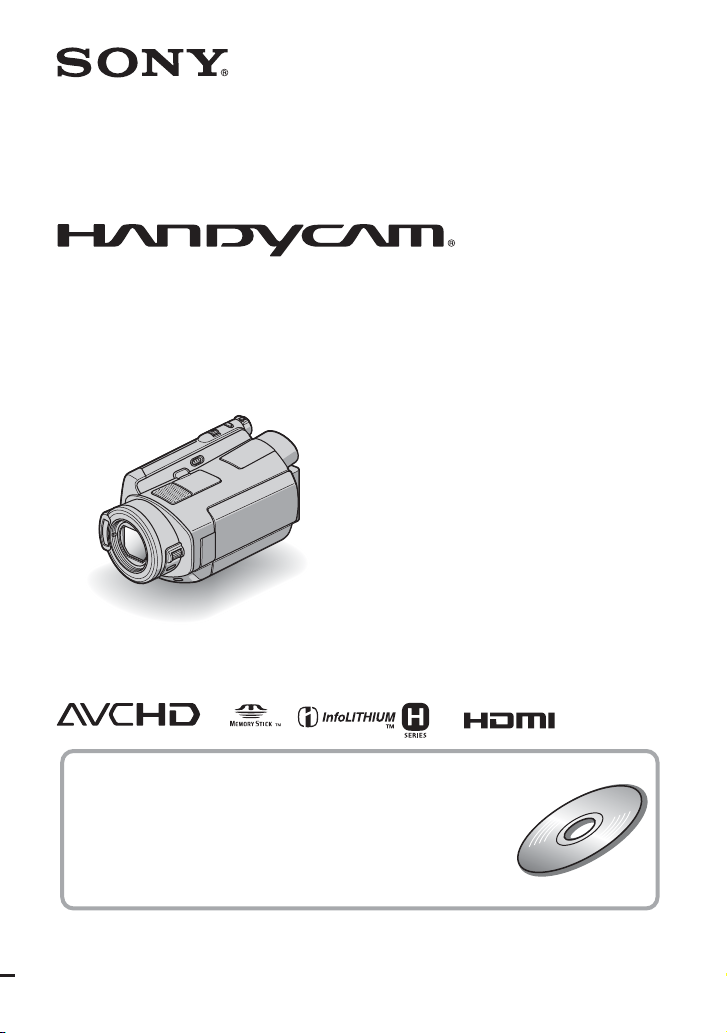
Digital HD Video Camera Recorder
Operating Guide
HDR-SR5E/SR7E/SR8E
3-210-379-11(1)
For details on the advanced operations, please refer to
“Handycam Handbook” (PDF).
© 2007 Sony Corporation
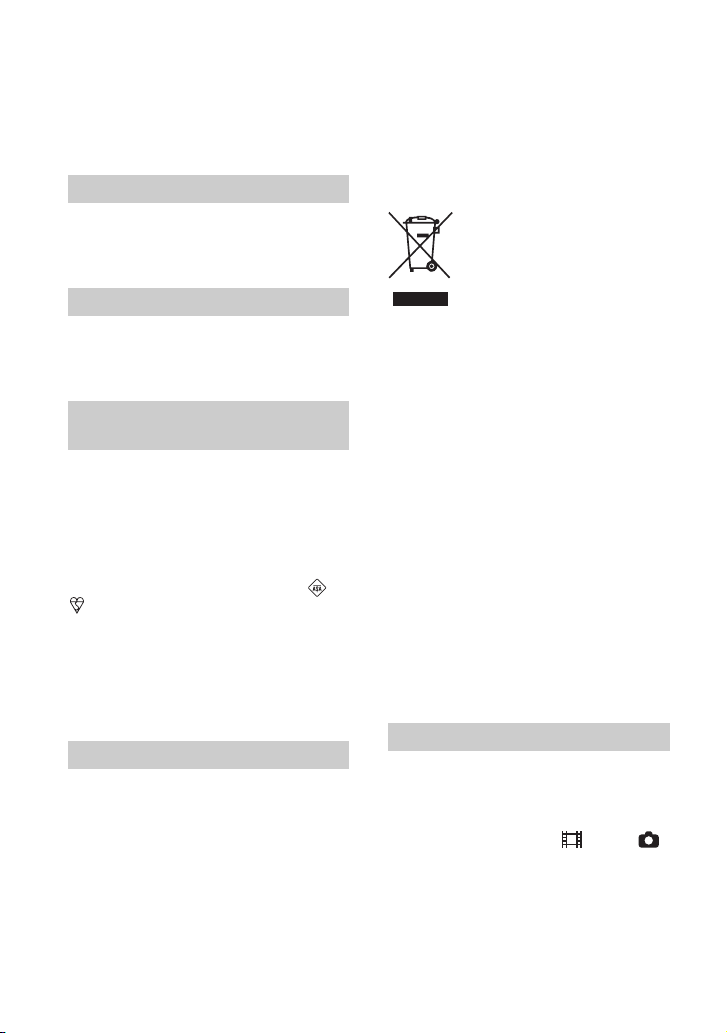
Read this first
Before operating the unit, please read this
manual thoroughly, and retain it for future
reference.
WARNING
To reduce fire or shock hazard, do
not expose the unit to rain or
moisture.
CAUTION
Replace the battery with the
specified type only. Otherwise, fire
or injury may result.
Notice for customers in the
United Kingdom
A moulded plug complying with BS 1363 is
fitted to this equipment for your safety and
convenience.
Should the fuse in the plug supplied need to
be replaced, a fuse of the same rating as the
supplied one and approved by ASTA or
BSI to BS 1362 (i.e., marked with an or
mark) must be used.
If the plug supplied with this equipment has
a detachable fuse cover, be sure to attach
the fuse cover after you change the fuse.
Never use the plug without the fuse cover.
If you should lose the fuse cover, please
contact your nearest Sony service station.
FOR CUSTOMERS IN EUROPE
ATTENTION
The electromagnetic fields at the specific
frequencies may influence the picture and sound
of this unit.
This product has been tested and found compliant
with the limits set out in the EMC Directive for
using connection cables shorter than 3 meters (9.8
feet).
Notice
If static electricity or electromagnetism causes
data transfer to discontinue midway (fail), restart
the application or disconnect and connect the
communication cable (USB, etc.) again.
Disposal of Old Electrical &
Electronic Equipment
(Applicable in the European
Union and other European
countries with separate
collection systems)
This symbol on the product or on its
packaging indicates that this product shall
not be treated as household waste. Instead it
shall be handed over to the applicable
collection point for the recycling of
electrical and electronic equipment.
By ensuring this product is disposed of
correctly, you will help prevent potential
negative consequences for the environment
and human health, which could otherwise
be caused by inappropriate waste handling
of this product. The recycling of materials
will help to conserve natural resources.
For more detailed information about
recycling of this product, please contact
your local Civic Office, your household
waste disposal service or the shop where
you purchased the product.
Applicable Accessory: Remote
Commander
Notes on use
• The camcorder is not dustproofed, dripproofed
or waterproofed. See “Precautions” (p. 32).
• To prevent the hard disk from being broken or
recorded images from being lost, do not do the
following when either of the (Movie)/
(Still) mode lamps (p. 8) or the access lamp* is
on:
– to remove the battery pack or AC Adaptor
from the camcorder.
– to apply mechanical shock or vibration to the
camcorder.
2
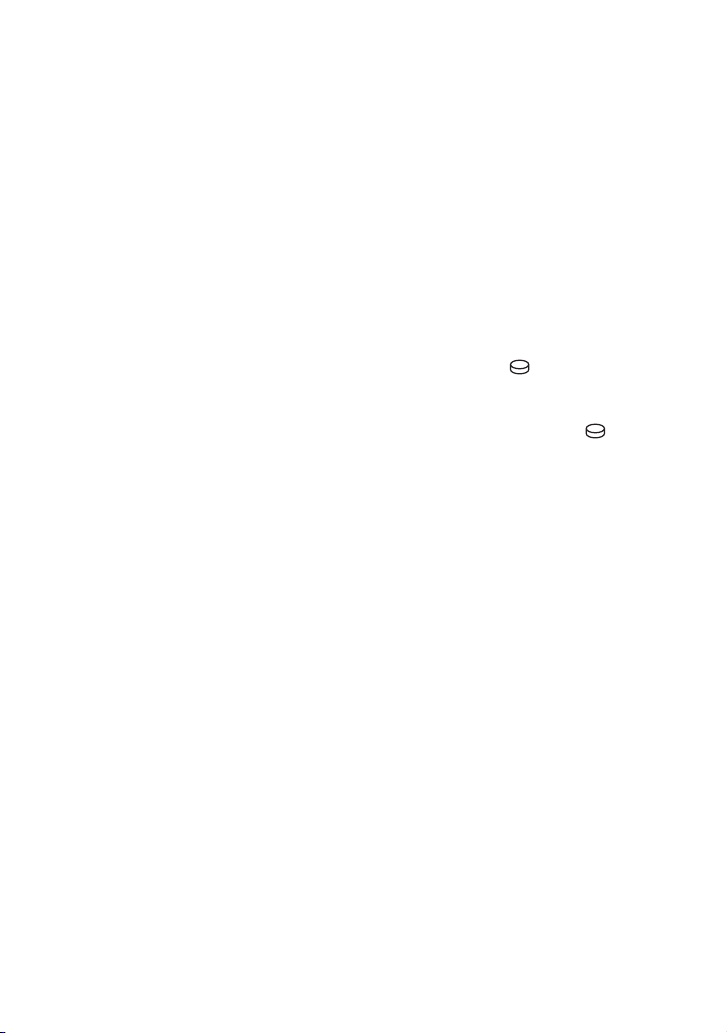
• When connecting your camcorder to another
device with communication cables, be sure to
insert the connector plug in the correct way.
Pushing the plug forcibly into the terminal will
damage the terminal and may result in a
malfunction of your camcorder.
On recording
• Before starting to record, test the recording
function to make sure the image and sound are
recorded without any problems.
• Compensation for the contents of recordings
cannot be provided, even if recording or
playback is not possible due to a malfunction of
the camcorder, recording media, etc.
• TV color systems differ depending on the
country/region. To view your recordings on a
TV, you need a PAL system-based TV.
• Television programs, films, video tapes, and
other materials may be copyrighted.
Unauthorized recording of such materials may
be contrary to the copyright laws.
Save all your recorded image data
• To prevent your image data from being lost,
save all your recorded images on external
media. It is recommended that you save the
image data on a disc such as DVD-R using your
computer*. Also, you can save your image data
using a VCR, or a DVD/HDD recorder*.
• It is recommended that you save your image
data periodically, after recording.
Do not apply shock or vibration to your
camcorder
• The hard disk of the camcorder may not be
recognized, or recording or playback may not be
possible.
On the drop sensor
• To protect the internal hard disk from the shock
by dropping, the camcorder has the drop sensor
function*. When a drop occurs, or under a nongravity condition, the block noise made when
this function is activated by the camcorder may
also be recorded. If the drop sensor catches a
drop repeatedly, recording/playback may be
stopped.
Note on operational temperatures
• When the temperature of the camcorder
becomes extremely high or extremely low, you
may not be able to record or play back on the
camcorder, due to the protection features of the
camcorder being activated in such situations. In
this case, an indicator appears in the viewfinder
(HDR-SR7E/SR8E) or on the LCD screen
(p. 30).
When the camcorder is connected to a
computer
• Do not try to format the hard disk of the
camcorder using a computer. If you do so, your
camcorder may not operate correctly.
Note on using the camcorder at high
altitudes
• Do not turn on the camcorder in a low-pressure
area, where the altitude is more than 3,000
meters (9,800 feet). Doing so may damage the
hard disk drive of your camcorder.
Note on disposal/transfer
• Even if you perform [ FORMAT]* or
formatting the hard disk of the camcorder, you
may not delete data from the hard disk
completely. When you transfer the camcorder, it
is recommended that you perform [
EMPTY]* to prevent the recovery of your data.
In addition to the above, when you dispose of
the camcorder, it is recommended that you
destroy the actual body of the camcorder.
About language setting
• The on-screen displays in each local language are
used for illustrating the operating procedures.
Change the screen language before using your
camcorder if necessary (p. 8).
About this manual
• The images of the viewfinder (HDR-SR7E/
SR8E) and the LCD screen used in this manual
for illustration purposes are captured using a
digital still camera, and therefore may appear
different from the actual images of the
viewfinder (HDR-SR7E/SR8E) and the LCD
screen.
• Unless otherwise specially indicated,
illustrations in this manual are based on HDRSR7E.
• Design and specifications of recording media
and other accessories are subject to change
without notice.
• The screenshots are from Windows XP. The
scenes may vary depending on the operating
system of the computer.
* Refer also to “Handycam Handbook” (PDF) and
“Picture Motion Browser Guide.”
3
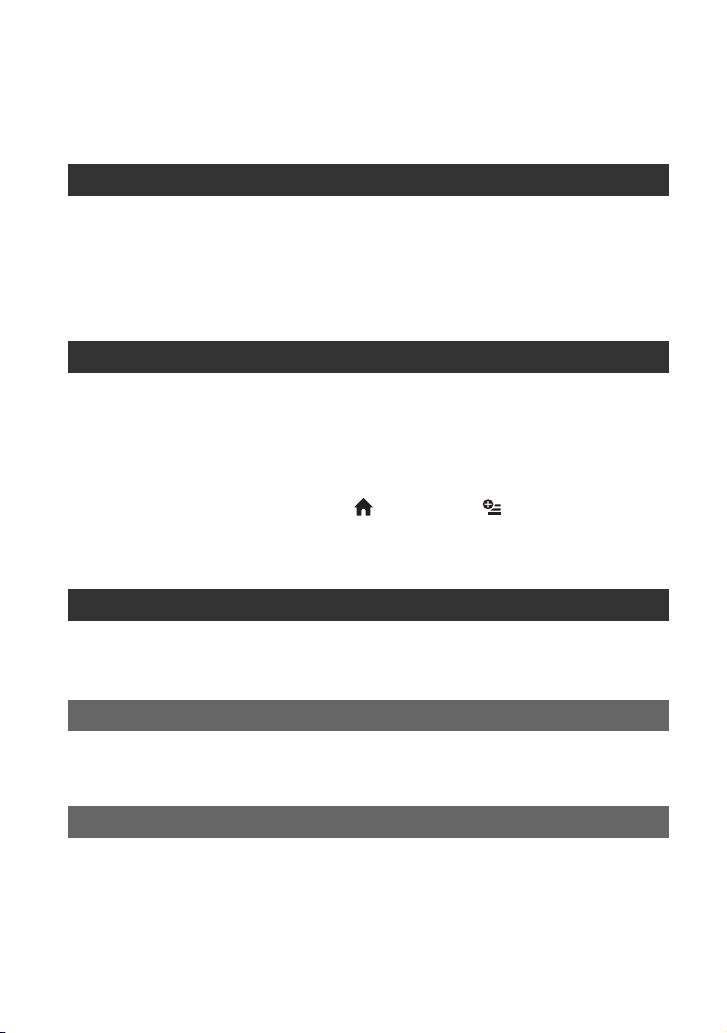
Table of Contents
Read this first ........................................................................................... 2
Notes on use ................................................................................................... 2
Getting Started
Step 1: Checking supplied items .............................................................. 5
Step 2: Charging the battery pack ...........................................................6
Step 3: Turning the power on, and setting the date and time ..................8
Changing the language setting ...................................................................... 8
Step 4: Preparing for recording ................................................................9
Recording/Playback
Recording ............................................................................................... 10
Playback ................................................................................................ 12
Playing the image on a TV ............................................................................ 13
Parts and functions used for the camcorder .......................................... 14
Indicators displayed during recording/playback ..................................... 17
Performing various functions - “ HOME” and “ OPTION” .............19
Saving images .......................................................................................22
Deleting images .....................................................................................22
Enjoying with a computer
Viewing “Handycam Handbook” (PDF) .................................................. 23
What you can do with a Windows computer ..........................................24
Troubleshooting
Troubleshooting .....................................................................................29
Self-diagnosis display/Warning indicators ................................................... 30
Additional Information
Precautions ............................................................................................ 32
Specifications ......................................................................................... 34
4
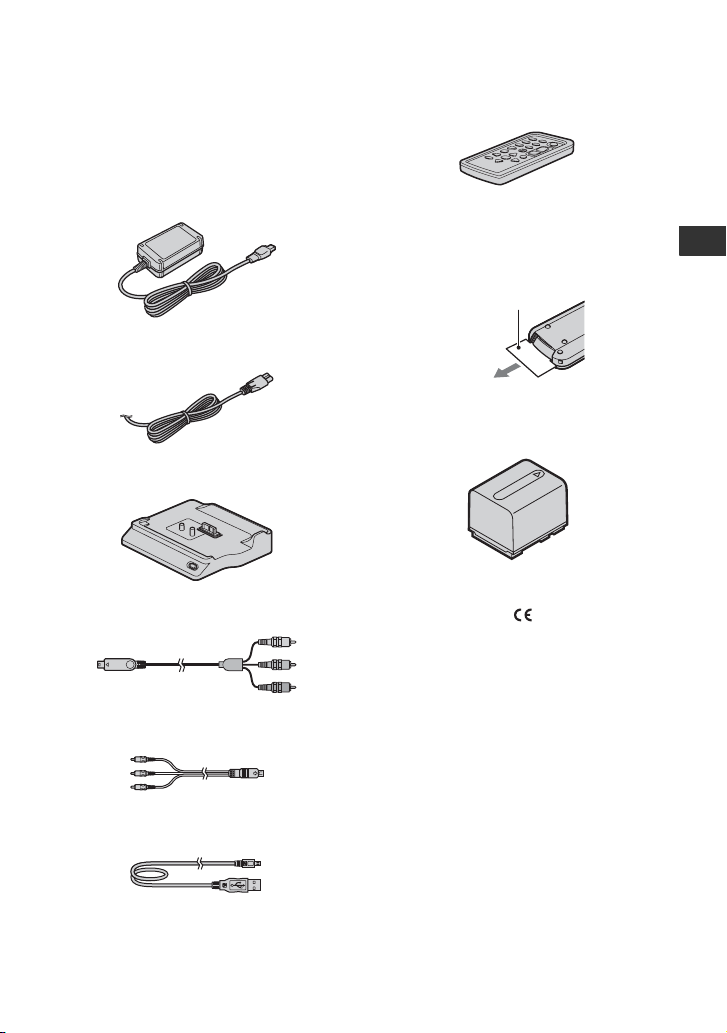
Getting Started
Step 1: Checking supplied items
Make sure that you have the following
items supplied with your camcorder.
The number in the parentheses indicates the
number of that item supplied.
AC Adaptor (1) (p. 6)
Mains lead (1) (p. 6)
Handycam Station (1) (p. 6)
Component video cable (1) (p. 13)
A/V connecting cable (1) (p. 13)
Wireless Remote Commander (1)
A button-type lithium battery is already installed.
Remove the insulation sheet before using
the Remote Commander.
Insulation sheet
Rechargeable battery pack NP-FH60 (1)
(p. 6)
21-pin adaptor (1)
For the models with the mark printed on their
bottom surfaces only.
CD-ROM “Handycam Application
Software” (1) (p. 23)
– Picture Motion Browser (Software)
– Picture Motion Browser Guide
– Handycam Handbook (PDF)
Getting Started
USB cable (1) (p. 27)
“Operating Guide” (This manual) (1)
5
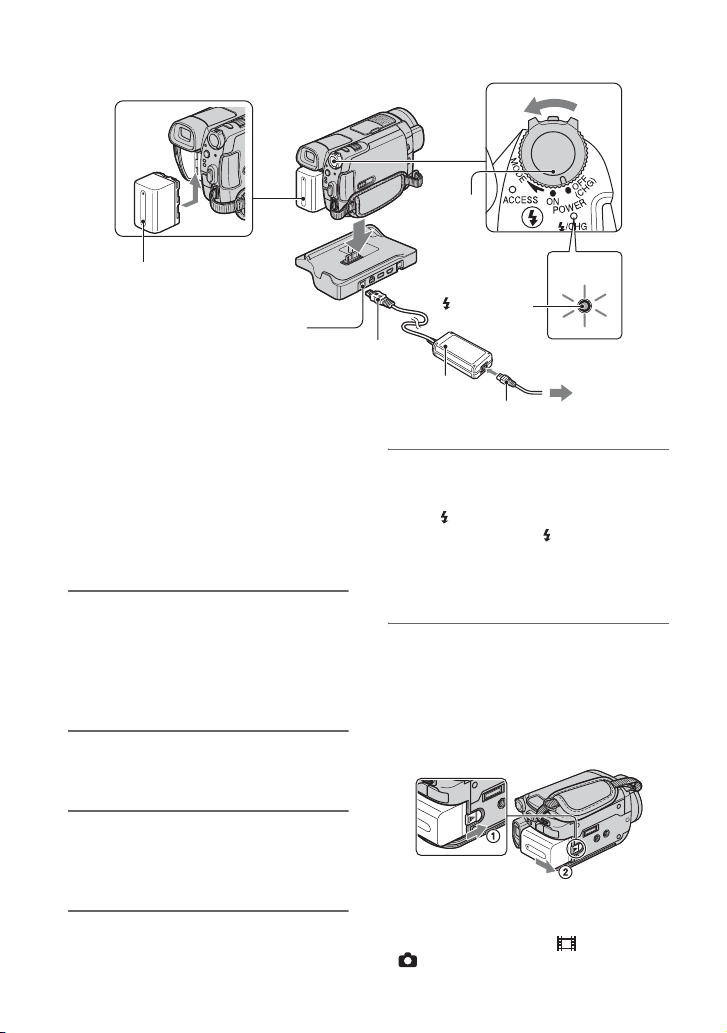
Step 2: Charging the battery pack
4
5
Battery pack
DC IN jack
You can charge the “InfoLITHIUM”
battery pack (H series) after
attaching it to your camcorder.
b Notes
• Your camcorder operates only with an
“InfoLITHIUM” battery pack (H series).
1 Connect the AC Adaptor to the
DC IN jack on the Handycam
Station.
Be sure that the v mark on the DC plug
is facing up.
2 Connect the mains lead to the AC
Adaptor and the wall socket.
3
POWER
switch
5
1
/CHG lamp
DC plug
AC Adaptor
2
Mains lead
5 Set the camcorder onto the
Handycam Station securely.
The /CHG (charge) lamp lights up and
charging starts. The /CHG (charge)
lamp turns off when the battery pack is
fully charged. Remove the camcorder
from the Handycam Station.
To remove the battery pack
Slide the POWER switch to OFF (CHG).
Slide the BATT (battery release) lever and
remove the battery pack.
BATT (battery
release) lever
To t h e
wall socket
3 Slide the POWER switch in the
direction of the arrow to OFF
(CHG) (the default setting).
4 Attach the battery pack by sliding
it in the direction of the arrow
until it clicks.
6
b Notes
• When you remove the battery pack or the AC
Adaptor, make sure that the (Movie) lamp/
(Still) lamp (p. 8) is turned off.
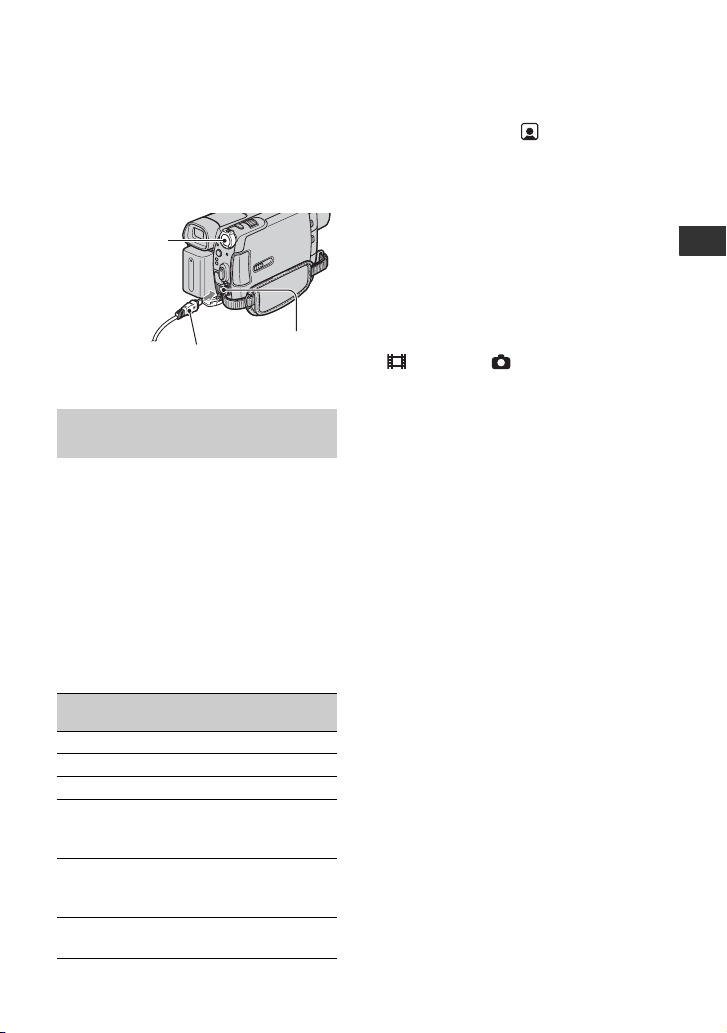
To charge the battery pack using only
the AC Adaptor
Slide the POWER switch to OFF (CHG),
then connect the AC Adaptor directly to the
DC IN jack on the camcorder.
POWER switch
With the v mark
on the right
DC plug
DC IN jack
Open the jack
cover.
Available running time for the
supplied battery pack
Charging time:
Approximate time (min.) required when
you fully charge a completely exhausted
battery pack.
Recording/Playback time:
Approximate time (min.) available when
you use a fully charged battery pack.
“HD” stands for high definition image
quality, and “SD” stands for standard image
quality.
60*
65*
2
3
2
3
(Unit:min.)
HDR-SR7E/
SR8E
2
90*
100*
3
95*
105*
4
95*
105*
2
45*
50*
3
45*
50*
4
45*
50*
NP-FH60:
HDR-SR5E
HD SD HD SD
Charging time 135 135
Recording time*
Continuous
recording
time
Typical
recording
time*
Playback
2
time*
1
105*
110*
2
50*
3
55*
5
150 165 140 160
2
120*
3
130*
*1All times of image quality measured with SP
recording mode when [ INDEX SET] is set
to [OFF].
2
When the LCD backlight turns on.
*
3
*
When the LCD backlight turns off.
4
When recording with the viewfinder while the
*
LCD panel is closed.
5
*
Typical recording time shows the time when
you repeat recording start/stop, turning the
power on/off and zooming.
On the battery pack
• Before changing the battery pack, slide the
POWER switch to OFF (CHG) and turn off the
(Movie) lamp/ (Still) lamp (p. 8).
• The power will not be supplied from the battery
as long as the AC Adaptor is connected to the
DC IN jack of your camcorder or the Handycam
Station, even when the mains lead is
disconnected from the wall socket.
On the charging/recording/playback time
• Times measured when using the camcorder at
25°C (77°F) (10°C to 30°C (50°F to 86°F) is
recommended).
• The available recording and playback time will
be shorter when you use your camcorder in low
temperatures.
• The available recording and playback time will
be shorter depending on the conditions under
which you use your camcorder.
On the AC Adaptor
• Use the nearby wall socket when using the AC
Adaptor. Disconnect the AC Adaptor from the
wall socket immediately if any malfunction
occurs while using your camcorder.
• Do not use the AC Adaptor placed in a narrow
space, such as between a wall and furniture.
• Do not short-circuit the DC plug of the AC
2
3
4
2
3
4
Adaptor or battery terminal with any metallic
objects. This may cause a malfunction.
• Even if your camcorder is turned off, AC power
(mains) is still supplied to it while connected to
the wall socket via the AC Adaptor.
Getting Started
7
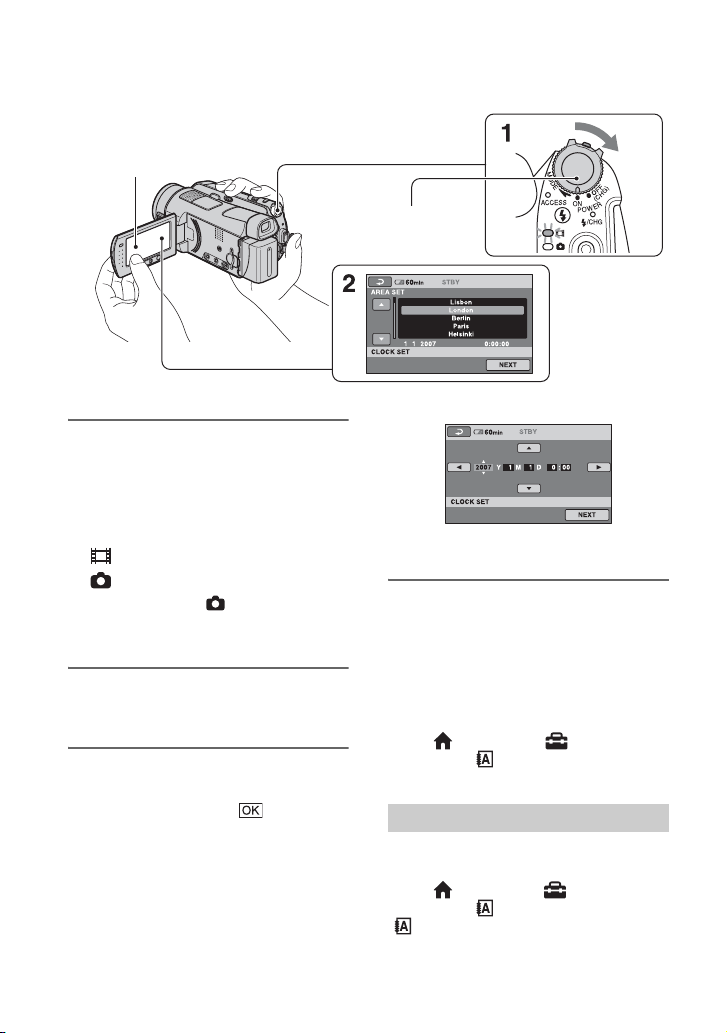
Step 3: Turning the power on, and setting the date and time
Touch the button on the
LCD screen.
1 While pressing the green button,
slide the POWER switch
repeatedly in the direction of the
arrow until the respective lamp
lights up.
(Movie): To record movies
(Still): To record still images
• When you turn on (Still) lamp, the
screen aspect ratio is changed to 4:3
automatically.
2 Select the desired geographical
area with v/V, then touch [NEXT].
3 Set [SUMMERTIME], [Y] (year),
[M] (month), [D] (day), hour and
minute, then touch .
1
POWER switch
When using the
camcorder for the
first time, the
[CLOCK SET]
screen appears on
the LCD screen.
The clock starts.
z Tips
• The date and time do not appear during
recording, but they are automatically recorded
on the hard disk, and can be displayed during
playback.
To reset the date and time
Touch (HOME) t (SETTINGS)
t [CLOCK/ LANG] t [CLOCK
SET], and set the date and time.
Changing the language setting
You can change the on-screen displays to
show messages in a specified language.
Touch (HOME) t (SETTINGS)
t [CLOCK/ LANG] t
[ LANGUAGE SET], then select the
desired language.
8
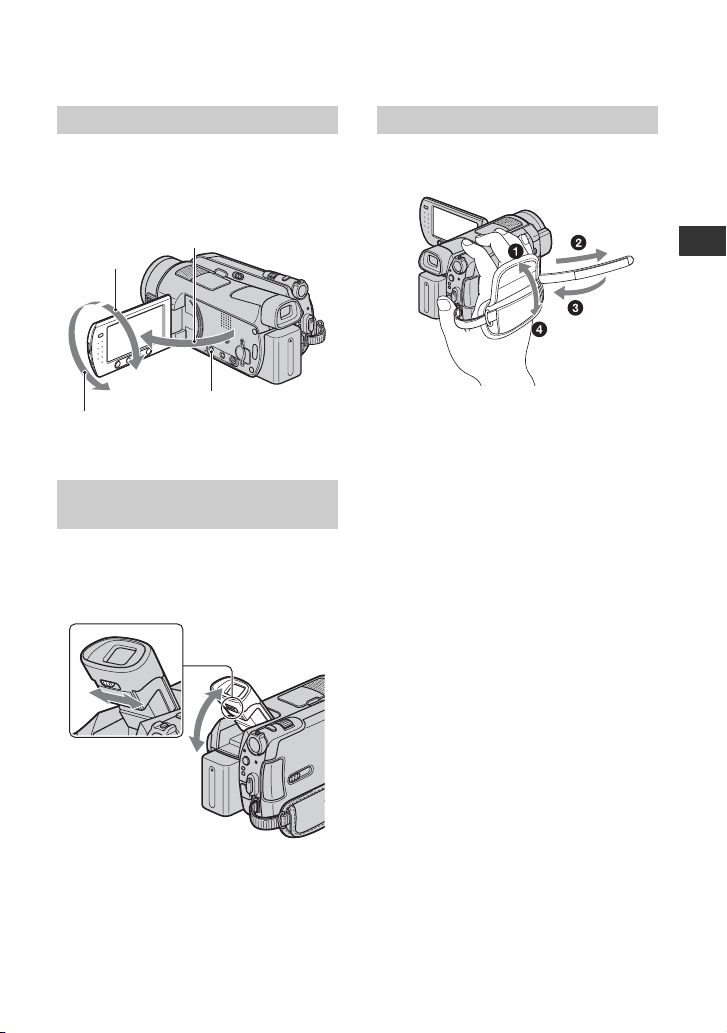
Step 4: Preparing for recording
Adjusting the LCD panel
Open the LCD panel 90 degrees to the
camcorder (1), then rotate it to the best
angle to record or play (2).
190 degrees to the
290 degrees
(max.)
2180 degrees
(max.)
camcorder
DISP/BATT INFO
Adjusting the Viewfinder (HDRSR7E/SR8E)
You can view images using the viewfinder
to avoid wearing down the battery, or when
the image seen on the LCD screen is poor.
Viewfinder
Fastening the grip belt
Fasten the grip belt and hold your
camcorder correctly.
Getting Started
Viewfinder lens
adjustment lever
Move it until the
image is clear.
9
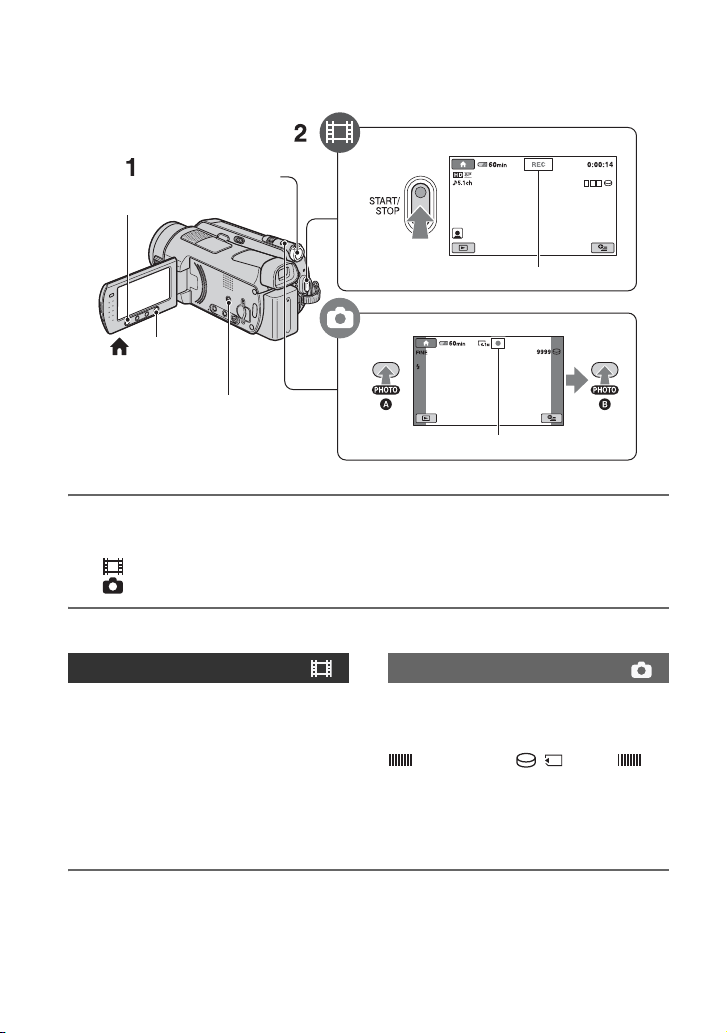
Recording/Playback
Recording
POWER switch C
START/STOP A
START/STOP D
[STBY] t [REC]
(HOME) B
(p. 19)
EASY F
PHOTO
E
Flashing t Lights up
1 Slide the POWER switch C until the respective lamp lights up.
Press the green button only when the POWER switch C is in the OFF (CHG) position.
• (Movie): To record movies
• (Still): To record still images
2 Start recording.
Movies Still Images
Press START/STOP A (or D).
To stop recording, press START/STOP A
(or D) again.
• You cannot record movies on a “Memory Stick
Duo.”
• See “Handycam Handbook” (PDF) f or changing
the image quality to SD (standard definition)
image quality.
b Notes
• If the ACCESS lamp is lit or flashing after recording is finished, it means data is still being written onto
the hard disk or “Memory Stick Duo.” Do not apply shock or vibration to your camcorder, and do not
remove the battery or AC Adaptor.
Press PHOTO E lightly to adjust the
focus A (a beep sounds), then press
it fully B (a shutter click sounds).
appears beside / . When
disappears, the image has been recorded.
• Still images are recorded on the hard disk in the
default setting.
10
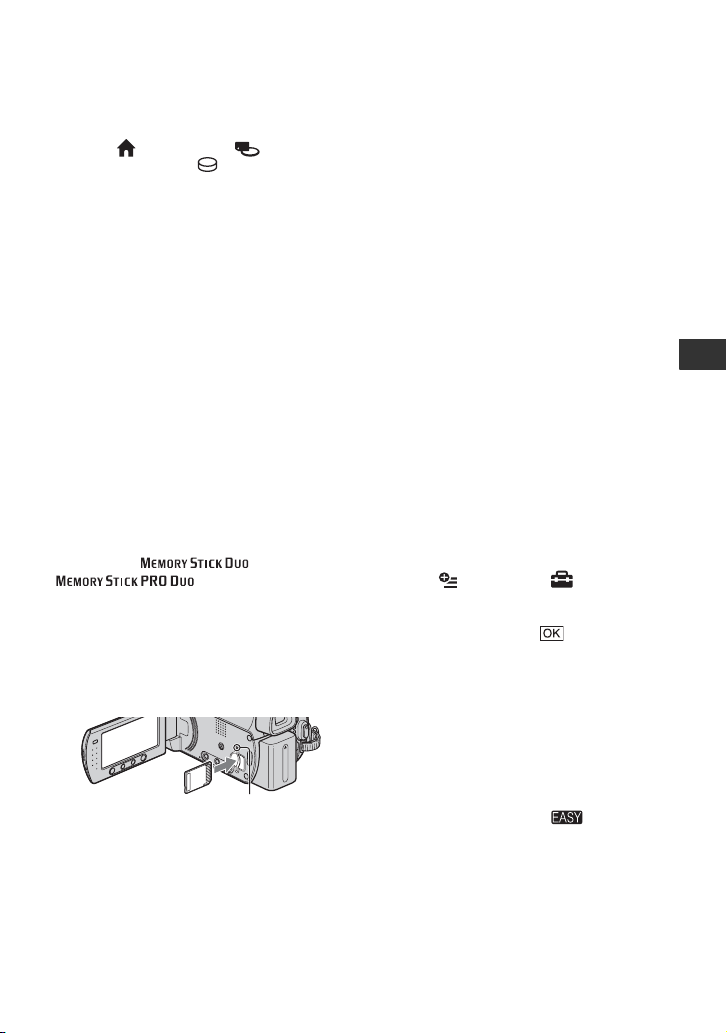
z Tips
• You can check the free hard disk space by
pressing (HOME) B t (MANAGE
HDD/MEMORY) t [ INFO].
• You can capture up to 3 still images by pressing
PHOTO E during movie recording.
• The maximum continuous recordable time is
approximately 13 hours.
• When a movie file exceeds 2 GB, the next
movie file is created automatically.
• The maximum recordable time is as follows
(with recording mode [HD SP]);
HDR-SR5E: approx. 11 hours and 50 minutes
HDR-SR7E: approx. 17 hours and 50 minutes
HDR-SR8E: approx. 30 hours
• Use the supplied application software to store
recorded movies as still images. For details, see
“Picture Motion Browser Guide” on the
supplied CD-ROM.
To record still images on a “Memory
Stick Duo”
You can change the recording media of still
images to a “Memory Stick Duo.”
You can use only a “Memory Stick Duo”
marked with or
x Inserting/ejecting a “Memory Stick
Duo”
Open the LCD panel, then insert the
“Memory Stick Duo” into the Memory
Stick Duo slot in the right direction until it
clicks.
To eject a “Memory Stick Duo,” open the
LCD panel, then lightly push the “Memory
Stick Duo” in once.
b Notes
• When the ACCESS lamp is lit or flashing, your
camcorder is reading/writing data. Do not shake
.
ACCESS lamp
(“Memory Stick Duo”)
or knock your camcorder, turn the power off,
eject the “Memory Stick Duo,” or remove the
battery pack. Otherwise, image data may be
damaged.
• If you insert the “Memory Stick Duo” into the
slot in the wrong direction, the “Memory Stick
Duo,” the Memory Stick Duo slot, or image data
may be damaged.
z Tips
• The number of recordable still images on the
“Memory Stick Duo” (1 GB) is as follows (with
the default setting of the image size as shown in
());
HDR-SR5E: 480 ([4.0M])
HDR-SR7E/SR8E: 315 ([6.1M])
All numbers measured when using a “Memory
Stick Duo” made by Sony Corporation. The
number of recordable images varies depending
on the recording environment and the recording
media.
• The number of recordable images varies
depending on the image quality or the image
size. For details, see “Handycam Handbook”
(PDF).
x To change the recording media of still
images
1 Touch (OPTION) t tab t
[STILL MEDIA].
2 Select the media in which you want to save
still images, then touch .
Your camcorder returns to recording
standby mode.
To record/play back easily
By pressing the EASY F, nearly all
settings on the camcorder will be
automatically operated so that you can
perform recording or playing back
operation without detailed settings. During
Easy Handycam operation, appears on
the LCD screen. To cancel Easy Handycam
operation, press EASY F again.
b Notes
• You cannot use some buttons/functions during
Easy Handycam operation.
Recording/Playback
11
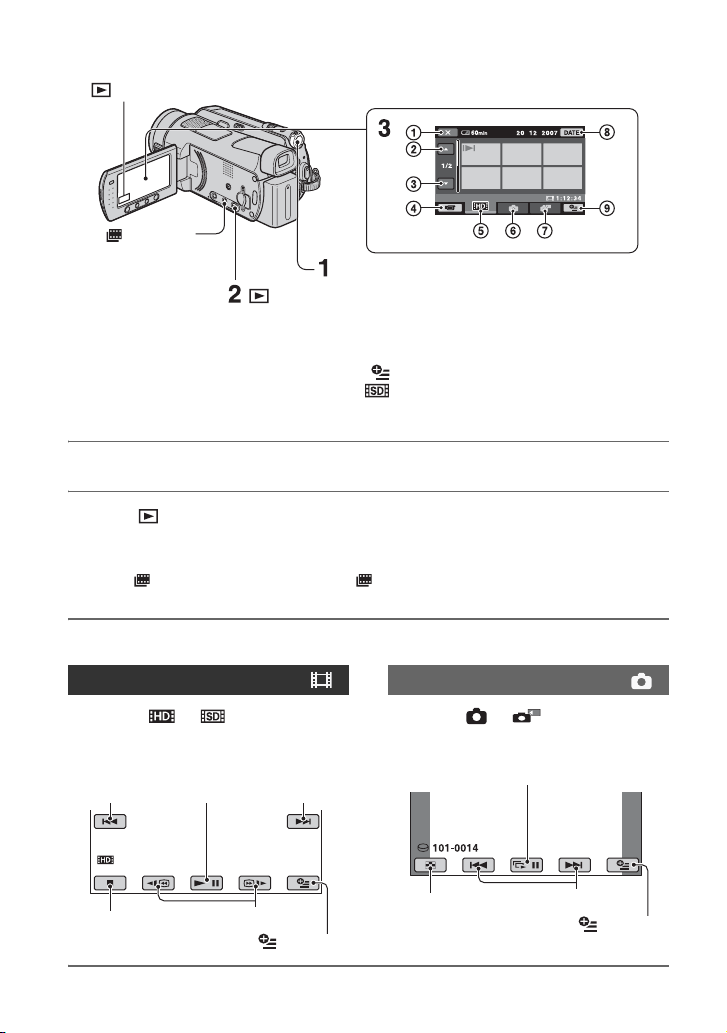
Playback
(VIEW IMAGES) A
(Film Roll
Index) B
(VIEW IMAGES) C
1 Returns to the recording screen
2 Previous 6 images
3 Next 6 images
4 Returns to the recording screen
5 Displays movies with HD (high
definition) image quality*
1 Slide the POWER switch D to turn on your camcorder.
2 Press (VIEW IMAGES) C (or A).
The VISUAL INDEX screen appears on the LCD screen (It may take some time to display
the thumbnails).
• Press (Film Roll Index) B to display the (Film Roll Index) screen. See “Handycam
Handbook” (PDF) for details.
POWER switch D
6 Displays still images on the hard disk
7 Displays still images on a “Memory Stick Duo”
8 Searches for images by date
9 (OPTION)
* appears for movies with SD (standard
definition) image quality.
3 Start playback.
Movies
Touch the or tab, and the
movie to be played back.
Beginning of the
scene/previous
scene
Stop (go to the
INDEX screen)
12
Toggles Play
or Pause as
you touch Next scene
Reverse/Forward
(OPTION)
Still Images
Touch the or tab, and the still
image to be played back.
Slide show
Go to the VISUAL
INDEX screen
Previous/Next
(OPTION)
