Sony DSR-400L, DSR-450WSL, DSR-400K User Manual

DSR-400L/400PL/400K/400PK/450WSL/450WSPL
3-868-499-12 (1)
Digital Camcorder
Operating Instructions
Before operating the unit, please read this manual
thoroughly and retain it for future reference.
The supplied CD-ROM includes operaion manuals for
the DSR-400/450WS series of digital camcorders
(English, French, German, Italian, and Spanish versions).
For more details, see “Using the CD-ROM Manual” on page 25.
Sony Corporation
Printed in Japan
DSR-400L/400PL
DSR-400K/400PK
DSR-450WSL/450WSPL
© 2005 Sony Corporation

Owner’s Record
CAUTION
The model and serial numbers are located on the top.
Record these numbers in the spaces provided below. Refer
to them whenever you call upon your Sony dealer
regarding this product.
Model No. Serial No.
WARNING
To prevent fire or shock hazard, do not
expose the unit to rain or moisture.
To avoid electrical shock, do not open the
cabinet. Refer servicing to qualified
personnel only.
AVERTISSMENT
Afin d’éviter tout risque d’incendie ou
d’électrocution, ne pas exposer cet
appareil à la pluie ou à l’humidité.
Afin d’écarter tout risque d’électrocution,
garder le coffret fermé. Ne confier
l’entretien de l’appareil qu’à un personnel
qualifié.
WARNUNG
Um Feuergefahr und die Gefahr eines
elektrischen Schlages zu vermeiden, darf
das Gerät weder Regen noch Feuchtigkeit
ausgesetzt werden.
Danger of explosion if battery is incorrectly replaced.
Replace only with the same or equivalent type
recommended by the manufacturer.
Dispose of used batteries according to the manufacturer’s
instructions.
ADVARSEL!
Lithiumbatteri-Eksplosionsfare ved fejlagtig håndtering.
Udskiftning må kun ske med batteri af samme fabrikat og
type.
Levér det brugte batteri tilbage til leverandøren.
ADVARSEL
Lithiumbatteri - Eksplosjonsfare.
Ved utskifting benyttes kun batteri som anbefalt av
apparatfabrikanten.
Brukt batteri returneres apparatleverandøren.
VARNING
Explosionsfara vid felaktigt batteribyte.
Använd samma batterityp eller en likvärdig typ som
rekommenderas av apparattillverkaren.
Kassera använt batteri enligt gällande föreskrifter.
VAROITUS
Paristo voi räjähtää jos se on virheellisesti
asennettu.
Vaihda paristo ainoastaan laitevalmistajan
suosittelemaan tyyppiin.
Hävitä käytetty paristo valmistajan ohjeiden
mukaisesti.
Um einen elektrischen Schlag zu
vermeiden, darf das Gehäuse nicht
geöffnet werden. Überlassen Sie
Wartungsarbeiten stets nur qualifiziertem
Fachpersonal.
2

For customers in the USA
This equipment has been tested and found to comply with
the limits for a Class A digital device, pursuant to Part 15
of the FCC Rules. These limits are designed to provide
reasonable protection against harmful interference when
the equipment is operated in a commercial environment.
This equipment generates, uses, and can radiate radio
frequency energy and, if not installed and used in
accordance with the instruction manual, may cause
harmful interference to radio communications. Operation
of this equipment in a residential area is likely to cause
harmful interference in which case the user will be
required to correct the interference at his own expense.
You are cautioned that any changes or modifications not
expressly approved in this manual could void your
authority to operate this equipment.
The shielded interface cable recommended in this manual
must be used with this equipment in order to comply with
the limits for a digital device pursuant to Subpart B of Part
15 of FCC Rules.
For the customers in Europe
This product with the CE marking complies with the EMC
Directive (89/336/EEC) issued by the Commission of the
European Community.
Compliance with this directive implies conformity to the
following European standards:
• EN55103-1: Electromagnetic Interference (Emission)
• EN55103-2: Electromagnetic Susceptibility (Immunity)
This product is intended for use in the following
Electromagnetic Environment(s):
E1 (residential), E2 (commercial and light industrial), E3
(urban outdoors) and E4 (controlled EMC environment,
ex. TV studio).
Für Kunden in Europa
Dieses Produkt besitzt die CE-Kennzeichnung Und erfüllt
die EMV-Richtlinie (89/336/EWG) der EG-Kommission.
Angewandte Normen:
• EN55103-1: Elektromagnetische Verträglichkeit
(Störaussendung)
• EN55103-2: Elektromagnetische Verträglichkeit
(Störfestigkeit),
für die folgenden elektromagnetischen Umgebungen: E1
(Wohnbereich), E2 (kommerzieller und in beschränktem
Maße industrieller Bereich), E3 (Stadtbereich im Freien)
und E4 (kontrollierter EMV-Bereich, z.B. Fernsehstudio).
For the customers in Taiwan only
Voor de Klanten in Nederland
Gooi de batterij niet weg maar lever deze in
als klein chemisch afval (KCA).
Für Kunden in Deutschland
Entsorgungshinweis: Bitte werfen Sie nur entladene
Batterien in die Sammelboxen beim Handel oder den
Kommunen. Entladen sind Batterien in der Regel dann,
wenn das Gerät abschaltet und signalisiert “Batterie leer”
oder nach längerer Gebrauchsdauer der Batterien “nicht
mehr einwandfrei funktioniert”. Um sicherzugehen,
kleben Sie die Batteriepole z.B. mit einem Klebestreifen
ab oder geben Sie die Batterien einzeln in einen
Plastikbeutel.
Pour les clients européens
Ce produit portant la marque CE est conforme à la
Directive sur la compatibilité électromagnétique (EMC)
(89/336/CEE) émise par la Commission de la
Communauté européenne.
La conformité à cette directive implique la conformité aux
normes européennes suivantes:
• EN55103-1: Interférences électromagnétiques
(émission)
• EN55103-2: Sensibilité électromagnétique (immunité)
Ce produit est prévu pour être utilisé dans les
environnements électromagnétiques suivants:
E1 (résidentiel), E2 (commercial et industrie légère),
E3 (urbain extérieur) et E4 (environnement EMC contrôlé,
ex. studio de télévision).
Note about laser beams
Laser beams can damage the CCDs of this camcorder. In
environments where laser beams are used, be careful to
prevent the laser beams from striking the surfaces of the
CCDs.
3
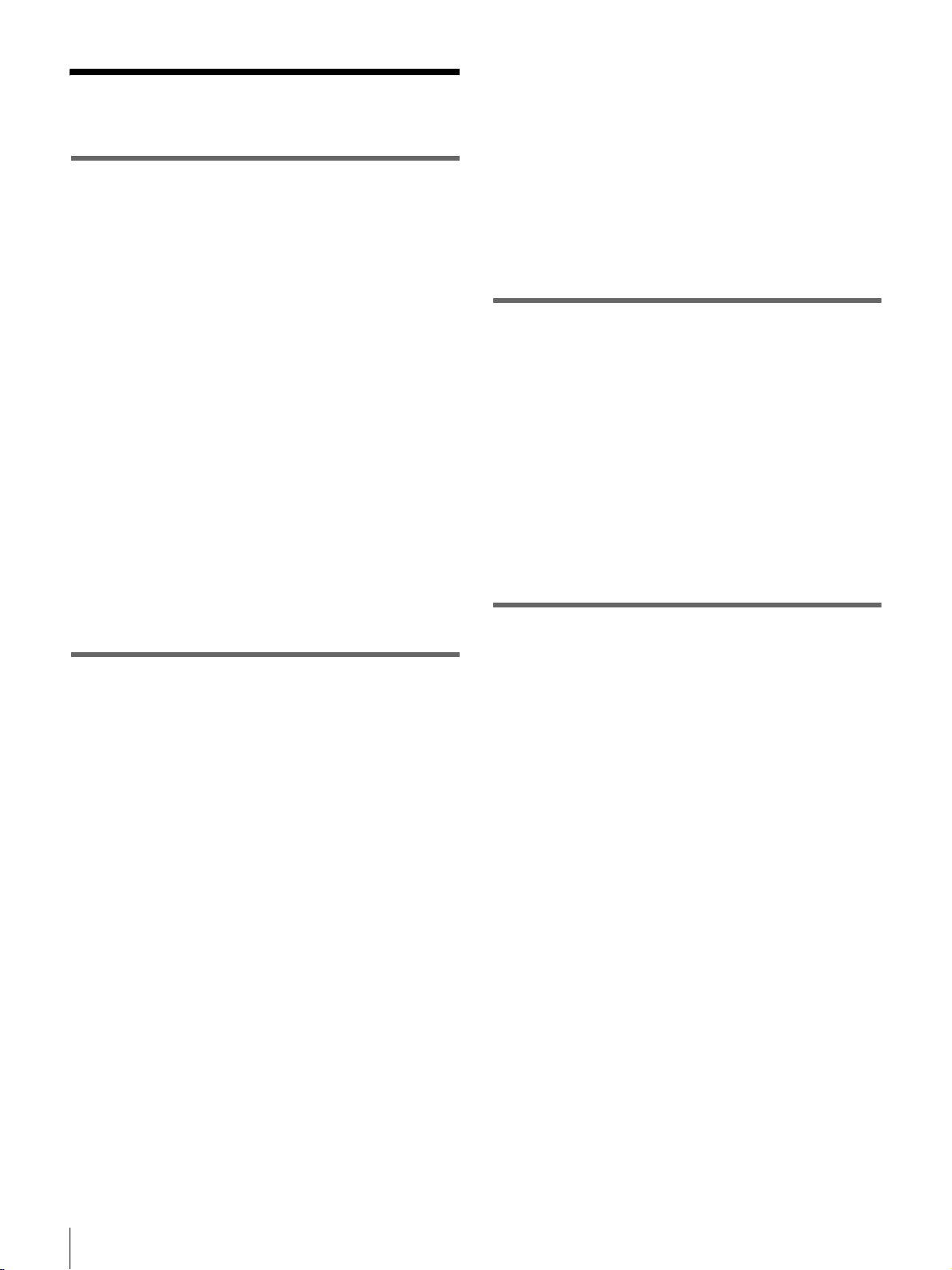
Table of Contents
Chapter 1 Overview
Product Configurations .............................6
Features ......................................................7
Camera features ............................................7
VTR features.................................................8
Location and Function of Parts ................9
Front view.....................................................9
Right side view ...........................................10
Left and upper view....................................15
Rear view....................................................17
Lens.............................................................19
DXF-801 Viewfinder..................................20
Status display on the viewfinder screen......21
Status display on the LCD monitor ............23
Using the CD-ROM Manual......................25
CD-ROM system requirements ..................25
Preparations ................................................25
Reading the CD-ROM manual ...................25
Using a Video Light.................................. 33
Preparing Audio Input System................ 34
Using the supplied microphone ................. 34
Using an external microphone ................... 34
Using a wireless microphone system......... 35
Connecting line input audio equipment..... 37
Connecting the Remote Control Unit
(DSR-450WS/450WSP only).............. 37
Chapter 3 Connections
Connecting a Monitor .............................. 40
Using an i.LINK Connection.................... 41
Settings required for an i.LINK
connection ........................................ 41
Making a backup of the images being
recorded............................................ 41
Using the camcorder as a feeder................ 42
Other Connections................................... 44
Connecting a number of camcorders ......... 44
Chapter 4 Recording and Playback
Chapter 2 Preparation
Attaching and Replacing the Lithium
Battery ................................................ 27
Preparing the Lens...................................28
Mounting the lens .......................................28
Adjusting the flange focal length................28
Preparing a Power Supply.......................29
Using a battery pack ...................................29
Using an AC adaptor ..................................29
Avoiding breaks in operation due to an
exhausted battery...............................30
Adjusting the Viewfinder .........................30
Adjusting the viewfinder position ..............30
Adjusting the eyepiece focus and the screen
(brightness, contrast, and outline
emphasis)...........................................30
Removing the viewfinder ...........................31
Attaching a 5-inch electronic viewfinder ...31
Using the Shoulder Strap ........................32
Adjusting the Shoulder Pad Position.....32
Fitting to a Tripod.....................................33
Inserting a Cassette ................................. 45
Basic Procedure for Shooting ................46
Recording .................................................47
Usable cassettes ......................................... 47
Selecting the recording format................... 49
Adjusting the black balance/white
balance.............................................. 50
Setting the electronic shutter ..................... 52
Adjusting the iris........................................ 55
Adjusting the audio level ........................... 57
Setting the time data .................................. 57
Setting for special shooting cases .............. 60
Back Space Editing.................................. 61
Starting back space editing at any tape
position ............................................. 61
Using the edit search function while back
space editing..................................... 62
Time-Lapse Video (Interval Rec).............63
Making settings before shooting................ 63
Shooting and recording in Interval Rec
mode ................................................. 63
4

Recording Analog Composite Signals
(with a CBK-SC01 Installed-
DSR-450WS/450WSP only) ...............64
Playing and Checking Recorded
Contents.............................................65
Checking the recorded contents immediately
after shooting —
Checking the recording on the color video
monitor ..............................................65
Recording Review..65
Setting the date/time of the internal
clock ............................................... 105
Assigning functions to ASSIGN
switches .......................................... 106
Selecting the lens file............................... 106
Selecting the aspect ratio
(DSR-450WS/450WSP only)......... 107
Setting the CCD scan mode
(DSR-450WS/450WSP only)......... 108
Chapter 5 Menu Displays and
Detailed Settings
Menu Organization and Operation.......... 66
The TOP menu............................................73
Menu list .....................................................75
Displaying menus .......................................93
Basic menu operations................................93
Using the USER menu (Example of the
menu operation).................................94
Editing the USER menu..............................95
Resetting USER menu settings to the
standard settings ................................98
Setting the Status Display on the
Viewfinder Screen and the LCD
Monitor ...............................................98
Selecting the display items .........................98
Display modes and setting change
confirmation/adjustment progress
messages............................................99
Setting the marker display ........................100
Setting the viewfinder...............................100
Recording shot data superimposed on the
color bars.........................................101
Setting the shot ID ....................................101
Displaying the status confirmation
windows ..........................................102
Adjustments and Settings from
Menus ............................................... 103
Setting gain values for the GAIN switch
positions ..........................................103
Selecting the output signals
(DSR-450WS/450WSP only)..........104
Setting the color temperature manually....104
Specifying an offset for the auto white
balance setting.................................105
Chapter 6 Saving and Loading the
User Setting Data
Saving and Loading User Files............. 109
Handling the “Memory Stick” ................. 109
Saving USER menu data (user file) to
the “Memory Stick” ....................... 110
Loading saved data from
a “Memory Stick”........................... 112
Saving and Loading Scene Files .......... 113
Saving a scene file ................................... 113
Loading scene files .................................. 115
Resetting the settings of the camcorder
to the standard settings ................... 116
Displaying a File-Related Menu Page
When Inserting a “Memory Stick”
..117
Chapter 7 Appendix
Important Notes on Operation .............. 118
Characteristics of CCD sensors ............... 119
Maintenance ...........................................120
Cleaning the video heads ......................... 120
Replacing the video heads ....................... 120
Replacing other parts ............................... 120
Using the auto-check function ................. 120
About i.LINK ...........................................122
About a “Memory Stick”........................ 123
Operation Warnings............................... 125
Troubleshooting..................................... 128
Specifications......................................... 130
Chart of Optional Components and
Accessories ..................................... 133
Glossary.................................................. 135
Index........................................................ 137
5

Chapter 1 Overview
Overview
Product Configurations
The DSR-400/450WS Digital Camcorder series is made
up of the DSR-400K/400PK, DSR-400L/400PL, and
DSR-450WSL/450WSPL models depending on the
product configuration, as shown in the figure below.
The camcorders comprise both NTSC and PAL versions.
The operation of the basic camcorder is the same in all
cases.
DSR-400L/400PL, DSR-450WSL/450WSPL
Chapter
DSR-400K/400PK
DXF-801
Viewfinder *
DSR-400/400P/450WS/450WSP
Camcorder
* Part number A-8279-329-A
Microphone
Shoulder strap
VCT-U14
Tripod Adaptor
Test chart for flange focal
length adjustment
• Lens mount cap
• Operating Instructions
VCL-917BY Zoom Lens
6
Product Configurations

Features
The DSR-400/400P DVCAM* digital camcorder is
equipped with a
2/3-inch type Power HAD
an aspect ratio of 4:3. The DSR-450WS/450WSP
DVCAM digital camcorder is equipped with a
type Power HAD EX CCD with a wide-screen aspect ratio
of 16:9. In addition to the same main features, functions,
and operation method of previous models, these new
camcorders provide superior camera functionality.
* “DVCAM” and “Power HAD” are registered trademarks of Sony
Corporation.
Camera features
2/3-inch Power HAD EX CCDs
The three high-sensitivity, low-smear 2/3-inch Power HAD
EX CCDs provide high image quality putting this camera
at the top of its class for a standard NTSC/PAL definition
camcorder.
• Smear: –140 dB
• Sensitivity: F11 (3200K, 2000lx)
• S/N ratio: 65 dB (DSR-400/450WS), 63 dB (DSR-400P/
450WSP)
The DSR-450WS/450WSP allows you to switch between
a 16:9 aspect-ratio wide image and a 4:3 aspect-ratio
standard image.
2.5-inch color LCD monitor
A 2.5-inch color LCD monitor is mounted on the side of
the camcorder. You can check the video image during both
recording and playback. Also, the LCD monitor angle can
be adjusted freely to make high-angle and low-angle
recording easier. The time code and an audio level meter
can also be displayed on the LCD monitor.
Stylish design
The basic design of the camcorder has been improved.
Stylish angles and an attractive finish for the VTR section
are combined with a wide, easy-to-use connector section
on the back of the camcorder.
Adjustable shoulder pad
The camcorder is equipped with an adjustable shoulder
pad that makes it possible to adjust the position of the
camcorder to shoot from a stable position regardless of the
body size and shooting style of the camera operator.
Recording in progressive scan mode
(DSR-450WS/450WSP only)
You can record in a progressive scan mode of 30 PsF
(DSR-450WS) or 25 PsF (DSR-450WSP). (The video
image is recorded as an interlaced scan signal (60i (DSR450WS) or 50i (DSR-450WSP)).) Also for the DSR450WS, a 24P mode makes it possible to record film-like
*
EX CCD with
2/3-inch
images. (The video image is recorded as an interlaced scan
signal (60i) by 2-3 pull-down conversion.)
For details on recording in progressive scan mode, see
“Setting the CCD scan mode (DSR-450WS/450WSP
only)” on page 108.
ASSIGN (Assignable) switches
Assignable switches provided on the side panel and on the
top of the grip, respectively, can be assigned to functions
such as ATW, VTR start/stop, etc., to suit your needs.
When shooting, these functions can then be called up
instantly.
Scene file
You can save various settings for shooting a particular
scene as a scene file in the internal memory of the
camcorder. Loading the scene file, you can quickly
recreate the same setup conditions suitable for shooting a
particular scene.
“Memory Stick” slot
The camcorder is equipped with a “Memory Stick” slot.
When using the scene file function, you can save menu
settings on a “Memory Stick” and quickly recall them
when necessary. Also, when two or more camcorders are
used for shooting, the settings of the first camcorder can be
copied to the others via the “Memory Stick”, making color
matching easier.
Programmable gain
The value of gain that is assigned to the setting (H/M/L) of
the GAIN switch can be selected from –3dB, 0dB, 3dB,
6dB, 9dB, 12dB, 18dB, 24dB, 30dB, and 36dB.
Electric CC filter
The CC filter that was previously paired with the ND filter
has been eliminated, so the ND filter is now the
camcorder’s only optical filter and this makes operation of
the camcorder easier. With the wide-band white balance
amplifier of this camcorder, the white balance can be
adjusted in a wide range of color temperatures without an
optical CC filter.
Auto-tracing white balance (ATW)
This function automatically traces the white balance,
which constantly changes as lighting conditions change.
Auto-tracing white balance is especially useful when there
is no time to manually adjust the white balance, or when
shooting moves between indoor and outdoor locations.
A variety of shutter functions
• Electronic shutter
The high-performance electronic shutter allows you to
record a video image at a high resolution even when
shooting fast-moving objects.
•ECS
The ECS (Extended Clear Scan) mode allows you to adjust
the shutter speed more precisely. You can set shutter speed
Chapter 1 Overview
Features
7

to a value close to the scan frequency of a computer
display, so that the horizontal band and flicker that appear
when recording a computer display can be reduced.
• Slow shutter (DSR-450WS/450WSP only)
A slow shutter function allows you to set the exposure time
longer than 1 frame. By doing so, sensitivity is improved
Chapter 1 Overview
dramatically. Also, dreamlike images using the
afterimages can be shot.
Setting of multiple gamma curves
(DSR-450WS/450WSP only)
Setting of multiple gamma curves is possible using a
menu. You can shoot using image tones that suit your
purpose, such as making film-like images.
Dual zebra pattern display
Two types of zebra patterns can be set at independent
display levels. They can be used in various ways; for
example, one can be set to the brightness level of the main
objects, and the other can be set to a higher brightness
level.
Video light connector
A video light connector (maximum 50 W) and control
switch are provided. You can set the switch to turn the light
on and off automatically as you start and stop the VTR.
Remote control connectors
(DSR-450WS/450WSP only)
Instead of making settings using menus, detailed settings
of the camcorder can be made using an optional RM-B150
or B750 remote control unit connected to the camcorder.
High-capacity BP-GL95 Battery Pack
The camcorder supports the information battery function.
When using a BP-GL65/GL95 Battery Pack, more
accurate and detailed information on remaining battery
power is displayed in the viewfinder.
High-functionality DXF-801 Viewfinder
The supplied DXF-801 Viewfinder has the following
features.
• High resolution (600 TV lines of horizontal resolution)
• A DISPLAY switch that can turn the character display
on and off
• A light for the lens control elements
• A large-diameter eye cup with a flip-up mechanism for
viewing with the eye apart from it
• A peaking potentiometer for vertical and horizontal
detail control
• A tough, die-cast aluminium body
• Automatic aspect ratio switching between 16:9 and 4:3
(DSR-450WS/450WSP only)
VTR features
Standard-size and mini-size DVCAM cassettes
Equipped with a tape drive with an original Sony
mechanism, this camcorder can use both standard-size
DVCAM cassettes (a standard cassette that can record a
maximum of 180 minutes in DVCAM mode) and minisize DVCAM cassettes (a small cassette that is convenient
to carry and store). Both can be used without an adaptor.
Compatible with DV recording (SP mode)
In addition to recording in DVCAM mode, this camcorder
can record in the same DV mode that is widely available in
consumer-use camcorders. (Only recording in SP mode is
available. LP mode is not available for either recording or
playback.) Recording in DV format allows a longer
recording time, 270 minutes for a DVCAM 180-minute
tape. This helps to reduce tape-changing time and the risk
of missing important scenes when shooting a long event.
PCM digital audio
For tapes recorded in DVCAM mode, recording/playback
can be set to audio lock mode. You can choose between the
two-channel recording mode (with a sampling frequency
of 48 kHz) or the four-channel recording mode (with a
sampling frequency of 32 kHz, records only CH-1 and CH2 on this camcorder).
(i.LINK) DV OUT connector
This camcorder has an (i.LINK) DV OUT connector.
You can connect other DVCAM/DV recorders or i.LINK
(DV) compatible non-linear editing equipment supporting
a digital signal interface without degradation. Connecting
external VTR equipment allows you to back up recordings
to avoid missing any scenes by mistake. Also, you can set
the REC TRIGGER switch to suit your needs and you can
control the VTR sections of the camcorder and any
external equipment independently.
* “i.LINK” and are trademarks.
VBS video input signal (DSR-450WS/450WSP
only)
By installing an optional CBK-SC01 Composite Input
Board, the camcorder can input and record an external
analog video signal. This is useful for pool coverage, etc.
Interval Rec function
Using the Interval Rec function, you can create time-lapse
videos. This is useful for various specialized projects, such
as time-lapse recording of plant growth, etc.
*
8
Features

Location and Function of Parts
Front view
1 Lens mount cap
2 LENS connector
3 REC button
4 AUTO W/B BAL switch
a Lens mount cap
Remove by pushing up the lens locking lever (page 10).
When no lens is mounted, keep this cap fitted for
protection from dust.
b LENS connector (12-pin)
Connect the lens cable. Contact your Sony representative
for more information about the lens you can use.
c REC (recording start) button
Press to start recording. Press it again to stop recording.
The effect is exactly the same as that of the VTR button on
the lens. When the REC SWITCH function is assigned to
the ASSIGN switch on the FUNCTION 1 page of the
OPERATION menu, you can use the switch as the REC
button.
5 VF connector
6 Lens mount
7 FILTER selector
8 ZEBRA button
9 ASSIGN 1/2 switches
0 Lens locking lever
qa MENU knob
qs SHUTTER switch
qd AUDIO LEVEL knob
d AUTO W/B BAL (automatic white/black balance
adjustment) switch
Activates the white/black balance automatic adjustment
functions.
WHT: Adjusts the white balance automatically. If the
WHITE BAL switch
(page 11) is set to A or B, the
white balance setting is stored in the corresponding
memory.
BLK: Adjusts the black set and black balance
automatically.
e VF (viewfinder) connector (20-pin)
Connect the supplied DXF-801 Viewfinder.
f Lens mount (special bayonet mount)
Attach the lens.
Chapter 1 Overview
You can select the recording format for the video signal
from either DVCAM mode or DV-SP mode on the VTR
MODE page of the MAINTENANCE menu.
In the recording pause state, the camcorder waits for a
certain period of time in the standby-on mode and then
automatically switches to standby-off mode. This length of
the standby-on period with no operation can be set to
either 1 minute, 3 minutes, or 5 minutes on the VTR MODE
page of the MAINTENANCE menu.
g FILTER selector
Selects the most appropriate filter to match the light source
illuminating the subject. When this selector is used with
the display mode set to 3
(page 99), the new setting
appears on the viewfinder screen for about 3 seconds.
FILTER selector setting and examples of shooting
conditions
FILTER selector setting Examples of shooting
1 (CLEAR) Studio halogen lighting
2 (1/4 ND) Cloudy or rainy outdoor shooting,
3 (1/16 ND) Sunlight
4 (1/64 ND) To reduce the depth of field in
conditions
(incandescent)
or to reduce the depth of field*
sunlight
Location and Function of Parts
9

* The range over which the subject is sharply in focus. Thus, “reducing the
depth of field” means that the range is reduced as well, and “increasing the
depth of field” means that it is increasing as well.
k MENU knob
Changes the page selection or a setting within the menu.
h ZEBRA button
Press to display a zebra pattern (diagonal stripes) in the
viewfinder screen.
Chapter 1 Overview
The zebra pattern is factory set to indicate picture areas
where the video level is approximately 70%. However, on
the VF SETTING page of the OPERATION menu, you
can change the setting so that areas where the video level
is 100% and above also displayed at the same time.
For details, see “Setting the viewfinder” on page 100.
i ASSIGN 1/2 switches
You can assign the desired functions on the FUNCTION 1
page of the OPERATION menu.
For details, see “Assigning functions to ASSIGN
switches” on page 106.
j Lens locking lever
After inserting the lens in the lens mount, rotate the lens
mount ring with this lever to lock the lens in position.
Right side view
For details about how to use the MENU knob, see “Basic
menu operations” on page 93.
l SHUTTER switch
Set to ON to use the electronic shutter. Flick to SEL to
switch the shutter speed or shutter mode setting within the
range previously set with the menu. When this switch is
operated, the new setting appears on the setting change/
adjustment progress message display area for about 3
seconds.
For details about the shutter speed and shutter mode
settings, see
“Setting the electronic shutter” on page 52.
m AUDIO LEVEL knob
Adjusts the channel 1 audio input level manually. You can
invalidate the setting of this knob in the F AUDIO VOL
item on the AUDIO page of the MAINTENANCE menu.
Front section
1 5600K button
2 LIGHT switch
3 OUTPUT/DCC switch
4 GAIN switch
5 POWER switch
a 5600K button
Press to lit the button and switch the standard color
temperature for shooting to 5600K. Use this button for
outdoor shooting in daytime or shooting under lighting
with higher temperature. While setting the wide-band
white balance, the button does not function.
6 MONITOR knob
7 ALARM knob
8 LCD monitor
9 MENU switch
0 WHITE BAL switch
b LIGHT switch
Determines how a video light connected to the LIGHT
connector
(page 16) is turned on and off.
AUTO: When the POWER switch of the video light is in
the on position, the video light is turned on
automatically while the camcorder is recording.
When using the interval recording mode, the video
light is automatically turned on immediately before
recording starts.
MAN: You can turn the video light on or off manually,
using its own switch.
10
Location and Function of Parts

Note
To ensure proper operation of the video light, Sony
recommends the use of the battery pack BP-GL65,
BP-GL95, or BP-L60S with the camcorder.
c OUTPUT /DCC (output signal/dynamic contrast
control) switch
Switches the video signal, which is output to the VTR part,
viewfinder, and video monitor from the camera part,
between the following two.
BARS: Outputs the color bar signal.
CAM: Outputs the video signal from the camera. When
this is selected, you can switch DCC
* DCC (Dynamic Contrast Control): Against a very bright background
with the iris opening adjusted to the subject, objects in the background will
be lost in the glare. The DCC function will suppress the high intensity and
restore much of the lost detail and is particularly effective in the following
cases.
• Shooting people in the shade on a sunny day
• Shooting a subject indoors, against a background through a window
• Any high contrast scene
OUTPUT: BARS, DCC: OFF
A color bar signal is output and the DCC circuit does not
operate. Use this setting to adjust the video monitor, to
record the color bar signal, etc.
OUTPUT: CAM, DCC: OFF
OUTPUT
DCC
The video signal from the camera is output, and
the DCC circuit does not operate.
CAMBARS
OUTPUT: CAM, DCC: ON
The video signal from the camera is output, and
the DCC circuit operates.
ONOFF
*
on and off.
d GAIN switch
Switches the gain of the video amplifier to match the
lighting conditions during shooting. The gains
corresponding to the L, M, and H settings can be selected
in the menu. (The factory settings are L = 0 dB, M = 9 dB,
and H = 18 dB.)
When this switch is adjusted, the new setting appears on
the setting change/adjustment progress message display
area of the viewfinder screen for about 3 seconds.
For details, see “Setting gain values for the GAIN switch
positions” on page 103.
e POWER switch
Turns the main power supply on and off.
f MONITOR (monitor volume adjustment) knob
Controls the volume of the sound other than the warning
tone that is output via the built-in speaker or earphones.
Turning this knob to the minimum setting mutes the audio
output.
g ALARM (alarm tone volume adjustment) knob
Controls the volume of the warning tone that is output via
the built-in speaker or earphones. Turning this knob to the
minimum setting mutes the alarm tone.
ALARM
Minimum Maximum
h LCD monitor
Displays VTR-related warnings, remaining battery
capacity, remaining tape capacity, audio levels, time data,
and so on.
For details, see “Status display on the LCD monitor” on
page 23.
i MENU switch
When flicking toward ON, the USER menu is displayed.
When flicking toward STATUS, the status of the
camcorder (of current settings) is displayed.
For details, see “Displaying menus” on page 93.
j WHITE BAL (white balance memory) switch
Controls adjustment of the white balance.
PRST: Adjusts the color temperature to the preset value.
Use this setting when you have no time to adjust the
white balance.
A or B: When the AUTO W/B BAL switch (page 9) is
pushed to WHT, the white balance is automatically
adjusted according to the current position of the
FILTER selector
(page 9), and the adjusted value is
stored in either memory A or memory B. There are
two memories for each CC filter, allowing a total of
eight adjustments to be stored. When this switch is set
to A or B, the camcorder automatically adjusts itself
to the stored value corresponding to the current
settings of this switch and the FILTER selector.
You can use the AUTO W/B BAL switch even when
*
is in use.
ATW
B (ATW): When this switch is set to B and WHITE
SWITCH <B> is set to ATW on the FUNCTION 2
page of the OPERATION menu, ATW is activated.
When this switch is adjusted, the new setting appears
on the setting change/adjustment progress message
display area of the viewfinder screen for about 3
seconds. You can assign the ATW function to the
ASSIGN switch on the FUNCTION 1 page of the
OPERATION menu.
For details about how to assign the function to the ASSIGN
switches, see
“Assigning functions to ASSIGN switches”
on page 106.
Chapter 1 Overview
* ATW (Auto Tracing White Balance): The white balance of the picture
being shot is adjusted automatically for varying lighting conditions.
Location and Function of Parts
11

Left side of the LCD monitor
1 LCD button
Chapter 1 Overview
2 RESET button
3 DISPLAY button
4 DISP SEL button
a LCD button
Controls the LCD monitor. Each time pressing this button,
the setting changes as follows.
L: The LCD monitor is adjusted for viewing indoors.
H: The LCD monitor is adjusted for viewing outdoors.
OFF: The LCD monitor is turned off.
b RESET (counter reset) button
Resets the display of the time data when the LCD monitor
display is set to STATUS with the DISP SEL button.
According to the settings of the PRESET/REGEN/
CLOCK switch
(page 14) and the F-RUN/SET/R-RUN
switch (page 14), resets the display as follows.
Settings of the button and the
switch
DISPLAY button: COUNTER Counter to 0:00:00
DISPLAY button: TC
PRESET/REGEN/CLOCK
switch: PRESET
F-RUN/SET/R-RUN switch: SET
DISPLAY button: U-BIT
PRESET/REGEN/CLOCK
switch: PRESET
F-RUN/SET/R-RUN switch: SET
To reset
Time code to
00:00:00:00
User bit data* to 00 00
00 00
d DISP SEL (display selection) button
Each time pressing this button, the display in the LCD
monitor changes as follows.
CHAR: Displays video with superimposed text. With the
MENU switch set to STATUS, also display
camcorder status indications similar to those
displayed in the viewfinder.
MONI: Displays video without superimposed text.
STATUS: Displays counter, warnings, audio levels, etc.
* One of the time code bits recorded on a tape can be used to record the
necessary information for the user.
For details, see “Setting the time data” on page 57.
c DISPLAY (counter display toggle) button
Each time this button is pressed, the counter display
section changes as follows. This setting is activated only
when the LCD monitor display is set to STATUS with the
DISP SEL button.
COUNTER: Displays the elapsed recording/playback
time.
TC: Displays time code.
U-BIT: Displays user bit data.
12
Location and Function of Parts

Rear section
1 PLAY button
and indicator
2 REW button
and indicator
3 EDIT SEARCH
+FWD/–REV
buttons
REW PLAY F FWD
REV
EDIT
SEARCH
FWD
STOP
4 F FWD button and indicator
5 STOP button
6 WARNING indicator
7 TAPE indicator
8 Built-in speaker
9 AUDIO adjustment cover
0 EARPHONE jack
Chapter 1 Overview
a PLAY button and indicator
Press to view a playback image using the viewfinder or a
LCD monitor. The indicator lights during playback.
Pressing this button again during playback pauses the
playback, showing a still image. At this time, the indicator
flashes. This camcorder is capable of color-image search at
approximately nine-times (NTSC system) or eleven-times
(PAL system) normal playback speed, making it easy to
check recorded material. To use the color-image search,
press and hold the REW or F FWD button during
playback. While the button is pressed, the PLAY indicator
and the REW or F FWD indicator light.
b REW button and indicator
Rewinds the tape. The indicator lights while the tape is
being rewound.
c EDIT SEARCH +FWD/–REV buttons
Press these buttons in recording pause mode or in stop
mode to find the next recording start point quickly. You
can search in playback while pressing either of these
buttons, or you can search by frame when pressing the
button and releasing it immediately. If you do not operate
the camcorder for about three seconds after releasing the
buttons, the camcorder will enter the REC standby mode at
the point where the buttons were released.
d F FWD button and indicator
Fast forwards the tape. The indicator lights while the tape
is being fast forwarded.
e STOP button
Stops playing, rewinding, or fast forwarding the tape.
For details about the meaning of the lights displayed, see
“Operation Warnings” on page 125.
g TAPE indicator
Lights up as below depending on the situation.
Continuous: When the cassette is in the camcorder.
Blinking: While the cassette is loading or ejecting.
Lights-out: When the cassette is not in the camcorder.
h Built-in speaker
The speaker can be used to monitor E-E* sound during
recording, and playback sound during playback. The
speaker also sounds alarms to reinforce visual warnings.
If you connect earphones to the EARPHONE jack, the
speaker is automatically muted.
* E-E: Abbreviation of “Electric-to-Electric.” In E-E mode, video and audio
signals input to the camcorder are output after passing through internal
electric circuits only. This can be used to check input signals.
For information about alarms, see “Operation Warnings”
on page 125.
i AUDIO adjustment cover
Open to reveal the audio setting switches (page 14) and
make audio adjustments.
j EARPHONE jack (monaural)
Plugging earphones, and you can monitor the E-E sound
during recording and playback sound during playback.
When an alarm is indicated, you can hear the alarm sound
through the earphones. Plugging earphones into the jack
automatically cuts off the sound from built-in speaker.
f WARNING indicator
Lights up or blinks when an abnormality occurs in the
VTR section.
Location and Function of Parts
13
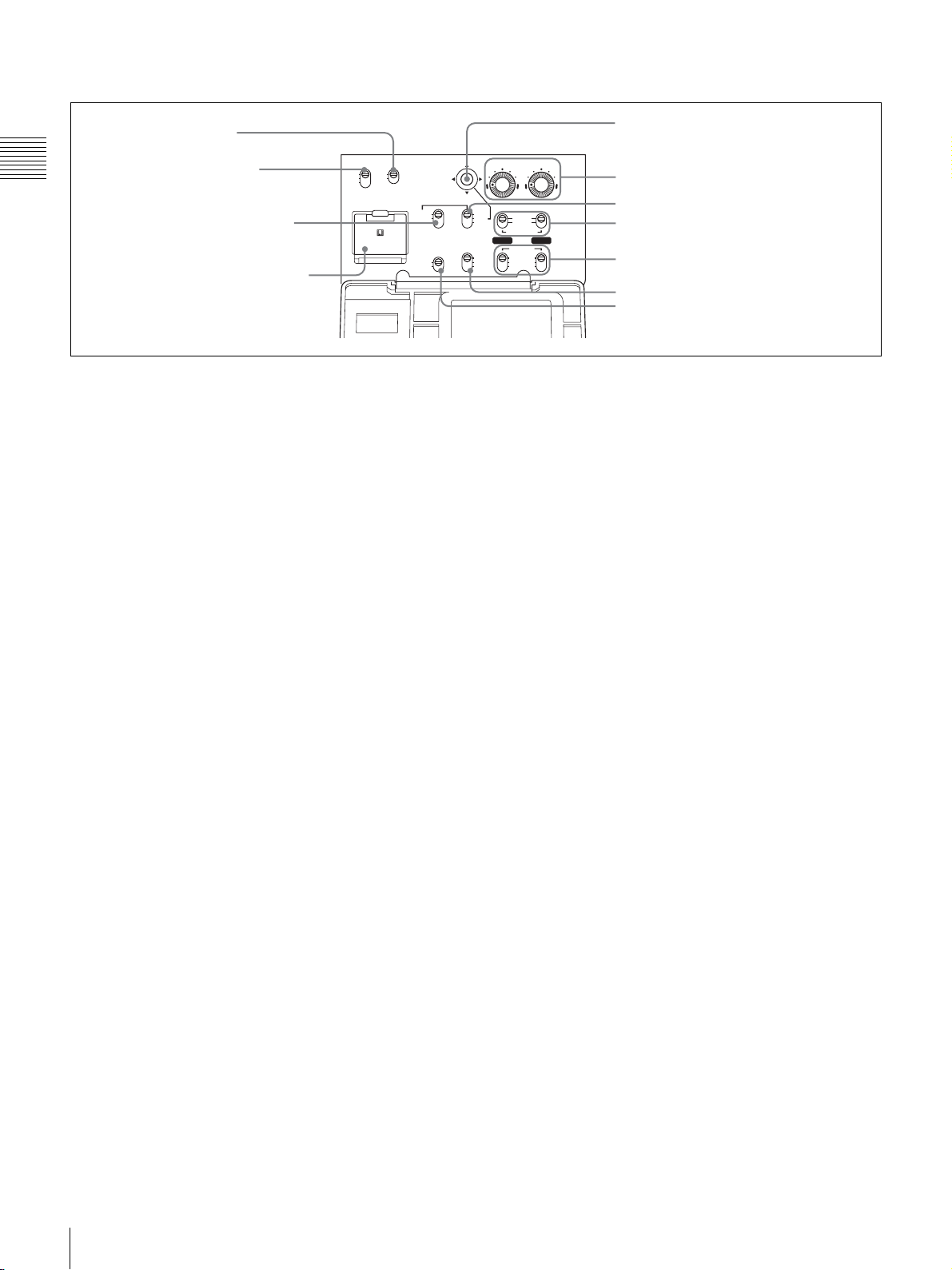
Operation panel under the AUDIO adjustment cover
1 MONITOR OUT
CHARACTER switch
Chapter 1 Overview
2 MONITOR SELECT
switch
CH-1
ON
MIX
OFF
CH-2
MONITOR
MONITOR OUT
SELECT
CHARACTER
3 PRESET/REGEN/CLOCK
switch
LITHIUM BATT
4 Lithium battery compartment
a MONITOR OUT (monitor output) CHARACTER
switch
Selects to superimpose text information on the monitor
output.
b MONITOR SELECT (audio monitor selection)
switch
Selects audio output via the built-in speaker or earphones.
CH-1: Channel 1 audio
MIX: Mixed audio (channels 1 and 2)
CH-2: Channel 2 audio
c PRESET/REGEN (regeneration)/CLOCK switch
Selects whether to set a new time code or to utilize the
existing time code.
PRESET: Records a new time code.
REGEN: Records time code continuous with the existing
time code recorded on the tape. Regardless of the
setting of the F-RUN/SET/R-RUN switch, the
camcorder operates in R-RUN mode.
CLOCK: Records time code synchronized to the internal
clock. Regardless of the setting of the F-RUN/SET/RRUN switch, the camcorder operates in F-RUN mode.
d Lithium battery compartment
Attach the supplied CR2032 Lithium Battery.
PRESET
REGEN
CLOCK
FRONT MIC
LOW OUT
ON
OFF
5 Arrow key
AUDIO LEVEL
6 AUDIO LEVEL controls
7 F-RUN/SET/R-RUN switch
8 AUDIO SELECT switches
9 AUDIO IN switches
REC
TRIGGER
F-RUN
SET
R-RUN
PARALLEL
INT ONLY
EXT ONLY
AUTO
MANUAL
AUDIO SELECT
CH-1 CH-1
AUDIO IN
FRONT
WRR
REAR
0 REC TRIGGER switch
qa FRONT MIC LOW CUT switch
when the AUDIO SELECT (CH-1/CH-2) switches (see
below) are set to MANUAL.
g F-RUN/SET/R-RUN (free run/set/recording run)
switch
Selects the operating mode for the internal time code
generator. The operating mode is set as explained below,
depending on the position of the switch.
F-RUN: Time code keeps advancing, regardless of the
operating state of the VTR. Use this setting when
synchronizing the time code with an external time
code.
SET: Sets the time code or user bits.
R-RUN: The time code value advances only during
recording. Use this setting to have a consecutive time
code on the tape.
For details, see “To set the time code” on page 57 and “To
set the user bits” on page 58.
h AUDIO SELECT (CH-1/CH-2) (audio channel 1/2
adjustment method selection) switches
Select the audio level adjustment method for each of audio
channels 1 and 2.
AUTO: Automatic adjustment
MANUAL: Manual adjustment
Details on how to attach the lithium battery, see
“Attaching and Replacing the Lithium Battery” on page
27.
e Arrow key
Sets the time code and the user bit. Push the key towards
left or right so that the digit you want to change flashes.
Pushing the key upward increases the value of the flashing
digit, and pushing it downward decreases the value.
f AUDIO LEVEL (CH-1/CH-2) (audio channel 1/2
recording level) controls
If the audio is input via the AUDIO IN CH-1/CH-2
connectors, adjusts the audio levels of channels 1 and 2
14
Location and Function of Parts
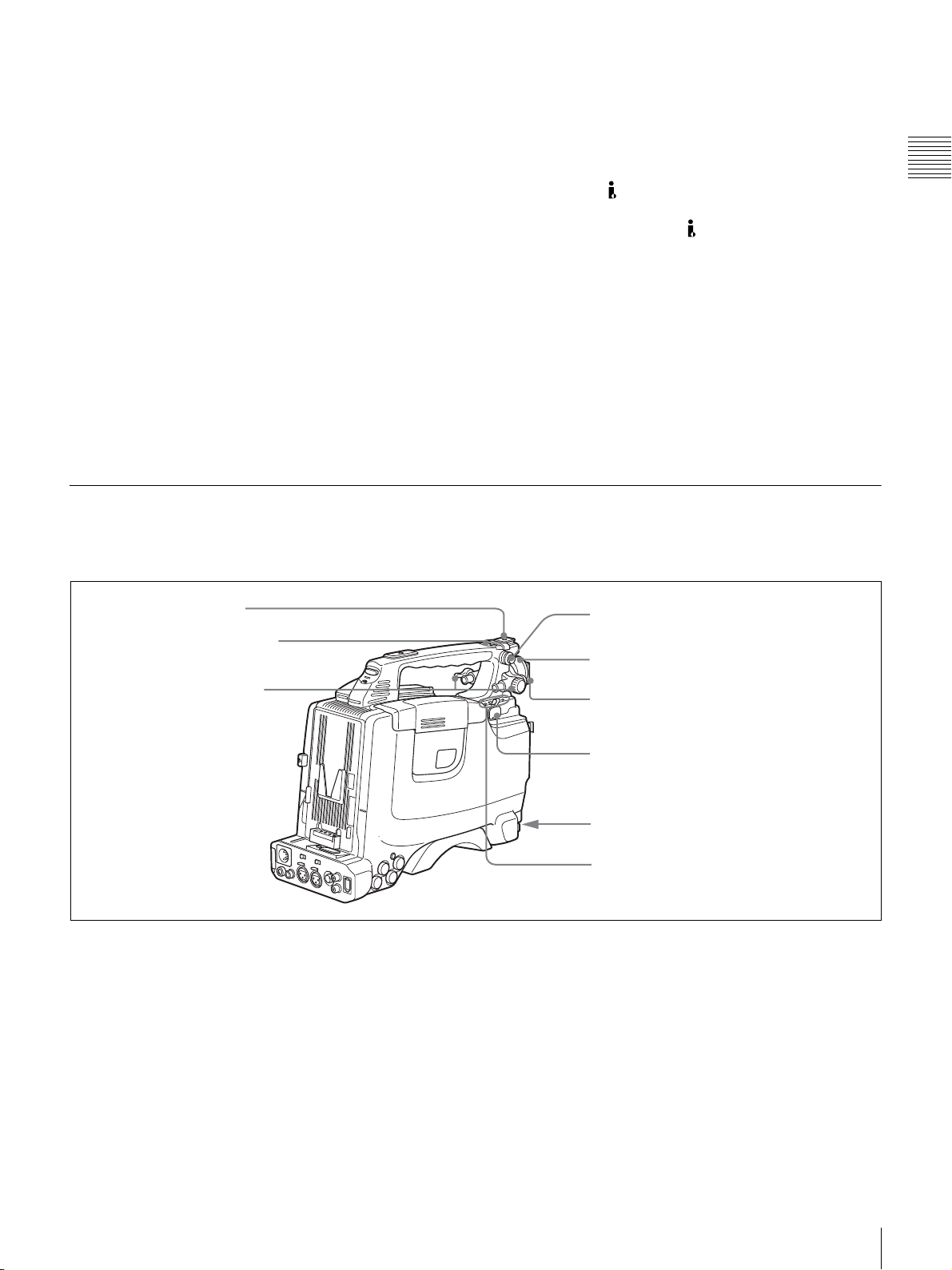
i AUDIO IN (CH-1/CH-2) (audio channel 1/2 input
selection) switches
Select the audio input signals to be recorded on audio
channels 1 and 2. The audio input is sourced as explained
below based on the position of the switches.
FRONT: The microphone connected to the MIC IN (+48
V) connector
(page 16)
WRR: A WRR-855 UHF Synthesized Tuner Unit (not
supplied)
REAR: Audio equipment connected to the AUDIO IN
CH-1/CH-2 connectors
(page 18)
The following settings can be made on the AUDIO page of
the MAINTENANCE menu.
• Audio recording format
Select either Fs48K or 32K.
• Audio reference level
Select either –12 dB or –20 dB (DSR-400/450WS), –12
dB or –18 dB (DSR-400P/450WSP).
Left and upper view
• Audio fade-in/fade-out
Select either ON or OFF.
j REC TRIGGER (external VTR trigger) switch
Sets the function of the REC button on the camcorder or
the VTR button on the lens when an external VTR is
connected to the
(i.LINK) DV OUT connector (page
18). Set this switch to INT ONLY when you need to do cut
editing or dubbing using the (i.LINK) DV OUT
connector.
PARALLEL: Operates both internal and external VTRs
simultaneously.
INT ONLY: Operates the internal VTR only. External
VTR operation is performed locally.
EXT ONLY: Operates the external VTR only.
k FRONT MIC LOW CUT switch
Set to ON to insert a high-pass filter in the microphone
circuit, reducing wind noise. Normally leave the switch in
the OFF position.
Chapter 1 Overview
Front section
1 Accessory shoe
2 ASSIGN 3/4 switches
3 Viewfinder front-to-
back position locking
knob
a Accessory shoe
Attach an optional accessory such as a video light (page
33).
4 Shoulder strap fitting
5 Viewfinder left-to-right positioning ring
6 Viewfinder fitting shoe
7 LIGHT connector
8 MIC IN connector
9 Fitting for optional microphone
holder
c Viewfinder front-to-back position locking knob
Loosen this knob to adjust the front-to-back position of the
viewfinder
(page 30).
b ASSIGN 3/4 switches
You can assign the desired functions on the FUNCTION 1
page of the OPERATION menu.
For details, see “Assigning functions to ASSIGN
switches” on page 106.
d Shoulder strap fitting
Attach the supplied shoulder strap (page 32).
e Viewfinder left-to-right positioning ring
Loosen this ring to adjust the left-to-right position of the
viewfinder
(page 30).
Location and Function of Parts
15

f Viewfinder fitting shoe
Attach the DXF-801 Viewfinder.
g LIGHT (video light) connector (2-pin, female)
A video light with a maximum power consumption of 50
W, such as the Anton Bauer Ultralight 2 or equivalent can
Chapter 1 Overview
be connected
(page 33).
Rear section
1 Attachment shoe for large
viewfinder
h MIC IN (microphone input) (+48V) connector
(XLR type, 3-pin, female)
Connect the supplied microphone to this connector. A
microphone other than the one supplied may also be
connected as long as it can operate with power source
supplied by external equipment. The power (+48 V) is
supplied via this connector.
i Fitting for optional microphone holder
Fit an optional CAC-12 Microphone Holder (page 34).
4 EJECT switch and tape indicator
5 Cassette lid
6 Shoulder pad
2 GENLOCK IN connector
3 MONITOR OUT connector
a Attachment shoe for large viewfinder
Attach an optional electronic viewfinder (page 31).
b GENLOCK IN connector (BNC type)
Use for the following two purposes.
• For DSR-400/400P/450WS/450WSP: Inputs a
reference signal when the camcorder is to be genlocked
or when time code is to be synchronized with external
equipment. Use the GENLOCK page of the
MAINTENANCE menu to adjust the genlock H-phase
(phase of horizontal sync signal) and the sub-carrier
phase.
• For DSR-450WS/450WSP only: Inputs an external
video signal. Installing a CBK-SC01 Composite Input
Board allows you to record external analog composite
video signals input via this connector. Non-standard
video signals, such as VHS, cannot be recorded.
For details, see “Recording Analog Composite Signals
(with a CBK-SC01 Installed- DSR-450WS/450WSP only)”
on page 64.
7 TC IN connector
8 TC OUT connector
c MONITOR OUT connector
Outputs a composite video signal for a video monitor.
Depending on menu settings, menus, time code, and shot
data can be superimposed on the image on the monitor.
Like the VIDEO OUT connector
(page 18), this connector
can also be used to synchronize the time code of an
external VTR with the time code of the camcorder.
d EJECT switch and tape indicator (inside the
cassette lid)
Press to eject a cassette when the power is supplied to the
camcorder. The indicator lights up as below.
Continuous: When the cassette is in the camcorder.
Blinking: While the cassette is loading or ejecting.
Lights-out: When the cassette is not in the camcorder.
e Cassette lid
Slide the OPEN lever on the top of the camcorder to open
the lid. Press the side of the lid to close it.
16
Location and Function of Parts

f Shoulder pad
You can move the shoulder pad forwards or backwards by
raising up the shoulder pad locking lever. Do this to ensure
the best balance when shooting with the camcorder on
your shoulder.
For details about how to adjust the pad, see “Adjusting the
Shoulder Pad Position” on page 32.
Rear view
1 TALLY indicator
2 TALLY switch
g TC IN (time code input) connector (BNC type)
To synchronize the time code of the camcorder to an
external time code, connect the camcorder to the external
equipment with the reference time code using this
connector.
Chapter 1 Overview
h TC OUT (time code output) connector (BNC type)
To synchronize the time code of an external VTR to that of
the camcorder, connect the camcorder to the reference
time code input connector of the external VTR using this
connector.
For details about the time code, see “To set the time code”
on page 57.
3 Battery attachment interface
4 DC IN connector
5 “Memory Stick” slot
6 REMOTE connector
(DSR-450WS/
450WSP only)
7 DC OUT 12 V connector
8 AUDIO IN CH-1/CH-2 connectors
and input selection switches
a TALLY (back tally) indicator (red)
Lights up during recording. It will not light if the TALLY
switch (see below) is set to OFF. This indicator also blinks
to indicate warnings
(page 13) in the same manner as the
REC/TALLY indicator in the viewfinder.
For details, see “Operation Warnings” on page 125.
b TALLY switch
Set to ON to activate the TALLY indicator (see above)
function.
c Battery attachment interface
Attach a BP-GL65/GL95/L60S battery pack. Furthermore,
by attaching an AC-DN10 AC Adaptor, you can operate
the camcorder using an AC power supply.
9 WRR connector
0 i.LINK (DV OUT) connector
qa AUDIO OUT CH-1/CH-2 connectors
qs VIDEO OUT connector (DSR-
450WS/450WSP only)
For details about how to attach the battery and AC
adaptor, see
“Preparing a Power Supply” on page 29. For
information about attaching a synthesized tuner, see
“Using a wireless microphone system” on page 35.
Note
For your safety, and to ensure proper operation of the
camcorder, Sony recommends the use of the following
battery packs: BP-GL65, BP-GL95, and BP-L60S.
d DC IN connector (XLR type, 4-pin, male)
To operate the camcorder using an AC power supply,
connect an AC-550 AC Adaptor with the DC output cable
supplied with the adaptor.
Location and Function of Parts
17

e “Memory Stick” slot
Chapter 1 Overview
“Memory Stick”
access indicator
“Memory Stick”
Insert a “Memory Stick”. The “Memory Stick” access
indicator lights up when the “Memory Stick” is being
accessed for reading or writing.
For details about how to insert a “Memory Stick”, see “To
insert a “Memory Stick”” on page 109.
For details about the types of “Memory Stick”, see “About
a “Memory Stick”” on page 123.
Note
Do not remove a “Memory Stick” while the “Memory
Stick” access indicator is lit. Doing so may cause a loss of
data.
f REMOTE connector (8-pin) (DSR-450WS/
450WSP only)
Connect a RM-B150/B750 Remote Control Unit, which
makes it possible to control the camcorder remotely.
g DC OUT 12 V (DC power output) connector (4-pin,
female)
Supplies power for a WRR-861/862 UHF Synthesizer
Tuner (optional) (maximum 0.2 A).
Do not connect any equipment other than the UHF
synthesizer tuner.
h AUDIO IN CH-1/CH-2 (audio input channel 1/2)
connectors (XLR-3 pin, female) and input selection
switches
Connect other audio equipment or external microphone.
Set the input selection switches as shown below according
to the microphone or equipment.
MIC +48V ON (right position): For connecting to a 48 V
microphone
MIC (center position): For connecting any microphone
other than 48 V microphone
LINE (left position): For connecting an external audio
signal source such as a stereo amplifier
Note
If MIC +48V ON is selected for a microphone other than
48 V microphone, the microphone may be damaged.
i WRR connector (7-pin)
Connect a CA-WR855 Camera Adaptor with attached
WRR-855 UHF Synthesizer Tuner.
For details, see “Using a wireless microphone system” on
page 35.
j (i.LINK) DV OUT connector (6-pin, IEEE1394
compliant)
Connect to a device supporting the DV format or a
computer, using i.LINK cable (DV cable).
Notes
• If video and audio signals from an external device
connected to the
(i.LINK) DV OUT connector are not
output, disconnect the i.LINK cable (DV cable) and then
reconnect it, making sure that it is firmly seated.
• When you connect the camcorder and other equipment,
such as a hard disk drive, with an i.LINK interface to a
computer with i.LINK connectors, turn off the power of
the computer, the other equipment, and the camcorder
before connecting them using the i.LINK cable (DV
cable). If a bus-powered type* hard disk drive or similar
equipment is connected while the computer is powered
on, electric current flows into the camcorder because of
the high voltage caused by the load shift of the computer
power, and this may cause a malfunction.
* Equipment that can be powered through i.LINK cable (DV cable)
k AUDIO OUT CH-1/CH-2 (audio output channel 1/
2) connectors (pin jacks)
Output the sound being recorded or played back. Connect
to a stereo amplifier or video monitor’s audio input
connectors.
l VIDEO OUT connector (BNC type)
(DSR-450WS/450WSP only)
Outputs a composite video signal for a video monitor.
With a video monitor connected to this connector, you can
monitor the picture being shot by the camera or the picture
played back by the VTR. When synchronizing the time
code of an external VTR with that of the camcorder,
connect this connector to the GEN LOCK IN connector of
the external VTR. By installing the CBK-SD01 SDI
Output Board (optional), you can output an SDI signal
(supporting embedded audio and the EDH function) from
this connector. To switch the composite video signal
output to SDI signal output, use the menu.
For details on how to select the output signal, see
“Selecting the output signals (DSR-450WS/450WSP
only)” on page 104.
18
Location and Function of Parts

Lens
VCL-917BY Zoom Lens (DSR-400K/400PK only)
1 F.f adjustment ring and F.f fixing knob
2 MACRO selector
3 Zoom ring
4 Focus ring
5 ZOOM selector
6 Focal servo module connector
7 Zoom remote control connector
a F.f (flange focal length) adjustment ring and F.f
fixing knob
F.f adjustment ring: To adjust the flange focal length,
loosen the F.f fixing knob, then turn the ring
(page
28).
F.f fixing knob: Fixes the F.f adjustment ring.
8 Iris ring
9 RET button
0 Motorized zoom lever
qa Iris mode selector
Lens hood
qs Instant automatic iris
adjustment button
qd VTR button
qf MACRO ring
For details of the lens remote control unit, please contact
Fuji Photo Optical Co., Ltd. (FUJINON)
h Iris ring
Turn this ring for manual iris control. Set the Iris mode
selector (see below) to the M position beforehand.
Chapter 1 Overview
b MACRO (close-up) selector
Turn the MACRO ring while pressing and holding this
button for close-up work.
c Zoom ring
Turn this ring for direct manual zoom control. Set the
ZOOM selector (see below) to the M position beforehand.
d Focus ring
Turn this ring to focus the lens on the subject.
e ZOOM selector
Selects the mode of zoom operation.
S: Power zoom
M: Manual zoom
f Focal servo module connector
Attach a servo module to drive focal adjustment.
g Zoom remote control connector (8-pin)
Connect an optional lens remote control unit for remote
control of zooming.
i RET (return) button
Use to check the recorded image. When the internal VTR
is in recording pause mode, press this button to review the
last few seconds of the recording in the viewfinder
(recording review).
For details, see “Playing and Checking Recorded
Contents” on page 65.
j Motorized zoom lever
Press further to increase the zoom speed. Press only
slightly to decrease the zoom speed.
k Iris mode selector
This selects the mode of iris operation.
A: Automatic iris
M: Manual iris
l Instant automatic iris adjustment button
While using manual iris control, press to switch
temporarily to automatic iris control setting. Automatic
control is maintained as long as you hold the button down.
Location and Function of Parts
19
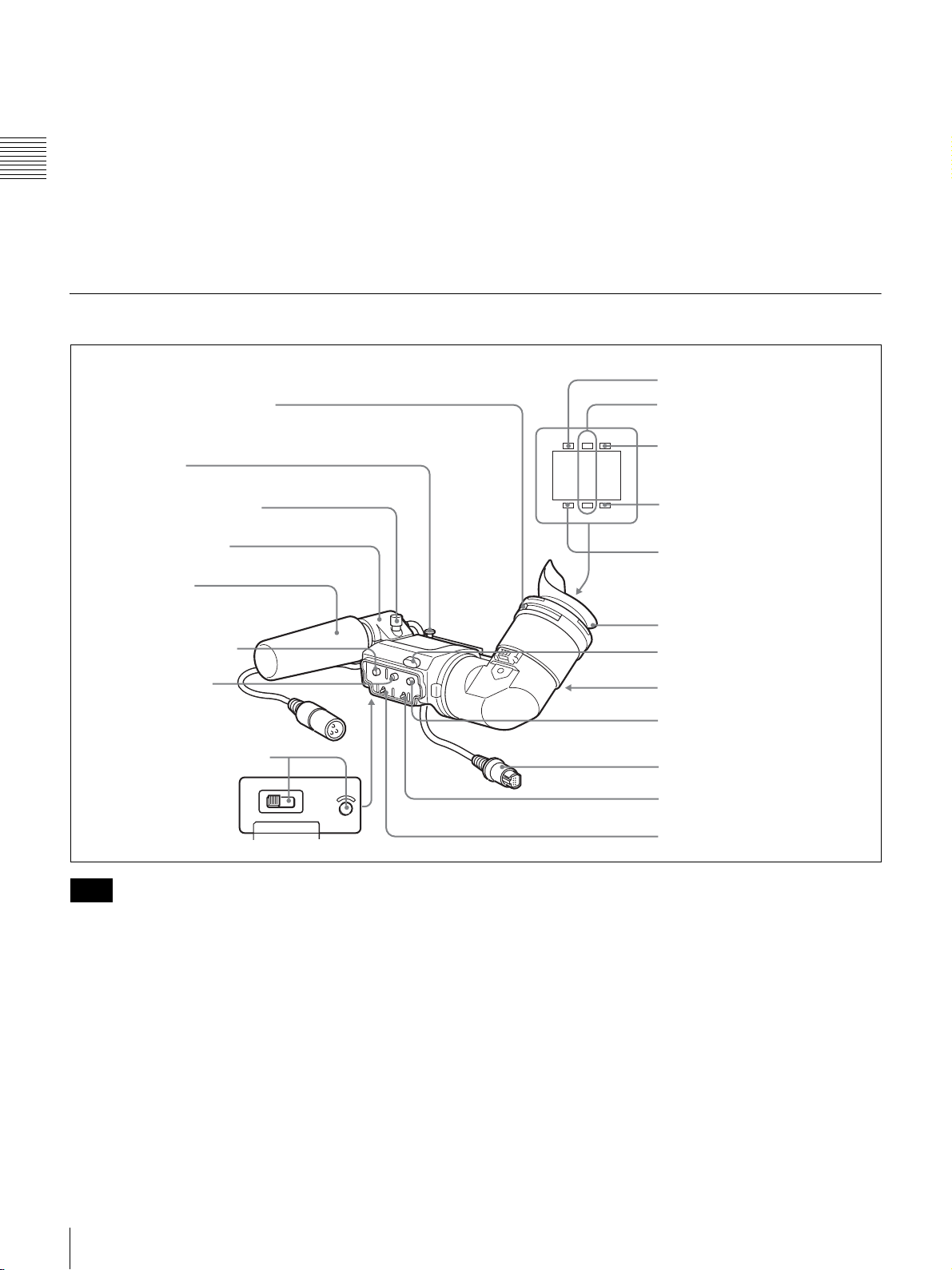
m VTR button
This button starts and stops recording on the VTR. Press it
once to start recording, and once more to stop.
In the recording pause state, the camcorder waits for a
certain period of time in the standby-on mode and then
Chapter 1 Overview
automatically switches to standby-off mode. This length of
the standby-on period with no operation can be set to
either 1 minute, 3 minutes, or 5 minutes on the VTR MODE
page of the MAINTENANCE menu.
DXF-801 Viewfinder
1 Eyepiece focusing knob
2 Stopper
n MACRO (close-up) ring
For close-up, turn this ring while holding the MACRO
selector down.
6 TALLY indicator
7 REC/TALLY indicators
TALLY
BATTREC
8 BATT indicator
Microphone fixing screw
Microphone holder
Microphone
3 PEAKING control
4 CONTRAST
control
5 LIGHT switch and light
HIGH LOW OFF
LIGHT
Note
You can switch the scan size of the DXF-801 in
accordance with the aspect ratio selected on the camera or
camcorder. It operates in 4:3 mode when connected to the
DSR-400/400P. It operates in either 4:3 or 16:9 mode
when connected to the DSR-450WS/450WSP.
a Eyepiece focusing knob
Adjusts the viewfinder focus to match your eyesight (page
30).
b Stopper
Lift up when detaching the viewfinder (page 31).
SHUTTER GAIN UP
9 GAIN UP indicator
0 SHUTTER indicator
Eye cup
qa Tally lamp
qs Eyepiece release catch
qd BRIGHT control
qf Viewfinder connector
qg TALLY switch
qh DISPLAY switch
c PEAKING control
Adjusts the outline intensity of the viewfinder image (page
30).
d CONTRAST control
Adjusts the contrast of the viewfinder image (page 30).
e LIGHT switch and light
The light lights the lens and the switch controls the light as
follows.
HIGH: Brighter
LOW: Darker
OFF: Turns the light off.
20
Location and Function of Parts

f TALLY (tally) indicator (green)
Flashes when the camcorder is in Interval Rec mode.
Flashing quickens while you are shooting in Interval Rec
mode.
For details on Interval Rec mode, see “Time-Lapse Video
(Interval Rec)” on page 63.
g REC/TALLY (recording/tally) indicators (red)
Functions as follows.
• Flashes from the time when you press the REC button on
the camcorder or the VTR button on the lens until
recording starts, then stay on continuously during
recording.
• Indicates a fault (page 125).
The lower indicator can also function by setting in the
(page 87).
menu
h BATT (battery) indicator (red)
Lights up when the battery capacity is low.
i GAIN UP indicator (orange)
Lights up when the gain is 3 dB or more.
Status display on the viewfinder screen
The viewfinder screen displays not only the video picture
but also characters and messages indicating the camcorder
settings and operating status, a center marker, a safety zone
marker, etc.
When the MENU switch is set to OFF and the DISPLAY
switch is set to ON, the items for which an ON setting was
made in the VF DISP 1 page of the OPERATION menu or
with related switches are displayed at the top and bottom
of the screen.
The messages that give details of the settings and
adjustment progress and results can also be made to appear
for about 3 seconds while settings are being changed,
during adjustment, and after adjustment.
For details about the display item selection, see “Selecting
the display items” on page 98. For details about setting
change and adjustment progress messages, see “Display
modes and setting change confirmation/adjustment
progress messages” on page 99. For details about marker
display, see “Setting the marker display” on page 100.
Chapter 1 Overview
j SHUTTER indicator (red)
Lights up when the SHUTTER switch (page 10) is ON.
k Tally lamp
When the TALLY switch (see below) is in the ON
position, this operates in the same way as the REC/TALLY
indicators.
l Eyepiece release catch
To view the viewfinder screen directly, press to hinge up
the eyepiece.
m BRIGHT (brightness) control
Adjusts the brightness of the viewfinder image (page 30).
n Viewfinder connector (20-pin)
Connect to the VF connector (page 9).
o TALLY switch
Set to the ON position to use the tally lamp.
p DISPLAY switch
Set to OFF when you want to remove the character data
from the viewfinder and the monitor connected to the
MONITOR OUT connector
(page 14).
Layout of the status display on the
viewfinder screen
All items that can be displayed on the viewfinder screen
are shown below.
REC
PARA
24
6, 7, wa, ws, and wd appear only when color bars are displayed.
4: 3
DSR-400 #30001
05/ 03/23 01:43
SHOT ID(1 - 4)
D5600
1
W:A
a VTR operation indicators
VTR operation is displayed as follows:
REC1: The internal VTR is operating.
REC2: The external VTR connected to the (i.LINK)
DV OUT connecter is operating.
1
REC
: Both the internal VTR and the external VTR
2
connected to the
operating.
EX
3. 2K
WHITE NG
LEVEL TOO HIGH
TCG 00 : 00 : 00 : 00
LOW LIGHT
0dB
1/1000
16: 9
16. 0V
DC IN
DVCAM
15-10
EXT
IV
F5.6
(i.LINK) DV OUT connector are
Location and Function of Parts
21

b Trigger mode
PARA: Operates both internal and external VTRs.
INT: Operates the internal VTR only.
EXT: Operates the external VTR only.
k Iris setting/auto iris override
Indicates the F value (iris setting) of the lens.
Also, the auto iris override is displayed using two squares
which appear in the upper and lower parts respectively.
c Extender
Chapter 1 Overview
“EX” is displayed when a lens extender is used.
d Color temperature
Indicates the currently selected color temperature.
e DC IN / battery voltage / remaining capacity
Indicates the battery voltage or the remaining capacity of
an attached internal battery pack, an AC adaptor, or an
external battery (a battery connected to the DC IN
connector).
When the power is supplied from an external battery, “DC
IN” appears here.
When the DISP BATT REMAIN item is set to INT on the
VF DISP 2 page of the OPERATION menu, the battery
voltage is not indicated.
However, when the Anton Bauer intelligent battery system
or the BP-GL65/GL95 battery pack is used, the remaining
battery capacity is automatically detected and indicated in
steps of 10%.
• Until the remaining battery capacity is reduced to 40%,
the indications MAX, 90%, 80%...40% are displayed for
three seconds in the viewfinder each time the remaining
battery capacity reduces by 10%.
• When the remaining battery capacity is less than 40%,
the indication is displayed all the time.
• When the remaining battery capacity is less than 10%*,
the indication flashes. When the remaining battery
capacity is reduced further, the “LOW” flashes.
* This value can be set to either 10% or 20% on the FUNCTION 2 page of
the OPERATION menu.
f * (Asterisk indicator)
Flashes when the color bars are displayed and is recorded
together with the color bars.
g 16:9 mode recording indicator (DSR-450WS/
450WSP only)
Indicates recording in the 16:9 mode. This indicator is
recorded together with the color bars.
h Setting change and adjustment progress message
display area
For details, see “Display modes and setting change
confirmation/adjustment progress messages” on page 99.
i EXT/IV indicator (DSR-450WS/450WSP only)
Displayed when a CBK-SC01 Composite Input Board is
installed for input of external composite signals.
j Recording format
Indicates the current recording format.
For details, see “Adjusting the iris” on page 55.
l Remaining tape capacity
Indicates the remaining tape recording time (in minutes) of
the VTR.
Examples of remaining tape recording time indication
Indication Remaining tape recording time
F - 30 Full to 30 minutes
30 - 25 30 to 25 minutes
25 - 20 25 to 20 minutes
20 - 15 20 to 15 minutes
15 - 10 15 to 10 minutes
10 - 5 10 to 5 minutes
5 - 0 5 to 0 minutes
No display 0 minute
m Audio level
Indicates the level of audio channel 1 and channel 2. The
peak indication of the VTR level meter is related as
follows to the audio level when an 1kHz sine wave is input.
Audio channel 1 level
indicator
Audio channel 2 level
indicator
VTR level meter
indicator
n Operation/error message display area
For details, see “Operation/error messages” on page 127.
o Shutter speed
Indicates the shutter speed or the shutter mode. However,
if the SHUTTER switch
(page 10) is set to OFF, nothing is
displayed.
1/100, 1/125, 1/250, 1/500, 1/1000, 1/2000: Shutter speed
(in seconds) in standard mode (scan mode: I)
1/40, 1/60, 1/120, 1/125, 1/250, 1/500, 1/1000, 1/2000:
Shutter speed (in seconds) in standard mode (scan
mode: PsF)
ECS: In ECS (Extended Clear Scan) mode
EVS: In EVS (Super Enhanced Vertical Definition
System) mode
1F to 8F, 16F (DSR-450WS/450WSP only): Number of
frames in the slow speed shutter mode
p Gain
Indicates the gain of the video amplifier, as set by the
GAIN switch.
22
Location and Function of Parts

q White balance memory
Indicates the currently selected white balance automatic
adjustment memory.
A: Displayed when the WHITE BAL switch is set to A.
B: Displayed when the WHITE BAL switch is set to B.
P: Displayed when the WHITE BAL switch is set to PRST
or when the preset button on an RM-B150 has been
pushed.
T: Displayed when ATW is being used.
r Filter
Indicates the currently selected filter types.
s 5600 indicator
Appears when the electric color temperature filter function
is on.
t Time code
Indicates the elapsed recording/playback time, the time
code, user bits or other information selected by the
DISPLAY switch
(page 21).
u ID number
Indicates the ID number selected from ID 1 to ID 4 when
the color bars are displayed. The ID number is recorded
together with the color bars.
v Date and time
Indicates the date and time of recording when the color
bars are displayed, which are recorded together with the
color bars.
Status display on the LCD monitor
The following display appears when the LCD monitor
display is set to STATUS with the DISP SEL button.
Chapter 1 Overview
a Video format
Indicates the video format of the image that is currently
playing or being recorded.
DVCAM: The video format is set to DVCAM mode.
DV-SP: The video format is set to DV-SP mode.
b Playback indicator
Appears during playback.
c Non drop-frame mode indicator
Appears when non-drop frame mode is selected.
w Model name and serial number
Indicates the model name and serial number of the
camcorder when the color bars are displayed, which are
recorded together with the color bars.
x 16:9/4:3 mode
“16:9” or “4:3” is displayed depending on the currently
selected aspect ratio.
Note
The 16:9 mode can be selected for the DSR-450WS/
450WSP.
d External synchronization indicator
Appears when the internal time code generator is locked to
an external signal input to the TC IN connector.
e Audio format
Indicates the audio format of image that is currently
playing or being recorded.
32k: 12 bit Fs32K (4ch mode)
44.1k: 16 bit Fs44.1K (2ch mode)
48k: 16 bit Fs48K (2ch mode)
Note
Recording in 16 bit Fs32K and 16 bit Fs44.1K are not
possible on the camcorder.
f Hold indicator
Appears when the internal time code generator is stopped.
g Audio level indicators
Indicates the audio recording or playback levels of channel
1 and channel 2.
Location and Function of Parts
23

h Lithium backup battery warning
Appears when the voltage of the internal lithium backup
battery (CR2032) is low. If this indication appears, replace
the lithium backup battery immediately
i Battery capacity indicator
Chapter 1 Overview
Indication Battery voltage
BATT E [ ■■■■■■■ ] F 80 to 100%
BATT E [ ■■■■■■■ ] 70%
BATT E [ ■■■■■■ ] 60%
BATT E [ ■■■■■ ] 50%
BATT E [ ■■■■ ] 40%
BATT E [ ■■■ ] 30%
BATT E [ ■■ ] 20%
BATT E [ ■ ] 10%
BATT E [ ] 0%
Indication Battery voltage
BATT E [ ■■■■■■■ ] F 15.5V or more 12.0V or more 17.0V or more
BATT E [ ■■■■■■ ] F 15.1 to 15.5V 11.7 to 12.0V 16.0 to 17.0V
BATT E [ ■■■■■ ] F 14.6 to 15.1V 11.5 to 11.7V 15.0 to 16.0V
BATT E [ ■■■■ ] F 13.8 to 14.6V 11.3 to 11.5V 14.0 to 15.0V
BATT E [ ■■■ ] F 12.9 to 13.8V 11.1 to 11.3V 13.0 to 14.0V
BATT E [ ■■ ] F 12.0 to 12.9V 10.9 to 11.1V 12.0 to 13.0V
BATT E [ ■ ] F 10.8 to 12.0V 10.5 to 10.9V 11.0V to 12.0V
BATT E [ ] F 10.8V or less 10.5V or less 11.0V or less
(page 29).
BP-IL75/GL65/GL95/M100/
M50, Anton Bauer Battery
System
BP-L60S/L90A/L60A/L90/L60 BP-90A/NP-1B Other batteries
j Tape remaining indicator
Indication Tape time remaining
TAP E E [ ■■■■■■■ ] B 30 minutes
TAP E E [ ■■■■■■ ] B 25 to 30 minutes
TAP E E [ ■■■■■ ] B 20 to 25 minutes
TAP E E [ ■■■■ ] B 15 to 20 minutes
TAP E E [ ■■■ ] B 10 to 15 minutes
TAP E E [ ■■ ] B 5 to 10 minutes
TAP E E [ ■ ] B 2 to 5 minutes
TAP E E [ ■ ] B (flashing) 0 to 2 minutes
TAP E E [ ] B (flashing) 0
k Warning indicators
Displays warnings when trouble with recording or
moisture condensation occurs.
For details, see “Operation Warnings” on page 125.
24
Location and Function of Parts

l Time counter indicator
Each press of the DISPLAY button switches displays of
time code, user bit, and counter. You can display the date
or time using the arrow key under the AUDIO adjustment
cover.
TCG: Value of time code generator
TCR: Value of time code reader
UBG: Value of user bit generator
UBR: Value of user bit reader
CNT: Counter indicator
CLK: Current time data
DAT: Current date
TCG and UBG can be displayed when the tape is stopped
and during recording, and TCR and UBR are displayed
during playback.
CLK can be displayed when the center of the arrow key is
pressed while TC is being displayed by pressing the
DISPLAY button.
DAT can be displayed when the center of the arrow key is
pressed while U-BIT is being displayed by pressing the
DISPLAY button.
Using the CD-ROM Manual
Chapter 1 Overview
The supplied CD-ROM includes versions of the Operating
Instructions for the DSR-400/400P/450WS/450WSP in
English, French, German, Italian, and Spanish.
CD-ROM system requirements
The following are required to access the supplied CDROM disc.
• Computer: PC with Intel Pentium CPU
- Installed memory: 64 MB or more
- CD-ROM drive: ×8 or faster
• Monitor: Monitor supporting resolution of 800 × 600 or
higher
• Operating system: Microsoft Windows Millennium
Edition, Windows 2000 Service Pack 2, Windows XP
Professional or Windows XP Home Edition
When these requirements are not met, access to the CDROM disc may be slow, or not possible at all.
Preparations
One of the following programs must be installed on your
computer in order to use the operation manuals contained
on the CD-ROM disc.
• Adobe Acrobat Reader Version 4.0 or higher
• Adobe Reader Version 6.0 or higher
Note
If Adobe Reader is not installed, you can download it from
the following URL:
http://www.adobe.com/
Reading the CD-ROM manual
To read the operation manual contained on the CD-ROM
disc, do the following.
1
Insert the CD-ROM disc in your CD-ROM drive.
A cover page appears automatically in your browser. If
it does not appear automatically in the browser,
double-click the index.htm file on the CD-ROM disc.
2
Select and click the operation manual that you want to
read.
This opens the PDF file of the operation manual.
Using the CD-ROM Manual
25

Note
If you lose the CD-ROM disc or become unable to read its
content, for example because of a hardware failure, you
can purchase a new CD-ROM disc to replace one that has
been lost or damaged. Contact your Sony service
Chapter 1 Overview
representative.
• Intel and Pentium are registered trademarks of Intel
Corporation or its subsidiaries in the United States and
other countries.
• Microsoft and Windows are registered trademarks of
Microsoft Corporation in the United States and/or other
countries.
• Adobe, Acrobat, and Adobe Reader are trademarks of
Adobe Systems Incorporated in the United States and/
or other countries.
26
Using the CD-ROM Manual

Preparation
Attaching and Replacing the Lithium Battery
Chapter
3
Take out the lithium battery.
Chapter 2 Preparation
This camcorder uses a lithium battery to retain stored data.
When using the camcorder for the first time, be sure to
attach the supplied lithium battery (CR2032). The
camcorder will not operate correctly without this lithium
battery. After attaching the lithium battery, set the date and
time of the internal clock (see
internal clock” on page 105).
Notes
• Carefully read the instructions for attaching and
replacing the lithium battery. Lithium batteries can
explode if misused.
• Use only CR2032 Lithium Batteries. Other types of
lithium batteries may come loose when this camcorder is
moved. If you have difficulty finding CR2032 Lithium
Batteries, contact your Sony dealer.
“Setting the date/time of the
Catch
LITHIUM BATT
2
Press and pull
forward.
Press down and pull out
toward you.
4
Reverse step 3 to insert a replacement lithium battery.
Make sure that the + symbol on the battery is facing
you.
5
Close the battery cover.
Service life of the lithium battery
When the lithium battery’s voltage falls, the lithium
battery power replacement warning appears on the LCD
monitor
lithium battery ( CR2032) within three or four days.
The lithium battery has an average service life of about one
year.
(page 24). If this warning appears, replace the
Li
Battery cover
1
1
Set the POWER switch to on.
2
Press down the catch at the top of the battery cover and
open the cover.
Attaching and Replacing the Lithium Battery
27

Preparing the Lens
Mounting the lens
Mount the lens using the following procedure.
For information about using the lens, refer to the
operating instructions for the lens.
Chapter 2 Preparation
3
Lens mount
securing rubber
Adjusting the flange focal length
It is necessary to adjust the flange focal length (the
distance from the lens flange to the plane of the image
along the optical axis) in the following cases.
• When a lens is fitted for the first time
• After changing lenses
• When during zoom operations the focus does not match
properly from telephoto to wide angle
1
4,11
2
7
3
1
245
1
Push the lens locking lever up and remove the lens
mount cap from the lens mount.
2
Align the center slot in the lens mount with the center
pin on the lens, and insert the lens into the mount.
3
Holding the lens in place, push the lens locking lever
down to mount the lens.
Note
If the lens is not firmly locked, it may come off while
the camcorder is being used. This could cause a serious
accident. Make sure the lens is firmly locked. It is
recommended that the lens mount securing rubber be
put on the lens-locking lever as illustrated above.
9
8
1
Set the iris selector to the M (Manual) position.
2
Turn the iris ring to open it.
Adjust the light or the ND filter so that an appropriate
brightness is obtained with the iris open.
3
Place the supplied flange focal length adjustment test
chart at a range of about 3 meters (10 feet), and adjust
the light so that an appropriate video level is obtained
with the iris open.
4
Loosen the F.f fixing knob.
5
Set the ZOOM selector to the M position.
6
Turn the zoom ring to the telephoto position.
7
Turn the focus ring so that the test chart is in focus.
A
T
M
IR
W
R
ET
6
IS
5
ZOOM
S
M
4
5
28
Connect the lens cable to the LENS connector.
Note
Connecting the lens cable to the LENS connector
when the camcorder is powered may cause a
malfunction of the camcorder or the lens. Turn off the
camcorder before connecting the LENS connector.
Secure the lens cable with the cable clamps.
Preparing the Lens
8
Turn the zoom ring to the wide angle position.
9
Turn the F.f fixing ring so that the test chart is in focus.
Do not move the focusing ring.
10
Repeat steps 6 to 9 until the image stays in focus from
telephoto to wide angle.
11
After adjustment, tighten the screw of the F.f fixing
knob.
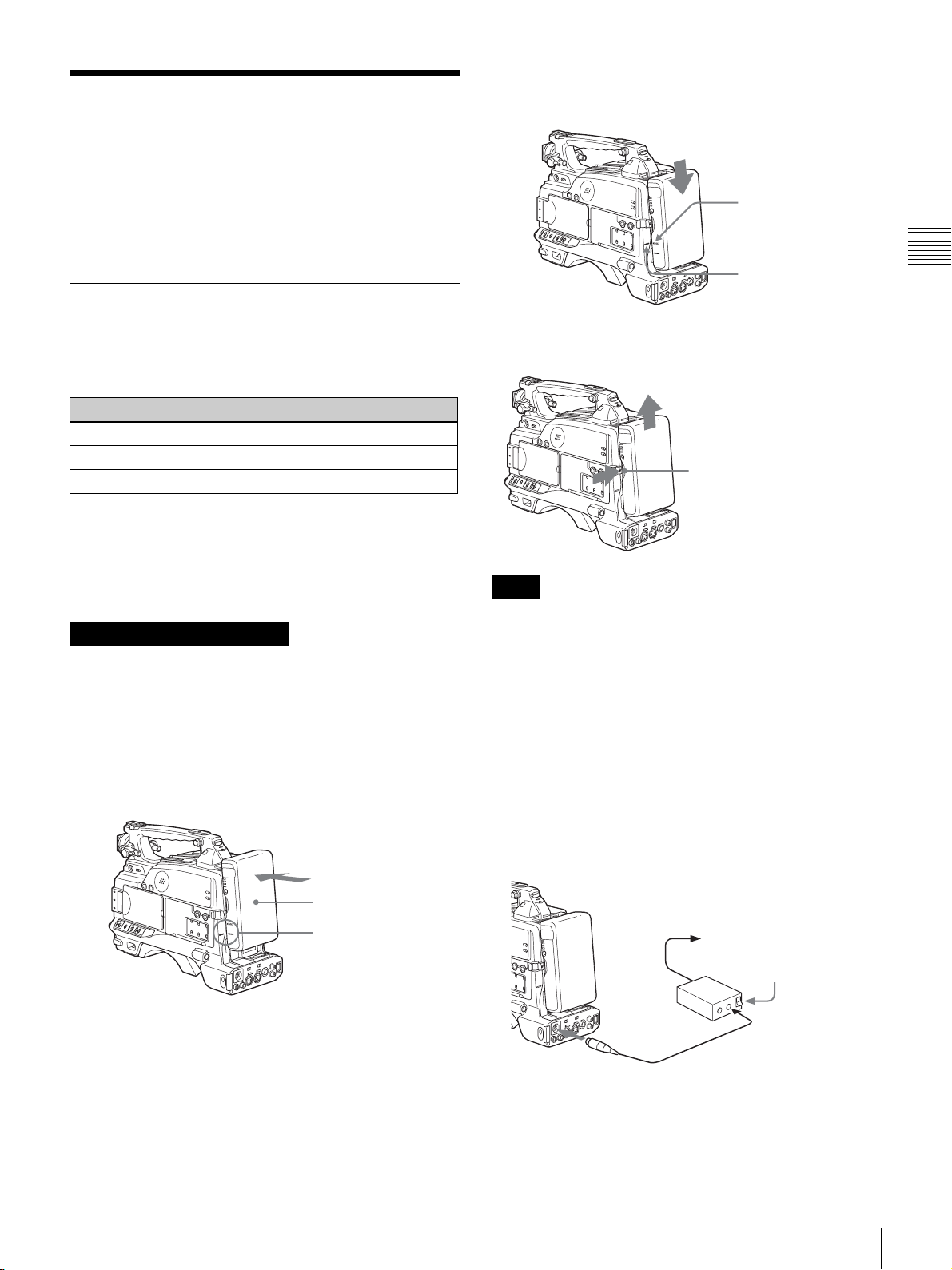
Preparing a Power Supply
The following power supplies are recommended for the
camcorder.
• BP-GL65/GL95/L60S Lithium-ion Battery Pack
• AC power using the AC-550, AC-DN2, AC-DN10 AC
adaptor
2
Slide the battery pack down until its “LOCK” arrow
points at the matching line on the camcorder.
“LOCK” arrow
Using a battery pack
When a BP-GL65/GL95/L60S Battery Pack is used, the
camcorder will operate continuously for the time shown
below.
Model name Operating time
BP-GL65 Approx. 180 minutes
BP-GL95 Approx. 300 minutes
BP-L60S Approx. 170 minutes
Before use, charge the battery pack with a charger suitable
for each battery.
For details on charging procedure, refer to the battery
charger operation manual.
Note on using the battery pack
A warm battery pack may not be able to be fully recharged.
To attach the battery pack
Line on the camcorder
To detach the battery pack
Holding the button in, pull
the battery pack up.
Notes
• During recording, playback, and loading/unloading a
tape, be careful never to remove the battery pack.
• Make sure to turn the camcorder off before changing the
battery (except when using an AC-550 and an AC-DN2/
DN10 AC adaptor together).
Chapter 2 Preparation
1
Press the battery pack against the back of the
camcorder, aligning the line on the side of the battery
pack with the matching line on the camcorder.
BP-GL65/GL95/L60S
Align these lines.
Back of the camcorder
Using an AC adaptor
To use the AC-550 AC adaptor
Connect the camcorder to the AC power supply through an
AC-550 AC Adaptor as shown in the following figure, and
turn the POWER switch of the AC-550 on.
to an AC power source
Power switch on
AC Adaptor
AC-550
DC IN
DC output cable (supplied with the AC-550)
DC OUT
Preparing a Power Supply
29

To use the AC-DN10 AC adaptor
Mount an AC-DN10 on the camcorder in the same way as
a battery pack, then connect to the AC power supply.
The AC-DN10 can supply up to 100 W of power.
Chapter 2 Preparation
to an AC power source
Adjusting the Viewfinder
Depending on the eyesight of the operator — whether
longsighted or shortsighted — the optimal position of the
viewfinder image varies. Adjusting brightness, contrast,
and so on, improves the visibility of the viewfinder screen.
Although these adjustments may make the viewfinder
image clearer, they have no effect on the output video
signal from the camcorder.
Avoiding breaks in operation due to an exhausted battery
When the battery pack is becoming exhausted, you can
perform battery replacement without causing a break to the
camcorder operation by using an AC adaptor.
1
Turn the AC-550 AC adaptor on.
2
Connect an AC-550 AC Adaptor to an AC power
source, then connect it to the DC IN connector of the
camcorder
The power source switches automatically from the
battery pack to the AC adaptor connected to the DC IN
connector.
Note
There may be some noise on the video signal at the
time of power source switching.
3
Replace the battery pack with a fully charged one.
(page 29).
Adjusting the viewfinder position
To adjust the viewfinder left-to-right position, loosen the
left-to-right fixing ring, and to adjust the front-to-back
position, loosen the front-to-back position locking knob.
Viewfinder left-to-right position
fixing ring
Viewfinder front-to-back
position locking knob
Adjusting the eyepiece focus and the screen (brightness, contrast, and outline emphasis)
30
Adjusting the Viewfinder
CONTRAST control
PEAKING control
BRIGHT control
Eyepiece focusing
knob
OUTPUT/DCC switch
