Page 1
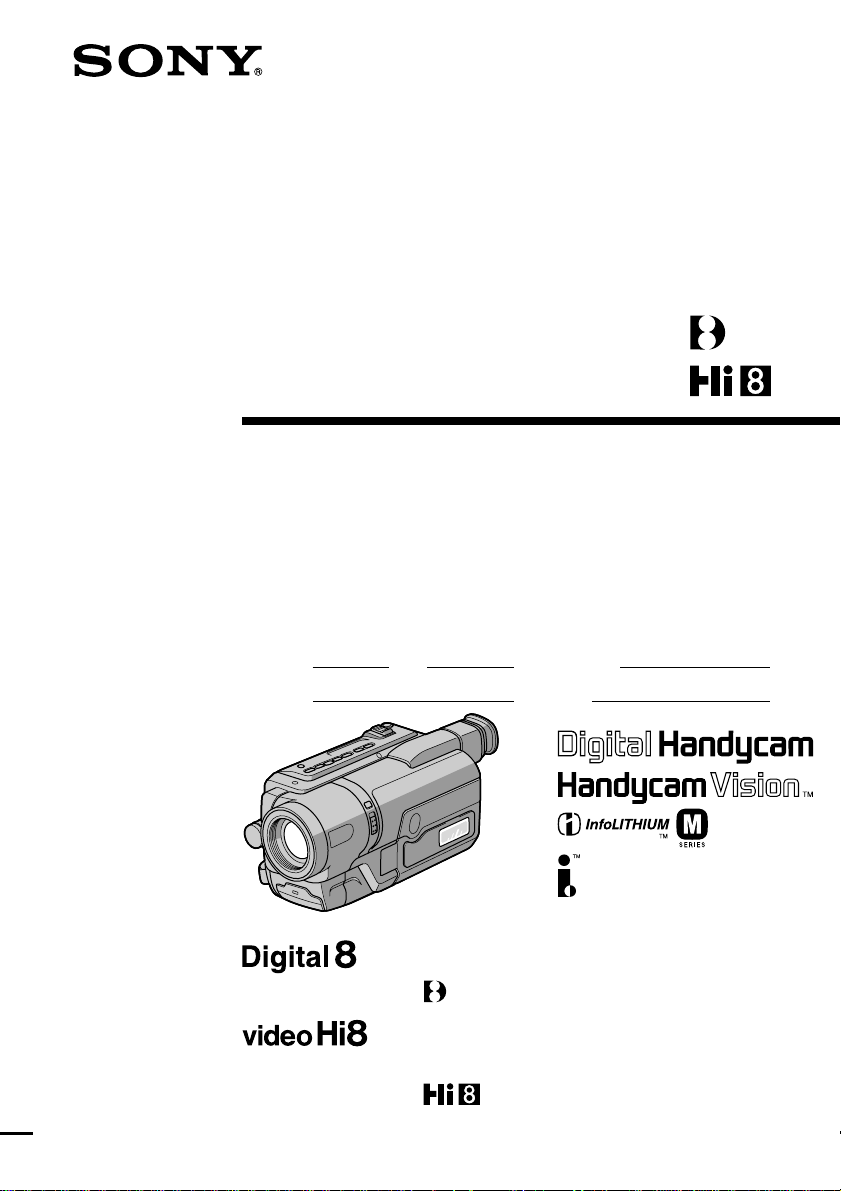
3-072-317-14 (1)
Digital
Video Camera Recorder
Video Camera Recorder
Operating Instructions
Before operating the unit, please read this manual thoroughly,
and retain it for future reference.
Owner’s Record
The model and serial numbers are located on the bottom. Record the
serial number in the space provided below. Refer to these numbers
whenever you call upon your Sony dealer regarding this product.
Model No. -TRV Model No. AC-
Serial No. Serial No.
DCR-TRV140
DCR-TRV140
CCD-TRV107/TRV108/TRV308/TRV408/
TRV608
©2002 Sony Corporation
Page 2

Congratulations on your purchase of this Sony Digital Handycam camcorder/Handycam
Welcome!
VisionTM . With your Digital Handycam/Handycam VisionTM, you can capture life’s precious
moments with superior picture and sound quality. Your Digital Handycam/Handycam
VisionTM is loaded with advanced features, but at the same time it is very easy to use. You will
soon be producing home video that you can enjoy for years to come.
WARNING
To prevent fire or shock hazard, do
not expose the unit to rain or
moisture.
This symbol is intended to alert
the user to the presence of
uninsulated “dangerous voltage”
within the product’s enclosure
that may be of sufficient
magnitude to constitute a risk of
electric shock to persons.
This symbol is intended to alert
the user to the presence of
important operating and
maintenance (servicing)
instructions in the literature
accompanying the appliance.
Never expose the battery pack to temperatures
above 60°C (140°F) such as in a car parked in
the sun or under direct sunlight.
For the customers in the
U.S.A. and Canada
RECYCLING LITHIUM-ION BATTERIES
Lithium-Ion batteries are
recyclable.
You can help preserve our
environment by returning
your used rechargeable
batteries to the collection and
recycling location nearest you.
For more information regarding recycling of
rechargeable batteries, call toll free
1-800-822-8837, or visit http://www.rbrc.org/.
Caution: Do not handle damaged or leaking
Lithium-Ion batteries.
2
Page 3
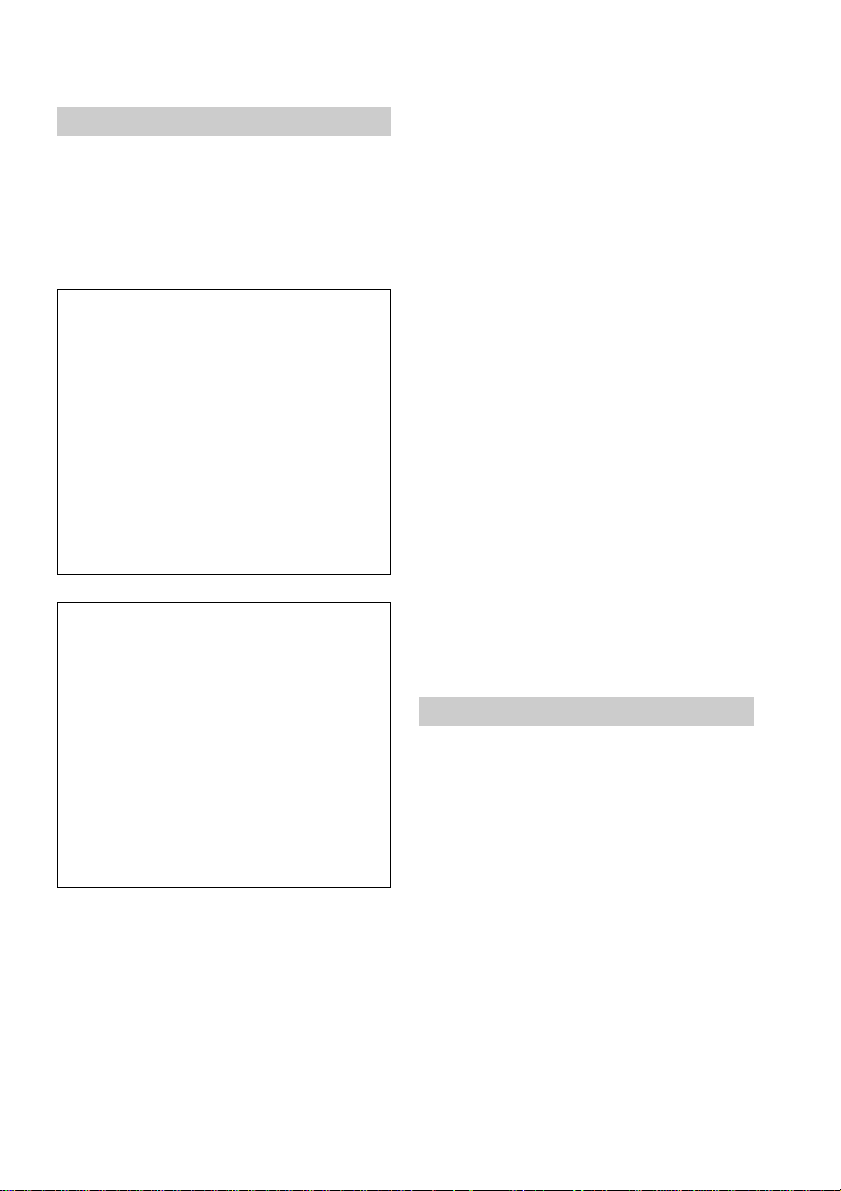
For the customers in the U.S.A.
If you have any questions about this product, you
may call:
Sony Customer Information Center 1-800-222-SONY
(7669)
The number below is for the FCC related matters
only.
Regulatory Information
Declaration of Conformity
Trade Name: SONY
Model No.: DCR-TRV140
Responsible Party: Sony Electronics lnc.
Address: 680 Kinderkamack Road,
Telephone No.: 201-930-6972
This device complies with Part15 of the FCC
Rules. Operation is subject to the following two
conditions.: (1) This device may not cause
harmful interference, and (2) this device must
accept any interference received, including
interference that may cause undesired operation.
Declaration of Conformity
Trade Name: SONY
Model No.: CCD-TRV608
Responsible Party: Sony Electronics lnc.
Address: 680 Kinderkamack Road,
Telephone No.: 201-930-6972
This device complies with Part15 of the FCC
Rules. Operation is subject to the following two
conditions.: (1) This device may not cause
harmful interference, and (2) this device must
accept any interference received, including
interference that may cause undesired operation.
Oradell, NJ, 07649 U.S.A.
Oradell, NJ, 07649 U.S.A.
CAUTION
You are cautioned that any changes or modifications
not expressly approved in this manual could void
your authority to operate this equipment.
Note:
This equipment has been tested and found to comply
with the limits for a Class B digital device, pursuant
to Part 15 of the FCC Rules. These limits are designed
to provide reasonable protection against harmful
interference in a residential installation. This
equipment generates, uses, and can radiate radio
frequency energy and, if not installed and used in
accordance with the instructions, may cause harmful
interference to radio communications. However,
there is no guarantee that interference will not occur
in a particular installation. If this equipment does
cause harmful interference to radio or television
reception, which can be determined by turning the
equipment off and on, the user is encouraged to try to
correct the interference by one or more of the
following measures:
— Reorient or relocate the receiving antenna.
— Increase the separation between the equipment
and receiver.
— Connect the equipment into an outlet on a circuit
different from that to which the receiver is
connected.
— Consult the dealer or an experienced radio/TV
technician for help.
The supplied interface cable must be used with the
equipment in order to comply with the limits for a
digital device pursuant to Subpart B of Part 15 of FCC
Rules.
For the customers in CANADA
CAUTION
TO PREVENT ELECTRIC SHOCK, MATCH
WIDE BLADE OF PLUG TO WIDE SLOT,
FULLY INSERT.
3
Page 4
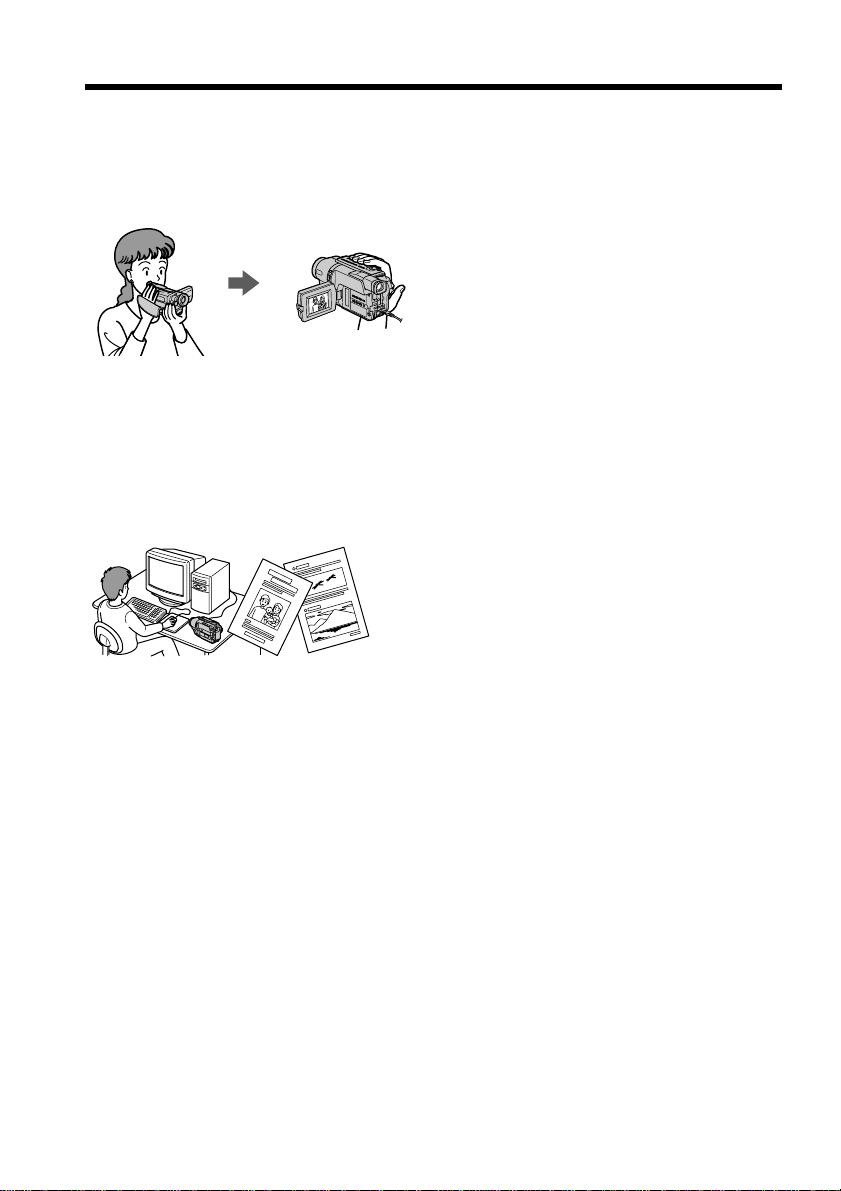
Main Features
Taking moving images, and
playing them back
•Recording a picture (p. 23)
•Recording a still image on a tape (p. 40)*
•Playing back a tape (p. 33)
Capturing images on your
computer (CCD-TRV608, DCRTRV140 only)
•Viewing images recorded on a tape (p. 97)
•Viewing images live from your camcorder
(p. 97)
Function to give a natural appearance to
your recordings
1)
•Manual focus (p. 53)
Functions to use in editing in the recording
mode
•Wide mode (p. 41)
•Date and time (p. 19)*
•ORC [MENU] (p. 109)*
4)
4)
Functions to use after recording
•Data code (p. 35)*
•Zero set memory (p. 67, 96)*
•Digital program editing (p. 83)*
•Easy Dubbing (p. 75)*
•Tape PB ZOOM (p. 66)*
1)
1)
1)
4)
1)
Function to make transition smooth
•END SEARCH (p. 32)
*1)DCR-TRV140 only
*2)CCD-TRV608, DCR-TRV140 only
*3) CCD-TRV107/TRV308/TRV408/TRV608,
DCR-TRV140 only
*4) CCD-TRV107/TRV108/TRV308/TRV408/
TRV608 only
Others
Functions to adjust exposure in the
recording mode
•NightShot (p. 29)/
Super NightShot (p. 29)*1)/
Color Slow Shutter (p. 29)*
•BACK LIGHT (p. 29)
•PROGRAM AE (p. 50)
•Built-in light (p. 61)*
3)
•Manual exposure (p. 52)
Functions to give images more impact
•Digital zoom (p. 26)
The default settings is set to OFF. (To zoom
greater than 20×, select the digital zoom
power in D ZOOM in the menu settings.)
•FADER (p. 43)
•Tape photo recording (p. 40)*
•Picture effect (p. 64)
•Digital effect (p. 65)*
1)
•TITLE (p. 57)
4
1)
1)
Page 5
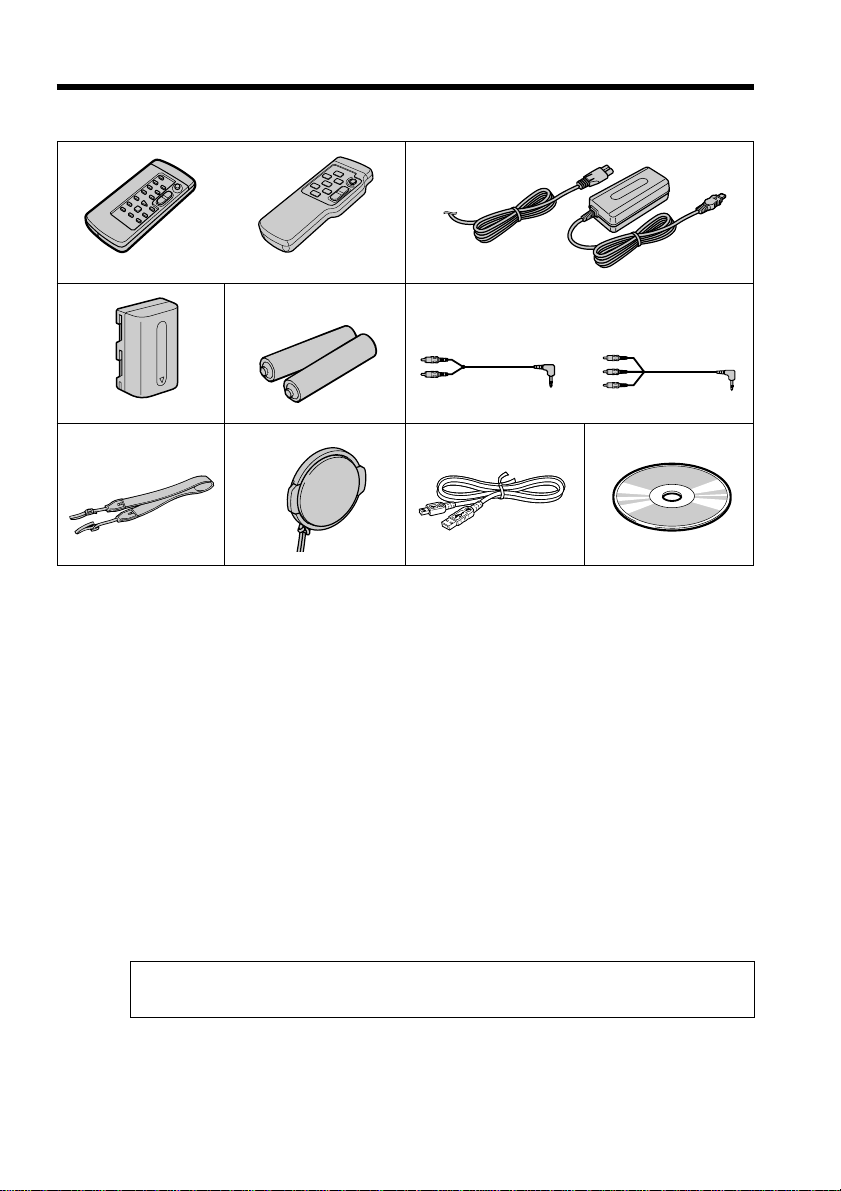
Checking supplied accessories
Make sure that the following accessories are supplied with your camcorder.
1
or
RMT-814 RMT-708
3
6
1 Wireless Remote Commander (1)
(p. 141)*
1)
45
78
RMT-708: CCD-TRV107/TRV408
RMT-814: DCR-TRV140
2
Monaural Stereo
or
9
5 A/V connecting cable (1) (p. 38, 72, 73)
Stereo: DCR-TRV140
Monaural: CCD-TRV107/TRV108/
TRV308/TRV408/TRV608
2 AC-L10A/L10B/L10C AC power
adaptor (1), Power cord (1) (p. 14)
3 NP-FM30 battery pack (1) (p. 15, 16, 17)
4 Size AA (R6) battery for Remote
Commander (2) (p. 141)*
Contents of the recording cannot be compensated if recording or playback is not
made due to a malfunction of the camcorder, storage media, etc.
*1)CCD-TRV107/TRV408, DCR-TRV140 only
2)
CCD-TRV608, DCR-TRV140 only
*
1)
6 Shoulder strap (1) (p. 136)
7 Lens cap (1) (p. 23)
8 USB Cable (1) (p. 97)*
9 CD-ROM (SPVD-008 USB Driver) (1)
(p. 98)*
2)
2)
5
Page 6

Table of contents
Main Features .......................................... 4
Checking supplied accessories.............. 5
Quick Start Guide ............................. 8
Getting started
Using this manual ................................. 10
Step 1 Preparing the power supply ... 13
Installing the battery pack............. 13
Charging the battery pack............. 14
Connecting to a wall outlet ........... 18
Step 2 Setting the date and time ........ 19
Step 3 Inserting a cassette ................... 21
Recording – Basics
Recording a picture............................... 23
Shooting backlit subjects
– BACK LIGHT ........................ 29
Shooting in the dark
– NightShot/
Super NightShot
(DCR-TRV140 only)/
Color Slow Shutter
(DCR-TRV140 only)................. 29
Superimposing the date and time on
pictures
(CCD-TRV107/TRV108/
TRV308/TRV408/
TRV608 only) ............................ 31
Checking the recording
– END SEARCH ............................. 32
Playback – Basics
Playing back a tape ............................... 33
Viewing the recording on TV .............. 38
Advanced Recording Operations
Recording a still image on a tape
– Tape Photo recording
(DCR-TRV140 only) ....................... 40
Using the wide mode ........................... 41
Using the fader function ...................... 43
Using special effects
– Picture effect................................. 46
Using special effects
– Digital effect
(DCR-TRV140 only) ....................... 47
Using the PROGRAM AE function .... 50
Adjusting the exposure manually ...... 52
Focusing manually................................ 53
Interval recording
(DCR-TRV140 only) ....................... 54
Frame by frame recording
– Cut recording
(DCR-TRV140 only) ....................... 56
Superimposing a title ........................... 57
Making your own titles ........................ 59
Using the built-in light
(CCD-TRV107/TRV308/TRV408/
TRV608, DCR-TRV140 only)......... 61
Advanced Playback Operations
(DCR-TRV140 only)
Playing back a tape with picture
effects ............................................... 64
Playing back a tape with digital
effects ............................................... 65
Enlarging images recorded on tapes
– Tape PB ZOOM ........................... 66
Quickly locating a scene using the zero
set memory function ...................... 67
Searching a recording by date
– Date search ................................... 68
Searching for a photo
– Photo search/Photo scan ........... 70
6
Page 7
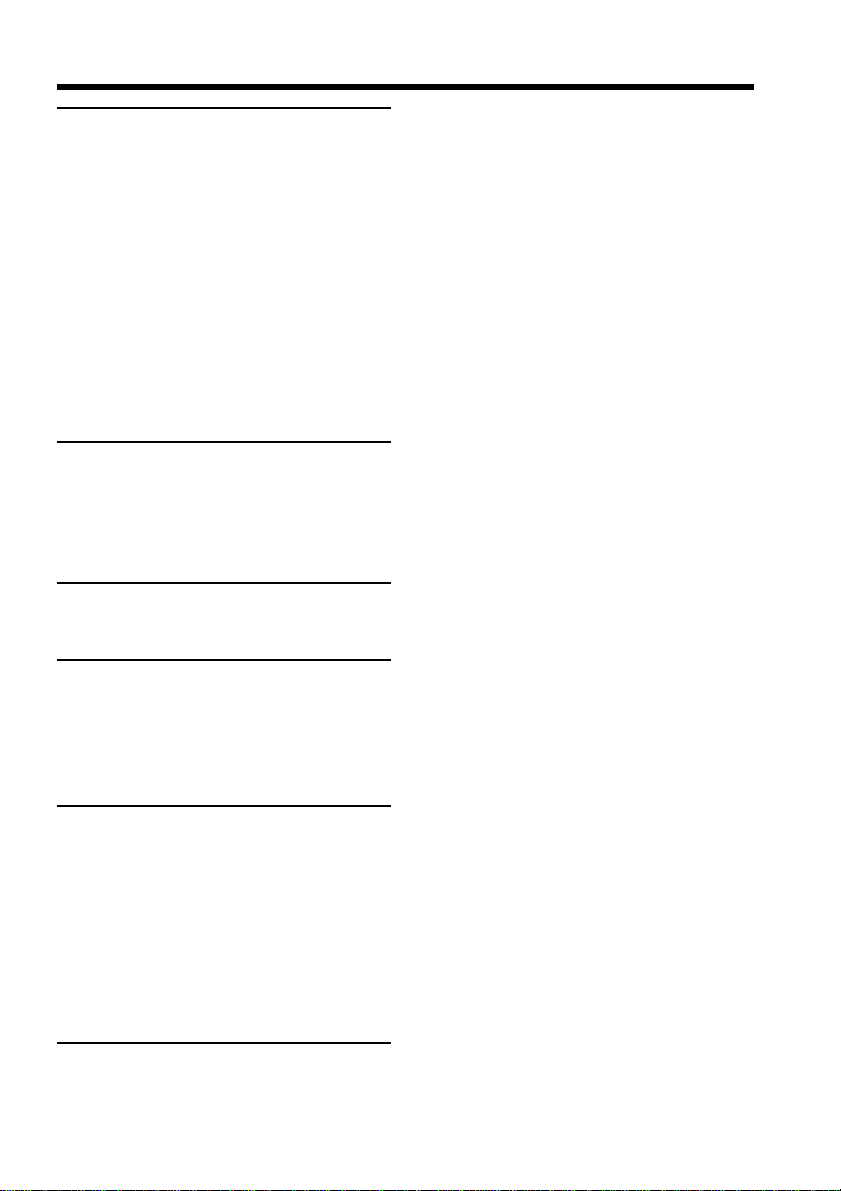
Table of contents
Editing
Dubbing a tape ...................................... 72
Dubbing a tape easily
– Easy Dubbing
(CCD-TRV107/TRV108/TRV308/
TRV408/TRV608 only) .................. 75
Dubbing only desired scenes
– Digital program editing
(DCR-TRV140 only) ....................... 83
Recording from video
(DCR-TRV140 only) ....................... 93
Inserting a scene from a VCR
– Insert Editing
(DCR-TRV140 only) ....................... 95
PC Connection
(CCD-TRV608, DCR-TRV140 only)
Viewing images using your computer
– USB Streaming
(Windows users only) .................... 97
Customizing Your Camcorder
Changing the menu settings.............. 105
Troubleshooting
Types of trouble and their
solutions......................................... 113
Self-diagnosis display......................... 118
Warning indicators and messages.... 119
Additional Information
About video cassettes ......................... 121
About the “InfoLITHIUM”
battery pack ................................... 124
About i.LINK ....................................... 126
Using your camcorder abroad .......... 128
Maintenance information and
precautions .................................... 129
Specifications ....................................... 134
Quick Reference
Identifying the parts and controls .... 136
Index ..................................................... 144
7
Page 8
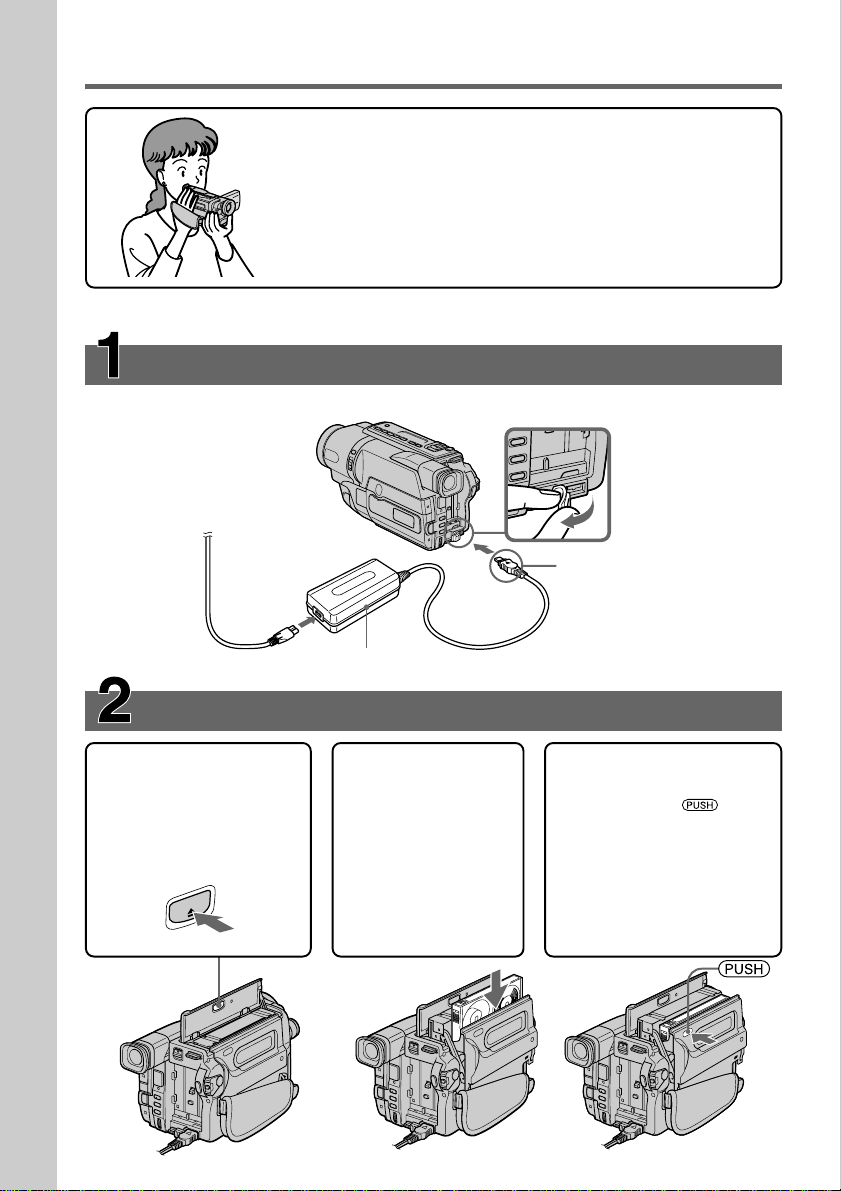
Quick Start Guide
Connecting the power cord (p. 18)
Use the battery pack when using your camcorder outdoors (p. 13).
Quick Start Guide
This chapter introduces you to the basic features of your
camcorder. See the page in parentheses “( )” for more
information.
Open the DC IN
jack cover.
Connect the plug with
its v mark facing up.
AC power adaptor (supplied)
Inserting a cassette (p. 21)
1Open the lid of the
cassette compartment,
and press ZEJECT.
The cassette
compartment opens
automatically.
EJECT
2Insert a cassette
into the cassette
compartment
with its window
facing out and the
write-protect tab
on the cassette up.
3Close the cassette
compartment by
pressing the
on the cassette
compartment. The
cassette compartment
automatically goes
down.
Close the lid of the
cassette compartment.
mark
8
Page 9
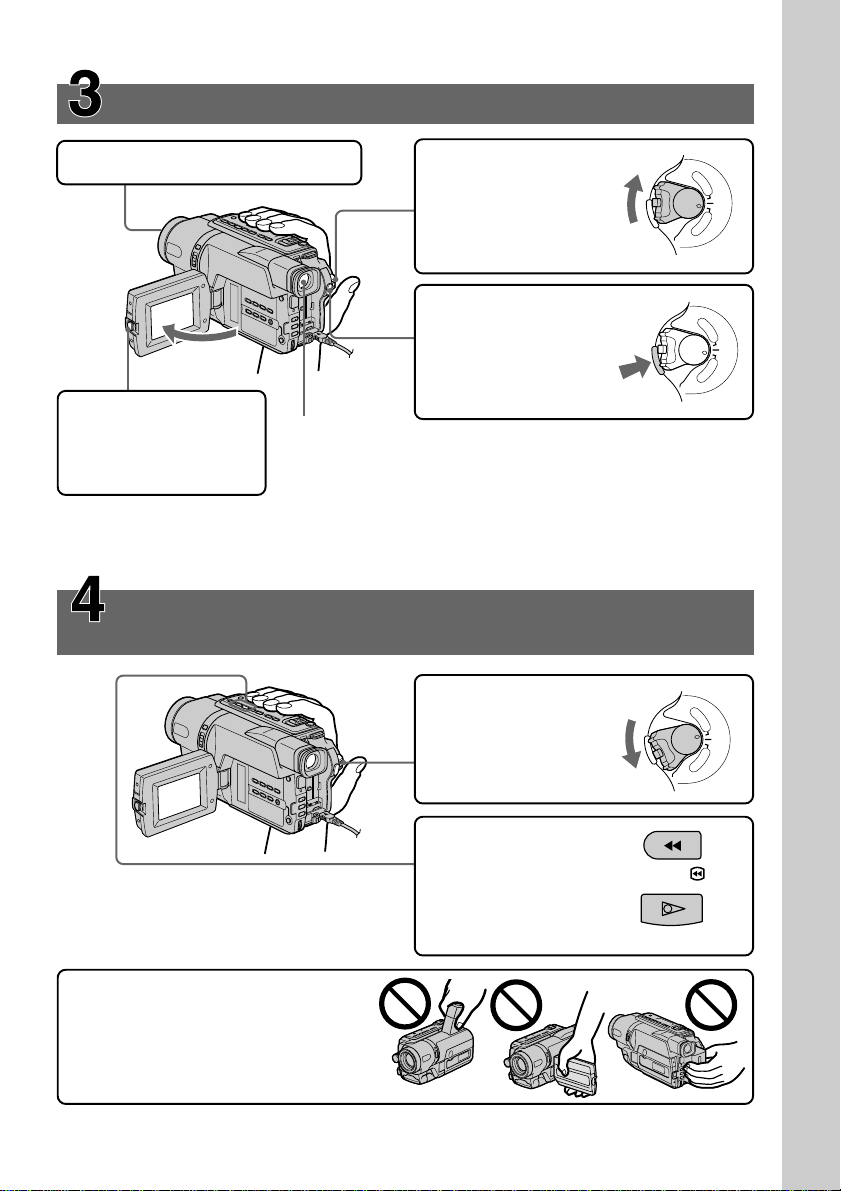
Recording a picture (p. 23)
1Remove the lens cap.
2Set the POWER
switch to CAMERA
while pressing the
small green button.
4Press START/STOP.
Your camcorder
starts recording. To
stop recording, press
START/STOP again.
3Open the LCD panel
while pressing OPEN.
The picture appears
on the LCD screen.
Viewfinder
When the LCD panel is closed, use the viewfinder placing your
eye against its eyecup.
The picture in the viewfinder is black and white.
Adjust the viewfinder lens to your eyesight (p. 27).
When you purchase your camcorder, the clock setting is set to off. If you want to record the
date and time for a picture, set the clock setting before recording (p. 19).
Monitoring the playback picture on the LCD
screen (p. 33)
1Set the POWER
switch to VCR*1)/
PLAYER*2) while
pressing the small
green button.
V
C
R
O
F
F
POW
(
C
ER
H
G
C
)
A
M
E
R
A
V
C
R
O
F
F
PO
(
C
W
ER
H
G
C
)
A
M
E
R
A
Quick Start Guide
V
C
R
O
F
F
(
C
R
E
W
H
O
P
G
C
)
A
M
E
R
A
2Press m to rewind
the tape.
3Press N to start
playback.
Note
Do not pick up your camcorder by
the viewfinder, the LCD panel, or the
battery pack.
*1)DCR-TRV140 only
*2)CCD-TRV107/TRV108/TRV308/TRV408/TRV608 only
REW
PLAY
9
Page 10

— Getting started —
Using this manual
The instructions in this manual are for the six models listed in the table below (p. 11).
Before you start reading this manual and operating your camcorder, check the model
number by looking at the bottom of your camcorder. The DCR-TRV140 is the model
used for illustration purposes. Otherwise, the model name is indicated in the
illustrations. Any differences in operation are clearly indicated in the text, for example,
“DCR-TRV140 only.”
As you read through this manual, buttons and settings on your camcorder are shown in
capital letters.
e.g. Set the POWER switch to CAMERA.
When you carry out an operation, you can hear a beep sound to indicate that the
operation is being carried out.
Before using your camcorder (DCR-TRV140 only)
With your digital camcorder, we recommend using Hi8 /Digital8 video
cassettes. Your camcorder records and plays back pictures only in the Digital8
system. You cannot play back tapes recorded in the Hi8 /standard 8 (analog)
system.
Note on TV color systems
TV color systems differ from country to country. To view your recordings on a TV, you
need an NTSC system-based TV.
Copyright precautions (DCR-TRV140 only)
10
Television programs, films, video tapes, and other materials may be copyrighted.
Unauthorized recording of such materials may be contrary to the provision of the
copyright laws.
Page 11

Using this manual
Types of differences
Model name
System Hi8 Hi8 Hi8 Hi8 Hi8 Digital8
Playback Hi8/8 Hi8/8 Hi8/8 Hi8/8 Hi8/8 Digital8
Digital Zoom 450× 460× 460× 560× 560× 560×
LCD screen
Buit–in light z — zzzz
Remote sensor z —— z — z
SteadyShot — — zzzz
USB Streaming — — — — zz
VF B.L.
(Viewfinder backlight)
Date and time zz z zz —
DNR
(Digital Noise
Reduction)
Easy Dubbing zz z zz —
ORC
(Optimizing the zz z zz —
Recording Condition)
TBC
(Time Base Corrector)
Data Code — — — — — z
Digital effect — — — — — z
Digital program editing
DV IN/OUT jack — — — — — z
Frame recording — — — — — z
Hifi SOUND — — — — — z
Interval recording — — — — — z
Super NightShot/
Color Slow Shutter
Tape Photo recording — — — — — z
Zero set memory — — — — — z
TRV107 TRV108 TRV308 TRV408 TRV608 TRV140
6.2 cm 6.2 cm 6.2 cm 6.2 cm 7.5 cm 6.2 cm
(2.5 type) (2.5 type) (2.5 type) (2.5 type) (3 type) (2.5 type)
z — zzzz
zz z zz —
zz z zz —
—— — —— z
—— — —— z
CCD- DCR-
Getting started
z Provided
— Not provided
11
Page 12

Using this manual
Precautions on camcorder care
Lens and LCD screen/finder (on mounted models only)
•The LCD screen and the finder are manufactured using extremely high-precision
technology so over 99.99% of the pixels are operational for effective use.
However, there may be some tiny black points and/or bright points (white, red,
blue or green in color) that constantly appear on the LCD screen and the finder.
These points are normal in the manufacturing process and do not affect the
recording in any way.
•Do not let your camcorder get wet. Keep your camcorder away from rain and sea
water. Letting your camcorder get wet may cause your camcorder to malfunction.
Sometimes this malfunction cannot be repaired [a].
•Never leave your camcorder exposed to temperatures above 60°C (140°F), such as in a
car parked in the sun or under direct sunlight [b].
•Be careful when placing the camera near a window or outdoors. Exposing the LCD
screen, the finder or the lens to direct sunlight for long periods may cause
malfunctions [c].
•Do not directly shoot the sun. Doing so might cause your camcorder to malfunction.
Take pictures of the sun in low light conditions such as dusk [d].
[a] [b]
12
[c] [d]
Page 13
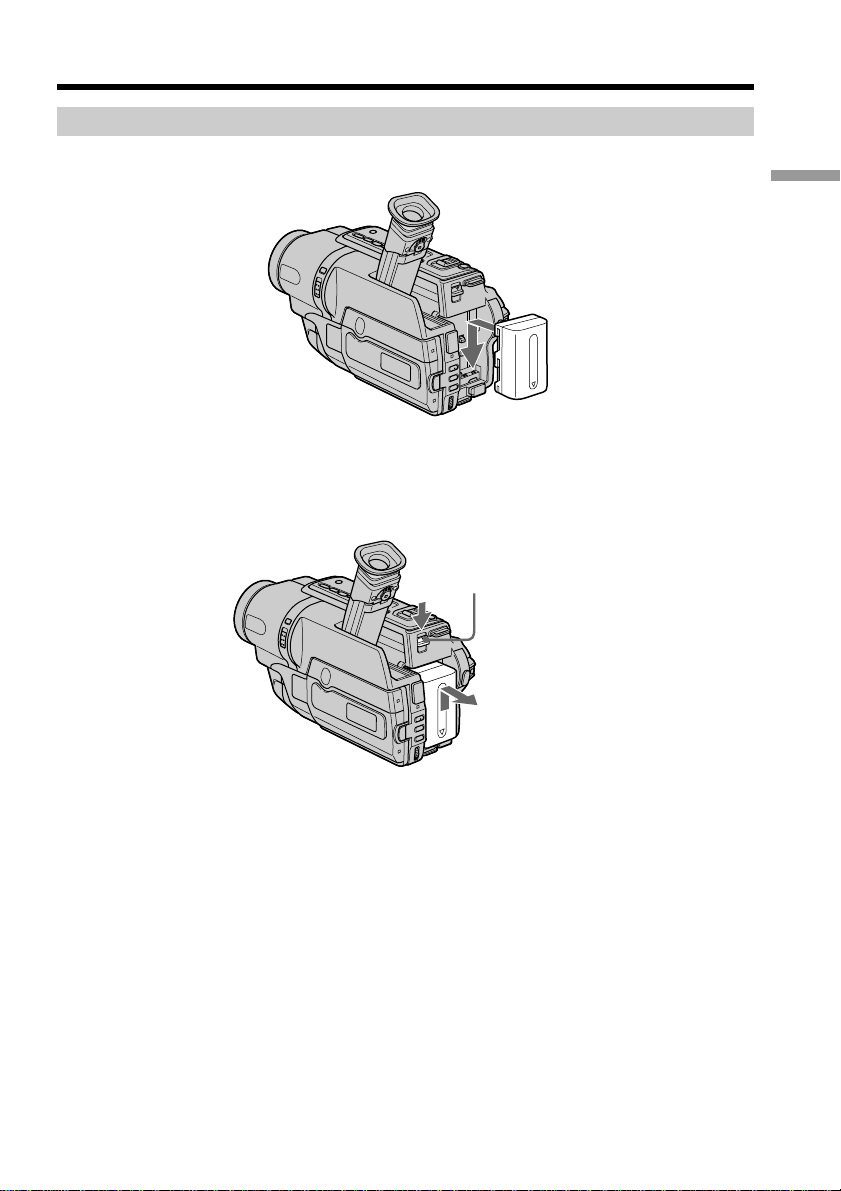
Step 1 Preparing the power supply
Installing the battery pack
Slide the battery pack down until it clicks.
To remove the battery pack
Slide the battery pack out in the direction of the arrow while pressing V BATT down.
V BATT release lever
Getting started
13
Page 14
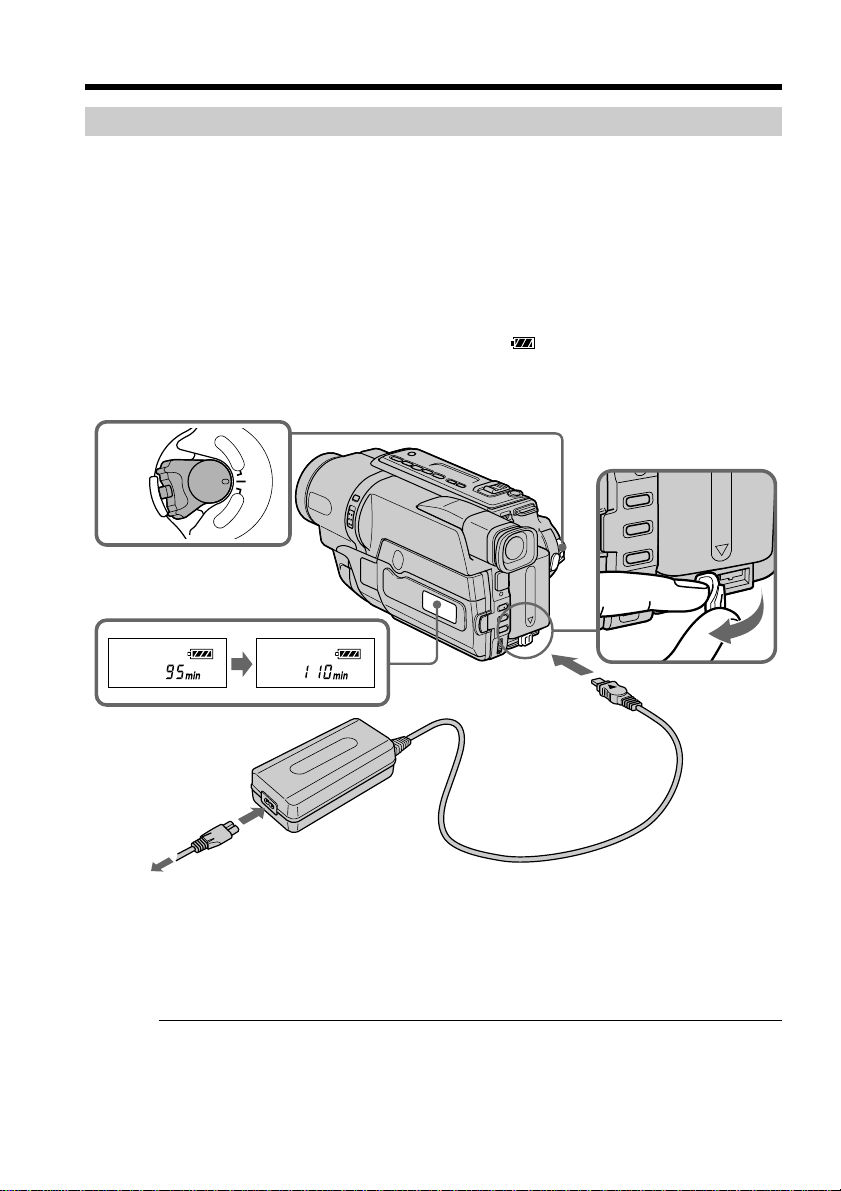
Step 1 Preparing the power supply
Charging the battery pack
Use the battery pack after charging it for your camcorder.
Your camcorder operates only with the “InfoLITHIUM” battery pack (M series).
See page 124 for details of the “InfoLITHIUM” battery pack.
(1) Open the DC IN jack cover and connect the AC power adaptor supplied with
your camcorder to the DC IN jack with the plug’s v mark facing up.
(2) Connect the power cord to the AC power adaptor.
(3) Connect the power cord to a wall outlet.
(4) Set the POWER switch to OFF (CHG). Charging begins. The remaining battery
time is indicated in minutes on the display window.
When the remaining battery indicator changes to , normal charge is completed. To
fully charge the battery (full charge), leave the battery pack attached for about one hour
after normal charge is completed until “FULL” appears in the display window. Fully
charging the battery allows you to use the battery longer than usual.
V
C
POWER
R
O
F
F
(
C
H
G
C
)
A
M
E
R
A
4
14
FULL
1
2,3
The number in the illustration of the display window may differ from that on your
camcorder.
After charging the battery pack
Disconnect the AC power adaptor from the DC IN jack on your camcorder.
Note
Prevent metallic objects from coming into contact with the metal parts of the DC plug of
the AC power adaptor. This may cause a short-circuit, damaging the AC power
adaptor.
Page 15

Step 1 Preparing the power supply
Remaining battery time indicator
The remaining battery time you record with the viewfinder is displayed.
The remaining battery time indicator in the display window roughly indicates the
recording time with the viewfinder.
Until your camcorder calculates the actual remaining battery time
“– – – – min” appears in the display window.
While charging the battery pack, no indicator appears or the indicator flashes in
the display window in the following cases:
– The AC power adapter is disconnected.
– The battery pack is not installed properly.
– Something is wrong with the battery pack.
We recommend charging the battery pack in an ambient temperature of between
10°C to 30°C (50°F to 86°F.)
If the power goes off although the battery remaining indicator indicates that the
battery pack has enough power to operate
Charge the battery pack fully again so that the indication on the battery remaining
indicator is correct.
Charging time
Battery pack Full charge (normal charge)
NP-FM30 (supplied) 145 (85)
NP-FM50 150 (90)
NP-FM70 240 (180)
NP-QM71 260 (200)
NP-FM90 330 (270)
NP-FM91/QM91 360 (300)
Approximate number of minutes to charge an empty battery pack at 25°C (77°F)
Getting started
Recording time
CCD-TRV107/TRV108/TRV308/TRV408
Recording with Recording with
Battery pack the viewfinder the LCD screen
Continuous* Typical** Continuous* Typical**
NP-FM30 (supplied) 165 90 120 65
NP-FM50 265 145 195 105
NP-FM70 540 295 400 220
NP-QM71 640 350 465 255
NP-FM90 820 450 600 330
NP-FM91/QM91 955 525 695 380
15
Page 16

Step 1 Preparing the power supply
CCD-TRV608
Battery pack the viewfinder the LCD screen
NP-FM30 (supplied) 165 90 100 55
NP-FM50 265 145 160 90
NP-FM70 540 295 335 185
NP-QM71 640 350 390 215
NP-FM90 820 450 505 275
NP-FM91/QM91 955 525 585 320
DCR-TRV140
Battery pack the viewfinder the LCD screen
NP-FM30 (supplied) 110 60 85 45
NP-FM50 180 100 140 75
NP-FM70 370 205 295 160
NP-QM71 430 235 340 185
NP-FM90 560 310 450 245
NP-FM91/QM91 645 355 520 285
Approximate number of minutes when you use a fully charged battery pack
* Approximate continuous recording time at 25°C (77°F). The battery life will be shorter
if you use your camcorder in a cold environment.
** Approximate number of minutes when recording while you repeat recording start/
stop, zooming and turning the power on/off. The actual battery life may be shorter.
Recording with Recording with
Continuous* Typical** Continuous* Typical**
Recording with Recording with
Continuous* Typical** Continuous* Typical**
16
Playing time
CCD-TRV107/TRV108/TRV308/TRV408
Battery pack
NP-FM30 (supplied) 120 175
NP-FM50 195 280
NP-FM70 400 570
NP-QM71 465 675
NP-FM90 600 865
NP-FM91/QM91 695 1010
CCD-TRV608
Battery pack
NP-FM30 (supplied) 100 175
NP-FM50 160 280
NP-FM70 335 570
NP-QM71 390 675
NP-FM90 505 865
NP-FM91/QM91 585 1010
Playing time Playing time
on LCD screen with LCD closed
Playing time Playing time
on LCD screen with LCD closed
Page 17

Step 1 Preparing the power supply
DCR-TRV140
Battery pack
NP-FM30 (supplied) 85 115
NP-FM50 140 185
NP-FM70 295 385
NP-QM71 340 445
NP-FM90 450 580
NP-FM91/QM91 520 670
Approximate number of minutes when you use a fully charged battery pack
Approximate cotinuous playing time at 25°C (77°F). The battery life will be shorter if
you use your camcorder in a cold environment.
The recording and playing time of a normally charged battery are about 90% of those of
a fully charged battery.
What is the ”InfoLITHIUM”?
The “InfoLITHIUM” is a lithium ion battery pack which can exchange data such as
battery consumption with compatible electronic equipment. This unit is compatible
with the “InfoLITHIUM” battery pack (M series). Your camcorder operates only with
the “InfoLITHIUM” battery pack. “InfoLITHIUM” M series battery packs have the
mark.
“InfoLITHIUM” is a trademark of Sony Corporation.
Playing time Playing time
on LCD screen with LCD closed
Getting started
17
Page 18

Step 1 Preparing the power supply
Connecting to a wall outlet
When you use your camcorder for a long time, we recommend that you power it from a
wall outlet using the AC power adaptor.
(1) Open the DC IN jack cover, and connect the AC power adaptor to the DC IN
jack on your camcorder with the plug’s v mark facing up.
(2) Connect the power cord to the AC power adaptor.
(3) Connect the power cord to a wall outlet.
1
2,3
PRECAUTION
The set is not disconnected from the AC power source (wall outlet) as long as it is
connected to the wall outlet, even if the set itself has been turned off.
Notes
•The AC power adaptor can supply power even if the battery pack is attached to your
camcorder.
•The DC IN jack has “source priority”. This means that the battery pack cannot supply
any power if the power cord is connected to the DC IN jack, even when the power
cord is not plugged into a wall outlet.
•Place the AC power adaptor near a wall outlet.
While using the AC power adaptor, if any trouble occurs with this unit, disconnect the
plug from the wall outlet as soon as possible to cut off the power.
Using a car battery
Use Sony DC Adaptor/Charger (optional). Refer to the operating instructions of the DC
Adaptor/Charger for further information.
18
Page 19
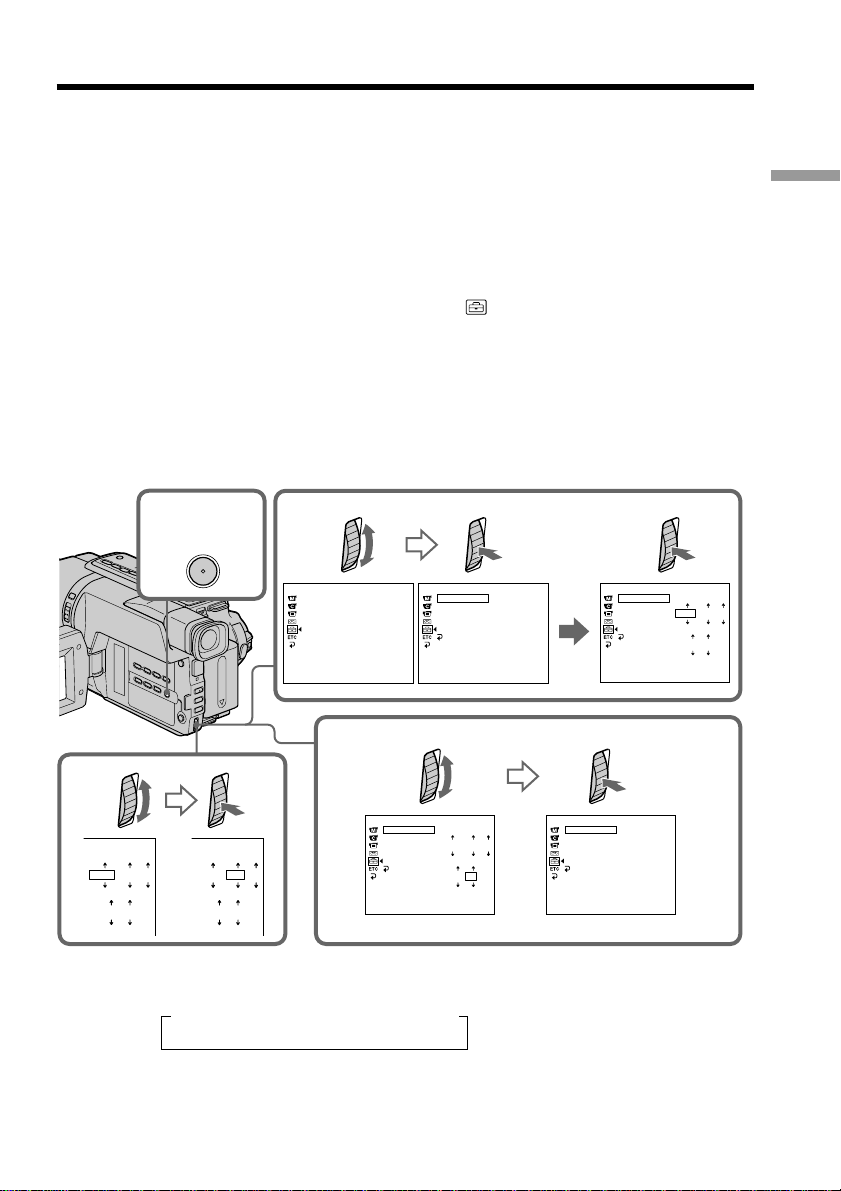
Step 2 Setting the date and time
Set the date and time settings when you use your camcorder for the first time.
“CLOCK SET” will be displayed each time when you set the power switch to CAMERA
unless you set the date and time settings.
If you do not use your camcorder for about 6 months, the date and time settings may be
released (bars may appear) because the built-in rechargeable battery in your camcorder
will have been discharged.
First, set the year, then the month, the day, the hour and then the minute.
(1) While your camcorder is in CAMERA mode, press MENU to display the menu.
(2) Turn the SEL/PUSH EXEC dial to select
, then press the dial.
(3) Turn the SEL/PUSH EXEC dial to select CLOCK SET, then press the dial.
(4) Turn the SEL/PUSH EXEC dial to adjust the desired year, then press the dial.
(5) Set the month, day and hour by turning the SEL/PUSH EXEC dial and
pressing the dial.
(6) Set the minute by turning the SEL/PUSH EXEC dial and pressing the dial by
the time signal. The clock starts to operate.
(7) Press MENU to make the menu disappear. The time indicator appears.
1,7
MENU
2
SETUP MENU
CLOCK SET
USB STRE AM USB STRE AM USB STREAM
LTR S IZE
LA NGUA GE
DEMO MOD E
[
] :
MENU
END
SETUP MENU
CLOCK SET
LTR S IZE
LA NGUA GE
DEMO MODE
RETURN
[
] :
MENU
END
:––:
––
––
3
SETUP MENU
CLOCK SET
LTR S IZE
LA NGUA GE
DEMO MODE
[
RETURN
MENU
12002
JAN
12 00
AM
] :
END
6
Getting started
4
JAN
12002
12 00
AM
The year changes as follows:
12 00
t 1995 T
JAN
12002
AM
. . . .
t 2002 T
SETUP MENU
CLOCK SET
LTR S IZE
LA NGUA GE
DEMO MOD E
RETURN
[
MENU
. . . .
t 2079 T
SETUP MENU
CLOCK SET
JUL
4 2002
1
2:05:00
42002
JUL
PM
1205
] :
END
USB STRE AMUSB STRE AM
LTR S IZE
LA NGUA GE
DEMO MOD E
RETURN
[
] :
MENU
END
PM
19
Page 20

Step 2 Setting the date and time
To check the preset date and time (CCD-TRV107/TRV108/
TRV308/TRV408/TRV608 only)
Press DATE to display the date indicator.
Press TIME to display the time indicator.
Press DATE (or TIME) and then press TIME (or DATE) to simultaneously display the
date and time indicator.
Press DATE and/or TIME again. The date and/or time indicator disappears.
Auto date function
When you use your camcorder for the first time, turn it on and set the date and time to
your local time before you start recording (p. 19). The date is automatically recorded for
10 seconds after you start recording (Auto date function). This function works only
once a day.
Note on the time indicator
The internal clock of your camcorder operates on a 12-hour cycle.
•12:00 AM stands for midnight.
•12:00 PM stands for noon.
Note on the auto date function
(CCD-TRV107/TRV108/TRV308/TRV408/TRV608 only)
You can change the AUTO DATE setting by selecting ON or OFF in the menu settings.
The auto date function automatically displays the date once a day.
However, the date may automatically appear more than once a day if:
– you set the date and time.
– you eject and insert the tape again.
– you stop recording within 10 seconds.
– you set AUTO DATE to OFF once and set it back to ON in the menu settings.
20
Page 21
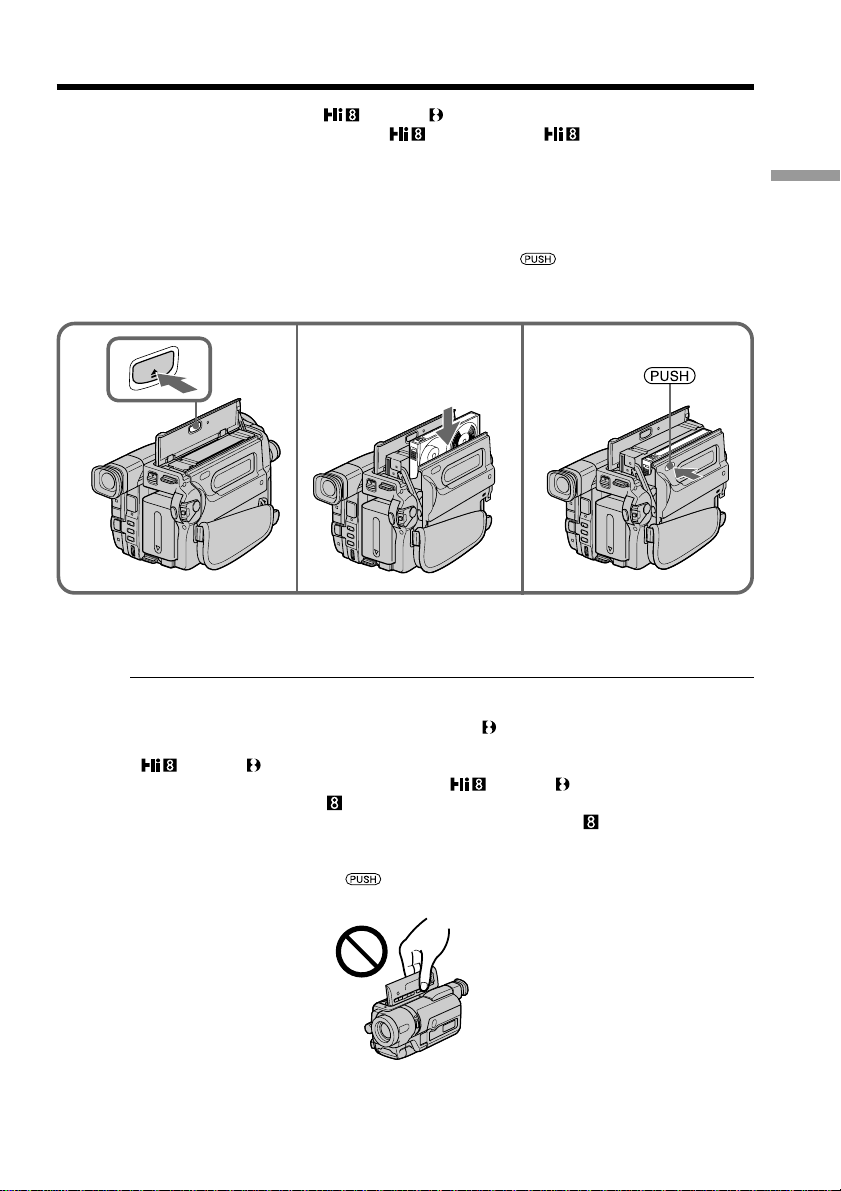
Step 3 Inserting a cassette
We recommend using Hi8 /Digital8 video cassettes.*
When you want to record in the Hi8 system, use Hi8 video cassettes.*
(1) Prepare the power supply (p. 13).
(2) Open the lid of the cassette compartment, and press Z EJECT. The cassette
compartment opens automatically.
(3) Insert a cassette into the cassette compartment with its window facing out and
the write-protect tab on the cassette up.
(4) Close the cassette compartment by pressing the
compartment. The cassette compartment automatically goes down.
(5) Close the lid of the cassette compartment.
2
EJECT
3
1)
mark on the cassette
4
To eject a cassette
Follow the procedure above, and eject the cassette in step 3.
Notes
•Do not press the cassette compartment down. Doing so may cause a malfunction.
•Your camcorder records pictures in the Digital8 system.*
• The recording time when you use your camcorder is half of the indicated time on Hi8
/Digital8 tape. If you select the LP mode in the menu settings, the recording
time is the 3/4 of the indicated time on Hi8 /Digital8 tape.*
•If you use standard 8 mm tape, be sure to play back the tape on this camcorder.
Mosaic noise may appear when you play back standard 8 mm tape on other
camcorders (including other DCR-TRV140.)*
•The cassette compartment may not be closed when you press any part of the cassette
compartment other than the mark.
•Do not pick up your camcorder by the lid of the cassette compartment.
1)
1)
2)
Getting started
1)
*1)DCR-TRV140 only
*2)CCD-TRV107/TRV108/TRV308/TRV408/TRV608 only
21
Page 22
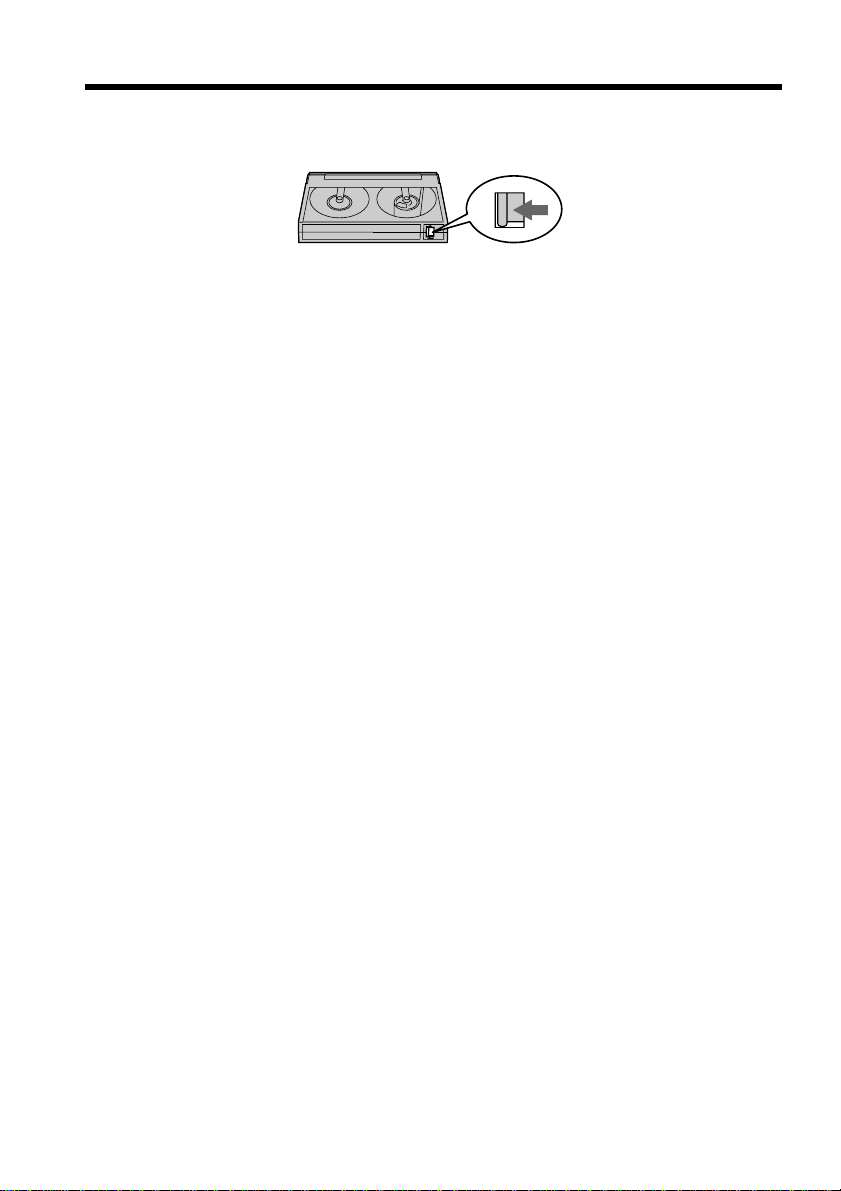
Step 3 Inserting a cassette
To prevent accidental erasure
Slide the write-protect tab on the cassette to expose the red mark.
22
Page 23
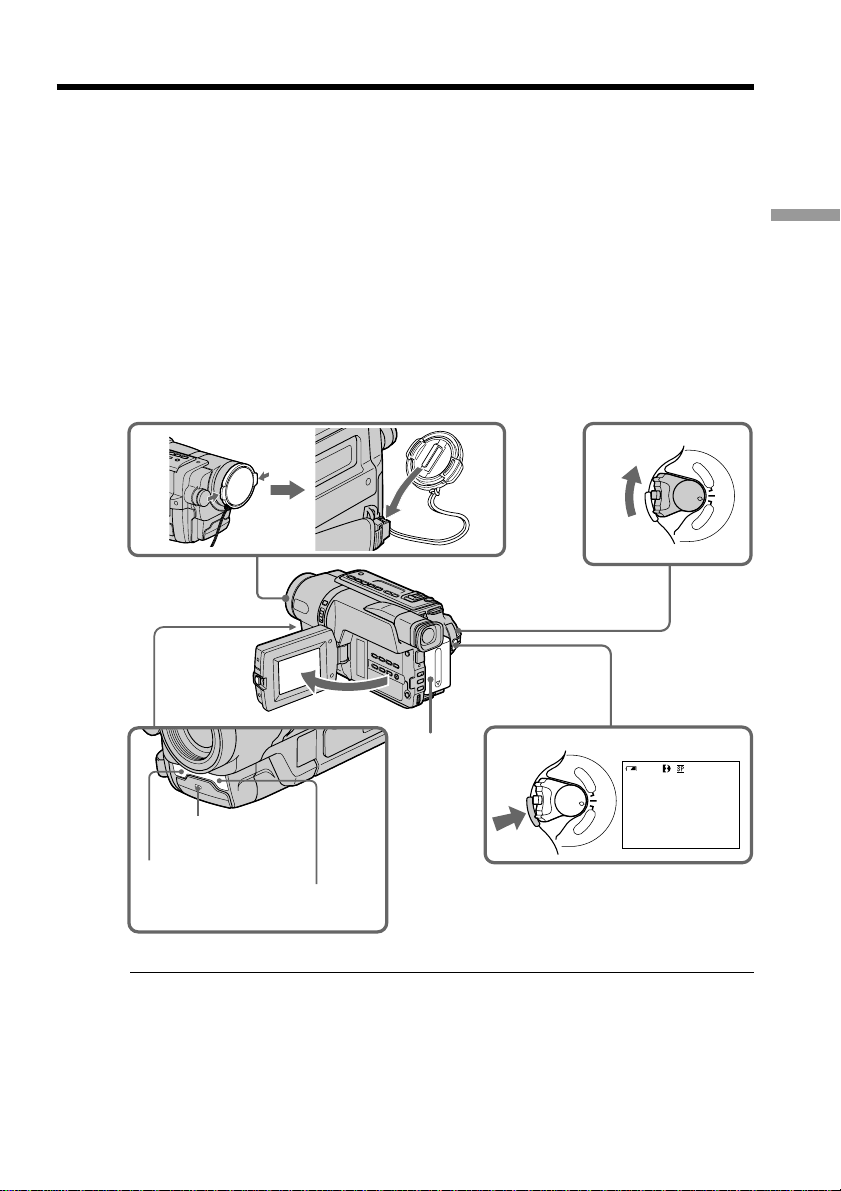
— Recording – Basics —
Recording a picture
Your camcorder automatically focuses for you.
(1) Remove the lens cap by pressing both knobs on its sides and attach the lens
cap to the grip strap.
(2) Install the power source and insert a cassette. See “Step 1” to “Step 3” for more
information (p. 13 to 22).
(3) Set the POWER switch to CAMERA while pressing the small green button.
Your camcorder is set to the standby mode.
(4) Open the LCD panel while pressing OPEN. The viewfinder automatically
turns off.
(5) Press START/STOP. Your camcorder starts recording. The REC indicator
appears. The camera recording lamp located on the front of your camcorder
lights up. To stop recording, press START/STOP again.
The camera recording lamp lights up in the viewfinder when you record with
the viewfinder.
Recording
– Basics
1
4
2
Camera
recording lamp
Microphone (R)*
Notes
•Fasten the grip strap firmly.
•Do not touch the built-in microphone during recording.
1)
Microphone (L)
5
3
40min
V
C
R
O
F
F
P
(
O
C
W
E
R
H
G
C
)
A
M
E
R
A
V
C
R
O
F
F
P
(
O
C
W
E
R
H
G
C
)
A
M
E
R
A
REC
0:00:01
Note on Recording mode
Your camcorder records and plays back in the SP (standard play) mode and in the LP
(long play) mode. Select SP or LP in the menu settings (p. 109). In the LP mode, you can
record 1.5 times*1)/twice*2) as long as in the SP mode. When you record a tape in the LP
mode on your camcorder, we recommend that you play back the tape on your camcorder.
23
Page 24
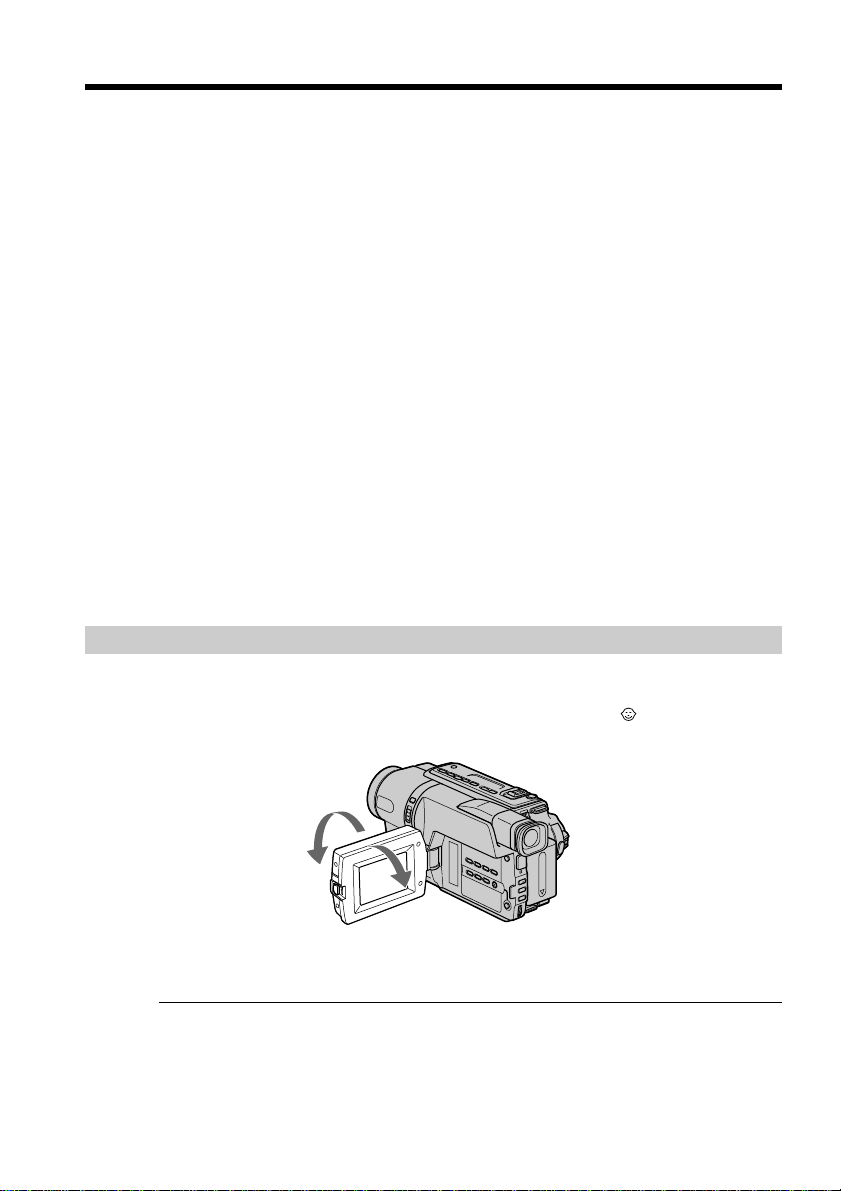
Recording a picture
To enable smooth transition
You can make the transition between the last scene you recorded and the next scene
smooth as long as you do not eject the cassette even if you turn off your camcorder.
When you change the battery pack, set the POWER switch to OFF (CHG).
If you leave your camcorder in the standby mode for 3 minutes*1)/5 minutes*
while the cassette is inserted
Your camcorder automatically turns off. This is to save battery power and to prevent
battery and tape wear. To resume the standby mode for recording, set the POWER
switch to OFF (CHG) once, then turn it to CAMERA, or press START/STOP without
changing the POWER switch again to start recording. If your camcorder is in the
standby mode, with no cassette inserted, it does not turn off automatically.
When you record in the SP and LP modes on one tape or you record some scenes
in the LP mode
The playback picture may be distorted.
The time code may not be written properly between scenes.*
Recording date and time (DCR-TRV140 only)
The recording date and time are not displayed while recording. However, they are
recorded automatically onto the tape. To display the recording date and time, press
DATA CODE on the Remote Commander during playback.
To set the counter to 0:00:00 (CCD-TRV107/TRV108/TRV308/TRV408/TRV608 only)
Press COUNTER RESET (p. 139).
*1)DCR-TRV140 only
*2)CCD-TRV107/TRV108/TRV308/TRV408/TRV608 only
Adjusting the LCD screen
2)
1)
24
The LCD panel moves about 90 degrees to the viewfinder side and about 180 degrees to
the lens side.
If you turn the LCD panel over so that it faces the other way, the indicator appears
on the screen (Mirror mode).
180°
90°
When closing the LCD panel, set it vertically until it clicks, and swing it into the
camcorder body.
Note
When using the LCD screen except in the mirror mode, the viewfinder automatically
turns off.
When you use the LCD screen outdoors in direct sunlight
The LCD screen may be difficult to see. If this happens, we recommend that you record
with the viewfinder.
Page 25
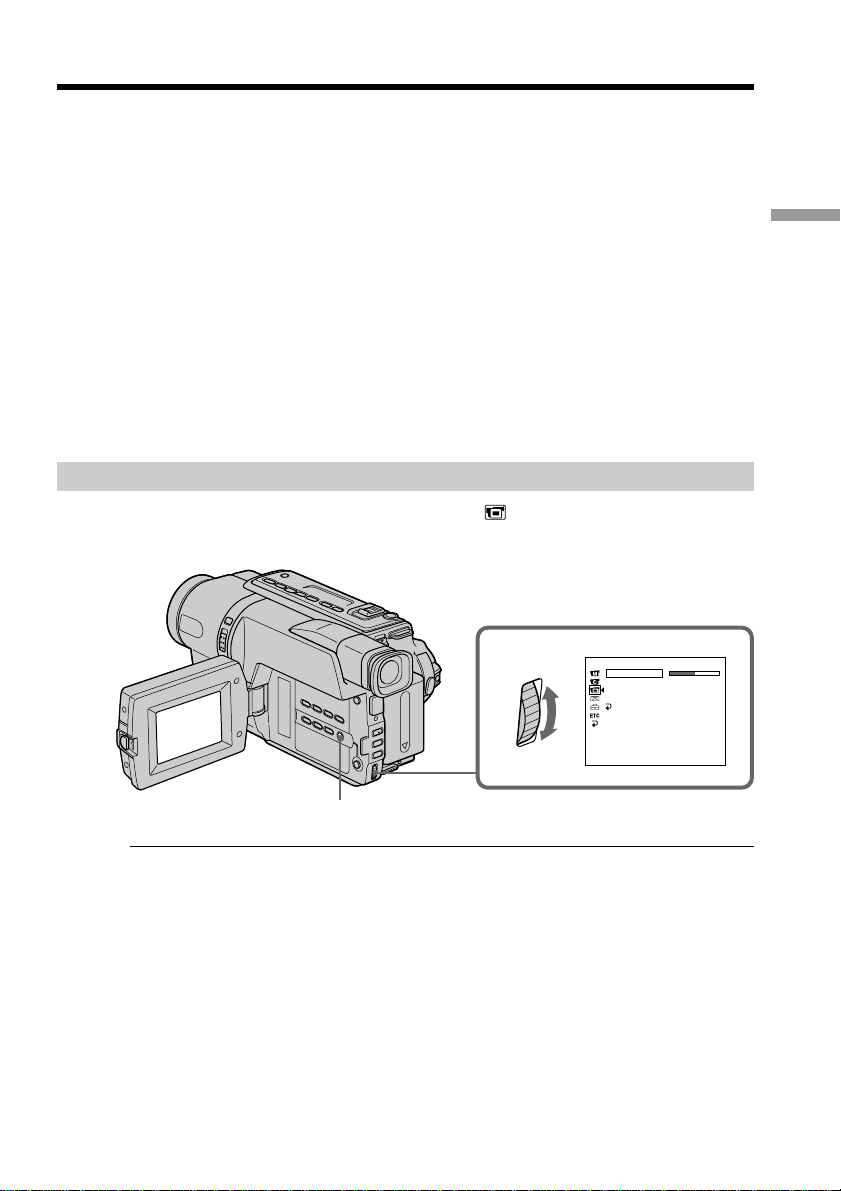
Recording a picture
When you adjust angles of the LCD panel
Be sure to open the LCD panel up to 90 degrees.
Picture in the mirror mode
The picture on the LCD screen is a mirror-image. However, the picture will be normal
when recorded.
During recording in the mirror mode
•You cannot operate the ZERO SET MEMORY on the Remote Commander.*
•DATE and TIME on your camcorder do not work.*
Indicators in the mirror mode
•The STBY indicator appears as Xz and REC as z. Some of other indicators appear
mirror-reversed and others are not displayed.
•The date appears mirror-reversed when the auto date function is working. However,
the date will be normal when recorded.*
2)
*1)DCR-TRV140 only
*2)CCD-TRV107/TRV108/TRV308/TRV408/TRV608 only
Adjusting the brightness of the LCD screen
(1) In CAMERA mode, select LCD BRIGHT in in the menu settings (p. 109).
(2) Turn the SEL/PUSH EXEC dial to adjust the brightness of the LCD screen.
1)
Recording
2)
– Basics
1
LCD/VF SET
LCD BRI G HT
LCD B. L.
LCD COLOR
VF B.L.
RETURN
[
] :
MENU
END
MENU
LCD screen backlight
You can adjust the brightness of the backlight. Select LCD B.L. in the menu settings
(p. 109).
Even if you adjust the LCD screen backlight
The recorded picture will not be affected.
25
Page 26

Recording a picture
After recording
(1) Set the POWER switch to OFF (CHG).
(2) Close the LCD panel.
(3) Eject the cassette.
(4) Attach the lens cap.
After using your camcorder (CCD-TRV107/TRV308/TRV408/TRV608, DCR-TRV140 only)
Remove the battery pack from your camcorder to avoid turning on the built-in light
accidentally.
Using the zoom feature
Move the power zoom lever a little for a slower zoom. Move it further for a faster zoom.
Using the zoom function sparingly results in better-looking recordings.
“T” side: for telephoto (subject appears closer)
“W” side: for wide-angle (subject appears farther away)
W
WT
T
W
T
W
T
To use zoom grater than 20×
Zoom greater than 20× is performed digitally. To activate digital zoom, select the digital
zoom power in D ZOOM in the menu settings. The digital zoom function is set to OFF
as a default setting (p. 106).
The picture quality deteriorates as the picture is processed digitally.
The right side of the bar shows the digital
zooming zone.
The digital zooming zone appears when you
select the digital zoom power in D ZOOM in
the menu settings.
26
Page 27
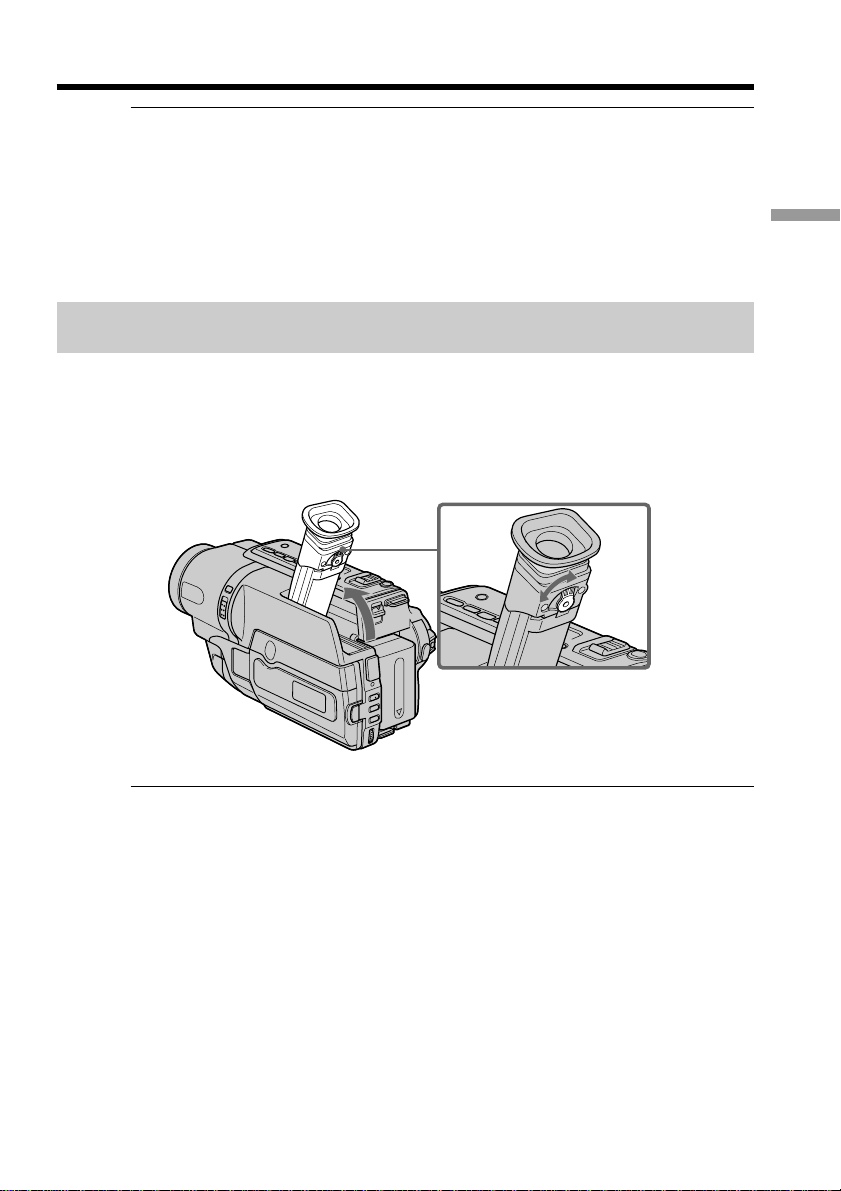
Recording a picture
Notes on digital zoom
•Digital zoom starts to function when zoom exceeds 20×.
•The picture quality deteriorates as you go toward the “T” side.
When you shoot close to a subject
If you cannot get a sharp focus, move the power zoom lever to the “W” side until the
focus is sharp. You can shoot a subject that is at least about 80 cm (about 2 feet 5/8 in.)
away from the lens surface in the telephoto position, or about 1 cm (about 1/2 in.) away
in the wide-angle position.
To record pictures with the viewfinder
– Adjusting the viewfinder
If you record pictures with the LCD panel closed, check the picture with the viewfinder.
Adjust the viewfinder lens to your eyesight so that the indicators in the viewfinder
come into sharp focus.
Lift up the viewfinder and move the viewfinder lens adjustment lever.
Recording
– Basics
Viewfinder backlight (CCD-TRV107/TRV308/TRV408/TRV608, DCR-TRV140 only)
You can change the brightness of the backlight. Select VF B.L. in the menu settings
(p. 109).
27
Page 28

Recording a picture
Indicators displayed in the recording mode
The indicators are not recorded on tape.
[g]
[a][b]
40
min
JUL 4 2002
[d][c][e]
SP
REC
12:05:56
0:00:01
[a][i]
40
[f]
AM
[h]
min
[d][c][j]
SP
REC
0:00:01
DCR-TRV140 CCD-TRV107/TRV108/TRV308/TRV408/
TRV608
[a] : Remaining battery time indicator
[b] :Format indicator
[c] : Recording mode indicator/
Mirror mode indicator
[d] :STBY/REC indicator
[e] : Time code indicator/
Tape photo recording indicator
[f] : Remaining tape indicator
This appears after you start to record for a while.*
1)
This appears after you insert a cassette and record or play back for a while.*
[g] :Date indicator
This is displayed for five seconds after the POWER switch is set to CAMERA.
[h] :Time indicator
This is displayed for five seconds after the POWER switch is set to CAMERA.
[i] : Hi8 format indicator
This appears while playing back or recording in Hi8 format.
[j] : Tape counter indicator
[f]
2)
28
Remaining battery time indicator
The remaining battery time indicator indicates the approximate recording time. The
indicator may not be correct, depending on the conditions in which you are recording.
When you close the LCD panel and open it again, it takes about 1 minute for the correct
remaining battery time in minutes to be displayed.
Time code (DCR-TRV140 only)
The time code indicates the recording or playback time, “0:00:00” (hours:minutes:
seconds) in CAMERA mode and “0:00:00:00” (hours:minutes:seconds:frames) in VCR
mode. You cannot rewrite only the time code.
You cannot reset the time code.
*1)DCR-TR140 only
*2)CCD-TRV107/TRV108/TRV308/TRV408/TRV608 only
Page 29

Recording a picture
Shooting backlit subjects – BACK LIGHT
When you shoot a subject with the light source behind the subject or a subject with a
light background, use the backlight function.
Press BACK LIGHT in CAMERA mode.
The . indicator appears on the screen.
To cancel, press BACK LIGHT again.
BACK LIGHT
If you press EXPOSURE when shooting backlit subjects
The backlight function will be canceled.
Shooting in the dark – NightShot/Super NightShot (DCR-TRV140 only)/Color Slow Shutter (DCR-TRV140 only)
The NightShot function enables you to shoot a subject in a dark place. For example, you
can satisfactorily record the environment of nocturnal animals for observation when
you use this function.
While your camcorder is in CAMERA mode, slide NIGHTSHOT to ON.
and “NIGHTSHOT” indicators flash on the screen.
To cancel the NightShot function, slide NIGHTSHOT to OFF.
Recording
– Basics
Infrared rays
emitter
COLOR SLOW SHUTTER
SUPER NIGHTSHOT
ON
ON
OFF
NIGHTSHOT
OFF
NIGHTSHOT
DCR-TRV140 CCD-TRV107/TRV108/
TRV308/TRV408/TRV608
29
Page 30

Recording a picture
Using the Super NightShot (DCR-TRV140 only)
The Super NightShot mode makes subjects up to 16 times brighter than those recorded
in the NightShot mode.
(1) Slide NIGHTSHOT to ON in CAMERA mode. and “NIGHTSHOT”
indicators flash on the screen.
(2) Press SUPER NIGHTSHOT.
on the screen.
To cancel the Super NightShot mode, press SUPER NIGHTSHOT again.
Using the Color Slow Shutter (DCR-TRV140 only)
The Color Slow Shutter enables you to record color images in a dark place.
(1) Slide NIGHTSHOT to OFF in CAMERA mode.
(2) Press COLOR SLOW SHUTTER.
and ” COLOR SLOW SHUTTER” indicators flash on the screen.
To cancel the Color Slow Shutter, press COLOR SLOW SHUTTER again.
Using the NightShot Light
The picture will be clearer with the NightShot Light on. To enable the NightShot Light,
set N.S.LIGHT to ON in the menu settings (p. 107).
Notes
•Do not use the NightShot function in bright places (ex. outdoors in the daytime). This
may cause your camcorder to malfunction.
•Color Slow Shutter cannot be used in places of absolute (0 lux) darkness.
•When you keep NIGHTSHOT setting to ON in normal recording, the picture may be
recorded in incorrect or unnatural colors.
•If focusing is difficult with the autofocus mode when using the NightShot function,
focus manually.
and “SUPER NIGHTSHOT” indicators flash
30
While using the NightShot function, you cannot use the following functions:
– Exposure
– PROGRAM AE
While using the Super NightShot function or the Color Slow Shutter function, you
cannot use the following functions (DCR-TRV140 only):
– Fader
– Digital effect
– Exposure
– PROGRAM AE
Shutter speed in the Super NightShot or Color Slow Shutter function
(DCR-TRV140 only)
The shutter speed will be automatically changed depending on the brightness of the
background. The motion of the picture will be slow.
NightShot Light
NightShot Light rays are infrared and so are invisible. The maximum shooting distance
using the NightShot Light is about 3 m (10 feet).
Page 31

Recording a picture
Superimposing the date and time on pictures (CCD-TRV107/TRV108/TRV308/TRV408/TRV608 only)
You can record the date and/or time displayed on the screen superimposed on the
picture.
Carry out the following operations in CAMERA mode.
Press DATE to record the date.
Press TIME to record the time.
Press DATE (or TIME), then press TIME (or DATE) to record the date and time.
Press DATE and/or TIME again. The date and/or time indicator disappears.
CCD-TRV608
DATE TIME
When you purchase your camcorder, the clock setting is set to off. Set the date and time
to your local time before using (p. 19).
Recording
– Basics
Note
The date and time indicators recorded manually cannot be deleted.
If you do not record the date and time in the picture
Record the date and time in the black screen as the background for about 10 seconds,
then erase the date and time indicators before starting actual recording.
31
Page 32

Checking the recording – END SEARCH
You can use this button to record a picture from the last recorded scene successively.
END
SEARCH
You can go to the end of the recorded section.
Press END SEARCH in CAMERA mode.
The last 5 seconds of the recorded section are played back and returns to the standby
mode. You can monitor the sound from the speaker.
Notes
•If you start recording after using the end search function, occasionally, the transition
between the last scene you recorded and the next scene may not be smooth.
•Once you eject the cassette after you have recorded on the tape, the end search
function does not work.
If a tape has a blank portion in the recorded portions (DCR-TRV140 only)
The end search function may not work correctly.
32
Page 33

— Playback – Basics —
Playing back a tape
You can playback tapes recorded in the Digital8 system.*
1)
You can playback tapes recorded in the Hi8 /Standard 8 mm (analog) system.*
You can monitor the playback picture on the LCD screen. If you close the LCD panel,
you can monitor the playback picture in the viewfinder.
(1) Install the power source and insert the recorded tape.
(2) Set the POWER switch to VCR*
1)
/PLAYER*2) while pressing the small green
button.
(3) Open the LCD panel while pressing OPEN.
(4) Press m to rewind the tape.
(5) Press N to start playback.
(6) To adjust the volume, press either of the two VOLUME buttons. The speaker
on your camcorder is silent when the LCD panel is closed.
You can control playback using the Remote Commander supplied with your
camcorder.*
3)
REW
PLAY
254
POWER
V
C
R
O
F
F
(
C
H
G
C
)
A
M
E
R
A
2)
Playback
– Basics
3
1
To stop playback
Press x.
*1)DCR-TRV140 only
*2)CCD-TRV107/TRV108/TRV308/TRV408/TRV608 only
*3)CCD-TRV107/TRV408, DCR-TRV140 only
6
VOLUME
33
Page 34

Playing back a tape
When monitoring on the LCD screen
You can turn the LCD panel over and move it back to the camcorder body with the
LCD screen facing out [a]. You can adjust the angle of the LCD panel by lifting the LCD
panel up by 7 degrees [b].
[a] [b]
To display the screen indicators – Display function
Press DISPLAY on your camcorder or the Remote Commander*1) supplied with your
camcorder.
The indicators appear on the screen.
To make the indicators disappear, press DISPLAY again.
DISPLAY*
1)
7°
34
DATA CODE*
*1)CCD-TRV107/TRV408, DCR-TRV140 only
*2)DCR-TRV140 only
2)
DISPLAY
Page 35
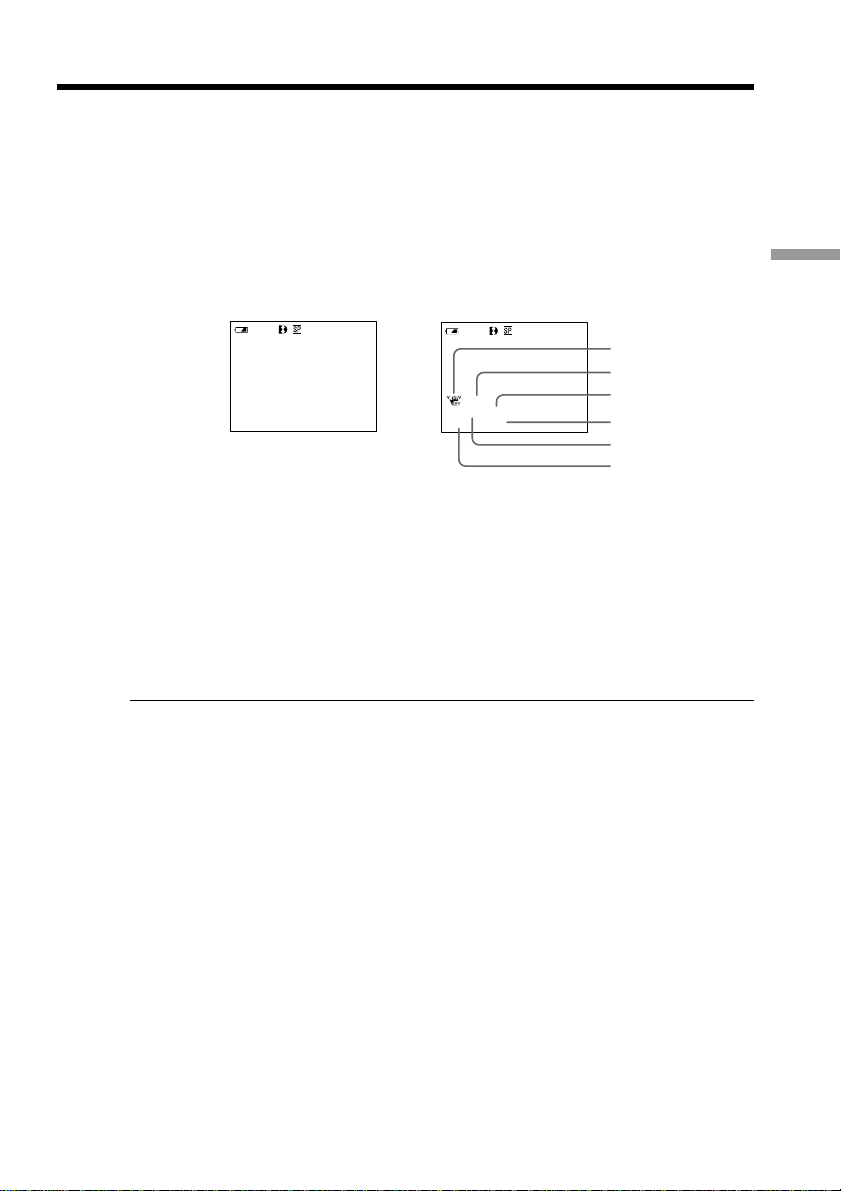
Playing back a tape
Using the Data Code function (DCR-TRV140 only)
Your camcorder automatically records not only images on the tape but also the
recording data (date/time or various settings when recorded) (Data code).
Press DATA CODE on the Remote Commander in the playback mode
The display changes as follows:
date/time t various settings (SteadyShot, exposure AUTO/MANUAL, white balance,
gain, shutter speed, aperture value) t no indicator
Date/time Various settings
JUL 4 2002
12:05:56
[a] : SteadyShot OFF indicator
[b] : Exposure mode indicator
[c] : White balance indicator
[d] : Gain indicator
[e] : Shutter speed indicator
[f] : Aperture value
To not display the recording date
Set DATA CODE to DATE in the menu settings (p. 110).
The display changes as follows:
date/time t no indicator
Playback
40
min
0:00:23:01
40
min
0:00:23:01
– Basics
[a]
[b]
AUTO
AM
60 AWB
F1.4
9dB
[c]
[d]
[e]
[f]
Recording data (DCR-TRV140 only)
Recording data is your camcorder’s information when you have recorded. In the
recording mode, the recording data will not be displayed.
When you use data code function, bars (--- -- ---- and --:--:--) appear if: (DCR-TRV140
only)
– A blank section of the tape is being played back.
– The tape is unreadable due to tape damage or noise.
– The tape was recorded by a camcorder without the date and time set.
Data code (DCR-TRV140 only)
When you connect your camcorder to the TV, the data code appears on the TV screen.
Remaining battery time indicator during playback (DCR-TRV140 only)
The indicator indicates the approximate continuous playback time. The indicator may
not be correct, depending on the conditions in which you are playing back. When you
close the LCD panel and open it again, it takes about 1 minute for the correct remaining
battery time to be displayed.
35
Page 36

Playing back a tape
Various playback modes
To operate video control buttons, set the POWER switch to VCR*1)/PLAYER*2).
To view a still image (playback pause)
Press X during playback. To resume playback, press X or N.
To advance the tape
Press M in the stop mode. To resume normal playback, press N.
To rewind the tape
Press m in the stop mode. To resume normal playback, press N.
To change the playback direction (DCR-TRV140 only)
Press on the Remote Commander during playback to reverse the playback direction.
To resume normal playback, press N.
To locate a scene monitoring the picture (picture search)
Keep pressing m or M during playback. To resume normal playback, release the
button.
To monitor the high-speed picture while advancing or
rewinding the tape (skip scan)
Keep pressing m while rewinding or M while advancing the tape. To resume
rewinding or advancing, release the button.
To view the picture at slow speed (slow playback) (CCD-TRV107/
TRV408, DCR-TRV140 only)
Press y on the Remote Commander during playback.
For slow playback in the reverse direction, press , then press y on the Remote
Commander.*
1)
To resume normal playback, press N.
36
To view the picture at double speed (DCR-TRV140 only)
Press ×2 on the Remote Commander during playback. For double speed playback in the
reverse direction, press , then press ×2 on the Remote Commander. To resume
normal playback, press N.
To view the picture frame-by-frame (DCR-TRV140 only)
Press C on the Remote Commander in the playback pause mode. For frame-by-frame
playback in the reverse direction, press c. To resume normal playback, press N.
To search the last scene recorded (END SEARCH)
Press END SEARCH in the stop mode. The last 5 seconds of the recorded section are
played back and the playback stops.
Page 37

Playing back a tape
In the various playback modes
•Sound is muted.
•The previous recording may appear as a mosaic image when playing back.*
When the playback pause mode lasts for 3 minutes*1)/5 minutes*
Your camcorder automatically enters the stop mode. To resume playback, press N.
1)
2)
Note on the slow playback mode (DCR-TRV140 only)
The slow playback can be performed smoothly on your camcorder; however, this
function does not work for an output image from the DV IN/OUT jack.
If slow playback lasts for about 1 minute (CCD-TRV107/TRV408 only)
Your camcorder automatically returns to normal speed.
When you play back a tape recorded in the LP mode (CCD-TRV107/TRV108/
TRV308/TRV408/TRV608 only)
Noise may appear during the playback pause mode, slow playback*3) or picture search.
When you play back a tape in reverse (CCD-TRV107/TRV108/TRV308/TRV408/
TRV608 only)
Horizontal noise may appear at the center or top and bottom of the screen. This is not a
malfunction.
*1)DCR-TRV140 only
*2)CCD-TRV107/TRV108/TRV308/TRV408/TRV608 only
*3)CCD-TRV107/TRV408 only
Playback
– Basics
37
Page 38

Viewing the recording on TV
Connect your camcorder to your TV with the A/V connecting cable supplied with your
camcorder to watch the playback picture on the TV screen. You can operate the
playback control buttons in the same way as when you monitor playback pictures on
the LCD screen. We recommend that you power your camcorder from a wall outlet
using the AC power adaptor when monitoring the playback picture on the TV screen
(p. 18). Refer to the operating instructions of your TV.
Open the jack cover. Connect your camcorder to the TV using the A/V connecting
cable. Then, set the TV/VCR selector on the TV to VCR.
CCD-TRV107/TRV108/TRV308/TRV408/TRV608
S VIDEO OUT
A/ V OUT
Yellow
IN
S VIDEO
CCD-TRV608
: Signal flow
: Signal flow
DCR-TRV140
A/V connecting cable
(supplied)
S VIDEO OUT
A/ V OUT
A/V connecting cable
(supplied)
VIDEO
AUDIO
Black
Yellow
White
IN
S VIDEO
VIDEO
AUDIO
Red
38
Page 39

Viewing the recording on TV
If your TV is already connected to a VCR
Connect your camcorder to the LINE IN input on the VCR by using the A/V connecting
cable supplied with your camcorder. Set the input selector on the VCR to LINE.
If your TV is a monaural type (DCR-TRV140 only)
Connect the yellow plug of the A/V connecting cable to the video input jack and the
white or the red plug to the audio input jack on the TV. If you connect the white plug,
the sound is L (left) signal. If you connect the red plug, the sound is R (right) signal.
To connect to a TV without Video/Audio input jacks (CCD-TRV107/
TRV108/TRV308/TRV408/TRV608 only)
Use an NTSC system RFU adaptor (optional.)
Refer to the operating instructions of your TV and the RFU adaptor.
If your TV is a stereo type (CCD-TRV107/TRV108/TRV308/TRV408/
TRV608 only)
Connect the audio plug of the A/V connecting cable supplied to the left (white) input
jack of your TV.
If your TV has an S video jack
Connect using an S video cable (optional) to obtain optimum quality screen images.
With this connection, you do not need to connect the yellow (video) plug of the A/V
connecting cable.
Connect an S video cable (optional) to the S video jacks on both your camcorder and the
TV.
Playback
– Basics
To display the screen indicators on TV
Set DISPLAY to V-OUT/LCD in the menu settings (p. 112). Then press DISPLAY on
your camcorder. To turn off the screen indicators, press DISPLAY on your camcorder
again.
39
Page 40

— Advanced Recording Operations —
Recording a still image on a tape – Tape Photo
recording
– DCR-TRV140 only
You can record a still image like a photograph. This mode is useful when you want to
record an image such as a photograph.
You can record about 510 images in the SP mode and about 765 images in the LP mode
on a tape which can record for 60 minutes in the SP mode.
(1) In the standby mode, keep pressing PHOTO lightly until a still image appears.
The CAPTURE indicator appears. Recording does not start yet.
To change the still image, release PHOTO, select a still image again, and then
press and hold PHOTO lightly.
(2) Press PHOTO deeper.
The still image on the screen is recorded for about seven seconds. The sound
during those seven seconds is also recorded.
The still image is displayed on the screen until recording is completed.
PHOTO
1
PHOTO
2
PHOTO
Notes
•During the tape photo recording, you cannot change the mode or setting.
•PHOTO button does not work:
– while the digital effect function is set or in use.
– while the fader function is in use.
•When recording a still image, do not shake your camcorder. Mosaic noise may appear
on the image.
To use the tape photo recording function using the Remote Commander
Press PHOTO on the Remote Commander. Your camcorder records an image on the
screen immediately.
When you use the tape photo recording function during normal CAMERA
recording
You cannot check an image on the screen by pressing PHOTO lightly. Press PHOTO
deeper. The still image is then recorded for about 7 seconds, and your camcorder
returns to the standby mode. During the 7 seconds to record, you cannot shoot another
still image.
CAPTURE
•••••••
40
Page 41

Using the wide mode
– DCR-TRV140
You can record a 16:9 wide picture to watch on the 16:9 wide-screen TV (16:9WIDE).
Black bands appear on the screen during recording in the 16:9WIDE mode [a]. The
pictures during playing back on a normal TV [b] or a wide-screen TV [c] are compressed
in the widthwise direction. If you set the screen mode of a wide-screen TV to the full
mode, you can watch correctly proportioned images in wide-screen format [d].
[b]
16:9
16:9WIDE
[a]
In CAMERA mode, set 16:9WIDE to ON in in the menu settings (p. 107).
– CCD-TRV107/TRV108/TRV308/TRV408/TRV608
You can record a cinema-like picture (CINEMA) or a 16:9 wide picture to watch on the
16:9 wide-screen TV (16:9FULL). Refer to the operating instructions of your TV.
CINEMA
Black bands appear on the screen during recording in the CINEMA mode [a], playing
back on a normal TV [b] or a wide-screen TV [c]. If you set the screen mode of the widescreen TV to the zoom mode, a picture without black bands appears [d].
16:9FULL
The picture during recording in the 16:9FULL mode [e], or playing back on a normal TV
[f] or a wide-screen TV [g] is horizontally compressed. If you set the screen mode of a
wide-screen TV to the full mode, you can watch correctly proportioned images in widescreen format [h].
WIDE
[c]
Advanced Recording Operations
[d]
CINEMA
[a]
16:9FULL
[e]
CINEMA
16:9FULL
[b]
[c]
[f]
[g]
[d]
[h]
41
Page 42

Using the wide mode
In CAMERA mode, set 16:9WIDE to CINEMA or 16:9FULL in in the menu settings
(p. 107).
To cancel the wide mode
Set 16:9WIDE to OFF in the menu settings.
MENU
In the wide mode, you cannot select the following functions:
– Old movie *
– Bounce
During recording
You cannot select or cancel the wide mode. When you cancel the wide mode, set your
camcorder to the standby mode and then set 16:9WIDE to OFF in the menu settings.
Connection for a TV (DCR-TRV140 only)
Pictures recorded in the 16:9WIDE mode automatically appear on the TV screen at full
size when:
– you connect your camcorder to a TV that is compatible with the video ID (ID-1/ID-2)
system.
– you connect your camcorder to the S video jack on the TV.
ID-2 system (DCR-TRV140 only)
The ID-2 system sends a copyright protection signal with ID-1 signals inserted between
video signals when you connect your camcorder to other equipment by the A/V
connecting cable.
In the wide mode (CCD-TRV308/TRV408/TRV608, DCR-TRV140 only)
The SteadyShot function does not work. If you set 16:9WIDE to ON *1)/16:9 FULL*2) in
the menu settings when the SteadyShot function is working, flashes and the
SteadyShot function does not function.
Date or time indicator (CCD-TRV107/TRV108/TRV308/TRV408/TRV608 only)
When you record in the 16:9FULL mode, the date or time indicator will be widened on
wide-screen TVs.
*1)DCR-TRV140 only
*2)CCD-TRV308/TRV408/TRV608 only
1)
42
Page 43

Using the fader function
You can fade in or out to give your recording a professional appearance.
FADER
M.FADER
(mosaic)
STRIPE *
BOUNCE *
OVERLAP *
WIPE *
DOT *
1)
2)
2) *3)
2) *3)
2) *3)
(random dot)
Advanced Recording Operations
MONOTONE
When fading in, the picture gradually changes from black-and-white to color.
When fading out, the picture gradually changes from color to black-and-white.
*1) CCD-TRV107/TRV108/TRV308/TRV408/TRV608 only
*2) Fade in only
*3) DCR-TRV140 only
43
Page 44

Using the fader function
(1) When fading in [a]
In the standby mode, press FADER until the desired fader indicator flashes.
When fading out [b]
In the recording mode, press FADER until the desired fader indicator flashes.
The indicator changes as follows:
t FADER t M.FADER t STRIPE*1) t BOUNCE*2) t MONOTONE
no indicator T DOT*2)*3) T WIPE*2)*3) T OVERLAP*2)*
The last selected fader mode is indicated first of all.
(2) Press START/STOP. The fader indicator stops flashing.
After the fade in/out is carried out, your camcorder automatically returns to
the normal mode.
1
FADER
3)
T
FADER
44
To cancel the fader function
Before pressing START/STOP, press FADER until the indicator disappears.
*1) CCD-TRV107/TRV108/TRV308/TRV408/TRV608 only
*2) Fade in only
*3) DCR-TRV140 only
Page 45

Using the fader function
Note (DCR-TRV140 only)
You cannot use the following functions while using the fader function. Also, you cannot
use the fader function while using the following functions:
– Digital effect
– Super NightShot
– Color Slow Shutter
– Tape photo recording
Before operating the overlap, wipe, or dot function (DCR-TRV140 only)
Your camcorder stores the image on the tape. As the image is being stored, the indicator
flashes quickly, and the image you are shooting disappears from the screen. Depending
on the tape condition, the image may not be recorded clearly.
The date, time indicator and title do not fade in or fade out (CCD-TRV107/TRV108/
TRV308/TRV408/TRV608 only)
Erase them before operating the fader function if they are not needed.
While using the bounce function, you cannot use the following functions:
– Focus
– Zoom
– Picture effect
Note on the bounce function
The BOUNCE indicator does not appear in the following mode or functions:
– D ZOOM is activated in the menu settings
– Wide mode
– Picture effect
– PROGRAM AE
Advanced Recording Operations
45
Page 46

Using special effects – Picture effect
You can digitally process images to obtain special effects like those in films or on the
TV.
NEG. ART [a] : The color and brightness of the image are reversed.
SEPIA : The picture is sepia.
B&W : The picture is monochrome (black-and-white).
SOLARIZE [b] : The light intensity is clearer, and the picture looks like an illustration.
SLIM [c] : The picture expands vertically.
STRETCH [d] : The picture expands horizontally.
PASTEL [e] : The contrast of the picture is emphasized, and the image looks like an
MOSAIC [f] : The picture is mosaic.
(1) In CAMERA mode, select P EFFECT in in the menu settings (p. 106).
(2) Select the desired picture effect mode in the menu settings, then press the SEL/
PUSH EXEC dial.
animated cartoon.
46
1
CCD-TRV107/TRV108/
TRV308/TRV408/TRV608
MENU
To cancel the picture effect function
Set P EFFECT to OFF in the menu settings.
While using the picture effect function (DCR-TRV140 only)
You cannot select OLD MOVIE with the digital effect function.
When you set the POWER switch to OFF (CHG)
Your camcorder automatically returns to the normal mode.
DCR-TRV140
MANUA L S E T
PROGRAM AE
P EFFECT
D EFFECT
AUTO SHTR
RETURN
[
] :
MENU
END
MANUA L S E T
PROGRAM AE
P EFFECT
RETURN
[
] :
MENU
END
OFF
OFF
.
TRAGEN
AIPES
W
&B
EZIRALOS
MILS
HCTERTS
LETSAP
CIASOM
LETSAP
.
TRAGEN
AIPES
W
&B
EZIRALOS
CIASOM
MILS
HCTERTS
Page 47
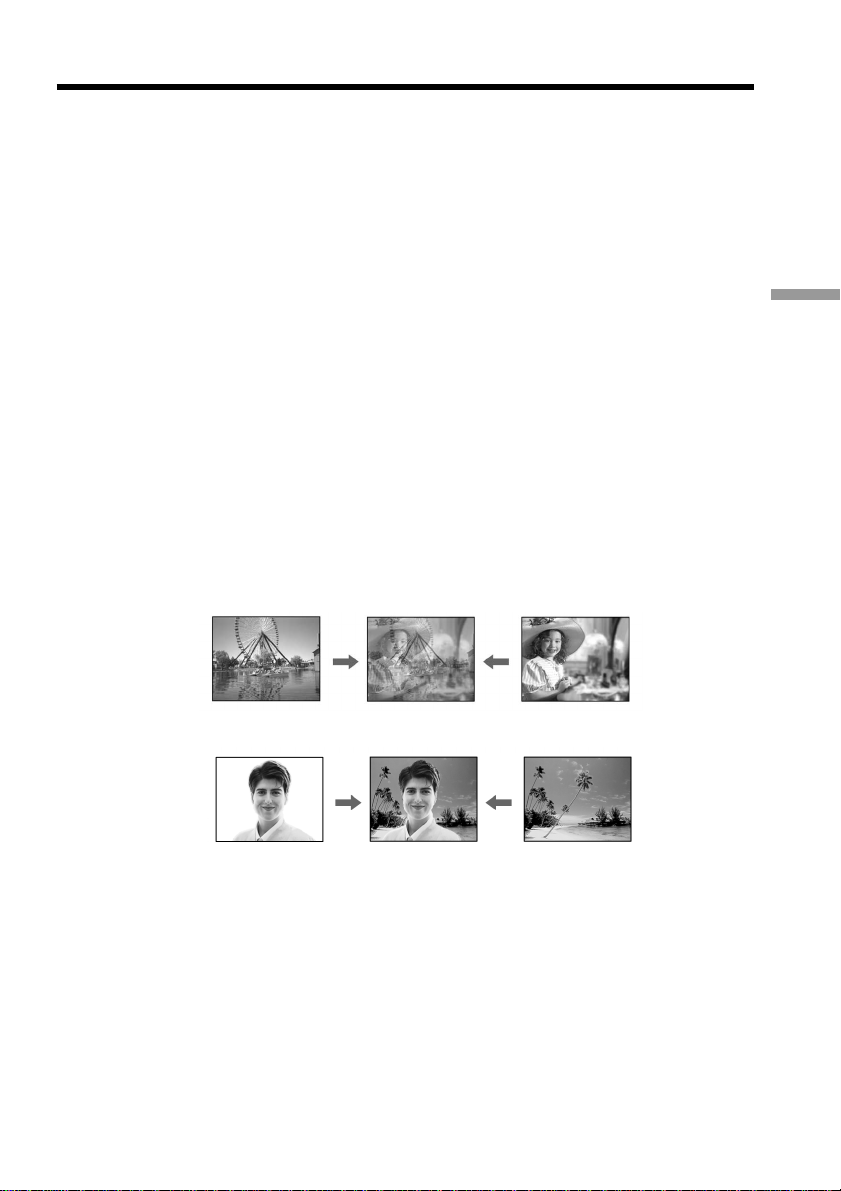
Using special effects – Digital effect
– DCR-TRV140 only
You can add special effects to recorded images using the various digital functions. The
sound is recorded normally.
STILL
You can record a still image so that it is superimposed on a moving image.
FLASH (FLASH MOTION)
You can record still images successively at constant intervals.
LUMI. (LUMINANCEKEY)
You can swap a brighter area in a still image with a moving image.
TRAIL
You can record the image so that an incidental image like a trail is left.
SLOW SHTR (SLOW SHUTTER)
You can slow down the shutter speed. The slow shutter mode is good for recording
dark images more brightly.
OLD MOVIE
You can add an old movie type atmosphere to images. Your camcorder automatically
sets the wide mode to ON, picture effect to SEPIA, and the appropriate shutter speed.
Still image Moving image
Advanced Recording Operations
STILL
LUMI.
Still image Moving image
47
Page 48

Using special effects – Digital effect
(1) In CAMERA mode, select D EFFECT in in the menu settings (p. 106).
(2) Select the desired digital effect mode in the menu settings, then press the SEL/
PUSH EXEC dial. The indicator lights up and the bars appear. In the STILL
and LUMI. modes, the still image is stored in memory.
(3) Turn the SEL/PUSH EXEC dial to adjust the effect as follows:
STILL – The rate of the still image you want to superimpose on the moving
image
FLASH – The interval of flash motion
LUMI. – The color scheme of the area in the still image which is to be
swapped with a moving image
TRAIL – The vanishing time of the incidental image
SLOW SHTR – Shutter speed. The larger the shutter speed number, the
slower the shutter speed.
OLD MOVIE – No adjustment necessary
The more bars there are on the screen, the stronger the digital effect. The bars
appear in the following modes: STILL, FLASH, LUMI. and TRAIL.
48
1
MANUA L S E T
DEFFECT
OFF
ST I LL
FLASH
LUMI
.
TRA I L
SLO
W
SHTR
OLD MOVIE
[
] :
MENU
END
MENU
23
MANUA L S E T
DEFFECT
OFF
ST I LL
FLASH
LUMI
.
TRA I L
SLO
W
SHTR
OLD MOVIE
[
] :
MENU
END
MANUA L S E T
DEFFECT
LUMI
.
[
] :
MENU
END
IIIIIIIIIIIIIIII
MANUA L S E T
PROGRAM AE
PEFFECT
DEFFECT
AUTO SHTR
RETURN
[
] :
MENU
END
LUMI
.
IIIIIIIIIIIIIIII
To cancel the digital effect function
Set D EFFECT to OFF in the menu settings.
Page 49

Using special effects – Digital effect
Notes
•The following functions do not work during digital effect function:
– Fader
– Tape photo recording
– Super NightShot
– Color Slow Shutter
•The PROGRAM AE function does not work in the slow shutter mode.
•The following functions do not work in the old movie mode:
– Wide mode
– Picture effect
– PROGRAM AE
When you set the POWER switch to OFF (CHG)
The digital effect function is automatically canceled.
When recording in the slow shutter mode
Auto focus may not be effective. Focus manually using a tripod.
Shutter speed
Shutter speed number Shutter speed
SLOW SHTR 1 1/30
SLOW SHTR 2 1/15
SLOW SHTR 3 1/8
SLOW SHTR 4 1/4
Advanced Recording Operations
49
Page 50

Using the PROGRAM AE function
You can select PROGRAM AE (Auto Exposure) mode to suit your specific shooting
requirements.
SPOTLIGHT (Spotlight)
This mode prevents people’s faces, for example, from appearing excessively white
when shooting subjects lit by strong light in the theater.
PORTRAIT (Soft portrait)
This mode brings out the subject while creating a soft background for subjects such as
people or flowers.
SPORTS (Sports lesson)
This mode minimizes shake on fast-moving subjects such as in tennis or golf.
BEACH&SKI (Beach & ski)
This mode prevents people’s faces from appearing dark in strong light or reflected light,
such as at a beach in midsummer or on a ski slope.
SUNSETMOON (Sunset & moon)
This mode allows you to maintain atmosphere when you are recording sunsets, general
night views, fireworks displays and neon signs.
LANDSCAPE (Landscape)
This mode is for when you are recording distant subjects such as mountains and
prevents your camcorder from focusing on glass or metal mesh in windows when you
are recording a subject behind glass or a screen.
50
Page 51

Using the PROGRAM AE function
(1) In CAMERA mode, select PROGRAM AE in in the menu settings (p. 106).
(2) Select the desired PROGRAM AE mode in the menu settings, then press the
SEL/PUSH EXEC dial.
1
MANUAL SET
PROGRAM AE
P EFFECT
D EFFECT
AUTO SHTR
RETURN
[
] :
MENU
END
AUTO
SPOTL I GHT
PORTRA I T
SPORTS
BEACH&SKI
SUNSETMOON
LANDSCAPE
MENU
To cancel the PROGRAM AE function
Set PROGRAM AE to AUTO in the menu settings.
Notes
•In the spotlight, sports lesson and beach & ski modes, you cannot take close-ups. This
is because your camcorder is set to focus only on subjects in the middle to far distance.
•In the sunset & moon and landscape modes, your camcorder is set to focus only on
distant subjects.
•The following functions do not work in the PROGRAM AE mode:
– Slow shutter*
– Old movie*
– Bounce
– Color Slow Shutter*
•While setting NIGHTSHOT to ON, the PROGRAM AE function does not work. (The
indicator flashes.)
Even if the PROGRAM AE function is selected
You can adjust the exposure manually.
If you are recording under a discharge tube such as a fluorescent lamp, sodium
lamp or mercury lamp
Flickering or changes in color may occur in the following modes. If this happens, turn
the PROGRAM AE function off:
– Soft portrait mode
– Sports lesson mode
Advanced Recording Operations
*DCR-TRV140 only
51
Page 52

Adjusting the exposure manually
You can manually adjust and set the exposure.
Adjust the exposure manually in the following cases:
– The subject is backlit
– Bright subject and dark background
– To record dark pictures (e.g. night scenes) faithfully
(1) In CAMERA mode, press EXPOSURE.
The exposure indicator appears on the screen.
(2) Turn the SEL/PUSH EXEC dial to adjust the brightness.
1
EXPOSURE
2
52
To return to the automatic exposure mode
Press EXPOSURE.
Note
When you adjust the exposure manually, the backlight function does not work in
CAMERA mode.
Your camcorder automatically returns to the automatic exposure mode:
– if you change the PROGRAM AE mode
– if you slide NIGHTSHOT to ON
Page 53

Focusing manually
You can gain better results by manually adjusting the focus in the following cases:
•The autofocus mode is not effective when shooting:
– subjects through glass coated with water droplets.
– horizontal stripes.
– subjects with little contrast with backgrounds such as walls and sky.
•When you want to change the focus from a subject in the foreground to a subject in the
background.
•Shooting a stationary subject when using a tripod.
(1) In CAMERA mode, press FOCUS. The 9 indicator appears on the screen.
(2) Turn the SEL/PUSH EXEC dial to sharpen focus.
Advanced Recording Operations
FOCUS
To return to the autofocus mode
Press FOCUS.
To focus precisely
Adjust the zoom by first focusing at the “T” (telephoto) position and then shooting at
the “W” (wide-angle) position. This makes focusing easier.
When you shoot close to the subject
Focus at the end of the “W” (wide-angle) position.
9 changes to the following indicators:
when recording a distant subject.
when the subject is too close to focus on.
53
Page 54

Interval recording
– DCR-TRV140 only
You can make a time-lapse recording by setting the camcorder to automatically record
and standby sequentially. You can achieve an excellent recording for flowering,
emergence, etc., with this function.
Example
(1) In CAMERA mode, press MENU to display the menu in the standby mode.
(2) Turn the SEL/PUSH EXEC dial to select
(3) Turn the SEL/PUSH EXEC dial to select INT. REC, then press the dial.
(4) Turn the SEL/PUSH EXEC dial to select SET, then press the dial.
(5) Set INTERVAL and REC TIME.
1 Turn the SEL/PUSH EXEC dial to select INTERVAL, then press the dial.
2 Turn the SEL/PUSH EXEC dial to select the desired interval time, then
press the dial.
The time: 30SEC y 1MIN y 5MIN y 10MIN
3 Turn the SEL/PUSH EXEC dial to select REC TIME, then press the dial.
4 Turn the SEL/PUSH EXEC dial to select the desired recording time, then
press the dial.
The time: 0.5SEC y 1SEC y 1.5SEC y 2SEC
5 Turn the SEL/PUSH EXEC dial to select
[a]
[b]
[c]
1 S
9 MIN 59 S
10 MIN
1 S
9 MIN 59 S
10 MIN
[a]: Recording time
[b]: Waiting time
[c]: Interval time
, then press the dial.
RETURN, then press the dial.
54
2-4
CAMERA SET
D ZOOM
16:9
WIDE
STEADYSHOT
N. S. LIGHT
FRAME REC
I NT. REC
RETURN
CAMERA SET
[
MENU] : END
D ZOOM
16:9
STEADYSHOT
N. S. LIGHT
FRAME REC
I NT. REC
RETURN
[
MENU] : END
OFF
WIDE
ON
OFF
SET
CAMERA SET
D ZOOM
16:9
WIDE
STEADYSHOT
N. S. LIGHT
FRAME REC
I NT. REC
RETURN
[
MENU] : END
ON
OFF
SET
1
MENU
5
CAMERA SET
INT. REC
I NTERVAL
REC TIME
RETURN
[
MENU] : END
CAMERA SET
INT. REC
I NTERVAL
REC TIME
RETURN
[
MENU] : END
CAMERA SET
30
SEC
0.5
SEC
INT. REC
I NTERVAL
REC TIME
RETURN
[
MENU] : END
CAMERA SET
INT. REC
I NTERVAL
REC TIME
RETURN
[
MENU] : END
30
SEC
1
MIN
5
MIN
10
MIN
0.5
SEC
1
SEC
1.5
SEC
2
SEC
Page 55

Interval recording
(6) Turn the SEL/PUSH EXEC dial to select ON, then press the dial.
(7) Press MENU to erase the menu display. The interval recording indicator
flashes.
(8) Press START/STOP to start interval recording. The interval recording
indicator lights up.
7
MENU
Advanced Recording Operations
INTERVAL
6
CAMERA SET
D ZOOM
16:9
WIDE
STEADYSHOT
N. S. LIGHT
FRAME REC
I NT. REC
RETURN
[
MENU] : END
To cancel the interval recording
Set INT. REC to OFF in the menu settings.
To stop the interval recording momentarily and perform
normal recording
Press START/STOP. You can perform normal recording only once. To cancel the
normal recording, press START/STOP again.
On recording time
There may be a discrepancy in recording time of up to ±6 frames from the selected time.
When you set the POWER switch to OFF (CHG)
The interval recording function is automatically canceled.
ON
55
Page 56

Frame by frame recording – Cut recording
FRAME REC
3
MENU
5
[
MENU] : END
CAMERA SET
D ZOOM
16:9
WIDE
STEADYSHOT
N. S. LIGHT
FRAME REC
I NT. REC
RETURN
OFF
ON
– DCR-TRV140 only
You can make a recording with a stop-motion animated effect using cut recording. To
create this effect, alternately move the subject a little and make a cut recording. We
recommend that you use a tripod, and operate the camcorder using the Remote
Commander after step 6.
(1) In CAMERA mode, press MENU to display the menu.
(2) Turn the SEL/PUSH EXEC dial to select
(3) Turn the SEL/PUSH EXEC dial to select FRAME REC, then press the dial.
(4) Turn the SEL/PUSH EXEC dial to select ON, then press the dial.
(5) Press MENU to erase the menu display.
The FRAM REC indicator lights up.
(6) Press START/STOP to start cut recording. The camcorder makes a recording
for about six frames, and returns to recording standby.
(7) Move the subject, and repeat step 6.
, then press the dial.
56
To cancel the cut recording
Set FRAME REC to OFF in the menu settings.
Notes on cut recording
•The last recorded cut is longer than other cuts.
•The proper remaining tape time is not indicated if you use this function continuously.
When you set the POWER switch to OFF (CHG)
The cut recording function is automatically canceled.
Page 57
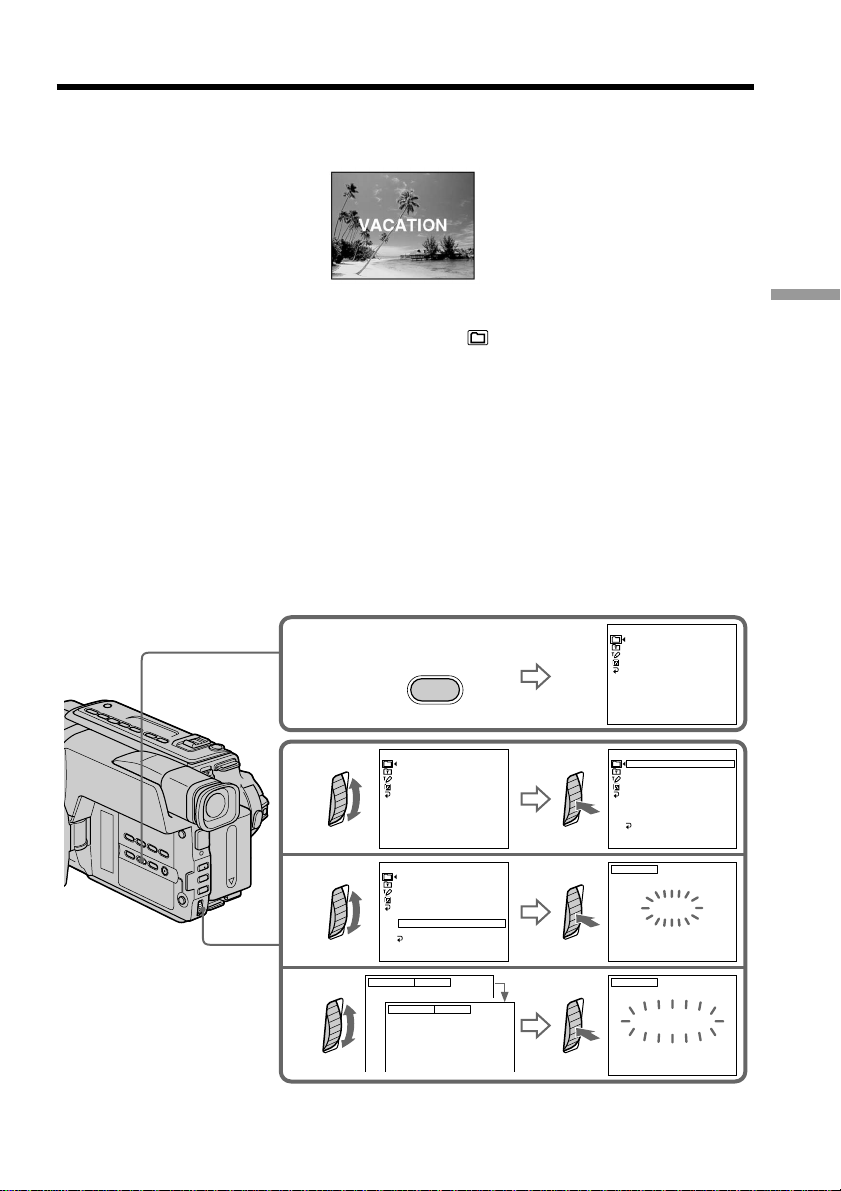
Superimposing a title
You can select one of eight preset titles and two custom titles (p. 59). You can also select
the language, color, size, and position of titles.
(1) In CAMERA mode, press TITLE to display the title menu.
(2) Turn the SEL/PUSH EXEC dial to select
, and then press the dial.
(3) Select the desired title in the menu settings, then press the SEL/PUSH EXEC
dial. The titles are displayed in the language you selected.
(4) Change the color, size, or position, if necessary.
1 Turn the SEL/PUSH EXEC dial to select the color, size, or position, then
press the dial. The item appears.
2 Turn the SEL/PUSH EXEC dial to select the desired item, then press the
dial.
3 Repeat steps 1 and 2 until the title is laid out as desired.
(5) Press the SEL/PUSH EXEC dial again to complete the setting.
(6) Press START/STOP to start recording.
(7) When you want to stop recording the title, press TITLE.
PRESET T I TLE
!
HEL LO
1
2
3
T I TLE
PRESET T I TLE
!
HEL LO
HAPPY B I RT HDAY
HAPPY HOL I DAY S
CONGRAT U L A T IONS
OUR SWEET BABY
W
EDDING
VACAT ION
THE END
[
TITLE]:END
PRESET T I TLE
!
HEL LO
HAPPY B I RT HDAY
HAPPY HOL I DAY S
CONGRAT U L A T IONS
OUR SWEET BABY
W
EDDING
VACAT ION
THE END
RETURN
[
TITLE]:END
!
!
HAPPY B I RTHDAY
HAPPY HOLI DAYS
CONGRAT U L A T IONS
OUR SWEET BABY
W
EDDI NG
VACAT ION
THE END
[
TITLE]:END
PRESET T I T LE
!
HEL LO
HAPPY B I RT HDAY
HAPPY HOLI DAYS
CONGRAT U L A T IONS
OUR SWEET BABY
W
EDDI NG
VACAT ION
THE END
RETURN
[
TITLE]:END
TITLE
VACATION
[
TITLE]:END
!
!
Advanced Recording Operations
4
SIZE SMALL
SIZE LARGE
VACATION
TITLE
VACATION
[
TITLE]:END
57
Page 58

Superimposing a title
To superimpose the title while you are recording
Press TITLE while you are recording, and carry out steps 2 to 5. When you press the
SEL/PUSH EXEC dial at step 5, the title is superimposed.
To select the language of a preset title
If you want to change the language, select before step 2. Then select the desired
language and return to step 2.
Note (CCD-TRV107/TRV108/TRV308/TRV408/TRV608 only)
Both the date and time or either of them may not be displayed depending on the size or
position of the title.
If you display the menu or title menu while superimposing a title
The title is not recorded while the menu or title menu is displayed.
To use the custom title
If you want to use the custom title, select in step 2.
Title setting
•The title color changes as follows:
WHITE y YELLOW y VIOLET y RED y CYAN y GREEN y BLUE
•The title size changes as follows:
SMALL y LARGE
You cannot input 13 characters or more in LARGE size. If you input more than 12
characters, the title size returns to SMALL even if you select LARGE.
•The title position changes as follows:
1y 2y 3y 4y 5y 6y 7y 8y 9
The larger the position number, the lower the title is positioned.
When you select the title size “LARGE”, you cannot choose position 9.
When you select the title size “LARGE” in CINEMA mode, you cannot choose
position 8 nor 9.*
1)
58
When you are selecting and setting the title
You cannot record the title displayed on the screen.
When you superimpose a title while you are recording
The beep does not sound.
While you are playing back
You can superimpose a title. However, the title is not recorded on tape.
You can record a title when you dub a tape connecting your camcorder to the VCR with
the A/V connecting cable.
If you use the i.LINK cable instead of the A/V connecting cable, you cannot record the
2)
title.*
*1)CCD-TRV107/TRV108/TRV308/TRV408/TRV608 only
*2)DCR-TRV140 only
Page 59

Making your own titles
You can make up to two titles and store them in your camcorder. Each title can have up
to 20 characters.
(1) In CAMERA or VCR*1)/PLAYER*2) mode, press TITLE.
(2) Turn the SEL/PUSH EXEC dial to select
(3) Turn the SEL/PUSH EXEC dial to select the first line (CUSTOM1 SET) or the
second line (CUSTOM2 SET), then press the dial.
(4) Turn the SEL/PUSH EXEC dial to select the column of the desired character,
then press the dial.
(5) Turn the SEL/PUSH EXEC dial to select the desired character, then press the
dial.
(6) Repeat steps 4 and 5 until you have selected all characters and completed the
title.
(7) To finish making your own titles, turn the SEL/PUSH EXEC dial to select
[SET], then press the dial. The title is stored in memory.
(8) Press TITLE to make the title menu disappear.
, then press the dial.
Advanced Recording Operations
TITLE SET
1
2
CUSTOM1 SET
CUSTOM2 SET
T I TLE
[
TITLE]:END
PRESET T I T LE
HEL LO
!
HAPPY B I RTHDAY
HAPPY HOLI DAYS
CONGRAT U L A T IONS
OUR SWEET BABY
W
EDDING
VACAT ION
THE END
[
TITLE]:END
!
3
4
6
TITLE SET
CUSTOM1 SET
CUSTOM2 SET
RETURN
[
TITLE]:END
TITLE SET
____________________
ABCDE
FGHI J
KLMNO
PQRST
UV
Z
&?!
’ .,/–
[
TITLE]:END
TITLE SET
____________________
ABCDE
FGHI J
KLMNO
PQRST
UV
Z
&?!
’ .,/–
[
TITLE]:END
*1)DCR-TRV140 only
*2)CCD-TRV107/TRV108/TRV308/TRV408/TRV608 only
TITLE SET
CUSTOM1 SET
CUSTOM2 SET
RETURN
[
TITLE]:END
TITLE SET
____________________
ABCDE
FGHI J
KLMNO
PQRST
UV
W
&?!
Z
’ .,/–
[
TITLE]:END
P1
$F¥DM£
12345
¿
:
iø”
67890
]
[
ÀÈ ÌÒÙ
C
]
[
c
P2
ÁÉ ÍÓÚ
[
]
ƌ
SET
ÂÊ Î
W
XY
ГХСзЯ
ДПЦЬЕ
P1
DM
£
12345
$F¥
¿
:
67890
iø”
]
[
ÀÈ ÌÒÙ
C
]
[
c
P2
ÁÉ ÍÓÚ
]
[
ƌ
SET
ÂÊ Î
W
XY
ГХСзЯ
ДПЦЬЕ
TITLE SET
____________________
ABCDE
FGHI J
KLMNO
PQRST
UV
W
Z
&?!
’ .,/–
[
TITLE]:END
TITLE SET
S
___________________
ABCDE
FGHI J
KLMNO
PQRST
UV
W
Z
&?!
’ .,/–
[
TITLE]:END
P1
DM
£
$F¥
12345
¿
:
iø”
67890
]
[
ÀÈ ÌÒÙ
C
]
[
c
P2
ÁÉ ÍÓÚ
[
]
ƌ
SET
ÂÊ Î
XY
ГХСзЯ
ДПЦЬЕ
P1
$F¥DM£
12345
¿
:
67890
iø”
]
[
ÀÈ ÌÒÙ
C
]
[
c
P2
ÁÉ ÍÓÚ
]
[
ƌ
SET
ÂÊ Î
XY
ГХСзЯ
ДПЦЬЕ
P1
$F¥DM£
12345
¿
:
67890
iø”
]
[
ÀÈ ÌÒÙ
C
]
[
c
P2
ÁÉ ÍÓÚ
[
]
ƌ
SET
ÂÊ Î
XY
ГХСзЯ
ДПЦЬЕ
59
Page 60

Making your own titles
To change a title you have stored
In step 3, select CUSTOM1 SET or CUSTOM2 SET, depending on which title you want
to change, then press the SEL/PUSH EXEC dial. Turn the SEL/PUSH EXEC dial to
select [C], then press the dial to delete the title. The last character is erased. Enter the
new title as desired.
If you take 3 minutes*1)/5 minutes*2) or longer to enter characters in the standby
mode while a cassette is in your camcorder
The power automatically turns off. The characters you have entered remain stored in
memory. Set the POWER switch to OFF (CHG) once, and turn it to CAMERA again,
then proceed from step 1.
We recommend setting the POWER switch to VCR*1)/PLAYER*2) or removing the
cassette so that your camcorder does not automatically turn off while you are entering
title characters.
If you select [ ]
The menu for selecting alphabet and Russian characters appears. Select [ ] to return
to the previous screen.
To erase a character
Select [C]. The last character is erased.
To enter a space
Select [ Z & ? ! ], then select the blank part.
*1)DCR-TRV140 only
*2)CCD-TRV107/TRV108/TRV308/TRV408/TRV608 only
60
Page 61
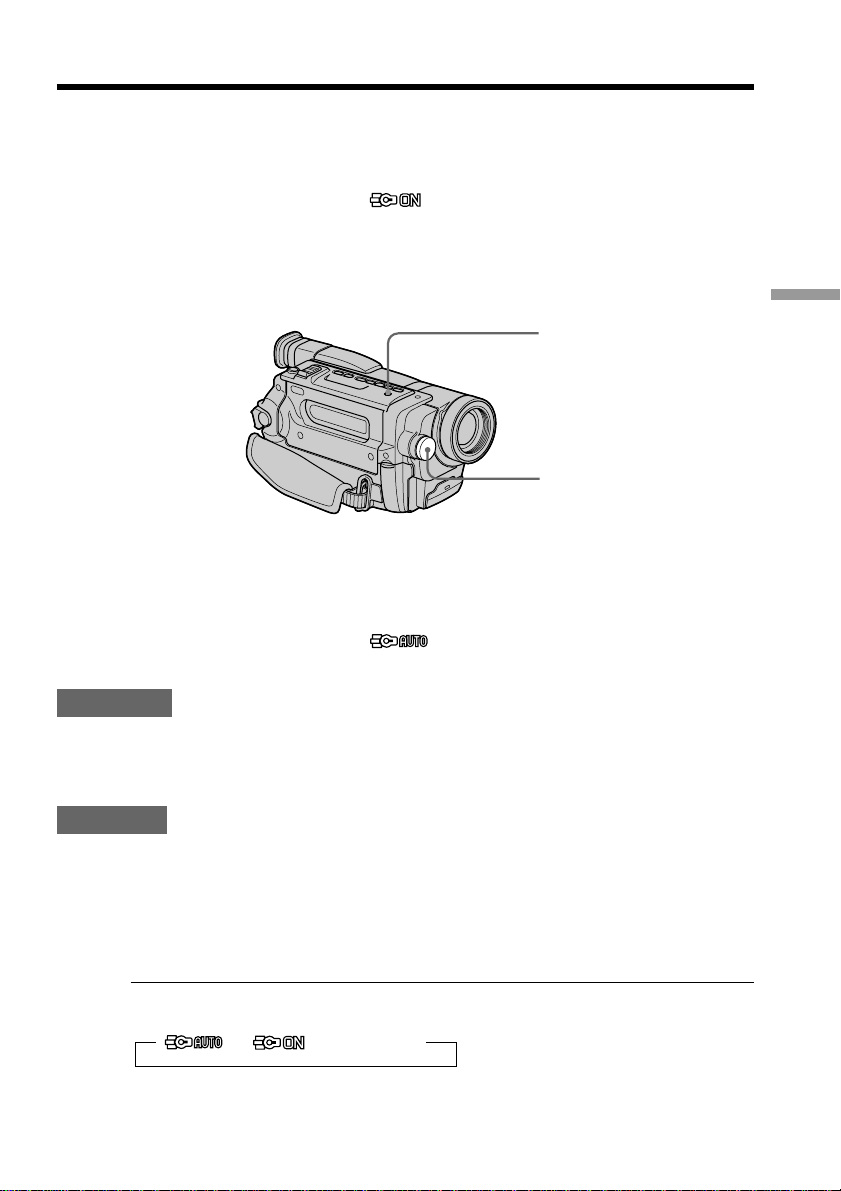
Using the built-in light
– CCD-TRV107/TRV308/TRV408/TRV608, DCR-TRV140 only
You can use the built-in light to suit your shooting situation. The recommended
distance between the subject and camcorder is about 1.5 m (5 feet).
Press LIGHT repeatedly until the indicator appears on the screen while your
camcorder is in CAMERA mode. The built-in light turns on.
If you turn the POWER switch to OFF (CHG), the built-in light turns off
simultaneously. You cannot turn the built-in light on by turning the POWER switch to
CAMERA again. To turn on the built-in light again, press LIGHT again in CAMERA
mode.
To turn off the built-in light
Press LIGHT repeatedly until no indicator appears on the screen.
To turn on the built-in light automatically
Press LIGHT repeatedly until the indicator appears on the screen.
The built-in light automatically turns on and off according to the ambient brightness.
Advanced Recording Operations
LIGHT
Built-in light
CAUTION
Be careful not to touch the lighting section, because the plastic window and
surrounding surfaces are hot while the light is on. It remains hot for a while after
the light is turned off.
DANGER
Not to be handled by children.
Emits intense heat and light.
Use with caution to reduce the risk of fire or injury to persons.
Do not directly aim the light at persons or materials from less than 1.22 m (4 feet)
during use and until cool.
Turn the built-in light off when not in use.
When you press LIGHT
The indicator changes as follows:
t t t no indicator
61
Page 62

Using the built-in light
Notes
•The built-in light turns off automatically in the following cases:
– When it stays on in the AUTO mode ( ) for more than 5 minutes
– When you leave it on for more than 5 minutes with no cassette inserted or after the
tape has run out.
To turn the built-in light on again, press LIGHT again.
•The battery pack discharges quickly while the built-in light is turned on. Turn it off
when not in use.
•When you do not use your camcorder, turn the built-in light off and remove the
battery pack to avoid turning on the built-in light accidentally.
•When flickering occurs while shooting in the AUTO mode ( ), press LIGHT
until the indicator appears.
•The built-in light may turn on/off when you use the PROGRAM AE or backlight
function while shooting in the AUTO mode ( ).
•The built-in light may turn off when inserting or ejecting a cassette.
•While the end search function is working, the built-in light is turned off.
•When you use the conversion lens (optional), light from the built-in light is blocked
and may not illuminate the subject properly.
Replacing the bulb
Use the Sony XB-3D halogen lamp (optional). The supplied halogen lamp is not
commercially available. Purchase the Sony XB-3D halogen lamp.
Remove the power source before replacing the bulb.
(1) Remove the built-in light unit while pushing the hole under the built-in light
unit using a wire.
(2) Turn the bulb housing counterclockwise and detach from the built-in light
unit.
(3) Replace the bulb using a dry cloth.
(4) Attach the bulb housing by turning it clockwise, then replace the built-in light
unit.
62
13
2
4
NOTE
Be sure to align the tab with
the groove when inserting.
Page 63

Using the built-in light
CAUTION
•When replacing the bulb, use only the Sony XB-3D halogen lamp (optional) to reduce
the risk of fire.
•To prevent possible burn hazard, disconnect the power source before replacing and
do not touch the bulb until the bulb becomes cool enough to handle (for about 30
minutes or more).
Note
To prevent the bulb from being smudged with finger prints, handle it with a dry cloth,
etc. If the bulb is smudged, wipe it completely.
Advanced Recording Operations
63
Page 64

— Advanced Playback Operations —
Playing back a tape with picture effects
– DCR-TRV140 only
During playback, you can process a scene using the picture effect functions: NEG. ART,
SEPIA, B&W and SOLARIZE.
(1) In the playback or playback pause mode, select P EFFECT in in the menu
settings (p. 106).
(2) Select the desired mode by turning the SEL/PUSH EXEC dial.
For details of each picture effect function, see page 46.
1
MANUA L S E T
PEFFECT
DEFFECT
RET URN
[
] :
MENU
END
OFF
NEG ART
.
SEP I A
B&
W
SOL AR I ZE
MENU
To cancel the picture effect function
Set P EFFECT to OFF in the menu settings.
Note
You cannot record pictures that you have processed using the picture effect function
with this camcorder. To record pictures that you have processed using the picture
effect function, record the pictures on the VCR using your camcorder as a player.
Pictures processed by the picture effect function
Pictures processed by the picture effect function are not output through the DV IN/
OUT jack.
When you set the POWER switch to OFF (CHG) or stop playing back
The picture effect function is automatically canceled.
64
Page 65

Playing back a tape with digital effects
– DCR-TRV140 only
During playback, you can process a scene using the digital effect functions: STILL,
FLASH, LUMI., and TRAIL.
(1) In the playback or playback pause mode, select D EFFECT in in the menu
settings (p. 106).
(2) Select the desired digital effect mode in the menu settings, then press the SEL/
PUSH EXEC dial. The digital effect indicator lights up and the bars appear. In
the STILL or LUMI. mode, the image where you press the SEL/PUSH EXEC
dial is stored in memory as a still image.
(3) Turn the SEL/PUSH EXEC dial to adjust the effect.
For details of each digital effect function, see page 47.
Advanced Playback Operations
1
MANUAL SET
D EFFECT
OFF
STI LL
FLASH
LUMI.
TRAI L
[
] :
MENU
END
MENU
2 3
MANUAL SET
D EFFECT
OFF
STI LL
FLASH
LUMI.
TRAI L
[
] :
MENU
END
MANUA L S E T
DEFFECT
LUMI
.
[
] :
MENU
END
IIIIIIIIIIIIIIII
MANUAL SET
P EFFECT
D EFFECT
RETURN
[
] :
MENU
To cancel the digital effect function
Set D EFFECT to OFF in the menu settings.
Note
You cannot record images that you have processed using the digital effect function with
this camcorder. To record images that you have processed using the digital effect
function, record the images on the VCR using your camcorder as a player.
Pictures processed by the digital effect function
Pictures processed by the digital effect function are not output through the DV IN/
OUT jack.
END
LUMI
.
IIIIIIIIIIIIIIII
When you set the POWER switch to OFF (CHG) or stop playing back
The digital effect function is automatically canceled.
65
Page 66

Enlarging images recorded on tapes
– Tape PB ZOOM
– DCR-TRV140 only
You can enlarge moving and still images recorded on tapes.
(1) Press PB ZOOM on your camcorder while you are playing back. The image is
enlarged, and R r appears on the screen.
(2) Turn the SEL/PUSH EXEC dial to move the enlarged image, then press the
dial.
R : The image moves upward.
r : The image moves downward.
T t becomes available.
(3) Turn the SEL/PUSH EXEC dial to move the enlarged image, then press the
dial.
T :The image moves leftward (Turn the dial upward.)
t :The image moves rightward (Turn the dial downward.)
66
1
PB ZOOM
2
PB ZOOM
[
EXEC] : T t
3
PB ZOOM
[
EXEC] : r R
To cancel the Tape PB ZOOM function
Press PB ZOOM.
Note
You cannot record pictures that you have processed using the Tape PB ZOOM function
with this camcorder. To record pictures that you have processed using the Tape PB
ZOOM function, record the pictures on the VCR using your camcorder as a player.
Pictures processed by the Tape PB ZOOM function
Pictures processed by the Tape PB ZOOM function are not output through the DV
IN/OUT jack.
Tape PB ZOOM function is automatically canceled when:
– you set the POWER switch to OFF (CHG).
– you stop playing back.
– you press MENU.
– you press TITLE.
Page 67

Quickly locating a scene using the zero set memory function
– DCR-TRV140 only
Your camcorder goes forward or backward to automatically stop at a desired scene
having a counter value of “0:00:00”.
Use the Remote Commander for this operation.
Use this function, for example, to view a desired scene later on during playback.
(1) In the playback mode, press DISPLAY.
(2) Press ZERO SET MEMORY on the Remote Commander at the point you want
to locate later. The counter shows “0:00:00” and the ZERO SET MEMORY
indicator flashes.
(3) Press x when you want to stop playback.
(4) Press m to rewind the tape to the counter’s zero point. The tape stops
automatically when the counter reaches approximately zero. The ZERO SET
MEMORY indicator disappears and the time code appears.
(5) Press N. Playback starts from the counter’s zero point.
DISPLAY
ZERO SET MEMORY
DISPLAY
Advanced Playback Operations
Notes
•When you press ZERO SET MEMORY on the Remote Commander before rewinding
the tape, the zero set memory function is canceled.
•There may be a discrepancy of several seconds from the time code.
If a tape has a blank portion in the recorded portions
The zero set memory function may not work correctly.
The zero set memory function also in the standby mode
When you insert a scene in the middle of a recorded tape, press ZERO SET MEMORY at
the point you want to end the insertion. Rewind the tape to the insert start point, and
start recording. Recording stops automatically at the tape counter zero point. Your
camcorder returns to the standby mode.
67
Page 68

Searching a recording by date
– Date search
– DCR-TRV140 only
You can automatically search for the point where the recording date changes and start
playback from that point (Date search). Use the Remote Commander for this operation.
Use this function to check where recording dates change or to edit the tape at each
recording date.
JUL 5 2002JUL 4 2002 DEC 31 2002
[a][b][c]
(1) Set the POWER switch to VCR.
(2) Press SEARCH MODE on the Remote Commander repeatedly, until the date
search indicator appears.
The indicator changes as follows:
T
DATE SEARCH
no indicator PHOTO SCAN
T
(3) When the current position is [b], press . to search towards [a] or press >
to search towards [c]. Your camcorder automatically starts playback at the
point where the date changes.
Each time you press . or >, the camcorder searches for the previous or
next date.
T
PHOTO SEARCH
T
68
2
SEARCH
MODE
3
To stop searching
Press x.
DATE
SEARCH
00
DATE
01
SEARCH
Page 69

Searching a recording by date – Date search
Note
If one day’s recording is less than 2 minutes, your camcorder may not accurately find
the point where the recording date changes.
If a tape has a blank portion in the recorded portions
The date search function may not work correctly.
Advanced Playback Operations
69
Page 70

Searching for a photo
– Photo search/Photo scan
– DCR-TRV140 only
You can search for the still image recorded on tape (Photo search).
You can also search for still images one after another and display each image for 5
seconds automatically (Photo scan). Use the Remote Commander for these operations.
Searching for a photo
(1) Set the POWER switch to VCR.
(2) Press SEARCH MODE on the Remote Commander repeatedly, until the photo
search indicator appears.
The indicator changes as follows:
T
DATE SEARCH
no indicator
T T
(3) Press . or > to select the photo for playback. Each time you press . or
>, the camcorder searches for the previous or next photo. Your camcorder
automatically starts playback from the photo.
T
PHOTO SEARCH
PHOTO SCAN
2
SEARCH
MODE
3
To stop searching
Press x.
PHOTO
SEARCH
00
PHOTO
SEARCH
01
70
Page 71

Searching for a photo – Photo search/Photo scan
Scanning photo
(1) Set the POWER switch to VCR.
(2) Press SEARCH MODE on the Remote Commander repeatedly, until the photo
scan indicator appears.
The indicator changes as follows:
T
DATE SEARCH
no indicator
T T
(3) Press . or > on the remote commander.
Each photo is played back for about 5 seconds automatically.
T
PHOTO SEARCH
PHOTO SCAN
Advanced Playback Operations
2
SEARCH
MODE
PHOTO
SCAN
00
3
To stop scanning
Press x.
If a tape has a blank portion in the recorded portions
The photo search and photo scan functions may not work correctly.
71
Page 72

— Editing —
Dubbing a tape
Using the A/V connecting cable
Connect your camcorder to the VCR using the A/V connecting cable supplied with
your camcorder.
You can record and edit a picture with the connected VCR by using your camcorder as
a player.
Set DISPLAY to LCD in in the menu settings. (The default setting is set to LCD.)
If you do not make the indicators disappear, they are recorded on tapes.
Make the indicators disappear by pressing the following buttons:
– DISPLAY on your camcorder
– DISPLAY on the Remote Commander*
– DATA CODE/SEARCH MODE on the Remote Commander*
(1) Insert a blank tape (or a tape you want to record over) into the VCR, and insert
the recorded tape into your camcorder.
(2) Set the input selector on the VCR to LINE. Refer to the operating instructions
of your VCR for more information.
(3) Set the POWER switch to VCR*
(4) Play back the recorded tape on your camcorder.
(5) Start recording on the VCR.
Refer to the operating instructions of your VCR for more information.
1)
CCD-TRV107/TRV408, DCR-TRV140 only
*
2)
*
DCR-TRV140 only
3)
CCD-TRV107/TRV108/TRV308/TRV408/TRV608 only
*
1)
2)
/PLAYER*3).
2)
72
CCD-TRV107/TRV108/TRV308/TRV408/TRV608
S VIDEO OUT
A
/
V OUT
CCD-TRV608
A/V connecting cable
(supplied)
: Signal flow
Yellow
IN
S VIDEO
VIDEO
AUDIO
Black
Page 73

Dubbing a tape
DCR-TRV140
S VIDEO OUT
A
/
V OUT
Yellow
White
IN
S VIDEO
VIDEO
AUDIO
A/V connecting cable
(supplied)
: Signal flow
Red
When you have finished dubbing a tape
Press x on both your camcorder and the VCR.
To prevent deterioration of pictures when dubbing
(CCD-TRV107/TRV108/TRV308/TRV408/TRV608 only)
Set EDIT to ON in the menu settings before dubbing.
You can edit on VCRs that support the following systems:
8 mm , Hi8 , Digital8 , VHS , S-VHS , VHSC , S-VHSC ,
Betamax , ED Betamax , mini DV , or DV
If your VCR is a monaural type (DCR-TRV140 only)
Connect the yellow plug of the A/V connecting cable to the video input jack and the
white or the red plug to the audio input jack on the TV. If you connect the white plug,
the sound is L (left) signal. If you connect the red plug, the sound is R (right) signal.
If your VCR is a stereo type (CCD-TRV107/TRV108/TRV308/TRV408/TRV608 only)
Connect the audio plug of the A/V connecting cable supplied to the left (white) input
jack of your VCR.
If your VCR has an S video jack
Connect using an S video cable (optional) to obtain optimum quality screen images.
With this connection, you do not need to connect the yellow (video) plug of the A/V
connecting cable.
Connect an S video cable (optional) to the S video jacks of both your camcorder and the
VCR.
Editing
73
Page 74

Dubbing a tape
Using the i.LINK cable (DV connecting cable)
(DCR-TRV140 only)
Simply connect the i.LINK cable (DV connecting cable) (optional) to
DV IN/OUT and to DV IN of the DV products. With digital-to-digital connection,
video and audio signals are transmitted in digital form for high-quality editing. You
cannot dub the screen indicators.
(1) Insert a blank tape (or a tape you want to record over) into the VCR, and insert
the recorded tape into your camcorder.
(2) Set the input selector on the VCR to DV IN if it is available. Refer to the
operating instructions of your VCR for more information.
(3) Set the POWER switch to VCR.
(4) Play back the recorded tape on your camcorder.
(5) Start recording on the VCR.
Refer to the operating instructions of your VCR for more information.
S VIDEO
DV
74
i.LINK cable
(DV connecting cable) (optional)
DV IN/OUT
: Signal flow
DV IN
When you have finished dubbing a tape
Press x on both your camcorder and the VCR.
You can connect one VCR only using the i.LINK cable (DV connecting cable).
See page 126 for more information about i.LINK.
The following functions do not work during digital editing :
– Picture effect
– Digital effect
– PB ZOOM
If you record a playback pause picture via the DV IN/OUT jack
The recorded picture becomes rough. Also, when you play back recorded pictures on
other video equipment, the picture may jitter.
Page 75

Dubbing a tape easily – Easy Dubbing
– CCD-TRV107/TRV108/TRV308/TRV408/TRV608 only
VCR operation for dubbing can be controlled easily by using your camcorder
when the VCR is connected.
You can select one of eight preset titles and two custom titles stored in your camcorder
as instructed in “Making your own titles” (p. 59). Select the desired color, size, and
background color of titles.
Using the Easy Dubbing function
Step 1 Connecting the VCR (p. 75).
Step 2 Setting the VCR to operate with your camcorder (p. 76 to 79).
Step 3 Selecting the title (p. 80).
Step 4 Selecting the dubbing mode (p. 81).
Step 5 Performing Easy Dubbing (p. 82).
If you dub using the same VCR again, you can skip step 2.
If you do not need to put in a title, you can skip step 3.
Step 1: Connecting the VCR
Connect the devices as illustrated in page 72.
You can edit on VCRs that support the following systems:
8 mm , Hi8 , Digital8 , VHS , S-VHS , VHSC , S-VHSC ,
Betamax , ED Betamax , mini DV , or DV
If your VCR has an S video jack
Connect using an S video cable (optional) to obtain optimum quality screen images.
With this connection, you do not need to connect the yellow (video) plug of the A/V
connecting cable.
Connect an S video cable (optional) to the S video jacks of both your camcorder and the
VCR.
Editing
75
Page 76

Dubbing a tape easily – Easy Dubbing
Step 2: Setting the VCR to operate with your camcorder
You can control the VCR by wireless remote control.
(1) Setting the modes to cancel recording pause on the VCR
1 Set the POWER switch to PLAYER on your camcorder.
2 Turn the power of the connected VCR on, then set the input selector to LINE.
When you connect a video camera recorder, set its power switch to VTR/
VCR.
3 Press EASY DUBBING to display the menu.
4 Turn the SEL/PUSH EXEC dial to select SETUP, then press the dial.
5 Turn the SEL/PUSH EXEC dial to select PAUSE MODE, then press the
dial.
6 Turn the SEL/PUSH EXEC dial to select the mode to cancel recording
pause on the VCR, then press the dial.
1
3
EASY DUBBING
P
L
A
Y
E
R
O
R
E
W
O
P
G
C
)
A
M
E
R
A
EASY DUBBING
START
T I T LE SEL
MODE SEL
SETUP
[
EA SY]:END
F
F
(
C
H
CCD-TRV608
BUD
NORMAL
4
EASY DUBBING
SETUP
I R SETUP
PAUSE MODE
I R TEST
RETURN
[
EA SY]:END
BUD
3
00:00:0
NORMAL
5
EASY DUBBING
SETUP
I R SETUP
PAUSE MODE
I R TEST
RETURN
[
EA SY]:END
BUD
00:00:0
PAUSE
REC
PB
00:00:0
NORMAL
76
Buttons for canceling recording pause on the VCR
The buttons vary depending on your VCR. To cancel recording pause:
– Select PAUSE if the button to cancel recording pause is X.
– Select REC if the button to cancel recording pause is z.
– Select PB if the button to cancel recording pause is N.
Page 77

Dubbing a tape easily – Easy Dubbing
(2) Setting the IR SETUP code
1 Turn the SEL/PUSH EXEC dial to select IR SETUP, then press the dial.
2 Turn the SEL/PUSH EXEC dial to select the IR SETUP code of your VCR,
then press the dial.
Check the code in “About the IR SETUP code” (p. 78).
CCD-TRV608
1
EASY DUBBING
SETUP
I R SETUP
PAUSE MODE
I R TEST
RETURN
[
EASY DUB]:END
EASY DUBBING
SETUP
I R SETUP
PAUSE MODE
I R TEST
RETURN
[
EASY DUB]:END
3
3
00:00:0
NORMAL
Editing
00:00:0
NORMAL
77
Page 78

Dubbing a tape easily – Easy Dubbing
About the IR SETUP code
The IR SETUP code is stored in the memory of your camcorder. Be sure to set the
correct code depending on your VCR. The default setting is Code number 3.
Brand IR SETUP code
Sony 1, 2, 3, 4, 5, 6
Admiral (M. Wards) 89
Aiwa 80, 47, 54
Akai 49, 51
Audio Dynamic 21, 35
Bell&Howell (M. Wards)
36
Brocsonic 70, 82, 21
Canon 77, 78
Citizen 47
Craig 73, 47
Curtis Mathis 8, 80, 77
Daewoo 26, 40, 77
DBX 21, 33, 35
Dimensia 8
Emerson 26, 82, 59, 48, 70, 81, 80
Fisher 36, 45, 37, 44
Funai 80
General Electric 8, 77, 32*, 94*, 101
Goldstar/LG 47
GO VIDEO 71
Hitachi 78, 8, 42
HQ 40
Instant Replay 77, 78
JC Penny 77, 42, 8, 36, 21, 33, 35
JVC 21, 12, 13, 14, 33, 35
Kenwood 21, 33, 47, 35
LXI (Sears) 80, 47, 42, 44, 45, 36, 37, 49
Magnavox 83, 78, 77, 17
Marantz 21, 33, 35
Marta 47
Memorex 77, 37
Minolta 42, 8
* TV/VCR component
Brand IR SETUP code
Mitsubishi/MGA 28, 22, 23, 24, 29
Multitech 23, 80, 32
NEC 21, 33, 35
Olympic 77, 78
Optimus 22
Orion 60
Panasonic 16, 17, 78, 77
Pentax 42, 8
Philco 78, 77, 26, 70
Philips 47, 83, 78, 77
Pioneer 78
Quasar 78, 77, 16, 17, 6
RCA/PROSCAN 8, 42, 16, 77, 83, 7, 40, 41, 78, 78*,
101
Realistic 77, 36, 88, 37, 22, 80
Sansui 21
Singer 73
Samsung 94, 41, 32, 24, 32*, 94*, 24*
Sanyo 36, 37, 26, 36, 47
Scott 40, 41, 32, 37, 28, 22, 23, 24
Sharp 89, 88
Shintom 73
Signature 2000 (M. Wards)
80, 89
Sylvania 83, 78, 77, 80
Symphonic 80
Tashiro 47
Tatung 21, 33, 35
Teac 21, 33, 80, 35
Technics 77, 78
Toshiba 40, 7, 49
Wards 89, 88, 37, 95, 47
Yamaha 36, 21, 33, 35
Zenith 95
78
Note on IR SETUP code
The Easy Dubbing is not possible if the VCR does not support IR SETUP codes.
Page 79

Dubbing a tape easily – Easy Dubbing
(3) Setting your camcorder and the VCR to face each other
Locate the Infrared rays emitter of your camcorder and face it towards the remote
sensor of the VCR.
Set the devices about 30 cm (12 in.) apart, and remove any obstacles between the
devices.
Infrared rays emitter
Remote sensor
CCD-TRV608
A/V connecting cable (supplied)
(4) Confirming the VCR operation
1 Insert a recordable tape into the VCR, then set to recording pause.
2 Turn the SEL/PUSH EXEC dial to select IR TEST, then press the dial.
3 Turn the SEL/PUSH EXEC dial to select EXECUTE, then press the dial.
If the VCR starts recording, the setting is correct.
When finished, the indicator changes to COMPLETE.
2
CCD-TRV608
EASY DUBBING
SETUP
I R SETUP
PAUSE MODE
I R TEST
RETURN
[
EASY DUB]:END
EASY DUBBING
SETUP
I R SETUP
PAUSE MODE
I R TEST
RETURN
[
EASY DUB]:END
READY
NORMAL
ENGAGE
REC PAUSE
RETURN
EXECUTE
NORMAL
Editing
00:00:0
00:00:0
When the VCR does not operate correctly
•After checking the code in “About the IR SETUP code”, set IR SETUP or
PAUSE MODE again.
•Place your camcorder at least 30 cm (12 in.) away from the VCR.
•Refer to the operating instructions of your VCR.
79
Page 80

Dubbing a tape easily – Easy Dubbing
Step 3: Selecting the title
You can select title, color, size, and background color.
CUSTOM1 and CUSTOM2 are custom titles stored in your camcorder as instructed in
“Making your own titles”.(p. 59)
HELLO!
(1) Press EASY DUBBING to display the menu.
(2) Turn the SEL/PUSH EXEC dial to select TITLE SEL, then press the dial.
(3) Select the desired title in the menu settings, then press the dial. The title is
displayed.
(4) Change the color, size, or background color, if necessary.
1 Turn the SEL/PUSH EXEC dial to select the color, size, or background
color, then press the dial. The item appears.
2 Turn the SEL/PUSH EXEC dial to select the desired item, then press the dial.
3 Repeat steps 1 and 2 until the title is laid out as desired.
4 Press the SEL/PUSH EXEC dial again to complete the setting.
EASY DUBBING
START
2
TITLE SEL
MODE SEL
SET UP
[
EASY DUB]:END
00:00:0
OFF
NORMAL
EASY DUBBING
TITLE SEL
OFF
HEL LO
!
HAPPY B I RT HDAY
HAPPY HOL I DAY S
CONGRAT U L A T IONS
OUR SWEET BABY
[
EASY DUB]:END
00:00:0
!
80
CCD-TRV608
EASY DUBBING
Note
You can put a title only into the tape of the VCR.
Title setting
•The title color changes as follows:
•The title size changes as follows:
•The background color changes as follows:
3
4
EASY DUBBING
TITLE SEL
OFF
OUR S
[
EASY DUB]:END
BB I NGUDYSAE
SIZE
SIZE
!
OLLEH
W
EET BABY
SMAL L
BB I NGUDYSAE
LARGE
HELLO!
00:00:0
YADHTRIBYPPAH
SYADILOHYPPAH
!
SNOITALUTARGNOC
00:00:0
00:00:0
BB I NGUDYSAE
TITLE
HELLO!
[
EASY DUB]:END
BB I NGUDYSAE
TITLE
HELLO!
[
EASY DUB]:END
WHITE y YELLOW y VIOLET y RED y CYAN y GREEN y BLUE
SMALL y LARGE
FADE y WHITE y YELLOW y VIOLET y RED y CYAN y GREEN y
BLUE y BLACK
00:00:0
00:00:0
Page 81
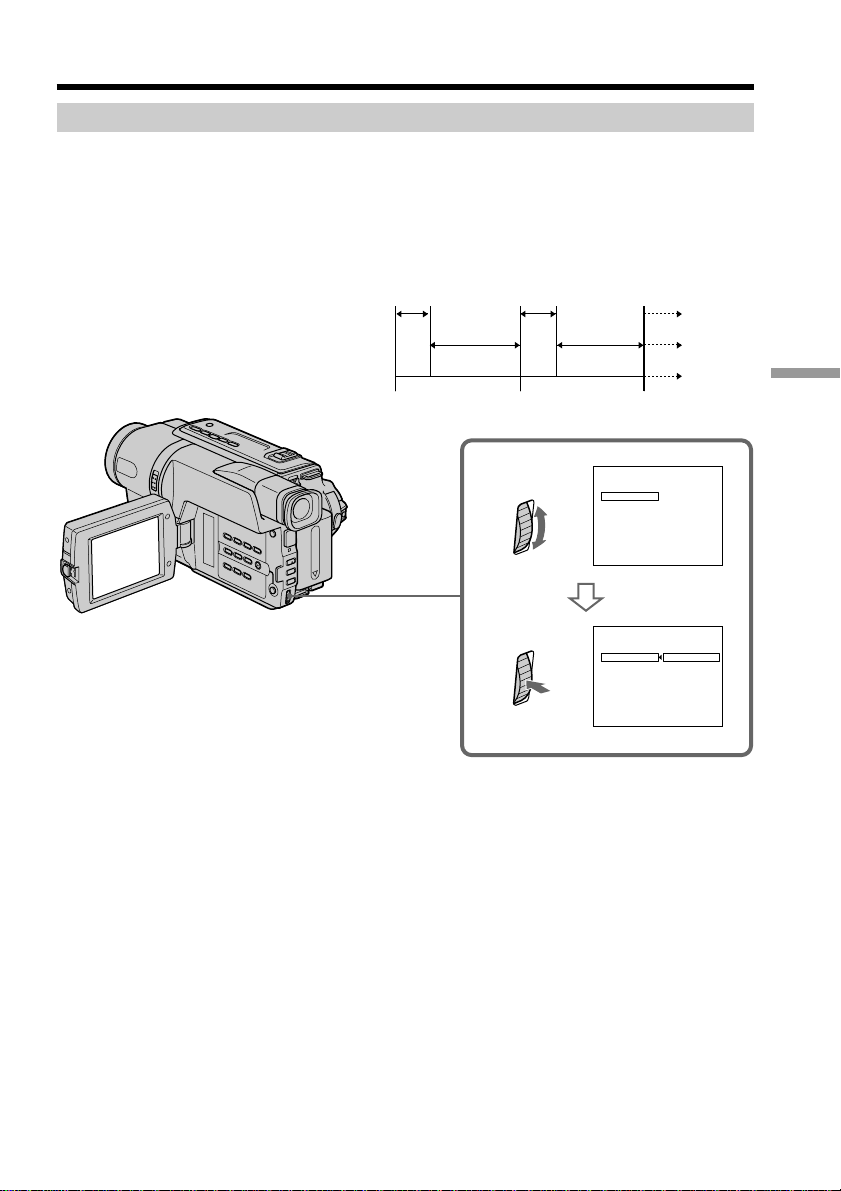
Dubbing a tape easily – Easy Dubbing
Step 4: Selecting the dubbing mode
You can choose either normal recording (NORMAL) or interval recording (PREVIEW).
(1) Turn the SEL/PUSH EXEC dial to select MODE SEL, then press the dial.
(2) Turn the SEL/PUSH EXEC dial to select the mode to dub, then press the dial.
– NORMAL: you can record into the VCR normally.
– PREVIEW: you can make a time-lapse dubbing by setting the camcorder to
automatically playback and standby sequentially.
[a]: Recording (VCR)
[b]: Waiting time (VCR)
[c]: Playback time (camcorder)
CCD-TRV608
[a]
[b]
[c]
5 s
25 s
30 s 30 s
1
5 s
25 s
EASY DUBBING
START
TITLE SEL
MODE SEL
SET UP
[
EASY DUB]:END
EASY DUBBING
START
TITLE SEL
MODE SEL
SET UP
[
EASY DUB]:END
NORMAL
NORMAL
NORMAL
PREVIEW
NORMAL
Editing
00:00:0
00:00:0
81
Page 82

Dubbing a tape easily – Easy Dubbing
Step 5: Performing Easy Dubbing
Make sure that your camcorder and VCR are connected, and that the VCR is set to
recording pause.
When you use a video camera recorder, set its POWER switch to VTR/VCR. Set the
POWER switch of your camcorder to PLAYER.
(1) Turn the SEL/PUSH EXEC dial to select START, then press the dial.
(2) Turn the SEL/PUSH EXEC dial to select EXECUTE, then press the dial.
When dubbing ends, your camcorder and VCR stop automatically.
To stop dubbing during editing
Press x on your camcorder.
To quit the Easy Dubbing function
Your camcorder stops when dubbing is complete. Then the display returns to START in
the menu settings.
Press EASY DUBBING to quit the Easy Dubbing function.
Note
If you set the background color to FADE in Step 3, the picture may not appear properly
depending on the connected VCR.
You cannot record on the VCR when:
– The tape has run out.
– The write-protect tab is set to expose the red mark.
– The IR SETUP code is not correct.
– The button used to cancel recording pause is not correct.
82
NOT READY appears on the screen when:
START is not carried out.
Page 83

Dubbing only desired scenes
– Digital program editing
– DCR-TRV140 only
You can duplicate selected scenes (programs) for editing onto a tape without operating
the VCR.
Scenes can be selected by frame. You can set up to 20 programs.
Unwanted scene Unwanted scene
Switch the order
Before operating the Digital program editing function
Step 1 Connecting the VCR (p. 83).
Step 2 Setting the VCR for operation (p. 84 to 87).
Step 3 Adjusting the synchronization of the VCR (p. 88).
When you dub using the same VCR again, you can skip steps 2 and 3.
Editing
Using the Digital program editing function
Operation 1 Making the program (p. 90).
Operation 2 Performing Digital program editing (dubbing a tape) (p. 91).
Step 1: Connecting the VCR
You can connect both the A/V connecting cable and the i.LINK cable (DV connecting
cable).
When you use the A/V connecting cable, connect the devices as illustrated in page 73.
When you use the i.LINK cable (DV connecting cable), connect the devices as illustrated
in page 74.
83
Page 84

Dubbing only desired scenes – Digital program editing
Step 2: Setting the VCR to operate with the A/V connecting cable
To edit using the VCR, send the control signal by infrared rays to the remote sensor on
the VCR.
When you connect using the A/V connecting cable supplied, follow steps (1) to (4)
below, to send the control signal correctly.
(1) Set the IR SETUP code
1 Set the POWER switch to VCR on your camcorder.
2 Turn the power of the connected VCR on, then set the input selector to LINE.
When you connect a video camera recorder, set its power switch to VCR/
VTR.
3 Press MENU to display the menu.
4 Turn the SEL/PUSH EXEC dial to select
5 Turn the SEL/PUSH EXEC dial to select VIDEO EDIT, then press the dial.
6 Turn the SEL/PUSH EXEC dial to select EDIT SET, then press the dial.
7 Turn the SEL/PUSH EXEC dial to select CONTROL, then press the dial.
8 Turn the SEL/PUSH EXEC dial to select IR, then press the dial.
9 Turn the SEL/PUSH EXEC dial to select IR SETUP, then press the dial.
0 Turn the SEL/PUSH EXEC dial to select the IR SETUP code number of
your VCR, then press the dial.
Check the code in “About the IR SETUP code” (p. 78).
, then press the dial.
84
1
4
5
V
C
R
ER
W
PO
C
A
M
E
R
A
OTHERS
BEEP
COMMANDER
DI SPLAY
VIDEO EDIT
RET URN
[
MENU] : END
VIDEO EDIT
MARK
UNDO
ERASE AL L
START
EDI T SET
TOTAL
SCENE
[
] :
MENU
O
F
F
(
C
H
G
)
0:00:00:00
0
END
MEL OD Y
0:00:00:00
1
IN
3
MENU
6-10
VIDEO EDIT
MARK
UNDO
ERASE AL L
START
EDI T SET
TOTAL
SCENE
[
MENU
VI DEO ED I T
EDI T SET
CONTROL
ADJ TEST
"CUT- I N"
"CUT-OUT"
I R SETUP
PAUSEMODE
I R TEST
RETURN
[
MENU
0:00:00:00
0
] :
END
] :
END
0:00:00:00
IR
0:00:00:00
3
VI DEO ED I T
EDI T SET
CONTROL
ADJ TEST
"CUT- I N"
"CUT-OUT"
I R SETUP
PAUSEMODE
I R TEST
RETURN
[
] :
MENU
END
VI DEO ED I T
EDI T SET
CONTROL
ADJ TEST
"CUT- I N"
"CUT-OUT"
I R SETUP
PAUSEMODE
I R TEST
RETURN
[
] :
MENU
END
0:00:00:00
IR
.
iLINK
0:00:00:00
3
Page 85

Dubbing only desired scenes – Digital program editing
(2) Setting the modes to cancel recording pause on the VCR
1 Turn the SEL/PUSH EXEC dial to select PAUSEMODE, then press the dial.
2 Turn the SEL/PUSH EXEC dial to select the mode to cancel recording
pause on the VCR, then press the dial.
12
ED I T SE T
CONT ROL
ADJ T EST
”
CUT-IN
”
CUT-OUT
IR SETUP
PAU S EMODE
IR TEST
RETURN
[
MENU
VIDEO EDITVIDEO EDIT
ED I T SE T
CONT ROL
ADJ T EST
”
”
”
PAUSE
REC
PB
] :
END
CUT-IN
”
CUT-OUT
IR SETUP
PAU S EMODE
IR TEST
RET URN
[
MENU
0:00:00:000:00:00:00
”
”
PAUSE
] :
END
The buttons to cancel recording pause on the VCR
The buttons vary depending on your VCR. To cancel recording pause:
– Select PAUSE if the button to cancel recording pause is X.
– Select REC if the button to cancel recording pause is z.
– Select PB if the button to cancel recording pause is N.
(3) Setting your camcorder and the VCR to face each other
Locate the infrared rays emitter of your camcorder and face it towards the remote
sensor of the VCR.
Set the devices about 30 cm (12 in.) apart, and remove any obstacles between the
devices.
Infrared rays emitter
Remote sensor
Editing
A/V connecting cable (supplied)
85
Page 86

Dubbing only desired scenes – Digital program editing
(4)Confirming the VCR operation
1 Insert a recordable tape into the VCR, then set to recording pause.
2 Turn the SEL/PUSH EXEC dial to select IR TEST, then press the dial.
3 Turn the SEL/PUSH EXEC dial to select EXECUTE, then press the dial.
If the VCR starts recording, the setting is correct.
When finished, the indicator changes to COMPLETE.
23
VI DEO ED I T
EDI T SET
CONTROL
ADJ TEST
"CUT- I N"
"CUT-OUT"
I R SETUP
PAUSEMODE
I R TEST
RETURN
[
] :
MENU
END
0:00:00:00
ENGAGE
REC PAUSE
RETURN
EXECUTE
VI DEO ED I T
EDI T SET
CONTROL
ADJ TEST
"CUT- I N"
"CUT-OUT"
I R SETUP
PAUSEMODE
I R TEST
RETURN
[
MENU
0:00:00:00
COMPLETE
] :
END
When the VCR does not operate correctly
•After checking the code in “About the IR SETUP code”, set the IR SETUP or the
PAUSEMODE again.
•Place your camcorder at least 30 cm (12 in.) away from the VCR.
•Refer to the operating instructions of your VCR.
86
Page 87

Dubbing only desired scenes – Digital program editing
Step 2: Setting the VCR to operate with the i.LINK cable
(DV connecting cable)
When you connect using the i.LINK cable (DV connecting cable) (optional), follow the
procedure below.
(1) Set the POWER switch to VCR on your camcorder .
(2) Turn the power of the connected VCR on, then set the input selector to DV
input.
When you connect a digital video camera recorder, set its POWER switch to
VCR/VTR.
(3) Press MENU to display the menu.
(4) Turn the SEL/PUSH EXEC dial to select
(5) Turn the SEL/PUSH EXEC dial to select VIDEO EDIT, then press the dial.
(6) Turn the SEL/PUSH EXEC dial to select EDIT SET, then press the dial.
(7) Turn the SEL/PUSH EXEC dial to select CONTROL, then press the dial.
(8) Turn the SEL/PUSH EXEC dial to select i.LINK, then press the dial.
, then press the dial.
Editing
1
4
5
V
C
R
POWER
C
A
M
E
R
A
OTHERS
BEEP
COMMANDER
DI SPLAY
VIDEO EDIT
RET URN
[
MENU] : END
VIDEO EDIT
MARK
UNDO
ERASE AL L
START
EDI T SET
TOTAL
0:00:00:00
0
SCENE
[
] :
MENU
O
F
F
(
C
H
G
)
END
MEL OD Y
0:00:00:00
1
IN
3
MENU
6-8
VIDEO EDIT
TOTAL
SCENE
[
VI DEO ED I T
EDI T SET
CONTROL
ADJ TEST
"CUT- I N"
"CUT-OUT"
I R SETUP
PAUSEMODE
I R TEST
RETURN
[
MARK
UNDO
ERASE AL L
START
EDI T SET
0:00:00:00
0
] :
MENU
END
] :
MENU
END
0:00:00:00
IR
0:00:00:00
IR
iLINK
.
VI DEO ED I T
EDI T SET
CONTROL
ADJ TEST
"CUT- I N"
"CUT-OUT"
I R SETUP
PAUSEMODE
I R TEST
RETURN
[
] :
MENU
END
VI DEO ED I T
EDI T SET
CONTROL
ADJ TEST
"CUT- I N"
"CUT-OUT"
I R SETUP
PAUSEMODE
I R TEST
RETURN
[
] :
MENU
END
0:00:00:00
IR
.
iLINK
0:00:00:00
i.LINK
87
Page 88
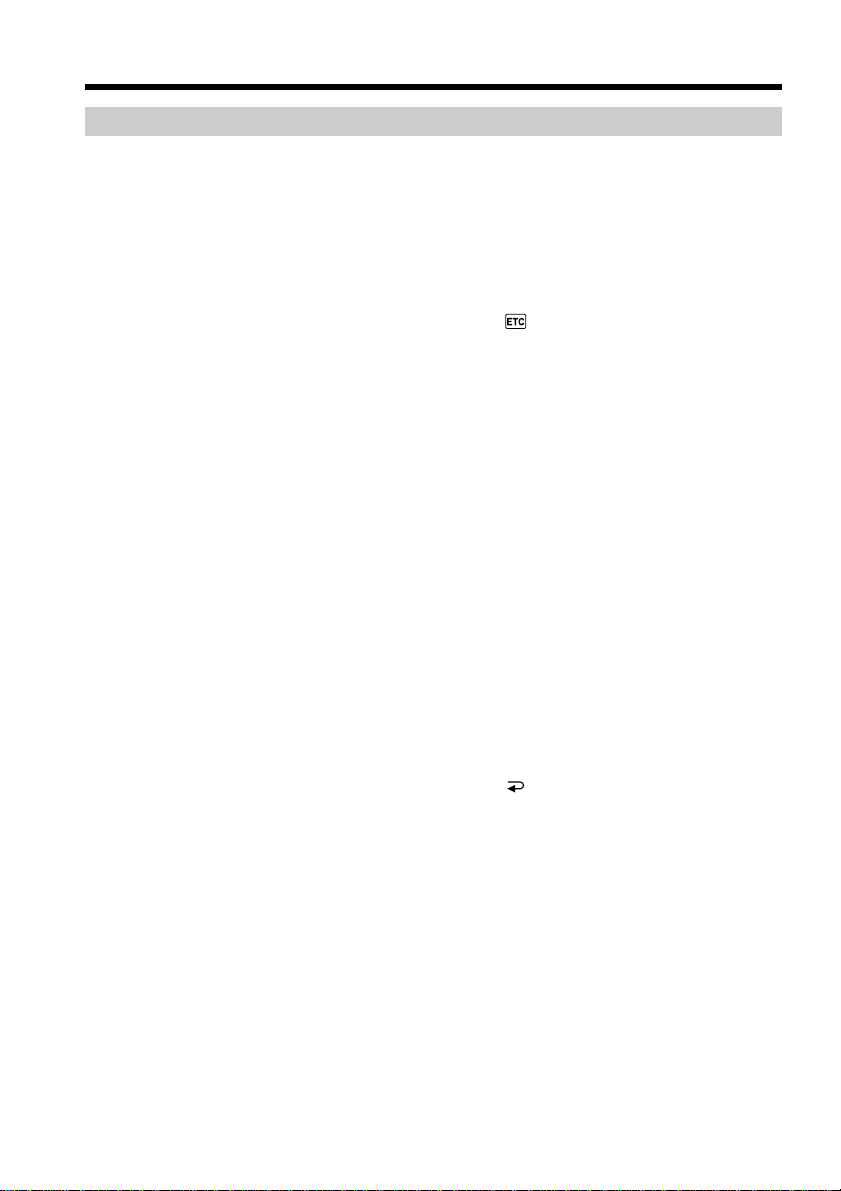
Dubbing only desired scenes – Digital program editing
Step 3: Adjusting the synchronization of the VCR
You can adjust the synchronization of your camcorder and the VCR. Have a pen and
paper ready for notes. Before operation, eject the cassette from your camcorder.
(1) Set the POWER switch to VCR on your camcorder.
(2) Insert a blank tape (or a tape you want to record over) into the VCR, then set
to recording pause.
When you select i.LINK in CONTROL, you do not need to set to recording
pause.
(3) Press MENU to display the menu.
(4) Turn the SEL/PUSH EXEC dial to select
(5) Turn the SEL/PUSH EXEC dial to select VIDEO EDIT, then press the dial.
(6) Turn the SEL/PUSH EXEC dial to select EDIT SET, then press the dial.
(7) Turn the SEL/PUSH EXEC dial to select ADJ TEST, then press the dial.
(8) Turn the SEL/PUSH EXEC dial to select EXECUTE, then press the dial.
IN and OUT are recorded on an image for 5 times each to calculate the
numerical values for adjusting the synchronization.
The EXECUTING indicator flashes on the screen. When finished, the
indicator changes to COMPLETE.
(9) Rewind the tape in the VCR, then start slow playback.
Take a note of the opening numerical value for each IN and the closing
numerical value for each OUT.
(10) Calculate the average of all the opening numerical values for each IN, and the
average of all the closing numerical values for each OUT.
(11) Turn the SEL/PUSH EXEC dial to select “CUT-IN”, then press the dial.
(12) Turn the SEL/PUSH EXEC dial to select the average numerical value of IN,
then press the dial.
The calculated start position for recording is set.
(13) Turn the SEL/PUSH EXEC dial to select “CUT-OUT”, then press the dial.
(14) Turn the SEL/PUSH EXEC dial to select the average numerical value of OUT,
then press the dial.
The calculated stop position for recording is set.
(15) Turn the SEL/PUSH EXEC dial to select
, then press the dial.
RETURN, then press the dial.
88
Page 89

Dubbing only desired scenes – Digital program editing
11
7,8
VI DEO ED I T
ED I T S ET
CONTROL
ADJ TEST
”
CUT-IN
CUT-OUT
”
IR SETUP
PAUSEMODE
IR TEST
RET URN
VI DEO ED I T
[
] :
MENU
END
[
RET URN
”
EXECUTE
”
ED I T S ET
CONTROL
ADJ TEST
”
CUT-IN
”
CUT-OUT
IR SETUP
PAUSEMODE
IR TEST
RETURN
] :
VI DEO ED I T
MENU
0:00:00:00
EXECUTI NG
”
”
END
ED I T S ET
CONTROL
ADJ TEST
”
CUT-IN
CUT-OUT
”
IR SETUP
PAUSEMODE
IR TEST
RETURN
[
] :
MENU
0:00:00:00
.
No .
2
IN
+
215
”
END
COMPLETE
”
0:00:00:00
13
VI DEO ED I T
ED I T S ET
CONTROL
ADJ TEST
”
CUT-IN
”
CUT-OUT
IR SETUP
PAUSEMODE
IR TEST
RETURN
[
] :
MENU
END
VI DEO ED I T
ED I T S ET
CONTROL
ADJ TEST
”
CUT-IN
”
CUT-OUT
IR SETUP
PAUSEMODE
IR TEST
RET URN
[
] :
MENU
END
0:00:00:00
”
0
”
0:00:00:00
”
”
0
VI DEO ED I T
ED I T S ET
CONTROL
ADJ TEST
”
”
PAUSEMODE
[
MENU
VI DEO ED I T
ED I T S ET
CONTROL
ADJ TEST
PAUSEMODE
[
MENU
Notes
•When you connect with the i.LINK cable (DV connecting cable), you may not be able
to operate the dubbing function correctly, depending on the VCR.
Set CONTROL to IR in the menu settings of your camcorder .
•When you complete step 3, the image to adjust the synchronization is recorded for
about 50 seconds.
•If you start recording from the very beginning of the tape, the first few seconds of the
tape may not record properly. Be sure to allow about 10 seconds of lead before
starting the recording.
CUT-IN
CUT-OUT
IR SETUP
IR TEST
RETURN
] :
END
”
CUT-IN
”
CUT-OUT
IR SETUP
IR TEST
RETURN
] :
END
0:00:00:00
”
0
”
Editing
0:00:00:00
”
”
0
If you connect using the i.LINK cable (DV connecting cable)
With a digital-to-digital connection, video and audio signals are transmitted in digital
format for high-quality editing.
89
Page 90

Dubbing only desired scenes – Digital program editing
Operation 1: Making the program
(1) Insert the tape for playback into your camcorder, and insert a tape for
recording into the VCR.
(2) Press MENU to display the menu.
(3) Turn the SEL/PUSH EXEC dial to select
, then press the dial.
(4) Turn the SEL/PUSH EXEC dial to select VIDEO EDIT, then press the dial.
(5) Search for the beginning of the first scene you want to insert using the video
operation buttons, then pause playback.
(6) Press the SEL/PUSH EXEC dial.
The IN point of the first program is set, and the top part of the program mark
changes to light blue.
(7) Search for the end of the first scene you want to insert using the video
operation buttons, then pause playback.
(8) Press the SEL/PUSH EXEC dial.
The OUT point of the first program is set, then the bottom part of the program
mark changes to light blue.
(9) Set the program by repeating steps 5 to 8.
When the program is set, the program mark changes to light blue.
You can set a maximum of 20 programs.
5,7
90
6,8,9
VIDEO EDIT
MARK
UNDO
ERASE AL L
START
ED I T S ET
TOTAL
SCENE
[
MENU
0:00:00:00
0
] :
END
0:08:55:06
1
OUT
4
STOP
OTHERS
BEEP
COMMANDER
DISPLAY
VIDEO EDIT
[
MENU
RETURN
REW
READY
] :
END
VIDEO EDIT
MARK
UNDO
ERASE AL L
START
ED I T S ET
TOTAL
0:00:12:13
SCENE
1
[
] :
MENU
PLAY FF
2
END
0:09:07:06
IN
PAUSE
REC
VIDEO EDIT
MARK
UNDO
ERASE AL L
START
ED I T S ET
0:00:00:00
TOTAL
0
SCENE
[
] :
MENU
END
VIDEO EDIT
MARK
UNDO
ERASE AL L
START
ED I T S ET
TOTAL
0:00:47:12
SCENE
3
[
] :
MENU
END
0:32:30:14
1
IN
0:10:01:23
4
IN
Page 91

Dubbing only desired scenes – Digital program editing
Erasing the program you have set
Erase OUT first and then IN from the last set program.
(1) Turn the SEL/PUSH EXEC dial to select UNDO, then press the dial.
The last set program mark flashes.
(2) Turn the SEL/PUSH EXEC dial to select EXECUTE, then press the dial.
The program mark is cleared and the setting is canceled.
To cancel erasing
Select RETURN in step 2.
Erasing all programs
(1) Select VIDEO EDIT in the menu settings.
(2) Turn the SEL/PUSH EXEC dial to select ERASE ALL, then press the dial.
All the program marks flash.
(3) Turn the SEL/PUSH EXEC dial to select EXECUTE, then press the dial.
The program marks are cleared and the settings are canceled.
To cancel erasing all programs
Select RETURN in step 3.
To cancel a program you have set
Press MENU.
The program is stored in memory until the tape is ejected.
Note
You cannot operate recording during Digital program editing.
Editing
On a blank portion of the tape
You cannot set IN or OUT on a blank portion of the tape.
If there is a blank portion between IN and OUT on the tape
The total time code may not be displayed correctly.
Operation 2: Performing Digital program editing (Dubbing a tape)
Make sure that your camcorder and VCR are connected, and that the VCR is set to
recording pause. This procedure is not necessary when you use the i.LINK cable (DV
connecting cable).
When you use a digital video camera recorder, set its POWER switch to VCR/VTR.
(1) Select VIDEO EDIT. Turn the SEL/PUSH EXEC dial to select START, then
press the dial.
(2) Turn the SEL/PUSH EXEC dial to select EXECUTE, then press the dial.
Search for the beginning of the first program, then start dubbing.
The program mark flashes.
The SEARCH indicator appears during a search, and the EDITING indicator
appears during editing on the screen.
The program mark changes to light blue after dubbing is complete.
When dubbing ends, your camcorder and VCR stop automatically.
91
Page 92

Dubbing only desired scenes – Digital program editing
To stop dubbing during editing
Press x on your camcorder.
To quit the Digital program editing function
Your camcorder stops when dubbing is complete. Then the display returns to VIDEO
EDIT in the menu settings.
Press MENU to quit the Digital program editing function.
You cannot record on the VCR when:
– The tape has run out.
– The write-protect tab on the cassette is set to lock.
– The IR SETUP code is not correct. (when IR is selected)
– The button to cancel recording pause is not correct. (when IR is selected)
NOT READY appears on the LCD screen when:
– The program to operate Digital program editing has not yet been made.
– i.LINK is selected but the i.LINK cable (DV connecting cable) is not connected.
– The power of the connected VCR is not turned on. (when you set i.LINK.)
92
Page 93

Recording from video
– DCR-TRV140 only
You can record a tape from a VCR that has DV outputs. Use your camcorder as a
recorder.
Simply connect the i.LINK cable (DV connecting cable) (optional) to
DV IN/OUT and to DV OUT of the DV products. With digital-to-digital connection,
video and audio signals are transmitted in digital form for high-quality editing.
You cannot take a picture in when you connect your camcorder with other than the
i.LINK cable (DV connecting cable).
Before operation
Set DISPLAY to LCD in the menu settings (the default setting is LCD). Only SP mode is
available.
(1) Insert a blank tape (or a tape you want to record over) into your camcorder,
and insert the recorded tape into the VCR.
(2) Set the POWER switch to VCR on your camcorder.
(3) Press z REC and the button on its right simultaneously on your camcorder,
then immediately press X on your camcorder.
(4) Press N on the VCR to start playback.
The picture from a TV or VCR appears on the screen.
(5) Press X on your camcorder at the scene where you want to start recording from.
3,4,5
REC
DV
S VIDEO LANC
DV OUT
STOP
REW
i.LINK cable
(DV connecting cable) (optional)
PLAY FF
PAUSE
DV IN/OUT
Editing
: Signal flow
When you have finished dubbing a tape
Press x on both your camcorder and the VCR.
93
Page 94

Recording from video
You can connect one VCR only using the i.LINK cable (DV connecting cable).
During digital editing
The color of the display may be uneven. However, this does not affect the dubbed
picture.
If you record a playback pause picture with the DV IN/OUT jack
The recorded picture becomes rough. And when you play back the picture using your
camcorder, the picture may jitter.
Before recording
Make sure if the DV IN indicator appears on the screen by pressing DISPLAY. The DV
IN indicator may appear on both equipment.
94
Page 95

Inserting a scene from a VCR
– Insert Editing
– DCR-TRV140 only
You can insert a new scene from a VCR onto your originally recorded tape using the
i.LINK cable (DV connecting cable) (optional) by specifying the insert start and end
points.
Use the Remote Commander for this operation.
Connections are the same as in “Recording from video” on page 93. Insert a cassette
containing the desired scene into the VCR.
This function is not available when the i.LINK cable (DV connecting cable) is not used.
[a]
[A]
[b]
[B]
[C]
Editing
[c]
[A]: A tape that contains the scene to be inserted
[B]: A tape before editing
[C]: A tape after editing
95
Page 96

Inserting a scene from a VCR – Insert Editing
(1) Set the POWER switch to VCR.
(2) On the VCR, locate just before the insert start point [a], then press X to set the
VCR to the playback pause mode.
(3) On your camcorder, locate the insert end point [c] by pressing m or M.
Then press X to set it to the playback pause mode.
(4) Press ZERO SET MEMORY on the Remote Commander. The ZERO SET
MEMORY indicator flashes and the end point of the insert is stored in
memory.
(5) On your camcorder, locate the insert start point [b] by pressing m, then press
z REC and the button on its right simultaneously to set your camcorder to the
recording pause mode.
(6) First press X on the VCR, and after a few seconds press X on your camcorder
to start inserting the new scene.
Inserting automatically stops near the zero point on the counter. Your
camcorder automatically stops. The end point [c] of the insert stored in
memory is canceled.
5
REC
96
4
ZERO SET
MEMORY
0:00:00
ZERO SET
MEMORY
To change the insert end point
Press ZERO SET MEMORY on the Remote Commander again after step 5 to erase the
ZERO SET MEMORY indicator and begin from step 3.
Note
The picture and sound recorded on the section between the insert start and end points
will be erased when you insert the new scene.
When the inserted picture is played back
The picture may be distorted at the end of the inserted section. This is not a
malfunction.
To insert a scene without setting the insert end point
Skip step 3 and 4. Press x when you want to stop inserting.
Page 97

— PC Connection —
Viewing images using your computer
– USB Streaming (Windows users only)
– CCD-TRV608, DCR-TRV140 only
If you connect your camcorder and computer by the supplied USB cable, you can view
images live from your camcorder and images recorded on a tape on your computer.
Furthermore, if you caputure images live from your camcorder and images recorded on
a tape to your computer, you can process or edit it by computer software and append it
to e-mail.
Using the USB Streaming function
•Installing the USB driver (p. 98).
•Installing “PIXELA ImageMixer Ver.1.0 for Sony” (p. 101).
•Capturing images with “PIXELA ImageMixer Ver.1.0 for Sony” (p. 101).
Recommended computer environment
OS:
Microsoft Windows 98 SE, Windows Me, Windows 2000 Professional, Windows XP
Home Edition or Windows XP Professional (standard installation)
However, operation is not assured if the above environment is an upgraded OS.
If you are using Windows 98, you cannot capture sounds.
CPU:
Minimum 500 MHz Intel Pentium III or faster (800 MHz or faster recommended)
Application:
DirectX 8.0a or later
Sound system:
16 bit stereo sound card and speakers
Memory:
64 MB or more
Hard disk:
Minimum 200 MB available hard disk space for installation
1 GB hard disk space or more recommended for working area (depending on the file
size of editing the images)
Display:
4 MB VRAM video card, Minimum 800 × 600 dot High color (16 bit color, 65 000 colors),
Direct Draw display driver capability (At 800 × 600 dot or less, 256 colors and less, this
product will not operate correctly.)
Others:
This product is compatible with DirectX technology, so it is necessary to install DirectX.
PC Connection
The USB connector is provided as standard.
This function is not available on Macintosh.
97
Page 98

Viewing images using your computer – USB Streaming
(Windows users only)
Notes
•Operations are not guaranteed if you connect 2 or more pieces of USB equipment to a
single computer at the same time or when using a hub.
•Depending on the type of USB equipment used simultaneously, some equipment may
not operate.
•Operations are not guaranteed for all the recommended computer environments
mentioned above.
•Microsoft and Windows are registered trademarks of Microsoft Corporation in the
United States and/or other countries.
•Pentium is either registered trademark or trademark of Intel Corporation.
•All other product names mentioned herein may be the trademarks or registered
trademarks of their respective companies.
•Furthermore, “™” or “®” are not mentioned in this manual.
Installing the USB driver
Before connecting your camcorder to your computer, install the USB driver to the
computer. The USB driver is contained together with application software for viewing
images on the CD-ROM supplied with your camcorder.
Be sure to follow the steps before connecting the USB cable to your computer.
Connect the USB cable in step 8.
If the USB driver has been registered incorrectly because your computer was
connected to your camcorder before installing the USB driver, reinstall the USB
driver following the procedure on page 99.
98
For Windows 98 SE, Windows Me, Windows 2000 Professional and Windows XP
users
Log in with permission of Administrator (for Windows 2000 Professional and Windows
XP users).
(1) Turn on your computer and allow Windows to load.
(2) Insert the supplied CD-ROM into the CD-ROM drive of your computer. The
application software screen appears.
(3) Move the cursor to “USB Driver” and click. The USB driver installation starts.
Page 99

Viewing images using your computer – USB Streaming
(Windows users only)
(4) Follow the on-screen messages to install the USB driver.
(5) Connect the AC power adaptor to your camcorder and then to a wall outlet.
(6) Set the POWER switch to CAMERA or VCR (DCR-TRV140)/PLAYER
(CCD-TRV608).
(7) Select USB STREAM to ON in
(8) With the CD-ROM inserted, connect the USB jack on your camcorder to the
USB connector on your computer using the supplied USB cable.
Your computer recognises the camcorder, and the Windows Add Hardware
Wizard starts.
To the USB connector
in the menu settings (p. 111).
To the (USB) jack
Computer
USB cable (supplied)
(9) Follow the on-screen messages so that the Add Hardware Wizard recognizes
that the USB drivers have been installed. The Add Hardware Wizard starts
three times because three different USB drivers are installed. Be sure to allow
the installation to complete without interrupting it.
If the “Files Needed” screen appears (Windows 2000 Professional and Windows XP
users)
Set the CD-ROM on the CD-ROM driver then select “Browse....” t “My Computer”
t “ImageMixer” t “sonyhcb.sys”, and click the “OK” button.
The installation is completed, proceed to Installing “PIXELA ImageMixer Ver.1.0 for
Sony” on page 101.
If you cannot install the USB driver
The USB driver has been registered incorrectly as your computer was connected to your
camcorder before installing the USB driver. Perform the following procedure to
correctly install the USB driver.
Step 1 Uninstall the incorrect USB driver
1 Turn on your computer and allow Windows to load.
2 Connect the USB jack on your camcorder to the USB connector on your
computer using the supplied USB cable.
To the USB connector
PC Connection
Computer
To the (USB) jack
USB cable (supplied)
99
Page 100

Viewing images using your computer – USB Streaming
(Windows users only)
3 Connect the AC power adaptor, and set the POWER switch to CAMERA or
VCR (DCR-TRV140)/PLAYER (CCD-TRV608).
4 Open your computer’s “Device Manager.”
Windows XP:
Select “Start” t “Control Panel” t “System” t “Hardware” tab, and click
the “Device Manager” button.
If “System” is not in the control panel, the “Pick a Category” screen appears. In
this case, click “Switch to Classic View” instead.
Windows 2000 Professional:
Select “My Computer” t “Control Panel” t “System” t “Hardware” tab,
and click the “Device Manager” button.
Windows 98 SE/Windows Me:
Select “My Computer” t “Control Panel” t “System,” and click the “Device
Manager” tab.
5 Select the devices underlined in the illustrations below, and delete them.
100
Windows 98 SE Windows Me
Windows 2000 Professional
Windows XP
