Page 1

3-073-855-12 (1)
Digital
Video Camera
Recorder
Operating Instructions
Before operating the unit, please read this manual thoroughly,
and retain it for future reference.
Owner’s Record
The model and serial numbers are located on the bottom. Record the
serial number in the space provided below. Refer to these numbers
whenever you call upon your Sony dealer regarding this product.
Model No. DCR-TRV Model No. AC-
Serial No. Serial No.
DCR-TRV27
DCR-TRV16/TRV18/
TRV25/TRV27
©2002 Sony Corporation
TM
SERIES
Page 2

Congratulations on your purchase of this Sony Handycam. With your Handycam, you can capture life’s
Welcome!
precious moments with superior picture and sound quality. Your Handycam is loaded with advanced
features, but at the same time it is very easy to use. You will soon be producing home video that you can
enjoy for years to come.
WARNING
To prevent fire or shock hazard, do
not expose the unit to rain or
moisture.
This symbol is intended to alert
the user to the presence of
uninsulated “dangerous voltage”
within the product’s enclosure
that may be of sufficient
magnitude to constitute a risk of
electric shock to persons.
This symbol is intended to alert
the user to the presence of
important operating and
maintenance (servicing)
instructions in the literature
accompanying the appliance.
Never expose the battery pack to temperatures
above 60°C (140°F) such as in a car parked in
the sun or under direct sunlight.
Notice
If static electricity or electromagnetism
causes data transfer to discontinue
midway (fail), restart the application or
disconnect and connect the USB cable
again.
For customers in the U.S.A.
and CANADA
RECYCLING LITHIUM-ION BATTERIES
Lithium-Ion batteries are
recyclable.
You can help preserve our
environment by returning
your used rechargeable
batteries to the collection and
recycling location nearest you.
For more information regarding recycling of
rechargeable batteries, call toll free 1-800-8228837, or visit http://www.rbrc.org/
Caution: Do not handle damaged or leaking
Lithium-Ion batteries.
CAUTION
TO PREVENT ELECTRIC SHOCK, MATCH WIDE
BLADE OF PLUG TO WIDE SLOT, FULLY INSERT.
For customers in the U.S.A.
If you have any questions about this product, you
may call :
Sony Customer Information Center 1-800-222-SONY
(7669)
The number below is for the FCC related matters
only.
Regulatory Information
Declaration of Conformity
Trade Name: SONY
Model No.: DCR-TRV18
Responsible Party:Sony Electronics Inc.
Address: 680 Kinderkamack Road,
Telephone No.: 201-930-6972
This device complies with Part 15 of the
FCC Rules. Operation is subject to the
following two conditions.: (1) This device
may not cause harmful interference, and
(2)this device must accept any interference
received, including interference that may
cause undesired operation.
Oradell, NJ07649 U.S.A.
2
Page 3
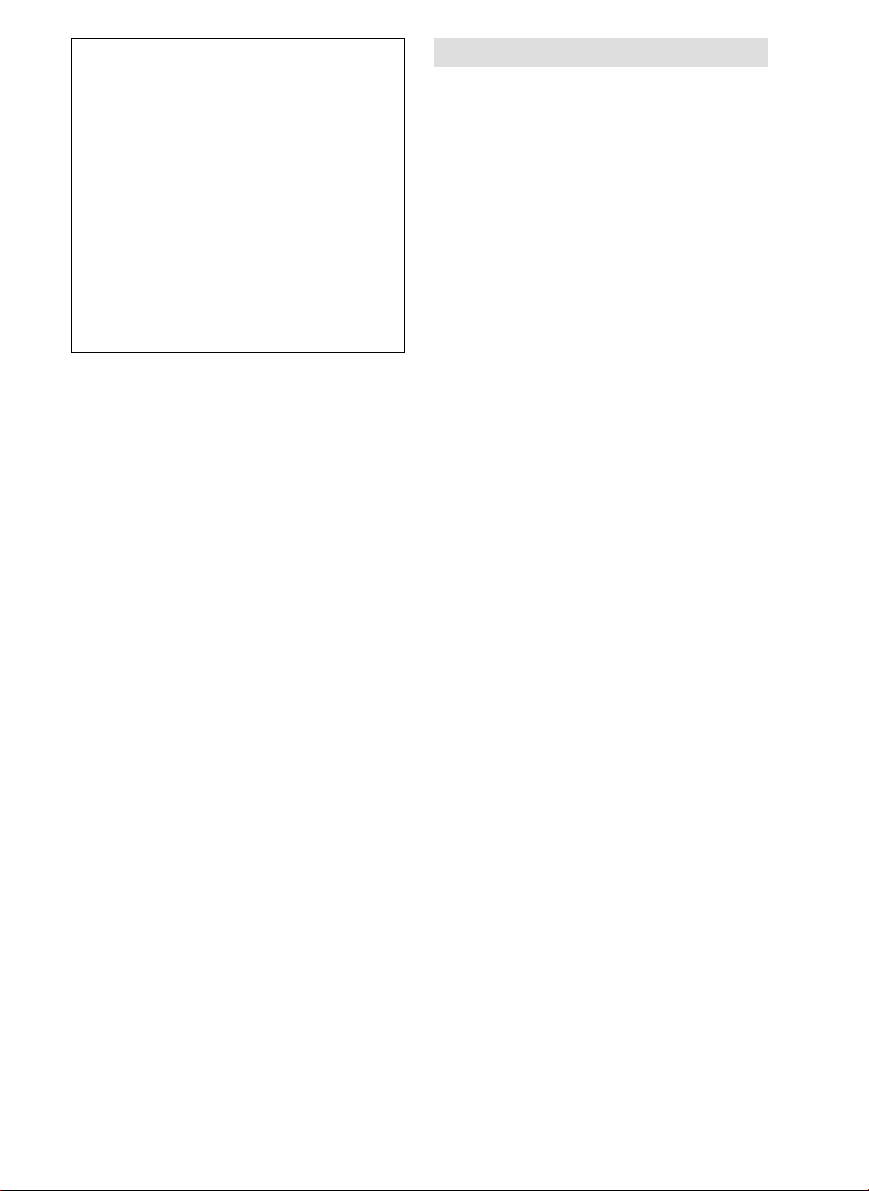
Declaration of Conformity
Trade Name: SONY
Model No.: DCR-TRV25, DCR-
Responsible Party:Sony Electronics Inc.
Address: 680 Kinderkamack Road,
Telephone No.: 201-930-6972
This device complies with Part 15 of the
FCC Rules. Operation is subject to the
following two conditions.: (1) This device
may not cause harmful interference, and
(2)this device must accept any interference
received, including interference that may
cause undesired operation.
TRV27
Oradell, NJ07649 U.S.A.
“Memory Stick”
This device complies with Part 15 of the FCC Rules.
Operation is subject to the following two conditions:
(1) This device may not cause harmful interference,
and (2) this device must accept any interference
received, including interference that may cause
undesired operation.
CAUTION
You are cautioned that any changes or
modifications not expressly approved in this
manual could void your authority to operate
this equipment.
For customers in CANADA
“Memory Stick”
This Class B digital apparatus complies with
Canadian ICES-003.
Getting Started
Note:
This equipment has been tested and found to
comply with the limits for a Class B digital
device, pursuant to Part 15 of the FCC Rules.
These limits are designed to provide
reasonable protection against harmful
interference in a residential installation. This
equipment generates, uses, and can radiate
radio frequency energy and, if not installed
and used in accordance with the instructions,
may cause harmful interference to radio
communications. However, there is no
guarantee that interference will not occur in a
particular installation. If this equipment does
cause harmful interference to radio or
television reception, which can be determined
by turning the equipment off and on, the user
is encouraged to try to correct the interference
by one or more of the following measures:
— Reorient or relocate the receiving antenna.
— Increase the separation between the
equipment and receiver.
— Connect the equipment into an outlet on a
circuit different from that to which the
receiver is connected.
— Consult the dealer or an experienced radio/
TV technician for help.
3
Page 4

Main Features
Recording moving
pictures or still images,
and playing them back
Main Features
•Recording moving pictures on a
tape (p. 26)
•Recording still images on a tape
(p. 46)
•Playing back a tape (p. 38)
•Recording still images on
a “Memory Stick”* (p. 43, 112)
•Recording moving pictures on
a “Memory Stick”* (p. 125)
•Viewing still images recorded on
a “Memory Stick”* (p. 137)
•Viewing moving pictures on
a “Memory Stick”* (p. 140)
•Viewing images recorded on a
“Memory Stick” using the USB cable*
(p. 169, 173)
•Viewing images recorded on a tape
using the USB cable (p. 165)
•Capturing images on your computer
from your camcorder using the USB
cable (p. 166)
•Converting an analog signal into
digital to capture images onto your
computer (p. 174)
4
Capturing images on
your computer
Page 5
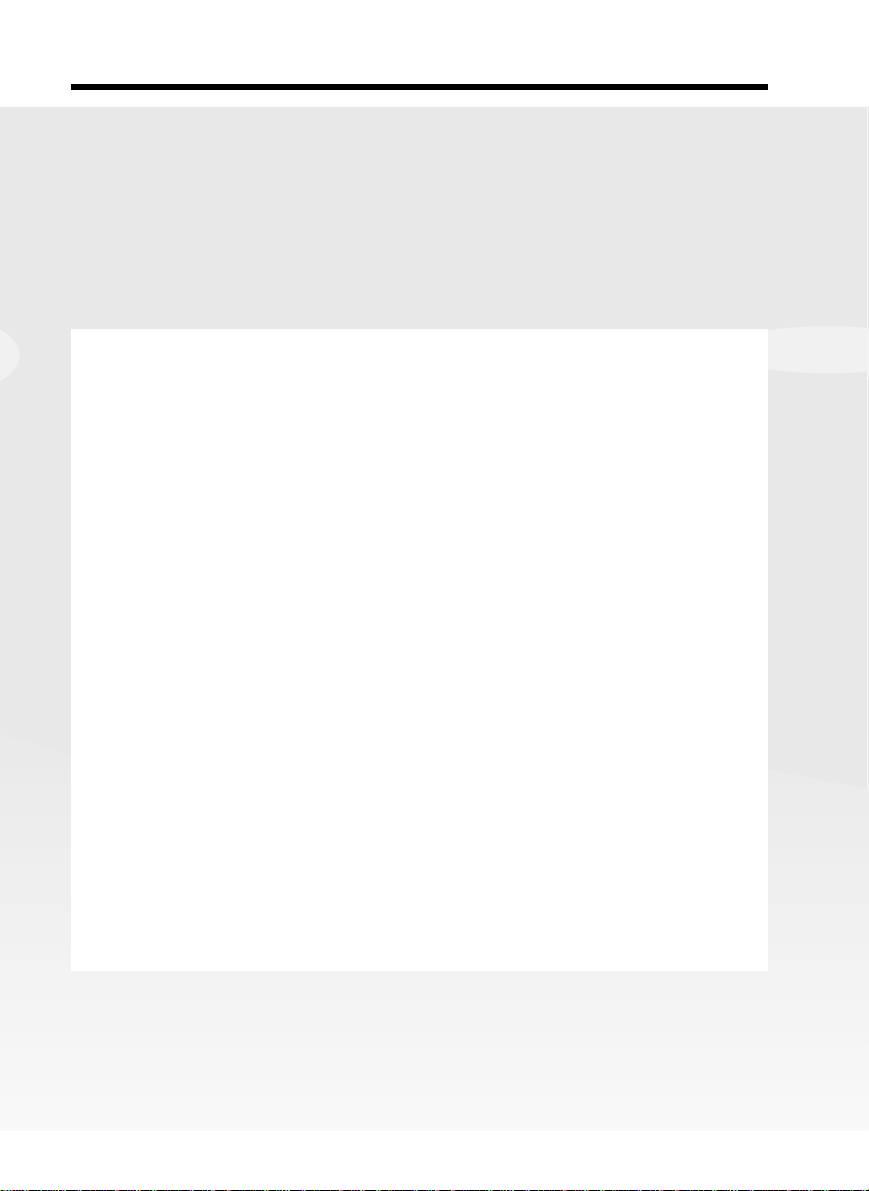
Main Features
Other uses
Functions for adjusting exposure in the recording mode
•BACK LIGHT (p. 33)
•NightShot/Super NightShot/Color Slow Shutter (p. 34)
•PROGRAM AE (p. 58)
•Adjusting the exposure manually (p. 60)
Getting Started
Functions for giving images more impact
•Digital zoom (p. 30)
The default setting is OFF. (To zoom greater than 10×,
select the digital zoom power in D ZOOM in the menu settings.)
•Fader (p. 51)
•Picture effect (p. 54)
•Digital effect (p. 55)
•Titles (p. 98)
•MEMORY MIX* (p. 120)
Functions for giving a natural appearance to your recordings
•Landscape (p. 58)
•Sports lesson (p. 58)
•Manual focus (p. 61)
Functions for using after recording
•END SEARCH/EDITSEARCH/Rec Review (p. 37)
•DATA CODE (p. 39)
•Tape PB ZOOM (p. 67)/Memory PB ZOOM* (p. 145)
•ZERO SET MEMORY (p. 69)
•TITLE SEARCH (p. 70)
•Digital program editing (p. 78, 132*)
* Except DCR-TRV16
Main Features
5
Page 6
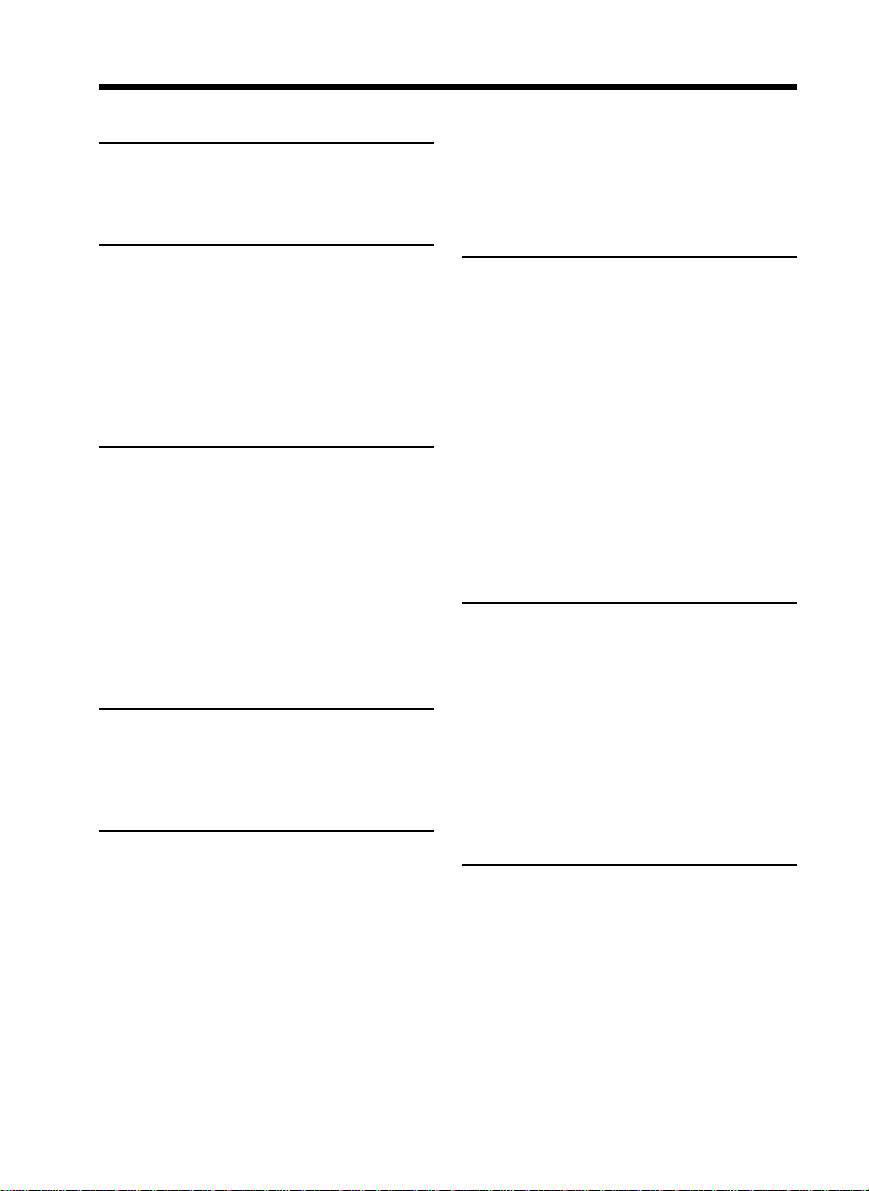
Table of contents
Main Features...................................... 4
Quick Start Guide
– Recording on a tape ............................. 8
– Recording on a “Memory Stick”
(except DCR-TRV16)...................... 10
Getting Started
Using this manual ................................. 12
Checking supplied accessories............ 15
Step 1 Preparing the power supply... 16
Installing the battery pack............. 16
Charging the battery pack............. 17
Connecting to a wall outlet ........... 22
Step 2 Setting the date and time ........ 23
Step 3 Inserting a cassette ................... 25
Recording – Basics
Recording a picture............................... 26
Shooting backlit subjects
– BACK LIGHT ........................ 33
Shooting in the dark
– NightShot/Super NightShot/
Color Slow Shutter .................. 34
Self-timer recording
(except DCR-TRV16) ............... 36
Checking recordings
– END SEARCH/EDITSEARCH/
Rec Review ...................................... 37
Playback – Basics
Playing back a tape ............................... 38
To display the screen indicators
– Display function ................... 39
Viewing the recording on TV.............. 42
Advanced Recording
Operations
Recording still images on a “Memory
Stick” during recording on a tape
(except DCR-TRV16)...................... 43
Recording still images on a tape
– Tape Photo recording ................. 46
Adjusting the white balance manually
........................................................... 48
Using the wide mode ........................... 49
Using the fader function ...................... 51
Using special effects
– Picture effect................................. 54
Using special effects – Digital effect... 55
Using the PROGRAM AE function .... 58
Adjusting the exposure manually ...... 60
Focusing manually................................ 61
Interval recording ................................. 62
Frame by frame recording
– Frame recording .......................... 64
Advanced Playback
Operations
Playing back tapes with picture effect
........................................................... 65
Playing back tapes with digital effect
........................................................... 66
Enlarging images recorded on a tape
– Tape PB ZOOM ........................... 67
Quickly locating a scene
– ZERO SET MEMORY ................. 69
Searching the boundaries of recorded
tape by title – TITLE SEARCH ..... 70
Searching a recording by date
– DATE SEARCH ........................... 71
Searching for a photo – PHOTO
SEARCH/PHOTO SCAN ............. 73
Editing
Dubbing a tape ...................................... 75
Dubbing only desired scenes
– Digital program editing
(on tapes) ......................................... 78
Recording video or TV programs ....... 89
Inserting a scene from a VCR
– Insert Editing ............................... 92
Audio dubbing ...................................... 94
Superimposing a title ........................... 98
Making your own titles ...................... 101
Labeling a cassette .............................. 103
“Memory Stick” Operations
(except DCR-TRV16)
Using a “Memory Stick”
– Introduction ............................... 105
Recording still images on a “Memory
Stick”
– Memory Photo recording ......... 112
Recording an image from a tape as a
still image ...................................... 117
Superimposing a still image in the
“Memory Stick” on an image
– MEMORY MIX .......................... 120
6
Page 7

Table of contents
Recording moving pictures on a
“Memory Stick”
– MPEG movie recording ............ 125
Recording pictures from a tape as a
moving picture ............................. 128
Recording edited pictures from a
tape as a moving picture
– Digital program editing
(on “Memory Stick”s) .................. 132
Copying still images from a tape
– PHOTO SAVE............................ 135
Viewing still images
– Memory Photo playback .......... 137
Viewing moving pictures
– MPEG movie playback ............. 140
Copying images recorded on
“Memory Stick”s to a tape .......... 143
Enlarging still images recorded on a
“Memory Stick”
– Memory PB ZOOM ................... 145
Playing back images in a continuous
loop – SLIDE SHOW.................... 147
Preventing accidental erasure
– Image protection........................ 148
Deleting images – DELETE ............... 149
Writing a print mark
– PRINT MARK ............................ 151
Using the optional printer ................. 152
Viewing Images Using Your
Computer
Viewing images with your computer
– Introduction ............................... 154
Connecting your camcorder to your
computer using the USB cable
– For Windows users ................... 157
Viewing images recorded on a tape
with your computer
– For Windows users ................... 165
Viewing images recorded on a
“Memory Stick” with your
computer
– For Windows users
(except DCR-TRV16).................... 169
Connecting your camcorder to your
computer using the USB cable
– For Macintosh users
(except DCR-TRV16).................... 171
Viewing images recorded on a
“Memory Stick” with your
computer
– For Macintosh users
(except DCR-TRV16).................... 173
Capturing images from an analog
video unit on your computer
– Signal convert function............. 174
Customizing Your Camcorder
Changing the menu settings.............. 175
Troubleshooting
Types of trouble and how to correct
trouble ............................................ 185
Self-diagnosis display......................... 191
Warning indicators and messages.... 192
Additional Information
Usable cassettes ................................... 194
About the “InfoLITHIUM” battery
pack ................................................ 197
About i.LINK ....................................... 199
Using your camcorder abroad .......... 201
Maintenance information and
precautions .................................... 202
Specifications ....................................... 207
Quick Reference
Identifying parts and controls........... 209
Index ..................................................... 219
Getting Started
7
Page 8

Quick Start Guide – Recording on a tape
This chapter introduces you to the basic features to record on a
tape of your camcorder. See the page in parentheses “( )” for
more information.
Connecting the power cord (p. 22)
Use the battery pack when using your camcorder outdoors (p. 16).
Open the DC IN
jack cover.
Quick Start Guide
Connect the plug with its v
AC power adaptor (supplied)
mark facing up.
Inserting a cassette (p. 25)
1Slide OPEN/
EJECT in the direction
of the arrow and open
the lid.
2Push the center of the
cassette back to insert
the cassette.
Insert the cassette
straight as far as
possible into the
cassette compartment
with the window
facing up.
3Close the cassette
compartment by
pressing
cassette
compartment.
After the cassette
compartment goes
down completely,
close the lid until it
clicks.
on the
8
Page 9
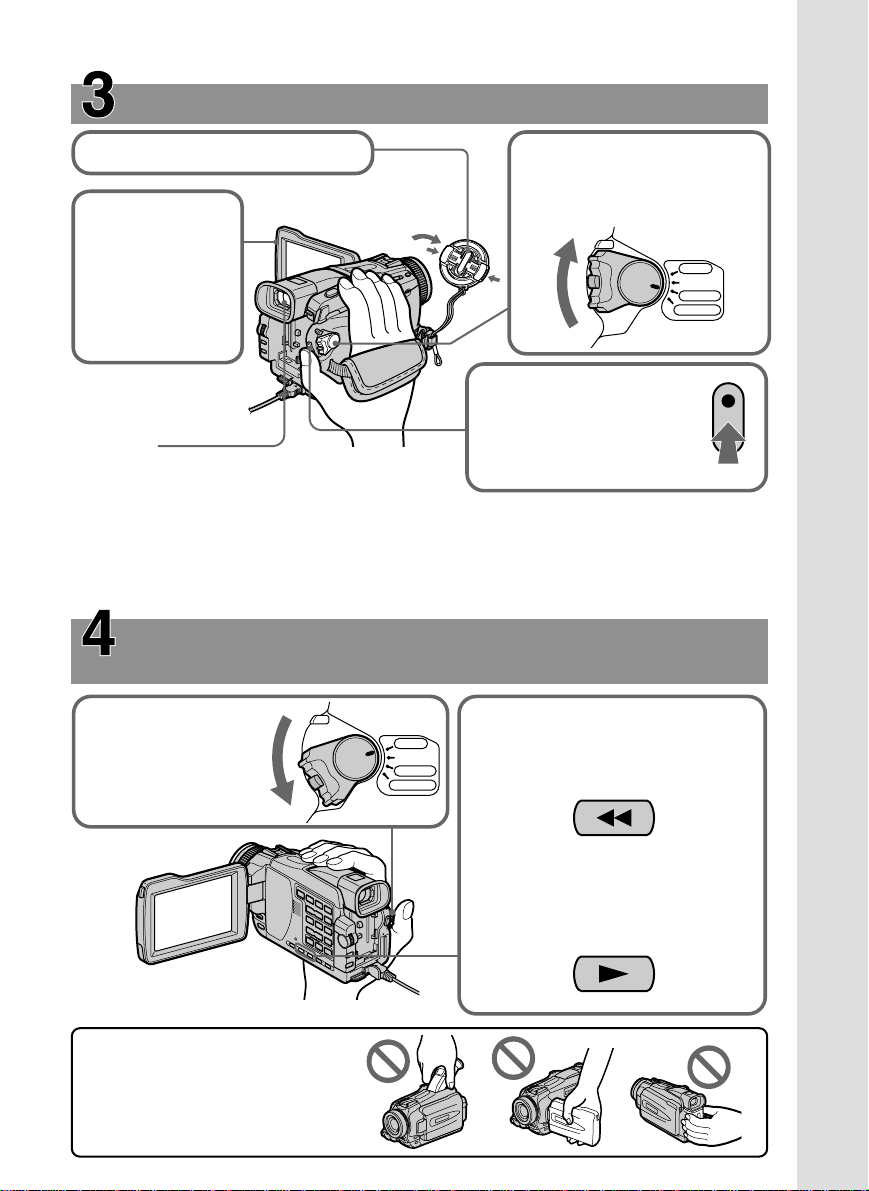
Recording a picture (p. 26)
1Remove the lens cap.
3Open the LCD
panel while
pressing
OPEN. The
picture
appears on the
screen.
2Set the POWER switch
to CAMERA while
pressing the small
green button.
POWER
VCR
OFF(CHG)
CAMERA
MEMORY
4Press START/STOP.
Your camcorder starts
Viewfinder
When the LCD panel is closed, use the viewfinder
with your eye against the eyecup.
Adjust the viewfinder lens to your eyesight (p. 29).
When you purchase your camcorder, the clock setting is set to off. If you want to record the date
and time for a picture, set the clock before recording (p. 23).
recording. To stop
recording, press
START/STOP again.
Monitoring the playback picture on the LCD
screen (p. 38)
Quick Start Guide
1Set the POWER
switch to VCR while
pressing the small
green button.
NOTE
Do not pick up your camcorder by
holding the viewfinder, the LCD
panel, or the battery pack.
POWER
VCR
OFF(CHG)
CAMERA
MEMORY
2Press m to rewind the tape.
REW
3Press N to start playback.
PLAY
9
Page 10
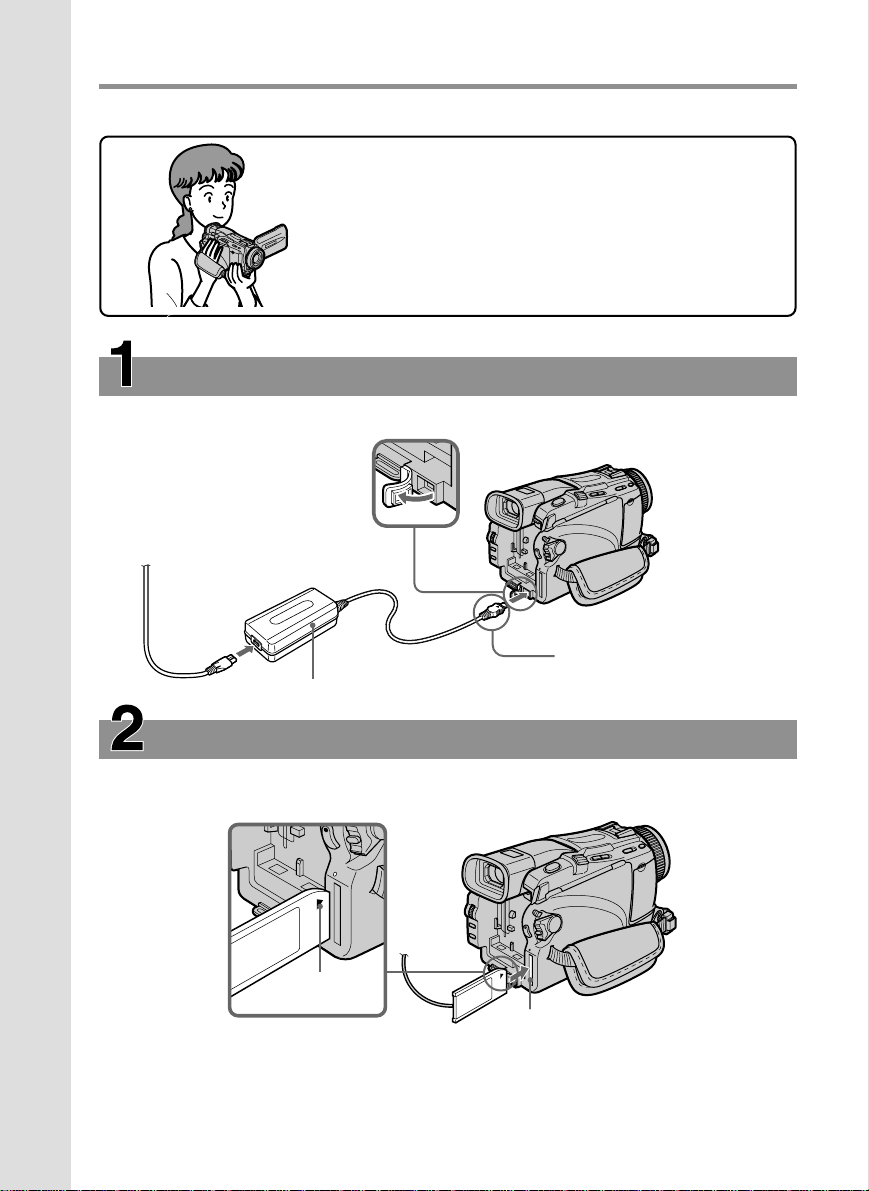
Quick Start Guide – Recording on a “Memory Stick”
– Except DCR-TRV16
This chapter introduces you to the basic features to record on a
“Memory Stick” of your camcorder. See the page in parentheses
“( )” for more information.
Connecting the power cord (p. 22)
Use the battery pack when using your camcorder outdoors (p. 16).
Open the DC IN
jack cover.
Quick Start Guide
10
Connect the plug with its v
AC power adaptor (supplied)
mark facing up.
Inserting a “Memory Stick” (p. 106)
Insert a “Memory Stick” in the “Memory Stick” slot as far as it can go with the B mark
facing up as illustrated.
B mark
When ejecting the “Memory
Stick”, press the “Memory
Stick” once lightly.
“Memory Stick” slot
Page 11
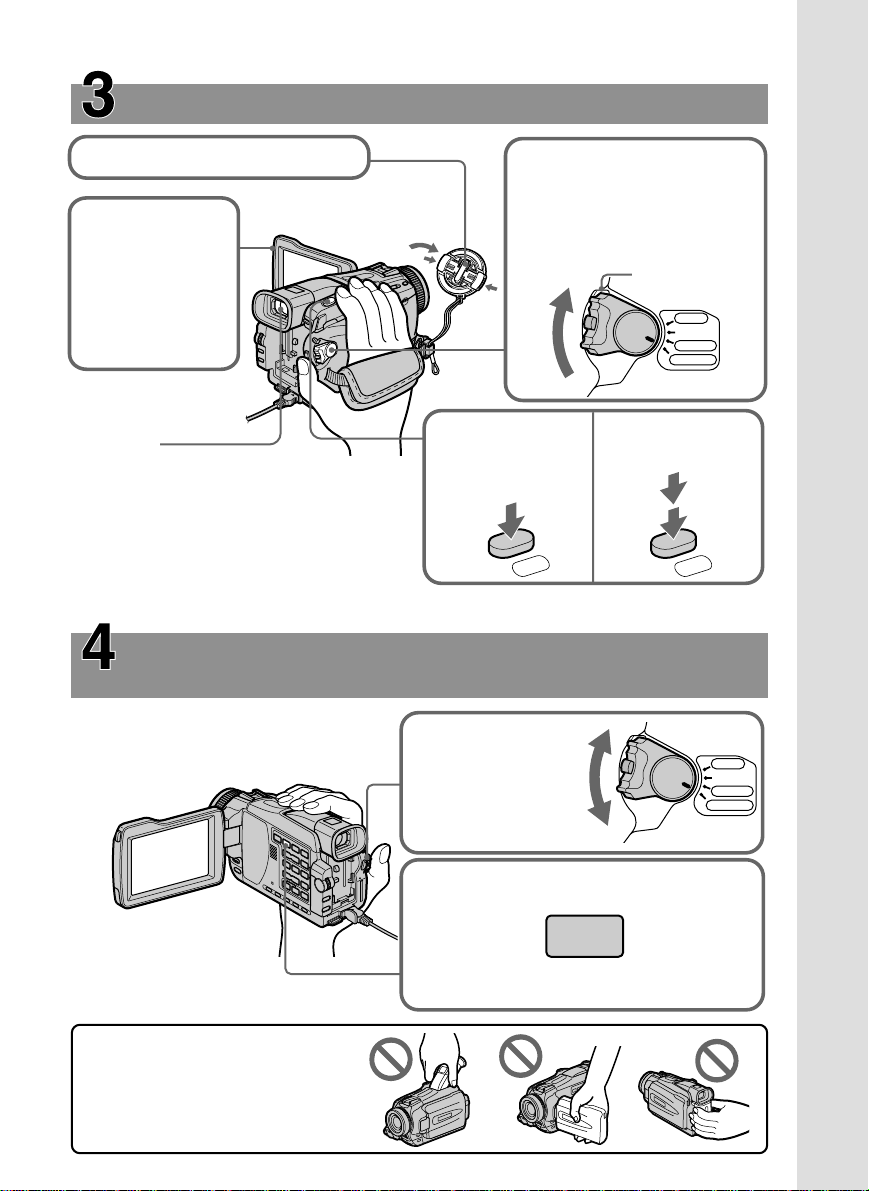
Recording a still image on a “Memory Stick”
(p. 112)
1Remove the lens cap.
2Set the POWER switch to
MEMORY while pressing
the small green button.
Make sure that the LOCK
3Open the LCD
panel while
pressing OPEN.
switch is set to the left
(unlock) position.
LOCK switch
The picture
appears on the
screen.
Viewfinder
When the LCD panel is closed, use the
4Press PHOTO
lightly.
P
5Press PHOTO
O
W
E
R
deeper.
VCR
OFF(CHG)
CAMERA
MEMORY
viewfinder with your eye against the eyecup.
Adjust the viewfinder lens to your eyesight
(p. 29).
PHOTO
PHOTO
When you purchase your camcorder, the clock setting is set to off. If you want to record the date
and time for a picture, set the clock before recording (p. 23).
Monitoring the playback still images on the LCD
screen (p. 137)
Quick Start Guide
NOTE
Do not pick up your camcorder by
holding the viewfinder, the LCD
panel or the battery pack.
1Set the POWER
switch to
MEMORY or VCR
while pressing the
small green button.
POWER
OFF(CHG)
MEMORY
2Press MEMORY PLAY. The last recorded
image is displayed.
PLAY
Press MEMORY –/+ to select the desired
image.
VCR
CAMERA
11
Page 12

— Getting Started —
Using this manual
The instructions in this manual are for the four models listed in the table below. Before
you start reading this manual and operating your camcorder, check the model number
by looking at the bottom of your camcorder. The DCR-TRV27 is the model used for
illustration purposes. Otherwise, the model name is indicated in the illustrations. Any
differences in operation are clearly indicated in the text, for example, “DCR-TRV27
only”.
As you read through this manual, buttons and settings on your camcorder are shown in
capital letters.
e.g. Set the POWER switch to CAMERA.
When you carry out an operation, you can hear a beep to indicate that the operation is
being carried out.
Types of differences
DCR- TRV16 TRV18 TRV25 TRV27
MEMORY mark*
(on the POWER — zzz
switch)
Intelligent
accessory shoe
LCD screen 6.2 cm (2.5 type) 6.2 cm (2.5 type) 6.2 cm (2.5 type) 8.8 cm (3.5 type)
z Provided
— Not provided
1)
8 pin 15 pin*
2)
15 pin*
2)
15 pin*
2)
*1)The model with MEMORY marked on the POWER switch is provided with memory functions.
See page 105 for details.
*2)This intelligent accessory shoe is designed to use a printer (optional) (p. 152).
12
Page 13

Using this manual
Note on Cassette Memory
Your camcorder is based on the DV format. You can use only mini DV cassettes with
your camcorder. We recommend that you use a tape with cassette memory .
Functions that require different operations depending on whether or not the tape has a
cassette memory are:
– END SEARCH (p. 37)
– DATE SEARCH (p. 71)
– PHOTO SEARCH (p. 73)
Functions that you can operate only with the cassette memory are:
– TITLE SEARCH (p. 70)
– Superimposing a title (p. 98)
– Labeling a cassette (p. 103)
For details of cassette types, see page 194.
You see this mark in the introduction of features that are operated only with
cassette memory.
Cassettes with cassette memory are marked by (Cassette Memory).
Note on TV color systems
TV color systems differ depending on the country or region. To view your recordings
on a TV, you need an NTSC system-based TV.
Copyright precautions
Getting Started
Television programs, films, video tapes, and other materials may be copyrighted.
Unauthorized recording of such materials may be contrary to copyright laws.
13
Page 14

Using this manual
Precautions on camcorder care
Lens and LCD screen/finder (on mounted models only)
•The LCD screen and the finder are manufactured using extremely high-precision
technology, so over 99.99 % of the pixels are operational for effective use.
However, there may be some tiny black points and/or bright points (white, red,
blue or green in color) that constantly appear on the LCD screen and the finder.
These points are normal in the manufacturing process and do not affect the
recording in any way.
•Do not let your camcorder become wet. Keep your camcorder away from rain and sea
water. Letting your camcorder become wet may cause your camcorder to
malfunction. Sometimes this malfunction cannot be repaired [a].
•Never leave your camcorder exposed to temperatures above 60 °C (140 °F), such as in
a car parked in the sun or under direct sunlight [b].
•Be careful when placing the camera near a window or outdoors. Exposing the LCD
screen, the finder or the lens to direct sunlight for long periods may cause
malfunctions [c].
•Do not directly shoot the sun. Doing so might cause your camcorder to malfunction.
Take pictures of the sun in low light conditions such as dusk [d].
[a] [b]
14
[c][d]
Page 15

Checking supplied accessories
Make sure that the following accessories are supplied with your camcorder.
12
4
8
1 Wireless Remote Commander (1)
(p. 216)
2 AC-L10A/L10B/L10C AC power
adaptor (1), Power cord (1) (p. 22)
3 Size AA (R6) battery for Remote
Commander (2) (p. 216)
4 Battery pack (1) (p. 16, 17)
NP-FM30: DCR-TRV16/TRV18
NP-FM50: DCR-TRV25/TRV27
5 6
9 0
3
Getting Started
7
5 A/V connecting cable (1) (p. 42)
6 Shoulder strap (1) (p. 213)
7 Lens cap (1) (p. 26)
8 “Memory Stick” (1) (p. 105)
(except DCR-TRV16)
9 USB cable (1) (p. 154)
0 CD-ROM (SPVD-008 USB Driver) (1)
(p. 159)
Contents of the recording cannot be compensated if recording or playback is not made due to a
malfunction of the camcorder, storage media, etc.
15
Page 16
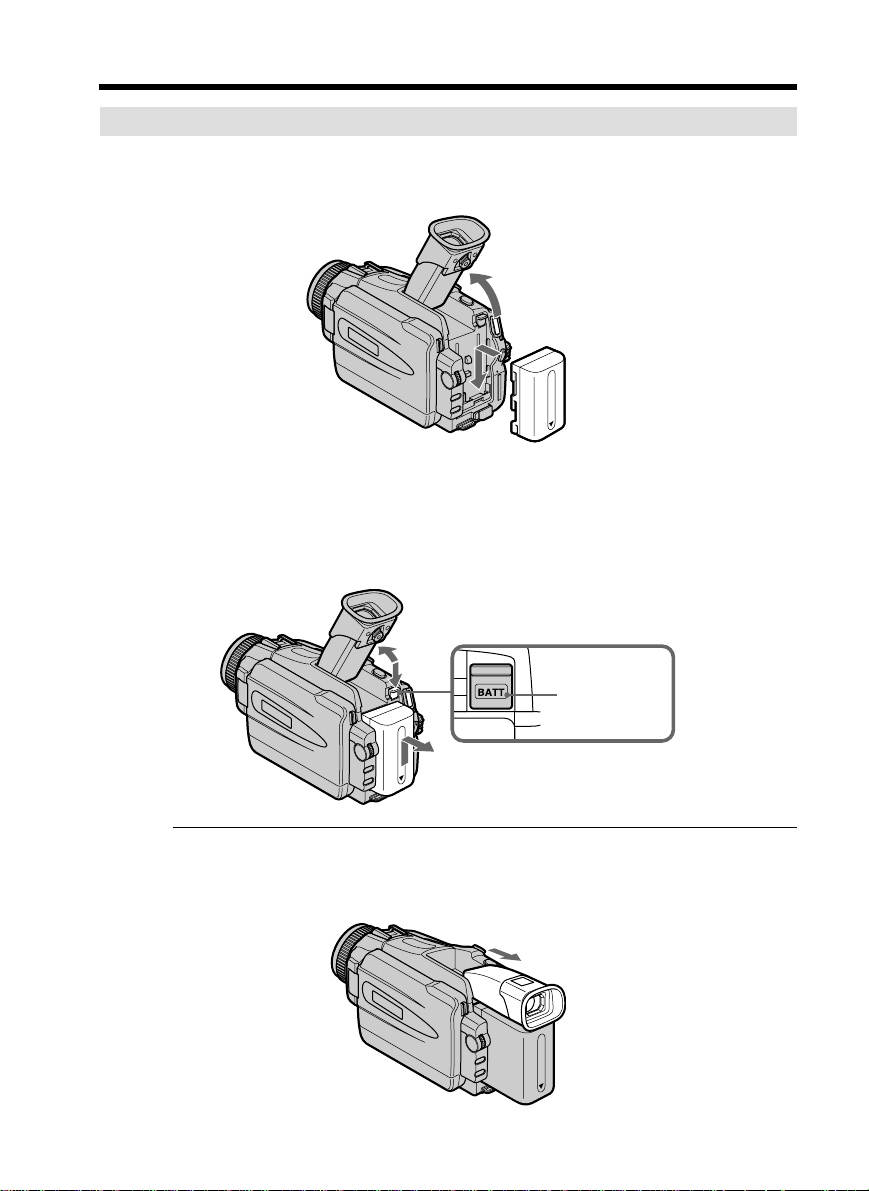
Step 1 Preparing the power supply
Installing the battery pack
(1) Lift up the viewfinder.
(2) Slide the battery pack down until it clicks.
1
2
To remove the battery pack
(1) Lift up the viewfinder.
(2) Slide the battery pack out in the direction of the arrow while pressing BATT
down.
16
1
2
BATT release
button
2
If you use the large capacity battery pack
If you install the NP-FM70/QM71/FM90/FM91/QM91 battery pack on your camcorder,
extend its viewfinder.
Page 17
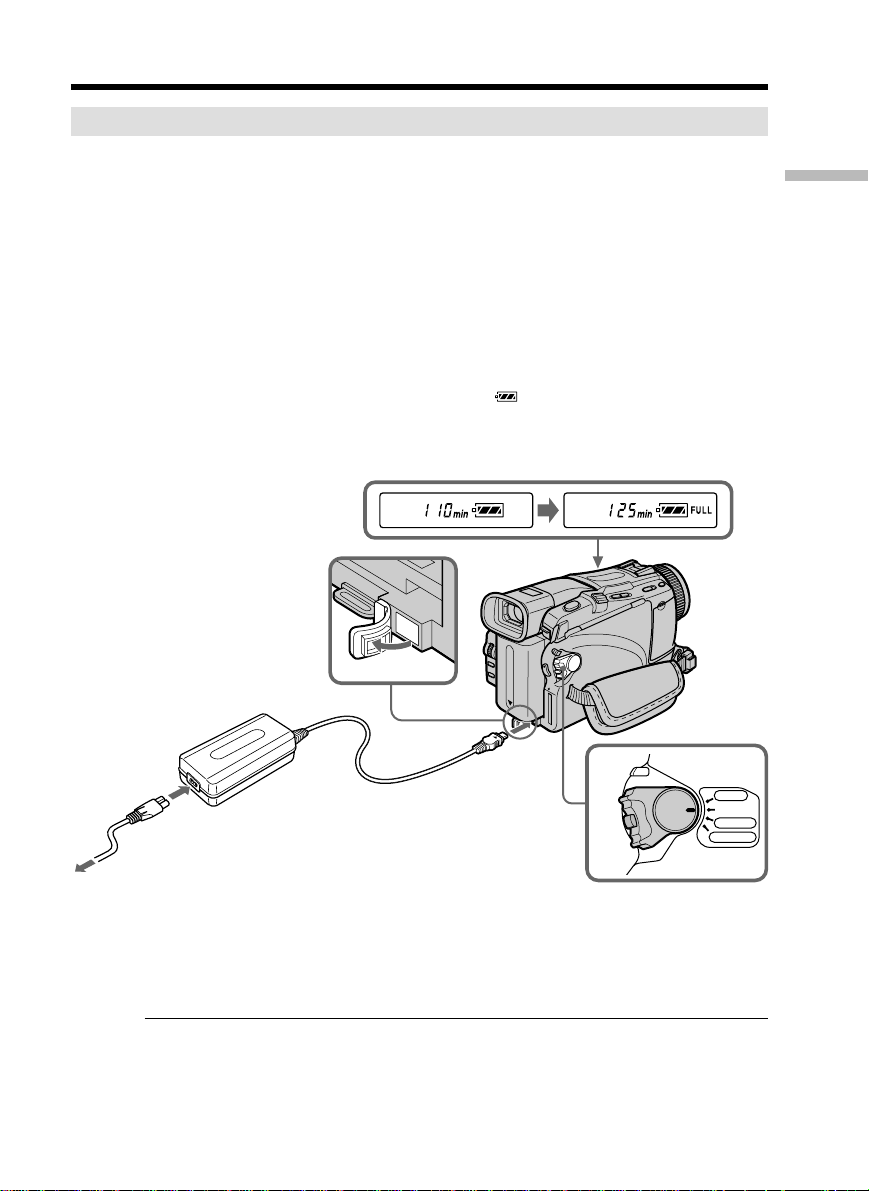
Step 1 Preparing the power supply
Charging the battery pack
Use the battery pack after charging it for your camcorder.
Your camcorder operates only with the “InfoLITHIUM” battery pack (M series).
See page 197 for details of “InfoLITHIUM” battery pack.
(1) Open the DC IN jack cover. Connect the AC power adaptor supplied with
your camcorder to the DC IN jack on your camcorder with the plug’s v mark
facing up.
(2) Connect the power cord to the AC power adaptor.
(3) Connect the power cord to the wall outlet.
(4) Set the POWER switch to OFF (CHG). Charging begins. The remaining battery
time is indicated in minutes on the display window.
When the remaining battery indicator changes to , normal charge is completed. To
fully charge the battery (full charge), leave the battery pack attached for about one hour
after normal charge is completed until FULL appears in the display window. Fully
charging the battery allows you to use the battery longer than usual.
Getting Started
2
The number in the illustration of the display window may differ from that on your
camcorder.
1
4
VCR
P
OFF(CHG)
O
W
E
R
CAMERA
MEMORY
After charging the battery pack
Disconnect the AC power adaptor from the DC IN jack on your camcorder.
Note
Prevent metallic objects from coming into contact with the metal parts of the DC plug of
the AC power adaptor. This may cause a short-circuit, damaging the AC power
adaptor.
17
Page 18

Step 1 Preparing the power supply
Remaining battery time indicator
The remaining battery time indicator in the display window indicates the approximate
recording time when recording using the viewfinder.
Until your camcorder calculates the actual remaining battery time
“– – – – min” appears in the display window.
When you use the AC power adaptor
Place the AC power adaptor near a wall outlet.
While using the AC power adaptor, if any trouble occurs with this unit, disconnect the
plug from the wall outlet as soon as possible to cut off the power.
Charging time
Battery pack Full charge (Normal charge)
NP-FM30*
NP-FM50*
NP-FM70 240 (180)
NP-QM71 260 (200)
NP-FM90 330 (270)
NP-FM91/QM91 360 (300)
Approximate minutes at 25°C (77°F) to charge an empty battery pack.
The charging time may increase if the battery’s temperature is extremely high or low
because of the ambient temperature.
*1)DCR-TRV16/TRV18 supplied
*2)DCR-TRV25/TRV27 supplied
1)
2)
145 (85)
150 (90)
18
Page 19

Step 1 Preparing the power supply
Recording time
DCR-TRV16/TRV18
Recording with Recording with
Battery pack the viewfinder the LCD screen
Continuous Typical* Continuous Typical*
NP-FM30 (supplied) 125 65 90 45
NP-FM50 200 105 150 75
NP-FM70 415 220 310 165
NP-QM71 485 255 365 190
NP-FM90 630 340 475 255
NP-FM91/QM91 725 390 550 290
DCR-TRV25
Recording with Recording with
Battery pack the viewfinder the LCD screen
Continuous Typical* Continuous Typical*
NP-FM50 (supplied) 145 75 115 60
NP-FM70 305 170 245 135
NP-QM71 355 195 285 160
NP-FM90 460 255 370 210
NP-FM91/QM91 535 295 430 240
DCR-TRV27
Recording with Recording with
Battery pack the viewfinder the LCD screen
Continuous Typical* Continuous Typical*
NP-FM50 (supplied) 145 75 105 55
NP-FM70 305 170 220 125
NP-QM71 355 195 255 140
NP-FM90 460 255 340 190
NP-FM91/QM91 535 295 390 220
Getting Started
Approximate minutes when you use a fully charged battery
* Approximate number of minutes when recording while you repeat recording start/
stop, zooming and turning the power on/off. The actual battery life may be shorter.
19
Page 20

Step 1 Preparing the power supply
Playing time
DCR-TRV16/TRV18
Battery pack
NP-FM30 (supplied) 100 135
NP-FM50 160 220
NP-FM70 335 450
NP-QM71 390 530
NP-FM90 505 685
NP-FM91/QM91 585 785
DCR-TRV25
Battery pack
NP-FM50 (supplied) 150 200
NP-FM70 310 415
NP-QM71 365 485
NP-FM90 475 630
NP-FM91/QM91 550 725
DCR-TRV27
Battery pack
NP-FM50 (supplied) 135 200
NP-FM70 275 415
NP-QM71 325 485
NP-FM90 425 630
NP-FM91/QM91 490 725
Playing time Playing time
on LCD screen with LCD closed
Playing time Playing time
on LCD screen with LCD closed
Playing time Playing time
on LCD screen with LCD closed
20
Approximate minutes when you use a fully charged battery
Page 21

Step 1 Preparing the power supply
Note
Approximate recording time and continuous playing time at 25 °C (77 °F). The battery
life will be shorter if you use your camcorder in a cold environment.
If the power goes off although the remaining battery time indicator indicates that
the battery pack has enough power to operate
Charge the battery pack fully again so that the indication on the remaining battery time
indicator is correct.
Recommended charging temperature
We recommend charging the battery pack in an ambient temperature of between 10 °C
to 30 °C (50 °F to 86 °F).
What is ”InfoLITHIUM”?
The “InfoLITHIUM” is a lithium ion battery pack that can exchange data such as
battery consumption with compatible electronic equipment. This unit is compatible
with the “InfoLITHIUM” battery pack (M series). Your camcorder operates only with
the “InfoLITHIUM” battery. “InfoLITHIUM” M series battery packs have the
“InfoLITHIUM” is a trademark of Sony Corporation.
mark.
TM
SERIES
Getting Started
21
Page 22
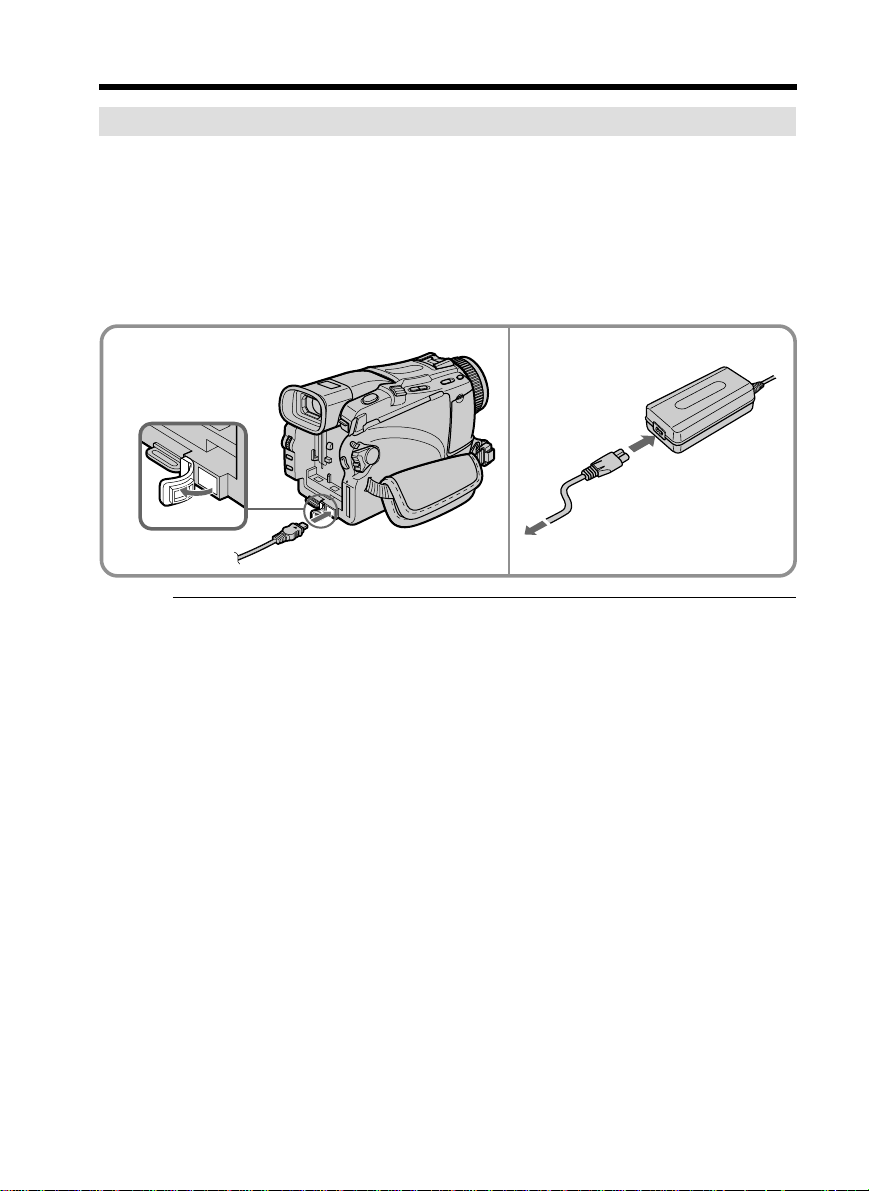
Step 1 Preparing the power supply
Connecting to a wall outlet
When you use your camcorder for a long time, we recommend that you power it from a
wall outlet using the AC power adaptor.
(1) Open the DC IN jack cover. Connect the AC power adaptor supplied with
your camcorder to the DC IN jack on your camcorder with the plug’s v mark
facing up.
(2) Connect the power cord to the AC power adaptor.
(3) Connect the power cord to a wall outlet.
1
PRECAUTION
The set is not disconnected from the AC power source (wall outlet) as long as it is
connected to the wall outlet, even if the set itself has been turned off.
Notes
•The AC power adaptor can supply power even if the battery pack is attached to your
camcorder.
•The DC IN jack has “source priority.” This means that the battery pack cannot supply
any power if the AC power adaptor is connected to the DC IN jack, even when the
power cord is not plugged into a wall outlet.
Using a car battery
Use a Sony Car Battery Adaptor (optional). Refer to the operating instructions of the
Car Battery Adaptor for further information.
2, 3
22
Page 23
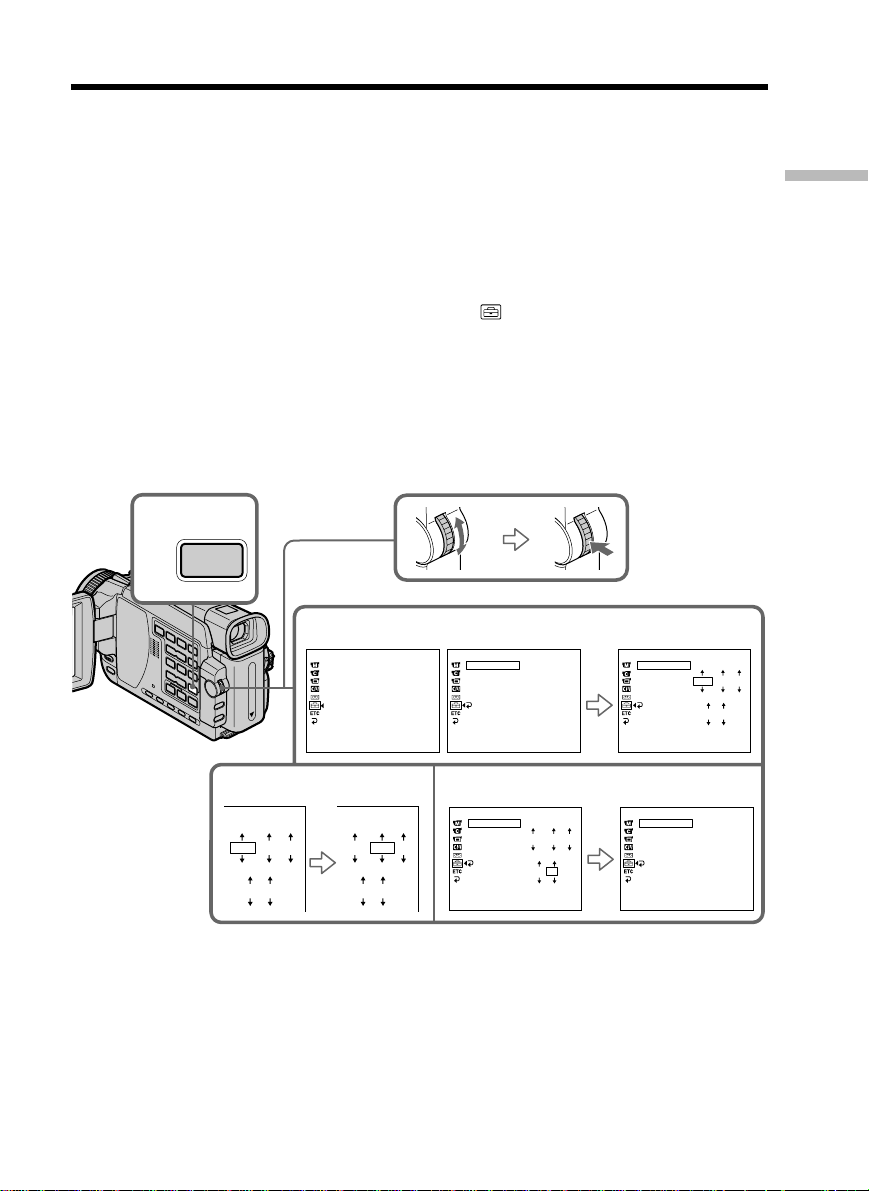
Step 2 Setting the date and time
Set the date and time when you use your camcorder for the first time. “CLOCK SET”
will be displayed each time that you set the POWER switch to CAMERA or MEMORY
(except DCR-TRV16) unless you set the date and time.
If you do not use your camcorder for about four months, the date and time settings
may be cleared from memory (bars may appear) because the built-in rechargeable
battery in your camcorder will have been discharged (p. 203).
Set the year, then the month, the day, the hour and then the minute, in that order.
(1) Set the POWER switch to CAMERA or MEMORY (except DCR-TRV16), then
press MENU to display the menu settings.
(2) Turn the SEL/PUSH EXEC dial to select
, then press the dial.
(3) Turn the SEL/PUSH EXEC dial to select CLOCK SET, then press the dial.
(4) Turn the SEL/PUSH EXEC dial to adjust the desired year, then press the dial.
(5) Set the month, day and hour by turning the SEL/PUSH EXEC dial and
pressing the dial.
(6) Set the minute by turning the SEL/PUSH EXEC dial and pressing the dial by
the time signal. The clock starts to move.
(7) Press MENU to make the menu settings disappear.
1,
MENU
7
Getting Started
4
2002 JAN 1
12 00 AM
2
SETUP MENU
CLOCK SET
USB STREAM
LTR SIZE
LANGUAGE
DEMO MODE
[MENU] : END
2002 JAN 1
12 00 AM
SETUP MENU
CLOCK SET
USB STREAM
LTR SIZE
LANGUAGE
DEMO MODE
RETURN
[MENU] : END
6
SETUP MENU
CLOCK SET
USB STREAM
LTR SIZE
LANGUAGE
DEMO MODE
RETURN
[MENU] : END
– – : – – : – –
2002 JUL 4
5 30 PM
3
SETUP MENU
[MENU] : END
SETUP MENU
[MENU] : END
CLOCK SET
USB STREAM
LTR SIZE
LANGUAGE
DEMO MODE
RETURN
CLOCK SET
USB STREAM
LTR SIZE
LANGUAGE
DEMO MODE
RETURN
2002 JAN 1
12 00 AM
JUL 4 2002
5:30:00 PM
23
Page 24
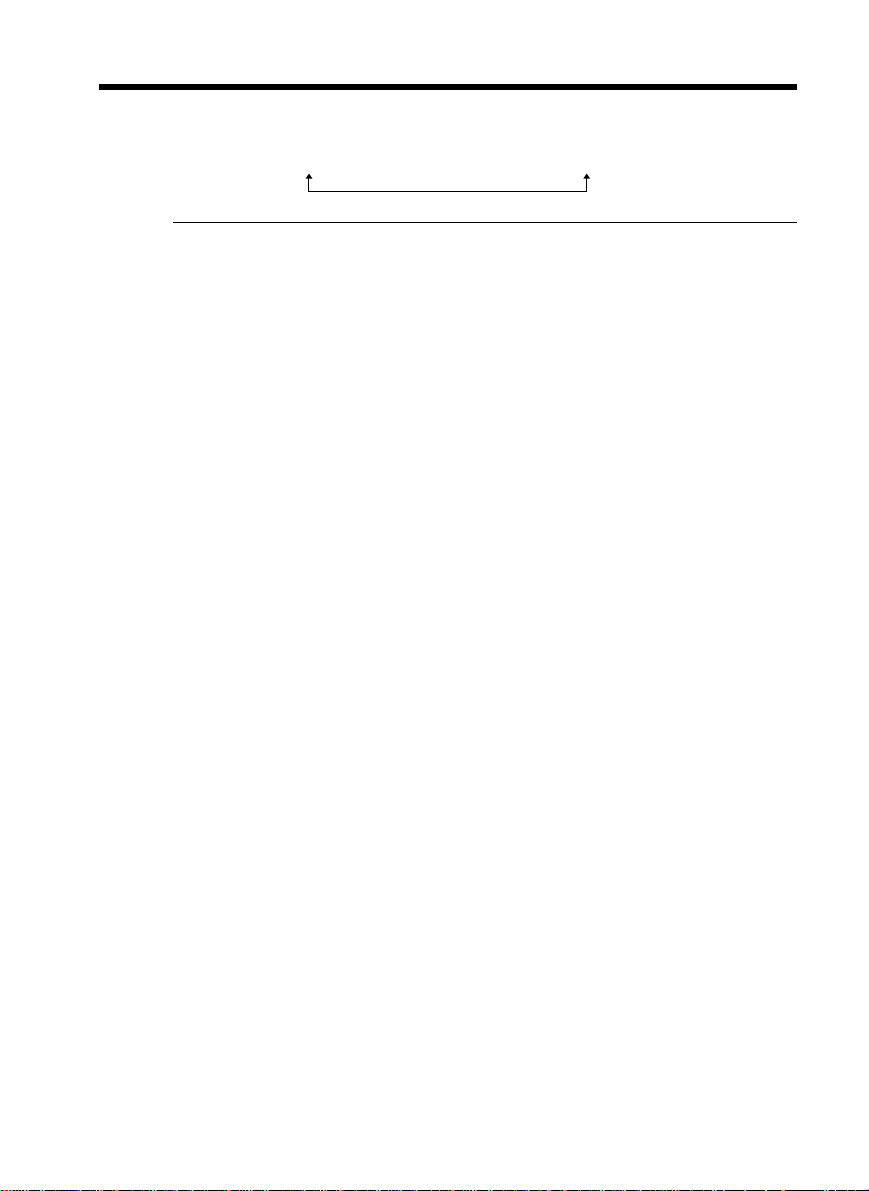
Step 2 Setting the date and time
The year changes as follows:
1995 T · · · · t 2002 T · · · · t 2079
If you do not set the date and time
“– – – – – – – – –” and “– –:– –:– –” are recorded on the data code of the tape and the
“Memory Stick” (except DCR-TRV16).
Note on the time indicator
The internal clock of your camcorder operates on a 12-hour cycle.
•12:00 AM stands for midnight.
•12:00 PM stands for noon.
24
Page 25

Step 3 Inserting a cassette
(1) Prepare the power supply.
(2) Slide
cassette compartment automatically lifts up and opens.
(3) Push the center of the cassette back to insert the cassette.
Insert the cassette straight as far as possible into the cassette compartment with
the window facing up.
(4) Close the cassette compartment by pressing
The cassette compartment automatically goes down.
(5) After the cassette compartment going down completely, close the lid until it
clicks.
OPEN/EJECT in the direction of the arrow and open the lid. The
Getting Started
on the cassette compartment.
2
OPEN/EJECT
To eject a cassette
Follow the procedure above, and take out the cassette in step 3.
Notes
•Do not press the cassette compartment down forcibly. Doing so may cause a
malfunction.
•The cassette compartment may not be closed when you press any part of the cassette
compartment other than the mark.
When you use a cassette with cassette memory
Read the instruction about cassette memory to use this function properly (p. 194).
To prevent accidental erasure
Slide the write-protect tab on the cassette to expose the red mark.
3, 4
5
When ejecting a cassette
Do not press EDITSEARCH.
25
Page 26

— Recording – Basics —
Recording a picture
Your camcorder automatically focuses for you.
(1) Remove the lens cap by pressing both knobs on its sides and pull the lens cap
string to fix it.
(2) Prepare the power supply and insert a cassette. See “Step 1” to “Step 3” for
more information (p. 16 to p. 25).
(3) Set the POWER switch to CAMERA while pressing the small green button.
This sets your camcorder to the standby mode.
(4) To open the LCD panel, press OPEN. The viewfinder automatically turns off.
(5) Press START/STOP. Your camcorder starts recording. The REC indicator
appears. The camera recording lamp located on the front of your camcorder
lights up. To stop recording, press START/STOP again.
1
LOCK switch
3
POWER
4
5
Camera recording
lamp
Microphone
Notes
•Fasten the grip strap firmly.
•The recording data (date/time or various settings when recorded) are not displayed
while recording. However, they are recorded automatically onto tape. To display the
recording data, press DATA CODE on the Remote Commander during playback
(p. 39).
2
REC
50
min
VCR
OFF(CHG)
CAMERA
MEMORY
0:00:01
26
Note on recording mode
Your camcorder records and plays back in the SP (standard play) mode and in the LP
(long play) mode. Select SP or LP in the menu settings (p. 182). In the LP mode, you can
record 1.5 times as long as in the SP mode.
When you record a tape in the LP mode on your camcorder, we recommend playing
back the tape on your camcorder.
Page 27
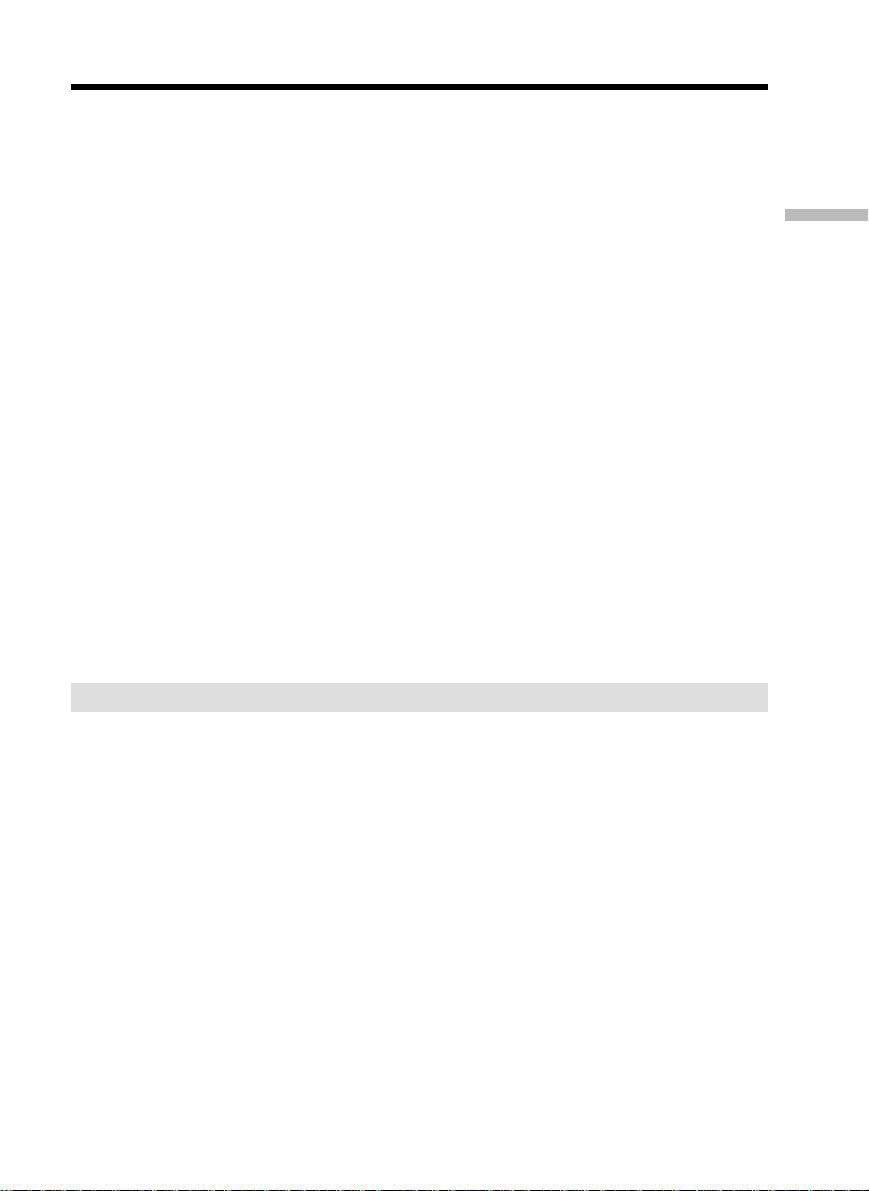
Recording a picture
Note on the LOCK switch (except DCR-TRV16)
When you slide the LOCK switch to the right, the POWER switch can no longer be set
to MEMORY accidentally. LOCK switch is set to the left as the default setting.
To enable smooth transition
Transition between the last scene you recorded and the next scene is smooth as long as
you do not eject the cassette even if you turn off your camcorder.
However, check the following:
– Do not mix recordings in the SP mode and in the LP mode on one tape.
– When you change the battery pack, set the POWER switch to OFF (CHG).
– When you use a cassette with cassette memory, however, you can make the transition
smooth even after ejecting the cassette if you use the END SEARCH function (p. 37).
If you leave your camcorder in the standby mode for five minutes while the
cassette is inserted
Your camcorder automatically turns off. This is to save battery power and to prevent
battery and tape wear. To return to the standby mode, set the POWER switch to OFF
(CHG) and then back to CAMERA. To start recording, press the START/STOP button
again without switching the POWER switch. However, your camcorder does not turn
off automatically while the cassette is not inserted.
When you record in the SP and LP modes on one tape or you record in the LP
mode
•The transition between scenes may not be smooth.
•The playback picture may be distorted or the time code may not be written properly
between scenes.
The battery use time when you record using the LCD screen
The battery time is slightly shorter than the shooting time using the viewfinder.
Recording
– Basics
After recording
(1) Set the POWER switch to OFF (CHG).
(2) Close the LCD panel.
(3) Eject the cassette.
(4) Remove the battery pack.
27
Page 28
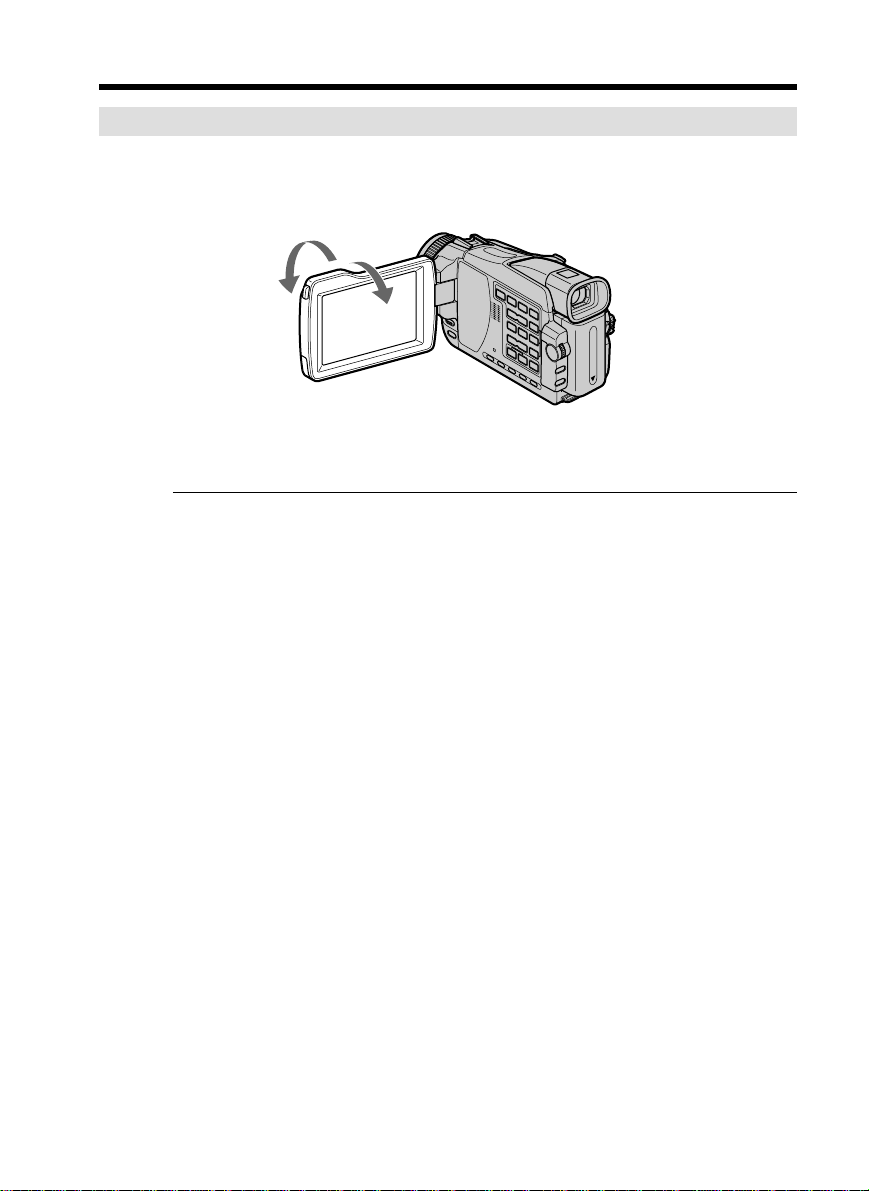
Recording a picture
Adjusting the LCD screen
The LCD panel can be opened up to 90 degrees.
The LCD panel moves about 90 degrees to the viewfinder side and about 180 degrees to
the lens side.
180°
When closing the LCD panel, set it vertically until it clicks, and swing it into the
camcorder body.
Note
The viewfinder automatically turns off when using the LCD screen except in the mirror
mode (p. 31).
When you use the LCD screen outdoors in direct sunlight
The LCD screen may be difficult to see. If this happens, we recommend that you use the
viewfinder.
90°
28
When you adjust the angle of the LCD panel
Make sure if the LCD panel is opened up to 90 degrees.
Page 29

Recording a picture
Adjusting the brightness of the LCD screen
(1) Set the POWER switch to CAMERA, VCR or MEMORY (except DCR-TRV16).
Turn the SEL/PUSH EXEC dial to select LCD BRIGHT in
settings (p. 178), then press the dial.
(2) Turn the SEL/PUSH EXEC dial to adjust the brightness of the LCD screen with
LCD BRIGHT, then press the dial.
(3) Press MENU to make the menu settings disappear.
2
MENU
LCD screen backlight
You can change the brightness of the backlight. Select LCD B.L. in the menu settings
when using the battery pack (p. 178).
Adjusting the viewfinder
LCD/VF SET
LCD BRIGHT
[
] :
MENU
END
in the menu
Recording
– Basics
If you record pictures with the LCD panel closed, check the picture with the viewfinder.
Adjust the viewfinder lens to your eyesight so that the image in the viewfinder come
into sharp focus.
Set the POWER switch to CAMERA, VCR or MEMORY (except DCR-TRV16).
Lift up the viewfinder and move the viewfinder lens adjustment lever.
The viewfinder lens adjustment lever
Viewfinder backlight
You can change the brightness of the backlight. Select VF B.L. in the menu settings
when using the battery pack (p. 178).
29
Page 30
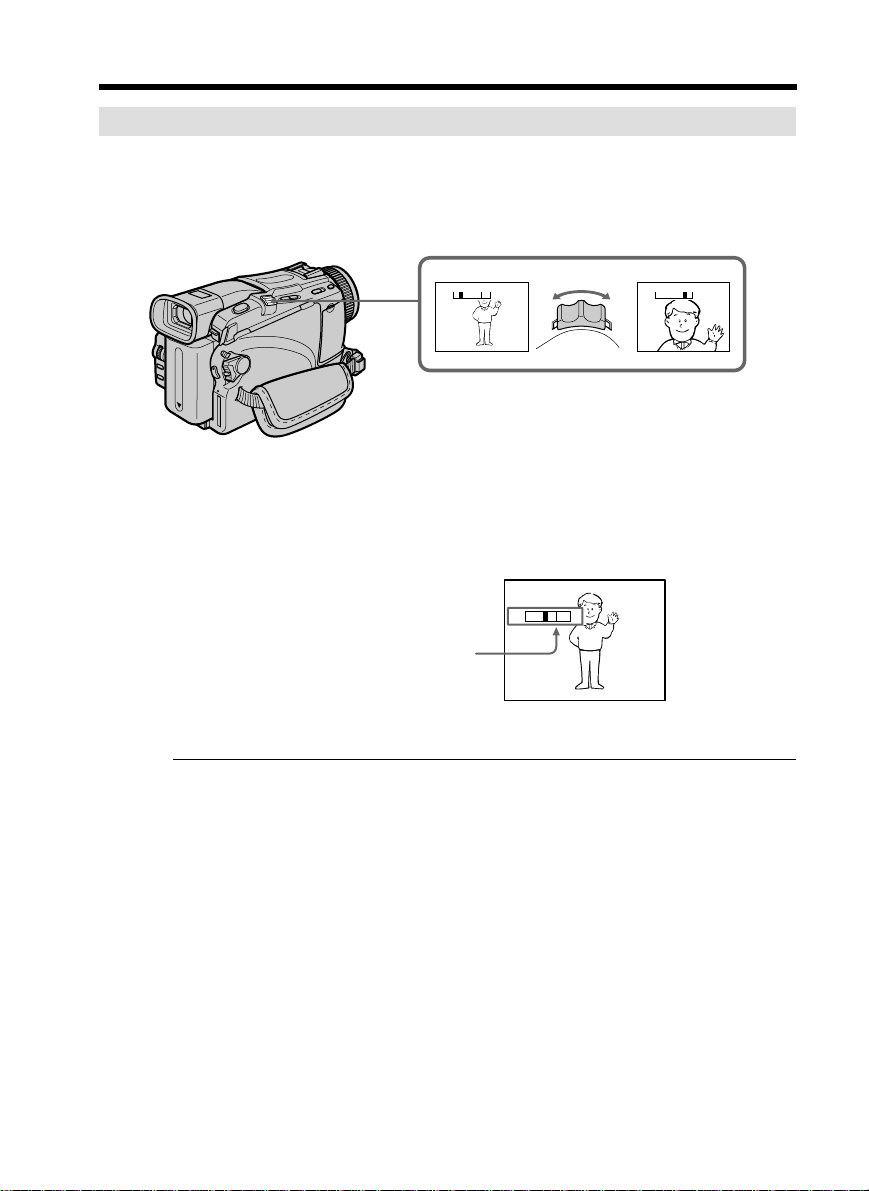
Recording a picture
Using the zoom feature
Move the power zoom lever a little for a slower zoom. Move it further for a faster zoom.
Using the zoom function sparingly results in better-looking recordings.
W: For wide-angle (subject appears farther away)
T : For telephoto (subject appears closer)
W
T
W
W
T
T
To use zoom greater than 10×
Zoom greater than 10× is performed digitally. Digital zoom can be set to 20 × or 120 ×.
To activate digital zoom, select the digital zoom power in D ZOOM in the menu
settings (p. 177). The digital zoom function is set to OFF as a default setting.
The right side of the bar shows
W
T
the digital zooming zone.
The digital zooming zone appears
when you select the digital zoom
power in the menu settings.
When you shoot close to a subject
If you cannot get a sharp focus, move the power zoom lever to the “W” side until the
focus is sharp. You can shoot a subject that is at least about 80 cm (about 2 feet 5/8 inch)
away from the lens surface in the telephoto position, or about 1 cm (about 1/2 inch)
away in the wide-angle position.
30
Note on digital zoom
The picture quality deteriorates as you move the power zoom lever towards the “T”
side.
When the POWER switch is set to MEMORY (except DCR-TRV16)
You cannot use the digital zoom.
Page 31

Recording a picture
Shooting with the Mirror Mode
This feature allows the camera subject to view him-or herself on the LCD screen.
The subject uses this feature to check his or her own image on the LCD screen while you
look at the subject in the viewfinder.
Set the POWER switch to CAMERA or MEMORY (except DCR-TRV16).
Rotate the LCD screen 180 degrees.
The indicator appears in the viewfinder and on the LCD screen.
Xz appears in the standby mode, and z appears in the recording mode. Some of other
indicators appear mirror-reversed and others are not displayed.
Picture in the mirror mode
The picture on the LCD screen is a mirror-image. However, the picture will be normal
when recorded.
Recording
– Basics
During recording in the mirror mode
ZERO SET MEMORY on the Remote Commander does not work.
31
Page 32

Recording a picture
Indicators displayed in the recording mode
Indicators are not recorded on tapes.
Remaining battery time
Cassette memory
This appears when using a cassette with cassette memory.
Recording mode
STBY/REC
0:00:01
50
min
JUL 4 2002
REC
45min
12:05:56 AM
Time code/Tape counter
Remaining tape
This appears after you insert a cassette and record or
play back for a while.
Time
The time is displayed about five seconds after the
power is turned on.
32
Date
The date is displayed about five seconds after the
power is turned on.
Remaining battery time indicator during recording
The indicator shows the approximate continuous recording time. The indicator may not
be correct, depending on the conditions in which you are recording. When you close the
LCD panel and open it again, it takes about one minute for the correct remaining
battery time in minutes to be displayed.
Time code
The time code indicates the recording or playback time, “0:00:00” (hours : minutes :
seconds) in CAMERA and “0:00:00:00” (hours : minutes : seconds : frames) in VCR. You
cannot rewrite only the time code.
Remaining tape indicator
The indicator may not be displayed accurately depending on the tape.
Recording data
The recording data (date/time or various settings when recorded) are not displayed
while recording. However, they are recorded automatically onto tape. To display the
recording data, press DATA CODE on the Remote Commander during playback (p. 39).
Page 33

Recording a picture
Shooting backlit subjects – BACK LIGHT
When you shoot a subject with the light source behind the subject or a subject with a
light background, use the backlight function.
Set the POWER switch to CAMERA or MEMORY (except DCR-TRV16), press BACK
LIGHT.
The . indicator appears on the screen.
To cancel, press BACK LIGHT again.
BACK LIGHT
If you press EXPOSURE when shooting backlit subjects
The backlight function will be canceled.
Recording
– Basics
33
Page 34

Recording a picture
Shooting in the dark
– NightShot/Super NightShot/Color Slow Shutter
You can shoot a subject in a dark place. For example, you can satisfactorily record the
environment of nocturnal animals for observation when you use this function.
NIGHTSHOT
OFF ON
COLOR SLOW S/
SUPER NS
NightShot Light emitter
Using NightShot
Set the POWER switch to CAMERA or MEMORY (except DCR-TRV16), slide
NIGHTSHOT to ON.
The and ”NIGHTSHOT” indicators flash on the screen.
To cancel the NightShot mode, slide NIGHTSHOT to OFF.
Using Super NightShot
The Super NightShot mode makes subjects more than 16 times brighter than those
recorded in the NightShot mode.
COLOR SLOW S
SUPER NS
34
(1) Set the POWER switch to CAMERA, slide NIGHTSHOT to ON. The and
”NIGHTSHOT” indicators flash on the screen.
(2) Press SUPER NS. The
and ”SUPER NIGHTSHOT” indicators flash on the
screen. To return the NightShot mode, press SUPER NS again.
Using NightShot Light
The picture will be clearer with the NightShot Light on. To enable the NightShot Light,
set N.S.LIGHT in to ON in the menu settings. The default setting is ON.
Using Color Slow Shutter
The Color Slow Shutter function enables you to record color images in a dark place.
(1) Set the POWER switch to CAMERA, slide NIGHTSHOT to OFF.
(2) Press COLOR SLOW S.
and ”COLOR SLOW SHUTTER” indicators flash on the screen.
The
To cancel the Color Slow Shutter function, press COLOR SLOW S again.
Page 35

Recording a picture
Notes
•Do not use the NightShot mode in bright places (e.g. the outdoors in the daytime).
This may cause your camcorder to malfunction.
•When you keep NIGHTSHOT set to ON in normal recording, the picture may be
recorded in incorrect or unnatural colors.
•If focusing is difficult with the autofocus mode when using the NightShot mode, focus
manually.
While using NightShot, you cannot use the following functions:
– Exposure
– PROGRAM AE
– White balance
While using Super NightShot, you cannot use the following functions:
– Exposure
– PROGRAM AE
– Fader
– Digital effect
– White balance
– Recording still images on a “Memory Stick” in the tape recording or standby mode
(except DCR-TRV16).
While using Color Slow Shutter, you cannot use the following functions:
– Exposure
– PROGRAM AE
– Fader
– Digital effect
– Recording still images on a “Memory Stick” in the tape recording or standby mode
(except DCR-TRV16).
Recording
– Basics
While using Super NightShot or Color Slow Shutter
The shutter speed is automatically adjusted depending on the brightness. At this time,
the motion of the picture may slow down.
When the POWER switch is set to MEMORY (except DCR-TRV16), you cannot use
the following functions:
– Super NightShot
– Color Slow Shutter
NightShot Light
NightShot Light rays are infrared and so are invisible. The maximum shooting distance
using the NightShot Light is about 3 m (10 feet).
In total darkness
The Color Slow Shutter may not work normally.
35
Page 36

Recording a picture
Self-timer recording
– Except DCR-TRV16
Recording with the self-timer starts in 10 seconds automatically. You can also use the
Remote Commander for this operation.
(1) In the standby mode, press MENU, then select SELFTIMER in with the
SEL/PUSH EXEC dial (p. 177).
(2) Turn the SEL/PUSH EXEC dial to select ON, then press the dial.
(3) Press MENU to make the menu settings disappear.
(self-timer) indicator appears on the screen.
The
(4) Press START/STOP.
Self-timer starts counting down from 10 with a beep. In the last two seconds of
the countdown, the beep gets faster, then recording starts automatically.
4 START/STOP
START/STOP
To stop the countdown
Press START/STOP.
To restart the countdown, press START/STOP again.
To cancel self-timer
Set SELFTIMER to OFF in the menu settings in the standby mode.
You cannot cancel self-timer using the Remote Commander.
Note
The self-timer is automatically canceled when:
– Self-timer recording is finished.
– The POWER switch is set to OFF (CHG) or VCR.
When the POWER switch is set to MEMORY
You can also record still images on “Memory Stick”s with the self-timer (p. 116).
1,3 MENU
2
CAMERA SET
SELFTIMER
D ZOOM
PHOTO REC
16:9WIDE
STEADYSHOT
FRAME REC
INT. REC
RETURN
[
MENU] : END
OFF
ON
36
Page 37

Checking recordings
– END SEARCH/EDITSEARCH/Rec Review
You can use these buttons to check the recorded picture or shoot so that the transition
between the last recorded scene and the next scene you record is smooth.
EDITSEARCH
END
SEARCH
END SEARCH
You can go to the end of the recorded section after you record.
Press END SEARCH in the standby mode.
The last five seconds of the recorded section are played back and your camcorder
returns to the standby mode. You can monitor the sound from the speaker or
headphones.
EDITSEARCH
Recording
– Basics
You can search for the next recording start point.
Hold down the –/+ side of EDITSEARCH in the standby mode. The recorded portion is
played back.
– : To go backward
+ : To go forward
Release EDITSEARCH to stop playback. If you press START/STOP, recording begins
from the point you released EDITSEARCH. You cannot monitor the sound.
Rec Review
You can check the last recorded section.
Press the – side of EDITSEARCH momentarily in the standby mode.
The section you have stopped most recently will be played back for a few seconds, and
then your camcorder will return to the standby mode. You can monitor the sound from
the speaker or headphones.
End search function
When you use a cassette without cassette memory, the end search function does not
work once you eject the cassette after you have recorded on the tape. If you use a
cassette with cassette memory, the end search function works even once you eject the
cassette.
If a tape has a blank portion between recorded portions
The end search function may not work correctly.
37
Page 38

— Playback – Basics —
Playing back a tape
You can monitor the playback picture on the screen. If you close the LCD panel, you can
monitor the playback picture in the viewfinder. You can control playback using the
Remote Commander supplied with your camcorder.
(1) Prepare the power supply and insert the recorded tape.
(2) Set the POWER switch to VCR while pressing the small green button.
(3) Open the LCD panel while pressing OPEN.
(4) Press m to rewind the tape.
(5) Press N to start playback.
(6) To adjust the volume, press either of the two buttons on VOLUME. Sound is
muted when the LCD panel is closed.
– : To turn the volume down
+: To turn the volume up
3
1
2
VCR
OFF(CHG)
R
E
W
O
P
CAMERA
MEMORY
38
4
5
6
PLAYREW
VOLUME
To stop playback
Press x.
When monitoring on the LCD screen
You can turn the LCD panel over and move it back to the camcorder body with the
LCD screen facing out.
If you leave the power on for a long time
Your camcorder gets warm. This is not a malfunction.
When you open or close the LCD panel
Make sure that the LCD panel is set vertically.
Page 39

Playing back a tape
To display the screen indicators – Display function
Press DISPLAY on your camcorder or the Remote Commander. The indicators appear
on the screen.
To make the indicators disappear, press DISPLAY again.
DATA CODE
DISPLAY
DISPLAY
About date/time and various settings
Use the Remote Commander for this operation.
In addition to images, your camcorder automatically records the recording data,
including date/time and various settings on the tape (data code).
1 Set the POWER switch to VCR, then play back a tape.
2 Press DATA CODE on the Remote Commander.
The display changes as follows:
date/time t various settings (SteadyShot, white balance, gain, shutter speed, aperture
value, exposure mode) t no indicator
Date/time Various settings
50min
JUL 4 2002
12:05:56 PM
[a] Tape counter
[b] SteadyShot OFF
[c] Exposure mode
[d] White balance
[e] Gain
[f] Shutter speed
[g] Aperture value
0:00:23:01
50min
AUTO
60 AWB
F2.0 9dB
0:00:23:01
[a]
[b]
[c]
[d]
[e]
[f]
[g]
Playback
– Basics
To not display various settings
Set DATA CODE to DATE in the menu settings (p. 184).
The display changes as follows when you press DATA CODE on the Remote
Commander:
date/time y no indicator
39
Page 40

Playing back a tape
Various settings
Various settings are your camcorder’s information when you have recorded. In the
recording mode, the various settings will not be displayed.
When you use the data code function, bars (--- -- ----) appear if:
– A blank portion of the tape is being played back.
– The tape is unreadable due to tape damage or noise.
– The tape was recorded by a camcorder without the date and time set.
Data code
The data code is displayed on the TV screen if you connect your camcorder to the TV.
Remaining battery time indicator during playback
The indicator shows the approximate continuous playback time. The indicator may not
be correct, depending on the conditions in which you are playing back. When you close
the LCD panel and open it again, it takes about one minute for the correct remaining
battery time to be displayed.
Various playback modes
To operate video control buttons, set the POWER switch to VCR.
To play back pause (view a still image)
Press X during playback. To resume normal playback, press N or X.
To advance the tape
Press M in the stop mode. To resume normal playback, press N.
40
To rewind the tape
Press m in the stop mode. To resume normal playback, press N.
To change the playback direction
Press on the Remote Commander during playback to reverse the playback direction.
To resume normal playback, press N.
To locate a scene monitoring the picture (picture search)
Keep pressing m or M during playback. To resume normal playback, release the
button.
To monitor high-speed pictures while advancing or rewinding
the tape (skip scan)
Keep pressing m while rewinding or M while advancing the tape. To resume
rewinding or advancing, release the button.
To view the picture at slow speed (slow playback)
Press y on the Remote Commander during playback. For slow playback in the reverse
direction, press , then press y on the Remote Commander. To resume normal
playback, press N.
Page 41

Playing back a tape
To view pictures at double speed
Press ×2 on the Remote Commander during playback. For double speed playback in the
reverse direction, press , then press ×2 on the Remote Commander. To resume
normal playback, press N.
To view pictures frame-by-frame
Press C on the Remote Commander in the playback pause mode. For frame-by-frame
playback in the reverse direction, press c. To resume normal playback, press N.
To search the last scene recorded (END SEARCH)
Press END SEARCH in the stop mode. The last five seconds of the recorded portion
plays back and stops.
In the various playback modes
•Sound is muted.
•The previous picture may remain as a mosaic image during playback.
When the playback pause mode lasts for five minutes
Your camcorder automatically enters the stop mode. To resume playback, press N.
Slow playback
The slow playback can be performed smoothly on your camcorder. However, this
function does not work for an output signal through the DV IN/OUT jack.
When you play back a tape in reverse
Horizontal noise may appear at the center, or the top and bottom of the screen. This is
not a malfunction.
Playback
– Basics
41
Page 42

Viewing the recording on TV
Connect your camcorder to your TV with the A/V connecting cable supplied with your
camcorder to watch playback pictures on the TV screen. You can operate the video
control buttons in the same way as when you monitor playback pictures on the screen.
When monitoring playback pictures on the TV screen, we recommend that you power
your camcorder from a wall outlet using the AC power adaptor (p. 22). Refer to the
operating instructions of your TV.
Open the jack cover. Connect your camcorder to the TV using the A/V connecting cable
supplied with your camcorder. Then, set the TV/VCR selector on the TV to VCR.
S VIDEO
White
: Signal flow
AUDIO/VIDEO
A/V connecting cable
(supplied)
Yellow
Red
If your TV is already connected to a VCR
Connect your camcorder to the LINE IN input on the VCR by using the A/V connecting
cable supplied with your camcorder. Set the input selector on the VCR to LINE.
If your TV or VCR is a monaural type
Connect the yellow plug of the A/V connecting cable to the video input jack and the
white or the red plug to the audio input jack on the VCR or the TV. If you connect the
white plug, the sound is L (left) signal. If you connect the red plug, the sound is R
(right) signal.
If your TV or VCR has an S video jack
Pictures can be reproduced more faithfully by using an S video cable (optional). With
this connection, you do not need to connect the yellow (video) plug of the A/V
connecting cable.
Connect the S video cable (optional) to the S video jacks on both your camcorder and
the TV or the VCR.
This connection produces higher quality DV format pictures.
IN
S VIDEO
VIDEO
AUDIO
42
To display the screen indicators on TV
Set DISPLAY to V-OUT/LCD in the menu settings (p. 184).
Then press DISPLAY on your camcorder. To turn off the screen indicators, press
DISPLAY on your camcorder again.
Page 43

— Advanced Recording Operations —
Recording still images on a “Memory
Stick” during recording on a tape
– Except DCR-TRV16
You can record still images on a “Memory Stick” in the tape recording or standby
mode. You can also record still images on a tape (p. 46).
Before operation
•Insert a “Memory Stick” into your camcorder (p. 106).
•Set PHOTO REC in to MEMORY in the menu settings. (The default setting is
MEMORY.)
(1) In the standby mode, keep pressing PHOTO lightly until a still image appears.
The CAPTURE indicator appears. Recording does not start yet. To change the
still image, release PHOTO, select a still image again, and then press and hold
PHOTO lightly.
(2) Press PHOTO deeper.
Recording is complete when the bar scroll indicator disappears.
The image when you pressed PHOTO deeper will be recorded on the
“Memory Stick.”
[a][b]
1
50min
SFN
1 / 12
640
CAPTURE
Advanced Recording Operations
PHOTO
2
PHOTO
[a]: Number of recorded images
[b]: Approximate number of images that
can be recorded on the “Memory
Stick”
50min
SFN
640
43
Page 44

Recording still images on a “Memory Stick” during recording on a
tape
“Memory Stick”
For more information, see page 105.
Notes
•Do not shake or strike your camcorder when you record still images. The image may
fluctuate.
•You cannot record still images on a “Memory Stick” during following operations. The
indicator fashes:
– Fader
– Picture effect
– Digital effect
– Super NightShot
– Color Slow Shutter
– Wide mode
– MEMORY MIX
Image size of still images (DCR-TRV25/TRV27 only)
Image size is automatically set to 640 × 480.
When you want to record still images in different size, use the Memory Photo recording
function (p. 112).
When the POWER switch is set to CAMERA
You cannot change image quality mode.
The image quality mode you selected when the POWER switch was set to MEMORY is
used.
To record still images using the Remote Commander
Press PHOTO on the Remote Commander. Your camcorder immediately records the
image on the screen.
44
To record still images on a “Memory Stick” during tape recording
You cannot check an image on the screen by pressing PHOTO lightly. The image when
you press PHOTO will be recorded on the “Memory Stick.”
During and after recording still images on a “Memory Stick”
Your camcorder continues recording on tape.
To record images with higher quality
We recommend you use the Memory Photo recording function (p. 112).
Title
The title cannot be recorded.
Page 45

Recording still images on a “Memory Stick” during recording on a
tape
Self-timer recording
You can record still images on a “Memory Stick” with the self-timer. You can also use
the Remote Commander for this operation.
Before operation
•Insert a “Memory Stick” into your camcorder (p. 106).
•Set PHOTO REC in to MEMORY in the menu settings. (The default setting is
MEMORY.)
(1) In the standby mode, press MENU, then select SELFTIMER in with the
SEL/PUSH EXEC dial (p. 177).
(2) Turn the SEL/PUSH EXEC dial to select ON, then press the dial.
(3) Press MENU to make the menu settings disappear.
(self-timer) indicator appears on the screen.
The
(4) Press PHOTO deeper.
Self-timer starts counting down from 10 with a beep. In the last two seconds of
the countdown, the beep gets faster, then recording starts automatically.
4
PHOTO
PHOTO
Advanced Recording Operations
2
1,3 MENU
To cancel self-timer
Set SELFTIMER to OFF in the menu settings in the standby mode.
You cannot cancel self-timer using the Remote Commander.
Note
The self-timer is automatically canceled when:
– self-timer recording is finished.
– the POWER switch is set to OFF (CHG) or VCR.
Taking photos with the self-timer
The self-timer can only be operated when in the standby mode.
CAMERA SET
SELFTIMER
D ZOOM
PHOTO REC
16:9WIDE
STEADYSHOT
FRAME REC
INT. REC
RETURN
[
MENU] : END
OFF
ON
45
Page 46

Recording still images on a tape
– Tape Photo recording
You can record still images such as photographs on tapes.
You can record about 510 images in the SP mode and about 765 images in the LP mode
on a 60-minute tape.
(1) In the recording standby, set PHOTO REC in to TAPE in the menu settings
(p. 177). (except DCR-TRV16)
(2) Keep pressing PHOTO lightly until a still image appears.
The picture becomes still image and the CAPTURE indicator appears.
Recording does not start yet.
To change the still image, release PHOTO, and then press and hold PHOTO
lightly.
(3) Press PHOTO deeper.
The still image on the screen is recorded for about seven seconds. The sound
during those seven seconds is also recorded. The still image is displayed on the
screen until recording is completed.
2
3
TO
O
H
P
TO
O
H
P
CAPTURE
•••••••
Recording images with self-timer (except DCR-TRV16)
(1) Set PHOTO REC in to TAPE in the menu settings (p. 177).
(2) Follow steps 1 and 4 on page 45.
Notes
•During tape photo recording, you cannot change the mode or setting.
•When recording a still image, do not shake your camcorder. The image may fluctuate.
•The tape photo recording does not work while using the following functions. The
indicator flashes.:
– Fader
– Digital effect
46
Page 47

Recording still images on a tape – Tape Photo recording
If you record a moving subject with the tape photo recording
The picture may fluctuate when you play back the still images on other equipment.
This is not a malfunction.
To use tape photo recording using the Remote Commander
Press PHOTO on the Remote Commander. Your camcorder records a picture on the
screen immediately.
To use the tape photo recording during normal recording on a tape
You cannot check the image on the screen by pressing PHOTO lightly. Press PHOTO
deeper. The still image is then recorded for about seven seconds and your camcorder
returns to the standby mode.
To record still images with higher quality (except DCR-TRV16)
We recommend that you record on “Memory Stick”s using the memory photo
recording (p. 112).
Advanced Recording Operations
47
Page 48

Adjusting the white balance manually
You can manually adjust and set the white balance. This adjustment makes white
subjects look white and allows more natural color balance. Normally white balance is
automatically adjusted.
(1) Set the POWER switch to CAMERA or MEMORY (except DCR-TRV16). Press
MENU, then select WHT BAL in
(2) Turn the SEL/PUSH EXEC dial to select the desired white balance, then press
dial.
HOLD :
When recording a single-colored subject or background
(OUTDOOR) :
•When recording a sunset/sunrise, just after sunset, just before sunrise, neon
signs, or fireworks
•Under a color-matching fluorescent lamp
n (INDOOR) :
•Where lighting condition changes quickly
•When recording in TV lighting in a studio
•Under sodium lamps or mercury lamps
with the SEL/PUSH EXEC dial (p. 176).
1
MANUAL SET
PROGRAM AE
P EFFECT
D EFFECT
FLASH MODE
FLASH LVL
WHT BAL
N.S. LIGHT
AUTO SHTR
RETURN
[
MENU] : END
AUTO
HOLD
OUTDOOR
INDOOR
48
MENU
To return to the automatic white balance mode
Set WHT BAL to AUTO in the menu settings.
If the picture is being taken in a studio lit by TV lighting
We recommend that you record in the INDOOR mode.
When you record under fluorescent lighting
Use the AUTO or HOLD mode.
Your camcorder may not adjust the white balance correctly in the INDOOR mode.
In the automatic white balance mode
Point your camcorder at a white subject for about 10 seconds after setting the POWER
switch to CAMERA to get a better adjustment when:
– you detach the battery for replacement.
– you take your camcorder outdoors from inside a house holding the exposure, or vice
versa.
In the HOLD white balance mode
Set the white balance to AUTO and reset to HOLD after a few seconds when:
– you change the PROGRAM AE mode.
– you take your camcorder outdoors from inside a house, or vice versa.
Page 49

Using the wide mode
You can record a 16:9 wide picture to watch on a 16:9 wide-screen TV (16:9WIDE).
Black bands appear on the screen during recording in 16:9WIDE mode [a]. The picture
during playback on a normal TV [b] or on a wide-screen TV [c] is compressed in the
longwise direction. If you set the screen mode of the wide-screen TV to the full mode,
you can watch pictures of normal images [d].
If you connect a TV compatible with the ID-1/ID-2 system, the screen size is
automatically selected.
[a]
16:9
WIDE
[b]
[c]
[d]
(1) In the standby mode, turn the SEL/PUSH EXEC dial to select 16:9WIDE in
in the menu settings, then press the dial (p. 177).
(2) Turn the SEL/PUSH EXEC dial to select ON, then press the dial.
MENU
To cancel the wide mode
Set 16:9WIDE to OFF in the menu settings.
In the wide mode
You cannot select the following functions:
– OLD MOVIE
– BOUNCE
– Recording still images on a “Memory Stick” in the tape recording or standby mode
(except DCR-TRV16)
Advanced Recording Operations
During recording
You cannot select or cancel the wide mode. When you cancel the wide mode, set your
camcorder to the standby mode and then set 16:9WIDE to OFF in the menu settings.
Connection for a TV
Pictures recorded in the 16:9WIDE mode automatically appear on the TV screen at full
size when:
– You connect your camcorder to a TV that is compatible with the video ID (ID-1/ID-2)
system.
– You connect your camcorder to the S video jack on the TV.
49
Page 50

Using the wide mode
ID-1 system
The ID-1 system sends aspect ratio (screen horizontal/vertical ratio) information (16:9,
4:3, or letter box) with video signals.
ID-2 system
The ID-2 system sends a copyright protection signal with ID-1 signals inserted
between video signals when you connect your camcorder to other equipment using the
A/V connecting cable.
50
Page 51

Using the fader function
You can fade in or out to give your recording a more professional appearance.
FADER
M. FADER
(mosaic)
BOUNCE*
OVERLAP*
WIPE*
[a]
RECSTBY
Advanced Recording Operations
DOT*
[b]
MONOTONE
When fading in, the picture gradually changes from black-and-white to color.
When fading out, the picture gradually changes from color to black-and-white.
* Fade in only
RECSTBY
51
Page 52

Using the fader function
(1) When fading in [a]
In the standby mode, press FADER until the desired fader indicator flashes.
When fading out [b]
In the recording mode, press FADER until the desired fader indicator flashes.
The indicator changes as follows:
FADER t M. FADER t BOUNCE t MONOTONE t OVERLAP
no indicator
The last selected fader mode is indicated first of all.
(2) Press START/STOP. The fader indicator stops flashing, then light up.
After fade in/out ends, your camcorder automatically returns to the normal
mode.
START/STOP
DOT WIPE
1
FADER
FADER
52
To cancel the fader function
Before pressing START/STOP, press FADER until the indicator disappears.
Note
You cannot use the following functions while using the fader function. Also, you cannot
use the fader function while using the following functions:
– Digital effect
– Super NightShot
– Color Slow Shutter
– Recording still images on a “Memory Stick” in the tape recording or standby mode
(except DCR-TRV16)
– Tape Photo recording
– Interval recording
– Frame recording
When you set the POWER switch to MEMORY (except DCR-TRV16)
You cannot use the fader function.
When the OVERLAP, WIPE, or DOT indicator appear in the standby mode
Your camcorder automatically stores the image recorded on a tape. While the image is
being stored, the indicators flash fast, and the playback picture disappears. At this
stage, the picture may not be recorded clearly, depending on the tape condition.
Page 53

Using the fader function
While using the bounce function, you cannot use the following functions:
– Focus
– Zoom
– Picture effect
– Exposure
Note on the bounce function
The BOUNCE indicator does not appear in the following mode or functions:
– When D ZOOM is activated in the menu settings
– Wide mode
– Picture effect
– PROGRAM AE
Advanced Recording Operations
53
Page 54

Using special effects – Picture effect
You can digitally process images to obtain special effects like those in films or on TV.
NEG. ART [a] : The color and brightness of the picture are reversed.
SEPIA : The picture appears in sepia.
B&W : The picture appears in monochrome (black-and-white).
SOLARIZE [b] : The light intensity becomes clearer to make the picture look more like
an illustration.
SLIM [c] : The picture expands vertically.
STRETCH [d] : The picture expands horizontally.
PASTEL [e] : The contrast of the picture is emphasized to make the picture look more
MOSAIC [f] : The picture appears mosaic-patterned.
[a] [b] [c] [d] [e] [f]
(1) Set the POWER switch to CAMERA. Press MENU, then select P EFFECT in
with the SEL/PUSH EXEC dial (p. 176).
(2) Select the desired picture effect mode with the SEL/PUSH EXEC dial.
like an animated cartoon.
54
MANUAL SET
1
PROGRAM AE
P EFFECT
D EFFECT
FLASH MODE
FLASH LVL
WHT BAL
N. S. LIGHT
AUTO SHTR
RETURN
[
MENU] : END
OFF
NEG. ART
SEPIA
B&W
SOLARIZE
SLIM
STRETCH
PASTEL
MOSAIC
MENU
To cancel the picture effect function
Set P EFFECT to OFF in the menu settings.
While using the picture effect function, you cannot select the following functions:
– OLD MOVIE
– BOUNCE
– Recording still images on a “Memory Stick” in the tape recording or standby mode
(except DCR-TRV16)
When you set the POWER switch to other than CAMERA
Picture effect is automatically canceled.
Page 55

Using special effects – Digital effect
You can add special effects to recorded pictures using the various digital functions.
Sound is recorded normally.
STILL:
You can record a still image so that it is superimposed on a moving picture.
FLASH (Flash motion):
You can record still images successively at constant intervals.
LUMI. (Luminance key):
You can swap a brighter area in a still image with a moving picture.
TRAIL:
You can record the picture so that an incidental image like a trail is left.
SLOW SHTR (Slow shutter):
You can slow down the shutter speed. The slow shutter mode is good for recording
dark pictures more brightly.
OLD MOVIE:
You can add an old movie type atmosphere to pictures. Your camcorder automatically
sets the wide mode to ON and picture effect to SEPIA, and sets the appropriate shutter
speed.
Still image Moving picture
STILL
Still image Moving picture
LUMI.
Advanced Recording Operations
55
Page 56

Using special effects – Digital effect
(1) Set the POWER switch to CAMERA. Press MENU, then select D EFFECT in
with the SEL/PUSH EXEC dial (p. 176).
(2) Select the desired digital effect mode in the menu settings, then press the SEL/
PUSH EXEC dial.
In the STILL and LUMI. modes, the still image when pressing the dial is
recorded in the memory.
(3) Turn the SEL/PUSH EXEC dial to adjust the effect, then press the dial.
The bars appear in the following modes: STILL, FLASH, LUMI. and TRAIL. The
more bars there are on the screen, the stronger the digital effect.
Items to be adjusted
STILL The rate of the still image you want to superimpose on the moving
FLASH Frame by frame playback
LUMI. The color scheme of the area in the still image which is to be
TRAIL The time until the incidental image vanishes
SLOW SHTR Shutter speed. The larger the shutter speed number, the slower the
OLD MOVIE No adjustment necessary
picture
swapped with a moving picture
shutter speed becomes.
56
MENU
1
MANUAL SET
D EFFECT
OFF
STILL
FLASH
LUMI.
TRAIL
SLOW SHTR
OLD MOVIE
[
MENU] : END
23
MANUAL SET
D EFFECT
OFF
STILL
FLASH
LUMI.
TRAIL
SLOW SHTR
OLD MOVIE
[
MENU] : END
To cancel the digital effect function
Set D EFFECT to OFF in the menu settings.
MANUAL SET
D EFFECT
LUMI.
[
MENU] : END
IIIIIIII
••••••••
MANUAL SET
PROGRAM AE
P EFFECT
D EFFECT
FLASH MODE
FLASH LVL
WHT BAL
N. S. LIGHT
AUTO SHTR
RETURN
[
MENU] : END
LUMI.
IIIIIIIIIIII
Page 57

Using special effects – Digital effect
Notes
•The following functions do not work during digital effect:
– Fader
– Super NightShot
– Color Slow Shutter
– Recording still images on a “Memory Stick” in the tape recording or standby mode
(except DCR-TRV16)
– Tape Photo recording
•The PROGRAM AE function does not work in the slow shutter mode.
•The following functions do not work in the old movie mode:
– Wide mode
– Picture effect
– PROGRAM AE
When you set the POWER switch to OFF (CHG)
Digital effect will be automatically canceled.
When recording in the slow shutter mode
Auto focus may not be effective. Focus manually using a tripod.
Shutter speed
Shutter speed number Shutter speed
SLOW SHTR 1 1/30
SLOW SHTR 2 1/15
SLOW SHTR 3 1/8
SLOW SHTR 4 1/4
Advanced Recording Operations
57
Page 58

Using the PROGRAM AE function
You can select PROGRAM AE (Auto Exposure) mode to suit your specific shooting
requirements.
SPOTLIGHT:
This mode prevents people’s faces, for example, from appearing excessively white
when shooting subjects lit by strong light in the theater.
PORTRAIT (Soft portrait):
This mode brings out the subject while creating a soft background for subjects such as
people or flowers.
SPORTS (Sports lesson):
This mode minimizes camera-shake on fast-moving subjects such as in tennis or golf.
BEACH&SKI:
This mode prevents people’s faces from appearing dark in strong light or reflected light,
such as at a beach in midsummer or on a ski slope.
SUNSETMOON (Sunset & moon):
This mode allows you to maintain atmosphere when you are recording sunsets, general
night views, fireworks displays and neon signs.
LANDSCAPE:
This mode is for when you are recording distant subjects such as mountains, and
prevents your camcorder from focusing on glass or metal mesh in windows when you
are recording a subject behind glass or a screen.
58
Page 59

Using the PROGRAM AE function
(1) Set the POWER switch to CAMERA or MEMORY (except DCR-TRV16). Press
MENU, then select PROGRAM AE in
(p. 176).
(2) Select the desired mode with the SEL/PUSH EXEC dial.
with the SEL/PUSH EXEC dial
1
MANUAL SET
PROGRAM AE
P EFFECT
D EFFECT
FLASH MODE
FLASH LVL
WHT BAL
N. S. LIGHT
AUTO SHTR
RETURN
[
MENU] : END
AUTO
SPOTLIGHT
PORTRAIT
SPORTS
BEACH&SKI
SUNSETMOON
LANDSCAPE
MENU
To cancel the PROGRAM AE function
Set PROGRAM AE to AUTO in the menu settings.
Notes
•Because your camcorder is set to focus only on subjects in the middle to far distance,
you cannot take close-ups in the following mode:
– SPOTLIGHT
– SPORTS
– BEACH&SKI
•Your camcorder is set to focus only on distant subjects in the following modes:
– SUNSETMOON
– LANDSCAPE
•The following functions do not work in the PROGRAM AE function:
– Color Slow Shutter
– Slow shutter
– OLD MOVIE
– BOUNCE
•While setting the NIGHTSHOT to ON, the PROGRAM AE function does not work.
The indicator flashes.
•When you set the POWER switch to MEMORY (except DCR-TRV16), Sports lesson
mode does not work. The indicator flashes.
Advanced Recording Operations
While WHT BAL is set to AUTO in the menu settings
The white balance is adjusted even if the PROGRAM AE function is selected.
Even if the PROGRAM AE function is selected
You can adjust the exposure.
If you are recording under a discharge tube such as a fluorescent lamp, sodium
lamp or mercury lamp
Flickering or changes in color may occur in the following modes. If this happens, cancel
the PROGRAM AE function.
– PORTRAIT
– SPORTS
59
Page 60

Adjusting the exposure manually
You can manually adjust and set the exposure. Normally exposure is automatically
adjusted. Adjust the exposure manually in the following cases:
– When the subject is backlit
– When the subject is too bright against the background
– When recording dark pictures (e.g. night scenes) faithfully
(1) Set the POWER switch to CAMERA or MEMORY (except DCR-TRV16), press
EXPOSURE. The exposure indicator appears.
(2) Turn the SEL/PUSH EXEC dial to adjust the brightness.
2
1
EXPOSURE
To return to the automatic exposure mode
Press EXPOSURE again.
60
When you adjust the exposure manually, the following functions do not work:
– Color Slow Shutter
– BACK LIGHT
Your camcorder automatically returns to the automatic exposure mode:
– If you change the PROGRAM AE mode.
– If you slide NIGHTSHOT to ON.
Page 61

Focusing manually
Normally, focus is automatically adjusted.
However, you can gain better results by manually adjusting the focus in the following
cases:
•The autofocus mode is not effective when shooting
– Subjects through glass coated with water droplets
– Horizontal stripes
– Subjects with little contrast with backgrounds such as walls and sky
•When you want to change the focus from a subject in the foreground to a subject in
the background
•Shooting a stationary subject when using a tripod
(1) Set the POWER switch to CAMERA or MEMORY (except DCR-TRV16), press
FOCUS/INFINITY lightly. The 9 (manual focus) indicator appears.
(2) Turn the focus ring to sharpen focus.
2
Advanced Recording Operations
1
FOCUS/INFINITY
Focus ring
To return to the autofocus mode
Press FOCUS/INFINITY lightly to turn off the indicator.
To record distant subjects
When you press FOCUS/INFINITY down firmly, the lens focuses on the infinity and
indicator appears. When you release FOCUS/INFINITY, your camcorder returns to the
manual focus mode. Use this mode when your camcorder focuses on near objects even
though you are trying to shoot a distant object.
To focus precisely
It is easier to focus on subjects if you adjust the zoom to shoot at the “W” (wide-angle)
after focusing at the “T” (telephoto) position.
When you shoot close to the subject
Focus at the end of the “W” (wide-angle) position.
9 changes as follows:
when recording a distant subject.
when the subject is too close to focus on.
61
Page 62

Interval recording
You can make a time-lapse recording by setting the camcorder to automatically record
and standby sequentially. You can achieve an excellent recording for flowering, gradual
appearances, etc., with this function.
Example
1 s 1 s
[a]
[b]
[c]
[a]:REC TIME
[b]:Waiting time
[c]: INTERVAL
9 min 59 s
9 min 59 s
10 min10 min
(1) In the standby mode, press MENU. Select INT. REC in
with the SEL/PUSH
EXEC dial (p. 177).
(2) Turn the SEL/PUSH EXEC dial to select SET, then press the dial.
(3) Set INTERVAL and REC TIME.
1 Turn the SEL/PUSH EXEC dial to select INTERVAL, then press the dial.
2 Turn the SEL/PUSH EXEC dial to select the desired interval time, then
press the dial.
The time: 30SEC y 1MIN y 5MIN y 10MIN
3 Turn the SEL/PUSH EXEC dial to select REC TIME, then press the dial.
4 Turn the SEL/PUSH EXEC dial to select the desired recording time, then
press the dial.
The time: 0.5SEC y 1SEC y 1.5SEC y 2SEC
5 Turn the SEL/PUSH EXEC dial to select
RETURN, then press the dial.
(4) Turn the SEL/PUSH EXEC dial to select ON, then press the dial.
(5) Press MENU to erase the menu display. The INTERVAL indicator flashes.
(6) Press START/STOP to start interval recording. The INTERVAL indicator lights
up.
62
Page 63

Interval recording
6
CAMERA SET
2
SELFTIMER
D ZOOM
PHOTO REC
16 : 9W
I
DE
STEADYSHOT
FRAME REC
I
NT. REC
ON
RETURN
OFF
[MENU] : END
SET
3
CAMERA SET
1 2
5
I
NTERVAL
MENU
CAMERA SET
SELFTIMER
4
D ZOOM
PHOTO REC
16 : 9WIDE
STEADYSHOT
FRAME REC
INT. REC
RETURN
[
MENU] : END
ON
To cancel the interval recording
Perform either of the following:
– Set INT. REC to OFF in the menu settings.
– Set the POWER switch to other than CAMERA.
To suspend interval recording and perform normal recording
Press START/STOP during the interval time except during recording time. The
INTERVAL indicator flashes and normal recording starts.
To restart interval recording, stop recording and then press START/STOP again.
The INTERVAL indicator stops flashing and remains on, and recording time begins.
INT. REC
INTERVAL
REC TIME
RETURN
CAMERA SET
3 4
INT. REC
INTERVAL
REC TIME
RETURN
[
MENU] : END
[
MENU] : END
30SEC
1MIN
5MIN
10MIN
0.5SEC
1SEC
1.5SEC
2SEC
CAMERA SET
I
NT. REC
I
NTERVAL
REC T
I
RETURN
[MENU] : END
CAMERA SET
INT. REC
INTERVAL
REC TIME
RETURN
[
MENU] : END
CAMERA SET
INT. REC
INTERVAL
REC TIME
RETURN
[
MENU] : END
30SEC
ME
Advanced Recording Operations
30SEC
0.5SEC
When the POWER switch is set to MEMORY (except DCR-TRV16)
You cannot do interval recording.
On recording time
There may be a discrepancy in the recording time of up to –/+ six frames from the
selected time.
When pressing START/STOP during recording time
Interval recording stops. To restart it, perform step 6.
63
Page 64

Frame by frame recording
– Frame recording
You can make a recording with a stop-motion animated effect using frame recording.
To create this effect, alternately move the subject a little and make a frame recording.
We recommend that you use a tripod, and operate your camcorder using the Remote
Commander after step 4.
(1) In the standby mode, press MENU. Select FRAME REC in with the SEL/
PUSH EXEC dial (p. 177).
(2) Select ON with the SEL/PUSH EXEC dial.
(3) Press MENU to erase the menu display.
The FRAME REC indicator lights up.
(4) Press START/STOP to start frame recording. Your camcorder makes a
recording for about six frames, and returns to recording standby.
(5) Move the subject, and repeat step 4.
4
MENU
64
2
CAMERA SET
SELFTIMER
D ZOOM
PHOTO REC
16:9WIDE
STEADYSHOT
OFF
FRAME REC
ON
INT. REC
RETURN
[MENU] : END
To cancel the frame recording
Perform either of the following:
– Set FRAME REC to OFF in the menu settings.
– Set the POWER switch to other than CAMERA.
Note
The proper remaining tape is not indicated if you use the frame recording function
continuously.
When the POWER switch is set to MEMORY (except DCR-TRV16)
You cannot use the frame recording.
When using the frame recording function
The last recorded frame is longer than other frame.
CAMERA SET
SELFTIMER
D ZOOM
PHOTO REC
16:9WIDE
STEADYSHOT
FRAME REC
INT. REC
RETURN
[MENU] : END
ON
Page 65

— Advanced Playback Operations —
Playing back tapes with picture effect
During playback, you can process a scene using the following picture effect functions:
NEG. ART, SEPIA, B&W and SOLARIZE.
(1) In the playback or playback pause mode, press MENU. Select P EFFECT in
with the SEL/PUSH EXEC dial (p. 176).
(2) Select the desired mode by turning the SEL/PUSH EXEC dial.
For details of each picture effect function, see page 54.
MANUAL SET
P EFFECT
1
D EFFECT
RETURN
[
MENU
To cancel the picture effect
Set P EFFECT to OFF in the menu settings.
Notes
•You cannot process externally input scenes using the picture effect function.
•To record images that you have processed using the picture effect function, record
images on a “Memory Stick” (except DCR-TRV16) (p. 117, 128), or on a VCR using
your camcorder as a player.
MENU] : END
OFF
NEG. ART
SEPIA
B&W
SOLARIZE
Advanced Playback Operations
Pictures processed by picture effect functions
Pictures processed by the picture effect function are not output through the DV IN/
OUT jack.
When you set the POWER switch to OFF (CHG) or stop playing back
The picture effect function is automatically canceled.
65
Page 66

Playing back tapes with digital effect
During playback, you can process a scene using the following digital effect functions:
STILL, FLASH, LUMI. and TRAIL.
(1) In the playback or playback pause mode, press MENU. Select D EFFECT in
with the SEL/PUSH EXEC dial (p. 176).
(2) Select the desired digital effect mode in the menu settings, then press the SEL/
PUSH EXEC dial. The digital effect indicator lights up and the bars appear. In
the STILL or LUMI. mode, the image where you press the SEL/PUSH EXEC
dial is stored in memory as a still image.
(3) Turn the SEL/PUSH EXEC dial to adjust the effect, then press the dial.
For details of each digital effect function, see page 55.
1
MANUAL SET
D EFFECT
OFF
STILL
FLASH
LUMI.
TRAIL
[
MENU] : END
3
MANUAL
P EFFECT
D EFFECT
RETURN
[
MENU] : END
LUMI
.
IIIIIIIIIIIIIII
MENU
2
MANUAL SET
D EFFECT
OFF
STILL
FLASH
LUMI.
TRAIL
[
MENU] : END
MANUAL SET
D EFFECT
LUMI.
[
MENU] : END
IIIIIIII
••••••••
To cancel the digital effect
Set D EFFECT to OFF in the menu settings.
Notes
•You cannot process externally input scenes using digital effect functions.
•To record images that you have processed the image using the digital effect function,
record images on a “Memory Stick” (except DCR-TRV16) (p. 117, 128), or on a VCR
using your camcorder as a player.
Pictures processed by digital effect functions
•Pictures processed by digital effect functions are not output through the DV IN/
OUT jack.
•You cannot use the tape PB ZOOM function for pictures processed by digital effect
functions.
66
When you set the POWER switch to OFF (CHG) or stop playing back
The digital effect function is automatically canceled.
Page 67

Enlarging images recorded on a tape
– Tape PB ZOOM
You can enlarge playback images recorded on tapes. Besides the operation described
here, your camcorder can enlarge still images recorded on “Memory Stick”s (except
DCR-TRV16) (p. 145).
(1) In the playback or playback pause mode, press PB ZOOM on your camcorder.
The center of the image is enlarged to about twice its size, and
on the screen.
(2) Turn the SEL/PUSH EXEC dial to move the enlarged image, then press the
dial.
R : The image moves downwards.
r : The image moves upwards.
(3) Turn the SEL/PUSH EXEC dial to move the enlarged image, then press the
dial.
t : The image moves leftward (Turn the dial upwards.)
T : The image moves rightward (Turn the dial downwards.)
(4) Adjust the zoom ratio by the power zoom lever.
You can enlarge the image from about 1.1 times up to five times its size.
W: Decreases the zoom ratio.
T : Increases the zoom ratio.
appears
Advanced Playback Operations
1
PB
ZOOM
4
2
W
PB ZOOM
× 2.0
[EXEC] :
PB ZOOM
× 5.0
T
[EXEC] :
3
To cancel the PB ZOOM function
Press PB ZOOM.
Notes
•You cannot process externally input scenes using the PB ZOOM function with your
camcorder.
•You cannot record images on a tape on your camcorder when you have processed the
image using the tape PB ZOOM function. However, you can record images on a VCR
using your camcorder as a player.
•You cannot record moving pictures on a “Memory Stick” (except DCR-TRV16) on
your camcorder when you have processed the picture using the tape PB ZOOM
function.
PB ZOOM
× 2.0
[EXEC] :
67
Page 68

Enlarging images recorded on a tape – Tape PB ZOOM
Pictures in the PB ZOOM
Pictures in the PB ZOOM mode are not output through the DV IN/OUT jack and the
(USB) jack.
The PB ZOOM function is automatically canceled when you execute the following
functions:
– Set the POWER switch to OFF (CHG)
– Stop playback
– Display the menu settings
– Insert a “Memory Stick” (except DCR-TRV16)
68
Page 69

Quickly locating a scene
– ZERO SET MEMORY
Your camcorder goes forward or backward to automatically stop at a desired scene
having a tape counter value of “0:00:00”. Use the Remote Commander for this
operation.
(1) In the playback mode, press DISPLAY.
(2) Press ZERO SET MEMORY at the point you want to locate later. The tape
counter shows “0:00:00” and then starts counting. The ZERO SET MEMORY
indicator flashes.
(3) Press x when you want to stop playback.
(4) Press m to rewind the tape to the tape counter’s zero point. The tape stops
automatically when the tape counter reaches approximately zero. The ZERO
SET MEMORY indicator disappears, and the time code appears.
(5) Press N. Playback starts from the counter’s zero point.
Advanced Playback Operations
DISPLAY ZERO SET
m
x
Notes
•When you press ZERO SET MEMORY before rewinding the tape, the zero set memory
function will be canceled.
•There may be a discrepancy of several seconds from the time code.
If a tape has a blank portion between recorded portions
The zero set memory function may not work correctly.
MEMORY
N
69
Page 70

Searching the boundaries of recorded
tape by title – TITLE SEARCH
If you use a cassette with cassette memory, you can search for the boundaries of
recorded tape by title. Use the Remote Commander for this operation.
Before operation
Set CM SEARCH in to ON in the menu settings. (The default setting is ON.)
(1) Set the POWER switch to VCR.
(2) Press SEARCH MODE on the Remote Commander repeatedly until the TITLE
SEARCH indicator appears. The indicator changes as follows:
TITLE SEARCH t DATE SEARCH t PHOTO SEARCH
no indicator PHOTO SCAN
(3) Press . or > on the Remote Commander to select the title for playback.
Your camcorder automatically starts playback of the scene having the title that
you selected.
2
SEARCH
MODE
3
.>
TITLE SEARCH
1 HELLO!
2 CONGRATULATIONS!
3 HAPPY NEW YEAR!
4 PRESENT
5 GOOD MORNING
6 WEDDING
TITLE SEARCH
3 HAPPY NEW YEAR!
4 PRESENT
5 GOOD MORNING
6 WEDDING
7 NIGHT
8 BASEBALL
[b][a]
[a]:Actual point you are trying to search for
[b]:Present point on the tape
To stop searching
Press x.
If you use a cassette without cassette memory
You cannot superimpose or search a title.
If a tape has a blank portion between recorded portions
The title search function may not work correctly.
To superimpose a title
See page 98.
70
Page 71

Searching a recording by date
– DATE SEARCH
You can automatically search for the point where the recording date changes and start
playback from that point. Use a tape with cassette memory for convenience. Use the
Remote Commander for this operation.
Use this function to check where recording dates change or to edit the tape at each
recording date.
Searching for the date by using cassette memory
Before operation
•You can use this function only when playing back a cassette with cassette memory.
•Set CM SEARCH in to ON in the menu settings. (The default setting is ON.)
(1) Set the POWER switch to VCR.
(2) Press SEARCH MODE on the Remote Commander repeatedly until the DATE
SEARCH indicator appears.
The indicator changes as follows:
TITLE SEARCH t DATE SEARCH t PHOTO SEARCH
no indicator PHOTO SCAN
(3) Press . or > on the Remote Commander to select the date for playback.
Your camcorder automatically starts playback at the beginning of the selected
date.
2
SEARCH
MODE
3
.>
DATE SEARCH
1 SEP / 5 / 02
2 SEP / 6 / 02
3 DEC / 24 / 02
4 JAN / 1 / 03
5 FEB / 11 / 03
6 APR / 29 / 03
DATE SEARCH
1 SEP / 5 / 02
2 SEP / 6 / 02
3 DEC / 24 / 02
4 JAN / 1 / 03
5 FEB / 11 / 03
6 APR / 29 / 03
[b][a]
[a]:Actual point you are trying to search for
[b]:Present point on the tape
Advanced Playback Operations
To stop searching
Press x.
71
Page 72

Searching a recording by date – DATE SEARCH
Note
If one day’s recording is less than two minutes, your camcorder may not accurately find
the point where the recording date changes.
If a tape has a blank portion between recorded portions
The date search function may not work correctly.
Cassette memory
The tape with cassette memory can hold six recording data. If you search among seven
or more data, see “Searching for the date without using cassette memory” below.
Searching for the date without using cassette memory
(1) Set the POWER switch to VCR.
(2) Set CM SEARCH in
(3) Press SEARCH MODE on the Remote Commander repeatedly until the DATE
SEARCH indicator appears.
The indicator changes as follows:
DATE SEARCH t PHOTO SEARCH t PHOTO SCAN t no indicator
(4) Press . on the Remote Commander to search for the previous date or press
> on the Remote Commander to search for the next date. Your camcorder
automatically starts playback at the point where the date changes. Each time
you press . or > your camcorder searches for the previous or next date.
to OFF in the menu settings (p. 181).
To stop searching
Press x.
72
Page 73

Searching for a photo
– PHOTO SEARCH/PHOTO SCAN
You can search for a still image you have recorded on a tape (PHOTO SEARCH). It is
convenient to use the cassette with the cassette memory.
You can also search for still images one after another and display each picture for five
seconds automatically regardless of cassette memory (PHOTO SCAN). Use the Remote
Commander for these operations.
Use this function to check or edit still images.
Searching for a photo by using cassette memory
Before operation
•You can use this function only when playing back a cassette with cassette memory.
•Set CM SEARCH in to ON in the menu settings. (The default setting is ON.)
(1) Set the POWER switch to VCR.
(2) Press SEARCH MODE on the Remote Commander repeatedly, until the
PHOTO SEARCH indicator appears.
The indicator changes as follows:
TITLE SEARCH t DATE SEARCH t PHOTO SEARCH
no indicator T PHOTO SCAN
(3) Press . or > on the Remote Commander to select the date for playback.
Your camcorder automatically starts playback of the photo having the date
that you selected.
Advanced Playback Operations
2
SEARCH
MODE
3
.>
PHOTO SEARCH
1 SEP / 5 / 02
2 SEP / 6 / 02
3 DEC / 24 / 02
4 JAN / 1 / 03
5 FEB / 11 / 03
6 APR / 29 / 03
PHOTO SEARCH
1 SEP / 5 / 02
2 SEP / 6 / 02
3 DEC / 24 / 02
4 JAN / 1 / 03
5 FEB / 11 / 03
6 APR / 29 / 03
5:30PM
8:50AM
10:30AM
11:25PM
4:11PM
1:45PM
[b][a]
5:30PM
8:50AM
10:30AM
11:25PM
4:11PM
1:45PM
[a]: Actual point you are trying to search for
[b]: Present point on the tape
To stop searching
Press x.
MENU
73
Page 74

Searching for a photo – PHOTO SEARCH/PHOTO SCAN
Searching for a photo without using cassette memory
(1) Set the POWER switch to VCR.
(2) Set CM SEARCH in
to OFF in the menu settings (p. 181).
(3) Press SEARCH MODE on the Remote Commander repeatedly until the
PHOTO SEARCH indicator appears.
The indicator changes as follows:
DATE SEARCH t PHOTO SEARCH t PHOTO SCAN t no indicator
(4) Press . or > on the Remote Commander to select the photo for playback.
Each time you press . or > your camcorder searches for the previous or
next photo.
Your camcorder automatically starts playback of the photo.
To stop searching
Press x.
Scanning photo
(1) Set the POWER switch to VCR.
(2) Press SEARCH MODE on the Remote Commander repeatedly until the
PHOTO SCAN indicator appears.
The indicator changes as follows:
TITLE SEARCH* t DATE SEARCH t PHOTO SEARCH
no indicator T PHOTO SCAN
* TITLE SEARCH is displayed when CM SEARCH is set to ON in the menu
settings.
(3) Press . or > on the Remote Commander.
Each photo is played back for about five seconds automatically.
74
2
SEARCH
MODE
3
1
To stop scanning
Press x.
If a tape has a blank portion between recorded portions
The photo search/photo scan function may not work correctly.
The available number of photos that can be searched using the cassette memory
The available number is up to 12 photos. However, you can search 13 photos or more
using the photo scan function.
PHOTO 00
SCAN
VCR
OFF(CHG)
R
E
W
O
P
CAMERA
MEMORY
Page 75

— Editing —
Dubbing a tape
Using the A/V connecting cable
You can dub or edit on the VCR connected to your camcorder using your camcorder as
a player. Connect your camcorder to the VCR using the A/V connecting cable supplied
with your camcorder.
Before operation
•Set DISPLAY in to LCD in the menu settings. (The defalt setting is LCD.)
•Press the following buttons to make the indicator disappear so that they will not be
superimposed on the edited tape:
– DISPLAY
– DATA CODE on the Remote Commander
– SEARCH MODE on the Remote Commander
(1) Insert a blank tape (or a tape you want to record over) into the VCR, and insert
the recorded tape into your camcorder.
(2) Prepare the VCR for recording, then set the input selector to LINE.
Connect the A/V connecting cable to the AUDIO/VIDEO jack.
Refer to the operating instructions of the VCR.
(3) Set the POWER switch to VCR on your camcorder.
(4) Play back the recorded tape on your camcorder.
(5) Start recording on the VCR. Refer to the operating instructions of your VCR.
S VIDEO
IN
S VIDEO
VIDEO
AUDIO
: Signal flow
Yellow
AUDIO/VIDEO
Red
White
A/V connecting cable (supplied)
When you have finished dubbing a tape
Press x on both your camcorder and the VCR.
You can edit on VCRs that support the following systems:
8 mm, Hi8, VHS, S-VHS, VHSC, S-VHSC,
Betamax, ED Betamax, mini DV, DV, Digital8, MICRO MV
Editing
VCR
75
Page 76

Dubbing a tape
If your VCR is a monaural type
Connect the yellow plug of the A/V connecting cable to the video input jack and the
white or the red plug to the audio input jack on the VCR or the TV. When the white
plug is connected, the left channel audio is output, and when the red plug is connected,
the right channel audio is output.
If your VCR has an S video jack
Pictures can be reproduced more faithfully by using an S video cable (optional).
With this connection, you do not need to connect the yellow (video) plug of the A/V
connecting cable.
Connect an S video cable (optional) to the S video jacks of both your camcorder and the
VCR.
This connection produces higher quality DV format pictures.
Using the i.LINK cable (DV connecting cable)
Simply connect the i.LINK cable (DV connecting cable) (optional) to DV IN/OUT jack
on your camcorder and to DV IN on the DV products. With a digital-to-digital
connection, video and audio signals are transmitted in digital form for high-quality
editing. You can not dub the titles, display indicators, the contents of cassette memory
or letters on the “Memory Stick” index screen (except DCR-TRV16).
Set the input selector on the VCR to the DV input position if the VCR is equipped with
the input selector.
(1) Insert a blank tape (or a tape you want to record over) into the VCR, and insert
the recorded tape into your camcorder.
(2) Prepare the VCR for recording.
Set the input selector to LINE (DV input position). Refer to the operating
instructions of the VCR.
(3) Set the POWER switch to VCR on your camcorder.
(4) Play back the recorded tape on your camcorder.
(5) Start recording on the VCR. Refer to the operating instructions of your VCR.
76
DV IN/OUT
: Signal flow
i.LINK cable (DV connecting cable) (optional)
When you have finished dubbing a tape
Press x on both your camcorder and the VCR.
DV
DV IN
Page 77

Dubbing a tape
You can connect one VCR only using the i.LINK cable (DV connecting cable)
See page 199 for more information about i.LINK.
Pictures processed by the picture effect, the digital effect or PB ZOOM function
Pictures processed by the picture effect, the digital effect or PB ZOOM function are not
output through the DV IN/OUT jack.
If you record a playback pause picture with the DV IN/OUT jack
The recorded picture becomes rough. Also, when you play back the picture using other
video equipment, the picture may jitter.
Editing
77
Page 78

Dubbing only desired scenes
– Digital program editing (on tapes)
You can duplicate selected scenes (programs) for editing onto a tape without operating
the VCR.
Scenes can be selected by frame. You can set up to 20 programs.
Your camcorder can dub on “Memory Stick”s (except DCR-TRV16). See page 132 for
more information.
Unwanted scene Unwanted scene
Switch the order
Before operating the Digital program editing on tapes
recorded on other equipment
Step 1 Connecting the VCR (p. 78).
Step 2 Setting the VCR for operation.
– Using the A/V connecting cable (p. 79)
– Using the i.LINK cable (DV connecting cable) (p. 83)
Step 3 Adjusting the synchronization of the VCR (p. 84).
When you dub using the same VCR again, you can skip steps 2 and 3.
78
Using the Digital program editing function on tapes recorded
on other equipment
Operation 1 Making a program (p. 86).
Operation 2 Performing the program (dubbing a tape) (p. 88).
Note
When editing digital video on tapes, the operation signals cannot be sent with
LANC.
Step 1: Connecting the VCR
You can connect both the A/V connecting cable and the i.LINK cable (DV connecting
cable).
When you use the A/V connecting cable, connect the devices as illustrated on page 75.
When you use the i.LINK cable (DV connecting cable), connect the devices as illustrated
on page 76.
If you connect using the i.LINK cable (DV connecting cable)
With a digital-to-digital connection, video and audio signals are transmitted in digital
form for high-quality editing.
Page 79

Dubbing only desired scenes – Digital program editing (on tapes)
Step 2: Setting the VCR to operate with the A/V connecting cable
To edit using the VCR, send the control signal by infrared rays to the remote sensor on
the VCR.
When you connect using the A/V connecting cable, follow the procedure below, (1) to
(4), to send the control signal correctly.
(1) Set the IR SETUP code
1 Set the POWER switch to VCR on your camcorder.
2 Turn the power of the connected VCR on, then set the input selector to LINE.
When you connect a video camera recorder, set its power switch to VCR/VTR.
3 Press MENU. Select VIDEO EDIT in
(p. 184).
4 Turn the SEL/PUSH EXEC dial to select TAPE, then press the dial. (except
DCR-TRV16)
5 Turn the SEL/PUSH EXEC dial to select EDIT SET, then press the dial.
6 Turn the SEL/PUSH EXEC dial to select CONTROL, then press the dial.
7 Turn the SEL/PUSH EXEC dial to select IR, then press the dial.
8 Turn the SEL/PUSH EXEC dial to select IR SETUP, then select IR SETUP code
of your VCR, then press the dial. Check the code in “About IR SETUP code.”
(p. 80)
with the SEL/PUSH EXEC dial
Editing
3
OTHERS
DATA CODE
BEEP
COMMANDER
DISPLAY
VIDEO EDIT
RETURN
[
MENU] : END
4
OTHERS
DATA CODE
BEEP
COMMANDER
DISPLAY
VIDEO EDIT
RETURN
[
MENU] : END
5
VIDEO EDIT
MARK
UNDO
ERASE ALL
START
EDIT SET
TOTAL 0:00:00:00
SCENE 0
[
MENU] : END
READY
RETURN
TAPE
MEMORY
IR
0:08:55:06
MENU
OTHERS
DATA CODE
BEEP
COMMANDER
DISPLAY
VIDEO EDIT
RETURN
[
MENU] : END
VIDEO EDIT
MARK
UNDO
ERASE ALL
START
EDIT SET
TOTAL 0:00:00:00
SCENE 0
[
MENU] : END
VIDEO EDIT
EDIT SET
CONTROL
ADJ TEST
”CUT–IN”
”CUT–OUT”
IR SETUP
PAUSEMODE
IR TEST
RETURN
[
MENU] : END
1 IN
IR
RETURN
TAPE
MEMORY
0:08:55:06
0:08:55:06
6
VIDEO EDIT
EDIT SET
CONTROL
ADJ TEST
”CUT–IN”
”CUT–OUT”
IR SETUP
PAUSEMODE
IR TEST
RETURN
[
MENU] : END
8
VIDEO EDIT
EDIT SET
CONTROL
ADJ TEST
”CUT–IN”
”CUT–OUT”
IR SETUP
PAUSEMODE
IR TEST
RETURN
[
MENU] : END
IR
i. LINK
3
0:08:55:06
0:08:55:06
79
Page 80

Dubbing only desired scenes – Digital program editing (on tapes)
About IR SETUP codes
The IR SETUP code is stored in the memory of your camcorder. Be sure to set the
correct code to match your VCR. The default setting is code number 3.
Brand IR SETUP code
Sony 1, 2, 3, 4, 5, 6
Admiral (M. Wards) 89
Aiwa 47, 54, 80
Akai 49, 51
Audio Dynamic 21, 35
Bell&Howell 36
(M. Wards)
Broksonic 21, 70, 82
Canon 77, 78
Citizen 47
Craig 47, 73
Curtis Mathis 8, 77, 80
Daewoo 26, 40, 77
DBX 21, 33, 35
Dimensia 8
Emerson 26, 48, 59, 70, 80, 81, 82
Fisher 36, 37, 44, 45
Funai 80
General Electric 8, 32*, 77, 94*, 101
Goldstar/LG 47
GO VIDEO 71
Hitachi 8, 42, 78
HQ 40
Instant Replay 77, 78
JC Penny 8, 21, 33, 35, 36, 42, 77
JVC 12, 13, 14, 21, 33, 35
Kenwood 21, 33, 35, 47
LXI (Sears) 36, 37, 42, 44, 45, 47, 49, 80
Magnavox 17, 77, 78, 83
Marantz 21, 33, 35
Marta 47
Memorex 37, 77
Minolta 8, 42
Brand IR SETUP code
Mitsubishi/MGA 22, 23, 24, 28, 29
Multitech 23, 32, 80
NEC 21, 33, 35
Olympic 77, 78
Optimus 22
Orion 60
Panasonic 16, 17, 77, 78
Pentax 8, 42
Philco 26, 70, 77, 78
Philips 47, 77, 78, 83
Pioneer 78
Quasar 6, 16, 17, 77, 78
RCA/PROSCAN 7, 8, 16, 40, 41, 42, 77, 78*, 83,
101
Realistic 22, 36, 37, 77, 80, 88
Sansui 21
Singer 73
Samsung 24, 24*, 32, 32*, 41, 94, 94*
Sanyo 26, 36, 37, 47
Scott 22, 23, 24, 28, 32, 37, 40, 41
Sharp 88, 89
Shintom 73
Signature 2000 80, 89
Sylvania 77, 78, 80, 83
Symphonic 80
Tashiro 47
Tatung 21, 33, 35
Teac 21, 33, 35, 80
Technics 77, 78
Toshiba 7, 40, 49
Wards 37, 47, 88, 89, 95
Yamaha 21, 33, 35, 36
Zenith 95
80
* TV/VCR component
Note on IR SETUP codes
Digital program editing is not possible if the VCR does not support IR SETUP codes.
Page 81

Dubbing only desired scenes – Digital program editing (on tapes)
(2)Setting the modes to cancel the recording pause on the VCR
1 Turn the SEL/PUSH EXEC dial to select PAUSEMODE, then press the dial.
2 Turn the SEL/PUSH EXEC dial to select the mode to cancel recording pause
on the VCR, then press the dial.
Refer to the operating instructions of your VCR.
VIDEO EDIT
EDITSET
12
CONTROL
ADJ TEST
”CUT–IN”
”CUT–OUT”
IR SETUP
PAUSEMODE
IR TEST
RETURN
[
MENU] : END
0:08:55:06 0:08:55:06
PAUSE
REC
PB
VIDEO EDIT
EDITSET
CONTROL
ADJ TEST
”CUT–IN”
”CUT–OUT”
IR SETUP
PAUSEMODE
IR TEST
RETURN
[
MENU] : END
PAUSE
Buttons to cancel recording pause on the VCR
The buttons vary depending on your VCR. To cancel recording pause:
– Select PAUSE if the button to cancel recording pause is X.
– Select REC if the button to cancel recording pause is z.
– Select PB if the button to cancel recording pause is N.
(3) Setting your camcorder and the VCR to face each other
Locate the infrared rays emitter of your camcorder and face it towards the remote
sensor of the VCR.
Set the devices about 30 cm (12 in.) apart, and remove any obstacles between the
devices.
Infrared rays emitter
Editing
Remote sensor
A/V connecting cable (supplied)
VCR
81
Page 82

Dubbing only desired scenes – Digital program editing (on tapes)
(4)Confirming VCR operation
1 Insert a recordable tape into the VCR, then set to recording pause.
2 Turn the SEL/PUSH EXEC dial to select IR TEST, then press the dial.
3 Turn the SEL/PUSH EXEC dial to select EXECUTE, then press the dial.
If the VCR starts recording, the setting is correct.
When recording is finished, the indicator changes to COMPLETE.
VIDEO EDIT
EDITSET
23
CONTROL
ADJ TEST
”CUT–IN”
”CUT–OUT”
IR SETUP
PAUSEMODE
IR TEST
RETURN
[
MENU] : END
0:08:55:06
ENGAGE
REC PAUSE
RETURN
EXECUTE
VIDEO EDIT
EDITSET
CONTROL
ADJ TEST
”CUT–IN”
”CUT–OUT”
IR SETUP
PAUSEMODE
IR TEST
RETURN
[
MENU] : END
0:08:55:06
COMPLETE
When the VCR does not operate correctly
•After checking the code in “About IR SETUP codes,” set the IR SETUP or the
PAUSEMODE again.
•Place your camcorder at least 30 cm (12 in.) away from the VCR.
•Refer to the operating instructions of your VCR.
82
Page 83

Dubbing only desired scenes – Digital program editing (on tapes)
Step 2: Setting the VCR to operate with the i.LINK cable
(DV connecting cable)
When you connect using the i.LINK cable (DV connecting cable) (optional), follow the
procedure below.
(1) Set the POWER switch to VCR on your camcorder.
(2) Turn the power of the connected VCR on, then set the input selector to DV
input. When you connect a digital video camera recorder, set its power switch
to VCR/VTR.
(3) Press MENU. Select VIDEO EDIT in
(p. 184).
(4) Turn the SEL/PUSH EXEC dial to select TAPE, then press the dial (except
DCR-TRV16).
(5) Turn the SEL/PUSH EXEC dial to select EDIT SET, then press the dial.
(6) Turn the SEL/PUSH EXEC dial to select CONTROL, then press the dial.
(7) Turn the SEL/PUSH EXEC dial to select i.LINK, then press the dial.
MENU
with the SEL/PUSH EXEC dial
Editing
3
OTHERS
DATA CODE
BEEP
COMMANDER
DISPLAY
VIDEO EDIT
RETURN
[
MENU] : END
4
OTHERS
DATA CODE
BEEP
COMMANDER
DISPLAY
VIDEO EDIT
RETURN
[
MENU] : END
5
VIDEO EDIT
MARK
UNDO
ERASE ALL
START
EDIT SET
TOTAL 0:00:00:00
SCENE 0
[
MENU] : END
READY
RETURN
TAPE
MEMORY
IR
0:08:55:06
OTHERS
DATA CODE
BEEP
COMMANDER
DISPLAY
VIDEO EDIT
RETURN
[
MENU] : END
VIDEO EDIT
MARK
UNDO
ERASE ALL
START
EDIT SET
TOTAL 0:00:00:00
SCENE 0
[
MENU] : END
VIDEO EDIT
EDIT SET
CONTROL
ADJ TEST
”CUT–IN”
”CUT–OUT”
IR SETUP
PAUSEMODE
IR TEST
RETURN
[
MENU] : END
IR
RETURN
TAPE
MEMORY
1 IN
0:08:55:06
0:08:55:06
6
VIDEO EDIT
EDIT SET
CONTROL
ADJ TEST
”CUT–IN”
”CUT–OUT”
IR SETUP
PAUSEMODE
IR TEST
RETURN
[
MENU] : END
7
VIDEO EDIT
EDIT SET
CONTROL
ADJ TEST
”CUT–IN”
”CUT–OUT”
IR SETUP
PAUSEMODE
IR TEST
RETURN
[
MENU] : END
IR
i. LINK
i. LINK
0:08:55:06
0:08:55:06
83
Page 84

Dubbing only desired scenes – Digital program editing (on tapes)
When you connect using the i.LINK cable (DV connecting cable)
•You cannot dub the titles, display indicators.
•You may not be able to operate the dubbing function correctly, depending on the
VCR. Set CONTROL to IR in the menu settings of your camcorder.
Step 3: Adjusting the synchronization of the VCR
You can adjust the synchronization of your camcorder and the VCR. Have a pen and
paper ready for notes. Before operation, eject a cassette from your camcorder.
(1) Insert a blank tape (or a tape you want to record over) into the VCR, then set
to recording pause.
When you select i.LINK in CONTROL, you do not need to set to recording
pause.
(2) Turn the SEL/PUSH EXEC dial to select ADJ TEST, then press the dial.
(3) Turn the SEL/PUSH EXEC dial to select EXECUTE, then press the dial.
IN and OUT are recorded on an image for five times each to calculate the
number values for adjusting the synchronization.
The EXECUTING indicator flashes on the screen.
When finished, the indicator changes to COMPLETE.
(4) Rewind the tape in the VCR, then start slow playback.
Take a note of the first number value of each IN and the closing number value
of each OUT.
(5) Calculate the average of all the first number values of each IN, and the
average of all the last number values of each OUT.
(6) Turn the SEL/PUSH EXEC dial to select ”CUT-IN”, then press the dial.
(7) Turn the SEL/PUSH EXEC dial to select the average number value of IN, then
press the dial.
The calculated start position for recording is set.
(8) Turn the SEL/PUSH EXEC dial to select ”CUT-OUT”, then press the dial.
(9) Turn the SEL/PUSH EXEC dial to select the average number value of OUT,
then press the dial.
The calculated stop position for recording is set.
(10)Turn the SEL/PUSH EXEC dial to select
RETURN, then press the dial.
84
Page 85

Dubbing only desired scenes – Digital program editing (on tapes)
2,3
VIDEO EDIT
EDIT SET
CONTROL
ADJ TEST
”CUT–IN”
”CUT–OUT”
IR SETUP
PAUSEMODE
IR TEST
RETURN
[
MENU] : END
RETURN
EXECUTE
ENGAGE
REC PAUSE
VIDEO EDIT
EDIT SET
CONTROL
ADJ TEST
”CUT–IN”
”CUT–OUT”
IR SETUP
PAUSEMODE
IR TEST
RETURN
[
MENU] : END
VIDEO EDIT
EDIT SET
CONTROL
ADJ TEST
”CUT–IN”
”CUT–OUT”
IR SETUP
PAUSEMODE
IR TEST
RETURN
[
MENU] : END
0:08:55:06
EXECUTING
No. 5
IN
–60
0:08:55:06
COMPLETE
0:08:55:06
6
8
VIDEO EDIT
EDIT SET
CONTROL
ADJ TEST
”CUT–IN”
”CUT–OUT”
IR SETUP
PAUSEMODE
IR TEST
RETURN
[
MENU] : END
VIDEO EDIT
EDIT SET
CONTROL
ADJ TEST
”CUT–IN”
”CUT–OUT”
IR SETUP
PAUSEMODE
IR TEST
RETURN
[
MENU] : END
0:08:55:06
0
0:08:55:06
0
Notes
•When you complete step 3, the image used to adjust the syncronization is recorded for
about 50 seconds.
•If you start recording from the very beginning of the tape, the first few seconds of the
tape may not record properly. Be sure to allow about 10 seconds’ lead before starting
recording.
•When you connect with the i.LINK cable (DV connecting cable), you may not be able
to operate the dubbing function correctly, depending on the VCR. Keep the i.LINK
connection and set CONTROL to IR in the menu settings (p. 79). Video and audio are
sent by digital signals.
Editing
85
Page 86

Dubbing only desired scenes – Digital program editing (on tapes)
Operation 1: Making the program
(1) Insert the tape for playback into your camcorder, and insert a tape for
recording into the VCR.
(2) Press MENU, then select VIDEO EDIT in
(3) Turn the SEL/PUSH EXEC dial to select TAPE, then press the dial (except
DCR-TRV16).
(4) Search for the beginning of the first scene you want to insert using the video
operation buttons, then pause playback.
You can fine-adjust one frame at a time with EDITSEARCH.
(5) Turn the SEL/PUSH EXEC dial to select MARK, then press the dial.
The IN point of the first program is set, and the top part of the program mark
changes to light blue.
(6) Search for the end of the first scene you want to insert using the video
operation buttons, then pause playback.
(7) Turn the SEL/PUSH EXEC dial to select MARK, then press the dial.
The OUT point of the first program is set, then the bottom part of the program
mark changes to light blue.
(8) Repeat steps 4 to 7, then set the program.
When the program is set, the program mark changes to light blue.
You can set up to 20 programs in maximum.
with the SEL/PUSH EXEC dial.
86
MENU
23
OTHERS
DATA CODE
BEEP
COMMANDER
DISPLAY
VIDEO EDIT
RETURN
[
MENU] : END
5
VIDEO EDIT
MARK
UNDO
ERASE ALL
START
EDIT SET
TOTAL 0:00:00:00
SCENE 0
[
MENU] : END
READY
1 OUT
0:08:55:06
OTHERS
DATA CODE
BEEP
COMMANDER
DISPLAY
VIDEO EDIT
RETURN
[
MENU] : END
7
VIDEO EDIT
MARK
UNDO
ERASE ALL
START
EDIT SET
TOTAL 0:00:12:00
SCENE 1
[
MENU] : END
RETURN
TAPE
MEMORY
2 IN
0:09:07:06
VIDEO EDIT
MARK
UNDO
ERASE ALL
START
EDIT SET
TOTAL 0:00:00:00
SCENE 0
[
MENU] : END
8
VIDEO EDIT
MARK
UNDO
ERASE ALL
START
EDIT SET
TOTAL 0:00:47:12
SCENE 3
[
MENU] : END
1 IN
4 IN
0:08:55:06
0:10:01:23
Page 87

Dubbing only desired scenes – Digital program editing (on tapes)
Erasing the program you have set
Erase OUT first and then IN from the last set program.
(1) Turn the SEL/PUSH EXEC dial to select UNDO, then press the dial.
(2) Turn the SEL/PUSH EXEC dial to select EXECUTE, then press the dial.
The last set program mark flashes, then the setting is canceled.
To cancel erasing
Select RETURN in step 2.
Erasing all programs
(1) Select VIDEO EDIT in the menu settings.
(2) Turn the SEL/PUSH EXEC dial to select TAPE, then press the dial (except
DCR-TRV16).
(3) Select ERASE ALL in the menu settings. Turn the SEL/PUSH EXEC dial to
select EXECUTE, then press the dial.
All the program marks flash, then the settings are canceled.
To cancel erasing all programs
Select RETURN in step 3.
To cancel a program you have set
Press MENU.
The program is stored in memory until the tape is ejected.
Note
You cannot operate recording during Digital program editing.
Editing
On a blank portion of the tape
You cannot set IN or OUT on blank portions of the tape.
If there is a blank portion between IN and OUT on the tape
The total time code may not be displayed correctly.
87
Page 88

Dubbing only desired scenes – Digital program editing (on tapes)
Operation 2: Performing the program (Dubbing a tape)
Make sure your camcorder and VCR are connected, and that the VCR is set to recording
pause. (When you use the i.LINK cable (DV connecting cable) this procedure is not
necessary.)
When you use a digital video camera recorder, set its power switch to VCR/VTR.
(1) Select VIDEO EDIT in the menu settings. Turn the SEL/PUSH EXEC dial to
select TAPE, then press the dial (except DCR-TRV16).
(2) Turn the SEL/PUSH EXEC dial to select START, then select EXECUTE.
Search for the beginning of the first program, then start dubbing.
The program mark flashes.
The SEARCH indicator appears during search, and the EDITING indicator
appears during edit on the screen.
The program mark changes to light blue after dubbing ends.
When dubbing ends, your camcorder and the VCR automatically stop.
To stop dubbing during editing
Press x using the video operation buttons.
To end the Digital program editing function
Your camcorder stops when the dubbing ends. Then the display returns to VIDEO
EDIT in the menu settings.
Press MENU to end the Digital program editing function.
You cannot record on the VCR when:
– The tape has run out.
– The write-protect tab on the cassette is set to lock.
– The IR SETUP code is not correct (when IR is selected).
– The button to cancel recording pause is not correct (when IR is selected).
88
NOT READY appears on the LCD screen when:
– The program to operate the Digital program editing has not been made.
– i.LINK is selected but the i.LINK cable (DV connecting cable) is not connected.
– The power of the connected VCR is not turned on (when you set i.LINK).
Page 89

Recording video or TV programs
Using the A/V connecting cable
You can record a tape from another VCR or a TV program from a TV that has video/
audio outputs. Use your camcorder as a recorder.
Before operation
Set DISPLAY in to LCD in the menu settings. (The default setting is LCD.)
(1) Insert a blank tape (or a tape you want to record over) into your camcorder. If
you are recording a tape from the VCR, insert a recorded tape into the VCR.
(2) Set the POWER switch to VCR on your camcorder.
(3) Press z REC and the button on its right simultaneously on your camcorder,
then immediately press X on your camcorder.
(4) Press N on the VCR to start playback if you record a tape from a VCR. Select
a TV program if you are recording from a TV. The picture from a TV or VCR
appears on the screen.
(5) Press X on your camcorder at the scene where you want to start recording
from.
Editing
3
TV
VCR
: Signal flow
REC
OUT
PAUSE
S VIDEO
VIDEO
AUDIO
Yellow
Red
White
When you have finished dubbing a tape
Press x on both your camcorder and the VCR.
S VIDEO
AUDIO/VIDEO
A/V connecting cable (supplied)
89
Page 90

Recording video or TV programs
If your VCR or TV is a monaural type
Connect the yellow plug of the A/V connecting cable to the video output jack and the
white or the red plug to the audio output jack on the VCR or the TV. When the white
plug is connected, the left channel audio is recorded, and when the red plug is
connected, the right channel audio is recorded.
If your TV or VCR has an S video jack
Pictures can be reproduced more faithfully by using an S video cable (optional).
With this connection, you do not need to connect the yellow (video) plug of the A/V
connecting cable.
Connect an S video cable (optional) to the S video jacks of both your camcorder and the
TV or VCR.
This connection produces higher quality DV format pictures.
90
Page 91

Recording video or TV programs
Using the i.LINK cable (DV connecting cable)
Simply connect the i.LINK cable (DV connecting cable) (optional) to DV IN/OUT jack
on your camcorder and to DV OUT on the DV products. With a digital-to-digital
connection, video and audio signals are transmitted in digital form for high-quality
editing.
(1) Insert a blank tape (or a tape you want to record over) into your camcorder,
and insert the recorded tape into the VCR.
(2) Set the POWER switch to VCR on your camcorder.
(3) Press z REC and the button on its right simultaneously on your camcorder,
then immediately press X on your camcorder.
(4) Press N on the VCR to start playback. The picture to be recorded appears on
the screen.
(5) Press X on your camcorder at the scene where you want to start recording
from.
Editing
PAUSE
DV IN/OUT
DV
DV OUT
: Signal flow
3
REC
i.LINK cable (DV connecting cable) (optional)
When you have finished dubbing a tape
Press x on your camcorder, and then press the stop button on the VCR.
You can connect one VCR only using the i.LINK cable (DV connecting cable).
When you dub a picture in digital form
The color of the display may be uneven. However, this does not affect the dubbed
picture.
If you record the playback paused picture with the DV IN/OUT jack
The recorded picture becomes rough. When you play back the picture using your
camcorder, the picture may jitter.
Before recording
Make sure that the DV IN indicator appears on the screen. The DV IN indicator may
appear on both equipment.
91
Page 92

Inserting a scene from a VCR
– Insert Editing
You can insert a new scene with sound from a VCR onto your originally recorded tape
by specifying the insert start and end points. Use the Remote Commander for this
operation. Connections are the same as on page 89 or 91.
Insert a cassette containing the desired scene to insert into the VCR.
[a]
[A]
[b]
[c]
[B]
[C]
[A]: A tape that contains the scene to be superimposed
[B]: A tape before editing
[C]: A tape after editing
(1) Set the POWER switch to VCR on your camcorder.
(2) On the connected VCR, locate just before the insert start point [a], then press X
to set the VCR to the playback pause mode.
(3) On your camcorder, locate the insert end point [c] by pressing m or M.
Then press X to set your camcorder to the playback pause mode.
(4) Press ZERO SET MEMORY on the Remote Commander. The ZERO SET
MEMORY indicator flashes and the end point of the insert is stored in
memory. The tape counter shows “0:00:00.”
(5) On your camcorder, locate the insert start point [b] by pressing m, then press
z REC and the button on its right simultaneously.
(6) First press X on the VCR, and after a few seconds press X on your camcorder
to start inserting the new scene with sound.
Inserting automatically stops near the zero point on the tape counter. Your
camcorder automatically stops recording and the ZERO SET MEMORY is
canceled.
92
Page 93

Inserting a scene from a VCR – Insert Editing
5
REC
4
ZERO SET
MEMORY
0:00:00
ZERO SET
MEMORY
To change the insert end point
Press ZERO SET MEMORY again after step 5 to erase the ZERO SET MEMORY
indicator and begin from step 3.
Note
Pictures and sound recorded on the portion between the insert start and end points will
be erased when you insert the new scene.
If you insert scenes on the tape recorded on another camcorder
The pictures and sound may be distorted. We recommend that you insert scenes on a
tape recorded on your camcorder.
When the inserted picture is played back
Pictures and sound may be distorted at the end of the inserted portion. This is not a
malfunction.
Pictures and sound at the start point and the end point may be distorted in the LP
mode.
To insert a scene without setting the insert end point
Skip steps 3 and 4. Press x on your camcorder when you want to stop inserting.
Editing
93
Page 94

Audio dubbing
If you connect audio equipment, you can add sound to your recorded tape already
recorded in the 12-bit mode by specifying the start and end points. The original sound
will not be erased.
Select one of the following connections to add audio.
Connecting the microphone with the MIC jack
MIC
(PLUG IN
POWER)
: Signal flow
You can check recorded picture and sound by connecting your camcorder to a TV with
the A/V connecting cable.
Recorded sound is not output from the speaker. Check the sound by using a TV or
headphones.
Microphone (optional)
Connecting the microphone to the intelligent accessory shoe
Intelligent accessory shoe
Microphone (optional)
94
Page 95

Audio dubbing
Dubbing with the AUDIO/VIDEO jack
AUDIO/
VIDEO
: Signal flow
A/V connecting cable (supplied)
Dubbing with the built-in microphone
No connection is necessary.
Note
When dubbing with the AUDIO/VIDEO jack or the built-in microphone, pictures are
not output through the S VIDEO jack or the AUDIO/VIDEO jack. Check the recorded
picture on the screen. You can check the recorded sound by using headphones.
Audio equipment
LINE OUT
LR
AUDIO L AUDIO R
White Red
Do not connect the
video (yellow) plug.
Editing
If you make all the connections
The audio input to be recorded will take precedence over others in the following order:
– MIC (PLUG IN POWER) jack
– Intelligent accessory shoe
– AUDIO/VIDEO jack
– Built-in microphone
95
Page 96

Audio dubbing
Adding audio on a recorded tape
Choose a connection described on the previous pages, and connect audio equipment or
microphone to your camcorder. Then follow the procedure below.
(1) Insert the recorded tape into your camcorder.
(2) Set the POWER switch to VCR on your camcorder.
(3) Locate the recording start point by pressing N. Then press X at the point
where you want to start recording to set your camcorder to the playback pause
mode.
(4) Press AUDIO DUB
(5) Press X on your camcorder and start playing back the audio you want to
record at the same time.
The new sound is recorded in stereo 2 (ST2) during playback. During
recording new sound, the red
(6) Press x on your camcorder at the point where you want to stop recording.
To add audio more precisely
Press ZERO SET MEMORY on the Remote Commander at the point where you want to
stop recording later in the playback mode.
Carry out steps 3 to 5. Recording automatically stops at the point where ZERO SET
MEMORY was pressed.
. The green X indicator appears on screen.
appears on the screen.
AUDIO DUB
96
Monitoring the new recorded sound
(1) Play back the tape on which you added audio.
(2) Press MENU, then select AUDIO MIX in
(p. 178).
(3) Turn the SEL/PUSH EXEC dial to adjust the balance between the original
sound (ST1) and the new sound (ST2), then press the dial.
Five minutes after you disconnect the power supply or remove the battery
pack, the AUDIO MIX setting returns to original sound (ST1) only. The default
setting is original sound only.
VCR SET
HiFi SOUND
AUDIO MIX
A / V DV OUT
RETURN
[
] :
MENU
END
ST1 ST2
with the SEL/PUSH EXEC dial
Page 97

Audio dubbing
Notes
•New audio cannot be recorded on a tape already recorded in the 16-bit mode (32 kHz,
44.1 kHz or 48 kHz).
•New audio cannot be recorded on a tape already recorded in the LP mode.
•You cannot add audio with the DV IN/OUT jack.
•You cannot add audio on the blank portion of the tape.
If an i.LINK cable (DV connecting cable) (optional) is connected to your camcorder
You cannot add audio to a recorded tape.
We recommend that you add audio on a tape recorded with your camcorder
If you add audio on a tape recorded with another camcorder, the sound quality may
become worse.
If you set the write-protect tab of the cassette to lock
You cannot record on a tape. Slide the write-protect tab to release the write protection.
Editing
97
Page 98

Superimposing a title
If you use a tape with cassette memory, you can superimpose the title. When
you play back the tape, the title is displayed for five seconds from the point
where you superimposed it.
VACATION
(1) In the recording, standby mode, playback or playback pause, press MENU,
then select TITLE in
(2) Turn the SEL/PUSH EXEC dial to select
(3) Turn the SEL/PUSH EXEC dial to select the desired title, then press the dial.
The title flashes.
(4) Change the color, size, or position, if necessary.
1 Turn the SEL/PUSH EXEC dial to select COLOR, SIZE or POSITION, then
press the dial. The selected item appears.
2 Turn the SEL/PUSH EXEC dial to select the desired item, then press the
dial.
3 Repeat steps 1 and 2 until the title is laid out as desired.
(5) Press the SEL/PUSH EXEC dial again to complete the setting.
In the recording, playback or playback pause mode:
The TITLE SAVE indicator appears on the screen for five seconds and the title
is set.
In the standby mode:
The TITLE indicator appears. When you press START/STOP to start
recording, TITLE SAVE appears on the screen for five seconds, and the title is
set.
with the SEL/PUSH EXEC dial.
, then press the dial.
98
MENU
PRESET TITLE
2
3
4
HELLO!
HAPPY BIRTHDAY
HAPPY HOLIDAYS
CONGRATULATIONS!
OUR SWEET BABY
WEDDING
VACATION
THE END
] :
[MENU
END
PRESET TITLE
HELLO!
HAPPY BIRTHDAY
HAPPY HOLIDAYS
CONGRATULATIONS!
OUR SWEET BABY
WEDDING
VACATION
THE END
RETURN
] :
[MENU
END
SIZE SMALL TITLE
SIZE LARGE
VACATION
PRESET TITLE
HELLO!
HAPPY BIRTHDAY
HAPPY HOLIDAYS
CONGRATULATIONS!
OUR SWEET BABY
WEDDING
VACATION
THE END
RETURN
] :
[MENU
END
TITLE
VACATION
] :
[EXEC
SAVE [MENU
VACATION
] :
[EXEC
SAVE [MENU
] :
END
] :
END
Page 99

Superimposing a title
If you set the write-protect tab of the cassette to lock
You cannot superimpose or erase the title. Slide the write-protect tab to release the write
protection.
To use a custom title
If you want to use a custom title, select in step 2.
If the tape has a blank portion
You cannot superimpose a title on the portion.
If the tape has a blank portion between recorded portions
The title may not be displayed correctly.
Titles superimposed with your camcorder
•Titles are displayed by only the DV format video equipment with an index titler
function.
•The point you superimposed the title may be detected as an index signal when
searching a recording with other video equipment.
If the tape has too many index signals
You may not be able to superimpose a title because the cassette memory becomes full.
In this case, delete unwanted titles.
To not display titles
Set TITLE DSPL to OFF in the menu settings (p. 181).
Title setting
•The title color changes as follows:
WHITE y YELLOW y VIOLET y RED y CYAN y GREEN y BLUE
•The title size changes as follows:
SMALL y LARGE
You cannot input 13 characters or more for a LARGE size. If you input more than 12
characters, the title size returns to SMALL even if you select LARGE.
•If you select the title size SMALL, you have nine choices for the title position.
If you select the title size LARGE, you have eight choices for the title position.
One cassette can have up to about 20 titles, with each title comprising five
characters
However, if the cassette memory is full with date, photo and cassette label data, one
cassette can have only up to about 11 titles each comprising five characters.
Cassette memory capacity is as follows:
•Six date data (maximum)
•12 photo data (maximum)
•One cassette label (maximum)
Editing
If the “ FULL” mark appears
The cassette memory is full. Erase unwanted titles.
99
Page 100

Superimposing a title
Erasing a title
(1) Set the POWER switch to CAMERA or VCR.
(2) Press MENU, then select TITLEERASE in
(p. 181).
(3) Turn the SEL/PUSH EXEC dial to select the title you want to erase, then press
the dial.
ERASE OK ? indicator appears.
(4) Make sure that the title is the one you want to erase, and turn the SEL/PUSH
EXEC dial to select OK, then press the dial. OK changes to EXECUTE.
(5) Turn the SEL/PUSH EXEC dial to select EXECUTE, then press the dial.
ERASING flashes on the screen. When the title is erased, COMPLETE is
displayed.
MENU
2
CM SET
TITLE
TITLEERASE
TITLE DSPL
CM SEARCH
TAPE TITLE
ERASE ALL
RETURN
[
MENU] : END
3
TITLE ERASE
1 HELLO !
2 CONGRATULATIONS !
3 HAPPY NEW YEAR !
4 PRESENT
5 GOOD MORNING
6 WEDDING
[
MENU] : END
with the SEL/PUSH EXEC dial
TITLE ERASE
1 HELLO !
2 CONGRATULATIONS !
3 HAPPY NEW YEAR !
4 PRESENT
5 GOOD MORNING
6 WEDDING
[
MENU] : END
TITLE ERASE
4 PRESENT
ERASE OK ?
[
MENU] : END
RETURN
OK
100
To cancel erasing a title
Select RETURN in step 4 or 5.
