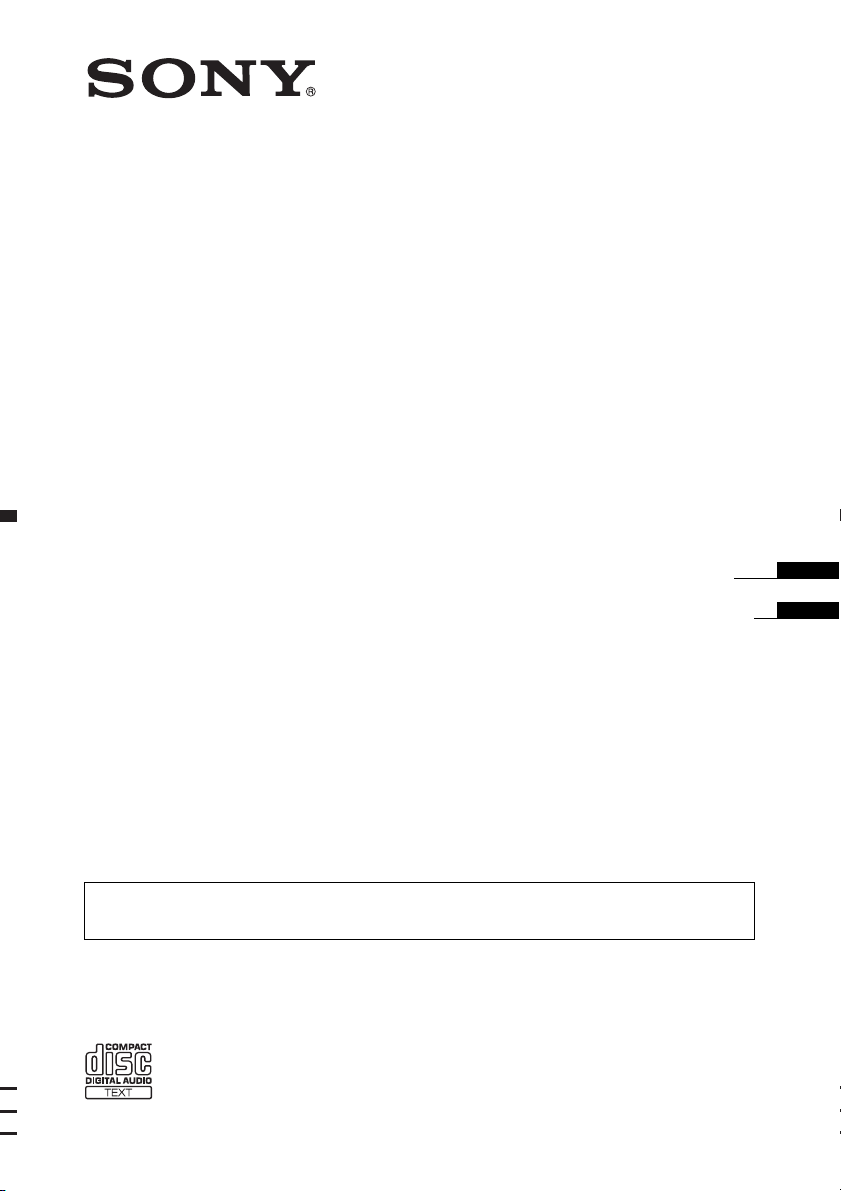
4-153-957-31(1)
FM/MW/SW
Compact Disc Player
Operating Instructions
Manual de instrucciones
To cancel the demonstration (DEMO) display, see page 4.
Para cancelar la pantalla de demostración (DEMO), consulte la página 4.
CDX-GT25
©2009 Sony Corporation
GB
ES
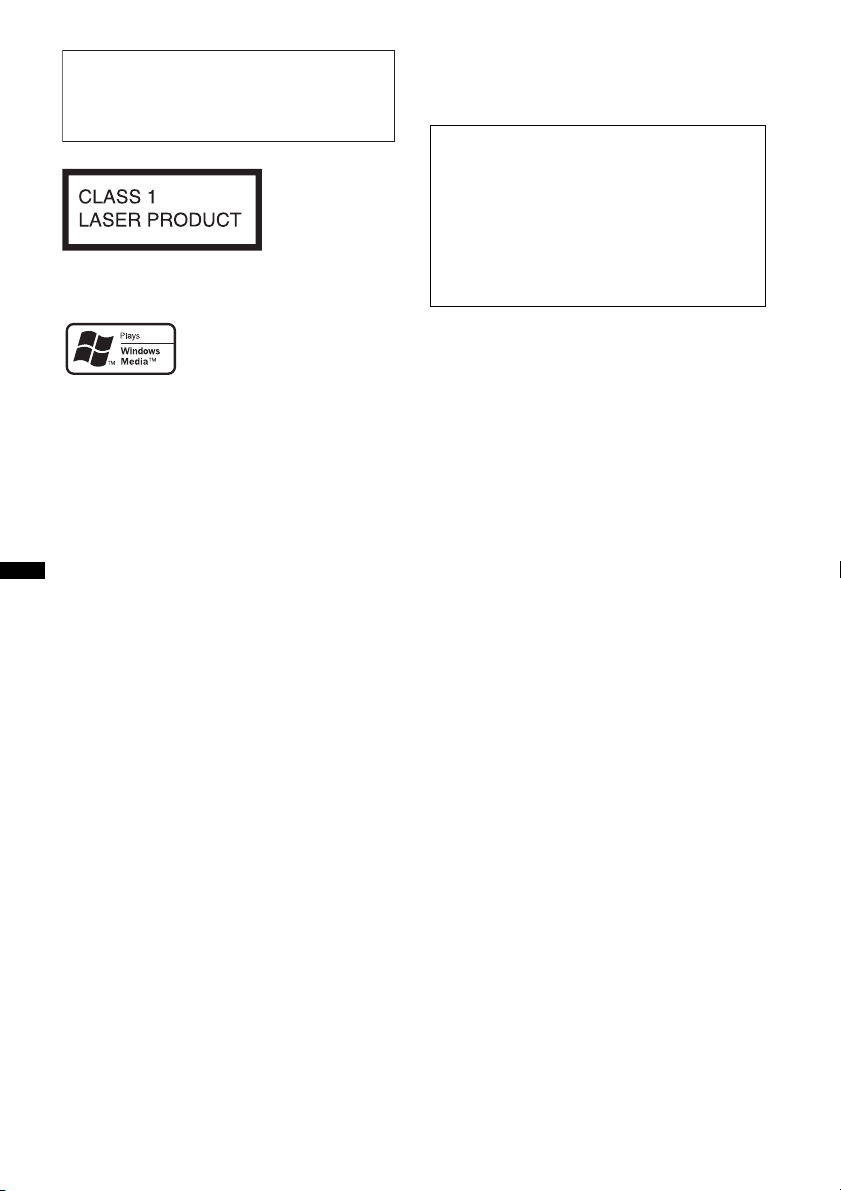
Be sure to install this unit in the dashboard of
the car for safety. For installation and
connections, see the supplied installation/
connections manual.
This label is located on the bottom of the
chassis.
Windows Media and the
Windows logo are trademarks
or registered trademarks of
Microsoft Corporation in the
United States and/or other countries.
MPEG Layer-3 audio coding technology and
patents licensed from Fraunhofer IIS and Thomson.
This product is protected by certain intellectual
property rights of Microsoft Corporation. Use or
distribution of such technology outside of this
product is prohibited without a license from
Microsoft or an authorized Microsoft subsidiary.
Note on the lithium battery
Do not expose the battery to excessive heat such as
direct sunlight, fire or the like.
Warning if your car’s ignition has no
ACC position
Be sure to set the Auto Off function (page 10).
The unit will shut off completely and
automatically in the set time after the unit is
turned off, which prevents battery drain.
If you do not set the Auto Off function, press
and hold (OFF) until the display disappears
each time you turn the ignition off.
2
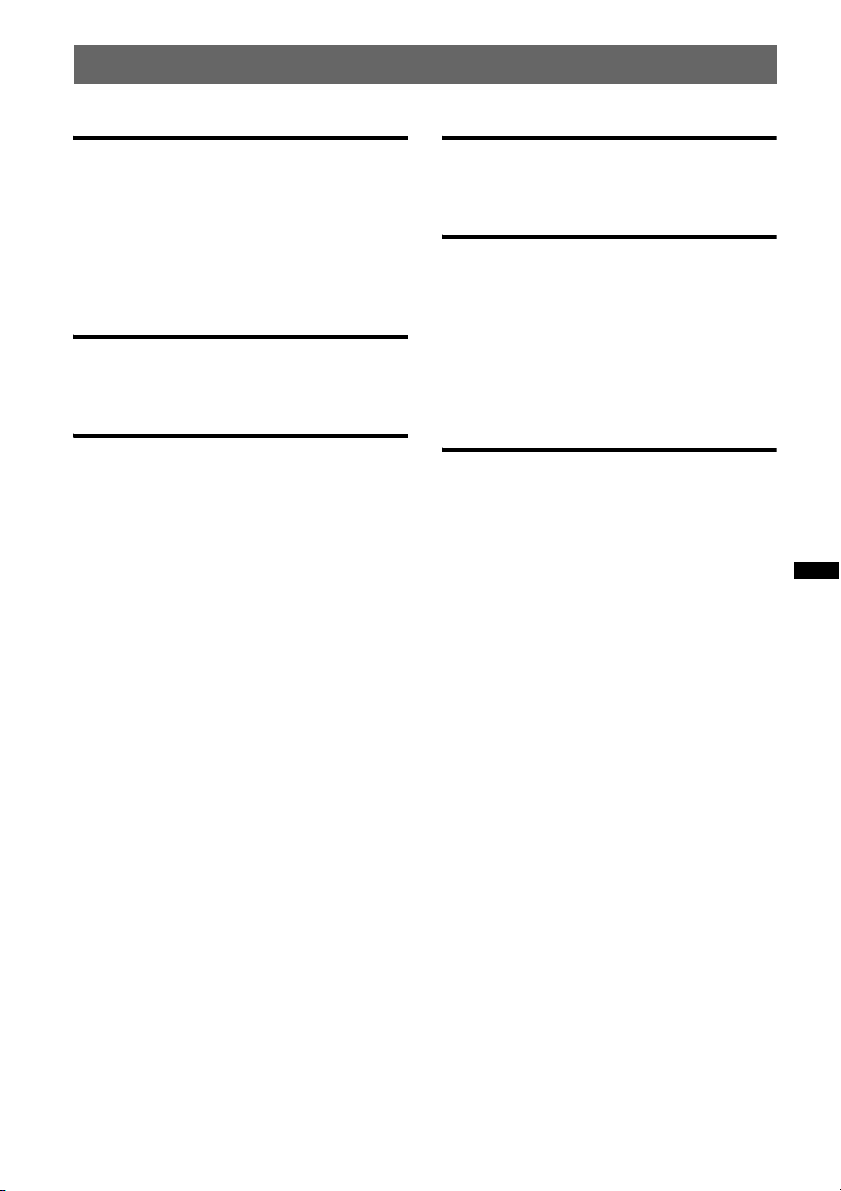
Table of Contents
Getting Started
Playable discs on this unit . . . . . . . . . . . . . . . . . 4
Canceling the DEMO mode . . . . . . . . . . . . . . . 4
Preparing the card remote commander . . . . . . . 4
Setting the clock . . . . . . . . . . . . . . . . . . . . . . . . 4
Detaching the front panel . . . . . . . . . . . . . . . . . 5
Attaching the front panel . . . . . . . . . . . . . . . 5
Location of controls and basic
operations
Main unit. . . . . . . . . . . . . . . . . . . . . . . . . . . . 6
Card remote commander RM-X151 . . . . . . . 6
Radio
Storing and receiving stations . . . . . . . . . . . . . . 8
Storing automatically — BTM . . . . . . . . . . . 8
Storing manually. . . . . . . . . . . . . . . . . . . . . . 8
Receiving the stored stations . . . . . . . . . . . . 8
Tuning automatically . . . . . . . . . . . . . . . . . . 8
CD
Display items . . . . . . . . . . . . . . . . . . . . . . . . 8
Repeat and shuffle play . . . . . . . . . . . . . . . . 8
Other functions
Changing the sound settings . . . . . . . . . . . . . . . 9
Adjusting the sound characteristics
— BAL/FAD/SUB. . . . . . . . . . . . . . . . . . . . 9
Customizing the equalizer curve
— EQ3 . . . . . . . . . . . . . . . . . . . . . . . . . . . . . 9
Adjusting setup items — SET . . . . . . . . . . . . 10
Using optional equipment. . . . . . . . . . . . . . . . 11
Auxiliary audio equipment. . . . . . . . . . . . . 11
Additional Information
Precautions . . . . . . . . . . . . . . . . . . . . . . . . . . . 11
Notes on discs . . . . . . . . . . . . . . . . . . . . . . 11
Playback order of MP3/WMA files . . . . . . 12
About MP3 files . . . . . . . . . . . . . . . . . . . . . 12
About WMA files. . . . . . . . . . . . . . . . . . . . 12
Maintenance . . . . . . . . . . . . . . . . . . . . . . . . . . 13
Removing the unit. . . . . . . . . . . . . . . . . . . . . . 14
Specifications . . . . . . . . . . . . . . . . . . . . . . . . . 14
Troubleshooting . . . . . . . . . . . . . . . . . . . . . . . 15
Error displays/Messages. . . . . . . . . . . . . . . 17
3
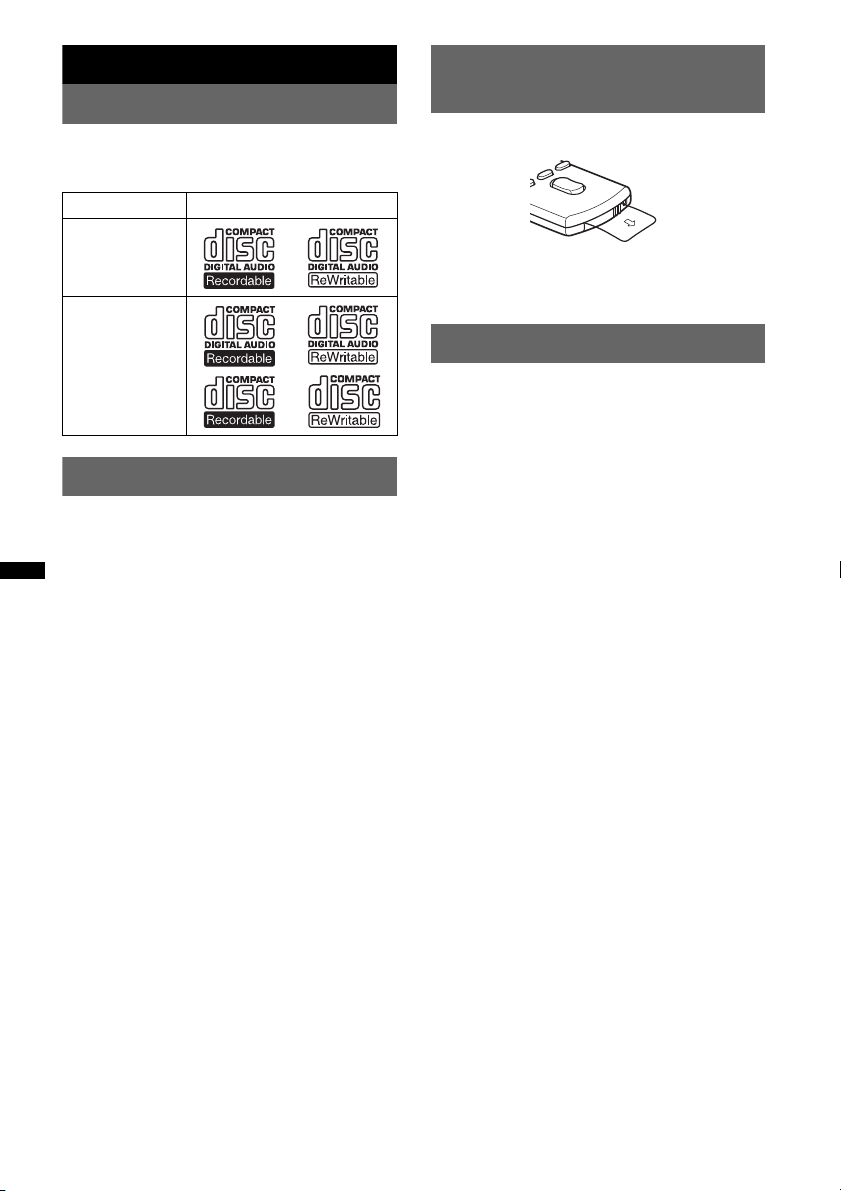
Getting Started
Playable discs on this unit
This unit can play CD-DA (also containing CD
TEXT) and CD-R/CD-RW (MP3/WMA files
(page 12)).
Type of discs Label on the disc
Preparing the card remote
commander
Remove the insulation film.
CD-DA
MP3
WMA
Canceling the DEMO mode
You can cancel the demonstration display which
appears during turning off.
1 Press and hold the select button.
The setup display appears.
2 Press the select button repeatedly
until “DEMO” appears.
3 Rotate the control dial to select
“DEMO-OFF.”
4 Press and hold the select button.
The setup is complete and the display returns
to normal reception/play mode.
Tip
For how to replace the battery, see page 13.
Setting the clock
The clock uses a 12-hour digital indication.
1 Press and hold the select button.
The setup display appears.
2 Press the select button repeatedly
until “CLOCK-ADJ” appears.
3 Press (SEEK) +.
The hour indication flashes.
4 Rotate the control dial to set the hour
and minute.
To move the digital indication, press (SEEK)
–/+.
5 After setting the minute, press the
select button.
The setup is complete and the clock starts.
To display the clock, press (DSPL). Press
(DSPL) again to return to the previous display.
4
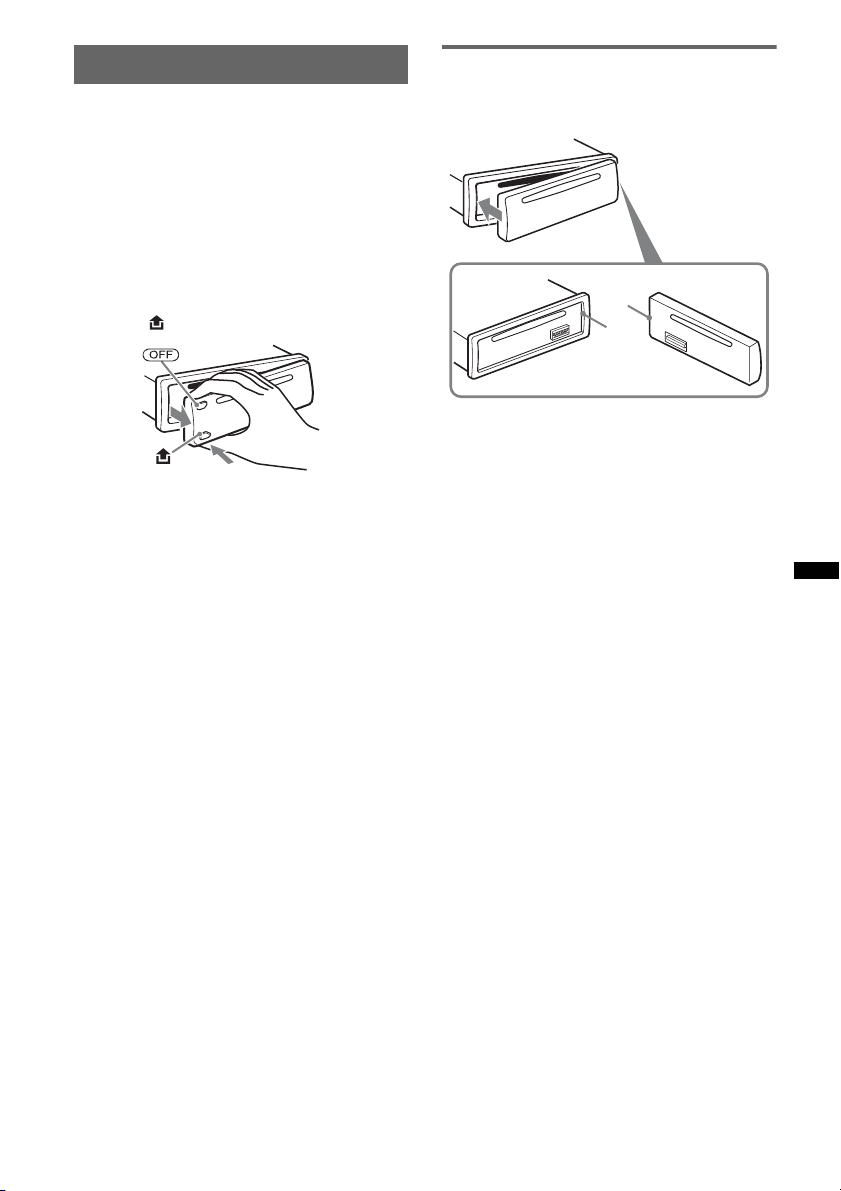
Detaching the front panel
You can detach the front panel of this unit to
prevent theft.
Caution alarm
If you turn the ignition switch to the OFF
position without detaching the front panel, the
caution alarm will sound for a few seconds.
The alarm will only sound if the built-in
amplifier is used.
1 Press (OFF).
The unit is turned off.
2 Press , then pull it off towards you.
Notes
• Do not drop or put excessive pressure on the front
panel and display window.
• Do not subject the front panel to heat/high
temperature or moisture. Avoid leaving it in a parked
car or on a dashboard/rear tray.
Attaching the front panel
Engage part A of the front panel with part B of
the unit, as illustrated, and push the left side into
position until it clicks.
A
B
Note
Do not put anything on the inner surface of the front
panel.
5
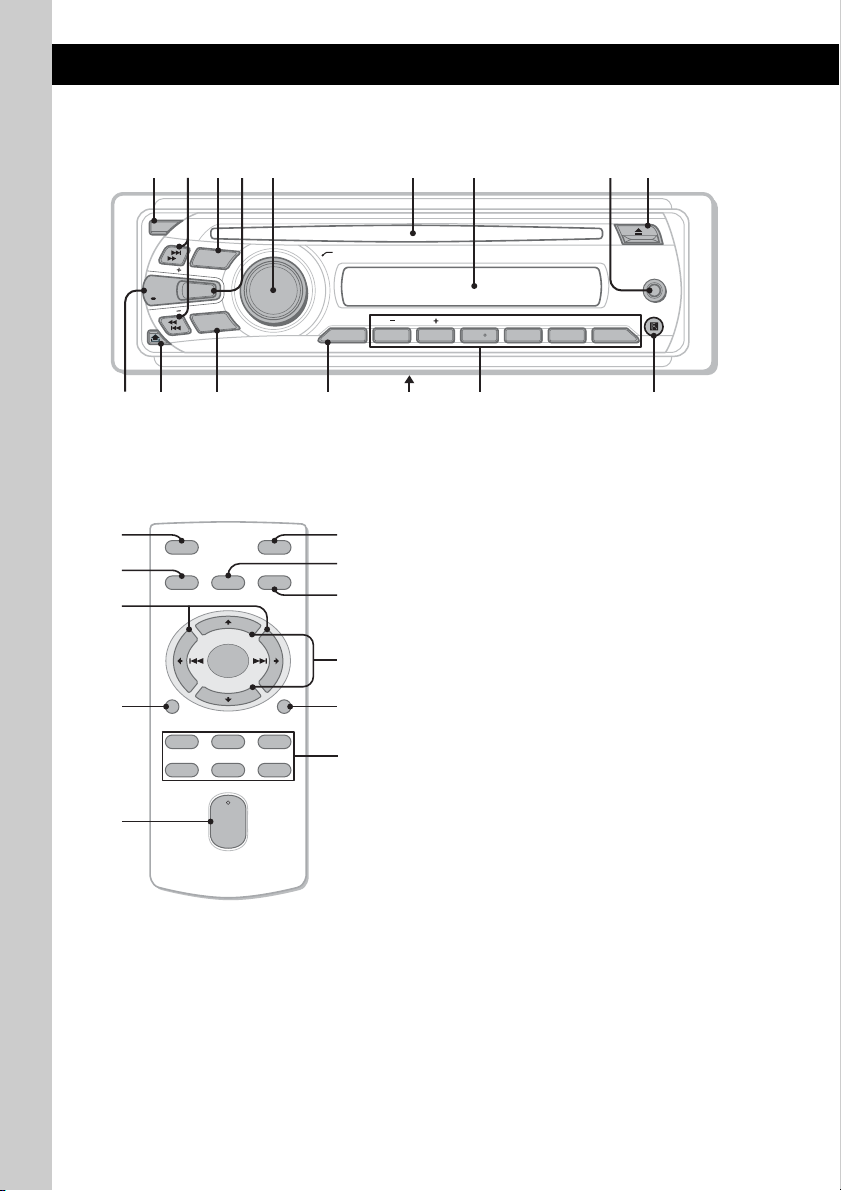
Location of controls and basic operations
q
q
q
q
q
q
q
Main unit
1
OFF
SEEK
DSPL
SCRL
SEEK
a
;
2
SOURCE
EQ3
M
4 65 9783
DE
O
s
Card remote commander
RM-X151
1
3
OFF
SOURCE
SEL
ATT
MODE
qj
+
–
VOL
SCRL
+
–
qk
ql
DSPL
132
465
PUSH SELECT
DISC REGTPTAAF
SET UP
d
w;
wa
qs
ws
wd
wf
AUX
PAUSEREP SHUF
h
1 2 3 4 5 6BTM
ALBM PTY STTRACK SHUFLOUD
ALBUM
f
g
This section contains instructions on the location
of controls and basic operations.
For details, see the respective pages.
The corresponding buttons on the card remote
commander control the same functions as those
on the unit.
A OFF button
To power off; stop the source.
B SEEK +/– buttons
CD:
To skip tracks (press); skip tracks
continuously (press, then press again within
about 1 second and hold); reverse/fastforward a track (press and hold).
Radio:
To tune in stations automatically (press); find
a station manually (press and hold).
C SOURCE button
To power on; change the source (Radio/CD/
AUX ).
D EQ3 (equalizer) button page 9
To select an equalizer type (XPLOD,
VOCAL, EDGE, CRUISE, SPACE,
GRAVITY, CUSTOM or OFF).
E Control dial/select button page 9, 10
To adjust volume (rotate); select setup items
(press and rotate).
6
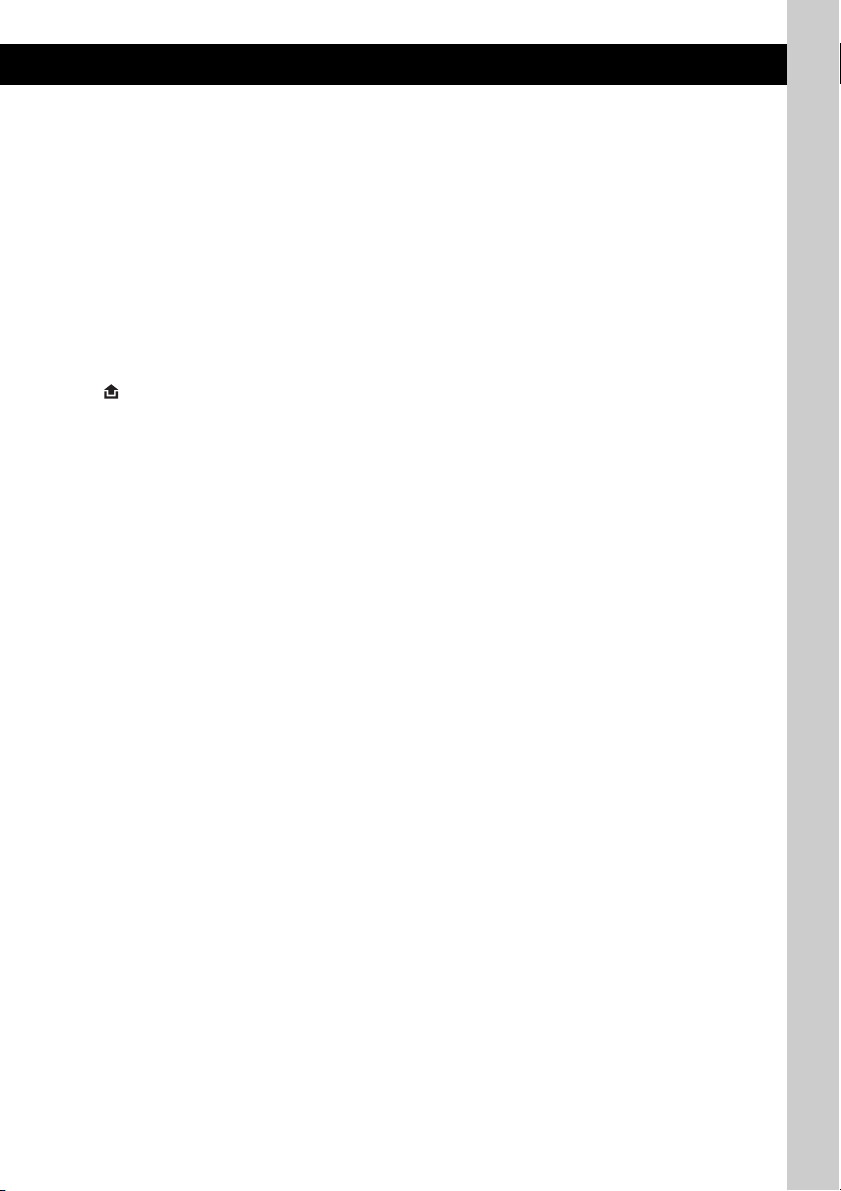
F Disc slot
Insert the disc (label side up), playback
starts.
G Display window
H AUX input jack page 11
To connect a portable audio device.
I Z (eject) button
To eject the disc.
J DSPL (display)/SCRL (scroll) button
page 8
To change display items (press); scroll the
display item (press and hold).
K (front panel release) button page 5
L MODE button page 8
To select the radio band (FM/MW/SW).
M BTM button page 8
To start the BTM function (press and hold).
N Frequency select switch (located on the
bottom of the unit)
See “Frequency select switch” in the
supplied installation/connections manual.
O Number buttons
CD:
(1)/(2): ALBUM –/+ (during MP3/WMA
playback)
To skip albums (press); skip albums
continuously (press and hold).
(3): REP* page 8
(4): SHUF page 8
(6): PAUS E
To pause playback. To cancel, press
again.
Radio:
To receive stored stations (press); store
stations (press and hold).
P Receptor for the card remote
commander
The following buttons on the card remote
commander have also different buttons/functions
from the unit. Remove the insulation film before
use (page 4).
qj < (.)/, (>) buttons
To control radio/CD, the same as (SEEK) –/
+ on the unit.
Setup, sound setting, etc., can be operated by
< ,.
qk DSPL (display) button page 8
To change display items.
ql VOL (volume) +*/– button
To adjust volume.
w; ATT (attenuate) button
To attenuate the sound. To cancel, press
again.
wa SEL (select) button
The same as the select button on the unit.
ws M (+)/m (–) buttons
To control CD, the same as (1)/(2)
(ALBUM –/+) on the unit.
Setup, sound setting, etc., can be operated by
M m.
wd SCRL (scroll) button
To scroll the display item.
wf Number buttons
To receive stored stations (press); store
stations (press and hold).
* This button has a tactile dot.
Note
If the unit is turned off and the display disappears, it
cannot be operated with the card remote commander
unless (SOURCE) on the unit is pressed, or a disc is
inserted to activate the unit first.
7
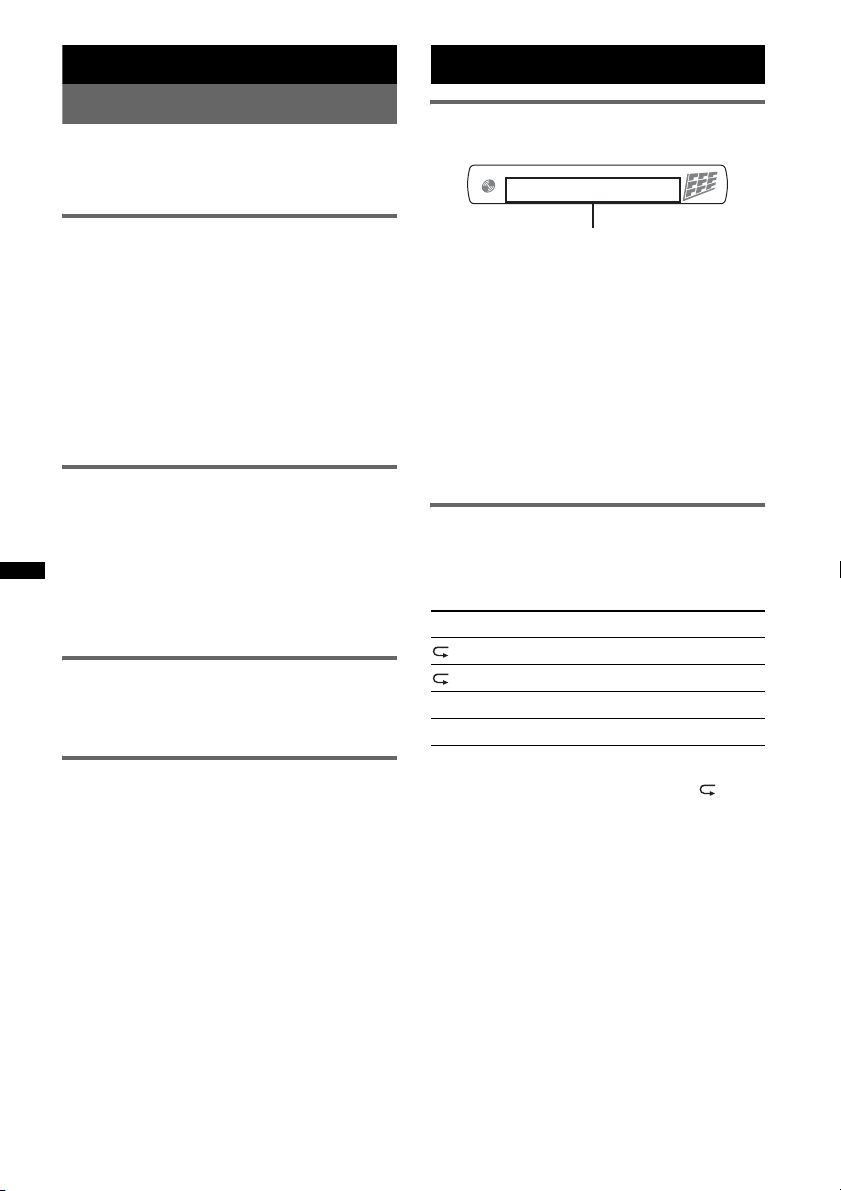
Radio
CD
Storing and receiving stations
Caution
When tuning in stations while driving, use Best
Tuning Memory (BTM) to prevent an accident.
Storing automatically — BTM
1 Press (SOURCE) repeatedly until
“TUNER” appears.
To change the band, press (MODE)
repeatedly. You can select from FM1, FM2,
FM3, MW, SW1 or SW2.
2 Press and hold (BTM) until “BTM”
flashes.
The unit stores stations in order of frequency
on the number buttons.
A beep sounds when the setting is stored.
Storing manually
1 While receiving the station that you
want to store, press and hold a
number button ((1) to (6)) until
“MEMORY” appears.
Note
If you try to store another station on the same number
button, the previously stored station will be replaced.
Receiving the stored stations
1 Select the band, then press a number
button ((1) to (6)).
Tuning automatically
1 Select the band, then press (SEEK) +/–
to search for the station.
Scanning stops when the unit receives a
station. Repeat this procedure until the
desired station is received.
Tip
If you know the frequency of the station you want to
listen to, press and hold (SEEK) +/– to locate the
approximate frequency, then press (SEEK) +/–
repeatedly to fine adjust to the desired frequency
(manual tuning).
Display items
Track name*1, Disc/artist name*1,
Artist name*
Album name*
Elapsed playing time, Clock
*1 The information of a CD TEXT, MP3/WMA is
displayed.
*2 Album number is displayed only when the album is
changed.
To change display items, press (DSPL).
Tip
Displayed items may differ depending on model, disc
type, recording format and settings. For details on
MP3/WMA, see page 12.
1
, Album number*2,
1
, Track number/
Repeat and shuffle play
1 During playback, press (3) (REP) or
(4) (SHUF) repeatedly until the
desired setting appears.
Select To play
TRACK track repeatedly.
ALBUM* album repeatedly.
SHUF ALBUM* album in random order.
SHUF DISC disc in random order.
* When an MP3/WMA is played.
To return to normal play mode, select “ OFF”
or “SHUF OFF.”
8
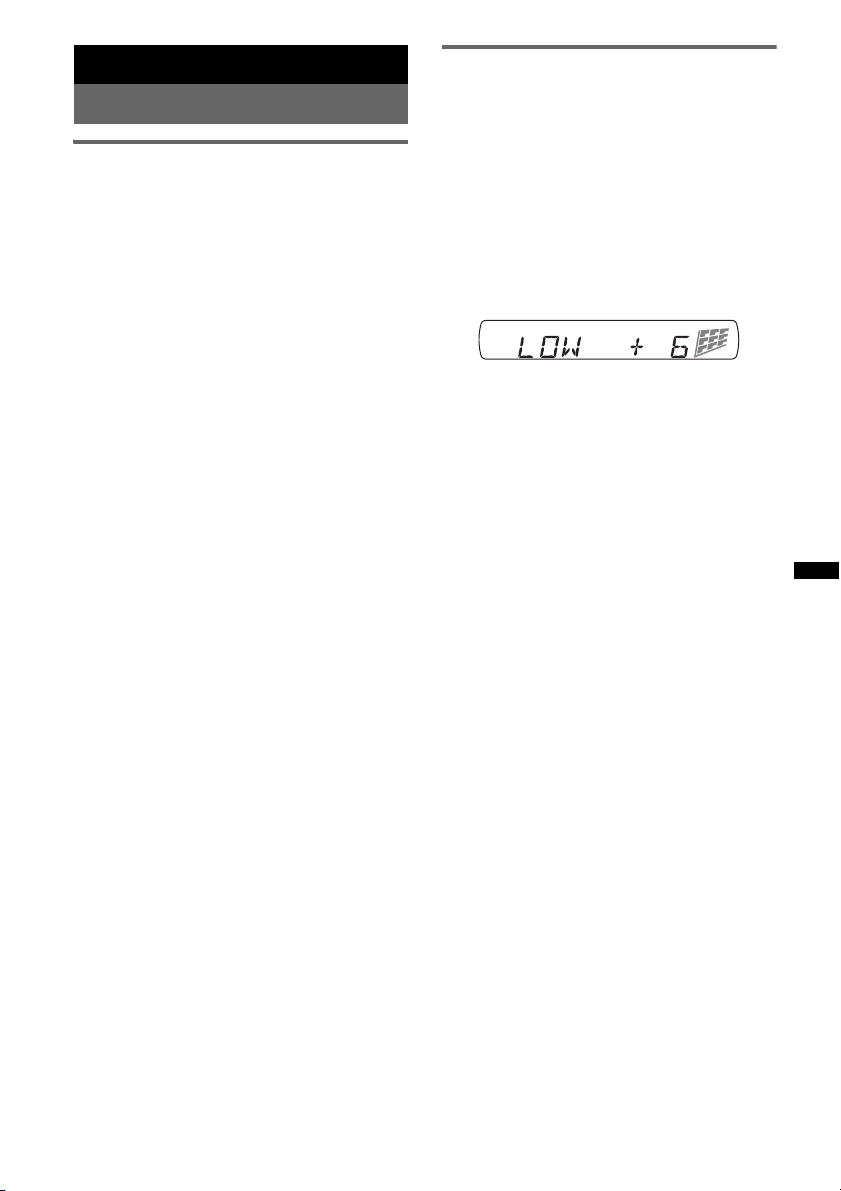
Other functions
Changing the sound settings
Adjusting the sound
characteristics — BAL/FAD/SUB
You can adjust the balance, fader, and subwoofer
volume.
1 Press the select button repeatedly
until “BAL,” “FAD” or “SUB” appears.
The item changes as follows:
1
LOW*
t MID*1 t HI*1 t
BAL (left-right) t FA D (front-rear) t
SUB (subwoofer volume)*
*1 When EQ3 is activated (page 9).
*2 When the audio output is set to “SUB-OUT”
(page 10).
“ATT” is displayed at the lowest setting, and can
be adjusted up to 21 steps.
*3 When AUX source is activated (page 11).
2 Rotate the control dial to adjust the
selected item.
After 5 seconds, the setting is complete and
the display returns to normal reception/play
mode.
2
t AUX *
3
Customizing the equalizer curve
— EQ3
“CUSTOM” of EQ3 allows you to make your
own equalizer settings.
1 Select a source, then press (EQ3)
repeatedly to select “CUSTOM.”
2 Press the select button repeatedly
until “LOW,” “MID” or “HI” appears.
3 Rotate the control dial to adjust the
selected item.
The volume level is adjustable in 1 dB steps,
from –10 dB to +10 dB.
Repeat steps 2 and 3 to adjust the equalizer
curve.
To restore the factory-set equalizer curve,
press and hold the select button before the
setting is complete.
After 5 seconds, the setting is complete and
the display returns to normal reception/play
mode.
Tip
Other equalizer types are also adjustable.
9
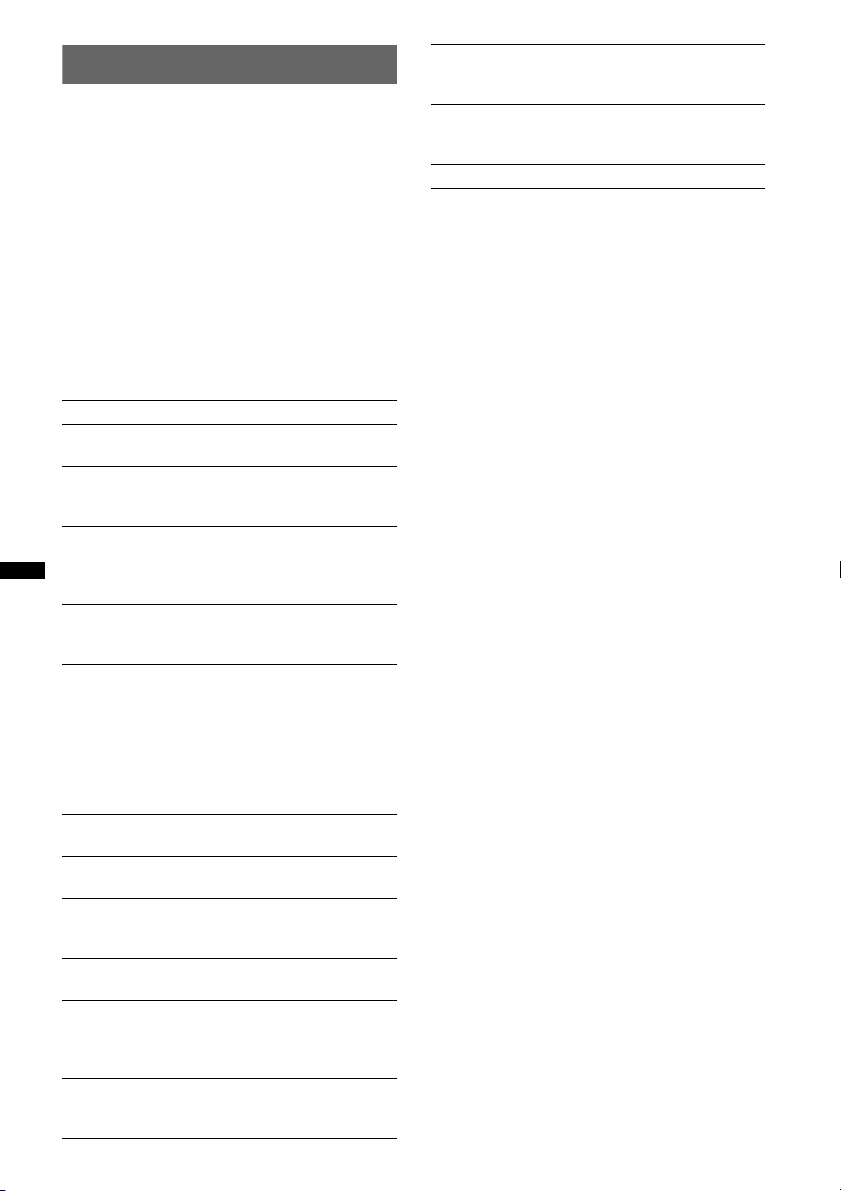
Adjusting setup items — SET
1 Press and hold the select button.
The setup display appears.
2 Press the select button repeatedly
until the desired item appears.
3 Rotate the control dial to select the
setting (example “ON” or “OFF”).
4 Press and hold the select button.
The setup is complete and the display returns
to normal reception/play mode.
Note
Displayed items will differ, depending on the source
and setting.
The following items can be set (follow the page
reference for details):
CLOCK-ADJ (Clock Adjust) (page 4)
BEEP
Activates the beep sound: “ON,” “OFF.”
1
AUX -A*
Activates the AUX source display: “ON,”
“OFF” (page 11).
A.OFF (Auto Off)
Shuts off automatically after a desired time
when the unit is turned off: “NO,” “30S
(Seconds),” “30M (Minutes),” “60M (Minutes).”
SUB/REAR*
Switches the audio output: “SUB-OUT”
(subwoofer), “REAR-OUT” (power amplifier).
B.OUT (Black Out)
Turns off the illumination automatically for any
source (e.g., during radio reception/CD
playback, etc.) if no operation is performed for 5
seconds: “ON,” “OFF.”
To bring the light back on, press any button on
the unit. (When activated, remote operation is
unavailable.)
DEMO
Activates the demonstration: “ON,” “OFF.”
DIM (Dimmer)
Changes the display brightness: “ON,” “OFF.”
M.DSPL (Motion Display)
– “ON”: to show moving patterns.
– “OFF”: to deactivate the Motion Display.
A.SCRL (Auto Scroll)
Scrolls long items automatically: “ON,” “OFF.”
LOCAL (Local Seek Mode)
– “ON”: to only tune into stations with stronger
– “OFF”: to tune normal reception.
MONO*
Selects monaural reception mode to improve
poor FM reception: “ON,” “OFF.”
10
(AUX Audio)
(Demonstration)
signals.
2
(Monaural Mode)
1
LPF*3 (Low Pass Filter)
Selects the subwoofer cut-off frequency: “OFF,”
“55Hz,” “85Hz,” “120Hz.”
LOUD (Loudness)
Reinforces bass and treble for clear sound at low
volume levels: “ON,” “OFF.”
BTM (page 8)
*1 When the unit is turned off.
*2 When FM is received.
*3 When the audio output is set to “SUB-OUT.”
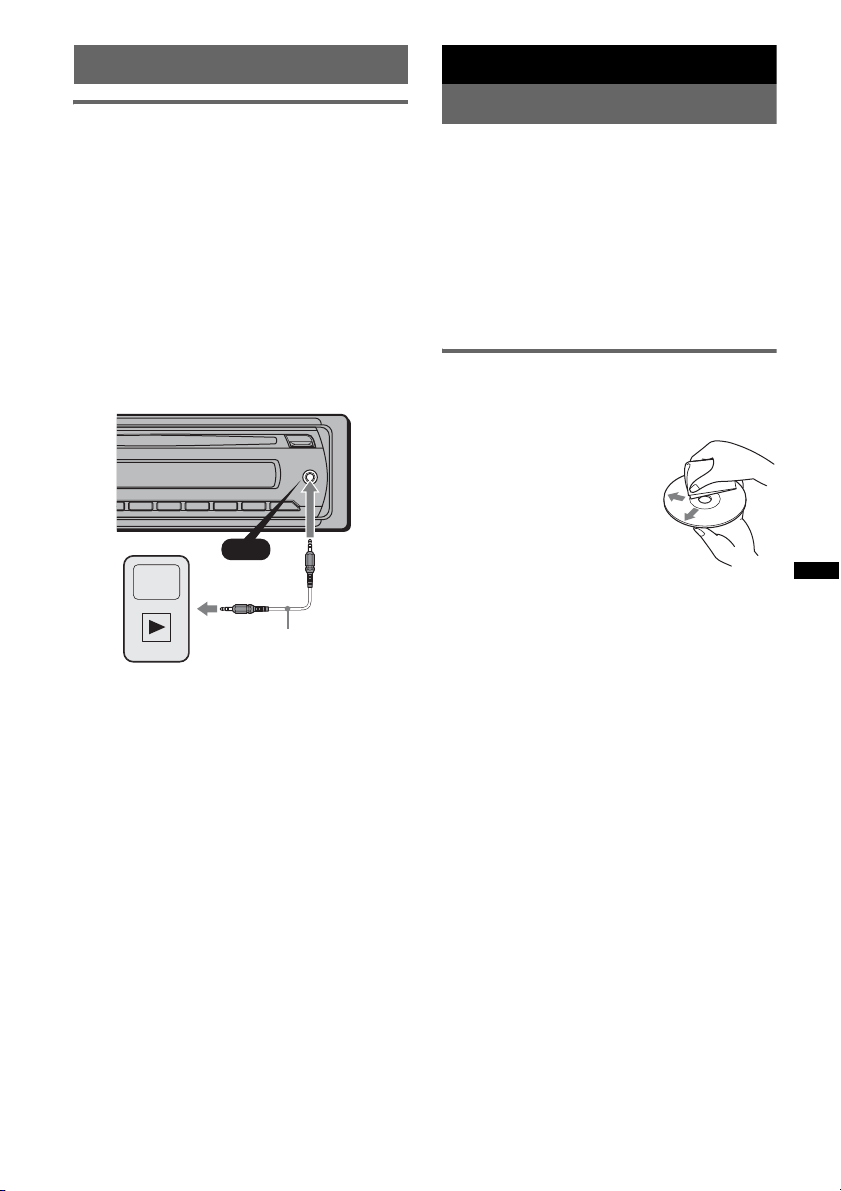
Using optional equipment
Additional Information
Auxiliary audio equipment
By connecting an optional portable audio device
to the AUX input jack (stereo mini jack) on the
unit and then simply selecting the source, you
can listen on your car speakers. The volume level
is adjustable for any difference between the unit
and the portable audio device. Follow the
procedure below:
Connecting the portable audio
device
1 Turn off the portable audio device.
2 Turn down the volume on the unit.
3 Connect to the unit.
AUX
AUX
Connecting cord*
(not supplied)
* Be sure to use a straight type plug.
Adjust the volume level
Be sure to adjust the volume for each connected
audio device before playback.
1 Turn down the volume on the unit.
2 Press (SOURCE) repeatedly until “AUX”
appears.
After that, “FRONT IN” appears.
3 Start playback of the portable audio device at a
moderate volume.
4 Set your usual listening volume on the unit.
5 Press the select button repeatedly until “AUX”
appears, and rotate the control dial to adjust
the input level (–8 dB to +18 dB).
Precautions
• Cool off the unit beforehand if your car has been
parked in direct sunlight.
• Power antenna (aerial) extends automatically.
Moisture condensation
Should moisture condensation occur inside the unit,
remove the disc and wait for about an hour for it to
dry out; otherwise the unit will not operate properly.
To maintain high sound quality
Do not splash liquid onto the unit or discs.
Notes on discs
• Do not expose discs to direct sunlight or heat
sources such as hot air ducts, nor leave it in a car
parked in direct sunlight.
• Before playing, wipe the discs
with a cleaning cloth from the
center out. Do not use solvents
such as benzine, thinner,
commercially available
cleaners.
• This unit is designed to
playback discs that conform to
the Compact Disc (CD)
standard. DualDiscs and some of the music discs
encoded with copyright protection technologies do
not conform to the Compact Disc (CD) standard,
therefore, these discs may not be playable by this
unit.
• Discs that this unit CANNOT play
– Discs with labels, stickers, or sticky tape or
paper attached. Doing so may cause a
malfunction, or may ruin the disc.
– Discs with non-standard shapes (e.g., heart,
square, star). Attempting to do so may damage
the unit.
1
–8 cm (3
/4 in) discs.
continue to next page t
11

Notes on CD-R/CD-RW discs
• The maximum number of: (CD-R/CD-RW only)
– folders (albums): 150 (including root folder)
– files (tracks) and folders: 300 (may less than 300
if folder/file names contain many characters)
– displayable characters for a folder/file name: 32
(Joliet)/64 (Romeo)
• If the multi-session disc begins with a CD-DA
session, it is recognized as a CD-DA disc, and
other sessions are not played back.
• Discs that this unit CANNOT play
– CD-R/CD-RW of poor recording quality.
– CD-R/CD-RW recorded with an incompatible
recording device.
– CD-R/CD-RW which is finalized incorrectly.
– CD-R/CD-RW other than those recorded in
music CD format or MP3 format conforming to
ISO9660 Level 1/Level 2, Joliet/Romeo or
multi-session.
Playback order of MP3/WMA files
MP3/WMA
Folder
(album)
MP3/WMA file
(track)
About WMA files
• WMA, which stands for Windows Media Audio,
is a music file compression format standard. It
compresses audio CD data to approximately 1/22*
of its original size.
• WMA tag is 63 characters.
• When naming a WMA file, be sure to add the file
extension “.wma” to the file name.
• During playback or fast-forward/reverse of a VBR
(Variable Bit Rate) WMA file, elapsed playing
time may not display accurately.
* only for 64 kbps
Note
Playback of the following WMA files is not supported.
– lossless compression
– copyright-protected
If you have any questions or problems concerning
your unit that are not covered in this manual, consult
your nearest Sony dealer.
About MP3 files
• MP3, which stands for MPEG-1 Audio Layer-3, is
a music file compression format standard. It
compresses audio CD data to approximately 1/10
of its original size.
• ID3 tag versions 1.0, 1.1, 2.2, 2.3 and 2.4 apply to
MP3 only. ID3 tag is 15/30 characters (1.0 and
1.1), or 63/126 characters (2.2, 2.3 and 2.4).
• When naming an MP3 file, be sure to add the file
extension “.mp3” to the file name.
• During playback or fast-forward/reverse of a VBR
(Variable Bit Rate) MP3 file, elapsed playing time
may not display accurately.
Note
If you play a high-bit-rate MP3, such as 320 kbps,
sound may be intermittent.
12

Maintenance
1
Replacing the lithium battery of the
card remote commander
Under normal conditions, the battery will last
approximately 1 year. (The service life may be
shorter, depending on the conditions of use.)
When the battery becomes weak, the range of the
card remote commander becomes shorter.
Replace the battery with a new CR2025 lithium
battery. Use of any other battery may present a
risk of fire or explosion.
+ side up
2
c
Notes on the lithium battery
• Keep the lithium battery out of the reach of children.
Should the battery be swallowed, immediately
consult a doctor.
• Wipe the battery with a dry cloth to assure a good
contact.
• Be sure to observe the correct polarity when
installing the battery.
• Do not hold the battery with metallic tweezers,
otherwise a shor t-circuit may occur.
WARNING
Battery may explode if mistreated.
Do not recharge, disassemble, or dispose of
in fire.
Fuse replacement
When replacing the fuse, be
sure to use one matching the
amperage rating stated on the
original fuse. If the fuse blows,
check the power connection and
replace the fuse. If the fuse
blows again after replacement,
there may be an internal
malfunction. In such a case,
consult your nearest Sony
dealer.
Fuse (10 A)
Cleaning the connectors
The unit may not function properly if the connectors
between the unit and the front panel are not clean. In
order to prevent this, detach the front panel (page 5)
and clean the connectors with a cotton swab. Do not
apply too much force. Otherwise, the connectors
may be damaged.
Main unit Back of the front
Notes
• For safety, tur n off the ignition before cleaning the
connectors, and remove the key from the ignition
switch.
• Never touch the connectors directly with your fingers
or with any metal device.
panel
13

Removing the unit
Specifications
1 Remove the protection collar.
1 Detach the front panel (page 5).
2 Pinch both edges of the protection collar,
then pull it out.
x
2 Remove the unit.
1 Insert both release keys simultaneously
until they click.
Hook facing
inwards.
Tuner section
FM
Tuning range:
87.5 – 108.0 MHz (at 50 kHz step)
87.5 – 107.9 MHz (at 200 kHz step)
FM tuning interval: 50 kHz/200 kHz switchable
Antenna (aerial) terminal:
External antenna (aerial) connector
Intermediate frequency: 150 kHz
Usable sensitivity: 10 dBf
Selectivity: 75 dB at 400 kHz
Signal-to-noise ratio: 70 dB (mono)
Separation: 40 dB at 1 kHz
Frequency response: 20 – 15,000 Hz
MW
Tuning range:
531 – 1,602 kHz (at 9 kHz step)
530 – 1,710 kHz (at 10 kHz step)
MW tuning interval: 9 kHz/10 kHz switchable
Antenna (aerial) terminal:
External antenna (aerial) connector
Intermediate frequency: 25 kHz
Sensitivity: 26 µV
SW
Tuning range:
SW1: 2,940 – 7,735 kHz
SW2: 9,500 – 18,135 kHz
(except for 10,140 – 11,575 kHz)
Antenna (aerial) terminal:
External antenna (aerial) connector
Intermediate frequency: 25 kHz
Sensitivity: 30 µV
CD Player section
Signal-to-noise ratio: 120 dB
Frequency response: 10 – 20,000 Hz
Wow and flutter: Below measurable limit
2 Pull the release keys to unseat the unit.
3 Slide the unit out of the mounting.
14
Power amplifier section
Output: Speaker outputs (sure seal connectors)
Speaker impedance: 4 – 8 ohms
Maximum power output: 52 W × 4 (at 4 ohms)
General
Outputs:
Audio outputs terminal (sub/rear switchable)
Power antenna (aerial) relay control terminal
Power amplifier control terminal
Inputs:
Antenna (aerial) input terminal
AUX input jack (stereo mini jack)
Tone controls:
Low: ±10 dB at 60 Hz (XPLOD)
Mid: ±10 dB at 1 kHz (XPLOD)
High: ±10 dB at 10 kHz (XPLOD)

Power requirements: 12 V DC car battery
(negative ground (earth))
Dimensions: Approx. 178 × 50 × 179 mm
1
/8 × 2 × 71/8 in) (w/h/d)
(7
Mounting dimensions: Approx. 182 × 53 × 162 mm
1
(7
/4 × 21/8 × 61/2 in) (w/h/d)
Mass: Approx. 1.2 kg (2 lb 11 oz)
Supplied accessories:
Card remote commander: RM-X151
Parts for installation and connections (1 set)
Design and specifications are subject to change
without notice.
• Halogenated flame retardants are not used in the
certain printed wiring boards.
• Halogenated flame retardants are not used in
cabinets.
• Packaging cushions are made from paper.
Troubleshooting
The following checklist will help you remedy
problems you may encounter with your unit.
Before going through the checklist below, check the
connection and operating procedures.
General
No power is being supplied to the unit.
• Check the connection or fuse.
• If the unit is turned off and the display disappears, it
cannot be operated with the remote commander.
t Turn on the unit.
The power antenna (aerial) does not extend.
The power antenna (aerial) does not have a relay box.
No sound.
• The ATT function is activated.
• The position of the fader control “FAD” is not set for
a 2-speaker system.
No beep sound.
• The beep sound is canceled (page 10).
• An optional power amplifier is connected and you are
not using the built-in amplifier.
The contents of the memory have been erased.
The power supply lead or battery has been
disconnected or it is not connected properly.
Stored stations and correct time are erased.
The fuse has blown.
Makes noise when the position of the ignition
is switched.
The leads are not matched correctly with the car’s
accessory power connector.
During playback or reception, demonstration
mode starts.
If no operation is performed for 5 minutes with
“DEMO-ON” set, demonstration mode starts.
t Set “DEMO-OFF” (page 10).
The display disappears from/does not appear
in the display window.
• The dimmer is set “DIM-ON” (page 10).
• The display disappears if you press and hold (OFF).
t Press and hold (OFF) on the unit until the
display appears.
• The connectors are dirty (page 13).
The Auto Off function does not operate.
The unit is turned on. The Auto Off function activates
after turning off the unit.
t Turn off the unit.
The display disappears while the unit is
operating.
The Black Out function is set to on (page 10).
Card remote commander operation is not
possible.
If the Black Out function is activated (no lighting),
card remote commander operation is not possible
(page 10).
continue to next page t
15

Radio reception
The stations cannot be received.
The sound is hampered by noises.
• The connection is not correct.
tConnect a power antenna (aerial) control lead
(blue) or accessory power supply lead (red) to the
power supply lead of a car’s antenna (aerial)
booster (only when your car has built-in FM/
MW/SW antenna (aerial) in the rear/side glass).
tCheck the connection of the car antenna (aerial).
tIf the auto antenna (aerial) will not go up, check
the connection of the power antenna (aerial)
control lead.
Preset tuning is not possible.
• Store the correct frequency in the memory.
• The broadcast signal is too weak.
Automatic tuning is not possible.
• Setting of the local seek mode is not correct.
tTuning stops too frequently:
Set “LOCAL-ON” (page 10).
tTuning does not stop at a station:
Set “LOCAL-OFF” (page 10).
• The broadcast signal is too weak.
tPerform manual tuning.
During FM reception, the “ST” indication
flashes.
• Tune in the frequency accurately.
• The broadcast signal is too weak.
tSet “MONO-ON” (page 10).
An FM program broadcast in stereo is heard in
monaural.
The unit is in monaural reception mode.
t Set “MONO-OFF” (page 10).
CD playback
The disc cannot be loaded.
• Another disc is already loaded.
• The disc has been forcibly inserted upside down or in
the wrong way.
The disc does not playback.
• Defective or dirty disc.
• The CD-Rs/CD-RWs are not for audio use (page 12).
MP3/WMA files cannot be played back.
The disc is incompatible with the MP3/WMA format
and version (page 12).
MP3/WMA files take longer to play back than
others.
The following discs take a longer time to start
playback.
– a disc recorded with a complicated tree structure.
– a disc recorded in Multi Session.
– a disc to which data can be added.
The display items do not scroll.
• For discs with very many characters, those may not
scroll.
• “A.SCRL” is set to “OFF.”
t Set “A.SCRL-ON” (page 10).
t Press and hold (DSPL) (SCRL).
The sound skips.
• Installation is not correct.
t Install the unit at an angle of less than 45° in a
sturdy part of the car.
• Defective or dirty disc.
The disc will not eject.
Press Z (eject) (page 6).
16

Error displays/Messages
ERROR
• The disc is dirty or inserted upside down.
t Clean or insert the disc correctly.
• A blank disc has been inserted.
• The disc cannot play due to a problem.
t Insert another disc.
•Press Z to remove the disc.
FAILURE
The connection of speakers/amplifiers is incorrect.
tSee the installation/connections manual of this
model to check the connection.
L. SEEK +/–
The local seek mode is on during automatic tuning.
NO MUSIC
The disc does not contain a music file.
tInsert a music CD in this unit.
NO NAME
A disc/album/artist/track name is not written in the
track.
OFFSET
There may be an internal malfunction.
tCheck the connection. If the error indication
remains on in the display, consult your nearest
Sony dealer.
PUSH EJT (Push Eject)
The disc cannot be ejected.
tPress Z (eject) (page 6).
READ
The unit is reading all track and album information on
the disc.
tWait until reading is complete and playback starts
automatically. Depending on the disc structure, it
may take more than a minute.
“” or “”
During reverse or fast-forward, you have reached the
beginning or the end of the disc and you cannot go any
further.
“”
The character cannot be displayed with the unit.
If these solutions do not help improve the situation,
consult your nearest Sony dealer.
If you take the unit to be repaired because of CD
playback trouble, bring the disc that was used at the
time the problem began.
17

Asegúrese de instalar esta unidad en el tablero
del automóvil por razones de seguridad. Para
realizar la instalación y las conexiones,
consulte el manual de instalación y de
conexiones suministrado.
Esta etiqueta está situada en la parte inferior del
chasis.
Windows Media y el logotipo
de Windows son marcas
comerciales o marcas
comerciales registradas de
Microsoft Corporation en Estados Unidos o en
otros países.
Tecnología de codificación de audio MPEG
Layer-3 y patentes bajo licencia de Fraunhofer IIS
y Thomson.
Este producto está protegido por los derechos de
propiedad intelectual de Microsoft Corporation.
Queda prohibido el uso o la distribución de esta
tecnología fuera de este producto si no se dispone
de una licencia de Microsoft o una división
autorizada de Microsoft.
Nota sobre la pila de litio
No exponga la pila a fuentes de calor excesivo como
luz solar directa, fuego o similar.
Advertencia: si el encendido del
automóvil no dispone de una posición
ACC
Asegúrese de ajustar la función de
desconexión automática (página 10).
La unidad se apagará completa y
automáticamente en el tiempo establecido
después de apagarla, lo cual evita que se agote
la batería.
Si no ajusta la función de desconexión
automática, mantenga presionado
(OFF) hasta que se apague la pantalla cada
vez que apague el motor.
2

Tabla de contenido
Procedimientos iniciales
Discos que se pueden reproducir en esta
unidad . . . . . . . . . . . . . . . . . . . . . . . . . . . . . . . . 4
Cancelación del modo DEMO. . . . . . . . . . . . . . 4
Preparación del control remoto de tarjeta . . . . . 4
Ajuste del reloj . . . . . . . . . . . . . . . . . . . . . . . . . 4
Extracción del panel frontal. . . . . . . . . . . . . . . . 5
Colocación del panel frontal. . . . . . . . . . . . . 5
Ubicación de los controles y
operaciones básicas
Unidad principal . . . . . . . . . . . . . . . . . . . . . . 6
Control remoto de tarjeta RM-X151. . . . . . . 6
Radio
Almacenamiento y recepción de emisoras . . . . 8
Almacenamiento automático — BTM . . . . . 8
Almacenamiento manual . . . . . . . . . . . . . . . 8
Recepción de las emisoras almacenadas. . . . 8
Sintonización automática . . . . . . . . . . . . . . . 8
CD
Elementos de la pantalla. . . . . . . . . . . . . . . . 9
Reproducción repetida y aleatoria . . . . . . . . 9
Otras funciones
Cambio de los ajustes de sonido . . . . . . . . . . . . 9
Ajuste de las características del sonido
— BAL/FAD/SUB. . . . . . . . . . . . . . . . . . . . 9
Personalización de la curva de ecualizador
— EQ3 . . . . . . . . . . . . . . . . . . . . . . . . . . . . 10
Definición de los elementos de configuración
— SET . . . . . . . . . . . . . . . . . . . . . . . . . . . . . . 10
Uso de equipo opcional. . . . . . . . . . . . . . . . . . 11
Equipo de audio auxiliar . . . . . . . . . . . . . . 11
Información complementaria
Precauciones . . . . . . . . . . . . . . . . . . . . . . . . . . 12
Notas sobre los discos . . . . . . . . . . . . . . . . 12
Orden de reproducción de los archivos
MP3/WMA. . . . . . . . . . . . . . . . . . . . . . . . . 12
Acerca de los archivos MP3. . . . . . . . . . . . 13
Acerca de los archivos WMA . . . . . . . . . . 13
Mantenimiento . . . . . . . . . . . . . . . . . . . . . . . . 13
Extracción de la unidad. . . . . . . . . . . . . . . . . . 14
Especificaciones . . . . . . . . . . . . . . . . . . . . . . . 15
Solución de problemas . . . . . . . . . . . . . . . . . . 16
Mensajes/indicaciones de error . . . . . . . . . 17
3

Procedimientos iniciales
Discos que se pueden
reproducir en esta unidad
Esta unidad permite reproducir discos CD-DA
(incluidos CD TEXT) y CD-R/CD-RW (archivos
MP3/WMA (página 12)).
Tipos de discos Etiqueta del disco
Preparación del control remoto
de tarjeta
Retire la lámina de aislamiento.
CD-DA
MP3
WMA
Cancelación del modo DEMO
Es posible cancelar la pantalla de demostración
que aparece durante el apagado.
1 Mantenga presionado el botón de
selección.
Aparecerá la pantalla de ajustes.
2 Presione el botón de selección varias
veces hasta que aparezca “DEMO”.
3 Gire el selector de control para
seleccionar “DEMO-OFF”.
4 Mantenga presionado el botón de
selección.
La configuración finaliza y la pantalla regresa
al modo de recepción/reproducción normal.
Sugerencia
Si desea obtener información adicional sobre cómo
sustituir la pila, consulte la página 13.
Ajuste del reloj
El reloj emplea una indicación digital de 12
horas.
1 Mantenga presionado el botón de
selección.
Aparecerá la pantalla de ajustes.
2 Presione el botón de selección varias
veces hasta que aparezca “CLOCKADJ”.
3 Presione (SEEK) +.
La indicación de la hora parpadea.
4 Gire el selector de control para ajustar
la hora y los minutos.
Para mover la indicación digital, presione
(SEEK) –/+.
5 Una vez ajustados los minutos,
presione el botón de selección.
El ajuste se completa y el reloj se pone en
funcionamiento.
Presione (DSPL) para que aparezca el reloj.
Presione (DSPL) de nuevo para volver a la
pantalla anterior.
4

Extracción del panel frontal
Es posible extraer el panel frontal de la unidad
para evitar que la roben.
Alarma de precaución
Si gira el interruptor de la llave de encendido
hasta la posición OFF sin haber extraído el panel
frontal, la alarma de precaución sonará durante
unos segundos.
La alarma sonará solamente si se utiliza el
amplificador incorporado.
1 Presione (OFF).
La unidad se apagará.
2 Presione y, continuación, extraiga
el panel frontal hacia usted.
Notas
• No deje caer ni ejerza excesiva presión sobre el
panel frontal y el visualizador.
• No someta el panel frontal al calor ni a temperaturas
altas o excesiva humedad. Evite dejarlo en un
automóvil estacionado o sobre el tablero o la
bandeja trasera.
Colocación del panel frontal
Fije la parte A del panel frontal en la parte B de
la unidad, tal como muestra la ilustración, y
presione el lado izquierdo hasta que encaje.
A
B
Nota
No coloque nada sobre la superficie inter ior del panel
frontal.
5

Ubicación de los controles y operaciones básicas
q
q
q
q
q
q
q
Unidad principal
1
OFF
SEEK
DSPL
SCRL
SEEK
a
;
2
SOURCE
EQ3
M
4 65 9783
DE
O
s
Control remoto de tarjeta
RM-X151
1
3
OFF
SOURCE
SEL
qj
+
–
qk
ql
DSPL
132
465
VOL
+
–
6
MODE
SCRL
PUSH SELECT
DISC REGTPTAAF
SET UP
d
1 2 3 4 5 6BTM
ALBM PTY STTRACK SHUFLOUD
ALBUM
f
g
AUX
PAUSEREP SHUF
h
Este apartado contiene instrucciones acerca de la
ubicación de los controles y las operaciones
básicas.
Consulte las páginas indicadas para obtener
ATT
w;
wa
qs
información detallada.
Los botones correspondientes en el control
remoto de tarjeta controlan las mismas funciones
que los de la unidad.
A Botón OFF
Para apagar la unidad; detener la fuente.
ws
B Botones SEEK +/–
CD:
wd
Para omitir pistas (presionar); para omitir
pistas en forma continua (presionar y volver
a presionar al cabo de 1 segundo y mantener
wf
presionado); para retroceder o avanzar una
pista rápidamente (mantener presionado).
Radio:
Para sintonizar emisoras en forma
automática (presionar); para localizar una
emisora en forma manual (mantener
presionado).
C Botón SOURCE
Para encender la unidad; para cambiar la
fuente (Radio/CD/AUX).
D Botón EQ3 (ecualizador) página 10
Para seleccionar el tipo de ecualizador
(XPLOD, VOCAL, EDGE, CRUISE,
SPACE, GRAVITY, CUSTOM u OFF).
E Selector de control/botón de
selección página 9, 10
Para ajustar el volumen (girar); para
seleccionar elementos de configuración
(presionar y girar).

F Ranura del disco
Inserte el disco (con la etiqueta mirando
hacia arriba) y se iniciará la reproducción.
G Visualizador
H Toma de entrada AUX página 11
Para conectar un dispositivo de audio
portátil.
I Botón Z (expulsar)
Para expulsar el disco.
J Botón DSPL (pantalla)/SCRL
(desplazamiento) página 9
Para cambiar los elementos de pantalla
(presionar); para desplazar el elemento de la
pantalla (mantener presionado).
K Botón (liberación del panel frontal)
página 5
L Botón MODE página 8
Para seleccionar la banda de radio (FM/MW/
SW).
M Botón BTM página 8
Para iniciar la función BTM (mantener
presionado).
N Selector de frecuencias (ubicado en la
parte inferior de la unidad)
Consulte “Selector de frecuencias” en el
manual de instalación/conexiones
suministrado.
O Botones numéricos
CD:
(1)/(2): ALBUM –/+ (durante la
reproducción de archivos MP3/WMA)
Para saltar álbumes (presionar); saltar
álbumes continuamente (mantener
presionado).
(3): REP* página 9
(4): SHUF página 9
(6): PAUS E
Para pausar la reproducción. Para
cancelar esta función, vuelva a
presionarlo.
Radio:
Para recibir las emisoras almacenadas
(presionar); para almacenar emisoras
(mantener presionado).
P Receptor del control remoto de tarjeta
Los botones siguientes del control remoto de
tarjeta también presentan botones y funciones
distintos de los de la unidad. Retire la película de
aislamiento antes de usar la unidad (página 4).
qj Botones < (.)/, (>)
Para controlar el CD/radio, de la misma
manera que con (SEEK) –/+ en la unidad.
Es posible ajustar la configuración, los
ajustes de sonido, etc. mediante < ,.
qk Botón DSPL (pantalla) página 9
Para cambiar los elementos en pantalla.
ql Botón VOL (volumen) +*/–
Para ajustar el volumen.
w; Botón ATT (atenuación)
Para atenuar el sonido. Para cancelar esta
función, vuelva a presionarlo.
wa Botón SEL (selección)
Funciona igual que el botón de selección de
la unidad.
ws Botones M (+)/m (–)
Para controlar el CD, de la misma manera
que con (1)/(2) (ALBUM –/+) en la
unidad.
Es posible ajustar la configuración, los
ajustes de sonido, etc. mediante M m.
wd Botón SCRL (desplazamiento)
Para desplazar el elemento de la pantalla.
wf Botones numéricos
Para recibir las emisoras almacenadas
(presionar); para almacenar emisoras
(mantener presionado).
* Este botón tiene un punto sensible al tacto.
Nota
Si la unidad está apagada y desaparece la indicación
de pantalla, no se podrá utilizar con el control remoto
de tarjeta salvo que se presione (SOURCE) en la
unidad o se inser te un disco para activarla en primer
lugar.
7

Radio
Almacenamiento y recepción
de emisoras
Precaución
Para sintonizar emisoras mientras maneja, utilice
la función BTM (Memoria de la mejor sintonía)
para evitar accidentes.
Almacenamiento automático
— BTM
1 Presione (SOURCE) varias veces hasta
que aparezca “TUNER”.
Para cambiar de banda, presione (MODE)
varias veces. Puede seleccionar entre FM1,
FM2, FM3, MW, SW1 y SW2.
2 Mantenga presionado (BTM) hasta
que “BTM” parpadee.
La unidad almacena las emisoras en el orden
de frecuencia en los botones numéricos.
La unidad emite un pitido al almacenar el
ajuste.
Almacenamiento manual
1 Mientras recibe la emisora que desea
almacenar, mantenga presionado un
botón numérico (de (1) a (6)) hasta
que aparezca “MEMORY”.
Nota
Si intenta almacenar otra emisora en el mismo botón
numérico, se reemplazará la que estaba almacenada
previam ente.
Sintonización automática
1 Seleccione la banda y, a continuación,
presione (SEEK) +/– para buscar la
emisora.
La búsqueda se detiene cuando la unidad
recibe una emisora. Repita este
procedimiento hasta recibir la emisora
deseada.
Sugerencia
Si conoce la frecuencia de la emisora que desea
escuchar, mantenga presionado (SEEK) +/– para
localizar la frecuencia aproximada y, a continuación,
presione (SEEK) +/– varias veces para ajustar la
frecuencia deseada con mayor precisión
(sintonización manual).
Recepción de las emisoras
almacenadas
1 Seleccione la banda y, a continuación,
presione un botón numérico (de (1) a
(6)).
8

CD
,
Otras funciones
Elementos de la pantalla
Nombre de la pista*1, Nombre del disco/artista*
Nombre del artista*1, Número de álbum*2,
Nombre del álbum*
1
, Número de pista/tiempo
de reproducción transcurrido, Reloj
*1 Se muestra la información de un CD TEXT, MP3/
WMA.
*2 El número del álbum se muestra solamente
cuando se cambia de álbum.
Para cambiar los elementos de la pantalla,
presione (DSPL).
Sugerencia
Los elementos que se muestran pueden variar en
función del modelo, tipo de disco, formato de
grabación y ajustes. Si desea obtener más
información acerca de los archivos MP3/WMA,
consulte la página 13.
Reproducción repetida y aleatoria
1 Durante la reproducción, presione
(3) (REP) o (4) (SHUF) varias veces
hasta que aparezca el ajuste deseado.
Seleccione Para reproducir
TRACK pistas en forma repetida.
ALBUM* álbumes en forma
SHUF ALBUM* álbumes en orden
SHUF DISC discos en orden
* Cuando se reproduce un archivo MP3/WMA.
Para volver al modo de reproducción normal,
seleccione “ OFF” o “SHUF OFF”.
repetida.
aleatorio.
aleatorio.
Cambio de los ajustes de
sonido
Ajuste de las características del
sonido — BAL/FAD/SUB
Puede ajustar el balance, el equilibrio y el
1
volumen del altavoz potenciador de graves.
1 Presione el botón de selección varias
veces hasta que aparezca “BAL”,
“FAD” o “SUB”.
El elemento cambia de la manera siguiente:
1
LOW*
t MID*1 t HI*1 t
BAL (izquierdo-derecho) t FAD (frontal-
posterior) t SUB (volumen del altavoz
potenciador de graves)*
*1 Si está activado EQ3 (página 10).
*2 Cuando la salida de audio se ajusta en “SUB-
OUT” (página 10).
“ATT” aparece con el ajuste más bajo y puede
ajustarse hasta con 21 intervalos.
*3 Si está activada la fuente AUX (página 11).
2 Gire el selector de control para ajustar
el elemento seleccionado.
Después de 5 segundos, se completa el ajuste
y la pantalla vuelve al modo de recepción/
reproducción normal.
2
t AUX*
3
9

Personalización de la curva de
ecualizador — EQ3
“CUSTOM” de EQ3 le permite realizar sus
propios ajustes en el ecualizador.
1 Seleccione una fuente y presione
(EQ3) varias veces para seleccionar
“CUSTOM”.
2 Presione el botón de selección varias
veces hasta que aparezca “LOW”,
“MID” o “HI”.
3 Gire el selector de control para ajustar
el elemento seleccionado.
El nivel de volumen puede ajustarse en
intervalos de 1 dB entre –10 dB y +10 dB.
Repita los pasos 2 y 3 para ajustar la curva de
ecualizador.
Para restaurar la curva de ecualizador
ajustada en fábrica, mantenga presionado el
botón de selección antes de que finalice el
ajuste.
Después de 5 segundos, se completa el ajuste
y la pantalla vuelve al modo de recepción/
reproducción normal.
Sugerencia
También es posible ajustar otros tipos de ecualizador.
Definición de los elementos de
configuración — SET
1 Mantenga presionado el botón de
selección.
Aparecerá la pantalla de ajustes.
2 Presione el botón de selección varias
veces hasta que aparezca el elemento
deseado.
3 Gire el selector de control para
seleccionar el ajuste (por ejemplo,
“ON” u “OFF”).
4 Mantenga presionado el botón de
selección.
La configuración finaliza y la pantalla regresa
al modo de recepción/reproducción normal.
Nota
Los elementos que se muestran en pantalla variarán
en función de la fuente y del ajuste.
Se pueden ajustar los elementos siguientes
(consulte la referencia de página para obtener
más información):
CLOCK-ADJ (Ajuste del reloj) (página 4)
BEEP
Activa el sonido de los pitidos: “ON”, “OFF”.
1
AUX-A*
Activa la pantalla de fuente AUX: “ON”, “OFF”
(página 11).
A.OFF (Desconexión automática)
Desconecta la alimentación automáticamente
una vez transcurrido un período de tiempo
deseado cuando la unidad está apagada: “NO”,
“30S” (segundos), “30M” (minutos), “60M”
(minutos).
SUB/REAR*
Permite cambiar la salida de audio: “SUBOUT” (altavoz potenciador de graves), “REAROUT” (amplificador de potencia).
B.OUT (Desactivar pantalla)
Permite desactivar la iluminación de una fuente
automáticamente (por ejemplo, durante la
reproducción de un CD/recepción de radio, etc.)
si no se efectúa ninguna operación durante 5
segundos: “ON”, “OFF”.
Para volver a activar la luz, presione cualquier
botón de la unidad. (Una vez activado, el
funcionamiento remoto ya no está disponible.)
DEMO
Activa la demostración: “ON”, “OFF”.
DIM (Atenuador)
Permite cambiar el brillo de la pantalla: “ON”,
“OFF”.
(Audio AUX)
1
(Demostración)
10

M.DSPL (Desplazamiento de indicaciones)
– “ON”: para desplazar los elementos.
– “OFF”: para desactivar el desplazamiento de
indicaciones.
A.SCRL (Desplazamiento automático)
Permite desplazarse por los elementos de la
pantalla automáticamente: “ON”, “OFF”.
LOCAL (Modo de búsqueda local)
– “ON”: para que se sintonicen solamente las
emisoras de señal más intensa.
– “OFF”: para ajustar la recepción normal.
MONO*
2
(Modo monoaural)
Selecciona el modo de recepción monoaural
para mejorar una recepción de FM deficiente:
“ON”, “OFF”.
3
LPF*
(Filtro de paso bajo)
Selecciona la frecuencia de corte del altavoz
potenciador de graves: “OFF”, “55Hz”, “85Hz”,
“120Hz”.
LOUD (Sonoridad)
Refuerza los graves y agudos para proporcionar
un sonido más nítido en niveles de volumen
bajos: “ON”, “OFF”.
BTM (página 8)
*1 Cuando la unidad está apagada.
*2 Cuando se recibe FM.
*3 Cuando la salida de audio se ajusta en “SUB-
OUT”.
Uso de equipo opcional
Equipo de audio auxiliar
Si conecta un dispositivo de audio portátil
opcional a la toma de entrada AUX (minitoma
estéreo) de la unidad y simplemente selecciona la
fuente, podrá escuchar por los altavoces del
automóvil. Puede ajustar cualquier diferencia en
el nivel de volumen entre la unidad y el
dispositivo de audio portátil. Siga este
procedimiento:
Conexión del dispositivo de audio
portátil
1 Apague el dispositivo de audio portátil.
2 Baje el volumen de la unidad.
3 Conéctelo a la unidad.
AUX
AUX
Cable de conexión*
(no suministrado)
* Asegúrese de utilizar una clavija recta.
Ajuste del nivel de volumen
Asegúrese de ajustar el volumen de cada equipo
de audio conectado antes de la reproducción.
1 Baje el volumen de la unidad.
2 Presione (SOURCE) varias veces hasta que
aparezca “AUX”.
Luego aparecerá “FRONT IN”.
3 Inicie la reproducción en el dispositivo de
audio portátil con un volumen moderado.
4 Seleccione el volumen habitual en la unidad.
5 Presione el botón de selección varias veces
hasta que aparezca “AUX” y gire el selector de
control para ajustar el nivel de entrada (de
–8 dB a +18 dB).
11

Información complementaria
Precauciones
• Deje que la unidad se enfríe antes de usarla si el
automóvil ha estado estacionado bajo la luz
directa del sol.
• La antena motorizada se extiende
automáticamente.
Condensación de humedad
Si se produce condensación de humedad en el
interior de la unidad, extraiga el disco y espere una
hora aproximadamente hasta que se haya evaporado
la unidad. De lo contrario, la unidad no funcionará
correctamente.
Para mantener una alta calidad de
sonido
No derrame ningún tipo de líquido sobre la unidad o
los discos.
Notas sobre los discos CD-R/CD-RW
• Cantidad máxima de: (solamente CD-R/CD-RW)
– carpetas (álbumes): 150 (incluida la carpeta raíz)
– archivos (pistas) y carpetas: 300 (si los nombres
de archivo o carpeta contienen muchos
caracteres, este número puede ser inferior a 300)
– caracteres que se pueden visualizar en el nombre
de una carpeta/archivo: 32 (Joliet)/64 (Romeo)
• Si un disco multisesión empieza con una sesión
CD-DA, se reconoce como un disco CD-DA y las
otras sesiones no se reproducen.
• Discos que NO se pueden reproducir en
esta unidad
– CD-R/CD-RW de calidad de grabación
deficiente.
– CD-R/CD-RW grabados con un dispositivo de
grabación no compatible.
– CD-R/CD-RW no finalizados correctamente.
– CD-R/CD-RW que no se hayan grabado en
formato CD de música o en formato MP3 que
cumpla la norma ISO9660 nivel 1/nivel 2, Joliet/
Romeo o multisesión.
Notas sobre los discos
• No exponga los discos a la luz solar directa ni a
fuentes de calor como, por ejemplo, conductos de
aire caliente, ni los deje en el automóvil
estacionado bajo la luz solar directa.
• Antes de reproducir los discos,
límpielos con un paño de
limpieza disponible en el
mercado. Hágalo desde el
centro hacia los bordes. No
utilice disolventes como
bencina, diluyentes ni
productos de limpieza
disponibles en el mercado.
• Esta unidad se diseñó para reproducir discos que
cumplen con el estándar Compact Disc (CD). Los
DualDisc y otros discos de música codificados con
tecnologías de protección de derechos de autor no
cumplen el estándar Compact Disc (CD), por lo
que no podrán reproducirse con esta unidad.
• Discos que NO se pueden reproducir en
esta unidad
– Discos con etiquetas, autoadhesivos o cinta
adhesiva o papel enganchados. Si utiliza este
tipo de discos, puede provocar una falla de
funcionamiento o dañar el disco.
– Discos con formas no estandarizadas (por
ejemplo, formas de corazón, cuadrado o
estrella). Si lo intenta, puede dañar la unidad.
– Discos de 8 cm.
Orden de reproducción de los
archivos MP3/WMA
MP3/WMA
Carpeta
(álbum)
Archivo MP3/
WMA (pista)
12

Acerca de los archivos MP3
1
• MP3, que significa MPEG-1 Audio Layer-3, es un
formato estándar que permite comprimir archivos
de música. Comprime los datos de CD de audio a
aproximadamente 1/10 de su tamaño original.
• Las versiones 1.0, 1.1, 2.2, 2.3 y 2.4 del indicador
ID3 se aplican solamente a archivos MP3. El
indicador ID3 puede tener entre 15/30 caracteres
(versiones 1.0 y 1.1) o entre 63/126 caracteres
(versiones 2.2, 2.3 y 2.4).
• Al asignar un nombre a un archivo MP3,
asegúrese de añadir la extensión “.mp3” al nombre
del archivo.
• Durante la reproducción de un archivo MP3 de
VBR (Velocidad de bits variable) o al avanzar o
retroceder rápidamente, es posible que el tiempo
de reproducción transcurrido no se muestre con
precisión.
Nota
Si reproduce un archivo MP3 de alta velocidad de bits,
como 320 kbps, el sonido puede ser discontinuo.
Mantenimiento
Sustitución de la pila de litio del
control remoto de tarjeta
En condiciones normales, la pila dura
aproximadamente 1 año. (La duración puede ser
menor en función de las condiciones de uso.)
El alcance del control remoto de la tarjeta
disminuye a medida que se agota la pila.
Sustitúyala por una pila de litio CR2025 nueva.
El uso de cualquier otra pila podría provocar un
incendio o una explosión.
Lado + hacia arriba
2
c
Acerca de los archivos WMA
• WMA, que significa Windows Media Audio, es un
formato estándar de compresión de archivos de
música. Comprime los datos de CD de audio a
aproximadamente 1/22* de su tamaño original.
• El indicador de WMA tiene 63 caracteres.
• Al asignar un nombre a un archivo WMA,
asegúrese de añadir la extensión “.wma” al
nombre del archivo.
• Durante la reproducción de un archivo WMA de
VBR (Velocidad de bits variable) o al avanzar o
retroceder rápidamente, es posible que el tiempo
de reproducción transcurrido no se muestre con
precisión.
* solamente los de 64 kbps
Nota
No es posible reproducir los archivos WMA que se
indican a continuación.
– archivos con formato de compresión sin pérdida
– archivos protegidos por derechos de autor
Si desea realizar alguna consulta o solucionar algún
problema relativo a la unidad que no se trate en este
manual, póngase en contacto con el distribuidor
Sony más cercano.
Notas sobre la pila de litio
• Mantenga la pila de litio fuera del alcance de los
niños. Si se ingiriese, póngase en contacto
inmediatamente con un médico.
• Limpie la pila con un paño seco para garantizar un
contacto óptimo.
• Asegúrese de observar la polaridad correcta al
instalarla.
• No sujete la pila con pinzas metálicas, ya que podría
producirse un cortocircuito.
ADVERTENCIA
La pila puede explotar si no se emplea
adecuadamente.
No recargue la pila; tampoco la desmonte ni
la arroje al fuego.
Sustitución del fusible
Al sustituir el fusible, asegúrese
de utilizar uno cuyo amperaje
coincida con el especificado en
el original. Si el fusible se
funde, verifique la conexión de
alimentación y sustitúyalo. Si el
fusible vuelve a fundirse
después de sustituirlo, es
posible que exista alguna falla
de funcionamiento interno. En
tal caso, consulte con el
distribuidor Sony más cercano.
continúa en la página siguiente t
Fusible (10 A)
13

Limpieza de los conectores
Es posible que la unidad no funcione correctamente
si los conectores entre ésta y el panel frontal están
sucios. Para evitar esta situación, extraiga el panel
frontal (página 5) y limpie los conectores con un
hisopo de algodón. Realice esta operación con
suavidad. De lo contrario, los conectores podrían
resultar dañados.
Extracción de la unidad
1 Extraiga el marco de protección.
1Extraiga el panel frontal (página 5).
2Sujete el marco de protección por ambos
bordes y extráigalo.
Unidad principal
Notas
• Por razones de seguridad, apague el motor antes de
limpiar los conectores y extraiga la llave del
interruptor de encendido.
• No toque nunca los conectores directamente con los
dedos ni con ningún dispositivo metálico.
Parte posterior
del panel frontal
x
2 Extraiga la unidad.
1Inserte las dos llaves de liberación
simultáneamente hasta escuchar un clic.
El gancho
debe mirar
hacia adentro.
2Tire de las llaves de liberación para extraer
la unidad.
14
3Deslice la unidad para extraerla del marco.

Especificaciones
Sección del sintonizador
FM
Rango de sintonización:
87,5 – 108,0 MHz (a intervalos de 50 kHz)
87,5 – 107,9 MHz (a intervalos de 200 kHz)
Intervalo de sintonización FM: 50 kHz/200 kHz
conmutable
Terminal de antena: conector de antena externa
Frecuencia intermedia: 150 kHz
Sensibilidad útil: 10 dBf
Selectividad: 75 dB a 400 kHz
Relación señal-ruido: 70 dB (mono)
Separación: 40 dB a 1 kHz
Respuesta de frecuencia: 20 – 15 000 Hz
MW
Rango de sintonización:
de 531 a 1 602 kHz (a intervalos de 9 kHz)
de 530 a 1 710 kHz (a intervalos de 10 kHz)
Intervalo de sintonización MW:
9 kHz/10 kHz conmutable
Terminal de antena: Conector de antena externa
Frecuencia intermedia: 25 kHz
Sensibilidad: 26 µV
SW
Rango de sintonización:
SW1: 2 940 a 7 735 kHz
SW2: 9 500 a 18 135 kHz
(excepto de 10 140 a 11 575 kHz)
Terminal de antena: Conector de antena externa
Frecuencia intermedia: 25 kHz
Sensibilidad: 30 µV
Generales
Salidas:
Terminal de salidas de audio (intercambiable entre
altavoz potenciador de graves y posterior)
Terminal de control del relé de la antena
motorizada
Terminal de control del amplificador de potencia
Entradas:
Terminal de entrada de la antena
Toma de entrada AUX (minitoma estéreo)
Controles de tono:
Graves: ±10 dB a 60 Hz (XPLOD)
Medios: ±10 dB a 1 kHz (XPLOD)
Agudos: ±10 dB a 10 kHz (XPLOD)
Requisitos de alimentación: batería de automóvil de
cc 12 V (masa negativa)
Dimensiones: aprox. 178 × 50 × 179 mm (an/al/prf)
Dimensiones de montaje: aprox. 182 × 53 × 162 mm
(an/al/prf)
Peso: aprox. 1,2 kg
Accesorios suministrados:
Control remoto de tarjeta: RM-X151
Componentes de instalación y conexiones
(1 juego)
El diseño y las especificaciones están sujetos a
cambios sin previo aviso.
• Ciertas placas del circuito impreso no contienen
retardantes de llama halogenados.
• Los chasis impresos no contienen retardantes de
llama halogenados.
• Para el material de relleno y protección se ha
utilizado papel.
Sección del reproductor de CD
Relación señal-ruido: 120 dB
Respuesta de frecuencia: de 10 a 20 000 Hz
Fluctuación y trémolo: inferior al límite medible
Sección del amplificador de potencia
Salidas: salidas de altavoz (conectores de sellado
seguro)
Impedancia de altavoces: de 4 a 8 Ω
Salida máxima de potencia: 52 W × 4 (a 4 Ω)
15

Solución de problemas
La siguiente lista de comprobación le ayudará a
solucionar los problemas que puedan producirse con
la unidad.
Antes de consultarla, revise los procedimientos de
conexión y de funcionamiento.
Generales
La unidad no recibe alimentación.
• Revise la conexión o el fusible.
• Si la unidad está apagada y la pantalla desaparece, no
se puede operar con el control remoto.
tEncienda la unidad.
La antena motorizada no se extiende.
La antena motorizada no dispone de una caja de relé.
No se emite el sonido.
• La función ATT está activada.
• La posición del control de equilibrio “FAD” no está
ajustada para un sistema de 2 altavoces.
No se escuchan pitidos.
• El sonido de los pitidos está cancelado (página 10).
• Se encuentra conectado un amplificador de potencia
opcional y no está usando el amplificador integrado.
El contenido de la memoria se borró.
Se desconectó el cable de fuente de alimentación o la
batería, o no están conectados correctamente.
Las emisoras almacenadas y la hora correcta
se borraron.
El fusible se fundió.
Se escucha ruido cuando se cambia la
posición de la llave de encendido.
Los cables no se conectaron de forma correcta al
conector de alimentación auxiliar del automóvil.
Durante la reproducción o la recepción, el
modo demostración se inicia.
Si no se realiza ninguna operación durante 5 minutos y
la opción “DEMO-ON” está ajustada, se iniciará el
modo de demostración.
t Ajuste “DEMO-OFF” (página 10).
Las indicaciones desaparecen de la pantalla o
no aparecen en ella.
• El atenuador está ajustado en “DIM-ON”
(página 10).
• La pantalla se apaga si mantiene presionado (OFF).
tMantenga presionado (OFF) en la unidad hasta
que se ilumine la pantalla.
• Los conectores están sucios (página 14).
La función de desconexión automática no
funciona.
La unidad está encendida. La función de desconexión
automática se activa después de apagar la unidad.
t Apague la unidad.
La pantalla se apaga mientras la unidad se
encuentra en funcionamiento.
La función de desactivar pantalla está activada
(página 10).
No es posible utilizar la unidad mediante el
control remoto de tarjeta.
Si se activa la función de desactivar pantalla (no hay
iluminación), no será posible utilizar el control remoto
de tarjeta (página 10).
Recepción de radio
No es posible recibir las emisoras.
Hay ruidos que obstaculizan el sonido.
• La conexión no es correcta.
t Conecte un cable de control de antena motorizada
(azul) o un cable de fuente de alimentación
auxiliar (rojo) al cable de fuente de alimentación
del amplificador de antena del automóvil
(solamente cuando el automóvil tenga una antena
de FM/MW/SW integrada en el cristal posterior o
lateral).
t Compruebe la conexión de la antena del
automóvil.
t Si la antena motorizada no se extiende,
compruebe la conexión del cable de control de la
antena motorizada.
No es posible utilizar la sintonización
programada.
• Almacene la frecuencia correcta en la memoria.
• La señal de emisión es demasiado débil.
No es posible utilizar la sintonización
automática.
• El ajuste del modo de búsqueda local no es correcto.
t La sintonización se detiene con demasiada
frecuencia:
Ajuste “LOCAL-ON” (página 11).
t La sintonización no se detiene en una emisora:
Ajuste “LOCAL-OFF” (página 11).
• La señal de emisión es demasiado débil.
t Use la sintonización manual.
Durante la recepción de FM, la indicación “ST”
parpadea.
• Sintonice la frecuencia con precisión.
• La señal de emisión es demasiado débil.
t Ajuste “MONO-ON” (página 11).
Un programa de FM emitido en estéreo se
escucha en monoaural.
La unidad se encuentra en el modo de recepción
monoaural.
t Ajuste “MONO-OFF” (página 11).
16

Reproducción de CD
No es posible insertar el disco.
• Ya hay un disco insertado.
• El disco se insertó a la fuerza al revés o de forma
incorrecta.
No se inicia la reproducción.
• Disco defectuoso o sucio.
• Los discos CD-R/CD-RW no son para audio
(página 12).
No es posible reproducir archivos MP3/WMA.
El disco no es compatible con el formato y la versión
de MP3/WMA (página 13).
Los archivos MP3/WMA tardan más tiempo en
reproducirse que los demás.
El inicio de la reproducción de los siguientes discos
tarda algo más de tiempo.
– disco grabado con una estructura de árbol
complicada.
– disco grabado en Multi Session.
– disco al que es posible añadir datos.
Los elementos de pantalla no se desplazan.
• En el caso de discos con muchos caracteres, es
posible que éstos no se desplacen.
• “A.SCRL” está ajustado en “OFF”.
t Ajuste “A.SCRL-ON” (página 11).
t Mantenga presionado (DSPL) (SCRL).
Se producen saltos de sonido.
• La instalación no es correcta.
t Instale la unidad en un ángulo inferior a 45° en
una parte firme del automóvil.
• Disco defectuoso o sucio.
El disco no se expulsa.
Presione Z (expulsar) (página 6).
Mensajes/indicaciones de error
ERROR
• El disco está sucio o se insertó al revés.
t Límpielo o insértelo de forma correcta.
• Se insertó un disco vacío.
• No es posible reproducir el disco debido a un
problema.
t Inserte otro disco.
•Presione Z para extraer el disco.
FAILURE
La conexión de los altavoces y amplificadores es
incorrecta.
t Consulte el manual de instalación/conexiones de
este modelo para revisar la conexión.
L. SEEK +/–
El modo de búsqueda local está activado durante la
sintonización automática.
NO MUSIC
El disco no contiene archivos de música.
t Inserte un CD de música en esta unidad.
NO NAME
No se grabó un nombre de disco/álbum/artista/pista en
la pista.
OFFSET
Es posible que se haya producido una falla interna.
t Revise la conexión. Si el indicador de error
permanece en pantalla, póngase en contacto con el
distribuidor Sony más cercano.
PUSH EJT (Presione Expulsar)
No es posible expulsar el disco.
t Presione Z (expulsar) (página 6).
READ
La unidad está leyendo toda la información de pistas y
de álbumes del disco.
t Espere hasta que finalice la lectura y se inicie la
reproducción automáticamente. Es posible que
demore más de un minuto en función de la
estructura del disco.
“” o “”
Durante la operación de avance o retroceso rápido,
llegó al principio o al final del disco, por lo que no es
posible continuar.
“”
No se puede mostrar el carácter con la unidad.
Si estas soluciones no ayudan a mejorar la situación,
póngase en contacto con el distribuidor Sony más
cercano.
Si entrega la unidad para su reparación a causa de
problemas en la reproducción de CD, lleve el disco
que se utilizó cuando se produjo el problema.
17



http://www.sony.net/
Sony Corporation Printed in Thailand
