Page 1
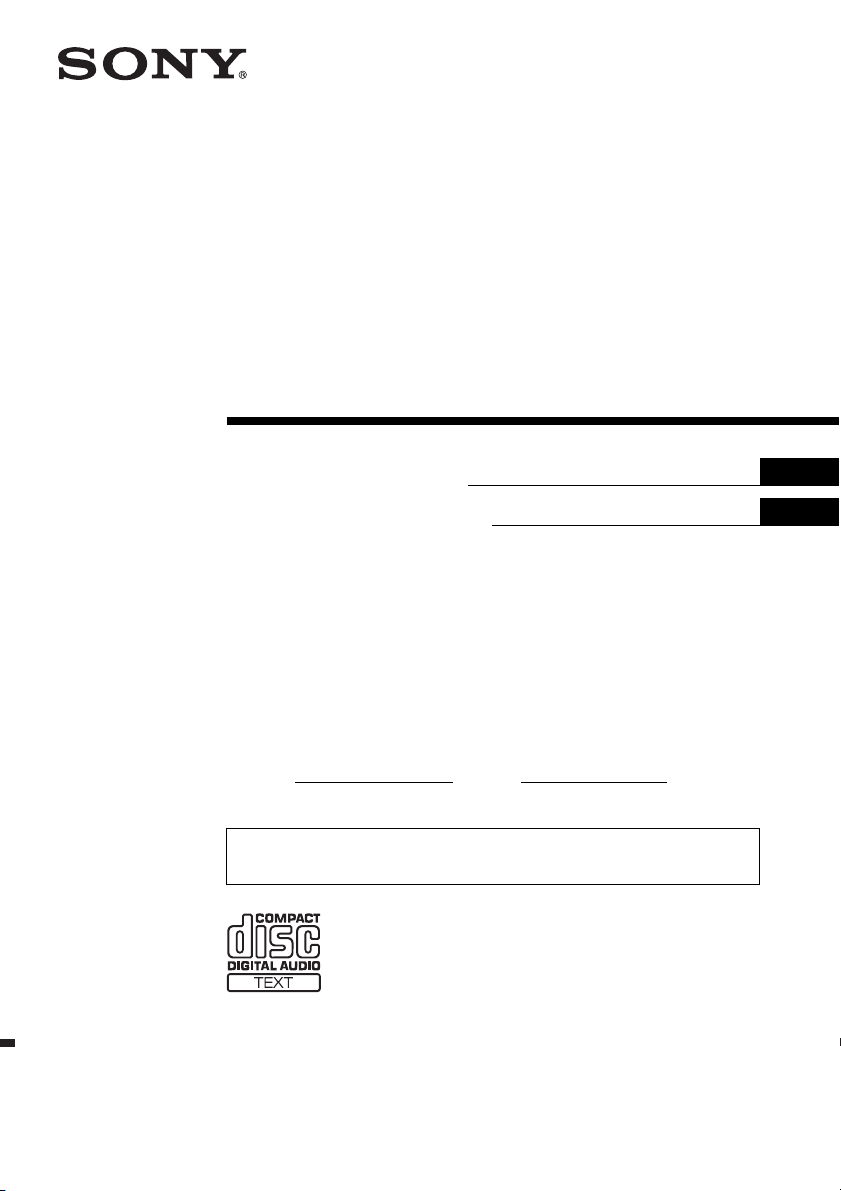
3-215-427-52 (1)
©
FM/AM
Compact Disc Player
Operating Instructions
Manual de instrucciones
Owner’s Record
The model and serial numbers are located on the bottom of the unit.
Record these numbers in the spaces provided below.
Refer to these numbers whenever you call upon your Sony dealer regarding this product.
Model No.
To cancel the demonstration (DEMO) display, see page 9.
Para cancelar la pantalla de demostración (DEMO), consulte la página 10.
Serial No.
US
ES
CDX-GT32W
CDX-GT22W
2007 Sony Corporation
Page 2
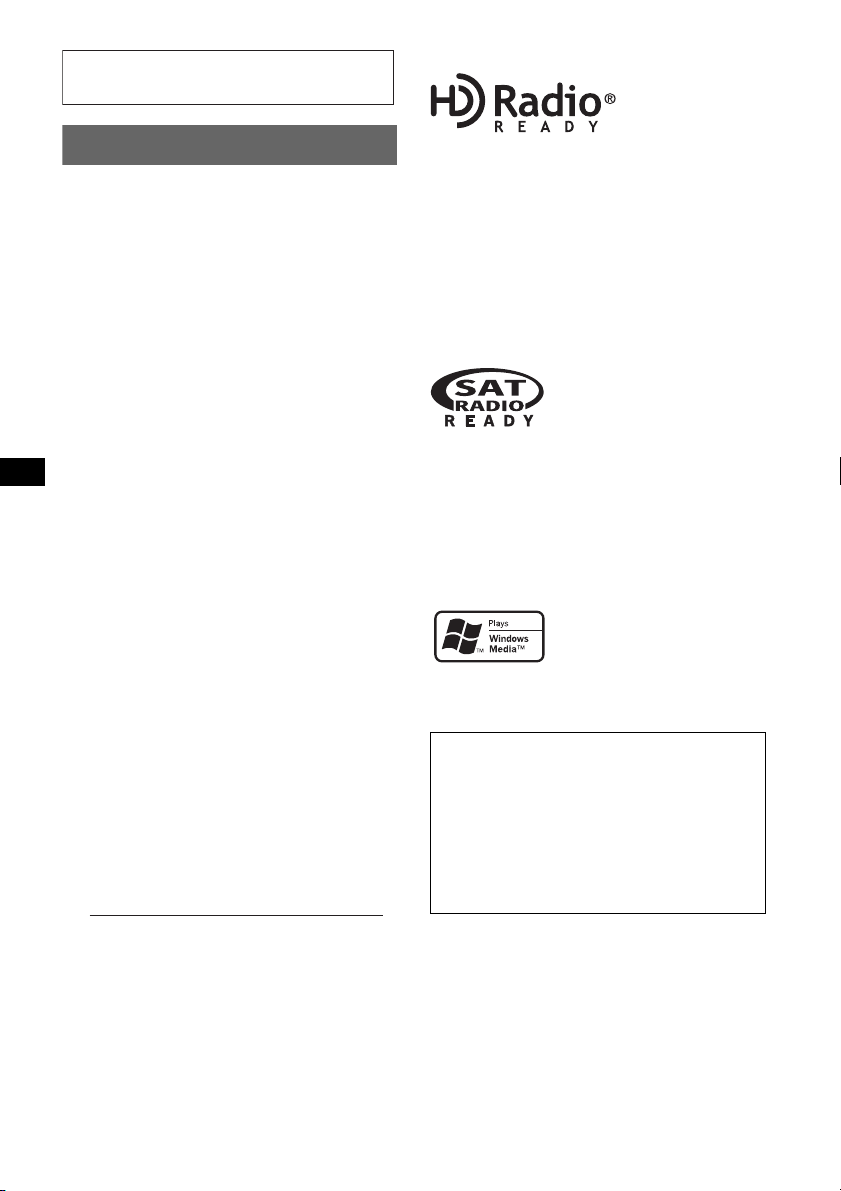
For installation and connections, see the
–
–
–
–
t
supplied installation/connections manual.
CDX-GT32W only
Warning
This equipment has been tested and found to
comply with the limits for a Class B digital
device, pursuant to Part 15 of the FCC Rules.
These limits are designed to provide reasonable
protection against harmful interference in a
residential installation. This equipment
generates, uses, and can radiate radio frequency
energy and, if not installed and used in
accordance with the instructions, may cause
harmful interference to radio communications.
However, there is no guarantee that interference
will not occur in a particular installation. If this
equipment does cause harmful interference to
radio or television reception, which can be
determined by turning the equipment off and on,
the user is encouraged to try to correct the
interference by one or more of the following
measures:
Reorient or relocate the receiving antenna.
Increase the separation between the equipment
and receiver.
Connect the equipment into an outlet on a
circuit different from that to which the receiver
is connected.
Consult the dealer or an experienced radio/TV
technician for help.
You are cautioned that any changes or
modifications not expressly approved in this
manual could void your authority to operate this
equipment.
CAUTION
The use of optical instruments with this produc
will increase eye hazard.
For the state of california, USA only
Perchlorate Material – special handling may apply,
See www.dtsc.ca.gov/hazardouswaste/perchlorate
Perchlorate Material: Lithium battery contains
perchlorate
The “HD Radio Ready” logo indicates that this
product will control a Sony HD Radio
(sold separately).
For HD Radio
the HD Radio
TM
tuner operation, please refer to
TM
tuner Operating Instructions.
TM
tuner
The HD Radio Ready logo is a registered
trademark of iBiquity.
HD Radio
TM
is a trademark of iBiquity Digital
Corp.
The “SAT Radio Ready”
logo indicates that this
product will control a satellite
radio tuner module (sold
separately). Please see your nearest authorized
Sony dealer for details on the satellite radio
tuner module.
“SAT Radio,” “SAT Radio Ready,” the SAT
Radio and SAT Radio Ready logos and all
related marks are trademarks of Sirius Satellite
Radio Inc. and XM Satellite Radio Inc.
Microsoft, Windows Media,
and the Windows logo are
trademarks or registered
trademarks of Microsoft
Corporation in the United States and/or other
countries.
Warning if your car’s ignition has no
ACC position
Be sure to set the Auto Off function (page 9).
The unit will shut off completely and
automatically in the set time after the unit is
turned off, which prevents battery drain.
If you do not set the Auto Off function, press
and hold (OFF) until the display disappears
each time you turn the ignition off.
2
Page 3
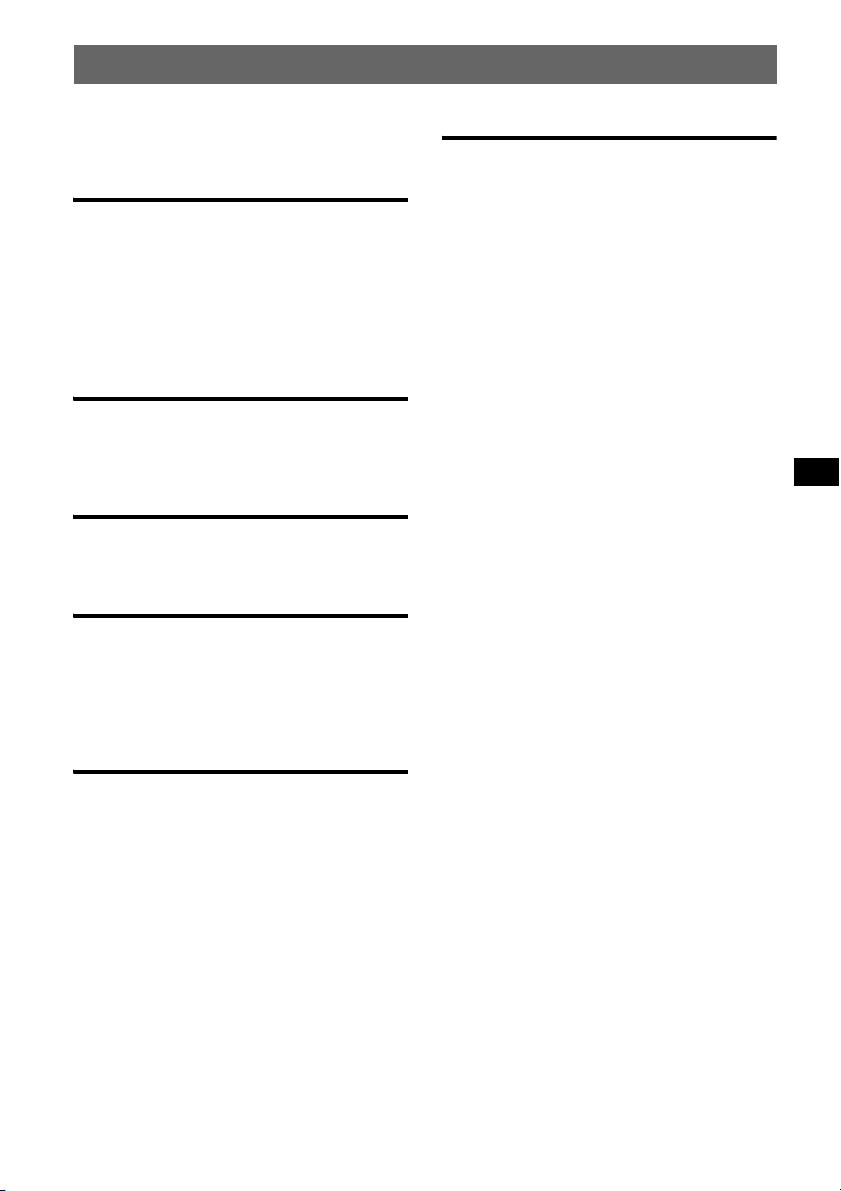
Table of Contents
About this manual . . . . . . . . . . . . . . . . . . . . . . . 4
Welcome ! . . . . . . . . . . . . . . . . . . . . . . . . . . . . . 4
Getting Started
Resetting the unit (CDX-GT32W only) . . . . . . 5
Preparing the card remote commander (CDX-
GT32W only). . . . . . . . . . . . . . . . . . . . . . . . . . . 5
Setting the clock . . . . . . . . . . . . . . . . . . . . . . . . 5
Detaching the front panel . . . . . . . . . . . . . . . . . 5
Attaching the front panel . . . . . . . . . . . . . . . 5
Location of controls and basic
operations
Main unit. . . . . . . . . . . . . . . . . . . . . . . . . . . . 6
Card remote commander RM-X151
(CDX-GT32W only). . . . . . . . . . . . . . . . . . . 6
CD
Display items . . . . . . . . . . . . . . . . . . . . . . . . 8
Repeat and shuffle play. . . . . . . . . . . . . . . . . 8
Radio
Storing and receiving stations . . . . . . . . . . . . . . 8
Storing automatically — BTM . . . . . . . . . . . 8
Storing manually. . . . . . . . . . . . . . . . . . . . . . 8
Receiving the stored stations . . . . . . . . . . . . 8
Tuning automatically . . . . . . . . . . . . . . . . . . 8
Additional Information
Precautions . . . . . . . . . . . . . . . . . . . . . . . . . . . 12
Notes on discs . . . . . . . . . . . . . . . . . . . . . . 12
Playback order of MP3/WMA files . . . . . . 13
About MP3 files . . . . . . . . . . . . . . . . . . . . . 13
About WMA files. . . . . . . . . . . . . . . . . . . . 13
Maintenance . . . . . . . . . . . . . . . . . . . . . . . . . . 13
Removing the unit. . . . . . . . . . . . . . . . . . . . . . 14
Specifications . . . . . . . . . . . . . . . . . . . . . . . . . 14
Troubleshooting . . . . . . . . . . . . . . . . . . . . . . . 15
Error displays/Messages. . . . . . . . . . . . . . . 16
Other functions
Changing the sound settings . . . . . . . . . . . . . . . 9
Adjusting the sound characteristics
— BAL/FAD/SUB . . . . . . . . . . . . . . . . . . . . 9
Customizing the equalizer curve
— EQ3 . . . . . . . . . . . . . . . . . . . . . . . . . . . . . 9
Adjusting setup items — SET. . . . . . . . . . . . . . 9
Using optional equipment . . . . . . . . . . . . . . . . 10
Auxiliary audio equipment . . . . . . . . . . . . . 10
CD/MD changer (CDX-GT32W only). . . . 11
Card remote commander RM-X114
(for CDX-GT22W) . . . . . . . . . . . . . . . . . . . 11
3
Page 4
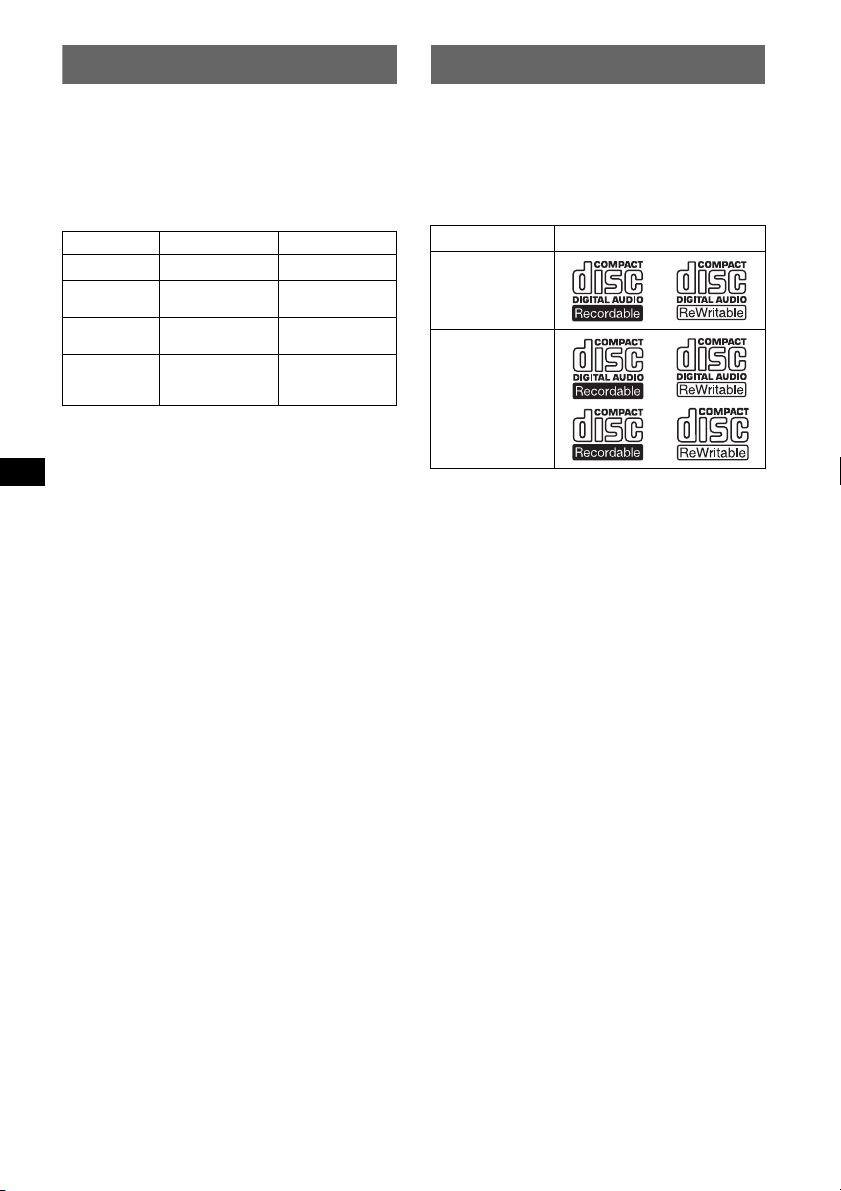
About this manual
Welcome !
This manual contains instructions for the
CDX-GT32W and GT22W. The following chart
shows the main differences between these
models.
Check your model name, and refer to the
difference indications in each section of this
manual.
GT32W GT22W
Reset button
MP3/WMA
playback
CD/MD
changer control
Card remote
commander
available
z
zz
z
z
(supplied)
z
(option)
Thank you for purchasing this Sony Compact
Disc Player. You can enjoy your drive with the
following functions.
• CD playback
You can play CD-DA (also containing CD
TEXT) and CD-R/CD-RW (MP3/WMA files
(page 13)).
Type of discs Label on the disc
CD-DA
MP3
WMA
• Radio reception
– You can store up to 6 stations per band (FM1,
FM2, FM3, AM1 and AM2).
– BTM (Best Tuning Memory): The unit selects
strong signal stations and stores them.
• Sound adjustment
– EQ3 stage2: You can choose any one of 7
preset equalizer curves.
• Optional device operation
*
You can also control optional device, such as
CD/MD changers, etc.
• Auxiliary equipment connection
An AUX input jack on the front of the unit
allows connection of a portable audio device.
* CDX-GT32W only
4
Page 5
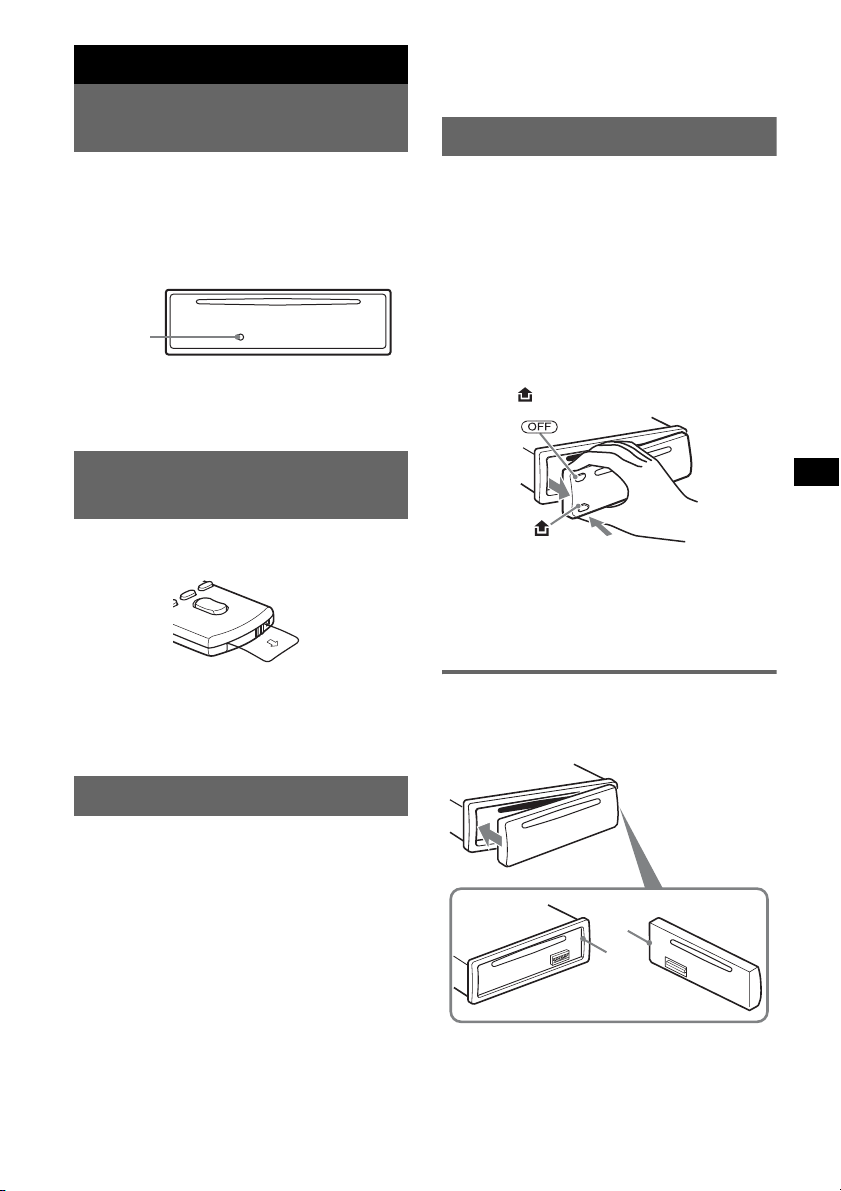
Getting Started
Resetting the unit (CDX-GT32W
only)
To display the clock, press (DSPL). Press
(DSPL) again to return to the previous display.
Detaching the front panel
Before operating the unit for the first time, or
after replacing the car battery or changing the
connections, you must reset the unit.
Detach the front panel and press the RESET
button with a pointed object, such as a ball-point
pen.
RESET
button
Note
Pressing the RESET button will erase the clock setting
and some stored contents.
Preparing the card remote
commander (CDX-GT32W only)
Before using the card remote commander for the
first time, remove the insulation film.
Tip
For how to replace the battery, see “Replacing the
lithium battery of the card remote commander” on
page 13.
You can detach the front panel of this unit to
prevent theft.
Caution alarm
If you turn the ignition switch to the OFF
position without detaching the front panel, the
caution alarm will sound for a few seconds.
The alarm will only sound if the built-in
amplifier is used.
1 Press (OFF).
The unit is turned off.
2 Press , then pull it off towards you.
Notes
• Do not drop or put excessive pressure on the front
panel and display window.
• Do not subject the front panel to heat/high
temperature or moisture. Avoid leaving it in a parked
car or on a dashboard/rear tray.
Attaching the front panel
Engage part A of the front panel with part B of
the unit, as illustrated, and push the left side into
position until it clicks.
Setting the clock
The clock uses a 12-hour digital indication.
1 Press and hold the select button.
The setup display appears.
2 Press the select button repeatedly
until “CLOCK-ADJ” appears.
3 Press (SEEK) +.
The hour indication flashes.
4 Rotate the volume control dial to set
the hour and minute.
To move the digital indication, press (SEEK)
–/+.
5 Press the select button.
The setup is complete and the clock starts.
A
B
Note
Do not put anything on the inner surface of the front
panel.
5
Page 6
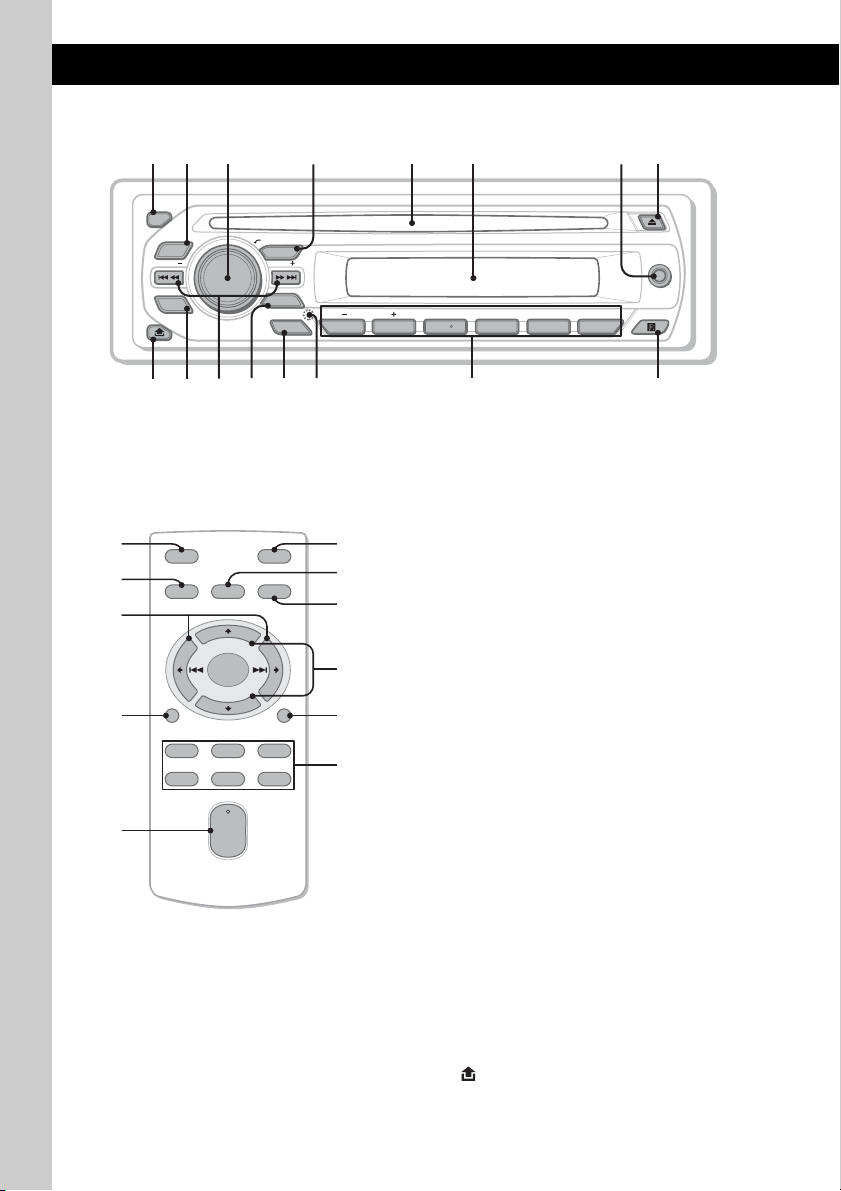
Location of controls and basic operations
qaq
q
9
q
q
q
Main unit
1
2
OFF
EQ3
SEEK
SCRL
DSPL
;
PUSH SELECT
SOURCE
SEEK
MODE
BTM
s
4 5 8673
ALBUM
1623 54
qf
d
AUX
PAUSEREP SHUF
g
h
Card remote commander
RM-X151
(CDX-GT32W only)
1
4
OFF
SOURCE
SEL
ATT
MODE
qj
+
–
VOL
SCRL
+
–
qk
ql
DSPL
132
465
w;
wa
qs
ws
wd
wf
This section contains instructions on the location
of controls and basic operations.
For details, see the respective pages.
For optional device (CD/MD changer, etc.)
operation, see “Using optional equipment” on
page 10. The corresponding buttons on the card
remote commander control the same functions as
those on the unit.
A OFF button
To power off; stop the source.
B EQ3 (equalizer) button page 9
To select an equalizer type (XPLOD,
VOCAL, EDGE, CRUISE, SPACE,
GRAVITY, CUSTOM or OFF).
C Volume control dial/select button
page 9
To adjust volume (rotate); select setup items
(press and rotate).
D SOURCE button
To power on; change the source* (Radio/CD/
AUX ).
E Disc slot
Insert the disc (label side up), playback
starts.
F Display window
G AUX input jack page 10
To connect a portable audio device.
H Z (eject) button
To eject the disc.
I (front panel release) button page 5
6
Page 7
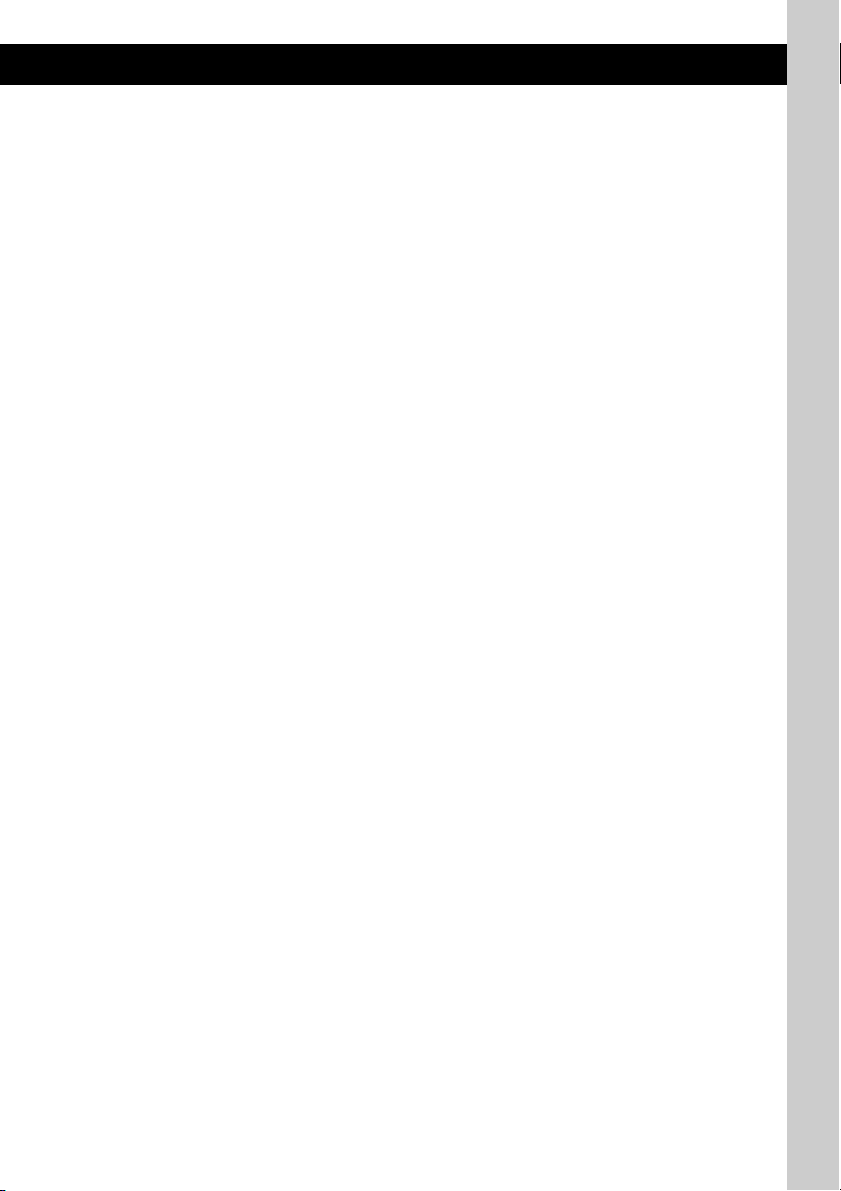
J DSPL (display)/SCRL (scroll) button
page 8
To change display items (press); scroll the
display item (press and hold).
K SEEK –/+ buttons
CD:
To skip tracks (press); skip tracks
continuously (press, then press again within
about 1 second and hold); reverse/fastforward a track (press and hold).
Radio:
To tune in stations automatically (press); find
a station manually (press and hold).
L MODE button page 8
To select the radio band (FM/AM)*.
M BTM/CAT button (CDX-GT32W)
page 8
To start the BTM function (press and hold).
BTM button (CDX-GT22W) page 8
To start the BTM function (press and hold).
N RESET button (located behind the front
panel) (CDX-GT32W only) page 5
O Number buttons
CD:
(1)/(2): ALBUM –/+ (during MP3/WMA
playback)
To skip albums (press); skip albums
continuously (press and hold).
(3): REP page 8
(4): SHUF page 8
(6): PAUS E
To pause playback of a CD on this unit.
To cancel, press again.
Radio:
To receive stored stations (press); store
stations (press and hold).
P Receptor for the card remote
commander
The following buttons on the card remote
commander have also different buttons/functions
from the unit. Remove the insulation film before
use (page 5) (CDX-GT32W only).
qj < (.)/, (>) buttons
To control CD/radio, the same as (SEEK)
–/+ on the unit.
Setup, sound setting, etc., can be operated by
< ,.
qk DSPL (display) button
To change display items.
ql VOL (volume) +/– button
To adjust volume.
w; ATT (attenuate) button
To attenuate the sound. To cancel, press
again.
wa SEL (select) button
The same as the select button on the unit.
ws M (+)/m (–) buttons
To control CD, the same as (1)/(2)
(ALBUM –/+) on the unit.
Setup, sound setting, etc., can be operated by
M m.
wd SCRL (scroll) button
To scroll the display item.
wf Number buttons
To receive stored stations (press); store
stations (press and hold).
* In the case of a CD/MD changer, HD radio tuner or
SAT tuner being connected; when (SOURCE) is
pressed, the connected device (“MD,” “HD,” “XM” or
“SR”) will appear in the display, depending on which
device is connected. Furthermore, if (MODE) is
pressed, you can switch the changer, HD radio tuner
band or SAT tuner band (CDX-GT32W only).
Note
If the unit is turned off and the display disappears, it
cannot be operated with the card remote commander
unless (SOURCE) on the unit is pressed, or a disc is
inserted to activate the unit first.
7
Page 8
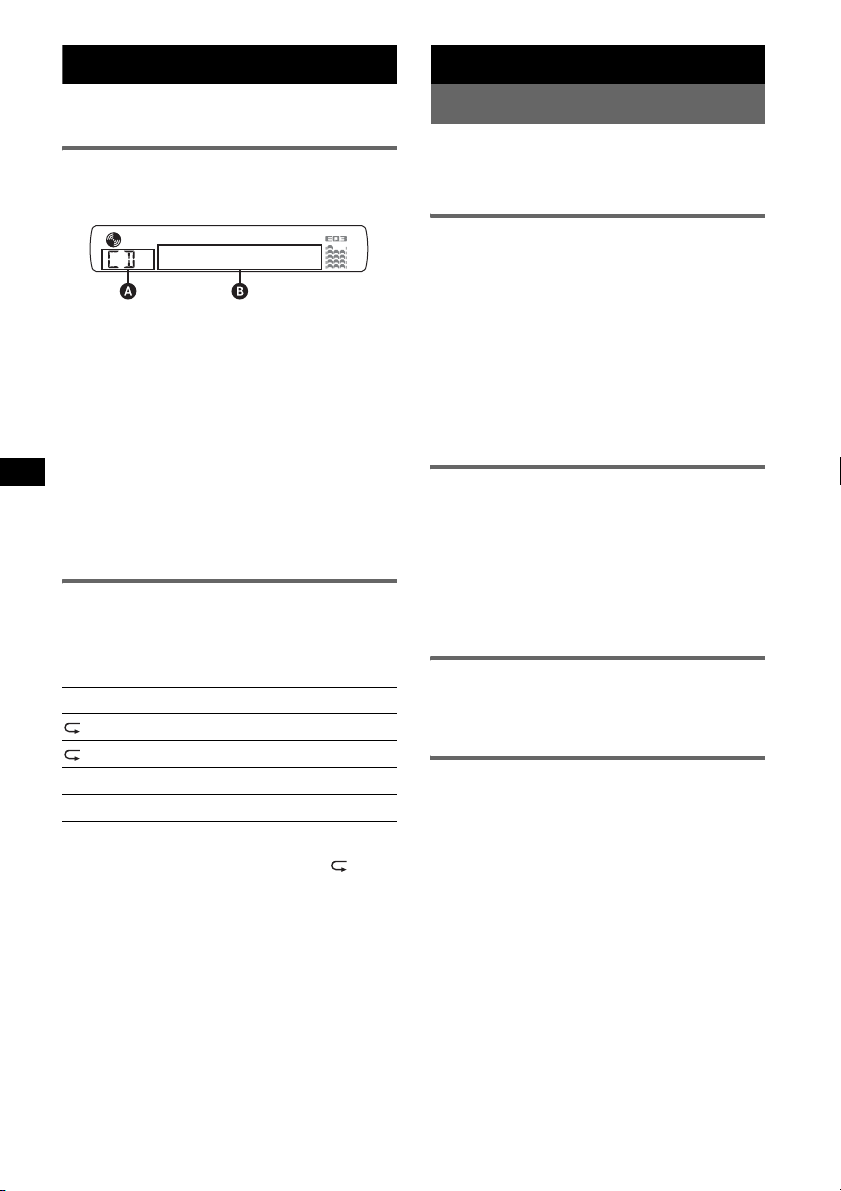
CD
For details on selecting a CD/MD changer, see
page 11 (CDX-GT32W only).
Display items
Example: CDX-GT32W
A Source (CDX-GT32W only)
B Track number/Elapsed playing time, Disc/
artist name, Album number*
Track name, Text information*
*1 Album number is displayed only when the album is
changed.
*2 When playing an MP3, ID3 tag is displayed, and
when playing a WMA, WMA tag is displayed.
To change display items B, press (DSPL).
Tip
Displayed items may differ depending on model, disc
type, recording format and settings. For details on
MP3/WMA, see page 13.
Repeat and shuffle play
1 During playback, press (3) (REP) or
(4) (SHUF) repeatedly until the
desired setting appears.
Select To play
TRACK track repeatedly.
ALBUM* album repeatedly.
SHUF ALBUM* album in random order.
SHUF DISC disc in random order.
* When an MP3/WMA is played.
To return to normal play mode, select “ OFF”
or “SHUF OFF.”
1
, Album name,
2
, Clock
Radio
Storing and receiving stations
Caution
When tuning in stations while driving, use Best
Tuning Memory (BTM) to prevent an accident.
Storing automatically — BTM
1 Press (SOURCE) repeatedly until
“TUNER” appears.
To change the band, press (MODE)
repeatedly. You can select from FM1, FM2,
FM3, AM1 or AM2.
2 Press and hold (BTM) until “BTM”
flashes.
The unit stores stations in order of frequency
on the number buttons.
A beep sounds when the setting is stored.
Storing manually
1 While receiving the station that you
want to store, press and hold a
number button ((1) to (6)) until
“MEM” or “MEMORY” appears.
Note
If you try to store another station on the same number
button, the previously stored station will be replaced.
Receiving the stored stations
1 Select the band, then press a number
button ((1) to (6)).
Tuning automatically
1 Select the band, then press (SEEK) –/+
to search for the station.
Scanning stops when the unit receives a
station. Repeat this procedure until the
desired station is received.
Tip
If you know the frequency of the station you want to
listen to, press and hold (SEEK) –/+ to locate the
approximate frequency, then press (SEEK) –/+
repeatedly to fine adjust to the desired frequency
(manual tuning).
8
Page 9
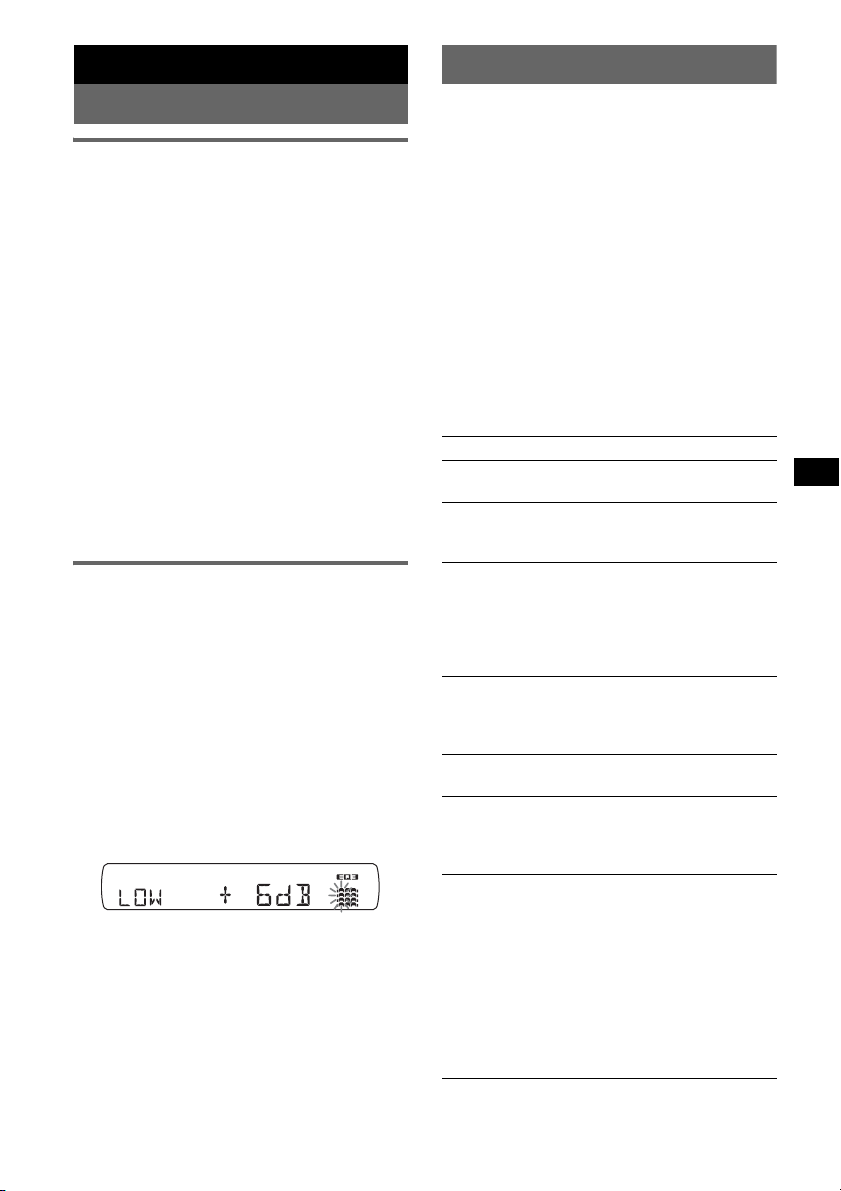
Other functions
Adjusting setup items — SET
Changing the sound settings
Adjusting the sound
characteristics — BAL/FAD/SUB
You can adjust the balance, fader, and subwoofer
volume.
1 Press the select button repeatedly
until “BAL,” “FAD” or “SUB” appears.
The item changes as follows:
1
LOW*
t MID*1 t HI*1 t
BAL (left-right) t FA D (front-rear) t
SUB (subwoofer volume)*
*1 When EQ3 is activated (page 9).
*2 When the audio output is set to “SUB” (page 9).
“ATT” is displayed at the lowest setting, and can
be adjusted up to 21 steps.
*3 When AUX source is activated (page 10).
2 Rotate the volume control dial to
adjust the selected item.
After 3 seconds, the setting is complete and
the display returns to normal play/reception
mode.
Customizing the equalizer curve
— EQ3
“CUSTOM” of EQ3 allows you to make your
own equalizer settings.
1 Select a source, then press (EQ3)
repeatedly to select “CUSTOM.”
2 Press the select button repeatedly
until “LOW,” “MID” or “HI” appears.
3 Rotate the volume control dial to
adjust the selected item.
The volume level is adjustable in 1 dB steps,
from –10 dB to +10 dB.
Example: CDX-GT32W
Repeat steps 2 and 3 to adjust the equalizer
curve.
To restore the factory-set equalizer curve,
press and hold the select button before the
setting is complete.
After 3 seconds, the setting is complete and
the display returns to normal play/reception
mode.
Tip
Other equalizer types are also adjustable.
2
t AUX *
3
1 Press and hold the select button.
The setup display appears.
2 Press the select button repeatedly
until the desired item appears.
3 Rotate the volume control dial to
select the setting (example “ON” or
“OFF”).
4 Press and hold the select button.
The setup is complete and the display returns
to normal play/reception mode.
Note
Displayed items will differ, depending on the source
and setting.
The following items can be set (follow the page
reference for details):
“
z” indicates the default settings.
CLOCK-ADJ (Clock Adjust) (page 5)
BEEP
To set “BEEP-ON” (z) or “BEEP-OFF.”
1
AUX-A*
To turn the AUX source display “AUX-A-ON”
(
A.OFF (Auto Off)
To shut off automatically after a desired time
when the unit is turned off,
– “A.OFF-NO” (
SUB/REAR*
To switch the audio output.
– “SUB-OUT” (
– “REAR-OUT”: to output to a power amplifier.
DEMO
To set “DEMO-ON” (z) or “DEMO-OFF.”
DIM (Dimmer)
To change the brightness of the display.
– “DIM-ON”: to dim the display.
– “DIM-OFF” (
M.DSPL (Motion Display)
To select the Motion Display mode.
CDX-GT32W
–“M.DSPL-SA” (
– “M.DSPL-OFF”: to deactivate the Motion
CDX-GT22W
– “M.DSPL-ON” (
– “M.DSPL-OFF”: to deactivate Motion
(AUX Audio)
z) or “AUX-A-OFF” (page 10).
z), “A.OFF-30S (Seconds),”
“A.OFF-30M (Minutes)” or “A.OFF-60M
(Minutes).”
1
z): to output to a subwoofer.
(Demonstration)
z): to deactivate the dimmer.
z): to show moving patterns
and spectrum analyzer.
Display.
z): to show moving patterns.
Display.
continue to next page t
9
Page 10
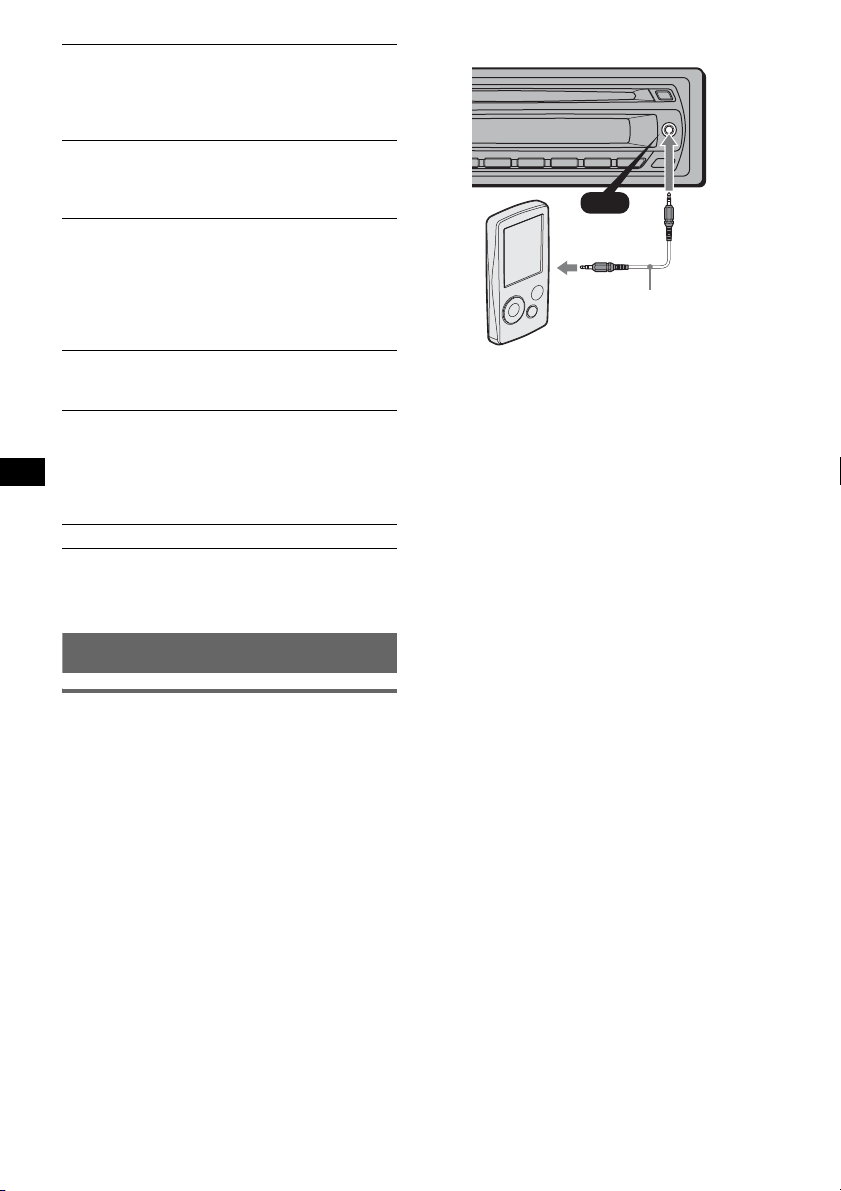
A.SCRL (Auto Scroll)
To scroll long displayed item automatically
when the disc/album/track is changed.
– “A.SCRL-ON” (
z): to scroll.
– “A.SCRL-OFF”: to not scroll.
LOCAL (Local Seek Mode)
– “LOCAL-ON” : to only tune into stations with
stronger signals.
– “LOCAL-OFF” (
2
MONO*
(Monaural Mode)
z): to tune normal reception.
To improve poor FM reception, select monaural
reception mode.
– “MONO-ON” : to hear stereo broadcast in
monaural.
– “MONO-OFF” (
z): to hear stereo broadcast in
stereo.
LPF*3 (Low Pass Filter)
To select the subwoofer cut-off frequency: “LPF
OFF” (
z), “LPF125Hz” or “LPF 78Hz.”
LOUD (Loudness)
To allow you to listen clearly at low volume
levels.
– “LOUD-ON” : to reinforce bass and treble.
– “LOUD-OFF” (
z): to not reinforce bass and
treble.
BTM (page 8)
*1 When the unit is turned off.
*2 When FM is received.
*3 When the audio output is set to “SUB.”
Using optional equipment
AUX
AUX
Connecting cord*
(not supplied)
* Be sure to use a straight type plug.
Adjust the volume level
Be sure to adjust the volume for each connected
audio device before playback.
1 Turn down the volume on the unit.
2 Press (SOURCE) repeatedly until “FRONT
IN” appears.
3 Start playback of the portable audio device at a
moderate volume.
4 Set your usual listening volume on the unit.
5 Press the select button repeatedly until “AUX”
appears, and rotate the volume control dial to
adjust the input level (–8 dB to +18 dB).
Auxiliary audio equipment
By connecting an optional portable audio device
to the AUX input jack (stereo mini jack) on the
unit and then simply selecting the source, you
can listen on your car speakers. The volume level
is adjustable for any difference between the unit
and the portable audio device. Follow the
procedure below:
Connecting the portable audio
device
1 Turn off the portable audio device.
2 Turn down the volume on the unit.
3 Connect to the unit.
10
Page 11
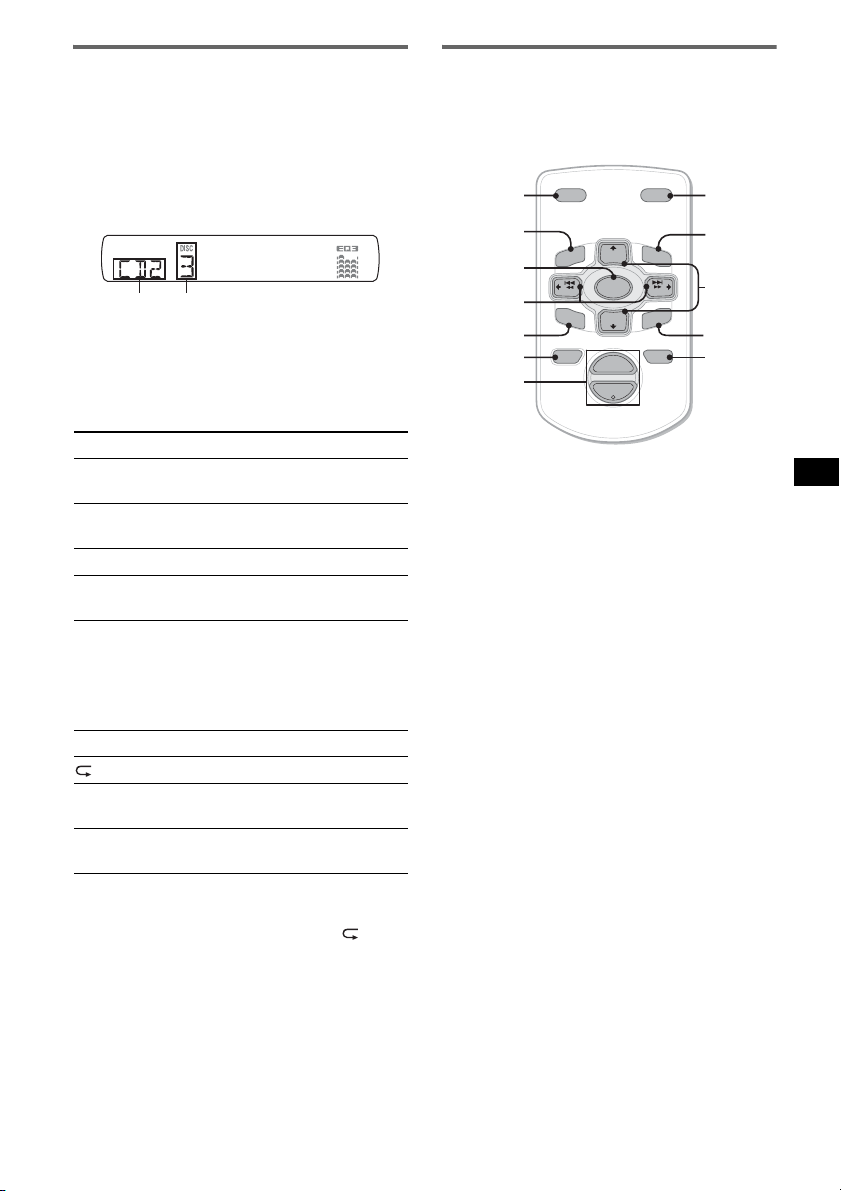
CD/MD changer
(CDX-GT32W only)
Selecting the changer
1 Press (SOURCE) repeatedly until “CD” or
“MD” appears.
2 Press (MODE) repeatedly until the desired
changer appears.
Unit number
Disc number
Playback starts.
Skipping albums and discs
1 During playback, press (1)/(2) (ALBUM –/
+).
To skip Press (1)/(2) (ALBUM)
album and release (hold for a
moment).
album
continuously
within 2 seconds of first
releasing.
discs repeatedly.
discs
continuously
then, press again within 2
seconds and hold.
Repeat and shuffle play
1 During playback, press (3) (REP) or (4)
(SHUF) repeatedly until the desired setting
appears.
Select To play
DISC disc repeatedly.
SHUF
CHANGER
SHUF ALL* tracks in all units in random
* When one or more CD changers, or two or more MD
changers are connected.
To return to normal play mode, select “ OFF”
or “SHUF OFF.”
Tip
“SHUF ALL” will not shuffle tracks between CD units
and MD changers.
tracks in the changer in random
order.
order.
Card remote commander RM-X114
(for CDX-GT22W)
The corresponding buttons on the card remote
commander control the same functions as those
on this unit.
*
DSPL MODE
+
PRESET
+
DISC
MENU
SOURCE
–
SEEK
SOUND
DISC
PRESET –
+
VOL
–
–
MODE
*
LIST
LIST
m/M
*
/
(DISC
+
SEEK
PRESET
+/ –)
R
E
T
N
E
ATTOFF
ENTER
ATT
*
DSPL
MENU
SOURCE
</,
(SEEK –/+ )
SOUND
OFF
VOL (+/ –)
The following buttons on the card remote
commander have also different buttons/functions
from the unit.
• DSPL (display) button
To change display items.
• </, (SEEK –/+) buttons
To control CD/radio, the same as (SEEK)
–/+ on the unit.
• SOUND button
The same as the select button on the unit.
• M/m (DISC*/PRESET +/–) buttons
To control CD, the same as (1)/(2)
(ALBUM –/+) buttons on the unit.
• ATT (attenuate) button
To attenuate the sound. To cancel, press again.
* Not available for this unit.
Note
If the unit is turned off and the display disappears, it
cannot be operated with the card remote commander
unless (SOURCE) on the unit is pressed, or a disc is
inserted to activate the unit first.
11
Page 12

Additional Information
Precautions
• If your car has been parked in direct sunlight,
allow the unit to cool off before operating it.
• Power antenna (aerial) will extend automatically
while the unit is operating.
Moisture condensation
On a rainy day or in a very damp area, moisture
condensation may occur inside the lenses and
display of the unit. Should this occur, the unit will
not operate properly. In such a case, remove the disc
and wait for about an hour until the moisture has
evaporated.
To maintain high sound quality
Be careful not to splash juice or other soft drinks
onto the unit or discs.
Notes on discs
• To keep a disc clean, do not touch its surface.
Handle the disc by its edge.
• Keep your discs in their cases or disc magazines
when not in use.
• Do not subject discs to heat/high temperature.
Avoid leaving them in a parked car or on a
dashboard/rear tray.
• Do not attach labels, or use discs with sticky ink/
residue. Such discs may stop spinning when used,
causing a malfunction, or may ruin the disc.
• Before playing, clean the discs
with a commercially available
cleaning cloth. Wipe each disc
from the center out. Do not use
solvents such as benzine,
thinner, commercially available
cleaners, or antistatic spray
intended for analog discs.
Notes on CD-R/CD-RW discs
• Some CD-Rs/CD-RWs (depending on the
equipment used for its recording or the condition
of the disc) may not play on this unit.
• You cannot play a CD-R/a CD-RW that is not
finalized.
• The unit is compatible with the ISO 9660 level 1/
level 2 format, Joliet/Romeo in the expansion
format, and Multi Session.
• The maximum number of:
– folders (albums): 150 (including root and empty
folders).
– files (tracks) and folders contained in a disc: 300
(if a folder/file names contain many characters,
this number may become less than 300).
– displayable characters for a folder/file name is
32 (Joliet), or 64 (Romeo).
• When the disc is recorded in Multi Session, only
the first track of the first session format is
recognized and played (any other format is
skipped). The priority of the format is CD-DA and
MP3/WMA.
– When the first track is a CD-DA, only CD-DA of
the first session is played.
– When the first track is not a CD-DA, the MP3/
WMA session is played. If the disc has no data
in any of these formats, “NO MUSIC” is
displayed.
• Do not use any discs with labels or stickers
attached.
The following malfunctions may result from using
such discs:
– Inability to eject a disc (due to a label or sticker
peeling off and jamming the eject mechanism).
– Inability to read audio data correctly (e.g.,
playback skipping, or no playback) due to heat
shrinking of a sticker or label causing a disc to
warp.
• Discs with non-standard shapes (e.g., heart,
square, star) cannot be played on this unit.
Attempting to do so may damage the unit. Do not
use such discs.
• You cannot play 8 cm (3
1
/4 in) CDs.
12
Music discs encoded with copyright
protection technologies
This product is designed to play back discs that
conform to the Compact Disc (CD) standard.
Recently, various music discs encoded with
copyright protection technologies are marketed by
some record companies. Please be aware that among
those discs, there are some that do not conform to
the CD standard and may not be playable by this
product.
Note on DualDiscs
A DualDisc is a two sided disc product which
mates DVD recorded material on one side with
digital audio material on the other side. However,
since the audio material side does not conform to
the Compact Disc (CD) standard, playback on this
product is not guaranteed.
Page 13

Playback order of MP3/WMA files
MP3/WMA
Folder
(album)
MP3/WMA file
(track)
About MP3 files
• MP3, which stands for MPEG-1 Audio Layer-3, is
a music file compression format standard. It
compresses audio CD data to approximately 1/10
of its original size.
• ID3 tag versions 1.0, 1.1, 2.2, 2.3 and 2.4 apply to
MP3 only. ID3 tag is 15/30 characters (1.0 and
1.1), or 63/126 characters (2.2, 2.3 and 2.4).
• When naming an MP3 file, be sure to add the file
extension “.mp3” to the file name.
• During playback or fast-forward/reverse of a VBR
(variable bit rate) MP3 file, elapsed playing time
may not display accurately.
Note
If you play a high-bit-rate MP3, such as 320 kbps,
sound may be intermittent.
Maintenance
Replacing the lithium battery of the
card remote commander
Under normal conditions, the battery will last
approximately 1 year. (The service life may be
shorter, depending on the conditions of use.)
When the battery becomes weak, the range of the
card remote commander becomes shorter. Replace
the battery with a new CR2025 lithium battery. Use
of any other battery may present a risk of fire or
explosion.
RM-X151 (CDX-GT32W only)
+ side up
2
c
1
RM-X114 (for CDX-GT22W)
x
About WMA files
• WMA, which stands for Windows Media Audio,
is a music file compression format standard. It
compresses audio CD data to approximately 1/22*
of its original size.
• WMA tag is 63 characters.
• When naming a WMA file, be sure to add the file
extension “.wma” to the file name.
• During playback or fast-forward/reverse of a VBR
(variable bit rate) WMA file, elapsed playing time
may not display accurately.
* only for 64 kbps
Note
Playback of the following WMA files is not supported.
– lossless compression
– copyright-protected
If you have any questions or problems concerning
your unit that are not covered in this manual, consult
your nearest Sony dealer.
+ side up
Notes on the lithium battery
• Keep the lithium battery out of the reach of children.
Should the battery be swallowed, immediately
consult a doctor.
• Wipe the battery with a dry cloth to assure a good
contact.
• Be sure to observe the correct polarity when
installing the battery.
• Do not hold the battery with metallic tweezers,
otherwise a short-circuit may occur.
WARNING
Battery may explode if mistreated.
Do not recharge, disassemble, or dispose of
in fire.
continue to next page t
13
Page 14

Fuse replacement
When replacing the fuse, be
sure to use one matching the
amperage rating stated on the
original fuse. If the fuse blows,
check the power connection and
replace the fuse. If the fuse
blows again after replacement,
there may be an internal
malfunction. In such a case,
consult your nearest Sony
dealer.
Fuse (10A)
Cleaning the connectors
The unit may not function properly if the connectors
between the unit and the front panel are not clean. In
order to prevent this, detach the front panel (page 5)
and clean the connectors with a cotton swab. Do not
apply too much force. Otherwise, the connectors
may be damaged.
3Pull out the release keys to remove the
protection collar.
2 Remove the unit.
1Insert both release keys simultaneously
until they click.
Hook facing
inwards.
2Pull the release keys to unseat the unit.
Main unit Back of the front
Notes
• For safety, turn off the ignition before cleaning the
connectors, and remove the key from the ignition
switch.
• Never touch the connectors directly with your fingers
or with any metal device.
panel
Removing the unit
1 Remove the protection collar.
1 Detach the front panel (page 5).
2 Engage the release keys together with the
protection collar.
Orient the release
keys as shown.
14
3Slide the unit out of the mounting.
Specifications
AUDIO POWER SPECIFICATIONS
POWER OUTPUT AND TOTAL HARMONIC
DISTORTION
23.2 watts per channel minimum continuous
average power into 4 ohms, 4 channels driven
from 20 Hz to 20 kHz with no more than 5% total
harmonic distortion.
CEA2006 Standard
Power Output: 17 Watts RMS × 4 at
4 Ohms < 1% THD+N
SN Ratio: 82 dBA
(reference: 1 Watt into 4 Ohms)
CD Player section
Signal-to-noise ratio: 120 dB
Frequency response: 10 – 20,000 Hz
Wow and flutter: Below measurable limit
Page 15

Tuner section
FM
Tuning range: 87.5 – 107.9 MHz
Antenna (aerial) terminal:
External antenna (aerial) connector
Intermediate frequency: 10.7 MHz/450 kHz
Usable sensitivity: 9 dBf
Selectivity: 75 dB at 400 kHz
Signal-to-noise ratio: 67 dB (stereo), 69 dB (mono)
Harmonic distortion at 1 kHz: 0.5 % (stereo),
0.3 % (mono)
Separation: 35 dB at 1 kHz
Frequency response: 30 – 15,000 Hz
AM
Tuning range: 530 – 1,710 kHz
Antenna (aerial) terminal:
External antenna (aerial) connector
Intermediate frequency: 10.7 MHz/450 kHz
Sensitivity: 30 µV
Power amplifier section
Outputs: Speaker outputs (sure seal connectors)
Speaker impedance: 4 – 8 ohms
Maximum power output: 52 W × 4 (at 4 ohms)
General
Output:
Audio outputs terminal
Front (CDX-GT32W only)
Sub/Rear switchable
Power antenna (aerial) relay control terminal
Power amplifier control terminal
Inputs:
BUS control input terminal (CDX-GT32W only)
BUS audio input terminal (CDX-GT32W only)
Antenna (aerial) input terminal
AUX input jack (stereo mini jack)
Tone controls:
Low: ±10 dB at 60 Hz (XPLOD)
Mid: ±10 dB at 1 kHz (XPLOD)
High: ±10 dB at 10 kHz (XPLOD)
Loudness:
+4 dB at 100 Hz
+2 dB at 10 kHz
Power requirements: 12 V DC car battery
(negative ground (earth))
Dimensions: Approx. 178 × 50 × 179 mm
1
(7
/8 × 2 × 71/8 in) (w/h/d)
Mounting dimensions: Approx. 182 × 53 × 162 mm
1
(7
/4 × 21/8 × 61/2 in) (w/h/d)
Mass: Approx. 1.2 kg (2 lb 11 oz)
Supplied accessories:
Card remote commander: RM-X151
(CDX-GT32W only)
Parts for installation and connections (1 set)
Optional accessories/equipment:
for CDX-GT22W
Card remote commander: RM-X114
for CDX-GT32W
BUS cable (supplied with an RCA pin cord):
RC-61 (1 m), RC-62 (2 m)
CD changer (10 discs): CDX-757MX
CD changer (6 discs): CDX-T69
Source selector: XA-C40
AUX-IN selector: XA-300
Interface adaptor for iPod: XA-120IP
HD Radio™ tuner: XT-100HD
Your dealer may not handle some of the above listed
accessories. Please ask the dealer for detailed
information.
MPEG Layer-3 audio coding technology and
patents licensed from Fraunhofer IIS and Thomson.
Design and specifications are subject to change
without notice.
• Halogenated flame retardants are not used in the
certain printed wiring boards.
• Halogenated flame retardants are not used in
cabinets.
• Packaging cushions are made from paper.
Troubleshooting
The following checklist will help you remedy
problems you may encounter with your unit.
Before going through the checklist below, check the
connection and operating procedures.
General
No power is being supplied to the unit.
• Check the connection. If everything is in order, check
the fuse.
• If the unit is turned off and the display disappears, it
cannot be operated with the remote commander.
t Turn on the unit.
The power antenna (aerial) does not extend.
The power antenna (aerial) does not have a relay box.
No sound.
• The volume is too low.
• The ATT function is activated.
• The position of the fader control “FAD” is not set for
a 2-speaker system.
• The CD changer is incompatible with the disc format
(MP3/WMA).*
t Play back with a Sony MP3 compatible CD
changer, or this unit.
No beep sound.
• The beep sound is canceled (page 9).
• An optional power amplifier is connected and you are
not using the built-in amplifier.
The contents of the memory have been erased.
• The RESET button has been pressed.
t Store again into the memory.
• The power supply lead or battery has been
disconnected.
• The power supply lead is not connected properly.
1
continue to next page t
15
Page 16

Stored stations and correct time are erased.
The fuse has blown.
Makes noise when the position of the ignition
is switched.
The leads are not matched correctly with the car’s
accessory power connector.
During playback or reception, demonstration
mode starts.
If no operation is performed for 5 minutes with
“DEMO-ON” set, demonstration mode starts.
t Set “DEMO-OFF” (page 9).
The display disappears from/does not appear
in the display window.
• The dimmer is set “DIM-ON” (page 9).
• The display disappears if you press and hold (OFF).
tPress and hold (OFF) on the unit until the
display appears.
• The connectors are dirty (page 14).
The Auto Off function does not operate.
The unit is turned on. The Auto Off function activates
after turning off the unit.
t Turn off the unit.
Card remote commander operation is not
possible.*
1
Make sure the insulation film has been removed
(page 5).
CD/MD playback
The disc cannot be loaded.
• Another disc is already loaded.
• The disc has been forcibly inserted upside down or in
the wrong way.
The disc does not playback.
• Defective or dirty disc.
• The CD-Rs/CD-RWs are not for audio use (page 12).
MP3/WMA files cannot be played back.
The disc is incompatible with the MP3/WMA format
and version (page 13).
MP3/WMA files take longer to play back than
others.
The following discs take a longer time to start
playback.
– a disc recorded with a complicated tree structure.
– a disc recorded in Multi Session.
– a disc to which data can be added.
The display items do not scroll.
• For discs with very many characters, those may not
scroll.
• “A.SCRL” is set to “OFF”.
tSet “A.SCRL-ON” (page 10).
tPress and hold (DSPL) (SCRL).
The sound skips.
• Installation is not correct.
tInstall the unit at an angle of less than 45° in a
sturdy part of the car.
• Defective or dirty disc.
The operation buttons do not function.*
The disc will not eject.
Press the RESET button (page 5).*
Press Z (eject) (page 6).*
1
2
1
Radio reception
The stations cannot be received.
The sound is hampered by noises.
• Connect a power antenna (aerial) control lead (blue)
or accessory power supply lead (red) to the power
supply lead of a car’s antenna (aerial) booster (only
when your car has built-in FM/AM antenna (aerial)
in the rear/side glass).
• Check the connection of the car antenna (aerial).
• The auto antenna (aerial) will not go up.
t Check the connection of the power antenna
(aerial) control lead.
• Check the frequency.
Preset tuning is not possible.
• Store the correct frequency in the memory.
• The broadcast signal is too weak.
Automatic tuning is not possible.
• Setting of the local seek mode is not correct.
t Tuning stops too frequently:
Set “LOCAL-ON” (page 10).
t Tuning does not stop at a station:
Set “MONO-ON” (page 10).
• The broadcast signal is too weak.
t Perform manual tuning.
During FM reception, the “ST” indication
flashes.
• Tune in the frequency accurately.
• The broadcast signal is too weak.
t Set “MONO-ON” (page 10).
An FM program broadcast in stereo is heard in
monaural.
The unit is in monaural reception mode.
t Set “MONO-OFF” (page 10).
*1 CDX-GT32W only
*2 CDX-GT22W only
Error displays/Messages
BLANK (CDX-GT32W only)
Tracks have not been recorded on the MD.
t Play an MD with recorded tracks.
ERROR*
2
• The disc is dirty or inserted upside down.*
t Clean or insert the disc correctly.
• A blank disc has been inserted.
• The disc cannot play due to a problem.
t Insert another disc.
1
*
1
16
Page 17

FAILURE (Illuminates until any button is pressed.)
The connection of speakers/amplifiers is incorrect.
tSee the installation/connections manual of this
model to check the connection.
FAILURE (Illuminates for about 1 second.) (CDXGT32W only)
When the SAT tuner is connected, storing an SAT
radio channel into a preset failed.
tBe sure to receive the channel that you want to
store, then try it again.
LOAD (CDX-GT32W only)
The unit/changer is loading the disc.
tWait until loading is complete.
L. SEEK +/–
The local seek mode is on during automatic tuning.
NO DISC (CDX-GT32W only)
The disc is not inserted in the CD/MD changer.
tInsert discs in the changer.
NO INFO
Text information is not written in the MP3/WMA file.
NO MAG (CDX-GT32W only)
The disc magazine is not inserted in the CD changer.
tInsert the magazine in the changer.
NO MUSIC
The disc does not contain a music file.
tInsert a music CD in this unit or MP3 playable
changer.
NO NAME
A disc/track name is not written in the track.
NOTREADY (CDX-GT32W only)
The lid of the MD changer is open or the MDs are not
inserted properly.
tClose the lid or insert the MDs properly.
OFFSET
There may be an internal malfunction.
tCheck the connection. If the error indication
remains on in the display, consult your nearest
Sony dealer.
PUSH EJT (CDX-GT22W only)
The disc cannot be ejected.
tPress Z (eject) (page 6).
READ
The unit is reading all track and album information on
the disc.
tWait until reading is complete and playback starts
automatically. Depending on the disc structure, it
may take more than a minute.
RESET (CDX-GT32W only)
The CD unit and CD/MD changer cannot be operated
due to a problem.
tPress the RESET button (page 5).
“” or “”
During reverse or fast-forward, you have reached the
beginning or the end of the disc and you cannot go any
further.
“”
The character cannot be displayed with the unit.
*1 The disc number of the disc causing the error
appears in the display.
*2 If an error occurs during playback of a CD or MD,
the disc number of the CD or MD does not appear
in the display.
If these solutions do not help improve the situation,
consult your nearest Sony dealer.
If you take the unit to be repaired because of CD
playback trouble, bring the disc that was used at the
time the problem began.
17
Page 18

Para obtener información sobre la instalación
y las conexiones, consulte el manual de
instalación/conexiones suministrado.
Advertencia:
Únicamente los modelos CDX-GT32W
El logotipo “HD Radio Ready” indica que este
producto controlará un sintonizador HD
TM
Radio
de Sony (se vende por separado).
Para obtener información acerca del
funcionamiento del sintonizador HD Radio
consulte el manual de instrucciones del
sintonizador HD Radio
TM
.
El logo HD Radio Ready es una marca
registrada de iBiquity.
HD Radio
TM
es una marca registrada de iBiquity
Digital Corp.
El logotipo “SAT Radio
Ready” indica que este
producto controla un módulo
de sintonizador de radio por
satélite (se vende por separado). Si desea
obtener más detalles sobre el módulo de
sintonizador de radio por satélite, póngase en
contacto con el distribuidor Sony autorizado
más cercano.
“SAT Radio”, “SAT Radio Ready”, los
logotipos de SAT Radio, SAT Radio Ready y
todas las marcas relacionadas son marcas
comerciales de Sirius Satellite Radio Inc. y
XM Satellite Radio Inc.
TM
Advertencia: si el encendido del
automóvil no dispone de una posición
ACC
Asegúrese de ajustar la función de
desconexión automática (página 9).
La unidad se apagará completa y
automáticamente en el tiempo establecido
después de desactivarla, lo cual evita que se
agote la batería.
Si no ajusta la función de desconexión
automática, mantenga presionado (OFF) hasta
que se apague la pantalla cada vez que apague
el motor.
,
Microsoft, Windows Media
y el logotipo de Windows
son marcas comerciales o
marcas comerciales
registradas de Microsoft Corporation en
Estados Unidos o en otros países.
2
Page 19

Tabla de contenido
Acerca de este manual. . . . . . . . . . . . . . . . . . . . 4
Bienvenido. . . . . . . . . . . . . . . . . . . . . . . . . . . . . 4
Procedimientos iniciales
Restauración de la unidad (únicamente los
modelos CDX-GT32W) . . . . . . . . . . . . . . . . . . 5
Preparación del control remoto de tarjeta
(únicamente los modelos CDX-GT32W) . . . . . 5
Ajuste del reloj . . . . . . . . . . . . . . . . . . . . . . . . . 5
Extracción del panel frontal. . . . . . . . . . . . . . . . 5
Colocación del panel frontal. . . . . . . . . . . . . 5
Ubicación de los controles y
operaciones básicas
Unidad principal . . . . . . . . . . . . . . . . . . . . . . 6
Control remoto de tarjeta RM-X151
(únicamente los modelos CDX-GT32W) . . . 6
CD
Elementos de la pantalla . . . . . . . . . . . . . . . . 8
Reproducción repetida y aleatoria . . . . . . . . 8
Radio
Almacenamiento y recepción de emisoras . . . . 8
Almacenamiento automático
— BTM. . . . . . . . . . . . . . . . . . . . . . . . . . . . . 8
Almacenamiento manual . . . . . . . . . . . . . . . 8
Recepción de las emisoras almacenadas. . . . 8
Sintonización automática . . . . . . . . . . . . . . . 8
Información complementaria
Precauciones . . . . . . . . . . . . . . . . . . . . . . . . . . 12
Notas sobre los discos . . . . . . . . . . . . . . . . 12
Orden de reproducción de los archivos
MP3/WMA. . . . . . . . . . . . . . . . . . . . . . . . . 13
Acerca de los archivos MP3. . . . . . . . . . . . 13
Acerca de los archivos WMA . . . . . . . . . . 13
Mantenimiento . . . . . . . . . . . . . . . . . . . . . . . . 13
Extracción de la unidad. . . . . . . . . . . . . . . . . . 14
Especificaciones . . . . . . . . . . . . . . . . . . . . . . . 15
Solución de problemas . . . . . . . . . . . . . . . . . . 15
Mensajes/indicaciones de error . . . . . . . . . 17
Otras funciones
Cambio de los ajustes de sonido . . . . . . . . . . . . 9
Ajuste de las características del sonido
— BAL/FAD/SUB . . . . . . . . . . . . . . . . . . . . 9
Personalización de la curva de ecualizador
— EQ3 . . . . . . . . . . . . . . . . . . . . . . . . . . . . . 9
Definición de los elementos de configuración
— SET . . . . . . . . . . . . . . . . . . . . . . . . . . . . . . . . 9
Uso de un equipo opcional . . . . . . . . . . . . . . . 10
Equipo auxiliar de audio. . . . . . . . . . . . . . . 10
Cambiador de CD/MD (únicamente los
modelos CDX-GT32W) . . . . . . . . . . . . . . . 11
Control remoto de tarjeta RM-X114
(en los modelos CDX-GT22W) . . . . . . . . . 11
3
Page 20

Acerca de este manual
Bienvenido
Este manual contiene instrucciones para los
modelos CDX-GT32W y GT22W. El cuadro que
aparece a continuación muestra las diferencias
principales entre dichos modelos.
Compruebe el nombre del modelo de su
dispositivo y consulte las indicaciones
correspondientes en todos los apartados del
manual.
GT32W GT22W
Botón de
reinicio
Reproducción
de MP3/WMA
Control del
cambiador de
CD/MD
Control remoto
de tarjeta
disponible
z
zz
z
z
(suministrado)
z
(opcional)
Gracias por adquirir este reproductor de discos
compactos Sony. Mientras maneja puede
disfrutar de las funciones siguientes.
• Reproducción de CD
Es posible reproducir discos CD-DA (incluidos
CD TEXT) y CD-R/CD-RW (archivos MP3/
WMA (página 13)).
Tipos de discos Etiqueta del disco
CD-DA
MP3
WMA
• Recepción de radio
– Puede almacenar hasta 6 emisoras de radio
por banda (FM1, FM2, FM3, AM1 y AM2).
– BTM (Memoria de la mejor sintonía): la
unidad selecciona las emisoras que emiten la
señal más intensa y las almacena.
• Ajuste del sonido
– EQ3 stage2: es posible seleccionar entre 7
curvas de ecualizador preajustadas.
• Funcionamiento de una unidad
opcional
*
También puede controlar unidades opcionales
como, por ejemplo, cambiadores de CD/MD,
etc.
• Conexión de equipos auxiliares
La toma de entrada AUX situada en la parte
frontal de la unidad permite conectar
dispositivos de audio portátiles.
* Únicamente los modelos CDX-GT32W
4
Page 21

Procedimientos iniciales
Restauración de la unidad
(únicamente los modelos
CDX-GT32W)
Antes de utilizar la unidad por primera vez, o
después de sustituir la batería del automóvil o de
cambiar las conexiones, debe restaurarla.
Extraiga el panel frontal y presione el botón
RESET con un objeto puntiagudo, como por
ejemplo un bolígrafo.
Botón
RESET
Nota
Al presionar el botón RESET, se borrará el ajuste del
reloj y algunos contenidos memorizados.
Preparación del control remoto
de tarjeta (únicamente los modelos
CDX-GT32W)
Antes de utilizar el control remoto de tarjeta por
primera vez, retire la lámina de aislamiento.
Sugerencia
Si desea obtener información adicional sobre cómo
sustituir la pila, consulte “Sustitución de la pila de litio
del control remoto de tarjeta” en la página 13.
Ajuste del reloj
5 Presione el botón de selección.
El ajuste se completa y el reloj se pone en
funcionamiento.
Para mostrar el reloj, presione (DSPL). Vuelva a
presionar (DSPL) para regresar a la pantalla
anterior.
Extracción del panel frontal
Puede extraer el panel frontal de la unidad para
evitar que la roben.
Alarma de precaución
Si gira el interruptor de encendido hasta la
posición OFF sin haber extraído el panel frontal,
la alarma de precaución sonará durante unos
segundos.
La alarma sonará únicamente si se utiliza el
amplificador incorporado.
1 Presione (OFF).
La unidad se apaga.
2 Presione y luego extraiga el panel
frontal hacia usted.
Notas
• No deje caer ni ejerza excesiva presión sobre el
panel frontal ni la pantalla.
• No someta el panel frontal al calor ni a temperaturas
altas o excesiva humedad. Evite dejarlo en un
automóvil estacionado o sobre el tablero o la
bandeja posterior.
Colocación del panel frontal
Fije la parte A del panel frontal en la parte B de
la unidad, tal como muestra la ilustración, y
presione el lado izquierdo hasta que encaje.
El reloj emplea una indicación digital de
12 horas.
1 Mantenga presionado el botón de
selección.
Aparecerá la pantalla de ajustes.
2 Presione el botón de selección varias
veces hasta que aparezca “CLOCKADJ”.
3 Presione (SEEK) +.
La indicación de la hora parpadea.
4 Gire el selector de control de volumen
para ajustar la hora y los minutos.
Para mover la indicación digital, presione
(SEEK) –/+.
A
B
Nota
No coloque ningún objeto sobre la superficie interior
del panel frontal.
5
Page 22

Ubicación de los controles y operaciones básicas
qaq
q
9
q
q
q
q
Unidad principal
1
2
OFF
EQ3
SEEK
SCRL
DSPL
4 5 8673
PUSH SELECT
SOURCE
SEEK
MODE
BTM
ALBUM
1623 54
AUX
PAUSEREP SHUF
;
Control remoto de tarjeta
RM-X151
(únicamente los modelos
CDX-GT32W)
1
4
OFF
SOURCE
SEL
qj
+
–
qk
ql
DSPL
132
465
VOL
+
–
6
s
MODE
SCRL
f
d
ATT
w;
wa
qs
ws
wd
wf
g
Este apartado contiene instrucciones acerca de la
ubicación de los controles y las operaciones
básicas.
Consulte las páginas indicadas para obtener
información detallada.
Para obtener información acerca del
funcionamiento de una unidad opcional
(cambiador de discos CD/MD, etc.), consulte
“Uso de un equipo opcional” en la página 10.
Los botones correspondientes en el control
remoto de tarjeta controlan las mismas funciones
que los de la unidad.
A Botón OFF
Para apagar la unidad o detener la fuente.
B Botón EQ3 (ecualizador) página 9
Para seleccionar el tipo de ecualizador
(XPLOD, VOCAL, EDGE, CRUISE,
SPACE, GRAVITY, CUSTOM u OFF).
C Selector de control de volumen/botón
de selección página 9
Para ajustar el volumen (girar); para
seleccionar elementos de configuración
(presionar y girar).
D Botón SOURCE
Para encender o cambiar la fuente* del
dispositivo (Radio/CD/AUX).
E Ranura del disco
Inserte el disco (con la etiqueta mirando
hacia arriba) y se iniciará la reproducción.
F Visualizador
G Toma de entrada AUX página 10
Para conectar un dispositivo de audio
portátil.
H Botón Z (expulsar)
Para expulsar el disco.
I Botón (extracción del panel
frontal) página 5
h
Page 23

J Botón DSPL (pantalla)/SCRL
(desplazamiento) página 8
Para cambiar los elementos de la pantalla
(presionar) y para desplazar el elemento de
la pantalla (mantener presionado).
K Botones SEEK –/+
CD:
Para omitir pistas (presionar); para omitir
pistas en forma continua (presionar y volver
a presionar dentro de 1 segundo y mantener
presionado); para retroceder o avanzar una
pista rápidamente (mantener presionado).
Radio:
Para sintonizar emisoras en forma
automática (presionar); para localizar una
emisora en forma manual (mantener
presionado).
L Botón MODE página 8
Para seleccionar la banda de radio (FM/
AM)*.
M Botón BTM/CAT (modelos CDX-
GT32W) página 8
Para iniciar la función BTM (mantener
presionado).
Botón BTM (modelos CDX-GT22W)
página 8
Para iniciar la función BTM (mantener
presionado).
N Botón RESET (ubicado detrás del panel
frontal) (únicamente los modelos CDX-
GT32W) página 5
O Botones numéricos
CD:
(1)/(2): ALBUM –/+ (durante la
reproducción de archivos MP3/WMA)
Para omitir álbumes (presionar); para
omitir álbumes en forma continua
(mantener presionado).
(3): REP página 8
(4): SHUF página 8
(6): PAUS E
Para hacer una pausa en la
reproducción de un disco CD en esta
unidad. Para cancelar esta función,
vuelva a presionarlo.
Radio:
Para recibir las emisoras almacenadas
(presionar); para almacenar emisoras
(mantener presionado).
P Receptor del control remoto de tarjeta
Los botones siguientes del control remoto de
tarjeta también presentan botones y funciones
distintos de los de la unidad. Retire la película de
aislamiento antes de usar la unidad (página 5)
(únicamente los modelos CDX-GT32W).
qj Botones < (.)/, (>)
Permiten controlar el CD o la radio, de la
misma manera que con (SEEK) –/+ en la
unidad.
Es posible controlar la configuración, los
ajustes de sonido, etc. mediante < ,.
qk Botón DSPL (pantalla)
Para cambiar los elementos en pantalla.
ql Botón VOL (volumen) +/–
Para ajustar el volumen.
w; Botón ATT (atenuación)
Para atenuar el sonido. Para cancelar esta
función, vuelva a presionarlo.
wa Botón SEL (selección)
Funciona igual que el botón de selección de
la unidad.
ws Botones M
(+)/m (–)
Para controlar el CD, de la misma manera
que con (1)/(2) (ALBUM –/+) en la
unidad.
Es posible controlar la configuración, los
ajustes de sonido, etc., mediante M m.
wd Botón SCRL (desplazamiento)
Para desplazar el elemento de la pantalla.
wf Botones numéricos
Para recibir las emisoras almacenadas
(presionar); para almacenar emisoras
(mantener presionado).
* Si se conecta un cambiador de CD/MD, un
sintonizador de radio HD o un sintonizador SAT;
cuando (SOURCE) está presionado, el dispositivo
conectado (“MD”, “HD”, “XM” o “SR”) aparece en la
pantalla. Además, si (MODE) está presionado, es
posible modificar el cambiador, la banda del
sintonizador de radio HD o la banda del sintonizador
SAT (únicamente los modelos CDX-GT32W).
Nota
Si la unidad está apagada y desaparece la indicación
de pantalla, no se podrá utilizar con el control remoto
de tarjeta salvo que se presione (SOURCE) en la
unidad o se inserte un disco para activarla en primer
lugar.
7
Page 24

CD
Para obtener más detalles sobre cómo seleccionar
un cambiador de CD/MD, consulte la página 11
(únicamente los modelos CDX-GT32W).
Radio
Almacenamiento y recepción
de emisoras
Elementos de la pantalla
Ejemplo: CDX-GT32W
A
Fuente (únicamente los modelos CDX-GT32W)
B Número de pista/tiempo de reproducción
transcurrido, Nombre del disco/artista,
Número de álbum*
Nombre de la pista, Información de texto*
Reloj
*1 El número del álbum se muestra solamente
cuando se cambia de álbum.
*2 Si se reproduce un archivo MP3, se muestra el
indicador ID3, cuando se reproduce un archivo
WMA, se muestra el indicador WMA.
Para cambiar los elementos de la pantalla B,
presione (DSPL).
Sugerencia
Los elementos que se muestran variarán en función
del modelo, el tipo de disco, el formato de grabación y
los ajustes. Para obtener más información acerca de
los archivos MP3/WMA, consulte la página 13.
1
, Nombre del álbum,
Reproducción repetida y aleatoria
1 Durante la reproducción, presione
(3) (REP) o (4) (SHUF) varias veces
hasta que aparezca el ajuste deseado.
Seleccione Para reproducir
TRACK pistas en forma repetida.
ALBUM* álbumes en forma
SHUF ALBUM* álbumes en orden
SHUF DISC discos en orden
* Si se reproduce un archivo MP3/WMA.
Para regresar al modo de reproducción normal,
seleccione “ OFF” o “SHUF OFF”.
repetida.
aleatorio.
aleatorio.
8
Precaución
Para sintonizar emisoras mientras maneja, utilice
la función Memoria de la mejor sintonía (BTM)
para evitar accidentes.
Almacenamiento automático
— BTM
1 Presione (SOURCE) varias veces hasta
que aparezca “TUNER”.
Para cambiar de banda, presione (MODE)
varias veces. Puede seleccionar entre FM1,
2
,
FM2, FM3, AM1 y AM2.
2 Mantenga presionado (BTM) hasta
que “BTM” parpadee.
La unidad almacena las emisoras en el orden
de frecuencia en los botones numéricos.
La unidad emite un pitido al almacenar el
ajuste.
Almacenamiento manual
1 Mientras recibe la emisora que desea
almacenar, mantenga presionado un
botón numérico (de (1) a (6)) hasta
que aparezca “MEM” o “MEMORY”.
Nota
Si intenta almacenar otra emisora en el mismo botón
numérico, se reemplazará la que estaba almacenada
previamente.
Recepción de las emisoras
almacenadas
1
Seleccione la banda y, a continuación,
presione un botón numérico (de
Sintonización automática
1 Seleccione la banda y, a continuación,
presione (SEEK) –/+ para buscar la
emisora.
La búsqueda se detiene cuando la unidad
recibe una emisora. Repita este
procedimiento hasta recibir la emisora
deseada.
Sugerencia
Si conoce la frecuencia de la emisora que desea
escuchar, mantenga presionado (SEEK) –/+ para
localizar la frecuencia aproximada y, a continuación,
presione (SEEK) –/+ varias veces para ajustar la
frecuencia deseada con mayor precisión
(sintonización manual).
(1)
a
(6)
).
Page 25

Otras funciones
Cambio de los ajustes de
sonido
Ajuste de las características del
sonido — BAL/FAD/SUB
Puede ajustar el balance, el equilibrio y el
volumen del altavoz potenciador de graves.
1 Presione el botón de selección varias
veces hasta que aparezca “BAL”,
“FAD” o “SUB”.
El elemento cambia de la manera siguiente:
1
LOW*
t MID*1 t HI*1 t
BAL (izquierdo-derecho) t
FAD (frontal-posterior) t
SUB (volumen del altavoz potenciador de
2
graves)*
*1 Si está activado EQ3 (página 9).
*2 Cuando la salida de audio se ajusta en “SUB”
*3 Si está activada la fuente AUX (página 10).
t AUX*
(página 9).
“ATT” aparece con el ajuste más bajo y puede
ajustarse hasta con 21 intervalos.
2 Gire el selector de control de volumen
para ajustar el elemento seleccionado.
Después de 3 segundos, finaliza el ajuste y la
pantalla vuelve al modo de reproducción/
recepción normal.
Personalización de la curva de
ecualizador — EQ3
“CUSTOM” de EQ3 le permite realizar sus
propios ajustes en el ecualizador.
1 Seleccione una fuente y presione
(EQ3) varias veces para seleccionar
“CUSTOM”.
2 Presione el botón de selección varias
veces hasta que aparezca “LOW”,
“MID” o “HI”.
3 Gire el selector de control de volumen
para ajustar el elemento seleccionado.
El nivel de volumen puede ajustarse en
intervalos de 1 dB entre –10 dB y +10 dB.
Ejemplo: CDX-GT32W
Repita los pasos 2 y 3 para ajustar la curva de
ecualizador.
3
Para restaurar la curva de ecualizador
ajustada en fábrica, mantenga presionado el
botón de selección antes de que finalice el
ajuste.
Después de 3 segundos, finaliza el ajuste y la
pantalla vuelve al modo de reproducción/
recepción normal.
Sugerencia
También es posible ajustar otros tipos de ecualizador.
Definición de los elementos de
configuración — SET
1 Mantenga presionado el botón de
selección.
Aparecerá la pantalla de ajustes.
2 Presione el botón de selección varias
veces hasta que aparezca el elemento
deseado.
3 Gire el selector de control de volumen
para seleccionar el ajuste (por
ejemplo, “ON” u “OFF”).
4 Mantenga presionado el botón de
selección.
La configuración finaliza y la pantalla regresa
al modo de reproducción/recepción normal.
Nota
Los elementos que se muestran en pantalla variarán
en función de la fuente y del ajuste.
Se pueden ajustar los elementos siguientes
(consulte la referencia de página para obtener
más información):
“
z” indica el ajuste predeterminado.
CLOCK-ADJ (Ajuste del reloj) (página 5)
BEEP
Para ajustar “BEEP-ON” (z) o “BEEP-OFF”.
1
AUX-A*
Para activar “AUX-A-ON” (
“AUX-A-OFF” la pantalla de la fuente AUX
(página 10).
A.OFF (Desconexión automática)
Para cortar la alimentación automáticamente
una vez transcurrido un período de tiempo
deseado cuando la unidad está apagada,
– “A.OFF-NO” (
SUB/REAR*
Para cambiar la salida de audio.
– “SUB-OUT” (
– “REAR-OUT”: para que la salida se realice a
(Audio AUX)
z) o desactivar
z), “A.OFF-30S (segundos)”,
“A.OFF-30M (minutos)” o “A.OFF-60M
(minutos)”.
1
z): para que la salida se realice a
través de un altavoz potenciador de graves.
través de un amplificador de potencia.
continúa en la página siguiente t
9
Page 26

(Demostración)
DEMO
Para ajustar “DEMO-ON” (z) o “DEMO-OFF”.
DIM (Atenuador)
Para cambiar el brillo de la pantalla.
– “DIM-ON”: para atenuar la pantalla.
– “DIM-OFF” (
z): para desactivar el atenuador.
M.DSPL (Indicador de movimiento)
Para seleccionar el modo de indicador de
movimiento.
CDX-GT32W
– “M.DSPL-SA” (
z): para mostrar los patrones
de movimiento y el analizador de espectro.
– “M.DSPL-OFF”: para desactivar el indicador
de movimiento.
CDX-GT22W
– “M.DSPL-ON” (
z): para mostrar los patrones
de movimiento.
– “M.DSPL-OFF”: para desactivar el indicador
de movimiento.
A.SCRL (Desplazamiento automático)
Para desplazar automáticamente los elementos
de la pantalla cuando se cambia de disco, álbum
o pista.
– “A.SCRL-ON” (
z): para desplazarlo.
– “A.SCRL-OFF”: para no desplazarlo.
LOCAL (Modo de búsqueda local)
– “LOCAL-ON”: para que se sintonicen
solamente las emisoras de señal más intensa.
– “LOCAL-OFF” (
z): para ajustar la recepción
normal.
MONO*2 (Modo monoaural)
Para mejorar una recepción de FM deficiente,
seleccione el modo de recepción monoaural.
– “MONO-ON”: para escuchar las emisiones
estéreo en monoaural.
– “MONO-OFF” (
z): para escuchar las
emisiones estéreo en estéreo.
LPF*3 (Filtro de paso bajo)
Para seleccionar la frecuencia de corte del
altavoz potenciador de graves: “LPF OFF ” (
“LPF125Hz” o “LPF 78Hz”.
LOUD (Sonoridad)
Permite escuchar el sonido con nitidez con
niveles de volumen bajos.
– “LOUD-ON”: para reforzar graves y agudos.
– “LOUD-OFF” (
z): para no reforzar graves y
agudos.
BTM (página 8)
*1 Cuando la unidad está apagada.
*2 Cuando se recibe FM.
*3 Cuando la salida de audio se ajusta en “SUB”.
Uso de un equipo opcional
Equipo auxiliar de audio
Si conecta un dispositivo de audio portátil
opcional a la toma de entrada AUX (minitoma
estéreo) de la unidad y simplemente selecciona la
fuente, podrá escuchar por los altavoces del
automóvil. Puede ajustar cualquier diferencia en
el nivel de volumen entre la unidad y el
dispositivo de audio portátil. Siga este
procedimiento:
Conexión del dispositivo de audio
portátil
1 Apague el dispositivo de audio portátil.
2 Baje el volumen de la unidad.
3 Conecte a la unidad.
AUX
Cable de conexi ón*
(no suministrado)
* Asegúrese de utilizar una clavija recta.
Ajuste del nivel de volumen
z),
Asegúrese de ajustar el volumen de cada equipo
de audio conectado antes de la reproducción.
1 Baje el volumen de la unidad.
2 Presione (SOURCE) varias veces hasta que
aparezca “FRONT IN”.
3 Inicie la reproducción en el dispositivo de
audio portátil con un volumen moderado.
4 Seleccione el volumen habitual en la unidad.
5 Presione el botón de selección varias veces
hasta que aparezca “AUX” y gire el selector de
control de volumen para ajustar el nivel de
entrada (de –8 dB a +18 dB).
AUX
10
Page 27

Cambiador de CD/MD
(únicamente los modelos CDXGT32W)
Selección del cambiador
1 Presione (SOURCE) varias veces hasta que
aparezca “CD” o “MD”.
2 Presione (MODE) varias veces hasta que
aparezca el cambiador deseado.
Número de
unidad
Número de
disco
Se inicia la reproducción.
Omisión de álbumes y discos
1 Durante la reproducción, presione (1)/(2)
(ALBUM –/+).
Para omitir Presione (1)/(2) (ALBUM)
un álbum y suéltelo (manténgalo
presionado durante un
momento).
un álbum
continuamente
antes de que transcurran
2 segundos después de haberlo
soltado por primera vez.
discos varias veces.
discos
continuamente
a continuación, vuelva a
presionarlo antes de que
transcurran 2 segundos y
manténgalo presionado.
Reproducción repetida y aleatoria
1 Durante la reproducción, presione (3) (REP)
o (4) (SHUF) varias veces hasta que aparezca
el ajuste deseado.
Seleccione Para reproducir
DISC un disco varias veces.
SHUF
CHANGER
SHUF ALL* las pistas de todas las unidades
* Si se conectaron uno o más cambiadores de CD, o
dos o más cambiadores de MD.
Para regresar al modo de reproducción normal,
seleccione “ OFF” o “SHUF OFF”.
Sugerencia
“SHUF ALL” no reproduce las pistas en orden
aleatorio entre unidades de CD y cambiadores de MD.
las pistas del cambiador en
orden aleatorio.
en orden aleatorio.
Control remoto de tarjeta RM-X114
(en los modelos CDX-GT22W)
Los botones correspondientes en el control
remoto de tarjeta controlan las mismas funciones
que los de esta unidad.
*
DSPL MODE
+
PRESET
+
DISC
MENU
SOURCE
–
SEEK
SOUND
DISC
PRESET –
+
VOL
–
–
MODE
*
LIST
LIST
m/M
*
/
(DISC
+
SEEK
PRESET
+/ –)
R
E
T
N
E
ATTOFF
ENTER
ATT
*
DSPL
MENU
SOURCE
</,
(SEEK –/+ )
SOUND
OFF
VOL (+/ –)
Los botones siguientes del control remoto de
tarjeta también presentan botones y funciones
distintos de los de la unidad.
• Botón DSPL (pantalla)
Para cambiar los elementos en pantalla.
• Botones </, (SEEK –/+)
Permiten controlar el CD o la radio, de la
misma manera que con (SEEK) –/+ en la
unidad.
• Botón SOUND
Funciona igual que el botón de selección de la
unidad.
• Botones M/m (DISC*/PRESET +/–)
Para controlar el CD, realiza la misma función
que los botones (1)/(2) (ALBUM –/+) en la
unidad.
• Botón ATT (atenuación)
Para atenuar el sonido. Para cancelar esta
función, vuelva a presionarlo.
* Función no disponible en esta unidad.
Nota
Si la unidad está apagada y desaparece la indicación
de pantalla, no se podrá utilizar con el control remoto
de tarjeta salvo que se presione (SOURCE) en la
unidad o se inserte un disco para activarla en primer
lugar.
11
Page 28

Información complementaria
Precauciones
• Si estaciona el automóvil bajo la luz directa del
sol, deje que la unidad se enfríe antes de usarla.
• La antena motorizada se extenderá
automáticamente mientras la unidad se encuentre
en funcionamiento.
Condensación de humedad
En días lluviosos o en zonas muy húmedas, es
posible que se condense humedad en el interior de
las lentes y la pantalla de la unidad. Si esto ocurre, la
unidad no funcionará de forma correcta. En tal caso,
extraiga el disco y espere una hora
aproximadamente hasta que se haya evaporado la
humedad.
Para mantener una alta calidad de
sonido
Asegúrese de no derramar jugos ni refrescos sobre
la unidad o los discos.
Notas sobre los discos
• Para mantener los discos limpios, no toque su
superficie. Tómelos por los bordes.
• Guarde los discos en sus cajas o en los cargadores
de discos cuando no los use.
• No someta los discos al calor ni a altas
temperaturas. Evite dejarlos en un automóvil
estacionado, o sobre el tablero o la bandeja
posterior.
• No adhiera etiquetas ni utilice discos con residuos
de pegamento o tinta. Tales discos pueden dejar de
girar durante el uso, lo que provocaría una falla de
funcionamiento o daños en el disco.
• Antes de reproducir los discos,
límpielos con un paño de
limpieza disponible en el
mercado. Hágalo desde el
centro hacia los bordes. No
utilice disolventes como
bencina, diluyentes, productos
de limpieza disponibles en el
mercado ni aerosoles
antiestáticos para discos analógicos.
Notas sobre los discos CD-R/CD-RW
• Según el estado del disco o el equipo utilizado
para su grabación, es posible que algunos discos
CD-R y CD-RW no puedan reproducirse en esta
unidad.
• No es posible reproducir un disco CD-R o un CDRW que no esté finalizado.
• La unidad es compatible con la norma ISO 9660
de formato de nivel 1/nivel 2, con la norma Joliet/
Romeo en cuanto al formato de expansión y con
Multi Session.
• Cantidad máxima de:
– carpetas (álbumes): 150 (incluidas la carpeta raíz
y las carpetas vacías).
– archivos (pistas) y carpetas contenidas en un
disco: 300 (si un nombre de archivo o carpeta
contiene muchos caracteres, este número puede
ser inferior a 300).
– caracteres que se pueden visualizar en el nombre
de una carpeta/archivo: 32 (Joliet) o 64 (Romeo).
• Si el disco se grabó en Multi Session, solamente se
reconoce y reproduce la primera pista del formato
de la primera sesión (cualquier otro formato se
omitirá). La prioridad del formato es CD-DA/
MP3/WMA.
– Cuando la primera pista es un CD-DA, sólo se
reproduce el CD-DA de la primera sesión.
– Cuando la primera pista no es un CD-DA o se
reproduce una sesión de MP3/WMA. Si el disco
no contiene datos en ninguno de estos formatos,
aparece “NO MUSIC”.
• No use discos con etiquetas o autoadhesivos.
Su uso puede producir las siguientes fallas de
funcionamiento:
– Imposibilidad de expulsar el disco (dado que se
despegó la etiqueta o el autoadhesivo y se
obstruye el mecanismo de expulsión).
– Imposibilidad de leer los datos de audio
correctamente (por ejemplo, se interrumpe la
reproducción o simplemente no se reproduce el
disco) debido a que el calor contrae el
autoadhesivo o la etiqueta y hace que el disco se
deforme.
• No se pueden reproducir en esta unidad discos con
formas no estándar (por ejemplo, formas de
corazón, cuadrado o estrella). Si lo intenta, puede
dañar la unidad. No use este tipo de discos.
• No es posible reproducir discos compactos de
8 cm.
12
Discos de música codificados con
tecnologías de protección de los
derechos de autor
Este producto se diseñó para reproducir discos que
cumplen con el estándar Compact Disc (CD).
Recientemente, algunas compañías discográficas
comercializan discos de música codificados con
tecnologías de protección de derechos de autor.
Tenga en cuenta que, entre estos discos, algunos no
cumplen con el estándar CD, por lo que no podrán
reproducirse con este producto.
Nota sobre discos DualDisc
Un DualDisc es un disco de dos caras que combina
material grabado en DVD en una cara con material
de audio digital en la otra cara. Sin embargo, como
el lado del material de audio no cumple con la
norma Compact Disc (CD), no es seguro que la
reproducción pueda hacerse en este producto.
Page 29

Orden de reproducción de los
archivos MP3/WMA
MP3/WMA
Carpeta
(álbum)
Archivo MP3/
WMA (pista)
Acerca de los archivos MP3
• MP3, que significa MPEG-1 Audio Layer-3, es un
formato estándar de compresión de archivos de
música. Comprime los datos de CD de audio a
aproximadamente 1/10 de su tamaño original.
• Las versiones 1.0, 1.1, 2.2, 2.3 y 2.4 del indicador
ID3 se aplican únicamente a archivos MP3. El
indicador ID3 puede tener entre 15/30 caracteres
(versiones 1.0 y 1.1) o entre 63/126 (versiones 2.2,
2.3 y 2.4).
• Al asignar un nombre a un archivo MP3,
asegúrese de añadir la extensión “.mp3” al nombre
del archivo.
• Durante la reproducción de un archivo MP3 de
VBR (Velocidad de bits variable) o al avanzar o
retroceder rápidamente, es posible que el tiempo
de reproducción transcurrido no se muestre con
precisión.
Nota
Si reproduce un archivo MP3 de alta velocidad de bits,
como 320 kbps, el sonido puede ser discontinuo.
Acerca de los archivos WMA
• WMA, que significa Windows Media Audio, es un
formato estándar de compresión de archivos de
música. Comprime los datos de CD de audio a
aproximadamente 1/22* de su tamaño original.
• El indicador de WMA tiene 63 caracteres.
• Al asignar un nombre a un archivo WMA,
asegúrese de añadir la extensión “.wma” al
nombre del archivo.
• Durante la reproducción de un archivo WMA de
VBR (Velocidad de bits variable) o al avanzar o
retroceder rápidamente, es posible que el tiempo
de reproducción transcurrido no se muestre con
precisión.
* solamente los de 64 kbps
Nota
No es posible reproducir los archivos WMA que se
indican a continuación.
– archivos con formato de compresión sin pérdida
– archivos protegidos por derechos de autor
Si desea realizar alguna consulta o solucionar algún
problema relativo a la unidad que no se trate en este
manual, póngase en contacto con el distribuidor
Sony más cercano.
Mantenimiento
Sustitución de la pila de litio del
control remoto de tarjeta
En condiciones normales, la pila dura
aproximadamente 1 año. (La duración puede ser
menor en función de las condiciones de uso).
El alcance del control remoto de tarjeta disminuye a
medida que se agota la pila. Sustitúyala por una pila
de litio CR2025 nueva. El uso de cualquier otra pila
podría provocar un incendio o una explosión.
RM-X151 (únicamente los modelos CDXGT32W)
Lado + hacia arriba
2
c
1
continúa en la página siguiente t
13
Page 30

RM-X114 (modelos CDX-GT22W)
x
Lado +
hacia arriba
Notas sobre la pila de litio
• Mantenga la pila de litio fuera del alcance de los
niños. Si se ingiriese, póngase en contacto
inmediatamente con un médico.
• Limpie la pila con un paño seco para garantizar un
contacto óptimo.
• Asegúrese de observar la polaridad correcta al
instalarla.
• No sujete la pila con pinzas metálicas, ya que podría
producirse un cortocircuito.
ADVERTENCIA
La pila puede explotar si no se emplea
adecuadamente.
No recargue la pila; tampoco la desmonte ni
la arroje al fuego.
Notas
• Por razones de seguridad, apague el motor antes de
limpiar los conectores y extraiga la llave del
interruptor de encendido.
• No toque nunca los conectores directamente con los
dedos ni con ningún dispositivo metálico.
Extracción de la unidad
1 Extraiga el marco de protección.
1Extraiga el panel frontal (página 5).
2Fije las llaves de liberación al marco de
protección.
Oriente las llaves de liberación
como se indica en la ilustración.
3Tire de las llaves de liberación para extraer
el marco de protección.
Sustitución del fusible
Al sustituir el fusible, asegúrese
de utilizar uno cuyo amperaje
coincida con el especificado en
el original. Si el fusible se
funde, verifique la conexión de
alimentación y sustitúyalo. Si el
fusible vuelve a fundirse
después de sustituirlo, es
posible que exista alguna falla
de funcionamiento interno. En
tal caso, consulte con el
distribuidor Sony más cercano.
Fusible (10 A)
Limpieza de los conectores
Es posible que la unidad no funcione correctamente
si los conectores entre ésta y el panel frontal están
sucios. Para evitar esta situación, extraiga el panel
frontal (página 5) y limpie los conectores con un
hisopo de algodón. No aplique demasiada fuerza, ya
que podría dañar los conectores.
Unidad principal
14
Parte posterior
del panel frontal
2 Extraiga la unidad.
1Inserte las dos llaves de liberación
simultáneamente hasta escuchar un clic.
El gancho debe
mirar hacia
adentro.
2Tire de las llaves de liberación para extraer
la unidad.
3Deslice la unidad para extraerla del marco.
Page 31

Especificaciones
Sección del reproductor de CD
Relación señal-ruido: 120 dB
Respuesta de frecuencia: de 10 a 20 000 Hz
Fluctuación y trémolo: inferior al límite medible
Sección del sintonizador
FM
Rango de sintonización: de 87,5 a 107,9 MHz
Terminal de antena: conector de antena externa
Frecuencia intermedia: 10,7 MHz/450 kHz
Sensibilidad útil: 9 dBf
Selectividad: 75 dB a 400 kHz
Relación señal-ruido: 67 dB (estéreo), 69 dB (mono)
Distorsión armónica a 1 kHz: 0,5 % (estéreo),
0,3 % (mono)
Separación: 35 dB a 1 kHz
Respuesta de frecuencia: de 30 a 15 000 Hz
AM
Rango de sintonización: de 530 a 1 710 kHz
Terminal de antena: conector de antena externa
Frecuencia intermedia: 10,7 MHz/450 kHz
Sensibilidad: 30 µV
Sección del amplificador de potencia
Salidas: salidas de altavoz (conectores de sellado
seguro)
Impedancia de altavoces: de 4 a 8 Ω
Salida máxima de potencia: 52 W × 4 (a 4 Ω)
Generales
Salidas:
Terminal de salidas de audio
frontal (únicamente los modelos CDX-GT32W)
intercambiable entre posterior y sub
Terminal de control del relé de la antena
motorizada
Terminal de control del amplificador de potencia
Entradas:
Terminal de entrada de control BUS (únicamente
los modelos CDX-GT32W)
Terminal de entrada de audio BUS (únicamente los
modelos CDX-GT32W)
Terminal de entrada de la antena
Toma de entrada AUX (minitoma estéreo)
Controles de tono:
Bajos: ±10 dB a 60 Hz (XPLOD)
Medios: ±10 dB a 1 kHz (XPLOD)
Altos: ±10 dB a 10 kHz (XPLOD)
Sonoridad:
+4 dB a 100 Hz
+2 dB a 10 kHz
Requisitos de alimentación: batería de automóvil de
cc de 12 V (masa negativa)
Dimensiones: aprox. 178 × 50 × 179 mm (an/al/prf)
Dimensiones de montaje:
aprox. 182 × 53 × 162 mm (an/al/prf)
Peso: aprox. 1,2 kg
Accesorios suministrados:
Control remoto de tarjeta: RM-X151 (únicamente
los modelos CDX-GT32W)
Componentes de instalación y conexiones
(1 juego)
Equipo y accesorios opcionales:
en los modelos CDX-GT22W
Control remoto de tarjeta: RM-X114
en los modelos CDX-GT32W
Cable BUS (suministrado con un cable con
terminales RCA): RC-61 (1 m), RC-62 (2 m)
Cambiador de CD (10 discos): CDX-757MX
Cambiador de CD (6 discos): CDX-T69
Selector de fuente: XA-C40
Selector AUX-IN: XA-300
Adaptador de interfaz para iPod: XA-120IP
Sintonizador HD Radio™: XT-100HD
Es posible que su distribuidor no comercialice
algunos de los accesorios que figuran en la lista
anterior. Pídale información detallada.
Tecnología de codificación de audio MPEG
Layer-3 y pantentes bajo licencia de Fraunhofer IIS
y Thomson.
El diseño y las especificaciones están sujetos a
cambios sin previo aviso.
• Ciertas placas del circuito impreso no contienen
retardantes de llama halogenados.
• Los chasis impresos no contienen retardantes de
llama halogenados.
• Para el material de relleno y protección se ha
utilizado papel.
Solución de problemas
La siguiente lista de comprobación le ayudará a
solucionar los problemas que puedan producirse con
la unidad.
Antes de consultarla, revise los procedimientos de
conexión y de funcionamiento.
Generales
La unidad no recibe alimentación.
• Revise la conexión. Si todo está en orden, compruebe
el fusible.
• Si la unidad está apagada y la pantalla desaparece, no
se puede operar con el control remoto.
t Encienda la unidad.
La antena motorizada no se extiende.
La antena motorizada no dispone de una caja de relé.
continúa en la página siguiente t
15
Page 32

No se emite el sonido.
• El volumen es demasiado bajo.
• La función ATT está activada.
• La posición del control de equilibrio “FAD” no está
ajustada para un sistema de 2 altavoces.
• El cambiador de CD no es compatible con el formato
del disco (MP3/WMA).*
1
tReproduzca con un cambiador de CD de Sony
compatible con MP3 o con esta unidad.
No se escuchan pitidos.
• El sonido de los pitidos está cancelado (página 9).
• Se encuentra conectado un amplificador de potencia
opcional y no está usando el amplificador integrado.
El contenido de la memoria se borró.
• Presionó el botón RESET.
tVuelva a almacenar los datos en la memoria.
• Se desconectó el cable de la alimentación o la batería.
• El cable de la alimentación no está conectado
correctamente.
Las emisoras almacenadas y la hora correcta
se borraron.
El fusible se fundió.
Se escucha ruido cuando se cambia la
posición de la llave de encendido.
Los cables no coinciden correctamente con el conector
de alimentación auxiliar del automóvil.
El modo demostración se inicia durante la
reproducción o la recepción.
Si no se realiza ninguna operación durante 5 minutos y
la opción “DEMO-ON” está seleccionada, el modo
demostración se iniciará.
t Ajuste “DEMO-OFF” (página 10).
Las indicaciones desaparecen de la pantalla o
no aparecen en ella.
• El atenuador está ajustado en “DIM-ON”
(página 10).
• La pantalla se apaga si mantiene presionado (OFF).
tMantenga presionado (OFF) en la unidad hasta
que se ilumine la pantalla.
• Los conectores están sucios (página 14).
La función de desconexión automática no
funciona.
La unidad está encendida. La función de desconexión
automática se activa después de apagar la unidad.
t Apague la unidad.
No es posible utilizar el control remoto de
1
tarjeta.*
Asegúrese de que se retiró la película de aislamiento
(página 5).
Reproducción de CD/MD
No es posible insertar el disco.
• Ya hay un disco insertado.
• El disco se insertó a la fuerza al revés o de forma
incorrecta.
No se inicia la reproducción.
• Disco defectuoso o sucio.
• Los discos CD-R/CD-RW no son para audio
(página 12).
16
No es posible reproducir archivos MP3/WMA.
El disco no es compatible con el formato y la versión
de MP3/WMA (página 13).
Los archivos MP3/WMA tardan más tiempo en
reproducirse que los demás.
El inicio de la reproducción de los siguientes discos
tarda algo más de tiempo.
– disco grabado con una estructura de árbol
complicada.
– disco grabado en Multi Session.
– disco al que es posible añadir datos.
Los elementos de pantalla no se desplazan.
• En el caso de discos con muchos caracteres, es
posible que éstos no se desplacen.
• “A.SCRL” está ajustado en “OFF”.
t Ajuste “A.SCRL-ON” (página 10).
t Mantenga presionado (DSPL) (SCRL).
Se producen saltos de sonido.
• La instalación no es correcta.
t Instale la unidad en un ángulo inferior a 45° en
una parte firme del automóvil.
• Disco defectuoso o sucio.
Los botones de operación no funcionan.*
El disco no se expulsa.
Presione el botón RESET (página 5).*
Presione Z (expulsar) (página 6).*
1
2
1
Recepción de radio
No es posible recibir las emisoras.
Hay ruidos que obstaculizan el sonido.
• Conecte un cable de control de antena motorizada
(azul) o un cable de fuente de alimentación auxiliar
(rojo) al cable de fuente de alimentación del
amplificador de antena del automóvil (sólo cuando el
automóvil tenga una antena de FM/AM integrada en
el cristal posterior o lateral).
• Compruebe la conexión de la antena del automóvil.
• La antena automática no se extiende.
t Compruebe la conexión del cable de control de la
antena motorizada.
• Revise la frecuencia.
No es posible utilizar la sintonización
programada.
• Almacene la frecuencia correcta en la memoria.
• La señal de emisión es demasiado débil.
No es posible utilizar la sintonización
automática.
• El ajuste del modo de búsqueda local no es correcto.
t La sintonización se detiene con demasiada
frecuencia:
Ajuste “LOCAL-ON” (página 10).
t La sintonización no se detiene en una emisora:
Ajuste “MONO-ON” (página 10).
• La señal de emisión es demasiado débil.
t Use la sintonización manual.
Durante la reproducción de FM, la indicación
“ST” parpadea.
• Sintonice la frecuencia con precisión.
• La señal de emisión es demasiado débil.
t Ajuste “MONO-ON” (página 10).
Page 33

Un programa de FM emitido en estéreo se
escucha en monoaural.
La unidad se encuentra en el modo de recepción
monoaural.
tAjuste “MONO-OFF” (página 10).
*1 Únicamente los modelos CDX-GT32W
*2 Únicamente los modelos CDX-GT22W
Mensajes/indicaciones de error
BLANK (únicamente los modelos CDX-GT32W)
No hay pistas grabadas en el MD.
tReproduzca un MD que tenga pistas grabadas.
ERROR*
FAILURE (Se ilumina hasta que se presiona algún
botón).
FAILURE (se ilumina durante aproximadamente
1 segundo). (únicamente los modelos CDX-GT32W)
LOAD (únicamente los modelos CDX-GT32W)
L. SEEK +/–
NO DISC (únicamente los modelos CDX-GT32W)
NO INFO
NO MAG (únicamente los modelos CDX-GT32W)
NO MUSIC
NO NAME
NOTREADY (únicamente los modelos CDX-GT32W)
2
• El disco está sucio o se insertó al revés.*
t Límpielo o insértelo de forma correcta.
• Se insertó un disco vacío.
• No es posible reproducir el disco debido a un
problema.
t Inserte otro disco.
La conexión de los altavoces y amplificadores es
incorrecta.
tConsulte el manual de instalación/conexiones de
este modelo para revisar la conexión.
Con el sintonizador SAT conectado, no se pudo
almacenar una emisora de radio SAT en una emisora
preestablecida.
tCompruebe que recibe la emisora que desea
almacenar e inténtelo de nuevo.
La unidad o el cambiador están cargando el disco.
tEspere hasta que finalice.
El modo de búsqueda local está activado durante la
sintonización automática.
El disco no está insertado en el cambiador de CD/MD.
tInserte los discos en el cambiador.
No se grabó información de texto en el archivo
MP3/WMA.
El cargador de discos no está insertado en el cambiador
de CD.
tInserte el cargador en el cambiador.
El disco no contiene ningún archivo de música.
tInserte un CD de música en esta unidad o en un
cambiador con capacidad para reproducir MP3.
No se grabó un nombre de disco/pista en la pista.
La tapa del cambiador de MD está abierta o los MD no
están insertados correctamente.
tCierre la tapa o inserte los MD correctamente.
1
*
1
OFFSET
Es posible que se haya producido una falla interna.
t Revise la conexión. Si el indicador de error
permanece en pantalla, póngase en contacto con el
distribuidor Sony más cercano.
PUSH EJT (únicamente los modelos CDX-GT22W)
No es posible expulsar el disco.
t Presione Z (expulsar) (página 6).
READ
La unidad está leyendo toda la información de pistas y
de álbumes del disco.
t Espere hasta que finalice la lectura y se inicie la
reproducción automáticamente. Es posible que
demore más de un minuto en función de la
estructura del disco.
RESET (únicamente los modelos CDX-GT32W)
La unidad de CD y el cambiador de CD/MD no pueden
utilizarse debido a algún problema.
t Presione el botón RESET (página 5).
“” o “”
Durante la operación de avance o retroceso rápido,
llegó al principio o al final del disco, por lo que no es
posible continuar.
“”
No se puede mostrar el carácter con la unidad.
*1 La pantalla muestra el número del disco que causa
el error.
*2 Si se produce un error durante la reproducción de
un CD o MD, el número de disco del CD o MD no
aparece en pantalla.
Si estas soluciones no ayudan a mejorar la situación,
póngase en contacto con el distribuidor Sony más
cercano.
Si entrega la unidad para su reparación a causa de
problemas en la reproducción de CD, lleve el disco
que se utilizó cuando se produjo el problema.
17
Page 34

Page 35

Page 36

If you have any questions/problems
regarding this product, try the following:
1
Read Troubleshooting in these
Operating Instructions.
2
Reset the unit.
(Only for models with a RESET button.)
Note: Stored data may be erased.
3
Please contact (U.S.A. only);
Call
URL
1-800-222-7669
http://www.SONY.com
http://www.sony.net/
Sony Corporation Printed in China
