Page 1
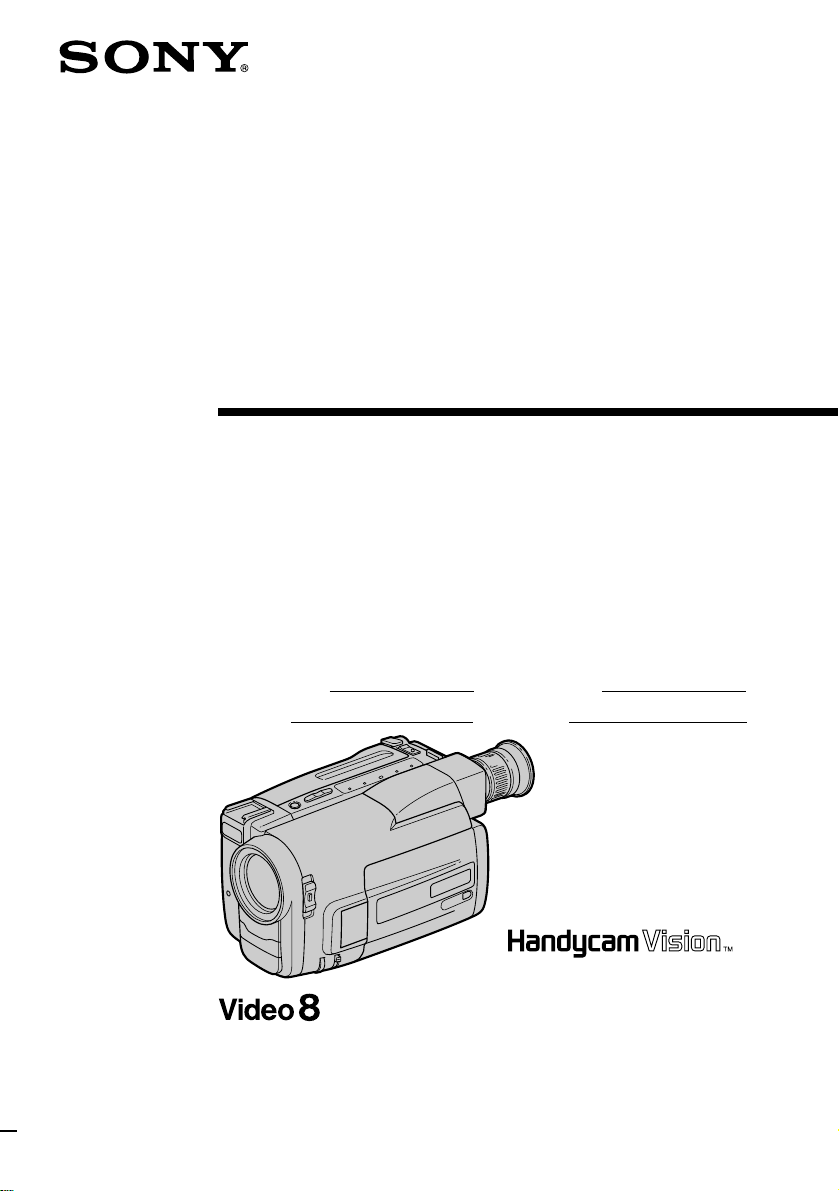
3-859-595-13 (1)
Video Camera
Recorder
Operating Instructions
Before operating the unit, please read this manual thoroughly,
and retain it for future reference.
Owner’s record
The model and serial numbers are located on the bottom. Record the
model and serial numbers in the space provided below. Refer to these
numbers whenever you call upon your Sony dealer regarding this
product.
Model No. CCD- Model No. AC-
Serial No. Serial No.
CCD-TRV52
CCD-TRV32/TRV52/TRV53/
TRV312/TRV512 h
1997 by Sony Corporation
Page 2
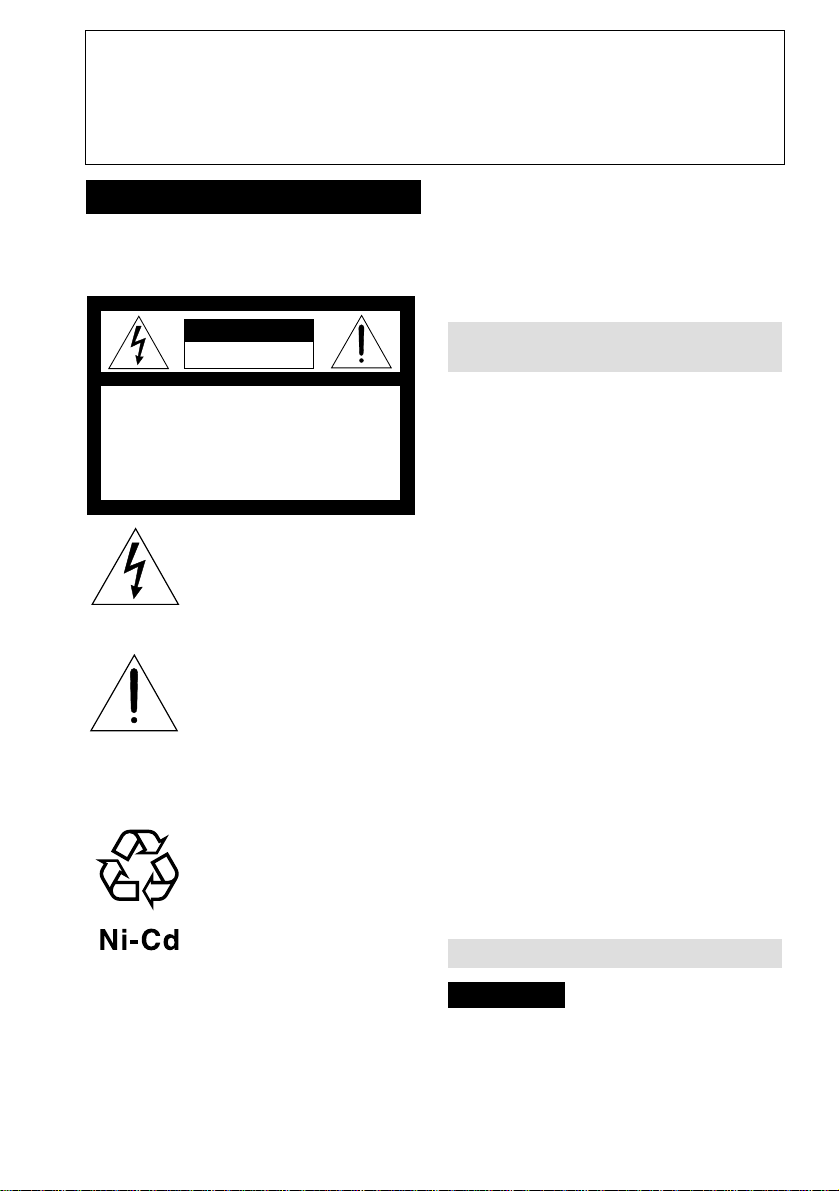
Congratulations on your purchase of this Sony Handycam Vision camcorder. With your
Welcome!
Handycam Vision, you can capture life’s precious moments with superior picture and sound
quality. Your Handycam Vision is loaded with advanced features, but at the same time it is
very easy to use. You will soon be producing home video that you can enjoy for years to
come.
WARNING
To prevent fire or shock hazard, do
not expose the unit to rain or
moisture.
CAUTION
RISK OF ELECTRIC SHOCK
DO NOT OPEN
CAUTION : TO REDUCE THE RISK OF ELECTRIC SHOCK,
DO NOT REMOVE COVER (OR BACK).
NO USER-SERVICEABLE PARTS INSIDE.
REFER SERVICING TO QUALIFIED SERVICE PERSONNEL.
This symbol is intended to alert the
user to the presence of uninsulated
“dangerous voltage” within the
product’s enclosure that may be of
sufficient magnitude to constitute
a risk of electric shock to persons.
This symbol is intended to alert the
user to the presence of important
operating and maintenance
(servicing) instructions in the
literature accompanying the
appliance.
RECYCLING NICKEL-CADMIUM
BATTERIES
NICKEL-CADMIUM
BATTERY.
MUST BE DISPOSED OF
PROPERLY.
For the Sony Service Center nearest you call
1-800-222-SONY (United States only).
For the Factory Service Center nearest you call
416-499-SONY (Canada only).
Caution: Do not handle damaged or leaking nickel-
cadmium batteries.
For the Customers in the
U.S.A.
CAUTION
You are cautioned that any changes or modifications
not expressly approved in this manual could void
your authority to operate this equipment.
Note:
This equipment has been tested and found to comply
with the limits for a Class B digital device, pursuant
to Part 15 of the FCC Rules. These limits are designed
to provide reasonable protection against harmful
interference in a residential installation. This
equipment generates, uses, and can radiate radio
frequency energy and, if not installed and used in
accordance with the instructions, may cause harmful
interference to radio communications. However,
there is no guarantee that interference will not occur
in a particular installation. If this equipment does
cause harmful interference to radio or television
reception, which can be determined by turning the
equipment off and on, the user is encouraged to try to
correct the interference by one or more of the
following measures:
— Reorient or relocate the receiving antenna.
— Increase the separation between the equipment
and receiver.
— Connect the equipment into an outlet on a circuit
different from that to which the receiver is
connected.
— Consult the dealer or an experienced radio/TV
technician for help.
Nickel-Cadmium batteries are
recyclable. You can help preserve
our environment by returning your
unwanted batteries to your nearest
Sony Service Center or Factory
Service Center for collection,
recycling or proper disposal.
Note: In some areas the disposal of nickel-cadmium
batteries in household or business trash may
be prohibited.
2
For the Customers in CANADA
CAUTION
TO PREVENT ELECTRIC SHOCK, DO NOT
USE THIS POLARIZED AC PLUG WITH AN
EXTENSION CORD, RECEPTACLE OR
OTHER OUTLET UNLESS THE BLADES
CAN BE FULLY INSERTED TO PREVENT
BLADE EXPOSURE.
Page 3
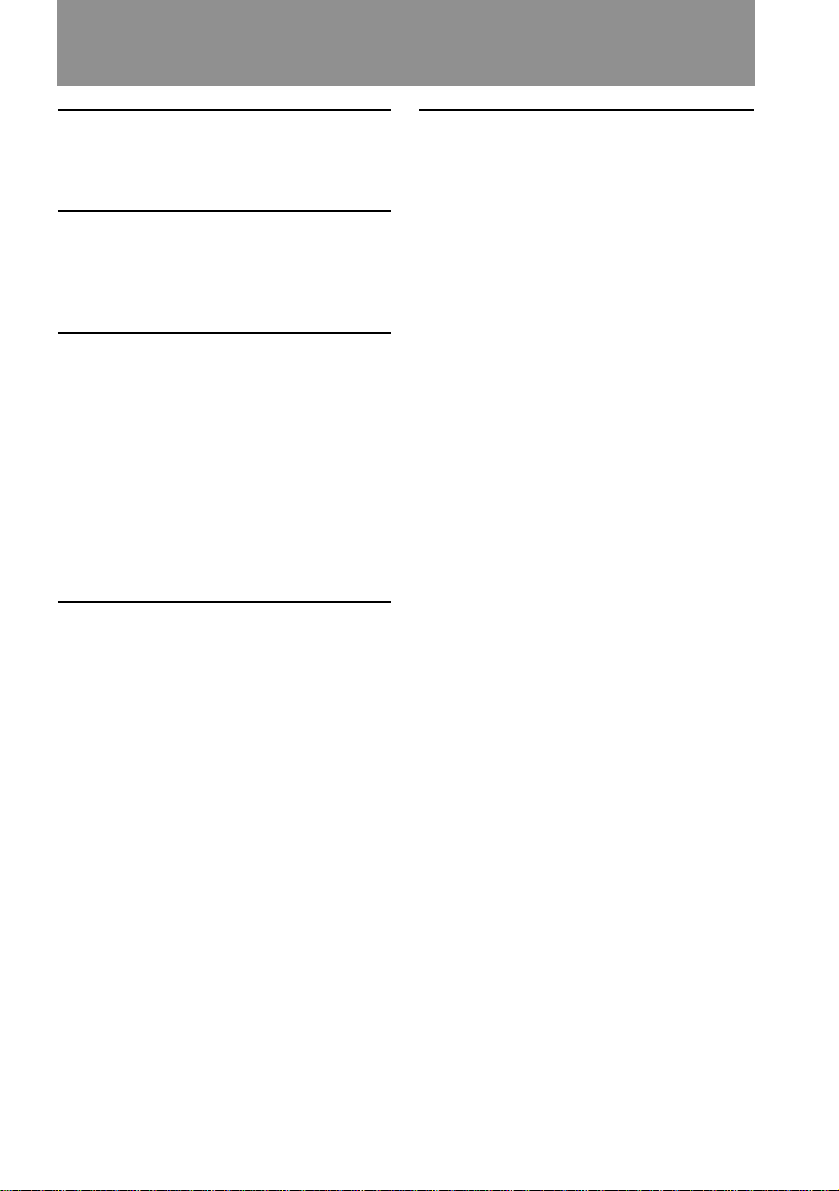
Table of contents
Before you begin
Using this manual ..................................4
Checking supplied accessories .............6
Getting started
Charging and installing
the battery pack............................... 7
Inserting a cassette ............................... 10
Basic operations
Camera recording ................................. 11
Using the zoom feature ................. 13
Selecting the start/stop mode ......14
Shooting with the LCD screen .....15
Letting the subject monitor the shot . 16
Hints for better shooting ..................... 17
Checking the recorded picture ...........19
Playing back a tape ............................. 21
Searching for the end of the picture ...23
Advanced operations
Using alternative power sources ....... 24
Changing the mode settings ............... 27
Recording with the date or time .........30
Fade-in and fade-out ............................ 31
Enjoying picture effect ......................... 32
Using the wide mode function ...........34
Focusing manually ...............................36
Using the PROGRAM AE function .... 37
Shooting with backlighting ................. 38
Releasing the STEADY SHOT
function ........................................... 39
Superimposing a title ........................... 40
Making your own titles ....................... 43
Watching on a TV screen ..................... 45
Editing onto another tape....................47
Additional information
Changing the lithium battery
in the camcorder ............................ 48
Resetting the date and time.................50
Playback modes .................................... 52
Tips for using the battery pack ........... 53
Maintenance information and
precautions ..................................... 56
Using your camcorder abroad ............ 61
Trouble check ........................................ 62
Specifications ........................................ 66
Identifying the parts.............................68
Warning indicators...............................75
Index ...................................... back cover
Before you begin
3
Page 4
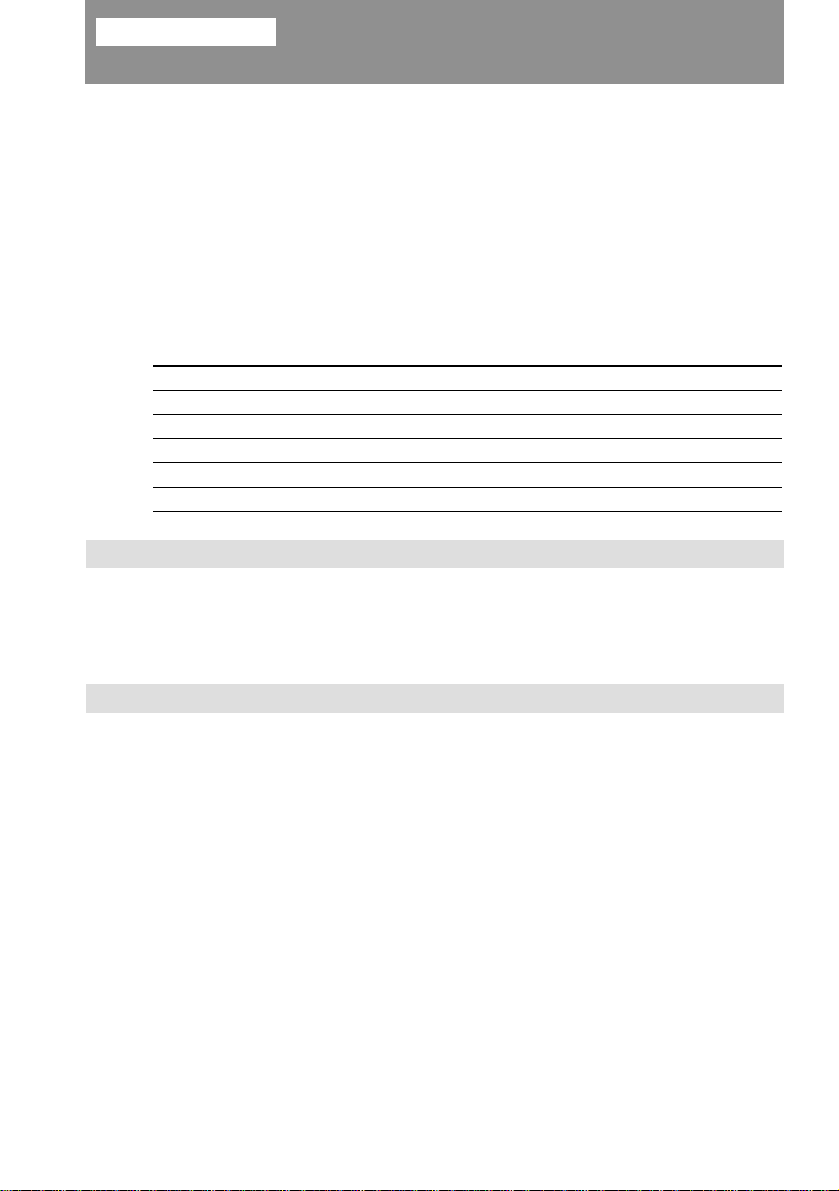
Before you begin
Using this manual
The instructions in this manual are for the five models listed below. Before you start
reading this manual and operating the unit, check your model number by looking at the
bottom of your camcorder. The CCD-TRV52 is the model used for illustration
purposes. Otherwise, the model name is indicated in the illustrations. Any differences
in operation are clearly indicated in the text, for example, “CCD-TRV52 only”.
As you read through this manual, buttons and settings on the camcorder are shown in
capital letters.
e.g. Set the POWER switch to CAMERA.
As indicated with ≥ in the illustrations, you can hear the beep sound to confirm your
operation.
Types of differences
CCD-
TRV32
TRV52
TRV53
TRV312
TRV512
Audio
Monaural
Stereo
Monaural
Monaural
Stereo
Note on TV color systems
TV color systems differ from country to country.
To view your recordings on a TV, you need an NTSC system-based TV. When you want
to use a PAL M system-based TV, you will need an NTSC/PAL M transcoder (as this is
an NTSC system-based camcorder).
Viewfinder
B/W
B/W
Color
B/W
B/W
LASER LINK
–
r
r
–
r
Precaution on copyright
Television programs, films, video tapes, and other materials may be copyrighted.
Unauthorized recording of such materials may be contrary to the provision of the
copyright laws.
4
Page 5
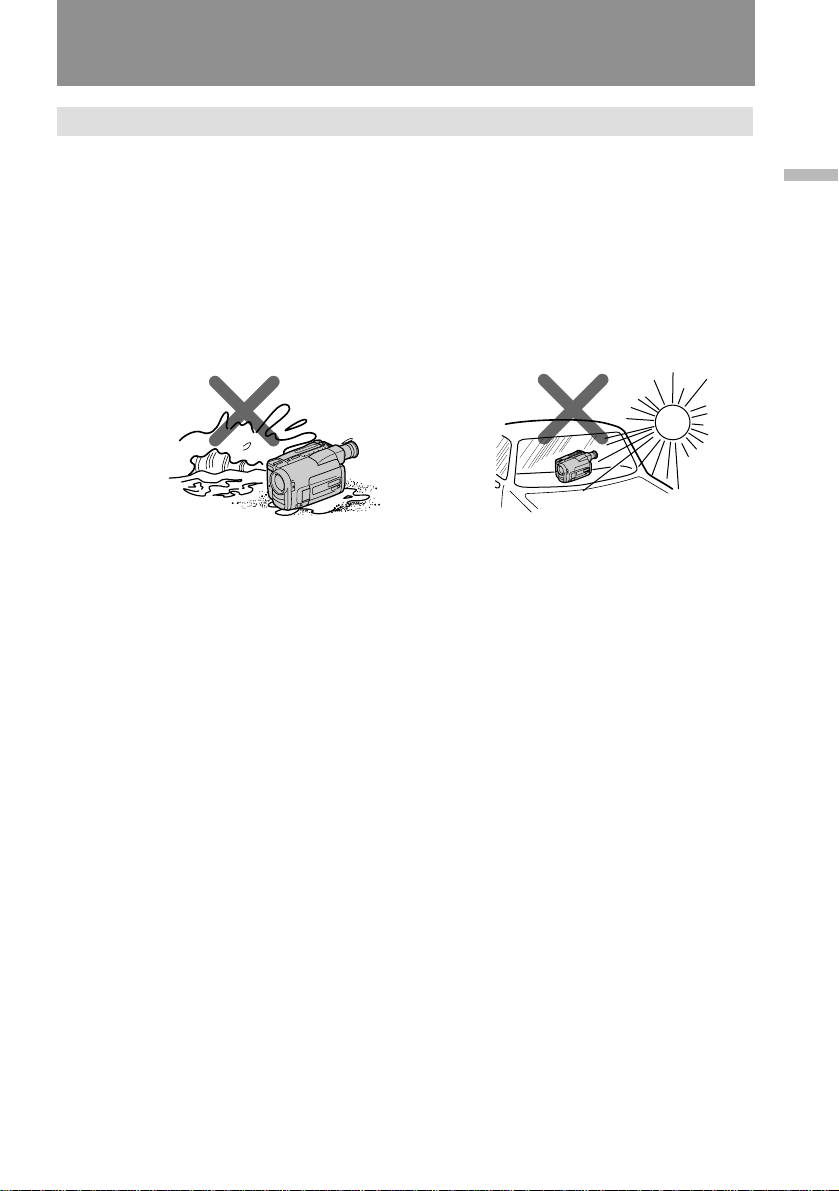
Using this manual
Precautions on camcorder care
• The LCD screen and/or color viewfinder are manufactured using high-precision
technology. However, there may be some tiny black points and/or bright points
(red, blue or green in color) that constantly appear in the viewfinder or on the
LCD screen. These points are normal in the manufacturing process and do not
affect the recorded picture in any way. Over 99.99% are operational for
effective use.
• Do not let the camcorder get wet. Keep the camcorder away from rain and sea water.
It may cause a malfunction and sometimes the malfunction cannot be repaired. [a]
• Never leave the camcorder under temperatures above 140 °F (60 °C), such as in a car
parked in the sun or under direct sunlight. [b]
Before you begin
[a]
[b]
5
Page 6
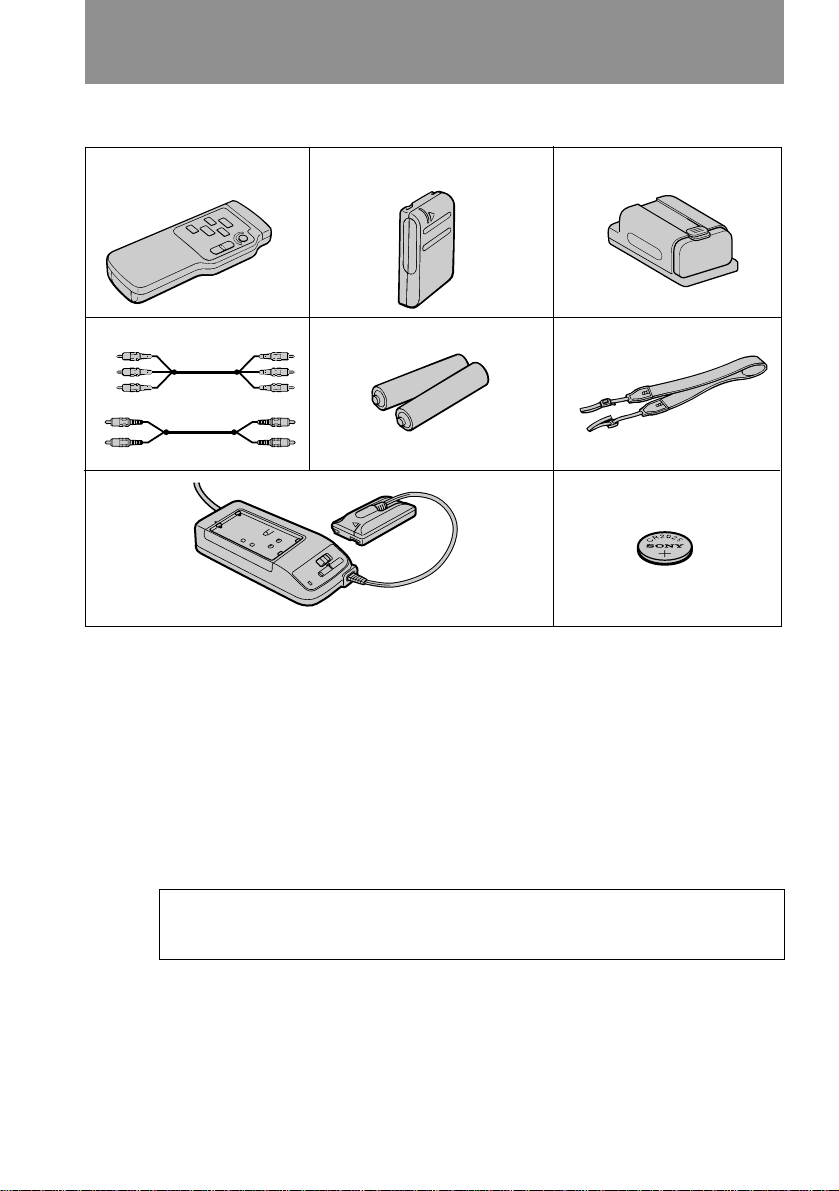
Checking supplied accessories
Check that the following accessories are supplied with your camcorder.
1
4
23
56
*
or
7
1 Wireless Remote Commander (1) (p. 22,
72)
2 NP-33 Battery Pack (1) (p. 7)
3 Battery case (1) (p. 25)
CCD-TRV32/TRV52/TRV53 only
4 A/V connecting cable (1) (p. 45)
* for stereo model
5 Size AA (R6) battery for Remote
Commander (2) (p. 72)
8
6 Shoulder strap (1) (p. 71)
7 AC-V16/V16A AC power adaptor (1)
(p. 7, 24)
8 CR2025 Lithium Battery (1) (p. 48)
Already installed in the camcorder.
Contents of the recording cannot be compensated if recording or playback is not
made due to a malfunction of the camcorder, video tape, etc.
6
Page 7
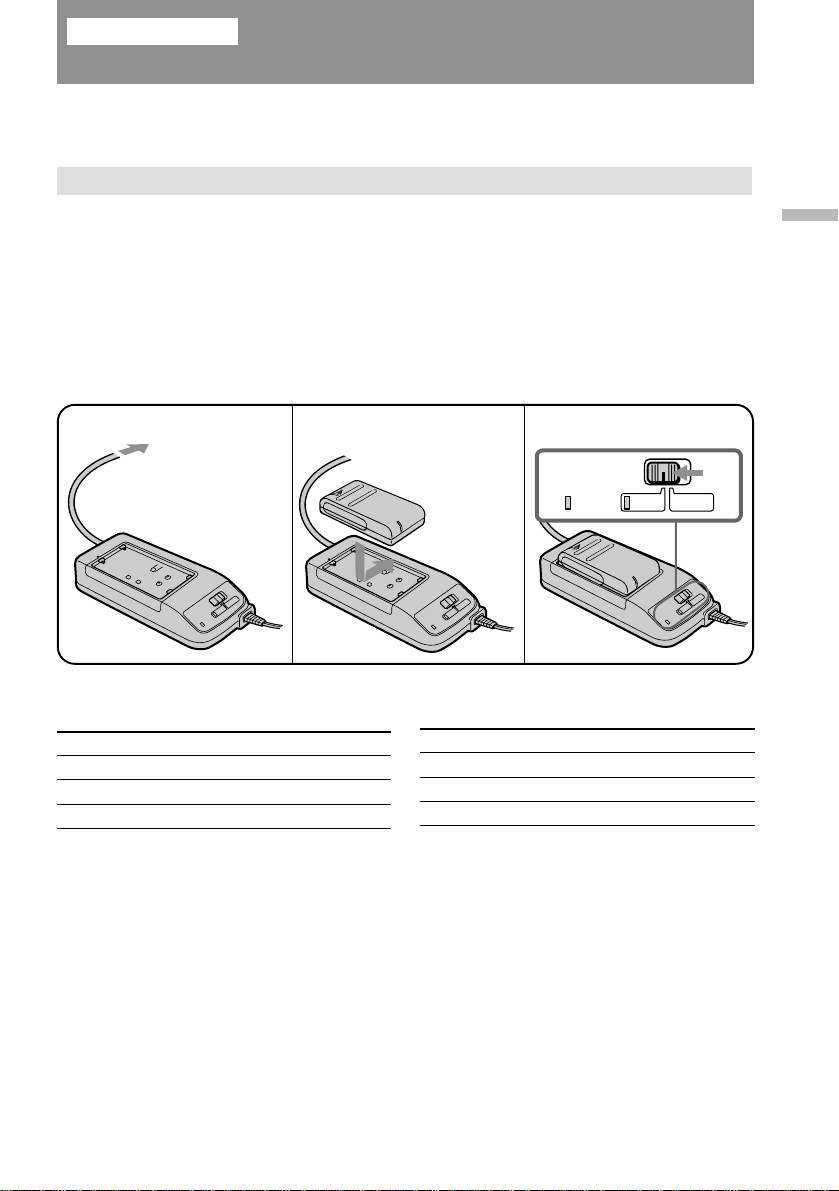
Getting started
Charging and installing the battery pack
Before using your camcorder, you first need to charge and install the battery pack. To
charge the battery pack, use the supplied AC power adaptor.
Charging the battery pack
Charge the battery pack on a flat place without vibration.
(1) Connect the AC power adaptor to a wall outlet.
(2) Align the right side of the battery pack with the line on the AC power
adaptor, then slide the battery pack in the direction of the arrow.
(3) Set the selector to CHARGE. The CHARGE lamp (orange) lights up.
Charging begins.
When charging is completed, the CHARGE lamp goes out. Unplug the unit from the
wall outlet, and then remove the battery pack and install it on the camcorder.
1
Charging time (in minutes)
Battery pack
NP-33 (supplied)
NP-60D
NP-C65
2
Charging time*
60
90
105
Battery pack
NP-68
NP-80/80D
NP-98/98D
3
POWER
Charging time*
Getting started
CHARGE
125
190
215
* Approximate minutes to charge an empty battery pack using the supplied AC power
adaptor (Lower temperatures require a longer charging time.)
7
Page 8
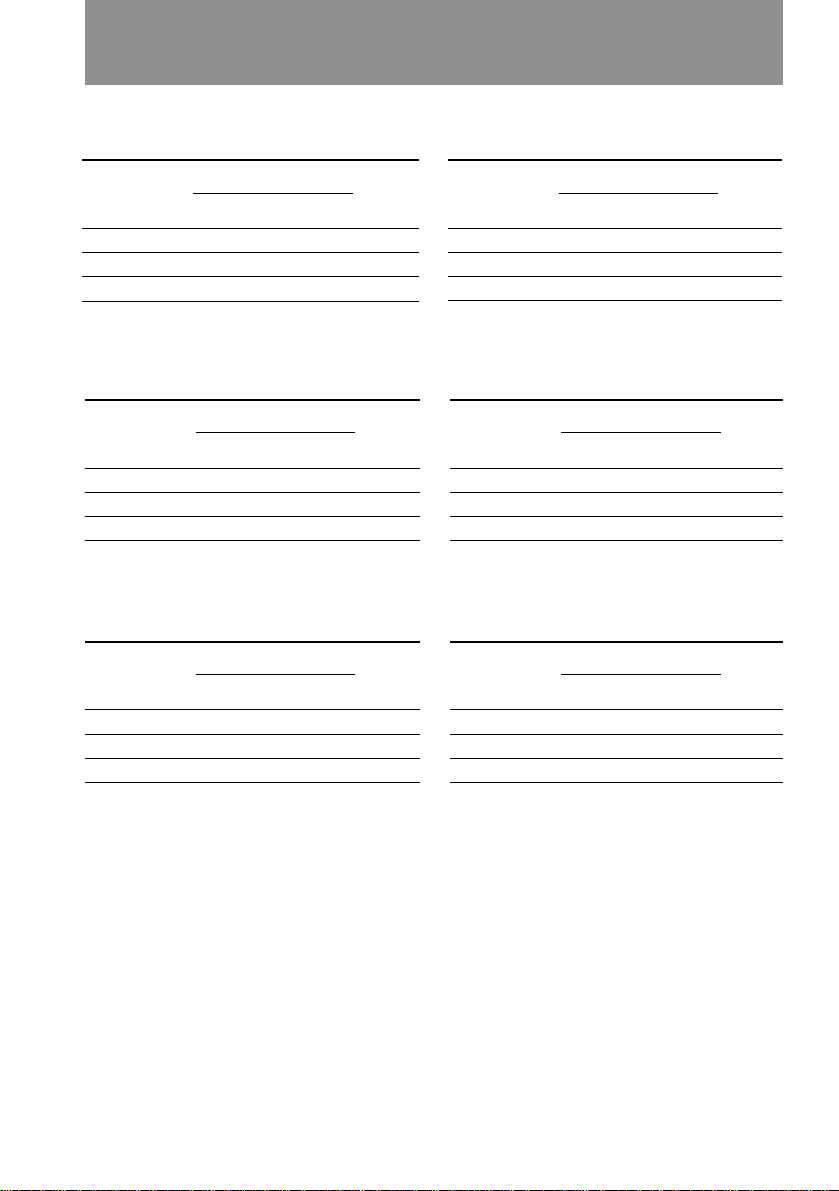
Charging and installing the battery pack
Battery life (in minutes)
CCD-TRV32/TRV312
Battery pack
NP-33 (supplied)
While recording
LCD open
2)
LCD close
70 (40) 95 (50) 70
NP-60D 100 (55) 135 (75) 105
NP-C65 120 (65) 160 (90) 125
CCD-TRV52/TRV512
Battery pack
NP-33 (supplied)
While recording
LCD open
2)
LCD close
60 (35) 90 (50) 65
NP-60D 95 (50) 135 (75) 95
NP-C65 105 (60) 155 (85) 110
CCD-TRV53
Battery pack
NP-33 (supplied)
While recording
LCD open
2)
LCD close
65 (35) 95 (50) 70
NP-60D 95 (50) 135 (75) 105
NP-C65 110 (60) 160 (90) 125
While
1)
playing
back on
3)
LCD
Battery pack
NP-68 140(75) 185 (100) 145
NP-80/80D 200 (110) 270 (150) 210
NP-98/98D 225 (125) 315 (175) 240
While
1)
playing
back on
3)
LCD
Battery pack
NP-68 135 (75) 180 (100) 135
NP-80/80D 190 (105) 255 (145) 190
NP-98/98D 215 (120) 305 (170) 220
While
1)
playing
back on
3)
LCD
Battery pack
NP-68 135 (75) 185 (100) 145
NP-80/80D 190 (105) 270 (150) 210
NP-98/98D 220 (120) 315 (175) 240
While recording
LCD open
2)
LCD close
While recording
LCD open
2)
LCD close
While recording
LCD open
2)
LCD close
While
1)
playing
back on
3)
LCD
While
1)
playing
back on
3)
LCD
While
1)
playing
back on
3)
LCD
1)
Approximate continuous recording time indoors. Figures in parentheses are
approximate recording time when you repeat recording start/stop, zooming and
turning the power on/off.
The actual battery life may be shorter.
2)
Approximate recording time when using the LCD screen. When using both the
viewfinder and LCD screen, the battery life is shorter.
3)
Approximate continuous playback time indoors.
If you are recording or playing using the LCD screen with LCD B.L. set to BRIGHT in
the menu system, the battery life is approximately 10% shorter.
8
Page 9
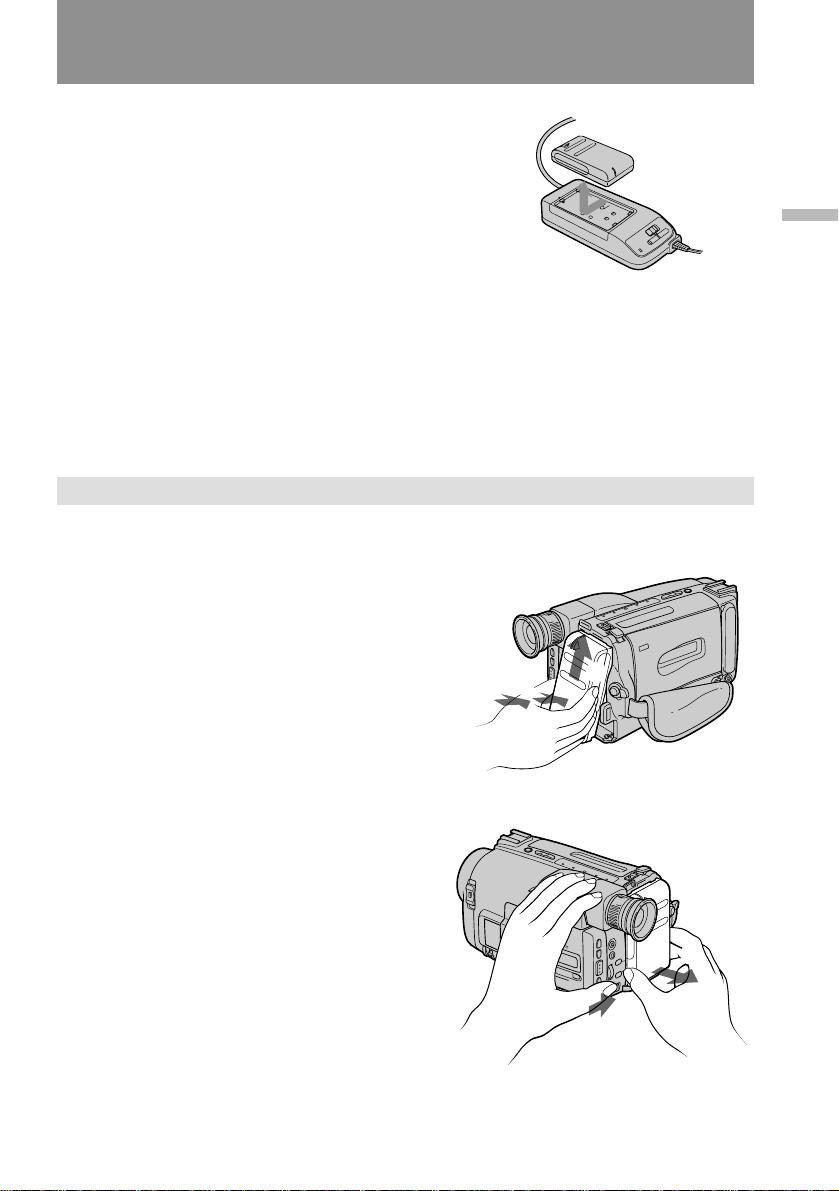
Charging and installing the battery pack
To remove the battery pack
Slide the battery pack in the direction of the arrow.
Notes on charging the battery pack
• The POWER lamp will remain lit for a while even if the battery pack is removed and
the power cord is unplugged after charging the battery pack. This is normal.
• If the POWER lamp does not light, set the selector to VTR (DC OUT) and disconnect
the power cord. After about one minute, reconnect the power cord and set the
selector to CHARGE again.
• You cannot operate the camcorder using the AC power adaptor while charging the
battery pack.
Installing the battery pack
(1) Insert the top of the battery pack into the top of the battery mounting surface.
(2) Push the battery pack. Make sure that you hear clicks twice. Attach the
battery pack to the camcorder securely.
Getting started
2
Note on the battery pack
Do not carry the camcorder by grasping the battery pack.
1
To remove the battery pack
Slide BATT, and then pull the lower part
of the battery pack.
2
1
You can look at the demonstration of the functions available with this camcorder.
(p. 28)
9
Page 10
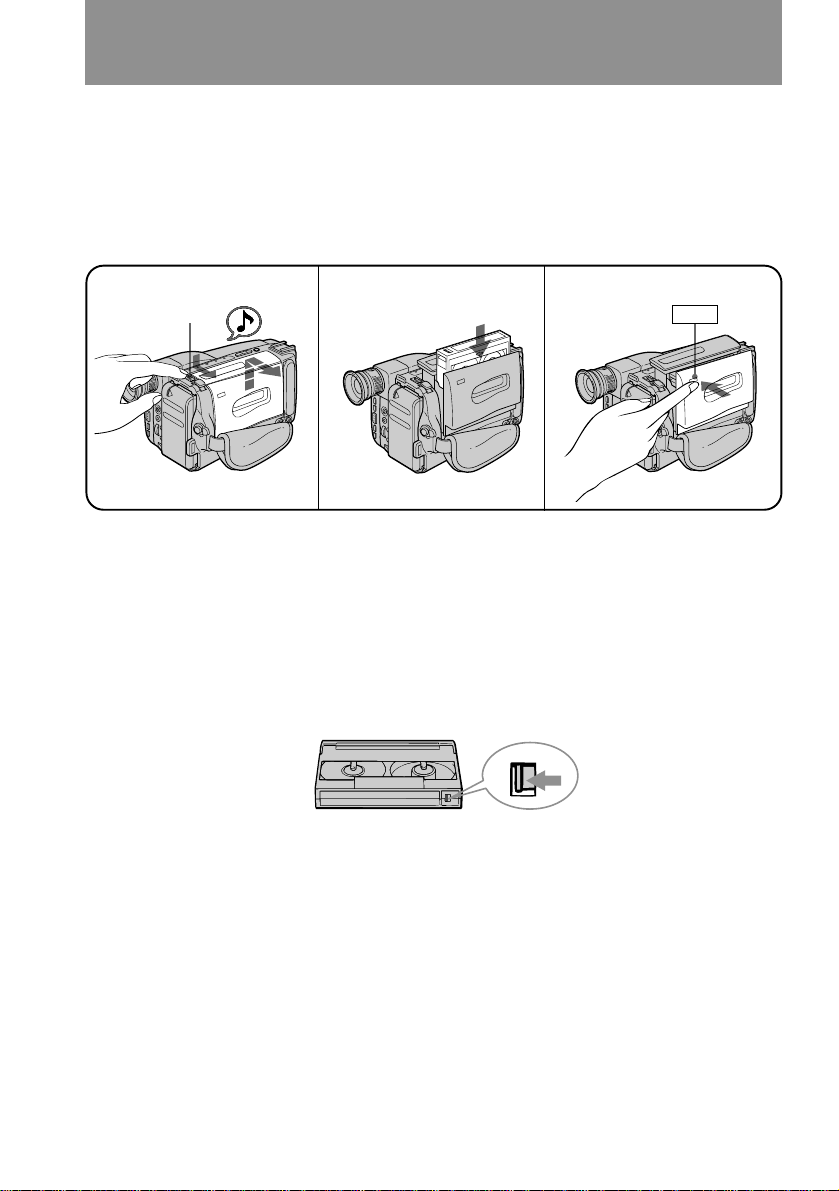
Inserting a cassette
3
PUSH
Make sure that a power source is installed.
(1) While pressing the small blue button, slide EJECT in the direction of the
arrow. The cassette compartment automatically opens.
(2) Insert a cassette (not supplied) with the window facing out.
(3) Press the PUSH mark on the cassette compartment to close it. The cassette
compartment automatically closes.
1
EJECT
To eject the cassette
While pressing the small blue button, slide EJECT in the direction of the arrow.
To prevent accidental erasure
Slide the tab on the cassette to expose the red mark.
If you insert the cassette with the red mark exposed and close the cassette
compartment, the beeps sound for a while. If you try to record with the red mark
exposed, the ˇ and 6 indicators flash, and you cannot record.
To re-record on this tape, slide the tab back out covering the red mark.
2
10
Page 11
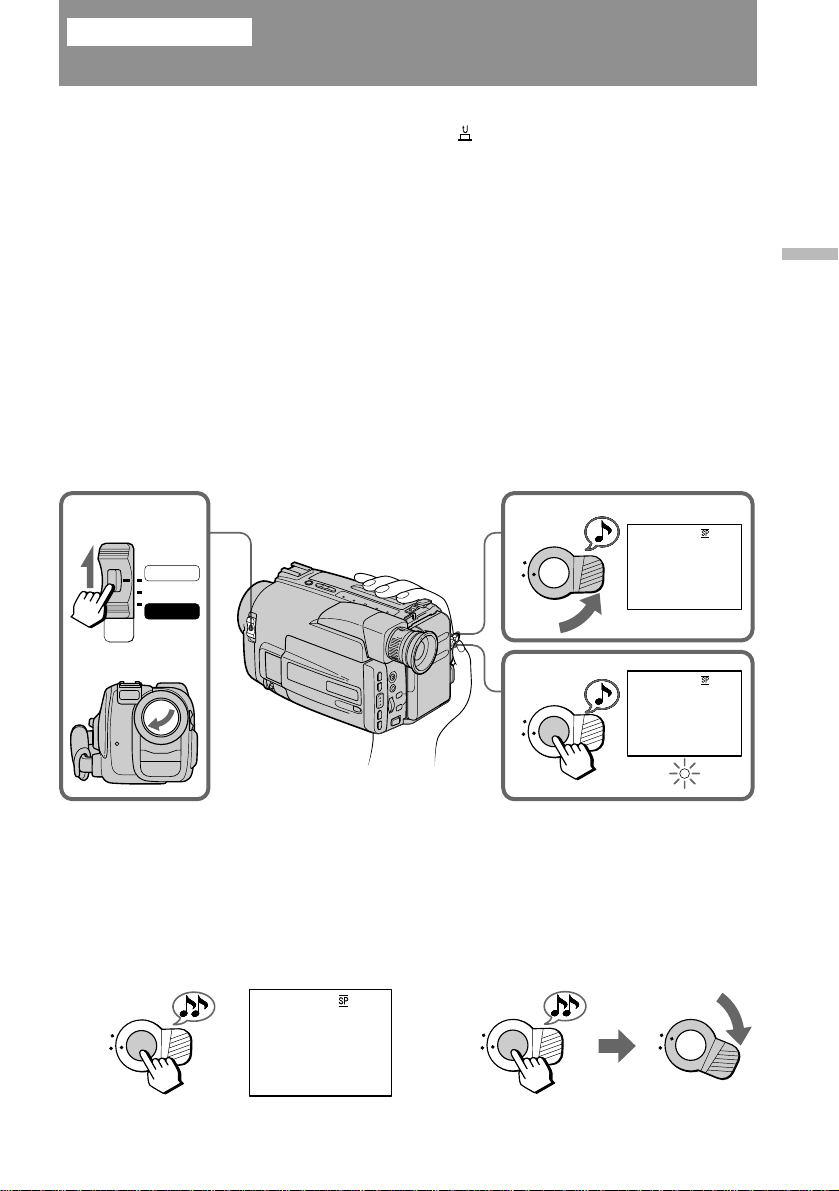
Basic operations
Camera recording
Make sure that a power source and a cassette is inserted and that the START/STOP
MODE switch inside the LCD panel is set to .
When you use the camcorder for the first time, power on it and reset the date and
time to your time (p. 50) before you start recording. The date is automatically
recorded for 10 seconds after you start recording (AUTO DATE feature). This feature
works only once a day.
Before you record one-time events, you may want to make a trial recording to make
sure that you are using the camcorder correctly.
(1) While pressing the small green button on the POWER switch, set it to
CAMERA.
(2) Turn STANDBY up. The “STBY” indicator appears in the viewfinder.
(3) Press START/STOP. The camcorder starts recording and the “STBY”
indicator changes to the “REC” indicator.
You can also select Recording mode, SP (standard play) mode or LP (long play) mode.
Set REC MODE in the menu system according to the length of your planned recording
before you start.
Basic operations
12
POWER
CAMERA
OFF
PLAYER
S
T
3
S
T
K
C
O
L
A
N
D
B
Y
K
C
O
L
A
N
D
B
Y
STBY
0:00:00
ı
AUTO DATE
REC
0:00:01
JUL 4 1997
To stop recording momentarily [a]
Press START/STOP again. The “REC” indicator in the viewfinder changes to the
“STBY” indicator (Standby mode).
To finish recording [b]
Press START/STOP. Turn STANDBY down, and set the POWER switch to OFF.
Then, eject the cassette and remove the battery pack.
[a]
K
C
O
L
S
T
A
N
D
B
Y
STBY
0:35:20
[b]
K
C
O
L
S
T
A
N
D
B
Y
K
C
O
L
S
T
A
N
D
B
Y
11
Page 12
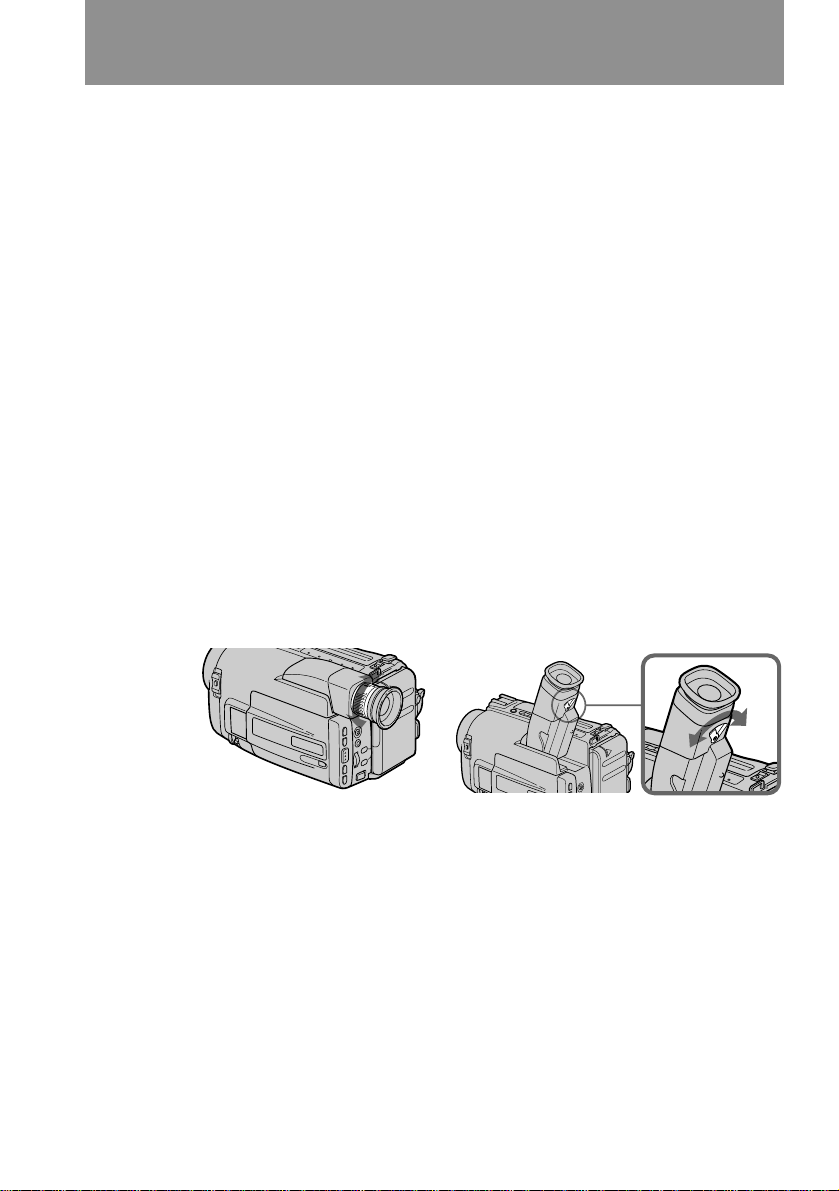
Camera recording
Note on standby mode
If you leave the camcorder for 5 minutes or more with a cassette inserted in Standby
mode, the camcorder goes off automatically. This prevents wearing down the battery
and wearing out the tape. To resume Standby mode, turn STANDBY down once and
turn it up again. To start recording, press START/STOP.
Notes on the recording mode
• This camcorder records and plays back in SP (standard play) mode and in LP (long
play) mode.
The playback quality in LP mode, however, will not be as good as that in SP mode.
• When you record a tape in LP mode on this camcorder, we recommend you to play
the tape on this camcorder. When you play back the tape on other comcorders or
VCRs, noise may occur on a picture or sound.
Noise may occur also when you play on this camcorder the tape recorded in LP mode
on other camcorders or VCRs.
Note on recording
When you record from the beginning of the tape, run the tape for about 15 seconds
before actual recording. This prevents the camcorder from missing any start-up
scenes when you play back the tape.
To focus the viewfinder lens
If the viewfinder is not in focus at all or when you use the camcorder after someone
else has used it, focus the viewfinder lens.
When using a monochrome viewfinder, turn the viewfinder lens adjustment ring so
that the indicators in the viewfinder come into sharp focus [a].
When using a color viewfinder, move the viewfinder lens adjustment lever so that the
indicators in the viewfinder come into sharp focus [b].
[a]
[b]
12
CCD-TRV32/TRV52/TRV312/TRV512
Notes on the tape counter
• The tape counter indicates the recording or playback time. Use it as a guide. There
will be a time lag of several seconds from the actual time. To set the counter to zero,
press COUNTER RESET inside the LCD panel.
• If the tape is recorded in SP and LP modes mixed, the tape counter shows incorrect
recording time. When you intend to edit the tape using the tape counter as a guide,
record in same (SP or LP) mode.
Note on beep sound
As indicated with ≥ in the illustrations, a beep sounds when you turn the power on or
when you start recording and two beeps sound when you stop recording, confirming
the operation. Several beeps also sound as a warning of any unusual condition of the
camcorder. Note that the beep sound is not recorded on the tape. If you do not want
to hear the beep sound, set BEEP to OFF in the menu system.
CCD-TRV53
Page 13
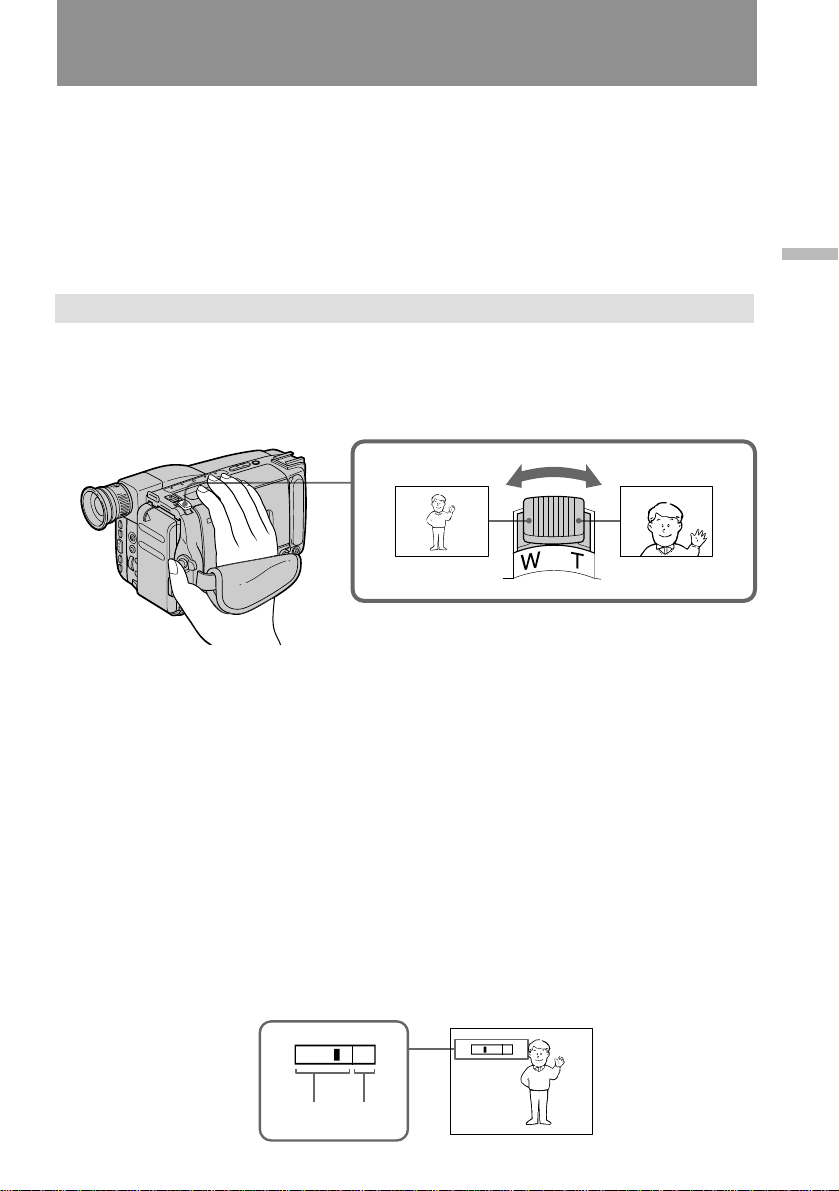
Camera recording
Note on the AUTO DATE feature
The clock is set to East Coast Standard Time at the factory. You can reset the clock in
the menu system.
The AUTO DATE feature shows the date automatically once a day. However, the date
may automatically appear more than once a day when:
– you reset the date and time.
– you eject and insert the cassette again.
– you stop recording within 10 seconds.
Using the zoom feature
Zooming is a recording technique that lets you change the size of the subject in the
scene. For more professional-looking recordings, use the zoom sparingly.
T side: for telephoto (subject appears closer)
W side: for wide-angle (subject appears farther away)
Basic operations
Zooming speed (Variable speed zooming)
Turn the power zoom lever fully for a high-speed zoom. Turn it lightly for a relatively
slow zoom.
When you shoot a subject using a telephoto zoom
If you cannot get a sharp focus while in extreme telephoto zoom, move the power
zoom lever to the “W” side until the focus is sharp.
You can shoot a subject that is at least 2.6 feet (about 80 cm) away from the lens
surface in the telephoto position, or 1/2 inches (about 1 cm) in the wide-angle
position.
Notes on digital zoom
• More than 15x zoom is performed digitally, and the picture quality deteriorates as
you go toward the “ T ” side. If you do not want to use the digital zoom, set D ZOOM
to OFF in the menu system.
• The right side [a] of the power zoom indicator shows the digital zooming zone, and
the left side [b] shows the optical zooming zone. If you set D ZOOM to OFF, the right
[a] zone disappears.
W
W
T
[b]
[a]
T
13
Page 14
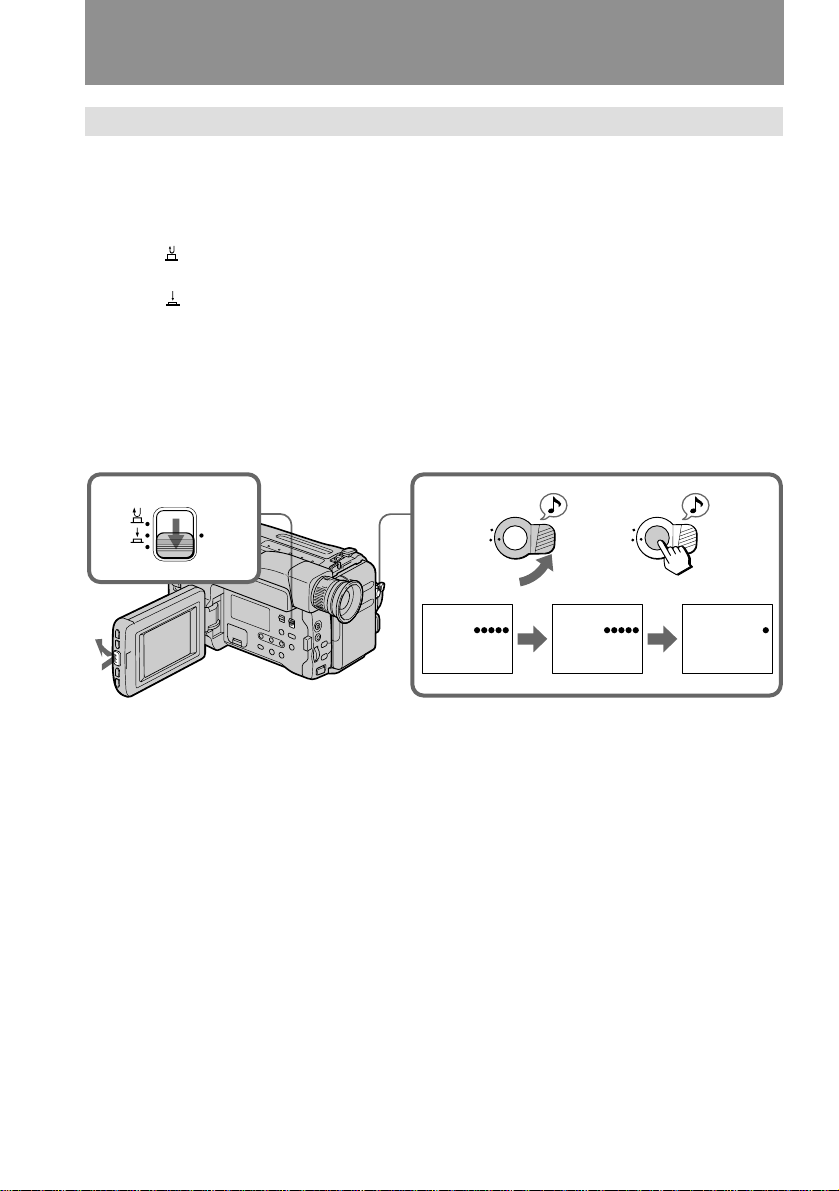
Camera recording
Selecting the start/stop mode
Your camcorder has two modes besides normal start/stop mode. These modes enable
you to take a series of quick shots resulting in a lively video.
(1) While pressing PUSH OPEN, open the LCD panel.
(2) Set START/STOP MODE to the desired mode.
: Recording starts when you press START/STOP, and stops when you press
it again (normal mode).
ANTI GROUND SHOOTING : The camcorder records only while you press
down START/STOP so that you can avoid recording unnecessary scenes.
5SEC : When you press START/STOP, the camcorder records for 5 seconds and
then stops automatically.
(3) Turn STANDBY up and press START/STOP. Recording starts.
If you selected 5SEC, five dots appear in the viewfinder. The dots disappear at a rate
of one per second as illustrated below.
START/STOP MODE
2
ANTI
5
SEC
GROUND
SHOOTING
3
K
C
O
L
S
T
A
N
D
B
Y
K
C
O
L
S
T
A
N
D
B
Y
14
1
STBY
0:07:12
REC
0:07:12
To extend the recording time in 5SEC mode
Press START/STOP again before all the dots disappear. Recording continues for
about 5 seconds from the moment you press START/STOP.
Note on 5SEC recording
If you have turned off the indicators on the LCD screen, the dots do not appear .
REC
0:07:16
Page 15
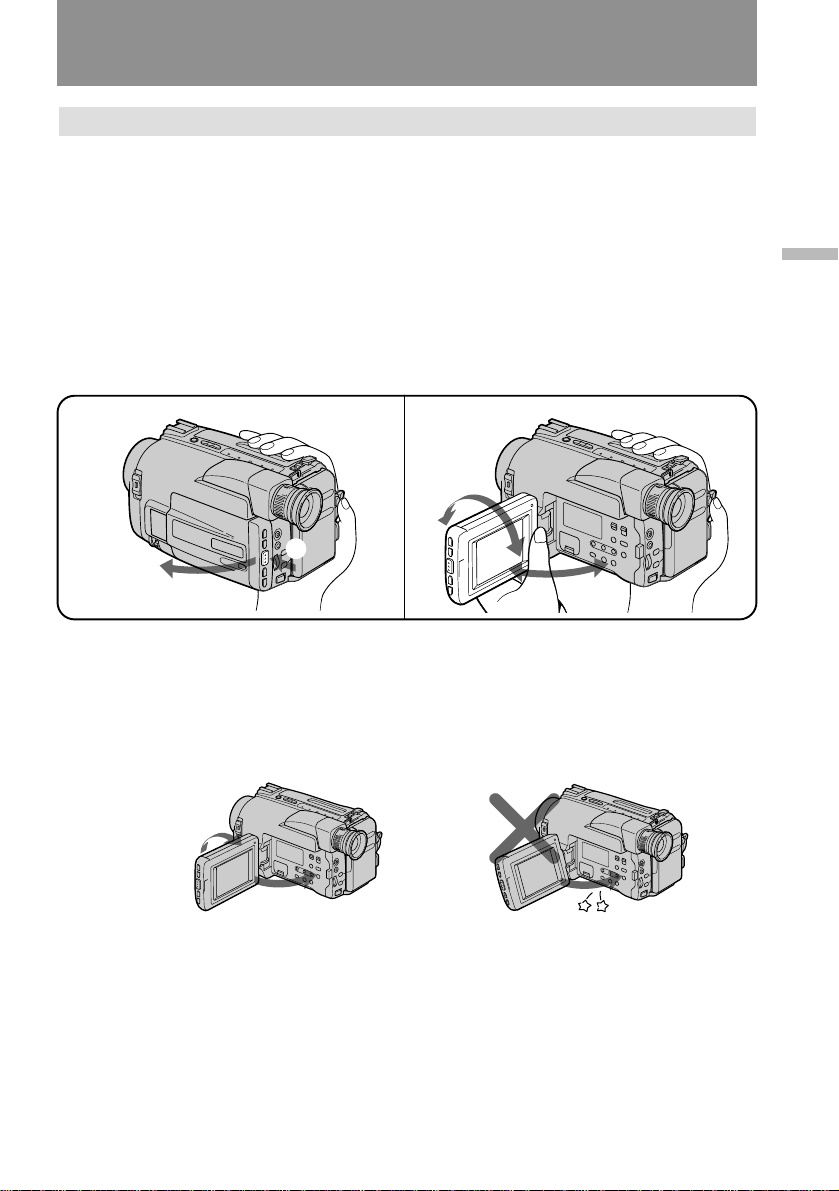
Camera recording
Shooting with the LCD screen
You can also record the picture while looking at the LCD screen.
When using the LCD screen, the viewfinder turns off automatically. You cannot
monitor the sound from the speaker during recording.
(1) While pressing PUSH OPEN, open the LCD panel.
(2) Adjust the angle of the LCD panel.
The LCD panel moves about 90 degrees to this side and about 210 degrees to
the other side.
To adjust the brightness of the LCD screen, press BRIGHT + or –.
The battery life is longer when the LCD panel is closed. Use the viewfinder instead of
the LCD screen to save the battery power.
Basic operations
1
1
2
Notes on the LCD panel
• When closing the LCD panel, turn it vertically until it clicks [a].
• When turning the LCD panel, turn it always vertically; otherwise, the camcorder
body may be damaged or the LCD panel may not close properly [b].
• Close the LCD panel completely when not in use.
[a]
1
2
2
[b]
15
Page 16
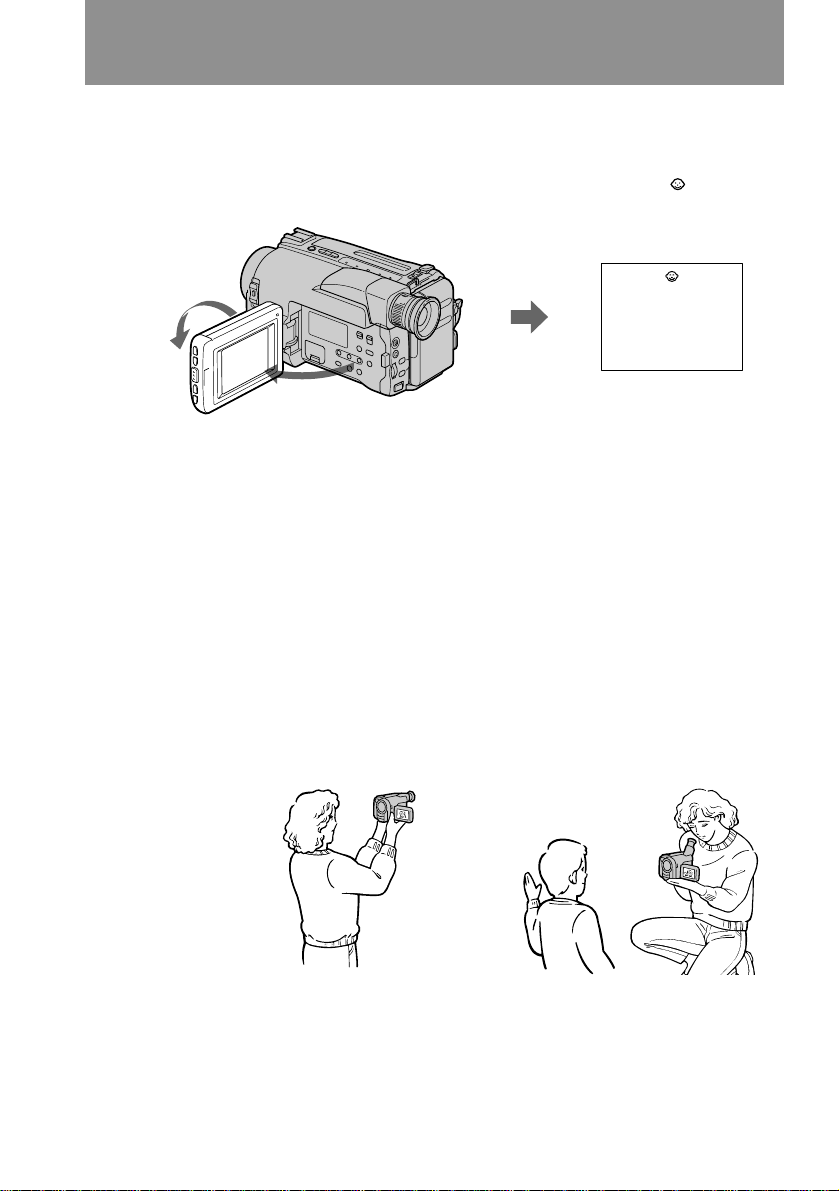
Letting the subject monitor the shot
You can turn the LCD panel over so that it faces the other way and you can let the
subject monitor the shot while shooting with the viewfinder.
Turn the LCD panel vertically first until it clicks, then turn it over. The indicator
appears (Mirror mode) and the date and tape counter indicators disappear.
2
1
To cancel mirror mode
Turn the LCD panel back toward the viewfinder.
Notes on mirror mode
• When you turn the LCD panel about 135 degrees to 210 degrees, the camcorder
enters mirror mode.
• Using the mirror mode, you can record yourself while watching yourself on the LCD
[a].
• The picture on the LCD looks as a mirror-image while recording in mirror mode [b].
The STBY indicator appears as Pr and REC as r. Some indicators may not appear
in mirror mode.
• The date appears in reverse when the AUTO DATE feature is turned on. When
recorded it will be normal.
• While recording in mirror mode, you cannot operate the following buttons: TITLE,
DATE and TIME.
• The counter is displayed upside down in the display window.
16
[a]
[b]
Page 17
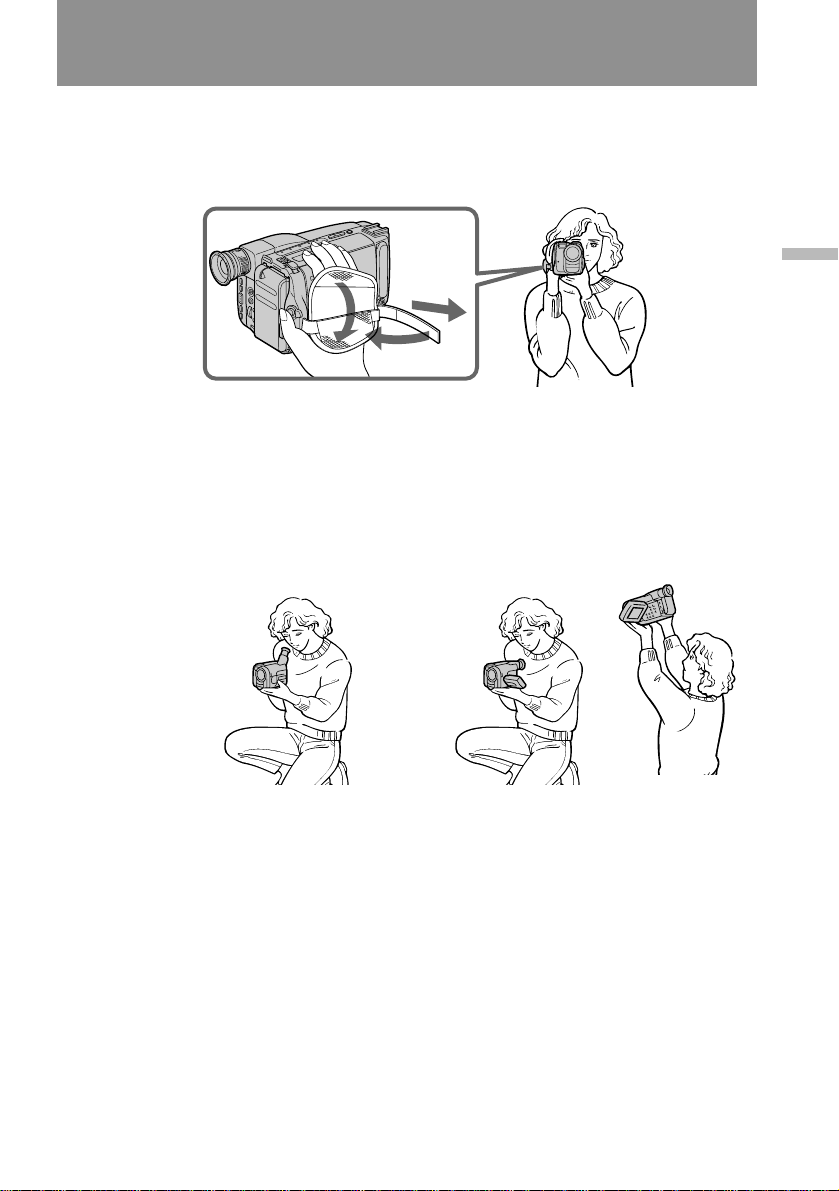
Hints for better shooting
For hand-held shots, you’ll get better results by holding the camcorder according to
the following suggestions:
• Hold the camcorder firmly and secure it with the grip strap so that you can easily
manipulate the controls with your thumb.
1
3
2
• Place your right elbow against your side.
• Place your left hand under the camcorder to support it.
• Place your eye firmly against the viewfinder eyecup.
• Use the viewfinder frame as a guide to determine the horizontal plane.
• You can record in a low position to get an interesting recording angle. Lift the
viewfinder up for recording from a low position [a].
• You can also record in a low position or even in a high position using the LCD panel
[b].
Basic operations
[a]
Place the camcorder on a flat surface or use a tripod
Try placing the camcorder on a table top or any other flat surface of suitable height. If
you have a tripod for a still camera, you can also use it with the camcorder. When
attaching a non-Sony tripod, make sure that the length of the tripod screw is less than
9/32 inches (6.5 mm). Otherwise, you cannot attach the tripod securely and the screw
may damage the camcorder.
[b]
17
Page 18
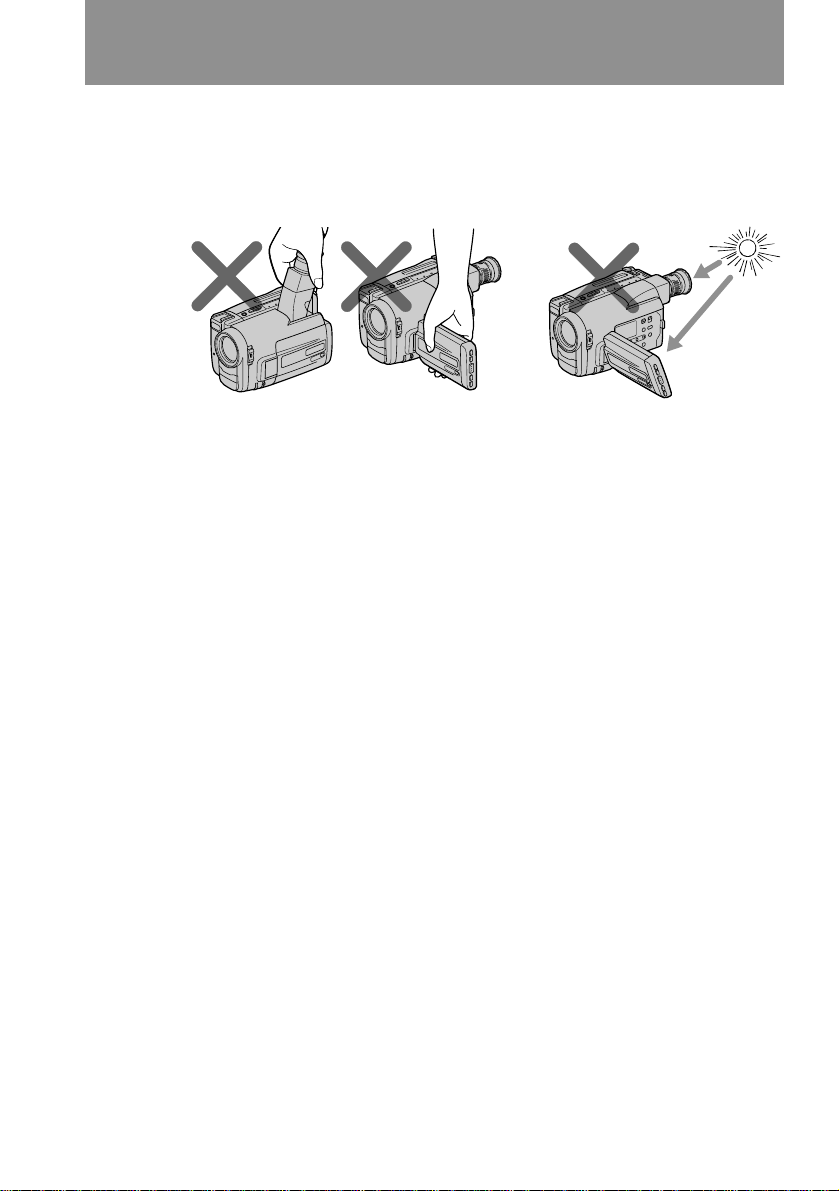
Hints for better shooting
Cautions on the viewfinder and the LCD
• Do not pick up the camcorder by the viewfinder or by the LCD panel [c].
• Do not place the camcorder so as to point the viewfinder or the LCD screen toward
the sun. The inside of the viewfinder or the LCD panel may be damaged. Be careful
when placing the camcorder under sunlight or by a window [d].
[c]
Note on the LCD screen
When you use the LCD screen outdoors in direct sunlight, the LCD screen may be
difficult to see. If this happens, we recommend that you use the viewfinder.
[d]
18
Page 19
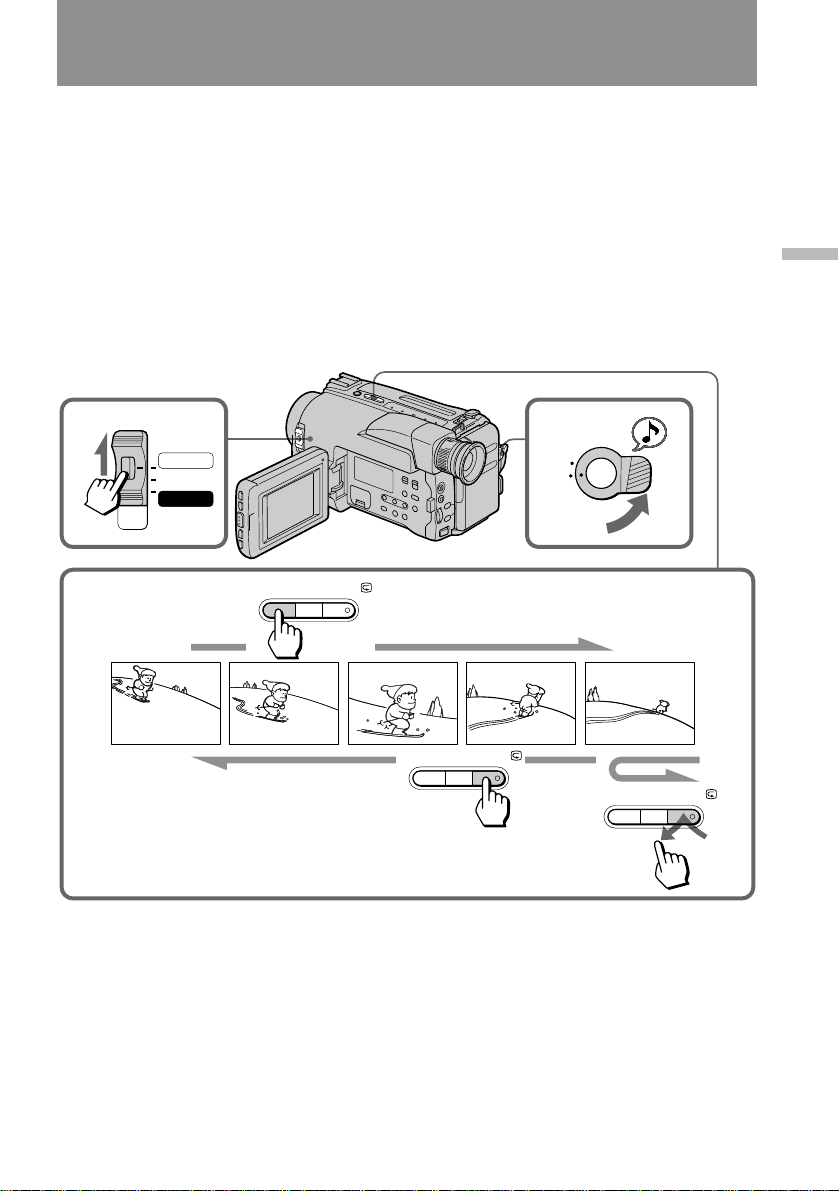
Checking the recorded picture
Using EDITSEARCH, you can review the last recorded scene or check the recorded
picture in the viewfinder. You can also review the picture on the LCD screen.
(1) While pressing the small green button on the POWER switch, set it to
CAMERA.
(2) Turn STANDBY up.
(3) Press the – (Œ) side of EDITSEARCH momentarily; the last few seconds of
the recorded portion plays back (Rec Review). You can also monitor the
sound from the speaker or by using an earphone (not supplied).
Hold down the – side of EDITSEARCH until the camcorder goes back to the
scene you want. The last recorded portion is played back. To go forward,
hold down the + side (EditSearch).
Basic operations
1
POWER
CAMERA
OFF
PLAYER
3
To stop playback
Release EDITSEARCH.
+
EDITSEARCH
2
K
C
O
L
S
T
A
N
D
B
Y
–
+
EDITSEARCH
–
+
EDITSEARCH
–
19
Page 20
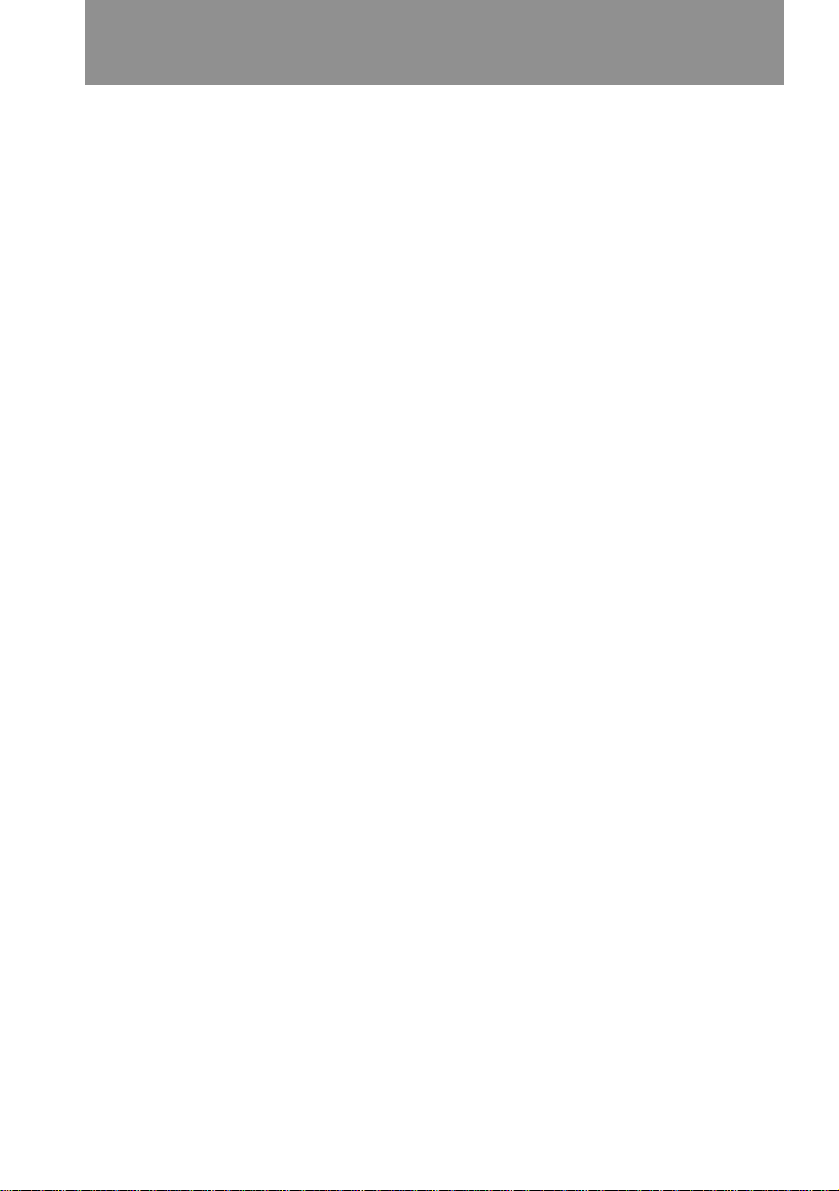
Checking the recorded picture
To go back to the last recorded point after edit search
Press END SEARCH. The last recorded point is played back for about 5 seconds if the
tape was recorded in SP mode, or 10 seconds if the tape was recorded in LP mode,
and stops. Note that this function does not work once you eject the cassette after you
recorded in the tape.
To begin re-recording
Press START/STOP. Re-recording begins from the last recorded point or the point
you released EDITSEARCH. Provided you do not eject the tape, the transition
between the last scene you recorded and the next scene you record will be smooth.
20
Page 21
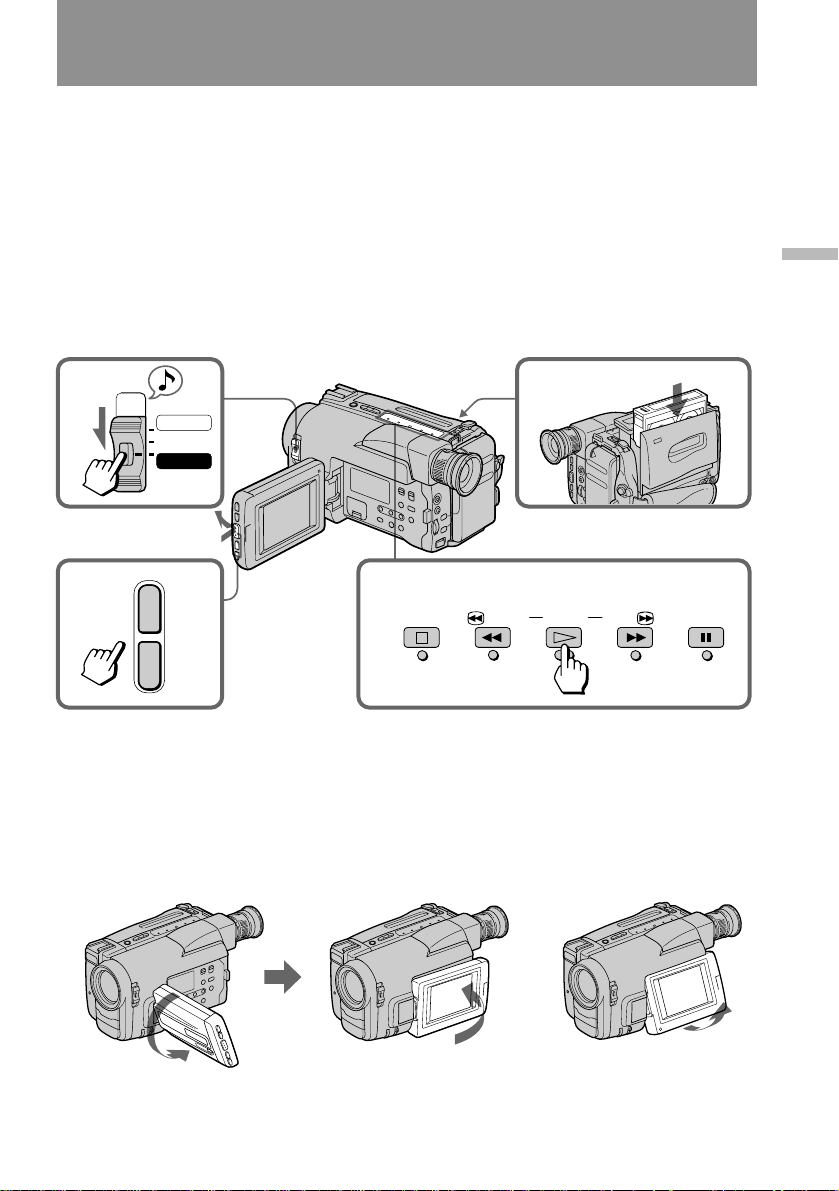
Playing back a tape
You can monitor the playback picture on the LCD screen.
(1) While pressing the small green button on the POWER switch, set it to
PLAYER.
(2) Insert the recorded tape with the window facing out.
(3) While pressing PUSH OPEN, open the LCD panel. Adjust the angle of the
LCD panel or the brightness of the LCD screen if necessary.
(4) Press · to start playback.
(5) Adjust the volume using VOLUME +/–.
You can also monitor on the TV screen after connecting the camcorder to the VCR or
TV.
Basic operations
1
5
POWER
CAMERA
OFF
PLAYER
2
3
+
VOLUME
–
To stop playback, press π.
To rewind the tape, press 0.
To fast-forward the tape, press ).
When watching on the LCD screen
You can turn the LCD panel over and move back to the camcorder with the LCD
screen facing out [a]. You can adjust the angle of the LCD panel up to 20 degrees [b].
[a]
4
STOP
REW
PLAY
[b]
FF
PAUSE
20˚
21
Page 22
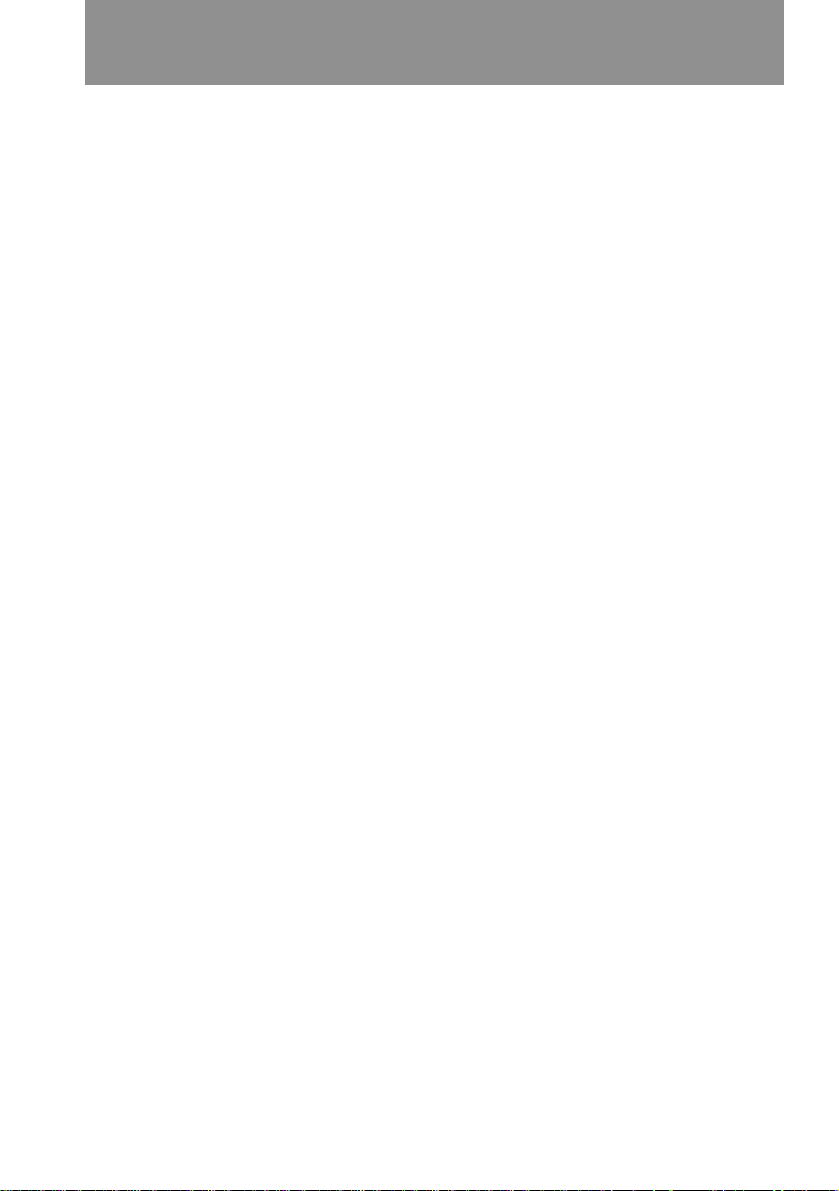
Playing back a tape
Using the Remote Commander
You can control playback using the supplied Remote Commander.
Before using the Remote Commander, insert the size AA (R6) batteries.
To erase the screen indicators
Press DISPLAY to erase the screen indicators on the LCD screen. To display the
indicators, press again.
The indicators don’t appear on the TV.
Using headphones or an earphone
Connect headphones (not supplied) to the 2 jack (CCD-TRV52/TRV512) or an
earphone (not supplied) to the @ jack (CCD-TRV32/TRV53/TRV312). You can adjust
the volume using VOLUME.
To view the playback picture in the viewfinder
Close the LCD panel. The viewfinder turns on automatically. When using the
viewfinder, you can monitor the sound only by using headphones or an earphone.
To view on the LCD screen again, open the LCD panel. The viewfinder turns off
automatically.
Various playback modes
To view a still picture (playback pause)
Press P during playback. To resume playback, press P or ·.
To locate a scene (Picture Search)
Keep pressing 0 or ) during playback. To resume normal playback, release the
button.
To monitor the high-speed picture while advancing the tape or rewind
(Skip Scan)
Keep pressing 0 while rewinding or ) while advancing the tape.
To resume normal playback, press ·.
Notes on playback
• Streaks appear and the sound is muted in the various playback modes.
• When playback pause mode lasts for 5 minutes or more, the camcorder automatically
enters stop mode.
22
Page 23
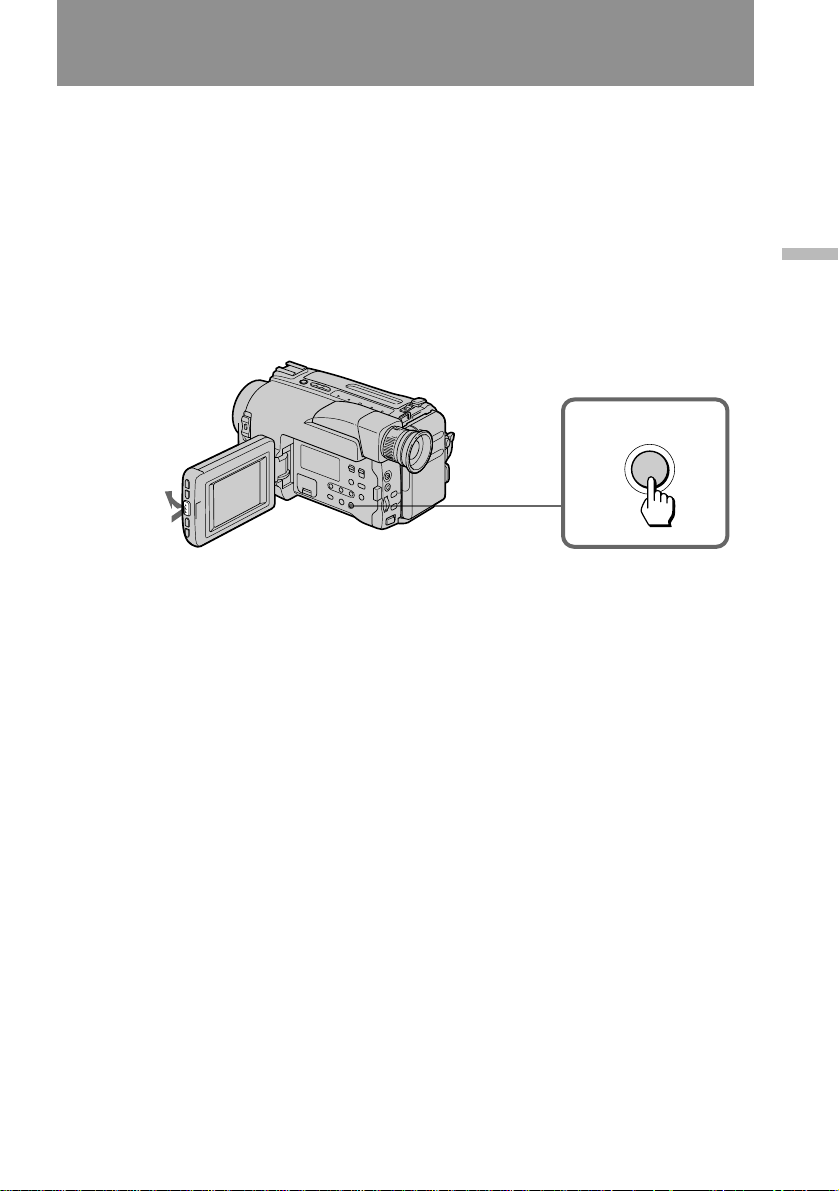
Searching for the end of the picture
You can go to the end of the recorded portion after you record and play back the tape
to make the transition between the last scene you recorded and the next scene
smooth. The tape starts rewinding or fast-forwarding. Then, the last 5 seconds play
back if the tape was recorded in SP mode, or the last 10 seconds play back if the tape
was recorded in LP mode. Then the tape stops at the end of the recorded picture (End
Search).
Note that End Search function does not work once you eject the cassette after you
recorded in the tape.
(1) While pressing PUSH OPEN, open the LCD panel.
(2) Press END SEARCH.
This function works when the POWER switch is set to either CAMERA or PLAYER.
2
END SEARCH
1
Basic operations
23
Page 24
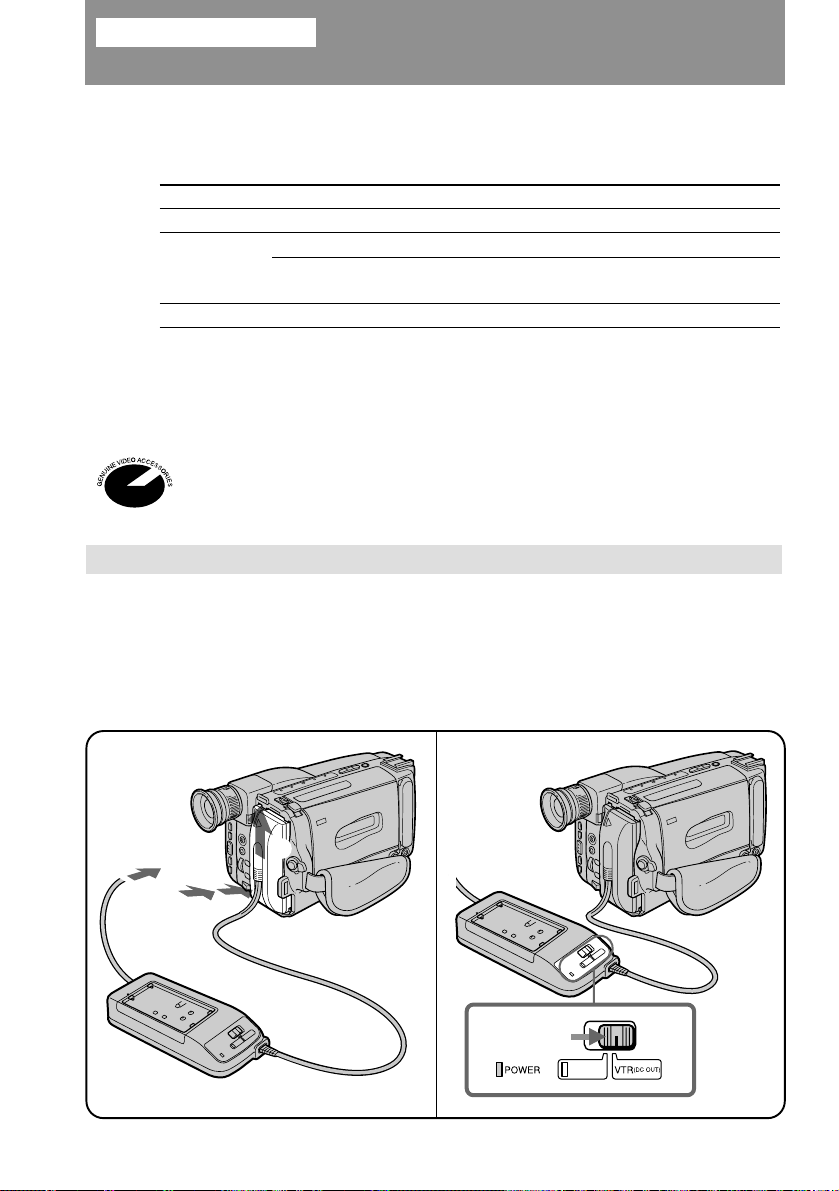
Advanced operations
Using alternative power sources
You can choose any of the following power sources for your camcorder: battery pack,
the house current, alkaline battery and 12/24 V car battery. Choose the appropriate
power source depending on where you want to use your camcorder.
Place
Indoors
Outdoor
In the car
Note on power sources
Disconnecting the power source or removing the battery pack during recording or
playback may damage the inserted tape. If this happens, restore the power supply
again immediately.
This mark indicates that this product is a genuine accessory for Sony video
product. When purchasing Sony video products, Sony recommends that you
purchase accessories with this “GENUINE VIDEO ACCESSORIES” mark.
Power source
House current
Battery pack
Size AA (LR6) alkaline
batteries
12 V or 24 V car battery
Using the house current
To use the supplied AC power adaptor:
(1) Connect the power cord to a wall outlet. Insert the top of the connecting plate
of the AC power adaptor into the top of the battery mounting surface. Push
the connecting plate so that it attaches firmly. Make sure that you hear clicks
twice.
(2) Set the selector to VTR (DC OUT).
1
Accessory to be used
Supplied AC power adaptor
Battery pack (Ni-Cd type)
Battery case (CCD-TRV32/TRV52/
TRV53 only)
Sony DC pack DCP-77
2
24
1
2
3
Page 25

Using alternative power sources
WARNING
The power cord must only be changed at qualified service shop.
PRECAUTIONS
The set is not disconnected from the AC power source (mains) as long as it is
connected to the wall outlet, even if the set itself has been turned off.
Notes on the POWER lamp
• The POWER lamp will remain lit for a while even if the unit is unplugged after use.
This is normal.
• If the POWER lamp does not light, set the selector to VTR (DC OUT) and disconnect
the power cord. After about one minute, reconnect the power cord.
To remove the adaptor
The adaptor is removed in the same way as the battery pack.
Using the alkaline batteries
– CCD-TRV32/TRV52/TRV53 only
Use the battery case (supplied) and six size AA (LR6) Sony alkaline batteries (not
supplied).
(1) Remove the battery holder from the battery case.
(2) Insert six new alkaline batteries by matching the + and – on the batteries to
the diagram on the battery holder.
(3) Insert the battery holder with the alkaline batteries.
(4) Install the battery case with the alkaline batteries to the battery mounting
surface of the camcorder in the same way as the battery pack.
Advanced operations
1
2
3
25
Page 26
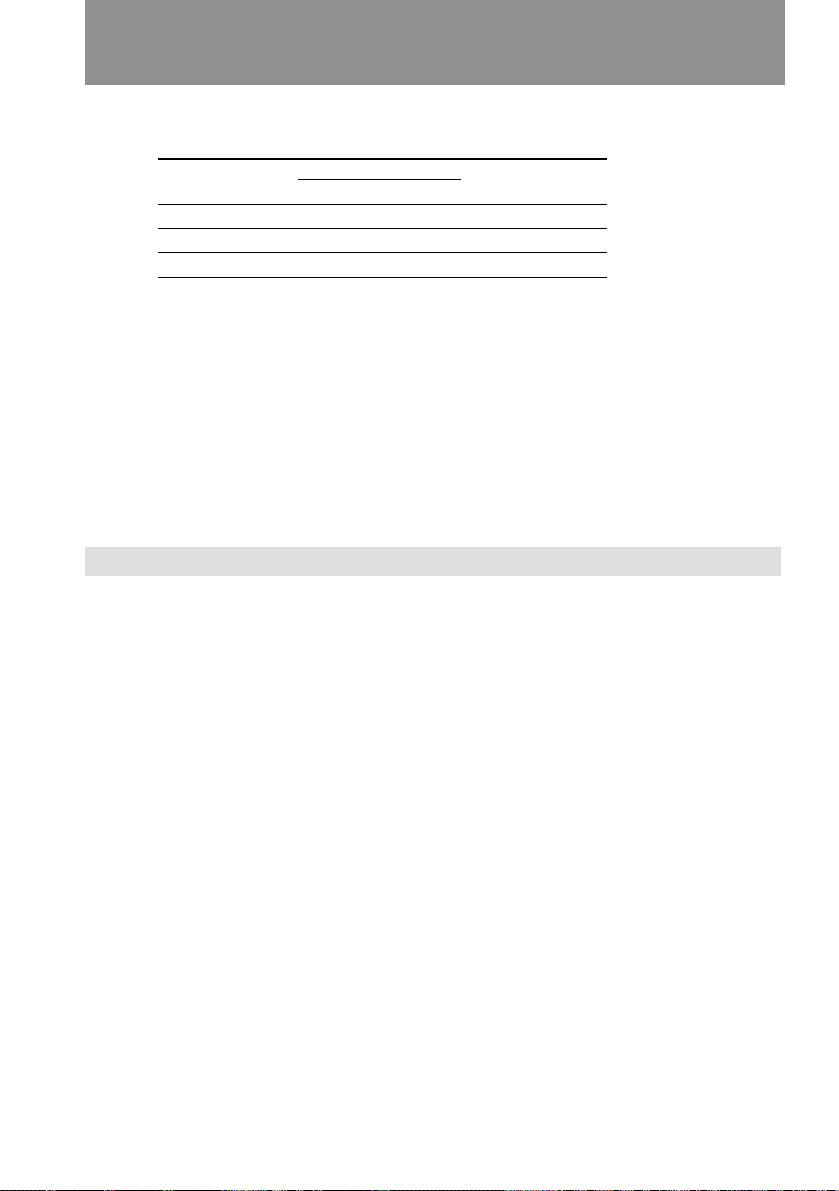
Using alternative power sources
Battery life (in minutes)
Using Sony alkaline batteries at 77 °F (25 °C)
Model
CCD-TRV32 110 (55) 165 (85) 120
CCD-TRV52 100 (50) 160 (80) 100
CCD-TRV53 110 (55) 165 (85) 120
Approximate continuous recording time indoors. Figures in parentheses are
approximate recording time when you repeat recording start/stop, zooming and
turning the power on/off.
The actual battery life may be shorter.
Notes
• You may not use the battery case in cold environment.
• The above battery lives are estimates. The battery life may be shorter depending on
the storage condition of the battery before being purchased and temperature.
While recording
LCD open
LCD close
To remove the battery case
The battery case is removed in the same way as the battery pack.
Using a car battery
Use Sony DCP-77 DC pack (not supplied). Connect the cord of the DC pack to the
cigarette lighter socket of the car (12 V or 24 V). Connect the DC pack to the battery
mounting surface of the camcorder.
While playing
back on LCD
26
To remove the DC pack
The DC pack is removed in the same way as the battery pack.
Page 27

Changing the mode settings
You can change the mode settings to further enjoy the features and functions of the
camcorder.
(1) While pressing PUSH OPEN, open the LCD panel.
(2) Press MENU to display the menu.
(3) Turn the control dial to select the desired item, and press the dial.
(4) Turn the control dial to select the desired mode, and press the dial.
(5) Press MENU to erase the menu display.
2
MENU
COMMANDER
REC MODE
TITLE POS
TITLE LANG
TITLE1 SET
TITLE2 SET
D ZOOM
[MENU] : END
MENU
3
OFF
MENU
COMMANDER
REC MODE
TITLE POS
MENU
COMMANDER
REC MODE
TITLE POS
ON
SP
MENU
COMMANDER
REC MODE
TITLE POS CENTER
Advanced operations
1
5
MENU
4
MENU
COMMANDER
REC MODE
TITLE POS
MENU
COMMANDER ON
MENU
COMMANDER ON
MENU
COMMANDER
REC MODE
TITLE POS
ON
OFF
OFF
OFF
27
Page 28

Changing the mode settings
Selecting the mode setting of each item
Items for both CAMERA and PLAYER modes
COMMANDER <ON/OFF>
• Select ON when using the supplied Remote Commander for the camcorder.
• Select OFF when not using the Remote Commander.
BEEP* <ON/OFF>
• Select ON so that beeps sound when you start/stop recording, etc.
• Select OFF when you do not want to hear the beep sound.
LCD B.L. * <BRT NORMAL/BRIGHT>
• If you select BRT NORMAL, the battery life becomes about 10% longer than it is
when you select BRIGHT.
• Select BRIGHT to make the LCD screen brighter when shooting/playing back
outdoors.
Items for CAMERA mode only
REC MODE* <SP/LP>
• Select SP to record a tape in SP (standard play) mode.
• Select LP to record a tape in LP (long play) mode.
TITLE POS* <CENTER/BOTTOM>
• Select CENTER to center the title in the picture.
• Select BOTTOM to position the title at the bottom of the picture.
TITLE LANG* <ENGLISH/FRANÇAIS/ESPAÑOL/PORTUGUÊS>
Select the language of the preset titles.
TITLE1 SET*/TITLE2 SET*
Store your own titles.
D ZOOM* <ON/OFF>
• Select ON to activate digital zooming.
• Select OFF to not use the digital zoom. The camcorder goes back to 15x zoom.
REC LAMP* <ON/OFF>
• Select OFF when you do not want the camera recording/battery lamp at the front of
the unit to light up.
• Normally select ON.
AUTO DATE* <ON/OFF>
• Select ON to record the date for 10 seconds after recording has started.
• Select OFF to not record the date.
CLOCK SET*
Reset the date or time.
DEMO MODE* <ON/OFF>
• Select ON to make the demonstration appear.
• Select OFF to make the demonstration not appear.
28
Page 29
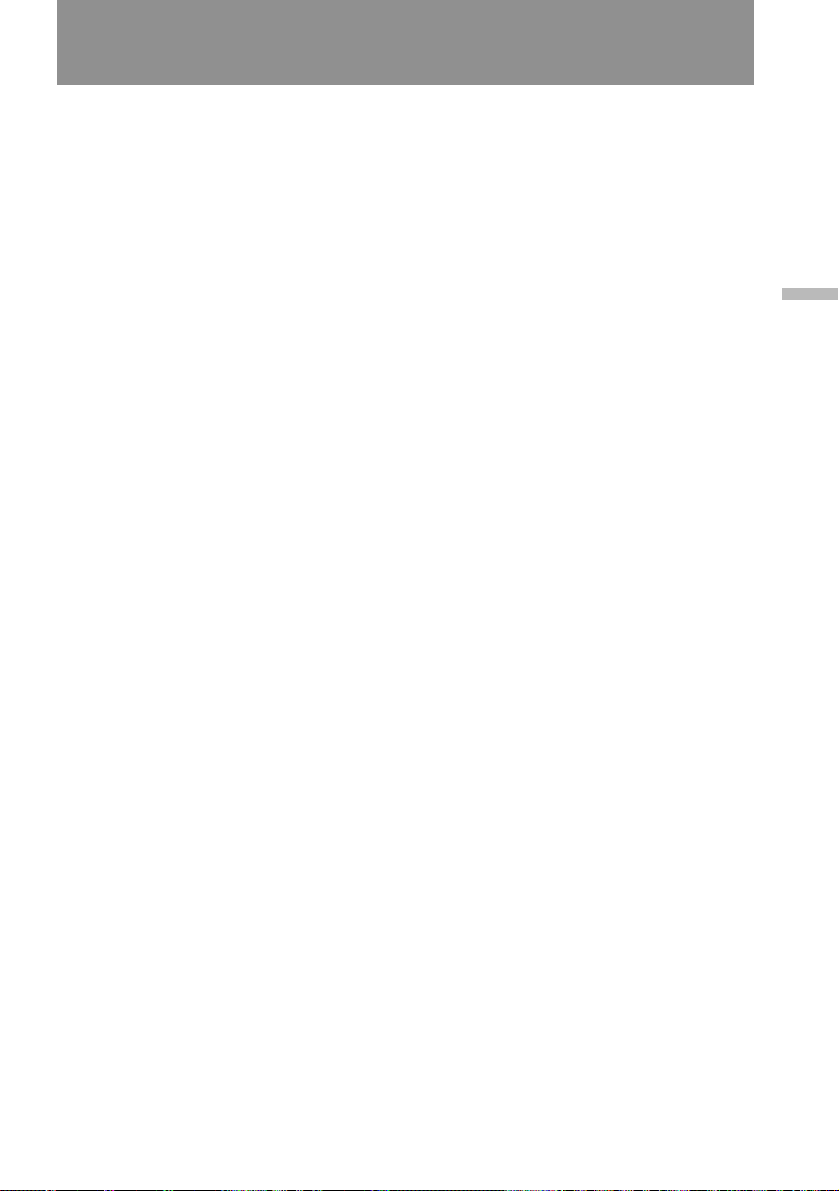
Changing the mode settings
Item for PLAYER mode only
HiFi SOUND <STEREO/1/2> (CCD-TRV52/TRV512 only)
• Normally select STEREO.
• Select 1 or 2 to play back a dual sound track tape.
* These settings are retained even when the battery is removed, as long as the lithium
battery is in place.
Notes on DEMO MODE
• DEMO MODE is set to STBY at the factory and the demonstration starts about 10
minutes after you set the POWER switch to CAMERA without inserting a cassette.
Note that you cannot select STBY of DEMO MODE in the menu system.
• You cannot select DEMO MODE when a cassette is inserted in the camcorder.
• If you insert a cassette during the demonstration, the demonstration stops. You can
start recording as usual. DEMO MODE automatically returns to STBY.
To look at the demonstration at once
Eject the cassette, if inserted. Select ON of DEMO MODE. Erase the menu display.
The demonstration will begin.
When you turn off the camcorder once, DEMO MODE automatically returns to STBY.
Advanced operations
29
Page 30

Recording with the date or time
Before you start recording or during recording, press DATE or TIME inside the LCD
panel. You can record the date or time displayed on the LCD screen or in the
viewfinder with the picture. You cannot record the date and time at the same time.
Except for the date or time indicator, no indicator is recorded.
The clock is set to East Coast Standard Time at the factory. You can reset the clock in
the menu system.
DATE
TIME
REC
0:07:12
JUL 4 1997
REC
0:07:12
5:30:00 PM
To stop recording with the date or time
Press DATE or TIME again. The date or time indicator disappears. The recording
continues.
Note
You cannot superimpose a title during recording the date or time.
ı
ı
30
Page 31

Fade-in and fade-out
You can fade in or out to give your recording a professional appearance.
When fading in, the picture gradually fades in from black while the sound increases.
When fading out, the picture gradually fades to black while the sound decreases.
When fading in [a]
(1) While the camcorder is in Standby mode, press FADER. The FADER
indicator starts flashing.
(2) Press START/STOP to start recording. The FADER indicator stops flashing.
When fading out [b]
(1) During recording, press FADER. The FADER indicator starts flashing.
(2) Press START/STOP to stop recording. The FADER indicator stops flashing,
and then recording stops.
Advanced operations
FADER
[a]
FADER
RECSTBY
RECSTBY
21
To cancel the fade-in/fade-out function
Before pressing START/STOP, press FADER to turn off the FADER indicator.
When the date/time or title is displayed
The date/time or title does not fade in or fade out.
When the START/STOP MODE switch is set to or 5SEC
You cannot use the fade-in/fade-out function.
[b]
S
T
K
C
O
L
A
N
D
B
Y
31
Page 32

Enjoying picture effect
Selecting picture effect
You can make pictures like those of television with the Picture Effect function.
[a] [c]
[b]
MOSAIC [a]
The picture is mosaic.
SOLARIZE [b]
The light intensity is more clear, and the picture looks like a painting.
B&W
The picture is monochrome (black and white).
SEPIA
The picture is sepia.
NEG. ART [c]
The color of the picture is reversed.
32
Page 33

Enjoying picture effect
Using picture effect function
(1) While pressing PUSH OPEN, open the LCD panel.
(2) While the camcorder is in Standby mode, press PICTURE EFFECT to select
the desired Picture Effect mode.
1
2
PICTURE EFFECT
MOSAIC
SOLARIZE
B & W
SEPIA
NEG.ART
Returning to normal mode
Press PICTURE EFFECT until the Picture Effect indicator disappears.
Note on the picture effect
When you turn the power off, the camcorder returns automatically to normal mode.
Advanced operations
33
Page 34

Using the wide mode function
Selecting the desired mode
You can record a cinemalike picture (CINEMA) or a 16:9 wide picture to watch on the
16:9 wide-screen TV (16:9FULL).
CINEMA
CINEMA
[a]
16:9FULL
16:9FULL
[d]
CINEMA
Black bands appear at the top and the bottom of the screen. The viewfinder or the
LCD screen [a] and a normal TV screen [b] look wide. You can also watch the
picture without black bands on a wide-screen TV [c].
[b]
[c]
[e]
[f]
34
16:9FULL
The picture in the viewfinder or on the LCD screen [d] or on a normal TV [e] is
horizontally compressed. You can watch the picture of normal images on a widescreen TV [f].
Page 35

Using the wide mode function
Using the wide mode function
(1) While pressing PUSH OPEN, open the LCD panel.
(2) While the camcorder is in Standby mode, press 16:9 WIDE repeatedly so that
the desired mode indicator appears.
1
2
16:9
WIDE
CINEMA
16:9FULL
To cancel wide mode
Press 16:9 WIDE repeatedly until the wide mode indicator disappears.
To watch the tape recorded in wide mode
To watch the tape recorded in CINEMA mode, set the screen mode of the wide-screen
TV to zoom mode. To watch the tape recorded in 16:9FULL mode, set it to full mode.
For details, refer to the instruction manual of your TV.
Note that the picture recorded in 16:9FULL mode looks compressed on a normal TV.
Notes on wide mode
• You cannot cancel the wide mode during recording.
• If wide mode is set to 16:9FULL, the SteadyShot function does not work and the
indicator flashes.
• When you record in 16:9FULL mode, the date or time indicator will be widened on
the wide-screen TV.
• If you dub a tape, the tape is copied in the same mode as the original recording.
• The wide mode is cancelled automatically 5 minutes after you remove the power
source.
Advanced operations
35
Page 36

Focusing manually
When to use manual focus
In the following cases you should obtain better results by adjusting the focus
manually.
[a] [b] [c] [d]
• Insufficient light [a]
• Subjects with little contrast — walls, sky, etc. [b]
• Too much brightness behind the subject [c]
• Horizontal stripes [d]
• Subjects through frosted glass
• Subjects beyond nets, etc.
• Bright subject or subject reflecting light
• Shooting a stationary subject when using a tripod
Focusing manually
When focusing manually, first focus in telephoto before recording, and then reset the
shot length.
(1) Set FOCUS to MANUAL. The f indicator appears.
(2) Turn the focus dial to focus on the subject.
Turn to the NEAR side to focus on a nearer object.
Turn to the FAR side to focus on a farther object.
36
1
FOCUS
AUTO
MANUAL
To return to the autofocus mode
Set FOCUS to AUTO. The f indicator goes out.
Shooting in relatively dark places
Shoot at wide-angle after focusing in the telephoto position.
2
NEAR
FAR
Page 37

Using the PROGRAM AE function
You can select from three PROGRAM AE (Auto Exposure) modes to suit your
shooting situation. When you use PROGRAM AE, you can capture high-speed action
or night views.
Selecting the best mode
Select the best mode by using the following examples.
å
A
å Sports mode
• Outdoor sports scenes such as football, tennis,
golf or skiing
• A landscape in a moving car
A High-speed shutter mode
• A golf swing or a tennis match in fine weather with the ball captured clearly
• Playing back certain scenes with high-speed movements in clear, sharp picture
Å Twilight mode
• Recording night views, neon signs or fireworks
Using the PROGRAM AE function
While the camcorder is in Standby mode, press PROGRAM AE until the desired
PROGRAM AE indicator appears.
Å
Advanced operations
AE
Returning to automatic mode
Press PROGRAM AE until the PROGRAM AE indicator disappears.
Note on shutter speed
The shutter speed in each PROGRAM AE mode is as follows:
Sports mode – between 1/60 to 1/500
High-speed shutter mode – 1/4000
Twilight mode – 1/60
AUTO mode – 1/60 (or 1/100 when the Steady Shot is on)
37
Page 38

Shooting with backlighting
When you shoot a subject with the light source behind the subject or a subject with a
light background, use the BACK LIGHT function.
Press BACK LIGHT. The c indicator appears in the viewfinder or on the LCD screen.
[a]
BACK LIGHT
[a] Subject is too dark because of backlight.
[b] Subject becomes bright with backlight compensation.
[b]
After shooting
Be sure to release this adjustment condition by pressing BACK LIGHT again. The c
indicator disappears. Otherwise, the picture will be too bright under normal lighting
condition.
This function is also effective under following conditions:
• On snow e.g. at the ski resort
• At the beach under strong sunshine
• A subject with a light source nearby or a mirror reflecting light
• A white subject against a white background. Especially when you shoot a person
wearing shiny clothes made of silk or synthetic fiber, his or her face tends to become
dark if you do not use this function.
38
Page 39

Releasing the STEADY SHOT function
When you shoot, the Ó indicator appears. This indicates that the SteadyShot
function is working and the camcorder compensates for camera-shake.
You can release the SteadyShot function when you do not need to use the SteadyShot
function. Do not use the SteadyShot function when shooting a stationary object with a
tripod.
(1) While pressing PUSH OPEN, open the LCD panel.
(2) Set STEADY SHOT to OFF. The Ó indicator goes off.
STEADY SHOT
2
ON
OFF
1
To activate the SteadyShot function again
Set STEADY SHOT to ON.
Notes on the SteadyShot
• The SteadyShot will not correct excessive camera-shake.
• When you switch the SteadyShot function on or off, the exposure may fluctuate.
• When you record in 16:9FULL mode, the SteadyShot function does not work and the
Ó indicator flashes.
Advanced operations
39
Page 40

Superimposing a title
You can select from eight preset titles and two titles you made to superimpose it on
the picture during recording. Each time you press TITLE, the preset titles appear one
by one.
Selecting the language
(1) While pressing PUSH OPEN, open the LCD panel.
(2) Press MENU to display the menu.
(3) Turn the control dial to select TITLE LANG, and press the dial.
(4) Turn the control dial to select the desired language, and press the dial.
(5) Press MENU to erase the menu display.
MENU
2
3
1
5
MENU
MENU
COMMANDER
REC MODE
TITLE POS
TITLE LANG
TITLE1 SET
TITLE2 SET
D ZOOM
[MENU] : END
4
MENU
TITLE LANG
[MENU] : END
ENGLISH
ENGLISH
FRANÇAIS
ESPAÑOL
PORTUGUÊS
MENU
TITLE LANG
[MENU] : END
MENU
COMMANDER
REC MODE
TITLE POS
TITLE LANG
TITLE1 SET
TITLE2 SET
D ZOOM
[MENU] : END
ENGLISH
FRANÇAIS
ESPAÑOL
PORTUGUÊS
ESPAÑOL
40
Page 41
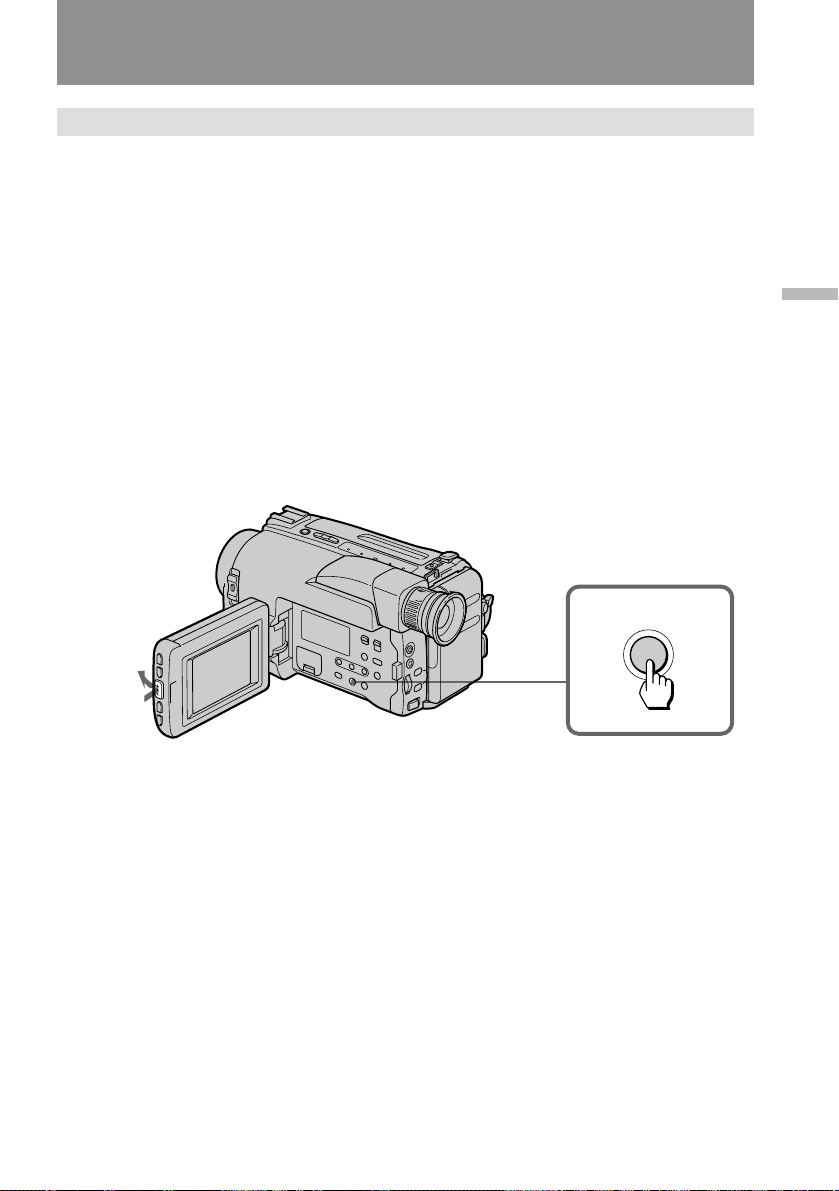
Superimposing a title
Superimposing titles
To superimpose from the beginning
(1) Set the POWER switch to CAMERA.
(2) Turn STANDBY up.
(3) While pressing PUSH OPEN, open the LCD panel.
(4) Press TITLE repeatedly until the desired title appears. The title flashes.
(5) Press START/STOP to start recording.
(6) Press TITLE when you want to turn off the title.
To superimpose on the way of recording
(1) Press TITLE repeatedly until the desired title appears. The title flashes.
(2) When the title stops flashing, press TITLE. The title disappears.
(3) Press START/STOP to start recording.
(4) Press TITLE when you want superimpose the title.
(5) Press TITLE when you want to turn off the title.
Advanced operations
TITLE
Titles cycle as follows
Original title 1 n Original title 2 n HELLO! n HAPPY BIRTHDAY n HAPPY
HOLIDAYS n CONGRATULATIONS! n OUR SWEET BABY n WEDDING n
VACATION n THE END
When you press TITLE with “THE END” displayed, the titles disappear. When you
press TITLE once again, the titles begin from “HELLO!” or your original title.
The titles are displayed in the language you selected in the menu system.
If you have not stored any original titles
The titles begin from “HELLO!”.
Notes on titles
• You cannot select a title during recording.
• You cannot record a title and the date at the same time.
• You cannot record a title and the time at the same time.
• While the menu is displayed, the titles are not recorded.
41
Page 42
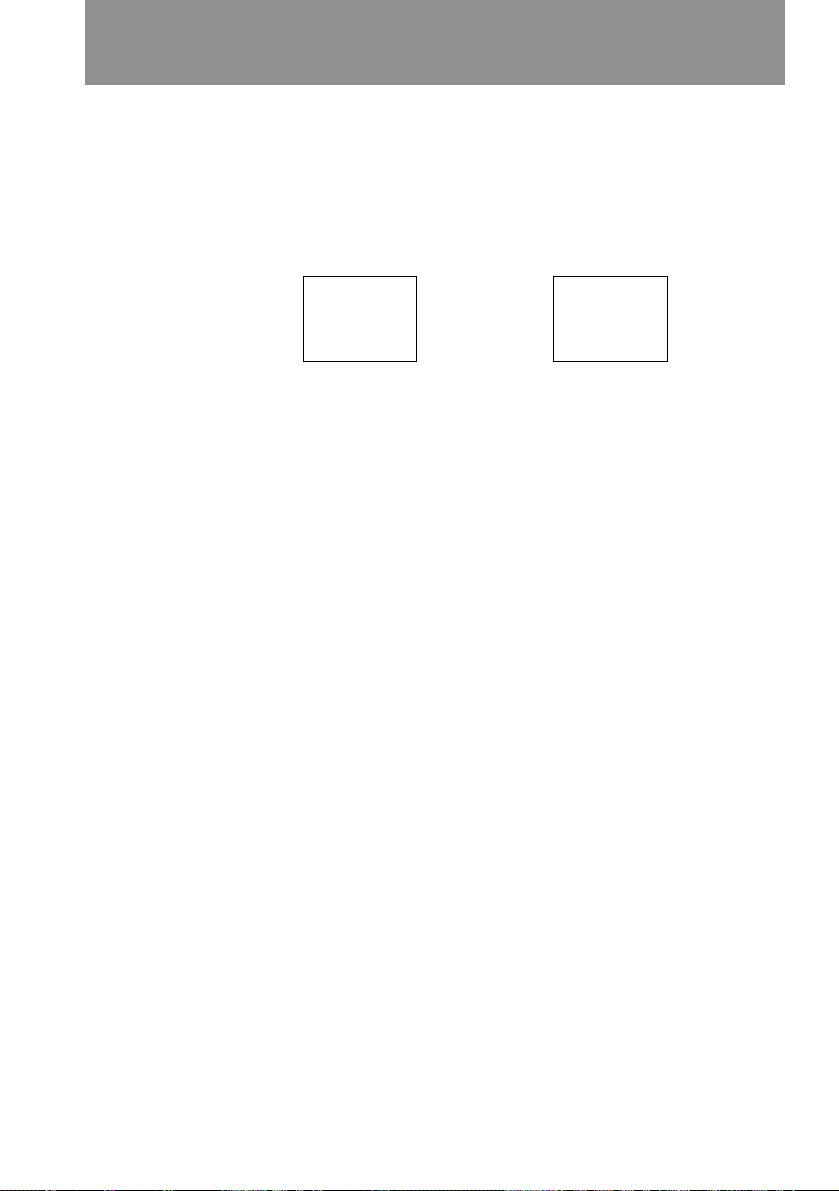
Superimposing a title
To select the title position
(1) Press MENU to display the menu on the LCD screen.
(2) Turn the control dial to select TITLE POS, then press the dial.
(3) Turn the control dial to select CENTER [a] or BOTTOM [b], then press the
dial.
(4) Press MENU to erase the menu display.
[a] [b]
HELLO!
HELLO!
42
Page 43

Making your own titles
You can make two titles of up to 22 characters each, and store them in memory.
We recommend to eject the cassette before you begin so that the power is not turned
off on the way.
(1)While pressing PUSH OPEN, open the LCD panel.
(2) While the camcorder is in Standby mode, press MENU to display the menu.
(3) Turn the control dial to select TITLE1 SET or TITLE2 SET, then press the dial.
(4) Turn the control dial to select the desired character, then press the dial.
(5) Repeat step 4 until you finish the title.
(6) Turn the dial to select ↵, then press the dial. The title is stored in memory.
(7) Press MENU to erase the menu display.
MENU
2
3
Advanced operations
1
7
MENU
MENU
COMMANDER
REC MODE
TITLE POS
TITLE LANG
TITLE1 SET
TITLE2 SET
4,5
MENU
TITLE1 SET
6
MENU
TITLE1 SET
_________
F
G
________
H
I
J
–
.
________
HEL LO
A
>
>
MENU
TITLE1 SET
MENU
TITLE1 SET
MENU
COMMANDER
REC MODE
TITLE POS
TITLE LANG
TITLE1 SET
TITLE2 SET
A________
B
C
C
D
________
H
E
F
G
HELLO
_________
>
>
43
Page 44

Making your own titles
To erase the title you have made
Press MENU, select the title you want to erase, and press the dial. Select ↵ at the
leftmost character, then press the dial.
Do not select the blank to erase a character. Otherwise, the blank is stored as a title in
memory.
To change the title you have made
In step 3, select TITLE1 SET or TITLE2 SET, depending on which title you want to
change, then press the dial. Select the desired characters again.
If you enter 22 characters in step 5
The title is stored immediately (and you can skip step 6).
If it takes more than 5 minutes to make a title with a cassette inserted
If the Standby mode lasts for more than 5 minutes with a cassette inserted, the power
is turned off automatically.
If the power is turned off while you are making a title, set the POWER switch to OFF
once, then to CAMERA. The title you have made remains stored in memory.
Advancing the characters rapidly
Keep pressing the dial.
Making a blank
Select a blank. It is counted as a character.
44
Page 45

Watching on a TV screen
Connect the camcorder to your VCR or TV to watch the playback picture on the TV
screen. When monitoring the playback picture by connecting the camcorder to your
TV, we recommend you to use the house current for the power source.
While playing back on a TV screen, close the LCD panel. Otherwise, picture
distortion may occur.
If your TV is already connected to a VCR
Open the jack cover and connect the camcorder to the LINE IN inputs on the VCR by
using the supplied A/V connecting cable. Set the input selector on the VCR to LINE.
Set the TV/VCR selector on the TV to VCR.
Connecting CCD-TRV52/TRV512
Advanced operations
TV
TV
VIDEO OUT
VIDEO IN
AUDIO OUT
: Signal flow
Connecting CCD-TRV32/TRV312/TRV53
VIDEO OUT
VIDEO IN
AUDIO OUT
: Signal flow
VCR
AUDIO IN
VCR
AUDIO IN
If you connect directly to TV
Connect the camcorder to the inputs on the TV by using the supplied A/V connecting
cable. Set the TV/VCR selector on the TV to VCR.
Connecting CCD-TRV52/TRV512
VIDEO OUT
VIDEO IN
TV
AUDIO OUT
: Signal flow
AUDIO IN
45
Page 46
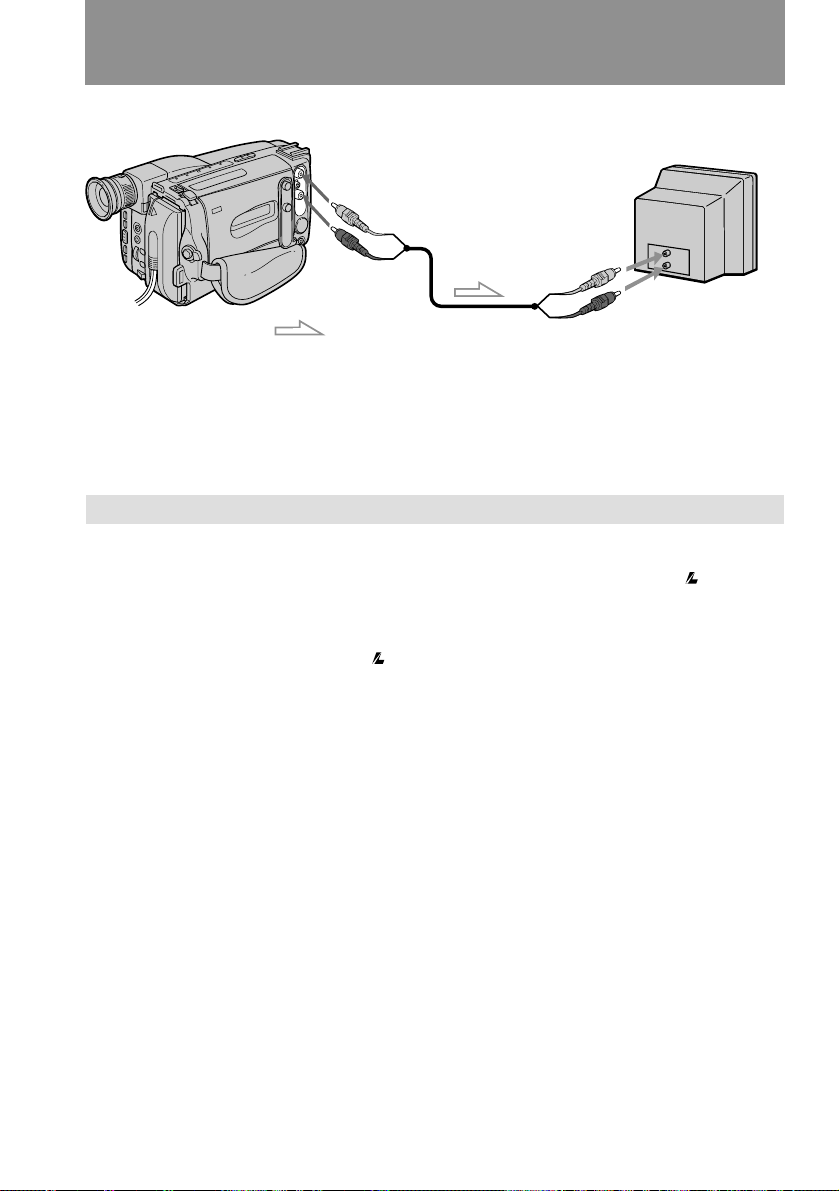
Watching on a TV screen
Connecting CCD-TRV32/TRV312/TRV53
VIDEO OUT
AUDIO OUT
: Signal flow
If your VCR or TV is a monaural type (CCD-TRV52/TRV512 only)
Connect only the white plug for audio on both the camcorder and the VCR or the TV.
With this connection, the sound is monaural even on the stereo model.
VIDEO IN
To connect to a VCR or TV without Video/Audio input jacks
Use the RFU-95UC RFU adaptor (not supplied).
Using the AV cordless IR receiver – LASER LINK
– CCD-TRV52/TRV512/TRV53 only
Once you connect the AV cordless IR receiver (not supplied) having the mark to
your TV or VCR, you can easily view the picture on your TV. For details, refer to the
instruction manual of the AV cordless IR receiver.
LASER LINK is a system which transmits and receives a picture and sound between
video equipment having the mark by using infrared rays. LASER LINK is a
trademark of Sony Corporation.
To play back on a TV
(1) Set the POWER switch on the camcorder to PLAYER.
(2) After connecting your TV and AV cordless IR receiver, set the POWER switch
on the AV cordless IR receiver to ON.
(3) Turn the TV on and set the TV/VCR selector on the TV to VCR.
(4) Press LASER LINK. The lamp of LASER LINK lights.
(5) Press · on the camcorder to start playback.
(6) Adjust the angle and direction of both the camcorder and AV cordless IR
receiver.
TV
AUDIO IN
46
Page 47

Editing onto another tape
You can create your own video program by editing with any other h 8 mm, H Hi8,
j VHS, k S-VHS, VHSC, K S-VHSC, l Betamax or ¬ ED Betamax
VCR that has video/audio inputs.
Turn down the volume of the camcorder while editing. Otherwise, picture distortion
may occur.
After connecting the camcorder to the VCR,
(1) Set the POWER switch to PLAYER.
(2) Insert a blank tape (or a tape you want to record over) into the VCR and
insert your recorded tape into the camcorder.
(3) Play back the recorded tape on the camcorder until you locate the point
where you want to start editing, then press P to put the camcorder in
playback pause mode.
(4) On the VCR, locate the recording start point and put the VCR in recording
pause mode.
(5) Press P on the camcorder and VCR simultaneously to start editing.
Advanced operations
1
POWER
CAMERA
OFF
PLAYER
To edit more scenes
Repeat steps 3 to 5.
To stop editing
Press π on both the camcorder and VCR.
3,5
: Signal flow
STOP
REW
PLAY
FF
PAUSE
47
Page 48

Additional information
Changing the lithium battery in the camcorder
Your camcorder is supplied with a lithium battery installed. When the battery
becomes weak or dead, the I indicator flashes in the viewfinder or on the LCD
screen for about 5 seconds when you set the POWER switch to CAMERA. In this case,
replace the battery with a Sony CR2025 or Duracell DL-2025 lithium battery. Use
of any other battery may present a risk of fire or explosion. Discard used batteries
according to the manufacturer’s instructions.
The lithium battery for the camcorder lasts for about one year under normal
operation. (The lithium battery that comes installed at the factory may not last one
year.)
JUL 4 1997
Notes on lithium battery
• Keep the lithium battery out of the reach of children. Should the battery be
swallowed, immediately consult a doctor.
• Wipe the battery with a dry cloth to assure a good contact.
• Do not hold the battery with metallic tweezers, otherwise a short-circuit may occur.
• The lithium battery has positive (+) side and negative (–) side as illustrated. Be sure
to insert the lithium battery with the positive side facing out.
0
2
0
2
2
5
R
C
2
R
5
C
48
(+) (–)
WARNING
The battery may explode if mistreated. Do not recharge, disassemble, or dispose of in
fire.
Page 49
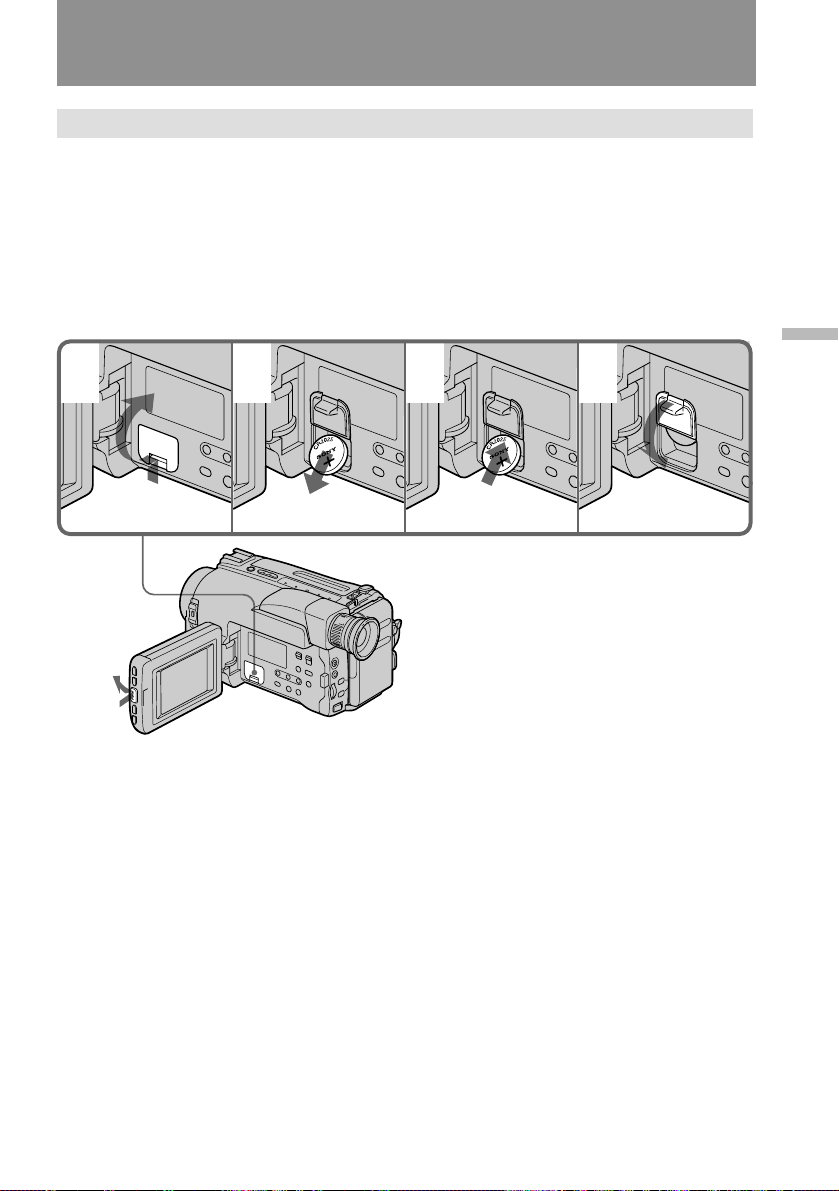
Changing the lithium battery in the camcorder
Changing the lithium battery
When replacing the lithium battery, keep the battery pack or other power source
attached. Otherwise, you will need to reset the date and time .
(1) While pressing PUSH OPEN, open the LCD panel.
(2) Open the lid of the lithium battery compartment.
(3) Push the battery in once and pull it out from the holder.
(4) Install the new lithium battery with the positive (+) side facing out.
(5) Close the lid.
2
3
4
Additional information
5
1
49
Page 50

Resetting the date and time
You can reset the date and time in the menu system.
(1) Set the POWER switch to CAMERA.
(2) While pressing PUSH OPEN, open the LCD panel.
(3) Press MENU to display the menu.
(4) Turn the control dial to select CLOCK SET, then press the dial.
(5) Turn the control dial to select the desired year, then press the dial.
(6) Set the month, day, hour, and minutes by turning the control dial and
pressing the dial.
(7) Press MENU to erase the menu display.
1 3,7
POWER
CAMERA
OFF
PLAYER
2
5
1997 JAN 1
AM AM
12 00
To correct the date and time setting
Repeat steps 5 and 6.
1997 JAN 1
12 00
MENU
6
4
MENU
D ZOOM
LCD B.L.
BEEP
REC LAMP
AUTO DATE
CLOCK SET
DEMO MODE
[MENU] : END
1997
JUL 1
AM AM PM PM
12 00
JAN 1 1997
12:00:00 AM
1997
JUL 4
12 00
MENU
CLOCK SET
[MENU] : END
1997
JUL 4
5 00
1997 JAN 1
12 00
1997
JUL 4
5 30
AM
50
To check the date and time
Press DATE to display the date indicator. Press TIME to display the time indicator.
When you press the same button again, the indicator goes out.
Page 51

Resetting the date and time
The year indicator changes as follows:
1997 1998 2025
Note on the time indicator
The internal clock of this camcorder operates on a 12-hour cycle.
• 12:00 AM stands for midnight. • 12:00 PM stands for noon.
Additional information
51
Page 52

Playback modes
The playback mode (SP/LP) is selected automatically according to the format in
which the tape has been recorded. The quality of the recorded picture in LP mode,
however, will not be as good as that in SP mode.
Note on AFM HiFi stereo (CCD-TRV52/TRV512 only)
When you play back a tape, the sound will be in monaural if:
• You record the tape using the camcorder, then play it back on an AFM HiFi monaural
video recorder/player.
• You record the tape on an AFM HiFi monaural video recorder, then play it back on
this camcorder.
Foreign 8 mm video
You may not play back tapes recorded on a different TV color system. Because the TV
color systems differ from country to country, you may not be able to play back
foreign pre-recorded tapes. Refer to the list of “Using your camcorder abroad” to
check the TV color system of foreign countries.
52
Page 53

Tips for using the battery pack
This section shows you how you can get the most out of your battery pack.
Preparing the battery pack
Always carry additional batteries
Have sufficient battery pack power to do 2 to 3 times as much recording as you have
planned.
Battery life is shorter in cold environment
Battery efficiency is decreased, and the battery will be used up more quickly, if you
are recording in cold environment.
To save battery power
Turn the STANDBY switch on the camcorder down when not recording to save
battery power.
A smooth transition between scenes can be made even if recording is stopped and
started again. While positioning the subject, selecting an angle, or looking through
the viewfinder lens or on the LCD screen, the lens moves automatically and the
battery is used. The battery is also used when a cassette is inserted or removed.
When to replace the battery
While you are using your camcorder, the remaining battery indicator decreases
gradually as battery power is used up.
Additional information
When the remaining battery indicator reaches the lowest point, the i indicator
appears and starts flashing.
When the i indicator changes from slow flashing to rapid flashing while you are
recording, set the POWER switch to OFF on the camcorder and replace the battery
pack. Leave the tape in the camcorder to obtain smooth transition between scenes
before and after the battery pack has been replaced.
Note on the remaining battery indicator
The remaining battery indicator of the camcorder may indicate a different remaining
capacity from that of the battery pack with its own indicator (not supplied). The
indicator on the battery pack is more accurate.
Notes on the rechargeable battery pack
CAUTION
Never leave the battery pack in temperatures above 140 °F (60 °C), such as in a car
parked in the sun or under direct sunlight.
53
Page 54

Tips for using the battery pack
The battery heats up
During charging or recording, the battery pack heats up. This is caused by energy that
has been generated and a chemical change that has occurred inside the battery pack.
This is not cause for concern and is normal.
Battery pack care
• Remove the battery pack from the camcorder after using it, and keep it in a cool
place. When the battery pack is installed to the camcorder, a small amount of current
flows to the camcorder even if the POWER switch is set to OFF. This shortens battery
life.
• The battery pack is always discharging even when it is not in use after charging.
Therefore, you should charge the battery right before using the camcorder.
How to use the switch on the battery pack
When the switch is supplied with the battery pack
[a], you can use it to find whether the battery pack
is charged or not. Set the switch to the “no mark”
position when charging is completed. Set the
switch to the “red mark” position when the
battery is used up (or in whichever direction you
want to remind yourself).
The life of the battery pack
If the battery indicator flashes rapidly just after turning on the camcordrer with a
fully charged battery pack, the battery pack should be replaced with a new fully
charged one.
[a]
54
Charging temperature
You should charge batteries at temperatures from 50 °F to 86 °F (from 10 °C to 30 °C).
Lower temperatures require a longer charging time.
Sony batteries are recommended
Use of non-Sony batteries may damage your Handycam camcorder.
Notes on charging
A brand-new battery
A brand-new battery pack is not charged. Before using the battery pack, charge it
completely.
After long storage
Recharge the battery pack after a long period of storage. If the battery pack is
charged fully but not used for a long time (about one year), it becomes discharged.
Charge it again, but in this case the battery life will be shorter than normal. After
several charging and discharging cycles, the battery life will recover its original
capacity.
Page 55

Tips for using the battery pack
Notes on the terminals
If the terminals (metal parts on the back) are not clean, the battery charge
duration will be shortened.
When the terminals are not clean or when the battery pack has not been used for a
long time, repeatedly install and remove the battery pack a few times. This improves
the contact condition. Also, wipe the + and – terminals with a soft cloth or paper.
Be Sure to Observe the Following
• To prevent an accident caused by a short
circuit, do not allow metal objects such as a
necklace to touch the battery terminals. When
carrying the battery pack, attach to the
terminal cover. [b]
• Keep the battery pack away from fire.
• Keep the battery pack dry.
• Do not open or try to disassemble the battery pack.
• Do not expose the battery pack to any mechanical shock.
Notes on the battery case
– CCD-TRV32/TRV52/TRV53 only
• Use only with the alkaline batteries. You cannot use the battery case with
manganese batteries or size AA (LR6) rechargeable NiCd batteries.
• Using with Sony alkaline batteries is preferable.
• Battery life is remarkably shorter in a cold environment (lower than 50 °F/10 °C).
• Keep the metal part clean. If it gets dirty, wipe it with a soft cloth.
• Do not disassemble or try to disassemble the battery case.
• Do not expose the battery case to any mechanical shock.
• During recording, the battery case heats up. This is not cause for concern.
• Prevent the electrode in the battery case from coming in contact with a metal object.
• If you will not use the battery case for a long time, detach the battery case from the
camcorder and remove the batteries from the battery case.
[b]
Additional information
55
Page 56
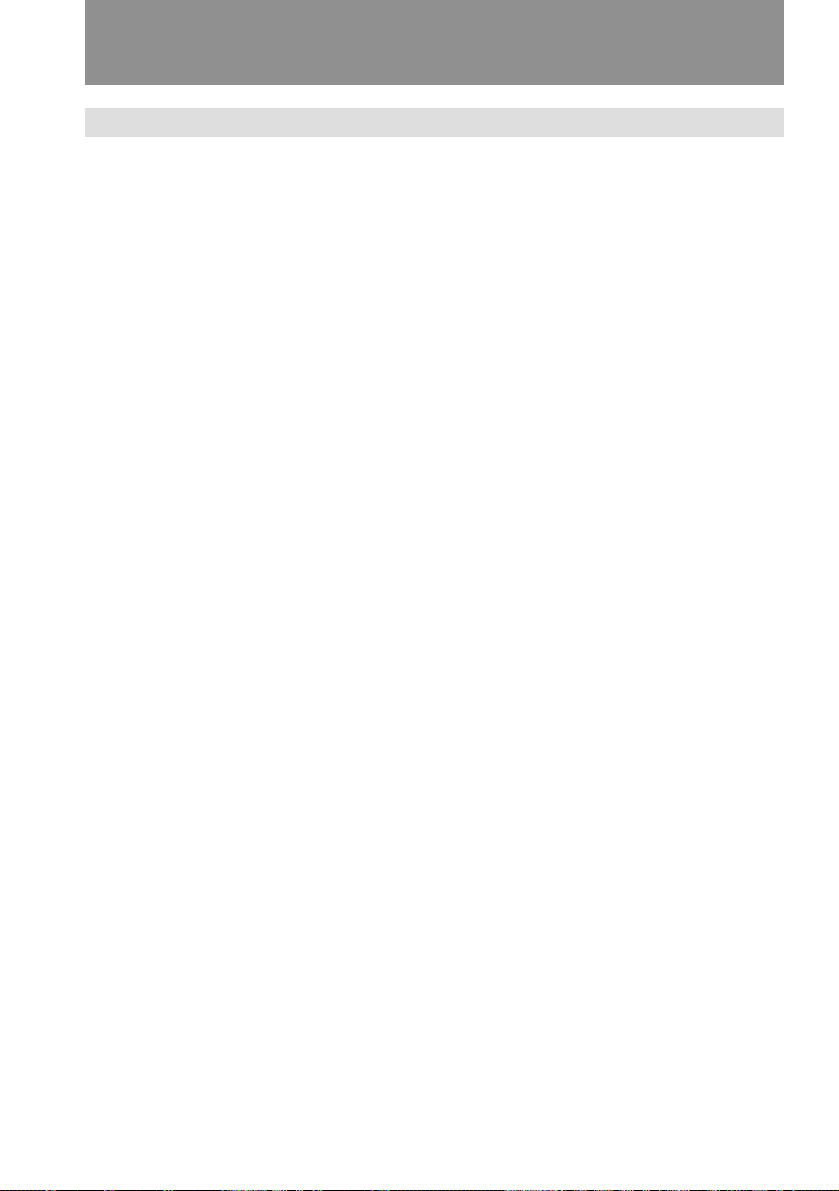
Maintenance information and precautions
Moisture condensation
If the camcorder is brought directly from a cold place to a warm place, moisture may
condense inside the camcorder, on the surface of the tape, or on the lens. In this
condition, the tape may stick to the head drum and be damaged or the camcorder may
not operate correctly. To prevent possible damage under these circumstances, the
camcorder is furnished with moisture sensors. Please take the following precautions.
Inside the camcorder
When the { and 6 indicators flash, moisture has condensed inside the camcorder. If
this happens, no other functions except for tape ejection will work.
Eject the tape, turn off the camcorder and leave it with the cassette
compartment open for at least one hour. The camcorder can be used again if the {
indicator does not appear when the power is turned on again.
On the lens
If moisture condenses on the lens, no indicator appears, but the picture becomes dim.
Turn off the power and do not use the camcorder for about one hour.
How to prevent moisture condensation
When bringing the camcorder from a cold place to a warm place, put the camcorder in
a plastic bag and allow it to adapt to room conditions over a period of time.
(1) Be sure to tightly seal the plastic bag containing the camcorder.
(2) Remove the bag when the air temperature inside it has reached the
temperature surrounding it (after about one hour).
56
Page 57

Maintenance information and precautions
Video head cleaning
To ensure normal recording and clear pictures, clean the video heads. When v
appears in CAMERA mode or playback pictures are “noisy” or hardly visible, the
video heads may be dirty.
[a] [b]
[a ] Slightly dirty
[b] Dirty
If this happens, clean the video heads with the Sony V8-25CLH cleaning cassette (not
supplied). After checking the picture, if it is still “noisy”, repeat the cleaning. (Do not
repeat cleaning more than 5 times in one session.)
Caution
Do not use a commercially available wet-type cleaning cassette. It may damage the
video heads.
Note
If the V8-25CLH cleaning cassette is not available in your area, consult your nearest
Sony dealer.
Additional information
57
Page 58

Maintenance information and precautions
Removing dust from inside the viewfinder
– CCD-TRV32/TRV52/TRV312/TRV512 only
(1) Remove the screw with a screwdriver (not supplied). Then, while sliding the
RELEASE knob, turn the eyecup in the direction of the arrow and pull it out.
(2) Clean the surface with a commercially available blower.
1
To reattach the eyecup
(1) Align the groove on the eyecup with the • mark on the barrel.
(2) Turn the eyecup in the direction of the arrow.
(3) Replace the screw.
1
Caution
Do not remove any other screws. You may remove only the screw to remove the
eyecup.
2
2
58
Page 59
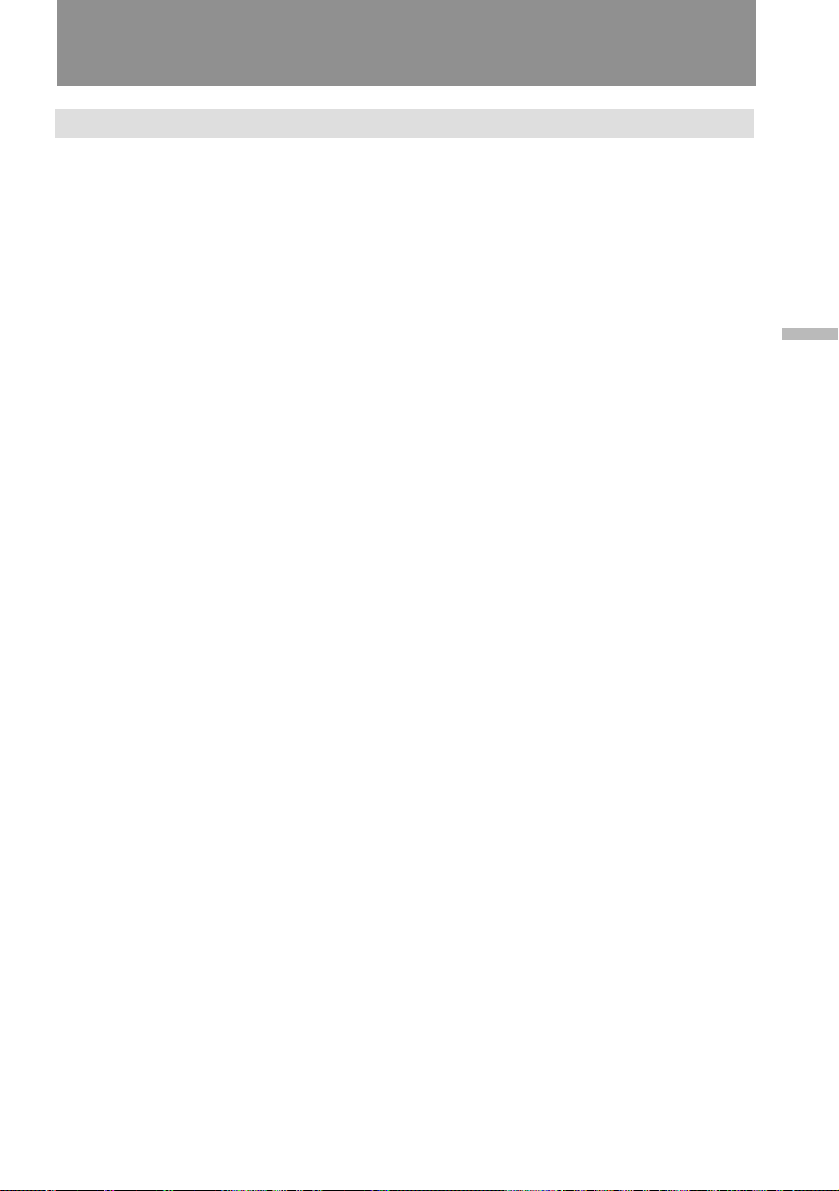
Maintenance information and precautions
Precautions
Camcorder operation
• Operate the camcorder using 6.0 V (battery pack), or 7.5 V (AC power adaptor).
• For DC or AC operation, use only the recommended accessories.
• Should any solid object or liquid fall into the casing, unplug the camcorder and have
it checked by your nearest Sony dealer before operating it any further.
• Avoid rough handling or mechanical shock. Be particularly careful of the lens.
• Keep the POWER switch set to OFF when not using the camcorder.
• Do not wrap up the camcorder and operate it since heat may build up internally.
• Keep the camcorder away from strong magnetic fields or mechanical vibration.
• Do not push the LCD screen.
• If the camcorder is used in a cold place, a residual image may appear on the LCD
screen.
This is not a malfunction.
• While using the camcorder, the back of the LCD screen may heat up. This is not a
malfunction.
On handling tapes
Do not insert anything in the small holes on the rear of the cassette. These holes are
used to sense the type of tape, thickness of tape, and if the recording tab is out or in.
Camcorder care
• When the camcorder is not to be used for a long time, disconnect the power source
and remove the cassette. Periodically turn on the power, operate the camera and
player sections and play back a tape for about 3 minutes.
• Clean the lens with a soft brush to remove dust. If there are fingerprints on the lens,
remove them with a soft cloth.
• If there are fingerprints on the LCD screen, remove them using an LCD cleaning kit
(not supplied).
• Clean the camcorder body with a soft dry cloth, or a soft cloth lightly moistened with
a mild detergent solution. Do not use any type of solvent which may damage the
finish.
• Do not let sand get into the camcorder. When you use the camcorder on a sandy
beach or in a dusty place, protect it from the sand or dust. Sand or dust may cause the
unit to malfunction, and sometimes this malfunction cannot be repaired.
Additional information
59
Page 60

Maintenance information and precautions
AC power adaptor
Charging
• Attach the battery pack firmly.
• Place the battery pack on a flat surface without vibration during charging.
Others
• Unplug the unit from the wall outlet when not in use for a long time. To disconnect
the power cord, pull it out by the plug. Never pull the cord itself.
• Do not operate the unit with a damaged cord or if the unit has been dropped or
damaged.
• Do not bend the AC power cord (mains lead) forcibly, or put a heavy object on it. This
will damage the cord and may cause a fire or an electrical shock.
• Be sure that nothing metallic comes into contact with the metal parts of the
connecting plate. If this happens, a short may occur and the unit may be damaged.
• Always keep the metal contacts clean.
• Do not disassemble the unit.
• Do not apply mechanical shock or drop the unit.
• While the unit is in use, particularly during charging, keep it away from AM receivers
and video equipment because it will disturb AM reception and video operation.
• The unit becomes warm while in use. This is normal.
• Do not place the unit in locations that are:
– Extremely hot or cold
– Dusty or dirty
– Very humid
– Vibrating
Notes on the dry batteries
To avoid possible damage from battery leakage or corrosion, observe the following.
• Be sure to insert the batteries in the correct direction.
• Dry batteries are not rechargeable.
• Do not use a combination of new and old batteries.
• Do not use different types of batteries.
• The batteries slowly discharge while not in use.
• Do not use a battery that is leaking.
If battery leakage occurred
•Wipe off the liquid in the battery compartment carefully before replacing the batteries.
• If you touch the liquid, wash it off with water.
60
If any difficulty should arise, unplug the unit and contact your nearest Sony dealer.
Page 61

Using your camcorder abroad
Each country or area has its own electricity and TV color systems. Before using your
camcorder abroad, check the following points:
Power sources
You can use your camcorder in any country or area with the supplied AC power
adaptor within 110 V to 240 V AC, 50/60 Hz.
Use a commercially available AC plug adaptor [a], if necessary, depending on the
design of the wall outlet [b].
AC-V16/V16A
Difference in color systems
This camcorder is an NTSC system-based camcorder. If you want to view the
playback picture on a TV, it must be an NTSC-system based TV.
If you want to view the playback picture on a TV, it must be an NTSC system based
TV or PAL M system based TV with an NTSC/PAL M transcoder.
Check the following list.
NTSC system
Bahama Islands, Bolivia, Canada, Central America, Chile, Colombia, Ecuador,
Jamaica, Japan, Korea, Mexico, Peru, Surinam, Taiwan, the Philippines, the U.S.A.,
Venezuela, etc.
PAL system
Australia, Austria, Belgium, China, Denmark, Finland, Germany, Great Britain,
Holland, Hong Kong, Italy, Kuwait, Malaysia, New Zealand, Norway, Portugal,
Singapore, Spain, Sweden, Switzerland, Thailand, etc.
PAL M system
Brazil
PAL N system
Argentina, Paraguay, Uruguay
SECAM system
Bulgaria, Czech Republic, France, Guyana, Hungary, Iran, Iraq, Monaco, Poland,
Russia, Slovak Republic, Ukraine, etc.
[a]
Additional information
[b]
61
Page 62

Trouble check
If you run into any problem using the camcorder, use the following table to troubleshoot
the problem. Should the difficulty persist, disconnect the power source and contact
your Sony dealer or local authorized Sony service facility.
Camcorder
Power
Symptom Cause and/or Corrective Actions
The power is not on.
The power goes off.
The battery pack is quickly
discharged.
• The battery pack is not installed.
m Attach the battery pack firmly by pushing the lower part
of the battery pack until it clicks twice. (p. 9)
• The battery is dead.
m Use a charged battery pack. (p. 7)
• The AC power adaptor is not connected to a wall outlet.
m Connect the AC power adaptor to a wall outlet. (p. 24)
• While being operated in CAMERA mode, the camcorder
has been in the Standby mode for more than 5 minutes.
m Turn STANDBY down once and turn it up again. (p. 12)
• The battery is dead.
m Use a charged battery pack. (p. 7)
• The ambient temperature is too low. (p. 53)
• The battery pack has not been charged fully.
m Charge the battery pack again. (p. 7)
• The battery pack is completely dead, and cannot be
recharged.
m Use another battery pack. (p. 54)
Operation
Symptom Cause and/or Corrective Actions
START/STOP does not operate.
The cassette cannot be removed
from the holder.
No function except for cassette
ejection works.
The tape does not move when a
tape transport button is pressed.
The date or time indicator is
flashing.
62
• The tape is stuck to the drum.
m Eject the cassette. (p. 10)
• The tape has run out.
m Rewind the tape or use a new one. (p. 21)
• The POWER switch is set to PLAYER.
m Set it to CAMERA. (p. 11)
• The tab on the cassette is out (red).
m Use a new cassette or slide the tab. (p. 10)
• The battery is dead.
m Use a charged battery pack or the AC power adaptor.
(p. 7, 24)
• Moisture condensation has occurred.
m Remove the cassette and leave the camcorder for at least
1 hour. (p. 56)
• The POWER switch is set to CAMERA or OFF.
m Set it to PLAYER. (p. 21)
• The tape has run out.
m Rewind the tape or use a new one. (p. 21)
• The lithium battery is weak or dead.
m Replace the lithium battery with a new one. (p. 49)
• You pressed DATE and TIME together for more than 2
seconds. The camcorder is not malfunctioning.
m You may start recording. Flashing will stop soon.
Page 63

Trouble check
Symptom Cause and/or Corrective Actions
The End Search function does not
activate.
The date or time indicator
disappears.
The SteadyShot function does not
activate.
The autofocusing function does
not work.
Recording stops in a few
seconds.
The title display position shifts.
The fader function does not
work.
No sound or only a low sound is
heard when playing back a tape
(CCD-TRV52/TRV512 only).
• The cassette was ejected after you recorded on it.
m The End Search function will not activate until you make
a new recording after reinserting the cassette.
• Reset the date and time. (p. 50)
• STEADY SHOT is set to OFF.
m Set STEADY SHOT to ON. (p. 39)
• The SteadyShot function does not work when the wide
mode is set to 16:9FULL. (p. 39)
• FOCUS is set to MANUAL.
m Set it to AUTO. (p. 36)
• Shooting contidions are not suitable for autofocus.
m Set FOCUS to MANUAL to focus manually. (p. 36)
• START/STOP MODE switch is set to or 5SEC.
m Set it to . (p. 14)
• There are unwanted blanks before or after the title.
m Delete them then select ↵.
• The START/STOP MODE switch is set to 5SEC or .
m Set it to . (p. 14)
• The stereo tape is played back with HiFi SOUND set to 1
or 2 in the menu system.
m Set to STEREO in the menu system (p. 27)
Picture
Symptom Cause and/or Corrective Actions
The image on the viewfinder
screen is not clear.
A vertical band appears when a
subject such as lights or a candle
flame is shot against a dark
background.
The picture is “noisy”.
The picture does not appear in
the viewfinder.
The picture does not appear on
the LCD screen.
A vertical band appears when
shooting a very bright subject.
An unknown picture is displayed
in the viewfinder or on the LCD
screen.
• The viewfinder lens is not adjusted.
m Adjust the viewfinder lens. (p. 12)
• The contrast between the subject and background is
too high. The camcorder is not malfunctioning.
m Change locations.
• The video heads may be dirty.
m Clean the heads using the Sony V8-25CLH cleaning
cassette.
(p. 57)
• The LCD panel is open.
m Close the LCD panel. (p. 15)
• Incorporated fluorescent tube is worn out.
m Please contact your nearest Sony dealer.
• The camcorder is not malfunctioning.
• If 10 minutes elapsed after you set the POWER switch to
CAMERA without inserting a cassette, the camcorder
automatically starts the demonstration.
m Insert the cassette, and the demonstration stops. You can
make the demonstration not appear in the menu system.
(p. 27)
Additional information
Continued to the next page
63
Page 64

Trouble check
Others
Symptom Cause and/or Corrective Actions
The supplied Remote
Commander does not work .
There is dust in the viewfinder.
(CCD-TRV32/TRV52/TRV312/
TRV512 only)
• COMMANDER is set to OFF.
m Set it to ON in the menu system. (p. 27)
• Something is blocking the infrared rays.
m Remove the obstacle.
• The battery is not inserted with the correct polarity.
m Insert the battery with the correct polarity. (p. 72)
• The batteries are dead.
m Insert new ones. (p. 72)
• Detach the eyecup and clean the viewfinder lens. (p. 58)
64
Page 65
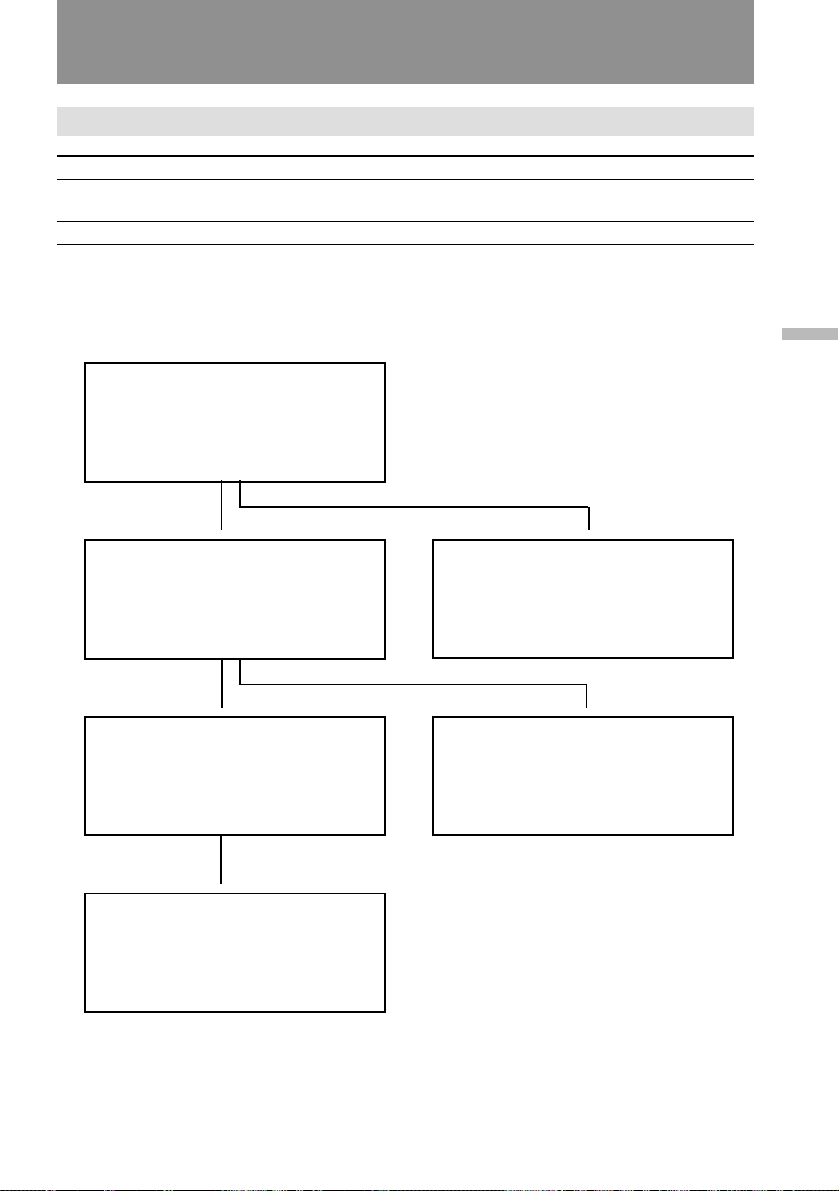
Trouble check
AC power adaptor
Symptom Cause and/or Corrective Actions
The POWER lamp does not
light.
The CHARGE lamp flashes.
• Set the selector to VTR (DC OUT) and disconnect the
power cord. After about one minute, try again. (p. 9)
• See the following chart.
When the CHARGE lamp flashes
Check through the following chart.
Remove the battery pack from the
AC power adaptor. Then install the
same battery pack again.
Additional information
$
When the CHARGE lamp flashes
again
Install another battery pack.
$
When the CHARGE lamp flashes
again
The problem is with the AC power
adaptor.
$
Please contact your nearest Sony
dealer in connection with the
product with the problem.
∗ If you use a battery pack which you have just bought or which has been left unused for a long
time, the CHARGE lamp may flash at the first charging. This does not indicate a problem.
Repeat again to charge with the same battery pack.
When the CHARGE lamp does not
flash again
If the CHARGE lamp lights up and
goes out after a while, there is no
problem.*
When the CHARGE lamp does not
flash again
If the CHARGE lamp lights up and
goes out after a while, the problem is
with the battery pack installed first.
$
$
65
Page 66

Specifications
Video camera
recorder
System
Video recording system
Four rotary heads (SP/LP
independent heads), Helical
scanning, FM system
Audio recording system
Rotary heads, FM system
Video signal
NTSC color, EIA standards
Usable cassette
8 mm video format cassette
(standard 8 mm)
Recording/Playback time
SP mode: 2 hours (P6-120)
LP mode: 4 hours (P6-120)
Fastforward/rewind time
Approx. 5 min. (P6-120)
Image device
CCD (Charge Coupled
Device)
Viewfinder
Electronic viewfinder
CCD-TRV53: color
Other models: Black and
white
Lens
15× (optical), 30× (digital)
Combined power zoom lens,
F1.4 – 2.4
Filter diameter 1 1⁄2 inches
(37 mm)
Focal distance
f = 3/16 – 2 1/2 inches (4.1 –
61.5 mm)
When converted to a 35 mm
still camera
1 7/8 – 27 7/8 inches (47 – 705
mm)
Color temperature
Auto
Minimum illumination
2 lx at F 1.4
Illumination range
2 to 100,000 lx
Recommended illumination
More than 100 lx
LCD screen
Picture
CCD-TRV52/TRV512: 3.5
inches measured diagonally
2 7/8 x 2 inches (72.4 x 50.38
mm)
CCD-TRV32/TRV53/
TRV312: 3 inches measured
diagonally
2 3/8 x 1 3/4 inches (59.5 x
43.2 mm)
On-screen display
TN LCD/TFT active matrix
method
Total dot number
CCD-TRV52/TRV512:
105,380 (479 x 220)
CCD-TRV32/TRV53/
TRV312: 89,622 (383 x 234)
Input and Output
connectors
Video output
Phono jack, 1 Vp-p, 75 ohm,
unbalanced
Audio output
327 mV, (at load impedance
47 kilohm), impedance less
than 2.2 kilohm
CCD-TRV32/TRV53/
TRV312: Monaural, Phono
jack
CCD-TRV52/TRV512: Phono
jacks (2: stereo L and R)
RFU DC OUT
Special minijack, DC 5 V
Earphone jack
(CCD-TRV32/TRV53/
TRV312 only) Mini-jack
Headphone jack
(CCD-TRV52/TRV512 only)
Stereo minijack
LANC control jack
Stereo mini-minijack
(ø 2.5 mm)
MIC jack
Minijack, 0.388 mV, low
impedance with 2.5 to 3 V
DC output, impedance 6.8
kilohm (ø 3.5 mm)
Speaker
Dynamic-speaker
General
Power requirements
7.5 V (AC power adaptor)
Average power consumption
During camera recording
using the LCD
CCD-TRV32/TRV53/
TRV312: 4.7 W
CCD-TRV52/TRV512: 5.0 W
During camera recording
using the viewfinder
CCD-TRV32/TRV53/
TRV312: 3.5 W
CCD-TRV52/TRV512: 3.6 W
Operating temperature
32°F to 104°F (0°C to 40°C)
Storage temperature
–4°F to +140°F (–20°C to
+60°C)
Dimensions (w/h/d)
Approx. 4 5⁄8 x 4 3⁄8 x 8 1⁄8
inches (115 x 110 x 205 mm)
Mass
CCD-TRV32/TRV53/
TRV312:
Approx. 2 lb 1 oz (950 g)
CCD-TRV52/TRV512:
Approx. 2 lb 1 oz (960 g)
Excluding the battery pack,
lithium battery, cassette and
shoulder strap
CCD-TRV32/TRV52/
TRV53/TRV312/TRV512:
2 lb 7 oz (1.2 kg)
Including the battery pack
NP-33, lithium battery
CR2025, cassette P6-120 and
shoulder strap
Microphone
Electret condenser
microphone
CCD-TRV32/TRV53/
TRV312: Monaural type
CCD-TRV52/TRV512: Stereo
type
Supplied accessories
See page 6.
66
Page 67

Specifications
AC power adaptor
Power requirements
110 – 240 V AC, 50/60Hz
Power consumption
AC-V16: 20 W
AC-V16A: 22 W
Output voltage
DC OUT in operation mode
7.5 V, 1.8 A
Battery charge terminal
10 V, 1.1 A in charge mode
Application
Sony battery packs NP-33
(supplied), NP-60D, NP-C65,
NP-68, NP-80/80D, NP-98/
98D
Operating temperature
32 °F to 104 °F (0 °C to 40 °C)
Storage temperature
–4 °F to +140 °F (–20 °C to
+60 °C)
Dimensions
Approx. 6 5⁄8 x 1 11⁄16 x 3
inches (166 x 43 x 75 mm)
(w/h/d) including
projecting parts and controls
Mass
AC-V16: Approx. 15 oz
(420 g)
AC-V16A: Approx. 16 oz
(450 g)
Additional information
Design and specifications are
subject to change without
notice.
67
Page 68
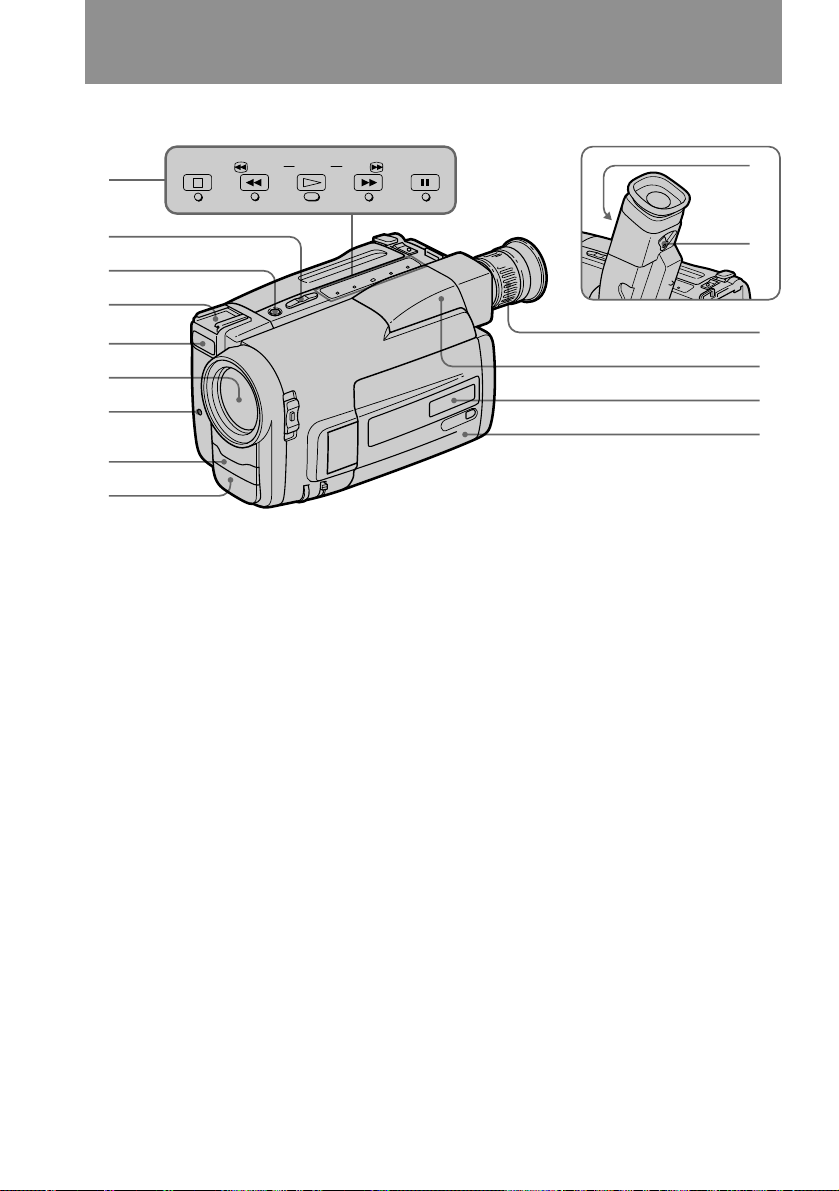
Identifying the parts
CCD-TRV53
1
STOP
REW
PLAY
2
3
4
5
6
7
8
9
1 Tape transport buttons (p. 21, 22)
π STOP
0 REW (rewind)
· PLAY (playback)
) FF (fast forward)
P PAUSE
These buttons will function in PLAYER
mode.
2 EDITSEARCH button (p. 19)
3 LASER LINK button (p. 46)
CCD-TRV52/TRV53/TRV512 only
4 Accessory shoe
5 Transmitter
CCD-TRV52/TRV53/TRV512 only
6 Lens cover
7 Recording lamp
FF
PAUSE
8 Remote sensor (p. 73)
Aim the Remote Commander here for
remote control.
9 Built-in microphone
!º Lighting aperture
CCD-TRV53 only
!¡ Viewfinder adjustment lever (p. 12)
CCD-TRV53 only
!™ Viewfinder adjustment ring (p. 12)
CCD-TRV32/TRV52/TRV312/TRV512
only
!£ Viewfinder (p. 58, 74)
!¢ LCD panel (p. 15, 16, 21)
!∞ Display window (p. 74)
!º
!¡
!™
!£
!¢
!∞
68
Page 69

Identifying the parts
!§
!¶
!•
!ª
@º
@¡
@™
@£
@¢
@∞
@§
@¶
@•
@ª
#º
#¡
Additional information
!§ TIME button (p. 30)
!¶ DATE button (p. 30)
!• Speaker
!ª Recording lamp
@º Lithium battery compartment (p. 49)
@¡ LCD screen (p. 15, 16, 21, 74)
@™ 16:9 WIDE button (p. 35)
@£ TITLE button (p. 41)
@¢ Power zoom lever (p. 13)
@∞ DISPLAY button (p. 21)
@§ STEADY SHOT button (p. 39)
@¶ START/STOP MODE switch (p.11, 14)
@• PICTURE EFFECT button (p. 33)
@ª MENU button (p. 27)
#º COUNTER RESET button (p. 12)
#¡ END SEARCH button (p. 23)
69
Page 70

Identifying the parts
#•
#ª
#™
#£
#¢
#∞
#§
#¶
#™ POWER switch (p. 11, 21)
#£ PUSH OPEN button (p. 15, 16, 21)
#¢ Focus dial (p. 36)
#∞ FOCUS switch (p. 36)
#§ PROGRAM AE button (p. 37)
#¶ VOLUME button (p. 21)
#• Eyecup (p. 58)
#ª BRIGHT button (p. 15)
$º STANDBY switch (p. 11)
$¡ START/STOP button (p. 11)
$º
$¡
$™
$£
$¢
$∞
$™ LANC l control jack
l stands for Local Application Control
Bus system. The l control jack is used for
controlling the tape transport of video
equipment and peripherals connected to
it. This jack has the same function as the
connectors indicated as CONTROL L or
REMOTE.
$£ CCD-TRV32/TRV312/TRV53: @
(earphone) jack (p. 22)
CCD-TRV52/TRV512: 2 (headphones)
jack (p. 22)
$¢ Menu control dial (p. 27)
$∞ BATT (battery release) knob (p. 9)
70
Page 71
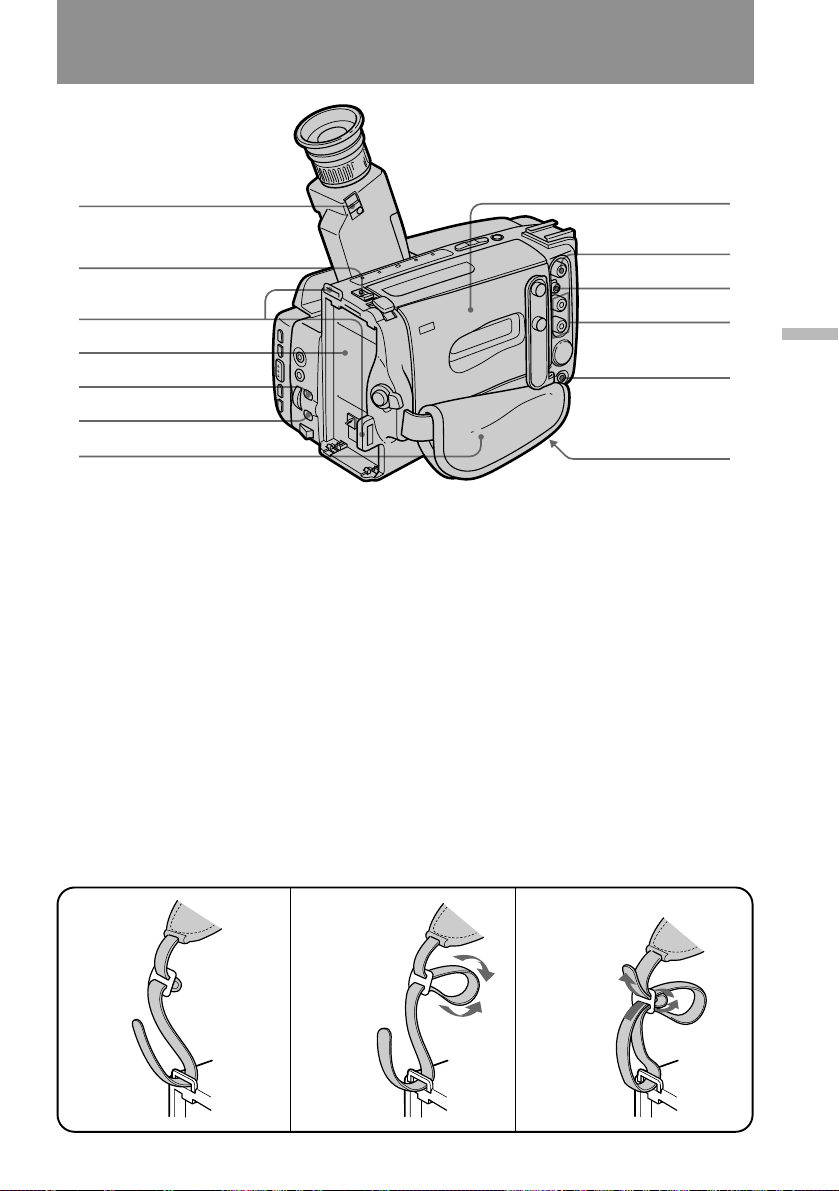
Identifying the parts
$§
$¶
$•
$ª
%º
%¡
%™
$§ Eyecup release knob (p. 58)
CCD-TRV32/TRV52/TRV312/TRV512
only
$¶ EJECT knob (p. 10)
$• Hooks for shoulder strap
$ª Battery mounting surface (p. 9)
%º FADER button (p. 31)
%¡ BACK LIGHT button (p. 38)
%™ Grip strap (p. 17)
%£ Cassette compartment (p. 10)
%¢ VIDEO OUT jack (p. 45)
%£
%¢
%∞
%§
Additional information
%¶
%•
%∞ RFU DC OUT (RFU adaptor DC out)
jack
%§ AUDIO OUT jack (p. 45)
%¶ MIC (microphone) jack
Connect an external microphone (not
supplied). This jack also accepts a “plugin-power” microphone.
%• Tripod receptacle (p. 17)
Make sure that the length of the tripod
screw is less than 9/32 inch (6.5 mm).
Otherwise, you cannot attach the tripod
securely and the screw may damage the
camcorder.
Attaching the shoulder strap
Attach the supplied shoulder strap to the hooks for the shoulder strap $•.
1 2
3
71
Page 72

Identifying the parts
Remote Commander
Using the Remote Commander
Make sure that COMMANDER is set to ON in the menu system.
The buttons that have the same name on the Remote Commander as on the camcorder
function identically.
1
2
3
4
5
1 Transmitter
Point toward the remote sensor to control
the camcorder after turning on the
camcorder.
2 Tape transport buttons (p. 21, 22)
To prepare the remote commander
Insert two size AA (R6) batteries by matching the + and – on the batteries to the
diagram inside the battery compartment.
Note on battery life
The batteries for the Remote Commander last about 6 months under normal
operation. When the batteries become weak or dead, the Remote Commander does
not work.
To avoid damage from possible battery leakage
Remove the batteries when you will not use the Remote Commander for a long time.
3 Size AA (R6) battery compartment
4 START/STOP button (p. 11)
5 Power zoom button (p. 13)
The zooming speed is unchangeable on
the Remote Commander.
72
Page 73
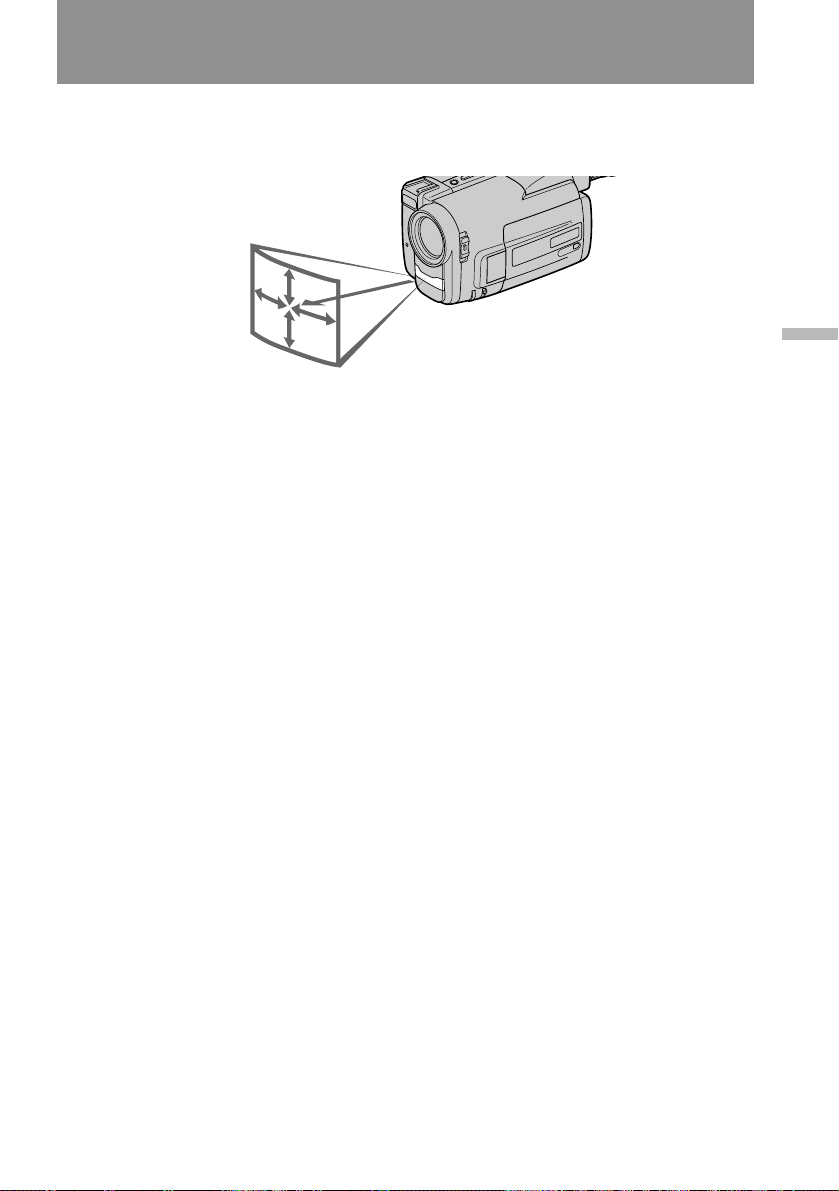
Identifying the parts
Remote control direction
Aim the Remote Commander to the remote sensor within the range as shown below.
15˚
15˚
15˚
Notes on the Remote Commander
• Keep the remote sensor away from strong light sources such as direct sunlight or
illumination. Otherwise, the remote control may not be effective.
• Be sure that there is no obstacle between the remote sensor on the camcorder and the
Remote Commander.
• This camcorder works at commander mode VTR 2. The commander modes (1, 2, and
3) are used to distinguish this camcorder from other Sony VCRs to avoid remote
control misoperation. If you use another Sony VCR at commander mode VTR 2, we
recommend you change the commander mode or cover the remote sensor of the VCR
with black paper.
15˚
16ft
(5m)
To watch the demonstration
You can start the demonstration by setting in the menu system.
You can also start the demonstration by the following operation.
To enter demo mode
(1) Eject the cassette and set the POWER switch to PLAYER.
(2) Turn STANDBY up.
(3) While holding down · set the POWER switch to CAMERA.
To exit demo mode
(1) Set the POWER switch to PLAYER.
(2) Turn STANDBY up.
(3) While holding down π set the POWER switch to CAMERA.
Additional information
73
Page 74
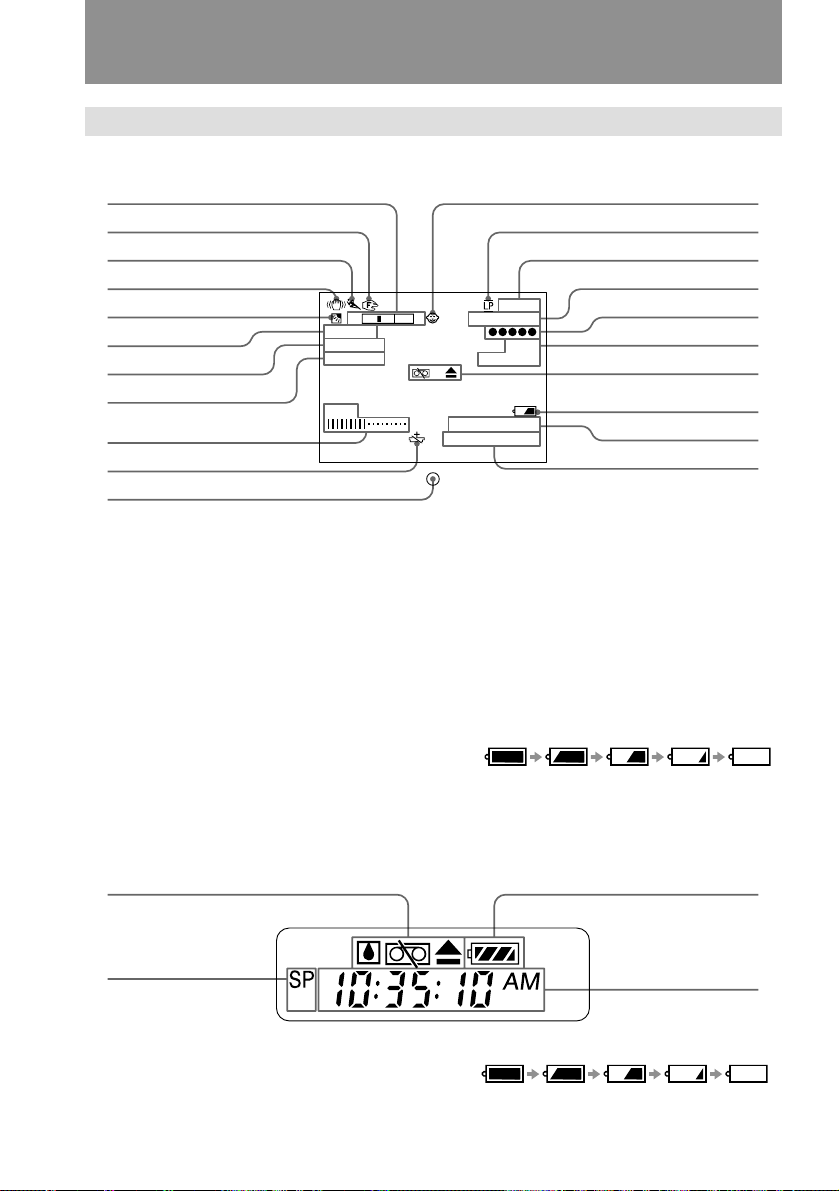
Identifying the parts
Operation indicators
In the viewfinder and on the LCD screen
1
2
3
4
5
6
W T
FADER
CINEMA
MOSAIC
7
8
BRT
9
!º
!¡
1 Power zoom indicator (p. 13)
2 Manual focus indicaror (p. 36)
3 PROGRAM AE indicator (p. 37)
4 SteadyShot indicator (p. 39)
5 Back light indicator (p. 38)
6 FADER indicator (p. 31)
7 Wide mode indicator (p. 34)
8 Picture Effect indicator (p. 32)
9 BRT (brightness) indicator (p. 15)
VOL (volume) indicator (p. 21)
!º Lithium battery indicator (p. 48)
!¡ Recording lamp/battery lamp (p. 11)
(in the viewfinder)
In the display window
STBY
0:00:00
END
SEARCH
AUTO DATE
JUL 4 1997
!™ Mirror mode indicator (p. 16)
!£ LP recording mode indicator (p. 11)
!¢ Tape transport mode indicator (p. 11)
!∞ Tape counter (p. 12)
!§ 5SEC recording indicator (p. 14)
!¶ END SEARCH indicator (p. 23)
!• Warning indicators (p. 75)
!ª Remaining battery indicator (p. 53)
@º AUTO DATE indicator (p. 11)
@¡ Date or Time (p. 30)
!™
!£
!¢
!∞
!§
!¶
!•
!ª
@º
@¡
31
2
1 Warning indicators (p. 75)
2 Recording mode indicator (SP/LP) (p.
11)
74
4
3 Remaining battery indicator (p. 53)
4 Date or time (p. 30)
Tape counter (p. 12)
Page 75
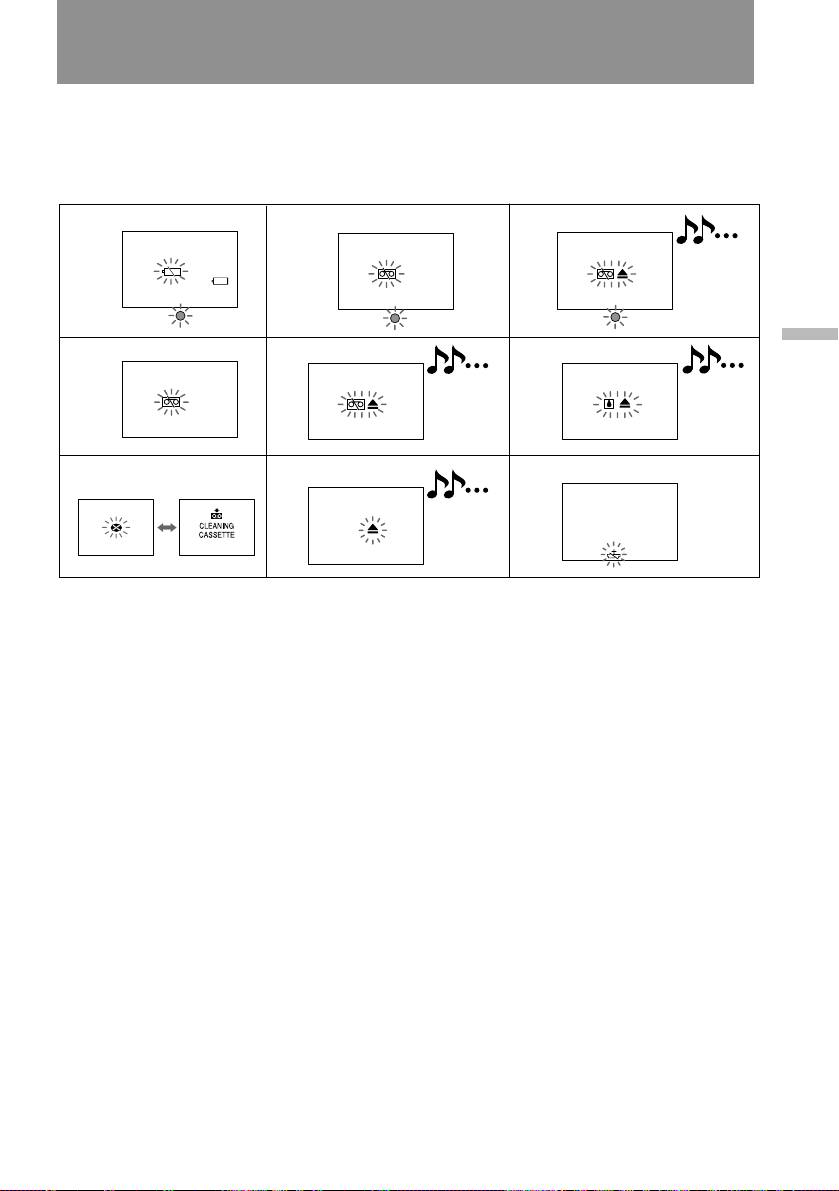
Warning indicators
The warning indicators and the recording lamp flash to inform you of the following
situations. The illustrations below are the warning indicators of the viewfinder and
the LCD screen. The same indicators flash also in the display window.
≥: You can hear the beep sound when BEEP is set to ON in the menu system.
1
4
7
1 The battery is weak or dead.
Slow flashing: The battery is weak.
Fast flashing: The battery is dead.
2 The tape is near the end.
3 The tape has run out.
4 No tape has been inserted.
5 The tab on the tape is out (red). (p. 10)
6 Moisture condensation has occurred.
(p. 56)
6 indicator appears only when the
cassette is inserted.
2
5
8
3
6
9
JUL 4 1997
7 The video heads may be contaminated.
(p. 57)
8 Some other trouble has occurred.
Disconnect the power source and contact
your Sony dealer or local authorized
facility.
9 The lithium battery is weak or is not
installed. (p. 48)
This indicator flashes just only after
powering on.
Additional information
75
Page 76

Index
A
Adjusting viewfinder ....... 12
ANTI GROUND
SHOOTING ........................ 14
AUTO DATE ...................... 13
B
BACK LIGHT ..................... 38
BEEP .............................. 12, 28
C
Camera recording ............. 11
Car battery.......................... 26
Charging battery ................. 7
Cleaning video heads ....... 57
COUNTER RESET ............ 12
D
DATE/TIME ...................... 30
Demonstration ................... 28
Digital zoom....................... 13
E
Editing ................................. 47
EDITSEARCH .................... 19
EJECT .................................. 10
END SEARCH ................... 23
F, G, H
Fade-in/Fade-out.............. 31
FADER ................................ 31
Fast-forward....................... 21
5 sec. recording .................. 14
High-speed shutter mode 37
House current .................... 24
I, J, K, L
LANC .................................. 70
LASER LINK ...................... 46
Lithium battery.................. 48
M, N, O, P
Manual focus ..................... 36
Menu ................................... 27
MIC (microphone) jack .... 71
PICTURE EFFECT............. 32
Playback.............................. 21
Playback pause .................. 22
Power sources .................... 24
Power zoom ....................... 13
PROGRAM AE .................. 37
Q, R
REC MODE ........................ 28
Rec. Review ........................ 19
Remote Commander......... 72
Remote control jack
(LANC) ............................... 70
Rewind ................................ 21
S
Shoulder strap ................... 71
Sports mode ....................... 37
STANDBY..................... 11, 12
Standby mode .................... 12
STEADY SHOT.................. 39
Supplied accessories ........... 6
T, U, V
Tape counter ...................... 12
Title ...................................... 40
Tripod mounting............... 17
Trouble check..................... 62
Twilight mode ................... 37
W, X, Y, Z
Wide mode ......................... 34
Zoom ................................... 13
Sony Corporation Printed in Japan
