Page 1
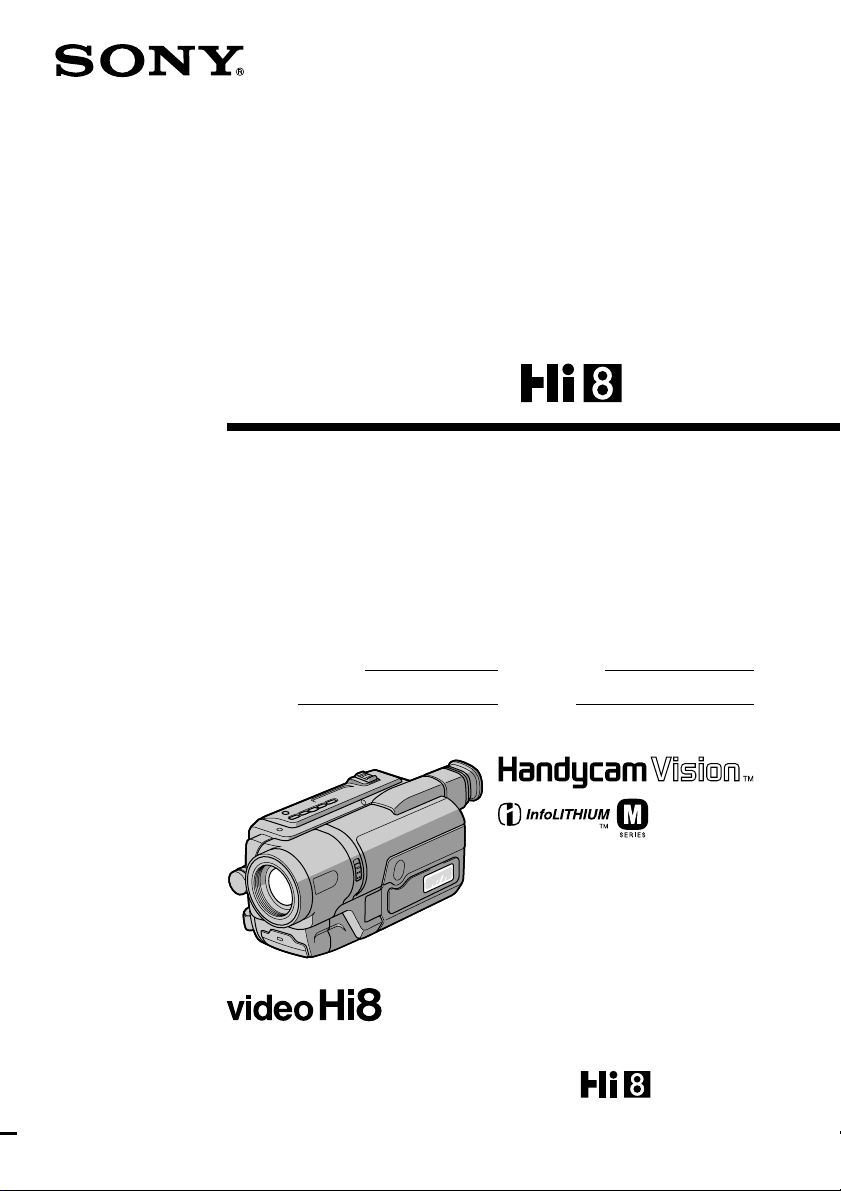
3-072-314-13 (1)
Video Camera
Recorder
Operating Instructions
Before operating the unit, please read this manual thoroughly,
and retain it for future reference.
Owner’s Record
The model and serial numbers are located on the bottom. Record the
serial number in the space provided below. Refer to these numbers
whenever you call upon your Sony dealer regarding this product.
Model No. CCD-TRV Model No. AC-
Serial No. Serial No.
CCD-TRV608
CCD-TRV107/TRV108/TRV308/
TRV408/TRV608
©2002 Sony Corporation
Page 2
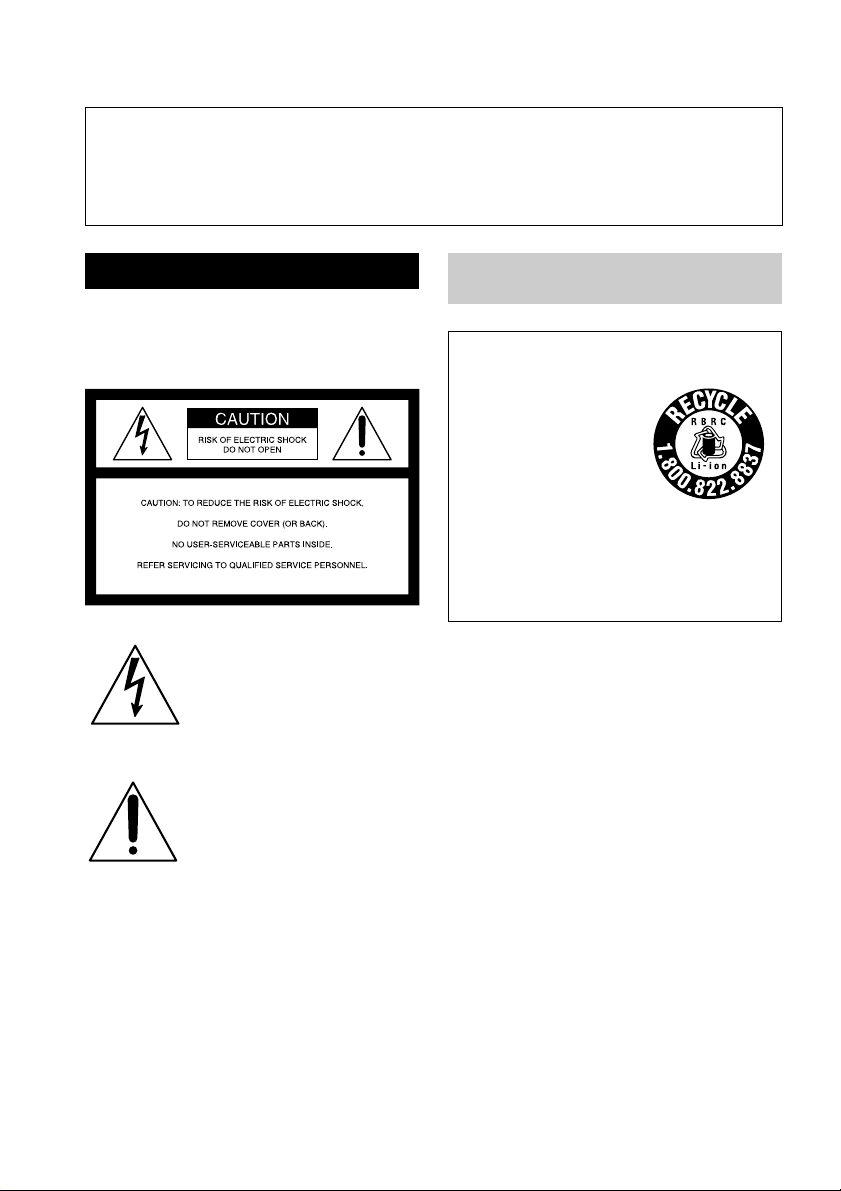
Congratulations on your purchase of this Sony Handycam VisionTM. With your Handycam
Welcome!
VisionTM, you can capture life’s precious moments with superior picture and sound quality.
Your Handycam VisionTM is loaded with advanced features, but at the same time it is very
easy to use. You will soon be producing home video that you can enjoy for years to come.
WARNING
To prevent fire or shock hazard, do
not expose the unit to rain or
moisture.
This symbol is intended to alert
the user to the presence of
uninsulated “dangerous voltage”
within the product’s enclosure
that may be of sufficient
magnitude to constitute a risk of
electric shock to persons.
This symbol is intended to alert
the user to the presence of
important operating and
maintenance (servicing)
instructions in the literature
accompanying the appliance.
Never expose the battery pack to temperatures
above 60°C (140°F) such as in a car parked in
the sun or under direct sunlight.
For the customers in the
U.S.A. and Canada
RECYCLING LITHIUM-ION BATTERIES
Lithium-Ion batteries are
recyclable.
You can help preserve our
environment by returning
your used rechargeable
batteries to the collection and
recycling location nearest you.
For more information regarding recycling of
rechargeable batteries, call toll free
1-800-822-8837, or visit http://www.rbrc.org/.
Caution: Do not handle damaged or leaking
Lithium-Ion batteries.
2
Page 3
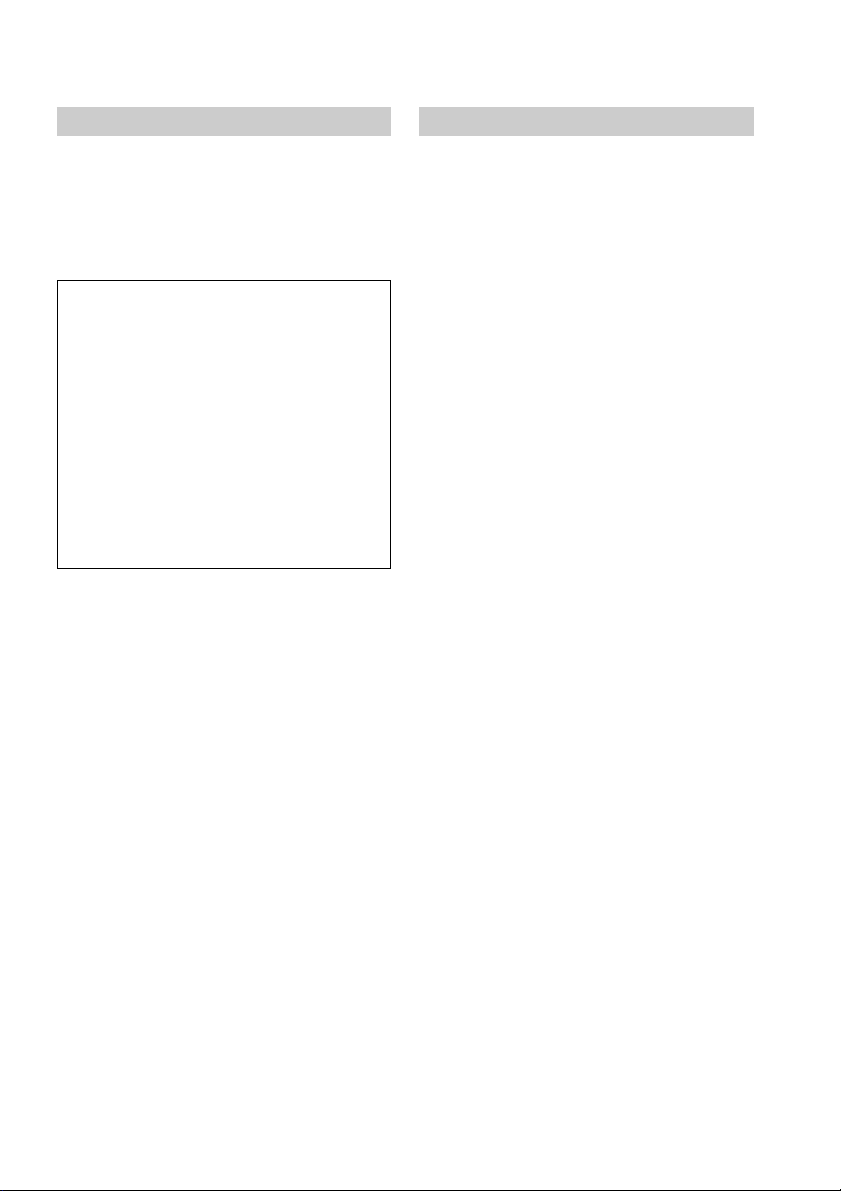
For the customers in the U.S.A.
If you have any questions about this product, you
may call:
Sony Customer Information Center 1-800-222-SONY
(7669).
The number below is for the FCC related matters
only.
Regulatory Information
Declaration of Conformity
Trade Name: SONY
Model No.: CCD-TRV608
Responsible Party: Sony Electronics lnc.
Address: 680 Kinderkamack Road,
Telephone No.: 201-930-6972
This device complies with Part15 of the FCC
Rules. Operation is subject to the following two
conditions.: (1) This device may not cause
harmful interference, and (2) this device must
accept any interference received, including
interference that may cause undesired operation.
Oradell, NJ 07649 U.S.A.
CAUTION
You are cautioned that any changes or modifications
not expressly approved in this manual could void
your authority to operate this equipment.
Note:
This equipment has been tested and found to comply
with the limits for a Class B digital device, pursuant
to Part 15 of the FCC Rules. These limits are designed
to provide reasonable protection against harmful
interference in a residential installation. This
equipment generates, uses, and can radiate radio
frequency energy and, if not installed and used in
accordance with the instructions, may cause harmful
interference to radio communications. However,
there is no guarantee that interference will not occur
in a particular installation. If this equipment does
cause harmful interference to radio or television
reception, which can be determined by turning the
equipment off and on, the user is encouraged to try to
correct the interference by one or more of the
following measures:
— Reorient or relocate the receiving antenna.
— Increase the separation between the equipment
and receiver.
— Connect the equipment into an outlet on a circuit
different from that to which the receiver is
connected.
— Consult the dealer or an experienced radio/TV
technician for help.
The supplied interface cable must be used with the
equipment in order to comply with the limits for a
digital device pursuant to Subpart B of Part 15 of FCC
Rules.
For the customers in CANADA
CAUTION
TO PREVENT ELECTRIC SHOCK, MATCH
WIDE BLADE OF PLUG TO WIDE SLOT,
FULLY INSERT.
3
Page 4
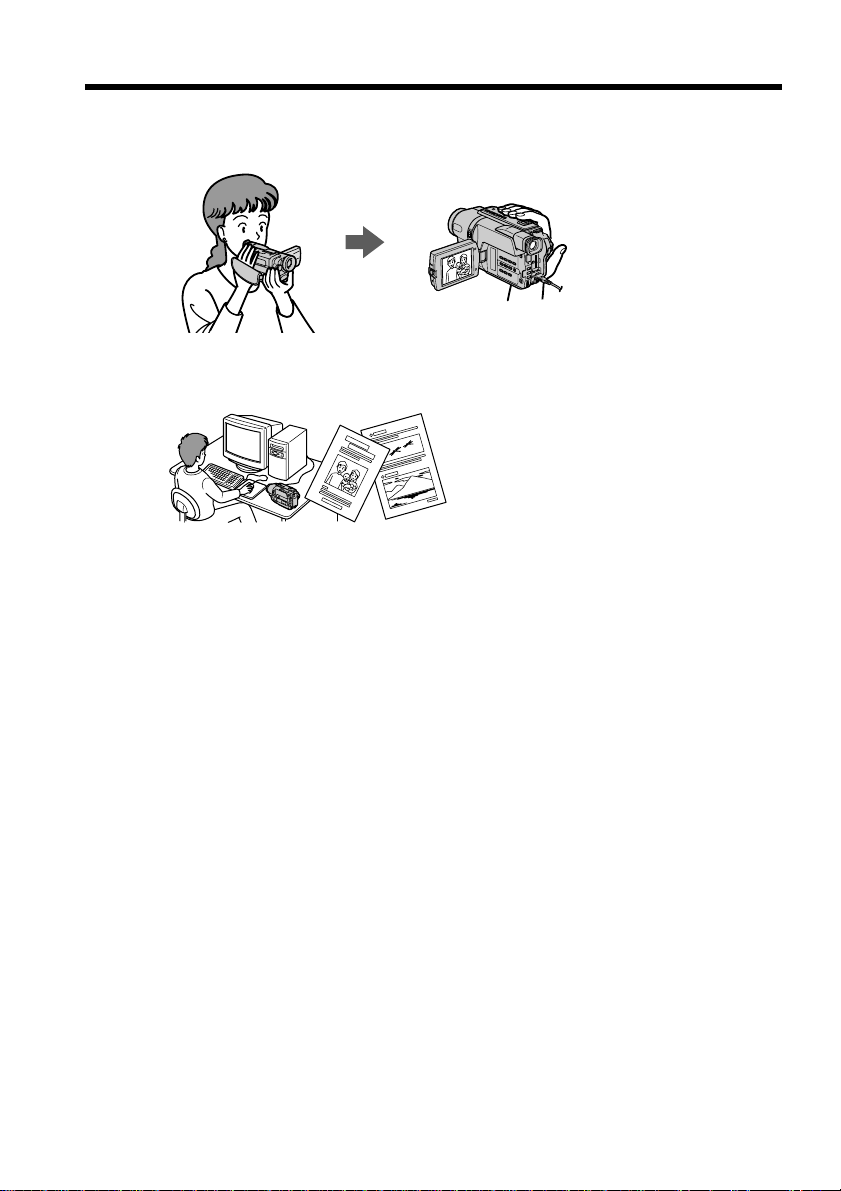
Main Features
Taking moving images, and playing them back
•Recording a picture (p. 19)
•Playing back a tape (p. 29)
Capturing images on your computer*
•Viewing images recorded on a tape (p. 59)
•Viewing images live from your camcorder (p. 59)
1)
Others
Functions to adjust exposure in the recording mode
•BACK LIGHT (p. 25)
•NightShot (p. 26)
•PROGRAM AE (p. 38)
•Built-in light*2) (p. 46)
•Manual exposure (p. 40)
Functions to give images more impact
•Digital zoom (p. 22)
The default setting is set to OFF. (To zoom greater than 20×, select the digital zoom
power in D ZOOM in the menu settings.)
•FADER (p. 35)
•Picture effect (p. 37)
•TITLE (p. 42)
Function to give a natural appearance to your recordings
•Manual focus (p. 41)
Functions to use in editing in the recording mode
•Wide mode (p. 33)
•Date and time (p. 16)
•ORC [MENU] (p. 70)
Function to use after recording
•Easy Dubbing (p. 51)
Function to make transition smooth
•END SEARCH (P.28)
*1) CCD-TRV608 only
4
*2) CCD-TRV107/TRV308/TRV408/TRV608 only
Page 5
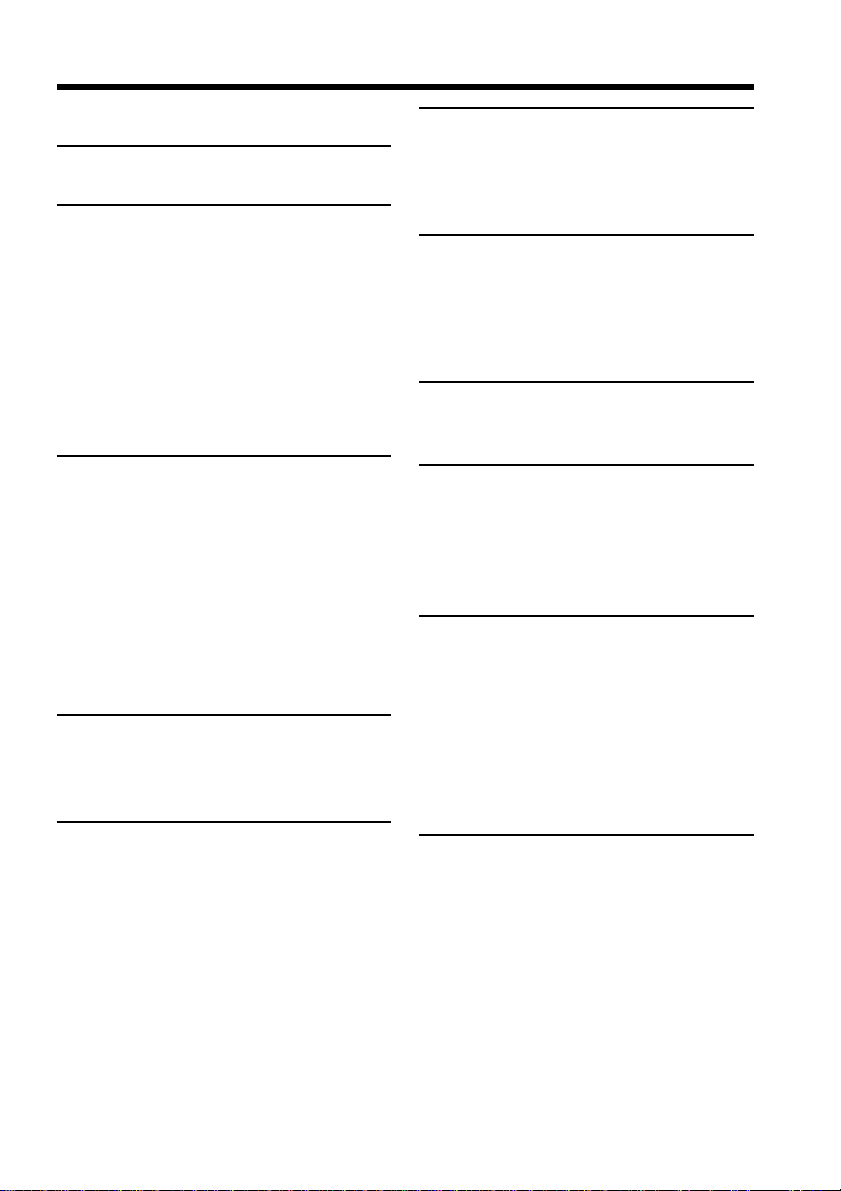
Table of contents
Main Features .......................................... 4
Quick Start Guide............................. 6
Getting started
Using this manual ................................... 8
Checking supplied accessories............ 10
Step 1 Preparing the power supply... 11
Installing the battery pack ............ 11
Charging the battery pack............. 12
Connecting to a wall outlet ........... 15
Step 2 Setting the date and time ........ 16
Step 3 Inserting a cassette ................... 18
Recording – Basics
Recording a picture............................... 19
Shooting backlit subjects
– BACK LIGHT ........................ 25
Shooting in the dark
– NightShot ............................... 26
Superimposing the date and time
on pictures ................................ 27
Checking the recording
– END SEARCH ............................. 28
Playback – Basics
Playing back a tape ............................... 29
Viewing the recording on TV.............. 32
Editing
Dubbing a tape ...................................... 49
Dubbing a tape easily
– Easy dubbing ............................... 51
PC Connection (CCD-TRV608
only)
Viewing images using your computer
– USB Streaming
(Windows users only)................. 59
Customizing Your Camcorder
Changing the menu settings................ 67
Troubleshooting
Types of trouble
and their solutions.......................... 73
Self-diagnosis display........................... 77
Warning indicators and messages...... 78
Additional Information
About video cassettes ........................... 80
About the “InfoLITHIUM”
battery pack..................................... 81
Using your camcorder abroad ............ 83
Maintenance information and
precautions ...................................... 84
Specifications ......................................... 89
Advanced Recording
Operations
Using the wide mode ........................... 33
Using the fader function ...................... 35
Using special effects – Picture effect .. 37
Using the PROGRAM AE function .... 38
Adjusting the exposure manually ...... 40
Focusing manually................................ 41
Superimposing a title ........................... 42
Making your own titles ........................ 44
Using the built-in light
(CCD-TRV107/TRV308/TRV408/
TRV608 only) .................................. 46
Quick Reference
Identifying the parts and controls ...... 91
Index ....................................................... 98
5
Page 6
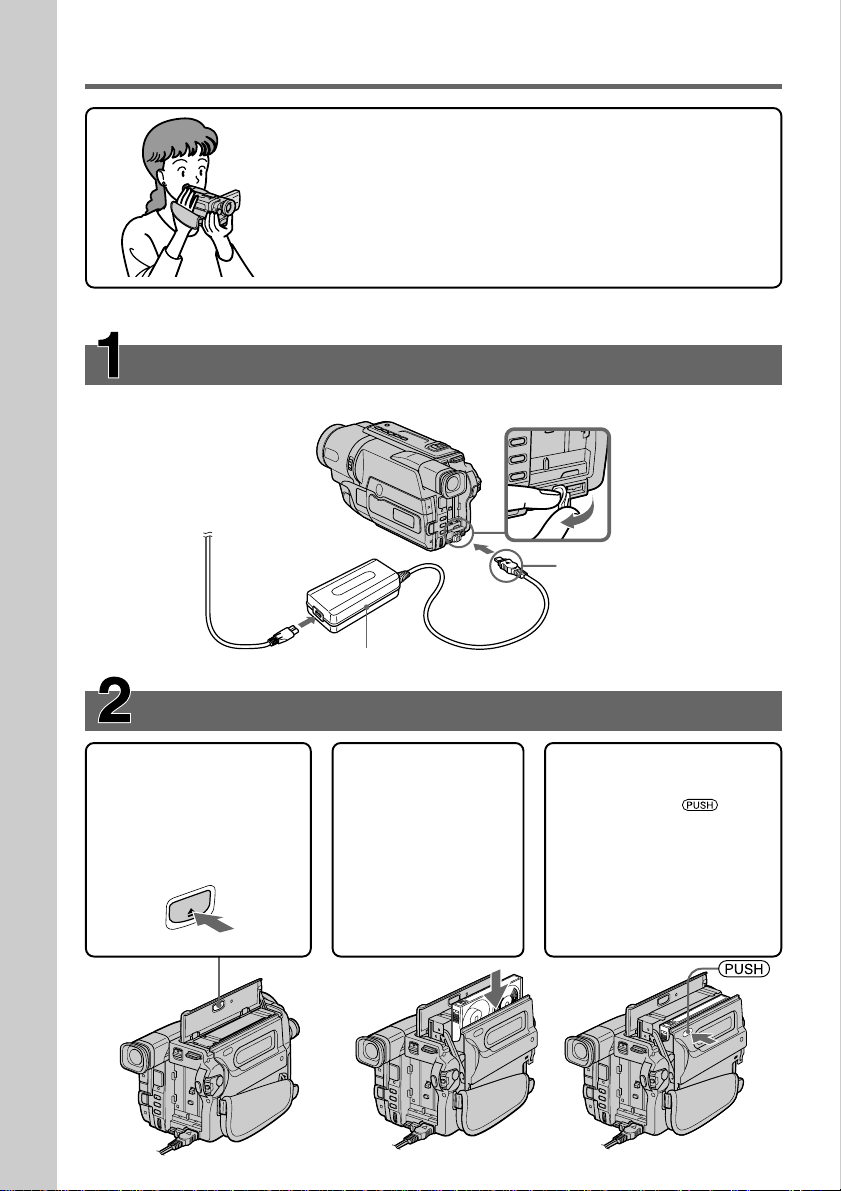
Quick Start Guide
Connecting the power cord (p. 15)
Use the battery pack when using your camcorder outdoors (p. 11).
Quick Start Guide
This chapter introduces you to the basic features of your
camcorder. See the page in parentheses “( )” for more
information.
Open the DC IN
jack cover.
Connect the plug with
its v mark facing up.
AC power adaptor (supplied)
Inserting a cassette (p. 18)
1Open the lid of the
cassette compartment,
and press Z EJECT.
The cassette
compartment opens
automatically.
EJECT
2Insert a cassette
into the cassette
compartment
with its window
facing out and the
write-protect tab
on the cassette up.
3Close the cassette
compartment by
pressing the
on the cassette
compartment. The
cassette compartment
automatically goes
down.
Close the lid of the
cassette compartment.
mark
6
Page 7
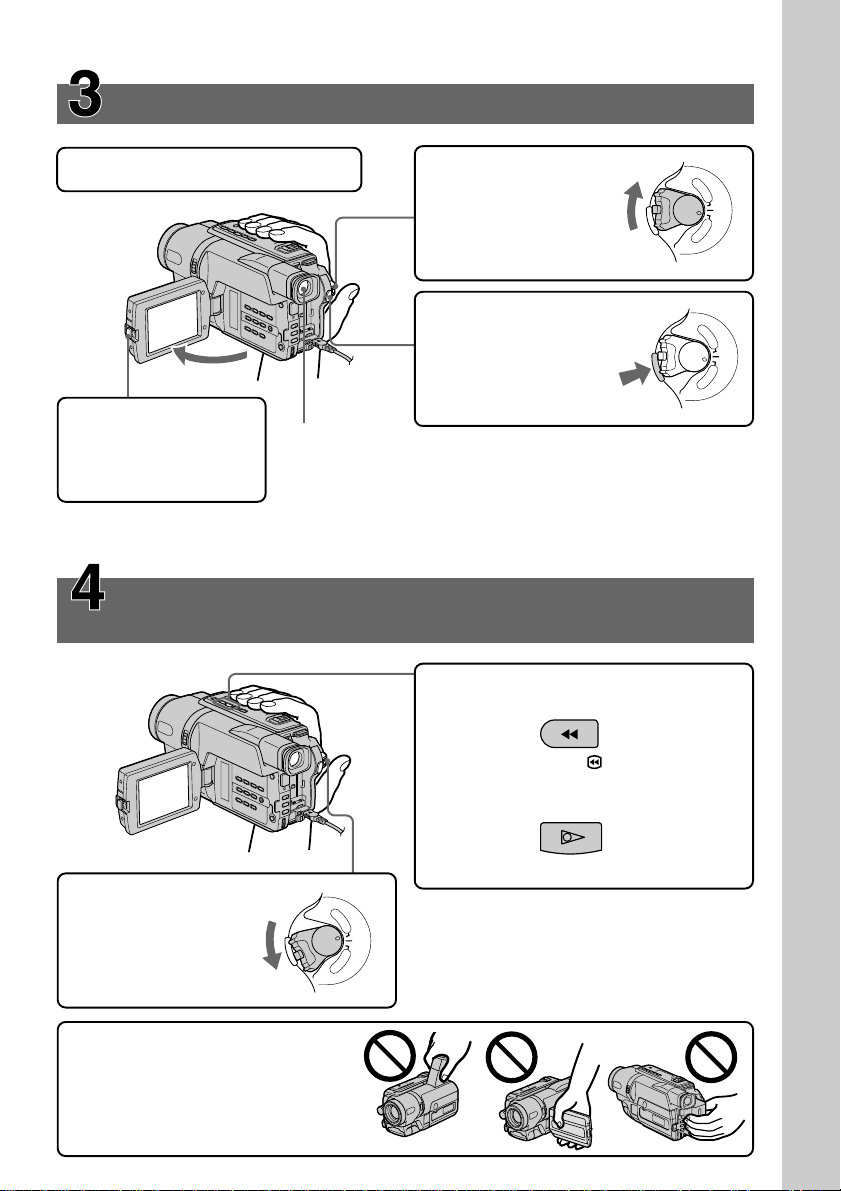
Recording a picture (p. 19)
1Remove the lens cap.
2Set the POWER
switch to CAMERA
while pressing the
small green button.
4Press START/STOP.
Your camcorder
starts recording. To
stop recording, press
START/STOP again.
3Open the LCD panel
while pressing OPEN.
The picture appears
on the LCD screen.
Viewfinder
When the LCD panel is closed, use the
viewfinder placing your eye against its eyecup.
The picture in the viewfinder is black and white.
Adjust the viewfinder lens to your eyesight (p. 23).
When you purchase your camcorder, the clock setting is set to off. If you want to
record the date and time for a picture, set the clock setting before recording (p. 16).
Monitoring the playback picture on the LCD
screen (p. 29)
2Press m to rewind the tape.
P
L
A
Y
E
R
O
F
F
POW
(
C
ER
H
G
C
)
A
M
E
R
A
P
L
A
Y
E
R
O
F
F
PO
(
C
W
ER
H
G
C
)
A
M
E
R
A
Quick Start Guide
1Set the POWER
switch to PLAYER
while pressing the
small green button.
Note
Do not pick up your camcorder by
the viewfinder, the LCD panel, or
the battery pack.
REW
3Press N to start playback.
PLAY
P
L
A
Y
E
R
O
F
F
(
C
R
E
W
H
O
P
G
C
)
A
M
E
R
A
7
Page 8
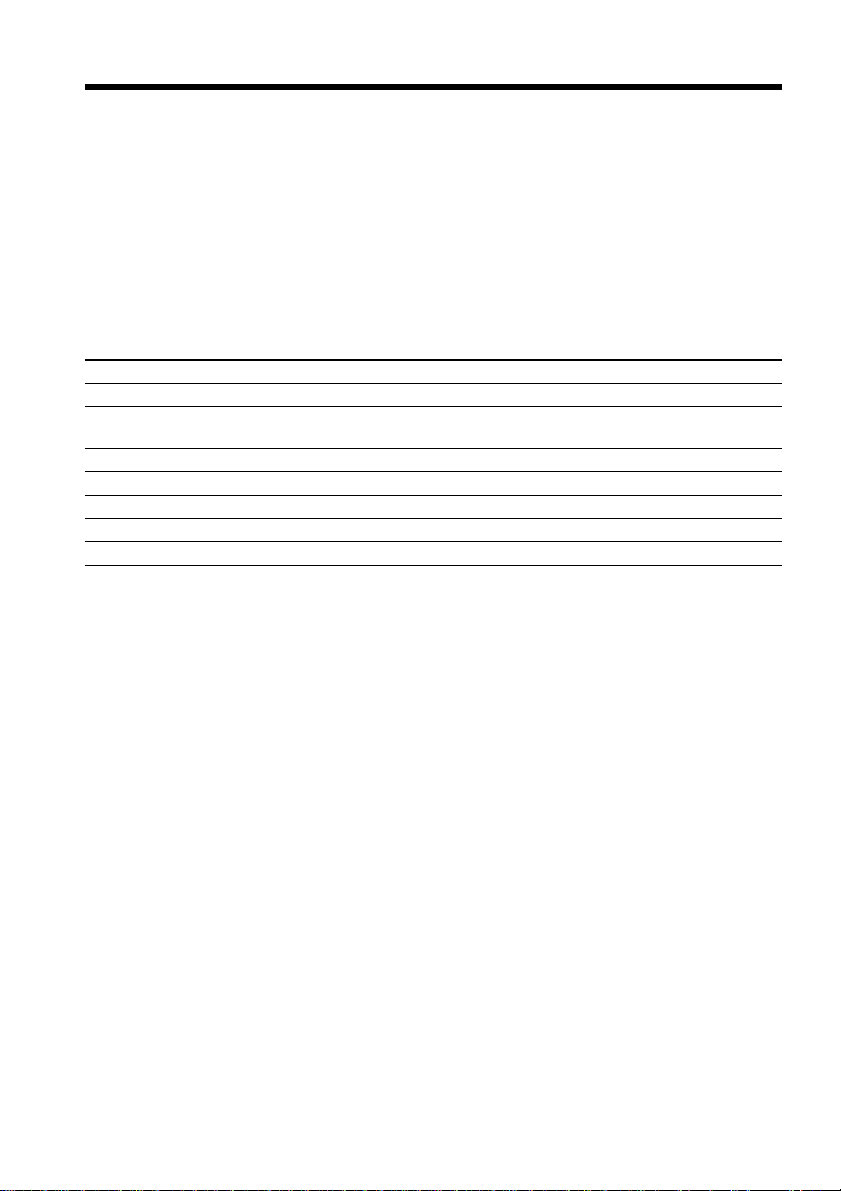
— Getting started —
Using this manual
The instructions in this manual are for the five models listed in the table below. Before
you start reading this manual and operating your camcorder, check the model number
by looking at the bottom of your camcorder. The CCD-TRV608 is the model used for
illustration purposes. Otherwise, the model name is indicated in the illustrations. Any
differences in operation are clearly indicated in the text, for example, “CCD-TRV608
only.”
As you read through this manual, buttons and settings on your camcorder are shown in
capital letters.
e.g. Set the POWER switch to CAMERA.
When you carry out an operation, you can hear a beep sound to indicate that the
operation is being carried out.
Types of differences
CCDDigital Zoom 450× 460× 460× 560× 560×
LCD Screen 6.2 cm 6.2 cm 6.2 cm 6.2 cm 7.5 cm
Built-in light z — zzz
Remote sensor z ——z —
SteadyShot — — zzz
USB Streaming — — — — z
VF B.L. (Viewfinder backlight) z — zzz
z Provided
— Not provided
TRV107 TRV108 TRV308 TRV408 TRV608
(2.5 type) (2.5 type) (2.5 type) (2.5 type) (3 type)
8
Page 9

Using this manual
Note on TV color systems
TV color systems differ from country to country. To view your recordings on a TV, you
need an NTSC system-based TV.
Precautions on camcorder care
Lens and LCD screen/finder (on mounted models only)
•The LCD screen and the finder are manufactured using extremely high-precision
technology so over 99.99% of the pixels are operational for effective use.
However, there may be some tiny black points and/or bright points (white, red,
blue or green in color) that constantly appear on the LCD screen and the finder.
These points are normal in the manufacturing process and do not affect the
recording in any way.
•Do not let your camcorder get wet. Keep your camcorder away from rain and sea
water. Letting your camcorder get wet may cause your camcorder to malfunction.
Sometimes this malfunction cannot be repaired [a].
•Never leave your camcorder exposed to temperatures above 60°C (140°F), such as in a
car parked in the sun or under direct sunlight [b].
•Be careful when placing the camera near a window or outdoors. Exposing the LCD
screen, the finder or the lens to direct sunlight for long periods may cause
malfunctions [c].
•Do not directly shoot the sun. Doing so might cause your camcorder to malfunction.
Take pictures of the sun in low light conditions such as dusk [d].
[a] [b]
Getting started
[c] [d]
9
Page 10
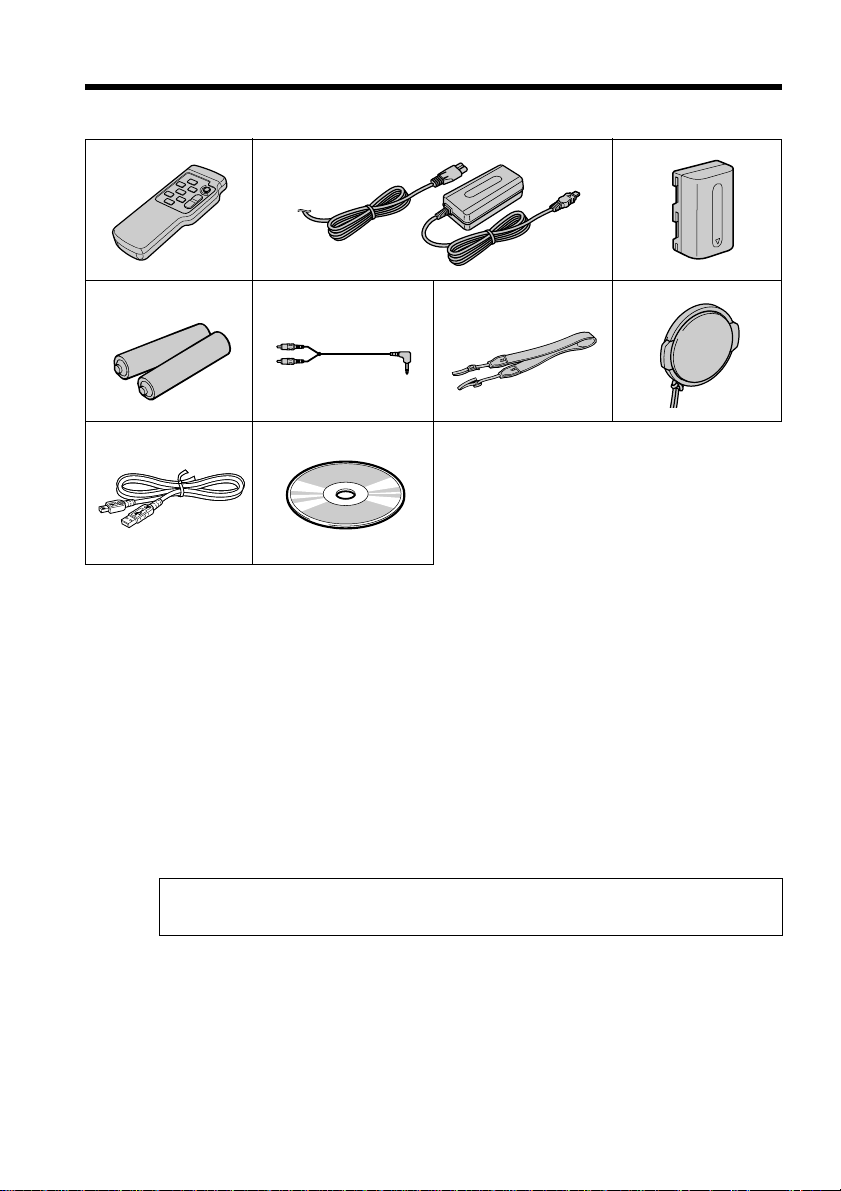
Checking supplied accessories
Make sure that the following accessories are supplied with your camcorder.
1
4
8
1 Wireless Remote Commander (CCD-
TRV107/TRV408 only) (1) (p. 96)
2 AC-L10A/L10B/L10C AC power
adaptor (1), Power cord (1) (p. 15)
2
56
9
3
7
5 A/V connecting cable (1) (p. 32)
6 Shoulder strap (1) (p. 91)
7 Lens cap (1) (p. 19, 95)
3 NP-FM30 battery pack (1) (p. 11, 12)
4 Size AA (R6) battery for Remote
Commander (CCD-TRV107/TRV408
only) (2) (p. 96)
Contents of the recording cannot be compensated if recording or playback is not
made due to a malfunction of the camcorder, storage media, etc.
10
8 USB Cable (CCD-TRV608 only) (1)
(p. 59)
9 CD-ROM (SPVD-008 USB Driver)
(CCD-TRV608 only) (1) (p. 60)
Page 11
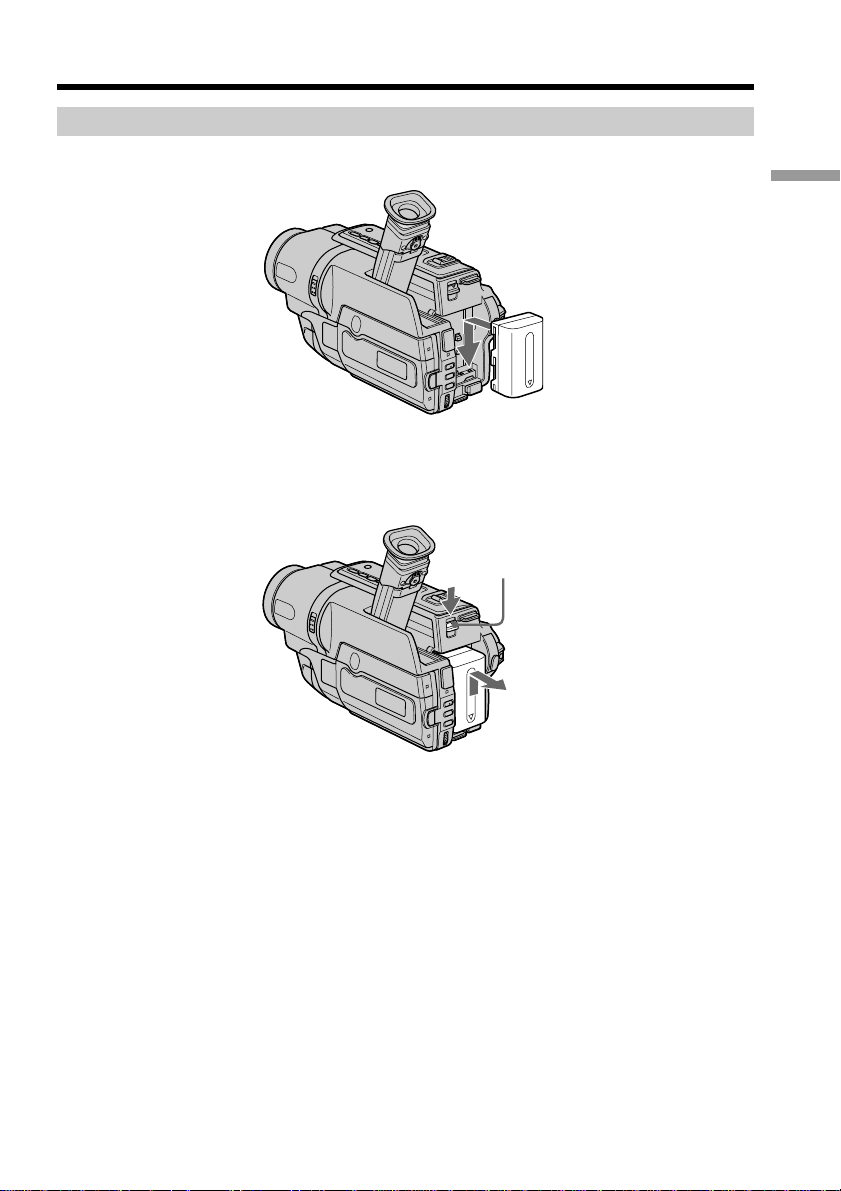
Step 1 Preparing the power supply
Installing the battery pack
Slide the battery pack down until it clicks.
To remove the battery pack
Slide the battery pack out in the direction of the arrow while pressing V BATT down.
V BATT release lever
Getting started
11
Page 12
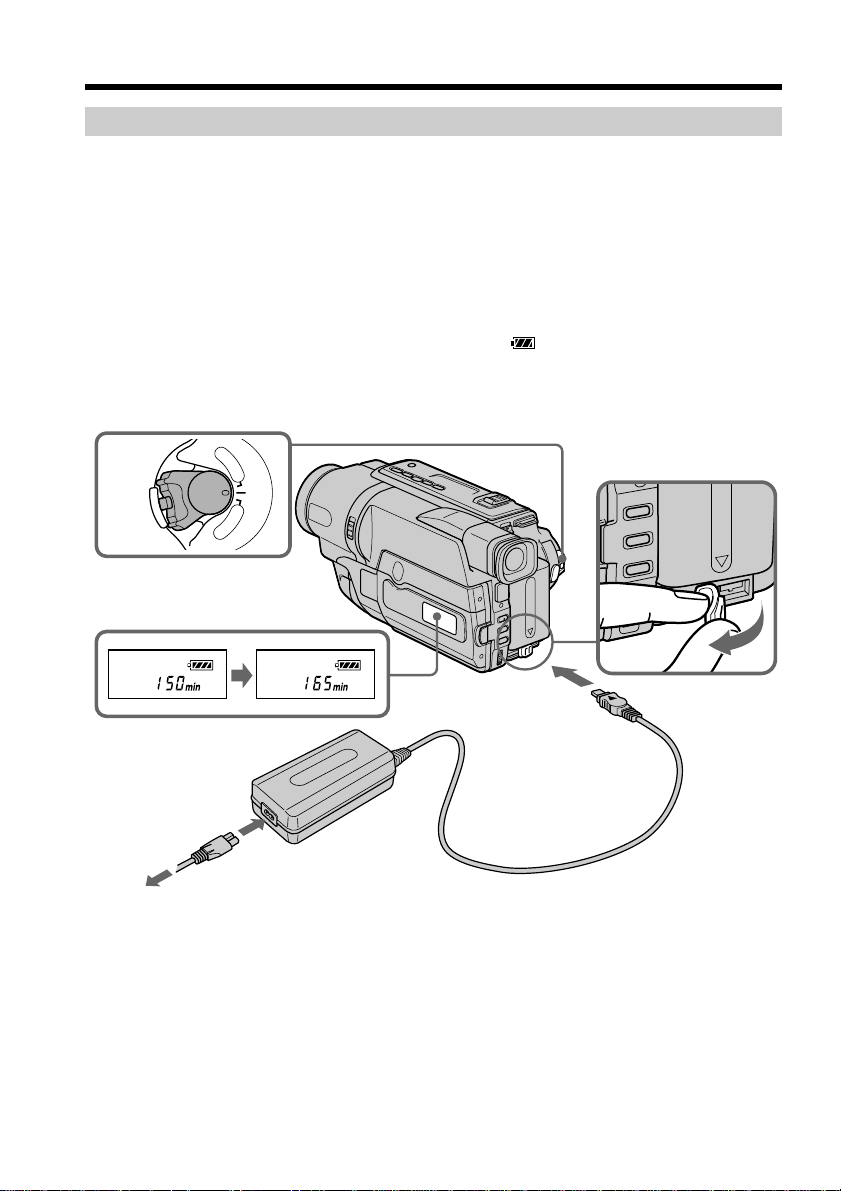
Step 1 Preparing the power supply
Charging the battery pack
Use the battery pack after charging it for your camcorder.
Your camcorder operates only with the “InfoLITHIUM” battery pack (M series).
See page 81 for details of the “InfoLITHIUM” battery pack.
(1) Open the DC IN jack cover and connect the AC power adaptor supplied with
your camcorder to the DC IN jack with the plug’s v mark facing up.
(2) Connect the power cord to the AC power adaptor.
(3) Connect the power cord to a wall outlet.
(4) Set the POWER switch to OFF (CHG). Charging begins. The remaining battery
time is indicated in minutes on the display window.
When the remaining battery indicator changes to , normal charge is completed. To
fully charge the battery (full charge), leave the battery pack attached for about one hour
after normal charge is completed until “FULL” appears in the display window. Fully
charging the battery allows you to use the battery longer than usual.
P
L
A
Y
POWER
E
R
O
F
F
(
C
H
G
C
)
A
M
E
R
A
4
12
FULL
1
2,3
The number in the illustration of the display window may differ from that on your
camcorder.
After charging the battery pack
Disconnect the AC power adaptor from the DC IN jack on your camcorder.
Page 13
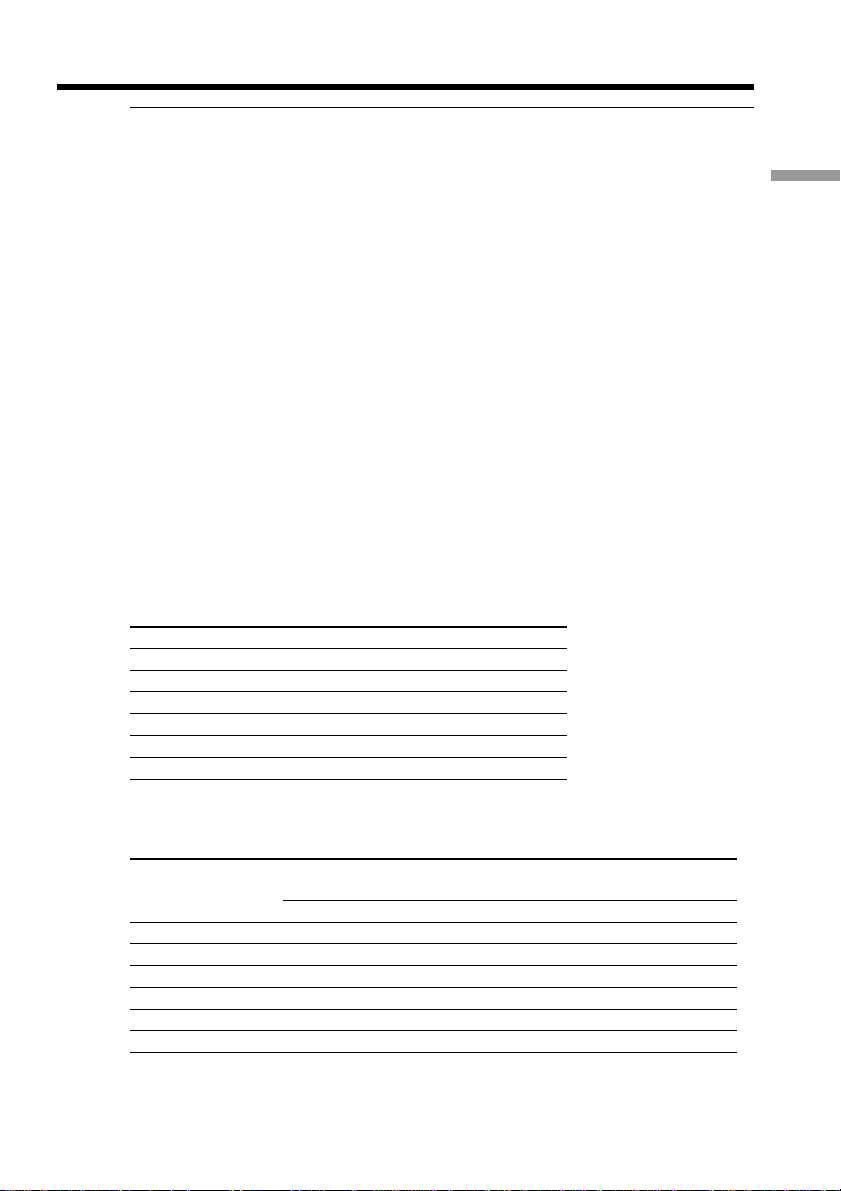
Step 1 Preparing the power supply
Note
Prevent metallic objects from coming into contact with the metal parts of the DC plug of
the AC power adaptor. This may cause a short-circuit, damaging the AC power
adaptor.
Remaining battery time indicator
The remaining battery time you record with the viewfinder is displayed.
The remaining battery time indicator in the display window roughly indicates the
recording time with the viewfinder.
Until your camcorder calculates the actual remaining battery time
“– – – – min” appears in the display window.
While charging the battery pack, no indicator appears or the indicator flashes in
the display window in the following cases:
– The AC power adaptor is disconnected.
– The battery pack is not installed properly.
– Something is wrong with the battery pack.
We recommend charging the battery pack in an ambient temperature of between
10°C to 30°C (50°F to 86°F).
If the power goes off although the battery remaining indicator indicates that the
battery pack has enough power to operate
Charge the battery pack fully again so that the indication on the battery remaining
indicator is correct.
Charging time
Battery pack Full charge (normal charge)
NP-FM30 (supplied) 145 (85)
NP-FM50 150 (90)
NP-FM70 240 (180)
NP-QM71 260 (200)
NP-FM90 330 (270)
NP-FM91/QM91 360 (300)
Approximate number of minutes to charge an empty battery pack at 25°C (77°F)
Recording time
CCD-TRV107/TRV108/TRV308/TRV408
Recording with Recording with
Battery pack the viewfinder the LCD screen
Continuous* Typical** Continuous* Typical**
NP-FM30 (supplied) 165 90 120 65
NP-FM50 265 145 195 105
NP-FM70 540 295 400 220
NP-QM71 640 350 465 255
NP-FM90 820 450 600 330
NP-FM91/QM91 955 525 695 380
Getting started
13
Page 14
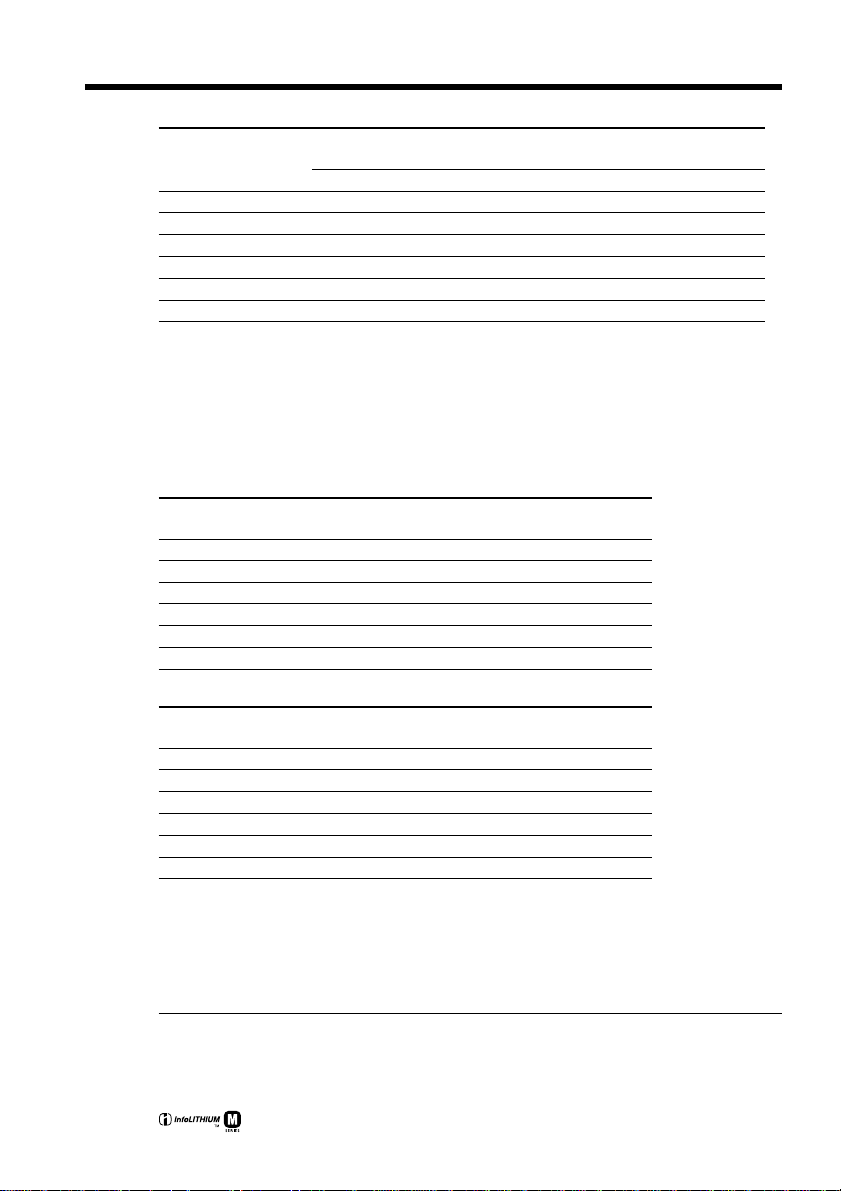
Step 1 Preparing the power supply
CCD-TRV608
Battery pack the viewfinder the LCD screen
NP-FM30 (supplied) 165 90 100 55
NP-FM50 265 145 160 90
NP-FM70 540 295 335 185
NP-QM71 640 350 390 215
NP-FM90 820 450 505 275
NP-FM91/QM91 955 525 585 320
Recording with Recording with
Continuous* Typical** Continuous* Typical**
Approximate number of minutes when you use a fully charged battery pack
* Approximate continuous recording time at 25°C (77°F). The battery life will be
shorter if you use your camcorder in a cold environment.
** Approximate number of minutes when recording while you repeat recording start/
stop, zooming and turning the power on/off. The actual battery life may be shorter.
Playing time
CCD-TRV107/TRV108/TRV308/TRV408
Battery pack
NP-FM30 (supplied) 120 175
NP-FM50 195 280
NP-FM70 400 570
NP-QM71 465 675
NP-FM90 600 865
NP-FM91/QM91 695 1010
Playing time Playing time
on LCD screen with LCD closed
14
CCD-TRV608
Battery pack
NP-FM30 (supplied) 100 175
NP-FM50 160 280
NP-FM70 335 570
NP-QM71 390 675
NP-FM90 505 865
NP-FM91/QM91 585 1010
Playing time Playing time
on LCD screen with LCD closed
Approximate number of minutes when you use a fully charged battery pack
Approximate continuous playing time at 25°C (77°F). The battery life will be shorter if
you use your camcorder in a cold environment.
The recording and playing time of a normally charged battery are about 90% of those of
a fully charged battery.
What is the ”InfoLITHIUM”?
The “InfoLITHIUM” is a lithium ion battery pack which can exchange data such as
battery consumption with compatible electronic equipment. This unit is compatible
with the “InfoLITHIUM” battery pack (M series). Your camcorder operates only with
the “InfoLITHIUM” battery pack. “InfoLITHIUM” M series battery packs have the
mark.
“InfoLITHIUM” is a trademark of Sony Corporation.
Page 15
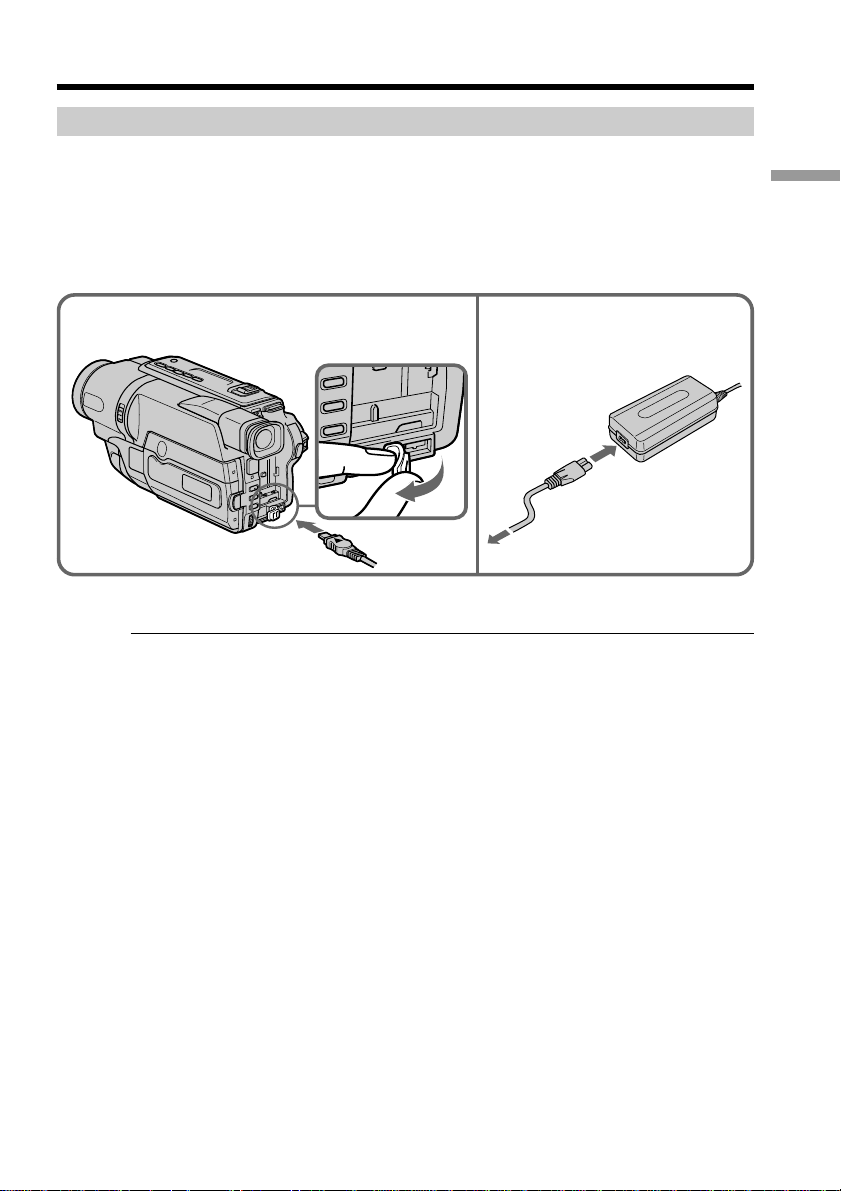
Step 1 Preparing the power supply
Connecting to a wall outlet
When you use your camcorder for a long time, we recommend that you power it from a
wall outlet using the AC power adaptor.
(1) Open the DC IN jack cover, and connect the AC power adaptor to the DC IN
jack on your camcorder with the plug’s v mark facing up.
(2) Connect the power cord to the AC power adaptor.
(3) Connect the power cord to a wall outlet.
1 2,3
PRECAUTION
The set is not disconnected from the AC power source (wall outlet) as long as it is
connected to the wall outlet, even if the set itself has been turned off.
Getting started
Notes
•The AC power adaptor can supply power even if the battery pack is attached to your
camcorder.
•The DC IN jack has “source priority.” This means that the battery pack cannot supply
any power if the power cord is connected to the DC IN jack, even when the power
cord is not plugged into a wall outlet.
•Place the AC power adaptor near a wall outlet.
While using the AC power adaptor, if any trouble occurs with this unit, disconnect the
plug from the wall outlet as soon as possible to cut off the power.
Using a car battery
Use Sony DC Adaptor/Charger (optional). Refer to the operating instructions of the DC
Adaptor /Charger for further information.
15
Page 16
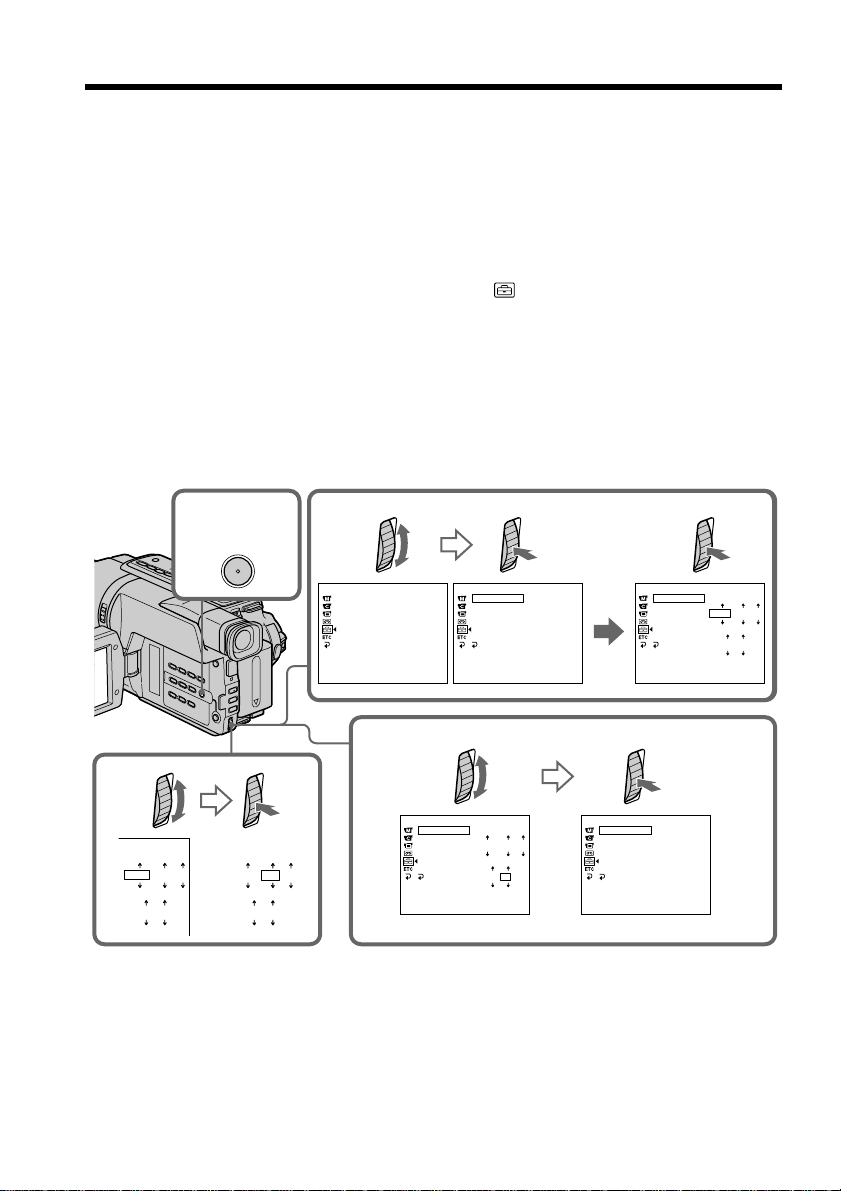
Step 2 Setting the date and time
Set the date and time settings when you use your camcorder for the first time.
“CLOCK SET” will be displayed each time when you set the power switch to CAMERA
unless you set the date and time settings.
If you do not use your camcorder for about 6 months, the date and time settings may be
released (bars may appear) because the built-in rechargeable battery in your camcorder
will have been discharged.
First, set the year, then the month, the day, the hour and then the minute.
(1) While your camcorder is in CAMERA mode, press MENU to display the
menu.
(2) Turn the SEL/PUSH EXEC dial to select
(3) Turn the SEL/PUSH EXEC dial to select CLOCK SET, then press the dial.
(4) Turn the SEL/PUSH EXEC dial to adjust the desired year, then press the dial.
(5) Set the month, day and hour by turning the SEL/PUSH EXEC dial and
pressing the dial.
(6) Set the minute by turning the SEL/PUSH EXEC dial and pressing the dial by
the time signal. The clock starts to operate.
(7) Press MENU to make the menu disappear. The time indicator appears.
, then press the dial.
4
12 00
JAN
1,7
12002
AM
MENU
1
200
JAN
2
SETUP MENU
CLOCK SET
USB S T RE A
AUTO DA TE
LTR SI ZE
LA NGUA GE
DEMO MOD E
[
MENU
SETUP MENU
CLOCK SET
M
] :
END
USB S T RE A
AUTO DA TE
LTR SI ZE
LA NGUA GE
DEMO MODE
RETURN
[
MENU
:––:
––
––
M
] :
END
3
SETUP MENU
CLOCK SET
USB S T RE A
AUTO DA TE
LTR SI ZE
LA NGUA GE
DEMO MODE
[
RETURN
MENU
M
12002
JAN
12 00
AM
] :
END
6
SETUP MENU
CLOCK SET
USB S T RE A
M
42002
AUTO DA TE
LTR SI ZE
LA NGUA GE
12002
AM
DEMO MOD E
RETURN
[
MENU
JUL
PM
1230
] :
END
SETUP MENU
CLOCK SET
USB S T RE A
AUTO DA TE
LTR SI ZE
LA NGUA GE
DEMO MOD E
RETURN
[
] :
MENU
END
M
JUL
1
2:30:00
4 2002
PM
16
Page 17
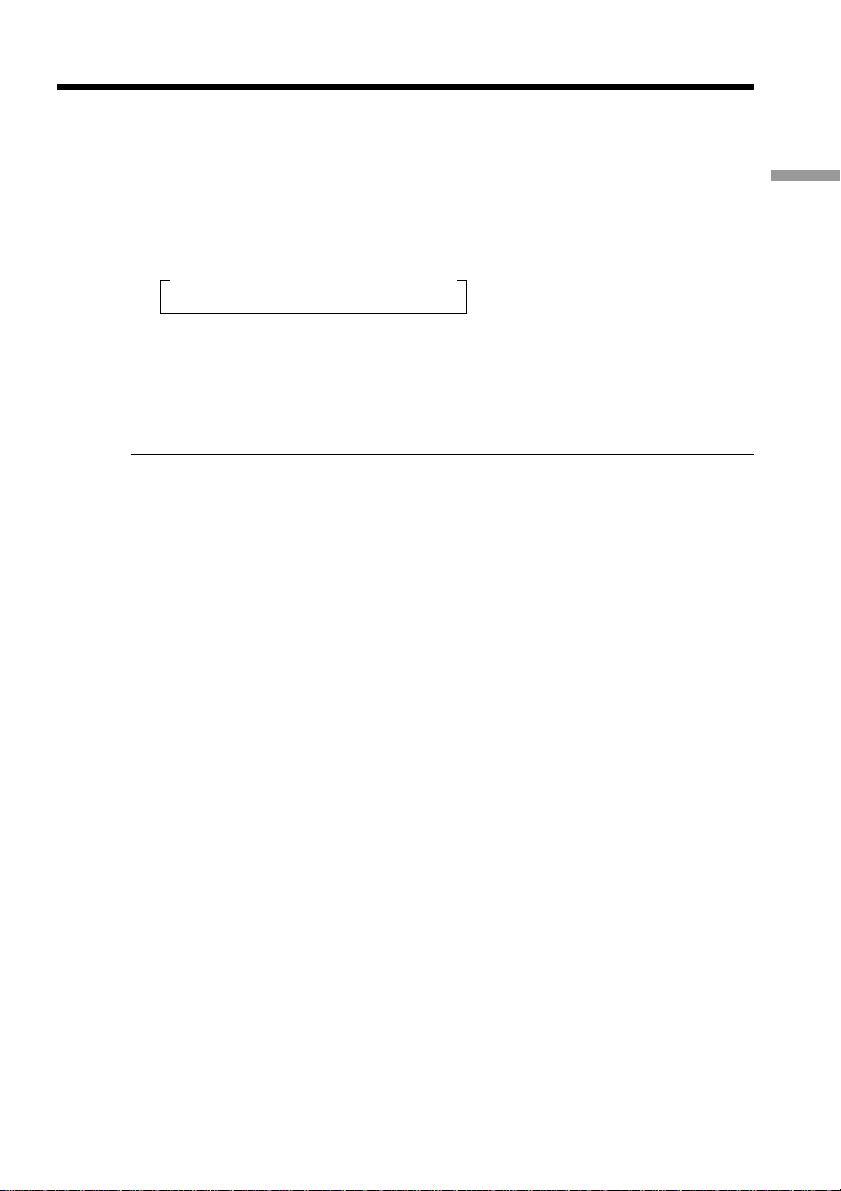
Step 2 Setting the date and time
To check the preset date and time
Press DATE to display the date indicator.
Press TIME to display the time indicator.
Press DATE (or TIME) and then press TIME (or DATE) to simultaneously display the
date and time indicator.
Press DATE and/or TIME again. The date and/or time indicator disappears.
The year changes as follows:
t 1995 T
Auto date function
When you use your camcorder for the first time, turn it on and set the date and time to
your local time before you start recording (p. 16). The date is automatically recorded for
10 seconds after you start recording (Auto date function). This function works only
once a day.
Note on the time indicator
The internal clock of your camcorder operates on a 12-hour cycle.
•12:00 AM stands for midnight.
•12:00 PM stands for noon.
Note on the auto date function
You can change the AUTO DATE setting by selecting ON or OFF in the menu settings.
The auto date function automatically displays the date once a day.
However, the date may automatically appear more than once a day if:
– you set the date and time.
– you eject and insert the tape again.
– you stop recording within 10 seconds.
– you set AUTO DATE to OFF once and set it back to ON in the menu settings.
. . . .
t 2002 T
. . . .
t 2079 T
Getting started
17
Page 18
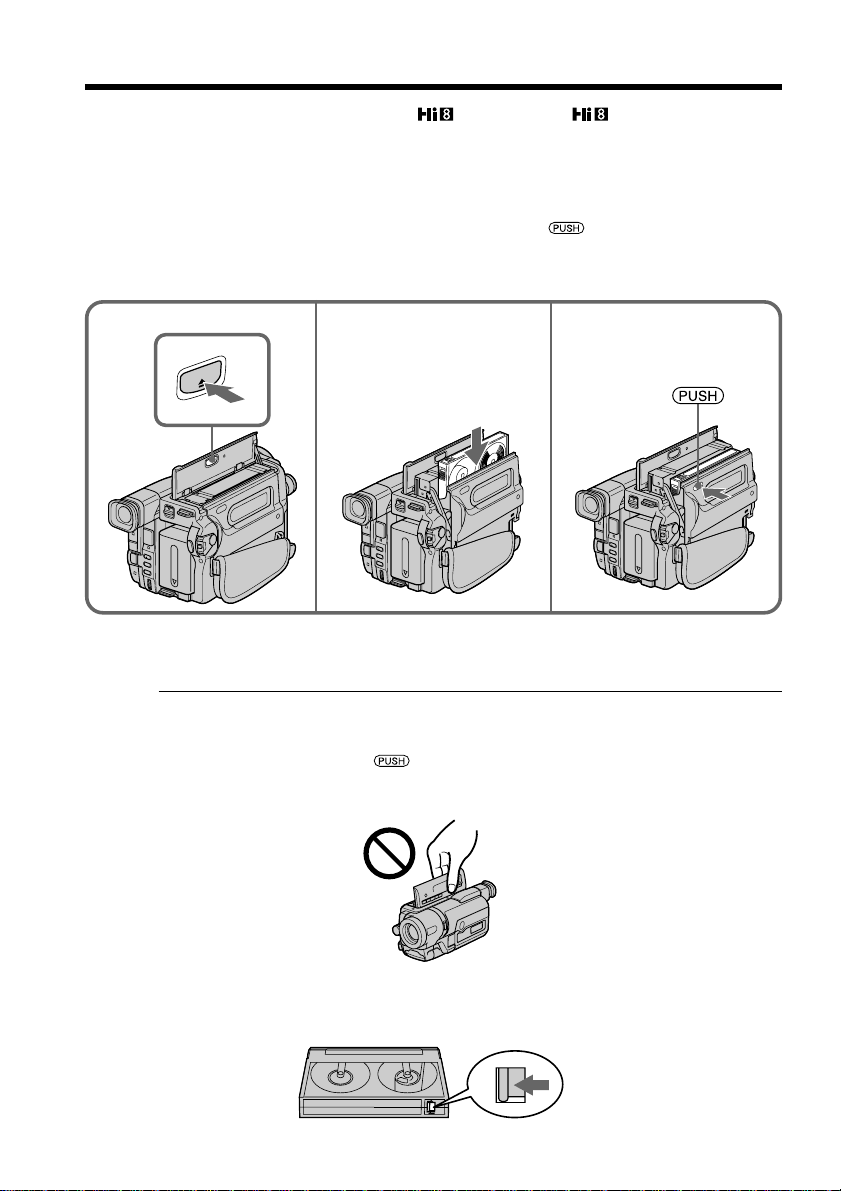
Step 3 Inserting a cassette
When you want to record in the Hi8 system, use Hi8 video cassettes.
(1) Prepare the power supply (p. 11).
(2) Open the lid of the cassette compartment, and press Z EJECT. The cassette
compartment opens automatically.
(3) Insert a cassette into the cassette compartment with its window facing out and
the write-protect tab on the cassette up.
(4) Close the cassette compartment by pressing the
compartment. The cassette compartment automatically goes down.
(5) Close the lid of the cassette compartment.
mark on the cassette
2 3
EJECT
4
To eject a cassette
Follow the procedure above, and eject the cassette in step 3.
Notes
•Do not press the cassette compartment down. Doing so may cause a malfunction.
•The cassette compartment may not be closed when you press any part of the cassette
compartment other than the mark.
•Do not pick up your camcorder by the lid of the cassette compartment.
18
To prevent accidental erasure
Slide the write-protect tab on the cassette to expose the red mark.
Page 19
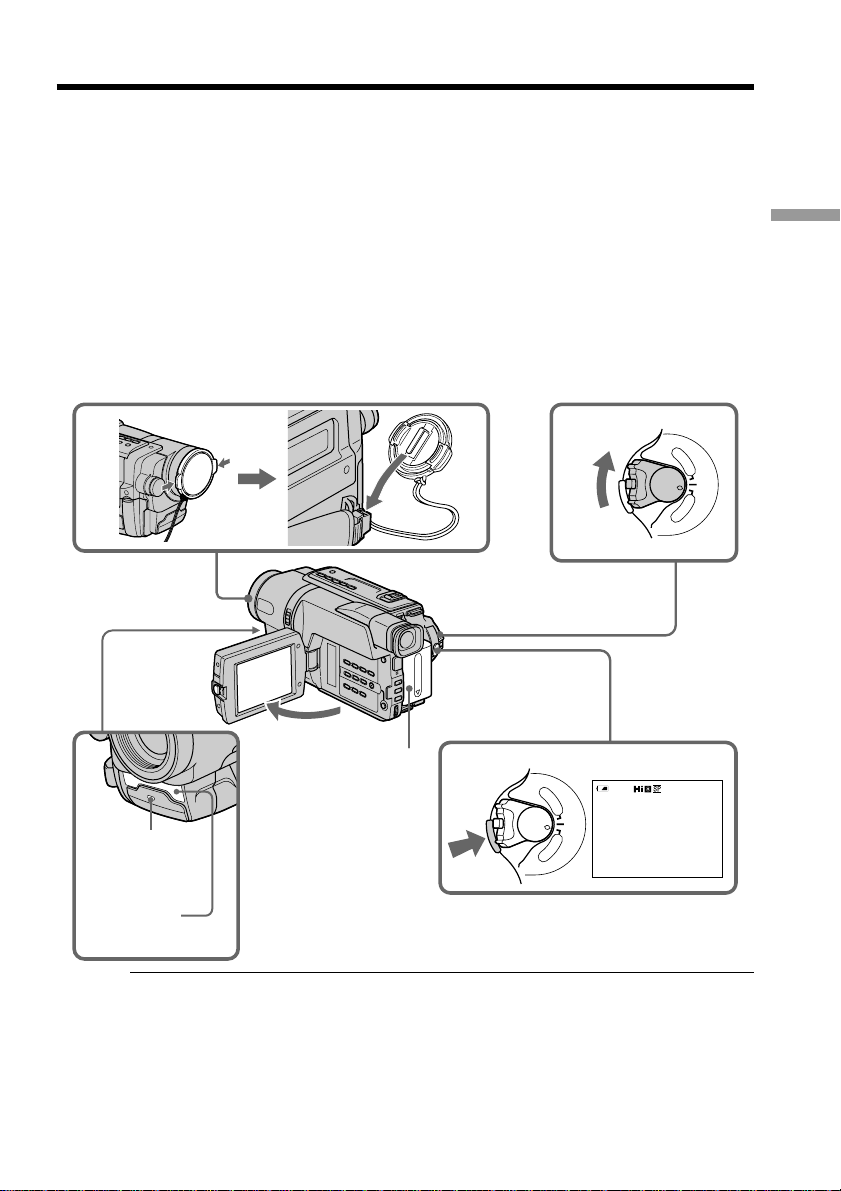
— Recording – Basics —
Recording a picture
Your camcorder automatically focuses for you.
(1) Remove the lens cap by pressing both knobs on its sides and attach the lens
cap to the grip strap.
(2) Install the power source and insert a cassette. See “Step 1” to “Step 3” for more
information (p. 11 to 18).
(3) Set the POWER switch to CAMERA while pressing the small green button.
Your camcorder is set to the standby mode.
(4) Open the LCD panel while pressing OPEN. The viewfinder automatically
turns off.
(5) Press START/STOP. Your camcorder starts recording. The REC indicator
appears. The recording lamp located on the front of your camcorder lights up.
To stop recording, press START/STOP again.
The recording lamp lights up in the viewfinder when you record with the
viewfinder.
Recording
– Basics
1
4
2
Recording
lamp
Microphone
Notes
•Fasten the grip strap firmly.
•Do not touch the built-in microphone during recording.
5
POWER
3
P
L
A
R
A
40min
Y
E
R
O
F
F
(
C
H
G
C
)
A
M
E
POWER
REC
P
L
A
R
A
Y
E
R
O
C
)
A
M
E
0:00:01
F
F
(
C
H
G
Note on Recording mode
Your camcorder records and plays back in the SP (standard play) mode and in the LP
(long play) mode. Select SP or LP in the menu settings (p. 70). In the LP mode, you can
record twice as long as in the SP mode. When you record a tape in the LP mode on your
camcorder, we recommend that you play back the tape on your camcorder.
19
Page 20
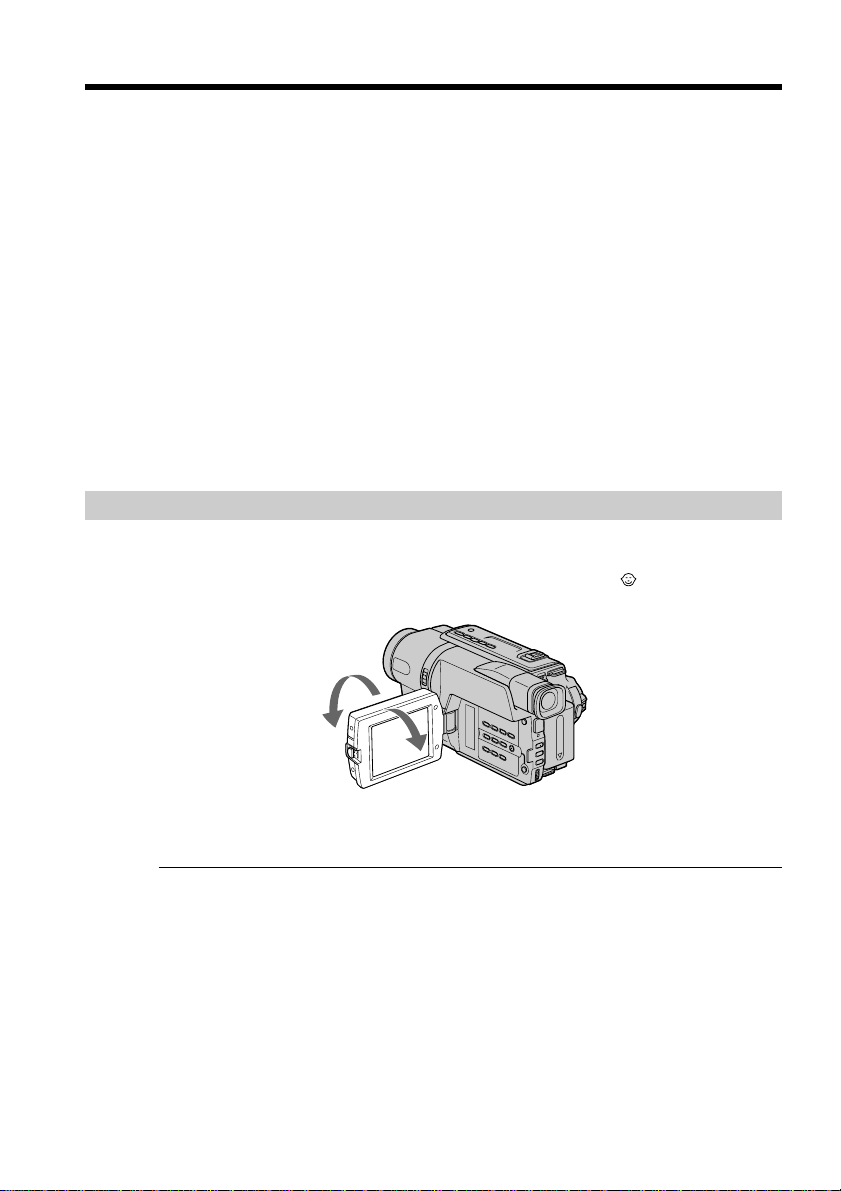
Recording a picture
To enable smooth transition
You can make the transition between the last scene you recorded and the next scene
smooth as long as you do not eject the cassette even if you turn off your camcorder.
When you change the battery pack, set the POWER switch to OFF (CHG).
If you leave your camcorder in the standby mode for 5 minutes while the cassette
is inserted
Your camcorder automatically turns off. This is to save battery power and to prevent
battery and tape wear. To resume the standby mode for recording, set the POWER
switch to OFF (CHG) once, then turn it to CAMERA, or press START/STOP without
chainging the POWER switch again to start recording. If your camcorder is in the
standby mode, with no cassette inserted, it does not turn off automatically.
When you record in the SP and LP modes on one tape or you record some scenes
in the LP mode
The playback picture may be distorted.
To set the counter to 0:00:00
Press COUNTER RESET (p. 94).
Adjusting the LCD screen
The LCD panel moves about 90 degrees to the viewfinder side and about 180 degrees to
the lens side.
If you turn the LCD panel over so that it faces the other way, the indicator appears
on the screen (Mirror mode).
20
180°
90°
When closing the LCD panel, set it vertically until it clicks, and swing it into the
camcorder body.
Note
When using the LCD screen except in the mirror mode, the viewfinder automatically
turns off.
When you use the LCD screen outdoors in direct sunlight
The LCD screen may be difficult to see. If this happens, we recommend that you record
with the viewfinder.
When you adjust angles of the LCD panel
Be sure to open the LCD panel up to 90 degrees.
Picture in the mirror mode
The picture on the LCD screen is a mirror-image. However, the picture will be normal
when recorded.
Page 21
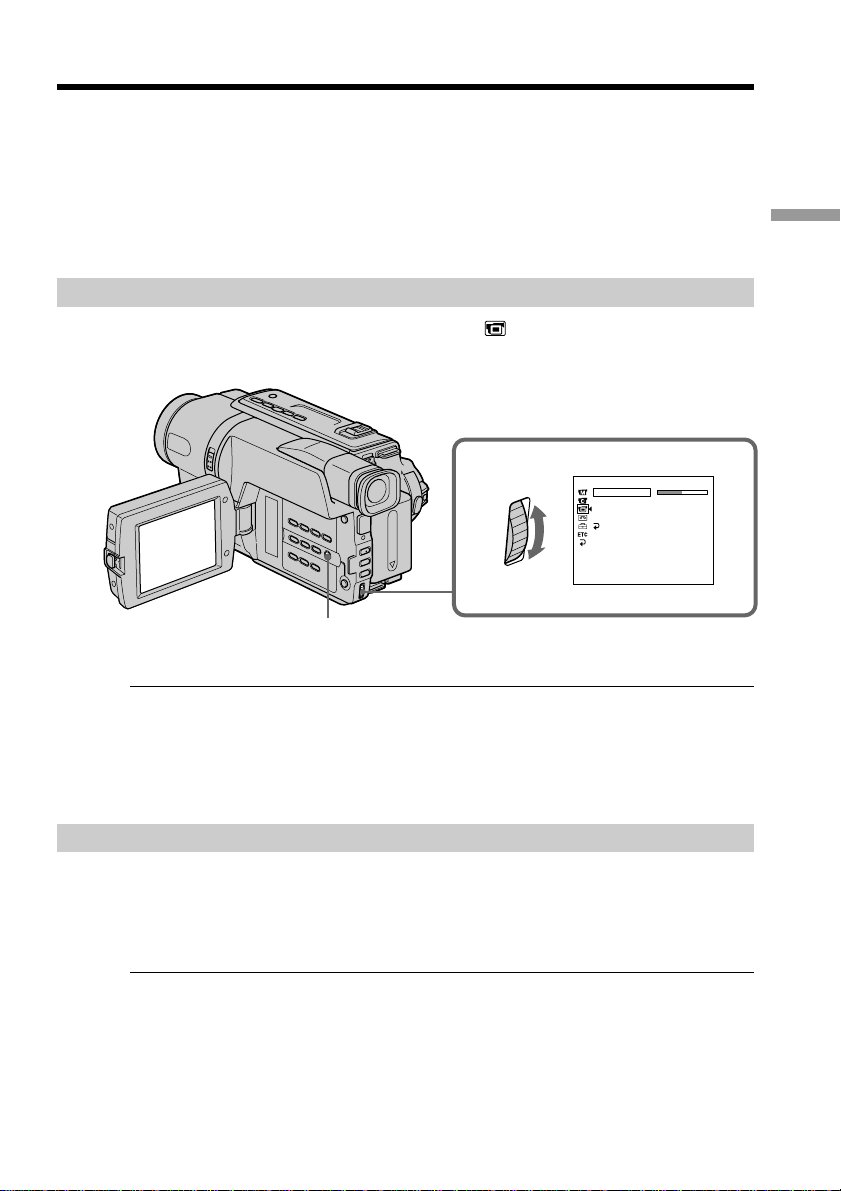
Recording a picture
During recording in the mirror mode
DATE and TIME on your camcorder do not work.
Indicators in the mirror mode
•The STBY indicator appears as Xz and REC as z. Some of other indicators appear
mirror-reversed and others are not displayed.
•The date appears mirror-reversed when the auto date function is working. However,
the date will be normal when recorded.
Recording
Adjusting the brightness of the LCD screen
(1) In CAMERA mode, select LCD BRIGHT in in the menu settings (p. 69).
(2) Turn the SEL/PUSH EXEC dial to adjust the brightness of the LCD screen.
1
MENU
LCD screen backlight
You can adjust the brightness of the backlight. Select LCD B.L. in the menu settings
(p. 69).
Even if you adjust the LCD screen backlight
The recorded picture will not be affected.
After recording
LCD/VF SET
LCD BRI G HT
LCD B. L.
LCD COLOR
VF B.L.
RETURN
[
] :
MENU
END
– Basics
(1) Set the POWER switch to OFF (CHG).
(2) Close the LCD panel.
(3) Eject the cassette.
(4) Attach the lens cap.
After using your camcorder (CCD-TRV107/TRV308/TRV408/TRV608 only)
Remove the battery pack from your camcorder to avoid turning on the built-in light
accidentally.
21
Page 22

Recording a picture
Using the zoom feature
Move the power zoom lever a little for a slower zoom. Move it further for a faster zoom.
Using the zoom function sparingly results in better-looking recordings.
“T” side: for telephoto (subject appears closer)
“W” side: for wide-angle (subject appears farther away)
W
T
WT
W
T
To use zoom greater than 20×
Zoom greater than 20× is performed digitally. To activate digital zoom, select the digital
zoom power in D ZOOM in the menu settings. The digital zoom function is set to OFF
as a default setting (p. 68).
The picture quality deteriorates as the picture is processed digitally.
The right side of the bar shows the digital
W
T
zooming zone.
The digital zooming zone appears when you
select the digital zoom power in D ZOOM in
the menu settings.
Notes on digital zoom
•Digital zoom starts to function when zoom exceeds 20×.
•The picture quality deteriorates as you go toward the “T” side.
When you shoot close to a subject
If you cannot get a sharp focus, move the power zoom lever to the “W” side until the
focus is sharp. You can shoot a subject that is at least about 80 cm (about 2 feet 5/8 in.)
away from the lens surface in the telephoto position, or about 1 cm (about 1/2 in.) away
in the wide-angle position.
22
Page 23
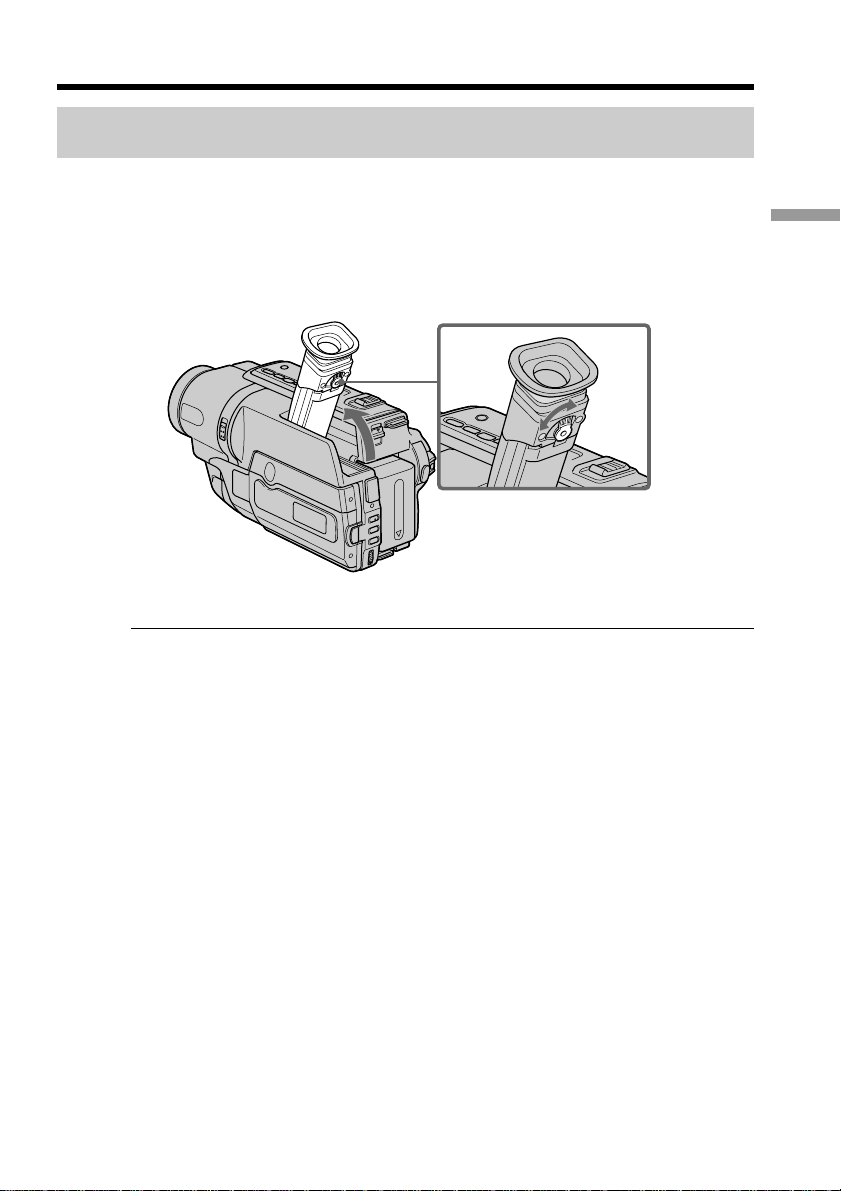
Recording a picture
To record pictures with the viewfinder
– Adjusting the viewfinder
If you record pictures with the LCD panel closed, check the picture with the viewfinder.
Adjust the viewfinder lens to your eyesight so that the indicators in the viewfinder
come into sharp focus.
Lift up the viewfinder and move the viewfinder lens adjustment lever.
Viewfinder backlight (CCD-TRV107/TRV308/TRV408/TRV608 only)
You can change the brightness of the backlight. Select VF B.L. in the menu settings
(p. 69).
Recording
– Basics
23
Page 24
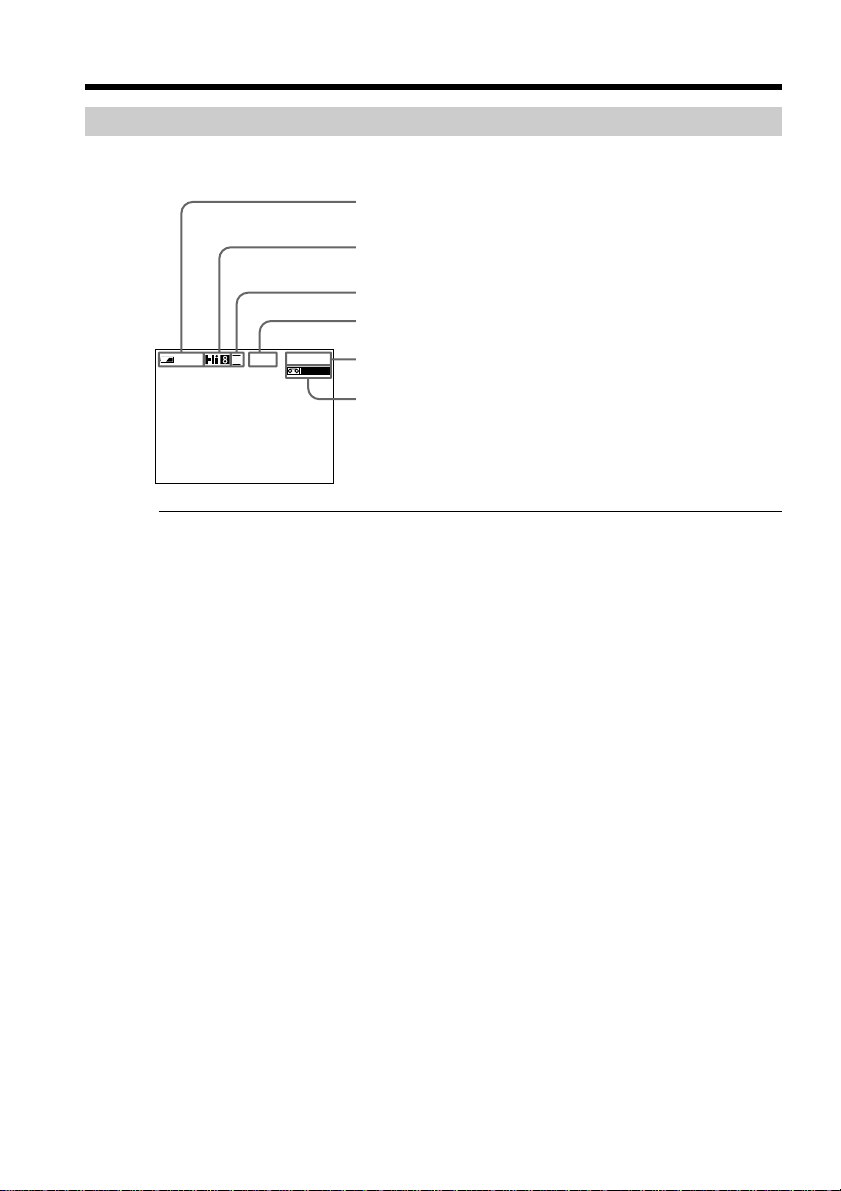
Recording a picture
Indicators displayed in the recording mode
The indicators are not recorded on tape.
Remaining battery time indicator
Hi8 format indicator
This appears while playing back or recording in Hi8 format.
Recording mode indicator/Mirror mode indicator
STBY/REC indicator
40
min
SP
0:00:01
REC
Tape counter indicator
Remaining tape indicator
This appears after you insert a cassette and record
or play back for a while.
Remaining battery time indicator
The remaining battery time indicator indicates the approximate recording time. The
indicator may not be correct, depending on the conditions in which you are recording.
When you close the LCD panel and open it again, it takes about 1 minute for the correct
remaining battery time in minutes to be displayed.
24
Page 25
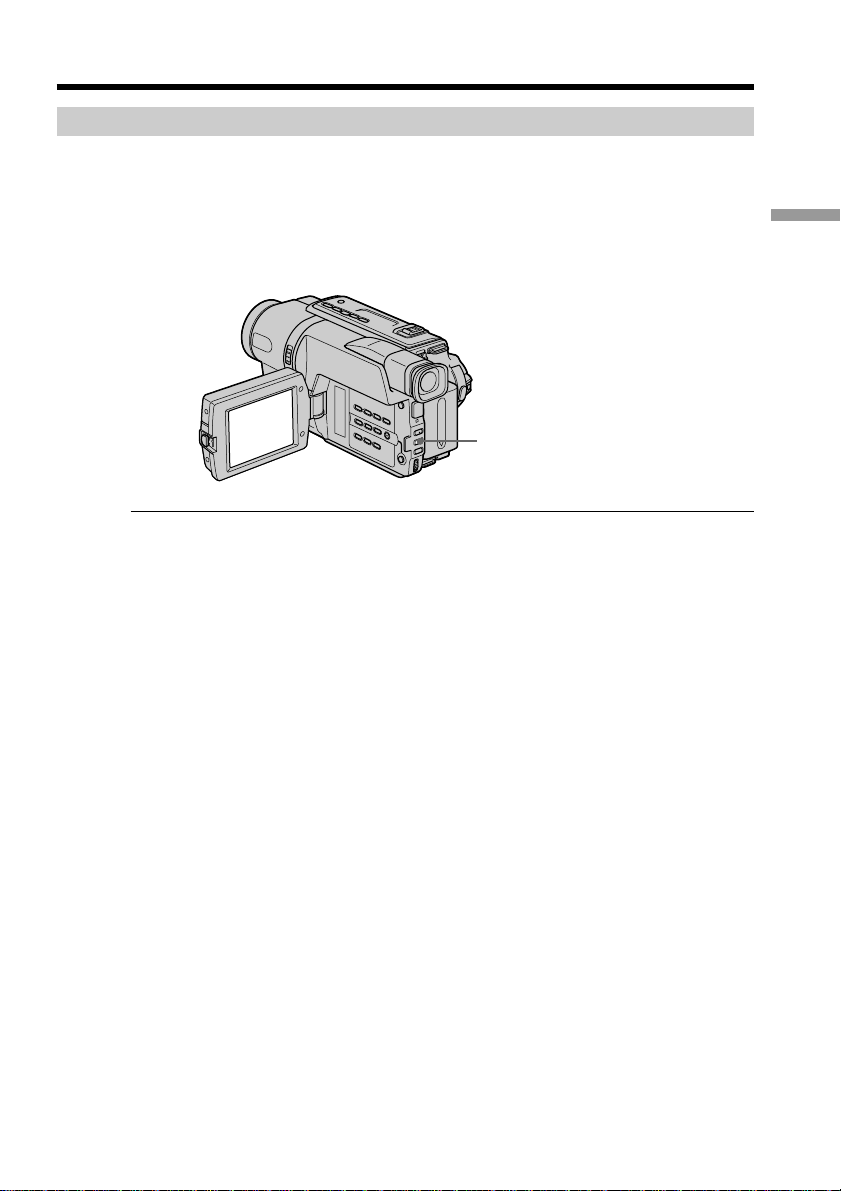
Recording a picture
Shooting backlit subjects – BACK LIGHT
When you shoot a subject with the light source behind the subject or a subject with a
light background, use the backlight function.
Press BACK LIGHT in CAMERA mode.
The . indicator appears on the screen.
To cancel, press BACK LIGHT again.
BACK LIGHT
If you press EXPOSURE when shooting backlit subjects
The backlight function will be canceled.
Recording
– Basics
25
Page 26
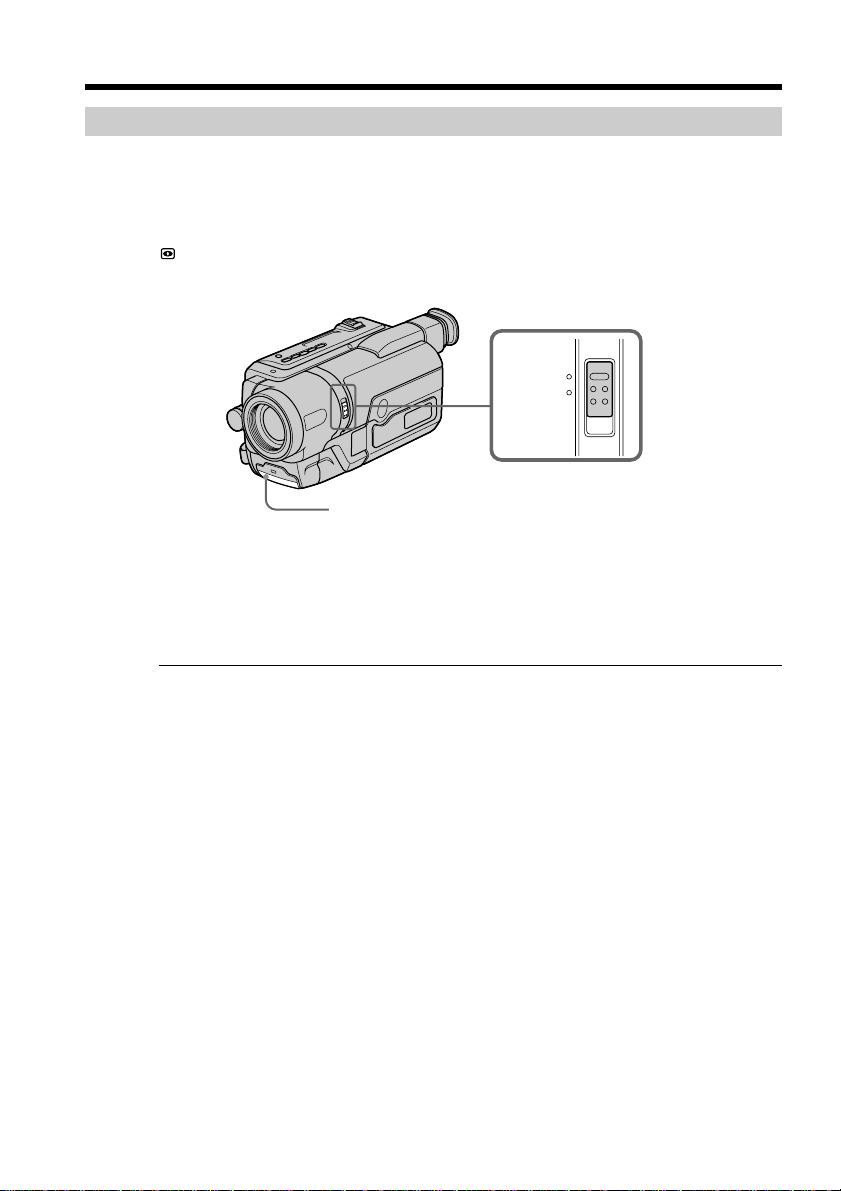
Recording a picture
Shooting in the dark – NightShot
The NightShot function enables you to shoot a subject in a dark place. For example, you
can satisfactorily record the environment of nocturnal animals for observation when
you use this function.
While your camcorder is in CAMERA mode, slide NIGHTSHOT to ON.
and “NIGHTSHOT” indicators flash on the screen.
To cancel the NightShot function, slide NIGHTSHOT to OFF.
Infrared rays
emitter
Using the NightShot Light
The picture will be clearer with the NightShot Light on. To enable the NightShot Light,
set N.S.LIGHT to ON in the menu settings (p. 68).
ON
OFF
NIGHTSHOT
26
Notes
•Do not use the NightShot function in bright places (ex. outdoors in the daytime). This
may cause your camcorder to malfunction.
•When you keep NIGHTSHOT setting to ON in normal recording, the picture may be
recorded in incorrect or unnatural colors.
•If focusing is difficult with the autofocus mode when using the NightShot function,
focus manually.
While using the NightShot function, you cannot use the following functions:
– Exposure
– PROGRAM AE
NightShot Light
NightShot Light rays are infrared and so are invisible. The maximum shooting distance
using the NightShot Light is about 3 m (10 feet).
Page 27
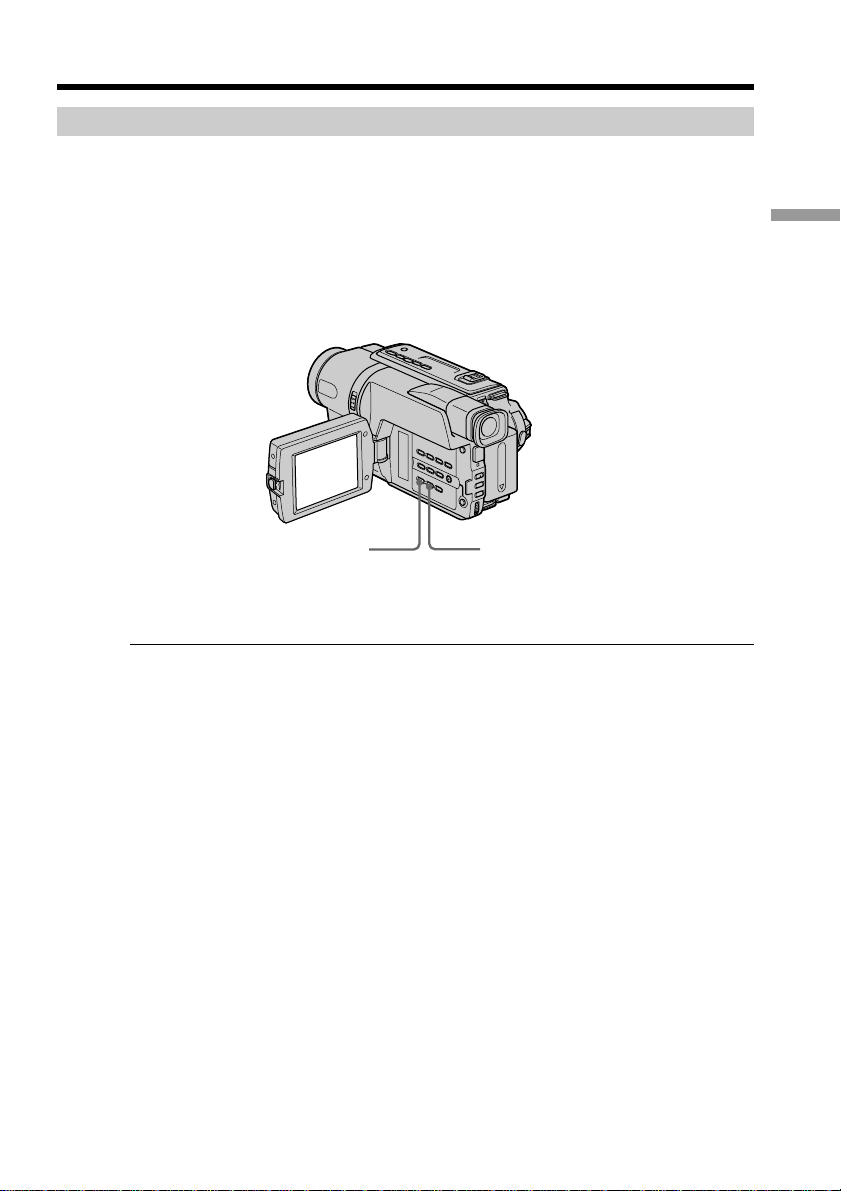
Recording a picture
Superimposing the date and time on pictures
You can record the date and/or time displayed on the screen superimposed on the
picture.
Carry out the following operations in CAMERA mode.
Press DATE to record the date.
Press TIME to record the time.
Press DATE (or TIME), then press TIME (or DATE) to record the date and time.
Press DATE and/or TIME again. The date and/or time indicator disappears.
DATE TIME
When you purchase your camcorder, the clock setting is set to off. Set the date and time
to your local time before using (p. 16).
Recording
– Basics
Note
The date and time indicators recorded manually cannot be deleted.
If you do not record the date and time in the picture
Record the date and time in the black screen as the background for about 10 seconds,
then erase the date and time indicators before starting actual recording.
27
Page 28
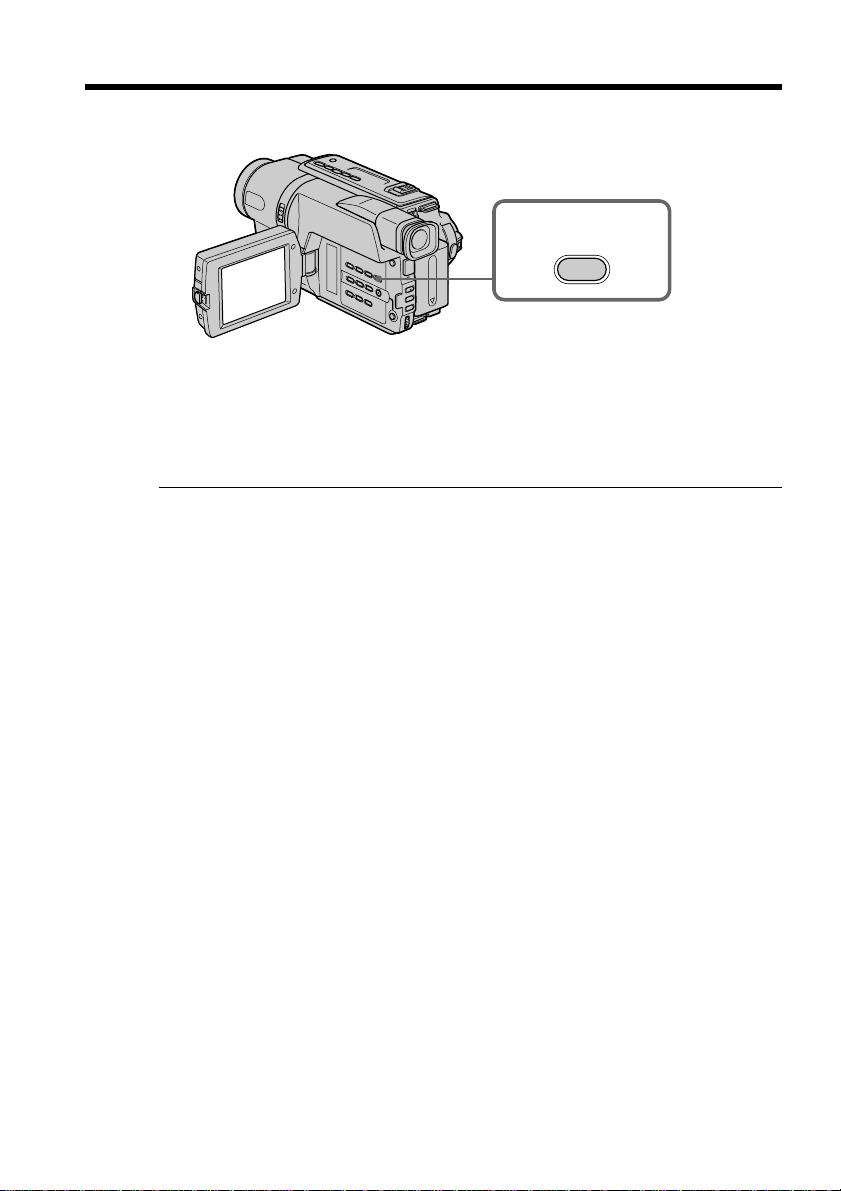
Checking the recording – END SEARCH
You can use this button to record a picture from the last recorded scene successively.
END
SEARCH
You can go to the end of the recorded section after you record.
Press END SEARCH in CAMERA mode.
The last 5 seconds of the recorded section are played back and returns to the standby
mode. You can monitor the sound from the speaker.
Notes
•If you start recording after using the end search function, occasionally, the transition
between the last scene you recorded and the next scene may not be smooth.
•Once you eject the cassette after you have recorded on the tape, the end search
function does not work.
28
Page 29

— Playback – Basics —
Playing back a tape
You can monitor the playback picture on the LCD screen. If you close the LCD panel,
you can monitor the playback picture in the viewfinder.
(1) Install the power source and insert the recorded tape.
(2) Set the POWER switch to PLAYER while pressing the small green button.
(3) Open the LCD panel while pressing OPEN.
(4) Press m to rewind the tape.
(5) Press N to start playback.
(6) To adjust the volume, press either of the two VOLUME buttons. The speaker
on your camcorder is silent when the LCD panel is closed.
Playback
You can control playback using the Remote Commander supplied with your
camcorder. (CCD-TRV107/TRV408 only)
POWER
P
L
R
A
REW
254
PLAY
6
VOLUME
3
CCD-TRV408
To stop playback
Press x.
1
– Basics
A
Y
E
R
O
F
F
(
C
H
G
C
)
A
M
E
29
Page 30
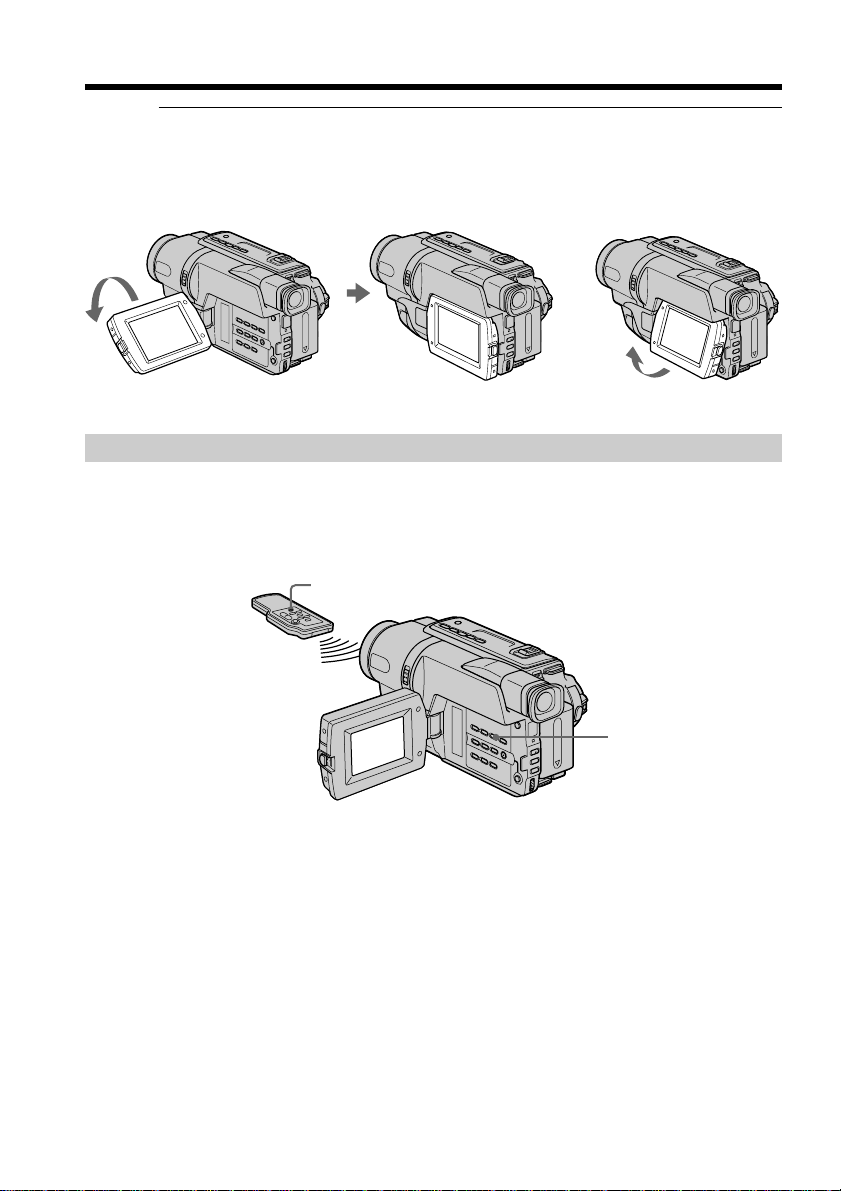
Playing back a tape
When monitoring on the LCD screen
You can turn the LCD panel over and move it back to the camcorder body with the
LCD screen facing out [a]. You can adjust the angle of the LCD panel by lifting the LCD
panel up by 7 degrees [b].
[a] [b]
To display the screen indicators – Display function
Press DISPLAY on your camcorder or the Remote Commander (CCD-TRV107/TRV408
only) supplied with your camcorder.
The indicators appear on the screen.
To make the indicators disappear, press DISPLAY again.
DISPLAY
7°
30
DISPLAY
CCD-TRV408
Page 31

Playing back a tape
Various playback modes
To operate video control buttons, set the POWER switch to PLAYER.
To view a still image (playback pause)
Press X during playback. To resume playback, press X or N.
To advance the tape
Press M in the stop mode. To resume normal playback, press N.
To rewind the tape
Press m in the stop mode. To resume normal playback, press N.
To locate a scene monitoring the picture (picture search)
Keep pressing m or M during playback. To resume normal playback, release the
button.
To monitor the high-speed picture while advancing or
rewinding the tape (skip scan)
Keep pressing m while rewinding or M while advancing the tape. To resume
rewinding or advancing, release the button.
To view the picture at slow speed (slow playback)
(CCD-TRV107/TRV408 only)
Press y on the Remote Commander during playback. To resume normal playback,
press N.
To search the last scene recorded (END SEARCH)
Press END SEARCH in the stop mode. The last 5 seconds of the recorded section are
played back and the playback stops.
In the various playback modes
Sound is muted.
When the playback pause mode lasts for 5 minutes
Your camcorder automatically enters the stop mode. To resume playback, press N.
Playback
– Basics
If slow playback lasts for about 1 minute (CCD-TRV107/TRV408 only)
Your camcorder automatically returns to normal speed.
When you play back a tape recorded in the LP mode
Noise may appear during playback pause mode, slow playback* or picture search.
When you play back a tape in reverse
Horizontal noise may appear at the center or top and bottom of the screen. This is not a
malfunction.
* CCD-TRV107/TRV408 only
31
Page 32

Viewing the recording on TV
Connect your camcorder to your TV with the A/V connecting cable supplied with your
camcorder to watch the playback picture on the TV screen. You can operate the
playback control buttons in the same way as when you monitor playback pictures on
the LCD screen. We recommend that you power your camcorder from a wall outlet
using the AC power adaptor, when monitoring the playback picture on the TV screen
(p. 15). Refer to the operating instructions of your TV.
Open the jack cover. Connect your camcorder to the TV using the A/V connecting
cable. Then, set the TV/VCR selector on the TV to VCR.
S VIDEO OUT
A/ V OUT
: Signal flow
If your TV is already connected to a VCR
A/V connecting cable
(supplied)
Black
Yellow
IN
S VIDEO
VIDEO
AUDIO
32
Connect your camcorder to the LINE IN input on the VCR by using the A/V connecting
cable supplied with your camcorder. Set the input selector on the VCR to LINE.
To connect to a TV without Video/Audio input jacks
Use an NTSC system RFU adaptor (optional). Refer to the operating instructions of your
TV and the RFU adaptor.
If your TV is a stereo type
Connect the audio plug of the A/V connecting cable supplied to the left (white) input
jack of your TV.
If your TV has an S video jack
Connect using an S video cable (optional) to obtain optimum quality screen images.
With this connection, you do not need to connect the yellow (video) plug of the A/V
connecting cable.
Connect an S video cable (optional) to the S video jacks on both your camcorder and the
TV.
To display the screen indicators on TV
Set DISPLAY to V-OUT/LCD in the menu settings (p. 72). Then press DISPLAY on
your camcorder. To turn off the screen indicators, press DISPLAY on your camcorder
again.
Page 33

— Advanced Recording Operations —
Using the wide mode
You can record a cinema-like picture (CINEMA) or a 16:9 wide picture to watch on the
16:9 wide-screen TV (16:9FULL). Refer to the operating instructions of your TV.
CINEMA
Black bands appear on the screen during recording in the CINEMA mode [a], playing
back on a normal TV [b] or a wide-screen TV [c]. If you set the screen mode of the widescreen TV to the zoom mode, a picture without black bands appears [d].
16:9FULL
The picture during recording in the 16:9FULL mode [e], or playing back on a normal TV
[f] or a wide-screen TV [g] is horizontally compressed. If you set the screen mode of the
wide-screen TV to the full mode, you can watch correctly proportioned images in widescreen format [h].
[b]
Advanced Recording Operations
CINEMA
[a]
16:9FULL
[e]
CINEMA
16:9FULL
[c]
[f]
[g]
[d]
[h]
33
Page 34

Using the wide mode
In CAMERA mode, set 16:9WIDE to CINEMA or 16:9FULL in in the menu settings
(p. 68).
To cancel the wide mode
Set 16:9WIDE to OFF in the menu settings.
If the wide mode is set to 16:9FULL (CCD-TRV308/TRV408/TRV608 only)
The SteadyShot function does not work. If you select 16:9FULL in the menu settings
when the SteadyShot function is working, flashes and the SteadyShot function does
not function.
In the wide mode
You cannot select the bounce function with FADER.
Date or time indicator
When you record in the 16:9FULL mode, the date or time indicator will be widened on
wide-screen TVs.
MENU
34
During recording
You cannot select or cancel the wide mode. When you cancel the wide mode, set your
camcorder to the standby mode and then set 16:9WIDE to OFF in the menu settings.
Page 35

Using the fader function
You can fade in or out to give your recording a professional appearance.
FADER
M.FADER
(mosaic)
STRIPE
BOUNCE
(Fade in only)
MONOTONE
When fading in, the picture gradually changes from black-and-white to color.
When fading out, the picture gradually changes from color to black-and-white.
Advanced Recording Operations
35
Page 36

Using the fader function
(1) When fading in [a]
In the standby mode, press FADER until the desired fader indicator flashes.
When fading out [b]
In the recording mode, press FADER until the desired fader indicator flashes.
The indicator changes as follows:
t FADER t M.FADER t STRIPE t BOUNCE*
no indicator T MONOTONE T
The last selected fader mode is indicated first of all.
* Fade in only
(2) Press START/STOP. The fader indicator stops flashing.
After the fade in/out is carried out, your camcorder automatically returns to
the normal mode.
1
FADER
FADER
36
To cancel the fader function
Before pressing START/STOP, press FADER until the indicator disappears.
The date, time indicator and title do not fade in or fade out
Erase them before operating the fader function if they are not needed.
While using the bounce function, you cannot use the following functions:
– Focus
– Zoom
– Picture effect
Note on the bounce function
The BOUNCE indicator does not appear in the following mode or functions:
– D ZOOM is activated in the menu settings
– Wide mode
– Picture effect
– PROGRAM AE
Page 37

Using special effects – Picture effect
You can digitally process images to obtain special effects like those in films or on the
TV.
PASTEL [a] : The contrast of the picture is emphasized, and the picture looks like an
animated cartoon.
NEG.ART [b] : The color and brightness of the picture are reversed.
SEPIA : The picture is sepia.
B&W : The picture is monochrome (black-and-white).
SOLARIZE [c] : The light intensity is clearer, and the picture looks like an illustration.
MOSAIC [d] : The picture is mosaic.
SLIM [e] : The picture expands vertically.
STRETCH [f] : The picture expands horizontally.
(1) In CAMERA mode, select P EFFECT in in the menu settings (p. 68).
(2) Select the desired picture effect mode in the menu settings, then press the SEL/
PUSH EXEC dial.
Advanced Recording Operations
1
MENU
To cancel the picture effect function
Set P EFFECT to OFF in the menu settings.
When you set the POWER switch to OFF (CHG)
Your camcorder automatically returns to the normal mode.
MANUA L SE T
PROGRAM AE
P EFFECT
RETURN
[
] :
MENU
END
OFF
PASTEL
.
NEG ART
SEP I A
B&
W
SOL AR I ZE
MOS A I C
SL IM
STRETCH
37
Page 38

Using the PROGRAM AE function
You can select the PROGRAM AE (Auto Exposure) mode to suit your specific shooting
requirements.
SPOTLIGHT (Spotlight)
This mode prevents people’s faces, for example, from appearing excessively white
when shooting subjects lit by strong light in the theater.
PORTRAIT (Soft portrait)
This mode brings out the subject while creating a soft background for subjects such as
people or flowers.
SPORTS (Sports lesson)
This mode minimizes shake on fast-moving subjects such as in tennis or golf.
BEACH&SKI (Beach & ski)
This mode prevents people’s faces from appearing dark in strong light or reflected light,
such as at a beach in midsummer or on a ski slope.
SUNSETMOON (Sunset & moon)
This mode allows you to maintain atmosphere when you are recording sunsets, general
night views, fireworks displays and neon signs.
LANDSCAPE (Landscape)
This mode is for when you are recording distant subjects such as mountains and
prevents your camcorder from focusing on glass or metal mesh in windows when you
are recording a subject behind glass or a screen.
38
Page 39

Using the PROGRAM AE function
(1) In CAMERA mode, select PROGRAM AE in in the menu settings (p. 68).
(2) Select the desired PROGRAM AE mode in the menu settings, then press the
SEL/PUSH EXEC dial.
1
MANUAL SET
PROGRAM AE
P EFFECT
RETURN
[
] :
MENU
END
AUTO
SPOTL I GHT
PORTRA I T
SPORTS
BEACH&SKI
SUNSETMOON
LANDSCAPE
MENU
To cancel the PROGRAM AE function
Set PROGRAM AE to AUTO in the menu settings.
Notes
•In the spotlight, sports lesson and beach & ski modes, you cannot take close-ups. This
is because your camcorder is set to focus only on subjects in the middle to far distance.
•In the sunset & moon and landscape modes, your camcorder is set to focus only on
distant subjects.
•While using the PROGRAM AE function, you cannot select the bounce function with
FADER.
•While setting NIGHTSHOT to ON, the PROGRAM AE function does not work. (The
indicator flashes.)
Even if the PROGRAM AE function is selected
You can adjust the exposure manually.
If you are recording under a discharge tube such as a fluorescent lamp, sodium
lamp or mercury lamp
Flickering or changes in color may occur in the following modes. If this happens, turn
the PROGRAM AE function off:
– Soft portrait mode
– Sports lesson mode
Advanced Recording Operations
39
Page 40

Adjusting the exposure manually
You can manually adjust and set the exposure.
Adjust the exposure manually in the following cases:
– The subject is backlit
– Bright subject and dark background
– To record dark pictures (e.g. night scenes) faithfully
(1) In CAMERA mode, press EXPOSURE.
The exposure indicator appears on the screen.
(2) Turn the SEL/PUSH EXEC dial to adjust the brightness.
1
EXPOSURE
2
40
To return to the automatic exposure mode
Press EXPOSURE.
Note
When you adjust the exposure manually, the backlight function does not work in
CAMERA mode.
Your camcorder automatically returns to the automatic exposure mode:
– if you change the PROGRAM AE mode
– if you slide NIGHTSHOT to ON
Page 41

Focusing manually
You can gain better results by manually adjusting the focus in the following cases:
•The autofocus mode is not effective when shooting:
– subjects through glass coated with water droplets.
– horizontal stripes.
– subjects with little contrast with backgrounds such as walls and sky.
•When you want to change the focus from a subject in the foreground to a subject in the
background.
•Shooting a stationary subject when using a tripod.
(1) In CAMERA mode, press FOCUS. The 9 indicator appears on the screen.
(2) Turn the SEL/PUSH EXEC dial to sharpen focus.
Advanced Recording Operations
FOCUS
To return to the autofocus mode
Press FOCUS.
To focus precisely
Adjust the zoom by first focusing at the “T” (telephoto) position and then shooting at
the “W” (wide-angle) position. This makes focusing easier.
When you shoot close to the subject
Focus at the end of the “W” (wide-angle) position.
9 changes to the following indicators:
when recording a distant subject.
when the subject is too close to focus on.
41
Page 42

Superimposing a title
You can select one of eight preset titles and two custom titles (p. 44). You can also select
the language, color, size, and position of titles.
(1) In CAMERA mode, press TITLE to display the title menu.
(2) Turn the SEL/PUSH EXEC dial to select
(3) Select the desired title in the menu settings, then press the SEL/PUSH EXEC
dial. The titles are displayed in the language you selected.
(4) Change the color, size, or position, if necessary.
1 Turn the SEL/PUSH EXEC dial to select the color, size, or position, then
press the dial. The item appears.
2 Turn the SEL/PUSH EXEC dial to select the desired item, then press the
dial.
3 Repeat steps 1 and 2 until the title is laid out as desired.
(5) Press the SEL/PUSH EXEC dial again to complete the setting.
(6) Press START/STOP to start recording.
(7) When you want to stop recording the title, press TITLE.
1
T I TLE
, and then press the dial.
PRESET TITLE
!
HEL LO
HAPPY B I RTHDAY
HAPPY HOL I DAYS
CONGRAT U L A T I ON S
OUR SWEET BABY
W
EDDI NG
VACAT ION
THE END
[
TITLE]:END
!
42
2
3
4
PRESET TITLE
!
HEL LO
HAPPY B I RTHDAY
HAPPY HOL I DAYS
CONGRAT U L A T I ON S
OUR SWEET BABY
W
EDDING
VACAT ION
THE END
[
TITLE]:END
PRESET TITLE
!
HEL LO
HAPPY B I RTHDAY
HAPPY HOL I DAYS
CONGRAT U L A T I ON S
OUR SWEET BABY
W
EDDING
VACAT ION
THE END
RETURN
[
TITLE]:END
SIZE SMALL
SIZE LARGE
VACATION
PRESET T I TL E
!
HEL LO
HAPPY B I RTHDAY
HAPPY HOL I DAYS
!
!
CONGRAT U L A T I ON S
OUR SWEET BABY
W
EDDI NG
VACAT ION
THE END
RETURN
[
TITLE]:END
TITLE
VACATION
[
TITLE]:END
TITLE
!
VACATION
[
TITLE]:END
Page 43

Superimposing a title
To superimpose the title while you are recording
Press TITLE while you are recording, and carry out steps 2 to 5. When you press the
SEL/PUSH EXEC dial at step 5, the title is superimposed.
To select the language of a preset title
If you want to change the language, select before step 2. Then select the desired
language and return to step 2.
Note
Both the date and time or either of them may not be displayed depending on the size or
position of the title.
If you display the menu or title menu while superimposing a title
The title is not recorded while the menu or title menu is displayed.
To use the custom title
If you want to use the custom title, select in step 2.
Title setting
•The title color changes as follows:
WHITE y YELLOW y VIOLET y RED y CYAN y GREEN y BLUE
•The title size changes as follows:
SMALL y LARGE
You cannot input 13 characters or more in LARGE size. If you input more than 12
characters, the title size returns to SMALL even if you select LARGE.
•The title position changes as follows:
1y 2y 3y 4y 5y 6y 7y 8y 9
The larger the position number, the lower the title is positioned.
When you select the title size “LARGE,” you cannot choose position 9.
When you select the title size “LARGE” in the CINEMA mode, you cannot choose
position 8 nor 9.
Advanced Recording Operations
When you are selecting and setting the title
You cannot record the title displayed on the screen.
When you superimpose a title while you are recording
The beep does not sound.
While you are playing back
You can superimpose a title. However, the title is not recorded on tape.
You can record a title when you dub a tape connecting your camcorder to the VCR with
the A/V connecting cable.
43
Page 44

Making your own titles
You can make up to two titles and store them in your camcorder. Each title can have up
to 20 characters.
(1) In CAMERA or PLAYER mode, press TITLE.
(2) Turn the SEL/PUSH EXEC dial to select
(3) Turn the SEL/PUSH EXEC dial to select the first line (CUSTOM1 SET) or the
second line (CUSTOM2 SET), then press the dial.
(4) Turn the SEL/PUSH EXEC dial to select the column of the desired character,
then press the dial.
(5) Turn the SEL/PUSH EXEC dial to select the desired character, then press the
dial.
(6) Repeat steps 4 and 5 until you have selected all characters and completed the
title.
(7) To finish making your own titles, turn the SEL/PUSH EXEC dial to select
[SET], then press the dial. The title is stored in memory.
(8) Press TITLE to make the title menu disappear.
, then press the dial.
1
PRESET T I TL E
[
T I TLE
HEL LO
!
HAPPY B I RTHDAY
HAPPY HOL I DAYS
CONGRAT U L A T I ON S
OUR SWEET BABY
W
EDDING
VACAT ION
THE END
TITLE]:END
TITLE SET
2
!
3
4
6
CUSTOM1 S ET
CUSTOM2 S ET
[
TITLE]:END
TITLE SET
CUSTOM1 S ET
CUSTOM2 S ET
RETURN
[
TITLE]:END
TITLE SET
____________________
ABCDE
FGHI J
KLMNO
PQRST
UV
W
Z
&?!
’.,/–
[
TITLE]:END
TITLE SET
____________________
ABCDE
FGHI J
KLMNO
PQRST
UV
W
Z
&?!
’.,/–
[
TITLE]:END
P1
$F¥DM£
12345
¿
:
iø”
67890
]
[
ÀÈ ÌÒÙ
C
]
[
c
P2
ÁÉ ÍÓÚ
[
]
ƌ
SET
ÂÊ Î
XY
ГХСзЯ
ДПЦЬЕ
P1
DM
£
12345
$F¥
¿
:
67890
iø”
]
[
ÀÈ ÌÒÙ
C
]
[
c
P2
ÁÉ ÍÓÚ
]
[
ƌ
SET
ÂÊ Î
XY
ГХСзЯ
ДПЦЬЕ
TITLE SET
CUSTOM1 S ET
CUSTOM2 S ET
RETURN
[
TITLE]:END
TITLE SET
____________________
ABCDE
FGHI J
KLMNO
PQRST
UV
W
&?!
Z
’.,/–
[
TITLE]:END
TITLE•SET
____________________
ABCDE
FGHI J
KLMNO
PQRST
UV
W
Z
&?!
’.,/–
[
TITLE]:END
TITLE SET
S
___________________
ABCDE
FGHI J
KLMNO
PQRST
UV
W
Z
&?!
’.,/–
[
TITLE]:END
P1
DM
£
$F¥
12345
¿
:
iø”
67890
]
[
ÀÈ ÌÒÙ
C
]
[
c
P2
ÁÉ ÍÓÚ
[
]
ƌ
SET
ÂÊ Î
XY
ГХСзЯ
ДПЦЬЕ
P1
$F¥DM£
12345
¿
:
67890
iø”
]
[
ÀÈ ÌÒÙ
C
]
[
c
P2
ÁÉ ÍÓÚ
]
[
ƌ
SET
ÂÊ Î
XY
ГХСзЯ
ДПЦЬЕ
P1
$F¥DM£
12345
¿
:
67890
iø”
]
[
ÀÈ ÌÒÙ
C
]
[
c
P2
ÁÉ ÍÓÚ
[
]
ƌ
SET
ÂÊ Î
XY
ГХСзЯ
ДПЦЬЕ
44
Page 45

Making your own titles
To change a title you have stored
In step 3, select CUSTOM1 SET or CUSTOM2 SET, depending on which title you want
to change, then press the SEL/PUSH EXEC dial. Turn the SEL/PUSH EXEC dial to
select [C], then press the dial to delete the title. The last character is erased. Enter the
new title as desired.
If you take 5 minutes or longer to enter characters in the standby mode while a
cassette is in your camcorder
The power automatically turns off. The characters you have entered remain stored in
memory. Set the POWER switch to OFF (CHG) once, and turn it to CAMERA again,
then proceed from step 1.
We recommend setting the POWER switch to PLAYER or removing the cassette so that
your camcorder does not automatically turn off while you are entering title characters.
If you select [ ]
The menu for selecting alphabet and Russian characters appears. Select [ ] to return
to the previous screen.
To erase a character
Select [C]. The last character is erased.
To enter a space
Select [Z& ?!], then select the blank part.
Advanced Recording Operations
45
Page 46

Using the built-in light
– CCD-TRV107/TRV308/TRV408/TRV608 only
You can use the built-in light to suit your shooting situation. The recommended
distance between the subject and camcorder is about 1.5 m (5 feet).
Press LIGHT repeatedly, until the indicator appears on the screen while your
camcorder is in CAMERA mode. The built-in light turns on.
If you turn the POWER switch to OFF (CHG), the built-in light turns off
simultaneously. You cannot turn the built-in light on by turning the POWER switch to
CAMERA again. To turn on the built-in light again, press LIGHT again in CAMERA
mode.
To turn off the built-in light
Press LIGHT repeatedly, until no indicator appears on the screen.
To turn on the built-in light automatically
Press LIGHT repeatedly, until the indicator appears on the screen.
The built-in light automatically turns on and off according to the ambient brightness.
LIGHT
Built-in light
46
CAUTION
Be careful not to touch the lighting section, because the plastic window and
surrounding surfaces are hot while the light is on. It remains hot for a while after
the light is turned off.
DANGER
Not to be handled by children.
Emits intense heat and light.
Use with caution to reduce the risk of fire or injury to persons.
Do not directly aim the light at persons or materials from less than 1.22 m (4 feet)
during use and until cool.
Turn the built-in light off when not in use.
When you press LIGHT
The indicator changes as follows:
no indicator
Page 47

Using the built-in light
Notes
•The built-in light turns off automatically in the following cases:
– When it stays on in the AUTO mode ( ) for more than 5 minutes.
– When you leave it on for more than 5 minutes with no cassette inserted or after the
tape has run out.
To turn the built-in light on again, press LIGHT again.
•The battery pack discharges quickly while the built-in light is turned on. Turn it off
when not in use.
•When you do not use your camcorder, turn the built-in light off and remove the
battery pack to avoid turning on the built-in light accidentally.
•When flickering occurs while shooting in the AUTO mode ( ), press LIGHT
until the indicator appears.
•The built-in light may turn on/off when you use the PROGRAM AE or backlight
function while shooting in the AUTO mode ( ).
•The built-in light may turn off when inserting or ejecting a cassette.
•While the end search function is working, the built-in light is turned off.
•When you use the conversion lens (optional), the built-in light is blocked and may not
illuminate the subject properly.
Replacing the bulb
Use the Sony XB-3D halogen lamp (optional). The supplied halogen lamp is not
commercially available. Purchase the Sony XB-3D halogen lamp.
Remove the power source before replacing the bulb.
(1) Remove the built-in light unit while pushing the hole under the built-in light
unit using a wire.
(2) Turn the bulb housing counterclockwise and detach from the built-in light
unit.
(3) Replace the bulb using a dry cloth.
(4) Attach the bulb housing by turning it clockwise, then replace the built-in light
unit.
Advanced Recording Operations
1
4
23
Note
Be sure to align the
tab with the groove
when inserting.
47
Page 48

Using the built-in light
CAUTION
•When replacing the bulb, use only the Sony XB-3D halogen lamp (optional) to reduce
the risk of fire.
•To prevent possible burn hazard, disconnect the power source before replacing and
do not touch the bulb until the bulb becomes cool enough to handle (for about 30
minutes or more).
Note
To prevent the bulb from being smudged with finger prints, handle it with a dry cloth,
etc. If the bulb is smudged, wipe it completely.
48
Page 49

— Editing —
Dubbing a tape
Using the A/V connecting cable
Connect your camcorder to the VCR using the A/V connecting cable supplied with
your camcorder.
You can record and edit a picture with the connected VCR by using your camcorder as
a player.
Set DISPLAY to LCD in in the menu settings (The default setting is set to LCD.)
If you do not make the indicators disappear, they are recorded on tapes.
Make the indicators disappear by pressing the following buttons:
– DISPLAY on your camcorder
– DISPLAY on the Remote Commander (CCD-TRV107/TRV408 only)
(1) Insert a blank tape (or a tape you want to record over) into the VCR, and insert
the recorded tape into your camcorder.
(2) Set the input selector on the VCR to LINE. Refer to the operating instructions
of your VCR for more information.
(3) Set the POWER switch to PLAYER.
(4) Play back the recorded tape on your camcorder.
(5) Start recording on the VCR.
Refer to the operating instructions of your VCR for more information.
Yellow
: Signal flow
S VIDEO OUT
A
/
A/V connecting cable
(supplied)
V OUT
Black
IN
S VIDEO
VIDEO
AUDIO
Editing
49
Page 50

Dubbing a tape
When you have finished dubbing a tape
Press x on both your camcorder and the VCR.
To prevent deterioration of pictures when dubbing
Set EDIT to ON in the menu settings before dubbing.
You can edit on VCRs that support the following systems:
8 mm , Hi8 , Digital 8 , VHS , S-VHS , VHSC , S-VHSC ,
Betamax , ED Betamax , mini DV , or DV
If your VCR is a stereo type
Connect the audio plug of the A/V connecting cable supplied to the left (white) input
jack of your VCR.
If your VCR has an S video jack
Connect using an S video cable (optional) to obtain optimum quality screen images.
With this connection, you do not need to connect the yellow (video) plug of the A/V
connecting cable.
Connect an S video cable (optional) to the S video jacks of both your camcorder and the
VCR.
50
Page 51

Dubbing a tape easily – Easy Dubbing
VCR operation for dubbing can be controlled easily by using your camcorder when the
VCR is connected.
You can select one of eight preset titles and two custom titles stored in your camcorder
as instructed in “Making your own titles” (p. 44). Select the desired color, size, and
background color of titles.
Using the Easy Dubbing function
Step 1 Connecting the VCR (p. 51).
Step 2 Setting the VCR to operate with your camcorder (p. 52 to 55).
Step 3 Selecting the title (p. 56).
Step 4 Selecting the dubbing mode (p. 57).
Step 5 Performing Easy Dubbing (p. 58).
If you dub using the same VCR again, you can skip step 2.
If you do not need to put in a title, you can skip step 3.
Step 1: Connecting the VCR
Connect the devices as illustrated in page 49.
You can edit on VCRs that support the following systems:
8 mm , Hi8 , Digital 8 , VHS , S-VHS , VHSC , S-VHSC ,
Betamax , ED Betamax , mini DV , or DV
If your VCR has an S video jack
Connect using an S video cable (optional) to obtain optimum quality screen images.
With this connection, you do not need to connect the yellow (video) plug of the A/V
connecting cable.
Connect an S video cable (optional) to the S video jacks of both your camcorder and the
VCR.
Editing
51
Page 52

Dubbing a tape easily – Easy Dubbing
Step 2: Setting the VCR to operate with your camcorder
You can control the VCR by wireless remote control.
(1) Setting the modes to cancel recording pause on the VCR
1 Set the POWER switch to PLAYER on your camcorder.
2 Turn the power of the connected VCR on, then set the input selector to
LINE.
When you connect a video camera recorder, set its power switch to VTR/VCR.
3 Press EASY DUBBING to display the menu.
4 Turn the SEL/PUSH EXEC dial to select SETUP, then press the dial.
5 Turn the SEL/PUSH EXEC dial to select PAUSE MODE, then press the
dial.
6 Turn the SEL/PUSH EXEC dial to select the mode to cancel recording
pause on the VCR, then press the dial.
1
3
EASY DUBBING
P
L
A
Y
E
R
O
F
F
(
C
R
E
W
H
O
P
G
C
)
A
M
E
R
A
EASY DUBBING
START
T I T LE SEL
MODE SEL
SETUP
[
EASY DUB]:END
NORMAL
4
EASY DUBBING
SETUP
I R SETUP
PAUSE MODE
I R TEST
RETURN
[
EASY DUB]:END
3
00:00:0
NORMAL
5
EASY DUBBING
SETUP
I R SETUP
PAUSE MODE
IR TEST
RETURN
[
EASY DUB]:END
00:00:0
PAUSE
b
REC
PB
00:00:0
NORMAL
52
Buttons for canceling recording pause on the VCR
The buttons vary depending on your VCR. To cancel recording pause:
– Select PAUSE if the button to cancel recording pause is X.
– Select REC if the button to cancel recording pause is z.
– Select PB if the button to cancel recording pause is N.
Page 53

Dubbing a tape easily – Easy Dubbing
(2) Setting the IR SETUP code
1 Turn the SEL/PUSH EXEC dial to select IR SETUP, then press the dial.
2 Turn the SEL/PUSH EXEC dial to select the IR SETUP code of your VCR,
then press the dial.
Check the code in “About the IR SETUP code” (p. 54).
1
EASY DUBBING
SETUP
I R SETUP
PAUSE MODE
I R TEST
RETURN
[
EA Y D U B ] S :END
EASY DUBBING
SETUP
I R SETUP
PAUSE MODE
I R TEST
RETURN
[
EA Y D U B ] S :END
3
3
NORMAL
NORMAL
00:00:0
Editing
00:00:0
53
Page 54

Dubbing a tape easily – Easy Dubbing
About the IR SETUP code
The IR SETUP code is stored in the memory of your camcorder. Be sure to set the
correct code depending on your VCR. The default setting is Code number 3.
Brand IR SETUP code
Sony 1, 2, 3, 4, 5, 6
Admiral (M. Wards) 89
Aiwa 80, 47, 54
Akai 49, 51
Audio Dynamic 21, 35
Bell&Howell (M. Wards)
36
Brocsonic 70, 82, 21
Canon 77, 78
Citizen 47
Craig 73, 47
Curtis Mathis 8, 80, 77
Daewoo 26, 40, 77
DBX 21, 33, 35
Dimensia 8
Emerson 26, 82, 59, 48, 70, 81, 80
Fisher 36, 45, 37, 44
Funai 80
General Electric 8, 77, 32*, 94*, 101
Goldstar/LG 47
GO VIDEO 71
Hitachi 78, 8, 42
HQ 40
Instant Replay 77, 78
JC Penny 77, 42, 8, 36, 21, 33, 35
JVC 21, 12, 13, 14, 33, 35
Kenwood 21, 33, 47, 35
LXI (Sears) 80, 47, 42, 44, 45, 36, 37, 49
Magnavox 83, 78, 77, 17
Marantz 21, 33, 35
Marta 47
Memorex 77, 37
Minolta 42, 8
* TV/VCR component
Brand IR SETUP code
Mitsubishi/MGA 28, 22, 23, 24, 29
Multitech 23, 80, 32
NEC 21, 33, 35
Olympic 77, 78
Optimus 22
Orion 60
Panasonic 16, 17, 78, 77
Pentax 42, 8
Philco 78, 77, 26, 70
Philips 47, 83, 78, 77
Pioneer 78
Quasar 78, 77, 16, 17, 6
RCA/PROSCAN
Realistic 77, 36, 88, 37, 22, 80
Sansui 21
Singer 73
Samsung 94, 41, 32, 24, 32*, 94*, 24*
Sanyo 36, 37, 26, 36, 47
Scott 40, 41, 32, 37, 28, 22, 23, 24
Sharp 89, 88
Shintom 73
Signature 2000 (M. Wards)
Sylvania 83, 78, 77, 80
Symphonic 80
Tashiro 47
Tatung 21, 33, 35
Teac 21, 33, 80, 35
Technics 77, 78
Toshiba 40, 7, 49
Wards 89, 88, 37, 95, 47
Yamaha 36, 21, 33, 35
Zenith 95
8, 42, 16, 77, 83, 7, 40, 41, 78, 78*,
101
80, 89
54
Note on IR SETUP code
The Easy Dubbing is not possible if the VCR does not support IR SETUP codes.
Page 55

Dubbing a tape easily – Easy Dubbing
(3) Setting your camcorder and the VCR to face each other
Locate the Infrared rays emitter of your camcorder and face it towards the remote
sensor of the VCR.
Set the devices about 30 cm (12 in.) apart, and remove any obstacles between the
devices.
Infrared rays emitter
A/V connecting cable (supplied)
(4) Confirming the VCR operation
1 Insert a recordable tape into the VCR, then set to recording pause.
2 Turn the SEL/PUSH EXEC dial to select IR TEST, then press the dial.
3 Turn the SEL/PUSH EXEC dial to select EXECUTE, then press the dial.
If the VCR starts recording, the setting is correct.
When finished, the indicator changes to COMPLETE.
Editing
Remote sensor
2
EASY DUBBING
SETUP
I R SETUP
PAUSE MODE
I R TEST
RETURN
[
EASY DUB]:END
EASY DUBBING
SETUP
I R SETUP
PAUSE MODE
I R TEST
RETURN
[
EASY DUB]:END
When the VCR does not operate correctly
•After checking the code in “About the IR SETUP code,” set IR SETUP or
PAUSE MODE again.
•Place your camcorder at least 30 cm (12 in.) away from the VCR.
•Refer to the operating instructions of your VCR.
READY
NORMAL
ENGAGE
REC PAUSE
RETURN
EXECUTE
NORMAL
00:00:0
00:00:0
55
Page 56

Dubbing a tape easily – Easy Dubbing
Step 3: Selecting the title
You can select title, color, size, and background color.
CUSTOM1 and CUSTOM2 are custom titles stored in your camcorder as instructed in
“Making your own titles” (p. 44).
HELLO!
(1) Press EASY DUBBING to display the menu.
(2) Turn the SEL/PUSH EXEC dial to select TITLE SEL, then press the dial.
(3) Select the desired title in the menu settings, then press the dial. The title is
displayed.
(4) Change the color, size, or background color, if necessary.
1 Turn the SEL/PUSH EXEC dial to select the color, size, or background
color, then press the dial. The item appears.
2 Turn the SEL/PUSH EXEC dial to select the desired item, then press the
dial.
3 Repeat steps 1 and 2 until the title is laid out as desired.
4 Press the SEL/PUSH EXEC dial again to complete the setting.
56
EASY DUBBING
T I T LE SEL
OFF
HEL LO
!
HAPPY B I RTHDAY
HAPPY HOL I DAYS
CONGRAT U L A T I ON S
OUR SWEET BABY
[
EASY DUB]:END
BB I NGUDYSAE
TITLE
HELLO!
[
EASY DUB]:END
BB I NGUDYSAE
TITLE
HELLO!
[
EASY DUB]:END
EASY DUBBING
1
2
3
EASY DUBBING
START
T I T LE SEL
MODE SEL
S ET U P
[
EASY DUB]:END
EASY DUBBING
T I T LE SEL
OFF
OLLEH
OUR S
[
EASY DUB]:END
BB I NGUDYSAE
SMAL L
SIZE
SIZE
OFF
!
W
EET BABY
BB I NGUDYSAE
LARGE
HELLO!
YADHTRIBYPPAH
SYADILOHYPPAH
SNOITALUTARGNOC
00:00:0
NORMAL
00:00:0
!
00:00:0
00:00:0
Note
You can put a title only into the tape of the VCR.
Title setting
•The title color changes as follows:
WHITE y YELLOW y VIOLET y RED y CYAN y GREEN y BLUE
•The title size changes as follows:
SMALL y LARGE
•The background color changes as follows:
FADE y WHITE y YELLOW y VIOLET y RED y CYAN y GREEN y
BLUE y BLACK
00:00:0
!
00:00:0
00:00:0
Page 57

Dubbing a tape easily – Easy Dubbing
Step 4: Selecting the dubbing mode
You can choose either normal recording (NORMAL) or interval recording (PREVIEW).
(1) Turn the SEL/PUSH EXEC dial to select MODE SEL, then press the dial.
(2) Turn the SEL/PUSH EXEC dial to select the mode to dub, then press the dial.
– NORMAL: you can record into the VCR normally.
– PREVIEW: you can make a time-lapse dubbing by setting the camcorder to
automatically playback and standby sequentially.
[a]: Recording (VCR)
[b]: Waiting time (VCR)
[c]: Playback time (camcorder)
[a]
[b]
[c]
5 s
25 s
30 s 30 s
1
5 s
EASY DUBBING
START
TITLE SEL
MODE SEL
SETUP
[
EASY DUB]:END
EASY DUBBING
START
TITLE SEL
MODE SEL
SETUP
[
EASY DUB]:END
25 s
NORMAL
NORMAL
NORMAL
PREVIEW
NORMAL
Editing
00:00:0
00:00:0
57
Page 58

Dubbing a tape easily – Easy Dubbing
Step 5: Performing Easy Dubbing
Make sure that your camcorder and VCR are connected, and that the VCR is set to
recording pause.
When you use a video camera recorder, set its POWER switch to VTR/VCR. Set the
POWER switch of your camcorder to PLAYER.
(1) Turn the SEL/PUSH EXEC dial to select START, then press the dial.
(2) Turn the SEL/PUSH EXEC dial to select EXECUTE, then press the dial.
When dubbing ends, your camcorder and VCR stop automatically.
To stop dubbing during editing
Press x on your camcorder.
To quit the Easy Dubbing function
Your camcorder stops when dubbing is complete. Then the display returns to START in
the menu settings.
Press EASY DUBBING to quit the Easy Dubbing function.
Note
If you set the background color to FADE in step 3, the picture may not appear properly
depending on the connected VCR.
You cannot record on the VCR when:
– The tape has run out.
– The write-protect tab is set to expose the red mark.
– The IR SETUP code is not correct.
– The button used to cancel recording pause is not correct.
58
NOT READY appears on the screen when:
START is not carried out.
Page 59

— PC Connection —
Viewing images using your computer
– USB Streaming (Windows users only)
– CCD-TRV608 only
If you connect your camcorder and computer by the supplied USB cable, you can view
images live from your camcorder and images recorded on a tape on your computer.
Furthermore, if you caputure images live from your camcorder and images recorded on
a tape to your computer, you can process or edit it by computer software and append it
to e-mail.
Using the USB Streaming function
•Installing the USB driver (p. 60 to 63).
•Installing “PIXELA ImageMixer Ver.1.0 for Sony” (p. 63).
•Capturing images with “PIXELA ImageMixer Ver.1.0 for Sony” (p. 63 to 66).
Recommended computer environment
OS:
Microsoft Windows 98 SE, Windows Me, Windows 2000 Professional, Windows XP
Home Edition or Windows XP Professional (standard installation)
However, operation is not assured if the above environment is an upgraded OS.
If you are using Windows 98, you cannot capture sounds.
CPU:
Minimum 500 MHz Intel Pentium III or faster (800 MHz or faster recommended)
Application:
DirectX 8.0a or later
Sound system:
16 bit stereo sound card and speakers
Memory:
64 MB or more
Hard disk:
Minimum 200 MB available hard disk space for installation
1 GB hard disk space or more recommended for working area (depending on the file
size of editing the images)
Display:
4 MB VRAM video card, Minimum 800 × 600 dot High color (16 bit color, 65 000 colors),
Direct Draw display driver capability (At 800 × 600 dot or less, 256 colors and less, this
product will not operate correctly.)
Others:
This product is compatible with DirectX technology, so it is necessary to install DirectX.
The USB connector is provided as standard.
This function is not available on Macintosh.
PC Connection
59
Page 60

Viewing images using your computer – USB Streaming
(Windows users only)
Notes
•Operations are not guaranteed if you connect 2 or more pieces of USB equipment to a
single computer at the same time or when using a hub.
•Depending on the type of USB equipment used simultaneously, some equipment may
not operate.
•Operations are not guaranteed for all the recommended computer environments
mentioned above.
•Microsoft and Windows are registered trademarks of Microsoft Corporation in the
United States and/or other countries.
•Pentium is either registered trademark or trademark of Intel Corporation.
•All other product names mentioned herein may be the trademarks or registered
trademarks of their respective companies.
•Furthermore, “™” or “®” are not mentioned in this manual.
Installing the USB driver
Before connecting your camcorder to your computer, install the USB driver to the
computer. The USB driver is contained together with application software for viewing
images on the CD-ROM supplied with your camcorder.
Be sure to follow the steps before connecting the USB cable to your computer.
Connect the USB cable in step 8.
If the USB driver has been registered incorrectly because your computer was
connected to your camcorder before installing the USB driver, reinstall the USB
driver following the procedure on page 61.
60
For Windows 98 SE, Windows Me, Windows 2000 Professional and Windows XP
users
Log in with permission of Administrator. (for Windows 2000 Professional and
Windows XP users)
(1) Turn on your computer and allow Windows to load.
(2) Insert the supplied CD-ROM into the CD-ROM drive of your computer. The
application software screen appears.
(3) Move the cursor to “USB Driver” and click. The USB driver installation starts.
Page 61

Viewing images using your computer – USB Streaming
(Windows users only)
(4) Follow the on-screen messages to install the USB driver.
(5) Connect the AC power adaptor to your camcorder and then to a wall outlet.
(6) Set the POWER switch to CAMERA or PLAYER.
(7) Select USB STREAM to ON in
(8) With the CD-ROM inserted, connect the USB jack on your camcorder to the
USB connector on your computer using the supplied USB cable.
Your computer recognises the camcorder, and the Windows Add Hardware
Wizard starts.
To the USB connector
Computer
USB cable (supplied)
(9) Follow the on-screen messages so that the Add Hardware Wizard recognizes
that the USB drivers have been installed. The Add Hardware Wizard starts
three times because three different USB drivers are installed. Be sure to allow
the installation to complete without interrupting it.
If the “Files Needed” screen appears (Windows 2000 Professional and Windows XP
users)
Set the CD-ROM on the CD-ROM driver then select “Browse....” t “My Computer”
t “ImageMixer” t “sonyhcb.sys”, and click the “OK” button.
in the menu settings (p. 71).
To the (USB) jack
PC Connection
The installation is completed, proceed to Installing “PIXELA ImageMixer Ver.1.0 for
Sony” on page 63.
If you cannot install the USB driver
The USB driver has been registered incorrectly as your computer was connected to your
camcorder before installing the USB driver. Perform the following procedure to
correctly install the USB driver.
Step 1 Uninstall the incorrect USB driver
1 Turn on your computer and allow Windows to load.
2 Connect the USB jack on your camcorder to the USB connector on your
computer using the supplied USB cable.
To the USB connector
To the (USB) jack
Computer
USB cable (supplied)
61
Page 62

Viewing images using your computer – USB Streaming
(Windows users only)
3 Connect the AC power adaptor, and set the POWER switch to CAMERA or
PLAYER.
4 Open your computer’s “Device Manager.”
Windows XP:
Select “Start” t “Control Panel” t “System” t “Hardware” tab, and click
the “Device Manager” button.
If “System” is not in the control panel, the “Pick a Category” screen appears. In
this case, click “Switch to Classic View” instead.
Windows 2000 Professional:
Select “My Computer” t “Control Panel” t “System” t “Hardware” tab,
and click the “Device Manager” button.
Windows 98 SE/Windows Me:
Select “My Computer” t “Control Panel” t “System,” and click the “Device
Manager” tab.
5 Select the devices underlined in the illustrations below, and delete them.
62
Windows 98 SE Windows Me
Windows 2000 Professional
Windows XP
Page 63

Viewing images using your computer – USB Streaming
(Windows users only)
6 Set the POWER switch to OFF (CHG), and then disconnect the USB cable.
7 Reboot your computer.
Step 2 Install the USB driver
Perform the entire procedure listed in “Installing the USB driver” on the page 60.
Installing “PIXELA ImageMixer Ver.1.0 for Sony”
Install “PIXELA ImageMixer Ver.1.0 for Sony” to your computer. “PIXELA
ImageMixer Ver.1.0 for Sony” is contained on the CD-ROM supplied with your
camcorder. You can view video images easily on your camcorder, using your computer
with “PIXELA ImageMixer Ver.1.0 for Sony”.
For Windows 2000 Professional users
Log in with permission of Power Users or Adminisitrator.
For Windows XP users
Log in with permission of Administrator.
(1) Turn on your computer and allow Windows to load.
While using your computer, close all running applications.
(2) Insert the supplied CD-ROM into the CD-ROM drive of your computer.
The application software screen appears.
If the application software screen does not appear, double-click “My
Computer” and then “ImageMixer” (CD-ROM Drive). The application
software screen appears after a while.
(3) Move the cursor to “PIXELA ImageMixer” and click.
The language selection dialogue box appears.
(4) Select the language for installation.
(5) Follow the on-screen messages.
Follow the directions on the screen to install DirectX. DirectX 8.0 will be installed.
PC Connection
Capturing images with “PIXELA ImageMixer Ver.1.0 for Sony”
For Windows 2000 Professional users
Log in with permission of Power Users or Adminisitrator.
For Windows XP users
Log in with permission of Administrator.
63
Page 64

Viewing images using your computer – USB Streaming
(Windows users only)
Viewing images
Viewing images recorded on a tape
(1) Turn on your computer and allow Windows to load.
(2) Connect one end of the USB cable to the USB jack on the camcorder and the
other end to the USB connector on your computer using the supplied USB
cable.
To the USB connector
To the (USB) jack
Computer
(3) Connect the AC power adaptor and insert a cassette to your camcorder.
(4) Set the POWER switch to PLAYER.
(5) Select USB STREAM to ON in
(6) Select “Start” t “Program” t “Pixela” t “ImageMixer” t “PIXELA
ImageMixer Ver.1.0 for Sony” on Windows.
(7) Click the input mode button in the left side of Start-up screen.
USB cable (supplied)
in the menu settings (p. 71).
64
(8) Select .
Preview window
(9) Start playing back a tape on your camcorder. The images recorded on a tape
appears in the preview window.
Page 65

Viewing images using your computer – USB Streaming
(Windows users only)
Viewing images live from your camcorder
(1) Follow the procedure (1) - (2) on page 64, and then connect the AC power
adaptor to your camcorder and then to a wall outlet.
(2) Set the POWER switch to CAMERA.
(3) Follow the procedure (5) - (8) on page 64.
The images live from your camcorder appears in the preview window.
Capturing images
Capturing still images
Preview window
1
2
Thumbnail list window
(1) Select .
(2) Click
image appears on the thumbnail list window.
at the point to capture using the preview window. The captured
PC Connection
Capturing moving images
Preview window
1
2
Thumbnail list window
(1) Select .
(2) Click
using the preview window. The captured image appears on the thumbnail list
window.
at the start point to capture and click at the stop point to capture
65
Page 66

Viewing images using your computer – USB Streaming
(Windows users only)
Notes
•When you view images using your computer with the USB connection, the
following conditions may occur, but do not indicate malfunction:
– The image may fluctuate.
– The image may contain noise, etc.
– The image does not appear properly if the image signal is of a different
TV color system from your camcorder.
•When your camcorder is in the standby mode with a cassette inserted, it turns off
automatically after 5 minutes.
•We recommend setting DEMO MODE to OFF in the menu settings when your
camcorder is in the standby mode, and no cassette is inserted.
•Indicators in the camcorder LCD screen do not appear on images that are captured
into your computer.
If image data cannot be transferred by the USB connection
The USB driver has been registered incorrectly as your computer was connected to your
camcorder before installing the USB driver. Perform the procedure to correctly install
the USB driver (p. 60).
If any trouble occurs
Close all running applications, then restart it.
Carry out the following operations after quitting the application:
– disconnect the USB cable
– turn on/off the power
Seeing the on-line help (operation manual) of ”PIXELA
ImageMixer Ver.1.0 for Sony”
66
“PIXELA ImageMixer Ver.1.0 for Sony” is provided with on-line help (operation
manual).
(1) Click button located in the upper-right corner of the screen.
The ImageMixer’s Manual screen appears.
(2) You can access the desired topics from the contents.
To close the on-line help
Click located in the upper right corner of the “ImageMixer’s Manual” screen.
If you have any questions about “PIXELA ImageMixer Ver1.0 for Sony”
ImageMixer Ver.1.0 for Sony is a trademark of PIXELA corporation. Refer to the
information web site at: “http://www.imagemixer.com”.
Notes on using your computer
Communications with your computer
Communications between your camcorder and your computer may not recover after
recovering from Suspend, Resume, or Sleep.
Page 67

— Customizing Your Camcorder —
Changing the menu settings
To change the mode settings in the menu settings, select the menu items with the SEL/
PUSH EXEC dial. The default settings can be partially changed. First, select the icon,
then the menu item and then the mode.
(1) In CAMERA or PLAYER mode, press MENU.
(2) Turn the SEL/PUSH EXEC dial to select the desired icon, then press the dial to
set.
(3) Turn the SEL/PUSH EXEC dial to select the desired item, then press the dial to
set.
(4) Turn the SEL/PUSH EXEC dial to select the desired mode, and press the dial
to set.
(5) If you want to change other items, select
repeat steps from 2 to 4.
For details, see “Selecting the mode setting of each item” (p. 68).
RETURN and press the dial, then
1
MENU
CAMERA
MANUA L SET
PROGRAM AE
PEFFECT
[
] :
MENU
END
PLAYER
PLAYER SET
EDI T
TBC
DNR
[
] :
MENU
END
2
3
4
MANUA L SE T
PROGRAM AE
PEFFECT
OTHERS
W
ORLD T I ME
BEEP
COMMANDER
DISPLAY
REC L AMP
OTHERS
W
ORLD T I ME
BEEP
COMMANDER
DISPLAY
REC L AMP
RETURN
OTHERS
W
ORLD T I ME
BEEP
OTHERS
W
ORLD T I ME
BEEP
COMMANDER
DISPLAY
REC L AMP
RET URN
OTHERS
W
ORLD T I ME
BEEP
COMMANDER
DI SPLAY
REC L AMP
RETURN
OTHERS
W
ORL D T I ME
BEEP
COMMANDER
DI SPLAY
REC L AMP
RET URN
OTHERS
W
ORLD T I ME
BEEP
COMMANDER
DI SPLAY
REC L AMP
RET URN
0
ON
ON
OFF
ON
OFF
OFF
Customizing Your Camcorder
0
HR
HR
To make the menu display disappear
Press MENU.
67
Page 68

Changing the menu settings
Menu items are displayed as the following icons:
MANUAL SET
CAMERA SET
PLAYER SET
LCD/VF SET
TAPE SET
SETUP MENU
OTHERS
Depending on your camcorder model
The menu display may be different from that in this illustration.
Selecting the mode setting of each item z is the default setting.
Menu items differ according to the position of the POWER switch.
The screen shows only the items you can operate at the moment.
Icon/item
PROGRAM AE
P EFFECT
D ZOOM
16:9WIDE
STEADYSHOT*
N.S.LIGHT
Mode
——
——
z OFF
40×
560×
z OFF
40×
460×
z OFF
40×
450×
z OFF
CINEMA
16:9FULL
z ON
OFF
z ON
OFF
Meaning
To suit your specific shooting requirement.
(p. 38)
To add special effects like those in films or on the
TV to images. (p. 37)
If you set to OFF, digital zoom is deactivated and
up to 20× is carried out.
If you set to 40×/560×, digital zoom is activated
and more than 20× to 40×/560× is performed
digitally. (p. 22)
(CCD-TRV408/TRV608 only)
If you set to OFF, digital zoom is deactivated and
up to 20× is carried out.
If you set to 40×/460×, digital zoom is activated
and more than 20× to 40×/460× is performed
digitally. (p. 22)
(CCD-TRV108/TRV308 only)
If you set to OFF, digital zoom is deactivated and
up to 20× is carried out.
If you set to 40×/450×, digital zoom is activated
and more than 20× to 40×/450× is performed
digitally. (p. 22)
(CCD-TRV107 only)
—
To record in the CINEMA mode. (p. 33)
To record in the 16:9FULL mode.
To compensate for camera-shake.
To cancel the SteadyShot function. Natural
pictures are produced when shooting a stationary
object with a tripod.
To use the NightShot Light function. (p. 26)
To cancel the NightShot Light function.
POWER
switch
CAMERA
CAMERA
CAMERA
CAMERA
CAMERA
CAMERA
68
Page 69

Changing the menu settings
Notes on the SteadyShot function*
•The SteadyShot function will not correct excessive camera-shake.
•Attachment of a conversion lens (optional) may influence the SteadyShot function.
•SteadyShot does not operate in the 16:9FULL mode. If you set STEADYSHOT to ON
in the menu settings, the indicator flashes.
If you cancel the SteadyShot function*
The SteadyShot off indicator appears. Your camcorder prevents excessive
compensation for camera-shake.
* CCD-TRV308/TRV408/TRV608 only
Icon/item
EDIT
TBC
TBC stands for “Time Base Corrector.”
DNR
DNR stands for “Digital Noise Reduction.”
Mode
z OFF
ON
z ON
OFF
z ON
OFF
Meaning
—
To minimize picture deterioration when editing.
To correct jitter.
To not correct jitter. Set TBC to OFF when playing
back a tape on which you have dubbed over and
recorded the signal of a TV game or similar
machine.
To reduce picture noise.
To reduce a conspicuous afterimage when the
picture has a lot of movement.
POWER
switch
PLAYER
PLAYER
PLAYER
Customizing Your Camcorder
Icon/item
LCD BRIGHT
LCD B.L.
LCD COLOR
VF B.L.*
In more than 5 minutes after removing the power source
The “EDIT” item is returned to their default settings.
The other menu items are held in memory even when the battery is removed.
Mode
—––
z BRT NORMAL
BRIGHT
—––
z BRT NORMAL
BRIGHT
Meaning
To adjust the brightness on the LCD screen with
the SEL/PUSH EXEC dial to adjust the following
bar.
To darken To lighten
To set the brightness on the LCD screen normal.
To brighten the LCD screen.
To adjust the color on the LCD screen, turn the
SEL/PUSH EXEC dial to adjust the following bar.
To reduce
intensity
To set the brightness in the viewfinder normal.
To brighten the viewfinder.
To increase
intensity
POWER
switch
PLAYER
CAMERA
PLAYER
CAMERA
PLAYER
CAMERA
PLAYER
CAMERA
69
Page 70

Changing the menu settings
Notes on VF B.L.* and LCD B.L.
•When you select BRIGHT, battery life is reduced by about 10 percent during
recording.
•When you use power sources other than the battery pack, BRIGHT is automatically
selected.
* CCD-TRV107/TRV308/TRV408/TRV608 only
Icon/item
REC MODE
ORC TO SET
ORC stands for “Optimizing the Recording Condition.”
q REMAIN
Mode
z SP
LP
—––
z AUTO
ON
Meaning
To record in the SP (Standard Play) mode.
To increase the recording time to twice the SP
mode.
To automatically adjust the recording condition
to get the best possible recording. Press
START/STOP to start adjustment. Your
camcorder takes about 10 seconds to check the
tape condition and then returns to the standby
mode.
To display the remaining tape bar:
– for about 8 seconds after your camcorder is
turned on and calculates the remaining
amount of tape.
– for about 8 seconds after a cassette is inserted
and your camcorder calculates the remaining
amount of tape.
– for about 8 seconds after N is pressed in
PLAYER mode.
– for about 8 seconds after DISPLAY is pressed
to display the screen indicators.
– for the period of tape rewinding, forwarding
or picture search in PLAYER mode.
To always display the remaining tape bar.
POWER
switch
CAMERA
CAMERA
PLAYER
CAMERA
70
Notes on the LP mode
•When you record a tape in the LP mode on your camcorder, we recommend playing
back the tape on your camcorder. When you play back the tape on other camcorders
or VCRs, noise may occur in images or sound.
•When you record in the LP mode, we recommend using a Sony video cassette so that
you can get the most out of your camcorder.
•When you record in both the SP and LP modes on one tape, or you record some scenes
in the LP mode, the playback image may be distorted.
•Noise may occur also when you play back on your camcorder tapes recorded in the
LP mode on other camcorders or VCRs.
•When you record a tape in the LP mode on your camcorder, recording is carried out in
the standard 8 mm system.
Page 71

Changing the menu settings
Notes on ORC setting
•Each time you eject the cassette, the ORC setting will be canceled. If necessary, set the
setting.
•You cannot use this setting on a tape with the red mark on the cassette exposed.
(i. e. the tape is write-protected)
•When you set ORC TO SET, a non-recorded section of about 0.1 second appears on the
tape. However, note that this non-recorded section disappears from the tape when
you continue recording from this section.
•To check if you have already set the ORC setting, select ORC TO SET in the menu
settings. “ORC ON” is displayed if ORC TO SET is already set.
Icon/item
CLOCK SET
AUTO DATE
USB STREAM
LTR SIZE
LANGUAGE
DEMO MODE
Mode
——
z ON
OFF
z OFF
ON
z NORMAL
2×
z ENGLISH
FRANÇAIS
ESPAÑOL
PORTUGUÊS
z ON
OFF
Meaning
To set the date or time. (p. 16)
To record the date for 10 seconds after
recording has started.
To cancel the auto date function.
To deactivate the USB Streaming function.
To activate the USB Streaming function.
To display selected menu items in normal size.
To display selected menu items at twice the
normal size.
To display the following information indicators
in English: min, STBY, REC, VOL,
END SEARCH and START.
To display the information indicators in
French.
To display the information indicators in
Spanish.
To display the information indicators in
Portuguese.
To display the information indicators in
Chinese.
To display the information indicators in
Korean.
To make the demonstration appear.
To cancel the demonstration mode.
POWER
switch
CAMERA
CAMERA
Customizing Your Camcorder
PLAYER
CAMERA
PLAYER
CAMERA
PLAYER
CAMERA
CAMERA
Notes on DEMO MODE
•You cannot select DEMO MODE when a cassette is inserted in your camcorder.
•DEMO MODE is set to STBY (Standby) at the factory and the demonstration starts
about 10 minutes after you have set the POWER switch to CAMERA without a
cassette inserted.
To cancel the demonstration, insert a cassette, set the POWER switch to other than
CAMERA, or set DEMO MODE to OFF.
•When NIGHTSHOT is set to ON, “NIGHTSHOT” indicator appears on the screen
and you cannot select DEMO MODE in the menu settings.
71
Page 72

Changing the menu settings
Icon/item
WORLD TIME
BEEP
COMMANDER*
DISPLAY
REC LAMP
Mode
——
z MELODY
NORMAL
OFF
z ON
OFF
z LCD
V-OUT/LCD
z ON
OFF
Meaning
To set the clock to the local time.
Turn the SEL/PUSH EXEC dial to set the time
difference. The clock changes by the time
difference you set here. If you set the time
difference to 0, the clock returns to the
originally set time.
To output the melody when you start/stop
recording or when an unusual condition occurs
on your camcorder
To output the beep instead of the melody
To cancel the melody and beep sound
To activate the Remote Commander supplied
with your camcorder
To deactivate the Remote Commander to avoid
unintentional operations caused by other
VCR’s remote controls.
To show the display on the LCD screen and in
the viewfinder
To show the display on the TV screen, LCD
screen, and in the viewfinder
To light up the recording lamp at the front of
your camcorder when recording
To turn the recording lamp off so that the
subject is not aware of the recording
In more than 5 minutes after removing the power source
The “COMMANDER”* item is returned to the default setting.
The other menu items are held in memory even when the battery is removed.
POWER
switch
CAMERA
PLAYER
CAMERA
PLAYER
CAMERA
PLAYER
CAMERA
CAMERA
72
Recording a close-up picture
When REC LAMP is set to ON, the red recording lamp on the front of the camcorder
may reflect on the subject if it is close. In this case, we recommend you set REC LAMP
to OFF.
* CCD-TRV107/TRV408 only
Page 73

— Troubleshooting —
Types of trouble and their solutions
If you run into any problem using your camcorder, use the following table to
troubleshoot the problem. If the problem persists, disconnect the power source and
contact your Sony dealer or local authorized Sony service facility. If “C:ss:ss”
appears on the screen, the self-diagnosis display function has worked. See page 77.
In the recording mode
Symptom Cause and/or Corrective Actions
START/STOP does not operate.
The power goes off.
The image on the viewfinder screen
is not clear.
The SteadyShot function does not
work.*
The autofocusing function does not
work.
The x indicator flashes in the
viewfinder.
The picture does not appear in the
viewfinder.
A vertical band appears when you
shoot a subject such as lights or a
candle flame against a dark
background.
A vertical band appears when you
shoot a very bright subject.
• The POWER switch is set to OFF (CHG) or PLAYER.
c Set it to CAMERA. (p. 19)
• The tape has run out.
c Rewind the tape or insert a new one. (p. 18, 29)
• The write-protect tab is set to expose the red mark.
c Use a new tape or slide the tab. (p. 18)
• The tape is stuck to the drum (moisture condensation).
c Remove the cassette and leave your camcorder for at
least 1 hour to acclimate. (p. 84)
• While being operated in CAMERA mode, your camcorder
has been in the standby mode for more than 5 minutes.
c Set the POWER switch to OFF (CHG) and then to
CAMERA again. (p. 19)
• The battery pack is dead or nearly dead.
c Install a fully charged battery pack. (p. 11, 12)
• The viewfinder lens is not adjusted.
c Adjust the viewfinder lens. (p. 23)
• STEADYSHOT is set to OFF in the menu settings.
c Set it to ON. (p. 68)
• The wide mode is set to 16:9FULL.
c Set it to OFF. (p. 68)
• The setting is the manual focus mode.
c Press FOCUS to return to the autofocus mode. (p. 41)
• Shooting conditions are not suitable for autofocus.
c Adjust to focus manually. (p. 41)
• The video heads may be dirty.
c Clean the heads using the Sony V8-25CLD cleaning
cassette (optional). (p. 85)
• The LCD panel is open.
c Close the LCD panel. (p. 20)
• The contrast between the subject and background is too
high. This is not a malfunction.
• This is not a malfunction.
Troubleshooting
(continued on the following page)
73
Page 74

Types of trouble and their solutions
Symptom Cause and/or Corrective Actions
An unknown picture is displayed on
the screen.
The picture is recorded in incorrect or
unnatural colors.
The picture appears too bright, and
the subject does not appear on the
screen.
A horizontal black band appears
when shooting a TV screen or
computer screen.*
* CCD-TRV308/TRV408/TRV608 only
• If 10 minutes elapse after you set the POWER switch to
CAMERA or DEMO MODE is set to ON in the menu
settings without a cassette inserted, your camcorder
automatically starts the demonstration.
c Insert a cassette and the demonstration stops.
You can also cancel DEMO MODE. (p. 71)
• NIGHTSHOT is set to ON.
c Set it to OFF. (p. 26)
• NIGHTSHOT is set to ON in a bright place.
c Set it to OFF or use the NightShot function in a dark
place. (p. 26)
• The backlight function is working.
c Cancel it. (p. 25)
• Set STEADYSHOT to OFF in the menu setting. (P. 68)
In the playback mode
Symptom Cause and/or Corrective Actions
The tape does not move when a
video control button is pressed.
The playback button does not work.
The playback picture is not clear or
does not appear.
No sound or only a low sound is
heard when playing back a tape.
• The POWER switch is set to CAMERA or OFF (CHG).
c Set it to PLAYER. (p. 29)
• The tape has run out.
c Rewind the tape. (p. 29)
• The television’s video channel is not adjusted correctly.
c Adjust it. (p. 32)
• EDIT is set to ON in the menu settings.
c Set it to OFF. (p. 69)
• The video head may be dirty.
c Clean the heads using the Sony V8-25CLD cleaning
cassette (optional). (p. 85)
• The volume is turned to minimum.
c Open the LCD panel and press VOLUME +. (p. 29)
In the recording and playback modes
Symptom Cause and/or Corrective Actions
The power does not turn on.
• The battery pack is not installed, or is dead or nearly dead.
c Install a charged battery pack. (p. 11, 12)
• The AC power adaptor is not connected to a wall outlet.
c Connect the AC power adaptor to a wall outlet. (p. 15)
74
Page 75

Types of trouble and their solutions
Symptom Cause and/or Corrective Actions
The end search function does not
work.
The battery pack discharges quickly.
The remaining battery time indicator
does not indicate the correct time.
The power goes off although the
remaining battery time indicator
indicates that the battery pack has
enough power to operate.
The cassette cannot be removed from
the holder.
The % and Z indicators flash and no
functions except for cassette ejection
work.
The remaining tape indicator is not
displayed.
• The tape was ejected after recording.
• You have not recorded on the cassette yet.
• The operating temperature is too low.
• The battery pack is not fully charged.
c Charge the battery pack fully again. (p. 11, 12)
• The battery pack is completely dead, and cannot be
recharged.
c Replace with a new battery pack. (p. 11)
• You have used the battery pack in an extremely hot or
cold environment for a long time.
• The battery pack is completely dead, and cannot be
recharged.
c Replace with a new battery pack. (p. 11)
• The battery pack is not fully charged.
• A deviation has occured in the remaining battery time.
c Charge the battery pack fully again. (p. 11, 12)
• A deviation has occured in the remaining battery time.
c Charge the battery pack fully again so that the
indication on the battery remaining indicator is correct.
(p. 11, 12)
• The power source is disconnected.
c Connect it firmly. (p. 11, 15)
• The battery pack is dead.
c Use a charged battery pack. (p. 11, 12)
• Moisture condensation has occurred.
c Remove the cassette and leave your camcorder for at
least 1 hour to acclimate. (p. 84)
• The q REMAIN is set to AUTO in the menu settings.
c Set it to ON to always display the remaining tape
indicator. (p. 70)
Troubleshooting
Others
Symptom Cause and/or Corrective Actions
Easy Dubbing does not function.
• Your VCR and/or video camera recorder is not set
correctly.
c Make sure the input selector of the VCR is set to LINE.
Also, make sure the power switch of the video camera is
set to VTR/VCR. (p. 51)
• The IR SETUP code or PAUSE MODE is not set correctly.
c Select the correct IR SETUP code and PAUSE MODE,
according to your VCR. Then confirm VCR operation
with the IR TEST function. (p. 52 to 55)
(continued on the following page)
75
Page 76

Types of trouble and their solutions
Symptom Cause and/or Corrective Actions
1)
You cannot install the USB driver.*
• Your camcorder was connected to your computer with the
USB cable before installing the USB driver, so the driver
was not recognized by the computer.
c Uninstall the unrecognized driver, and then reinstall the
driver. (p. 60)
USB Streaming function does not
1)
work*
• The USB driver is not installed correctly.
c Uninstall the unrecognized driver, and then reinstall the
driver. (p. 61 to 63)
• Your computer's operating system is Windows 98 or
earlier.
• The USB cable was not connected before starting up the
application software.
c Connect the USB cable before starting up the application
software. (p. 63)
The Remote Commander supplied
with your camcorder does not
2)
work.*
• COMMANDER is set to OFF in the menu settings.
c Set it to ON. (p. 72)
• Something is blocking the infrared rays.
c Remove the obstacle.
• The batteries are inserted in the battery holder with the
+ – polarities incorrectly matching the + – marks.
c Insert the batteries with the correct polarity. (p. 96)
• The batteries are dead.
c Insert new ones. (p. 96)
The date or time indicator does not
appear, and the bars
“--:--:--” appear.
The melody or beep sounds for 5
seconds.
• Set the date and time. (p. 16)
• Moisture condensation has occurred.
c Remove the cassette and leave your camcorder for at
least 1 hour to acclimate. (p. 84)
• Some troubles have occurred in your camcorder.
c Remove the cassette and insert it again, then operate
your camcorder.
No function works though the power
is on.
• Disconnect the power cord of the AC power adaptor or
remove the battery pack, then reconnect it after about
1 minute. Turn the power on. (p. 19) If the functions still
do not work, press RESET using a sharp-pointed object. (If
you press RESET, all the settings including the date and
time return to the default.) (p. 95)
While charging the battery pack, no
indicator appears or the indicator
flashes in the display window.
• The AC power adaptor is disconnected.
c Connect it firmly. (p. 15)
• The battery pack is not installed properly.
c Install it properly.
• Something is wrong with the battery pack.
c Contact your Sony dealer or local authorized Sony
service facility.
You cannot charge the battery pack
installed to your camcorder.
• The POWER switch is not set to OFF (CHG).
c Set it to OFF (CHG).
*1)CCD-TRV608 only
*2)CCD-TRV107/TRV408 only
76
Page 77

Self-diagnosis display
Your camcorder has a self-diagnosis display
function.
This function displays the current condition of
your camcorder as a 5-digit code (a combination of
a letter and figures) on the LCD screen, in the
viewfinder or in the display window.
If a 5-digit code is displayed, check the following
code chart. The last two digits (indicated by ss)
will differ depending on the state of your
camcorder.
Five-digit display Cause and/or Corrective Actions
C:04:ss
C:21:ss
C:22:ss
C:31:ss
C:32:ss
E:20:ss
E:61:ss
E:62:ss
• You are using a battery pack that is not an
“InfoLITHIUM” battery pack.
c Use an “InfoLITHIUM” battery pack. (p. 81)
• Moisture condensation has occurred.
c Remove the cassette and leave your camcorder for at
least 1 hour to acclimate. (p. 84)
• The video heads are dirty.
c Clean the heads using the Sony V8-25CLD cleaning
cassette (optional). (p. 85)
• A malfunction other than the above that you can service
has occurred.
c Remove the cassette and insert it again, then operate
your camcorder.
c Disconnect the power cord of the AC power adaptor or
remove the battery pack. After reconnecting the power
source, operate your camcorder.
• A malfunction that you cannot service has occurred.
c Contact your Sony dealer or local authorized Sony
service facility and inform them of the 5-digit code.
(example: E:61:10)
LCD screen, viewfinder
or display window
Self-diagnosis display
•C:ss:ss
You can service your camcorder
yourself.
•E:ss:ss
Contact your Sony dealer or local
authorized Sony service facility.
C:21:00
Troubleshooting
If you are unable to rectify the problem even if you try corrective actions a few times, contact your
Sony dealer or local authorized Sony service facility.
77
Page 78

Warning indicators and messages
If indicators and messages appear on the screen or in the display window, check the
following:
See the page in parentheses “()” for more information.
Warning indicators
The video heads are dirty
Slow flashing:
– You need to clean the heads using the Sony V8-25CLD
cleaning cassette (optional). (p. 85)
The battery pack is dead or
nearly dead
Slow flashing:
– The battery pack is nearly dead.
(P. 12)
Depending on conditions, the
environment or the battery pack,
the warning indicator may flash,
even if there are 5 to 10 minutes
battery remaining.
Fast flashing:
– The battery pack is dead.
– The battery pack is completely
dead, and cannot be charged.
Tape warning indicator
Slow flashing:
– The tape is near the end.
– No tape is inserted.*
1)
– The write-protect tab on the
cassette is out (red).*1) (p. 18)
Fast flashing:
– The tape has run out.*
1)
C:21:00
Self-diagnosis display (p. 77)
Moisture condensation has
occurred*
1)
Fast flashing:
– Eject the cassette, turn off your
camcorder, and leave it for
about 1 hour with the cassette
compartment open. (p. 84)
You need to eject the cassette*
Slow flashing:
– The write-protect tab on the
cassette is out (red). (p. 18)
Fast flashing:
– Moisture condensation has
occurred. (p. 84)
– The tape has run out.
– The self-diagnosis display
function is activated. (p. 77)
Tape/Battery pack warning
indicator*
2)
Slow flashing:
– The battery pack is nearly dead.
– The tape is near the end.
Fast flashing:
– The battery pack is dead.
– The tape has run out.*
1)
1)
78
*1)You hear the melody or beep sound.
*2)This indicator appears in the viewfinder only.
Page 79

Warning indicators and messages
Warning messages
•CLOCK SET Set the date and time. (p. 16)
•FOR “InfoLITHIUM” Use an “InfoLITHIUM” battery pack. (p. 81)
BATTERY ONLY
•Q NO TAPE*
•Q TAPE END*
• CLEANING CASSETTE*2)The video heads are dirty. (p. 85)
1)
1)
Insert a cassette tape.
The tape has reached the end.
•START/STOP KEY Press START/STOP to activate the ORC setting. This
message is displayed in white. (p. 70)
•ORC The ORC setting is working. This message is
displayed in white. (p. 70)
*1)You hear the melody or beep sound.
*2)The x indicator and “ CLEANING CASSETTE” message appear one after another
on the screen.
Troubleshooting
79
Page 80

— Additional Information —
About video cassettes
Selecting the cassette type
You can use both Hi8 and standard 8 mm video cassettes on your camcorder.
When you use a Hi8 video cassette, recording and playback are carried out in the
Hi8 system. When you use a standard 8 mm video cassette, recording and
playback are carried out in the standard 8 mm system.
However, if you record on a Hi8 video cassette in the LP mode, recording is
carried out in the standard 8 mm system.
If you play back a tape recorded on a different video recorder on your camcorder, the
playback mode is automatically selected according to the format in which the tape has
been recorded.
This Hi8 system is an extension of the standard 8 mm system, and was
developed to produce higher quality pictures.
You cannot play back a tape recorded in the Hi8 system correctly on video
recorders/players other than a Hi8 video recorder/player.
is a trademark.
is a trademark.
When you play back
The playback mode (SP/LP) and system, Hi8 , or standard 8 mm are
automatically selected according to the format in which the tape has been recorded. The
quality of the recorded picture in the LP mode, however, will not be as good as the SP
mode.
80
Foreign 8 mm video
Because TV color systems differ from country to country, you may not be able to play
back foreign pre-recorded tapes. Refer to “Using your camcorder abroad” (p. 83) to
check the TV color systems used in foreign countries.
Page 81

About the “InfoLITHIUM” battery pack
What is the “InfoLITHIUM” battery pack?
The “InfoLITHIUM” battery pack is a lithium-ion battery pack that has functions for
communicating information related to operating conditions between your camcorder
and the AC adaptor/charger (optional).
The “InfoLITHIUM” battery pack calculates the power consumption according to the
operating conditions of your camcorder, and displays the remaining battery time in
minutes.
Charging the battery pack
•Be sure to charge the battery pack before you start using your camcorder.
•We recommend charging the battery pack in an ambient temperature of between 10°C
to 30°C (50°F to 86°F) until FULL appears indicating that the battery pack is fully
charged, in the display window. If you charge the battery pack outside of this
temperature range, you may not be able to efficiently charge the battery pack.
•After charging is completed, either disconnect the cable from the DC IN jack on your
camcorder or remove the battery pack.
Effective use of the battery pack
•Battery performance decreases in low-temperature surroundings. So, the time that the
battery pack can be used is shorter in cold places. We recommend the following to use
the battery pack longer:
– Put the battery pack in a pocket to warm it up, and insert it in your camcorder
immediately before you start taking shots.
– Use a large capacity battery pack (NP-FM50/FM70/QM71/FM90/FM91/QM91,
optional).
•Frequently using the LCD panel or frequently operating playback, fast forward or
rewind wears out the battery pack faster. We recommend using a large capacity
battery pack (NP-FM50/FM70/QM71/FM90/FM91/QM91, optional).
•Be certain to turn the POWER switch to OFF (CHG) when not taking shots or playing
back on your camcorder. Battery pack power is also consumed when your camcorder
is in the standby mode or playback is paused.
•Have spare battery packs handy for two or three times the expected recording time,
and make a trial recording before the actual recording.
•Do not expose the battery pack to water. The battery pack is not water-resistant.
Additional Information
Remaining battery time indicator
•If the power goes off although the remaining battery time indicator indicates that the
battery pack has enough power to operate, charge the battery pack fully again so that
the indication on the remaining battery time indicator is correct. Note, however, that
the correct battery indication sometimes will not be restored if it is used in high
temperatures for a long time or left in a fully charged state, or the battery pack is
frequently used. Regard the remaining battery time indication as approximate.
•The E mark, indicating there is little remaining battery time, sometimes flashes
depending on the operating conditions or ambient temperature and environment even
if the remaining battery time is 5 to 10 minutes.
How to store the battery pack
•If the battery pack is not used for a long time, do the following once a year to maintain
proper function.
1. Fully charge the battery pack.
2. Discharge on your camcorder.
3. Remove the battery pack from your camcorder and store it in a dry, cool place.
•To discharge the battery pack on your camcorder, leave your camcorder in CAMERA
(standby) mode without a cassette inserted until the power goes off.
81
Page 82

About “InfoLITHIUM” battery pack
Battery life
•The battery life is limited. Battery capacity drops little by little as you use it more and
more, and as time passes. When the available battery time is shortened considerably, a
probable cause is that the battery pack has reached the end of its life. Please buy a new
battery pack.
•The battery life varies according to storage and operating conditions, and
environment for each battery pack.
82
Page 83

Using your camcorder abroad
Using your camcorder abroad
You can use your camcorder in any country or area with the AC power adaptor
supplied with your camcorder within 100 V to 240 V AC, 50/60 Hz.
When charging the battery pack, use a commercially available AC plug adaptor [a], if
necessary, depending on the design of the wall outlet [b].
AC-L10A/L10B/L10C
[a] [b]
Your camcorder is an NTSC system based camcorder. If you want to view the playback
picture on a TV, it must be an NTSC system based TV with Video/Audio input jack.
The following shows TV color systems used overseas.
NTSC system
Bahama Islands, Bolivia, Canada, Central America, Chile, Colombia, Ecuador, Guyana,
Jamaica, Japan, Korea, Mexico, Peru, Surinam, Taiwan, the Philippines, the U.S.A.,
Venezuela, etc.
PAL system
Australia, Austria, Belgium, China, Czech Republic, Denmark, Finland, Germany,
Holland, Hong Kong, Hungary, Italy, Kuwait, Malaysia, New Zealand, Norway,
Poland, Portugal, Singapore, Slovak Republic, Spain, Sweden, Switzerland, Thailand,
United Kingdom, etc.
Additional Information
PAL-M system
Brazil
PAL-N system
Argentina, Paraguay, Uruguay
SECAM system
Bulgaria, France, Guiana, Iran, Iraq, Monaco, Russia, Ukraine, etc.
Simple setting of clock by time difference
You can easily set the clock to the local time by setting a time difference. Select WORLD
TIME in the menu settings. See page 72 for more information.
83
Page 84

Maintenance information and precautions
Moisture condensation
If your camcorder is brought directly from a cold place to a warm place, moisture may
condense inside your camcorder, on the surface of the tape, or on the lens. In this
condition, the tape may stick to the head drum and be damaged or your camcorder may
not operate correctly. If there is moisture inside your camcorder, the beep sounds and
the % indicator flashes. When the Z indicator flashes at the same time, the cassette is
inserted in your camcorder. If moisture condenses on the lens, the indicator will not
appear.
If moisture condensation occurs
None of the functions except cassette ejection will work. Eject the cassette, turn off your
camcorder, and leave it for about 1 hour with the cassette compartment open. Your
camcorder can be used again if the % indicator does not appear when the power is
turned on again.
Note on moisture condensation
Moisture may condense when you bring your camcorder from a cold place into a warm
place (or vice versa) or when you use your camcorder in a hot place as follows:
– You bring your camcorder from a ski slope into a place warmed up by a heating
device.
– You bring your camcorder from an air-conditioned car or room into a hot place
outside.
– You use your camcorder after a squall or a shower.
– You use your camcorder in a high temperature and humid place.
84
How to prevent moisture condensation
When you bring your camcorder from a cold place into a warm place, put your
camcorder in a plastic bag and tightly seal it. Remove the bag when the air temperature
inside the plastic bag has reached the surrounding temperature (after about 1 hour).
Page 85

Maintenance information and precautions
Maintenance information
Cleaning the LCD screen
If fingerprints or dust make the LCD screen dirty, we recommend using a LCD
Cleaning Kit (optional) to clean the LCD screen.
Cleaning the video head
To ensure normal recording and clear pictures, clean the video heads.
The video head may be dirty when:
– the x indicator and “ CLEANING CASSETTE” message appear one after another
on the screen or the x indicator flashes on the screen.
– playback pictures contain noise.
– playback pictures are hardly visible.
– playback pictures do not appear.
[a] Slightly dirty
[b] Very dirty
If the above problem occurs, clean the video heads with the Sony V8-25CLD cleaning
cassette (optional). Check the picture and if the above problem persists, repeat cleaning.
Additional Information
Note on video heads
When the playback pictures still contain noise even if you have cleaned the video heads
with a cleaning cassette, the video heads may have worn down due to long use. If this is
the case, they must be replaced with new heads. Contact your Sony dealer or local
authorized Sony service facility.
85
Page 86

Maintenance information and precautions
Charging the built-in rechargeable battery in your camcorder
A built-in rechargeable battery is supplied with your camcorder so as to retain the date
and time, etc., regardless of the setting of the POWER switch. The rechargeable battery
is always charged as long as you are using your camcorder. The battery, however, will
get discharged in about 6 months if you do not use your camcorder at all. Even if the
rechargeable battery is not charged, it will not affect the camcorder operation. To retain
the date and time, etc., charge the battery pack if the battery pack is discharged.
Charging the built-in rechargeable battery:
– Connect your camcorder to the wall outlet using the AC power adaptor supplied with
your camcorder, and leave your camcorder with the POWER switch turned off for
more than 24 hours.
– Or install the fully charged battery pack in your camcorder, and leave your camcorder
with the POWER switch turned off for more than 24 hours.
Precautions
Camcorder operation
•Operate your camcorder on 7.2 V (battery pack) or 8.4 V (AC power adaptor).
•For DC or AC operation, use the accessories recommended in these operating
instructions.
•If any solid object or liquid get inside the casing, unplug your camcorder and have it
checked by a Sony dealer before operating it any further.
•Avoid rough handling or mechanical shock. Be particularly careful with the lens.
•
Keep the POWER switch set to OFF (CHG) when you are not using your camcorder.
•Do not wrap your camcorder with a towel, for example, and operate it. Doing so
might cause heat to build up inside.
•Keep your camcorder away from strong magnetic fields or mechanical vibration.
Noise may occur on images.
•Do not touch the LCD screen with your fingers or a sharp-pointed object.
•If your camcorder is used in a cold place, a residual image may appear on the LCD
screen. This is not a malfunction.
•While using your camcorder, the back of the LCD screen may heat up. This is not a
malfunction.
86
Page 87

Maintenance information and precautions
Built-in light (CCD-TRV107/TRV308/TRV408/TRV608 only)
•Do not knock or jolt the built-in light while it is turned on as it may damage the bulb
or shorten the life of the bulb.
•Do not leave the built-in light on while it is resting on or against something; it may
cause a fire or damage the built-in light.
On handling tapes
Do not insert anything into the small holes on the rear of the cassette. These holes are
used to sense the type and thickness of the tape and if the recording tab is in or out.
Camcorder care
•Remove the tape, and periodically turn on the power, operate the CAMERA and
PLAYER sections and play back a tape for about 5 minutes when your camcorder is
not to be used for a long time.
•Clean the lens with a soft brush to remove dust. If there are fingerprints on the lens,
remove them with a soft cloth.
•Clean the camcorder body with a dry soft cloth, or a soft cloth lightly moistened with
a mild detergent solution. Do not use any type of solvent which may damage the
finish.
•Do not let sand get into your camcorder. When you use your camcorder on a sandy
beach or in a dusty place, protect it from the sand or dust. Sand or dust may cause
your camcorder to malfunction, and sometimes this malfunction cannot be repaired.
AC power adaptor
•Unplug the unit from the wall outlet when you are not using the unit for a long time.
To disconnect the power cord, pull it out by the plug. Never pull the power cord itself.
•Do not operate the unit with a damaged cord or if the unit has been dropped or
damaged.
•Do not bend the power cord forcibly, or place a heavy object on it. This will damage
the cord and may cause fire or electrical shock.
•Prevent metallic objects from coming into contact with the metal parts of the
connecting section. If this happens, a short may occur and the unit may be damaged.
•Always keep metal contacts clean.
•Do not disassemble the unit.
•Do not apply mechanical shock or drop the unit.
•While the unit is in use, particularly during charging, keep it away from AM receivers
and video equipment. AM receivers and video equipment disturb AM reception and
video operation.
•The unit becomes warm during use. This is not a malfunction.
•Do not place the unit in locations that are:
– Extremely hot or cold
– Dusty or dirty
– Very humid
– Vibrating
Additional Information
87
Page 88

Maintenance information and precautions
About care and storage of the lens
•Wipe the surface of the lens with a soft cloth in the following instances:
– When there are fingerprints on the lens surface
– In hot or humid locations
– When the lens is used in environments susceptible to salt such as the seaside
•Store the lens in a well-ventilated location subject to little dirt or dust.
To prevent mold from growing on the lens, periodically perform the above.
We recommend turning on and operating your camcorder at least once per month to
keep your camcorder in an optimum state for a long time.
Battery pack
•Use only the specified charger or video equipment for the charging function.
•To prevent an accidental short circuit, do not allow metal objects to come into contact
with the battery terminals.
•Keep the battery pack away from fire.
•Never expose the battery pack to temperatures above 60°C (140°F), such as in a car
parked in the sun or under direct sunlight.
•Keep the battery pack dry.
•Do not expose the battery pack to any mechanical shock.
•Do not disassemble nor modify the battery pack.
•Attach the battery pack to the video equipment securely.
•Charging while some capacity remains does not affect the original battery capacity.
Note on dry batteries (CCD-TRV107/TRV408 only)
To avoid possible damage from battery leakage or corrosion, observe the following:
– Be sure to insert the batteries with the + – polarities matched to the + – marks
– Dry batteries are not rechargeable
– Do not use a combination of new and old batteries
– Do not use different types of batteries
– Current drains from batteries when you are not using them for a long time
– Do not use leaking batteries
88
If batteries are leaking
•Wipe off the liquid in the battery compartment carefully before replacing the batteries.
•If you touch the liquid, wash it off with water.
•If the liquid get into your eyes, wash your eyes with a lot of water and then consult a
doctor.
If any problem occurs, unplug your camcorder and contact your nearest Sony dealer.
Page 89

Specifications
Video camera
recorder
System
Video recording system
2 rotary heads
Helical scanning
FM system
Audio recording system
Rotary heads, FM system
Video signal
NTSC color, EIA standards
Usable cassette
8mm video format cassette
Hi8 or standard 8
Recording/playback time (using
120 min. Standard 8/Hi8 video
cassette)
SP mode: 2 hours
LP mode: 4 hours
Fastforward/rewind time (using
120 min. Standard 8/Hi8 video
cassette)
Approx. 5 min.
Viewfinder
Electric Viewfinder (monochrome)
Image device
CCD-TRV107/TRV108:
3.0 mm (1 / 6 type) CCD
(Charge Coupled Device)
Approx. 270 000 pixels
(Effective: Approx. 250 000 pixels)
CCD-TRV308/TRV408/TRV608:
4.5mm (1/4 type) CCD
(Charge Coupled Device)
Approx. 320 000 pixels
(Effective: Approx. 200 000 pixels)
Lens
Combined power zoom lens
Filter diameter 37 mm (1 7/16 in.)
CCD-TRV107:
20
× (Optical), 450× (Digital)
CCD-TRV108/TRV308:
20
× (Optical), 460× (Digital)
CCD-TRV408/TRV608:
20
× (Optical), 560× (Digital)
Focal length
3.6 - 72 mm (5/32 - 2 7/8 in.)
When converted to a 35 mm still
camera
CCD-TRV107/TRV108:
51.8 - 1 036 mm (2 - 40 6 / 8 in.)
CCD- TRV308/TRV408/TRV608:
41 - 820 mm (1 5 / 8 - 32 3 / 8 in.)
Color temperature
Auto
Minimum illumination
CCD-TRV308/TRV408/TRV608:
0.4 lx (lux) (F 1.4)
CCD-TRV107/TRV108:
1 lx (lux) (F 1.4)
0 lx (lux) (in the NightShot mode)*
* Objects unable to be seen due to
the dark can be shot with
infrared lighting.
Input/output connectors
S video output
4-pin mini DIN
Luminance signal: 1 Vp-p,
75 Ω (ohms), unbalanced
Chrominance signal: 0.286 Vp-p,
75 Ω (ohms), unbalanced
Audio/Video output
AV MINIJACK, 1 Vp-p, 75 Ω
(ohms), unbalanced, sync negative
327 mV, (at output impedance
more than 47 kΩ (kilohms))
Output impedance with less than
2.2 kΩ (kilohms)/Monaural
minijack
(ø 3.5 mm)
RFU DC OUT
Mini-mini jack (ø 2.5 mm)
DC 5V
USB jack (CCD-TRV608 only)
mini-B
LCD screen
Picture
CCD-TRV107/TRV108/TRV308/
TRV408:
6.2 cm (2.5 type)
50.3 × 37.4 mm (2 × 1 1/2 in.)
CCD-TRV608:
7.5 cm (3 type)
61.0 × 43.8 mm (2 1/2 × 1 3/4 in.)
Total dot number
CCD-TRV107/TRV108/TRV308/
TRV408:
61 600 (280 × 220)
CCD-TRV608:
123 200 (560 × 220)
General
Power requirements
7.2 V (battery pack)
8.4 V (AC power adaptor)
Average power consumption
(when using the battery pack)
During camera recording using
LCD
CCD-TRV107/TRV108/TRV308/
TRV408: 2.6 W
CCD-TRV608: 3.1 W
Viewfinder
1.9 W
Operating temperature
0 °C to 40 °C (32 °F to 104 °F)
Recommended charging
temperature
10 °C to 30 °C (50 °F to 86 °F)
Storage temperature
–20 °C to +60 °C (–4 °F to +140 °F)
Dimensions (Approx.)
90 × 102 × 197 mm
(3 5/8 × 4 1/8 × 7 7/8 in.)
(w/h/d)
Mass (approx.)
CCD-TRV107/TRV108/TRV308/
TRV408:
850 g (1 lb 14 oz)
CCD-TRV608:
870 g (1 lb 14 oz)
main unit only
CCD-TRV107/TRV108/TRV308:
990 g (2 lb 3 oz)
CCD-TRV408/TRV608:
1.0 kg (2 lb 3 oz)
including the battery pack
NP-FM30, 120 min. Hi8 cassette,
lens cap and shoulder strap
Supplied accessories
See page 10.
AC power adaptor
Power requirements
100 - 240 V AC, 50/60 Hz
Power consumption
23 W
Output voltage
DC OUT: 8.4 V, 1.5 A in the
operating mode
Operating temperature
0 °C to 40 °C (32 °F to 104 °F)
Storage temperature
–20 °C to +60 °C (–4 °F to +140 °F)
Dimensions (approx.)
125 × 39 × 62 mm
(5 × 1 9/16 × 2 1/2 in.)
(w/h/d)
excluding projecting parts
Mass (approx.)
280 g (9.8 oz)
excluding power cord
Additional Information
89
Page 90

Specifications
Battery pack
Maximum output voltage
DC 8.4 V
Output voltage
DC 7.2 V
Capacity
5.0 Wh (700 mAh)
Operating temperature
0 °C to 40 °C (32 °F to 104 °F)
Dimensions (approx.)
38.2 × 20.5 × 55.6 mm
(1 9/16 × 13/16 × 2 1/4 in.)
(w/h/d)
Mass (approx.)
65 g (2.3 oz)
Type
Lithium ion
Design and specifications are
subject to change without notice.
90
Page 91

— Quick Reference —
Identifying the parts and controls
Camcorder
1
2
3
4
5
6
1 Eyecup
2 Viewfinder lens adjustment lever
(p. 23)
3 V BATT release lever (p. 11)
USB connector (p. 61)
4
(CCD-TRV608 only)
5 OPEN button (p. 19)
6 SEL/PUSH EXEC dial (p. 16, 67)
7 Power zoom lever (p. 22)
8 POWER switch (p. 19)
9 START/STOP button (p. 19)
0 DC IN jack (p. 12, 15)
qa Hooks for shoulder strap (p. 91)
7
8
9
q;
qa
Quick Reference
Attaching the shoulder strap
Attach the shoulder strap supplied with your camcorder to the hooks for the shoulder
strap.
91
Page 92

Identifying the parts and controls
qs
qd
qj
qf
qg
qh
qs Video control buttons (p. 29, 31)
x STOP (stop)
m REW (rewind)
N PLAY (playback)*
M FF (fastforward)
X PAUSE (pause)
qd LIGHT button (p. 46)
(CCD-TRV107/TRV308/TRV408/
TRV608 only)
qf Recording lamp (p. 19)
qg Infrared rays emitter (p. 26)
* This button has a tactile dot.
qk
ql
w;
qh Remote sensor (p. 96)
(CCD-TRV107/TRV408 only)
qj NIGHTSHOT switch (p. 26)
qk Display window (p. 97)
ql Microphone (p. 19)
w; Tripod receptacle (base)
Make sure that the length of the tripod
screw is less than 5.5 mm (7/32 in.).
Otherwise, you cannot attach the tripod
securely and the screw may damage
your camcorder.
92
Page 93

Identifying the parts and controls
wa
ws
wd
wf
wg
wh
wa VOLUME +*/– buttons (p. 29)
ws Speaker
wd LCD screen (p. 19)
wf EXPOSURE button (p. 40)
wg TITLE button (p. 42, 44)
wh EASY DUBBING button (p. 51)
wj DISPLAY button (p. 30)
wk END SEARCH button (p. 28)
wl Viewfinder (p. 23)
e; FADER button* (p. 35)
ea BACK LIGHT button (p. 25)
es FOCUS button (p. 41)
ed MENU button* (p. 67)
wj
wk
wl
e;
ea
es
ed
Quick Reference
* This button has a tactile dot.
93
Page 94

Identifying the parts and controls
ef
eg
eh
ef DATE button (p. 27)
eg TIME button* (p. 27)
eh COUNTER RESET button (p. 20)
* This button has a tactile dot.
94
Page 95

Identifying the parts and controls
ej
ek
el
ej Z EJECT button (p. 18)
ek Cassette compartment (p. 18)
el Grip strap
r; RESET button (p. 76)
ra S VIDEO OUT jack (p. 32, 49, 51)
Fastening the grip strap
Fasten the grip strap firmly.
r;
ra
rs
rd
rf
rs Built-in light (p. 46)
(CCD-TRV107/TRV308/TRV408/
TRV608 only)
rd A/V OUT jack (p. 32, 49)
rf RFU DC OUT (RFU adaptor DC output)
jack (p. 32)
Quick Reference
Attaching the lens cap
Attach the lens cap to the grip strap as illustrated.
95
Page 96

Identifying the parts and controls
Remote Commander
— CCD-TRV107/TRV408 only
The buttons that share the same name on the Remote Commander and your camcorder
function identically to the buttons on your camcorder.
1
4
2
3
1 Transmitter
Point toward the remote sensor to
control the camcorder after turning on
the camcorder.
2 Tape transport buttons (p. 31)
To prepare the Remote Commander
Insert 2 size AA (R6) batteries by matching the + and – polarities on the batteries to
the + – marks inside the battery compartment.
5
3 DISPLAY button (p. 30)
4 START/STOP button (p. 19)
5 Power zoom button (p. 22)
96
Notes on the Remote Commander
•Point the remote sensor away from strong light sources such as direct sunlight or
overhead lighting. Otherwise, the Remote Commander may not function properly.
•Your camcorder works in the commander mode VTR 2. The commander modes
1, 2 and 3 are used to distinguish your camcorder from other Sony VCRs to avoid
remote control unintentional operations. If you use another Sony VCR in the
commander mode VTR 2, we recommend changing the commander mode or covering
the sensor of the VCR with black paper.
Page 97

Identifying the parts and controls
Operation indicators
LCD screen and Viewfinder Display window
1
qf
2
3
4
5
6
7
min
40
M . FADER
CINEMA
SEPIA
qg
0:00:00
TW
REC
END
SEARCH
qh
qj
qk
FULL
AM
PM
2
wd
3
wf
8
4LUJ
2002
65:50:21
9
0
qa
qs
qd
1 Recording mode indicator (p. 70)/
Mirror mode indicator (p. 20)
2 Hi8 format indication (p. 24)
3 Remaining battery time indicator
(p. 24)
4 Zoom indicator (p. 22)/
Exposure indicator (p. 40)
5 Fader indicator (p. 35)
6 Wide mode indicator (p. 33)
7 Picture effect indicator (p. 37)
8 Volume indicator (p. 29)
9 PROGRAM AE indicator (p. 38)
0 Backlight indicator (p. 25)
1)
2)
(p. 46)
(p. 69)
qa SteadyShot off indicator*
qs Manual focusing indicator (p. 41)
qd Built-in light indicator*
qf STBY/REC indicator (p. 19)/
Video control mode indicator (p. 31)
AM
ql
w;
wa
ws
Quick Reference
qg Tape counter indicator (p. 24)/
Self-diagnosis display indicator
(p. 77)
qh Remaining tape indicator (p. 24)
qj END SEARCH indicator (p. 28)
qk NIGHTSHOT indicator (p. 26)
ql AUTO DATE indicator (p. 17)/
Date indicator (p. 16, 27)
w; Time indicator (p. 16, 27)
wa Warning indicators (p. 78)
ws Recording lamp (p. 19)
This indicator appears in the viewfinder
only.
wd FULL charge indicator (p. 12)
wf Tape counter indicator (p. 24)/
DATE or TIME indicator (p. 16, 27)/
Self-diagnosis display indicator
(p. 77)
*1)CCD-TRV308/TRV408/TRV608 only
*2)CCD-TRV107/TRV308/TRV408/
TRV608 only
97
Page 98

Index
A, B
AC power adaptor............... 15
Adjusting viewfinder .......... 23
A/V connecting
cable ........................ 32, 49, 55
BACK LIGHT ....................... 25
Battery pack .......................... 11
BEEP ...................................... 72
BOUNCE............................... 35
C, D
Charging battery .................. 12
Charging the built-in
rechargeable battery ......... 86
Clock set ................................ 16
DEMO.................................... 71
DISPLAY ............................... 30
Dubbing a tape..................... 49
DNR ....................................... 69
E
Easy Dubbing ....................... 51
EDIT....................................... 69
END SEARCH...................... 28
Exposure ............................... 40
F, G, H
Fade in/out........................... 35
FADER .................................. 35
FOCUS................................... 41
Grip strap .............................. 95
Heads..................................... 85
Hi8 system ............................ 80
I, J, K, L
“InfoLITHIUM” battery ..... 81
Infrared rays emitter ........... 26
LCD screen ........................... 20
LP mode ................................ 70
M, N
Manual focus ........................ 41
Menu settings ....................... 67
Mirror mode ......................... 20
Moisture condensation ....... 84
MONOTONE ....................... 35
Mosaic fader ......................... 35
NightShot.............................. 26
NTSC system ........................ 83
O, P, Q
Operation indicators ........... 97
ORC ....................................... 70
Picture effect ......................... 37
Picture search ....................... 31
Playback pause..................... 31
PROGRAM AE.................... 38
R
Recording and playback
systems ............................... 80
Recording mode................... 70
Recording time ..................... 13
Remaining battery time
indicator ............................. 24
Remaining tape indicator ... 24
Remote Commander ........... 96
Remote sensor ...................... 92
RESET .................................... 95
RFU adaptor ......................... 32
S
Self-diagnosis display .........77
Shoulder strap ...................... 91
Skip scan ............................... 31
Slow playback ...................... 31
Standard 8 mm system ....... 80
SteadyShot ............................ 68
STRIPE................................... 35
Superimposing the date and
time ..................................... 27
S VIDEO OUT jack ... 32, 49, 51
T, U, V
Tape counter indicator ........ 24
TBC ........................................ 69
Telephoto .............................. 22
Title ........................................ 42
Transition .............................. 20
TV color systems .................. 83
USB Streaming ..................... 59
VF B.L. ................................... 23
W, X, Y, Z
Warning indicators .............. 78
Wide-angle............................ 22
Wide mode ........................... 33
WORLD TIME...................... 72
Write-protect tab .................. 18
Zoom ..................................... 22
98
Page 99

Page 100

Sony Corporation Printed in Japan
*307231413*
