SMA WEBBOX-BT-20 User Manual
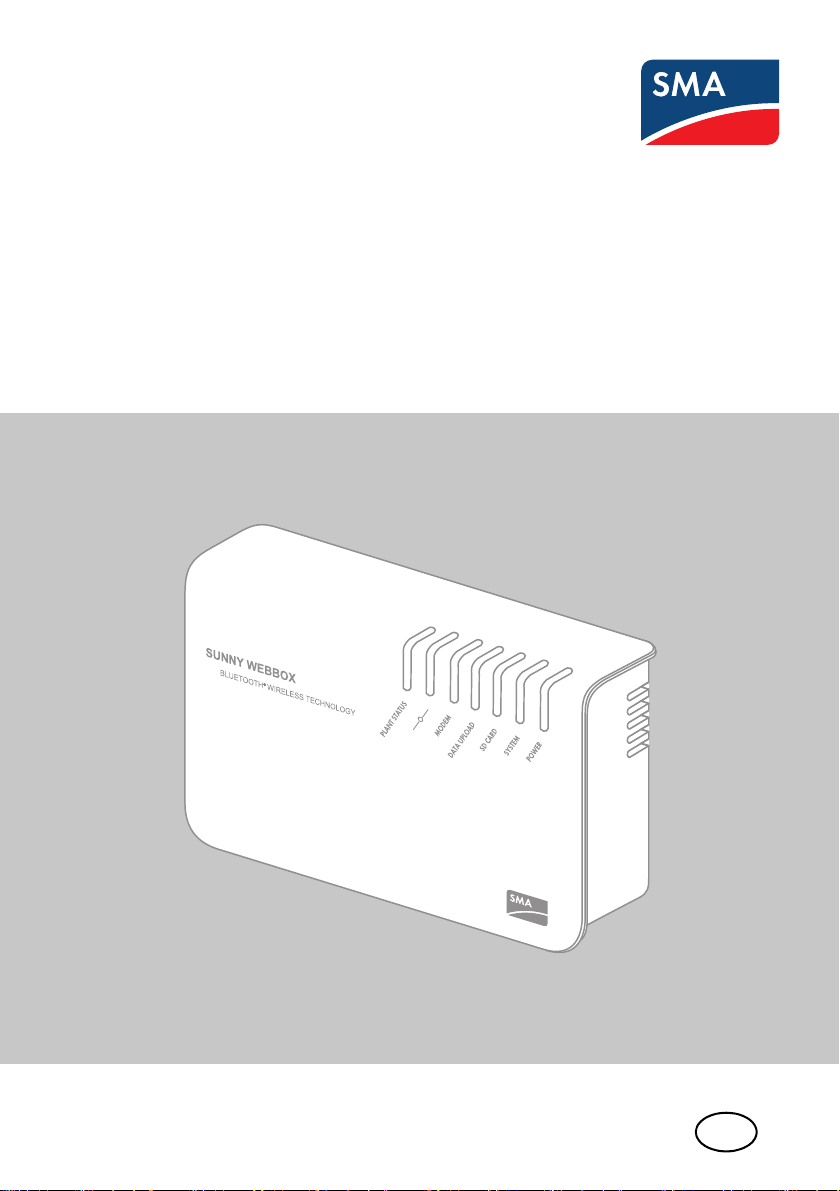
EN
Device for Plant Monitoring
SUNNY WEBBOX with Bluetooth
User Manual
®
Wireless Technology
SWebBox20-BA-en-13 | Version 1.3
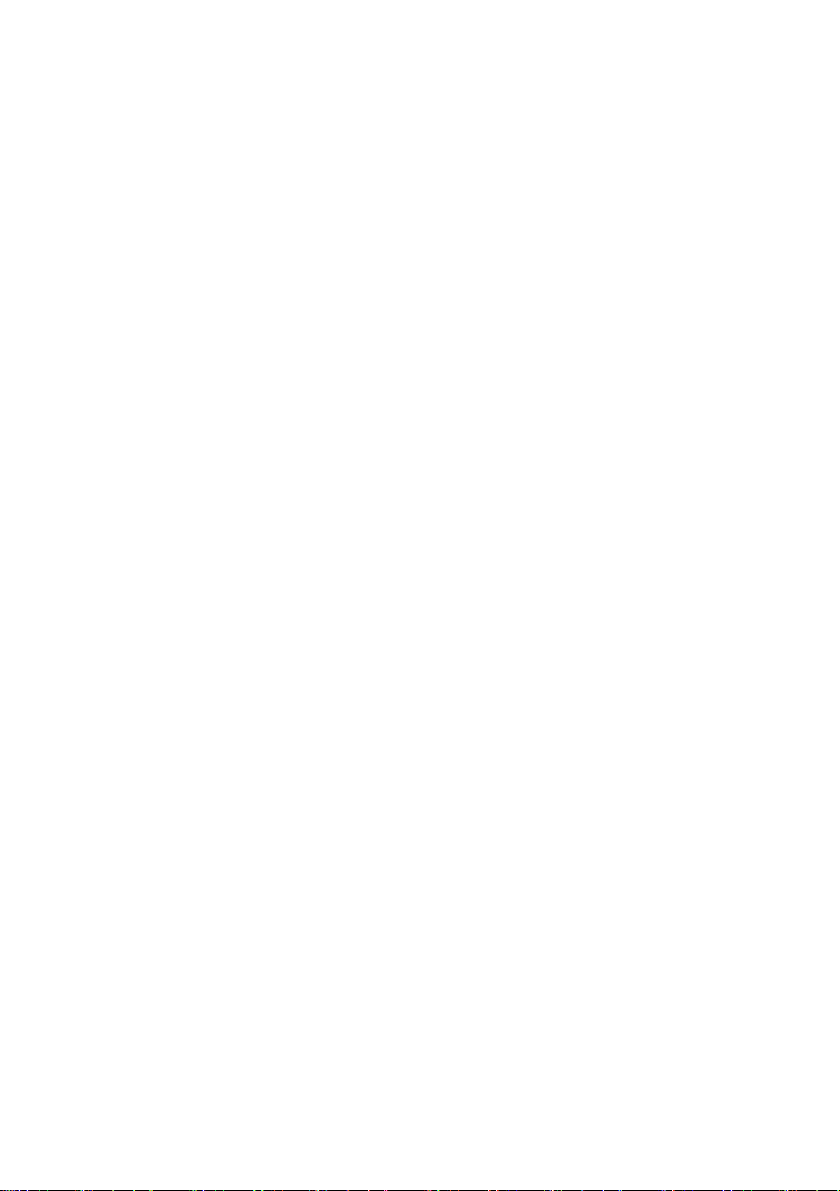
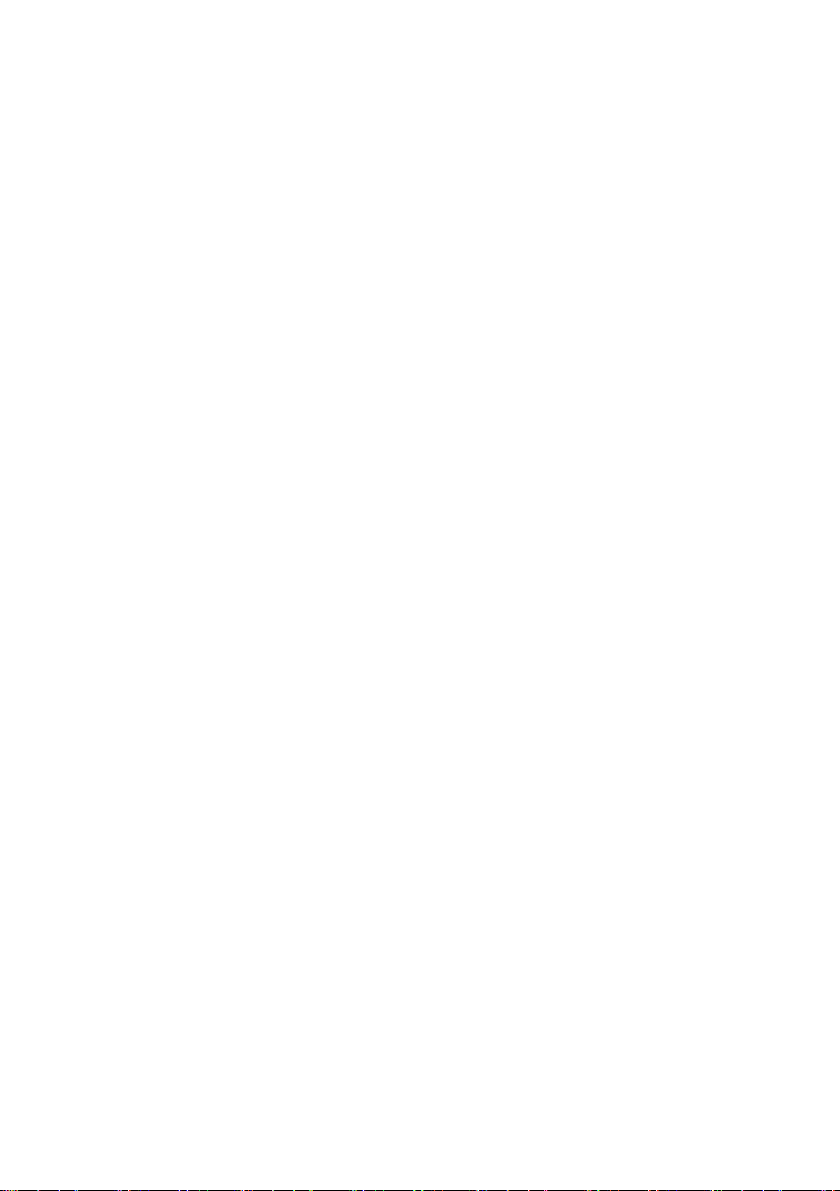
SMA Solar Technology AG Table of Contents
Table of Contents
1 Information on this Manual. . . . . . . . . . . . . . . . . . . . . . . . . 8
1.1 Validity . . . . . . . . . . . . . . . . . . . . . . . . . . . . . . . . . . . . . . . . . . . . 8
1.2 Additional Information . . . . . . . . . . . . . . . . . . . . . . . . . . . . . . . . 8
1.3 Symbols Used . . . . . . . . . . . . . . . . . . . . . . . . . . . . . . . . . . . . . . . 9
1.4 Terminology . . . . . . . . . . . . . . . . . . . . . . . . . . . . . . . . . . . . . . . . 9
2 Safety . . . . . . . . . . . . . . . . . . . . . . . . . . . . . . . . . . . . . . . . . 10
2.1 Intended Use. . . . . . . . . . . . . . . . . . . . . . . . . . . . . . . . . . . . . . . 10
2.1.1 Supported Products. . . . . . . . . . . . . . . . . . . . . . . . . . . . . . . . . . . . . . . . . . . . 11
2.1.2 Target Group . . . . . . . . . . . . . . . . . . . . . . . . . . . . . . . . . . . . . . . . . . . . . . . . 11
2.1.3 System Requirements. . . . . . . . . . . . . . . . . . . . . . . . . . . . . . . . . . . . . . . . . . . 11
2.2 Safety Precautions. . . . . . . . . . . . . . . . . . . . . . . . . . . . . . . . . . . 12
3 Product Description . . . . . . . . . . . . . . . . . . . . . . . . . . . . . . 13
3.1 The Sunny WebBox with Bluetooth. . . . . . . . . . . . . . . . . . . . . 13
3.2 Summary of Functions. . . . . . . . . . . . . . . . . . . . . . . . . . . . . . . . 14
3.3 Type Label . . . . . . . . . . . . . . . . . . . . . . . . . . . . . . . . . . . . . . . . 15
3.4 LED Overview . . . . . . . . . . . . . . . . . . . . . . . . . . . . . . . . . . . . . . 16
3.5 Information on the Operation of the Sunny WebBox . . . . . . . . 17
4 Sunny WebBox with Bluetooth: Basics . . . . . . . . . . . . . . . 18
4.1 User Interface . . . . . . . . . . . . . . . . . . . . . . . . . . . . . . . . . . . . . . 18
4.1.1 Icon Bar. . . . . . . . . . . . . . . . . . . . . . . . . . . . . . . . . . . . . . . . . . . . . . . . . . . . . 19
4.1.2 Plant Tree . . . . . . . . . . . . . . . . . . . . . . . . . . . . . . . . . . . . . . . . . . . . . . . . . . . 20
4.1.3 Device Menu. . . . . . . . . . . . . . . . . . . . . . . . . . . . . . . . . . . . . . . . . . . . . . . . . 21
4.1.4 Overview. . . . . . . . . . . . . . . . . . . . . . . . . . . . . . . . . . . . . . . . . . . . . . . . . . . . 21
4.1.5 Instantaneous Values. . . . . . . . . . . . . . . . . . . . . . . . . . . . . . . . . . . . . . . . . . . 23
4.1.6 Settings . . . . . . . . . . . . . . . . . . . . . . . . . . . . . . . . . . . . . . . . . . . . . . . . . . . . . 25
4.1.7 Events . . . . . . . . . . . . . . . . . . . . . . . . . . . . . . . . . . . . . . . . . . . . . . . . . . . . . . 26
4.1.8 Updates. . . . . . . . . . . . . . . . . . . . . . . . . . . . . . . . . . . . . . . . . . . . . . . . . . . . . 28
User Manual SWebBox20-BA-en-13 3
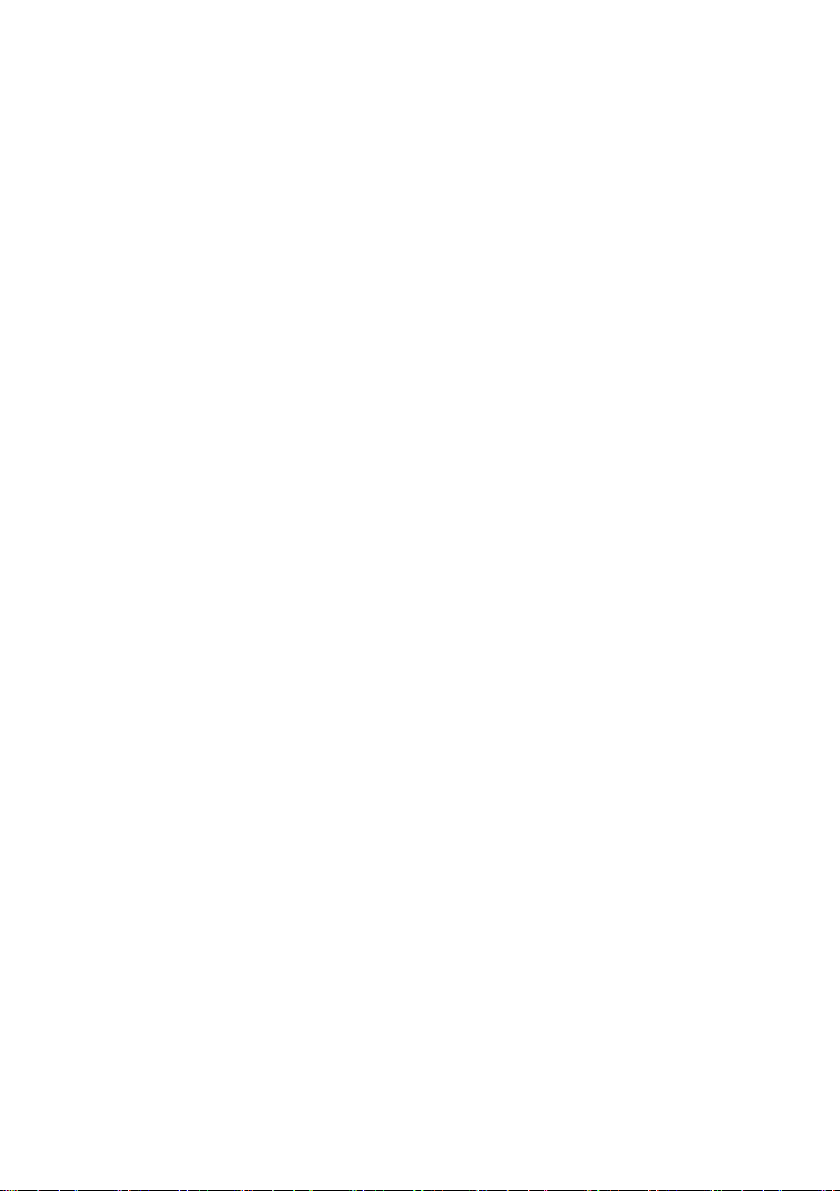
Table of Contents SMA Solar Technology AG
4.2 Security and Password Concept . . . . . . . . . . . . . . . . . . . . . . . . 29
4.2.1 User Groups . . . . . . . . . . . . . . . . . . . . . . . . . . . . . . . . . . . . . . . . . . . . . . . . . 29
4.2.2 Plant Password . . . . . . . . . . . . . . . . . . . . . . . . . . . . . . . . . . . . . . . . . . . . . . . 29
4.2.3 Access Security for the Sunny WebBox with Bluetooth . . . . . . . . . . . . . . . . 30
4.2.4 Strength of Passwords. . . . . . . . . . . . . . . . . . . . . . . . . . . . . . . . . . . . . . . . . . 30
4.2.5 SMA Grid Guard . . . . . . . . . . . . . . . . . . . . . . . . . . . . . . . . . . . . . . . . . . . . . 30
4.2.6 Forgotten the Password. . . . . . . . . . . . . . . . . . . . . . . . . . . . . . . . . . . . . . . . . 31
4.3 Symbols . . . . . . . . . . . . . . . . . . . . . . . . . . . . . . . . . . . . . . . . . . 32
5 Logging into and out of the Sunny WebBox . . . . . . . . . . 35
5.1 Logging into the Sunny WebBox . . . . . . . . . . . . . . . . . . . . . . . 35
5.2 Logging out of the Sunny WebBox. . . . . . . . . . . . . . . . . . . . . . 36
6 Operation . . . . . . . . . . . . . . . . . . . . . . . . . . . . . . . . . . . . . . 37
6.1 Plant View . . . . . . . . . . . . . . . . . . . . . . . . . . . . . . . . . . . . . . . . . 37
6.1.1 Plant Status . . . . . . . . . . . . . . . . . . . . . . . . . . . . . . . . . . . . . . . . . . . . . . . . . . 37
6.1.2 Setting Parameters for a Device Class . . . . . . . . . . . . . . . . . . . . . . . . . . . . . 37
6.1.3 Changing the Plant Name. . . . . . . . . . . . . . . . . . . . . . . . . . . . . . . . . . . . . . . 38
6.2 Device View . . . . . . . . . . . . . . . . . . . . . . . . . . . . . . . . . . . . . . . 38
6.2.1 Device Status. . . . . . . . . . . . . . . . . . . . . . . . . . . . . . . . . . . . . . . . . . . . . . . . . 38
6.2.2 Setting the Device Parameters. . . . . . . . . . . . . . . . . . . . . . . . . . . . . . . . . . . . 38
6.3 Adjusting the Password of a Device to the Plant Password. . . . 39
6.4 Determining the Serial Number of the Sunny WebBox . . . . . . 40
6.5 Determining the IP Address of the WAN . . . . . . . . . . . . . . . . . 40
6.6 Activating/Deactivating SMA Grid Guard Mode . . . . . . . . . . 41
7 Configuring the Sunny WebBox . . . . . . . . . . . . . . . . . . . . 42
7.1 Changing the Password of the Sunny WebBox . . . . . . . . . . . . 42
7.2 Plant Time . . . . . . . . . . . . . . . . . . . . . . . . . . . . . . . . . . . . . . . . . 43
7.2.1 Information on Plant Time . . . . . . . . . . . . . . . . . . . . . . . . . . . . . . . . . . . . . . . 43
7.2.2 Setting the Date and Time. . . . . . . . . . . . . . . . . . . . . . . . . . . . . . . . . . . . . . . 43
7.2.3 Synchronising the Time with Sunny Portal Manually. . . . . . . . . . . . . . . . . . . 44
4 SWebBox20-BA-en-13 User Manual
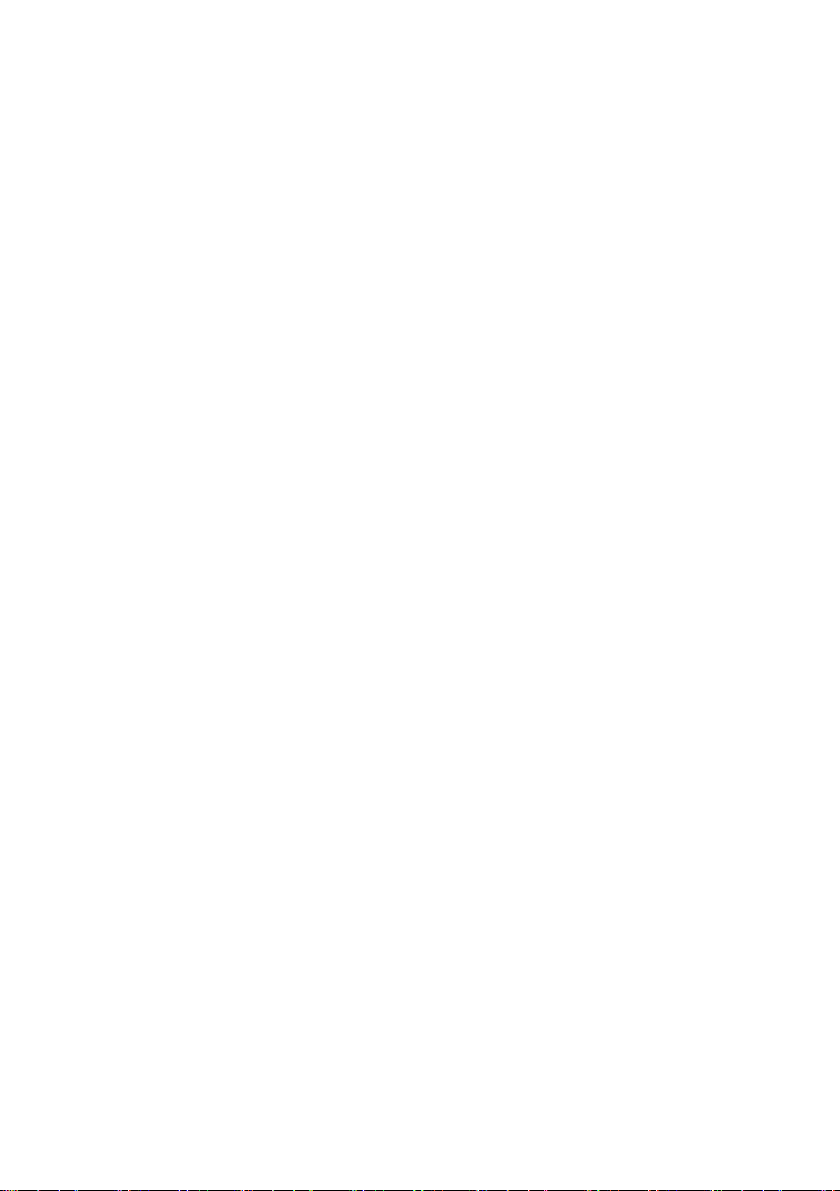
SMA Solar Technology AG Table of Contents
7.2.4 Activating/Deactivating Automatic Time Synchronisation. . . . . . . . . . . . . . . 44
7.3 Country Settings . . . . . . . . . . . . . . . . . . . . . . . . . . . . . . . . . . . . 45
7.3.1 Setting the Date Format. . . . . . . . . . . . . . . . . . . . . . . . . . . . . . . . . . . . . . . . . 45
7.3.2 Setting the Language . . . . . . . . . . . . . . . . . . . . . . . . . . . . . . . . . . . . . . . . . . 45
7.3.3 Setting the Number Format . . . . . . . . . . . . . . . . . . . . . . . . . . . . . . . . . . . . . . 45
7.3.4 Setting the Time Format. . . . . . . . . . . . . . . . . . . . . . . . . . . . . . . . . . . . . . . . . 46
7.3.5 Setting the Unit of Temperature. . . . . . . . . . . . . . . . . . . . . . . . . . . . . . . . . . . 46
7.4 Changing the Device Name of the Sunny WebBox. . . . . . . . . 46
7.5 Network Settings. . . . . . . . . . . . . . . . . . . . . . . . . . . . . . . . . . . . 47
7.5.1 Information on Network Settings. . . . . . . . . . . . . . . . . . . . . . . . . . . . . . . . . . 47
7.5.2 Using Dynamic Network Settings (DHCP) . . . . . . . . . . . . . . . . . . . . . . . . . . 47
7.5.3 Configuring Static Network Settings (Deactivating DHCP) . . . . . . . . . . . . . . 48
7.5.4 Configuring Proxy Settings . . . . . . . . . . . . . . . . . . . . . . . . . . . . . . . . . . . . . . 49
7.5.5 Setting the HTTP Port . . . . . . . . . . . . . . . . . . . . . . . . . . . . . . . . . . . . . . . . . . . 49
7.5.6 Setting the NAT Port . . . . . . . . . . . . . . . . . . . . . . . . . . . . . . . . . . . . . . . . . . . 50
7.6 Data Recording. . . . . . . . . . . . . . . . . . . . . . . . . . . . . . . . . . . . . 50
7.6.1 Information on Data Recording. . . . . . . . . . . . . . . . . . . . . . . . . . . . . . . . . . . 50
7.6.2 CSV Files . . . . . . . . . . . . . . . . . . . . . . . . . . . . . . . . . . . . . . . . . . . . . . . . . . . . 51
7.6.3 XML Files. . . . . . . . . . . . . . . . . . . . . . . . . . . . . . . . . . . . . . . . . . . . . . . . . . . . 52
7.6.4 Setting the Measurement Name to the Local Language . . . . . . . . . . . . . . . . 53
7.7 E-mail Alert in the Event of a Fault. . . . . . . . . . . . . . . . . . . . . . . 53
7.7.1 Information on E-mail Alert in the Event of a Fault. . . . . . . . . . . . . . . . . . . . . 53
7.7.2 Activating E-mail Alert in the Event of a Fault . . . . . . . . . . . . . . . . . . . . . . . . 54
7.7.3 Deactivating E-mail Alert in the Event of a Fault . . . . . . . . . . . . . . . . . . . . . . 54
7.8 Activating/Deactivating Grid Management . . . . . . . . . . . . . . . 55
8 Managing Plant Data . . . . . . . . . . . . . . . . . . . . . . . . . . . . 56
8.1 Information on the Plant Data . . . . . . . . . . . . . . . . . . . . . . . . . . 56
8.2 Sunny Portal . . . . . . . . . . . . . . . . . . . . . . . . . . . . . . . . . . . . . . . 56
8.2.1 Information on Sunny Portal . . . . . . . . . . . . . . . . . . . . . . . . . . . . . . . . . . . . . 56
8.2.2 Registering Sunny WebBox in Sunny Portal . . . . . . . . . . . . . . . . . . . . . . . . . 57
8.2.3 Activating/Deactivating Sunny Portal . . . . . . . . . . . . . . . . . . . . . . . . . . . . . . 58
User Manual SWebBox20-BA-en-13 5
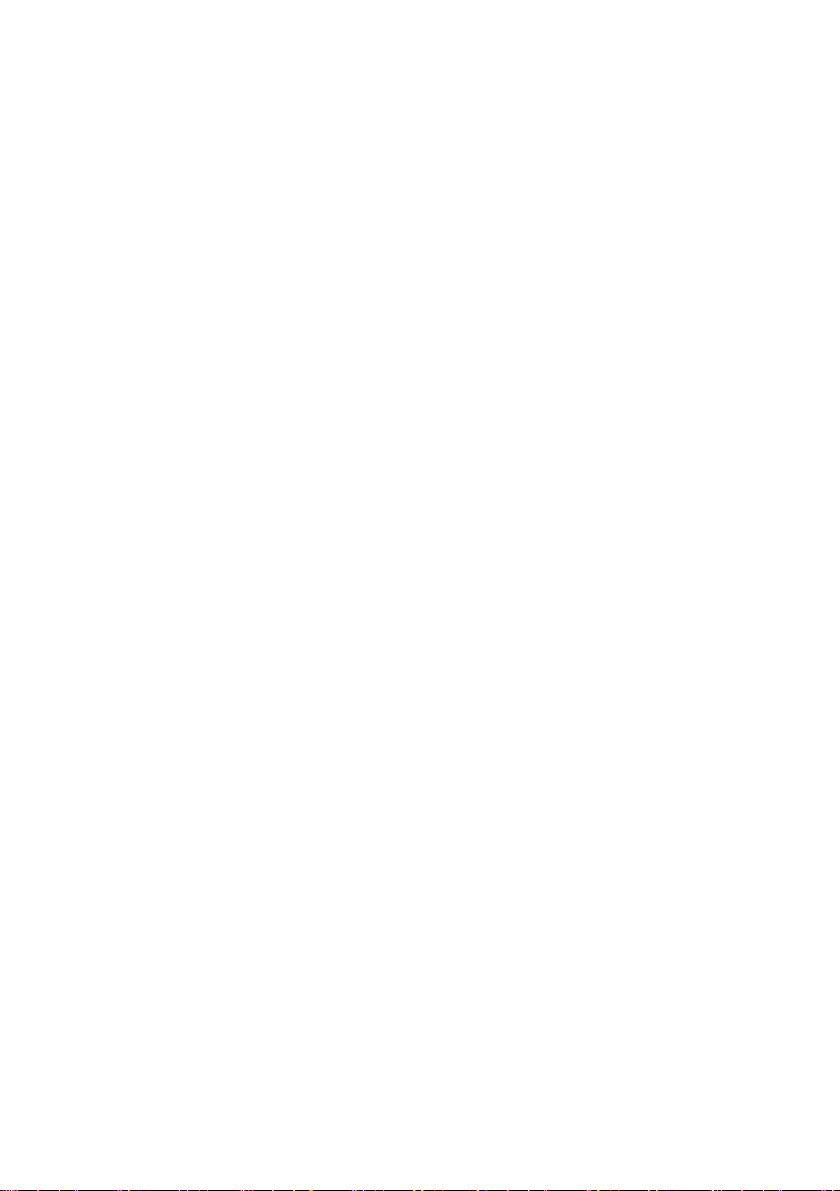
Table of Contents SMA Solar Technology AG
8.2.4 Testing the Connection to Sunny Portal. . . . . . . . . . . . . . . . . . . . . . . . . . . . . 58
8.2.5 Setting the Upload Frequency. . . . . . . . . . . . . . . . . . . . . . . . . . . . . . . . . . . . 59
8.2.6 Accessing the Sunny WebBox via Sunny Portal . . . . . . . . . . . . . . . . . . . . . . 59
8.2.7 Adjusting the Plant Identifier for Sunny Portal . . . . . . . . . . . . . . . . . . . . . . . . 60
8.3 SD Card . . . . . . . . . . . . . . . . . . . . . . . . . . . . . . . . . . . . . . . . . . 60
8.3.1 Information on Saving Plant Data on an SD Card . . . . . . . . . . . . . . . . . . . . 60
8.3.2 Saving Plant Data on an SD Card . . . . . . . . . . . . . . . . . . . . . . . . . . . . . . . . 61
8.4 Integrated FTP Server . . . . . . . . . . . . . . . . . . . . . . . . . . . . . . . . 61
8.4.1 Information on the Integrated FTP Server . . . . . . . . . . . . . . . . . . . . . . . . . . . 61
8.4.2 Activating/Deactivating the Integrated FTP Server . . . . . . . . . . . . . . . . . . . . 61
8.4.3 Calling up the FTP Server via Internet Explorer . . . . . . . . . . . . . . . . . . . . . . . 62
8.5 FTP Push . . . . . . . . . . . . . . . . . . . . . . . . . . . . . . . . . . . . . . . . . . 62
8.5.1 Information on FTP Push . . . . . . . . . . . . . . . . . . . . . . . . . . . . . . . . . . . . . . . . 62
8.5.2 Activating/Deactivating FTP Push . . . . . . . . . . . . . . . . . . . . . . . . . . . . . . . . . 63
8.5.3 Testing FTP Push . . . . . . . . . . . . . . . . . . . . . . . . . . . . . . . . . . . . . . . . . . . . . . 63
9 Service Functions . . . . . . . . . . . . . . . . . . . . . . . . . . . . . . . . 64
9.1 Performing Own Update of the Sunny WebBox . . . . . . . . . . . 64
9.1.1 Information . . . . . . . . . . . . . . . . . . . . . . . . . . . . . . . . . . . . . . . . . . . . . . . . . . 64
9.1.2 Firmware Update via the Internet (Recommended). . . . . . . . . . . . . . . . . . . . 65
9.1.3 Firmware Update via SD Card . . . . . . . . . . . . . . . . . . . . . . . . . . . . . . . . . . . 66
9.2 Performing a Subdevice Update. . . . . . . . . . . . . . . . . . . . . . . . 67
9.2.1 Information . . . . . . . . . . . . . . . . . . . . . . . . . . . . . . . . . . . . . . . . . . . . . . . . . . 67
9.2.2 Device Update via the Internet (Recommended) . . . . . . . . . . . . . . . . . . . . . 69
9.2.3 Device Update via SD Card . . . . . . . . . . . . . . . . . . . . . . . . . . . . . . . . . . . . . 70
9.3 Restarting the Sunny WebBox via the User Interface . . . . . . . . 72
9.4 Resetting the Sunny WebBox with the Reset Button . . . . . . . . . 72
9.5 Determining Current Network Settings of the
Sunny WebBox Using the SD Card . . . . . . . . . . . . . . . . . . . . . 73
6 SWebBox20-BA-en-13 User Manual
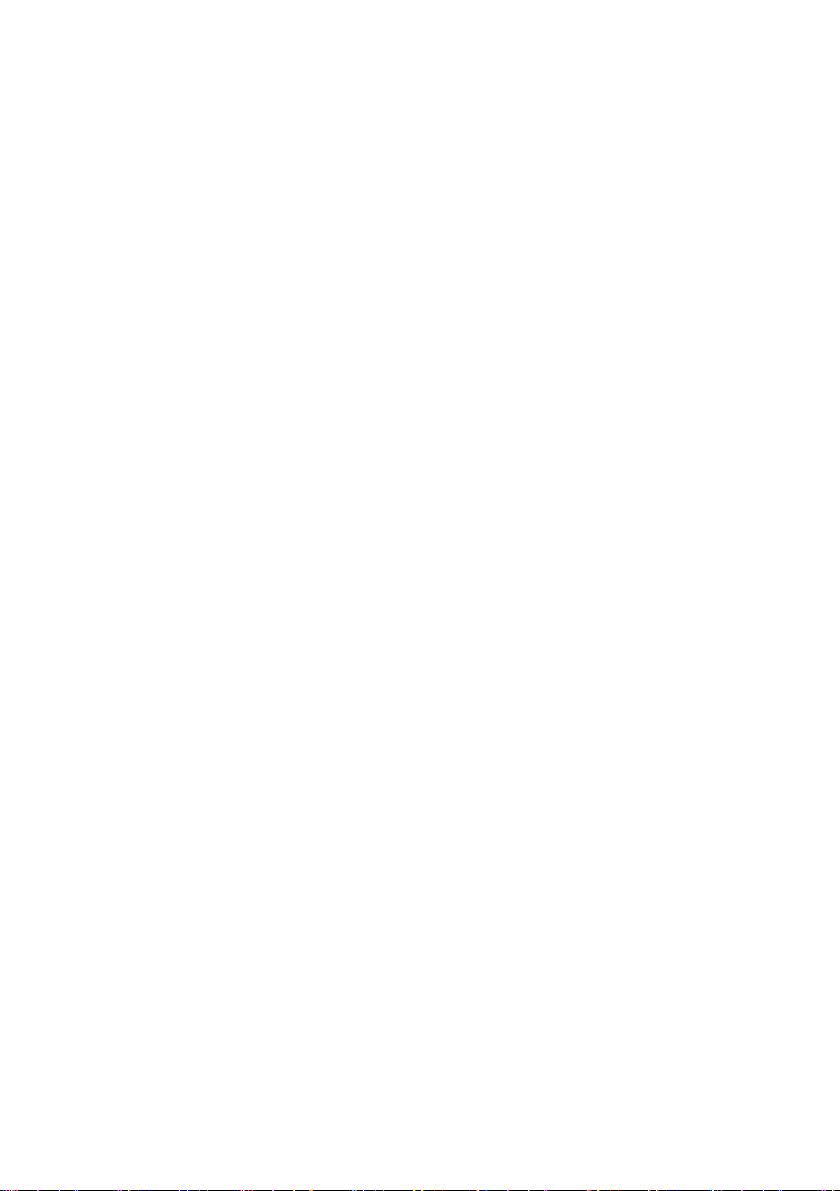
SMA Solar Technology AG Table of Contents
10 Troubleshooting . . . . . . . . . . . . . . . . . . . . . . . . . . . . . . . . . 74
10.1 General Troubleshooting for the Sunny WebBox. . . . . . . . . . . 74
10.2 Troubleshooting for the Bluetooth Connection . . . . . . . . . . . . . 79
11 Appendix . . . . . . . . . . . . . . . . . . . . . . . . . . . . . . . . . . . . . . 81
11.1 Information on the SD Card . . . . . . . . . . . . . . . . . . . . . . . . . . . 81
11.2 Structure of the Config.xml File . . . . . . . . . . . . . . . . . . . . . . . . . 81
11.3 Structure of an XML Data File . . . . . . . . . . . . . . . . . . . . . . . . . . 83
11.4 Information on Your Internet Browser . . . . . . . . . . . . . . . . . . . . 84
11.5 Setting up a Proxy Exception Rule in Internet Explorer . . . . . . . 84
11.6 Activating IPv6 in Windows XP SP2 . . . . . . . . . . . . . . . . . . . . . 85
11.7 Assigning IP Addresses in a Local Network . . . . . . . . . . . . . . . 85
12 Contact . . . . . . . . . . . . . . . . . . . . . . . . . . . . . . . . . . . . . . . . 86
User Manual SWebBox20-BA-en-13 7
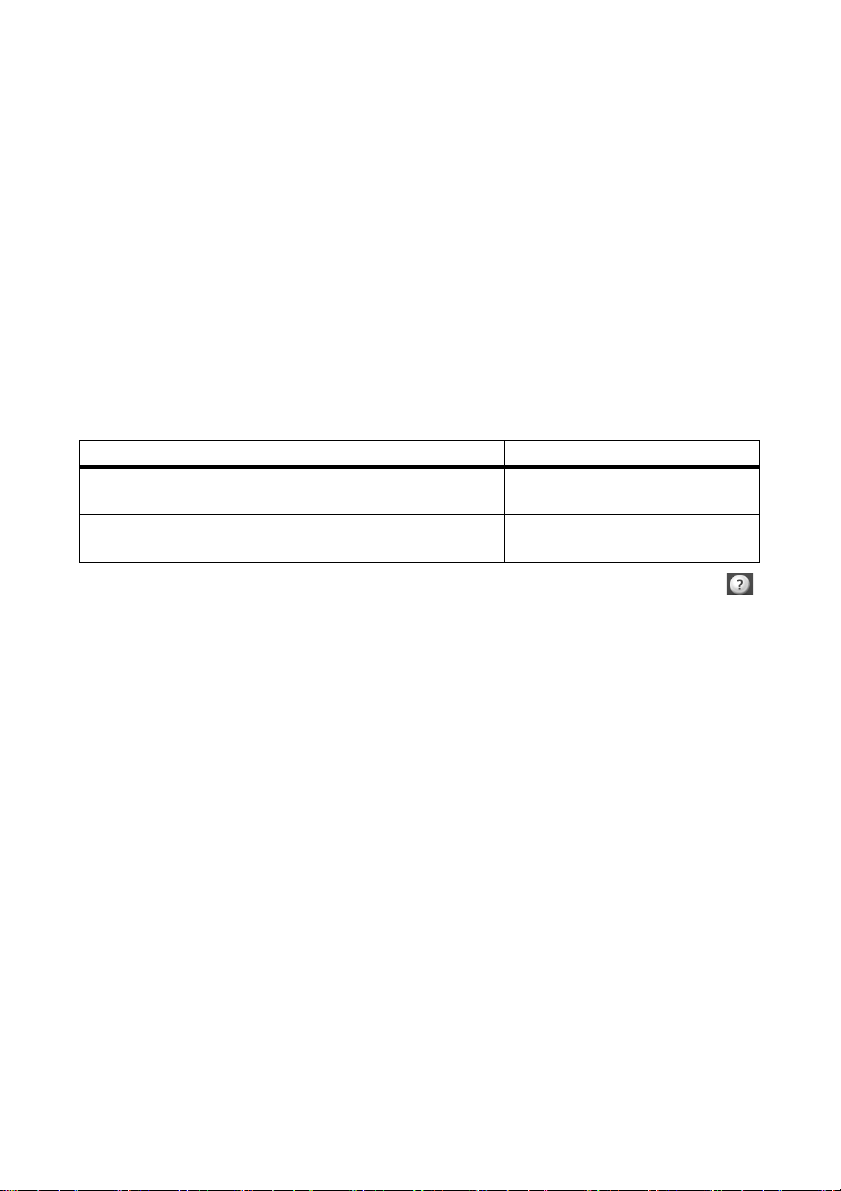
Information on this Manual SMA Solar Technology AG
1 Information on this Manual
This manual contains instructions for operating the Sunny WebBox with Bluetooth. Keep this manual
in a convenient place for future reference. This manual does not contain any detailed information
about the connected devices. Detailed information on connected devices is provided in the device
manuals.
1.1 Validity
This user manual is valid for the Sunny WebBox with Bluetooth for hardware version A1 and higher
and for firmware version 1.04 and higher.
1.2 Additional Information
Links to additional information can be found at www.SMA-Solar.com.
.
Document title Document type
SMA Bluetooth - SMA Bluetooth
Practice
SMA Safety and Password Concept for Password-protected
PV Plants with Bluetooth
You can also call up the user manual of the Sunny WebBox with Bluetooth via the Help button
in the user interface.
®
Wireless Technology in
®
Wireless Technology
Technical information
Technical description
8 SWebBox20-BA-en-13 User Manual
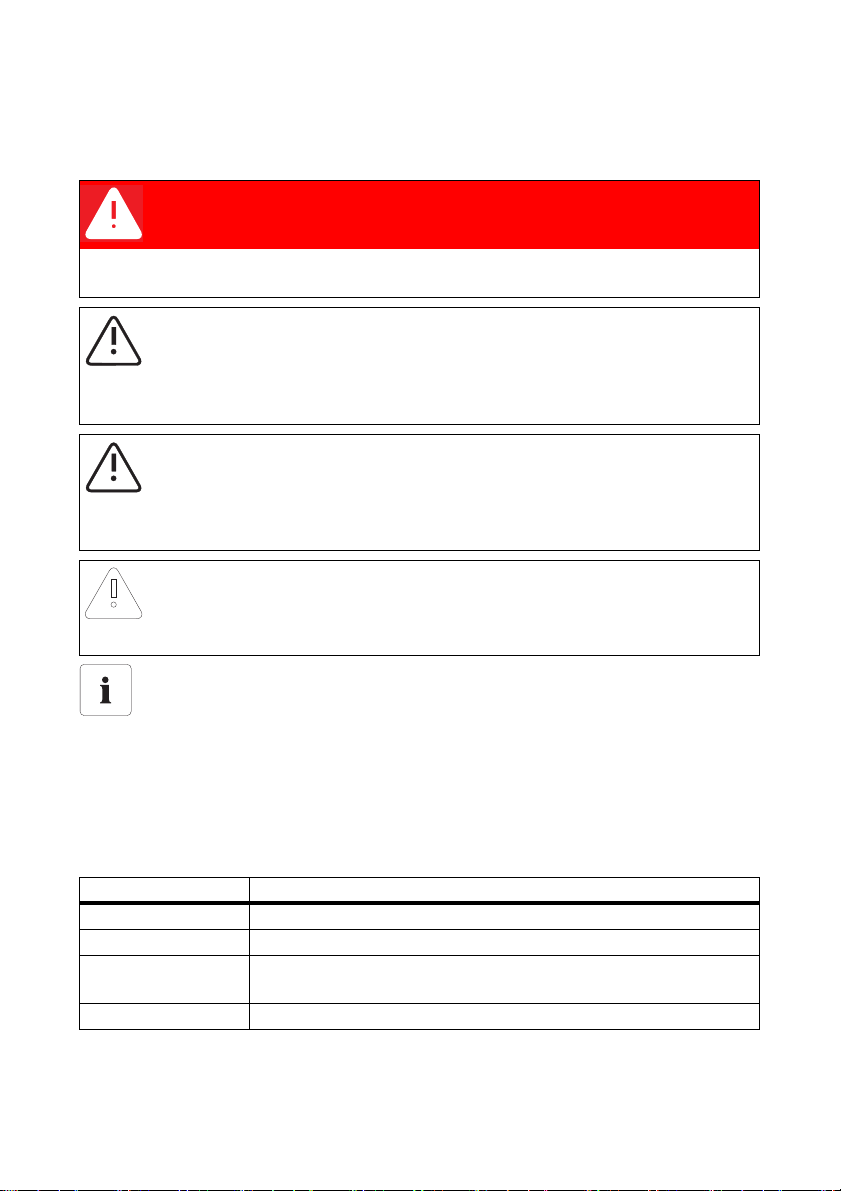
SMA Solar Technology AG Information on this Manual
1.3 Symbols Used
The following types of safety precautions and general information appear in this document:
DANGER
DANGER indicates a hazardous situation which, if not avoided, will result in death or
serious injury.
WARNING
WARNING indicates a hazardous situation which, if not avoided, can result in death or
serious injury.
CAUTION
CAUTION indicates a hazardous situation which, if not avoided, could result in minor or
moderate injury.
NOTICE
NOTICE indicates a situation which, if not avoided, could result in property damage.
Information
Information provides tips that are valuable for effective installation and operation of the
product.
1.4 Terminology
The term photovoltaic plant is abbreviated to PV plant in this guide. Additionally, the product name
"Sunny WebBox with Bluetooth
running text.
Formatting Meaning
[Save] Buttons are displayed in square brackets [ ].
"Menu1" Menu items are displayed in quotation marks.
"Menu1 > Menu2" Menu paths are displayed in quotation marks. The angle bracket >
Example: Examples are shown in italics.
User Manual SWebBox20-BA-en-13 9
®
Wireless Technology" is shortened to "Sunny WebBox" in the
separates individual menus.
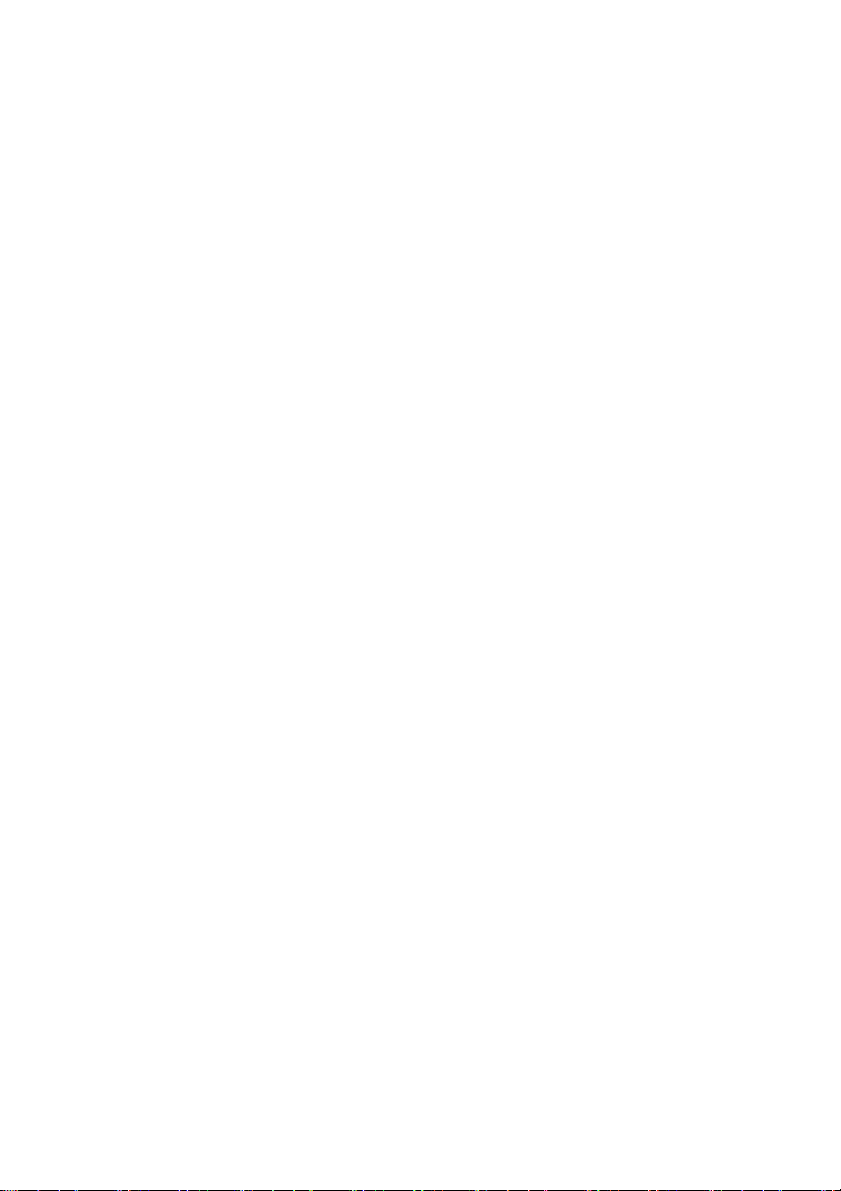
Safety SMA Solar Technology AG
2 Safety
2.1 Intended Use
The Sunny WebBox with Bluetooth is a data logger that records, logs and makes available the data
of a PV plant via a user interface via the integrated web server. The Sunny WebBox also enables
remote diagnostics and the configuration of connected devices in a PV plant via the computer.
The Sunny WebBox is intended for private and industrial use.
Th e Su nny WebBox d ata is n ot suita ble for bil ling pur pos es. The data collected by the Sunny WebBox
on the amount of power genera ted by y our pl ant may deviate fr om the energy meter data. Additional
costs can be incurred from the use of the Internet.
The Sunny WebBox is designed for indoor use only.
Only operate the Sunny WebBox using the supplied plug-in power supply and in the voltage range
intended for this.
The Sunny WebBox must be continuously supplied with current.
• Do not use the Sunny WebBox with a timer switch.
The Sunny WebBox is only to be used with original accessories or recommended accessories
approved by SMA Solar Technology AG.
Only use the Sunny WebBox for the purposes described in this manual.
For safety reasons, it is not permitted to modify the product or install components that are not explicitly
recommended or distributed by SMA Solar Technology AG for this product.
The enclosed documentation is an integral part of this product.
• Read and observe the documentation.
• Keep the documentation in a convenient place for future reference.
10 SWebBox20-BA-en-13 User Manual
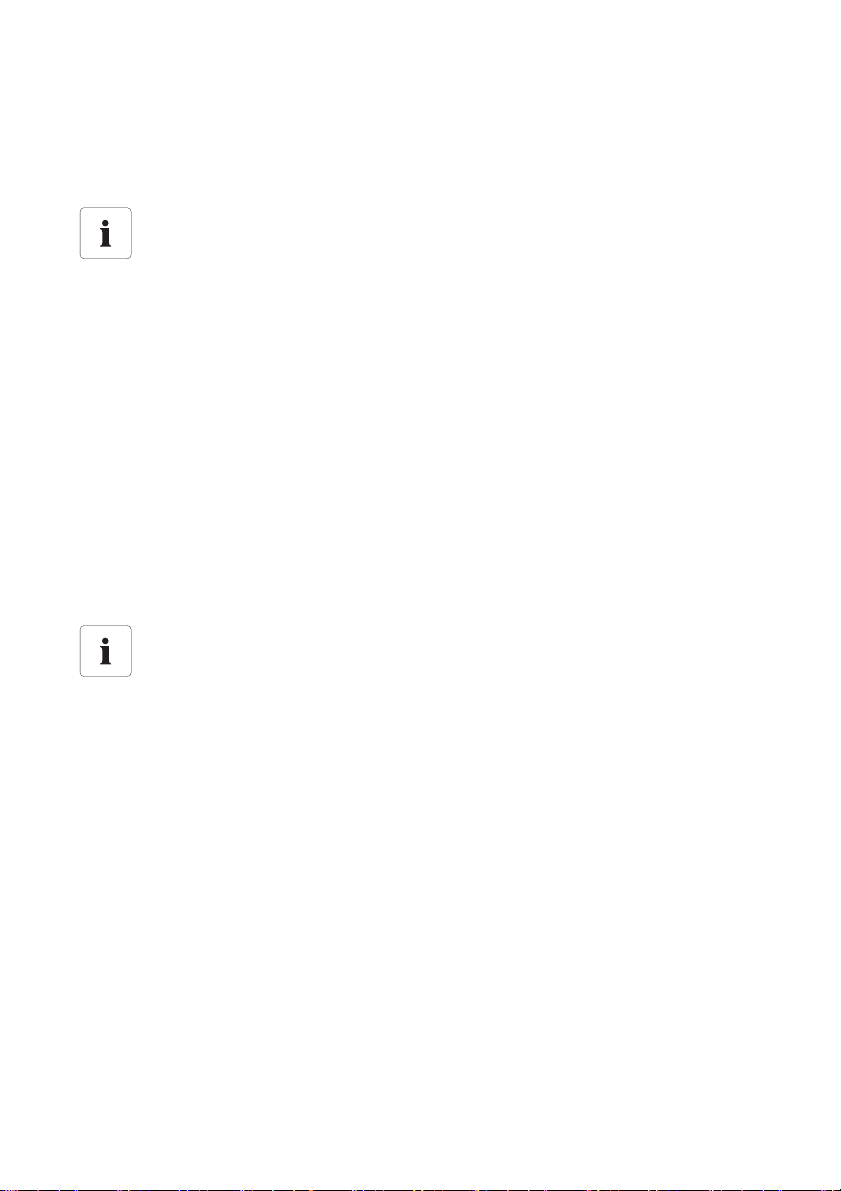
SMA Solar Technology AG Safety
2.1.1 Supported Products
The Sunny WebBox supports the following SMA products:
• all SMA inverters with integrated Bluetooth
Inverters of the type SB x000TL-20 are only supported from firmware
version 2.06 onwards
• For those inverters with a firmware version lower than 2.06, perform a firmware
update using an SD card (see technical description "Firmware Update with SD Card"
at www.SMA-Solar.com).
• SMA inverters with upgraded SMA Bluetooth Piggy-Back/SMA Bluetooth Piggy-Back Plus
from firmware version 02.00.00.R. A list of the supported inverters can be found in the
SMA Bluetooth Piggy-Back/SMA Bluetooth Piggy-Back Plus manual.
• Sunny Backup with upgraded SMA Bluetooth Piggy-Back Off-Grid from firmware
version 01.00.00.R. A list of the supported Sunny Backups can be found in the
SMA Bluetooth Piggy-Back Off-Grid manual.
• Power Reducer Box
• Sunny Matrix from firmware version 2.10.00
•SMA Bluetooth Repeater
•Sunny SensorBox with SMA Power Injector with Bluetooth
• SMA radio-controlled socket
Updating the firmware of SMA products
To ensure that Bluetooth communication functions correctly in the plant, the firmware of the
SMA products must be up to date.
• Before commissioning the Sunny Web Box , up dat e th e fi rmw are of the SMA products
(see manual of the SMA products).
2.1.2 Target Group
This document is intended for end users and skilled persons. When you log into the Sunny WebBox
there are two user groups at your disposal: "Installer" and "User". The "Installer" user group may only
be used by qualified personnel who are authorised to make changes to network parameters for the
connected devices.
2.1.3 System Requirements
Recommended screen resolution:
• 1,024 x 768 pixels
Internet browser:
• Internet Explorer from version 8
• Firefox from version 3.6
User Manual SWebBox20-BA-en-13 11
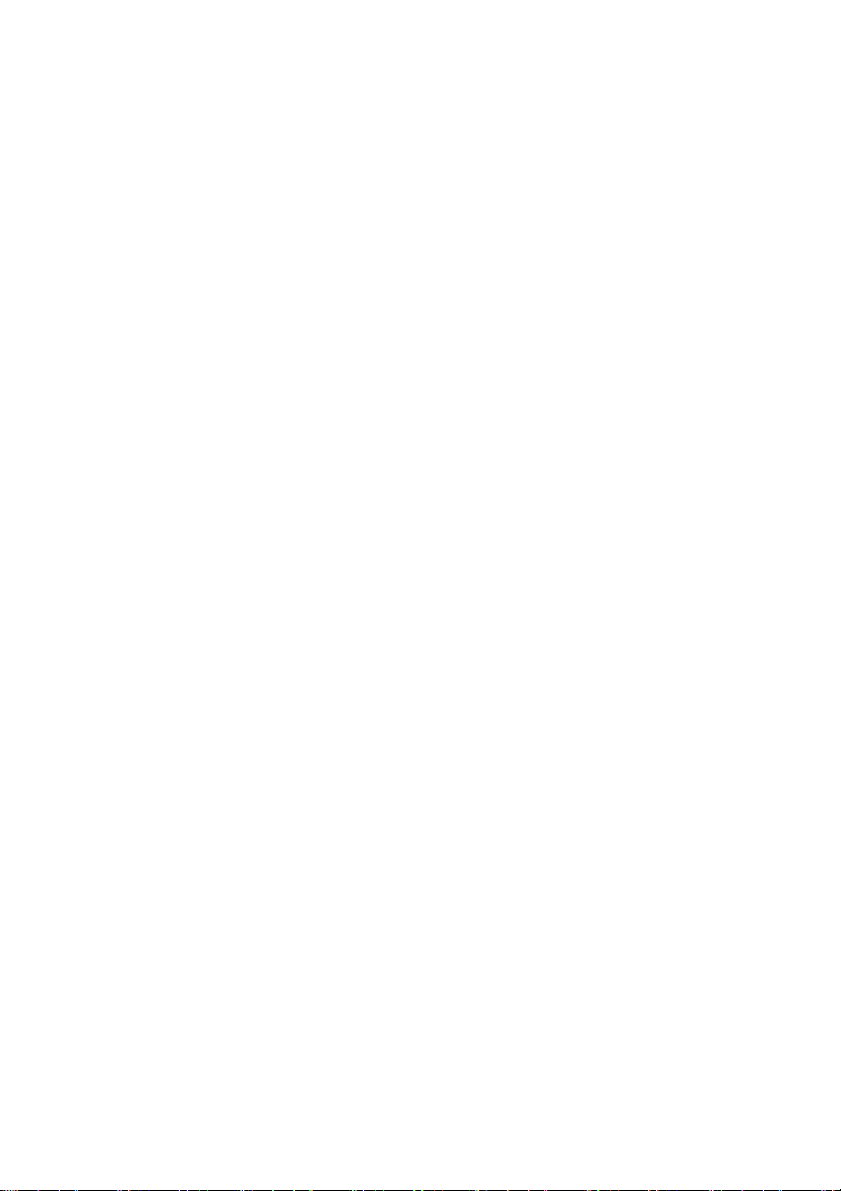
Safety SMA Solar Technology AG
2.2 Safety Precautions
General safety precautions in order to avoid physical injury
• Do not open the device or the plug-in power supply.
• Install the cabling in such a way that no one can stand on or trip over it.
General information in order to avoid damage to the device
• By touching electronic components you can damage or destroy the device through electrostatic
discharge (ESD). Avoid touching component connections and plug contacts. Earth yourself
before working on the device.
• With the help of the Sunny WebBox with Bluetooth you can change safety-relevant parameters
of the SMA inverters (e.g. SMA Grid Guard parameters). Incorrectly configured parameters
can lead to yield losses. Do not alter these safety-relevant parameters without prior consultation
with the electric utility company operating the electricity grid into which your plant feeds.
• The saving procedure for parameters can take up to 30 seconds. Do not disconnect the
Sunny WebBox with Bluetooth from the voltage supply during the saving procedure. If you
disconnect the Sunny WebBox from the voltage supply during the saving procedure, data can
be lost.
12 SWebBox20-BA-en-13 User Manual
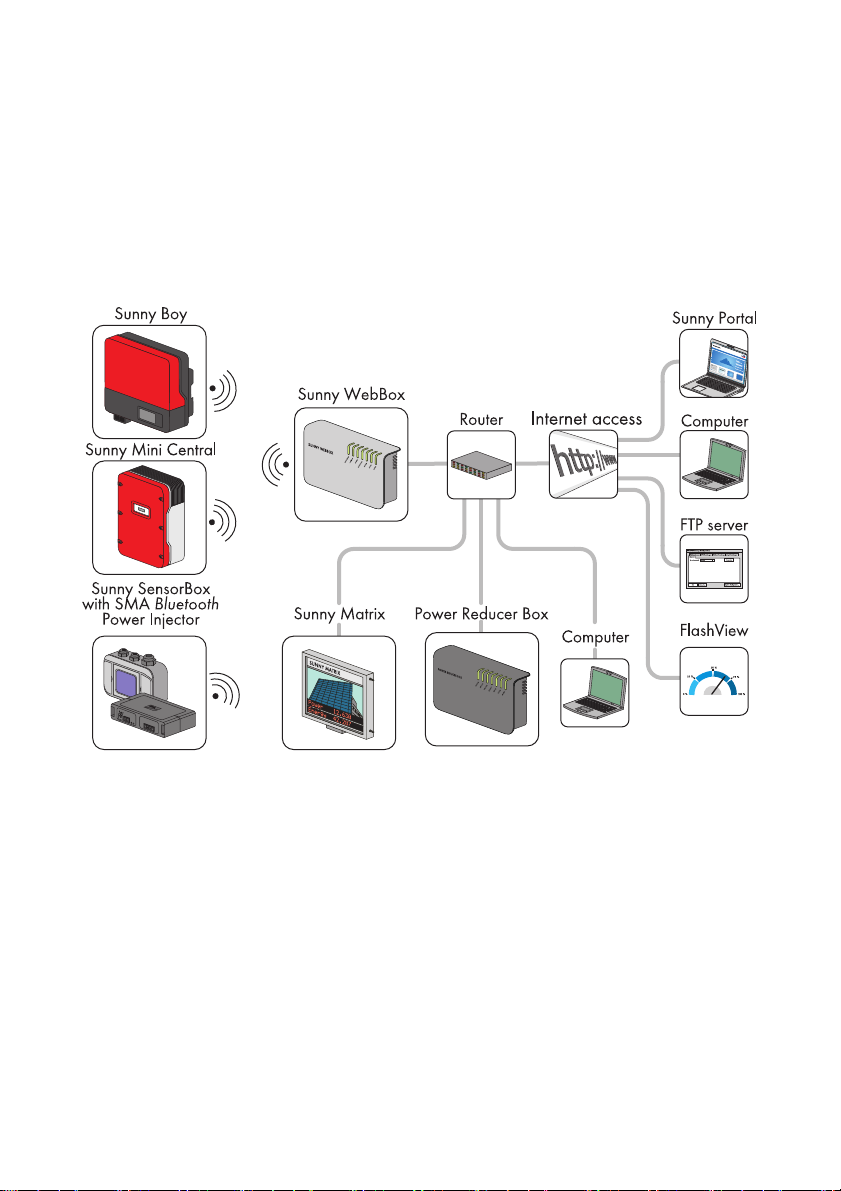
SMA Solar Technology AG Product Description
3 Product Description
3.1 The Sunny WebBox with Bluetooth
The Sunny WebBox with Bluetooth is a communication device that records, logs and makes available
the data of a PV plant via a user interface using the integrated web server. The Sunny WebBox also
enables remote diagnostics and the configuration of connected devices in a PV plant via the
computer.
The Sunny WebBox can continuously interrogate and evaluate the data it receives from connected
devices. The interrogation interval for the data of the whole PV plant is five minutes. If you display data
via the user interface of the Sunny WebBox, the currently displayed data is interrogated every
20 seconds. If the connection with the PV plant is interrupted, the Sunny WebBox restores the
connection as soon as possible.
The Sunny WebBox can automatically send the collected data of the PV plant to the Sunny Portal
Internet portal or to a freely selectable FTP server for subsequent processing. You can also present
your plant data via the Sunny Matrix large-format display or the Flashview software.
You can use a Power Reducer Box in combination with the Sunny WebBox to incorporate the plant
into the grid management. The Sunny WebBox can receive the requirements of the network operator
via the Power Reducer Box and forward them to the inverters in the PV plant.
User Manual SWebBox20-BA-en-13 13
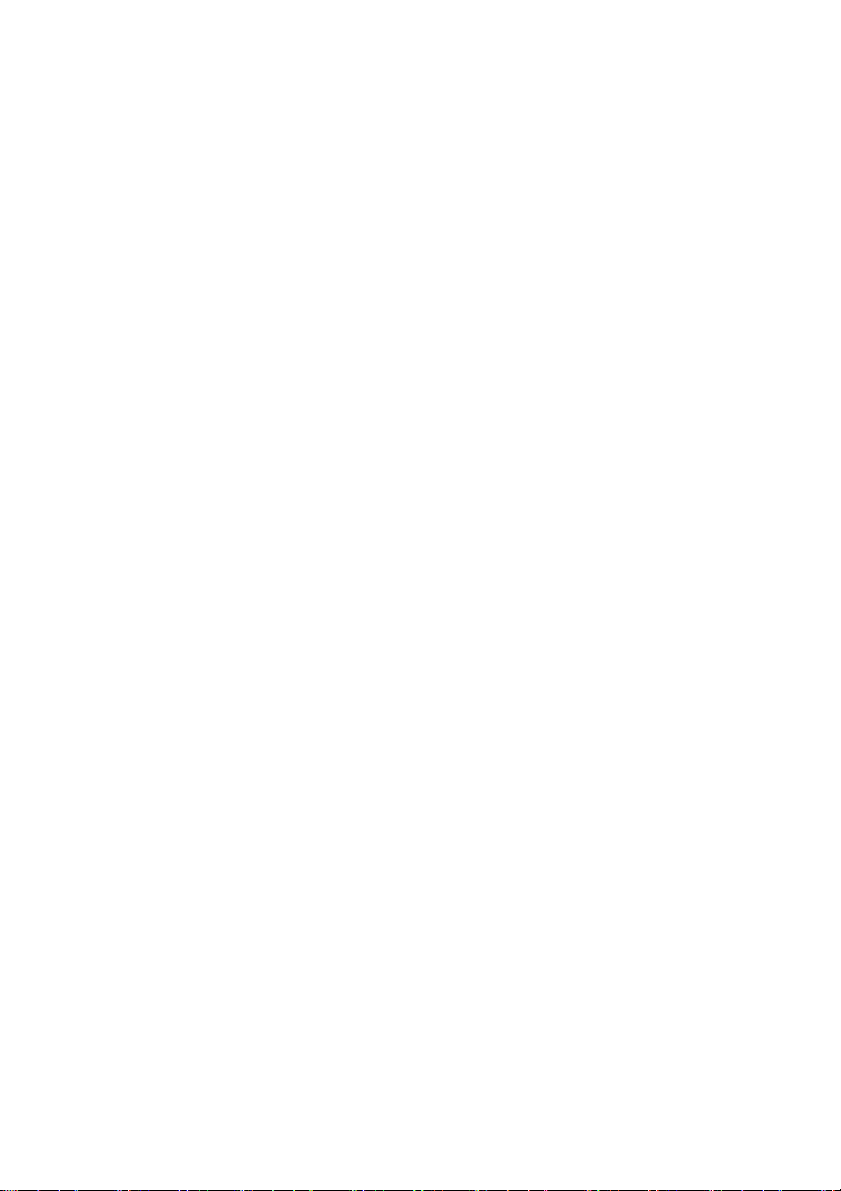
Product Description SMA Solar Technology AG
The Sunny WebBox has the function of a network-forming device (master device) in the Bluetooth
plant. Master devices are communication products that form the structure of the Bluetooth PV plant
and collect, evaluate and process data. Unlike other master devices, the Sunny WebBox can establish
up to five uplinks, i.e. it can directly connect with five devices at the same time. It can also assume the
function of a slave/root node and participate in establishing the Bluetooth network. In this way, the
Sunny WebBox can link together several groups of inverters that would otherwise have no Bluetooth
connection.
The number of devices which the Sunny WebBox can manage depends on the number of master
devices in the Bluetooth network with the same NetID. If the Sunny WebBox is the only master in the
Bluetooth network, the Sunny WebBox can manage up to 50 devices. If two masters are present in
the Bluetooth netw ork (e. g. S unn y Exp lor er o r Sun ny B eam wit h Bluetooth), a maximum of 25 devices
can be managed by the Sunny WebBox. A maximum of one Sunny WebBox with Bluetooth is
allowed in a Bluetooth network with the same NetID. Additional information about SMA Bluetooth
Wireless Technology can be found in the download area of www.SMA-Solar.com.
3.2 Summary of Functions
The most important functions of the Sunny WebBox with Bluetooth Wireless Technology at a glance:
Plant communication
•Wireless control of the PV plant with Bluetooth Wireless Technology
External plant communication
• Ethernet network 10/100 Mbit
Integrated web server
• Quick overview of the current status of the PV plant
• Graphic display of the most important plant data
• Parameterisation of individual devices or an entire device class
• Setting of SMA Grid Guard parameters
• Simple diagnostics thanks to the display of device events
• Secure data transmission thanks to a new password concept
PV plant data management
• Displaying of plant data from the PV plant via the user interface
• Saving of plant data from the PV plant on an internal drive
• Saving of plant data from the PV plant to an optional SD card
• Automatic transmission of plant data from the PV plant to Sunny Portal
• Call up plant data via the internal FTP server
• Load plant data from the PV plant to an external FTP server via the FTP Push function
• Plant data in CSV or XML format
14 SWebBox20-BA-en-13 User Manual

SMA Solar Technology AG Product Description
Service functions
• Firmware update for the Sunny WebBox via Internet or SD card
• Firmware update for devices of the PV plant via Internet or SD card (device update)
• Time synchronisation via Internet
• Restoration of default settings
3.3 Type Label
The type label clearly identifies the Sunny WebBox. The type label can be found on the back of the
enclosure.
Item Description Explanation
AType Device type
B Serial number Serial number of the device
C MAC address MAC address of the device
D Version Hardware version of the device
User Manual SWebBox20-BA-en-13 15
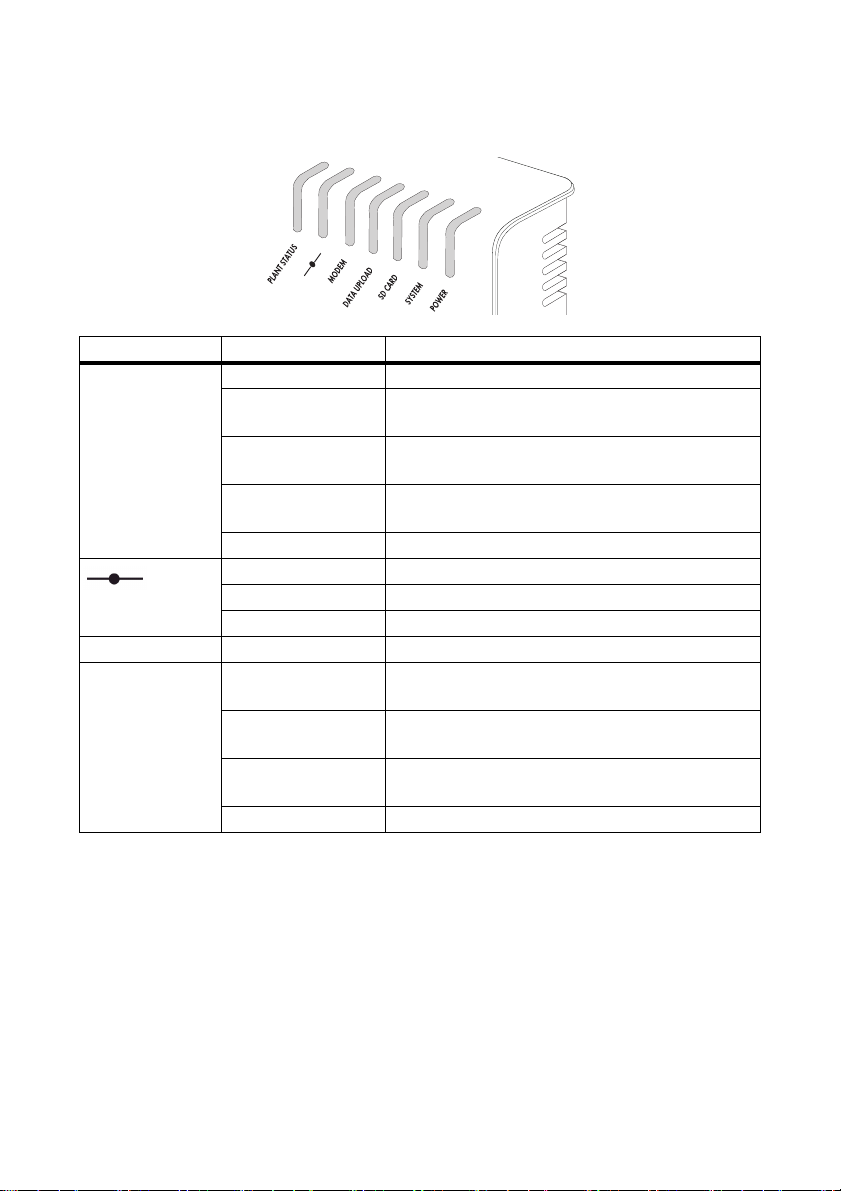
Product Description SMA Solar Technology AG
3.4 LED Overview
LED designation Status Meaning
"PLANT STATUS" Glowing green All devices in the PV plant have the status "OK".*
Glowing orange At least one device in the PV plant has the status
"Warning".*
Glowing red At least one device in the PV plant has the status
"Fault".*
Flashing orange The Sunny WebBox is sending update files to the
devices in the PV plant.*
Off There is no device available in the PV plant.
Glowing green Login for all connected devices is OK.
Glowing orange Login for at least one connected device is not OK.
Glowing red Login for all connected devices is not OK.
"MODEM"Off Not assigned
"DATA UPLOAD" Glowing green The data transmission to Sunny Portal or an external
FTP server is activated. Last upload was successful.
Flashing green The Sunny WebBox is sending data to Sunny Portal or
an external FTP server.
Glowing red The last data transmission to Sunny Portal or an
external FTP server was unsuccessful.
Off Data transmission is deactivated.
*
16 SWebBox20-BA-en-13 User Manual
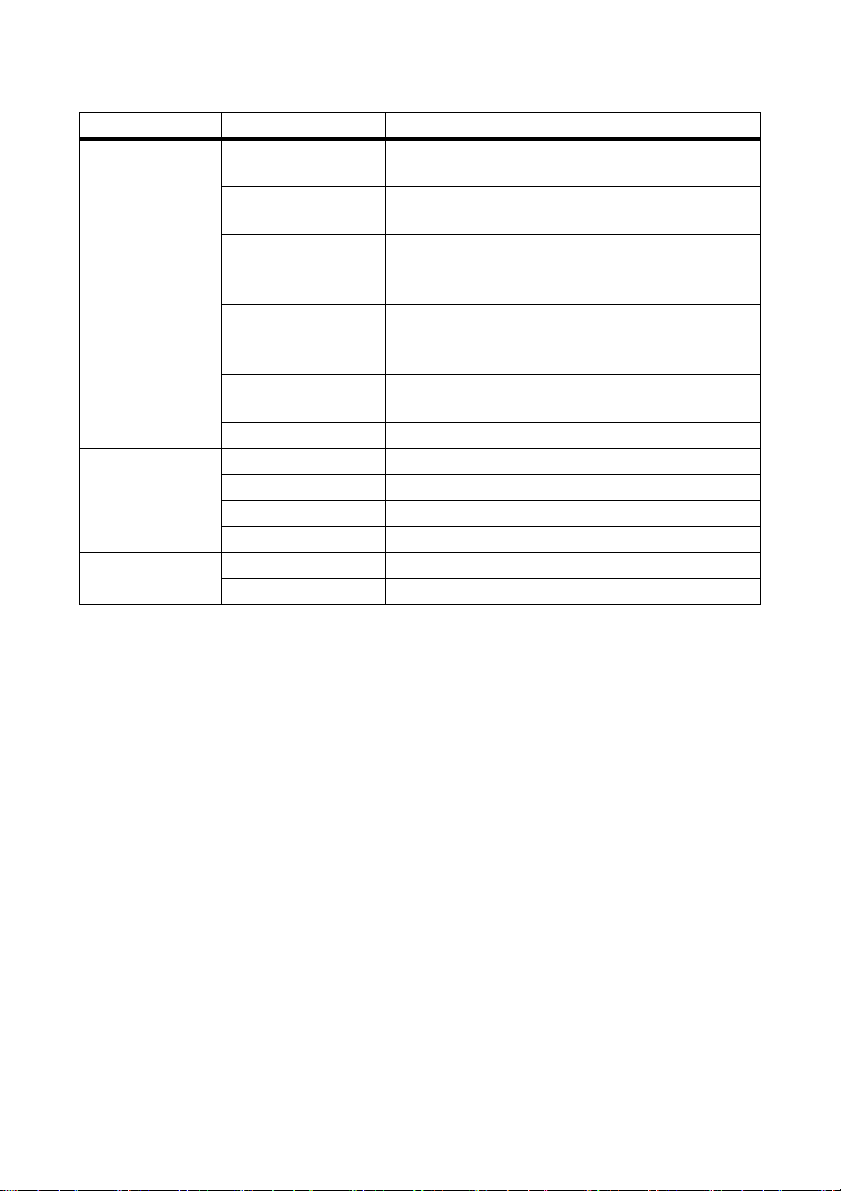
SMA Solar Technology AG Product Description
LED designation Status Meaning
"SD CARD" Gl owi ng gre en Th e SD car d is ins ert ed, wri tea ble and the fre e memory
capacity is more than 10% of the overall capacity.
Flashing green The SD card is being written to. The free memory
capacity is more than 10% of the overall capacity.
Gl owi ng ora nge The SD c ard is i nse rte d, w rit eab le a nd t he f ree memory
capacity is less than or equal to 10% of the overall
capacity.
Flashing orange The SD card is being written to. The free memory
capacity is less than or equal to 10% of the overall
capacity.
Glowing red The SD card is full or write-protected, or there is an
update file on the SD card.
Off No SD card is inserted.
"SYSTEM" Glowing green The Sunny WebBox is ready for operation.
Flashing green The Sunny WebBox is starting.
Flashing orange The Sunny WebBox is performing a firmware update.
Flashing red A system fault has occurred.
"POWER" Glowing green The Sunny WebBox is supplied with voltage.
Off The Sunny WebBox is not supplied with voltage.
*
The devices SMA radio-controlled socket, SMA Bluetooth Repeater and SMA Bluetooth Power Injector have no
influence on the status of the "PLANT STATUS" LED.
3.5 Information on the Operation of the Sunny WebBox
• The Sunny WebBox user interface needs JavaScript in order to be able to correctly display and
execute the contents and functions of the Sunny WebBox. Ensure that JavaScript is enabled in
your Internet browser. If necessary, refer to the help of your Internet browser.
• The saving procedure for parameters can take up to 30 seconds. Do not disconnect the
Sunny WebBox with Bluetooth from the voltage supply during the saving procedure.
Otherwise, data can be lost.
User Manual SWebBox20-BA-en-13 17
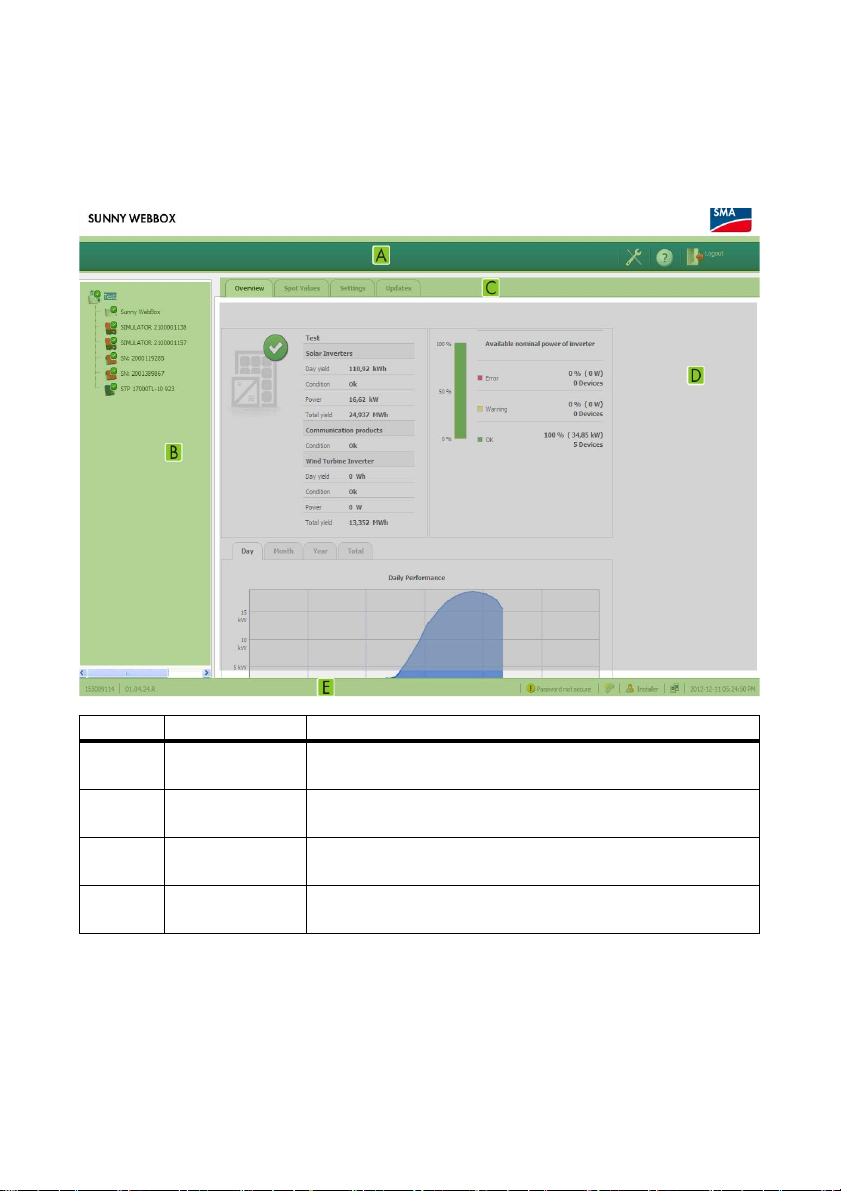
Sunny WebBox with Bluetooth: Basics SMA Solar Technology AG
4 Sunny WebBox with Bluetooth: Basics
4.1 User Interface
Item Description Meaning
A Icon bar The icon bar gives you quick access to the main functions of the
Sunny WebBox.
B Plant tree In the plant tree, all devices of a PV plant are displayed in a tree
structure.
C Device menu The device menu is used to call up information and configurations
relating to the devices selected in the plant tree.
D Content area In the content area, the actual content is displayed. The content is
determined by the device menu.
18 SWebBox20-BA-en-13 User Manual
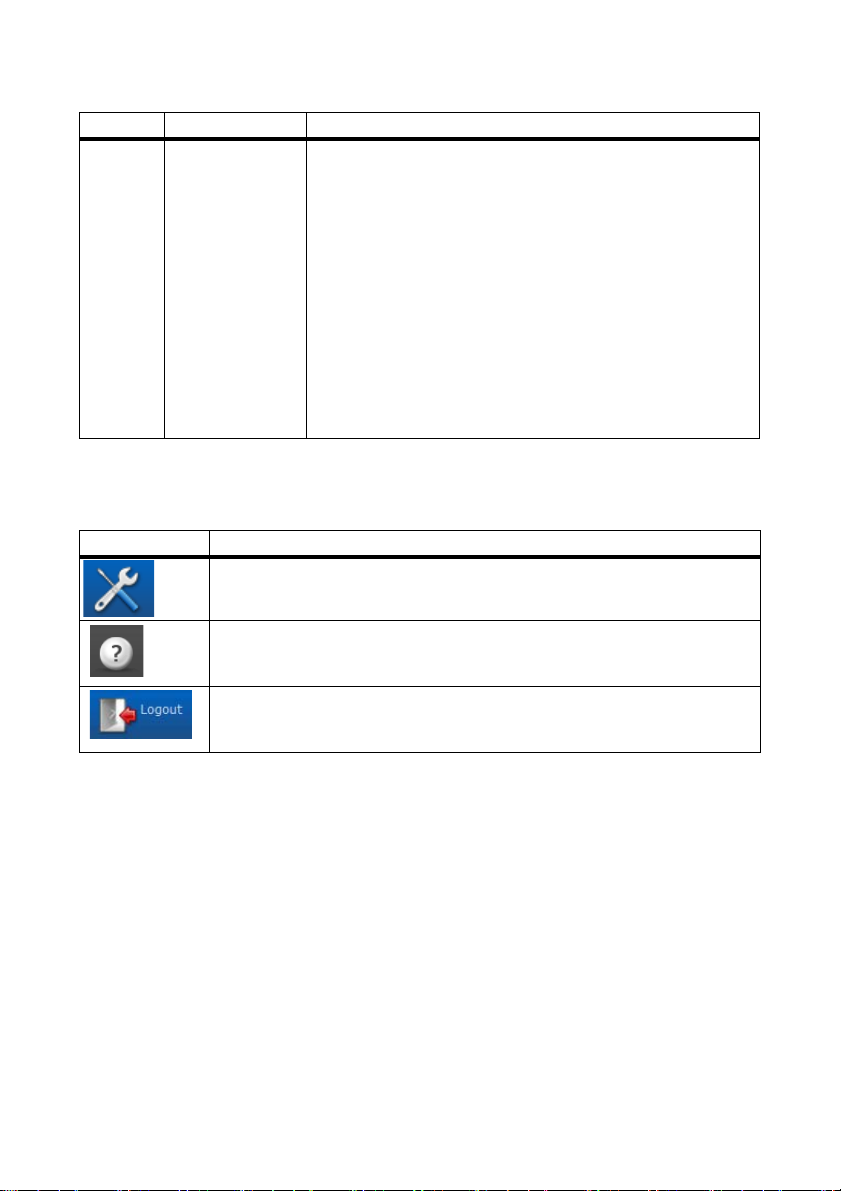
SMA Solar Technology AG Sunny WebBox with Bluetooth: Basics
Item Description Meaning
E Status bar The status bar reflects the current status of the Sunny WebBox and
contains the following content:
• Serial number
•Software version
After logging into the Sunny WebBox, the status bar also contains:
• Information on the password status
• Information on the device update
• SMA Grid Guard (only for installers)
• Current user group
• Connection status to the PV plant
• Current date and time
4.1.1 Icon Bar
The icon bar gives you quick access to the main functions of the Sunny WebBox.
Symbol Meaning
The Settings button opens the Sunny WebBox settings. You can also configure
th e se tti ngs of t he S unn y We bBo x vi a th e pl ant tree "Sunny WebBox" > "Settings".
The Help button opens the Sunny WebBox help.
The user can log out of the Sunny WebBox user interface via the "Logout" button.
User Manual SWebBox20-BA-en-13 19
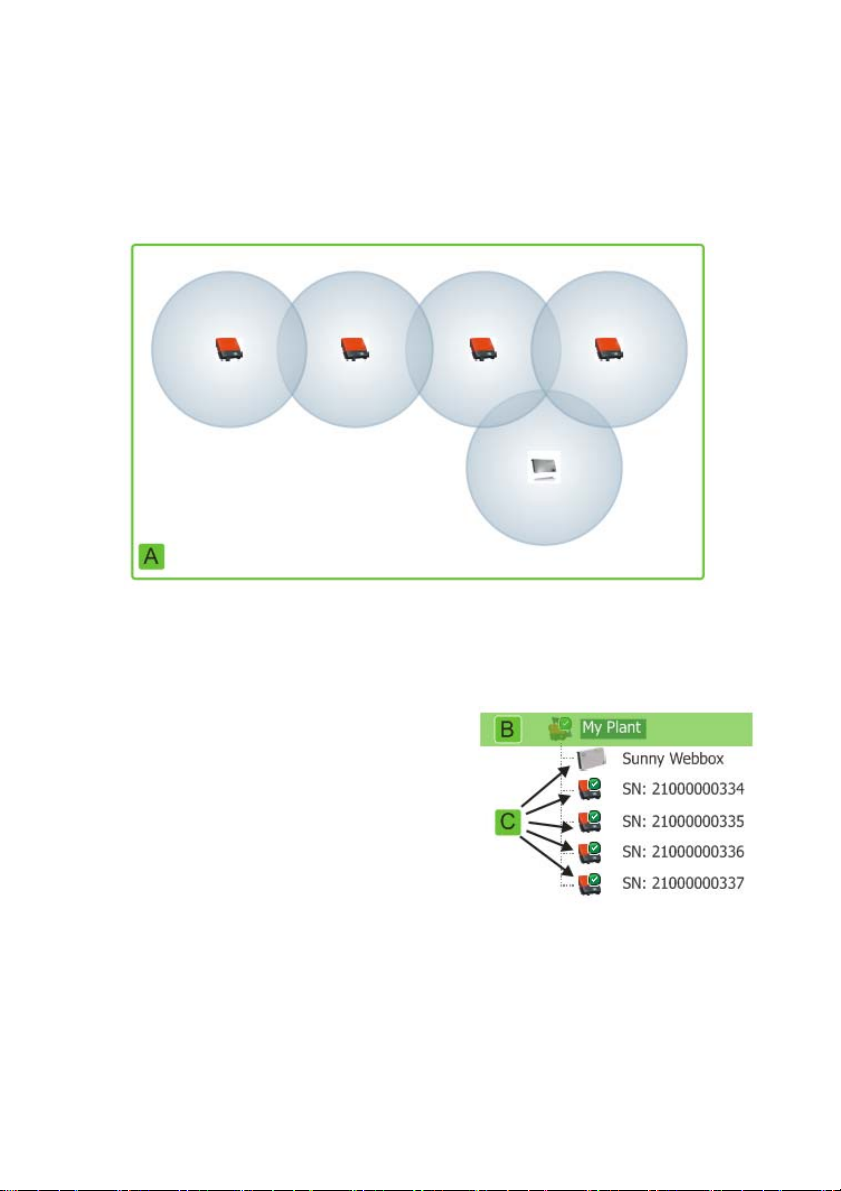
Sunny WebBox with Bluetooth: Basics SMA Solar Technology AG
4.1.2 Plant Tree
From the point of view of plant communication, a PV plant consists of several devices that are linked
with one another via the same type of communication (e.g. SMA Bluetooth).
View of a Bluetooth plant
The physical plant structure (A) is mapped using the plant tree in the Sunny WebBox. For this, all
devices of a plant (including the Sunny WebBox) are shown underneath the plant (B). From the point
of view of plant communication, the plant is created by the Sunny WebBox.
Plant tree in the Sunny WebBox
In general, a distinction is made between the plant view
(B) and the device view (C).
• See Section 6.1 ”Plant View” (page37)
• See Section 6.2 ”Device View” (page38)
20 SWebBox20-BA-en-13 User Manual
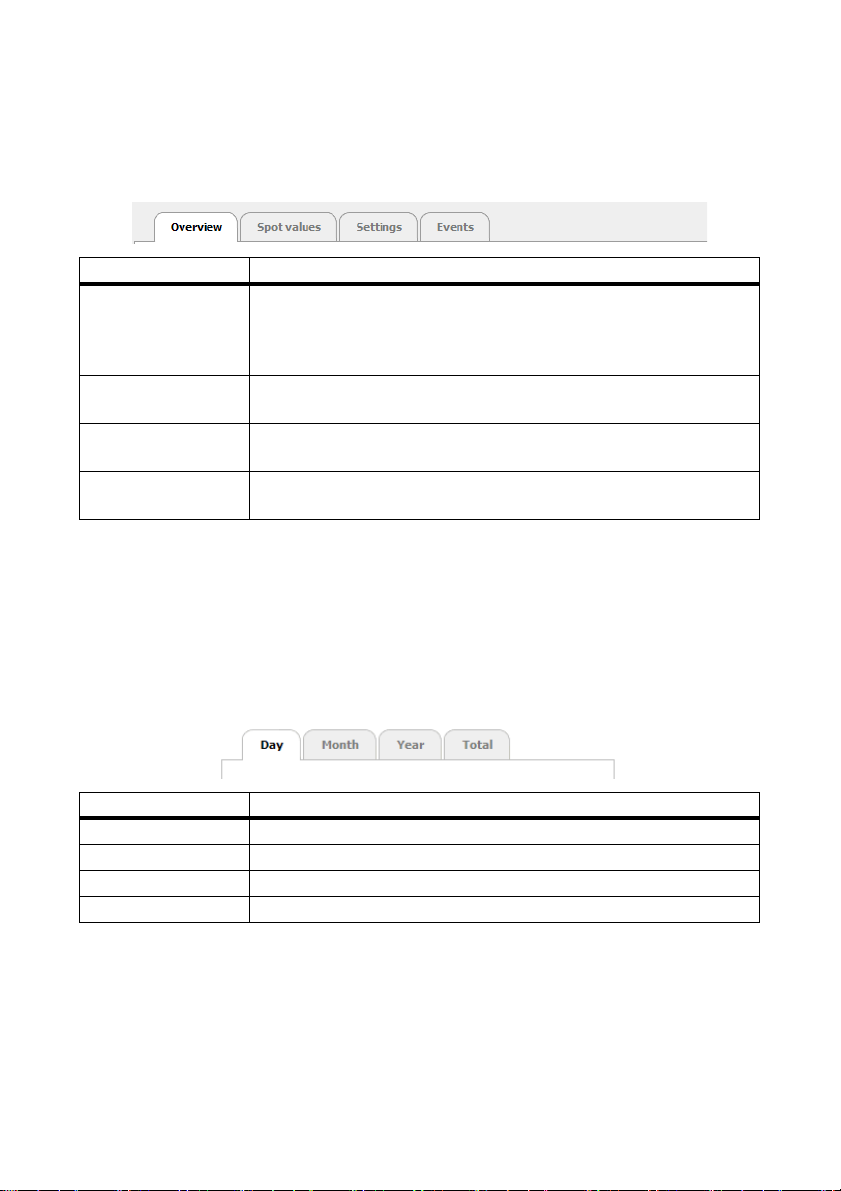
SMA Solar Technology AG Sunny WebBox with Bluetooth: Basics
4.1.3 Device Menu
The device menu shows the setting options and instantaneous values of a device. The device must first
be selected in the plant tree. The menu items adapt to the device accordingly.
Tabs Meaning
Overview The overview page provides you with information on the devices or plants
selected in the plant tree. In addition to the actual status display, this page
also contains a brief overview of the most important data relating to the
device.
Spot values The spot values provide you with current data on the selected device,
regardless of the user group.
Settings Via the settings, you can view and configure various parameters
depending on the user group.
Events The events page shows you the events of a device. The events displayed
depend on the user group.
4.1.4 Overview
The "Overview" page shows the most important information for the whole PV plant or a single device.
Device view
When a device is selected in the plant tree, the yield and power values of that device are displayed
in dia gra ms o n th e ov erview p age . Th ere are fou r di agr ams , which y ou c an c all up u sin g th e fo llo win g
tabs:
Tabs Meaning
Day Shows the yield of the device over the course of one day.
Month Shows the daily yield of the device over the course of one month.
Year Shows the monthly yield of the device over the course of one year.
Total Shows the annual yield of the device over the course of the last 10 years.
If you point or click with the mouse on a point on the curve, a display opens. The display contains the
exact value of this point, the corresponding time and the date.
Using the arrows below the diagram, you can scroll to the next period. You can select a period
directly using the calendar symbol.
User Manual SWebBox20-BA-en-13 21
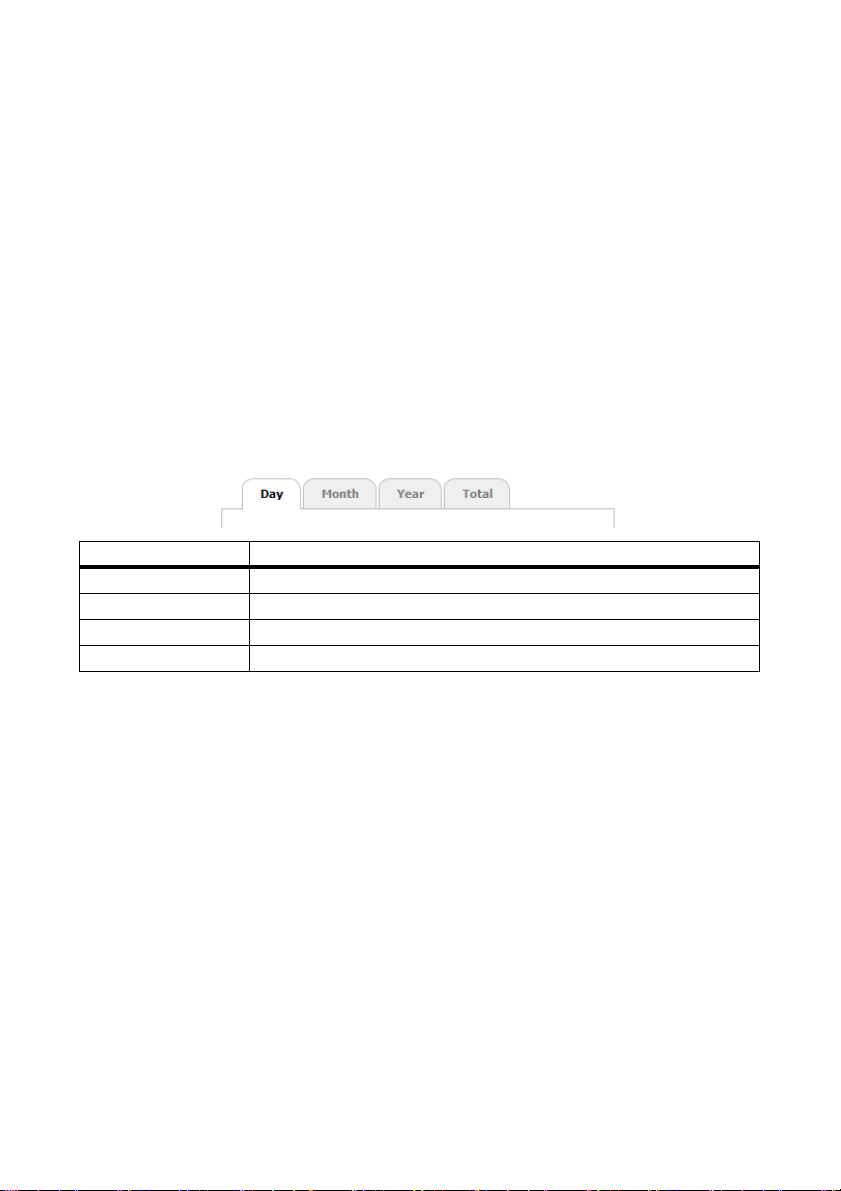
Sunny WebBox with Bluetooth: Basics SMA Solar Technology AG
Plant view
If the plant is selected in the plant tree, the overview page shows the following information for the
whole PV plant:
• Data of all inverters in the PV plant:
– Daily yield: yield produced so far on this day
– Condition: current operating status of the plant (OK, fault, warning)
–Power: power produced so far on this day
– Total yield: total yield produced so far
• Data of the communication products of the PV plant:
– Condition: current operating status of the communication products (OK, fault, warning)
• Available nominal power of the inverters
• If there are no more than 15 devices in the plant: yield and power values of all the inverters of
the PV plant in diagrams:
Tabs Meaning
Day Shows the yield of all inverters over the course of one day.
Month Shows the daily yield of all inverters over the course of one month.
Year Shows the monthly yield of all inverters over the course of one year.
Total Shows the annual yield of all inverters over the course of the last 10 years.
If you point or click with the mouse on a point on the curve, a display opens. The display
contains the exact value of this point, the corresponding time and the date.
Using the arrows below the diagram, you can scroll to the next period. You can select a period
directly using the calendar symbol.
22 SWebBox20-BA-en-13 User Manual
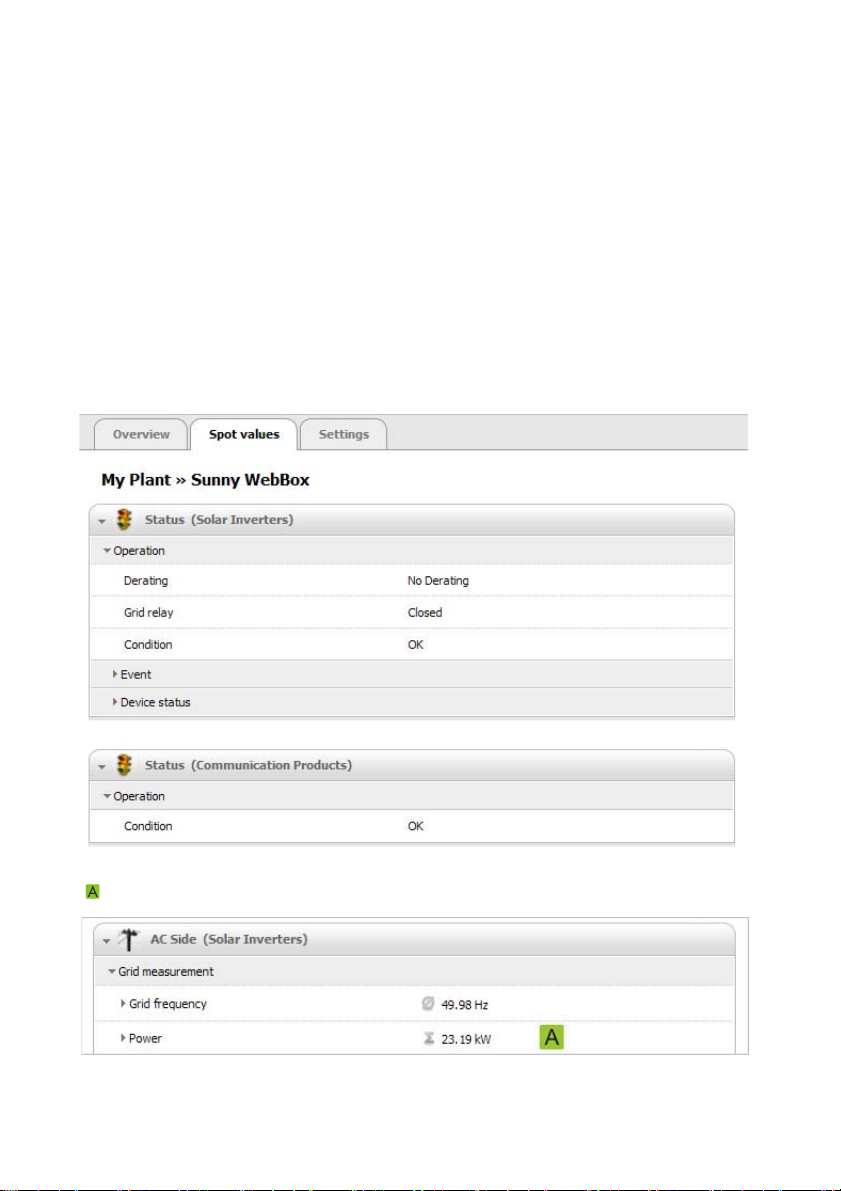
SMA Solar Technology AG Sunny WebBox with Bluetooth: Basics
4.1.5 Instantaneous Values
The "Spot Values" page shows all values of the device selected in the plant tree or of the selected
plant. The values displayed depend on the relevant user group. All values are summarised in groups
(parameter groups) and subgroups.
Device view
If a device is selected in the plant tree, the "Spot Values" page shows the values for the individual
device.
Plant view
If a plant is selected in the plant tree, the "Spot Values" page shows the values for the complete device
class. When you click on a parameter group, the device classes are displayed separately
(e.g. solar inverters and communication products).
Some values are summarised from the individual devices of a device class (e.g. sum of the power
( )).
User Manual SWebBox20-BA-en-13 23
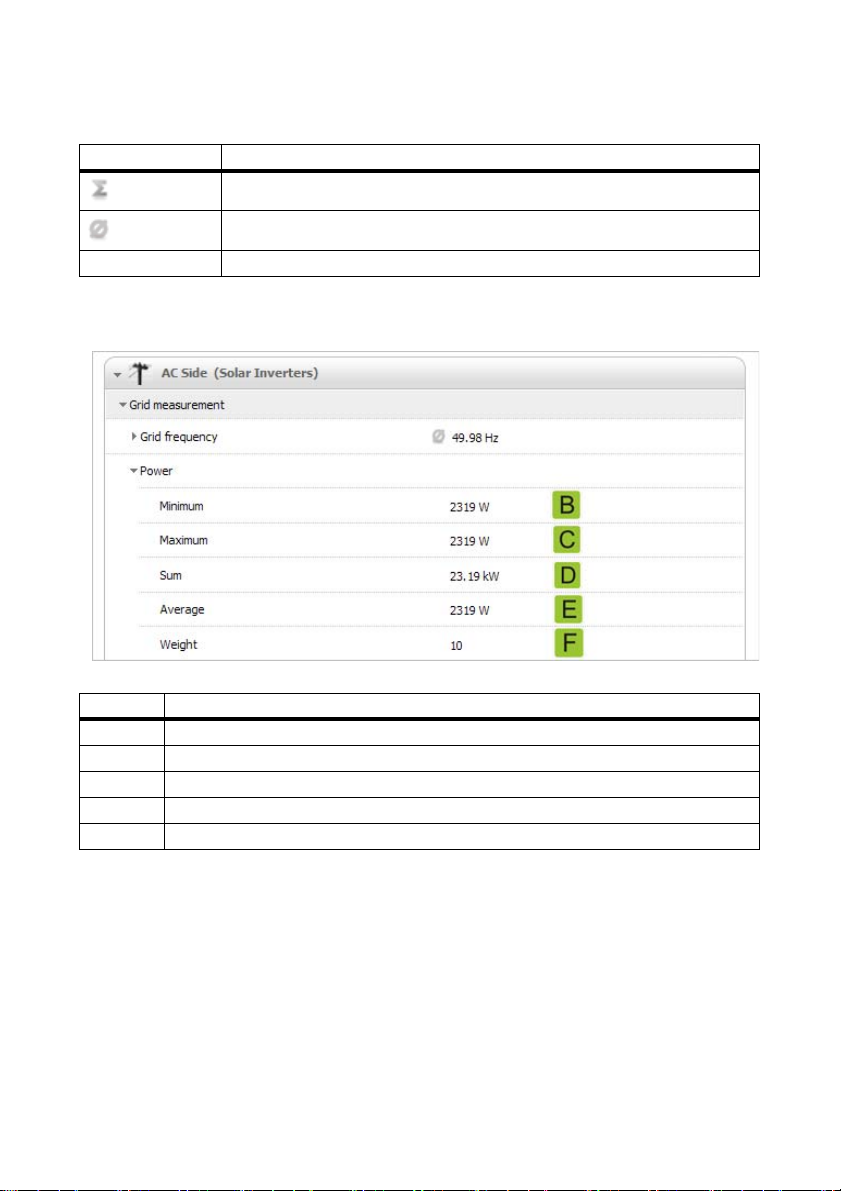
Sunny WebBox with Bluetooth: Basics SMA Solar Technology AG
Depending on the type of value, a useful summary is displayed for the device class:
Symbol Meaning
Sum
Average value
e.g. 20°C ... 50°C Smallest and largest value
To read further information on the summarised value, click on the value.
In the following figure, the values are summarised for 10 devices as an example.
Item Meaning
B The smallest power value of the ten devices
C The largest power value of the ten devices
D Sum of the power values of the ten devices
E Average power value based on the ten devices
F Number of devices in the device class
24 SWebBox20-BA-en-13 User Manual
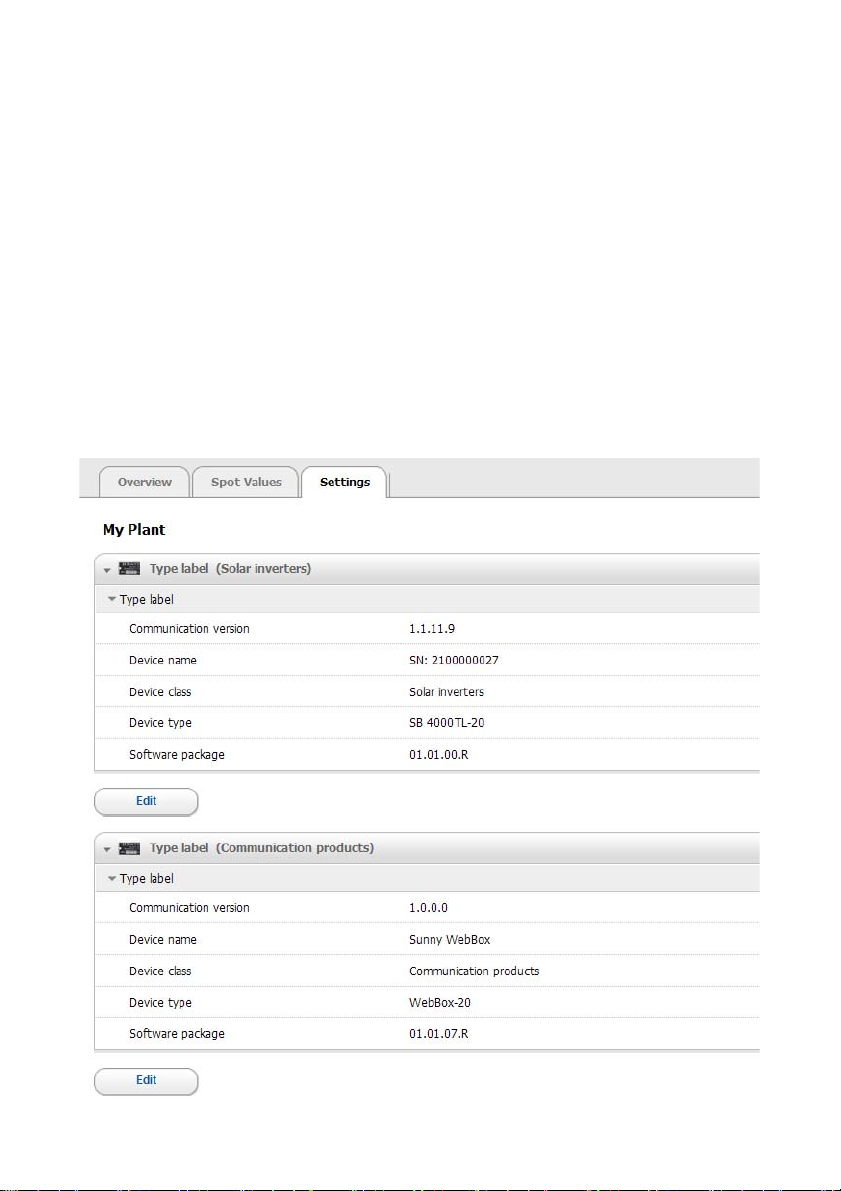
SMA Solar Technology AG Sunny WebBox with Bluetooth: Basics
4.1.6 Settings
The "Settings" device menu shows all parameters of the device selected in the plant tree or of the
selected plant. For numerical values, the permissible parameter limits are displayed in brackets after
the value. Display of the parameters depends on the relevant user group. All parameters are
summarised in groups (parameter groups) and subgroups.
Device view
If a device is selected in the plant tree, you can edit the parameters for the selected device on the
"Settings" page.
Plant view
If a plant is selected in the plant tree, you can edit the parameters for a complete device class on the
"Settings" page. All devices of the device class are set to the new parameter value. When you click
on a parameter group, the device classes are displayed separately (e.g. solar inverters and
communication products).
User Manual SWebBox20-BA-en-13 25
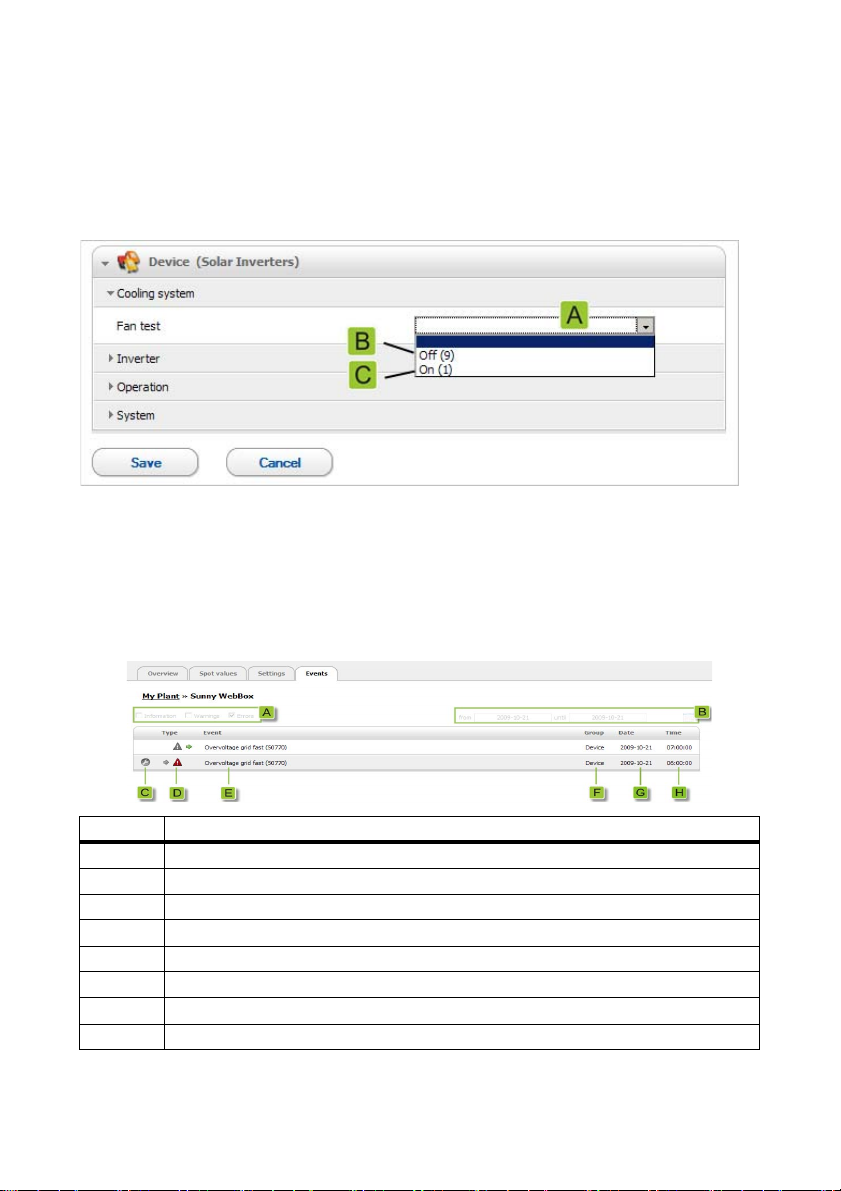
Sunny WebBox with Bluetooth: Basics SMA Solar Technology AG
If different values are set for devices of a device class, these are displayed in an empty field (A) in the
editing mode.
With selection menus, the different options are listed. The figure in brackets is the number of devices
that are set to this option. See (B) and (C). By selecting an option and saving, all devices of this device
class are set to this value. A "*" symbol means that this parameter is not available for all devices.
In text fields the common leading characters are displayed. Different characters are supplemented
with "...".
4.1.7 Events
The Sunny WebBox can display its own events and the events of the individual devices.
The Sunny WebBox requests the list of events directly from the devices.
Item Meaning
A Filter for the event categories
B Filter for the period of the displayed events
C Priority of the event
DType of event
E Event in plain text and the event number in brackets
F Group of affected parameters (parameter group)
G Date on which the event occurred
H Time at which the event occurred
26 SWebBox20-BA-en-13 User Manual
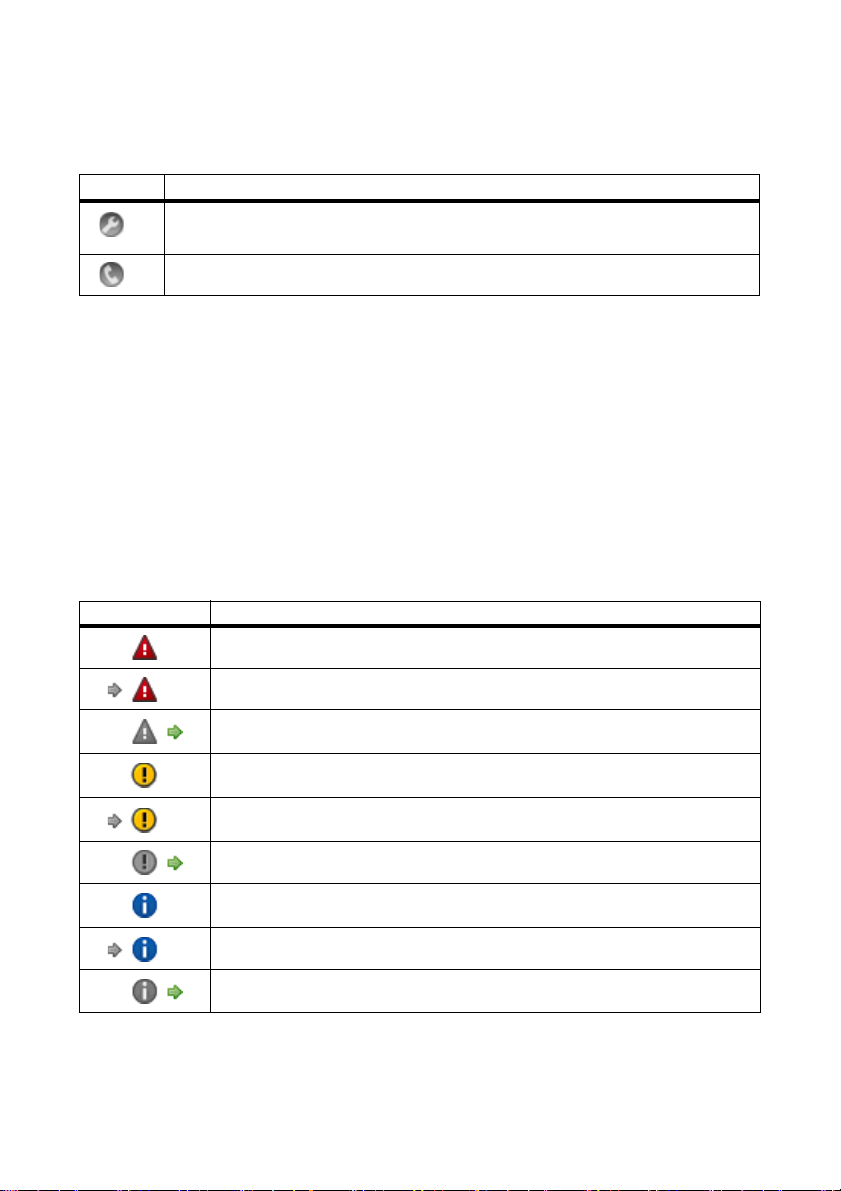
SMA Solar Technology AG Sunny WebBox with Bluetooth: Basics
Priorities of the events
The twopriority levels for the events are as follows:
Symbol Meaning
This event can only be remedied by means of intervention on the device by the installer.
Contact your installer quoting the serial number of the device and the event number.
Contact your installer quoting the serial number of the device and the event number.
Types of event
There are three event types which the Sunny WebBox displays using symbols:
• Information
•Warning
• Error
Symbols and meaning of event types
Events can have three possible statuses:
• Incoming: the event is occurring.
• In progress: the event has existed for some time and could not yet be automatically remedied.
• Outgoing: the event does not exist any longer.
Symbol Meaning
Error
Incoming error
Outgoing error
Warning
Incoming warning
Outgoing warning
Information
Incoming information
Outgoing information
User Manual SWebBox20-BA-en-13 27
