Siemens gigaset sl35h, gigasets45, gigasets67h, gigaset c47l, gigaset sl56 Operating Manual
Page 1

s
Gigaset SL37H, S45, E45, S67H, C47H, SL56
SX353 isdn / SX303 isdn
J
SX255 isdn / SX205 isdn
J
CX253 isdn / CX203
J
isdn
Gigaset
Page 2

Handset C47H at a glance
1
2
3
4
5
6
7
17
16
15
14
13
12
11
10
Ð×V
INT 1
15.11.07 09:45
INT SMS
9
8
Handset C47H at a glance
1 Display (screen) in idle status
2 Charge status of the batteries
= e V U (flat to full)
= flashes: batteries are almost flat
e V U flashes: battery charging
3 Display keys
4 Message key
Access to calls and message lists;
Flashes: new message or new call
5 End call key, On/Off key
End call, cancel function, go back one
menu level (press briefly), back to idle status (press and hold), activate/deactivate
handset (press and hold in idle status)
6 Hash key
Keypad lock on/off (press and hold in idle
status);
Toggle between upper/lower case and
digits (press and hold)
7 Call-by-call list key
Open call-by-call list
8 Microphone
9 Recall key
Confer (flash)
10 Star key
Ringer tones on/off (press and hold);
With an open connection: switch
between dial pulsing/touch tone dialling
(press briefly);
Open special characters table
11 Connection socket for headset
12 Key 1
Dial network mailbox (press and hold)
13 Talk key
Accept a call, open last number redial list
(press briefly), start dialling (press and
hold)
14 Handsfree key
Switch between earpiece and handsfree
mode;
Lights up: handsfree activated
Flashes: incoming call
15 Control key
16 Answer machine icon (only when used
on base stations with integrated answer
machine): answer machine switched on;
Flashes: answer machine is recording a
message or is being operated by another
internal party
17 Signal strength
Ð i Ñ Ò (high to low)
| flashes: no reception
1
Page 3

Handset S67H at a glance
Handset S67H at a glance
17
16
15
14
13
12
11
10
9
8
Ð×V
INT 1
15.11.07 09:45
?SMS
1 Display (screen) in idle status
2 Charge status of the batteries
= e V U (flat to full)
= flashes: batteries almost flat
e V U flashes: batteries charging
3 Display keys
4 Message key
Access to calls and message lists;
Flashes: new message or new call
1
2
3
4
5
6
7
5 End call key, On/Off key
End call, cancel function, go back one
menu level (press briefly), back to idle sta-
tus (press and hold), activate/deactivate
handset (press and hold in idle status)
6 Hash key
Keypad lock on/off (press and hold in
idle status);
Toggle between upper/lower case and
digits (press and hold)
7 Call-by-call list key
Open call-by-call list
8 Microphone
9 Recall key
Confer (flash)
10 Star key
Ringer tones on/off (press and hold);
With an open connection: switch
between dial pulsing/touch tone dialling
(press briefly)
Open special characters table
11 Key 1
Dial network mailbox (press and hold)
12 Connection socket for headset
13 Talk key
Answer a call, open last number redial list
(press briefly), start dialling (press and
hold)
14 Handsfree key
Switch between earpiece and handsfree
mode;
Lights up: handsfree activated;
Flashes: incoming call
15 Control key
16 Answer machine icon (only when used
on base stations with integrated answer
machine): answer machine switched on;
Flashes: answer machine is recording a
message or is being operated by another
internal party
17 Signal strength
Ð i Ñ Ò (high to low)
| flashes: no reception
2
Page 4

Handset SL37H at a glance
1 Display (screen) in idle status
2 Charge status of the battery pack
3 Display keys
4 Message key
5 End call key, On/Off key
6 Hash key
7 Call-by-call list key
8 Connection socket for headset
9 Microphone
10 Recall key
11 Star key
12 Key 1
13 Talk key
14 Handsfree key
15 Control key
16 Answer machine icon (only when used
17 Signal strength
17
16
15
14
13
12
11
10
Ð×V
1
2
INT 1
15.11.07 09:45
?SMS
3
4
5
6
7
9
8
Handset SL37H at a glance
= e V U (flat to full)
= flashes: battery pack almost flat
e V U flashes: battery pack charg-
ing
Access to calls and message lists;
Flashes: new message or new call
End call, cancel function, go back one
menu level (press briefly), back to idle sta-
tus (press and hold), activate/deactivate
handset (press and hold in idle status)
Keypad lock on/off (press and hold in
idle status),
Toggle between upper/lower case and
digits (press and hold)
Open call-by-call list
and PC interface
Consult (flash)
Ringer tones on/off (press and hold),
With an open connection: switch
between dial pulsing/touch tone dialling
(press briefly),
Open special characters table
Select answer machine (depending on
the base station)/network mailbox (press
and hold)
Answer a call, open last number redial list
(press briefly), start dialling (press and
hold)
Switch between earpiece and handsfree
mode;
Lights up: handsfree activated;
Flashes: incoming call
on base stations with integrated answer
machine): answer machine switched on;
Flashes: answer machine is recording a
message or is being operated by another
internal party
Ð i Ñ Ò (high to low)
| flashes: no reception
3
Page 5
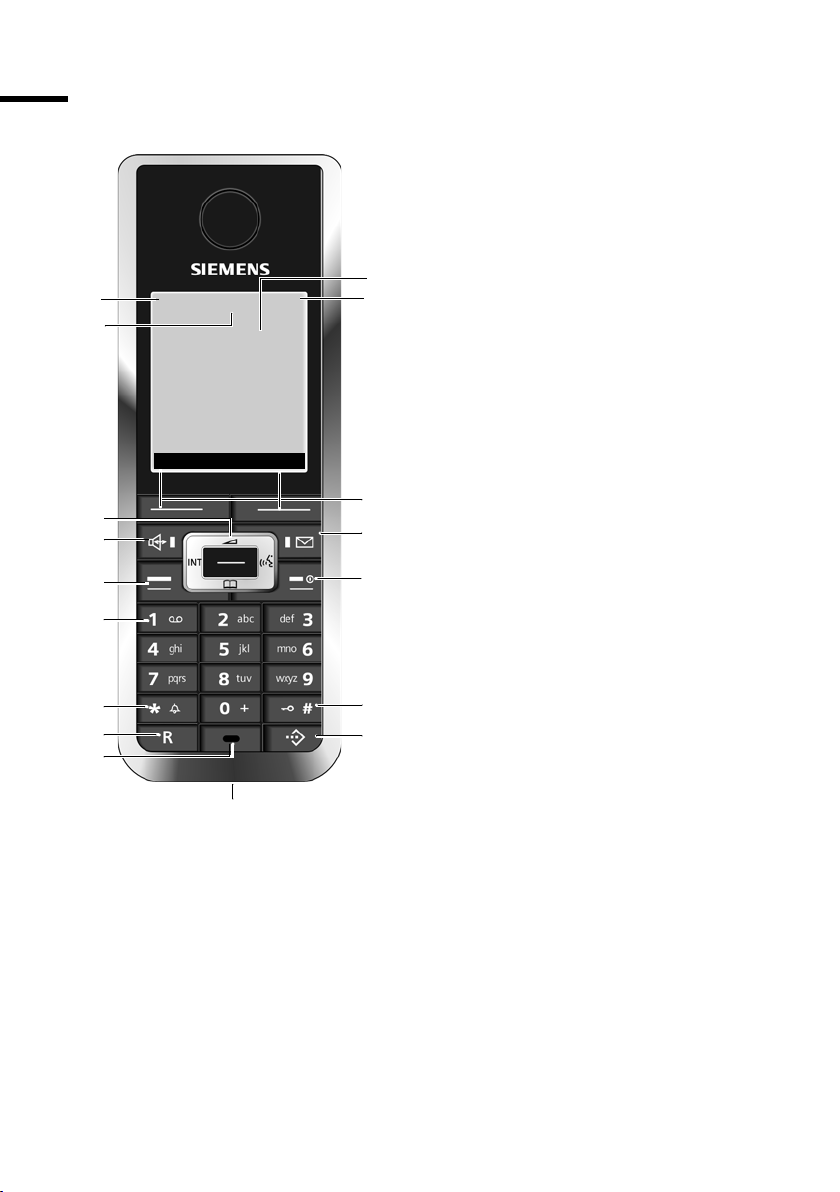
Handset SL56 at a glance
Handset SL56 at a glance
17
16
15
14
13
12
11
10
9
Ð×V
INT 1
07.02.06 09:45
?SMS
8
1 Display in idle status
2 Battery pack charge status
= e V U (flat to full)
= flashes: battery pack almost flat
e V U flashes: battery pack charging
3 Display keys
4 Message key
Access to calls and message lists (depending
on the base station)
1
Flashes: new message or new call.
2
5 End call key, On/Off key
End call, cancel function, go back one menu
level (press briefly), back to idle status (press
and hold), activate/deactivate handset (press
and hold in idle status)
6 Hash key
Key lock on/off (press and hold in idle status),
Toggle between upper/lower case and digits
7 Call-by-call list key
Open call-by-call list
8 Connection socket for headset and PC inter-
face
3
9 Microphone
10 Recall key
4
Confer (Flash)
11 Star key
Ringtones on/off (press and hold),
5
With an open connection: Switch between dial
pulsing/touch tone dialling (press briefly)
Open special characters table
12 Key 1
Select answering machine (depending on the
base station)/network mailbox (press and
hold)
6
13 Talk key
Answer a call, open last number redial list
7
(press briefly), start dialling (press and hold)
14 Handsfree key
Switch between earpiece and handsfree mode
Lights up: handsfree activated
Flashes: incoming call
15 Control key
16 Answer machine icon (only when used on
base stations with integrated answer
machine): answer machine switched on;
Flashes: answer machine is recording a
message or is being operated by another inter-
nal party
17 Signal strength
Ð i Ñ Ò (high to low)
| flashes: no reception
4
Page 6

Handset E45 at a glance
1
17
16
15
14
13
12
11
10
9
Ð×V
INT 1
07.02.06 09:45
INT SMS
8
2
3
4
5
6
7
Handset E45 at a glance
1 Display in idle status
2 Battery pack charge status
= e V U (flat to full)
= flashes: battery pack almost flat
e V U flashes: battery pack charging
3 Display keys
4 Message key
Access to calls and message lists (depending
on the base station)
Flashes: new message or new call.
5 End call key, On/Off key
End call, cancel function, go back one menu
level (press briefly), back to idle status (press
and hold), activate/deactivate handset (press
and hold in idle status)
6 Hash key
Key lock on/off (press and hold in idle status),
Toggle between upper/lower case and digits
7 Call-by-call list key
Open call-by-call list
8 Connection socket for headset
9 Microphone
10 Recall key
Confer (Flash)
11 Star key
Ringtones on/off (press and hold),
Open table of special characters
12 Key 1
Select answering machine/network mailbox
(press and hold)
13 Talk key
Answer a call, open last number redial list
(press briefly), start dialling (press and hold)
14 Handsfree key
Switch between earpiece and handsfree mode
Lights up: handsfree activated
Flashes: incoming call
15 Control key
16 Answer machine icon (only when used on
base stations with integrated answer
machine): answer machine switched on;
Flashes: answer machine is recording a
message or is being operated by another inter-
nal party
17 Signal strength
Ð i Ñ Ò (high to low)
| flashes: no reception
5
Page 7

Handset S45 at a glance
Handset S45 at a glance
17
16
15
14
13
12
11
10
9
Ð×V
INT 1
07.02.06 09:45
INT SMS
1 Display in idle status
2 Battery pack charge status
= e V U (flat to full)
= flashes: battery pack almost flat
e V U flashes: battery pack charging
3 Display keys
4 Message key
Access to calls and message lists (depending
on the base station)
1
Flashes: new message or new call.
5 End call key, On/Off key
2
End call, cancel function, go back one menu
level (press briefly), back to idle status (press
and hold), activate/deactivate handset (press
and hold in idle status)
6 Connection socket for headset
7 Hash key
Key lock on/off (press and hold in idle status),
Toggle between upper/lower case and digits
8 Call-by-call list key
3
Open call-by-call list
9 Microphone
10 Recall key
Confer (Flash)
4
11 Star key
5
Ringtones on/off (press and hold),
Open table of special characters
12 Key 1
Select answering machine/network mailbox
(press and hold)
13 Talk key
Answer a call, open last number redial list
6
(press briefly), start dialling (press and hold)
14 Handsfree key
7
Switch between earpiece and handsfree mode
8
Lights up: handsfree activated
Flashes: incoming call
15 Control key
16 Answer machine icon (only when used on
base stations with integrated answer
machine): answer machine switched on;
Flashes: answer machine is recording a
message or is being operated by another inter-
nal party
17 Signal strength
Ð i Ñ Ò (high to low)
| flashes: no reception
6
Page 8
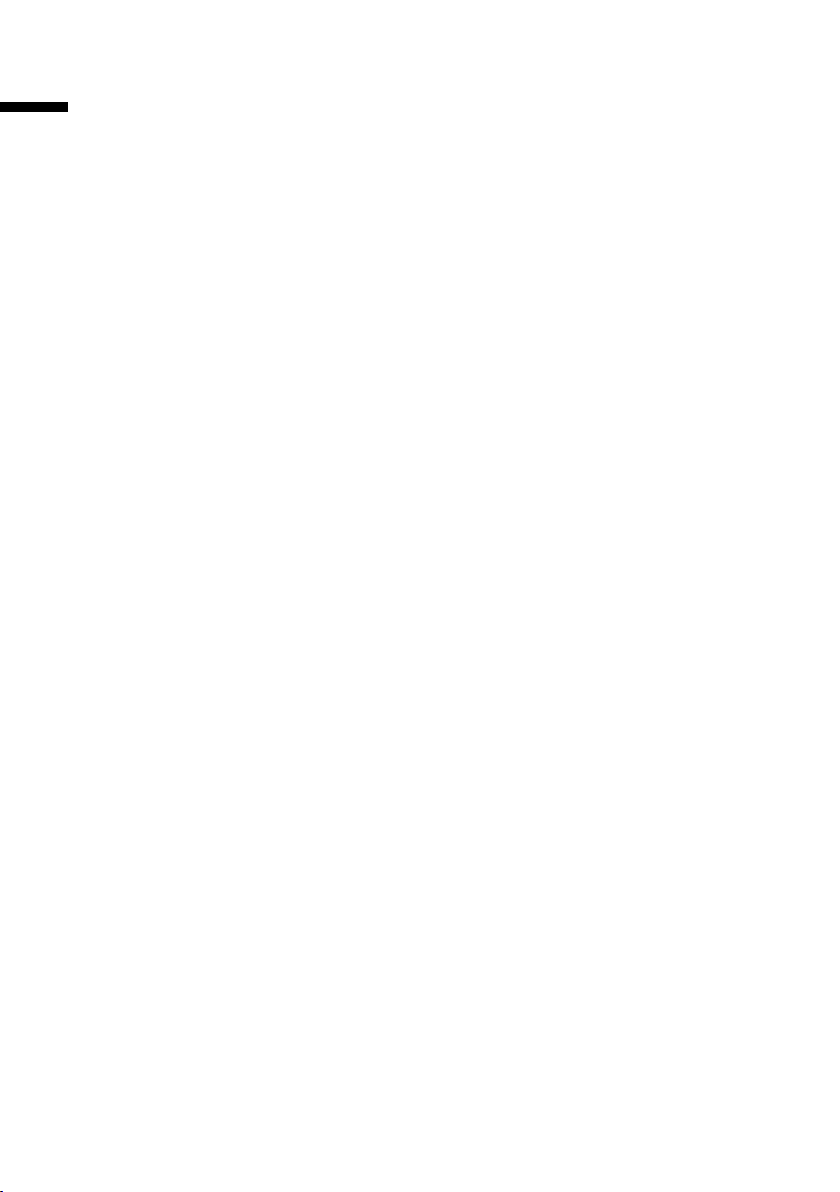
Contents
Contents
Handset C47H at a glance . . . . . . . . . . . . . . . . . . . . . 1
Handset S67H at a glance . . . . . . . . . . . . . . . . . . . . . 2
Handset SL37H at a glance . . . . . . . . . . . . . . . . . . . . 3
Handset SL56 at a glance . . . . . . . . . . . . . . . . . . . . . 4
Handset E45 at a glance . . . . . . . . . . . . . . . . . . . . . . 5
Handset S45 at a glance . . . . . . . . . . . . . . . . . . . . . . 6
Safety precautions . . . . . . . . . . . . . . . . . . . . . . . . . 11
Notes on the user guide . . . . . . . . . . . . . . . . . . . . . 13
Setting up the base station –
Getting started wizard . . . . . . . . . . . . . . . . . . . . . . 14
Registering/deregistering handsets . . . . . . . . . . . 20
Making calls . . . . . . . . . . . . . . . . . . . . . . . . . . . . . . . 22
Making an external call . . . . . . . . . . . . . . . . . . . . . . . . . . . . . . . . . . . . . . . . . . . . . . . . 22
Internal calls . . . . . . . . . . . . . . . . . . . . . . . . . . . . . . . . . . . . . . . . . . . . . . . . . . . . . . . . . 22
Answering a call . . . . . . . . . . . . . . . . . . . . . . . . . . . . . . . . . . . . . . . . . . . . . . . . . . . . . . 23
Calling Line Identification . . . . . . . . . . . . . . . . . . . . . . . . . . . . . . . . . . . . . . . . . . . . . . 23
Handsfree mode . . . . . . . . . . . . . . . . . . . . . . . . . . . . . . . . . . . . . . . . . . . . . . . . . . . . . . 24
Picking up a call during ring delay (Call Pickup) . . . . . . . . . . . . . . . . . . . . . . . . . . . . . 25
Rejecting a call . . . . . . . . . . . . . . . . . . . . . . . . . . . . . . . . . . . . . . . . . . . . . . . . . . . . . . . 25
Reserving a line . . . . . . . . . . . . . . . . . . . . . . . . . . . . . . . . . . . . . . . . . . . . . . . . . . . . . . 25
Defining the send MSN for the next call . . . . . . . . . . . . . . . . . . . . . . . . . . . . . . . . . . . 26
Callback when busy (CCBS) / when the call is not answered (CCNR) . . . . . . . . . . . . . 26
Identify caller . . . . . . . . . . . . . . . . . . . . . . . . . . . . . . . . . . . . . . . . . . . . . . . . . . . . . . . . 27
Functions during a call . . . . . . . . . . . . . . . . . . . . . . 28
Muting the handset . . . . . . . . . . . . . . . . . . . . . . . . . . . . . . . . . . . . . . . . . . . . . . . . . . . 28
Making a call to several subscribers . . . . . . . . . . . . . . . . . . . . . . . . . . . . . . . . . . . . . . . 28
7
Page 9
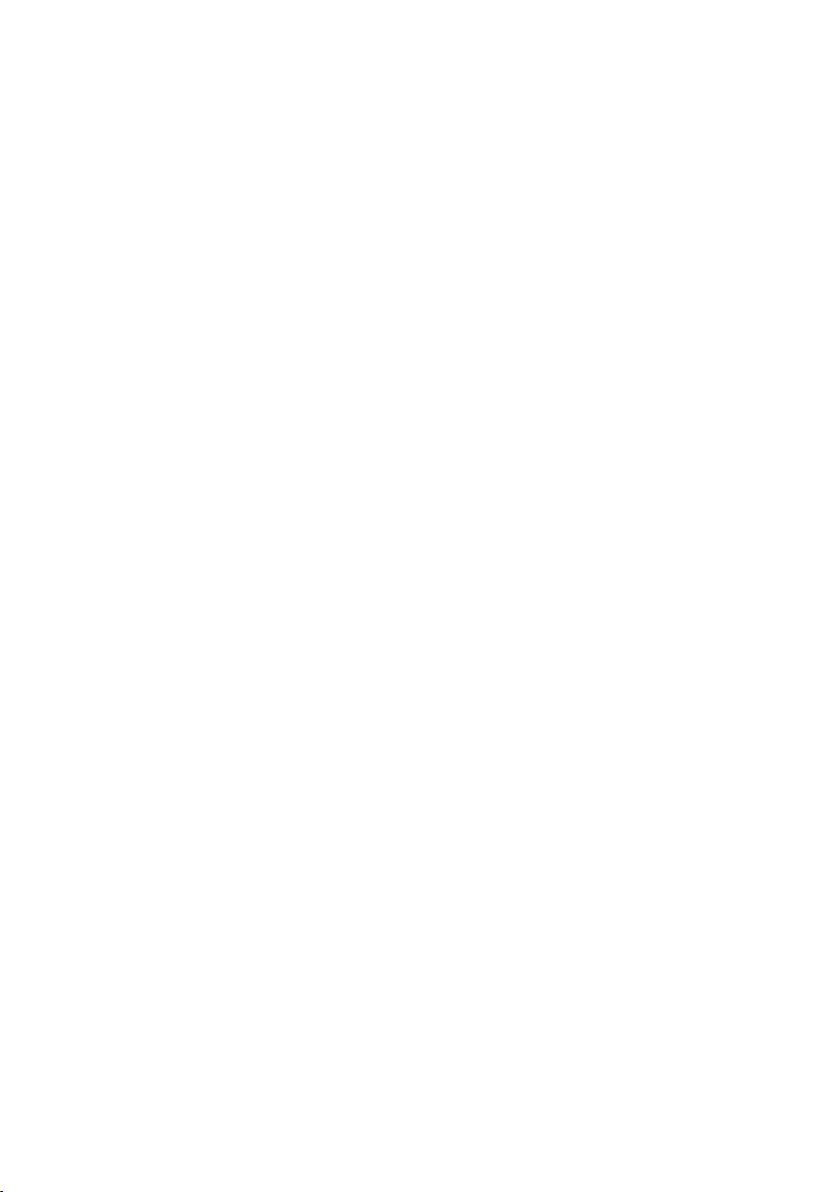
Contents
Diverting an incoming call – CD (Call Deflection) . . . . . . . . . . . . . . . . . . . . . . . . . . . . 31
Transferring calls . . . . . . . . . . . . . . . . . . . . . . . . . . . . . . . . . . . . . . . . . . . . . . . . . . . . . 31
Dealing with a waiting external call – CW (Call Waiting) . . . . . . . . . . . . . . . . . . . . . . 32
Putting a call on hold (Call Hold) . . . . . . . . . . . . . . . . . . . . . . . . . . . . . . . . . . . . . . . . 33
Parking/continuing a call . . . . . . . . . . . . . . . . . . . . . . . . . . . . . . . . . . . . . . . . . . . . . . . 33
Opening lists with the message key . . . . . . . . . . . 34
Caller lists . . . . . . . . . . . . . . . . . . . . . . . . . . . . . . . . . . . . . . . . . . . . . . . . . . . . . . . . . . . 34
SMS (text messages) . . . . . . . . . . . . . . . . . . . . . . . 37
Requirements for sending and receiving text messages . . . . . . . . . . . . . . . . . . . . . . 37
Managing SMS service centres . . . . . . . . . . . . . . . . . . . . . . . . . . . . . . . . . . . . . . . . . . 38
Entering, editing or deleting phone numbers for SMS centres . . . . . . . . . . . . . . . . . 38
Activating/deactivating SMS send centre . . . . . . . . . . . . . . . . . . . . . . . . . . . . . . . . . . 39
Registering/deregistering with an SMS centre . . . . . . . . . . . . . . . . . . . . . . . . . . . . . . 39
Memory . . . . . . . . . . . . . . . . . . . . . . . . . . . . . . . . . . . . . . . . . . . . . . . . . . . . . . . . . . . . 40
Sending a text message and the outgoing message list . . . . . . . . . . . . . . . . . . . . . . . 40
Sending a text message to an e-mail address . . . . . . . . . . . . . . . . . . . . . . . . . . . . . . . 45
Receiving text messages, incoming message list . . . . . . . . . . . . . . . . . . . . . . . . . . . . 46
SMS on a PABX . . . . . . . . . . . . . . . . . . . . . . . . . . . . . . . . . . . . . . . . . . . . . . . . . . . . . . . 50
Errors when sending and receiving a text message . . . . . . . . . . . . . . . . . . . . . . . . . . 51
Making cost-effective calls . . . . . . . . . . . . . . . . . . 53
Call duration display . . . . . . . . . . . . . . . . . . . . . . . . . . . . . . . . . . . . . . . . . . . . . . . . . . 53
Call charge display . . . . . . . . . . . . . . . . . . . . . . . . . . . . . . . . . . . . . . . . . . . . . . . . . . . . 53
Setting up the answering machine . . . . . . . . . . . 56
Assigning a receive MSN . . . . . . . . . . . . . . . . . . . . . . . . . . . . . . . . . . . . . . . . . . . . . . . 56
Hiding/showing an answering machine . . . . . . . . . . . . . . . . . . . . . . . . . . . . . . . . . . . 56
Specifying the number of rings before the answering machine starts . . . . . . . . . . . 57
Deactivating/activating spoken date and time . . . . . . . . . . . . . . . . . . . . . . . . . . . . . . 57
Setting the recording time and recording quality . . . . . . . . . . . . . . . . . . . . . . . . . . . . 58
Activating/deactivating automatic pause . . . . . . . . . . . . . . . . . . . . . . . . . . . . . . . . . . 59
Locking the answering machine, defining AM PIN . . . . . . . . . . . . . . . . . . . . . . . . . . . 59
Setting the time control . . . . . . . . . . . . . . . . . . . . . . . . . . . . . . . . . . . . . . . . . . . . . . . 60
Activating/deactivating automatic listen in . . . . . . . . . . . . . . . . . . . . . . . . . . . . . . . . . 62
Activating/ deactivating automatic pickup . . . . . . . . . . . . . . . . . . . . . . . . . . . . . . . . . 63
Activating/ deactivatingautomatic text message notification . . . . . . . . . . . . . . . . . . 63
Security settings . . . . . . . . . . . . . . . . . . . . . . . . . . . 65
Changing the system PIN . . . . . . . . . . . . . . . . . . . . . . . . . . . . . . . . . . . . . . . . . . . . . . 65
Defining authorisations . . . . . . . . . . . . . . . . . . . . . . . . . . . . . . . . . . . . . . . . . . . . . . . . 65
Emergency numbers . . . . . . . . . . . . . . . . . . . . . . . . . . . . . . . . . . . . . . . . . . . . . . . . . . 66
8
Page 10
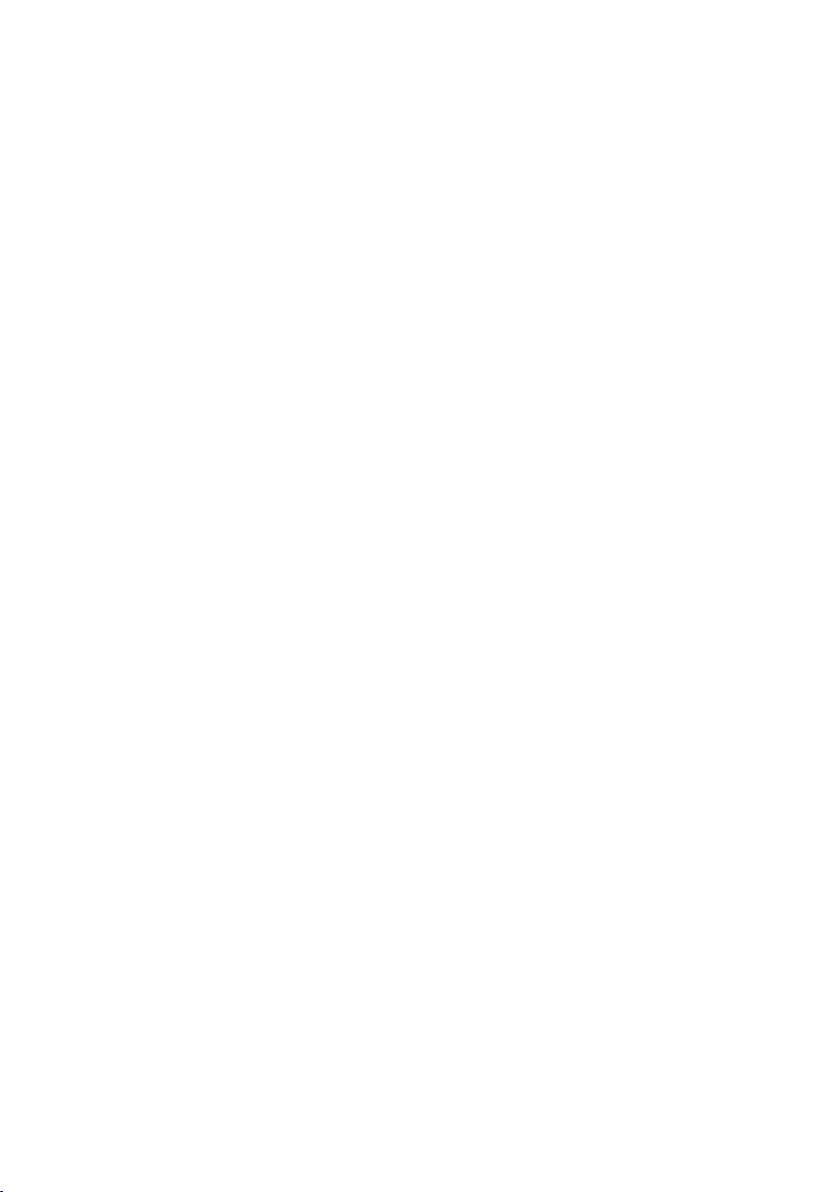
Contents
Time functions . . . . . . . . . . . . . . . . . . . . . . . . . . . . . 67
Setting the date and time . . . . . . . . . . . . . . . . . . . . . . . . . . . . . . . . . . . . . . . . . . . . . . 67
Night service . . . . . . . . . . . . . . . . . . . . . . . . . . . . . . . . . . . . . . . . . . . . . . . . . . . . . . . . 67
System settings . . . . . . . . . . . . . . . . . . . . . . . . . . . . 70
Changing the names for internal subscribers . . . . . . . . . . . . . . . . . . . . . . . . . . . . . . . 70
Setting up/deleting an ISDN phone number (MSN) . . . . . . . . . . . . . . . . . . . . . . . . . . 71
Assigning a phone number (MSN) . . . . . . . . . . . . . . . . . . . . . . . . . . . . . . . . . . . . . . . . 72
Setting up the list of send MSNs for the next call . . . . . . . . . . . . . . . . . . . . . . . . . . . . 72
Setting up a busy signal when the MSN is being used (Busy on Busy) . . . . . . . . . . . . 73
Assigning a ringer melody to an MSN . . . . . . . . . . . . . . . . . . . . . . . . . . . . . . . . . . . . . 74
Setting up call reject for the entire MSN group . . . . . . . . . . . . . . . . . . . . . . . . . . . . . . 74
Diverting calls . . . . . . . . . . . . . . . . . . . . . . . . . . . . . . . . . . . . . . . . . . . . . . . . . . . . . . . . 74
Pre-assigning the call diversion destination – CD (Call Deflection) . . . . . . . . . . . . . . . 77
Setting up automatic call diversion when a handset is not available . . . . . . . . . . . . . 77
Setting up an internal group call group . . . . . . . . . . . . . . . . . . . . . . . . . . . . . . . . . . . . 78
Setting up ring delay . . . . . . . . . . . . . . . . . . . . . . . . . . . . . . . . . . . . . . . . . . . . . . . . . . 78
Activating/deactivating CW (call waiting) . . . . . . . . . . . . . . . . . . . . . . . . . . . . . . . . . . 79
Setting an external/internal enquiry call . . . . . . . . . . . . . . . . . . . . . . . . . . . . . . . . . . . 79
Setting up the waiting melody . . . . . . . . . . . . . . . . . . . . . . . . . . . . . . . . . . . . . . . . . . 80
Activating/deactivating Call beats data . . . . . . . . . . . . . . . . . . . . . . . . . . . . . . . . . . . . 80
Changing the access code . . . . . . . . . . . . . . . . . . . . . . . . . . . . . . . . . . . . . . . . . . . . . . 81
Calling an answering machine in the network . . . . . . . . . . . . . . . . . . . . . . . . . . . . . . 82
Restoring the default settings . . . . . . . . . . . . . . . . . . . . . . . . . . . . . . . . . . . . . . . . . . . 82
Checking the status . . . . . . . . . . . . . . . . . . . . . . . . . . . . . . . . . . . . . . . . . . . . . . . . . . . 83
Checking the software version . . . . . . . . . . . . . . . . . . . . . . . . . . . . . . . . . . . . . . . . . . 83
Operation in a PABX . . . . . . . . . . . . . . . . . . . . . . . . 84
Operation with other devices . . . . . . . . . . . . . . . . 87
Specifying the device type . . . . . . . . . . . . . . . . . . . . . . . . . . . . . . . . . . . . . . . . . . . . . . 87
Making calls with devices on analogue connection
(TAE connection) . . . . . . . . . . . . . . . . . . . . . . . . . . . . . . . . . . . . . . . . . . . . . . . . . . . . . 87
Activating/deactivating repeater mode . . . . . . . . . . . . . . . . . . . . . . . . . . . . . . . . . . . . 88
Direct answering machine operation . . . . . . . . . . 89
Selecting an answering machine . . . . . . . . . . . . . . . . . . . . . . . . . . . . . . . . . . . . . . . . . 90
Activating/deactivating an answering machine . . . . . . . . . . . . . . . . . . . . . . . . . . . . . 90
Selecting announcement and AM mode . . . . . . . . . . . . . . . . . . . . . . . . . . . . . . . . . . . 91
Recording/changing announcements . . . . . . . . . . . . . . . . . . . . . . . . . . . . . . . . . . . . . 91
Playing back/deleting announcements . . . . . . . . . . . . . . . . . . . . . . . . . . . . . . . . . . . . 92
Recording memos . . . . . . . . . . . . . . . . . . . . . . . . . . . . . . . . . . . . . . . . . . . . . . . . . . . . 92
9
Page 11
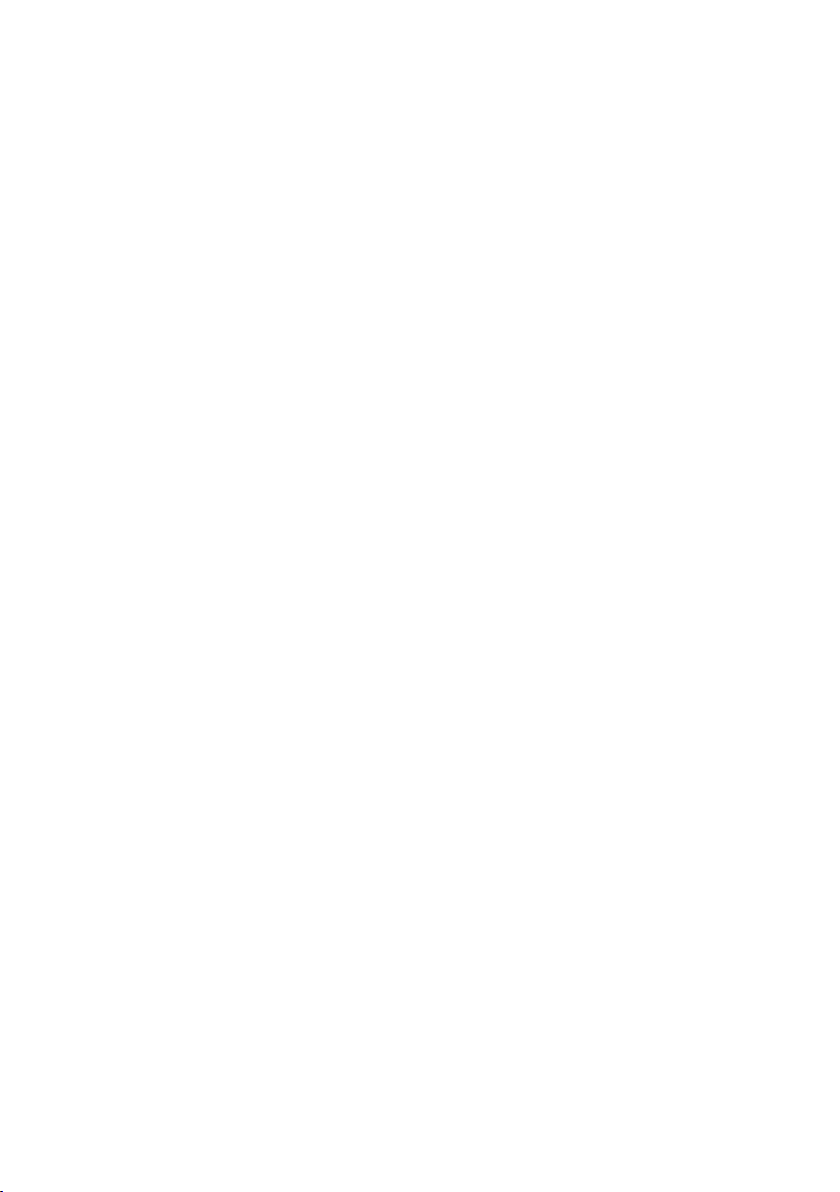
Contents
Two-way recording . . . . . . . . . . . . . . . . . . . . . . . . . . . . . . . . . . . . . . . . . . . . . . . . . . . . 93
Picking up a call while the answering machine is running . . . . . . . . . . . . . . . . . . . . . 93
Playing back messages . . . . . . . . . . . . . . . . . . . . . . . . . . . . . . . . . . . . . . . . . . . . . . . . . 94
Returning a call during playback . . . . . . . . . . . . . . . . . . . . . . . . . . . . . . . . . . . . . . . . . 95
Playing a message to another caller . . . . . . . . . . . . . . . . . . . . . . . . . . . . . . . . . . . . . . 95
Playing back memos . . . . . . . . . . . . . . . . . . . . . . . . . . . . . . . . . . . . . . . . . . . . . . . . . . 96
Setting the playback speed . . . . . . . . . . . . . . . . . . . . . . . . . . . . . . . . . . . . . . . . . . . . . 96
Deleting messages/memos . . . . . . . . . . . . . . . . . . . . . . . . . . . . . . . . . . . . . . . . . . . . . 96
Marking an old message or memo as "new" . . . . . . . . . . . . . . . . . . . . . . . . . . . . . . . . 97
Adding a number to the directory . . . . . . . . . . . . . . . . . . . . . . . . . . . . . . . . . . . . . . . . 97
Operation with door intercom . . . . . . . . . . . . . . . . 98
Appendix . . . . . . . . . . . . . . . . . . . . . . . . . . . . . . . . 101
Care . . . . . . . . . . . . . . . . . . . . . . . . . . . . . . . . . . . . . . . . . . . . . . . . . . . . . . . . . . . . . . 101
Contact with liquid . . . . . . . . . . . . . . . . . . . . . . . . . . . . . . . . . . . . . . . . . . . . . . . . . . 101
Questions and answers . . . . . . . . . . . . . . . . . . . . . . . . . . . . . . . . . . . . . . . . . . . . . . . 101
Service (Customer Care) . . . . . . . . . . . . . . . . . . . . . . . . . . . . . . . . . . . . . . . . . . . . . . 103
Authorisation . . . . . . . . . . . . . . . . . . . . . . . . . . . . . . . . . . . . . . . . . . . . . . . . . . . . . . . 103
Specifications . . . . . . . . . . . . . . . . . . . . . . . . . . . . . . . . . . . . . . . . . . . . . . . . . . . . . . . 104
Guarantee Certificate United Kingdom . . . . . . . . . . . . . . . . . . . . . . . . . . . . . . . . . . . 106
Guarantee Certificate Ireland . . . . . . . . . . . . . . . . . . . . . . . . . . . . . . . . . . . . . . . . . . . 107
PC Interface (not Gigaset C47H) . . . . . . . . . . . . . . . . . . . . . . . . . . . . . . . . . . . . . . . . 108
Writing and editing a text message . . . . . . . . . . . . . . . . . . . . . . . . . . . . . . . . . . . . . . 108
Menu overview . . . . . . . . . . . . . . . . . . . . . . . . . . . 110
Index . . . . . . . . . . . . . . . . . . . . . . . . . . . . . . . . . . . . 124
10
Page 12
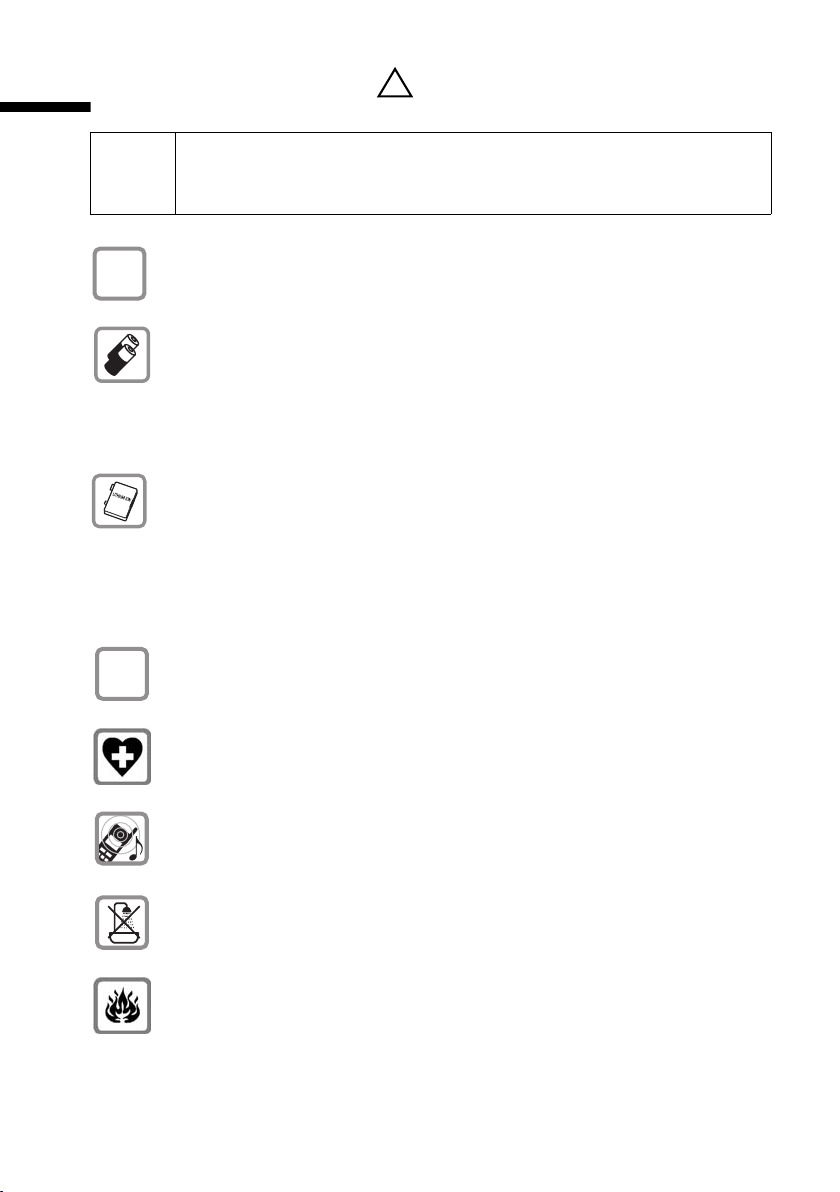
Safety precautions
Safety precautions
◆ Read the safety precautions and the user guide before use.
!
$
‹
Œ
◆ Explain their contents to your children, and the potential hazards
associated with using the telephone.
Only use the mains adapter supplied, as indicated on the underside of the base
station or charging cradle.
C47H, S67H, S45: Fit only the recommended rechargeable batteries
(page 104), i.e. never use a conventional (non-rechargeable) battery or other
battery types as this could result in significant health risks and personal injury.
Batteries should not be disposed of in general household waste. Observe the
local waste disposal regulations, which you can find out about by contacting
your local authority or the dealer you purchased the product from.
SL37H, SL56, E45: Fit only the approved rechargeable battery pack
(page 104)! Never use a conventional (non-rechargeable) battery pack as this
could damage your health and cause injury. Use the battery pack recommended in the handset's user guide.
Batteries should not be disposed of in general household waste. Observe the
local waste disposal regulations, which you can find out about by contacting
your local authority or the dealer you purchased the product from.
Ensure correct polarity when fitting rechargeable batteries, and use the
battery type specified in these instructions (you will see polarity symbols in
the handset's battery compartments).
!
The operation of medical appliances may be affected. Be aware of the technical conditions in your particular environment (e. g. medical practice).
Do not hold the handset to your ear when it is ringing or when the handsfree
function is activated. This can cause severe, permanent hearing damage.
The handset may cause an unpleasant humming noise in hearing aids.
Do not install the base station in bathrooms or shower rooms (page 101).
The handset and base station are not watertight.
Do not use your phone in environments with a potential explosion hazard
(e.g.paint shops).
11
Page 13
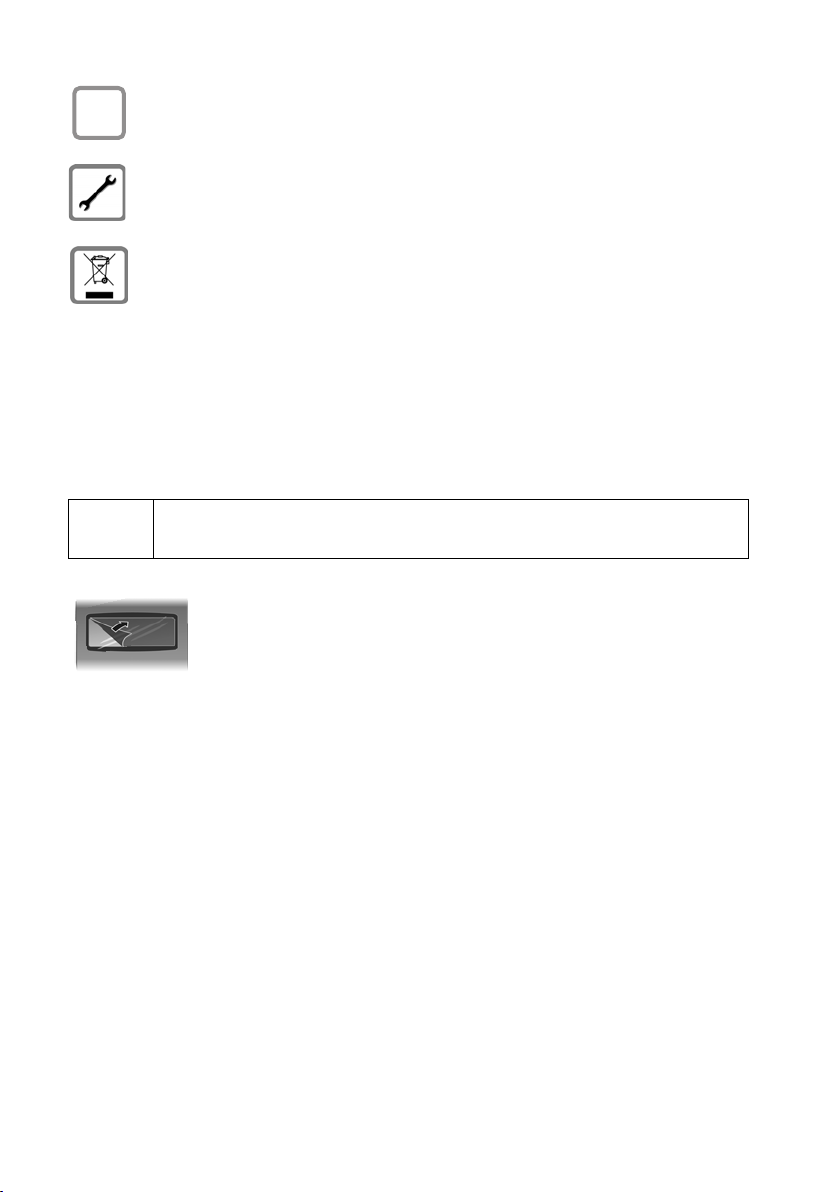
Safety precautions
If you give your Gigaset to someone else, make sure you also give them
ƒ
the user guide.
Please remove faulty base stations from use or have them repaired, as they
could interfere with other wireless services.
All electrical and electronic products should be disposed of separately from the
municipal waste stream via designated collection facilities appointed by the
government or the local authorities.
This crossed-out wheeled bin symbol on the product means the product is
covered by the European Directive 2002/96/EC.
The correct disposal and separate collection of your old appliance will help
prevent potential negative consequences for the environment and human
health. It is a precondition for reuse and recycling of used electrical and electronic equipment.
For more detailed information about disposal of your old appliance, please
contact your local council refuse centre or the original supplier of the product.
i
Not all of the functions described in this manual are available in
all countries.
The display is protected by a plastic film.
Please remove the protective film!
12
Page 14
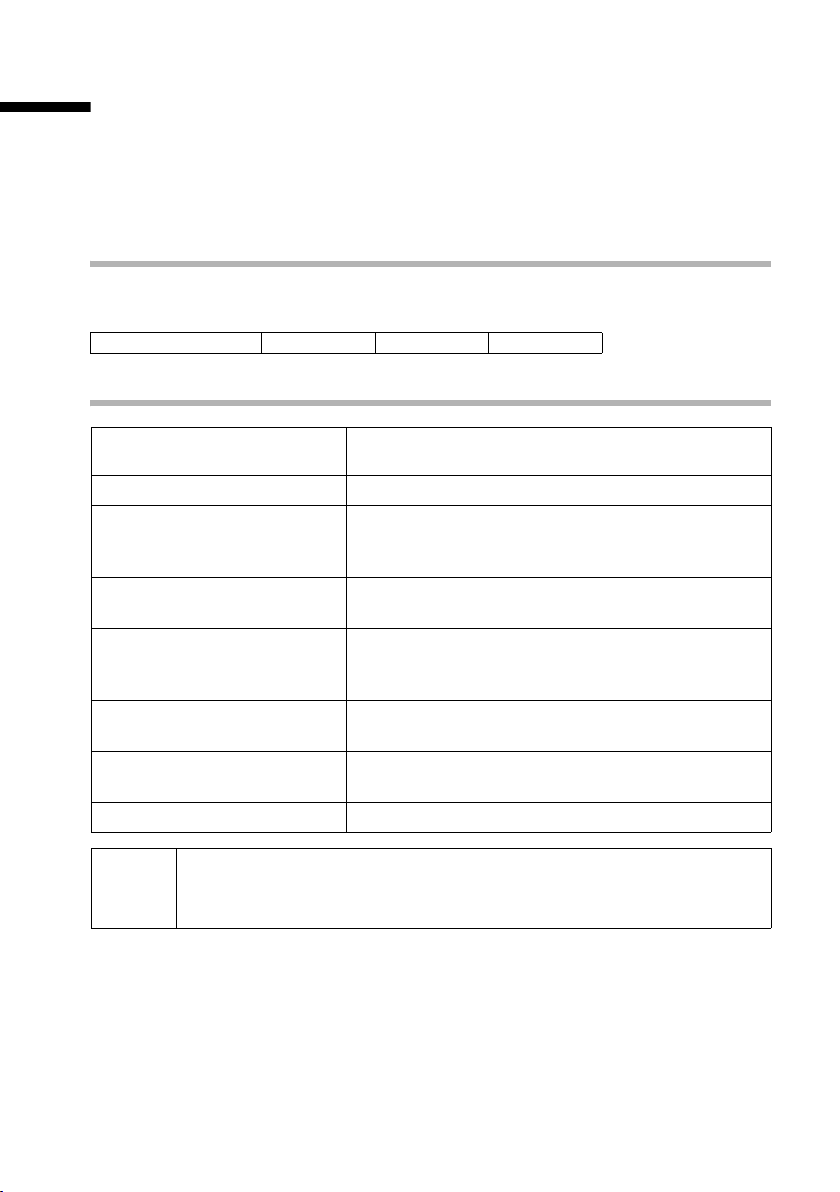
Notes on the user guide
Notes on the user guide
This user guide only describes the functions and settings that are determined by the
base station. For functions specific to your handset, e.g. setting ringer tones, please
refer to the user guide belonging to your handset.
This section explains the meaning of certain means of representation, symbols and
typographical conventions that are used in this user guide.
Means of representation
A table below the heading specifies the base stations on which this function is available.
Example: A function affecting base stations with an answering machine:
On base station:
CX253isdn SX255isdn SX353isdn
Symbols used
Copy Entry / Copy List
(example)
~
§Save
v
w
q
r
/ Q / * etc.
c
Select one of the two menu functions specified.
Enter digits or letters.
The current functions of the display keys are shown
reverse highlighted in the bottom line of the display.
Press the display key below to launch the function.
Press right on the control key, to open the main
menu for example (for menu operation).
Press the centre of the control key, (only SL37H and
SL56) to open the main menu for example (for menu
operation).
Press up or down on the control key,
to scroll up or down for example.
Press right or left on the control key,
to navigate right or left in the text for example.
Press the corresponding key on the handset.
You will find detailed explanations and examples of the presentation of
i
menu entries and multiple line input in the user guide for the relevant
handset.
13
Page 15
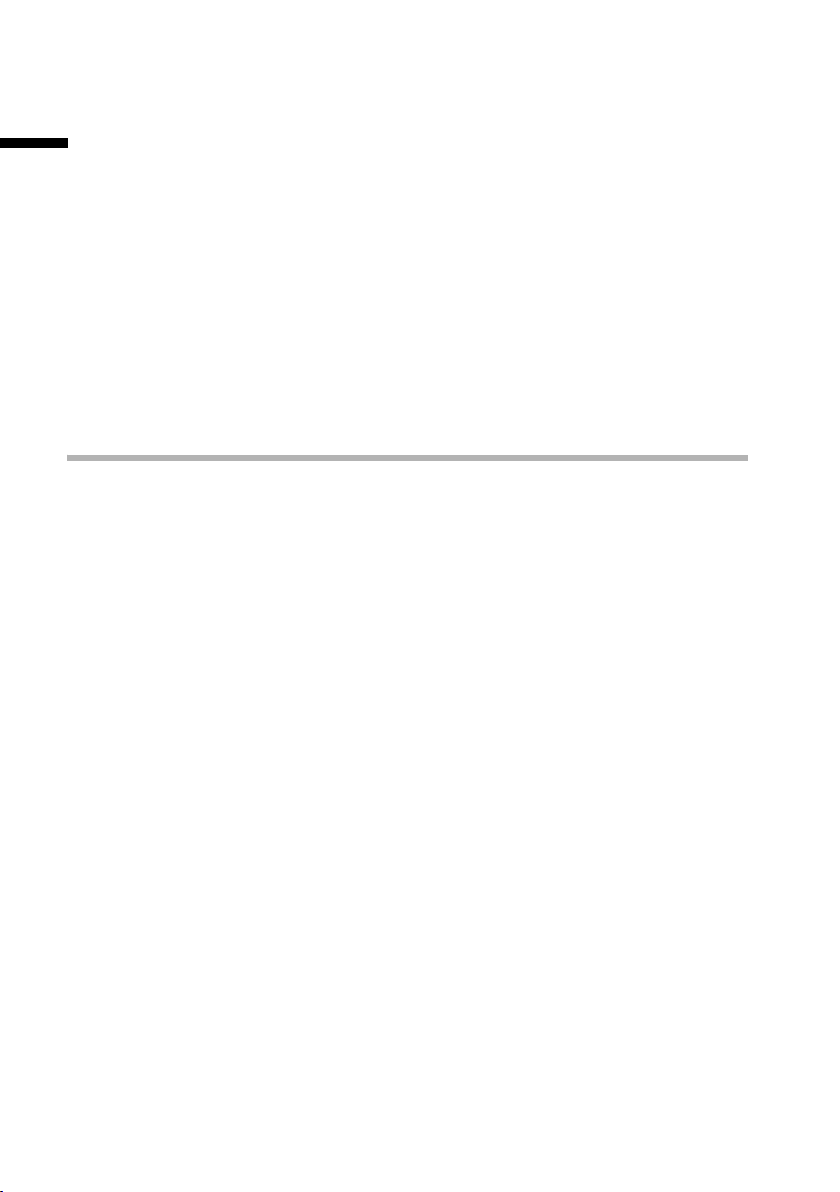
Setting up the base station – Getting started wizard
Setting up the base station –
Getting started wizard
A few settings are necessary before using your telephone. The Getting started wizard
(page 15) is designed to help you with this. It can be opened at any time using your
handset. The following settings can be made one after the other.
◆ Date and time
◆ Show/hide answering machine 1...3 (on Gigaset with integrated answering
machine)
◆ Determine/enter MSNs for your phone connection
◆ Set type of device for the devices connected
◆ Set receive MSN
◆ Set send MSN
◆ Outside line code (when using a PABX)
What is an MSN?
MSN = Multiple Subscriber Number. You can apply for up to ten different telephone
numbers for one multiple ISDN connection. An MSN is one of the phone numbers
assigned to you without an area code.
Your telephone uses the MSN entirely as you require. The following differentiation is
made:
◆ Receive MSN: Phone numbers you can be called on. You can assign the receive
MSNs to specific internal subscribers (terminals) (page 72). Incoming calls are only
forwarded to the terminals to which the relevant receive MSN has been assigned.
Terminals could be handsets or answering machines.
◆ Send MSN: Phone numbers that are identified to the person you are calling. The net-
work provider calculates charges based on the send MSNs. You can assign a fixed
send MSN to each internal subscriber (page 72).
Possible internal subscribers:
Depending on the range of functions of your base station, you can assign internal numbers to the following internal subscribers. The internal numbers available can be found
in the user guide for the base station.
Int11 – Int18: Handsets
Int10: Base station
(CX203isdn, CX253isdn, SX303isdn, SX353isdn)
Int21 – Int22: Analogue devices
(SX205isdn, SX255isdn, SX303isdn, SX353isdn)
Int40: PC via USB connection
(SX205isdn, SX255isdn, SX303isdn, SX353isdn)
Int41 – Int48: Data modules
Int51 – Int53: Bluetooth devices (SX303isdn, SX353isdn)
Int91 – Int93: Integrated answering machines
14
Page 16
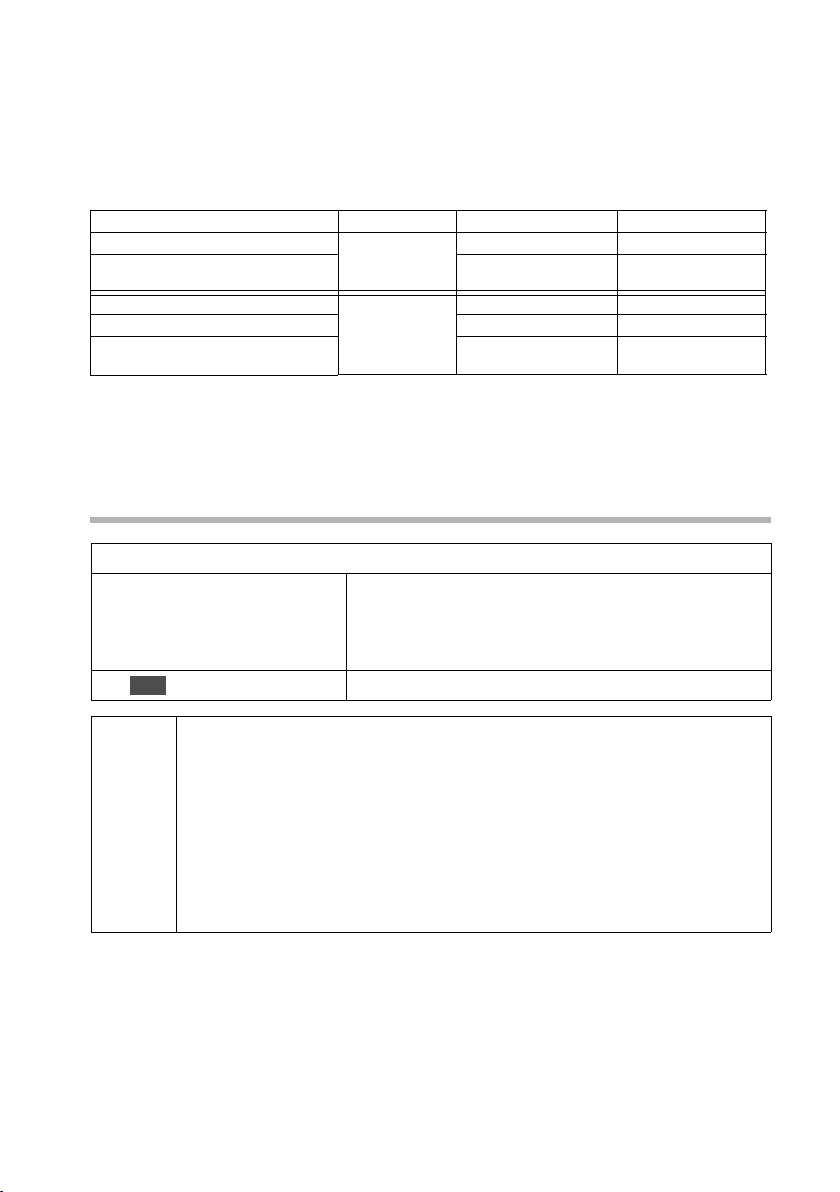
Setting up the base station – Getting started wizard
Example of how to assign an MSN:
You have requested four MSNs, two for business use (MSN1, MSN2) and two for private
purposes (MSN3, MSN4). Four handsets are connected to a base station. Two handsets
(Int.11 and 12) and the answering machine AM 91 are intended for business use, and
two handsets (Int.13 and 14) and the answering machine AM 92 are intended for private use.
Internal subscribers Use Receive MSN Send MSN
Handsets Int.11, 12 Business MSN1, MSN2 MSN1
Answering
machine
Handset Int.13 Private MSN3 MSN3
Handset Int.14 MSN4 MSN4
Answering
machine
AM 91 MSN1, MSN2 ---
AM 92 MSN3, MSN4 ---
Because internal 11 and internal 12 handsets are each assigned two (receive) MSNs,
they can use the MSN next call feature (page 72). They can switch to (send) MSN2 during each outgoing external call. In this example, the internal 13 and 14 handsets cannot
do this.
Launching the Getting started wizard and making the basic settings
v / w ¢ Ð ¢ Base ¢ Installation
[RRRRRRRRRRRRRRRRRRRRRRRRRR ]
YES
OK
~
Press the display key to launch the Getting started
wizard.
If you already have set a system PIN (not 0000)
(page 65), you will be asked to enter it.
If required, enter the system PIN and confirm.
◆ The Getting started wizard cannot be used simultaneously by multiple
handsets.
◆ If the settings already contain data (factory defaults or previous
settings), this data is shown at the appropriate positions in the display
i
and can be modified there.
◆ To cancel the Getting started wizard, press and hold the End call key.
All changes you have already saved using Save entry
§OK§ are retained.
The handset returns to idle status.
◆ To skip a setting, press the §NO§ display key.
15
Page 17
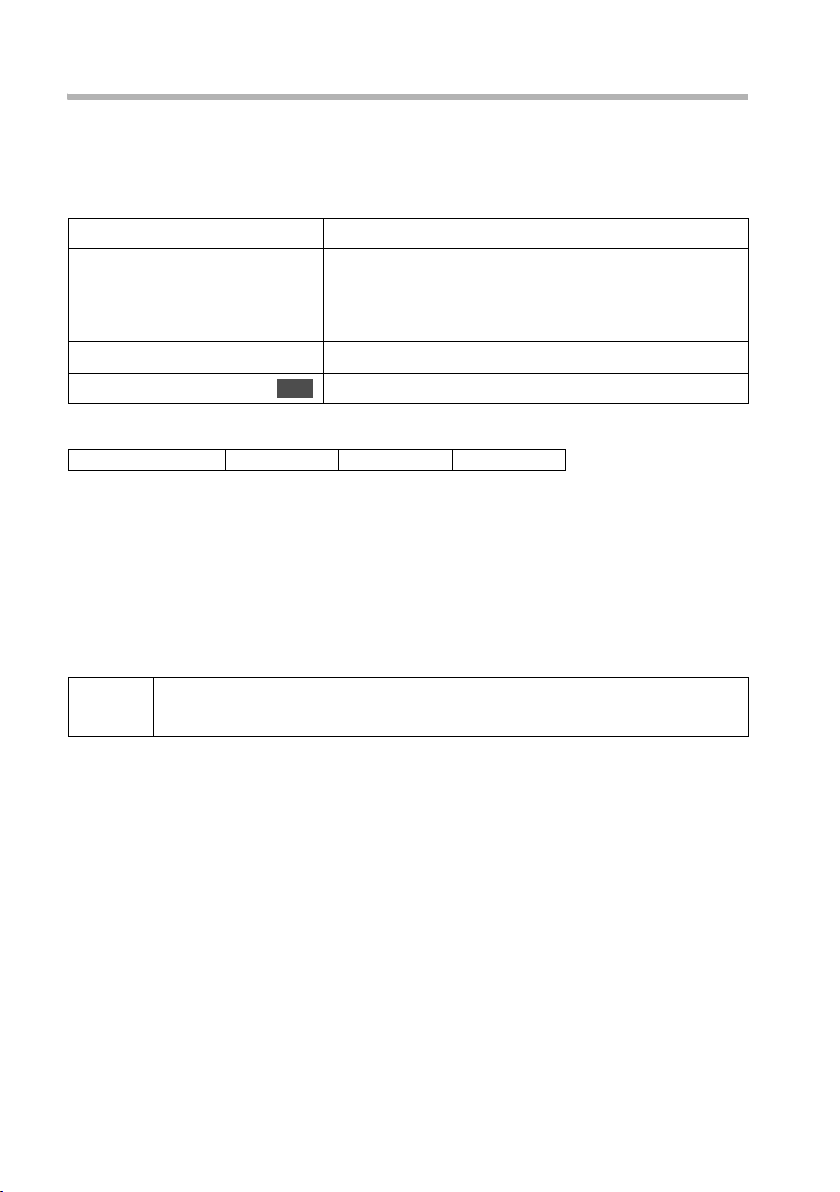
Setting up the base station – Getting started wizard
Making basic settings
Setting the date and time
Depending on the network provider, the date and time are transferred automatically
from the telephone network during the first outgoing call.
The display shows: Enter time?
[RRRRRRRRRRRRRRRRRRRRRRRRRRR]
YES
~
Í
Save entry
s
Showing/hiding answering machines
On base station:
The answering machines AM1, AM2, and AM3 are available. You can use the answering
machine when it is shown.
The display shows: Suppress display of AM1?
Respond with
◆ YES, if you want to hide AM1,
◆ NO, if you want to use AM1.
This procedure is then repeated for AM2 and AM3.
i
Finding your phone numbers (MSN)
This function must be supported by your network provider.
The display shows: Find own numbers (MSN)?
Several phone numbers (MSN) were provided by the network provider when you
received your ISDN connection confirmation. You can store up to 10 phone numbers.
If an MSN has not been entered on your telephone, you can retrieve the phone numbers
from the telephone exchange.
Confirm the prompt with
◆ If your MSNs can be found, the number of MSNs found will be shown on the display
and the MSNs entered.
◆ If no MSNs can be found (e. g. because MSNs are already entered or the network
provider does not support this function), a corresponding message is displayed. You
will then need to enter the MSNs manually (see next section).
An answering machine can only be hidden if there are no messages/
memos stored in it (page 56).
CX253isdn SX255isdn SX353isdn
YES.
Press the display key to set the date and time.
Enter the date (6 digits) and time (4 digits) in turn,
e. g. 101204 0945 for 12/10/04 9:45 a.m..
For how to set 12-hour or 24-hour mode, see
page 67.
Press the display key to open the submenu.
Select and confirm.
OK
16
Page 18
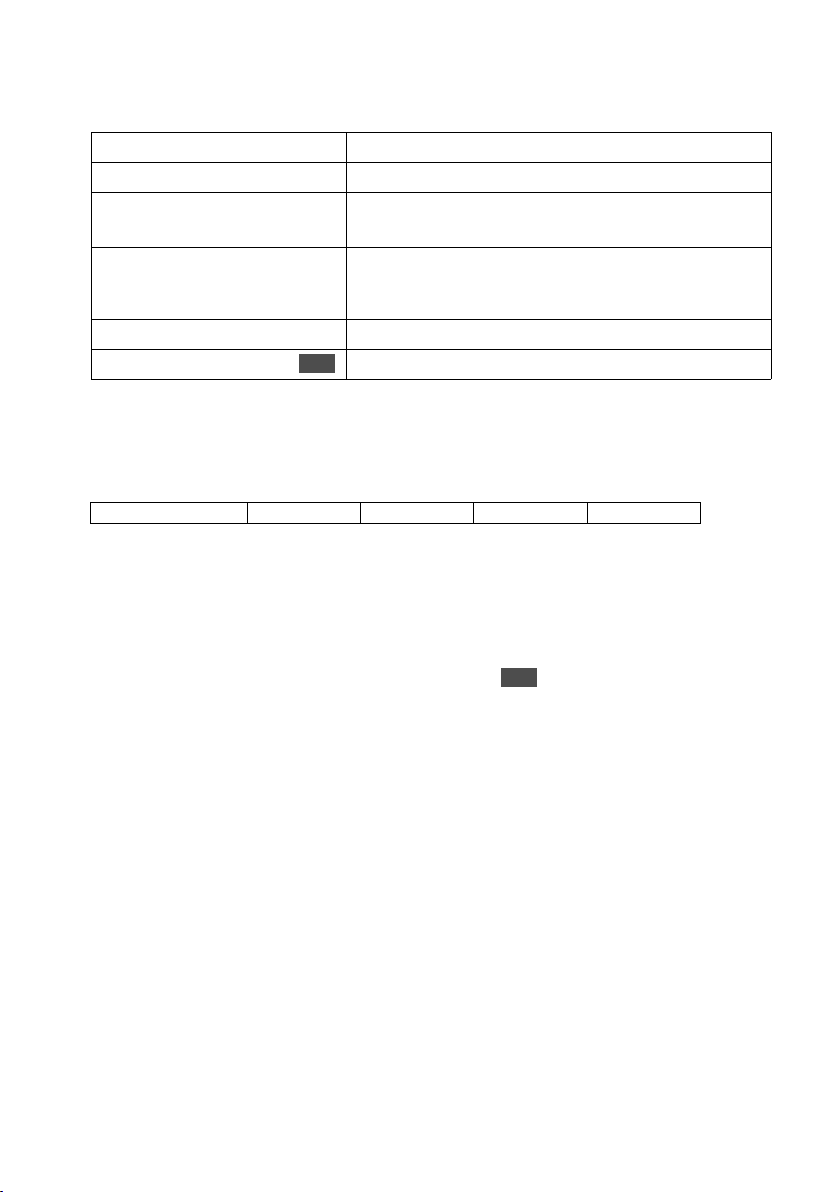
Setting up the base station – Getting started wizard
Entering your phone numbers (MSNs) manually and entering names for MSNs
The display shows: Enter own numbers (MSN)?
[RRRRRRRRRRRRRRRRRRRRRRRRRR ]
YES
[RRRRRRRRRRRRRRRRRRRRRRRRRR ]
YES
~
Press the display key to confirm the prompt.
Press the display key to confirm the prompt.
Enter name.
Entering a name for an MSN is optional.
s~
If necessary, scroll to the line <Number> and enter
the MSN. If the MSBNs were found automatically,
the numbers will already be entered.
Í
Save entry
s
Press the display key to open the submenu.
Select the menu item and confirm.
OK
The MSNs entered will automatically be assigned to all registered handsets as receive
MSNs. MSN1 will automatically be assigned to all registered handsets as the send MSN.
This procedure is then repeated for MSN2 to MSN9 and for MSN0.
To set the device type:
On base station:
SX205isdn SX255isdn SX303isdn SX353isdn
If your base station has the option of connecting an analogue terminal, you must set the
device type (see user guide for base station).
The display shows: Set device type?
If you have connected an analogue device to your base station, select
The display shows: Set device type for internal 21?, select
Select the appropriate device type and confirm with (‰ = on). For the possible set-
OK
YES.
YES.
tings, refer to the user guide for the base station.
Briefly press the ¯ display key to continue.
17
Page 19
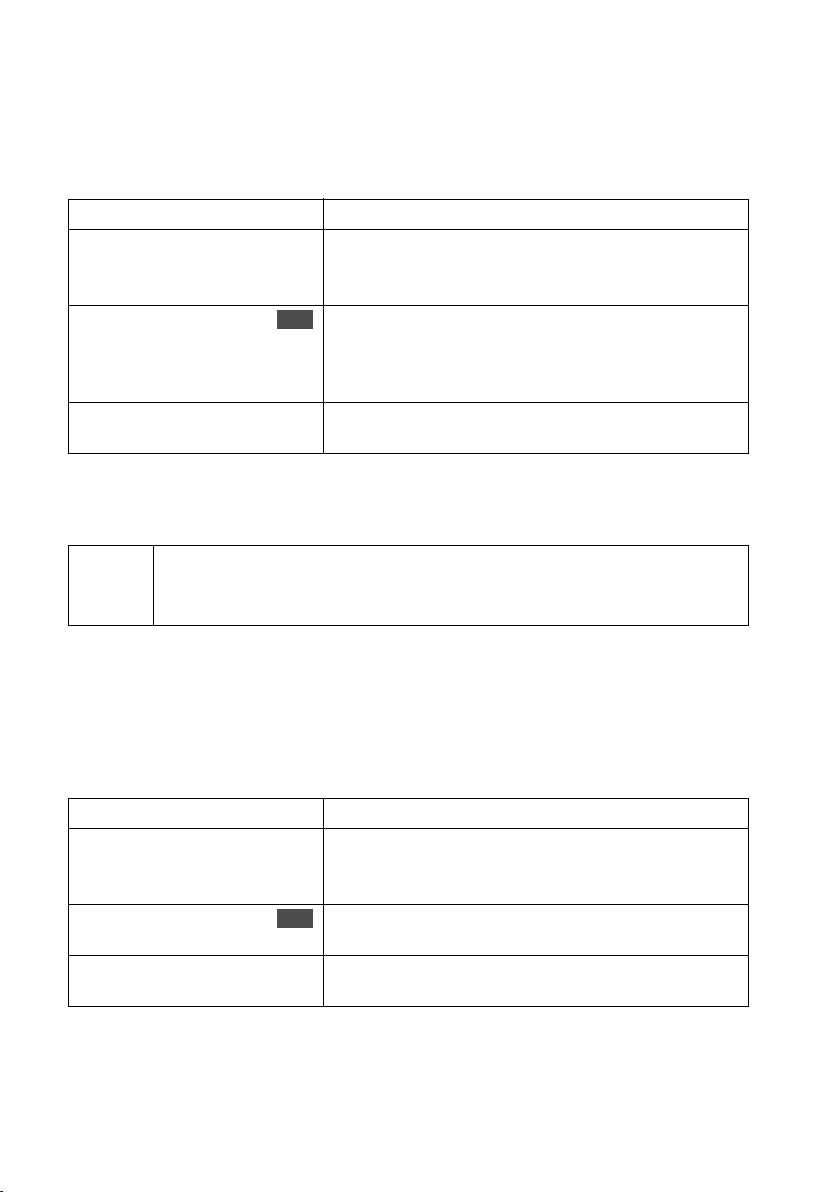
Setting up the base station – Getting started wizard
Setting the receive MSN
The display shows: Set incoming MSN?
The receive MSN is used to answer incoming calls. The MSNs allocated to your ISDN con-
nection can be allocated to various terminals according to your preferences. You can
assign a terminal multiple receive MSNs.
[RRRRRRRRRRRRRRRRRRRRRRRRRRR]
YES
[RRRRRRRRRRRRRRRRRRRRRRRRRRR]
YES
Press the display key to confirm the prompt.
Press the display key to confirm the Set allocation
Internal 11? prompt.
The list of entered MSNs is displayed.
Select the MSN to be assigned to this terminal and
s MSN1:12345678
OK
confirm.
Repeat this procedure for all MSNs to be assigned to
this terminal as a receive MSN (‰ =on).
¯
Press the display key to end the assignment for this
terminal.
This procedure is repeated for all devices registered on your telephone (handsets, data
modules etc.) and for the integrated answering machines (on Gigaset with integrated
answering machine).
When setting the receive MSN for an answering machine, the MSN list
i
only contains those MSNs which have not yet been assigned to another
answering machine.
Setting the send MSN
The display shows: Set out going MSN?
Each internal subscriber can be assigned only one of the available send MSNs. It is iden-
tified to the party called and the network provider bills the call charges to this MSN.
You can assign an MSN to multiple terminals as the send MSN, but only one send MSN
to each terminal.
[RRRRRRRRRRRRRRRRRRRRRRRRRRR]
YES
[RRRRRRRRRRRRRRRRRRRRRRRRRRR]
YES
Press the display key to confirm the prompt.
Press the display key to confirm the Set allocation
Internal 11? prompt.
The list of entered MSNs is displayed.
Select the MSN to be assigned to this terminal and
MSN1:12345678
s
¯
OK
confirm
(‰ =on).
Press the display key to end the assignment for this
terminal.
This sequence will be repeated for all handsets registered on your telephone.
18
Page 20
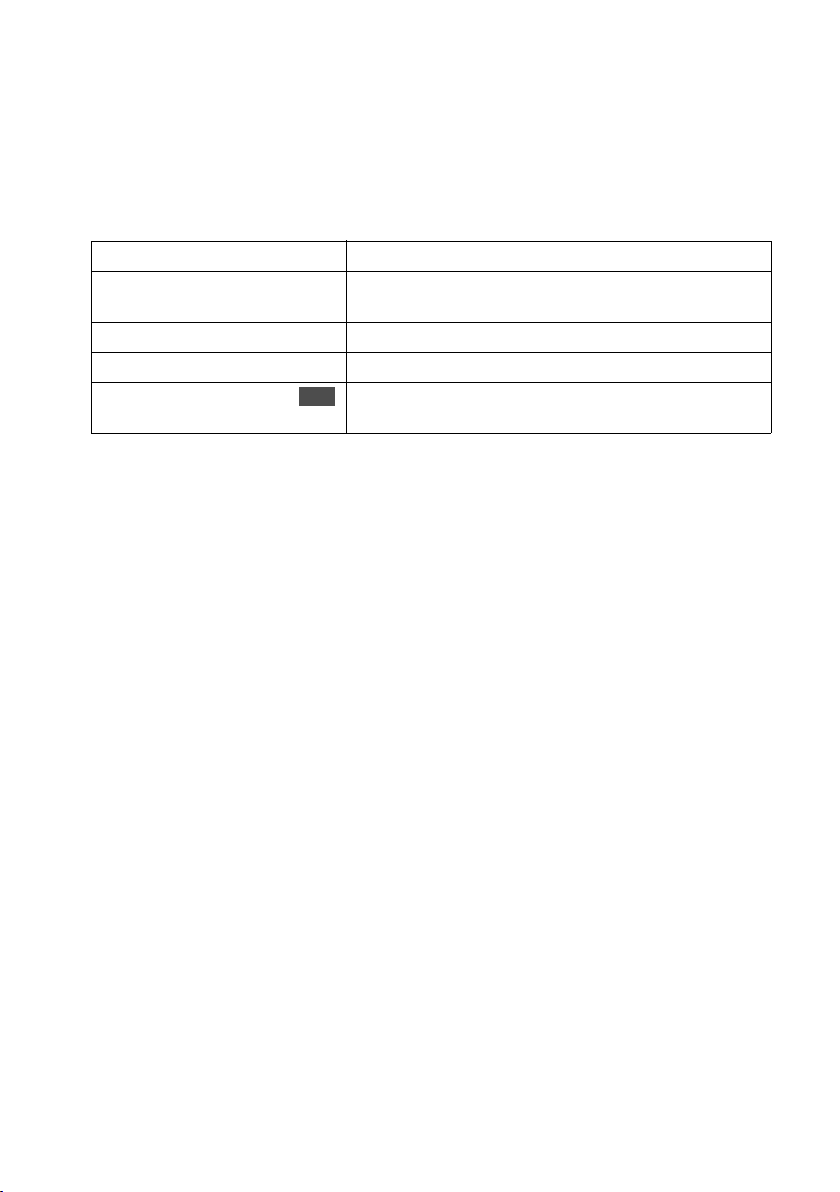
Setting up the base station – Getting started wizard
Operation on a PABX
Only carry out the following steps if you want to connect your telephone to a private
PABX (not directly to the NTBA). Depending on the PABX, it may be necessary for you to
enter an access code (outside line code) for external calls during installation; refer to the
operating instructions for your PABX for details. You can enter an access code (one to
four digits).
The display shows: Operate behind PABX?
[RRRRRRRRRRRRRRRRRRRRRRRRRR ]
YES
[RRRRRRRRRRRRRRRRRRRRRRRRRR ]
YES
Press the display key to confirm the prompt.
Press the display key to confirm the Set access
code? prompt.
~
Í
Save entry
s
Entering the access code (outside line code)
Press the display key to open the submenu.
Select and confirm. The Getting started wizard is
OK
closed.
The display shows Installation completed. Press the End call key a, to return the handset to idle status.
19
Page 21
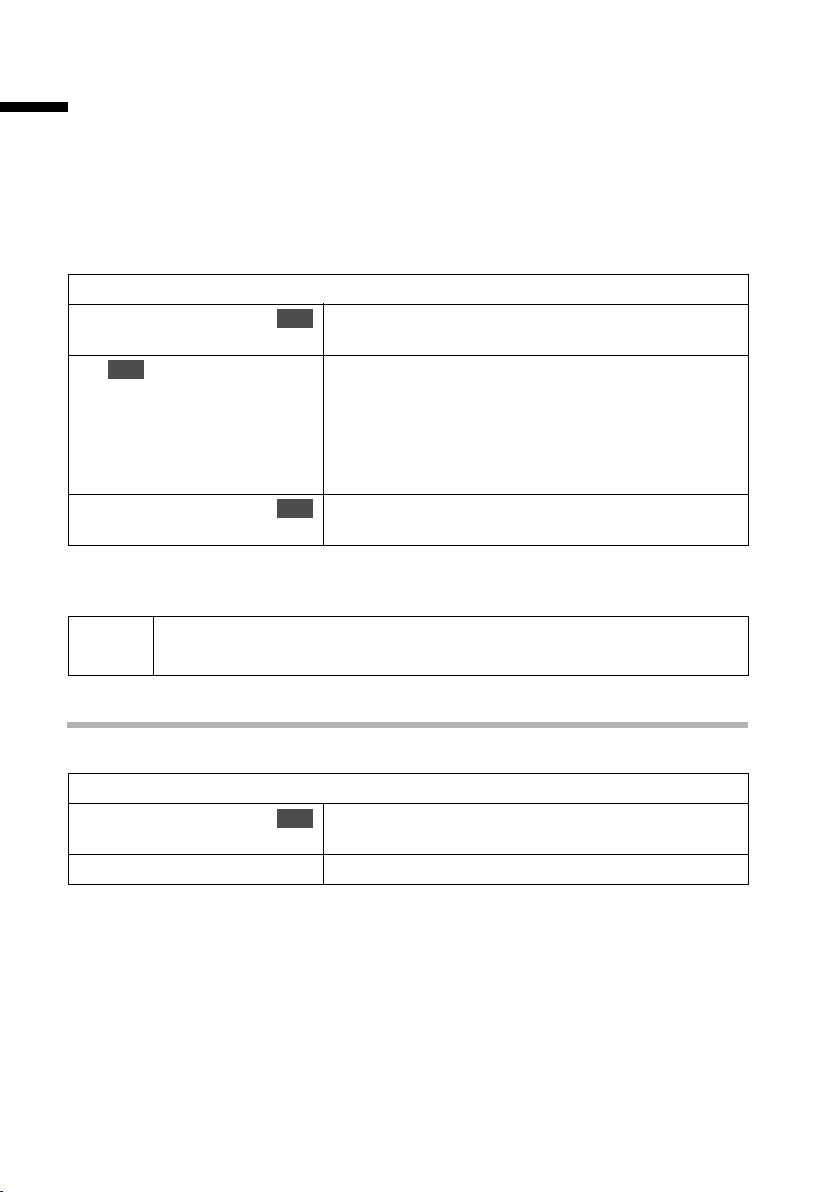
Registering/deregistering handsets
Registering/deregistering handsets
If all internal numbers for wireless terminals are already assigned on your telephone,
before registering make sure that you deregister another handset that is no longer
required (page 20).
You must initiate handset registration on the handset and on the base station.
1. Prepare base station for registration (see user guide for base station).
2. On the handset (within 60 sec.):
v
/ w ¢ Ð ¢ Handset ¢ Register H/Set
Select base station (1–4) and confirm, e. g. Base 1
s Base 1
OK
~
INT11: Int.11
s
After registration the handset reverts to idle status. The handset's internal number is
shown in the display.
OK
(not Gigaset C47H).
Enter the system PIN of the base station (the default
is 0000) and confirm. The display shows Reg-
str.Procedure and the name of the base station,
e. g. Base 1.
Once the handset has located the base station, the
list of free internal numbers is shown in the display.
Select the internal number and confirm,
OK
e. g. INT11: Int.11.
i
The handset cancels the base station search after 60 seconds. If the handset has not registered within this time, repeat the process.
Deregistering handsets
You can deregister any registered handset from any registered handset.
v / w ¢ Ð ¢ Base ¢ Settings ¢ Setup user ¢ De-reg. device
Select the handset that you wish to deregister and
s INT16: Int.16
a
OK
confirm, e. g. INT16: Int.16.
Press and hold (back to idle status).
20
Page 22
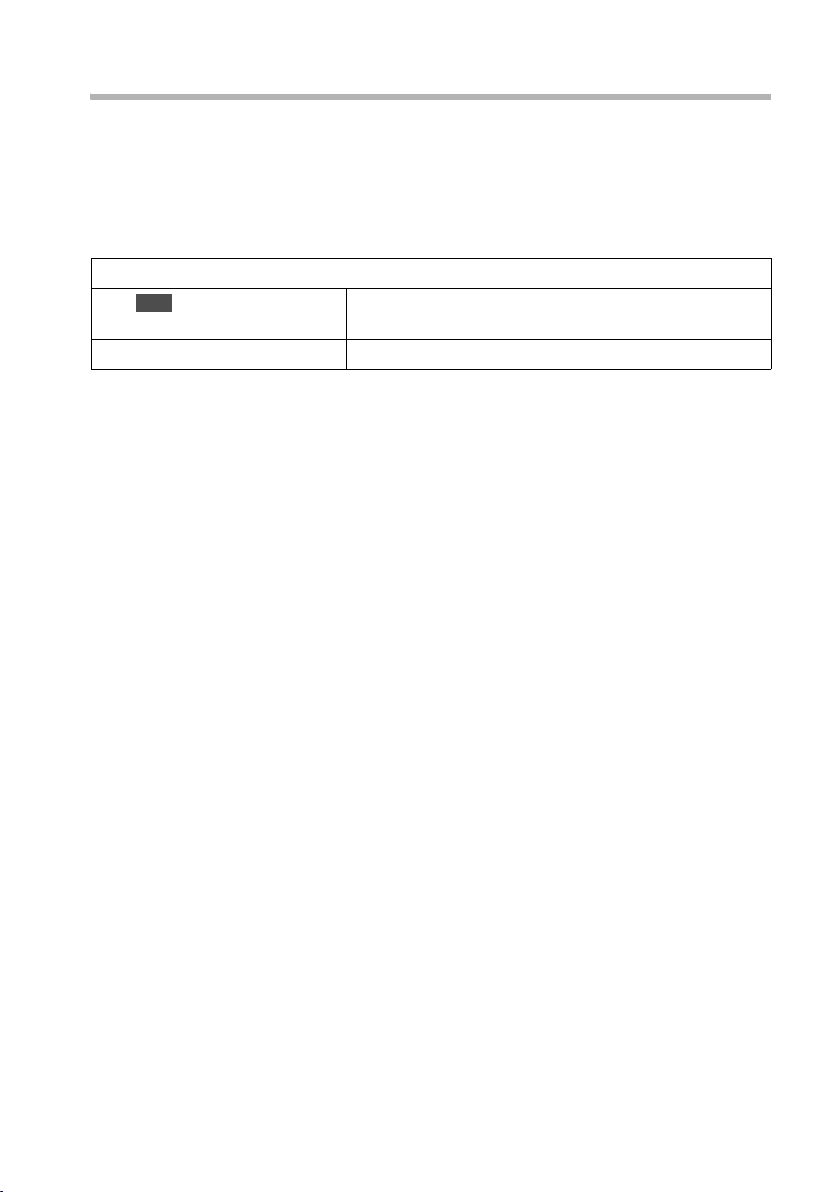
Registering/deregistering handsets
Changing the base station (not Gigaset C47H)
The following settings are possible if your handset is registered on more than one base
station:
◆ Set to one specific base station e. g. the base station at home or the base station at
the office.
◆ To set to the base station with the best reception: Best Base. This setting will
automatically select whichever base station has the best reception.
/ w ¢ Ð ¢ Handset ¢ Select Base
v
s
a
OK
Select one of the registered base stations or
Best Base and confirm.
Press and hold (back to idle status).
21
Page 23
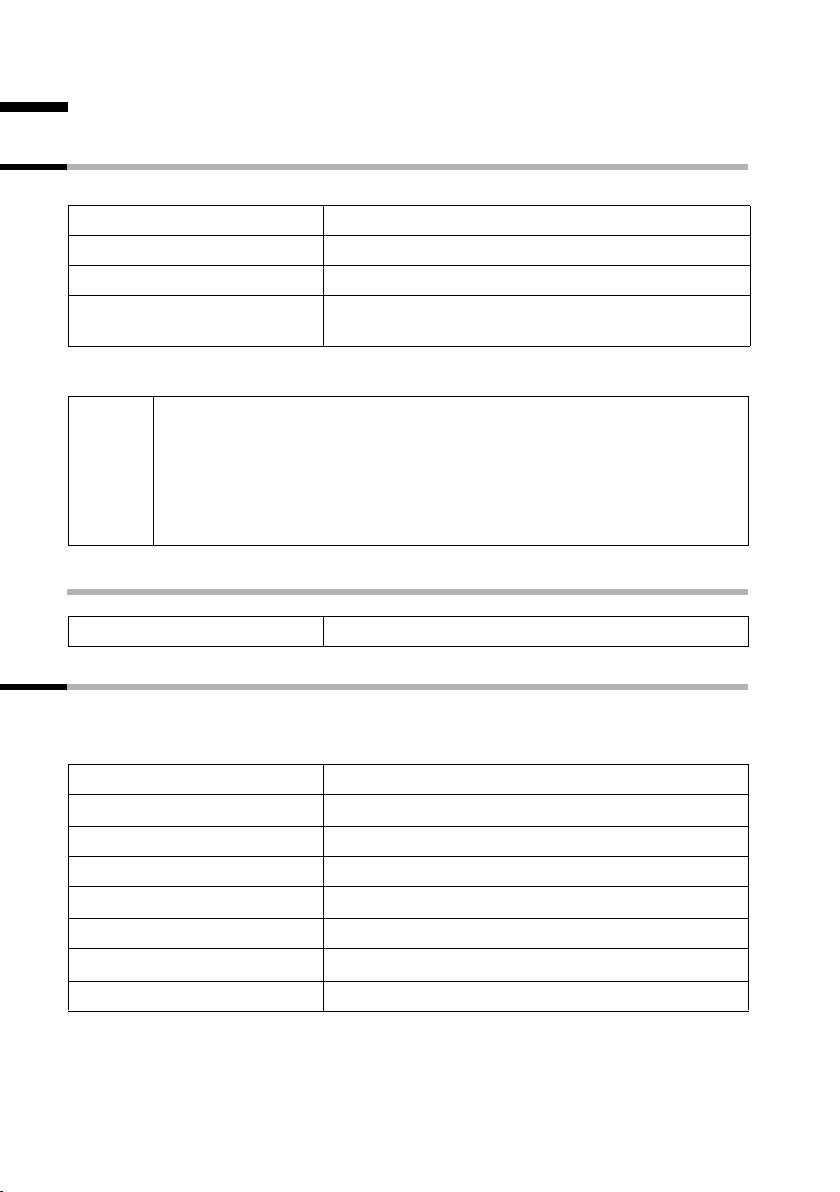
Making calls
Making calls
Making an external call
External calls are calls using the public telephone network.
either ...
~c
or ...
c~
You can cancel the dialling operation with the End call key a.
◆ Dialling using the directory, call-by-call list or last number redial list
saves time re-entering numbers and network provider access codes
i
("call-by-call numbers").
◆ You can programme the keys on your phone with numbers from the
directory.
◆ With voice dialling, you can dial numbers simply by saying the name.
Ending a call
Enter the number and press the Talk key.
Press and hold the talk key c and then enter the
number.
a
Press the End call key.
Internal calls
Internal calls to other handsets registered on the same base station are free.
Calling a specific handset
either ...
u
~
or ...
u
[RRRRRRRRRRRRRRRRRRRRRRRRRRR]
LIST
s
c
22
Start the internal call.
Enter the number of the handset.
Start the internal call.
Press the display key.
Select a handset.
Press the Talk key.
Page 24
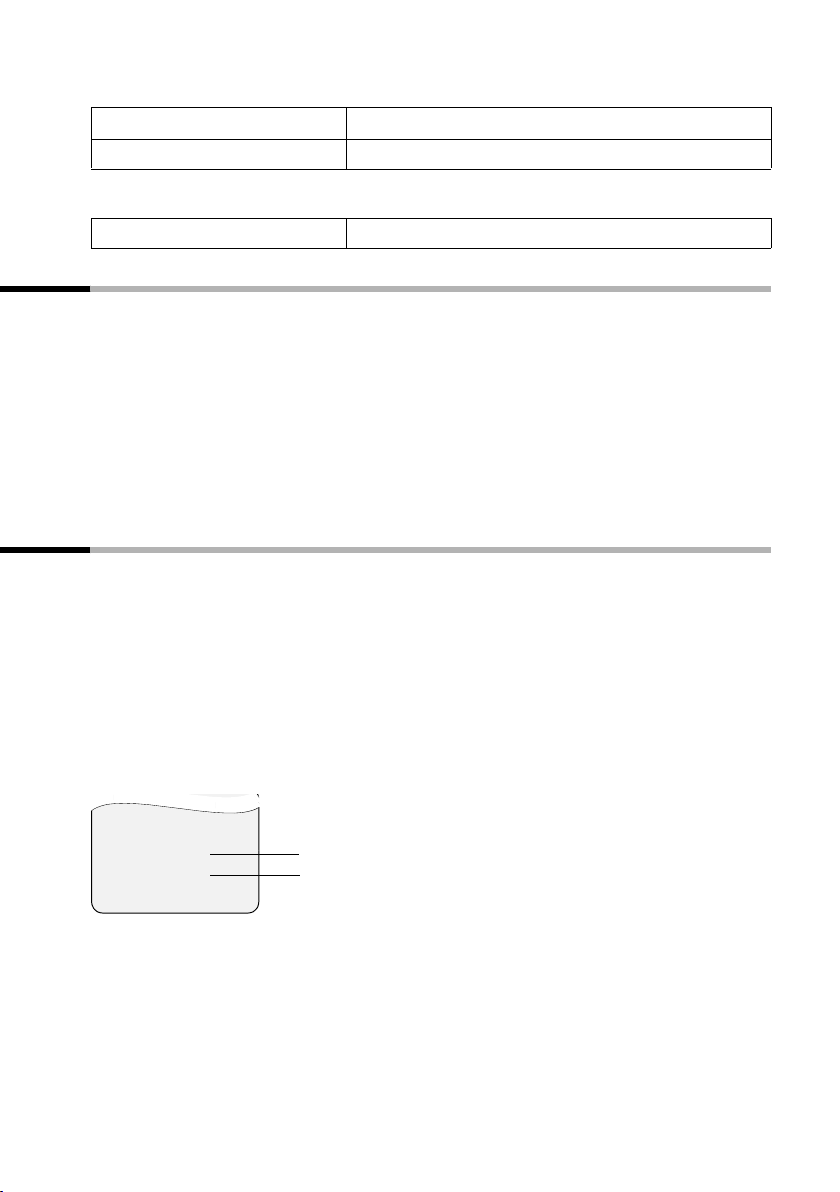
Calling all handsets ("group call")
Making calls
u
*
Start the internal call.
Press the star key. All handsets are called.
Ending a call
a
Press the End call key.
Answering a call
The handset indicates an incoming call in three ways: by ringing, by a display on the
screen and by flashing of the handsfree key d.
You can take the call in the following ways:
◆ Press the Talk key c.
◆ Press the Handsfree key d.
If the handset is in the charging cradle and the Auto Answer function is activated, the
handset will take a call automatically when you lift it out of the cradle.
If the ringtone is intrusive, press the
§Silence§ display key. You can still take the call as long
as it remains displayed on the screen.
Calling Line Identification
When you receive a call, the caller's number and/or name is displayed on the screen if
the following conditions are met.
◆ Your network provider supports CLIP (Calling Line Identification Presentation):
The caller's number is displayed
◆ You have arranged CLIP with your network provider.
Screen display with CLIP
If the caller's number is stored in your directory, you will see the name instead of the
phone number. If you have stored a voice pattern (SL56 only) for the number the call
will also be signalled by playing the voice pattern.
If you have changed the name of the MSN called (page 70), this will be displayed.
Ext. call from
0891234567
For private
REJECT RNG OFF
Phone number or name
Receive MSN that is being called
23
Page 25
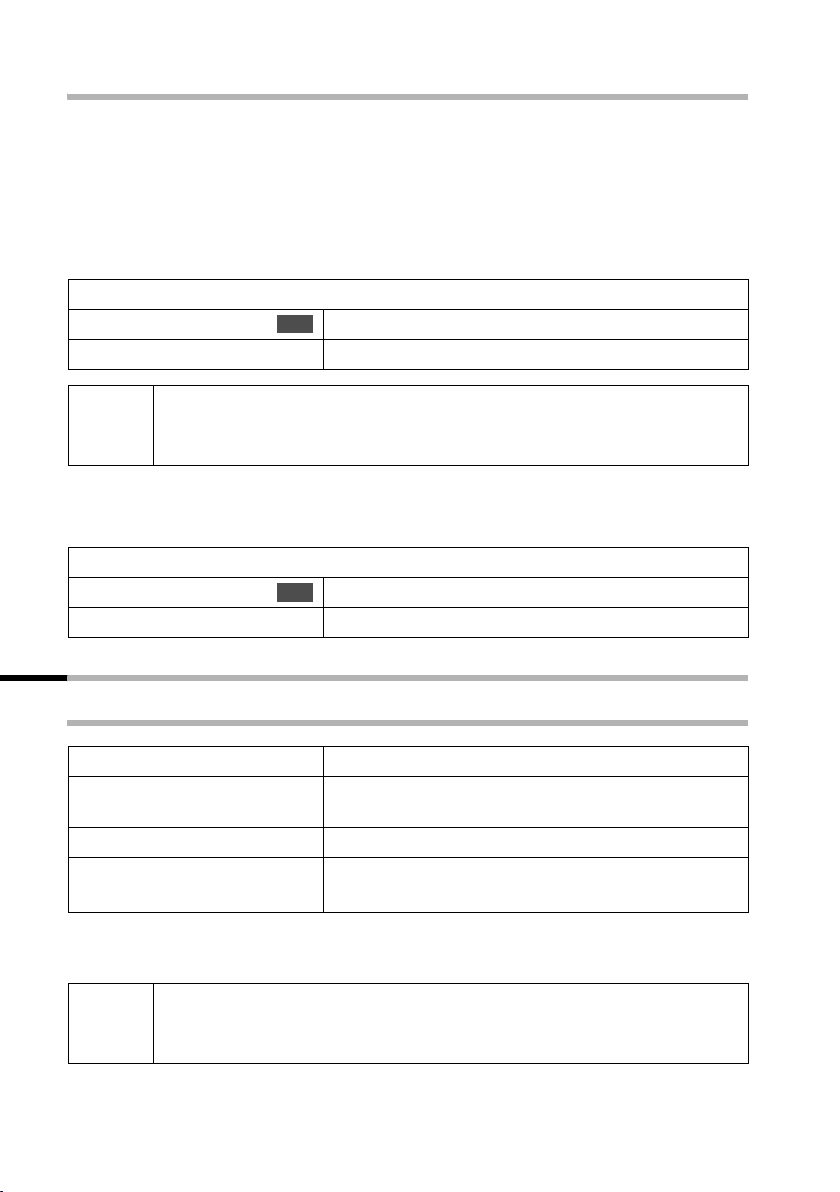
Making calls
Withholding number identification
In some cases, you may not want the other party to be able to identify your phone
number. You can selectively withhold identification of your number for the next call or
permanently. With the permanent setting, the other subscriber will not be able to
see your number when you make an outgoing call. In addition, the subscriber making
the call will not be able to see the number they have actually reached (e. g. for call
diversion).
To withhold number identification for the next call only:
v / w ¢ Ð ¢ Base ¢ Call preparat.
Select and confirm (‰ =activated).
s Temp.withhold
a
After the call, the setting is reset. The next person you call will once again
i
To suppress or permit identification of your phone number for all calls:
By default, Withhold no. is not activated.
v / w ¢ Ð ¢ Base ¢ Settings ¢ ISDN settings
s Withhold no.
a
be abl e to ide nti fy your n umb er. I f you call the same dialled number again
from the last number redial list, the call will not be anonymous.
OK
Hold down (return to idle status).
Select and confirm (‰ =activated).
OK
Hold down (return to idle status).
Handsfree mode
Activating/deactivating handsfree
To activate while dialling:
~ d
d
As soon as you exit handsfree mode, you switch to "handset mode" and continue the
call on the handset.
If you wish to place the handset in the charger during a call you must
i
press and hold the handsfree key d as you do so. If the handsfree key d
does not light up, press the key again.
24
Enter the phone number and press the handsfree
key (instead of the Talk key c).
To activate/deactivate during a call:
Press the handsfree key.
(Press again to deactivate.)
Page 26
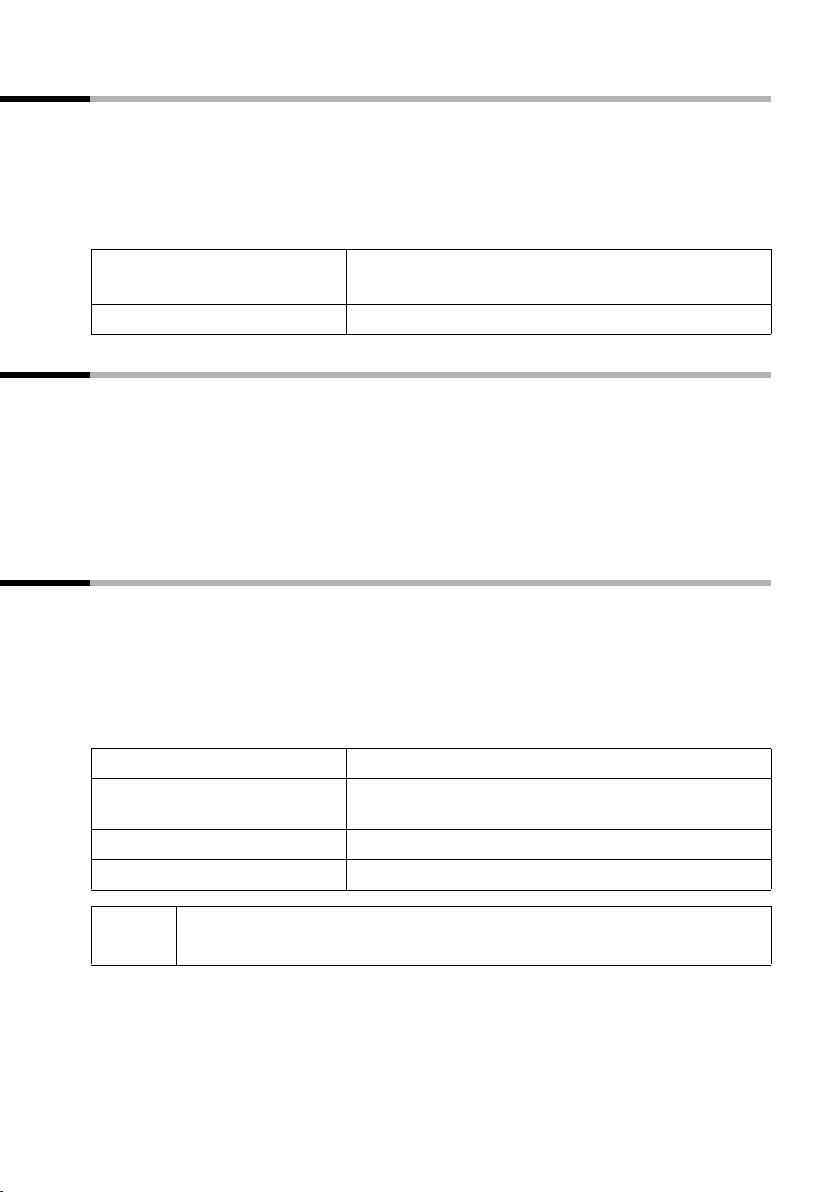
Making calls
Picking up a call during ring delay (Call Pickup)
You can pick up a call despite a ring delay (page 78) being set.
Requirements:
◆ The subscriber who picks up the call must have at least Incoming only authorisa-
tion (page 65).
◆ Both subscribers must be assigned the same receive MSN (page 72).
c
[RRRRRRRRRRRRRRRRRRRRRRRRRR ]
YES
Press and hold the talk key.
Accept? is displayed.
Confirm to pick up the call.
Rejecting a call
You receive an external call or you are making a call and receive an external call. The call
is signalled acoustically as well as being shown on the display on all handsets in this
MSN group. You can reject this external call.
Press the
Depending on the setting (page 74) the call is either only rejected on your own handset
(handsets with the same receive MSN continue to ring) or is rejected for the entire MSN
group (the caller hears the busy tone).
REJECT display key.
Reserving a line
Your ISDN connection provides 2 telephone lines that can be used simultaneously
(B channels).
Requirement: You want to make external calls, but both telephone lines for your connection are busy (in use by other internal subscribers).
Press the display key
Your handset will ring as soon as an external line is free.
either ...
c
or ...
[RRRRRRRRRRRRRRRRRRRRRRRRRR ]
DELETE
CALLBCK. The next available free line will be reserved for you.
To use a free line:
Press the Talk key. You can now enter the phone
number as usual.
To d elete the res e r vation:
Press the display key. The reservation is cancelled.
i
If the reservation is not accepted or deleted, it will be deleted automatically after 30 sec.
25
Page 27
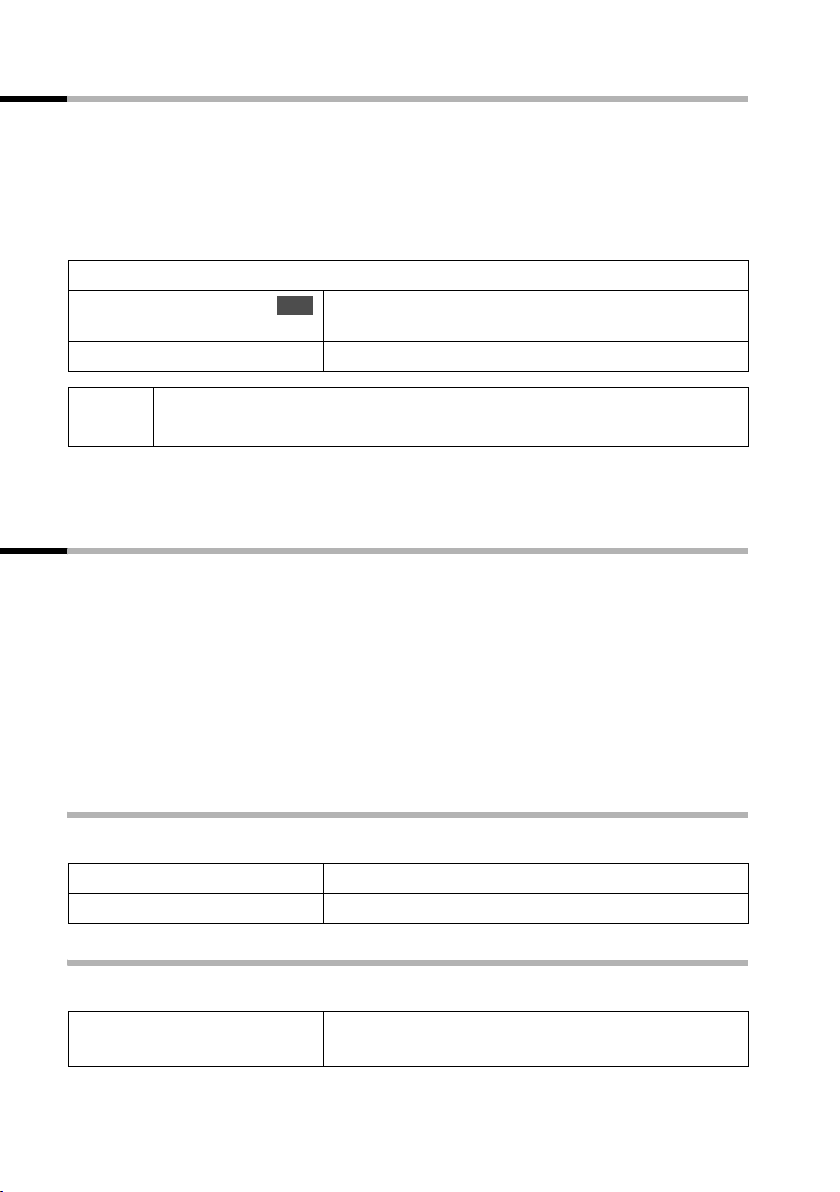
Making calls
Defining the send MSN for the next call
Even if you have defined an individual send MSN for the handset (page 72), you can
select another MSN as the send MSN before each call, e. g. for individual recording of
charges.
Make sure that the send/receive MSN corresponds to the phone number registered with
your SMS centre (page 38).
By default, MSN next call is not activated for any MSN.
v / w ¢ Ð ¢ Base ¢ Call preparat. ¢ MSN next call
Select MSN and confirm (‰ = activated).
s MSN
a
OK
The next call uses this MSN.
Hold down (return to idle status).
i
You can set up your handset so that after pressing the Talk key c or the handsfree key d
a list of all available send MSNs is displayed (page 72).
The temporarily set send MSN is displayed as the phone number for the
person you are calling.
Callback when busy (CCBS) / when the call is not answered (CCNR)
Requirement: The exchange supports this feature.
Callback when busy – CCBS (Completion of calls to busy subscriber)
The subscriber you are calling is currently making a call. Automatic callback saves you
making repeated attempts to dial the number.
Callback when the call is not answered – CCNR (Completion of Calls No Reply)
If the person you call does not answer, you can initiate an automatic callback; as soon
as the person finishes their call and is free again, you will receive the callback. The callback request is automatically cancelled after about 2 hours (depending on the
exchange).
Activating callback
The subscriber you are calling is busy or your call is not answered:
[RRRRRRRRRRRRRRRRRRRRRRRRRRR]
CALLBCK
Accepting a callback
The handset rings with a special ring and the display shows the callback number.
Press the display key.
Wait for confirmation from the exchange.
26
c
Press the Talk key.
The connection is established.
Page 28
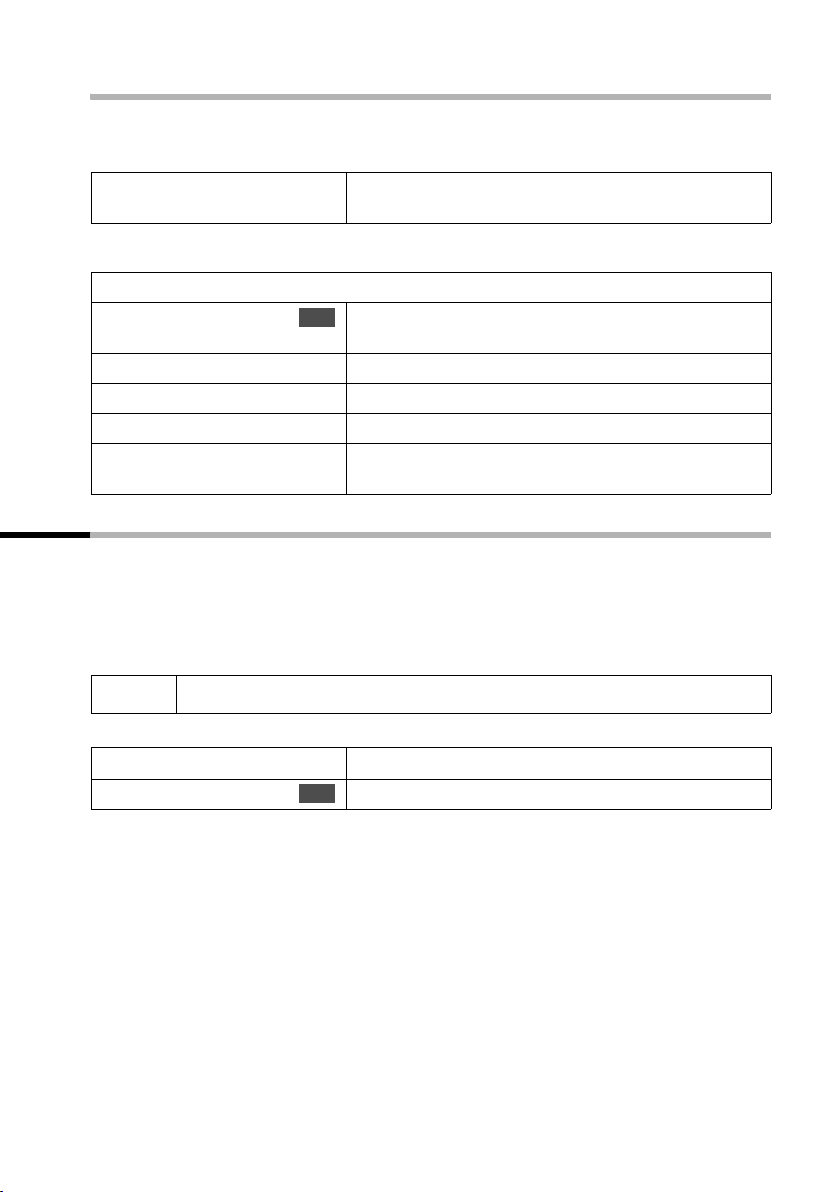
Checking and deleting a callback
To delete an incoming callback:
The handset is ringing and the screen displays the callback number.
Making calls
[RRRRRRRRRRRRRRRRRRRRRRRRRR ]
DELETE
To check or delete the callback before it arrives:
v / w ¢ Ð ¢ Base ¢ Status
s Callback
either ...
[RRRRRRRRRRRRRRRRRRRRRRRRRR ]
BACK
or ...
[RRRRRRRRRRRRRRRRRRRRRRRRRR ]
DELETE
Press the display key. The callback function is cancelled.
Select and confirm. The current callback number is
OK
shown on the screen.
Check:
Press the display key. Callback remains active.
Cancel:
Press the display key. The callback function
is cancelled.
Identify caller
Identify caller is used to identify annoying or threatening callers.
Requirement: You have requested the Identify caller function from your network pro-
vider.
Activate this function during the call or immediately after the caller has hung up.
You must not end the call yourself.
i
v
s
You must not press the End call key!
Open the menu.
Select and confirm.
Identify caller
OK
The caller is identified in the telephone exchange and is recorded by phone number,
time and date. A printout of the list is sent later by your network provider.
27
Page 29
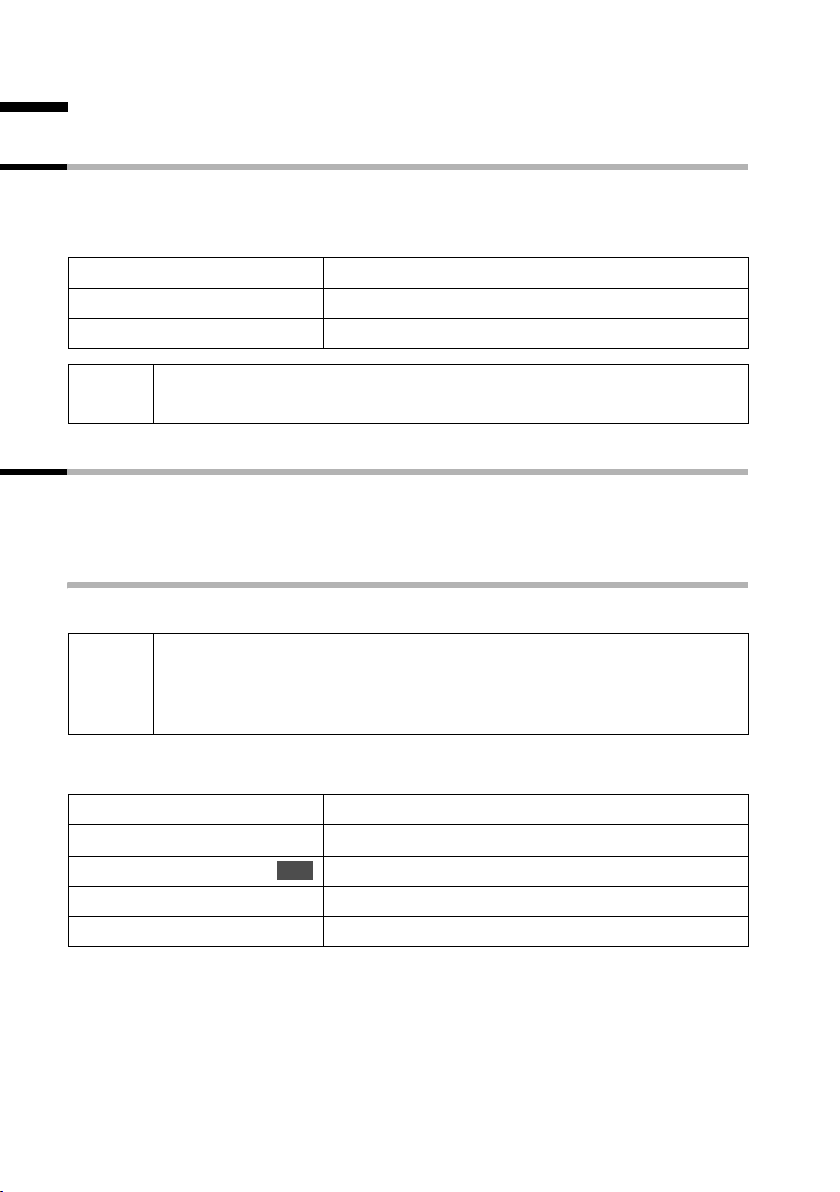
Functions during a call
Functions during a call
Muting the handset
You can mute your handset during a call, e. g. if you wish to talk confidentially to
another person in the room. The person on the line cannot hear your conversation during this time. However, you can still hear him/her.
[RRRRRRRRRRRRRRRRRRRRRRRRRRR]
MUTE
[RRRRRRRRRRRRRRRRRRRRRRRRRRR]
AUDIBLE
i
When redialling or when performing other functions such as an internal
enquiry call, mute is cancelled.
Press the display key. The call is on hold.
To cancel mute:
Press the display key.
Making a call to several subscribers
You initiate a call to several subscribers through an enquiry call. You can then speak to
the other subscribers either one at a time ("toggling", page 30) or at the same time
("conference call", page 30).
External enquiry call
You want to call another external subscriber during an external or internal call.
The enquiry call from an external call to another external call can be set
i
To initiate an enquiry call:
either ...
v
s
or ...
S
so (page 79) that both ISDN lines are occupied (hold connection internally), or so that your second ISDN line remains free (hold connection
externally – HOLD).
Open menu.
Select and confirm.
Enquiry call
OK
Press the recall key.
The call to the first subscriber is now put on hold. If the connection is on hold internally
(page 79), the first subscriber will hear the set waiting melody (page 80).
28
Page 30
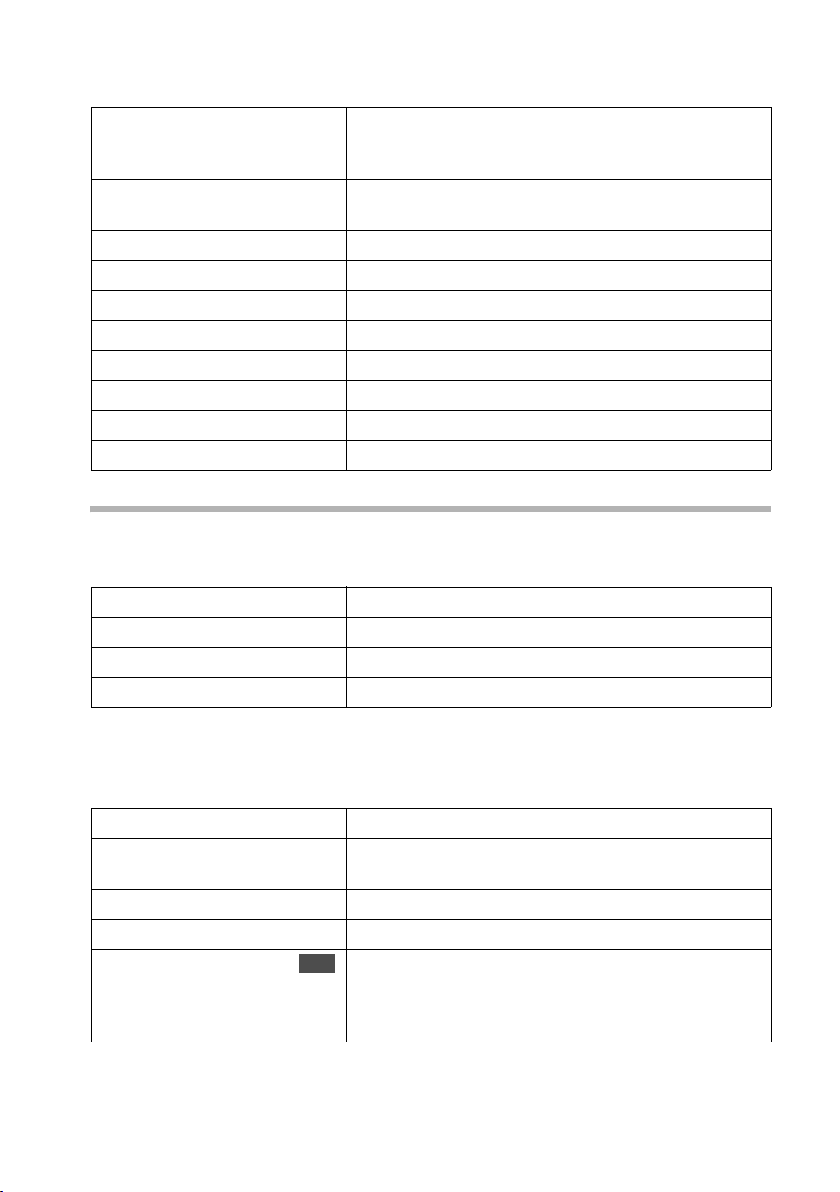
To make a call to the second external subscriber:
Functions during a call
~
Enter the second subscriber's telephone number.
You can also make a call via the directory or other
lists.
If the second external subscriber you have dialled
is busy:
[RRRRRRRRRRRRRRRRRRRRRRRRRR ]
BACK
Press the display key to return to the first subscriber.
If the second external subscriber answers:
either ...
or yx
q
or ...
[RRRRRRRRRRRRRRRRRRRRRRRRRR ]
CONF.
Tog gle (page 30):
Switch between subscribers.
Conference call (page 30):
Press the display key to establish a conference call.
or ...
Transfer the call (page 31).
Internal enquiry call
You want to call an internal subscriber during an external call.
To initiate an internal enquiry call:
either ...
u
or ...
[RRRRRRRRRRRRRRRRRRRRRRRRRR ]
INT
Open "Internal call".
Press display to open "Internal call".
The call to the first subscriber is now put on hold. The first (external) subscriber will hear
the set waiting melody (page 80), if the connection is on hold internally (page 79).
To make a call to the internal subscriber:
either ...
~
Enter the number of the internal subscriber you
want.
or ...
[RRRRRRRRRRRRRRRRRRRRRRRRRR ]
LIST
s
INT11: Int.11
Press the display key.
Select internal number, e. g. INT11: Int.11
OK
and confirm.
The connection to the internal subscriber
is established.
29
Page 31

Functions during a call
The internal subscriber dialled is busy:
[RRRRRRRRRRRRRRRRRRRRRRRRRRR]
BACK
either ...
or yx
q
or ...
[RRRRRRRRRRRRRRRRRRRRRRRRRRR]
CONF.
or ...
Press the display key to return to the external subscriber.
The internal subscriber has answered:
Tog gle (pa ge 30):
Switch between subscribers.
Conference call (page 30):
Press the display key to establish a conference call.
Transfer the call (page 31).
Tog gle
Requirement: You have established an enquiry call (page 28 or page 29).
There is both an active call (the one established with an enquiry call) and a held call (the
first). You can speak to both subscribers one at a time.
Using q or yx, you can switch between the two subscribers.
An external subscriber will hear the set waiting melody in a connection on hold
(page 80) if the connection is on hold internally (page 79). An internal subscriber in a
connection on hold does not hear a waiting melody.
To end an enquiry call/toggling:
either ...
v
s
End
or ...
a
To end the call that is currently active:
Open menu.
Select and confirm. You return to the waiting sub-
OK
scriber.
Press the end call key.
The active connection is ended. You will automati-
cally be called back by the person on hold.
Conference call
Requirement: You have established an enquiry call (page 28 or page 29).
There is both an active call (the one established with an enquiry call) and a held call (the
first). In a conference call you can speak to both of the other parties at the same time.
You can establish a conference call with
i
It is possible to conduct two conference calls at the same time on one base station.
◆ two external subscribers or
◆ one internal subscriber and one external subscriber.
30
Page 32

Functions during a call
Establishing a conference call
You are making an enquiry call. The first subscriber is put on hold.
Press the
Ending a conference call
You have several options for ending a conference call:
CONF. display key to establish a conference call.
either ...
a
or ...
[RRRRRRRRRRRRRRRRRRRRRRRRRR ]
INDIV.
You end the conference:
Hold down (return to idle status).
You change the conference to an enquiry call:
Press the display key to change the conference call to
an enquiry call (page 28 or page 29).
The connection that was active immediately before
the conference call was established becomes the
active call again.
Diverting an incoming call – CD (Call Deflection)
CD enables an incoming call to be diverted to any phone number while it is ringing,
without having to answer the call.
You can pre-set a diversion destination (page 77), dial a phone number from the directory or enter a new number.
v
s Forward
Open menu.
Select and confirm.
OK
The preset diversion destination is dialled.
Transferring calls
Transferring a call to an external number – ECT (Explicit Call Transfer)
Requirements:
◆ The feature must be activated see page 84.
◆ Call transfer is only possible if the exchange or your ISDN PABX also supports ECT.
If not, the external call is ended. The number cannot be called back.
◆ To "hold" when making an enquir y call from an external call, Ext. enq. call must be
set (page 79).
You are making an external call and would like to transfer it to another external subscriber. Establish an external enquiry call (page 28) and press the End call key a
(also before answer), to transfer the call.
With some ISDN PABX systems, your two parties are not connected to one
i
another when you press the End call key during a transfer. In this case you
should activate this function on your ISDN PABX, if possible.
31
Page 33

Functions during a call
Transferring a call to another handset
You are making an external call and would like to transfer it to another handset.
Establish an internal enquiry call (page 29) and press the End call key a (also before
answer), to transfer the call.
Dealing with a waiting external call – CW (Call Waiting)
Requirement: CW (Call Waiting) set up, see page 79.
You hear the call waiting tone (short beep) if you receive an external call while conducting another call (internal or external). The caller's number or name will appear in the display if Calling Line Identification is enabled.
There are four ways to deal with a waiting external call:
Accept the waiting call – enquiry call:
Press the
Both parties are shown on the display, the current one is marked.
To toggle between the two callers see page 30, for a conference call see page 30.
Reject call waiting
Press the
ACCEPT display key. You answer the waiting call and the first call is put on hold.
REJECT display key to reject a waiting call.
i
Changing parties
a
c
To divert a waiting call internally:
You can divert the waiting call internally without answering the call.
v ¢ Forward
s INT11: Int.11
either ...
or ...
i
If you reject the call waiting tone on your handset, it can still be heard on
other registered handsets.
End your current call. The waiting call becomes a
normal call.
Press the Talk key to accept the call.
Select the internal number and confirm,
OK
e. g. INT11: Int.11.
The call waiting tone ceases. The waiting call has
been successfully diverted.
Continue the active call.
You continue to hear the call waiting tone.
The waiting call could not be diverted.
Diversion is only possible to internal subscribers who are not already
being called.
32
Page 34

Functions during a call
Putting a call on hold (Call Hold)
To put an external subscriber on hold:
During an external call:
Press the INT display key. The external subscriber is put on hold. The waiting external
subscriber hears the waiting melody (page 80) if the connection is on hold internally
(page 79). You can initiate an internal enquiry call (page 29).
To put an internal subscriber on hold:
During an internal call:
Press the
CONSULT display key. The internal subscriber is put on hold.
Parking/continuing a call
You are making an external call and would like to transfer this to another telephone on
your ISDN connection, for example.
¢ Call park
v
OK
~
a
To " unpark " the call :
Enter a one or two digit park number and confirm.
Wait for a positive response Call parked.
Hold down (return to idle status).
c
v
s
Canc. call park
OK
~
Press and hold the Talk key.
Open menu.
Select and confirm.
OK
Enter previously assigned park number and confirm.
33
Page 35

Opening lists with the message key
Opening lists with the message key
Providing a new entry is present in the relevant list, you can open the following lists
using the message key f:
1. Incoming SMS message list Textmessage (SMS) (page 46)
2. Missed calls list Missed calls (page 34)
3. Answering machine lists AM1, AM2, AM3 (on Gigaset with answering machine,
page 94)
These lists display the calls, messages and text messages belonging to the receive MSN's
assigned to the handset.
As soon as a new entry (calls, messages on an integrated answering machine and/or
SMS) is added to one or more lists, the f key flashes and an advisory tone is heard.
If the flashing f key is pressed, the following is displayed:
◆ If only one list has new entries, you will see the first new entry in that list.
To open an entry: s (select entry)
◆ If several lists have new entries, those lists are available for selection.
To open an entry: s (select list)
If the f key is pressed and it is not flashing, the following is displayed:
The message No newmessages is briefly displayed. The list of missed calls is then
opened.
Caller lists
There are two caller lists:
◆ The missed calls list
This list contains all the calls that have not been answered or have been rejected plus
all calls answered by an answering machine where no message was left.
◆ The answered calls list
This list contains all the calls answered by an internal subscriber or answering
machine.
The calls in these lists are displayed for a receive MSN assigned to the handset. In each
case, the phone numbers for the last 20 calls are stored. The oldest entry is deleted if a
caller list is full and new entries are added. The most recent entry is at the top of the list
and the oldest at the bottom.
A caller is entered in the relevant caller list at the end of a call. If the caller's number was
identified and this number appears in the directory, the caller's name is used. If there
are several identical entries, only the most recent is shown in the two lists. A caller can
appear in both lists if one call he makes is answered and another not. If an outgoing call
is made to a caller who is entered in the list of missed calls, then this entry is transferred
to the last number redial list and deleted from the list of missed calls.
The following is displayed for each entry:
◆ the number of calls for this caller,
◆ the phone number of the caller or his name (if it exists as a directory entry) or
unknown if the phone number was not transferred,
◆ the receive MSN,
OK
OK, s (select entry) OK
34
Page 36

Opening lists with the message key
◆ the date and time of the last call.
Opening caller lists
You can open both caller lists using the menu. The missed calls list can also be opened
using the f key, providing it contains a new entry (page 34). New entries in the missed
calls list are indicated by the f key flashing and by a confirmation tone.
v / w ¢ Ð ¢ Base
either ...
Select and confirm.
s Missed calls
or ...
Accepted calls
s
OK
Select and confirm.
OK
i
If another internal subscriber has already opened a caller list you cannot
open it.
Calling back a caller
Requirement: The caller's number has been identified (page 23).
Open the list of missed or answered calls (page 35). Then:
s
either ...
c
or ...
v
Dial number
i
When dialling from the caller lists, you can also place the access code for a network provider before the phone number. Select an entry and press to open the submenu.
Press s Call-by-Call to display the call-by-call list.
On a PABX: The access code (outside line code) is automatically placed
before the phone number (page 84).
OK
Select entry.
Press the Talk key.
Open the menu.
Confirm.
OK
à
Displaying an entry
Open the list of missed or answered calls (page 35). Then:
s v
Display entry
s
Select entry and open the submenu.
Select and confirm.
OK
35
Page 37

Opening lists with the message key
Changing the caller's phone number
Open the list of missed or answered calls (page 35). Then:
v
s
Change number
s
~
Í
Save entry
Select entry and open the submenu.
Select and confirm. The number is displayed.
OK
Change the number.
Press the display key to open the submenu.
Confirm.
OK
Adding an entry to the directory from the caller list
Open the list of missed or answered calls (page 35). Then:
s v
s Copy to dir.
v <New Entry>
Select entry and open the submenu.
Select and confirm.
OK
Select and confirm.
OK
SL37H, S67H, SL56 only:
Then select the icon for Tel. ¾, Phone (Office) = or
Phone (Mobile) > and confirm with
s ~
Depending on your handset, you may need to complete entries, e.g.
Name or First Name/Surname
(for text entry see page 108).
§Save§
Confirm. The entry is stored.
Deleting an entry from the caller list
Open the list of missed or answered calls (page 35). Then:
OK
.
either ...
s v
s
Delete entry
or ...
v
s
Delete list
[RRRRRRRRRRRRRRRRRRRRRRRRRRR]
YES
36
To delete a single entry:
Select entry and open the submenu.
Select and confirm. The entry is deleted.
OK
To delete all entries:
Open the submenu.
Select and confirm.
OK
Confirm the prompt.
Page 38

SMS (text messages)
SMS (text messages)
You can send and receive SMS text messages (Short Message Service) with your handset. You can send a text message to any fixed network or mobile phone network
number. Your text message can be received as a text message by any device with SMS
functionality (mobile phone, PC, another telephone). If the recipient of your text message does not have a phone with SMS functionality, then the message is played back.
You can write, edit, read, delete or forward SMS text messages from any registered
handset that has SMS functionality and to which the same receive MSN has been
assigned. When several handsets with the same receive MSN are in use at any one time,
only one handset can access the SMS functions.
Text messages are exchanged between SMS centres that are operated by service providers. The telephone number of the SMS centres through which you wish to send and
receive text messages must be entered in your phone (page 38). Up to ten SMS centres
can be entered. You can change the phone numbers of the SMS centres.
You can receive text messages via any of the SMS centres whose number you have
entered. Of course you must be registered to receive text messages with those SMS centres (page 39).
Your text message is sent through the SMS centre that is entered as the active send
service centre.
Requirements for sending and receiving text messages
◆ Your network provider supports SMS in the fixed network. Contact your network pro-
vider for further information.
◆ Calling Line Identification may not be permanently deactivated for the MSN used
(page 24).
◆ To receive text messages you must be registered with your service provider
(page 39).
◆ The handset must have Unrestricted authorisation to send a text message.
To receive a text message, Incoming only authorisation is adequate.
◆ You must not allow the network provider to block the phone numbers you have
entered for SMS centres.
If a recipient's telephone cannot receive an SMS in the fixed network, the SMS is automatically read as a voice message. These voice messages are generally delivered in the
form of a telephone call up until 23:00.
37
Page 39

SMS (text messages)
Managing SMS service centres
SMS messages are exchanged through SMS service centres. To send and receive a text
message, you require the phone number for your service provider's SMS centre. You
have to store this phone number in your telephone.
You may enter up to ten SMS centres in your telephone.
Sending a text message – send centre
You must enter the phone number of the SMS centre via which you want to send the
text message in your telephone and activate it as the "send centre" (page 38 and
page 39). This phone number will be used to send all SMS messages.
By default, the "Anny Way" SMS centre is already entered (phone number 0900 32 66
900) and activated as the send centre. This means that, in Germany, you may send text
messages immediately.
You can activate another SMS centre as the active send centre. The send centre that was
activated previously is then automatically deactivated.
Receiving a text message
You can receive an SMS message via any SMS centre you have entered provided you
have registered with these SMS centres as an SMS recipient (if registered, see page 39).
Entering, editing or deleting phone numbers for SMS centres
You can enter up to ten SMS centres.
Before entering or editing the number, please obtain information about special features
and what the SMS service provider offers.
/ w ¢ Ð ¢ Base ¢ Settings ¢ Service centres
v
s
v
either ...
Edit entry
~
Í
Save entry
or ...
s
Delete entry
i
◆ If you delete the phone number of a send centre, then you must
activate another SMS centre to be the send centre in order to be able
to continue sending text messages.
◆ If your telephone is connected to a PABX, you may have to prefix the
phone number with an access code (outside line code, usually "0")
(this depends on your PABX), see page 50.
Select entry, e. g. <empty>.
Open the submenu.
To change an entry:
Confirm.
OK
Enter the phone number of the SMS centre.
Press the display key to open the submenu.
Confirm.
OK
To delete an entry:
Select and confirm.
OK
38
Page 40

SMS (text messages)
Activating/deactivating SMS send centre
To send a text message you must activate the phone number for the required SMS centre as the send centre. By doing this you determine the SMS centre used to send the text
message. Text messages can be received via all SMS centres entered, as long as you have
previously been through the registration procedure (see the next chapter) as a connection with SMS capability.
/ w ¢ Ð ¢ Base ¢ Settings ¢ Service centres
v
s
v
either ...
Serv.centre on?
s
or ...
Serv.centre off?
s
i
◆ When the Service centres phone number list is opened, the display
jumps directly to the send centre.
◆ If you have not activated an SMS send centre you will not be able to
send a text message, but you will be able to receive text messages
from all the SMS centres you have entered.
Select phone number.
Open the submenu.
To activate an SMS centre as the send centre:
Select and confirm. The display changes to
OK
Serv.centre off? The SMS centre is activated as the
send centre. In the list the phone number of the
SMS centre is marked with ‰.
The previously active send service centre is
deactivated automatically.
To deactivate the SMS centre:
Select and confirm. The SMS centre is deactivated.
OK
Registering/deregistering with an SMS centre
In order to be able to receive text messages on your phone you must first register your
phone number with an SMS service provider. You can find out from the service provider
concerned which information you need to send to register and deregister.
The phone number of the SMS centre must be entered and activated as the active send
centre in order to register with them.
Once you have registered, remember to re-activate the SMS centre as the send centre
via which you wish to send text messages.
Take care to register the phone number (MSN) that is assigned to the
handset as the send MSN (page 72), and with which you are sending the
i
text message. If you also want to send and receive text messages using
other handsets with different MSN's, you will need to register those
phone numbers separately.
39
Page 41

SMS (text messages)
Memory
The number of text messages that can be stored in the base station depends on the size
of the messages (about 11 text messages of up to 160 characters each). The memor y is
used for both the incoming and outgoing message lists. If the memory is full, the message Text list full! Please delete entries is displayed. Delete text messages you no
longer require from the incoming and outgoing message lists.
You can check how much capacity your SMS memory has left (in %).
/ w ¢ î
v
s Available memory
OK
Select and confirm.
Available memory in % is displayed.
Sending a text message and the outgoing message list
Information on writing and sending a text message
If you are interrupted as you are writing (by a call, an incoming text message or because
the handset switches to idle status because of prolonged inactivity), the text message is
automatically stored in the outgoing message list. You can continue writing the text
message later (page 43).
Tex t mess ages th at cannot be sent are assigned an error status (page 51) and are placed
in the incoming message list.
Text messages are only stored automatically if sending is interrupted. If you wish to
store a message then you must do so before it is sent.
40
i
Remember that some service providers will bill you for a cancelled call
to the SMS centre.
Page 42

SMS (text messages)
Writing text messages
A single text message can be up to 160 characters long. If your text is longer, it will
automatically be sent as a linked message. Up to four messages with 153 characters
each can be linked. This means you can enter up to 612 characters. Bear in mind that
linked messages incur correspondingly higher charges.
Write a text messages as follows:
v
/ w ¢ î ¢ Write message
~
Input your text (for text input see page 108).
Gigaset SL37H, S67H, SL56 Gigaset C47H
Gigaset E45, S45
4
SMS 572(1)
with tomorrow
1
2
572(1)
1
with tomorrow
Abc
Ç
3
Abc
hgi
X
1 Remaining number of characters, in brackets: SMS part 1-n
2SMS text
3 Selection line
4 EATONI is activated (not Gigaset C47H)
5 Upper/lower case or digits
Ç
Options
4
5
hgi
X
Options
5
2
3
572(1) Abc
1
with tomorrow
X
Options
The input language can be changed (not on Gigaset C47H). When you have opened the
input field for the text message, press the
Options display key. From the menu, select
Select Language and then press [ to confirm your selection. Next, select an input
language and confirm your selection with [. Then briefly press the End call key a
twice to return to the input field. The input language setting only applies to the current
SMS.
The EATONI (not Gigaset C47H, see page 109) predictive text feature helps you write
your message. The Ç icon tells you if EATONI is activated (default setting: on). You can
turn EATONI off at any time using
◆ Use 1 to insert a space, and # (press and hold if EATONI is
Options, s Predictive Text .
OK
activated) to toggle between upper case, lower case and digits
i
(page 108).
◆ If you receive a text message that is incomplete (e. g. because your
telephone memory is full), you will be notified of this.
5
2
3
41
Page 43

SMS (text messages)
Saving text messages
Requirement: You have written a text message (page 41) and the input field is open.
Options
Save Entry
s
Open the submenu.
Select and confirm. You can then send the text mes-
OK
sage (page 42).
The message is stored in the outgoing message list. It can be retrieved and sent later
(page 43).
Sending a text message without saving
Requirement: You have written a text message (page 41) and the input field is open.
Options
Send
either ...
~
or ...
s
OK
s
... then
Í
Send
Open the submenu.
Confirm.
OK
Enter the recipient's number (with access code).
Dest.call no.
089123456
z {XÍ
To select a number from the directory:
Open the directory.
Select entry and confirm. The number appears in the
display.
Press the display key to open the submenu.
Confirm.
OK
i
The recipient's number must always include the area code (access code),
even if you are in that area.
Examples of phone number inputs:
08912345678 A national telephone number in the fixed network
077x1234567 A number in the mobile phone network
42
Page 44

SMS (text messages)
Opening the outgoing message list
The outgoing message list shows you:
◆ Text messages which you saved before you sent them (page 42).
◆ Text messages you could not send, e. g. because you were interrupted by an incom-
ing call while you were writing the message.
However, the list only shows text messages that are assigned to the same send MSN as
the handset.
These messages are stored until you delete them.
/ w ¢ î
v
Select and confirm. The figure shown indicates how
s Outbox 4
OK
many text messages are stored in the outgoing message list.
Saved 2/ 4
07.02.06 09:45
yx ¯Í
The total number of text messages saved in the outgoing
message list
Current Number of text messages displayed
Use q
i
When the memory is full, you are prompted to delete messages
(page 40).
to scroll through the list.
Reading and deleting text messages in the outgoing message list
Requirement: You have opened the outgoing message list (page 43).
q
v
either ...
Read textmessage
or ...
q Delete textmess.
Select SMS.
Open the menu.
To read text messages:
Confirm. Use s to view the continuation of the text
OK
message in the display.
To delete text messages:
Select and confirm.
OK
43
Page 45

SMS (text messages)
Deleting the entire outgoing message list
This function deletes all the messages in the outgoing message list.
Requirement: You have opened the outgoing message list (page 43).
¢ Delete list
v
[RRRRRRRRRRRRRRRRRRRRRRRRRRR]
YES
Press the display key to confirm the prompt.
Sending or editing text messages in the outgoing message list
Requirement: You have opened a text message in the outgoing message list to read
(page 43).
either ...
Options Write Message
To write and send a new text message :
Confirm. The input field is opened (page 41).
OK
You can write a new text message.
or ...
Options Use Text
To edit and send a stored text message:
Select and confirm. The input field is opened with
OK
the contents of the stored text message.
You can edit the text.
You can now send the message as described on page 42.
Inserting pictures, sounds or e-mail addresses into a text message
Depending on your handset, you can insert the following into a text message (SMS):
SL37H, S67H SL56 E45, S45 C47H
pictures
sounds
e-mail addresses
—
—
‰‰
from your directory
Requirement: You are writing a text message (page 41). The cursor is in the correct
position.
Options
Predef. Picture / Predef.
Sound
/ Insert E-mail Adr.
Press the display key to open the submenu.
Select and press §OK§.
(depending on your handset)
s
Select the object you wish to insert and press
‰‰
‰‰
——
—
—
§OK§.
The selected object is inserted.
44
Page 46

SMS (text messages)
Sending a text message to an e-mail address
You can send a text message to an e-mail address. To do this you should write the recipient's e-mail address at the start of the text message and send this text message to the
number for your SMS send centre's e-mail service.
Entering the e-mail address at the start of the text message
Enter the recipient's e-mail address at the start of your text message. Separate the e-mail
address and the message text using a space or a colon (other providers).
To enter the "@" symbol and the colon, press the star key * when the input field is
open. The table of special characters is displayed. Insert the relevant character into your
text (see page 108).
You can use
Options , s to temporarily store the message.
Requirement: You are writing a text message (page 41) and the input field is open.
OK
~
Enter the full e-mail address and end it with a space
or a colon.
Entering the message text
~
Options
Send
Enter the message text.
p.mustermann@name.uk
Hallo Peter
Press the display key to open the menu.
Confirm.
OK
E-mail address, space,
message text (example)
Sending a text message as an e-mail
You must send the text messages to the number for your send center's e-mail service.
~
Enter the number of the e-mail service.
Dest.call no.
6245
z {XÍ
Í
Send
Press the display key to open the menu.
Confirm.
OK
45
Page 47

SMS (text messages)
Receiving text messages, incoming message list
Notes on receiving a text message
New text messages are indicated by a message on the display, flashing of the message
key f and by a confirmation tone for on all handsets with the same receive MSN.
The date and time (transferred from the SMS centre) are indicated for each text message received.
The incoming message list contains only those text messages sent to a receive MSN to
which your handset is assigned. If no MSNs have been set up, then all text messages
received are shown on all handsets.
Unread messages appear before read messages in the received messages list. Each category is then sorted by the time it was received: oldest unread message, ..., newest
unread message, oldest read message, ..., newest read message.
Linked text messages are displayed as one message. If an incoming linked message is
too long or has not transferred completely, it will be split into individual messages and
stored in the incoming message list.
Opening the incoming message list
The incoming message list shows you:
◆ all received messages,
◆ messages that could not be sent despite several attempts. These messages are all
stored with an error status (page 51).
An example of the message list is as follows:
Number of new text messages in the list
Inbox 2/ 5
Number of old read text messages in the list
Opening with the message key
Requirement: There is at least one new message in the list.
f
Press the message key.
If there are no new calls/messages in the other lists,
then the first new text message is opened immediately. Otherwise:
Inbox 2/ 5
s
If necessary, select and confirm. The incoming mes-
OK
sage list is opened and the first new message is displayed.
46
Page 48

SMS (text messages)
Opening with the menu
/ w ¢ î
v
s Inbox 2/ 5
Select and confirm.
OK
An example of a new message display is as follows:
Text message status:
New, Old, Error
Phone number of the sender
New textm. 01/02
1234567890
07.02.06 09:45
yx ¯Í
Total number of new text messages
Current number of text messages
displayed
If the SMS memory is full and the SMS centre is unable to transfer any more, an appropriate message will appear on the screen. Press
OK to confirm and delete text messages
you no longer need from the incoming and outgoing message lists (see also page 43
and page 47). The SMS centre will then re-transmit the text message.
Reading and deleting text messages in the incoming message list
Requirement: You have opened the incoming message list (page 46).
q
v
either ...
Read textmessage
Select SMS.
Open the menu.
To read text messages:
Confirm. Use s to view the continuation of the text
OK
message in the display.
or ...
q Delete textmess.
To d elete messag es:
Select and confirm.
OK
Once you have opened a new message it is given the status Old textm..
Deleting the entire incoming message list
This function deletes all new and old text messages in the incoming message list.
Requirement: You have opened the incoming message list (page 46).
v ¢ Delete list
[RRRRRRRRRRRRRRRRRRRRRRRRRR ]
YES
Press the display key to confirm the prompt.
47
Page 49

SMS (text messages)
Replying to or forwarding text messages
While you are reading a text message you can use the following functions:
Options
either ...
Reply
Press the display key to open the menu.
Reply to an incoming message:
Confirm. You can reply to the SMS immediately in a
OK
blank input field.
or ...
s Use Text
Edit an incoming SMS:
Confirm. You can transfer the SMS immediately to an
OK
input field and edit it, as with writing a new SMS
(page 42).
or ...
/ Send
s
Forward an incoming SMS:
Confirm. You can forward the SMS to a phone
OK
number immediately (page 42).
or ...
s / Character Set
Set the character set:
Confirm then select a character set. For newly
OK
entered text, the selected character set will be used
when you edit or reply to the SMS. Then the phone
will automatically revert to the default character set.
Calling back the text message sender
Open the incoming message list (page 46). Then:
s
either ...
c
or ...
v
Dial number
or ...
v
s
Call-by-Call
OK
s
Select entry.
Press the Talk key.
Open the menu.
Select.
OK
To dial with network provider access code:
Open the menu.
Open call-by-call list.
OK
Select entry and confirm.
The network provider access code is placed before
the number and is dialled.
48
i
On a PABX: The access code (outside line code) is automatically placed
before the phone number (page 84).
Page 50

SMS (text messages)
Copying a phone number from a text message to the directory
Your telephone can "identify" phone numbers in a received text message. It indicates
this by highlighting the sequence of digits (max. 32). If the text message contains multiple strings of digits, the first string of digits is highlighted. Scrolling through the text
message with s will automatically highlight the next string of digits etc.
Requirement: You have opened a text message in the incoming message list to read
(page 47).
Hello Sabine, here is my
new number
1234567890
Ó Options
The string of digits is
highlighted in black.
Ó
<New Entry>
v
s ~
§Save§
i
The phone number must be stored in the directory together with its area
code (access code) so that it can also be used for sending text messages.
Press the display key to create a new entry.
Select and confirm.
OK
SL37H, S67H, SL56 only:
Then select the icon for Tel. ¾, Phone (Office) = or
OK
Phone (Mobile) > and confirm with
.
Depending on your handset, you may need to complete entries, e.g.
Name or First Name/Surname
(for text entry see page 108).
Confirm. The entry is stored.
49
Page 51

SMS (text messages)
Adding a text message sender's telephone number to the directory
Requirement: You have opened the incoming message list and selected a message
(page 46).
v
Copy to dir.
s
v <New Entry>
s ~
§Save§
i
You can create a special directory for text messages within your main
directory by putting an star (*) before the names.
Open the menu.
Select and confirm.
OK
Select and confirm.
OK
SL37H, S67H, SL56 only:
Then select the icon for Tel. ¾, Phone (Office) = or
OK
Phone (Mobile) > and confirm with
Depending on your handset, you may need to complete entries, e.g.
(for text entry see page 108).
Confirm. The entry is stored.
Name or First Name/Surname
.
SMS on a PABX
You can only receive a text message if Calling Line Identification is forwarded to
the extension on the PABX (CLIP).
The CLIP for the phone number of the SMS centre is evaluated in your telephone.
If your phone is connected to a PABX, you may have to prefix the number of the
SMS centre with an access code (this depends on your PABX). You can store the access
code in your base station (page 84).
If in doubt, you can test your PABX, e. g. by sending a text message to your own number
and putting the access code before the number of the SMS centre. If you do not receive
this message, send another one, this time without the access code.
When you send text messages, your sender number may be sent without your extension
number. In this case. the recipient cannot reply to you directly.
50
Page 52

SMS (text messages)
Errors when sending and receiving a text message
Errors when sending a text message
Text messages that cannot be sent are assigned an error status e. g. FD error: and are
saved in the incoming message list.
The following error codes are displayed:
Error code Description
E0 Calling Line Identification is permanently deactivated (page 24).
FE Error occurred during SMS transfer.
FD Connection to SMS centre failed.
Text messages cannot be sent or received if the number of an
SMS centre is missing or incorrectly stored. Check that the number of
the SMS centre has been correctly stored.
C3 Wrong recipient phone number
You can display information about the cause of errors on the screen.
Requirement: You have opened the incoming message list (page 46).
s
Í
s Error status
[RRRRRRRRRRRRRRRRRRRRRRRRRR ]
BACK
Scroll to the text message you were unable to send.
Press the display key to open the menu.
Select and confirm. The cause of the error appears in
OK
the display.
Now press the display key to return to the incoming
message list.
Errors when receiving a text message
A message appears on the screen if your phone cannot receive any more text messages.
You cannot receive text messages under the following conditions:
◆ Call diversion is activated with All Calls,
◆ The memory (incoming and outgoing message lists) is full.
51
Page 53
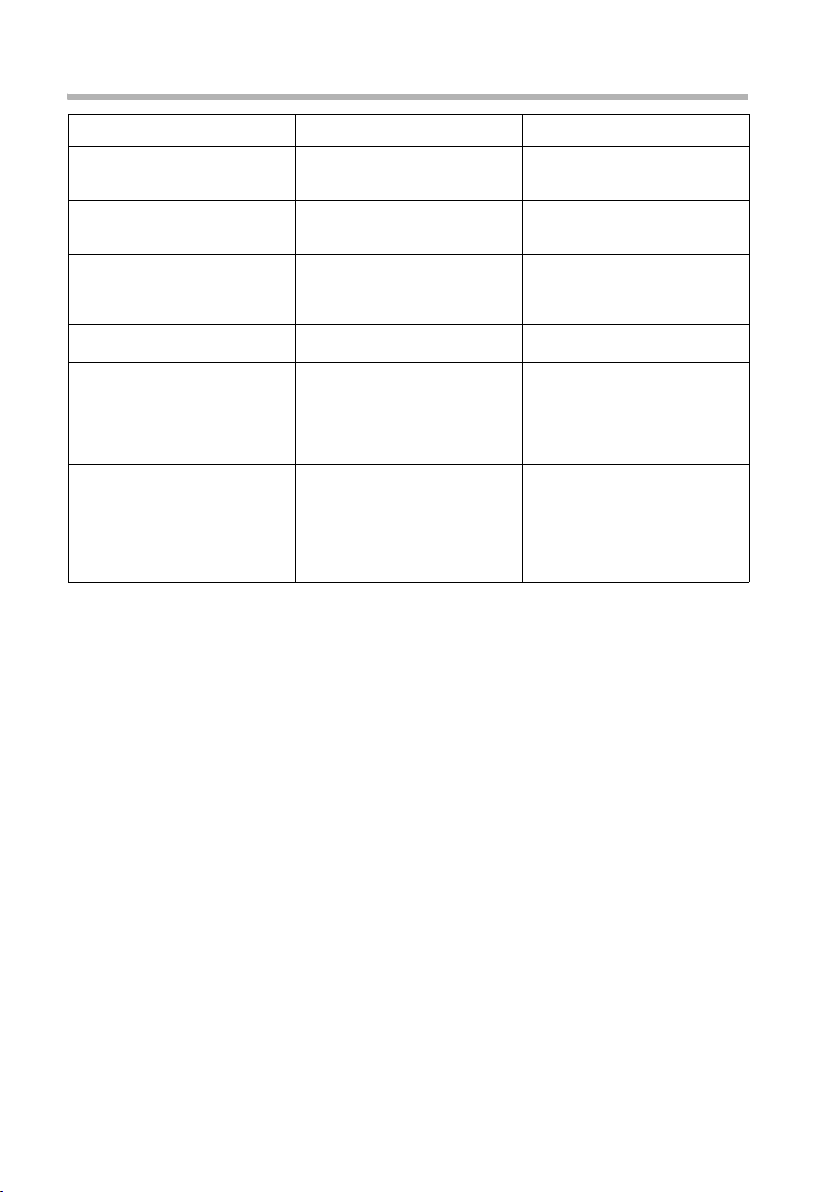
SMS (text messages)
Self-help with error messages
Error message Possible cause Remedy
You cannot send messages. "Calling Line Identification"
You receive a message whose
text is incomplete.
The message is played back. Your terminal is stored in the
Messages are only received
during the day.
(CLIP) is permanently suppressed.
Text message transmission has
been interrupted (e. g. by an
incoming call).
No number or an invalid
number is entered for the SMS
centre activated as the send
centre.
Your phone memory is full. Delete some old messages
database of your SMS provider
as having no fixed network
SMS functionality, i. e. you are
no longer registered with the
provider.
If your SMS network provider's
database does not yet know
that your terminal supports
fixed network SMS functionality, then it will only attempt to
deliver messages during the
day.
Enable Calling Line Identification" (CLIP) (page 24).
Re-send the text message.
Enter phone number
(page 38).
(page 47).
Register the terminal (again)
for SMS reception.
Register the terminal (again)
for SMS reception to get it reassigned in the database.
52
Page 54

Making cost-effective calls
Making cost-effective calls
Sign up with a network provider who offers particularly low-cost call rates (call-by-call)
or view the call charges on the handset. You can use the call-by-call list to manage your
call-by-call numbers.
You manage entries in the call-by-call list in the same way as entries in the
i
Call duration display
When you are called, the call duration is automatically shown in the display.
If you call someone else, the call duration is displayed until the call charge display is
transferred. (Requirement: You have asked your network provider to transfer the call
charges.)
When the call is ended, the call duration display stops. It remains in place for
approximately 3 seconds before the handset goes into idle status.
Call charge display
You can display the charges if you have requested this from your network provider.
You can check the cumulative units/total charges and the charges of the last call made
(depending on setting, see page 55). The total charges include the charges accrued by
this handset. If you do not receive any rate information from your network provider,
the call duration is displayed.
directory by opening the call-by-call list with the C key instead of the
directory. You will find information on how to save, change or delete
entries in your handset's user guide.
Setting up charge calculation
Ask your network provider if the call charges are transferred as a rate unit or as an
amount. Set the account type Units cent.off. or Costs cent.off. accordingly.
If you have selected Costs cent.off., but only units are transmitted by the network pro-
vider, after the call the setting will automatically switch to Units cent.off..
By default, Units cent.off. is pre-set.
Setting the account type
v / w ¢ í ¢ Call Charges ¢ Type of calcul.
either ...
s Costs cent.off.
or ...
s
Units cent.off.
Set Costs cent.off.:
Select and confirm (‰ = activated).
OK
Set Units cent.off.:
Select and confirm (‰ = activated).
OK
53
Page 55

Making cost-effective calls
If you have also entered a factor (see next section "Entering the price per
i
The No rate pre-set will display units.
Entering the price per unit
In order for the Units cent.off.calculation method to be able to calculate charges, you
must define the currency and the price per unit (by default: No rate). For this charge
calculation, Units cent.off. must be set (factorydefault).
v / w ¢ í ¢ Call Charges ¢ Type of calcul.
either ...
s Rate --.-
or ...
s
... then
~
Í
s
Í
Save entry
unit"), the call charges are multiplied by this figure. You can also use a factor if you want to charge higher call charges (e. g. charges displayed to be
increased by a factor of 2); otherwise deactivate the factor function.
Select the factor with a decimal point and confirm.
OK
Select the factor without a decimal point and con-
Rate ---
OK
firm.
Enter the factor (4 digit), e. g. 0019 for 0.19 Euro
If necessary, enter the currency
(factory default: EUR)
Press the display key to open the submenu.
Select the currency (â, $, £) and confirm.
OK
To s ave the factor:
Press the display key to open the submenu.
Confirm.
OK
54
Page 56

Making cost-effective calls
Displaying and deleting the charge overview
Call or charge units for either each internal subscriber, each configured MSN or the
entire system are displayed, depending on the setting.
/ w ¢ í ¢ Call Charges ¢ Cost overview
v
s
Í
Delete amount
s
Total and individual charges must be deleted separately, i. e., if you delete
i
Activating/deactivating the charges for the last call
You can display the total charges and the charges of the last call for this handset on the
handset. Requirement: MSN next call is not activated.
By default, Last charge is deactivated.
v / w ¢ í ¢ Call Charges
s Last charge
the amount for an MSN, the individual charges for the handsets are
retained, and must be deleted separately.
Scroll to the accounts for the individual internal subscribers or configured MSNs.
If necessary, delete the amount from the charge
overview:
Press the display key to open the submenu.
Select and confirm.
OK
Select and confirm (‰ = activated).
OK
After activating the function, the call charges are displayed on the handset when you
press and hold the Talk key c.
55
Page 57

15.10.2008
Setting up the answering machine
Setting up the answering machine
On base station:
Once you have connected your telephone your answering machine is ready for use.
Answering machine AM1 is activated. It records all messages (on all receive MSNs).
AM1 can be played back and set from all handsets (factory default).
As supplied, AM2 and AM3 are not activated (page 56). To be able to use them you must
activate them and assign them their own receive MSN.
You can configure AM1, AM2 and AM3 separately.
CX253isdn SX255isdn SX353isdn
Assigning a receive MSN
You can assign one or more receive MSNs to each (shown) answering machine
(AM1, AM2, AM3). However, each receive MSN can only be assigned to one answering
machine (only one recording can be running at any one time).
v / w ¢ Ð ¢ Base ¢ Settings ¢ Setup user ¢ Setup device
s
v
Receive MSN
s
s MSN1:
Select answering machine, INT91: AM 91 for AM1,
INT92: AM 92 for AM2 or INT93: AM 93 for AM3.
Open the submenu.
Select and confirm.
OK
Select the receive MSN and confirm, e. g. MSN1:
OK
Anna. Only the MSNs that have not yet been
assigned to an answering machine are available.
Repeat this process for all receive MSNs you want to
assign to the answering machine.
Once an answering machine has been assigned a receive MSN, it can only be set and
operated via handsets/terminals to which the same receive MSN is assigned.
Hiding/showing an answering machine
If you only want to use one or two answering machines for your connection, you can
hide the other answering machine(s) from all displays and menus.
An answering machine can only be hidden if it does not contain any messages or
memos:
◆ If there are new messages/memos you have not yet played back on the answering
machine, you will be notified when you try to hide it. The answering machine will
continue to be shown.
◆ If you wish to hide an answering machine that still contains old messages/memos
that have already been played back, you will be asked if you wish to delete the old
recordings. The answering machine is only hidden if you confirm with
56
YES.
Page 58

15.10.2008
v
s
v
s
s
When an activated answering machine is hidden it is deactivated. When it is set to show
again, the answering machine returns to the status it had before it was hidden.
Specifying the number of rings before the answering machine starts
You can set when you want the answering machine to activate (after how many rings).
The options are: 1 ring tone, 2 ring tone, ..., or 9 ring tone. Instead of a set number of
rings, you can also set the charge saving setting Automatic 2/4 (factory default).
In this setting the answering machine activates automatically:
◆ after 2 rings if there are new messages;
◆ after 4 rings if there are no new messages.
Requirement: You have selected an answering machine (page 90).
Setting up the answering machine
/ w ¢ Ð ¢ Base ¢ Settings ¢ Setup user ¢ Setup device
Select the internal numbers for the answering
machine (INT91, INT92 or INT93).
Open the submenu.
either ...
Hide AM?
or ...
Show AM?
To hide an answering machine:
Select and confirm.
OK
To show an answering machine:
Select and confirm.
OK
Select and confirm.
s Settings
No. of rings
s
Automatic 2/4
s
OK
Select and confirm.
OK
Select the number of rings or Automatic 2/4 and
OK
confirm (‰ =set).
Deactivating/activating spoken date and time
You can have the recording date and time (time stamp) announced when each message/memo is played back (activated by default).
Requirement: You have selected an answering machine (page 90).
Select and confirm.
s Settings
Message/Memo
Time stamp
s
OK
Confirm.
OK
Select and confirm (‰ = activated).
OK
57
Page 59

15.10.2008
Setting up the answering machine
Setting the recording time and recording quality
You can set the maximum length of a message and its recording quality. The recording
quality determines the total recording time of your answering machine.
With the High quality setting the total recording time is up to 12 min., with Long
recording (standard quality is generally adequate) up to 25 min. By default, the recording quality is set to Long recording and the recording time to Maximum.
The recording of a call ends:
◆ after a pause in speaking lasting more than 8 seconds;
i
Setting the recording time
You can limit the maximum length of a message to 1 minute, 2 minutes or 3 minutes.
If you set the recording time to Maximum, it is "unlimited" (until the memory is full).
Requirement: You have selected an answering machine (page 90).
s Settings
Message/Memo
Message length
s Maximum
◆ at the end of a call; the caller terminates the connection;
◆ after the maximum set recording time has elapsed or, if the setting
Maximum was used, when the memory is full.
Select and confirm.
OK
Confirm.
OK
Confirm.
OK
Select the recording time and confirm,
OK
e. g. Maximum (‰ = activated).
When the recording duration has elapsed, the concluding announcement
i
is played automatically, if recorded. The connection is then terminated.
The recording time does not apply to memos.
Setting recording quality
Requirement: You have selected an answering machine (page 90).
Select and confirm.
s Settings
s AM quality
either ...
High quality
or ...
s
Long recording
OK
Select and confirm.
OK
To s et high qualit y :
Confirm (‰ = activated).
OK
To set long recording:
Select and confirm (‰ =activated).
OK
58
Page 60

15.10.2008
Activating/deactivating automatic pause
If automatic pause is activated the answering machine switches to pause mode after
playing back a message or memo. The next message is only played back when you press
the
By default, automatic pause is deactivated.
Requirement: You have selected an answering machine (page 90).
Setting up the answering machine
>... display key.
s
Settings
Automatic pause
s
OK
OK
Select and confirm.
Select and confirm (‰ = activated).
Locking the answering machine, defining AM PIN
You can protect your answering machine against unauthorised access. To do this, define
an AM PIN (Personal Identification Number) and activate the AM lock. The PIN must then
be entered before any settings can be made or messages played back.
i
Entering and changing the AM PIN
By default, the AM PIN is preconfigured to 0000.
Requirement: You have selected an answering machine (page 90).
s Settings
s Change AM-PIN
~
~
If you made a typing error when entering the AM PIN, you can delete your entry using
the W key and enter it again.
Activating/deactivating the AM lock
The answering machine can only be operated remotely if you have
defined an AM PIN.
Select and confirm.
OK
Select and confirm.
OK
OK
OK
Enter new AM PIN (max. 8 digits) and confirm.
Repeat the new AM PIN and confirm.
By default, the answering machine lock is deactivated.
Requirement: You have selected an answering machine (page 90).
Select and confirm.
s Settings
AM lock
s
OK
Select and confirm (‰ =lock set).
OK
59
Page 61

15.10.2008
Setting up the answering machine
Setting the time control
You can set up the answering machine so that it is automatically activated and deactivated depending on the time (i. e. at a particular time of day) and responds with different announcements at different times.
You can define (for the 24-hour day) up to four time sections with different settings for
the answering machine. You must specify a start time for each time section. The start
time of the 2nd time section is the end time of the 1st time section etc.. The start time
of the 1st time section is the end time of the last defined time section. For each section,
you can set whether the answering machine should be activated/deactivated and which
announcement or announce only mode should be used.
You specify the time control for workdays (Monday to Friday). At the weekend (Saturday
and/or Sunday), either the time control for workdays can be used, one of the announcements can be activated for the entire day or the answering machine can be deactivated
for the entire day.
Example:
The answering machine in your office is to be deactivated during normal office hours
(8:00 a.m. to 5:00 p.m.). The answering machine is to be activated using announcement 1 during the lunch hour only (12:00 to 1:00 p.m.). After office hours (5:00 p.m.
to 8:00 a.m.) the answering machine is to use announce only. The following time sections must be defined:
1. Start time 08:00, AM off
2. Start time 12:00, announcement 1
3. Start time 13:00, AM off
4. Start time 17:00, announce only
Defining start times and announcements for Monday to Friday
Requirement: You have selected an answering machine (page 90).
Select and confirm.
Settings
s
s Time control
s Mon - Fri
OK
Select and confirm.
OK
Select and confirm.
OK
‰ = At least one start time entered.
s
OK
Select entry for the time section,
e. g. **:** Announcement 1 and confirm.
Select and confirm.
Select ann.
s
s Announcement 1
OK
Select Announcement 1, Announcement 2,
OK
Announcem. only or AM off and confirm.
¯ Press the display key.
Select and confirm.
s
~
Start time
OK
Enter the start time (4 digit). The start time specifies
the end of the previous time section.
60
Page 62

15.10.2008
Setting up the answering machine
Í
Save entry
Press the display key to open the submenu.
Confirm.
OK
Setting time control for Saturday or Sunday
By default, the time control for workdays is used – As for Mon-Fri.
Requirement: You have selected an answering machine (page 90).
Select and confirm.
s Settings
Time control
s
OK
Select and confirm.
OK
either ...
Select and confirm.
s
Saturday
OK
or ...
Select and confirm.
s
Sunday
OK
... then
Select As for Mon-Fri, Ann. 1 24h, Ann. 2 24h,
s
As for Mon-Fri
OK
Ann. only 24h or AM off and confirm.
Activating/deactivating time control
By default, time control is deactivated.
Requirement: You have set at least one start time (page 60) and selected an answering
machine (page 90).
Select and confirm.
s Settings
s Time control
either ...
Activate?
or ...
Deactivate?
OK
Select and confirm (‰ = activated).
OK
To activate time control:
Confirm.
OK
To deactivate time control:
Select and confirm.
OK
61
Page 63

15.10.2008
Setting up the answering machine
Activating/deactivating automatic listen in
You can set up your answering machine so that it automatically switches a handset
assigned to it or the base station (CX263 or SX353 only) to automatically listen in when
it is recording a message.
By default, automatic listen in is deactivated.
Assigning a terminal
Only one terminal (handset or base station) can be assigned to an answering machine
for listen in. You can choose a terminal to which one of the answering machine's receive
MSNs is assigned. Only terminals that support handsfree mode are displayed. Automatic
pickup (page 63) must be activated.
Requirement: You have selected an answering machine (page 90).
Select and confirm.
Settings
s
Aut. listen in
s
Select HS
s
INT13:
s
Activating/deactivating listen in
You can only activate the listen in function if a terminal has been assigned to the
answering machine.
Requirement: You have selected an answering machine (page 90).
OK
Select and confirm.
OK
Select and confirm.
OK
Select terminal and confirm, e. g. INT13: Anna.
OK
s Settings
s Aut. listen in
either ...
Activate?
or ...
Deactivate?
62
Select and confirm.
OK
Select and confirm.
OK
To activate listen in:
Confirm.
OK
To deactivate listen in:
Confirm.
OK
Page 64

15.10.2008
Activating/ deactivating automatic pickup
With automatic pickup you can take a call directly from the answering machine (during
announcement or recording) on any handset or by lifting a receiver (telephone with
cord) providing the same receive MSN is assigned to all devices. All you have to do is
press the Talk key c on the handset or lift the receiver from the base station.
The recording of the call will then stop.
By default, automatic pickup is activated.
Requirements:
◆ To pick up a call, the handset requires a minimum of Incoming only authorisation
◆ The same receive MSN is assigned to both the answering machine and the terminal.
Setting up the answering machine
(page 65).
i
v / w ¢ Ð ¢ Base ¢ Settings ¢System settings
s AM auto. pickup
If automatic listen in is activated for a terminal (page 62), the call can only
be taken on that terminal.
OK
Select and confirm (‰ = activated).
Activating/ deactivatingautomatic text message notification
Your telephone can automatically send a text message to an external number
(e. g. to a mobile phone) when you have received a new message on the answering
machine. An example of such a text message would be:
New message: 01712205625 for office at 18:27 on TH, 10.12.04.
Yo u have 2 new AM message(s).
Automatic text message notification is not available in all countries.
i
Entering the destination phone number for a text message
Requirement: You have selected an answering machine (page 90).
s Settings
s SMS notificat.
~
Í
Save entry
To send the SMS, an SMS send centre must be entered (page 38).
Select and confirm.
OK
Select and confirm.
OK
Enter destination number (up to 20 digits).
Press the display key to open the submenu.
Confirm.
OK
63
Page 65

15.10.2008
Setting up the answering machine
Changing or deleting the destination number for a text message
Requirement: You have selected an answering machine (page 90).
Select and confirm.
s Settings
SMS notificat.
s
either ...
Change number
~
Í
Save entry
or ...
s
Delete number
OK
Select and confirm.
OK
To enter or change the destination number:
Confirm.
OK
Change the destination number.
Press the display key to open the submenu.
Confirm.
OK
To delete the destination number:
Select and confirm.
OK
Activating/deactivating text message notification
You can only activate text message notification if a destination number is stored.
Requirement: You have selected an answering machine (page 90).
Select and confirm.
s Settings
s SMS notificat.
v
either ...
s
Activate?
or ...
s
Deactivate?
OK
Select and confirm.
OK
Open the submenu.
To activate text message notification:
Select and confirm.
OK
To deactivate text message notification:
Select and confirm.
OK
64
Page 66

Security settings
Security settings
Changing the system PIN
You can protect the following settings against unauthorised access using the system PIN
(Personal Identification Number):
◆ Call charges and settings
◆ Internal and external call diversion
◆ SMS service centres, subscriber configurations, security, ISDN and system settings
◆ Getting started wizard
The system PIN will not work with the number 0000.
v / w ¢ Ð ¢ Base ¢ Settings ¢Security ¢ Change PIN
~
~
OK
OK
Enter new system PIN (up to 8 digits, 0 to 9)
and confirm.
Retype the new system PIN and confirm.
!
Memorise the new system PIN! If you forget it, the device will require
technical intervention. If this happens, contact the Hotline (page 103).
Defining authorisations
You can set different authorisations for all registered devices:
◆ Unrestricted
All devices can answer incoming calls and make external/internal outgoing calls.
◆ Incoming only
The devices can only answer incoming external calls. External outgoing calls are not
possible. Internal calls (outgoing and incoming) are possible. Emergency numbers
can be dialled.
◆ Internal only
The devices can only be used for internal calls (incoming and outgoing). Emergency
numbers can be dialled.
v / w ¢ Ð ¢ Base ¢ Settings ¢Security ¢ Authorisation
s INT11: Int.11
Í
Internal only
s
Select the internal number, e. g., INT 11.Int.11
Press the display key to open the submenu.
Select authorisation, e. g. Internal only and con-
firm. The set authorisation is marked with ‰.
65
Page 67

Security settings
Emergency numbers
By default, the country-specific emergency numbers are entered. These cannot be
edited or deleted. You may enter five emergency numbers of your own choice.
i
An emergency number may also be dialled from a handset with limited
authorisation (e. g. Internal only).
Setting up, editing, reading and deleting personal emergency numbers
v / w ¢ Ð ¢ Base ¢ Settings ¢ Security ¢ Emergency nos.
s <no entry>
Í
either ...
Change number
~
Í
Save entry
or ...
Display number
s
or ...
Delete number
s
If your telephone is connected to a PABX, you must enter the valid access
i
code (e. g. 0 ; see page 84) before the emergency number. This also
applies to preset emergency numbers, for which you need to re-enter an
alternative, e. g. "0110" and "0112".
Select list entry, e. g. <no entry>.
Press the display key to open the submenu.
To set up or edit an emergency number:
Confirm.
OK
Enter new emergency number (up to 32 digits) or
edit existing emergency number. You can also copy
the number from the directory s or call-by-call list
C.
Press the display key to open the submenu.
Confirm.
OK
To view an emergency number:
Select and confirm.
OK
To delete an emergency number:
Select and confirm.
OK
Dialling emergency numbers
Requirement: The handset is blocked for external dialling (page 65).
c
[RRRRRRRRRRRRRRRRRRRRRRRRRRR]
EMERG.
... then
~
If the dialled number does not match the emergency number entered, the call is
rejected with the display "Number is not emergency no.".
Press the Talk key.
Press the display key.
Dial emergency number.
Enter the emergency number.
66
Page 68

Time functions
Time functions
Setting the date and time
The first time you make a call on your phone, the date and time are transmitted by the
exchange.
You can set the base station display to 12 hours or 24 hours (default setting) (am = 1st
half of the day; pm = 2nd half of the day).
/ w ¢ Ð ¢ Base ¢ Settings ¢ System settings ¢ Date/time
v
either ...
s 12 hours
Date DD.MM
s
or ...
Set time
~
Í
Save entry
To select display modes:
If necessary, choose between 12 hours and
OK
24 hours display format (‰ =on).
If necessary, choose between Date DD.MM (day-
OK
date) and Date MM.DD (date-day) format (‰ =on).
To set the date and time:
Select and confirm.
OK
Enter the date and time. If necessary, use z{ to
skip details that are already correct.
For 12 hours format, if necessary use the
display keys to switch between am and pm.
Press the display key to open the submenu.
Select and confirm to store the setting.
OK
AM and PM
Only the base station displays the date and time in Date MM.DD and
i
12 hours
24 hours
formats. The handset always displays them in Date DD.MM and
formats.
Night service
For each receive MSN, you can set up a call diversion every day or for a particular period
of time (Start time to End time) and, if required, at the weekend (Sat/Sun all day) to
automatically divert all incoming calls to an external phone number, to a different internal subscriber or, on a Gigaset with integrated answering machine, to the answering
machine. For example, when a business is closed (from 6:00 p.m. to 8:00 a.m.) all calls
from the office can be diverted to a private number.
When diverting a call externally, only the MSN which is assigned to the handset as the
receive MSN can be diverted from that handset.
By default, night service is deactivated. To activate the night service function, the destination for the call diversion must first be specified.
i
If an external call diversion has already been set up for a receive (page 75)
MSN, it is not possible to activate night service for that receive MSN.
67
Page 69

Time functions
Setting the destination
Requirement:. Night service is deactivated (page 69)
v / w ¢ Ð ¢ Base ¢ Night service
s MSN1:
Forward. dest.
s
either ...
s
External
~
Í
Save entry
or ...
s
Internal
INT11: Int.11
s
or ...
Answering mach.
s
AM2
s
OK
OK
OK
OK
OK
OK
OK
Select the MSN and confirm, e. g. MSN1: Anna.
Select and confirm.
To set an external destination:
Select and confirm.
Enter the external destination phone number.
Press the display key to open the submenu.
Confirm.
To set an internal destination:
Select and confirm.
Select internal number, e. g. INT11: Int.11
(‰ =activated).
Select answering machine (on Gigaset with integrated answering machine):
Select and confirm.
Select the answering machine you would like
e. g. AM2. The calls are diverted to the selected
answering machine.
68
◆ Internal night service: If the internal subscriber is not registered or
cannot be reached (e. g. handset turned off), the call is not signalled
and the caller will hear the busy tone.
i
◆ Night service to an answering machine: Even if the answering
machine is deactivated, a call is signalled to the answering machine
and the answering machine takes the call after the set number of
rings (page 57).
Page 70

Time functions
Entering the start and end time for night service
By default, the Start time is pre-set to 20:00 or 8:00 pm, and 08:00 or 8:00 am for the
End time.
v / w ¢ Ð ¢ Base ¢ Night service
Select the MSN and confirm, e. g. MSN1: Anna.
s MSN1:
either ...
s
Start time
~
or ...
s
End time
~
OK
To enter the start time:
Select and confirm.
OK
Enter the start time (4 digit).
To enter the end time:
Select and confirm.
OK
Enter the end time (4-digit).
... then
Í
Save entry
OK
Press the display key to open the submenu.
Confirm.
To activate/deactivate Saturday/Sunday all day night service
If Sat/Sun all day is set, then night service is active between the indicated start and end
times from Mon-Fri, and all day at the weekend. If Sat/Sun all day is deactivated, calls
are diverted at the weekend between the set start and end times.
By default, Sat/Sun all day is activated.
v / w ¢ Ð ¢ Base ¢ Night service
Select the MSN and confirm, e. g. MSN1: Anna.
s MSN1:
s Sat/Sun all day
OK
Select and confirm (‰ =On).
OK
Activating/ deactivatingnight service
You can only activate night service if you have entered a divert destination for the
receive MSN and if there is no divert destination currently activated for it.
v / w ¢ Ð ¢ Base ¢ Night service
Select the MSN and confirm, e. g. MSN1: Anna.
s MSN1:
either ...
s
Activate?
or ...
s
Deactivate?
If night service is activated for an MSN, Night service is marked with ‰.
OK
To activate night service:
Select and confirm.
OK
To deactivate night service:
Select and confirm.
OK
69
Page 71

System settings
System settings
The abbreviations in brackets after the titles indicate the ISDN service concerned. Some
services may only be used if they have been authorised by the network provider (there
may be an extra charge).
Changing the names for internal subscribers
By factory default, all internal numbers are given the names Int.11, Int.12, etc., accord-
ing to their numbering. You can change these entries to suit your individual needs.
/ w ¢ Ð ¢ Base ¢ Settings ¢ Setup user ¢ Setup device
v
s INT11: Int.11
v
s Name
~ Í
Save entry
s
Since names are saved in the base station, another name can be allocated
i
to a handset when registering on a different base station. This makes it
possible to identify which base station the handset is currently connected
to.
Select the internal number, e. g. INT11: Int.11.
Open the submenu.
Select and confirm.
OK
Change the name and open the menu.
Select and confirm. The name is now shown in the
OK
internal list, including when an internal call is made
from this internal number.
70
Page 72

System settings
Setting up/deleting an ISDN phone number (MSN)
Your ISDN connection provides 2 telephone lines that can be used simultaneously
(B channels). You can set up a maximum of ten separate phone numbers (MSN) on your
base station.
Setting up an ISDN phone number (MSN) / changing the name
If you have not saved all the phone numbers with the Getting started wizard (page 14),
you can enter them now. All phone numbers that are stored retrospectively are
automatically assigned to all registered handsets.
Each newly set up phone number is automatically assigned its own ringer melody,
which can be changed to suit your individual requirements (page 74).
v / w ¢ Ð ¢ Base ¢ Settings ¢ISDN settings ¢ Set up MSN
s MSN1:
v
s Edit entry
~
s ~
Í
s Save entry
Select MSN, e. g. MSN1: Anna.
Open the submenu.
Select and confirm.
OK
Enter a name (up to 16 characters – optional)
(for inputting text see page 108).
Skip to the <Number> line and enter the number
without access code.
Open the submenu.
Select and confirm.
OK
Cancelling ISDN phone numbers (MSN)
v / w ¢ Ð ¢ Base ¢ Settings ¢ISDN settings ¢ Set up MSN
s MSN1:
v
s
Delete entry
i
If the MSN you have cancelled was the send MSN (page 72) of an internal
subscriber then a new send MSN (the MSN with the lowest ranked
number) will automatically be assigned to this internal subscriber.
Select MSN, e. g. MSN1: Anna.
Open the submenu.
Select and confirm.
OK
71
Page 73
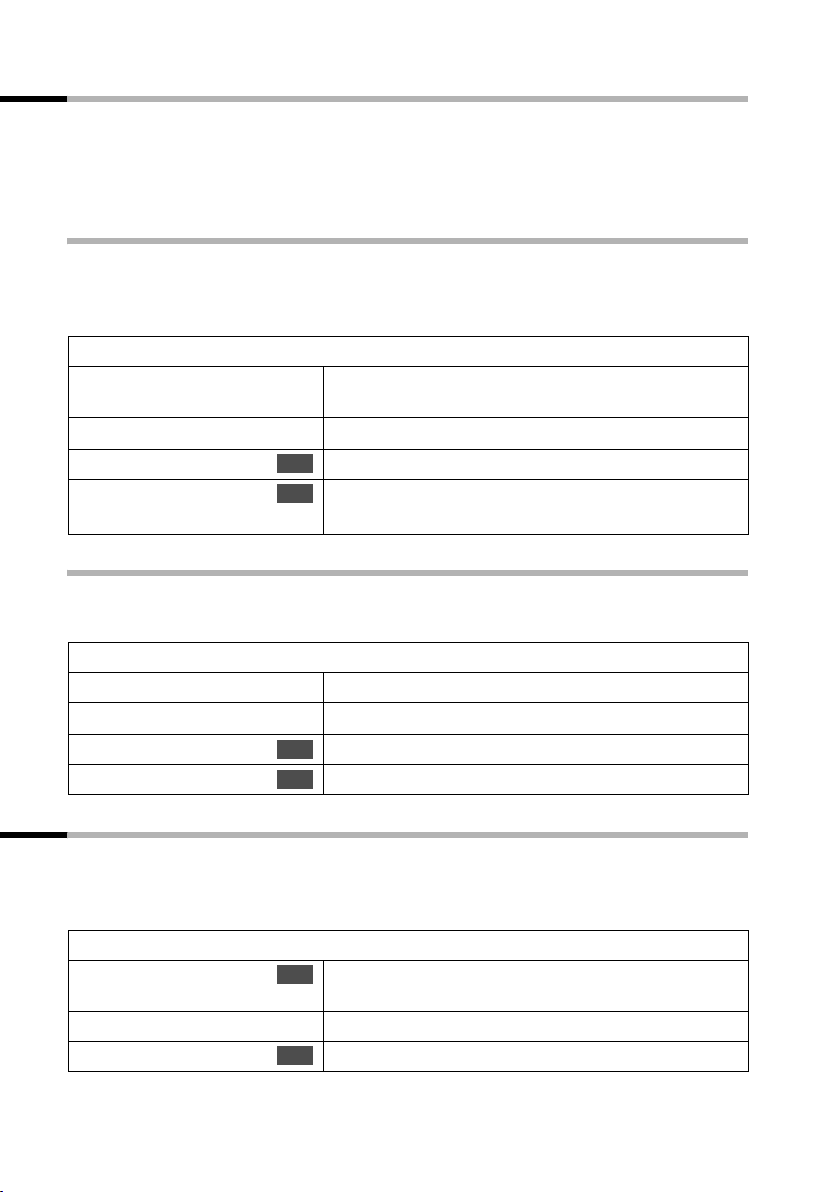
System settings
Assigning a phone number (MSN)
You can assign particular individual phone numbers (MSNs) to registered terminals.
This determines
◆ which phone number makes a registered terminal ring (receive MSN),
◆ under which number an internal subscriber dials (send MSN).
Assigning a receive MSN
By default, a newly registered handset will ring whenever a phone number you have set
up is dialled.
If you want to assign the handset a particular specific receive MSN:
/ w ¢ Ð ¢ Base ¢ Settings ¢ Setup user ¢ Setup device
v
s INT11: Int.11
v
s
Receive MSN
MSN1:
s
Assigning a send MSN
You can define one outgoing MSN for each internal subscriber. This MSN is shown to the
person you call and the call is also charged to this MSN.
Select internal number of handset,
e. g. INT11: Int.11.
Open the submenu.
Select and confirm.
OK
Select the MSN and confirm, e. g. MSN1: Anna.
OK
Repeat the procedure for further MSNs.
v / w ¢ Ð ¢ Base ¢ Settings ¢ Setup user ¢ Setup device
s INT11: Int.11
v
s Send MSN
s MSN1:
Select the internal number, e. g. INT11: Int.11.
Open the submenu.
Select and confirm.
OK
Select the MSN and confirm, e. g. MSN1: Anna.
OK
Setting up the list of send MSNs for the next call
You can set up your handset so that after pressing the Talk key c or the handsfree key d
a list of all available send MSNs is displayed.
By default, MSN next call is not activated.
v / w ¢ Ð ¢ Base ¢ Settings ¢ Setup user ¢ Setup device
Select the internal number and confirm,
s INT11: Int.11
Í
MSN next call
72
OK
e. g. INT11: Int.11.
Press the display key to open the submenu.
Select and confirm (‰ =activated).
OK
Page 74

System settings
Setting up a busy signal when the MSN is being used (Busy on Busy)
This setting allows callers to get a busy signal immediately when an external call is
already being made on this MSN, independent of the setting Call waiting.
/ w ¢ Ð ¢ Base ¢ Settings ¢ ISDN settings
v
Select and confirm (‰ =set).
s Busy on busy
OK
73
Page 75

System settings
Assigning a ringer melody to an MSN
Each receive MSN is assigned a ringer melody during the setup process. You can change
this assignment for each receive MSN individually. You can choose one of the available
ringtone melodies for a receive MSN. This means that all handsets will use this ringer
melody to indicate an incoming call to a receive MSN.
In place of ringer melodies 1-20, you can also assign the "Device ringer"
i
v / w ¢ Ð ¢ Base ¢ Settings ¢ ISDN settings ¢ Set up MSN
s MSN1:
v
s
r
to an MSN. The handsets assigned to the receive MSN will then use the
ringer melody set on the handset for external calls.
Select MSN, e. g. MSN1: Anna.
Open the submenu.
Ringer Melody:
Ringer Melody: 5
OK
OK
Select and confirm.
Select melody (1 – 10, Device ringer) and confirm,
e. g. Ringer Melody: 5.
Setting up call reject for the entire MSN group
You can reject an external call not only on your handset, but for all members of an MSN
group. Pressing
entire group will no longer be called. A "waiting call" can also be rejected during a call.
The call is added to the caller list.
REJECT will give the caller a busy signal instead of a ringing tone. The
v / w ¢ Ð ¢ Base ¢ Settings ¢ ISDN settings
Select and confirm. (‰ =activated)
s Reject all
OK
Diverting calls
Diverting calls internally
◆ Only one destination can be selected for internal call diversion.
◆ Only one-level call diversion is supported: If the subscriber to whom
i
Setting up a destination
v / w ¢ Ð ¢ Base ¢ Forward. base ¢ Forward. dest.
s INT11: Int.11
74
you divert your calls has activated their own call diversion, this is no
longer effective. The diverted call will always ring at the subscriber
you diverted it to.
Select internal number, e g. INT11: Int.11 (‰ =On).
OK
Page 76

System settings
Activating/deactivating internal call diversion
Requirement: Internal call diversion can only be activated if a destination has been set
up.
/ w ¢ Ð ¢ Base ¢ Forward. base
v
either ...
Activate?
or ...
Deactivate?
To a ctivat e:
Confirm.
OK
To d eactiv ate:
Select and confirm.
OK
Specifying the number of ringing cycles
Ring delay can be used to specify the number of ring cycles after which a call is to be
diverted. The setting can be between 0 (= immediate call diversion) and 9 rings.
A ring cycle lasts 5 seconds.
v / w ¢ Ð ¢ Base ¢ Forward. base ¢ No. of rings
~
OK
Enter the number of ring cycles and confirm.
Diverting calls externally – CF (Call Forwarding)
Your ISDN connection provides 2 telephone lines (B channels) that you can use at the
same time. It is therefore possible to activate call diversion not only in the telephone
exchange (external), but also directly in the base station (internal). A caller is forwarded
to the destination you specify via the second telephone line. You can set the location for
call diversion as follows:
◆ so that the call is diverted in the telephone exchange (external call diversion);
this keeps your telephone lines free;
◆ so that the call is diverted in your base station (internal call diversion); this means
both telephone lines are engaged.
◆ You pay the costs of the call diversion.
◆ If the call is diverted in the base station (internal call diversion), then
i
the condition "When busy" is not available.
◆ All three conditions can be activated at the same time.
◆ If night service has been set up for a receive MSN (page 67), external
call diversion cannot be set up or changed for this receive MSN.
For each receive MSN you can store a destination number for each of the following conditions:
Immediately – On busy – On no reply
External call diversions set up are entered in a list. Active call diversions are identified in
this list.
75
Page 77

System settings
Setting the location for call diversion
/ w ¢ Ð ¢ Base ¢ Settings ¢ ISDN settings
v
either ...
Select and confirm (‰ =set).
s Forward. base
or ...
s
Forward. netw.
Setting up a destination
v / w ¢ Ð ¢ Base ¢ Ext. call forw.
Í
New entry
s
MSN1:
s
Immediately
s
~ Í
Save entry
s
[RRRRRRRRRRRRRRRRRRRRRRRRRRR]
YES
Activating/deactivating external call diversion
OK
Select and confirm (‰ =set).
OK
Press the display key to open the menu.
Select and confirm.
OK
Select the receive MSN and confirm,
OK
e. g. MSN1: Anna.
Select the condition and confirm,
OK
e. g. Immediately.
Enter number and open the menu.
Select and confirm.
OK
Confirm to set up call diversion.
v / w ¢ Ð ¢ Base ¢ Ext. call forw.
s
v
either ...
s
Activate?
or ...
s
Deactivate?
Select call diversion, e. g. MSN1 to 22222.
Open the submenu.
To activate:
Select and confirm.
OK
To d eactiv ate:
Select and confirm.
OK
Editing entries
v / w ¢ Ð ¢ Base ¢ Ext. call forw.
s
v
s
Edit entry
~ Í
Save entry
s
[RRRRRRRRRRRRRRRRRRRRRRRRRRR]
YES
Select call diversion, e. g. MSN1 to 22222.
Open the submenu.
Select and confirm.
OK
Enter the new number and open the menu.
Select and confirm.
OK
Confirm to set up call diversion.
76
Page 78

System settings
Deleting external call diversion
/ w ¢ Ð ¢ Base ¢ Ext. call forw.
v
s
v
s Delete entry
Select call diversion, e. g. MSN1 to 22222.
Open the submenu.
Select and confirm.
OK
Pre-assigning the call diversion destination – CD (Call Deflection)
This function pre-assigns the call diversion destination for incoming calls. This destination number is offered as a preset when setting up call diversion manually (page 31).
v / w ¢ Ð ¢ Base ¢ Settings ¢ISDN settings ¢ Forward. dest.
~ Í
s
Save entry
Enter destination number and confirm.
Select and confirm.
OK
Setting up automatic call diversion when a handset is not available
If your handset is unavailable, e. g. it is out of the radio range of the base station, the
battery is flat or the handset is switched off, a call will be diverted to one of the external
phone numbers you specify (e. g. a mobile phone).
Requirements:
◆ You have exclusively assigned the handset its own receive MSN (page 72).
This MSN must not be assigned as the receive MSN for any other device, not even
the ISDN bus!
◆ Call diversion can only be set up for one receive MSN on the base station.
v / w ¢ Ð ¢ Base ¢ Settings ¢ISDN settings ¢ Auto.forwarding
s MSN1:
v
~ Í
s
Save entry
Select call diversion, e. g. MSN1: Anna.
Open the submenu.
Enter destination number and confirm.
Select and confirm. Automatic call diversion is acti-
OK
vated (‰ =On).
The set up call diversions for which automatic diversion is set are indicated in the
call diversion list.
77
Page 79

System settings
Setting up an internal group call group
You can make a group call from any handset to all other registered internal subscribers
(page 23).
By default, all registered subscribers with the device type "telephone" or "neutral" are set
up in the group call group.
/ w ¢ Ð ¢ Base ¢ Settings ¢ Setup user ¢ Setup device
v
s INT11: Int.11
v
Hunt group
s
Select the internal number, e. g. INT 11: Int.11.
Open the submenu.
Select and confirm (‰ =activated).
OK
Setting up ring delay
Ring delay can be used to individually set up one subscriber per receive MSN to ring
later. During this ring delay time, the handset can take the call using the "Accept?"
function without hearing a ring. The ring delay time is specified in ring cycles. A ring
cycle lasts 5 seconds.
Take into account the response time of the answering machine when making this setting (default: Automatic 2/4). I f th e set ring del ay is long er t han the setting for an ac tive
answering machine, the phone will not ring because the answering machine will pick
up the call first.
For each programmed MSN, at least one subscriber must be able to be called immediately. Therefore, a subscriber set up for ring delay will be called immediately if it is the
only one on this receive MSN, or no one else can be reached on this receive MSN.
Picking up a call during ring delay see page 25.
v / w ¢ Ð ¢ Base ¢ Settings ¢ Setup user ¢ Setup device
s INT11: Int.11
v
s Ring delay
s MSN1:
Select the internal number, e. g. INT 11: Int.11.
Open the submenu.
Select and confirm.
OK
Select receive MSN, e. g. MSN11: Anna
OK
and confirm.
~
OK
Enter No. of rings.
78
Page 80

System settings
Activating/deactivating CW (call waiting)
This function can be set up separately for each subscriber. When call waiting is activated
the caller will hear the ringing tone if you are already making a call. This call is
announced both acoustically, and visually on your handset screen.
If call waiting is deactivated, the caller will hear the ringing tone if you are already making a call and other devices are assigned to the same MSN.
When call waiting is deactivated, the caller will hear the busy tone if you are already
making a call and you are the only subscriber assigned to this MSN.
Handling an external waiting call see page 32.
v
/ w ¢ Ð ¢ Base ¢ Settings ¢ Setup user ¢ Setup device
s INT11: Int.11
v
s Call waiting
Select the internal number, e. g. INT 11: Int.11.
Open the submenu.
Select and confirm (‰ = activated).
OK
Setting an external/internal enquiry call
Your ISDN connection provides 2 telephone lines that can be used simultaneously
(B channels).
You can set up your telephone so that:
◆ when an enquiry call is made during an external call to another external subscriber,
the call is placed on "hold" at the telephone exchange so that your second ISDN line
remains free.
◆ when an enquiry call is made during an external call to another external subscriber,
the call is placed on "hold" in your base station and both ISDN lines are used.
By default, Ext. enq. call is activated.
If Ext. enq. call is set and it is not possible to place a call on hold in the
i
Initiating a enquiry call see page 28 or page 29.
v / w ¢ Ð ¢ Base ¢ Settings ¢ISDN settings
either ...
s Int. enq. call
or ...
s
telephone exchange, the call is automatically placed on hold internally in
the device itself.
Set Int. enq. call:
Select and confirm (‰ = activated).
OK
Set Ext. enq. call:
Select and confirm (‰ = activated).
Ext. enq. call
OK
79
Page 81

System settings
Setting up the waiting melody
An external subscriber hears the set waiting melody when the connection is on hold in
the base station (internal) (page 79). An external subscriber whose connection is on
hold in the telephone exchange (external), and an internal subscriber who is on hold,
will not hear a waiting melody.
The following settings can be chosen:
Internal
Off
By default, Internal is activated.
v / w ¢ Ð ¢ Base ¢ Settings ¢ System settings ¢ Music on hold
s Internal
The subscriber on hold hears the waiting melody of
the base station.
If the waiting melody is deactivated, no setting can be
made.
Select and confirm the setting,
OK
e. g. Internal (‰ =On).
Activating/deactivating Call beats data
On base station:
With Call beats data you can set whether a call is rejected or signalled during data
transmission.
◆ Call beats data off (default):
Calls received during data transmission are rejected if both B channels are used
simultaneously. The caller will hear the busy tone.
◆ Call beats data on:
If a call is received during data transmission, the data connection is automatically
reduced to one B channel and the call is signalled.
v / w ¢ Ð ¢ Base ¢ Settings ¢ ISDN settings
s Call beats data
SX205isdn SX255isdn SX303isdn SX353isdn
Select and confirm (‰ =On).
OK
80
Page 82

System settings
Changing the access code
Access codes are the first few digits required when dialling another city (national) or
another country (international). The default settings for Germany are as follows:
0 For connections to other towns (national)
00 For connections abroad (international)
In other countries, different access codes could be used. In this case you will need to
change this setting.
Otherwise some calls, e. g. callbacks from the call lists, will not be possible
v / w ¢ Ð ¢ Base ¢ Settings ¢ISDN settings ¢ Lg.-dist. code
s National : 0
v
s Change number
~ Í
Save entry
s
Entering or changing the country code
Select the type of access code, e. g. National : 0.
Open the submenu.
Select and confirm.
OK
Enter a new or changed access code and open
the menu.
Select and confirm.
OK
On base station:
SX303isdn SX353isdn
Phone numbers transferred from the GSM network always include the international
access code (country code), even for calls within a country (e. g. +49 for Germany,
+33 for France, +39 for Italy or +43 for Austria).
A special setting for the country code is therefore necessary if you have received a call
from the GSM network, saved the number to your directory or caller list and then want
to call the number from the directory or caller list using the ISDN network.
Default: Country code for relevant country (e. g. +49 in Germany).
v / w ¢ Ð ¢ Base ¢ Settings ¢ISDN settings ¢ Lg.-dist. code
s Code: 49
v
s
Change number
~ Í
Save entry
s
Select, e. g. 49 for Germany.
Open the submenu.
Select and confirm.
OK
Enter country code and open the menu.
Select and confirm.
OK
81
Page 83

System settings
Calling an answering machine in the network
On base station:
Press 1 and hold. You are connected directly to the answering machine in the network.
If you then press the handsfree key d, you can listen to the answering machine
announcement in the network and operate the answering machine via the network.
CX203isdn SX205isdn SX303isdn
Changing the answering machine number in the network
v / w ¢ Ð ¢ Base ¢ Settings ¢ System settings ¢ Network Mailb.
v
s Change number
~ Í
Save entry
s
Open the submenu.
Select and confirm.
OK
Enter destination number and open the menu.
Select and confirm.
OK
Viewing/listening to answering machine messages in network
If a message arrives for you, you receive a call from the answering machine in the network. The number appears in the display if you have requested calling line identification. If you accept the call, the new messages are played back. If you do not accept the
call, the number of the answering machine in the network will be stored in the missed
calls list and the message key flashes.
Restoring the default settings
You can select which type of reset is to be performed:
Operational – All MSNs and access codes are deleted and the AM PIN (on Gigaset with
integrated answering machine) is reset to 0000. The authorisations are reset to "Dial
and answer".
Reset all – All functions are reset to the default settings. The system PIN is reset to
"0000". All entries (caller list, charges) are deleted.
i
v / w ¢ Ð ¢ Base ¢ Settings ¢ System settings ¢ Spec. function
¢ Factory setting
either ...
s Operational
or ...
s
For both functions: Deactivate all active call diversions before resetting.
The handsets are still registered.
To restore the functionality:
Select and confirm.
OK
To restore default settings:
Select and confirm.
Reset all
OK
82
Page 84

Checking the status
v / w ¢ Ð ¢ Base ¢ Status
You can check the status of the following settings:
◆ Callback
◆ Anonymous call
◆ Call diversion
◆ Ext. assignments
◆ AM1, AM2, AM3
Checking the software version
You can check the version of the software for the base station:
v / w ¢ Ð ¢ Base ¢ Settings ¢System settings ¢ Spec. function
¢ SW vers/RFPI
System settings
83
Page 85

Operation in a PABX
Operation in a PABX
i
Pay attention to the special features for SMS in a PABX (page 50).
Access code
Requirement: If your telephone is connected to a PABX,
depending on the PABX, you must enter an access code (outside line code) for external
calls when the phone is first installed. Refer to the user guide for your PABX. You can
enter an access code (one to four digits).
For incoming calls, the access code is automatically placed in front of the caller's phone
number in the display and in the caller lists, and likewise when copied to the directory.
The saved phone number can then be dialled directly, e. g. from the caller list (page 34).
v / w ¢ Ð ¢ Base ¢ Settings ¢ System settings ¢ Access code
~ Í
s
i
Save entry
For manual dialling and entering directory, emergency and direct dial
numbers you must also enter the access code.
Enter access code and open the menu.
Confirm.
OK
Activating/deactivating call transfer – ECT (Explicit Call Transfer)
Requirements:
If you want to connect two callers directly with one another (page 31), then this function must be activated.
v / w ¢ Ð ¢ Base ¢ Settings ¢ ISDN settings
Select and confirm (‰ =activated).
s Transfer(ECT)
OK
84
i
If you activate this function, it will automatically be switched to the
Ext. enq. call (= in the telephone exchange) (page 28).
Page 86

Operation in a PABX
Dialling options
The KEYPAD function allows you to control certain features by entering sequences of
characters and digits.
The KEYPAD function should be set when connecting your telephone to an ISDN PABX
or to an exchange (e. g. Centrex), which is controlled by the KEYPAD protocol. The digits/characters 0–9, *, # are sent as keypad information elements. Please ask your service
provider about the information and codes you can transmit.
If your telephone is part of a Centrex system you can use the following features.
Calling Name Identification
(CNI)
Message Waiting Indication
(MWI)
CENTREX call A CENTREX call is signalled acoustically in the same
Setting options
You can switch between the settings Standard dial (default settings), Auto keypad
and Dial * and #.
Standard dial
Once St andard dial has been activated, * and # are not transmitted during dialling, and
if * and # are entered it is not possible to switch to the keypad.
Auto keypad
Once * or # has been entered, this setting automatically transfers ringing during dialling
to the keypad. This automatic switchover is needed to give commands to the exchange
or PABX.
Dial * and #
Once Dial * and # has been activated, the * and # characters are transmitted during dialling as commands to the exchange or PABX.
Regardless of the setting options above, after dialling or during a call the phone
switches automatically to tone dialling (DTMF), e. g. for remote control of an answering
machine.
When you receive calls from other CENTREX subscribers, the caller's number and name are displayed on
the screen.
The J display key is available on Comfort
handsets if new calls appear in the caller list. Calling
up the caller list deletes the J display key.
way as an internal call.
v / w ¢ Ð ¢ Base ¢ Settings ¢System settings ¢ Spec. function
¢ Dial properties
Select the setting and confirm, e. g. Standard dial
s Standard dial
OK
(‰ =activated).
85
Page 87

Operation in a PABX
Activating/deactivating the keypad during a call
In addition to the permanent settings described above, you can also switch temporarily
to the keypad.
The setting only applies to the current external call and is automatically deactivated
after the call is ended.
During a call:
v
either ...
Keypad on?
s
~
or ...
Keypad off?
s
Open menu.
To activate the keypad:
Select and confirm.
OK
Enter the keypad code.
To deactivate the keypad:
Select and confirm.
OK
Activating the keypad for the next connection
All dialling characters (0–9, *, #) will be sent as a string of keypad characters with the
next connection (dial and call). In the connection status, the keypad is retained and is
not automatically switched to tone dialling (DTMF).
v / w ¢ Ð ¢ Base ¢ Call preparat.
Select and confirm (‰ =activated).
s Temp. keypad
OK
86
Page 88

Operation with other devices
Specifying the device type
Operation with other devices
On base station:
If your base station has the option of connecting an analogue terminal, you must set the
device type (see user guide for base station).
v / w ¢ Ð ¢ Base ¢ Settings ¢Setup user ¢ Setup device
s INT21: Int.21
Í
s
Device type
Fax
s
When changing the setting from a device type for which a receive MSN is
i
not necessary to a device type for which a receive MSN is necessary, all
MSNs programmed in the system are used as active receive MSNs for this
internal subscriber.
SX205isdn SX255isdn SX303isdn SX353isdn
Select internal subscriber, e. g. INT21: Int.21.
Press the display key to open the submenu.
Select and confirm.
OK
Select the desired device type and confirm,
OK
e. g. Fax.
Making calls with devices on analogue connection (TAE connection)
On base station:
Telephones with tone dialling (DTMF = dual tone multi-frequency dialling) can be operated on the analogue connections. Telephones with pulse dialling are not supported.
SX205isdn SX255isdn SX303isdn SX353isdn
i
For instructions on making calls using devices on the analogue connection, refer to the user guide for your base station.
Activating/deactivating automatic line seizure
When automatic line seizure is activated, the outside line is seized as soon as the handset is lifted. As a result, it is no longer possible to make a normal internal call. However,
the S key can be used to make an internal call by way of an internal enquiry.
v / w ¢ Ð ¢ Base ¢ Settings ¢Setup user ¢ Setup device
s INT21: Int.21
Í
Auto. seizure
s
Select internal subscriber, e. g. INT21: Int.21.
Press the display key to open the submenu.
Select the menu item and confirm.
OK
87
Page 89

Operation with other devices
Activating/deactivating repeater mode
You can increase the range of your handsets with the Gigaset Repeater. You can operate
up to six repeaters on your base station. To ensure the repeater is installed correctly,
repeater mode must be activated on the base station.
You can use this function to activate and deactivate repeater mode.
By default, this repeater capability is deactivated.
/ w ¢ Ð ¢ Base ¢ Settings ¢ System settings ¢ Spec. function
v
¢ Repeater
[RRRRRRRRRRRRRRRRRRRRRRRRRRR]
NEXT
Press the display key to save the setting. The handset
goes off briefly (‰ = activated).
88
Page 90

Direct answering machine operation
Direct answering machine operation
On base station:
Your ISDN telephone has three answering machines (AM1, AM2, AM3), each of which
you can operate and set independently. You can operate the answering machines either
directly via a registered handset (using the menu) or by remote control (internal or
external call to the answering machine, see user guide for base station).
Which answering machine you can operate directly using your handset depends on the
assignment of the receive MSNs:
Answering machines are not assigned an MSN (factory default):
◆ AM1 answers all calls.
◆ Each answering machine can be set, operated and played back from any handset/
terminal.
One or more MSNs are assigned to each answering machine:
Each answering machine can only be set and played back using handsets/terminals with
the same receive MSN.
Exception: If a receive MSN is assigned exclusively to one answering machine, and not
to any other handset/terminal, then this answering machine can be operated by all
internal subscribers.
If an answering machine is currently being used by one user (directly or
i
The date and time of arrival of each message is logged if you have previously activated
this function (page 67).
You can hide answering machines you do not wish to use, see page 56.
Definitions of terms used below:
Message Message that a caller leaves on the answering machine.
Memos "Spoken notes" that you can record on the answering machine,
AM mode Answer and record or announce only.
Answer and record
mode
Announce only mode The caller hears your announcement but cannot leave a message.
by remote control), then no other user can access the answering machine
during this time.
CX253isdn SX255isdn SX353isdn
e. g. for members of your family or colleagues.
The caller hears an announcement and may then leave a message.
89
Page 91

Direct answering machine operation
Selecting an answering machine
/ w ¢ Ð ¢ Voice Mail
v
If necessary, select answering machine and confirm,
s AM1
OK
e. g. AM1.
~
OK
If AM lock is set (page 59): Enter answering machine
PIN and confirm.
The list of answering machines AM1, etc., is also opened if you press and hold the
number key 1. The list only contains the answering machines set to be shown on the
handset. If only one answering machine can be accessed from the handset, or only one
answering machine is set to be shown, the list is skipped.
Activating/deactivating an answering machine
You can only activate/deactivate an answering machine when time control is not active
(page 60).
1 (hold) ¢ Select answering machine (e. g. AM1)
either ...
s
Activate?
or ...
s
Deactivate?
To activate the answering machine:
Select and confirm.
OK
To deactivate the answering machine:
Select and confirm.
OK
When activating, the remaining memory time (in %) is shown on the display.
The AM mode that the answering machine assumes after activation (answer and record
mode or announce only mode) depends on the announcement selected (page 91).
You can only activate an answering machine in answer and record mode if memory is
still available. If the remaining memory is less than 60 seconds, you will be prompted to
delete old messages. If the remaining memory is less than 10 seconds the answering
machine is activated in announce only mode.
If the answering machine assigned to a handset is activated, the × icon is shown on
the screen. The × flashes when recording is in progress.
90
Page 92

Direct answering machine operation
Selecting announcement and AM mode
You can act i vate Announcement 1, Announcement 2 or Announcem. only for each
answering machine. By default, the three options already contain standard announcements.
When you select an announcement you also determine the AM mode in which the
answering machine is to run (page 89).
◆ Announcement 1, Announcement 2: Answer and record mode.
◆ Announcem. only: Announce only mode.
In answer and record mode a Concl.announcem is given automatically at the end of a
recording providing you have recorded a concluding announcement.
By default, Announcement 1 is selected. The Concl.announcem is empty.
1 (hold) ¢ Select answering machine (e. g. AM1) ¢ Announcements
s Announcement 2
Í
Select
The answering machine switches automatically from answer and record
i
mode to announce only mode when the memory is full. As soon as space
in the memory is freed up (e. g. because you have deleted messages), it
switches back to answer and record mode automatically.
Select announcement, e. g. Announcement 2
(‰ =set).
Press the display key to open the submenu.
Confirm. The previously set announcement is auto-
OK
matically deactivated.
Recording/changing announcements
You can record the following announcements: Announcement 1, Announcement 2,
Announcem. only and Concl.announcem.
1 (hold) ¢ Select answering machine (e. g.AM1) ¢ Announcements
s Announcement 2
Í
Record
s
[RRRRRRRRRRRRRRRRRRRRRRRRRR ]
START
[RRRRRRRRRRRRRRRRRRRRRRRRRR ]
STOP
Recording is automatically terminated if:
◆ you pause for more than 8 seconds when recording your announcement
◆ the memory is full. Delete old messages or announcements you no longer require.
Select announcement, e. g. Announcement 2
(‰ =currently activated).
Press the display key to open the submenu.
Select and confirm.
OK
Press the display key to start recording.
Say the announcement message.
Press the display key to end the recording.
The announcement is repeated for you to check.
91
Page 93

Direct answering machine operation
The announcement will not be stored if you press the End call key during recording or
repeat playback.
Playing back/deleting announcements
Only recorded announcements can be deleted. You cannot delete the default
announcement.
(hold) ¢ Select answering machine (e. g. AM1) ¢ Announcements
1
s Announcement 2
Select announcement, e. g. Announcement 2
(‰ =activated).
Í
either ...
Play back
s
or ...
s
Delete
[RRRRRRRRRRRRRRRRRRRRRRRRRRR]
YES
Press the display key to open the submenu.
To play back the announcement:
Select and confirm.
OK
To delete the announcement:
Select and confirm.
OK
Press the display key to confirm the prompt.
The default announcement is active again.
Recording memos
Memos are "spoken notes" you record, e. g. for members of your family. A memo is
played back, saved and deleted in the same way as a message. If there is a new memo,
the message key f flashes on all handsets assigned to the answering machine.
You can also record memos when the answering machine is deactivated.
When the memory is full, and if there are pauses in the recording longer than 8 seconds,
the recording of the memo is cancelled automatically.
1 (hold) ¢ Select answering machine (e. g. AM1) ¢ Memos ¢ Record memo
[RRRRRRRRRRRRRRRRRRRRRRRRRRR]
START
Press the display key to start recording.
Say the memo message.
[RRRRRRRRRRRRRRRRRRRRRRRRRRR]
STOP
To cancel the recording, press the display key
Press the display key to end the recording.
BACK.
92
Page 94

Direct answering machine operation
Two -way re co rding
You can make a two-way recording of a call. The two-way recording can then be played
back or deleted like a message.
During a call:
v
¢ Record
Select an answering machine and confirm,
s AM1
[RRRRRRRRRRRRRRRRRRRRRRRRRR ]
STOP
i
Two-way recording is also ended when the call ends or when the memory
is full. You should inform the person you are speaking to in advance that
you are making a two-way recording.
OK
e. g. AM1. The two-way recording starts immediately.
Press the display key to end two-way recording.
Picking up a call while the answering machine is running
You can pick up a call, even if the answering machine has already switched itself on
(the × icon is flashing on the display), your announcement is still running or the caller
is already leaving a message. When you pick up the call the recording stops.
Requirements:
◆ To pick up an answering machine call, the minimum authorisation "Answer only" is
required (page 65).
◆ The same receive MSN is assigned to both the answering machine and the handset
picking up the call (page 56).
◆ Automatic listen in is not activated on any other handset (page 62).
Automatic call pickup is activated
(see page 63, factory default):
cd
cd
either ...
[RRRRRRRRRRRRRRRRRRRRRRRRRR ]
OP.LIST
or ...
[RRRRRRRRRRRRRRRRRRRRRRRRRR ]
ACCEPT
In order to call another external party while the answering machine is recording a call
you must deactivate automatic pickup (page 63).
Press the Talk or Handsfree key. You pick up the call.
Automatic pickup is deactivated:
Press the Talk or Handsfree key.
Press the display key to listen in.
The caller cannot hear you.
Press the display key to pick up the call.
93
Page 95

Direct answering machine operation
Playing back messages
New messages are indicated on the handset by the flashing message key f.
Pressing the message key f gives you direct access to the new messages.
You can also open the lists of new and old messages using the menu.
1
(hold) ¢ Select answering machine (e. g. AM1) ¢ Messages
Playback starts with the oldest message. When all the messages have been played back
you will be asked whether you wish to delete the messages.
The following is shown on the screen for each message:
Caller's phone number
Message status:
Old mess.: or New mess.:
07.02.06 09:45
1234567890
New mess.: 1/15
yx ªÍ
If automatic pause is activated, the answering machine switches to pause mode after
playing back a message. Press the >... display key to continue playback.
Skipping to the next or previous message during playback
Date and time of call
Current number of message displayed
Total number of messages in the list
s
t
ª
Skip to next message.
Skip to beginning of current message.
Repeat the last 5 seconds of the current message.
If less than 5 seconds have elapsed, the current message is played back from the beginning.
tt
Skip to previous message.
Switching to pause mode during playback, ending pause mode
v
Continue
Switch to pause mode.
Confirm. Continue playback.
OK
94
Page 96

Direct answering machine operation
Returning a call during playback
You can call back a caller immediately while a message is being played. Requirement:
The caller's number has been identified (page 24).
During playback:
Í
either ...
Call back
s
or ...
s NET list
OK
s
Press the display key to open the submenu.
Call back:
Select and confirm.
OK
Call back using the network provider's
phone number:
Select and confirm.
OK
Select the network provider's number and confirm.
Playing a message to another caller
During an external call you can play messages from the answering machine to the person you are calling.
Requirement: The same receive MSN is assigned to the handset and the answering
machine.
During the call:
v / v
Play message
s
s AM1
OK
~
s Í
Play back
s
Í
Exit
s
Open the menu.
Select and confirm.
OK
If necessary, select the answering machine and
OK
confirm, e. g. AM1.
If AM lock is set (page 59): Enter answering machine
PIN and confirm.
Information about the oldest message is displayed
on the screen. The message is not played back.
Select message and open the submenu.
Select and confirm. Playback starts. The other party
OK
can hear the message being played.
End playback:
Press the display key to open the submenu.
Select and confirm. Playback stops.
OK
95
Page 97

Direct answering machine operation
Playing back memos
1 (hold) ¢ Select answering machine (e. g. AM1) ¢ Memos ¢ Play memo
q
Skip to next or previous memo.
Setting the playback speed
You can set the playback speed for messages/memos to four levels Slow, Normal
speed, Fast or V ery fast. By default, Normal speed is set for all answering machines.
During playback:
Í
s
s
Speed
Fast
OK
OK
Press the display key to open the menu.
Select and confirm.
Select the speed level and confirm,
e. g. Fast (‰ =set).
Playback continues at the new speed. All subsequent messages/memos are played back
at this speed until it is changed again.
Deleting messages/memos
You can delete messages or memos individually or all together. You can only delete messages and memos that have been played back for at least 3 seconds.
Deleting single messages/memos
1 (hold) ¢ Select answering machine (e. g. AM1)
either ...
Messages
q
Í
Delete message
s
or ...
s Memos
q
Í
Delete curr.memo
s
OK
OK
OK
OK
To delete a single message:
Confirm. Message playback begins.
Select message.
Press the display key to open the submenu.
Select and confirm. The current message is
deleted.
To delete a single memo:
Select and confirm.
Select memo.
Press the display key to open the submenu.
Select and confirm. The current memo is deleted.
96
Page 98

Direct answering machine operation
Deleting all old messages/memos
(hold) ¢ Select answering machine (e. g. AM1)
1
either ...
Messages
Í
Del.old messages
s
[RRRRRRRRRRRRRRRRRRRRRRRRRR ]
YES
or ...
s Memos
Í
Delete old memos
s
[RRRRRRRRRRRRRRRRRRRRRRRRRR ]
YES
OK
OK
OK
OK
To delete all old messages:
Confirm. Message playback begins.
Press the display key to open the submenu.
Select and confirm.
Confirm.
To delete all old memos:
Select and confirm.
Press the display key to open the submenu.
Select and confirm.
Confirm.
Marking an old message or memo as "new"
You can mark messages/memos you have already played back as "new". This will display
this message/memo on the handset as a new entry by flashing the message key f or by
text in the display.
Pressing the message key f gives you direct access to the message/memo again.
During playback:
Í
Status to 'new'
s
OK
Press the display key to open the submenu.
Select the menu item and confirm. The current
recording is given the status "new".
If other recordings are available, playback continues.
Adding a number to the directory
While a message is being played back you can display the caller's phone number and
store it in the directory.
Requirement: The caller's number has been identified.
During playback:
Í
Save number
s
s ~
Save
OK
Press the display key to open the submenu.
Select and confirm.
Enter name.
Press the display key to store the entry.
97
Page 99

Operation with door intercom
Operation with door intercom
On base station:
SX205isdn SX255isdn SX303isdn SX353isdn
Assigning internal subscribers to the door intercom call group
If you have set up a door intercom (page 17), all internal subscribers registered on the
base station are automatically assigned to the door intercom call group. You can change
this assignment.
v / w ¢ Ð ¢ Base ¢ Settings ¢ Setup user ¢ Setup device
s INT11: Int.11
Í
s
Door call grp.
Select internal subscriber, e. g. INT11: Int.11.
Open the submenu.
Select and confirm (‰ =On).
OK
Making calls with the door intercom
Calls from the door intercom
The following features are not available in a call with the door intercom:
◆ Hold call
◆ Enquiry from a call with the door intercom
◆ Toggling a subscriber on the door intercom
◆ Conference call with a subscriber on the door intercom
◆ Diverting or transferring a call from the door intercom
The door intercom calls internal subscribers for 20 seconds. If an external call diversion
is set up for the door intercom, the calling time is extended to 60 seconds.
c
... then
a
or ...
[RRRRRRRRRRRRRRRRRRRRRRRRRRR]
OP DOOR
98
Press the Talk key. You are connected to the door
intercom. The display shows the message Door.
Press the End call key.
Press the display key to operate the door opener.
The door opener is activated. This is confirmed on
your display by Door is opening. The connection to
the door intercom is automatically ended once the
door is opened.
Page 100

Operation with door intercom
Door intercom call waiting
Accepting call waiting
Press the
ACCEPT display key. You accept the waiting call.
If the interrupted call is an internal call, this connection is broken when you accept the
waiting call.
If the int errupte d ca ll i s an external cal l, t his cal l is p ut o n ho ld wh en y ou a cce pt the wa iting call. Both parties are shown on the display, the current one is marked.
Internal call with door intercom
You can make an internal call to the door intercom (page 22).
Diverting the door intercom externally
On base station:
SX205isdn SX255isdn SX303isdn SX353isdn
Calls from the door intercom can be diver ted to an external phone number. The internal
subscribers from the door intercom call group are still called if external call diversion is
set up.
The setting for the destination for external diversion, either in the exchange or in your
base station (page 77) also applies to call diversion for the door intercom.
Entering/changing the destination number for external call diversion
v / w ¢ Ð ¢ Base ¢ Settings ¢Setup user ¢ Setup device
s INT21: Int.21
Í
Forw. door call
s
Í
Select a set up door intercom, e. g. INT21: Int.21.
Press the display key to open the submenu.
Select and confirm.
OK
Press the display key to display the destination
number. If a destination number has not yet been
entered, <empty> is displayed.
Í
Change number
~
Í
Save entry
Press the display key to open the submenu.
Confirm.
OK
Enter the new or changed destination number.
Press the display key to open the submenu.
Confirm.
OK
99
