Page 1
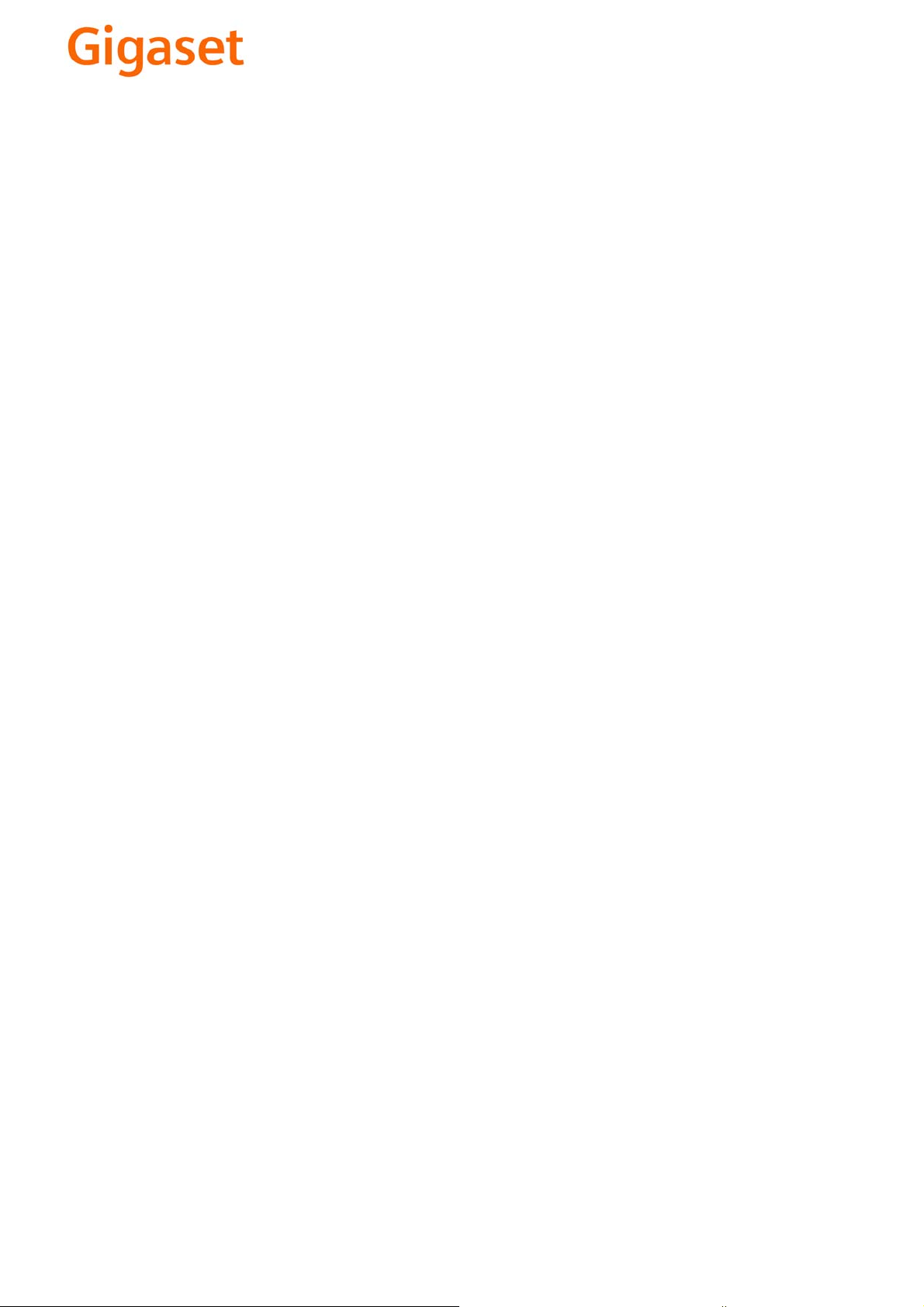
EN Dear Customer,
Gigaset Communications GmbH is the legal successor to
Siemens Home and Office Communication Devices GmbH &
Co. KG (SHC), which in turn continued the Gigaset business
of Siemens AG. Any statements made by Siemens AG or
SHC that are found in the user guides should therefore be
understood as statements of Gigaset Communications
.
GmbH
We hope you enjoy your Gigaset.
DE Sehr geehrte Kundin, sehr geehrter Kunde,
FR Chère Cliente, Cher Client,
IT Gentile cliente,
NL Geachte klant,
ES Estimado cliente,
PT SCaros clientes,
die Gigaset Communications GmbH ist Rechtsnachfolgerin
der Siemens Home and Office Communication Devices
GmbH & Co. KG (SHC), die ihrerseits das Gigaset-Geschäft
der Siemens AG fortführte. Etwaige Erklärungen der
Siemens AG oder der SHC in den Bedienungsanleitungen
sind daher als Erklärungen der Gigaset Communications
GmbH zu verstehen.
Wir wünschen Ihnen viel Freude mit Ihrem Gigaset.
la société Gigaset Communications GmbH succède en droit
à Siemens Home and Office Communication Devices GmbH
& Co. KG (SHC) qui poursuivait elle-même les activités Gigaset de Siemens AG. Donc les éventuelles explications de Siemens AG ou de SHC figurant dans les modes d’emploi
doivent être comprises comme des explications de Gigaset
Communications GmbH.
Nous vous souhaitons beaucoup d’agrément avec votre
Gigaset.
la Gigaset Communications GmbH è successore della Siemens Home and Office Communication Devices GmbH &
Co. KG (SHC) che a sua volta ha proseguito l’attività della
Siemens AG. Eventuali dichiarazioni della Siemens AG o
della SHC nei manuali d’istruzione, vanno pertanto intese
come dichiarazioni della Gigaset Communications GmbH.
Le auguriamo tanta soddisfazione con il vostro Gigaset.
Gigaset Communications GmbH is de rechtsopvolger van
Siemens Home and Office Communication Devices GmbH &
Co. KG (SHC), de onderneming die de Gigaset-activiteiten
van Siemens AG heeft overgenomen. Eventuele uitspraken
of mededelingen van Siemens AG of SHC in de gebruiksaanwijzingen dienen daarom als mededelingen van Gigaset
Communications GmbH te worden gezien.
Wij wensen u veel plezier met uw Gigaset
la Gigaset Communications GmbH es derechohabiente de la
Siemens Home and Office Communication Devices GmbH &
Co. KG (SHC) que por su parte continuó el negocio Gigaset
de la Siemens AG. Las posibles declaraciones de la
Siemens AG o de la SHC en las instrucciones de uso se
deben entender por lo tanto como declaraciones de la Gigaset Communications GmbH.
Le deseamos que disfrute con su Gigaset.
Gigaset Communications GmbH é a sucessora legal da Siemens Home and Office Communication Devices GmbH &
Co. KG (SHC), que, por sua vez, deu continuidade ao sector
de negócios Gigaset, da Siemens AG. Quaisquer declarações por parte da Siemens AG ou da SHC encontradas nos
manuais de utilização deverão, portanto, ser consideradas
como declarações da Gigaset Communications GmbH.
Desejamos que tenham bons momentos com o seu Gigaset.
DA Kære Kunde,
FI Arvoisa asiakkaamme,
SV Kära kund,
NO Kjære kunde,
EL Αγ α πητή πελάτισσα, αγαπητέ πελάτη,
HR Poštovani korisnici,
.
SL Spoštovani kupec!
Gigaset Communications GmbH er retlig efterfølger til Siemens Home and Office Communication Devices GmbH &
Co. KG (SHC), som fra deres side videreførte Siemens AGs
Gigaset-forretninger. Siemens AGs eller SHCs eventuelle
forklaringer i betjeningsvejledningerne skal derfor forstås
som Gigaset Communications GmbHs forklaringer.
Vi håber, du får meget glæde af din Gigaset.
Gigaset Communications GmbH on Siemens Home and
Office Communication Devices GmbH & Co. KG (SHC)-yri-
tyksen oikeudenomistaja, joka jatkoi puolestaan Siemens
AG:n Gigaset-liiketoimintaa. Käyttöoppaissa mahdollisesti
esiintyvät Siemens AG:n tai SHC:n selosteet on tämän
vuoksi ymmärrettävä Gigaset Communications GmbH:n
selosteina.
Toivotamme Teille paljon iloa Gigaset-laitteestanne.
Gigaset Communications GmbH övertar rättigheterna från
Siemens Home and Office Communication Devices GmbH &
Co. KG (SHC), som bedrev Gigaset-verksamheten efter Siemens AG. Alla förklaringar från Siemens AG eller SHC i
användarhandboken gäller därför som förklaringar från
Gigaset Communications GmbH.
Vi önskar dig mycket nöje med din Gigaset.
Gigaset Communications GmbH er rettslig etterfølger etter
Siemens Home and Office Communication Devices GmbH &
Co. KG (SHC), som i sin tur videreførte Gigaset-geskjeften i
Siemens AG. Eventuelle meddelelser fra Siemens AG eller
SHC i bruksanvisningene er derfor å forstå som meddelelser
fra Gigaset Communications GmbH.
Vi håper du får stor glede av din Gigaset-enhet.
η Gigaset Communications GmbH είναι η νομική διάδοχος της
Siemens Home and Office Communication Devices GmbH &
Co. KG (SHC), η οποία έχει αναλάβει την εμπορική
δραστηριότητα Gigaset της Siemens AG. Οι δηλώσεις της
Siemens AG ή της SHC στις
επομένως δηλώσεις της Gigaset Communications GmbH.
Σας ευχόμαστε καλή διασκέδαση με τη συσκευή σας Gigaset.
Gigaset Communications GmbH pravni je sljednik tvrtke
Siemens Home and Office Communication Devices GmbH &
Co. KG (SHC), koji je nastavio Gigaset poslovanje tvrtke
Siemens AG. Zato sve izjave tvrtke Siemens AG ili SHC koje
se nalaze u uputama za upotrebu treba tumačiti kao izjave
tvrtke Gigaset Communications GmbH.
Nadamo se da sa zadovoljstvom koristite svoj Gigaset
uređaj.
Podjetje Gigaset Communications GmbH je pravni naslednik
podjetja Siemens Home and Office Communication Devices
GmbH & Co. KG (SHC), ki nadaljuje dejavnost znamke
Gigaset podjetja Siemens AG. Vse izjave podjetja Siemens
AG ali SHC v priročnikih za uporabnike torej veljajo kot izjave
podjetja Gigaset Communications GmbH.
Želimo vam veliko užitkov ob uporabi naprave Gigaset.
οδηγίες χρήσ
ης αποτ
ελούν
Issued by
Gigaset Communications GmbH
Schlavenhorst 66, D-46395 Bocholt
Gigaset Communications GmbH is a trademark
licensee of Siemens AG
© Gigaset Communications GmbH 2008
All rights reserved.
Subject to availability. Rights of modifications
reserved.
www.gigaset.com
Page 2
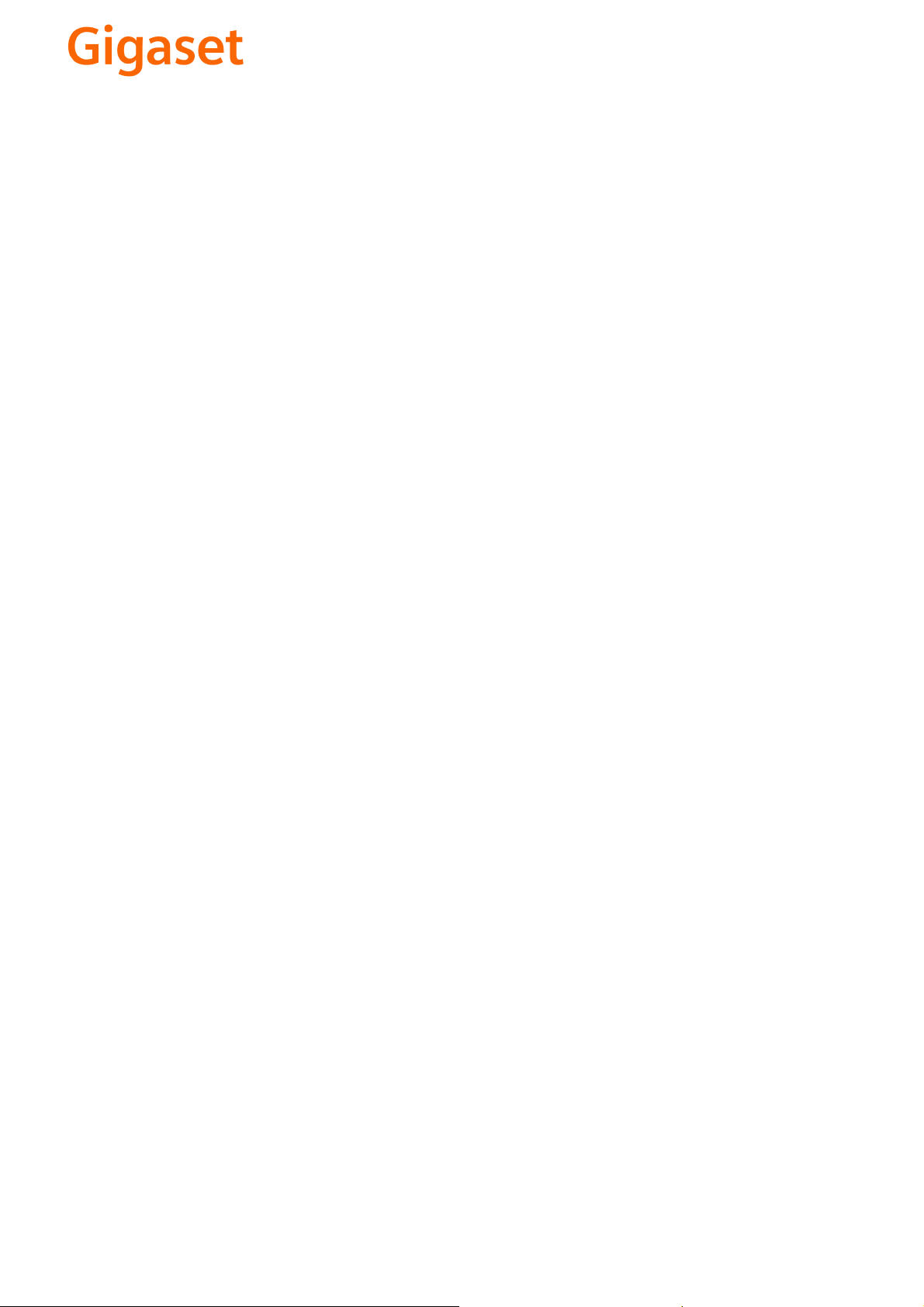
CS Vážení zákazníci,
společnost Gigaset Communications GmbH je právním
nástupcem společnosti Siemens Home and Office
Communication Devices GmbH & Co. KG (SHC), která dále
přejala segment produktů Gigaset společnosti Siemens AG.
Jakékoli prohlášení společnosti Siemens AG nebo SHC, které
naleznete v uživatelských příručkách, je třeba považovat za
prohlášení společnosti Gigaset Communications GmbH.
Doufáme, že jste s produkty Gigaset spokojeni.
SK Vážený zákazník,
Spoločnosť Gigaset Communications GmbH je právnym
nástupcom spoločnosti Siemens Home and Office
Communication Devices GmbH & Co. KG (SHC), ktorá zasa
pokračovala v činnosti divízie Gigaset spoločnosti Siemens
AG. Z tohto dôvodu je potrebné všetky vyhlásenia
spoločnosti Siemens AG alebo SHC, ktoré sa nachádzajú v
používateľských príručkách, chápať ako vyhlásenia
spoločnosti Gigaset Communications GmbH.
Veríme, že budete so zariadením Gigaset spokojní.
PL Szanowny Kliencie,
Firma Gigaset Communications GmbH jest spadkobiercą
prawnym firmy Siemens Home and Office Communication
Devices GmbH & Co. KG (SHC), która z kolei przejęła
segment produktów Gigaset od firmy Siemens AG. Wszelkie
oświadczenia firm Siemens AG i SHC, które można znaleźć
w instrukcjach obsługi, należy traktować jako oświadczenia
firmy Gigaset Communications GmbH.
Życzymy wiele przyjemności z korzystania z produktów
Gigaset.
TR Sayın Müşterimiz,
Gigaset Communications GmbH, Siemens AG'nin Gigaset
işletmesini yürüten Siemens Home and Office
Communication Devices GmbH & Co. KG (SHC)'nin yasal
halefidir. Kullanma kılavuzlarında bulunan ve Siemens AG
veya SHC tarafından yapılan bildiriler Gigaset
Communications GmbH tarafından yapılmış bildiriler olarak
algılanmalıdır.
Gigaset'ten memnun kalmanızı ümit ediyoruz.
RO Stimate client,
Gigaset Communications GmbH este succesorul legal al
companiei Siemens Home and Office Communication
Devices GmbH & Co. KG (SHC), care, la rândul său, a
continuat activitatea companiei Gigaset a Siemens AG.
Orice afirmaţii efectuate de Siemens AG sau SHC şi incluse
în ghidurile de utilizare vor fi, prin urmare, considerate a
aparţine Gigaset Communications GmbH.
Sperăm ca produsele Gigaset să fie la înălţimea dorinţelor
dvs.
SR Poštovani potrošaču,
Gigaset Communications GmbH je pravni naslednik
kompanije Siemens Home and Office Communication
Devices GmbH & Co. KG (SHC), kroz koju je nastavljeno
poslovanje kompanije Gigaset kao dela Siemens AG. Stoga
sve izjave od strane Siemens AG ili SHC koje se mogu naći u
korisničkim uputstvima treba tuma
Gigaset Communications GmbH.
Nadamo se da ćete uživati u korišćenju svog Gigaset
uređaja.
BG Уважаеми потребители,
Gigaset Communications GmbH е правоприемникът на
Siemens Home and Office Communication Devices GmbH
& Co. KG (SHC), която на свой ред продължи бизнеса на
подразделението Siemens AG. По тази причина
всякакви изложения, направени от Siemens AG или
SHC, които се намират в ръководствата за
потребителя, следва да се разбират като изложения на
Gigaset Communications GmbH.
Надяваме се да ползвате с удоволствие вашия Gigaset.
izjave kompanije
čiti kao
RU Уважаемыи покупатель!
Компания Gigaset Communications GmbH является
правопреемником компании Siemens Home and Office
Communication Devices GmbH & Co. KG (SHC), которая,
ою очередь, приняла подразделение Gigaset в свое
в св
управление от компании Siemens AG. Поэтому любые
заявления, сделанные от имени компании Siemens AG
или SHC и встречающиеся в руководствах
пользователя, должны восприниматься как заявления
компании Gigaset Communications GmbH.
Мы надеемся, что продукты Gigaset удовлетворяют
вашим требованиям.
HU T
isztelt Vásárló!
A Siemens Home and Communication Devices GmbH & Co.
KG (SHC) törvényes jogutódja a Gigaset Communications
GmbH, amely a Siemens AG Gigaset üzletágának utódja.
Ebből következően a Siemens AG vagy az SHC felhasználói
kézikönyveiben található bármely kijelentést a Gigaset
Communications GmbH kijelentésének kell tekinteni.
Reméljük, megelégedéssel használja Gigaset készülékét.
Issued by
Gigaset Communications GmbH
Schlavenhorst 66, D-46395 Bocholt
Gigaset Communications GmbH is a trademark
licensee of Siemens AG
© Gigaset Communications GmbH 2008
All rights reserved.
Subject to availability. Rights of modifications
reserved.
www.gigaset.com
Page 3
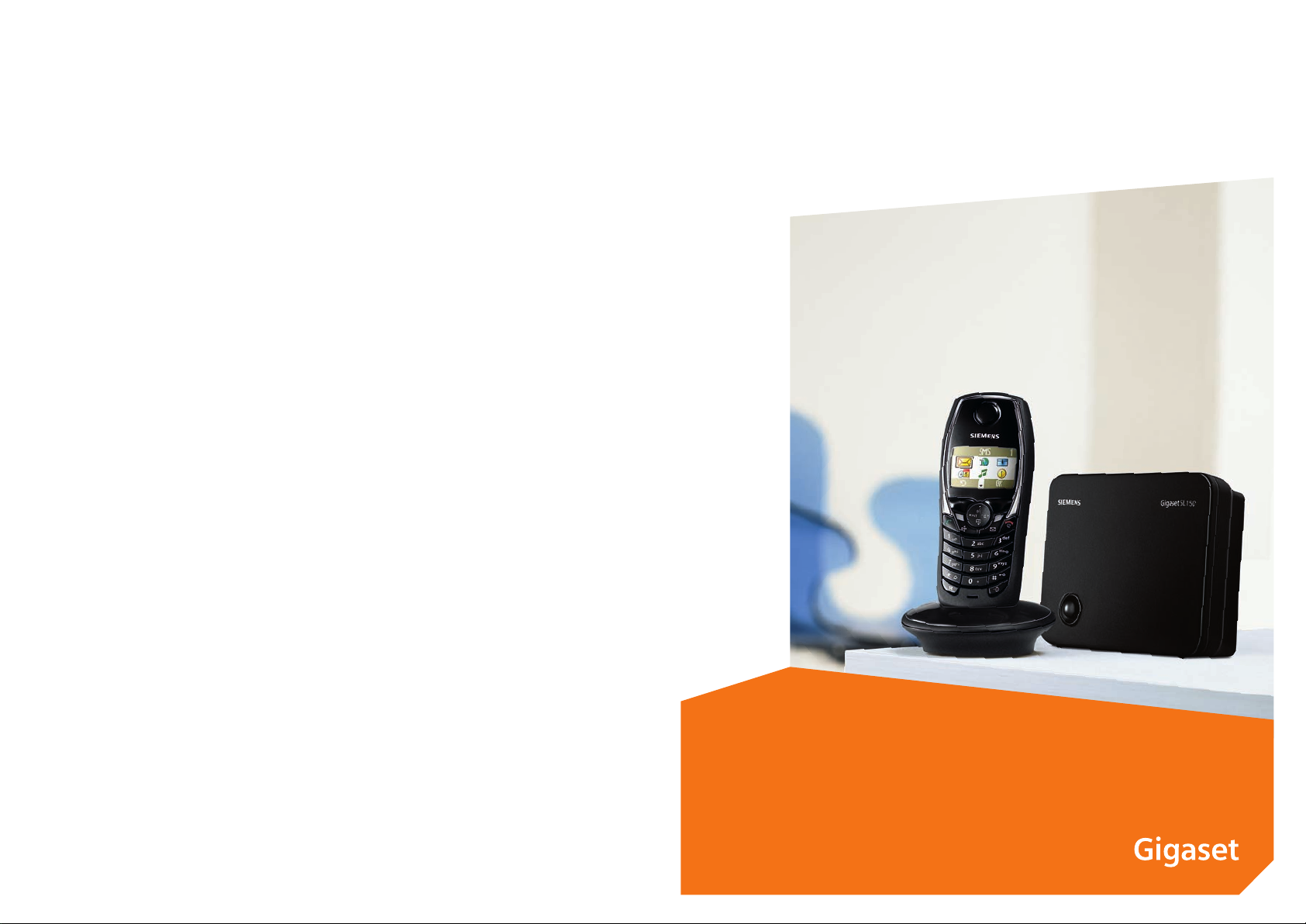
s
Issued by
Siemens Home and Office Communication Devices GmbH & Co. KG
Schlavenhorst 66
D-46395 Bocholt
© Siemens Home and Office Communication Devices GmbH & Co. KG 2005
All rights reserved. Subject to availability.
Rights of modification reserved.
www.siemens.com/gigaset
Gigaset SL100/150 colour
Page 4

The handset at a glance
The handset at a glance
Reception strength
Tal k key
◆ Answer a call
◆ Initiate dialling
Control key
Opens the menu, directory, voice-activated dialling. Navigation in the
input field
Handsfree key
◆ Switch between "ear-
piece" and handsfree
mode
◆ Lights up: Handsfree
is activated
◆ Flashes: incoming
call, automatic last
number redial
Open directory
Key 1
Select Answering machine
(SL150 colour only)/
network mailbox
Star key
◆ Ringer on/off (press for
approx. 2 seconds)
◆ Toggles between upper/
lower case and digits
Recall key
Insert a dial pause (hold
key down)
Display (display screen)
Charge status
×
charged
×
almost flat or is charging
Current functions and
ÐÙ
display keys
The display keys give you
INT 1
20.05.05 09:45
• §§§§§§§SMS§§§§§§
access to the functions
shown in the display.
End call key, On/Off key
◆ End call
◆ Cancel function
◆ One menu level back
◆ Back to idle status
◆ Handset on/off (press
Message key
◆ Accesses the lists of
Microphone
◆ Flashes: new SMS,
Socket for headset
and PC interface
Hash key
Keypad lock on/off (press
for approx. 1 second)
Speed dial list key
Open the speed dial list
(short press)
Ú
flat
fully
flashes: battery is
(short press)
(press for approx. 1
second)
for approx. 2 seconds)
text messages, network mailbox, calls list/
answering machine
(SL150 colour only),
messages, calls
1
Page 5
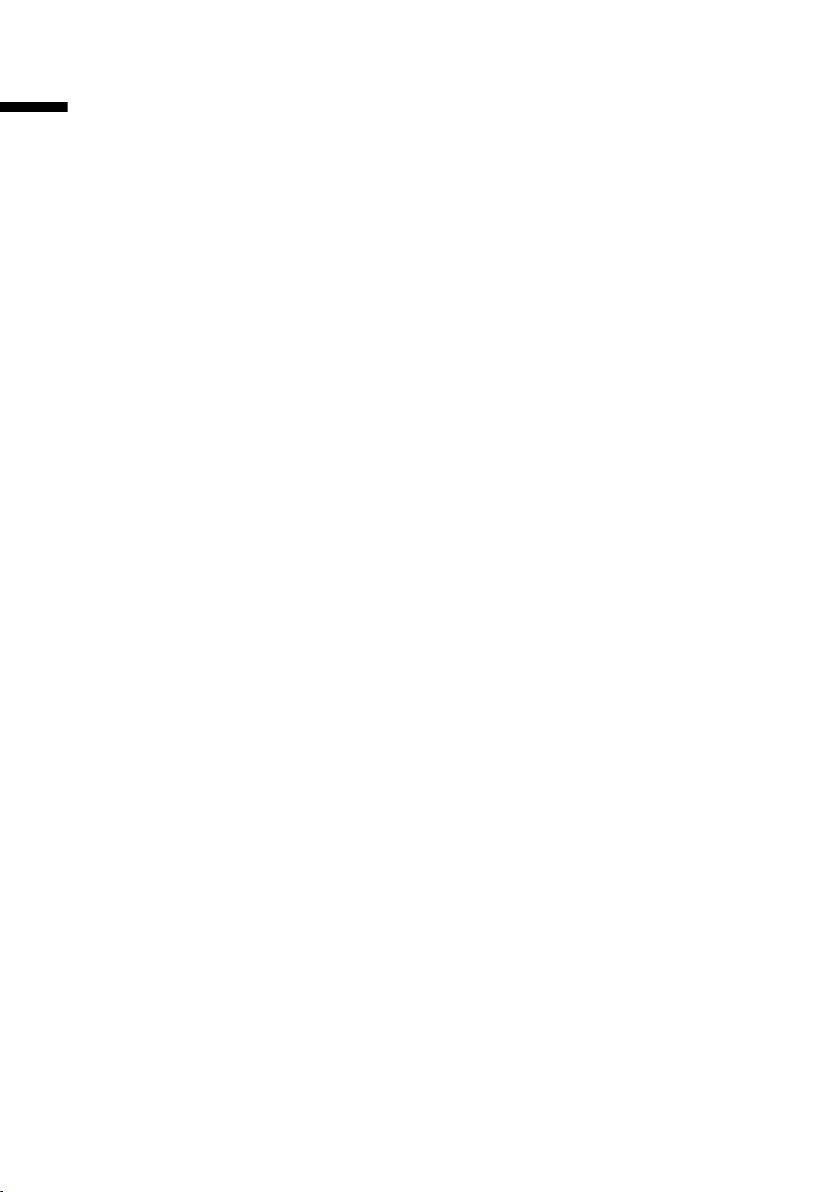
Contents
Contents
The handset at a glance . . . . . . . . . . . . . . . . . . . . . . 1
Safety precautions . . . . . . . . . . . . . . . . . . . . . . . . . . 6
Preparing to use your phone . . . . . . . . . . . . . . . . . . 7
Installing the base station . . . . . . . . . . . . . . . . . . . . . . . . . . . . . . . . . . . . . . . . . . . . . . . 7
Connecting the base station . . . . . . . . . . . . . . . . . . . . . . . . . . . . . . . . . . . . . . . . . . . . . 8
Preparing to use the handset . . . . . . . . . . . . . . . . . . . . . . . . . . . . . . . . . . . . . . . . . . . . . 9
Attaching the belt clip . . . . . . . . . . . . . . . . . . . . . . . . . . . . . . . . . . . . . . . . . . . . . . . . . 11
Activating/deactivating the handset . . . . . . . . . . . . . . . . . . . . . . . . . . . . . . . . . . . . . . 11
Activating/deactivating the keypad lock . . . . . . . . . . . . . . . . . . . . . . . . . . . . . . . . . . . 11
Operating the telephone, menu guidance . . . . . . 12
Keys . . . . . . . . . . . . . . . . . . . . . . . . . . . . . . . . . . . . . . . . . . . . . . . . . . . . . . . . . . . . . . . 12
Correcting wrong input . . . . . . . . . . . . . . . . . . . . . . . . . . . . . . . . . . . . . . . . . . . . . . . . 13
Idle status . . . . . . . . . . . . . . . . . . . . . . . . . . . . . . . . . . . . . . . . . . . . . . . . . . . . . . . . . . . 14
Graphic main menu . . . . . . . . . . . . . . . . . . . . . . . . . . . . . . . . . . . . . . . . . . . . . . . . . . . 14
Menu operation, with "Handsfree Volume setting" as an example . . . . . . . . . . . . . . . 15
Date and Time . . . . . . . . . . . . . . . . . . . . . . . . . . . . . 16
Setting the date and time . . . . . . . . . . . . . . . . . . . . . . . . . . . . . . . . . . . . . . . . . . . . . . 16
Setting the alarm clock . . . . . . . . . . . . . . . . . . . . . . . . . . . . . . . . . . . . . . . . . . . . . . . . 16
Setting an appointment . . . . . . . . . . . . . . . . . . . . . . . . . . . . . . . . . . . . . . . . . . . . . . . . 17
Viewing missed appointments, anniversaries . . . . . . . . . . . . . . . . . . . . . . . . . . . . . . . 18
Making calls . . . . . . . . . . . . . . . . . . . . . . . . . . . . . . . 19
Making external calls and ending a call . . . . . . . . . . . . . . . . . . . . . . . . . . . . . . . . . . . . 19
Answering a call . . . . . . . . . . . . . . . . . . . . . . . . . . . . . . . . . . . . . . . . . . . . . . . . . . . . . . 19
Calling Line Identification . . . . . . . . . . . . . . . . . . . . . . . . . . . . . . . . . . . . . . . . . . . . . . 19
Handsfree . . . . . . . . . . . . . . . . . . . . . . . . . . . . . . . . . . . . . . . . . . . . . . . . . . . . . . . . . . . 20
Muting . . . . . . . . . . . . . . . . . . . . . . . . . . . . . . . . . . . . . . . . . . . . . . . . . . . . . . . . . . . . . 20
Using the directory and other lists . . . . . . . . . . . . 21
Directory and speed dial list . . . . . . . . . . . . . . . . . . . . . . . . . . . . . . . . . . . . . . . . . . . . . 21
Managing entries in the directory and speed dial list . . . . . . . . . . . . . . . . . . . . . . . . . 23
Voice-activated dialling . . . . . . . . . . . . . . . . . . . . . . . . . . . . . . . . . . . . . . . . . . . . . . . . 26
Last number redial list . . . . . . . . . . . . . . . . . . . . . . . . . . . . . . . . . . . . . . . . . . . . . . . . . 28
Email directory . . . . . . . . . . . . . . . . . . . . . . . . . . . . . . . . . . . . . . . . . . . . . . . . . . . . . . . 29
Display available memory . . . . . . . . . . . . . . . . . . . . . . . . . . . . . . . . . . . . . . . . . . . . . . 30
Opening lists with the message key . . . . . . . . . . . . . . . . . . . . . . . . . . . . . . . . . . . . . . 31
2
Page 6
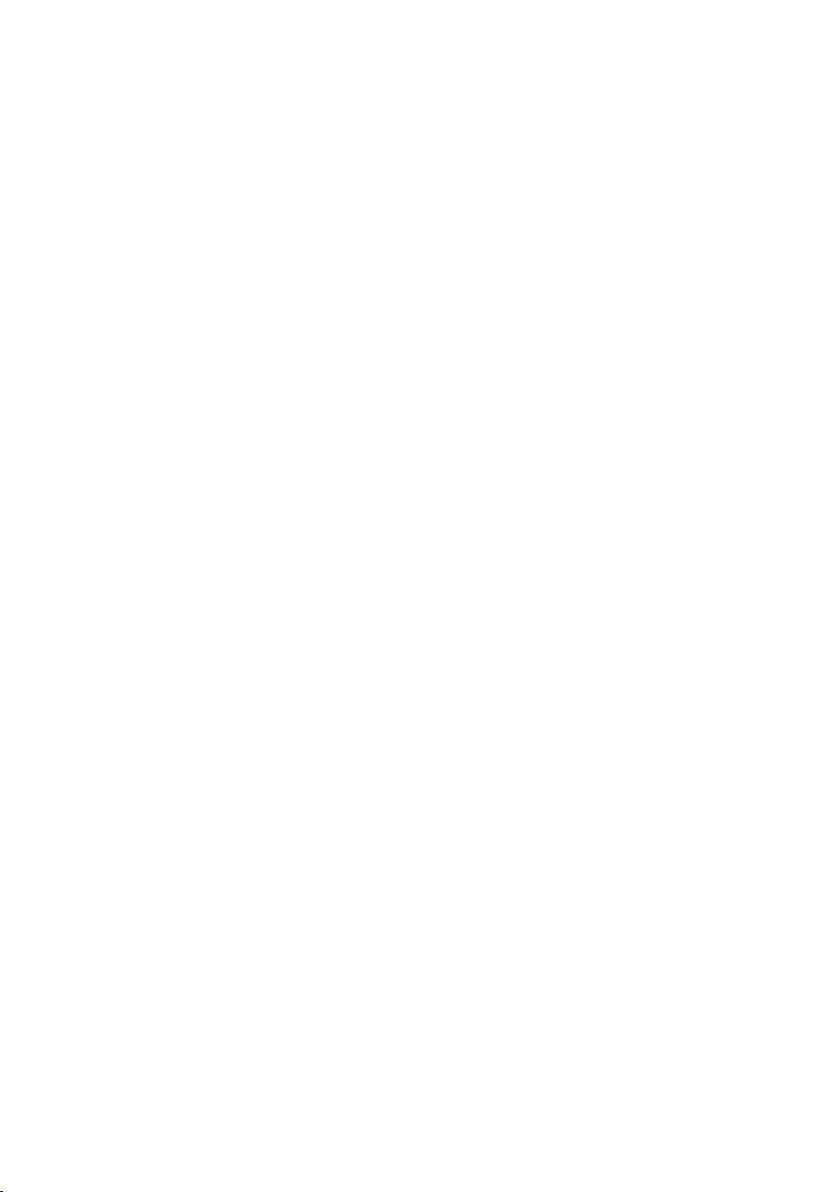
Contents
SMS (Text Messages) . . . . . . . . . . . . . . . . . . . . . . . 35
General . . . . . . . . . . . . . . . . . . . . . . . . . . . . . . . . . . . . . . . . . . . . . . . . . . . . . . . . . . . . 35
Before you can send and receive text messages . . . . . . . . . . . . . . . . . . . . . . . . . . . . . 36
Sending and receivingtext messages . . . . . . . . . . . . . . . . . . . . . . . . . . . . . . . . . . . . . 36
Text message sending and the draft message list . . . . . . . . . . . . . . . . . . . . . . . . . . . 38
Sending a text message to an email address . . . . . . . . . . . . . . . . . . . . . . . . . . . . . . . 40
Receiving text messages and incoming message list . . . . . . . . . . . . . . . . . . . . . . . . . 43
Using several text message mailboxes . . . . . . . . . . . . . . . . . . . . . . . . . . . . . . . . . . . . 47
Notification by SMS . . . . . . . . . . . . . . . . . . . . . . . . . . . . . . . . . . . . . . . . . . . . . . . . . . . 50
Using new ringer tones for handsets . . . . . . . . . . . . . . . . . . . . . . . . . . . . . . . . . . . . . 51
Text messages to a PABX . . . . . . . . . . . . . . . . . . . . . . . . . . . . . . . . . . . . . . . . . . . . . . . 52
Errors when sending and receiving a text message . . . . . . . . . . . . . . . . . . . . . . . . . . 52
Using the answering machine in the SL150 colour
Base station . . . . . . . . . . . . . . . . . . . . . . . . . . . . . . . 54
Operating the answering machine via the handset . . . . . . . . . . . . . . . . . . . . . . . . . . 54
Adding a telephone number from the answering machine list to the directory . . . . 60
Operating the answering machine while you are away from home
(remote operation) . . . . . . . . . . . . . . . . . . . . . . . . . . . . . . . . . . . . . . . . . . . . . . . . . . . 61
Setting the answering machine of the SL150 colour
Base station . . . . . . . . . . . . . . . . . . . . . . . . . . . . . . . 63
Ring delay and charge saving function for remote operation . . . . . . . . . . . . . . . . . . 63
Setting the recording time and recording quality . . . . . . . . . . . . . . . . . . . . . . . . . . . . 63
Activating/deactivating call screening . . . . . . . . . . . . . . . . . . . . . . . . . . . . . . . . . . . . . 64
Resetting fast access on the answering machine . . . . . . . . . . . . . . . . . . . . . . . . . . . . 64
Using the network mailbox . . . . . . . . . . . . . . . . . . 65
Configuring the network mailbox for fast access . . . . . . . . . . . . . . . . . . . . . . . . . . . . 65
Viewing a message from the network mailbox . . . . . . . . . . . . . . . . . . . . . . . . . . . . . . 65
Registering and de-registering handsets . . . . . . . 66
Manual registration:
Gigaset SL1 colour to Gigaset SL100 colour . . . . . . . . . . . . . . . . . . . . . . . . . . . . . . . 66
Manual registration:
Gigaset 1000 to 4000 and other handsets with GAP functionality . . . . . . . . . . . . . . 66
De-registering handsets . . . . . . . . . . . . . . . . . . . . . . . . . . . . . . . . . . . . . . . . . . . . . . . 67
Looking for a handset ("Paging") . . . . . . . . . . . . . . . . . . . . . . . . . . . . . . . . . . . . . . . . . 67
Changing the base station . . . . . . . . . . . . . . . . . . . . . . . . . . . . . . . . . . . . . . . . . . . . . 67
3
Page 7
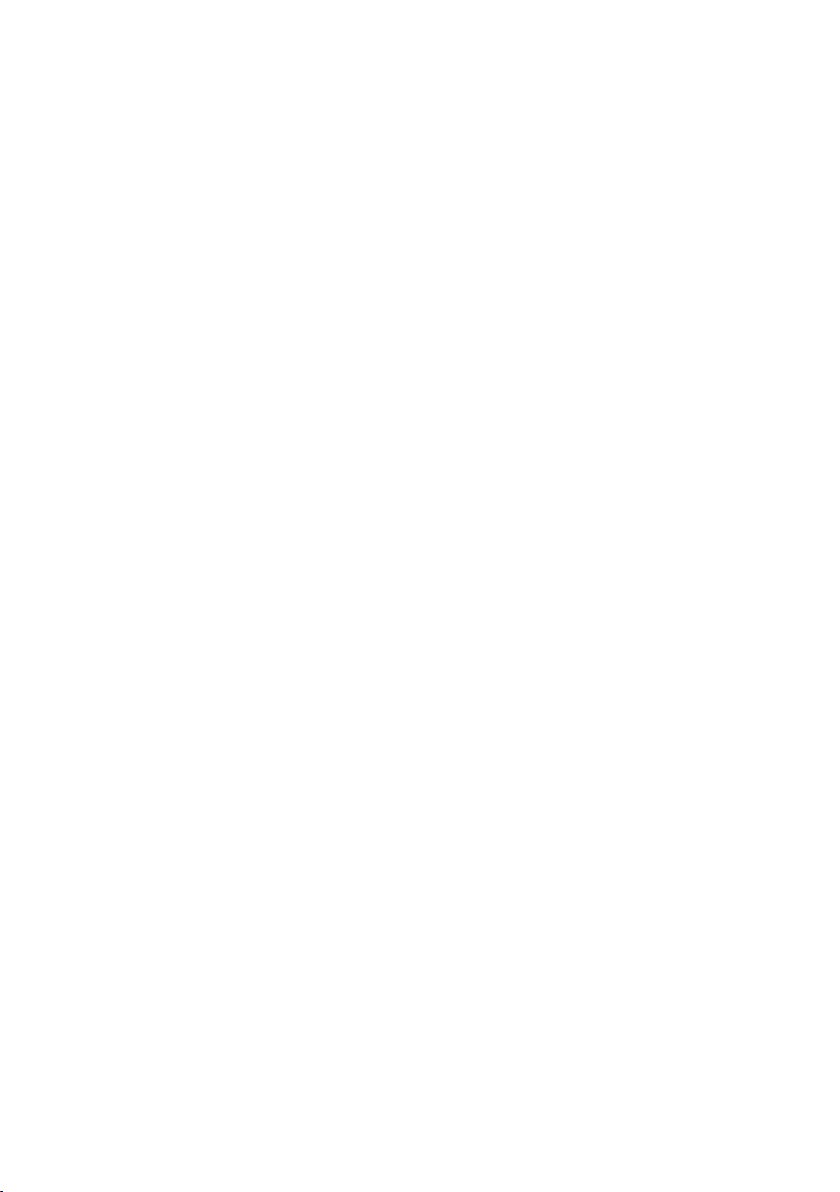
Contents
Using several handsets . . . . . . . . . . . . . . . . . . . . . . 68
Internal calls, ending a call . . . . . . . . . . . . . . . . . . . . . . . . . . . . . . . . . . . . . . . . . . . . . 68
Changing the name of a handset . . . . . . . . . . . . . . . . . . . . . . . . . . . . . . . . . . . . . . . . 68
Changing a handset's internal number . . . . . . . . . . . . . . . . . . . . . . . . . . . . . . . . . . . . 69
Internal enquiry calls . . . . . . . . . . . . . . . . . . . . . . . . . . . . . . . . . . . . . . . . . . . . . . . . . . 69
Accepting/rejecting call waiting during an internal call . . . . . . . . . . . . . . . . . . . . . . . 70
Listening in to an external call . . . . . . . . . . . . . . . . . . . . . . . . . . . . . . . . . . . . . . . . . . 70
Using a handset as a room monitor . . . . . . . . . . . . . . . . . . . . . . . . . . . . . . . . . . . . . . . 71
Setting the Walk and Talk mode . . . . . . . . . . . . . . . . . . . . . . . . . . . . . . . . . . . . . . . . . 73
Handset settings . . . . . . . . . . . . . . . . . . . . . . . . . . . 75
Changing the Display language . . . . . . . . . . . . . . . . . . . . . . . . . . . . . . . . . . . . . . . . . . 75
Setting the display . . . . . . . . . . . . . . . . . . . . . . . . . . . . . . . . . . . . . . . . . . . . . . . . . . . . 75
Logo display . . . . . . . . . . . . . . . . . . . . . . . . . . . . . . . . . . . . . . . . . . . . . . . . . . . . . . . . . 76
Activating/deactivating Auto Answer . . . . . . . . . . . . . . . . . . . . . . . . . . . . . . . . . . . . . . 76
Adjusting the loudspeaker volume . . . . . . . . . . . . . . . . . . . . . . . . . . . . . . . . . . . . . . . 76
Changing the ringer . . . . . . . . . . . . . . . . . . . . . . . . . . . . . . . . . . . . . . . . . . . . . . . . . . . 77
Sound Manager . . . . . . . . . . . . . . . . . . . . . . . . . . . . . . . . . . . . . . . . . . . . . . . . . . . . . . 80
Activating/deactivating advisory tones . . . . . . . . . . . . . . . . . . . . . . . . . . . . . . . . . . . . 81
Restoring the handset factory settings . . . . . . . . . . . . . . . . . . . . . . . . . . . . . . . . . . . . 82
Setting the base station . . . . . . . . . . . . . . . . . . . . . 83
Protecting the telephone from unauthorised access . . . . . . . . . . . . . . . . . . . . . . . . . . 83
Changing the name of the base station . . . . . . . . . . . . . . . . . . . . . . . . . . . . . . . . . . . 83
Repeater support . . . . . . . . . . . . . . . . . . . . . . . . . . . . . . . . . . . . . . . . . . . . . . . . . . . . . 84
Restoring the base station to factory settings . . . . . . . . . . . . . . . . . . . . . . . . . . . . . . . 84
Connecting the base station to a PABX . . . . . . . . . 85
Dialling modes and and recall . . . . . . . . . . . . . . . . . . . . . . . . . . . . . . . . . . . . . . . . . . . 85
Storing the access code (outside line code) . . . . . . . . . . . . . . . . . . . . . . . . . . . . . . . . 85
Setting pauses . . . . . . . . . . . . . . . . . . . . . . . . . . . . . . . . . . . . . . . . . . . . . . . . . . . . . . . 86
Switching temporarily to tone dialling (DTMF) . . . . . . . . . . . . . . . . . . . . . . . . . . . . . . 86
4
Page 8
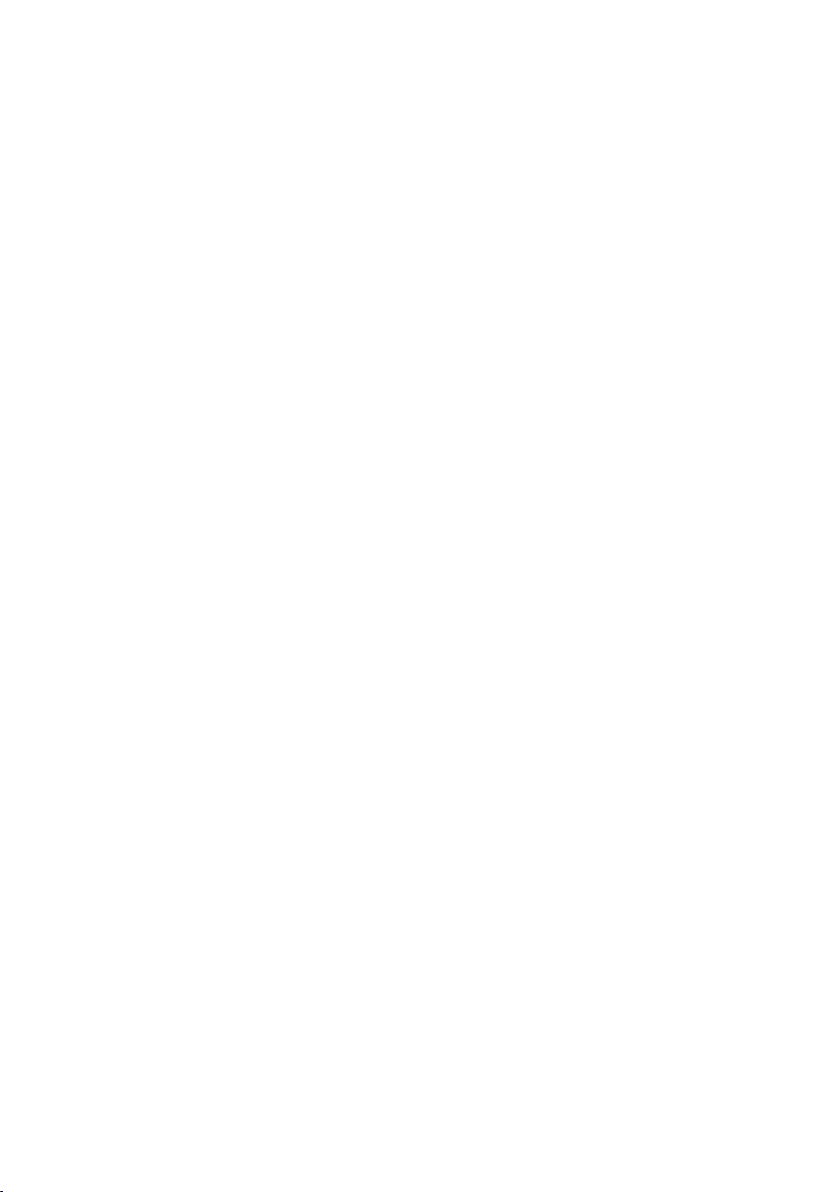
Contents
Appendix . . . . . . . . . . . . . . . . . . . . . . . . . . . . . . . . . 87
Care . . . . . . . . . . . . . . . . . . . . . . . . . . . . . . . . . . . . . . . . . . . . . . . . . . . . . . . . . . . . . . . 87
Contact with liquid . . . . . . . . . . . . . . . . . . . . . . . . . . . . . . . . . . . . . . . . . . . . . . . . . . . 87
Questions and Answers . . . . . . . . . . . . . . . . . . . . . . . . . . . . . . . . . . . . . . . . . . . . . . . . 87
Service (Customer Care) . . . . . . . . . . . . . . . . . . . . . . . . . . . . . . . . . . . . . . . . . . . . . . . 89
Specifications . . . . . . . . . . . . . . . . . . . . . . . . . . . . . . . . . . . . . . . . . . . . . . . . . . . . . . . 90
Answering machine remote operation (SL150 colour only) . . . . . . . . . . . . . . . . . . . 91
Character set chart . . . . . . . . . . . . . . . . . . . . . . . . . . . . . . . . . . . . . . . . . . . . . . . . . . . 91
Predictive text . . . . . . . . . . . . . . . . . . . . . . . . . . . . . . . . . . . . . . . . . . . . . . . . . . . . . . . 93
PC Interface . . . . . . . . . . . . . . . . . . . . . . . . . . . . . . . . . . . . . . . . . . . . . . . . . . . . . . . . . 94
Accessories . . . . . . . . . . . . . . . . . . . . . . . . . . . . . . . 95
Menu Tree . . . . . . . . . . . . . . . . . . . . . . . . . . . . . . . . 97
Main menu . . . . . . . . . . . . . . . . . . . . . . . . . . . . . . . . . . . . . . . . . . . . . . . . . . . . . . . . . 97
Directory key and speed dial list key . . . . . . . . . . . . . . . . . . . . . . . . . . . . . . . . . . . . . . 99
Calls List/Answering Machine List (SL150 colour only) . . . . . . . . . . . . . . . . . . . . . . . 99
Index . . . . . . . . . . . . . . . . . . . . . . . . . . . . . . . . . . . 100
5
Page 9
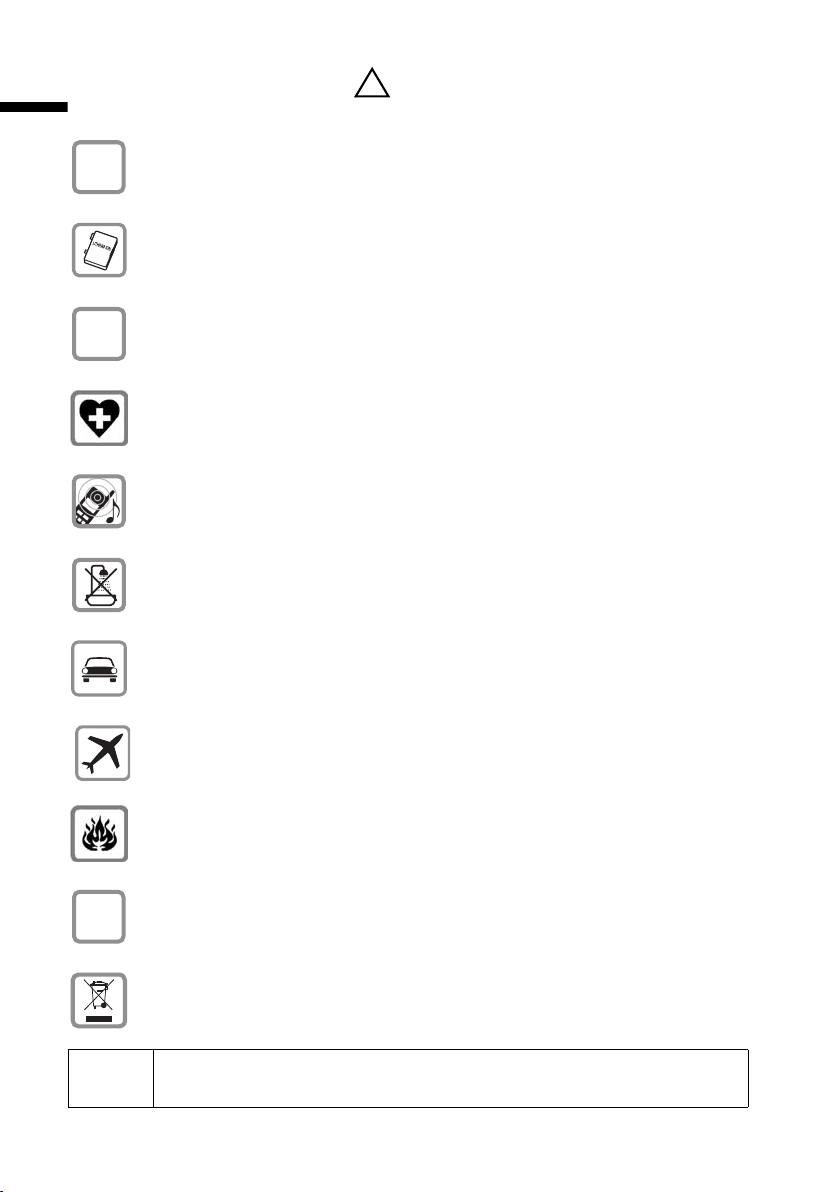
Safety precautions
Safety precautions
Only use the power supply unit supplied, as indicated on the underside of
$
the device.
Fit only the recommended rechargeable battery (page 90)! Use no other
types of batteries or non-rechargeable batteries, as they could damage health
and cause personal injury.
‹
Œ
Insert rechargeable batteries in accordance with the polarity symbols and use
the battery type recommended in these operating instructions.
The operation of medical appliances may be affected. Be aware of the technical conditions within the particular environment (e.g. doctor's practice).
The handset may cause an intrusive "hum" in hearing aids.
Do not install the base station in bathrooms or shower rooms (page 87). The
handset and base station are not watertight.
Drivers must not use their phones while driving (Walk and Talk function).
!
6
ƒ
Switch off your phone while on board an aircraft (Walk and Talk function).
Ensure that it cannot be switched on again accidentally.
Do not use the phone in environments subject to explosion hazard (e. g. auto
paint shops).
Ensure that your Gigaset is accompanied by these instructions when you give
it to others to use.
Dispose of used devices and batteries in accordance with statutory requirements.
i
Not all of the functions described in these instructions are available in all
countries.
Page 10
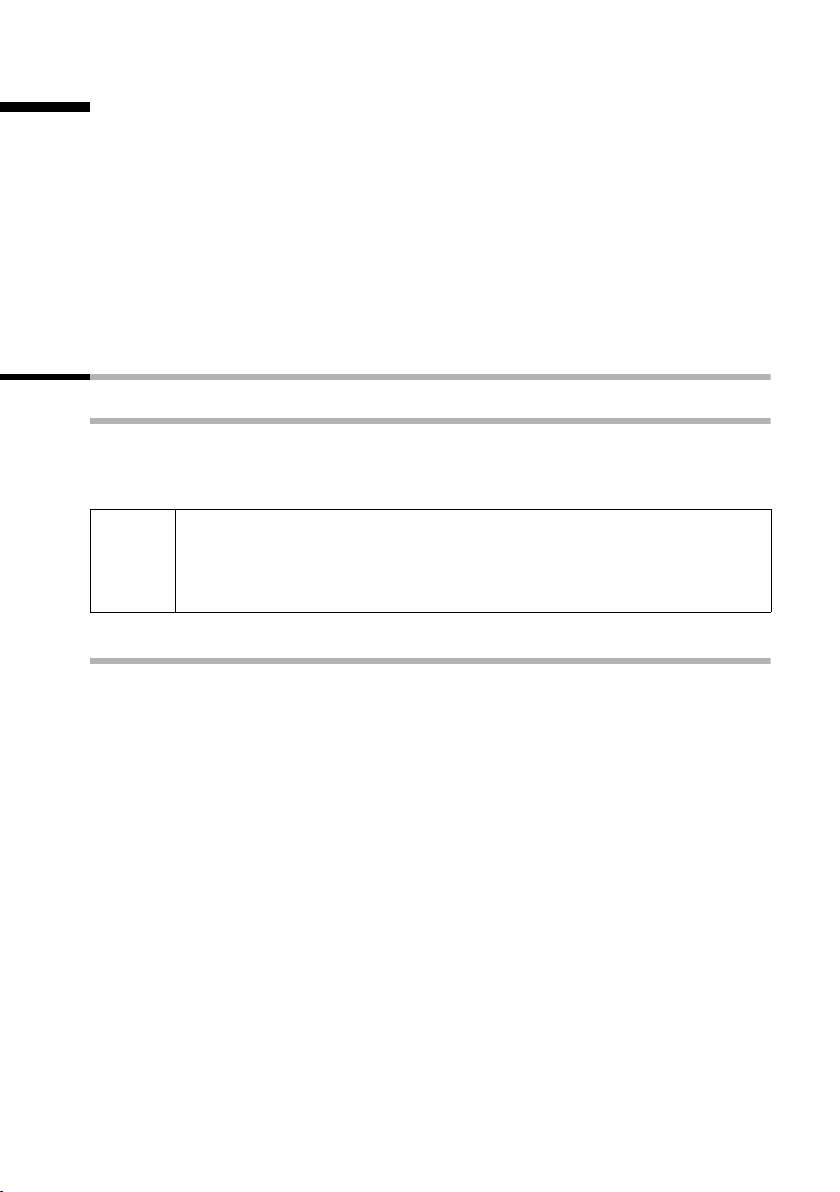
Preparing to use your phone
Preparing to use your phone
The pack contains:
◆ a base station Gigaset SL100 colour or ,
◆ a Gigaset SL1 colour handset,
◆ one power supply unit with power cord,
◆ one telephone cord,
◆ one belt clip for the handset,
◆ one rechargeable battery,
◆ one charger (incl. power supply unit),
◆ one set of operating instructions.
Installing the base station
Hints on installing
The base station is designed to be operated in enclosed, dry areas at temperatures ranging from +5 °C to +45 °C. Install the base station at a central location in your home, e. g.
in the hall.
◆ Never expose the telephone to: heat sources, direct sunlight, other
W
electrical appliances.
◆ Protect your Gigaset from moisture, dust, corrosive liquids and
vapours.
Range and signal strength
The base station has a range of approx. 300 m outdoors and up to 50 m indoors. The
signal strength display shows the quality of the radio contact between the base station
and the handset:
Ð Signal strength 100% i Signal strength 75%
Ñ Signal strength 50% Ò low signal strength
| no signal (flashes)
7
Page 11
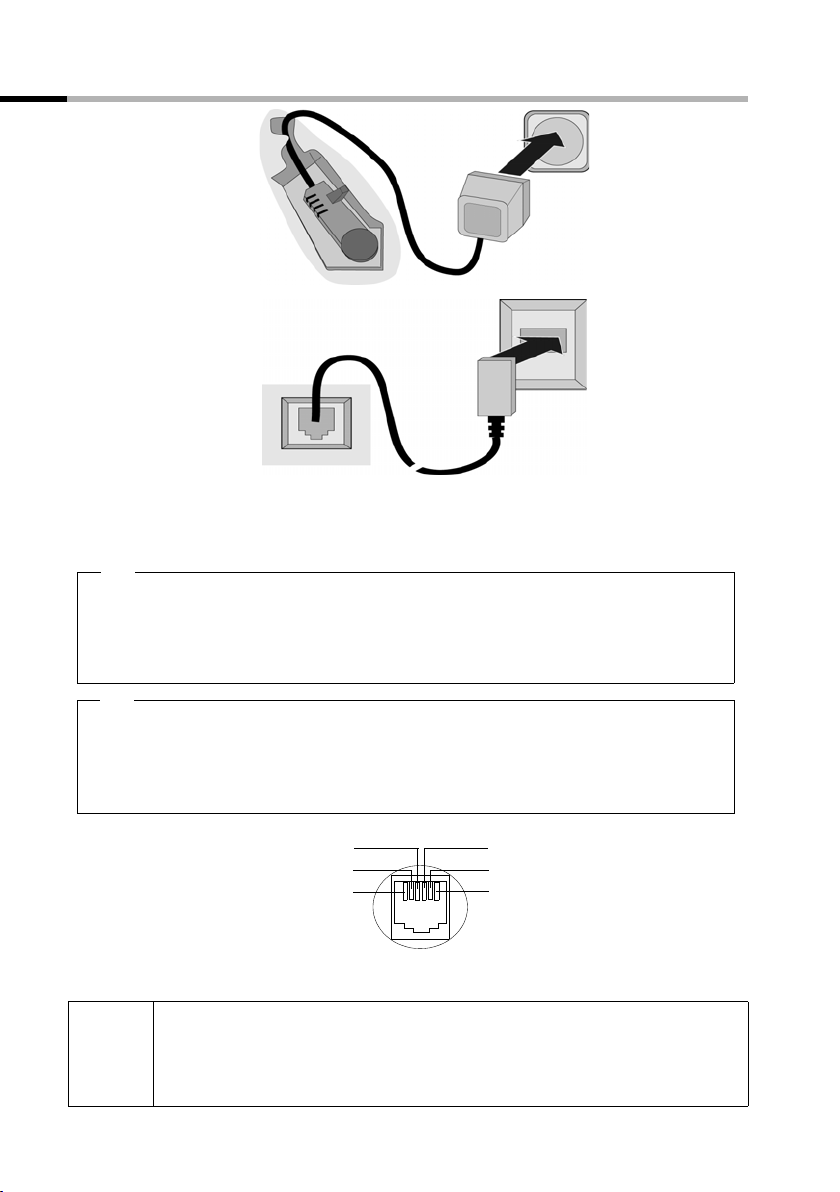
Preparing to use your phone
Connecting the base station
2
1
1
3
1
1
1. Underside of base (charging cradle not shown) (detailed view)
2. Power supply unit 230 V
3. Phone jack with phone cord
1.
◆ Fit the small jack on the phone cord into the socket in the base station (it clips into
place),
◆ Place cord in cable recess,
◆ Fit phone jack into phone outlet.
2.
◆ Insert the small jack on the power cord into the socket on the underside of the
base station,
◆ Place cord in cable recess,
◆ Plug the power supply unit into your power outlet.
Internal phone jack connections:
◆ Keep the power supply unit plugged in at all times to ensure your
i
phone is ready for use whenever you need it.
◆ If you ever pu rchase a p hone co rd from a s tore , ensure th at the phone
conductors are correctly connected (3-4 connection).
8
3
2
1
4
5
6
unassigned
1
unassigned
2
a
3
b
4
unassigned
5
unassigned
6
Page 12
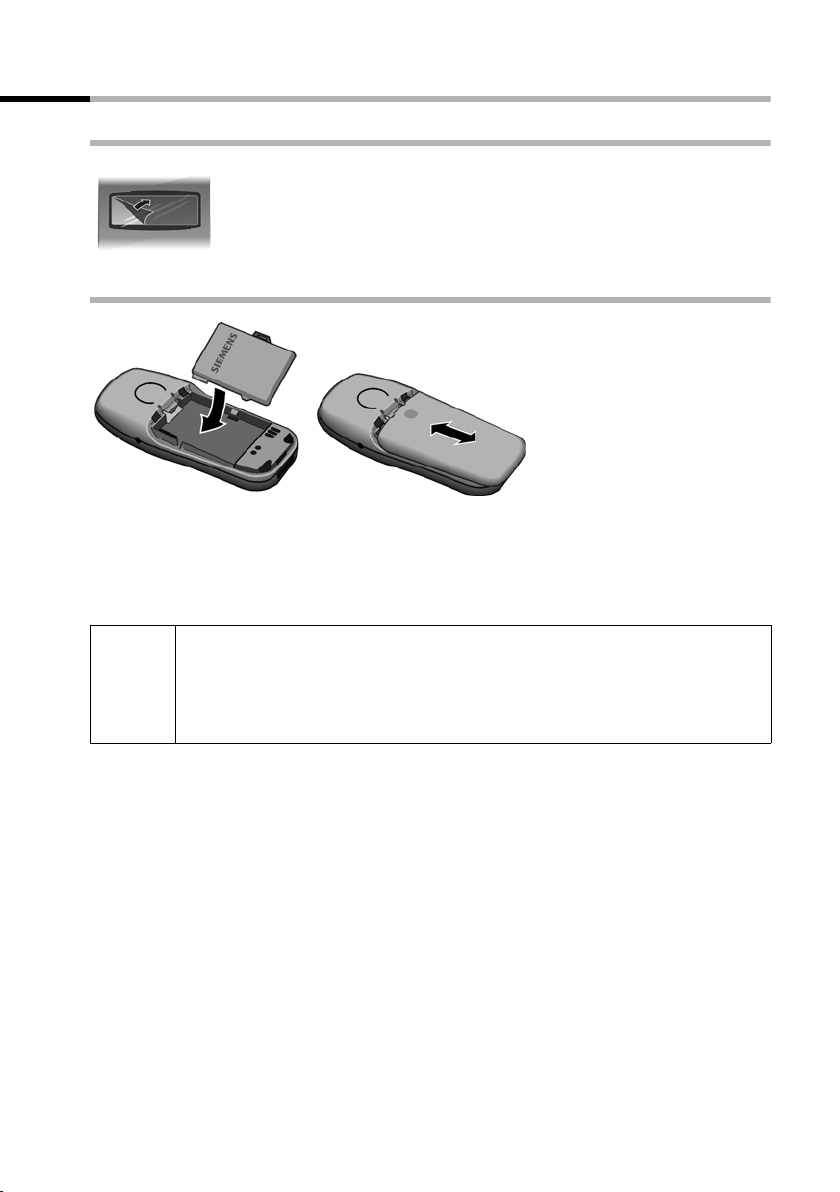
Preparing to use your phone
Preparing to use the handset
Removing the protective film
The display is protected by a plastic film.
Please remove the protective film!
Inserting the battery
◆ Insert the battery ensuring correct polarity (see figure on the left).
◆ Position the battery cover so that it is open by around 3 mm, then slide up until it
closes with a click.
◆ To o pen the battery cover, press on the grooved area and slide down.
Use only the rechargeable battery recommended by Siemens on page 90!
Never use conventional batteries (non-rechargeable) or other battery
W
types as this may cause significant damage to health and property. For
example, the jacket of the battery could be destroyed (hazardous). The
phone could also malfunction or be damaged.
9
Page 13
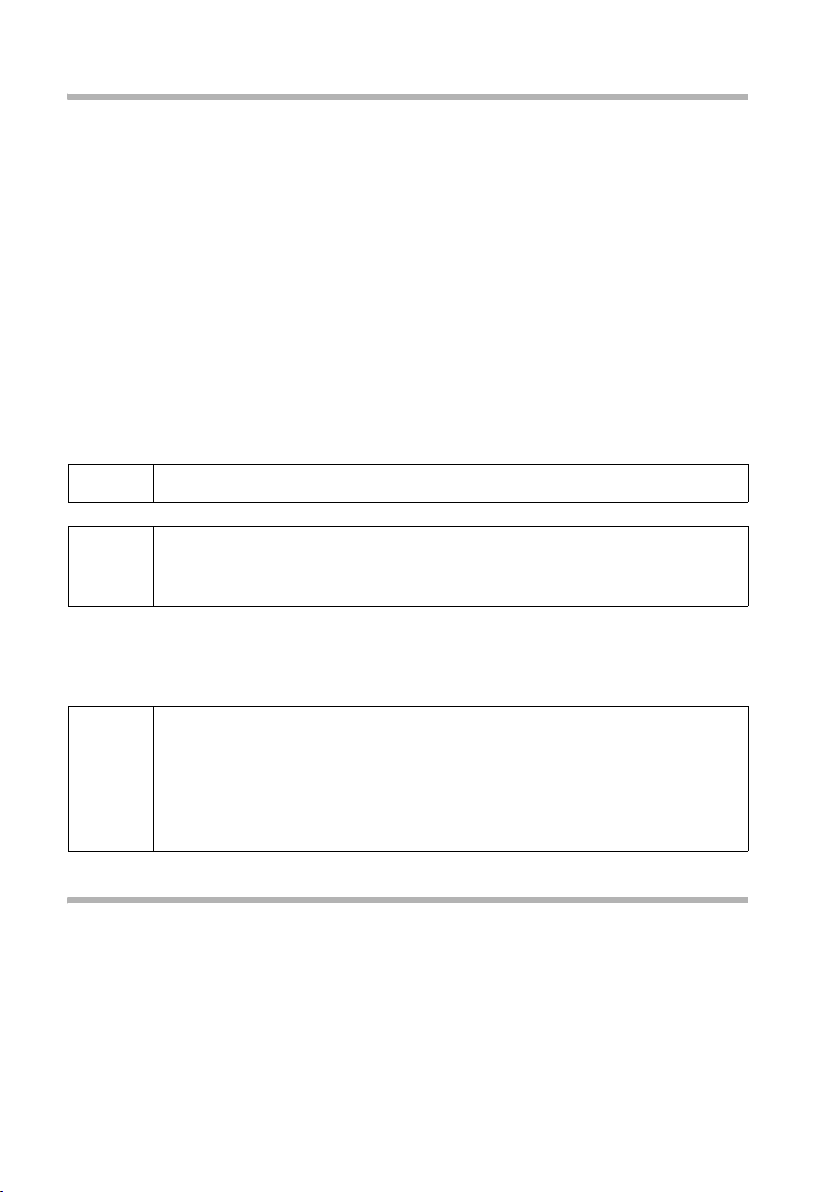
Preparing to use your phone
Placing the handset into the charging unit and charging the battery
1. Plug the charger unit mains adapter into a mains socket.
2. Place the handset in the charger unit with the display up.
3. The handset is already registered with the base station. "INT 1" appears in the display. This means that the handset has been assigned the first internal number. You
can change the handset name "INT 1" (page 68).
If something goes wrong, you will have to register the handset manually as described from page 66. You can get help from a table containing basic questions and
answers (page 87).
4. Now leave the handset in the charger for the battery to charge – the battery is supplied uncharged. Battery charging is indicated in the top right of the display by the
battery icon Ù flashing:
× Battery (almost) flat Ù Battery 2/3 charged
Ø Battery 1/3 charged Ú Battery fully charged
i
W
The battery charging status is correctly displayed only after uninterrupted charging/
discharging. You should therefore avoid removing the battery unnecessarily and end-
ing the charging process prematurely.
i
To register additional handsets, refer to page 66.
For the initial charge we recommend a continuous, uninterrupted chargin g pe rio d of fiv e ho urs , wh atever cha rge statu s is ind ica ted . Af ter a wh ile
the charge capacity of the battery will decrease for technical reasons.
◆ Once initial charging is complete, you can replace your handset in the
charging shell after each call. Charging is controlled electronically.
This ensures that the battery is charged in a way that maximises its
life.
◆ The battery heats up during charging. This is normal and not
dangerous.
Note
Your telephone is now ready for use. To correctly record the time of calls (SL150 colour
only) you have to now set the date and time (page 16).
10
Page 14
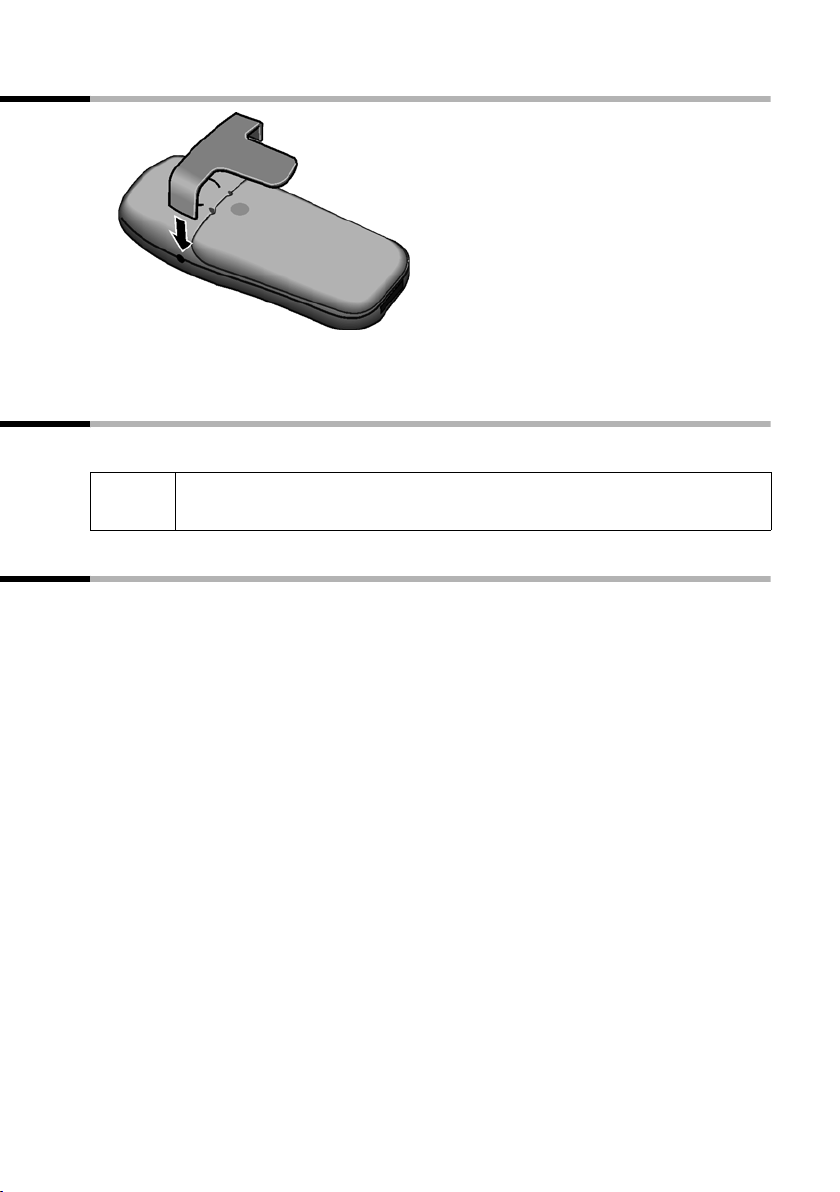
Preparing to use your phone
Attaching the belt clip
Push the belt clip onto the back of the handset until the lugs click into the recesses on
either side of the handset.
Activating/deactivating the handset
To activate hold down the end call key a. You will hear a confirmation tone.
i
A deactivated handset activates automatically when placed in the
charger.
Activating/deactivating the keypad lock
You can "lock" the keys on your handset, e. g. when carrying the unit in your pocket or
bag. This protects the keypad against inadvertent activation.
Activating keypad lock:
Press the hash key R and hold (confirmation tone).
The Ø icon appears in the display.
The keypad lock is also displayed when you have set a logo as a screen picture
(page 76).
When the keypad lock is active, you cannot even call emergency numbers.
Deactivating keypad lock:
Press the hash key R and hold down (confirmation tone). The keypad lock deactivates
automatically when you receive a call. It re-activates when the call is finished.
11
Page 15
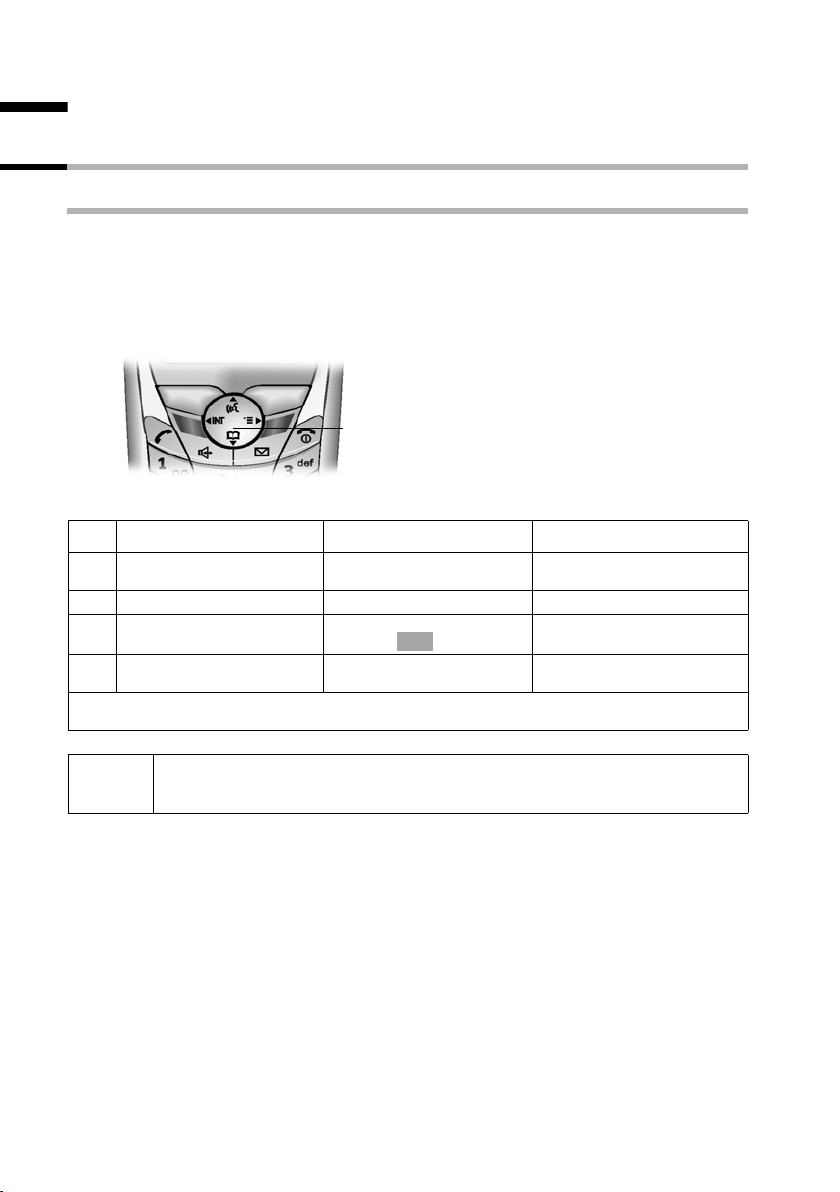
Operating the telephone, menu guidance
Operating the telephone, menu guidance
Keys
Control key
The control key is the central operating key. It has four arrows and icons. A certain function is activated depending on which side of the key you press (up, down, right or left).
In the operating guide, the side you have to press is shown with a black triangle, e.g.:
key v for right = Open menu. Navigating in the graphic main menu (see page 14) is
always displayed with the down icon s .
Example:
Control key
Different functions of the control key:
In the idle status In lists and menus In an input field
Initiate voice-activated dial-
t
ling (long press)
Open directory Scroll down Move the cursor down a line
s
Open the graphic main
v
menu
Open list of handsets Go back one menu level, or
u
Use the control key to navigate through the icons that appear in the graphic main menu
(page 14).
Scroll up Move the cursor up a line
Confirm the selected option
(same as )
cancel
OK
Move the cursor to the right
Move the cursor to the left
12
i
You can also use the control key to execute many of the functions of the
right-hand display key.
Page 16
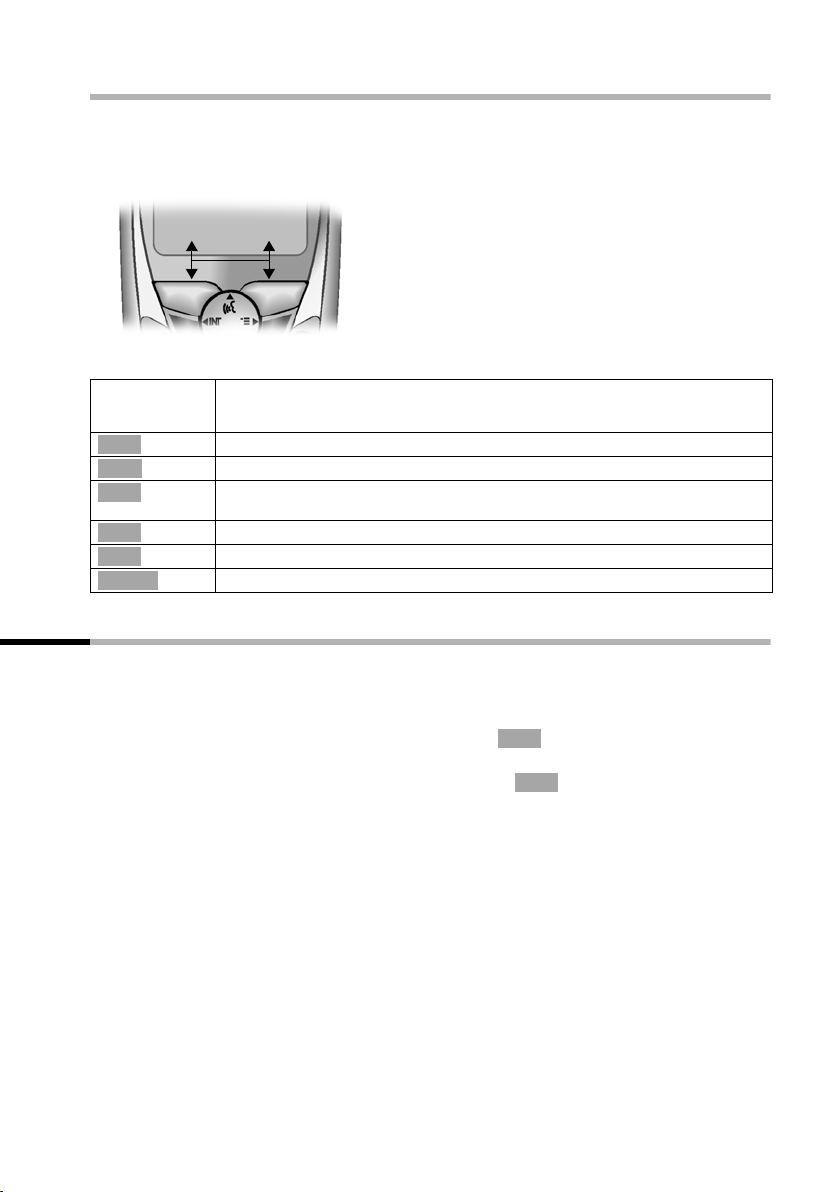
Operating the telephone, menu guidance
Display keys
The display keys are the horizontal rocker keys just below the display. Their function
changes depending on the particular operating situation. The current function is shown
in the display directly above the key to which it relates.
Example:
• §§§§§§§SMS§§§§§
Display keys
The various functions are explained below:
Display
Meaning when key is pressed
Icon
Þ
OK
à
f
C
Ý
ä
Last number redial key: Open the list of the last 10 numbers you dialled.
OK key: Confirm menu function or confirm an input and store.
Menu key: Open the main menu when in idle status
Open a status-dependent menu while making a call.
Delete key: Delete input from right to left one character at a time.
Escape key: Go back one menu level, or cancel the operation.
Open email directory.
Correcting wrong input
After a correct input you will hear a confirmation tone (rising tone sequence), an incorrect input is indicated by an error tone (falling tone sequence). You can repeat the input.
If you have entered incorrect characters in the text, you can correct them as follows:
f
Deleting characters to the left of the cursor with
To correct a telephone number or text, use the control key to move the cursor to the
right of the incorrect character. Now press display key . The character is deleted.
Now enter the correct character.
Inserting characters to the right of the cursor
If you have omitted a character, use the control key to go to the place where you want
to insert the character, and key it in.
Overwriting characters to the right of the cursor
When entering Cost per Unit:, the number of digits is fixed and the field is preset. Use
the control key to move the cursor to the left of the incorrect digit and overwrite it.
C
f
C
13
Page 17
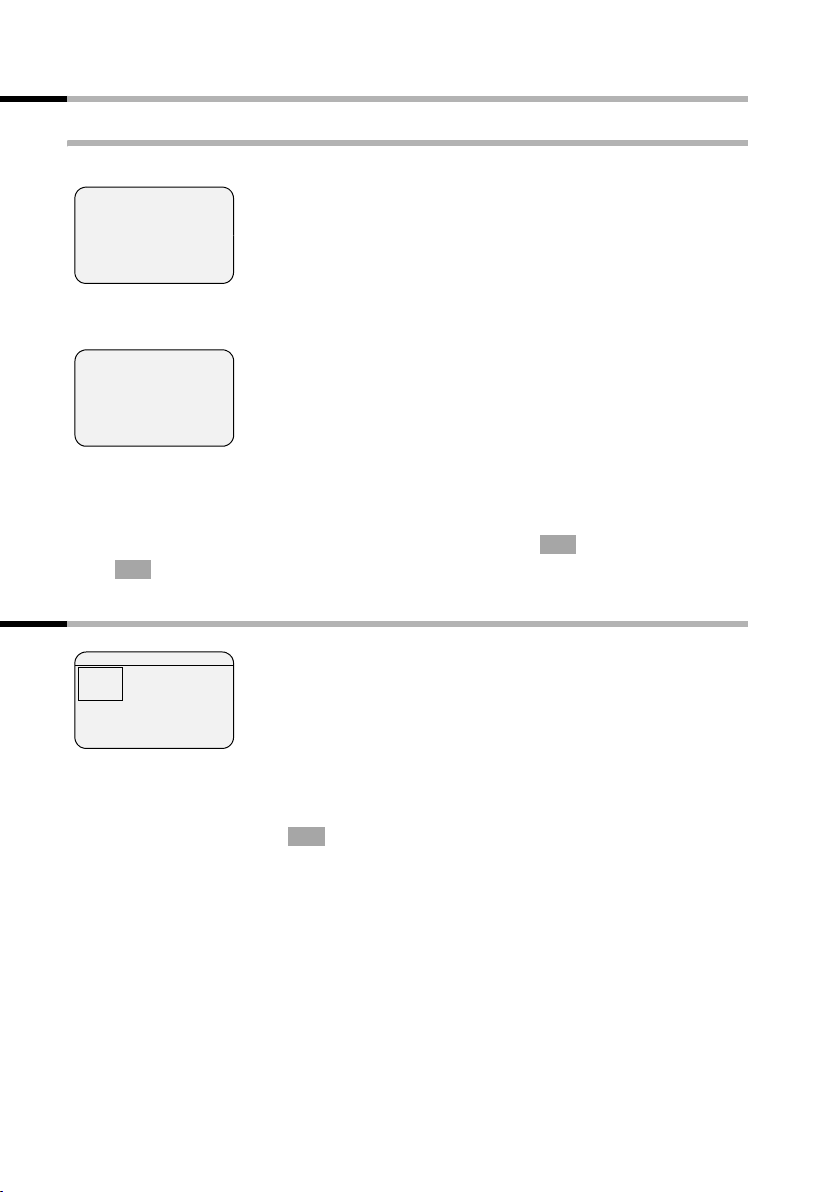
Operating the telephone, menu guidance
Idle status
Display in idle status (example)
Gigaset SL100 colour
ÐÙ
INT 1
20.05.03 09:45
• S M S
or
Gigaset SL150 colour
Ð × Ù
INT 1
20.05.05 09:45
• S M S
Reverting to idle status from anywhere in the menu:
◆ Press the "end call" key a for about 1 second, or
◆ Press no key: The display automatically reverts to the idle status after 2 minutes.
Changes which you have not confirmed or saved by pressing ,
OK
Save will be lost.
Time and date are
already set
Time and date are
already set
OK
Yes, Save, Send or with
Graphic main menu
SMS 1
è
ç
Î
î
ê
t
§§§§§§§§§OK§§§§§§§§
x
é
ë
The icons actually displayed will
depend on your base.
In the graphic main menu, all the menu options of the main menu are displayed as coloured icons. Use the control key to select the required icon - this is now highlighted by
a border. The name of the selected menu appears at the top of the screen. To open the
menu, press the display key .
OK
If the main menu has three lines, then either the top two or the bottom two lines will
be displayed.
14
Page 18
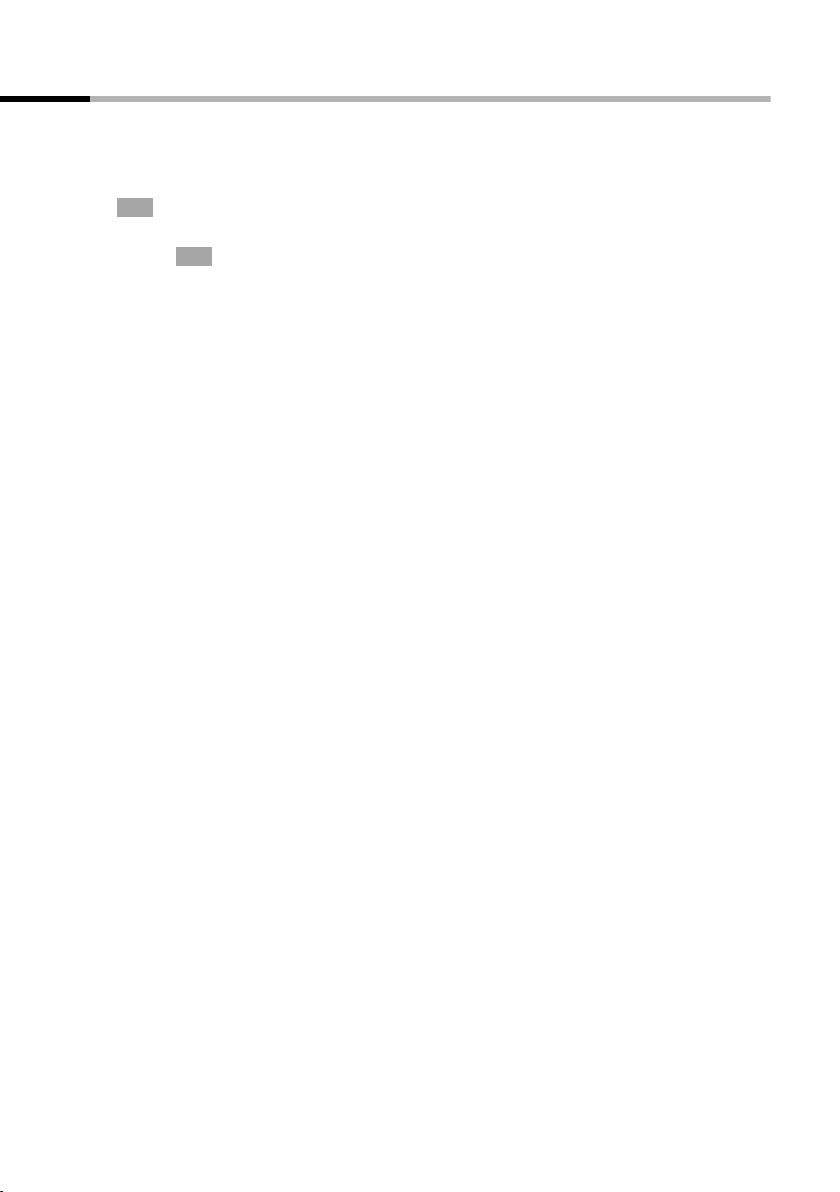
Operating the telephone, menu guidance
Menu operation, with "Handsfree Volume setting" as an example
1.
v
2.
3. Confirm by pressing the right side of the control key or the display
4.
5.
6.
7.
ê
s
OK
v or Confirm the first display entry, Handset Volume, by pressing the
r
[RRRRRRRRRRRRRRRRRRRRR]
Save
a
Press the right side of the control key. The menu opens.
Navigate with the control key (up, down, right or left) until the
ê is framed in the display.
icon
key.
OK
control key or the display key.
Press the left or right side of the control key to select the required vol-
ume (1–5).
Now press the display key to confirm the setting.
Press and hold the "end call" key to return to the idle status.
15
Page 19
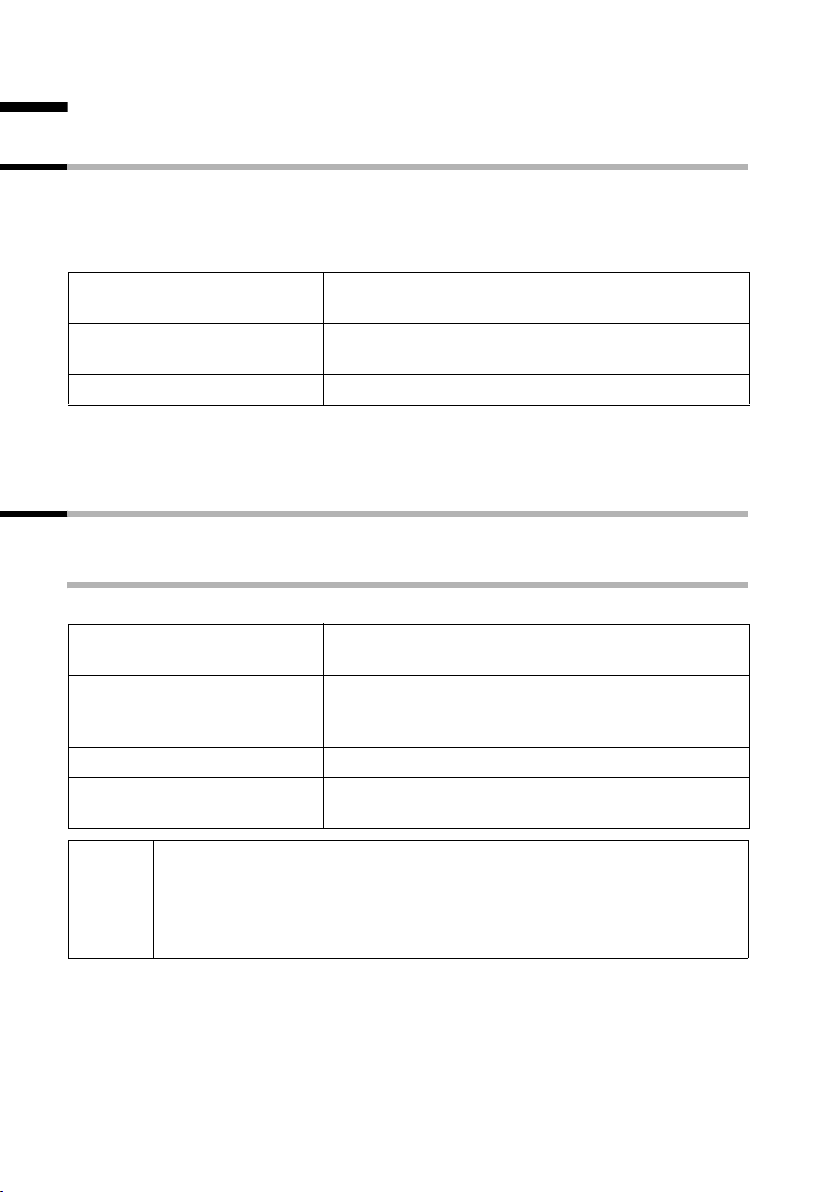
Date and Time
Date and Time
Setting the date and time
Correct date and time settings are essential if you want to know exactly when calls/messages (SL150 colour) were received. You can choose between 12-hour and 24-hour display (factory setting) for the time (a.m. = 1st half of the day; p.m. = 2nd half of the day).
v ¢ ç ¢ Date/Time
~
s~
[RRRRRRRRRRRRRRRRRRRRR]
Save
If you have selected the 12-hour display, on the Time: line you can use the display key
am/pm to toggle between am and pm.
Setting the alarm clock
Precondition: You have set the date and time.
Activating and setting the alarm clock
v ¢ ç ¢ Alarm Clock
r
s~
[RRRRRRRRRRRRRRRRRRRRR]
Save
a
Entering the date: Enter the day/month/year in the
Date: line.
Entering the time: Scroll to the Time: line and enter
the hours/minutes (4-digit)
Now press the display key to confirm the entry.
Activating the alarm clock: In the line Room M.:
select On.
Entering the alarm call: Scroll to the Time: line and
enter the hours/minutes (4-digit), e.g.
QM15 for "7:15 a.m.".
Now press the display key to confirm the entry.
Long press (back to idle status). You will see the
¼ icon.
.
16
◆ The alarm will only ring if handset is in the idle status. There will be
no alarm ring with room monitor activated, during a call or automatic
i
last number redial.
◆ To find out how to set the wake-up volume and melody, turn to
page 77.
Page 20
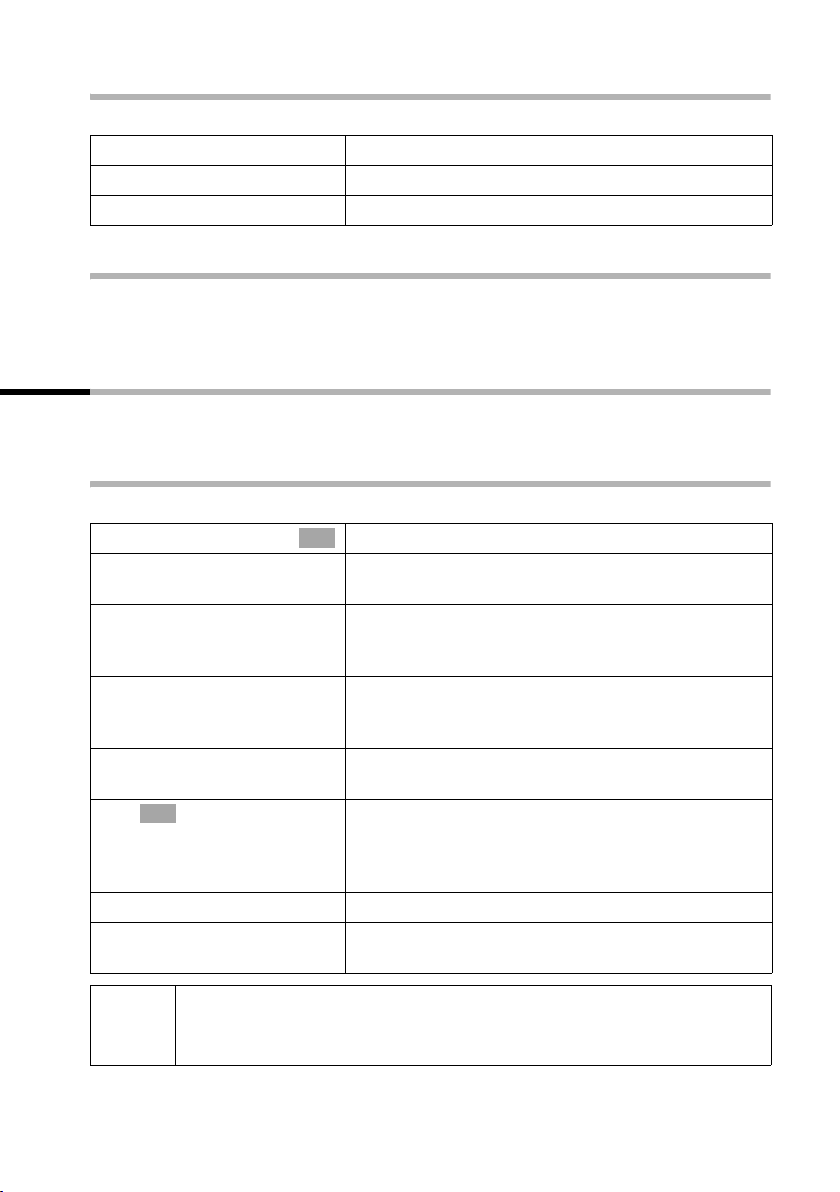
Date and Time
Deactivating the alarm clock
v ¢ ç ¢ Alarm Clock
r
[RRRRRRRRRRRRRRRRRRRRR]
Save
a
Deactivating the wake-up call
The alarm rings on the handset with the selected ringer melody. Alarm Clock appears
in the display. Press the display key
for 60 seconds if it is not answered.
In the line Room M.: select Off.
Now press the display key to confirm the setting.
Long press (back to idle status).
Silence to cancel the wake-up call. The alarm will ring
Setting an appointment
You can use your handset to remind yourself of up to fiv e app oi ntm ents. To find out h ow
to set the volume and melody, turn to page 77.
Activating and setting an appointment
v ¢ ç ¢ Set Appoints.
s Appoint. 2
r
s~
s~
R[RRRRRRRRRRRRRRRRRRRR]
s Edit
OK
~
[RRRRRRRRRRRRRRRRRRRRR]
Save
a
Select the appointment (1-5) and confirm.
OK
Setting an appointment: In the line Room M.: select
On.
Enter the date: Scroll to the Date: line and enter the
day/month (4-digit).
Example: For 20.05. enter 2QQ5.
Enter the time: Scroll to the Time: line and enter the
hours/minutes (4-digit).
Example: For 9:05 enter QOQ5.
Naming the appointment: Scroll to the Notes: line
and press the display key.
Enter a name (up to 16 characters) and confirm (for
inputting text see page 91). If you do not give the
appointment a name, "Appointment
in the display when it is due.
Now press the display key to confirm the entry.
Long press (back to idle status). You will see the ¼
icon.
…" will appear
The handset will only display an appointment when it is in the idle status.
i
No appointment will be displayed with room monitor activated, in Walk
and Talk mode, during a call or automatic last number redial.
17
Page 21
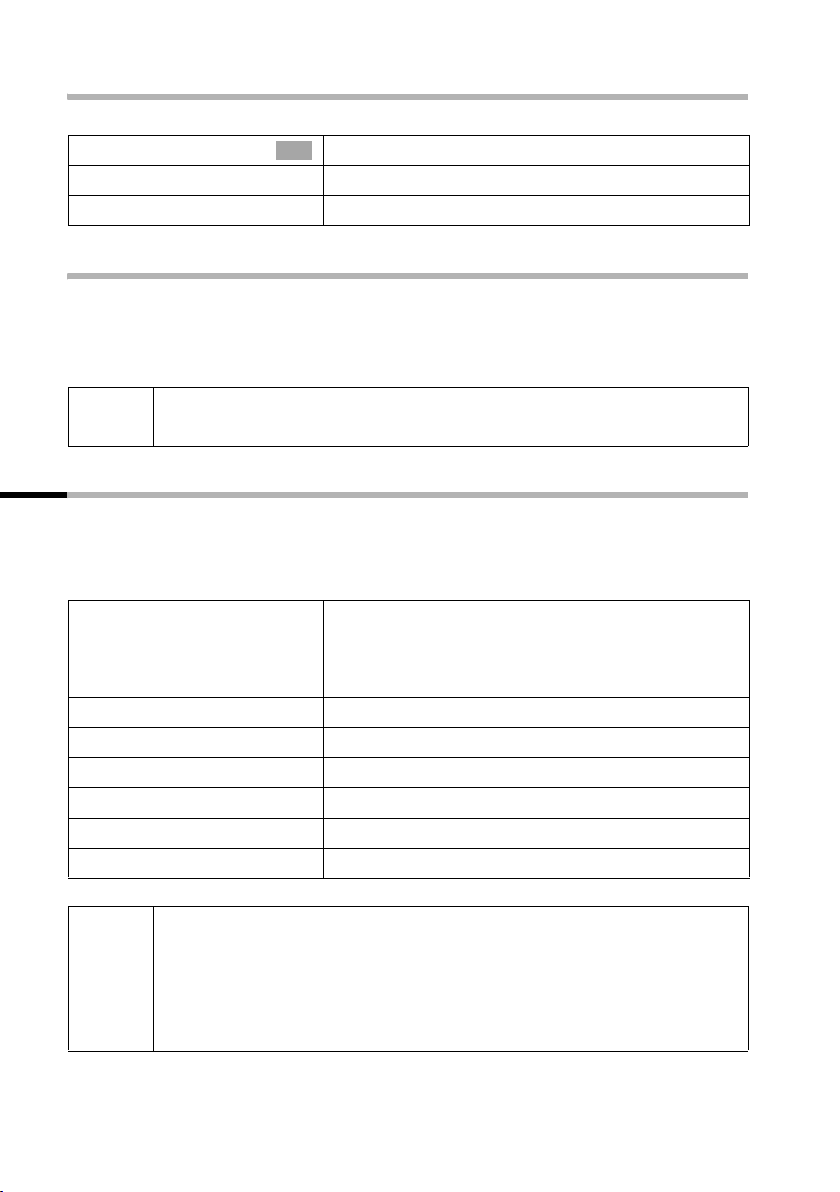
Date and Time
Cancelling an appointment
v ¢ ç ¢ Set Appoints.
Select the appointment (1-5) and confirm.
s Appoint. 2
r
[RRRRRRRRRRRRRRRRRRRRR]
Save
Switching off or answering an appointment
An appointment call sounds with its selected ringer melody (page 78). Appoint. 2
appears in the display, for example. Press display key
appointment call or
for 30 seconds if it is not answered.
OK
Select Off.
Now press the display key to confirm the setting.
Silence, to deactivate the
SMS to reply with an SMS message. The appointment call will ring
i
When an appointment is displayed, you can use the display key SMS to
open the SMS menu and write and send a text message.
Viewing missed appointments, anniversaries
Appointments and anniversaries (page 25) that have been indicated but not acknowledged are stored in a list. If the handset is switched off at the time of the appointment/
anniversary, it is also stored in the list.
v ¢ ç ¢ Missed Dates
s
either ...
a
or ...
[RRRRRRRRRRRRRRRRRRRRR]
Delete
... then
a
i
◆ If the list contains a new appointment/anniversary, Appoint appears in
the display. You can also use this display key to open the appointment/
anniversary list. Once you have looked at all the new appointments,
Appoint will no longer be shown in the display.
◆ If the list does not contain any appointments/anniversaries, use Go
to close the list.
Back
Select the appointment/anniversary.
Information about appointment/anniversary is dis-
played. A missed appointment is indicated by ¼, a
missed anniversary by ‚.
Closing the list:
Short press.
Deleting an appointment/anniversary:
Press the display key.
Long press (back to idle status).
18
Page 22
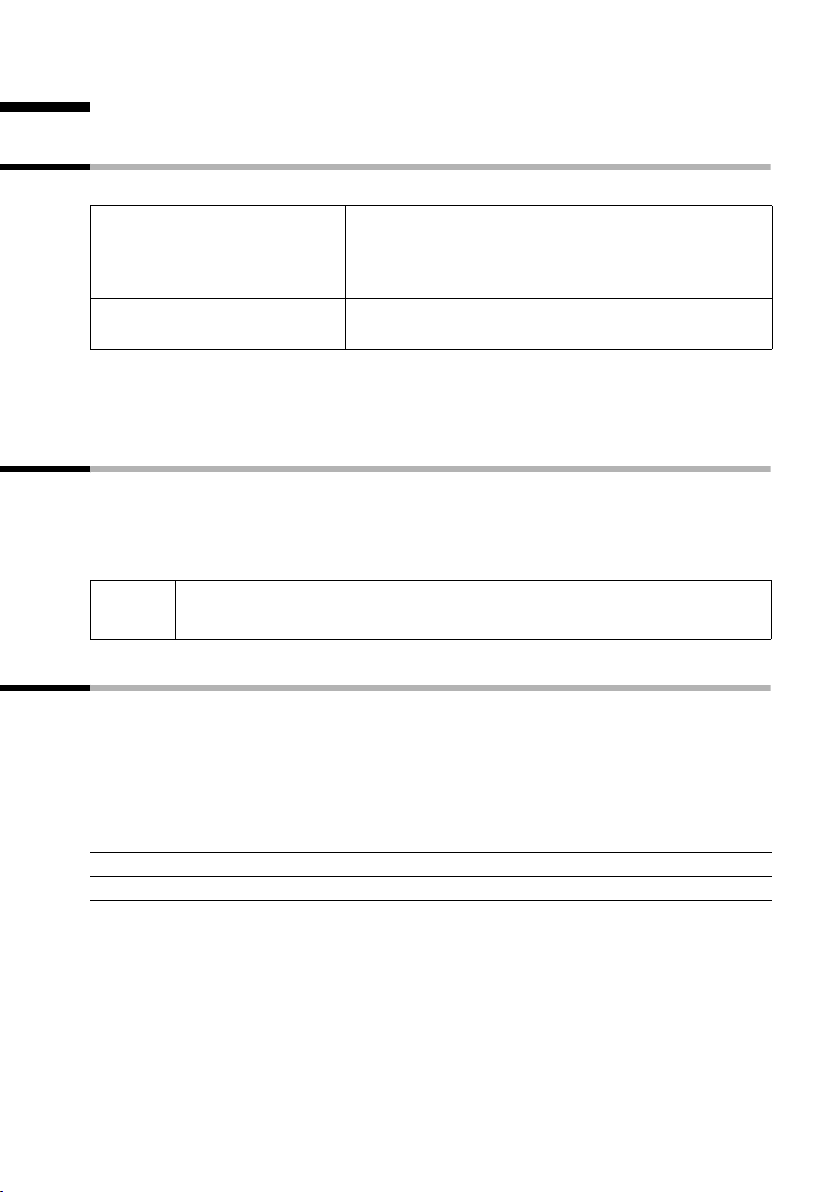
Making calls
Making external calls and ending a call
External calls are calls into the public telephone network.
~c
a
Dialling pause
You can insert a dialling pause between the prefix and the actual telephone number. To
do this, press S for about 2 seconds. Now enter the telephone number.
Answering a call
Your handset rings, the call is displayed on the screen and the handsfree key d flashes.
You can accept the call by pressing the talk key c, the display key
free key d. If the handset is in the charger and the Auto Answer function is activated
(page 76), then you just need to lift the handset out of the charger to take the call.
Making calls
Enter the number and press the talk key. The telephone number is dialled. You can also press the talk
key c first (you hear the dialling tone) and then
enter the number.
Press the end call key. You can use the end call
key a to cancel the dialling operation.
Accept or the hands
i
If the ringer is intrusive, press the display key Silence. You can take the call
so long as it is displayed on the screen.
Calling Line Identification
When you get a call, you will see the caller's number displayed on the screen.
Preconditions:
1. You have asked your network provider for the caller's number (CLIP) to be displayed
on your handset screen.
2. The caller has asked the network provider for his number to be identified (CLI).
3. Your network provider supports CLIP, CLI.
CLI Calling Line Identification
CLIP Calling Line Identification Presentation
19
Page 23
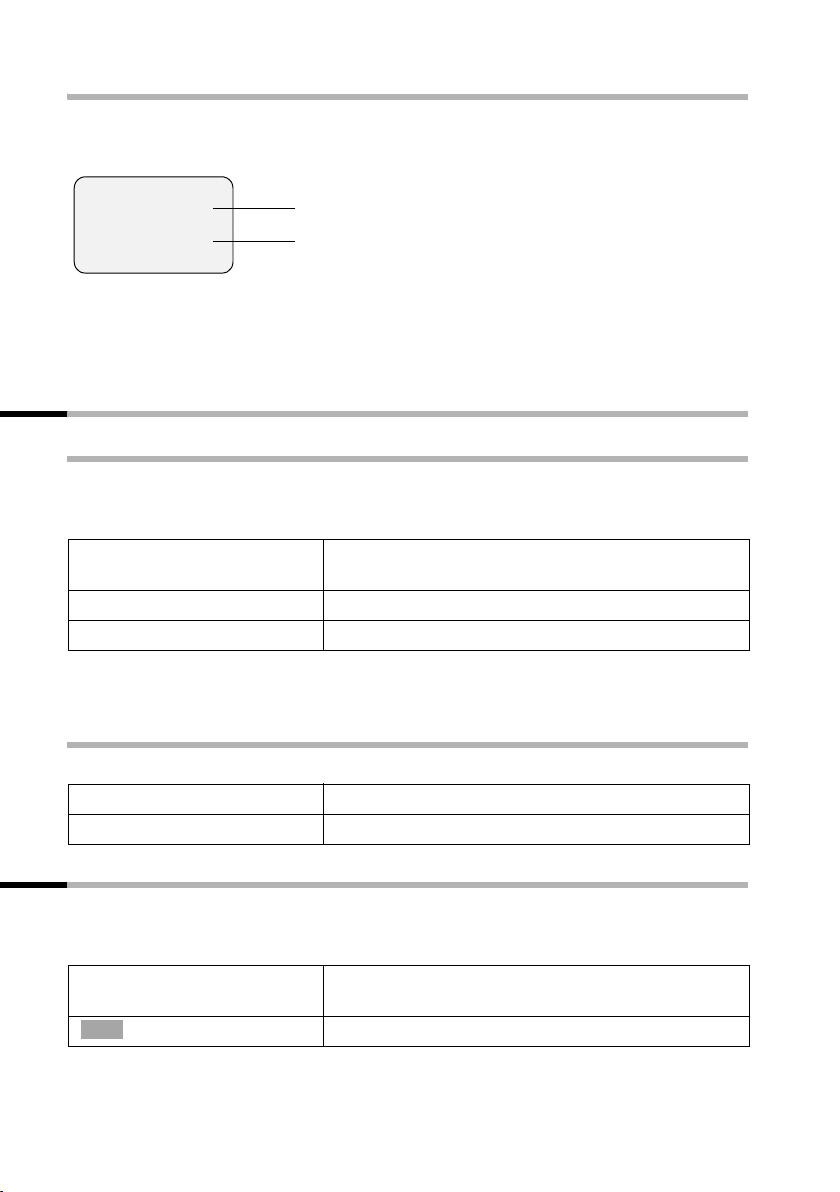
Making calls
Screen display with CLIP/CLI
With calling line identification, the caller's telephone number is displayed on the handset screen. If you have stored an entry for this number in your directory, then that entry
will be displayed instead of the number, e. g. "Anna".
Å
1234567890
Accept Silence
The screen displays External if the number is not identified.
The screen displays Withheld if the caller withholds his or her number, or Unavaila-
ble
, if he or she has not requested CLI.
Ringer symbol
Telephone number
or "Anna"
Handsfree
Activating/deactivating handsfree
You should inform your caller that you intend to use the handsfree function before you
activate it. If you wish to place the handset in the charger during a call you have to press
the handsfree key d and hold it down as you do so.
~ d
d
d
As soon as you terminate the handsfree mode you switch to "earpiece mode" and continue the call on the handset.
Adjusting the volume while in handsfree mode
A call is in progress and handsfree d is activated.
tr
[RRRRRRRRRRRRRRRRRRRRR]
Save
Activate while dialling: Enter the number and press
the handsfree key (instead of the talk key c).
Activate during a call: Press the handsfree key.
Deactivating: Press the handsfree key
Decrease or increase the volume.
Now press the display key to confirm the setting.
Muting
You can mute your handset during external calls, e.g. if you wish to talk confidentially
to another person in the room. The external caller cannot hear your conversation during
this time (hold melody). You do not hear your caller either.
u
Ý
20
Open list of handsets. The call is "held" (wait melody).
Cancel muting: Press the display key.
Page 24
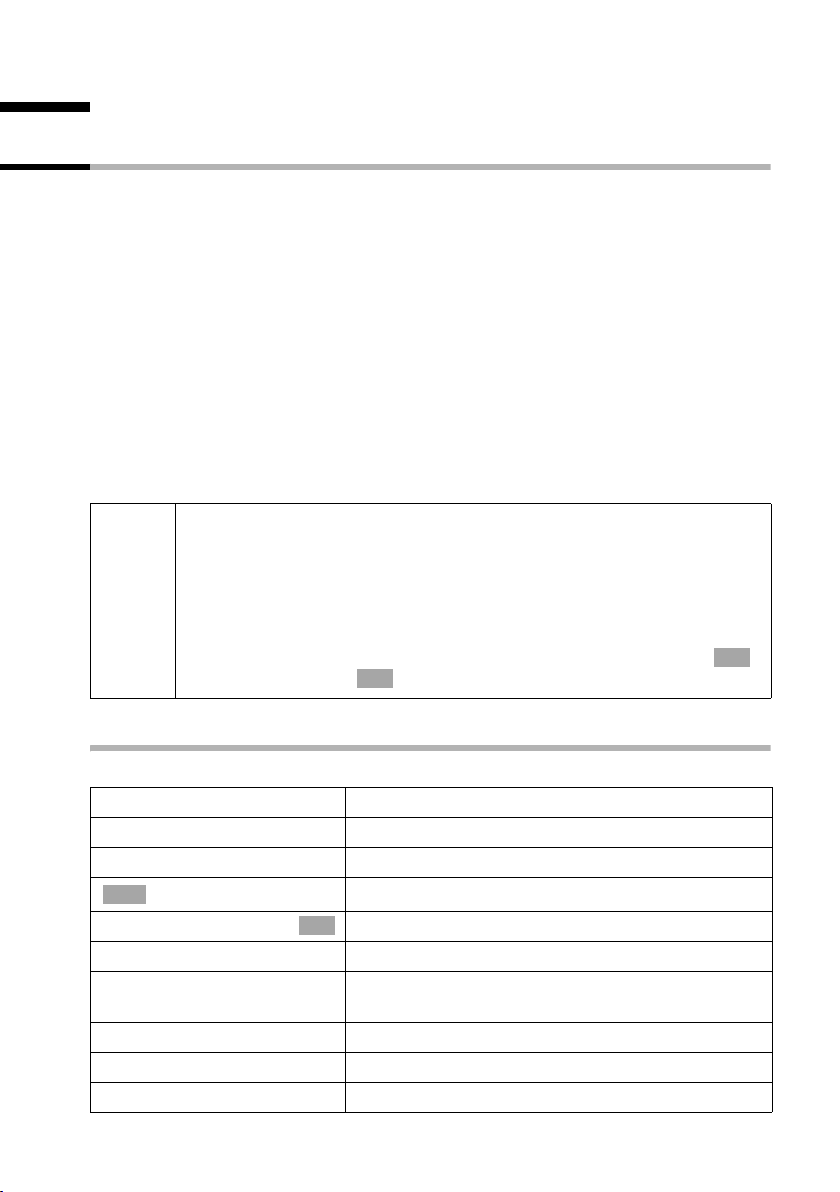
Using the directory and other lists
Using the directory and other lists
Directory and speed dial list
The directory and speed dial list can store up to 200 numbers, depending on the length
of the entries, the number of entries in the speed dial list and the email directory
(page 29).
The directory makes dialling easier. You open the directory in idle status with the
s key. You can store an anniversary/birthday for every directory entry and mark the
entry as "VIP".
The speed dial list is a special directory in which you can store particularly important
numbers such as private telephone numbers and prefixes of network providers (socalled "call-by-call numbers"). You open the speed dial list with the C key.
You create the directory, email directory and speed dial list for your individual handset.
You can send the lists/individual entries to the other handsets if you want them to be
available at other handsets as well (page 24).
The speed dial list is operated in just the same way as the directory, except for the way
in which entries are stored.
◆ The EATONI predictive text helps you input names (page 93, this
feature is deactivated when you purchase your phone).
◆ Please refer to the Character Set Chart (page 91) to see how to enter
i
text correctly.
◆ You can enter up to 32 digits for a number and up to 16 letters for a
name.
◆ When entering a number you can insert the required pause with ,
s Insert Pause or by pressing S for about 2 seconds.
OK
à
Storing a telephone number in the directory
s ¢ New Entry
~
s~
either ...
à
Save
or ...
s
[RRRRRRRRRRRRRRRRRRRRR]
Back up
... then
a
Creating the entry: Enter the telephone number.
Scroll to the next line and enter the name.
Storing an entry:
Press the display key to open the menu.
Confirm. The entry is stored.
OK
Entering an anniversary before storing:
Scroll to the Annivers.: line if you want to enter an
anniversary, as described on page 25. Then:
Now press the display key to confirm the entry.
Long press (back to idle status).
21
Page 25
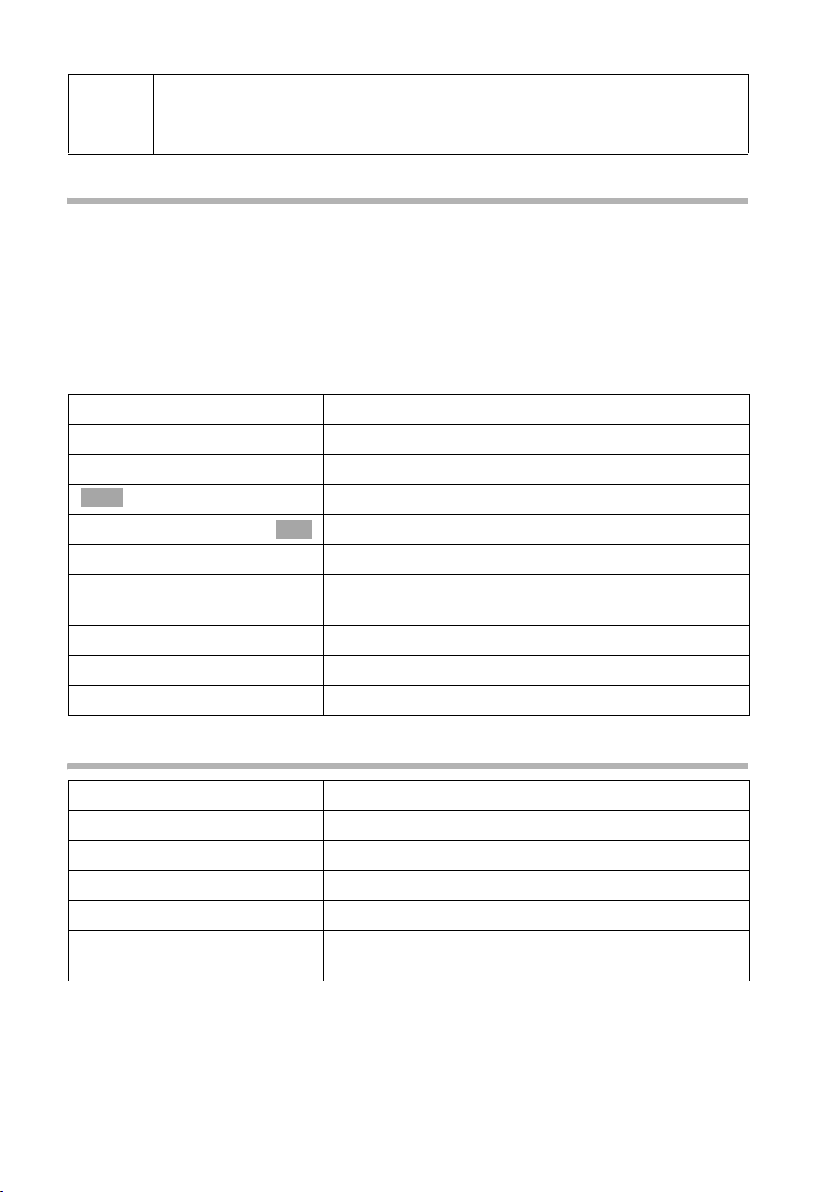
Using the directory and other lists
If your phone is connected to a PABX you may have to enter the access
i
code (outside line code) as the first digit of your directory entry
(page 85).
Storing a telephone number in the speed dial list
You can assign one of the digits 0, 2–9 to up to nine entries on your speed dial list.
Entries with speed dial digits appear at the head of the list. Already assigned digits will
not be available. When you press and hold one of these digits with the handset in the
idle status, and then press the talk key c, you are immediately connected to the tele-
phone number that is assigned to that digit.
The maximum number of entries in the speed dial list depends on the number of entries
in the directory and email directory.
C ¢ New Entry.
~
s ~
either ...
à
Save
or ...
sr
[RRRRRRRRRRRRRRRRRRRRR]
Back up
... then
a
Creating the entry: Enter the telephone number.
Scroll to the PublicKey: line and enter the name.
Storing a number:
Press the display key to open the menu.
Confirm. The entry is stored.
OK
Storing a speed dial digit:
Scroll to the Enter key: line and enter a digit
(0, 2–9) for this number.
Now press the display key to store the setting.
Long press (back to idle status).
Dialling with the directory/speed dial list
s or C
either ...
s
c
or ...
~
Open the directory or speed dial list.
Scrolling to the entry:
Select entry.
Press the talk key The number is dialled.
Entering the first letter:
Enter the first letter of the name you are looking for,
e.g. "N".
22
Page 26
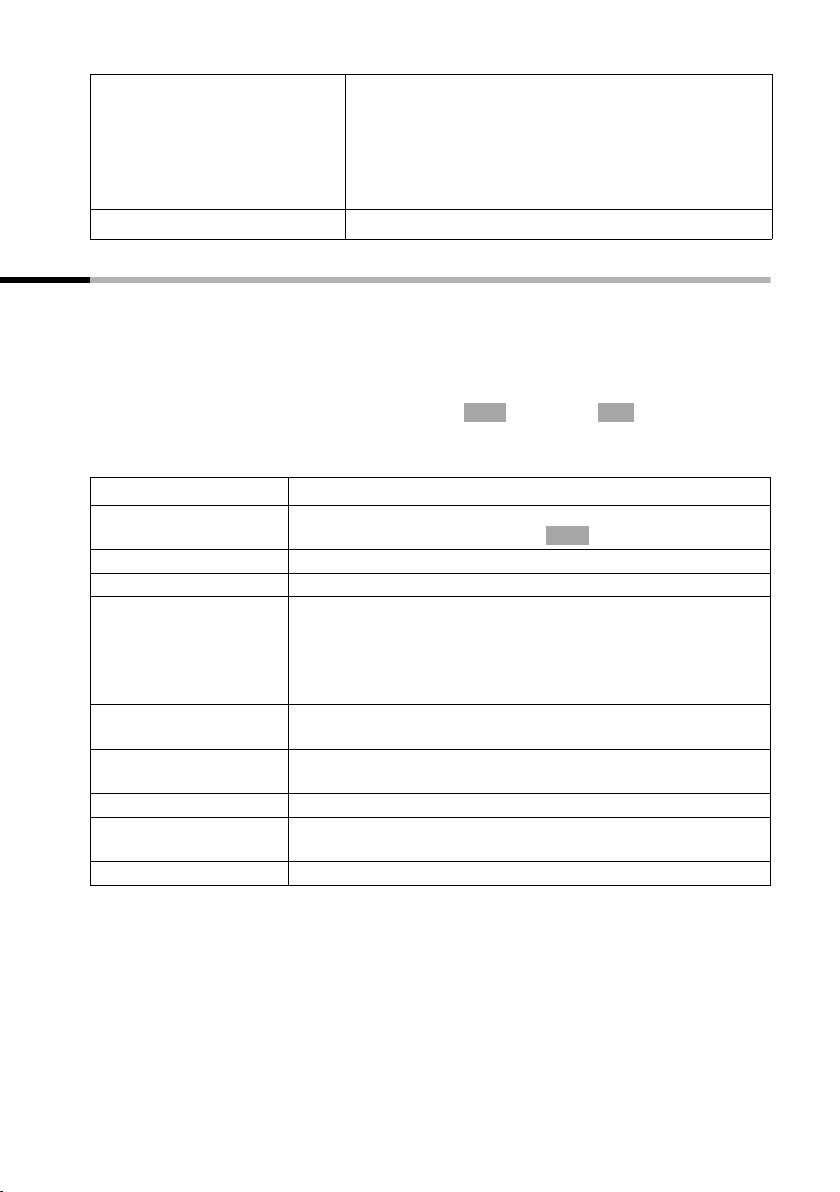
Using the directory and other lists
~
You can also enter the next letters: "N" appears in the
line directly above the display key (input field).
Enter the 2nd letter e. g. "i". You will now see the
name coming closest to this combination. The entry
field now contains "Ni". Continue entering letters (up
to 10) until you see the name you want.
c
Press the talk key The number is dialled.
Managing entries in the directory and speed dial list
Press the directory key s or the speed dial list key C. Use the s key to scroll to the
entry you want.
Or: s or C; ~ (enter first letter); if necessary scroll with s or
~ enter more letters of the name; c.
◆ To view or edit the entry, press display key View and then Edit.
Make the changes you want and then press
◆ To use one of the following menu functions, press v to open the menu. Use the
s key to scroll to the function you want.
Display Menu function
Display Number
You can change or add to a stored number and then dial it or
use other functions by pressing .
Edit Entry
Delete Entry
VIP Entry
(directory only)
Change a selected entry.
Delete a selected entry.
You can mark the directory entries of particularly important
callers as VIP (Very Important Person); this links a particular
melody to them. You can then tell who is calling you by the
ringer melody.
Precondition: Calling Line Identification.
Copy and Edit
(directory only)
Copy Entry
So that you do not have to enter a similar entry twice, you
can create a copy and then edit that entry.
Send an entry to a different handset.
See the explanation following the table.
Delete List
Copy List
Delete all the entries in the directory and speed dial list.
Send a complete list to a different handset.
See the explanation following the table.
Available Memory
You can see how many more entries can be saved.
à
Save Entry .
OK
à
23
Page 27
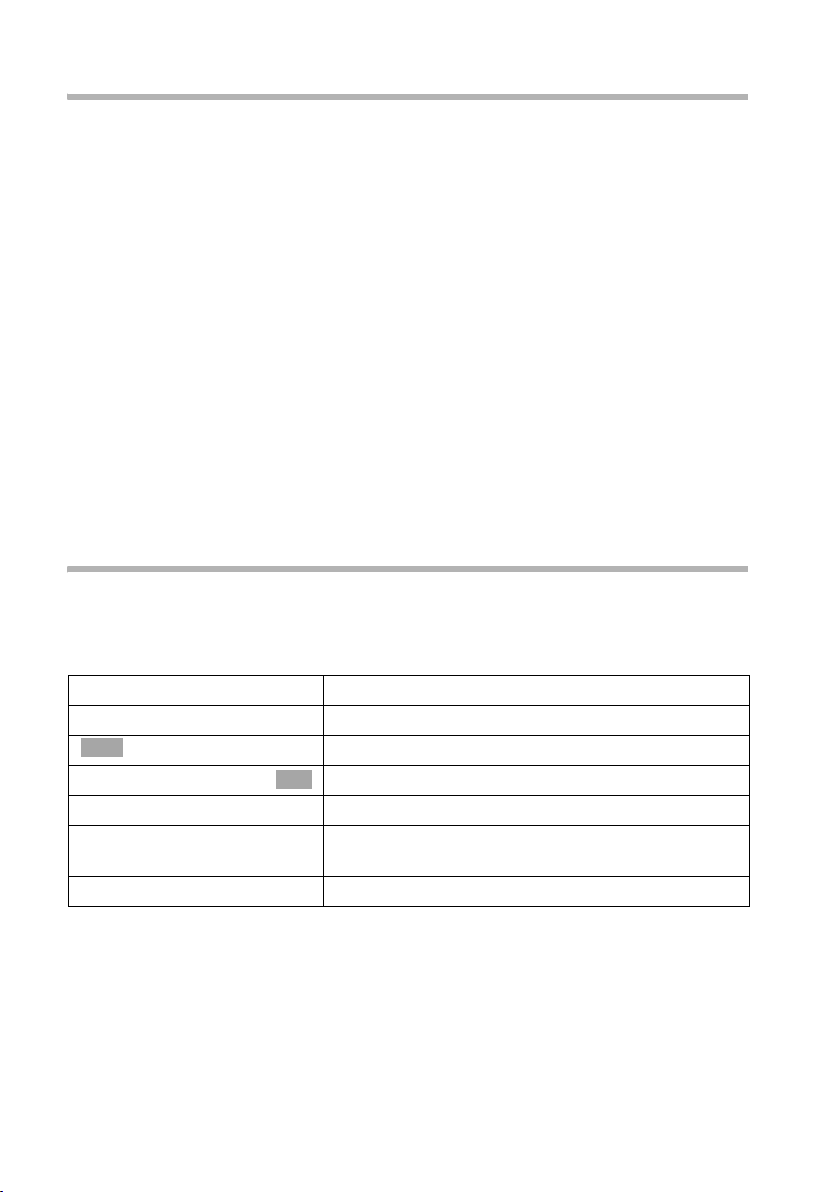
Using the directory and other lists
Transfer a directory or speed dial list to another handset
Precondition:
You can only transfer numbers if the receiving and sending handset are registered with
the same base station.
To do this:
1. Select the menu functions Copy Entry or Copy List.
2. Enter and confirm the internal number of the receiving handset.
– After an entry has been sent you are asked if you want to send another entry. If
you want to transfer more entries, confirm by pressing display key
– If you want to terminate transfer, confirm by pressing display key
3. The successful transfer of data is confirmed with a message and with the confirmation tone at the receiving handset.
Note:
◆ VIP settings, stored voice patterns and speed dial digits are not sent.
◆ Entries with identical telephone numbers are not overwritten during transfer. The
number of entries that are stored in the receiving handset may therefore differ from
the number of entries that you have sent to it.
◆ The transfer is cancelled if the phone rings or if the memory of the receiving handset
is full. The last entry to be transferred appears in the display.
Yes.
No.
Adding a displayed telephone number to the directory
If a call number (CLIP) are shown in the display, you can transfer them to your directory.
This can be done while dialling from the last number redial list, from the calls list/
answering machine list(SL150 colour only) or during a call.
v ¢ Copy to Directory
s~ Scroll to the name line and enter the name.
either ...
à
Save Entry
or ...
s
[RRRRRRRRRRRRRRRRRRRRR]
Save
Storing an entry:
Press the display key to open the menu.
Confirm. The entry is stored.
OK
Storing an anniversary:
Scroll to the Annivers.: line if you want to enter an
anniversary, as described on page 25. Now:
Press the display key to confirm the entry.
24
Page 28
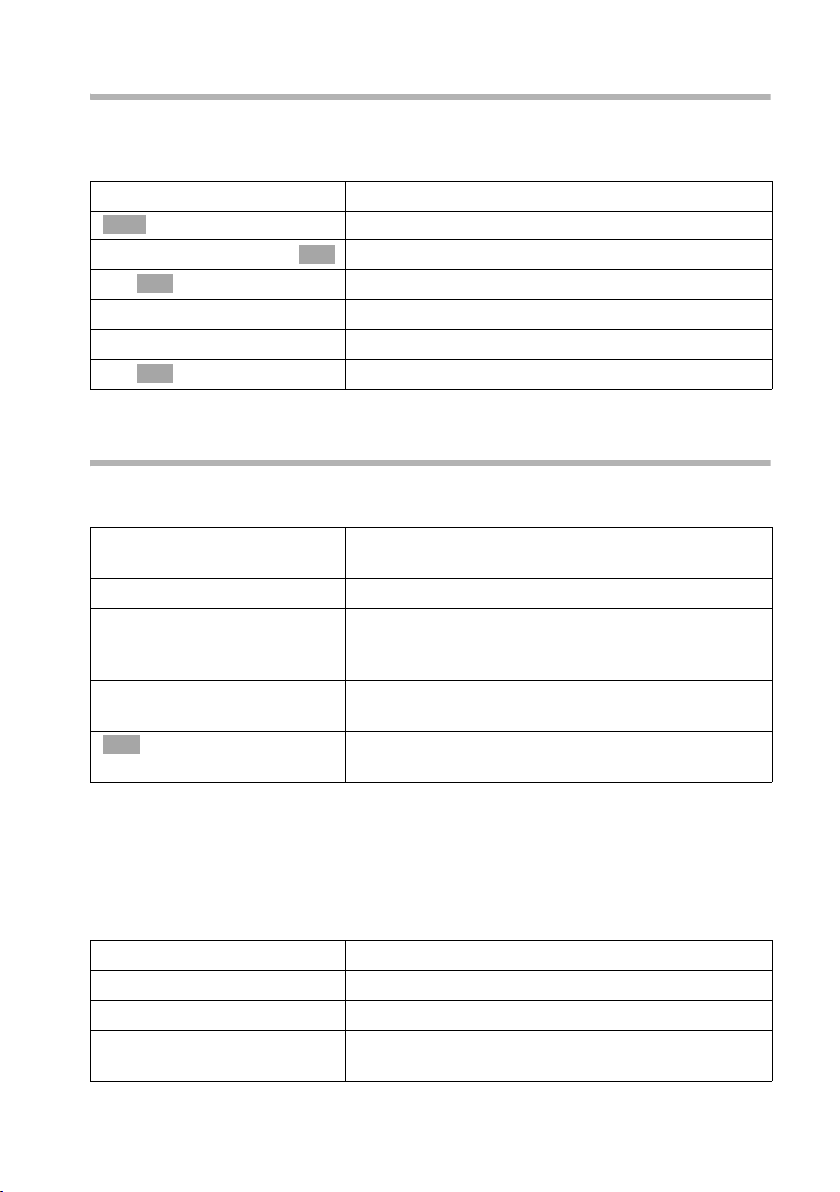
Using the directory and other lists
Selecting a number from the directory
If you are prompted to enter an external telephone number while you are operating
your telephone, you can use your handset's directory to do this.
Precondition: The input field for external telephone numbers is displayed.
either ...
à
s Directory
OK
s Select the entry and confirm.
or ...
s
OK
s Select the entry and confirm.
The entry's number is transferred to the entry field.
Press the display key to open the menu.
Select the menu item and confirm.
OK
Open the directory.
Saving an anniversary for a number (reminder call)
You have to enter a time so that the anniversary can be indicated by a ringer melody.
Precondition: You have opened a directory entry (page 21).
R[RRRRRRRRRRRRRRRRRRRR]
s Edit
~
s~
sr
OK
Scroll to the Annivers.: line and press the display
key.
Enter the day/month (4-digit) in the Date: line.
Scroll to the Time: line and enter the hour/minutes
(4-digit) when you want the indication (reminder) to
ring.
Scroll to the Prompt: line and enter a reminder melody (polyphone melody, melody 1–10 or "visual").
Confirm. The directory entry will be displayed again.
Now save the entry as described on page 21.
To delete an anniversary, while in the field for the anniversary in the directory entry,
press display key
after another display change press
Anniversary reminder call
The handset sounds a reminder call with the selected ringer melody. The display shows
the directory entry with ‚ ‚ ‚.
either ...
[RRRRRRRRRRRRRRRRRRRRR]
Silence
or ...
[RRRRRRRRRRRRRRRRRRRRR]
SMS
Edit, then when the display changes press display key Delete and finally
Save.
Cancelling a reminder call:
Press the display key.
Answering with an SMS:
Press the display key. This takes you straight to the
SMS menu.
25
Page 29
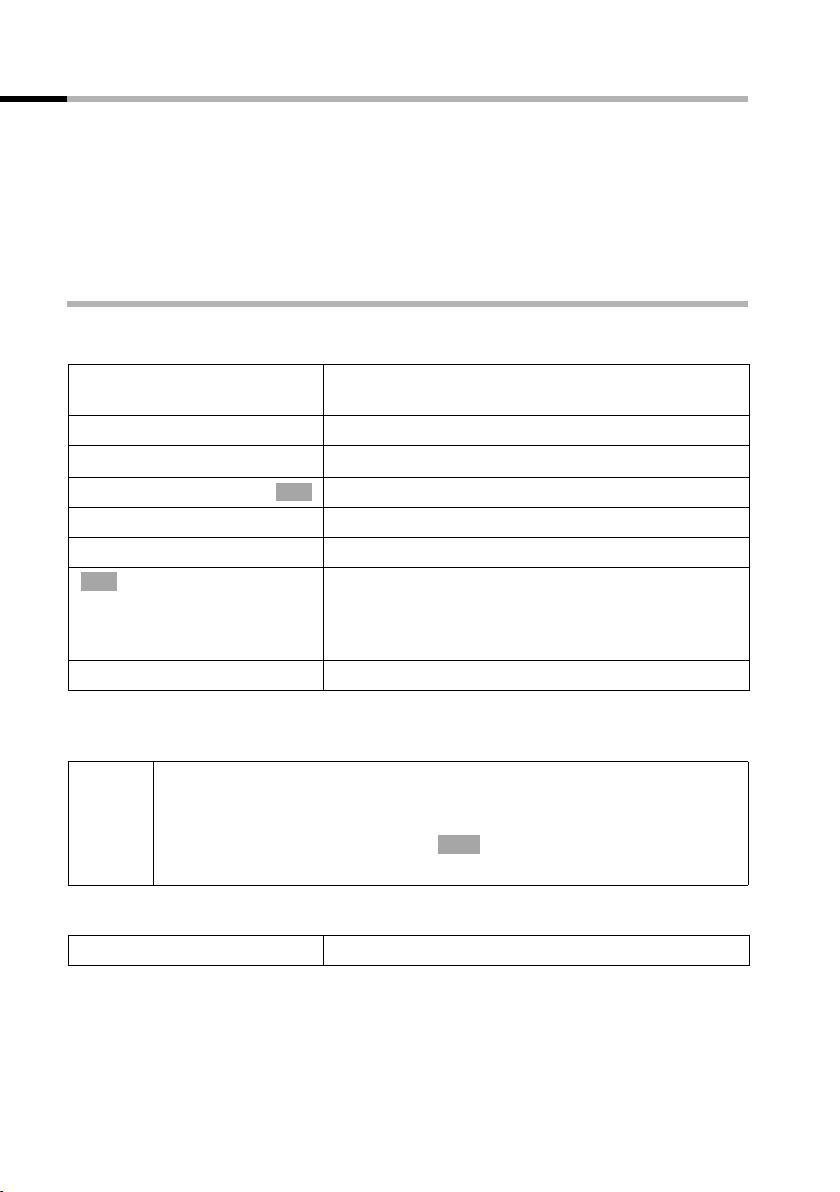
Using the directory and other lists
Voice-activated dialling
With voice-activated dialling, you dial simply by speaking the name of the person you
wish to call. To do this, you first have to store a voice pattern, i.e. the name which you
speak will be stored in the handset.
Up to four users can record a voice pattern for an entry. Before users record a voice pattern, they first have to "identify" themselves, e.g. as User 2.
A maximum of 23 voice patterns can be stored for directory entries. If a voice pattern
is stored for an entry in the directory, then that entry is marked ´.
Recording a voice pattern for an existing entry
Record your voice pattern in quiet surroundings. The handset should be around 25 cm
away from you.
Step 1: Open the directory for voice-activated
dialling:
s
R[RRRRRRRRRRRRRRRRRRR ]
s Voic e
s User 2
[RRRRRRRRRRRRRRRRRRRRR]
record.
OK
a
Open the directory.
Select the entry and press the display key.
Select and confirm, e.g. User 2.
OK
Step 2: Begin recording:
Press the display key.
Confirm the display prompt. Speak the name when
prompted to do so by the display. Repeat the name
when prompted to do so. Your recording is stored
automatically.
Long press (back to idle status).
If you want to change the voice pattern, you have to delete it (page 27) and then record
it again.
◆ If your two recordings are too different from each other, you will be
prompted to repeat them.
i
Using voice-activated dialling
t
The display prompts you to speak. Select the voice pattern, e.g. Anna. If the name
matches the recorded voice pattern, it is repeated. The telephone number is dialled.
◆ A message tells you if your speech pattern is too much like another
user's. Close this message with , go back to the start of the voice
pattern recording sequence and repeat the recording.
Press.
Ý
26
Page 30

Using the directory and other lists
Phone announces the caller's name
When you receive an external call, you hear the ringer and can also have the telephone
announces the caller's name.
Precondition: Calling Line Identification is active (page 19) and you have recorded a
voice pattern for the incoming number (page 26).
Activating/deactivating the name announcement
v ¢ê ¢Audio Settings ¢ Ringer Settings
Confirm. You hear the current volume.
Ext. Calls
sr
[RRRRRRRRRRRRRRRRRRRRR]
Save
a
Playing the voice pattern
Open the directory for voice-activated dialling (see Step 1, page 26). Now:
s
[RRRRRRRRRRRRRRRRRRRRR]
Play
a
Deleting voice patterns
OK
Scroll to the Announce line and activate/deactivate
name announcement.
Now press the display key to confirm the setting.
Long press (back to idle status).
Select the entry with ´.
Press the display key.
Long press (back to idle status).
Deleting a voice pattern for an entry does not affect its number or name – they are
retained. This does not affect the voice patterns of the other users.
Open the directory for voice-activated dialling (see Step 1, page 26). Now:
sv
s Delete Name
a
Select an entry (highlighted with ´) and open the
menu.
Select the menu item and confirm. The entry is dis-
OK
played without ´.
Long press (back to idle status).
Changing a user name
s
R[RRRRRRRRRRRRRRRRRRRR]
s Voi ce
s User 2
[RRRRRRRRRRRRRRRRRRRRR]
Edit
R[RRRRRRRRRRRRRRRRRRRR]
~ Save
a
Open the directory.
Select an entry and press the display key.
Select the user, e.g. User 2.
Now press the display key to start making the
changes.
Enter the new name and save it.
Long press (back to idle status).
27
Page 31

Using the directory and other lists
Last number redial list
The last number redial list contains the ten last dialled numbers. If names have been
stored for these numbers in the directory, then the names will be displayed.
Manual last number redial
Þ
sc
i
If a name is displayed, use display key View to show the corresponding
number.
Open the last number redial list.
Select the entry and press the talk key.
The telephone number is dialled.
Managing entries in the last number redial list
• (open the redial list); s (select an entry); v (open menu);
s (select function).
You can use the following menu functions:
Display Menu function
Automatic Redial
Display Number
Copy to Directory
Delete Entry
Delete List
This function dials the number automatically every
20 seconds. The talk key flashes and the loudspeaker is activated. If the other person answers, press the talk key c. If
the call is not answered, ringing stops after about
30 seconds. The function is cancelled after ten failed
attempts.
If you receive a call in the meantime, automatic dialling
switches itself off. You will then have to re-activate it.
You can change or add to a stored number in the redialling
list and then dial it or use other functions by pressing .
Transfer selected entry to the directory.
Delete a selected entry.
Delete all entries.
à
28
Page 32

Using the directory and other lists
Email directory
Use the email directory to store email addresses you need, for example for sending text
messages to email addresses. You can save about 200 entries in the email directory, the
telephone directory and the speed dial list.
Storing a new email address
Step 1: Open the email directory:
s
s Deleting
New Entry
Open the directory.
Select the menu item and confirm.
OK
Step 2: Create the entry:
Confirm.
OK
~ Enter the address (for text input see page 91).
During entry…
à
either ...
s Insert '.'
or ...
s Insert '@'
or ...
s Predictive Text
... then
à
Save Entry
a
Press the display key to open the menu.
Insert period:
Select the menu item and confirm.
OK
Insert @:
Select the menu item and confirm.
OK
Activating/deactivating predictive text (page 93):
Select the menu item and confirm.
OK
Store the email address.
Press the display key to open the menu.
Confirm. The entry is stored.
OK
Long press (back to idle status).
Opening an email directory, viewing and changing an address
Precondition:You have opened the email directory (page 29).
R[RRRRRRRRRRRRRRRRRRRR]
s View
[RRRRRRRRRRRRRRRRRRRRR]
Edit
~
à
Save Entry
a
Select the entry and press the display key. The
number is displayed.
Changing an entry:
Press the display key.
Change the address.
Press the display key to open the menu.
Confirm. The entry is stored.
OK
Long press (back to idle status).
29
Page 33

Using the directory and other lists
Deleting or copying an email address
Precondition:You have opened the email directory.
sv
either ...
s Delete Entry
or ...
s Copy and Edit
Select an entry and open the menu.
Deleting an email address:
Select the menu item and confirm.
OK
Copying an email address:
Select the menu item and confirm.
OK
~ Change the address if necessary.
à
Save Entry
... then
a
Deleting the entire email directory
Precondition: You have opened the email directory.
sv
s Delete List
a
Press the display key to open the menu.
Confirm. The entry is stored.
OK
Long press (back to idle status).
Select any entry and open the menu.
Select the menu item and confirm.
OK
Long press (back to idle status).
Display available memory
The memory space is divided up between the directory, the speed dial list (page 21) and
the email directory (page 29). The available memory of all the lists is displayed.
s
sv
s Available Memory
a
30
Open the directory.
Select any entry and open the menu.
Select the menu item and confirm.
OK
Long press (back to idle status).
Page 34

Using the directory and other lists
Opening lists with the message key
You can use the message key f to open the following lists:
1. SMS list,
2. Answering machine list or mailbox 1, mailbox 2, mailbox 3 (page 54) (SL150 colour
only),
3. Calls list.
As soon as a new entry (a call, a message on the integrated answering machine (SL150
colour only) and/or a text message) arrives in one or more of the lists, the f key
flashes and you hear an advisory tone. If you now press the flashing f key but you do
not open any of the lists but instead close the menu, the f key continues to flash.
If you press the flashing f key and open one of the lists, when you close the list the
key will stop flashing even if one of the other lists still contains new entries. If there is
at least one new entry, you can set the f key "flashing" again, i.e. reactivate it. This
will let others, e.g. members of your family/your office colleagues, know that they have
received new messages.
The following lists are displayed when you press f:
◆ If only one list has new entries, you will see the first new entry in that list.
◆ If several lists have new entries, those lists are offered for your selection.
◆ If there are no new messages in any of the lists, then all the lists are offered for your
selection.
◆ If calls are stored in the network mailbox, you will see a message if the correct set-
ting has been made (refer to the network mailbox operating instructions).
Setting the message key to "flashing"/deactivating the message key
Precondition: There is still one new entry in one of the lists.
f
s Mark as new
a
The key only flashes until it is pressed again and a list or list entry is opened.
Open the calls list.
Select the menu item and confirm.
OK
Long press (back to idle status).
Calls list and answering machine list (SL150 colour only)
The numbers of the last 30 calls are saved in the calls list. The oldest entry is deleted
when the calls list is full and new entries are added.
Precondition: The caller's number has been identified (page 19).
Depending on the setting, either All Calls or only Missed Calls (factory setti ng) will be
saved (page 33).
Depending on this setting, several calls from the same number are entered in the calls
list as follows:
◆ More than once when All Calls is set,
◆ Once and only the last missed call when Missed Calls is set.
31
Page 35

Using the directory and other lists
Here is an example of how the calls list ("Calls List:") appears in the display:
Calls List: 01*02
Number of new entries in the list
Number of old, read entries in the list
You can use the answering machine list to listen to the messages that are on the
answering machine on the Gigaset SL150 colour. The date and time of arrival and
caller's number .
Once you have listened to them, the new messages are added after the old messages in
the answering machine list.
Here is an example of how the answering machine list (Ans M.:) appears in the display:
Ans M.: 01*02
Number of new entries/messages in the list
Number of old, played entries/messages in the list
Example for a list entry:
List type: Missed Calls or All Calls
____ Missed Calls___
New Call 01+02
1234567890
12.07.05 09:45
Delete Call
First call /first message of a total of two calls/two messages
Telephone number or name
date and time
This entry shows the status of a call/message:
New Call
Old Call
Answ.
The call is new in the list.
The call is old in the list.
The call was taken
(All Calls setting only, page 33).
AM answ.
SL150 colour only: The answering machine answered the call but
the caller did not leave a message ("All calls" setting only, page 33).
New Msg.
Old Msg.
SL150 colour only: The message is new in the list.
SL150 colour only: The message is old in the list, it has already been
played.
32
Page 36

Caller list settings
f ¢ Calls List: 01+02 ¢ v ¢ Calls Settings
The current selection is marked ‰.
either ...
Missed Calls
or ...
s All Calls
a
Only calls which you could not take:
Confirm.
OK
All calls:
Select the menu item and confirm.
OK
Long press (back to idle status).
Using the directory and other lists
i
◆ The currently set list type is shown in the calls list display heading.
◆ Changing the list type does not affect the existing entries in the list.
Opening the calls list/answering machine list (SL150 colour only)
New calls (calls list) and new messages (answering machine) are indicated by the
f key flashing and by a confirmation tone.
f
either ...
s Calls List:
s
or ...
s Ans M.: 01+02
q
i
To delete an entry or a message (SL150 colour only), press Delete.
Press.
Open the calls list:
Select the menu item and confirm.
OK
The entry received last is displayed.
Select entry.
Opening the answering machine list:
Select the menu item and confirm. The entry of the
OK
first new message to arrive is displayed. The loudspeaker activates. Message playback begins.
Scroll to the next or previous message. The entry of
the message appears in the display. Message playback begins.
33
Page 37

Using the directory and other lists
Calling back a caller
Precondition: The caller's number has been identified (page 19).
Open the calls list/answering machine list (SL150 colour only). Now:
s
either ...
[RRRRRRRRRRRRRRRRRRRRR]
Call
or ...
c
This immediately initiates ringback. The telephone number is entered in the last number
redial list.
Select entry.
Press the display key.
Press the talk key once (calls list) or twice (answering
machine list).
Viewing an entry in the calls list and adding it to the directory
Open the calls list/answering machine list(SL150 colour only) and select an entry. Now:
v ¢ Copy to Directory
s ~
à
Save Entry
a
Scroll to the Name line and enter the name (for text
input see page 91).
Press the display key to open the menu.
Confirm. The entry is stored.
OK
Long press (back to idle status).
Gigaset SL150 colour: When picking a telephone number from the
i
answering machine list, message playback is interrupted when you press
à
. Playback will resume when the telephone number has been stored
in the directory.
Deleting the calls list
Open the calls list (page 33). Now:
v
s Delete Calls List
a
Deleting old messages from the answering machine list is explained on page 59.
Open the menu.
Select the menu item and confirm. Caution: All old
OK
and new entries will be deleted.
Long press (back to idle status).
Deleting an individual entry from the calls list/answering machine list (SL150 colour only)
Open the calls list/answering machine list and select an entry (page 33). Now:
[RRRRRRRRRRRRRRRRRRRRR]
Delete
a
Press the display key.
Long press (back to idle status).
34
Page 38

28.10.05
SMS (Text Messages)
SMS (Text Messages)
You can send and receive SMS text messages (Short Message Service) with your handset. You can write, edit, read, delete or forward text messages from any registered handset. When several handsets are in use at any one time, only one handset can access the
SMS function.
i
Please remember that when the SMS function is active the first ring is
suppressed (page 80).
General
Text messages are exchanged between SMS centres that are operated by service providers. The telephone number of the SMS centres through which you wish to send and
receive text messages have to be entered in your phone. Up to five SMS centres can be
entered. SMS centres may be preconfigured at the factory. You can change the telephone numbers of the SMS centres.
If your phone is connected to a PABX, you may have to prefix the tele-
i
You can receive text messages from any of the SMS centres whose number you have
entered. Of course you have to be registered to receive text messages with those SMS
centres. Your text message is sent through the SMS centre that is entered as the active
send service centre (page 37). Only one SMS centre can be the active send centre at any
one time.
Sending text messages to email addresses
If you wish to send text messages to email addresses you have to make additional settings for the send centre on your phone (page 37). Ask your service provider if it supports the "SMS to email" service and what settings you have to make.
Storage capacity
phone number with an access code (page 85) (this depends on your
PABX).
The number of text messages that can be stored in the base station depends on the size
of the messages. The memory is also used for the incoming and draft message lists.
When the memory is full, you are prompted to delete messages.
35
Page 39

28.10.05
SMS (Text Messages)
Before you can send and receive text messages
◆ Calling Line Identification (page 19) has to be enabled for your phone line. Check
with your telephone network provider to make sure that this service is activated on
your phone line. You may have to apply for it to your network provider.
◆ To receive text messages you have to be registered with your service provider.
◆ No network blocks have to be set.
Ask your telephone network provider
◆ what charges are billed for sending and receiving a text message,
◆ which mobile phone operators you can send text messages to and which mobile
phone operators you can receive text messages from,
◆ which functions your SMS service offers,
◆ how you are registered with SMS centres which your phone may already be precon-
figured for – automatically by sending a message or by a special registration procedure.
Sending and receivingtext messages
To send and receive a text message, you have to enter the call numbers of the SMS centre of your service provider. These numbers may be preconfigured at the factory.
Activating and deactivating the send message and receive message functions
The text message "send" and "receive" functions are already activated when you purchase your phone.
v
N O2 L
either ...
OK
Q
or ...
OK
1
The settings which you have made for sending and receiving text messages (e.g. the call
numbers of the SMS centres, personal mailboxes etc.) and the entries in the incoming
and draft message lists are saved when you switch off your phone. They are activated
automatically when you switch on your phone again.
When you switch off you cannot send or receive any text messages with your phone.
The first ring tone is signalled again (page 80).
Open the menu.
Initiate the setting.
Deactivating "Send/receive SMS":
Enter and confirm.
Activating "Send/receive SMS":
Enter and confirm.
36
Page 40

28.10.05
SMS (Text Messages)
Entering the number of an SMS centre, changing the send centre
You can enter and change the call number of an SMS centre. A previously stored SMS
centre number is changed by being overwritten.
You should find out about the services and special functions offered by your service provider before you make a new application and/or before you delete pre-configured call
numbers.
If your service provider supports the sending of text messages to email addresses you
can also enter a number for the "SMS to email" service. You will then be prompted to use
this number when sending a text message to an email address.
v ¢ è ¢ Settings ¢ Service Centres
Select and confirm, e.g. Service Centr.3..
s Service Centr.3
OK
____ Service Centr.3____
Active send:
SMS: no.
E-Mail: no.
Î Save
f
g
Yes
v
R[RRRRRRRRRRRRRRRRRRRR]
s Edit
à
~
Save Entry
R[RRRRRRRRRRRRRRRRRRRR]
s Edit
à
~
Save Entry
[RRRRRRRRRRRRRRRRRRRRR]
Save
OK
OK
a
Ask your service provider for details of how you should enter service num-
i
bers if you wish to use personal mailboxes (assuming your service provider supports this function).
If necessary select Yes in Active send: to activate
Service Centr.3 as send centre. The previously
selected send service centre is automatically deactivated.
Scroll to the SMS: line and press the display key.
Enter the call number of the SMS centre and open
the menu.
Confirm.
If necessary, scroll to the E-Mail: line and press the
display key.
Enter the number of the email service and confirm.
Confirm.
Now press the display key to confirm the entry.
Long press (back to idle status).
37
Page 41

28.10.05
SMS (Text Messages)
Text message sending and the draft message list
If a call arrives while you are writing a message, then the message is automatically saved
to the draft message list. You can take the call and finish writing the message later
(page 41).
Tex t mess ages th at cannot be sent are assigned an error status (page 52) and are placed
in the incoming message list.
Text messages are only stored automatically if sending is interrupted.
If you wish to store a message then you have to do so before it is sent.
Your phone line is busy while your text message is being transmitted to the SMS send
centre. The message SMS being sent is displayed on all handsets.
i
Remember that some service providers will bill you for a cancelled call
to the SMS centre.
Writingtext messages
A single text message can be up to 160 characters long. If your text is longer, it will be
sent automatically as a linked message. Up to four messag es with 153 ch aracters each
can be linked. You can enter up to 612 characters. Remember that linking messages
incurs higher charges.
Remember that the service provider cannot deliver a text message that contains Greek
or Cyrillic characters. If you have set Greek or Russian as your display language, you will
need to change the input language before you write a message.
When you have opened the input window for the text message, press display key ©.
From the menu, select Select Language and then press [ to confirm your choice.
Now select an input language that uses the Roman character set (e.g. Deutsch or
English). Press [ to confirm your selection and then briefly press the end call key a
twice to return to the input window. The setting of the input language only applies to
the current text message. You write a text message like this:
v ¢ è
If more than one mailbox is activated (page 47),
s Mailbox 1
OK
~
Write Message
~
OK
select a mailbox and confirm, e.g. Mailbox 1.
If required, enter the mailbox PIN and confirm.
Confirm. The input field opens.
OK
Input your text (for text input see page 91).
470(2)_____Ç_____Abc
with tomorrow
W¨
38
EATONI predictive text activated.
The counter shows how many more characters you can write. It
counts from 612 characters downwards (maximum number of
characters permitted with linking).
Upper/lower case and digits
The number in brackets indicates the message you are in (with
linked messages). Example: You are in the second message.
Page 42

28.10.05
SMS (Text Messages)
Predictive text
The EATONI predictive text feature helps you write your message (page 93). The
Ç icon
indicates whether EATONI is active or not (factory setting: On). You can switch
EATONI off at any time using , s
◆ Please refer to the Character Set Chart (page 91) to see how to enter
à
Predictive Text .
OK
text correctly.
◆ Use 1 to insert a space, and P to toggle between upper case, lower
i
case and digits (page 91).
◆ You can find out how to correct text on page 13.
◆ If you receive a text message that is incomplete (e.g. because your
phone's memory is full), you will see a message.
Storing text messages
Precondition: You have written a text message (page 38) and the input field is open.
à
s Save Entry
The message is stored in the draft message list. It can be retrieved and sent at a later
time (page 41).
Press the display key to open the menu.
Select the menu item and confirm. You can send
OK
your text message later (see page 39).
Sending a text message without saving it
Precondition: You have written a text message (page 38) and the input field is open.
à
Send
SMS
either ...
~
or ...
s
OK
s
... then
à
Send
Press the display key to open the menu.
Confirm.
OK
Confirm.
OK
Enter the recipient's number (with prefix).
Send text messages to:
1234567890
W¨
Selecting a number from the directory:
Open the directory.
Select the entry and confirm. The number appears in
the display.
Press the display key to open the menu.
Confirm.
OK
39
Page 43

28.10.05
SMS (Text Messages)
◆ The recipient's number always has to include the area code (prefix),
i
even if you are in that area.
◆ When you send a text message to a specific SMS mailbox, you have to
put the mailbox ID at the end of the phone number (page 48).
Sending a text message to an email address
If your service provider supports the "SMS to email" service, then you can also send your
text messages to email addresses. Ask your service provider what format you have to
enter the email address in so that it can deliver your message as an email.
To send a text message to an email address, proceed as follows (example).
Inserting an email address at the beginning of text messages (SMS)
Enter the recipient's email address at the beginning of your text message. Separate the
email address from the text of the message by a space or a colon (this depends on the
provider). As long as the text field is still empty, you can copy the email address from
your email directory (page 29). You send the text message to the number of the -email
service of your SMS Centre.
If the predictive text feature is off, enter the "@" character using the hash key R
(press 2x), the colon using the Q key (press 8x) and the space with 1 (press once).
If predictive text is on, enter "@" by giving the hash key R 1 long and 1 short press.
à
Use , s Save Entry to save what you have written so far.
Precondition: You are writing a text message (page 38) and the input field is open.
either ...
Œ
s Anna@...
or ...
~
OK
Copying the address from the email directory:
Press the display key. Press the display key. This will
be displayed as long as the entry field is empty.
This opens the email directory (page 29).
Select the email address and confirm.
OK
Enter the email address manually:
Enter the full email address and end it with a space
or a colon.
Entering the text of the message
~
à
Send
a E-Mail:
40
OK
OK
Enter SMS text.
580(1)_____Ç_____Abc
p.smith@name.com
Hi Peter
Email address, space, SMS
text (example)
W¨
Press the display key to open the menu.
Confirm.
Select the menu item and confirm.
Page 44

28.10.05
SMS (Text Messages)
Sending an SMS as email
You have to send the text message to the number of the email service. If the number
of the SMS send centre's email service is entered (page 37), then this number is offered.
~
Enter the number of the email service if necessary.
Send e-mail to:
If the number of the send
centre's -email service is
entered (page 37), then
this number is offered.
W¨
à
Send
Press the display key to open the menu.
Confirm.
OK
Opening the draft message list
The draft message list shows you:
◆ Text messages which you saved before you sent them (page 39),
◆ Text messages you could not send because, for example, you were interrupted by an
incoming call while you were writing the message.
These messages are stored until you delete them.
v ¢ è
If more than one mailbox is activated (page 47),
s Mailbox 2
OK
~
s Outgoing
i
When the memory is full, you are prompted to delete messages.
OK
select a mailbox and confirm, e.g. Mailbox 2.
Enter PIN if necessary and confirm.
Select the menu item and confirm.
OK
_____Outgoing____
Saved 01/02
Msg from unknown
12.03.05 09:45
Delete Read
Total numb e r of
saved SMS
Serial number of the
displayed SMS
Use q to scroll through the list.
41
Page 45

28.10.05
SMS (Text Messages)
Reading and deleting text messages in the draft message list
Precondition: You have opened the draft message list (page 41).
q
either ...
[RRRRRRRRRRRRRRRRRRRRR]
Read
or ...
[RRRRRRRRRRRRRRRRRRRRR]
Delete
Select SMS.
Reading SMS:
Press the display key. Use s to view the continuation of the text message in the display.
Deleting an SMS:
Press the display key.
Deleting the entire draft message list
This function deletes all the messages in the draft message list.
Precondition: You have opened the draft message list (page 41).
v ¢ Delete Calls List
[RRRRRRRRRRRRRRRRRRRRR]
Yes
a
Sending or editing text messages in the draft message list
Precondition: You have opened a text message in the draft message list to read
(page 42).
v
either ...
Write Message
or ...
s Use Text
Press the display key to confirm the prompt.
Long press (back to idle status).
Open the menu.
Writing and sending a new text message:
Confirm. The input field is opened (page 38).
OK
Editing and sending a stored text message:
Select the menu item and confirm. The input field is
OK
opened with the contents of the stored text message.
You can now send the message as described on page 39.
Inserting standard text, pictures, sounds or email address in an SMS message
The options are:
◆ 3 templates: I am late, Let's meet , Congratulations ,
◆ 15 pictures
◆ 10 sounds
You can also insert an email address that is stored in your email directory (page 29).
Templates, pictures, sounds and email addresses are inserted where the cursor is.
42
Page 46

28.10.05
SMS (Text Messages)
Precondition: You are writing a text message (page 38) and the input field is open.
à
either ...
s Insert Template
s Let's meet
or ...
s Insert Icon
s
or ...
s Insert Sound
s
or ...
s Insert e-mail Adr.
s Anna@...
Press the display key to open the menu.
Inserting a template:
Select the menu item and confirm.
OK
Select template and confirm, e.g. Let's meet .
OK
Inserting a picture:
Select the menu item and confirm.
OK
Select picture and confirm.
OK
Inserting sounds:
Select the menu item and confirm.
OK
Select the sound and confirm.
OK
Inserting an email address:
Select the menu item and confirm. This opens the
OK
email directory.
Select the address and confirm.
OK
Receiving text messages and incoming message list
New text messages are indicated by the message "You have new messages Û", by
the message key f flashing on all handsets and by an advisory tone. The date and time
(as received from the SMS Centre) are shown for each received SMS message.
In the incoming message list the new (unread) messages are shown before the old messages. New and old messages are sorted according to their time of arrival: oldest new
message,... , newest message, oldest old message,..., newest old message.
Linked messages are displayed as one message (assuming your service provider supports text message linking). If an incoming linked message is too long or has not been
transferred completely, it will be split into individual messages and stored in the incoming message list.
Opening the incoming message list
The incoming message list shows you:
◆ All received messages,
◆ Messages that could not be sent despite several attempts. These messages are all
stored with an error status (page 52).
The message list is displayed for example as follows:
Number of new entries in the list
SMS: 01+05
Number of old, read entries in the list
Name of the general or personal mailbox
43
Page 47

28.10.05
SMS (Text Messages)
Opening with the message key
Precondition: There is at least one new message in the list.
f
s SMS: 01+05
The display tells you if the message memory is full. Press OK to confirm and delete messages you no longer require from the incoming and draft message list.
Opening with the menu
v
è
Mailbox
OK
~
s Incoming 01+05
Press the message key.
Select the mailbox (if necessary) and enter the mail-
OK
box PIN (page 47). The incoming message list is
opened and the first new message is displayed.
______SMS ____
New 01/02
1234567890
12.07.05 09:45
Delete Read
Total number SMS
Serial number of the
displayed SMS
Open the menu.
Confirm.
OK
Confirm.
OK
If more than one mailbox is activated (page 47),
select a mailbox and confirm.
If required, enter the mailbox PIN and confirm.
Select the menu item and confirm.
OK
Reading and deleting text messages in the incoming message list
Precondition: You have opened the incoming message list (page 43).
q
either ...
[RRRRRRRRRRRRRRRRRRRRR]
Read
Select SMS.
Reading SMS:
Press the display key. Use s to view the continuation of the text message in the display.
or ...
[RRRRRRRRRRRRRRRRRRRRR]
Delete
a
Deleting an individual SMS:
Press the display key. The next SMS is now displayed.
Long press (back to idle status).
A new message which you have opened acquires the status Old.
44
Page 48

28.10.05
SMS (Text Messages)
Deleting the entire incoming message list
This function deletes all new and old text messages in the incoming message list.
Precondition: You have opened the incoming message list (page 43).
v ¢ Delete Calls List
[RRRRRRRRRRRRRRRRRRRRR]
Yes
a
Replying to or forwarding text messages
While you read a text message you can use the following functions:
à
either ...
Reply
or ...
s Answer: Yes
or ...
s Answer: No
or ...
s Use Text
~
... then
à
Send
or ...
s Save Entry
Press the display key to confirm the prompt.
Long press (back to idle status).
Press the display key to open the menu.
Replying to an incoming message:
Confirm. You can reply to the message immediately
OK
in the input field.
Answer "Yes":
Select the menu item and confirm.
OK
Answer "No":
Select the menu item and confirm..
OK
Edit the incoming message and return it:
Select the menu item and confirm.
OK
Edit the text.
Press the display key to open the menu.
Confirm and then send the message as described on
OK
page 39.
Select and confirm to store the entry.
OK
To forward a text message, open the menu with © and select the Send option. Now
send the message as described on page 39.
Attachments (e.g. , melodies) are not sent when you reply to an SMS message.
Attachments are however sent when you forward an SMS message. Some service pro-
viders do not allow the forwarding of SMS messages with attachments. In this case,
select the function Use Text to forward the SMS without attachments. Confirm the
prompt New SMS will not contain picture/ melody. Proceed?.
45
Page 49

28.10.05
SMS (Text Messages)
Adding a telephone number from the SMS text to the directory
Your telephone "recognises" telephone numbers in a received SMS. It shows the number
by highlighting it (maximum 32 digits). If the SMS text contains several numbers, the
first one will be highlighted. While scrolling through the SMS text with s, the next
number will be highlighted automatically.
Precondition: You have opened the incoming message list and selected a message.
[RRRRRRRRRRRRRRRRRRRRR]
Read
Press the display key.
Hi Sabine, here is my new
number
1234567890
W¨
The number is highlighted with
a black background.
à
s Copy to Directory
s~
à
Save Entry
a
i
The number has to be stored in the directory together with its area code
(prefix) so that it can also be used for sending text messages.
Press the display key to open the menu.
Select the menu item and confirm.
OK
Scroll to the Name line and enter the name
(max. 16 characters) (for text input see page 91).
Press the display key to open the menu.
Confirm. The entry is stored.
OK
Long press (back to idle status).
Copying the telephone number of an SMS sender to the directory
Precondition: You have opened the incoming message list and selected a message.
v ¢ Copy to Directory
s~
à
Save Entry
a
i
◆ The number of the text message recipient has to be stored in the
directory together with its area code (prefix) so that it can also be
used for sending text messages.
◆ You can set up a special SMS directory within the ordinary directory by
inserting a star (*) in front of the names of these entries.
Scroll to the Name line and enter the name
(max. 16 characters) (for text input see page 91).
Press the display key to open the menu.
Confirm. The entry is stored.
OK
Long press (back to idle status).
46
Page 50

28.10.05
SMS (Text Messages)
Opening the attachment of an SMS
The attachment is shown in angle brackets (e.g. <Screensaver>). For installation information see page 51.
Precondition: You have opened the incoming message list and selected an old message
(page 43).
R[RRRRRRRRRRRRRRRRRRRR]
s Read
s
à
s View Content
a
Select SMS and press the display key.
Move the cursor to where the attachment is.
Press the display key to open the menu.
Select the menu item and confirm.
OK
Long press (back to idle status).
i
An SMS message can contain several attachments.
Using several text message mailboxes
You can add three user-based "private" mailboxes to your phone, allowing up to three
persons to have their own SMS mailbox. The options are:
◆ 1 general mailbox,
◆ 3 private mailboxes.
You can only use the personal mailboxes if your service provider supports
i
Open the SMS list with the message key. You will see:
◆ All the mailboxes that have been activated,
◆ All the mailboxes which contain at least one new message.
Access to private mailboxes can be protected with a PIN (4 digits). This is not possible
with the general mailbox.
Setting up a personal mailbox
To be able to use several mailboxes, you have to activate each mailbox and assign it an
"ID", which is a kind of extension number.
An SMS centre receiving a text message for your number with no mailbox ID will put it
in your general mailbox.
If only the general mailbox is activated, all incoming text messages will be put in it even
though they are sent with a mailbox ID.
If you wish to protect your mailbox you can assign it a PIN which you then have to enter
before you can open it.
the delivery of text messages to personal mailboxes. If necessary you
should ask your service provider what you have to do when entering the
SMS centre's numbers to use personal mailboxes.
47
Page 51

28.10.05
SMS (Text Messages)
The general mailbox cannot be assigned a PIN. Only the general mailbox is activated
when you purchase the phone. Its mailbox ID is "0". The general mailbox cannot be
deactivated.
v ¢ è ¢ Settings ¢ SMS Mailboxes
Activated mailboxes are marked ‰.
Select and confirm, e.g. Mailbox 2.
s Mailbox 2
r
sr
sr
s~
[RRRRRRRRRRRRRRRRRRRRR]
Save
or ...
OK
OK
Call Director: fOffg
ID: 1
Protection: Off
PIN 0000
Î Save
Activating/deactivating the mailbox
Turn on Activate.
Scroll to the ID: line and enter a digit (ID) for your pri-
vate mailbox (1–9). Already assigned digits will not
be available.
Scroll to the Protection: line and activate PIN protec-
tion.
Scroll to the line PIN: and assign a PIN (4-digit).
Depending on the operating situation: Now press
the display key to confirm the entry.
If you operate a number of devices (base stations) with SMS functionality
i
To find out how to change the PIN, turn to page 49. If you have forgotten your PIN, you
can reset it by restoring the factory settings of the base station. This will delete all mes-
sages from all mailboxes.
If you deactivate a mailbox (in the line Call Director: line set Off), messages sent to that
box will be lost. The messages stored for that box are deleted.
If you deactivate the PIN protection, the PIN is reset to 0000.
on a single phone line, then each SMS mailbox ID may only occur once.
In this case you also have to change the preset ID of the general mailbox.
Sending a text message to a personal mailbox
To send a text message to your personal mailbox, the sender has to know your ID and
enter it after your number. Send your SMS contact a text message. Your SMS telephone
number with the current ID will be sent automatically. The recipient can then store it in
his or her directory.
48
Page 52

28.10.05
SMS (Text Messages)
◆ The message will not be delivered if the sender has used an invalid
i
ID or the mailbox has been deactivated.
◆ The message will go to your general mailbox if the sender has not
entered the ID.
Changing the ID, name and PIN of a mailbox
You can change the PIN by overwriting the current entry. You cannot change the name
of the general mailbox.
v ¢ è ¢ Settings ¢ SMS Mailboxes
Activated mailboxes are marked ‰.
either ...
R[RRRRRRRRRRRRRRRRRRRR]
s Edit
R[RRRRRRRRRRRRRRRRRRRR]
~ Save
or ...
s Mailbox 2
OK
~
sr
sr
s~
[RRRRRRRRRRRRRRRRRRRRR]
Save
a
Changing the name of the mailbox:
Select the mailbox and press the display key.
Now enter the new name and press the display key
to store the entry.
Changing mailbox ID and PIN:
Select and confirm, e.g. Mailbox 2.
OK
If required, enter the mailbox PIN and confirm.
Scroll to the ID: line and select a new ID.
Scroll to the Protection: line and activate or deacti-
vate PIN protection.
Scroll to the PIN line (you will see the current PIN)
and overwrite the PIN (4-digit).
Now press the display key to confirm the entry.
Long press (back to idle status).
i
The general mailbox cannot be PIN protected.
49
Page 53

28.10.05
SMS (Text Messages)
Notification by SMS
You can have a notification sent to any device with SMS functionality, e.g. your mobile
phone, by SMS. You first have to store the destination number in your phone which is
at home (factory setting: Off).
Precondition: The caller's number was identified when a call was missed (CLI).
Storing the notify number
v ¢ è ¢ Settings ¢ Notify Number
à
~
Save Entry
a
Setting the notify type
You can select which calls will be notified:
◆ Missed calls from the calls list and/or
◆ Messages from the answering machine (SL150 colour only).
Enter the number (e.g. of your mobile phone) and
press the display key.
Confirm. The entry is stored.
OK
Long press (back to idle status).
v ¢ è ¢ Settings ¢ Notify Type
either ...
v
or ...
s v
[RRRRRRRRRRRRRRRRRRRRR]
Save
a
Activating/deactivating missed calls:
In the line Missed Calls: select On or Off.
Activating/deactivating messages from the
answering machine:
Scroll to the Ans Machine: line and select On or Off.
Now press the display key to store the setting.
Long press (back to idle status).
50
i
If Greek or Russian is set as the display language on your handset, you will
be notified in English.
Page 54

28.10.05
SMS (Text Messages)
Using new ringer tones for handsets
You can load other melodies than the selection already in the handset provided they
have the format "iMelody". Melodies are available on the Internet at
www.siemens.com/ringtones
Internet pages. Ask your service provider whether it supports the downloading of melodies via SMS.
Once you have ordered the loading of melodies, you will receive one or more SMS mes-
sages (in the incoming message list, page 43) with the corresponding data.
. Which data is available in your country is shown on the
i
You can load up to five new melodies. The new melody will replace one of the ten
melodies in the handset, namely melodies 6–10.
The screensaver replaces the idle state display (page 14), which may then conceal the
date, time and name. You can load only one screensaver.
Loading data will incur a charge. Please ask your service provider.
Loading a new ringer tone or screensaver
You will now see You have new messages Û in the display.
f
s
[RRRRRRRRRRRRRRRRRRRRR]
Read
[RRRRRRRRRRRRRRRRRRRRR]
Install
[RRRRRRRRRRRRRRRRRRRRR]
Yes
r
OK
Press the key to open the incoming messages list
(page 43). The first new SMS is now displayed.
Scroll to another text message if necessary.
Press the display key. You can tell from the title or
icon that you have been sent data for loading the
melody you selected. You will hear the new melody.
If you like the melody:
Press the display key to start the loading process.
Press the display key to load the new melody.
Select the number of the old ringer melody you want
to replace with the new one. As a precaution you will
hear the old ringer melody.
Confirm.
If you do not like the melody, after
nated.
◆ After loading, the melody will remain in the incoming SMS list until
you delete it by pressing the display key
i
◆ You can also load the melody or screensaver from other handsets
registered at the same base station.
◆ How to open a melody sent as an SMS attachment is explained on
page 47.
Install press No. The loading process will be termi-
Delete (page 44).
51
Page 55

28.10.05
SMS (Text Messages)
Tex t messages to a PABX
You can only receive a text message when the Calling Line Identification is forwarded to the extension of the PABX (CLIP).
The CLIP of the number of the SMS centre is evaluated in the Gigaset (telephone).
If your phone is connected to a PABX, you may have to prefix the number of the SMS
centre with an access code (this depends on your PABX). You can store the access code
in your base station (page 85).
If in doubt, you can test your PABX by sending a text message to your own number and
putting the access code before the number of the SMS centre. If you do not receive the
message, send another one, this time without the access code.
When you send messages, your sender number may be sent without your extension
number. The recipient cannot reply to you directly in this case.
Text messages can only be sent and received through ISDN exchanges with the MSN
number assigned to your base station.
Errors when sending and receiving a text message
Errors when sending a text message
The following error codes are displayed:
Error Code Description
E0 Calling Line Identification permanently withheld (CLIR).
Calling Line Identification is not enabled.
FE Error occurred during message transfer.
FD Connection to SMS centre failed.
Text messages cannot be sent or received if the number of an SMS cen-
tre is missing or incorrectly stored. Check that the number of the SMS
centre has been correctly stored.
Errors when receiving a text message
A message appears on the screen if your phone cannot receive any more text messages.
You cannot receive text messages under the following conditions:
◆ The CLIP service (Calling Line Identification Presentation) is not activated for your
phone line,
◆ Call diversion is activated with When: All Calls ,
◆ Call diversion All Calls is activated for the network mailbox,
◆ The memory (incoming and draft message lists) is full.
52
Page 56

28.10.05
Self-help with error messages
Error Message Possible Cause Remedy
You cannot send messages. You have not requested the
You receive a message whose
text is incomplete.
You have stopped receiving
messages.
You receive no messages. You have not activated your
The message is played back. The "display call number" serv-
Messages are only received
during the day.
CLIP service (Calling Line
Identification Presentation).
Message transfer was interrupted (e.g. by a call).
No number or an invalid
number is entered for the SMS
centre activated as the send
centre.
Your phone's memory is full.
The provider has not yet sent
the rest of the message.
You have changed the ID of
your mailbox.
mailbox.
ice is not activated.
Your terminal is stored in the
database of your SMS provider
as having no fixed network
SMS functionality, i.e. you are
no longer registered in it.
If your SMS network provider's
database does not yet know
that your terminal supports
fixed network SMS functionality, then it will only attempt to
deliver messages during the
day.
Ask for this service to be
enabled.
Re-send the message.
Enter the telephone number.
Delete some old messages
(page 44).
Tell your SMS contacts your
new ID or undo the change
(page 49).
Activate your mailbox
(page 49).
Ask your network provider to
activate this service (there is a
charge for this).
Register the terminal (again)
for SMS reception.
Register the terminal (again)
for SMS reception to get it reassigned in the database.
SMS (Text Messages)
53
Page 57

Using the answering machine in the SL150 colour Base station
Using the answering machine in the
SL150 colour Base station
The Gigaset SL150 colour has an integrated answering machine. It records calls once it
has been activated (factory setting). You can operate the answering machine:
◆ via the handset (with voice prompts if available),
◆ from the remote control (with voice prompts if available).
The date and time of arrival of each message is logged if you have previously set this
function (page 16).
You can add up to three mailboxes to the answering machine. This enables several
users to each have their "own" personal answering machine. The announcement on the
answering machine is always the same for all mailboxes.
As well as the integrated answering machine, you can also select an answering machine
of your network provider (e.g. Deutsche Telekom's network mailbox).
Message Message that a caller leaves on the answering machine.
Memos "Spoken notes" that you can record on the answering machine for mem-
Announcement mode Recording or announcement.
Answer and record
mode
Announce mode The caller hears your announcement but cannot leave a message.
Pre-recorded
announcement
Personal announce-
ment
bers of your family or office colleagues, for example.
The caller hears a pre-recorded or personal announcement and may then
leave a message.
A preset announcement (standard text).
An announcement you record in your own words.
Operating the answering machine via the handset
The handset's loudspeaker activates automatically if you receive an acoustic prompt or
message while operating the answering machine from the handset. Use the talk key c
to switch the handsfree mode off.
Switching the answering machine on/off
Note: The answering machine uses the standard announcement stored until you record
your own announcement.
v ¢ æ ¢ Ans Machine: In the line On/Off: activate or deactivate the answering
1.
machine
2. After activating the answering machine, it will tell you how much memory time is
left. The × icon appears in the display.
Extending the answering machine to three mailboxes
If you want to use several mailboxes, activate the answering machine and enter the
number of mailboxes for recording incoming calls.
A caller will then hear your announcement saying which internal user has which mailbox number (1, 2 or 3). Please bear in mind that you can only record one announcement for the answering machine regardless of how many mailboxes you have activated.
54
¢ Save press the display key to save the setting.
Page 58

Using the answering machine in the SL150 colour Base station
Example for an announcement: "This is the answering machine of the Smith family. If
you want to leave a message for Rosy Smith, presS1 colour, for Paul Smith press 2."
The caller will then enter the appropriate number of the mailbox he or she wants to
leave a message in.
If the caller enters an incorrect mailbox number or the selected mailbox has not been
set up, the incoming message will automatically be left in mailbox 1.
v ¢ æ ¢ Ans Machine
r
sr
[RRRRRRRRRRRRRRRRRRRRR]
Save
Changing the number of mailboxes
To d o this:
v ¢ æ ¢ Ans Machine
1.
2. When you try to change the number of activated mailboxes, you will be prompted
to delete all the messages first (see page 59). After this, you will be asked whether
you want to change the announcement for the answering machine.
3. Then change the number of mailboxes by repeating from step 1.
In the On/Off: line activate or deactivate the answer-
ing machine.
Scroll to the Mailboxes: line and enter the number
of mailboxes (1–3) you want to use for recording
messages.
Example:
Entering "1" activates mailbox 1. Entering "2" activates two mailboxes (1 and 2), "3" activates three
mailboxes (1, 2 and 3).
Now press the display key to confirm the setting.
Recording a personal announcement/announce only message
v ¢ æ ¢ Announcements
either ...
Rec Announce
or ...
s Rec Anc Only
... then
OK
Confirm. You hear the ready tone (a short tone).
[RRRRRRRRRRRRRRRRRRRRR]
End
Recording a personal announcement:
Confirm.
OK
Recording an announce only message:
Select the menu item and confirm.
OK
The display prompts you to start recording:
Now record your announcement.
Press the display key. The recorded announcement is
repeated for you to check.
55
Page 59

Using the answering machine in the SL150 colour Base station
Please remember:
◆ Recording ends automatically when the max. recording time of 170 seconds is
exceeded or there was a break in speaking of more than 2 seconds.
◆ During recording you can cancel the announcement with the a key or and
re-record it with the display key .
◆ If you cancel while recording, the following will happen automatically:
–in Answer and Record mode, the pre-recorded announcement will be used
again,
–in Announce Only mode the answering machine is deactivated.
Playing the announcement
OK
v ¢ æ ¢ Announcements
either ...
s Play Announce
or ...
s Play Anc Only
Playing the personal announcement:
Select the menu item and confirm.
OK
Playing the announce only message:
Select the menu item and confirm.
OK
Ý
i
Deleting announcements/messages
◆ v ¢ æ ¢ Announcements ¢ Del Announce ¢Press the display key to confirm
the prompt.
◆ v ¢ æ ¢ Announcements ¢ Del Anc Only ¢Press the display key to confirm
the prompt.
While playing the announcements press display key New if you want to
record it again.
Select announcement mode
You can choose between Ans. & Record mode and Announce Only mode (if you have
recorded the announce only message, page 55). For definitions of the terms see
page 54.
You can add the Ans Mode Time function to either of the options.
There is a pre-recorded announcement stored in your phone for the Answer and Record
mode. This announcement is used if you have not yet recorded a personal announcement or if a personal announcement has been deleted.
v ¢ æ ¢ Announcements ¢ Set Ans. Mode
56
Page 60

Using the answering machine in the SL150 colour Base station
either ...
Ans. & Record
or ...
s Announce Only
a
Setting alternate between answer and record and announce only
Example: You have set the answer and record mode. Now select the period during
which answer and record is to switch to announce only, e.g. from 6 p.m. to 8 a.m. In the
period from 8.01 a.m. to 5.59 p.m., the answering machine automatically switches
back to the answer and record mode you set.
Precondition: You have set the time (page 16).
With Answer and Record message:
Confirm (‰ = On).
OK
No Answer and Record message:
Select the menu item and confirm (‰ = On). Your
OK
selected announcement is saved even after the
answering machine is deactivated.
Long press (back to idle status).
v ¢ æ ¢ Announcements ¢ Set Ans. Mode ¢ Ans Mode Time
Entering and activating the time for "Ans Mode
Time":
~
s~
sr
[RRRRRRRRRRRRRRRRRRRRR]
Save
If you have selected the 12-hour display, you can use display key am/pm to toggle to the
other half of the day.
In the From: line enter the start of the period, e.g.
QNQQ for 8.00 a.m.
Scroll to the Until: line and enter the end of the
period, e.g. 1MQQ for 5.00 p.m.
Scroll to the On/Off: line to activate the switch to
Announce Only (in so far as the announce mode-
Ans. & Record is activated or vice versa).
Now press the display key to confirm the entry.
◆ Selecting a different announce mode or deleting the announce only
message automatically deactivates the
◆ If the memory is full in Ans. & Record mode, the answering machine
will react as follows:
i
– if there is an announce only message (page 55), the answering
machine will automatically switch to Announce Only mode
– If there is no announcement, it switches itself off. Then delete the
old messages. The answering machine automatically returns to
the original mode when the old messages have been deleted.
Ans Mode Time function.
57
Page 61

Using the answering machine in the SL150 colour Base station
Playing messages
The date and time of arrival of each message is logged (provided this function is set,
page 16) . If Calling Line Identifi cation is activ ated, then t he caller's number is displ ayed .
New messages that have not yet been played are indicated by a message in the display
and by the f key flashing on the handset.
Pressing f starts the playback with the first new message. After the last new message,
the old messages are played back. You now hear the end tone.
Once they have been played, new messages are added to the list after the old ones.
If you want to replay messages you have already listened to, you have to select the
answering machine list.
f
s Ans M.: 01+02
or ...
s Mailbox 2
If several mailboxes have been activated: If you notice after pressing the
f key that "your" answering machine does not have any new messages
i
but that of members of your family/your office colleagues does, leave the
menu again. The f key will continue flashing, letting members of your
family/your office colleagues know that they have received new messages.
Open calls list/answering machine list.
Select the menu item and confirm. The loudspeaker
OK
activates. The playback starts.
If several mailboxes have been activated:
Select and confirm, e.g. mailbox 2.
OK
Stop and skip forward/back during playback
either ...
v
v
t
2 x t
s
2 x s
t
i
The answering machine reverts to idle status if playback is interrupted for
more than a minute.
1. Using the keypad:
Stopping playback:
Stop playback.
Confirm to continue.
Skipping forward and back:
To the start of the current message.
To the previous message.
To the next message.
To the next message but one.
Press.
58
Page 62

Using the answering machine in the SL150 colour Base station
Marking a message as "new" during playback
If you wish to put an "old" message (one which you have already listened to) back to the
top of the list, you first have to mark it as "new" during playback. The f key on the
handset will now flash.
v
s Mark as New
Adding the telephone number of a message to the directory
During playback:
v
s Copy to Directory
~
à
Save Entry
Open the menu.
Select the menu item and confirm.
OK
Open the menu.
Select the menu item and confirm.
OK
Enter name (for text input see page 91).
Press the display key to open the menu.
Confirm. The entry is stored.
OK
Deleting messages
You can delete old messages either all together or individually. You have to listen to a
message for at least 3 seconds before its status changes to "old" and it can be deleted.
If you have activated several mailboxes, only the messages on the currently selected one
will be deleted.
Deleting all old messages
During playback or pause:
[RRRRRRRRRRRRRRRRRRRRR]
Yes
v ¢ Del All Old Msgs
Press the display key to confirm the prompt.
Deleting individual old messages
While playing back the message to be deleted:
[RRRRRRRRRRRRRRRRRRRRR]
Delete
Press the display key.
59
Page 63

Using the answering machine in the SL150 colour Base station
Adding a telephone number from the answering machine list to the directory
f
¢ Ans M.: 01+02
If several mailboxes have been activated:
Select a mailbox and confirm.
s Mailbox 2
qv
s Copy to Directory
~
à
Save Entry
a
Picking up a call from the answering machine
While the answering machine is recording a call, you can pick it up by pressing the talk
key c.
Recording stops and you can speak to the caller. If 2 seconds of the call have already
been recorded when you pick it up, the call will be displayed as a new message. The
f key flashes when the call ends.
Activating/deactivating Two-Way Recording
OK
Select an entry and open the menu.
Select the menu item and confirm.
OK
Enter name (for text input see page 91).
Press the display key to open the menu.
Confirm. The entry is stored.
OK
Long press (back to idle status).
You can record an external call with the answering machine. The recording time
depends on the selected recording quality (page 63) and the amount of available memory.
Tell the other party that the call is being recorded.
v
either ...
s Two Way Record
s Mailbox 2
Two-way recording is indicated by an advisory text in the display and it is added to the
message list as a new message.
To stop two-way recording, press display key
Open the menu.
Activating two-way record:
Select the menu item and confirm.
OK
If several mailboxes have been activated:
Select the menu item and confirm.
OK
End.
60
Page 64

Using the answering machine in the SL150 colour Base station
Operating the answering machine with voice prompts
You can control message playback using the voice commands "BACK" und "FORWARD".
You can delete individual messages during playback using the voice command
"DELETE".
◆ Before each voice command, press 9 and then speak the command when you hear
the ready tone.
◆ When deleting a message you are prompted to repeat the command.
◆ Repeat "DELETE", without first pressing the 9.
Changing the user name
v ¢ æ ¢ Voice Prompts ¢ Record Command
s User 2
[RRRRRRRRRRRRRRRRRRRRR]
Edit
R[RRRRRRRRRRRRRRRRRRRR]
~ Save
Select a user.
Press the display key.
Enter the name and press the display key.
Operating the answering machine while you are away from home (remote operation)
You can check and activate your answering machine from any other telephone (hotel,
pay phone etc.). You will find a quick guide for remote operation on page 87.
Precondition:
1. You have previously changed the preset system PIN (0000) at home (page 83).
2. The phone from which you are calling has tone dialling (DTMF), i. e. you hear different tones when you press the keys. Alternatively you can use a code transmitter
(available from your mobile phone retailer).
Calling your answering machine and playing messages
~
9~
;~
The answering machine tells you whether any new messages have been recorded. The
messages are now played back. You can remote operate your answering machine in one
of two ways:
◆ with the keypad,
◆ with voice prompts.
Dial your own telephone number.
While you are listening to your announcement:
Press the 9 key and enter your system PIN.
If several mailboxes have been activated:
Press the hash key and enter the number of the mailbox. You are connected to "your" mailbox.
61
Page 65

Using the answering machine in the SL150 colour Base station
Operating the answering machine with the keypad
Key the appropriate digit for the required action.
Digit Meaning
A
B
3
:
0
;3
Operating the answering machine with voice prompts
Before each voice command, press 9 and then speak the command when you hear the
ready tone. When you delete a message you are prompted to repeat the command.
Repeat "
Go to the start of the current message.
Go to previous messages (press repeatedly).
Stop. Press again to resume.
Go to the next message.
Go to the next messages (press repeatedly).
Mark a message as "new".
Delete the current message.
Go to a mailbox, e.g. mailbox 3.
Delete" (without pressing 9 first).
Activating the answering machine remotely
If you have forgotten to activate your answering machine you can activate it remotely.
Call your own number with a mobile phone or tone dialling phone and let the number
ring for about one minute. You will hear: “Please enter PIN”.
Precondition: The system PIN must not be 0000 (page 83).
~
~
Enter system PIN.
If several mailboxes have been activated:
Also enter the mailbox number.
Your answering machine is activated. It tells you how much memory time is left. If several mailboxes have been activated, you will be prompted to enter the number of the
mailbox you want to listen to. The messages are now played back.
i
The answering machine cannot be deactivated remotely.
62
Page 66

Setting the answering machine of the SL150 colour Base station
Setting the answering machine of the
SL150 colour Base station
The answering machine has already been preset at the factory. However you can make
individual settings using the handset.
Ring delay and charge saving function for remote operation
You can set when you want the answering machine to activate. The options are: 0 sec.,
after 10 sec., 20 sec. (factory setting) or 30 sec. Instead of a fixed ring delay you can
also use the charge-saving setting Auto. In this setting the answering machine activates automatically:
◆ after 10 seconds if there are new messages;
◆ after 20 seconds if there are no new messages.
After around 15 seconds in remote operation you will know that there are no new messages (otherwise the answering machine would have already activated). There will be
no call charges if you hang up now.
Please remember:
◆ Only ringer melodieS1 colour-3 are the same as the call tones during a call.
With all ringer tones the first ringer tone is suppressed. You can cancel the suppression
of the first ringer tone (page 80).
v ¢ æ ¢ Ring Delay
r
[RRRRRRRRRRRRRRRRRRRRR]
Save
Select a ring delay (0 sec., 10 sec., 20 sec., 30 sec.,
Auto).
Now press the display key to confirm the setting.
Setting the recording time and recording quality
You can set the maximum length of a message and its recording quality. The recording
quality determines the total recording time of your answering machine.
The total recording time is up to 9 minutes in the High Quality setting and up to
15 minutes in the Long Play setting.
v ¢ æ ¢ Message Set ¢ Message Length
either ...
r
or ...
s Record Quality
r
... then
[RRRRRRRRRRRRRRRRRRRRR]
Save
Select recording time (30, 60, 120 sec. or Maximum).
Select the menu item and confirm.
OK
Select Long Play or High Quality.
Now press the display key to store the setting.
63
Page 67

Setting the answering machine of the SL150 colour Base station
Activating/deactivating call screening
While a message is being recorded, you can listen to it via the loudspeaker of any handset (factory setting).
v ¢ æ ¢ Call Screening
Confirm (‰ = On).
Handset
a
◆ The handsfree key d is illuminated during recording. You can accept
the call by pressing the talk key c, the display key
i
handsfree key d.
◆ You can switch off the Call Screening function on the handset
during the call using the "end call" key a.
OK
Long press (back to idle status).
Accept or the
Resetting fast access on the answering machine
The (integrated) answering machine is preconfigured for fast access at the factory.
However, if you have set the network mailbox for fast access (see page 65) you can reset
this setting.
v ¢ æ ¢ Set Key 1
Select the menu item and confirm.
s Answer Machine
a
OK
Long press (back to idle status).
Once you have selected the answering machine or network mailbox, simply hold down
the 1 key. You will then be connected directly.
If you have activated several mailboxes, enter the number of the mailbox you want to
listen to after pressing the 1 key.
The setting for fast access applies to all registered handsets.
64
Page 68

Using the network mailbox
Using the network mailbox
The "T-NetBox" network mailbox is the answering machine in your network provider's
network ("T-Net"). You cannot use the network mailbox unless you have applied to your
network provider.
Configuring the network mailbox for fast access
When fast access is configured, by pressing and holding the 1 key you can either select
the network -mailbox or the integrated answering machine (Gigaset SL150 colour)
directly.
With the Gigaset SL100 colour the network mailbox is preconfigured for fast access.
You just need to enter the number of the network mailbox.
With the Gigaset SL150 colour the (integrated) answering machine is preconfigured
for fast access. You can configure the network mailbox instead. Ask your network provider about this.
Entering the network mailbox number and configuring the network mailbox for
fast access
v ¢ æ ¢ Set Key 1
Confirm (‰ = On).
Network Mailb.
à
~
Save Entry
a
OK
Enter the telephone number of the mailbox and
press the display key.
Confirm. The entry is stored.
OK
Long press (back to idle status).
This setting is now valid for all registered handsets. To find out how to reset fast access
on the Gigaset SL150 colour to the answering machine, refer to page 64.
Calling the network mailbox
PresS1 colour and hold. This connects you directly to the network mailbox. If you now
press the handsfree key, d you can "open listen" to the announcements of the network
mailbox and operate the network mailbox easily and conveniently.
Viewing a message from the network mailbox
When a message arrives for you, you get a call from the network mailbox. If you have
requested Calling Line Identification, the display shows the number. If you accept the
call, the new messages are played back. If you do not accept the call, the number of the
-network mailbox will be stored in the list of missed calls and the message key flashes
(see page 31).
65
Page 69

Registering and de-registering handsets
Registering and de-registering handsets
You can register up to six handsets on your base station.
An SL1 colour handset can be registered on up to four base stations.
Manual registration: Gigaset SL1 colour to Gigaset SL100 colour
You have to initiate handset registration on the handset and on the base station.
1. On the handset
v ¢ ì ¢ Register H/Set
Select base station (1–4) and confirm, e.g. Base 1.
s Base 1
OK
~ Enter the system PIN (the factory setting: 0000) and
Base 1 flashes in the display when the system PIN has been entered.
2. On the base station
OK
confirm.
÷
The base station search is cancelled after 60 seconds. If registration has not completed
inside this time, repeat the process.
After successful registration, the handset will be assigned the lowest free number.
Press the registration/paging key on the base station
for 3 seconds. Registration is initiated.
Manual registration: Gigaset 1000 to 4000 and other handsets with GAP functionality
This section describes how to connect handsets belonging to the Gigaset families, handsets A 2, C 1, S 1 or handsets of other devices with GAP functionality to your Gigaset
SL100 colour.
1. On the handset
Start to register the handset as described in its operating instructions.
2. On the base station
÷
The next unassigned internal number (1-6) is automatically assigned to the handset as
it is registered. If all the numbers have been assigned, number 6 is overwritten provided
the handset is in idle status.
Press the registration/paging key on the base station
for 3 seconds. Registration is initiated.
66
Page 70

Registering and de-registering handsets
De-registering handsets
You can de-register any registered handset from any registered SL1 colour handset.
u
Open list of handsets.
______ Internal ______1
Call All
INT 1 <
Anna
¨
Ý
The handset you are using
is marked with <.
sv
s De-reg. H/Set No.
OK
~ Enter the current system PIN (the factory setting is
[RRRRRRRRRRRRRRRRRRRRR]
Yes
Select the handset you wish to de-register (your own
handset is marked with <) and open the menu.
Select the menu item and confirm.
OK
0000) and confirm.
Press the display key to confirm the prompt.
Looking for a handset ("Paging")
If you have mislaid your handset you can "page" it with the help of the base station. The
registration/paging key is on front of the base station.
÷
÷
Press the registration/paging key on the base station
for 1 second. All handsets will ring at the same time
("Paging").
End paging:
Press the registration/paging key on the base station
again for 1 second or the talk key c.
Changing the base station
The following settings may be made if your handset is registered with more than one
base station:
◆ Set to one specific base station, e. g. the base station at home or the base station at
the office.
◆ Set to the base station with the best reception Best Base. This setting will
automatically select whichever base station has the best reception.
v ¢ ì ¢ Select Base
OK
s Select one of the registered base stations or Best
Base and confirm.
67
Page 71

Using several handsets
Using several handsets
Internal calls, ending a call
Internal calls are calls with other handsets that are registered with the same base station. These calls are free.
Calling a specific handset or all handsets simultaneously.
u
either ...
s c
or ...
P
... then
a
i
To call a specific handset, you can also enter the handset number after
you open the list, e.g. u2.
Open list of handsets.
Your own handset is marked with <.
Call a specific handset:
Select the handset and press the talk key or enter the
number of the handset,
e. g. u2.
Call all handsets ("group call"):
Press the star key. All handsets are called.
End the call:
Press the end call key.
Changing the name of a handset
The names "INT 1", "INT 2" etc. are assigned automatically. However you can change
these names, e. g. to "Anna" etc. (10 characters maximum). The changed name is displayed in the list of every handset.
u
R[RRRRRRRRRRRRRRRRRRR ]
s Edit
R[RRRRRRRRRRRRRRRRRRR ]
~ Save
Open list of handsets.
Select the handset and press the display key.
Enter the name and press the display key (for text
input see page 91).
68
Change the automatically assigned name of the handset, before changing the dis-
i
play language, e.g. from "INT1" to "Walid" see page 75.
Page 72

Using several handsets
Changing a handset's internal number
A handset is automatically assigned the lowest unassigned number when it is registered. You can change the internal number of all registered handsets (1–6).
u
v
Edit H/Set No.
s~
[RRRRRRRRRRRRRRRRRRRRR]
Save
a
Open list of handsets
Open the menu.
Confirm. The list of handsets is displayed.
OK
The current number flashes. Select the handset,
enter the new internal number (1–6) and confirm.
The handset's old number is overwritten.
Now press the display key to confirm the entry.
Long press (back to idle status).
i
You will hear the error tone if you assign an internal number twice (a falling tone sequence). Repeat the process with an unused number.
Transferring a call to another handset
You can transfer (connect) an external call to another handset.
u
OK
s Select the handset or Call All and confirm. When the
a
Instead of announcing the call you can also press the "end call" key a
i
immediately. If the internal user does not answer or is busy, the call will
come back to you automatically (Recall appears in the display).
Open list of handsets.
The external caller hears the wait melody.
internal user answers, announce the external call.
Press the end call key. The external call is transferred
to the other handset.
Internal enquiry calls
You can call an internal user (e.g. to consult with him or her) while speaking with an
external caller. You are automatically reconnected to the external user when you end
this internal call.
u
OK
s Select the handset and confirm.
[RRRRRRRRRRRRRRRRRRRRR]
End
Open list of handsets.
The external caller hears the wait melody.
Ending a enquiry call:
Press the display key. You are reconnected to the
external caller.
69
Page 73

Using several handsets
Accepting/rejecting call waiting during an internal call
If you get an external call while conducting an internal call, you will hear the call waiting tone (short tone). The caller's number will appear in the display if Calling Line Identification is enabled. If you reject the call waiting tone on your handset, it can still be
heard on other registered handsets.
either ...
[RRRRRRRRRRRRRRRRRRRRR]
Accept
or ...
[RRRRRRRRRRRRRRRRRRRRR]
Reject
Cancelling internal call, accepting external call:
Press the display key. The internal call is ended. You
are connected to the external caller.
Reject external call:
Press the display key. The call waiting tone is deactivated. You are still connected to the internal caller.
Listening in to an external call
You are conducting an external call. An internal party can listen in to this call and can
speak as well. A signal tone indicates "listening in" to all call parties.
Precondition: The Listening In function is activated (factory setting: Off).
Activating/deactivating "internal listening in"
v ¢ í ¢ Add. Features ¢ Listening In
OK
~
a
Enter the system PIN (page 83) and confirm
(‰ =On).
Long press (back to idle status).
Internal listening in
On your handset you see In use. You wish to listen in to this external call.
c
a
If the first internal party presses the "end call" key a, a signal tone
i
sounds. The handset that is "listening in" is still connected to the external
party however.
Press the talk key. You can now listen in to the call.
All parties hear a signal tone.
Ending listening in:
Press the end call key (signal tone).
70
Page 74

Using several handsets
Using a handset as a room monitor
With this function, a previously stored internal or external number is called when a set
noise level in the room is reached (the baby cries). When you answer the call you hear
the noise in the baby's room. The room monitor remains activated on the handset even
after you hang up.
The handset should be between 1 and 2 metres away from the baby. The microphone
must be directed towards the baby.
When the room monitor is activated, incoming calls to the handset which is near the
baby are indicated without a ring tone, they are just shown on the display. The display
and the key pad are not illuminated.
When entering an external telephone number, make sure:
◆ The handset in the baby's room is not barred for outgoing calls.
◆ The number to which the alarm calls is sent is not blocked by an activated answering
machine.
W
i
Always check the settings of the room monitor before you leave
home, e.g. sensitivity and phone line.
◆ If you redirect your room monitor to an external number, then you
should tell that number's owner.
◆ The room monitor's call to an external phone number stops after
about 90 seconds, to an internal number (handset) it stops after
about 180 seconds (depending on the base station).
◆ The room monitor function severely curtails the handset's operating
time. You can leave the handset in the baby's room in the charging
unit. This will avoid the battery going flat.
◆ The room monitor function can also be used in Walk and Talk mode.
Activating the room monitor function and entering the "call to" number for the first time
Step 1: Open the entry field for the room monitor:
v
sé
Room Monitor
r
R[RRRRRRRRRRRRRRRRRRRR]
s Edit
Open the menu.
Select the menu item and confirm.
OK
Confirm. The input field is opened.
OK
Step 2: Activate the room monitor:
In the line Room M.: select On.
Step 3: Enter the telephone number:
Scroll to the Call to: line and press the display key.
The input field for the telephone number is opened.
71
Page 75

Using several handsets
either ...
[RRRRRRRRRRRRRRRRRRRRR]
INT
OK
s
or ...
Enter an internal number as the "call to" number:
Press the display key.
Select the handset and confirm.
Enter an external number as the "call to" number:
~ Enter the telephone number.
à
Save Entry
sr
[RRRRRRRRRRRRRRRRRRRRR]
Save
Once the room monitor is activated, switch directly to the room monitor setting with v
(open menu).
◆ If you want to copy the external telephone number from the directory,
while in the entry field for the telephone number press the bottom of
i
Changing an external "call to" number
the control key s (open directory).
Now select an entry withs and confirm with .
◆ If you enter an external number as the "call to" number, only the last
4 digits will appear in the input panel.
Press the display key.
Confirm. The entry is stored.
OK
Step 4: Set the sensitivity:
You can scroll to the Level: line if y ou w ant to set t he
sensitivity for the noise level (Low or High).
Press the display key. The room monitor function is
now activated.
OK
Precondition: You are in the entry field for the room monitor (Step 1, page 71).
R[RRRRRRRRRRRRRRRRRRR ]
s Edit
Û
either ...
Scroll to the Call to: line and press the display key.
Delete the number.
Enter the external telephone number:
~ Enter the new telephone number.
à
Save Entry
or ...
[RRRRRRRRRRRRRRRRRRRRR]
INT
OK
s
Continue from Step 4 as described on page 72.
72
Press the display key to open the menu.
Confirm. The entry is stored.
OK
Enter the internal telephone number:
Press the display key.
Select the handset and confirm.
Page 76
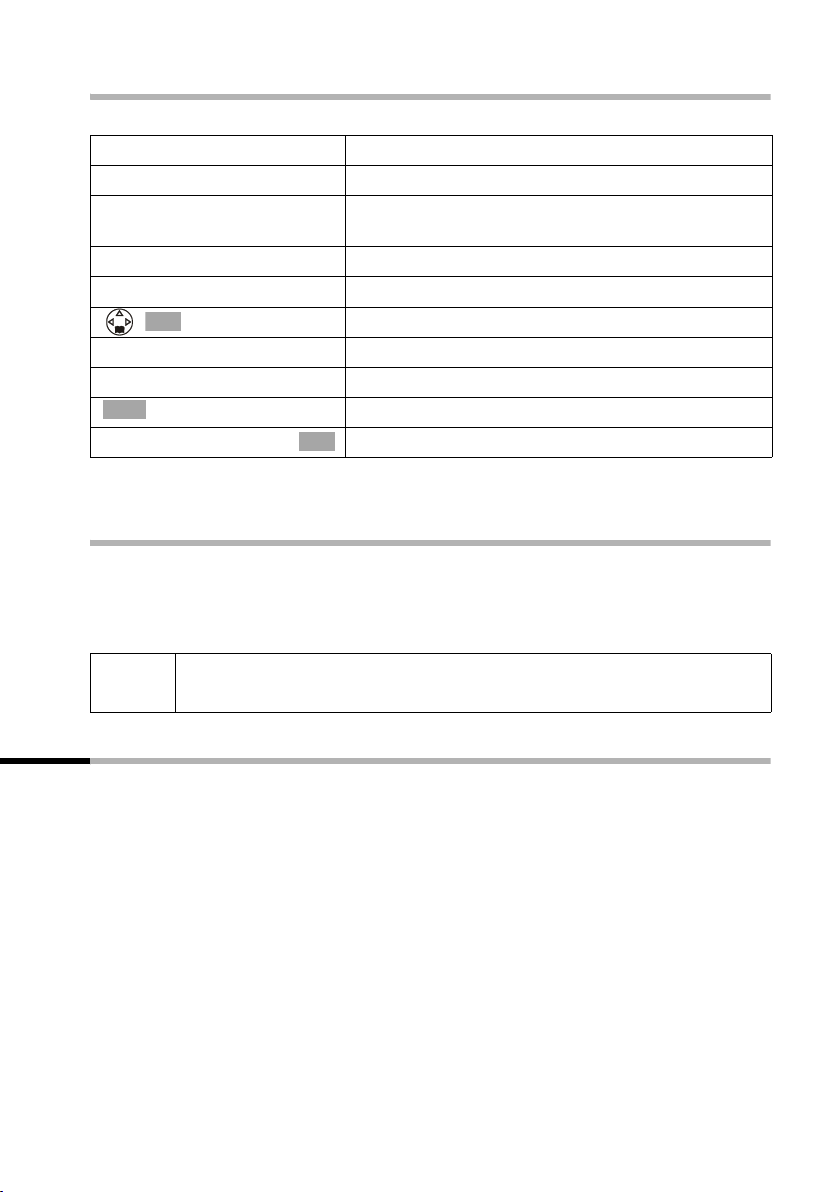
Using several handsets
Changing an internal "call to" number
Precondition: You are in the entry field for the room monitor (Step 1, page 71).
R[RRRRRRRRRRRRRRRRRRRR]
s Edit
[RRRRR ]
Yes
[RRRRRRRRRRRRRRRRRRRRR]
Edit
either ...
[RRRRRRR ]
INT
OK
or ...
Scroll to the Call to: line and press the display key.
Press the display key to confirm the prompt.
Press the display key. The input field for the tele-
phone number is opened.
Enter an internal number as the "call to" number:
Press the display key.
Select the handset and confirm.
Enter an external number as the "call to" number:
~ Enter the telephone number.
à
Save Entry
Continue from Step 4 as described on page 71.
Deactivating the room monitor remotely
Take the call from the room monitor and key in 9 ;. The room monitor function will
deactivate around 90 seconds after the call ends. The room monitor will make no further calls. The other room monitor functions on the handset (e.g. no ringer) will remain
activated until you press the display key
Press the display key to open the menu.
Confirm. The entry is stored.
OK
Off on the handset that is in the baby's room.
i
To reactivate the room monitor function with the same telephone
number, you have to turn on the activation again and save with
Save.
Setting the Walk and Talk mode
The Walk and Talk function allows two handsets to communicate with each other no
matter how far they are from the base station.
Example: You go on holiday and take two handsets with Walk and Talk functionality
with you. Set the Walk and Talk function on both handsets. You can now communicate
using the handsets.
Precondition:
◆ Both handsets have been registered to the same base station or
◆ Both handsets are registered to different base stations and both are set to Best
Base (page 67) or
◆ One of the handsets is not registered to any base station and the registered handset
is set to Best Base or
◆ Neither handset is registered to a base station.
Please remember:
◆ The maximum range between handsets in Walk and Talk is 300 metres outdoors.
73
Page 77

Using several handsets
◆ The handsets cannot be reached by incoming calls.
◆ Walk and Talk mode severely reduces handset operating times.
Activating/deactivating the Walk and Talk mode
v ¢ é ¢ Walk and Talk
Deactivating the Walk and Talk mode:
[RRRRRRRRRRRRRRRRRRRRR]
Off
If you now press the talk key c or handsfree key d , the call is sent to all handsets that
are in Walk and Talk mode. The connection is made with the first handset to answer the
Walk and Talk call.
◆ The speaking volume and advisory tones are set in exactly the same
way as if your handsets at home were in range of the base station
(page 76 and page 78). Ringer tones cannot be set in Walk and Talk
mode.
i
◆ "Activate/deactivate ringer" (page 79) and "Activate/deactivate
keypad lock" (page 11) are available in the Walk and Talk mode.
◆ To open the menu, press display key ©.
◆ The Walk and Talk mode is retained even when you switch your
handset off and back on.
Press the display key.
Using a handset in Walk and Talk mode as a room monitor
You can use a handset in Walk and Talk mode as a room monitor.
à
s Room Monitor
s r
sr
[RRRRRRRRRRRRRRRRRRRRR]
Save
The room monitor will call all the handsets that are in the Walk and Talk mode.
W
Press the display key
The handset returns to the normal Walk and Talk mode.
Always check the settings of the room monitor before you leave
home, e.g. sensitivity and phone line.
Off on the room monitor handset to deactivate the room monitor.
Press the display key.
Select the menu item and confirm.
OK
Scroll to the Room M.: line and activate the room
monitor.
You can scroll to the Level: line if y ou w ant to set t he
sensitivity for the noise level (Low or High).
Press the display key. The room monitor function is
now activated.
74
Page 78

Handset settings
Handset settings
Your handset is preset. You can change the settings to suit your requirements.
Changing the Display language
i
You can view the display texts in different languages.
Change the automatically assigned name of the handset, before changing the display language, e.g. from "INT1" to "Walid" see page 68.
v ¢ Settings
Select the menu item and confirm. The current lan-
s Language
OK
s Select a language and confirm.
a
◆ If you set the wrong language by mistake, press v M 2. Now
select the correct language with s and confirm your choice
i
with .
◆ When you change the display language the character set can change
too, e. g. for Russian.
OK
guage is marked with ‰ (factory setting: English).
Long press (back to idle status).
OK
Setting the display
You have a choice of four colour schemes and several different contrasts. You can also
set the display so that it does not light up while the handset is in the charger (night
mode activated).
v ¢ ì
Confirm.
Display
either ...
s Colour Scheme
OK
s Select colour scheme and confirm. The current selec-
or ...
s Contrast
r
[RRRRRRRRRRRRRRRRRRRRRR]
Save
or ...
s Night Mode
OK
Select the menu item and confirm.
OK
tion is indicated by ‰ .
Select the menu item and confirm.
OK
Select contrast.
Press the display key to save the setting.
Select and confirm to turn the function off or on
OK
(‰ = On).
75
Page 79

Handset settings
... then
a
Long press (back to idle status).
Logo display
You can display a logo instead of the 'idle status display'. You have a choice of 3 logos.
v ¢ ì
Confirm.
Display
Screen Picture
r
sr
Show
[RRRRRRRRRRRRRRRRRRRRRR]
Save
a
Activating/deactivating Auto Answer
If you have activated this function, when you get a call you can simply lift the handset
out of its charger without having to press the talk key c (factory setting: On).
v ¢ ì
Auto Answer
a
OK
Confirm.
OK
Screen picture on/off
Go to the Picture: line and select a picture.
Preview picture and accept.
OK
Press the display key to save your settings.
Long press (back to idle status).
Confirm to deactivate or activate the function
OK
(‰ =On).
Long press (back to idle status).
Adjusting the loudspeaker volume
You can adjust the handsfree volume on five levels and the earpiece volume on three
levels – you can even do this while an external call is in progress.
v ¢ ê
Confirm. You will hear the current handsfree speak-
Handset Volume
r
sr
[RRRRRRRRRRRRRRRRRRRRR]
Save
a
76
OK
ing volume.
Set the required level (1–5) in the entry field.
Scroll one line down and set the handset volume
(1–3).
Now press the display key to confirm the setting.
Long press (back to idle status).
Page 80

Handset settings
Ringer echo
You can select an echo effect for the long ringer melodies (4-10).
v ¢ ê
Confirm (‰ = On).
Ringer Echo
a
OK
Long press (back to idle status).
Changing the ringer
A range of options are available:
◆ Six volume levels:
– Five volume levels (1–5; e.g. volume level 2 = ˆ),
– "Crescendo" call (6; the volume increases with each ring = ‰).
◆ Max. 26 melodies:
– Max. 16 polyphone melodies (polyphone melodies have to have been saved with
the Sound Manager, page 80)
– Ten melodies (1–10; melodieS1 colour–3 are the "classical ringer tones").
Settings for external calls, time control and name announcement
You can set the volume and melody to suit what is being signalled. You can also set the
time control for the volume of a call (e.g. quieter during the night).
v ¢ ê ¢ Ringer Settings
Setting the melody and volume:
Confirm. You hear the current volume.
Ext. Calls
r
sr
sr
[RRRRRRRRRRRRRRRRRRRRR]
Time C.
OK
Select the volume in the entry field.
Scroll to the next line and select the melody. You will
hear the current melody and the name of the polyphone melody or number is displayed at the end of
the line.
Activating name announcement:
Scroll to the next line if necessary and activate/deactivate name announcement (page 27).
The name will only be announced if the caller's
number has been identified.
Activating time control:
Press the display key.
Time ctrl:
From: 20:00
Until: 08:00
Ö‡
fOng
Î Save
Status On or Off
Period for "On"
Ringer volume
r
In the line Time ctrl: select On.
77
Page 81

Handset settings
s~
s~
sr
[RRRRRRRRRRRRRRRRRRRRR]
Save
[RRRRRRRRRRRRRRRRRRRRR]
Save
... then
a
Scroll to the From: line and enter the start of the
period (4 -digit).
Scroll to the Until: line and enter the end of the
period (4 -digit).
Scroll to the next line to set the volume for the ringer.
Now press the display key to store the time control.
Now press the display key to confirm the setting.
Long press (back to idle status).
Individual settings for internal calls, wake-up and appointments
v ¢ ê ¢ Ringer Settings
either ...
s Internal Calls
or ...
s Appointments
or ...
s Alarm
or ...
s All
... then
r
sr
[RRRRRRRRRRRRRRRRRRRRR]
Save
[RRRRRRRRRRRRRRRRRRRRR]
Yes
... then
a
For internal calls:
Select the menu item and confirm.
OK
For appointments already set (page 17):
Select the menu item and confirm.
OK
For a preset wake-up call (page 16):
Select the menu item and confirm.
OK
To set all the functions the same:
Select the menu item and confirm.
OK
Set the required level (1–5) in the entry field.
Scroll to the next line and select the melody. You will
hear the current melody and the name of the polyphone melody or number is displayed at the end of
the line.
Now press the display key to store the setting.
For the setting All, press the display key to confirm
the prompt.
Long press (back to idle status).
78
Page 82

Handset settings
Activating/deactivating the ringer
All handsets ring when there is an incoming call. You can cancel the ringer on your
handset before you answer a call or when the handset is in idle status; the ringer can be
cancelled permanently or just for the current call.
Cancelling the ringer permanently:
P
P
Press the star key and hold until the ringer cannot be
heard any longer. The ringer is now permanently
cancelled. The
Re-activating the ringer:
Press the star key and hold.
Ú icon appears in the display.
To cancel the ringer in the idle status, press the P key and hold until the
appears. The ringer cannot be re-activated while an external call is in progress.
i
To cancel the ringer for the current call, press the display key Silence.
Ú icon
Activating/deactivating the alert tone
When you activate/deactivate the ringer you can activate an alert tone. When you get a
call, you will hear a short tone (beep) instead of the ring tone.
P
[RRRRRRRRRRRRRRRRRRRRR]
Beep on
P
Press the star key and hold and within 3 seconds:
Press the display key. Then an incoming call is sig-
nalled by a short alert tone. You will now see
the display.
Activating/deactivating the alert tone:
Press the star key and hold. The ringer is switched on
again.
º
in
Vibration alarm
Incoming calls and other messages are signalled with a vibration. This setting is independent of the ringer settings.
v ¢ ê
Confirm (‰ = On).
Silent Alert
a
OK
Long press (back to idle status).
79
Page 83

Handset settings
Activating /deactivating suppression of the first ringer tone
The first ring is muted so that you are not disturbed by an incoming text message. You
can change this setting so you can hear the first ring too.
v
NO1O
either ...
Q
or ...
1
OK
Confirm.
Open the menu.
Press keys.
You want to hear the first ring:
Press the key.
You do not want to hear the first ring:
Press the key.
i
If you accept a call on the first ring and if this ring has signalled a text message, then the message will be lost.
Sound Manager
You can use the Sound Manager to record polyphone melodies (maximum length
4 seconds) or transfer them with a data cable (max. 16 kb) (page 94). You can store up
to 16 melodies.
Recording a melody
v ¢ ê ¢ Sound Manager
Confirm.
<New Sound>
Record Sound?
[RRRRRRRRRRRRRRRRRRRRR]
End
[RRRRRRRRRRRRRRRRRRRRR]
Save
Edit Entry
[RRRRRRRRRRRRRRRRRRRRR]
Save
a
OK
Confirm.
OK
Press the display key or wait 4 seconds, the recording
is terminated.
Your recording is played back automatically.
Store the recording.
Enter a name for the melody.
Store the name.
Long press (back to idle status).
80
Page 84

Handset settings
Playing back the melody, editing the entry
v ¢ Audio Settings ¢ Sound Manager
s
either ...
[RRRRRRRRRRRRRRRRRRRRR]
Play
or ...
à
s
s
s
s
... then
a
Select the melody.
Playing back the melody:
Press the display key.
Changing an entry:
Press the display key.
Scroll to the Volume line to change the volume.
Scroll to the Edit Entry line to change the name.
Scroll to the View Entry line to view the file name.
Scroll to the Delete Entry line to delete the entry.
Long press (back to idle status).
Activating/deactivating advisory tones
Your handset uses "advisory tones" to tell you about different activities and statuses. The
following advisory tones can be activated and deactivated individually (the factory setting: On).
◆ Key click: Every key press is confirmed
◆ Acknowledge tones:
– Confirmation tone (rising tone sequence): at the end of an input/setting, when
the handset is placed in the charging unit and when a new text message or a new
entry arrives in the calls list or answering machine list (SL150 colour only)
– Error tone (a falling tone sequence): with incorrect input
– End of menu tone: when scrolling at the end of a menu
◆ Battery tone: The battery needs recharging.
v ¢ ê ¢ Advisory Tones
r
sr
sr
[RRRRRRRRRRRRRRRRRRRRR]
Save
a
In the line Key Tones: activate or deactivate key
click.
Scroll to the Confirm.: line to activate/deactivate
acknowledge tones.
Scroll to the Battery: line and select On, Off or
during call. The battery warning tone is then activated/deactivated or you will hear it only during a
call.
Now press the display key to confirm the setting.
Long press (back to idle status).
81
Page 85

Handset settings
Restoring the handset factory settings
You can reset individual settings and changes you have made. This will not affect entries
in the directory, the calls list, the email directory or the speed dial list, the handset's registration to the base station and melodies that you have loaded.
Press a to cancel the reset.
v ¢ ì ¢ Reset Handset
[RRRRRRRRRRRRRRRRRRRRR]
Yes
a
Factory settings of the handset
Base station selection "Best Base station" page 67
Earpiece volume 1 page 76
Handsfree volume 3 page 76
Ringer volume 5 page 77
Time control for ringer deactivated page 77
Ringer melody Classic Ring page 77
Name announcement deactivated page 27
Auto answer activated page 76
Battery tone/Key click/Confirmation tone activated page 81
Display language English page 75
Alarm clock/appointment deactivated page 16/
Appointment name deleted page 17
Logo deactivated page 76
Contrast 5 page 75
Night mode deactivated page 75
Last number redial list empty page 28
Room monitor/room monitor sensitivity deactivated/high page 71
Press the display key to confirm the prompt.
Long press (back to idle status).
page 17
82
Page 86

Setting the base station
Setting the base station
All the settings for the base station are made with a registered SL1 colour handset.
Protecting the telephone from unauthorised access
Protect the system settings of the base station with a system PIN that only you know.
The system PIN now has to be entered for handset registration/de-registration, restoring
factory settings, internal activation or barring numbers, for example.
Changing the System PIN
You can change the base station's 4-digit system PIN (factory setting 0000) to a 4-digit
PIN which is known only to you. This also allows you to remotely operate the answering
machine in the Gigaset SL150 colour (page 61).
v ¢ í ¢ System PIN
OK
~ If necessary, enter the current system PIN and con-
firm.
~ Enter the new system PIN. For security reasons the
s~
[RRRRRRRRRRRRRRRRRRRRR]
OK
a
input is shown as four asterisks (
Scroll to the next line and repeat the new system PIN.
Confirm.
Long press (back to idle status).
****
).
Changing the name of the base station
The names "Base station 1" to "Base station 4" are assigned automatically. You can
change the name of your base station.
v ¢ ì ¢ Select Base
[RRRRRRRRRRRRRRRRRRRRR]
Edit
Select the base station and press the display key.
~ Enter a new name (up to 16 characters) (for text
input see page 91).
[RRRRRRRRRRRRRRRRRRRRR]
Save
i
The name of the base station is handset specific, i.e. the base station
receives the name assigned to it from the corresponding handset. The
same base station can have different names on different handsets.
Now press the display key to confirm the setting.
83
Page 87

Setting the base station
Repeater support
With a repeater you can increase the range and reception strength of your base station;
the repeater has to be registered. To use the repeater you first have to activate the
repeater mode. This will cancel any calls that are in progress.
v ¢ í ¢ Add. Features
Select the menu item and confirm.
s Repeater Mode
[RRRRRRRRRRRRRRRRRRRRR]
Yes
OK
Press the display key to confirm the prompt.
Restoring the base station to factory settings
Resetting does not affect the system PIN and handsets are still registered.
v ¢ í ¢ Base Reset
OK
~ Enter the system PIN (factory setting: 0000) and con-
firm.
[RRRRRRRRRRRRRRRRRRRRR]
Yes
Factory settings of the base station
Name of the handsets "INT 1" to "INT 6" page 68
Internal listening in deactivated page 70
Network provider preselection preset according to country page 35
Send centre empty page 35
SMS incoming and draft messages list empty page 44
SMS message/message number. deactivated/deleted page 50/
List type missed calls page 33
Access code none page 85
pause after access code 3 s page 86
Pause after recall key 800 ms page 86
Pause after line seizure 3 s page 86
Recall 250 ms page 85
Dialling mode DTMF page 85
Press the display key to confirm the prompt.
and
page 36
page 50
Answering machine functions (only S 150):
Answering machine activated page 54
Messages on the answering machine deleted page 31
Number of mailboxes one page 54
Announcement pre-recorded announcement page 56
Personal announcement/Announce only deleted page 55
Recording time/quality 120 s/standard page 63
Ring delay after 20 s page 63
Call screening deactivated page 64
84
Page 88

Connecting the base station to a PABX
Connecting the base station to a PABX
The following settings are only needed when your PABX requires them, please refer to
the operating instructions for your PABX.
i
You cannot send or receive text messages on PABXs that do not support
Calling Line Identification.
Dialling modes and and recall
The current setting is indicated by ‰.
1. Step 2: Changing the dialling mode
The following dialling modes can be set:
◆ Tone dialling (DTMF),
◆ Dial pulsing (DP).
v ¢ í ¢ Add. Features ¢ Dialling Mode
OK
s
a
2. Step 2: Setting the recall
Select and confirm a dialling mode (highlighted
with ‰).
Long press (back to idle status).
v ¢ í ¢ Add. Features ¢ Recall
s
a
OK
Select and confirm recall (highlighted with ‰).
Long press (back to idle status).
Storing the access code (outside line code)
Precondition: Your PABX requires you to enter an access code before the telephone
number when making an external call, e. g. "0".
v ¢ í ¢ Add. Features ¢ Access Code
à
~ Enter or change the access code (maximum 3 digits)
and press the display key.
Confirm. The entry is stored.
Save Entry
a
OK
Long press (back to idle status).
The access code will be automatically inserted before any of the numbers chosen from
the calls /answering machine list.
85
Page 89

Connecting the base station to a PABX
If you have stored an access code, the following will apply:
◆ For emergency numbers, SMS service centre numbers and dialling from the calls list
or message list (SL150 colour only) the access code is inserted automatically.
◆ For telephone numbers from the directory or network access list, you have to add
the access code yourself.
◆ If you use the telephone number from the directory when sending an SMS, you have
to delete the access code.
◆ You can delete an access code using X. To insert a pause, press ,
s Insert Pause or , s Insert Recall .
OK à OK
à
Setting pauses
Changing the pause after line seizure
You can set the length of the pause that is inserted between pressing the top half of the
c key and the transmission of the telephone number (the factory setting is 3 seconds).
v
N O 1 L
OK
~ Enter a number for the length of the pause
Change pause after Recall key
You can change the length of the pause if your PABX requires this (refer to the operating
instructions for your PABX; the factory setting is 800 ms).
v
N O 1 2
OK
~ Enter a number for the length of the pause (1 =
Open the menu.
Press keys.
(1 =1sec.; 2 = 3 sec.; 3 =7sec. and confirm.
Open the menu.
Press keys.
800 ms; 2 = 1600 ms; 3 = 3200 ms) and confirm.
Changing the dialling pause (pause after access code)
Precondition: You have stored an access code (page 85). Factory setting: 3 seconds.
v
N O 1 1
OK
~ Enter a number for the length of the pause (1 =
Open the menu.
Press keys.
1 sec.; 2 = 2 sec.; 3 = 3 sec.; 4 = 6 sec.) and confirm.
Switching temporarily to tone dialling (DTMF)
If your PABX still operates with dial pulsing (DP) but tone dialling (DTMF) is required for
a particular call (e.g. to check your network mailbox), you have to switch to tone dialling
during the call.
Precondition: A call is in progress.
v
s Tone Dialing
86
Open the menu.
Tone dialling is now activated for this call.
OK
Page 90

Appendix
Appendix
Care
Wipe the base station and handset with a damp cloth (do not use solvents) or an antistatic cloth. Never use a dry cloth. This can cause static.
Contact with liquid
!
If the handset should come into contact with liquid, on no account switch the device
on. Remove the battery immediately.
Allow the liquid to drain out of the device, and then pat all parts of the device dry.
Keep the handset with the battery removed in a warm, dry place for at least 72 hours.
In many cases, you will then be able to use it again.
Questions and Answers
If you have any questions about the use of your phone, you can contact us 24/7 at
www.siemens.com/gigasetcustomercare.
questions and answers below.
What has happened if … Possible cause Possible solution
… the display is blank? The handset is not switched on.
… the handset fails to respond
to a key press?
… "Base station x" flashes in
the display?
… Base Search flashes in the
display?
… the handset does not ring? The ringer is switched off. Activate/deactivate the ringer
… I cannot hear a ringer tone/
dial tone?
… the other party cannot hear
me?
… the incoming call number is
not displayed even though
CLIP is set?
… I hear an error tone (falling
tone sequence) when keying
an input?
The battery is flat.
The keypad lock is activated. Press the hash key
The handset is outside the range
of the base station.
The base station is not switched
on.
The handset is set for Best
Base. But no base station has
been activated or in range.
You have changed the telephone
cord on your Gigaset.
You have pressed the
key. This mutes the handset.
Calling line identification is not
enabled.
The action has failed or the input
is incorrect.
You will find the most frequently asked
Press the "end call" key a for
about 2 sec.
Charge or replace the battery
(page 10).
for
R
u (INT)
about 2 sec. to deactivate the
lock (page 11).
Move the handset nearer to the
base station.
Check the power connector at
the base station (page 8).
Move the handset nearer to the
base station.
Check the power connector at
the base station (page 8).
(page 79).
When purchasing a new cord
ensure that it has the correct
pin connections (page 8).
Switch on the microphone
again (page 20).
The caller should ask his network provider to enable the
identification of his number
(CLI).
Repeat the procedure; watch
the display and if necessary
refer to the operating instructions.
87
Page 91

Appendix
What has happened if … Possible cause Possible solution
… I cannot listen to the network mailbox?
… the calls list does not indicate a time for a message?
… the answering machine
says "PIN is incorrect" during
remote operation?
… the answering machine
does not record any messages
or has automatically switched
over to "announce only"?
Your phone system is set for
pulse dialling.
Date/time are not set. Set the date/time (page 16).
The entered system PIN is incorrect or still set to 0000.
Its memory is full. Delete old messages
Set your phone system to tone
dialling (page 86).
Enter the system PIN again or
set a PIN that is different from
0000 (page 83).
Play back new messages and
delete.
88
Page 92

Appendix
Service (Customer Care)
You can get assistance easily when you have technical questions or questions about
how to use your device by using our online support service on the Internet at:
www.siemens.com/gigasetcustomercare
or by referring to the section entitled Questions and answers in this manual (page 87).
If the device needs to be repaired, please contact one of our Customer Care Centers:
Abu Dhabi. . . . . . . . . . . . . . . 0 26 42 38 00
Argentina . . . . . . . . . . . . 0 80 08 88 98 78
Australia . . . . . . . . . . . . . . .18 00 62 24 14
Austria . . . . . . . . . . . . . . . .05 17 07 50 04
Bahrain . . . . . . . . . . . . . . . . . . . . . 40 42 34
Bangladesh. . . . . . . . . . . . . . 0 17 52 74 47
Belgium . . . . . . . . . . . . . . . . 0 78 15 22 21
Bosnia Herzegovina . . . . . . . 0 33 27 66 49
Brazil. . . . . . . . . . . . . . . . 0 80 07 07 12 48
Brunei . . . . . . . . . . . . . . . . . . . 02 43 08 01
Bulgaria. . . . . . . . . . . . . . . . . . 02 73 94 88
Cambodia . . . . . . . . . . . . . . . . 12 80 05 00
Canada . . . . . . . . . . . . . . 1 88 87 77 02 11
China . . . . . . . . . . . . . . . 0 21 50 31 81 49
Croatia . . . . . . . . . . . . . . . . . 0 16 10 53 81
Czech Republic . . . . . . . . . .02 33 03 27 27
Denmark. . . . . . . . . . . . . . . . . 35 25 86 00
Dubai . . . . . . . . . . . . . . . . . . 0 43 96 64 33
Egypt. . . . . . . . . . . . . . . . . . . 0 23 33 41 11
Estonia . . . . . . . . . . . . . . . . . . 06 30 47 97
Finland . . . . . . . . . . . . . . . . 09 22 94 37 00
France. . . . . . . . . . . . . . . . .01 56 38 42 00
Germany. . . . . . . . . . . . . . .01805 333 222
Greece . . . . . . . . . . . . . . 0 80 11 11 11 16
Hong Kong . . . . . . . . . . . . . . . 28 61 11 18
Hungary . . . . . . . . . . . . . . . 06 14 71 24 44
Iceland . . . . . . . . . . . . . . . . . . . 5 11 30 00
India . . . . . . . . . . . . . . 01 13 73 85 89 - 98
Indonesia . . . . . . . . . . . . 0 21 46 82 60 81
Ireland . . . . . . . . . . . . . . . . 18 50 77 72 77
Italy. . . . . . . . . . . . . . . . . . . 02 66 76 44 00
Ivory Coast . . . . . . . . . . . . . . . 80 00 03 33
Jordan. . . . . . . . . . . . . . . . . . 0 64 39 86 42
Kenya . . . . . . . . . . . . . . . . . . . . 2 72 37 17
Kuwait . . . . . . . . . . . . . . . . . . . 2 45 41 78
Latvia . . . . . . . . . . . . . . . . . . . . 7 50 11 14
Lebanon . . . . . . . . . . . . . . . . . 01 44 30 43
Libya . . . . . . . . . . . . . . . . . . 02 13 50 28 82
Lithuania. . . . . . . . . . . . . . . . 8 22 74 20 10
Luxembourg . . . . . . . . . . . . . 43 84 33 99
Macedonia. . . . . . . . . . . . . . . . 02 13 14 84
Malaysia. . . . . . . . . . . . . . . 03 21 63 11 18
Malta . . . . . . . . . . . . 00 35 32 14 94 06 32
Mauritius . . . . . . . . . . . . . . . . . . 2 11 62 13
Mexico . . . . . . . . . . . . . .01 80 07 11 00 03
Morocco . . . . . . . . . . . . . . . . . 22 66 92 09
Netherlands. . . . . . . . . . . . 0900-3333102
New Zealand . . . . . . . . . . . 08 00 27 43 63
Norway . . . . . . . . . . . . . . . . . . 22 70 84 00
Oman. . . . . . . . . . . . . . . . . . . . . . 79 10 12
Pakistan . . . . . . . . . . . . . . . 02 15 66 22 00
Philippines . . . . . . . . . . . . . . 0 27 57 11 18
Poland . . . . . . . . . . . . . . . . 08 01 30 00 30
Portugal . . . . . . . . . . . . . . . . 8 00 85 32 04
Qatar . . . . . . . . . . . . . . . . . . . . 04 32 20 10
Romania . . . . . . . . . . . . . . 02 12 04 60 00
Russia. . . . . . . . . . . . . . . . (800) 200 10 10
Saudi Arabia . . . . . . . . . . . . 0 22 26 00 43
Serbia. . . . . . . . . . . . . . . . . 01 13 22 84 85
Singapore . . . . . . . . . . . . . . . . 62 27 11 18
Slovak Republic . . . . . . . . . 02 59 68 22 66
Slovenia. . . . . . . . . . . . . . . . 0 14 74 63 36
South Africa. . . . . . . . . . . . 08 60 10 11 57
Spain . . . . . . . . . . . . . . . . . . 9 02 11 50 61
Sweden . . . . . . . . . . . . . . . . 0 87 50 99 11
Switzerland . . . . . . . . . . . . 08 48 21 20 00
Taiwan. . . . . . . . . . . . . . . . 02 25 18 65 04
Thailand. . . . . . . . . . . . . . . . 0 22 68 11 18
Tunisia . . . . . . . . . . . . . . . . 01 71 10 81 08
Turkey . . . . . . . . . . . . . . .0 21 65 79 71 00
Ukraine . . . . . . . . . . . . . .8 80 05 01 00 00
United Arab Emirates . . . . . 0 43 31 95 78
United Kingdom . . . . . . .0 87 05 33 44 11
USA . . . . . . . . . . . . . . . . . 1 88 87 77 02 11
Vietnam . . . . . . . . . . . . . . . . . . 45 63 22 44
In some countries repair and replace services are impossible where the products are not
sold through our authorised dealers.
Your Gigaset SL100 / SL150 is designed for operation in your country, as indicated on
the packaging and on the device itself. Country-specific conditions have been taken into
account. If you have any questions about the differences between the public phone networks, please contact your specialist dealer or network provider.
89
Page 93

Appendix
Specifications
Recommended battery
Lithium-Ion (LiIon), 700 mAh
(Valid when these operating instructions were printed)
The device is supplied only with a recommended battery.
Handset operating times/charging times
Capacity
(mAh)
Standby time
(hours)
Calling time
(hours)
Charging time
(hours)
700 min. 290 (12 days) approx. 18 approx. 2.5
These operating and charging times apply only when using the recommended battery.
Power consumption
◆ In idle status: SL 100 approx. 1.6 Watt and .
◆ During the call: SL 100 approx. 2.0Watt and .
General Specifications
Feature Value
DECT standard is supported
GAP standard is supported
No. of channels 60 duplex channels
Radio frequency range 1880–1900 MHz
Duplex method Time multiplex, 10 ms frame length
Channel grid 1728 kHz
Bit rate 1152 kbit/s
Modulation GFSK
Language code 32 kbit/s
Transmission power 10 mW, average power per channel
Range up to 300 m outdoors, up to 50 m indoors
Power supply/Base station 230 V ~/ 50 Hz
Environmental conditions for operation +5 °C to +45 °C;
Dialling mode DTMF (tone dialling)/DP (dial pulsing)
Recall 250 ms
Dimensions/Base station 134 x 40 x 109 mm (L x W x H)
Dimensions/Handset 114 x 47 x 22 mm (L × W × H)
Weight Base station: 120g; handset with battery cell: 81 g
20 % to 75 % humidity
90
Page 94

Appendix
Answering machine remote operation (SL150 colour only)
The functions of the keys used to operate the answering machine remotely are the same
for all telephones, handsets and tone transmitters. The "credit card” shows you how to
perform remote operations on an external telephone (e.g. from a pay phone, from a
hotel etc.) and the meaning of the keys.
To b e g in:
~
9+~
Activate the answering
machine: Allow phone to ring for
about 1 min.
~
Dial your own telephone number.
You hear your
answering machine.
Press key and enter the
system PIN. Control
the answering
machine with the digit
keys
Enter system PIN. The
answering machine
activates itself.
A
Previous
B
Stop/
Cont.
3
Next
D E F
G H 9
Voice
prompts
:
new
0
Clearing
the mailbox
;
Changing
the mailbox
Character set chart
Standard characters
Press the relevant key repeatedly or hold it down
1 x 2 x3 x4 x5 x6 x7 x8 x9 x10 x11 x12 x13 x14 x
1
Space
â
1
£$¥¤
2 a bc2дбавгз
I d ef 3ëéèê
4 ghi4ïíìî
5 jkl5
L mno6цсутфх
M pqrs7ß
N t uv8üúùû
O wxyz9яэжше
Q . , ?!0+-: ¿¡ " " ; _
Abc -->
123
123 -->
/()<=>%
abc
*
P
R #@\&§
91
Page 95

Appendix
Writing and editing text (without predictive text)
You can write and edit text in a number of ways:
◆ The cursor is controlled with u v t s.
f
◆ Characters (to the left of the cursor) are deleted with .
◆ Characters are added to the left of the cursor (page 13).
◆ To switch from upper case (first letter upper case, all other letters lower case) to dig-
its, press P before you press key in the letter. Pressing P again switches from digits to lower case letters. Press again to switch from lower case to upper case letters.
◆ The first letter of the name of directory entries is automatically capitalised, followed
by lower case letters.
◆ When you press a key and hold it, the characters of that key appear in the bottom
display line and are highlighted one after the other. When you release the key the
highlighted character is inserted into the input field.
You can see in the display whether upper case, lower case or digits are selected:
– "A" or "a" appears on the bottom display line when you make an entry in the
directory.
– When entering a text message you will see "Abc", "abc" or "123" in the top right
of the display.
Order of directory entries
The directory entries are normally sorted alphabetically, but spaces and digits have
higher priority. The sorting order is:
1. Space (shown here as s)
2. Digits (0–9)
3. Letters (alphabetical)
4. Other characters
To work around the alphabetical order of the entries in the directory, insert a space
before the name. This entry then goes to the first position (example: "sCarla"). You can
also number the entries with digits (e.g. "1Jane", "2Mary", "3John").
Names preceded with a star (e.g. "*Ute") are placed at the end of the directory.
C
92
Page 96

Appendix
Predictive text
The EATONI predictive text helps you to write:
◆ SMS
◆ Names in the directory,
◆ Names in the speed dial list,
◆ Names in the email.
Each key between Q and O is assigned several letters and characters which all
appear on a selection line (above the display icons) as soon as you press a key. When
you are entering letters, the letter you are most probably looking for is reverse high-
lighted. This letter is at the beginning of the selection line and is transferred to the text
area.
470(2)_____Ç_____Abc
Hello Peter, cannot come
today. I am sta
ywxz
¨
The EATONI predictive text function
is activated.
Text of the message
Selection line
If this letter is the one you want, confirm it by pressing the next key. If the letter selected
by the EATONI is not the one you want, then press the hash key R repeatedly until the
required letter appears reverse highlighted in the display line and is transferred to the
text area.
Key functions with activated predictive text
Short press of star key: Switches from "abc" to "Abc" mode,
P
from "Abc" to "123" and from "123" to "abc".
R Goes to the next letter in the selection list (reverse highlighted).
Activating/deactivating predictive text
Predictive text is activated and deactivated according to specific functions. Even if you
have deactivated predictive text when entering a name in the telephone for instance, it
is still available for writing text messages.
Precondition: You are in a text input field (SMS, name in the directory, speed dial list or
email directory).
v
s Predictive Text
a
Open the menu.
Select the menu item and confirm (‰ = On).
OK
Press the "end call" key briefly to return to the text
area. Now enter your text.
93
Page 97

Appendix
PC Interface
You can connect your SL 1 handset to a computer using a Siemens data cable (page 96).
Your computer can then communicate with your SL 1 using "Siemens Data Suite" (free
download available at http:\\www.siemens.com/gigaset-sds) and access the following
parameters and lists in the handset:
Reading out parameters
◆ SW version
◆ Typ e
◆ Manufacturer's code
Read/write access to:
◆ the directory
◆ the email directory
◆ the network access list
◆ the appointments list
◆ the last number redial list
Read/write access to other parameters:
◆ ringer settings
◆ volume settings
◆ loading melodies
◆ accepting calls and talking on the phone
Data transfer
Some functions involve the transfer of large volumes of data between the handset and
the external device. In this case the handset switches to data transfer mode, Data Trans-
fer appears in the display. In this mode, you cannot make any entries via the keypad and
incoming calls are ignored.
In the following situations, the handset switches to data transfer mode:
◆ Read/write access to the directory
◆ Read/write access to the email directory
◆ Read/write access to the network access list
◆ Read/write access to the the appointments list
◆ Read/write access to the last number redial list
◆ Loading melodies
If an error occurs during transfer, the handset automatically switches to idle status.
Making and accepting calls
If you dial a number from an external device or accept a call from one, the handset will
respond as if you had executed this function on the handset.
94
Page 98

Accessories
Gigaset Handsets
Turning your Gigaset into a cordless telephone system:
Gigaset Handset SL1 colour
◆ Big illuminated colour screen with date and time dis-
play
◆ Directory for about 200 entries
◆ Full duplex grade handsfree
◆ SMS (precondition: you have CLIP and
SL100 colour/SL150 colour is SMS enabled)
◆ EATONI predictive text
◆ Transferring/managing directory, Outlook appoint-
ments etc via PC interface
◆ Caller-based ringer melody setting
(for VIP calls)
◆ Melodies can be downloaded by SMS
◆ Polyphone call tone melodies (16-chord)
◆ Recording call tone melodies via the handset
◆ Room monitor
◆ Walk and Talk
◆ Voice selection for 29 names
◆ Announce name when calling
◆ Vibration alarm
Accessories
95
Page 99

Accessories
Data Cable DCA-500
To connect the telephone to your computer's RS232 serial interface.
Data Cable USB DCA-510
For connecting the phone to the USB port on your PC.
Gigaset SL1 colour charger
You can use the charger for your Gigaset SL1 colour handset.
You can also use the S55 handset's MP Accessories.
◆ Carrying cord
You can use the carrying cord to carry the handset or hang it around your neck.
◆ HHS-510 Mobile Handsfree Set (Order No. L36880-N5601-A108)
with PTT (Push To Talk) button. You can use the mobile handsfree set to telephone
without using your hands.
◆ EDC-510 charger unit (Best.-Nr. L36880-N5601-A101)
You can use the charger unit to recharge the telephone and an additional battery.
All accessories and batteries are available from your mobile phone retailer.
Only use original accessories. This will avoid possible health risks and damage, and also ensure that all the relevant regulations are complied with.
96
Page 100

Menu Tree
Menu Tree
Instead of scrolling to locate a menu function, you can select a menu function faster by
opening the menu and keying in the digit combination ("shortcut").
Example: v 5 2 4 for "set ringer melody for the alarm clock".
Main menu
With the telephone in the idle status, press v (open menu):
1 è 1-1 Write Message
or ...
1 è 1-1 Mailbox 1-1-1 Write Message
You have activated an SMS mailbox (without PIN)
1-2 Incoming 00+00
1-3 Outgoing
You have activated an SMS mailbox with a PIN
1-1-2 Incoming 00+00
1-1-3 Outgoing
3 é 3-1 Room Monitor
3-2 Walk and Talk
4 ç 4-1 Set Appoints.
4-2 Alarm Clock
4-3 Missed Dates
4-4 Date/Time
5 ê 5-1 Handset Volume
5-2 Ringer Settings 5-2-1 Ext. Calls
5-3 Sound Manager
5-4 Advisory Tones
5-5 Ringer Echo
5-6 Silent Alert
5-2-2 Internal Calls
5-2-3 Appointments
5-2-4 Alarm
5-2-5 All
97
