Page 1

Quick-Start Guide
A31008-M9207-R101-1-7619
007-SE01-001
®
Gigaset
Residential Wireless Gateway
SE567/SE568
Gigaset Communications GmbH is a trademark licensee of Siemens AG
Page 2
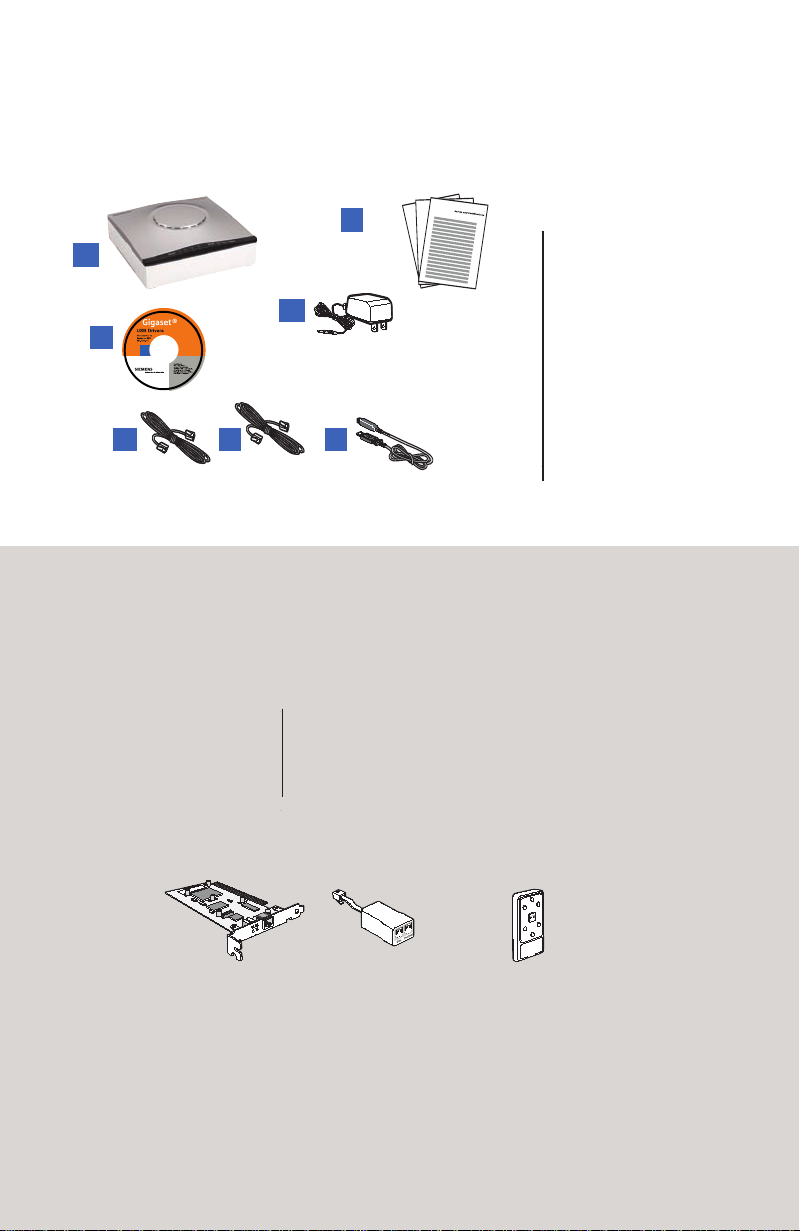
Before you begin...
Verify that the following items came with your DSL kit:
1
2 Documentation
3 Software Manual/USB
Drivers CD-ROM
4 Power Supply
5 RJ-45 Ethernet cable
6 RJ-11 DSL cable
7 USB cable (SE568 only)
Gigaset® Device
2
3
65
4
1
7
A PCI Ethernet Adapter
B Line filter(s)
C Wall-mount filter
2
Your service provider may include an Ethernet Adapter, a line filter, and a
wall-mount filter in your DSL kit. If you received any of these items, follow the
instructions provided in this guide for basic installation. For further assistance
installing these items, contact your service provider.
A31008-M9207-R101-1-7619
Page 3
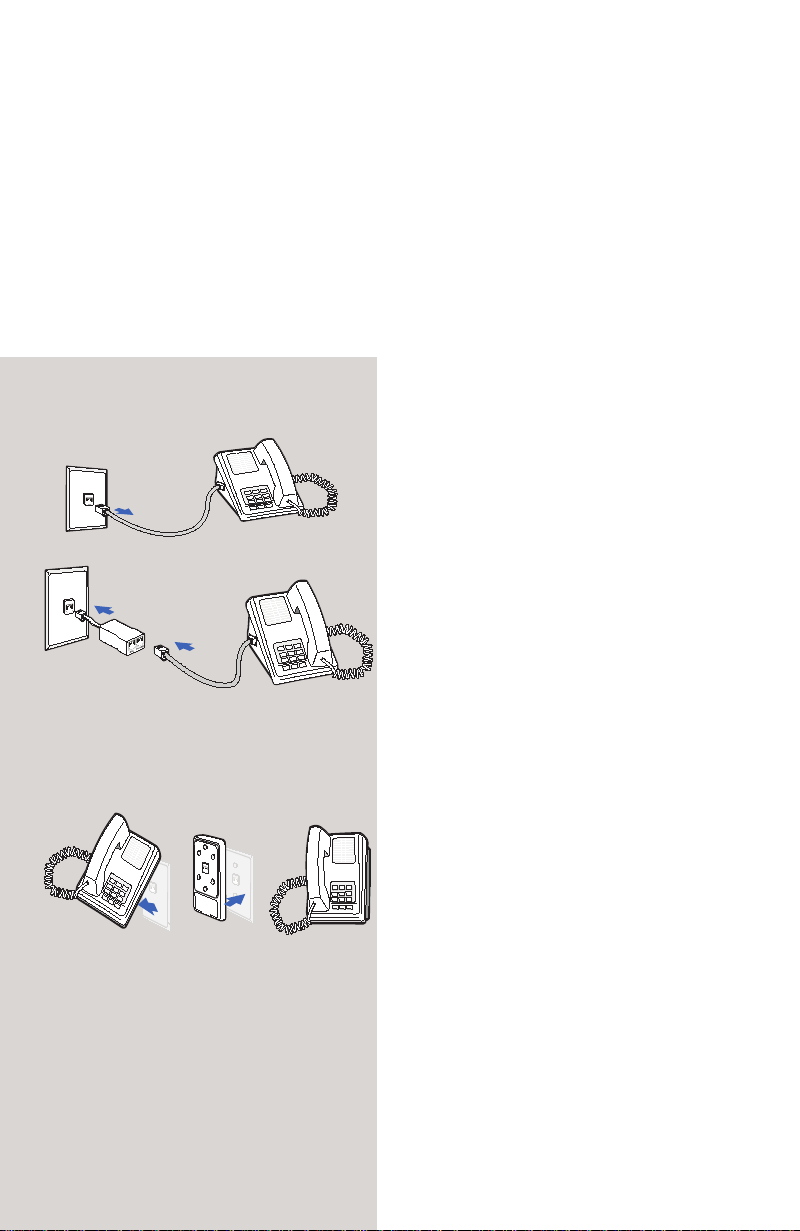
3
Step 1 > Install Line Filters
Stand-alone Line Filter
Wall-mount Filter
For each device that ahares the DSL phone line:
1. Unplug the device's cord from the phone jack.
2. Plug the filter into the phone jack.
3. Plug the phone cord (or other device cord)
into the filter.
For a wall-mounted phone, use a wall-mount
filter:
1. Remove the phone from the wall.
2. Connect the wall-mount filter to the
all plate.
3. Reconnect the phone.
Devices such as fax machines, caller ID boxes, or phones or phones that share the same
phone line as your DSL account require a line filter. The line filter prevents noise from
disrupting the DSL signal on the phone line. Filters can be in the form of a stand-alone
line filter or a wall-mount filter.
A31008-M9207-R101-1-7619
Page 4

Step 2 > Choose an Installation Method
Option A > Ethernet Installation Method
The Gigaset SE567 device can only be connected to an Ethernet port; the Gigaset SE568
can be connected to an Ethernet or a USB port. To connect using an Ethernet port,
complete the steps in Option A. To connect to a USB port, complete the steps in Option B.
If your computer does not have an Ethernet
Adapter installed, install it now. Refer to your
Ethernet Adapter manufacturers documentation
for complete installation instructions.
Connect the Gigaset® Device
1. Connect the Ethernet cable (RJ-45) to the
Ethernet port on the Gigaset device (yellow
port).
2. Connect the other end to the Ethernet
port on your computer.
3. Plug the DSL cable (RJ-11) into the DSL port
on the Gigaset device (gray port).
4. Plug the other end of the DSL cable (RJ-11)
into the phone jack.
5. Plug the power adapter into the power outlet
and the Gigaset device (black port).
6. Ensure that the Gigaset device is powered on.
The power switch is on the right side of the back
panel.
You have completed the installation of your Gigaset
hardware. There is no software installation required
when using an Ethernet connection. If you have the
router model, proceed to Step 3 to configure your
router and connect to the Internet.
4
2
3
4
5
6
Internet
Connection
Hub
Power
Supply
RJ-11 DSL Cable
Ethernet Connection
to Computer RJ-45
Straight-through
Ethernet cable
Optional: Use Crossover
(Xover) cable when connecting
a hub or switch without an
“uplink” port
1
A31008-M9207-R101-1-7619
Page 5

2
3
4
5
6
Internet
Connection
Hub
Power
Supply
RJ-11 DSL Cable
USB connection
to computer
Optional: Use Crossover
(Xover) cable when connecting
to a hub or switch without an
“uplink” port
1
Software Installation
Before installing the software, make sure your system is running OS 8.6 or above. This procedure will restart your computer to complete the installation.
1. Insert the Gigaset® Installation CD into your CD-ROM drive.
2. Open the Gigaset® icon from the desktop.
3. Click Readme.txt. Follow the directions in Read me.txt to complete the software installation.
4. After the USB driver is installed, continue with the PC Configuration procedures described on
the next page.
5
Option B >
USB Installation Method
Connect the Gigaset® Device
1. Connect the USB cable to the USB port on the
Gigaset device (blue port).
2. Connect the other end to the USB port on your
computer.
3. Plug the DSL cable (RJ-11) into the DSL port
on the Gigaset device (gray port).
4. Plug the other end of the DSL cable (RJ-11)
into the phone jack.
5. Plug the power adapter into the power outlet
and Gigaset device (black port).
6. Ensure the Gigaset device is powered on
(power switch located on the right side of back
panel).
Windows USB Driver Installation
Software Installation
If you are using connecting the Gigaset device via the USB port, you must install USB drivers.
Before installing the software make sure your PC is equipped with Windows® 98, Windows® 98
Second Edition (SE), Windows® 2000 Professional, Windows® Millennium Edition (ME), or
Windows® XP; 32MB RAM; Pentium-compatible 166MHz or faster processor; 12MB available hard
disk space.
1. Insert the Gigaset® Installation CD in to your CD-ROM drive to automatically
start the software installation program. Follow the on-screen directions to
complete the installation.
2. After the USB driver is installed, continue with the PC Configuration
procedures described on the next page.
If the software installation program does not start automatically, start it manually:
1. Click Start > Run.
2. Browse to setup.exe on the CD and double-click it to start the program.
Macintosh USB Driver Installation
Gigaset®
USB Drivers
Windows/Mac OS
September 2006
007-SE03-001
Global network of innovation
For Windows:
Close all applications.
Load the CD into drive.
Installation will run automatically.
If not, go to “My Computer.”
Right-click and open the CD drive.
Double-click on setup.exe.
C
o
p
y
r
i
g
h
t
©
2
0
0
6
S
I
E
M
E
N
S
S
U
BS
C
R
IB
E
R
N
E
T
W
O
R
K
S
,
I
NC
.
A
l
l
r
i
g
h
t
s
r
e
s
e
rv
e
d
.
S
ie
m
e
n
s
a
n
d
th
e
S
i
e
m
e
ns
l
o
g
o
a
r
e
t
r
a
d
e
m
a
r
k
s o
f
S
ie
m
e
n
s
A
G
,
G
e
r
m
a
n
y
.
A
l
l
o
th
e
r
t
ra
d
e
m
a
r
k
s
a
re
h
e
l
d
b
y
t
h
e
i
r
r
e
s
p
e
c
t
i
v
e
c
o
m
p
a
n
i
e
s
.
S
i
e
m
e
n
s
re
s
e
r
v
e
s
t
h
e
r
i
g
h
t
t
o
m
a
k
e
c
h
an
g
e
s
to
p
r
o
d
uc
t
s
p
e
c
i
f
i
c
a
t
i
o
n
s
at
a
n
y
t
i
m
e
w
i
t
h
o
u
t
n
o
t
i
c
e.
A31008-M9207-R101-1-7619
Page 6

Option B> Macintosh Configuration
1: Configuring Windows®
To setup the Gigaset® device, you must first
configure your PC to obtain an IP address
from a DHCP server. Follow the procedure
below:
Note: The following procedures are for a PC
running Windows XP. Please refer to the
User Guide on the CD-ROM for help
configuring other operating systems.
1. Click Start > Control Panel.
2. Double-click the Network Connections
icon.
3. Double-click your Network Card.
4. Click Properties.
5. Select Internet Protocol (TCP/IP).
6. Click Properties.
7. Select Obtain an IP address automatically.
8. Select Obtain DNS server address
automatically.
9. Click OK and exit out of the Control Panel.
10. Configure Internet Access using the
procedure that follows.
Step 3 > Choose a Configuration Method
2: Configuring Internet Access
Next, use the procedure below to make sure
your PC will use the Gigaset device (and not
Dial-up Networking) when connecting to the
Internet.
1. Click Start > Control Panel.
2. Double-click the Internet Options icon.
3. Click the Connections tab.
4. Click Setup.
5. Click Next.
6. Click Connect to the Internet.
7. Click Next.
8. Click Setup my connection manually.
9. Click Next.
10. Select Connect using a broadband
connection that is always on.
11. Click Next.
12. Click Finish.
13. Configure the Gateway using the
procedure Configuring the Gateway.
The steps required to setup your system for using the Gigaset® depend on whether you use
a PC or a Macintosh. Select the appropriate option for your system.
6
Option A > Configure the PC
A31008-M9207-R101-1-7619
Page 7

7
To setup the Gigaset® device, you must first configure your computer to obtain an IP address
from a DHCP server. Use the procedure below that corresponds to your system's operating
system.
Option B > Configure the Macintosh
Configuring OSX
1. Click Apple > Preferences.
2. Select the Network icon under the
Internet & Network section.
3. Select Built-in Ethernet from the
Show drop-down menu.
4. Select Using DHCP Server from the
Configure IPv4 drop-down menu.
5. Click Apply Now and exit the System
Preferences window.
6. Configure the Gateway using the
steps that follow.
1. Click Apple > Control Panels > TCP/IP.
2. Select Ethernet from the Connect via
drop-down menu.
3. Select Using DHCP Server from the
Configure drop-down menu.
4. Close the window and save the
changes.
5. Configure the Gateway using the
steps that follow.
Configuring OS9
Step 4 > Configure the Gateway
Windows ME and XP users: If you have Universal Plug and Play (UPnP) enabled,
Windows may detect the Gigaset device upon startup and provide a shortcut to the
device on the desktop. The icon will be labeled Residential Gateway.
Double-click the icon and skip to step 3.
If your PC has not been connected to a broadband modem or other network device,
perform the PC configuration procedure below. Remember to restart each PC when finished.
1. Start your Web Browser.
2. In the address bar, type http://gigaset, then press Enter. The Gateway Setup Wizard
appears to guide you through the setup process.
3. When you have completed the Gateway Setup Wizard, you can connect to the Internet or
configure additional options on the Gateway.
Congratulations!
You have completed installing your Gigaset device.
A31008-M9207-R101-1-7619
Page 8

Troubleshooting
A31008-M9207-R101-1-7619
LED Off Green
Power Power is off. Power is on. N/A Flash write in
Ethernet
1-4
Wireless - Power not
DSL - Power not
Internet - Power not
Activity - Power not
USB (model
SE568 only)
- Power not
applied.
- No link.
applied.
- No link.
applied.
- DSL Signal not
detected.
applied.
- No LAN data
activity.
applied.
- No WAN or
LAN activity.
- Power not
applied.
- No link.
Normal
operation, Link
okay.
Normal
operation, Link
okay.
DSL line is
trained and
ready for traffic.
- DSL link and
WAN interface
are up.
- WAN interface
has IP Address.
N/A LAN user traffic
USB connected. USB user traffic
Blinking
Green
User traffic
flowing in either
direction.
Wireless user
traffic flowing in
either direction.
Steady blinkingDSL line is
attempting to
train.
N/A N/A N/A
flowing in either
direction.
flowing in either
direction.
Blinking
Red/Green
progress.
N/A N/A
N/A N/A
N/A N/A
N/A N/A
N/A
Red
- POST in
progress.
- POST error
occurred (if
persistent).
8
Issued by
Gigaset Communications GmbH
Schlavenhorst 66, D-46395 Bocholt
Gigaset Communications GmbH is a
trademark
licensee of Siemens AG
© Gigaset Communications GmbH 2008
All rights reserved.
Subject to availability. Rights of modifications reserved.
www.gigaset.com
A31008- 207-R101-1-7619_18-10-2008M9
