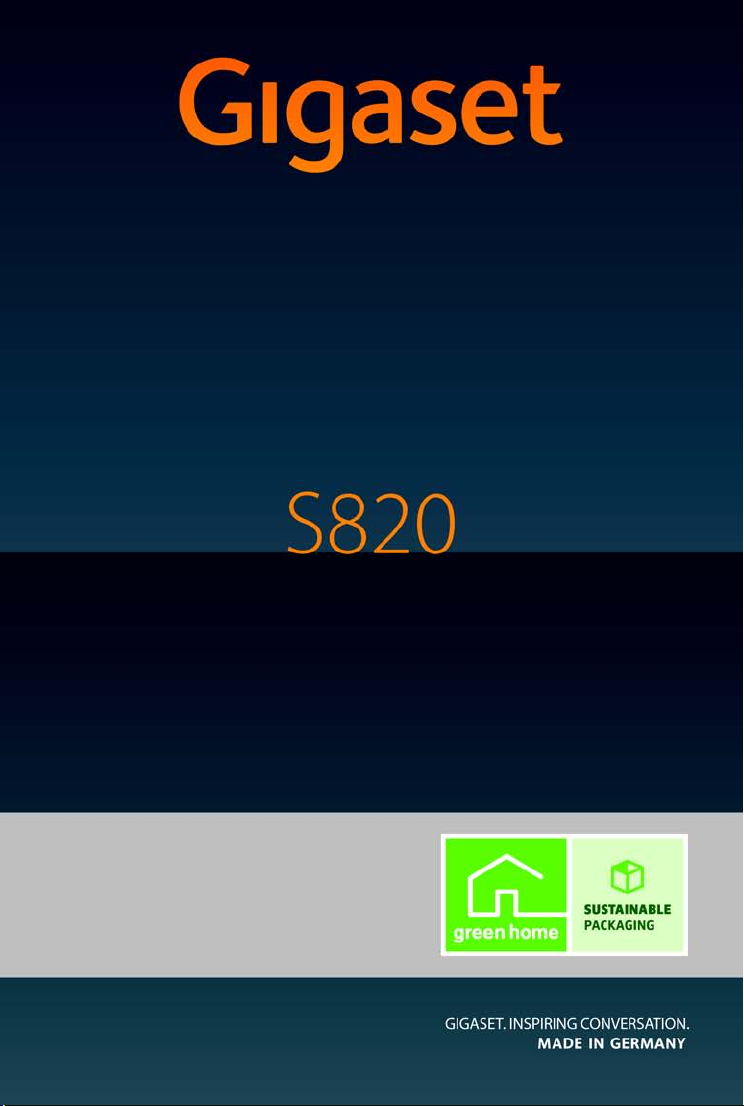
Congratulations
By purchasing a Gigaset, you have chosen a brand that is fully committed
to sustainability. This product’s packaging is eco-friendly!
To learn more, visit www.gigaset.com.
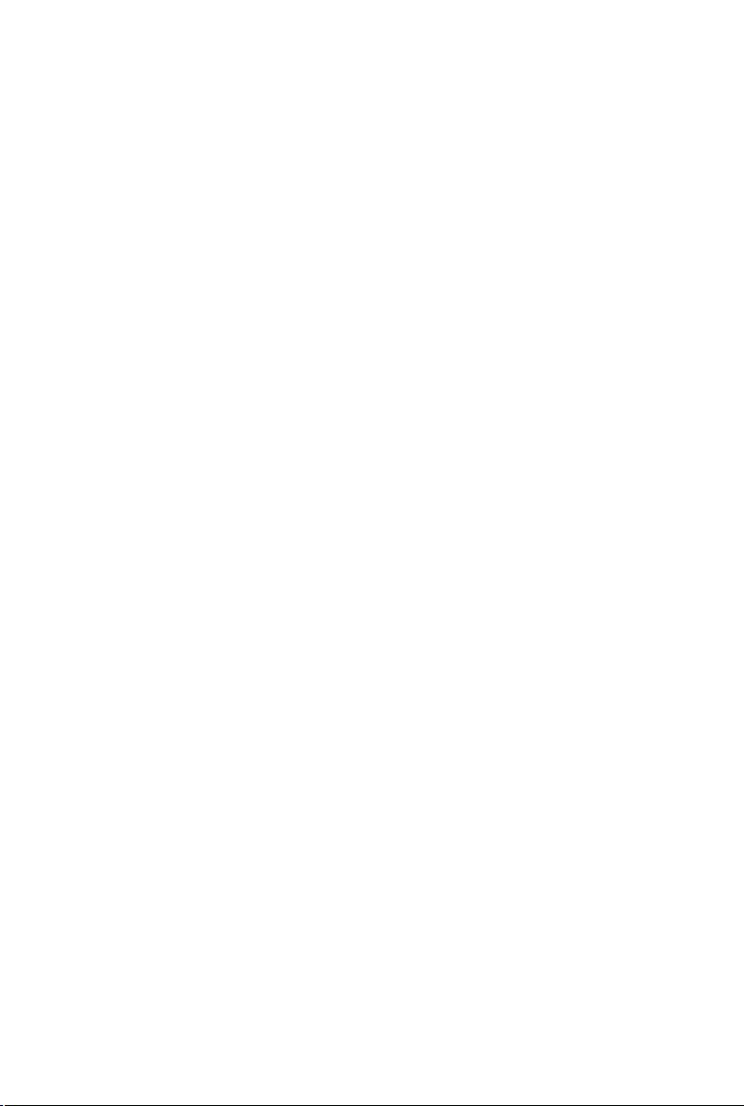

GigasetS820 – Touch & Type
Ð
ò ôó
V
Â
˜
Apr
26
Thu
Status bar (¢ enclosed poster)
Icons show the telephone’s current settings and operating status. Touch the status bar to open the status
page
v Menu key
Open the main menu/return to the idle display
a End call/end key
Press briefly: end call/paging call, reject internal call,
return to idle status
Press and hold: switch handset on/off
Touchscreen/display
Handset keys
Side keys
Set the volume during a call
Mini USB connection socket
Connect the handset to your PC (Gigaset QuickSync)
Idle display or menu page
(
¢ enclosed poster)
Star key
Press and hold: deactivate/activate ring tones
Hash key
Press and hold: activate/deactivate keypad and display
lock
Message key
Call up messages page (¢ enclosed poster)
Recall key
Recall (flash)
press and hold: enter dialling pause
c Tal k ke y
Dial displayed number, accept call,
switch between earpiece and handsfree mode
Press briefly: open redial list
Press and hold: start dialling
GigasetS820 – Touch & Type
bg cs en hr ro sk sl sr 1

GigasetS820 – Touch & Type
Message/registration mode display
Pulsing: new messages received
Flashing: base in registration mode
Registration/paging key on the base
Press briefly: start paging
Press and hold: set base to registration
mode
2 bg cs en hr ro sk sl sr
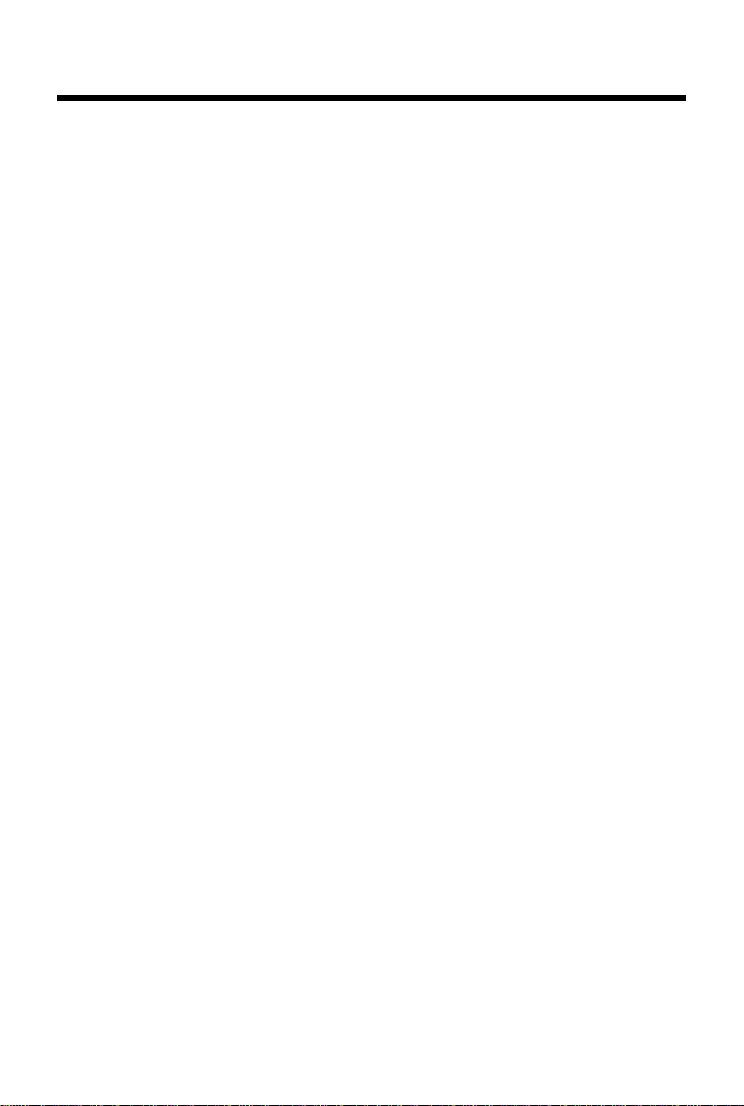
Contents
Contents
GigasetS820 – Touch & Type . . . . . . . . . . . . . . . . . . . . . . . . . . . . . . . . . . . . . . . . . . . . . . . . . . . . . . . . . . . . . . . 1
Safety precautions . . . . . . . . . . . . . . . . . . . . . . . . . . . . . . . . . . . . . . . . . . . . . . . . . . . . . . . . . . . . . . . . . . . . . . . . . 4
Getting started . . . . . . . . . . . . . . . . . . . . . . . . . . . . . . . . . . . . . . . . . . . . . . . . . . . . . . . . . . . . . . . . . . . . . . . . . . . . 5
Display icons . . . . . . . . . . . . . . . . . . . . . . . . . . . . . . . . . . . . . . . . . . . . . . . . . . . . . . . . . . . . . . . . . . . . . . . . . . . . . 15
Setting options . . . . . . . . . . . . . . . . . . . . . . . . . . . . . . . . . . . . . . . . . . . . . . . . . . . . . . . . . . . . . . . . . . . . . . . . . . . 17
Using the telephone . . . . . . . . . . . . . . . . . . . . . . . . . . . . . . . . . . . . . . . . . . . . . . . . . . . . . . . . . . . . . . . . . . . . . . 20
Making calls . . . . . . . . . . . . . . . . . . . . . . . . . . . . . . . . . . . . . . . . . . . . . . . . . . . . . . . . . . . . . . . . . . . . . . . . . . . . . . 23
Contacts (address book) . . . . . . . . . . . . . . . . . . . . . . . . . . . . . . . . . . . . . . . . . . . . . . . . . . . . . . . . . . . . . . . . . . 26
SMS (text messages) . . . . . . . . . . . . . . . . . . . . . . . . . . . . . . . . . . . . . . . . . . . . . . . . . . . . . . . . . . . . . . . . . . . . . . 27
Calendar . . . . . . . . . . . . . . . . . . . . . . . . . . . . . . . . . . . . . . . . . . . . . . . . . . . . . . . . . . . . . . . . . . . . . . . . . . . . . . . . . 28
Alarm . . . . . . . . . . . . . . . . . . . . . . . . . . . . . . . . . . . . . . . . . . . . . . . . . . . . . . . . . . . . . . . . . . . . . . . . . . . . . . . . . . . . 29
Baby phone . . . . . . . . . . . . . . . . . . . . . . . . . . . . . . . . . . . . . . . . . . . . . . . . . . . . . . . . . . . . . . . . . . . . . . . . . . . . . . 29
ECO DECT – Reducing transmission power(radiation) . . . . . . . . . . . . . . . . . . . . . . . . . . . . . . . . . . . . . 30
Bluetooth devices . . . . . . . . . . . . . . . . . . . . . . . . . . . . . . . . . . . . . . . . . . . . . . . . . . . . . . . . . . . . . . . . . . . . . . . . 31
Customer Service & Assistance . . . . . . . . . . . . . . . . . . . . . . . . . . . . . . . . . . . . . . . . . . . . . . . . . . . . . . . . . . . . 32
Authorisation . . . . . . . . . . . . . . . . . . . . . . . . . . . . . . . . . . . . . . . . . . . . . . . . . . . . . . . . . . . . . . . . . . . . . . . . . . . . 33
Index . . . . . . . . . . . . . . . . . . . . . . . . . . . . . . . . . . . . . . . . . . . . . . . . . . . . . . . . . . . . . . . . . . . . . . . . . . . . . . . . . . . . . 34
bg cs en hr ro sk sl sr 3
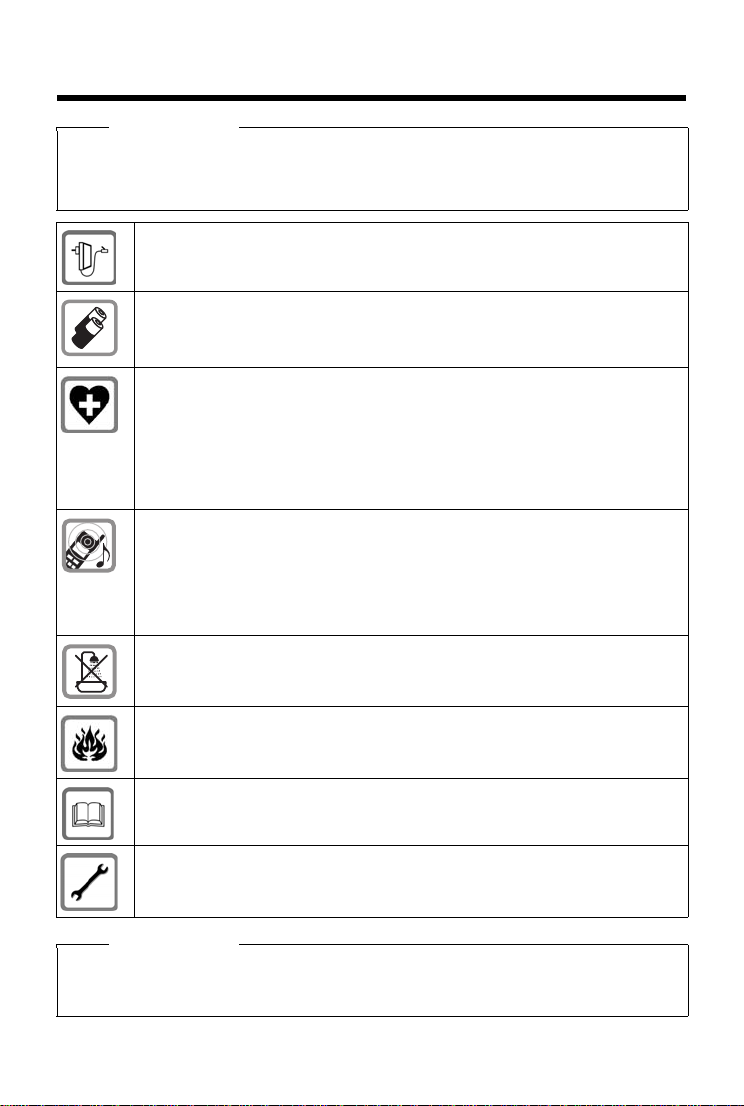
Safety precautions
Safety precautions
Warning
Read the safety precautions and the user guide before use.
Explain their content and the potential hazards associated with using the device to your chil-
.
dren
Use only the power adapter indicated on the device.
Use only rechargeable batteries that correspond to the specification (see "Technical Data").
Never use a conventional (non-rechargeable) battery or other batter y types as this could result
in significant health risks and personal injury. Rechargeable batteries, which are noticeably
damaged, must be replaced.
Using your telephone may affect nearby medical equipment. Be aware of the technical conditions in your
particular environment, e.g. doctor's surgery.
If you use a medical device (e.g. a pacemaker), please contact the device manufacturer. They will be able to advise you regarding the susceptibility of the device to
external sources of high frequency energy (for the
specifications of your Gigaset product see "Technical Data").
Do not hold the rear of the handset to your ear when it is ringing or when speaker mode
is activated. Otherwise you risk serious and permanent damage to your hearing.
Your Gigaset is compatible with the majority of digital hearing aids on the market. However, perfect function with all hearing aids cannot be guaranteed.
The phone may cause interference in analogue hearing aids (humming or whistling) or
cause them to overload. If you require assistance, please contact the hearing aid supplier.
The devices are not splashproof. For this reason do not install them in a damp environment such as bathrooms or shower rooms.
Do not use the devices in environments with a potential explosion hazard
(e.g. paint shops).
If you give your Gigaset to a third party, make sure you also give them the user
guide.
Remove faulty devices from use or have them repaired by our Service team, as these
could interfere with other wireless services.
Please note
The device cannot be used in the event of a power failure. It is also not possible to transmit emergency
calls.
Emergency numbers cannot be dialled if the keypad lock is activated!
4 bg cs en hr ro sk sl sr
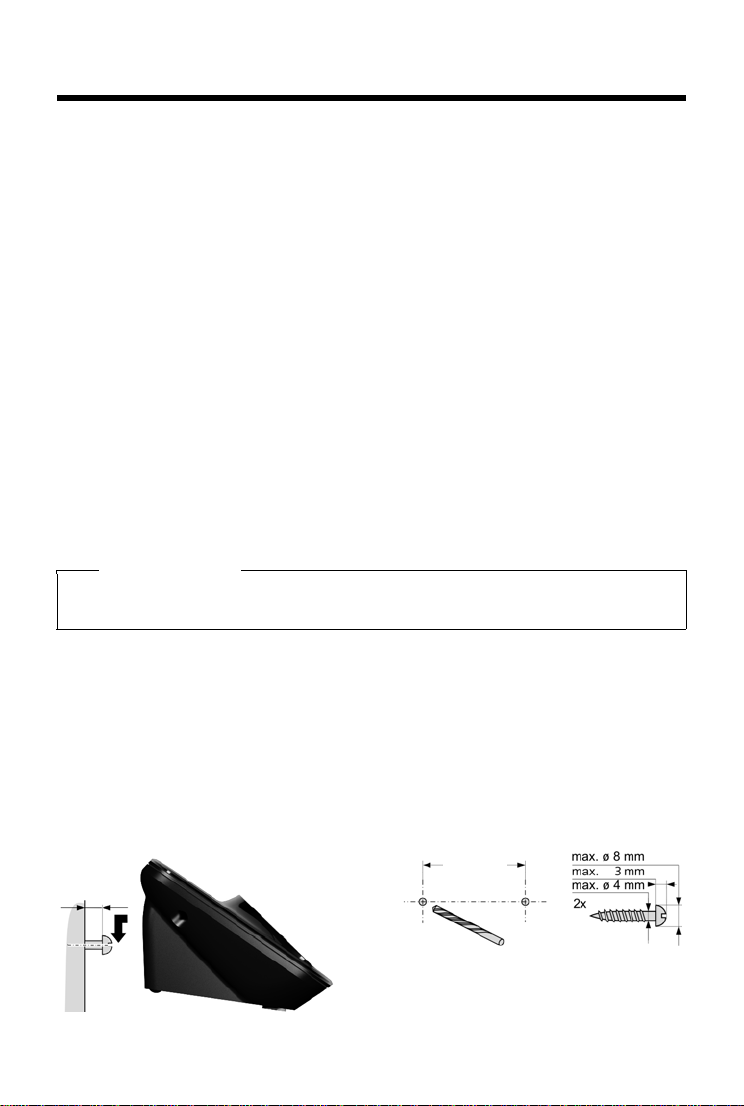
Getting started
Approx.
2mm
50 mm
Getting started
Checking the package contents
u One Gigaset S820 base
u One charger cradle for the base
u One phone cord
u One Gigaset handset
u One battery cover (rear cover for the handset)
u Two batteries
u One belt clip
u One rubber seal for the USB connection
u One poster, one user guide and one CD
If you have purchased a model with multiple handsets, the package should contain two batteries, a battery cover, a belt clip and a charger with a charger cradle for each additional handset.
Setting up the base and charger (if included)
The base and charging cradle are designed for use in dry rooms in a temperature range of +5°C
to +45°C.
¤ Set up the base on a level, non-slip surface at a central point in the building or mount the
base on the wall
Please note
Pay attention to the range of the base. In buildings this is up to 50 m, outdoors up to 300 m.
The range is reduced when ECO DECT is activated.
The phone’s feet do not usually leave any marks on surfaces. However, due to the multitude of
different varnishes and polishes used on today's furnishings, the occurrence of marks on the surfaces cannot be completely ruled out.
Please note:
u Never expose the telephone to the effects of heat sources, direct sunlight or other electrical
devices
u Protect your Gigaset from moisture, dust, corrosive liquids and fumes
Wall mounting the base (optional)
bg cs en hr ro sk sl sr 5
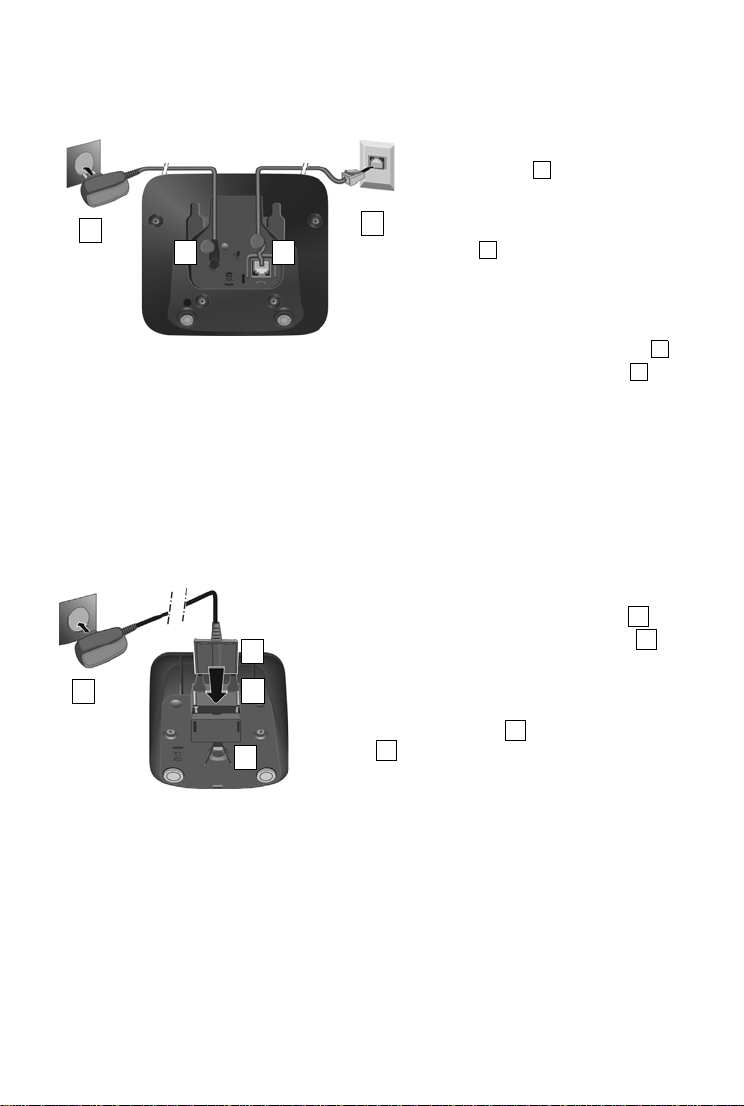
Getting started
4
3
2 1
123
4
¤ Connect the flat plug to the charger cradle
¤ Plug the charger cradle into the plug socket
If you have to remove the plug from the charger again:
¤ Disconnect the charger cradle from the mains
power supply
¤ Press the release button and disconnect the
plug
123
4
2
1
3
4
Connecting the base with the phone network and the mains power supply
¤ Plug the telephone cable into the con-
nection socket on the back of the
ba se un ti l i t c li ck s i nt o p la ce, th en pu sh
the cable into the clips
¤ Plug the charger cradle cable into the
socket on the back of the base and
press firmly to ensure the power supply. It is important to twist the angle
plug underneath the cable clips to
ensure a firm fit
¤ First, connect the charger cradle
¤ Then connect the phone jack
Please note:
u The charger cradle must always be connected, as the phone will not operate without a
power supply
u Use only the charger cradle and phone cord supplied. Pin connections on telephone cables
can vary
Connecting the charger (if included)
6 bg cs en hr ro sk sl sr
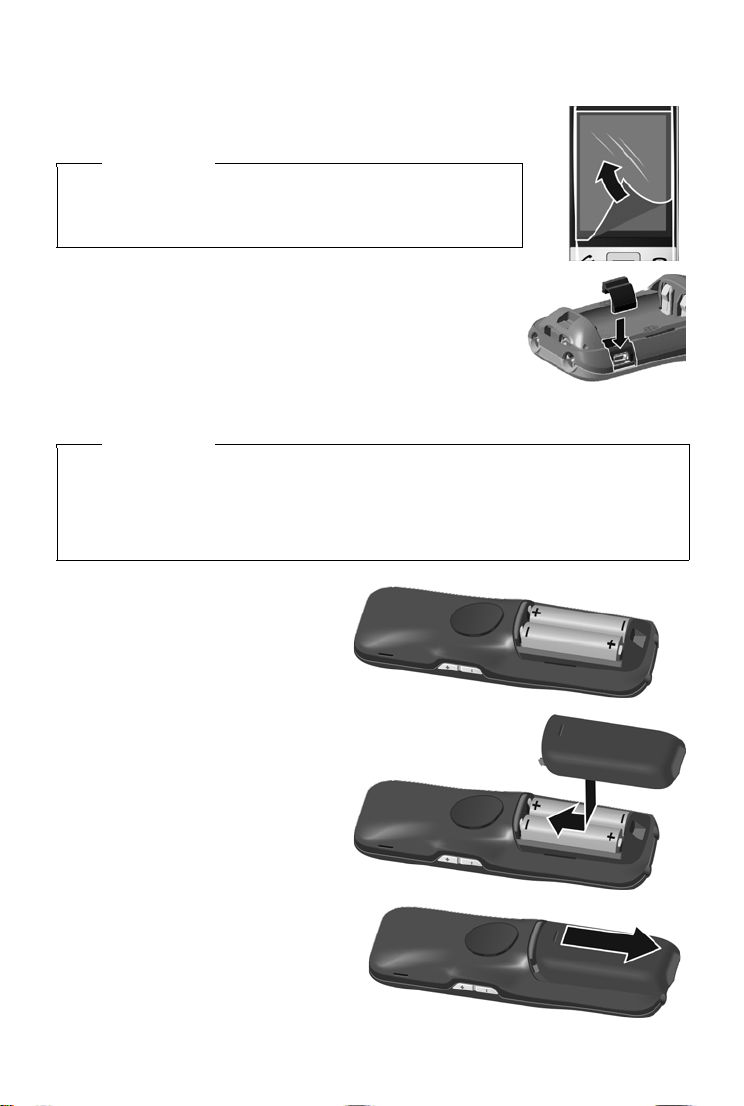
Getting started
¤ Insert the batteries with the polar-
ity in the correct direction
The polarity is indicated in the battery
compartment.
¤ Insert the battery cover from
above
¤ Then press the cover until it clicks
into place
Setting up the handset for use
The handset’s display and keys are covered with a protective film.
Please remove the protective film.
Caution
Please do not use any touchscreen styli to operate the handset.
Do not use any protective sleeves/films from other manufacturers,
as they may restrict the operation of your handset.
Inserting the rubber seal for the USB plug socket
Open the battery cover and insert the rubber seal into the
groove.
Inserting the battery and closing the battery cover
Caution
Use only rechargeable batteries recommended by Gigaset Communications GmbH, as this
could otherwise result in significant health risks and personal injury. For example, the outer
casing of the batteries could be destroyed or the batteries could explode. The phone could
also malfunction or be damaged as a result of using batteries that are not of the recommended type.
To reopen the battery cover to replace
the battery:
¤ Insert your fingernail into the notch on
the top of the cover and push downwards
bg cs en hr ro sk sl sr 7
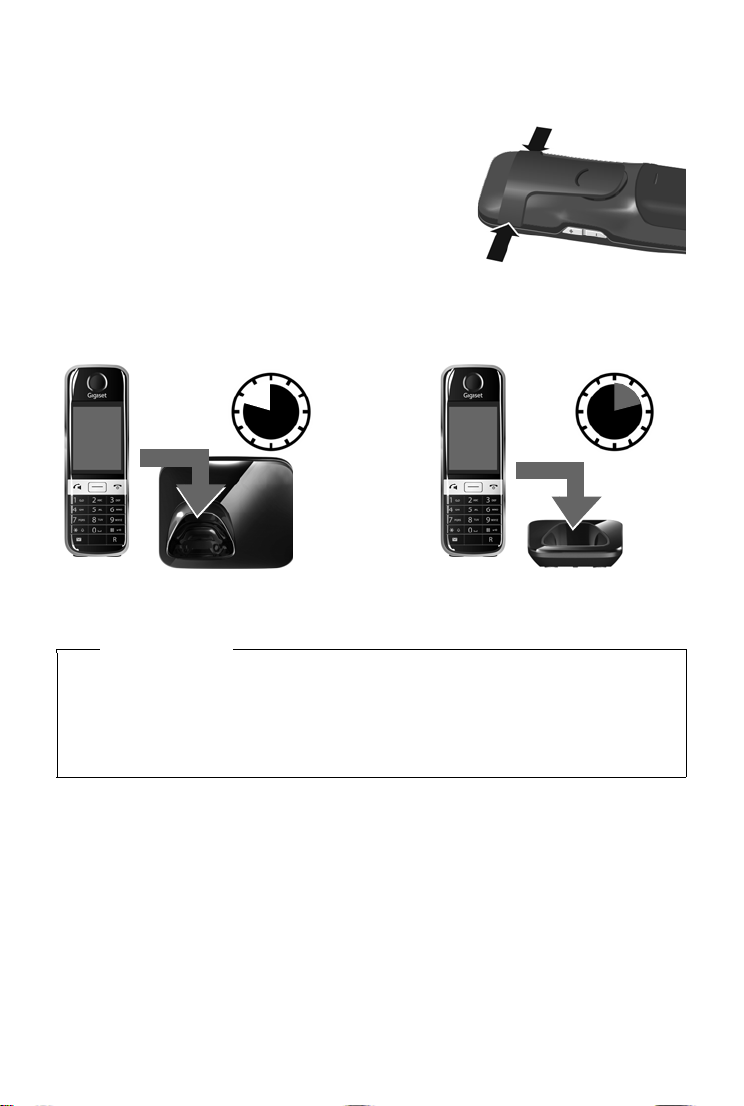
Getting started
9.5 hr
or
14.5 hr
Attaching the belt clip
The handset has notches on each side for attaching the belt clip.
u To attach – press the belt clip onto the back of the
handset so that the protrusions on the belt clip
engage with the notches
u To re move – press the centre of the belt clip firmly
with your right thumb, push the fingernail of your left
index finger up between the clip and the housing, and
pull the clip in an upward direction
Charging the battery
The battery is supplied with a partial charge. The batteries are fully charged when the lightning
on the display goes out.
icon
¤ Place the handset into the base for 9.5 hours or into the charger for 14.5 hours
Please note
u The handset may only be placed in the designated base or charger
u The battery is also charged if the handset is connected via a USB connection to a PC with
a power supply of 500 mA
u The battery may heat up during charging. This is not dangerous
u After a time, the charge capacity of the battery will decrease for technical reasons
Registering the handset
Handsets contained in the package have already been registered to the base. If, however, a
handset has not been registered (display "Handset not registered to any base"), please register
it manually. You must initiate registration on the base and on the handset:
1) On the base: press and hold the registration/paging key (at least3seconds)
2) On the handset (within 60 seconds): press Register
Or:
Menu key v
¤If necessary, enter the system PIN (default: 0000) and confirm withè
8 bg cs en hr ro sk sl sr
¤menu page Settings ¤É HS + Base ¤Register
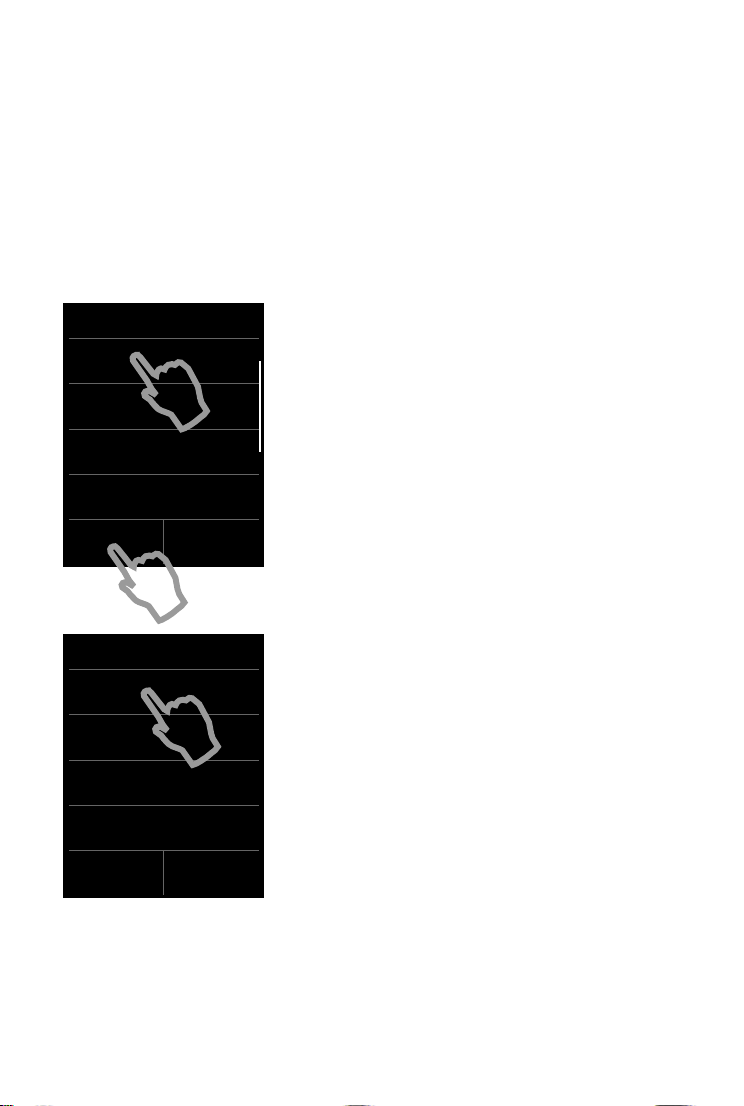
Getting started
Welco me
Time
00:00
Date
01.04.2012
Display Language
English
Country
Czech Republic
Skip
Settings
Save
Settings
Date and Time
Time
00:00
Time Format
24 hrs
Date
01.04.2012
Date Order
Day Month Year
Skip
Settings
Save
Settings
Setting up the base and handset – installation wizard
The installation wizard starts automatically the first time your handset is connected to the base
after switching on or after registration. It helps you to configure the following key settings on the
handset and base. These keys are required for operation:
u Time and date
u Display language
u Country in which the phone will be used
u You r ow n are a cod e
Note: some fields will not be displayed if your handset is registered with a base that has already
been configured.
If you want to adjust the settings at a later date:
¤ Tou ch t he Skip Settings option at the bottom of the
display
The handset then switches to idle status.
You can configure the settings at any time using the
Settings menu on your handset.
To configure the settings:
¤ Tou ch t he Time field to configure this setting
The Date and Time submenu opens.
Set the
-Time
- Time Format (12 hrs/24 hrs)
-Date
- Date Order (Day Month Year/Month Day Year)
bg cs en hr ro sk sl sr 9
by touching the fields in sequence and adjusting the settings (see the following illustrations).
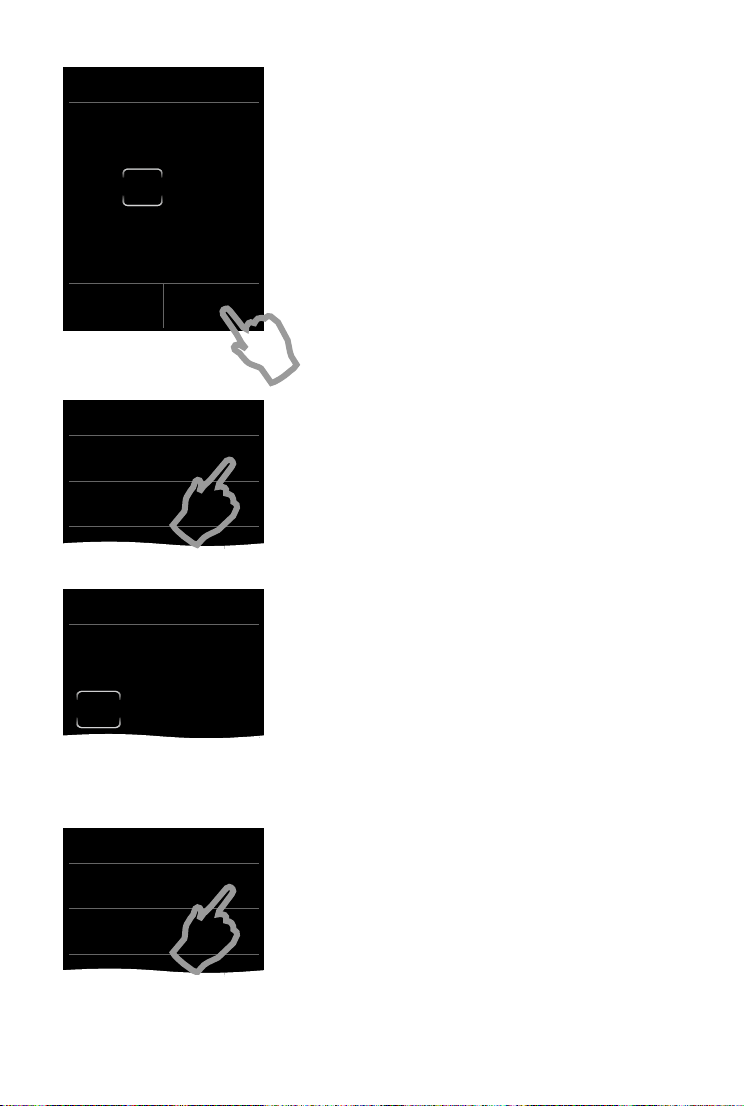
Getting started
Edit
Time
15:30
L ‰
Time Format
12 hrs
±
24 hrs
Ø
Edit
Date
01/ 01/2012
Date Order
Day Month Year
±
Month Day Year
Ø
Setting the time
The current position is shown in colour and the digit
flashes.
¤ Enter the digits via the keypad. The cursor position
moves one space to the right each time a digit is
entered. You can change the cursor position by touching the digit you want to change
¤ Tou ch th e Þ icon to save your changes or press ‘ to
return to the Date and Time page without saving any
changes
Please note: when 12 hrs mode is activated, am/pm will
appear next to the input field.
Setting the time format
The time format setting is indicated by ´.
¤ Tou ch t he Picon to change the format
¤ Tou ch t he ‘ icon. The setting is saved automatically.
You return to the Date and Time page
Setting the date
The current position is shown in colour and the digit
flashes.
¤ Enter the digits via the keypad. The cursor position
moves one space to the right each time a digit is
entered. You can change the cursor position by touching the digit you want to change
¤ Tou ch th e Þ icon to save your changes or press ‘ to
return to the Date and Time page without saving any
changes
Setting the date order
10 bg cs en hr ro sk sl sr
The date order setting is indicated by ´.
¤ Tou ch t he Picon to change the format
¤ Tou ch t he ‘ icon. The setting is saved automatically
You return to the Date and Time page
¤ Tou ch Save Settings to return to the Welcom e page

Getting started
Welco me
Time
00:00
Date
01.04.2012
Display Language
English
Country
Czech Republic
Skip
Settings
Save
Settings
Display Language
English
Ø
Franç ais
±
Castellano
±
Nederlands
±
L
Welco me
Date
01.04.2012
Display Language
English
Country
Czech Republic
Area (Dial Code)
(not configured)
Skip
Settings
Save
Settings
Setting the display language
The current language is displayed under Display Language.
If you want to change the setting:
¤ Tou ch t he Display Language field
The current language setting is indicated by ´.
¤ Tou ch t he P icon next to the language you want to
set
If your language is not displayed, the list may be "longer"
than the display. You must then scroll through the list. To
do this, put a finger on the display and move it slowly
upwards.
¤ Tou ch t he ‘ icon. The setting is saved automatically
You return to the Welcome page
Setting the country
The country in which you are going to use the phone and
for which it is authorised must be indicated under Coun-
try.
If the setting is not correct:
¤ Tou ch t he Countr y field
¤ Set the country as described above
If you have selected Other Country instead of a country,the Welcome page will also show
the Country (Dial Code) entry.
¤ Press Country (Dial Code) and enter the International Prefix and International Area
Code for the international country code as described below for the local area code
bg cs en hr ro sk sl sr 11
Please note

Getting started
Area (Dial Code)
(not configured)
Skip
Settings
Save
Settings
Area (Dial Code)
Local Prefix
Local Area Code
L ‰
ç
0
11
Welco me
Date
01.04.2012
Display Language
Srpski
Country
Serbia
Area (Dial Code)
011
Skip
Settings
Save
Settings
Entering the local area code
¤ Tou ch t he Area (Dial Code) field
The Local Prefix is the country-specific area code that precedes the Local Area Code when the country code is not
dialled. In Serbia, the "0" Local Area Code is then e.g.,
11 for Belgrad.
¤ Enter the Local Prefix of your country (max. 4 charac-
ters; "0" in the example). The field is already populated
for the selected country
¤ Briefly touch the second input field and enter the Local
Area Code (maximum 8 characters, "11" in the exam-
ple)
You can correct incorrect entries using $
¤ Tou ch èafter entering the numbers to save the entry
The Wel come page is displayed again.
¤ Tou ch t he Save Settings option to save your settings
12 bg cs en hr ro sk sl sr

Getting started
Ð
ò ôó
V
Â
˜
Apr
26
Thu
Once you have configured all the necessary settings, your
handset switches to idle status.
Your phone is now ready for use.
bg cs en hr ro sk sl sr 13

Getting started
What would you like to do next?
After successfully setting up the phone, you can make calls straight away, customise your
Gigaset according to your requirements or firstly familiarise yourself with the operating features
(
¢ page 20).
Customising the idle display
You can select the functions you use most often to design the display according to your
needs. Customisation allows you to directly access up to 6 functions such as alarm, calendar,
ad dre ss l ist , ca ll l ist s, e tc. , an d c all the m up wit h a s ing le tou ch o f an ico n (
Synchronising with contacts in Google or Outlook
Synchronise your handset's directory using your PC and our Gigaset QuickSync software.
For the free download and more information, see www.gigaset.com/gigasets820
Setting ring tones
Assign specific tunes to internal and external calls, reminders, wake-up calls and to certain
callers.
Menu key v
¤menu page Settings ¤
Audio Settings
ì
Protect yourself from undesired calls
Use the time control function or the blacklists. Set your telephone so that it does not ring
when you receive an undesired call.
Menu key v
¤menu page Settings ¤
1
Call Protection
Registering existing Gigaset handsets to the base
Continue using these handsets to make calls from your new base. Transfer contacts entries
from these handsets to your new handset. For further information see the user guides for
these handsets.
¢ enclosed poster).
.
Configuring ECO DECT settings
Reduce the transmission power (emissions) of your phone.
Open the status page
switch.
¤Switch Max. Range / No Radiation on/off using the corresponding
Download your personal ring tones and images to your handset
Connect your handset to your PC via Bluetooth/USB and download ring tones and images to
your handset with the help of our Gigaset QuickSync software. For the free download and
more information, see www.gigaset.com/gigasets820
u For more details about your telephone func tions, please refer to the user guide on the
CD supplied or online at www.gigaset.com
u If you have any questions about using your phone, please read the tips on trouble-
shooting or contact our Service team
14 bg cs en hr ro sk sl sr
.

Display icons
Ð
White if Maximum
Range is on
Green if Maximum
Range is off
}
iÑÒ¹¹
ò
ò ô
ó
€
Þ
Display icons
Options bar icons
The following functions are available in the options bar depending on the operating situation:
Icon Action
‘
–
– (orange) Unmute handset microphone
—
œ
¬
Return to the previous display
Mute handset microphone
Open call list
Open contacts
Save number to contacts
Icon Action
þ
è
f
Delete
Save/select
Edit entry, enter new appointment
Please note
The menu icons can be found in the menu
overview on page 17.
Icons in the status bar
The following icons are displayed in the status bar depending on the settings and the operating
status of your telephone:
Icon Meaning
Signal strength (No Radiation off)
76%–100%
51%–75%
26%–50%
1%–25%
Red: no connection to the base
No Radiation activated:
White if Maximum Range is on;
Green if Maximum Range is off
Bluetooth activated or
Bluetooth headset/data device
connected
Ring tone deactivated
"Beep" ring tone activated
USB connection active
Icon Meaning
Battery charge status:
{
{
y
y
y
xy 0%–10%
xy 11%–33%
x{ 34%–66%
x{ 67%–100%
White: charged over 66%
White: charged between 34% and
66%
White: charged between 11% and
33%
Red: charged below 11%
Flashing red: battery almost empty
(less than 10 minutes talk time)
Battery charging
(current charge status):
bg cs en hr ro sk sl sr 15

Display icons
š
<
b
Ø
w
Ú
Ø
Ù
Ú
Ø
ð
Ú
Ø
á
Ú
+
-
Ž
‰
,
À
Signalling display icons
Establishing a connection (outgoing call)
Connection
established
Connection cannot be
established/connection terminated
Internal/external
call
Other display icons
Information
Action complete
(green)
Alarm call Birthday reminder call
Reminder call for appointment
(Security)
prompt
Warning Action failed
Please wait...
(red)
16 bg cs en hr ro sk sl sr

Setting options
Date +
Time
á
Audio
Settings
ï
DisplayiLanguage
+Location
Æ
HS +
Base
Î
Open the Settings menu page:
¤ Briefly press menu key v when the handset is in idle mode
¤ Tou c h Settings in the header
Please note
Not all of the functions described in this user guide are available in all countries.
Time
Time Format 12 hrs / 24 hrs
Date
Date Order Day Month Year / Month Day Year
Ringtones (Handset) Volume
Crescendo
Internal Calls
External Calls
Reminder Signal Volume
Crescendo
Sound
Advisory Tones Confirmation
Key Click
Battery Warning
Music on Hold
Screensaver Activation
Selection
Backlight In Charger
Out of Charger
Timeout
Display Language
AM Phrase Language
Country
Area (Dial Code)
This Handset
Register/De -register
Registered Handsets
Connect to Base Base 1
:
Base 4
Best Base
Setting options
bg cs en hr ro sk sl sr 17

Setting options
System
Ï
ã
Select
Services
Call Pro-
tection
Quick
Dial
í
Tele -
phony
ª
ECO DECT Max. Range
Repeater Mode
Security System PIN
Resets Handset Reset
Clean-up List Appointments
Call Waiting
Time Control Activation Mode
Anonymous Calls Protection Mode
Black List Blocked Numbers
Key 2
:
Key 9
Auto Answer
Listening In
Access Code Code to access line
Dialling Mode Pulse
Recall 80 ms/ ... / 800 ms
No Radiation
Base Reset
Calls
Messages
Contacts
VIP Callers
Protection Mode
Use
Ton e
18 bg cs en hr ro sk sl sr

Setting options
SMSËBlue-
tooth
»
Network
Mailbox
n
SMS Service Centres Active Send Centre
Activation
Search for Devices
Known Devices
Own Device
Access Number
Activate/Deactivate (dependent on your network provider)
Service Centr. 1
:
Service Centr. 4
Please note
This quick user guide only describes a small proportion of your telephone's functions. You
will find an extensive description of all functions contained in the menu overview in the
detailed user guide for your Gigaset S820 both on the enclosed CD and on the Internet
atwww.gigaset.com
.
bg cs en hr ro sk sl sr 19
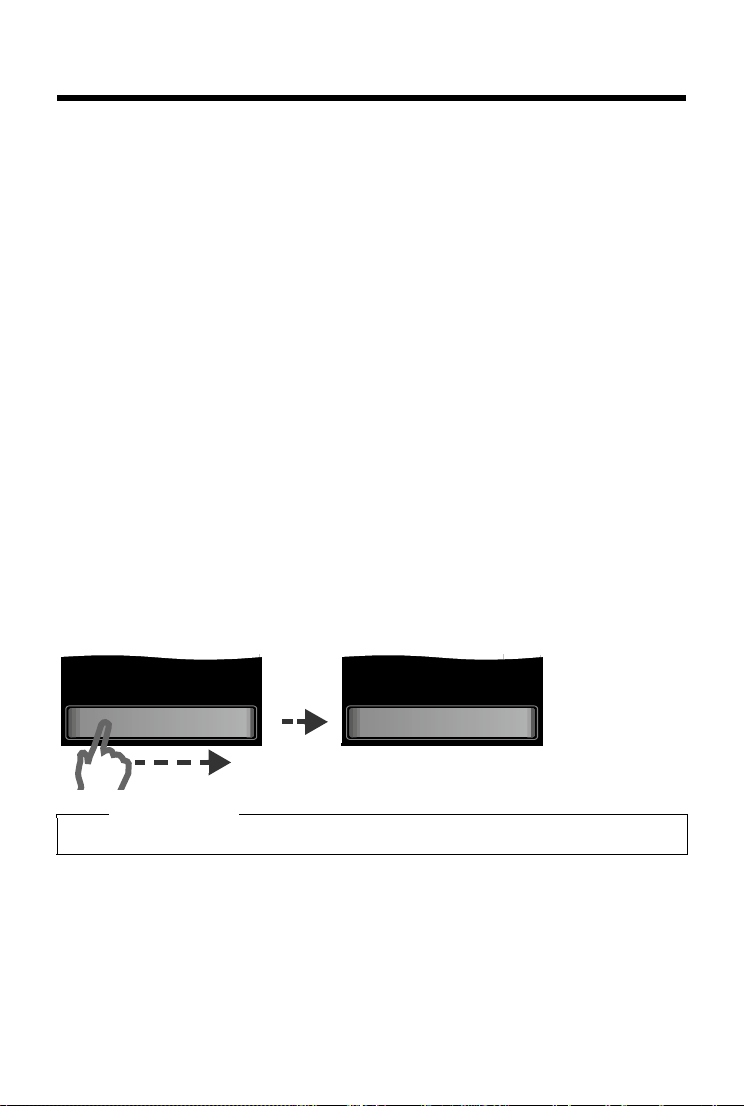
Using the telephone
] ^
Slide to unlock
^
Unlocked
Using the telephone
Switching the handset on/off
¤ Press and hold the end call key a in i dle s tatus to sw itch t he ha ndset off. You will hear a mel-
ody
¤ Press and hold the end call key a again to switch the handset on again
Returning to idle status
¤ Briefly press the end call key a
Or:
¤ If you do not press any key and do not touch the display, the display automatically reverts to
idle status after approximately threeminutes
Keypad and display lock
Activating/deactivating the keypad and display lock
¤ Press and hold the # key to activate or deactivate the lock
If a call is signalled on the handset, the keypad/display lock automatically deactivates and you
can accept the call. The lock reactivates once the call has finished.
Activating/deactivating the automatic display lock
The display is automatically locked during a call or when listening to the answer machine to prevent inadvertent operation. You can briefly deactivate the lock (for 5 seconds) to operate the telephone via the display. The lock then reactivates automatically.
To unl oc k, slide across the display from left to right, pressing down on the bottom line.
Please note
When the keypad lock is active, you cannot call emergency numbers.
20 bg cs en hr ro sk sl sr

Using the telephone
Ringtones (Handset)
Volu me
Crescendo
Internal Calls
16 Mellow
External Calls
06 Gigaset
L
off
Return to previous display
view; settings are saved
Switch:
Activate/deactivate the function
Call up submenus to adjust
settings
Func tion
Adjust setting
(touch Ó/Ô)
Current setting for
External Calls
Current setting for
Internal Calls
Activated/
selected
Or
Deactivated/
deselected
on
‰
off
Operating the touchscreen
You operate the handset mainly via the display.
Icons, list entries, switches and selection areas shown on the display are touch sensitive areas.
Touching these areas allows you to set and start functions and navigate between the various display screens (pages).
Selecting functions/list entries
Touch a list entry or the corresponding icon to select the list item (contacts, submenu, call lists)
or to activate/deactivate a function.
Scrolling in lists and menus (scrolling vertically)
If there are more elements than those shown, a scroll bar appears on the right of the display. This
shows the size and position of the visible section.
Slide your finger vertically over the display while pressing down to scroll through the display.
Changing settings (user interface elements)
Touch an icon on one of the menu pages to open the corresponding application/function. The
display shows the adjustable parameters and their current settings (marked orange), selection
options or switches for activating/deactivating an application/function.
Examples:
Switch: switching functions on/off (activating/deactivating) or selecting functions
Touch the switch briefly to activate/deactivate or select/
deselect functions.
The function is activated or selected if the switch is orange
(text on) or the switch is light grey (
‰ icon).
bg cs en hr ro sk sl sr 21

Using the telephone
Call
Divert
SMS
Notification
Selection field Call Divert
(Example)
h
Conf-
erence
Options
Options bar (example)
Edit
First N ame
Surname
L ‰
ç
James
Abc
123
;-@
Selection fields
If two or three alternative settings are available for one
parameter, these alternatives are displayed in the form of
selection fields. The current setting appears in orange.
¤ To change it, briefly touch the selection field you require
Opening the sub-menu to set a parameter
¤ Briefly touch the parameter field to open the submenu
Options and options bar
Many displays have an options bar at the bottom. This dis-
plays all the actions that you can apply in the current context.
¤ Touch an option to perform the corresponding action
or touch Options to display a list of further options
Returning to the previous display
You will see th e ‘ icon on many pages.
¤ Touch the icon to return to the previous display page
Entering numbers and text
Use the keypad to enter characters.
When numerous number and/or text fields are displayed
(e.g., First Name and Surname in a contacts entry), the first
field is automatically activated. You need to touch any subsequent fields to activate them. A field is activated when the
flashing cursor appears in the field.
Correcting incorrect entries
Briefly touch $ to delete the character in front of the cur-
sor.
Tou ch and hold
$ to delete the word in front of the cursor.
Entering text
u Each key between 0 and O is assigned several letters and characters. The characters are
displayed in a selection line at the bottom of the screen when you press a key. The selected
character is highlighted. Briefly press the key several times in succession to select the
required letter/character
u The letter/characters are inserted at the cursor position. You can move the cursor by touch-
ing the desired position in the input field
Abc§: switches between lower and upper case for the subsequent letters.
u
u When editing a contacts entry, the first letter and each letter following a space is automati-
cally in upper case
u
§123§: enter digits Touch §Abc§ to return to the letter keypad (upper/lower case)
22 bg cs en hr ro sk sl sr

Making calls
All Calls
ý
James Foster
™ 18:30, Home
01712233445566
™ 11.06., 18:30
0168123477945
š 10.06., 17:13
L
Show
all
Show
by type
Call list (example)
§;-@§ : opens table with special characters; press to insert special characters. You can enter spe-
u
cial characters (marked/diacritical characters e.g., umlauts) by pressing the corresponding
key repeatedly
Making calls
Making an external call
¤ Enter the number and briefly press c
Or:
¤ Press and hold c and then enter the number
You can cancel dialling by pressing a.
Dialling with the redial list
¤ Briefly press c to open the redial list
You have the following options:
¤ Press c. The phone dials the last dialled number (marked with a green dot)
Or:
¤ Touch an entry to open the detail view
¤ Press c. The number of the entry marked with the green dot is dialled
Or:
¤ Touch the desired number
Please note
The redial list contains the last twenty numbers dialled with this handset. You can manage
them in the same way as the message lists on your telephone:
¤ Open the detail view: touch the entry. The display shows all the available information.
In the detail view, you can delete the entry or add the number to the contacts
Dialling from the call list
Menu key v ¤—Call List
You have the following options:
¤ Press c. The number of the entry marked with the
green dot is dialled
Or:
¤ Touch an entry to open the detail view
¤ Press c. The phone dials the last dialled number
(marked with a green dot)
Or:
¤ Touch the field with the green dot
- No entry in contacts: the number is dialled
- Entry in contacts: detail view opens
¤Press c. The phone dials the last dialled number
(marked with a green dot)
bg cs en hr ro sk sl sr 23

Making calls
Or:
¤Touch the desired number
Please note
If you have new messages you can open the call list via the message pop-up or the message
page.
Dialling with Contacts
Menu key v ¤œContacts
¤ Scroll through the contacts until the desired entry appears
You have the following options:
¤ Press c to dial the number marked in green
-There is only one number saved: the number is dialled immediately
-There is more than one number saved: the detail view opens
¤Press c. The number with the green dot is dialled
Or:
¤Touch the desired number
Or:
¤ Touch the name of an entry to open the detail view
¤ Press c. The number of the entry marked with the green dot is dialled
Or:
¤ Touch the desired number
Configuring/selecting QuickDial
Prerequisite: the contacts must contain at least one number.
Menu key v
If no numbers have been saved:
¤menu page Settings ¤¥QuickDial ¤Touch the desired QuickDial key.
¤ Contacts opens ¤ Select a number
If a number has already been saved:
¤Delete the number:
þ
¤ Change the number: Edit ¤ Contacts opens ¤ Select a number
Select number: press and hold the corresponding key in idle status.
Please note
If you change/delete a number from the contacts, the same number is automatically deleted
from the QuickDial list.
One-touch call
You can set your phone to dial a previously stored number when you touch any key. This enables
children who are still too young to enter a number to call a specific number, for example.
Menu key v
¤TOne Touch Call
¤ Tou c h f. Enter the number you wish to call or edit a stored number
24 bg cs en hr ro sk sl sr

Making calls
¤ Activate one-touch call with on.
If no number has been saved yet, the menu for entering a number is opened. The one-touch
call function appears on the display when it is activated
The previously stored number is selected by touching any key. Press the end call key a to cancel
dialling.
Exit one-touch call mode: press and hold # key.
Making internal calls
Internal calls to other handsets registered to the same base are free of charge.
Menu key v
Handsets (group call).
After opening the list, press c to initiate a group call to all handsets.
¤‡ Internal Call ¤If necessary, select a handset from the list or touch All
Accepting a call
You have the following options:
¤ Press c
¤ If Auto Answer is activated, remove the handset from the charger
Speaker
If you are going to let someone listen in, you should tell the other party that this is happening.
Activating handsfree mode while dialling
¤ Enter the number and press c twice
Switching between earpiece and handsfree mode
During a call, when establishing the connection:
¤ Press c
Place the handset in the charger during a call:
¤ Press and hold the c key while placing the handset in the charger and hold for a further
2seconds
Changing the earpiece, handsfree and headset volume
Use the side keys
set) during a call. The current setting appears on the display
matically after approximately 2 seconds and the display returns to the previous screen.
Ó to adjust the volume for the current mode (handsfree, earpiece, head-
Ô /
e. The setting is saved auto-
Activating/deactivating the microphone (muting)
If you turn the microphone off during a call, your caller can no longer hear you.
¤ Tou c h–to switch the microphone on and off
bg cs en hr ro sk sl sr 25

Contacts (address book)
New Entry
Add Name
Add Number
Add eMail
Add Ringtone
L
Save
Using provider-specific functions (network services)
You have to request these services from your network provider (there may be additional
charges). Network services fall into two distinct groups:
u Network services that are activated outside of a call for the next call or all subsequent calls
(e.g., "Divert calls to a different phone connection", "Withhold number (no calling line identification)"). You can easily activate/deactivate these network services via the
vices sub-menu on the Settings menu page
u Network services that are activated during an external call, e.g., "Consultation call", "Swap
between two callers", "Set up conference calls". These services are provided to you during an
external call in the options bar (e.g., Consul-tation, Conference)
For additional information on the network services, see the user guide on the enclosed CD and
on the Internet at www.gigaset.com
.
äSelect Ser-
Contacts (address book)
Managing contacts entries
Opening the contacts
Menu key v ¤œContacts or during a call depending on the situation
œ or Options ¤Contacts
Creating a new entry
¤ Open the contacts
If no entries have been created
¤New Entry, otherwise
¤Options ¤New Entry
¤ Enter the components of each entry via the individual
fields (name, number, eMail, ring tone, birthday, picture)
Where necessary, scroll down to see additional
components.
To create an entry, you must enter at least one number.
Input in the eMail field: pressing the 0 key multiple times
allows you to enter frequently used characters: @ . - 0 _
If available, confirm each entry with è. Touch
menu without saving (exceptions: ring tone and caller picture).
The first number in each entry is automatically highlighted in green (
when you open the contacts entry and press the talk key.
¤ Tou c h Save
Viewing an entry (detail view)
¤ Open contacts ¤Touch the desired entry
‘ to exit the
ý ). This number is used
26 bg cs en hr ro sk sl sr

SMS (text messages)
Editing entries
¤ Tou c h Nin the detail view
u Change/delete first name, surname, number or eMail address: touch the entry
essary, touch the relevant field
¤Touc h è to confirm. Touch ‘ to exit the menu without saving
data
u Delete a caller picture or ring tone assignment: touch the relevant entry
¤Delete data by touching ç ¤Where necessary, enternew
¤No Picture /No Ringtone
¤
u Delete a birthday: touch the Birthday field
þ
Deleting an entry
¤ In the detail view: Options ¤Delete ¤Touch Yes to confirm
Delete all contacts entries:
Menu key v
¤menu page Settings ¤ÊSystem ¤Clean-up List ¤Contacts
¤Delete all contact entries ¤Tou ch Ye s to confirm
Transferring an entry/contacts to another handset
Prerequisite:
u The sending and receiving handsets must both be registered to the same base
u The other handset and the base can send and receive contacts entries
Transferring individual entries
Menu key v ¤œContacts ¤Touch the required entry ¤Options ¤Copy
¤Internal Handset ¤Select the recipient handset
Transferring the entire contacts
Menu key v ¤œContacts ¤Options ¤Copy List ¤Internal Handset
¤Select the recipient handset
¤Where nec-
Adding a displayed number to the contacts
¤ Touch the desired number ¤Touc h ¬
¤New Entry: the number is copied as the first number of the entry with number type Home
Or:
¤Select entry and
- Add number:
Or:
- Overwrite number:
¤touch Add
¤select corresponding number ¤Touch Yes
SMS (text messages)
Your device is supplied ready for you to send text messages immediately. Prerequisites:
u Calling Line Identification is enabled
u Your network provider supports SMS within the fixed line network
u To receive SMS messages, you must be registered with your network provider.
This usually occurs automatically when you send your first text message
bg cs en hr ro sk sl sr 27

Calendar
f
g
Writing and sending text messages
Your system can send a linked SMS (ma de fr om up t o fou r indi vidual SMS messages) as one mes-
sage. The messages are linked automatically.
Menu key v
¤· Write SMS ¤Touc h th e To field ¤Enter recipient number with prefix
¤Tou ch è to confirm ¤Tou ch th e Message field ¤Enter SMS text ¤Touc h è to confirm
¤ Send SMS: touchSend
Reading and managing SMS messages
¤ Open the detail view: touch the SMS entry.
You have the following options:
¤ Press c: call the sender of the SMS
: delete SMS
¤
þ
¤ Options
¤Reply: write and send an SMS to the sender
¤Edit: change the SMS text and send it to a recipient
¤Save Number: store the number in the contacts
Touch the sender or highlighted number in the message text:
Call the number or save in the contacts. The number cannot be divided by a space. If it contains
a special character (+ - / etc.), it is regarded as two numbers.
Deleting the entire contents of the SMS inbox or drafts list:
Menu key v
¤menu page Settings ¤ÊSystem ¤Clean-up List
¤Messages
¤Delete all received SMS
Or:
¤Delete all SMS drafts
¤Tou ch Ye s to confirm
For information on setting SMS centres, see the user guide on the enclosed CD and on the Internet at www.gigaset.com
.
Calendar
You can remind yourself of up to 30 appointments. Birthdays in the contacts are transferred to
the calendar.
The current date is highlighted in white in the calendar. Days with appointments are marked
with a coloured bar. When you select a day, it is briefly highlighted in colour.
Saving appointments to the calendar
Prerequisite: the date/time has already been set (¢ page 9).
Menu key v
¤ Set the month using / ¤Touch the desired day ¤New Entry
The Te xt , Time, Reminder (you can set a reminder for up to one week in advance of the
appointment) and Sound Signal are logged for each appointment.
¤ Tou c h Save
28 bg cs en hr ro sk sl sr
¤}Calendar

Alarm
Setting the tones and volumes of the reminder signal
Menu key v ¤menu page Settings ¤ìAudio Settings ¤Reminder Signal
¤ Set the volume using Ô / Ó or set increasing volume using the switch next to Crescendo
¤ Sound ¤Select the ring tone ¤Touc h ‘ to go back
Showing/deleting stored appointments
Menu key v ¤}Calendar ¤Touch the desired day to display the appointments list
¤Touch the desired appointment ¤Delete appointment
Delete all missed appointments:
Menu key v
¤menu page Settings ¤ÊSystem ¤Clean-up List
or select, edit and save the entry.
þ
¤Appointments ¤Delete all past appointments ¤Touc h Yes to confirm
Alarm
Prerequisite: the date/time has already been set (¢ page 9).
Menu key v
¤ Tou c h Nto change the settings for the alarm:
- Time
- Active Days
- Sound
¤ Tou c h Save and confirm the security prompt
A wake-up call is signalled in the display and with the selected ring tone for a maximum of
60seconds. During a call, the wake-up call is only signalled by a short tone.
¤Ü Alarm ¤on/off
¤Set the hour and minutes for the wake-up time (time setting ¢ page 10)
¤Set the days when you want the alarm to ring
¤Select a ring tone for the wake-up call
Deactivating the wake-up call/repeating after a pause (snooze mode)
¤ Switch off until next wake-up call: Touc h Off
¤ Snooze mode: Tou ch Snooze. The wake-up call is deactivated and then repeated after 5 min-
utes. After the second repetition the wake-up call is deactivated for 24 hours
Baby phone
When the baby phone is switched on, the stored (internal or external) destination number is
called as soon as a defined noise level is exceeded in the vicinity of the handset.
The baby phone call to an external number is cancelled after approximately 90 seconds. The talk
key and menu keys are locked when the baby phone is activated. The handset's speaker can be
switched on or off using the Two Way Tal k function. If the intercom is activated, you can respond
to the baby phone.
When baby phone mode is activated, incoming calls are only indicated on the display (without
a ring tone). The display backlight is reduced to 50%. Advisory tones are deactivated.
bg cs en hr ro sk sl sr 29

ECO DECT – Reducing transmission power(radiation)
Caution
u Please check the functionality when you switch on. For example, test its sensitivity.
Check the connection if you are diverting the baby phone to an external number.
Please note that the baby phone is only activated 20 seconds after being switched on
u Activating the function reduces the operating time of your handset. If necessary, place
the handset in the charger
u The handset should be positioned 1 to 2 meters away from the baby. The microphone
must be pointed towards the baby
u No answer machine may be activated at the destination number
Changing the settings
Menu key v ¤Ç Baby Phone ¤f ¤Set Forward alarm to (Internal or External),
Two Way Talk on/off, Sensitivity (High or Low)
u Internal: select the internal handset from the list
u External: enter the destination number
¤Save
¤ Confirm with è
Activating/deactivating the baby phone
¤ Activate: Menu key v ¤
Baby Phone ¤on
Ç
¤ Deactivate: deactivate the switch on the idle display
Cancelling/deactivating the baby phone call
To cancel a baby phone call: press a.
Deactivating the baby phone remotely
¤ Accept the baby phone call and press keys 9 ;
ECO DECT – Reducing transmission
power(radiation)
On delivery, the device is set to maximum range. This guarantees optimised wireless
management. To further reduce the transmission power:
Shorten the range – reduces the transmission power by up to 80%
¤Open the status page ¤Max. Range off
Completely deactivate the DECT-wireless module in idle status
(Eco mode+)
¤Open the status page ¤No Radiation on
30 bg cs en hr ro sk sl sr

Bluetooth devices
Bluetooth
Activation
Search for Devices
Known Devices
Name
James’ Borneo
L
on
Bluetooth devices
Up to 5 data devices (PC, PDA, mobile phone) and one Bluetooth headset can be registered on
the handset. The distance to the Bluetooth device should not exceed 10 m.
Activating/deactivating Bluetooth mode
You can activate/deactivate Bluetooth mode using the status page (
Menu key v
¤Activation on/off
Searching for and pairing Bluetooth devices
Starting the search
¤ Start the search via Search for Devices in the Bluetooth
Pairing the device – adding the device to the
known devices list
¤ Select the device in the Devices Found list
u PIN for a data device: enter any PIN on the handset and then also on the data device.
Editing the list of paired (trusted) devices
A ô next to the device name in the list indicates a headset and = indicates a data device.
¤ Open the Known Devices list ¤Select device ¤View device information
¢enclosed poster) or via
¤menu page Settings ¤³Bluetooth
sub-menu
¤Tru stDe vice ¤If necessary, enter the PIN of the
device you want to pair and touch è to confirm
PIN for a headset: In general, 0000 is preset. Therefore, you only need to enter the PIN in
exceptional cases
¤Touch ü to delete the device ¤Touc h Ye s to confirm
Or:
¤ Tou ch the Name field ¤Change the name and touch è to confirm
Rejecting/accepting an unpaired Bluetooth device
If an unknown Bluetooth device tries to establish a connection, you will be asked to enter the
device's PIN (bonding).
u Reject:
u Accept:
Changing the handset's Bluetooth name
Menu key v ¤Menu page Settings ¤³Bluetooth ¤Own Device ¤Touch the name
¤Tou ch ç to delete name ¤Enter new name ¤Tou ch è to confirm
bg cs en hr ro sk sl sr 31
¤touch ‘ or a
¤enter device PIN ¤Touc h è to confirm
¤Yes : add to the Known Devices list or
¤No: use the device temporarily

Customer Service & Assistance
Australia - - - - - - - - - - - - - +61 1300 780 878
Austria - - - - - - - - - - - - - - - - 0043 1 311 3046
Bahrain - - - - - - - - - - - - - - - - - - 31 73 11 173
Belgium - - - - - - - - - - - - - - - - - - - 07815 6679
Bosnia Herzegovina- - - - - - - - - -033 276 649
Brazil
Grandes Capitais e Regiões Metropolitanas:
- - - - - - - - - - - - - - - - - - - - - - - - - - 4003 3020
(Preço de uma ligação local)
- - - - - - - - - - - - - - - - - - - Demais localidades:
- - - - - - - - - - - - - - - - - - - - - - 0800 888 3020
(Gratuito)
Bulgaria - - - - - - - - - - - - - - - +359 2 9710666
Canada - - - - - - - - - - - - - - - -1-866 247-8758
China - - - - - - -0 21 400 670 6007 (RMB 0.11)
Croatia - - - - - - - - - - - - - - - - - - -01 / 2456 555
Czech Republic - - - - - - - - - - - - -233 032 727
Denmark - - - - - - - - - - - - - - - - +45 43682003
Finland - - - - - - - - - - - - - +358 (0)9725 19734
Franc e - - - - - - - - - - - - - -+33 (0)157 324 522
Germany - - - - - - - - - - - - - - - 01805 333 222
Greece - - - - - - - - - - - - - - - +30 2111 98 1778
Hong Kong - - - - - - - - - - - - - - - - - 2763 0203
- - - - - - - - - - - - - - - - - - - - - - - - - - - 2389 7285
Hungary - - - - - - - - - (06-1) 267 2109 (27 Ft)
India - - - - - - - - - - - - - - - - Please refer to your
- - - - - - - - - - - - - - - - - - - - local warranty card
Indonesia- - - - - - - - - - - - - - (62-21) 5673813
- - - - - - - - - - - - - - - - - - - (62-21) 888856000
Ireland - - - - - - - - - - - - - - - +353 818 200 033
Italy - - - - - - - - - - - - - - - - - - - - - 199.15.11.15
(€ cent 8,36 + IVA al minuto da telefono fisso
della rete Telecom Italia senza scatto alla
risposta mentre per le chiamate effettuate
attraverso la rete di altri operatori fissi o mobili
consultate le tariffe del vostro operatore)
Jordan - - - - - - - - - - - -00962 6 5625460/1/2
Kuwait - - - - - - -+965 -22458737/22458738
Lebanon - - - - - - - - - - - - - - - - +9611240259/
- - - - - - - - - - - - - - - - - - - - - - - - +9611236110
Luxembourg - - - - - - - - - - (+352) 8002 3811
Malaysia - - - - - - - - - - - - - - -+603-8076 9696
Malta - - - - - - - - - -+39 02360 46111 (0,10 €)
Mexico
01800 999 4442738 (01800 999 GIGASET)
Netherlands - - - - - - - - - - - - - 0900-3333102
New Zealand - - - - - - - - - - - - - 0800 780 878
Norway- - - - - - - - - - - - - - - - - +47 2231 0845
Oman - - - - - - - - - +968 70928 Ext. 49/21/75
Poland - - - - - - - - - - - - - - - - - - - 801 140 160
Port ugal - - +351 808 788 877 (custo de uma
chamada local)
Romania- - - - - - - - - - - - - -+40 021 204 9130
Russia - - - - - - - - - - - - - - 810-800 2582 1044
Serbia - - - - - - - - - - - - - - - - - - - 0800 222 111
Singapore- - - - - - - - - - - - - - - - - - - 6735 9100
Slovak Republic - - - - - - 044 5567 988 alebo
- - - - - - - - - - - - - - - - - - - - - - - - -02 59682266
Slovenija- - - - - - - - - - - - - - - - - - 01 5466 511
South Africa
- - - - - - - - - - - - - - 0800 98 08 42
Sp
ain - - - - - - - - - - - - - - - - - - - - -902 103935
Sweden - - - - - - - - - - - - - +46 (0)8502 52347
Switzerland - - - - - - - - - - - - - - 0848 212 000
Tai wa n - - - - - - - - - - - - - - - - - - 02 266 24343
Tur key - - - - - - - - - - - - - - -+90 2121 3103 17
Ukraine- - - - - - - - - - - - - +380-44-451-71-72
United Arab Emirates - - - - - - +97144458255
- - - - - - - - - - - - - - - - - - - - - - -+97144458254
United Kingdom- - - - - - - - +44 84503 18190
USA - - - - - - - - - - - - - - - - - - 1-866 247-8758
- - - - - - - - - - - - - - - - - - - - - - - - - - - - - -tollfree
Customer Service & Assistance
Do you have any questions? As a Gigaset customer, you can find help quickly in this User Manual
and in the service section of our Gigaset online portal www.gigaset.com/service
Please register your phone online right after purchase.
This enables us to provide you with even better service regarding questions or a warranty claim.
In order to contact our customer service via email, please use the email contact form from our
Gigaset online portal after selecting your home country.
Our representatives are also available on the telephone hotlines for consultation.
Please have your record of purchase ready when calling.
Replacement or repair services are not offered in countries where our product is not sold by
authorised dealers.
32 bg cs en hr ro sk sl sr
.

Authorisation
Authorisation
This device is intended for analogue phone lines in your network.
Country-specific requirements have been taken into consideration.
We, Gigaset Communications GmbH, declare that this device meets the essential requirements
and other relevant regulations laid down in Directive 1999/5/EC.
A copy of the Declaration of Conformity is available at this Internet address:
www.gigaset.com/docs
Please note
Signs of wear on the display and housing are excluded from the warranty.
bg cs en hr ro sk sl sr 33

Index
Index
A
Activating/deactivating functions . . . . . . . 21
Activating/deactivating the display lock
. . . . . . . . . . . . . . . . . . . . . . . . . . . . . . 29
Alarm
Area code - prefix
Authorisation
. . . . . . . . . . . . . . . . . . . . . 12
. . . . . . . . . . . . . . . . . . . . . . . . 33
B
Baby phone, baby alarm . . . . . . . . . . . . . . . 29
Back function
Base
connecting to power/telephone
setting
setting up
wall mounting
Battery
charging
charging status
inserting
Bluetooth
activating
changing device name
list of known devices
registering devices
searching for devices
starting a search
. . . . . . . . . . . . . . . . . . . . . . . . 22
network
. . . . . . . . . . . . . . . . . . . . . . . 6
. . . . . . . . . . . . . . . . . . . . . . . . . . . . 9
. . . . . . . . . . . . . . . . . . . . . . . . . . 5
. . . . . . . . . . . . . . . . . . . . . . 5
. . . . . . . . . . . . . . . . . . . . . . . . . . . 8
. . . . . . . . . . . . . . . . . . . . 15
. . . . . . . . . . . . . . . . . . . . . . . . . . . 7
. . . . . . . . . . . . . . . . . . . . . . . . . 31
. . . . . . . . . . . . . . 31
. . . . . . . . . . . . . . . . 31
. . . . . . . . . . . . . . . . .31
. . . . . . . . . . . . . . . . 31
. . . . . . . . . . . . . . . . . . . 31
C
Calendar . . . . . . . . . . . . . . . . . . . . . . . . . . . . 28
Call
accepting
external
internal
Caller picture
Calling
external
internal
Changing settings
user interface elements
Charger (handset)
connecting
setting up
Cloud synchronisation
Configuring QuickDial
Contacts
copying number from text
managing entries
34 bg cs en hr ro sk sl sr
. . . . . . . . . . . . . . . . . . . . . . . . . 25
. . . . . . . . . . . . . . . . . . . . . . . . . . 23
. . . . . . . . . . . . . . . . . . . . . . . . . . . 25
. . . . . . . . . . . . . . . . . . . . . . . . 26
. . . . . . . . . . . . . . . . . . . . . . . . . . 23
. . . . . . . . . . . . . . . . . . . . . . . . . . . 25
. . . . . . . . . . . . . . 21
. . . . . . . . . . . . . . . . . . . . . . . . . 6
. . . . . . . . . . . . . . . . . . . . . . . . . . 5
. . . . . . . . . . . . . . . . . 14
. . . . . . . . . . . . . . . . . 24
. . . . . . . . . . . . . . . . . . . . . . . . . . . . 26
. . . . . . . . . . . 27
. . . . . . . . . . . . . . . . . . 26
. . 20
saving entry
sending entry/list to handset
sending to handset
synchronising with PC or MAC . . . . . . . s. CD
Correcting incorrect entries
Customer Care
Customer Service & Assistance
D
Deactivating baby phone . . . . . . . . . . . . . . 30
Destination number (baby phone)
Dialling
using the call list
using the redial list
with contacts
Display icons
Dot, green
E
Earpiece mode . . . . . . . . . . . . . . . . . . . . . . 25
Earpiece volume
ECO DECT
Eco mode+ (switching off wireless
module)
Entering special characters
Entering text
Entering umlauts
G
Getting started . . . . . . . . . . . . . . . . . . . . . . . 5
Green dot
Group call
H
Handset
activating/deactivating
connecting charger
earpiece volume
in idle status . . . . . . . . . . . . . . . s. Poster, 1
loading caller pictures . . . . . . . . . . . . . . . s. CD
loading pictures . . . . . . . . . . . . . . . . . . . . s. CD
loading ring tones . . . . . . . . . . . . . . . . . . s. CD
muting
paging . . . . . . . . . . . . . . . . . . . . . . . . . . . . . s. CD
registering multiple handsets . . . . . . . s. CD
setting
setting up
speaker volume
using it as a baby phone
Handset + base
Handsfree volume
Hearing aids
. . . . . . . . . . . . . . . . . . . . . . 26
. . . . . . . . . 27
. . . . . . . . . . . . . . . . . 27
. . . . . . . . . . . . 22
. . . . . . . . . . . . . . . . . . . . . . . 32
. . . . . . . . . 32
. . . . . . 30
. . . . . . . . . . . . . . . . . . . 23
. . . . . . . . . . . . . . . . . 23
. . . . . . . . . . . . . . . . . . . . . 24
. . . . . . . . . . . . . . . . . . . . . . . . 15
. . . . . . . . . . . . . . . . . . . . . . . 23, 24
. . . . . . . . . . . . . . . . . . . . . 25
. . . . . . . . . . . . . . . . . . . . . . . . . . 30
. . . . . . . . . . . . . . . . . . . . . . . . 30
. . . . . . . . . . . . . 23
. . . . . . . . . . . . . . . . . . . . . . . . 22
. . . . . . . . . . . . . . . . . . . . . 23
. . . . . . . . . . . . . . . . . . . . . . . . 23, 24
. . . . . . . . . . . . . . . . . . . . . . . . . . 25
. . . . . . . . . . . . . 20
. . . . . . . . . . . . . . . . . 6
. . . . . . . . . . . . . . . . . . . 25
, 13
. . . . . . . . . . . . . . . . . . . . . . . . . . . 25
. . . . . . . . . . . . . . . . . . . . . . . . . . . . 9
. . . . . . . . . . . . . . . . . . . . . . . . . 7
. . . . . . . . . . . . . . . . . . . 25
. . . . . . . . . . . . 29
. . . . . . . . . . . . . . . . . . . . . . . 8
. . . . . . . . . . . . . . . . . . . . 25
. . . . . . . . . . . . . . . . . . . . . . . . . 4

Index
I
Icons
options bar
status bar
Idle display . . . . . . . . . . . . . . . . . . . s. Poster, 1
Idle status
returning to
Incorrect entry correction
Installation wizard
Internal call
. . . . . . . . . . . . . . . . . . . . . . . . 15
. . . . . . . . . . . . . . . . . . . . . . . . . 15
, 13
. . . . . . . . . . . . . . . . . . . . . . . 20
. . . . . . . . . . . . . . 22
. . . . . . . . . . . . . . . . . . . . . 9
. . . . . . . . . . . . . . . . . . . . . . . . . . 25
K
Keypad/display lock on/off . . . . . . . . . . . 1, 20
Keys
end call/end key . . . . . . . . . . . s. Poster, 1
handset . . . . . . . . . . . . . . . . . . . . . . .s. Poster, 1
menu key . . . . . . . . . . . . . . . . . . . . . .s. Poster, 1
paging key (base)
talk key . . . . . . . . . . . . . . . . . . . . . . . .s. Poster, 1
. . . . . . . . . . . . . . . . . . . 2
, 23
L
List
cleaning up
known devices (Bluetooth)
Lock
activating/deactivating
Lower/upper case
. . . . . . . . . . . . . . . . . 27, 28, 29
. . . . . . . . . . . 31
. . . . . . . . . . . . . . 20
. . . . . . . . . . . . . . . . . . . . 22
M
Making calls
accepting a call
external
internal
Making internal calls
Marked characters
Medical equipment
Menu key . . . . . . . . . . . . . . . . . . . . . . . .s. Poster, 1
Menu pages . . . . . . . . . . . . . . . . . . . . . . . .s. Poster
Menu tree
Menu, setting options . . . . . . . . . . s. Poster, 17
Message pop-up . . . . . . . . . . . . . . . . . . .s. Poster
Messages page . . . . . . . . . . . . . . . . . . . . .s. Poster
Mini USB connection socket
Mounting the base on the wall
Muting the handset
. . . . . . . . . . . . . . . . . . . . 25
. . . . . . . . . . . . . . . . . . . . . . . . . . 23
. . . . . . . . . . . . . . . . . . . . . . . . . . . 25
. . . . . . . . . . . . . . . . . . 25
. . . . . . . . . . . . . . . . . . . . 23
. . . . . . . . . . . . . . . . . . . . 4
. . . . . . . . . . . . . . . . . . . . . . . . . . . 17
. . . . . . . . . . . . . 1
. . . . . . . . . . . 5
. . . . . . . . . . . . . . . . . . . 25
N
Network services. . . . . . . . . . . . . . . . . . . . . 26
Number
as destination for baby phone
copying to contacts
saving in contacts
Numbers
entering
. . . . . . . . . . . . . . . . . . . . . . . . . . 22
. . . . . . . . . . . . . . . . 27
. . . . . . . . . . . . . . . . . . 26
. . . . . . . . 30
O
One touch call . . . . . . . . . . . . . . . . . . . . . . . 24
Opening the submenu
. . . . . . . . . . . . . . . . . . . . . . . . . . . . 22
Options
Options bar
icons
Overview of handset . . . . . . . . . . . . .s. Poster, 1
. . . . . . . . . . . . . . . . . . . . . . . . . 22
. . . . . . . . . . . . . . . . . . . . . . . . . . . . 15
. . . . . . . . . . . . . . . . 22
P
Package contents . . . . . . . . . . . . . . . . . . . . . 5
. . . . . . . . . . . . . . . . . . . . . . . . . . . . . . 2
Pagin g
Paging key
Power adapter
Prefix for area code
. . . . . . . . . . . . . . . . . . . . . . . . . . . 2
. . . . . . . . . . . . . . . . . . . . . . . . 4
. . . . . . . . . . . . . . . . . . . 12
Q
QuickSync
(software for Windows and Mac) . . s. CD
R
Radiation . . . . . . . . . . . . . . . . . . . . . . . . . . . 30
. . . . . . . . . . . . . . . . . . . . . . . . . . . . . . . 5
Range
Rubber seal
. . . . . . . . . . . . . . . . . . . . . . . . . . 7
S
Safety precautions . . . . . . . . . . . . . . . . . . . . 4
Selection fields
Sending
complete contacts to handset
contacts entry to handset
Setting an appointment
Setting the area code
Setting the country
Setting the date
Setting the display language
Setting the time
Setting up, handset
Settings menu . . . . . . . . . . . . . . . . . . s. Poster, 17
Side keys . . . . . . . . . . . . . . . . . . . . . . . . .s. Poster, 1
. . . . . . . . . . . . . . . . . . . . . . 22
. . . . . . . . 27
. . . . . . . . . . . 27
. . . . . . . . . . . . . . . 28
. . . . . . . . . . . . . . . . . . 9
. . . . . . . . . . . . . . . . . . . . 9
. . . . . . . . . . . . . . . . . . . . . . 9
. . . . . . . . . . . . 9
. . . . . . . . . . . . . . . . . . . . . . 9
. . . . . . . . . . . . . . . . . . . . 7
bg cs en hr ro sk sl sr 35

Index
Signal strength
. . . . . . . . . . . . . . . . . . . . . . . . . . . . . . . . 27
SMS
deleting
reading
sending
writing
Snooze mode (alarm)
Speaker
Status bar, icons . . . . . . . . . . . . . .s. Poster, 1
Status page . . . . . . . . . . . . . . . . . . . . . . . .s. Poster
Switch
Switching microphone (handset) on/off
Switching off wireless module
Synchronising directory
Synchronising Google contacts
. . . . . . . . . . . . . . . . . . . . . . . 15
. . . . . . . . . . . . . . . . . . . . . . . . . . 28
. . . . . . . . . . . . . . . . . . . . . . . . . . . 28
. . . . . . . . . . . . . . . . . . . . . . . . . . 28
. . . . . . . . . . . . . . . . . . . . . . . . . . . 28
. . . . . . . . . . . . . . . . .29
. . . . . . . . . . . . . . . . . . . . . . . . . . . . . 25
, 15
. . . . . . . . . . . . . . . . . . . . . . . . . . . . . . 21
. . 25
. . . . . . . . . . 30
. . . . . . . . . . . . . . . 14
. . . . . . . . . 14
T
Tex t messa ge, s ee SMS
Time, setting
Tones + signals
Touchscreen
operating
. . . . . . . . . . . . . . . . . . . . . . . . . 9
. . . . . . . . . . . . . . . . . . . . . . . 14
. . . . . . . . . . . . . . . . . . . . . . . . . . 1
. . . . . . . . . . . . . . . . . . . . . . . . . 21
U
Upper/lower case. . . . . . . . . . . . . . . . . . . . . 22
USB connection socket
USB connection, rubber seal
User interface elements
Using the redial list
Using the telephone
. . . . . . . . . . . . . . . . . 1
. . . . . . . . . . . . . 7
. . . . . . . . . . . . . . . 21
. . . . . . . . . . . . . . . . . . . 23
. . . . . . . . . . . . . . . . . . 20
V
VIP ring tone . . . . . . . . . . . . . . . . . . . . . . . . 27
Volu me
handsfree/earpiece volume
of handset
. . . . . . . . . . . . . . . . . . . . 25
W
Writing (SMS) . . . . . . . . . . . . . . . . . . . . . . . . 28
All rights reserved. Rights of modification reserved.
36 bg cs en hr ro sk sl sr

