Page 1

S685 IP
Page 2

Important information about the user guide
This user guide applies to Gigaset S685 IP devices that were manufactured from
2009 onwards. These devices contain a label inside the battery compartment on the handset
stating "Gigaset S68H S2". The label can be found on the bottom of the battery compartment.
If "S2" is missing from the label, the device was manufactured before 2009, in
which case this user guide is not valid. In this ca
user guide from the Internet. In conjunction with the user guide found on the CD supplied
the
with your device, this updated version describes all of the possible functions relating to
your device.
se, please download the updated version of
September
September
ii
Page 3

The handset at a glance
The handset at a glance
19
18
17
16
15
14
13
12
11
10
9
8
Handset keys
1 Display in idle status (example)
2 Charge status of the batteries
e V U (1/3 charged to fully charged)
= flashes: battery almost flat
e V U flashes: battery charging
3 Display keys (
4 Message key
Opens calls and message lists
Flashes: new message, new call or new
firmware/new provider profile available
5 End call key, On/Off key
End call, cancel function, go back one menu
level (press briefly), back to idle status (press
and hold), activate/deactivate handset
(press and hold in idle status)
нòà V
INT 1
15.01.09 19:45
Fxd.Ln. IP
£ Page 34)
6 Hash key
Keypad lock on/off (press and hold,
£ Page 36)
Switch between upper/lower case letters
and digits for text input (
7 Call-by-call list key (not for VoIP)
Open call-by-call list
8 Microphone
9 Recall key
1
2
3
4
5
6
7
Fixed line network:
Enter flash (press briefly)
Insert a pause (press and hold)
VoIP: enter flash (adjustable,
10 Star key
Idle status: ringers on/off (press and hold)
Fixed line network: switch between dial
pulsing/tone dialling
Editor: open special characters table
11 Key 1 (press and hold)
Call network mailbox or answering machine
12 Connection socket for headset
£ Page 31)
(
13 Tal k key
Accept call, open redial list (press briefly in
idle status), select connection type and start
dialling (press briefly/press and hold after
entering the number,
14 Speaker key
Change between earpiece/speaker mode
Lights up: speaker activated
Flashes: incoming call
15 Control key (
16 Eco mode activated (
17 Signal strength
£ Page 33)
Ò Ñ i (low to high)
| flashes: no reception
18 Gigaset S68H handset:
Bluetooth activated (
19 Answering machine icon
Answering machine switched on;
Flashes: Answering machine is recording a
message or is being operated by another
internal party
£ Page 236)
£ Page 204)
£ Page 44)
£ Page 129)
£ Page 142)
1
Page 4

Overview of display icons
Overview of display icons
=eVU
Charge status of the batteries (flat to full)
= (flashes)
Batteries almost empty
e V U (flashes)
Charging
Ð i Ñ Ò
Reception signal strength between the base station and the handset (high to
low)
| (flashes)
No reception signal between the base station and the handset
½ Eco mode activated
ò Bluetooth mode activated
à in header:
Base station answering machine is activated.
Flashes:
Answering machine is recording a message or is being operated
Otherwise:
New message on a network mailbox or the local answering machine
Å Incoming call (ringer icon)
Á New call in the calls list
À New message in SMS-, messenger- or e-mail list
Ø Keypad lock activated
Ú Ringer deactivated
º
¼ Alarm clock set
Alert tone activated
The base station at a glance
2
Base station key
1 Paging key
Lights up:
LAN connection active (phone is connected to
router)
Flashes:
Data transfer to LAN connection
Press briefly:
Start paging (
1
on handset
Press and hold:
Set base station to registration mode
£ Page 134)
(
£ Page 136), display IP address
Page 5

Contents
Overview of display icons . . . . . . . . . . . . . . . . . . . . . . . . . . . . . . . . 2
The base station at a glance . . . . . . . . . . . . . . . . . . . . . . . . . . . . . . 2
Safety precautions . . . . . . . . . . . . . . . . . . . . . . . . . . . . . . . . . . . . . . 8
Gigaset S685 IP – more than just making calls . . . . . . . . . . . . . . . 9
VoIP – making calls via the Internet . . . . . . . . . . . . . . . . . . . . . . . 10
Gigaset HDSP – telephony with brilliant sound quality . . . . . . . 11
First steps . . . . . . . . . . . . . . . . . . . . . . . . . . . . . . . . . . . . . . . . . . . . 12
Check the pack contents . . . . . . . . . . . . . . . . . . . . . . . . . . . . . . . . . . . . . . . . 12
Setting up the handset for use . . . . . . . . . . . . . . . . . . . . . . . . . . . . . . . . . . . 14
Installing the base station . . . . . . . . . . . . . . . . . . . . . . . . . . . . . . . . . . . . . . . 18
Connecting the base station . . . . . . . . . . . . . . . . . . . . . . . . . . . . . . . . . . . . . 19
Adjusting the settings for VoIP telephony . . . . . . . . . . . . . . . . . . . . . . . . . . . 22
Belt clip and headset . . . . . . . . . . . . . . . . . . . . . . . . . . . . . . . . . . . . . . . . . . . 31
How to proceed . . . . . . . . . . . . . . . . . . . . . . . . . . . . . . . . . . . . . . . . . . . . . . . 32
Operating the handset . . . . . . . . . . . . . . . . . . . . . . . . . . . . . . . . . 33
Control key . . . . . . . . . . . . . . . . . . . . . . . . . . . . . . . . . . . . . . . . . . . . . . . . . . . 33
Display keys . . . . . . . . . . . . . . . . . . . . . . . . . . . . . . . . . . . . . . . . . . . . . . . . . . 34
Keys on the keypad . . . . . . . . . . . . . . . . . . . . . . . . . . . . . . . . . . . . . . . . . . . . 34
Correcting incorrect entries . . . . . . . . . . . . . . . . . . . . . . . . . . . . . . . . . . . . . . 34
Menu guidance . . . . . . . . . . . . . . . . . . . . . . . . . . . . . . . . . . . . . . . . . . . . . . . 35
Reverting to idle status . . . . . . . . . . . . . . . . . . . . . . . . . . . . . . . . . . . . . . . . . 36
Activating/deactivating the handset . . . . . . . . . . . . . . . . . . . . . . . . . . . . . . . 36
Activating/deactivating the keypad lock . . . . . . . . . . . . . . . . . . . . . . . . . . . . 36
Illustration of operating steps in the user guide . . . . . . . . . . . . . . . . . . . . . . 37
Menu trees . . . . . . . . . . . . . . . . . . . . . . . . . . . . . . . . . . . . . . . . . . . 39
Phone menu . . . . . . . . . . . . . . . . . . . . . . . . . . . . . . . . . . . . . . . . . . . . . . . . . 39
Web configurator menu . . . . . . . . . . . . . . . . . . . . . . . . . . . . . . . . . . . . . . . . 43
Making calls with VoIP and the fixed line network . . . . . . . . . . 44
Making an external call . . . . . . . . . . . . . . . . . . . . . . . . . . . . . . . . . . . . . . . . . 44
Ending a call . . . . . . . . . . . . . . . . . . . . . . . . . . . . . . . . . . . . . . . . . . . . . . . . . 47
Accepting a call . . . . . . . . . . . . . . . . . . . . . . . . . . . . . . . . . . . . . . . . . . . . . . . 48
Calling Line Identification . . . . . . . . . . . . . . . . . . . . . . . . . . . . . . . . . . . . . . . 49
Speaker . . . . . . . . . . . . . . . . . . . . . . . . . . . . . . . . . . . . . . . . . . . . . . . . . . . . . 52
Deactivating handset's microphone . . . . . . . . . . . . . . . . . . . . . . . . . . . . . . . 53
Muting the handset . . . . . . . . . . . . . . . . . . . . . . . . . . . . . . . . . . . . . . . . . . . . 53
VoIP telephony via Gigaset.net . . . . . . . . . . . . . . . . . . . . . . . . . . . 54
Opening the Gigaset.net directory . . . . . . . . . . . . . . . . . . . . . . . . . . . . . . . . 55
Search for subscribers in the Gigaset.net directory . . . . . . . . . . . . . . . . . . . 57
Entering, editing and deleting own entry . . . . . . . . . . . . . . . . . . . . . . . . . . . 59
Calling a Gigaset.net subscriber . . . . . . . . . . . . . . . . . . . . . . . . . . . . . . . . . . 59
Contents
3
Page 6

Contents
Making calls via network services . . . . . . . . . . . . . . . . . . . . . . . . 60
Anonymous calling – withholding caller ID . . . . . . . . . . . . . . . . . . . . . . . . . 60
Further network services for VoIP . . . . . . . . . . . . . . . . . . . . . . . . . . . . . . . . . 61
Using lists . . . . . . . . . . . . . . . . . . . . . . . . . . . . . . . . . . . . . . . . . . . . 64
Redial list . . . . . . . . . . . . . . . . . . . . . . . . . . . . . . . . . . . . . . . . . . . . . . . . . . . . 64
Opening lists with the message key . . . . . . . . . . . . . . . . . . . . . . . . . . . . . . . 65
Using directories and the call-by-call list . . . . . . . . . . . . . . . . . . . 69
Handset directory/call-by-call list . . . . . . . . . . . . . . . . . . . . . . . . . . . . . . . . . 69
Making cost-effective calls . . . . . . . . . . . . . . . . . . . . . . . . . . . . . . 76
SMS (text messages) . . . . . . . . . . . . . . . . . . . . . . . . . . . . . . . . . . . 77
Writing/sending an SMS . . . . . . . . . . . . . . . . . . . . . . . . . . . . . . . . . . . . . . . . 79
Receiving an SMS . . . . . . . . . . . . . . . . . . . . . . . . . . . . . . . . . . . . . . . . . . . . . 83
Notification by SMS . . . . . . . . . . . . . . . . . . . . . . . . . . . . . . . . . . . . . . . . . . . . 86
SMS mailboxes . . . . . . . . . . . . . . . . . . . . . . . . . . . . . . . . . . . . . . . . . . . . . . . . 87
Setting SMS centre and the send line . . . . . . . . . . . . . . . . . . . . . . . . . . . . . . 88
SMS info services . . . . . . . . . . . . . . . . . . . . . . . . . . . . . . . . . . . . . . . . . . . . . . 90
SMS on a PABX . . . . . . . . . . . . . . . . . . . . . . . . . . . . . . . . . . . . . . . . . . . . . . . . 91
Activating/deactivating first ringer muting . . . . . . . . . . . . . . . . . . . . . . . . . . 91
Activating/deactivating the SMS function . . . . . . . . . . . . . . . . . . . . . . . . . . . 91
SMS troubleshooting . . . . . . . . . . . . . . . . . . . . . . . . . . . . . . . . . . . . . . . . . . . 92
E-mail messages . . . . . . . . . . . . . . . . . . . . . . . . . . . . . . . . . . . . . . . 93
Opening the inbox . . . . . . . . . . . . . . . . . . . . . . . . . . . . . . . . . . . . . . . . . . . . . 93
Reading e-mail messages . . . . . . . . . . . . . . . . . . . . . . . . . . . . . . . . . . . . . . . 95
View e-mail sender's address . . . . . . . . . . . . . . . . . . . . . . . . . . . . . . . . . . . . 96
Delete the e-mail message . . . . . . . . . . . . . . . . . . . . . . . . . . . . . . . . . . . . . . 96
Messenger . . . . . . . . . . . . . . . . . . . . . . . . . . . . . . . . . . . . . . . . . . . . 97
Establishing a connection, going online . . . . . . . . . . . . . . . . . . . . . . . . . . . . 98
Changing/checking your personal status, going offline . . . . . . . . . . . . . . . . 99
Opening the buddy list . . . . . . . . . . . . . . . . . . . . . . . . . . . . . . . . . . . . . . . . 101
Receiving messages . . . . . . . . . . . . . . . . . . . . . . . . . . . . . . . . . . . . . . . . . . . 103
Writing and sending messages . . . . . . . . . . . . . . . . . . . . . . . . . . . . . . . . . . 105
Calling a buddy . . . . . . . . . . . . . . . . . . . . . . . . . . . . . . . . . . . . . . . . . . . . . . 106
Self-help with errors . . . . . . . . . . . . . . . . . . . . . . . . . . . . . . . . . . . . . . . . . . 107
Info Center – with the handset always online . . . . . . . . . . . . . 108
Starting Info Center, selecting info services . . . . . . . . . . . . . . . . . . . . . . . . 108
Registration for personalised info services . . . . . . . . . . . . . . . . . . . . . . . . . 110
Operating the Info Center . . . . . . . . . . . . . . . . . . . . . . . . . . . . . . . . . . . . . . 111
Displaying information from the Internet as a screensaver . . . . . . . . . . . . 113
Operating the base station answering machine . . . . . . . . . . . 114
Operation via the handset . . . . . . . . . . . . . . . . . . . . . . . . . . . . . . . . . . . . . . 115
Activating/deactivating call screening . . . . . . . . . . . . . . . . . . . . . . . . . . . . . 120
Setting up the answering machine . . . . . . . . . . . . . . . . . . . . . . . . . . . . . . . 121
Configuring the answering machine for fast access . . . . . . . . . . . . . . . . . . 122
Operating when on the move (remote operation) . . . . . . . . . . . . . . . . . . . 123
4
Page 7

Contents
Using the network mailbox . . . . . . . . . . . . . . . . . . . . . . . . . . . . . 125
Activating/deactivating the network mailbox, entering numbers . . . . . . . 125
Configuring the (network) mailbox for fast access . . . . . . . . . . . . . . . . . . . 126
Listening to messages on the network mailbox . . . . . . . . . . . . . . . . . . . . . 127
ECO DECT: reducing the power consumption and transmission
power of the base station . . . . . . . . . . . . . . . . . . . . . . . . . . . . . . 129
Setting an appointment (calendar) . . . . . . . . . . . . . . . . . . . . . . 130
Saving an appointment . . . . . . . . . . . . . . . . . . . . . . . . . . . . . . . . . . . . . . . . 130
Managing appointments . . . . . . . . . . . . . . . . . . . . . . . . . . . . . . . . . . . . . . . 131
Deactivating or accepting an appointment reminder . . . . . . . . . . . . . . . . . 131
Displaying missed appointments, anniversaries . . . . . . . . . . . . . . . . . . . . . 132
Setting the alarm clock . . . . . . . . . . . . . . . . . . . . . . . . . . . . . . . . 133
Activating/deactivating the alarm clock and setting the wake-up time . . . 133
Deactivating the wake-up call/repeating after a pause (snooze mode) . . . 133
Using several handsets . . . . . . . . . . . . . . . . . . . . . . . . . . . . . . . . 134
Registering handsets . . . . . . . . . . . . . . . . . . . . . . . . . . . . . . . . . . . . . . . . . . 134
De-registering handsets . . . . . . . . . . . . . . . . . . . . . . . . . . . . . . . . . . . . . . . 135
Locating a handset ("paging") . . . . . . . . . . . . . . . . . . . . . . . . . . . . . . . . . . . 136
Changing the base station . . . . . . . . . . . . . . . . . . . . . . . . . . . . . . . . . . . . . 136
Changing a handset's internal number . . . . . . . . . . . . . . . . . . . . . . . . . . . . 136
Changing the name of a handset . . . . . . . . . . . . . . . . . . . . . . . . . . . . . . . . 137
Making internal calls . . . . . . . . . . . . . . . . . . . . . . . . . . . . . . . . . . . . . . . . . . 137
Using a handset as a room monitor . . . . . . . . . . . . . . . . . . . . . . 140
Gigaset S68H handset: using Bluetooth devices . . . . . . . . . . . 142
Activating/deactivating Bluetooth mode . . . . . . . . . . . . . . . . . . . . . . . . . . . 142
Registering Bluetooth devices . . . . . . . . . . . . . . . . . . . . . . . . . . . . . . . . . . . 143
Editing the list of known (trusted) devices . . . . . . . . . . . . . . . . . . . . . . . . . 144
Rejecting/accepting an unregistered Bluetooth device . . . . . . . . . . . . . . . . 145
Changing the Bluetooth name of the handset . . . . . . . . . . . . . . . . . . . . . . 145
Handset settings . . . . . . . . . . . . . . . . . . . . . . . . . . . . . . . . . . . . . 146
Changing the display language . . . . . . . . . . . . . . . . . . . . . . . . . . . . . . . . . . 146
Setting the display . . . . . . . . . . . . . . . . . . . . . . . . . . . . . . . . . . . . . . . . . . . . 147
Setting the screensaver . . . . . . . . . . . . . . . . . . . . . . . . . . . . . . . . . . . . . . . . 147
Setting the display backlight . . . . . . . . . . . . . . . . . . . . . . . . . . . . . . . . . . . . 148
Quick access to functions and numbers . . . . . . . . . . . . . . . . . . . . . . . . . . . 149
Activating/deactivating auto answer . . . . . . . . . . . . . . . . . . . . . . . . . . . . . . 151
Changing the speaker/earpiece volume . . . . . . . . . . . . . . . . . . . . . . . . . . . 151
Changing ringers . . . . . . . . . . . . . . . . . . . . . . . . . . . . . . . . . . . . . . . . . . . . . 152
Activating/deactivating advisory tones . . . . . . . . . . . . . . . . . . . . . . . . . . . . 153
Resource directory . . . . . . . . . . . . . . . . . . . . . . . . . . . . . . . . . . . . . . . . . . . . 154
Setting your own area code . . . . . . . . . . . . . . . . . . . . . . . . . . . . . . . . . . . . 156
Restoring the handset default settings . . . . . . . . . . . . . . . . . . . . . . . . . . . . 156
5
Page 8

Contents
Setting the base station via the handset . . . . . . . . . . . . . . . . . . 157
Protecting against unauthorised access . . . . . . . . . . . . . . . . . . . . . . . . . . . 157
Restoring the base station to the factory settings . . . . . . . . . . . . . . . . . . . 158
Activating/deactivating music on hold . . . . . . . . . . . . . . . . . . . . . . . . . . . . 159
Activating/deactivating repeater mode . . . . . . . . . . . . . . . . . . . . . . . . . . . . 159
Setting default line . . . . . . . . . . . . . . . . . . . . . . . . . . . . . . . . . . . . . . . . . . . 159
Updating the base station firmware . . . . . . . . . . . . . . . . . . . . . . . . . . . . . . 160
Making VoIP settings . . . . . . . . . . . . . . . . . . . . . . . . . . . . . . . . . . 161
Using the connection assistant . . . . . . . . . . . . . . . . . . . . . . . . . . . . . . . . . . 161
Changing settings without the connection assistant . . . . . . . . . . . . . . . . . 161
Setting the phone's IP address in LAN . . . . . . . . . . . . . . . . . . . . . . . . . . . . . 163
Activating/deactivating the display of VoIP status messages . . . . . . . . . . . 165
Checking the base station MAC address . . . . . . . . . . . . . . . . . . . . . . . . . . . 165
Operating the base station on the PABX . . . . . . . . . . . . . . . . . . 166
Changing the dialling mode . . . . . . . . . . . . . . . . . . . . . . . . . . . . . . . . . . . . 166
Setting recall . . . . . . . . . . . . . . . . . . . . . . . . . . . . . . . . . . . . . . . . . . . . . . . . 166
Setting the access code (outside line code) . . . . . . . . . . . . . . . . . . . . . . . . 166
Setting pauses . . . . . . . . . . . . . . . . . . . . . . . . . . . . . . . . . . . . . . . . . . . . . . . 167
Switching temporarily to tone dialling (DTMF) . . . . . . . . . . . . . . . . . . . . . . 167
Web configurator – setting the phone using a PC . . . . . . . . . . 168
Connecting the PC with the telephone's Web configurator . . . . . . . . . . . . 169
Logging in, setting the Web configurator language . . . . . . . . . . . . . . . . . . 170
Logging off . . . . . . . . . . . . . . . . . . . . . . . . . . . . . . . . . . . . . . . . . . . . . . . . . 171
Structure of the Web pages . . . . . . . . . . . . . . . . . . . . . . . . . . . . . . . . . . . . . 171
Menu bar . . . . . . . . . . . . . . . . . . . . . . . . . . . . . . . . . . . . . . . . . . . . . . . . . . . 172
Navigation area . . . . . . . . . . . . . . . . . . . . . . . . . . . . . . . . . . . . . . . . . . . . . . 172
Working area . . . . . . . . . . . . . . . . . . . . . . . . . . . . . . . . . . . . . . . . . . . . . . . . 173
Buttons . . . . . . . . . . . . . . . . . . . . . . . . . . . . . . . . . . . . . . . . . . . . . . . . . . . . . 174
Opening Web pages . . . . . . . . . . . . . . . . . . . . . . . . . . . . . . . . . . . . . . . . . . 174
Setting phone with Web configurator . . . . . . . . . . . . . . . . . . . . . . . . . . . . . 175
IP Configuration . . . . . . . . . . . . . . . . . . . . . . . . . . . . . . . . . . . . . . . . . . . . . . 176
Configuring telephone connections . . . . . . . . . . . . . . . . . . . . . . . . . . . . . . 179
Optimising voice quality for VoIP connections . . . . . . . . . . . . . . . . . . . . . . 190
Setting the telephone's default line . . . . . . . . . . . . . . . . . . . . . . . . . . . . . . 194
Activating the fixed line network connection as an
alternative connection . . . . . . . . . . . . . . . . . . . . . . . . . . . . . . . . . . . . . . . . . 195
Assigning send and receive numbers to handsets . . . . . . . . . . . . . . . . . . . 196
Assigning receive numbers to the answering machine . . . . . . . . . . . . . . . 197
Activating Call Forwarding for VoIP connections . . . . . . . . . . . . . . . . . . . . 198
Entering your own area code, activating/deactivating an automatic
area code for VoIP . . . . . . . . . . . . . . . . . . . . . . . . . . . . . . . . . . . . . . . . . . . . 199
Defining dialling plans – cost control . . . . . . . . . . . . . . . . . . . . . . . . . . . . . 200
Activating/deactivating network mailbox, entering numbers . . . . . . . . . . 203
Setting DTMF signalling for VoIP . . . . . . . . . . . . . . . . . . . . . . . . . . . . . . . . . 204
Defining recall key functions for VoIP (hook flash) . . . . . . . . . . . . . . . . . . . 204
Configuring call forwarding via VoIP . . . . . . . . . . . . . . . . . . . . . . . . . . . . . . 205
6
Page 9

Contents
Defining local communication ports for VoIP . . . . . . . . . . . . . . . . . . . . . . . 206
Saving messenger access data . . . . . . . . . . . . . . . . . . . . . . . . . . . . . . . . . . 208
Making e-mail settings . . . . . . . . . . . . . . . . . . . . . . . . . . . . . . . . . . . . . . . . 210
Configuring info services/activating idle display . . . . . . . . . . . . . . . . . . . . . 211
Changing internal handset numbers and names . . . . . . . . . . . . . . . . . . . . 212
Loading and deleting handset directories to/from the PC . . . . . . . . . . . . . 213
Activating VoIP status message display . . . . . . . . . . . . . . . . . . . . . . . . . . . . 215
Starting a firmware update . . . . . . . . . . . . . . . . . . . . . . . . . . . . . . . . . . . . . 216
Activating/deactivating the automatic version check . . . . . . . . . . . . . . . . . 217
Copying the date/time from time server . . . . . . . . . . . . . . . . . . . . . . . . . . . 218
Querying the phone status . . . . . . . . . . . . . . . . . . . . . . . . . . . . . . . . . . . . . 219
Service (Customer Care) . . . . . . . . . . . . . . . . . . . . . . . . . . . . . . . 220
Questions and answers . . . . . . . . . . . . . . . . . . . . . . . . . . . . . . . . . . . . . . . . 221
VoIP status codes . . . . . . . . . . . . . . . . . . . . . . . . . . . . . . . . . . . . . . . . . . . . . 226
Checking service information . . . . . . . . . . . . . . . . . . . . . . . . . . . . . . . . . . . 229
Approval . . . . . . . . . . . . . . . . . . . . . . . . . . . . . . . . . . . . . . . . . . . . . . . . . . . . 230
Environment . . . . . . . . . . . . . . . . . . . . . . . . . . . . . . . . . . . . . . . . . 231
Our environmental mission statement . . . . . . . . . . . . . . . . . . . . . . . . . . . . 231
Appendix . . . . . . . . . . . . . . . . . . . . . . . . . . . . . . . . . . . . . . . . . . . . 232
Care . . . . . . . . . . . . . . . . . . . . . . . . . . . . . . . . . . . . . . . . . . . . . . . . . . . . . . . 232
Contact with liquid . . . . . . . . . . . . . . . . . . . . . . . . . . . . . . . . . . . . . . . . . . . 232
Specifications . . . . . . . . . . . . . . . . . . . . . . . . . . . . . . . . . . . . . . . . . . . . . . . . 232
Writing and editing text . . . . . . . . . . . . . . . . . . . . . . . . . . . . . . . . . . . . . . . . 235
Additional functions via the PC interface . . . . . . . . . . . . . . . . . . . . . . . . . . 238
Gigaset S685 IP – free software . . . . . . . . . . . . . . . . . . . . . . . . . . . . . . . . . 239
Accessories . . . . . . . . . . . . . . . . . . . . . . . . . . . . . . . . . . . . . . . . . . 247
Glossary . . . . . . . . . . . . . . . . . . . . . . . . . . . . . . . . . . . . . . . . . . . . . 250
Mounting the charging cradle to the wall . . . . . . . . . . . . . . . . . 277
Mounting the base station to the wall . . . . . . . . . . . . . . . . . . . 277
7
Page 10

Safety precautions
Safety precautions
Warning
Read the safety precautions and the user guide before use.
Explain their content and the potential hazards associated with using the telephone to
your children.
Only use the mains adapter supplied, as indicated on the underside of the base
$
station or charging cradle.
Only use the recommended, rechargeable batteries (
use a conventional (non-rechargeable) battery or other battery types as this
could result in significant health risks and personal injury.
The operation of medical appliances may be affected. Be aware of the technical
conditions in your particular environment, e.g. doctor's surgery.
Do not hold the rear of the handset to your ear when it is ringing or when
speaker mode is activated. Otherwise you risk serious and permanent damage
to your hearing.
The handset may cause an unpleasant humming noise in hearing aids.
Do not install the base station or charging cradle in bathrooms or shower rooms.
The handset, base station and charging cradle are not splashproof
£ Page 232).
(
Do not use the phone in environments with a potential explosion hazard,
e.g. paint shops.
ƒ
When the keypad lock is active, you cannot call emergency numbers.
If you give your Gigaset to someone else, make sure you also give them the
user guide.
Please remove faulty base stations from use or have them repaired by our
Service department, as they could interfere with other wireless services.
Warning
£ Page 232), i.e. never
Please note
Not all of the functions described in this user guide are available in all countries.
8
Page 11

Gigaset S685 IP – more than just making calls
Gigaset S685 IP – more than just making calls
You can use your phone to make calls both via the fixed line network and also
(cost effectively) via the Internet (VoIP) without a PC.
Your phone can do much more besides:
u Make calls with brilliant sound quality (High Definition Sound Perform-
ance HDSP,
u A simple press of a key each time you make a call indicates whether you
want to call via the fixed line network or the Internet (
u Register up to six ha nds ets on y our bas e st ati on. With your ba se st ati on, you
can simultaneously conduct two calls via VoIP and one call via the fixed line
network.
u Multiline: Create up to six VoIP accounts with different VoIP providers.
Together with your fixed line number and the Gigaset.net number, your
phone can then be reached via up to eight different phone numbers.
u Assign each handset its own VoIP number as a send and receive number.
If a member of your family is called on their VoIP number, only their handset
will ring (£ Page 196).
u You can also use the VoIP accounts with different providers for cost control
purposes. When dialling, specify the VoIP connection/the VoIP account you
want to use for its lower rates (
u Setting dialling plans for phone numbers or area codes enables you to auto-
mate the selection of the most cost-effective VoIP connection
£ Page 200).
(
u Set the answering machine to specify the phone numbers for which the
answering machine is to accept calls (
u Use Gigaset.net for VoIP calls. Connect your phone to the mains power
supply and the Internet, and enjoy free phone calls on Gigaset.net – without
making any further settings (
u Configure the phone connection for VoIP without a PC. Your phone's con-
nection assistant downloads general data about your VoIP provider from the
Internet and guides you through entering your personal data (VoIP/SIP
account). This makes it easy for you to start using VoIP (
u If necessary, make any further VoIP settings on a PC. The phone features a
Web interface (Web configurator) that can be accessed via your PC's Web
browser (
u Use instant messaging on your handset. Go online and see which of your
messenger contacts (buddies) are also online. Exchange SMS messages with
your buddies or simply give them a call (
account is already set up for you on the Gigaset.net Jabber server
£ Page 209).
(
u Obtain information about new e-mail messages in your mailbox from your
phone without using a PC (
e-mail messages from your mailbox.
£ Page 11) – for internal calls or calls via VoIP.
£ Page 46).
£ Page 197).
£ Page 54).
£ Page 168).
£ Page 97). A free messenger
£ Page 93). Use your handset to delete old
£ Page 44).
£ Page 22).
9
Page 12

VoIP – making calls via the Internet
u Make sure your phone is always up-to-date. Keep yourself informed about
firmware updates on the Internet and download them onto your phone
£ Page 160).
(
u Reduce your telephone's transmission power, by activating Eco Mode
£ Page 129).
(
u Use Bluetooth™ on the Gigaset S68H handset to communicate wirelessly
with other Bluetooth devices (e.g. headset, PDA,
Your Gigaset S685 IP has a protected operating system that offers increased security
against viruses from the Internet.
Have fun using your new phone!
VoIP – making calls via the Internet
With VoIP (Voice over Internet Protocol), your calls are not made via a fixed con-
nection as with the telephone network, but rather they are transmitted via the
Internet in the form of data packets.
You can take advantage of all the benefits of VoIP with your phone:
u You can make cost-effective calls in high voice quality with callers on the
Internet, the fixed line network or the mobile phone network.
u VoIP providers will give you personal numbers, with which you can be
reached from the Internet, the fixed line network and any mobile phone network.
To be able to use VoIP, you need the following:
u A broadband Internet connection (e.g. DSL) with flat rate (recommended)
or volume-based price.
u Internet access, i.e. you need a router that will connect your phone to the
Internet.
You can find a list of recommended routers on the Internet at:
www.gigaset.com/customercare
From here, go to the FAQ page and select your Gigaset IP telephone.
Search for "Router", for example.
u Access the services of a VoIP provider. Open up to six accounts with differ-
ent VoIP providers.
£ Page 142).
10
Page 13

Gigaset HDSP – telephony with brilliant sound quality
Gigaset HDSP – telephony with brilliant sound quality
Your Gigaset IP telephone supports the broadband codec
G.722. With your base station and the corresponding
handset, you can thus make calls via VoIP with brilliant
sound quality (High Definition Sound Performance).
If you register further broadband-capable handsets (e.g.
Gigaset S67H, S68H or SL37H) with your base station,
internal calls between these handsets will also be conducted via broadband.
Preconditions for broadband connections to your base station are:
u For internal calls:
Both handsets are broadband-capable, i.e. both support codec G.722.
u For external calls via VoIP:
– You make the call from a broadband-capable handset.
– You have selected codec G.722 for outgoing calls (
– Your VoIP provider supports broadband connections.
– The recipient's phone supports codec G.722 and accepts the establish-
ment of a broadband connection.
Please note
The VoIP service Gigaset.net (
£ Page 54) supports broadband connections.
£ Page 190).
11
Page 14

First steps
First steps
Check the pack contents
5
134
6
7
2
8
10
11
9
§§1§§ one Gigaset S685 IP base station
§§2§§ one mains adapter for connecting the base station to the mains power supply
§§3§§ one phone cord for connecting the base station to the fixed line network
§§4§§ one Ethernet (LAN) cable for connecting the base station to the router (LAN/Internet)
§§5§§ one Gigaset S68H handset
§§6§§ two batteries for the handset (uncharged)
§§7§§ one battery cover for the handset
§§8§§ one handset charging cradle
§§9§§ one mains adapter for connecting the charging cradle to the mains power supply
§§10§§ one belt clip for the handset
§§11§§ one quick guide and a CD containing this user guide
12
Page 15

First steps
Firmware updates
This user guide describes the basic functions of the firmware version 182.
Whenever there are new or improved functions for your Gigaset S685, base station
firmware updates will be made available for you to download to your telephone
£ Page 160). If this results in operational changes to your phone, a new version of this
(
user guide or the necessary amendments will be published on the Internet at
www.gigaset.com
Select the product "Gigaset S685 IP" to open the relevant product page for your phone,
where you will find a link to the user guide.
For information on how to find out the current firmware version on your base station,
please see Page 219 (using the Web configurator) or Page 229(during an external call).
.
13
Page 16

First steps
Setting up the handset for use
The display is protected by a plastic film.
Please remove the protective film!
Inserting the batteries and closing the battery cover
Warning
Only use the rechargeable batteries (£ Page 232) recommended by Gigaset
Communications GmbH
battery or other battery types as this could result in significant health risks and
personal injury. For example, the outer casing of the batteries could be damaged or the batteries could explode. The phone could also malfunction or be
damaged as a result of using batteries that are not of the recommended type.
*
, i.e. never use a conventional (non-rechargeable)
¤ Insert the batteries the right
way round.
The polarity is indicated in/on the
battery compartment.
The handset switches on automatically.
You will hear a confirmation tone.
14
¤ First align the notches on the
side of the battery cover with
the lugs on the inside of the
casing.
¤ Then press the cover until it
clicks into place.
¤ If you need to open the battery
cover again, for instance to
replace the batteries, remove
the belt clip (if fitted), place your
fingertip in the cavity on the
casing and pull the battery cover
upwards.
* Gigaset Communications GmbH is a trademark licensee of Siemens AG
Page 17

First steps
Connecting the charging cradle
The charging cradle is designed to be operated in enclosed, dry areas at temperatures ranging from +5°C to +45°C.
2
¤ Connect the flat plug from the
1
mains adapter 1.
¤ Plug the mains adapter into the
plug socket 2.
2
If you need to disconnect the plug from the
charging cradle, press the release button 1
and disconnect the plug 2.
1
¤ To charge the batteries, leave the handset in the charging cradle.
Please note
u Only place the handset in the charging cradle that is intended for it.
u If the handset has turned itself off because the batteries are flat and is then
placed in the charging cradle, it will turn itself on automatically.
For information on how to attach the charging cradle to the wall,
Should you have any questions or problems £ Page 221.
£ Page 277.
Initial charging and discharging of the batteries
¤ Place the handset in the charging cradle and wait until the
batteries are fully charged (approx. 10 hours).
If the handset is activated, the flashing battery icon e in
the top right of the display indicates that the batteries are
being charged.
10h
¤ Remove the handset from the charging cradle and do not replace it until the
batteries are fully discharged.
The charge status is displayed in the idle display.
= e V U (flat to full).
= flashes, the batteries are almost flat.
15
Page 18

First steps
After the first battery charge and discharge, you may place your handset in the
charging cradle after every call.
Warning
u Always repeat the charging and discharging procedure if you remove the
batteries from the handset and reinsert them.
u The batteries may warm up during charging.
This is not dangerous.
u After a while, the charge capacity of the batteries will decrease for technical
reasons.
Setting the date and time
The date and time must be set in order to have the correct time for incoming
calls and to be able to use the alarm clock and calendar.
Please note
The address of a time server on the Internet is stored on your telephone.
The date and time are taken from this time server provided that the base station is connected to the Internet and synchronisation with the time server is
activated
(£ Page 218). Manual settings are overwritten in this case.
If the date and time on the phone have not yet been set, the
will appear.
Setting up manually:
¤ Press the key below §Time§ on the display
?Time
Date/Time
Date:
[01.02.2009]
Time:
00:00
Ý Save
(= right display key).
The following is displayed for a multiple line
input. Each active line is marked [...].
¤ Overwrite the date that is currently being
displayed: Enter the day, month and year
in an 8-digit format with the keypad,
e.g. Q Q2
2 Q Q O for 01/02/2009.
§Time§ display key
16
Page 19

Date/Time
Date:
01.02.2009
Time:
[00:00]
Ý Save
First steps
¤ Press down on the control key s, to scroll
to the time entry line.
¤ Overwrite the time that is currently being
displayed: Enter the hours and minutes
in a 4-digit format with the keypad,
e.g. QM 5 for 07:15 am.
If necessary, use the control key to swap
between fields.
¤ Press down on the right display key §Save§,
to store the date and time settings.
Saved
The date and time are shown in the handset's idle display (£ Page 1).
The display shows Saved.
You will hear a confirmation tone.
Registering the handset to the base station
Your handset is registered to the base station by default.
For information on how to register additional handsets with the base station
and make free internal calls,
£ Page 134.
17
Page 20

First steps
Installing the base station
The base station is designed for use in closed, dry rooms with a temperature
range of +5°C to +45°C.
¤ Install the base station in a central location in your flat or house.
Please note
Pay attention to the range of the base station.
This is up to 300 m in unobstructed outdoor areas and up to 50 m inside buildings. The range is reduced when Eco mode is activated (
The phone's feet do not usually leave any marks on surfaces. However, due to
the multitude of different varnishes and polishes used on today's furnishings,
the occurrence of marks on the surfaces cannot be completely ruled out.
For information on how to mount the base station on the wall,
Warning
u Never expose the telephone to any of the following: heat sources, direct
sunlight or other electrical appliances.
u Protect your Gigaset from moisture, dust, corrosive liquids and vapours.
£ Page 129).
£ Page 277.
18
Page 21

Connecting the base station
In order to be able to make calls with your phone via the fixed line network and
via VoIP, you must connect the base station to the fixed line network and the
Internet,
£ Figure 1.
§§3§§
First steps
§§4§§
§§1§§
§§2§§
Figure 1 Connecting the phone to the fixed line network and the Internet
Follow the steps in the order given below:
§§1§§ Connect the phone cord and power lead to the base station.
§§2§§ Connect the base station to the fixed line network and the mains power sup-
ply.
§§3§§ To connect the base station to the Internet, first connect the base station to
the router (connection via router and modem or via router with integrated
modem).
§§4§§ Connect the PC and router (optional) – for advanced configuration of the
base station (
£ Page 168).
19
Page 22

First steps
1. Connect the phone cord and power lead to the base station
2
1
3
§§1§§ Insert the phone cord into the lower connection socket at the rear of the
base station.
§§2§§ Insert the power lead of the mains adapter into the upper connection socket
at the rear of the base station.
§§3§§ Push both cables into the appropriate cable channels.
2. Connect the base station to the fixed line network and the mains power supply
20
§§2§§
§§1§§ Insert the phone cord into the fixed line network connection socket.
§§2§§ Then insert the mains adapter into the mains socket.
§§1§§
Page 23

First steps
Warning
u Keep the mains adapter plugged in at all times for operation, as the phone
does not work without a mains connection.
u Only use the mains adapter and phone cord supplied. Pin connections on
telephone cables can vary (pin connections
£ Page 234).
You can now use your phone to make calls via the fixed line network and can be
reached on your fixed line number.
Your answering machine is set with a default announcement in answer and
record mode (
£ Page 114).
3. Connecting the base station with the router (Internet)
For Internet access you need a router connected to the Internet via a modem
(this may be integrated in the router).
§§2§§
§§1§§
§§1§§ Connect an Ethernet cable plug into the LAN socket at the side of the base
station.
§§2§§ Then insert the second Ethernet cable plug into a LAN socket on the router.
As soon as the cable connecting the phone and router is plugged in and
the router is switched on, the key lights up on the front of the base station
(paging key).
You can now establish VoIP connections within Gigaset.net (
£ Page 54).
21
Page 24

First steps
Adjusting the settings for VoIP telephony
Before you can use the Internet (VoIP) to phone any other numbers on the
Internet, the fixed line network or the mobile phone network, you need the
services of a VoIP provider who supports the VoIP SIP standard.
Precondition: You have registered with such a VoIP provider (e.g. via your PC)
and set up at least one VoIP account.
To be able to use VoIP, you now need to enter the access data for your VoIP
account. You will receive all the necessary data from your VoIP provider. This
will include:
Either:
u Your user name (if requested by the VoIP provider), this is the user identifi-
cation (Caller ID) for your account, which is often identical to your phone
number
u Your authentication name or login ID
u The (login) password registered with the VoIP provider
u General settings for your VoIP provider (server addresses etc.)
Or:
u An auto-configuration code (Activation Code)
Your Gigaset phone's connection assistant can help you make these entries.
Automatic configuration:
If your provider supports "automatic configuration", you will receive an "auto-configuration" from your provider instead of an authentication name and password.
You will need to set the VoIP configuration with the auto-configuration code via the Web
configurator on the base station.
22
Starting the connection assistant
Precondition: The base station is connected to the mains power supply and a
router. Your router is connected to the Internet (
Tip:
Leave VoIP activated as the default line for your telephone (default setting
£ Page 21).
£ Page 159). The telephone then attempts to establish a connection directly
to your VoIP provider's server after the connection assistant is closed. If incorrect/incomplete information means that the connection cannot be established,
messages will be displayed (
Please note
Your phone is preconfigured for dynamic assignment of the IP address.
In order for your router to "recognise" the phone, dynamic IP address assignment must also be activated on the router, i.e. the router's DHCP server must
be activated.
If the DHCP server cannot or should not be activated, you must first assign a
fixed IP address to the phone. For information on how to do this,
£ Page 29).
£ Page 163.
Page 25

First steps
As soon as the handset battery is sufficiently
charged, the message key fon the handset will flash (approx. 20 minutes after you
have put the handset in the charging cradle).
¤ Press the message key f.
Connection Assist.
Start assistant
for entry of VoIP
connection data?
No Yes
New firmware available is shown in the display ...
New/improved firmware is available for your phone on the Internet. First carry
out an automatic update of the firmware (
completed (after approx. 3 minutes), the idle display of the handset appears
again and the message key f flashes. If you press f, the display shown in
the picture above appears and you can start the connection assistant.
Please note
To protect your phone and its system settings from unauthorised access,
please define a 4-digit number code (system PIN) known only to yourself.
These must also be entered before you can register/de-register handsets, or
alter the VoIP or LAN settings of your phone.
The default system PIN is 0000 (4 x zero). For how to change the PIN,
You will see the following display.
¤ Press the key under §Yes§ on the display
screen.
You will be prompted to enter your phone's
system PIN.
£ Page 160). Once the update has
£ Page 157.
23
Page 26

First steps
System PIN
The active line is marked [----].
Please enter
System PIN:
[- – - -]
¤ Enter your phone's current system PIN
using the keypad.
¤ Press the key below §OK§ on the display
Ý OK
Please note
u You can also call up the connection assistant at any time via the menu
(£ Page 161).
u The connection assistant will also start automatically if you try to establish
a connection via the Internet before you have made the necessary settings.
Precondition: You have not activated the fixed line network connection as
a replacement connection (Web configurator,
Entering an auto-configuration code
screen.
The connection assistant is launched.
£ Page 195):
24
Auto Configuration
Please enter code
Ý OK
All data necessary for VoIP telephony is loaded directly from the Internet to your
phone.
When all the data has been successfully loaded onto your phone, Saved appears
on the display.
¤ Enter your auto-configuration code using
the keypad (max. 32 characters).
¤ Press the key below §OK§ on the display
screen.
¤ For further information, please see "Completing the VoIP settings",
£ Page 28.
Page 27

First steps
Downloading VoIP provider data
The connection assistant establishes a connection with the Gigaset configuration server on the Internet. Various profiles with general access data for different VoIP providers can be downloaded here.
After a brief period you will see the following display:
Select Country
Germany
England
France
Netherlands, the
A list of countries is loaded.
¤ Press up or down on the control key
repeatedly ...
Select Country
Germany
England
France
Netherlands, the
... until the country in which you are using
the phone is selected on the display.
Ý OK
Select Provider
Provider 1
Provider 2
Provider 3
Provider 4
Provider5
Provider 6
Ý OK
¤ Press the key below §OK§ on the display
screen to confirm your selection.
A list of the VoIP providers is displayed, for
which a profile with the general access data
is available on the configuration server.
¤ Press the top or bottom of the control
key q repeatedly until your VoIP provider
appears on the display.
¤ Press the key below §OK§ on the display
screen to confirm your selection.
25
Page 28

First steps
The general access data for your VoIP provider will be downloaded and saved
on the phone.
You have not been able to download your provider's data
If the data for your VoIP provider is not available for download, press the
”
display key twice. You can then carry out the following steps with the connection assistant.
You must then make the settings needed for the VoIP provider using the Web
configurator
(£ Page 181).
Your VoIP provider will supply you with this data.
26
Page 29

First steps
Entering user data for your first VoIP account
You will now be prompted to enter your personal access data for your VoIP
accounts.
The following are provider-dependent:
u Username, Authent. Name , Authent. Password
Or:
u Authent. Name , Authent. Password
Take care ...
... when entering access data, as it is case sensitive.
To switch between upper and lower case and digits, press the # key (several
times if necessary). You can see briefly in the display whether upper case,
lower case or digit input is selected.
Characters entered erroneously can be deleted using the left display key below
X. The character to the left of the cursor will be deleted.
You can navigate within the input field using the control key r (left/right).
Connection Assist.
Username:
Ý OK
Connection Assist.
Authent. Name :
Ý OK
If your VoIP provider does not require a
user name, this step can be skipped.
¤ Using the keypad, enter the user name
that you received from your VoIP provider.
¤ Press the key under §OK§ on the display
screen.
¤ Using the keypad, enter the authentication
name that you received from your VoIP
provider.
¤ Press the key under §OK§ on the display
screen.
27
Page 30

First steps
Connection Assist.
Authent. Password:
Ý OK
If you have made all the required entries, the message "Connection data com-
plete" will appear on the display.
Completing the VoIP settings
After the entries have been completed, the handset reverts to idle status.
If all the settings are correct and if the phone can establish a connection to the
VoIP server, the internal name of the handset will be displayed: (example)
ÐÃ V
INT 1
INT Time
¤ Press the key under §OK§ on the display
screen.
¤ Use the keypad to enter your password.
28
Now you can use your phone to make calls via the fixed line network and the
Internet! Callers can reach you on your fixed line number and your Vo IP number.
Page 31
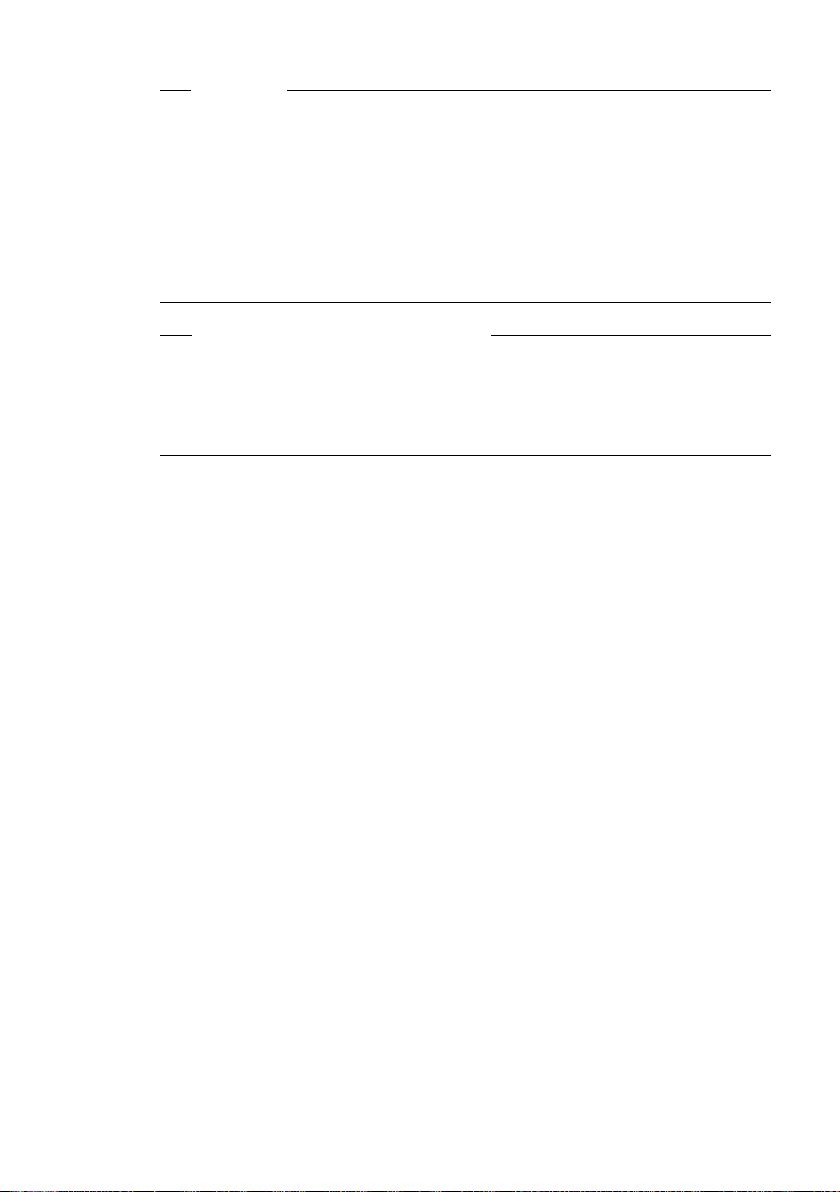
First steps
Please note
u To ensure that you can always be reached via the Internet, the router must
be permanently connected to the Internet.
u If you have launched the connection assistant via the menu, you will ini-
tially have to press and hold the end call key
for the handset to return to idle status.
u If you try to make a call via a VoIP connection that is not configured
correctly, the following VoIP status message will appear in the display:
IP configuration error: xxx (xxx = VoIP status code). The various status codes
and their respective meanings can be found on Page 226.
You have set up several VoIP accounts ...
You can enter five additional VoIP accounts (VoIP phone numbers) via the Web
configurator at a later stage
fixed line number) can then be reached on up to seven different phone numbers. You can assign the phone numbers to the individual handsets that are
registered with the base station as send and receive numbers
(£ Page 179). Your phone (together with your
a once the entry is complete,
(£ Page 196).
Icons on the idle display
The following is displayed:
u the internal number, e.g. INT 1.
u the strength of the reception signal between base station and handset:
– good to poor: ÐiÑÒ
–no reception: | flashes
u battery charge status:
– = e V U (flat to full)
– = flashes: batteries almost flat
– e V U flashes: charging
No connection to the Internet/VoIP server
If one of the following messages is displayed instead of the internal name after
the connection assistant is closed, errors have occurred:
u Server not accessible!
u Registration at provider failed!
Below you will find possible causes and measures you can take.
Server not accessible!
The phone has no connection to the Internet.
¤ Check the cable connection between the base station and the router (the
LED on the base station must light up) and the connection between the
router and the Internet connection.
¤ Check whether the phone is connected to the LAN.
– It may not have been possible to dynamically assign an IP address to the
phone
29
Page 32
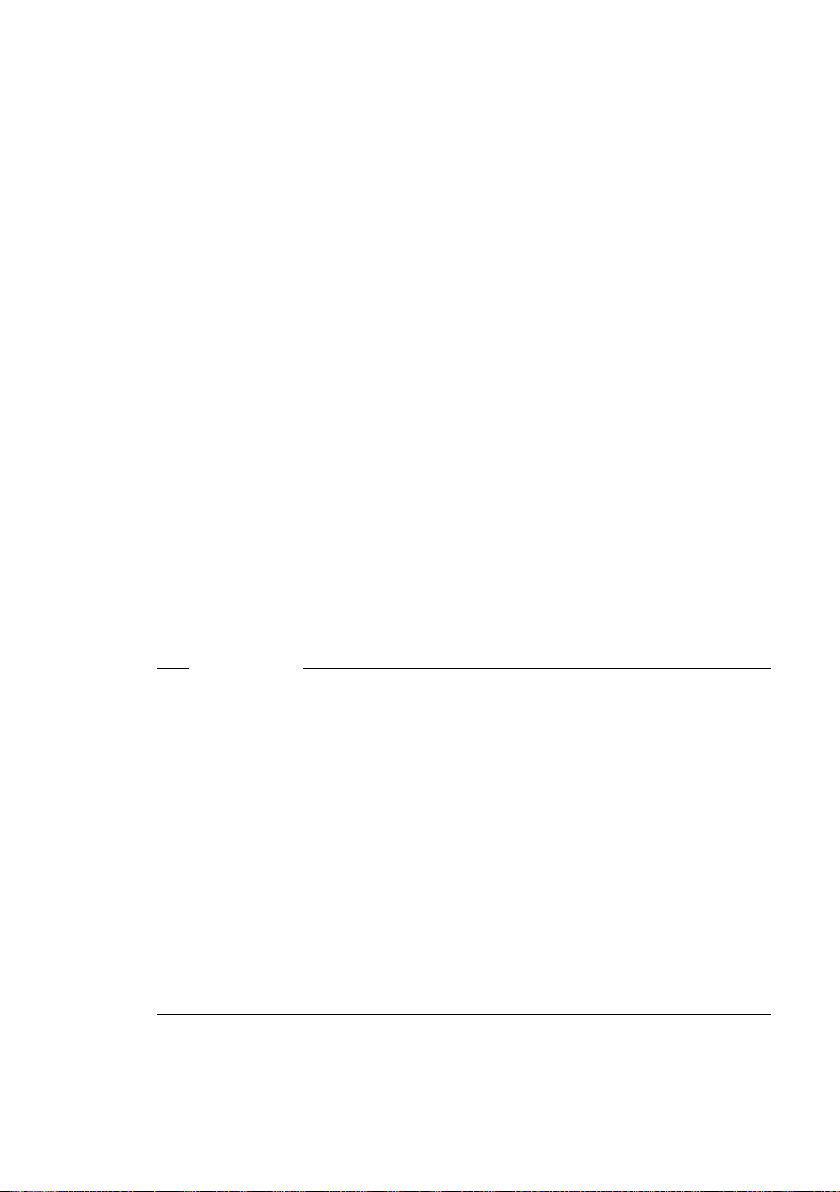
First steps
or
– You have assigned a static IP address to the phone that has either already
been assigned to another LAN subscriber or does not belong to the
router's address block.
¤ Press the paging key on the base station. The IP address appears on the
handset display.
¤ Press the talk key on the handset to end paging call.
¤ Start the Web configurator with the IP address.
¤ If no connection can be established, change the settings on the router
(activate DHCP server) or the phone's IP address.
Registration at provider failed!
u Your personal data for registering with the VoIP provider may have been
entered incompletely or incorrectly.
¤ Check your entries for Username, Authent. Name and Authent. Password.
Particularly check your use of upper and lower case.
To do this, open the following menu on the handset:
¢ Ð ¢ Telephony ¢ VoIP (Enter system PIN) ¢ Provider Registr.
v
£ Page 162)
(
u The server address for the VoIP server has not yet been entered, or has been
entered incorrectly.
¤ Start the Web configurator.
¤ Open the following Web page: Settings ¢ Telephony ¢Connections.
¤ Click the Edit key next to the first VoIP connection.
¤ Edit the server address where necessary.
30
Please note
If port forwarding is activated on your router for the ports (
have been registered as the SIP and RTP ports, it is advisable to deactivate
DHCP and assign the phone a static IP address (otherwise you may not be able
to hear the other party during VoIP calls):
u Assigning an IP address via the handset menu:
v £ Ð £ Base £ Local Network
Or
u Assigning an IP address via the Web configurator:
£ Page 206) that
¤ Open the following Web page: Settings £ IP Configuration.
¤ Select IP address type.
Please note that the IP address and subnet mask depend on the router's
address block.
You must also enter the standard gateway and DNS server. The IP address for
the router is generally entered here.
Page 33

Belt clip and headset
By using a belt clip and headset (optional), you can easily make your handset a
constant companion both inside the building and in its immediate vicinity.
Attaching the belt clip
Connection socket for headset
You can connect various headset types (with 2.5 mm jack connector), including HAMA Plantronics M40, MX100 and MX150.
A compatibility list of tested headsets is available on the Internet at:
www.plantronics.com/productfinder
First steps
There are notches for attaching
the belt clip on both sides of the
handset at the top and at the
same height as the display.
¤ Press the belt clip onto the back
of the handset so that the protrusions on the belt clip engage
with the notches.
31
Page 34
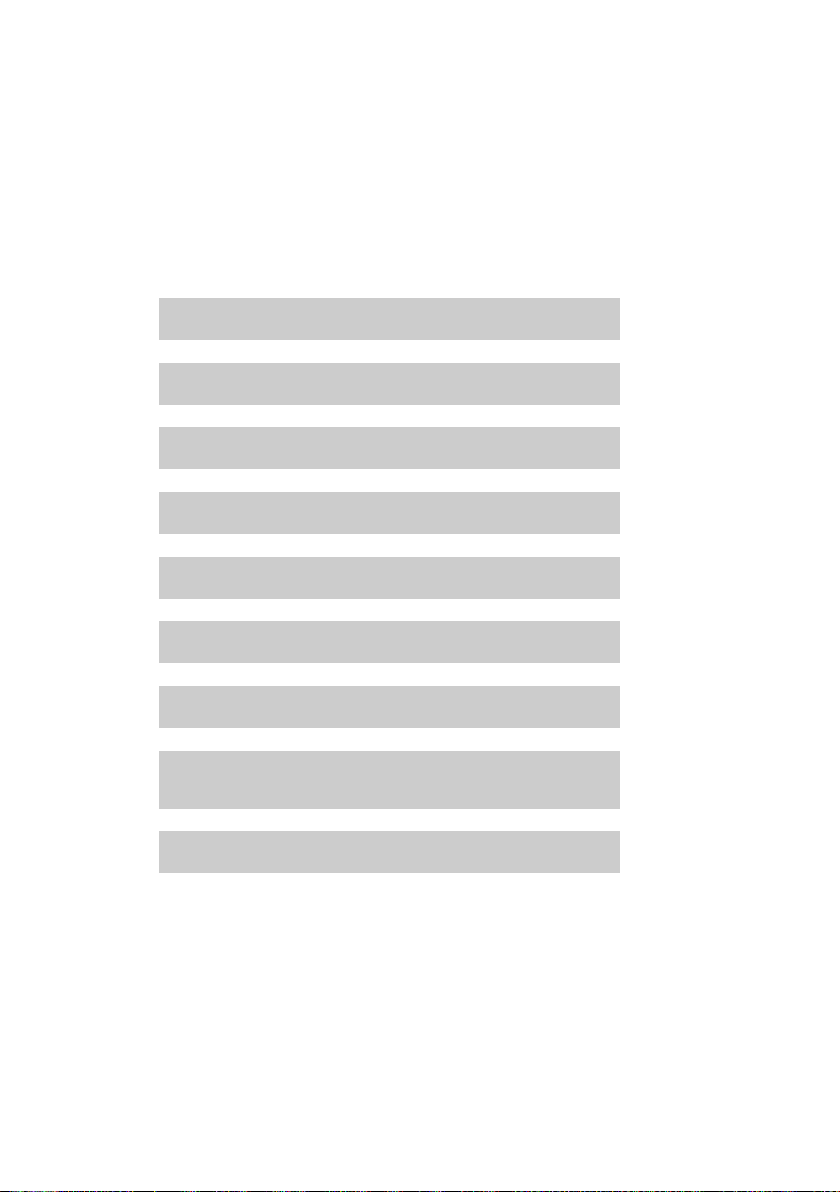
First steps
How to proceed
Now you have successfully started your Gigaset, you will probably want to
adapt it to your personal requirements. Use the following guide to quickly
locate the most important subjects.
If you are unfamiliar with menu-driven devices such as other Gigaset telephones you should first read the section entitled "Operating the handset"
£ Page 33.
Information on ... ... is located here.
Making calls via VoIP or the fixed line network Page 44
Setting the ringer and volume Page 152
Setting the earpiece volume Page 151
Setting Eco Mode Page 129
Preparing the telephone for SMS reception Page 77
Operating the telephone on a PABX Page 166
Registering existing Gigaset handsets to a base station Page 134
Transferring directory entries from existing Gigaset
handsets to new handset(s)
Entering additional VoIP accounts Page 179
g
g
g
g
g
g
g
g
g
Page 72
32
If you have any questions about using your phone, please read the tips on
troubleshooting (
(
£ Page 221).
£ Page 221) or contact our Customer Care team
Page 35
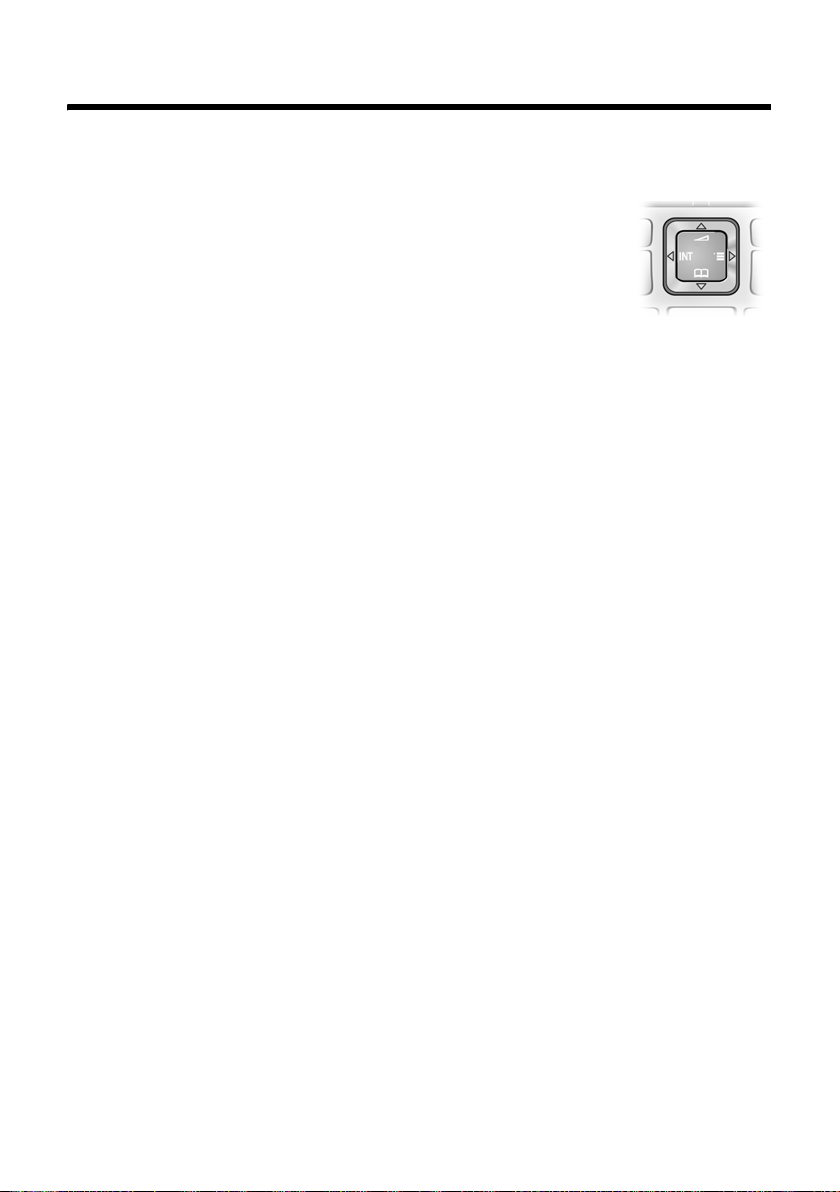
Operating the handset
Control key
In this user guide the side/position of the control key
(top, bottom, right, left) you have to press in each
operating situation is shown in black.
Example: t for "press up on the control key".
The control key has a number of different functions:
When the handset is in idle status
s Press briefly to open the handset directory.
Press and hold to open the Gigaset.net directory.
v Open the main menu.
u Open the list of handsets.
t Call up the menu for setting the handset's call volume
£ Page 151), ringers (£ Page 152) and advisory tones
(
£ Page 153).
(
In the main menu and in input fields
You can use the control key to move the cursor up t, down s, right v
or left u.
Operating the handset
In lists and submenus
t / s Scroll up/down line by line.
During an external call
s Press briefly to open the handset directory.
u Initiate an internal consultation call
t Adjust the handset volume for earpiece and speaker mode.
33
Page 36

Operating the handset
Display keys
The functions of the display keys change depending on the particular operating
situation. Each of the current functions is shown in the bottom display line.
Example:
Calendar EMail
You can define your own display key functions when the handset is in idle sta-
£ Page 149). If a display key has not yet been given a function, §§?§§ is dis-
tus (
played above the key.
Important display key functions include:
§Options§ Open a situation-dependent menu (context menu).
§§§§§§§§OK§§§§§§§§ Confirm selection.
§§§§§§Save§§§§§§ Store entry.
W Delete key: deletes one character at a time from right to left.
Î Go back one menu level or cancel operation.
Ó Copy number into directory.
Ÿ Divert external call to answering machine.
Keys on the keypad
c / Q / * etc.
Press the matching key on the handset.
~ Enter digits or letters.
Correcting incorrect entries
You can correct incorrect characters in the input fields by navigating to the
incorrect entry using the control key. You can then:
u Delete the character to the left of the cursor with the display key X.
u Insert new characters to the left of the cursor.
u Overwrite the highlighted flashing character, e.g. when entering date and
time or IP addresses.
Current display key functions
Display keys
34
Page 37
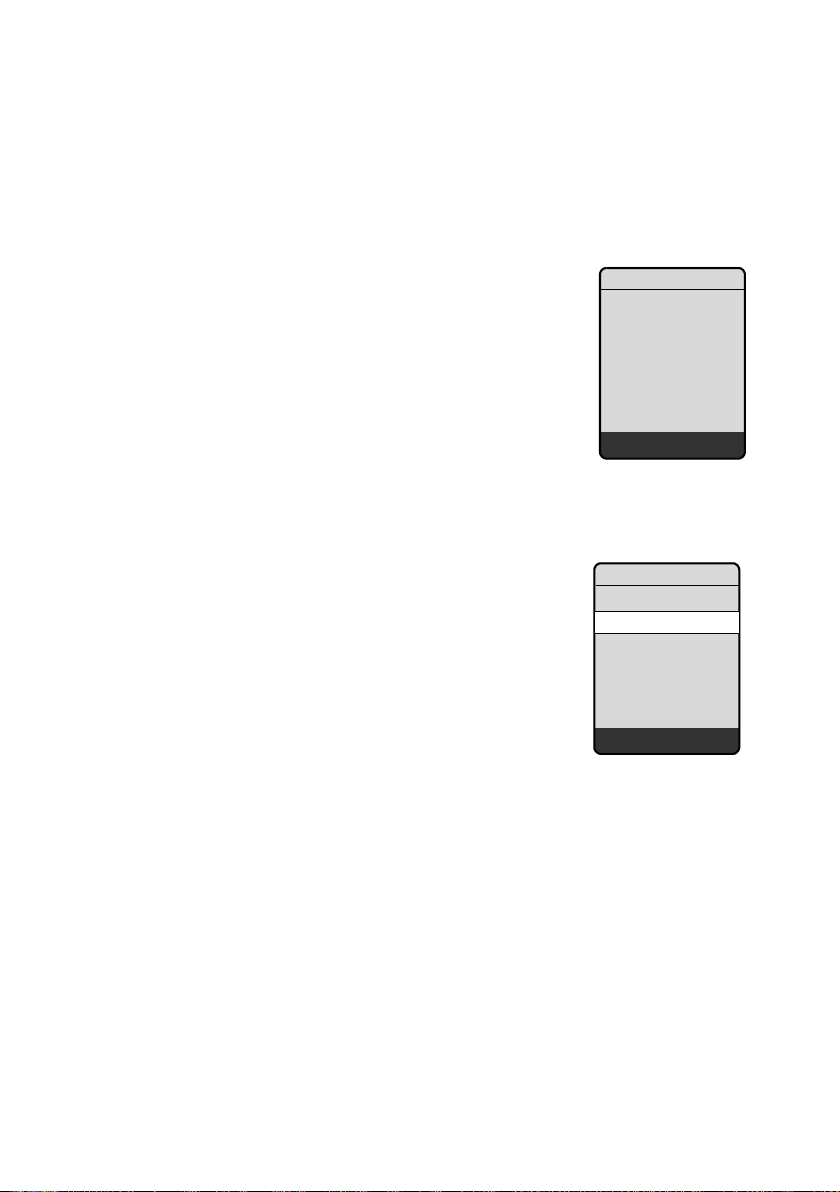
Menu guidance
Your telephone's functions are accessed using a menu that has a number of levels.
Main menu (first menu level)
¤ With the handset in idle status, press on the right of the control key v to
open the main menu.
Operating the handset
The main menu functions are shown in the display
with icons. The icon for the selected function is
shown enlarged, and the name of the associated
function appears in the display's header.
Accessing a function, i.e. opening the corresponding
submenu (next menu level):
¤ Use the control key q/r to select the required
function and press the display key
Briefly press the display key Î or the end call
key a to revert back to idle status.
§OK§.
Settings
îê
Ìí
ìç
Ï
Ý OK
Ð
Submenus
The functions in the submenus are displayed as lists.
To access a function:
¤ Scroll to the required function using control key
q. The function is selected if it is marked with a
bar and shown in bold. Select display key
confirm your selection and open the next menu
level if necessary.
This operating step is illustrated below:
Audio Settings
Select and press
To return to the previous menu level or cancel the operation, briefly press the
display key Î or the end call key a.
§OK§.
§OK§, to
Settings
Date/Time
Audio Settings
Display
Handset
Base
Voice Mail
Ý OK
35
Page 38

Operating the handset
Reverting to idle status
You can revert to idle status from anywhere in the menu as follows:
¤ Press and hold the end call key a.
Or:
¤ Do not press any key: after 2 minutes the display will automatically revert
to idle status.
Changes that you have not confirmed or saved by pressing
or Save Entry
You can find an example of the display in idle status on Page 1.
Activating/deactivating the handset
a With the phone in idle status, press and hold the end call key to
Press and hold the end call key again to switch the handset on.
Activating/deactivating the keypad lock
The keypad lock prevents any inadvertent use of the phone.
# Press and hold the hash key. You will hear the confirmation tone.
The Ø icon appears in the display when the keypad lock is activated.
The keypad lock deactivates automatically when you receive a call and activates
again after the call.
§OK§ will be lost.
switch off the handset. You will hear the confirmation tone.
§OK§, §Yes§, §Save§, §Send§
36
Please note
The handset displays an advisory message if you press a key by accident while
the keypad lock is on. To deactivate the keypad lock, press and hold the hash
key #.
Page 39

Illustration of operating steps in the user guide
The operating steps are shown in abbreviated form in the user guide.
Example of "Activating/deactivating auto answer":
The display
v ¢ Ð ¢ Handset ¢ Auto Answer (=on)
means:
‰
¤ With the handset in idle status, press on
the right of the control key v to open
the main menu.
Settings
îê
Ìí
ìç
Operating the handset
Ï
Ý OK
Ð
Ï Ð
Ý OK
¤ Use the control key to select the icon Ð.
For example, press once on the left of
the control key u. Settings is shown in
the header.
¤ To open the submenu, press the right
display key
§OK§.
37
Page 40
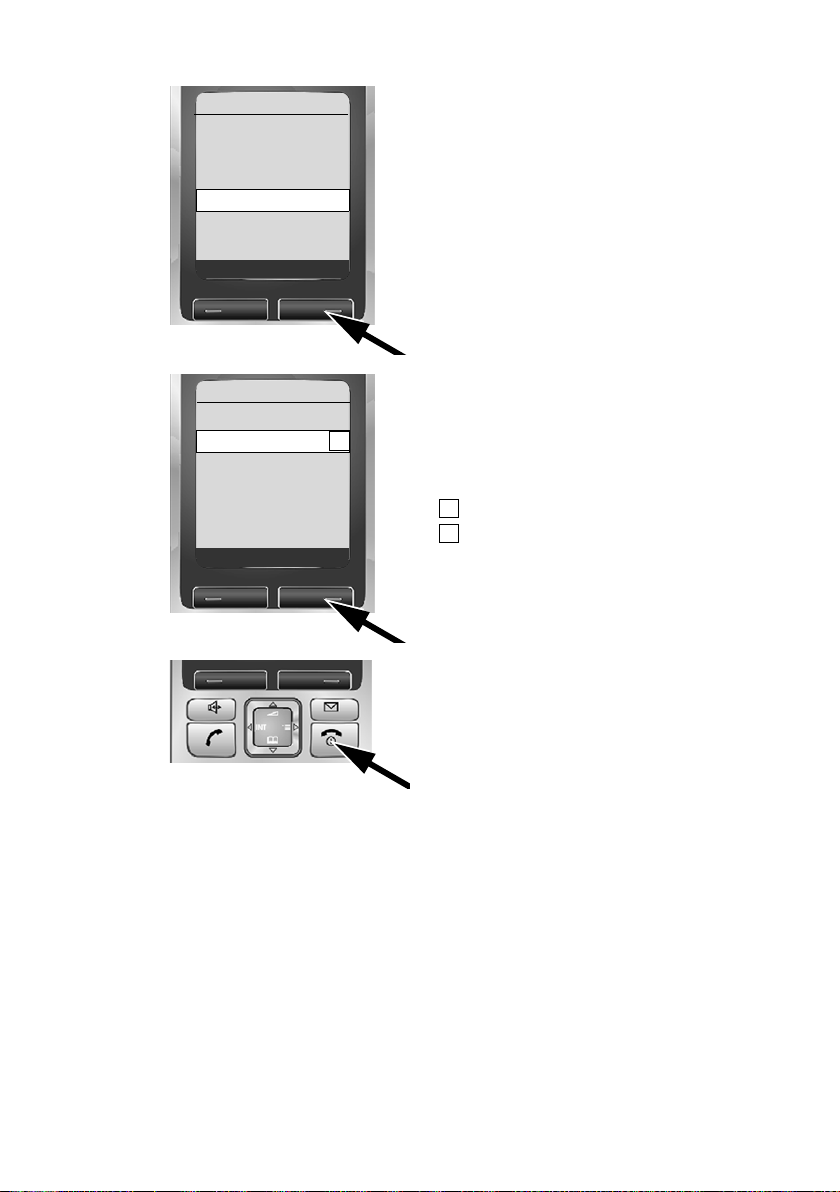
Operating the handset
Date/Time
Audio Settings
Display
Handset
Base
Voice Mail
Ý OK
Settings
¤ Press the bottom of the control key s
repeatedly until the menu item Handset
is selected.
¤ To open the submenu, press the right
display key
§OK§.
Handset
Language
Auto Answer
Register H/Set
Select Base
Area Codes
Reset Handset
Ý OK
¤ Press the bottom of the control key s
repeatedly until the menu item Auto
Answer is selected.
‰
The icon after Auto Answer tells you
whether auto answer is currently activated
or deactivated:
‰
= on
= off
¤ To change the setting, press the right
display key
§OK§.
¤ Press and hold the end call key a
to return the handset to idle status.
38
Page 41
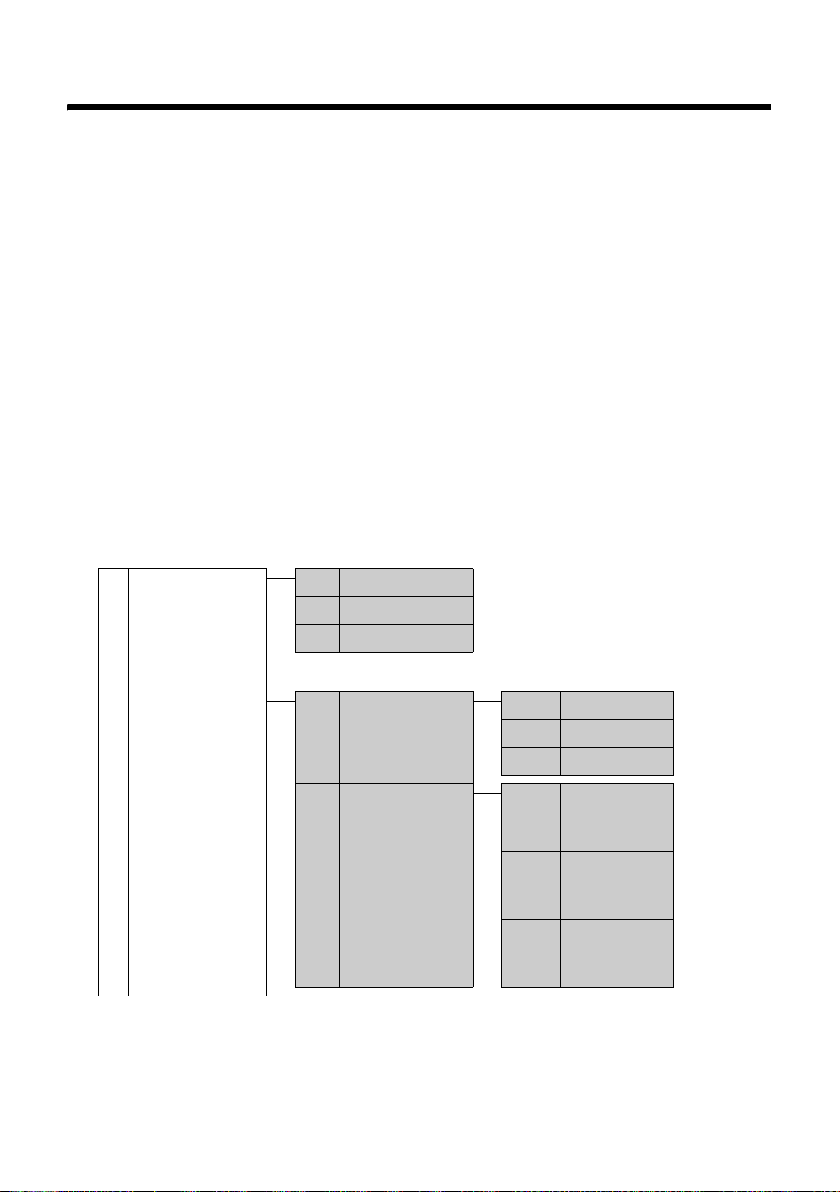
Menu trees
Menu trees
Phone menu
Open the main menu on your phone by clicking on the right of the control key when the
handset is in idle status: v.
There are two ways to select a function:
Using number combinations ("shortcut")
¤ Enter the number combination that is in front of the function in the menu tree.
Example: v N4 for 'Set handset language'.
Scrolling through the menus
¤ In the main menu: using the control key qr (press top/bottom or left/right),
navigate to the function and press
¤ In the submenus: using the control key q (press top/bottom), scroll to the function and
§OK§.
press
î
Messaging
An SMS mailbox (general or private) activated without
a PIN
1-1 SMS
1-1-1 New SMS £ Page 79
1-1-2 Incoming (0) £ Page 83
1-1-3 Outgoing (0) £ Page 81
§OK§.
£ Page 77
An SMS mailbox activated with a PIN or 2-3 mailboxes
1-1-1 Mailbox 1-1-1-1 New SMS £ Page 79
1-1-1-2 Incoming (0) £ Page 83
1-1-1-3 Outgoing (0) £Page 81
1-1-2
to 11-4
Mailbox 1
Mailbox 2
Mailbox 3
1-1-2-1
New SMS £ Page 79
to
1-1-4-1
1-1-2-2
Incoming (0) £ Page 83
to
1-1-4-2
1-1-2-3
Outgoing (0) £ Page 81
to
1-1-4-3
39
Page 42
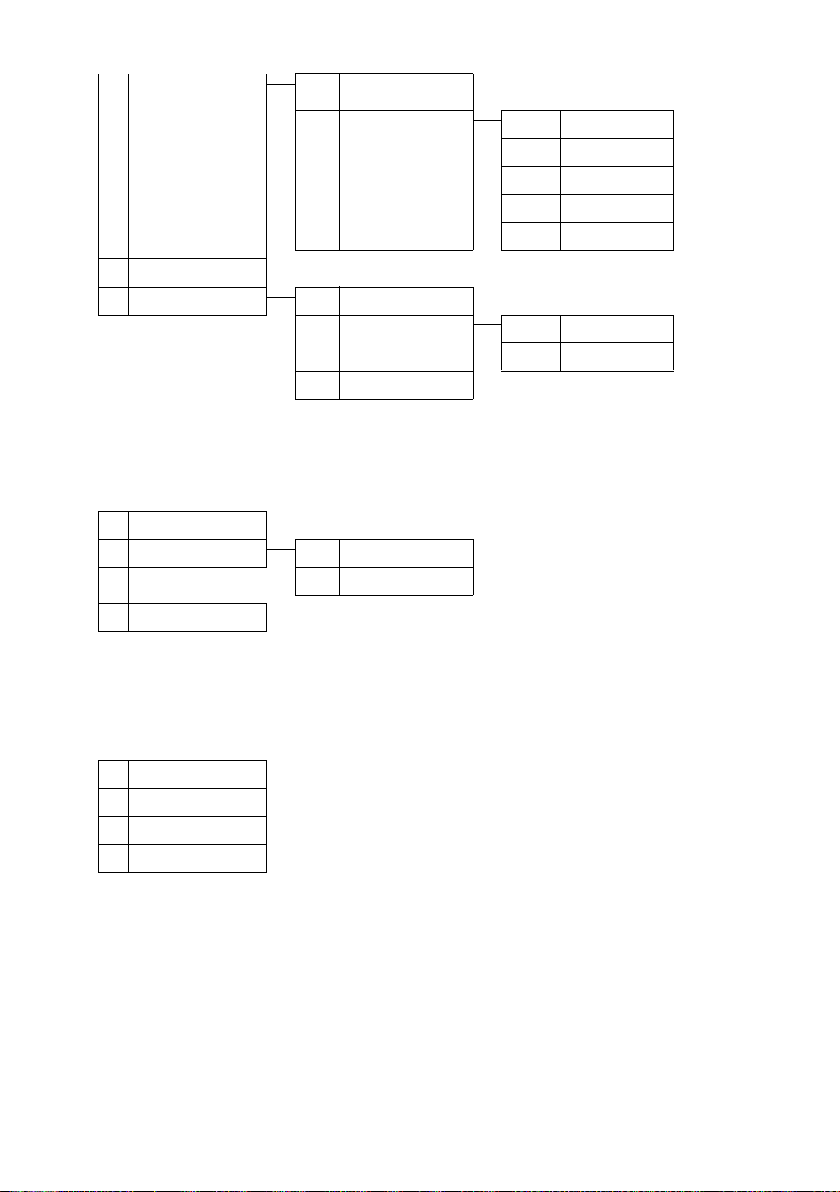
Menu trees
1-1-5 SMS Service £ Page 90
1-1-6 Settings 1-1-6-1 Service Centres
1-2 E-mail
1-3 Messenger 1-3-1 Buddies
ê Info Center £ Page 108
Ì Calls List £ Page 66
í Add. Feature
4-3 Room Monitor
4-4 Data Transfer 4-4-2 Bluetooth
4-6 Missed Dates
ì Alarm Clock £Page 133
£ Page 93
1-3-2 User Status 1-3-2-1 Change Status
1-3-3 Messages
£ Page 140
4-4-3 Directory
£ Page 132
1-1-6-2 SMS Mailboxes
1-1-6-3 Notify Number
1-1-6-4 Notify Type
1-1-6-5 Status Report
£ Page 101
1-3-2-2 Info
£ Page 103
£ Page 142
£ Page 72
£ Page 88
£ Page 87
£ Page 86
£ Page 86
£ Page 80
£ Page 100
£ Page 100
ç Calendar £ Page 130
Ï Resource Dir.
7-1 Screensavers
7-2 Caller Pictures
7-3 Sounds
7-4 Capacity
40
£ Page 155
£ Page 155
£ Page 155
£ Page 155
Page 43
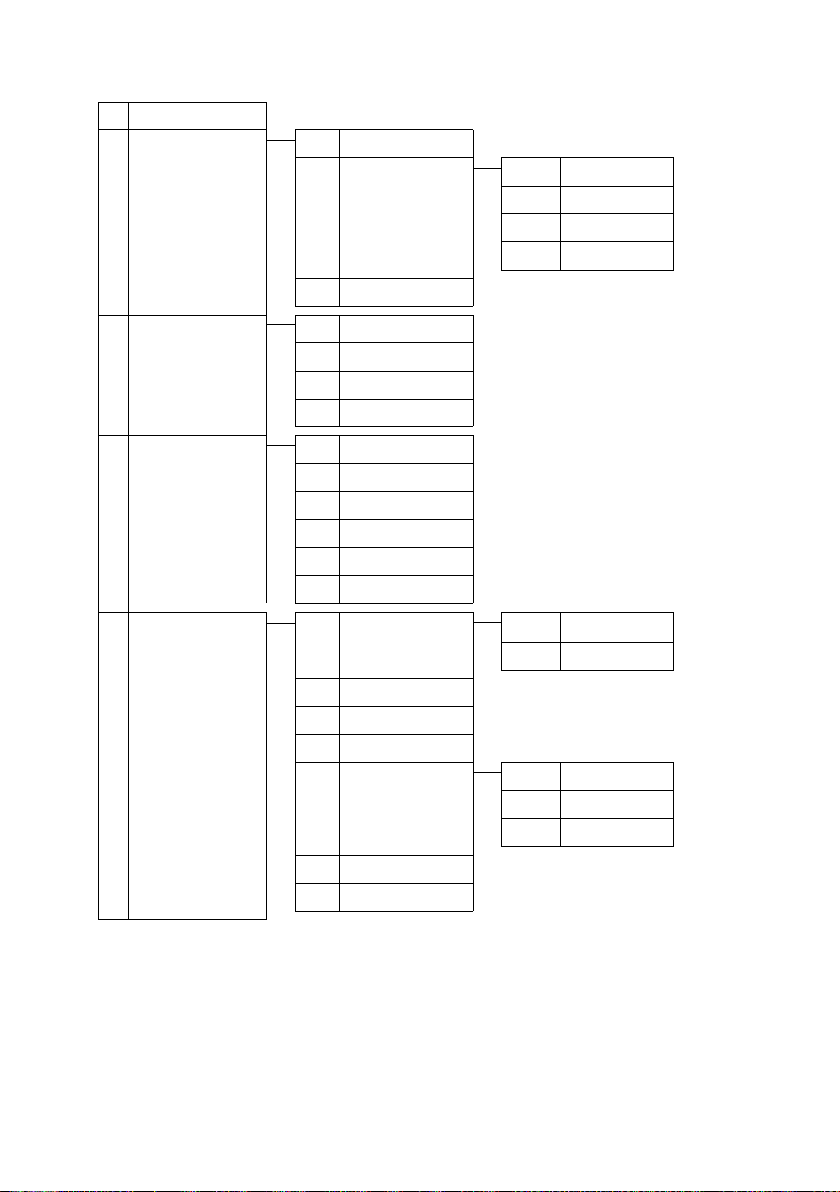
Ð Settings
8-1 Date/Time
8-2 Audio Settings 8-2-1 Handset Volume
£ Page 16
8-2-2 Ringer Settings 8-2-2-1 Ext. Calls
Menu trees
£ Page 152
8-2-2-2 Internal Calls
8-2-2-3 Appointments
8-2-2-4 All
8-2-3 Advisory Tones
8-3 Display 8-3-1 Screen Saver
8-3-2 Colour Scheme
8-3-3 Contrast
8-3-4 Lighting
8-4 Handset 8-4-1 Language
8-4-2 Auto Answer
8-4-3 Register H/Set
8-4-4 Select Base
8-4-5 Area Codes
8-4-6 Reset Handset
8-5 Base 8-5-1 Calls List Type 8-5-1-1 Missed Calls
8-5-2 Music on hold
8-5-3 System PIN
8-5-4 Base Reset
8-5-5 Add. Features 8-5-5-1 Repeater Mode
8-5-6 Local Network
8-5-8 Firmware Update
£ Page 153
£ Page 147
£ Page 147
£ Page 147
£ Page 148
£ Page 146
£ Page 151
£ Page 134
£ Page 136
£ Page 156
£ Page 156
8-5-1-2 All Calls
£ Page 159
£ Page 157
£ Page 158
8-5-5-2 Access Code
8-5-5-4 Eco Mode
£ Page 163
£ Page 160
£ Page 66
£ Page 159
£ Page 166
£ Page 129
41
Page 44
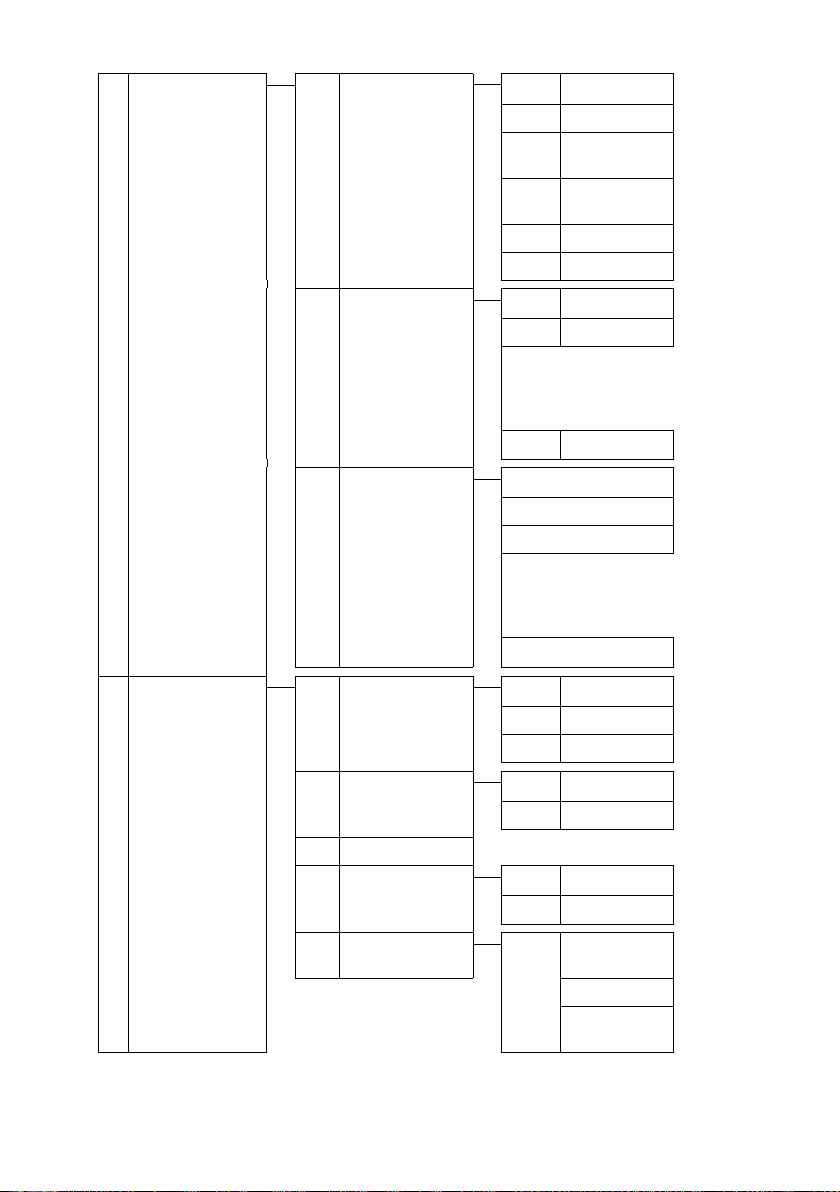
Menu trees
8-6 Voice Mail 8-6-1 Local AM 8-6-1-1 Ans Machine £ Page 115
8-6-1-2 Call Screening
8-6-1-3 Announce-
ments
8-6-1-4 Message
Length
8-6-1-5 Record Quality
8-6-1-6 Ring Delay
£ Page 120
£ Page 116
£ Page 121
£ Page 122
£ Page 121
8-6-2 Network AM(s) 8-6-2-1 Net AM Fxd. ln.
8-6-2-2 Net AM IP1
:
(dependent on the number of
configured VoIP phone numbers and
receive numbers on the handset)
8-6-2-7 Net AM IP6
8-6-3 Set Key 1 Local AM
Net AM Fxd. ln.
Net AM IP1
:
(dependent on the number of
configured VoIP phone numbers and
receive numbers on the handset)
Net AM IP6
8-7 Telephony 8-7-8 Sel. Services 8-7-8-1 VoIP
8-7-8-4 Always anon.
8-7-8-5 Next Call
8-7-1 Default Line 8-7-1-1 VoIP
8-7-1-2 Fixed Line
8-7-2 Connection Assist.
8-7-6 Fixed Line 8-7-6-1 Dialling Mode
£ Page 161
8-7-6-2 Recall
£ Page 125
£ Page 122
£ Page 61
£ Page 60
£ Page 60
£ Page 159
£ Page 166
£ Page 166
42
8-7-7 VoIP Enter
system
PIN
Show Stat. on
HS
Select Provider
Provider Reg-
istr.
£ Page 165
£ Page 161
£ Page 162
Page 45
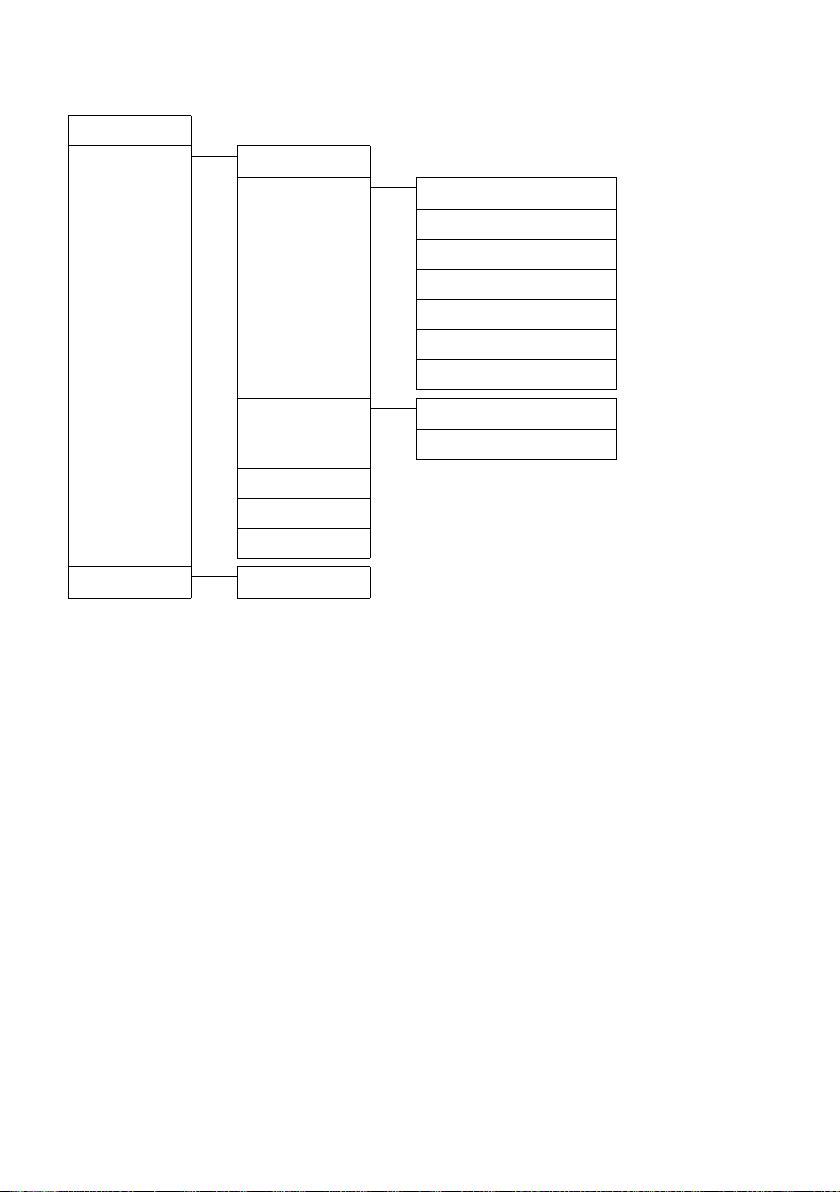
Web configurator menu
Menu trees
Home
Settings
Status
£ Page 172
IP Configuration £ Page 176
Telephony Connections
Messaging Messenger
Services
Handsets
Miscellaneous
Device £ Page 219
£ Page 211
£ Page 212 Page 213 and
£ Page 216 to Page 215
Audio
Number Assignment
Call Forwarding
Dialling Plans
Network Mailbox
Advanced Settings
E-Mail
£ Page 179
£ Page 190
£ Page 196
£ Page 198
£ Page 200
£ Page 203
£ Page 204
£ Page 208
£ Page 210
43
Page 46

Making calls with VoIP and the fixed line network
Making calls with VoIP and the fixed line network
Making an external call
External calls are calls made via the public telephone network (fixed line network) or via the Internet (VoIP). You generally decide which connection you
want to use for a specific call when you dial the number. You have the following
options:
u Select the connection type with the talk key c(briefly press/press and
hold c),
u Select the connection type via the display key, by assigning VoIP or the
fixed line network to your left display key,
u Select a special connection via your line suffix, £ Page 46.
Please note
u You can conduct up to three separate external calls via your base station
(using different handsets): two calls via VoIP and one via the fixed line network.
u You can define dialling plans for certain numbers or area codes by deter-
mining the connection and therefore the billing method to be used (cost
control £ Page 200) when these numbers are dialled.
u Dialling with the directory (£ Page 69), quick dial keys (£Page 149) or
redial list (
bers. You can modify or add to these numbers on a call-by-call basis.
u If you use VoIP to make a call to the fixed line network, you may also have
to dial the area code for local calls (depending on the VoIP provider). You
can save yourself the time of dialling your own area code each time by
entering the area code in the configuration (
the Predial area code for local calls through VoIP option (
£ Page 44.
£ Page 45
£ Page 64) saves you from repeatedly keying in phone num-
£ Page 199) and activating
£ Page 199).
44
Use the talk key to select the type of connection and make the call
By briefly pressing or pressing and holding the talk key c, you can determine
the type of connection for the call you want to make (fixed line network or
VoIP).
Precondition: You enter the number without a line suffix (
have not defined any dialling plans for this number.
~c Enter number (without suffix) or IP address and briefly press/press
and hold the talk key.
A default line is set on your phone (fixed line network or VoIP
Page 194).
£ Page 46) and
£ Page 159/
¤ Briefly press the talk key c if you want to make a call via this default line.
¤ Press and hold the talk key c if you want to make the call via the other
connection type.
Page 47
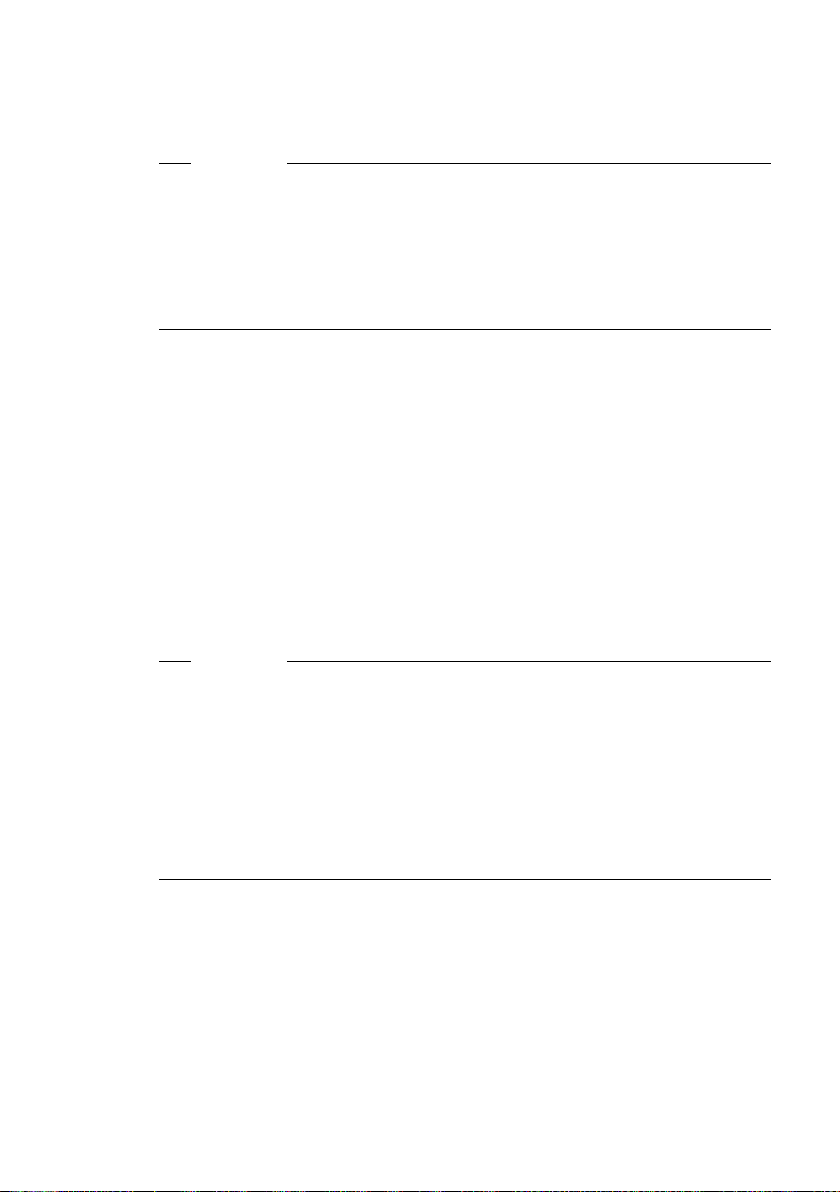
Making calls with VoIP and the fixed line network
If you have assigned a number of VoIP numbers to your phone, you can define
which VoIP number (VoIP account) is used for external calls from each specific
handset (handset send number,
Please note
u If you are using a GAP compatible handset other than the Gigaset handsets
A58H, S67H, S68H, SL37H, S45, C47H and C45, every call will be made
via the default line, even if you press and hold the talk key.
u You have activated the Automatic Fallback to Fixed Line option with the
Web configurator (
If the attempt to establish a connection via VoIP fails, an attempt is made
automatically to establish the connection via the fixed line network.
£ Page 195):
£ Page 196).
Selecting the connection type using display keys and making a call
Precondition: The display keys on your handset have been assigned §Fxd.Ln.§
§IP§ (£ Page 149).
and/or
§Fxd.Ln.§ / §IP§ Press the display key to select the connection type.
~s Enter the number or select from the directory.
c / d Press the talk or speaker key.
The number will always be called via the selected connection type.
Exception:
If you have activated the "Automatic Fallback to Fixed Line" option (Web configu-
£ Page 195) and the attempt to establish a connection via VoIP fails, an
rator,
attempt is made automatically to establish the connection via the fixed line
network.
Please note
If you have pressed the display key
u ... dialled the number with suffix #1 to #6, your call will be made via the
VoIP account assigned to the suffix. The number will not be dialled if the
suffix is invalid (e.g. no VoIP connection assigned).
u ... dialled the number without a suffix or with the suffix #0, your call will be
made via the handset's VoIP send number.
Do not enter a suffix if you have pressed the display key
Otherwise the suffix will be dialled together with the number via the fixed line
network. This may cause errors!
§IP§ before dialling and ...
§Fxd.Ln.§ prior to dialling.
45
Page 48
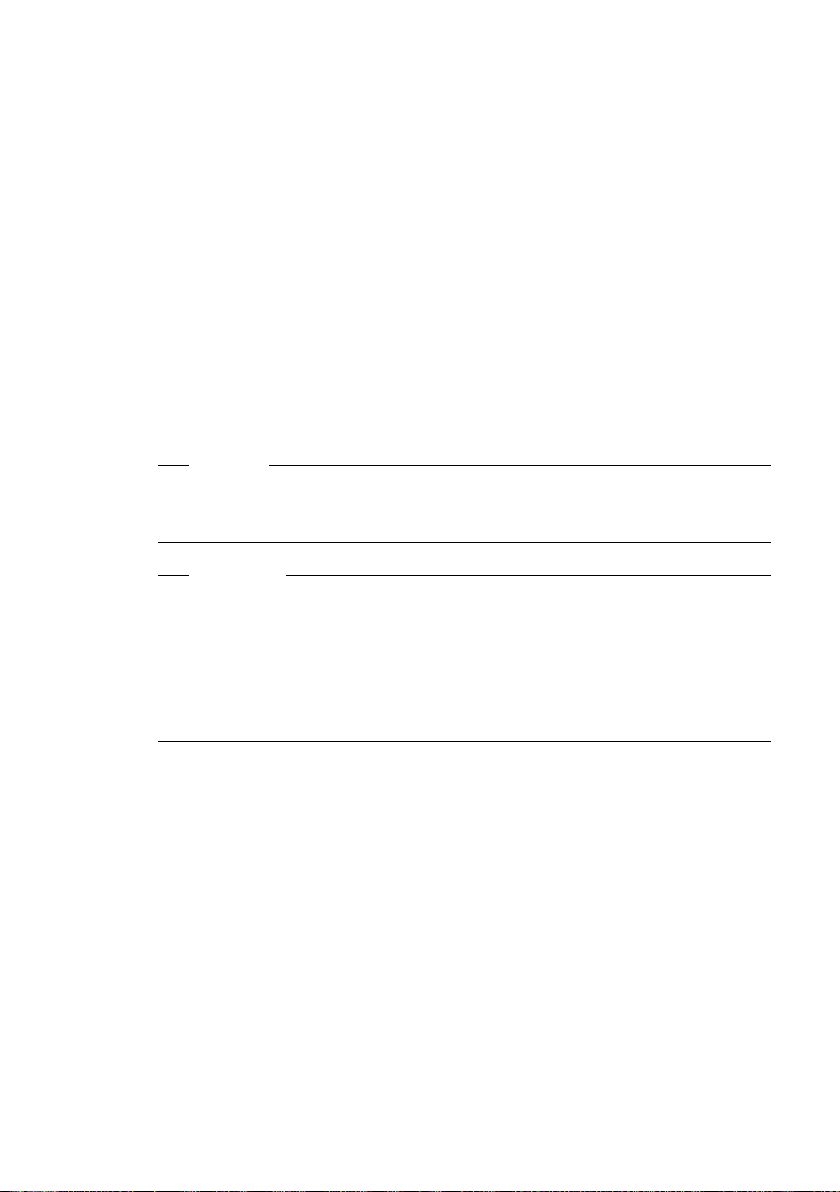
Making calls with VoIP and the fixed line network
Selecting and calling a connection via its line suffix
You can co nf igure up to six Vo IP number s o n y our p ho ne in addit io n to the fixe d
line network number and the Gigaset.net number. A (line) suffix is assigned to
each number (line) of your phone:
u the fixed line network number has the suffix #0
u VoIP numbers have the suffixes #1 to #6 (£ Page 180)
u and the Gigaset.net number has the suffix #9
When dialling, you can use this line suffix to specify the connection via which
you would like to call or be charged.
~ Enter the number of the party you wish to call.
~ Add the suffix of the connection (your phone number) from which
the call is to be made and charged to.
c Press the talk key.
The connection is always made via the line with the assigned suffix, regardless
of whether you press the talk key c briefly or press and hold.
Example
If you enter the number 1234567890#1 and press the talk key c,
the number 1234567890 will be dialled via the first VoIP connection in the
configuration.
Please note
u If you specify a suffix for which no VoIP connection is configured in your
base station, the VoIP status code 0x33 will be displayed. The number will
not be dialled.
u You have activated the Automatic Fallback to Fixed Line option with the
Web configurator (
If the attempt to establish a connection via VoIP fails, an attempt is made
automatically to establish the connection via the fixed line network.
£ Page 195):
46
Entering an IP address (provider-dependent)
You can also dial an IP address instead of a phone number using VoIP.
¤ Press the star key * to separate the sections of the IP address
(e.g. 149*246*122*28).
¤ If necessary press the hash key # to attach the SIP port number of the
person you are calling to the IP address (e.g. 149*246*122*28#5060).
You cannot dial IP addresses using a line suffix.
If your VoIP provider does not support the choice of IP addresses, each part of
the address will be interpreted as a normal phone number.
Cancelling the dialling operation
You can cancel the dialling operation with the end call key a.
Page 49

Making calls with VoIP and the fixed line network
Gigaset S68H: Continuing a call on a Bluetooth headset
Precondition: Bluetooth is activated; a connection has been established
between the Bluetooth headset and the handset (
Press the talk key on the Bluetooth headset; it may take up to 5 seconds to
establish a connection to the handset.
For further details about your headset, see the user guide issued with it.
£ Page 142).
Dialling emergency numbers – defining dialling plans
You can use the Web configurator to block certain numbers or to define which
of your numbers (fixed line network, VoIP) should be used to call specific numbers (Dialling Plans,
If you enter a number that has a defined dialling plan, the call will be made
via the line defined in the dialling plan – regardless of whether the talk key is
pressed briefly or pressed and held. Any automatic area code will not be prefixed to the number.
Emergency numbers
Dialling plans for emergency numbers (e.g. the local emergency service
number) are preset for certain countries. Emergency calls are then always
made via the fixed line network.
You cannot delete or deactivate these dialling plans. However, you can change
the connection through which each emergency number should be called (e.g.
if the phone is not connected to the fixed line network). You must make sure
that the VoIP provider for the selected connection supports emergency calls. If
the VoIP connection is deleted from the configuration, the emergency call can
no longer be made.
If your phone does not have default dialling plans for emergency calls, you
should define the rules yourself (
that you know supports emergency calls. Calls to emergency numbers are
always supported by fixed line networks.
Please note: If no rules are defined for emergency numbers and you have programmed an automatic local area code (
fixed to emergency numbers as soon as they are dialled via a VoIP connection.
£ Page 200).
£ Page 200). Assign them to a connection
£ Page 199), the code will be pre-
Emergency numbers cannot be dialled if the keypad lock is activated. Before
dialling, press and hold the hash key #, to release the keypad lock.
Ending a call
a Press the end call key.
Please note
47
Page 50
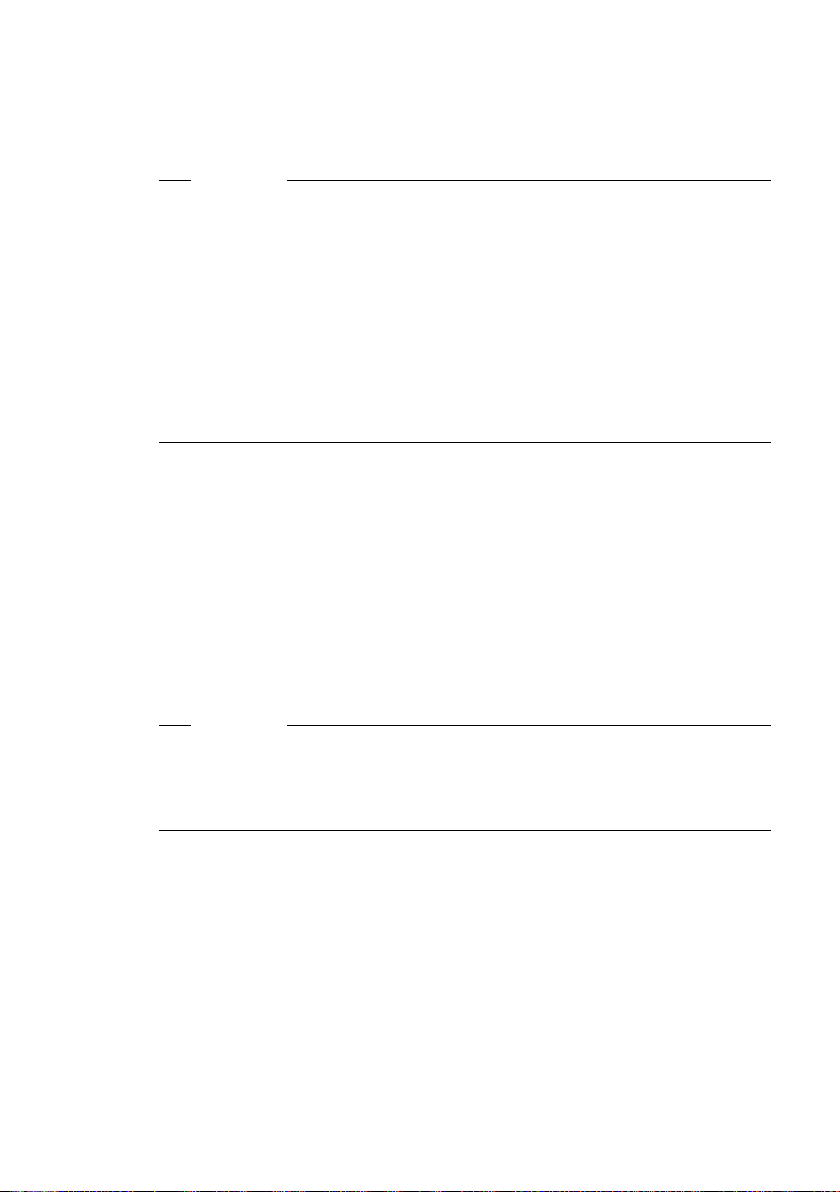
Making calls with VoIP and the fixed line network
Accepting a call
The handset indicates an incoming call in three ways: by ringing, by a display
on the screen and by the flashing speaker key d.
Please note
Only calls to receive numbers assigned to your handset will be signalled
£ Page 196). This following applies:
(
u If the phone number is not assigned to a handset or an answering machine
as a receive number, all calls to this number are signalled on all handsets.
If the phone number is not assigned to a handset, but is assigned to the
answering machine, the call is not signalled on any handset and is accepted
by the answering machine.
u If you have not assigned receive numbers to the answering machine or any
of the registered handsets, calls to all connections will be signalled on all
handsets.
u Calls to your IP address will be signalled on all handsets.
You can accept the call by:
¤ Pressing the talk key c.
¤ Pressing the speaker key d.
¤ Pressing the display key Ÿ to forward the call to the answering
machine (
If the handset is in the charging cradle and the Auto Answer function is activated
£ Page 151), the handset will automatically accept a call when you lift it out
(
of the cradle.
To deactivate the ringer, press the §Silence§ display key. You can accept the call so
long as it is displayed on the screen.
£ Page 119).
48
Please note
You can reject VoIP calls by pressing the end call key
appropriate message (provider-dependent).
Pressing the end call key on an incoming call from the fixed line network will
cancel the ringer (same as
§Silence§).
a. The caller receives an
Gigaset S68H: Accepting calls to a Bluetooth handset
Precondition: Bluetooth is activated; a connection has been established
between the Bluetooth headset and the handset (
Only when the headset rings: Press the talk key on the headset. It may take
up to 5 seconds to establish a connection to the handset.
For further details about your headset, see the user guide issued with it.
£ Page 142).
Page 51

Calling Line Identification
When you receive a call from the Internet, the caller's number or the name they
have specified is displayed on the screen.
When you receive a call from the fixed line network, the caller's number is displayed on the screen if the following conditions are met:
u Your fixed line network provider supports CLIP, CLI:
– CLI (Calling Line Identification): the caller's number is transmitted
– CLIP (Calling Line Identification Presentation): the caller's number is dis-
played
u You have requested CLIP from your network provider.
u The caller has requested CLI from the network provider.
If the phone number is identified and the caller's number is saved in your handset's local directory, the name will be displayed from the directory. If a caller picture is allocated to the name, this will also appear in the display.
Call display
You can use the display to determine whether the call is for your fixed line network number or one of your VoIP numbers.
Calls to your fixed line number
Making calls with VoIP and the fixed line network
Å
1234567890
for Fxd.Ln.
× Silence
1 Ringer icon or the caller picture assigned to the caller (£ Page 70)
2 Number or name of caller
3 Receive number displayed: The name is displayed that you have assigned to your fixed
line network number (
1
2
3
£ Page 188).
49
Page 52
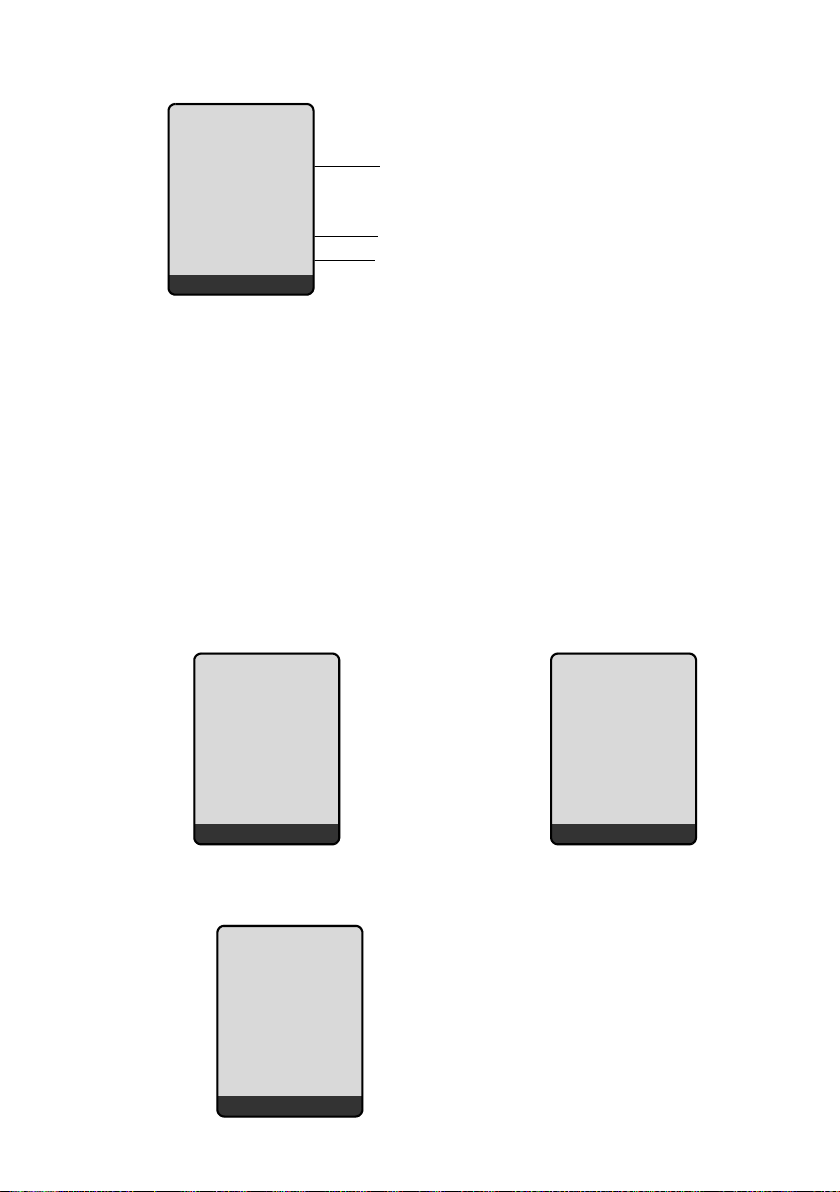
Making calls with VoIP and the fixed line network
Calls to your VoIP number
Å
1234567890
IP: 1234567890
for Anna
× Silence
1 Ringer icon or the caller picture assigned to the caller (£ Page 70)
2 Number or name of caller
3 Receive number: indicates which of your VoIP phone numbers the caller has dialled.
You assign the names when you enter the VoIP phone numbers into the phone
£ Page 181). For calls from Gigaset.net, for Gigaset.net is displayed.
(
Display when Calling Line Identification is suppressed
The number or name of the caller is not displayed if the caller has suppressed
Calling Line Identification:
u VoIP: The caller has activated the "anonymous calling" function.
u Fixed line network: The caller has activated the "anonymous calling" func-
tion or has suppressed Calling Line Identification from his fixed line network
provider.
The following is displayed in place of the number:
u With a call to one of your VoIP phone numbers, the display is provider-
dependent (examples):
IP: Unavailable
1
2
3
Å
50
Anonymous
for IP1
× Silence
u For calls to your fixed line network numbers:
– If no number is transmitted:
Å
External
for Fxd.Ln.
× Silence
or
External
for IP1
× Silence
Page 53
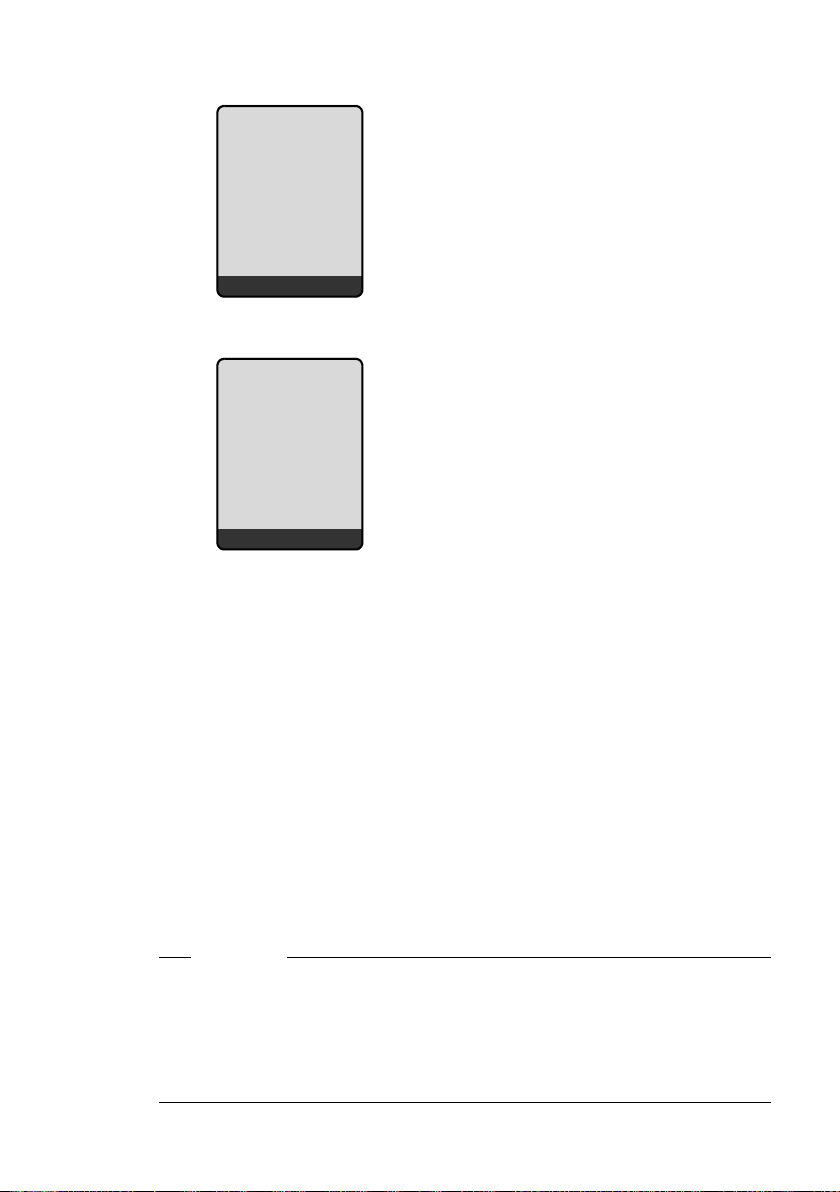
Making calls with VoIP and the fixed line network
– If the caller has withheld Calling Line Identification:
Å
Withheld
for Fxd.Ln.
× Silence
– If the caller has not arranged Calling Line Identification:
Å
Unavailable
for Fxd.Ln.
× Silence
VoIP: Displaying the called party's phone number (COLP)
Preconditions:
u Your VoIP provider supports COLP (Connected Line Identification Presenta-
tion). You may have to ask your provider to activate COLP (contact your VoIP
provider for more information).
u The called party has not activated COLR (Connected Line Identification
Restriction).
For outgoing VoIP calls, the phone number of the connection on which the call
is received is displayed on the handset.
The displayed number may differ from the number you have dialled. Examples:
u The called party has activated call forwarding.
u The call is answered by another connection within a PABX system.
If there is an entry in the directory for this phone number, the corresponding
name will be displayed.
Please note
u The number of the connection you have reached (or the assigned name)
will also be displayed instead of the called number during call swapping,
conference calls and consultation calls.
u When the phone number is copied to the directory (§Options§ £ Copy to Direc-
tory) and the redial list, the dialled number (not the displayed number) is
copied.
51
Page 54
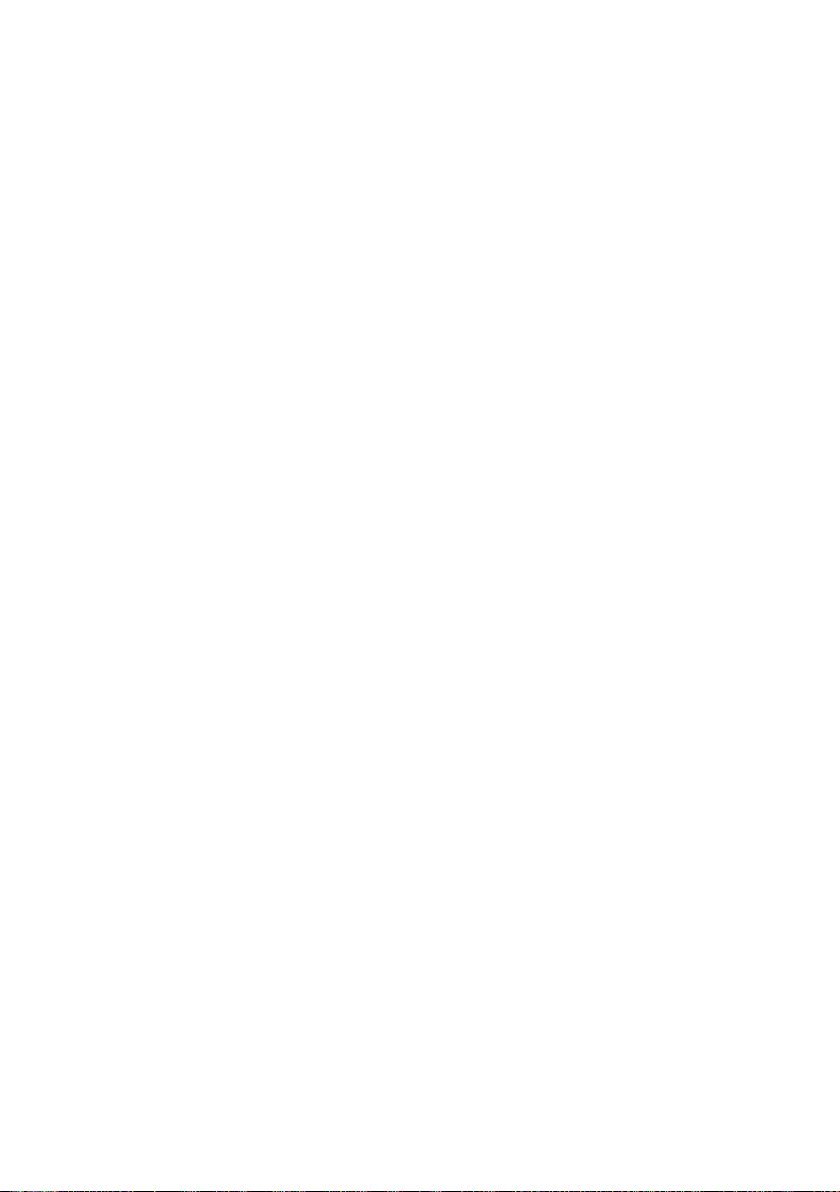
Making calls with VoIP and the fixed line network
Speaker
In speaker mode, instead of holding the handset to your ear you can put it
down, for example on the table in front of you. This allows others to participate
in the call.
Activating/deactivating the speaker
Activating while dialling
~d Enter number and press briefly/press and hold the speaker key to
select the connection type (
¤ You should inform your caller before you use the speaker function so that
they know someone else is listening.
Switching between earpiece and speaker mode
¤ Press the speaker key d to activate/deactivate the speaker during a call
and when listening to the answering machine.
If you wish to place the handset in the charging cradle during a call:
¤ Press and hold the speaker key d while placing the handset in the charg-
ing cradle.
¤ If the speaker key d does not light up, press the key again.
For instructions on how to adjust the handset volume, £Page 151.
£ Page 44).
52
Page 55
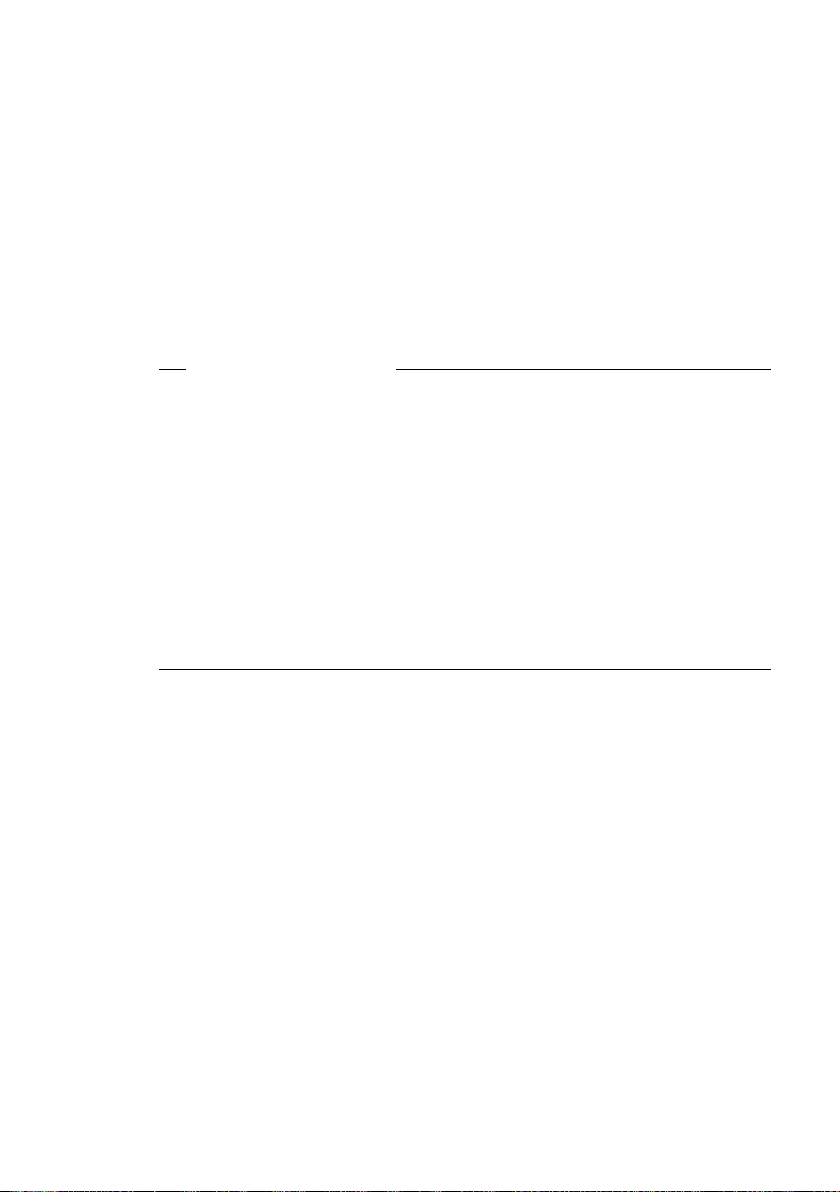
Deactivating handset's microphone
You can deactivate your handset's microphone during an external call (including during a conference or when call swapping). The other party cannot hear
you, but you can still hear them.
Turning off the microphone
§Mute§ Press the display key to deactivate the handset.
Your handset's microphone is deactivated. The display shows
Microphone is off.
Switch the microphone back on.
§On§ Press the display key to switch the microphone back on.
Please note the following:
The microphone is activated automatically under the following circum-
stances:
u During an external call (the microphone is deactivated), you establish a sec-
ond connection by accepting a waiting call or successfully carrying out an
external/internal consultation call. The microphone is turned on. If you
return to the first caller, the microphone remains activated.
(If you reject a waiting call or you can connect to a consultation call, the
microphone remains deactivated.
u If you deactivated the microphone while call swapping, it is reactivated for
both connections, as soon as they are connected to the other caller.
u If you have deactivated the microphone during a conference call, the micro-
phone is reactivated when you terminate the conference call by selecting
§§Options§ ¢ End Conference (call swapping).
Making calls with VoIP and the fixed line network
Muting the handset
You can mute your handset during an external call. The other party cannot hear
you, Likewise, you can no longer hear the other party. Your caller will hear
music on hold, if activated (
Muting the handset
u Press left on the control key to mute the handset.
Cancelling muting
” / a Press the display key or the end call key to cancel the muting.
£ Page 159).
53
Page 56

VoIP telephony via Gigaset.net
VoIP telephony via Gigaset.net
You can use Gigaset.net to make free phone calls via the Internet directly to
other Gigaset.net users, without having to set up an account with a VoIP provider or make any further settings. You simply have to connect your phone to
the power supply and the Internet connection and, if necessary, enter yourself
in the Gigaset.net online directory under a name of your choice (
Page 59).
Gigaset.net is a VoIP service provided by Gigaset Communications GmbH to
which all users of a Gigaset VoIP device can subscribe.
You can call other subscribers to Gigaset.net free of charge, i.e. there are no
telephone charges other than the costs for your Internet connection. Connections to/from other networks are not possible.
Please note
Gigaset.net supports broadband telephony: Gigaset.net calls that you make
from your Gigaset S685 IP (base station and handset) with a different broadband-capable terminal have excellent sound quality.
Every Gigaset VoIP device is assigned a Gigaset.net phone number by default
£ Page 229).
(
All registered subscribers are included in the Gigaset.net directory, which you
are able to access.
An echo service is available on the phone number 12341#9 (English) for you
to check your VoIP connection.
After an announcement, the echo service sends back the voice data you have
received immediately in the form of an echo.
£ Page 55/
54
Exclusion of liability
Gigaset.net is a voluntary service provided by Gigaset Communications GmbH
with no liability or guarantee for the availability of the network. This service
can be terminated at any time with a notice period of three months.
Please note
If you do not use your Gigaset.net connection for six weeks, it is automatically
deactivated. You cannot be reached for calls from Gigaset.net.
The connection is reactivated:
u As soon as you start a search in the Gigaset.net directory or
u Make a call via Gigaset.net (dial a number with #9 at the end) or
u Activate the connection via the Web configurator (£ Page 189).
Page 57
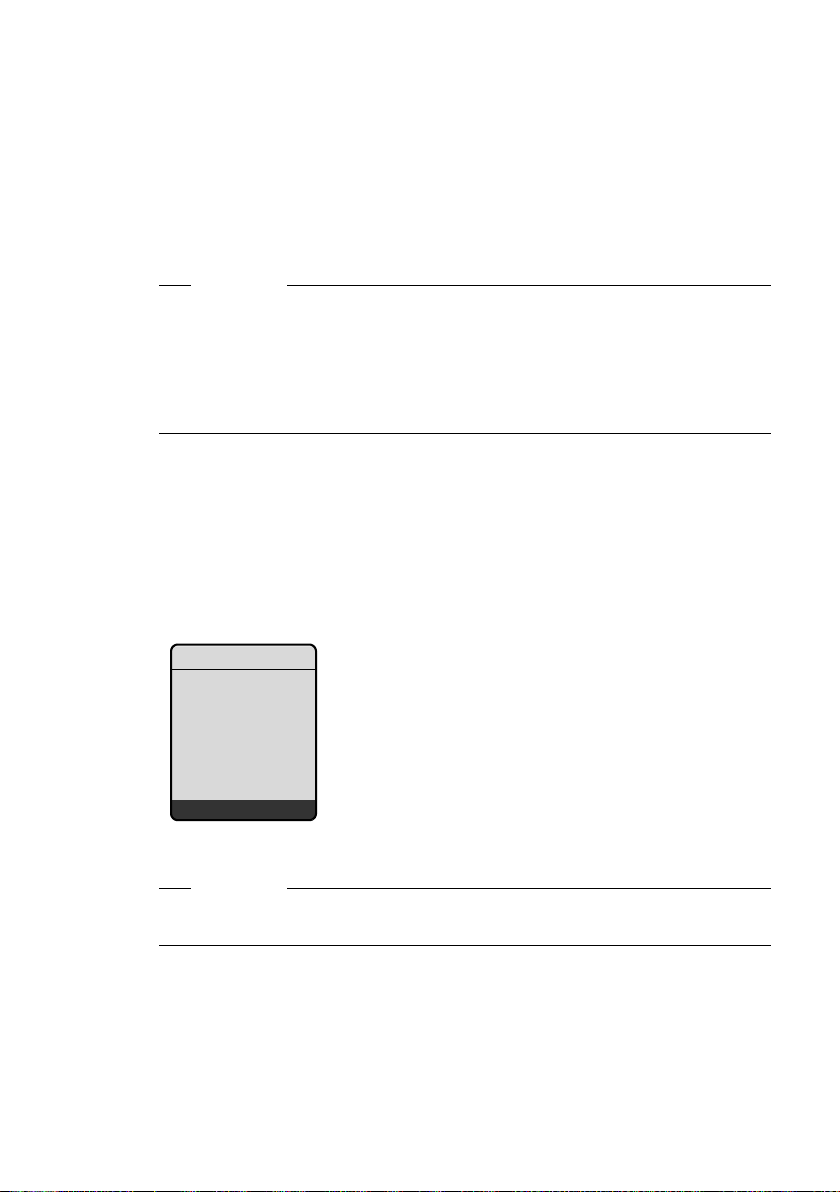
Opening the Gigaset.net directory
Your handset is in idle status.
s Press and hold.
Or:
¤ Open the directory with the s key.
¤ Select Gigaset.net from the directory and press the talk key c. A connection
to the Gigaset.net directory is established.
Please note
u The Gigaset.net directory entry is transferred to a handset when it is regis-
tered with the base station. Provided the handset can send and receive
directory entries.
u Calls to the Gigaset.net directory are always free of charge.
u You can also open the Gigaset.net directory by dialling 1188#9 (phone
number of the Gigaset.net directory) and pressing the talk key
If a connection cannot be established with the Gigaset.net directory, an error
message will be sent and the handset will go into idle status.
After opening the Gigaset.net directory for the first time
When opening the Gigaset.net directory for the first time you can use the
Gigaset.net assistant to create an entry in the Gigaset.net directory for your
phone.
The following appears in the handset's display:
VoIP telephony via Gigaset.net
c.
Gigaset.net
Start assistant
for Gigaset.net?
No Yes
¤ Press the display key §Yes§ to start the assistant.
Please note:
If you press
You must then create your entry as described on Page 59.
§No§ the assistant will be cancelled and will no longer be launched.
55
Page 58
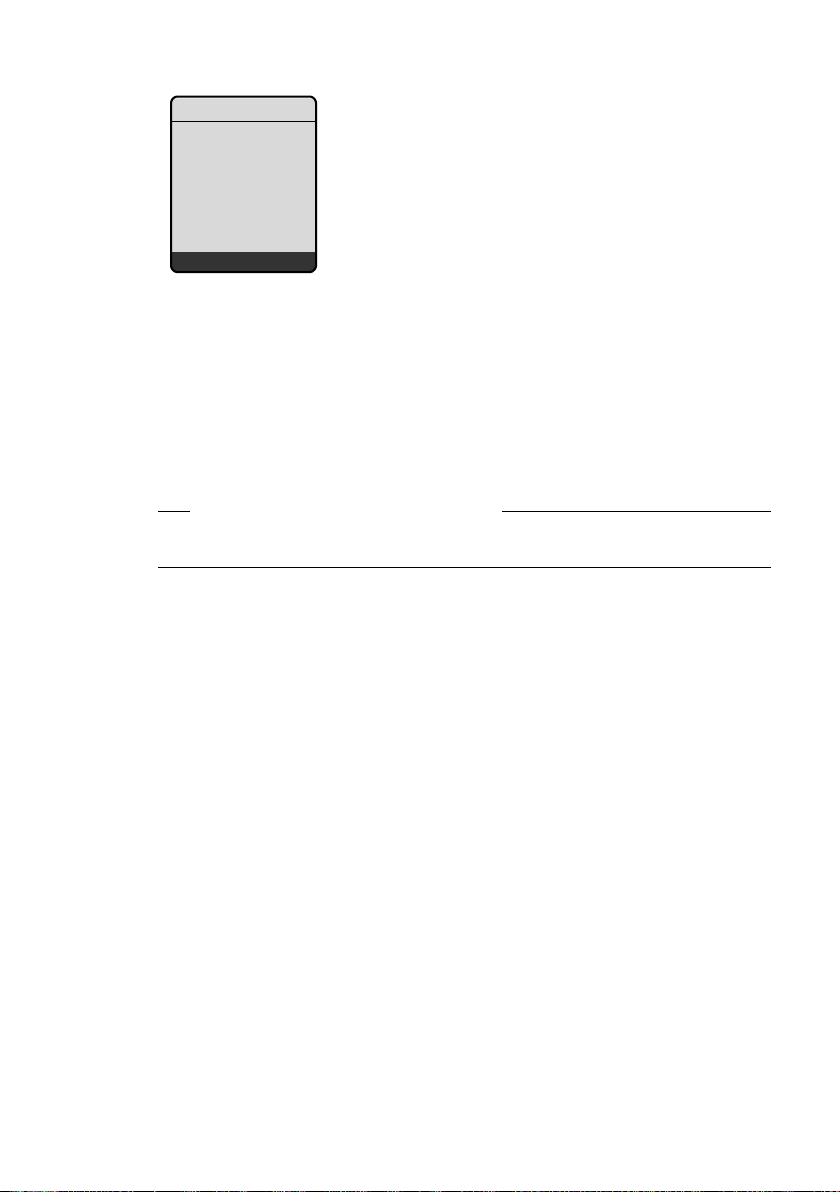
VoIP telephony via Gigaset.net
Gigaset.net
Your Gigaset.net
Nickname:
Ý OK
¤ Using the keypad, enter the name that you would like to be listed under in
the Gigaset.net directory. The name may contain a maximum of 25 charac-
ters.
¤ Press the right-hand display key §OK§.
If there is already an entry under this name, you will receive a message to this
effect and you will be asked to enter a name again.
If an entry was created successfully in the Gigaset.net directory, the message
"Your user name is succesfully added to Gigaset.net!" is displayed.
You have not been able to enter a name ...
If the attempt to create the entry fails you can create it via the Gigaset.net
directory ("Entering, editing and deleting own entry",
£ Page 59)
56
Page 59
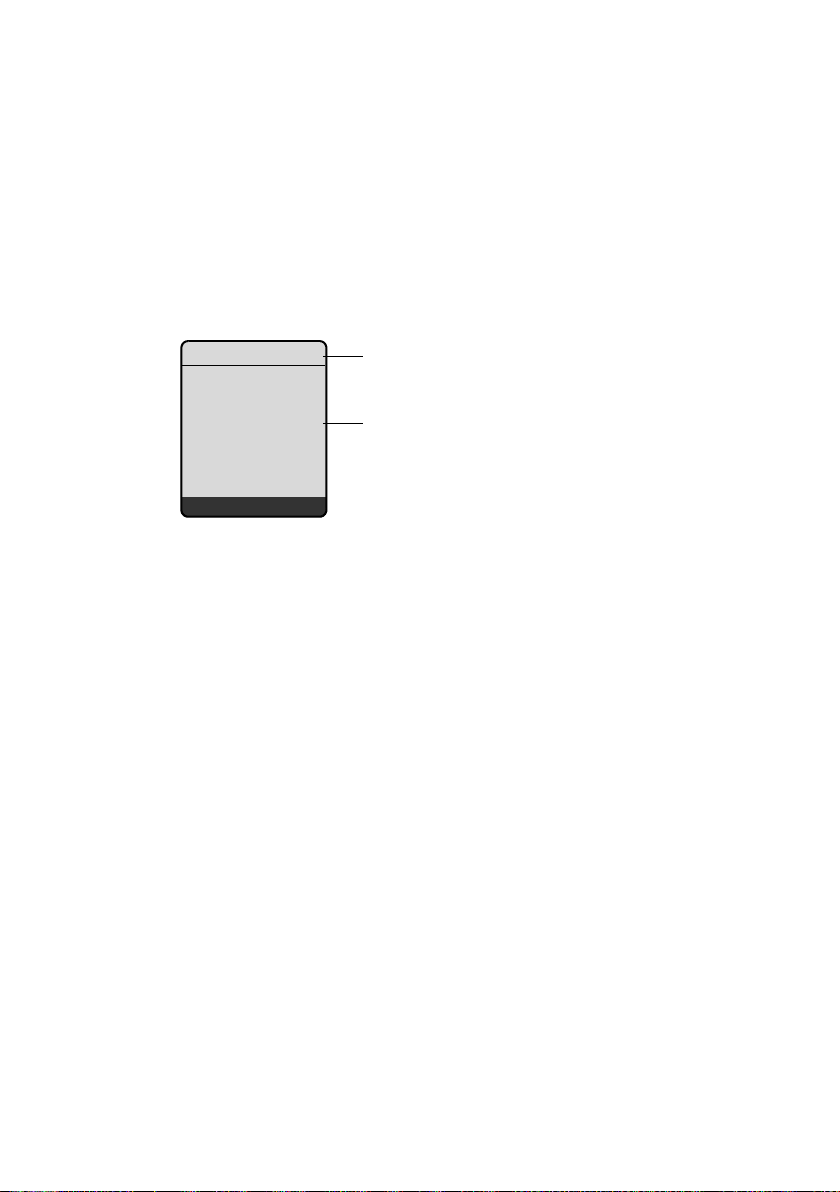
VoIP telephony via Gigaset.net
Search for subscribers in the Gigaset.net directory
Once the connection to the Gigaset.net directory has been established, you will
be asked to enter a name that you want to search for.
Nickname search:
Enter the name or part of a name (max. 25 characters).
§Options§ Press the display key.
Start search Select and press §OK§.
If the search has been successful, a hit list will be displayed of all the names that
begin with the specified character string.
Example:
Gigaset.net 3/50
Saal, Franz
Sailor, Ben
Sand, Anna
Sand, Marie Elisabe...
Sand, Otto
Sang, Joseph
View Options
1. 3/50: Entry number/number of hits
2. Name of an entry, possibly abbreviated
You can scroll through the hit list with q.
If it has not been possible to find a matching entry, a corresponding message
is displayed. You have the following options:
1
2
¤ Press the display key §New§ to start a new search.
Or
¤ Press the display key §Change§ to change the search criteria. The previously
entered name is copied and can be edited.
If there are too many matching entries in the Gigaset.net directory, the mes-
sage Too many results found! is displayed instead of a hit list.
¤ Press the display key §Refine§ to start a refined search. The previously entered
name is copied and can be edited/expanded.
Calling subscribers
qc Select the subscriber from the hit list and press the talk key.
57
Page 60
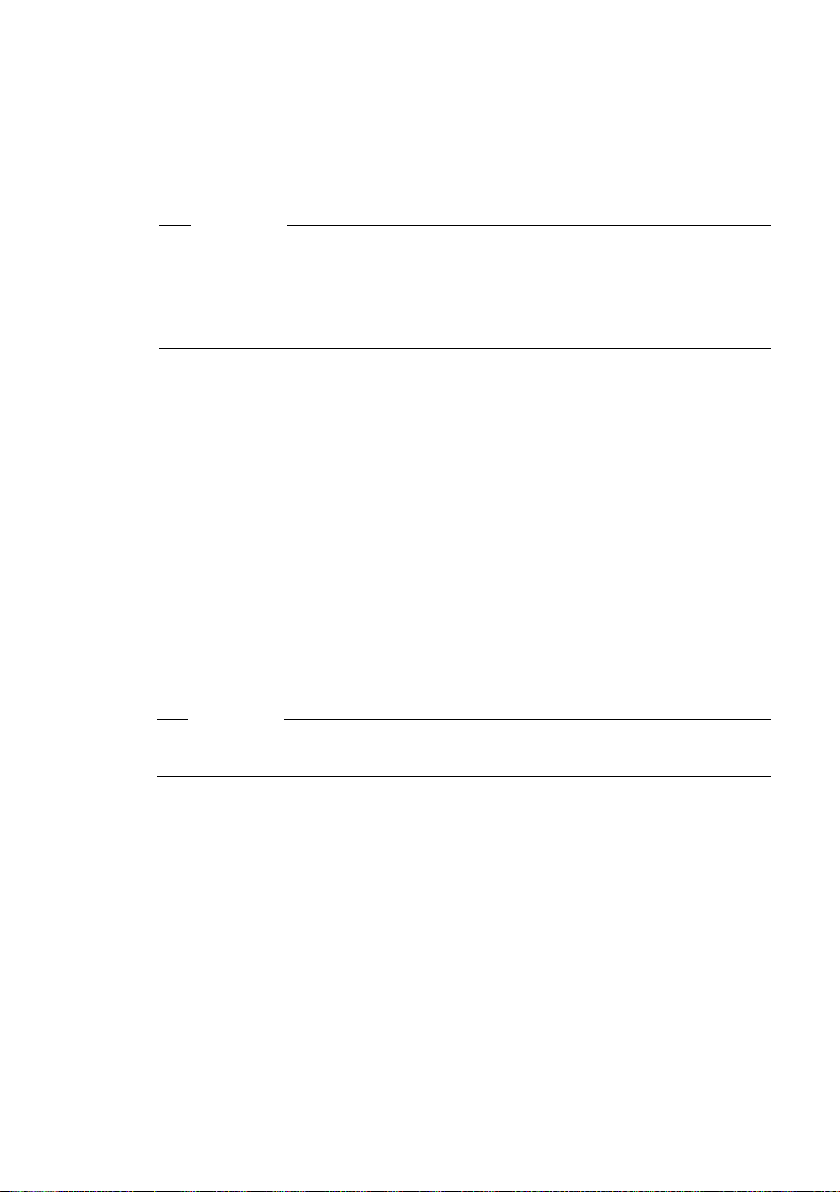
VoIP telephony via Gigaset.net
Viewing the subscriber's number
q Select the subscriber from the hit list.
§View§ Press the display key.
The display shows the Gigaset.net number and the subscriber's name, whereby
the name may appear over a number of lines.
Please note
u Connections to Gigaset.net are always established via the Internet irrespec-
tive of which default line is set on your phone. Pressing and holding
pressing it briefly has no effect.
u You can open the Gigaset.net directory and establish connections, even if
you have not entered yourself in the Gigaset.net directory.
Using other functions
Precondition: The hit list is displayed.
q (Select entry) ¢ §Options§
The following functions can be selected with q:
Copy to Directory
Copy the number to the handset directory. The number and name (abbrevi-
ated if necessary, max. 16 characters) are copied to the directory.
¤ Edit and save entry where appropriate (£ Page 70).
The hit list is displayed again.
New search
Start a search with a new name (
Own information
See "Entering, editing and deleting own entry" on Page 59.
c or
£ Page 57).
58
Please note
If you select a Gigaset.net number from the local directory, the connection is
automatically established via Gigaset.net (Internet).
Page 61
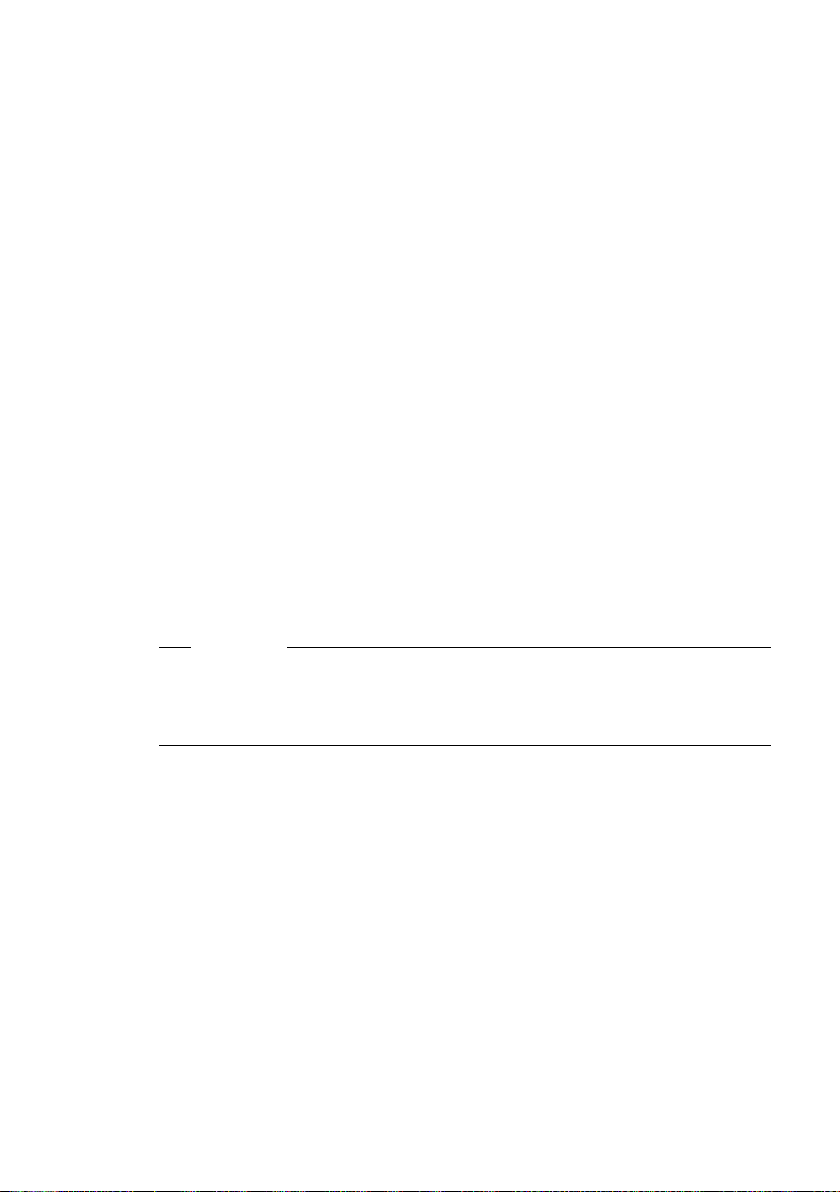
Entering, editing and deleting own entry
You have the following options:
u Edit the name of your entry in the Gigaset.net directory
u Delete your entry from the Gigaset.net directory
u If you did not specify a name when you first opened the Gigaset.net direc-
£ Page 55) or have deleted your name:
tory (
Determine a name and enter it in the directory.
Viewing own entry
You are connected to the Gigaset.net directory:
¤ Select §Options§ ¢ Own information and press §OK§.
Your Gigaset.net number and, where applicable, your currently entered name
are displayed.
Entering/editing a name
§Edit§ Press the display key.
~ Edit name or enter new name (max. 25 characters) and press
You can delete the name with X.
If there is no existing entry with this name in the Gigaset.net directory, the
name is saved. A message to this effect is displayed. The handset switches to
idle status.
If there is an existing entry with this name, or the entered name contains
impermissible characters, you will be requested to enter a different name.
VoIP telephony via Gigaset.net
§OK§.
Please note
If you delete the name, your entry will be deleted from the directory. You are
no longer "visible" to other Gigaset.net subscribers. However, you can still be
reached via your Gigaset.net number. For information on how to display the
number,
£ Page 229.
Calling a Gigaset.net subscriber
You can call a Gigaset.net subscriber directly via the Gigaset.net directory (see
above) or via their Gigaset.net number:
~ /s Enter the Gigaset.net number (including the #9) or select from the
handset directory.
c Press the talk key.
Every number ending with #9 is dialled via Gigaset.net.
59
Page 62
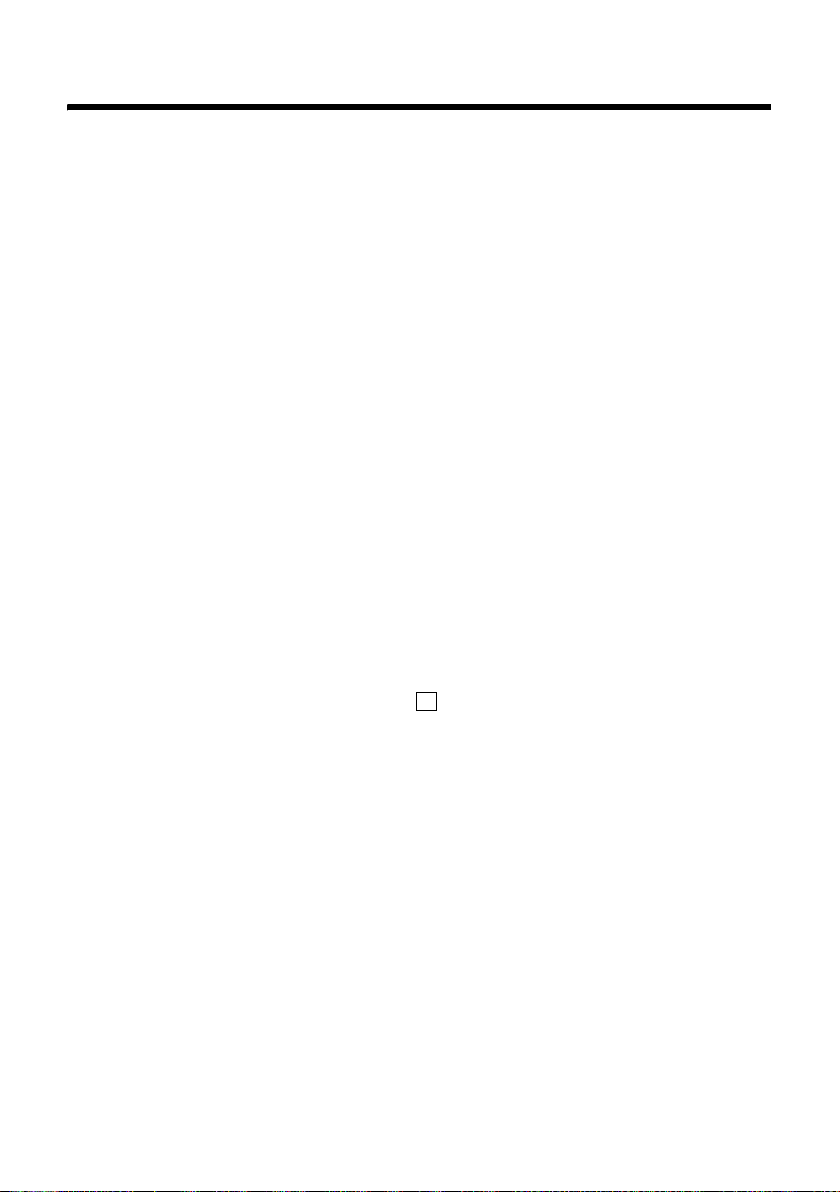
Making calls via network services
Making calls via network services
Network services are functions made available by your fixed line network or
VoIP provider.
Anonymous calling – withholding caller ID
Phone number identification can be withheld (CLIR = Calling Line Identification
Restriction). Your phone number will not be displayed when making outgoing
calls. You are calling anonymously.
Preconditions:
u For anonymous calls via your fixed line network connection, you need to
have requested the relevant service (feature) from your fixed line network
provider.
u Anonymous calls are only possible via VoIP connections through providers
that support the "anonymous calling" function. You may have to ask your
VoIP provider to activate this function.
Activating/deactivating "anonymous calling" for all calls
Withholding caller ID can be activated/deactivated permanently for all your
phone's connections (fixed line network and VoIP).
When this function is activated, the phone number will be withheld both for
fixed line network calls and for calls via a VoIP connection. Withholding caller
ID is activated for all registered handsets.
¢ Ð ¢ Telephony ¢Sel. Services
v
Always anon.
Select and press
‰
§OK§ (=on).
60
Activating/deactivating "anonymous calling" for the next call
You can change the setting for withholding caller ID for the next call.
v ¢ Ð ¢ Telephony ¢Sel. Services ¢ Next Call
Anonymous:
Select Yes / No to activate/deactivate withholding caller ID and
§Dial§.
press
~ If necessary, enter the phone number with line suffix.
§Send§ Press the display key. The phone number is dialled. If you have not
specified a line suffix, the number will be dialled via the default
line.
Page 63
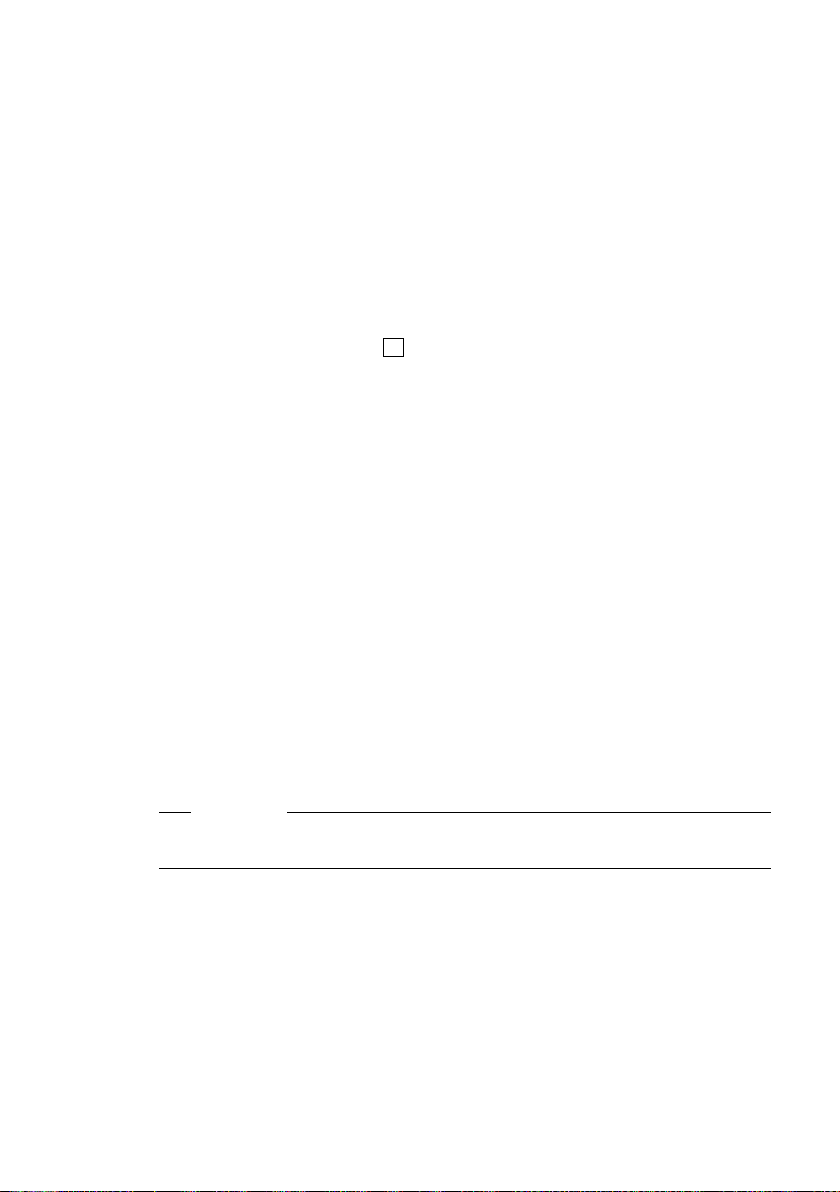
Further network services for VoIP
You can use the following network services to make calls via the VoIP connection.
Settings for all calls
General call forwarding (call divert)
Precondition: The VoIP provider supports call forwarding.
v ¢ Ð ¢ Telephony ¢Sel. Services ¢ VoIP ¢ Call Divert
The display shows a list of configured and activated VoIP phone numbers and
the Gigaset.net number of your telephone. Numbers for which call forwarding
is activated are marked with .
‰
¤ Select the phone number for which you want to activate or deactivate call
forwarding, and press
§OK§.
¤ Change multiple line input:
When
Select All Calls / No Answer / When Busy.
All Calls: Calls are forwarded immediately, i.e. calls for this VoIP phone
number are no longer signalled on your phone.
No Answer: Calls are forwarded if no one accepts the call within several rings.
When Busy: Calls are forwarded when your line is busy.
Call No.
Press the display key
warded, and press
number for forwarding calls from a VoIP number.
You must specify another Gigaset.net number for call forwarding from your
Gigaset.net number.
Status
Activate/deactivate call forwarding.
§Edit§. Enter the number to which the call is to be for-
§Save§. You can state a fixed line network, VoIP or mobile
¤ Press the display key §Save§.
Making calls via network services
Please note
Forwarding VoIP phone numbers can result in additional costs. Please consult
your VoIP provider.
61
Page 64
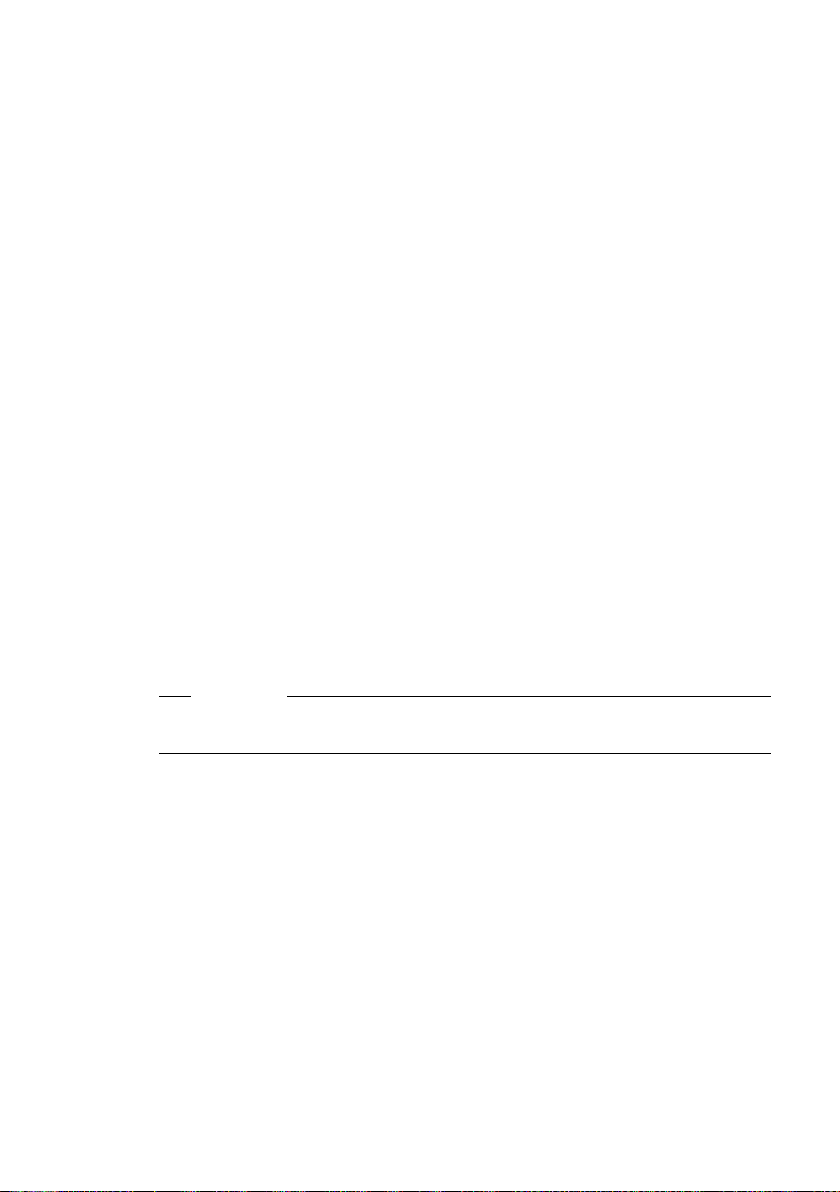
Making calls via network services
Activating/deactivating call waiting
Precondition: Your phone will permit two parallel VoIP connections
£ Allow 1 VoIP call only on Page 191).
(
If call waiting is activated, a caller on one of your VoIP connections will hear the
ringing tone if you are already on a call using this VoIP connection. This call is
announced acoustically and visually on your handset screen.
Calls on the fixed line connection are not signalled as call waiting. They are signalled on other registered handsets to which the fixed line number has been
allocated as a receive number. If no other handset is available, the caller will
hear the busy tone.
Accepting/rejecting a waiting call,
v ¢ Ð ¢ Telephony ¢Sel. Services ¢ VoIP ¢ Call Waiting
Status Activate/deactivate.
¤ Press the display key §Save§.
Functions during a call
Precondition: Your phone will permit two parallel VoIP connections
£ Allow 1 VoIP call only on Page 191).
(
Consultation call
During a call:
§Options§ ¢ External Call
~c Enter the number or copy from the directory and press and
release/press and hold the talk key c.
The number must be dialled via VoIP.
£ Page 63.
62
Please note
After a few seconds, the number selected for a consultation call is saved in the
redial list.
If the participant ends the consultation call, press
If the participant does not answer, press ” to return to the first call.
§End§ to return to the first call.
Page 65
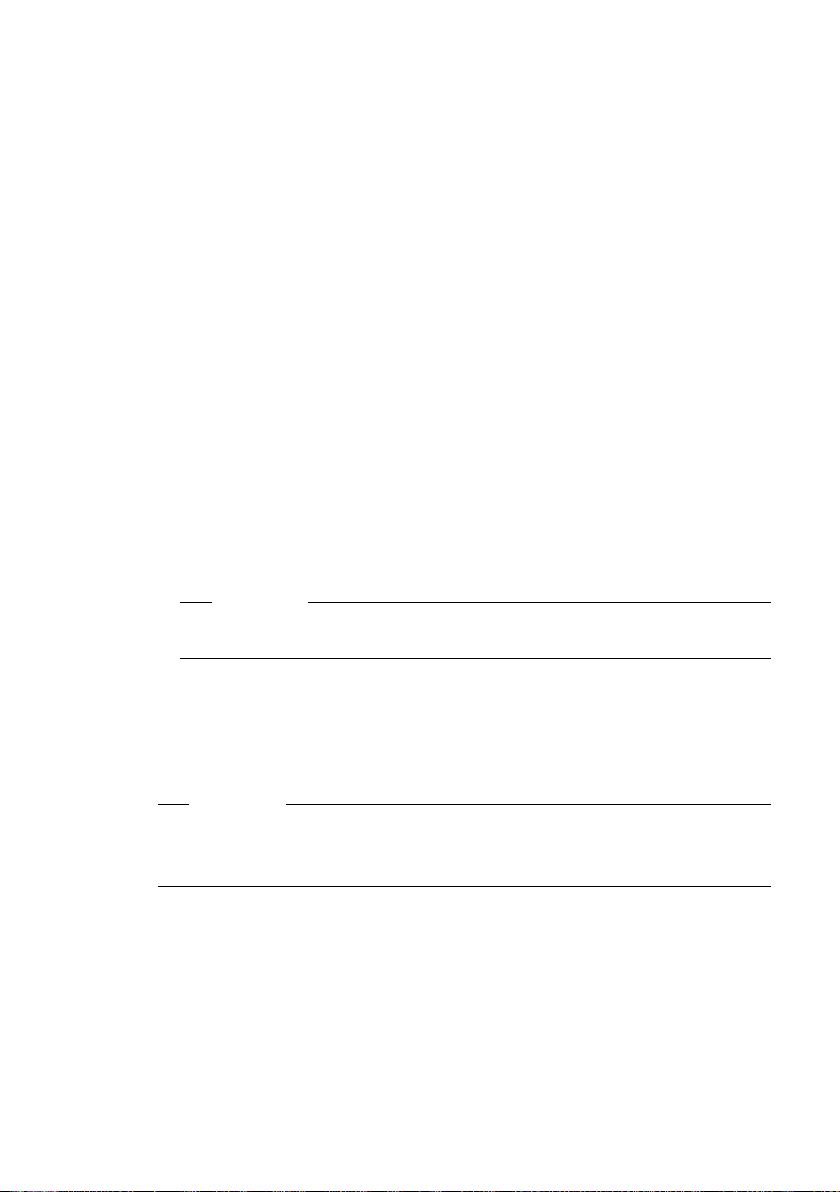
Making calls via network services
If the participant answers, you have the following options:
u Call swapping:
¤ Use q to swap between the participants.
¤ End call with active participant: §Options§ End Active Call.
u Conference call:
¤ Call both participants: §Options§ ¢ Conference.
¤ End the conference call (call swapping): §Options§ ¢ End Conference.
¤ End call with both participants: press the end call key a.
u Transferring (provider dependent):
Precondition:
– You are call swapping and you phoned the currently active participant
yourself.
– You are connected to an external participant whom you have called your-
self and start an external consultation call.
¤ You can also end the call before the second participant answers.
¤ To connect the two external participants:
§Options§ Call Transfer
If the call transfer was successful, a message will appear to this effect.
The handset will then switch to idle.
If the call transfer was not successful, the party that was previously waiting
will call you back automatically.
Please note
You can configure your telephone so that you can also connect the participants by pressing the S key or the end call key a (
£ Page 204).
Accepting a waiting call
Precondition: Call waiting is activated (£Page 62).
§Options§ ¢ Accept Call Wait
You have the option of call swapping or holding a conference call.
Please note
u If the first call was an internal call, the internal connection is ended.
u An internal, waiting call is shown on the display. You can neither accept the
internal call nor reject it.
Rejecting a waiting call
§Options§ ¢ Reject Call Wait
63
Page 66
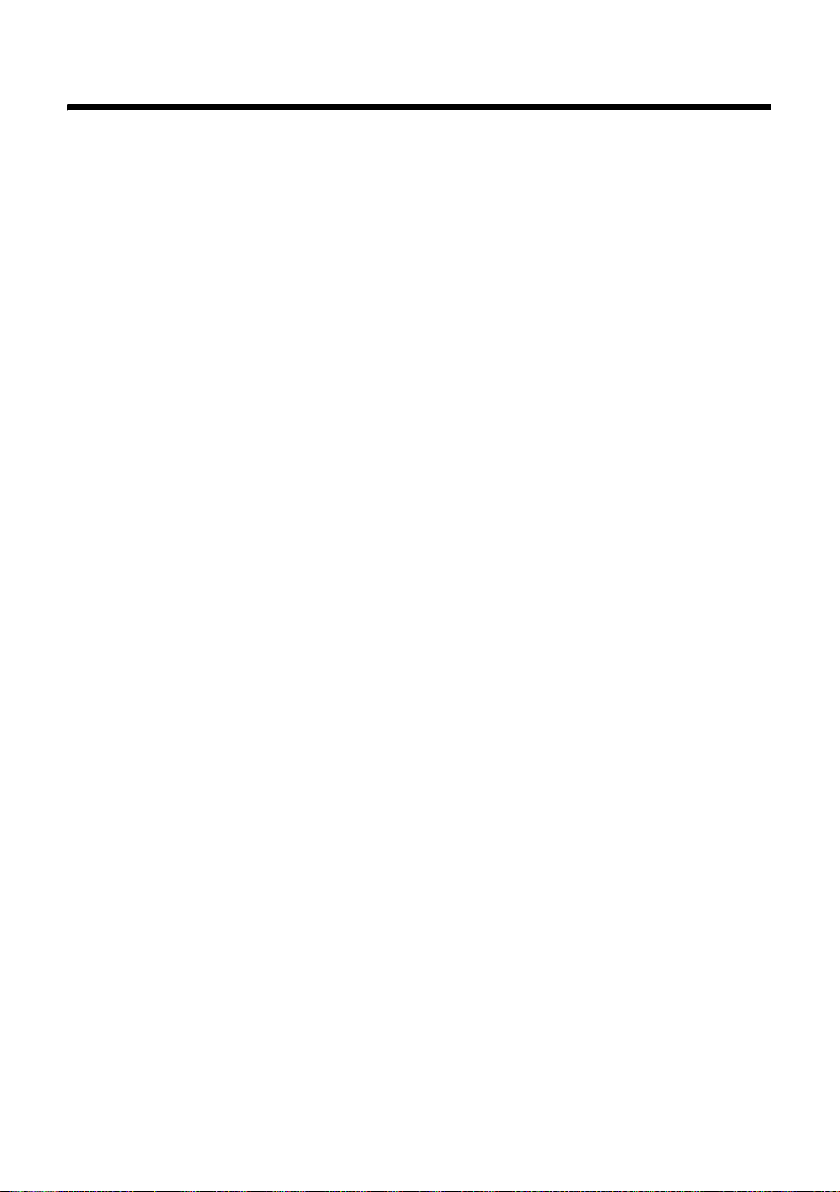
Using lists
Using lists
The options are:
u Redial list
u E-mail, SMS and messenger list
u Calls list
u Answering machine list
u Network mailbox
Redial list
The redial list contains the 20 numbers last dialled with the handset (max. 32
digits). If one of the numbers is in the directory, the corresponding name will
be displayed.
Dialling from the redial list
c Press the key briefly.
q Select an entry.
c Briefly press/press and hold the talk key. The number is dialled using
When a name is displayed, you can display the corresponding phone number
by pressing the
the selected connection type (
§View§ display key.
£ Page 44).
64
Managing entries in the redial list
c Press the key briefly.
q Select an entry.
§Options§ Open menu.
The following functions can be selected with q:
Copy to Directory
Copying a displayed number to the directory (
Automatic Redial
The selected number is automatically dialled at fixed intervals (at least every
20 seconds). The speaker key flashes and "open listening" is activated.
– Party answers: press the talk key c. The function is ended.
– Party does not answer: the call is terminated after approx. 30 seconds.
The function is ended after pressing any key or after ten unsuccessful
attempts.
Display Number
(As in the directory,
Delete Entry
Delete selected entry.
Delete List
Delete complete list.
£ Page 71)
£ Page 74).
Page 67
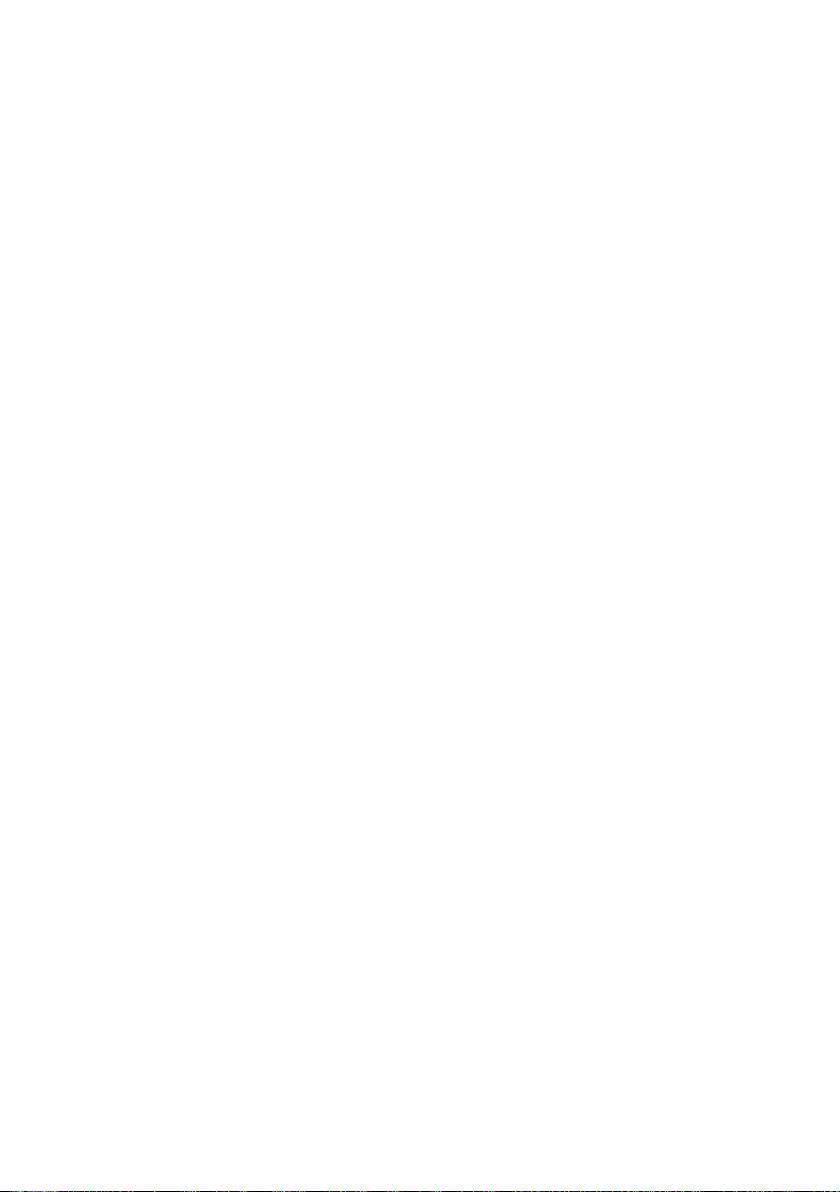
Opening lists with the message key
You can use the message key f to open the following lists:
u Answering machine list
u Network mailbox, £ Page 125
A separate list is displayed for each network mailbox.
Precondition: Its number is saved in the base station, it is switched on
£ Page 125, Page 203) and the corresponding VoIP/fixed line network
(
number is assigned to the handset as a receive number.
u SMS list, £ Page 83
If several mailboxes are set up (
if required.
u E-mail inbox, £ Page 93
This is only shown if new messages have arrived in the mailbox from the
incoming e-mail server.
u Calls list
u Messenger message list, £ Page 103
The list is only shown on the handset that is online.
An advisory tone sounds as soon as a new message arrives in a list. The f
key flashes (it stops when the key is pressed). In idle status, the display shows
an icon for the new message:
Icon New message...
Ã
Á
À
... in one of your network mailboxes or
... in the answering machine list
... in the calls list
... in the SMS, messenger or e-mail list
Using lists
£ Page 87), several lists will be displayed,
The number of new entries is shown beneath the corresponding icon.
List selection
Pressing the f key will only display lists that contain messages and also the
network mailbox lists Net AM ....
Lists with new messages are shown first and identified in bold. The number of
messages received are shown in brackets.
If a list contains no new messages, the number of old messages will be shown.
Exception: (0) is displayed for Net AM ... network mailboxes.
65
Page 68
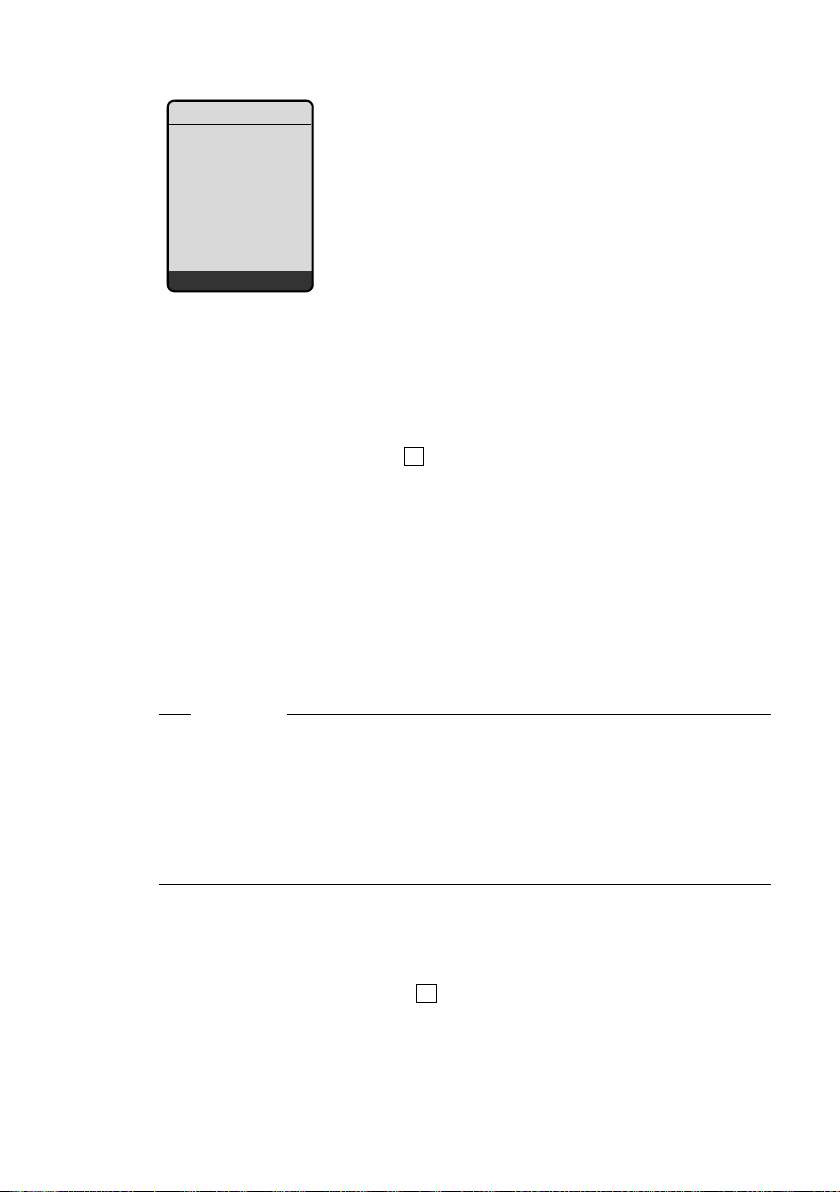
Using lists
Example:
Messages & Calls
Net AM IP1 (1)
Ans M. (2)
Calls List (4)
Net AM Fxd.Ln.(0)
Net AM IP2 (0)
Ý OK
¤ Select a list with q and press §OK§.
Calls list
Precondition: Calling Line Identification (CLIP, £ Page 49).
Depending on the type of list set, the calls list contains
u Received calls (marked with )
u Missed calls
The numbers of the last 30 calls are saved.
Multiple calls from the same number will be stored once in the list of missed
calls (the latest call). The number of calls from this number is shown in brackets
after the entry.
Multiple calls from the same number are stored several times in the list of
answered calls.
The list of missed calls does not contain calls that were answered and calls that
were recorded by the answering machine.
‰
66
Please note
u Only calls to the receive numbers assigned to your handset are stored in
the calls list (
If no receive numbers are assigned, all calls will be stored in the calls list
for all handsets.
u You can also call up the calls list via the menu: v £ Ì.
u Missed calls are not stored in the calls list if they were accepted on another
phone registered with the same VoIP access data.
£ Page 196).
Setting the calls list type
v ¢ Ð ¢ Base ¢ Calls List Type
Missed Calls / All Calls
Select and press
a Press and hold (idle status).
The calls list entries are retained when you change the list type.
‰
§OK§ (=on).
Page 69

Using lists
List entry in the calls list
New messages are displayed at the top.
Example of list entries:
All Calls
Susi Sorglos
15.01.08 12:20
Louise Miller
14.01.08 11:15
Delete Options
u List type in header: Missed Calls, All Calls
u Status of entry
Bold: New entry
u Number or name of caller
The number is always saved in the list with the area code.
You can add the caller's number to the directory
u Call date and time (if set, £ Page 16).
Managing calls list entries
Pressing the display key §Delete§ deletes the highlighted entry.
After pressing the display key §Options§ you can select more functions with q:
Copy to Directory
Copying a displayed number to the directory.
Information
If a URI was received and stored for a VoIP call, this will be shown. The URI is
dialled if you press the talk key c. The URI is not entered on the redial list.
Delete List
Delete complete list.
After exiting the calls list, all entries are set to "old" status and are no longer
shown in bold.
‰
£ Page 74.
Selecting from the calls list
f ¢ Calls List (2)
q Select entry.
c Briefly press/press and hold the talk key. The number is dialled using
the selected connection type (
£ Page 44).
67
Page 70
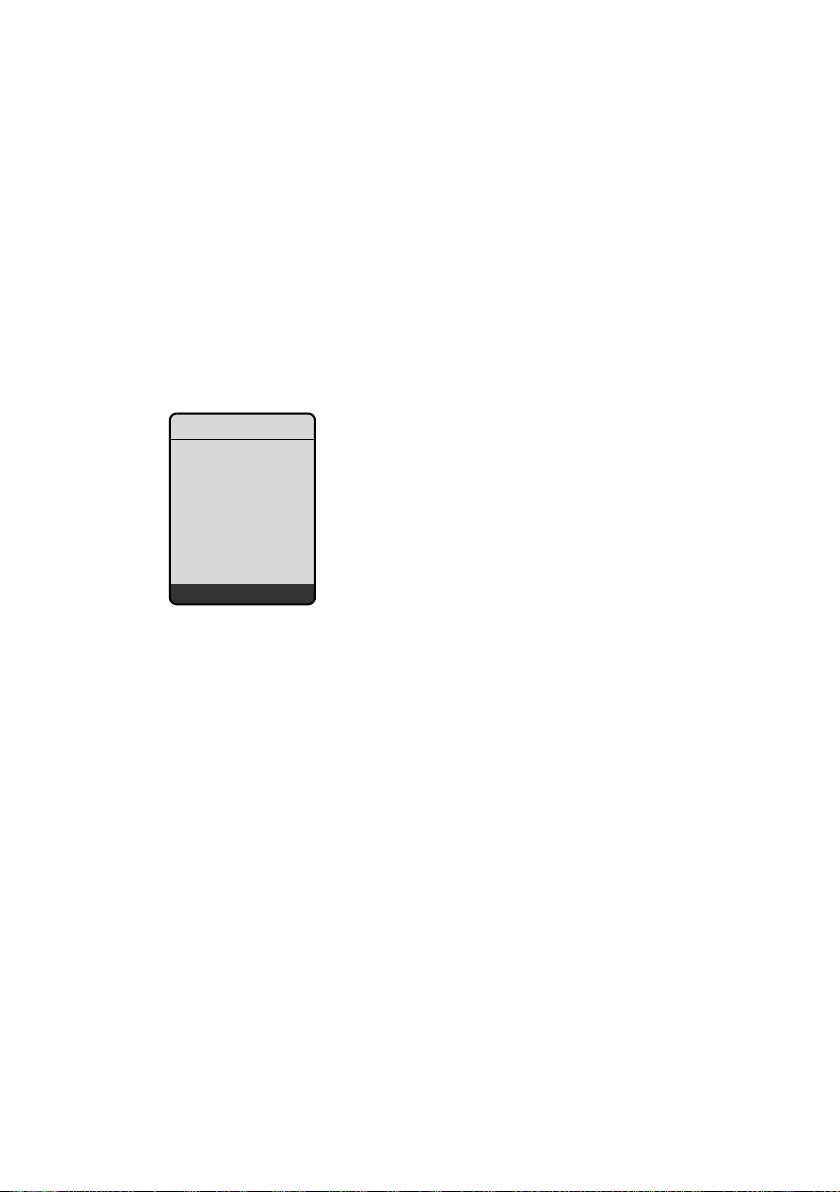
Using lists
Answering machine list
The answering machine list Ans M. is only displayed on handsets that have at
least one receive number in common with the answering machine.
You can use the answering machine list to listen to the messages stored on the
base station's answering machine.
The first new message received is displayed at the top of the answering
machine list. Playback starts when the list is opened.
New messages are placed after old messages when they have been played
back.
All messages are played back irrespective of the associated receive number.
Old messages are played back if the list does not contain any new messages.
List entry in the answering machine list
Example of list entries:
Message Playback
Susi Sorglos
15.01.09 12:20
Louise Miller
14.01.09 11:15
Delete Options
68
u Status of entry
Bold: New entry
u Number or name of caller
You can add the caller's number to the directory (
u Call date and time (if set, £ Page 16).
How to manage the messages in the answering machine list, £ Page 117.
£ Page 74).
Dialling numbers from the answering machine list
f ¢ Ans M. (2)
q Select entry.
c Briefly press/press and hold the talk key. The number is dialled using
the selected connection type (
£ Page 44).
Page 71
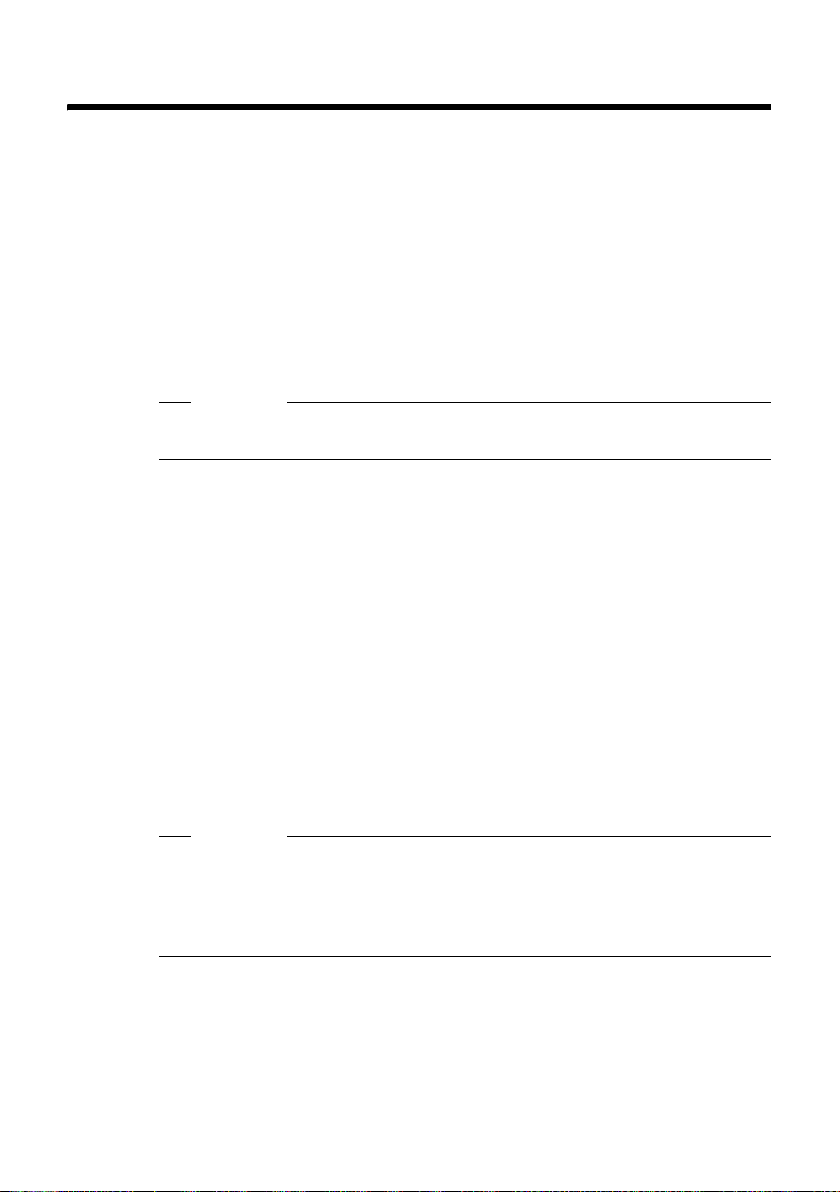
Using directories and the call-by-call list
Using directories and the call-by-call list
The options are:
u the handset directory
u die handset's call-by-call list
Handset directory/call-by-call list
You can store up to 250 entries on your handset's directory and call-by-call list
(the total number of entries depends on the size of the individual entries).
You create the directory and call-by-call list for your own individual handset.
However, you can send the lists or individual entries to other handsets
£ Page 72).
(
Please note
For quick access to a number from the directory or the call-by-call list (using
quick dial keys), you can assign the number to a key (£ Page 72).
Local handset directory
In the local directory, you can save
u Up to three numbers and associated first names and surnames,
u VIP designation and VIP ringer (optional)
u E-mail address (optional)
u Caller pictures (optional)
u Anniversaries with reminder
¤ With the handset in idle status, open the directory by pressing the s key.
Length of the entries (directory)
3 numbers: each max. 32 digits
First name and last name: each up to 16 characters
E-mail address: max. 60 characters
Please note
Some VoIP providers do not support local calls for calls to the fixed line network. In this case, always enter the fixed line number with the area code in
your directory. Alternatively, you can also use the Web configurator to define
an area code, which is automatically prefixed to all numbers that are dialled
via VoIP without an area code (
£ Page 199).
69
Page 72
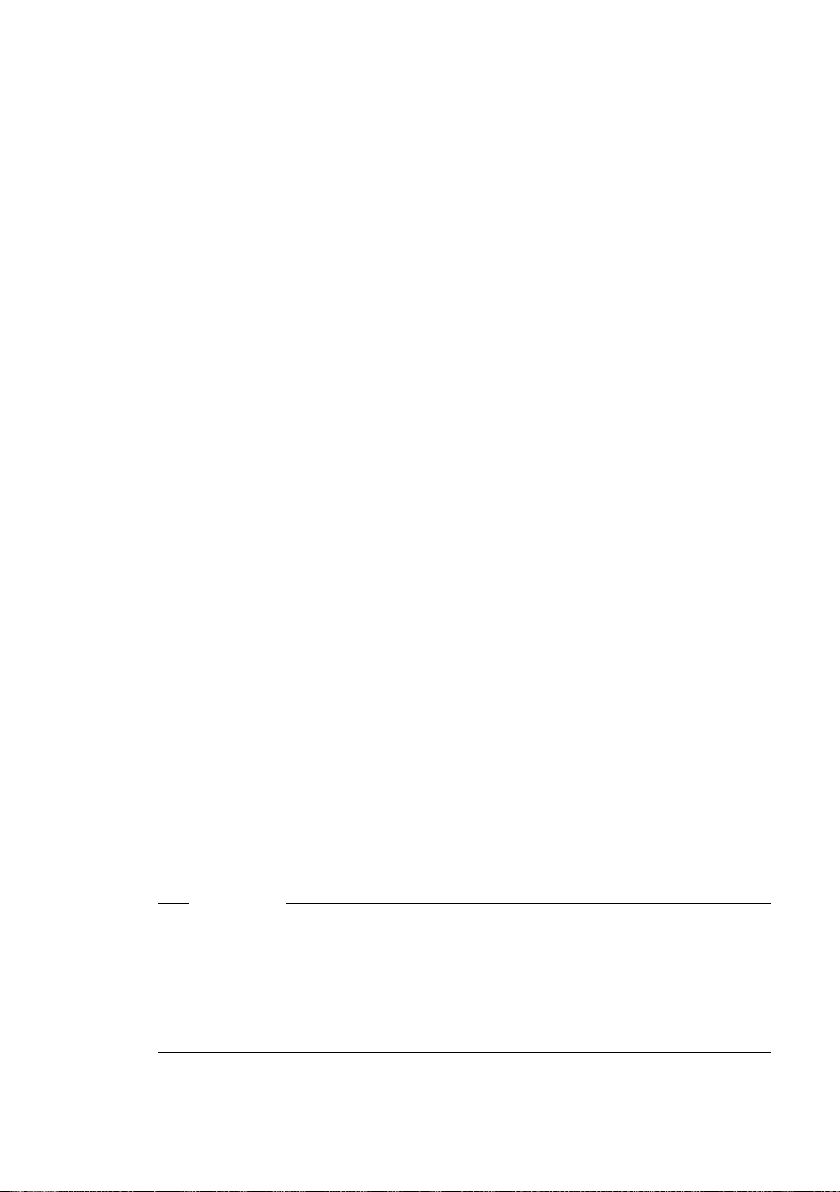
Using directories and the call-by-call list
Call-by-call list
The call-by-call list is used to store access codes for network providers (called
"call-by-call numbers"), that can be put ahead of the numbers when dialling via
the fixed line network.
¤ Open the call-by-call list in idle status by pressing the C key.
Length of the entries
Number: max. 32 digits
Name: max. 16 characters
Storing a number in the directory
s ¢ New Entry
¤ Change multiple line input:
First Name / Surname:
Enter a name in at least one of the fields.
Phone / Phone (Office) / Phone (Mobile)
Enter a number in at least one of the fields.
E-mail
Enter e-mail address.
Annivers.
Select On or Off.
With setting On:
Enter Anniversary (Date) and Annivers. (Time) (
type: Annivers. (Signal).
Caller Picture
Precondition: Calling Line Identification (CLIP).
If required, select a picture to be displayed when the caller calls.
The options are:
– Caller pictures that are supplied with the handset.
– Any additional images on the Gigaset S68H that you have loaded from
your PC to your handset (
The pictures are saved in the resource directory of the handset
£ Page 154).
(
§Save Press the display key to save the changes.
£ Page 74) and select reminder
£ Page 238).
70
Please note
u For information on how to enter IP addresses, £ Page 46.
u If you want to dial a number using a certain line connection each time, you
can add the relevant line suffix to the number in question (
u You can use the Web configurator to save the directory to a file on your PC,
where it can be edited and then sent back to the handset (
Or you can transfer Outlook contacts from the PC to the handset's directory.
£ Page 46).
£ Page 213).
Page 73
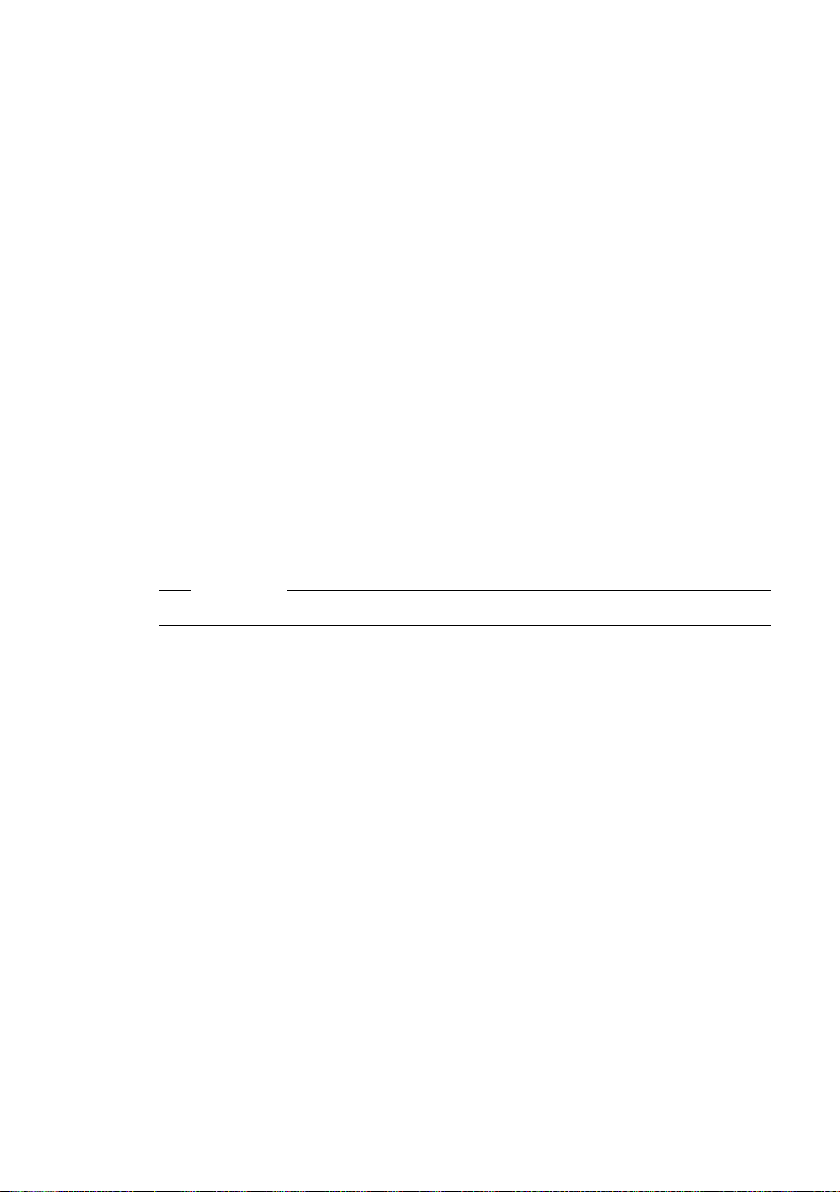
Using directories and the call-by-call list
Storing a number in the call-by-call list
C ¢ New Entry
¤ Change multiple line input:
Number :
Enter the number.
Name:
Enter name.
Selecting entries in the directory and call-by-call list
s / C Open the directory or call-by-call list.
You have the following options:
u Use q to scroll to the entry until the required name is selected.
u Enter the first character of the name (in the directory: first character of the
surname or of the first name if only the first name has been entered),
or scroll to the entry using s.
Dialling with the directory/call-by-call list
s / C ¢ q (Select entry; £ Page 71)
c Briefly press/press and hold the talk key. The number is dialled using
the selected connection type (
Please note
You can only dial IP addresses via VoIP.
£ Page 44).
Managing directory/call-by-call list entries
s / C ¢ q (Select entry; £ Page 71)
Viewing entries
§View§ Press the display key. The entry is displayed.
Go back with
§OK§.
Editing entries
§View§ §Edit§ Press the display keys one after the other.
¤ Carry out changes and save.
Using other functions
s / C ¢ q (Select entry; £ Page 71)
§Options§ Open menu.
The following functions can be selected with q:
Display Number
Change or add to a saved number and then dial it (press talk key c).
Edit Entry
Edit selected entry.
71
Page 74
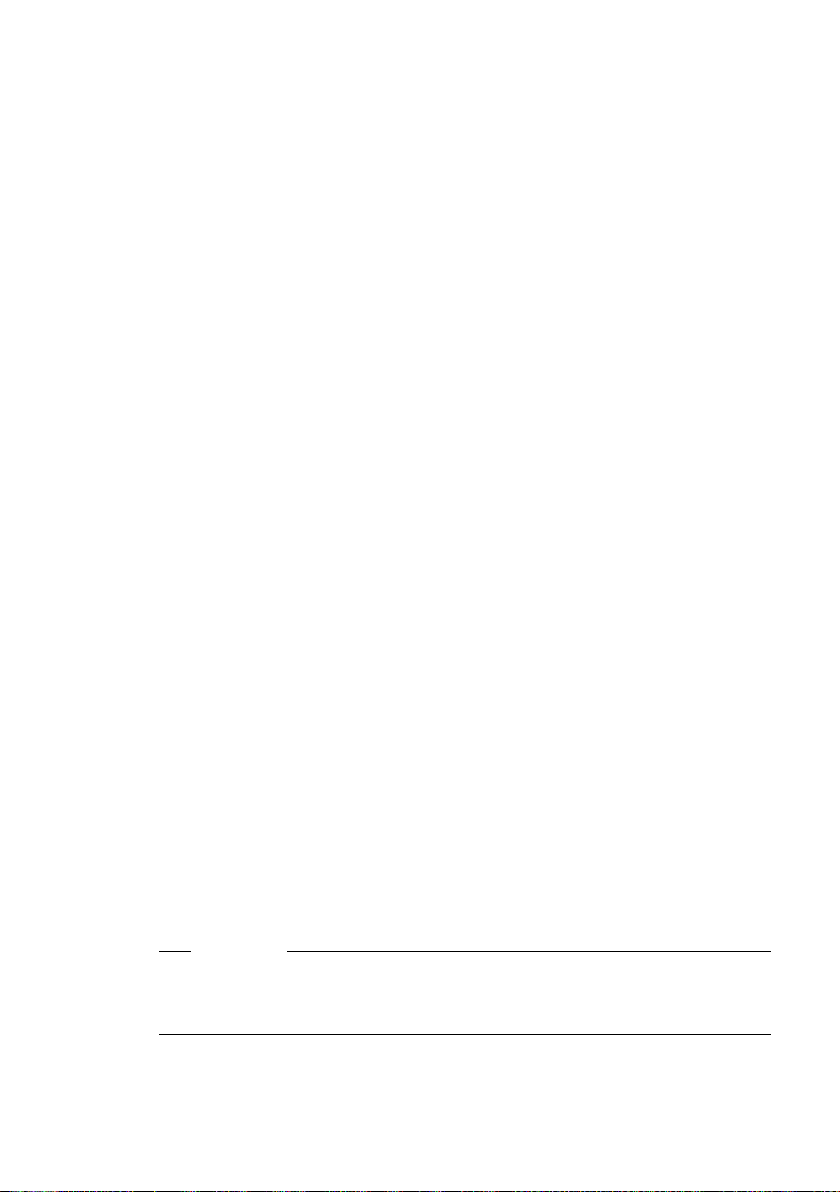
Using directories and the call-by-call list
Delete Entry
Delete selected entry.
VIP Entry (directory only)
Mark a directory entry as VIP (Very Important Person) and assign it a specific
ringer. You can then identify VIP calls by the ringer.
Precondition: Calling Line Identification (
Copy Entry
Send a single entry to a handset (
Delete List
Delete all entries in the directory or in the call-by-call list.
Copy List
Send complete list to a handset (
Available Memory
Display the available entries in the directory and call-by-call list.
Using quick dial keys
How to assign numbers to the digit keys on your handset, £ Page 149.
¤ Press and hold the required quick dial key.
If there is a valid line suffix at the end of the number in the directory (e.g. #1),
the number will be dialled via the line belonging to the suffix (
If no suffix is entered, the number will be dialled via the default line. Exception:
A dialling plan has been defined for the number (
£ Page 49).
£ Page 72).
£ Page 72).
£ Page 180).
£ Page 200).
72
Sending the directory/call-by-call list to another handset
Preconditions:
u The sending and receiving handsets must both be registered to the same
base station.
u The other handset can send and receive directory entries.
s / C ¢ q (Select entry; £ Page 71) ¢ §Options§ ¢ Copy Entry / Copy List
¢ to Internal
s Select the internal number of the receiving handset and press §OK§.
A successful transfer is confirmed by a message and confirmation tone on the
receiving handset.
You can transfer several individual entries one after the other by responding
§Yes§ to the Copy next entry? prompt.
Please note
You can also send the complete directory via data transfer, without opening
the directory:
v ¢ í ¢ Data Transfer ¢ Directory
Page 75
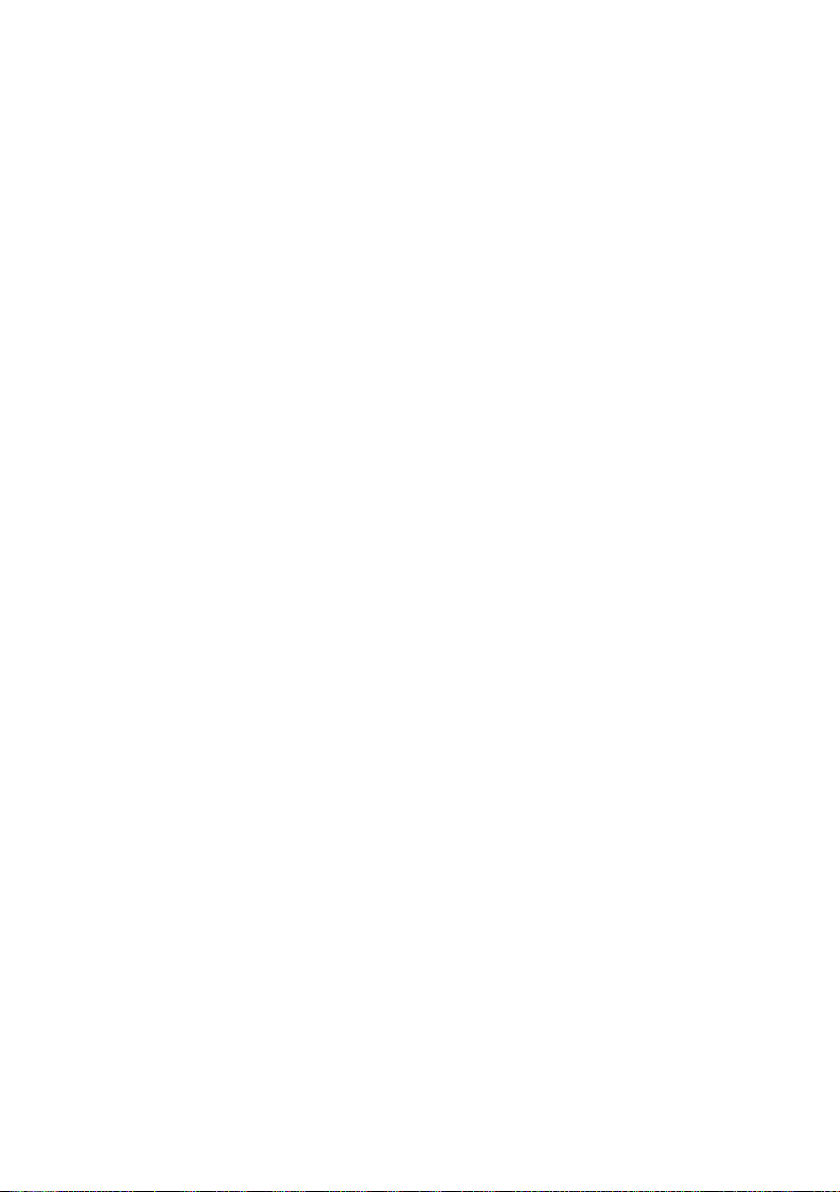
Using directories and the call-by-call list
Please note:
u Entries with identical numbers are not overwritten in the receiver handset.
u The transfer is cancelled if the phone rings or if the memory of the receiving
handset is full.
Gigaset S68H: T ransferring directory entries as a vCard via Bluetooth
In Bluetooth mode (£ Page 142), you can transfer directory entries in vCard
format, e.g. to exchange entries with your mobile.
Preconditions:
u Your own area code is stored in the phone (£ Page 156).
u Bluetooth is activated (£ Page 142).
u The device that you want to send the entries to (e.g. mobile), is registered
with the handset as a Bluetooth device (
s ¢ s (Select entry) ¢ §Options§ ¢ Copy Entry / Copy List
vCard via Bluetooth
Select and press
The Trusted Devices (£ Page 144) list is displayed.
s Select device and press §OK§.
§OK§.
£ Page 142).
Receiving a vCard with Bluetooth
If a device from the Trusted Devices (£ Page 144) list sends a vCard to your
handset, this occurs automatically and you are informed about it via the display.
If the sending device does not appear in the list, you will be asked on the display to enter the device PIN for the sending device:
~ If necessary, enter the PIN for the sending Bluetooth device and
§OK§.
press
The transferred vCard is available as a directory entry.
73
Page 76
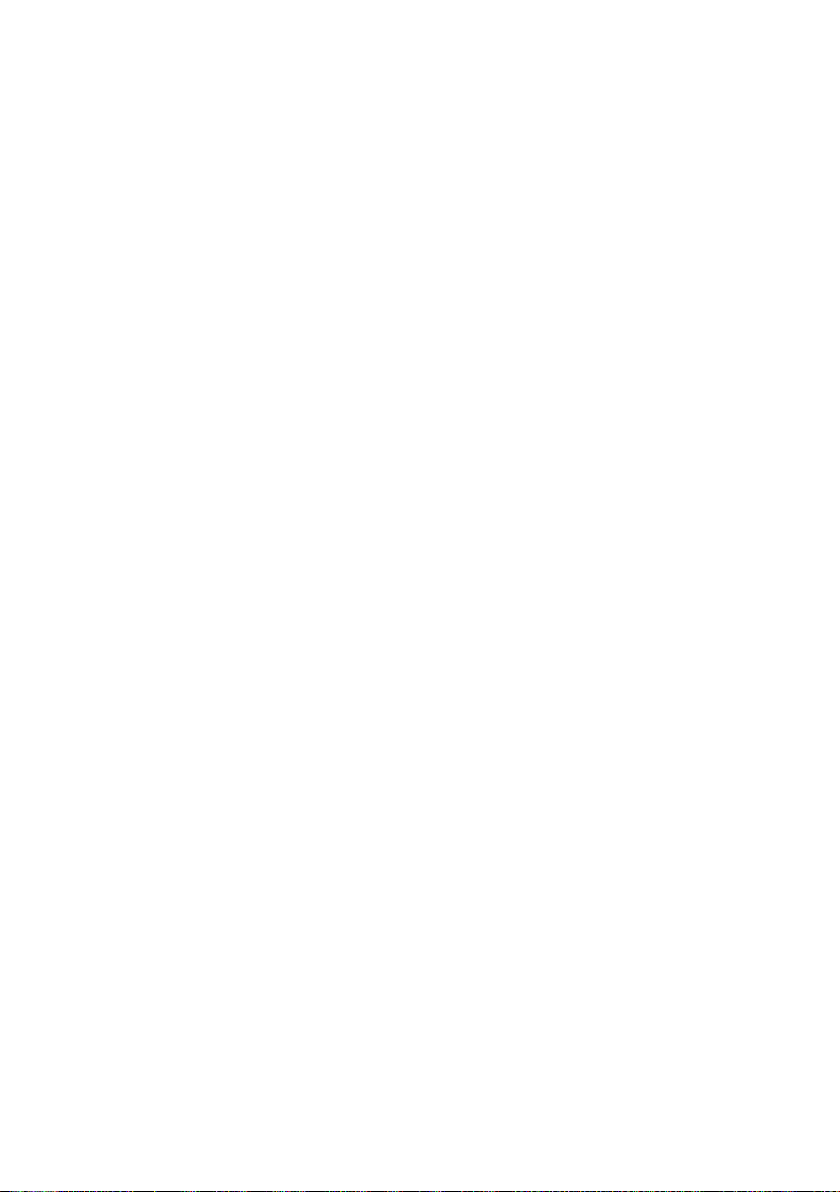
Using directories and the call-by-call list
Copying a displayed number to the directory
Numbers displayed in a list, e.g. the calls list or the redial list, in an SMS or during a call can be copied to the directory.
A number is displayed:
§Options§ ¢ Copy to Directory
Or:
Ó Press the display key.
The directory is opened.
New Entry / Directory entry
Select and press
< / = / >
Select and press
The number is copied to the relevant number field (Phone /
Phone (Office) / Phone (Mobile)).
¤ Complete the entry if necessary, £ Page 70.
During the number transfer from the answering machine list, the message
playback is interrupted.
Copying a number or e-mail address from the directory
In many operating situations, you can open the directory to copy a number or
e-mail address, for example. Your handset need not be in idle status.
¤ Depending on the operating situation, open the directory with s
or Ò.
q Select an entry (
§OK§.
§OK§.
£ Page 71).
74
Saving an anniversary in the directory
You can save an anniversary for every number in the directory and specify a
time when you will receive a reminder call on the anniversary.
Anniversaries are automatically recorded in the calendar (
s ¢ s (Select entry; £ Page 71)
§View§ §Edit§ Press the display keys one after the other.
s Scroll to the Annivers. line.
v Select On.
£ Page 130).
¤ Change multiple line input:
Anniversary (Date)
Enter day/month/year in 8-digit format.
Annivers. (Time)
Enter the hour/minute for the reminder call in 4-digit format.
Annivers. (Signal)
Select the type of signal for the reminder.
§Save§ Press the display key to save the changes.
Page 77
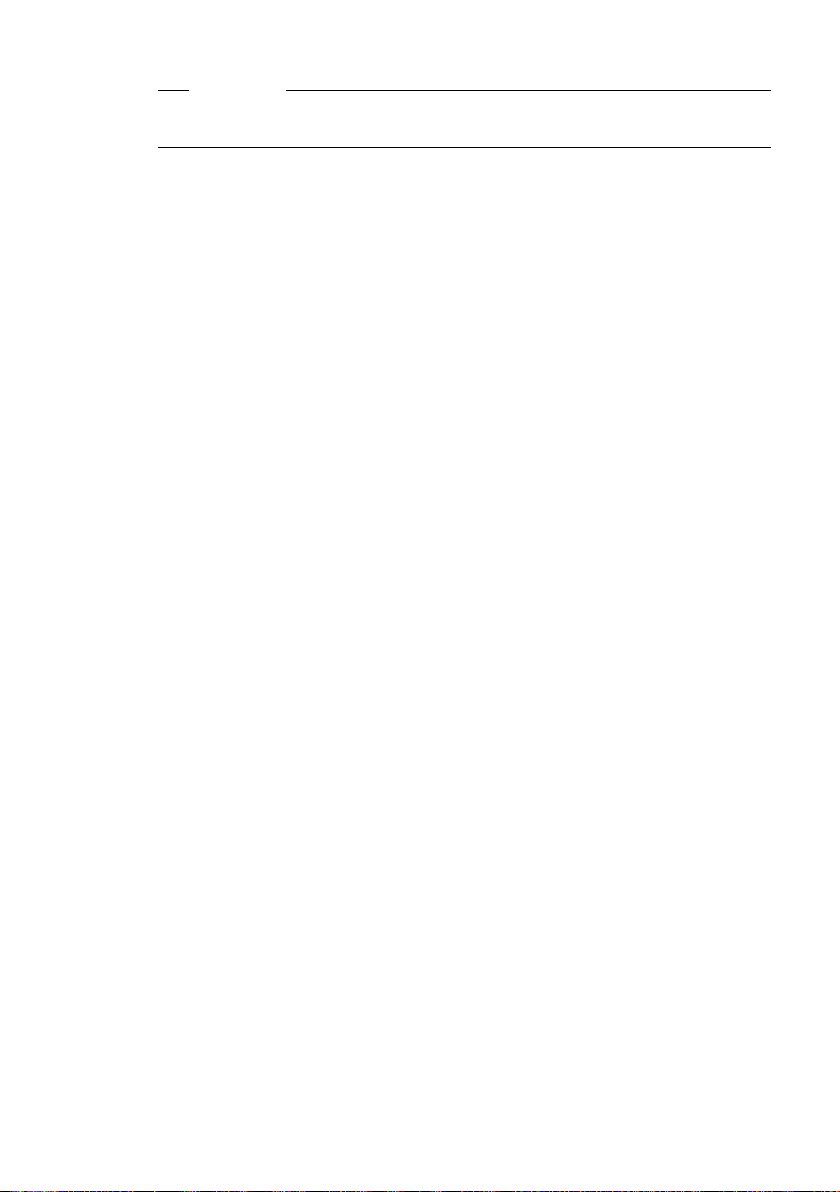
Using directories and the call-by-call list
Please note
A time must be specified for reminder calls. If you select a visual signal, a time
is not required and is automatically set to 00.00.
Deactivating anniversaries
s ¢ s (Select entry; £ Page 71)
§View§ §Edit§ Press the display keys one after the other.
s Scroll to the Annivers. line.
v Select Off.
§Save§ Press the display key.
Reminder call on an anniversary
A reminder call is signalled on the handset using the selected ringer.
You have the following options:
§SMS§ Terminate reminder call and write an SMS.
§Off§ Press the display key to acknowledge and end the reminder call.
Viewing missed anniversaries
In idle status, you are reminded of an elapsed and unacknowledged anniversary by the one-off display of
§Appoint.§.
¤ View appointment:
§Appoint.§ Press the display key.
You now have the following options:
§SMS§ Write an SMS.
§Delete§ Delete reminder.
After deleting, press the display key ” or
Back in idle status,
§Appoint.§ is no longer displayed.
You can still view missed anniversaries afterwards (£ Page 132).
§Go Back§:
75
Page 78
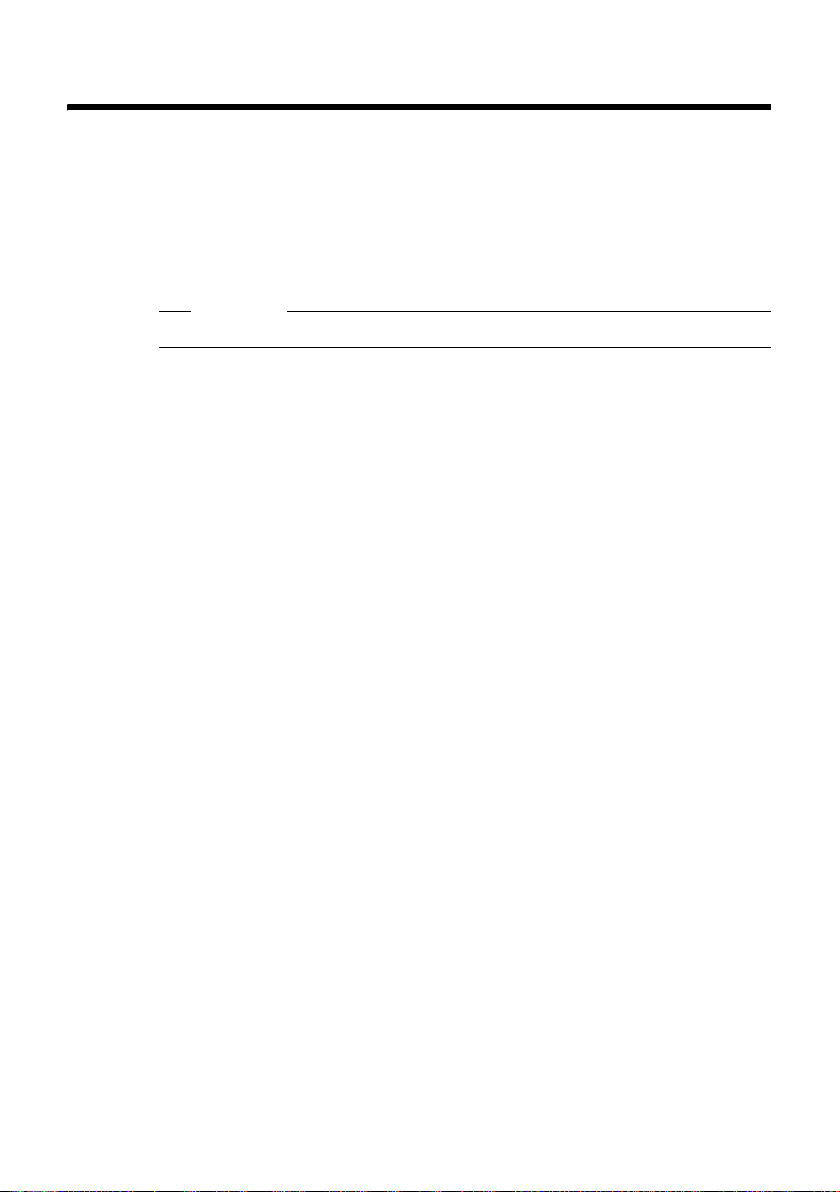
Making cost-effective calls
Making cost-effective calls
Displaying the call duration
The duration of each call appears in the display for calls made via a fixed line
network and VoIP
u during the conversation,
u until about three seconds after the call has ended if you do not replace the
handset in the charging cradle.
Please note
The actual duration of the call can vary from that shown by a few seconds.
76
Page 79
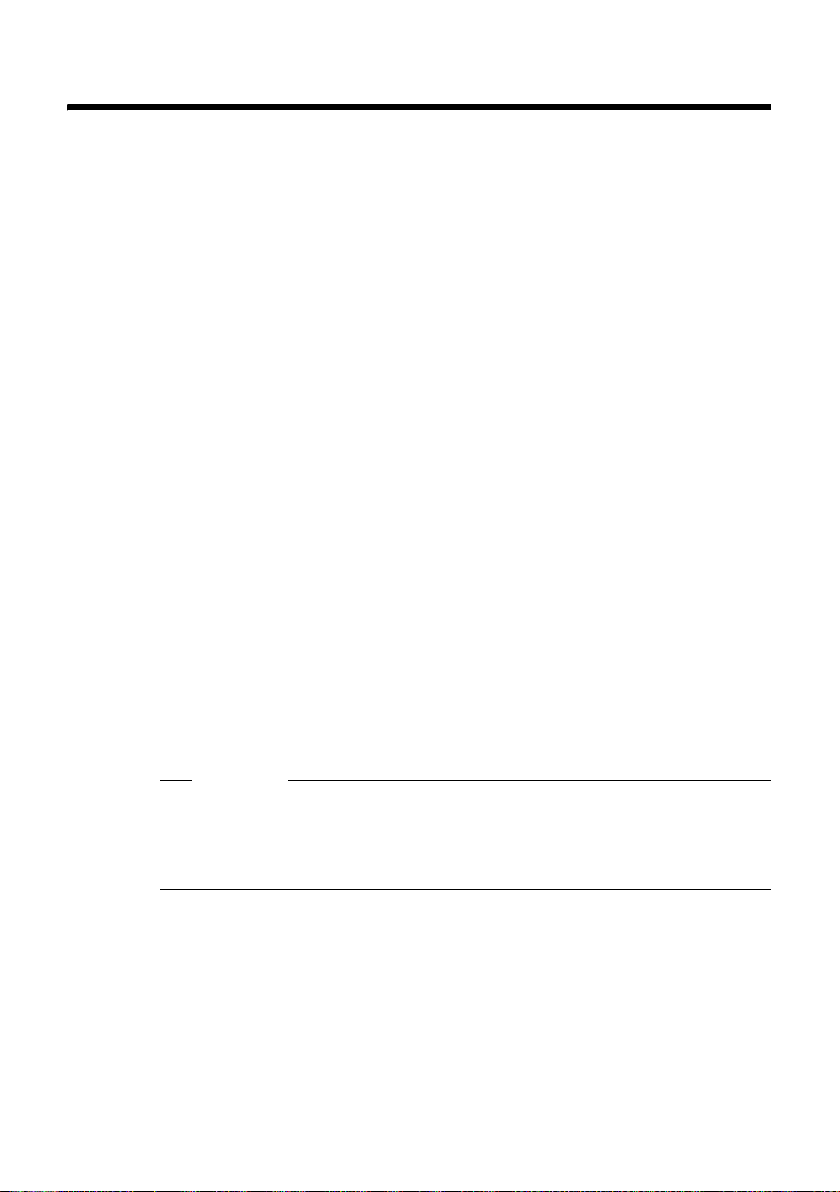
SMS (text messages)
You can use your telephone to send and receive SMS messages via the fixed
line network and VoIP.
You must specify the line via which SMS are sent. You can receive SMS messages (abbreviated: SMS) via all of your telephone's connections (with the
exception of Gigaset.net).
Your telephone is delivered ready to send SMS messages as soon as the phone
is connected to the fixed line network. If you do not change any of the settings,
the SMS messages are sent via the fixed line network.
Preconditions:
u Calling Line Identification is enabled for the VoIP connections/fixed line net-
work, via which you wish to send/receive SMS messages. It must not be
withheld,
u Your fixed line network/VoIP provider supports the SMS service (information
on this is available from your provider).
u You are registered with your service provider to send and receive SMS mes-
sages.
SMS messages are exchanged between SMS centres operated by service pro-
viders. You must enter the SMS centre through which you wish to send and
receive SMS messages into your phone. You can receive SMS messages from
every SMS centre that is entered, provided you have registered with your service provider. Generally, all you have to do is send one SMS via the service provider SMS centre.
Your SMS messages are sent via the Service Centr. that is entered as the active
send service centre. However, you can activate any other SMS centre as the
active send service centre to send a current message (
Determine via which of the connections (fixed line, VoIP) the SMS should be
sent with the settings of the SMS send centre (
£ Page 60.
SMS (text messages)
£ Page 88).
£ Page 88).
Please note
If no SMS ser vic e cent re is e nter ed on your phone , the S MS me nu only consi sts
of the entry Settings.
To write and send an SMS:
¤ Enter an SMS service centre (£ Page 88).
Information on writing an SMS can be found in the appendix:
u For how to enter text, £ Page 235.
u Writing using the predictive text tool EATONI, £ Page 237.
77
Page 80
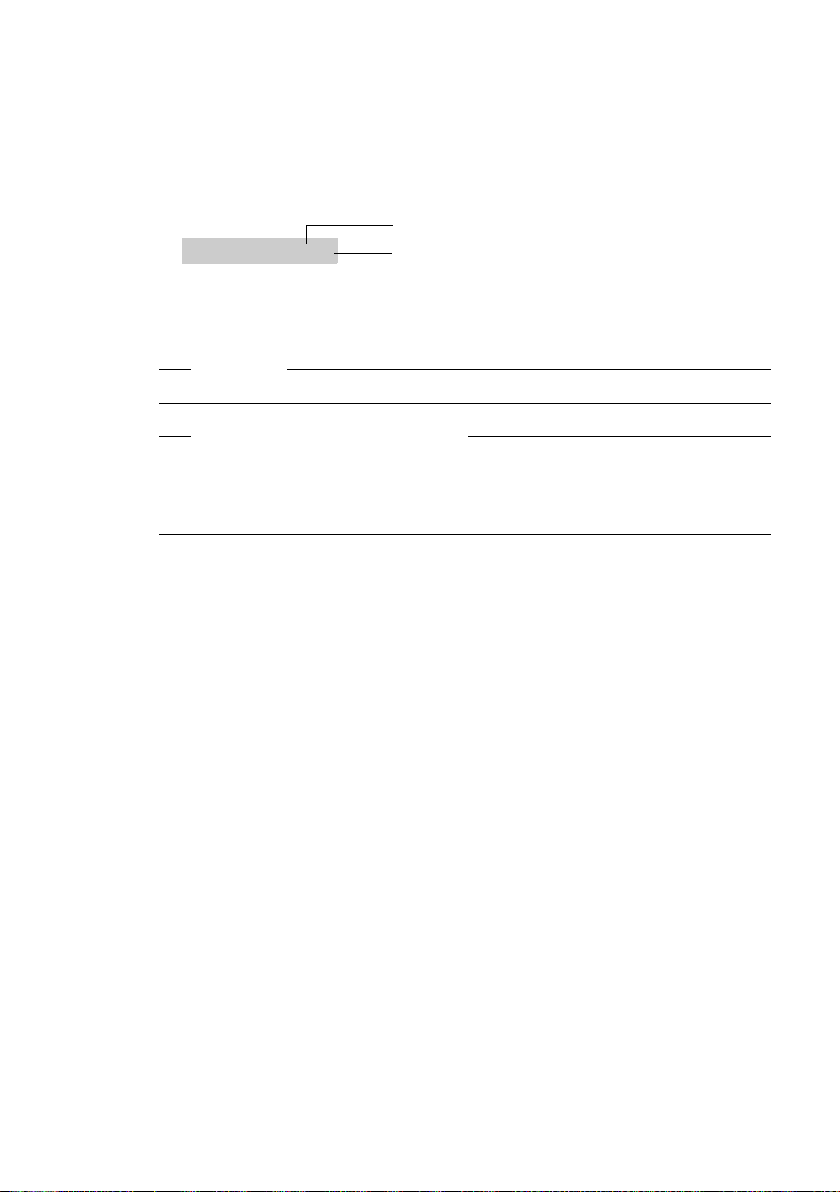
SMS (text messages)
Rules
u For more than 160 characters, the SMS will be sent as a linked SMS (up to
four SMS messages each containing 152 or 153 characters, depending on
the length of the linking information).
The following will be shown on the top right in the header when an SMS is
being written (example):
1 Maximum number of characters you can still write or attach.
2 Number of SMS messages that need to be linked for the text written so far.
Please note
Linking SMS messages usually incurs higher charges.
Entering Cyrillic and Arabic characters
The number of characters per SMS is reduced, if you select an input language
that uses Cyrillic or Arabic characters to write an SMS (
SMS contains more than 70 characters, it is sent as a linked SMS. A linked SMS
can be made up of up to four SMS with 67 lines each.
Please note:
u Each incoming SMS is signalled by a single ring (ringer as for external calls).
If you accept such a "call", the SMS will be lost. To prevent this ring, suppress
the first ringer for all external calls (
u If your phone is connected to a PABX, £Page 91.
u To receive SMS messages you must be registered with your service provider.
SMS 596(1)
1
2
£ Page 238). If the
£ Page 91).
78
Page 81
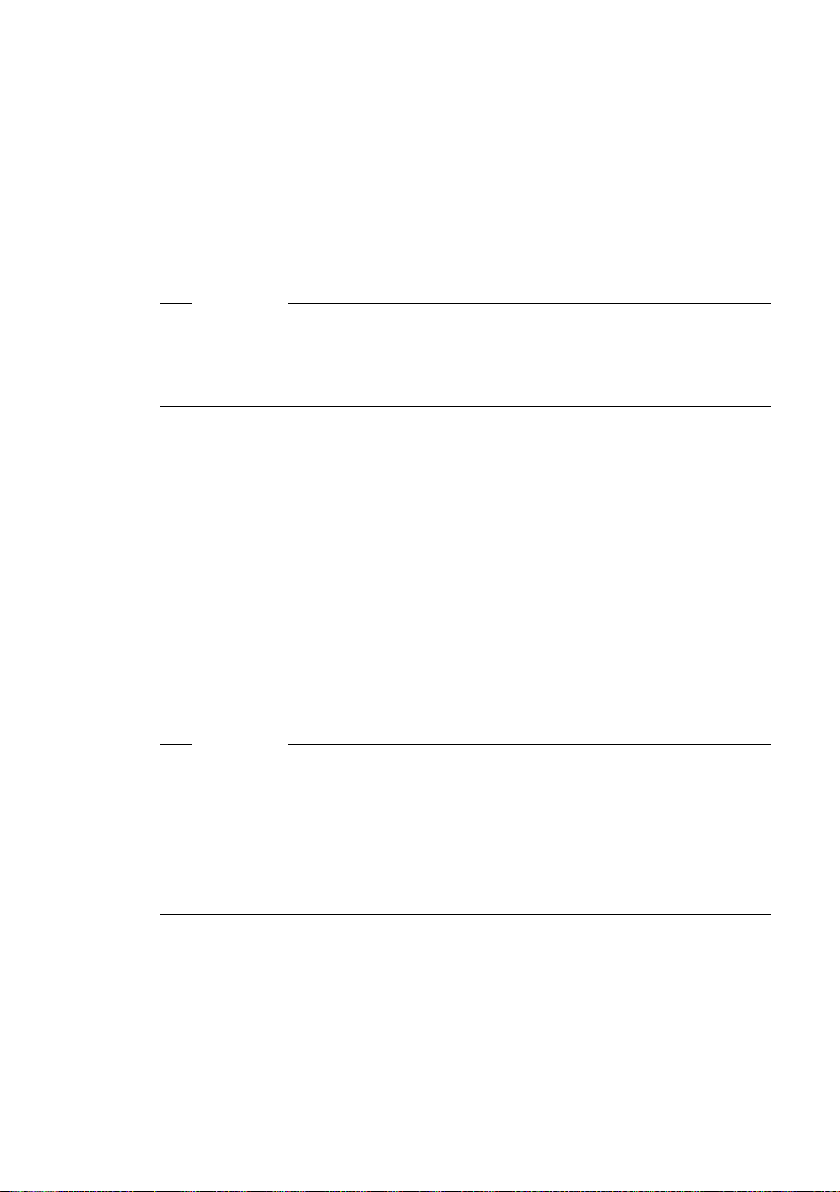
Writing/sending an SMS
Writing an SMS
v ¢ î ¢ SMS
Mailbox 2 Select mailbox if necessary and press §OK§ (£ Page 87).
~ Enter mailbox PIN if necessary and press §OK§.
New SMS Select and press §OK§.
~ Write an SMS.
Please note
u Entering text with and without EATONI predictive text is described from
Page 235.
u EATONI is activated as a default setting. For information on how to activate/
deactivate EATONI,
Sending an SMS
§Options§ Press the display key.
Send Select and press §OK§.
Then:
SMS Select and press
s / C / ~
Select number with area code (even if you are in that area) from the
directory or call-by-call list, or enter number manually. For sending
SMS to an SMS mailbox: add the mailbox ID to the end of the
number.
§Send§ Press the display key.
The SMS is sent via the send line entered (£ Page 88).
SMS (text messages)
£ Page 237.
§OK§.
Please note
u If you are interrupted by an external call while writing an SMS, the text is
automatically saved in the draft message list.
u You will not be able to open the SMS menu, while the SMS menu is open on
another handset registered to the base station. When pressing v
¢ î
¢ SMS ¢ §OK§, an error tone sounds.
u If the memory is full the process is cancelled. An appropriate message
appears in the display. Delete SMS messages you no longer require.
79
Page 82
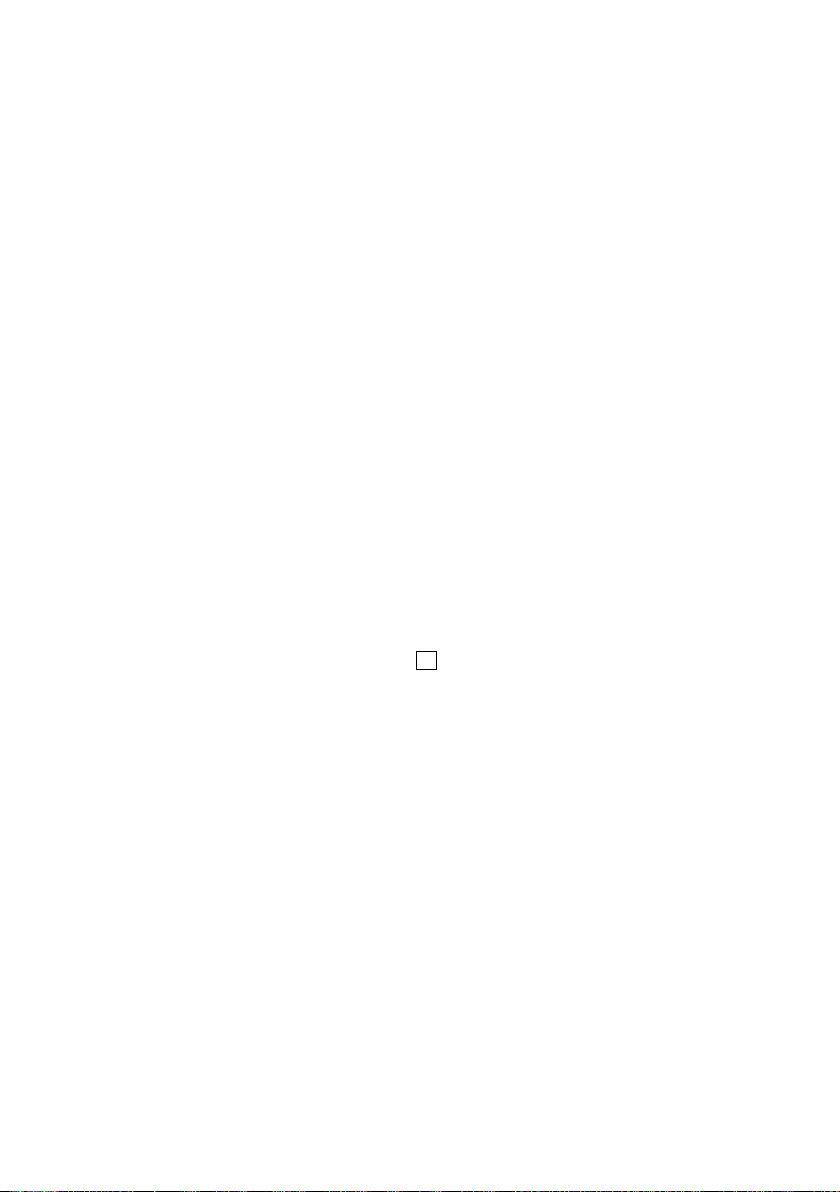
SMS (text messages)
Using other functions
Precondition: You are writing an SMS.
§Options§ Open menu.
The following functions can be selected with q:
Send
Send an SMS.
Save
Save an SMS in the draft message list (
Insert E-mail Adr.
Add an e-mail address to the message text.
Predictive Text
Activate/deactivate predictive text EATONI (
Select Language
For EATONI: select the language in which you wish to write the text and
press
SMS status report
Precondition: Your network provider supports this feature.
If you have activated the status report, you will receive an SMS with a confir-
mation message after sending.
Activating/deactivating the status report
v ¢ î ¢ SMS ¢ Settings
Status Report
§OK§.
Select and press
£ Page 81).
‰
§OK§ (=on).
£ Page 237).
80
Reading/deleting the status report
¤ Open the incoming message list (£Page 83) and then:
q Select SMS with State OK or State not OK status.
§Read§ Press the display key.
Or:
§Options Press the display key.
Delete Entry Select and press §OK§.
Page 83

SMS (text messages)
Draft message list
You can save an SMS in the draft message list, and edit and send it later.
Saving an SMS in the draft message list
¤ You are writing an SMS (£ Page 79).
§Options§ Press the display key.
Save Select and press §OK§.
Please note
After saving, the SMS editor will be displayed again with your SMS. You can
continue writing the text and save it again. The SMS that was saved previously
will be overwritten.
Opening the draft message list
v ¢ î ¢ SMS ¢ (Mailbox, mailbox PIN)
Outgoing (3)Select and press §OK§. The number of SMS messages in the list will
be shown in brackets (e.g. (3)).
The first list entry is displayed, e.g.
1234567890
15.01.09 09:45
Reading or deleting SMS messages
¤ Open the draft message list and then:
q Select SMS.
§Read§ Press the display key. The entry will be displayed. Scroll line by line
using q.
Or:
§Options§ Open menu.
Delete Entry Press §OK§. The selected SMS message is deleted.
You can use §Options§ ¢ Delete all to delete every SMS in the draft message list.
Writing/changing an SMS
¤ You are reading an SMS in the draft message list.
§Options§ Open menu.
You have the following options:
New SMS
Write a new SMS and then send (
Edit
Edit the text of the saved SMS and then send it (
Character Set
Text is shown in the selected character set.
£ Page 79) or save it.
£ Page 79).
81
Page 84
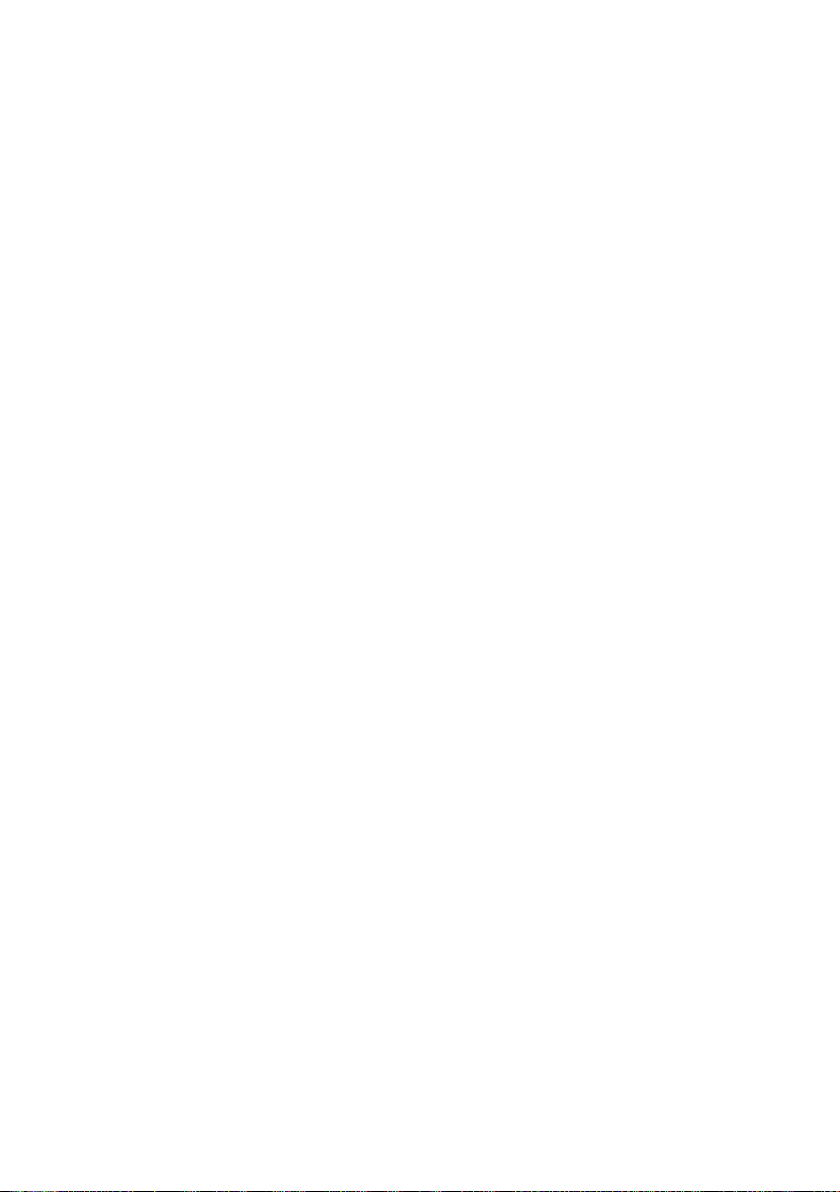
SMS (text messages)
Sending SMS messages to an e-mail address
If your service provider supports the SMS to e-mail feature, you can also send
your SMS messages to e-mail addresses.
The e-mail address must be at the beginning of the text. You must send the
SMS to the e-mail service of your SMS send centre.
¢ î ¢ SMS ¢ (Mailbox, mailbox PIN) ¢ New SMS
v
Π/ ~
~ Enter the SMS text.
§Options§ Press the display key.
Send Select and press §OK§.
E-mail Select and press §OK§. If the number of the e-mail service is not
§Send§ Press the display key. The SMS is sent via the set send line
Sending SMS messages as a fax
You can also send an SMS to a fax machine.
Precondition: Your network provider supports this feature.
¤ You are writing an SMS (£ Page 79).
§Options§ Press the display key.
Send Select and press §OK§.
Fax Select and press §OK§.
s / ~ Select number from the directory or enter it manually. Enter the
§Send§ Press the display key. The SMS is sent via the set send line
Load the e-mail address from the directory or enter it directly. End
the entry with a space or colon (depending on the service provider).
entered (
£ Page 88).
(
number with area code (even if you are in the same area).
£ Page 88).
(
£ Page 88), enter the number of the e-mail service.
82
Page 85

Receiving an SMS
All SMS messages received are stored in an incoming message list, regardless
of the number to which they are addressed. Linked SMS messages are displayed
as one messag e. I f th is i s too lo ng ( it c ons ist s of too ma ny linked i ndi vid ual SMS
messages) or if it was not fully transmitted, it will be split into several individual
SMS messages.
Since an SMS remains in the list even after it has been read, you should regu-
larly delete SMS messages from the list.
The display tells you if the SMS memory is full.
¤ Delete SMS messages you no longer require (£Page 84).
Incoming message list
The incoming message list contains:
u All received SMS messages, starting with the most recent.
u SMS messages that could not be sent due to an error.
u SMS status messages, if the status report is activated (£ Page 80).
New SMS messages are signalled on all Gigaset S68H handsets by the À icon
in the display, the flashing message key f and an advisory tone.
Please note
Every SMS addressed to one of your numbers (VoIP or fixed line network) is
displayed on all registered handsets with SMS functionality – even if the
addressed number is not assigned to the handset as a receive number.
SMS (text messages)
Opening the incoming message list with the f key
f Press.
Select a mailbox if necessary and enter the mailbox PIN.
The incoming message list is displayed as follows (example):
SMS: (2)
1 Bold: number of new entries
Regular: number of read entries
2 Name of mailbox, here: general mailbox
Open list with §OK§.
An entry in the list is displayed e.g. as follows:
1234567890
15.12.08 09:45
1 Number of the sender or name of the directory entry
2 SMS status:
Bold: new unread SMS messages
Regular: old read SMS messages
1
2
1
2
83
Page 86
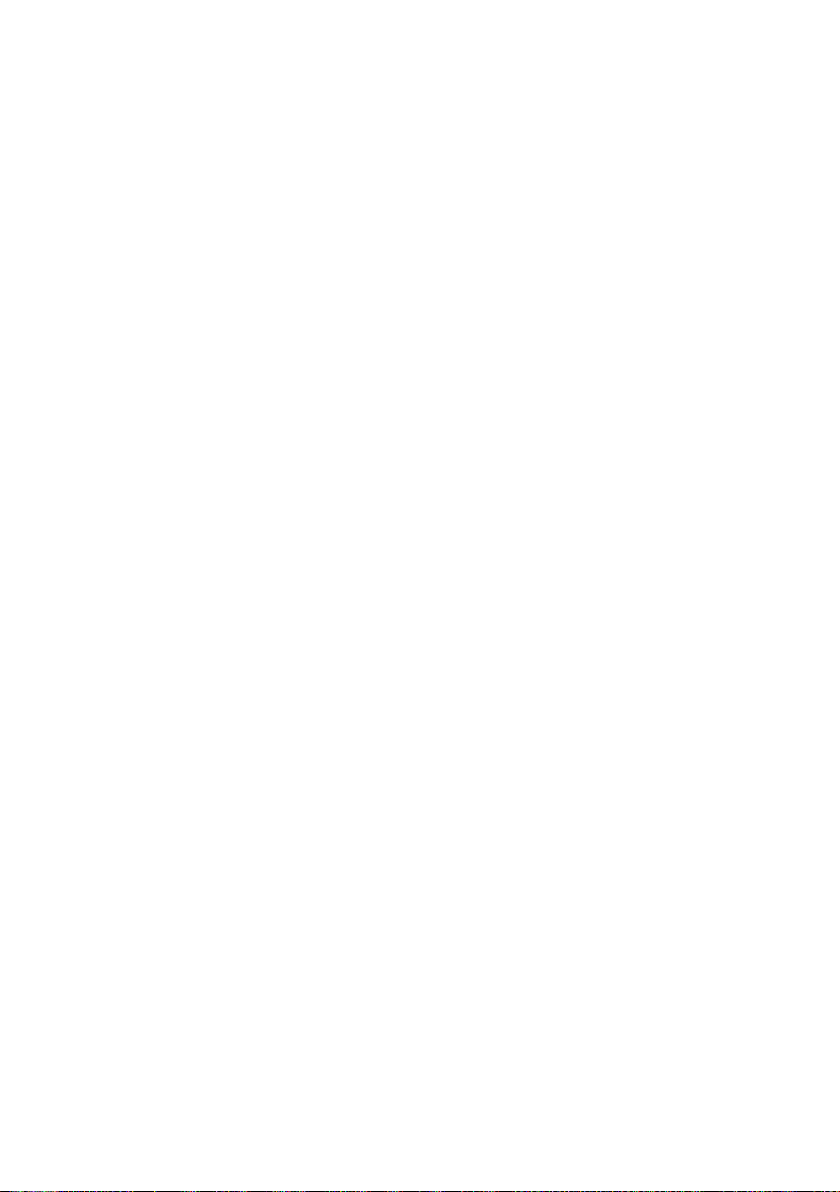
SMS (text messages)
Opening the incoming message box via the SMS menu
v ¢ î ¢ SMS ¢ (Mailbox, mailbox PIN) ¢ Incoming (2)
Reading or deleting individual SMS messages
¤ Open the incoming message box.
¤ Continue as described in "Reading or deleting SMS messages",
£ Page 81.
After you have read a new SMS, it is given the status "Old" (it is no longer shown
in bold).
Changing the character set
¤ Read the SMS (£ Page 84):
If you cannot see any text or symbols, the SMS may have been written with a
different character set.
§Options§ Press the display key.
Character Set
q Select character set and press §OK§.
Text is shown in the selected character set.
Deleting the incoming message list
All new and old SMS messages in the list are deleted.
¤ Open the incoming message box.
§Options§ Open menu.
Delete all Select, press §OK§ and confirm with §Yes§. The list is cleared.
Select and press
§OK§.
84
Replying to or forwarding text messages
¤ Read the SMS (£ Page 84):
§Options§ Press the display key.
You have the following options:
Reply
Write and send a reply SMS directly (
Edit
Edit the text in the SMS and then send it (
Forwarding an SMS
£ Page 79).
£ Page 79).
¤ You are reading an SMS (£ Page 84):
§Options§ Press the display key.
Forward Select and press §OK§. For further information, £ Page 79.
Page 87
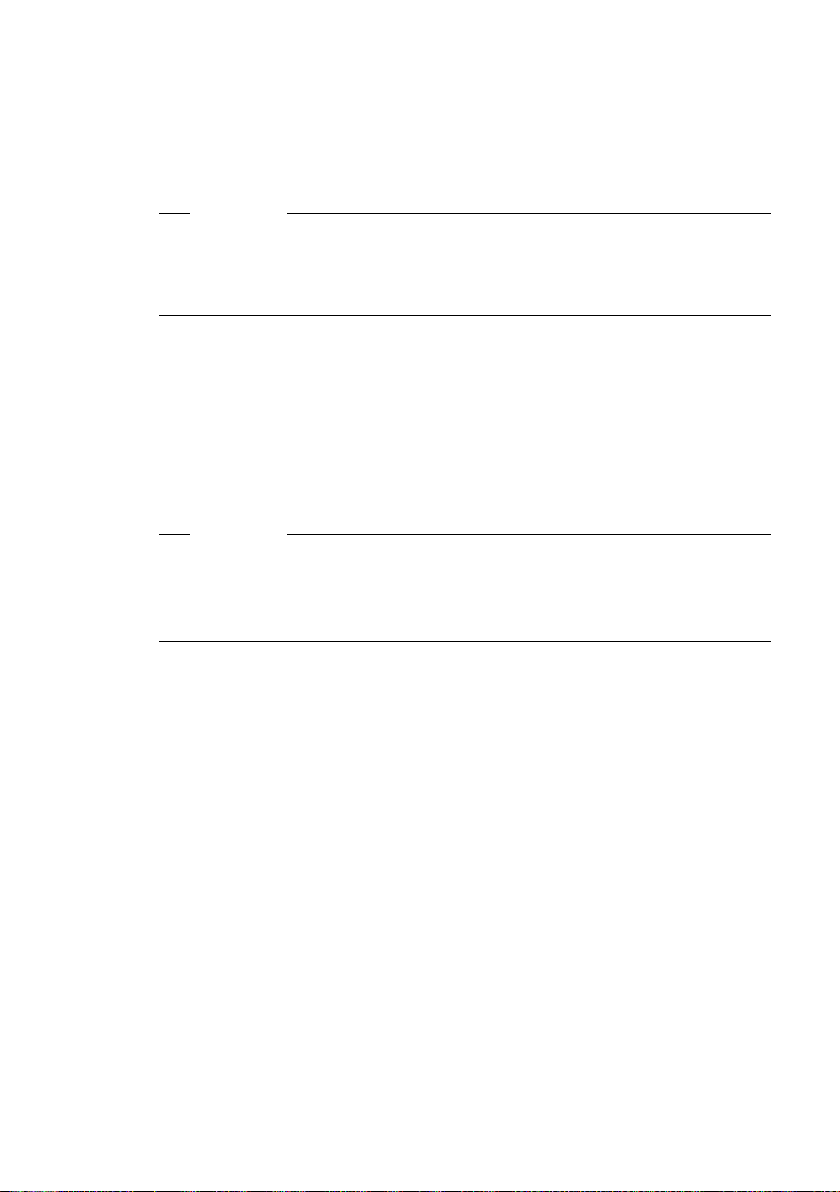
SMS (text messages)
Copying the number to the directory
Copying the sender's number
¤ Open the incoming message list and select SMS (£ Page 83).
§Options§ Press the display key. For further information, £ Page 74.
Please note
u You can create a special directory for SMS messages within your main direc-
tory by putting a star (*) before the names.
u An attached mailbox identifier is added to the directory. It must be deleted
for 'normal calls'.
Dialling numbers from SMS texts/transferring to the directory
¤ Read the SMS (£ Page 84) and scroll to the telephone number.
The digits are reverse-highlighted.
c Briefly press/press and hold the talk key to dial the number.
Or:
Ó Press the display key to transfer the number to the directory.
For further information,
Please note
u The + symbol is not transferred for international area codes.
£ Page 74.
¤ You should then enter '00' at the start of the number.
u If an SMS contains several numbers, the next number will be highlighted if
you scroll down until the first number disappears from the display.
If you wish to use the number to send an SMS:
¤ Save the number with the local area code (dialling code) in the directory.
85
Page 88
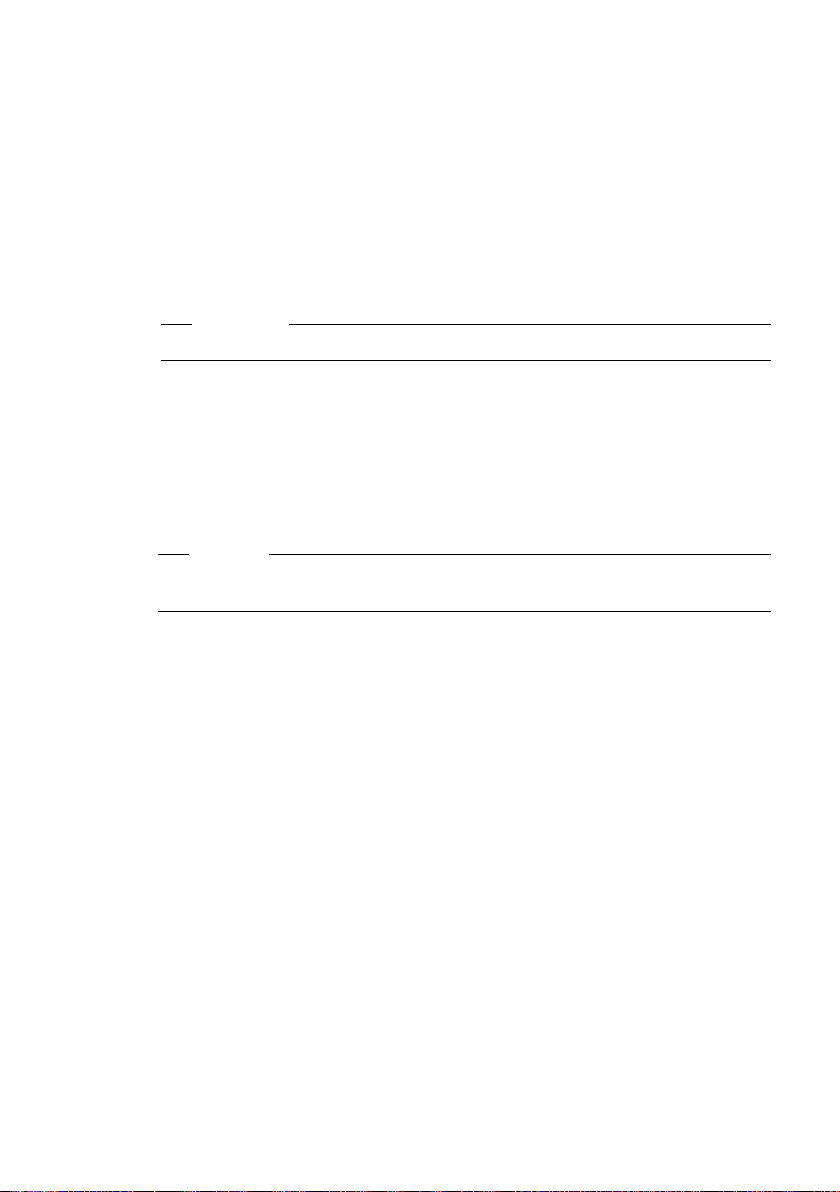
SMS (text messages)
Notification by SMS
You can have yourself notified about missed calls and new messages on the
answering machine.
Precondition: For missed calls, the caller's number (CLI) must have been transmitted.
Notification is sent to your mobile phone or another phone with SMS functionality.
You only need to save the phone number to which the notification should be
sent (notification number) and set the notification type.
Please note
Your network provider will usually charge for SMS notifications.
Saving the notification number
v ¢ î ¢ SMS ¢ Settings ¢ Notify Number
~ Enter the number (including area code) to which the SMS is to be
sent.
§Save§ Press the display key.
a Press and hold (idle status).
Warning
Do not enter one of your own numbers for the notification of missed calls. This
can lead to chargeable endless looping.
86
Setting the notification type
v ¢ î ¢ SMS ¢ Settings ¢ Notify Type
¤ Change multiple line input if necessary:
Missed Calls
Select On if you require SMS notification.
Ans Machine
Select On if you require SMS notification.
§Save Press the display key to save the changes.
Page 89
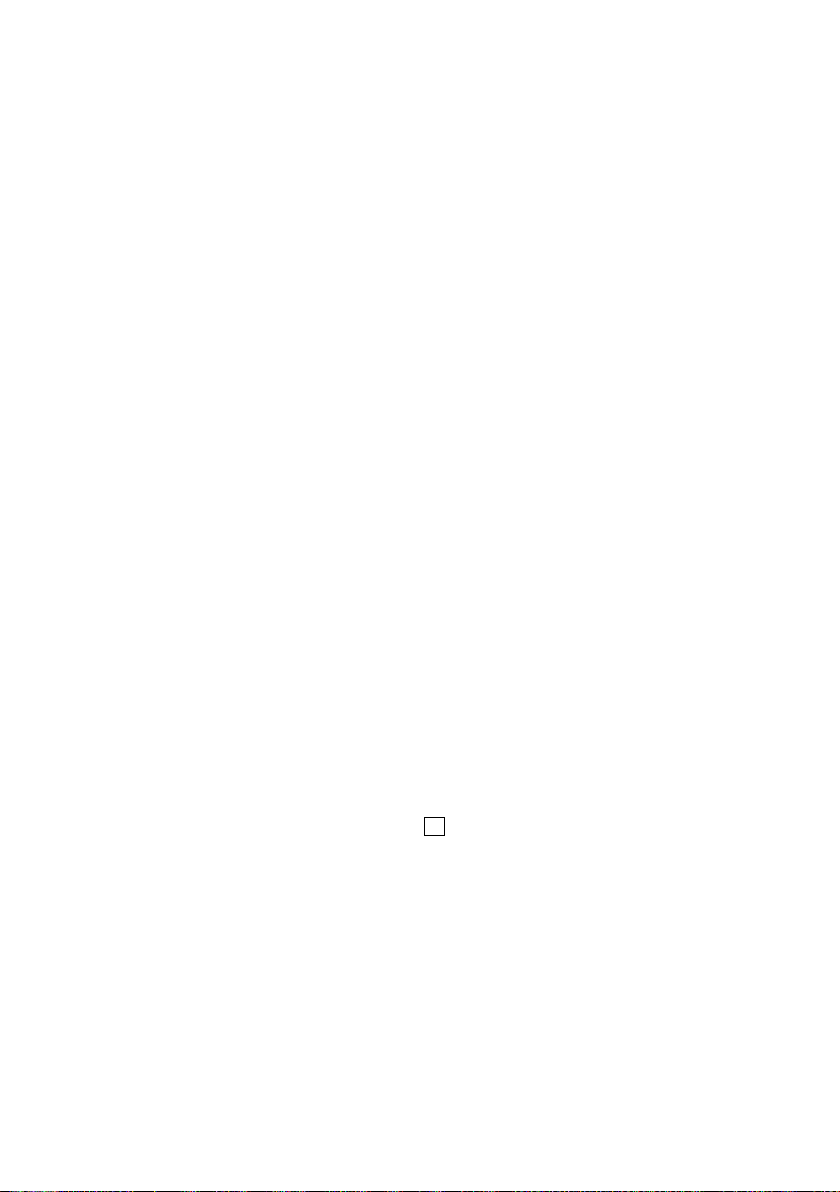
SMS mailboxes
The general mailbox is the default setting. Anyone can access this mailbox
and it cannot be protected by a PIN. You can additionally set up three personal
mailboxes and protect these with a PIN. Each mailbox is identified by a name
and a "mailbox ID" (a kind of extension number).
Please note:
u If you operate a number of devices (base stations) with SMS functionality on
a single phone line, then each SMS mailbox ID may only occur once. In this
case you must also change the preset ID of the general mailbox ("0").
u You can only use personal mailboxes if your service provider supports this
function. You can tell whether this is the case by the addition of a star (*) to
the number of a (preset) SMS centre.
u If you have forgotten your mailbox PIN, you can reset it by restoring the base
station's default settings. This will delete all SMS messages from all mail-
boxes.
Setting up and changing a personal mailbox
Setting up a personal mailbox
v ¢ î ¢ SMS ¢ Settings ¢ SMS Mailboxes
s Select mailbox, e.g. Mailbox 2 and press §OK§.
¤ Change multiple line input:
On/Off
Activate or deactivate mailbox.
ID
Select mailbox ID (0–9). You can only select the available numbers.
Protection
Activate/deactivate PIN protection.
PIN
If necessary, enter 4-digit PIN.
¤ Press the display key §Save§ to save the changes.
Active mailboxes are marked with in the mailbox list. They are shown in the
SMS list and can, if necessary, be displayed by pressing the message key f.
SMS (text messages)
‰
Deactivating a mailbox
¤ Set On/Off to Off. Confirm message with §Yes§ if necessary.
All SMS messages saved in this mailbox will be deleted.
Deactivating PIN protection
¤ Set Protection to Off.
The mailbox PIN is reset to "0000".
87
Page 90
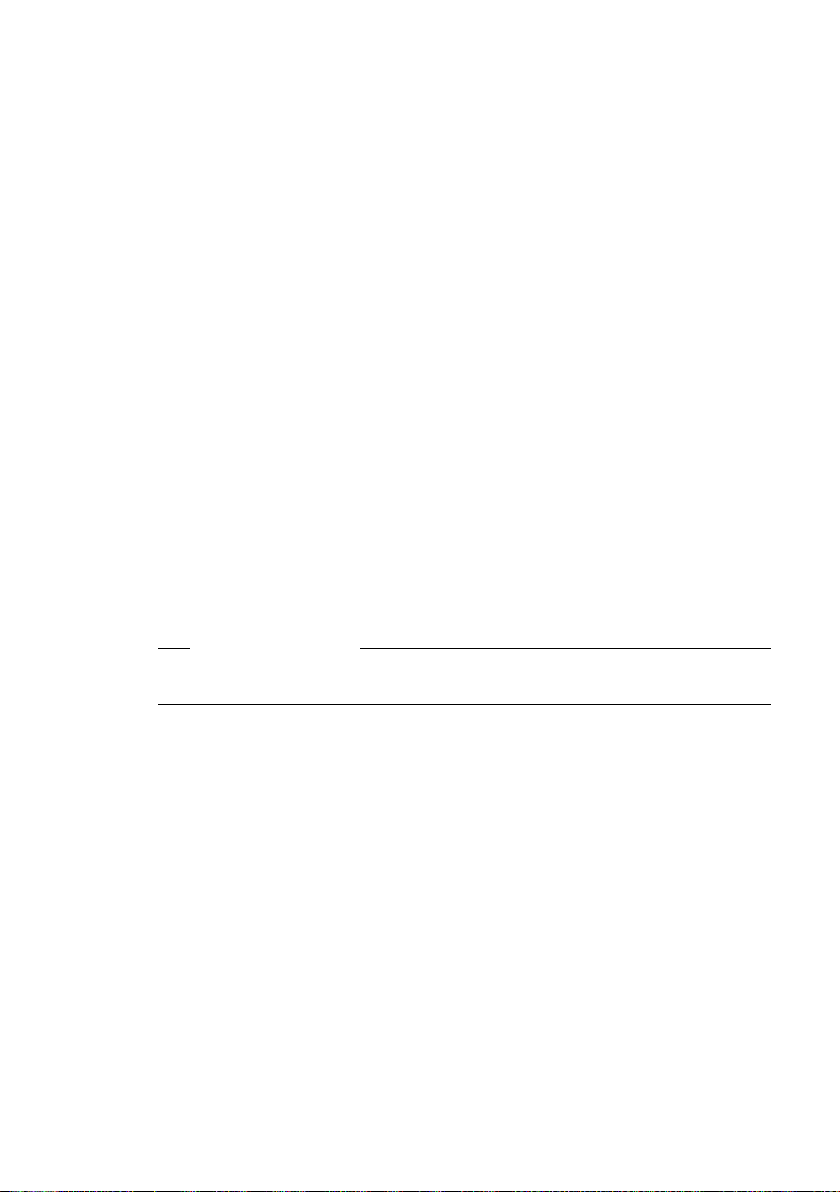
SMS (text messages)
Changing the name of a mailbox
v ¢ î ¢ SMS ¢ Settings ¢ SMS Mailboxes ¢ s (Select mailbox)
§Edit§ Press the display key.
~ Enter new name.
§Save§ Press the display key.
a Press and hold (idle status).
Changing a mailbox's PIN and ID
v ¢ î ¢ SMS ¢ Settings ¢ SMS Mailboxes ¢ s (Select mailbox)
~ Enter mailbox PIN if necessary and press §OK§.
¤ Set ID, Protection and PIN (£ Page 87).
Sending an SMS to a personal mailbox
To send an SMS to a personal mailbox, the sender must know your ID and enter
it after your number.
¤ You can send your SMS contact an SMS via your personal mailbox.
Your SMS contact will then receive your SMS number with current ID and can
save it in their directory. If the ID is invalid, the SMS will not be delivered.
Setting SMS centre and the send line
Entering/changing SMS centre, setting the send line
88
Before applying ...
... and before deleting preset numbers you should find out about the services
and special functions offered by your service provider.
v ¢ î ¢ SMS ¢ Settings ¢ Service Centres
s Select SMS centre (e.g. Service Centr. 1) and press §OK§.
¤ Change multiple line input:
Active Send
Select Yes if SMS messages are to be sent via the SMS centre. For the SMS
centres 2 to 4, the setting only applies to the next SMS.
SMS
Press the display key
star if your service provider supports personal mailboxes. Press the display
§Save§.
key
E-mail
Press the display key
display key
§Save§.
§Edit§. Enter the number of the SMS service and insert a
§Edit§. Enter the number of the e-mail service. Press the
Page 91
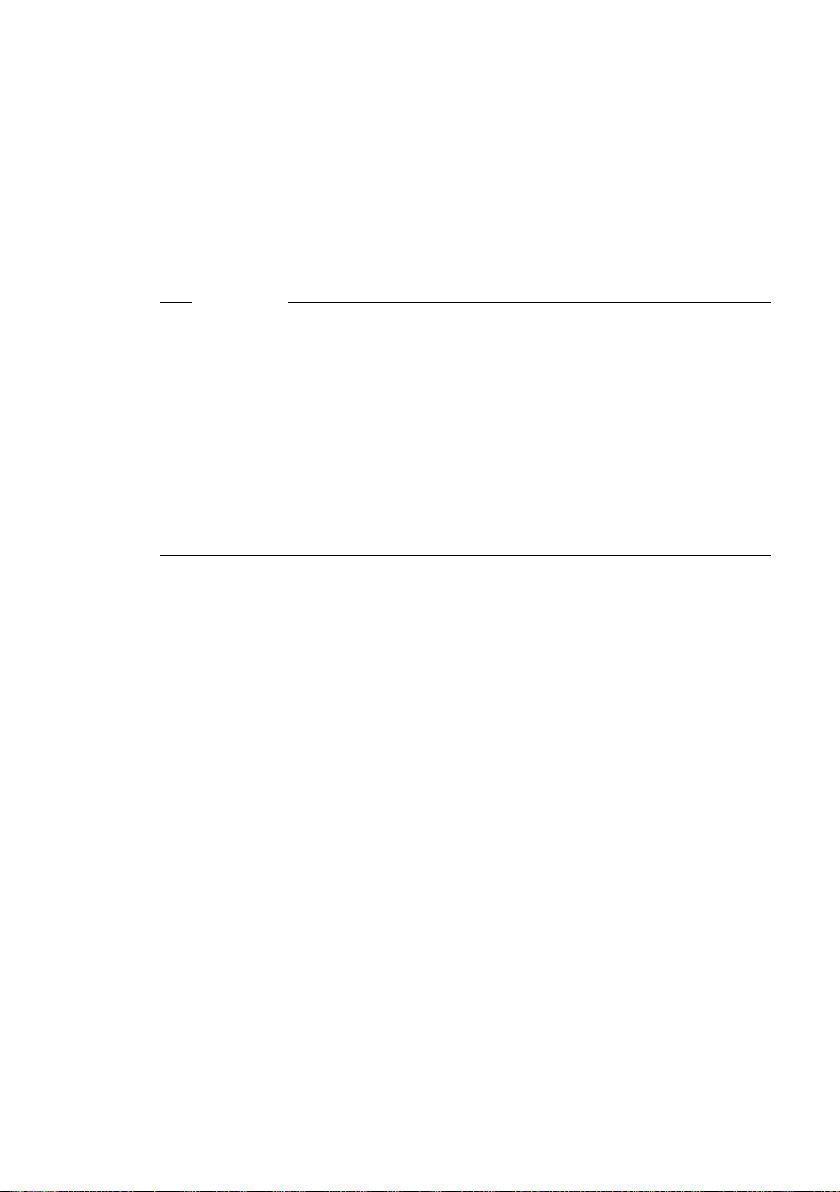
SMS (text messages)
Send Line
Send line that should be used when sending SMS via this SMS centre.
The fixed line network is preset by default.
Press the display key
played. You can select from your fixed line network connection and all VoIP
connections that you have configured. The standard names for the connec-
tions are displayed. IP1 to IP6, Fxd. ln.
Select the VoIP connection or the fixed line connection and press
§Edit§. A list of your phone's connections will be dis-
§OK§.
¤ Press the display key §Save§ to save the changes.
Please note
u Ask your SMS service provider for details on how to enter service numbers
if you wish to use personal mailboxes (precondition: your service provider
supports this function).
u If you have selected a VoIP connection as a send line and this is deleted
from the configuration, the first VoIP connection in the configuration will
be used.
u If you have selected a VoIP connection and the attempt to transfer the SMS
messages fails, the SMS with error status is stored in the incoming message
list. Even if you have activated the option Automatic Fallback to Fixed Line
£ Page 195), your phone does not attempt to send the SMS messages
(
via the fixed line network.
Sending an SMS via another SMS centre
¤ Activate the SMS centre (2 to 4) as the active send service centre.
¤ Send the SMS.
This setting only applies to the next SMS to be sent. Thereafter, the setting
returns to Service Centr. 1.
89
Page 92
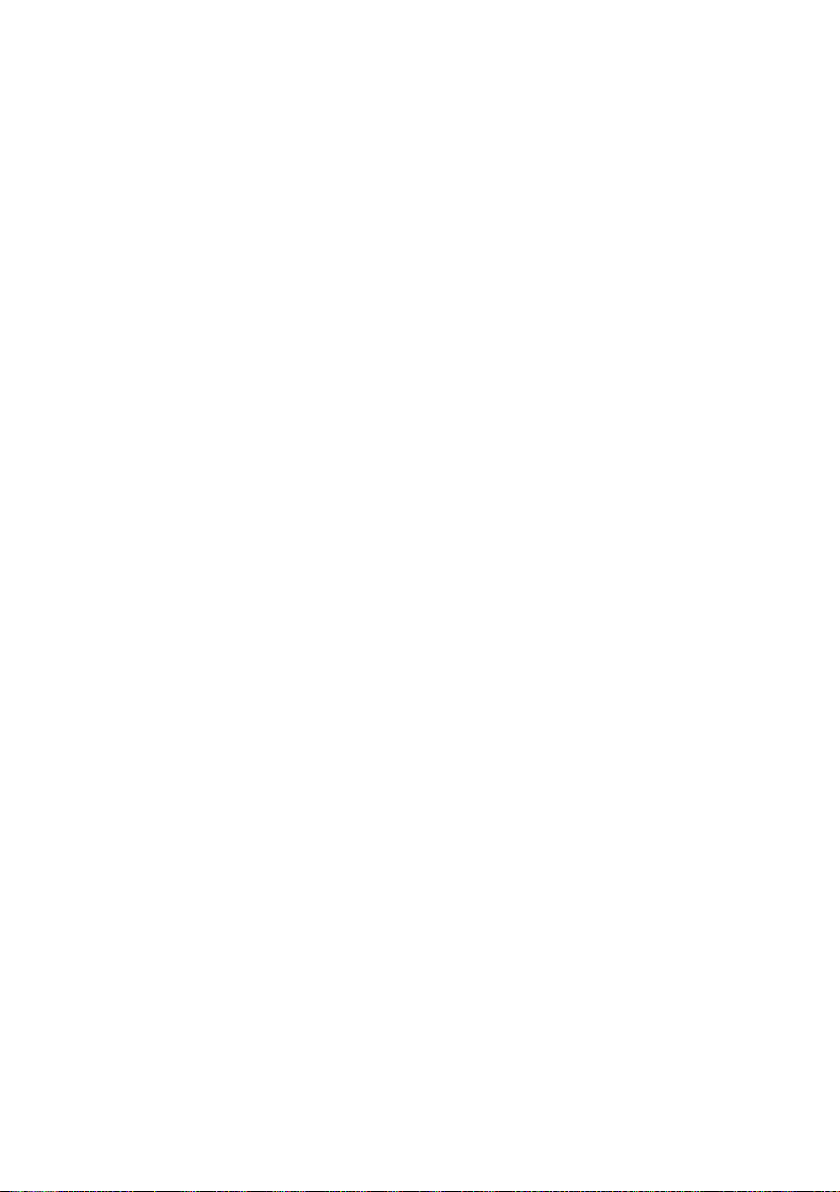
SMS (text messages)
SMS info services
You can have your service provider send you specific information by SMS
(e.g. weather forecast or the lottery numbers). A total of up to 10 info services
can be saved. You can obtain information about the info services available and
their costs from your service provider.
Setting up/ordering an info service
Ordering an info service
v ¢ î ¢ SMS ¢ SMS Service
s Select info service.
§Send Press the display key.
Setting up an info service
¤ Select an empty entry for an info service, deleting an existing entry if neces-
sary. Then:
§Edit§ Press the display key.
~ If necessary, enter code, designation and destination number.
§Save§ Press the display key.
Editing the entry of an info service
¤ Select info service (£ Page 90). Then:
§Options§ Open menu.
Edit Entry Select and press §OK§.
~ If necessary, change the code, designation or destination number.
§Save§ Press the display key.
90
Deleting an info service
¤ Select info service (£ Page 90). Then:
§Options§ Open menu.
Delete Entry Select and press §OK§.
Page 93
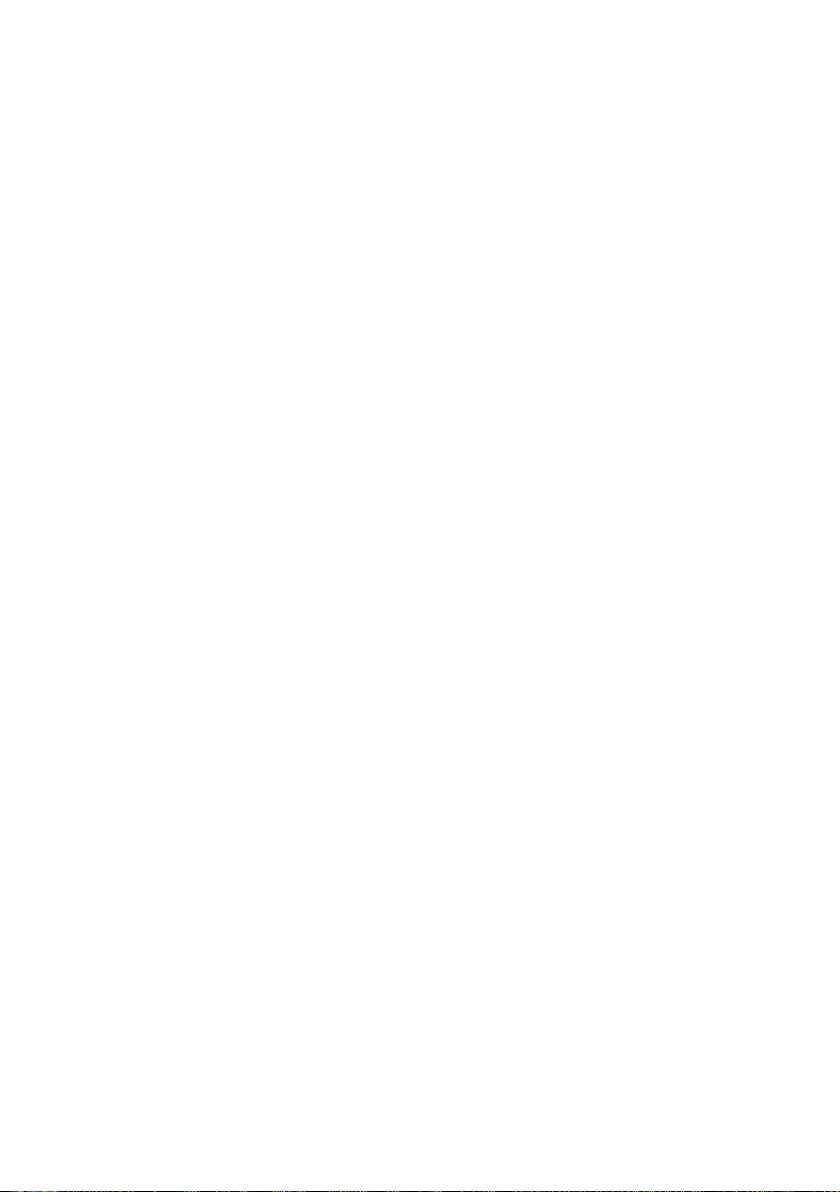
SMS on a PABX
u You can only receive an SMS when the Calling Line Identification is for-
warded to the extension of the PABX (CLIP). The CLIP evaluation of the
phone number for the SMS centre takes place in your Gigaset.
u Depending on your PABX, you may have to add the access code (external
line prefix) before the number of the SMS centre.
If in doubt, test your PABX, e.g. by sending an SMS to your own number:
once with and once without the access code.
u When you send SMS messages, your sender number may be sent without
your extension number. In this case the recipient cannot reply to you
directly.
Sending and receiving SMS messages on ISDN PABXs is only possible via the
MSN number assigned to your base station.
Activating/deactivating first ringer muting
v Open menu.
N5O O
Press keys.
§OK§ Make the first ringer audible.
Q
Or:
§OK§ Suppress the first ringer.
a Press and hold (idle status).
SMS (text messages)
Activating/deactivating the SMS function
If you deactivate the SMS function, you cannot send or receive any SMS messages with your phone.
The settings you have made for sending and receiving SMS messages
(e.g. the numbers of the SMS centres) and the entries in the incoming and
draft message lists are saved even after deactivation.
v Open menu.
N5O2L
Enter the digits.
§OK§ Deactivate the SMS function.
Q
Or:
§OK§ Activate the SMS function (default setting).
91
Page 94
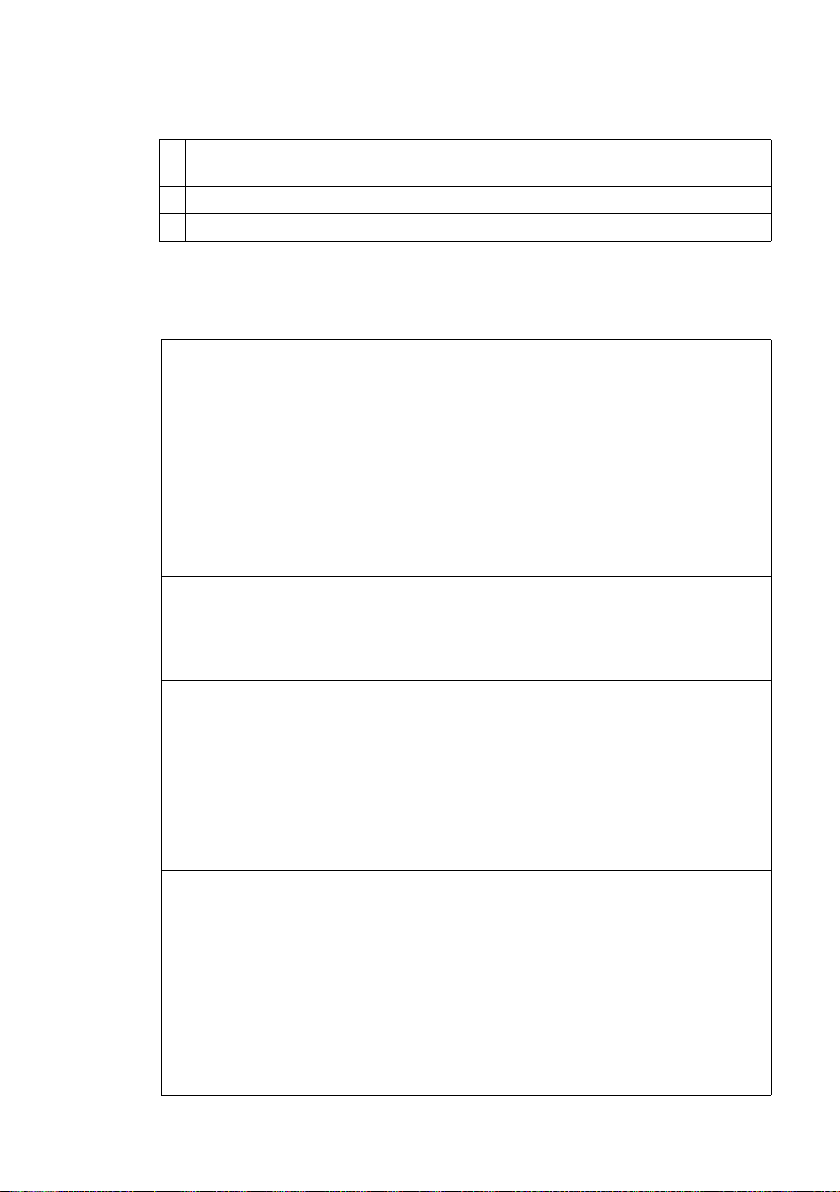
SMS (text messages)
SMS troubleshooting
Error codes when sending
E0 Calling Line Identification permanently withheld (CLIR) or Calling Line Identification
not activated.
FE Error occurred during SMS transfer.
FD Connection to SMS centre failed; see self-help.
Self-help with errors
The following table lists error situations and possible causes and provides notes
on troubleshooting.
You cannot send messages.
1. You have not requested/activated the CLIP service (Calling Line Identification Presen-
tation).
¥ Ask your provider to enable this feature.
2. SMS transmission has been interrupted (e.g. by a call).
¥ Re-send the SMS.
3. Feature is not supported by the VoIP/fixed line network provider.
4. No number or an invalid number is entered for the SMS centre set as the active send
service centre.
¥ Enter the number (£Page 88).
You receive an incomplete SMS.
1. Your phone's memory is full.
¥ Delete old SMS messages (£Page 84).
2. The SMS provider has not yet sent the remainder of the message.
You have stopped receiving SMS messages.
1. You have changed the ID of your mailbox.
¥ Give your SMS contacts your new ID or undo the change (£ Page 88).
2. You have not activated your mailbox.
¥ Activate your mailbox (£ Page 88).
3. All calls are forwarded if When All Calls is activated for the addressed line (VoIP
number) or if "immediately"is activated.
¥ Change the call forwarding setting.
The SMS is played back.
1. The "display call number" service is not activated.
¥ Ask your service provider to activate this function (chargeable).
2. Your mobile phone operator and SMS service provider have not agreed on a co-oper-
ation.
¥ Obtain information from your SMS service provider.
3. Your phone has been recorded by your SMS provider as having no SMS functionality,
i.e. you are no longer registered with the provider.
¥ To reregister your phone, send an SMS via the SMS centre of the SMS service pro-
vider.
92
Page 95
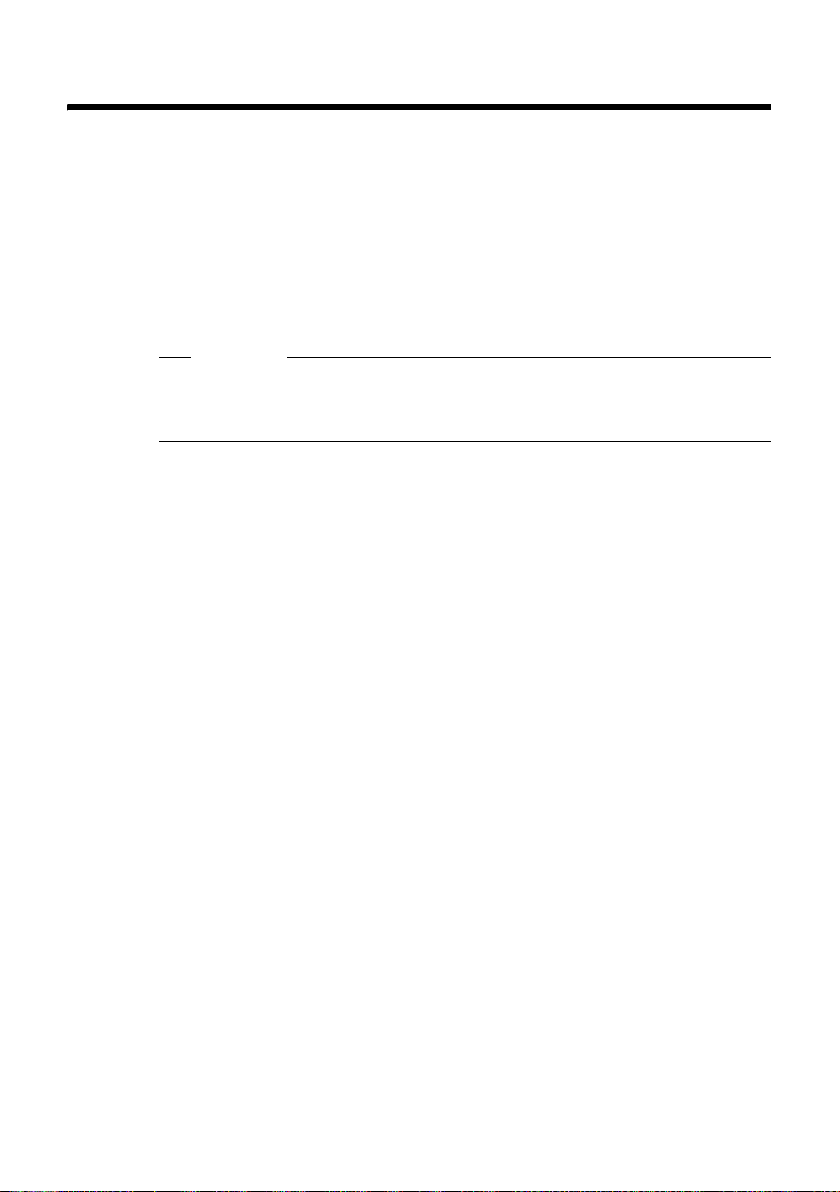
E-mail messages
Your phone will notify you when new e-mail messages have been received on
your incoming e-mail server. You can display the text (unstructured) contained
in the e-mail messages on the handset.
You can set your phone to periodically connect to your incoming e-mail server
and check whether you have new e-mail.
Any new e-mail messages that have been received are displayed on all
Gigaset S68H handsets that have been registered: you will hear an advisory
tone, the message key f will flash and the À icon will be displayed in the
idle display.
Please note
The À icon is also displayed when there are new SMS or messenger messages.
If there are new e-mail messages, the E-mail: list is displayed after pressing the
message key
You can use your phone to connect to the incoming e-mail server and display
the sender, date and time of receipt, subject and message for every e-mail message in the inbox (
Preconditions:
u You have set up an e-mail account with an ISP.
u The incoming e-mail server uses the POP3 protocol.
u You have stored the name of the incoming e-mail server and your personal
access data (account name, password) in the phone (
E-mail messages
f.
£ Page 93).
£ Page 210).
Opening the inbox
v ¢ î ¢ E-mail
Or if new e-mail messages have been received (the message key f is flashing):
¢ E-mail:
f
The telephone establishes a connection to the incoming e-mail server. A list of
e-mail messages that are stored there will be displayed.
The sequence in which the e-mail messages are displayed is dependent on your
POP3 server. Generally speaking, the new unread messages appear before old
messages that have been read.
The following details are displayed for each e-mail: name or e-mail address of
the sender (one line, abbreviated if necessary) and date and time (date and
time will only display correct values if sender and recipient are located in the
same time zone).
93
Page 96
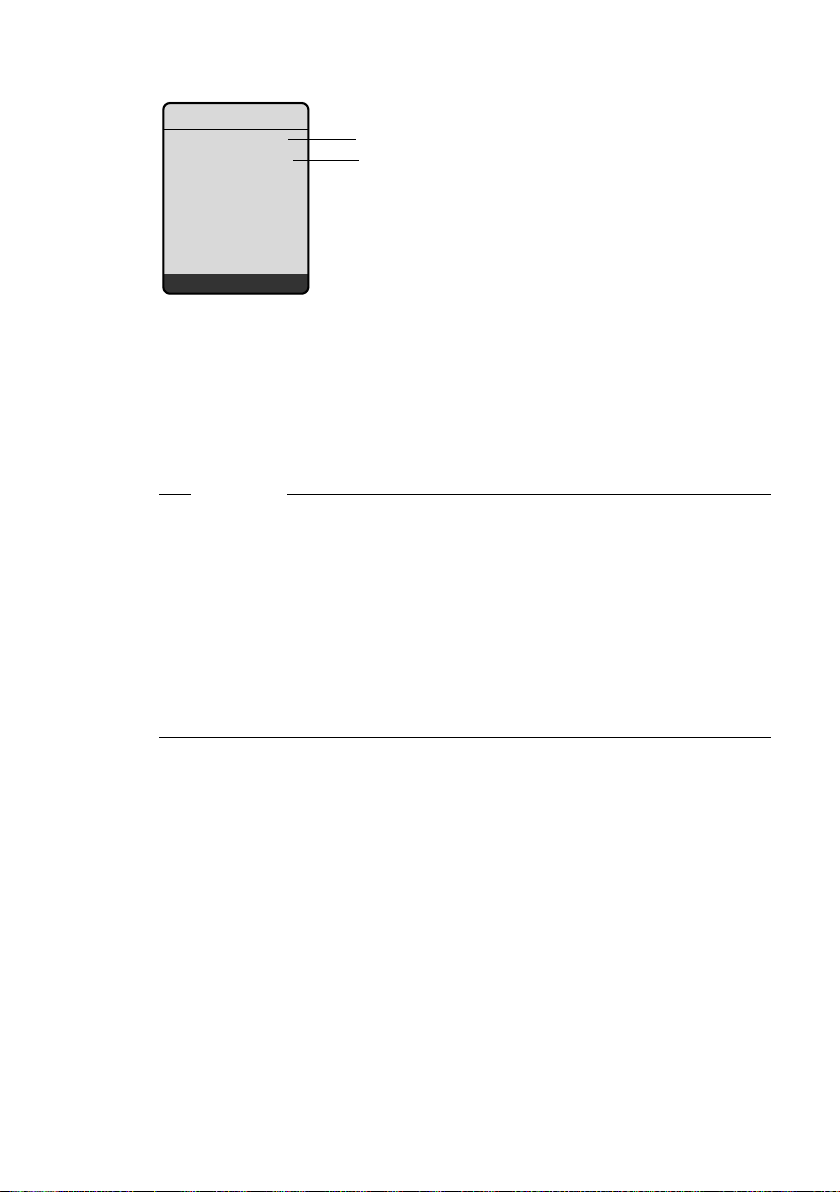
E-mail messages
Example display:
Susi Sorglos
15.12.08 12:20
Louise Miller
14.12.08 11:15
Anna Sand
14.12.08 10:45
View Delete
1 E-mail address or name transmitted by the sender (abbreviated if necessary)
2 Date and time of receipt of e-mail message
If the inbox on the incoming e-mail server is empty, No entries will appear in the
display.
Many e-mail providers operate standard spam protection measures. E-mail
messages classified as spam are stored in a separate folder and are therefore
not shown in the inbox.
Some e-mail providers allow you to deactivate spam protection or show spam
e-mails in the inbox.
Other e-mail providers may send a message to the inbox when a new spam
e-mail is received. This is to inform you that a suspected spam e-mail has been
received.
Date and sender of this mail are repeatedly updated, so that it is always displayed as a new message.
E-mail Inbox
1
2
Bold: New message.
All e-mail messages that were not present in the incoming e-mail server when the
inbox was last opened are identified as "new". All other e-mails are not marked,
regardless of whether or not they have been read.
Please note
94
Messages when establishing a connection
The following problems may occur when connecting to the incoming e-mail
server. The messages are displayed in the handset's display for a few seconds.
Server not accessible!
The connection to the incoming e-mail server could not be established.
This may have the following causes:
– Incorrect entry for name of incoming e-mail server (
– Temporary problems with the incoming e-mail server (server is down or
is not connected to the Internet).
£ Page 210).
¤ Check settings.
¤ Try again later.
Currently not possible!
The resources your phone requires to make the connection are busy, e.g.:
– Two VoIP connections have already been made.
¤ Try again later.
Page 97

Logon at mail server failed!
Error when logging in to the incoming e-mail server. This may have the following cause:
– Incorrect entries for name of incoming e-mail server, user name and/or
password.
¤ Check settings (£ Page 210).
Mailbox parameters incomplete!
Incomplete entries for name of incoming e-mail server, user name and/or
password.
¤ Check settings and complete if necessary (£ Page 210).
Reading e-mail messages
Precondition: You have opened the inbox (£ Page 93).
q Select e-mail entry.
§View§ Press the display key.
The subject and text of the e-mail message are displayed. Any attachments to
the e-mail are not displayed.
Example display:
E-mail Viewer
Subject: Invitation
Text: Hello Anna, are
you coming to the football match on Friday?
E-mail messages
1
2
Ý Options
1 Subject of the e-mail message. A maximum of 120 characters are displayed.
2 Text of the e-mail message (abbreviated if necessary).
A maximum of the first 640 characters of the subject and message text are displayed
in total (Subject + Text + "Subject:" +"Text:" = 640 characters).
” Press the display key to return to the inbox.
Please note
u If the e-mail message contains more than just text, a brief message to this
effect is displayed. The Subject of the message is then displayed.
u If the subject and/or message text are in HTML format, they may be dis-
played differently to how they appear on the PC e-mail client.
95
Page 98
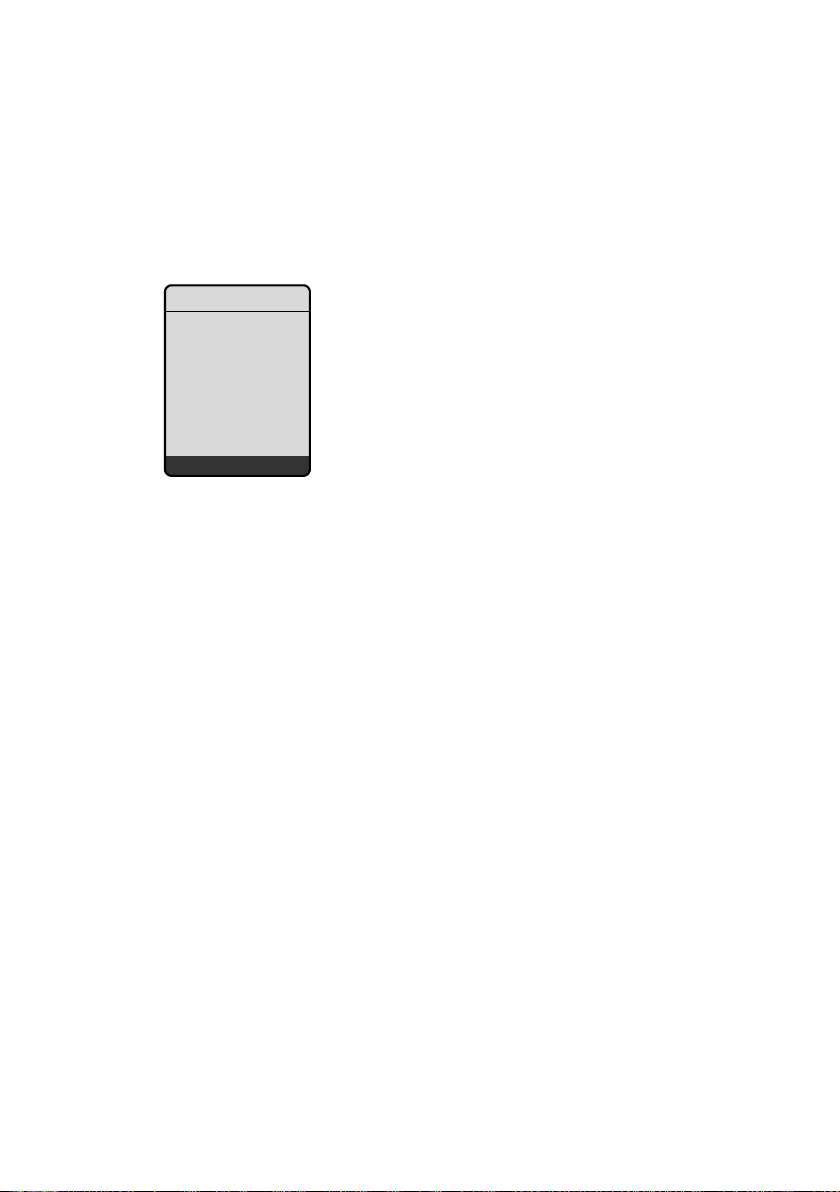
E-mail messages
View e-mail sender's address
Precondition: You have opened the e-mail message to read (£ Page 95).
§Options§ Press the display key.
From Select and press §OK§.
The sender's e-mail address is displayed in full (if necessary over several lines).
” Press the display key to return to the inbox.
Example:
From
Susi.Sorglos@mailp
rov.com
Ý Options
Delete the e-mail message
You have opened the inbox (£ Page 93):
q Select e-mail entry.
§Delete§ Press the display key.
Or:
You have opened the e-mail message to read (£ Page 95) or request the e-
mail sender's address to be displayed (
§Options§ Press the display key.
Delete E-mail
Select and press
The e-mail is deleted from the incoming e-mail server.
£ Page 96):
§OK§.
96
Page 99
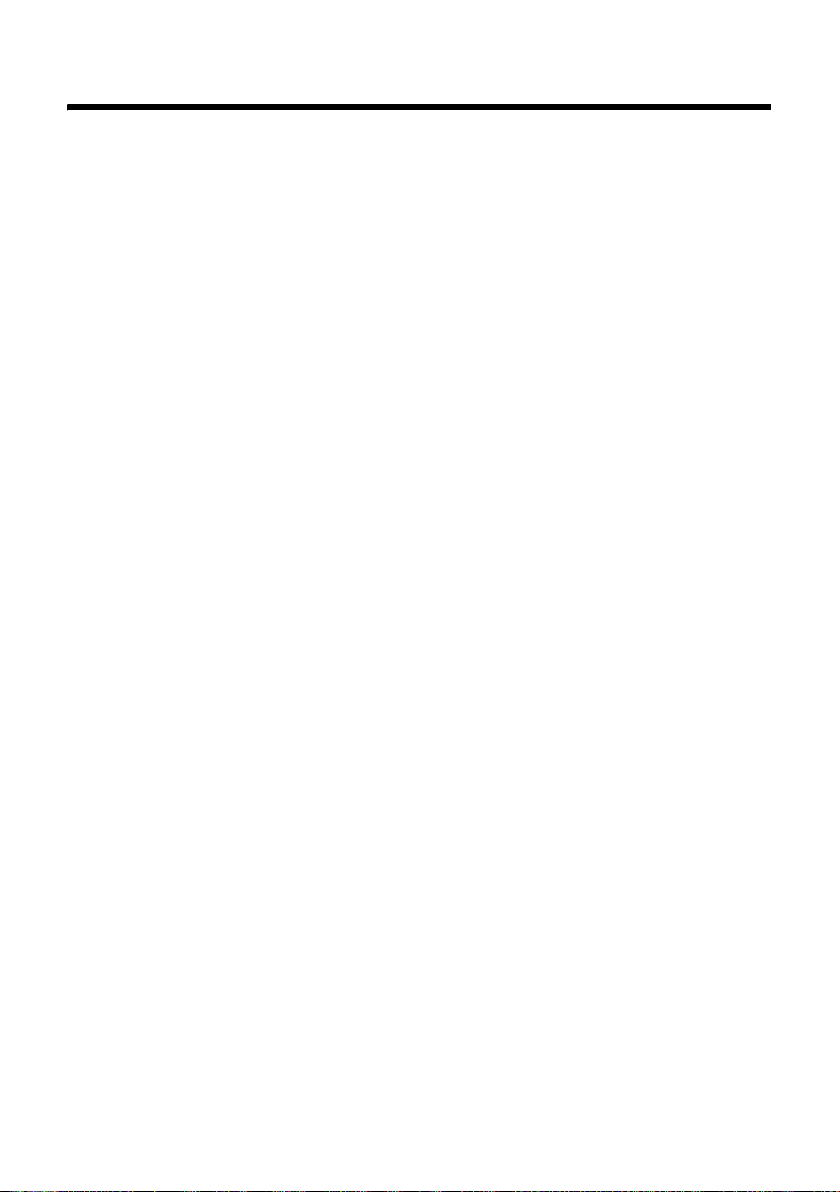
Messenger
The messenger on your phone makes instant messaging possible (immediate
message transfer, chatting). The phone supports the XMPP messenger
(Jabber).
Instant messaging refers to communication between "friends" on the Internet.
Subscribers exchange short messages, which are forwarded immediately. This
gives rise to a flowing "conversation" similar to chatting.
The precondition for this form of communication is that both subscribers have
a connection to the messenger server from the same instant messaging pro-
vider. Therefore, both subscribers must be "online". The messenger server forwards the messages to the recipient.
The subscribers to instant messaging are called buddies.
Most messenger servers allow you to create what are known as buddy lists.
You can store the buddies you want to chat to in the buddy list.
The messenger server informs you as soon as one of your buddies comes
online or goes offline. Offline means that the buddy has disconnected from
the messenger server.
In addition to this, each buddy can determine their own (communication) sta-
tus (state of presence,
they are in the mood to chat or wish to remain undisturbed.
The messenger on your phone provides you with the following options:
u Go online (£ Page 98).
u Display the list of your contacts (buddies) on the handset that you previ-
u Exchange messages with your buddies. Your handset notifies you about
u Call your buddies directly from your buddy list (£ Page 106).
Messenger
£ Page 100), from which buddies can tell whether
ously created on the PC. This will indicate for each buddy whether they are
available (online) and ready to chat (state of presence,
new messages with a flashing message key f and a beep.
£ Page 100).
Preconditions for instant messaging:
u You have registered with an instant messaging provider via the Web browser
on your PC and (optionally) agreed a Web name (nickname).
u You have created a buddy list via the messenger client on the PC.
u You have saved the messenger server address and your access data for the
messenger server (user ID, password) in the phone using the Web configu-
£ Page 208). The phone needs the data to establish a connection
rator (
with the messenger server.
97
Page 100
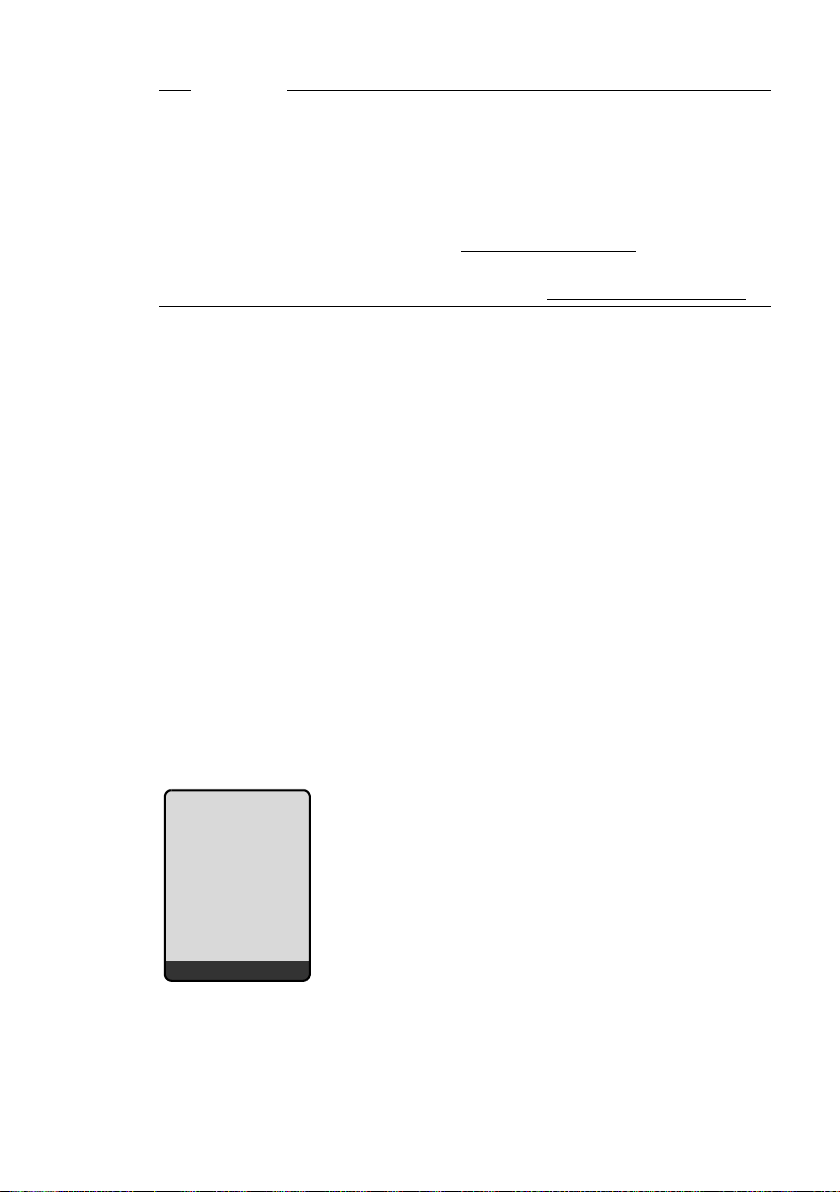
Messenger
Please note
If your instant messaging provider doesn't support the phone's messenger client, then you can open an account with an open Jabber server and use the
Web configurator to enter its address in your phone. Many of these Jabber
servers offer gateways to other messenger servers (e.g. AOL, ICQ, MSN,
Yahoo!).
You can find a list of Jabber servers and an overview of the gateways to other
messenger servers on the Internet at: http://www.jabber.org
You can find information on setting up a Jabber account with connections
from ICQ, MSN or Yahoo on the Internet, e.g. at: http://web.swissjabber.ch
Establishing a connection, going online
When you go online, your buddy list will be displayed on the handset and you
will receive messages from your buddies.
Only one of the handsets connected to the base station can connect to the
messenger server. You can then only "chat" on this handset.
An external call will interrupt the "chat", but you will still be online. You can
continue your chat after you end or reject the call.
Precondition: You have saved the messenger server address and your access
data for the messenger server (user ID and password) in the phone using the
Web configurator (
v ¢ î ¢ Messenger
§Yes§ Press the display key to confirm the prompt.
The phone attempts to establish a connection. You are informed about the status of the connection by messages on the display.
If the connection can be established, you are Online. The display will show the
submenu for your messenger. You can open your buddy list, send and receive
messages and call your buddies.
The following is displayed when the handset is in idle status.
£ Page 208).
.
.
98
ÐV
INT 1
%
15.12.09 09:45
IP Fxd.Ln.
You remain online until you set your status to Offline (
nection to the messenger server is terminated (
You also remain online if you press the end call key a.
If the connection cannot be established, you will receive an appropriate mes-
sage. Please try again later (
£ Page 107).
£ Page 99) or the con-
£ Page 107).
