Page 1

s
Issued by
Gigaset Communications GmbH
Schlavenhorst 66, D-46395 Bocholt
Gigaset Communications GmbH is a trademark licensee of Siemens AG
© Gigaset Communications GmbH 2008
All rights reserved.
Subject to availability. Rights of modifications reserved.
www.gigaset.com
Gigaset S67H
Gigaset
Page 2
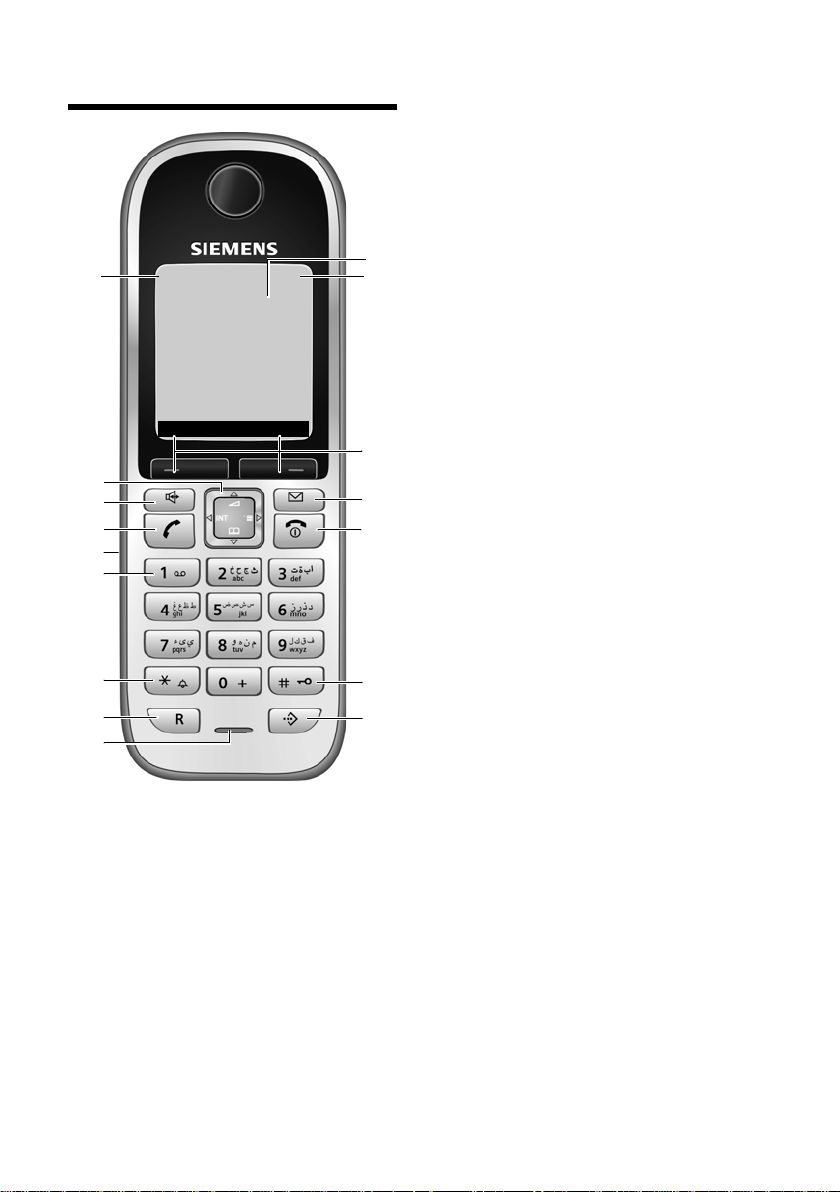
The handset at a glance
2
3
5
4
6
7
15
14
11
9
10
8
1
13
ÐV
INT 1
15.11.07 09:45
?SMS
12
16
The handset at a glance
1 Display (screen) in idle status
2 Charge status of the batteries
= e V U (flat to full)
= flashes: batteries almost flat
e V U flashes: batteries charging
3 Display keys (page 9)
4 Message key
Access to calls and message lists;
Flashes: new message or new call
5 End call key, On/Off key
End call, cancel function, go back one menu
level (press briefly), back to idle status
(press and hold), activate/deactivate handset (press and hold in idle status)
6 Hash key
Keypad lock on/off (press and hold in
idle status);
Toggle between upper/lower case and digits
(press and hold)
7 Call-by-call list key
Open call-by-call list
8 Microphone
9 Recall key
- Confer (flash)
- Insert a dialling pause (press and hold)
10 Star key
Ringer tones on/off (press and hold);
With an open connection: switch between
dial pulsing/touch tone dialling (press
briefly)
Open special characters table
11 Key 1
Dial network mailbox (press and hold)
12 Connection socket for headset
13 Tal k key
Answer a call, open last number redial list
(press briefly), start dialling (press and
hold);
When writing an SMS: send SMS
14 Handsfree key
Switch between earpiece and handsfree
mode;
Lights up: handsfree activated;
Flashes: incoming call
15 Control key (page 9)
16 Signal strength
Ð i Ñ Ò (high to low)
| flashes: no reception
1
Page 3
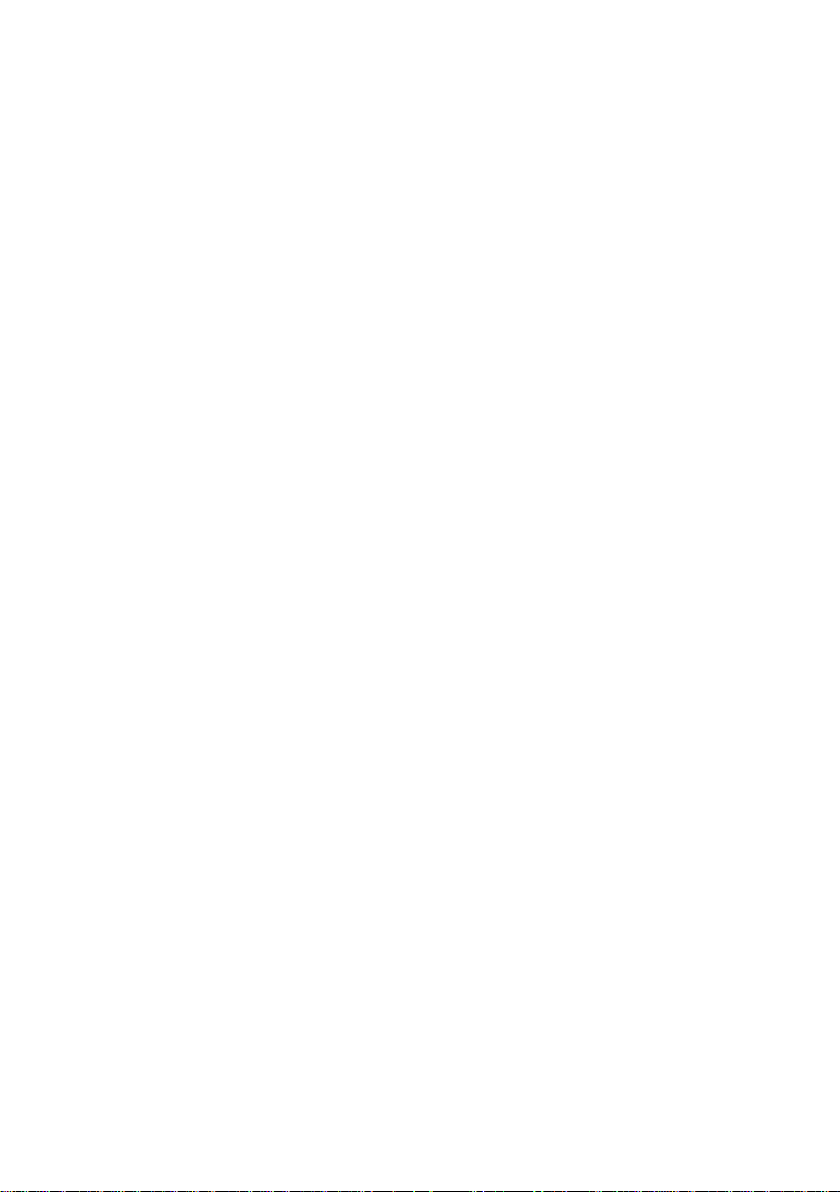
Contents
Contents
The handset at a glance . . . . . . . . 1
Safety precautions . . . . . . . . . . . . 3
Gigaset S67H –
More than just a telephone . . . . . 5
First steps . . . . . . . . . . . . . . . . . . . . 5
Pack contents . . . . . . . . . . . . . . . . . . . . 5
Installing the base station and
charging cradle . . . . . . . . . . . . . . . . . . . 5
Setting up the handset for use . . . . . . . 6
Operating the handset . . . . . . . . . 9
Control key . . . . . . . . . . . . . . . . . . . . . . 9
Display keys . . . . . . . . . . . . . . . . . . . . . 9
Reverting to idle status . . . . . . . . . . . . 10
Menu guidance . . . . . . . . . . . . . . . . . 10
Correcting incorrect entries . . . . . . . . 11
ECO DECT . . . . . . . . . . . . . . . . . . . 11
Making calls . . . . . . . . . . . . . . . . . 11
Making an external call . . . . . . . . . . . 11
Ending a call . . . . . . . . . . . . . . . . . . . . 11
Accepting a call . . . . . . . . . . . . . . . . . 11
Handsfree talking . . . . . . . . . . . . . . . . 11
Muting . . . . . . . . . . . . . . . . . . . . . . . . 12
Making internal calls . . . . . . . . . . . . . 12
Using the directory and lists . . . 12
Directory/call-by-call list . . . . . . . . . . . 12
Last number redial list . . . . . . . . . . . . 16
Opening lists with the
message key . . . . . . . . . . . . . . . . . . . . 16
Using a handset as a
room monitor . . . . . . . . . . . . . . . 16
Handset settings . . . . . . . . . . . . . 18
Shortcuts for functions and
numbers . . . . . . . . . . . . . . . . . . . . . . . 18
Changing the display language . . . . . 19
Setting the display . . . . . . . . . . . . . . . 19
Setting the screensaver . . . . . . . . . . . 19
Setting the display backlight . . . . . . . 20
Activating/deactivating
auto answer . . . . . . . . . . . . . . . . . . . . 20
Changing the handsfree/
earpiece volume . . . . . . . . . . . . . . . . . 20
Changing ringer tones . . . . . . . . . . . . 20
My stuff . . . . . . . . . . . . . . . . . . . . . . . . 22
Activating/deactivating
advisory tones . . . . . . . . . . . . . . . . . . . 23
Setting the alarm clock . . . . . . . . . . . . 23
Setting an appointment (calendar) . . 24
Displaying missed appointments and
anniversaries . . . . . . . . . . . . . . . . . . . . 25
Setting your own area code . . . . . . . . 25
Restoring the handset to the
factory settings . . . . . . . . . . . . . . . . . . 25
Appendix . . . . . . . . . . . . . . . . . . 26
Care . . . . . . . . . . . . . . . . . . . . . . . . . . . 26
Contact with liquid . . . . . . . . . . . . . . . 26
Questions and answers . . . . . . . . . . . . 26
Service (Customer Care) . . . . . . . . . . . 27
Authorisation . . . . . . . . . . . . . . . . . . . 28
Specifications . . . . . . . . . . . . . . . . . . . 28
Notes on the user guide . . . . . . 29
Example of a menu input . . . . . . . . . . 29
Example of multiple line input . . . . . . 29
Writing and editing text . . . . . . . . . . . 30
Accessories . . . . . . . . . . . . . . . . . 31
Index . . . . . . . . . . . . . . . . . . . . . . 32
2
Page 4
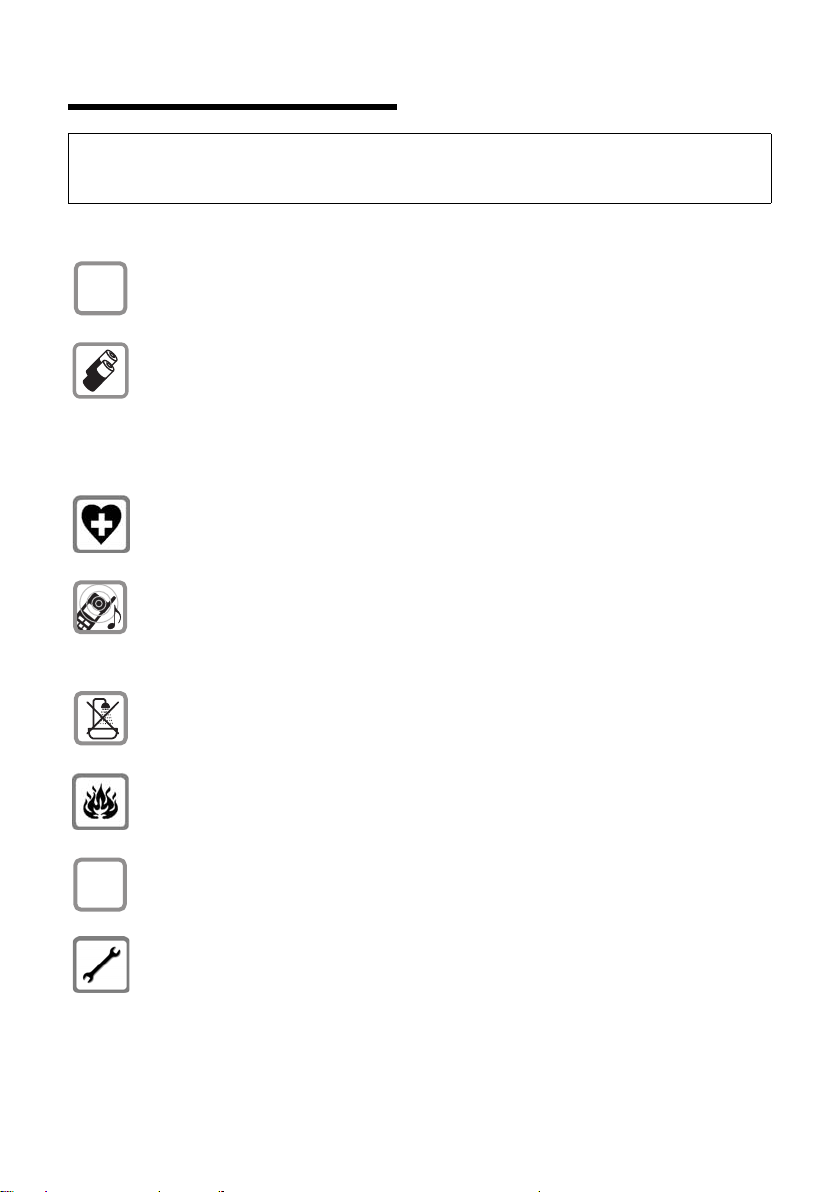
Safety precautions
$
ƒ
Safety precautions
Warning:
Read the safety precautions and the user guide before use.
Explain their contents and the potential hazards associated with using the telephone to your children.
Only use the mains adapter supplied, as indicated on the underside of the base
station or charging cradle.
Only use the recommended, rechargeable batteries (page 28), i.e. never use
a conventional (non-rechargeable) battery or other battery types as this could
result in significant health risks and personal injury.
Batteries should not be disposed of in general household waste. Observe the
local waste disposal regulations, which you can find out about by contacting
your local authority or the dealer you purchased the product from.
The operation of medical appliances may be affected. Be aware of the technical
conditions in your particular environment, e.g. doctor's surgery.
Do not hold the rear of the handset to your ear when it is ringing or when the
handsfree function is activated. Otherwise you risk serious and permanent damage to your hearing.
The handset may cause an unpleasant humming noise in hearing aids.
Do not install the base station or charging cradle in bathrooms or shower rooms.
The base station and charging cradle are not splashproof (page 26).
Do not use your phone in environments with a potential explosion hazard (e.g.
paint shops).
If you give your Gigaset to someone else, make sure you also give them the user
guide.
Please take defective base stations out of operation or have them repaired by
the Service, as they could interfere with other radio services.
3
Page 5
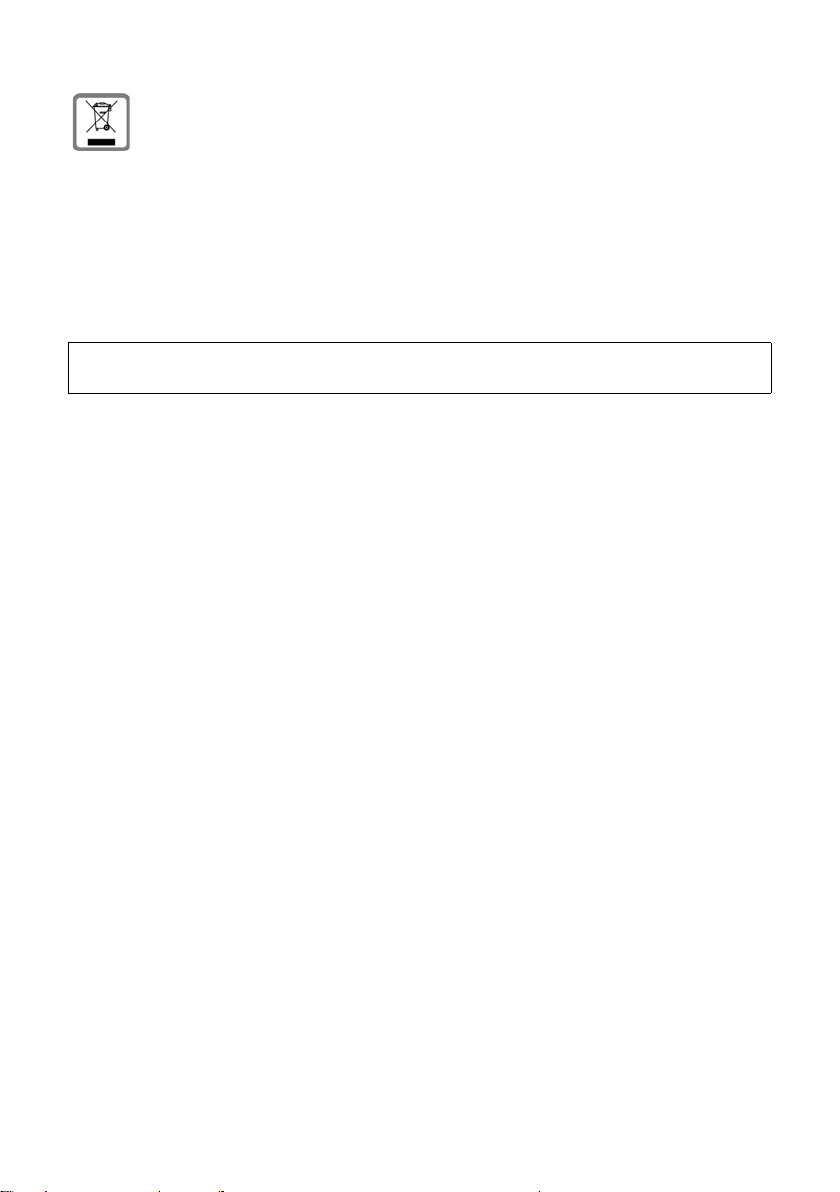
Safety precautions
All electrical and electronic equipment must be disposed of separately from general household waste using the sites designated by local authorities.
If a product displays this symbol of a crossed-out rubbish bin, the product is subject to European Directive 2002/96/EC.
The appropriate disposal and separate collection of used equipment serve to
prevent potential harm to the environment and to health. They are a precondition for the re-use and recycling of used electrical and electronic equipment.
For further information on disposing of your used equipment, please contact
your local authority, your refuse collection service or the dealer you purchased
the product from.
Please note:
Not all of the functions described in this manual are available in all countries.
4
Page 6
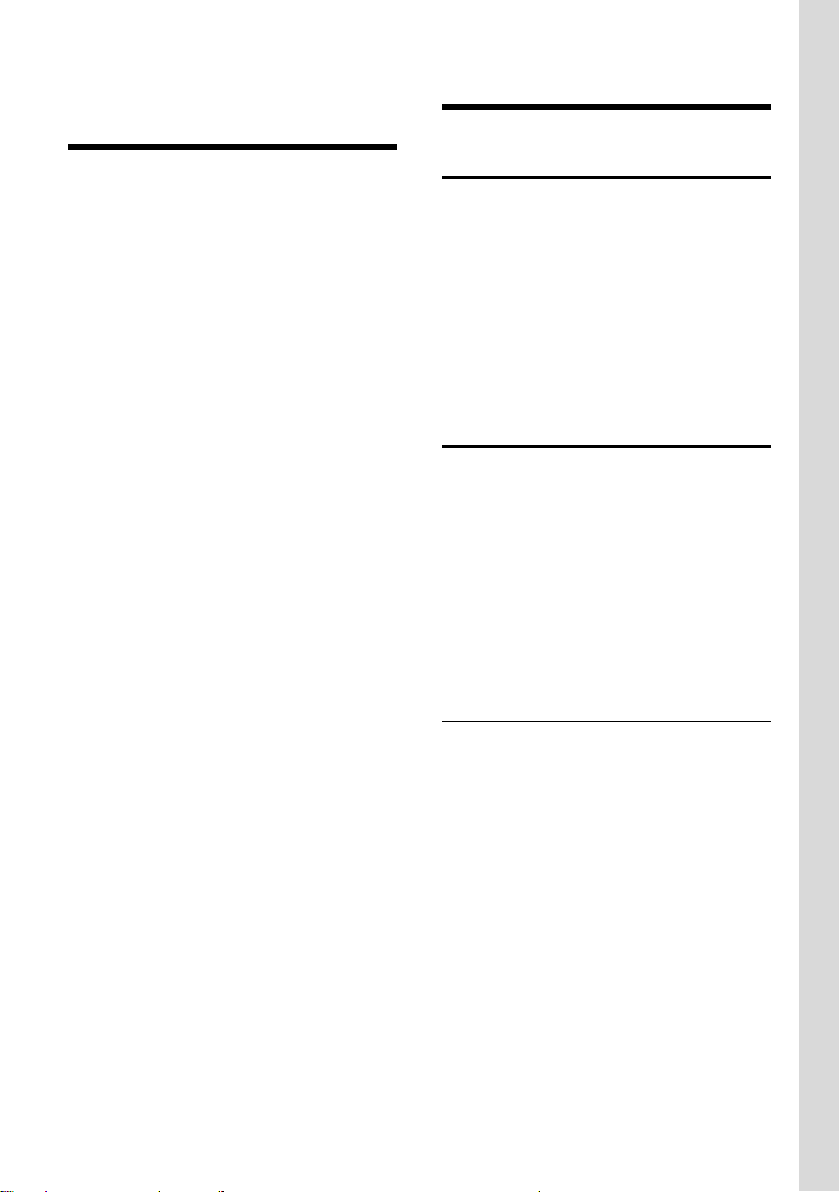
Gigaset S67H – More than just a telephone
Gigaset S67H –
More than just a telephone
Your phone, which has a clearly laid out
colour display (65K colours), doesn't just
offer you the option of saving up to
250 phone numbers and e-mail addresses
(page 12) – it can do much more besides:
u You can programme the keys of your
phone with important numbers or frequently used functions. The number is
then dialled or the function started by
simply pressing a key (page 18).
u You can designate important people as
VIPs so you can tell important calls from
the ringer tone (page 13).
u You can assign pictures to your con-
tacts. You can then tell who is calling
you from the picture on your handset's
display.
Precondition: Calling Line Identification
u You can save appointments (page 24)
and anniversaries (page 15) in your
phone and it will remind you of them in
advance.
Enjoy using your new telephone!
First steps
Pack contents
u one Gigaset S67H handset,
u one charging cradle with mains
adapter,
u two batteries,
u one battery cover,
u one belt clip,
u one user guide.
Installing the base station and charging cradle
The charging cradle is designed to be
operated in enclosed, dry areas at temperatures ranging from +5 °C to +45 °C.
Please note:
u Never expose the handset to the fol-
lowing influences: heat sources, direct
sunlight, other electrical appliances.
u Protect your Gigaset from moisture,
dust, corrosive liquids and vapours.
Range and reception strength
Range:
u Outdoors: up to 300 m
u Indoors: up to 50 m
Reception strength:
The display shows the quality of the radio
contact between the base station and
handset:
u Good to poor: ÐiÑÒ
u No reception: | flashes
5
Page 7
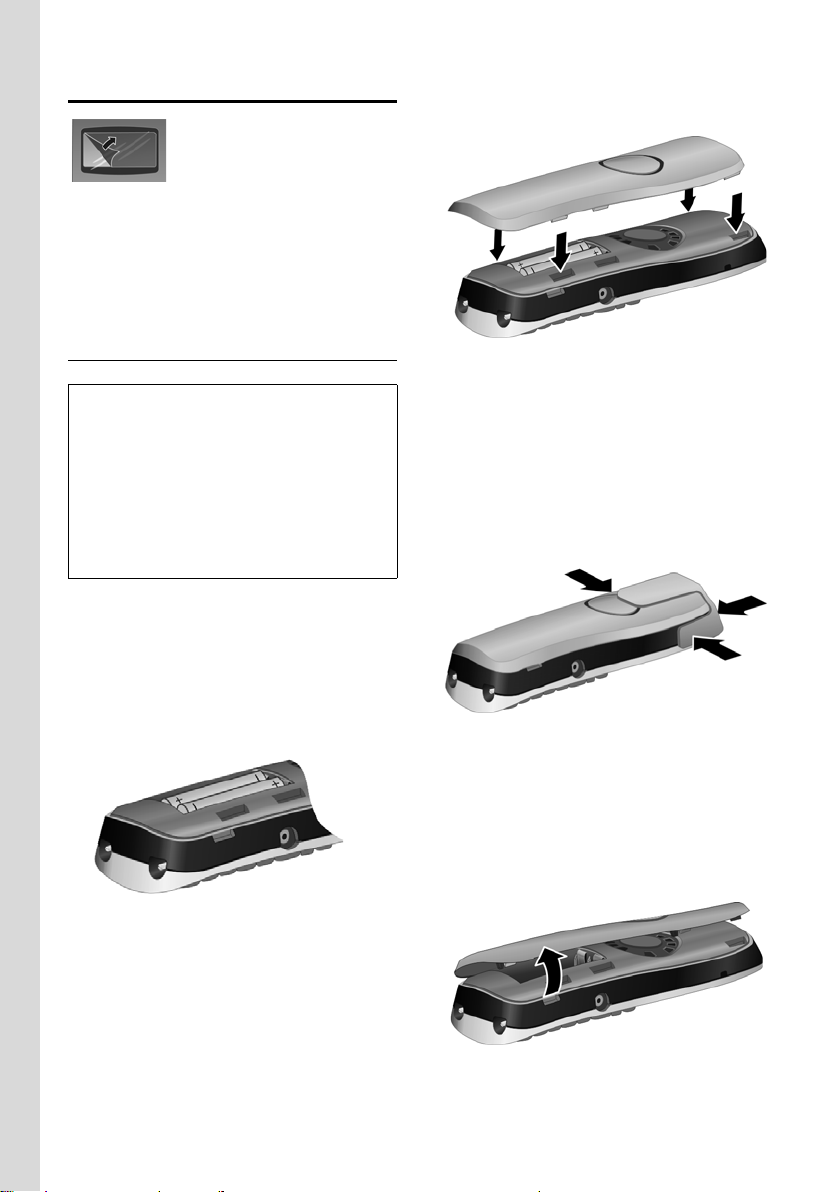
First steps
Setting up the handset for use
The display is protected
by a plastic film.
Please remove the
protective film!
Instructions on how to connect the charging cradle and mount it on the wall (if
required) can be found at the end of this
user guide.
Inserting the batteries
Warning:
Use only the rechargeable batteries recommended by Gigaset Communications GmbH
(page 28). Never use a conventional (nonrechargeable) battery or other battery types as
this could result in significant health risks and
personal injury. For example, the batteries
could explode. The phone could also malfunction or be damaged as a result of using batteries that are not of the recommended type.
1Gigaset Communications GmbH is a trademark licensee of Siemens AG.
1
¤ Insert the batteries the right way round
(see figure).
The polarity is indicated in/on the battery compartment.
¤ Then press the cover until it clicks into
place.
Attaching the belt clip
There are notches for attaching the belt
clip on the side of the handset at the same
height as the display.
¤ Press the belt clip onto the back of the
handset so that the protrusions on the
belt clip engage with the notches.
Closing the battery cover
¤ First, align the notches on the side of
the battery cover with the protrusions
on the inside of the housing.
6
Opening the battery cover
¤ If fitted, remove the belt clip.
¤ Place your fingertip in the cavity on the
casing and pull the battery cover
upwards.
Page 8
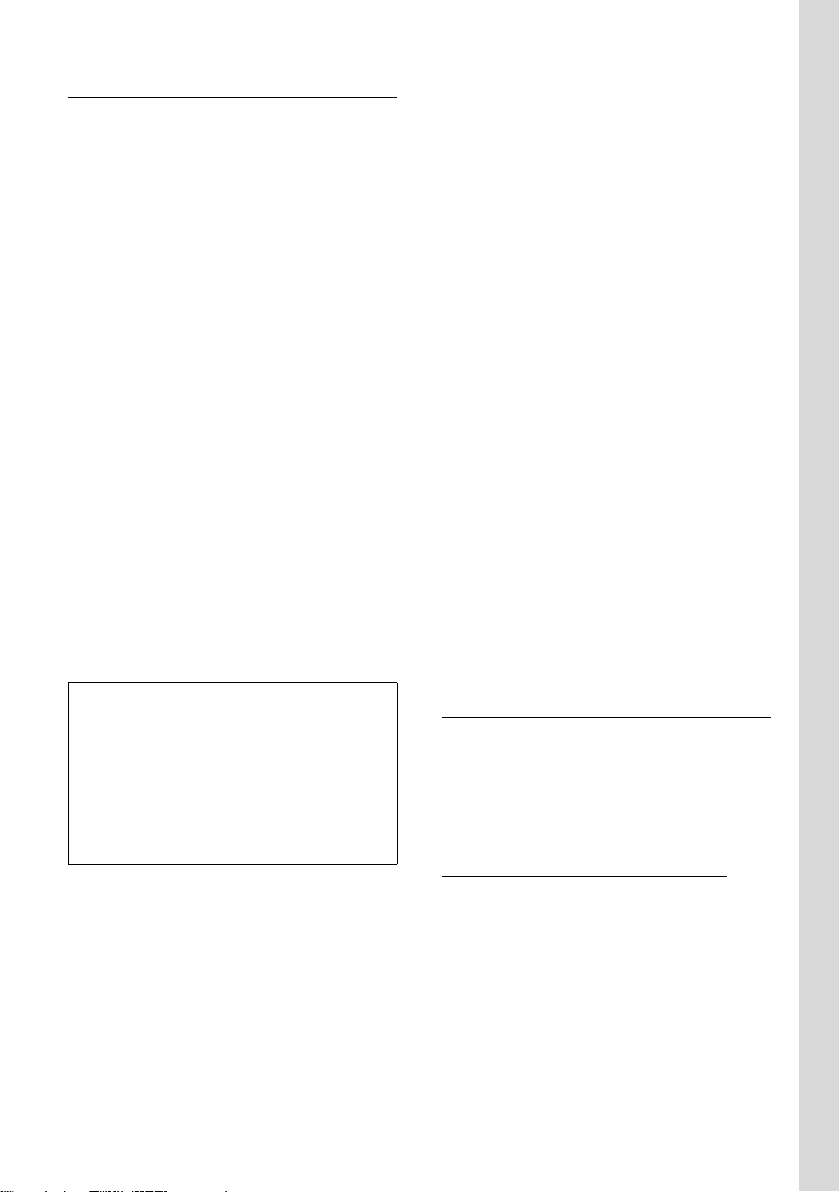
First steps
Registration
Before you can use your Gigaset S67H you
must register it to a base station. It can be
registered to a maximum of four base stations. The actual registration procedure
will depend on the type of base station.
Automatic registration of Gigaset S67H to
Gigaset S670/675
Precondition: The handset must not yet
have been registered to a base station.
The handset is automatically registered to
the Gigaset S670/675 base station.
¤ Place the handset in the base station
with its display facing forward.
Registration can take up to 5 minutes.
During this process, Regstr.Procedure
appears in the display and the name of the
base station flashes, e.g. Base 1. When the
handset has registered, its screen displays
its internal number, e.g. INT 2 for internal
number 2. The handset is assigned the
lowest available internal number (1–6).
If all internal numbers 1–6 have been
assigned, number 6 is overwritten, provided the handset with the internal
number 6 is in idle status.
Manual registration Gigaset S67H
If the handset does not activate automatically when the batteries are fitted, you
must first charge the batteries.
You must activate manual registration of
the handset on both the handset and the
base station.
Once it has been registered, the handset
returns to idle status. The handset's internal number appears in the display,
e.g. INT 1. If it does not appear, repeat
the procedure.
On the handset
v ¢ Ð ¢ Handset ¢Register H/Set
s Select base station, e.g. Base 1
and press
~ Enter the system PIN of the
base station (the default is
0000) and press
for example, see Base 1 flashing in the display.
§OK§.
§OK§. You will,
On the base station
Within 60 sec. press and hold the registration/paging key on the base station
(approx. 3 sec.).
Please note:
– Automatic registration is not possible when
the base station to which you wish to register the handset is being used to make a call.
– Each key press interrupts the automatic
registration.
– If automatic registration does not work,
you will have to register the handset manually.
Headset socket
You can connect various headset types
(with 2.5 mm jack connector), including:
HAMA Plantronics M40, MX100 and
MX150.
A compatibility list of tested headsets can
be found on the Internet at
www.plantronics.com/productfinder
.
7
Page 9
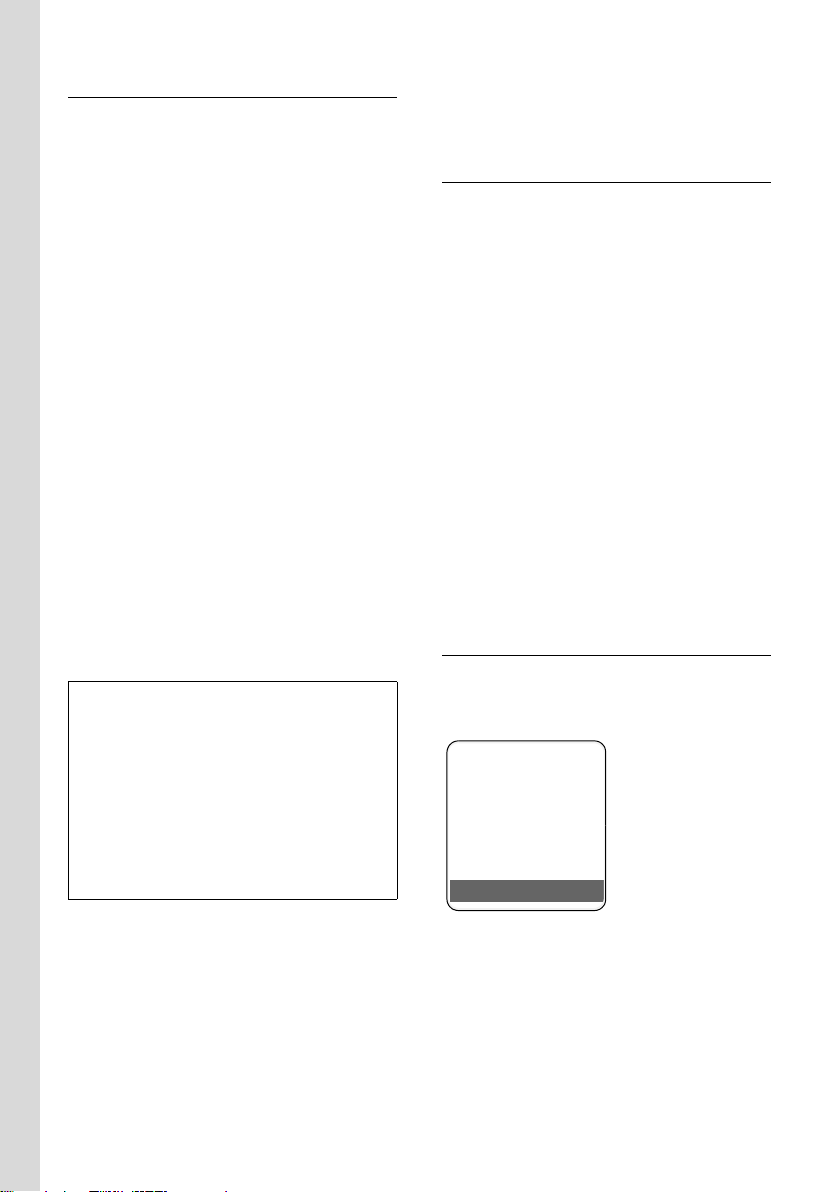
First steps
ÐV
INT 1
15.11.07 07:15
?SMS
Charging batteries
¤ Plug the mains adapter of the charging
cradle into a mains power socket.
¤ Place the handset in the cradle with the
display facing forward.
To charge the batteries, leave the handset
in the charging cradle. If the handset is
activated, the flashing battery icon e in
the top right of the display indicates that
the batteries are being charged. During
handset operation, the battery icon indicates the charge status of the batteries
(page 1).
Initial charging and discharging of
batteries
The correct charge level can only be displayed if the batteries are first fully
charged and discharged.
¤ To do this, leave the handset in the
charging cradle without interruption
for nine hours. Your handset need not
be turned on for it to charge.
¤ Once the batteries are fully charged,
remove the handset from the cradle
and do not put it back again until the
batteries are fully discharged.
Please note:
– The handset should only be placed in a
base station or charging cradle that is
designed for it.
– If the handset has turned itself off because
the batteries are flat and if it is then placed
in the charging cradle, it will turn itself on
automatically.
– After the first battery charge and dis-
charge, you may place your handset in the
charging cradle after every call.
u After a while the charge capacity of the
batteries will decrease for technical rea-
sons.
Setting the date and time
Set the date and time so that the correct
date and time can be assigned to incoming calls, and so that the alarm and the calendar can be used.
¤ If you have not yet set the date and
time, press the display key
the input field.
To change the time, open the input field
with:
¢ Ð ¢ Date/Time
v
§Time§ to open
¤ Change multiple line input:
Date:
Enter the day, month and year in 8-digit
format.
Time:
Enter hours and minutes as 4 digits
(e.g. Q M 5 for 07:15 a.m.
§Save§ Press the display key
Display in idle status
If the phone is registered and the time has
been set, the idle display is as follows,
depending on the base station (example):
Please note:
u Always repeat the charging and dis-
charging procedure if you remove the
batteries from the handset and reinsert
them.
u The batteries may warm up during
charging. This is not dangerous.
8
Your phone is now ready for use.
If you have any queries about using your
phone, please read the tips on troubleshooting ("Questions and Answers",
page 26) or contact our customer service
department (Customer Care, page 27).
Page 10
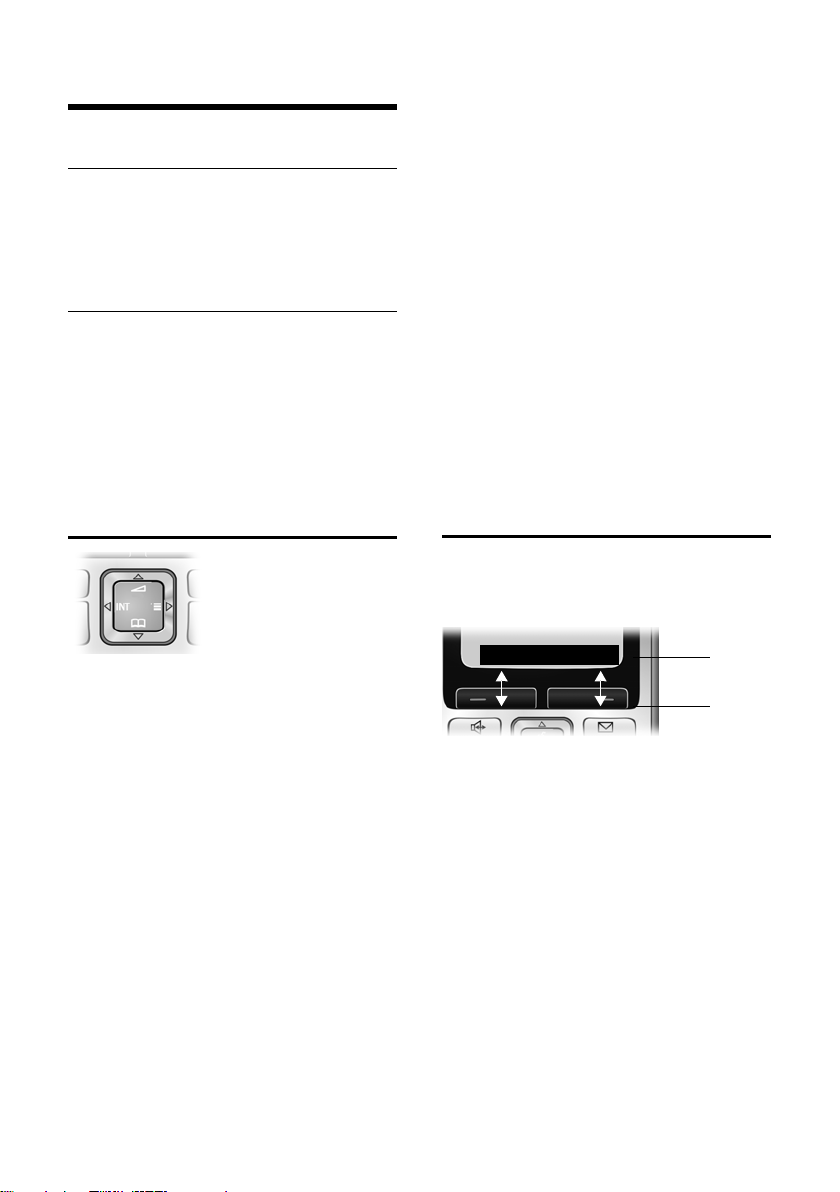
Operating the handset
2
1
? SMS
Operating the handset
Activating/deactivating the handset
a In idle status, press and hold
the end call key (confirmation
tone).
Activating/deactivating the keypad lock
# Press and hold the hash key.
You will hear the confirmation tone. The
Ø icon appears in the display when the
keypad lock is activated.
The keypad lock is deactivated automatically if someone calls you. It is re-activated
when the call is finished.
Control key
In the main menu and in input fields
You can use the control key to move the
cursor up t, down s, right v or
left u.
In lists and submenus
t / s Scroll up/down line by line.
v Open the submenu or confirm
the selection.
u Go back one menu level or
cancel.
During an external call
s Open the directory.
u Initiate internal consultation
call and mute.
t Change the earpiece volume
or handsfree volume.
Display keys
The function of the display keys changes
depending on the particular operating situation. Example:
In the description below, the side of the
control key (up, down, right, left) which
you have to press in the different operating situations is marked in black, e.g. v
for "press right on the control key".
The control key has a number of different
functions:
When the handset is in idle status
s Open the directory.
v Open the main menu.
u Open the list of handsets.
t Call up the menu for setting
the handset's call volume
(page 20), ringer tones
(page 20) and advisory tones
(page 23).
1 Current display key functions are shown in
the bottom display line.
2 Display keys
The most important display icons are:
} Left display key, as long as it
has not been assigned a function (page 18).
¨ Open the main menu.
§Options§ Open a context-dependent
menu.
W Delete key: deletes one char-
acter at a time from right to
left.
Î Go back one menu level or
cancel operation.
9
Page 11
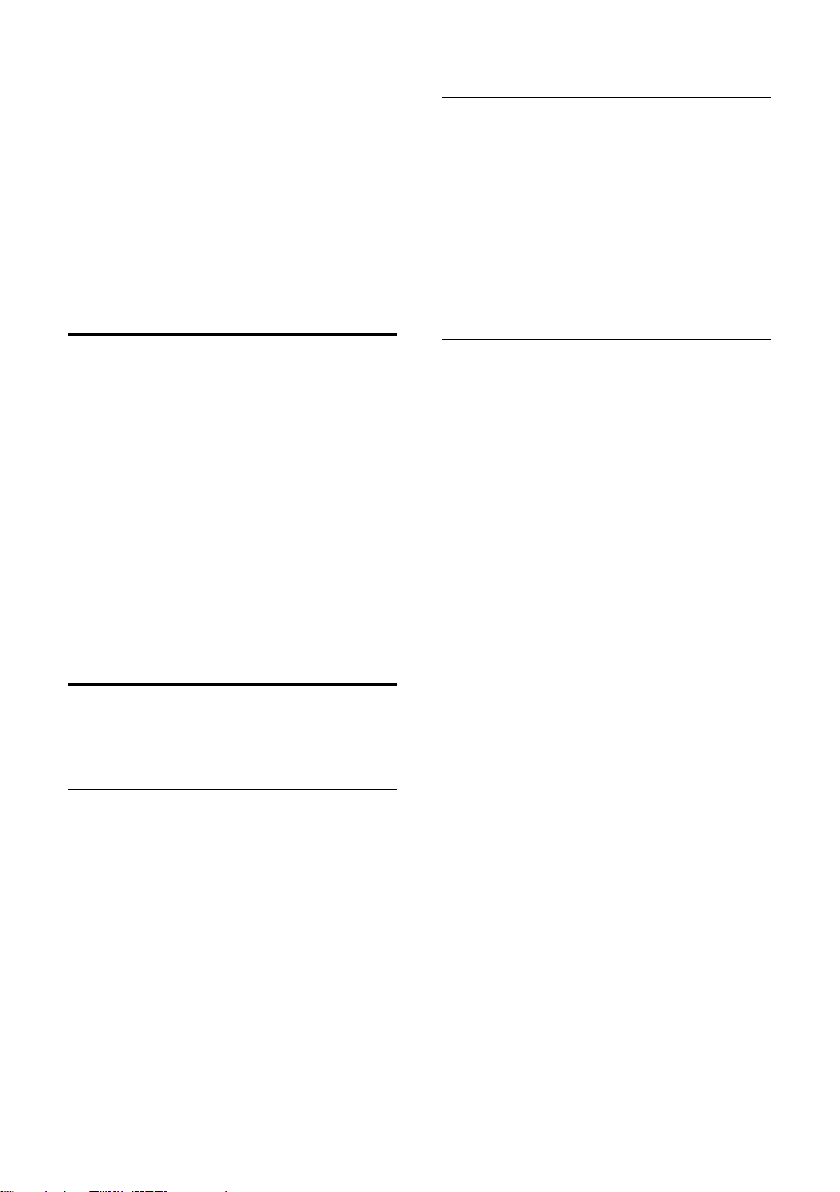
Operating the handset
ΠFetch e-mail address from the
directory.
Ó Copy number into directory.
Ÿ On base stations with inte-
grated answer machines:
divert external call to answer
machine.
• Open the last number redial
list.
Reverting to idle status
You can revert to idle status from anywhere in the menu as follows:
¤ Press and hold the end call key a.
Or:
¤ Do not press any key: after 2 minutes
the display will automatically revert to
idle status.
Changes that you have not confirmed or
saved by pressing
Save Entry
An example of the display in idle status is
shown on page 1.
§OK§ will be lost.
§OK§, §Yes§, §Save§, §Send§ or
Menu guidance
Your telephone's functions are accessed
using a menu that has a number of levels.
Main menu (first menu level)
¤ Press v with the handset in idle status
to open the main menu.
The main menu functions are shown in
the display with colour icons and names.
To access a function, i.e. to open the corresponding submenu (next menu level):
¤ Navigate to the function using the con-
trol key q. The name of the function is
displayed in the display header. Press
§OK§ display key.
the
Submenus
The functions in the submenus are displayed as lists.
To access a function:
¤ Scroll to the function with the control
key q and press
Briefly press the end call key a once to
return to the previous menu level / cancel
the operation.
Illustration in the user guide
The operating steps are shown in abbreviated form.
Example
The illustration:
v ¢ Ð ¢ Date/Time
means:
v Press the key to display the
main menu.
Ð Use the control key q to
scroll through submenu
Settings and press
Date/Time Scroll to the function with the
control key q and press
Other types of illustrations:
c / Q / * etc.
Press the matching key on the
handset.
~ Enter digits or letters.
You will find detailed examples of menu
entries and multiple line input in the
appendix to this user guide, page 29.
§OK§.
§OK§.
§OK§.
10
Page 12
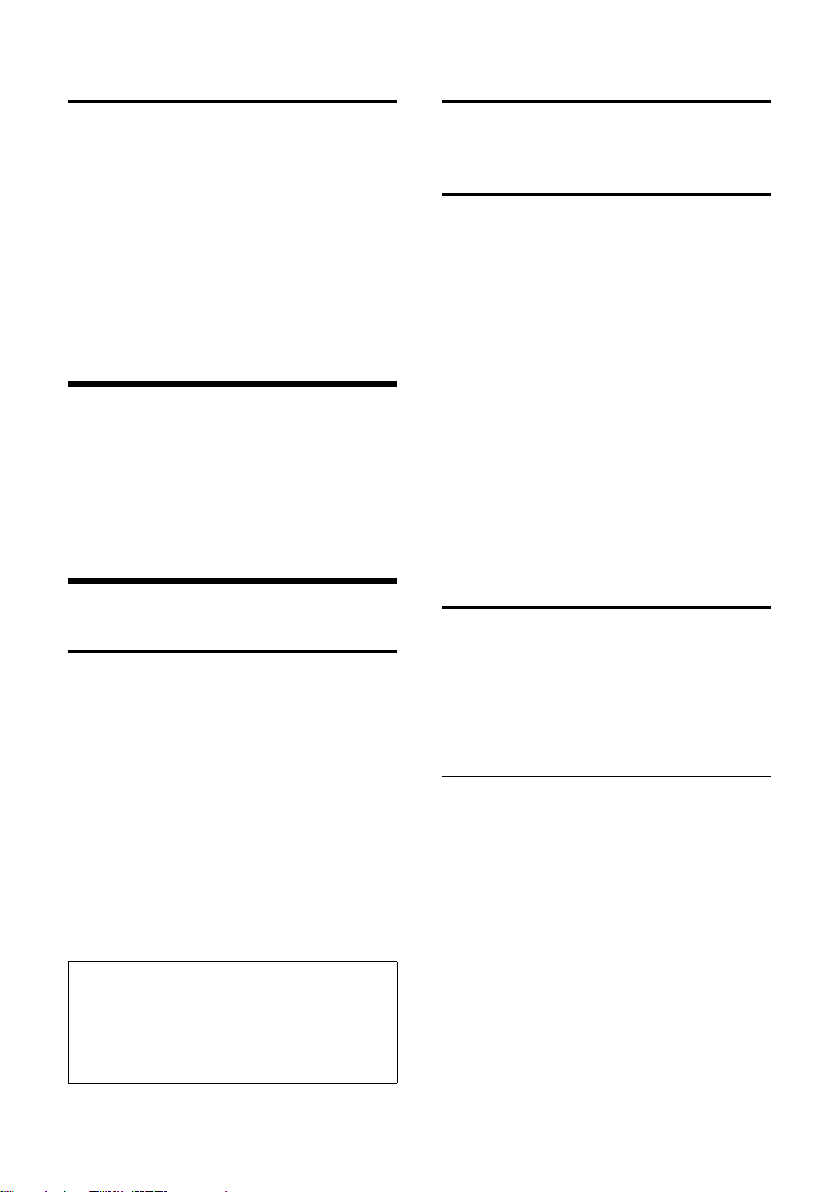
ECO DECT
Correcting incorrect entries
You can correct incorrect characters in the
text by navigating to the incorrect entry
using the control key. You can then:
u press X to delete the character to the
left of the cursor
u insert characters to the left of the cur-
sor
u overwrite the character (flashing)
when entering the time and date etc.
ECO DECT
ECO DECT reduces power consumption by
using an energy efficient power supply .
Your handset also reduces the radio range
depending on the distance to the base station.
Making calls
Making an external call
External calls are calls using the public telephone network.
~c Enter the number and press
the talk key.
Or:
c~ Press and hold the talk key
c and then enter the
number.
You can cancel the dialling operation with
the end call key a.
You are shown the duration of the call
while the call is in progress.
Ending a call
a Press the end call key.
Accepting a call
The handset indicates an incoming call in
three ways: by ringing, by a display on the
screen and by the flashing handsfree key
d.
You can accept the call by:
¤ Pressing the talk key c.
¤ Pressing the handsfree key d.
If the handset is in the charging cradle and
the Auto Answer function is activated
(page 20), the handset will take a call
automatically when you lift it out of the
cradle.
If the ringer tone is intrusive, press the
§Silence§ display key. You can take the call as
long as it is displayed on the screen.
Handsfree talking
In handsfree mode, instead of holding the
handset to your ear you can put it down,
for example on the table in front of you, to
allow others to participate in the call.
Activating/deactivating handsfree mode
Activating while dialling
~d Enter the number and press
the handsfree key.
¤ You should inform your caller before
you use the handsfree function so that
they know someone else is listening.
Please note:
Dialling using the directory, call-by-call list
(page 1, page 12) or last number redial list
(page 16) saves time re-entering numbers and
network provider access codes ("call-by-call
numbers").
11
Page 13

Using the directory and lists
Switching between earpiece and
handsfree mode
d Press the handsfree key.
Activate/deactivate handsfree during a
call.
If you wish to place the handset in the
charging cradle during a call:
¤ Press and hold the handsfree key d
while placing the handset in the base
station. If the handsfree key d does
not light up, press the key again.
For how to adjust the handsfree volume
see page 20.
Muting
You can deactivate the microphone in
your handset during an external call. The
other party hears hold music.
u Press the control key on the
left to mute the handset.
” Press the display key to reacti-
vate the microphone.
Making internal calls
Internal calls to other handsets registered
on the same base station are free.
Calling a specific handset
u Initiate internal call.
~ Enter the number of the hand-
set.
Or:
u Initiate internal call.
s Select handset.
c Press the talk key.
Calling all handsets ("group call")
u Initiate internal call.
* Press the star key. All handsets
are called.
Using the directory and lists
You can save a total of 250 entries in the
directory and call-by-call list.
You create the directory and call-by-call
list for your own individual handset. You
can also send lists/entries to other handsets (page 14).
Directory/call-by-call list
Please note:
For quick access to a number from the directory or the call-by-call list (quick dial), you can
assign the number to a key.
Directory
In the directory you can save
u Up to three numbers and associated
first names and surnames,
u VIP designation and VIP ringer tone
(optional),
u E-mail address (optional),
u CLIP pictures (optional),
u Anniversaries with reminder.
¤ With the handset in idle status, open
the directory by pressing the s key.
Length of the entries (directory)
3 numbers:
each max. 32 digits
First name and surname:
each max. 16 characters
E-mail address:
max. 60 characters
Call-by-call list
The call-by-call list is used to store
the access codes for network providers
("Call-by-call numbers").
¤ Open the call-by-call list in idle status
by pressing the C key.
Ending a call
a Press the end call key.
12
Page 14

Using the directory and lists
Length of entries
Number: max. 32 digits
Name: max. 16 characters
Saving a number in the directory
s ¢ New Entry
¤ Change multiple line input:
First Name / Surname:
Enter a name in at least one of the
fields.
Phone (Home) / Phone (Office) / Phone (Mobile)
Enter a number in at least one of the
fields.
E-mail
Enter e-mail address.
Annivers.:
Select On or Off.
With setting On:
Enter Anniversary (Date) and Annivers.
(Time) (page 15) and select reminder
type: Annivers. (Signal).
Caller Picture
If required, select a picture to be displayed when the caller calls (page 22).
Precondition: Calling Line Identification
(CLIP).
Please note:
Please visit our website at
www.gigaset.com/customercare
out if your handset supports this feature.
to find
¤ Save changes: (page 30).
Order of directory/call-by-call list entries
Directory entries are generally sorted
alphabetically by surname. Spaces and
digits take first priority. If only the first
name was entered in the directory, this is
incorporated into the sort order instead of
the surname.
The sort order is as follows:
1. Space
2. Digits (0–9)
3. Letters (alphabetical)
4. Other characters
To get round the alphabetical order of the
entries, insert a space or a digit in front of
the first letter of the surname. These
entries will then move to the beginning of
the directory.
Selecting entries in the directory and call-by-call list
s / C Open the directory or call-by-
call list.
You have the following options:
u Use s to scroll through the entries
until the required name is selected.
u Enter the first character of the name
(in the directory: first character of the
surname or of the first name if only the
first name has been entered), or scroll
to the entry using s.
Saving a number in the call-by-call list
C ¢ New Entry
¤ Change multiple line input:
Name:
Enter name.
Number:
Enter number.
Dialling with the directory/call-by-call list
v / C ¢ s (select entry)
c Press the talk key. The number
is dialled.
13
Page 15

Using the directory and lists
Managing entries in the directory/callby-call lists
s / C ¢ s (select entry)
Viewing entries
§View§ Press the display key.
The entry is displayed.
Back with
§OK§.
Editing entries
§View§ §Edit§ Press display keys one after
the other.
¤ Carry out changes and save.
Using other functions
s / C ¢ s (select entry)
¢ §Options§ (open menu)
The following functions can be selected
with q:
Display Number
To edit or add to a saved number, or to
save it as a new entry, press Ó
after the number is displayed.
Edit Entry
Edit selected entry.
Delete Entry
Delete selected entry.
VIP Entry (directory only)
Mark a directory entry as a VIP (Very
Important Person) and assign a specific
ringer tone to it. You can then recognise important calls from the ringer
tone.
Precondition: Calling Line Identification.
Copy Entry
Send a single entry to a handset
(page 14).
Delete List
Delete all entries in the directory/callby-call list.
Copy List
Send complete list to a handset
(page 14).
Available Memory
Display the available entries in the
directory and call-by-call list (page 12).
Using quick dial keys
¤ Press and hold the required quick dial
key (page 18).
Sending the directory/call-by-call list to another handset
Preconditions:
u The sending and receiving handsets
must both be registered on the same
base station.
u The other handset and the base station
can send and receive directory entries.
s / C
¢ s (select entry)
¢ §Options§ (open menu) ¢ Copy Entry /
Copy List
s Select the internal number of
You can transfer several individual entries
one after the other by responding
the Copy next entry? prompt.
A successful transfer is confirmed by a
message and confirmation tone on the
receiving handset.
Please note:
You can also send the complete directory via
data transfer, without opening the directory:
v ¢ í ¢ Data Transfer ¢ Directory
Please note:
u Entries with identical numbers are not
u The transfer is cancelled if the phone
¢ to Internal
the receiving handset and
§OK§.
press
§Yes§ to
overwritten on the receiving handset.
rings or if the memory of the receiving
handset is full.
14
Page 16

Using the directory and lists
Copying a displayed number to the directory
You can copy numbers displayed in a list,
e.g. the call history or the last number
redial list, in an SMS (depending on the
base station) or during a call to the directory.
If you have CNIP, the first 16 characters of
the transmitted name are copied to the
Name line.
A number is displayed:
§Options§ ¢ Copy to Directory
¤ Complete the entry, see page 13.
While the number is being transferred
from the answer machine list (depending
on the base station), the message playback is interrupted.
Copying a number or e-mail address from the directory
In many operating situations, you can
open the directory to copy a number or email address, for example. Your handset
need not be in idle status.
¤ Depending on the operating situation,
open the directory with s or Ò
¨ Directory.
or
q Select an entry (page 13).
Saving an anniversary in the directory
For each number in the directory, you can
save an anniversary and specify a time at
which a reminder call should be made on
the anniversary (delivery status: Annivers.:
Off).
Anniversaries are automatically recorded
in the calendar (page 24).
¢ s (select entry; page 13)
s
§View§ §Edit§ Press display keys one after
the other.
s Scroll to the Annivers.: line.
v Select On.
¤ Change multiple line input:
Anniversary (Date)
Enter day/month/year in 8-digit format.
Annivers. (Time)
Enter the hour/minute for the reminder
call in 4-digit format.
Annivers. (Signal)
Select the type of signal for the
reminder.
¤ Save changes: (page 30).
Deactivating anniversaries
s ¢ s (select entry; page 13)
§View§ §Edit§ Press the display keys one
after the other.
s Scroll to the Annivers.: line.
v Select Off.
§Save§ Press the display key.
Reminder call on an anniversary
A reminder call is signalled on the handset
using the selected ringer tone.
You now have the following options:
§SMS§ Write an SMS
§OFF§ Press the display key to
acknowledge and end the
reminder call.
Viewing missed anniversaries
In idle status, you are reminded of an
elapsed and unacknowledged anniversary
by the one-off display of
§Appoint.§.
¤ View appointment:
§Appoint.§ Press the display key.
You now have the following options:
§SMS§ Write an SMS (depending on
base station).
§Delete§ Delete reminder.
After deleting, press the display key ” or
Back in idle status,
no longer displayed.
You can also view missed anniversaries
afterwards (see page 25).
§Go Back§:
§Appoint.§ is
15
Page 17

Using a handset as a room monitor
Last number redial list
The last number redial list contains the
20 numbers last dialled with the handset
(max. 32 numbers). If one of the numbers
is in the directory or in the call-by-call list,
the corresponding name will be displayed.
Manual last number redial
c Press the key briefly.
s Select entry.
c Press the talk key again.
The number is dialled.
When a name is displayed, you can display
the corresponding phone number by
pressing the
Managing entries in the last number redial list
c Press the key briefly.
s Select entry.
§Options§ Open menu.
The following functions can be selected
with q:
Copy to Directory
Copy an entry to the directory
(page 12).
Automatic Redial
The selected number is automatically
dialled at fixed intervals (at least every
20 seconds). The handsfree key flashes
and "open listening" is activated.
– Called party answers: press the Talk
– Called party does not answer: the
Display Number (as in the directory,
page 14)
Delete Entry (as in the directory, page 14)
Delete List (as in the directory, page 14)
§View§ display key.
key c. The function is ended.
call is terminated after approx.
30 seconds. The function is ended
after pressing any key or after ten
unsuccessful attempts.
Opening lists with the message key
An advisory tone sounds as soon as a new
message arrives in a list. The message key
f flashes (it goes off when the key is
pressed). In idle status, the display shows
an icon for the new message.
If you press the message key f, you
access the lists that contain new messages.
Using a handset as a
room monitor
If the room monitor is activated, a previously saved destination number is called
as soon as a set noise level is reached. You
can save an internal or external number in
your handset as the destination number.
The room monitor call to an external
number stops after around 90 seconds.
The room monitor call to an internal
number (handset) stops after approx. 3
minutes (depending on the base station).
While the room monitor is activated, all
keys are locked except the end call key.
The handset's speaker is muted.
When the room monitor is activated,
incoming calls to the handset are indicated without a ringer tone and are only
shown on the screen. The display and keypad are not illuminated and advisory
tones are also turned off.
If you accept an incoming call, the room
monitor mode is suspended for the duration of the call, but the function remains
activated.
If you deactivate then reactivate the handset, the room monitor mode remains activated.
16
Page 18

Using a handset as a room monitor
Caution!
– You should always check the operation
of the room monitor before use. For
example, test its sensitivity. Check the
connection if you are diverting the room
monitor to an outside number.
– When the function is switched on the hand-
set's operating time is severely reduced. If
necessary, place the handset in the charging cradle. This ensures that the batteries
do not run down.
– Ideally the handset should be positioned 1
to 2 metres away from the baby. The microphone must be directed towards the baby.
– The connection to which the room monitor
is diverted must not be blocked by an activated answer machine.
Activating the room monitor and entering the number to be called
v ¢ í ¢ Room Monitor
¤ Change multiple line input:
Room M.:
Select On to activate.
Call to:
External number: Select the number
from the directory (press display key
Ò) or enter it directly. Only the
last 4 digits are displayed.
Internal number:
§Options§ ¢ INT
¢ §OK§ ¢ s (select handset or Call All
if all registered handsets are to be
¢ §OK§.
called)
Level:
Set noise level sensitivity (Low or High).
¤ Press §Save§ to save the settings.
Changing the set destination number
v ¢ í ¢ Room Monitor
s Scroll to the Call to: line.
X or §Delete§
Delete existing number.
¤ Enter and save number as described in
"Activating the room monitor and
entering the number to be called"
(page 17).
Deactivating the room monitor remotely
Preconditions: The phone must support
touch tone dialling and the room monitor
should be set for an external destination
number.
¤ Accept the call from the room monitor
and press keys 9 ;.
The room monitor function will deactivate
after the call ends. There will be no further
room monitor calls. The other room monitor settings (e.g. no ringer tone) on the
handset will remain activated until you
press the display key
To reactivate the room function with the
same phone number:
§OFF§ on the handset.
¤ Turn on the activation again and save
§Save§.
with
17
Page 19

Handset settings
Handset settings
Your handset is preconfigured, but you
can change the settings to suit your individual requirements.
Shortcuts for functions and numbers
You can assign the left display key and
each of the digit keys Q and 2 to
O a number or a function. The right display key has a function pre-selected by
default. You can change the function
assigned.
The number is then dialled or the function
started by simply pressing a key.
Assigning a digit key/left display key
Precondition: The digit key or the left display key has not yet been assigned a
number or a function.
¤ Press the } display key or press
and hold the digit key.
The list of possible key assignments is
opened. The following can be selected:
Quick Dial / Call-by-Call
Assign key to a number from the directory or call-by-call list.
The directory or call-by-call list is
opened.
¤ Select an entry and press §OK§.
If you delete or edit an entry in the
directory or call-by-call list, this has no
effect on the assignment to the digit/
display key.
Room Monitor
Assign key to the menu for setting and
activating the room monitor.
Alarm Clock
Assign key to the menu for setting and
activating the alarm clock (see
page 23).
Calendar
Open calendar/enter new appoint-
ment.
More Features...
Depending on your base station, fur-
ther key assignments are also possible.
If the left display key has been assigned a
shortcut, the selected function or name of
the phone number in the directory or callby-call list is displayed (abbreviated if necessary) in the bottom display line via the
display key.
Starting the function, dialling the number
If the handset is in idle status, press and
hold the digit key or press the display key
briefly.
Depending on the key assignment:
u Numbers are dialled directly.
u The function menu is opened.
Changing key assignments
Display key
¤ Press and hold the left or right display
key.
The list of possible key assignments is
opened.
¤ Proceed as is described when first
assigning the key with a shortcut
(page 18).
Digit key
¤ Press the digit key briefly.
§Change§ Press the display key. The list
of possible key assignments is
displayed.
¤ Proceed as is described when first
assigning the key with a shortcut
(page 18).
18
Page 20

Handset settings
‰
‰
‰
Changing the display language
You can view the display texts in different
languages.
¢ Ð ¢ Handset ¢Language
v
The current language is indicated by .
s Select a language and press
§OK§.
a Press and hold (idle status).
If you accidentally choose a language you
do not understand:
v N 4
Press keys in sequence.
s Select the correct language
and press
§OK§.
Setting the display
You have a choice of four colour schemes
and several different contrasts.
¢ Ð ¢ Display
v
Colour Scheme
Select and press
s Select a colour scheme and
§OK§ ( = current col-
press
our).
a Press briefly.
Contrast Select and press
r Select contrast.
§Save§ Press the display key.
a Press and hold (idle status).
§OK§.
§OK§.
If a screensaver is activated, the Screen
Saver menu option is marked with .
¢ Ð ¢ Display ¢Screen Saver
v
The current setting is displayed.
¤ Change multiple line input:
Activation:
Select On (screensaver is displayed) or
Off (no screensaver).
Selection:
If required, change the screensaver
(see below).
¤ Save changes: (page 30).
If the screensaver conceals the display,
briefly press a to show the idle display
with time and date.
Changing the screensaver
v ¢ Ð ¢ Display ¢Screen Saver
s Scroll to the Selection line.
§View§ Press the display key.
The active screensaver is
displayed.
s Select screensaver and press
§Change§.
¤ Save changes: (page 30).
Setting the screensaver
You can set a picture from the Resource
Dir. (page 22) to be displayed as a screensaver when the handset is in idle status.
This will replace the idle status display. It
may conceal the date, time and name.
The screensaver is not displayed in certain
situations, e.g. during a call or if the handset is deregistered.
19
Page 21

Handset settings
‰
Setting the display backlight
Depending on whether or not the handset
is in the charging cradle, you can activate
or deactivate the backlight. If the base station is turned on, the display is permanently dimmed.
¢ Ð ¢ Display ¢Backlight
v
The current setting is displayed.
¤ Change multiple line input:
In Charger
Select On or Off.
Without Charger
Select On or Off.
Please note:
With the On setting, the standby time of the
handset can be significantly reduced.
§Save§ Press the display key.
a Press and hold (idle status).
Activating/deactivating auto answer
If you activate this function, when you
receive a call you can simply lift the handset out of the charging cradle without having to press the talk key c.
¢ Ð ¢ Handset
v
Auto Answer
Select and press
a Press and hold (idle status).
Changing the handsfree/ earpiece volume
You can set the loudspeaker volume for
handsfree talking to five different levels
and the earpiece volume to three different
levels.
In idle status:
¢ Handset Volume
t
r Set the earpiece volume.
§OK§ (=on).
s Scroll to the Handsfree Volume
line.
r Set the handsfree volume.
§Save§ Press display key if necessary
to save the setting.
Setting the volume during a call:
t Press the control key.
r Set the volume.
The setting will automatically be saved
after approx. 3 seconds or press the display key
If t is assigned to another function, e.g.
toggling:
§Options§ Open menu.
Volume Select and press §OK§.
Configure setting (see above).
§Save§.
Please note:
You can also set the call volume, ringer tones
and advisory tones using the menu.
Changing ringer tones
u Volume:
You can choose between five volumes
(1–5; e.g. volume 2 = ˆ) and
the "crescendo" ring (6; volume
increases with each ring =
‰).
u Ringer tones:
You can select various ringer tones,
melodies or any sound from My stuff
(page 22).
You can set different ringer tones for the
following functions:
u Ext. Calls: for external calls
u Internal Calls: for internal calls
u Appointments: for set appointments
(page 24)
u All: the same ringer tone for all func-
tions
20
Page 22

Handset settings
Settings for individual functions
Set the volume and melody depending on
the type of signalling required.
In idle status:
¢ Ringer Settings
t
q Select setting, e.g.
Ext. Calls and press
r Set volume (1–6).
s Scroll to the next line.
r Select melody.
§Save§ Press the display key to save
the setting.
In idle status, you can also open the menu
Ringer Settings by pressing t briefly.
§OK§.
Same ringer tone for all functions
In idle status:
t ¢ Ringer Settings ¢ All
¤ Set volume and ringer tone (see
"Settings for individual functions").
§Save§ Press the display key to con-
firm the prompt.
a Press and hold (idle status).
Please note:
You can also set the call volume, ringer tones
and advisory tones using the menu.
Activating/deactivating the ringer tone
You can deactivate the ringer tone on your
handset before you answer a call or when
the handset is in idle status; the ringer
tone can be deactivated permanently or
just for the current call. The ringer tone
cannot be re-activated while an external
call is in progress.
Deactivating the ringer tone permanently
* Press and hold the star key.
The Ú icon appears in the display.
Re-activating the ringer tone
* Press and hold the star key.
Deactivating the ringer tone for the current
call
§Silence§ Press the display key.
Activating/deactivating the alert tone
In place of the ringer tone you can activate
an alert tone. When you get a call, you will
hear a short tone ("Beep") instead of the
ringer tone.
* Press and hold the star key
and within 3 seconds:
§Beep§§ Press the display key. A call will
now be signalled by one short
alert tone. You will now see
º
in the display.
21
Page 23

Handset settings
My stuff
My stuff on the handset manages sounds,
which you can use as ringer tones, and
pictures (CLIP pictures and screensavers),
which you can use as caller pictures or as
screensavers. Precondition: Calling line
identification (CLIP). My stuff can manage
the following media types:
Icon Sound Format
Ù Ringer tones Standard
Ö Monophonic Standard
× Polyphonic .mid
Picture
(CLIP picture, screensaver)
The icon is displayed in front of the name
in My stuff. Various mono- and polyphonic
sounds and pictures are preconfigured on
your handset.
You can listen to the available sounds and
view the pictures.
The pre-configured pictures are labelled
with è. You cannot rename or delete
them.
Playing back sounds/viewing CLIP pictures
v ¢ Ï ¢ Screensavers / Caller Pictures
/ Sounds (select entry)
§Play§ / §View Press the display key. Sounds
are played back or pictures are
displayed. Press the q key to
switch between entries.
§End§ / ” Press the display key. Playback
of the sound or the display of
the picture ends.
While you are playing back
sounds, you can also interrupt
playback with the u key.
a Press and hold (idle status).
BMP
(128 x 128
or
128 x 64
pixels)
If you have saved a picture in an invalid
data format, you will see an error message
after selecting the entry. Cancel the operation with Î. Delete the picture
§Delete§.
with
Sounds: Setting the volume
During playback:
§Volume§ Press the display key.
r Set volume.
§Save§ Press the display key.
Renaming/deleting a picture
You have selected an entry.
§Options§ Open menu.
If a picture cannot be deleted (è), these
options are not available. Depending on
the situation, you can select the following
functions:
Delete Entry
The selected entry is deleted.
Delete List
All entries in the list that can be deleted
are deleted.
Rename
Change the name (max. 16 characters)
and press
the new name.
§Save§. The entry is saved with
22
Page 24

Handset settings
Activating/deactivating advisory tones
Your handset uses "advisory tones" to tell
you about different activities and statuses.
The following advisory tones can be activated/deactivated independently of each
other:
u Key click: Every key press is confirmed.
u Acknowledge tones:
– Confirmation tone (ascending tone
sequence): at the end of an entry/
setting and when an SMS (depending on the base station) or a new
entry arrives in the call history
– Error tone (descending tone
sequence): when you make an
incorrect entry
– Menu end tone: when scrolling at
the end of a menu
u Battery tone: The batteries need to be
charged.
In idle status:
¢ Advisory Tones
t
¤ Change multiple line input:
Key Tones:
Select On or Off.
Confirm.:
Select On or Off.
Battery:
Select On, Off or In Call. The battery
warning tone is only activated/deactivated and only sounds during a call.
¤ Save changes: (page 30).
You cannot deactivate the confirmation
tone for placing the handset in the base
station.
Please note:
You can also set the call volume, ringer tones
and advisory tones using the menu.
Setting the alarm clock
Precondition: The date and time have
already been set (page 8).
Activating/deactivating the alarm clock and setting the wake-up time
v ¢ ì
¤ Change multiple line input:
Activation:
Select On or Off.
Time:
Enter the wake-up time in 4-digit for-
mat.
Occurance:
Select Daily or Monday-Friday.
Volume:
Set the volume (1-6).
Melody:
Select melody.
¤ Save changes: (page 30).
You will see the ì icon.
A wake-up call with selected ringer tone
(page 20) is signalled on the handset. The
wake-up call sounds for 60 seconds. ì is
shown in the display. If no key is pressed,
the wake-up call is repeated twice at five
minute intervals and then switched off.
During a call, the wake-up call is signalled
by a short tone.
Deactivating the wake-up call/ repeating after a pause (snooze mode)
Precondition: A wake-up call is sounding.
§OFF§ Press the display key. The
wake-up call is deactivated.
or
§Snooze§ Press the display key or any
key. The wake-up call is deactivated and then repeated after
5 minutes. After the second
repetition the wake-up call is
deactivated completely.
23
Page 25

Handset settings
‰
Setting an appointment (calendar)
You can have your handset remind you of
up to 30 appointments (volume and melody, see page 20).
Saving an appointment
Precondition: The date and time have
already been set (page 8).
¢ ç
v
r/q Select the day in the graphical
calendar and press
on which appointments have
already been saved are highlighted in black.)
The list of saved appointments for the day
is displayed. If you have already saved 30
appointments, you must first delete an
existing appointment.
<New Entry>
Select and press
§OK§. (Days
§OK§.
¤ Change multiple line input:
Appoint.:
Select On or Off.
Date:
Enter day/month/year in 8-digit format.
Time:
Enter hours/minutes in 4-digit format.
Notes:
Enter text (max. of 16 characters). The
text appears as the appointment name
in the list and will be displayed on the
screen during the appointment
reminder. If you do not enter any text,
only the date and time of the appointment are displayed.
§Save§ Press the display key.
a Press and hold (idle status).
The appointment is marked with in the
appointments list. The list of appointments is sorted by date.
An appointment reminder is signalled
with the selected ringer tone (page 20).
The appointment reminder sounds for
60 seconds. The entered text, date and
time are displayed.
During a call, the appointment reminder is
signalled by a short tone.
Managing appointments
v ¢ ç
r/q Select the day in the graphical
calendar and press
on which appointments have
already been saved are highlighted in black in the calendar.)
q Select appointment for the
day.
§Options§ Open menu
Back with ”
You have the following options:
View Entry
View selected appointment.
Open the
deleting and activating/deactivating.
Edit Entry
Edit selected appointment.
Delete Entry
Delete selected appointment.
Activate / Deactivate
Activate/deactivate the selected
appointment.
Delete List
Delete all appointments.
§Options§ menu for editing,
§OK§. (Days
§.
Deactivating or accepting an appointment reminder
Precondition: An appointment reminder
is sounding.
§§OFF§§ Press the display key to deacti-
vate the appointment
reminder.
Or:
§SMS§ Press the display key to answer
the appointment reminder
with an SMS (depending on
base station).
24
Page 26

Handset settings
Area Codes
International code:
0000 - 49
Local area code:
0 - [ 89 ]
X
Save
Displaying missed appointments and anniversaries
Missed appointments/anniversaries
(page 15) are displayed in the Missed
Alarms list if:
u You do not accept an appointment/
anniversary.
u The appointment/anniversary was sig-
nalled during a phone call.
u The handset is deactivated at the time
of the appointment/anniversary.
u Automatic redial was activated at the
time of an appointment/anniversary
(page 16).
Th e mo st r ece nt e ntr y is a t th e he ad o f th e
list.
If there is a new appointment/anniversary
in the list, the display shows
Pressing the display key will also open the
Missed Alarms list.
To open the list from the menu:
¢ í ¢ Missed Alarms
v
Select appointment/anniversary.
Information about the
appointment/anniversary is
displayed. A missed appointment is displayed with the
appointment name and a
missed anniversary is displayed with the last name and
first name. The date and time
will also be given.
§Delete§ Delete appointment.
§SMS§ Write an SMS
a Press and hold (idle status).
If 10 entries are already saved in the list,
the next appointment reminder will delete
the oldest entry.
§Appoint.§.
Setting your own area code
In order to transfer phone numbers, it is
essential that your area code (international and local area code) is saved on the
phone.
Some of these numbers are already preset.
¢ Ð ¢ Handset ¢Area Codes
v
Check that the (pre)set area code is correct.
¤ Change multiple line input:
q Select/change input field.
r Navigate in the input field.
X If necessary, delete number:
press the display key.
~ Enter number.
§Save§ Press the display key.
Example:
Restoring the handset to the factory settings
You can reset any individual settings and
changes that you have made. Entries in
the directory, the call-by-call list, the call
history, the SMS lists (depending on base
station) and the handset's registration to
the base station as well as the content of
My stuff are retained.
¢ Ð ¢ Handset ¢Reset Handset
v
§Yes§ Press the display key.
a Press and hold (idle status).
25
Page 27

Appendix
!
Appendix
Care
¤ Wipe the charging cradle and the hand-
set with a damp cloth (do not use solvent) or an antistatic cloth.
Never use a dry cloth. This can cause a
build up of static.
Contact with liquid
If the handset has come into contact with
liquid:
1. Turn the handset off and remove the
batteries immediately.
2. Allow the liquid to drain from the handset.
3. Pat all parts dry, then place the handset
with the battery compartment open
and the keypad facing down in a dry,
warm place for at least 72 hours (not
in a microwave, oven etc.).
4. Do not turn on the handset again until it is completely dry.
When it has fully dried out, you will normally be able to use it again.
Questions and answers
If you have any questions about using
your handset, visit us at any time at
www.gigaset.com/customercare
table below contains a list of common
problems and possible solutions.
The display is blank.
1. The handset is not turned on.
. The
¥ Press and hold the end call key a.
2. The battery is flat.
¥ Charge or replace the batteries (page 6).
The keys of a handset do not respond when
pressed.
The keypad lock is activated.
¥ Press and hold the hash key
"Base station x" flashes on the display.
1. The handset is outside the range of the
base station.
#
(page 9).
¥ Move the handset closer to the base
station.
2. The handset has been deregistered.
¥ Register the handset (page 7).
3. The base station is not turned on.
¥ Check the base station mains adapter.
Base Search flashes in the display.
The handset is set to Best Base and no base
station is turned on or within range.
¥ Move the handset closer to the base
station.
¥ Check the base station mains adapter.
Handset does not ring.
The ringer tone is deactivated.
¥ Activate the ringer tone (page 21).
The other party cannot hear you.
You have pressed the
set is "muted".
u (INT) key. The hand-
¥ Switch on the microphone again (page 12).
You hear an error tone when keying an
input (a descending tone sequence).
Action has failed/invalid input.
¥ Repeat the operation.
Watch the display and refer to the user
guide if necessary.
26
Page 28

Appendix
Abu Dhabi. . . . . . . . . . . . .97 12 62 23 800
Argentina . . . . . . . . . . . . . 0800-888-9878
Australia . . . . . . . . . . . . . . . .1300 665 366
Austria .05 17 07 50 04 (0,065 Euro/Min.)
Bahrain . . . . . . . . . . . . . . . 97 31 73 11 173
Belgium . . . . . . . . . . . . . . . . 0 78 15 66 79
Bosnia Herzegovina . . . . . . . . 033 276 649
Brazil . . . . . . . . . . . . . . . . . . . . . . . . . . . . . .
Grande Capitais e Regiões Metropolitanas:
. . . . . . . . . . . . . . . . . . . . . . . . . 4003 3020
. . . . . . . . . . . . . . . . . . . . . . . . . (US$ 0,59)
Demais localidades: . . . . . 0800 707 1248
. . . . . . . . . . . . . . . . . . . . . . . . . (US$ 0,59)
Bulgaria. . . . . . . . . . . . . . . . . 02 873 94 88
Canada . . . . . . . . . . . . . . . . 701-355-3984
China . . . . . . . . . . . . . 0 21 400 670 6007
Croatia . . . . . . . . 016 10 53 81 (0,23 Kun)
Czech Republic . . . . . . . . . . . . 233 032 727
Denmark . . . . . . . . . . . . . . . . . 35 25 86 00
Dubai . . . . . . . . . . . . . . . . 97 14 39 69 944
Egypt. . . . . . . . . . . . . . . . . . . 202 7623441
Finland . . . . . . . . . . . . . . . . 09 23 11 34 25
France. . . . . . . . . . . . . . . . . 01 56 38 42 00
Germany. 01805 333 222 (0,14 Euro/Min.)
Greece . . . . . . . . . . . . . . . . .801 1000 500
Hungary . . . . . . . . . 06 14 71 24 44 (27 Ft)
Ireland . . . . . . . . . . . . . . . . 18 50 77 72 77
Italy. . . . . . . . . . . . . . . . . . . . 199 15 11 15
Kuwait . . . . . . . . . . . . . . . . 96 52 44 4200
Latvia . . . . . . . . . . . . . . . . . . . . 7 50 11 18
Lebanon . . . . . . Digital Technologies SARL
. . . . . . . . . . . . . . . . . . . . . 00961-1240259
Luxembourg . . . . . . . . . . . 40 66 61 56 40
Malaysia. . . . . . . . . . . . . . . .603 77124304
Malta . . . . . . . . . . . . . . +353 21 4940 632
Mexico . . . . . . . . . . . . . .01 80 07 11 00 03
Netherlands
. . . . . . . . .0900-3333102 (0,25 Euro/min.)
New Zealand . . . . . . . . . . . 08 00 27 43 63
Norway . . . . . . . . . . . . . . . . . . 22 70 84 00
Oman. . . . . . . . . . . . . . . . 96 82 47 09 281
Poland . . . . . . . . . . . . . . . . . 0 801 140 160
Portugal. . . . . . . . . . . . . . . . . . 808781223
Romania . . . . . . . . . . . . . . 02 12 04 60 00
Russia. . . . . . . . . . . . . . . 8 (495) 228 1312
Serbia. . . . . . . . . . . . . . . . . 01 13 07 00 80
Singapore . . . . . . . . . . . . . . . . 62 27 11 18
Slovak Republic
. . . . . . . . . . . . . . . . . . . . . . 02 59 68 22 66
Slovenija . . . . . 0 14 74 63 36 (6,30 Tolar)
South Africa. . . . . . . . . . . . 08 60 10 11 57
Spain . . . . . . . . . . . . . . . . . . . . 902 103935
Sweden . . . . . . . . . . . . . . . . . 08 750 99 11
Switzerland
. . . . . . . . . . 0848 212 000 (0,08 SFr./Min.)
Taiwan. . . . . . . . . . . . . . . . 02 23 96 10 06
Thailand. . . . . . . . . . . . . . . . . 02 722 1118
Turkey . . . . . . . . . . . . . . .0 21 64 59 98 59
Ukraine . . . . . . . . . . . .+380-44-451-71-72
United Arab Emirates . . . . . 0 43 66 03 86
United Kingdom . . . . . . .0 84 53 67 08 12
USA . . . . . . . . . . . . . . . . . 1-866 247-8758
. . . . . . . . . . . . . . . . . . . . . . . . . . . (toll free)
Service (Customer Care)
You can get assistance easily when you have technical questions or questions about how
to use your device by using our online support service on the Internet at:
http://www.gigaset.com/customercare
This site can be accessed at any time wherever you are. It will give you 24/7 support for all
our products. It also provides a list of FAQs and answers plus user guides for you to download. You will also find frequently asked questions and answers in the Questions and
Answers section of this user guide in the appendix.
If the device needs to be repaired, please contact one of our Customer Care Centers:
Please have your record of purchase ready when calling.
Replacement or repair services are not offered in countries where our product is not sold by
authorised dealers.
27
Page 29

Appendix
Authorisation
This device is intended for connection to
analogue networks outside the EEA (with
the exception of Switzerland) depending
on national type approval.
Country-specific requirements have been
taken into consideration.
We, Gigaset Communications GmbH,
declare that this device meets the essential requirements and other relevant regulations laid down in Directive 1999/5/CE.
A copy of the 1999/5/EC Declaration of
Conformity is available at this Internet
address:
www.gigaset.com/docs
.
Specifications
Recommended batteries
Technology:
Nickel-metal-hydride (NiMH)
Size: AAA (Micro, HR03)
Voltage: 1.2 V
Capacity: 600–1200 mAh
We recommend the following battery
types, because these are the only ones
that guarantee the specified operating
times, full functionality and long service
life:
u Sanyo NiMH 800
u GP 850 mAh
u Yuasa Technologies AAA 800
The device is supplied with two recommended batteries.
Handset operating times/charging times
The operating time of your Gigaset
depends on the age of the batteries and
the way they are used. (All times are maximum possible times and apply when the
display backlight is switched off.)
Capacity (mAh) approx.
600 800 1000 1200
Standby time
(hours)
Tal kt ime
(hours)
Operating time for
1.5 hrs calling per
day (hours)
Charging time,
charging cradle
(hours)
Charging time,
base station
(hours)
At the time of going to print, batteries up
to 900 mAh were available and had been
tested in the system. Due to the constant
progression in battery development, the
list of recommended batteries in the FAQ
section of the Gigaset Customer Care
pages is regularly updated:
www.gigaset.com/customercare
130 180 220 265
7 101214
70 90 115 135
6 9 11 13
57810
28
Page 30

Notes on the user guide
Date/Time
Date:
[15.11.2007]
Time:
11:11
Ý Save
Notes on the user guide
This section explains the meaning of certain typographical conventions that are
used in this user guide.
Example of a menu input
The steps you need to perform are shown
in abbreviated form in the user guide. This
is illustrated below using the example of
"Setting the contrast for the display". The
things you have to do are explained in the
boxes.
¢ Ð ¢ Display
v
¤ With the handset in idle status, press
on the right of the control key (v) to
open the main menu.
¤ Use the control keys q and r to
select the Ð icon.
Settings appears in the display header.
¤ Press the §OK§ display key to confirm the
Settings function.
The Settings submenu is displayed.
¤ Press on the bottom of control key q
until the Display menu function is
selected.
¤ Press v or press the display key §OK§ to
confirm the selection.
Contrast Select and press
¤ Press on the bottom of control key q
until the Contrast menu function is
selected.
¤ Press v or press the display key §OK§ to
confirm the selection.
r Select contrast and press the
display key
¤ Press on the right or left of the control
key to set the contrast.
¤ Press the display key §Save§ to confirm
the selection.
§Save§.
§OK§.
a Press and hold (idle status).
¤ Press and hold the end call key until the
handset returns to idle status.
Example of multiple line input
In many situations you can change settings or enter data in several lines of a display.
In this user guide icons are used to guide
you step by step through multiple line
input. This is illustrated below using the
example of "Setting the date and time".
The things you have to do are explained in
the boxes.
You will see the following display
(example):
Date:
Enter the day, month and year in
8-digit format.
The second line is marked with [ ] to
show it is active.
¤ Enter the date using the digit keys.
Time:
Enter hours/minutes in 4-digit format.
¤ Press the s key.
The fourth line is marked with [ ] to show
it is active.
¤ Enter the date using the digit keys.
29
Page 31

Notes on the user guide
1)
2)1)2)
¤ Save the changes.
¤ Pressing the display key §Save§.
¤ Then press and hold the a key.
The handset switches to idle status.
Writing and editing text
The following rules apply when writing a
text:
u Control the cursor with u v t s.
u Characters are inserted on the left of
the cursor.
u Press the star key
table of special characters.
u The first letter of the name of directory
entries is automatically capitalised, followed by lower case letters.
You can call up the table of special characters when writing an SMS using the
key. Select the required character and
insert it with
§Insert§.
to show the
*
*
Writing an SMS/name (without predictive text)
Press the relevant key several times to
enter letters/characters.
Standard characters
1x 2x 3x 4x 5x 6x 7x 8x 9x 10x
1
2 abc2дбавгз
3 de f3ëéèê
4 gh i4ïíìî
5 jkl5
L mno6цсутфх
M pq r s7ß
N t uv8üúùû
O wx y z 9ÿ ýæøå
Q .,?!0
1) Space
2) Line break
Arabic
1x 2x 3x 4x 5x 6x 7x 8x 9x 10x 11x 12x
1
2 2abc
3 3de f
4 4gh i
5 5jkl
L 6mno
M 7pqr s
N 8tuv
O 9wx y z
Q .,?!0
1) Space
2) Line break
When you press and hold a key, the characters of that key appear in the display and
are highlighted one after the other. When
you release the key, the highlighted character is inserted into the input field.
30
Page 32

Accessories
2
1
3
SMS 268(1)
Hello Peter, I cannot come
today. W
hgi
X Options
Ç
Abc
5
4
‰
Setting upper/lower case or digits
Press the hash key # briefly to switch
from "Abc" mode to "123" and from "123"
to "abc" and from "abc" to "Abc" (upper
case: 1st letter upper case, all others lower
case). Press the hash key # before
entering the letter.
You can see in the display whether upper
case, lower case or digits is selected.
Writing SMS (with predictive text)
EATONI predictive text helps you when
you are writing SMS messages.
Each key between Q and O is
assigned several letters and characters.
These appear in a selection line immediately under the text panel (over the display keys) as soon as you press a key. The
letter you are most likely looking for is
shown in reversed highlights and is at the
beginning of the selection line. It is copied
into the text panel.
Activating/deactivating predictive text
Precondition: You are writing an SMS.
§Options§ Press the display key.
Predictive Text
Select and press
§OK§ (=on).
a Press the end call key briefly
to return to the text field.
Enter the text.
Accessories
All accessories and batteries are available
from your phone retailer.
Only use original accessories.
This will avoid possible health
risks and damage to property,
and also ensure that all the rel-
evant regulations are complied with.
1 Remaining number of characters, in brack-
ets: SMS part 1-n
2SMS text
3Selection line
4 EATONI is activated
5 Upper/lower case or digits
If this letter is the one you want, confirm it
by pressing the next key. If it does not
match the one you want, press the hash
key # briefly until the letter you are
looking for is reverse highlighted in the
display line and then transferred to the
text field.
If you press and hold the hash key #
you switch from "Abc" mode to "123" and
from "123" to "abc" and from "abc" to
"Abc".
31
Page 33

Index
Index
A
Accessories . . . . . . . . . . . . . . . . . . . .31
Acknowledge tones
Activating
advisory tones
appointment
call acceptance
handset
keypad lock
room monitor
Advisory tones
Alarm clock
Alert tone
Anniversary
deactivating
missed
saving in directory
Appointment
Appointment/anniversary
display missed
Appointments
activating/deactivating
deleting
managing
Assigning a key
Assigning numerical keys
Authorisation
Automatic
call acceptance
last number redial
. . . . . . . . . . . . . . . . . . . . . .9
. . . . . . . . . . . . . . . . . . . .23
. . . . . . . . . . . . . . . . . . . . .21
. . . . . . . . . . . . . . . . . . .15, 25
. . . . . . . . . . . . . . . . . . . . .24
B
Base station
connecting and installing
. . . . . . . . . . . . . . . . . . . . . . . .5
range
Battery
charging
display
fitting
icon
recommended batteries
tone
Beep, see Advisory tones
Birthday, see Anniversary
. . . . . . . . . . . . . . . . . . . . . .1
. . . . . . . . . . . . . . . . . . . . . . .1
. . . . . . . . . . . . . . . . . . . . . . . .6
. . . . . . . . . . . . . . . . . . . . . . . . .1
. . . . . . . . . . . . . . . . . . . . . . . .23
. . . . . . . . . . . . . .23
. . . . . . . . . . . . . . . .23
. . . . . . . . . . . . . . . . .24
. . . . . . . . . . . . . . . .20
. . . . . . . . . . . . . . . . . . .9
. . . . . . . . . . . . . . . . .17
. . . . . . . . . . . . . . . . . .23
. . . . . . . . . . . . . . . . . . . .15
. . . . . . . . . . . . . . . . . .15
. . . . . . . . . . . . .15
. . . . . . . . . . . . . . . . . . .24
. . . . . . . . . . . . . . . .25
. . . . . . . . . .24
. . . . . . . . . . . . . . . . . . . .24
. . . . . . . . . . . . . . . . .18
. . . . . . . . . .18
. . . . . . . . . . . . . . . . . . .28
. . . . . . . . . . . . .11, 20
. . . . . . . . . . . . . .16
. . . . . . . . .5
. . . . . . . . .28
C
Calendar. . . . . . . . . . . . . . . . . . . . . . 24
Call
accepting
ending
external
internal
Call acceptance
Call duration
Call-by-call
numbers
Call-by-call list
key
Calling, external
Care of the telephone
Changing
destination number
display language
earpiece volume
handsfree volume
ringer tone
Charge status display
CLIP picture
Confirmation tone
Control key
Correcting incorrect entries
Customer Care
. . . . . . . . . . . . . . . . . . . 11
. . . . . . . . . . . . . . . . . . . . . 11
. . . . . . . . . . . . . . . . . . . . . 11
. . . . . . . . . . . . . . . . . . . . . 12
. . . . . . . . . . . . . . . . . 20
. . . . . . . . . . . . . . . . . . . 11
. . . . . . . . . . . . . . . . . . . . 12
. . . . . . . . . . . . . . . . . . . . 12
. . . . . . . . . . . . . . . . . . . . . . . . . 1
. . . . . . . . . . . . . . . . 11
. . . . . . . . . . . . 26
. . . . . . . . . . . . 17
. . . . . . . . . . . . . . 19
. . . . . . . . . . . . . . 20
. . . . . . . . . . . . . 20
. . . . . . . . . . . . . . . . . . 20
. . . . . . . . . . . . . 1
. . . . . . . . . . . . . . . . . 13, 22
. . . . . . . . . . . . . . . 23
. . . . . . . . . . . . . . . . . . . 1, 9
. . . . . . . . 11
. . . . . . . . . . . . . . . . . 27
D
Deactivating
advisory tones
appointment
appointment reminder
call acceptance
handset
keypad lock
room monitor
Delete key
Deleting
characters
Destination number (room monitor)
Dialling
call-by-call list
directory
quick dial
with quick dial
Dialling pause
entering
. . . . . . . . . . . . . . . . 23
. . . . . . . . . . . . . . . . . 24
. . . . . . . . . . 24
. . . . . . . . . . . . . . . 20
. . . . . . . . . . . . . . . . . . . . . . 9
. . . . . . . . . . . . . . . . . . . 9
. . . . . . . . . . . . . . . . 17
. . . . . . . . . . . . . . . . . . . . . . 9
. . . . . . . . . . . . . . . . . . . 11
. 17
. . . . . . . . . . . . . . . . 13
. . . . . . . . . . . . . . . . . . . . 13
. . . . . . . . . . . . . . . . . . . . 18
. . . . . . . . . . . . . . . . 14
. . . . . . . . . . . . . . . . . . . . . 1
32
Page 34

Index
Directory . . . . . . . . . . . . . . . . . . . . . .12
copying number from text
managing entries
opening
order of entries
saving anniversary
saving entry
sending entry/list to handset
using to enter numbers
Display
backlight
changing display language
contrast
in idle status
memory (directory/call-by-call)
missed appointments/
screensaver
setting
wrong language
Display keys
assigning
. . . . . . . . . . . . . . . . . . . . . .9
. . . . . . . . . . . . . . . . . . . .20
. . . . . . . . . . . . . . . . . . . . .19
anniversaries
. . . . . . . . . . . . . . . . . . . . . .19
. . . . . . . . . . . . . . . . . . .1, 9
. . . . . . . . . . . . . . . . . . . .18
. . . . . . . . . . . . . .14
. . . . . . . . . . . . . . . .13
. . . . . . . . . . . . . . . . . .13
. . . . . . . . . . . . . . . . . .10
. . . . . . . . . . . . . .25
. . . . . . . . . . . . . . . . . .19
. . . . . . . . . . . . . . .19
. . . . . . . .15
. . . . . . . . . . . . .15
. . . . . .14
. . . . . . . . . .15
. . . . . . .19
. . . .14
E
Earpiece mode. . . . . . . . . . . . . . . . . .12
Earpiece volume
EATONI (predictive text)
ECO DECT
Eco mode
E-mail address
copying from the directory
End call key
Ending, call
Ending, see deactivate
Entry
selecting (menu)
selecting from directory
Error tone
Example
menu input
multiple line input
. . . . . . . . . . . . . . . .20
. . . . . . . . . . .31
. . . . . . . . . . . . . . . . . . . . .11
. . . . . . . . . . . . . . . . . . . . .11
. . . . . . .15
. . . . . . . . . . . . . . . . . .1, 11
. . . . . . . . . . . . . . . . . . . .11
. . . . . . . . . . . . . .29
. . . . . . . . .13
. . . . . . . . . . . . . . . . . . . . .23
. . . . . . . . . . . . . . . . . .29
. . . . . . . . . . . . .29
G
Group call . . . . . . . . . . . . . . . . . . . . .12
H
Handset
activating/deactivating
advisory tones
contact with liquid
. . . . . . . . . . . . . . . .23
. . . . . . . . . . .9
. . . . . . . . . . . . .26
display backlight
display language
earpiece volume
handsfree volume
idle status
. . . . . . . . . . . . . . . . . . . . . . . . . 9
list
. . . . . . . . . . . . . . . . . . . . . 12
muting
registering
restoring to factory settings
screensaver
. . . . . . . . . . . . . . . . . . . . . 18
setting
setting up
signal strength
using room monitor
Handset operating time
in room monitor mode
Handsfree key
Handsfree talking
Handsfree volume
Hash key
Headset socket
Hearing aids
Hold music
. . . . . . . . . . . . . . . . . . . . . 1, 9
. . . . . . . . . . . . . . 20
. . . . . . . . . . . . . . 19
. . . . . . . . . . . . . . 20
. . . . . . . . . . . . . 20
. . . . . . . . . . . . . . . . . . . 10
. . . . . . . . . . . . . . . . . . . . 7
. . . . . . 25
. . . . . . . . . . . . . . . . . . 19
. . . . . . . . . . . . . . . . . . . . 6
. . . . . . . . . . . . . . . . . 5
. . . . . . . . . . . . 16
. . . . . . . . . . 17
. . . . . . . . . . . . . . . . . . . 1
. . . . . . . . . . . . . . . 11
. . . . . . . . . . . . . . . 20
. . . . . . . . . . . . . . . . . . 7
. . . . . . . . . . . . . . . . . . . . 3
. . . . . . . . . . . . . . . . . . . . 12
I
Icon
alarm clock
display
for new messages
keypad lock
ringer tone
Idle status (display)
Idle status, returning to
Incorrect input (correction)
Installation, base station
Internal
making calls
Internal call
. . . . . . . . . . . . . . . . . . 23
. . . . . . . . . . . . . . . . . . . . . . 9
. . . . . . . . . . . . . 16
. . . . . . . . . . . . . . . . . . . 9
. . . . . . . . . . . . . . . . . . 21
. . . . . . . . . . . . . . 10
. . . . . . . . . . . 10
. . . . . . . . 11
. . . . . . . . . . . 5
. . . . . . . . . . . . . . . . . 12
. . . . . . . . . . . . . . . . . . . . 12
K
Key 1 (fast access). . . . . . . . . . . . . . . . 1
Keypad lock
Keys
call-by-call list
control key
delete key
display keys
end call key
fast access
handsfree key
. . . . . . . . . . . . . . . . . . . . 9
. . . . . . . . . . . . . . . . . 1
. . . . . . . . . . . . . . . . . 1, 9
. . . . . . . . . . . . . . . . . . . . 9
. . . . . . . . . . . . . . . . . 1, 9
. . . . . . . . . . . . . . . . 1, 11
. . . . . . . . . . . . . . . . . . . . 1
. . . . . . . . . . . . . . . . . 1
33
Page 35

Index
hash key. . . . . . . . . . . . . . . . . . . .1, 9
message key
on/off key
quick dial
recall key
star key
talk key
. . . . . . . . . . . . . . . . . . .1
. . . . . . . . . . . . . . . . . . . . .1
. . . . . . . . . . . . . . . . . . . .14
. . . . . . . . . . . . . . . . . . . . .1
. . . . . . . . . . . . . . . . . . . . . .1
. . . . . . . . . . . . . . . . . . .1, 11
L
Language, display . . . . . . . . . . . . . . .19
Last number redial
. . . . . . . . . . . . . . . . . . . . . . . .26
Liquid
. . . . . . . . . . . . . . . . . . . . . . . . . .12
List
call-by-call list
handsets
Lock
activating/deactivating keypad
protection
. . . . . . . . . . . . . . .16
. . . . . . . . . . . . . . . . .12
. . . . . . . . . . . . . . . . . . . . .9
. . . . . . . . . . . . . . . . .9
M
Mains adapter . . . . . . . . . . . . . . . . . . .3
Making calls
accepting a call
external
internal
Manual last number redial
Medical appliances
Memory
directory/call-by-call
Menu
end tone
menu guidance
menu input
opening
Message key
opening lists
Microphone
Missed
anniversary
appointment
Multiple line input
Muting the handset
My stuff
. . . . . . . . . . . . . . . . . . . . . . .22
. . . . . . . . . . . . . . . .11
. . . . . . . . . . . . . . . . . . . . .11
. . . . . . . . . . . . . . . . . . . . .12
. . . . . . . . .16
. . . . . . . . . . . . . . . .3
. . . . . . . . . . . .14
. . . . . . . . . . . . . . . . . . . .23
. . . . . . . . . . . . . . .10
. . . . . . . . . . . . . . . . . .29
. . . . . . . . . . . . . . . . . . . . . .9
. . . . . . . . . . . . . . . . . . . .1
. . . . . . . . . . . . . . . . . .16
. . . . . . . . . . . . . . . . . . . . .1
. . . . . . . . . . . . . . . . . .25
. . . . . . . . . . . . . . . . .25
. . . . . . . . . . . . . . .29
. . . . . . . . . . . . . .12
N
Network provider (numbers list) . . . . .12
Number
as destination for room monitor
copying from directory
copying to directory
. . . . . . . . . .15
. . . . . . . . . . . .15
. . .17
entering with directory
saving in the directory
Numbers list
network provider
. . . . . . . . . . 15
. . . . . . . . . . 13
. . . . . . . . . . . . . . 12
O
On/Off key . . . . . . . . . . . . . . . . . . . . . 1
Order in directory
. . . . . . . . . . . . . . . 13
P
Pack contents . . . . . . . . . . . . . . . . . . . 5
Picture
deleting
renaming
Predictive text
. . . . . . . . . . . . . . . . . . . . . 22
. . . . . . . . . . . . . . . . . . . 22
. . . . . . . . . . . . . . . . . . 31
Q
Questions and answers . . . . . . . . . . . 26
Quick dial
. . . . . . . . . . . . . . . 12, 13, 18
R
Range. . . . . . . . . . . . . . . . . . . . . . . . . 5
Recall key
Registering (handset)
Reminder call
Ringer tone
changing
setting melody
setting volume
Room monitor
. . . . . . . . . . . . . . . . . . . . . . 1
. . . . . . . . . . . . . 7
. . . . . . . . . . . . . . . . . . 15
. . . . . . . . . . . . . . . . . . . . 20
. . . . . . . . . . . . . . . . 21
. . . . . . . . . . . . . . . 20
. . . . . . . . . . . . . . . . . . 16
S
Screensaver . . . . . . . . . . . . . . . . . . . 19
Searching in directory
Sending
directory entry to handset
Sensitivity (room monitor)
Service
Setting
Setting up
Signal strength
Snooze mode
Sound, see Ringer tone
Specifications
Star key
. . . . . . . . . . . . . . . . . . . . . . . 27
. . . . . . . . . . . . . . . . . . . . . . . . 8
date
. . . . . . . . . . . . . . . . . . . . . 21
melody
screensaver
time
handset
. . . . . . . . . . . . . . . . . . 19
. . . . . . . . . . . . . . . . . . . . . . . . 8
. . . . . . . . . . . . . . . . . . . . . . 6
. . . . . . . . . . . . . . . . . . 23
. . . . . . . . . . . . . . . . . . 28
. . . . . . . . . . . . . . . . . . . . . . . 1
. . . . . . . . . . . . 13
. . . . . . . 14
. . . . . . . . . 17
. . . . . . . . . . . . . . . . . . 5
34
Page 36

T
Tal k key . . . . . . . . . . . . . . . . . . . . .1, 11
Tro ubl eshootin g
. . . . . . . . . . . . . . . . .26
V
VIP (directory entry) . . . . . . . . . . . . . .14
Volume
earpiece
earpiece volume
handset handsfree volume
loudspeaker
ringer tone
setting
. . . . . . . . . . . . . . . . . . . . .20
. . . . . . . . . . . . . . .20
. . . . . . .20
. . . . . . . . . . . . . . . . . .20
. . . . . . . . . . . . . . . . . . .20
. . . . . . . . . . . . . . . . . . . . . .21
W
Warning tone, see Advisory tones
Writing, editing text
. . . . . . . . . . . . . .30
Index
35
Page 37

36
