
EN Dear Customer,
Gigaset Communications GmbH is the legal successor to
Siemens Home and Office Communication Devices GmbH &
Co. KG (SHC), which in turn continued the Gigaset business
of Siemens AG. Any statements made by Siemens AG or
SHC that are found in the user guides should therefore be
understood as statements of Gigaset Communications
.
GmbH
We hope you enjoy your Gigaset.
DE Sehr geehrte Kundin, sehr geehrter Kunde,
FR Chère Cliente, Cher Client,
IT Gentile cliente,
NL Geachte klant,
ES Estimado cliente,
PT SCaros clientes,
die Gigaset Communications GmbH ist Rechtsnachfolgerin
der Siemens Home and Office Communication Devices
GmbH & Co. KG (SHC), die ihrerseits das Gigaset-Geschäft
der Siemens AG fortführte. Etwaige Erklärungen der
Siemens AG oder der SHC in den Bedienungsanleitungen
sind daher als Erklärungen der Gigaset Communications
GmbH zu verstehen.
Wir wünschen Ihnen viel Freude mit Ihrem Gigaset.
la société Gigaset Communications GmbH succède en droit
à Siemens Home and Office Communication Devices GmbH
& Co. KG (SHC) qui poursuivait elle-même les activités Gigaset de Siemens AG. Donc les éventuelles explications de Siemens AG ou de SHC figurant dans les modes d’emploi
doivent être comprises comme des explications de Gigaset
Communications GmbH.
Nous vous souhaitons beaucoup d’agrément avec votre
Gigaset.
la Gigaset Communications GmbH è successore della Siemens Home and Office Communication Devices GmbH &
Co. KG (SHC) che a sua volta ha proseguito l’attività della
Siemens AG. Eventuali dichiarazioni della Siemens AG o
della SHC nei manuali d’istruzione, vanno pertanto intese
come dichiarazioni della Gigaset Communications GmbH.
Le auguriamo tanta soddisfazione con il vostro Gigaset.
Gigaset Communications GmbH is de rechtsopvolger van
Siemens Home and Office Communication Devices GmbH &
Co. KG (SHC), de onderneming die de Gigaset-activiteiten
van Siemens AG heeft overgenomen. Eventuele uitspraken
of mededelingen van Siemens AG of SHC in de gebruiksaanwijzingen dienen daarom als mededelingen van Gigaset
Communications GmbH te worden gezien.
Wij wensen u veel plezier met uw Gigaset
la Gigaset Communications GmbH es derechohabiente de la
Siemens Home and Office Communication Devices GmbH &
Co. KG (SHC) que por su parte continuó el negocio Gigaset
de la Siemens AG. Las posibles declaraciones de la
Siemens AG o de la SHC en las instrucciones de uso se
deben entender por lo tanto como declaraciones de la Gigaset Communications GmbH.
Le deseamos que disfrute con su Gigaset.
Gigaset Communications GmbH é a sucessora legal da Siemens Home and Office Communication Devices GmbH &
Co. KG (SHC), que, por sua vez, deu continuidade ao sector
de negócios Gigaset, da Siemens AG. Quaisquer declarações por parte da Siemens AG ou da SHC encontradas nos
manuais de utilização deverão, portanto, ser consideradas
como declarações da Gigaset Communications GmbH.
Desejamos que tenham bons momentos com o seu Gigaset.
DA Kære Kunde,
FI Arvoisa asiakkaamme,
SV Kära kund,
NO Kjære kunde,
EL Αγ α πητή πελάτισσα, αγαπητέ πελάτη,
HR Poštovani korisnici,
.
SL Spoštovani kupec!
Gigaset Communications GmbH er retlig efterfølger til Siemens Home and Office Communication Devices GmbH &
Co. KG (SHC), som fra deres side videreførte Siemens AGs
Gigaset-forretninger. Siemens AGs eller SHCs eventuelle
forklaringer i betjeningsvejledningerne skal derfor forstås
som Gigaset Communications GmbHs forklaringer.
Vi håber, du får meget glæde af din Gigaset.
Gigaset Communications GmbH on Siemens Home and
Office Communication Devices GmbH & Co. KG (SHC)-yri-
tyksen oikeudenomistaja, joka jatkoi puolestaan Siemens
AG:n Gigaset-liiketoimintaa. Käyttöoppaissa mahdollisesti
esiintyvät Siemens AG:n tai SHC:n selosteet on tämän
vuoksi ymmärrettävä Gigaset Communications GmbH:n
selosteina.
Toivotamme Teille paljon iloa Gigaset-laitteestanne.
Gigaset Communications GmbH övertar rättigheterna från
Siemens Home and Office Communication Devices GmbH &
Co. KG (SHC), som bedrev Gigaset-verksamheten efter Siemens AG. Alla förklaringar från Siemens AG eller SHC i
användarhandboken gäller därför som förklaringar från
Gigaset Communications GmbH.
Vi önskar dig mycket nöje med din Gigaset.
Gigaset Communications GmbH er rettslig etterfølger etter
Siemens Home and Office Communication Devices GmbH &
Co. KG (SHC), som i sin tur videreførte Gigaset-geskjeften i
Siemens AG. Eventuelle meddelelser fra Siemens AG eller
SHC i bruksanvisningene er derfor å forstå som meddelelser
fra Gigaset Communications GmbH.
Vi håper du får stor glede av din Gigaset-enhet.
η Gigaset Communications GmbH είναι η νομική διάδοχος της
Siemens Home and Office Communication Devices GmbH &
Co. KG (SHC), η οποία έχει αναλάβει την εμπορική
δραστηριότητα Gigaset της Siemens AG. Οι δηλώσεις της
Siemens AG ή της SHC στις
επομένως δηλώσεις της Gigaset Communications GmbH.
Σας ευχόμαστε καλή διασκέδαση με τη συσκευή σας Gigaset.
Gigaset Communications GmbH pravni je sljednik tvrtke
Siemens Home and Office Communication Devices GmbH &
Co. KG (SHC), koji je nastavio Gigaset poslovanje tvrtke
Siemens AG. Zato sve izjave tvrtke Siemens AG ili SHC koje
se nalaze u uputama za upotrebu treba tumačiti kao izjave
tvrtke Gigaset Communications GmbH.
Nadamo se da sa zadovoljstvom koristite svoj Gigaset
uređaj.
Podjetje Gigaset Communications GmbH je pravni naslednik
podjetja Siemens Home and Office Communication Devices
GmbH & Co. KG (SHC), ki nadaljuje dejavnost znamke
Gigaset podjetja Siemens AG. Vse izjave podjetja Siemens
AG ali SHC v priročnikih za uporabnike torej veljajo kot izjave
podjetja Gigaset Communications GmbH.
Želimo vam veliko užitkov ob uporabi naprave Gigaset.
οδηγίες χρήσ
ης αποτ
ελούν
Issued by
Gigaset Communications GmbH
Schlavenhorst 66, D-46395 Bocholt
Gigaset Communications GmbH is a trademark
licensee of Siemens AG
© Gigaset Communications GmbH 2008
All rights reserved.
Subject to availability. Rights of modifications
reserved.
www.gigaset.com
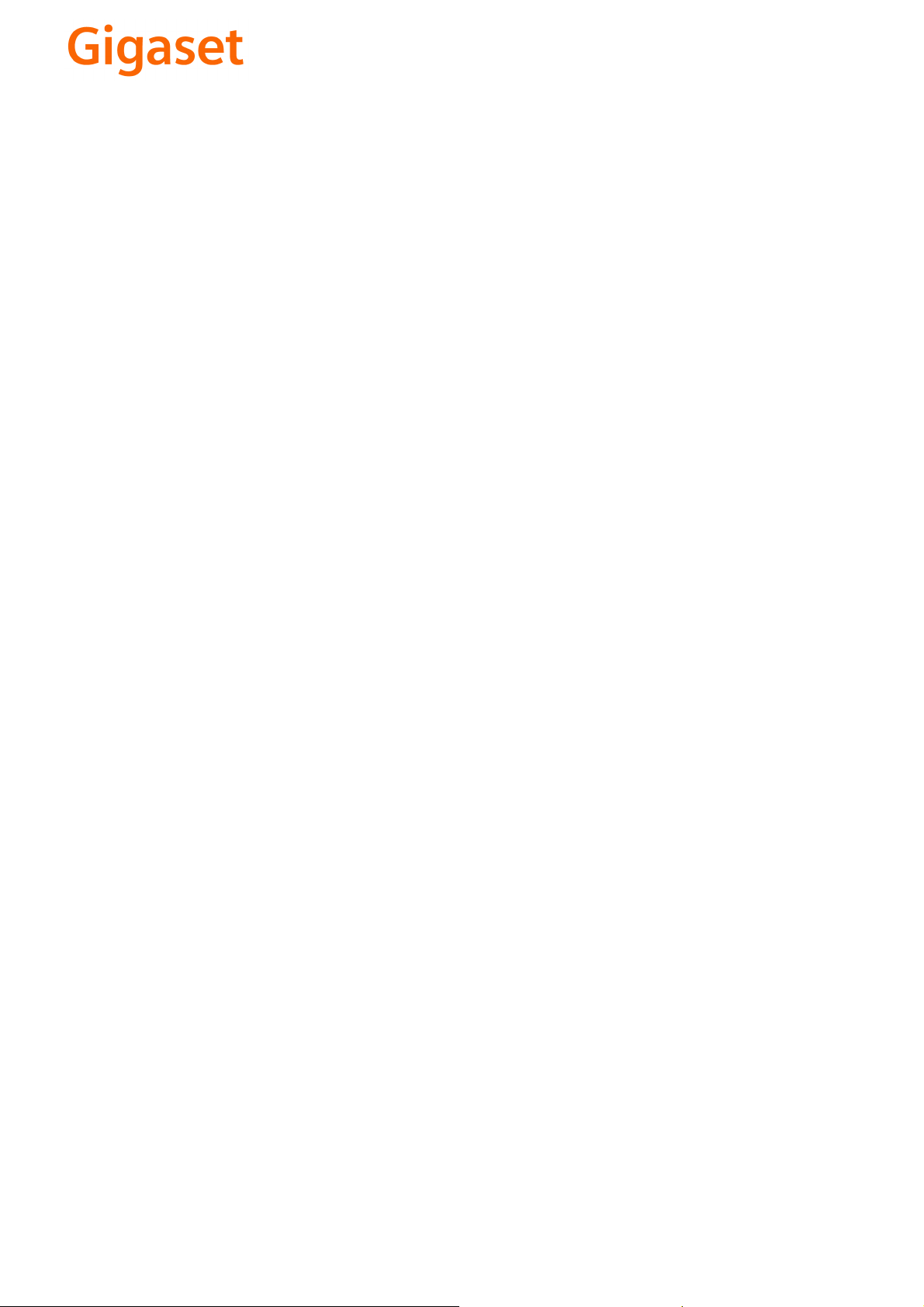
CS Vážení zákazníci,
společnost Gigaset Communications GmbH je právním
nástupcem společnosti Siemens Home and Office
Communication Devices GmbH & Co. KG (SHC), která dále
přejala segment produktů Gigaset společnosti Siemens AG.
Jakékoli prohlášení společnosti Siemens AG nebo SHC, které
naleznete v uživatelských příručkách, je třeba považovat za
prohlášení společnosti Gigaset Communications GmbH.
Doufáme, že jste s produkty Gigaset spokojeni.
SK Vážený zákazník,
Spoločnosť Gigaset Communications GmbH je právnym
nástupcom spoločnosti Siemens Home and Office
Communication Devices GmbH & Co. KG (SHC), ktorá zasa
pokračovala v činnosti divízie Gigaset spoločnosti Siemens
AG. Z tohto dôvodu je potrebné všetky vyhlásenia
spoločnosti Siemens AG alebo SHC, ktoré sa nachádzajú v
používateľských príručkách, chápať ako vyhlásenia
spoločnosti Gigaset Communications GmbH.
Veríme, že budete so zariadením Gigaset spokojní.
PL Szanowny Kliencie,
Firma Gigaset Communications GmbH jest spadkobiercą
prawnym firmy Siemens Home and Office Communication
Devices GmbH & Co. KG (SHC), która z kolei przejęła
segment produktów Gigaset od firmy Siemens AG. Wszelkie
oświadczenia firm Siemens AG i SHC, które można znaleźć
w instrukcjach obsługi, należy traktować jako oświadczenia
firmy Gigaset Communications GmbH.
Życzymy wiele przyjemności z korzystania z produktów
Gigaset.
TR Sayın Müşterimiz,
Gigaset Communications GmbH, Siemens AG'nin Gigaset
işletmesini yürüten Siemens Home and Office
Communication Devices GmbH & Co. KG (SHC)'nin yasal
halefidir. Kullanma kılavuzlarında bulunan ve Siemens AG
veya SHC tarafından yapılan bildiriler Gigaset
Communications GmbH tarafından yapılmış bildiriler olarak
algılanmalıdır.
Gigaset'ten memnun kalmanızı ümit ediyoruz.
RO Stimate client,
Gigaset Communications GmbH este succesorul legal al
companiei Siemens Home and Office Communication
Devices GmbH & Co. KG (SHC), care, la rândul său, a
continuat activitatea companiei Gigaset a Siemens AG.
Orice afirmaţii efectuate de Siemens AG sau SHC şi incluse
în ghidurile de utilizare vor fi, prin urmare, considerate a
aparţine Gigaset Communications GmbH.
Sperăm ca produsele Gigaset să fie la înălţimea dorinţelor
dvs.
SR Poštovani potrošaču,
Gigaset Communications GmbH je pravni naslednik
kompanije Siemens Home and Office Communication
Devices GmbH & Co. KG (SHC), kroz koju je nastavljeno
poslovanje kompanije Gigaset kao dela Siemens AG. Stoga
sve izjave od strane Siemens AG ili SHC koje se mogu naći u
korisničkim uputstvima treba tuma
Gigaset Communications GmbH.
Nadamo se da ćete uživati u korišćenju svog Gigaset
uređaja.
BG Уважаеми потребители,
Gigaset Communications GmbH е правоприемникът на
Siemens Home and Office Communication Devices GmbH
& Co. KG (SHC), която на свой ред продължи бизнеса на
подразделението Siemens AG. По тази причина
всякакви изложения, направени от Siemens AG или
SHC, които се намират в ръководствата за
потребителя, следва да се разбират като изложения на
Gigaset Communications GmbH.
Надяваме се да ползвате с удоволствие вашия Gigaset.
izjave kompanije
čiti kao
RU Уважаемыи покупатель!
Компания Gigaset Communications GmbH является
правопреемником компании Siemens Home and Office
Communication Devices GmbH & Co. KG (SHC), которая,
ою очередь, приняла подразделение Gigaset в свое
в св
управление от компании Siemens AG. Поэтому любые
заявления, сделанные от имени компании Siemens AG
или SHC и встречающиеся в руководствах
пользователя, должны восприниматься как заявления
компании Gigaset Communications GmbH.
Мы надеемся, что продукты Gigaset удовлетворяют
вашим требованиям.
HU T
isztelt Vásárló!
A Siemens Home and Communication Devices GmbH & Co.
KG (SHC) törvényes jogutódja a Gigaset Communications
GmbH, amely a Siemens AG Gigaset üzletágának utódja.
Ebből következően a Siemens AG vagy az SHC felhasználói
kézikönyveiben található bármely kijelentést a Gigaset
Communications GmbH kijelentésének kell tekinteni.
Reméljük, megelégedéssel használja Gigaset készülékét.
Issued by
Gigaset Communications GmbH
Schlavenhorst 66, D-46395 Bocholt
Gigaset Communications GmbH is a trademark
licensee of Siemens AG
© Gigaset Communications GmbH 2008
All rights reserved.
Subject to availability. Rights of modifications
reserved.
www.gigaset.com

s
Issued by
Siemens Home and Offi ce Communication Devices GmbH & Co. KG
Schlavenhorst 66
D-46395 Bocholt
© Siemens Home and Offi ce Communication Devices GmbH & Co. KG 2007
All rights reserved. Subject to availability.
Rights of modifi cation reserved.
www.siemens.com/gigaset
Gigaset S670-S675
Gigaset

Handset at a glance
Handset at a glance
18
17
16
15
14
13
12
11
10
9
8
Ð
ÃV
½
INT 1
15.11.07 09:45
?SMS
1 Display (screen) in idle status
2 Charge status of the batteries
= e V U (flat to full)
= flashes: batteries almost flat
e V U flashes: batteries charging
3 Display keys (page 12)
4 Message key
Access to calls and message lists;
Flashes: new message or new call
5 End call key, On/Off key
1
2
3
4
5
6
7
End call, cancel function, go back one menu
level (press briefly), back to idle status
(press and hold), activate/deactivate handset (press and hold in idle status)
6 Hash key
Keypad lock on/off (press and hold in
idle status),
Toggle between upper/lower case and digits
(press and hold)
7 Call-by-call list key
Open call-by-call list
8 Microphone
9 Recall key
- Confer (flash)
- Insert a dialling pause (press and hold)
10 Star key
Ringer tones on/off (press and hold);
With an open connection: switch between
dial pulsing/touch tone dialling
(press briefly)
Open special characters table
11 Key 1
Dial answer machine (S675 only)/network
mailbox (press and hold)
12 Connection socket for headset
13 Tal k ke y
Answer a call, open last number redial list
(press briefly), start dialling (press and hold)
When writing an SMS: send SMS
14 Handsfree key
Switch between earpiece and handsfree
mode;
Lights up: handsfree activated;
Flashes: incoming call
15 Control key (page 11)
16 Eco mode activated (page 13)
17 Signal strength
Ð i Ñ Ò (high to low)
| flashes: no reception
18 Answer machine icon (S675 only)
Answer machine switched on;
Flashes: answer machine is recording a mes-
sage or is being operated by another inter-
nal party
1
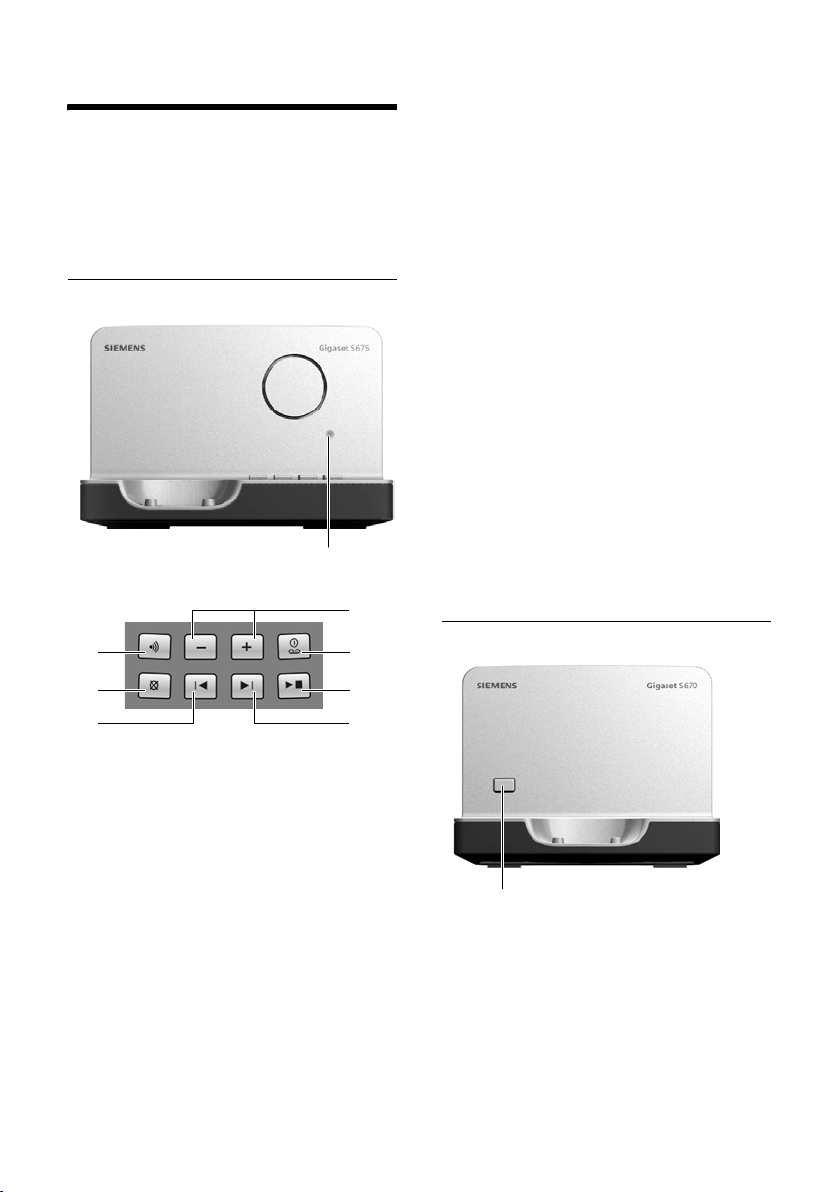
The base station at a glance
The base station at a glance
You can use the keys on the base station to
register handsets to the base station,
search for handsets ("Paging", see
page 43) and operate the integrated
answer machine (Gigaset S675 only).
Base station Gigaset S675
LED
7
1
2
During message playback:
3 Play/stop key:
Play back new messages from the answer
machine or cancel the playback (press
briefly).
Play back new and old messages (press and
hold).
4 Skip to next message (press once) or next
message but one (press twice).
5 Skip back to beginning of message (press
once) or to previous message (press twice).
6 Delete current message.
7 Adjust volume during message playback:
ð = quieter; ñ = louder.
While an external call is being signalled:
adjust ringer tone volume.
Please note:
u If the answer machine is being oper-
ated from a handset or if it is recording
a message, it cannot be operated from
the base station.
u If the LED flashes although the answer
machine is switched off, it means that
there is still at least one new message
that has not been played back yet.
Base station Gigaset S670
6
5
1 Registration/paging key
Press briefly: search for handsets "Paging",
see page 43.
Press and hold: register handsets and DECT
devices, see page 42.
2 On/Off key: activate/deactivate answer ma-
chine.
LED lights up: answer machine is activated.
LED flashes: at least one new message is
present.
2
3
4
Registration/paging key:
– Press briefly: search for handsets
"Paging", see page 43.
– Press and hold: register handsets and
DECT devices, see page 42.
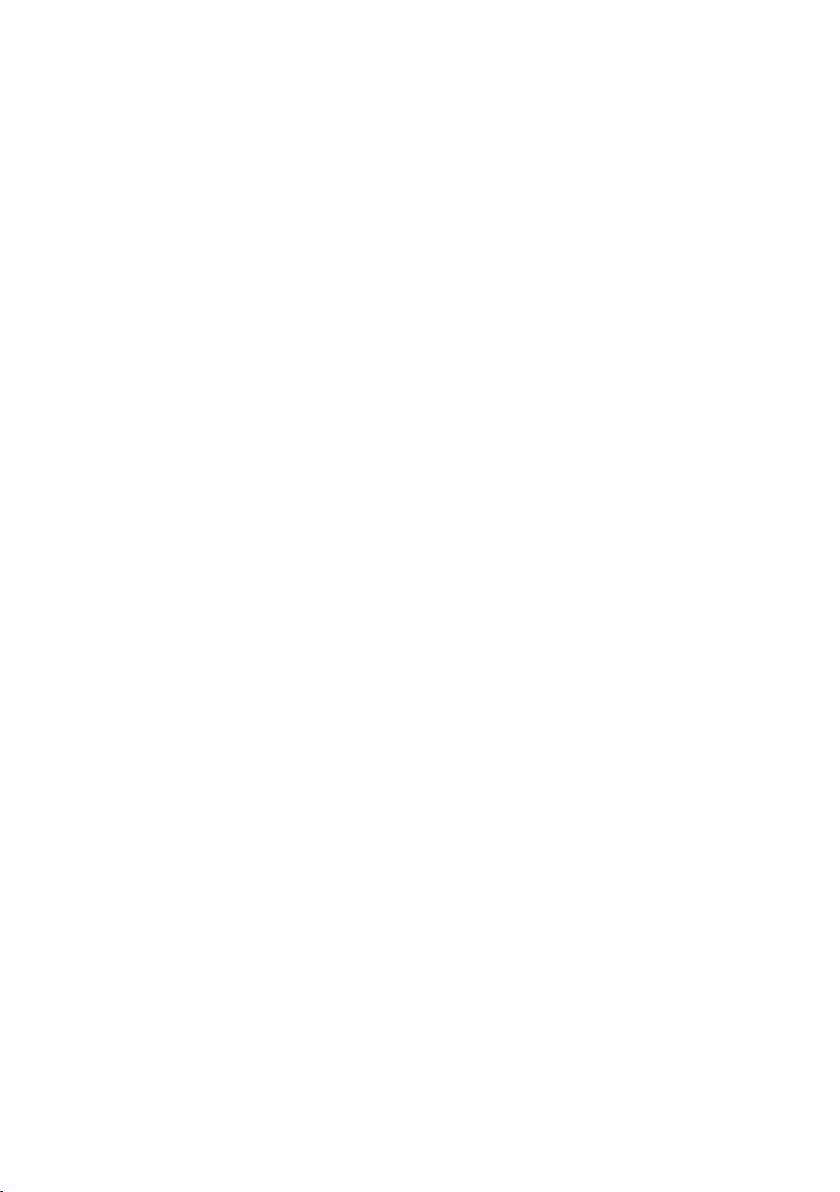
Contents
Contents
Handset at a glance . . . . . . . . . . . 1
The base station at a glance . . . . 2
Safety precautions . . . . . . . . . . . . 5
Gigaset S670/S675 –
More than just a telephone . . . . . 7
First steps . . . . . . . . . . . . . . . . . . . . 7
Pack contents . . . . . . . . . . . . . . . . . . . . 7
Installing the base station and
charging cradle . . . . . . . . . . . . . . . . . . . 7
Setting up the handset for use . . . . . . . 8
Operating the handset . . . . . . . . 11
Control key . . . . . . . . . . . . . . . . . . . . . 11
Display keys . . . . . . . . . . . . . . . . . . . . 12
Reverting to idle status . . . . . . . . . . . . 12
Menu guidance . . . . . . . . . . . . . . . . . 12
Correcting incorrect entries . . . . . . . . 13
ECO DECT . . . . . . . . . . . . . . . . . . . 13
Menu tree . . . . . . . . . . . . . . . . . . 14
Making calls . . . . . . . . . . . . . . . . . 16
Making an external call . . . . . . . . . . . 16
Ending a call . . . . . . . . . . . . . . . . . . . . 16
Accepting a call . . . . . . . . . . . . . . . . . 16
Calling Line Identification . . . . . . . . . 16
Handsfree talking . . . . . . . . . . . . . . . . 17
Muting . . . . . . . . . . . . . . . . . . . . . . . . 17
Making calls easily using
network services . . . . . . . . . . . . . 18
Using the directory and lists . . . 19
Directory/call-by-call list . . . . . . . . . . . 19
Last number redial list . . . . . . . . . . . . 22
Opening lists with the
message key . . . . . . . . . . . . . . . . . . . . 23
Making cost-effective calls . . . . 25
Linking call-by-call numbers
with one number . . . . . . . . . . . . . . . . 25
Automatic network provider
preselection (Preselection) . . . . . . . . . 25
SMS (text messages) . . . . . . . . . 27
Writing/sending an SMS . . . . . . . . . . . 27
Receiving an SMS . . . . . . . . . . . . . . . . 30
Notification by SMS . . . . . . . . . . . . . . . 31
SMS mailboxes . . . . . . . . . . . . . . . . . . 32
Setting SMS centres . . . . . . . . . . . . . . 33
SMS on a PABX . . . . . . . . . . . . . . . . . . 33
Activating/deactivating muting
for the first ringer tone . . . . . . . . . . . . 33
Activating/deactivating the
SMS function . . . . . . . . . . . . . . . . . . . . 33
SMS troubleshooting . . . . . . . . . . . . . 34
Operating the answer
machine of the Gigaset S675
base station . . . . . . . . . . . . . . . . 35
Operation via the handset . . . . . . . . . 35
Activating/deactivating call
screening . . . . . . . . . . . . . . . . . . . . . . . 38
Setting up the answer machine . . . . . 39
Resetting fast access for the
answer machine using key 1 . . . . . . . 39
Operating when on the move
(remote control) . . . . . . . . . . . . . . . . . 40
Using the network mailbox . . . 41
Configuring fast access for the
network mailbox . . . . . . . . . . . . . . . . . 41
Viewing the network mailbox
report . . . . . . . . . . . . . . . . . . . . . . . . . 41
Using several handsets . . . . . . . 42
Registering handsets . . . . . . . . . . . . . . 42
Deregistering handsets . . . . . . . . . . . . 43
Locating a handset ("paging") . . . . . . 43
Changing the base station . . . . . . . . . 43
Making internal calls . . . . . . . . . . . . . . 43
Listening in to an external call . . . . . . 44
Changing the name of a handset . . . . 45
Changing a handset's internal
number . . . . . . . . . . . . . . . . . . . . . . . . 45
Using a handset as a
room monitor . . . . . . . . . . . . . . . . . . . 45
3
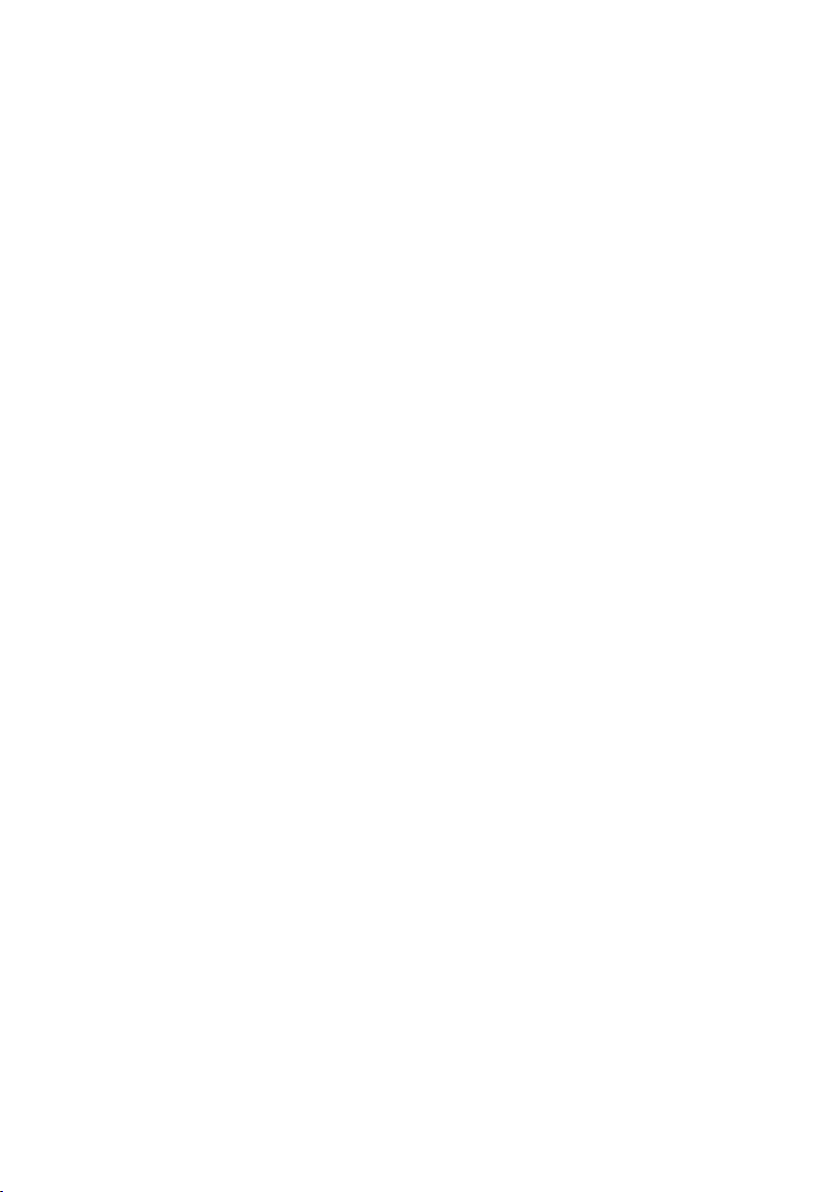
Contents
Handset settings . . . . . . . . . . . . . 46
Shortcuts for functions
and numbers . . . . . . . . . . . . . . . . . . . 46
Changing the display language . . . . . 47
Setting the display . . . . . . . . . . . . . . . 47
Setting the screensaver . . . . . . . . . . . 48
Setting the display backlight . . . . . . . 48
Activating/deactivating
auto answer . . . . . . . . . . . . . . . . . . . . 48
Changing the handsfree/
earpiece volume . . . . . . . . . . . . . . . . . 49
Changing ringer tones . . . . . . . . . . . . 49
My stuff . . . . . . . . . . . . . . . . . . . . . . . 50
Activating/deactivating
advisory tones . . . . . . . . . . . . . . . . . . 51
Setting the alarm clock . . . . . . . . . . . . 52
Setting an appointment
(calendar) . . . . . . . . . . . . . . . . . . . . . . 52
Displaying missed appointments
and anniversaries . . . . . . . . . . . . . . . . 53
Setting your own area code . . . . . . . . 54
Restoring the handset to the
factory settings . . . . . . . . . . . . . . . . . . 54
Base station settings . . . . . . . . . . 54
Protecting against unauthorised
access . . . . . . . . . . . . . . . . . . . . . . . . . 54
Changing ringer tones
(Gigaset S675 only) . . . . . . . . . . . . . . 55
Activating/deactivating
music on hold . . . . . . . . . . . . . . . . . . . 55
Repeater support . . . . . . . . . . . . . . . . 55
Restoring the base station to
the factory settings . . . . . . . . . . . . . . 55
Connecting the base station
to PABX . . . . . . . . . . . . . . . . . . . . . 56
Dialling modes and recall . . . . . . . . . . 56
Saving an access code
(outside line code) . . . . . . . . . . . . . . . 56
Setting pauses . . . . . . . . . . . . . . . . . . 57
Switching temporarily to touch
tone dialling (DTMF) . . . . . . . . . . . . . . 57
Appendix . . . . . . . . . . . . . . . . . . 58
Care . . . . . . . . . . . . . . . . . . . . . . . . . . . 58
Contact with liquid . . . . . . . . . . . . . . . 58
Questions and answers . . . . . . . . . . . . 58
Service (Customer Care) . . . . . . . . . . . 60
Authorisation . . . . . . . . . . . . . . . . . . . 61
Specifications . . . . . . . . . . . . . . . . . . . 61
Notes on the user guide . . . . . . 62
Example of a menu input . . . . . . . . . . 62
Example of multiple line input . . . . . . 63
Writing and editing text . . . . . . . . . . . 63
Accessories . . . . . . . . . . . . . . . . . 66
Wall-mounting the
base station . . . . . . . . . . . . . . . . 69
Index . . . . . . . . . . . . . . . . . . . . . . 70
4
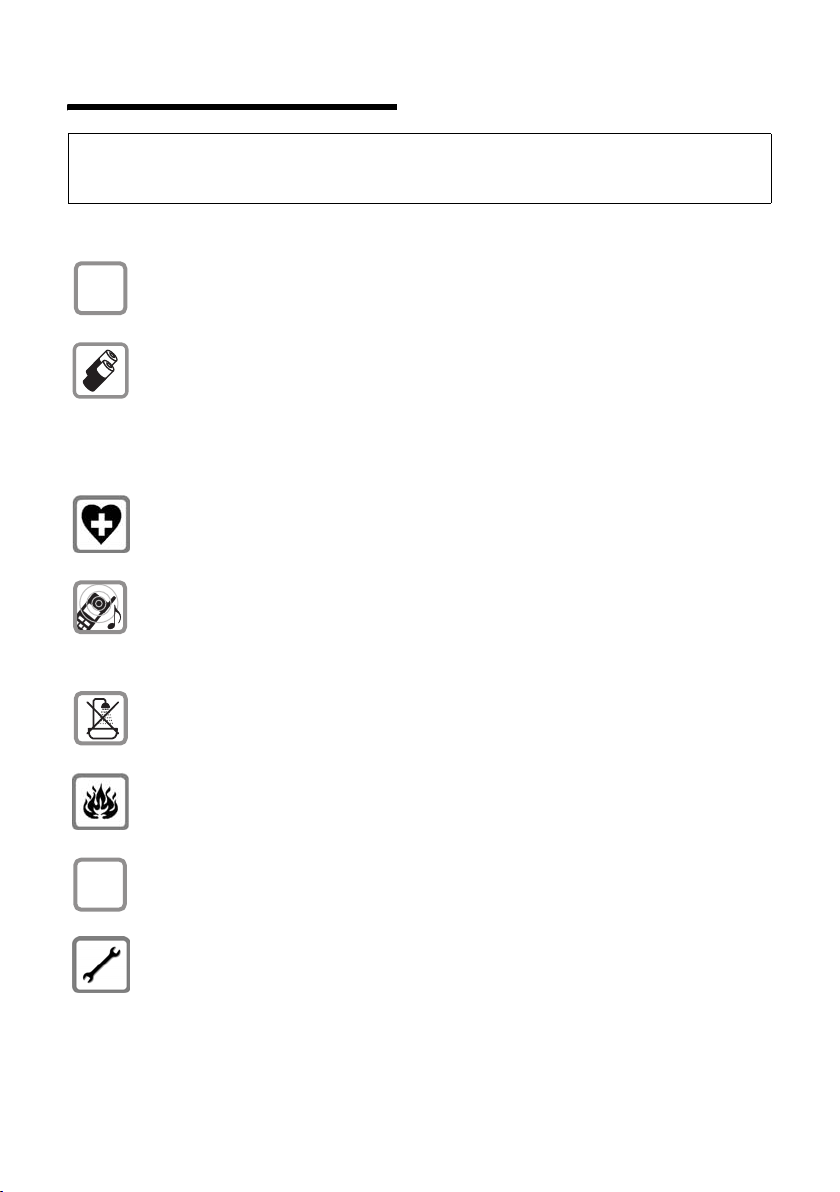
Safety precautions
Safety precautions
Warning:
Read the safety precautions and the user guide before use.
Explain their contents and the potential hazards associated with using the telephone to your children.
Only use the mains adapter supplied, as indicated on the underside of the base
$
station or charging cradle.
Fit only the recommended, rechargeable batteries (page 61), i.e. never use a
conventional (non-rechargeable) battery or other battery types as this could
result in significant health risks and personal injury.
Batteries should not be disposed of in general household waste. Observe the
local waste disposal regulations, which you can find out about by contacting
your local authority or the dealer you purchased the product from.
The operation of medical appliances may be affected. Be aware of the technical
conditions in your particular environment, e.g. doctor's surgery.
Do not hold the rear of the handset to your ear when it is ringing or when the
handsfree function is activated. Otherwise you risk serious and permanent damage to your hearing.
The handset may cause an unpleasant humming noise in hearing aids.
ƒ
Do not install the base station or charging cradle in bathrooms or shower rooms.
The base station and charging cradle are not splashproof (page 58).
Do not use your phone in environments with a potential explosion hazard
(e.g. paint shops).
If you give your Gigaset to someone else, make sure you also give them the user
guide.
Please remove faulty base stations from use or have them repaired by Siemens,
as they could interfere with other wireless services.
5

Safety precautions
All electrical and electronic equipment must be disposed of separately from general household waste using the sites designated by local authorities.
If a product displays this symbol of a crossed-out rubbish bin, the product is subject to European Directive 2002/96/EC.
The appropriate disposal and separate collection of used equipment serve to
prevent potential harm to the environment and to health. They are a precondition for the re-use and recycling of used electrical and electronic equipment.
For further information on disposing of your used equipment, please contact
your local authority, your refuse collection service or the dealer you purchased
the product from.
Please note:
Not all of the functions described in this manual are available in all countries.
6

Gigaset S670/S675 – More than just a telephone
Gigaset S670/S675 –
More than just a telephone
Your phone, which has a clearly laid out
colour display (65K colours) doesn't just
offer you the option of sending and receiving SMS messages via the fixed network
and of saving up to 250 phone numbers
and e-mail addresses (page 19) – it can do
much more besides:
u You can reduce the transmission power
by activating the eco mode (page 13).
u You can programme the keys of your
phone with important numbers or frequently used functions. The number is
then dialled or the function started by
simply pressing a key (page 46).
u You can easily make calls using network
services (page 18).
u You can designate important people as
VIPs so you can tell important calls from
the ringer tone (page 20).
u You can assign pictures to your con-
tacts. You can then tell who is calling
you from the picture on your handset's
display.
Precondition: Calling Line Identification
(CLIP, page 16).
u You can save appointments (page 52)
and anniversaries (page 21) in your
phone and it will remind you of them in
advance.
Enjoy using your new telephone!
First steps
Pack contents
u one Gigaset S670/S675 base station
with mains adapter,
u one Gigaset S67H handset,
u one phone cord,
u two batteries,
u one battery cover,
u one belt clip,
u one user guide.
Installing the base station and charging cradle
The base station and charging cradle are
designed for use in enclosed dry rooms
with a temperature range of +5 °C to
+45 °C.
Set up the base station at a central point in
the apartment or house.
You can find instructions on how to mount
the base station on the wall at the end of
this user guide.
Please note:
u Never expose the telephone to heat
sources, direct sunlight or other electri-
cal appliances.
u Protect your Gigaset from moisture,
dust, corrosive liquids and vapours.
7

First steps
Range and reception strength
Range:
u Outdoors: up to 300 m
u Indoors: up to 50 m
The range is reduced when eco mode is
activated (see page 13).
Reception strength:
The display shows the quality of the radio
range between the base station and handset:
u Good to poor: ÐiÑÒ
u No reception: | flashes
Connecting the base station
¤ First connect the power supply unit
and then the phone jack as shown
below and place the cables in the cable
recesses.
Gigaset S670
1
1
2
Please note:
u The mains adapter must always be
connected, as the phone will not oper-
ate without mains connection.
u Only use the mains adapter and phone
cord supplied.
u If you buy a replacement phone cord,
make sure that the phone jack has the
correct type of wiring.
Correct phone jack assignment
1unused
3
2
1
4
5
6
2unused
3a
4b
5unused
6unused
Setting up the handset for use
The display is protected
by a plastic film.
Please remove the
protective film!
Inserting the batteries
Gigaset S675
1
1
1 Mains adapter 230 V
2 Phone jack with phone cord
8
Warning:
Use only the rechargeable batteries recommended by Siemens (page 61). Never use a
conventional (non-rechargeable) battery or
other battery types as this could result in
significant health risks and personal injury.
For example, the batteries could explode.
The phone could also malfunction or be
2
damaged as a result of using batteries that
are not of the recommended type.
¤ Insert the batteries the right way round
(see figure).

First steps
The polarity is indicated in/on the battery
compartment.
Closing the battery cover
¤ First, align the notches on the side of
the battery cover with the protrusions
on the inside of the housing.
¤ Then press the cover until it clicks into
place.
Attaching the belt clip
There are notches for attaching the belt
clip on the side of the handset at the same
height as the display.
¤ Press the belt clip onto the back of the
handset so that the protrusions on the
belt clip engage with the notches.
Opening the battery cover
¤ If fitted, remove the belt clip.
¤ Place your fingertip in the cavity in the
casing and lift the battery cover
upwards.
Placing the handset in the base station and registering
¤ Place the handset in the base station
with its display facing upwards.
The handset registers automatically. Reg-
istration can take up to 5 minutes. During
this time Regstr.Procedure appears in the
display and the name of the base station
flashes, e.g. Base 1. The handset will be
assigned the lowest unassigned internal
number (1–6).
This will appear in the display when registration is complete, e.g. INT 1. This means
that the number 1 has been assigned. If
the internal numbers 1–6 are already
assigned to other devices, the number 6 is
overwritten.
Please note:
– Automatic registration is only possible
while no one is making calls using the base
station.
– Each key press interrupts the automatic
registration.
– If automatic registration does not work the
handset will have to be registered manually
(page 42).
– You can change the name of the handset
(page 45).
To charge the batteries, leave the handset
in the base station.
9
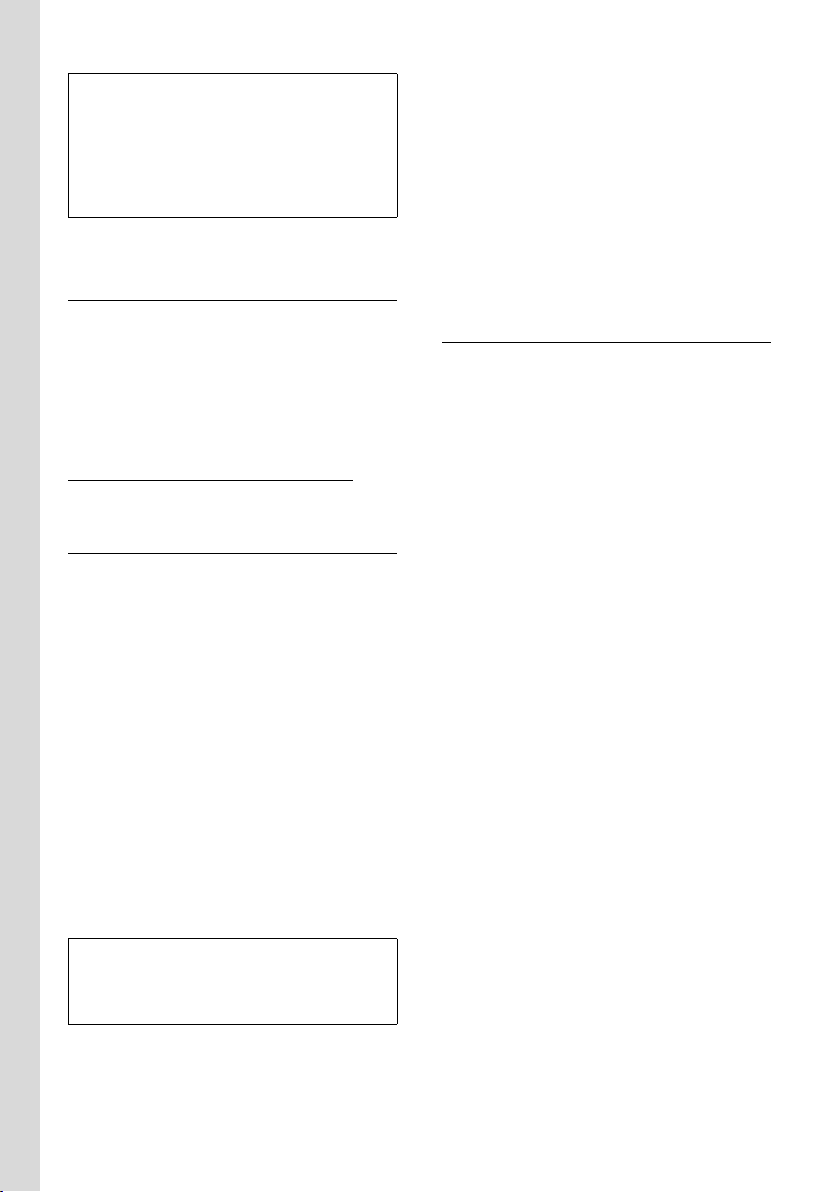
First steps
Please note:
– If the handset has turned itself off because
the batteries are flat and if it is then placed
in the charging cradle, it will turn itself on
automatically.
– Only place the handset in the base station
or charging cradle that is intended for it.
For questions and problems see page 58.
Headset socket
You can connect various headset types
(with 2.5 mm jack connector), including:
HAMA Plantronics M40, MX100 and
MX150.
You can access a list of headsets that
have been tested for compatibility on
the Internet at
www.plantronics.com/productfinder
.
Initial charging and discharging of batteries
If the handset is activated, the flashing
battery icon e in the top right of the display indicates that the batteries are being
charged.
During handset operation, the battery
icon indicates the charge status of the batteries (page 1). The correct charge level
can only be displayed if the batteries are
first fully charged and discharged.
¤ To do this, leave the handset in the
base station or charging cradle continuously for seven hours. Your handset
need not be turned on for it to charge.
¤ Afterwards, remove the handset from
the base station and do not put it back
again until the batteries are fully discharged.
Please note:
After the first battery charge and discharge
you may replace your handset in its base station after every call.
Please note:
u Always repeat the charging and dis-
charging procedure if you remove the
batteries from the handset and reinsert
them.
u The batteries may warm up during
charging. This is not dangerous.
u After a while the charge capacity of the
batteries will decrease for technical rea-
sons.
Setting the date and time
The date and time must be set in order to,
for example, have the correct time for
incoming calls and be able to use the
alarm clock and calendar.
¤ If you have not yet set the date and
time, press the display key
the input field.
To change the time, open the input field
with:
¢ Ð ¢ Date/Time
v
§Time§ to open
¤ Change multiple line input:
Date:
Enter the day, month and year in 8-digit
format.
Time:
Enter hours and minutes as 4 digits,
e.g. Q M 5 for 07:15 a.m.
§Save§ Press the display key
10
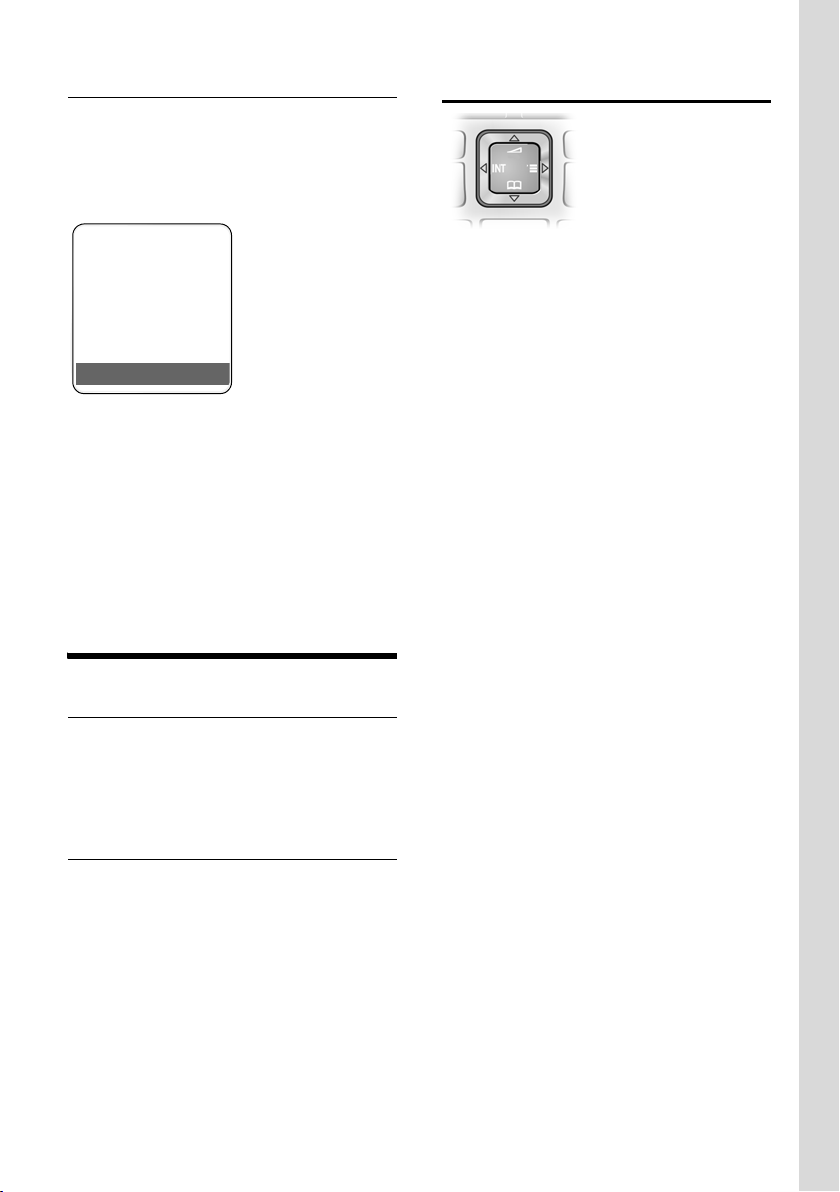
Operating the handset
Display in idle status
Once the phone is registered and the time
set, the idle display is as shown here
(example). If the answer machine is activated, the answer machine icon × will
also be displayed in the header:
ÐV
INT 1
15.11.07 07:15
?SMS
Your answer machine is set with a standard announcement.
Your phone is now ready for use.
If you have any queries about using your
phone, please read the tips on troubleshooting ("Questions and Answers",
page 58) or contact our customer service
department (Customer Care, page 60).
Operating the handset
Activating/deactivating the handset
a In idle status, press and hold
the end call key (confirmation tone).
Activating/deactivating the keypad lock
# Press and hold the hash key.
You will hear the confirmation tone. The
Ø icon appears in the display when the
keypad lock is activated.
The keypad lock is deactivated automatically if someone calls you. It is re-activated
when the call is finished.
Control key
In the description below, the side of the
control key (up, down, right, left) that you
have to press in the different operating situations is marked in black, e.g. v for
"press right on the control key".
The control key has a number of different
functions:
When the handset is in idle status
s Open the directory.
v Open the main menu.
u Open the list of handsets.
t Call up the menu to set the call
volume (page 49), ringer
tones (page 49) and advisory
tones (page 51) for the handset.
In the main menu and in input fields
You can use the control key to move the
cursor up t, down s, right v or left
u.
In lists and submenus
t / s Scroll up/down line by line.
v Open submenu or confirm
selection.
u Go back one menu level or
cancel.
During an external call
s Open the directory.
u Initiate internal consultation
call and mute
t Adjust the loudspeaker vol-
ume for earpiece and handsfree mode.
11
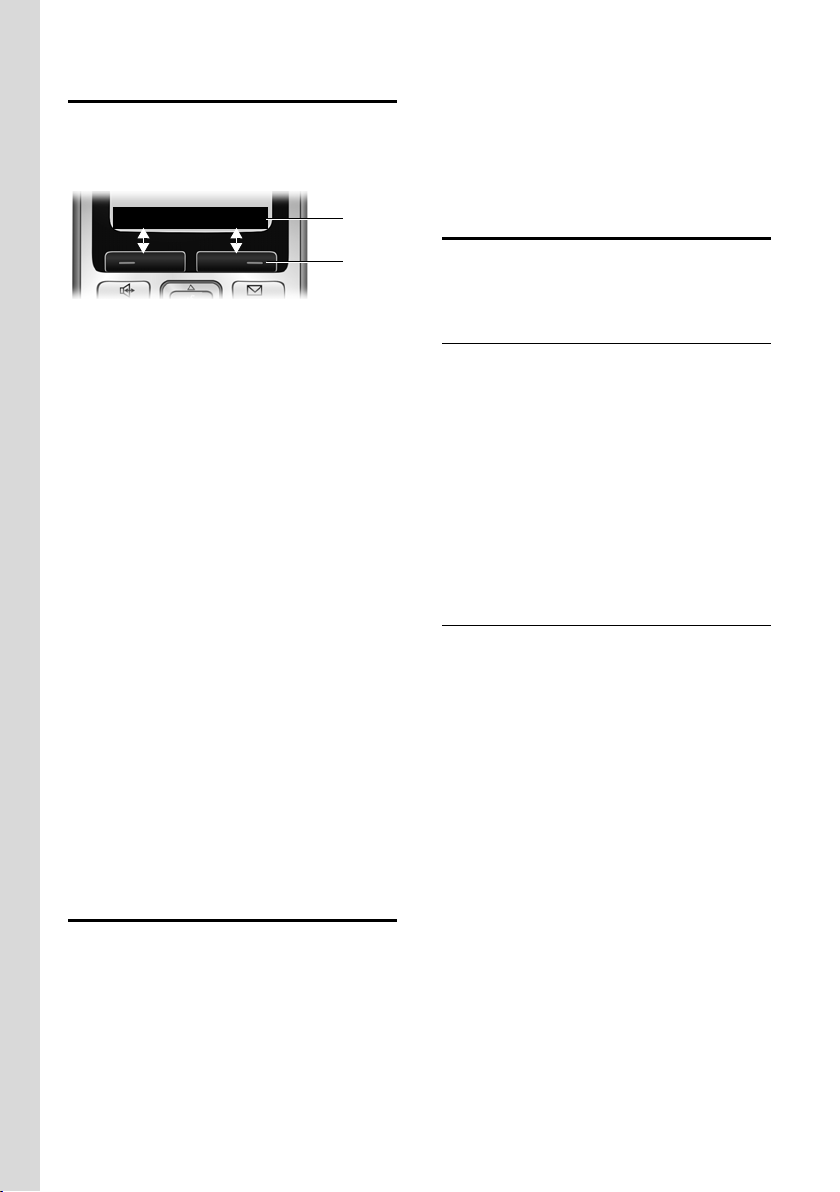
Operating the handset
Display keys
The function of the display keys changes
depending on the particular operating situation. Example:
? SMS
1 Current display key functions are shown in
the bottom display line.
2 Display keys
The most important display icons are:
} Left display key, as long as it
has not been assigned a function (page 46).
¨ Open the main menu.
§Options§ Open a context-dependent
menu.
W Delete key: deletes one char-
acter at a time from right to
left.
Î Go back one menu level or
cancel operation.
ΠFetch e-mail address from the
directory.
Ó Copy number into directory.
Ÿ Divert external call to answer
machine
(S675 only).
• Open the last number redial
list.
1
2
Reverting to idle status
Changes that you have not confirmed or
saved by pressing
Save Entry
An example of the display in idle status is
shown on page 1.
§OK§ will be lost.
§OK§, §Yes§, §Save§, §Send§ or
Menu guidance
Your telephone's functions are accessed
using a menu that has a number of levels.
Main menu (first menu level)
¤ Press v with the handset in idle status
to open the main menu.
The main menu functions are shown in
the display with colour icons and names.
To access a function, i.e. to open the cor-
responding submenu (next menu level):
¤ Navigate to the function using the con-
trol key q/r. The name of the func-
tion is displayed in the display header.
Press the display key
§OK§.
Submenus
The functions in the submenus are displayed as lists.
To access a function:
¤ Scroll to the function with the control
key q and press
Or:
§OK§.
¤ Enter the corresponding digit combina-
tion (page 14).
Briefly press the end call key a once to
return to the previous menu level/cancel
the operation.
You can revert to idle status from anywhere in the menu as follows:
¤ Press and hold the end call key a.
Or:
¤ Do not press any key: after 2 minutes
the display will automatically revert to
idle status.
12
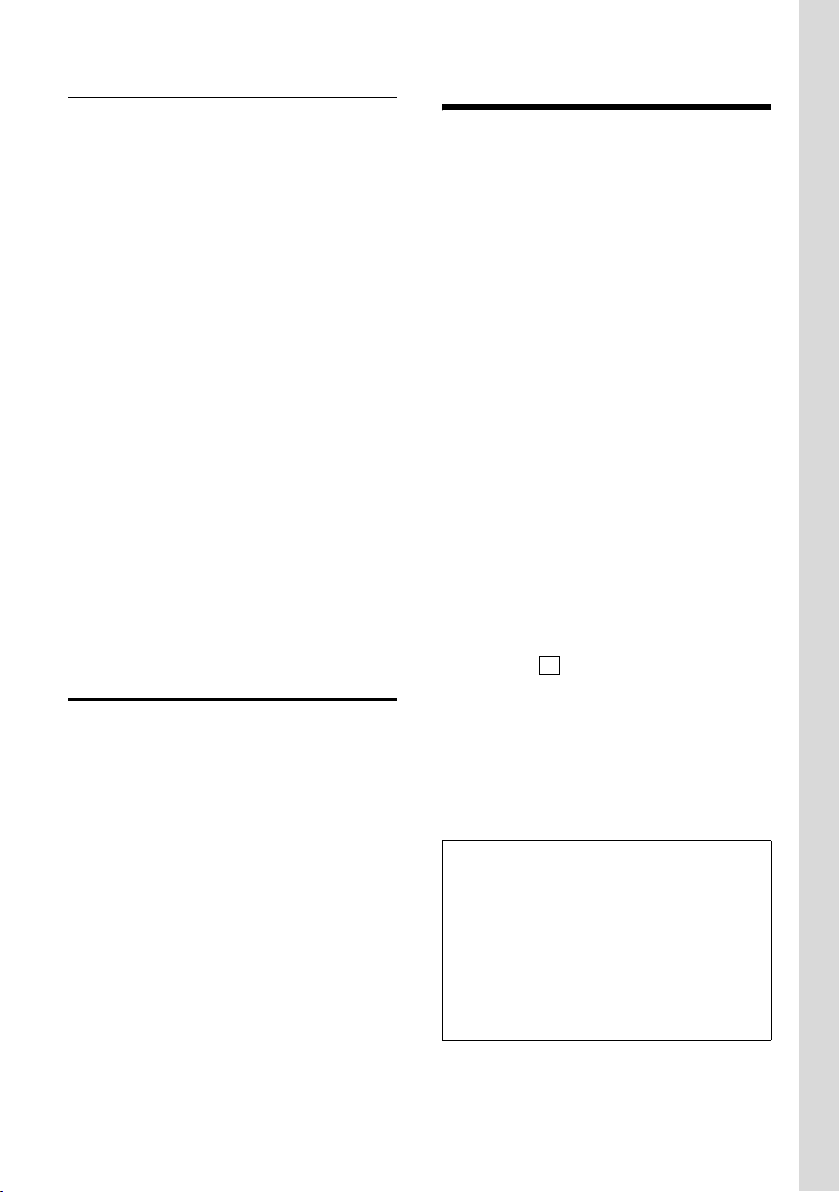
ECO DECT
Illustration in the user guide
The operating steps are shown in abbreviated form.
Example
The illustration:
v ¢ Ð ¢Date/Time
means:
v Press the key to display the
main menu.
Ð Use the control key q to
scroll through submenu
Settings and press
Date/Time Scroll to the function with the
control key q and press
§OK§.
§OK§.
Other types of illustrations:
c / Q / * etc.
Press the matching key on the
handset.
~ Enter digits or letters.
You will find detailed examples of menu
entries and multiple line input in the
appendix to this user guide, page 62.
Correcting incorrect entries
You can correct incorrect characters in the
text by navigating to the incorrect entry
using the control key. You can then:
u press X to delete the character to the
left of the cursor
u insert characters to the left of the cur-
sor
u overwrite the character (flashing)
when entering the time and date etc.
ECO DECT
ECO DECT reduces power consumption by
using a power supply with low power consumption and also reduces the transmission power of the base station.
If only one handset is registered and it is in
the base station, eco mode is always acti-
vated automatically. In this case, the
transmission power of the base station is
reduced to the minimum.
You can use your handset to reduce the
transmission power on the base station
manually even when the handset is not in
the base station.
By doing so, you will reduce the transmission power even if you have several handsets registered.
Your handset also reduces the transmission power depending on the distance to
the base station.
Activating/deactivating eco mode:
v ¢ Ð ¢ Base ¢Add. Features
¢ Eco Mode
§OK§ Press the display key
If eco mode is activated manually, the
icon is displayed at the top of the screen.
If eco mode is activated automatically
(only one handset is registered and it is on
the base station) and eco mode has not
been activated via the menu, then the
icon is not displayed.
Please note:
– Activating eco mode reduces the range of
the base station.
– Eco mode and any repeater support (see
page 55) cancel each other out, i.e. both
functions cannot be used at the same time.
– If external handsets (GAP) and handsets
from earlier Gigasets versions are used,
your handset will not automatically reduce
the transmission power to the base station.
‰
(=on).
½
13

Menu tree
Menu tree
Instead of scrolling to locate a menu function, you can select a function more quickly by
opening the menu and keying in a digit combination (or shortcut).
Example: vN22 for "Set ringer tone for external calls".
With the telephone in idle status, press v (open main menu):
1 SMS î
You have activated an SMS mailbox (general or private) without a PIN
1-1 New SMS (page 27)
1-2 Incoming 0 (page 30)
1-3 Outgoing 0 (page 28)
You have activated an SMS mailbox with a PIN or 2-3 mailboxes
1-1 Mailbox 1-1-1 New SMS (page 27)
1-1-2 Incoming 0 (page 30)
1-1-3 Outgoing 0 (page 28)
1-2
Mailbox 1
to
Mailbox 2
1-4
Mailbox 3
1-6 Settings 1-6-1 Service Centres (page 33)
1-2-1
to
1-4-1
1-2-2
to
1-4-2
1-2-3
to
1-4-3
1-6-2 SMS Mailboxes (page 32)
1-6-3 Notify Number (page 31)
1-6-4 Notify Type (page 31)
1-6-5 Status Report (page 28)
1-6-6 Subscribe to SMS (page 27)
New SMS (page 27)
Incoming 0 (page 30)
Outgoing 0 (page 28)
3 Calls List
4 Add. Features
4-3 Room Monitor (page 45)
4-4 Data Transfer 4-4-3 Directory (page 21)
4-6 Missed Alarms (page 53)
5Alarm Clock
6 Calendar
Ì (page 24)
í
ì (page 52)
ç (page 52)
14

7 Resource Dir. Ï
7-1 Screensavers (page 50)
7-2 Caller Pictures (page 50)
7-3 Sounds (page 50)
Menu tree
8 Settings
8-1 Date/Time (page 10)
8-2 Audio Settings 8-2-1 Handset Volume (page 49)
8-3 Display 8-3-1 Screen Saver (page 48)
8-4 Handset 8-4-1 Language (page 47)
8-5 Base 8-5-1 Ringer Settings (page 55)
Ð
8-2-2 Ringer Settings (page 49)
8-2-3 Advisory Tones (page 51)
8-3-2 Colour Scheme (page 47)
8-3-3 Contrast (page 47)
8-3-4 Backlight (page 48)
8-4-2 Auto Answer (page 48)
8-4-3 Register H/Set (page 42)
8-4-4 Select Base (page 43)
8-4-5 Area Codes (page 54)
8-4-6 Reset Handset (page 54)
8-5-2 Music on hold (page 55)
8-5-3 System PIN (page 54)
8-5-4 Base Reset (page 55)
8-5-5 Add. Features (page 13, page 44, page 56)
8-5-6 Preselection (page 25)
8-5-7 Calls List Type (page 24)
8-6 Voice Mail 8-6-1 Set Key 1 (page 41)
only S675 base station:
8-6-2 Ans Machine (page 35)
8-6-3 Call Screening (page 38)
8-6-4 Announcements (page 35)
8-6-5 Message Length (page 39)
8-6-6 Record Quality (page 39)
8-6-7 Ring Delay (page 39)
15

Making calls
Making calls
Making an external call
External calls are calls using the public telephone network.
~c Enter the number and press
the talk key.
Or:
c~ Press and hold the talk key
c and then enter the
number.
You can cancel the dialling operation with
the end call key a.
You are shown the duration of the call
while the call is in progress.
Please note:
Dialling using the directory, the call-by-call list
(page 1, page 19) or the calls and last number
redial list (page 24/page 22) saves you from
having to re-enter numbers and network provider prefixes ("call-by-call numbers").
Ending a call
a Press the end call key.
Accepting a call
The handset indicates an incoming call in
three ways: by ringing, by a display on the
screen and by the flashing handsfree key
d.
You can accept the call by:
¤ Pressing the talk key c.
¤ Pressing the handsfree key d.
¤ Gigaset S670: Press the display key
§Accept§.
¤ Gigaset S675: Press the display key
Ÿ to divert the call to the answer
machine (page 38).
If the handset is in the charging cradle and
the Auto Answer function is activated
(page 48), the handset will take a call
automatically when you lift it out of the
cradle.
If the ringer tone is intrusive, press the display key
long as it is displayed on the screen.
§Silence§. You can take the call as
Calling Line Identification
When you receive a call, the caller's
number and/or name is displayed on the
screen if the following conditions are met:
u Your network provider supports CLIP,
CLI and CNIP.
– CLI (Calling Line Identification): the
caller's number is transmitted.
– CLIP (Calling Line Identification Pres-
entation): the caller's number is displayed.
– CNIP (Calling Name Identification
Presentation): the caller's name is
displayed.
u You have arranged CLIP or CNIP with
your network provider.
u The caller has arranged CLI with the
network provider.
Call display with CLIP/CLI
If the number of the caller is saved in your
directory, you will see their name, and if
you have assigned a CLIP picture to that
caller, this will also be displayed.
Gigaset S670
Å
1234567890
Accept Silence
1
2
16

Making calls
or
Å
1234567890
Silence
1 Ringer tone icon
2 Number or name of caller
The following is displayed in place of the
number:
u External, if no number is transmitted.
u Withheld, if the caller has withheld Call-
ing Line Identification.
u Unavailable, if the caller has not
arranged Calling Line Identification.
Gigaset S675
1
2
Display with CNIP
If you have CNIP, then the name (town)
that is registered with your network provider for the caller's number will also be
displayed. If the number of the caller is
saved in your directory, the CNIP display is
replaced by the corresponding directory
entry.
1234567890
Anna Fielding,
London
1
2
Handsfree talking
In handsfree mode, instead of holding the
handset to your ear you can put it down,
for example on the table in front of you.
This allows others to participate in the call.
Activating/deactivating handsfree mode
Activating while dialling
~d Enter the number and press
the handsfree key.
¤ You should inform your caller before
you use the handsfree function so that
they know someone else is listening.
Switching between earpiece and
handsfree mode
d Press the handsfree key.
During a call and when listening to the
answer machine (Gigaset S675 only), activate or deactivate handsfree.
If you wish to place the handset in the
charging cradle during a call:
¤ Press and hold the handsfree key d
while placing the handset in the base
station. If the handsfree key d does
not light up, press the key again.
For how to adjust the loudspeaker vol-
ume, see page 49.
Muting
1 Caller's number
2Name and town
The display shows:
u External, if no number is transmitted.
u Withheld, if the caller has withheld
Calling Line Identification.
u Unavailable, if the caller has not
arranged Calling Line Identification.
You can deactivate the microphone in
your handset during an external call.
The other party hears hold music.
u Press the control key on the
left to mute the handset.
” Press the display key to reacti-
vate the microphone.
You can turn the hold music on and off
(page 55).
17
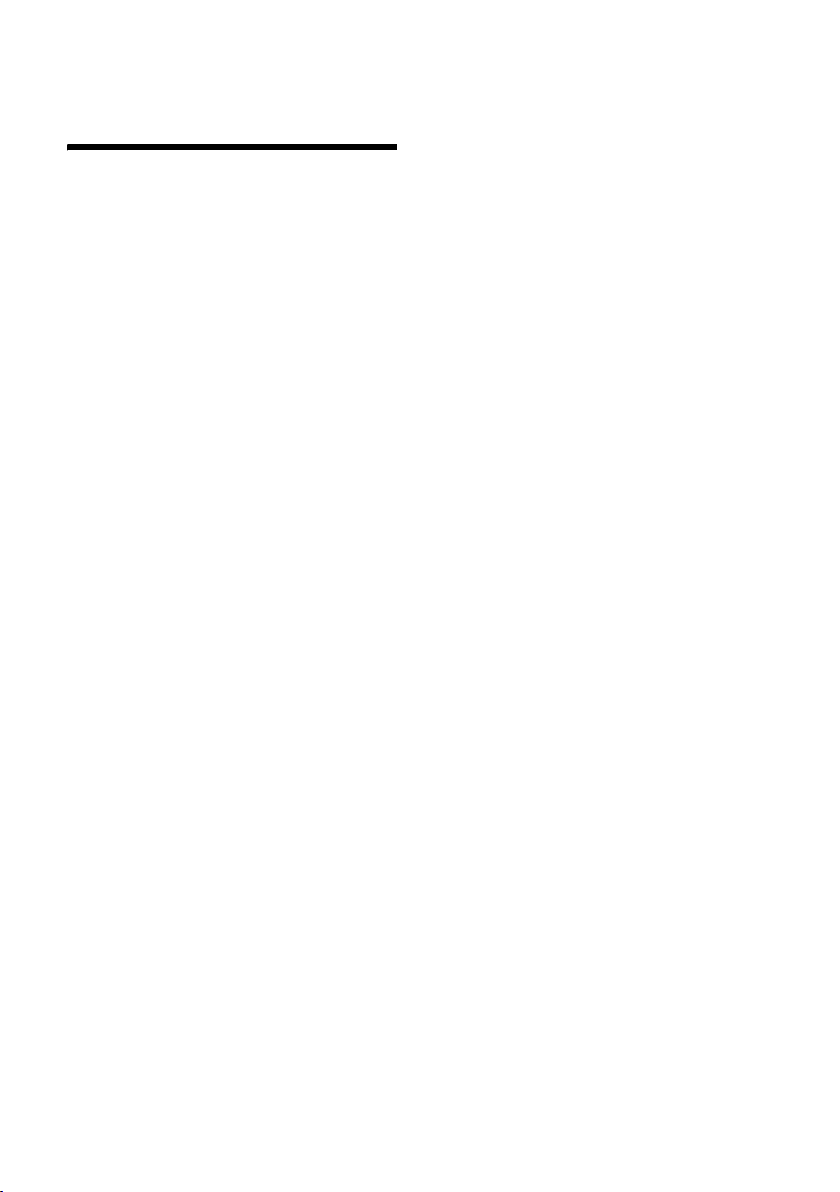
Making calls easily using network services
Making calls easily using
network services
Network services are functions that your
network provider makes available to you.
You have to request these services from
your network provider.
¤ If you require assistance, please
contact your network provider.
18
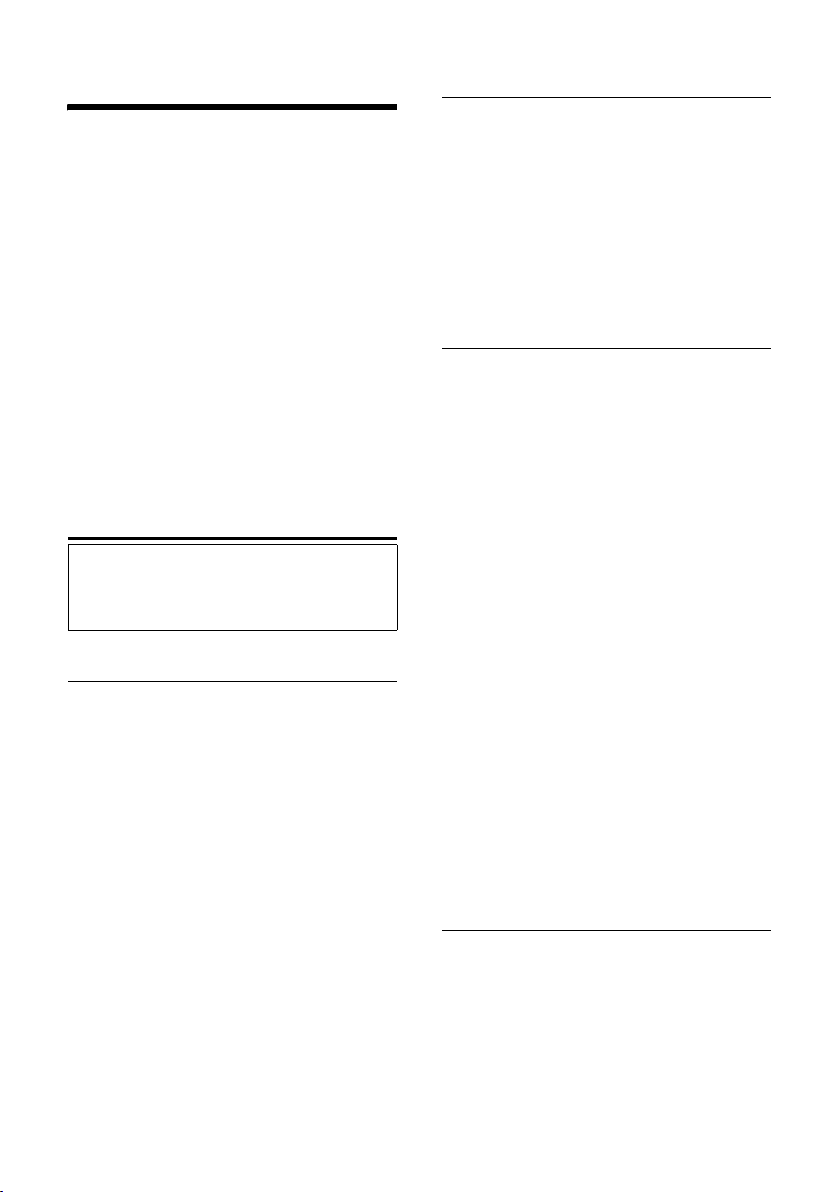
Using the directory and lists
Using the directory and lists
The options are:
u Directory
u Call-by-call list
u Last number redial list
u SMS list
u Call history
u List of missed calls
u Answer machine list
(Gigaset S675 only).
You can save a total of 250 entries in the
directory and call-by-call list.
You create the directory and call-by-call
list for your own individual handset. You
can also send lists/entries to other handsets (page 21).
Directory/call-by-call list
Please note:
For quick access to a number from the directory or the call-by-call list (quick dial), you can
assign the number to a key.
Directory
In the directory you can save
u Up to three numbers and associated
first names and surnames
u VIP designation and VIP ringer tone
(optional)
u E-mail address (optional)
u CLIP pictures (optional)
u Anniversaries with reminder
¤ With the handset in idle status, open
the directory by pressing the s key.
Length of the entries (directory)
3 numbers:
each max. 32 digits
First name and surname:
each max. 16 characters
E-mail address:
max. 60 characters
Call-by-call list
The call-by-call list is used to store the
access codes for network providers
("call-by-call numbers").
¤ Open the call-by-call list in idle status
by pressing the C key.
Length of entries
Number: max. 32 digits
Name: max. 16 characters
Saving a number in the directory
s ¢ New Entry
¤ Change multiple line input:
First Name / Surname:
Enter a name in at least one of the
fields.
Phone (Home) / Phone (Office) / Phone (Mobile)
Enter a number in at least one of the
fields.
E-mail
Enter e-mail address.
Annivers.:
Select On or Off.
With setting On:
Enter Anniversary (Date) and Annivers.
(Time) (page 21) and select reminder
type: Annivers. (Signal).
Caller Picture
If required, select a picture to be
displayed when the caller calls
(see My stuff, page 50).
Precondition: Calling Line Identification
(CLIP).
¤ Save changes: (page 63).
Saving a number in the call-by-call list
C ¢ New Entry
¤ Change multiple line input:
Name:
Enter name.
Number:
Enter number.
19
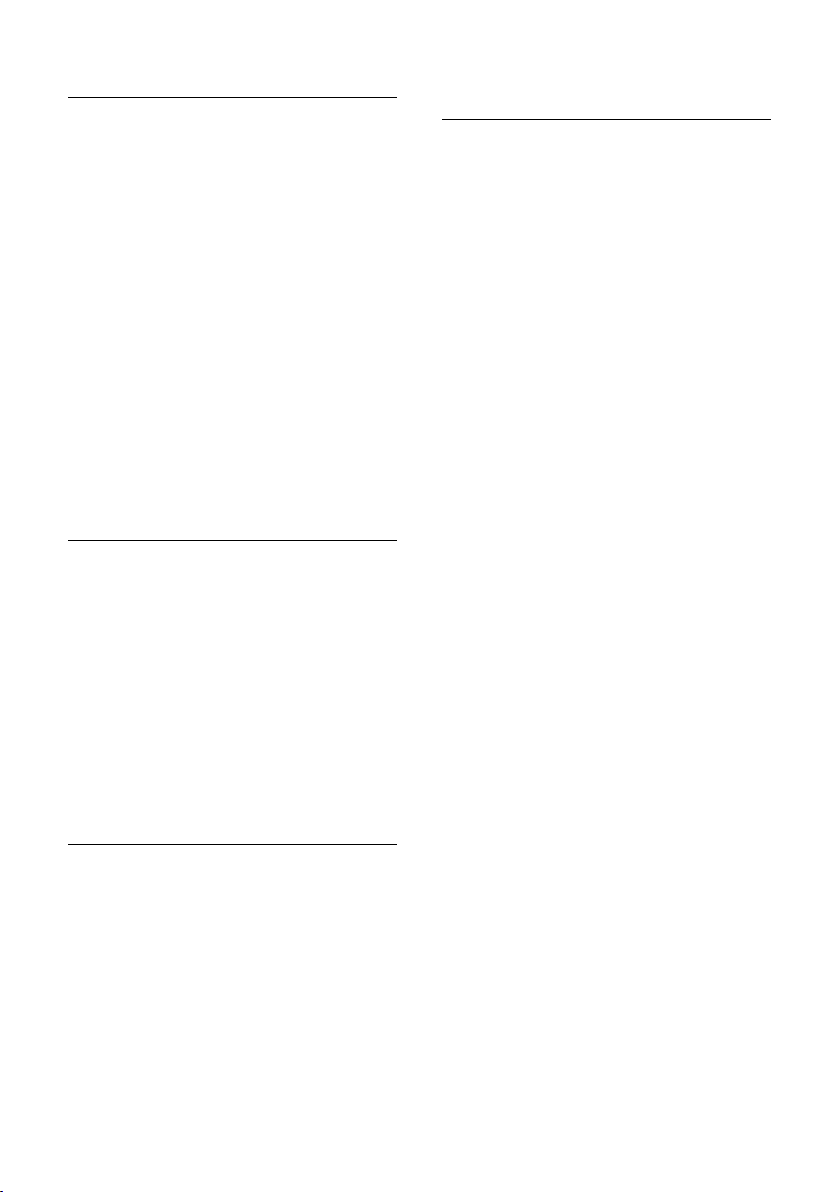
Using the directory and lists
Order of directory entries
Directory entries are generally sorted
alphabetically by surname. Spaces and
digits take first priority. If only the first
name was entered in the directory, this is
incorporated into the sort order instead of
the surname.
The sort order is as follows:
1. Space
2. Digits (0–9)
3. Letters (alphabetical)
4. Other characters
To get round the alphabetical order of the
entries, insert a space or a digit in front of
the first letter of the surname. These
entries will then move to the beginning of
the directory.
Selecting entries in the directory and call-by-call list
s / C Open directory or call-by-call
list.
You have the following options:
u Use s to scroll through the entries
until the required name is selected.
u Enter the first character of the name (in
the directory: first character of the surname or of the first name if only the
first name has been entered), or scroll
to the entry using s.
Dialling with the directory/call-by-call list
s / C ¢ s (select entry)
c Press the talk key. The number
is dialled.
Managing entries in the directory/ call-by-call lists
s / C ¢ s (select entry)
Viewing entries
§View§ Press the display key. The
entry is displayed.
Back with
§OK§.
Editing entries
§View§ §Edit§ Press display keys one after the
other.
¤ Carry out changes and save.
Using other functions
s / C ¢ s (select entry)
¢ §Options§ (open menu)
The following functions can be selected
with q:
Display Number
To edit or add to a saved number, or to
save it as a new entry, press Ó
after the number is displayed.
Edit Entry
Edit selected entry.
Delete Entry
Delete selected entry.
VIP Entry (directory only)
Mark a directory entry as a VIP (Very
Important Person) and assign a specific
ringer tone to it. You can then recog-
nise important calls from the ringer
tone.
Precondition: Calling Line Identifica-
tion (page 16).
Copy Entry
Send a single entry to a handset
(page 21).
20
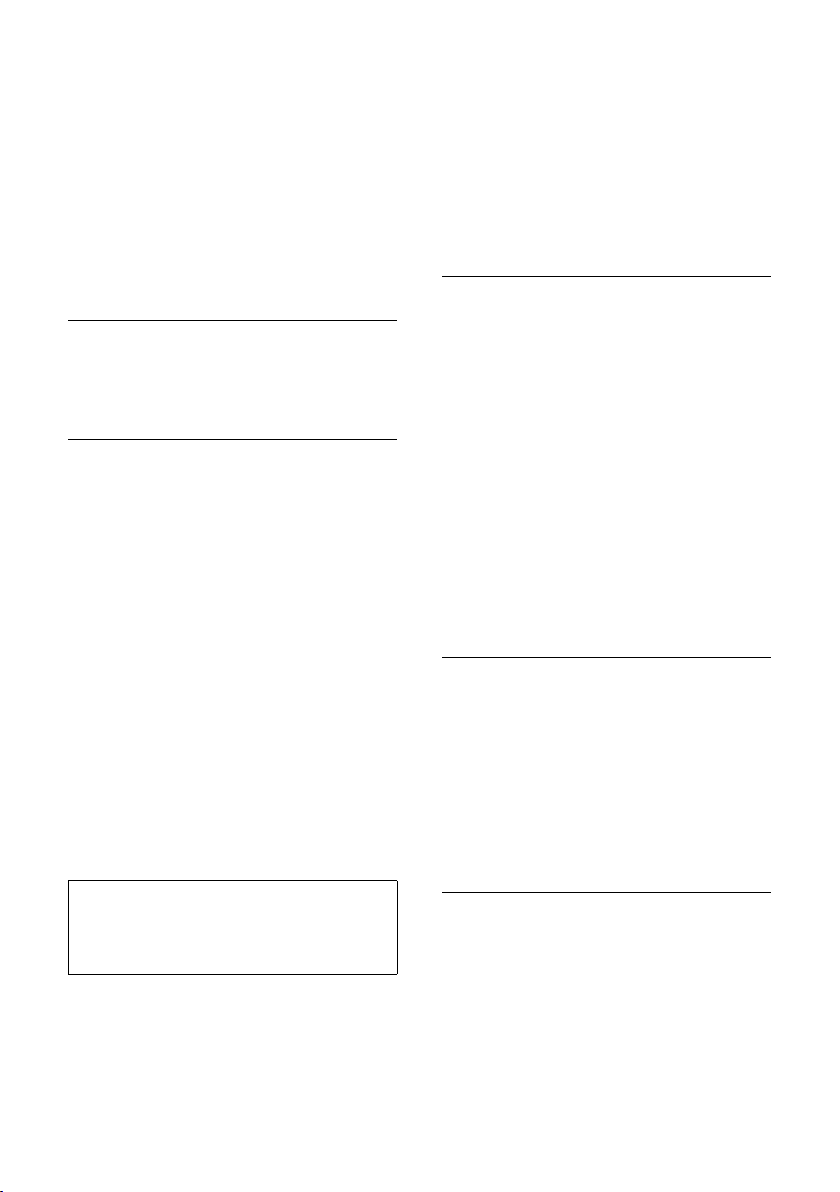
Using the directory and lists
Delete List
Delete all entries in the directory/callby-call list.
Copy List
Send complete list to a handset
(page 21).
Available Memory
Display the available entries in the
directory and call-by-call list (page 19).
Using quick dial keys
¤ Press and hold the required quick dial
key (page 46).
Sending the directory/call-by-call list to another handset
Preconditions:
u The sending and receiving handsets
must both be registered on the same
base station.
u The other handset and the base station
can send and receive directory entries.
s / C
¢ s (select entry)
¢ §Options§ (open menu) ¢ Copy Entry /
Copy List
s Select the internal number of
You can transfer several individual entries
one after the other by responding
the Copy next entry? prompt.
A successful transfer is confirmed by a
message and confirmation tone on the
receiving handset.
Please note:
You can also send the complete directory via
data transfer, without opening the directory:
v ¢ í ¢ Data Transfer ¢Directory
¢ to Internal
the receiving handset and
§OK§.
press
§Yes§ to
Please note:
u Entries with identical numbers are not
overwritten on the receiving handset.
u The transfer is cancelled if the phone
rings or if the memory of the receiving
handset is full.
Copying a displayed number to the directory
You can copy numbers displayed in a list,
e.g. the call history or the last number
redial list, in an SMS or during a call to the
directory.
If you have CNIP, the first 16 characters of
the transmitted name are copied to the
Name line.
A number is displayed:
§Options§ ¢ Copy to Directory
¤ Complete the entry, see page 19.
Gigaset S675: The message playback is
interrupted during the number transfer
from the answer machine list.
Copying a number or e-mail address from the directory
In many operating situations, you can
open the directory to copy a number or email address, for example. Your handset
need not be in idle status.
¤ Depending on the operating situation,
open the directory with s or Ò
or ¨ Directory.
q Select an entry (page 20).
Saving an anniversary in the directory
For each number in the directory, you can
save an anniversary and specify a time at
which a reminder call should be made on
the anniversary (delivery status: Annivers.:
Off).
21
