Page 1
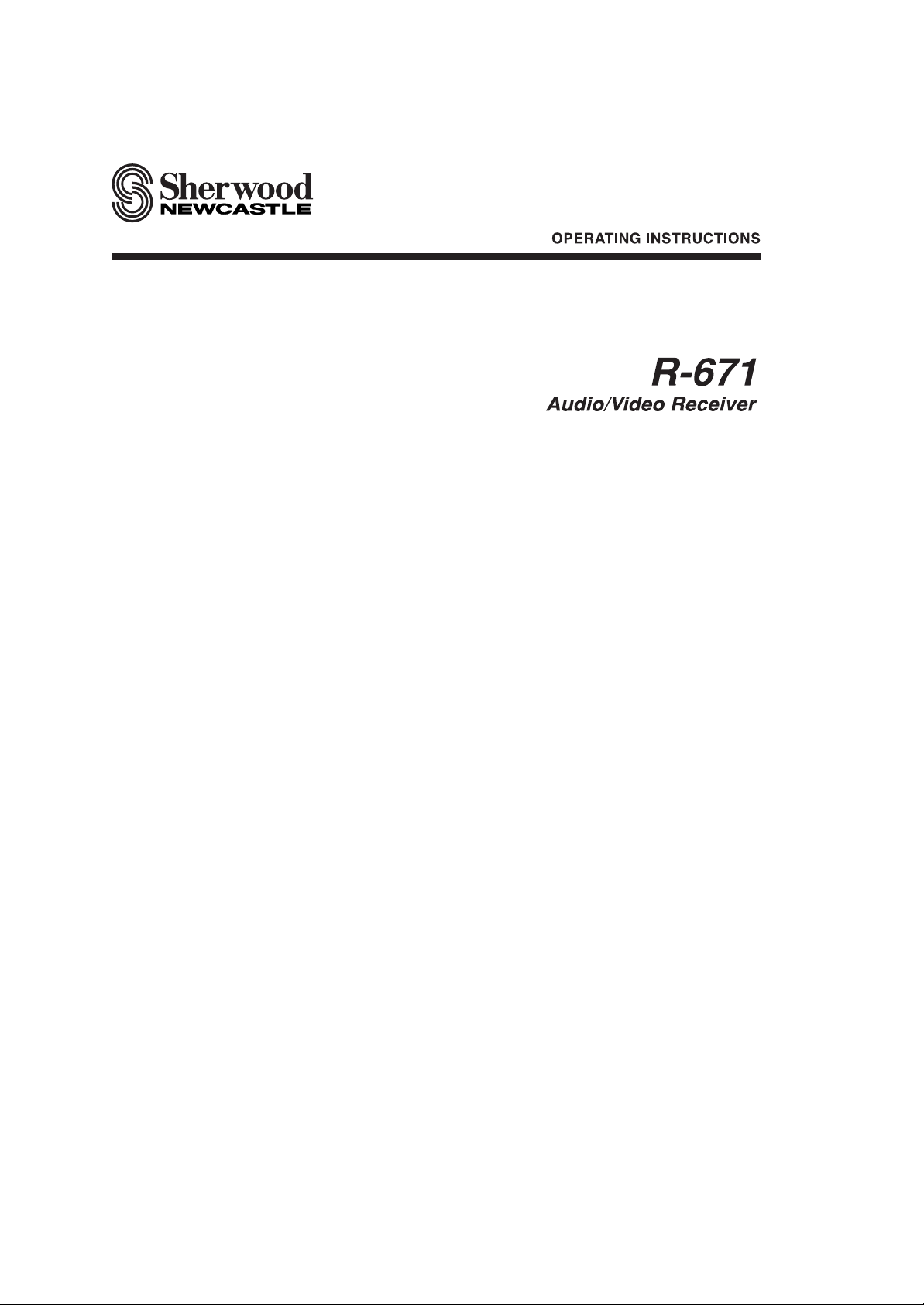
Page 2

1
Introduction
READ THIS BEFORE OPERATING YOUR UNIT
: TO REDUCE THE RISK OF
ELECTRIC SHOCK, DO NOT
REMOVE COVER (OR BACK). NO
USER-SERVICEABLE PARTS
INSIDE. REFER SERVICING TO
QUALIFIED SERVICE PERSONNEL.
: TO REDUCE THE RISK OF FIRE OR ELECTRIC SHOCK,
DO NOT EXPOSE THIS APPLIANCE TO RAIN OR MOISTURE.
CAUTION
WARNING
This symbol is intended to alert the user to the presence of
uninsulated "dangerous voltage" within the product's
enclosure that may be of sufficient magnitude to constitute a
risk of electric shock to persons.
This symbol is intended to alert the user to the presence of
important operating and maintenance (servicing)
instructions in the literature accompanying the appliance.
Units shipped to the U.S.A and Canada are designed for operation on 120 V AC only.
Safety precaution with use of a polarized AC plug.
However, some products may be supplied with a nonpolarized plug.
: To prevent electric shock, match wide blade of plug to wide slot, fully
insert.
: Pour éviter chocs électriques, introduire la lame la plus large de la
fiche dans la borne correspondante de la prise et pousser jusqu’ au
fond.
FOR YOUR SAFETY
U.S.A
CANADA
120 V
•
Avoid high temperatures. Allow for sufficient heat dispersion when installed on a rack.
•
Keep the set free from moisture, water, and dust.
•
Do not let foreign objects in the set.
•
Handle the power cord carefully. Hold the plug when unplugging the cord.
•
Unplug the power cord when not using the set for long periods of time.
•
Do not obstruct the ventilation holes.
•
Do not let insecticides, benzene, and thinner come in contact with the set.
•
Never disassemble or modify the set in any way.
Note to CATV System Installer :
This reminder is provided to call the CATV system installer’s attention to Article 820-40 of the NEC that provides
guidelines for proper grounding and, in particular, specifies that the cable ground shall be connected to the
grounding system of the building, as close to the point of cable entry as practical.
FCC INFORMATION
This equipment has been tested and found to comply with the limits for a Class B digital device, pursuant to Part 15 of
the FCC Rules. These limits are designed to provide reasonable protection against harmful interference in a residential
installation. This equipment generates, uses and can radiate radio frequency energy and, if not installed and used in
accordance with the instructions, may cause harmful interference to radio communications. However, there is no
guarantee that interference will not occur in a particular installation. If this equipment does cause harmful interference to
radio or television reception, which can be determined by turning the equipment off and on, the user is encouraged to
try to correct the interference by one or more of the following measures:
•Reorient or relocate the receiving antenna.
•Increase the separation between the equipment and receiver.
•Connect the equipment into an outlet on a circuit different from that to which the receiver is connected.
•Consult the dealer or an experienced radio/TV technician for help.
Caution : Any changes or modifications in construction of this device which are not expressly approved by the party
responsible for compliance could void the user’s authority to operate the equipment.
CAUTION
ATTENTION
Page 3
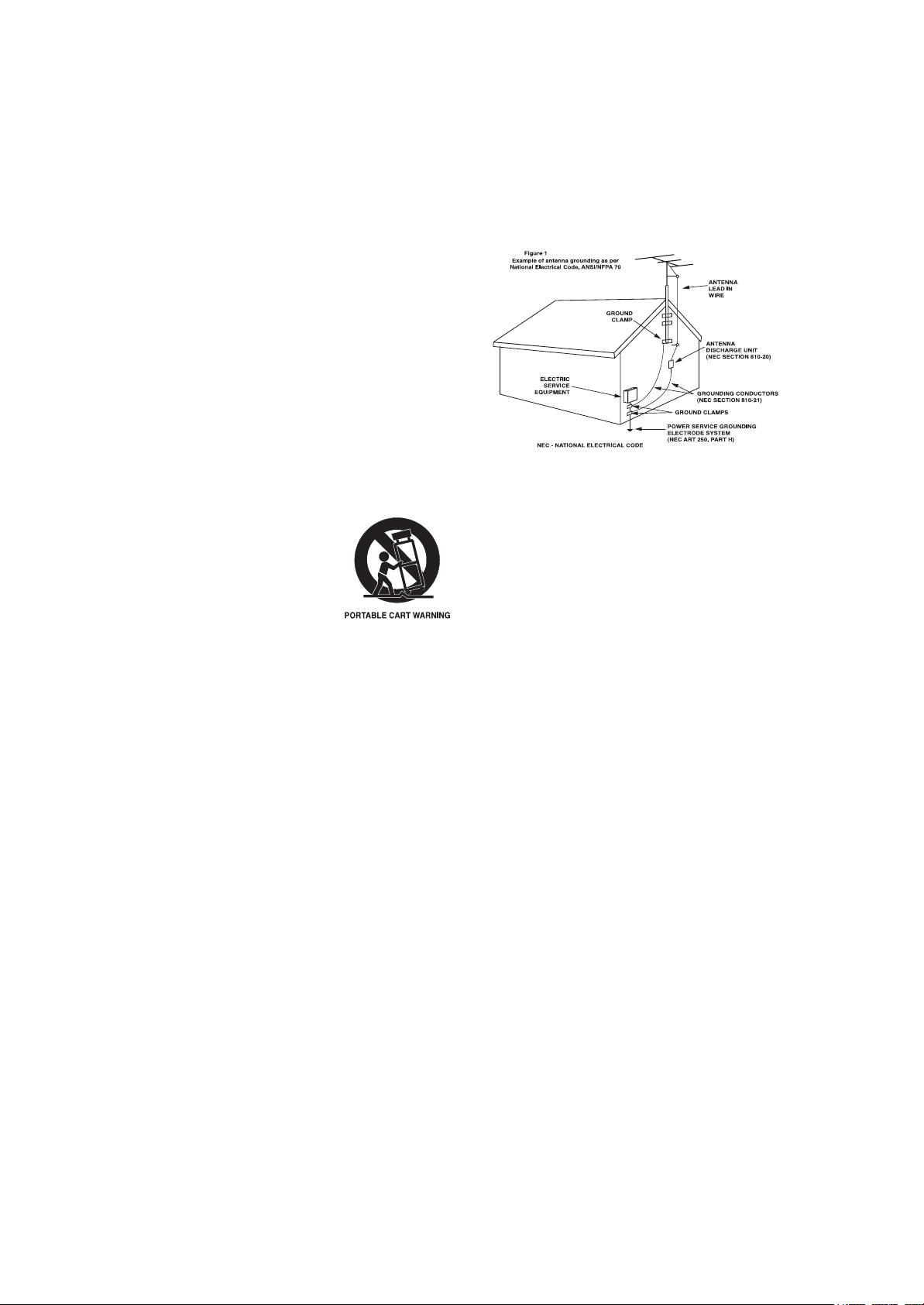
2
1. Read Instructions - All the safety and operating instructions should
be read before the product is operated.
2. Retain instructions - The safety and operating instructions should
be retained for future reference.
3. Heed Warnings - All warnings on the product and in the operating
instructions should be adhered to.
4. Follow Instructions - All operating and use instructions should be
followed.
5. Cleaning - Unplug this product from the wall outlet before cleaning.
Do not use liquid cleaners or aerosol cleaners. Use a damp cloth for
cleaning.
6. Attachments - Do not use attachments not recommended by the
product manufacturer as they may cause hazards.
7. Water and Moisture - Do not use this product near water - for
example, near a bath tub, wash bowl, kitchen sink, or laundry tub; in
a wet basement, or near a swimming pool; and the like.
8. Accessories - Do not place this product on an unstable cart, stand,
tripod, bracket, or table. The product may fall, causing serious injury
to a child or adult, and serious damage to the product. Use only with
a cart, stand, tripod, bracket, or table recommended by the
manufacturer, or sold with the product. Any mounting of the product
should follow the manufacturer’s instructions, and should use a
mounting accessory recommended by the manufacturer.
9. A product and cart combination should be
moved with care. Quick stops, excessive
force, and uneven surfaces may cause the
product and cart combination to overturn.
10. Ventilation - Slots and openings in the
cabinet are provided for ventilation and to
ensure reliable operation of the product
and to protect it from overheating, and
these openings must not be blocked or
covered. The openings should never be blocked by placing the
product on a bed, sofa, rug, or other similar surface. This product
should not be placed in a built-in installation such as a bookcase or
rack unless proper ventilation is provided or the manufacturer’s
instructions have been adhered to.
11. Power Sources - This product should be operated only from the
type of power source indicated on the marking label. If you are not
sure of the type of power supply to your home, consult your product
dealer or local power company. For products intended to operate
from battery power, or other sources, refer to the operating
instructions.
12. Grounding or Polarization - This product may be equipped with a
polarized alternating-current line plug (a plug having one blade
wider than the other). This plug will fit into the power outlet only one
way. This is a safety feature. If you are unable to insert the plug
fully into the outlet, try reversing the plug. If the plug should still fail
to fit, contact your electrician to replace your obsolete outlet. Do not
defeat the safety purpose of the polarized plug.
Alternate Warnings - This product is equipped with a three-wire
grounding-type plug, a plug having a third(grounding) pin. This plug
will only fit into a grounding-type power outlet. this is a safety
feature. If you are unable to insert the plug into the outlet, contact
your electrician to replace your obsolete outlet. Do not defeat the
safety purpose of the grounding-type plug.
13. Power-Cord Protection - Power-supply cords should be routed so
that they are not likely to be walked on or pinched by items placed
upon or against them, paying particular attention to cords at plugs,
convenience receptacles, and the point where they exit from the
product.
14. Outdoor Antenna Grounding - If an outside antenna or cable
system is connected to the product, be sure the antenna or cable
system is grounded so as to provide some protection against
voltage surges and built-up static charges. Article 810 of the
National Electrical Code, ANSI/NFPA 70, provides information with
regard to proper grounding of the mast and supporting structure,
grounding of the lead-in wire to an antenna discharge unit, size of
grounding conductors, location of antenna-discharge unit,
connection to grounding electrodes, and requirements for the
grounding electrode. See Figure 1.
15. Lightning - For added protection for this product during a lightning
storm, or when it is left unattended and unused for long periods of
time, unplug it from the wall outlet and disconnect the antenna or
cable system. This will prevent damage to the product due to
lightning and power-line surges.
16. Power Lines - An outside antenna system should not be located in
the vicinity of overhead power lines or other electric light or power
circuits, or where it can fall into such power lines or circuits. When
installing an outside antenna system, extreme care should be taken
to keep from touching such power lines or circuits as contact with
them might be fatal.
17. Overloading - Do not overload wall outlets, extension cords, or
integral convenience receptacles as this can result in a risk of fire
or electric shock.
18. Object and Liquid Entry - Never push objects of any kind into this
product through openings as they may touch dangerous voltage
points or short-out parts that could result in a fire or electric shock.
Never spill liquid of any kind on the product.
19. Servicing - Do not attempt to service this product yourself as
opening or removing covers may expose you to dangerous voltage
or other hazards. Refer all servicing to qualified service personnel.
20. Damage Requiring Service - Unplug this product form the wall
outlet and refer servicing to qualified service personnel under the
following conditions:
a) When the power-supply cord or plug is damaged,
b) If liquid has been spilled, or objects have fallen into the product,
c) If the product has been exposed to rain or water,
d) If the product does not operate normally by following the
operating instructions. Adjust only those controls that are
covered by the operating instructions as an improper adjustment
of other controls may result in damage and will often require
extensive work by a qualified technician to restore the product to
its normal operation.
e) If the product has been dropped or damaged in any way, and
f) When the product exhibits a distinct change in performance - this
indicates a need for service.
21. Replacement Parts - When replacement parts are required, be
sure the service technician has used replacement parts specified
by the manufacturer or have the same characteristics as the
original part. Unauthorized substitutions may result in fire, electric
shock, or other hazards.
22. Safety Check - Upon completion of any service or repairs to this
product, ask the service technician to perform safety checks to
determine that the product is in proper operating condition.
23. Wall or Ceiling Mounting - The product should be mounted to a
wall or ceiling only as recommended by the manufacturer.
24. Heat - The product should be situated away from heat sources
such as radiators, heat registers, stoves, or other products
(including amplifiers) that produce heat.
SAFETY INSTRUCTION
Page 4
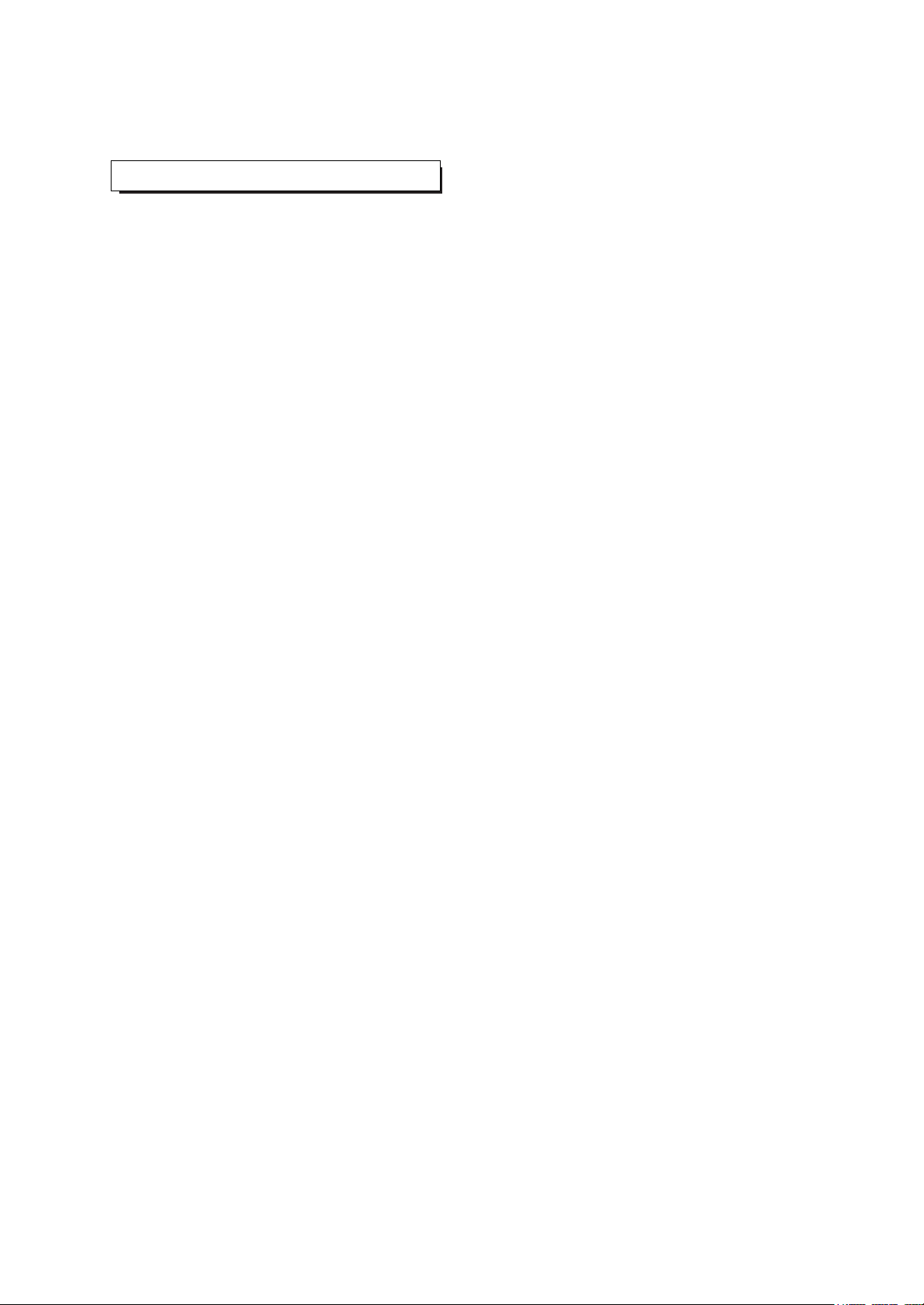
3
CONTENTS
Introduction
• READ THIS BEFORE OPERATING YOUR UNIT .............................................................................................................. 1
• SAFETY INSTRUCTION .................................................................................................................................................... 2
System Connections ..................................................................................................................................................... 4
Front Panel Controls .....................................................................................................................................................10
Universal Remote Controls .........................................................................................................................................12
• OPERATING COMPONENTS WITH REMOTE CONTROL ............................................................................................. 14
• REMOTE CONTROL OPERATION RANGE .................................................................................................................... 14
• LOADING BATTERIES ..................................................................................................................................................... 14
• USING FUNCTIONS OF REMOTE CONTROL ............................................................................................................... 15
Speaker Setup ................................................................................................................................................................ 18
• SETTING THE SPEAKER SETUP MANUALLY ............................................................................................................... 19
• SETTING THE SPEAKER SETUP AUTOMATICALLY (AUTO SPEAKER SETUP ......................................................... 21
Operations
• LISTENING TO A PROGRAM SOURCE ......................................................................................................................... 24
• SURROUND SOUND ...................................................................................................................................................... 27
• ENJOYING SURROUND SOUND .................................................................................................................................... 29
• LISTENING TO RADIO BROADCASTS ........................................................................................................................... 34
• RECORDING .................................................................................................................................................................... 36
• DIGITAL AUDIO RECORDING WITH MD RECORDER .................................................................................................. 37
• OTHER FUNCTIONS ...................................................................................................................................................... 38
Using the OSD
• CURRENT STATUS DISPLAY ......................................................................................................................................... 39
OSD Menu Settings ....................................................................................................................................................... 39
• SETTING THE SPEAKER SETUP .................................................................................................................................. 41
• SELECTING THE FUNCTION ......................................................................................................................................... 44
• SELECTING THE SURROUND MODE ........................................................................................................................... 46
• SETTING THE CH LEVEL SETUP ................................................................................................................................. 47
Troubleshooting Guide .............................................................................................................................................. 49
Specifications ................................................................................................................................................................ 50
Setup Code Table ......................................................................................................................................................... 51
Page 5

4
System Connections
• Do not plug the AC input cord into the wall AC outlet until all connections are completed.
• Be sure to observe the color coding when connecting audio, video and speaker cords.
• Make connections firmly and correctly. If not, it can cause loss of sound, noise or damage to the receiver.
EXTERNAL IN
1. CONNECTING ANTENNAs
• Change the position of the FM indoor antenna until you
get the best reception of your favorite FM stations.
• Place the AM loop antenna as far as possible
from the receiver, TV set, speaker cords and
the AC input cord and set it to a direction for
the best reception.
• If the reception is poor with the AM loop antenna, an AM outdoor antenna can be used in
place of the AM loop antenna.
• A 75Ω outdoor FM antenna may be used to fur-
ther improve the reception. Disconnect the indoor
antenna before replacing it with the outdoor one.
Page 6
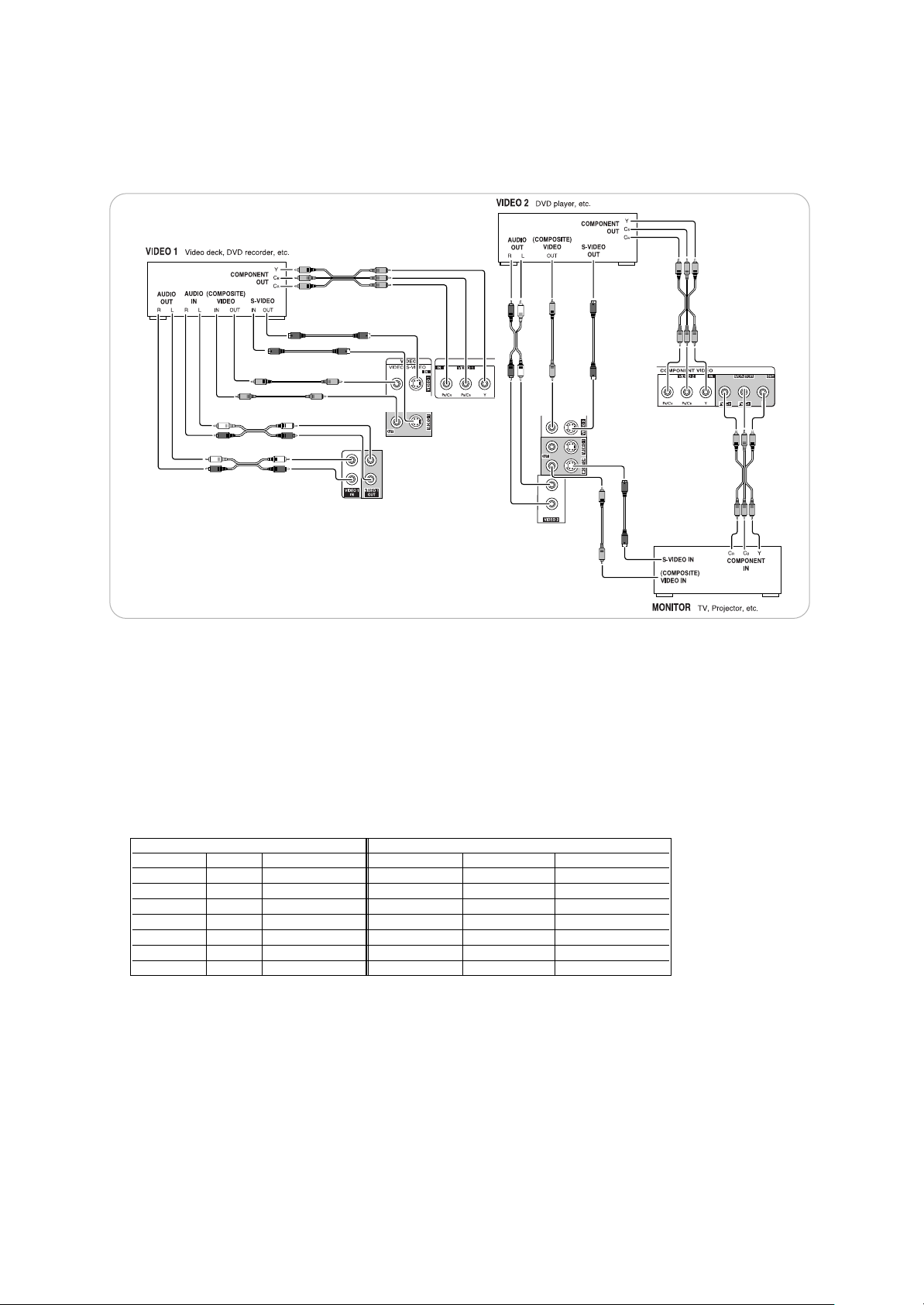
5
2. CONNECTING VIDEO COMPONENTS
• There are three types of video jacks(COMPONENT, S-VIDEO, (composite) VIDEO) for connecting video components.
Connect them to the corresponding video jacks according to their capability.
• For your reference, the excellence in picture quality is as follows : “COMPONENT” > “S-VIDEO” > “(composite) VIDEO”.
• When making COMPONENT VIDEO connections, connect “Y” to “Y”, “PB/CB” to “C
B”(or “B-Y”, “PB
”) and “PR/CR” to “CR”(or “R-
Y”, “P
R
” ).
• When connecting to video recording component such as video deck, DVD recorder, etc., you must use the same type of video
jacks that you did connect to video playback components such as DVD player, LD player, etc.
• This unit is equipped with a function that up-converts composite video or S-Video signals to component video signals or downconverts S-Video signals to composite video signals and outputs them from the MONITOR OUTs. Because of this, one of
three types of MONITOR OUT jacks can be connected to the monitor TV regardless of how the video components are
connected to VIDEO IN jacks of this unit.
• Connect the video components, referring to the following table.
Relationship between the video input signal and video output signal
Notes :
• In such a case of making only COMPONENT VIDEO connections between this receiver and video component, while viewing a
movie via MONITOR COMPONENT OUTs, if the OSD menu operation is performed with the OSD, CURSOR control(▲, ▼,
◀, ▶), ENTER buttons, etc., the picture is automatically turned off and only the OSD menu is displayed.
• When S-Video signals and composite video signals are input into this receiver, even though the OSD menu operation is
performed, the OSD menu cannot be displayed via MONITOR COMPOSITE OUT.
• When Sherwood DVD player such as V-768, etc. is connected to the DIGI-LINK jack for system control, you should connect
the DVD player to the “ VIDEO 2” jacks of this unit.
Because, if the PLAY button, etc. is pressed on the DVD player, the VIDEO 2 is automatically selected as an input source on
this unit. Then playback, etc. starts.
Video input signals MONITOR OUTs
COMPONENT S-VIDEO (COMPOSITE) VIDEO
COMPONENT S-VIDEO (COMPOSITE) VIDEO
×× ◯Composite video Composite video Composite video
×◯ × S-Video S-Video S-Video
×◯ ◯ S-Video S-Video Composite video
◯× × Component ××
◯× ◯ Component Composite video Composite video
◯◯ × Component S-Video S-Video
◯◯ ◯ Component S-Video Composite video
Page 7

6
3. CONNECTING AUDIO COMPONENTS
• The AUX jacks may be connected to an additional audio component such as a CD player, a tape deck, etc.
4. CONNECTING EXTERNAL INs
• Use these jacks to connect the corresponding outputs of a DVD
player or external decoder, etc. that has 6 or 7 channel analog
audio outputs
• In case of 6 channel outputs, do not connect this SURROUND
BACK input to your audio component.(For details, refer to the
operating instructions of the component to be connected.)
5. CONNECTING DIGITAL INs and OUT
• The OPTICAL and the COAXIAL DIGITAL OUTs of the
components that are connected to CD and VIDEO 1~ VIDEO 3 of
this unit can be connected to these DIGITAL INs.
• A digital input should be connected to the components such as a
CD player, LD player, DVD player, etc. capable of outputting DTS
Digital Surround, Dolby Digital or PCM format digital signals, etc.
• If the component with OPTICAL IN jack is connected to the
OPTICAL OUT jack of this unit, you can record the high quality
sound of CDs, etc. without degradation.
• For details, refer to the operating instructions of the component
connected.
• When making the COAXIAL DIGITAL connection, be sure to use a
75 Ω COAXIAL cord, not a conventional AUDIO cord.
• All of the commercially available optical fiber cords cannot be used
for the equipment. If there is an optical fiber cord which cannot be
connected to your equipment, consult your dealer or nearest
service organization.
Note :
• Be sure to make either a OPTICAL or a COAXIAL DIGITAL
connection on each component. (You don’t need to do both.)
Page 8
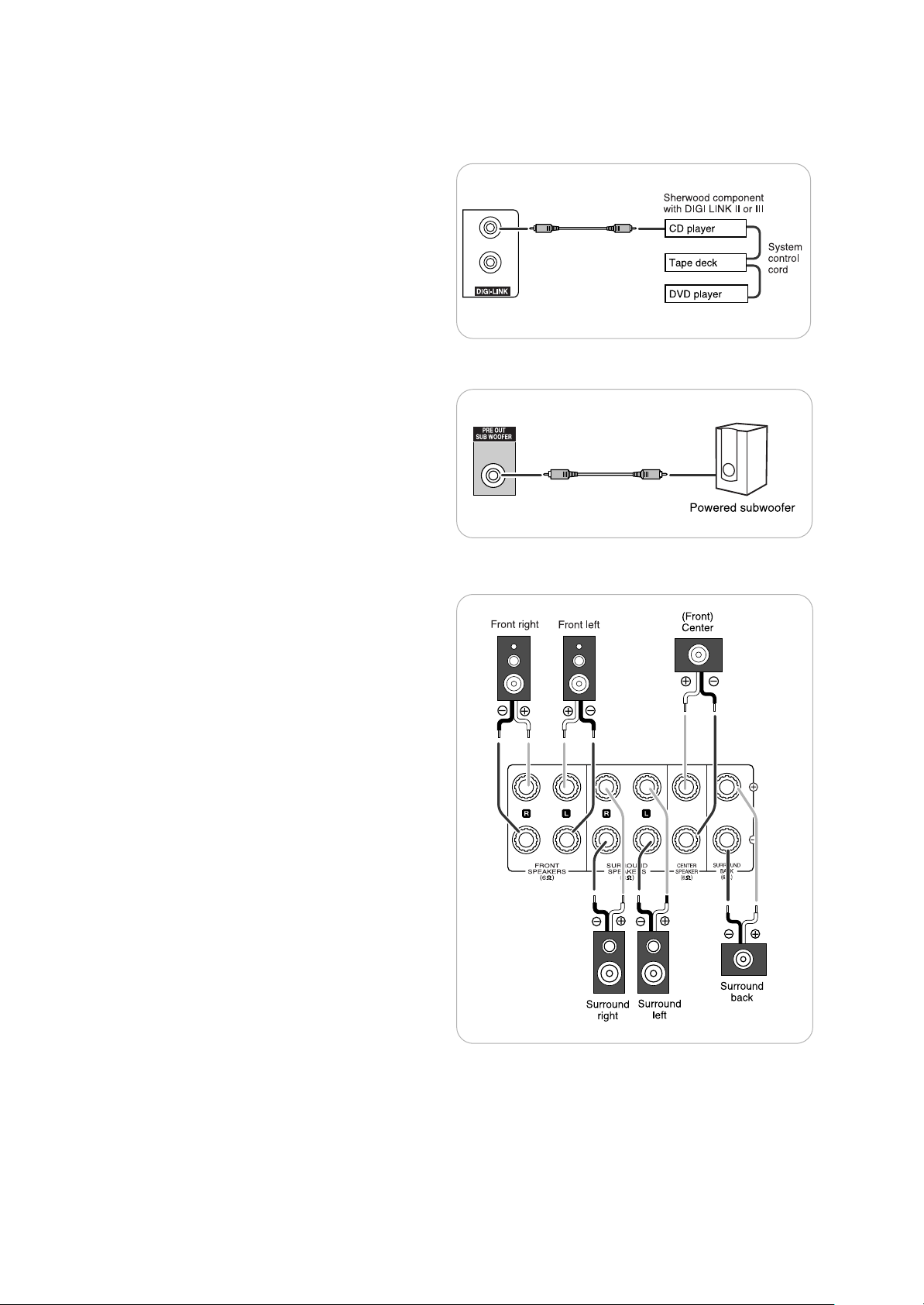
7
6. CONNECTING SYSTEM CONTROL
• Connect this jack to the DIGI LINK jack of the external
Sherwood component that uses the DIGI LINK II or III
remote control system.
7. SUBWOOFER PREOUT connection
• To emphasize the deep bass sounds, connect a powered
subwoofer.
8. CONNECTING SPEAKERS
• Be sure to connect speakers firmly and correctly according
to the channel(left and right) and the polarity(+ and -). If the
connections are faulty, no sound will be heard from the
speakers, and if the polarity of the speaker connection is
incorrect, the sound will be unnatural and lack bass.
• For installing the speakers, refer to “Speaker placement” on
page 8.
• After installing the speakers, first adjust the speaker settings
according to your environment and speaker layout.(For
details, refer to “Speaker Setup” on page 18.)
Caution :
• Be sure to use the speakers with the impedance of 6 ohms
or above.
• Do not let the bare speaker wires touch each other or any
metal part of this unit. This could damage this unit and/or
the speakers.
Page 9
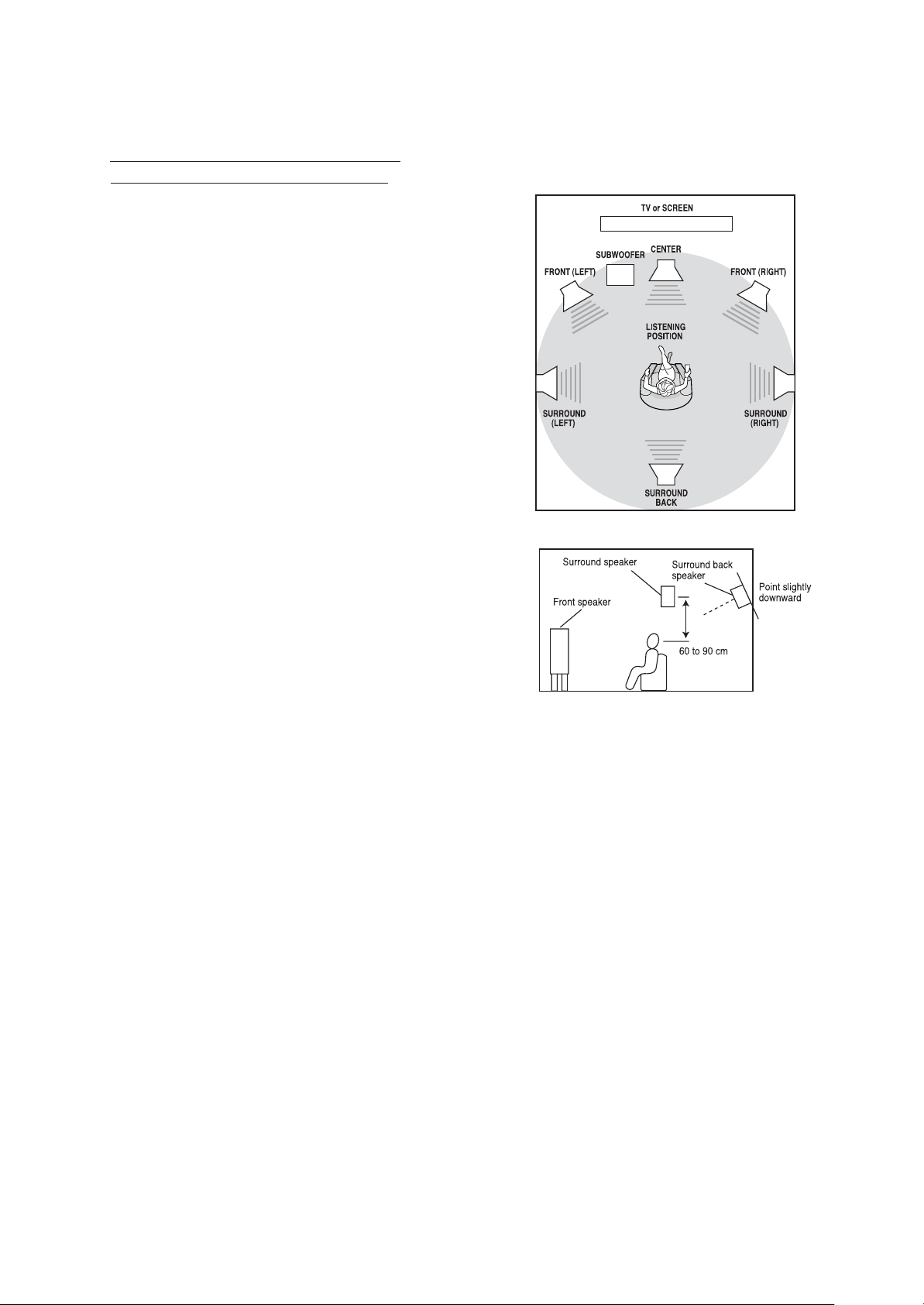
8
Ideal speaker placement varies depending on the size of your
room and the wall coverings, etc. The typical example of
speaker placement and recommendations are as follows :
■
Front left and right speakers and center speaker
• Place the front speakers with their front surfaces as flush with TV or
monitor screen as possible.
• Place the center speaker between the front left and right speakers
and no further from the listening position than the front speakers.
• Place each speaker so that sound is aimed at the location of the
listener’s ears when at the main listening position.
■
Surround left and right speakers
• Place the surround speakers approximately 1 meter (40 inches)
above the ear level of a seated listener on the direct left and right of
them or slightly behind.
■
Surround back speaker
• Place the surround back speaker at the rear center facing the front at
a slightly higher position (0 to 10 inches) than the surround speakers.
• We recommend installing the surround back speaker at a slightly
downward facing angle. This effectively prevents the surround back
channel signals from reflecting off the TV or screen at the front center,
resulting in interference and making the sense of movement from the
front to the back less sharp.
■
Subwoofer
• The subwoofer reproduces powerful deep bass sounds.
Place a powered subwoofer anywhere in the front as desired.
■
Notes :
• When using a conventional TV , to avoid interference with the TV
picture, use only magnetically shielded front left and right and center
speakers.
• To obtain the best surround effects, the speakers except the
subwoofer should be full range speakers.
Speaker placement
Page 10
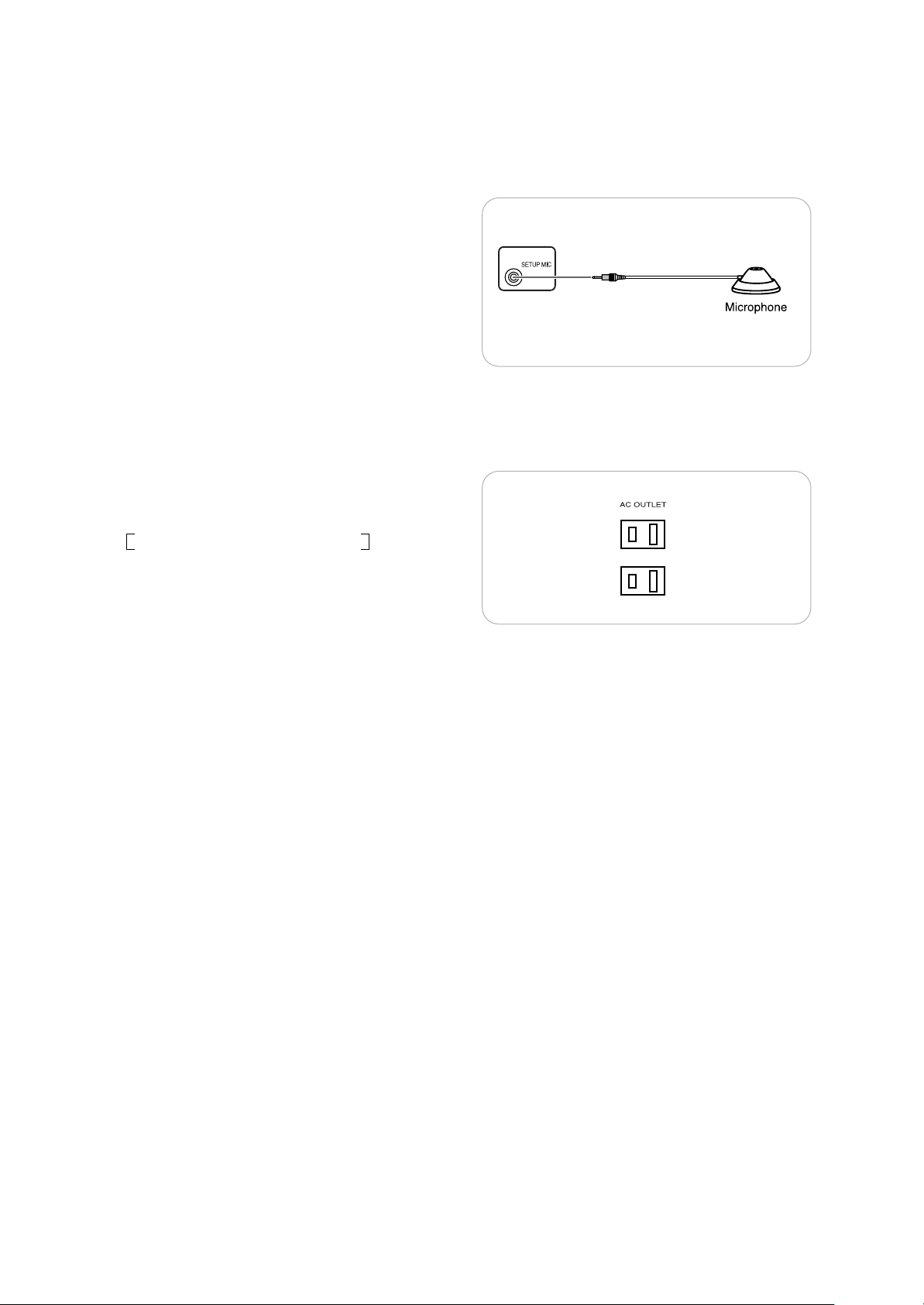
9
9. CONNECTING MICROPHONE
• To use Auto Speaker Setup function, connect the microphone
to the SETUP MIC jack.(For details, refer to “SETTING THE
SPEAKER SETUP AUTOMATICALLY(AUTO SPEAKER
SETUP)” on page 21.)
Note:
• Because the microphone for Auto Speaker Setup is designed
for use with this receiver, do not use a microphone other than
the one supplied with this receiver.
10. SWITCHED AC OUTLETs
• Theses outlets are switched on(power-on mode) and
off(standby mode) according to power control as
follows(Maximum total capacity is 100 W, 1 A).
Standby mode - Switched AC outlet off
Power-on mode - Switched AC outlet on
11. AC INPUT CORD
• Plug this cord into a wall AC outlet.
Page 11
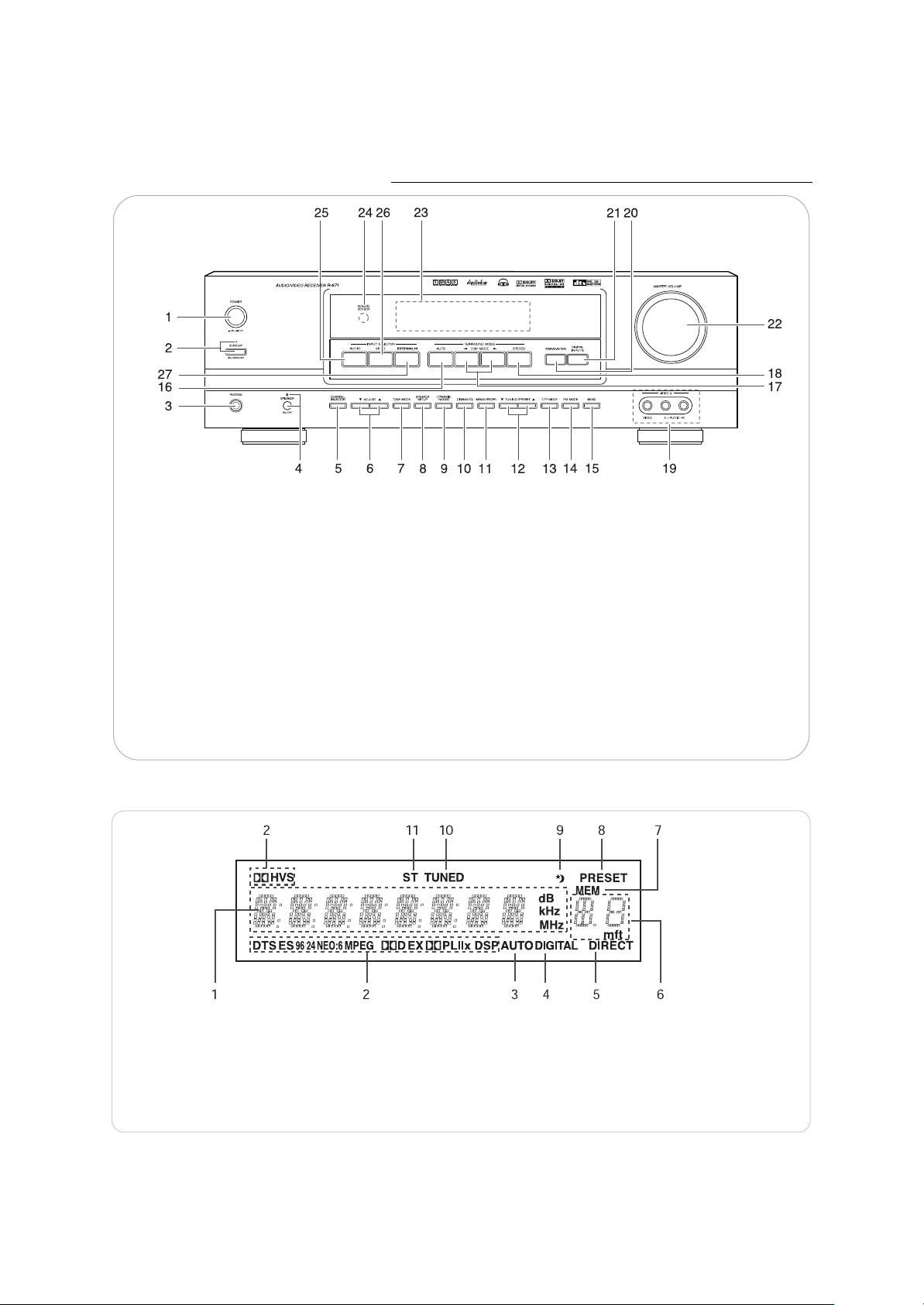
■
FLUORESCENT DISPLAY
10
Front Panel Controls
1. POWER switch
2. STANDBY button/indicator
3. HEADPHONE jack
4. SPEAKER button/indicator
5. CHANNEL SELECTOR button
6. ADJUST UP/DOWN(▲/▼) buttons
7. TONE MODE button
8. SPEAKER SETUP button
9. DYNAMIC RANGE button
10. CINEMA EQ button
11. MEMORY/ENTER button
12. TUNING/PRESET UP/DOWN(▲/▼) buttons
13. TUNING/PRESET MODE button
14. FM MODE button
15. BAND button
16. AUTO button
17. DSP MODE UP/DOWN(▶/◀) buttons
18. STEREO button
19. VIDEO 3 INPUT jacks
- For details, see next page.
20. PARAMETER button
21. DIGITAL INPUTS button
22. MASTER VOLUME CONTROL knob
23. FLUORESCENT DISPLAY
- For details, see below.
24. REMOTE SENSOR
25. AUDIO INPUT SELECTOR button
26. VIDEO INPUT SELECTOR button
27. EXTERNAL IN button
1. Input, frequency, volume level, operating information, etc.
2. Surround mode indicators
3. AUTO indicator
4. DIGITAL INPUT indicator
5. DIRECT indicator
6. Preset number, sleep time, speaker distance display
7. MEMORY indicator
8. PRESET indicator
9. SLEEP indicator
10. TUNED indicator
11. STEREO indicator
Page 12

11
■
VIDEO 3 INPUT JACKS
• The VIDEO 3 jacks may be also connected to an
additional video component such as a camcorder,
LD player, video game player, etc.
Page 13

12
Universal Remote Controls
This universal remote control can operate not only this receiver but also most popular brands of audio and video
components such as CD players, cassette decks, TVs, cable boxes, VCRs, DVD players, satellite receivers, etc.
• To operate 7 components other than this receiver, you should enter the setup code for each component.
(For details, refer to “USING FUNCTIONS OF REMOTE CONTROL” on page 15.)
Digi link system remote controls
This remote control can also operate Sherwood compatible components bearing the DIGI LINK (II or III) logo.
• For digi link system remote control operation, first make the DIGI LINK connections between Sherwood
components.
• The numbered buttons on the remote control have different functions in different device modes. For details,
refer to “FUNCTION TABLE of the NUMBERED BUTTONS” on the following page 13.
Page 14

13
FUNCTION TABLE of the NUMBERED BUTTONS
Notes:
• Some functions for each component may not be available or may work differently.
• Depending on other kinds of components that are available for each DEVICE button, some functions may not
be available or may work differently, too.
• For details about functions, refer to the operating instructions of each component.
Page 15
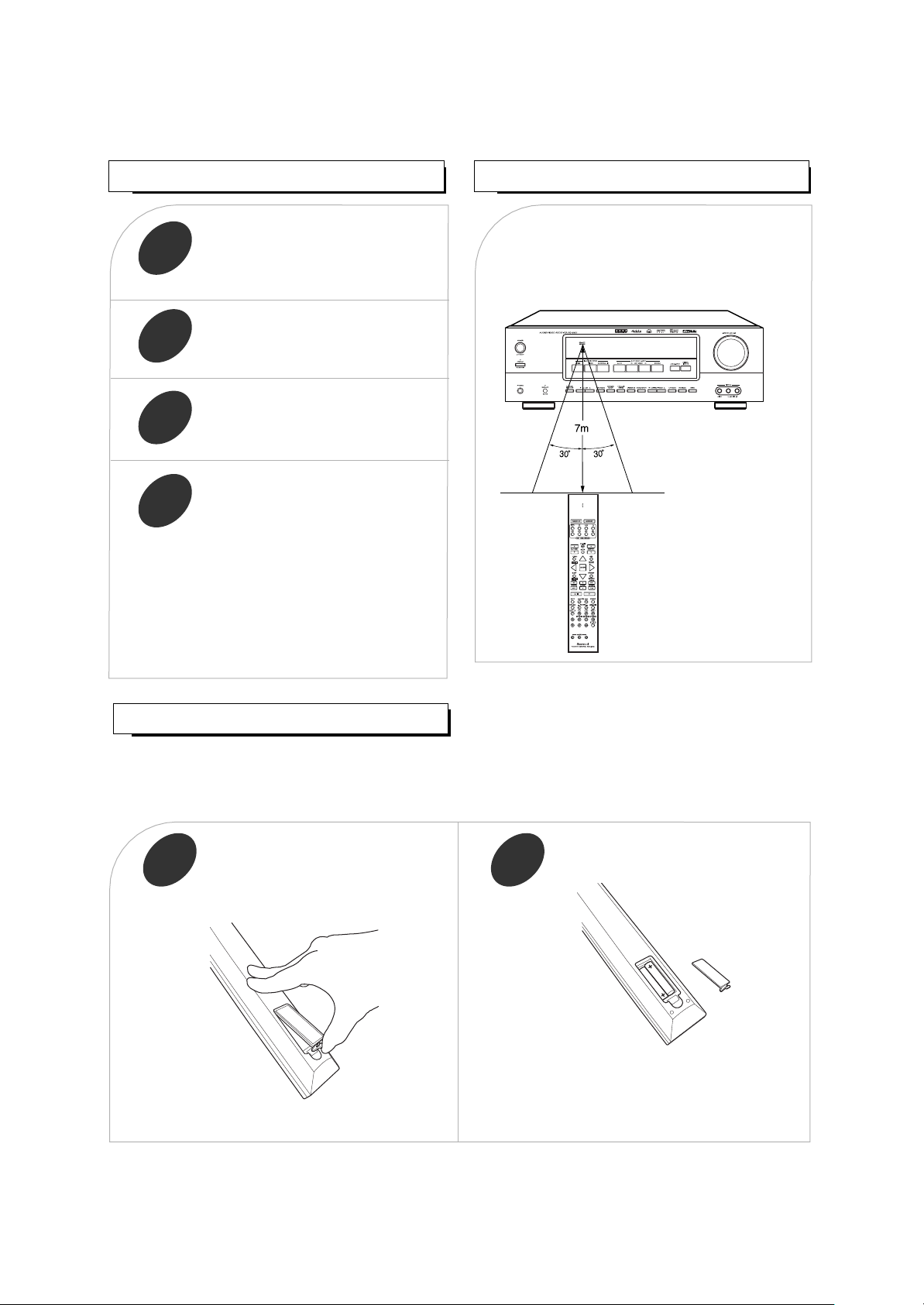
14
LOADING BATTERIES
REMOTE CONTROL OPERATION RANGE
1 2
• Use the remote control unit within a range of
about 7 meters (23 feet) and angles of up to
30 degrees aiming at the remote sensor.
OPERATING COMPONENTS WITH REMOTE CONTROL
• Remove the batteries when they are not used for a
long time.
• Do not use the rechargeable batteries(Ni-Cd type).
• Be sure to use alkaline batteries.
Remove the cover.
Load two batteries(“AAA” size)
matching the polarity.
1
Enter the setup code for each
component other than this receiver you
wish to control. For details, refer to
“Entering a setup code” on page 15.
2
Turn on the component you want to
operate.
3
Press the DEVICE button on the
remote control corresponding to the
component you wish to operate.
4
Aim the remote control at the REMOTE
SENSOR of the component you wish to
control and press the button
corresponding to the operation you
want.
• When operating a Sherwood CD player or tape
deck using digi link system remote control, aim
the remote control at the REMOTE SENSOR of
this receiver.
However, to operate a Sherwood DVD player, aim
at the REMOTE SENSOR of the corresponding
component.
• When the remote control does not operate, the old batteries should be replaced. In this case, load new batteries within several
minutes after removing old batteries.
• If the batteries are removed or have been exhausted for a longer period of time, memorized contents will be cleared. Should
this happen, you should memorize them again.
Page 16

15
USING FUNCTIONS OF REMOTE CONTROL
Entering a setup code
• This remote control can control up to 8 different components.
• Before operating audio and video components other than this receiver with using this remote control, the setup code for each
component should be entered.
• For system remote control operation, “000” was stored previously in the memory of the device button “CD” for Sherwood CD
player, “DVD” for Sherwood DVD player and “AUX” for Sherwood tape deck respectively as its factory setup code. So, you
don’t need to enter its code for each Sherwood component except in such a case that its code does not work.
Find the setup codes according to the
type and the brand name of your
component, referring to “Setup Code
Table” on page 51.
2
Turn on the component you want to
control.
1
Enter a 3 digit code, aiming the remote
control at the remote sensor on the
component.
Example) When entering “001”.
4
• The LED will flicker once.
Note:
• The “AUD” button is unavailable for the audio
components other than this receiver.
• If entering is performed successfully, the LED will
flicker twice.
• To be sure that the setup code is correct, press the
POWER(or STANDBY) button.
If your component is tuned off, the setup code is
correct.
• When your component is not turned off, repeat the
above steps ②to ④, trying each code for your
component until you find one that works.
Notes:
• If the LED did not flicker twice, then repeat the
above steps ③to ④and try entering the same
code again.
• Manufacturers may use different setup codes for
the same product category. For that reason, it is
important that you check to see if the code you
have entered operates as many controls as
possible. If only a few functions operate, check
to see if another code will work with more
buttons.
• When operating a Sherwood CD player or tape
deck using the system remote control, aim the
remote control at the REMOTE SENSOR on this
receiver.
However, in case of Sherwood DVD player and
MD recorder, aim it at the REMOTE SENSOR on
the corresponding component.
Press and hold down both the “ENTER”
button and the desired one of the
DEVICE buttons for more than 1
second.
3
Repeat the above steps ①to ④for
each of your components.
5
Page 17

• If removing all punch-through functions is
performed successfully, the LED will flicker twice.
16
Using a punch-through function
This remote control may be programmed to
operate either the AUDIO volume punch-through
or the TV volume and/or TV channel punchthrough in conjunction with any of the eight
components controlled by this remote control.
For example, since this receiver will likely be used
as the sound system while watching TV, you may
want to adjust this receiver’s volume although this
remote control is set to control the TV.
• When programming this remote control for the
AUDIO volume punch-through, press and hold
down both “AUD” button and “VOLUME ▲”
button for more than 1 second.
• If programming is performed successfully, the
LED will flicker twice.
•
When you want either TV volume or TV
channel punch-through, press and hold down
both “TV” button and either “VOLUME
▲
” or
“CH/LEVEL
▲
” button for more than 1 second.
Note :
• If you use one of AUDIO and TV volume
punch-through functions, you cannot use the
other.
Removing a punch-through function
• When removing the AUDIO volume punchthrough, press and hold down both “AUD”
button and “VOLUME ▼” button for more than
1 second.
• If removing is performed successfully, the LED
will flicker twice.
•
When you want to remove either TV volume or
TV channel punch-through, press and hold
down both “TV” button and either “VOLUME
▼
” or “CH/LEVEL ▼” button for more than 1
second.
Removing all punch-through functions
Press and hold down both “AUD” button and
“AUTO” button for more than 1 second.
Page 18
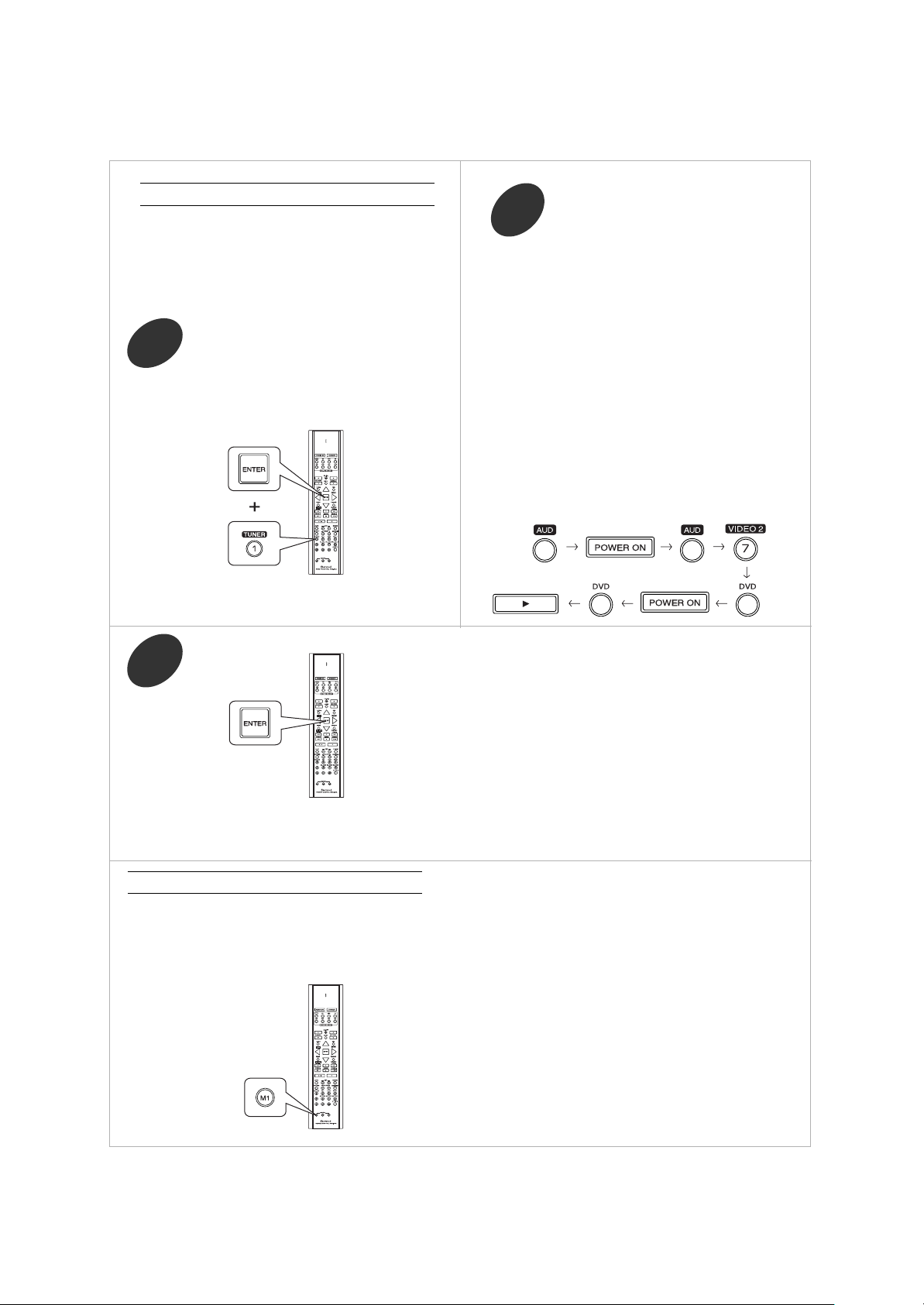
17
Programming a macro function
Note:
You should press the corresponding DEVICE
buttons before pressing each operation button.
Example) When playing a DVD on the DVD player
connected to VIDEO 2 jacks of this
receiver.
1. Press “AUDIO” button to control this receiver.
2. Press “POWER” button to turn this receiver on.
3. Press “AUDIO” button to control this receiver.
4. Press “VIDEO 2(7)” button to select the desired
input source.
5. Press “DVD” button to control the DVD player.
6. Press “POWER” button to turn the DVD player
on.
7. Press “DVD” button to control the DVD player.
8. Press “▶” button to start playback.
Press the operation buttons you want to
program in order.
2
Press and hold down both “ENTER” button
and one of three NUMERIC buttons
(“1”~“3”) corresponding to “M1”~“M3”
buttons for more than 1 second.
1
• If the programming is performed successfully, the
LED will flicker twice.
To remove a macro program
• When removing a macro program, perform the
above steps ①and ③, but ignore the step ②.
To change a macro program
• When a new macro program is stored into a
MACRO button with performing the above steps
①
to ③, the previous macro program is cleared
from the memory of the MACRO button.
Press “ENTER” button.
3
• The macro function enables you to program a series
of button operations(up to 10) on this remote control
into a single button.
• You can store up to three separate macro command
sequences into “M1”, “M2” and “M3” buttons.
Operating a macro function
Notes:
• The codes programmed into a MACRO button
will be transmitted at an interval of 0.5 seconds.
However, some components may not be able to
complete one operation in 0.5 seconds and
may miss the next code.
In this case, the macro function cannot control
the corresponding components correctly.
• Be sure to use the remote control within the
remote control operation range of the
components.
• Depending on the operation status of the
components, etc., the macro function cannot
control the corresponding components
correctly.
• Aim the remote control at the REMOTE SENSORs
of the components to be controlled and press the
MACRO button you want.
Example) When pressing “M1” button.
• If the macro mode is entered, the LED will flicker once.
Example) When programming a series of button
operations into “M1” button.
Page 19

18
Speaker Setup
About the speaker size
The composition of the signals output from the different
channels and the frequency response are adjusted
automatically according to the combination of speakers
actually being used.
• Select “Large” or “Small” not according to the actual size
of the speaker but according to the speaker’s capacity
for playing low frequency (bass sound below frequency
set for the Crossover Frequency mode and below)
signals.
Large : Select this when connecting speakers that can fully reproduce
sounds below crossover frequency(*) of your speaker.
Small : Select this when connecting speakers that cannot fully
reproduce sounds below crossover frequency.
When this setting is selected, sounds below crossover
frequency are sent to the subwoofer or speakers which are set
to “Large”(when not using a subwoofer).
None : Select this when no speakers are connected.
When this is selected, sounds are sent to the speakers which
are not set to None.
Yes / None : Select the desired depending on whether a subwoofer is
connected or not.
• (*) : Crossover frequency is the frequency (Hz) below which the bass
sound of each main speakers is to output from the subwoofer or
from speakers which are set to “Large” (when not using a
subwoofer).
• Refer to the operating instructions of the speakers to be connected. If
the frequency range of your speaker is 100 Hz ~ 20 kHz, the crossover
frequency have to be set to 100 Hz(or slightly higher).
• If you do not know, try comparing the sound at both settings (setting
the volume to a level low enough so as not to damage the speakers) to
determine the proper setting.
About the speaker distance
When enjoying multi-channel surround playback with Dolby Digital and DTS sources, etc., it is ideal that the center
and surround speakers, etc. should be the same distance from the main listening position as the front speakers. By
entering the distance between the listening position and each speaker, the delay times of center and surround
speakers are automatically adjusted to create an ideal listening environment virtually as if the center and surround
speakers were at their ideal locations respectively as below:
• After you have installed this receiver and connected all the components, you should adjust the speaker settings
for the optimum sound acoustics according to your environment and speaker layout.
• Even when you change speakers, speaker positions, or the layout of your listening environment, you should
adjust the speaker settings, too.
• Depending or relationship between speakers,
settings possible for each speaker are as follows:
Front L/R Center Surr. L/R Surr. Back Subwoofer
Large
Large Small
Large
None
Small
Small
None
None X
Large
Large Small Yes
Large
Small
None or
Small
Small None
None
None X
Large
Large Small
None None
Small
Small
None
None X
Small
Small
Small None
Small None X Yes
Small
Small
None
None
None X
Page 20

19
SETTING THE SPEAKER SETUP MANUALLY
• Press the POWER switch to enter the standby mode and then turn the power on.
Before setting the speaker setup
Note: When the SPEAKER button is set to off or the EXTERNAL IN is selected as an input source, the speaker setup
procedure cannot be performed.
When selecting each setting mode, When adjusting the selected mode
to the desired setting,
2
1
• Each time the ADJUST UP(▲/›) or DOWN(▼/‹)
button is pressed, one of the settings is selected
and displayed for several seconds as follows.
Y(es) N(one)
• When the subwoofer is set to “N”, the front speaker
is automatically set to “L”.
• You can select one of 2 different speaker settings.
L S
(L: Large, S: Small)
• You can select one of 3 different speaker settings.
(L: Large, S: Small, N: None)
• You can select one of 3 different speaker settings.
• You can select one of 3 different speaker settings.
• Each time the SPEAKER SETUP button is
pressed, the speaker setting mode changes in
succession and is displayed for several seconds
as follows.
• When the speaker setting mode disappears, press
the SPEAKER SETUP button repeatedly to select
the desired mode.
• When selecting the subwoofer,
“SUB-W Y”
• When selecting the front speaker size,
“FRONT L”
• When selecting the center speaker size,
“CENTER L”
• When selecting the surround speaker size,
“SURR L ”
• When selecting the surround back speaker size,
“SURR-B L”
Page 21

20
Continued
Notes:
• You cannot adjust the distances of subwoofer and the speakers set to “None”.
• When speakers are set to “Small”, you should set the crossover frequency according to their frequency characteristics.
Memorize the adjusted speaker settings.
3
• The adjusted settings are
memorized in the memory.
• When selecting the distance of front left speaker,
“FRONT L 10 (ft)”
• When selecting the distance of front right
speaker,
“FRONT R 10 (ft)”
• When selecting the distance of center speaker,
“CENTER 10 (ft)”
• When selecting the distance of surround left
speaker,
“SURR L 05 (ft)”
• When selecting the distance of surround right
speaker,
“SURR R 05 (ft)”
• When selecting the distance of surround back
speaker,
“SURR-B 05 (ft)”
• When selecting the crossover frequency,
“FC 80 Hz”
• You can adjust the distance within the range of 1
~ 30 feet in 1 foot intervals.
1 (ft) ~ 30 (ft)
• You can adjust the distance within the range of 1
~ 30 feet in 1 foot intervals.
1 (ft) ~ 30 (ft)
• You can adjust the distance within the range of 1
~ 30 feet in 1 foot intervals.
1 (ft) ~ 30 (ft)
• You can adjust the distance within the range of 1
~ 30 feet in 1 foot intervals.
1 (ft) ~ 30 (ft)
• You can adjust the distance within the range of 1
~ 30 feet in 1 foot intervals.
1 (ft) ~ 30 (ft)
• You can adjust the distance within the range of 1
~ 30 feet in 1 foot intervals.
1 (ft) ~ 30 (ft)
• You can adjust the crossover frequency within
the range of 40 ~ 130 Hz in 10 Hz intervals.
40 Hz ~ 130 Hz
Page 22

21
SETTING THE SPEAKER SETUP AUTOMATICALLY (AUTO SPEAKER SETUP)
Place the microphone on a flat level
surface at your normal listening
position.
2
Press and hold down the SPEAKER SETUP button on the front panel for more than 2 seconds
to enter the auto speaker setup mode.
3
• If possible, use a tripod, etc. to attach the
microphone at the same height as your ears
would be when you are seated in your listening
position.
• Ensure there are no obstacles between the
speakers and the microphone.
• Then “SET ALL S” is displayed.
• For your reference, the default settings for auto
speaker setup are as follows:
Speaker layout: ALL channels, Subwoofer: Yes,
CUToff frequency: 80 Hz
• When performing auto speaker setup
according to the default settings, skip the step
④
and perform the step ⑤.
• However, you can specify these settings
according to the number of speakers installed
and speakers’ frequency characteristics with
performing the step ④.
• To cancel the auto speaker setup mode, press
and hold down the SPEAKER SETUP button on
the front panel for more than 2 seconds again.
• Press the POWER switch to enter the standby mode and then turn the power on.
Connect the optional microphone to the
SETUP MIC jack on the rear panel.(For
details, refer to “CONNECTING
MICROPHONE” on page 9.)
1
Before setting the speaker setup
• Auto Speaker Setup lets you avoid troublesome listening-based speaker setup and achieve good surround sound.
You should connect the microphone to the SETUP MIC jack so that this receiver can analyze the information from a series of
test tones emitted from speakers and can adjust the size, distance and sound level of each speaker automatically.
• If you want to personalize your speaker setup and channel level setup by making the settings manually, perform the
“SETTING THE SPEAKER SETUP MANUALLY” procedure on page 19, “Adjusting each channel level with test tone”
procedure on page 31 and “Adjusting the current channel level” procedure on page 32.
Note:
• Because the microphone for Auto Speaker Setup is designed for use with this receiver, to use the auto speaker setup
function, do not use a microphone other than the one supplied with this receiver.
Page 23

22
Specify the setting condition.
4
When specifying the number of speakers installed.
• Each time this button is pressed, the speaker layout
changes as follows:
When specifying the subwoofer or the crossover frequency.
• Each time the ADJUST UP(▲) or CURSOR RIGHT(▶)
button is pressed, the subwoofer changes as follows:
S No display
(Subwoofer: Yes) (None)
• Each time the ADJUST DOWN(▼) or CURSOR
LEFT(◀) button is pressed, the crossover
frequency(“CUT”) changes within the range of 40~130
Hz in 10 Hz intervals.
• In case that the subwoofer setting is
“S”(Subwoofer:Yes), if it is possible to adjust the
volume and crossover frequency on your subwoofer,
set the volume to about medium level (or slightly less),
and set the crossover frequency to the maximum.
Start the auto speaker setup procedure.
5
Notes:
• Because the test tones are very loud, ensure
there are no infants or small children in the
room.
• For best results, ensure the room is as quiet as
possible during the auto speaker setup
procedure.
If there is too much ambient noise, the results
may not be satisfactory.
• Loud test tones are output from each speaker.
• To stop the auto speaker setup procedure, press the
(MEMORY/) ENTER button.
To retry the procedure, press the (MEMORY/)
ENTER button again.
•After the auto speaker setup procedure has been
completed, “SET MEMO” will be displayed.
• If “>ERROR<” is displayed, there may be a problem
with the speaker or microphone connection.
While displaying “>ERROR<”, to retry the procedure,
press the ADJUST UP(▲) or CURSOR RIGHT(▶)
button and to exit from the procedure, press the
ADJUST DOWN(▼) or CURSOR LEFT(◀) button.
• If retrying the procedure does not fix the problem, turn
off the power and check the speaker or microphone
connections.
Page 24

23
While displaying “SET MEMO”, check
the result of each adjustment.
6
• Each time this button is pressed, the result
changes as follows:
Example)
Confirm the results.
7
• Then “COMPLETE” is displayed and the results
are memorized.
• You cannot check the channel level results.
To check the channel level results, perform the
auto speaker setup procedure, using the OSD
menu setting procedure.(For details, refer to
“When selecting the AUTO SPEAKER SETUP”
on page 41.)
• If the results are not satisfactory, set the speaker
setup manually.(For details, refer to “SETTING
THE SPEAKER SETUP MANUALLY” on page
19.)
Page 25

24
LISTENING TO A PROGRAM SOURCE
Operations
Before operation
Select the desired input source.
3
• Enter the standby mode.
• The STANDBY indicator lights up.
※
When the power operation switch
is in the OFF or STANDBY state,
the apparatus is still connected on
some AC line voltages.
Please be sure to unplug the cord when
you leave home for, say, a vacation.
• To switch the power off, push the POWER switch
again.
• Then the power is cut off and the STANDBY
indicator goes off.
• Then the SPEAKER indicator lights up and the
sound can be heard from the speakers connected
to the speaker terminals.
• When using the headphone for private listening,
press the SPEAKER button again to switch the
speakers off.
When selecting the EXTERNAL IN as desired,
• “EXT IN” is displayed and the 7 or 6 separate
analog signals from the component connected to
this input can be controlled only by channel
level(s) and volume depending on the surround
back speaker setting.
• Press the EXTERNAL IN button or select the
desired input source to cancel the external in
function.
• These analog signals can be heard only, not
recorded.
Switch the speakers on.
2
• Note : Before operating this receiver with the supplied remote control, refer to “Universal Remote Controls” on
page 12 for details about operation.
• In the operating mode, if the STANDBY button on
the remote control is pressed, the receiver is
turned off and enters the standby mode.
• In the standby mode, if the INPUT SELECTOR
button on the remote control is pressed, the
receiver is turned on automatically and the
desired input is selected.
In the standby mode, turn the power
on.
1
• Each time the “AUDIO” button on the front panel
is pressed, the input source changes as follows;
• Each time the “VIDEO” button on the front panel
is pressed, the input source changes as follows;
Page 26

To listen with the headphones.
9
• Ensure that the SPEAKER button is set to off.
• Depending on the signal format which is being
input, you can listen in different Dolby
Headphone modes, stereo mode, etc. with
pressing the DSP MODE ◀(<) /▶(>)
buttons.(For details, refer to “Listening in a Dolby
Headphone mode” on page 30).
25
When CD, VIDEO 1~3 is selected as
an input source
Select the digital or analog input
connected as desired.
4
• When playing back the program sources with
surround sound, refer to “ENJOYING
SURROUND SOUND” on page 29.
• When TUNER, TAPE, AUX or EXTERNAL IN is
selected as an input source, the digital input
cannot be selected.
Notes :
• When the selected optical or coaxial digital
input is not connected, the “DIGITAL” indicator
flickers, meaning no sound. (Refer to
“ENJOYING SURROUND SOUND” on page
29.)
• The sound from the component connected to
the selected digital input can be heard
regardless of the selected input source.
Adjust the (overall) volume.
6
Operate the selected component for
playback.
5
• Then “C-EQ OFF” is scrolled.
• Press it again to work, the “C-EQ ON” is scrolled.
• When 96 kHz PCM(2 CH stereo) signals are input
or the SPEAKER button is set to off, the cinema
EQ function does not work.
To compensate for edgy or shrill movie
sound tracks.
7
• “MUTE” will flicker.
• To resume the previous sound level, press it again.
To mute the sound.
8
• Each time this button is pressed, the
corresponding input is selected as follows ;
Page 27

26
• Each time this button is pressed, the
corresponding tone mode is selected and
shown for several seconds as follows:
Enter the tone mode.
10
• At “TONE ON” mode, you can select “TONE
OFF” mode and vice versa.
TONE ON : When adjusting the tone for your taste.
(“DIRECT” indicator goes off.)
TONE OFF : When listening to a program source
without the tone effect.
(“DIRECT” indicator lights up.)
• In general, we recommend the bass and the
treble to be set to 0(flat) level.
Notes:
• If the tone display disappears, start from the
step ⑩again.
• Extreme settings at high volume may damage
your speakers.
• When the digital signals from DTS, Dolby
Digital or MPEG program sources are input or
the EXTERNAL IN is selected as an input
source, you cannot adjust the tone and can
hear a program source without the tone effect.
At the desired tone mode, adjust the
tone as desired.
11
Adjusting the tone(bass and treble)
• When the tone mode is off, “TONE OFF” is
shown.
Page 28

27
■
DTS Digital Surround
DTS Digital Surround(also called simply DTS) is a multichannel digital signal format which can handle higher data
rates. Discs bearing the “ ” include the recording of
up to 5.1 channels of digital signals, which can be generally
thought to provide better sound quality due to the lower audio
compression required.
It also provides wide dynamic range and separation, resulting
in magnificent sound.
■
DTS - ES Extended Surround™ ( )
This is a new multi channel digital signal format which greatly
improves the 360- degree surround impression and space
expression thanks to further expanded surround signals,
offering high compatibility with the conventional DTS format.
In addition to the 5.1 channels, DTS-ES Extended Surround
also offers the surround back (sometimes also referred to as
“surround center”) channel for surround playback with a total
of 6.1 channels. DTS-ES Extended Surround includes two
signal formats with different surround signal recording
methods as follows:
• DTS-ES™ Discrete 6.1
Because the signals for 6.1 channels (including the surround back
channel) are fully independent, it is possible to achieve a sense
that the acoustic image are moving about freely among the
background sounds surrounding the listener from 360 degrees.
Though maximum performance is achieved when sound
tracks recorded with this system are played using a DTS -ES
decoder, when played with a conventional DTS decoder, the
surround back channel signals are automatically downmixed
to the surround left and surround right channels so that none
of the signal components are lost.
• DTS - ES™ Matrix 6.1
With this format, the additional surround back channel
signals undergo matrix encoding and are input to the
surround left and surround right channels beforehand. During
playback, they are decoded to the surround left, surround
right and surround back channels.
Because the bit stream format is 100% compatible with
conventional DTS signals, the effect of the DTS-ES Matrix 6.1
format can be achieved even with DTS 5.1- channel signal
sources. Of course, it is possible to play DTS-ES Matrix 6.1 channel signal sources with a DTS 5.1 - channel decoder.
When DTS-ES Discrete 6.1 or Matrix 6.1 sources are decoded
with a DTS - ES decoder, the format is automatically detected
upon decoding and the optimum surround mode is selected.
However, some DTS - ES Matrix 6.1 sources may be detected
as DTS sources. In this case, the DTS - ES Matrix mode
should be selected manually to play these sources.
DTS Neo : 6™ surround
This mode applies conventional 2-channel signals such as
digital PCM or analog stereo signals to the high precision digital
matrix decoder used for DTS-ES Matrix 6.1 to achieve 6.1channel surround playback. DTS Neo : 6 surround includes two
modes for selecting the optimum decoding for the signal source.
• DTS Neo : 6 Cinema
This mode is optimum for playing movies. Decoding is
performed with emphasis on separation performance to
achieve the same atmosphere with 2-channel sources as with
6.1-channel sources.
• DTS Neo : 6 Music
This mode is suited mainly for playing music. The front left
and front right signals bypass the decoder and are played
directly so there is no loss of sound quality, and the effect of
the surround signals from the center, surround left, surround
right and surround back channels adds a natural sense of
expansion to the sound field.
■
DTS 96/24
Conventional surround formats used sampling frequencies of
48 or 44.1 kHz, so 20 kHz was about the maximum playback
signal frequency. With DTS 96/24, the sampling frequency is
increased to 96 or 88.2 kHz to achieve a wide frequency
range of over 40 kHz. In addition, this format has a resolution
of 24 bits, resulting in the same frequency band and dynamic
range as 96kHz / 24 bit PCM signals.
As with conventional DTS surround, DTS 96/24 is compatible
with a maximum of 5.1 channels. DTS 96/24 is fully
compatible with the conventional DTS surround format, so
DTS 96/24 sources can be played using a conventional DTS
5.1 channel decoder.
“DTS”, “DTS-ES”, “DTS 96/24” and “Neo:6” are trademarks of
Digital Theater Systems, Inc.
■
Dolby Digital
Dolby Digital is the multi- channel digital signal format
developed by Dolby Laboratories. Discs bearing the
“ ” includes the recording of up to 5.1 channels of
digital signals, which can reproduce much better sound
quality, spatial expansion and dynamic range characteristics
than the previous Dolby Surround effect.
■
Dolby Digital EX
This mode creates the back (sometimes also referred to as
“surround center”) signals from the surround left and right
signals in Dolby Digital 5.1 channel source using a matrix
decoder and provides 6.1 channel surround playback. For the
best results, this mode should be selected during playback of
sources(bearing the “ ”) recorded in Dolby Digital
EX. With this additional channel, you can experience more
dynamic and realistic moving sound especially.
When Dolby Digital EX sources are decoded with a Dolby
Digital EX decoder, the format is automatically detected upon
decoding and the Dolby Digital EX mode is selected.
However, some Dolby Digital EX sources may be detected as
Dolby Digital sources. In this case, the Dolby Digital EX mode
should be selected manually to play these sources.
Surround modes
SURROUND SOUND
•
This receiver incorporates a sophisticated Digital Signal Processor that allows you to create optimum sound quality and sound
atmosphere in your personal Home Theater.
Page 29

• When using the EXTERNAL INs to play back the sound from the additional multi-channel decoder for surround sound, you can
enjoy the corresponding surround sound, too.( For details, refer to the operating instructions of the component to be
connected.)
For your reference, the sound from each channel can be reproduced according to the surround modes as follows:
(*): Depending on the subwoofer mode setting, the sound from the subwoofer channel may be reproduced.
• Depending on the speaker settings and the number of the encoded channels, etc., the sound from the corresponding channels
cannot be reproduced.(For details, refer to “Speaker Setup” on page 18.)
28
■
Dolby Pro Logic IIx surround
Dolby Pro Logic IIx decodes all stereo (2 channel ) and 5.1
channel sources and extends to 7.1channel surround
playback. It delivers the most natural, full range and
immersing 7.1 channel listening experience. Dolby Pro Logic
IIx surround includes two modes as follows :
• Dolby Pro Logic IIx Movie
When enjoying movies, this mode allows you to further
enhance the cinematic quality by adding processing that
emphasizes the sounds of the action special effects.
• Dolby Pro Logic IIx Music
When listening to music, this mode allows you to further
enhance the sound quality by adding processing that
emphasizes the musical effects.
■
Dolby Pro Logic II surround
This mode applies conventional 2-channel signals such as
digital PCM or analog stereo signals as well as Dolby
Surround signals, etc. to surround processing to offer
improvements over conventional Dolby Pro Logic circuits.
Dolby Pro Logic II surround includes Dolby Pro Logic II Movie
and Dolby Pro Logic II Music like Dolby Pro Logic IIx
surround.
■
Dolby Virtual Speaker
This mode creates a virtual surround sound field using as few
as two front speakers, allowing you to experience listening
from 5.1 channel speakers.
This mode is effective not only for 5.1 channel sources but
also for stereo(2 channel) sources.
Dolby VIrtual Speaker includes two listening mode as follows:
• Dolby Virtual Speaker Reference
The width of the front sound image is defined by the actual
distance between front speakers.
• Dolby Virtual Speaker Wide
The width of the front sound image seems to extend beyond
the front speakers.
■
Dolby Headphone
The Dolby Headphone function simulates 5.1 channel
surround sound, which allows you to enjoy 5.1 channel
surround sound through 2 channel headphones, just like
listening from 5.1 channel speakers.
This mode is effective not only for 5.1 channel sources but
also for stereo(2 channel) sources.
Manufactured under license from Dolby Laboratories.
“Dolby”, “Pro Logic” and the double-D symbol are trademarks
of Dolby Laboratories.
■
MPEG Multichannel
This mode is a surround system which faithfully reproduces
the ambience and dynamics of movie soundtracks and music
alike. Though the number of audio channels are same as
Dolby Digital, discs bearing the “ ” provides
much better at locating individual sounds to the correct and
stable position in the sound stage.
• The following modes apply conventional 2-channel signals
such as digital PCM or analog stereo signals to high
performance Digital Signal Processor to recreate sound
fields artificially. Select one of the 3 provided surround
modes according to the program source you want to play.
■
Theater
This mode provides the effect of being in a movie theater
when watching a movie.
■
Hall
This mode provides the ambience of a concert hall for
classical music sources such as orchestral, chamber music
or an instrumental solo.
■
Stadium
This mode provides the expansive sound field to achieve the
true stadium effect when watching baseball or soccer games.
Modes Channels FRONT L/R CENTER SURROUND L/R SURROUND BACK SUBWOOFER
DTS, DTS 96/24
—
DTS ES DISCRETE/MATRIX
DTS NEO 6: CINEMA/MUSIC
—
(*)
DOLBY DIGITAL
—
DOLBY DIGITAL EX
DOLBY PRO LOGIC IIx MOVIE/MUSIC
—
(*)
DOLBY PRO LOGIC II MOVIE/MUSIC
——
(*)
DOLBY VIRTUAL SPEAKER
——
(*)
MPEG
—
Other Surrounds
—
(*)
STEREO
—— — —
(*)
EXTERNAL IN
Page 30

29
ENJOYING SURROUND SOUND
Depending on the input digital signal format, select the desired decoding mode.
1
• Each time the AUTO button is pressed, the decoding mode
changes as follows :
Select the desired surround mode.
2
• Each time the DSP MODE ◀(<) or ▶(>) button is pressed,
the surround mode changes depending on the input signal
format and the selected decoding mode as follows :
Signal format being input Selected decoding mode Selectable surround mode
Dolby Digital EX 6.1 channel sources IN-AUTO mode DOLBY DIGITAL EX, DOLBY D VS REF, DOLBY D VS WIDE
Dolby Digital 5.1 channel sources <DOLBY D PLIIx MUSIC>, DOLBY DIGITAL, DOLBY D VS REF, DOLBY D VS WIDE
Dolby Digital 2 channel sources <DOLBY D PLIIx MOVIE, DOLBY D PLIIx MUSIC,> / [DOLBY D PLII MOIVE,
DOLBY D PLII MUSIC,] DOLBY PRO LOGIC, DOLBY D VS REF, DOLBY D VS
WIDE
DTS sources IN-AUTO, IN-DTS mode (DTS +NEO: 6,) corresponding DTS mode, DOLBY VS REF, DOLBY VS WIDE
MPEG sources IN-AUTO mode MPEG
96 kHz PCM(2 channel) sources IN-AUTO, IN-PCM mode DOLBY PLII MOVIE, DOLBY PLII MUSIC, DOLBY PRO LOGIC, DOLBY VS
REF, DOLBY VS WIDE
PCM( 2 channel ) sources <DOLBY PLIIx MOVIE, DOLBY PLIIx MUSIC,> / [DOLBY PLII MOVIE, DOLBY
Analog stereo sources
-
PLII MUSIC,] DOLBY PRO LOGIC, DOLBY VS REF, DOLBY VS WIDE, NEO: 6
CINEMA, NEO: 6 MUSIC, THEATER, HALL, STADIUM
• Depending on surround back speaker setting, some surround modes can be selected or not as follows:
< >: Possible only when surround back speaker is not set to “None”.
[ ] : Possible only when surround back speaker is set to “None”.
( ): Possible only when surround back speaker is not set to “None” while playing the digital signals from DTS sources except DTS ES 6.1 channel sources.
■ Notes:
• When the selected decoding mode is not matched to the input signal format, the “DIGITAL” indicator
flickers and no sound is heard. Therefore, be sure to select the required decoding mode and the available
surround mode according to the input signal format.
• When the EXTERNAL IN is selected as an input source, the decoding and surround modes cannot be
selected.
• When the digital signals are not inputted, the desired surround mode cannot be selected.
■ Notes :
• Only when the digital input is selected as signal input for the input sources except TUNER, TAPE, AUX
and EXTERNAL IN, the decoding mode can be selected.
• Noise may be generated at the beginning of playback and while searching during DTS playback in the INAUTO mode. In this case, try playing in the IN-DTS mode.
Note:
• Before surround playback, first perform the SPEAKER SETUP procedure, etc. for optimum performance. (For details, refer to
“Speaker Setup” on page 18.)
Page 31

• The Dolby Headphone function simulates 5.1 channel surround sound, which allows you to enjoy 5.1 channel
surround sound through 2 channel headphones, just like listening from 5.1 channel speakers.
■ Note : Only when the SPEAKER button is set to off, the Dolby Headphone mode can be selected. However, in
case of playing the digital signals from MPEG source, either the stereo mode or the 2CH downmix
mode will be automatically selected depending on its signal format.
• While listening with headphones, select the desired Dolby Headphone mode.
• Each time the DSP MODE ◀(<) or ▶(>) button is pressed, the
mode changes as follows :
■ In case of playing analog stereo, PCM 2 channel or Dolby Digital 2 channel source in a Dolby Headphone
mode, press the PARAMETER button to select the desired listening mode.
• Each time this button is pressed, the mode changes as follows :
To cancel the surround mode for stereo operation
• Depending on the signal format which is being input, either the
stereo mode or the 2CH downmix mode is selected.
• To cancel either the stereo mode or the 2 CH downmix mode,
select the desired surround mode with using the DSP MODE ◀(<)
or ▶(>) button.
2CH downmix mode
• This mode allows the multi-channel signals encoded in DTS, Dolby Digital or MPEG format to be mixed down
into 2 front channels and to be reproduced through only two front speakers or through headphones.
• When the SPEAKER button is set to off to listen with headphones, if the STEREO button is pressed while playing
the multi- channel digital signals from DTS or Dolby Digital sources, it will enter the 2 CH downmix mode
automatically.
• To cancel the 2 CH downmix mode, select the desired Dolby Headphone mode with using the DSP MODE ◀
(<) or ▶(>) button.(For details, refer to the following “Listening in a Dolby Headphone mode” procedure.)
• Each time this button is pressed, the parameter changes and is
displayed for several seconds as follows;
※※
Panorama mode(“PANO”, default value : OFF)
This mode extends the front stereo image to include the surround speakers for
an exciting “wraparound” effect with side wall imaging. Select “OFF” or “ON”.
※※
Center width control(“C-WID”, default value : 0)
This adjusts the center image so it may be heard only from the center
speaker, only from the left/right speakers as a phantom image, or from all
three front speakers to varying degrees.
The control can be set in 8 steps from 0 to 7.
※※
Dimension control(“DIMEN”, default value : -1)
This gradually adjusts the soundfield either towards the front or towards the
rear. The control can be set in 7 steps from -4 to +2.
30
Listening in a Dolby Headphone mode
• When selecting the Dolby Pro Logic IIx Music mode or the Dolby Pro Logic II Music mode, you can adjust the
various surround parameters for optimum surround effect.
Adjusting the Dolby Pro Logic IIx/Dolby Pro Logic II Music parameters
Press the PARAMETER button
to select the desired parameter.
1
Continued
Page 32

31
• If the parameter display disappears, start from
the step ① again.
At the desired parameter, adjust it as
desired.
2
Repeat the above steps ①and ②to
adjust other parameters.
3
• When selecting the Dolby Virtual Speaker Reference mode(“DOLBY (D) VS REF”) or the Dolby Virtual
Speaker Wide mode(“DOLBY (D) VS WIDE”), you can select the desired one of different speaker layouts
for actual speakers to be used.
• Press the PARAMETER button to select the desired speaker layout.
• Each time this button is pressed, the speaker layout mode
changes depending on the selected Dolby Virtual Speaker
mode as follows:
* In case of Dolby Virtual Speaker Reference mode,
* In case of Dolby Virtual Speaker Wide mode,
Selecting the desired speaker layout for Dolby Virtual Speaker mode
Enter the test tone mode.
1
• The volume level of each channel can be adjusted easily with the test tone function.
■ Note : When the EXTERNAL IN is selected as an input source, the SPEAKER button is set to off or it
is in the stereo mode, the test tone function does not work.
Adjusting each channel level with test tone
• The test tone will be heard from the speaker of each
channel for 2 seconds as follows:
■ Note : When the speakers are set to “None”, the corresponding speaker layout modes cannot be
selected.
• When the speaker setting is “N”, the test tone of the
corresponding channel is not available.
Page 33

32
At each channel, adjust the level as
desired until the sound level of each
speaker is heard to be equally loud.
2
Cancel the test tone function.
3
• You can select the desired channel and adjust its
level with repeating the steps ①and ②in
“Adjusting the current channel level” procedure.
Adjusting the current channel level
Press the CHANNEL SELECTOR button.
1
• Each time this button is pressed, “REF. 1” (or
“USER”) is displayed and the corresponding
channel is selected as follows:
< >: Possible only when the digital signals from Dolby Digital or DTS
program sources that include LFE signal are input.
• Depending on the speaker setting and surround mode, etc., some channels cannot be selected.
• When the SPEAKER button is set to off, only the front L/R channel can be selected.
• After adjusting each channel level with test tone, adjust the channel levels either according to the
program sources or to suit your tastes.
• You can adjust the current channel levels as desired. These adjusted levels are just memorized into
user’s memory(“USER”), not into preset memory(“REF. 1”, “REF. 2”).
Adjust the level of the selected channel as
desired.
2
• The LFE level can be adjusted within the range of
-10~0 dB and other channel levels within the range
of -15~+15 dB.
• In general, we recommend the LFE level to be
adjusted to 0 dB.(However, the recommended LFE
level for some early DTS software is -10 dB.) If the
recommended levels seem too high, lower the
setting as necessary.
• If the channel display disappears, start from the
step ①again.
Repeat the above steps ①and ②to adjust each channel level.
3
Page 34

33
Memorizing the adjusted channel levels
• The “1” of “REF. 1” indication flickers.
After performing the steps ①~③in “Adjusting the current channel level” procedure on
page 32, press the (MEMORY/) ENTER button.
1
Select the desired one of REF. 1
and REF. 2.
2
Confirm your selection.
3
• You can memorize the adjusted channel levels into preset memory(“REF. 1”, “REF. 2”) and recall the
memorized whenever you want.
• The adjusted channel levels have now been
memorized into the selected memory.
Press the CHANNEL SELECTOR button.
1
Select the desired one of REF. 1
and REF. 2.
2
Recalling the memorized channel levels
• “REF.1” (or “USER”) is displayed for several
seconds.
• If the channel level mode display disappears,
press the CHANNEL SELECTOR button
again.
• Then the channel levels memorized into the
selected preset memory are recalled.
Page 35

LISTENING TO RADIO BROADCASTS
Presetting radio stations
Auto tuning
• Each time this button is pressed, the mode
changes as follows;
• The tuner will now search until a station of
sufficient strength has been found. The display
shows the tuned frequency and “TUNED”.
• If the station found is not the desired one, simply
repeat this operation.
• Weak stations are skipped during auto tuning.
• When pressing the TUNE +/- buttons for more
than 0.5 second on the remote control, you need
not select the auto tuning mode on step ③.
• Manual tuning is useful when you already know the
frequency of the desired station.
• Select the manual tuning mode performing the
steps ①to ③in “Auto tuning” procedure and press
the TUNING/PRESET ▲/▼or TUNE +/- buttons
repeatedly until the right frequency has been
reached.
• When pressing the TUNE +/- buttons repeatedly
on the remote control, you need not select the
manual tuning mode on step ③in “Auto tuning”
procedure.
• You can store up to 30 preferred stations in the
memory.
• “MEM” is flickering for several seconds.
Manual tuning
• Each time this button is pressed, the band is
changed to FM or AM.
• When pressing the BAND button without
selecting the TUNER, the tuner will be selected
automatically.
Select the tuner.
1
Select the auto tuning mode.
3
Select the desired band.
2
Press the TUNING/PRESET ▲/▼
buttons briefly or press the TUNE +/buttons for more than 0.5 second.
4
Tune in the desired station with auto or
manual tuning.
1
Press the MEMORY/ENTER button.
2
34
Page 36

35
Repeat the above steps ①to ③to
memorize other stations.
4
After selecting the tuner as an input
source, select the preset tuning mode.
1
Listening to FM stereo broadcasts
• The station has now been stored in the memory.
• A stored frequency is erased from the memory
by storing another frequency in its place.
• If “MEM” goes off, start again from the above
step ②.
• Then “PRESET” lights up.
MEMORY BACKUP FUNCTION
The following items, set before the receiver is
turned off, are memorized.
• INPUT SELECTOR settings
• Surround mode settings
• Preset stations,etc.
• While listening to FM broadcasts.
• Each time this button is pressed, the FM mode
changes as follows;
Scanning preset stations in sequence
• The receiver will start scanning the stations in the
preset sequence and each station is received for 5
seconds.
• At the desired station, press this button again to
stop scanning.
• When pressing the PRESET +/- buttons on the
remote control, you need not select the preset
tuning mode on step ①.
Tuning to preset stations
Select the desired preset number.
2
Select the desired preset number
(1~30) and press the MEMORY/ENTER
button.
3
• When FM stereo broadcasts are poor because
of weak broadcast signals, select the FM mono
mode to reduce the noise, then FM broadcasts
are reproduced in monaural sound.
Page 37

36
RECORDING
Start recording on the TAPE.
2
Select the desired input as a recording
source except for TAPE.
1
Recording with TAPE
Select VIDEO 2 or VIDEO 3 as a
recording source.
1
Dubbing from video components onto
VIDEO 1
Select VIDEO 2 as a video recording
source.
1
Dubbing the audio and video signals
separately onto VIDEO 1
Start play on the desired input.
3
Select CD as an audio recording
source.
2
Start recording on the VIDEO 1.
2
Start play on the VIDEO 2 or the VIDEO 3.
3
• The audio and video signals from the VIDEO 2 or
the VIDEO 3 will be dubbed onto the VIDEO 1 and
you can enjoy them on the TV set and from the
speakers.
Example) When dubbing the VIDEO 2 video signal and
the CD audio signal separately onto VIDEO 1.
• The analog signals from the EXTERNAL INs as well as the digital signals from the coaxial or optical digital input can be heard
but cannot be recorded.
• The volume and tone (bass, treble) settings have no effect on the recording signals.
Page 38

37
• The audio signal from the CD and the video
signal from the VIDEO 2 will be dubbed and you
can enjoy them on the TV set and from the
speakers.
Note : Be sure to observe the order of the above
steps ①and ②.
Start recording on the VIDEO 1.
3
Start play on the VIDEO 2 and the CD
respectively.
4
DIGITAL AUDIO RECORDING WITH MD RECORDER
For digital recording, select the desired
digital input as recording signal input.
2
Select a desired input of CD, VIDEO
1~3 as a recording source.
1
Start recording on the component
connected to OPTICAL DIGITAL
OUT.
3
• Only when the OPTICAL DIGITAL OUT of this receiver is connected to the OPTICAL DIGITAL IN of the MD recorder or CD
recorder, you can enjoy high-quality sound of digital recording without converting the original signals. Refer to “CONNECTING
VIDEO COMPONENTS”, “CONNECTING AUDIO COMPONENTS” and “CONNECTING DIGITAL INs and OUT” on pages
5~6 and the operating instructions of the MD recorder or CD recorder.
Notes:
• Digital recording is available for the digital audio program sources such as CDs, MDs, some DVDs, etc.
• In most DVDs as well as some CDs, etc., digital recording may not be available depending on the signal format.
• There are some restrictions on recording digital signals. When making digital recordings, refer to the operating instructions of
your digital recording equipment to know what restrictions are imposed.
Start play on the desired input.
4
• Each time this button is pressed, the
corresponding input is selected as follows:
Note : When the selected digital input is not
connected, “DIGITAL” indicator flickers.
There will be no recording as well as no
sound.
Page 39

38
Operating the sleep timer
• The sleep timer allows the system to continue
to operate for a specified period of time before
automatically shutting off.
• To set the receiver to automatically turn off
after the specified period of time.
• Each time this button is pressed, the sleep time
changes as follows:
Compressing the dynamic range (Dolby Digital sources only)
• This function compresses the dynamic range of
previously specified parts of the Dolby Digital
sound track(with extremely high volume) to
minimize the difference in volume between the
specified and non-specified parts.
This makes it easy to hear all of the sound track
when watching movies at night at low levels.
• When the digital signals from Dolby Digital
program source are input in available surround
mode.
• Each time this button is pressed, the mode
changes and the display scrolls.
• Each time this button is pressed, the
brightness of all fluorescent displays of
Sherwood components connected by the DIGI
LINK III changes together as follows;
Adjusting the brightness of the
fluorescent displays
OTHER FUNCTIONS
• While operating the sleep timer " " lights up.
• When the sleep time is selected, all display
panels of Sherwood components connected by
the DIGI LINK III are dimly lit.
• In some Dolby Digital softwares, this function
may not be available.
• In the display OFF mode, pressing any button
will restore the display ON mode.
Page 40

39
Using the OSD
This mode shows the status corresponding to each operation.
• The on-screen display will automatically disappear in several seconds.
• For examples, there are 2 status displays as follows.
Notes
• When watching a movie earnestly, if you want to turn off the current status display function, set the OSD auto display mode to
Off(For details, refer to “When selecting the AUTO OSD” on page 40)
※Current status display function might not operate as expected if :
• You view a movie via MONITOR COMPONENT OUTs while component video signals are input into this receiver.
• You view a movie via MONITOR COMPOSITE OUT while S-Video signals and composite video signals are input into this receiver.
When selecting the desired input source When selecting the TEST TONE mode
This unit incorporates an OSD(On-screen display) function to provide information about basic operation of this unit and
to simplify the setup procedures.
The OSD function uses a monitor TV connected to this unit as a display and has two kinds of display modes such as
current status display and menu screen.
■ Notes: • Any on-screen display shown on the monitor TV will not be recorded.
• Because this unit cannot support the OSD function for the progressively scanned video signal, the OSD for
current status and menu settings may be displayed abnormally or may not be displayed.
• When adjusting overall volume, the volume level display will be shown.
• The test tone display will be shown until the test tone mode is canceled.
CURRENT STATUS DISPLAY
OSD Menu Settings
• The OSD menu allows you to perform the setup procedures easily. In most situations, you will only need to set this
once during the installation and layout of your home theater, and it rarely needs to be changed later. The OSD menu
consists of 5 main menus : speaker setup, function select, surround mode, CH level setup and auto OSD. Some of
these menus are divided into sub-menus.
• The OSD menu settings are performed easily with the CURSOR control(▲, ▼, ◀, ▶), OSD and ENTER buttons.
■Notes :
• In such a case of making only COMPONENT VIDEO connections between this receiver and video component, while
viewing a movie via the MONITOR COMPONENT OUTs, if the OSD menu operation is performed, the picture is
automatically turned off and only the OSD menu is displayed.
• When S-Video signals and composite video signals are input into this receiver, even though the OSD menu operation is
performed, the OSD menu cannot be displayed via MONITOR COMPOSITE OUT.
• The main menu will be shown.
• To turn the menu screen off, press this button again.
• In the bottom of the display, “OSD” stands for the
OSD button. “ENTER” for “ENTER”, “▲”, “▼”,
“◀”, and “▶” for CURSOR UP(▲), DOWN(▼),
LEFT(◀) and RIGHT(▶).
Turn the menu screen on.
1
Page 41

40
Confirm your selection.
3
• For the setting details, see page in ⇨.
• Adjust the setting(s) in each setting category to your preference.
• When the OSD button is pressed on a sub-menu, the previous menu is resumed.
■
When selecting the AUTO OSD
• Each time the ENTER button is pressed, the AUTO OSD mode is set to ON to turn on the current display or OFF to
turn it off.
• When the AUTO OSD mode is set to ON, the current status display overlays the program image on the monitor TV
and may interference with your movie enjoyment. In such a case, set it to OFF.
Select the desired menu using the
CURSOR UP(▲)/DOWN(▼) buttons.
2
■
When selecting the SPEAKER SETUP ■When selecting the FUNCTION SELECT
■
When selecting the SURROUND MODE ■When selecting the CH LEVEL SETUP
Page 42

41
Press the CURSOR UP(▲)/DOWN(▼)
buttons to select the AUTO SPEAKER
SETUP, then press the ENTER button.
1
Press the CURSOR UP(▲)/DOWN(▼)/
LEFT(◀)/RIGHT(▶) buttons to specify
the setting condition according to the
number of speakers installed and
speakers’ frequency characteristics.
2
• After you have installed this receiver and connected all the components, you should adjust the speaker settings for the
optimum sound acoustics according to your environment and speaker layout.
• Even when you change speakers, speaker positions, or the layout of your listening environment, you should adjust the
speaker settings, too.
Note:
• Because the microphone for Auto Speaker Setup is designed for use
with this receiver, to use the auto speaker setup function, do not use a
microphone other than the one supplied with this receiver.
SETTING THE SPEAKER SETUP
When selecting the AUTO SPEAKER SETUP
• Auto Speaker Setup lets you avoid troublesome listening-based speaker setup and achieve good surround sound.
You should connect the supplied microphone to the SETUP MIC jack so that this receiver can analyze the
information from a series of test tones emitted from speakers and can adjust the size, distance and sound level of
each speaker automatically.
• If you want to personalize your speaker setup and channel level setup by making the settings manually, perform
the “When selecting the MANUAL SPEAKER SETUP” procedure on page 42, “Adjusting each channel level with
test tone” procedure on page 31 and “Adjusting the current channel level”on page 32.
• To specify the layout of the installed speakers, press
the CURSOR UP(▲) or DOWN(▼) button.
• To specify the crossover frequency, press the
CURSOR LEFT(◀) button.
You can specify the crossover frequency with the
range of 40~130 Hz in 10 Hz intervals.
• To specify the subwoofer, press the CURSOR
RIGHT(▶) button.
Preparations
1. Connect the supplied microphone to the SETUP MIC
jack on the rear panel,(For details, refer to
“CONNECTING MICROPHONE” on page 9)
2. Place the microphone on a flat level surface at your
normal listening position.
• If possible, use a tripod, etc. to attach the microphone
at the same height as your ears would be when you
are seated in your listening position.
• Ensure there are no obstacles between the speakers
and the microphone.
Page 43

Press the ENTER button to start the auto speaker setup procedure.
3
Confirm the results.
4
42
• Loud test tones are output from each speaker and then if the auto speaker setup procedure has been
completed, the results of each adjustment will be displayed.
• To stop the auto speaker setup procedure while outputting the test tones, press the ENTER button.
• If the polarity is incorrect, “-” will be displayed.
• If there may be a problem with the speaker or microphone connection, “▶▶ ERROR ◀◀” message will be
displayed.
• When “▶▶ ERROR ◀◀” message is displayed, press the CURSOR RIGHT(▶) button to retry the auto
speaker setup procedure.
• If retrying the procedure dose not fix the problem, turn off the power and check the speaker or microphone
connections.
■ Notes :
• For details on speaker size, crossover frequency and speaker distance, refer to “About the speaker size”
and “About the speaker distance” on page 18.
• Because the test tones are very loud, ensure there no infants or small children in the room.
• It is possible to lower the volume of the test tomes, but this could result in incorrect speaker settings.
• For best results, ensure the room is as quiet as possible during the auto speaker setup procedure.
If there is too much ambient noise, the results may not be satisfactory.
• If the results are not satisfactory, set the speaker setup manually. (For details, refer to “When selecting the
MANUAL SPEAKER SETUP” on page 42)
• Then the results are memorized.
Press the CURSOR UP(▲)/DOWN(▼) buttons to select the MANUAL SPEAKER SETUP,
then press the ENTER button.
1
When selecting the MANUAL SPEAKER SETUP
Page 44

43
Press the CURSOR UP(▲)/DOWN(▼) buttons to select the desired item.
2
Repeat the above steps ②and
③
until the items are all set to the
desired.
4
Confirm your selection.
5
■ In case of speaker size, you can select one of these following types.
YES/NONE: Select the desired depending on whether a subwoofer is connected or
not.
LARGE: Select this when connecting speakers that can fully reproduce sounds
below crossover frequency.
SMALL: Select this when connecting speakers that can not fully reproduce sounds
below crossover frequency. When this is selected, sounds below crossover
frequency are sent to the subwoofer or speakers which are set to
LARGE(when not using a subwoofer)
NONE: Select this when no speakers are connected. When this is selected, sounds
are sent to the speakers which are not set to NONE.
• Crossover frequency is the frequency(Hz) below which the bass
sound of each main speakers is to output from the subwoofer or
from speakers which are set to LARGE(when not using a
subwoofer).
• Refer to the operating instructions of the speakers to be
connected. If the frequency range of your speaker is
100Hz~20kHz, the crossover frequency have to be set to
100Hz(or slightly higher)
■ In case of speaker distance, you can adjust the distance between the
listening position and each speaker within the range of 1~30 feet in 1 foot
intervals.
■ In case of crossover frequency, you can adjust the crossover frequency
within the range of 40~130Hz in 10Hz intervals.
■ Notes :
• When speakers are set to “SMALL”, you should set the CROSSOVER FREQUENCY correctly according
to their frequency characteristics.
• When “SUBWOOFER” is set to “NONE”, “FRONT” is automatically set to “LARGE”.
• When the “FRONT” is set to “SMALL”, “CENTER”, ”SURR” , ”SURR B” cannot be set to “LARGE”.
• When the “SURR” is set to “SMALL”, “SURR B” cannot be set to “LARGE”.
• You cannot adjust the distances of subwoofer and the speakers set to “NONE”.
• The adjusted settings are memorized.
Press the CURSOR LEFT(◀)/RIGHT(▶) buttons to set the selected item as desired.
3
DEVICE SELECT
VOLUME
TUNER CD
AUX
TAPE
VIDEO1
VIDEO2
VIDEO3
EXT.IN
AUD
Page 45

44
Press the CURSOR UP(▲)/DOWN(▼) buttons to select the DIGITAL INPUT, then press the
ENTER button.
1
Press the CURSOR UP(▲)/DOWN(▼) buttons to select the digital or analog input as
desired.
2
SELECTING THE FUNCTION
When selecting the DIGITAL INPUT
Note: When TUNER, TAPE, AUX or EXTERNAL IN is selected as an input source, the DIGITAL
INPUT cannot be selected.
• The sound from the component connected to
the selected digital input can be heard
regardless of the selected input source.
Page 46

45
Press the CURSOR UP(▲)/DOWN(▼) buttons to select the VIDEO SELECT, then press the
ENTER button.
1
When selecting the VIDEO SELECT
• Only when one of TUNER, CD, TAPE, AUX and EXTERNAL IN is selected, you can select a video
input source on the VIDEO SELECT menu and enjoy the audio and video signals separately.
• When dubbing them onto VIDEO 1, select either VIDEO2 or VIDEO 3 on the VIDEO SELECT menu.
Press the CURSOR UP(▲)/DOWN(▼) buttons to select the desired video input
source.
2
Press the CURSOR UP(▲)/DOWN(▼) buttons to select the desired mode.
2
■Note: When the digital signals from DTS, Dolby Digital or MPEG program sources are input or the
EXTERNAL IN is selected as an input source, you cannot select the TONE CONTROL and can
hear a program source without the tone effect.
■Note :
• Only when the TONE CONTOL mode is set to
on, the tone(BASS and TREBLE)modes can be
select.
Press the CURSOR UP(▲)/DOWN(▼) buttons to select the TONE CONTROL, then press the
ENTER button.
1
When selecting the TONE CONTROL
Page 47

46
SELECTING THE SURROUND MODE
Example) When digital signals from Dolby Digital EX 6.1 channel source are input.
■ Notes :
• Depending on the input signal format, surround back speaker setting
and the selected decoding mode, the selectable surround modes may
differ.
• When the EXTERNAL IN is selected as input source, the
SURROUND MODE cannot be selected.
• Press the CURSOR UP(▲)/DOWN(▼) buttons to select the desired surround mode.
• In case of playing analog stereo, PCM 2
channel or Dolby Digital 2 channel source in a
Dolby Headphone mode, press the CURSOR
LEFT(◀)/ RIGHT(▶) buttons to select the
desired listening mode.
Set the selected mode as desired.
3
■When the TONE CONTROL mode is selected, press
the ENTER button to select the desired mode.
• Each time this button is pressed, the mode
changes as follows:
ON: When adjusting the tone for your taste.
(“DIRECT” indicator goes off.)
OFF: When listening to a program source without the
tone effect.(“DIRECT”indicator lights up.)
■When the BASS or TREBLE mode is selected, press
the CURSOR LEFT(◀)/RIGHT(▶) buttons to adjust
the tone as desired.
• The tone level can be adjusted within the range
of -10 ~+10 dB
• In general, we recommend the bass and treble
to be adjusted to 0 dB(flat level)
• Extreme settings at high volume may damage
your speakers.
• To complete tone adjustment, repeat the above
steps ② and ③.
Page 48

47
SETTING THE CH LEVEL SETUP
■Notes :
• Depending on the speaker settings and surround mode, etc., some channels cannot be selected.
• When the SPEAKER button is set to off, only the Front Left and Right channels can be selected.
• Only when the digital signals from Dolby Digital or DTS program sources that include LFE signal are input, “DD L”(Dolby
Digital LFE) or “DTS L” can be selected.
• You can adjust the current channel levels as desired. These adjusted levels are just memorized into
user’s memory(“USER”), not into preset memory(“REF. 1”, “REF. 2”)
• After adjusting each channel level with test tone, adjust the channel levels either according to the
program sources or to suit your tastes.(For details, refer to “Adjusting each channel level with test tone”
on page 31.)
• The LFE level can be adjusted within the range of 10 ~ 0 dB and other channel levels within the range
of -15 ~ +15 dB
• In general, we recommend the LFE level to be
adjusted to 0 dB.(However, the recommended LFE
level for some early DTS software is -10 dB.) If the
recommended levels seem too high, lower setting
as necessary.
Adjusting the current channel level
Press the CURSOR UP(▲)/DOWN(▼) buttons to select the desired channel.
1
Press the CURSOR LEFT(◀)/RIGHT(▶) buttons to adjust the level of the selected channel as
desired.
2
Repeat the above steps ① and ② to adjust each channel level.
3
DEVICE SELECT
VOLUME
TUNER CD
AUX
TAPE
VIDEO1
VIDEO2
VIDEO3
EXT.IN
AUD
Page 49

48
After performing the steps ①~③ in “Adjusting the current channel level” procedure on page
47, press the ENTER button.
1
Memorizing the adjusted channel levels
• You can memorize the adjusted channel levels into preset memory(“REF. 1”, “REF. 2”) and recall the
memorized whenever you want.
• The “1” of “REF. 1” indication flickers.
• Each time the CURSOR LEFT(◀) or
RIGHT(▶) button is pressed, “REF. 1” or “REF.
2” is selected.
• The adjusted channel levels has now been
memorized into the selected memory.
Press the CURSOR LEFT(◀)/RIGHT(▶) buttons to select the desired preset memory,
then press the ENTER button.
2
• “USER” may be displayed instead of “REF. 1”
or “REF. 2”.
Press the CURSOR
UP(▲)/DOWN(▼) buttons to select
the preset memory mode.
1
• Then the channel levels memorized into the
selected preset memory are recalled.
Press the CURSOR LEFT(◀)/
RIGHT(▶) buttons to select the
desired one of REF. 1 and REF. 2.
2
Recalling the memorized channel levels
DEVICE SELECT
VOLUME
TUNER CD
AUX
TAPE
VIDEO1
VIDEO2
VIDEO3
EXT.IN
AUD
Page 50

49
Troubleshooting Guide
PROBLEM POSSIBLE CAUSE REMEDY
No power
No sound
No sound from the surround
speakers
No sound from the center
speaker
No sound from the surround
back speaker
Stations cannot be received
Preset stations cannot be
received
Poor FM reception
Continuous hissing noise during
FM reception, especially when a
stereo broadcast is received.
Continuous or intermittent
hissing noise during AM
reception, especially at night.
Remote control unit does not
operate.
Other Sherwood components do
not react to remote control
commands.
OSD function is not available
• The AC input cord is disconnected.
• Poor connection at AC wall outlet or the outlet
is inactive.
• The speaker cords are disconnected.
• The master volume is adjusted too low.
• The MUTE button on the remote control is
pressed to ON.
• Speakers are not switched on.
• Incorrect selection of the input source.
• Incorrect connections between the components.
• Surround mode is switched off(stereo mode).
• Master volume and surround level are too low.
• A monaural source is used.
• Surround speaker setting is “N”.
• Dolby Virtual Speaker, stereo mode, etc. is
selected.
• Center speaker setting is “N”.
• Master volume and center level are too low.
• The input signal format or the current surround
mode cannot support the 6.1 surround playback.
• Master volume and surround back level are
too low.
• Surround back speaker setting is “N”.
• No antenna is connected.
• The desired station frequency is not tuned in.
• The antenna is in wrong position.
• An incorrect station frequency has been
memorized.
• The memorized stations are cleared.
• No antenna is connected.
• The antenna is not positioned for the best
reception.
• Weak signals.
• Noise is caused by motors, fluorescent lamps
or lightning, etc.
• Batteries are not loaded or exhausted.
• The remote sensor is obstructed.
• DIGI LINK connections are not made properly.
• Video connections between this unit and the
TV monitor are not made correctly.
• Connect the cord securely.
• Check the outlet using a lamp or another
appliance.
• Check the speaker connections.
• Adjust the master volume.
• Press the MUTE button to cancel the muting
effect.
• Press the SPEAKER button to ON.
• Select the desired input source correctly.
• Make connections correctly.
• Select a surround mode.
• Adjust master volume and surround level.
• Select a stereo or surround source.
• Select the desired surround speaker setting.
• Select the desired surround.
• Select the desired center speaker setting.
• Adjust master volume and center level.
• Under the proper situations, perform the 6.1
surround playback.
• Adjust master volume and surround back
level.
• Select the desired surround back speaker
setting.
• Connect an antenna.
• Tune in the desired station frequency.
• Move the antenna and retry tuning.
• Memorize the correct station frequency.
• Memorize the stations again.
• Connect an antenna.
• Change the position of the antenna.
•
Change the position of the antenna.
•
Install an outdoor antenna.
• Keep the receiver away from noise sources.
• Install an outdoor AM antenna.
• Replace the batteries.
• Remove the obstacle.
• Make proper DIGI LINK connections.
• Make proper video connections.
If a fault occurs, run through the table below before taking your receiver for repair.
If the fault persists, attempt to solve it by switching the receiver off and on again. If this fails to resolve the situation,
consult your dealer. Under no circumstances should you attempt to repair the receiver yourself. This could void the
warranty.
Page 51

50
AMPLIFIER SECTION
• Power output stereo mode, 6Ω, THD 0.2%, 40Hz ~ 20 KHz.......................................................................................... 2 X 100 W
• Total harmonic distortion, 6Ω, 95 W, 1 KHz ........................................................................................................................ 0.09 %
• Intermodulation distortion
60 Hz : 7 KHz = 4 : 1 SMPTE,6Ω,95 W ........................................................................................................................ 0.1 %
• Input sensitivity / impedance
Line (CD, TAPE, VIDEO) ................................................................................................................................. 230 mV/47 KΩ
• Signal to noise ratio, IHF "A" weighted
Line (CD, TAPE, VIDEO) .............................................................................................................................................. 90 dB
• Frequency response
Line (CD, TAPE, VIDEO), 20 Hz~50 KHz ........................................................................................................ 230 mV/47 KΩ
• Out put level
TAPE REC, 2.2 kΩ ...................................................................................................................................................... 200 mV
• Bass/Treble control, 100 Hz/10 kHz ................................................................................................................................. ±10 dB
• Surround mode, only channel driven
Front power output, 6 Ω ,1 kHz, THD 0.7 ............................................................................................................
110 W+110 W
Center power output, 6 Ω, 1 kHz, THD 0.7 % .................................................................................................................
110 W
Surround power output, 6 Ω, 1 kHz, THD 0.7 % ...................................................................................................
110 W+110 W
Surround back power output, 6 Ω, 1 kHz, THD 0.7 % ....................................................................................................
110 W
DIGITAL AUDIO SECTION
• Sampling frequency ....................................................................................................................................... 32, 44.1, 48, 96 kHz
• Digital input level
Coaxial, 75 ................................................................................................................................................................. 0.5 Vp-p
Optical, 660 nm ................................................................................................................................................. -15~-21 dBm
VIDEO SECTION
• Video format .......................................................................................................................................................................... NTSC
• Input sensitivity(=Output level), 75 Ω
Video (Composite(normal)) ............................................................................................................................................ 1 Vp-p
S-Video (luminance signal) ............................................................................................................................................ 1 Vp-p
(chrominance signal) ................................................................................................................................ 0.286 Vp-p
Component video (R-Y signal) ................................................................................................................................... 0.5 Vp-p
(B-Y signal) .................................................................................................................................. 0.5 Vp-p
(Y signal) ...................................................................................................................................... 1.0 Vp-p
FM TUNER SECTION
• Tuning frequency range .......................................................................................................................................... 87.5~108 MHz
• Usable sensitivity, THD 3%, S/N 30 dB ............................................................................................................................. 12.8 dBf
• 50 dB quieting sensitivity, mono/stereo ................................................................................................................... 20.2 / 45.3 dBf
• Signal to noise ratio, 65 dBf, mono/stereo ...................................................................................................................... 70 / 65 dB
• Total harmonic distortion, 65 dBf,1 kHz, mono/stereo ................................................................................................... 0.5 / 0.8 %
• Frequency response, 30 Hz~15 kHz .................................................................................................................................... ±3 dB
• Stereo separation, 1 kHz ....................................................................................................................................................... 32 dB
• Capture ratio ........................................................................................................................................................................ 4.0 dB
• IF rejection ratio ..................................................................................................................................................................... 60 dB
AM TUNER SECTION
• Tuning frequency range ........................................................................................................................................... 520~1710 kHz
• Usable sensitivity ............................................................................................................................................................. 500 µV/m
• Signal to noise ratio .............................................................................................................................................................. 40 dB
• Selectivity .............................................................................................................................................................................. 25 dB
GENERAL
• Power supply ............................................................................................................................................................ 120 V ~ 60 Hz
• Power consumption ................................................................................................................................................................ 2.7 A
• Switched AC outlets ................................................................................................................................ TOTAL 100 W, 1 A max.
• Dimensions (W×H×D) .................................................................................... 440
×
141×330 mm(17-3/8×5-1/2×13 inches)
• Weight (Net) ....................................................................................................................................................... 10.1 kg (22.3 Ibs)
Note: Design and specifications are subject to change without notice for improvements.
Specifications
Page 52

51
Setup Code Table
AOC 005 003
Admiral 041 031
Aiko 014
Akai 005
Alaron 026
Ambassador 024
America Action 027
Ampro 043
Anam 027 047 048 049
Audiovox 030 027 014 034
Baysonic 027
Belcor 003
Bell & Howell 019 001
Bradford 027
Brockwood 003
Broksonic 028 031
CXC 027
Candle 005 011
Carnivale 005
Carver 010
Celebrity 050
Cineral 030 014
Citizen 012 005 011 006 014
Concerto 011
Contec 027
Craig 027
Crosley 010
Crown 027 006
Curtis Mathes 007 010 019 008 030 041
012 005 016 011 001 006
022 032 038 040
Daewoo 030 003 006 014 034 035
Daytron 003
Denon 016
Dumont 002 003
Dwin 044 036
Electroband 050
Emerson 019 028 031 027 029 025
003 026 006 024 034 035
Envision 005
Fisher 019
Fujitsu 026
Funai 027 026 023
Futuretech 027
GE 007 008 030 041 029 025
004 015 038 040
Gibralter 002 005 003
TV
Goldstar 005 025 003 011
Gradiente 009 011
Grunpy 027 026
Hallmark 025
Harley Davidson 026
Harman/Kardon 010
Havard 027
Hitachi 016 011 018
Infinity 010
Inteq 002
JBL 010
JCB 050
JVC 009 046
KEC 027
KTV 027 005 006
Kenwood 005 003
LG 011 003
LXI 007 010 019 020 025
Logik 001
Luxman 011
MGA 017 005 025 003
MTC 012 005 003 011
Magnavox 010 005 026
Magestic 001
Marantz 010 005
Matsushita 042
Magatron 025 016
Memorex 019 042 031 017 025 011
001
Midland 007 002 008 006 015
Minutz 004
Mitsubishi 041 017 025 003
Motorola 041
Multitech 027
NAD 020 025 022
NEC 005 003 011
NTC 014
Nikko 005 025 014
Onwa 027
Optimus 019 042 022
Optonica 041 021
Orion 028 031 026
Panasonic 008 042
Penney 007 020 008 012 005 025
004 003 011 006 015 040
Pilco 010 031 005 016 003
Philips 010
Page 53

52
Admiral 027 021
Adventura 000
Aiko 025
Aiwa 005 000
Akai 026
America Action 025
America High 004
Asha 023
Audiovox 005
Beaumark 023
Bell & Howell 017
Brocksonic 021
Broksonic 020 018 021 001
CCE 015 025
Calix 005
Canon 004
Carver 081
Cineral 025
Citizen 005 025
Colt 015
Craig 005 012 023 015 024
Curtis Mathes 013 004 026 028
Cybernex 023
Daewoo 010 025
Denon 008
Dynatech 000
Electrohome 005
Electrophonic 005
Emerex 002
Emerson 005 020 000 018 009 021
001 025
Fisher 012 017
Fuji 004 003
Funai 000
GE 013 004 027 023
Garrard 000
Go Video 052
GoldStar 005 006
Gradiente 000
HI-Q 012
Harley Davidson 000
Harman/Kardon 016 006
Harwood 015
VCR
Pilot 005 003 006
Pioneer 022
Portland 003 006 014
Prism 008
Proscan 007
Proton 025 032
Pulsar 002 003
Quasar 008 042 021
RCA 007 008 041 003 013 015
037 038 039 040
Radio Shack 007 019 021 027 005 025
003 011 006
Realistic 019 021 027 005 025 003
011 006
Runco 002 005 033
SSS 027 003
Sampo 005 006
Samsung 012 005 025 003 011 045
Samsux 006
Sansei 030
Sansui 031
Sanyo 019
Scimitsu 003
Scotch 025
Scott 028 027 025 003 026
Sears 007 010 019 020 025 026
011 006
Semivox 027
Semp 020
Sharp 041 021 006
Sherwood 000
Shogun 003
Signature 001
Sony 050
Soundesign 027 025 026
Squareview 023
Starlite 027
Supreme 050
Sylvania 010 005
Symphonic 023
TMK 025 011 024
Tandy 041
Technics 008 042
Technoi Ace 026
Techwood 008 011
Teknika 010 027 017 012 003 026
011 001 006 014
Telefunken 011
Toshiba 019 020 012
Totevision 006
Vector Research 005
Victor 009
Vidikron 010
Vidtech 025 003
Wards 010 021 005 025 004 003
026 011 001
White Westinghouse
031 034 035
Yamaha 005 003
Zenith 002 031 001 014
Page 54

53
Headquarter 011
Hitachi 000 008 026
Hughes Net.Sys 008
JVC 014 026
Jensen 026
KEC 005 025
KLH 015
Kenwood 014 026 006
Kodak 004 005
LXI 005
Lloyd’s 000
Logik 015
MEI 004
MGA 023 009
MGN Technology 023
MTC 023 000
Magnasonic 025
Magnavox 004 007 016 000 019
Magnin 023
Marantz 004 016
Marta 005
Matsushita 004 028 029
Memorex 004 005 027 007 012 023
000 017 021 011 031 032
Minolta 008
Mitsubishi 027 014 009
Motorola 004 027
Multitech 000 015
NEC 017 014 026 006
Nikko 005
Noblex 023
Olympus 004
Opimus 005 027 017 028 029 030
031 032
Orion 020 021 001
Panasonic 004 028 022 029 031
Penny 004 005 023 008 006
Pentax 008
Philco 004 021
Philips 004 016
Pilot 005
Pioneer 014
Profitronic 023
Proscan 013
Protec 015
Pulsar 007
Quarter 011
Quartz 011
Quasar 004 028 029 031
RCA 013 004 027 023 008 019
Radio Shack 000
Radix 005
Randex 005
Realistic 004 005 027 012 000 017
011
Runco 007
STS 008
Samsung 023 010 033
Sanky 027 007
Sansui 000 014 021 026 024
Sanyo 012 023 017 011
Scott 020 010 018 009
Sears 004 005 012 000 008 017
011
Semp 010
Sharp 027
Shintom 015
Shogun 023
Singer 015
Sony 004 002 000 003
Syvania 004 016 000 009
Symphonic 000
TMK 023
Tatung 026
Teac 000 026
Technics 004 028
Teknika 004 005 000
Thomas 000
Toshiba 010 009
Totevision 005 023
Unitech 023
Vector 010
Vector Research 006
Video Concepts 010
Videosonic 023
Wards 013 004 027 012 016 023
000 008 015 019
White WestingHouse
021 025
XR-100 004 000 015
Yamaha 006
Zenith 007 000 021 003
Ameira High 004 (TV use 008)
Brocksonic 001
Colt 015
Cutis Mathes 004 (TV use 008)
Daewoo 025
Emerson 001
Funai 000
GE 004 (TV use 008) 013 (TV use 012)
027 (TV use 041) 023
Hitachi 004 (TV use 008) 000
HQ 000
Lloyds 000
MGA 023
Megavox 016 (TV use 010) 004 (TV use 008)
000
Page 55

54
Magnin 023
Memorex 005 028 (TV use 025)
Mitsubishi 027 (TV use 041)
Orion 001
Panasonic 004 (TV use 008) 028 (TV use 042)
Penney 004 (TV use 008) 023
028 (TV use 042)
Quasar 004 (TV use 008) 028 (TV use 042)
RCA 013 (TV use 012) 004 (TV use 008)
027 (TV use 041)
Sansui 000
Sanyo 023
Sear 000 005
Sharp 027 (TV use 041)
Sony 002 (TV use 000)
Symphonic 000
Zenith 000
Harman/Kardon 009
JVC 008
Kenwood 005
Megavox 011
Mitsubishi 016
Onkyo 011
Panasonic 013
Philips 011 006
Pioneer 003 014 026
Proscan 002
RCA 002
Samsung 017
Sherwood 001 012 000 018 019
020 021 022 023 025
Sony 004
Technics 013
Theta Digital 014
Toshiba 011
Yamaha 013 007
Zenith 011 010
ABC 002 003 009 030
007 006 008
Allegro 018 021
Archer 018 026
Bell&Howell 009
Century 018
Citizen 018 021
Comtronics 014
Contec 011
Easten 001
Emerson 026
Everquest 010 014
Focus 022
Garrard 018
Gemini 010
General Instrument
033 276 006 034
GoldStar 017 040
Goodmind 026
Hamlin 012 020 004 013
Hitachi 006
Hytex 007
Jasco 010 018 021
Jerrold 002 007 033 032 009 010
006 034
Memolex 000
Movie Time 015
NSC 015
Oak 011
Optimus 031
Panasonic 000 016 031
Paragon 000
Philips 018
Pioneer 017 025
Popular Mechanics 022
Pulsar 000
Quasar 000
RCA 031
Radio Shack 010 021 026 028
Recoton 022
Regal 012 020
Regency 001
Rembrandt 006
Runco 000
SL Marx 014
Smasung 017 014
Scientific Atlanta 003 023 030 027
Signal 010 014
Signature 006
Sprucer 031
Starcom 002 010
DVD
CBL
Page 56

55
Stargate 010 014 026
Starquest 010
TV86 015
Teleview 014
Tocom 007 008
Toshiba 000
Tusa 010
Unika 018
United Artists 007
Universal 153 019
Viewstar 015
Zenith 000 024
Zentek 022
AlphaStar 008
Chaparral 001
Echostar 009
Expreevu 009
General Instrument
016 015 018
HTS 009
Hitachi 011
Hughes Net.Sys 007
JVC 009
Jerrold 016 015
Megavox 006 005
Memorex 006
Next Level 006
Panasonic 017
Philips 006 005
Primestar 016 015
RCA 003 000 002 012
Radio Shack 018
Realistic 014
Sony 004
Star Choice 018
Toshiba 010
Uniden 006 005 014
Zenith 013
Denon 007
Mitsubishi 007
NAD 007
Pioneer 007
Sony 017 018
SAT
AUX-LD
Aiwa 004 034
Carver 004
Harman/Kardon 016 004
JVC 022 024
Kenwood 008
Megavox 004
Marantz 004
Onkyo 012 025
Opimus 002 020
Panasonic 038
Pioneer 002 020 011
Sansui 004
Sony 021 014 026
Technics 038
Victor 024
Wards 002
Yamaha 010 009
AUX-TAPE
Awia 029
Carver 023
Curtis Mathes 027
Denon 037
Harman/Kardon 040
Linn 023
Megavox 023
Marantz 023
Panasonic 039
Philips 023 040
Pioneer 003 027
Sony 019 033
Technics 039
Wards 003
Yamaha 028
AUX-AMP
Sherwood 000 (for tape deck)
035 (for MD recorder)
AUX-TAPE/MD
Page 57

56
GE 043
Lutron 044
One For All 042
Radio Shack 043
Security System 042
Universal X10 042
X10 042
Awia 045 059 029
Fisher 005
Harman/Kardon 046
JBL 046
JVC 047
Jerrold 031
RCA 006
Scientific Artlanta 032
Sony 045
Starcom 031
AUX-DBS
Archer 013
GC Electronics 013
Jebsee 013
Rabbit 036
Radio Shack 013
AUX-ACCESSARY
AUX-HOME AUTOMATION
Awia 010 030
Burmester 019
California Audio Lab
002
Carver 010 012 020
DKK 001
Denon 028 034
Emerson 035
Fisher 012 033
Garrard 019 018
Genexxa 004 035
Harman/Kardon 010 011
Hitachi 004
JVC 007
CD
Kenwood 003 029 016 024 025
Krell 010
LXI 035
Linn 010
MCS 002
MTC 019
Megavox 010 035
Marantz 002 010 013
Mission 010
NSM 010
Nikko 033
Onkyo 008 026
Opimus 001 004 012 035 029
019 009 021 020
Panasonic 002 031
Parasound 019
Philips 010 023
Pioneer 004 035 021 017
Proton 010
QED 010
Quasar 002
RCA 012 035 006 036
Realistic 012 019 013
Rotel 010 019
SAE 010
Sansui 010 035
Sanyo 012
Scott 035
Sears 035
Sharp 029 013 037
Sherwood 013 027 038 039 040 041
000
Sony 001 014 022
Soundesign 009
Tascam 019
Teac 019 018 033 013
Technics 002 031
Victor 007
Wards 010 006
Yamaha 005 015
Yorx 032
Page 58

