Page 1
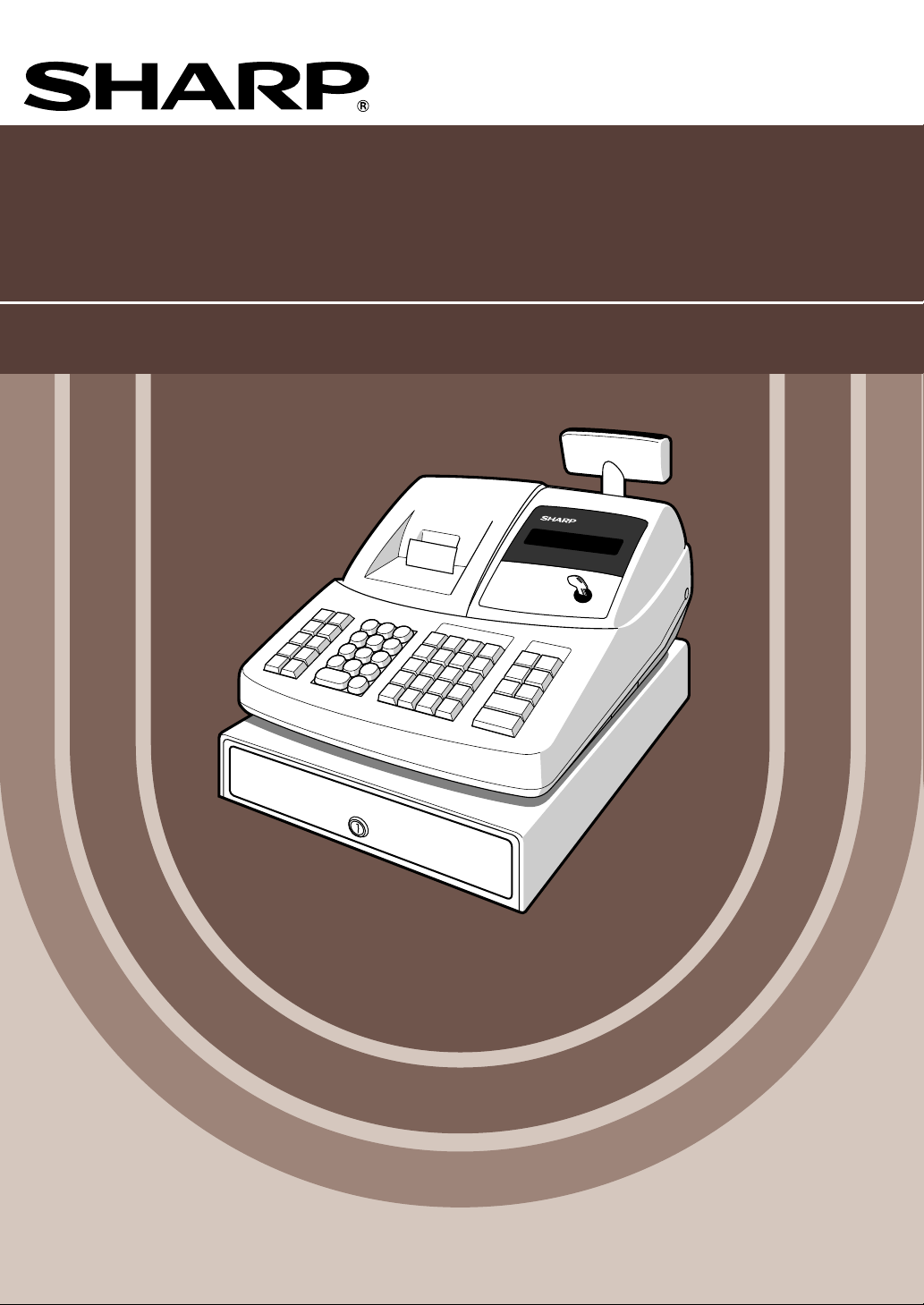
ELECTRONIC CASH REGISTER
ELEKTRONISCHE REGISTRIERKASSE
CAISSE ENREGISTREUSE ELECTRONIQUE
CAJA REGISTRADORA ELECTRONICA
ELEKTRONISCHE KASSA
MODEL
MODELL
MODELE
MODELO
MODEL
XE
-A203
INSTRUCTION MANUAL
BEDIENUNGSANLEITUNG
MANUEL D’INSTRUCTIONS
MANUAL DE INSTRUCCIONES
GEBRUIKSAANWIJZING
XE-A203
With Quick Start Guide
Mit Schnellstartanleitung
Avec Guide de démarrage rapide
Con Guía de inicio rápido
Met Gids voor snel starten
Page 2

CAUTION:
The cash register should be securely fitted to the supporting platforms to avoid instability when the drawer
is open.
CAUTION:
The socket-outlet shall be installed near the equipment and shall be easily accessible.
VORSICHT:
Die Netzsteckdose mu§ nahe dem Gert angebracht und leicht zugnglich sein.
ATTENTION:
La prise de courant murale devra tre installe proximit de lÕquipement et devra tre facilement
accessible.
AVISO:
El tomacorriente debe estar instalado cerca del equipo y debe quedar bien accesible.
VARNING:
Det matande vgguttaget skall placeras nra apparaten och vara ltt tkomligt.
LET OP:
Het stopcontact dient in de buurt van de kassa en gemakkelijk toegangbaar te zijn.
CAUTION:
For a complete electrical disconnection pull out the mains plug.
VORSICHT:
Zur vollstndigen elektrischen Trennung vom Netz den Netzstecker ziehen.
ATTENTION:
Pour obtenir une mise hors-circuit totale, dbrancher la prise de courant secteur.
AVISO:
Para una desconexin elctrica completa, desenchufar el enchufe de tomacorriente.
VARNING:
Fr att helt koppla frn strmmen, dra ut stickproppen.
LET OP:
Trek de stekker uit het stopcontact indien u de stroom geheel wilt uitschakelen.
Warning
This is a Class A product. In a domestic environment this product may cause radio interference in which
case the user may be required to take adequate measures.
Warnung
Dies ist eine Einrichtung der Klasse A. Diese Einrichtung kann im Wohnbereich Funkstörungen
verursachen; in diesem Fall kann vom Betreiber verlangt werden, angemessene Maßnahmen
durchzuführen und dafür aufzukommen.
Avertissement
Ceci est un produit de Classe A. Dans un environnement domestique ce produit risque de provoquer une
interférence radio, auquel cas l’utilisateur sera obligé d’observer les mesures adéquates.
Advertencia
Este es un producto de la clase A. En un ambiente doméstico es posible que este producto cause
radiointerferencia. En este caso se solicita al usuario que tome medidas adecuadas.
Contact the following for the CE mark.
SHARP ELECTRONICS (Europe) GmbH
Sonninstraße 3, D-20097 Hamburg
Page 3
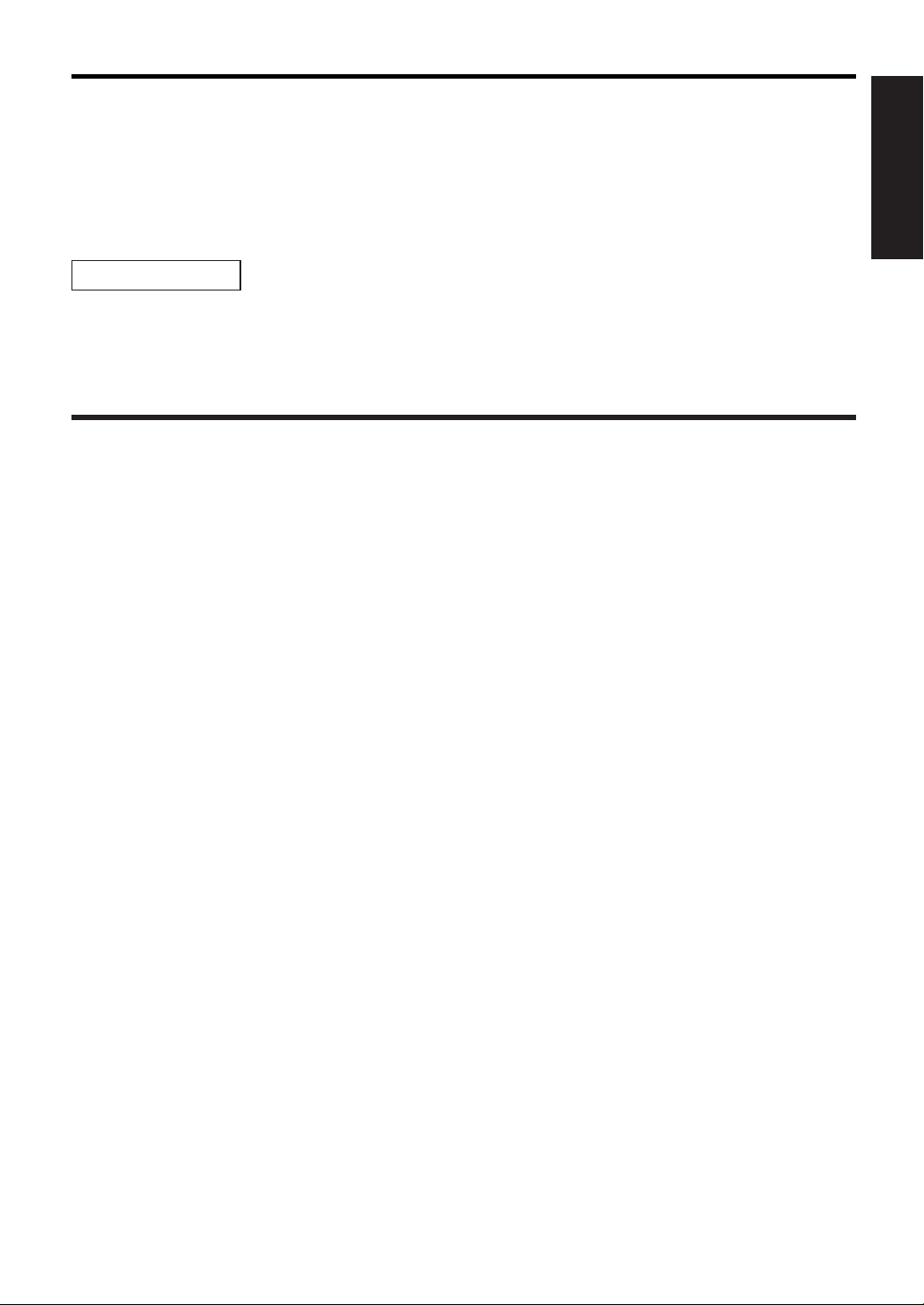
INTRODUCTION
Thank you very much for your purchase of the SHARP Electronic Cash Register, Model XE-A203.
Please read this manual carefully before operating your machine in order to gain full understanding of
functions and features.
Please keep this manual for future reference. It will help you if you encounter any operational problems.
CAUTION!
Never install the batteries into the cash register before initializing it. Before you start operating the cash
register, you must first initialize it, then install three new alkaline batteries LR6 (“AA” size) on the register.
Otherwise, distorted memory contents and malfunction of the cash register will occur. For this procedure,
please refer to pages 8 to 9.
IMPORTANT
• Be very careful when removing and replacing the printer cover, as the cutter mounted on it is very
sharp.
• Install the cash register in a location not subject to direct sunlight, unusual temperature changes,
high humidity or splashing water.
Installation in such locations could cause damage to the cabinet and the electronic components.
• Never operate the register with wet hands.
The water could seep into the interior of the register and cause component failure.
• When cleaning your register, use a dry, soft cloth. Never use solvents, such as benzine and/or
thinner.
The use of such chemicals will lead to discoloration or deterioration of the cabinet.
• The register plugs into any standard wall outlet (official (nominal) voltage).
Other electrical devices on the same electrical circuit could cause the register to malfunction.
• For protection against data loss, please install three alkaline batteries LR6 (“AA” size) after
initializing the cash register. When handling the batteries, please observe the following:
Incorrectly using batteries can cause them to burst or leak, possibly damaging the interior of the cash
register.
• RISK OF EXPLOSION IF BATTERY IS REPLACED BY AN INCORRECT TYPE.
DISPOSE OF USED BATTERIES ACCORDING TO THE INSTRUCTIONS.
• Be sure that the positive (+) and negative (–) poles of each battery are facing in the proper
direction for installation.
• Never mix batteries of different types.
• Never mix old batteries and new ones.
• Never leave dead batteries in the battery compartment.
• Remove the batteries if you do not plan to use the cash register for long periods.
• Should a battery leak, clean out the battery compartment immediately, taking care to avoid letting
the battery fluid come into direct contact with your skin.
• For battery disposal, follow the corresponding law in your country.
• For complete electrical disconnection, disconnect the main plug.
English
English
1
Page 4
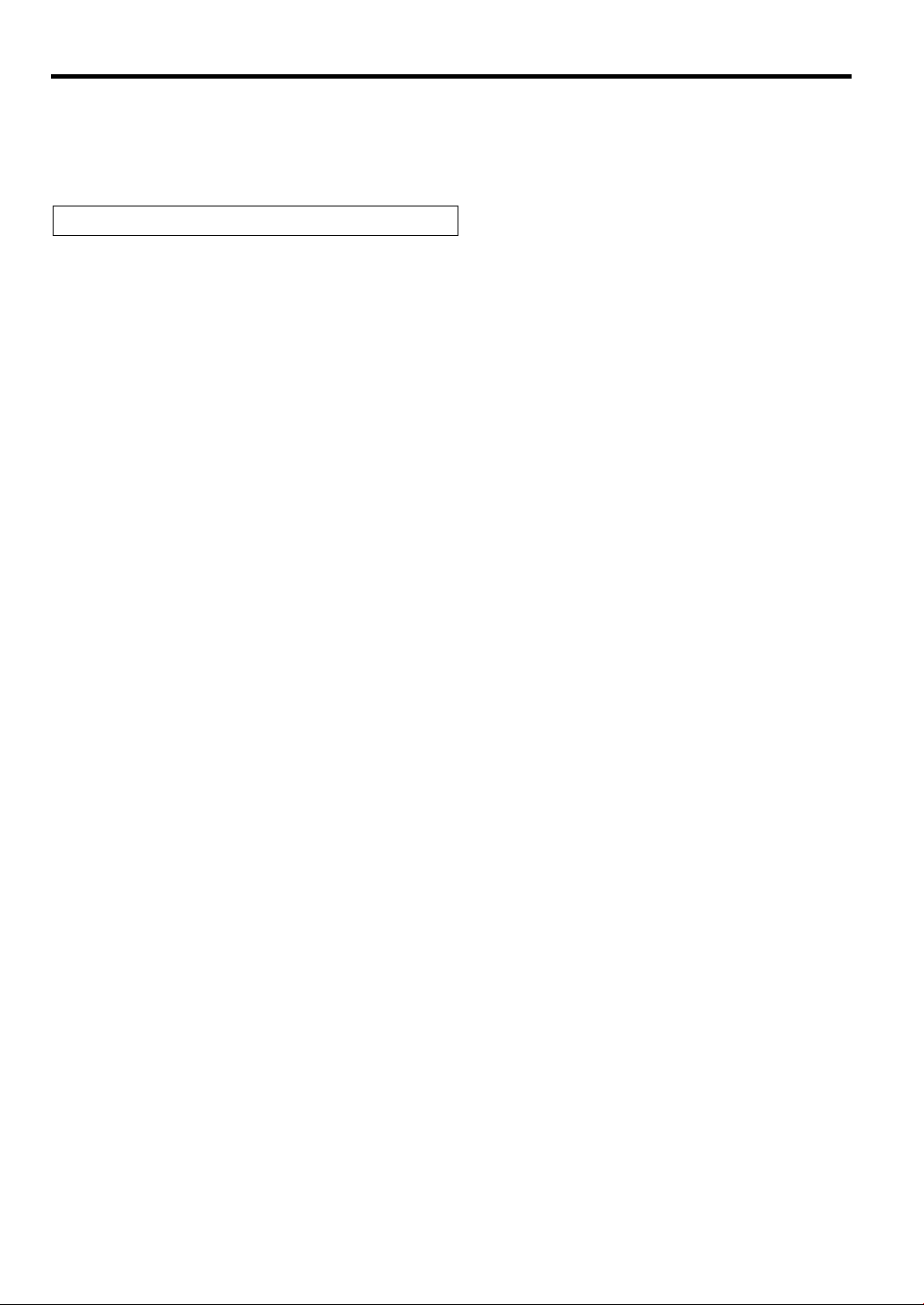
CONTENTS
INTRODUCTION............................................................................................................................................1
IMPORTANT ..................................................................................................................................................1
CONTENTS....................................................................................................................................................2
Part1 QUICK START GUIDE
STEP1 PARTS AND THEIR FUNCTIONS.................................................................................................5
1 External View ........................................................................................................................................5
2 Printer ....................................................................................................................................................5
3 Mode Switch and Mode Keys ................................................................................................................6
4 Keyboard ...............................................................................................................................................6
5 Displays .................................................................................................................................................7
6 Drawer Lock Key ...................................................................................................................................7
STEP2 PREPARING THE CASH REGISTER ...........................................................................................8
1 Initializing the Cash Register .................................................................................................................8
2 Installing Batteries .................................................................................................................................9
3 Installing a Paper Roll .........................................................................................................................10
STEP3 BASIC FUNCTION PROGRAMMING..........................................................................................12
1 Abbreviations and Terminology ...........................................................................................................12
2 Prior to Programming ..........................................................................................................................12
Procedure for programming..........................................................................................................12
Description of special keys ...........................................................................................................12
Guidance for text programming ....................................................................................................13
3 Language Selection.............................................................................................................................14
4 Date and Time Programming ..............................................................................................................14
5 Tax Programming ................................................................................................................................15
6 Department Programming ...................................................................................................................16
7 PLU (Price Look-Up) and Subdepartment Programming ....................................................................21
8 Text Programming ...............................................................................................................................23
Clerk names .................................................................................................................................23
Logo messages ............................................................................................................................23
9 Programming Other Necessary Items .................................................................................................24
STEP4 BASIC SALES ENTRY ................................................................................................................25
1 Basic Sales Entry Example .................................................................................................................25
2 PLU Entry ............................................................................................................................................26
STEP5 CORRECTION .............................................................................................................................27
1 Cancellation of the Numeric Entry .......................................................................................................27
2 Correction of the Last Entry (direct void) .............................................................................................27
3 Correction of the Next-to-last or Earlier Entry (indirect void) ...............................................................28
4 Subtotal Void .......................................................................................................................................28
5 Correction of Incorrect Entries not Handled by the Direct or Indirect Void Function ...........................29
STEP6 FULL SALES REPORT (Z REPORT)..........................................................................................30
2
Page 5
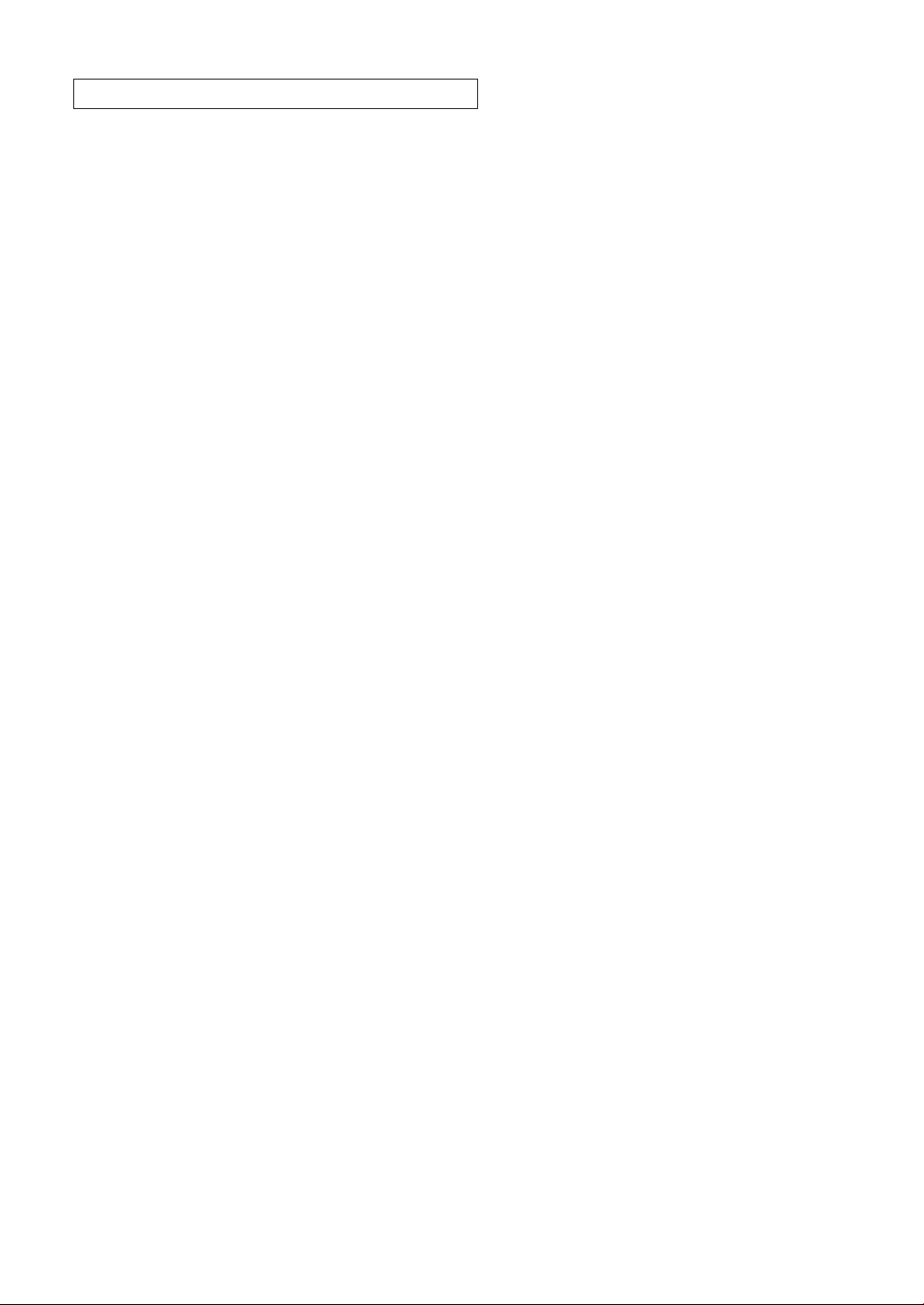
Part2 FOR THE OPERATOR
OTHER BASIC SALES ENTRIES ...............................................................................................................32
1 Additional Information for BASIC SALES ENTRY ...............................................................................32
2 Error Warning ......................................................................................................................................32
3 Item Entries .........................................................................................................................................33
Single item entries ........................................................................................................................33
Repeat entries ..............................................................................................................................34
Multiplication entries .....................................................................................................................35
Single item cash sale (SICS) entry...............................................................................................35
4 Displaying Subtotals ............................................................................................................................36
5 Finalization of Transaction ..................................................................................................................36
Cash or cheque tendering ............................................................................................................36
Cash or cheque sale that does not require tender entry ..............................................................36
Credit sale ....................................................................................................................................37
Mixed-tender sale .........................................................................................................................37
6 Computation of VAT (Value Added Tax)/tax .......................................................................................37
VAT/tax system ............................................................................................................................37
OPTIONAL FEATURES...............................................................................................................................39
1 Auxiliary Entries...................................................................................................................................39
Percent calculations (premium or discount) .................................................................................39
Deduction entries..........................................................................................................................39
Refund entries ..............................................................................................................................40
Non-add code number entries and printing ..................................................................................40
2 Auxiliary Payment Treatment ..............................................................................................................41
Currency exchange ......................................................................................................................41
Received-on account entries ........................................................................................................42
Paid-out entries ............................................................................................................................42
No sale (exchange) ......................................................................................................................42
3 Automatic Sequence Key (
key) Entries.........................................................................................42
a
3
Page 6
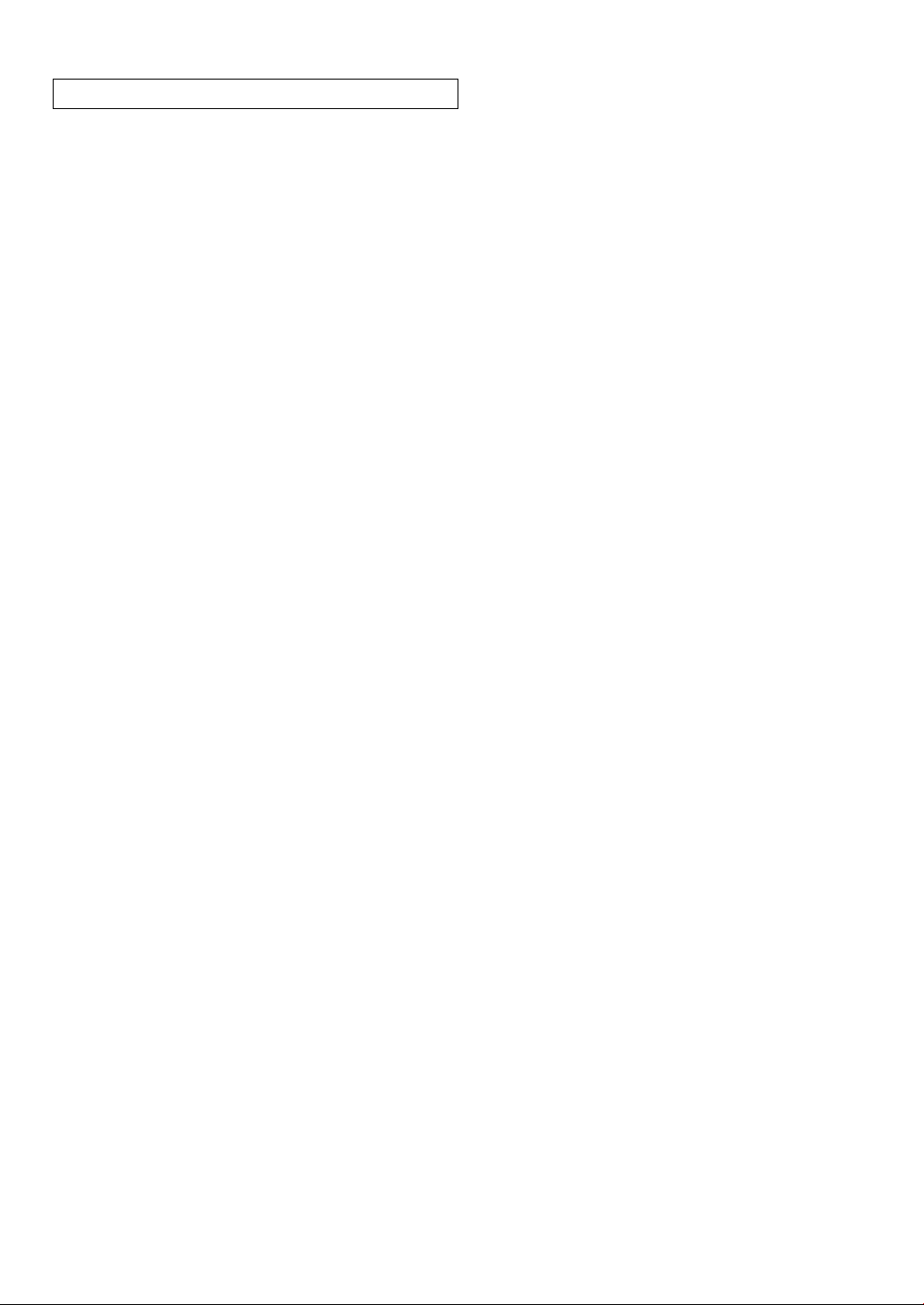
Part3 FOR THE MANAGER
PRIOR TO PROGRAMMING ......................................................................................................................43
AUXILIARY FUNCTION PROGRAMMING .................................................................................................46
1 Miscellaneous Key Programming ........................................................................................................46
Programming for
Programming for
Programming for
Programming for
Function parameters for
2 Other Text Programming .....................................................................................................................55
Foreign currency symbol ..............................................................................................................55
Domestic currency symbol ...........................................................................................................55
Training mode text........................................................................................................................56
Function text .................................................................................................................................56
ADVANCED FUNCTION PROGRAMMING ................................................................................................58
1 Register Number and Consecutive Number Programming .................................................................58
2 Various Function Selection Programming 1 ........................................................................................59
Function selection for miscellaneous keys ...................................................................................59
Print format ...................................................................................................................................60
Receipt print format ......................................................................................................................60
Other programming ......................................................................................................................61
3 Various Function Selection Programming 2 ........................................................................................66
Power save mode.........................................................................................................................66
Logo message print format...........................................................................................................66
Thermal printer density.................................................................................................................67
EJ memory type............................................................................................................................67
Training clerk specification for training mode ...............................................................................67
AUTO key programming - Automatic sequence key ....................................................................68
4 EURO Programming ...........................................................................................................................69
5 Reading Stored Programs ...................................................................................................................70
TRAINING MODE ........................................................................................................................................73
READING (X) AND RESETTING (Z) OF SALES TOTALS.........................................................................74
EJ REPORT READING AND RESETTING .................................................................................................76
OVERRIDE ENTRIES ..................................................................................................................................77
CORRECTION AFTER FINALIZING A TRANSACTION (Void mode).......................................................77
EURO MIGRATION FUNCTION..................................................................................................................78
OPERATOR MAINTENANCE......................................................................................................................81
1 In Case of Power Failure .....................................................................................................................81
2 In Case of Printer Error .......................................................................................................................81
3 Cautions in Handling the Printer and Recording Paper.......................................................................81
4 Replacing the Batteries .......................................................................................................................82
5 Replacing the Paper Roll.....................................................................................................................82
6 Removing a Paper Jam .......................................................................................................................85
7 Cleaning the Printer (Print Head / Sensor / Roller) .............................................................................85
8 Removing the Till and the Drawer .......................................................................................................86
9 Opening the Drawer by Hand ..............................................................................................................86
10 Before Calling for Service....................................................................................................................87
Error message table .....................................................................................................................87
SPECIFICATIONS .......................................................................................................................................88
.....................................................................................................................46
-
and &.......................................................................................................48
%
.....................................................................................................................51
V
r, R, X, Y, c
....................................................................................................54
A
and b........................................................................52
4
Page 7
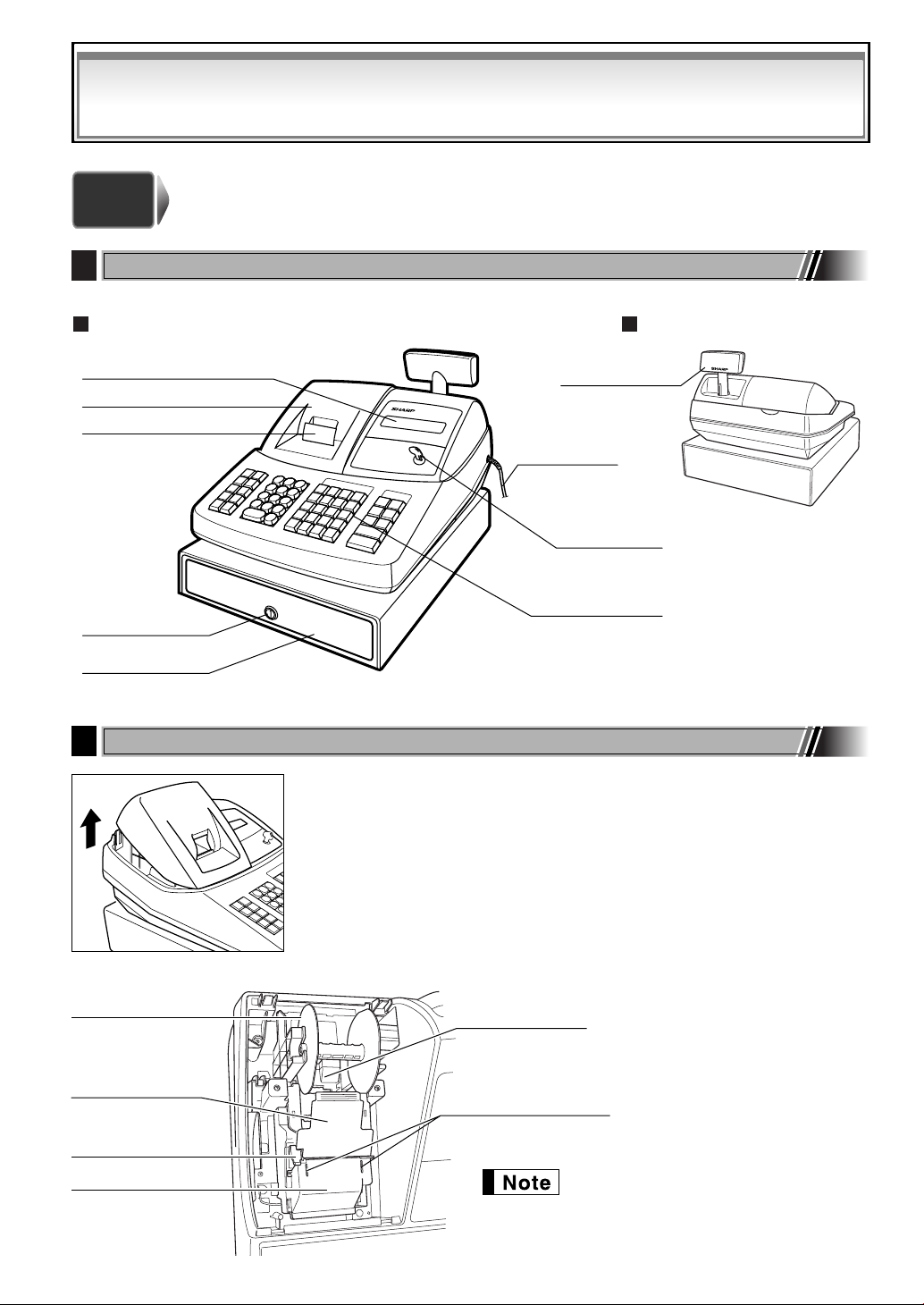
Part1 QUICK START GUIDE
Take-up spool
Print roller
release lever
Print roller arm
Inner cover
Paper roll cradle
Paper positioning guides
XE-A203
Operator display
Receipt paper
Drawer lock
Drawer
Printer cover
Customer display
(Pop-up type)
Mode switch
AC power cord
Keyboard
STEP
1
External View
1
PARTS AND THEIR FUNCTIONS
Front view Rear view
2
Printer
The printer is one station type thermal printer, therefore it does not require any
type of ink ribbon or cartridge.
Lift the rear of the printer cover to remove. To re-install, hook the pawls on the
cabinet and close.
Caution: The paper cutter is mounted on the printer cover. Be careful not
to cut yourself.
Do not attempt to remove the paper roll
with the print roller arm locked. This may
result in damage to the printer and print
head.
5
Page 8
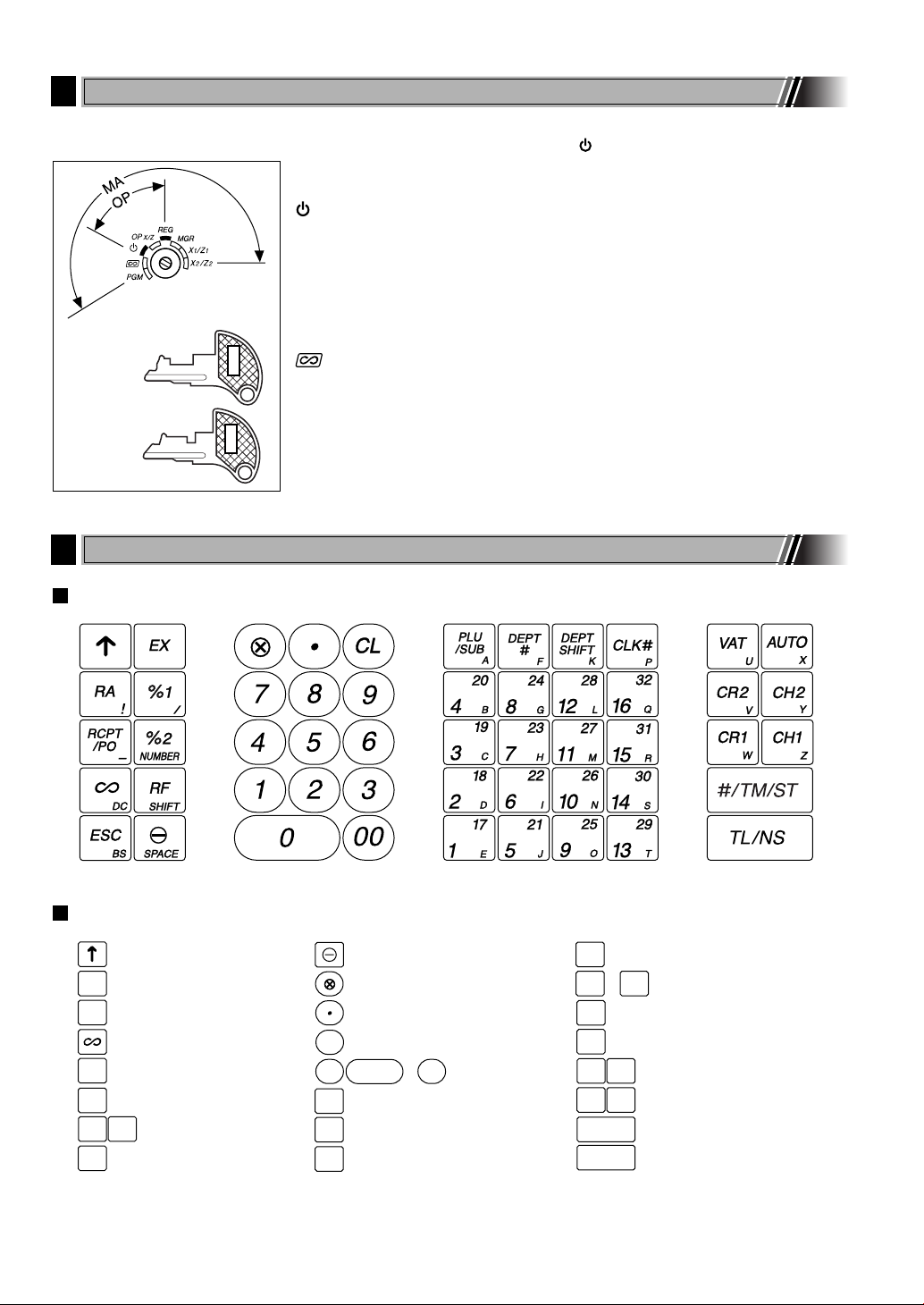
RA
ESC
RCPT
/PO
TL /NS
#/TM/ST
Paper feed key
Received-on account key
Receipt print/Paid-out key
Void key
Foreign currency
exchange key
Escape key
Multiplication key
Decimal point key
Clear key
Department code entry key
PLU/Subdepartment key
Department shift key
Total/No sale key
~
Numeric keys
9
00
0
CL
EX
RF
Refund key
%1
%2
Percent 1 and 2 keys
PLU
/SUB
DEPT
#
DEPT
SHIFT
Non-add code/Time display
/Subtotal key
Cheque 1 and 2 keys
CH1 CH2
Value added tax key
VAT
Automatic sequence key
AUTO
CR1 CR2
Credit 1 and 2 keys
Clerk code entry key
Department keys
~
CLK
#
17
1
32
16
Discount key
Mode Switch and Mode Keys
3
The mode switch can be operated by inserting one of the two supplied mode keys - manager (MA) and operator
(OP) keys. These keys can be inserted or removed only in the “REG” or “ ” position.
The mode switch has these settings:
: This mode locks all register operations. (AC power turns off.)
No change occurs to register data.
OP X/Z: To take individual clerk X or Z reports, and to take flash reports.
It can be used to toggle receipt state “ON” and “OFF” by pressing
Manager key (MA)
MA
the
REG: For entering sales.
PGM: To program various items.
: Enters into the void mode. This mode allows correction after
R
key.
finalizing a transaction.
Operator key (OP)
OP
MGR: For manager’s entries. The manager can use this mode for an
override entry.
X1/Z1: To take the X/Z report for various daily totals.
X2/Z2: To take the X/Z report for periodic (weekly or monthly)
consolidation.
Keyboard
4
Keyboard layout
Key names
6
Page 9
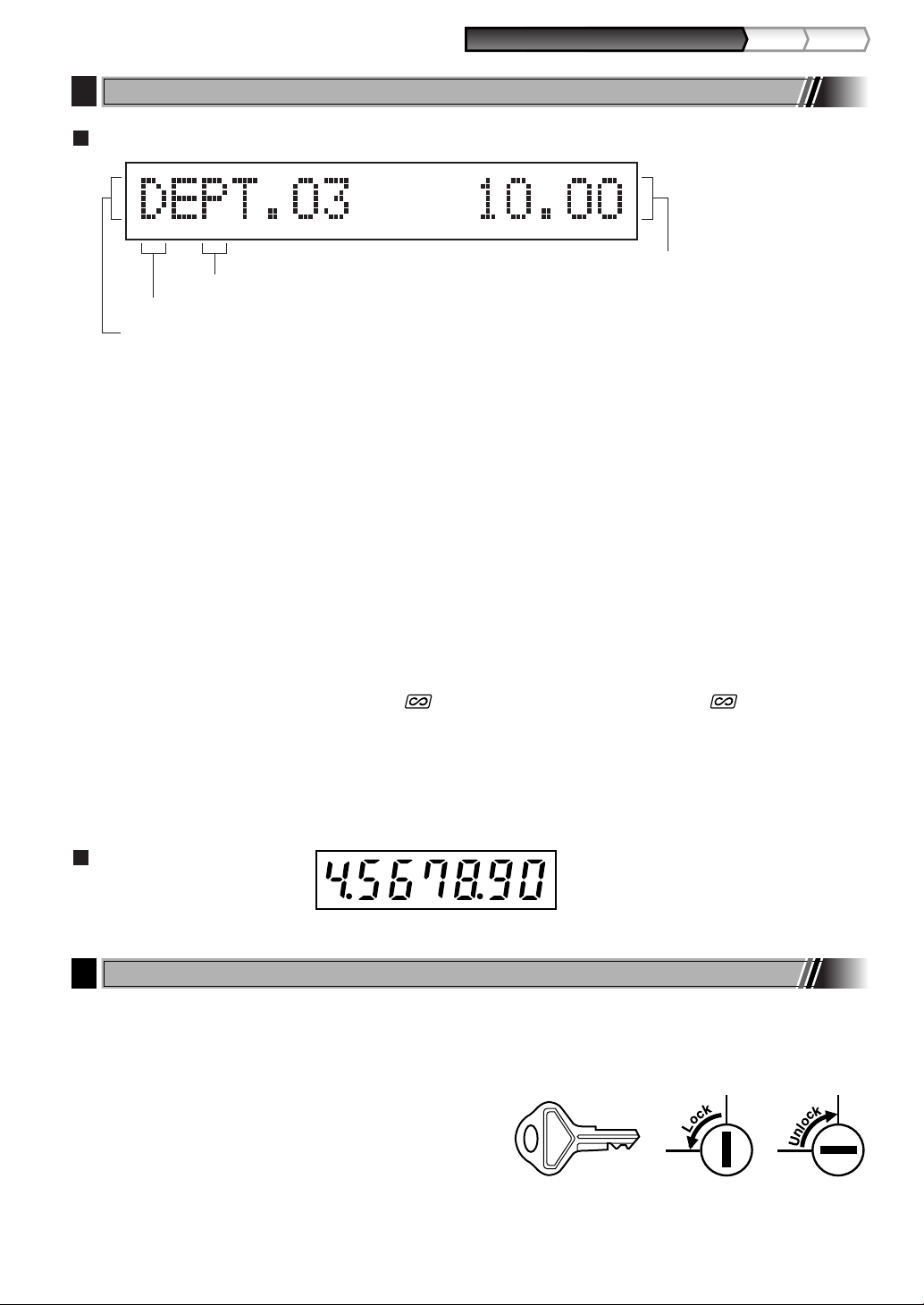
Part1
QUICK START GUIDE
Part2 Par t3
SK1-1
Displays
5
Operator display
Numeric entry display area
Repeat number display area
Power save mark display area
Function message display area
• Repeat number display area
The number of repeats is displayed, starting at “2” and incremental with each repeat. When you have
registered ten times, the display will show “0”. (2 ➞ 3 ......9 ➞ 0 ➞ 1 ➞ 2...)
• Power save mark display area
When the cash register goes into the power save mode, the power save mark (decimal point) lights up.
• Function message display area
Item labels of departments and PLU/subdepartments and function texts you use, such as %, (–) and
CASH are displayed. For the details of function texts, please refer to page 57.
When an amount is to be entered or entered, “AMOUNT” is displayed: When an amount is to be
entered, ------- is displayed at the numeric entry area with “AMOUNT”. When a preset price has been
set, the price is displayed at the numeric entry area with “AMOUNT”.
• Numeric entry display area
Numbers entered using numeric keys are displayed here.
Date and time display
Date and time appear on the display in the , OP X/Z, REG, or MGR mode. In the , REG or MGR
mode, press the
Error message
When an error occurs, the corresponding error message is displayed in the function message display area.
For details of error messages, please refer to “Error message table” on page 87.
key to display the date and time.
s
Customer display
(Pop-up type)
Drawer Lock Key
6
This key locks and unlocks the drawer. To lock it, turn 90 degrees counterclockwise. To unlock it, turn 90
degrees clockwise.
7
Page 10
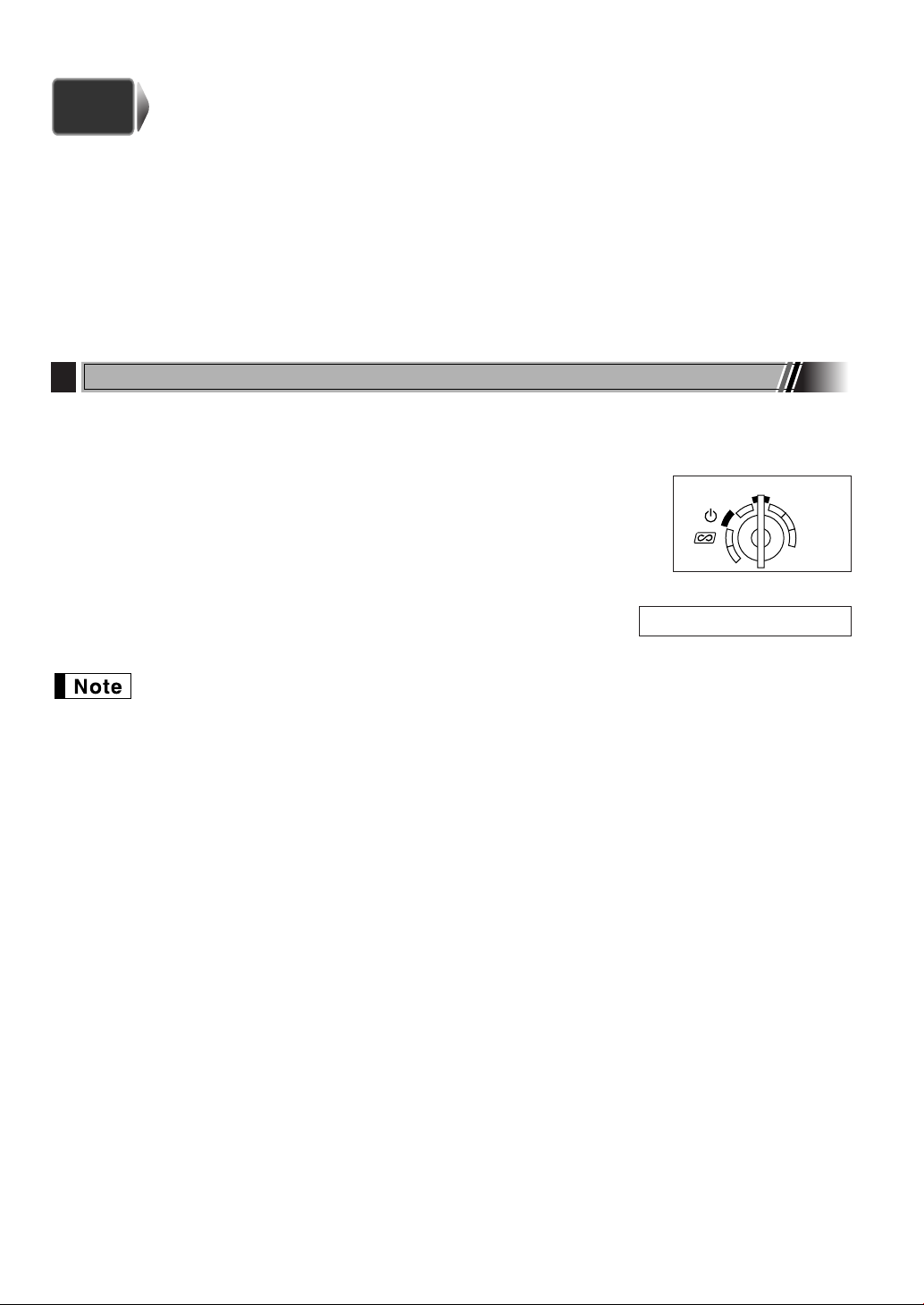
PREPARING THE CASH REGISTER
STEP
2
REG
OPX/Z
MGR
PGM
X1/Z1
X2/Z2
Unpack the cash register and make sure all accessories are included. For details of accessories, please refer to
“SPECIFICATIONS” section on page 88.
For installing the cash register, find a stable surface near an AC outlet where the cash register will not subject to
water sources or direct sunlight.
For preparing the cash register, please follow the three steps shown below; "1 Initializing the Cash Register" on
page 8, "2 Installing Batteries" on page 9, and "3 Installing a Paper Roll" on page 10.
Initializing the Cash Register
1
In order to operate the cash register properly, you must initialize it before operating for the first time. Follow this
procedure.
1. Insert the manager (MA) key into the mode switch and turn it to the REG position.
2. Insert the plug of the AC power cord into the AC outlet. The buzzer will sound
three times.
IMPORTANT: This operation must be performed without batteries installed.
3. The cash register has now been initialized. The register display will show
"0.00" and then “NO BATTERY”.
If the buzzer does not sound when the plug is inserted, the initialization has not been done
successfully. (This will occur when the voltage is high because you operated the cash register
before starting initialization.) Wait at least one minute after pulling out the plug and insert the plug
again.
NO BATTERY
8
Page 11
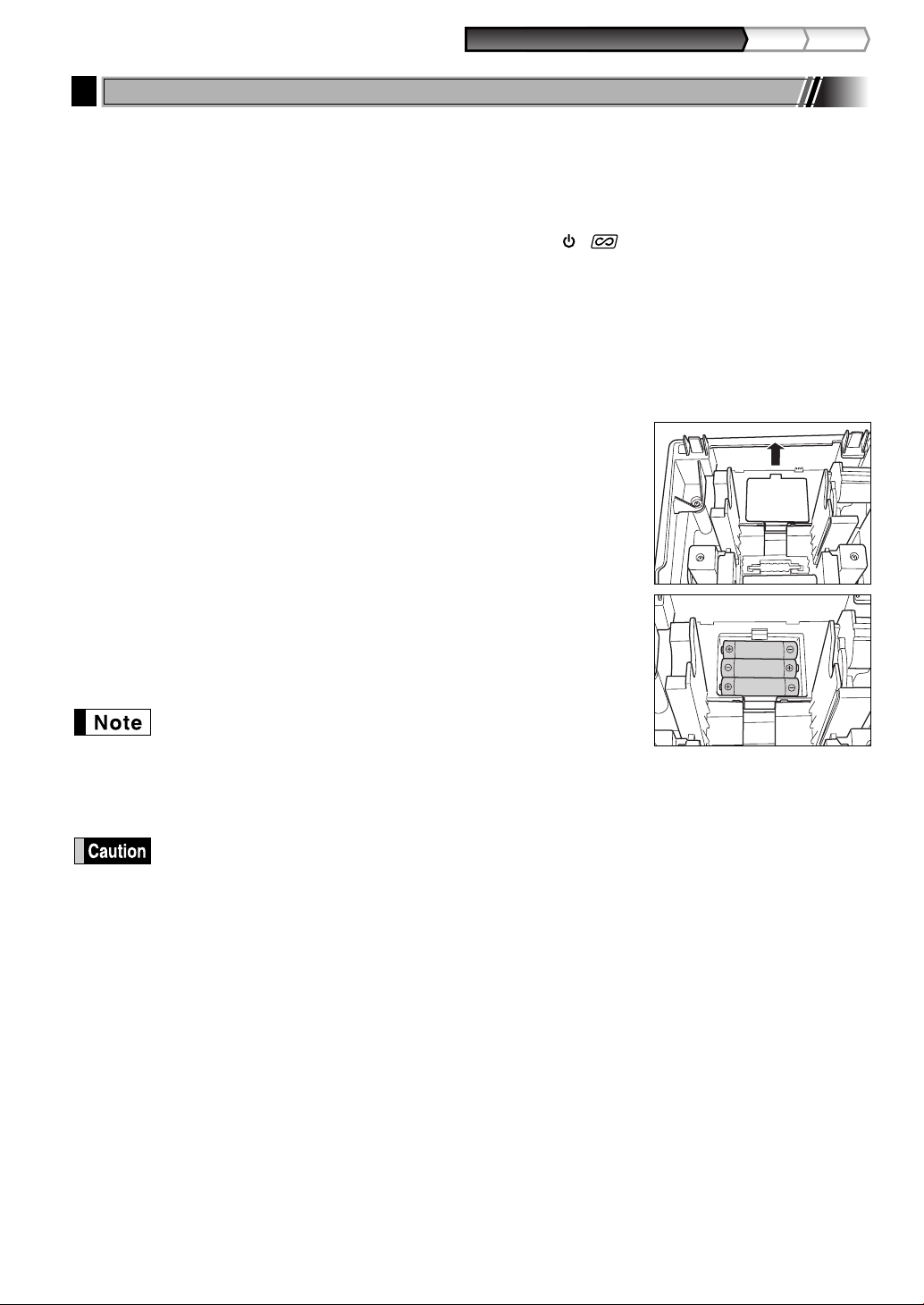
Part1
QUICK START GUIDE
Part2 Par t3
Installing Batteries
2
Three new alkaline batteries LR6 (“AA”size) must be installed in the cash register to prevent the data and
user-programmed settings from being erased from the memory, when the AC cord is accidentally disconnected
or in case of power failure. Once installed, the batteries will last approximately one year before needing
replacement. At this time, the warning message “LOW BATTERY” will appear on the display to indicate the
batteries are low and must be replaced within two days. If the warning message “NO BATTERY” appears, you
must install the batteries at once. Do not set the mode switch to the , nor PGM positions while "NO
BATTERY" is being displayed.
Install three new alkaline batteries LR6 (“AA”size) according to the procedure shown below with the AC cord
connected and set the mode switch to the REG position:
1. Push the printer cover forward and detach it.
Be careful with the paper cutter, so as not to cut yourself.
2. Open the battery compartment cover next to the paper roll cradle.
3. Install three new alkaline batteries LR6 (“AA”size) as per the diagram.
When the batteries are properly installed “NO BATTERY” message on the
display will disappear.
4. Close the battery compartment cover.
• Be sure to observe precautions shown on page 1 when handling
batteries.
• If you press a key by mistake, an error message “PAPER EMPTY”
may be displayed. Press the
installing paper rolls.
"LOW BATTERY" or "NO BATTERY" can be displayed only when the cash register is being turned
on. Please be advised that when the cash register is being turned off for a long time, the data in
memory might be cleared without the warning messages: "LOW BATTERY" or "NO BATTERY".
key to clear message after
l
9
Page 12
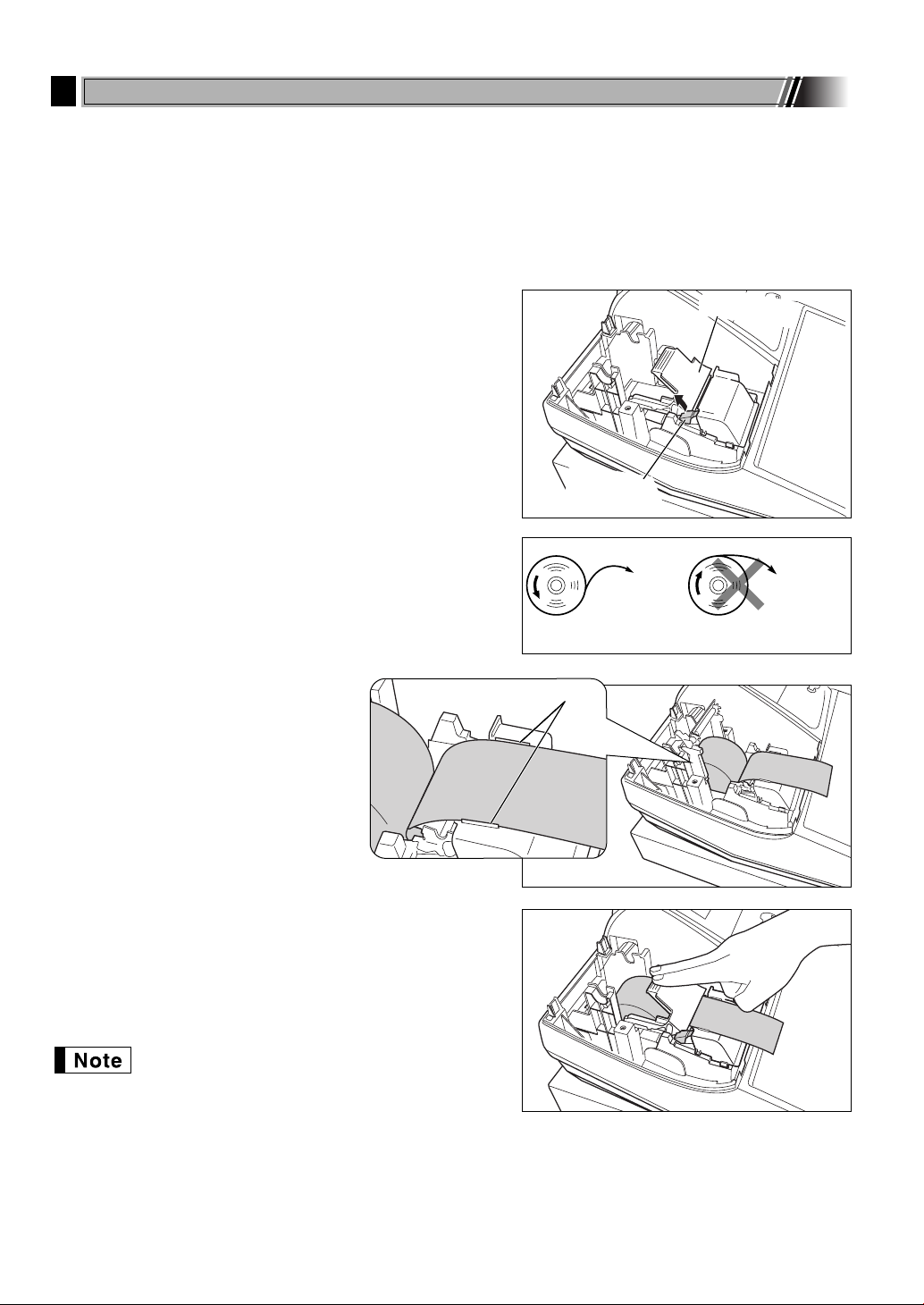
To the printer
Incorrect
To the printer
Correct
Paper positioning guides
Installing a Paper Roll
3
Precaution: The paper cutter is mounted on the printer cover. Take caution when removing and installing
the cover.
The register can print receipts or journals. For the printer, you must install the paper roll provided with the
register, even when you program the register for not printing receipts or journals.
Install the paper roll according to the procedure shown below with the AC cord connected and the mode switch
set to the REG position:
1. Lift up the print roller release lever to unlock and open the
print roller arm.
2. Set a paper roll in the paper roll cradle as per the diagram.
3. Feed the end of the paper along with
the paper positioning guides as per
the diagram.
Print roller arm
Print roller
release lever
4. While holding down the paper, slowly close the print roller
arm, and push down the arm until you hear a click locking
the arm. Make sure securely you push down the center of
the wing part of the arm as per the diagram. The paper will
be fed automatically.
If the print roller arm is not securely locked,
printing is not done right. If this problem occurs,
open the arm, and close the arm as instructed
above.
10
Page 13
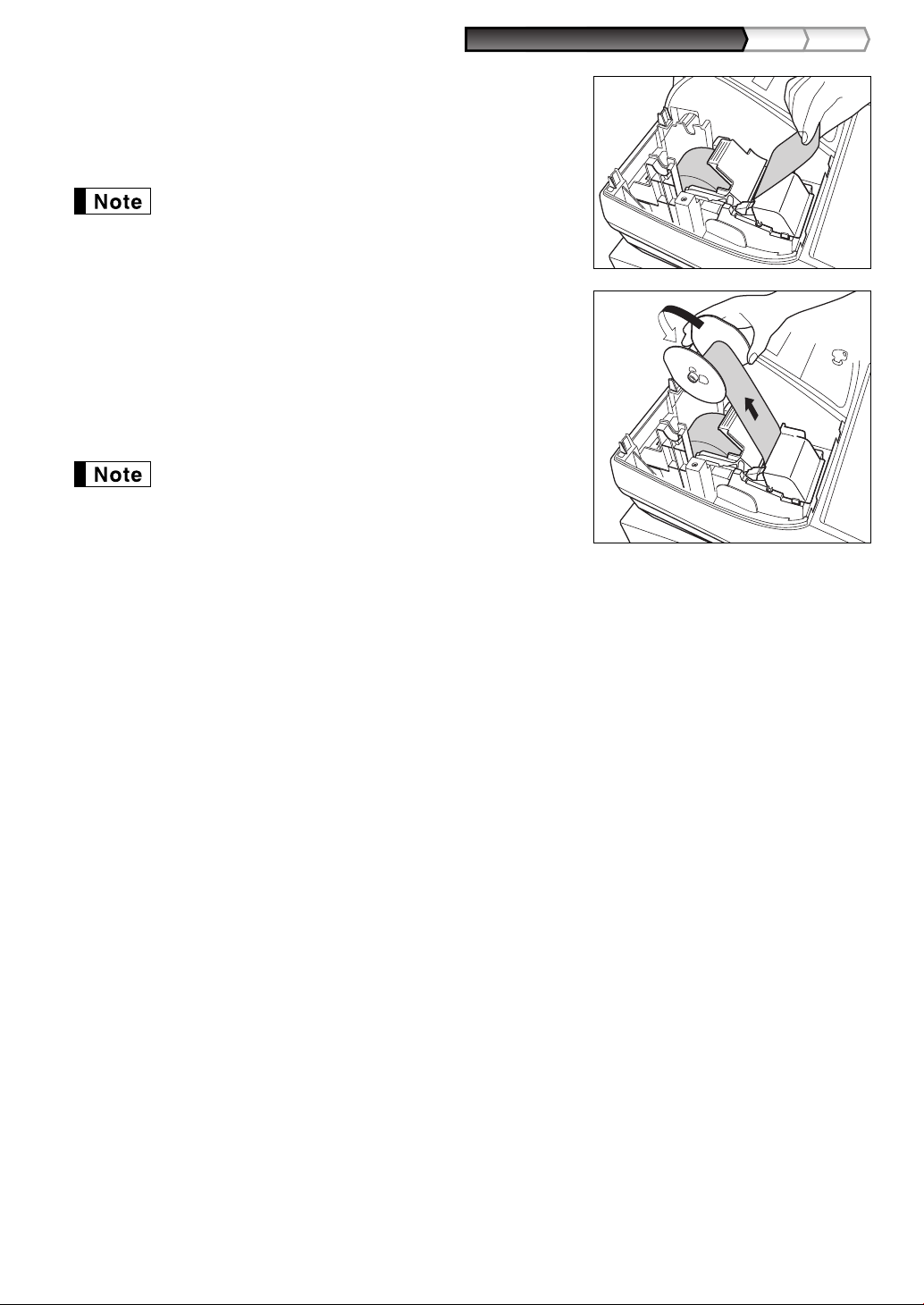
Part1
QUICK START GUIDE
Part2 Par t3
5. When not using the take-up spool (using as receipt paper):
• Cut off the excess paper using the edge of the inner cover, and
replace the printer cover. Press the
paper end comes out of the printer cover and clean paper
appears.
If the paper end does not come out, open the printer
cover, and pass the paper end between the paper cutter
and the paper guide of the printer cover, and replace the
cover.
When using the take-up spool (using as journal paper):
• Insert the end of the paper into the slit in the spool. (Press the
key to feed more paper if required.)
• Wind the paper two or three turns around the spool shaft.
• Set the spool on the bearing, and press the
excess slack in the paper.
• Replace the printer cover.
When using a paper roll as journal paper, you must change
the printing style. Refer to “Print format” in “Various
Function Selection Programming 1” section (Job code 6)
for changing the printing style.
key to make sure the
F
key to take up
F
F
11
Page 14
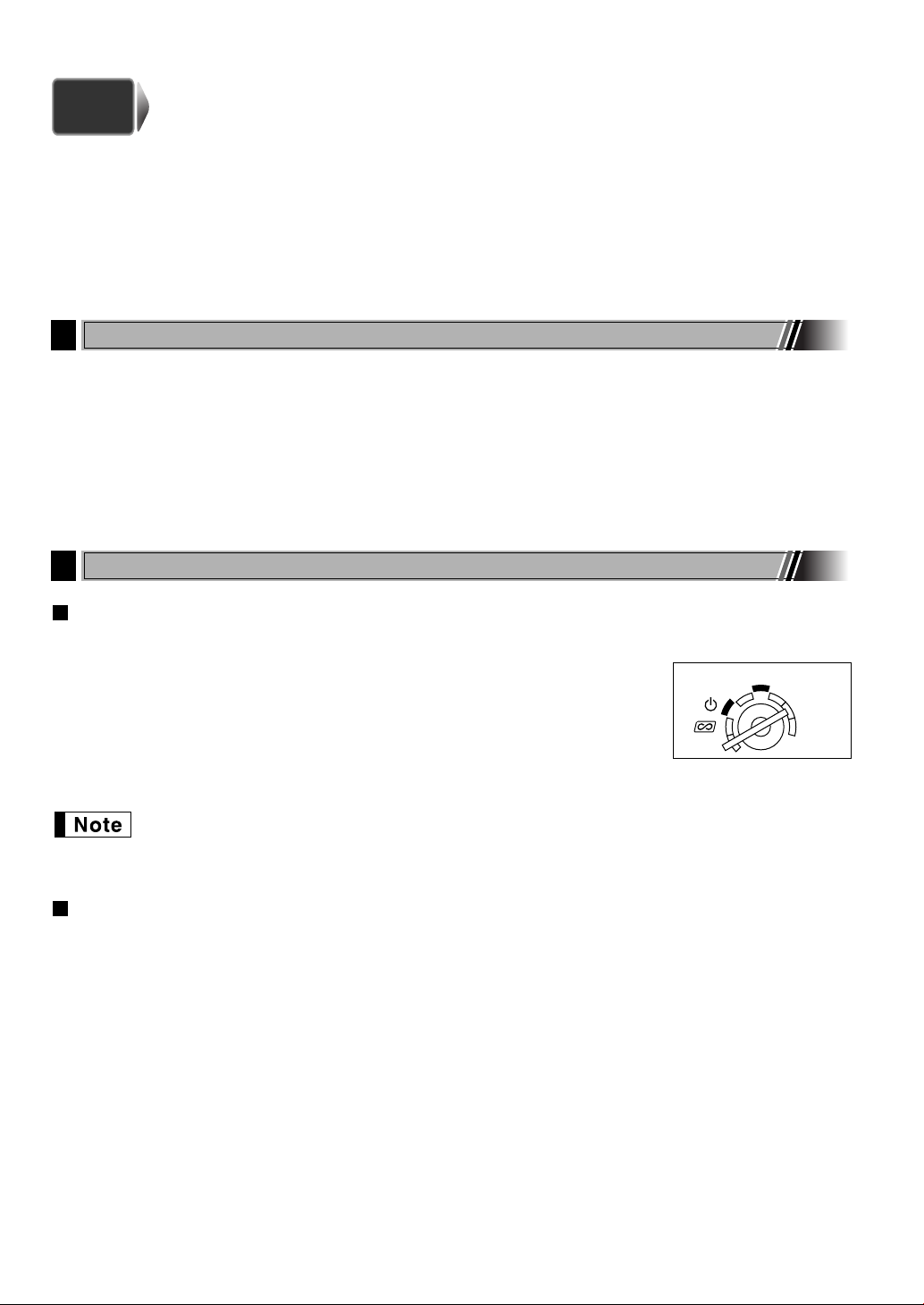
STEP
REG
OPX/Z
MGR
PGM
X1/Z1
X2/Z2
3
Before starting sales entries, you must first program necessary items so the cash register suits your sales
needs. In this manual, there are three sections, BASIC FUNCTION PROGRAMMING (pages 12-24) where
required items must be programmed, AUXILIARY FUNCTION PROGRAMMING (pages 46-57) where you
can program for more convenient use of keys on the keyboard, and ADVANCED FUNCTION PROGRAMMING
(pages 58-72) where various optional programming features are provided. Find the appropriate features for your
needs, and make the necessary programming.
Abbreviations and Terminology
1
Dept.: Department; a category for merchandise classifications. Every sales item should belong to a
PLU: Price Look Up; a category for merchandise classifications. PLUs are used to call up preset prices by a
VAT: Value Added Tax
X report: Report to read sales data
Z report: Report to read and reset sales data
Prior to Programming
2
BASIC FUNCTION PROGRAMMING
department.
code entry.
Procedure for programming
1. Check to see whether a paper roll is present in the machine. If there is not enough paper on a roll, replace it
with a new one (refer to "Replacing the Paper Roll" on page 82 for the replacement).
2. Put the manager key in the mode switch and turn it to the PGM position.
3. Program necessary items into the cash register.
Every time you program an item, the cash register will print the setting. Please
refer to print samples in each section.
4. If necessary, issue programming reports for your reference.
• On the key operation example shown in the programming details, numbers such as “22052007”
indicates the parameter which must be entered using the corresponding numeric keys.
• Asterisks in the tables shown in the programming details indicate default settings.
Description of special keys
0,1
:
l
P
@
s
A
to
Numerical key Used for numerical number entry.
9
Double-zero key Used for parameter entry and character code entry.
Clear key Used for cancel entry.
Point key Used for decimal point entry and right moving entry (as right cursor key).
Multiplication key Used for left moving entry (as left cursor key).
Subtotal key Used for data decision entry.
Finalization key Used for programming termination entry.
12
Page 15
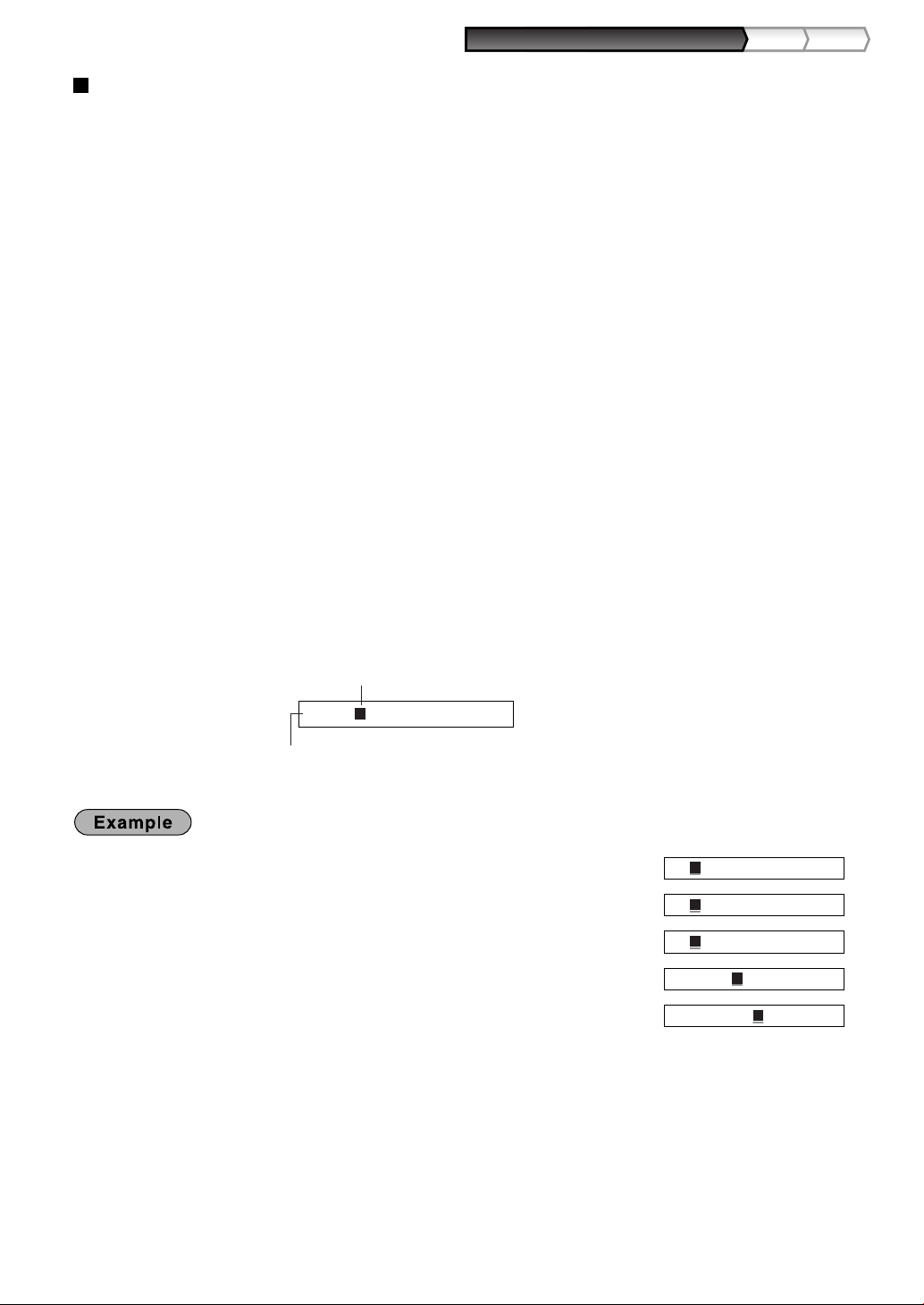
Part1
QUICK START GUIDE
Part2 Par t3
Guidance for text programming
Wg
W
H
hijk
N01
=C_ W
=C_
=C_ a
=Clerk_ a
=Clerk01_ a1
ABCD_ Wa1
Cursor
Characters entered using character keys are displayed here.
The register allow you to program texts for department item names (page 16), PLU/subdepartment item names
(page 21), function texts (page 56), clerk names (page 23), logo messages (page 23), foreign and domestic
currency symbols (page 55), and training mode texts (page 56).
There are two ways for programming text; using character keys on the keyboard or entering character codes
with numeric keys on the keyboard. For the latter way, refer to "Entering character codes with numeric keys on
the keyboard" on page 44.
Using character keys on the keyboard
You can enter characters according to the small figures printed in the lower right position of the tops. For the
layout, please refer to “Keyboard” section on page 6.
The following are used as control keys for character entry:
Toggles between upper-case and lower-case letters. By default, the upper-case letter is selected. Once
H
the
case letters entry is selected as shown in the operator display example below.
Press the
N
If you press the
mode.
Once the
numeric characters entry is selected.
Toggles between single-size and double-size characters. By default, the single-size character is
W
selected. Once the
displayed when double-size characters entry is selected as shown in the operator display example below.
Backs up the cursor, erasing the character to the left.
B
key is pressed, you are locked in for entering lower-case letters. “a” is displayed when lower-
H
key to enter numeric characters. For example to enter “1”, press the
N
key without pressing the
1
key is pressed, you are locked in for entering numeric characters. "1" is displayed when
N
key is pressed, you are locked in for entering double size characters. “W” is
W
key, the cash register goes to character codes entry
N
N
and 1key.
Operator display (Example)
To make the letter “C” double size character
To make character size return to normal size
To toggle the characters to lower-case letters
To enter numbers
To program the word “Clerk01” with the letter “C” being double size.
13
Page 16
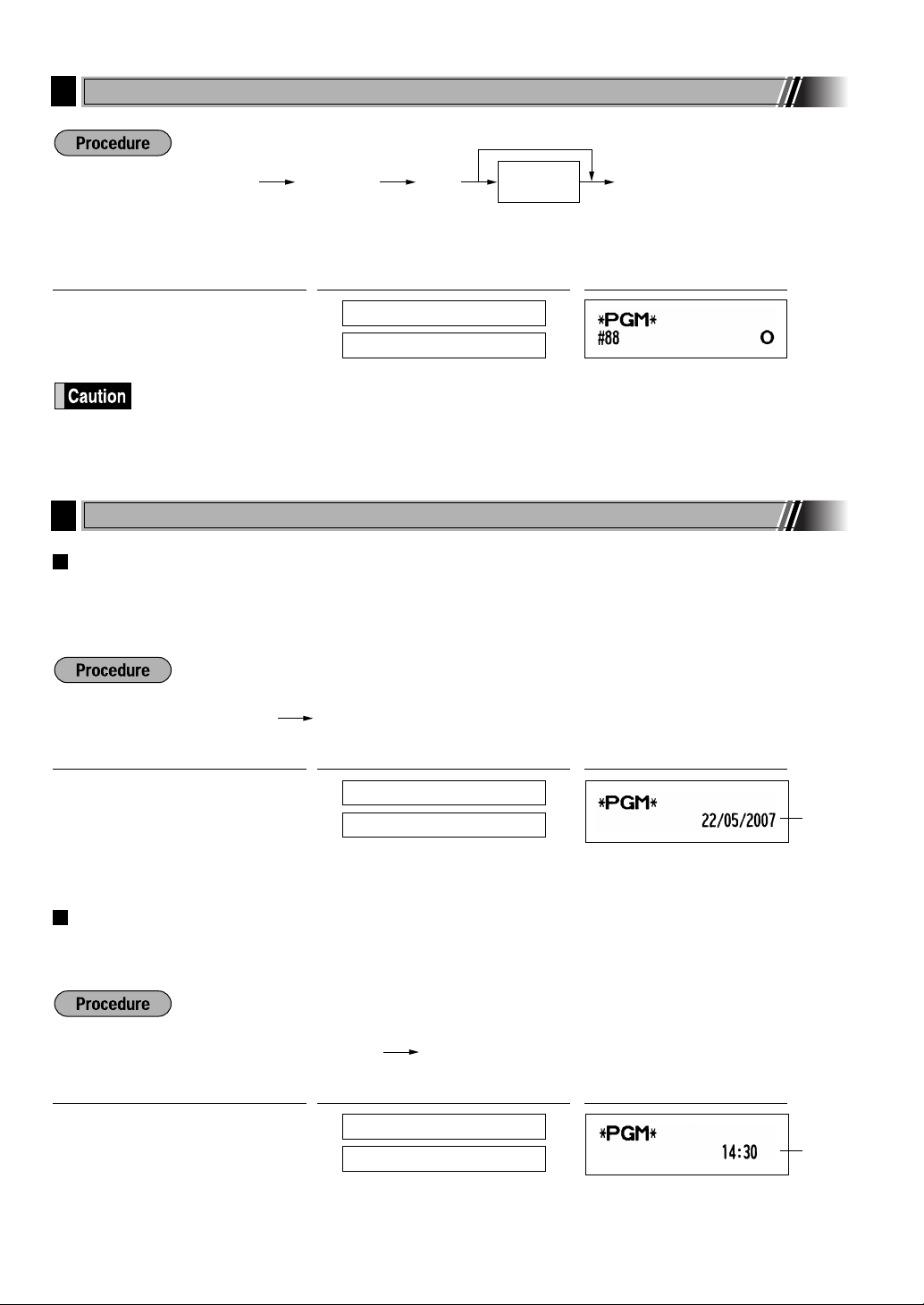
Time
1430
0.00
Time(max. 4 digits in 24-hour format)
s
Date(DD/MM/YYYY)
s
*Language
(0-3)
A
To set 0
s88@
Language Selection
3
*Language: 0: English 1: German 2: French 3: Spanish
By default, English is set.
PrintOperator displayKey operation example
88
s
When you change the language, the texts such as clerk names (page 23), logo messages (page
23) and function texts (page 56), which you programmed, will be reset to the default settings. The
language selection must be made before programming clerk names, logo messages and function
texts.
Date and Time Programming
4
0
A
@
LANGUAGE CHANGE
THANK YOU
Date
For setting the date, enter the date in 8 digits using the day-month-year (DD/MM/YYYY) format, then press the
key.
s
PrintOperator displayKey operation example
22052007
(22 May, 2007)
s
22052007
0.00
Date
Time
For setting the time, enter the time in 4 digits using the 24-hour format. For example, when the time is set to
2:30 AM, enter 230; and when it is set to 2:30 PM, enter 1430.
PrintOperator displayKey operation example
1430
s
14
Page 17
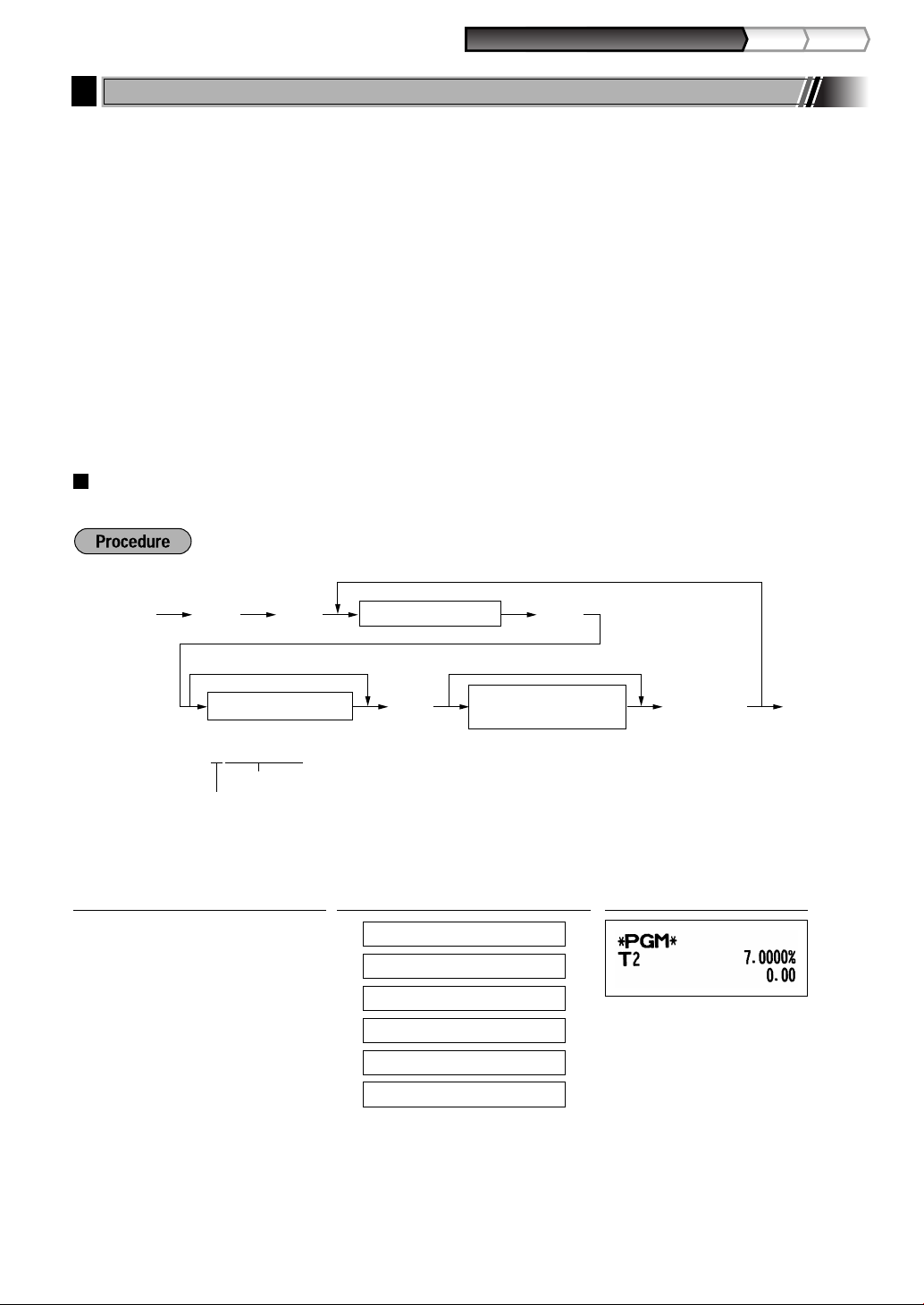
Part1
QUICK START GUIDE
Part2 Par t3
s @9 @
@ s A
When the lowest taxable amount is zero
To program other kind of tax
To program 0.0000
Tax number (1 to 4)
Sign and tax rate
Lowest taxable amount
(0.01 to 999.99)
*
*Sign and tax rate: X YYY.YYYY
Tax rate=0.0000 to 100.0000
Sign -/+ = 1/0
Tax Programming
5
If you program the VAT/tax, the cash register can calculate the sales tax. In the VAT system, the tax is included
in the price you enter in the register, and the tax amount is calculated when tendered according to the VAT rate
programmed. In the tax system, the tax is calculated when tendered according to the tax rate programmed, and
added to the price. The cash register can provide totally 6 kinds of VAT/tax systems (automatic VAT1-4,
automatic tax 1-4, manual VAT 1-4, manual VAT 1, manual tax 1-4, and automatic VAT1 and automatic tax 2-4
systems) and 4 kinds of rates. By default, the cash register is pre-programmed as automatic VAT1-4 system.
When you program tax rate(s) and taxable status for each department (by default, VAT1/tax1 is set to taxable.),
tax will be automatically added to sales of items assigned to the department according to the programmed tax
status for the department and the corresponding tax rate(s).
For details of the tax systems, refer to “Computation of VAT (Value Added Tax)/tax” section on page 37. To
change the tax system, please refer to “Other programming” of “Various Function Selection Programming 1”
section (Job code 69) on page 65.
Tax rate programming
The percent rate specified here is used for tax calculation on taxable subtotals.
For entering tax number, sign and tax rate and lowest taxable amount, the register displays guidance
messages, "ENTER TAX NO.", "ENTER TAX RATE", and "ENTER LOWER TAX" respectively.
s9 @
TAX RATE PROG.
ENTER TAX NO.
2
@
7
@
s
A
ENTER TAX RATE
ENTER LOWER TAX
ENTER TAX NO.
0.00
PrintOperator displayKey operation example
15
Page 18
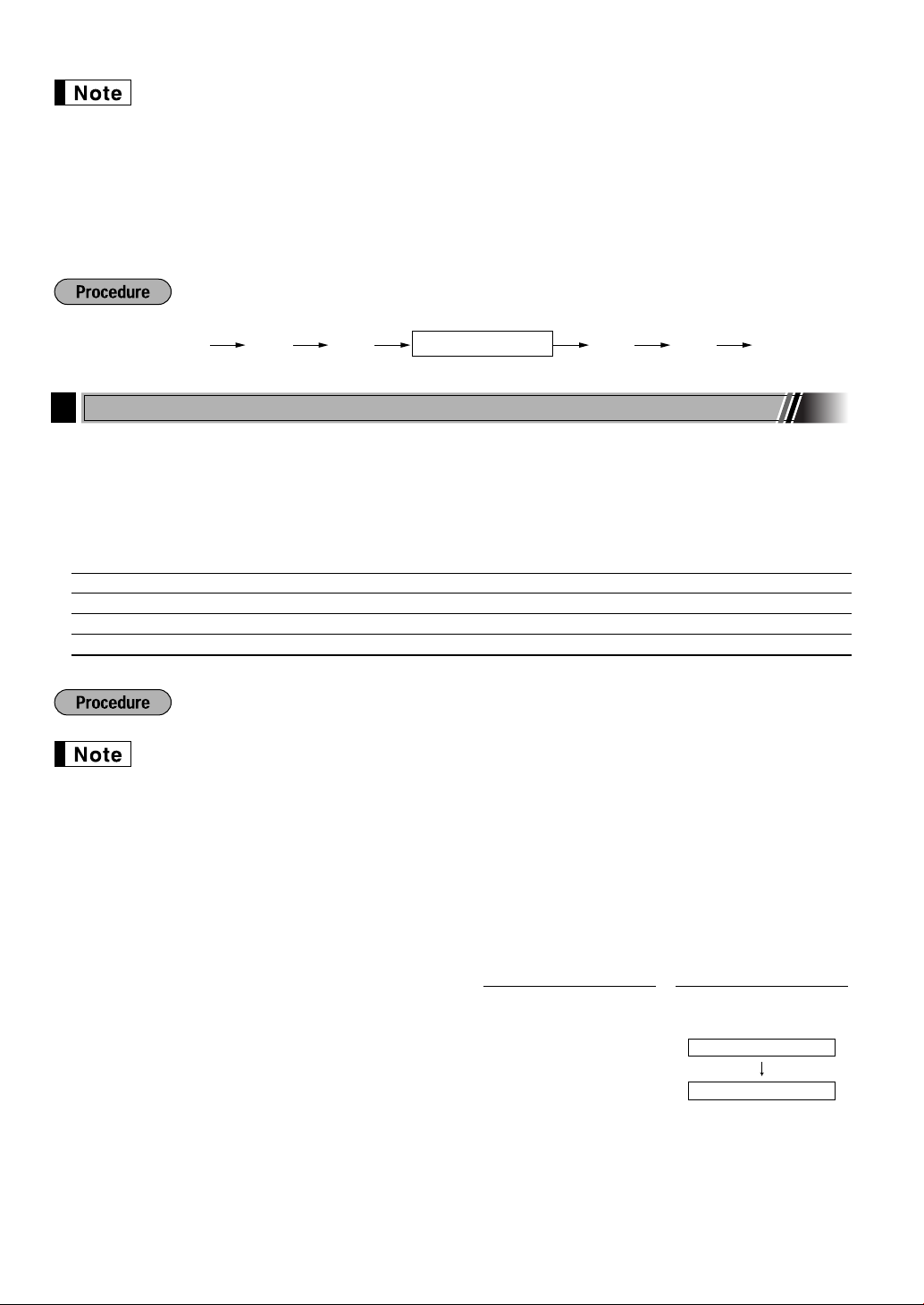
• The lowest taxable amount is valid only when you select add on tax system. If you select VAT
DEPT.06 06
ENTER[00]KEY
s @9 Av@
Tax number (1 to 4)
(Value added system), it is ignored.
• If you make an incorrect entry before pressing the third
it with the
• You do not need to enter the trailing zeros of the tax rate (after the decimal point), but you do
need to enter the decimal for fractions.
• If you select VAT system, the sign which you program is ignored.
To delete a tax rate, use the following sequence:
Department Programming
6
Merchandise can be classified into a maximum of 99 departments. Items sold using the department keys can
later be printed on a report shown as the quantities sold and sales amounts classified by department. The data
is useful for making purchasing decisions and other store operations.
Default setting for the VAT/tax statuses and signs are listed below.
Dept. code: VAT/tax status: Sign:
Dept. 1-10 VAT 1 (+)
Dept. 11-20 VAT 2 (+)
Dept. 21 VAT 1 (-)
Dept. 22-99 VAT 1 (+)
l
key.
key in programming a tax rate, cancel
@
• To keep current setting on each programming, press the
guidance message is firstly displayed.
• When pressing the
data you entered before the press of
• When pressing the
the data you entered before pressing the
• When pressing the PLU,
procedure except while entering texts or prices, the programming will move to the pressed key
programming.
1. Specify the department code.
(1) For dept.1 through 16, press the department key.
For dept.17 through 32, press the
press the department key.
Or enter dept. code using numeric key, and then
16
press the
Immediately after displaying the current text data and
the corresponding dept. key code you entered,
guidance message for the next step will be displayed.
d
key.
key when the corresponding
s
A
l
key in the middle of procedure, the programming will terminate and the
is saved.
key twice in the middle of procedure, the programming will terminate and
-, %, &, V, r, R, X, Y, c
D
A
l
key, and then
key twice is NOT saved.
or bkey in the middle of
Operator displayKey operation
+
Page 19
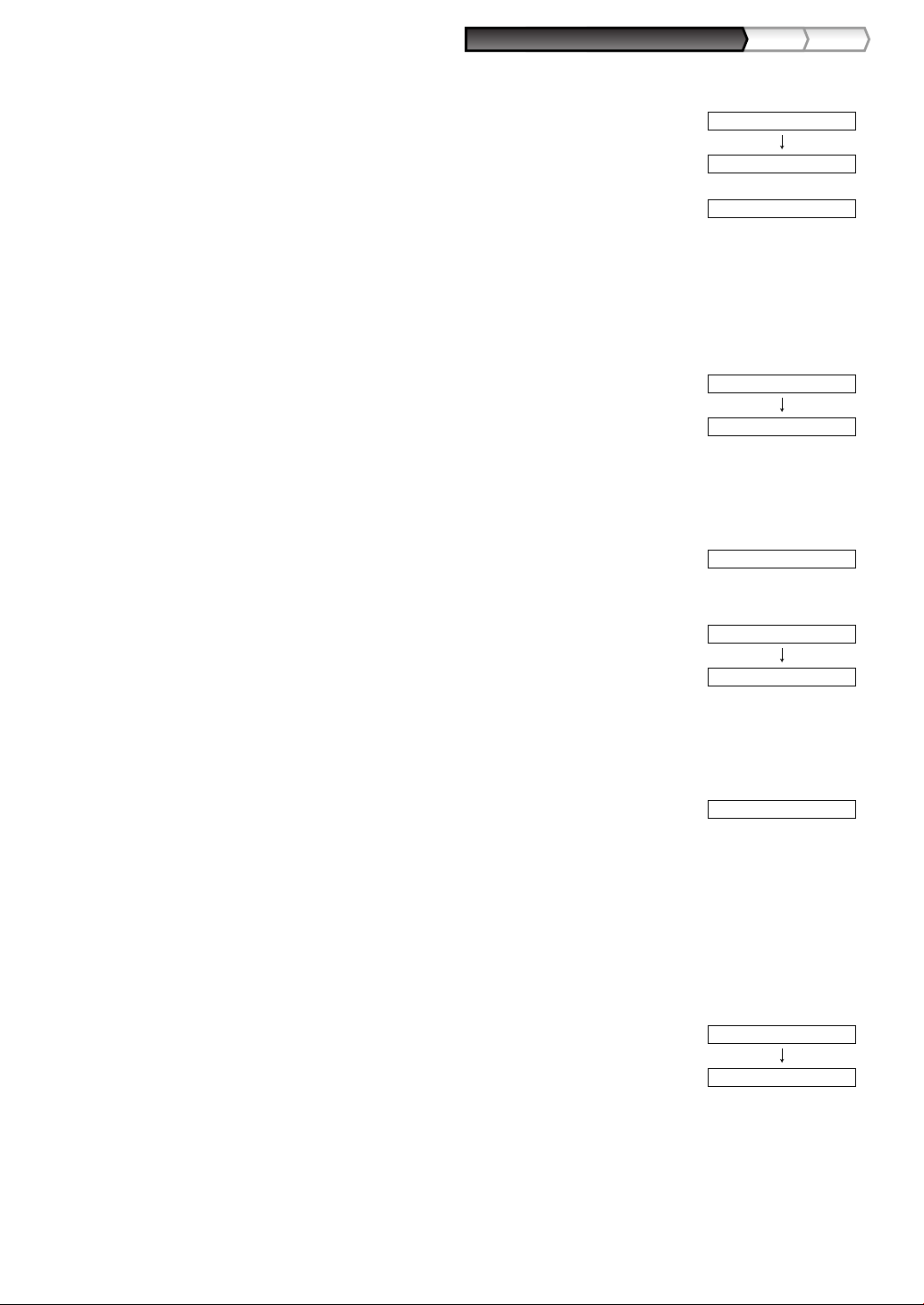
Part1
QUICK START GUIDE
Part2 Par t3
2. Text programming (Press
SELECT OF TAX1
TAX1 YES
PRESET
DEPT ENTRY TYPE
OPEN & PRESET
300
PRICE
0.00
BOOK
ENTER TEXT
DEPT.06
(1) Press :key to enter text programming.
Immediately after displaying guidance message, the
current text data will be displayed.
s
to skip. / Press
A
to terminate.)
:
(2) Enter an item name.
A maximum of 16 characters can be entered.
Please refer to "Guidance for text programming" on
page 13 for entering the item name.
When you start entering a character, the current
text data will be overwritten by new data.
Pressing the
the right and left respectively.
(3) Press the
Immediately after displaying guidance message for
the next step, the current setting for the next step
will be displayed.
3. Unit price programming (Press
(1) Enter a unit price using numeric keys.
A maximum of 6 digits can be set.
Default setting is 0.
(2) Press the
Immediately after displaying guidance message for
the next step, the current setting for the next step
will be displayed.
and @key moves the cursor to
P
s
s
key to register the item name.
key to register the unit price.
s
to skip. / Press
A
BOOK
s
to terminate.)
300
s
4. Entry type programming (Press
(1) Press :key 3 times to display "PRESET".
Each time
"INHIBITED", "OPEN", "PRESET" and "OPEN &
PRESET" in this order.
Default setting is "OPEN".
When the unit price is changed from the default
setting ("0") in step 3, "OPEN & PRESET" will be
displayed first.
However, when the default setting is not changed,
"OPEN" will be displayed first.
(2) Press the
Immediately after displaying guidance message for
the next step, the current setting for the next step
will be displayed.
s
key is pressed, the display shows
:
s
key to register the entry type.
to skip. / Press
A
to terminate.)
:::
s
17
Page 20
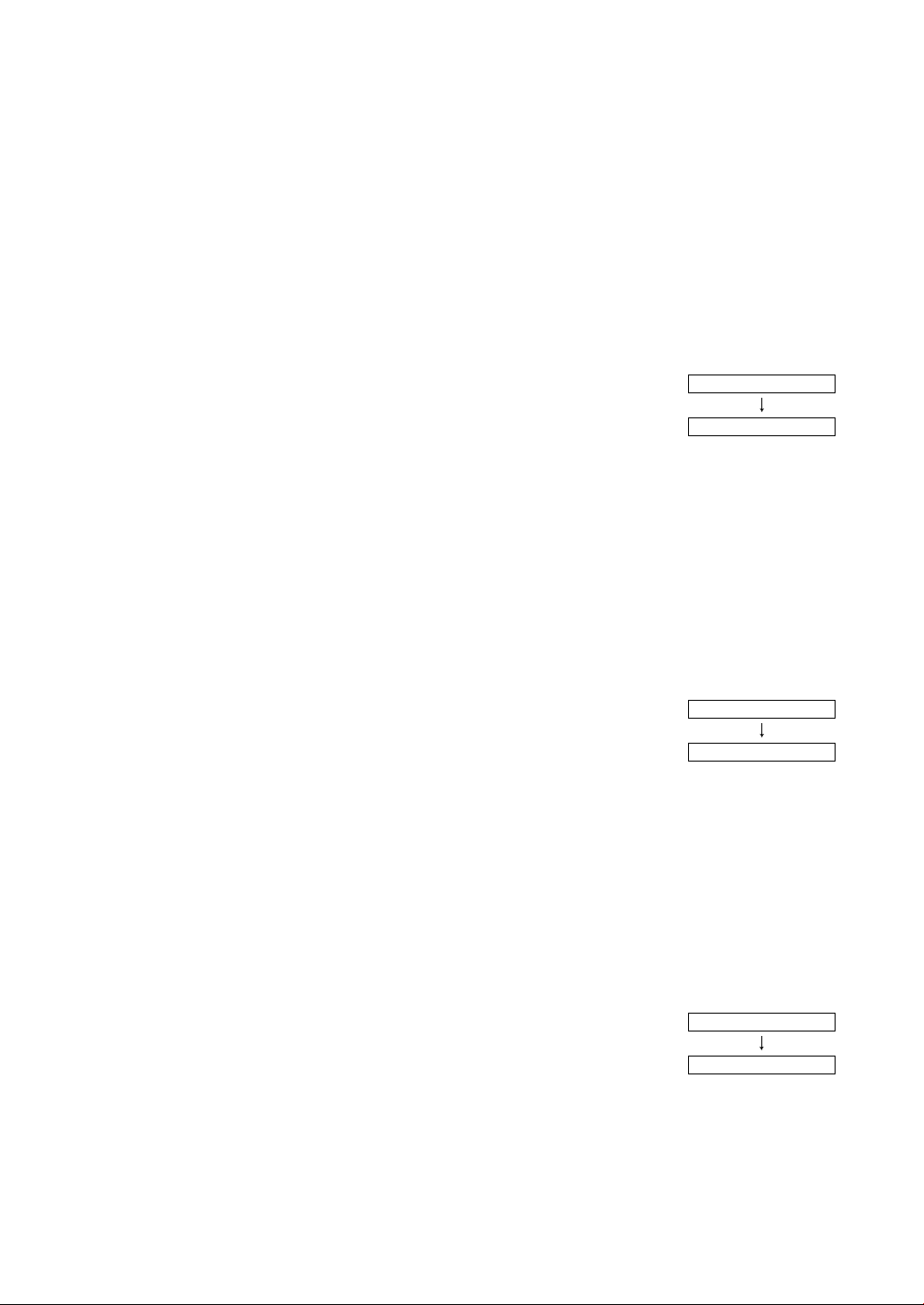
5. VAT/tax 1 status programming (Press
SELECT OF TAX4
TAX4 NO
SELECT OF TAX3
TAX3 NO
SELECT OF TAX2
TAX2 NO
(1) Go to (2) when the VAT/tax 1 status does not need
to be changed from "TAX1 YES". Otherwise, press
key to display "TAX1 NO".
:
Each time
"TAX1 NO" and "TAX1 YES" alternatively.
Choose "YES" for taxable and "NO" for non-taxable.
Default setting is "YES" for dept. code 1 to 10 and
21 to 99, and "NO" for dept. code 11 to 20.
When any entry of a taxable department is made in
a transaction, tax is automatically computed
according to the associated tax rate as soon as the
transaction is completed.
key is pressed, the display shows
:
s
to skip. / Press
A
to terminate.)
(2) Press the
Immediately after displaying guidance message for
the next step, the current setting for the next step
will be displayed.
6. VAT/tax2 status programming (Press
(1) Go to (2) when the VAT/tax 2 status does not need
to be changed from "TAX2 NO". Otherwise, press
key to display "TAX2 YES".
:
Each time
"TAX2 YES" and "TAX2 NO" alternatively.
Default setting is "NO" for dept. code 1 to 10 and 21
to 99, and "YES" for dept. code 11 to 20.
(2) Press the
Immediately after displaying guidance message for
the next step, the current setting for the next step
will be displayed.
7. VAT/tax3 status programming (Press
(1) Go to (2) when the VAT/tax 3 status does not need
to be changed from "TAX3 NO". Otherwise, press
key to display "TAX3 YES".
:
Each time
"TAX3 YES" and "TAX3 NO" alternatively.
Default setting is "NO".
key to register the setting.
s
key is pressed, the display shows
:
key to register the setting.
s
key is pressed, the display shows
:
s
s
to skip. / Press
to skip. / Press
A
A
s
to terminate.)
s
to terminate.)
(2) Press the
Immediately after displaying guidance message for
the next step, the current setting for the next step
will be displayed.
18
key to register the setting.
s
s
Page 21
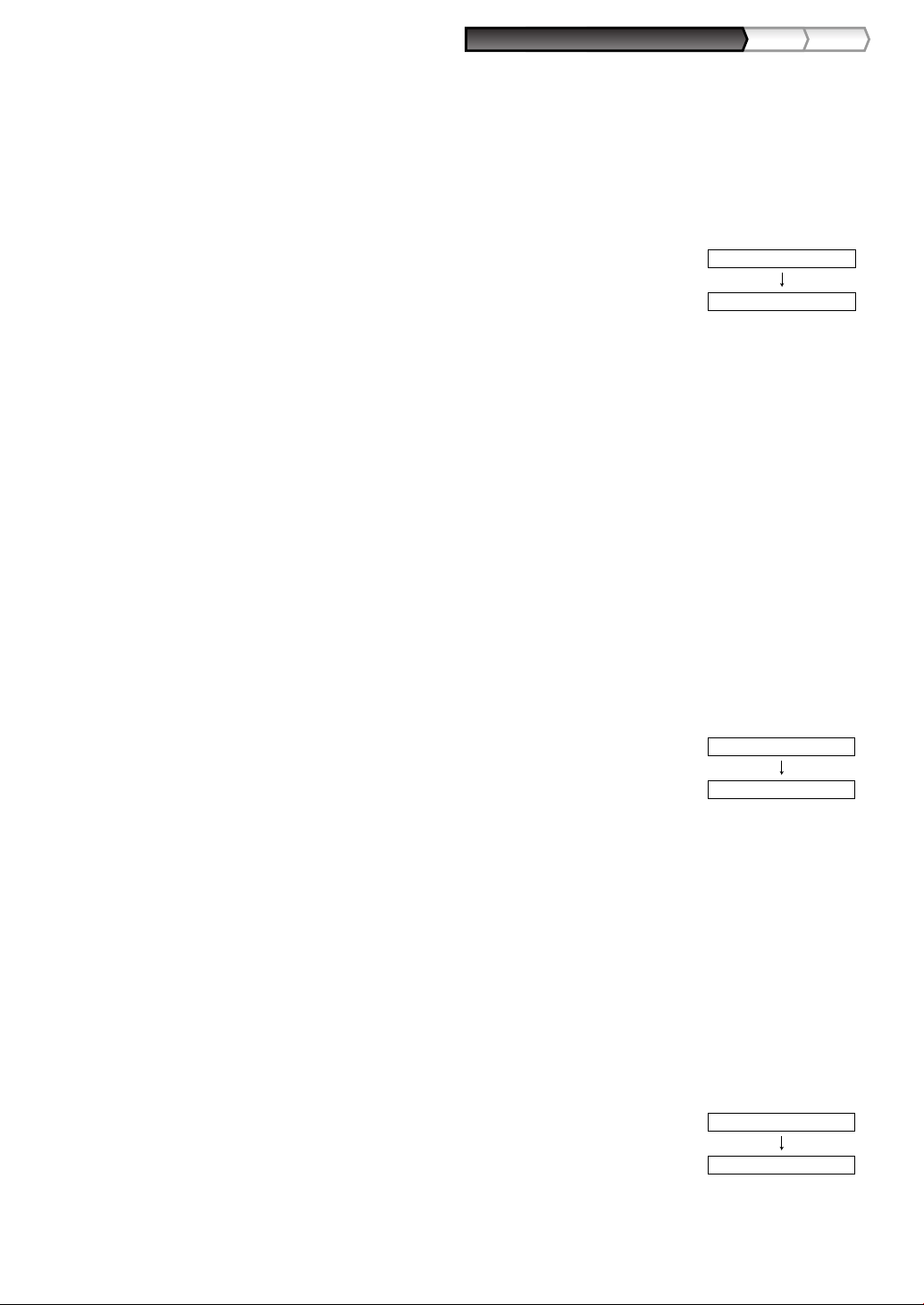
Part1
QUICK START GUIDE
Part2 Par t3
8. VAT/tax4 status programming (Press
LIMIT DIGITS
8
SIGN
(+)
REGIST.TYPE
NORMAL
(1) Go to (2) when the VAT/tax 4 status does not need
to be changed from "TAX4 NO". Otherwise, press
key to display "TAX4 YES".
:
Each time
"TAX4 YES" and "TAX4 NO" alternatively.
Default setting is "NO".
key is pressed, the display shows
:
s
to skip. / Press
A
to terminate.)
(2) Press the
Immediately after displaying guidance message for
the next step, the current setting for the next step
will be displayed.
9. Registration type programming (Press
(1) Go to (2) when the registration type does not need
to be changed from "NORMAL". Otherwise, press
:
Each time
"SICS" and "NORMAL" alternatively.
Choose "SICS" for single item cash sale and
"NORMAL" for normal sale.
Default setting is "NORMAL".
If an entry of a department programmed for SICS is
made first, the sale will be finalized as a cash sale
as soon as the department key is pressed. If the
entry is made after entering a department not
programmed for SICS, the sale will not be finalized
until the
(2) Press the
Immediately after displaying guidance message for
the next step, the current setting for the next step
will be displayed.
s
key to display "SICS".
A
s
key to register the setting.
key is pressed, the display shows
:
key is pressed.
key to register the setting.
s
to skip. / Press
A
s
to terminate.)
s
10. Sign programming (Press
(1) Go to (2) when the sign does not need to be
changed from "(+)". Otherwise, press
display "(-)".
Each time
"(-)" and "(+)" alternatively.
Choose "(+)" for positive department and "(-)" for
negative department.
Default setting is "(+)" for dept. code 1 to 20 and 22
to 99, and "(-)" for dept. code 21.
(2) Press the
Immediately after displaying guidance message for
the next step, the current setting for the next step
will be displayed.
to skip. / Press
s
key is pressed, the display shows
:
s
key to register the setting.
:
key to
A
to terminate.)
s
19
Page 22
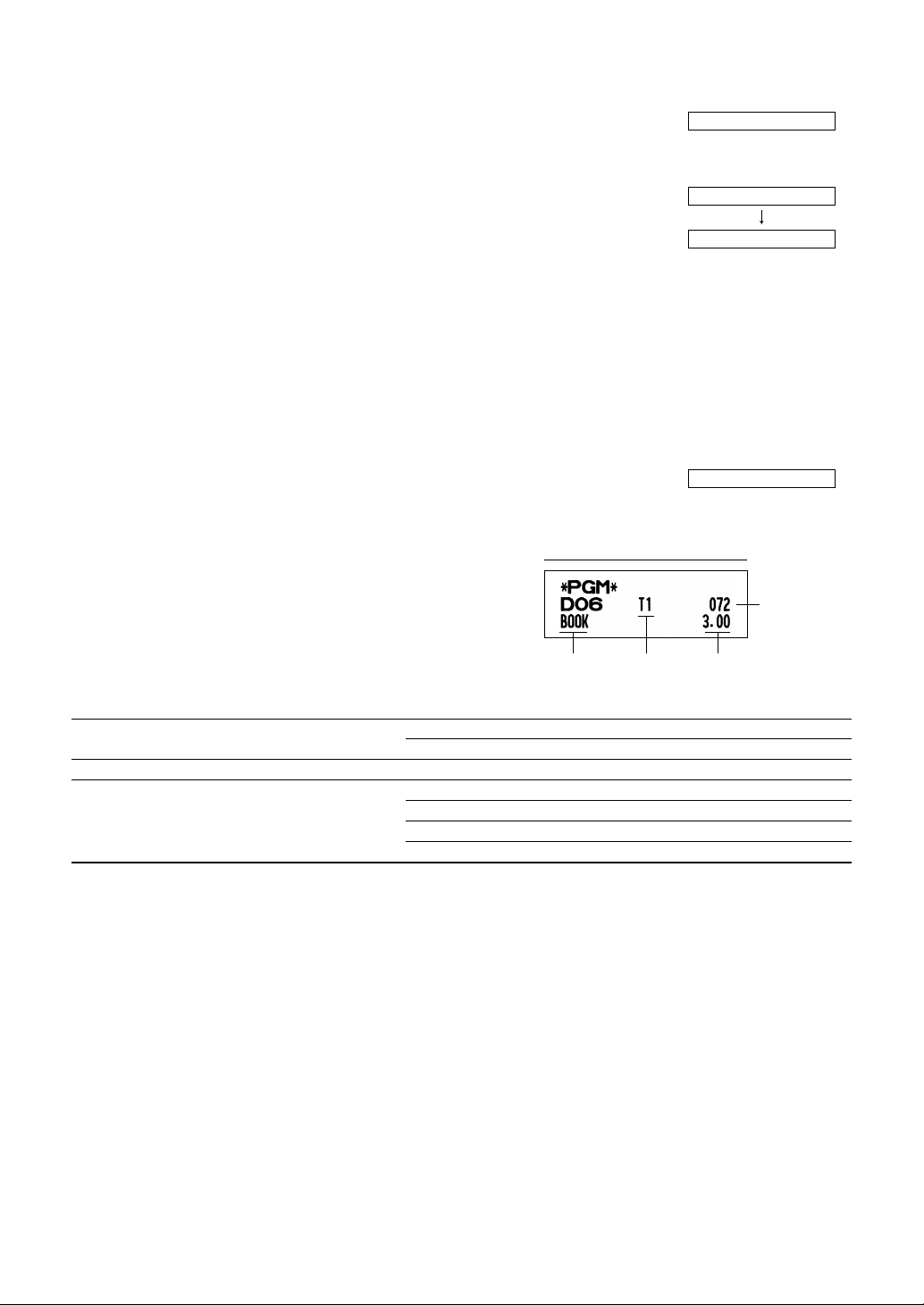
11. Entry digit limit programming (Press
From left, ABC
Item name Tax status Unit price
0.00
DEPT.07 07
ENTER[00]KEY
7
(1) Enter entry digit limit using numeric key.
The entry digit limit can be set up to 8.
Default setting is 8.
s
to skip. / Press
A
to terminate.)
7
(2) Press the
Immediately after displaying current text setting and
the corresponding department code for the next
department, guidance message will be displayed.
The dept. code is automatically incremented for a
new department key programming, and ready for
text programming for the incremented dept. code.
To program for the incremented dept. code, return to the step 2.
When you want to program for other than incremented dept. code, return to the step 1.
key to register the setting.
s
s
12. Terminate programming
(1) Press the
programming.
Item: Selection: Print:
A SICS/Normal Normal* 0
B Entry digit limit 0-8(default:8)
C Type of unit price entry Open and preset 3
key to terminate department code
A
SICS 1
Preset only 2
Open only* 1
Inhibit department key 0
A
Print
20
Page 23
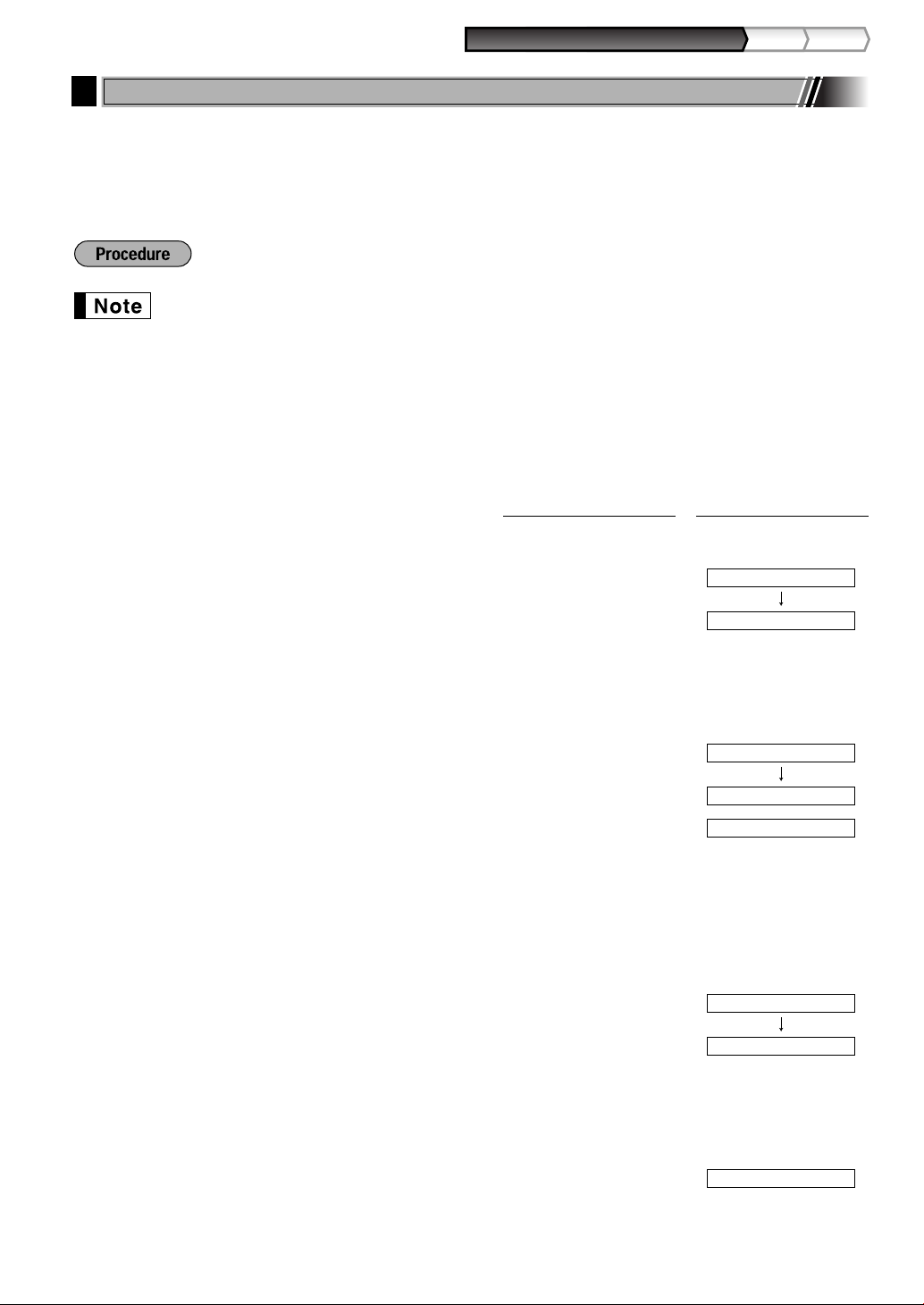
Part1
QUICK START GUIDE
Part2 Par t3
500
PRICE
0.00
MELON_
ENTER TEXT
PLU.0071
PLU.0071 0071
ENTER[00]KEY
PLU (Price Look-Up) and Subdepartment Programming
7
The PLU function allows speedy key entries whereby a price is automatically called up when a code is entered.
The subdepartment is a kind of “open PLU”, which requires you to enter a price after the PLU code is entered.
By default, PLU/subdepartment setting for 1 through 210 codes are possible, and can extend to 1200. To
extend the number, please refer to “EJ memory type” on page 67.
• To keep current setting on each programming, press the
guidance message is firstly displayed.
• When pressing the
data you entered before the press of
• When pressing the
the data you entered before pressing the
• When pressing the department,
of procedure except while entering texts or prices, the programming will move to the pressed key
programming.
key in the middle of procedure, the programming will terminate and the
A
key twice in the middle of procedure, the programming will terminate and
l
-, %, &, V, r, R, X, Y, c
1. Specify the PLU code.
(1) Enter PLU code using numeric key, and then press
the
p
Immediately after displaying the current text data and
the corresponding PLU code you entered, guidance
message for the next step will be displayed.
2. Text programming (Press
(1) Press :key to enter text programming.
Immediately after displaying guidance message, the
current text data will be displayed.
(2) Enter an item name.
A maximum of 16 characters can be entered.
Please refer to “Guidance for text programming” on
page 13 for entering the item name.
When you start entering a character, the current
text data will be overwritten by new data.
Pressing the
the right and left respectively.
key.
s
and @key moves the cursor to
P
to skip. / Press
A
l
s
is saved.
key twice is NOT saved.
71 p
to terminate.)
A
MELON
key when the corresponding
or bkey in the middle
Operator displayKey operation
:
(3) Press the
Immediately after displaying guidance message for
the next step, the current setting for the next step
will be displayed.
3. Unit price programming (Press
(1) Enter a unit price using numeric keys.
A maximum of 6 digits can be set.
For a subdepartment, set the limit amount of unit
price entry.
Default setting is 0.
s
key to register the item name.
to skip. / Press
s
A
s
to terminate.)
500
21
Page 24
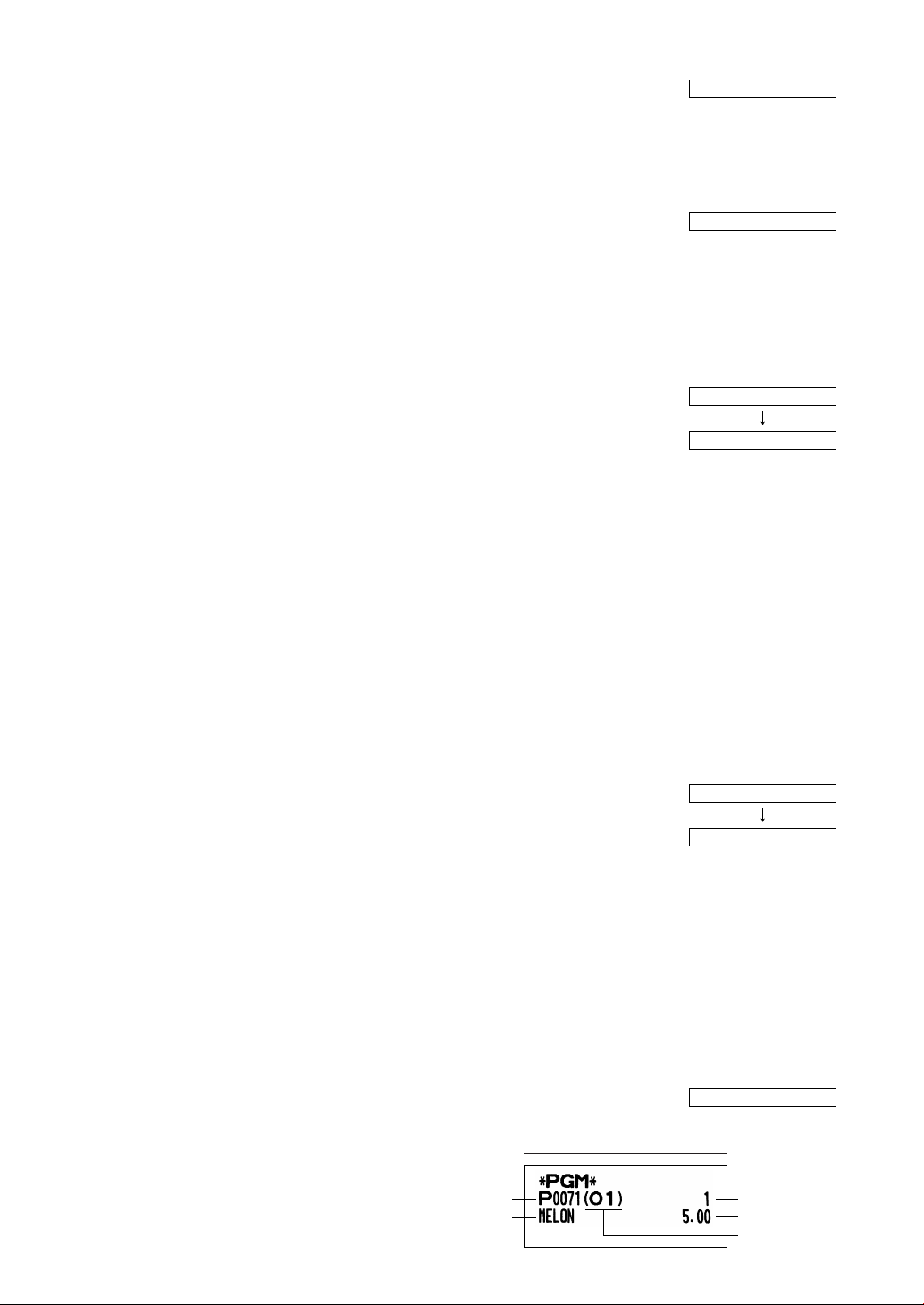
Unit price
PLU/subdept. 1/0PLU code
Item name
Associated dept.
0.00
PLU.0072 0072
ENTER[00]KEY
ENTER PLU TYPE
PLU
1
ENTER DEPT#
(2) Press the
Guidance message for the next step will be displayed.
4.
Associated dept. programming (Press
(1) Enter an associated dept. code using numeric key.
For dept. 1 through 16, you may press the
corresponding department key.
For dept.17 through 32, you may press the
and then press the corresponding department key.
Default setting is dept. 1.
For deleting PLU, enter 0 instead of an associated
dept. code.
key to register the unit price.
s
s
D
to skip. / Press
key,
A
s
to terminate.)
1
(2) Press the
dept. code.
Immediately after displaying guidance message for
the next step, the current setting for the next step
will be displayed.
s
5. Function programming (Press
(1) Go to (2) when the function does not need to be
changed from "PLU". Otherwise, press
display "SUBDEPT".
Each time
"SUBDEPT" and "PLU" alternatively.
Choose "PLU" for using the PLU code as PLU and
"SUBDEPT" for using the PLU code as
subdepartment.
Default setting is "PLU".
(2) Press the
Immediately after displaying current text setting and
the corresponding PLU code for the next PLU,
guidance message will be displayed.
The PLU code is automatically incremented for a
new PLU programming, and ready for text
programming for the incremented PLU code.
s
key to register the associated
s
key is pressed, the display shows
:
key to register the setting.
to skip. / Press
:
key to
A
s
to terminate.)
s
To program for the incremented PLU code, return to the step 2.
When you want to program for other than incremented PLU code, return to the step 1.
6. Terminate programming
(1) Press the
22
key to terminate PLU programming.
A
A
Print
Page 25
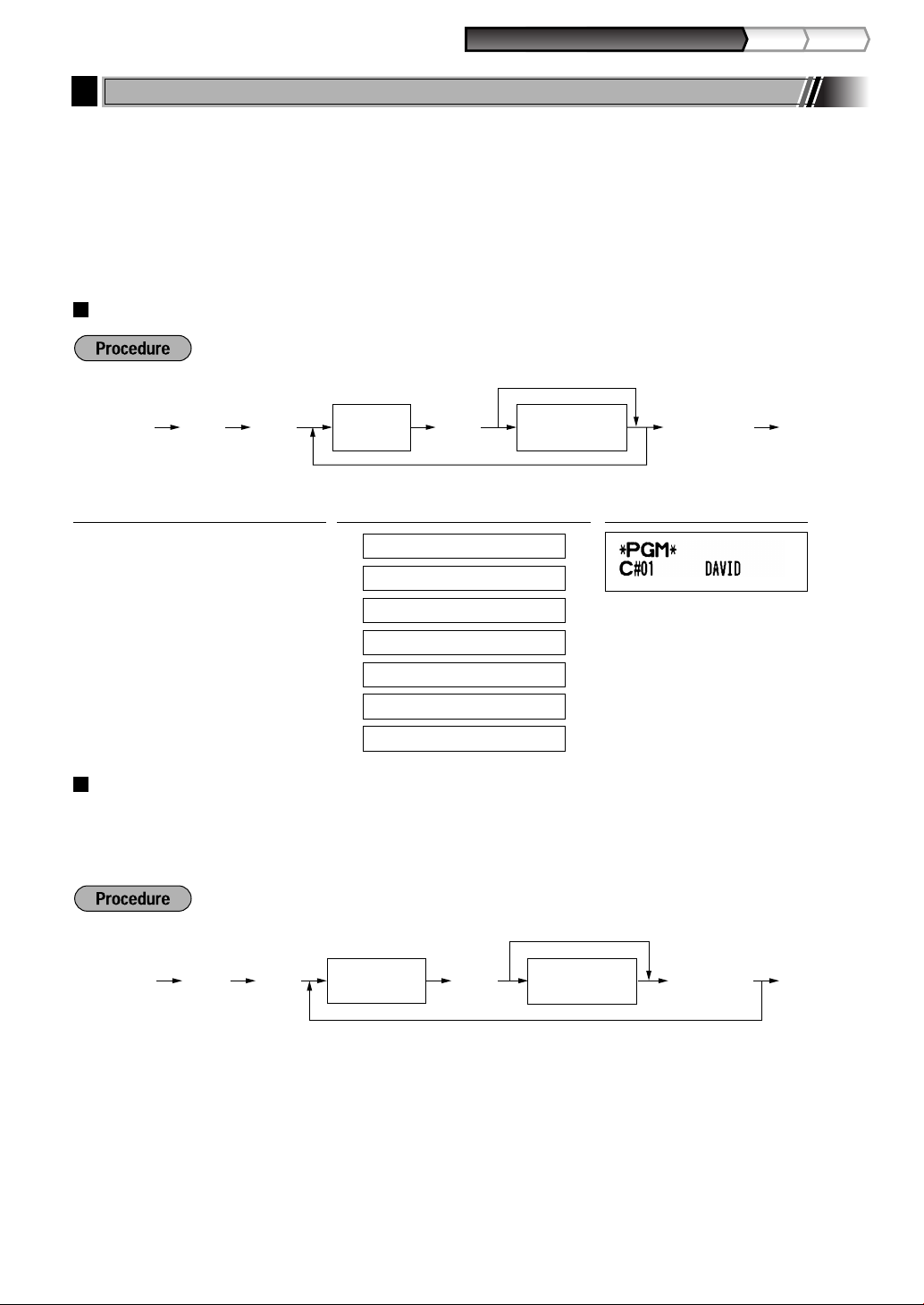
Part1
QUICK START GUIDE
Part2 Par t3
@
*Line number
(1-6)
Character keys
(max. 24 digits)
As
To keep the current setting
To program another line
s4P
s@
To program another clerk
Character keys
(max. 12 digits)
Clerk no.
(1-25)
A
To keep current setting
s5P
Text Programming
8
Please refer to "Guidance for text programming" on page 13 as for how to entering characters.
When you press an appropriate number key (job code number) and press the
start programming with the
Then a little after displaying guidance message indicating what programming you are in, the register may ask
you to enter the first parameter. Referring to the corresponding “Procedure”, enter a parameter and start
character entries.
key, the cash register will automatically be ready for text entry.
s
key for text entry just after you
P
Clerk names (12 digits)
PrintOperator displayKey operation example
s5 P
1
@
DAVID
s
CLERK NAME PROG.
ENTER CLERK NO.
_
DAVID_
CLERK NAME PROG.
ENTER CLERK NO.
Logo messages (6 lines and 24 digits for each line)
The register can print programmed messages on every receipt. On the standard model, a 6-line logo message is
printed on the receipt. If you want to print in other logo message format, please change the format. For the
programming details, refer to page 66. The options are listed below:
* “Header 3-line message” type: 1 to 3
“Header 6-line message” type: 1 to 6
“Header 3-line and footer 3-line message” type: 1 to 6 (1 to 3 as header, 4 to 6 as footer)
A
0.00
23
Page 26
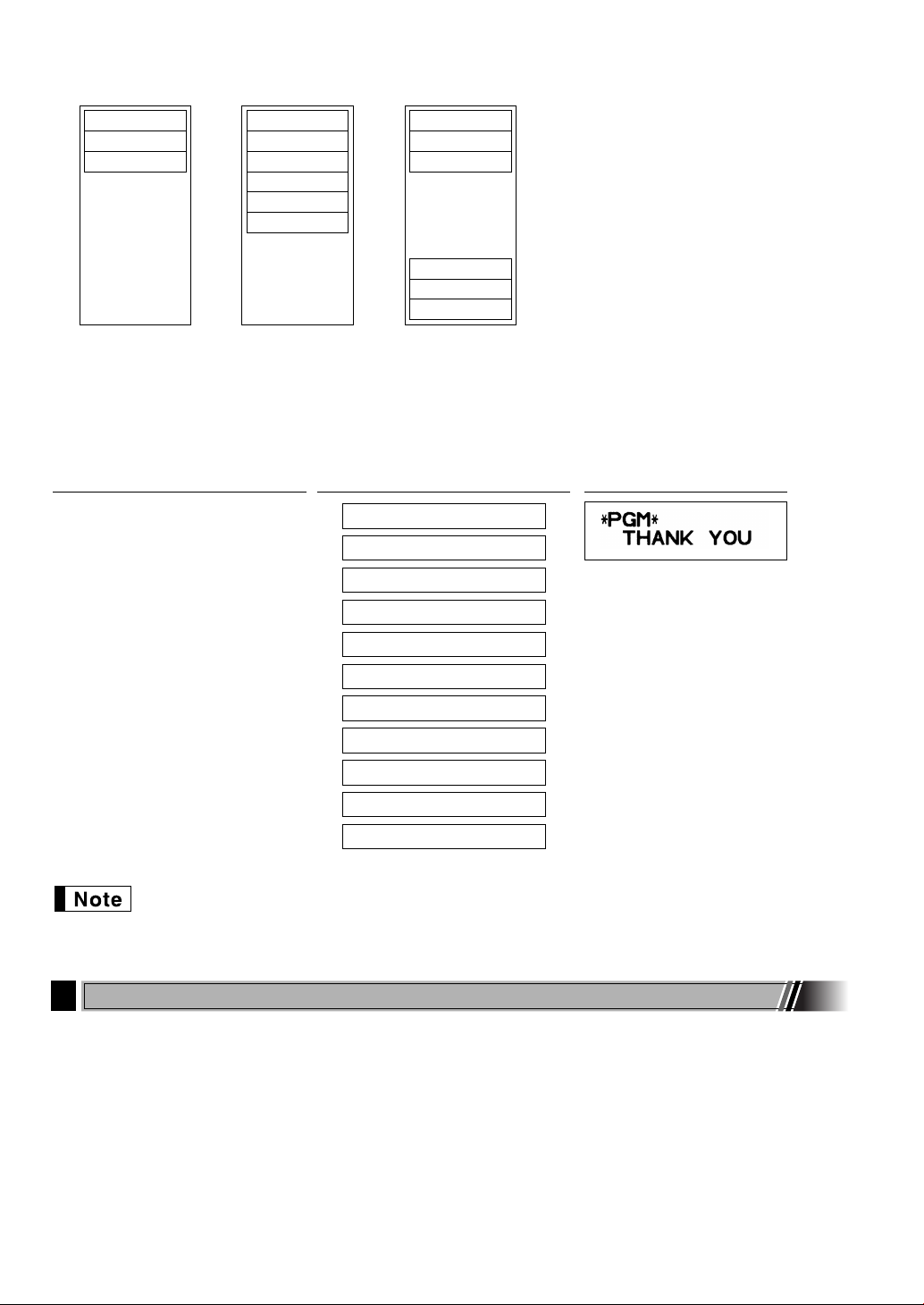
Logo message print format (3 types)
Header 2nd line
Header 3rd line
Header 1st line
Header 3-line
message and
footer 3-line
messages
(Default setting)
Header 3-line
message
Header 6-line
message
Header 2nd line
Header 3rd line
Header 1st line
Header 2nd line
Header 3rd line
Header 1st line
Header 5th line
Header 6th line
Header 4th line
Footer 5th line
Footer 6th line
Footer 4th line
To print the logo message “THANK YOU” using double sized characters and centering on the third line.
PrintOperator displayKey operation example
s4 P
LOGO TEXT PROG.
ENTER LINE NO.
3
@
SSS
W
THANK SYOU
W
SSS
s
_
_
_ W
N=K= =Y=O=U_ W
N=K= =Y=O=U_
= =Y=O=U _
LOGO TEXT PROG.
ENTER LINE NO.
A
A 6-line logo message is preprogrammed when shipped. Please start entering from the first line
when you first program a logo message.
Programming Other Necessary Items
9
Decimal point position (tab) setting for domestic currency
By default, “2” is selected. When your country has a different tab setting, you must change the setting. Please
refer to "Other programming" of “Various Function Selection Programming 1” (Job code 61) on page 61.
Rounding system
When your country has a special rounding system, such as Australia, Switzerland, Norway, Sweden, Denmark
and South Africa, you must change the setting to suit your country. For the setting for Australia, Switzerland,
Norway and South Africa, please refer to “Other programming” of “Various Function Selection Programming 1”
(Job code 67) on page 63. For the setting for Sweden and Denmark, please refer to “Other programming” of
“Various Function Selection Programming 1” (Job code 69) on page 65.
24
0.00
Page 27
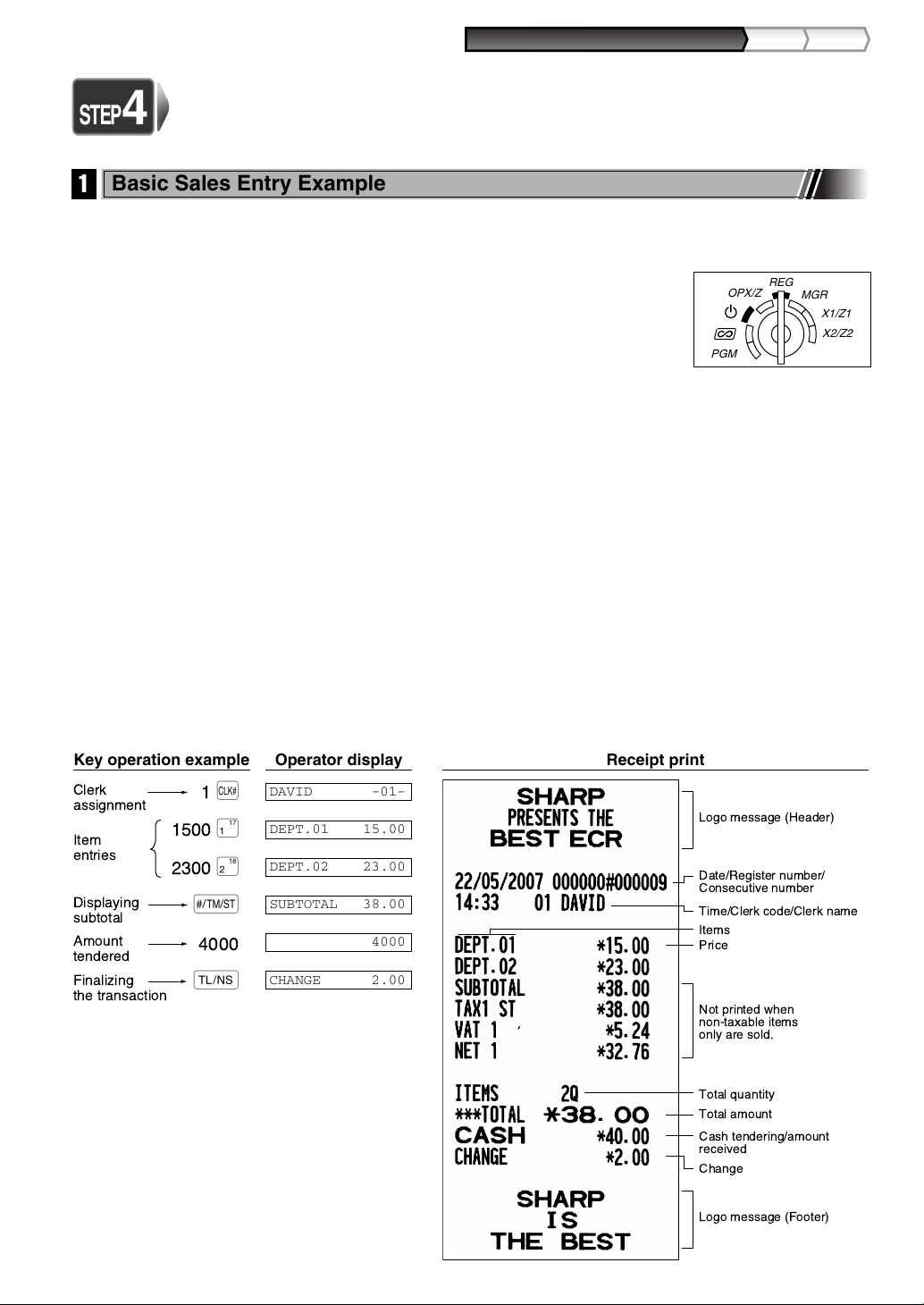
Part1
QUICK START GUIDE
Part2 Par t3
BASIC SALES ENTRY
Logo message (Header)
Date/Register number/
Consecutive number
Time/Clerk code/Clerk name
Items
Price
Not printed when
non-taxable items
only are sold.
Total amount
Cash tendering/amount
received
Change
Total quantity
Logo message (Footer)
DAVID -01-
DEPT.01 15.00
DEPT.02 23.00
SUBTOTAL 38.00
4000
CHANGE 2.00
1
L
1500
!
2300
"
s
4000
A
Item
entries
Clerk
assignment
Displaying
subtotal
Amount
tendered
Finalizing
the transaction
STEP
4
REG
OPX/Z
MGR
PGM
X1/Z1
X2/Z2
Basic Sales Entry Example
1
Listed below is a basic sales entry example when selling items by cash. For operation details, please refer to
"Additional Information for BASIC SALES ENTRY" on page 32.
Mode switch setting
1. Turn the mode switch to the REG position.
Clerk assignment
2. Enter your clerk code. (For example, clerk code is 1. Press the
in this order.) The clerk code 1 is automatically selected just after initialization of
the cash register.
Item entries
3. Enter the price for the first department item. (For example, for 15.00, enter
appropriate department key.)
For department 17 to department 32, press the
For department 33 and above, enter the department code using numeric keys and press the
then enter the price and press the
d
key again.
key first before pressing the department key.
D
4. Repeat step 3 for all department items.
Displaying subtotals
5. Press the
Finalizing the transaction
6.
Enter the amount received from the customer. (You can omit this step if the amount tendered is the same as the subtotal.)
7. Press the
key to display the amount due.
s
key, and the change due is displayed and the drawer is opened.
A
8. Tear off the receipt and give it to the customer with his or her change.
9. Close the drawer.
and Lkey
1
15:
, and press the
d
key,
(In this example, tax system is set to automatic
VAT 1 and the tax rate is set to 16.00%.)
Receipt printOperator displayKey operation example
25
Page 28
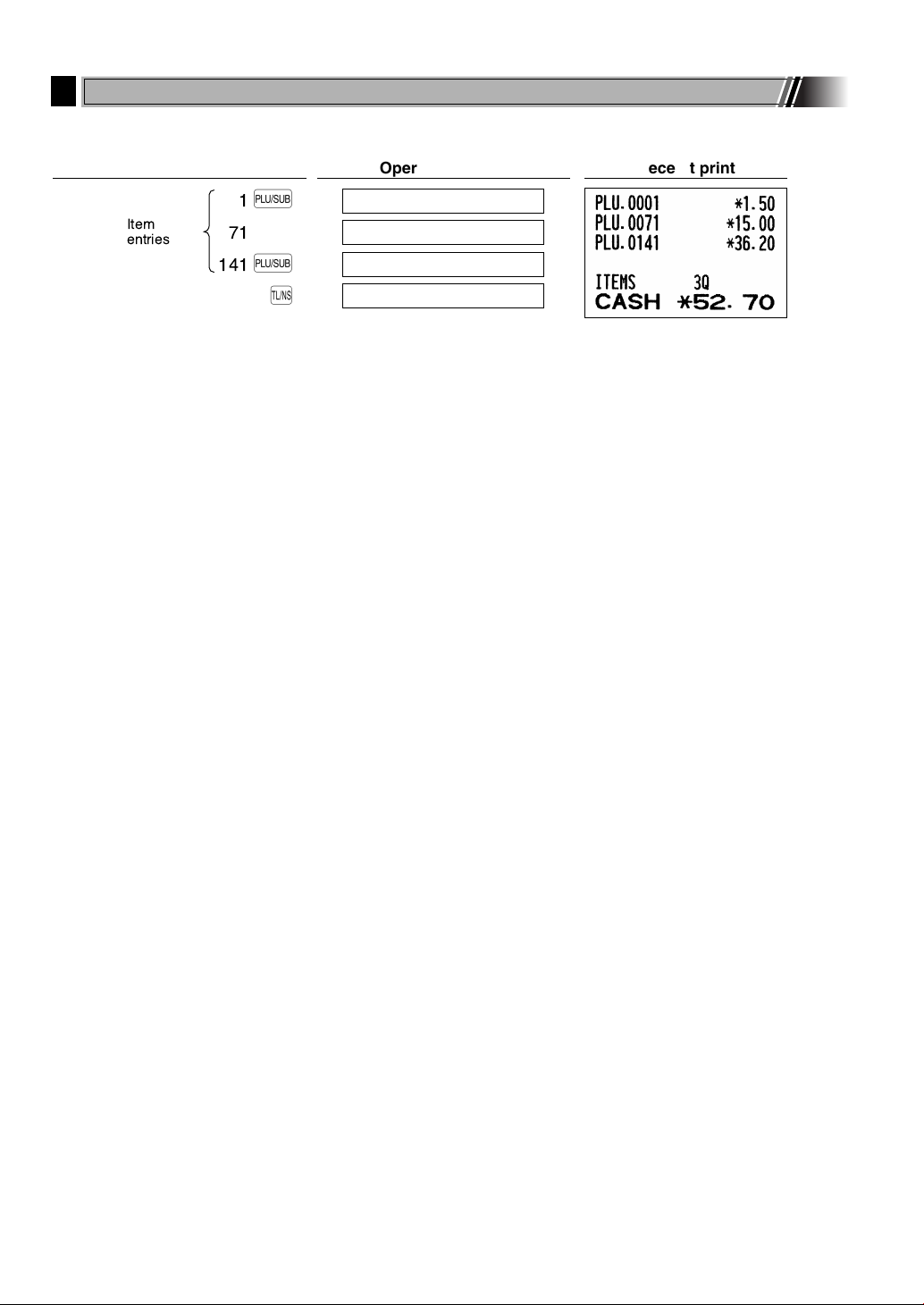
PLU Entry
2
Enter a PLU code using numeric keys and press the
PLU.0001 1.50
PLU.0071 15.00
PLU.0141 36.20
CASH 52.70
Item
entries
71
141
1
p
p
p
A
p
key.
Receipt printOperator displayKey operation example
26
Page 29
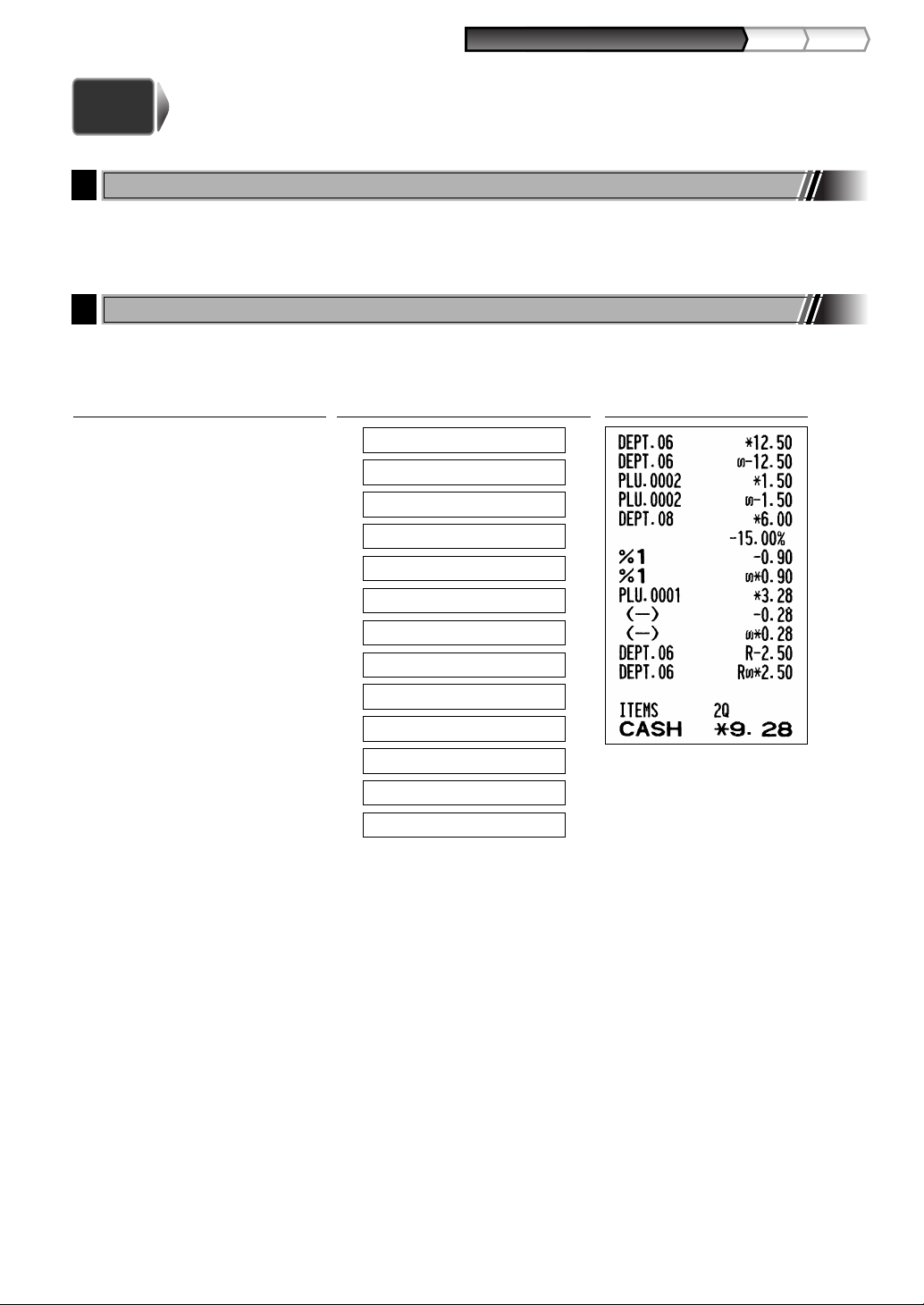
Part1
QUICK START GUIDE
Part2 Par t3
CORRECTION
STEP
5
Cancellation of the Numeric Entry
1
If you make an incorrect numeric entry, you can clear the entry by pressing the lkey only before pressing a
department key, PLU/subdepartment key, the
Correction of the Last Entry (direct void)
2
key, the %key, the &key, the -key or the fkey.
d
If you make an incorrect entry relating to a department, PLU/subdepartment, percentage (
(
) or refund, you can void this entry by pressing the vkey immediately after the incorrect entry.
-
Receipt printOperator displayKey operation example
1250
250
2
p
600
1
p
28
f+
A
+
v
v
'
%
v
v
v
DEPT.06 12.50
DEPT.06 -12.50
PLU.0002 1.50
PLU.0002 -1.50
DEPT.08 6.00
%1 -0.90
%1 0.90
PLU.0001 3.28
(-) -0.28
(-) 0.28
DEPT.06 -2.50
DEPT.06 2.50
CASH 9.28
and &), discount
%
27
Page 30
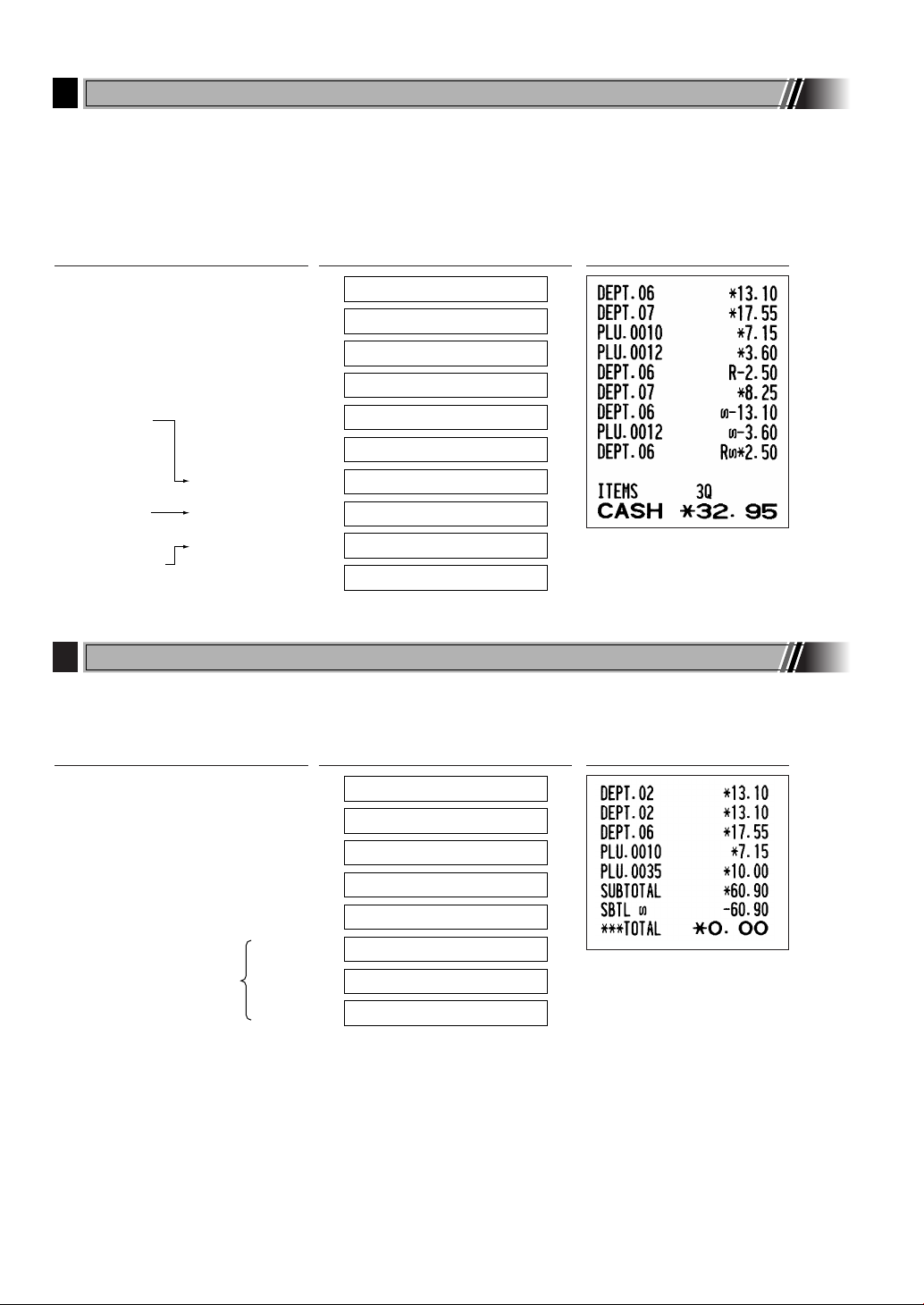
DEPT.02 13.10
2 13.10
DEPT.06 17.55
PLU.0010 7.15
PLU.0035 10.00
SUBTOTAL 60.90
0.00
***TOTAL 0.00
Subtotal void
1310 "
"
1755 +
10 p
35 p
s
v
s
Correction of the Next-to-last or Earlier Entry (indirect void)
3
You can void any incorrect department entry, PLU/subdepartment entry or item refund entry made during a
transaction if you find it before finalizing the transaction (e.g. pressing the
applicable to department, PLU/subdepartment and refund entries only.
Press the
press the
key just before you press a department key, dkey or
v
key after you press the fkey.
v
p
A
key). This function is
key. For the refund indirect void,
Receipt printOperator displayKey operation example
1310 +
1755 *
10 p
12 p
Correction
of a
department
entry
Correction
of a PLU entry
Correction of
a refund entry
Subtotal Void
4
You can void an entire transaction. Once subtotal void is executed, the transaction is aborted and the register
issues a receipt. This function does not work when more than 30 items have been entered.
250 f +
825 *
1310 v +
12 v p
250 f v +
A
DEPT.06 13.10
DEPT.07 17.55
PLU.0010 7.15
PLU.0012 3.60
DEPT.06 -2.50
DEPT.07 8.25
DEPT.06 -13.10
PLU.0012 -3.60
DEPT.06 2.50
CASH 32.95
Receipt printOperator displayKey operation example
28
Page 31

Part1
QUICK START GUIDE
Part2 Par t3
Correction of Incorrect Entries not Handled by the Direct or Indirect Void Function
5
Any errors found after the entry of a transaction has been completed or during an amount tendered entry cannot
be voided. These errors must be corrected by the manager.
The following steps should be taken:
1. If making the amount tendered entry, finalize the transaction.
2. Make correct entries from the beginning.
3. Hand the incorrect receipt to the manager for its cancellation.
29
Page 32

(To be continued on the next page)
Mode title*1
Reset counter
Net grand total (GT2-GT3)
Grand total of plus
registration
Grand total of minus
registration
Grand total of training
mode registration
*2
Net sales total
+ dept. counter
and total
- dept. counter
and total
Subtotal counter
and total
Subtotal percent
counter and total
Sales q ty
Sales amount
Dept. code
Item counter and total
Item percent
counter and total
Refund counter and total
REG-mode void counter
and total
Void-mode transaction
counter and total
Manager item void counter
and total
Subtotal void counter
and total
No-sales counter
Received on account
counter and total
Paid out counter and total
Tax total
Net total without tax
Taxable 1 total
VAT 1 total
*4
Customer counter
Paid total
Paid total average per
customer
*3
0.00
STEP
6
FULL SALES REPORT (Z REPORT)
For reading and resetting the sales data, use the resetting function (Z). Resetting prints all sales information and
clears the entire memory except for the GT1 through GT3, Training GT, BAL, reset count, and consecutive number.
For more information about resetting (Z) of sales totals, refer to "READING (X) AND RESETTING (Z) OF SALES
TOTALS" on page 74.
Full sales report
Put the manager key in the mode switch and turn it to the X1/Z1 position.
Operator displayKey operation
PA
PGM
Sample report
OPX/Z
REG
MGR
X1/Z1
X2/Z2
30
Page 33

Part1
QUICK START GUIDE
Part2 Par t3
Mode title*1
Reset counter of daily total
Reset counter of periodic
consolidation
Grand total
*2
0.00
Cash counter and total
Sales total including tax
Cheque1 sales counter
and total
Credit1 sale and tendering
counter and total
*1: When you take X1 report, “X1” is printed.
*2: Printed in the Z1 report only.
*3: When “Memory of difference due to rounding” is set
to “yes” the following is displayed here. For
changing the setting, refer to "Other programming"
(job code 67).
Exchange counter and
total (in preset rate entry)
Domestic currency
Exchange manual rate entry
counter and total
Exchange check (in preset
rate entry)
Exchange credit (in preset
rate entry)
Cash in drawer
Cheque in drawer
Cash + cheque in drawer
Change total for cheque
tendering
*4: When manual tax 1-4 system or auto tax 1-4
system is selected, the following is displayed here.
For changing the setting, refer to "Other
programming" (job code 69).
Periodic consolidation
Put the manager key in the mode switch and turn it to the X2/Z2 position.
Operator displayKey operation
PA
Sample report
PGM
OPX/Z
REG
MGR
X1/Z1
X2/Z2
The subsequent printouts are the same in format
as in the X1/Z1 full sales report.
*1: When you take X2 report, “X2” is printed.
*2: Printed in the Z2 report only
31
Page 34

Part2 FOR THE OPERATOR
L
Clerk code
To display the signed-on clerk code
LL
■ Sign-off (in REG, MGR, mode)■ Sign-on (in REG, MGR, mode)
OTHER BASIC SALES ENTRIES
Additional Information for BASIC SALES ENTRY
1
Clerk assignment
Prior to any item entries, clerks must enter their clerk codes into the register. However, the code entry may not
be necessary when the same clerk handles the consecutive transactions.
Receipt ON/OFF function
When you use the printer to issue receipts, you can disable receipt printing in the REG mode to save paper
using the receipt ON/OFF function. To disable receipt printing, press the
key toggles the receipt printing status ON and OFF.
The register will print reports regardless of the receipt state, so the paper roll must be installed.
To issue a receipt when receipt ON/OFF function is set to OFF:
If your customer wants a receipt after you finalized a transaction with the receipt ON/OFF function being OFF
status, press the
receipt will be issued in a summary receipt.
key. This will produce a receipt. However, if more than 30 items were entered, the
R
key in the OP X/Z position. This
R
Copy receipt
You can print a copy receipt by pressing the
To realize this function, you must enable the function. Please refer to page 62 (Job code 63).
Power Save Mode
The register will enter into power save mode when no entries are performed based on the pre-programmed time
limit (by default, 30 minutes).
When the register goes to the power save mode, all display lights will turn off except the decimal point at the
leftmost position. The register will return to the normal operation mode when any key is pressed or a mode is
changed with the mode key. Please note when the register is recovered by a key entry, its key entry is invalid.
After the recovery, start the key entry from the beginning.
Error Warning
2
In the following examples, your register will go into an error state accompanied with a warning beep and a
corresponding error message. Clear the error state by pressing the
Please refer to the error message table on page 87.
• Enter over a 32-digit number (entry limit overflow): Cancel the entry and re-enter the correct number.
• An error in key operation: Clear the error and continue operation.
• An entry beyond a programmed amount entry limit: Check to see if the entered amount is correct. If it is
correct, it can be rung up in the MGR mode. Contact your manager.
• An including-tax subtotal exceeds eight digits: Delete the subtotal by pressing the
A, X, Y, c
32
or bkey to finalize the transaction.
key when the receipt ON/OFF function is in the “ON” status.
R
key and take the proper action.
l
key and press the
l
Page 35

Part2
FOR THE OPERATOR
Part3Part1
Error escape function
Dept. code
(1 to 99)
Unit price *
1
(max. 8 digits)
When using a programmed unit price
(In case only preset price entry is allowed.)
dd
Department keyUnit price *
1
(max. 8 digits)
When using a programmed unit price
D
*
2
l
Transaction
To clear the error state
E
E
To quit a transaction due to an error or an unforeseen event, use the error escape function as shown below:
The transaction is voided (treated as a subtotal void) and the receipt is issued by this function. If you have
already entered a tendered amount, the operation is finalized as a cash sale.
Item Entries
3
Single item entries
1. Department entries
The cash register provides a maximum of 99 departments for a merchandise classification. Group attributes,
such as taxable status, are applied to items when they are entered to the departments.
• When using the department keys (for department 1 to 32)
For department 1 to 16, enter a unit price and press a department key. If you use a programmed unit price,
press a department key only.
For department 17 to 32, enter a unit price, press the
programmed unit price, press the
key and press a department key.
D
key and press a department key. If you use a
D
Please note if you press the same key after using the
example, when you register an item of dept. 17 using the
using the preset unit price, you should use the department code entry key described below for the
dept. 1 item. If you just press the
dept. 17 item.
• When using the department code entry key
Enter a department (dept.) code and press the
you use a programmed unit price, enter a dept. code and press the
2. PLU/subdepartment entries
For another merchandise classification, the cash register provides a maximum of 1200 PLUs/subdepartments.
PLUs are used to call up preset prices by a code entry. Subdepartments are used to classify merchandise into
smaller groups under the departments. Every PLU and subdepartment has a code from 1 to 1200, and should
belong to a department to obtain attributes of that department.
1
*
Less than the programmed upper limit amounts
When zero is entered, only the sales quantity is
added.
2
*
For the departments 17 through 32, press the
key.
D
key, it acts as a repeat entry. For
D
key to register dept. 1 item, it will act as a repeat entry of
!
key, then enter a unit price and press the dkey again. If
d
key and then an item of dept. 1
D
key.
d
1
*
Less than the programmed upper limit
amounts
When zero is entered, only the sales
quantity is added.
33
Page 36

By default, the cash register is preprogrammed to be able to use 1 to 210 codes, and these 210 codes are set to
PLU code
p
Unit price *
(max. 8 digits)
p
PLU code
p
PLU mode and zero for unit price.
To extend the number of PLU codes to 1200, please refer to “EJ memory type” on page 67, and for other
PLU/subdepartment programming, refer to “PLU (Price Look-Up) and Subdepartment Programming” on page 21.
• PLU entries
• Subdepartment (open PLU) entries
* Less than the programmed upper limit
amounts
When zero is entered, only the sales
quantity is added.
Receipt printKey operation example
1200 (
500 D !
Department entry
PLU entry
Subdepartment
entry
50 d 1500 d
11 p 1200 p
"
D
33 d
2 p
A
)
Repeat entries
You can use this function for entering a sale of two or more of the same items. Consecutive pressing of a
department key,
Department entry
PLU entry
Subdepartment entry
key or
d
11 p 1200 p p
p
50 d 1500 d d
key is as shown on key operation example below.
1200 ( (
500 D ! !
) )
" "
D
33 d d
2 p p
A
Receipt printKey operation example
34
Page 37
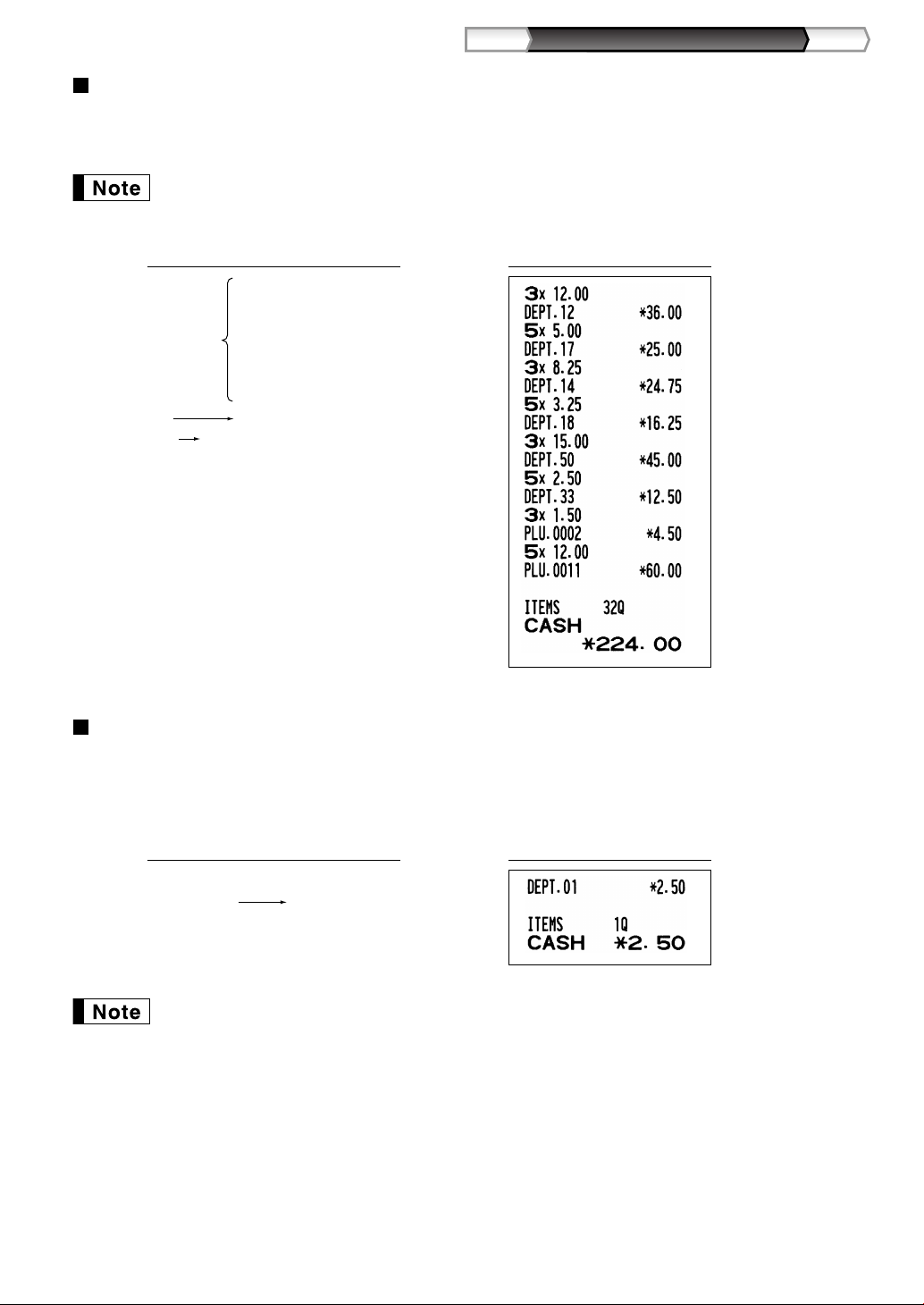
Part2
FOR THE OPERATOR
Part3Part1
Multiplication entries
When selling a large quantity of items, it is convenient to use the multiplication entry method. Enter quantity
using numeric keys and press the
When programmed to allow fractional quantity entries, you can enter up to four integers and three
digit decimal, though the quantity is counted as one for sales reports. To enter a fractional quantity,
use the decimal point key between integer and decimal, as
5 @ 500 D !
Department entry
3 @ 50 d 1500 d
PLU entry
Subdepartment entry
5 @ 11 p 1200 p
key before starting item entry as shown in the example below.
@
7P5
Receipt printKey operation example
for entering 7.5.
3 @ 1200 (
3 @ )
5 @ D "
5 @ 33 d
3 @ 2 p
A
Single item cash sale (SICS) entry
• This function is useful when a sale is for only one item and is for cash. This function is applicable only to those
departments that have been set for SICS or to their associated PLUs or subdepartments.
• The transaction is complete and the drawer opens as soon as you press the department key,
p
key.
Receipt printKey operation example
250
For finishing
the transaction
If an entry to a department or PLU/subdepartment set for SICS follows the ones to departments or
PLUs/subdepartments not set for SICS, it does not finalize and results in a normal sale.
!
d
key or
35
Page 38
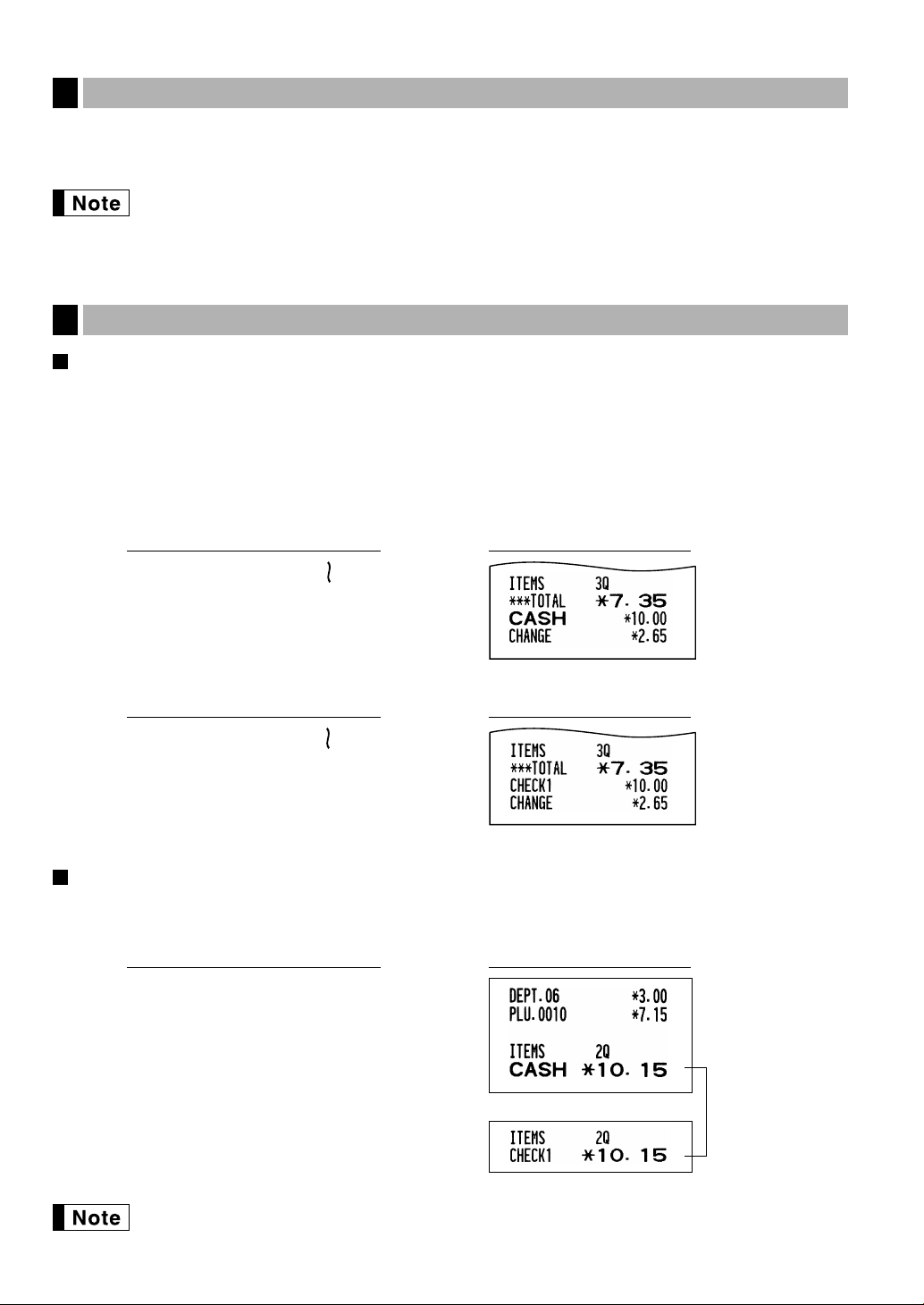
In the case of cheque 1 sale
s
1000 A
Displaying Subtotals
4
The subtotal is displayed by pressing the
been made is displayed with the function message “SUBTOTAL”.
Subtotal will not be printed on a receipt on the current factory setting. If you want to print it, change
the setting by programming. Refer to “Receipt print format” (Job code 7) on page 60.
Finalization of Transaction
5
key. When you press it, the subtotal of all entries which have
s
Cash or cheque tendering
Press the
if it is a cash tender or press a cheque key (
greater than the amount of the sale, the register will show the change due amount with the function message
“CHANGE”. Otherwise the register will show a deficit with the function message “DUE”. You now must make a
correct tender entry.
Cash tendering
key to get a subtotal, enter the amount tendered by your customer, then press the
s
X
or Y)
if it is a cheque tender. When the amount tendered is
Receipt printKey operation example
A
key
Cheque tendering
Receipt printKey operation example
s
1000 X
Cash or cheque sale that does not require tender entry
Enter items and press the
register will display the total sale amount.
key if it is a cash sale or press a cheque key if it is a cheque sale. The
A
Receipt printKey operation example
300
+
10
p
A
36
When programmed not to allow “direct non-tender finalization after tendering” (Job code 63, refer to
page 62), you must always enter a tender amount.
Page 39

Part2
FOR THE OPERATOR
Part3Part1
Credit sale
s t
VAT rate
To use a programmed rate
s t
s
950 A
b
Enter items and press a credit key (cor b).
Receipt printKey operation example
2500
+
3250
*
c
Mixed-tender sale
You can perform mixed-tendering of cheque and cash, cash and credit, and cheque and credit.
Receipt printKey operation example
Computation of VAT (Value Added Tax)/tax
6
VAT/ tax system
The cash register may be programmed for the following six VAT/tax systems. The cash register is preprogrammed as automatic VAT 1-4 system.
Automatic VAT 1-4 system (Automatic operation method using programmed percentages)
This system, at settlement, calculates VAT for taxable 1 through 4 subtotals by using the corresponding
programmed percentages.
Automatic tax 1-4 system (Automatic operation method using programmed percentages)
This system, at settlement, calculates taxes for taxable 1 through 4 subtotals by using the corresponding
programmed percentages, and also adds the the calculated taxes to those subtotals, respectively.
Manual VAT 1-4 system (Manual entry method using programmed percentages)
This system provides the VAT calculation for taxable 1 through 4 subtotals. This calculation is performed using
the corresponding programmed percentages when the
Manual VAT 1 system (Manual entry method for subtotals that uses VAT 1 preset percentages)
key is pressed just after the
t
s
key.
This system enables the VAT calculation for the then subtotal. This calculation is performed using the VAT 1
preset percentages when the tkey is pressed just after the
can be used.
s
key. For this system, the keyed-in tax rate
37
Page 40

Manual tax 1-4 system (Manual entry method using preset percentages)
s t
This system provides the tax calculation for taxable 1 through 4 subtotals. This calculation is performed using
the corresponding programmed percentages when the
After this calculation, you must finalize the transaction.
Automatic VAT 1 and automatic tax 2-4 system
This system enables the calculation in the combination with automatic VAT 1 and automatic tax 2 through 4. The
combination can be any of VAT1 corresponding to taxable 1 and any of tax 2 through 4 corresponding to taxable
2 through taxable 4 for each item. The tax amount is calculated automatically with the percentages previously
programmed for these taxes.
• The tax status of PLU/subdepartment depends on the tax status of the department which the
PLU/subdepartment belongs to.
• VAT/tax assignment symbol can be printed at the fixed right position near the amount on the
receipt as follows:
VAT1/tax1 A
VAT2/tax2 B
VAT3/tax3 C
VAT4/tax4 D
When the multiple VAT/tax is assigned to a department or a PLU, a symbol of the lowest number
assigned to VAT/tax rate will be printed. For programming, please refer to “Various Function
Selection Programming 1” (Job code 66) on page 63.
key is pressed just after the
t
s
key.
(When the manual
VAT 1-4 system
is selected)
Receipt printKey operation example
1000 !
s
t
A
38
Page 41

Part2
FOR THE OPERATOR
Part3Part1
OPTIONAL FEATURES
Auxiliary Entries
1
Percent calculations (premium or discount)
Your register provides the percent calculation for the subtotal and/or each item entry depending on the
programming. Refer to "Programming for
• Percentage: 0.01 to 100.00% (Depending on the programming)
Application of preset rate (if programmed) and manual rate entry are available.
Percent calculation for subtotal
4
140
570
s
10
A
Percent calculation for item entries
and &" for the programming.
%
@
>
*
%
Receipt printKey operation example
Receipt printKey operation example
800
+
7 P5
15
%
p
&
A
(When premium and 15% are
programmed for the &key)
Deduction entries
Your register allows you to deduct a preset amount or a certain amount manually entered, which are less than a
programmed upper limit. These calculations can be after the entry of an item and/or the computation of subtotal
depending on the programming. Refer to "Programming for
Deduction for subtotal
575
+
10
p
" for the programming.
-
Receipt printKey operation example
s
100
-
A
39
Page 42

Deduction for item entries
Receipt printKey operation example
675
*
-
A
(When a deduction amount of
0.75 is programmed.)
Refund entries
For departments 1 to 16, enter the refund amount and press the fkey, and then press the corresponding
department key and for departments 17 to 32, enter the refund amount and press the
key and press the corresponding department key (when using the preset price, omit entering the amount).
D
In case of department 33 to 99, enter the department code and press
refund amount and press the
For a refund of a PLU item, enter the PLU code and press the
For a refund of a subdepartment item, enter the PLU code and press the
refund amount and press the
41
fd
85
fp
key if necessary.
d
p
13
key.
250
f+
100
7
fp
150
p
f
d
@
key and the dkey, then enter the
f
key, then press the
key and
f
Receipt printKey operation example
key, then press the
f
p
p
key.
key, then enter the
A
Non-add code number entries and printing
You can enter a non-add code number such as a customer’s code number and credit card number, a maximum
of 16 digits, at any point during the entry of a sale. The cash register will print it at once.
To enter a non-add code number, enter the number and press the
1230
s
1500
+
s
key.
Receipt printKey operation example
c
40
Page 43

Part2
FOR THE OPERATOR
Part3Part1
Domestic currency
Exchange rate
Domestic currency
Foreign currency
Foreign currency symbol
(Printed if programmed)
Currency
exchange
Amount
tendered in
foreign currency
(When a currency exchange
rate of 0.939938 is programmed for
the V key.)
2300 +
4650 *
V
10000 A
V
l
A
c
or
b
Reentry
Amount
tendered
(max. 8 digits)
*Exchange rate
For direct finalizationPreset exchange rate
After an entry
is completed
or
After the amount
tendered is found
smaller than the
sales amount in
a sales entry
Next registration
or
payment in
domestic currency
For an additional payment in foreign currency
XorY
Auxiliary Payment Treatment
2
Currency exchange
*Exchange rate: 0.000000 to 999.999999
• Press the
• If “Yes” is selected for cheque and credit operation when tendering in foreign currency in EURO
programming, you can finalize a sale in foreign currency using the
preset exchange rate operation.
• If programmed, a foreign currency symbol is printed when you use a preset rate. Refer to
"Foreign currency symbol" for the programming.
• Refer to "Programming for
key after pressing the Vkey to cancel payment in a foreign currency.
l
Applying preset exchange rate
Applying manual exchange rate
X, Y, c
" for programming the currency exchange rate.
V
Receipt printKey operation example
Receipt printKey operation example
or bkey with
Exchange rate
2300 +
4650 *
1 P 275 V
10000 A
41
Page 44

Received-on account entries
When you receive on account from a customer, use the rkey. For the received-on-account (RA) entry, enter
the amount, and press the
Cash tendering only available for RA operation.
r
key.
Receipt printKey operation example
12345
s
4800
r
Paid-out entries
When you pay an amount to a vendor, use the
press the
key.
R
Cash tendering only available for PO operation.
54321
s
2300
R
key. For the paid-out (PO) entry, enter the amount and
R
Receipt printKey operation example
No sale (exchange)
When you need to open the drawer with no sale, press the
print “NO SALE” on the receipt or journal. If you let the machine print a non-add code number before pressing
the
programming" (job code 63) for the programming.
key, a no sale entry is achieved and a non-add code number is printed. Refer to "Other
A
key. The drawer will open and printer will
A
Automatic Sequence Key (akey) Entries
3
You can achieve a programmed transaction simply by pressing the
Automatic sequence key" for the programming.
a
42
(a= 500
+A
)
key. Refer to "AUTO key programming -
a
Receipt printKey operation example
Page 45

Part3 FOR THE MANAGER
To repeat
(depending on programming)
Guidance message is kept
displaying until you press
the
A
key.
008
@
s
A
Parameter/price entry
Press of the subjected key
¥ Guidance message is displayed.
To terminate
(In case of parameter entry)
008
PAYMENT KEY PROG
0.00
PRIOR TO PROGRAMMING
Procedure for programming
1. Check to see whether a paper roll is present in the machine. If there is not enough
paper on a roll, replace it with a new one (refer to "Replacing the Paper Roll" on
page 82 for the replacement).
2. Put the manager key in the mode switch and turn it to the PGM position.
3. Program necessary items into the cash register.
Every time you program an item, the cash register will print the setting. Please refer to print samples in each
section.
PGM
OPX/Z
REG
MGR
X1/Z1
X2/Z2
4. If necessary, issue programming reports for your reference.
• On the key operation example shown in the programming details, numbers such as “22052007”
indicates the parameter which must be entered using the corresponding numeric keys.
• Asterisks in the tables shown in the programming details indicate default settings.
Guidance messages
Depending on programming items, the register shows guidance messages on the operator display to indicate a
programming item you are in, or guidance to enter data, as shown in the examples below.
Your register allows you to program all necessary data in one procedure with the guidance messages for
department programming (page 16), PLU (Price Look-Up) and subdepartment programming (page 21),
programming for the
messages, please refer to each section.
Example 1: For key entry type programming
-, %, &, V, r, R, X, Y, c
and bkeys (pages 46-54). For their guidance
Operator displayKey operation example
43
Page 46

Example 2: Job code type programming (programming starting from the press of
253
:
083
:
072
:
065
:
082
:
080
:
S H A R P
253
:
065
:
_ W
065
=A_ W
Characters entered are displayed here.
Cursor
Character code
Characters: Indicating double size character of "A"
Operator displayKey operation example
Job code entry
¥ Guidance message is displayed.
Parameter entry
s1@
50
MACHINE NO.
50
.)
s
To repeat
(depending on programming)
Guidance message is changed
after a new job code entry.
Registration of parameter
To terminate
s
A
ENTER[TL/NS]KEY
0.00
Entering character codes with numeric keys on the keyboard
For entering numerals, letters or symbols, enter a character code using numeric keys and press the numeric key :.
For the character codes, please refer to the alphanumeric character code table on the next page. By doing this,
you can program characters other than those on the key tops. For entering numerals and letters using character
keys, refer to "Using character keys on the keyboard" on page 13.
• Double-size characters can be made by entering the character code 253 or pressing the
displayed when double-size characters entry is selected as shown in the operator display example below.
• All three digits of the character code MUST be entered (even if it starts with zero).
Operator displayKey operation example
key. “W” is
W
44
To program the word “SHARP” in double-size characters
Page 47

Part3
FOR THE MANAGER
Part2Part1
Alphanumeric character code table
Code
001
002
003
004
005
006
007
008
009
010
011
012
013
014
015
016
017
018
019
020
021
022
023
024
025
026
027
028
029
030
031
032
033
034
035
036
037
038
039
040
041
042
043
044
045
Character
Ï
u
««
o
««
¬
««
U
ò
««
O
î
(space)
!
Ó
#
$
%
&
Õ
(
)
+
,
-
Code
046
047
048
049
050
051
052
053
054
055
056
057
058
059
060
061
062
063
064
065
066
067
068
069
070
071
072
073
074
075
076
077
078
079
080
081
082
083
084
085
086
087
088
089
090
Character
@
W
Code
136
137
138
139
140
141
142
143
144
145
146
147
148
149
150
151
152
153
154
155
156
157
158
159
160
161
162
163
164
165
177
178
180
181
182
183
184
185
186
187
188
189
190
191
192
Character
→
▲
▲
F
T
↓
¡
À
®
¿
¤
Pt
i
£
´
¡
.
ç
ê
A
a
E
e
I
i
U
u
N
.
n
.
C
S
C
.
Code
Character
.
/
0
1
2
3
4
5
6
7
8
9
:
;
<
=
>
?
A
B
C
D
E
F
G
H
I
J
K
L
M
N
O
P
Q
R
S
T
U
V
X
Y
Z
091
092
093
094
095
096
097
098
099
100
101
102
103
104
105
106
107
108
109
110
111
112
113
114
115
116
117
118
119
120
121
122
123
124
125
126
127
128
129
130
131
132
133
134
135
^
_
a
b
c
d
e
g
h
k
m
n
o
p
q
s
u
v
w
x
y
z
§
¢
!!
1/2
F
←
Õ
f
i
j
l
r
t
{
|
}
1
2
3
4
T
Code
193
194
195
196
197
198
199
200
201
202
203
204
205
206
207
208
209
210
211
212
213
214
215
216
217
218
219
224
225
226
227
228
229
230
231
232
233
234
235
236
237
238
253
Character
.
I
.
G
S
.
G
.
.
g
K
.
k
.
L
l
Z
D
d
C
c
P
e
s
c
z
y
.
u
n
r
¤
¯
↑
]
[
Ó
¾
*(DC)
*(DC): Double-size character code
: The shaded characters cannot be correctly displayed; a similar character or a space is displayed
instead.
The character “!!” (code 128) cannot be displayed (displayed as “!”).
45
Page 48

AUXILIARY FUNCTION PROGRAMMING
300
ENTER AMOUNT
-0.00
(-)
ENTER TEXT
=(=-=)
(-) PROGRAMMING
ENTER[00]KEY
Miscellaneous Key Programming
1
The cash register provides miscellaneous keys such as -, %, &, V, r, R, X, Y, c, band
Miscellaneous keys are programmed in one procedure with guidance messages except for the
• To keep current setting on each programming, press the
guidance message is firstly displayed.
• When pressing the
data you entered before the press of
• When pressing the
the data you entered before pressing the
• When pressing the department, PLU,
middle of procedure except while entering texts or prices, the programming will move to the
pressed key programming.
Programming for
1. Specify the key to program.
(1) Press the -to enter -programming.
Immediately after displaying "(-) PROGRAMMING",
guidance message for the next step will be displayed.
2. Text programming (Press
(1) Press :key to enter text programming.
Immediately after displaying guidance message, the
current text data will be displayed.
(2) Enter the text.
A maximum of 16 characters can be entered.
Please refer to "Guidance for text programming" on
page 13 for entering the text.
When you start entering a character, the current
text data will be overwritten by new data.
Pressing the
the right and left respectively.
and @key moves the cursor to
P
A
l
-
s
key in the middle of procedure, the programming will terminate and the
key twice in the middle of procedure, the programming will terminate and
to skip. / Press
is saved.
A
key twice is NOT saved.
l
-, %, &, V, r, R, X, Y, c
to terminate.)
A
key when the corresponding
s
-
:
(-)
A
or bkey in the
Operator displayKey operation
A
key.
.
(3) Press the
Immediately after displaying guidance message for
the next step, the current setting for the next step
will be displayed.
3. Amount programming (Press
(1) Enter the amount using numeric keys.
A maximum of 6 digits can be set.
46
Default setting is 0.
key to register the text.
s
to skip. / Press
s
A
s
to terminate.)
300
Page 49

Part3
FOR THE MANAGER
Part2Part1
LIMIT DIGITS
8
ENTRY FOR SBTL
SBTL ENABLE
ENTRY FOR ITEM
ITEM ENABLE
SIGN
(-)
(2) Press the
Immediately after displaying guidance message for
the next step, the current setting for the next step
will be displayed.
s
key to register the amount.
s
4. Sign programming (Press
(1) Go to (2) when the sign does not need to be
changed from "(-)". Otherwise, press
display "(+)".
Each time
"(+)" and "(-)" alternatively.
Choose "(-)" for discount and "(+)" for premium.
Default setting is "(-)".
(2) Press the
Immediately after displaying guidance message for
the next step, the current setting for the next step
will be displayed.
5. Discount calculation (for the items) programming (Press
(1) Go to (2) when the discount calculation for the items
does not need to be changed from "ITEM
ENABLE". Otherwise, press
"ITEM DISABLE".
Each time
"ITEM DISABLE" and "ITEM ENABLE" alternatively.
Default setting is "ENABLE".
(2) Press the
Immediately after displaying guidance message for
the next step, the current setting for the next step
will be displayed.
key is pressed, the display shows
:
s
s
key to register the setting.
key is pressed, the display shows
:
key to register the setting.
s
to skip. / Press
:
key to display
:
A
key to
to terminate.)
s
to skip. / Press
s
s
A
to terminate.)
6. Discount calculation (for the subtotals) programming (Press
(1) Go to (2) when the discount calculation for the
subtotals does not need to be changed from "SBTL
ENABLE". Otherwise, press
"SBTL DISABLE".
Each time
"SBTL DISABLE" and "SBTL ENABLE" alternatively.
Default setting is "ENABLE".
(2) Press the
Immediately after displaying guidance message for
the next step, the current setting for the next step
will be displayed.
:
key is pressed, the display shows
:
s
key to register the setting.
key to display
s
to skip. / Press
s
A
to terminate.)
47
Page 50

7. Entry digit limit programming (Press
ENTER TEXT
=%=1
%1 PROGRAMMING
ENTER[00]KEY
0.00
ENTER[TL/NS]KEY
7
(1) Enter entry digit limit using numeric key.
The entry digit limit can be set up to 8.
Default setting is 8.
The entry digit limit is in effect for the REG mode
operations but can be overridden in the MGR mode.
The entry digit limit is represented by the number of
allowable digit for the maximum entry amount for
discount key. When "0" is set, open price entry is
prohibited.
s
to skip. / Press
A
to terminate.)
7
(2) Press the
key to register the setting.
s
s
8. Terminate programming
(1) Press the
programming.
Item: Selection: Print:
A Discount calculation Enable* 0
(for the items) Disable 1
B Discount calculation Enable* 0
(for the subtotals) Disable 1
C Entry digit limit 0-8(default:8)
Programming for %and
The %key is used as an example below.
key to terminate the -key
A
&
A
Print
Text Amount
From left, ABC
Sign
1. Specify the key to program.
(1) Press the %key to enter %programming.
Immediately after displaying "%1 PROGRAMMING",
guidance message for the next step will be displayed.
2. Text programming (Press
(1) Press :key to enter text programming.
48
Immediately after displaying guidance message, the
current text data will be displayed.
s
to skip. / Press
A
Operator displayKey operation
%
to terminate.)
:
Page 51

Part3
FOR THE MANAGER
Part2Part1
ENTRY FOR SBTL
SBTL ENABLE
ENTRY FOR ITEM
ITEM ENABLE
SIGN
(-)
15.00
ENTER RATE
0.00
%
(2) Enter the text.
A maximum of 16 characters can be entered.
Please refer to "Guidance for text programming" on
page 13 for entering the text.
When you start entering a character, the current
text data will be overwritten by new data.
Pressing the
the right and left respectively.
and @key moves the cursor to
P
%
(3) Press the
Immediately after displaying guidance message for
the next step, the current setting for the next step
will be displayed.
s
3. Rate programming (Press
(1) Enter the rate using numeric keys, using a decimal
point when setting fractional rates.
The rate can be set from 0.00 to 100.00.
Default setting is 0.
(2) Press the
Immediately after displaying guidance message for
the next step, the current setting for the next step
will be displayed.
s
4. Sign programming (Press
(1) Go to (2) when the sign does not need to be
changed from "(-)". Otherwise, press
display "(+)".
Each time
"(+)" and "(-)" alternatively.
Choose "(-)" for discount and "(+)" for premium.
Default setting is "(-)".
(2) Press the
Immediately after displaying guidance message for
the next step, the current setting for the next step
will be displayed.
s
key to register the text.
s
key to register the rate.
s
to skip. / Press
to skip. / Press
:
key is pressed, the display shows
:
key to register the setting.
key to
A
A
s
to terminate.)
15.00
s
to terminate.)
s
5. Discount calculation (for the items) programming (Press
(1) Go to (2) when the discount calculation for the items
does not need to be changed from "ITEM
ENABLE". Otherwise, press
"ITEM DISABLE".
Each time
"ITEM DISABLE" and "ITEM ENABLE" alternatively.
Default setting is "ENABLE".
(2) Press the
Immediately after displaying guidance message for
the next step, the current setting for the next step
will be displayed.
:
key is pressed, the display shows
:
s
key to register the setting.
key to display
s
to skip. / Press
s
A
to terminate.)
49
Page 52

6. Discount calculation (for the subtotals) programming (Press
From left, ABC
Text
Percent rate
Percentage rate limit
Sign
0.00
%2 PROGRAMMING
ENTER[00]KEY
90.00
% HALO PROG.
100.00
(1) Go to (2) when the discount calculation for the
subtotals does not need to be changed from "SBTL
ENABLE". Otherwise, press
"SBTL DISABLE".
Each time
"SBTL DISABLE" and "SBTL ENABLE" alternatively.
Default setting is "ENABLE".
(2) Press the
Immediately after displaying guidance message for
the next step, the current setting for the next step
will be displayed.
key is pressed, the display shows
:
key to register the setting.
s
key to display
:
s
to skip. / Press
s
A
to terminate.)
7. Percent rate limit programming (Press
(1) Enter percent rate limit using numeric key.
The rate limit can be set from 0.00 to 100.00.
Default setting is 100.00.
(2) Press the
In the case of programming for the
display shows "%2 PROGRAMMING". Go to step 2
to program the
In the case of programming for the
display shows "ENTER[TL/NS]KEY". Go to step 8.
key to register the setting.
s
key.
&
%
&
key, the
key, the
8. Terminate programming
(1) Press the
programming.
key to terminate the %key
A
s
to skip. / Press
A
90.00
s
A
to terminate.)
Print
Item: Selection: Print:
A Discount calculation Enable* 0
(for the items) Disable 1
B Discount calculation Enable* 0
(for the subtotals) Disable 1
C Always 0 is printed. 0
50
Page 53

Part3
FOR THE MANAGER
Part2Part1
Programming for
PRESET RATE
PRESET ENABLE
OPEN RATE ENTRY
OPEN ENABLE
0.939938
ENTER EX RATE
0.000000
EX
ENTER TEXT
EXCH1
EXCHANGE PROG.
ENTER[00]KEY
V
1. Specify the key to program.
Operator displayKey operation
(1) Press the Vkey to enter Vprogramming.
Immediately after displaying "EXCHANGE PROG.",
guidance message for the next step will be displayed.
2. Text programming (Press
(1) Press :key to enter text programming.
Immediately after displaying guidance message, the
current text data will be displayed.
(2) Enter the text.
A maximum of 16 characters can be entered.
Please refer to "Guidance for text programming" on
page 13 for entering the text.
When you start entering a character, the current
text data will be overwritten by new data.
Pressing the
the right and left respectively.
(3) Press the
Immediately after displaying guidance message for
the next step, the current setting for the next step
will be displayed.
and @key moves the cursor to
P
s
key to register the text.
to skip. / Press
s
A
V
to terminate.)
:
EX
s
3. Rate programming (Press
(1) Enter the rate using numeric keys, using a decimal
point when setting fractional rates.
The rate can be set from 0.000000 to 999.999999.
Default setting is 0.000000.
(2) Press the
Immediately after displaying guidance message for
the next step, the current setting for the next step
will be displayed.
4. Open rate entry programming (Press
(1) Go to (2) when the open rate entry does not need to
be changed from "OPEN ENABLE". Otherwise,
press
Each time
"OPEN DISABLE" and "OPEN ENABLE" alternatively.
Default setting is "ENABLE".
(2) Press the
Immediately after displaying guidance message for
the next step, the current setting for the next step
will be displayed.
s
s
key to display "OPEN DISABLE".
:
:
s
key to register the rate.
key is pressed, the display shows
key to register the setting.
to skip. / Press
to skip. / Press
s
A
to terminate.)
0.939938
s
A
s
to terminate.)
51
Page 54

5. Preset rate entry programming (Press
CH1 PROGRAMMING
ENTER[00]KEY
0.00
ENTER[TL/NS]KEY
2
TAB
2
(1) Go to (2) when the preset rate entry does not need
to be changed from "PRESET ENABLE".
Otherwise, press
DISABLE".
Each time
DISABLE" and "PRESET ENABLE" alternatively.
Default setting is "ENABLE".
(2) Press the
Immediately after displaying guidance message for
the next step, the current setting for the next step
will be displayed.
key is pressed, the display shows "PRESET
:
s
key to display "PRESEST
:
key to register the setting.
s
to skip. / Press
A
to terminate.)
s
6. Position of decimal point programming (Press
(1) Enter the position of decimal point from right using
numeric key.
The position of decimal point from right can be set
from 0 to 3.
Default setting is 2.
(2) Press the
7. Terminate programming
(1) Press the
programming.
Item: Selection: Print:
A Open rate entry Enable* 0
B Preset rate entry Enable* 0
C TAB (position of decimal point from right) 0-3 (default:2)
key to register the setting.
s
key to terminate the Vkey
A
Disable 1
Disable 1
s
to skip. / Press
s
A
Print
Text
A
2
to terminate.)
From left, ABC
Rate
Programming for r,
The Xkey is used as an example below.
Programming for
1. Specify the key to program.
(1) Press the Xkey to enter Xprogramming.
Immediately after displaying "CH1 PROGRAMMING",
52
guidance message for the next step will be displayed.
and R, the step 3 and 4 are skipped.
r
R,X,Y,c
and
b
Operator displayKey operation
X
Page 55

Part3
FOR THE MANAGER
Part2Part1
2. Text programming (Press
LIMIT DIGITS
8
AMOUNT TENDERED
NON COMPULSORY
FOOTER PRINT
NO
CHEQUE
ENTER TEXT
CHECK1
(1) Press :key to enter text programming.
Immediately after displaying guidance message, the
current text data will be displayed.
(2) Enter the text.
A maximum of 16 characters can be entered.
Please refer to "Guidance for text programming" on
page 13 for entering the text.
When you start entering a character, the current
text data will be overwritten by new data.
Pressing the
the right and left respectively.
and @key moves the cursor to
P
to skip. / Press
s
A
to terminate.)
:
CHEQUE
(3) Press the
Immediately after displaying guidance message for
the next step, the current setting for the next step
will be displayed.
s
key to register the text.
3. Footer print on receipt programming (Press
(1) Go to (2) when the footer print on receipt does not
need to be changed from "NO". Otherwise, press
key to display "YES".
:
Each time
"YES" and "NO" alternatively.
Default setting is "NO".
This programming decides whether or not the
machine should print a message at the foot of a
receipt when a specified key is used. With regard
to programming method of footer logo message,
refer to "Logo messages" section on page 23.
(2) Press the
Immediately after displaying guidance message for
the next step, the current setting for the next step
will be displayed.
key is pressed, the display shows
:
s
key to register the setting.
s
to skip. / Press
s
A
s
to terminate.)
4. Entry of amount tendered programming (Press
(1) Go to (2) when the entry of amount tendered does
not need to be changed from "NON
COMPULSORY". Otherwise, press
display "COMPULSORY".
Each time
"COMPULSORY" and "NON COMPULSORY"
alternatively. In case of
"INHIBIT" is displayed instead of "NON
COMPULSORY".
Default setting is "NON COMPULSORY" or "INHIBIT".
(2) Press the
Immediately after displaying guidance message for
the next step, the current setting for the next step
will be displayed.
key is pressed, the display shows
:
and bprogramming,
c
s
key to register the setting.
:
key to
s
to skip. / Press
s
A
to terminate.)
53
Page 56

5. Entry digit limit programming (Press
*1ABC
A
To program 0 for all items
To program for another key
@s
0.00
CH2 PROGRAMMING
ENTER[00]KEY
7
(1) Enter entry digit limit using numeric key.
The entry digit limit can be set up to 8.
Default setting is 8.
The entry digit limit is in effect for REG mode
operation but can be overridden in the MGR mode.
The entry digit limit is represented by the number of
allowable digits for the maximum entry or total
amount. When "0" is set, the operation of the
corresponding key is prohibited.
s
to skip. / Press
A
to terminate.)
7
(2) Press the
In the case of programming for the
keys, the display shows "CH2 PROGRAMMING"
and "CR2 PROGRAMMING" respectively. Go to
step 2 to program the
In the case of programming for the
and bkeys, the display shows
"ENTER[TL/NS]KEY". Go to step 6.
6. Terminate programming
(1) Press the
programming.
Item: Selection: Print:
A Footer print No* 0
B Amount tendered entry Non compulsory (for Xand Y)* 0
C Entry digit limit 0-8 (default:8)
key to register the setting.
s
and bkeys.
Y
key to terminate the Xkey
A
and
X
c
r, R, Y
Yes 1
Inhibit (for cand b)* 0
Compulsory 1
s
A
Print
Text
From left, ABC
Function parameters for
*1:Item: Selection: Entry:
A Footer printing* Allow 1
B Amount tendered entry* Compulsory 1
54
C Entry digit limit 0-8 (default:8)
A
Disallow* 0
Non-compulsory* 0
Page 57
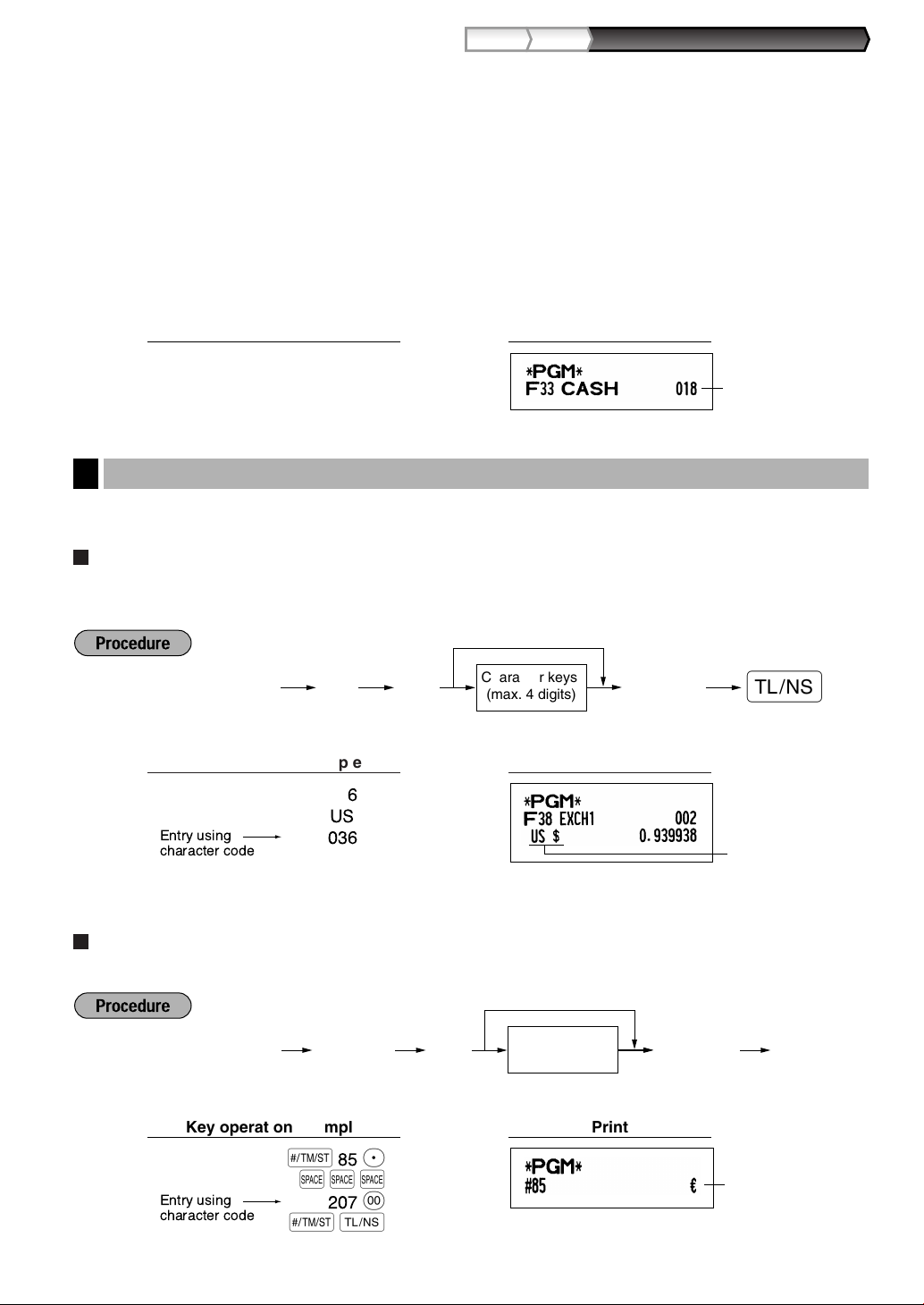
Part3
FOR THE MANAGER
Part2Part1
Footer printing
Domestic
currency symbol
Entry using
character code
s85P
SSS
207
:
sA
Character keys
(max. 4 digits)
As
To keep the current setting
s85P
✱
Character keys
(max. 4 digits)
As
To keep the current setting
sP
6
From left, ABC
• This programming decides whether or not the machine should print a message at the foot of a receipt when
the
A
messages” section on page 23.
Amount tendered entry
• You may select amount tendered, compulsory or optional.
Entry digit limit
• Program upper limit entry for total cash amount which can be handled on the register. The entry digit limit is
in effect for REG mode operation but can be overridden in the MGR mode. The entry digit limit is represented
by the number of allowable digits for the maximum entry or total amount. When “0” is set, the operation of the
corresponding key is prohibited.
key is used. With regard to programming method of footer logo message, refer to “Logo
PrintKey operation example
018
@
sA
Other Text Programming
2
Please refer to “Guidance for text programming” on page 13 as for how to entering characters.
Foreign currency symbol (4 digits)
Foreign currency symbol for the
preset rate.
key is printed with a foreign currency exchange amount obtained using a
V
s6P
Entry using
character code
Domestic currency symbol (4 digits)
“ ” is set as a default setting. When you want to change the domestic currency symbol, change the setting.
US
036
sA
S
:
PrintKey operation example
Foreign currency
symbol
PrintKey operation example
55
Page 58

Training mode text (12 digits)
s P3 @
*Function no.
(max. 2 digits)
Character keys
(max. 12 digits)
A
To keep the current setting
s
To program another function text
Character keys
(max. 12 digits)
As
To keep the current setting
s87P
For every receipts issued in the training mode, **TRAINING** is printed by default. When you want to change
the text, follow the procedure below.
PrintKey operation example
87
SS
s
TRAINING
P
SS
sA
The programmed text is printed in double-size characters on the receipts issued in the training
mode.
Function text (12 digits)
* Function no.: See “List of function texts” shown on the following page.
s3 P
36
@
CARD
N1 s
A
(Programming CARD1 for
credit 1)
56
PrintKey operation example
Page 59

Part3
FOR THE MANAGER
Part2Part1
List of function texts
Function
no.
Key or function
Default
setting
Function
no.
Key or function
Default
setting
1
_
(–)
2%1 %1
3%2 %2
4 Differ DIFFER
5 Taxable 1 subtotal TAX1 ST
6 Taxable 2 subtotal TAX2 ST
7 Taxable 3 subtotal TAX3 ST
8 Taxable 4 subtotal TAX4 ST
9 VAT/tax 1 VAT 1
10 VAT/tax 2 VAT 2
11 VAT/tax 3 VAT 3
12 VAT/tax 4 VAT 4
13 Net 1
NET1
16 Net 2 NET2
17 Refund REFUND
18 Void
19 Void mode total MODE
20 Manager void MGR
21 Subtotal void SBTL
22 Bill counter BILL CNT
23 No sale NO SALE
26 Customer GUEST
28 Paid total PAID TL
29 Average AVE.
31 RA RA
32 PO PO
33 Cash
CASH
34 Cheque 1 CHECK1
35 Cheque 2 CHECK2
36 Credit 1 CREDIT1
37 Credit 2 CREDIT2
38 Exchange (Preset rate) EXCH1
39 Exchange (Open rate) EXCH2
40 Exchange cheque EX1 CHK
41 Exchange credit EX1 CR
42 Cash in drawer CID
43 Cash/cheque in drawer CA/CH ID
44 Change for cheque CHK/CG
45 Domestic currency 1 DOM.CUR1
46 Domestic currency 2 DOM.CUR2
47 Dom. currency for EX cheque DOM.CUR1
48 Dom. currency for EX credit DOM.CUR1
49 Cheque in drawer CH ID
50 (+) Dept total DEPT TL
51 (-) Dept total DEPT (-)
52 Net 1 (Taxable 1 - VAT/tax 1) NET 1
53 Net 2 (Taxable 2 - VAT/tax 2) NET 2
54 Net 3 (Taxable 3 - VAT/tax 3) NET 3
55 Net 4 (Taxable 4 - VAT/tax 4) NET 4
56 Subtotal SUBTOTAL
57 Merchandise subtotal MDSE ST
58 Total TOTAL
59 Change CHANGE
60 Sales q’ty ITEMS
61 Due DUE
62
Exchange (Preset rate) change
EX1 CHG
63 Amount AMOUNT
64 Total tax TTL TAX
67 Net without tax (on report)
NET
68 Department report title DEPT
69 PLU report title PLU
70 Transaction report title TRANS.
71 Clerk report title CLERK
72 Hourly report title HOURLY
76 Non add symbol (8 chara.) #
77 Copy receipt title
COPY
79 EJ report title EJ
80 EJ report end title EJ END
57
Page 60

ADVANCED FUNCTION PROGRAMMING
Consecutive
number
@
s
A
A number (one to six digits) that is one
less than the desired starting number
To begin the count from 000001
s2
s A
Register number (one to six digits)
To set the register number 0
@s1
Register Number and Consecutive Number Programming
1
The register number and consecutive numbers are printed on every receipt or journal.
When your store has two or more registers, it is practical to set separate register numbers for identification. The
consecutive number is increased by one each time a receipt is issued or when a journal print occurs.
For consecutive number programming, enter a number (max. 6 digits) that is one less than the desired starting
number.
Register number
PrintKey operation example
s1 @
123456
sA
Register number
Consecutive number
s2 @
1000
sA
PrintKey operation example
58
Page 61

Part3
FOR THE MANAGER
Part2Part1
s@
*2ABCDEFGH*1Job code
As
To set 00000000
Various Function Selection Programming 1
2
The cash register provides various detailed functions listed below.
• Function selection for miscellaneous keys
• Print format
• Receipt print format
• Others
For this programming, the job code entry style is applied. You can continue programming until you press the
key for the programming described in this section. To continue programming, repeat from a job code
A
entry.
*1 Enter job code using numeric keys specified in each section below.
*2 Data entry details are listed on each table in each section below. An asterisk is entered for factory setting.
Example: When programming for job code 5 as ABCDEFGH: 00000100.
PrintKey operation example
s5 @
00000100
sA
Function selection for miscellaneous keys
Job code: 5
* Item: Selection: Entry:
A Paid-out in the REG mode Enable* 0
Disable 1
B Received on account in the REG mode Enable* 0
Disable 1
C Subtotal void in the REG mode Enable* 0
Disable 1
D Indirect void in the REG mode Enable* 0
Disable 1
E Direct void in the REG mode Enable* 0
Disable 1
F Refund entry in the REG mode Enable* 0
Disable 1
G No sale in the REG mode Enable* 0
Disable 1
H Fractional quantity entry Enable (3 digits decimal place) 0
Disable* 1
59
Page 62

Print format
Job code: 6
* Item: Selection: Entry:
A Printing style Journal printing 0
Receipt* 1
B Receipt print style Total 0
Detailed* 1
C Time print on all receipts Yes* 0
No 1
D Date print on all receipts Yes* 0
No 1
E Consecutive no. print Yes* 0
No 1
F Separator line in reports One line space 0
Separator line* 1
G Zero skip in PLU report No 0
Yes* 1
H Zero skip in full sales/clerk/hourly reports No 0
Yes* 1
Printing style
• Even when receipt printing is selected, the journal rewind motor will be driven in PGM, OP X/Z, X1/Z1 and
X2/Z2 modes so you can wind sales and programming reports.
Receipt print format
Job code: 7
* Item: Selection: Entry:
A Always enter 0. 0
B Always enter 0. 0
C Subtotal print with a press of subtotal key No* 0
Yes 1
D Always enter 0. 0
E VAT/tax amount print Yes* 0
No 1
F Taxable amount print Yes* 0
No 1
G Net amount print Yes* 0
No 1
H Purchase no. print Yes* 0
No 1
60
Page 63

Part3
FOR THE MANAGER
Part2Part1
Other programming
As the guidance messages for other programming, “OTHERS + the lower digit number of job code”
is displayed. For example, for job code 61, “OTHERS 1” is displayed as the guidance message.
Job code: 61
* Item: Selection: Entry:
A Always enter 0. 0
B Always enter 0. 0
C Negative dept. and PLU/subdept. Disable 0
Enable* 1
D Fractional treatment Round off (4 down, 5 up)* 0
Raising to unit 1
Disregarding fractional treatment 2
E Use of :key As 00 key* 0
As 000 key 1
F Time format 12-hour format 0
24-hour format* 1
G Date format Use month-day-year format 0
Use day-month-year format* 1
Use year-month-day format 2
H Position of decimal point (from right) (TAB) 0 to 3 (default: 2)
Job code: 62
* Item: Selection: Entry:
A Always enter 0. 0
B Error beep for misoperation Lock error 0
Misoperation* 1
C Key catch sound Yes* 0
No 1
D Buffered keyboard Yes* 0
No 1
E Void mode Enable* 0
Disable 1
F Printing of void mode in X2/Z2 report Yes* 0
No 1
G Printing of void mode in X1/Z1 report Yes* 0
No 1
H Addition to the hourly total in VOID mode No* 0
Yes 1
61
Page 64

Job code: 63
* Item: Selection: Entry:
A Receipting at the time of “no sale” entry Yes* 0
No 1
B No sale after non-add code entry Disable 0
Enable* 1
C Non-add code entry Enable* 0
Disable 1
D Copy receipt No* 0
Yes 1
E Entry that causes the merchandise Enable* 0
subtotal to be smaller than zero Disable 1
F Subtotal entry before tendering Noncompulsory* 0
Compulsory 1
G Subtotal entry before direct non-tender Noncompulsory* 0
finalization Compulsory 1
H Direct non-tender finalization after Disable 0
tendering Enable* 1
Job code: 64
* Item: Selection: Entry:
A Printing of GT1 on Z report Yes* 0
No 1
B Printing of GT2 on Z report Yes* 0
No 1
C Printing of GT3 on Z report Yes* 0
No 1
D Printing of Training GT on Z report Yes* 0
No 1
E Printing of Z counter on Z report Yes* 0
No 1
F Printing of DATA on PLU resetting report Yes* 0
No 1
G Resetting of GT1, 2, 3 at the general Z1 No* 0
report Yes 1
H OP X/Z report Enable* 0
Disable 1
62
Page 65
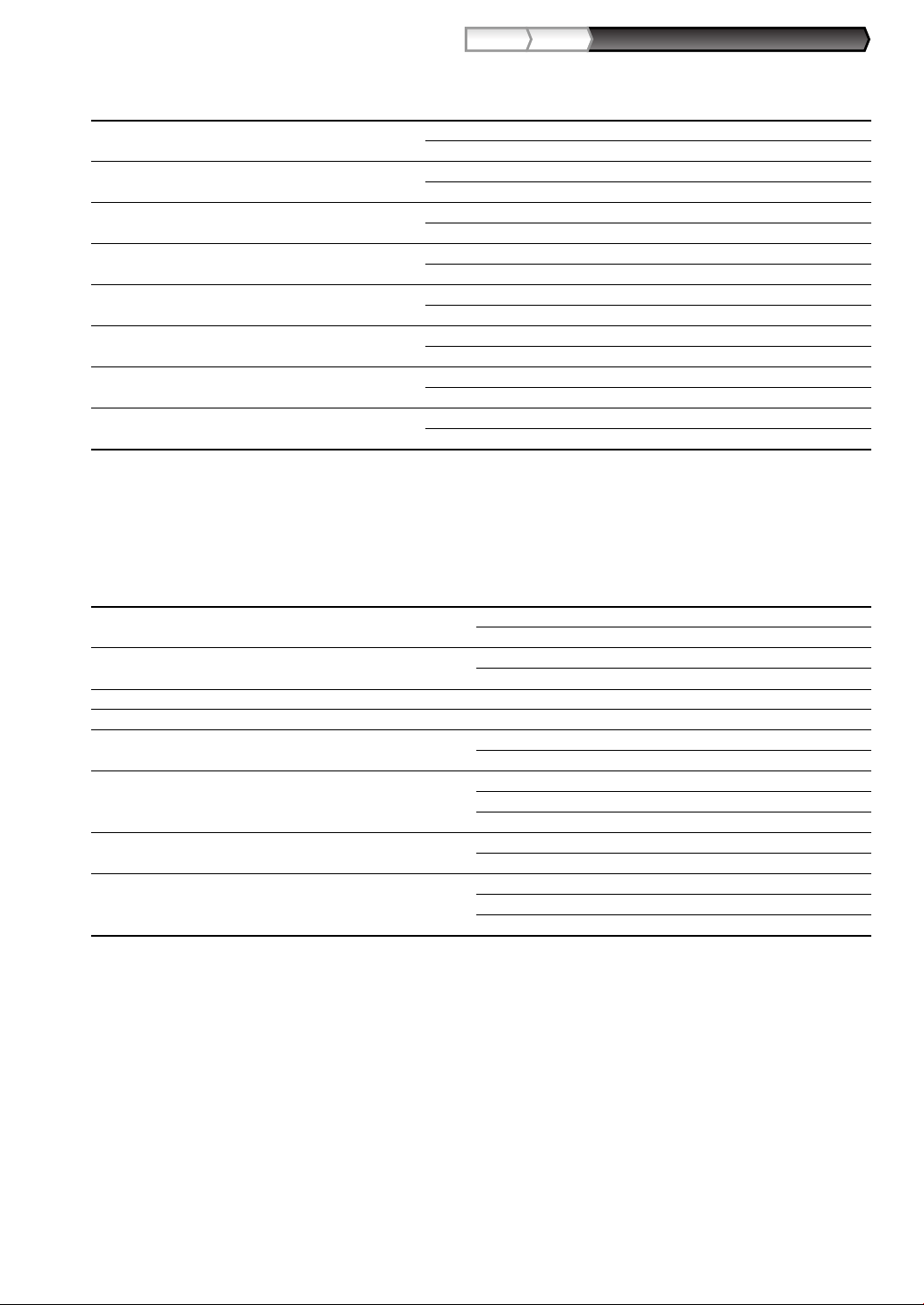
Part3
FOR THE MANAGER
Part2Part1
Job code: 66
* Item: Selection: Entry:
A After transaction receipt Total only 0
Details* 1
B Amount printing when PLU unit price No* 0
is zero Yes 1
C Conversion SBTL printing of native SBTL Yes* 0
No 1
D VAT/tax assignment print Yes 0
No* 1
E Compression print on journal at PGM, No (normal size) 0
X1/Z1 and X2/Z2 modes Yes (small size)* 1
F Compression print on journal at REG, No (normal size) 0
MGR and VOID modes Yes (small size)* 1
G Logo text print on journal No* 0
Yes 1
H Footer print control All receipts* 0
Only on selected function key at the time of finalization 1
Compression print on journal
• This selection is valid when “printing style” (job code 6) is set to “journal printing”.
Job code: 67
* Item: Selection: Entry:
A Rounding amount printing No* 0
Yes (for Australian system) 1
B Total amount rounding when a transaction Rounding* 0
is finalized directly by X, Y, cor bkey Not rounding (for Australian system) 1
C Rounding up of the unit digit of amount 0 - 9 (default: 0)
D Rounding down of the unit digit of amount 0 - 9 (default: 0)
E Application of rounding Item and payment* 0
Payment 1
F Limit of the least significant digit in Arbitrary* 0
entering amount of item 0 only 1
0 and 5 only 2
G Memory of difference due to rounding No* 0
Yes 1
H Limit of the least significant digit in Arbitrary* 0
entering amount of payment 0 only 1
0 and 5 only 2
63
Page 66

Rounding amount printing (A)
Total amount rounding when a transaction is finalized directly by
X, Y, c
or
b
key(B)
• When you live in Australia, set as shown on the tale below for the parameters A and B.
Rounding up of the unit digit of amount (C)
Rounding down of the unit digit of amount (D)
• Handle C and D as a pair. When you live in Australia, Switzerland, Norway or South Africa, set as shown on
the table below for the parameters C and D.
The rounding is performed as follows:
In case C = 0: Unit digit of amount < or = Value of D — rounding down
Value of D < or = Unit digit of amount — rounding to 5
In other cases: Unit digit of amount < or = Value of D — rounding down
Value of D < Unit digit of amount < Value of C — rounding to 5
Value of C < or = Unit digit of amount — rounding up
Application of rounding (E)
Limit of the least significant digit in entering amount of item (F)
Memory of difference due to rounding (G)
Limit of the least significant digit in entering amount of payment (H)
• When you live in Australia, Switzerland, Norway or South Africa, set as shown on the table below for the
parameters E through H.
CD E F G H
Switzerland 82 Item & payment 0 and 5 only No 0 and 5 only
Norway 54 Payment Arbitrary Yes 0 only
South Africa 05 Payment Arbitrary Yes 0 and 5 only
AB CDE F G H
Australia Yes Not rounding 82 Payment* Arbitrary Yes 0 and 5 only
* Applied to payment by cash and change amount.
Job code: 68
* Item: Selection: Entry:
A Always enter 0. 0
B Always enter 0. 0
C Temporary EJ printing during a transaction Disable 0
Enable* 1
D EJ printing and clearing EJ data when No* 0
issuing general Z1 report Yes 1
E PGM mode operation records type Details* 0
Header information only 1
F REG/MGR/VOID modes operation Details* 0
records type Total 1
G Compressing printing for EJ data No (normal size) 0
Yes (small size)* 1
H Action when EJ memory area is full Continue 0
Continue and warning (near full warning)* 1
Lock and warning (with near full warning) 2
64
Page 67

Part3
FOR THE MANAGER
Part2Part1
Temporary EJ printing during a transaction
• If selecting “enable”, you can print journal data of a current transaction recorded in EJ memory by pressing
the
key during the transaction. To realize this function completely, the cash register must be
R
programmed to print the receipt and set the Receipt ON/OFF function to OFF.
PGM mode operation records type
• The header information only is printed during the program reading operation.
The header information only is printed for X/Z reports.
(Receipt sample for Header Information only)
Action when EJ memory area is full
• By default, when the memory for EJ becomes nearly full, the cash register shows "EJ NEAR FULL", and the
cash register keeps storing new data while erasing the oldest data. When “0” is selected, the cash register
will no longer show EJ memory nearly full message. When “2” is selected, the cash register shows EJ
memory nearly full message and when the memory is totally full, the cash register locks the sales/data entry
with a display of the memory full message “EJ DATA FULL” . You must issue an EJ report (Z1 report) at this
time.
Job code: 69
* Item: Selection: Entry:
A Always enter 0. 0
B Always enter 0. 0
C Always enter 0. 0
D Rounding of foreign currency for
E Tax system Auto tax 1-4 0
F Tax print when taxable subtotal is zero No* 0
G Tax print when tax is zero Yes* 0
H Rounding system Normal* 0
V
Rising to unit* 0
Round off (4 down/5 up) 1
Auto VAT 1-4* 1
Manual VAT 1-4 2
Manual VAT 1 3
Manual tax 1-4 4
Auto VAT 1 & Auto tax 2-4 5
Yes 1
No 1
Sweden 1
Denmark 2
Rounding system
• When you live in Sweden or Denmark, change the default setting (H=0) to the corresponding setting.
65
Page 68

*A
s
To set 0
s@
A
11
s10@
*ABCD
As
Various Function Selection Programming 2
3
The cash register provides various options so you can use the register to suit your sales needs.
In this section, you can program the following features (parameters within parentheses indicate default setting):
• Power save mode (entering the power save mode after 30 minutes)
• Logo message print format (Header 6-line message)
• Thermal printer density (standard density)
• EJ memory type (EJ 9000 records and PLU 210 codes)
• Training clerk specification (none) - If you specify a clerk number who is trained for use on this cash register,
the cash register will go into training mode when the clerk is signed on for sales entries. The sales operations
done by the trained clerk do not affect sales totals. For details, refer to TRAINING MODE section.
Power save mode
* Item: Selection: Entry:
A Entering power save mode Yes* 0
when time is displayed No 1
B-D Time(min.) to entering power save mode 001-254 or 999
since no operation is made (Default 030)
When 999 is set for B to D, entering into power save mode is inhibited.
PrintKey operation example
10
0060
s
sA
@
Logo message print format
You can select the number of lines for your logo message, and the position to print it on receipt.
For details of the logo message type, please refer to “Logo messages” on page 23.
*A: Logo message type
0: Header 3-line message without graphic logo
3: Header 6-line message
5: Header 3-line message and footer 3-line message (default)
PrintKey operation example
11
s
3
sA
@
66
Page 69

Part3
FOR THE MANAGER
Part2Part1
Thermal printer density
Clerk number
(1 to 25)
s
To cancel
s86@
A
A
*A
s@90
*Printer density
(00-99)
As
To set 0
s50@
* 50 (100%) is the default setting. To make the print darker, set a larger number, and to make the print lighter,
set a smaller number.
PrintKey operation example
50
s
70
sA
@
EJ memory type
When this procedure is executed, EJ data is cleared, and PLU data (programming data and sales
data) are reset to the default after all data is cleared even if the same memory type is selected.
*A: 0 for EJ 8000 lines and PLU 1200 codes
1 for EJ 9000 lines and PLU 210 codes (default)
PrintKey operation example
90
s
0
A
@
Training clerk specification for training mode
For the details of clerk training, please refer to “TRAINING MODE” on page 73.
PrintKey operation example
86
s
20
sA
@
67
Page 70

AUTO key programming — Automatic sequence key
a
A
Transaction
(key entry)
Delete
max. 25 times
a
If you program frequently performed transactions or report sequences for the akey, you can recall those
transactions and/or reports simply by pressing the
key in key operations.
a
Programming for
AUTO
setting
When the AUTO key has been programmed to execute a report job function, the mode switch must
be in the appropriate position (OPX/Z for individual clerk reports, X1/Z1 for daily reports or X2/Z2
for weekly or monthly reports).
; entering a PLU 2 item and a dept. 6 item (unit price: 1.00)
a
a
2
p
100
+
a
A
PrintKey operation example
68
Page 71

Part3
FOR THE MANAGER
Part2Part1
@ sA
*AB
To set 00
s12
As
To set 0 for all items
s8@
*ABCD
EURO Programming
4
For details of EURO migration operation, please refer to “EURO MIGRATION FUNCTION”.
EURO system settings
* Item: Selection: Entry:
A Printing exchange total amount and No* 0
change amount on receipt or journal Yes 1
B Always enter 0. 0
C Cheque and credit operation when No* 0
tendering in foreign currency Yes 1
D Exchange calculation method Multiplication* 0
Division 1
Printing exchange total amount and change amount on receipt/journal
• Total and change amounts in exchange currency are printed respectively below each of the total and
exchange amounts in domestic currency.
Exchange calculation method
• “Division” or “Multiplication” can be selected for the conversion method from domestic currency to exchange
currency, and the calculation is performed as follows:
In case that “Division” is selected:
Domestic currency amount
In case that “Multiplication” is selected
Domestic currency amount Exchange rate = Exchange amount
Exchange rate = Exchange amount
Automatic EURO modification operation settings
* Item: Selection: Entry:
A Converting the preset unit price of Dept./PLU in the automatic Yes* 0
modification operation for EURO (job #800 in the X2/Z2 mode) No 1
B Automatic modification operation for EURO Compulsory* 0
(job #800 in the X2/Z2 mode) at the preset date Non-compulsory 1
If you have already made the Job #800 operation with the substitution of 3 for “A” in the X2/Z2
mode, this programming is disabled.
s8@
1000
s
A
s12@
01
s
A
PrintKey operation example
PrintKey operation example
69
Page 72

Date setting for EURO modification operation
Report name Key sequence
Programming report 1
A
Programming report 2 2 A
Auto key programming report 1 A
Printer density programming report 3 A
PLU programming report Start PLU code @ End PLU code p
Department programming report 4 A
s A
Time (Hour) (00-23)
@
s14
s A
Date (Day-Month-Year)
(seven or eight digits)
To set all zeros
@
s13
s13@
01072009
s
A
• In case you changed the date format using job code 61, follow the format you selected for setting
the date.
• If all zeros are set, this programming is disabled.
• If you have already made the Job #800 operation with the substitution of 3 for “A” in the X2/Z2
mode, this programming is disabled.
Time setting for EURO modification operation
PrintKey operation example
s14@
10
s
A
• If you have already made the Job #800 operation with the substitution of 3 for “A” in the X2/Z2
mode, this programming is disabled.
Reading Stored Programs
5
The machine allows you to read every program stored in the PGM mode.
Key sequence for reading stored program
PrintKey operation example
70
To stop reading programming report, turn the mode switch to the MGR position.
Page 73
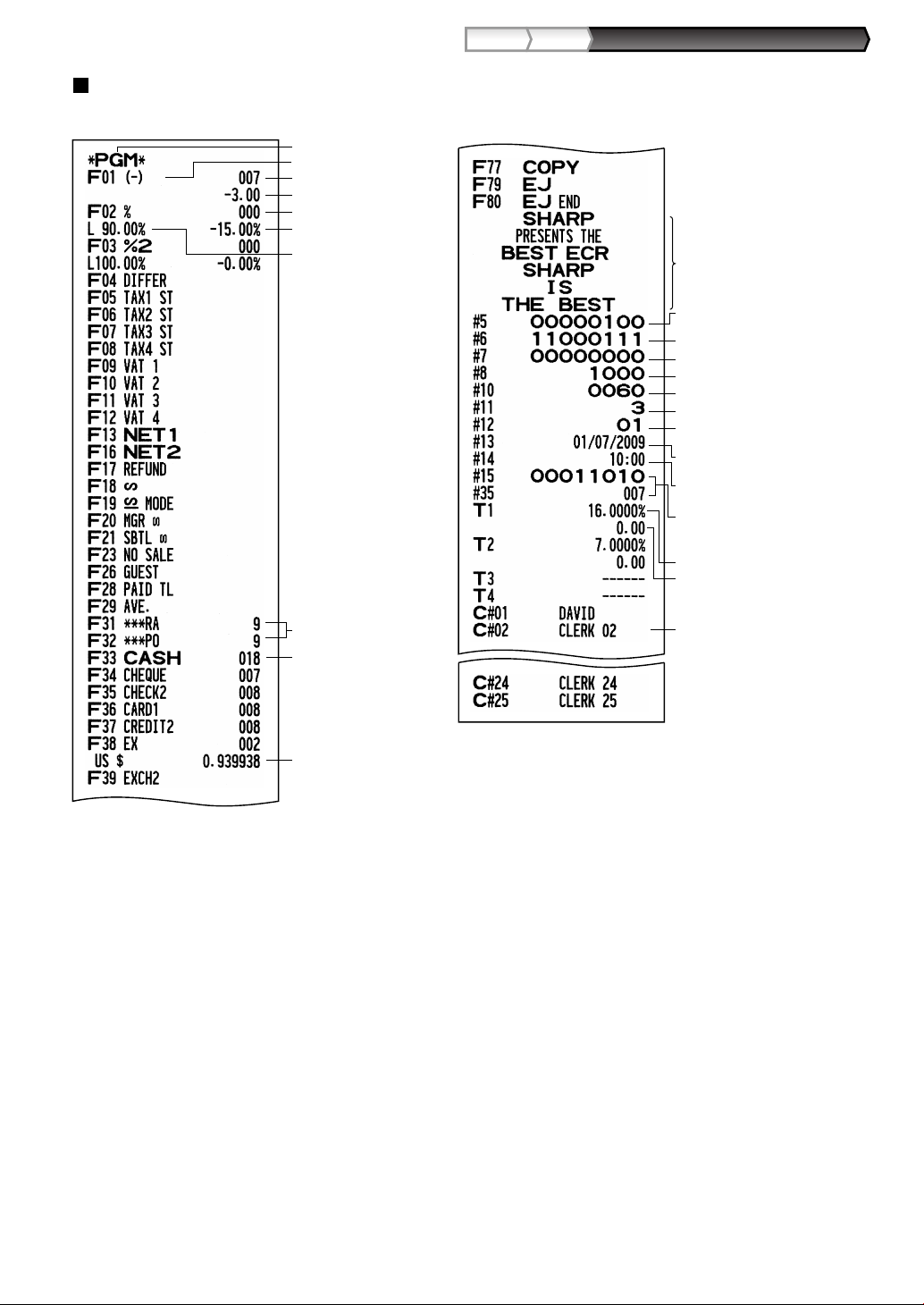
Part3
FOR THE MANAGER
Part2Part1
Mode
Function no.& its text
Function parametrs
Function parametrs
Discount amt. w/sign
Percent limit
Logo Message
Print format (A-H)
Receipt print format(A-H)
EURO system settings (A-D)
Power save mode(A-D)
Logo message print format
Automatic EURO modification
operation settings (AB)
Percent rate with sign
Entry digit limit
Function parameters (A-C)
Foreign currency
symbol/Rate
Function selection for
miscellaneous keys (A-H)
Tax rate
Min. taxable amount
Clerk name/code
Time setting for EURO
modification operation
*Job code #15 and #35 are
fixed settings, for which you
cannot change the settings.
Date setting for EURO
modification operation
Sample printouts
1 Programming report 1
71
Page 74

2 Programming report 2
Job code
A to H from the left
Training clerk specification
Domestic currency symbol
Training mode text
Language selection
EJ memory type
* Job code #65, 70, 71, 72,
76 and 77 are fixed
settings, for which you
cannot change the
settings.
Entered value
Printer density
Printing density
example
PLU code
PLU text
Mode parameter
Unit price
Range
Associated
dept. code
Dept. unit price
w/sign
Dept. function
Minus department
Tax status
Dept. code
Dept. text
3 Auto key programming report
5 Department programming report
6 PLU programming report
4 Printer density programming report
72
Page 75

Part3
FOR THE MANAGER
Part2Part1
TRAINING MODE
The training mode is used when the operator or the manager practices register operations.
When a clerk in training is selected, the machine automatically enters the training mode. To specify a clerk to be
trained, refer to “Training clerk specification for training mode” in “ADVANCED FUNCTION PROGRAMMING” in
page 67.
The training operation is valid only in REG, MGR and mode.
The corresponding clerk memory is only updated in the training mode.
PrintKey operation example
A clerk set in training
20 L
1000 >
3 @
#
A
73
Page 76

READING (X) AND RESETTING (Z)
Item
Mode switch position
Key operation
OPX/Z
X
--
--
A
key: Sales total
@
key: Amount of cash in drawer
Dept. code : Department sales total
d
For dept. 1 to 16: Dept. key ( ! to < )
PLU report by
designated range
X1/Z1
--
X1, Z1
X1, Z1
X2/Z2
--
X2, Z2
--
Flash report:
(Only display)
To clear the
display, press the
l
key or turn the
mode switch to
another position.
Full sales report
D
For dept. 17 to 32: Dept. key ( ! to < )
P
AA
Reading: Resetting:
Resetting:
P
All PLUs
End
PLU code
Start
PLU code
p@
Reading:
All PLUs
End
PLU code
Start
PLU code
p@
--
--
--
X, Z
Full clerk report
Hourly report
X1, Z1
X1, Z1
--
--
--
Individual clerk
report
P
LL
Reading: Resetting:
P
LL
Reading: Resetting:
P
ss
Reading: Resetting:
(The report of the current clerk)
OF SALES TOTALS
• Use the reading function (X) when you need to take a reading of sales information entered since the last reset.
You can take this reading any number of times. It does not affect the register’s memory.
• Use the resetting function (Z) when you need to clear the register’s memory. Resetting prints all sales information and
clears the entire memory except for the GT1 through GT3, Training GT, BAL, reset count, and consecutive number.
Summary of Reading (X) and Resetting (Z) Reports
1
X1 and Z1 reports: Daily sales reports
X2 and Z2 reports: Periodic (monthly) consolidation reports
When you take an X or Z report, turn the mode switch to the appropriate position referring to the column of
“Mode switch position” shown on the table below, and use the following corresponding key sequence.
74
• When both sales quantities and sales amounts are zero, printing is skipped. If you do not want to skip,
• “X” represents read symbol and “Z” represents reset symbol in the reports.
• To stop reading and resetting the PLU sales report, turn the mode switch to the MGR position.
• The drawer does not open when you take X/Z reports.
• When printing is performed continuously, the printing may be intermitted several seconds. After
change the programming. (Refer to “Print format” of “Various Function Selection Programming 1”.)
The data will not be erased when you reset.
The drawer can be opened by pressing the
the intermission, the printing will be restarted.
A
key to remove the till after closing your business.
Page 77

Part3
FOR THE MANAGER
Part2Part1
Mode title*
Report title
Customer counter
Sales total
Daily Sales Totals
2
For the sample reports of the full sales and periodic consolidation report, refer to "FULL SALES REPORT (Z
REPORT)" on page 30.
PLU report by designated range
• Sample report
PLU code
Item label
Mode title*
Report title
Range
Sales q'ty and total
Range sum
Individual clerk report
• Sample report
Mode title*
Report title
Clerk code
Clerk name
Paid total
Average
Customer counter
Hourly report
• Sample report
*: When you take Z1 report, “Z1” is printed.
Full clerk report
The printout occurs in the same format as in the
sample report of individual clerk, but all clerk’s sales
data and total of all clerks are printed in the order of
clerk number (from #1 to #25).
75
Page 78

EJ REPORT READING AND RESETTING
To reset all of the data:
A
To read the last 10 records:
To read all of the data:
A@
@P
A@
7:
7:
710
The cash register provides an electronic journal (EJ) function. This function is intended to record the journal
data in a memory instead of journal paper, and print the data as an EJ report. The register records the journal
data in REG, PGM, , X1/Z1 and X2/Z2 modes. By default, a maximum of 9000 lines are stored in the
memory. For details of EJ programming, please refer to “Other programming (Job code 68)” on page 64 and
“EJ memory type” on page 67.
Printing journal data on the way of a transaction
You can print journal data of a current transaction recorded in EJ memory by pressing the
transaction.
This function is valid when the printing style is programmed to receipt, and the receipt ON/OFF
function is set to OFF. For changing the setting, refer to "Additional Information for BASIC SALES
ENTRY".
• Sample print
EJ report title
EJ report end title
key during the
R
Reading and resetting the electronic journal data (Issuing EJ report)
You can read the journal data stored in the EJ memory in the journal format by executing the following
procedure in the X1/Z1 or OP X/Z mode.
• Sample EJ report
• To stop reading or resetting the data, turn the mode switch to
“MGR” position. The data will not be erased when resetting.
• On the EJ memory, a maximum of 9000 (or 8000, depending
on programming) lines of data can be stored. When executing
all data reading, all of the data stored in the EJ memory will be
printed. Refer to "EJ memory type" for the programming.
• When printing is performed continuously, the printing may be
intermitted several seconds. After the intermission, the printing
will be restarted.
76
Page 79

Part3
FOR THE MANAGER
Part2Part1
OVERRIDE ENTRIES
REG
OPX/Z
MGR
PGM
X1/Z1
X2/Z2
REG
OPX/Z
MGR
PGM
X1/Z1
X2/Z2
Programmed limit for functions (such as for maximum amounts) can be overridden by making an entry in the
MGR mode.
1. Turn the mode switch to the MGR position.
2. Make an override entry.
In this example, the register has been programmed not to allow
discounts entries over 1.00.
PrintKey operation example
REG mode 1500
entries 250 -...Error
#
l
Turn the mode switch
to the MGR position.
250
-
Return the mode switch
to the REG position.
A
CORRECTION AFTER FINALIZING A
TRANSACTION (Void mode)
When you need to void incorrect entries that clerks cannot correct (incorrect entries found after finalizing a
transaction or cannot be corrected by direct or indirect void), follow this procedure:
1. Turn the mode switch to the position using the manager key (MA), to enter
into the void mode.
2. Repeat the entries that are recorded on an incorrect receipt. (All data on the
incorrect receipt is removed from register memory; the voided amounts are
added to the void mode transaction totalizer.)
Cancellation receiptIncorrect receipt
77
Page 80

EURO MIGRATION FUNCTION
P A@
*A
8:
• EURO programming described in this section are for users in the countries which will join to the
members of the European Currency Union, not for the users in the countries already have joined
the Union.
Your register can be modified to correspond with each period set for the introduction of EURO, and in your
register each currency is treated as shown on the table below depending on which period you are in.
Basically your register can be automatically modified to correspond to the introduction of EURO by executing
automatic EURO modification operation shown below in the X2/Z2 mode. However, there are several options
you must set depending on your needs. So, please carefully conduct necessary settings.
How currencies are treated in your register
EURO
Currency
National currency
Foreign currency
Period 1
After the introduction of
EURO, and before EURO
banknotes and coins begin to
circulate
Exchange key
(Preset rate entry)
Domestic currency
Exchange key
(Manual rate entry)
Period 2
After EURO banknotes and
coins begin to circulate, and
before national currency is
withdrawn from circulation.
(Co-existence of EURO and
national currency)
Domestic currency
Exchange key
(Preset rate entry)
Exchange key
(Manual rate entry)
Period 3
After the national currency is
withdrawn from circulation
Domestic currency
Exchange key
Automatic EURO modification operation
Make sure the mode switch is in the X2/Z2 mode first, then perform the following procedure. Please note that
you can perform each operation only once with the substitution of “A=1”, “A=2” and “A=3”. For example if you
performed the operation with the substitution of “A=2” first, you cannot perform the operation with the
substitution of “A=1”.
*A=1: Applicable for period 1
*A=2: Applicable for period 2
*A=3: Applicable for period 3
78
Page 81

Part3
FOR THE MANAGER
Part2Part1
The details of the register system modification are as shown below:
A=1 A=2 A=3
Items (EURO status 1) (EURO status 2) (EURO status 3)
General Z1 report Issue Issue Issue
General Z2 report Issue Issue Issue
GT memories (GT1, GT2, GT3 and Training GT) - Clear Clear*1
Conversion of preset prices of Dept./PLU - Yes Yes*1
Conversion of entry digit/amount limit - Yes Yes*1
Exchange amount printing for total and change Yes Yes No
Exchange calculation method Division Multiplication Multiplication
Domestic currency symbol - [EURO] [EURO]
Domestic currency decimal point position - 2 2
Exchange currency symbol [EURO] Previous domestic currency -*2
Exchange currency decimal point position 2 Previous domestic currency -
Rounding system (Denmark/Sweden/Normal) - Normal Normal*1
Rounding up/down of the unit digits of amount - No No*1
Lowest digit entering limitation of item - Arbitrary Arbitrary*1
Lowest digit entering limitation of payment - Arbitrary Arbitrary*1
Memory of difference due to rounding - No No*1
Rounding of exchange currency Round off Round off Round off
(4 down/5 up)
symbol
decimal point position
• The item marked with “-” remains the same as the previous data.
*1: When you perform from EURO status 2, previous data remains unchanged.
*2: When you perform from EURO status 1 or 2, “space” is set.
IMPORTANT
• Conversion of the preset unit prices of departments and PLUs
Note that the conversion rate of the preset rate of the
set to “division”. When the conversion is performed, the message “PRICE CONVERTED” will be printed on the
#800 report.
• After the execution of the procedure with “A=1”, treat EURO as foreign currency using the exchange key (
with the preset rate entry. Set the EURO conversion rate as the currency exchange rate for the exchange key.
• After the execution of the procedure with “A=2”, treat EURO as domestic currency, and national currency as
foreign currency using the exchange key (
) with the preset rate entry. Set the EURO conversion rate as the
V
currency exchange rate for the exchange key.
• As for the percent rate for
%, &
and -, the automatic conversion is not made. So, when your domestic
currency becomes EURO, you must change these settings so that they are base on EURO currency.
You can manually make these settings. For programming details, please refer to “EURO
Programming” section.
key is applied for the conversion, and the method is
V
V
)
79
Page 82

Checking the current EURO status
Preset data and time
Remaining days
You can check the EURO status currently set on the cash register. Set the manager key (MA) to the X2/Z2
position, and perform the following sequence. The current EURO status will be printed on the receipt/journal.
A@8:
EURO status
Optional Programming for the Introduction of EURO
Some programming relating with the function of exchange key (V) cannot be changed automatically with the
execution of modification operation described in the previous section. After the execution on each period,
conduct the following programming depending on your needs.
Programming for Exchange Key (V)
Currency exchange rate
For period 1 and period 2, set the EURO conversion rate.
For programming details, refer to “Programming for
Exchange rate entry selection
When you treat EURO currency in the exchange key, you must apply preset rate entry. So, make enable for
preset rate entry for period 1 and period 2. For programming details, refer to “Programming for
Cheque/credit operation
For period 1 and period 2, enable cheque/credit operation when tendering in foreign currency so that you can
treat cheque and credit for EURO currency and national currency. For programming details, refer to “EURO
system settings” on page 69.
Setting the date and time when the automatic modification operation for EURO should be executed
Selection of compulsory/non-compulsory of execution of the automatic modification operation for EURO
You can program the scheduled date and time to execute the automatic EURO modification operation .
From ten days before the preset date, the remaining days are printed at the bottom of the daily full resetting (Z1)
report as follows.
” on page 51.
V
” on page 51.
V
When the above-mentioned preset date and time has come, and also when you start an entry in the REG/MGR
mode, the error message “EURO CHANGE” is displayed. You cannot make any operation in the REG/MGR
mode until you execute the automatic modification operation for EURO (job #800) in the X2/Z2 mode.
You can program so that you can make entries in the REG/MGR mode even when the error message is
displayed.
Date and time setting will be reset after the execution of the automatic modification operation and you can
program again the date and time for the next automatic modification operation.
80
Page 83

Part3
FOR THE MANAGER
Part2Part1
OPERATOR MAINTENANCE
In Case of Power Failure
1
When power is lost, the machine retains its memory contents and all information on sales entries.
• When power failure is encountered in register idle state or during an entry, the
machine returns to normal operation after power recovery.
• When power failure is encountered during a printing cycle, the register prints
“============” and then carries out the correct printing procedure after
power recovery. (See the sample print.)
In Case of Printer Error
2
If the printer runs out of paper, the printer will stall, and “PAPER EMPTY” will appear on the display. Key entries
will not be accepted. Refer to section 5 in this chapter, install a new roll, then press the
print the power failure symbol and resume printing.
If the print roller arm comes up, the printer stalls, “HEAD UP” will appear on the display. Key entries will not be
accepted. Push down the arm until it is securely locked, then press the
failure symbol and resume printing.
key. The printer will print the power
l
key. The printer will
l
Cautions in Handling the Printer and Recording Paper
3
Cautions in handling the printer
• Avoid dusty and humid environments, direct sunlight and iron powder. (A permanent magnet and
electromagnet are used in this machine.)
• Never pull the paper when the print roller arm is locked. First lift up the arm, and then remove the paper.
• Never touch the surface of the print head and print roller.
Cautions in handling the recording paper (thermal paper)
• Use only the paper specified by SHARP.
• Do not unpack the thermal paper until you are ready to use it.
• Avoid heat. The paper will color at around 70°C.
• Avoid dusty and humid storage places. Avoid direct sunlight.
• The printed text on the paper can discolor under conditions of high humidity and temperature, exposure to the
direct sunlight, contact with glue, thinner or a freshly copied blueprint, and heat caused by friction from
scratching or other such means.
• Be very careful when handling the thermal paper. If you want to keep a permanent record, copy the printed text
with a photocopier.
81
Page 84
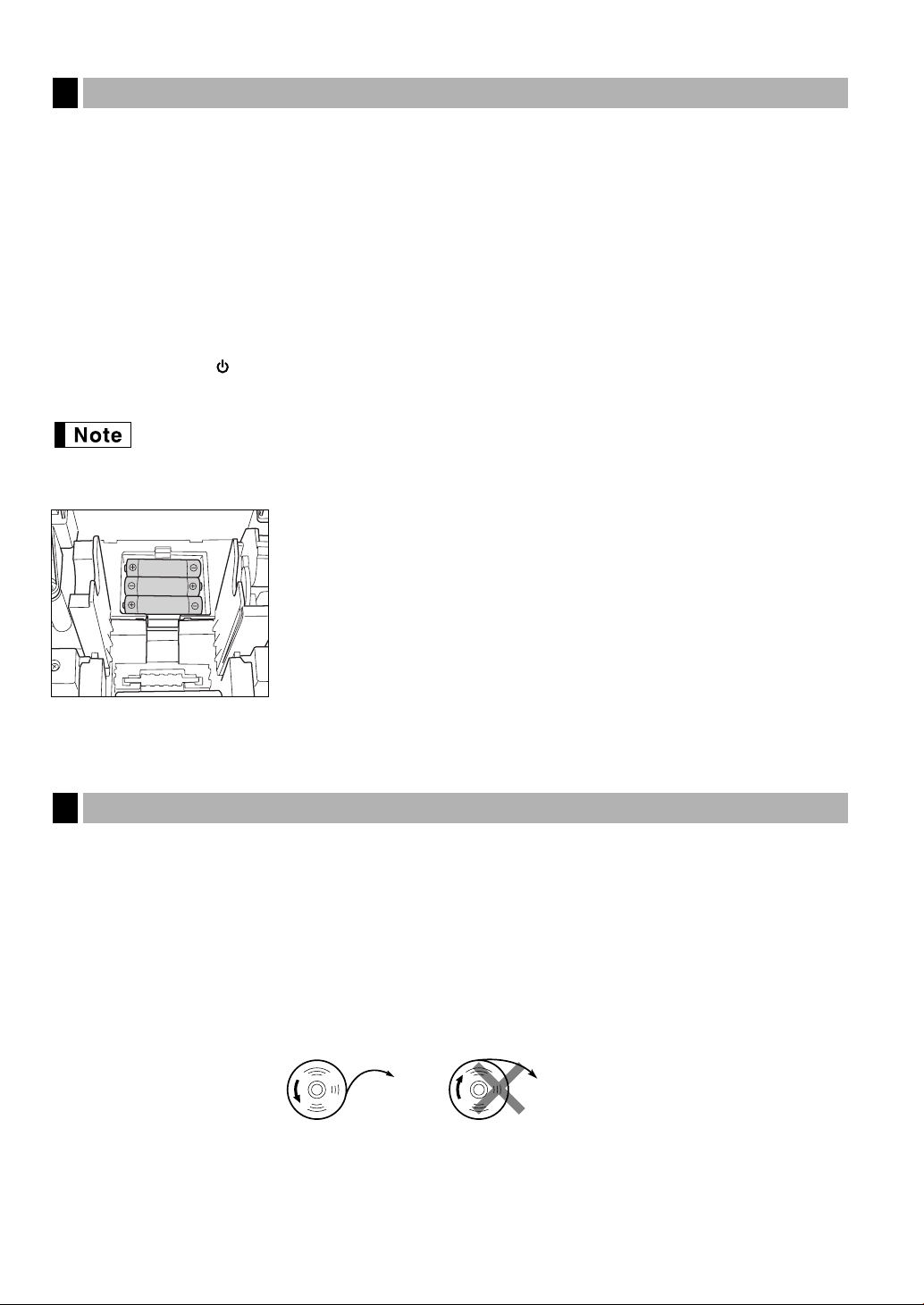
To the printer
Incorrect
To the printer
Correct
Replacing the Batteries
4
This cash register displays a low battery warning message “LOW BATTERY” when the batteries are low, and
displays a no battery warning message “NO BATTERY” when batteries are extremely low or batteries are not
installed.
When the low battery message is displayed, replace the batteries with new ones as soon as possible. The
existing batteries will be dead in about two days.
When the no battery message is displayed, replace the batteries immediately. Otherwise, if the AC power cord
is disconnected or a power failure occurs, all the programmed settings will be reset to the default settings and
any data stored in memory will be cleared.
While the no battery message is being displayed, do not turn the mode switch to any positions. Follow the
battery replacement procedure below without changing the mode switch position. Otherwise, if the mode switch
passes or is set to the , all the programmed settings will be reset to the default settings and any data stored in
memory will be cleared.
Be sure to observe precautions shown on page 1 when handling batteries.
To replace the batteries:
1. Make sure that the cash register is plugged in.
2. Remove the printer cover.
3. Open the battery compartment cover next to the paper roll cradle and
remove the old batteries.
4. Install three new alkaline batteries LR6 (“AA” size) in the battery
compartment. Be sure the positive and negative poles of each battery are
facing in the proper direction. When they are installed correctly, the “LOW
BATTERY” or “NO BATTERY” will disappear.
5. Close the battery compartment cover.
6. Replace the printer cover.
Replacing the Paper Roll
5
Be sure to use paper rolls specified by SHARP.
The use of any other paper rolls other than those specified could cause paper jamming, resulting in register
malfunction.
Paper specification
Paper width: 57.5 ± 0.5 mm
Max. outside diameter: 80 mm
Quality: Thermal paper
• Be sure to set the paper roll prior to using your machine, otherwise it may cause a malfunction.
Install the paper roll in the printer. Be careful to set the roll correctly.
(How to set the paper roll)
82
Page 85
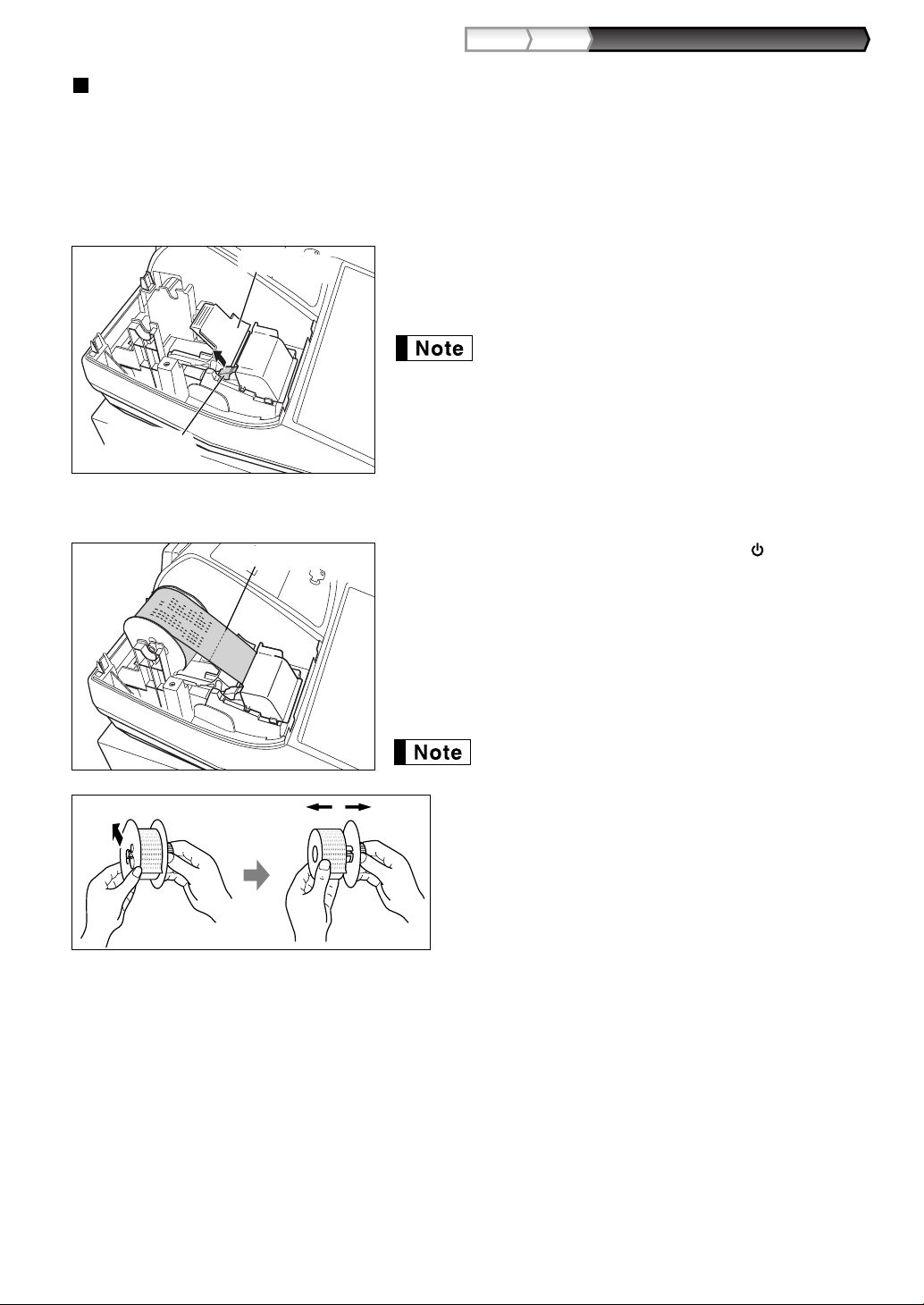
Part3
FOR THE MANAGER
Part2Part1
Removing the paper roll
When a red dye appears on the paper roll, it is time to replace it. Replace the paper roll with a new one. If you
plan on not using the register for an extended period of time, remove the paper roll, and store it in an appropriate
place.
Caution: The paper cutter is mounted on the printer cover. Be careful not to cut yourself.
When not using the take-up spool (using as receipt paper):
Print roller arm
1. Remove the printer cover.
2. Lift up the print roller release lever to unlock and open the print
roller arm.
3. Remove the paper roll from the paper roll cradle.
Print roller
release lever
When using the take-up spool (using as journal paper):
Area to cut
1. Turn the mode switch to a position other than “ ” with the
power cord connected.
2. Remove the printer cover.
3. Press the
part is out of the way.
4. Cut the paper and remove the take-up spool.
5. Lift up the print roller release lever to unlock and open the print
roller arm.
6. Remove the paper roll from the paper roll cradle.
Do not pull the paper through the printer.
key to advance the journal paper until its printed
F
Do not pull the paper through the printer.
7. Remove the outer side of the take-up spool as shown
on the left.
8. Remove the printed journal roll from the take-up spool.
83
Page 86

Installing the paper roll
Paper positioning guides
Caution: The paper cutter is mounted on the printer cover. Be careful not to cut yourself.
Installing the receipt paper roll:
1. Turn the mode switch to a position other than
“ ” with the power cord connected.
2. Remove the printer cover.
3. Lift up the print roller release lever to unlock
and open the print roller arm.
4. Set the paper correctly in the paper roll cradle.
5. Feed the end of the paper along with the paper
positioning guides.
6. While holding down the paper, slowly close the print roller arm,
and push down the arm until you hear a click locking the arm.
Make sure securely you push down the center of the wing part of
the arm as per the diagram. The paper will be fed automatically.
If the print roller arm is not securely locked, printing is
not done right. If this problem occurs, open the arm, and
close the arm as instructed above.
Installing the journal paper roll:
7. Cut off the excess paper using the edge of the inner cover, and
replace the printer cover. Press the
paper end comes out of the printer cover and clean paper appears.
If the paper end does not come out, open the printer
cover, and pass the paper end between the paper cutter
and the paper guide of the printer cover, and replace the
cover.
key to make sure the
F
1. Turn the mode switch to a position other than “ ” with the power
cord connected.
2. Remove the printer cover.
3. Lift up the print roller release lever to unlock and open the print
roller arm.
4. Set the paper correctly in the paper roll cradle.
5. Feed the end of the paper along with the paper positioning guides.
6. While holding down the paper, slowly close the print roller arm,
and push down the arm until you hear a click locking the arm.
Make sure securely you push down the center of the wing part of
the arm as per the diagram. The paper will be fed automatically.
If the print roller arm is not securely locked, printing is
not done right. If this problem occurs, open the arm, and
close the arm as instructed above.
84
Page 87

Part3
FOR THE MANAGER
Part2Part1
7. Insert the end of the paper into the slit in the spool. (Press the
key to feed more paper if required.)
8. Wind the paper two or three turns around the spool shaft.
9. Set the spool on the bearing, and press the
excess slack in the paper.
key to take up
F
10. Replace the printer cover.
You can wind the roll paper in OP X/Z, X1/Z1, and X2/Z2
modes even if you programmed so that the printer is
used for issuance of receipts. This may be convenient to
wind reports. In this case, set the roll paper to the takeup spool.
Removing a Paper Jam
6
Caution: The paper cutter is mounted on the printer cover. Be careful not to cut yourself. Never touch
the print head immediately after printing, as the head may still be hot.
1. Remove the printer cover.
2. Lift up the print roller release lever to unlock and open the print roller arm.
3. Remove the paper jam. Check for and remove any shreds of paper that may remain in the printer.
4. Reset the paper roll correctly by following the steps in “Installing the paper roll”.
F
Cleaning the Printer (Print Head / Sensor / Roller)
7
When the printed text is getting dark or faint, paper dust may be stuck to the print head, sensor and/or roller.
Clean them as follows:
Caution:
• Never touch the print head with a tool or anything hard as it may damage the head.
• The paper cutter is mounted on the printer cover. Be careful not to cut yourself.
Print head
1. Turn the mode switch to the “ ” position.
2. Remove the printer cover.
3. Lift up the print roller release lever to unlock and open the
print roller arm.
4. Remove the paper roll referring to the “Removing the
paper roll” section.
5. Clean the print head with a cotton swab or soft rag
moistened with ethyl alcohol or isopropyl alcohol. Clean
the roller and the sensor in the same manner.
Roller
Sensor
6. Reset the paper roll correctly by following the steps in
“Installing the paper roll”.
85
Page 88

Lever
2
1
Removing the Till and the Drawer
8
The till in the register is detachable. After closing your business for the day, remove the till from the drawer and
keep the drawer open. The 8-denomination coin case is also detachable from the till. To detach the drawer, pull
it forward fully with the till removed, and remove it by lifting it up.
Till
Coin case
Bill case
8-denomination coin case
Drawer
Opening the Drawer by Hand
9
The drawer automatically opens. However, when a power failure occurs or the
machine becomes out of order, slide the lever located on the bottom of the
machine in the direction of the arrow. (See the diagram at the left.)
The drawer will not open if it is locked with the key.
(detatchable)
86
Page 89

Part3
FOR THE MANAGER
Part2Part1
Before Calling for Service
10
The malfunctions shown in the left-hand column below, labelled “Fault,” do not necessarily indicate functional
faults of the machine. It is therefore advisable to refer to “Checking” shown in the right-hand column before
calling for service.
Fault Checking
The display shows symbols that do not make sense. ¥ Has the machine been initialized properly as shown in
(1)
(2)
The display wonÕt illuminate even when the mode switch
is turned to any other position than Ò Ó.
The display is illuminated, but the whole machine
(3)
refuses registrations.
No receipt is issued. ¥ Is the paper roll properly installed?
(4)
No journal paper is taken up. ¥ Is the take-up spool installed on the bearing properly?
(5)
Printing is unusual. ¥ Is the print roller arm securely locked?
(6)
Continuous printing stops. ¥ Display shows Ò
(7)
"PREPARING THE CASH REGISTER" on page 8?
(Note that initialization clears all the data and programmed
settings stored in memory.)
¥ Is power supplied to the electrical outlet?
¥ Is the power cord plug out or loosely connected to the
AC outlet?
¥ Is a clerk code assigned to the register?
¥ Is the mode switch set properly at the ÒREGÓ position?
¥ Is there a paper jam?
¥ Is the receipt function in the ÒOFFÓ status?
¥ Is the print roller arm securely locked?
¥ Is there a paper jam?
Open the print roller arm, and lock the arm by following
the instruction of installation.
¥ Is the paper roll properly installed?
¥ Are the print head/sensor/roller clean?
Printing will automatically restart after several seconds.
→→→→→
Ó.
Error message table
When the following error messages are displayed, press the lkey and take a proper action according to the
table below.
Error message Error status Action
ENTRY ERROR Registration error Make a correct key entry.
MISOPERATION Misoperation error Make a correct key entry.
NO RECORD Undefined code is entered. Enter a correct code.
MEMORY FULL Memory is full (in the AUTO key programming). Program the AUTO key within 25 steps.
SBTL COMPUL. Compulsory depression of the
key for Press the
s
direct finalization
TEND COMPUL. Compulsory tendering Make a tendering operation.
NOT ASSIGNED No entry of a clerk code Make a clerk code entry.
OVER LIMIT. Overflow limitation error Make a registration within a limit of entry.
INH. OPEN PR The open price entry is inhibited. Make a preset price entry.
INH. UNIT PR The preset price entry is inhibited. Make an open price entry.
NOT NON-TEND The direct finalization is inhibited. Make a tendering operation.
BUFFER FULL Subtotal void is not allowed. Finalize the transaction, and correct the wrong
entries in the
HEAD UP Print roller arm is lifted up. Make sure the print roller arm is surely rocked.
PAPER EMPTY Receipt or journal paper roll is not Install a receipt or journal paper.
installed or empty.
EURO CHANGE EURO modification operation must be Execute EURO modification operation (Job code
executed 800).
key and continue the operation.
s
mode.
87
Page 90

SPECIFICATIONS
D
18
2
E
17
1
1
I
22
6
J
21
5
N
26
10
O
25
9
S
30
14
T
29
13
B
20
4
C
19
3
G
24
8
H
23
7
L
28
12
M
27
11
Q
32
16
R
31
15
E
17
Example:
Candy
Danish
Model: XE-A203
Dimensions: 355 (W) x 430 (D) x 312 (H) mm
Weight: 11 kg
Power source: Official (nominal) voltage and frequency
Power consumption: Stand-by: 11.5W (When the official voltage is 220 to 230 V)
Stand-by: 11.4W (When the official voltage is 230 to 240 V)
Operating: 41.4W (When the official voltage is 220 to 230 V)
Operating: 41.8W (When the official voltage is 230 to 240 V)
Working temperature: 0 °C to 40 °C
Electronics: LSI (CPU) etc.
Display:
Operator display: Dot matrix display (16 positions and 1 line)
Customer display: 7-segment display (7 positions)
Printer:
Type: One-station thermal printer
Printing speed: Approx. 12 lines/second
Printing capacity: 24 digits each for receipt/journal paper
Other functions: • Graphic logo printing function
• Logo message function
• Receipt (ON-OFF) function
• Compression print for journal
Paper roll: Width: 57.5 ± 0.5 mm
Max. diam.: 80 mm
Quality: High quality (0.06 to 0.08 mm thickness)
Cash drawer: 5 slots for bill and 8 for coin denominations
Accessories: Manager key 2
Operator key 2
Drawer lock key 2
Paper roll 1
Take-up spool 1
Instruction manual 1 copy
Reset caution sheet 1 copy
Battery caution sheet 1 copy
"Where to Find" sheet 1 copy
* Specifications and appearance subject to change without notice for improvement.
Use these labels with the department keys. Write department names on the labels and attach them to the
department keys by first removing the transparent key covers. (Please make a copy of this page.)
88
Page 91

Part3
FOR THE MANAGER
Part2Part1
Attention: Your product
is marked with this
symbol. It means that
used electrical and
electronic products
should not be mixed with
general household
waste. There is a
separate collection
system for these
products.
A. Information on Disposal for Users (private households)
1. In the European Union
Attention: If you want to dispose of this equipment, please do not use the
ordinary dust bin!
Used electrical and electronic equipment must be treated separately and
in accordance with legislation that requires proper treatment, recovery
and recycling of used electrical and electronic equipment.
Following the implementation by member states, private households
within the EU states may return their used electrical and electronic
equipment to designated collection facilities free of charge*. In some
countries* your local retailer may also take back your old product free of
charge if you purchase a similar new one.
*) Please contact your local authority for further details.
If your used electrical or electronic equipment has batteries or
accumulators, please dispose of these separately beforehand according
to local requirements.
By disposing of this product correctly you will help ensure that the waste
undergoes the necessary treatment, recovery and recycling and thus
prevent potential negative effects on the environment and human health
which could otherwise arise due to inappropriate waste handling.
2. In other Countries outside the EU
If you wish to discard this product, please contact your local authorities
and ask for the correct method of disposal.
For Switzerland: Used electrical or electronic equipment can be returned
free of charge to the dealer, even if you don’t purchase a new product.
Further collection facilities are listed on the homepage of www.swico.ch
or www.sens.ch.
B. Information on Disposal for Business Users.
1. In the European Union
If the product is used for business purposes and you want to discard it:
Please contact your SHARP dealer who will inform you about the takeback of the product. You might be charged for the costs arising from
take-back and recycling. Small products (and small amounts) might be
taken back by your local collection facilities.
For Spain: Please contact the established collection system or your local
authority for take-back of your used products.
2. In other Countries outside the EU
If you wish to discard of this product, please contact your local
authorities and ask for the correct method of disposal.
89
Page 92

MEMO
90
Page 93

Hotline Nummern
Bundesrepublik Deutschland 0180-5085330
Österreich 08-205 505 72
Montag bis Freitag zwischen 9 und 17 Uhr
Montag bis Donnerstag zwischen 8 und 17 Uhr
Freitag zwischen 8 und 16 Uhr
EINLEITUNG
Wir danken Ihnen, dass Sie sich für die elektronische Registrierkasse Modell XE-A203 von SHARP
entschieden haben.
Lesen Sie bitte diese Bedienungsanleitung vor Inbetriebnahme der Registrierkasse aufmerksam durch, um in
der Lage zu sein, das System mit allen seinen Funktionen richtig und problemlos bedienen zu können.
Bewahren Sie diese Bedienungsanleitung sorgfältig auf, damit sie im Fall von Bedienungsproblemen jederzeit
griffbereit ist.
VORSICHT!
Setzen Sie niemals die Batterien ein, bevor Sie die Registrierkasse initialisiert haben. Wenn Sie die
Registrierkasse in Betrieb nehmen, müssen Sie sie zunächst initialisieren. Setzen Sie danach drei neue
Mignon-Alkalibatterien (LR6) in die Registrierkasse ein.
Anderenfalls kommt es zu einem korrumpierten Speicherinhalt und zum Fehlbetrieb der Registrierkasse. Für
diesen Vorgang siehe Seiten 8 und 9 der Schnellstartanleitung.
WICHTIG
• Lassen Sie beim Abnehmen und Anbringen der Druckwerkabdeckung besondere Vorsicht walten, da
die darauf angebrachte Bonabtrennvorrichtung äußerst scharf ist.
• Wählen Sie für die Registrierkasse einen Aufstellplatz, der keiner direkten Sonneneinstrahlung,
ungewöhnlichen Temperaturveränderungen, hoher Luftfeuchtigkeit oder Wasserspritzern ausgesetzt
ist.
Die Aufstellung der Registrierkasse an solchen Plätzen könnte zu einer Beschädigung des Gehäuses oder
der elektronischen Bauteile führen.
• Bedienen Sie die Registrierkasse niemals mit nassen Händen.
Es könnte Wasser in das Innere der Registrierkasse eindringen und zu einer Beschädigung der
elektronischen Bauteile führen.
• Reinigen Sie die Registrierkasse nur mit einem trockenen und weichen Tuch. Ätzende Flüssigkeiten
wie Benzin oder Farbverdünner dürfen niemals zur Reinigung verwendet werden.
Die Verwendung solcher Chemikalien führt zu Verfärbungen und Beschädigungen des Gehäuses.
• Schließen Sie die Registrierkasse an eine normale Netzdose (offizielle Netzspannung) an.
Beim Anschluss anderer Elektrogeräte an den gleichen Stromkreis kann es zu Störungen in der
Registrierkasse kommen.
• Zum Schutz gegen Datenverlust setzen Sie drei Mignon-Alkalibatterien (LR6) in die Registrierkasse
ein, nachdem Sie diese initialisiert haben. Bei der Handhabung der Batterien befolgen Sie bitte die
folgenden Punkte:
Falsche Verwendung der Batterien kann dazu führen, dass die Batterien bersten oder auslaufen, wodurch
das Innere der Registrierkasse möglicherweise beschädigt werden kann.
• Explosionsgefahr, wenn die Original-Batterien gegen Batterien des falschen Typs ausgewechselt
werden. Gebrauchte Batterien sind gemäß den vorliegenden Richtlinien zu entsorgen.
• Achten Sie darauf, dass die positiven (+) und negativen (–) Pole der Batterien in die richtigen
Richtungen weisen.
• Mischen Sie niemals Batterien unterschiedlichen Typs.
• Verwenden Sie niemals alte und neue Batterien gemeinsam.
• Belassen Sie verbrauchte Batterien niemals in dem Batteriefach.
• Entnehmen Sie die Batterien, wenn Sie die Registrierkasse für längere Zeit nicht verwenden.
• Sollte jemals eine Batterie auslaufen, reinigen Sie unverzüglich das Batteriefach, wobei Sie darauf
achten müssen, dass die Batterieflüssigkeit nicht in Kontakt mit Ihrer Haut kommt.
• Für die Entsorgung der verbrauchten Batterien befolgen Sie die örtlichen Vorschriften.
• Zur vollständigen Trennung vom Netz den Netzstecker ziehen.
Deutsch
1
Page 94

INHALT
EINLEITUNG..................................................................................................................................................1
WICHTIG........................................................................................................................................................1
INHALT ........................................................................................................................................................2
Teil 1 SCHNELLSTARTANLEITUNG
SCHRITT 1 TEILE UND IHRE FUNKTIONEN............................................................................................5
1 Außenansicht ........................................................................................................................................5
2 Drucker ..................................................................................................................................................5
3 Funktionsschloss und Funktionsschlüssel ............................................................................................6
4 Tastatur .................................................................................................................................................6
5 Anzeigen ...............................................................................................................................................7
6 Schubladenschlüssel.............................................................................................................................7
SCHRITT 2 VORBEREITUNG DER REGISTRIERKASSE........................................................................8
1 Initialisierung der Registrierkasse .........................................................................................................8
2 Einsetzen der Batterien .........................................................................................................................9
3 Einsetzen einer Papierrolle .................................................................................................................10
SCHRITT 3 PROGRAMMIERUNG DER GRUNDLEGENDEN FUNKTIONEN........................................12
1 Abkürzungen und Terminologie ..........................................................................................................12
2 Vor der Programmierung .....................................................................................................................12
Vorgang für die Programmierung .................................................................................................12
Beschreibung spezieller Tasten ...................................................................................................12
Leitfaden zur Textprogrammierung ..............................................................................................13
3 Sprachauswahl ....................................................................................................................................14
4 Einstellung von Datum und Uhrzeit .....................................................................................................14
5 Mehrwertsteuerprogrammierung .........................................................................................................15
6 Programmierung für Warengruppen....................................................................................................16
7 Programmierung für PLUs (Einzelartikel) und Sub-Warengruppen ....................................................21
8 Textprogrammierung ...........................................................................................................................23
Bedienernamen ............................................................................................................................23
Logotext........................................................................................................................................23
9 Programmierung anderer erforderlicher Positionen ............................................................................24
SCHRITT 4 GRUNDLEGENDE REGISTRIERUNGEN ............................................................................25
1 Beispiel für die grundlegende Registrierung .......................................................................................25
2 PLU-Registrierung ...............................................................................................................................26
SCHRITT 5 KORREKTUREN...................................................................................................................27
1 Löschen eingegebener Ziffern.............................................................................................................27
2 Korrektur der letzten Registrierung (Sofortstorno) ..............................................................................27
3 Korrektur der vorletzten bzw. einer früheren Registrierung (indirekter Storno) ...................................28
4 Zwischensummenstorno .....................................................................................................................28
5 Korrektur von falschen Registrierungen, die nicht durch die direkte oder indirekte Stornofunktion
berichtigt werden können ....................................................................................................................29
SCHRITT 6 GESAMTUMSATZBERICHT (Z-BERICHT)..........................................................................30
2
Page 95

Teil 2 FÜR DEN BEDIENER
ANDERE GRUNDLEGENDEN REGISTRIERUNGEN ................................................................................32
1 Zusätzliche Information für die GRUNDLEGENDE REGISTRIERUNG ..............................................32
2 Fehlermeldung ....................................................................................................................................32
3 Postenregistrierungen .........................................................................................................................33
Einzelpostenregistrierung .............................................................................................................33
Wiederholungsregistrierung..........................................................................................................34
Multiplikationsregistrierung ...........................................................................................................35
Einzelposten-Barverkauf (SICS)-Registrierung ............................................................................35
4 Anzeige von Zwischensummen...........................................................................................................36
5 Abschluss einer Transaktion ...............................................................................................................36
Bar- oder Scheckeingabe .............................................................................................................36
Bar- oder Scheckverkauf, der keine Zahlgeldregistrierung erforderlich macht.............................36
Kreditverkauf ................................................................................................................................37
Gemischte Zahlung ......................................................................................................................37
6 Berechnung der MWSt/Aufschlagssteuer ...........................................................................................37
MWSt/Aufschlagssteuersystem....................................................................................................37
OPTIONALE MERKMALE...........................................................................................................................39
1 Unterschiedliche Registrierungen .......................................................................................................39
Prozentrechnungen (Aufschlag und Abschlag) ............................................................................39
Abzugs(Rabatt)-Registrierungen ..................................................................................................39
Retourenregistrierung...................................................................................................................40
Eingabe und Ausdrucken von nicht-addierenden Nummern ........................................................40
2 Zahlungshandhabung..........................................................................................................................41
Fremdwährungsumrechnung........................................................................................................41
Einzahlungsregistrierungen ..........................................................................................................42
Auszahlungsregistrierungen .........................................................................................................42
Kein Verkauf (Geldwechsel) .........................................................................................................42
3 Registrierung mit der Automatik-Eingabetaste (
) ...........................................................................42
a
3
Page 96

Teil 3 FÜR DEN GESCHÄFTSINHABER
VOR DER PROGRAMMIERUNG ...............................................................................................................43
PROGRAMMIERUNG ZUSÄTZLICHER FUNKTIONEN.............................................................................46
1 Programmierung verschiedener Tasten ..............................................................................................46
Programmierung der
Programmierung der
Programmierung der Taste
Programmierung der Tasten
Funktionsparameter für die Taste
2 Andere Textprogrammierung ..............................................................................................................55
Fremdwährungssymbol ................................................................................................................55
Landeswährungssymbol...............................................................................................................55
Text im Schulungsmodus .............................................................................................................56
Funktionstext ................................................................................................................................56
WEITERFÜHRENDE FUNKTIONSPROGRAMMIERUNG..........................................................................58
1 Programmierung der Maschinennummer und der laufenden Nummer ...............................................58
2 Programmierung der Wahl für zusätzliche Funktionen 1 ....................................................................59
Funktionswahl für verschiedene Tasten .......................................................................................59
Druckformat ..................................................................................................................................60
Kassenbon-Druckformat...............................................................................................................60
Sonstige Programmierung............................................................................................................61
3 Programmierung der Wahl für zusätzliche Funktionen 2 ....................................................................66
Stromsparmodus ..........................................................................................................................66
Logodruckformat...........................................................................................................................66
Thermodrucker-Druckdichte .........................................................................................................67
E-Journalspeichertyp (Elektronisches Journal) ............................................................................67
Schulungsmodus ..........................................................................................................................67
Programmierung der Automatik-Eingabetaste .............................................................................68
4 EURO-Programmierung ......................................................................................................................69
5 Abruf gespeicherter Programminhalte.................................................................................................70
SCHULUNGSBETRIEBSART .....................................................................................................................73
ABRUF (X) UND NULLSTELLUNG (Z) VON UMSÄTZEN.........................................................................74
ABRUF UND NULLSTELLUNG DES ELEKTRONISCHEN JOURNALS (EJ)...........................................76
ÜBERSCHREIBUNG VON BETRAGSEINGABE-BEGRENZUNGEN........................................................77
KORREKTUR NACH ABSCHLUSS EINER TRANSAKTION NACH ERFOLGTER BON-AUSGABE
(Storno-Modus)...........................................................................................................................................77
EURO-UMRECHNUNGSFUNKTION...........................................................................................................78
WARTUNG DURCH DEN BEDIENER.........................................................................................................81
1 Verhalten bei Stromausfall ..................................................................................................................81
2 Bei Eintritt einer Druckerstörung .........................................................................................................81
3 Handhabung des Druckers und des Thermopapiers...........................................................................81
4 Austauschen der Batterien ..................................................................................................................82
5 Einsetzen und Herausnehmen der Papierrolle....................................................................................82
6 Behebung eines Papierstaus ..............................................................................................................85
7 Reinigung des Druckers (Thermodruckkopf / Sensor / Walze) ...........................................................85
8 Entfernen des Schubladeneinsatzes und der Schublade....................................................................86
9 Öffnen der Schublade von Hand .........................................................................................................86
10 Bevor Sie den Kundendiensttechniker anfordern ................................................................................87
Liste der Fehlermeldungen...........................................................................................................87
TECHNISCHE DATEN.................................................................................................................................88
-Taste ....................................................................................................46
-
- und &-Tasten....................................................................................48
%
....................................................................................................51
V
r, R, X, Y, c
.....................................................................................54
A
und b......................................................52
4
Page 97

Teil 1 SCHNELLSTARTANLEITUNG
Aufwickelspule
ThermodruckwalzenFreigabehebel
Thermodruckwalzenarm
Innere Abdeckung
Papierrollenaufnahme
Papierführung
XE-A
203
Bedieneranzeige
Kassenbonpapier
Schubladenschloss
Schublade
Druckwerkabdeckung
Kundenanzeige
(Pop-Up-Typ)
Funktionsschloss
Netzkabel
Tastatur
SCHRITT
1
Außenansicht
1
TEILE UND IHRE FUNKTIONEN
Vorderansicht Rückansicht
Drucker
2
Als Drucker wird ein 1 Stations-Thermodrucker verwendet, weshalb keine
Farbbänder oder Tintenpatronen erforderlich sind.
Zum Entfernen der Druckwerkabdeckung heben Sie die Abdeckung an der
Rückseite an. Zum Wiederanbringen werden die Sperrklinken in das Gehäuse
eingehängt, wonach die Abdeckung geschlossen werden kann.
Vorsicht: Da die Bonabtrennvorrichtung an der Abdeckung befestigt ist,
vorsichtig verfahren, damit Sie keine Schnittverletzungen
erleiden.
Versuchen Sie niemals, die Papierrolle bei
verriegeltem Thermodruckwalzenarm zu
entfernen. Dies könnte eine
Beschädigung des Druckers und des
Thermodruckkopfes verursachen.
5
Page 98

RA
ESC
RCPT
/PO
TL /NS
#/TM/ST
Papiervorschubtaste
Einzahlungstaste
Kassenbonausdruck-/
Auszahlungstaste
Stornotaste
FremdwährungsUmrechnungstaste
Aufhebungstaste
Multiplikationstaste
Dezimalpunkttaste
Löschtaste
WarengruppencodeEingabetaste
PLU/Sub-Warengruppentaste
Warengruppen-Umschalttaste
Total-/Kein-Verkauf-Taste
~
Zehnertastatur
9
00
0
CL
•
EX
RF
Retourentaste
%1
%2
Prozenttasten 1 und 2
PLU
/SUB
DEPT
#
DEPT
SHIFT
Nichtaddierende Nummern-/Uhrzeitanzeige-/Zwischensummentaste
Schecktasten 1 und 2
CH1 CH2
Mehrwertsteuertaste
VAT
Automatik-Eingabetaste
AUTO
CR1 CR2
Kredittasten 1 und 2
Bedienercode-Eingabetaste
Warengruppentasten
~
CLK
#
17
1
32
16
Rabattaste
Funktionsschloss und Funktionsschlüssel
3
Das Funktionsschloss kann durch Einstecken mit einem von zwei mitgelieferten Funktionsschlüsseln gedreht
werden: dem Managerschlüssel (MA) und dem Bedienerschlüssel (OP). Diese Schlüssel können nur in der
„REG“- oder „ “-Position eingesteckt oder abgezogen werden.
Funktionsschloss-Positionen:
: In dieser Betriebsart werden sämtliche Registrierkassenfunktionen
gesperrt. (Die Netzspannung wird unterbrochen.)
Die registrierten Daten werden aber nicht verändert.
OP X/Z: Ermöglicht das Erstellen von Einzelbediener-X- oder -Z-Berichten
und Flash-Berichten. Dient auch zum Ein-/Ausschalten der
Managerschlüssel
(MA)
MA
Kassenbonausgabe durch Betätigung der
REG: Für unterschiedliche Registrierungen.
PGM: Zur Programmierung unterschiedlicher Positionen.
R
-Taste.
: Schaltet die Registrierkasse in den Stornomodus. In diesem Modus
lassen sich nach Abschluss einer Transaktion Korrekturen
Bedienerschlüssel
(OP)
OP
MGR: Ausschließlich für Eingaben durch den Geschäftsinhaber. Der
vornehmen.
Geschäftsinhaber kann diese Betriebsart verwenden, um eine
Überschreibung von z.B. Eingabebegrenzungen vorzunehmen.
X1/Z1: Ermöglicht die Ausgabe der X/Z-Berichte für verschiedene
Tagesumsätze.
X2/Z2: Ermöglicht die Ausgabe der X/Z-Berichte der Wochen- und
Monatsumsätze.
Tastatur
4
Tastaturanordnung
Tastenbezeichnungen
6
Page 99

Teil1
SCHNELLSTARTANLEITUNG
Teil2 Teil3
SK1-1
Verschliessen
Aufschliessen
Anzeigen
5
Bedieneranzeige
Zifferneingabe-Anzeigebereich
Wiederholungen
Stromsparsymbol
Funktionstext-Anzeigebereich
• Wiederholungen
Die Anzahl der Wiederholungen wird ab „2“ aufwärts angezeigt und mit jeder Wiederholung
weitergezählt. Nach zehn Registrierungen zeigt die Anzeige „0“ an. (2 ➞ 3 ......9 ➞ 0 ➞ 1 ➞ 2...)
• Stromsparsymbol
Wenn die Registrierkasse in den Stromsparmodus schaltet, wird das Stromsparsymbol (Dezimalpunkt)
angezeigt.
• Funktionstext-Anzeigebereich
Artikelbezeichnungen von Warengruppen und PLUs/Sub-Warengruppen sowie verwendete
Funktionstexte (z.B. %, (–) und BAR) werden hier angezeigt. Nähere Hinweise hinsichtlich der
Funktionstexte finden Sie auf Seite 57.
• Zifferneingabe-Anzeigebereich
Die über die Zehnertastatur eingegebenen Ziffern werden hier angezeigt.
Datum- und Uhrzeitanzeige
Das Datum und die Uhrzeit erscheinen in der Anzeige, wenn sich die Registrierkasse in der
REG- oder MGR-Betriebsart befindet. In der
drücken, um Datum und Uhrzeit anzuzeigen.
Fehlermeldung
Wenn ein Fehler auftritt, wird die entsprechende Fehlermeldung im Funktionstext-Anzeigebereich angezeigt.
Nähere Einzelheiten für Fehlermeldungen sind der „Liste der Fehlermeldungen“ auf Seite 87 zu entnehmen.
-
, REG- oder MGR-Betriebsart ist die
s
-
, OP X/Z-,
-Taste zu
Kundenanzeige
(Pop-Up-Typ)
Schubladenschlüssel
6
Mit diesem Schlüssel können Sie die Schublade verschließen oder aufschließen. Zum Verschliessen um 90
Grad nach links drehen. Zum Aufschliessen um 90 Grad nach rechts drehen.
7
Page 100

VORBEREITUNG DER REGISTRIERKASSE
SCHRITT
2
REG
OPX/Z
MGR
PGM
X1/Z1
X2/Z2
Packen Sie die Registrierkasse aus und stellen Sie sicher, dass sämtliche Zubehörteile vorhanden sind.
Bezüglich der Zubehörteile beziehen Sie sich bitte auf den Abschnitt „TECHNISCHE DATEN“ auf Seite 88.
Bei der Installation der Registrierkasse stellen Sie die Registrierkasse auf einer stabilen Fläche in der Nähe
einer Netzsteckdose auf, wo sie gegen Spritzwasser und direkte Sonneneinstrahlung geschützt ist.
Zur Vorbereitung der Registrierkasse folgen Sie den nachstehenden drei Schritten: „1 Initialisierung der
Registrierkasse“ auf Seite 8, „2 Einsetzen der Batterien“ auf Seite 9 und „3 Einsetzen einer Papierrolle“ auf
Seite 10.
Initialisierung der Registrierkasse
1
Damit Ihre Registrierkasse richtig arbeiten kann, müssen Sie diese vor der ersten Benutzung initialisieren.
Gehen Sie hierzu wie folgt vor.
1. Stecken Sie den Managerschlüssel (MA) in das Funktionsschloss, und drehen
Sie ihn danach auf die Position REG.
2. Stecken Sie den Netzstecker in die Netzsteckdose. Der Summer ertönt nun
dreimal.
WICHTIG: Dieser Vorgang muss ausgeführt werden, ohne dass die
Batterien eingesetzt sind.
3. Die Registrierkasse wurde nun initialisiert. In der Anzeige der
Registrierkasse erscheint „0.00“ und dann „NO BATTERY“.
Falls der Summer nicht ertönt, wenn Sie den Netzstecker einstecken, dann wurde die Initialisierung
nicht erfolgreich ausgeführt. (Dies tritt auf, wenn die Spannung noch hoch ist, falls Sie die
Registrierkasse vor der Initialisierung in Betrieb gehabt hatten.) In diesem Fall warten Sie
mindestens eine Minute nach dem Abziehen des Netzsteckers; stecken Sie erst nach Ablauf dieser
Wartezeit den Netzstecker wieder in die Netzsteckdose.
NO BATTERY
8
