Sharp XE-A147, XE-A137 User Manual
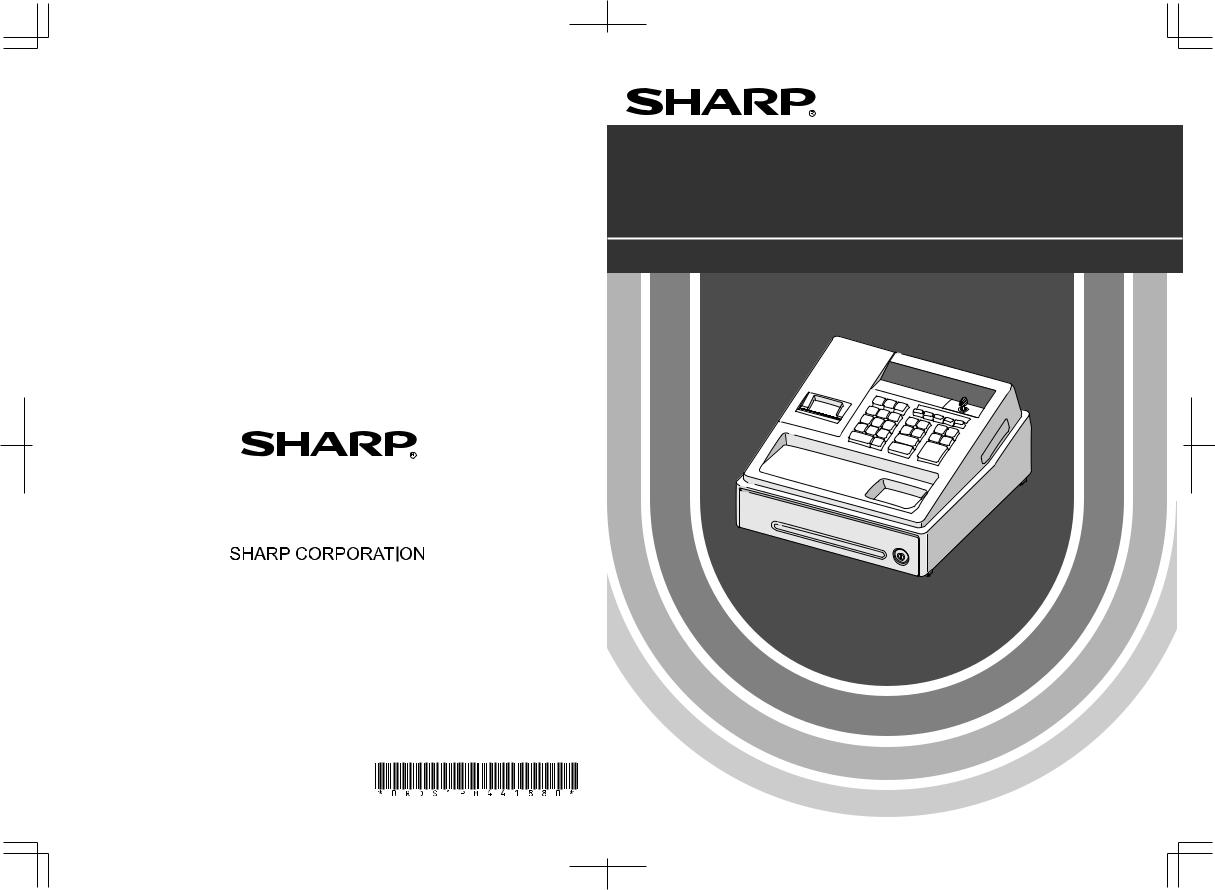
ELECTRONIC CASH REGISTER
MODEL
XE-A137
XE-A147
BASIC USER MANUAL
SHARP ELECTRONICS (Europe) GmbH
Postbox 105504
20038 Hamburg, Germany
Printed in China
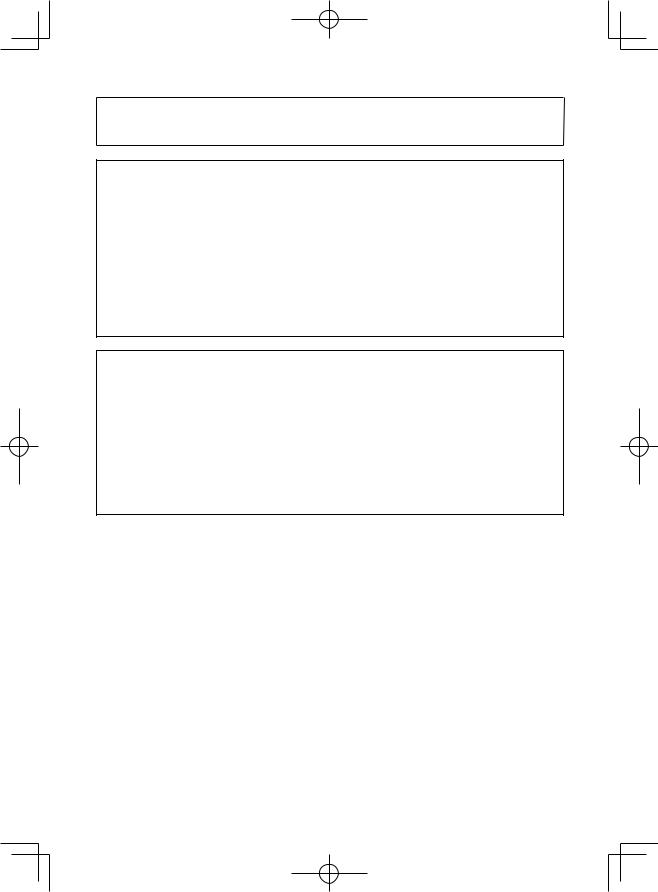
CAUTION:
The cash register should be securely fitted to the supporting platform to avoid instability when the drawer is open.
CAUTION:
The socket-outlet shall be installed near the equipment and shall be easily accessible.
VORSICHT:
Die Netzsteckdose muß nahe dem Gerät angebracht und leicht zugänglich sein.
ATTENTION:
La prise de courant murale devra être installée à proximité de l’équipement et devra être facilement accessible.
AVISO:
El tomacorriente debe estar instalado cerca del equipo y debe quedar bien accesible.
VARNING:
Det matande vägguttaget skall placeras nära apparaten och vara lätt åtkomligt.
LET OP:
Het stopcontact dient in de buurt van de kassa en gemakkelijk toegangbaar te zijn.
CAUTION:
For a complete electrical disconnection pull out the AC adapter.
VORSICHT:
Zur vollständigen elektrischen Trennung vom Netz den AC Adapter.
ATTENTION:
Pour obtenir une mise hors-circuit totale, débranchez l’adaptateur secteur.
AVISO:
Para una desconexión eléctrica completa, desenchufar el adaptador de CA.
VARNING:
För att helt koppla från strömmen, dra ut nätadaptern.
LET OP:
Maak de netspanningsadapter los om de stroomtoevoer volledig uit te schakelen.
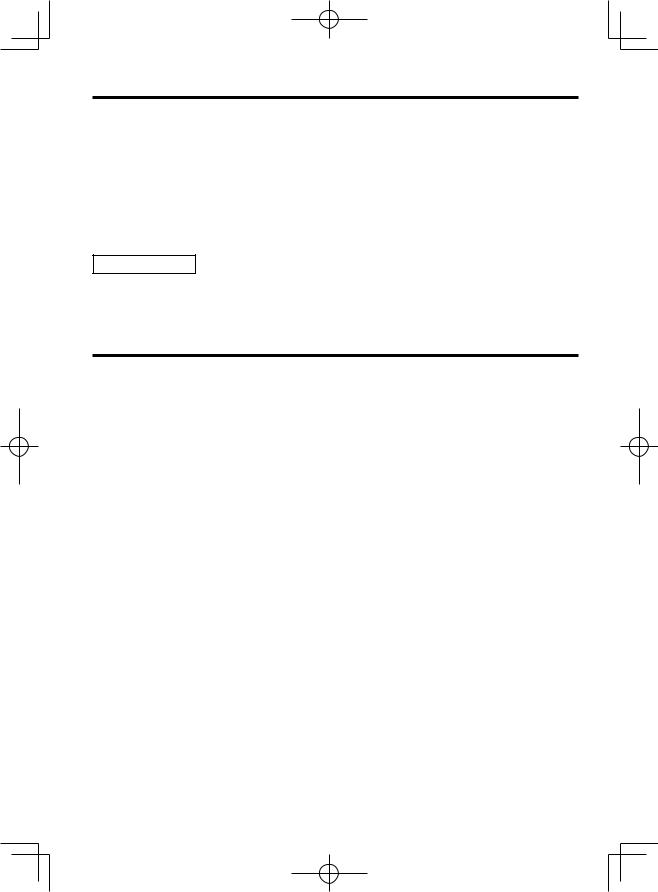
INTRODUCTION
Thank you very much for your purchase of the SHARP Electronic Cash Register, Model XE-A137/XE-A147. Please read this manual carefully before operating your machine in order to gain full understanding of functions and features.
Please keep this manual for future reference. It will help you if you encounter any operational problems.
For a free download of the “FULL DETAILED INSTRUCTION MANUAL”, please go to the following related URL:
-The United Kingdom and Republic of Ireland: www.sharp-pos.co.uk
-Netherlands and Belgium and Luxemburg: www.sharp.nl
-Sweden: www.sharp.se
CAUTION!
Never install the batteries into the cash register before initializing it. Before you start operating the cash register, you must first initialize it, then install three new alkaline batteries LR6 (“AA” size) on the register. Otherwise, distorted memory contents and malfunction of the cash register will occur. For this procedure, please refer to pages 6 to 7.
IMPORTANT
•Be very careful when removing and replacing the printer cover, as the cutter mounted on it is very sharp.
•Install the cash register in a location not subject to direct sunlight, unusual temperature changes, high humidity, splashing water or dust and sand.
Installation in such locations could cause damage to the cabinet, the electronic components and other precision components.
•Never operate the register with wet hands.
The water could seep into the interior of the register and cause component failure.
•When cleaning your register, use a dry, soft cloth. Never use solvents, such as benzine and/or thinner.
The use of such chemicals will lead to discoloration or deterioration of the cabinet.
•The register plugs into any standard wall outlet (official (nominal) voltage).
Other electrical devices on the same electrical circuit could cause the register to malfunction.
•For protection against data loss, please install three alkaline batteries LR6 (“AA” size) after initializing the cash register. When handling the batteries, please observe the following:
Incorrectly using batteries can cause them to burst or leak, possibly damaging the interior of the cash register.
•RISK OF EXPLOSION IF BATTERY IS REPLACED BY AN INCORRECT TYPE. DISPOSE OF USED BATTERIES ACCORDING TO THE INSTRUCTIONS.
•Be sure that the positive (+) and negative (–) poles of each battery are facing in the proper direction for installation.
•Never mix batteries of different types.
•Never mix old batteries and new ones.
•Never leave dead batteries in the battery compartment.
•Remove the batteries if you do not plan to use the cash register for long periods.
•Should a battery leak, clean out the battery compartment immediately, taking care to avoid letting the battery fluid come into direct contact with your skin.
•For battery disposal, follow the corresponding law in your country.
•For complete electrical disconnection, disconnect the AC adapter.
•Be sure to use the attached AC adapter. Otherwise, an electric shock or fire may be caused.
1
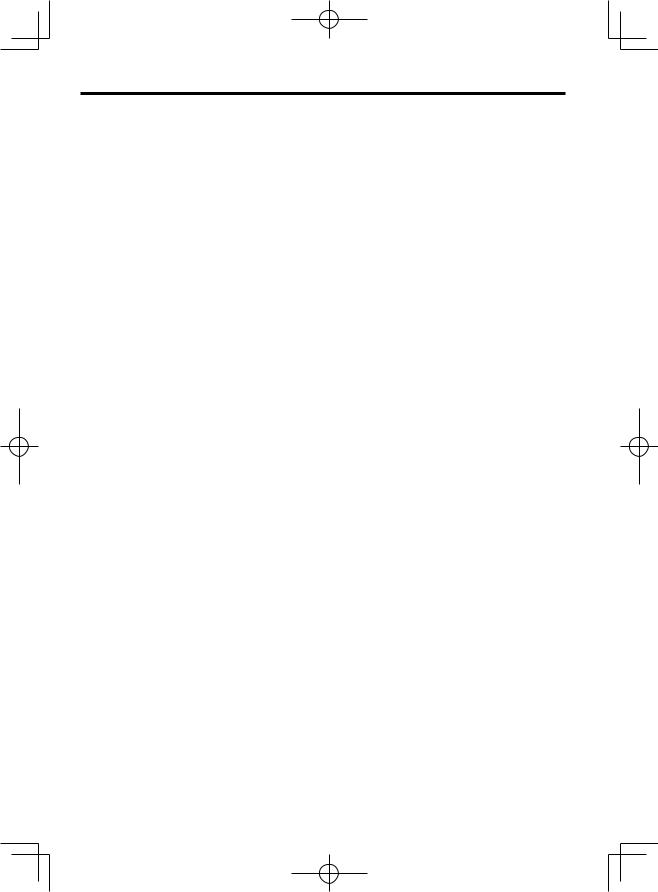
CONTENTS |
|
|
INTRODUCTION ........................................................................................................................................... |
1 |
|
IMPORTANT.................................................................................................................................................. |
1 |
|
CONTENTS ................................................................................................................................................... |
2 |
|
PARTS AND THEIR FUNCTIONS ................................................................................................................ |
3 |
|
1 |
External View........................................................................................................................................ |
3 |
2 |
Printer ................................................................................................................................................... |
3 |
3 |
Mode Switch and Mode key.................................................................................................................. |
4 |
4 |
Keyboard .............................................................................................................................................. |
4 |
5 |
Display .................................................................................................................................................. |
5 |
6 |
Drawer Lock Key .................................................................................................................................. |
5 |
PREPARING THE CASH REGISTER........................................................................................................... |
6 |
|
1 |
Initializing the Cash Register ................................................................................................................ |
6 |
2 |
Installing Batteries ................................................................................................................................ |
7 |
3 |
Installing a Paper Roll........................................................................................................................... |
8 |
HELP FUNCTION.......................................................................................................................................... |
9 |
|
BASIC FUNCTION PROGRAMMING......................................................................................................... |
10 |
|
1 |
Abbreviations and Terminology........................................................................................................... |
10 |
2 |
Prior to Programming.......................................................................................................................... |
10 |
3 |
Language Selection ............................................................................................................................ |
12 |
4 |
Date and Time Programming.............................................................................................................. |
12 |
5 |
Tax Programming................................................................................................................................ |
13 |
6 |
Department Programming .................................................................................................................. |
14 |
7 |
PLU (Price Look-Up) and Subdepartment Programming ................................................................... |
17 |
8 |
Text Programming............................................................................................................................... |
19 |
BASIC SALES ENTRY (Example) ............................................................................................................. |
21 |
|
1 |
Basic Sales Entry................................................................................................................................ |
21 |
2 |
PLU Sales Entry ................................................................................................................................. |
22 |
CORRECTION............................................................................................................................................. |
23 |
|
1 |
Cancellation of the Numeric Entry ...................................................................................................... |
23 |
2 |
Correction of the Last Entry (direct void) ............................................................................................ |
23 |
3 |
Correction of the Next-to-last or Earlier Entry (indirect void) .............................................................. |
24 |
4 |
Subtotal Void....................................................................................................................................... |
24 |
5 |
Correction after Finalizing a Transaction (Void mode)................................................................................... |
25 |
FULL SALES REPORT (X or Z REPORT) ................................................................................................. |
26 |
|
MAIN FUNCTIONAL OVERVIEW ............................................................................................................... |
28 |
|
OPERATOR MAINTENANCE ..................................................................................................................... |
29 |
|
1 |
In Case of Power Failure .................................................................................................................... |
29 |
2 |
In Case of Printer Error....................................................................................................................... |
29 |
3 |
Cautions in Handling the Printer and Recording Paper ...................................................................... |
29 |
4 |
Replacing the Batteries....................................................................................................................... |
30 |
5 |
Replacing the Paper Roll .................................................................................................................... |
31 |
6 |
Removing a Paper Jam ...................................................................................................................... |
32 |
7 |
Cleaning the Printer (Printer Head / Sensor / Roller).......................................................................... |
32 |
8 |
Removing the Drawer ......................................................................................................................... |
33 |
9 |
Opening the Drawer by Hand ............................................................................................................. |
33 |
BEFORE CALLING FOR SERVICE............................................................................................................ |
34 |
|
SPECIFICATIONS....................................................................................................................................... |
35 |
|
2
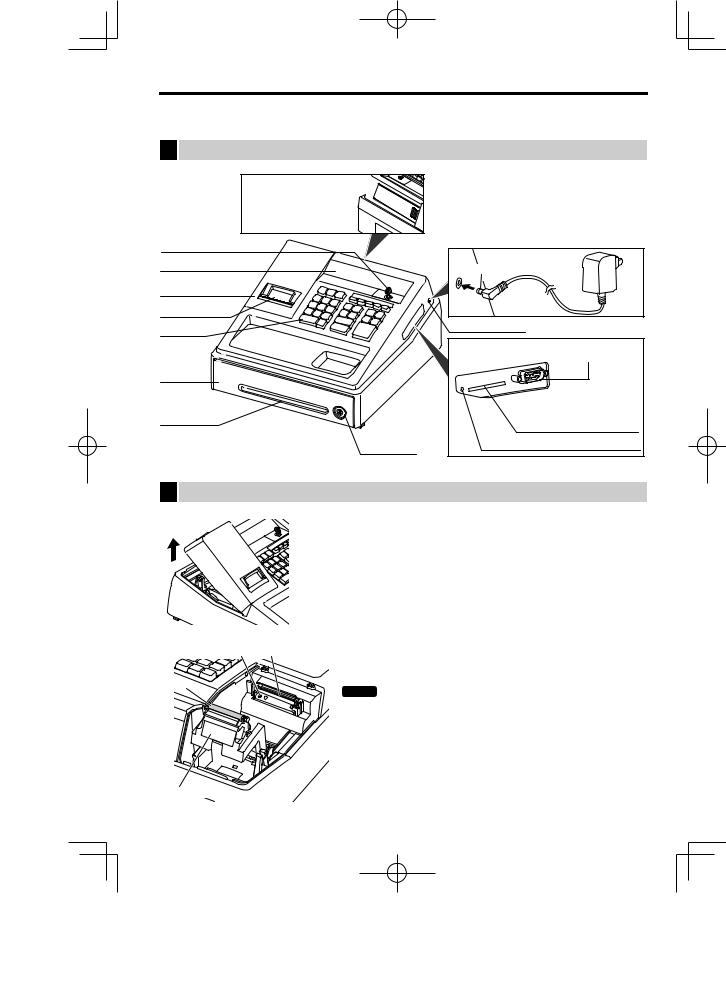
PARTS AND THEIR FUNCTIONS
1 External View
Option battery shutter 
 (for the XE-A1BT)
(for the XE-A1BT) 

(Only for the XE-A147)
Mode switch
Display
Printer cover
Receipt window
Keyboard
Drawer
Cheque slot
Drawer lock
Plug the AC adapter connector into the AC adapter jack, then plug the AC adapter into the wall outlet.
AC adapter
AC adapter connector 
AC adapter jack
RS-232 connector (Only for the XE-A147)
SD card slot
(Important: For SD type card SDHC 4GB to 32GB)
Reset switch (Only for the XE-A147)
2 Printer
The printer is a receipt (one station) type thermal printer, and therefore it does not require any type of ink ribbon or cartridge. The average life of the printer is approximately 5 million lines.
When removing the printer cover, lift up its rear.
When installing the printer cover, hook it on the pawls on the cabinet and shut it.
Caution:The paper cutter is mounted on the printer cover. Be careful not to cut yourself.
Sensor |
Printer head |
Roller
NOTE
Do not attempt to remove the paper with the print roller arm in the hold position. This may result in damage to the printer and printer head.
Print roller arm
3
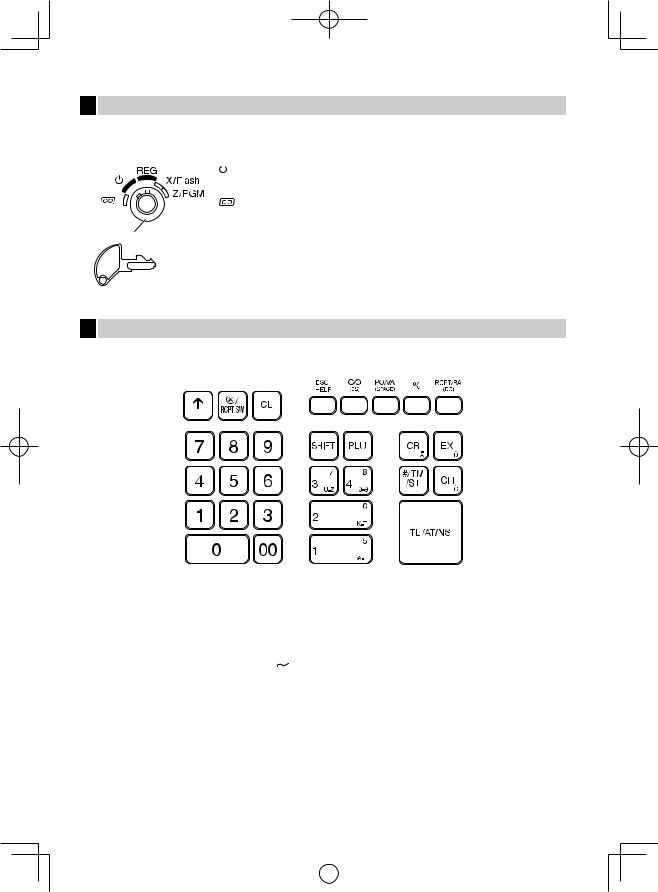
N
3 Mode Switch and Mode key
Insert the mode key (the same key as drawer lock key) into the mode switch and move the key to get an appropriate mode.
|
|
|
|
|
|
|
|
|
|
|
: |
Turns the display off. No operations are possible. |
|
|
|
|
|
|
|
|
|
|
|||
|
|
|
|
|
|
|
|
|
REG: |
Permits transaction entry. |
||
|
|
|
|
|
|
|
|
|
||||
|
|
|
|
|
|
|
|
|
: |
Permits correction after finalizing a transaction. |
||
|
|
|
|
|
|
|
|
|
X/Flash: |
Permits printing of sales reports and displaying the flash reports. |
||
|
|
|
|
|
|
|
|
|
||||
Mode key |
Z/PGM: |
Permits printing and resetting of sales reports and programming. |
||||||||||
|
|
|
|
|
|
|
|
|
|
|
|
|
|
|
|
|
|
|
|
|
|
|
|
|
|
|
|
|
|
|
|
|
|
|
|
|
|
|
|
|
|
|
|
|
|
|
|
|
|
|
|
|
|
|
|
|
|
|
|
|
|
|
|
|
|
|
|
|
|
|
|
|
|
|
|
|
|
4Keyboard
■Keyboard layout
■ Key names
F |
Paper feed key |
@Multiplication/ receipt switch key
l Clear key
0 :
Numeric keys
1 9
9
H Shift key
4
p |
PLU/Subdepartment |
|
Total/Amount tender/ |
||
key |
A No sale key |
||||
! $ Department keys |
v |
Void key |
|||
c |
Credit key |
E Escape/Help key |
|||
V |
Foreign currency |
% |
Percent key |
||
|
exchange key |
|
|
||
|
Non-add code/Time |
t |
Paid-out/Value added |
||
s display/Subtotal key |
tax key |
||||
C |
Cheque key |
R |
Receipt print/Received- |
||
|
|
|
|
|
on-account key |
|
|
|
|
|
|
|
|
|
|
|
|
|
|
|
|
|
|
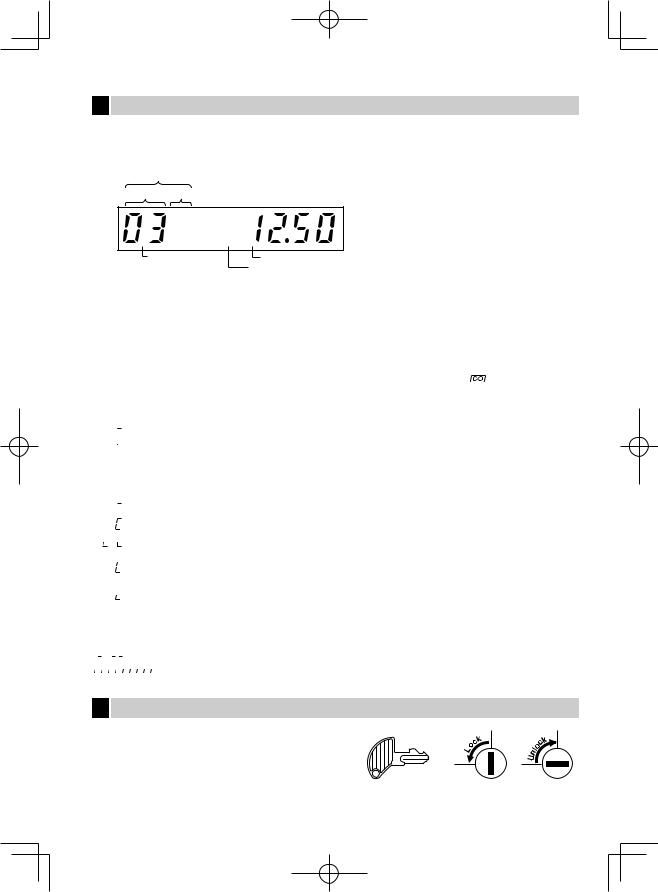
5Display
■Operator display
Your cash register is equipped with a front LED (Light-Emitting Diode) display that affords easy visibility of 9 digits for the operator during transaction.
PLU/Subdepartment code
Department code Repeat
Receipt off (“.”) |
Shift for the character entry (“_”) |
DC for the character entry (“_”)
Amount: |
Appears in the far-right eight (max.) positions. When the amount is negative, the minus symbol “-” |
|
|
appears before the amount. |
|
Number of repeats for repetitive registrations: |
|
|
|
The number of repeats is displayed, starting at “2” and incremental with each repeat. When you |
|
|
have registered ten times, the display will show “0”. (2 → 3 ..... 9 → 0 → 1 → 2 ... ) |
|
Receipt function status: |
|
|
|
The indicator “.” appears in the receipt off position when the receipt function is in the OFF status. |
|
Time: |
Appears in the first to fifth positions (using 24-hour format) in the REG or |
mode. Press the |
|
skey to display the time. |
|
■ Machine state symbols

 : Appears during programming.
: Appears during programming.
 : Appears with an error code when an error is detected. For the details of error codes, please refer to “Error code table”.
: Appears with an error code when an error is detected. For the details of error codes, please refer to “Error code table”.
 : Appears when the subtotal is displayed or when the amount tendered is smaller than the sales amount.
: Appears when the subtotal is displayed or when the amount tendered is smaller than the sales amount.
 : Appears when the Vkey is pressed to calculate a subtotal in foreign currency.
: Appears when the Vkey is pressed to calculate a subtotal in foreign currency.
 : Appears when a transaction is finalized by pressing the A, Cor ckey.
: Appears when a transaction is finalized by pressing the A, Cor ckey.
: Appears when the change due amount is displayed.


 : Appears in the far-left three positions at the timing of key entry when the electronic journal (EJ) memory is full. (Depending on programming.)
: Appears in the far-left three positions at the timing of key entry when the electronic journal (EJ) memory is full. (Depending on programming.)
: Appears when the voltage of the installed batteries is under the required level. You must replace with new ones within two days. Refer to page 30 for details.
: Appears when the batteries are not installed, or the installed batteries are dead. You must replace with new ones immediately. Refer to page 30 for details.
 : May appear right below the seventh and eighth places at the timing of finalization of a transaction when the electronic journal (EJ) memory is nearly full.
: May appear right below the seventh and eighth places at the timing of finalization of a transaction when the electronic journal (EJ) memory is nearly full.




 : Appears when programmed date (and time) for EURO modification operation has come.
: Appears when programmed date (and time) for EURO modification operation has come. 








 : Appears when the paper is not set or out.
: Appears when the paper is not set or out.
6 Drawer Lock Key
This key (the same key as mode key) locks and unlocks the drawer. To lock it, turn 90 degrees counterclockwise. To unlock it, turn 90 degrees clockwise.
5
N
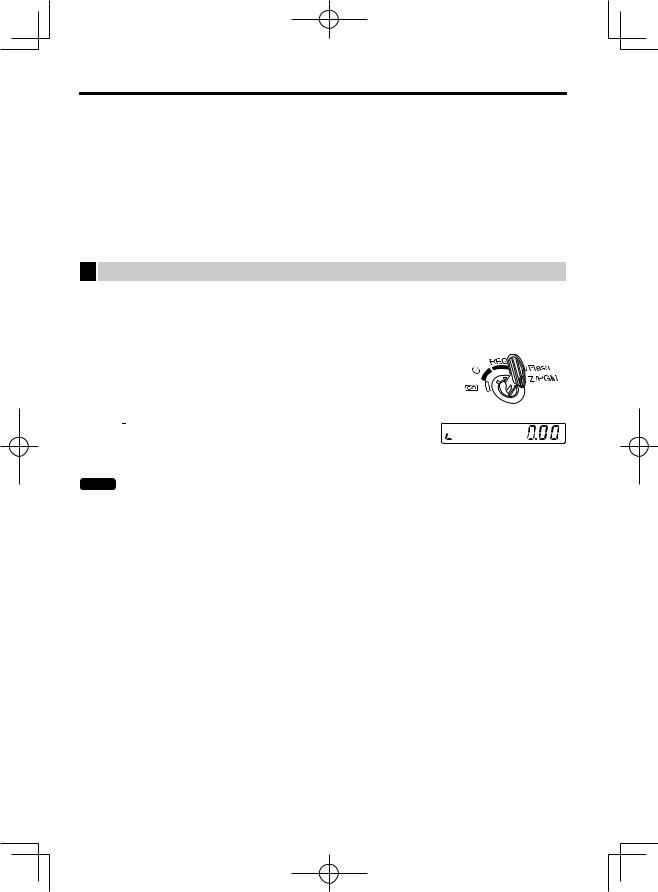
PREPARING THE CASH REGISTER
Unpack the cash register and make sure all accessories are included. For details of accessories, please refer to “SPECIFICATIONS” section.
For installing the cash register, find a stable surface near an AC outlet where the cash register will not subject to water sources or direct sunlight.
For preparing the cash register, please follow the three steps shown below; “1 Initializing the Cash Register” on this page, “2 Installing Batteries” on page 7, and “3 Installing a Paper Roll” on page 8.
1 Initializing the Cash Register
In order to operate the cash register properly, you must initialize it before operating for the first time. Follow this procedure.
1. Insert the mode/drawer lock key into the mode switch and turn it to the REG position.
2. Insert the AC adapter into the AC outlet.
IMPORTANT: This operation must be performed without batteries installed.
3.The cash register has now been initialized. The register display will show “0.00” with “  ”.
”.
NOTE If this does not happen when inserting the AC adapter, then the initialization has not been done successful. (This will occur when the voltage is high because you operated the cash register before starting initialization.) Wait at least one minute after pulling out the AC adapter and reinsert the AC adapter into the AC outlet only after this waiting time has passed.
6
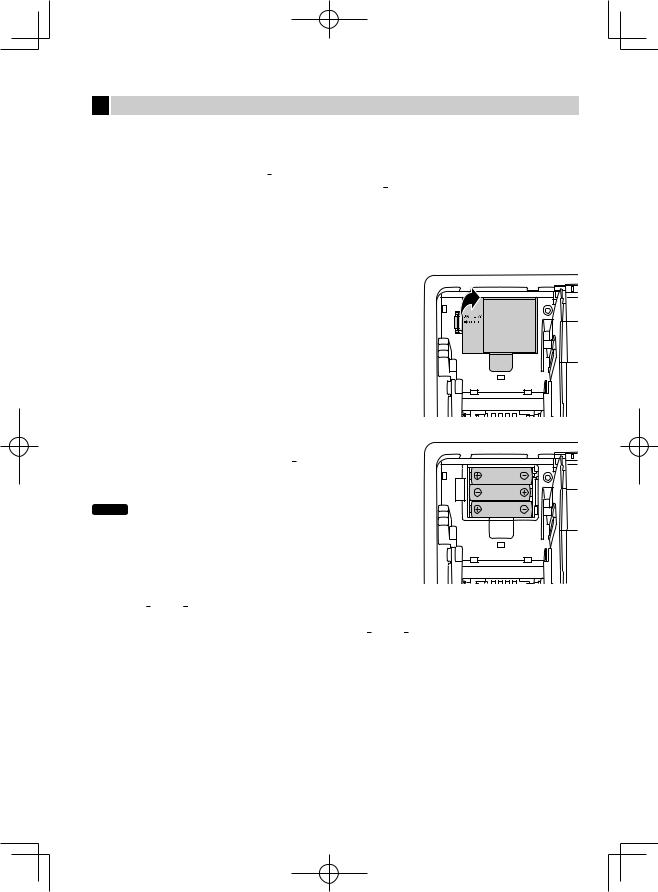
2 Installing Batteries
Three new alkaline batteries LR6 (“AA”size) must be installed in the cash register to prevent the data and userprogrammed settings from being erased from the memory, when the AC adapter plug is accidentally disconnected or in case of power failure. Once installed, the batteries will last approximately one year before needing replacement. At this time, the “  ” symbol will appear on the display to indicate the batteries are low and must be replaced within two days. If the no battery symbol “
” symbol will appear on the display to indicate the batteries are low and must be replaced within two days. If the no battery symbol “  ” appears, you must install the batteries at once. Install three new alkaline batteries LR6 (“AA”size) according to the procedure shown below with the AC adapter plug connected and set the mode switch to the REG position:
” appears, you must install the batteries at once. Install three new alkaline batteries LR6 (“AA”size) according to the procedure shown below with the AC adapter plug connected and set the mode switch to the REG position:
1.Push the printer cover forward and detach it.
Be careful with the paper cutter, so as not to cut yourself.
2.Open the battery compartment cover next to the paper roll cradle.
3. Install three new alkaline batteries LR6 (“AA”size) as per the diagram. When the batteries are properly installed “  ” on the display will
” on the display will
disappear.
4. Close the battery compartment cover.
NOTE • Be sure to observe precautions shown on page 1 when handling batteries.
• If you press a key by mistake, an error symbol “








 ” may be displayed. Press the lkey to clear the symbol after installing paper rolls.
” may be displayed. Press the lkey to clear the symbol after installing paper rolls.
Caution: “  ” or “
” or “  ” can be displayed only when the cash register is being turned on. Please be advised that when the cash register is being turned off for a long time, the data in memory
” can be displayed only when the cash register is being turned on. Please be advised that when the cash register is being turned off for a long time, the data in memory
might be cleared without the warning symbols: “  ” or “
” or “  ”.
”.
7
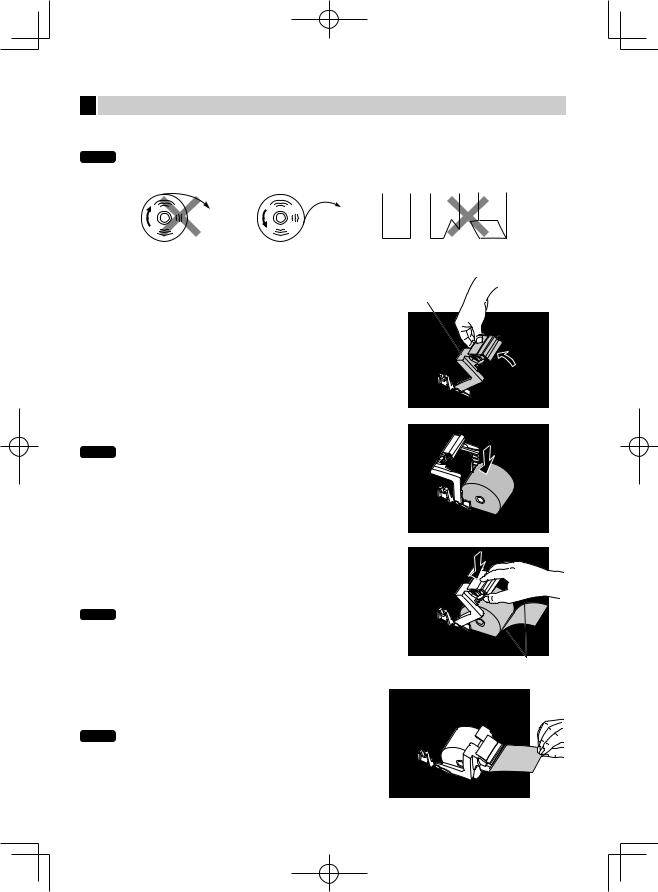
3 Installing a Paper Roll
The register can print receipts. For the printer, you must install the paper roll provided with the register.
NOTE Install the paper roll in the printer. Be careful then to set the roll and cut the paper end correctly.
|
(How to set the paper roll) |
|
(How to cut the paper end) |
|
|
To the printer |
To the printer |
|
|
|
|
|
|
|
|
Incorrect |
Correct |
Correct |
Incorrect |
1. |
Remove the printer cover. |
|
Print roller arm |
|
2. |
Lift up the print roller arm. |
|
||
|
|
|
||
3. Set the paper correctly in the paper roll cradle as per the diagram.
NOTE Before placing a new paper roll in the paper roll cradle, cut off the pasted (taped) part of the paper and confirm that the cut end
of the paper is straight.
4. Feed the end of the paper along with the paper positioning guides as per the diagram.
5. While holding down the paper, slowly close the print roller arm, and push down the arm until you hear a click locking the arm.
NOTE If the print roller arm is not securely locked, printing is not done right. If this problem occurs, open the arm, and close the arm
as instructed above.
Paper positioning guides
6. Cut off the excess paper and replace the printer cover.
7. Press the Fkey to make sure the paper end comes out of the printer cover and clean paper appears.
NOTE If the paper end does not come out, open the printer cover, and pass the paper end between the paper cutter and the paper guide of the printer cover, and replace the printer cover.
8
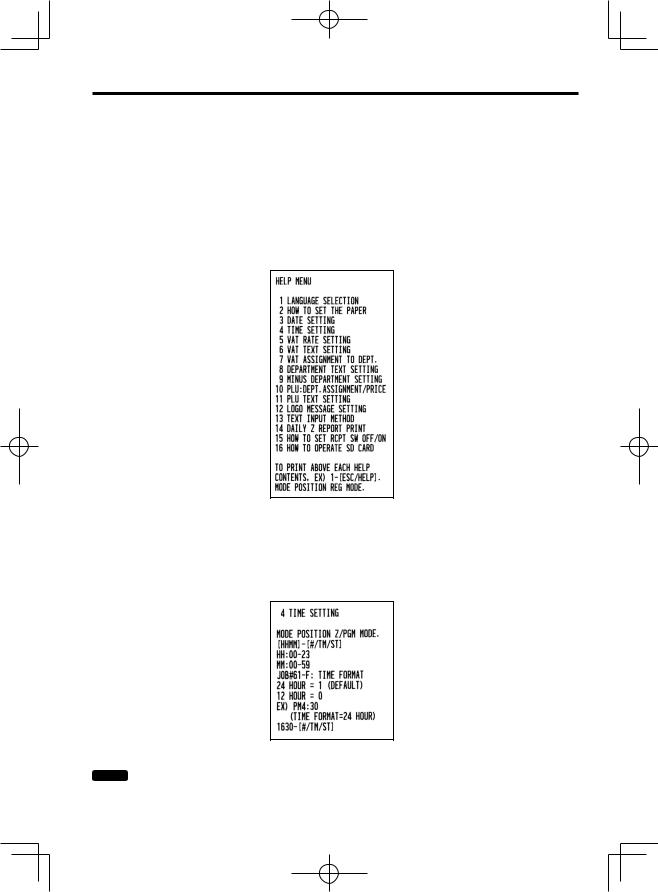
HELP FUNCTION
The help function allows you to print guidance messages for basic programming procedures of the cash register. This function is available in any mode switch position other than “ ”. For more details on each programming, refer to “BASIC FUNCTION PROGRAMMING” on pages 10 to 20.
”. For more details on each programming, refer to “BASIC FUNCTION PROGRAMMING” on pages 10 to 20.
■ Printing the help menu
Press the Ekey to print the help menu. This menu provides a list of the programming procedures for which you can print the guidance messages.
Key operation |
|
E
■ Printing guidance messages
By reference to the help menu above, press the corresponding numeric key and then the Ekey to print the guidance message for each programming procedure.
Key operation |
|
4 E
|
Sample print of TIME SETTING |
NOTE |
The Ekey works as the error escape function during a transaction. Finalize the transaction to use |
|
the key as the help function. |
9
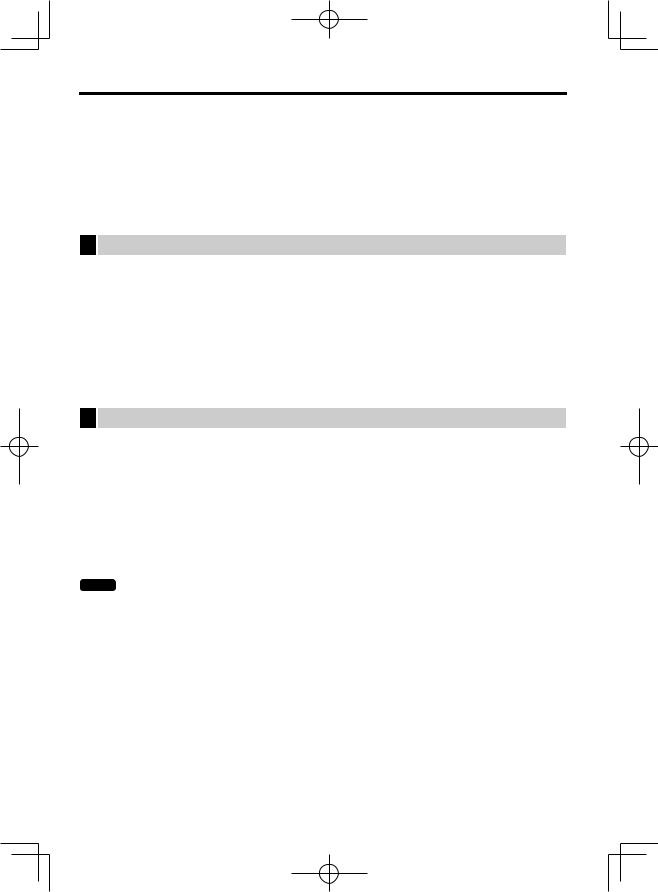
BASIC FUNCTION PROGRAMMING
Before starting sales entries, you must first program necessary items so the cash register suits your sales needs. In this manual, there are three sections, BASIC FUNCTION PROGRAMMING (pages 10-20) where required items must be programmed, “AUXILIARY FUNCTION PROGRAMMING” for using all available keyboard keys and “ADVANCED FUNCTION PROGRAMMING” are described in the separate “FULL DETAILED INSTRUCTION MANUAL”. Find the required functions and program them accordingly.
1 Abbreviations and Terminology
Dept.: |
Department; a category for merchandise classifications. Every sales item should belong to a |
|
department. |
PLU: |
Price Look Up; a category for merchandise classifications. PLUs are used to call up preset prices by a |
|
code entry. |
VAT: |
Value Added Tax |
X report: Report to read sales data
Z report: Report to read and reset sales data
Receipt ON/OFF function: To print or not to print receipts in the REG mode.
2Prior to Programming
■Procedure for programming
1.Check to see whether a paper roll is present in the machine. If there is not enough paper on a roll, replace it with a new one (refer to “Replacing the Paper Roll” in “OPERATOR MAINTENANCE” chapter for the replacement).
2.Put the mode key in the mode switch and turn it to the Z/PGM position.
3.Program necessary items into the cash register.
Every time you program an item, the cash register will print the setting. Please refer to print samples in each section.
4.If necessary, issue programming reports for your reference.
NOTE |
• On the key operation example shown in the programming details, numbers such as “221012” indicates |
|
the parameter which must be entered using the corresponding numeric keys. |
•Asterisks in the tables shown in the programming details indicate default settings.
■Description of special keys
0, 1to 9 Used for numerical number entry.
:Used for character code entry.
l |
Used for cancel entry. |
s |
Used for data decision entry. |
A |
Used for programming termination entry. |
10
