Page 1
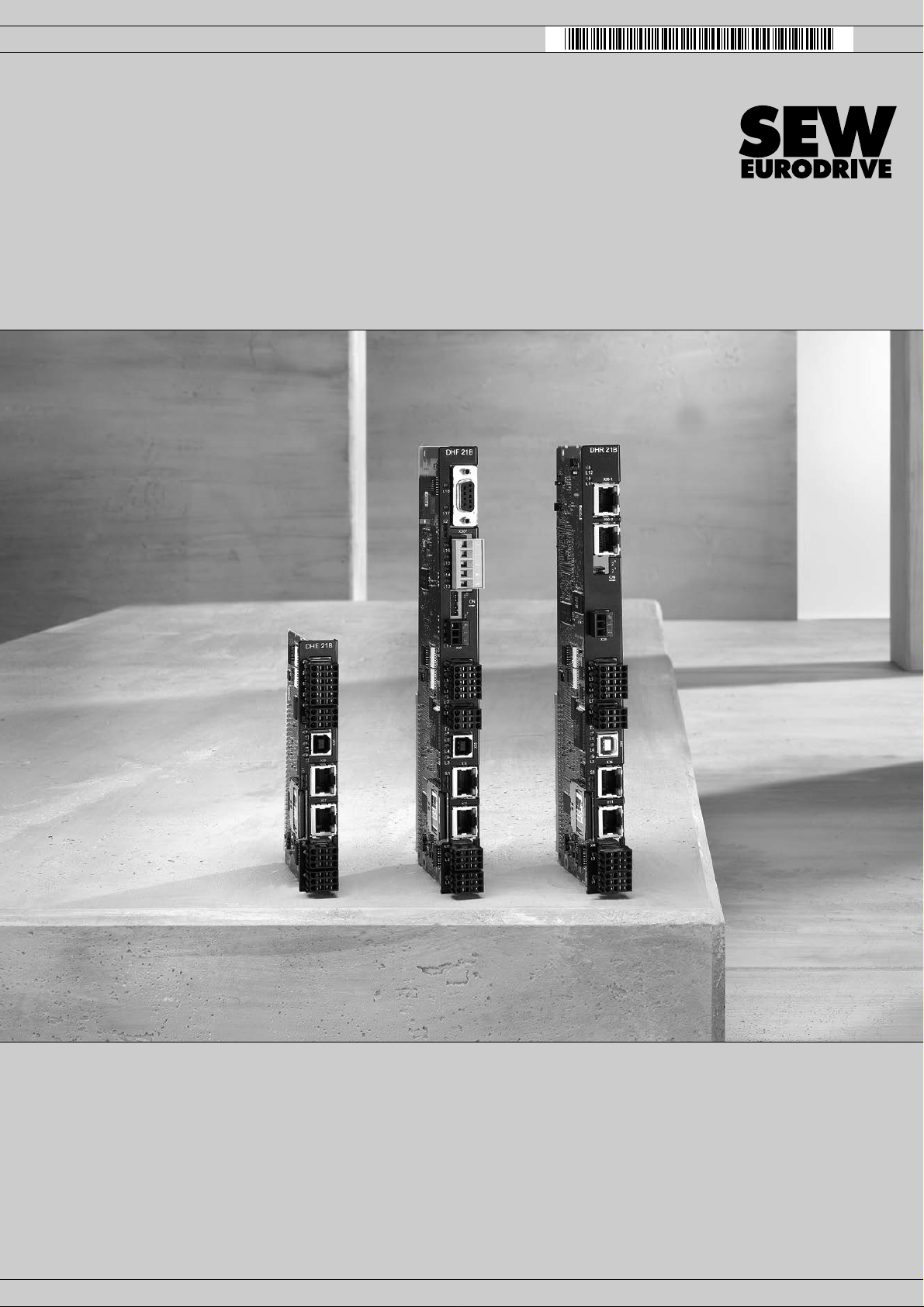
Drive Technology \ Drive Automation \ System Integratio n \ Services
Manual
Controllers
DHE21B / DHF21B / DHR21B (standard)
DHE41B / DHF41B / DHR41B (advanced)
Edition 03/2010 16897226 / EN
Page 2
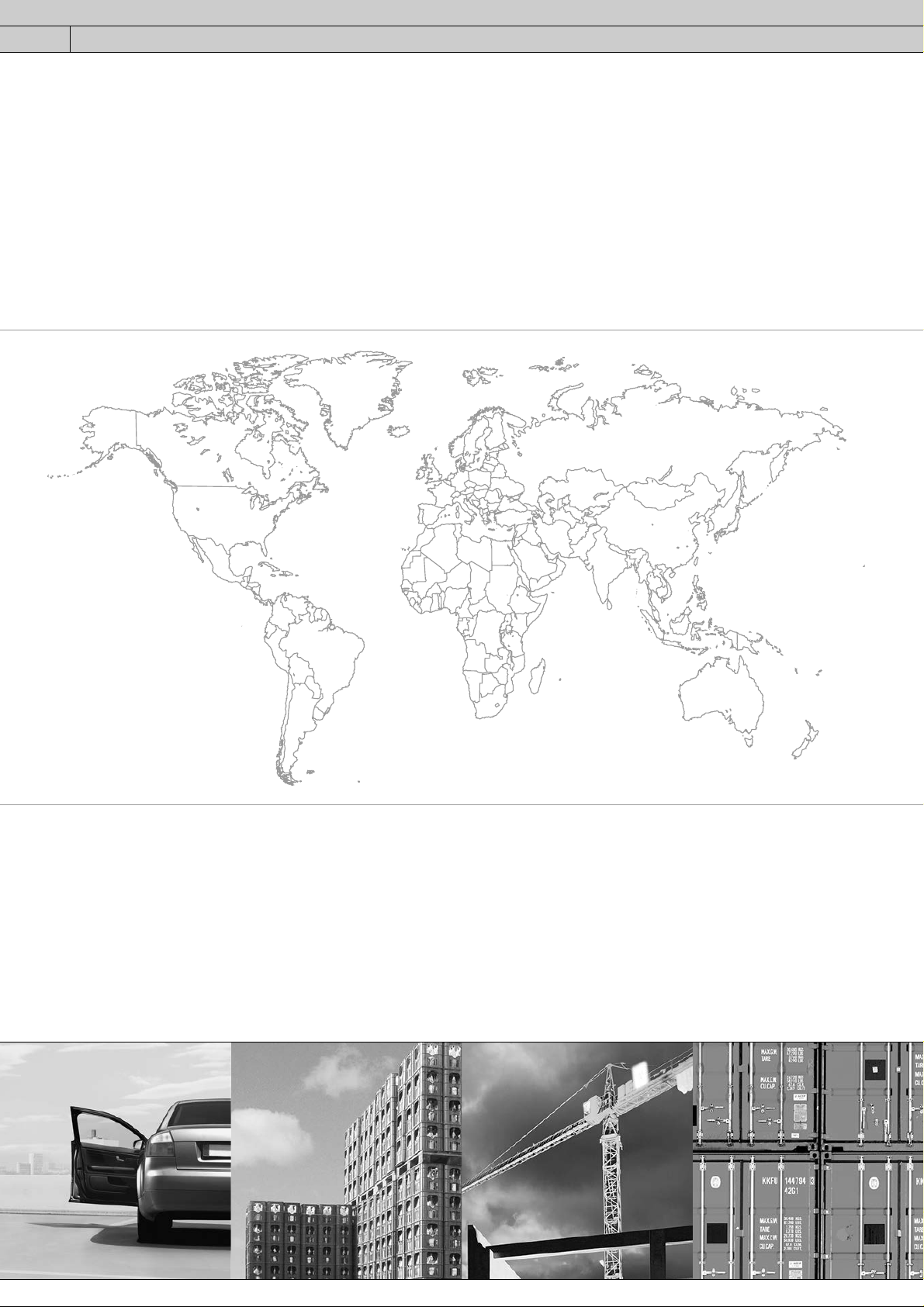
SEW-EURODRIVE—Driving the world
Page 3
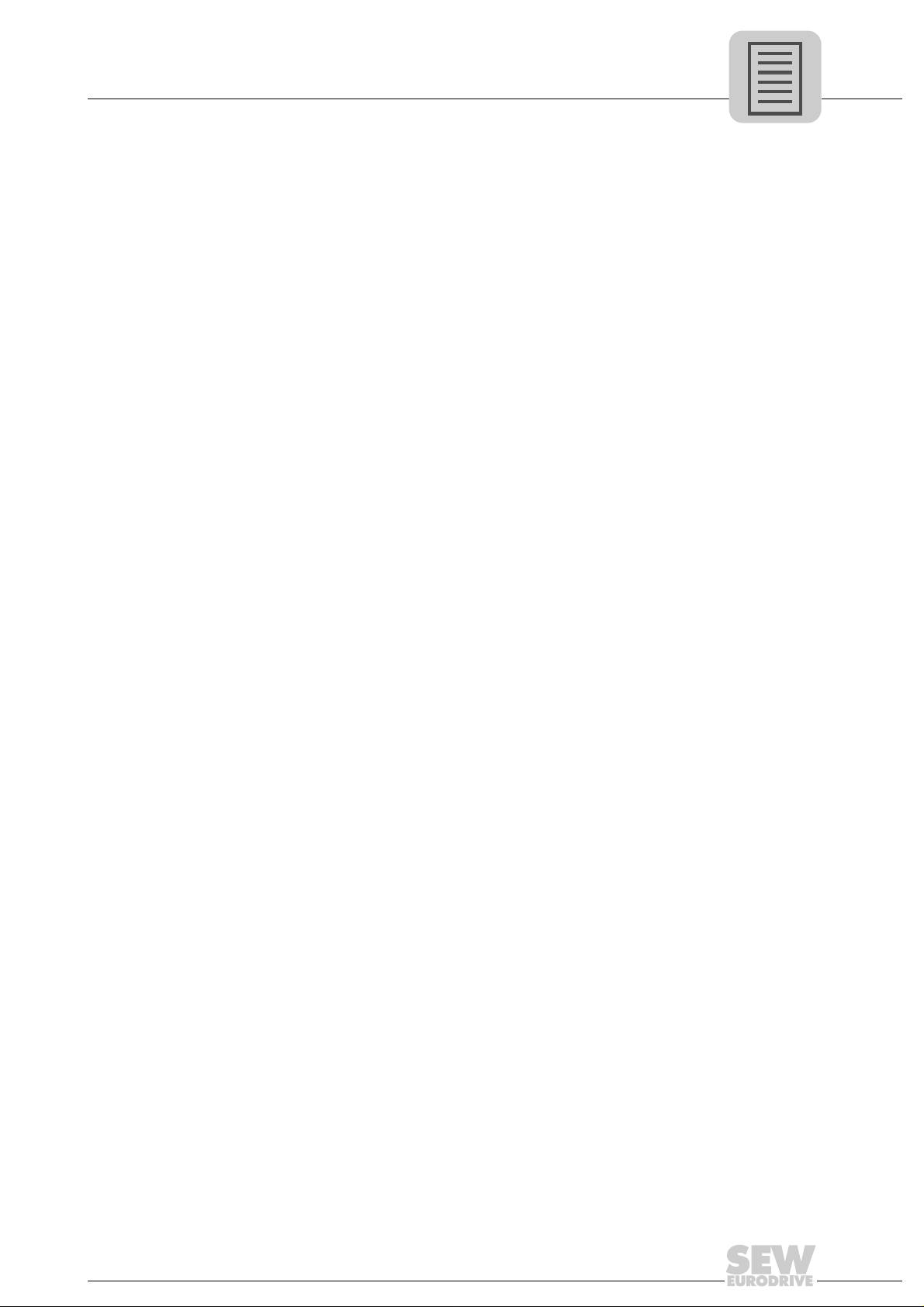
Contents
Phone: 800.894.0412 - Fax: 888.723.4773 - Web: www.clrwtr.com - Email: info@clrwtr.com
Contents
1 General Information............................................................................................ 6
1.1 How to use the documentation ................................................................... 6
1.2 Structure of the safety notes......................................... ... ........................... 6
1.2.1 Meaning of the signal words.......... ... ... .... ... ... ... ........................... 6
1.2.2 Structure of section safety notes ................................................. 6
1.2.3 Structure of embedded safety notes . ... .... ...... ... .... ... ... ... ... .... ... ... . 6
1.3 Right to claim under warranty ..................................................................... 7
1.4 Exclusion of liability..................................................................................... 7
1.5 Copyright..................................................................................................... 7
2 Safety Notes ........................................................................................................ 8
2.1 Other applicable documentation................................................................. 8
2.2 Bus systems................................................................................................ 8
2.3 Safety functions .......................................................................................... 8
2.4 Hoist applications........................................................................................ 8
2.5 Disposal ...................................................................................................... 9
3 Introduction ....................................................................................................... 10
3.1 General information ................................... ... ... ... .... ... ... ... .... ... ... ... ... .... ..... 10
3.1.1 Content of this manual............................................................... 10
3.1.2 Additional documentation .......................................................... 10
3.2 Overview of controllers ............................................................................. 11
3.2.1 Freely programmable motion and logic co nt ro ller
(MOVI-PLC
3.2.2 Configurable application controller (CCU)................................. 11
3.3 Controller DH.21B/41B ............................................................................. 12
3.3.1 Features..................................................................................... 12
3.3.2 Device types............................ ... ... ... ... ...................................... 12
3.3.3 Overview of communication interfaces...................................... 12
3.3.4 Engineering................................................................................ 13
3.3.5 System buses CAN 1, CAN 2 and Ethernet 1 ........................... 14
3.3.6 RS485 interfaces COM1 and COM2 ......................................... 14
3.3.7 Ethernet 2 .................................................................................. 14
3.3.8 Binary inputs and outputs.............................. ... .... ... .................. 14
3.3.9 Diagnostic LEDs........................................................................ 14
®
)............................................................................. 11
4 Assembly and Installation Notes..................................................................... 15
4.1 Installation options of DH.21B/41B ........................................................... 15
4.2 Installing the DH.21B/41B option in MOVIDRIVE
®
MDX61B.................... 15
4.2.1 Before you start ......................................................................... 15
4.2.2 Basic procedure for installing or removing an option card in
MOVIDRIVE
4.3 Installing the DH.21B/41B option in MOVIDRIVE
4.4 Installing the DH.21B/41B option in the MOVIAXIS
4.4.1 Functional description of terminals X5a / X5b
(MOVIAXIS
Manual – Controllers DHE/DHF/DHR21B (standard) and DHE/DHF/DHR41B (advanced)
®
MDX61B................................................. ... .... ... .. 16
®
MDX61B.................... 17
®
master module....... 17
®
master module).................................................... 17
3
Page 4
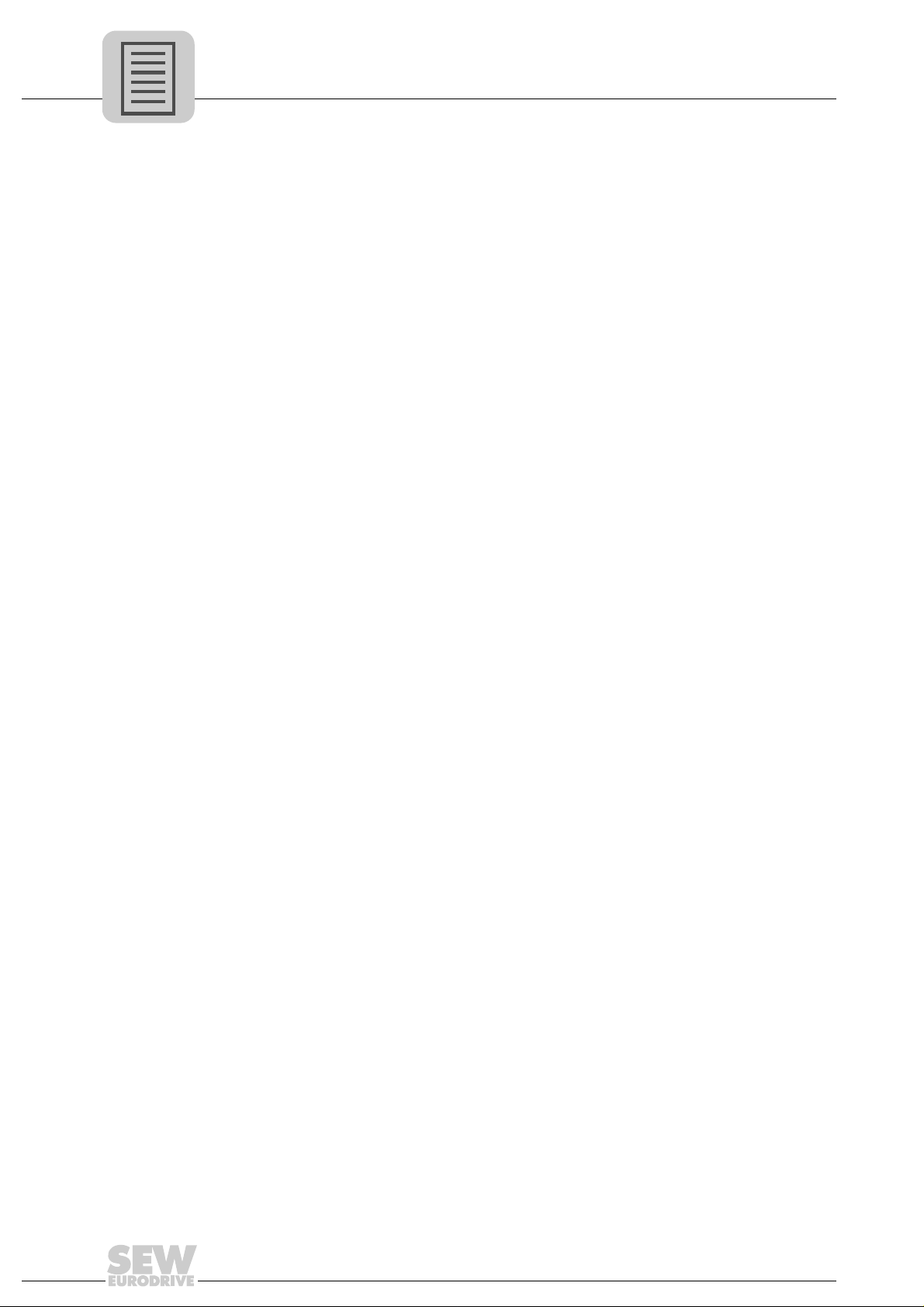
Contents
Phone: 800.894.0412 - Fax: 888.723.4773 - Web: www.clrwtr.com - Email: info@clrwtr.com
4.5 Installing the DH.21B/41B option in MOVITRAC® B / stand-alone unit .... 19
4.5.1 Description of terminals and LEDs ............................................ 19
4.5.2 RS485 interface COM1 connection (connector X24)................. 19
4.5.3 Connecting CAN 1 system bus/voltage supply (X26)................ 20
4.5.4 LED when installing in MOVITRAC
4.6 Shielding and routing bus cables.............................................................. 22
4.7 Installing the DH.21B/41B option.............................................................. 23
4.7.1 Functional description of terminals, DIP switches and LEDs.....23
4.7.2 Connecting binary inputs and outputs (X31 terminal)................ 24
4.7.3 Connnection to system bus CAN 2 (X32) / CAN 1 (X33)........... 25
4.7.4 RS485 interface connection (X34)............................................. 26
4.7.5 System bus Ethernet 1 connection (X36).................................. 27
4.7.6 Ethernet 2 interface connection (X37)....................................... 27
4.7.7 LEDs of the DH.21B/41B option................................................ 27
4.7.8 DIP switch S1 ........................................................................... 29
4.7.9 SD memory card types OMH41B-T. and OMC41B-T................ 30
4.8 Installing the DHF21B/41B option............................................................. 32
4.8.1 Functional description of terminals, DIP switches and LEDs.....32
4.8.2 Connecting PROFIBUS (X30P)................................................. 33
4.8.3 LEDs in PROFIBUS mode......................................................... 34
4.8.4 Connecting DeviceNet (X30D)................................................... 35
4.8.5 LEDs in DeviceNet mode........................................................... 36
4.8.6 Connecting SEW safety bus (X38)............................................ 38
4.9 Installing the DHR21B/41B option ............................................................ 39
4.9.1 Functional description of the terminals, DIP switches
and LEDs.......... ... ... .... ...................................... .... ... ... ... ... .... ..... 39
4.9.2 Connecting the DHR21B/41B controller to the
Ethernet network........................................................................ 40
4.9.3 Setting DIP switches 20 and 21................................................. 40
4.9.4 The integrated Ethernet switch.................................................. 41
4.9.5 TCP / IP addressing and subnets.............................................. 42
4.9.6 LEDs in PROFINET mode......................................................... 44
4.9.7 Setting IP address parameters via DCP.................................... 45
4.9.8 LEDs in EtherNet/IP and Modbus/TCP mode............................ 46
4.9.9 Setting IP address parameters.................................................. 47
4.10 Engineering interfaces of the DH.21B/41B option .................................... 49
5 Project Planning and Startup with MOVITOOLS
5.1 About MOVITOOLS
5.1.1 Tasks......................................................................................... 50
5.1.2 Establishing communication with other units............................. 50
5.1.3 Executing functions with the units.............................................. 50
5.2 First steps ................................................................................................. 50
5.2.1 Starting the software and creating a project.............................. 50
5.2.2 Establishing communication and scanning the network............ 51
®
MotionStudio.......................................................... 50
®
/stand-alone unit............... 21
®
MotionStudio... ... ... .... ... .. 50
4
Manual – Controllers DHE/DHF/DHR21B (standard) and DHE/DHF/DHR41B (advanced)
Page 5
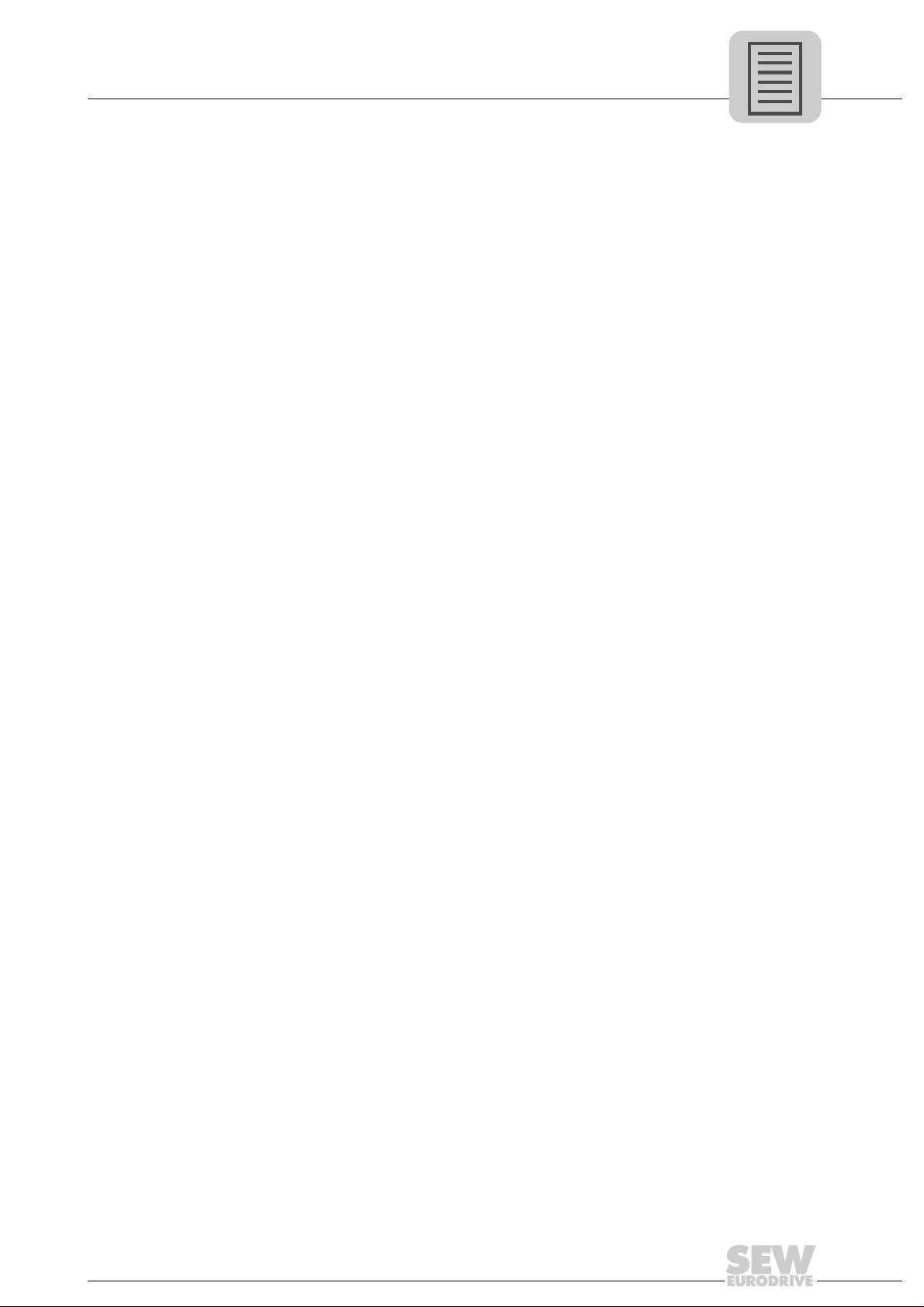
Contents
Phone: 800.894.0412 - Fax: 888.723.4773 - Web: www.clrwtr.com - Email: info@clrwtr.com
5.3 Connection mode................... .... ... ... ... .... ... ...................................... .... ... .. 52
5.3.1 Overview.................................................................................... 52
5.3.2 Selecting the communication mode (online or offline)............... 53
5.4 Communication via USB........................................................................... 54
5.4.1 Connecting the unit with the PC via USB .................................. 54
5.4.2 Installing the driver..................................................................... 55
5.4.3 Configuring USB communication............................................... 56
5.4.4 USB communication parameters............................................... 57
5.5 Communication via Ethernet..................................................................... 58
5.5.1 Direct communication.................... ... ... .... ... ... ... .... ..................... 58
5.5.2 Address Editor............................ ... ... ... .... ... ............................... 59
5.5.3 Configuring the communication channel via Ethernet ............... 62
5.5.4 Setting communication parameters for SMLP........................... 64
5.5.5 Communication parameters for SMLP.................................. ... .. 65
5.5.6 Communication ports used............ ... ... .... ... ... ... .... ... ... ... ... .... ... .. 65
5.6 Executing functions with the units............................................................. 66
5.6.1 Parameterizing units...... ... ... ....................................... ... ... .... ... .. 66
5.6.2 Reading or changing unit parameters........................................ 66
5.6.3 Starting up units (online)............................................................ 67
5.7 Configuration and startup of the drives..................................................... 68
5.8 Configuration and startup in the PLC Editor ............................................. 68
5.9 Replacing the unit...................... ... ... ... .... ... ... ....................................... ... .. 68
6 Error Diagnostics.............................................................................................. 69
6.1 Diagnostic procedure CAN 1/CAN 2 system bus...................................... 69
7 Technical Data and Dimension Drawings....................................................... 70
7.1 General technical data..................................................... .... ... ... ... ... .... ..... 70
7.2 DHE21B/41B option............................ .... ... ... ... ... .... ... ... ....... ... ... ... ... .... ... .. 71
7.3 DHF21B/41B option.................................................................................. 73
7.4 DHR21B/41B option.................................................................................. 74
7.5 Stand-alone unit........................................................................................ 74
7.6 Dimension drawings for stand-alone unit DH.21B/41B/UOH..B ............... 75
7.6.1 Dimension drawing for DHE21B/41B / UOH11B....................... 75
7.6.2 Dimension drawing for DHF/DHR21B/41B / UOH21B............... 76
Index................................................................................................................... 77
Manual – Controllers DHE/DHF/DHR21B (standard) and DHE/DHF/DHR41B (advanced)
5
Page 6
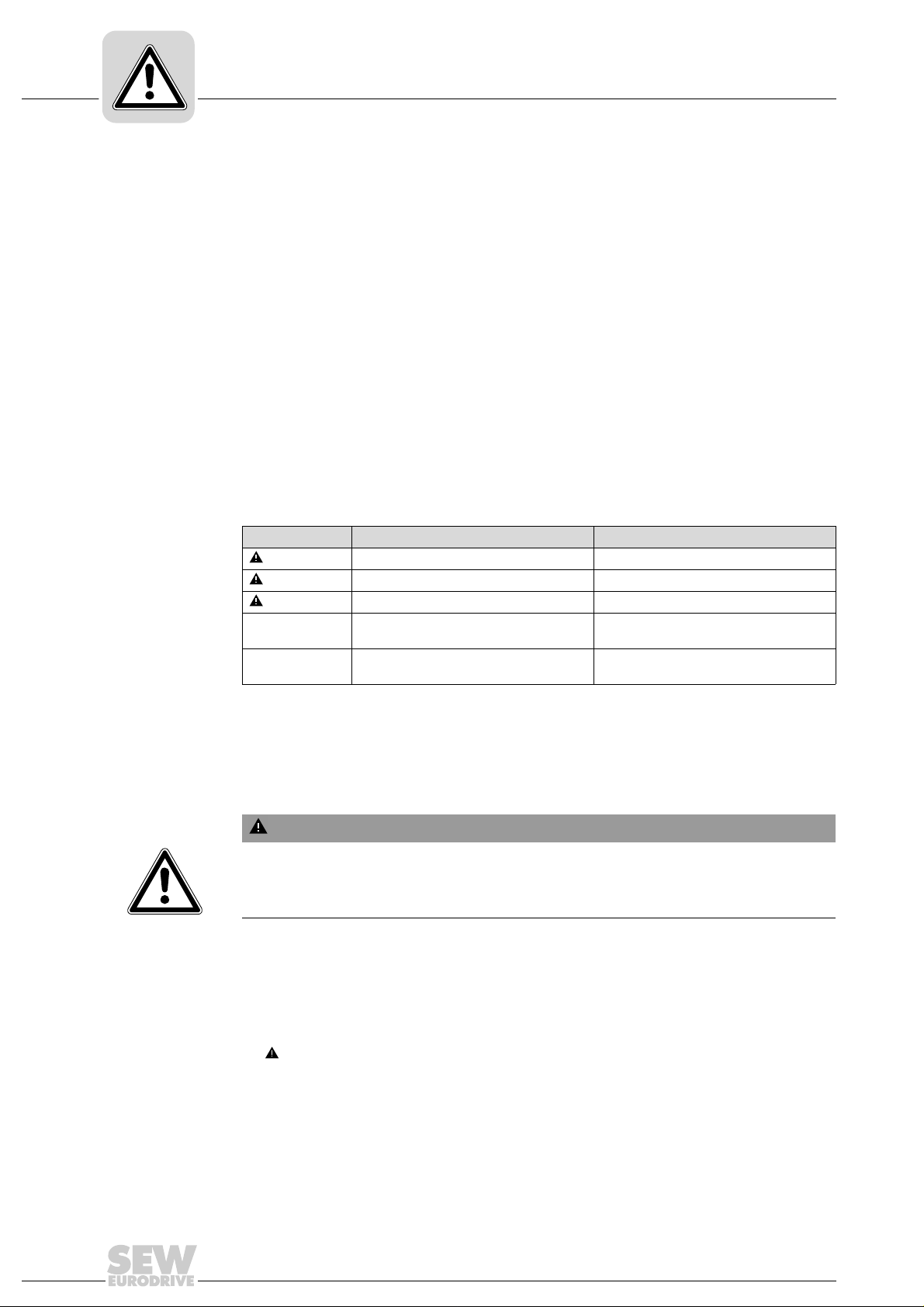
1
Phone: 800.894.0412 - Fax: 888.723.4773 - Web: www.clrwtr.com - Email: info@clrwtr.com
General Information
How to use the documentation
1 General Information
Controllers DHE/DHF/DHR21B (standard) and DHE/DHF/DHR41B (advanced)
1.1 How to use the documentation
The manual is part of the product and contains important information on operation and
service. The manual is written for all employees who assemble, install, startup, and
service the product.
The manual must be accessible and legible. Make sure that persons responsible for the
system and its operation, as well as persons who work independently on the unit, have
read through the manual carefully and understood it. If you ar e unclear about any of the
information in this documentation, or if you require further information, contact SEWEURODRIVE.
1.2 Structure of the safety notes
1.2.1 Meaning of the signal words
The following table shows the grading and meaning of the signal words for safety notes,
notes on potential risks of damage to propert y, an d ot he r no te s.
Signal word Meaning Consequences if disregarded
DANGER Imminent danger Severe or fatal injuries
WARNING Possible dangerous situation Severe or fatal injuries
CAUTION Possible dangerous situation Minor injuries
NOTICE Possible damage to property Damage to the drive system or its
INFORMATION Useful information or tip: Simplifies the
handling of the drive system.
environment
1.2.2 Structure of section safety notes
Section safety notes do not apply to a specific action, but to several actions pertaining
to one subject. The used symbols indicate either a general or a specific hazard.
This is the formal structure of a section safety note:
SIGNAL WORD
Type and source of danger.
Possible consequence(s) if disregarded.
• Measure(s) to prevent the danger.
1.2.3 Structure of embedded safety notes
Embedded safety notes are directly integrated in the instructions just before the
description of the dangerous action.
This is the formal structure of an embedded safety note:
• SIGNAL WORD Nature and source of hazard.
Possible consequence(s) if disregarded.
– Measure(s) to prevent the danger.
6
Manual – Controllers DHE/DHF/DHR21B (standard) and DHE/DHF/DHR41B (advanced)
Page 7
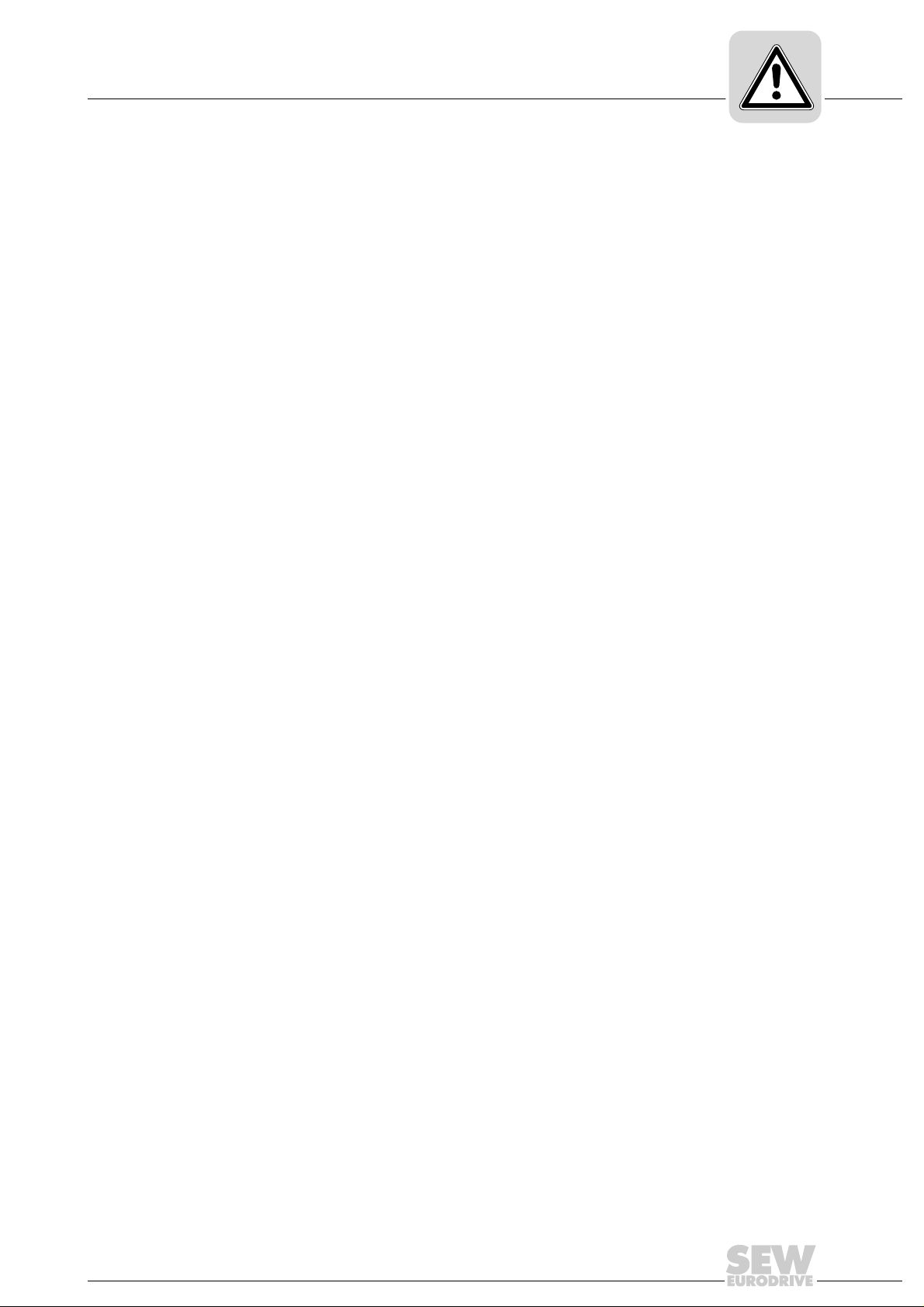
1.3 Right to claim under warranty
Phone: 800.894.0412 - Fax: 888.723.4773 - Web: www.clrwtr.com - Email: info@clrwtr.com
A requirement of fault-free operation and fulfillment of any rights to claim under limited
warranty is that you adhere to the information in the documentation. Therefore, read the
manual before you start operating the device.
Make sure that the manual is available to persons responsible for the plant and its
operation as well as to persons wh o work independently on the device. You must also
ensure that the documentation is legible.
1.4 Exclusion of liability
You must observe this documentation and the documentation of the co nnected devices
from SEW-EURODRIVE to ensure safe operation and to achieve the specified product
characteristics and performance requirements. SEW-EURODRIVE assumes no liability
for injury to persons or damage to equipment or property resulting from no n-observance
of these operating instructions. In such cases, any liability for defects is excluded.
General Information
Right to claim under warranty
1
1.5 Copyright
© 2009 – SEW-EURODRIVE. All rights reserved.
Copyright law prohibits the unauthorized duplication, modification, distribution, and use
of this document, in whole or in part.
Manual – Controllers DHE/DHF/DHR21B (standard) and DHE/DHF/DHR41B (advanced)
7
Page 8
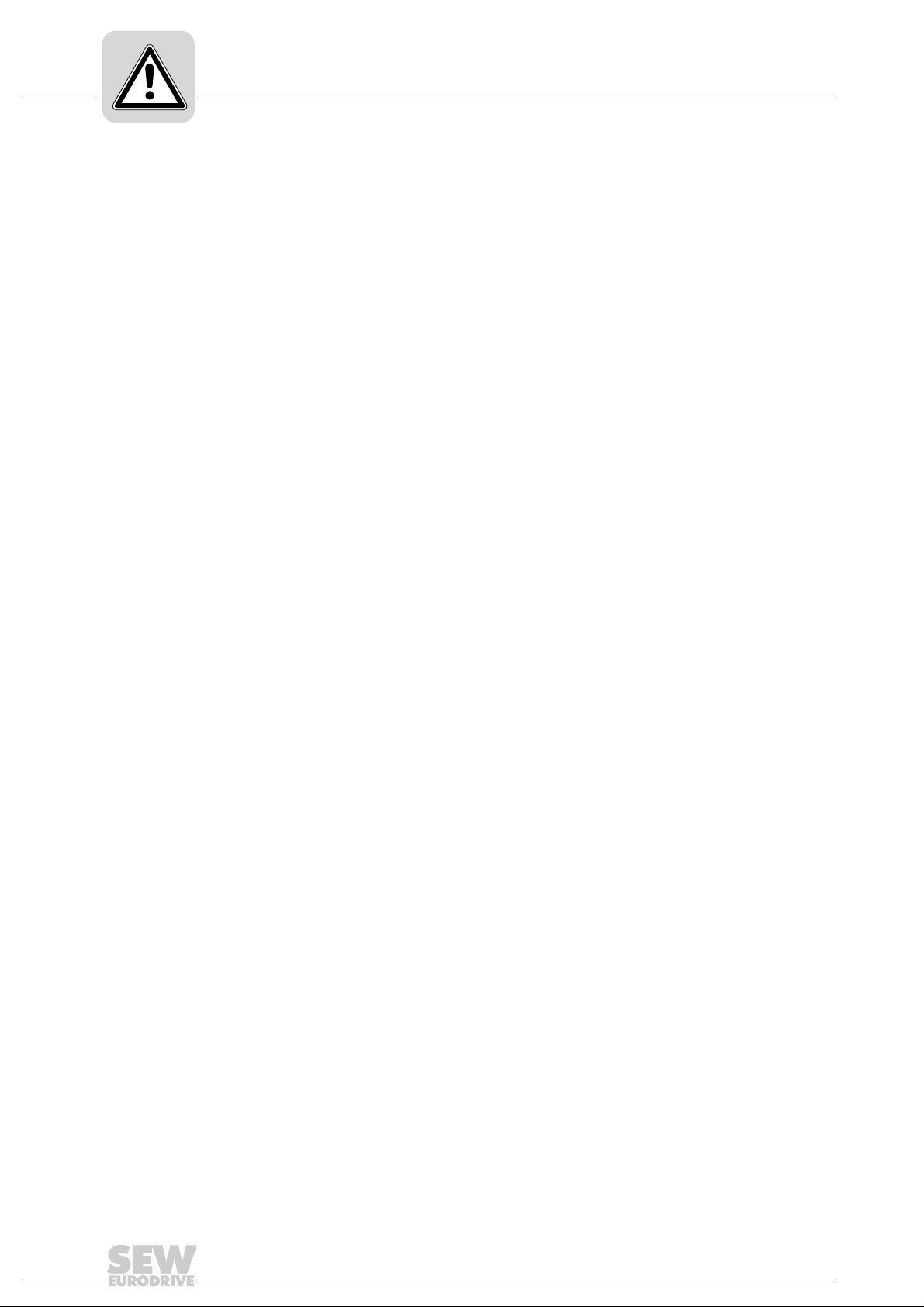
2
Phone: 800.894.0412 - Fax: 888.723.4773 - Web: www.clrwtr.com - Email: info@clrwtr.com
Safety Notes
Other applicable documentation
2 Safety Notes
2.1 Other applicable documentation
• Read through this document carefully before you commence inst allation and st artup
of the DH.21B/41B options.
The following publications and documents apply to the connected units:
• Operating instructions for the units (such as for MOVIDRIVE
MOVIAXIS
• Only electrical specialists are allowed to perform installation and startup observing
the relevant accident prevention regulations and the operating instructions of the
connected units (such units are, for example, MOVIDRIVE
MOVITRAC
• For units with functional safety, also observe the corresponding manual "Functional
Safety" or "Safe Disconnection – Conditions".
• You must adhere to the information in the documentation as a prerequisite to faultfree operation and fulfillment of warranty claims.
®
)
®
B, MOVIAXIS®).
®
B, MOVITRAC® B,
®
MDX60B/61B,
2.2 Bus systems
The DH.21B and DH.41B options support various bus systems. A bus system makes it
possible to adapt frequency inverters to the particulars of the machinery within wide
limits. As with all bus systems, there is a danger of invisible, external (as far as the
inverter is concerned) modifications to the parameters which give rise to changes in the
unit behavior. This may result in unexpected, though not uncontrolled, syste m behavior.
2.3 Safety functions
MOVIDRIVE® MDX60B/61B and MOVITRAC® B inverters may not perform any safety
functions without higher-level safety systems. Use higher-level safety systems to ensure
protection of equipment and personnel. For safety applications, en sure that the information in the following publications is observed: "Safe Disconnection for MOVIDRIVE
MDX60B/61B / MOVITRAC® B".
2.4 Hoist applications
MOVIDRIVE® MDX60B/61B, MOVITRAC® B and MOVIAXIS® must not be used as a
safety device in hoist applications.
Use monitoring systems or mechanical protection devices as safety equipment to avoid
possible damage to property or injury to people.
®
8
Manual – Controllers DHE/DHF/DHR21B (standard) and DHE/DHF/DHR41B (advanced)
Page 9
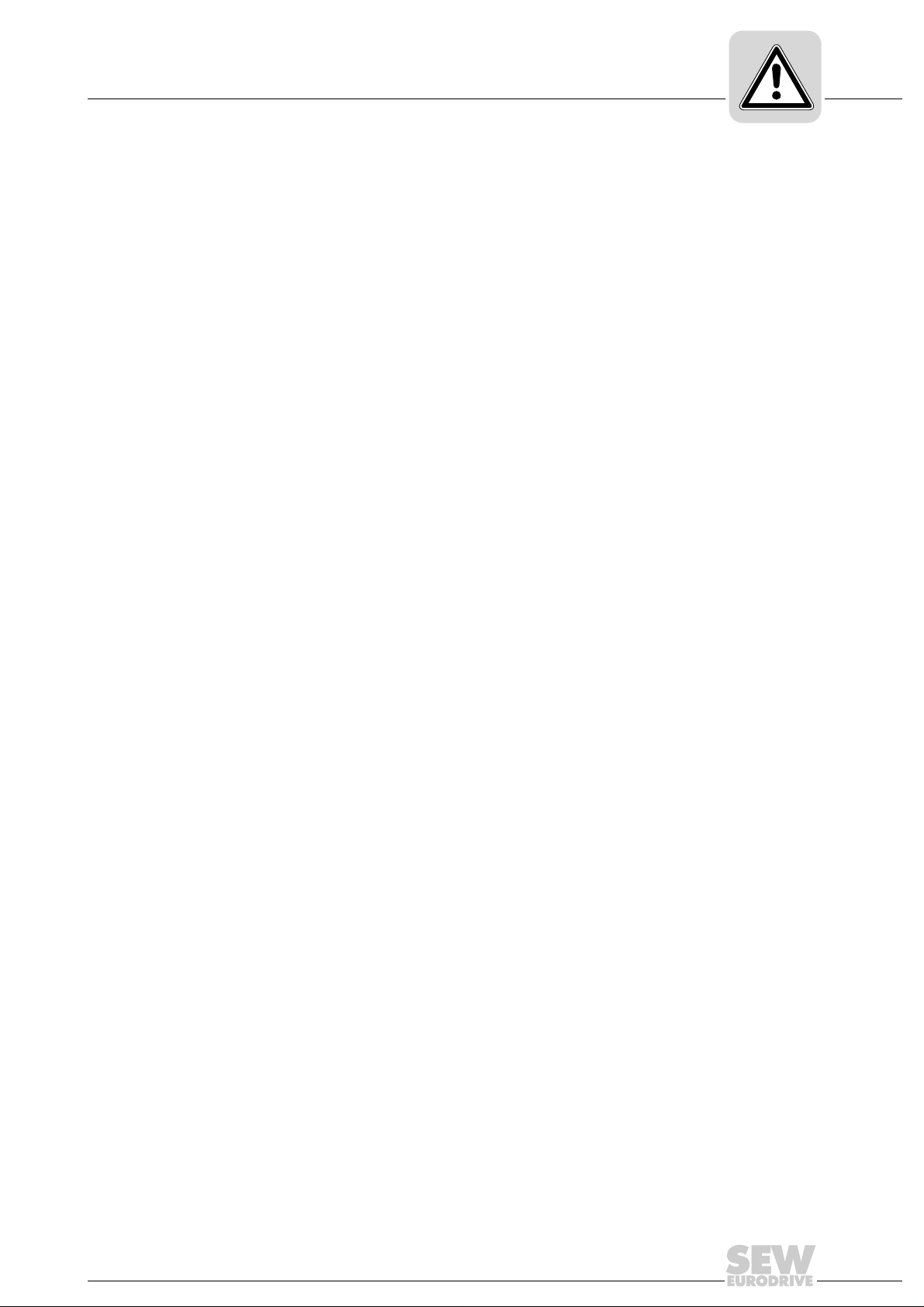
2.5 Disposal
Phone: 800.894.0412 - Fax: 888.723.4773 - Web: www.clrwtr.com - Email: info@clrwtr.com
Safety Notes
Disposal
Observe the applicable national regulations.
Dispose of the following materials separately in accordance with the country-specific
regulations in force, as:
• Electronics scrap
• Plastic
• Sheet metal
• Copper
2
Manual – Controllers DHE/DHF/DHR21B (standard) and DHE/DHF/DHR41B (advanced)
9
Page 10
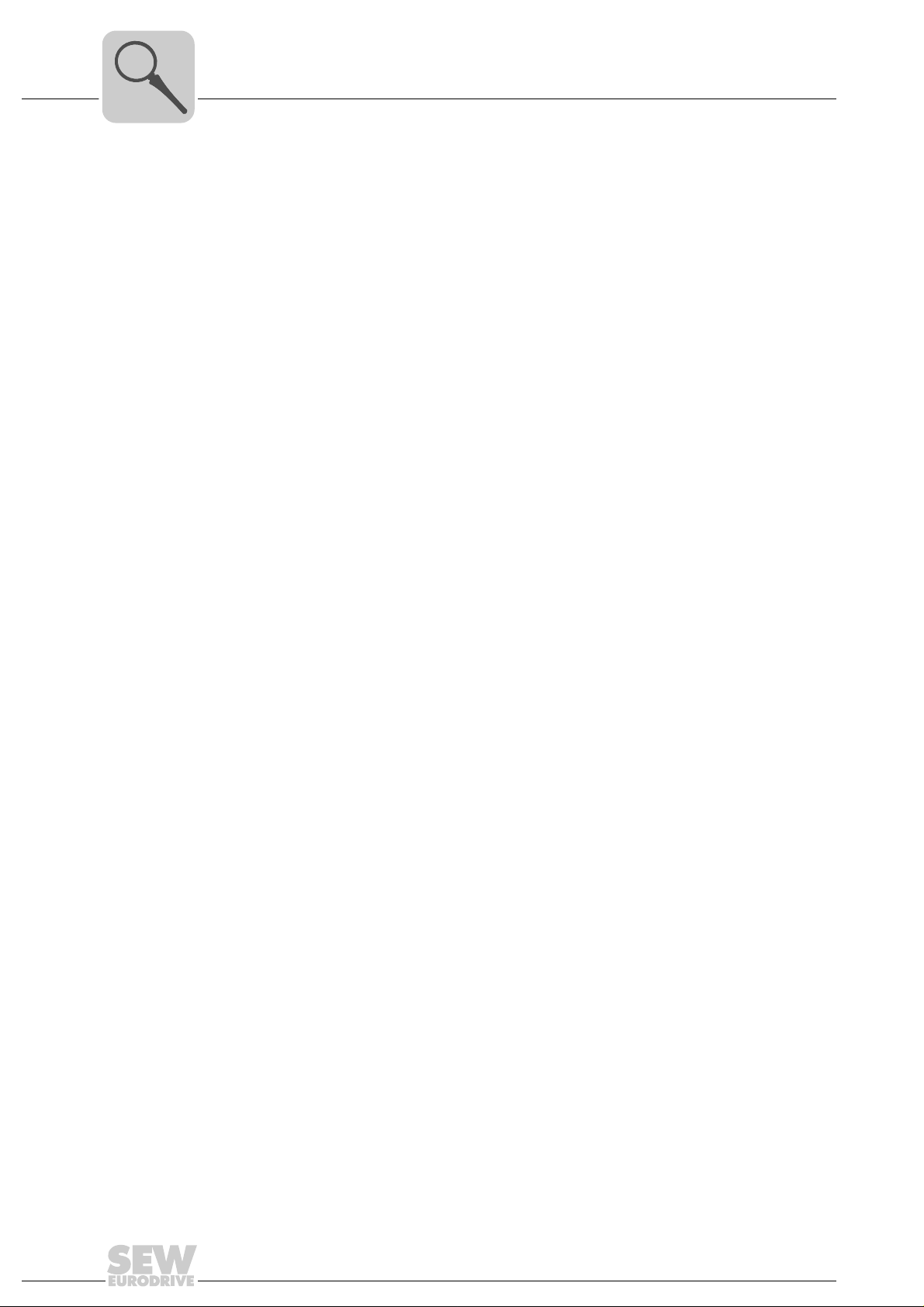
3
Phone: 800.894.0412 - Fax: 888.723.4773 - Web: www.clrwtr.com - Email: info@clrwtr.com
Introduction
General information
3 Introduction
3.1 General information
3.1.1 Content of this manua l
3.1.2 Additional documentation
This user manual describes the following:
• How to install the DH.21B/41B options in MOVIDRIVE
®
MDX61B
• Interfaces and LEDs of the DH.21B/41B options
• How to install the DH.21B/41B options in MOVIDRIVE
MOVITRAC
®
B inverters, in MOVIAXIS® servo inverters, and in stand-alone
®
MDX61B and
housings
• Engineering access to the DH.21B/41B options
• Project planning and startup of DH.21B/41B options
To be able to configure and start up the DH.21B/41B options simp ly and effectively, you
should also order the following publications in addition to this manual:
• "DHF21B/41B Controller PROFIBUS DP-V1 and DeviceNet Fieldbus Interfaces"
manual
• "DHR21B/41B Controller PROFINET IO, EtherNet/IP, Modbus TCP/IP Fieldbus
Interfaces" manual
•MOVIDRIVE
•MOVITRAC
•MOVIAXIS
®
MDX60/61B system manual
®
B system manual
®
system folder
When used as freely programmable motion and logic controller with SD card OMH41B:
•"MOVI-PLC
The "MOVI-PLC
®
Programming in the PLC Editor" system manual
®
Programming in the PLC Editor" system manual contains
instructions for IEC 61131-3 compliant programming.
• "MPLCMotion_MDX and MPLCMotion_MX Libraries for MOVI-PLC
• "MPLCMotion_MC07 and MPLCMotio n_M M Libr ar ies for MO VI- P L C
®
" manual
®
" manual
The library relevant manuals describe the motion libraries for controlling
MOVIDRIVE
®
MDX60B/61B, MOVIAXIS®, MOVITRAC®B, and MOVIMOT
inverters.
When used as configurable application controller with SD card OMC41B:
• Manuals for the respective application modules
®
10
Manual – Controllers DHE/DHF/DHR21B (standard) and DHE/DHF/DHR41B (advanced)
Page 11
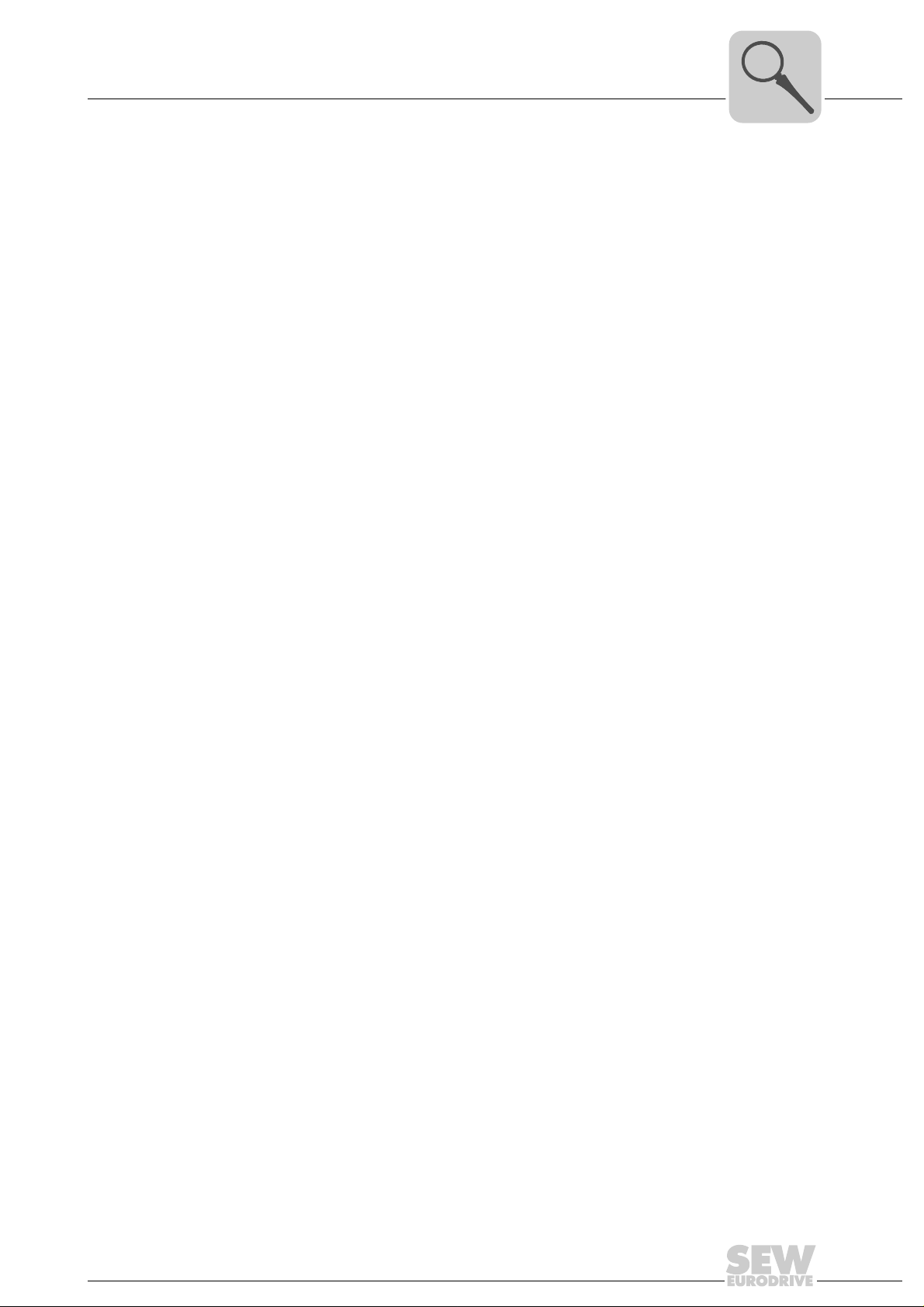
Overview of controllers
Phone: 800.894.0412 - Fax: 888.723.4773 - Web: www.clrwtr.com - Email: info@clrwtr.com
3.2 Overview of controllers
3.2.1 Freely programmable motion and logic controller (MOVI-PLC®)
The controller can be operated as freely programmable motion and logic controller
MOVI-PLC
programmable motion and logic controllers. It allows drive solutions, logic processes
and sequence controls to be automated simply and efficiently using IEC 61131-3
compliant programming languages.
•MOVI-PLC
SEW inverters and offers a simple upgrade to a more powerful MOVI-PLC
due to the fact that all possible programs can be executed.
•MOVI-PLC
advanced, etc.) and modular software concept s (libraries for numerous applications).
•MOVI-PLC
synchronous operation) and the control of demanding app lications (such as material
handling).
®
when using SD cards of the type OMH41B. MOVI-PLC® is a series of
®
is a universal solution because it is able to control the entire portfo lio of
®
is scalable due to several different hardware platforms (standard,
®
is powerful due to extensive technologies (such as electronic cam,
Introduction
®
version
3
Performance class
MOVI-PLC
standard
Performance class
MOVI-PLC
advanced
3.2.2 Configurable application controller (CCU)
CCU standard
performance class
®
®
• DH.21B controllers enable coordinated single axis movements and integration of
external inputs/outputs as we ll as Drive Operator Panels (DOP). The DH.21B.. option
is therefore suitable for use as a module controller or stand-alone controller for
machines of medium complexity.
• The DH.41B controller is characterized by a great variety of interfaces and a higher
performance level, which allows complex calculations and interpolated movements,
for example. The DH.41B option is therefore suitable for the automation of cells and
machines. The integrated Ethernet interface enables direct connection of the
DH.41B controller to the control level.
The controller can be used as configurable application controller (CCU) by using SD
cards of the type OMC41B. Only standardized application modules created by
SEW-EURODRIVE can be executed. The application modules can be sta rted up quickly
and conveniently by graphical configuration. A defined process data interface provides
this functionality to a higher-level controller. A process data monitor with control mode
is available to support the startup procedure.
The "CCU standard" performance class is intended for application mod ules with singleaxis functionality and medium response times. A maximum of 16 axes can be connected
to a configurable application controller. The following application modules are available
and can be started up using the AxisConfigurator tool.
• Speed specification
• Cam positioning
• Bus positioning with 6 process data
• Single-axis universal module
Manual – Controllers DHE/DHF/DHR21B (standard) and DHE/DHF/DHR41B (advanced)
11
Page 12
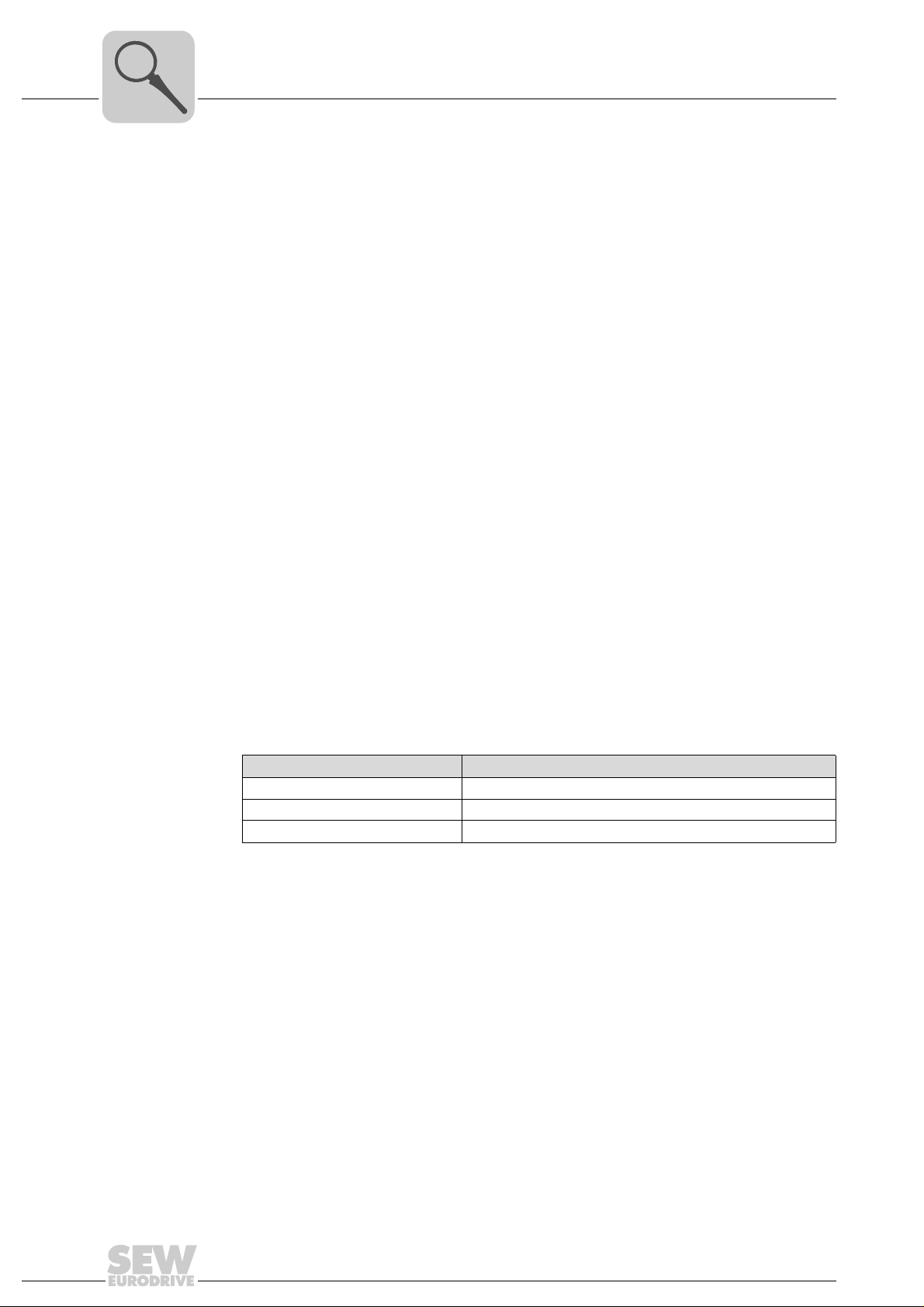
3
Phone: 800.894.0412 - Fax: 888.723.4773 - Web: www.clrwtr.com - Email: info@clrwtr.com
Introduction
Controller DH.21B/41B
Performance class
CCU advanced
The "CCU advanced" performance class is intended for application modules with singleaxis and multi-axis functionality and fast response times. The following application
modules are available:
• Single-axis functionality:
– Speed specification
– Cam positioning
– Bus positioning 6 process data
– Single-axis universal module
• Multi-axis functionality:
– SyncCrane
– Energy-efficient SRU
3.3 Controller DH.21B/41B
3.3.1 Features
Two types of DH.21B/41B controllers are available:
•As option card DH.21B/41B for MOVIDRIVE
DHE21B/41B) and for MOVIAXIS
®
®
servo inverters
B and MOVITRAC®B inverters (only
•In stand-alone housing DH.21B/41B UOH.1B prepared for installation on a
mounting rail.
3.3.2 Device types
Three types of DH.21B/41B controllers are available, which differ in the fieldbus interfaces:
DH.21B/41B type Fieldbus interfaces
DHE21B/41B Ethernet TCP/IP, UDP
DHF21B/41B Ethernet TCP/IP, UDP, PROFIBUS DP-V1, DeviceNet
DHR21B/41B Ethernet TCP/IP, UDP, PROFINET, EtherNet/IP, ModbusTCP/IP
3.3.3 Overview of communication interfaces
The DH.21B/41B option is equipped with numerous communication interfaces.
The two system bus interfaces CAN 1 and CAN 2 are primarily used for co nnecting and
controlling several inverters and for integrating decentralized I/O modules.
You can operate this machine module on a higher-level controller using the integrated
fieldbus interface.
An operator terminal (e.g. DOP11B) or a MOVIMOT
frequency inverter is connected to the RS485 interfaces.
SEW drives and SEW I/O modules with EtherCAT interface ca n be connected to the
PLUS®
SBUS
system bus interface.
®
gearmotor with integrated
12
Manual – Controllers DHE/DHF/DHR21B (standard) and DHE/DHF/DHR41B (advanced)
Page 13
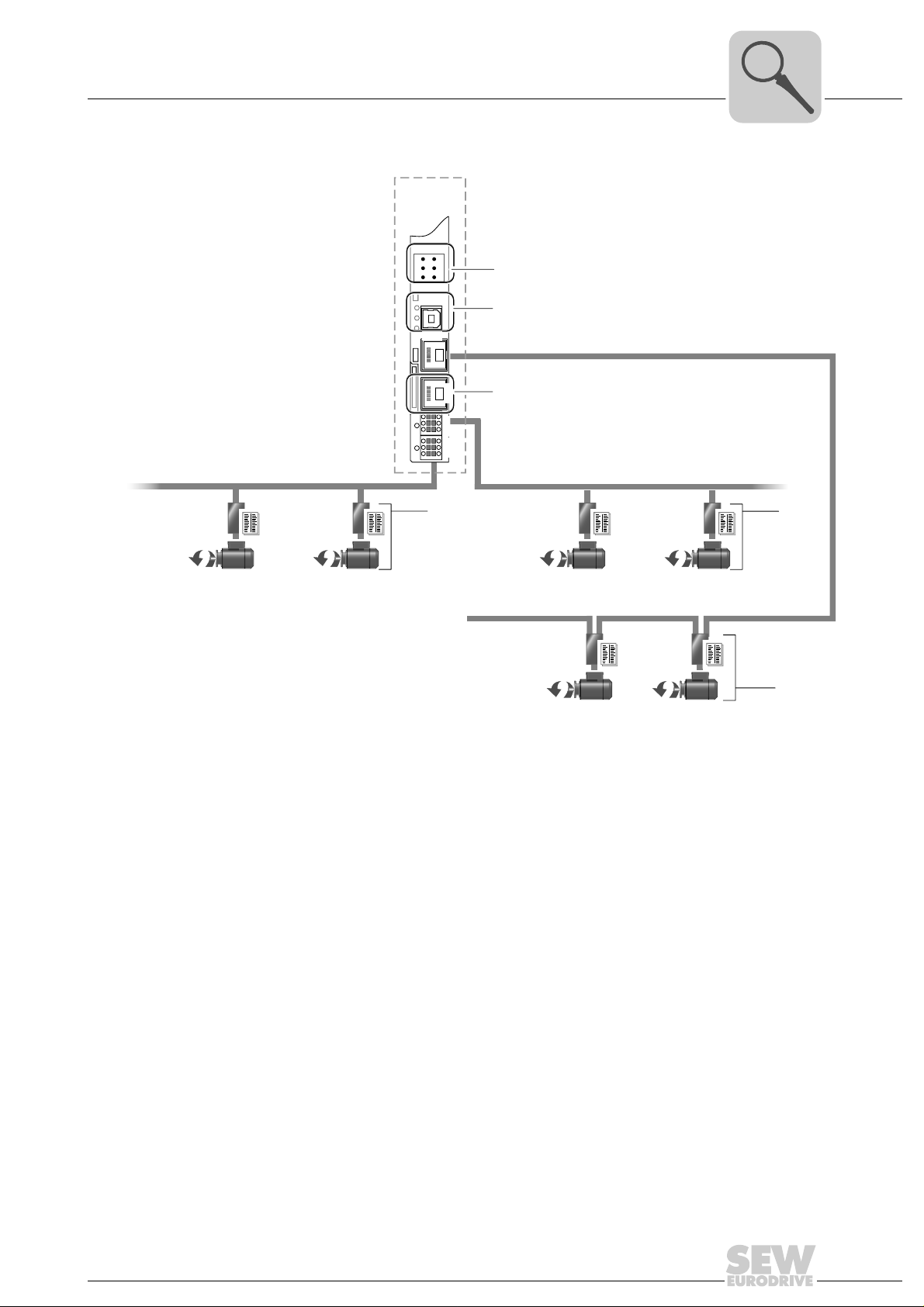
Introduction
SBUS (CAN2)
SBUS (CAN1)
EtherCAT
SBUS
PLUS*
DH.41B
[3]
XM
X32X33
[2]
X37
X36
X35
[2]
[1]
[1]
X34
[4]
2
4
6
1
3
5
Phone: 800.894.0412 - Fax: 888.723.4773 - Web: www.clrwtr.com - Email: info@clrwtr.com
Controller DH.21B/41B
3
3.3.4 Engineering
2384673547
[1] Engineering interface USB (X35) and Ethernet 2 (X37)
[2] SEW inverter with SBus interface (X32/X33)
[3] SEW inverter with EtherCAT interface (X36)
[4] 2 × RS485 interfaces (X34)
Engineering of the DH.21B/41B option includes the following activities:
• Configuration
• Parameterization
• Programming (only MOVI-PLC
These activities are carried out using the MOVITOOLS
software. The software has a number of useful features for startup an d diagnostics of all
SEW-EURODRIVE units. The DH.21B/41B option is connected with the engineering PC
®
)
®
MotionStudio engineering
via
• Ethernet communication interface (X37)
• USB interface (X35)
• Engineering channels of the fieldbus system used
Manual – Controllers DHE/DHF/DHR21B (standard) and DHE/DHF/DHR41B (advanced)
13
Page 14
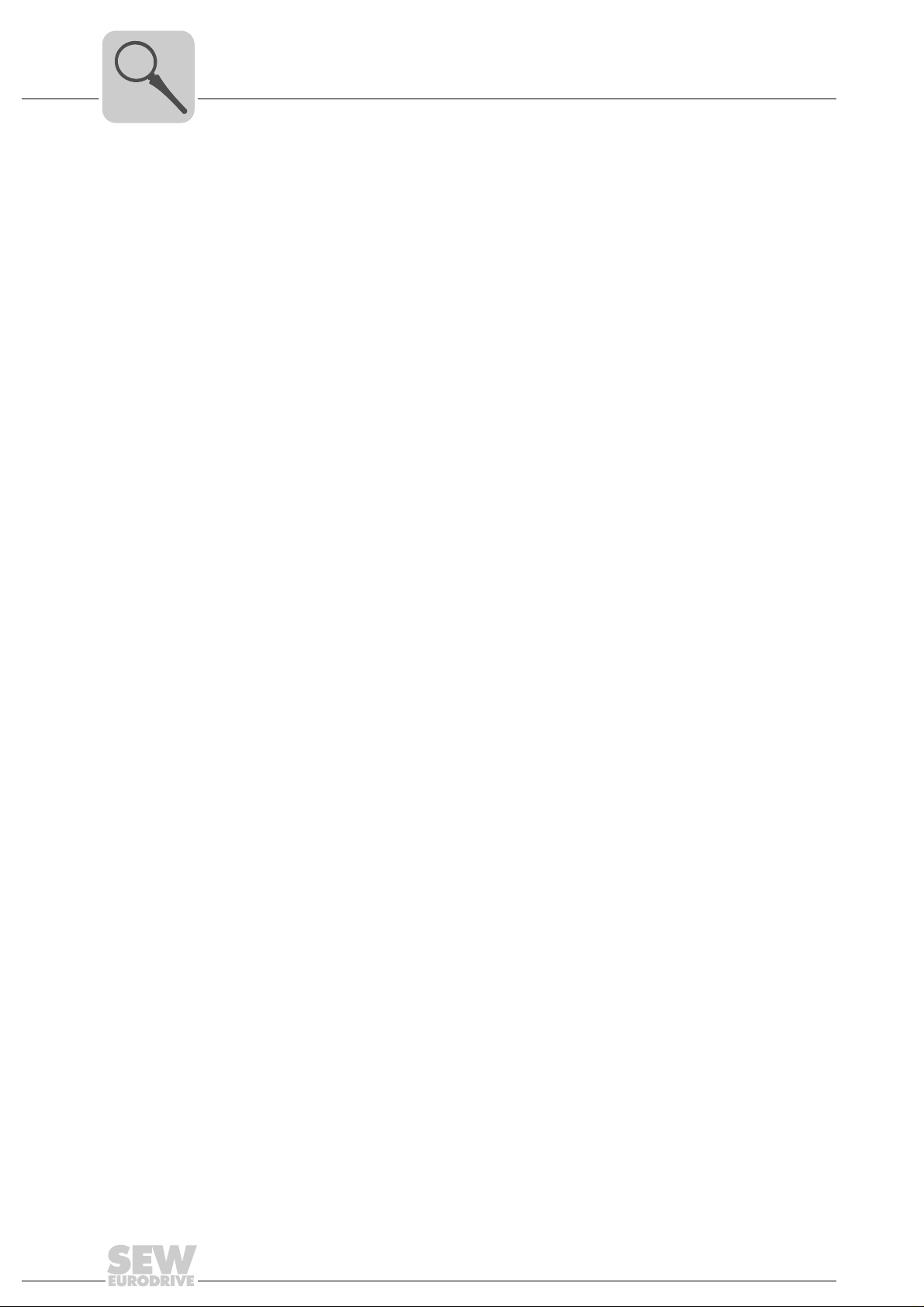
3
Phone: 800.894.0412 - Fax: 888.723.4773 - Web: www.clrwtr.com - Email: info@clrwtr.com
3.3.5 System buses CAN 1, CAN 2 and Ethernet 1
3.3.6 RS485 interfaces COM1 and COM2
Introduction
Controller DH.21B/41B
You can use the DH.21B/41B option to control a machine module by connecting se veral
inverters via the system bus. The DH.21B/41B option controls all drives within the
machine module and in this way takes load off the higher-leve l controller (e.g. machine/
system PLC). You can connect a total of maximum 16 units to the DH.21B option, and
a total of maximum 64 units to the DH.41B option via system buses CAN 1, CAN 2,
and Ethernet 1:
®
•MOVITRAC
•MOVIDRIVE
•MOVIAXIS
• Gearmotor with integrated frequency inverter MOVIMOT
DeviceNet MFD... required)
• I/O coupler (OCC11B/OCE11B)
Connect one of the following devices each to the RS485 interfaces COM1 or COM2:
B frequency inverter
®
MDX60B/61B drive inverter
®
servo inverter
®
(Fieldbus interface
• DOP11B operator terminal
• MOVIMOT
3.3.7 Ethernet 2
You can implement the following functions and connections using the Ethernet 2
communication interface:
• Connection of a DOP11B operator terminal
• PC visualization (e.g. OPC interface)
• Connection to master level
3.3.8 Binary inputs and outputs
Binary inputs and outputs enable you to switch actuators (e.g. valves) and evaluate
binary input signals (e.g. sensors).
3.3.9 Diagnostic LEDs
The LEDs of the DH.21B/41B options indicate the following states:
• Voltage supply of the binary inputs and outputs
• General state of the DH.21B/41B options
®
gearmotor with integrated frequency inverter
• State of the control program
• State of the fieldbus interface (DHF/DHR)
• State of the Ethernet interface
• State of both CAN interfaces
You can connect operator terminals to perform diagnostics. It is recommended to
connect an operator terminal to the communication interface Ethernet 2.
14
Manual – Controllers DHE/DHF/DHR21B (standard) and DHE/DHF/DHR41B (advanced)
Page 15
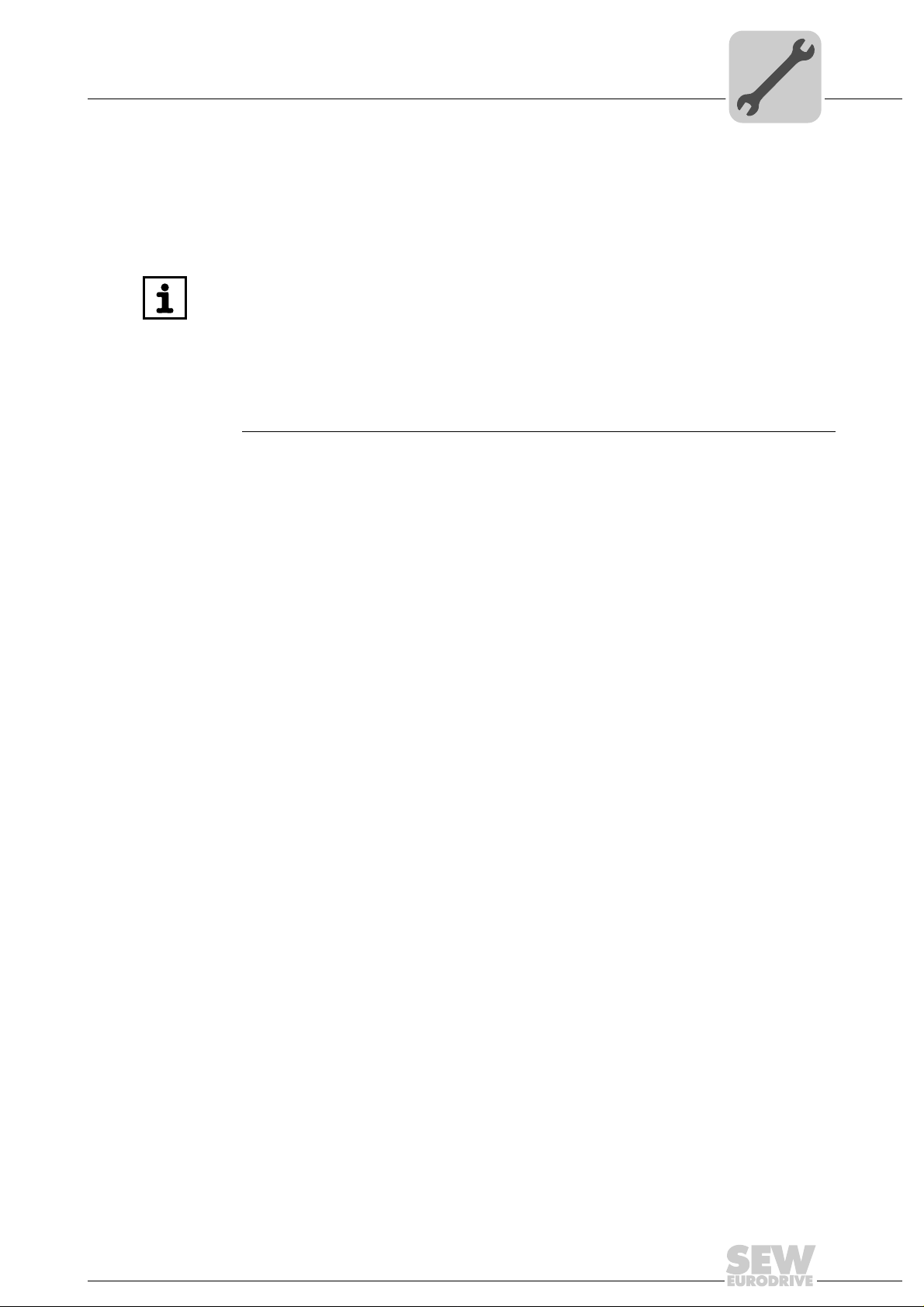
Assembly and Installation Notes
Phone: 800.894.0412 - Fax: 888.723.4773 - Web: www.clrwtr.com - Email: info@clrwtr.com
Installation options of DH.21B/41B
4 Assembly and Installation Notes
4.1 Installation options of DH.21B/41B
Observe the following installation instructions:
INFORMATION
• You can insert the DH.21B/41B option in the MOVIDRIVE®MDX61B inverter. Do
not insert it in the MOVIDRIVE
• Option cards can only be installed or remove d for M OVIDRIVE
to 6.
• The installation or removal of option cards for MOVIDRIVE
inverters must only be carried out by SEW-EURODRIVE engineers.
• The installation or removal of the DH.21B/41B option in MOVIAXIS
installation of the stand-alone housing DH.21B41B/UOH..B must only be carried
out by SEW-EURODRIVE engineers.
4.2 Installing the DH.21B/41B option in MOVIDRIVE®MDX61B
®
MDX60B inverter.
®
MDX61B sizes 1
®
MDX61B size 0
®
as well as the
4
• You must insert the DHE21B/DHE41B option into the fieldbus slot of
• Y ou must inser t the DHF21B/DHR21B and DHF41B/DHR41B opti ons into the expan-
4.2.1 Before you start
Read the following notes before installing or removing DH.21B/41B options:
• Disconnect the inverter from power. Switch off the DC 24 V and the line voltage.
• Before touching the DH.21B/41B option, take appropriate measures (discharge
• Before installing the DH.21B/41B option, remove the keypad and the front cover.
• After installing the DH.21B/41B option, replace the front cover and the keypad.
• Keep the DH.21B/41B option in its original packaging until immediately before you
• Hold the DH.21B/41B option only by its edges. Do not touch any of the components.
• Never place the DH.21B/41B option on a conductive surface.
®
MOVIDRIVE
DHE21B/41B option into the expansion slot.
sion slot of MOVIDRIVE
size 0.
strap, conductive shoes, etc.) to protect it from electrostatic charge.
are ready to install it.
MDX61B. If the fieldbus slot is not available, you can plug the
®
MDX61B. It cannot be installed in MOVIDRIVE® MDX61B
Manual – Controllers DHE/DHF/DHR21B (standard) and DHE/DHF/DHR41B (advanced)
15
Page 16
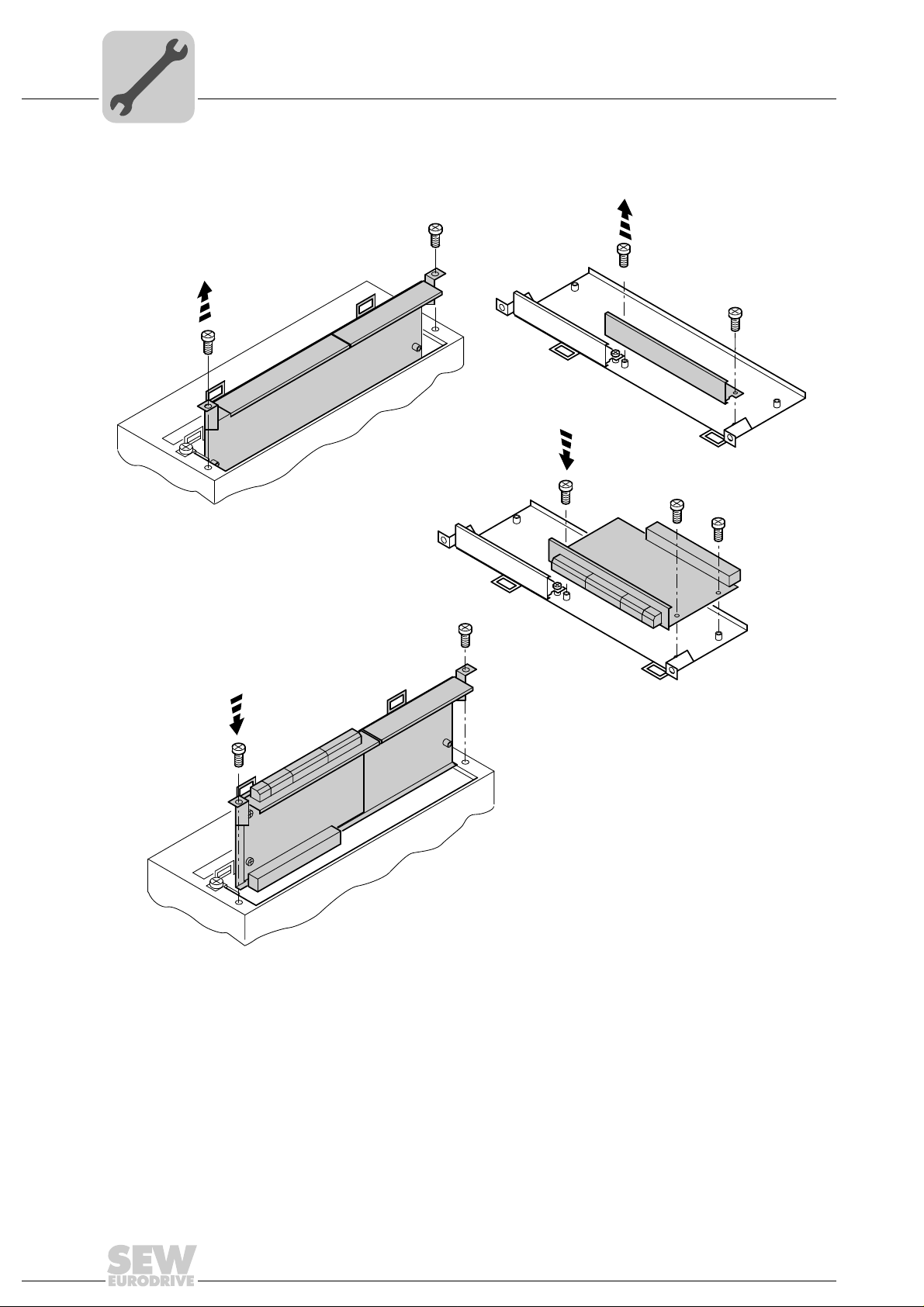
4
1.
4.
3.
2.
Phone: 800.894.0412 - Fax: 888.723.4773 - Web: www.clrwtr.com - Email: info@clrwtr.com
Assembly and Installation Notes
Installing the DH.21B/41B option in MOVIDRIVE®MDX61B
4.2.2 Basic procedure for installing or removing an option card in MOVIDRIVE® MDX61B
2102036363
1. Remove the retaining screws holding the card retaining bra cket. Pull the card retain-
ing bracket out evenly from the slot (do not twist!).
2. Remove the retaining screws of the black cover plate on the card retaining bracket.
Remove the black cover plate.
16
3. Position the option card onto the retaining bracket so th at the retaining screws fit into
the corresponding bores on the card retaining bracket.
4. Insert the retaining bracket with the installed option card into the slot, pressing
slightly so it is seated properly. Secure the option card retaining bracket with the
retaining screws.
5. Follow the instructions in reverse order when removing the option card.
Manual – Controllers DHE/DHF/DHR21B (standard) and DHE/DHF/DHR41B (advanced)
Page 17
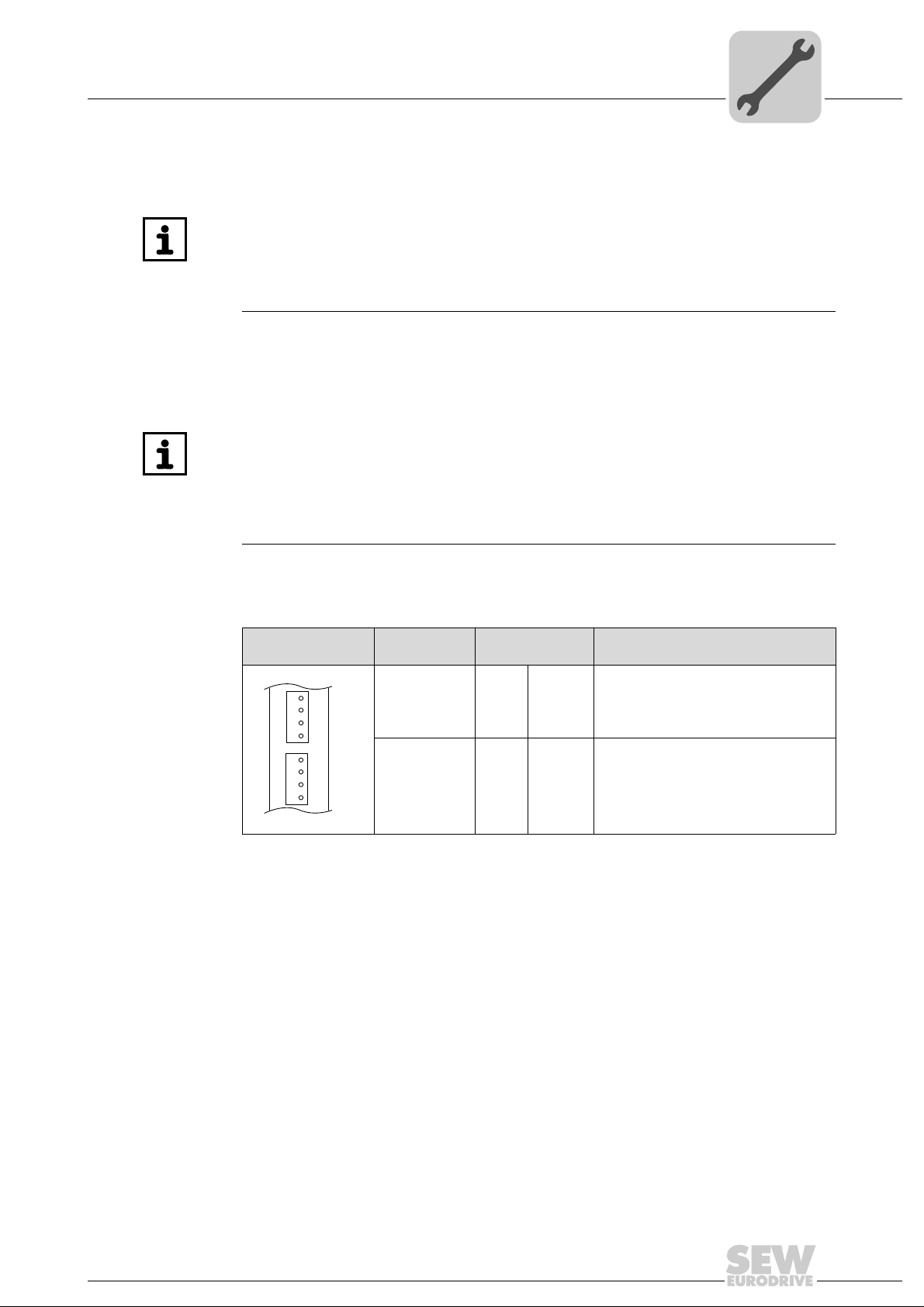
Assembly and Installation Notes
Phone: 800.894.0412 - Fax: 888.723.4773 - Web: www.clrwtr.com - Email: info@clrwtr.com
Installing the DH.21B/41B option in MOVIDRIVE®MDX61B
4.3 Installing the DH.21B/41B option in MOVIDRIVE®MDX61B
INFORMATION
The DH.21B/41B option is installed as described in the "Installation options of DH.21B/
41B" chapter. The DH.21B/41B option is powered via MOVIDRIVE
separate voltage supply is only required for the binary inputs and outputs (connector
X31). For wiring the system bus, connect the X33 plug (CAN 1) or X32 (CAN 2) of the
DH.21B/41B option with X12 of MOVIDRIVE
®
MDX61B.
4.4 Installing the DH.21B/41B option in the MOVIAXIS® master module
INFORMATION
The DH.21B/41B option is installed as described in the "Installation options of DH.21B/
41B" chapter. For wiring the system bus, connect connector X33 (CAN 1) or X32
(CAN 2) of the DH.21B/41B option with X9 (signal bus of the MOVIAXIS
module or of a MOVIAXIS
axis module). The MOVIAXIS® master module provides additional connections that
are described in the following section.
®
axis module), or with X12 (CAN 2 bus of a MOVIAXIS
®
MDX61B. A
®
supply
4
®
4.4.1 Functional description of terminals X5a / X5b (MOVIAXIS® master module)
MOVIAXIS® master
module MXM
1
X5b
2
3
4
1
X5a
2
3
4
2107418379
• The terminals X5a and X5b are connected in parallel. In this way, the voltage supply
of the MOVIAXIS
Designation Terminal Function
X5b connector X5b:1
X5b:2
X5b:3
X5b:4
Terminal X5a X5a:1
X5a:2
X5a:3
X5a:4
®
master module can be provided from the right to X5b or from
DC 24 V
DGND
DC 24 V
BGND
DC 24 V
DGND
DC 24 V
BGND
Voltage supply for control electronics
E
Reference potential for control electronics
Voltage supply for brake
B
Reference potential for brake connection
Voltage supply for control electronics
E
Reference potential for control electronics
Voltage supply for brake
B
Reference potential for brake connection
below to X5a. With connection to X5a, further modules can be connected via X5b
(e.g. supply module, axis module). The voltage supply for the brake (X5a/b:3,4) is fed
through the MOVIAXIS
• The DH.21B/41B option can be supplied from the MOVIAXIS
®
master module.
®
supply (MXS) or from an external voltage source. To do so, connect X5 between the
individual units.
• If the DH.21B/41B option is connected with DC 24 V from the MOVIAXIS
mode power supply, the functioning of the DH.21B/41B option is maintained after
disconnection from the power supply. This is the case if the DC link voltage is
maintained or an external DC 24 V supply is present from the MOVIAXIS
mode power supply.
switched-mode power
®
switched-
®
switched-
Manual – Controllers DHE/DHF/DHR21B (standard) and DHE/DHF/DHR41B (advanced)
17
Page 18
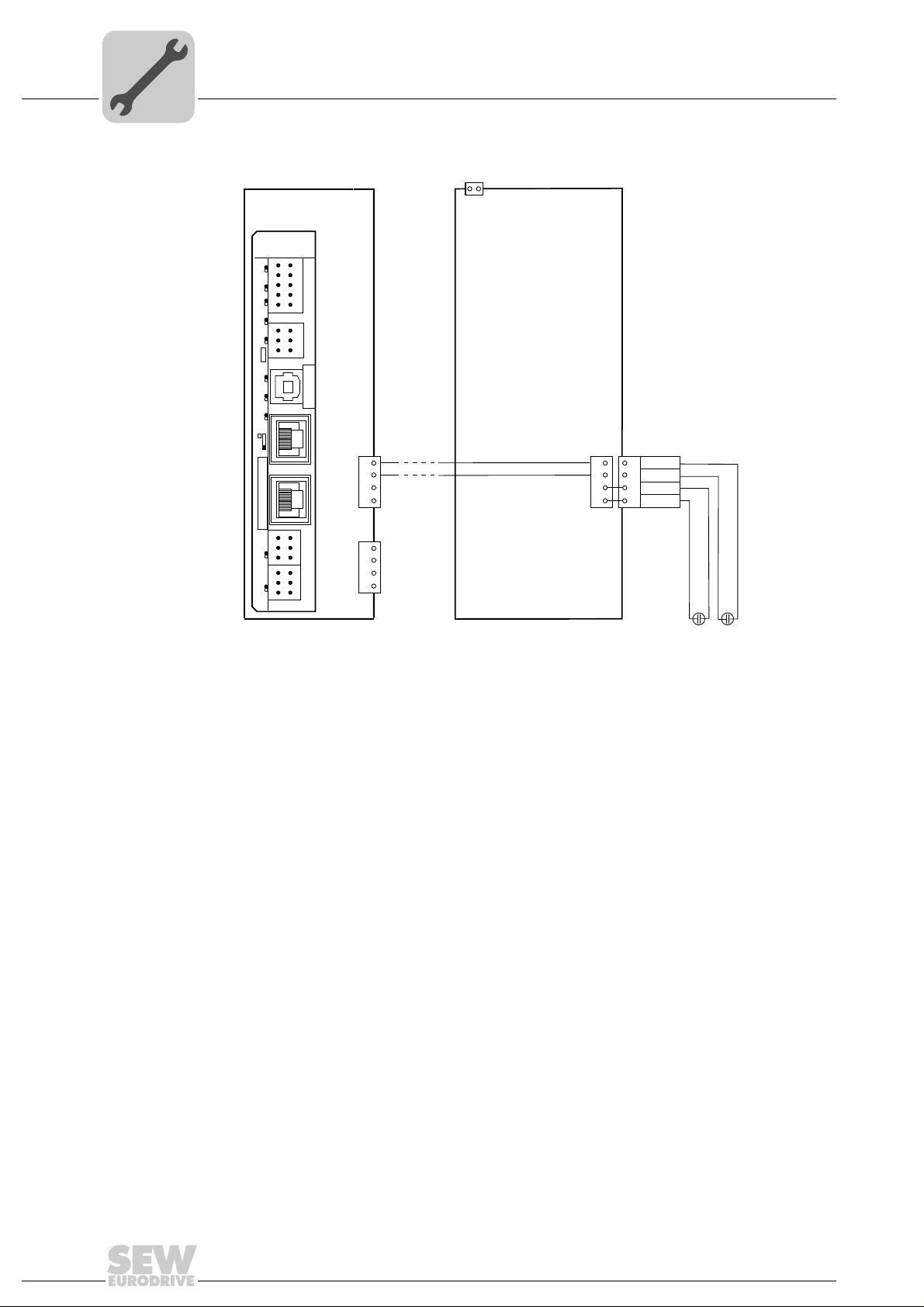
4
MOVIAXIS®
master module MXM
2
X5b
1
DC 24V
E
DGND
3
DC 24V
B
4 BGND
DC 24 V for
brake power supply
DC 24 V supply
for control electronics
+-+-
X16
-
+
External DC 24 V
X5a
2
1
3
4
X5a
2
1
3
4
X5b
2
1
3
4
MOVIAXIS®
switched-mode
power supply MXS
X35
X36
X37
2
4
6
1
3
5
X34
Version
DHE41B
1
2
3
1
342
1
2
3
1
2
3
1
2
3
X32X33
2
4
6
1
3
5
8107
9
X31
T1
S1
L1 L2 L3 L5XM L6 L7 L8 L9L4 L10
Phone: 800.894.0412 - Fax: 888.723.4773 - Web: www.clrwtr.com - Email: info@clrwtr.com
Wiring diagram
Assembly and Installation Notes
Installing the DH.21B/41B option in the MOVIAXIS® master module
2107421323
Manual – Controllers DHE/DHF/DHR21B (standard) and DHE/DHF/DHR41B (advanced)
18
Page 19
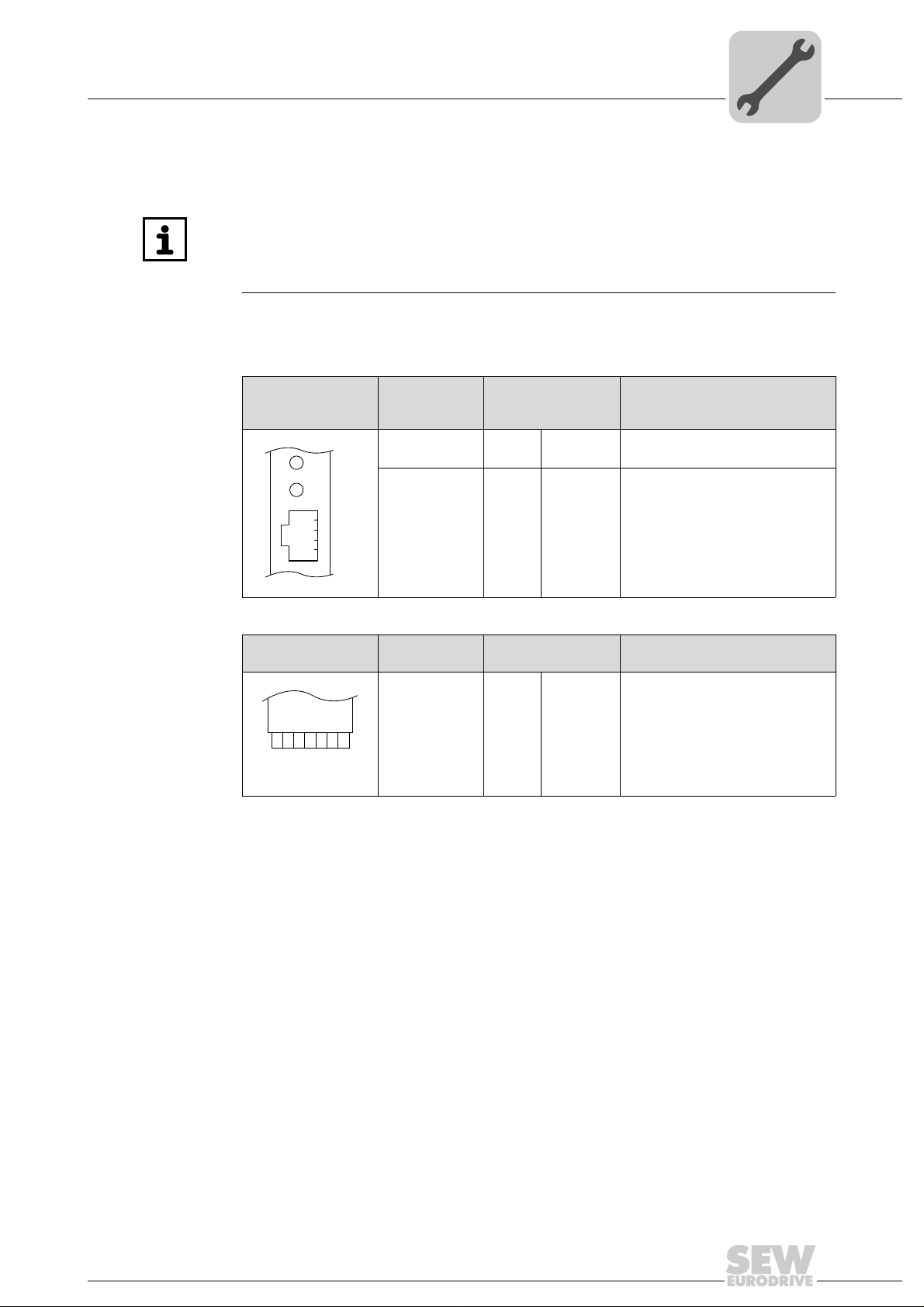
Assembly and Installation Notes
Phone: 800.894.0412 - Fax: 888.723.4773 - Web: www.clrwtr.com - Email: info@clrwtr.com
Installing the DH.21B/41B option in MOVITRAC® B / stand-alone unit
4.5 Installing the DH.21B/41B option in MOVITRAC® B / stand-alone unit
INFORMATION
The DH.21B/41B option is installed as described in the "Installation options of DH.21B/
41B" chapter. The option card slot MOVITRAC
additional connections for the DH.21B/41B option. These connections are described
below.
4.5.1 Description of terminals and LEDs
®
B and the stand-alone unit provide
4
Front view
MOVITRAC
stand-alone unit
Side view
Stand-alone unit
®
2108468363
X26
2345671
2108496651
B/
H1
H2
X24
Designation
LED H1
X24 connector:
RS485 COM 1
(RJ10 socket)
Designation Terminal Function
X26 connector:
CAN 1 and
voltage supply
(plug-in
terminal)
LED
Terminal
H2
X24:4
X24:3
X24:2
X24:1
X26:1
X26:2
X26:3
X26:4
X26:5
X26:6
X26:7
4.5.2 RS485 interface COM1 connection (connector X24)
The connectors X24 and X34:1/3/5 are connected in parallel. You can connect a
DOP11B operator terminal at X24. If X24 is unassigned, you can connect an operator
terminal or a gearmotor with integrated MOVIMOT
DGND
RS–
RS+
5V
CAN 1H
CAN 1L
DGND
Reserved
Reserved
DGND
DC 24 V
®
Function
Reserved
Reserved
Reference potential COM 1
Signal RS485–
Signal RS485+
Voltage output DC +5 V
System bus CAN 1 high
System bus CAN 1 low
Reference potential control/CAN1
-
Reference potential control/CAN1
Voltage supply for controller
frequency inveter to X34:1/3/5.
For more information, refer to "RS485 interface connection (X34) ".
Manual – Controllers DHE/DHF/DHR21B (standard) and DHE/DHF/DHR41B (advanced)
19
Page 20
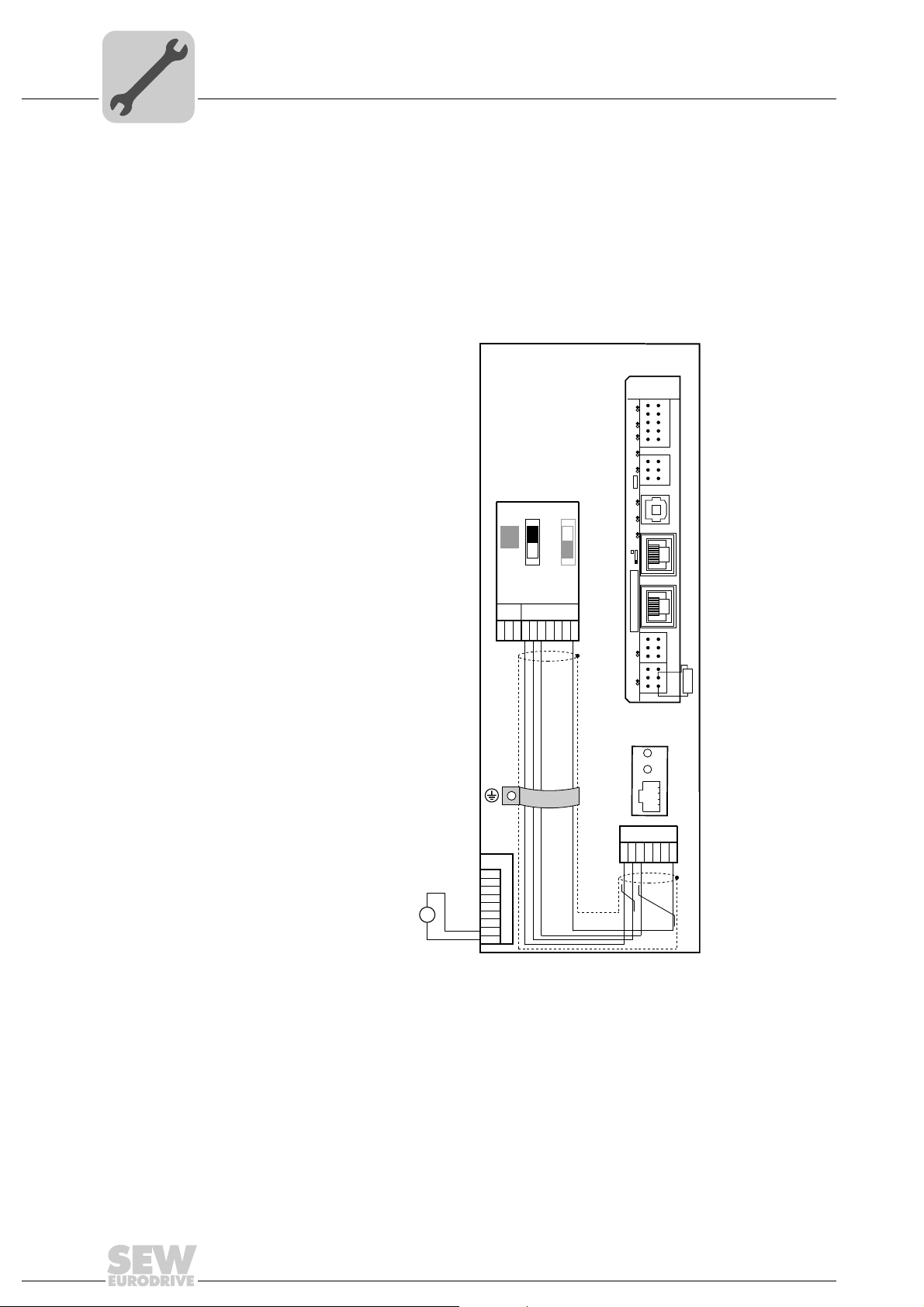
4
X45
X46
1
23456HL ⊥
FSC11B
MOVITRAC® B
S1
OFF
ON
7
S2
X44
X26
1234567
X24
H1
H2
X12
1
2
3
4
5
6
7
8
24V IO
DC 24V
-
+
9
GND
=
120W
X35
X36
X37
2
4
6
1
3
5
X34
DHE41B
1
2
3
1
342
1
2
3
1
2
3
1
2
3
X32X33
2
4
6
1
3
5
8107
9
X31
T1
S1
L1 L2 L3 L5XM L6 L7 L8 L9L4 L10
Phone: 800.894.0412 - Fax: 888.723.4773 - Web: www.clrwtr.com - Email: info@clrwtr.com
Assembly and Installation Notes
Installing the DH.21B/41B option in MOVITRAC® B / stand-alone unit
4.5.3 Connecting CAN 1 system bus/voltage supply (X26)
X26:1/2/3 and connector X33 are connected in parallel. The DH.21B/41B option in the
compact controller is supplied with voltage via X26:6/7.
The DHE21B/41B option can be supplied with the required voltage by MOVITRAC
To do so, connect X26:3 (6)/7 with X46:3 (6)/7 or with X12:9/8. If MOVITRAC
supplies the DHE21B/41B option with DC 24 V, then the functions of the DHE21B/41B
option are also ensured after disconnection from the supply system. This requires an
external DC 24 V supply to X12:8/9 of MOVITRAC
®
B.
®
B
®
B.
2108499339
20
Manual – Controllers DHE/DHF/DHR21B (standard) and DHE/DHF/DHR41B (advanced)
Page 21
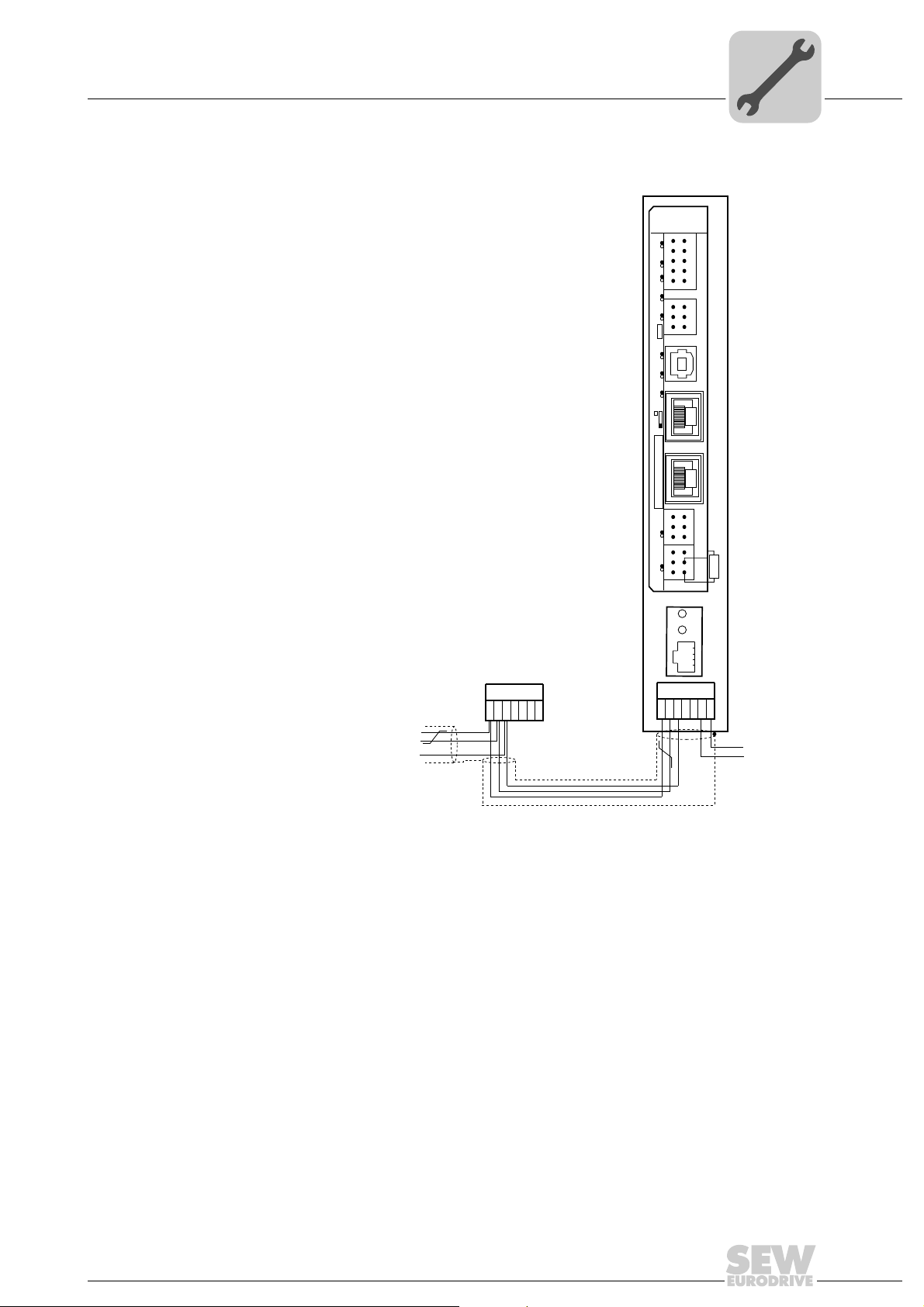
Assembly and Installation Notes
X26
1
23456
7
SEW drive
Compact controller
DC +24 V
GND
X24
H1
H2
SC11 System bus +, CAN high
SC12 System bus -, CAN low
GND, CAN GND
120W
X35
X36
X37
2
4
6
1
3
5
X34
DHE41B
1
2
3
1
342
1
2
3
1
2
3
1
2
3
X32X33
2
4
6
1
3
5
8107
9
X31
T1
S1
L1 L2 L3 L5XM L6 L7 L8 L9L4 L10
Phone: 800.894.0412 - Fax: 888.723.4773 - Web: www.clrwtr.com - Email: info@clrwtr.com
Installing the DH.21B/41B option in MOVITRAC® B / stand-alone unit
4
4.5.4 LED when installed in MOVITRAC®/stand-alone unit
LED H1, H2 LEDs H1 and H2 are reserved.
Manual – Controllers DHE/DHF/DHR21B (standard) and DHE/DHF/DHR41B (advanced)
2108502027
21
Page 22
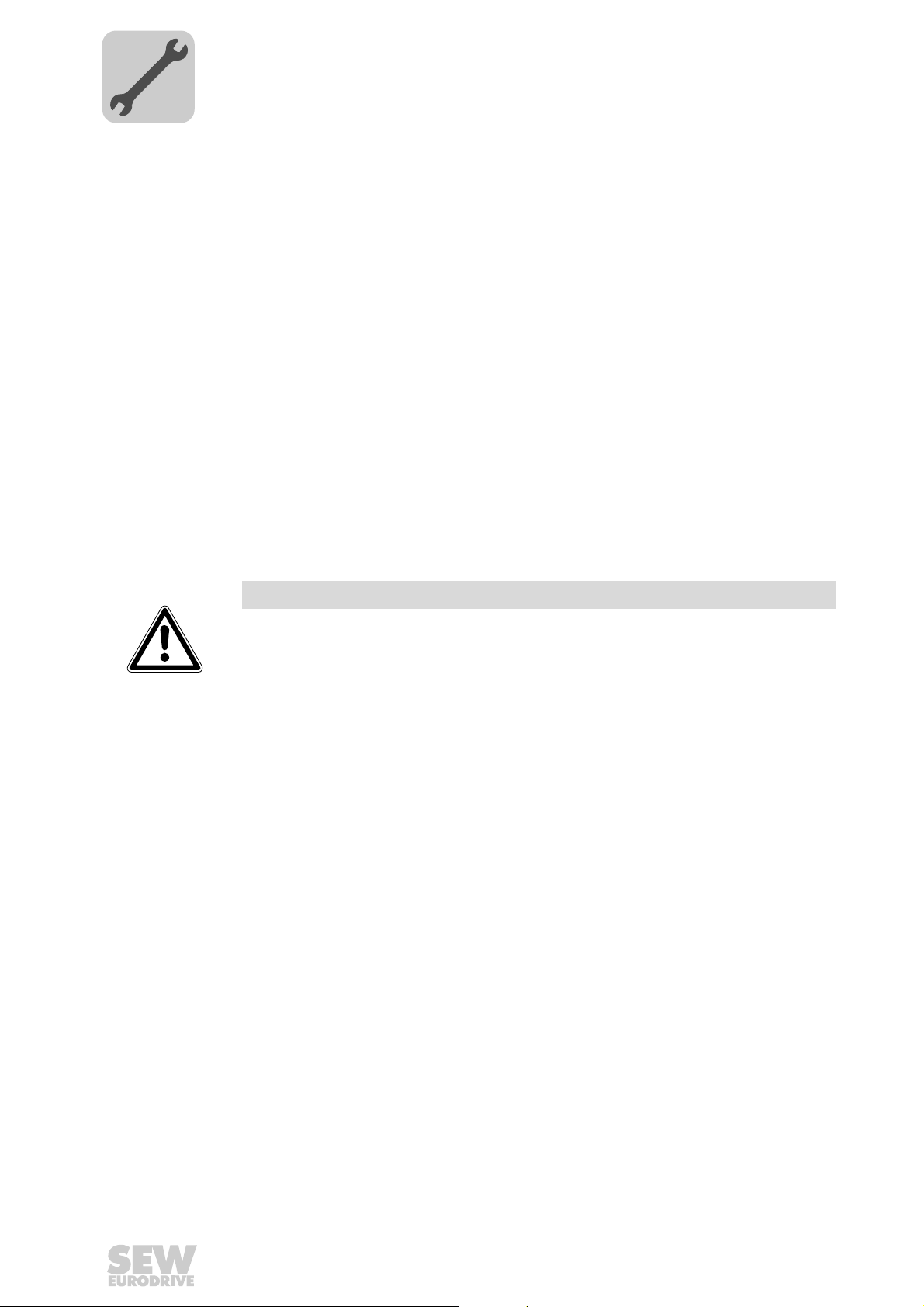
4
Phone: 800.894.0412 - Fax: 888.723.4773 - Web: www.clrwtr.com - Email: info@clrwtr.com
Assembly and Installation Notes
Shielding and routing bus cables
4.6 Shielding and routing bus cables
Only use shielded cables and connection elements that also meet the requirements of
category 5, class 2 in compliance with IEC 11801 edition 2.0.
Correct shielding of the bus cable atte nuates electrical interference that can occur in
industrial environments. The following measures ensure the best possible shielding:
• Manually tighten the mounting screws on the connectors, modules, and equipotential
bonding conductors.
• Use only connectors with a metal housing or metallized housing.
• Connect the shielding in the connector over a wide surface area.
• Apply the shielding of the bus cable on both ends.
• Route signal and bus cables in separate cable ducts. Do not route them parallel to
power cables (motor leads).
• Use metallic, grounded cable racks in industrial environments.
• Route the signal cable and the corresponding equipotential bonding close to each
other using the shortest possible route.
• Avoid using plug connectors to extend bus cables.
• Route the bus cables closely along existing grounding surfaces.
NOTICE
In case of fluctuations in the ground potential, a compensating current may flow via the
bilaterally connected shield that is also connected to the protective earth (PE). In such
a case, make sure you supply adequate equipotential bonding in accordance with
relevant VDE regulations.
22
Manual – Controllers DHE/DHF/DHR21B (standard) and DHE/DHF/DHR41B (advanced)
Page 23
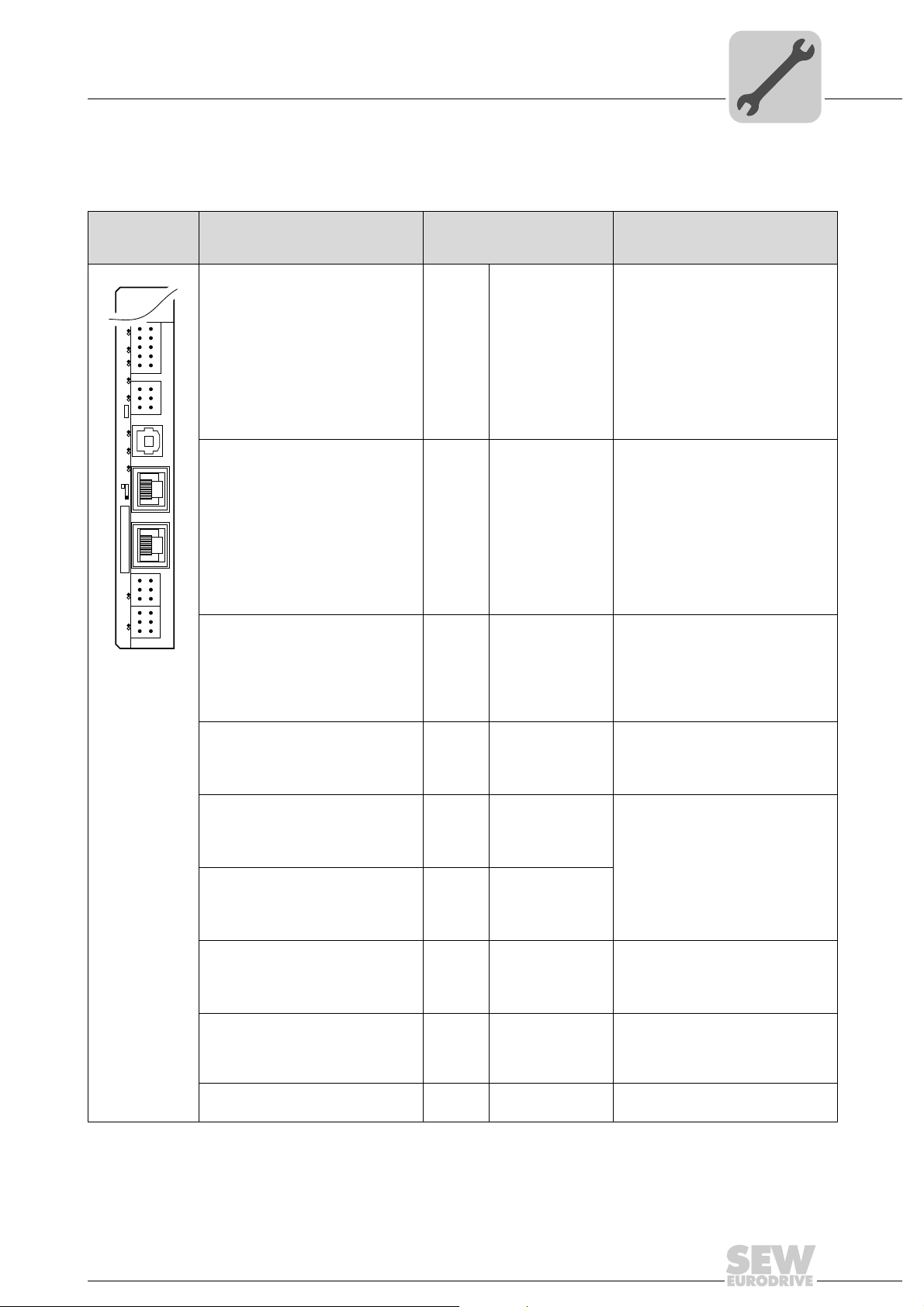
Assembly and Installation Notes
X35
X36
X37
2
4
6
1
3
5
X34
1
2
3
1
342
1
2
3
1
2
3
1
2
3
X32X33
2
4
6
1
3
5
8107
9
X31
T1
S1
L1 L2 L3 L5XM L6 L7 L8 L9L4 L10
Phone: 800.894.0412 - Fax: 888.723.4773 - Web: www.clrwtr.com - Email: info@clrwtr.com
Installing the DH.21B/41B option
4.7 Installing the DH.21B/41B option
4.7.1 Functional description of terminals, DIP switches and LEDs
4
Front view
DH.21B/41B
option
2102456075
LED
Designation
DIP switch
Terminal
LED LED 10
LED 9
LED 8
LED 7
LED 6
LED 5
LED 4
LED 3
LED 2
LED 1
Terminal X31:
Binary inputs and outputs
(plug-in terminals)
X31:1
X31:2
X31:3
X31:4
X31:5
X31:6
X31:7
X31:8
X31:9
X31:10
Terminal X34:
RS485 interfaces COM1, COM2
(plug-in terminals)
X34:1
X34:2
X34:3
X34:4
X34:5
X34:6
X35 terminal:
USB connection
X35:1
X35:2
X35:3
X35:4
X36 terminal:
X36
Ethernet 1 connection
System bus (RJ45 socket)
24 V / I/O OK
DIO0/1
DIO2/3
DIO4/5
DIO6/7
User LED
PLC state
IEC progr. state
CAN 2 state
CAN 1 state
+24 V input
BZG 24 V
DIO 0
DIO 1
DIO 2
DIO 3
DIO 4
DIO 5
DIO 6
DIO 7
RS+
RS+ insulated
RS–
RS– insulated
DGND
GND insulated
USB +5 V
USB–
USB+
DGND
Function
State of voltage supply I/O
State of input or output DIO 0/1
State of input or output DIO 2/3
State of input or output DIO 4/5
State of input or output DIO 6/7
Freely programmable
State of control firmware
State of control program
State of CAN 2 system bus
State of CAN 1 system bus
Voltage input DC +24 V
Reference potential for binary signals
Binary input or output (DIO 0)
Binary input or output (DIO 1)
Binary input or output (DIO 2)
Binary input or output (DIO 3)
Binary input or output (DIO 4)
Binary input or output (DIO 5)
Binary input or output (DIO 6)
Binary input or output (DIO 7)
Signal RS485+ (COM 1)
Signal RS485+ insulated (COM 2)
Signal RS485– (COM 1)
Signal RS485– insulated (COM 2)
Reference potential (COM 1)
Reference potential (COM 2)
Standard USB-B assignment
X37 terminal:
X37
Standard Ethernet assignment
Ethernet 2 connection
(RJ45 socket)
X32 terminal:
CAN 2 system bus
Manual – Controllers DHE/DHF/DHR21B (standard) and DHE/DHF/DHR41B (advanced)
(electrically isolated)
(plug-in terminals)
X33 terminals:
C
AN 1 system bus
(plug-in terminals)
DIP switch S1
X32:1
X32:2
X32:3
X33:
X33:2
X33:3
1
BZG_CAN 2
CAN 2H
CAN 2L
DGND
CAN 1H
CAN 1L
Up
Down
Reference potential for system bus
CAN 2
System bus CAN 2 high
System bus CAN 2 low
Reference potential for system bus
CAN 1
System bus CAN 1 high
System bus CAN 1 low
Default IP address (192.168.10.4)
IP parameter from SD memory card
23
Page 24
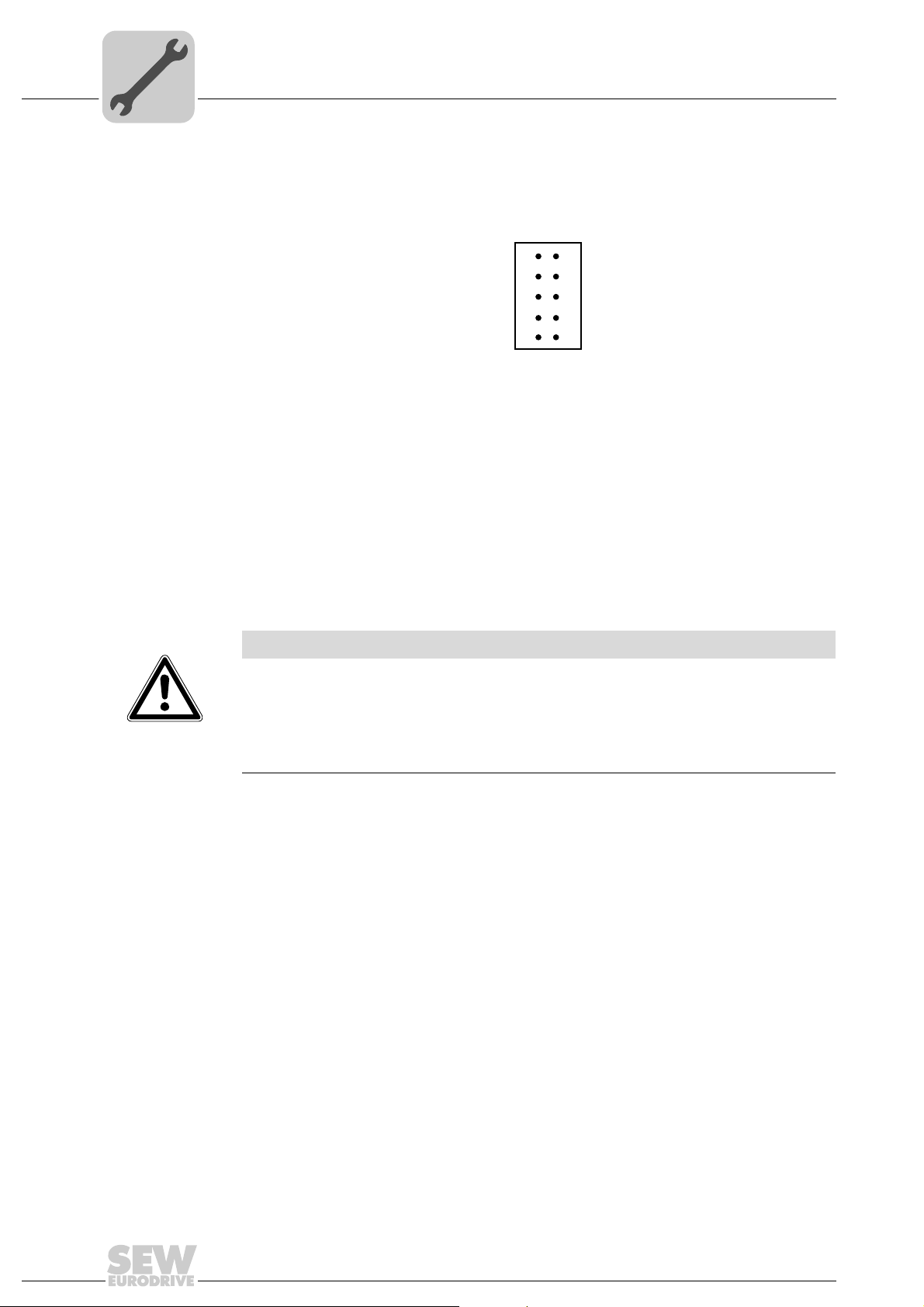
4
X31
1
3
5
7
9
2
4
6
8
10
Phone: 800.894.0412 - Fax: 888.723.4773 - Web: www.clrwtr.com - Email: info@clrwtr.com
Assembly and Installation Notes
Installing the DH.21B/41B option
4.7.2 Connecting binary inputs and outputs (X31 terminal)
Terminal X31 provides eight binary inputs or outputs (e.g. for controlling external
actuators/sensors).
Binary inputs • The binary inputs are electrically isolated by optocouplers.
• The permitted input voltages are defined according to IEC 61131.
+13 V – +30 V = "1" = contact closed
–3 V – +5 V = "0" = contact open
2102458763
Binary outputs • The binary outputs are electrically isolated by optocouplers.
• The binary outputs are short-circuit proof but not interference-voltage-proof.
• The maximum permitted output current is 150 mA per binary output. All eight bi nary
outputs can be operated simultaneo usly with this current.
NOTICE
The supply voltage must be present on X31:1/2 when using binary inputs and outputs.
The DH.21B/41B option might be damaged. In this case, the specified function of the
binary inputs and outputs is no longer ensured.
If the supply voltage is switched off, you must switch off all ot he r vo lta ges at X31:1 to
10, e.g. DC 24 V of switches and sensors at the binary inputs.
• To prevent dangerous voltage peaks from occurring, do not connect inductive loads
to the supply voltage or the binary inputs or outputs without free running diodes.
Cable specification • Only connect cables with a minimum core cross section of 0.25 mm
a maximum core cross section of 1 mm
sleeves is possible in accordance with IEC 60999.
• Choose the type and core cross section of the connected cable in dependency of the
required cable length and the load expected from your application.
For more information on binary inputs or outputs, refer to the "Technical Data" chapter.
2
(AWG18). Clamping without conductor end
2
(AWG23) and
24
Manual – Controllers DHE/DHF/DHR21B (standard) and DHE/DHF/DHR41B (advanced)
Page 25
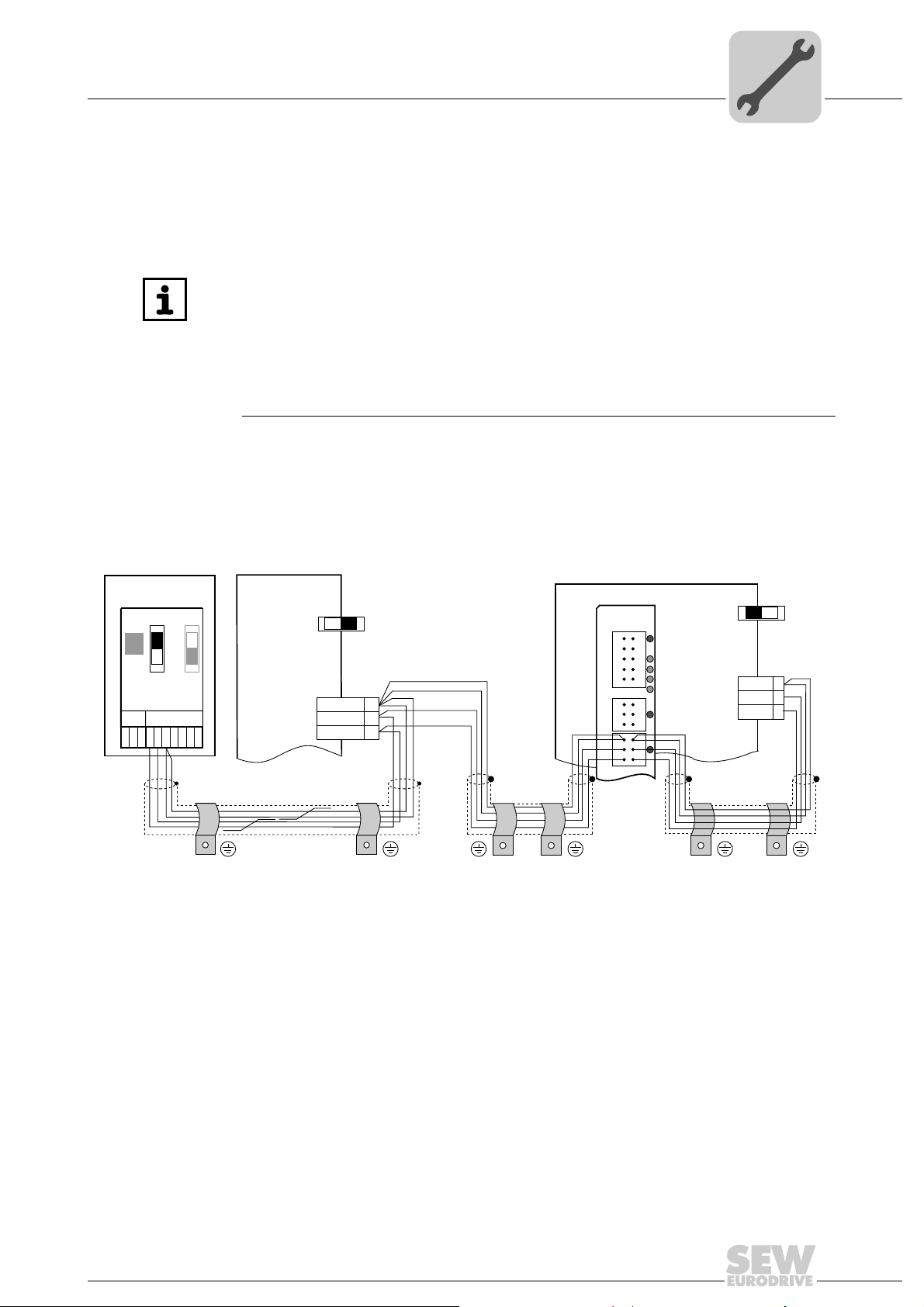
Assembly and Installation Notes
Phone: 800.894.0412 - Fax: 888.723.4773 - Web: www.clrwtr.com - Email: info@clrwtr.com
Installing the DH.21B/41B option
4.7.3 Connnection to system bus CAN 2 (X32) / CAN 1 (X33)
You can connect a maximum of 16 units to the DH21B option and a maximum of 64 units
to the DH.41B option on the CAN 2 or CAN 1 system bus. The system bus supports the
address range 0 to 63.
INFORMATION
• The CAN 2 system bus is electrically isolated. We therefore recommend to use
the CAN 2 ( X32) interface for connecting field devices (e .g . CANop en inpu ts and
outputs).
• The CAN 1 system bus is not electrically isolated. We therefore recommend to
use the CAN 1(X33) interface to connect inverters via the system bus in the
control cabinet.
• A system CAN connection is required for communication between
MOVIDRIVE
The CAN system bus supports transmission systems compliant with ISO 11898. The
"Serial Communication" manual contains detailed information on the system bus. This
manual can be ordered from SEW-EURODRIVE.
®
MDX61B and the integrated controller.
4
Wiring diagram for CAN 1 system bus
MOVITRAC® B
S1
ON
OFF
X44
FSC11B
X46
X45
23456HL ⊥
1
S2
7
MDX60B/61B
X12
ON OFF
DGND
SC11
SC12
S12
1
2
3
MDX61B
DHE41B
X31X32X33
1
2
3
1
2
3
ON OFF
X12:
DGND
1
2
3
1
2
3
SC11
SC12
S12
1
2
3
2102461835
Cable specification • Use a 2 × 2-core twisted and shielded copper cable (data transmission cable with
braided copper shield). Clamping without conductor end sleeves is possible in
accordance with IEC 60999. The cable must meet the following specifications:
2
– Cable cross section 0.2 mm
– 1.0 mm2 (AWG24–AWG18)
– Cable resistance 120 Ω at 1 MHz
– Capacita nce per unit length ≤ 40 pF/m at 1 kHz
Suitable cables include CAN bus or DeviceNet cables.
Manual – Controllers DHE/DHF/DHR21B (standard) and DHE/DHF/DHR41B (advanced)
25
Page 26

4
X34
1
3
5
2
4
6
Phone: 800.894.0412 - Fax: 888.723.4773 - Web: www.clrwtr.com - Email: info@clrwtr.com
Assembly and Installation Notes
Installing the DH.21B/41B option
Cable length • The permitted total cable length depends on the baud r ate setting of the system bus:
– 125 kBaud → 500 m
– 250 kBaud → 250 m
– 500 kBaud → 100 m
– 1000 kBaud → 40 m
Terminating
resistor
• Switch-on the system bus terminating resistor at the start an d end of the CAN system
bus connection (MOVIDRIVE
S1 = ON). For all other devices, switch off the terminating resistor (MOVIDRIVE
DIP switch S12 = OFF; MOVITRAC
DH.21B/DH.41B option is located at the end of the CAN 2 system bus, you have to
connect a terminating resistor of 120 Ω between pins X32:2 and X32:3 (for CAN 1:
terminating resistor between pins X33:2 and X33:3).
NOTICE
•There must not be any potential displacement between the units connected via
CAN 2 system bus.
•There must not be any potential displacement between the units connected via
CAN 1 system bus.
• Take suitable measures to avoid potential displacement, such as connecting the
unit ground connectors using a separate cable.
4.7.4 RS485 interface connection (X34)
NOTICE
• There must not be any potential displacement between the units connected via
RS485. Take suitable measures to avoid potential displacement, such as
connecting the unit ground connectors using a separate ca ble.
• Dynamic terminating resistors are installed. Do not connect any external
terminating resistors.
®
B, DIP switch S12 = ON; MOVITRAC® B, DIP switch
®
B, DIP switch S1 = OFF). For example, if the
®
B,
You can connect one of the following units to each of the RS485 interfaces COM1/2
(terminal X34).
• DOP11B operator terminal
• MOVIMOT
®
gearmotor with integrated frequency inverter
INFORMATION
For more information on how to connect the DOP11B operator terminal, refer to the
sections "Installation" and "Pin assignment" in the DOP11B operator terminal manual.
26
Manual – Controllers DHE/DHF/DHR21B (standard) and DHE/DHF/DHR41B (advanced)
2102464523
Page 27
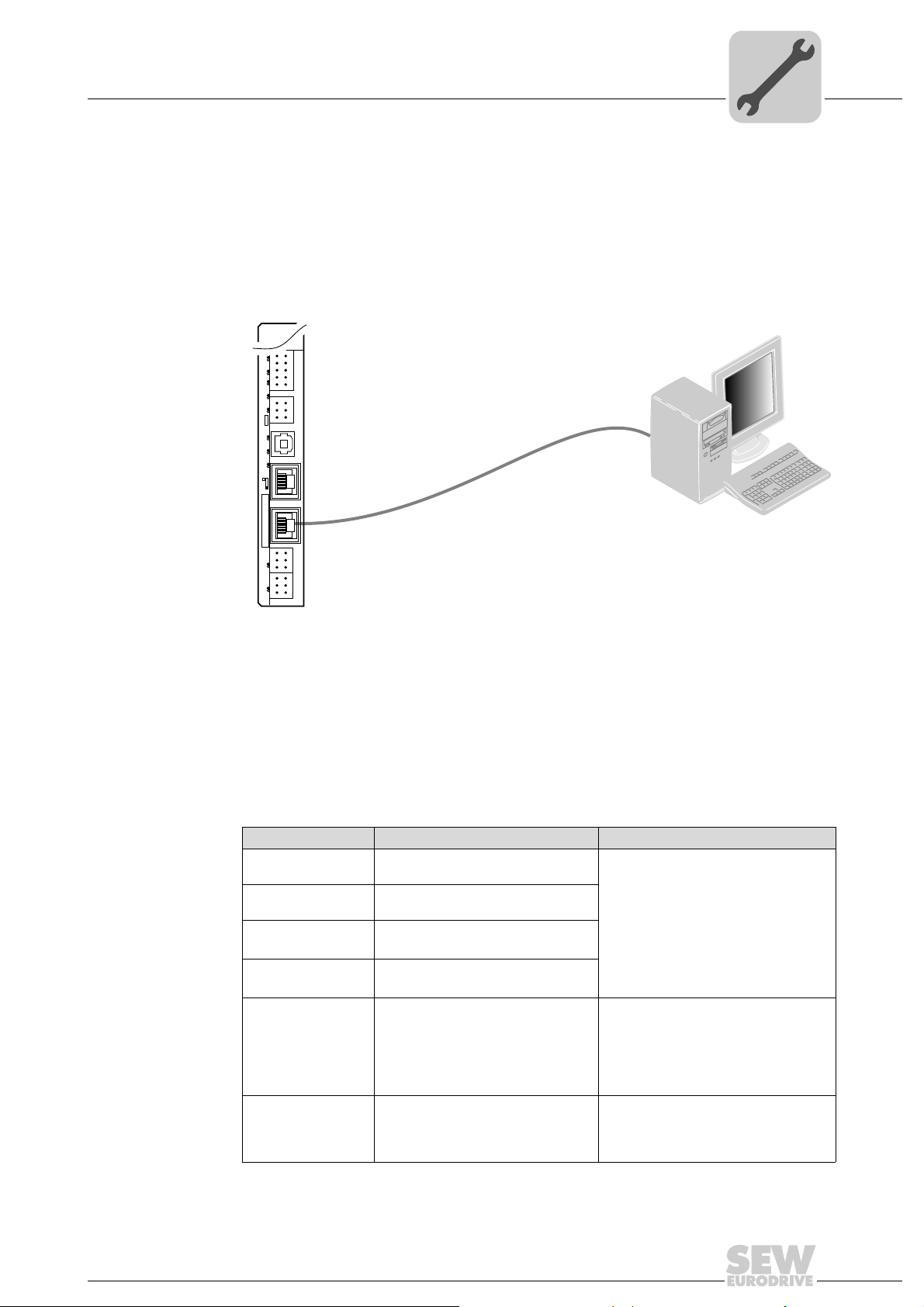
4.7.5 System bus Ethernet 1 connection (X36)
Phone: 800.894.0412 - Fax: 888.723.4773 - Web: www.clrwtr.com - Email: info@clrwtr.com
The Ethernet 1 interface (X36) serves as system bus master of the fast SBUS
system bus.
4.7.6 Ethernet 2 interface connection (X37)
You can connect an engineering PC to the Ethernet 2 interface (X37).
Assembly and Installation Notes
Installing the DH.21B/41B option
4
Plus®
2
1
4
3
6
5
8107
X31
9
2
1
4
3
X34
6
5
X35
T1
342
1
X36
S1
X37
1
1
2
2
X32X33
3
3
1
1
2
2
3
3
L1 L2 L3 L5XM L6 L7 L8 L9L4 L10
Using the Ethernet 2 interface, the DH.21B/41B option can also exchange data with
another controller via UDP/TCP.
4.7.7 LEDs of the DH.21B/41B option
The DH.21B/41B option comes equipped with 10 LEDs (L1 through L10) that indicate
the present state of the option and its interfaces.
PC COM
2102467211
LED L1
(CAN 1 state)
LED L1 indicates the state of the CAN 1 system bus.
State of the L1 LED Diagnostics Remedy
Orange The CAN 1 system bus is being
Green The CAN 1 system bus is being
Flashing green
(0.5 Hz)
Flashing green
(1 Hz)
Red The CAN 1 system bus is off
Flashing red
(1 Hz)
initialized.
initialized.
The CAN 1 system bus is currently in
-
SCOM suspend mode.
The CAN 1 system bus is currently in
SCOM On mode.
1. Check and correct the cabling of the
(BUS-OFF).
CAN 1 system bus.
2. Check and correct the baud rate set
for the CAN 1 system bus.
3. Check and correct the terminating
resistors of the CAN 1 system bus.
Warning on the CAN 1 system bus. 1. Check and correct the cabling of the
CAN 1 system bus.
2. Check and correct the baud rate set
for the CAN 1 system bus.
Manual – Controllers DHE/DHF/DHR21B (standard) and DHE/DHF/DHR41B (advanced)
27
Page 28

4
Phone: 800.894.0412 - Fax: 888.723.4773 - Web: www.clrwtr.com - Email: info@clrwtr.com
Assembly and Installation Notes
Installing the DH.21B/41B option
LED L2
(CAN 2 state)
LED L3
(IEC program
state)
LED L2 indicates the state of the CAN 2 system bus.
State of the L2 LED Diagnostics Remedy
Orange The CAN 2 system bus is being
Green The CAN 2 system bus is being
Flashing green
(0.5 Hz)
Flashing green
(1 Hz)
Red The CAN 2 system bus is off
Flashing red
(1 Hz)
initialized.
initialized.
The CAN 2 system bus is currently in
SCOM suspend mode.
The CAN 2 system bus is currently in
SCOM On mode.
(BUS-OFF).
Warning on the CAN 2 system bus. 1. Check and correct the cabling of the
-
-
-
-
1. Check and correct the cabling of the
CAN 2 system bus.
2. Check and correct the baud rate set
for the CAN 2 system bus.
3. Check and correct the terminating
resistors of the CAN 2 system bus.
CAN 2 system bus.
2. Check and correct the baud rate set
for the CAN 2 system bus.
LED L3 indicates the state of the IEC-61131 control program.
State of L3 Diagnostics Remedy
Green IEC program is running. -
Off No program is loaded. Load the program into the controller.
Flashing orange
(1 Hz)
Program has stopped. Bootloader update required (see chapter "SD
memory card type OMH41B-T".)
LED L4
(controller state)
LED L4 indicates the firmware state of the DH.2 1 B/4 1B op tio n .
State of the L4 LED Diagnostics Remedy
Flashing green
(1 Hz)
Red • No SD card inserted.
Flashing orange
(1 Hz)
The firmware of option DH.21B/41B is
working properly.
• File system of the SD card is
corrupt.
Program has stopped. Bootloader update required (see chapter
LED L5 (User) LED L5 is freely programmable in the IEC program.
-
"SD memory card types OMH41B-T. and
OMC41B-T.")
28
Manual – Controllers DHE/DHF/DHR21B (standard) and DHE/DHF/DHR41B (advanced)
Page 29

Assembly and Installation Notes
X31
1
3
5
7
9
2
4
6
8
10
L6
L7
L8
L9
mn
Phone: 800.894.0412 - Fax: 888.723.4773 - Web: www.clrwtr.com - Email: info@clrwtr.com
Installing the DH.21B/41B option
4
LEDs L6, L7, L8,
L9 (DIO n/m)
LED L10
(24V/ I/OOK)
LEDs L6, L7, L8, L9 indicate the state of the binary inputs and outputs (X31:3 X31:10) n or m (e.g. DIO2/3).
2102564619
State of L6, L7, L8,
L9 LEDs
Off No voltage present.
Green Voltage at terminal n.
Red Voltage at terminal m.
Orange Voltage at terminals n and m.
Diagnostics Remedy
-
LEDL10 indicates the state of the voltage supply for binary inputs and outputs.
State of the L10 LED Diagnostics Remedy
Green Voltage supply for the binary inputs
and outputs is OK.
Off No voltage supply is present at the
binary inputs and outputs.
Orange Voltage supply is present at the binary
inputs and outputs. However, one of
the following faults has occurred:
• Overload on one or more binary
inputs or outputs
• Overtemperature of the output
driver
• Short circuit in at least one of the
binary inputs or outputs
-
1. Switch off the inverter in which the
DH.21B/41B option is installed.
2. Check and correct the cabling of the
binary inputs/outputs according to
the electrical wiring diagram.
3. Check the current consumption of
the connected actuators (max.
current → "Technical Data" chapter).
4. Switch on the inverter in which the
DH.21B/41B option is installed.
4.7.8 DIP switch S1
You can use DIP switch S1 to set a default IP address for the Ethernet 2 connection
(X37). This IP address will be applied with the next boot process.
S1 switch setting Meaning
Up IP parameter:
• IP address: 192.168.10.4
• Subnet mask: 255.255.255.0
• Standard gateway: 1.0.0.0
Down Addresses entered in the configuration file (see chapter "Functional
Manual – Controllers DHE/DHF/DHR21B (standard) and DHE/DHF/DHR41B (advanced)
description of terminals, DIP switches and LEDs")
29
Page 30

4
Phone: 800.894.0412 - Fax: 888.723.4773 - Web: www.clrwtr.com - Email: info@clrwtr.com
Assembly and Installation Notes
Installing the DH.21B/41B option
4.7.9 SD memory card types OMH41B-T. and OMC41B-T.
The SD memory card is required for operating the DH.21B/41B option. It stores the
firmware, the IEC program and user data (e.g. recipes). You can use the memory card
for data backup and automatic parameterization in the event o f an axis replacement.
The SD memory card is available in 26 variants (T0 – T25). The different variants let you
execute different technology functions. The technology level can be changed by
changing the SD memory card.
OMH41B-T. type With the SD memory card type OMH41B -T., the DH.21B/41B opti on is used as freely
programmable controller. The SD memory card OMH41B-T. is inserted in the DH.21B/
41B option. If the delivery also includes a compact controller, a MOVIAXIS
module or an inverter with installed DH.2 1B/41B option, then the SD memory card is
already installed in the DH.21B/41B option.
SD memory card OMH41B-T.
Technology
levels
T0 – T25
T0 1821 204 2 • Speed control management
T1 1821 205 0 Additional technology functions for T0:
T2 1821 206 9
T3 1821 967 5
T4 1821 968 3
T5 1821 969 1
T6 1821 970 5
T7 1821 971 3
T8 1821 972 1
T9 1821 974 8
T10 1821 975 6
T11 1822 860 7
T12 1822 861 6
T13 1822 862 3
T14 1822 863 1
T15 1822 865 8
T16 1822 866 6
T17 1822 867 4
T18 1822 868 2
T19 1822 869 0
T20 1822 870 4
T21 1822 871 2
T22 1822 872 0
T23 1822 873 9
T24 1822 874 7
T25 1822 875 5
Part number Description
• Positioning, e.g. with the MPLCMotion_MDX library
• Electronic cam
• Electronic gear unit
• Cam controller
A certain number of technology points is consumed depending on the
functionality used.
Refer to the relevant documentation for information on how many
technology points are required.
®
master
30
Manual – Controllers DHE/DHF/DHR21B (standard) and DHE/DHF/DHR41B (advanced)
Page 31

Assembly and Installation Notes
Phone: 800.894.0412 - Fax: 888.723.4773 - Web: www.clrwtr.com - Email: info@clrwtr.com
Installing the DH.21B/41B option
Type OMC41B-T. The SD memory card OMC41B-T.. lets you use the DH.21B/41B option as configurable
application controller (CCU). A certain technology level is required for this purpose
depending on the application module used. Refer to the documentation of the
application module for information on the required technology level.
SD memory card OMC41B-T.
Technology
levels
T0 – T25
T0 1822 876 3 Single-axis applications:
T1 1822 877 1 Technology functions:
T2 1822 879 8 Multi-axis application modules:
T3 1822 880 1
T4 1822 882 8
T5 1822 883 6
T6 1822 884 4
T7 1822 885 2
T8 1822 886 0
T9 1822 887 9
T10 1822 888 7
T11 1822 889 6
T12 1822 890 9
T13 1822 891 7
T14 1822 892 5
T15 1822 893 3
T16 1822 894 1
T17 1822 896 8
T18 1822 897 6
T19 1822 898 4
T20 1822 899 2
T21 1822 901 8
T22 1822 902 6
T23 1822 903 4
T24 1822 904 2
T25 1822 905 9
Part number Description
• Velocity specification
• Bus positioning
• Universal module, etc.
• Cam positioning
• Synchronous operation, etc.
• Energy-efficient SRU
• Sync crane, etc.
A certain number of technology points is consumed depending on the
functionality used.
Refer to the relevant documentation for information on how many
technology points are required.
4
Bootloader update A bootloader update is required when LEDs L3 and L4 flash orange at a frequency of
1 Hz after power-on. Proceed as follows:
• Do not switch off the power supply during the process.
• Press the reset button T1 on the front of the DH.21B/41B o ption for 3 seconds. When
the bootloader update starts, only LED 4 is flashing.
• The bootloader update has been successful when L4 flashes green.
Manual – Controllers DHE/DHF/DHR21B (standard) and DHE/DHF/DHR41B (advanced)
31
Page 32
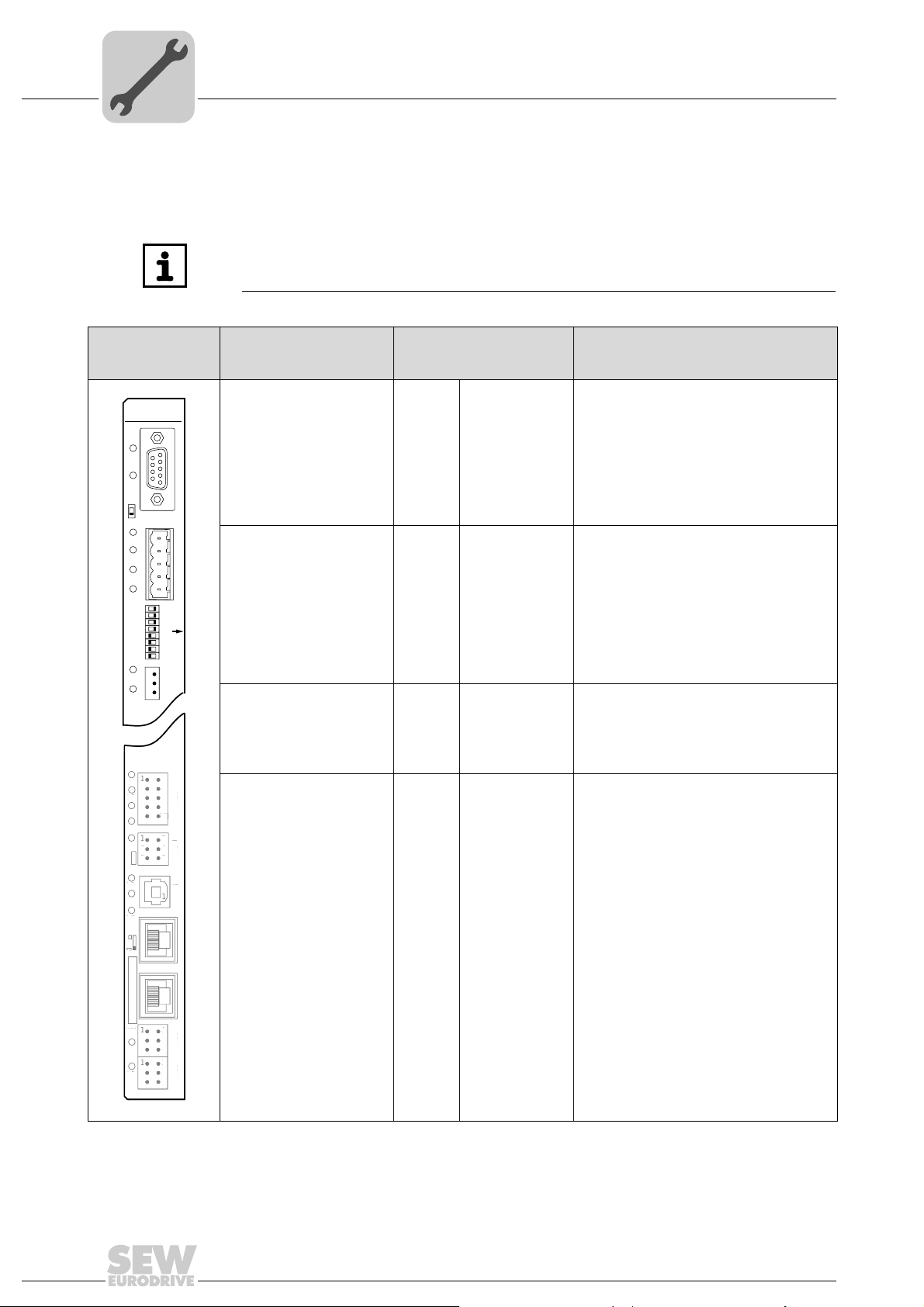
4
2
2
2
2
0
1
2
3
2
2
2
4
5
6
2
7
1
2
3
X38
L18
X30P
1
5
X30D
S2
L16
L15
L14
L13
L12
L11
L17
ON
2
4
6
X34
X35
X36
X37
XM
1
3
5
1
2
3
1
2
3
1
2
3
1
2
3
X32X33
2
4
6
1
3
5
8107
9
X31
S1
342
1
L10
L9
L8
L7
T1
L6
L5
L4
L3
L2
L1
2
6
X36
X37
1
3
2
3
1
2
3
313
635
10
7
9
3
L
L9
8
L
T
6
L5
3
L1
Phone: 800.894.0412 - Fax: 888.723.4773 - Web: www.clrwtr.com - Email: info@clrwtr.com
Assembly and Installation Notes
Installing the DHF21B/41B option
4.8 Installing the DHF21B/41B option
4.8.1 Functional description of terminals, DIP switches and LEDs
INFORMATION
The connections, which are identical for all the DH.21B/41B options, are described in
the "Installing the DH.21B/41B option" chapter.
Front view
DHF21B/41B option
Designation
LED LED 18
X30P terminal:
PROFIBUS
(Sub-D9)
X30D terminal:
DeviceNet
(plug-in terminals)
10
8
L
7
L
L4
L
4
5
1
5
DIP switch S2
Switching between
PROFIBUS and DeviceNet
LED
DIP switch
Terminal
Run PROFIBUS
LED 17
LED 16
LED 15
LED 14
LED 13
LED 12
LED 11
X30P:9
X30P:8
X30P:7
X30P:6
X30P:5
X30P:4
X30P:3
X30P:2
X30P:1
X30D:1
X30D:2
X30D:3
X30D:4
X30D:5
Fault PROFIBUS
Mod/Net
Polled I/O
Bit strobe I/O
BUSOFF
-
GND (M5V)
RxD/TxD-N
N.C.
VP (P5V/100 mA)
GND (M5V)
CNTR-P
RxD/TxD-P
N.C.
N.C.
V–
CAN_L
DRAIN
CAN_H
V+
S2 Up
Down
Function
PROFIBUS communication state
PROFIBUS bus electronics state
The two-color LEDs 13 – 16 indicate the
current state of the fieldbus interface and the
DeviceNet system
Reserved
Reserved
Reference potential for PROFIBUS
Signal receive transmit negative
Terminal unassigned
DC +5 V potential for bus terminator
Reference potential for PROFIBUS
PROFIBUS control signal for repeater
Signal receive transmit positive
Terminal unassigned
Terminal unassigned
0V24
CAN_L
DRAIN
CAN_H
24 V
Fieldbus interface PROFIBUS (X30P) active
Fieldbus interface DeviceNet (X30D) active
32
1
1
2103268363
Manual – Controllers DHE/DHF/DHR21B (standard) and DHE/DHF/DHR41B (advanced)
Page 33

Assembly and Installation Notes
RxD/TxD-P
3
1
5
9
6
8
4
5
6
9
VP (P5V/100mA)
DGND (M5V)
DGND (M5V)
CNTR-P
RxD/TxD-N
[3]
[1]
[2]
Phone: 800.894.0412 - Fax: 888.723.4773 - Web: www.clrwtr.com - Email: info@clrwtr.com
Installing the DHF21B/41B option
4
Front view
DHF21B/41B option
Designation
For PROFIBUS mode: DIP
switch for setting the
PROFIBUS station address
For operation via
DeviceNet:
DIP switch for setting the
MAC-ID and baud rate
X38 terminal:
SEW safety bus
(plug-in terminals)
Reset button T1 T1 Reset
4.8.2 Connecting PROFIBUS (X30P)
Connection to the PROFIBUS system is made using a 9-pin D-sub conn ector according
to IEC 61158. The T-bus connection must be made using a connector with the
corresponding configuration. The following figure shows the PROFIBUS connector that
is connected to X30P of the DHF21B/41B option.
LED
DIP switch
Terminal
0
2
1
2
2
2
3
2
4
2
5
2
6
2
0
2
1
2
2
2
3
2
4
2
5
2
6
2
7
2
X38:1
X38:2
X38:3
Function
Significance: 1
Significance: 2
Significance: 4
Significance: 8
Significance: 16
Significance: 32
Significance: 64
DIP switches 20–25 are used to set the MAC
ID (Media Access Control Identifier). The
MAC ID represents the node address
(address range 0 – 63)
Setting the baud rate
Setting the baud rate
Reserved
Reserved
Reserved
[1] 9-pin D-sub connector
[2] Signal line, twisted
[3] Conductive connection over a large area between plug housing and shield
Connecting the
DHF21B/41B
controller to
PROFIBUS
The DHF21B/41B option is usually connected to the PROFIBUS system using a
shielded twisted-pair cable. Observe the maximum supported transmission rate when
selecting the bus connector.
The twisted-pair cable is connected to the PROFIBUS connector at pin 3 (RxD/TxD-P)
and pin 8 (RxD/TxD-N). Communication takes place using these two pins. The RS485
signals RxD/TxD-P and RxD/TxD-N must all be connected to the same contacts in all
Manual – Controllers DHE/DHF/DHR21B (standard) and DHE/DHF/DHR41B (advanced)
PROFIBUS stations. Else, the bus components cannot communicate via the bus
medium.
2103273483
33
Page 34
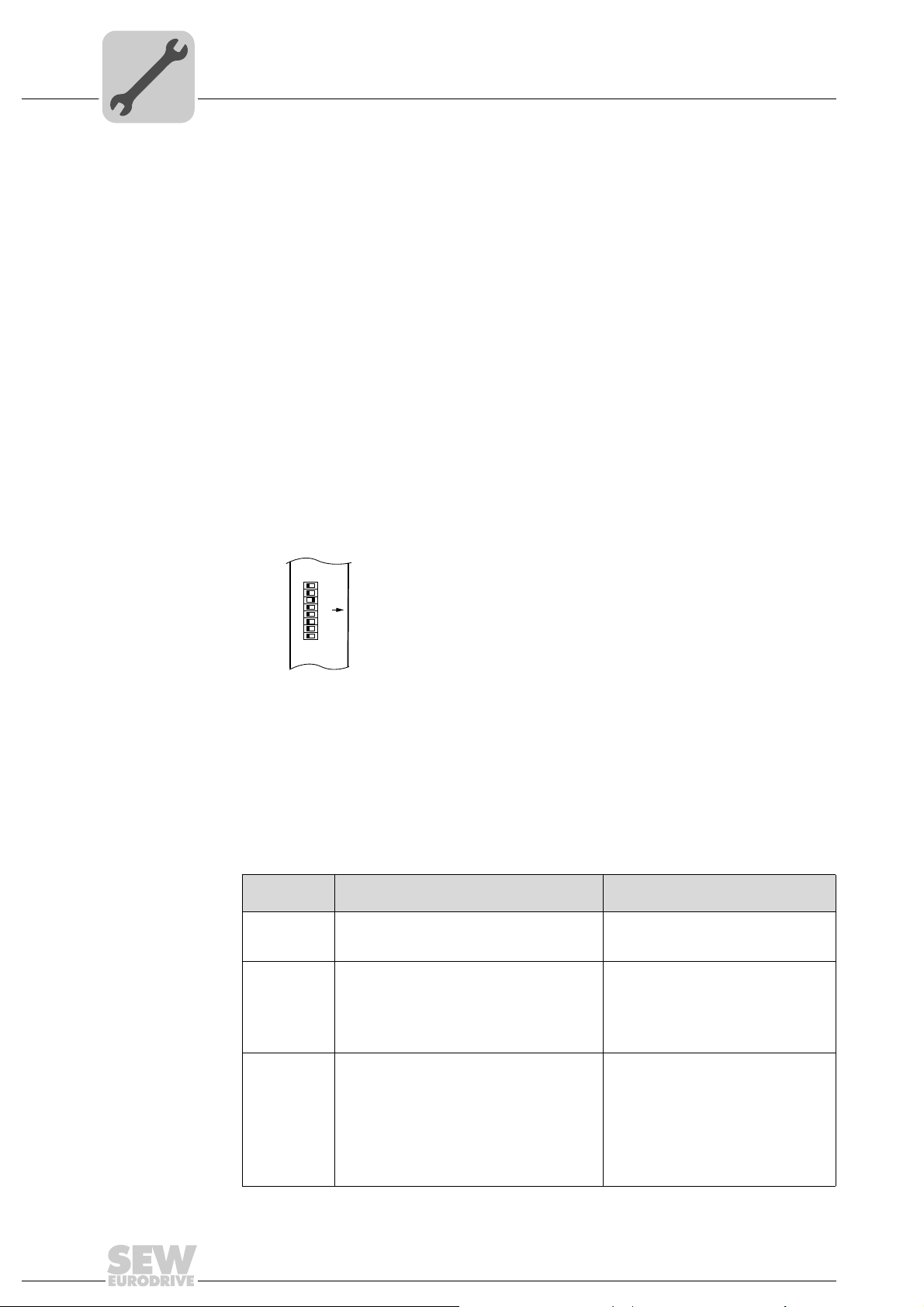
4
Phone: 800.894.0412 - Fax: 888.723.4773 - Web: www.clrwtr.com - Email: info@clrwtr.com
Assembly and Installation Notes
Installing the DHF21B/41B option
The PROFIBUS interface sends a TTL control signal for a repeater or fiber optic adapter
(reference = pin 9) via pin 4 (CNTR-P).
Baud rates greater
than 1.5 MBaud
Operating the DHF21B/41B option with baud rates > 1.5 MBaud is only possible with
special 12 MBaud PROFIBUS connectors.
Bus termination You need not equip the DHF21B/41B option with bus terminating resistors. This m eans
the PROFIBUS system can be put into operation more easily and the number of error
sources during installation is reduced.
When the DHF21B/41B option is located at the start or end of a PROFIBUS segment
and when there is only one PROFIBUS cable connected to the DHF21B/41B op tion, you
must use a plug with an integrated bus terminating resistor.
Switch on the bus terminating resistors for this PROFIBUS connector.
0
Setting the station
address
To set the PROFIBUS station address, use DIP switches 2
option.
– 26 on the DHF21B/41B
The DHF21B/41B option supports address range 0 – 125.
The default setting for the station address is 4:
DHF41B
0
2
1
2
2
2
3
2
4
2
5
2
6
2
7
2
ON
0
2
→ Significance: 1 × 0 = 0
1
2
→ Significance: 2 × 0 = 0
2
→ Significance: 4 × 1 = 4
2
3
→ Significance: 8 × 0 = 0
2
4
2
→ Significance: 16 × 0 = 0
5
→ Significance: 32 × 0 = 0
2
6
2
→ Significance: 64 × 0 = 0
Any change made to the PROFIBUS station address duri ng ongoing operatio n does not
take effect immediately. You have to switch the compact controller or the inverter in
which DHF21B/41B option is installed on and off again for the changes to take effect
(power +24 V off/on).
4.8.3 LEDs in PROFIBUS mode
LED L17
(PROFIBUS fault)
LED L17 (PROFIBUS fault) indicates that communication via the PROFIBUS interface
is working properly.
State of the
L17 LED
Off • The DHF21B/41B option exchanges data
Red • Connection to the DP master has failed.
Flashing red
(1 Hz)
2103383051
Diagnostics Remedy
with the PROFIBUS-DP master (data
exchange state).
• The DHF21B/41B option does not detect
the PROFIBUS baud rate.
• Bus interruption.
• PROFIBUS-DP master not in operation.
• The DHF21B/41B option does not detect
the baud rate. However, the DP master
does not address the DHF21B/41B option.
• The DHF21B/41B option was either not
configured in the DP master or it was
configured incorrectly.
-
• Check the PROFIBUS connection of
• Check project planning of the
• Check all the cables in the
• Check and correct the PROFIBUS
• Check and correct the configuration
• Use the GSD file SEW_6007.GSD
the unit.
PROFIBUS DP master.
PROFIBUS network.
station address set in the DHF21B/
41B option and in the configuration
software of the DP master.
of the DP master.
with the designation MOVI-PLC for
configuration.
34
Manual – Controllers DHE/DHF/DHR21B (standard) and DHE/DHF/DHR41B (advanced)
Page 35
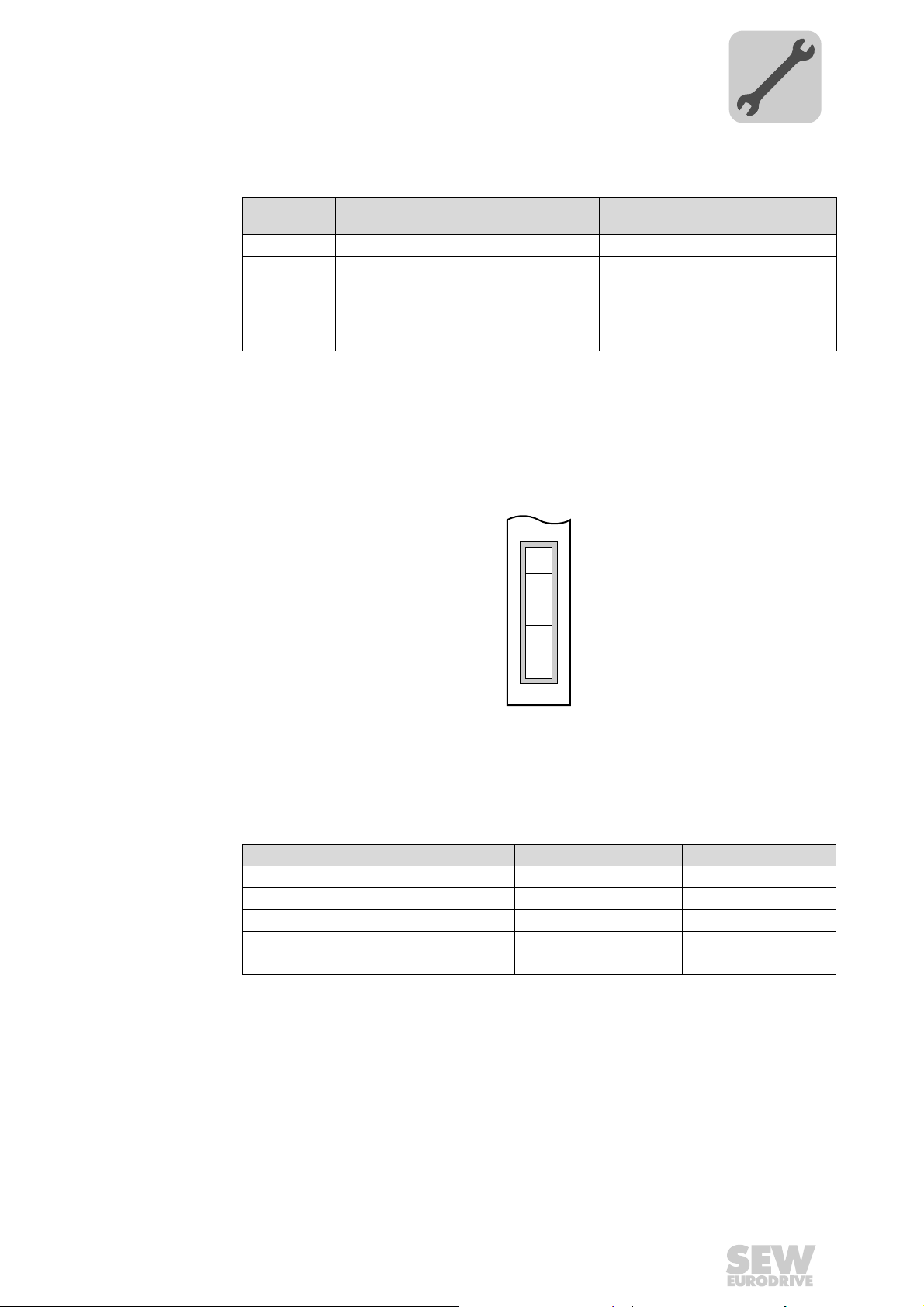
Assembly and Installation Notes
DFD11B
1
2
3
4
5
DHF41B
X30D
Phone: 800.894.0412 - Fax: 888.723.4773 - Web: www.clrwtr.com - Email: info@clrwtr.com
Installing the DHF21B/41B option
4
LED L18
(Run PROFIBUS)
LED L18 (Run PROFIBUS) indicates that the PROFIBUS electronics (hardware) is
working properly.
State of the
L18 LED
Green • PROFIBUS hardware OK. -
Flashing
green
(1 Hz)
Diagnostics Remedy
• The PROFIBUS station address set on
the DIP switches exceeds 125. If the
PROFIBUS station address is set to a
value higher than 125, the DHF21B/41B
option will use PROFIBUS station
address 4.
1. Check and correct the PROFIBUS
station address set on the DIP
switches.
2. Switch on all inverters again. The
modified PROFIBUS address will
only take effect after a restart.
4.8.4 Connecting Devi ce Ne t (X 30D)
The connection to the DeviceNet fieldbus system is in preparation.
Pin assignment The assignment of connecting terminals is described in the DeviceNet specification
(Volume I, Appendix A).
2103385739
The DHF21B/41B option is opto-decoupled on the driver side in accordance with the
DeviceNet specification (Volume I, Chapter 9). This m eans the CAN bus driver mu st be
powered with 24 V voltage via the bus cable. The cable to be used is also described in
the DeviceNet specification (Volume I, Appendix B). The connection must be made
according to the color code specified in the following table.
Pin no. Signal Meaning Color coding
1V– 0V24 BK
2CAN_L CAN_L BU
3 DRAIN DRAIN blank
4CAN_H CAN_H WH
5V+ 24V RD
Manual – Controllers DHE/DHF/DHR21B (standard) and DHE/DHF/DHR41B (advanced)
35
Page 36
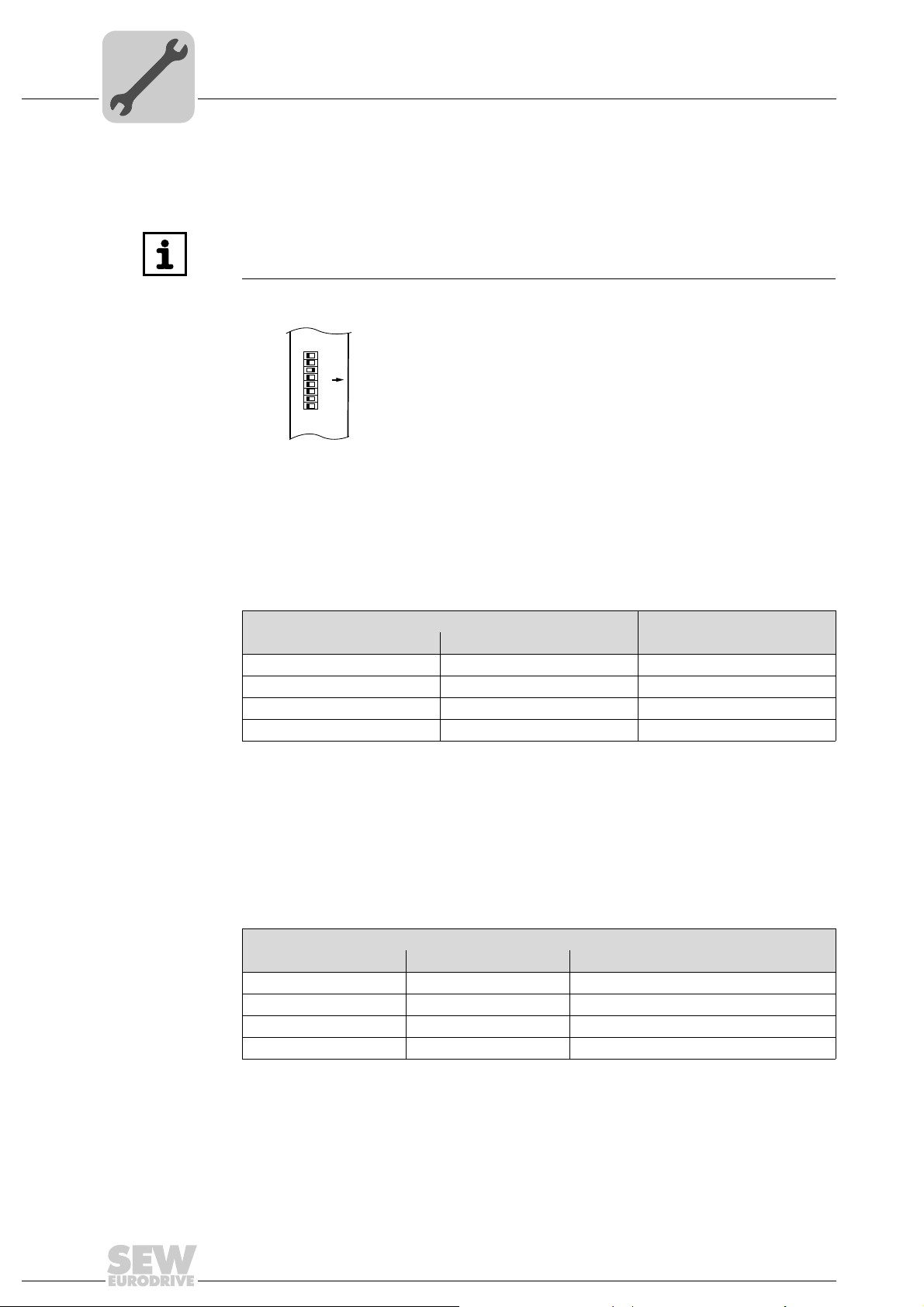
4
DHF41B
2
2
2
2
0
1
2
3
2
2
2
4
5
6
2
7
ON
Phone: 800.894.0412 - Fax: 888.723.4773 - Web: www.clrwtr.com - Email: info@clrwtr.com
Assembly and Installation Notes
Installing the DHF21B/41B option
Setting the station
address
To set the DeviceNet station address, use DIP switches 20 – 25 on the DHF21B/41B
option. The DHF21B/41B option supports address range 0 – 63.
INFORMATION
Always de-energize the DHF21B/41B option before changing the DIP switch setting.
DIP switch settings are adopted during initialization only.
0
2
–25 = MAC ID setting
6
–27 = Baud rate setting
2
2103383051
Setting the MAC ID The MAC ID (Media Access Control Identifier) is set on the DHF21B/41B option using
DIP switches 2
address of the DHF21B/41B option. The DHF21B/41B option supports address range
0–63.
Setting the baud
The baud rate is set using DIP switches 2
rate
0
– 25 in a binary coded manner. The MAC ID represents the node
6
and 27.
DIP switch
6
2
0 0 125 kBaud
1 0 250 kBaud
0 1 500 kBaud
11Invalid
7
2
Baud rate
A maximum of 64 DeviceNet data words can be exchanged between the DeviceNet
module and the DHF21B/41B option. The number is set using the DeviceNet scanner.
4.8.5 LEDs in DeviceNet mode
The DHF21B/41B option card comes equipped with four two-color LEDs for diagnostics
of the DeviceNet system. They indicate the current state of the DHF21B/41B option and
the DeviceNet system. The unit state indicated by the LEDs is described in the "Error
diagnostics" section.
LED
Designation Abbreviation Complete LED designation
L16 MOD/NET Module/Network state
L15 PIO Polled I/O
L14 BIO Bit-strobe IO
L13 BUS FAULT BUS FAULT
36
Manual – Controllers DHE/DHF/DHR21B (standard) and DHE/DHF/DHR41B (advanced)
Page 37
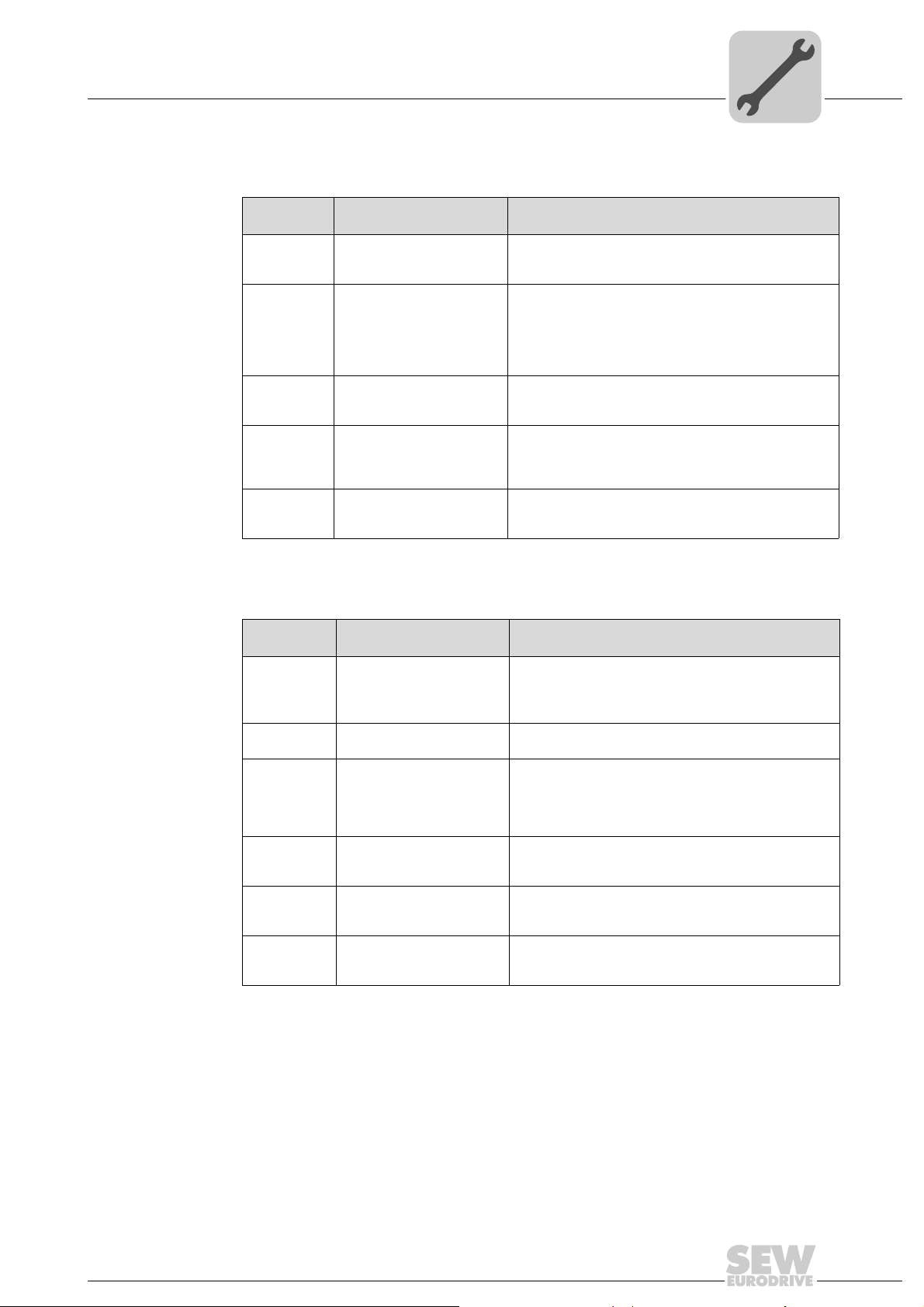
Assembly and Installation Notes
Phone: 800.894.0412 - Fax: 888.723.4773 - Web: www.clrwtr.com - Email: info@clrwtr.com
Installing the DHF21B/41B option
4
LED L16
(Mod/Net)
The function of LED L16 (Mod/Net = Module/network state) described in the following
table is specified in the DeviceNet specification.
State of the
L16 LED
Off Not switched on/offline • Unit is offline
Flashing
green
(1 s cycle)
Lights up
green
Flashing red
(1 s cycle)
Red light Critical error or critical link
State Meaning
• Unit performs DUP MAC check
• Unit is switched off
Online and in operational
mode
Online, operational mode
and connected
Minor error or connection
timeout
failure
• The unit is online and no connection has been
established
• DUP-MAC check performed successfully
• A connection has not yet been established with a
master
• Missing, incorrect or incomplete configuration
•Online
• Connection to a master has been established
• Connection is active (established state)
• A correctable error has occurred
• Polled I/O and/or bit strobe I/O connections are in
timeout state
• DUP-MAC check has detected an error
• A correctable error has occurred
•BusOff
• DUP-MAC check has detected an error
LED L15 (PIO) LED L15 (Polled I/O) monitors the polled I/O connection.
State of the
L15 LED
Flashing
green
(125 ms
cycle)
Off Not switched on/offline but
Flashing
green
(1 s cycle)
Lights up
green
Flashing red
(1 s cycle)
Red light Critical error or critical link
State Meaning
DUP-MAC check Unit is performing DUP-MAC check
not DUP-MAC check
Online and in operational
mode
Online, operational mode
and connected
Minor error or connection
timeout
failure
• Unit is offline
• Unit is switched off
• Unit is online
• DUP-MAC check performed successfully
• A polled IO connection is being established with a
master (configuring state)
• Missing, incorrect or incomplete configuration
•Online
• A polled I/O connection has been established
(established state)
• Invalid baud rate setting via DIP switches
• A correctable error has occurred
• Polled I/O connection is in timeout state
• An error that cannot be corrected has occurred
•BusOff
• DUP-MAC check has detected an error
Manual – Controllers DHE/DHF/DHR21B (standard) and DHE/DHF/DHR41B (advanced)
37
Page 38

4
Phone: 800.894.0412 - Fax: 888.723.4773 - Web: www.clrwtr.com - Email: info@clrwtr.com
Assembly and Installation Notes
Installing the DHF21B/41B option
LED L14 (B/O) LED L14 (Bit-strobe I/O) monitors the bit-strobe I/O connection.
LED L13
(BUS FAULT)
State of the
L14 LED
Flashing
green
(125 ms
cycle)
Off Not switched on/offline but
Flashing
green
(1 s cycle)
Lights up
green
Flashing red
(1 s cycle)
Red light Critical error or critical link
State Meaning
DUP-MAC check Unit is performing DUP-MAC check
not DUP-MAC check
Online and in operational
mode
Online, operational mode
and connected
Minor error or connection
timeout
failure
• Unit is offline
• Unit is switched off
• Unit is online
• DUP-MAC check performed successfully
• A BIO connection is being established with a master
(configuring state)
• Missing, incorrect or incomplete configuration
•Online
• A BIO connection has been established (established
state)
• Invalid number of process data is set via DIP switches
• A correctable error has occurred
• Bit-strobe I/O connection is in timeout state
• An error that cannot be corrected has occurred
•BusOff
• DUP-MAC check has detected an error
LED L13 (BUS FAULT) indicates the physical state of the bus node.
State of the
L13 LED
Off NO ERROR The number of bus errors is in the normal range (error
Flashing red
(125 ms
cycle)
Flashing red
(1 s cycle)
Red light BUS ERROR • BusOff state
Yellow light POWER OFF External voltage supply has been turned off or is not
State Meaning
active status).
The unit is performing a DUP-MAC check and cannot
send any messages because no other stations are
BUS WARNING
connected to the bus (error passive state)
The number of physical bus errors is too high. No more
error telegrams are actively written to the bus (error
passive state).
• The number of physical bus errors has increased
despite switchover to error-passive state. Access to
the bus is switched off.
connected.
4.8.6 Connecting SEW safety bu s (X38 )
Connection to the SEW safety bus system is in preparation.
38
Manual – Controllers DHE/DHF/DHR21B (standard) and DHE/DHF/DHR41B (advanced)
Page 39
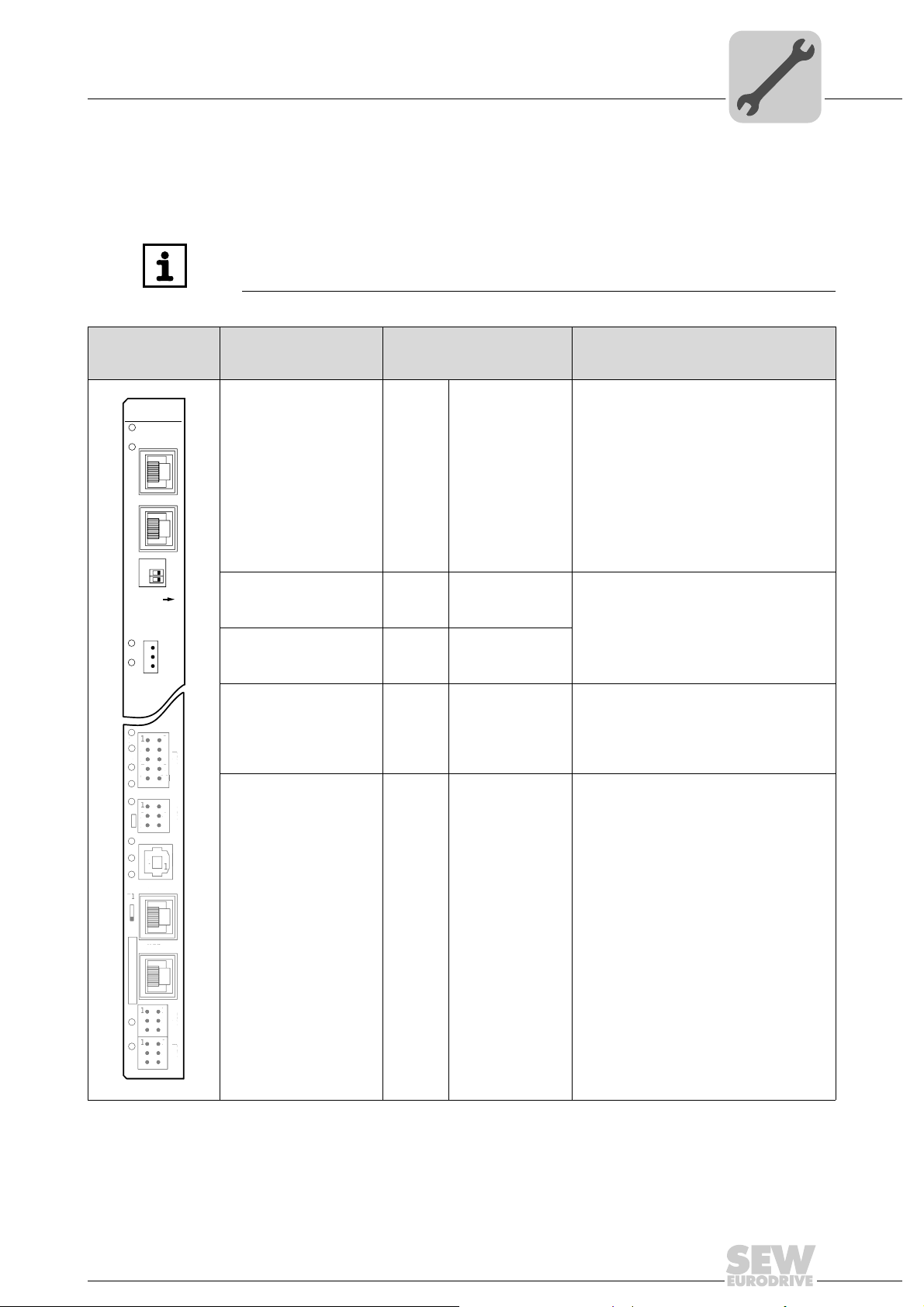
Assembly and Installation Notes
2
2
0
1
X30-1
X30-2
L14
L13
ON
1
2
3
X38
L12
L11
2
4
6
X34
X35
X36
X37
XM
1
3
5
1
2
3
1
2
3
1
2
3
1
2
3
X32X33
2
4
6
1
3
5
8107
9
X31
S1
342
1
L10
L9
L8
L7
T1
L6
L5
L4
L3
L2
L1
6
X36
X37
3
5
313
313
2
6
1
3
5
8
10
9
S
4
1
L
0
L9
8
L
T
6
5
L4
3
L1
Phone: 800.894.0412 - Fax: 888.723.4773 - Web: www.clrwtr.com - Email: info@clrwtr.com
Installing the DHR21B/41B option
4.9 Installing the DHR21B/41B option
4.9.1 Functional description of the terminals, DIP switches and LEDs
INFORMATION
The connections, which are identical for all the DH.21B/41B options, are described in
the "Installing the DH.21B/41B option" chapter.
4
Front view
DHR21B/41B option
Designation
LED
LED
DIP switch
Terminal
L14
L13
Function
In EtherNet/IP and Modbus/TCP mode:
MODULE STATUS
NETWORK STATUS
In PROFINET mode:
RUN
BUS FAULT
Reserved
Reserved
X30-1:
L14
L13
L12
L11
X30-1
Ethernet 3
(RJ45 socket)
X30-2:
X30-2
Standard Ethernet assignment
Ethernet 4
(RJ45 socket)
0
DIP switches 2
1
4
1
L
7
L
L
L
4
1
5
3
X38 terminal:
SEW safety bus
(plug-in terminals)
, 2
1
0
2
1
2
X38:1
X38:2
X38:3
ON (right)
OFF (left)
ON (right)
OFF (left)
Default IP address (192.168.10.4)
Stored IP address or DHCP
EtherNet/IP / Modbus TCP/IP
PROFINET
Reserved
Reserved
Reserved
Manual – Controllers DHE/DHF/DHR21B (standard) and DHE/DHF/DHR41B (advanced)
1
2
1
2104903179
39
Page 40
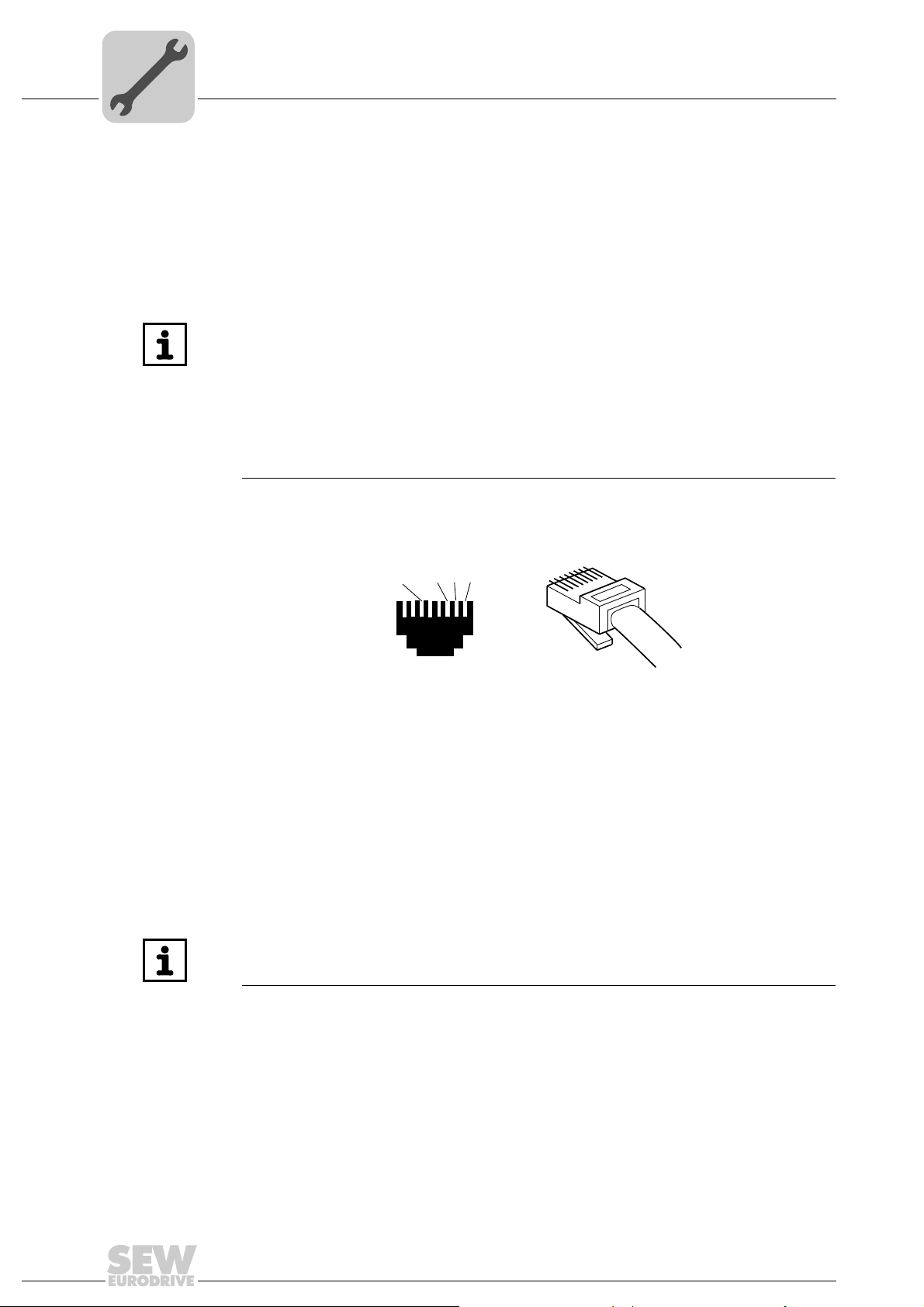
4
[3]
[2]
[1]
2
3
6
1
[6]
AB
Phone: 800.894.0412 - Fax: 888.723.4773 - Web: www.clrwtr.com - Email: info@clrwtr.com
Assembly and Installation Notes
Installing the DHR21B/41B option
4.9.2 Connecting the DHR21B/ 41 B co n trolle r to the Eth e rne t ne t wo rk
To connect DHR21B/41B to the Ethernet network, connect Ethernet interface X30-1 or
X30-2 (RJ45 plug connector) to the other network stations using a category 5, class D
twisted-pair cable in accordance with IEC 11801 edition 2.0. The integrated switch
supports you in implementing a line topology and offers auto-crossing functions.
INFORMATION
• According to IEC 802.3, the maximum cable length for 10/100 MBd Ethernet
(10BaseT / 100BaseT), e.g. between two network stations, is 100 m.
• We recommend that you do not directly connect non-SEW end devices to the
DFR21B/41B option in order to minimize the load on the end devices in EtherNet/
IP networks caused by undesired multicast data traffic. Connect non-SEW
devices via a network component that supports the IGMP snooping functionality
(e.g. managed switch).
Managed switches with IGMP snooping functionality are not required for
PROFINET IO and Modbus/TCP networks.
Pin assignment Use prefabricated, shielded RJ45 plug connectors compliant with IEC 11801 edition 2.0,
category 5.
2104906251
A = View from front
B = View from back
[1] Pin 1 TX+ Transmit Plus
[2] Pin 2 TX– Transmit Minus
[3] Pin 3 RX+ Receive Plus
[4] Pin 6 RX– Receive Minus
4.9.3 Setting DIP switches 2
0
and 2
1
INFORMATION
The setting of the "20" and "21" DIP switches is only adopted with a power-on reset
(switching on and off the DC 24 V supply voltage).
DIP switch 20
(Def IP)
If the switch "20" is set to "1" (= right = ON), the following default IP address parameters
are set when switching on the DC 24 V supply voltage:
• IP address: 192.168.10.4
• Subnet mask: 255.255.255.0
• Default gateway: 1.0.0.0 for EtherNet/IP (192.168.10.4 for PROFINET)
• P785 DHCP / Startup configuration: Stored IP parameters (DHCP is disabled)
40
Manual – Controllers DHE/DHF/DHR21B (standard) and DHE/DHF/DHR41B (advanced)
Page 41
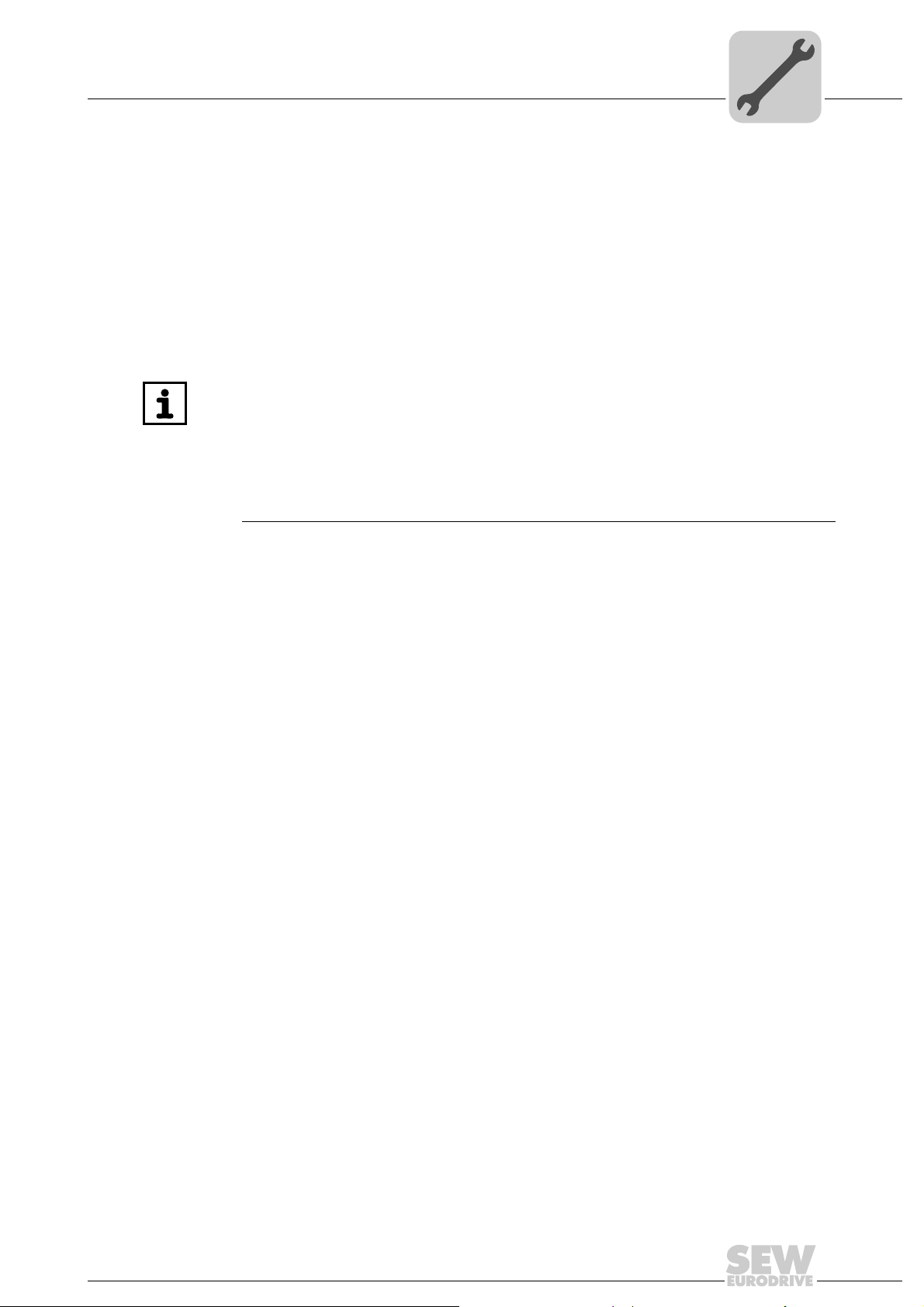
Assembly and Installation Notes
Phone: 800.894.0412 - Fax: 888.723.4773 - Web: www.clrwtr.com - Email: info@clrwtr.com
Installing the DHR21B/41B option
4
DIP switch 21
(protocol)
4.9.4 The integrated Ethernet switch
DIP switch "21" is used to set the fieldbus protocol that is currently used.
1
•2
= "1" (= right = ON): The EtherNet/IP / Modbus TCP/IP fieldbus protocol is active
1
•2
= "0" (= left = OFF): The PROFINET fieldbus protocol is active.
You can use the integrated Ethernet switch to achieve line topologies known from the
fieldbus technology via X30-1 and X30-2. Other bus topologies, such as star or tree, are
also possible. Ring topologies are not supported.
INFORMATION
The number of industrial Ethernet switches connected in line impacts the telegram
runtime. If a telegram passes through the units, the telegram runtime is delayed by the
store & forward function of the Ethernet switch:
• For a telegram length of 64 bytes by approximately 10 µs (at 100 Mbit/s)
• For a telegram length of 1500 bytes by approximately 130 µs (at 100 Mbit/s)
This means that the more units a telegram has to pass through, the higher the
telegram runtime is.
Auto-crossing The two ports leading out of the Ethernet switch have auto-crossing functionality. This
means that they can use both patch and cross-over cables to connect to the next
Ethernet station.
Auto-negotiation The baud rate and the duplex mode are negotiated by both Ethernet nodes when
establishing the connection. For this purpose, both Ethernet ports of the EtherNet/IP
connection support an auto-negotiation functionality and wor k with a b aud ra te of ei ther
100 Mbit or 10 Mbit in full duplex or half-duplex mode.
Notes on multicast
handling
• The integrated Ethernet switch does not provide a filter function for Ethernet
multicast telegrams. Multicast telegrams that are usually sent in Ethernet/IP
networks from the adapters to the scanner s (PLC) are passed on to all switch ports.
• IGMP snooping (managed switch) is not supported.
• SEW-EURODRIVE therefore recommends to connect the DHR21B/41B option in
EtherNet/IP networks only with network components that support IGMP snooping
(e.g. managed switch) or that have safety mechanisms integrated against excess
multicast load (e.g. units from SEW-EURODRIVE). Units that do not have this
integrated function can fail due to high network loads. This restrictio n does not apply
to PROFINET IO or Modbus/TCP networks.
Manual – Controllers DHE/DHF/DHR21B (standard) and DHE/DHF/DHR41B (advanced)
41
Page 42

4
Phone: 800.894.0412 - Fax: 888.723.4773 - Web: www.clrwtr.com - Email: info@clrwtr.com
Assembly and Installation Notes
Installing the DHR21B/41B option
4.9.5 TCP / IP addressing and subnets
Introduction The settings for the address of the IP protocol are made using the following parameters:
• MAC address
• IP address
• Subnet mask
• Standard gateway
The addressing mechanisms and subdivision of the IP networks into subnets are
explained in this chapter to help you set the parameters correctly.
MAC address The MAC address (Media Access Controller) is the basis for all address settings. The
MAC address is a worldwide unique 6-byte value (48 bits) assigned to the Ethernet
device. SEW Ethernet devices have the MAC address 00-0F-69-xx-xx-xx. The MAC
address is difficult to handle for large networks. This is why freely assignable IP
addresses are used.
IP address The IP address is a 32-bit value that uniquely identifies a station in the network. An IP
address is represented by 4 decimal numbers separated by decimal points.
Example: 192.168.10.4
Each decimal number stands for one byte (= 8 bits) of the address and can also be
represented using binary code (see following table).
Byte 1 Byte 2 Byte 3 Byte 4
11000000 . 10101000 . 00001010 . 00000100
The IP address comprises a network address and a station address (see following
table).
Network address Station address
192.168.10 4
The part of the IP address that denotes the network and the part that identifies the
station is determined by the network class and the subnet mask.
Station addresses cannot consist of only zeros or ones ( binary) because they represent
the network itself or a broadcast address.
Network classes The first byte of the IP address determines the networ k class and as such represents
the division into network addresses and station addresses.
Value range
Byte 1
0 – 127 A 10.1.22.3 10 = Network address
128 – 191 B 172.16.52.4 172.16 = Network address
192 – 223 C 192.168.10.4 192.168.10 = Network address
Network class
Complete network address
(Example)
Meaning
1.22.3 = Station address
52.4 = Station address
4 = Station address
This rough division is not sufficient for a number of networks. They also use an explicit,
adjustable subnet mask.
42
Manual – Controllers DHE/DHF/DHR21B (standard) and DHE/DHF/DHR41B (advanced)
Page 43
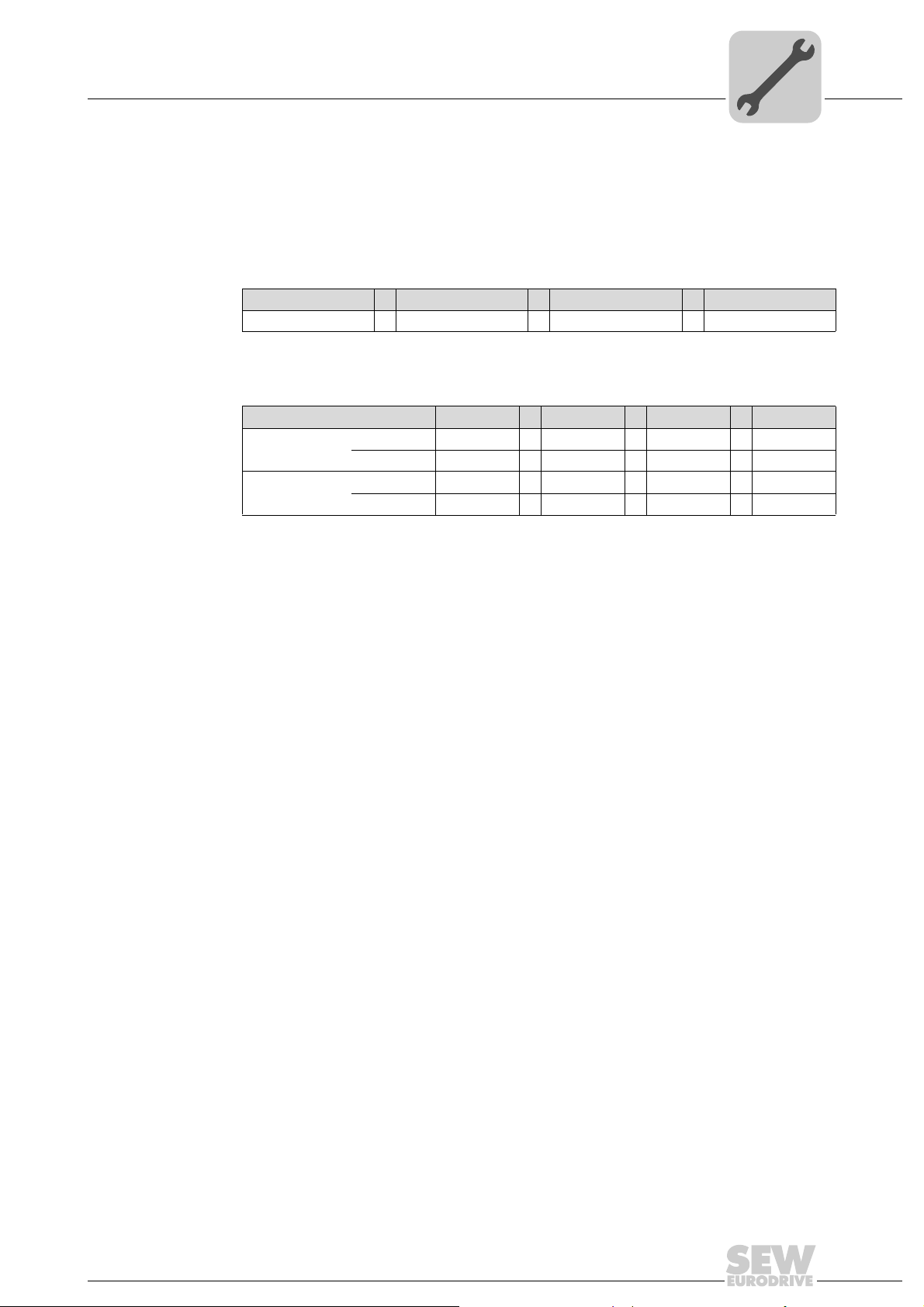
Assembly and Installation Notes
Phone: 800.894.0412 - Fax: 888.723.4773 - Web: www.clrwtr.com - Email: info@clrwtr.com
Installing the DHR21B/41B option
Subnet mask A subnet mask is used to divide the network classes into even finer sections. Like the
IP address, the subnet mask is represented by 4 decimal numbers separated by decimal
points.
Example: 255.255.255.128
Each decimal number stands for one byte (= 8 bits) of the subnet mask and can al so be
represented using binary code (see following table).
Byte 1 Byte 2 Byte 3 Byte 4
11111111 . 11111111 . 11111111 . 10000000
If you compare the IP addr esses with the subnet masks, you see that in the binary
representation of the subnet mask all ones determine the network address and all the
zeros determine the station address (see following table).
Byte 1 Byte 2 Byte 3 Byte 4
IP address
Subnet mask
decimal 192 . 168 . 10 . 129
binary 11000000 . 10101000 . 00001010 . 10000001
decimal 255 . 255 . 255 . 128
binary 11111111 . 11111111 . 11111111 . 10000000
4
The class C network with the address 192.168.10. is further subdivided into
255.255.255.128 using the subnet mask. Two networks are created with the address
192.168.10.0 and 192.168.10.128.
The following station addresses are permitted in the two networks:
• 192.168.10.1 ... 192.168.10.126
• 192.168.10.129 ... 192.168.10.254
The network stations use a logical AND o peration for the IP address and the subnet
mask to determine whether there is a communication partner in the same network or in
a different network. If the communication partner is in a different network, the standard
gateway is addressed for passing on the data.
Standard gateway The standard gateway is also addressed via a 32-bit address. The 32-bit address is
represented by 4 decimal numbers separated by decimal points.
Example: 192.168.10.1
The standard gateway establishes a connection to other networks. In this way, a
network station that wants to address an other station can use a logical AND operation
with the IP address and the subnet mask to determine whether the required station is
located in the same network. If this is not the case, the station addresses the standard
gateway (router), which must be part of the actual networ k. The standa rd ga tewa y th en
takes on the job of transmitting the data packages.
DHCP (Dynamic
Host Configuration
Protocol)
Instead of setting the 3 parameters IP address, subnet mask and standard gateway
manually, they can be assigned automatically by a DHCP server in the Ethernet
network.
This means the IP address is assigned from a table, which contains the allocation of
MAC address to IP address.
Parameter P785 indicates whether the DHR21B/41B option expects the IP parameters
to be assigned manually or via DHCP.
Manual – Controllers DHE/DHF/DHR21B (standard) and DHE/DHF/DHR41B (advanced)
43
Page 44

4
Phone: 800.894.0412 - Fax: 888.723.4773 - Web: www.clrwtr.com - Email: info@clrwtr.com
Assembly and Installation Notes
Installing the DHR21B/41B option
4.9.6 LEDs in PROFINET mode
LED L13
(BUS FAULT)
The LED L13 (BUS FAULT) indicates the PROFINET state.
State of the L13
LED
Off • PROFINET IO device is currently
Flashing green
Flashing green/
red
Red • Connection to the PROFINET IO
Yellow
Flashing yellow
Cause of error Remedy
exchanging data with the PROFINET
IO controller (Data Exchange).
• The flashing function in the
PROFINET IO controller configuration is activated to visually localize
the stations.
controller has failed.
• PROFINET IO device does not
detect a link.
• Bus interruption
• PROFINET IO controller is not in
operation
• The STEP 7 hardware configuration
contains a module that is not
permitted.
-
-
• Check the PROFINET connection of
the DHR21B/41B option
• Check the PROFINET IO controller
• Check the cabling of your PROFINET
network
• Switch the STEP 7 hardware configuration to ONLINE and analyze the
component states of the slots in the
PROFINET IO device.
LED L14 (RUN) LED L14 (RUN) indicates that the bus electronics are operating correctly.
State of the
L14 LED
Green • DHR21B/41 B hardware OK.
Off • DHR21B/41B is not ready for
Red • Error in the DHR21B/41B
Flashing
green
Flashing yellow
Yellow • Switch the unit on again. Consult SEW
Cause of error Remedy
• Proper operation
operation.
hardware
• Hardware of the DHR21B/41B
does not boot up.
–
• Switch the unit on again. Consult SEW
service if the error occurs again.
• Switch the unit on again. Set default IP
address parameter using DIP switch S1.
Consult SEW service if the error occurs again.
service if the error occurs again.
44
Manual – Controllers DHE/DHF/DHR21B (standard) and DHE/DHF/DHR41B (advanced)
Page 45

Assembly and Installation Notes
X30-1
X30-2
LED "Link"
LED "Activity"
Phone: 800.894.0412 - Fax: 888.723.4773 - Web: www.clrwtr.com - Email: info@clrwtr.com
Installing the DHR21B/41B option
Link/Activity LED The two LEDs Link (green) and Activity (yellow) integrated in the RJ45 plug
connectors (X30-1, X30-2) display the state of the Ethernet connection.
2104908939
LED/state Meaning
Link/green There is an Ethernet connection.
Link/off There is no Ethernet connection.
Activity/yellow Data is currently being exchanged via Ethernet.
4
4.9.7 Setting IP address parameters via DCP
Initial startup For PROFINET IO, the IP address parameters are determined via the "DCP" protocol
(Discovery and Configuration Protocol). DCP operates with device names. The device
name uniquely identifies a PROFINET IO station in the network. It is identified with the
PROFINET IO controller when configuring the station and is set using the project
planning software on the PROFINET IO device. With the aid of the device name, the
controller identifies the device during startup and transfers the correspondin g IP address
parameters. Settings directly on the slave are no longer required.
Resetting IP
address
parameters
If you do not know the IP address parameters and cannot access the inverte r usin g the
serial interface or the DBG60B keypad, you can reset the IP address parameters to the
default values using DIP switch "2
0
".
This action resets the DHR21B/41B option to the following default values:
• IP address: 192.168.10.4
• Subnet mask: 255.255.255.0
• Default gateway: 1.0.0.0
• PROFINET device name: PNETDeviceName_MACID
Proceed as follows to reset the IP address parameters to the default values:
• Switch off the 24 V DC supply voltage and the line voltage.
• On the DHR21B/41B option, set DIP switch "2
0
" to "1" (= right = ON).
• Switch the DC 24 V supply voltage and the line voltage back on.
• Wait until the DHR21B/41B option has booted up. This is indicated by the green
"Run" LED.
Manual – Controllers DHE/DHF/DHR21B (standard) and DHE/DHF/DHR41B (advanced)
45
Page 46

4
Phone: 800.894.0412 - Fax: 888.723.4773 - Web: www.clrwtr.com - Email: info@clrwtr.com
Assembly and Installation Notes
Installing the DHR21B/41B option
You can now access the inverter via the IP address 192.168.10.4. Proceed as follows
to set new IP address parameters:
• Start MOVITOOLS
• Select the required address parameters.
• On the DHR21B/41B option, set DIP switch "2
• The new address parameters are adopted af ter the u nit is switched off and switched
on again.
4.9.8 LEDs in EtherNet/IP and Modbus/TCP mode
LEDs L13 and L14 of the DHR21B/41B indicate the current state of the DHR21B/41B
option and the EtherNet/IP or Modbus/TCP system.
LED L13 LED L13 (NETWORK STATUS).
State of the L13 LED Meaning
Off The DHR21B/41B option does not yet have any IP parameters.
Flashing green/red The DHR21B/41B option card performs an LED test.
Flashing green There is no controlling IO connection.
Green There is a controlling EtherNet/IP IO connection.
Red Conflict detected in the assigned IP addresses. Another station in the network
Flashing red The previously established controlling IO connection is in timeout state. The
®
MotionStudio.
0
" to "0" (= left = OFF).
uses the same IP address.
state is reset by restarting communication.
LED L14 LED L14 (MODULE STATUS).
State of the L14 LED Meaning
Off The DHR21B/41B option is not supplied with voltage or is defective
Flashing green • If the NETWORK STATUS LED is off at the same time, the TCP/IP stack of
Flashing green/red The DHR21B/41B option performs an LED test.
Green Indicates the standard operating state of the DHR21B/41B option
Red The DHR21B/41B option is in fault state.
Flashing red Conflict detected in the assigned IP addresses. Another station in the network
the DHR21B/41B option will be started. If this state persists and DHCP is
activated, the DHR21B/41B option will wait for data from the DHCP server.
• If the NETWORK STATUS LED is flashing green at the same time , the
application of the DHR21B/41B option is started.
uses the same IP address.
46
Manual – Controllers DHE/DHF/DHR21B (standard) and DHE/DHF/DHR41B (advanced)
Page 47

Assembly and Installation Notes
Phone: 800.894.0412 - Fax: 888.723.4773 - Web: www.clrwtr.com - Email: info@clrwtr.com
Installing the DHR21B/41B option
LED Link / Activity The two LEDs Link (green) and Activity (yellow) integrated in the RJ45 plug
connectors (X30-1, X30-2) display the state of the Ethernet connection.
4
LED/state Meaning
Link/green There is an Ethernet connection.
Link/off There is no Ethernet connection.
Link/flashes Function for localizing in the SEW Address Editor (see chapter "Operating the
Activity/yellow Data is currently being exchanged via Ethernet.
4.9.9 Setting IP address parameters
INFORMATION
• DHCP remains disabled when you reset the DIP switch "20" to "0" (= left = OFF).
You can re-activate DHCP via the EtherNet/IP TCP/IP interface object, parameter
P785 or the DHCP server by Rockwell Automation.
• DHCP remains active when resetting the values to the default setting (P802
Factory setting).
LED "Link"
LED "Activity"
MOVITOOLS MotionStudio
X30-1
X30-2
2104908939
®
")
Initial startup If the EtherNet/IP and MODBUS TCP protocol is set using the DIP switch, the default
protocol for the DHR21B/41B option will be "DHCP" (Dynamic Host Configuration
Protocol). This means that the option expects its IP address parameters from a DHCP
server.
INFORMATION
There is a free DHCP server available on the Rockwell Automation homepage. The
tool is known as "BOOTP Utility" and can be downloaded from the following website:
Once the DHCP server has been configured and the settings have been made for the
subnet mask and the standard gateway, the DHR21B/41B option must be inserted in the
assignment list of the DHCP server. In doing so, the MAC ID of the DHR21B/41B option
is allocated a valid IP address.
INFORMATION
The configured IP address parameters are adopted p ermanently by the parameter set
when DHCP is deactivated after the IP address has been assigned.
Manual – Controllers DHE/DHF/DHR21B (standard) and DHE/DHF/DHR41B (advanced)
47
Page 48
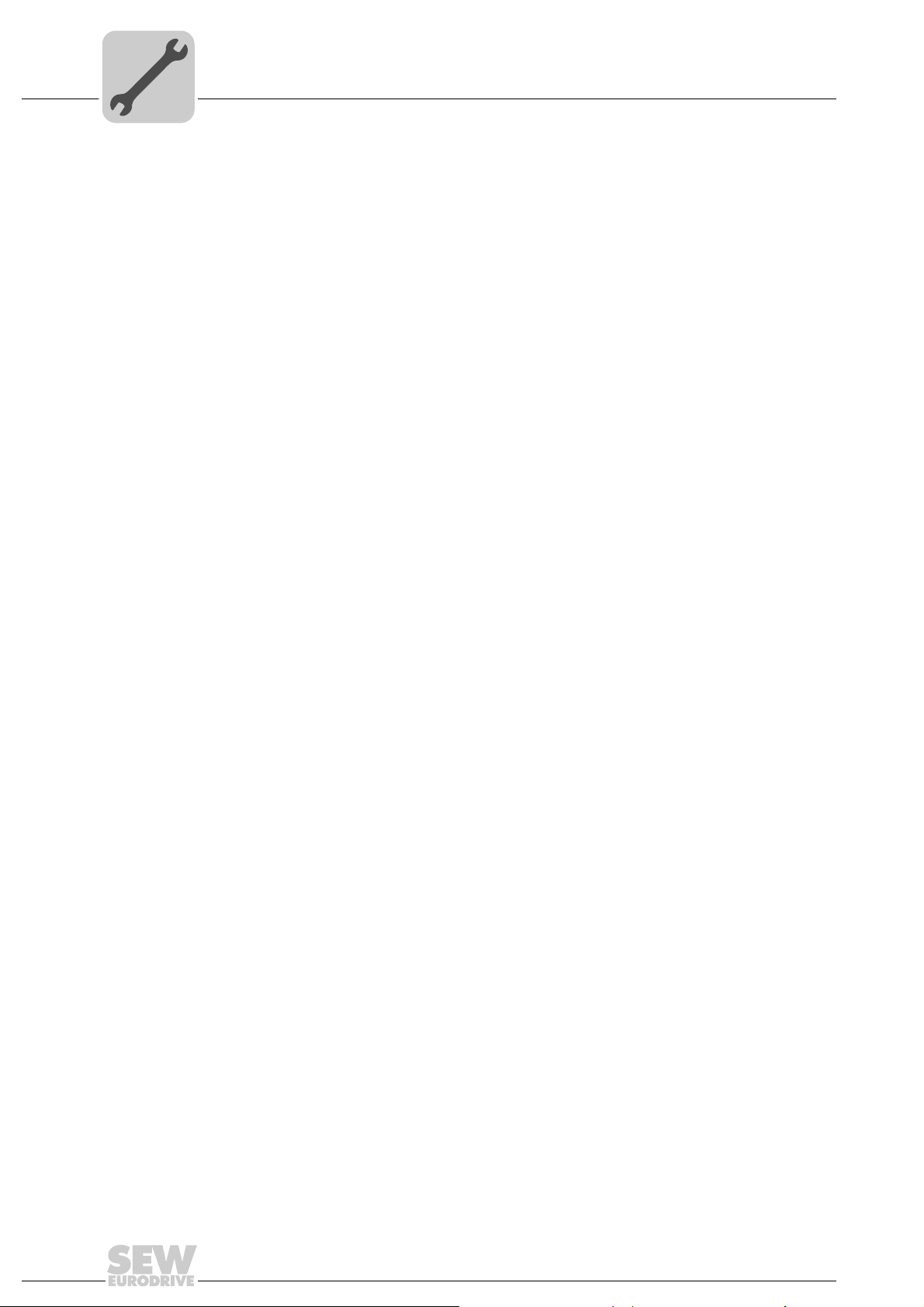
4
Phone: 800.894.0412 - Fax: 888.723.4773 - Web: www.clrwtr.com - Email: info@clrwtr.com
Assembly and Installation Notes
Installing the DHR21B/41B option
Changing the IP
address parameters after successful initial startup
Deactivating/
activating the
DHCP
If the DHR21B/41B was started using a valid IP address, you can also access the IP
address parameters via Ethernet interface.
You can change the IP address parameters via Ethernet by one of the following
methods:
®
• Using the MOVITOOLS
• Using the EtherNet/IP TCP/IP interface object (see section "EtherNet/IP CIP object
directory")
• Using the SEW Address Editor
You can also change IP address parameters via the other interface of the DHR21B/41B
option.
If the IP address parameters are assigned to the DHR21B/41B option by a DHCP
server, you can only change the parameters by adjusting the settings of the DHCP
server.
The methods listed above for changing the IP address parameters only come into effect
once the supply voltage (DC 24 V) has been switched off and back on again.
The type of IP address allocation is determined by the setting of the attribute
Configuration Control of the EtherNet/IP TCP/IP interface object. The value is displayed
or modified in the P785 DHCP/Startup Configuration parameter.
• "Stored IP parameters" setting
MotionStudio software
Resetting IP
address
parameters
The stored IP address parameters are used.
• "DHCP" setting
The IP address parameters are requested by a DHCP server.
If you use the DHCP server from Rockwell Automation, you can activate or
deactivate the DHCP by clicking a button. In this case, an EtherNet/IP telegram is
sent to the TCP/IP interface object of the station that is being addressed.
If you do not know the IP address parameters and there is no serial interface or DBG60B
keypad for reading the IP address, you can reset the IP address parameters to the
default values using the DIP switch "2
This action resets the DHR21B/41B option to the following default values:
• IP address: 192.168.10.4
• Subnet mask: 255.255.255.0
• Default gateway: 192.168.10.4
• DHCP / Startup Configuration: Stored IP parameters (DHCP is disabled)
Proceed as follows to reset the IP address parameters to the default values:
• Switch off the 24 V DC supply voltage and the line voltage.
• On the DHR21B/41B option, set DIP switch "2
0
".
0
" to "1" (= right = ON).
• Switch the DC 24 V supply voltage and the line voltage back on.
48
Manual – Controllers DHE/DHF/DHR21B (standard) and DHE/DHF/DHR41B (advanced)
Page 49
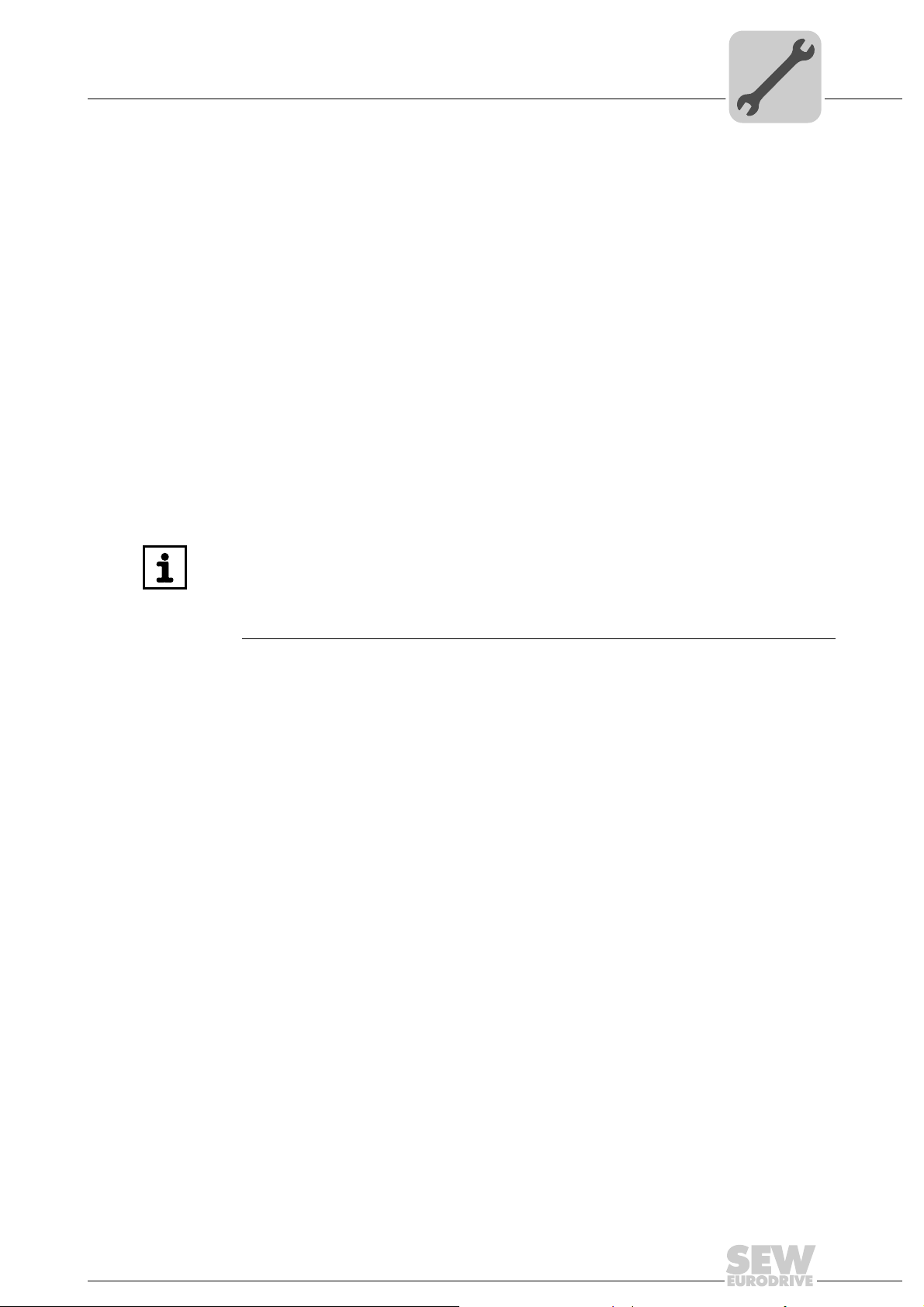
Assembly and Installation Notes
Phone: 800.894.0412 - Fax: 888.723.4773 - Web: www.clrwtr.com - Email: info@clrwtr.com
Engineering interfaces of the DH.21B/41B option
4
SEW Address
Editor
You can also use the SEW Address Editor to access the IP settings of DHR21B/41B
without the Ethernet settings of the PC and DHR41B having to match.
The IP settings of all SEW units can be made and displayed in the local subnet using
the Address Editor in MOVITOOLS
• In this way, you can determine the PC settings required to provide for an access with
the required diagnostics and engineering tools via Ethernet while the inst allation is in
progress.
• When starting up a unit, the IP settings can be assigned to the DHR2 1B/4 1B optio n
without having to change network connections or PC settings.
®
MotionStudio.
4.10 Engineering interfaces of the DH.21B/41B option
The engineering access to the DH.21B/41B option is made via Ethernet 2 interface
(X37) or USB interface (X35). With option DHF21B/41B, engineering access is possible
via PROFIBUS (X30P). With option DHR21B/41B, engineering access is possible via
Ethernet (X30-1/2).
INFORMATION
Refer to the following publications for more information:
• "DHR21B/41B Controller Fieldbus Interfaces EtherNet/IP, Modbus TCP/IP and
PROFINET IO" manual
• "DHF21B/41B Controller Fieldbus Interfaces DeviceNet and PROFIBUS DP-V1"
manual
Manual – Controllers DHE/DHF/DHR21B (standard) and DHE/DHF/DHR41B (advanced)
49
Page 50
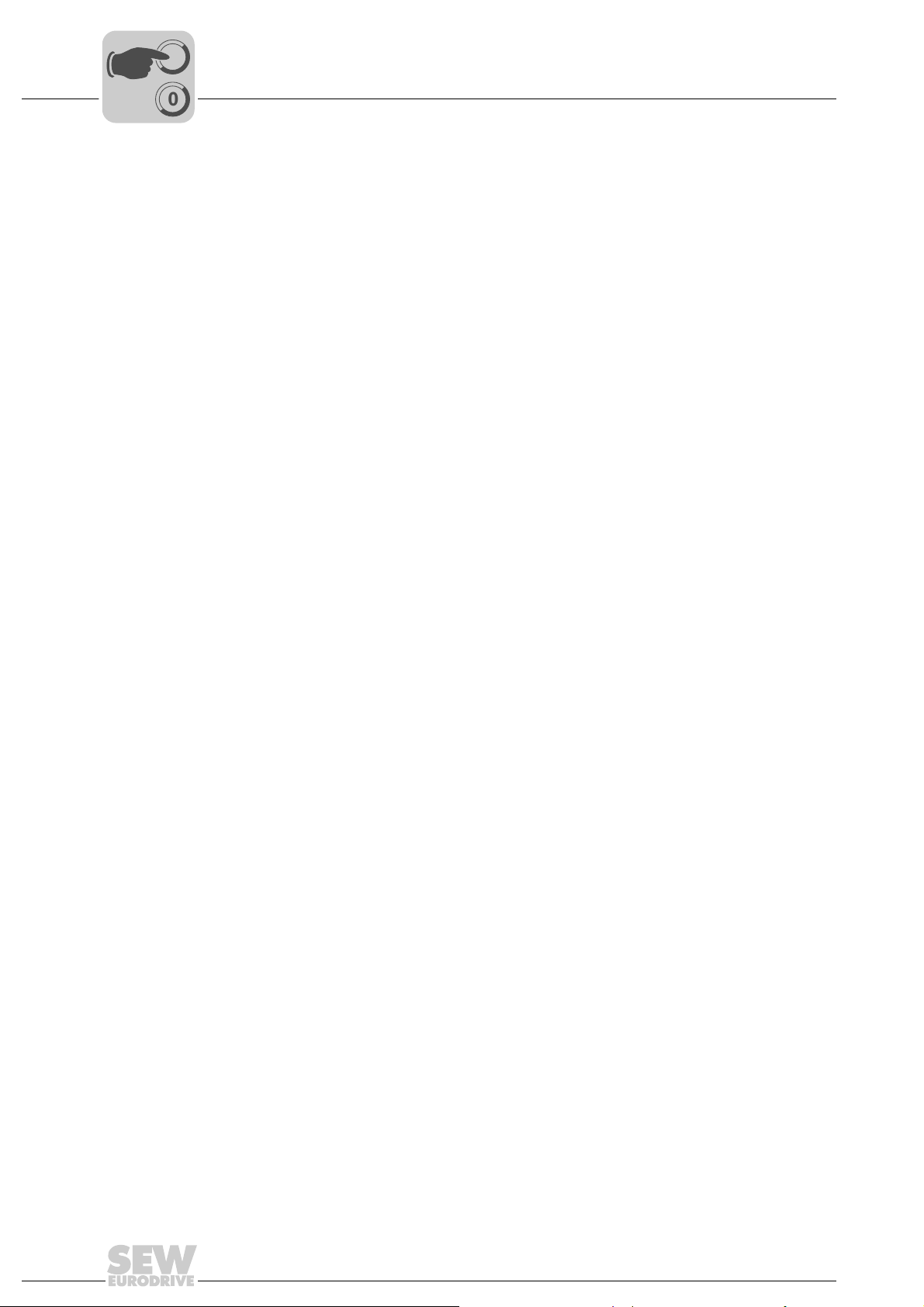
5
00
I
Phone: 800.894.0412 - Fax: 888.723.4773 - Web: www.clrwtr.com - Email: info@clrwtr.com
Project Planning and Startup with MOVITOOLS® MotionStudio
About MOVITOOLS® MotionStudio
5 Project Planning and Startup with MOVITOOLS® MotionStudio
5.1 About MOVITOOLS® MotionStudio
5.1.1 Tasks
The software package enables you to perform the following tasks:
• Establishing communication with units
• Executing functions with the units
5.1.2 Establishing communication with other units
The SEW Communication Server is integrated into the MOVITOOLS
software package for establishing communication with the units.
The SEW Communication Server allows you to create communication channels.
Once the channels are established, the units communicate via these channels using
their communication options. You can operate up to four commu nication channels at the
same time.
®
MOVITOOLS
MotionStudio supports the following types of communication channels:
®
MotionStudio
• Serial (RS-485) via interface adapters
• System bus (SBus) via interface adapters
• Ethernet
•EtherCAT
• Fieldbus (PROFIBUS DP/DP-V1)
• Tool Calling Interface
The available channels can vary depending on the units and their communication
options.
5.1.3 Executing functions with the units
The software package offer uniformity in executing the following functions:
• Parameterization (for example in the parameter tree of the unit)
•Startup
• Visualization and diagnostics
• Programming
The following basic components a re integrated into the MOVITOOLS
software package, allowing you to use the units to execute functions:
• MotionStudio
• MOVITOOLS
®
®
MotionStudio
All functions communicate using tools. MOVITOOLS® MotionStudio provides the right
tools for every unit type.
50
Manual – Controllers DHE/DHF/DHR21B (standard) and DHE/DHF/DHR41B (advanced)
Page 51

Project Planning and Startup with MOVITOOLS® MotionStudio
[1]
00
I
Phone: 800.894.0412 - Fax: 888.723.4773 - Web: www.clrwtr.com - Email: info@clrwtr.com
5.2 First steps
5.2.1 Starting the software and creating a project
®
Proceed as follows to start MOVITOOLS
®
1. Start the MOVITOOLS
[Start]/[Programs]/[SEW]/[MOVITOOLS-MotionStudio]/[MOVITOOLS-MotionStudio]
2. Create a project with name and storage location.
5.2.2 Establishing communication and scanning the network
Proceed as follows to establish a communication with MOVITOOLS
scan your network:
1. Set up a communication channel to communicate with your units.
For detailed information on how to configure a communication channel, see the
section regarding the relevant communication type.
2. Scan your network (unit scan). Press the [Start network scan] button [1] in the
toolbar.
MotionStudio from the Windows start menu via:
MotionStudio and create a project:
First steps
®
5
MotionStudio and
9007200387461515
3. Select the unit you want to configure.
4. Right-click to open the context menu.
As a result you will see a number of unit-specific tools to execute various functions
with the units.
Manual – Controllers DHE/DHF/DHR21B (standard) and DHE/DHF/DHR41B (advanced)
51
Page 52
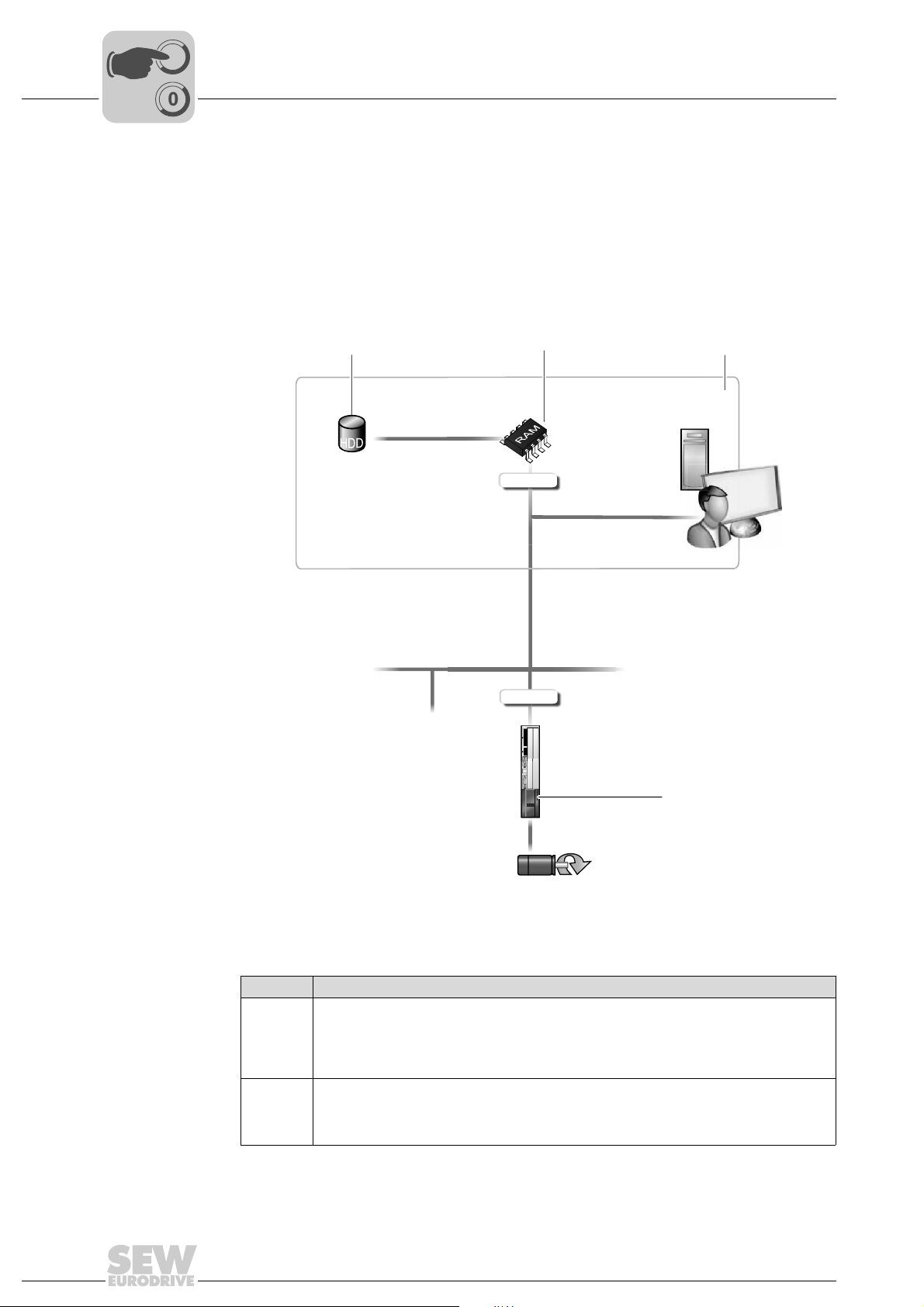
5
[4]
[1]
HDD
RAM
[3]
[2]
Offline-Tool
Online-Tool
00
I
Phone: 800.894.0412 - Fax: 888.723.4773 - Web: www.clrwtr.com - Email: info@clrwtr.com
5.3 Connection mode
5.3.1 Overview
Project Planning and Startup with MOVITOOLS® MotionStudio
Connection mode
®
MOVITOOLS
tion mode. You can select the communication mode yourself. Depending on the
selected communication mode, you can choose offline or online tools specific to your
unit.
The following figure illustrates the two types of tools:
MotionStudio differentiates between "online" and "offline" communica-
[1] Hard drive of the engineering PC
[2] RAM of the engineering PC
[3] Engineering PC
[4] Unit
Tools Description
Offline
tools
Online
tools
Changes made using offline tools affect "ONLY" the RAM [2].
• Save your project so that the changes can be stored on the hard disk [1] of your
engineering PC [3].
• Perform the "Download (PC->unit)" function if you want to transfer the changes to your
unit [4] as well.
Changes made using online tools affect "ONLY" the unit [4].
• Perform the "Upload (unit->PC)" function if you want to transfer the changes to your RAM.
• Save your project so that the changes can be stored on the hard disk [1] of your
engineering PC [3].
9007200497934219
52
Manual – Controllers DHE/DHF/DHR21B (standard) and DHE/DHF/DHR41B (advanced)
Page 53

Project Planning and Startup with MOVITOOLS® MotionStudio
00
I
Phone: 800.894.0412 - Fax: 888.723.4773 - Web: www.clrwtr.com - Email: info@clrwtr.com
INFORMATION
• The "online" communication mode is NOT a response message which informs
you that you are currently connected to the unit or that your unit is ready for
communication. Should you require this feedback, observe section "Setting the
cyclical accessibility test" in the online help (or the manual) of
MOVITOOLS
• Project management commands (such as download and upload), the online unit
status, and the unit scan work independent of the set communication mode.
• MOVITOOLS
before you closed down.
5.3.2 Selecting the communication mode (online or offline)
Proceed as follows to select the communication mode:
1. Select the communication mode:
• "Switch to online mode" [1] for functions (online tools) that should directly
influence the unit.
®
MotionStudio.
®
MotionStudio starts up in the communication mode that you set
Connection mode
5
• "Switch to offline mode" [2] for functions ( offline tools) that should influenc e your
project.
[1] [2]
9007200389198219
[1] "Switch to online mode" icon
[2] "Switch to offline mode" icon
2. Select the unit node.
3. Right-click to open the context menu and display the tools for configuring the unit.
Manual – Controllers DHE/DHF/DHR21B (standard) and DHE/DHF/DHR41B (advanced)
53
Page 54

5
00
I
Phone: 800.894.0412 - Fax: 888.723.4773 - Web: www.clrwtr.com - Email: info@clrwtr.com
Project Planning and Startup with MOVITOOLS® MotionStudio
Communication via USB
5.4 Communication via USB
5.4.1 Connecting the unit with the PC via USB
The illustration shows how the unit (in the example a DH.21B/41B controller [3])) is
connected with the PC [1] using a USB connection cable [2]. It also shows how the
controller [3] is connected with the lower-level unit [5] via SBus (CAN).
[1]
1
5
[1] PC with USB interface
[2] USB connection cable
[3] Controller (DHF41B for example)
[4] SBus connection (CAN based) between controller and lower-level unit
[5] Lower-level unit (MOVIAXIS
®
in this example)
[2]
[3]
[4]
[5]
1716605579
Do the following to connect the DH.21B/41B controller with the PC and the lower-level
unit:
1. Insert the USB-A connector of the USB cable [2] into a free USB port on your PC [1].
2. Insert the USB-B connector of the USB cable [2] into the USB port on your DH.21B/
41B option [3].
3. Connect the SBus interface of the controller [3] with the SBus interface of the lowerlevel unit [5].
54
Manual – Controllers DHE/DHF/DHR21B (standard) and DHE/DHF/DHR41B (advanced)
Page 55
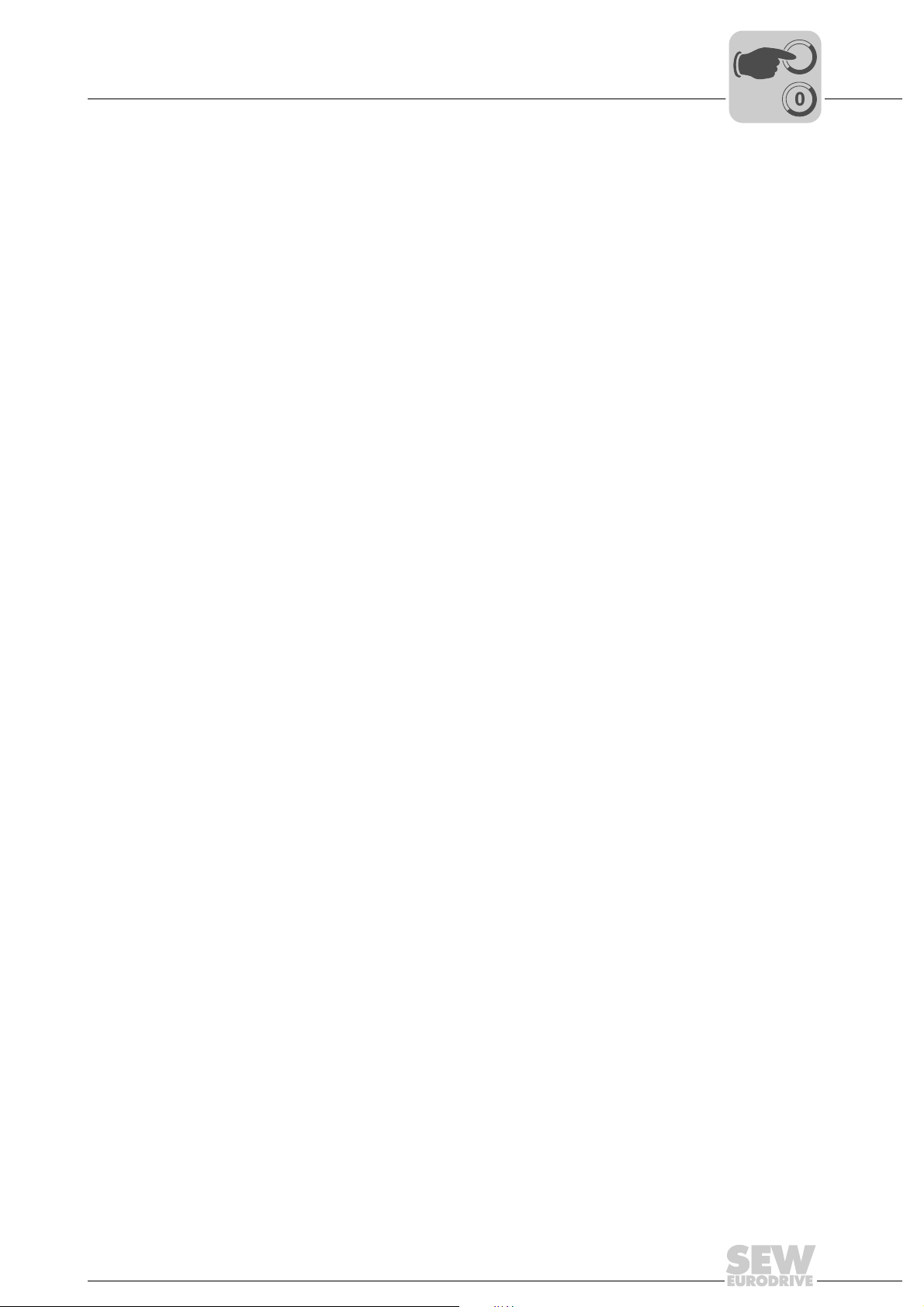
Project Planning and Startup with MOVITOOLS® MotionStudio
00
I
Phone: 800.894.0412 - Fax: 888.723.4773 - Web: www.clrwtr.com - Email: info@clrwtr.com
5.4.2 Installing the driver
Communication via USB
5
Before you can communicate with the unit via USB, you have to install the required
driver file from the installation path of MOVITOOLS
Follow the instructions below to install the driver for USB communication:
1. Connect the unit to a free USB port on your PC.
Your PC will detect the new hardware and launch the hardware wizard.
2. Follow the instructions of the hardware wizard.
3. Click on [Browse] and go to the MOVITOOLS
4. Enter the following path:
"..\Program Files\SEW\MotionStudio\Driver\SEW_USBWIN32_051120"
5. To install the driver, click [Next].
®
MotionStudio.
®
MotionStudio installation folder.
Manual – Controllers DHE/DHF/DHR21B (standard) and DHE/DHF/DHR41B (advanced)
55
Page 56
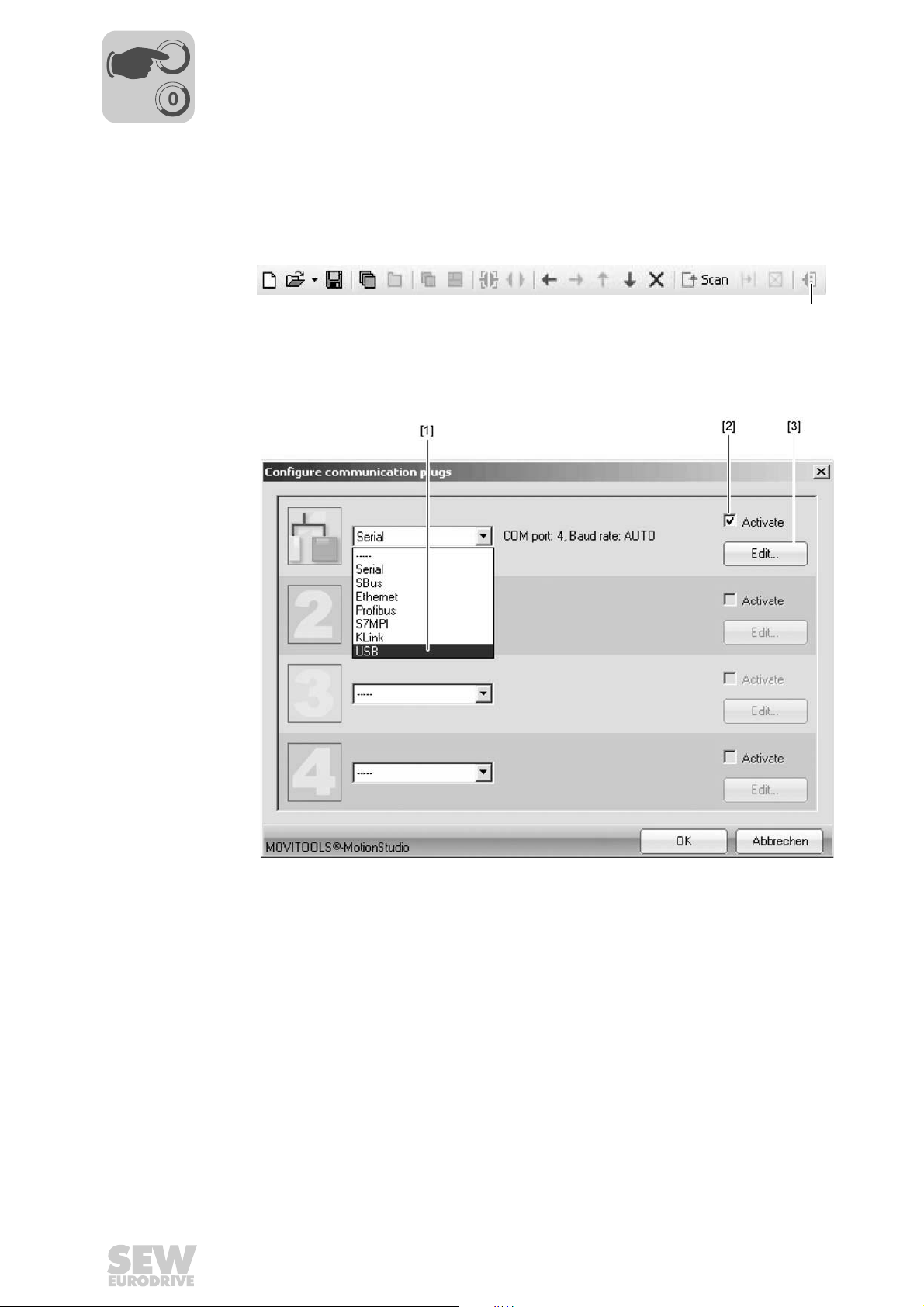
5
00
I
Phone: 800.894.0412 - Fax: 888.723.4773 - Web: www.clrwtr.com - Email: info@clrwtr.com
5.4.3 Configuring USB communication
Project Planning and Startup with MOVITOOLS® MotionStudio
Communication via USB
You need a USB connection between your PC and the unit you want to configure.
Proceed as follows to configure USB communication:
1. Click on "Configure communication plugs" [1] in the toolbar.
[1] "Configure communication plugs" icon
This will open the "Configure communication plugs" window.
[1]
9007200388082827
[1] "Type of communication" dropdown menu
[2] "Activate" checkbox
[3] [Edit] button
2. From the dropdown menu [1], select "USB" as the communication type.
In the example, "USB" is activated as the communication type for the first
communication channel [2].
3. Press the [Edit] button [3] on the right side of the "Configure communication plugs"
window.
56
Manual – Controllers DHE/DHF/DHR21B (standard) and DHE/DHF/DHR41B (advanced)
1679056651
Page 57

Project Planning and Startup with MOVITOOLS® MotionStudio
00
I
Phone: 800.894.0412 - Fax: 888.723.4773 - Web: www.clrwtr.com - Email: info@clrwtr.com
Communication via USB
This will display the settings for the "USB" communication type.
5
4. Change the set communication parameters if necessary. When doing so, refer to the
detailed description of the communication parameters
5.4.4 USB communication parameters
The following table describes the communication parameters for the USB
communication channel:
Communication parameters Description Note
Timeout Waiting time in [ms] that the
1679062667
Default setting: 350 ms
master waits for a response from
a slave after it has sent a request.
Manual – Controllers DHE/DHF/DHR21B (standard) and DHE/DHF/DHR41B (advanced)
57
Page 58
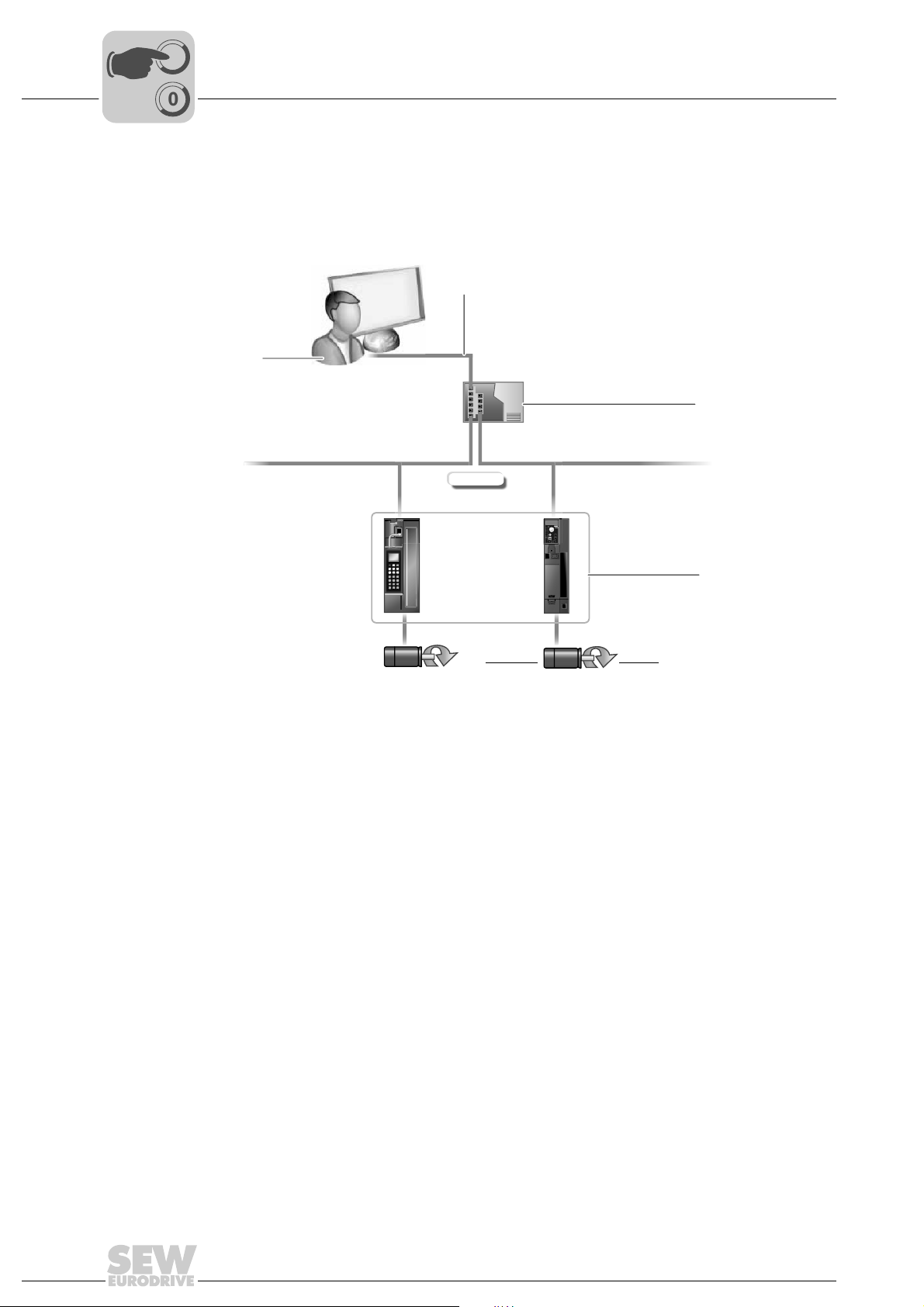
5
EURODRIVE
00
I
Phone: 800.894.0412 - Fax: 888.723.4773 - Web: www.clrwtr.com - Email: info@clrwtr.com
Project Planning and Startup with MOVITOOLS® MotionStudio
Communication via Ethernet
5.5 Communication via Ethernet
5.5.1 Direct communication
Overview The figure shows the network with direct communication using Ethernet:
[2]
[1]
ETHERNET
[3]
[1] PC with Ethernet TCP/IP interface
[2] Ethernet TCP/IP connection
[3] Switch
[4] Units (examples) with Ethernet interfaces
Function Parameter requests from MOVITOOLS
from a PC [1] to a switch [3] using the Ethernet TCP/IP interface.
The parameter requests are then passed directly on to the Ethernet interface of the units
[4] from the switch [3].
[4]
EURODRIVEEURODRIVE
1193501835
®
MotionStudio are transferred via Ethernet [2]
58
Manual – Controllers DHE/DHF/DHR21B (standard) and DHE/DHF/DHR41B (advanced)
Page 59
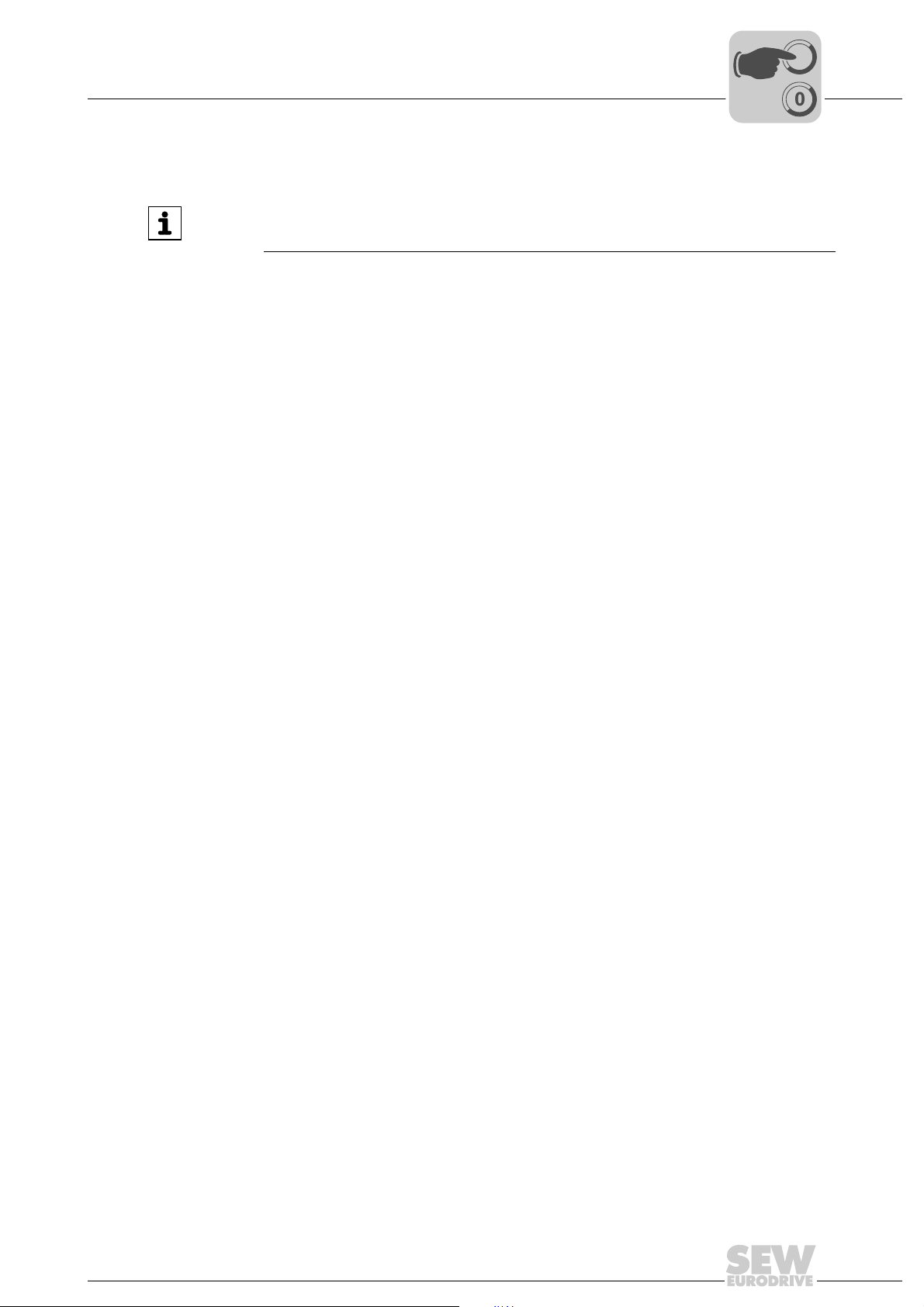
Project Planning and Startup with MOVITOOLS® MotionStudio
00
I
Phone: 800.894.0412 - Fax: 888.723.4773 - Web: www.clrwtr.com - Email: info@clrwtr.com
Communication via Ethernet
5.5.2 Address Editor
INFORMATION
The Address Editor can only be used with the DHR21B/41B option (connection via
X30-1/-2).
Overview The Address Editor is a freeware tool by SEW-EURODRIVE GmbH & Co KG.
®
It is available once the "MOVITOOLS
However, it is used separately.
You can use the Address Editor to establish a communication for your units via Ethernet
and to address the units.
If you use a patch cable to connect the Ethernet interface of your engine ering PC to the
Ethernet, the Address Editor detects all Ethernet stations in the connected network
segment (local network).
®
Unlike with "MOVITOOLS
the engineering PC to the local network.
This means the Address Editor is a useful addition to "MOVITOOLS
MotionStudio", you will not have to adjust the IP address of
MotionStudio" engineering software is installed.
®
MotionStudio".
5
Start the Address
Editor
Searching for
Ethernet stations
Proceed as follows if you have added other Ethernet stations to an existing network:
• Start the Address Editor
• Search for Ethernet stations
Once you have found the added Ethernet stations, you have two options:
• Set (address) the detected Ethernet stations according to the network
• Adjust (address) the engineering PC according to the network
You can use the Address Editor once MOVITOOLS
Do the following to start the Address Editor:
®
1. Close MOVITOOLS
2. Start the Address Editor from the Windows start menu via:
[Start] / [Programs] / [SEW] / MOVITOOLS MotionStudio] / [Address Editor
(Address Tool)]
You can use the Address Editor to find Ethernet stations in a network. This is especially
useful for finding recently added Ethernet stations. The Address Editor also helps you
to locate the Ethernet interface of detected Ethernet stations.
Do the following to search for Ethernet stations and localize the hardware:
1. Select "Ethernet" as the interface for PC and unit. To do so, click on the
corresponding option field in the lower part of the window.
2. Click [Next] to confirm your selection and proceed to the next dialog.
MotionStudio.
®
MotionStudio has been installed.
Manual – Controllers DHE/DHF/DHR21B (standard) and DHE/DHF/DHR41B (advanced)
59
Page 60

5
[4]
[1]
[2]
[3]
00
I
Phone: 800.894.0412 - Fax: 888.723.4773 - Web: www.clrwtr.com - Email: info@clrwtr.com
Project Planning and Startup with MOVITOOLS® MotionStudio
Communication via Ethernet
3. Wait for the network scan to start automatically. The default setting for the waiting
time (scan timeout) is 3 s [2]
Note: If you no units are detected during the network scan, the wiring might be
inadequate, or you have several network cards installed (activated) in your PC.
In this case, proceed as follows:
• Select the required card. To do so, click "Select network card" [3] in the toolbar.
• Start the network scan manually. To do so, click "Start network scan" [1] in the
toolbar.
9007200768267787
[1] "Start network scan" icon
[2] "Scan timeout" edit box
[3] "Select network card" icon
[4] "Localize" checkbox
As a result, the current addresses of a ll Ethernet stations in the connected network
will be displayed.
4. Mark the "Localize" checkbox [4] to localize an Ethernet station.
The link/act LED of the first Ethernet interface of the respective Ethernet station will
flash green.
60
Manual – Controllers DHE/DHF/DHR21B (standard) and DHE/DHF/DHR41B (advanced)
Page 61

Project Planning and Startup with MOVITOOLS® MotionStudio
00
I
Phone: 800.894.0412 - Fax: 888.723.4773 - Web: www.clrwtr.com - Email: info@clrwtr.com
Communication via Ethernet
5
Adjusting located
Ethernet stations
to the network
(addressing)
Proceed as follows to adjust (address) the localized Ethernet stations to the network:
1. Double-click the "Communication parameters" area of the respective unit [1].
[1]
[2]
9007200786544907
[1] "Communication parameters" window
[2] "Download" button
You can now change the following settings:
• IP address of the Ethernet station
• IP address of the subnet mask
Setting the
engineering PC to
the network
(addressing)
• IP address of the standard gateway
• DHCP startup configuration (if supported by the unit)
2. Transmit the address changes to the Ethernet station. Click on [Download] [2].
3. Switch the unit off and on again in order to apply the changes.
To the following to adapt the engineering PC to the network setting (addressing):
1. Select the following item from the Windows start menu:
[Start] / [Setup] / [Network connections]
2. Select the corresponding PC interface.
3. Select "Properties" from the context menu.
4. Activate the checkbox with the entry "Internet protocol (TCP/IP)".
5. Click on "Properties".
6. Activate the "Use the following IP address" checkbox.
7. Enter the same IP addresses for the subnet mask and the standard gateway as for
the other Ethernet stations in this local network.
Manual – Controllers DHE/DHF/DHR21B (standard) and DHE/DHF/DHR41B (advanced)
61
Page 62

5
[1]
[2]
[3]
00
I
Phone: 800.894.0412 - Fax: 888.723.4773 - Web: www.clrwtr.com - Email: info@clrwtr.com
Project Planning and Startup with MOVITOOLS® MotionStudio
Communication via Ethernet
8. For the engineering PC, enter an IP address that meets the following conditions:
• In the blocks that define the network, the address segment for the engineering
PC must correspond to the other Ethernet stations.
• In the blocks that define the station, the address segment for the engineering PC
must differ from the other stations.
• The last block must not contain the values "0", "4", "127" or "255".
NOTE: In the IP address of the subnet mask (such as 255.255.255.0), the values
in the blocks have the following meaning:
– "255", defines the address of the network where th e stations are located.
– "0", defines the address of the actual station to distinguish it from other
stations.
5.5.3 Configuring the communication channel via Ethernet
Do the following to configure a communication channel for Ethernet:
1. Click on "Configure communication connections" [1] in the toolbar.
9007200388082827
[1] "Configure communication connections" icon
This opens the "Configure communication connections" window.
9007200399122315
[1] "Type of communication" dropdown menu
[2] "Activate" checkbox
[3] [Edit...] button
2. From the list [1], select "Ethernet" as the communication type .
In the example, "ETHERNET" is activated as the communication type for the first
communication channel [2].
[1]
62
Manual – Controllers DHE/DHF/DHR21B (standard) and DHE/DHF/DHR41B (advanced)
Page 63

Project Planning and Startup with MOVITOOLS® MotionStudio
00
I
Phone: 800.894.0412 - Fax: 888.723.4773 - Web: www.clrwtr.com - Email: info@clrwtr.com
Communication via Ethernet
3. Click [Edit] [3] in the right section of the window.
This will display the settings for the "Ethernet" communication type.
4. Set up the SMLP protocol. To do so, select the "SMLP settings" tab.
®
SMLP stands for Simple MOVILINK
protocol and is transmitted directly via TCP/IP.
5. Set the parameters. Follow the instructions described in the section "Setting
communication parameters for SMLP".
Protocol. This is the SEW-EURODRIVE unit
5
Manual – Controllers DHE/DHF/DHR21B (standard) and DHE/DHF/DHR41B (advanced)
63
Page 64
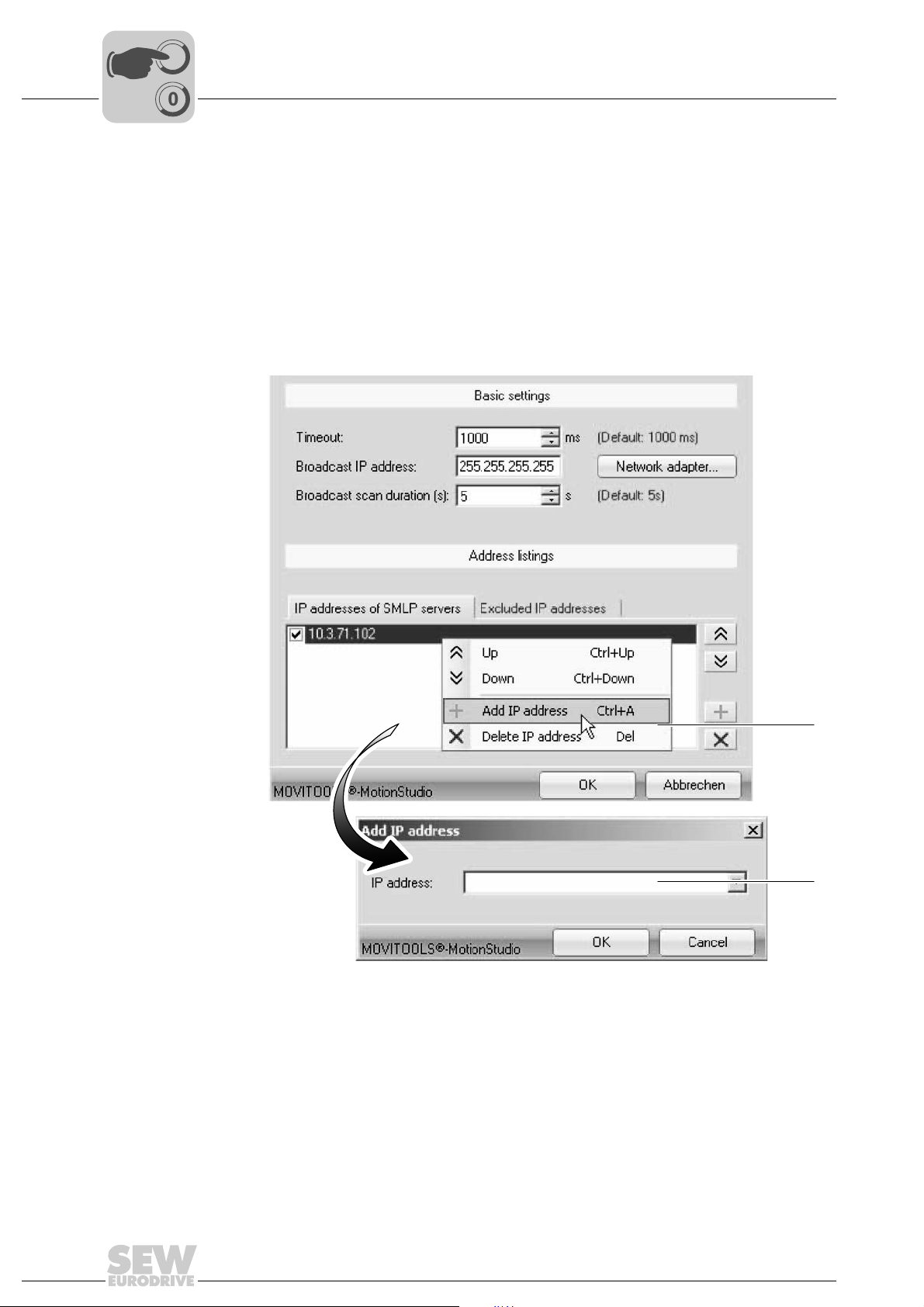
5
[1]
[2]
00
I
Phone: 800.894.0412 - Fax: 888.723.4773 - Web: www.clrwtr.com - Email: info@clrwtr.com
5.5.4 Setting communication parameters for SMLP
Project Planning and Startup with MOVITOOLS® MotionStudio
Communication via Ethernet
Proceed as follows to set the Ethernet communication parameters:
1. Change the set communication parameters if necessary. Refer to the detailed
description of the communication parameters for SMLP.
NOTE: During a unit scan, the system recognizes only units that are in the same
(local) network segment as the PC that is running on MOVITOOLS
you have units that are outside the local network segment, add the IP addresses of
these units to the list of SMLP servers.
2. Add an IP address by opening the context menu and selecting [Add IP address] [1]..
®
MotionStudio. If
[1] [Add IP address] button
[2] "IP address" input field
3. Enter the IP address in the input field [2] and click the [OK] button.
64
Manual – Controllers DHE/DHF/DHR21B (standard) and DHE/DHF/DHR41B (advanced)
18014399832166155
Page 65

Project Planning and Startup with MOVITOOLS® MotionStudio
00
I
Phone: 800.894.0412 - Fax: 888.723.4773 - Web: www.clrwtr.com - Email: info@clrwtr.com
5.5.5 Communication parameters for SMLP
The following table describes the communication parameters for SMLP:
Communication parameters Description Note
Timeout Waiting time in ms that the client
Broadcast IP address IP address of the local network
IP address of SMLP server IP address of the SMLP server or
Excluded IP address IP addresses of units that should
Communication via Ethernet
waits for a response from the
server after it has made a
request.
segment within which the unit
scan is carried out.
of other units that are to be
included in the unit scan but are
outside the local network
segment.
not be included in the unit scan
5
• Default setting: 1000 ms
• Increase the value as
required if a delay in
communication is causing
malfunctions.
In the default setting, the unit
scan only detects units that are in
the local network segment.
• Enter the IP address of units
that are to be included in the
unit scan but are outside the
local network segment.
• Enter the IP address of the
SIMATIC S7 control, if you
are operating an indirect
Ethernet to PROFIBUS
communication via SIMATIC
S7.
Enter the IP address of units that
should not be included in the unit
scan. This can be units that are
not ready for communication (for
example because they have not
been started up yet)
5.5.6 Communication ports used
The following table describes the communication ports MOVITOOLS
uses:
Application No. of communication
ETH server 300 For using a PC as Ethernet gateway with
SEW communication server 301 For communication between
Offline data server 302 For communication of
®
MOVIVISION
MOVI-PLC
TCI server 305 For communication via TCI
EcEngineeringServer remote
control (in preparation)
EcEngineeringServer mailbox
gateway (in preparation)
server 303 For communication with a PC with active
®
visualization 304 For communication between MOVI-PLC®
®
MotionStudio
Description
port
the program "ETHServer.exe"
®
MOVITOOLS
SEW Communication Server
MOVITOOLS
mode
MOVIVISION
and the 3D simulation of
MOVITOOLS
306 For direct communication (without master)
with SEW EtherCAT slaves
307 For direct communication (without master)
with SEW EtherCAT slaves
MotionStudio and the
®
MotionStudio in offline
®
server
®
MotionStudio
Manual – Controllers DHE/DHF/DHR21B (standard) and DHE/DHF/DHR41B (advanced)
65
Page 66
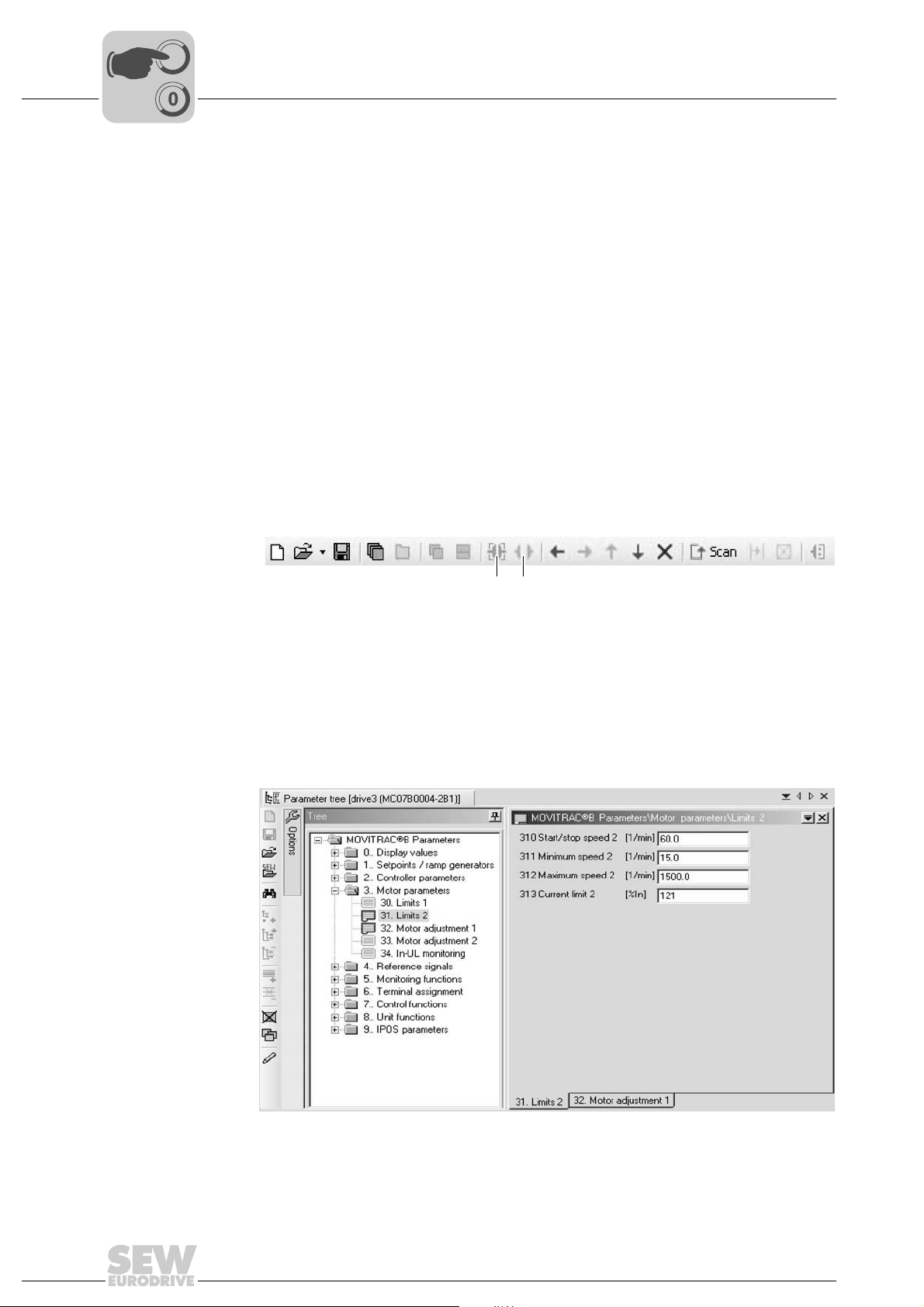
5
00
I
Phone: 800.894.0412 - Fax: 888.723.4773 - Web: www.clrwtr.com - Email: info@clrwtr.com
Project Planning and Startup with MOVITOOLS® MotionStudio
Executing functions with the units
5.6 Executing functions with the units
5.6.1 Parameterizing units
Units are parameterized in the parameter tree. The parameter tree shows all unit
parameters grouped in folders.
You can manage unit parameters using the context menu or the toolbar. The following
steps illustrate how to read or edit unit parameters.
5.6.2 Reading or changing unit parameters
To read or change unit parameters, proc ee d as follows:
1. Switch to the required view (project view or network view).
2. Select the communication mode:
• Click the "Switch to online mode" button [1] if you want to read or change
parameters directly on the unit.
• Click the "Switch to offline mode" button [2] if you want to read or change
parameters in the project.
[1] [2]
[1] "Switch to online mode" symbol
[2] "Switch to offline mode" symbol
3. Select the unit you want to set parameters for.
4. Open the context menu and select the [Parameter tree] command.
The "Parameter tree" view opens on the right section of the screen.
5. Expand the "Parameter tree" up to the node you require.
9007200389198219
6. Double-click to display a particular group of unit parameters.
66
Manual – Controllers DHE/DHF/DHR21B (standard) and DHE/DHF/DHR41B (advanced)
947217163
Page 67
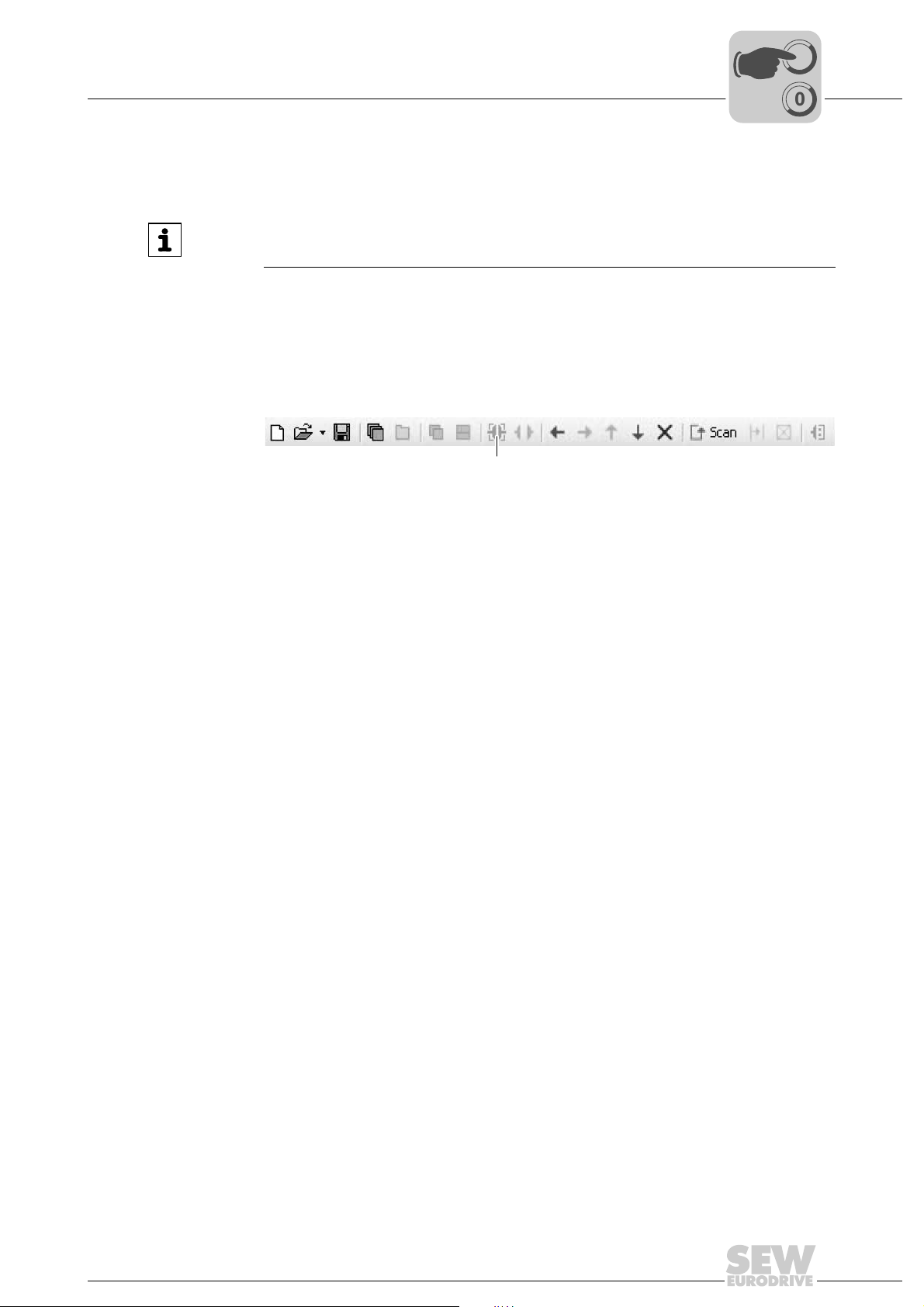
Project Planning and Startup with MOVITOOLS® MotionStudio
00
I
Phone: 800.894.0412 - Fax: 888.723.4773 - Web: www.clrwtr.com - Email: info@clrwtr.com
7. Press the enter key to finalize any changes you make to numerical values in the input
fields.
INFORMATION
• Refer to the parameter list in the unit documentation for det ailed information on
the unit parameters.
5.6.3 Starting up units (online)
Do the following to start up the units (online):
1. Switch to the network view.
2. In the toolbar, click on "Switch to online mode" [1].
[1] "Switch to online mode" icon
Executing functions with the units
[1]
5
9007200438771211
3. Select the unit you want to startup.
4. Open the context menu and select the command [Startup] / [Startup].
The Startup wizard opens.
5. Follow the instructions of the startup wizard and then load the startup data into your
unit.
Manual – Controllers DHE/DHF/DHR21B (standard) and DHE/DHF/DHR41B (advanced)
67
Page 68
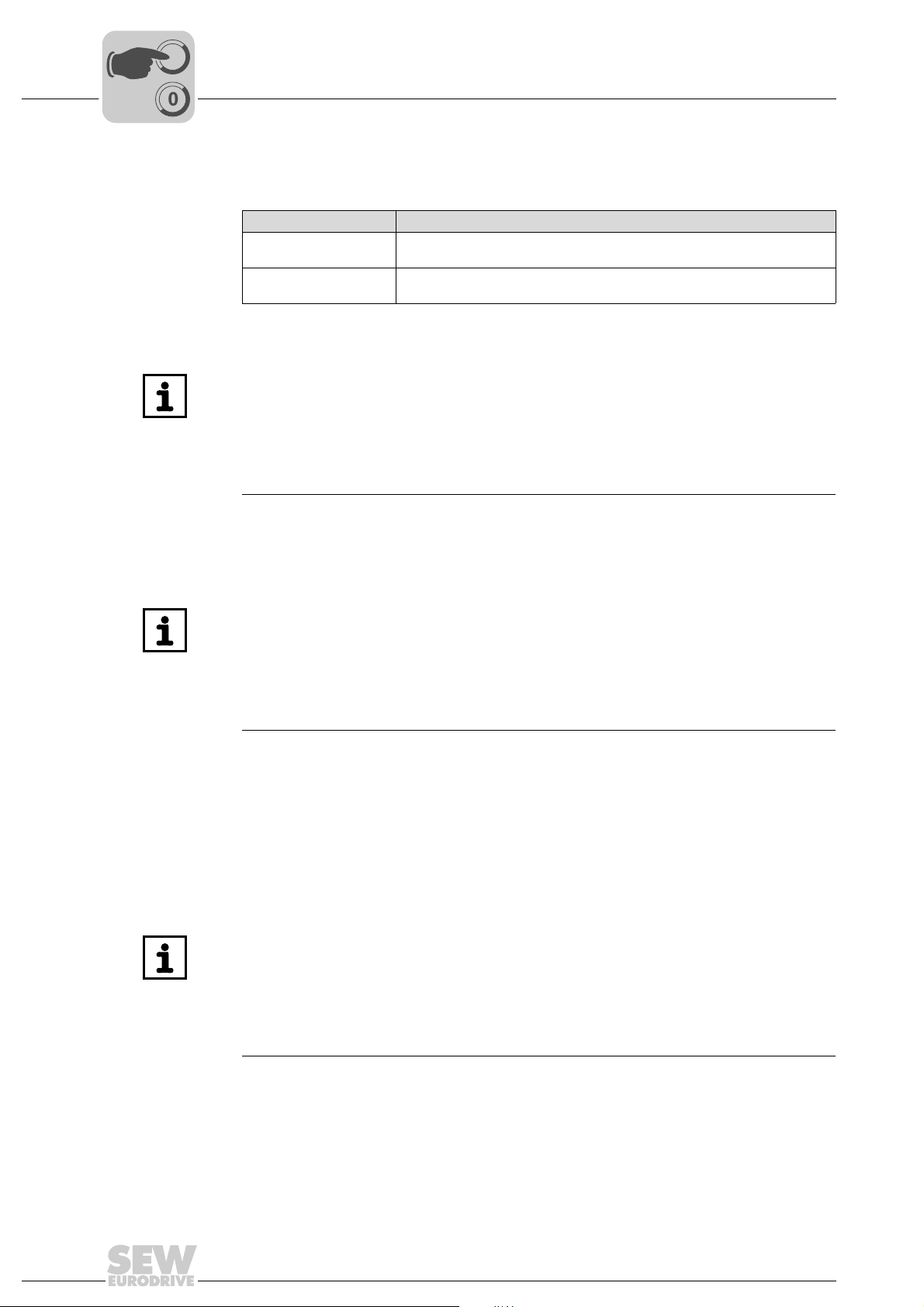
5
00
I
Phone: 800.894.0412 - Fax: 888.723.4773 - Web: www.clrwtr.com - Email: info@clrwtr.com
Project Planning and Startup with MOVITOOLS® MotionStudio
Configuration and startup of the drives
5.7 Configuration and startup of the drives
Configuration and startup of the drives is described in the following library manuals:
Drive Manual
MOVIDRIVE
MOVIAXIS
MOVITRAC
MOVIMOT
®
®
®
®
B
07 / B
INFORMATION
If you want to operate the DH.21B/41B option installed in MOVIDRIVE® MDX61B,
then the firmware of the MOVIDRIVE
".16".
This applies regardless of whether the inverter is cont rolled via the insta lled D H.21B /
41B option or whether the slot of the inverter is only used for installing the DH.21B/41B
option while it is simultaneously used to control other inverters (e.g. MOVITRAC
MPLCMotion_MDX and MPLCMotion_MX for MOVI-PLC® libraries
MPLCMotion_MC07 and MPLCMotion_MM for MOVI-PLC® libraries
®
MDX61B inverter must have at least status
®
B).
5.8 Configuration and startup in the PLC Editor
INFORMATION
• For further information on configuration and startup of the DH.21B/41B option,
refer to the "MOVI-PLC
• For information on how to configure the master in the various fieldbus systems,
refer to the following documents:
– DHF21B/41B Controller Fieldbus Interf aces DeviceNet and PROFIBUS DP-V1
– DHR21B/41B Controller Fieldbus Interfaces EtherNet/IP, Modbus/TCP and
PROFINET IO
®
programming in the PLC Editor" system manual.
5.9 Replacing the unit
For replacing a DHF21B/41B option, a compact controller or a controlled drive, follow
the instructions in the "Assembly and Installation Notes" chapter. Insert the SD card of
the previous controller into the new controller.
INFORMATION
The variable values stored remanently on the DH.21B/41B option are not stored on
the SD card by default. This can be programmed through the application (IEC
program), or the data backup must be imported through the project management in
MOVITOOLS
For information on replacing the drives, please refer to the manual of the inverter in
question.
®
MotionStudio.
68
Manual – Controllers DHE/DHF/DHR21B (standard) and DHE/DHF/DHR41B (advanced)
Page 69
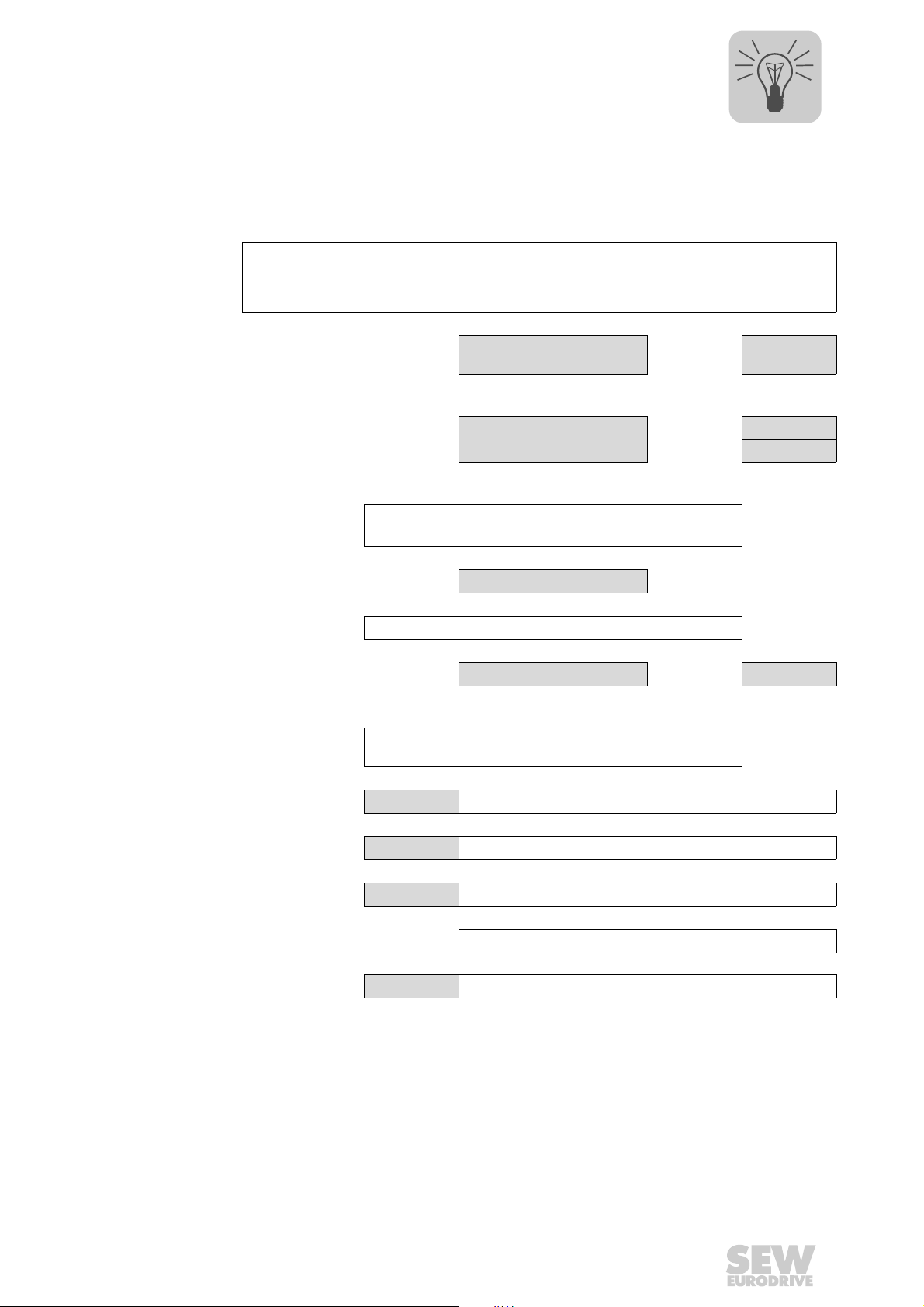
Diagnostic procedure CAN 1/CAN 2 system bus
Phone: 800.894.0412 - Fax: 888.723.4773 - Web: www.clrwtr.com - Email: info@clrwtr.com
6 Error Diagnostics
6.1 Diagnostic procedure CAN 1/CAN 2 system bus
Diagnostic problem: Communication via system bus CAN 1 or CAN 2 does not work.
Initial status:
• System bus CAN 1 or CAN 2 is connected correctly.
• Communication via system bus CAN 1 or CAN 2 is programmed.
↓
Is the bus connector
plugged in?
Yes
↓
Response of the LEDs CAN
1 or CAN 2 state?
Lights up or flashes red
↓
System bus CAN 1 or CAN 2 is not operating
or communication of the system bus is faulty.
↓
[A]
↓
Check the set baud rate.
↓
Baud rate OK? No → [D]
Yes
↓
Make sure that terminating resistors are connected
properly.
Error Diagnostics
No → [A]
Orange →
Green →
6
[B]
[C]
[A] Check the bus cabling.
[B] System bus CAN 1 or CAN 2 is being initialized.
[C] Bus communication is OK.
↓
Check the application program.
[D] Correct the baud rate.
Manual – Controllers DHE/DHF/DHR21B (standard) and DHE/DHF/DHR41B (advanced)
69
Page 70
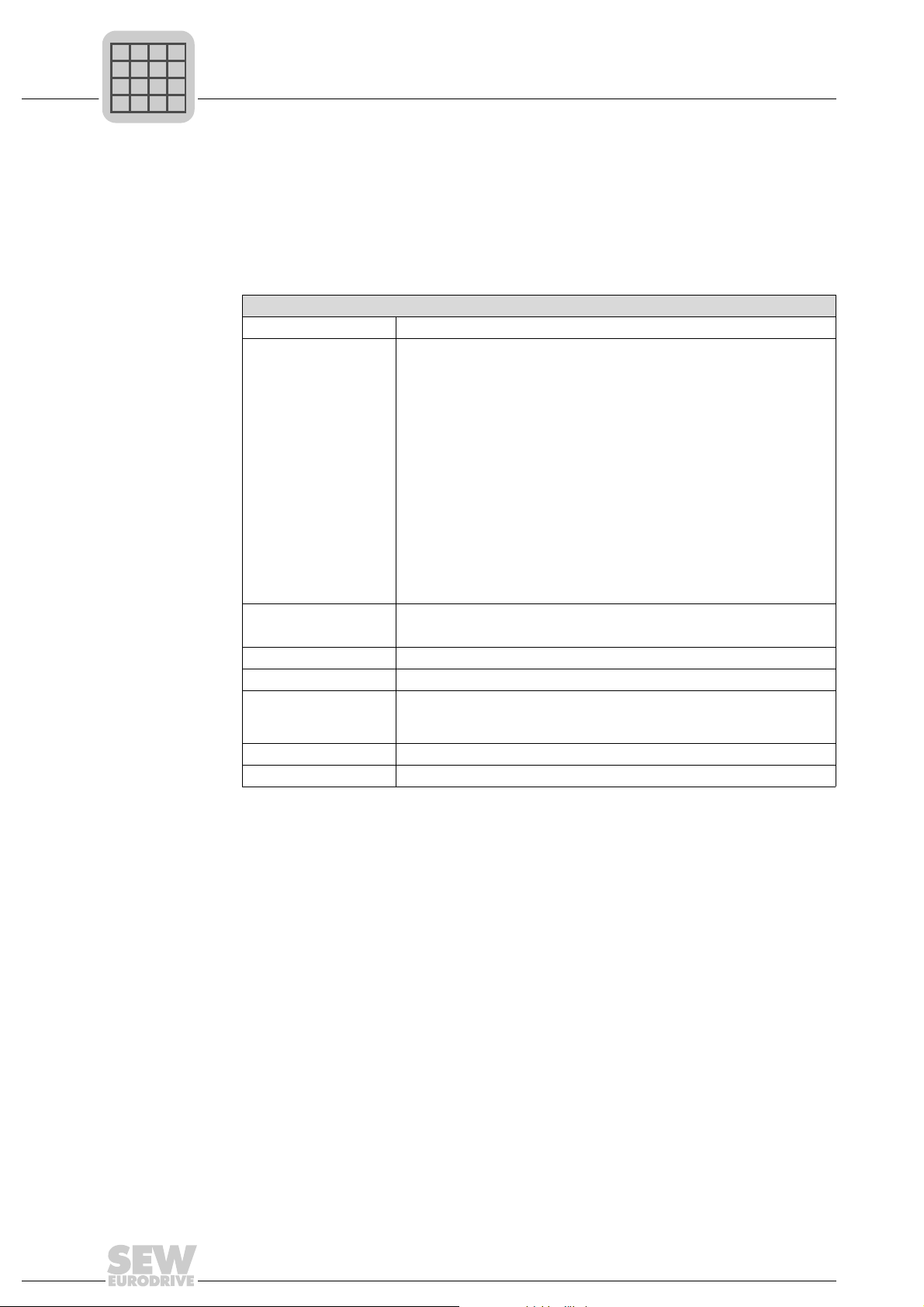
7
P
i
f
kVA
Hz
n
Phone: 800.894.0412 - Fax: 888.723.4773 - Web: www.clrwtr.com - Email: info@clrwtr.com
Technical Data and Dimension Drawings
General technical data
7 Technical Data and Dimension Drawings
7.1 General technical data
The general technical data listed in the following table applies to:
• DH.21B/41B option installed in the inverter
• DH.21B/41B/UOH.B stand-alone unit
General technical data
Interference immunity Meets EN 61800-3
Ambient temperature Installed in MOVIDRIVE
• 0 °C to +60 °C
(Derating at 40 °C to 60 °C → System manual MOVIDRIVE
61B)
Installed in MOVITRAC
• –10 °C to +60 °C
(Derating at 40 °C to 60 °C → System manual MOVITRAC
Installed in MOVITRAC
• 0 °C to +60 °C
(Derating at 40 °C to 60 °C → System manual MOVITRAC
Installed in the MOVIAXIS
• 0 °C to +45 °C
Compact controller:
• –10 °C to +60 °C
Climate class EN 60721-3-3, class 3K3
Storage temperature –25 °C to +70 °C
Climate class EN 60721-3-3, class 3K3
Type of cooling Convection cooling
Degree of protection IP20
Duty cycle Continuous duty
(see MOVIDRIVE
manuals)
Pollution class 2 according to IEC 60664-1 (VDE0110-1)
Installation altitude max. 4000 m (NN)
®
MDX61B:
®
MDX60B/
®
B (AC 230 V; AC 400/500 V up to 4 kW):
®
®
B (AC 400/500 V over 4 kW):
®
master module:
®
MDX60B/61B, MOVITRAC® B, MOVIAXIS® system
B)
®
B)
70
Manual – Controllers DHE/DHF/DHR21B (standard) and DHE/DHF/DHR41B (advanced)
Page 71
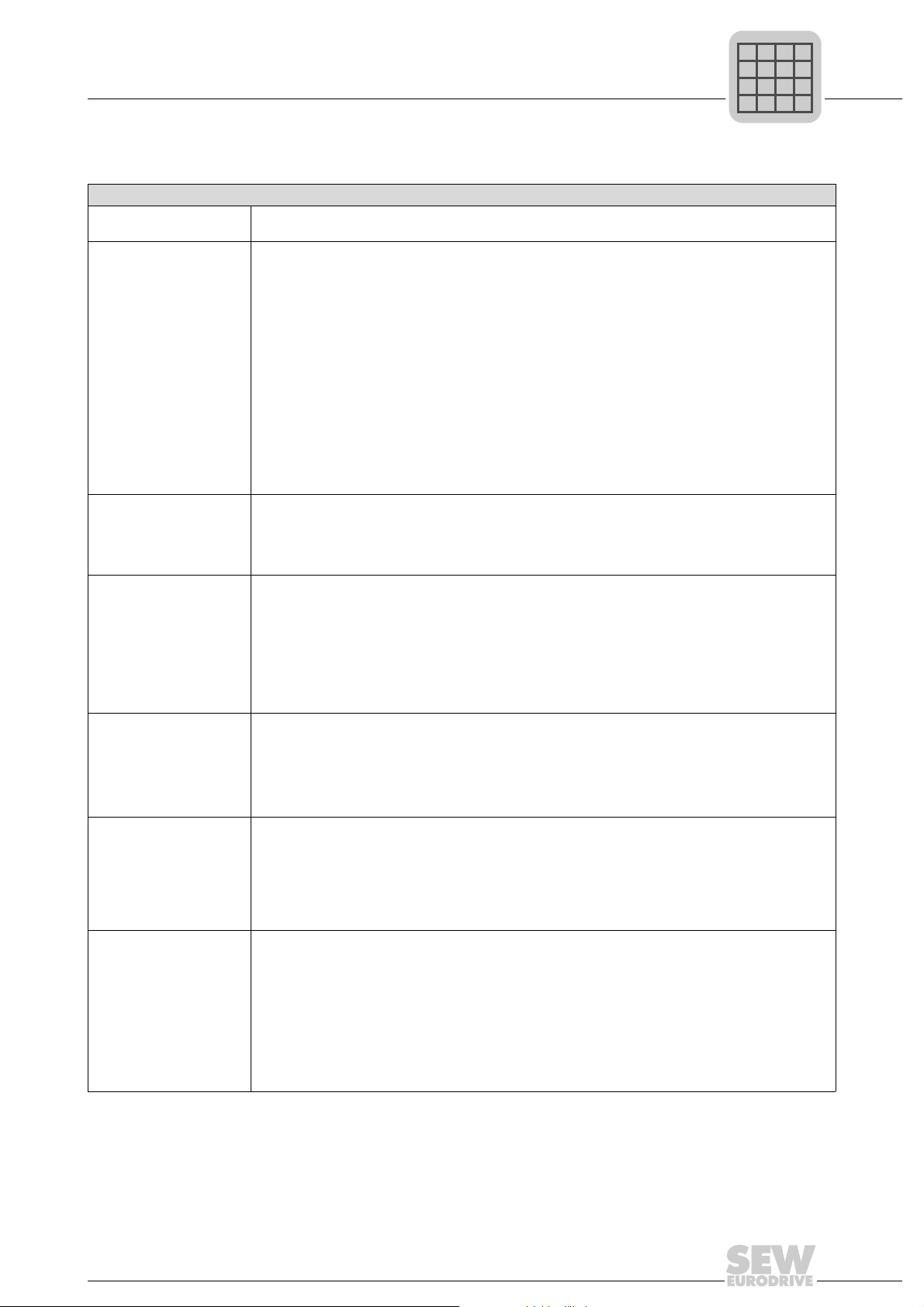
Technical Data and Dimension Drawings
P
i
f
kVA
Hz
n
Phone: 800.894.0412 - Fax: 888.723.4773 - Web: www.clrwtr.com - Email: info@clrwtr.com
DHE21B/41B option
7.2 DHE21B/41B option
DHE21B/41B option
Part number • DHE21B option: 1823 607 3
Electrical supply The following applies to all units (MDX, MX, compact controller):
Potential levels Option DHE21B/41B has the following potential levels:
Memory • Retain data: 32 kByte
Binary inputs Isolated (optocoupler), PLC compatible (IEC 61131-2), sampling interval corresponds to task cycle time.
X31:3 – X31:10 Can be configured as binary inputs or outputs
Internal resistance R
Signal level DC (+13 V to +30 V) = "1" = contact closed (according to IEC 61131)
Binary outputs PLC-compatible (IEC 61131-2), response time 1 ms
X31:3 – X31:10 Can be configured as binary inputs or outputs
Signal level "0" = 0 V "1" = DC +24 V
CAN 2 system bus
X32:1–X32:3
CAN 1 system bus
X33:1–X33:3
DHE41B option: 1821 160 7
• You have to supply the binary inputs and outputs separately with DC 24 V (X31:1/2).
Installed in MOVIDRIVE
• Power consumption: P
• Option DHE21B/41B is supplied by MOVIDRIVE
• In the case of disconnection from the power supply, continued function is guaranteed by the DC 24
backup mode (external DC 24 V supply to X10:9/10 of MOVIDRIVE
Installed in the MOVIAXIS
• Power consumption: P
• U = DC 24 V (–15 % / +20 %)
•I
• Option DHE21B/41B can be supplied from the MOVIAXIS
• If the DHE21B/41B option is supplied with DC 24 V from the MOVIAXIS
• Potential control / CAN 1 / COM1
• Potential COM2
• Potential binary inputs and outputs
• Potential system bus CAN 2
• System variables (retain): 8 kByte
Program memory:
• DHE21B: 2 MByte (for application program, incl. IEC libraries)
• DHE41B: 6 MByte (for application program, incl. IEC libraries)
Data memory:
• DHE21B: 4 MByte (for IEC application)
• DHE41B: 8 MByte (for IEC application)
DC (–3 V to +5 V) = "0 " = contact open (according to IEC 61131)
Maximum permitted output current I
All 8 binary outputs can be subject to the maximum approved output current I
time.
• System bus CAN 1 and CAN 2 to CAN specification 2.0, parts A and B, transmission technology to
• The CAN 2 system bus is electrically isolated
• Max. 64 stations (DHE41B) / 16 stations (DHE21B) per CAN system bus
• Max. 64 (DHE41B) / 16 (DHE21B) SCOM transmit objects / 256 receive objects per CAN system bus
• Address range 0 - 63
• Baud rate: 125 kBd–1MBd
• If X32 or X33 is the bus terminator, you must connect a terminating resistor (120 Ω) externally.
• You can remove connector X32 or X33 without interrupting the system bus.
• The system bus can be run in layer 2 (SCOM cyclic, acyclic) or in accordance with the SEW-
= 600 mA
max
from an external voltage source. To do so, connect X5 between the individual units.
supply, then the function of the DHE21B/41B option is ensured when power supply is switched off
(external DC 24 V supply at X16 of the MOVIAXIS
≈ 3kΩ, IE≈ 10 mA
i
ISO 11898
MOVILINK
®
protocol.
®
MDX61B:
= 6.8 W
max
®
master module (MXM):
= 8.5 W
max
= DC 150 mA per binary output
A_max
®
MDX61B via backplane connector.
®
MDX61B required).
®
switched-mode power supply (MXS) or
®
switched-mode power
®
switched-mode power supply).
load at the same
A_max
7
Manual – Controllers DHE/DHF/DHR21B (standard) and DHE/DHF/DHR41B (advanced)
71
Page 72
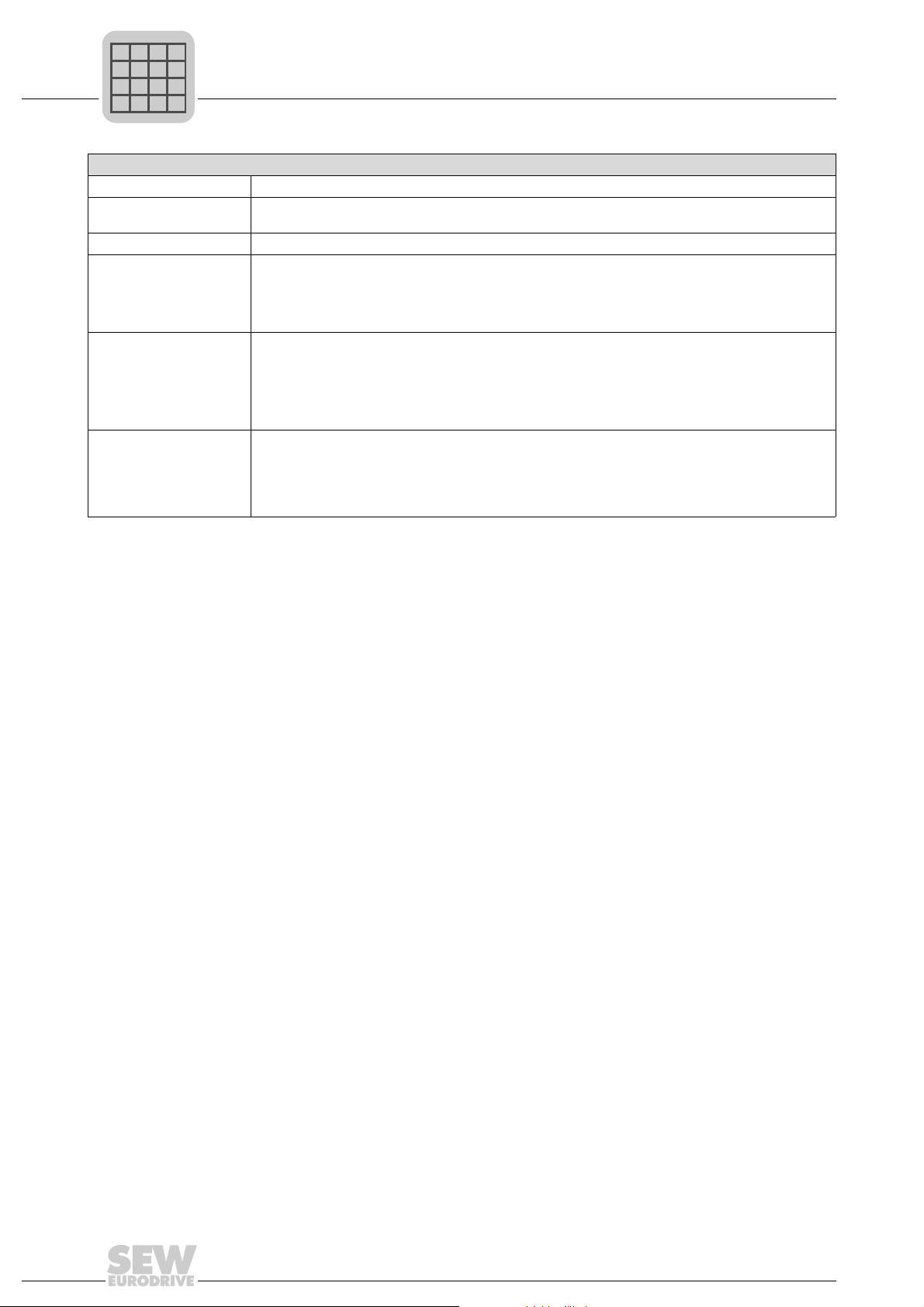
7
P
i
f
kVA
Hz
n
Phone: 800.894.0412 - Fax: 888.723.4773 - Web: www.clrwtr.com - Email: info@clrwtr.com
Technical Data and Dimension Drawings
DHE21B/41B option
DHE21B/41B option
Ethernet 1 Fast system bus SBUS
Ethernet 2 • TCP/IP
USB USB 1.0 for connecting an engineering PC
RS485 interface COM1/2
X34:1–X34:6
SD memory cards
OMH41B-T0 – T25
OMC41B-T0 – T25
Engineering Engineering is carried out via the Ethernet 2 interface (X37) or USB interface (X35)
• Connection options: Engineering PC, other controller, Intranet
• One DOP11B operator p anel or one gearmotor with integrated MOVIMOT
connected per RS485 interface.
• I/O standard, 57.6 / 9.6 kBaud, max. total cable length 200 m
• Dynamic terminating resistor with fixed installation
• COM 2 is electrically isolated from the DH.21B/41B option
• PC-readable
•Includes:
–Firmware
– IEC program
–Data
• At least 128 MB memory
The engineering of any SEW components connected to the DHE21B/41B option can be carried out via
the DHE21B/41B option.
Engineering of option DHE21B/41B cannot be carried out via the inverters.
•MOVITOOLS
Plus®
based on EtherCAT (with DH.41B)
®
MotionStudio PC software with PLC Editor
®
frequency inverter can be
72
Manual – Controllers DHE/DHF/DHR21B (standard) and DHE/DHF/DHR41B (advanced)
Page 73

Technical Data and Dimension Drawings
P
i
f
kVA
Hz
n
Phone: 800.894.0412 - Fax: 888.723.4773 - Web: www.clrwtr.com - Email: info@clrwtr.com
DHF21B/41B option
7.3 DHF21B/41B option
INFORMATION
Connections identical with those of the DHE21B/41B option are described in the
"DHE21B/41B option" chapter.
DHF21B/41B option
Part number • DHF21B: 1823 608 1
Electrical supply Installed in MOVIDRIVE
Potential levels Option DHF21B/41B has the following potential levels:
PROFIBUS connection
X30P:1 – X30P:9
Bus termination Not integrated. Activate bus termination with suitable PROFIBUS connector with switchable terminating
Automatic baud rate
detection
DeviceNet connection
X30D:1 – X30D:5
Baud rate 125, 250 or 500 kBaud, can be set using DIP switches 2
Bus cable length For thick cable according to DeviceNet specification 2.0 appendix B:
MAC ID 0 – 63, can be set using DIP switch 2
Engineering Additional engineering access via the PROFIBUS interface (X30P)
• DHF41B: 1821 161 5
®
MDX61B:
• Power consumption: P
Installed in the MOVIAXIS
• Power consumption: P
• Potential control / CAN 1 / COM1
• Potential COM2
• Potential binary inputs and outputs
• Potential system bus CAN 2
• Potential PROFIBUS
via 9-pin sub D connector, pin assignment to IEC 61158
resistors.
9.6kBd–12MBd
• 2-wire bus and 2-wire supply voltage DC 24 V with 5-pole Phoenix terminal
• Pin assignment according to DeviceNet specification
• 500 m at 125 kBd
• 250 m at 250 kBd
• 100 m at 500 kBd
Max. 64 stations
= 8 W
max
®
master module (MXM):
= 10 W
max
0
5
– 2
6
and 2
7
7
Manual – Controllers DHE/DHF/DHR21B (standard) and DHE/DHF/DHR41B (advanced)
73
Page 74
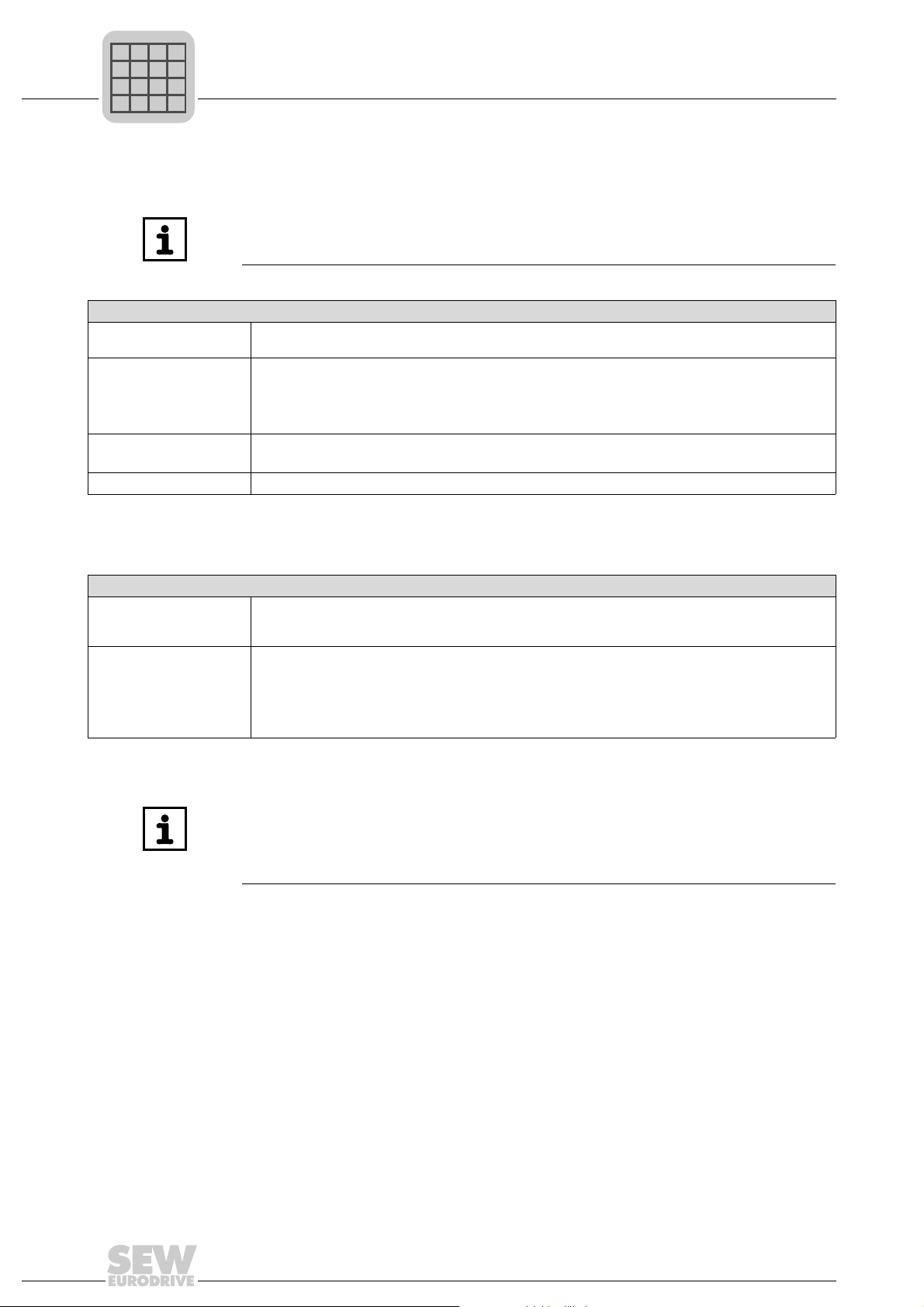
7
P
i
f
kVA
Hz
n
Phone: 800.894.0412 - Fax: 888.723.4773 - Web: www.clrwtr.com - Email: info@clrwtr.com
Technical Data and Dimension Drawings
DHR21B/41B option
7.4 DHR21B/41B option
DHR21B/41B option
Part number • DHR21B: 1823 610 3
Electrical supply Installed in MOVIDRIVE
Ethernet connection
X30-1, X30-2
Engineering Additional engineering access via PROFINET, EtherNet/IP and Modbus TCP/IP interface (X30:1/2)
INFORMATION
Connections identical with those of the DHE21B/41B and DHF21B/41B options are
described chapters "DHE21B/41B option" and "DHF21B/41B option".
• DHR41B: 1821 632 3
®
MDX61B:
• Power consumption: P
Installed in the MOVIAXIS
• Power consumption: P
Via RJ45 socket, pin assignment according to IEC 11801
Integrated Ethernet switch with autocrossing and autonegotiation functionality.
= 9.5 W
max
®
master module (MXM):
= 12 W
max
7.5 Stand-alone unit
Stand-alone unit
Unit types • DHE21B/41B / UOH11B
Electrical supply • X26: U = DC 24 V (–15 % / +20 %)
• DHF21B/41B / UOH21B
• DHR21B/41B / UOH21B
DGND must be grounded (PELV)
• Power consumption P
• X31: You must supply the binary inputs and outputs separately with DC 24 V.
= 8.5 W, I
max
INFORMATION
Note the following:
• The CAN 1 system bus is connected in parallel to X33 and X26.
• The RS485 interface COM1 is connected in parallel to X34 and X24.
• The remaining technical data is identical to that in chapters 7.1 and 7.2.
= 600 mA
max
74
Manual – Controllers DHE/DHF/DHR21B (standard) and DHE/DHF/DHR41B (advanced)
Page 75
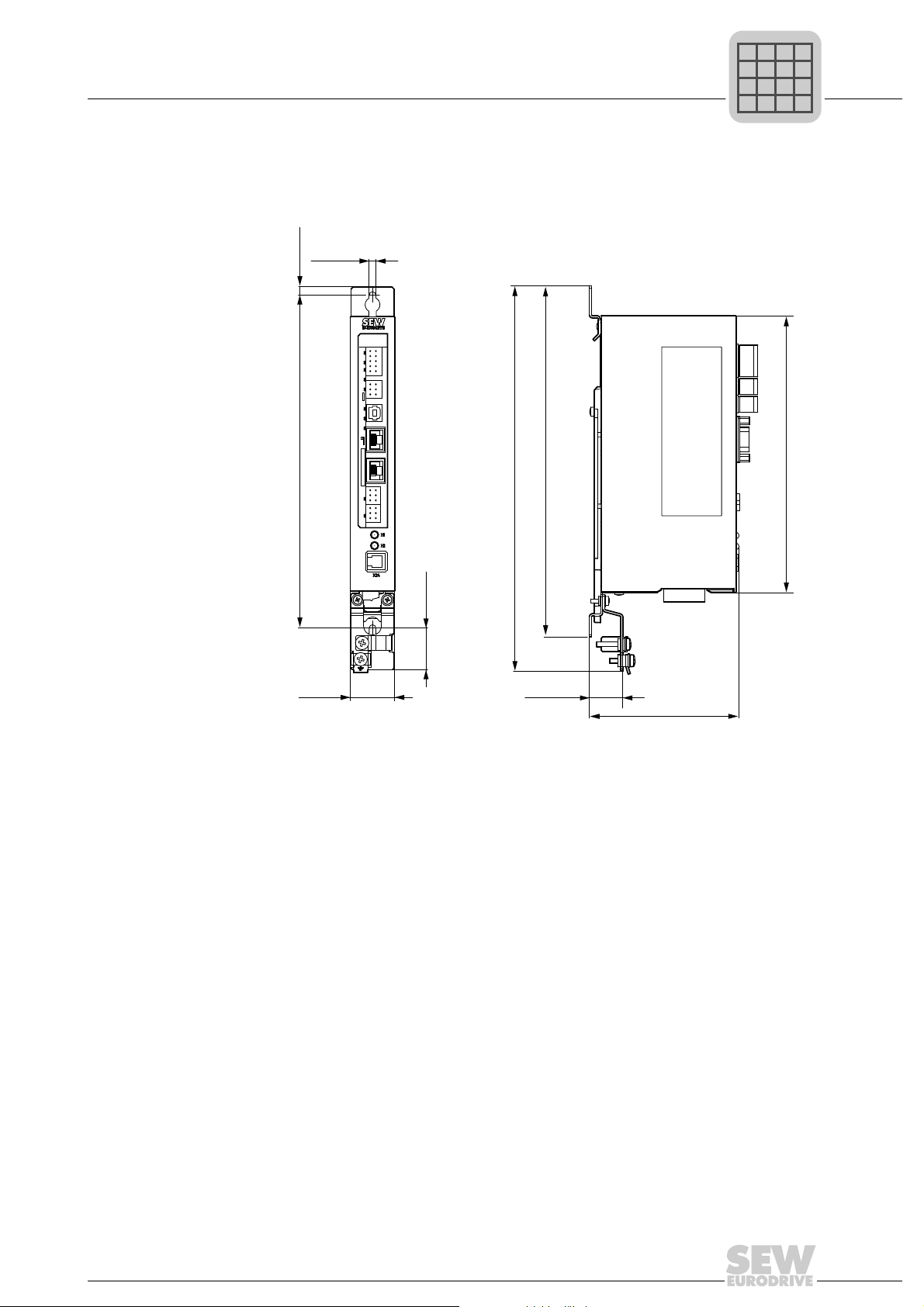
Technical Data and Dimension Drawings
4.5
5.5
28
30
22.5
X35
X36
X37
2
4
6
1
3
5
X34
DHE41B
1
2
3
1
342
1
2
3
1
2
3
1
2
3
X32X33
2
4
6
1
3
5
8107
9
X31
T1
S1
L1 L2 L3 L5XM L6 L7 L8 L9L4 L10
257.5 (10.14)
224 (8.82)
234.5 (9.23)
185 (7.28)
100 (3.94)
(0.18)
(1.18)
(1.10)
(0.89)
(0.22)
P
i
f
kVA
Hz
n
Phone: 800.894.0412 - Fax: 888.723.4773 - Web: www.clrwtr.com - Email: info@clrwtr.com
Dimension drawings for stand-alone unit DH.21B/41B/UOH..B
7.6 Dimension drawings for stand-alone unit DH.21B/41B/UOH..B
7.6.1 Dimension drawing for DHE21B/41B / UOH11B
7
2132438155
The dimensions are specified in m (in).
Manual – Controllers DHE/DHF/DHR21B (standard) and DHE/DHF/DHR41B (advanced)
75
Page 76

7
P
i
f
kVA
Hz
n
Phone: 800.894.0412 - Fax: 888.723.4773 - Web: www.clrwtr.com - Email: info@clrwtr.com
Technical Data and Dimension Drawings
Dimension drawings for stand-alone unit DH.21B/41B/UOH..B
7.6.2 Dimension drawing for DHF/DHR21B/41B / UOH21B
(0.22)
4.5
(0.18)
5.5
DHF41B
L18
L17
S2
X30P
5
L16
L15
X30D
L14
1
L13
0
2
1
2
2
2
ON
3
2
4
2
5
2
6
2
7
2
1
L12
2
3
L11
X38
2
1
L10
4
3
L9
6
5
X31
8107
L8
9
L7
2
1
L6
4
3
X34
6
5
T1
L5
342
X35
1
325 (12.80)
L4
X36
L3
S1
X37
1
1
XM
2
2
X32X33
3
3
L2
1
1
2
2
L1
3
3
335.5 (13.21)
358.5 (14.11)
286 (11.26)
(1.10)
28
(1.18)
30
The dimensions are specified in m (in).
22.5
(0.89)
100 (3.94)
2132441099
76
Manual – Controllers DHE/DHF/DHR21B (standard) and DHE/DHF/DHR41B (advanced)
Page 77
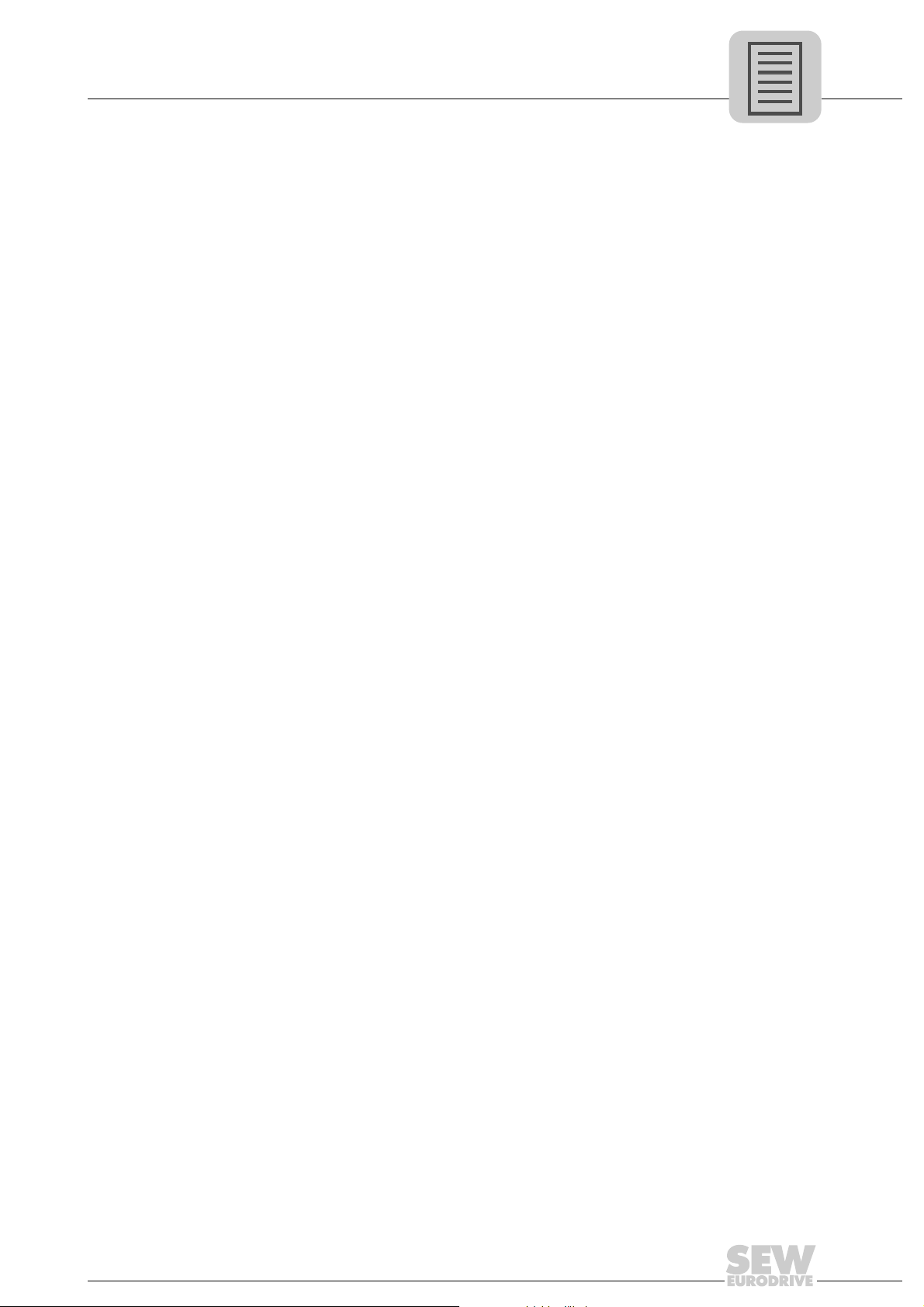
Index
Phone: 800.894.0412 - Fax: 888.723.4773 - Web: www.clrwtr.com - Email: info@clrwtr.com
Index
A
Additional documentation.......................................10
Adress Editor .........................................................59
Assembly and installation notes.............................15
B
Baud rate
USB communication parameters .......................57
Bootloader update..................................................31
Bus cables
Shielding and routing.........................................22
Bus systems
General safety notes............................................8
C
CAN 1/2 system bus
Connecting DH.21B/41B option (X32/33)..........25
CCU advanced performance class ........................12
Communication
Direct communication ........................................58
Communication channel
Configuration......................................................62
Configuring USB communication.......................56
Communication connections
Configuring the communication channel............62
Communication ports
Configuring USB communication.......................56
Communication type
Configuring the communication channel............62
Configuring USB communication.......................56
Configurable application controller
CCU advanced performance class ....................12
Configurable application controller (CCU)..............11
CCU standard performance class......................11
Configuration
Communication channel ....................................62
Configuration and startup in the PLC Editor...........68
Configuration and startup of the drives..................68
Connecting binary inputs and outputs
(X31 terminal)
DH.21B/41B option ............................................24
Connecting DeviceNet to option
DHF21B/41B (X30D).................................... ....... ...35
Connecting PROFIBUS to
DHF21B/41B option (X30) ........... ... ... .... ...... ... .... ...33
Content of this manual...........................................10
Controller DH.21B/41B
Communication interfaces, overview.................12
Configurable application controller (CCU) .........11
Device types......................................................12
Freely programmable controller (MOVI-PLC
Overview............................................................11
Copyright .................................................................7
D
Description of terminals and LEDs
®
MOVITRAC
Designated use......................................................50
DHCP (Dynamic Host Configuration Protocol)......43
DHE21B/41B option
Technical data ...................................................71
DHE41B option
Wiring diagram MOVIAXIS
DHF21B/41B option
Connecting DeviceNet (X30D)...........................35
Connecting PROFIBUS (X30) ...........................33
Connecting SEW safety bus (X38)....................38
Functional description of the terminals, DIP
switches and LEDs............................................32
LED L18 (Run PROFIBUS) ...............................35
LEDs in DeviceNet mode...................................36
LEDs in PROFIBUS mode.................................34
Technical data ...................................................73
DHR21B/41B oprion
Setting IP address parameters via DCP............45
DHR21B/41B option
Connection to the Ethernet network ..................40
Ethernet switch, integrated................................41
Functional description of the terminals, DIP
switches and LEDs............................................39
LEDs in EtherNet/IP and Modbus/TCP mode....46
LEDs in PROFINET mode.................................44
Setting DIP switches........................... ... ... .... ... ..40
TCP/IP addressing and subnets........................42
Technical data ...................................................74
B/stand-alone unit................... ... ..19
®
master module .....18
®
)..11
Manual – Controllers DHE/DHF/DHR21B (standard) and DHE/DHF/DHR41B (advanced)
77
Page 78
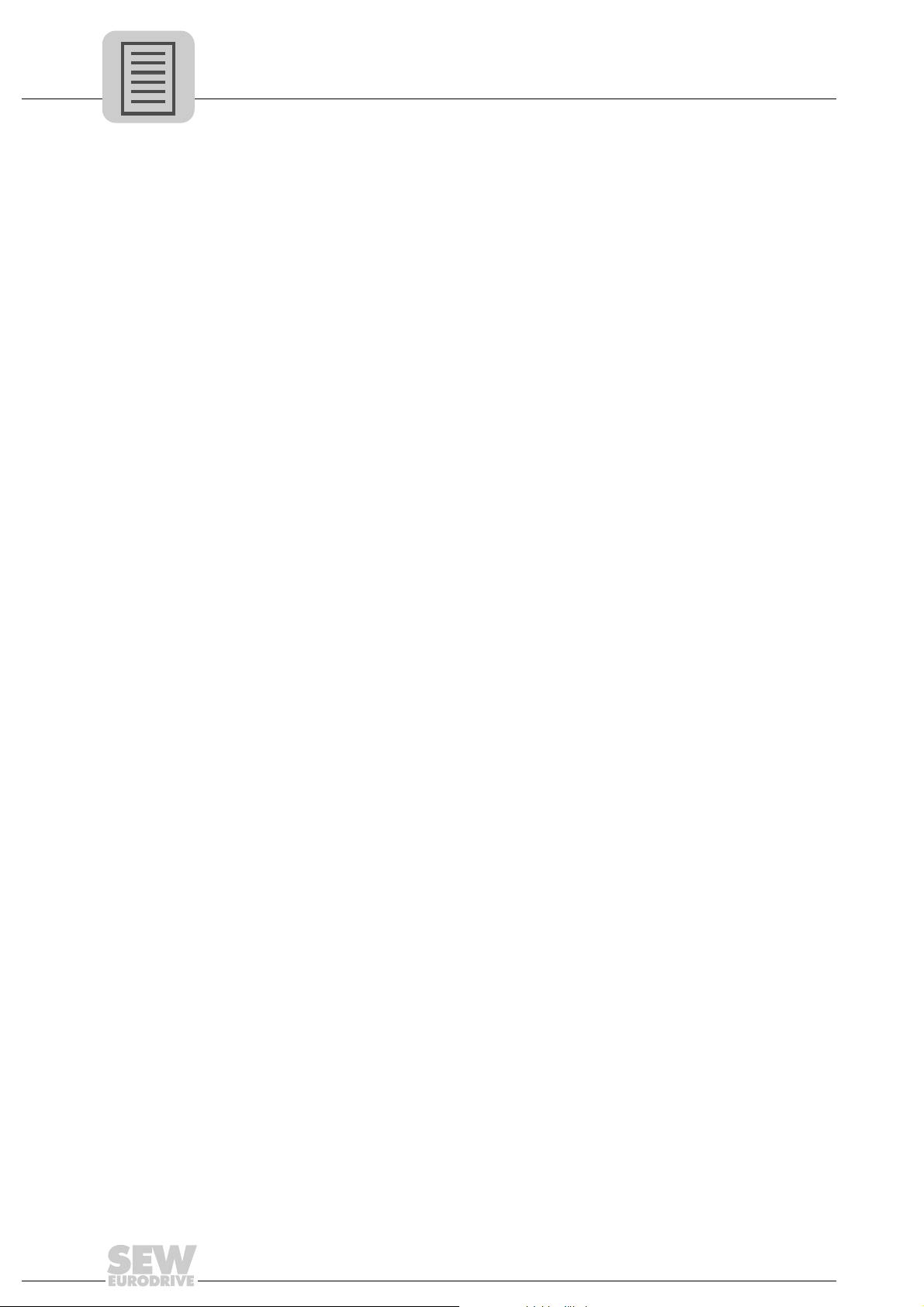
Index
Phone: 800.894.0412 - Fax: 888.723.4773 - Web: www.clrwtr.com - Email: info@clrwtr.com
DH.21B/41B controller ...........................................12
Binary inputs and outputs ..................................14
Diagnostic LEDs ................................................14
Engineering........................................................13
Ethernet 2 ..........................................................14
Features.............................................................12
RS485 interfaces COM1 and COM2........... .... ...14
System buses CAN1, CAN 2 and Ethernet 1.....14
DH.21B/41B option
Connecting binary inputs and outputs (X31
terminal).............................................................24
Connection to CAN1/2 (X32/33) ........................25
DIP switch S1.....................................................29
Engineering interfaces.......................................49
Ethernet 2 interface connection (X37) ...............27
Functional description of terminals,
DIP switches and LEDs .....................................23
®
Installation in MOVIDRIVE
Installation in MOVITRAC
Installation in the MOVIAXIS
®
MOVITRAC
B/stand-alone unit,
MDX61B .........15, 17
®
B/stand-alone unit..19
®
master module...17
connecting CAN 1 system/voltage supply
(X26)..................................................................20
RS485 interface connection (X34).....................26
SD memory card types OMH41B-T.
and OMC41B-T..................................................30
System bus Ethernet 1 connection (X36) ..........27
Wiring diagram CAN 1 system bus....................25
DH.21B/41B option as stand-alone unit
Technical data....................................................74
Diagnostic LEDs ....................................................14
Diagnostic procedure
CAN 1/CAN 2 system bus..................................69
Dimension drawings
Stand-alone unit option DHE21B/41B /
UOH11B.............................................................75
Stand-alone unit option DHF/DHR21B/41B /
UOH21B.............................................................76
Stand-alone unit option DH.21B/41B/UO H.. B....75
DIP switch S1
DH.21B/41B option ............................................29
Disposal ...................................................................9
E
Engineering interfaces of DH.21B/41B .................49
Error diagnostics................................................. ...69
Diagnostic procedure CAN 1/CAN 2..................69
Establishing communication with other units .........50
Ethernet switch, integrated ....................................41
Auto-crossing.....................................................41
Auto-negotiation.................................................41
Multicast handling..............................................41
Ethernet 2 interface (X37)
Connecting DH.21B/41B option.........................27
Exclusion of liability..................................................7
Executing functions with the units....................50, 66
F
®
Freely programmable controller (MOVI-PLC
)......11
Performance class MOVI-PLC® advanced.......11
Performance class MOVI-PLC® standard.........11
Functional description
DHF21B/41B option...................................... ... ..32
DHR21B/41B option ..........................................39
DH.21B/41B option............................................23
G
General information ................ ...... .... ... ... ... ... .... ... ... .6
Copyright .............................................................7
How to use the documentation ............................6
General notes
Exclusion of liability..............................................7
Right to claim under warranty..............................7
H
How to use this documentation................................6
I
Installation
DHF21B/41B option...................................... ... ..32
DHR21B/41B option ..........................................39
DH.21B/41B option............................................23
Installation option of DH.21B/41B..........................15
Installing DH.21B/41B option
®
In MOVITRAC
In the MOVIAXIS
Installing DH.21B/41B option in MOVIDRIVE
B / stand-alone unit..................19
®
master module ....................17
®
MDX61B ..........................................................15, 17
Installing or removing an option card
in MOVIDRIVE
®
MDX61B
Basic procedure.................................................16
Introduction............................................................10
Additional documentation ..................................10
IP address............ ... ... ... ... .... ... ... ............................42
78
Manual – Controllers DHE/DHF/DHR21B (standard) and DHE/DHF/DHR41B (advanced)
Page 79

Index
Phone: 800.894.0412 - Fax: 888.723.4773 - Web: www.clrwtr.com - Email: info@clrwtr.com
L
LED Link/Activity in EtherNet/IP and
Modbus/TCP mode................................................47
LED L1 (CAN 1 state) ............................................27
LED L10 (24V / I/O OK) .........................................29
LED L13 (BUS FAULT) in DeviceNet mode...........38
LED L13 (BUS FAULT) in PROFINET mode.........44
LED L13 (NETWORK STATUS) in
EtherNet/IP and Modbus/TCP mode......................46
LED L14 (BIO) in DeviceNet mode........................38
LED L14 (MODULE STATUS) in EtherNet/IP
and Modbus/TCP mode.........................................46
LED L14 (RUN) in PROFINET mode........... ... .... ...44
LED L15 (PIO) .......................................................37
LED L16 (Mod/Net)................................................37
LED L17 (PROFIBUS fault)....................................34
LED L18 (Run PROFIBUS)....................................35
LED L2 (CAN 2 state) ............................................28
LED L3 (IEC program state)...................................28
LED L4 (controller state)........................................28
LED L5 (User)........................................................28
LEDs in DeviceNet mode....................... ... ... ... .... ...36
LED L13 (BUS FAULT)......................................38
LED L14 (BIO) ...................................................38
LED 15 (PIO) .....................................................37
LED 16 (Mod/Net)..............................................37
LEDs in EtherNet/IP and Modbus/TCP mode........46
LED Link/Activity................................................47
LED L14 MODULE STATUS .......................... ...46
LED 13 (NETWORK STATUS)..........................46
LEDs in PROFINET mode .... ....... ... ... .... ... ... ... .... ...44
LED L13 (BUS FAULT)......................................44
LED L14 (RUN)..................................................44
Link/Activity LED................................................45
LEDs L6, L7, L8, L9 (DIO n/m)...............................29
LEDs of the DHF21B/41B option
LED L17 (PROFIBUS fault) ...............................34
LEDs of the DH.21B/41B option ............................27
LED L1 (CAN 1 state)........................................27
LED L10 (24V / I/O OK) .....................................29
LED L2 (CAN 2 state)........................................28
LED L3 (IEC program state) ..............................28
LED L4 (controller state)....................................28
LED L5 (User)....................................................28
LEDs L6, L7, L8, L9 (DIO n/m) ..........................29
Link/Activity LED in PROFINET mode...................45
M
MAC address.........................................................42
Meaning of the signal words....................................6
®
MOVIAXIS
master module
Functional description of terminals X5a/X5b .....17
Installing DH.21B/41B option.............................17
Wiring diagram DHE41B option.........................18
®
MOVIDRIVE
MDX61B
Installing DH.21B/41B option.......................15, 17
Installing or removing an option card.................16
®
MOVITRAC
B / stand-alone unit
Installing DH.21B/41B option.............................19
®
MOVITRAC
B/stand-alone unit
Description of terminals and LEDs ....................19
DH.21B/41B option, connecting CAN 1
system bus/voltage supply (X26).......................20
RS485 interface COM 1 (connector X24). .... ... ..19
N
Network
Direct communication........................................58
Network classes.....................................................42
O
Option DH.21B/41B
Installation options.............................................15
Other applicable documentation..............................8
Overview of DH.21B/41B controllers ................... ..11
P
Parameters
Configuring the communication channel............62
Configuring USB communication.......................56
For SMLP...........................................................65
Parameterizing units in the parameter tree........66
Reading/changing unit parameters....................66
USB communication..................... .....................57
Performance class CCU standard ................ ....... ..11
®
Performance class MOVI-PLC
Performance class MOVI-PLC
advanced............11
®
standard..............11
Proejct planning................................................... ..50
Project planning
Replacing the unit..............................................68
R
Right to claim under warranty..................................7
RS485 interface
Connecting DH.21B/41B option (X34)...............26
Manual – Controllers DHE/DHF/DHR21B (standard) and DHE/DHF/DHR41B (advanced)
79
Page 80

Index
Phone: 800.894.0412 - Fax: 888.723.4773 - Web: www.clrwtr.com - Email: info@clrwtr.com
S
Safety functions .............. ... ... .... ... ... .........................8
Safety notes....................................... .... ... ... ... .... ... ..8
Bus systems.........................................................8
Disposal...............................................................9
Hoist applications.................................................8
Other applicable documentation ..........................8
Safety functions ............................. .... ... ... ... .... .....8
Structure ..............................................................6
Structure of embedded safety notes....................6
Structure of section safety notes..........................6
SD memory card types OMH41B-T. and
OMC41B-T.............................................................30
Setting IP address parameters in EtherNet/IP
or Modbus/TCP mode............... ... ... ... .... ... ...... .... ...47
Deactivating/activating the DHCP......................48
Initial startup.......................................................47
Resetting IP address parameters ......................48
SEW Address Editor..........................................49
Setting IP address parameters via DCP in
PROFINET mode............ ... ... .... ... ... ... .... ... ...... .... ...45
Resetting IP address parameters ......................45
Setting IP address parameters via DCP on
PROFINET mode
Initial startup.......................................................45
Setting the baud rate (DeviceNet mode)................36
SEW safety bus .....................................................38
Signal word, meaning ..............................................6
Standard gateway..................................................43
Startup ...................................................................50
Starting up the unit.............................................67
Structure of embedded safety notes........................6
Structure of safety section notes..............................6
Subnet mask..........................................................43
Switch
Direct communication ........................................58
System bus CAN 1
Error diagnostics, diagnostic procedure.............69
System bus CAN 2
Error diagnostics, diagnostic procedure.............69
System bus Ethernet 1 (X36)
Connecting DH.21B/41B option.........................27
TCP/IP addressing and subnets............................42
DHCP (Dynamic Host Configuration Protocol)..43
IP address........................ ... ... ... .... ... ... ... ............42
MAC address.....................................................42
Network classes.................................................42
Standard gateway..............................................43
Subnet mask......................................................43
Technical data .......................................................70
DHE21B/41B option...........................................71
DHF21B/41B option...................................... ... ..73
DHR21B/41B option ..........................................74
DH.21B/41B option as stand-alone unit.............74
General technical data.......................................70
U
Unit replacement
Procedure..........................................................68
USB
Communication parameters...............................57
W
Wiring diagram
DHE41B option in MOVIAXIS
module...............................................................18
Wiring diagram CAN 1 system bus........................25
®
master
T
TCP/IP
Direct communication ........................................58
80
Manual – Controllers DHE/DHF/DHR21B (standard) and DHE/DHF/DHR41B (advanced)
