Schneider Electric BACnet Installation Manual

Wireless to BACnet/IP Gateway
with GW2
Using GW2 as a Wireless ZigBee Pro to BACnet/IP Gateway with VT7000/VT8000
Series Room Controllers

Integration with GW2 Gateway
This document shows how the GW2 integrates wireless solutions to a wired building automation system.
The GW2 is interoperable with any BACnet compliant building management system and can communicate with ZigBee Pro devices.
No Software or Server is required. The procedures in the document show you how to integrate the VT7000 and VT8000 Series Room
Controllers with the GW2.
The following must be performed to successfully integrate the GW2 with any Room Controller:
1. Login to Building Expert
2. Configure Objects in Building Expert
3. Add VT7000/ VT8000 Series Room Controller
2
BACnet Controller
Viconi cs Technolog ies
028- 0465- 00 October 2 015
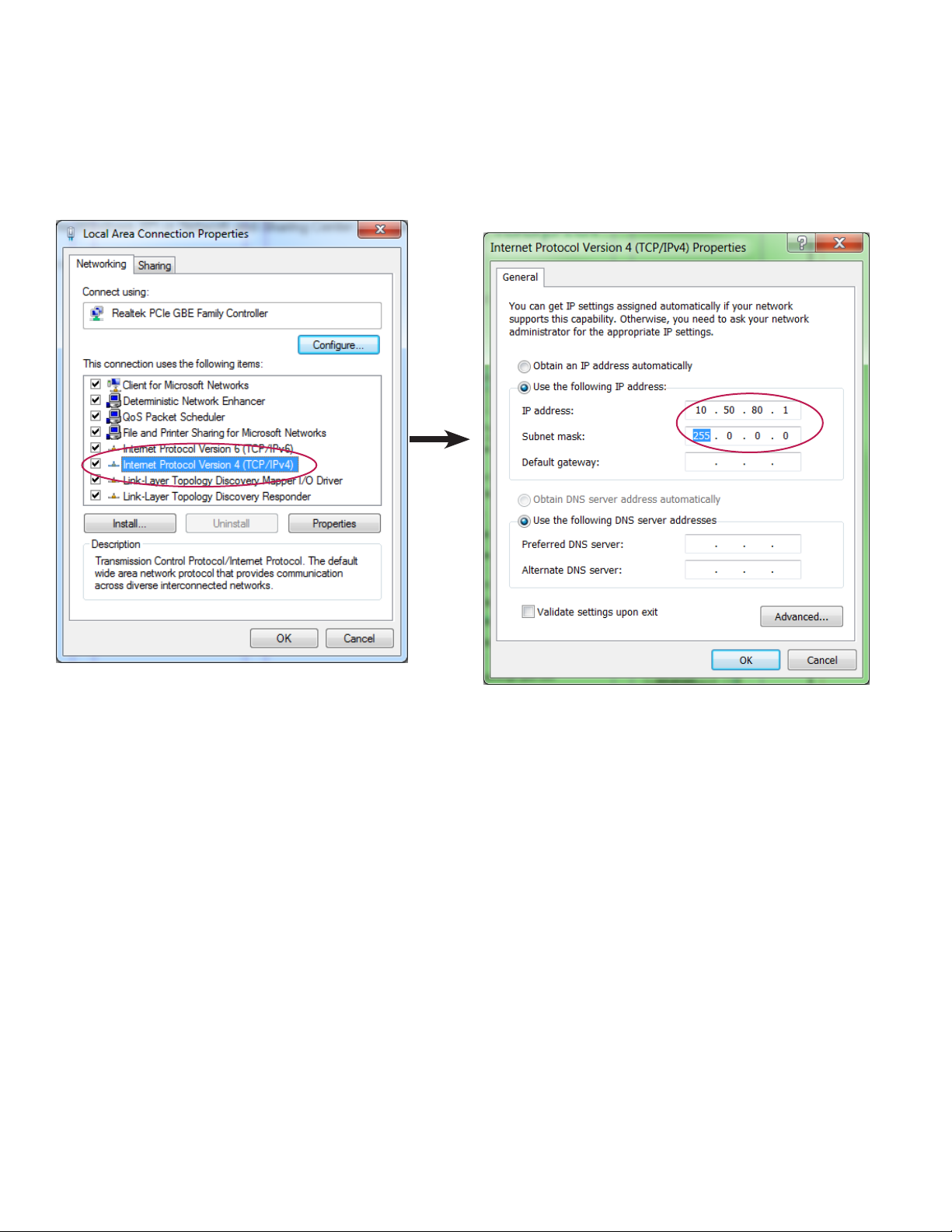
Configure Network Ethernet Adapter
The network must be correctly configured for the PC to function with the suitcase.
1. From Control Panel, open Network Connections (Windows XP) or Network and Sharing Center (Windows 7).
2. Select Internet Protocol Version 4 (TCP/IPv4) and click Properties.
3. Complete dialog box with identical information shown below and click OK.
3
Viconi cs Technolog ies
028- 0465- 00 October 2 015
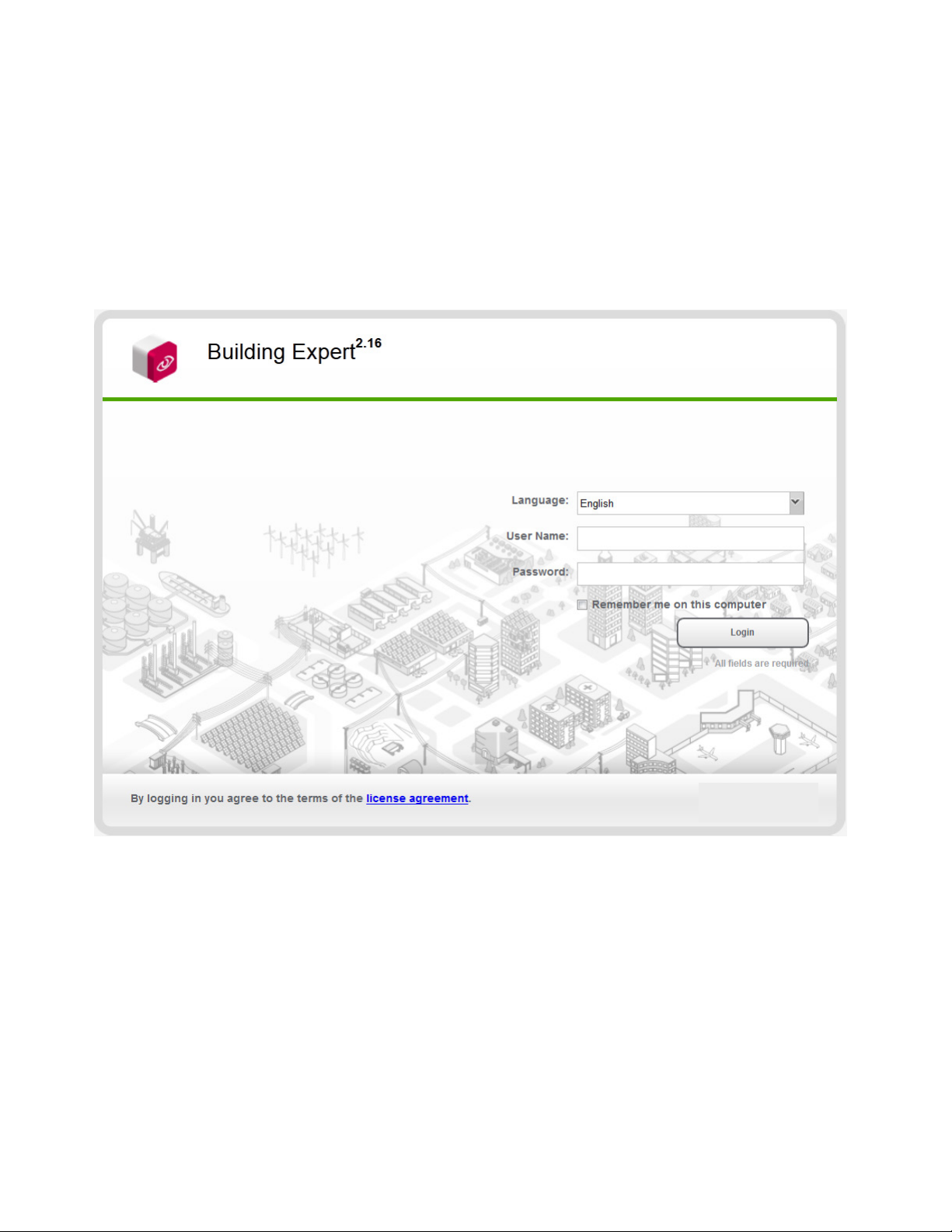
Login and Configure Building Expert
This procedure shows how to configure Building Expert.
1. Open Browser and enter 10.50.80.3 in address bar.
2. Select Language.
3. Enter User Name (default ‘admin’).
4. Enter Password (default ‘admin’).
5. Click Login.
NOTE: For Building Expert version 2.14 and higher, you must the user name and password in the browser before you get to
building expert. Then Building Expert loads again and prompts you to enter a new password.
4
Viconi cs Technolog ies
028- 0465- 00 October 2 015
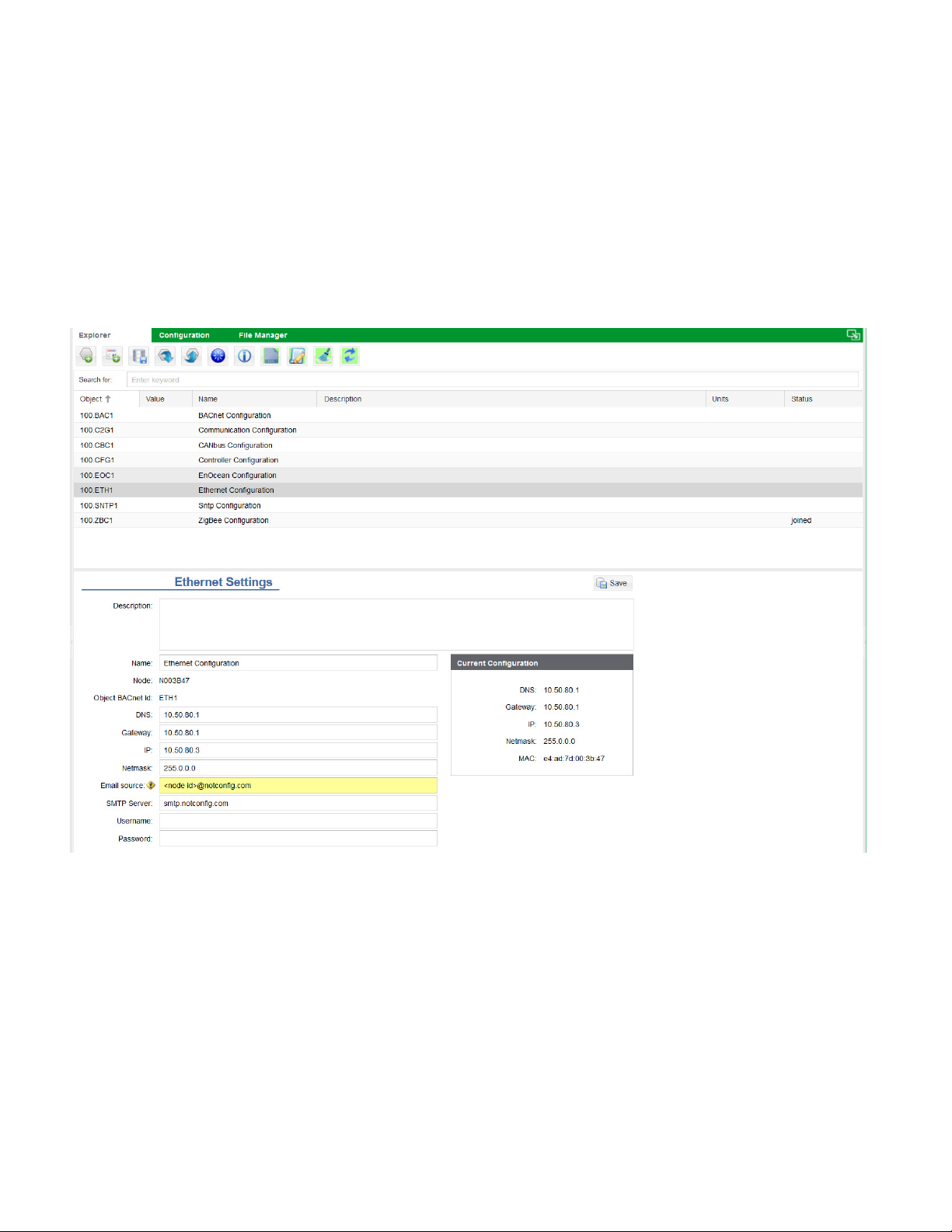
Ethernet Settings
This procedure shows you how to change the IP address on the GW2.
1. In Explorer tab, select Ethernet Configuration Object.
2. In DNS field, enter DNS for GW2.
3. In Gateway field, enter Gateway for GW2.
4. In IP field, enter IP for GW2.
5. In Netmask field, enter Netmask.
6. Click Save.
NOTE: if the GW2s IP address changed, you must log back in to Building Expert using the new GW2 IP address. Also, you
may have to change the IP address on your PC to match the new subnet of the GW2.
5
Viconi cs Technolog ies
028- 0465- 00 October 2 015
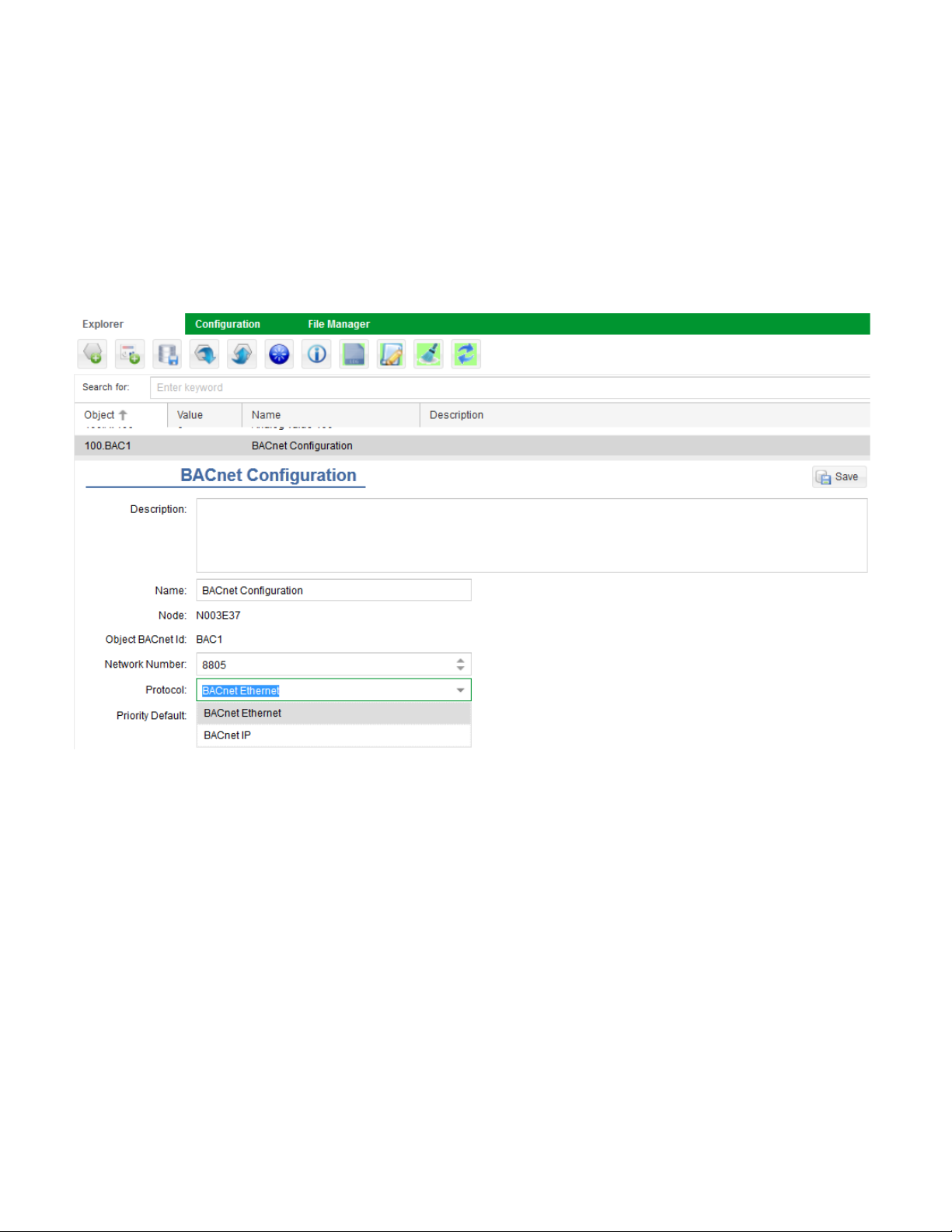
BACnet Configuration
1. In Explorer tab, select BACnet Configuration Object.
2. In Network Number field, enter Network Number.
NOTE: The network number of the GW2 CAN NOT be the same as the network number attached to the BACnet controller.
3. In Protocol field, enter Ethernet or BACnet IP.
NOTE: if using BACnet IP, you must also specify the port number.
4. In Priority Default field, enter Priority Default.
NOTE: The priority default is the write priority at which the points within the GW2s network will be updated on a remote BACnet
system. The GW2 will only support one level of priority array for all the objects in its network.
5. Click Save.
6
Viconi cs Technolog ies
028- 0465- 00 October 2 015
