Page 1
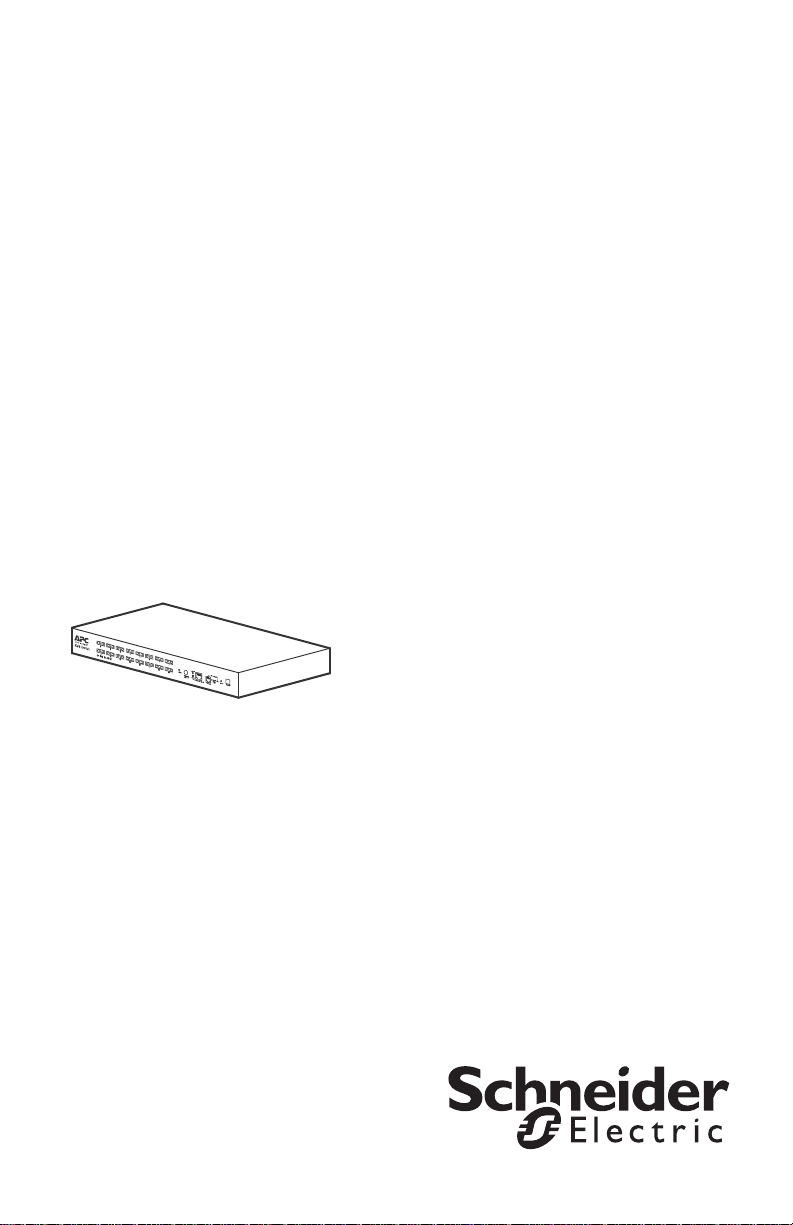
Inst allation and Quick St art
Coaxial Analog KVM Switch
Coaxial Analog KVM Console Extender
AP5201
AP5202
AP5203
990-1744C-001
Publication Date: July, 2014
Page 2
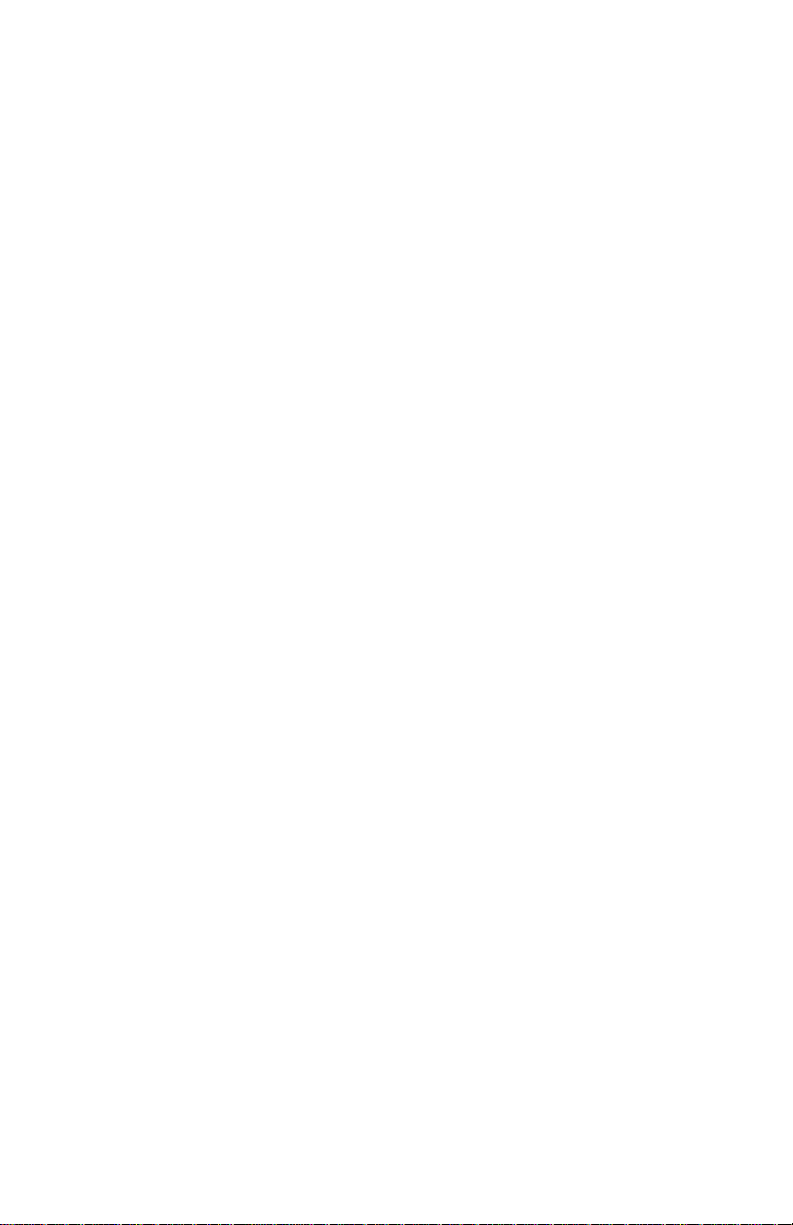
Schneider Electric Legal Disclaimer
The information presented in this manual is not warranted by Schneider
Electric to be authoritative, error free, or complete. This publication is not
meant to be a substitute for a detailed operational and site specific
development plan. Therefore, Schneider Electric assumes no liability for
damages, violations of codes, improper installation, system failures, or any
other problems that could arise based on the use of this Publication.
The information contained in this Publication is provided as is and has been
prepared solely for the purpose of evaluating data center design and
construction. This Publication has been compiled in good faith by Schneider
Electric. However, no representation is made or warranty given, either
express or implied, as to the completeness or accuracy of the information
this Publication contains.
IN NO EVENT SHALL SCHNEIDER ELECTRIC, OR ANY PARENT,
AFFILIATE OR SUBSIDIARY COMPANY OF SCHNEIDER ELECTRIC OR
THEIR RESPECTIVE OFFICERS, DIRECTORS, OR EMPLOYEES BE
LIABLE FOR ANY DIRECT, INDIRECT, CONSEQUENTIAL, PUNITIVE,
SPECIAL, OR INCIDENTAL DAMAGES (INCLUDING, WITHOUT
LIMITATION, DAMAGES FOR LOSS OF BUSINESS, CONTRACT,
REVENUE, DATA, INFORMATION, OR BUSINESS INTERRUPTION)
RESULTING FROM, ARISING OUT, OR IN CONNECTION WITH THE USE
OF, OR INABILITY TO USE THIS PUBLICATION OR THE CONTENT,
EVEN IF SCHNEIDER ELECTRIC HAS BEEN EXPRESSLY ADVISED OF
THE POSSIBILITY OF SUCH DAMAGES. SCHNEIDER ELECTRIC
RESERVES THE RIGHT TO MAKE CHANGES OR UPDATES WITH
RESPECT TO OR IN THE CONTENT OF THE PUBLICATION OR THE
FORMAT THEREOF AT ANY TIME WITHOUT NOTICE.
Copyright, intellectual, and all other proprietary rights in the content
(including but not limited to software, audio, video, text, and photographs)
rests with Schneider Electric or its licensors. All rights in the content not
expressly granted herein are reserved. No rights of any kind are licensed or
assigned or shall otherwise pass to persons accessing this information.
This Publication shall not be for resale in whole or in part.
Page 3

Contents
Coaxial Analog KVM Switch. . . . . . . . . . . . . . . . . . . . . 1
Safety. . . . . . . . . . . . . . . . . . . . . . . . . . . . . . . . . . . . . . . . . . . . . . . . 1
Product Description and Inventory. . . . . . . . . . . . . . . . . . . . . . . . 3
Overview
Inventory. . . . . . . . . . . . . . . . . . . . . . . . . . . . . . . . . . . . .
Hardware requirements
Additional documentation
Front panel of Coaxial Analog KVM Switch
Rear panel of Coaxial Analog KVM Switch
Mount the Coaxial Analog KVM Switch . . . . . . . . . . . . . . . . . . . . 7
Mounting options
Install a Single Coaxial Analog KVM Switch . . . . . . . . . . . . . . . . 8
Pre-installation
Single-station installation
. . . . . . . . . . . . . . . . . . . . . . . . . . . . . . . . . . . . . . . . . .3
. . . . . . . . . . . . . . . . . . . . . . . . . . . . . .3
. . . . . . . . . . . . . . . . . . . . . . . . . . . .4
(AP5202 shown)
(AP5202 shown)
. . . . . . . . . . . . . . . . . . . . . . . . . . . . . . . .5
. . . . . . . . . . . . . . . . . . . . . . . . . . . . . . . .6
. . . . . . . . . . . . . . . . . . . . . . . . . . . . . . . . . . .7
. . . . . . . . . . . . . . . . . . . . . . . . . . . . . . . . . . . . .8
. . . . . . . . . . . . . . . . . . . . . . . . . . . .8
3
Install Multiple Coaxial Analog KVM Switches . . . . . . . . . . . . . . 9
Pre-installation
Serial connection
. . . . . . . . . . . . . . . . . . . . . . . . . . . . . . . . . . . . .9
. . . . . . . . . . . . . . . . . . . . . . . . . . . . . . . . . . .9
Apply Power . . . . . . . . . . . . . . . . . . . . . . . . . . . . . . . . . . . . . . . . . 11
Turn off and restart the Coaxial Analog KVM Switch
. . . . .11
Operation - Coaxial Analog KVM Switch . . . . . . . . . . . . . . . . . . 12
Hot Key mode
Select the active port
Hot Key summary table
On Screen Display (OSD) operation
OSD navigation
OSD functions
. . . . . . . . . . . . . . . . . . . . . . . . . . . . . . . . . . . . .12
. . . . . . . . . . . . . . . . . . . . . . . . . . . . . . .12
. . . . . . . . . . . . . . . . . . . . . . . . . . . . .13
. . . . . . . . . . . . . . . . . .14
. . . . . . . . . . . . . . . . . . . . . . . . . . . . . . . . . . .14
. . . . . . . . . . . . . . . . . . . . . . . . . . . . . . . . . . . .15
Specifications. . . . . . . . . . . . . . . . . . . . . . . . . . . . . . . . . . . . . . . . 16
Coaxial Analog KVM Switch
i
Page 4
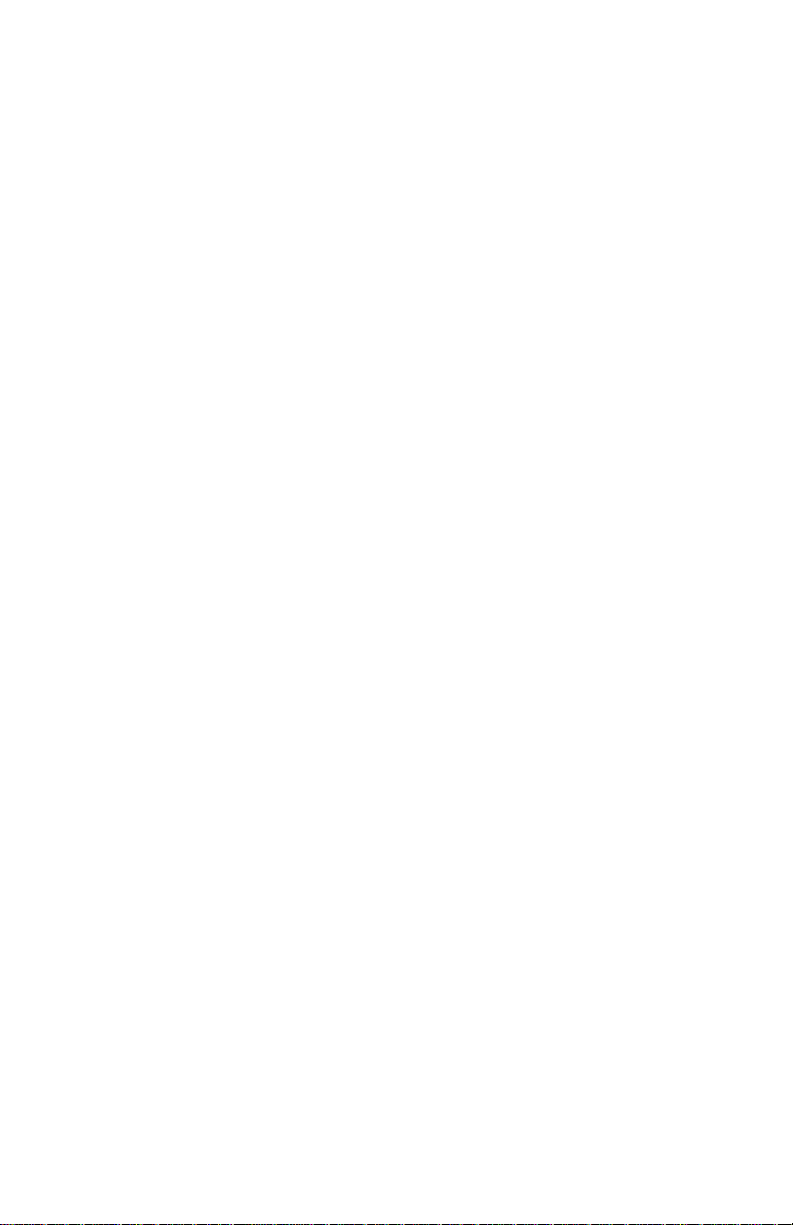
Coaxial Analog KVM Console Extender . . . . . . . . . . 17
Product Description and Inventory. . . . . . . . . . . . . . . . . . . . . . . 17
Overview
Inventory
Hardware requirements
Front view of Coaxial Analog KVM Console Extender
Install the Coaxial Analog KVM Console Extender. . . . . . . . . . 19
Pre-installation
Installation
Operation - Coaxial Analog KVM Console Extender. . . . . . . . . 20
Specifications. . . . . . . . . . . . . . . . . . . . . . . . . . . . . . . . . . . . . . . . 21
. . . . . . . . . . . . . . . . . . . . . . . . . . . . . . . . . . . . . . . . .17
. . . . . . . . . . . . . . . . . . . . . . . . . . . . . . . . . . . . . . . . .17
. . . . . . . . . . . . . . . . . . . . . . . . . . . . .17
. . . .18
. . . . . . . . . . . . . . . . . . . . . . . . . . . . . . . . . . . .19
. . . . . . . . . . . . . . . . . . . . . . . . . . . . . . . . . . . . . . .19
ii
Coaxial Analog KVM Switch
Page 5

Coaxial Analog KVM Switch
Safety
DANGER
HAZARD OF ELECTRIC SHOCK, EXPLOSION, OR ARC FLASH
• Avoid circuit overload. Before energizing, review the electrical specifications in the
product documentation.
• Use only the supplied power cord or a power cord approved for use in your region.
• The cord must have voltage and current ratings equal to or greater than those of
the product rating label requirements.
• Plug the power cord into a grounded (earthed) outlet that is easily accessible. Do
not disable the grounding pin.
• Make sure that all equipment, including power strips, is properly grounded.
• The AC inlet is the main disconnect device for the product.
• This product has no user-serviceable parts inside. Do not remove product cover.
All repairs should be performed by authorized personnel only.
Failure to follow these instructions can result in death or serious injury.
CAUTION
HAZARD OF EQUIPMENT DAMAGE
• Do not connect the RJ-11 connector marked "UPGRADE" to any
telecommunication network.
• Plugging in devices other than those specified in the product documentation may
result in equipment damage
• Allow sufficient airflow for safe operation. To avoid overheating, make sure the
product enclosure openings are never blocked or covered. Rack temperature
must be less than 40°C.
• Uneven mechanical loading can create a hazardous condition.
• Do not use the product as a shelf.
• Use only the installation mounting hardware provided to avoid damage.
Failure to follow these instructions can result in injury or equipment damage.
Coaxial Analog KVM Switch
1
Page 6

NOTICE
• Do not use the device near water, Never spill liquid of any kind on the device.
• Unplug the device from the wall outlet before cleaning. Do not use liquid or
aerosol cleaners. Use a damp cloth for cleaning.
• To help protect your system from sudden, transient increases and decreases in
electrical power, use a surge suppressor, line conditioner, or uninterruptible
power supply (UPS).
• Before working on the rack, make sure that the stabilizers are secured to the
rack, extended to the floor, and that the full weight of the rack rests on the floor.
Install front and side stabilizers on a single rack or front stabilizers for joined
multiple racks before working on the rack.
• Position system cables and power cables carefully; Be sure that nothing rests
on any cables.
• Never push objects of any kind into or through cabinet slots. They may touch
dangerous voltage points or short out parts resulting in a risk of fire or electrical
shock.
• Always load the rack from the bottom up, and load the heaviest item in the rack
first.
• Make sure that the rack is level and stable before extending a device from the
rack.
• Use caution when pressing the device rail release latches and sliding a device
into or out of a rack; the slide rails can pinch your fingers.
• After a device is inserted into the rack, carefully extend the rail into a locking
position, and then slide the device into the rack.
• Do not overload the AC supply branch circuit that provides power to the rack.
The total rack load should not exceed 80 percent of the branch circuit rating.
• Make sure that all equipment used on the rack, including power strips and other
electrical connectors, is properly grounded.
• Ensure that proper airflow is provided to devices in the rack.
• Ensure that the operating ambient temperature of the rack environment does
not exceed the maximum ambient temperature specified for the equipment by
the manufacturer
• Do not step on or stand on any device when servicing other devices in a rack.
• Equipment mounted on rails should not act as shelf or work surface.
• Route the power cord and cables so that they cannot be stepped on or tripped
over.
2 Coaxial Analog KVM Switch
Page 7

Product Description and Inventory
Overview
Use the Coaxial Analog KVM Switch to control multiple servers with only one monitor,
keyboard, and mouse. Control up to 256 servers with a daisy chain of 32 AP5201
Coaxial Analog KVM Switches, or control up to 512 servers with a daisy chain of 32
AP5202 Coaxial Analog KVM Switches.
Inventory
Quantity Item
1 Coaxial Analog KVM Switch
AP5201 (8 ports) or
AP5202 (16 ports)
1 Configuration cable
1 NEMA 5-15 to IEC power cable
2 Mounting brackets for a 19-inch enclosure
1 Installation and Quick Start manual
1 Coaxial Analog KVM Switch Utility CD
1 Warranty card
Hardware requirements
Console. To use the Coaxial Analog KVM Switch, you need the following equipment:
• VGA, SVGA, or Multisync monitor capable of the highest resolution that
you plan to use on any server in the installation
• PS/2-style mouse
• PS/2-style keyboard
Server. To access the Coaxial Analog KVM Switch, your server requires the
following:
• VGA, SVGA, or Multisync card
• 6-pin mini-DIN (PS/2-style) mouse port
NOTE: The Coaxial Analog KVM Switch does not support serial mice.
You cannot use serial-to-PS/2 adapters with the cables.
• Keyboard port:
– 6-pin mini-DIN (PS/2-style) keyboard port with +5 Vdc on pin 4 and
ground on pin 3,
or
– 5-pin DIN (AT-style) keyboard port with +5 Vdc on pin 5 and ground on
pin 4
NOTE: If your server uses an AT-style keyboard socket, purchase a PS/
2-to-AT keyboard adapter to plug the cable into the keyboard port on the
server.
Coaxial Analog KVM Switch
3
Page 8

Cable. To use the Coaxial Analog KVM Switch, connect the proper cables to the
switch.Schneider Electric offers the following cable types for your switch:
Part Number Cable Type Cable Length
AP5264 PS/2 cable 3 ft (0.9 m)
AP5250 PS/2 cable 6 ft (1.8 m)
AP5254 PS/2 cable 12 ft (3.6 m)
AP5258 PS/2 cable 25 ft (7.6 m)
AP5253 USB cable 6 ft (1.8 m)
AP5257 USB cable 12 ft (3.6 m)
AP5261 USB cable 25 ft (7.6 m)
AP5251 SUN (13W3) cable 6 ft (1.8 m)
AP5255 SUN (13W3) cable 12 ft (3.6 m)
AP5259 SUN (13W3) cable 25 ft (7.6 m)
AP5252 SUN (VGA) cable 6 ft (1.8 m)
AP5256 SUN (VGA) cable 12 ft (3.6 m)
AP5260 SUN (VGA) cable 25 ft (7.6 m)
AP5262 Daisy chain cable for
serial connection
AP5263 Daisy chain cable for
serial connection
2 ft (0.6 m)
6 ft (1.8 m)
NOTICE
Incorrect installation can cause improper functioning of the device or damage to
hardware. Substandard cables can produce toxic fumes if a fire occurs.
Additional documentation
The Coaxial Analog KVM Switch User Guide is available on the web site
(www.schnieder-electric.com). The User Guide contains additional information
about the following topics related to the Coaxial Analog KVM Switch:
• On-Screen Display (OSD) and the menu-driven interface
• User accounts
• Hot-plugging
• Hot Key operation
4 Coaxial Analog KVM Switch
Page 9

Front panel of Coaxial Analog KVM Switch (AP5202 shown)
1
9
ON LINE SELECTED
2103114125136147158
16
REMOTE
REMOTE
NORMAL RECOVER
F/W UPGRADE
POWER
STATION ID
KVM Switch
LOCAL
aem0041a
RESET
DISABLE
REMOTE CO N SO L E
UPGRADE
Item Description
Port LEDs Each port has a left (Online) and right (Selected) LED
pair that provides status information about a
corresponding server port.
A GREEN Online LED indicates the corresponding
attached server port is operating correctly.
An ORANGE Selected LED indicates the
corresponding attached server has the KVM focus.
Under normal conditions, the LED is steady. When
accessing its port under Auto Scan Mode, the LED
flashes.
Each time the Coaxial Analog KVM Switch begins to
provide power, it performs a self-test. The Online LED
and then the Selected LED blink once during the selftest.
Reset switch Allows you to perform a system reset by pressing the
recessed Reset switch with a thin object (such as the
end of a paper clip or ballpoint pen).
Disable Remote button Enables or disables remote access to the console.
Remote console To use a remote console, plug a CAT-5 cable (not
included) into the RJ-45 connector. When both a local
and remote console are present, both can access the
Analog KVM Switch (but not simultaneously).
Push the Disable Remote button to toggle between
“Remote access allowed” and “Remote access
disabled.”
When the remote console is accessing the switch, you
can view input data through the local console, but can
only make changes through the remote console. When
the local console is accessing the switch, you can view
input data through the remote console, but can only
make changes through the local console.
The Local and Remote LEDs indicate which console is
currently in use. When a remote extension unit is
attached and is receiving power, the two LEDs
alternately light when no one is accessing either
console.
Coaxial Analog KVM Switch
5
Page 10

Item Description
16
8
15
7
14
6
12
4
13
5
9
1
11
3
10
2
CHAIN OUT
CHAIN IN
N/A FOR ST No.1
CONSOLE
POWER
Upgrade port The firmware upgrade cable plugs into the RJ-11
connector and transfers firmware upgrade data from the
administrator's server to the Coaxial Analog KVM
Switch.
Power LED Indicates that the Coaxial Analog KVM Switch is
receiving power.
Station ID LED Displays the two-digit station number of the Coaxial
Analog KVM Switch. The station number indicates the
Analog KVM Switch's position in the daisy-chain
sequence.
Firmware upgrade reset
switch
The Reset switch is in the NORMAL position during
normal operation or while performing a firmware
upgrade. If the firmware upgrade does not succeed:
Slide the Reset switch to the RECOVER position.
Remove and then restore power to the Coaxial Analog
KVM Switch.
Slide the Reset switch back to the NORMAL position.
Turn the Coaxial Analog KVM Switch off and then on.
Rear panel of Coaxial Analog KVM Switch (AP5202 shown)
100-240V--1A, 50/60Hz
Item Description
Power inlet 3-pin, AC power inlet.
Power switch Rocker-style switch for turning the Coaxial Analog KVM
Switch on or off.
Mouse connector Connects to a PS/2-style mouse.
Chain In port Serially connects one Coaxial Analog KVM Switch to
another. (This port is not used for the primary [Station
01] Coaxial Analog KVM Switch in a daisy-chain setup.)
Server connections Monitor connected servers; the AP5201 model can
monitor up to eight, and the AP5202 model can monitor
up to sixteen.
Chain Out port Serially connects one Coaxial Analog KVM Switch to
another switch.
Keyboard connector Connects to a PS/2-style keyboard.
Monitor connector Connects to a VGA, SVGA, or Multisync monitor
capable of the highest resolution that you plan to use on
any server in the installation.
6 Coaxial Analog KVM Switch
aem0042a
Page 11

Mount the Coaxial Analog KVM Switch
ns0750a
mph0290a
Mounting options
You can install the Coaxial Analog KVM Switch in the front or the rear of the rack or
enclosure. To mount the Coaxial Analog KVM Switch horizontally in a NetShelter® or
any other standard EIA-310 rack or enclosure:
1. Attach the mounting brackets to the front or rear of the Coaxial Analog KVM
Switch, using flat-head screws (provided).
2. Insert cage nuts (provided with the NetShelter enclosure) on the vertical
mounting rails above a number at the top of a U-space in your enclosure and
below the same number at the bottom of the U-space.
1 U
3. Align the mounting holes on the brackets with the cage nuts you installed in
step 2, and insert four mounting screws (provided with the rack) to secure the
brackets to the enclosure.
Coaxial Analog KVM Switch
7
Page 12

Install a Single Coaxial Analog KVM Switch
aem0043a
100-240V-- 1A, 50/60H z
CONSOLE
POWER
Pre-installation
Turn off power to all devices that you plan to connect. To prevent damage to your
equipment because of static-electric discharge, ground all devices involved in the
installation.
NOTICE
For safety and grounding instructions, consult your device manuals or contact the
customer support department of the device manufacturer.
Single-station installation
To install a single-station system, in which no additional Coaxial Analog KVM
Switches are serially connected to the first Switch:
1. Plug your keyboard, mouse, and monitor into the correct ports on the rear of
the Coaxial Analog KVM Switch.
8 Coaxial Analog KVM Switch
Page 13

2. For each server that you are connecting to the Coaxial Analog KVM Switch,
use a custom cable set (see “Cable” on page 4) to connect any available
server port on the rear of the Coaxial Analog KVM Switch to the Keyboard,
Video, and Mouse ports of the server.
3. Plug the power cable into the port marked Power on the rear of the Coaxial
Analog KVM Switch, and then plug the power cable into an AC power source.
4. Apply power to the servers.
Install Multiple Coaxial Analog KVM Switches
Pre-installation
Turn off power to all devices that you plan to connect. To prevent damage to your
equipment because of static-electric discharge, ground all devices involved in the
installation.
NOTICE
For safety and grounding instructions, consult your device manuals or contact the
customer support department of the device manufacturer.
Serial connection
To control additional servers from a single console, you can connect up to 31 Coaxial
Analog KVM Switches serially (in a daisy-chain setup) to the first Coaxial Analog
KVM Switch. Control up to 256 servers with a daisy chain of 32 AP5201 Coaxial
Analog KVM Switches, or control up to 512 servers with a daisy chain of 32 AP5202
Coaxial Analog KVM Switches.
1. Turn off power to all devices that you plan to connect.
2. Use a custom cable set (see “Cable” on page 4) to connect the Coaxial
Analog KVM Switches. Connect the Chain Out port of the first Coaxial Analog
KVM Switch to the Chain In port of the second Coaxial Analog KVM Switch,
connect the Chain Out port of the second Coaxial Analog KVM Switch to the
Chain In port of the third Coaxial Analog KVM Switch, etc.
Coaxial Analog KVM Switch
9
Page 14

NOTICE
m
100-240V--1A, 50/60Hz
CHAIN IN
POWER
100-240V--1A, 50/60Hz
CHAIN IN
POWER
100-240V--1A, 50/60Hz
CHAIN IN
CONSOLE
POWER
CHAIN OUT
100-240V--1A, 50/60Hz
CHAIN IN
POWER
First Coaxial
Analog KVM Switch
Last Coaxial
Analog KVM Switch
• Do not use the Chain In port of the first Coaxial Analog KVM Switch. Chain In
ports are only used on Coaxial Analog KVM Switches that have a station number
of 2 or higher.
• Chain In ports are used to connect to the parent Coaxial Analog KVM Switch,
which has a lower station ID number.
• Do not use the Chain Out port of the last Coaxial Analog KVM Switch.
The following figure shows four Coaxial Analog KVM Switches in a daisychain configuration.
N/A FOR ST No.1
CONSOLE
N/A FOR ST No.1
CHAIN OUT
CONSOLE
N/A FOR ST No.1
CHAIN OUT
10 Coaxial Analog KVM Switch
CONSOLE
N/A FOR ST No.1
CHAIN OUT
0044a
ae
Page 15

3. For each server you are connecting to the daisy-chain setup, use a custom
cable set (see “Cable” on page 4) to connect an available server port on one
of the Coaxial Analog KVM Switches to the Keyboard, Video, and Mouse
ports of the server.
4. Apply power to the system. See “Apply Power” on this page to complete the
multi-switch installation.
Apply Power
To apply power for a multiple-switch system:
1. Plug in the power cable for the first KVM station. Wait for the Analog KVM
Switch to discover and display its station ID on the Station ID LED. The
station ID for the first station is 01.
2. Plug in the power cables for each Coaxial Analog KVM Switch on the system
in order of second station, third station, and so on. In each case, wait for the
station ID to be discovered and displayed on the current Coaxial Analog KVM
Switch before plugging in the next one. The ID for the second station is 02,
the ID for the third station is 03, etc.
3. After all the Coaxial Analog KVM Switches are running, apply power to the
servers.
Turn off and restart the Coaxial Analog KVM Switch
Always follow this procedure after removing power to the Coaxial Analog KVM
Switch.
1. Remove power from all connected servers.
Unplug the power cord of any server with the Keyboard Power On
NOTE:
function enabled; otherwise, the station continues to receive power from the
servers.
2. Wait 10 seconds, and then plug in the Coaxial Analog KVM Switch.
3. Apply power to the servers only after the Coaxial Analog KVM Switch is
running.
Coaxial Analog KVM Switch
11
Page 16

Operation - Coaxial Analog KVM Switch
Select ports using one of the following two methods: entering Hot Key combinations
from the keyboard or using the On-Screen Display (OSD).
Hot Key mode
To activate or deactivate Hot Key mode, press NUM LOCK and the hyphen (-) key at
the same time.
NOTE: Release the hyphen (-) key within 1/2 second. Otherwise Hot Key activation
stops and has no effect.
When Hot Key mode is active, the following changes occur:
• Caps Lock and Scroll Lock LEDs on the keyboard flash in succession.
These stop flashing and revert to normal status after you exit Hot Key
mode.
• The screen displays
information.
• Ordinary keyboard and mouse functions have no effect. You can input
only Hot Key-compliant keystrokes and mouse clicks.
HotKey: and all subsequent keyed-in Hot Key
Press E
See the User’s Guide on the provided Coaxial Analog KVM Switch Utility CD for
additional information about Hot Key functions.
SC to exit Hot Key mode.
Select the active port
Each server port is assigned a Port ID. Directly access any server connected to your
Coaxial Analog KVM Switch System with a Hot Key combination that specifies the
Station ID and the Port ID of the connected server’s port.
To select the active port:
1. Activate Hot Key mode by pressing N
simultaneously .
2. Enter the 2-digit station ID and 2-digit Port ID; do not separate these numbers
with a space character.
The Station ID and Port ID are displayed on the command line as you
NOTE:
type each number. For example, enter 0305 to switch to Port 5 of the third
Coaxial Analog KVM Switch in a multi-station chain. Use BACKSPACE to erase
an incorrectly typed number.
3. Press ENTER. The Coaxial Analog KVM Switch will focus on the designated
server and exit Hot Key mode.
UM LOCK and the hyphen (-) key
12 Coaxial Analog KVM Switch
Page 17

Hot Key summary table
The following table summarizes Hot Key operations on the Coaxial Analog KVM
Switch:
See “Hot Key mode” on page 12 for instructions on activating Hot Key Mode.
Hot Key
Operation Description
Station ID
and Port ID
Switch access to the server corresponding to the Port ID on the
station corresponding to the Station ID.
numbers
T + number
1–255
Sets the Auto Scan interval to a number of seconds from 1 to
255.
A Activates Auto Scan mode.
P Pauses Auto Scan. Press P or left-click the mouse.
To resume Auto Scan, press any key or left-click the mouse.
Activates Skip mode and skips from the current port to the
preceding port.
Activates Skip mode and skips from the current port to the next
port.
Activates Skip mode and skips from the current port to the last
port of the previous KVM station.
Activates Skip mode and skips from the current port to the first
port of the next KVM station.
B Toggles the beeper on or off.
SC Exits Hot Key mode
E
Coaxial Analog KVM Switch
13
Page 18

On Screen Display (OSD) operation
To activate the OSD main menu:
1. Press the pre-assigned Hot Key, S
CROLL LOCK, twice in rapid succession if
you are already logged on.
Optionally, you can assign the CTRL key as the main menu Hot Key. See the
User’s Guide on the provided Coaxial Analog KVM Switch Utility CD for
additional information.
2. When power is applied to the Coaxial Analog KVM Switch, the KVM Login
screen appears. To access the OSD menus, do either of the following:
• Enter a valid user name in the username field, press TAB, enter a valid
password in the password field, and press E
NTER.
• For a first-time KVM OSD activation, or if the user name and password
have not been set, leave the user name and password fields blank, and
NTER.
press E
The OSD main menu appears in Administrator mode (or User mode, if logged in as a
user). Administrator mode provides access to both Administrator and User functions
and lets you set up operations (including future password authorization).
OSD navigation
Use any of the following methods to navigate the OSD main menu screen:
• To hide the main menu and deactivate the OSD, press E
the upper-right hand corner of the screen, or right-click the mouse.
• To log off the OSD, press F8 or click F8 LOUT or the zZ button at the top
of the screen, and answer Y to the prompt.
• To move up or down through the list, one line at a time, press the up or
down arrow keys or click the up or down arrow symbols on the right scroll
bar of the OSD.
• T o move up or down through the list, one screen at a time, press the Page
GUP) or Page Down (PGDN) key.
Up (P
• To activate a port, double-click its name in the list, or highlight the name
and press E
NTER.
SC, click the X at
14 Coaxial Analog KVM Switch
Page 19

OSD functions
The OSD provides a series of function keys to configure and control various server
operations. For example, you can switch to any port, scan selected ports, and limit
the list of ports you want to view. You can also manage port names or make OSD
setting adjustments.
To access any OSD function do one of the following:
• Press the desired function key on your keyboard.
• Click a function key menu option located at the top of the main menu
screen.
For some functions, a submenu may appear.
Press E
SC or click the X button in the upper right corner of the OSD to return to the
preceding menu level.
See the User’s Guide on the provided Coaxial Analog KVM Switch Utility CD for
additional information on the OSD and its functions.
Coaxial Analog KVM Switch
15
Page 20

Specifications
Electrical
Power supply 100–240 V; 50 or 60 Hz
Connectors
Console VGA
Console K/M
CPU Ports
Serial connection
Remote access
Firmware Upgrade
Power
Emulation
Keyboard
Mouse
Scan interval User specified: 1 to 255 seconds
Power consumption DC 9 V, 8 W (max)
Physical
Switches
NORMAL RECOVER
(Firmware upgrade)
RESET
LOCAL/REMOTE
(remote access)
LEDs
ON LINE
SELECTED
POWER
STATION ID
Video 1920 x 1440, DDC2B
Weight 7.90 lb (3.56 kg)
Dimensions (L x W x H) 17.00 x 8.25 x 1.75 in (431.8 x 209.6 x 44.45 mm)
Environmental
Temperature
Operating
Storage
Humidity 0–95% RH
Compliances
CE, UL, FCC, VCCI, GOST AE86
HDB-15F
2-pin mini-DIN F (keyboard: purple; mouse: green)
AP5202: (16) SPDB-15F; AP5201: (8) SPDB-15F
DB-25 F, 1 x DB-25 M
RJ-45
RJ-11
3-pin AC power jack
PS/2
PS/2
Slide switch
Semi-recessed push-button
Locking push-button
AP5202: 16 (Green); AP5201: 8 (Green)
AP5202: 16 (Orange); AP5201: 8 (Orange)
1 (Blue)
Double 7 segment
0º to 40ºC (32º to 104ºF)
–20º to 60ºC (–4º to 140ºF)
16 Coaxial Analog KVM Switch
Page 21

Coaxial Analog KVM Console Extender
Product Description and Inventory
Overview
Use the Coaxial Analog KVM Console Extender to operate the Coaxial Analog KVM
Switch from a remote console that is up to 500 ft (150 m) from the Switch.
Inventory
Quantity Item
1 Coaxial Analog KVM Console Extender
(AP5203)
1 P ower adapter
1 Warranty card
Hardware requirements
Remote Console. To use the Coaxial Analog KVM Console Extender, you need the
following equipment:
• VGA, SVGA, or Multisync monitor capable of the highest resolution that
you plan to use on any server in the installation
• PS/2-style mouse
• PS/2-style keyboard
NOTE: If you plan to connect a DDC monitor to the local unit, the monitor
that connects to the remote unit must be able to support the highest video
resolution the DDC monitor can provide.
Cables. Use CAT-5e or CAT-6 UTP (Unshielded Twisted Pairs) cable (not included)
to connect the Coaxial Analog KVM Console Extender to the Coaxial Analog KVM
Switch. Cable of a lesser standard will cause the video signal to degrade.
The CAT-5e or CAT-6 cable should be no longer than 500 ft (150 m).
Coaxial Analog KVM Switch
17
Page 22

Front view of Coaxial Analog KVM Console Extender
aem0015a
Item Description
Port LEDs Two LEDs (Power and Link) indicate operating
status.
A steady Power LED indicates the connection to the
local unit is operating correctly.
A blinking Power LED indicates that there is a
problem with the connection to the local unit.
When the Link LED is on, the remote console is
active.
When the Link LED is off, the local console is active
or there is a problem with the connection to the local
unit.
Power inlet AC power adapter cable inlet.
Remote I/O port To use a remote console, plug a CAT-5e or CAT-6
cable into this port.
Monitor port Connects to a VGA, SVGA, or Multisync monitor
capable of the highest resolution that you plan to use
on any server in the installation.
Keyboard port Connects to a PS/2-style keyboard.
Mouse port Connects to a PS/2-style mouse.
18 Coaxial Analog KVM Switch
Page 23

Install the Coaxial Analog KVM Console Extender
REMOTE
NORMAL RECOVER
F/W UPGRADE
POWER
STATION ID
Pre-installation
Turn off power to all devices that you plan to connect. To prevent damage to your
equipment because of static-electric discharge, ground all devices involved in the
installation.
NOTICE
For safety and grounding instructions, consult your device manuals or contact the
customer support department of the device manufacturer.
Installation
To install the Coaxial Analog KVM Console Extender:
1. Place the Coaxial Analog KVM Console Extender on a desk or flat surface
within convenient reach of the keyboard, mouse, and monitor cables.
2. Plug the keyboard, monitor, and mouse cables for the remote console devices
into the appropriate ports of the Coaxial Analog KVM Console Extender (
3. Plug either end of the CAT-5e or CAT-6 cable into the I/O port. Plug the other
end into the Remote Console port of the Coaxial Analog KVM Switch (
4. Plug the power adapter (included) into an AC power source, then plug the
power cable of the adapter into the Power Inlet of the Coaxial Analog KVM
Console Extender (
).
LOCAL
UPGRADE
REMOTE CONSOLE
).
aem0047a
).
5. Apply power to the Coaxial Analog KVM Switch by plugging the power cable
into the port marked Power on the rear of the Coaxial Analog KVM Switch.
6. Apply power to the servers.
Coaxial Analog KVM Switch
19
Page 24

Operation - Coaxial Analog KVM Console Extender
The Coaxial Analog KVM Console Extender provides remote access to the Coaxial
Analog KVM Switch. Control of the Coaxial Analog KVM Switch is shared serially;
only one station can provide input at a time. The Local and Remote consoles can
monitor output simultaneously, unless the Disable Remote option of the Coaxial
Analog KVM Switch is activated.
The Local and Remote LEDs on the Coaxial Analog KVM Switch cycle back and
forth alternatively when no activity is occurring on either console. When the user
begins to type on the keyboard, or moves the mouse, the LED for that station will turn
on to indicate which console (Local or Remote) has control. The other station will be
locked out while the activity continues, although both consoles may continue to
monitor the activity. When the user stops all activity for a period of approximately 5
seconds, the LEDs again begin to cycle and either station can take control.
Two LEDs on the Coaxial Analog KVM Console Extender indicate operating
NOTE:
status:
• When the Power LED is on and not blinking, the local connection is
active.
• When the Link LED is on, the remote console is active.
See “Port LEDs” on page 18 for more information about the LEDs.
For security purposes, the remote console can be disabled. This prevents the remote
console (the Coaxial Analog KVM Console Extender) from accessing the Coaxial
Analog KVM Switch or any of the equipment attached to it. To disable the remote
console, press the Disable Remote button on the Coaxial Analog KVM Switch. The
Remote LED of the Coaxial Analog KVM Switch will turn off when remote access is
disabled. To re-enable the remote console, press the Disable Remote button again;
the Remote LED will begin to cycle on and off again, alternating with the Local LED,
when remote access is enabled.
The Remote console cannot disable the Local console, because only the
NOTE:
local user has access to the Disable Remote button.
See “Operation - Coaxial Analog KVM Switch” on page 12 for information about
accessing the ports of the Coaxial Analog KVM Switch.
20 Coaxial Analog KVM Switch
Page 25

Specifications
Electrical
Power Supply 120 V; 50 or 60 Hz
Connectors
Console VGA
Console K/M
KVM
Power
Power consumption AC 9 V 4.0 W (maximum)
Physical
LEDs Power On (1)
Video resolution 1284 x 1024
Housing Metal
Weight 0.44 lb (220 g)
Dimensions (L x W x H) 4.0 x 3.2 x 1.4 in (100 x 80 x 35 mm)
Compliance
CE, UL, FCC, VCCI, GOST AE86
1 x 15 pin HDB female
1 x 6 pin mini-DIN female
RJ-45
External 9 V power supply
On Line (1)
DDC; DDC2; DDC2B (local monitor only)
Coaxial Analog KVM Switch
21
Page 26

Page 27

Page 28

Worldwide Customer Support
Customer support for this or any other product is available at no charge in any of the
following ways:
• Visit the Schneider Electric Web site to access documents in the Schneider Electric
Knowledge Base and to submit customer support requests.
– www.schneider-electric.com (Corporate Headquarters)
Connect to localized Schneider Electric Web sites for specific countries, each of
which provides customer support information.
– www.schneider-electric.com/support/
Global support searching Schneider Electric Knowledge Base and using
e-support.
• Contact the Schneider Electric Customer Support Center by telephone or e-mail.
– Local, country-specific centers: go to
www.schneider-electric.com > Support > Operations around the world for
contact information.
For information on how to obtain local customer support, contact the representative or
other distributors from whom you purchased your product.
990-1744C-001
© 2014 Schneider Electric. All rights reserved.
7/2014
