Sanyo VWM950 User Manual

INSTRUCTION MANUAL |
VWM-950 |
Video Cassette Recorder |
|
1. Before Using Your VCR
Basic TV Connection
Cable TV Antenna
Signal
or
(Back of TV) |
Disconnect |
Cable TV Antenna
Signal
or
2 |
Connect
(Back of VCR)
(Back of TV)
ANT |
|
IN |
3 |
OUT |
|
|
Connect |
RF Cable (supplied)
4 Plug the AC power cords of the VCR and TV into the AC outlets.
Hints for Cable Box or Satellite Box
Connection A |
(Back of VCR) |
|
(Cable |
box or |
ANT |
|
Antenna |
Satellite box) |
|
||
IN |
|
|||
or |
IN OUT |
|
RF cable |
E |
Cable TV |
|
|
|
|
|
|
(supplied) |
|
|
signal |
|
|
|
|
|
|
|
(Back of TV) |
|
|
|
|
|
|
Select this connection when you want to view or record a scrambled channel. With this connection, channels cannot be changed on the VCR. You can view or record ONLY the channels you have selected on the cable box or the satellite box.
•While you are recording, only the recorded channel can be viewed.
To select channels of the cable box or satellite box
1)Turn on the unit by pressing [POWER], then press [VCR/TV]. The “POWER” and the “VCR/TV” lights on the front panel will appear, then press
[CHANNEL  ] to select channel 3 or 4 (the same channel as the output channel of the cable box or satellite box).
] to select channel 3 or 4 (the same channel as the output channel of the cable box or satellite box).
•If you use the channel 4, you need to change the unit’s RF output to channel 4. Refer to “RF Output Channel”.
2)On the TV, select channel 3 or 4 (the same channel as you have selected at step 1).
3)On the cable box or satellite box, select the channel you want to view or record.
Connection B |
(Back of VCR) |
|
|
ANT |
|
Antenna |
IN |
(Cable box) |
|
||
or |
OUT |
E |
Cable TV |
|
IN OUT |
|
|
|
signal |
RF cable (supplied) |
RF cable (Back of TV) |
|
||
Select this connection when you want to change channels on the unit. With this connection, you may watch one channel while recording another.
• You may not view or record a scrambled channel.
To select channels of the cable box
1)On the cable box, select channel 3 or 4 (the same channel as the VCR’s RF output channel.)
•Refer to “RF Output Channel”.
2)On the TV, select the same channel as the output channel (3 or 4) of the cable box.
3)Turn on the unit by pressing [POWER], then press [VCR/TV]. The “POWER” and “VCR/TV” lights on the front panel will appear, then select the channel you want to view or record.
To play back a tape
Follow the steps 1) to 2) above, then play back a tape.
• Refer to “Playback” on page 4.
To view one channel while recording another
1)While you are recording on the unit, press [VCR/TV]. 2)On the cable box, select the channel you want to view.
RF Output Channel
If channel 3 is already occupied for broadcasting,
1)Set your TV to channel 4.
2)Insert a pre-recorded tape into this unit.
3)Press [PLAY B] once to start playback.
4)After a few seconds, press [PLAY B] on the unit for 3 seconds.
•The RF output channel will change to channel 4 from channel 3 and you will see a playback picture.
•When a picture does not appear on the TV screen, repeat step 4).
5) Press [C STOP] to stop playback.
Stereo TV Connection
You can use the AUDIO OUT jacks and VIDEO OUT jack on the back of the unit if your TV has Audio/Video Input jacks. In this case, you need to set the TV to external Line Input Mode. Please refer to your TV’s owner’s manual.
VIDEO |
AUDIO IN |
|
IN |
L |
R |
|
||
(Back of TV)
Hint
•The RF output channel may not change when you adjust tracking during playback. In this case, stop the playback, and start the playback again. After that, press [PLAY B] on the VCR for 3 seconds again.
Front & Rear Terminals
AUDIO OUT jacks
Connect the audio cables here through to the audio input jacks of a camcorder, another VCR, a stereo amplifier or an audio system.
ANT
AUDIO
L
OUT IN
R
VIDEO
OUT IN
VIDEO OUT jack
Connect the video cable here through the video input jack of a camcorder, another VCR or a TV.
|
|
POWER |
|
AV INPUT |
CHANNEL |
VIDEO |
L–AUDIO–R |
|
POWER |
|
|
|
MENU |
VCR/TV |
TAPE IN |
TIMER |
REC |
AUDIO
L
OUT IN
R
VIDEO
OUT IN 
AUDIO IN
Connect the audio output VCR or an
ANT |
ANT IN jack |
IN |
|
|
Connect your antenna or cable box |
|
here. |
OUT |
ANT OUT jack |
|
|
|
Connect the supplied RF cable to the |
|
antenna input jack on your TV. |
VIDEO IN jack
Connect the video cable coming from the video output jack of a camcorder, another VCR or an audio-visual source (laser disc player, video disc player, etc.) here.
Supplied Accessory
• Remote control |
• RF cable |
(NA323) with |
|
two AA batteries |
|
|
Installing the Batteries for |
• Instruction manual |
the Remote Control |
|
Install two AA batteries |
|
(supplied) matching the |
|
polarity indicated on |
• Quick setup guide |
the bottom of the |
remote control. |
|
Quick Setup Guide |
|
- 1 - |
Printed in China |
81VMN20401--- / HJ420UD |

2. IMPORTANT SAFEGUARDS
TO REDUCE THE RISK OF FIRE OR ELECTRIC SHOCK, WARNING: DO NOT EXPOSE THIS APPLIANCE TO RAIN OR MOISTURE.
|
|
|
CAUTION: TO REDUCE THE RISK OF ELECTRIC |
|
CAUTION |
||
|
|
SHOCK, DO NOT REMOVE COVER (OR BACK). |
|
|
RISK OF ELECTRIC SHOCK |
|
NO USER SERVICEABLE PARTS INSIDE. REFER |
|
DO NOT OPEN |
|
SERVICING TO QUALIFIED SERVICE PERSONNEL. |
|
|
|
|
|
|
|
|
|
|
The caution marking is located on the rear of the cabinet. |
|
The lightning flash with arrowhead symbol, within an equilateral triangle, is intended to alert the user to the presence of uninsulated “dangerous voltage” within the product's enclosure that may be of sufficient magnitude to constitute a risk of electric shock to persons.
The exclamation point within an equilateral triangle is intended to alert the user to the presence of important operating and maintenance (servicing) instructions in the literature accompanying the product.
1.Read Instructions- All the safety and operating instructions should be read before the appliance is operated.
2.Retain Instructions- The safety and operating instructions should be retained for future reference.
3.Heed Warnings- All warnings on the appliance and in the operating instructions should be adhered to.
4.Follow Instructions- All operating and use instructions should be followed.
5.Cleaning- Unplug this video product from the wall outlet before cleaning. Do not use liquid cleaners or aerosol cleaners. Use a damp cloth for cleaning.
EXCEPTION: A product that is meant for uninterrupted service and, that for some specific reason, such as the possibility of the loss of an authorization code for a CATV converter, is not intended to be unplugged by the user for cleaning or any other purpose, may exclude the reference to unplugging the appliance in the cleaning description otherwise required in item 5.
6.Attachments- Do not use attachments not recommended by the video product manufacturer as they may cause hazards.
7.Water and Moisture- Do not use this video product near water, for example, near a bath tub, wash bowl, kitchen sink, or laundry tub, in a wet basement, or near a swimming pool, and the like.
8.Accessories- Do not place this video product on an unstable cart, stand, tripod, bracket, or table. The video product may fall, causing serious injury to a child or adult, and serious damage to the appliance. Use only with a cart, stand, tripod, bracket, or table recommended by the manufacturer, or sold with the video product.
Any mounting of the appliance should follow the manufacturer's instructions and should use a mounting accessory recommend- 








 ed by the manufacturer. An appli-
ed by the manufacturer. An appli- 










 ance and cart combination should
ance and cart combination should 
be moved with care. Quick stops, excessive force, and uneven surfaces may cause the appliance and cart combination to overturn.
9.Ventilation- Slots and openings in the cabinet are provided for ventilation and to ensure reliable operation of the video product and to protect it from overheating, and these openings must not be blocked or covered. The openings should never be blocked by placing the video product on a bed, sofa, rug, or other similar surface. This video product should not be placed in a built-in installation such as a bookcase or rack unless proper ventilation is provided or the manufacturer's instructions have been adhered to.
10.Power Sources- This video product should be operated only from the type of power source indicated on the marking label. If you are not sure of the type of power supply to your home, consult your appliance dealer or local power company. For products intended to operate from battery power, or other sources, refer to the operating instructions.
11.Grounding or Polarization- This video product is equipped with a polarized alternating-current line plug (a plug having one blade wider than the other). This plug will fit into the power outlet only one way. This is a safety feature. If you are unable to insert the plug fully into the outlet, try reversing the plug. If the plug should still fail to fit, contact your electrician to replace your obsolete outlet. Do not defeat the safety purpose of the polarized plug.
12.Power Cord Protection- Power supply cords should be routed so that they are not likely to be walked on or pinched by items placed upon or against them, paying particular attention to cords at plugs, convenience receptacles, and the point where they exit from the appliance.
13.Outdoor Antenna Grounding- If an outside antenna or cable system is connected to the video product, be sure the antenna or cable system is grounded so as to provide some protection against voltage surges and built-up static charges. Article 810 of the National Electrical Code, ANSI/NFPA No. 70, provides information with regard to proper grounding of the mast and supporting structure, grounding of the lead-in wire to an antenna discharge unit, size of grounding conductors, location of antenna-dis- charge unit, connection to grounding electrodes, and requirements for the grounding electrode. (Fig. A)
FIGURE A
EXAMPLE OF ANTENNA GROUNDING
AS PER NATIONAL ELECTRICAL CODE
|
ANTENNA |
|
|
LEAD WIRE |
ANTENNA |
|
|
|
|
|
DISCHARGE UNIT |
GROUND |
(NEC SECTION 810-20) |
|
|
||
CLAMP |
|
|
ELECTRIC |
|
|
SERVICE |
|
|
EQUIPMENT |
|
|
|
|
GROUNDING |
|
|
CONDUCTORS |
POWER SERVICE GROUNDING |
|
(NEC SECTION 810-21) |
ELECTRODE SYSTEM |
|
|
(NEC ART 250, PART H) |
GROUND CLAMP |
|
NEC – NATIONAL ELECTRICAL CODE
S2898A
14.Lightning- For added protection for this video product during a lightning storm, or when it is left unattended and unused for long periods of time, unplug it from the wall outlet and disconnect the antenna or cable system. This will prevent damage to the video product due to lightning and power-line surges.
15.Power Lines- An outside antenna system should not be located in the vicinity of overhead power lines or other electric light or power circuits, or where it can fall into such power lines or circuits. When installing an outside antenna system, extreme care should be taken to keep from touching such power lines or circuits as contact with them might be fatal.
16.Overloading- Do not overload wall outlets, extension cords, or integral convenience receptacles as this can result in a risk of fire or electric shock.
17.Object and Liquid Entry- Never push objects of any kind into this video product through any openings as they may touch dangerous voltage points or short-out parts that could result in a fire or electric shock. Never spill liquid of any kind on the video product.
18.Servicing- Do not attempt to service this video product yourself as opening or removing covers may expose you to dangerous voltage or other hazards. Refer all servicing to qualified service personnel.
19.Damage Requiring Service- Unplug this video product from the wall outlet and refer servicing to qualified service personnel under the following conditions:
a.When the power-supply cord or plug is damaged.
b.If liquid has been spilled, or objects have fallen into the video product.
c.If the video product has been exposed to rain or water.
d.If the video product does not operate normally by following the operating instructions. Adjust only those controls that are covered by the operating instructions as an improper adjustment of other controls may result in damage and will often require extensive work by a qualified technician to restore the video product to its normal operation.
e.If the video product has been dropped or damaged in any way.
f.When the video product exhibits a distinct change in performance-this indicates a need for service.
20.Replacement Parts- When replacement parts are required, be sure the service technician has used replacement parts specified by the manufacturer or have the same characteristics as the original part. Unauthorized substitutions may result in fire, electric shock or other hazards.
21.Safety Check- Upon completion of any service or repairs to this video product, ask the service technician to perform safety checks to determine that the video product is in proper operating condition.
22.Heat- This video product should be situated away from heat sources such as radiators, heat registers, stoves, or other products (including amplifiers) that produce heat.
- 2 - |
EN |
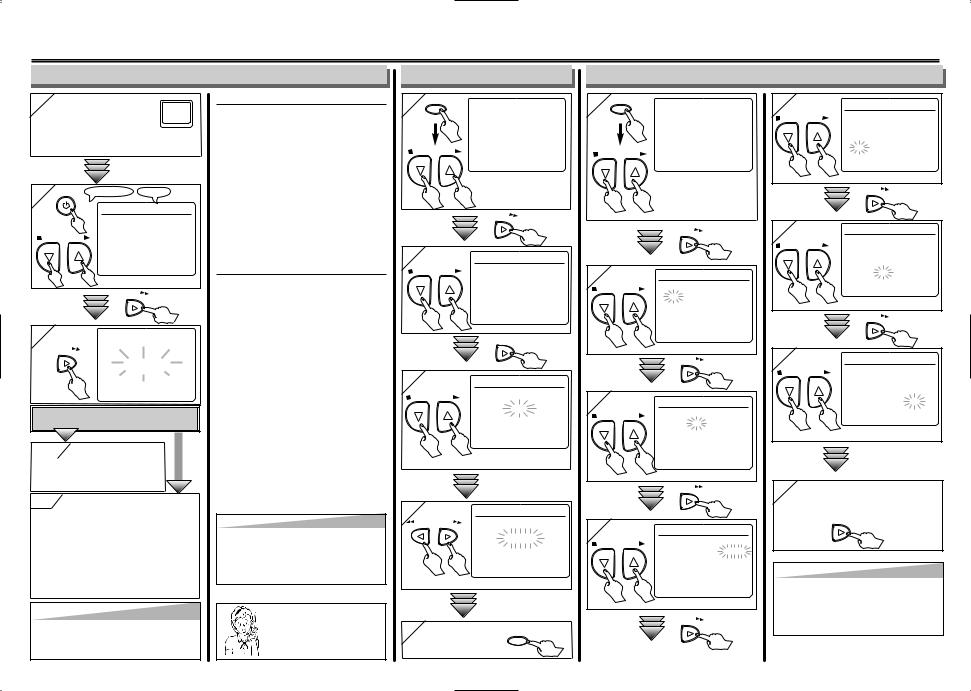
3. Preparation for Use
Turn On the Unit for the First Time
1 Turn on the TV and set it to channel 3.
•If channel 3 is already occu- 
 pied for broadcasting, see “RF Output Channel” section.
pied for broadcasting, see “RF Output Channel” section.
2 |
POWER |
Remote Control |
TV Screen |
||
|
|
|
LANGUAGE SELECT |
||
|
|
|
B ENGLISH |
[ON] |
|
|
STOP |
PLAY |
FRANCAIS |
|
|
|
|
|
ESPAÑOL |
|
|
|
|
or |
|
|
|
|
|
|
F.FWD |
|
|
3 |
CH 01 |
|
F.FWD |
AUTO SET UP
Do you connect the cable of the cable box or the satellite box to the unit’s ANT-IN jack?
Yes
Yes Press [MENU] to exit.
• Refer to “Hints for Cable Box or |
|
Satellite Box” section on page 1. |
No |
No Please wait for a few minutes.
After scanning...
•The tuner stops on the lowest memorized channel.
•You can select only the channels memorized
in this unit by using [CHANNEL  ].
].
•If “AUTO SET UP” appears on the TV screen again, check the cable connections. Then, press [F.FWD g] once again.
Hint
•Repeat these steps only if either there was a power failure or this unit has been
unplugged for more than 30 seconds.
To Select a Channel
You can select a channel by using the Number buttons on the remote control.
Notes for using the Number buttons:
•When selecting cable channels which are higher than 99, enter channel numbers as a three-digit number. (For example: 117, press [1], [1], [7])
•You must precede single-digit channel numbers with a zero (For example: 02, 03, 04 and so on).
To Preset the Channel Again
1)Press [MENU] until the main menu appears.
2)Press [PLAY B] or [C STOP] to select “CHANNEL SET UP”, then press
[F.FWD g].
3)Press [PLAY B] or [C STOP] to select “AUTO SET UP”, then press
[F.FWD g]. After scanning, the tuner stops on the lowest memorized channel.
To Change the On-Screen Language
1)Press [MENU] until the main menu appears.
2)Press [PLAY B] or [C STOP] to select “LANGUAGE SELECT”, then press
[F.FWD g].
3)Press [PLAY B] or [C STOP] to select “ENGLISH” , “FRANCAIS” or “ESPAÑOL”, then press [C.RESET/EXIT].
Hint
•If you accidentally select Spanish or French and need English: Press [MENU] and choose SELEC. IDIOMA, or SELECTION LANGUE. Press [F.FWD g] and select ENGLISH. Finally, press [C.RESET/EXIT].
Need help? Call
1-800-813-3435
To Add/Delete Channels
1 MENU
STOP |
PLAY |
or
- M E N U -
TIMER PROGRAMMING AUTO REPEAT [OFF]
BCHANNEL SET UP CLOCK SET LANGUAGE SELECT AUDIO OUT
TV STEREO [ON] SAP
|
|
F.FWD |
2 |
|
CHANNEL SET UP |
STOP |
PLAY |
AUTO SET UP |
|
|
|
|
|
B MANUAL SET UP |
|
or |
|
3
STOP |
PLAY |
or
F.FWD
MANUAL SET UP
CHANNEL 30 (CATV)
ADD
Select the channel to be added or deleted.
4 |
|
MANUAL SET UP |
|
REW |
F.FWD |
CHANNEL 30 |
(CATV) |
|
|
||
|
or |
DELETE |
|
|
|
Select “ADD” or “DELETE”. |
|
5 To exit the |
EXIT |
|
C.RESET |
menu
Clock Set Up
1 MENU
STOP |
PLAY |
- M E N U -
TIMER PROGRAMMING AUTO REPEAT [OFF] CHANNEL SET UP
BCLOCK SET LANGUAGE SELECT AUDIO OUT
TV STEREO [ON] SAP
or |
• If the clock is not set, the |
|
CLOCK SET screen |
|
appears when you press |
|
[MENU]. In this case, go |
|
to step 2). |
|
F.FWD |
2 |
|
CLOCK SET |
|
STOP |
PLAY |
MONTH DAY |
YEAR |
|
|
1 0 / – – |
– – – – |
|
or |
HOUR MINUTE |
AM/PM |
|
|
– – : – – |
– – |
|
|
Select the current month. |
|
|
|
F.FWD |
|
3 |
|
CLOCK SET |
|
STOP |
PLAY |
MONTH DAY |
YEAR |
|
|
1 0 / 0 3 |
– – – – |
|
or |
HOUR MINUTE |
AM/PM |
|
|
– – : – – |
– – |
|
|
Select the current day. |
|
|
|
F.FWD |
|
4 |
|
CLOCK SET |
|
|
STOP |
PLAY |
MONTH DAY |
YEAR |
|
|
|
1 0 / 0 3 |
2 0 0 |
5 |
|
or |
HOUR MINUTE |
AM/PM |
|
|
|
– – : – – |
– – |
|
|
|
Select the current year. |
||
|
|
F.FWD |
|
|
5 |
|
CLOCK SET |
|
STOP |
PLAY |
MONTH DAY |
YEAR |
|
|
1 0 / 0 3 MON 2 0 0 5 |
|
or |
|
HOUR MINUTE |
AM/PM |
|
|
0 5 : – – |
– – |
|
|
Select the current hour. |
|
|
|
F.FWD |
|
6 |
|
|
CLOCK SET |
|
STOP |
PLAY |
MONTH DAY |
YEAR |
|
|
|
1 0 |
/ 0 3 MON 2 0 0 5 |
|
or |
|
HOUR MINUTE |
AM/PM |
|
|
0 5 |
: 4 0 |
– – |
|
|
|
|||
|
|
Select the current minute. |
||
|
|
F.FWD |
|
|
7 |
|
CLOCK SET |
|
STOP |
PLAY |
MONTH DAY |
YEAR |
|
|
1 0 / 0 3 MON 2 0 0 5 |
|
or |
|
HOUR MINUTE |
AM/PM |
|
|
0 5 : 4 0 |
P M AM |
|
|
|
BPM |
|
|
Select “AM” or “PM”. |
|
8To exit the CLOCK SET screen
F.FWD
Hint
•To go back one step, press [hREW] (during the steps 2) to 7)).
•Your clock setting will be lost if either there is a power failure or this unit has been
unplugged for more than 30 seconds.
- 3 - |
EN |

4. Playback
Before:
Turn on the TV and set it to channel 3.
•If channel 3 is already occupied for broadcasting, see “RF Output Channel” section.
1 |
|
2 Remote Control TV Screen |
|
|
|
PLAY |
|
|
|
|
PLAYB |
POWER |
VCR/TV |
|
|
|
TAPE IN |
|
|
3 |
|
4 |
|
STOP |
|
|
|
|
STOP |
EJECT |
EJECT A |
|
|
||
5. Recording & |
|||
|
|
|
|
|
|
|
1 |
|
|
|
|
4 |
|
|
|
POWER |
|
|
|
|
|
|
|
EJECT |
|
VCR/ TV |
|
|
|
|
|
|
|
|
|
1 |
2 |
3 |
|
|
|
|
|
|
|
|
|
|
|
|
|
|
|
|
|
|
|||
|
4 |
5 |
6 |
CHANNEL |
|
|
|
|
|
|
|
|
7 |
8 |
9 |
SEARCH |
|
|
|
|
|
|
|
|
-MODE |
|
|
|
|
|
|
|
|||
|
|
|
|
|
|
|
|
STOP/EJECT |
REW |
PLAY |
F.FWD |
|
|
|
|
ANNEL |
|
|
|
|
|||
|
|
0 |
|
C.RESET |
|
|
|
REC/OTR |
|
|
|
|
MENU |
SLOW |
|
|
|
|
|
|
|
||
|
EXIT |
|
|
|
MENU |
|
|
|
|||
|
|
|
|
POWER |
VCR/TV |
TAPE IN |
TIMER |
REC |
|
|
|
|
RECORD |
SPEED |
DISPLAY |
PAUSE |
|
|
|
|
|
|
|
|
/STILL |
|
|
|
|
|
|
|
REW |
STOP PLAY |
F.FWD |
3 |
2 |
3 |
|
2 |
4 |
|
Hint |
|
|
|
|
•When a tape without record tab is inserted, the unit will start playback automatically at step 1).
•Tracking will be automatically adjusted upon playback. To adjust the
tracking manually, press [CHANNEL  ].
].
Before:
Turn on the TV and set it to channel 3.
•If channel 3 is already occupied for broadcasting, see “RF Output Channel” section.
1 |
|
2 |
|
Remote Control |
TV Screen |
6 |
EJECT |
|
with tab |
|
1 |
2 |
3 |
|
|
|
1 |
|
4 |
5 |
6 |
CHANNEL |
|
|
4 |
|
|
|
7 |
8 |
9 |
|
CH12 |
|
|
|
|
|
|
|
||||
|
|
|
|
|
|
|
|
7 |
POWER |
|
|
|
|
|
|
|
MENU |
VCR/TV |
TAPE IN |
|
|
|
|
|
|
|
|
|
|
|
|
4 |
|
||
|
|
|
|
|
|
|
RECORD |
|
3 |
|
|
|
|
|
|
3 |
REW |
|
|
|
|
|
|
|
||
SPEED |
|
|
|
|
|
|
|
|
|
|
|
|
|
|
|
5 |
|
2 |
|
|
|
|
POWER |
|
VCR/ TV |
|
2 |
3 |
|
5 |
6 |
CHANNEL |
8 |
9 |
SEARCH |
-MODE |
||
0 |
SLOW |
C.RESET |
EXIT |
||
SPEED |
DISPLAY |
PAUSE |
/STILL |
||
STOP |
PLAY |
F.FWD |
|
|
1 |
|
|
|
|
|
CHANNEL |
|
|
|
STOP/EJECT |
REW |
PLAY |
F.FWD |
|
|
|
|
REC/OTR |
|
|
|
POWER |
|
|
|
MENU |
|
|
|
VCR/TV |
TAPE IN |
TIMER |
REC |
|
|
|
|
2 |
4 5 |
6
4 |
Accidental erasure prevention |
|
REC |
To prevent accidental recording on a record- |
|
ed cassette, remove its record tab. To record |
||
|
||
Press [RECORD] (or [REC/OTR] on the unit) |
on it later, cover the hole with adhesive tape. |
|
repeatedly to select the desired recording length. |
Record tab |
|
REC |
OTR(0:30) |
OTR(1:00)..... |
|
(Normal recording) |
|
|
|
OTR(8:00) |
|
OTR(7:30) |
5 |
STOP |
6 |
|
STOP |
EJECT |
||
|
|
EJECT A |
Hint
•If you have connected this unit to a cable box or satellite box, refer to “Hints for Cable Box or Satellite Box” section on page 1.
Need help? Call
1-800-813-3435
- 4 -
6. Other Operations
To cue or review picture during playback (Picture Search)
Press [F.FWD g] or [h REW].
•Press it again and the VCR will now search in super high speed. (in the LP/SLP modes only)
To freeze the picture on TV screen during playback (Still mode)
Press [PAUSE/STILL]. Each time you press the button, the picture will be forwarded by one frame.
•If the picture begins to vibrate vertically
during the still mode, press
[CHANNEL  ] to stabilize the picture.
] to stabilize the picture.
•If the picture is distorted or rolling vertically, adjust the vertical hold control on your TV if equipped.
Counter Reset
Press [C.RESET/EXIT].
To play back in slow motion
Press [SLOW] during playback or the still mode.
•If the noise bar appears on the TV
screen, you can reduce it by pressing
[CHANNEL  ].
].
To temporarily stop recording (Pause mode)
Press [PAUSE/STILL].
•During the rec pause mode, five C marks appear on the TV screen. Each C mark represents one minute.
•Press it again to resume recording.
Auto Rewind
When a tape reaches its end during playback, fast-forward, or recording (except timer recording and One Touch Recording), the tape will automatically rewind to the beginning. After rewinding finishes, the unit will eject the tape and turn itself to off.
Hint
•Still/Slow/Pause mode will be automatically cancelled after 5 minutes to prevent damage to the tape and the video head.
•To return to playback from the Picture Search/Still/Slow mode, press [PLAY B].
1 To call up the main menu
MENU |
- M E N U - |
B TIMER PROGRAMMING
AUTO REPEAT [OFF]
CHANNEL SET UP
CLOCK SET
CHANNEL
LANGUAGE SELECT
2 To select an item
STOP |
PLAY |
- M E N U - |
or |
|
TIMER PROGRAMMING |
|
|
AUTO REPEAT [OFF] |
BCHANNEL SET UP CLOCK SET LANGUAGE SELECT
3 To decide
F.FWD |
CHANNEL SET UP |
|
|
|
|
|
AUTO SET UP |
|
B MANUAL SET UP |
4 1 |
|
|
|
|
4 To exit the menu |
|
|
C.RESET |
MENU |
2 |
or |
|
|
EXIT |
|
|
STOP/EJECT |
REW |
PLAY |
F.FWD |
|
|
REC/OTR
POWER |
|
|
|
MENU |
VCR/TV |
TAPE IN |
TIMER |
REC |
1
 2
2
 3
3
|
|
|
|
4 |
|
|
|
POWER |
|
EJECT |
|
VCR/ TV |
|
|
1 |
2 |
3 |
|
|
4 |
5 |
6 |
CHANNEL |
|
7 |
8 |
9 |
SEARCH |
|
-MODE |
|
|||
MENU |
0 |
SLOW |
C.RESET |
4 |
EXIT |
||||
RECORD |
SPEED |
DISPLAY |
PAUSE |
|
/STILL |
|
|||
REW |
STOP |
PLAY |
F.FWD |
|
3
EN

8. Recording Features
Timer Recording
•Insert a tape with its record tab into the unit.
1
MENU
F.FWD
- M E N U -
BTIMER PROGRAMMING AUTO REPEAT [OFF] CHANNEL SET UP CLOCK
LANGUAGE SELECT AUDIO
TIMER PROGRAMMING
PROG 12345678 DATE
START TIME
AvailableEND TIMEprogram
CHANNEL number flashes.
5Select the desired start time (hour).
STOP |
PLAY |
|
or |
|
F.FWD |
Select the minute.
STOP |
PLAY |
ONE TIME PROGRAM
PROGRAM NUMBER 1
DATE |
1 |
0 |
/ 2 4 |
MON |
START TIME |
0 |
7 |
: 3 0 |
– – |
END TIME |
– – : – – |
– – |
||
CHANNEL |
– – |
|
|
|
REC SPEED |
– – |
|
|
|
or
2
STOP |
PLAY |
or
PROGRAM NUMBER |
1 |
|
DATE |
– – / – – |
|
START TIME |
– – : – – |
– – |
END TIME |
– – : – – |
– – |
CHANNEL |
– – |
|
REC SPEED |
– – |
|
Select an empty program number.
F.FWD
3 |
|
PROGRAM NUMBER 1 |
STOP |
PLAY |
B ONCE |
|
|
DAILY |
|
or |
WEEKLY |
|
|
|
|
|
Select “ONCE”, “DAILY” |
|
|
(Mon-Fri), or “WEEKLY”. |
|
|
F.FWD |
F.FWD
6 |
|
ONE TIME PROGRAM |
|
|||
|
|
|
|
|
||
STOP |
PLAY |
PROGRAM NUMBER |
1 |
|||
DATE |
1 0 / 2 4 |
MON |
||||
|
|
|||||
|
|
START TIME |
0 7 : 3 0 |
PM |
||
or |
|
END |
TIME |
– – : – – |
– – |
|
|
CHANNEL |
– – |
|
|||
|
|
REC SPEED |
– – |
AM |
||
|
|
|
|
|
||
|
|
|
|
BPM |
||
|
|
Select “AM” or “PM”. |
||||
|
|
|
F.FWD |
|
|
|
7Repeat the procedure in steps 5) to 6) to set the end time.
F.FWD
4 Select the desired month.
STOP |
PLAY |
ONE TIME PROGRAM |
|
||
|
or |
PROGRAM NUMBER |
1 |
||
|
DATE |
1 |
0 / 0 3 |
MON |
|
|
|
START TIME |
– – : – – |
– – |
|
|
F.FWD |
END TIME |
– – : – – |
– – |
|
|
CHANNEL |
– – |
|
||
|
|
|
|||
|
|
REC SPEED |
– – |
|
|
Select the desired day.
STOP |
PLAY |
or |
• You can program one |
|
year in advance. |
|
F.FWD |
8
STOP |
PLAY |
or
ONE TIME PROGRAM |
|
|
PROGRAM NUMBER |
1 |
|
DATE |
1 0 / 2 4 |
MON |
START TIME |
0 7 : 3 0 |
PM |
END TIME |
0 8 : 3 0 |
PM |
CHANNEL |
1 6 |
|
REC SPEED |
– – |
|
Select the desired channel.
•If you have connected the VCR to a cable box or satellite box as the Connection A on page 1, select the VCR to channel 3 or 4 (the RF output channel of the VCR). Then, select the desired channel at the cable box or satellite box. Leave the cable box or satellite box on for timer recording.
F.FWD
9
STOP |
PLAY |
or
ONE TIME PROGRAM |
|
|
PROGRAM NUMBER |
1 |
|
DATE |
1 0 / 2 4 |
MON |
START TIME |
0 7 : 3 0 |
PM |
END TIME |
0 8 : 3 0 |
PM |
CHANNEL |
1 6 |
|
REC SPEED |
SP |
|
BSP |
|
|
|
SLP |
|
Select the desired recording speed.
C.RESET
EXIT
10 Turn off the VCR POWER for recording. 
• TIMER indicator on the VCR lights up
Hint
•To go back one step, press [h REW] (during the steps 3) to 9) ).
To Check, Correct or Cancel a Timer Program
- 5 -
Hints for Timer Recording
•If there is a power failure or the unit has been unplugged for more than 30 seconds, the clock setting and all timer settings will be lost.
•If the tape runs out before the end time, the unit will switch to the Stop mode immediately, eject the tape and the power will be turned off. The TIMER indicator will flash.
•If a tape is not in the unit or does not have the record tab, the TIMER indicator flashes and timer recording cannot be performed. Please insert a recordable tape.
•When all the Timer Recording are completed, the TIMER indicator flashes. To play or eject the recorded tape, press [POWER] first, and then press [PLAY B] or [A EJECT].
To cancel a Timer Recording that is in progress
Press [STOP/EJECT C / A] on the unit.
Copying a Video Tape
Warning: Unauthorized recordings of copyrighted video tapes may be an infringement of copyright laws.
(Back of Playing VCR) |
1 |
(Back of Recording VCR*) |
2 |
(Back of TV) |
||||
|
|
|
|
|
|
|
||
AUDIO |
ANT |
Connect |
|
AUDIO |
Connect |
|
||
|
|
|
ANT |
|
|
|||
LL |
IN |
|
|
|
L |
IN |
|
|
OUT IN |
|
Audio/Video Cables |
OUT IN |
RF Cable |
|
|||
R |
OUT |
R |
|
|||||
|
(not supplied) |
|
OUT |
|
|
|||
VIDEO |
|
VIDEO |
(supplied) |
|
||||
OUT IN |
|
|
|
|
OUT IN |
|
|
|
|
|
|
|
|
|
*Front input jacks are also available |
||
1)Insert a pre-recorded tape into the playing VCR.
2)Insert a tape with its record tab into the recording VCR.
3)Press [SPEED] on the remote control of the recording VCR to select the desired recording speed (“SP” or “SLP”).
4)Select the “L1” or “L2” position on the recording VCR.
•To use the input jacks on the back of this unit, press [0], [0], [1] on the remote control or [CHANNEL  ] to select “L1” position.
] to select “L1” position.
•To use the input jacks on the front of this unit, press [0], [0], [2] on the remote control or [CHANNEL  ] to select “L2” position.
] to select “L2” position.
5)Press [REC/OTR] on the recording VCR.
6)Begin playback of the tape in the playing VCR.
7)To stop recording, press [STOP/EJECT C / A] on the recording VCR, then stop playback of the tape in the playing VCR.
Hint
•For best results during dubbing, use the VCR’s front panel controls whenever possible. The remote control might affect the playing VCR’s operation.
•Always use video-quality shielded cables with RCA-type connectors. Standard audio cables are not recommended.
•You can use a video disc player, satellite receiver, or other audio/video component with A/V outputs.
•“L1” or “L2” is found before the lowest memorized channel (example: CH02).
•"L2" input jacks are on the front of this unit.
EN
