Samsung SYNCMASTER 72V, SYNCMASTER 52V User Manual

SAMTRON 52V/72V

Safety Instructions
Notational
Warning/Caution
User’s Manual
Failure to follow directions noted by this symbol could result in bodily harm or damage to equipment.
Notation Conventions
Prohibited Important to read and understand at all times
Do not disassemble Disconnect the plug from the outlet
Do not touch Grounding to prevent an electric shock

Safety Instructions
Power
When not used for extended periods of time, set your PC to DPMS. If using a screen saver,
set it to the active screen mode.
User’s Manual
•
•
•
Do not use a damaged or loose plug.
•
This may cause an electric shock or fire.
Do not pull the plug out by the wire nor touch the plug
with wet hands.
•
This may cause an electric shock or fire.
Use only a properly grounded plug and recepticle.
•
An improper ground may cause electric shock or equipment damage
•
Do not excessively bend the plug and wire nor place
heavy objects upon them, which could cause damage.
•
Failure to do so may cause an electric shock or fire.
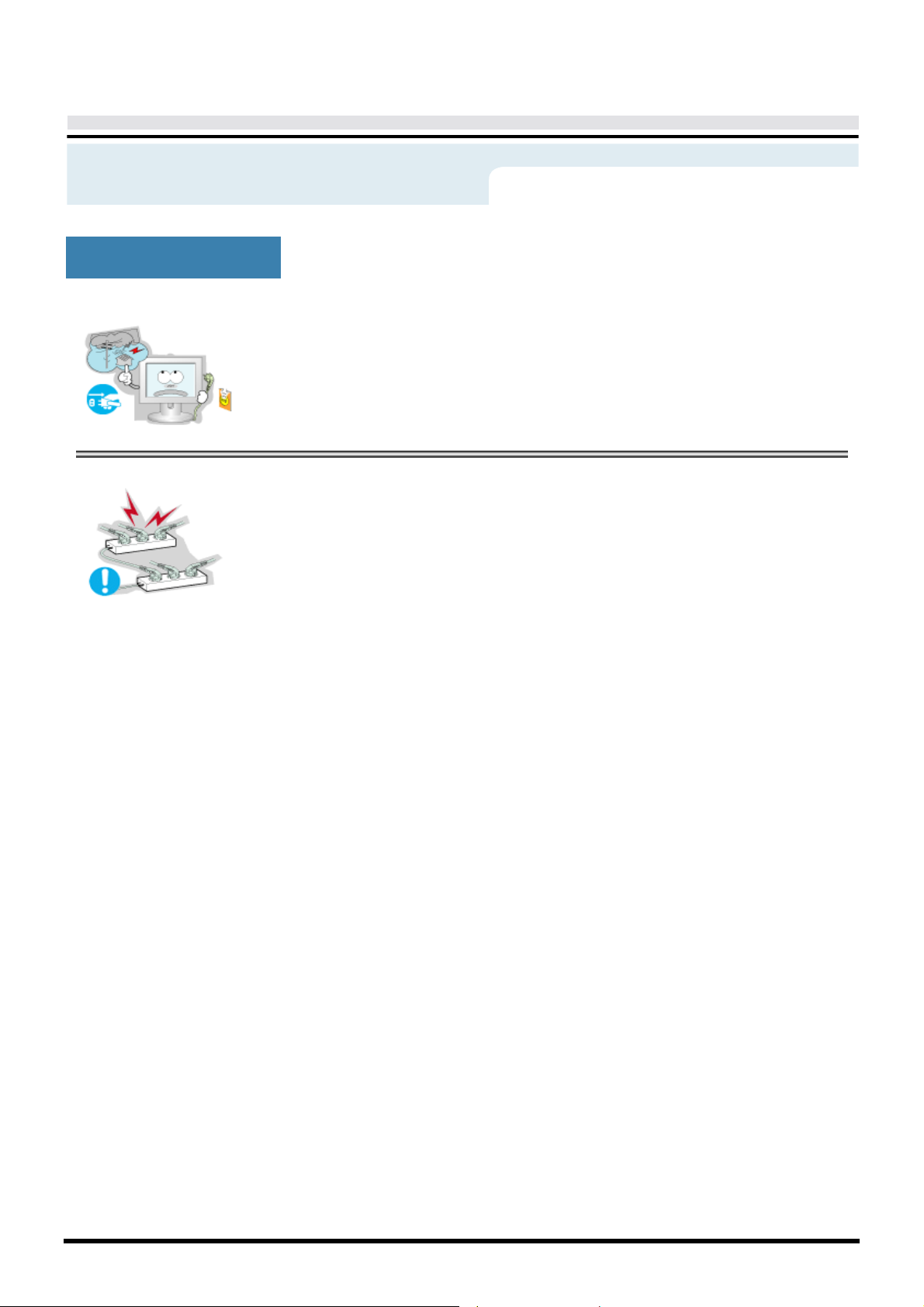
Safety Instructions
Power
User’s Manual
•
•
Disconnect the plug from the outlet during storms or
lightening or if it is not used for a long period of time.
•
Failure to do so may cause an electric shock or fire.
Do not connect too many extension cords or plugs to an
outlet.
•
This may cause a fire.
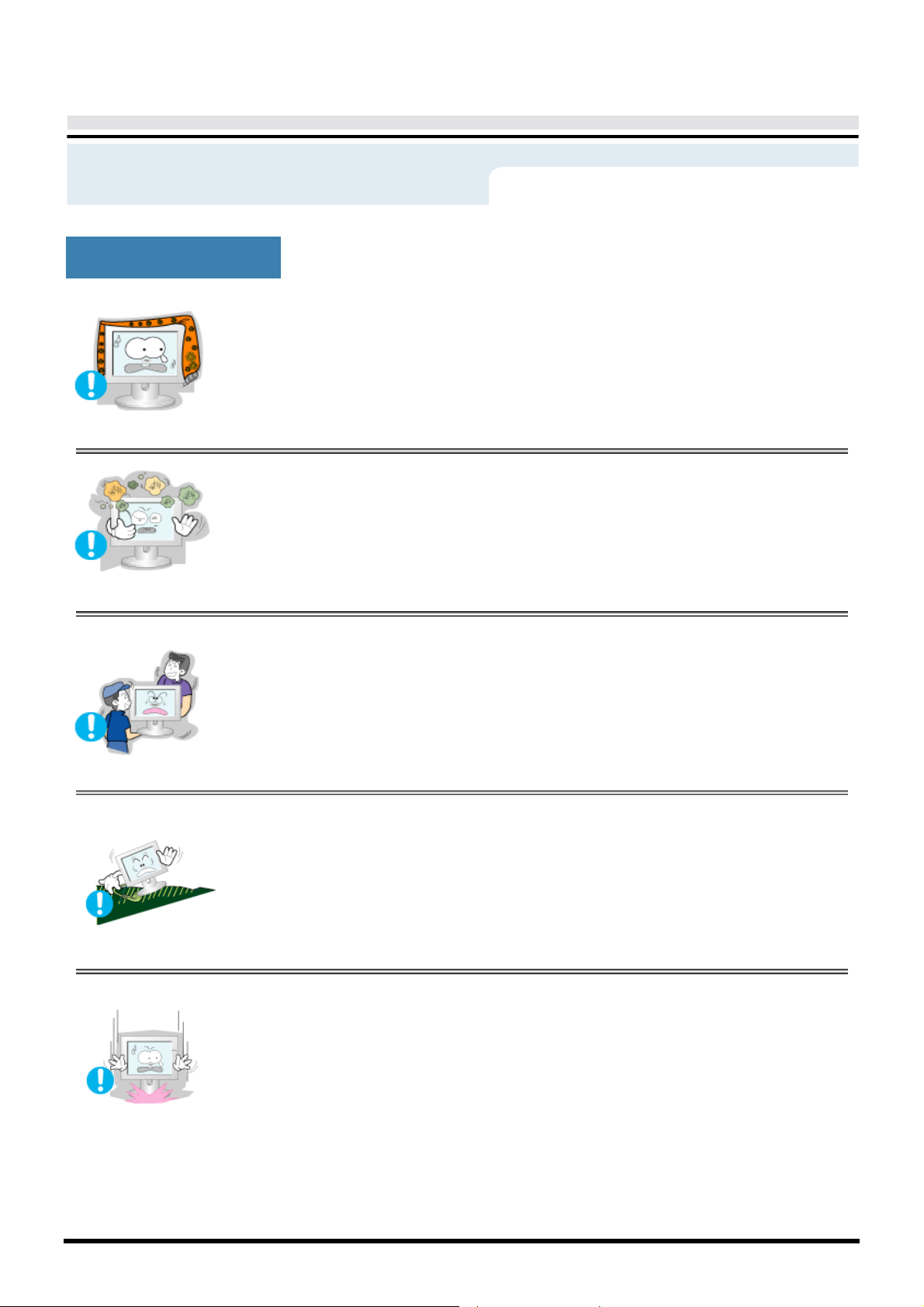
Safety Instructions
Installation
User’s Manual
•
•
•
Do not cover the vents on the monitor cabinet.
•
Bad ventilation may cause a breakdown or fire.
Put your monitor in a location with low humidity and a
minimum of dust.
•
An electric shock or fire could result inside the monitor.
Do not drop the monitor when moving it.
•
This may cause damage to the product or human body.
•
•
Place the monitor on a flat and stable surface.
•
The monitor can cause injury by falling.
Set down the monitor carefully.
•
It could be damaged or broken.

Safety Instructions
Installation
User’s Manual
•
Do not place the monitor face down.
•
The TFT-LCD surface may be damaged.
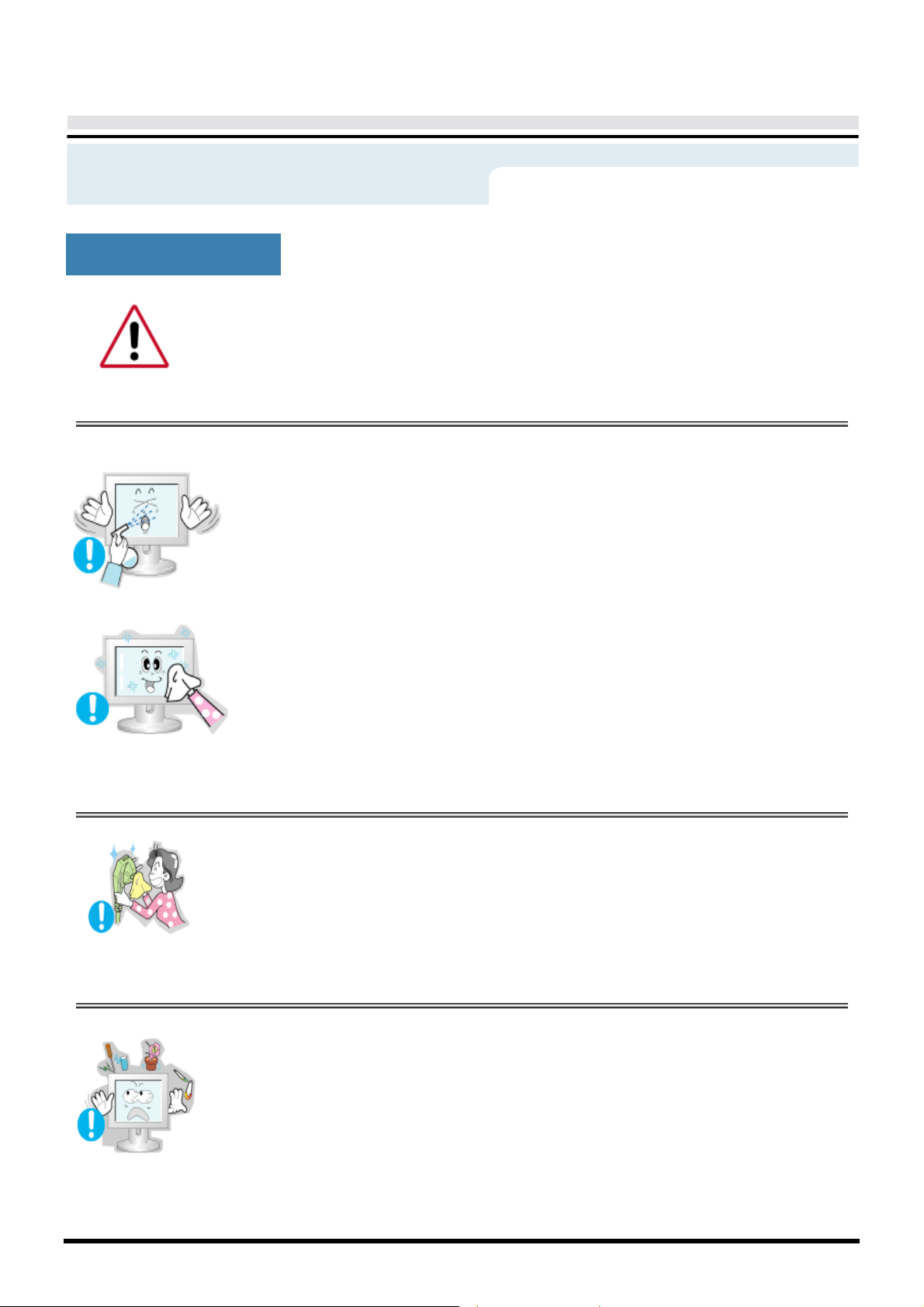
Safety Instructions
Clean
When cleaning the monitor case or the surface of the TFT-LCD, wipe with a slightly
moistened, soft fabric.
User’s Manual
•
•
•
Do not spray detergent directly on the monitor.
Use the recommended detergent with a smooth cloth.
If the connector between the plug and the pin is dusty or
dirty, clean it properly with a dry cloth.
•
A dirty connector can cause an electric shock or fire
•
Do not set a glass of water, chemicals or any small metal
objects on the monitor.
•
This may cause damage, electric shock or a fire.
•
If a foreign substance gets into the monitor, disconnect the plug and
then contact a service center.
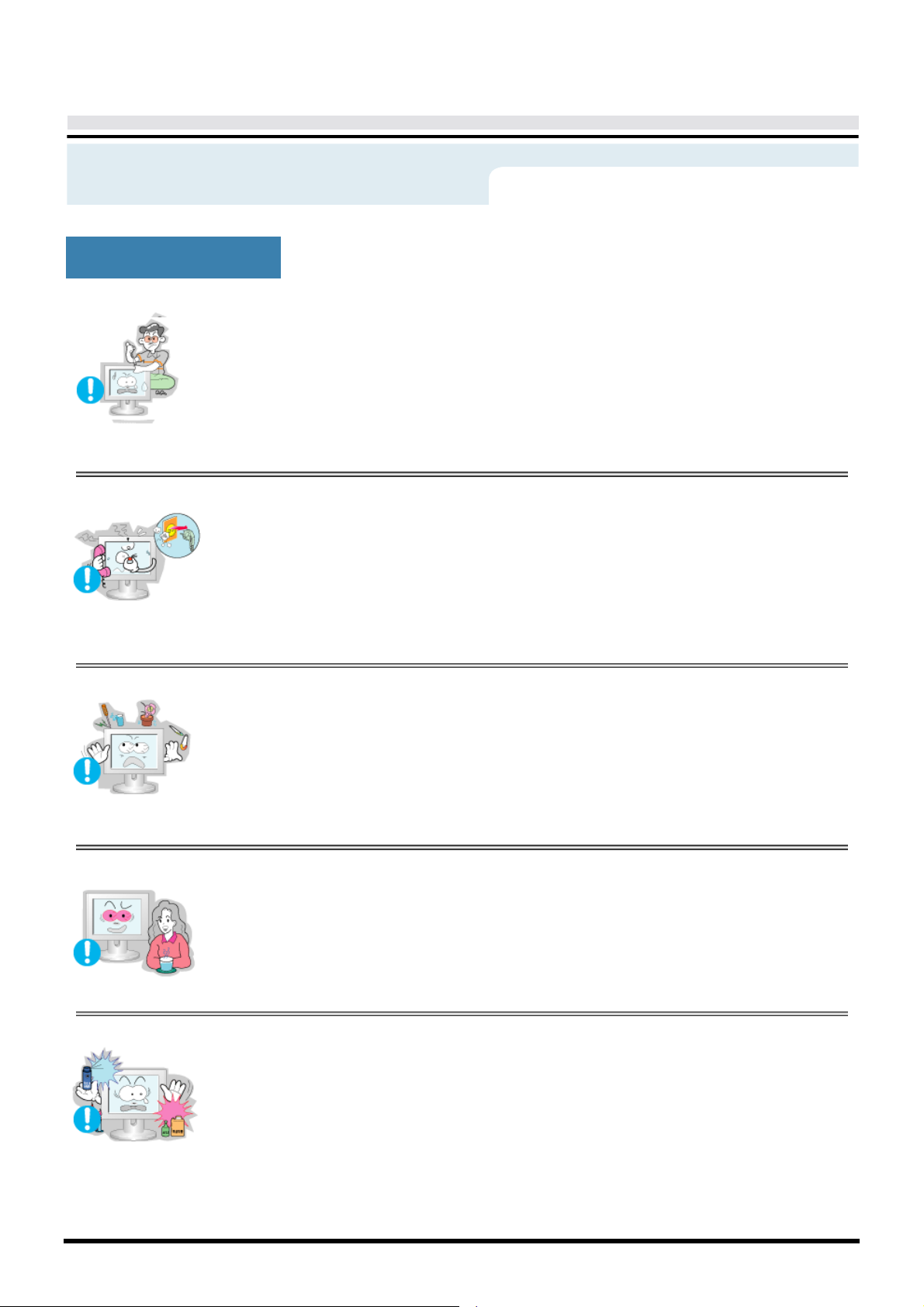
Safety Instructions
Other
User’s Manual
•
•
•
Do not remove cover(or back). No user serviceable parts
inside.
•
This may cause an electric shock or a fire.
•
Refer servicing to qualified service personnel.
If your monitor does not operate normally - in particular,
if there are any unusual sounds or smells coming from
it - unplug it immediately and contact an authorized deal
er or service.
•
This may cause an electric shock or a fire.
Do not place any heavy objects on the monitor.
•
This may cause an electric shock or a fire.
-
•
•
For each hour of looking at the monitor, you should let
your eyes rest for 5 minutes.
•
This will reduce eye fatigue.
Do not use or store inflammable substances near the
monitor.
•
This may cause an explosion or fire.

Safety Instructions
Other
User’s Manual
•
•
•
Do not try to move the monitor by pulling on the wire or
the signal cable.
•
This may cause a breakdown, electric shock or a fire due to damage
to the cable.
Do not move the monitor right or left by pulling only the
wire or the signal cable.
•
This may cause a breakdown, electric shock or a fire due to damage
to the cable.
Never insert anything metallic into the monitor openings.
•
This may cause an electric shock, fire or injury.

User’s Manual
Introduction
Unparking
Please make sure the following items are included with your monitor. If any items are missing,
contact your dealer.
Monitor and Stand
Power Cord
Signal Cable
Quick Setup Guide
Warranty Card
(Not available in all locations)
User's Guide and Driver Installation CD
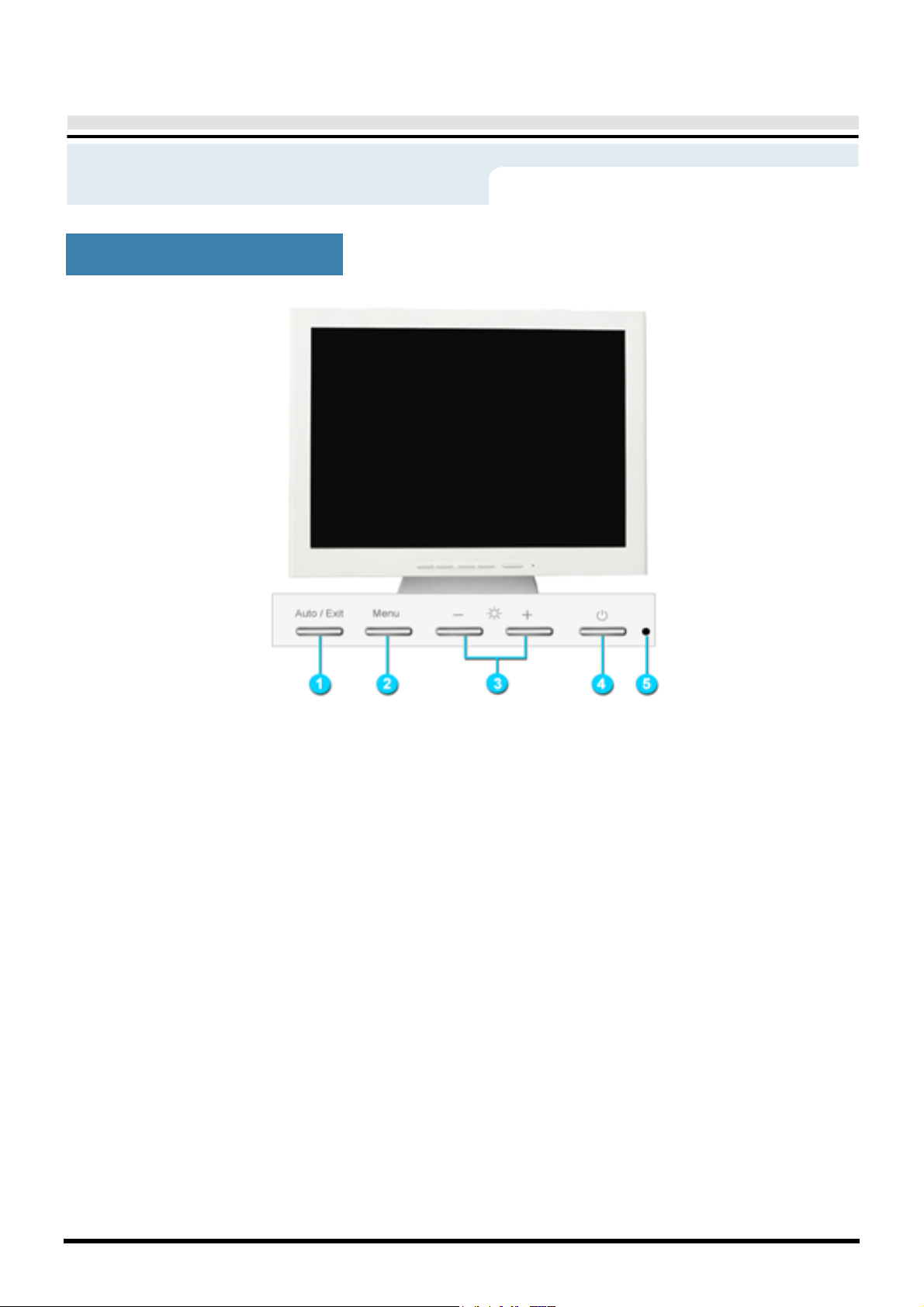
Introduction
Front
User’s Manual
1. Auto button /
Exit button
2. Menu button
3. Power button
4. Adjust buttons
5. Power indicator
: See PowerSaver described in the manual for further information regarding power saving
Note
functions. For energy conservation, turn your monitor OFF when it is not needed, or when leaving it
unattended for long periods.
Use this button to auto adjustment direct access. /
Use this button to Exit the active menu or the OSD.
These buttons allow you to highlight and adjust items in the menu.
Use this button to turn the monitor on and off.
These buttons allow you to highlight and adjust items in the menu.
This light glows green during normal operation, and blinks green once as
the monitor saves your adjustments.
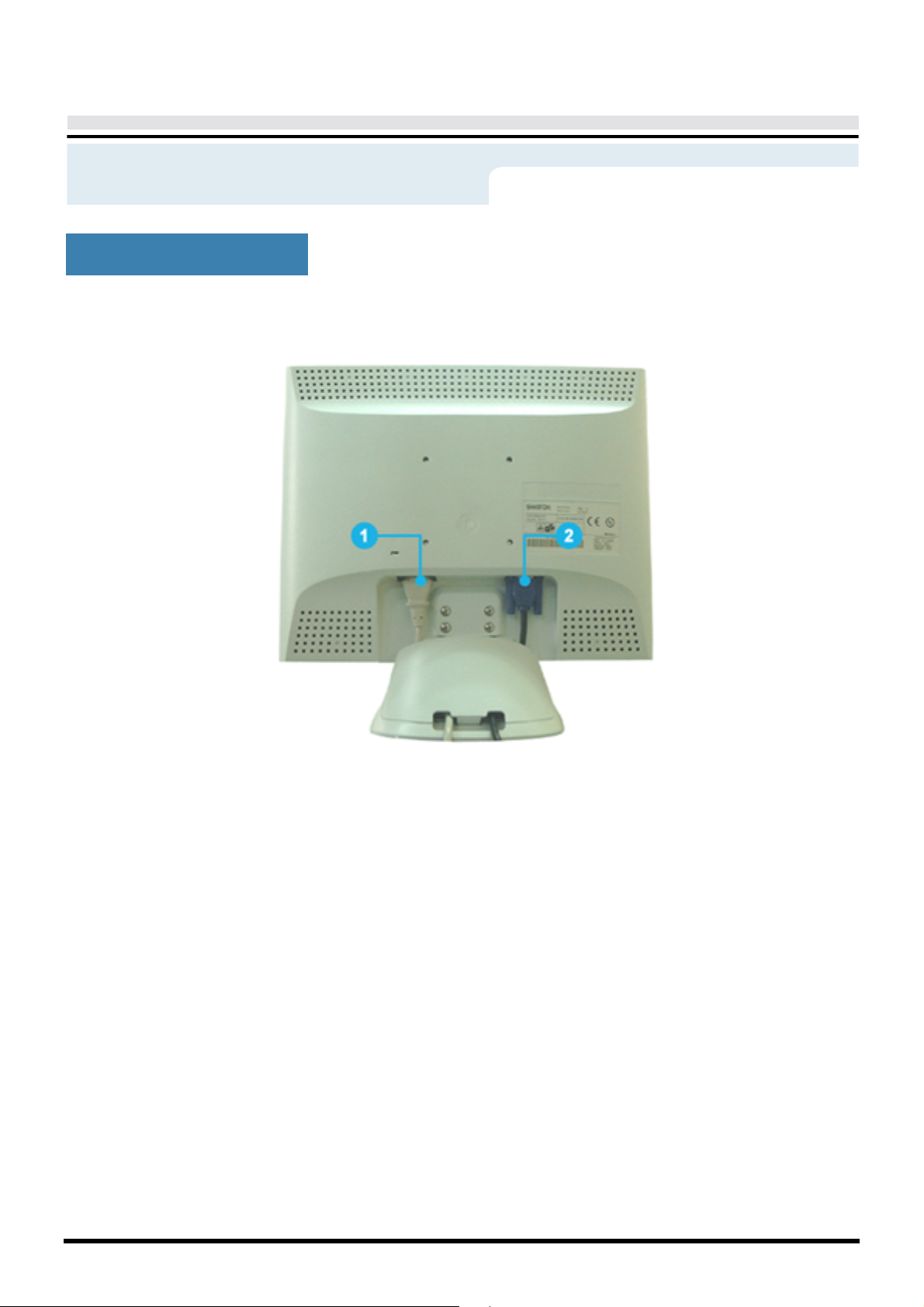
Introduction
Rear
User’s Manual
(The configuration at the back of the monitor may vary from product to product.)
1. Power port
2. Signal cable
Note
:
:Connect the power cord for your monitor to the power port
on the back of the monitor.
:Connect the end of the signal cable to your computer's video port.
(video board, video card or graphics card)
See Connecting Your Monitor for further information regarding cable connections.

Setup
Connecting Your Monitor
User’s Manual
1. Connect the power cord for your monitor to the power port on the back of the monitor.
Plug the power cord for the monitor into a nearby outlet..
2. Connect the signal cable to the 15-pin, D-sub connector on the back of your monitor.
3. Connect the monitor to the Macintosh computer using the D-SUB connection cable.
4. In the case of an old model Macintosh, you need to connect the monitor using a special Mac
adaptor.
5. Turn on your computer and monitor. If your monitor displays an image, installation is complete.

Setup
Internet web site :
When prompted by the operating system for the monitor driver, insert the CD-ROM
included with this monitor. Driver installation is slightly different from one operating
system to another. Follow the directions as appropriate for the operating system you
have.
Prepare a blank disk and download the driver program file at the Internet web site shown here.
User’s Manual
?
Windows ME
1. Insert CD into the CD-ROM drive.
2. Click "Windows ME Driver".
3. Choose your monitor model in the model list, then click the "OK" button.
http://www.samtron.com/ (Worldwide)
4. Click the "Install" button in the "Warning" window.
5. Monitor driver installation is completed.
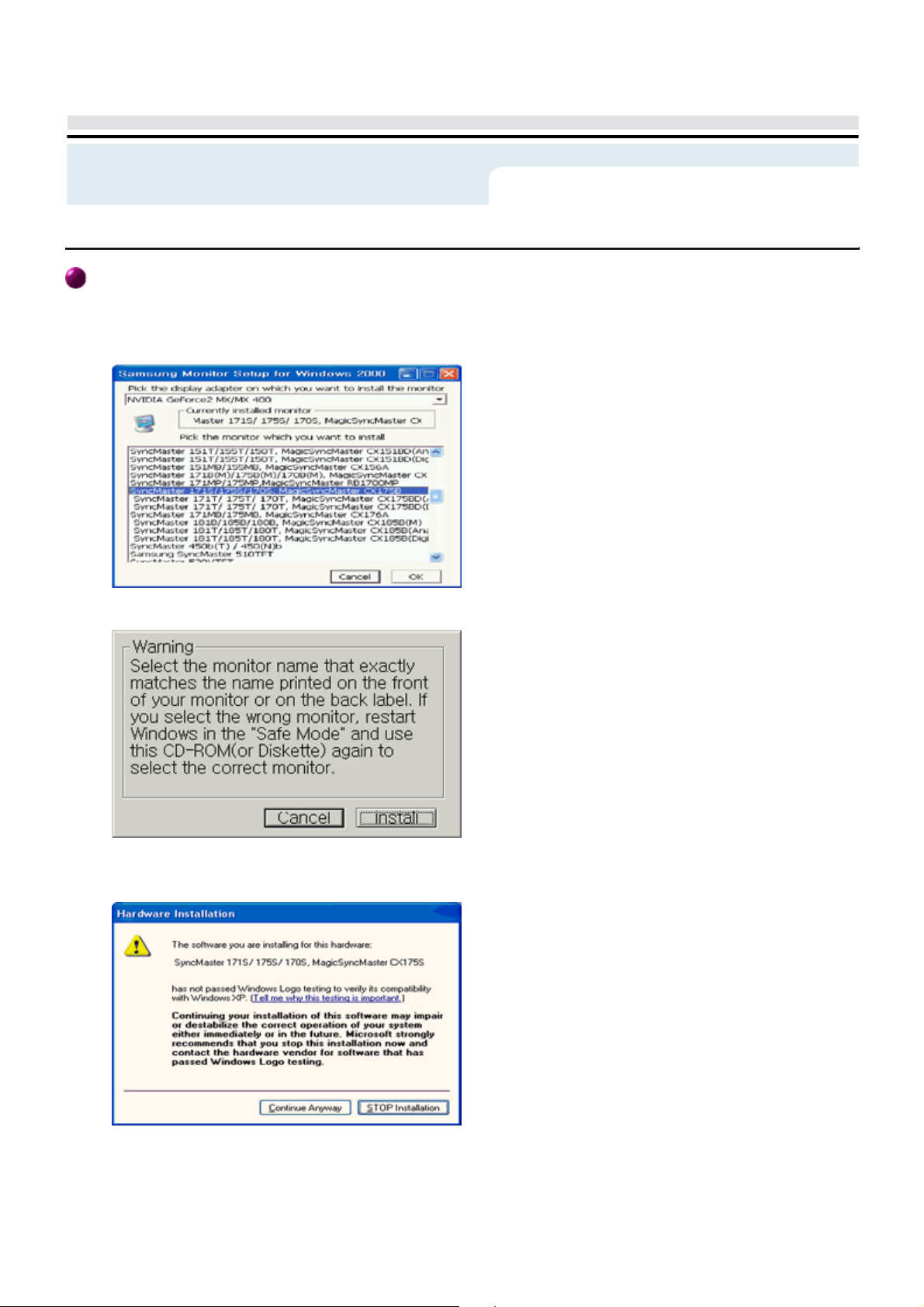
Setup
button. Then
Windows XP/2000
1. Insert CD into the CD-ROM drive.
2. Click "Windows XP/2000 Driver".
3. Choose your monitor model in the model list, then click the "OK" button.
User’s Manual
4. Click the "Install" button in the "Warning" window.
5. If you can see following "Message" window, then click the "Continue Anyway"
click "OK" button.
6. Monitor driver installation is completed.
This monitor driver is under certifying MS logo,and this installation don't damage your
system.The certified driver will be posted on SAMTRON Monitor Homepage
http://www.samtron.com/
