Page 1

Samsung Electronics America inc.
SERVICE DIVISION
400 Valley Road, Suite 201
Mount Arlington, NJ 07856
1-800-SAMSUNG (1-800-726-7864)
www.samsungusa.com
DTB-H260F
DIGITAL SET TOP BOX
MF68-00414A-00
Owner’s
Instructions
Made under one or more of the following US patents;
6,480,239; 6,243,431; 6,192,090; 6,184,938; 6,133,964; 5,659,372; 5,479,449
Page 2
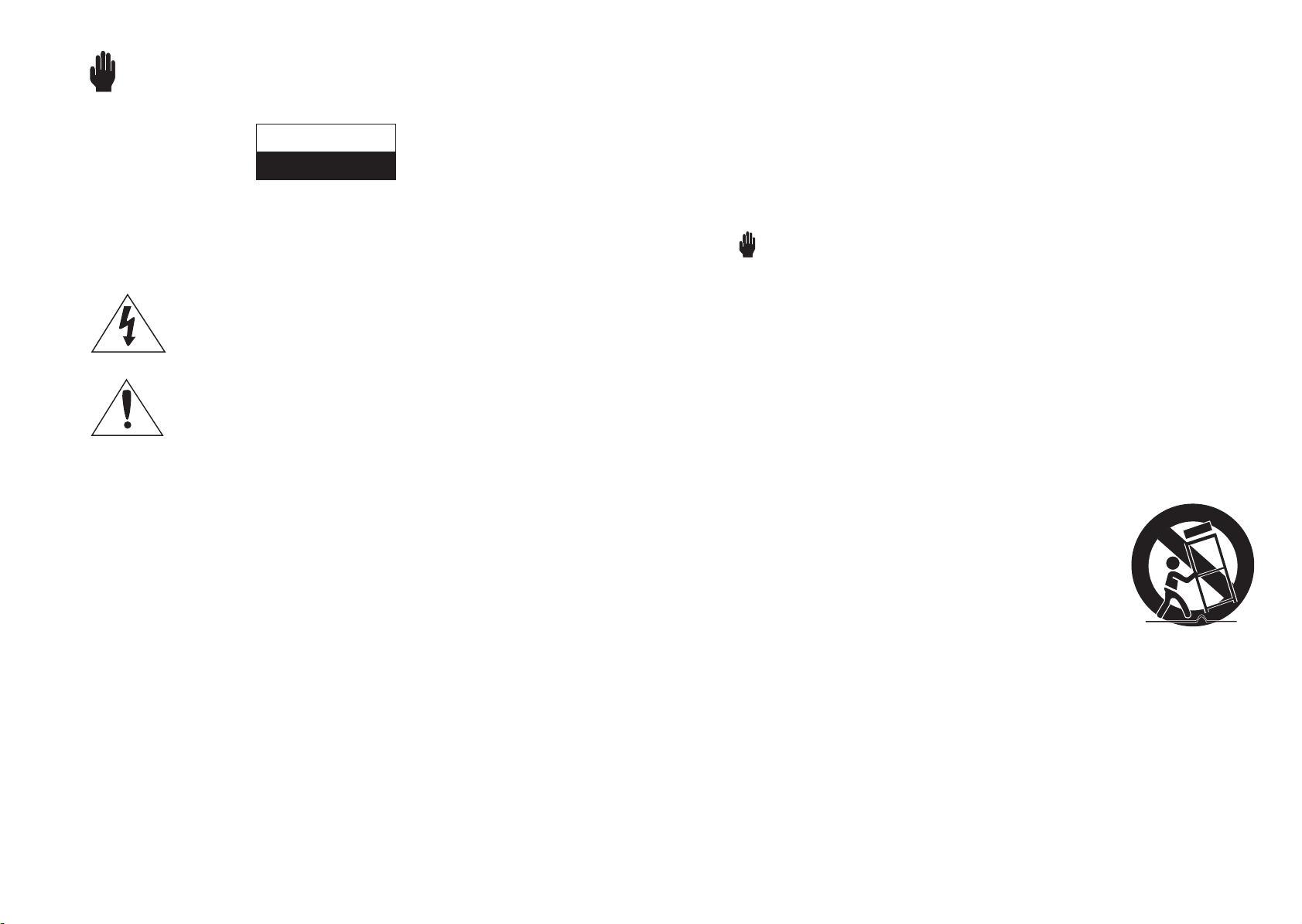
2
3
Warning! Important Safety Instructions
CAUTION
RISK OF ELECTRIC SHOCK
DO NOT OPEN
Thank You for Choosing Samsung
Thank you for choosing Samsung! Your new Samsung Digital TV receiver represents the latest in
DTV IRD technology. We designed it with easy-to-use on-screen menus and closed captioning
capabilities, making it one of the best products in its class. We are proud to offer you a product that
will provide convenient, dependable service and enjoyment for years to come.
CAUTION: TO REDUCE THE RISK OF ELECTRIC SHOCK, DO NOT REMOVE COVER
(OR BACK). NO USER SERVICEABLE PARTS INSIDE. REFER SERVICING TO QUALIFIED
SERVICE PERSONNEL.
This symbol indicates high voltage is present inside.
It is dangerous to make any kind of contact with any inside part of this product.
This symbol alerts you that important literature concerning operation and
maintenance has been included with this product.
Note to CATV system installer: This reminder is provided to call CATV system installer’s attention
to Article 820-40 of the National Electrical Code (Section 54 of Canadian Electrical Code, Part I), that
provides guidelines for proper grounding and, in particular, specifies that the cable ground shall be
connected to the grounding system of the building as close to the point of cable entry as practical.
Caution: FCC regulations state that any unauthorized changes or modifications to this equipment
may void the user’s authority to operate it.
Caution: To prevent electric shock, match the wide blade of plug to the wide slot, and fully insert the
plug.
Attention: pour eviter les chocs electriques, introduire la lame le plus large de la fiche dans la borne
correspondante de la prise et pousser jusqu’au fond.
Important: One Federal Court has held that unauthorized recording of copyrighted TV programs is
an infringement of U.S. copyright laws.
Certain Canadian programs may also be copyrighted and any unauthorized recording in whole or in
part may be in violation of these rights.
Warning-To prevent damage which may result in fire or electric shock hazard, do not expose
this appliance to rain or moisture.
Important Safety Information
Always be careful when using your product. To reduce the risk of fire, electrical shock, and other
injuries, keep these safety precautions in mind when installing, using, and maintaining your
machine.
• Read all safety and operating instructions before operating your product.
• Keep the safety and operating instructions for future reference.
• Heed all warnings on the product receiver and in the operating instructions.
• Follow all operating and use instructions.
• Unplug the product from the wall outlet before cleaning. Use a damp cloth; do not use liquid or
aerosol cleaners.
• Never add any attachments and/or equipment without approval of the manufacturer. Such
additions can increase the risk of fire, electric shock, or other personal injury.
• Do not use the product where contact with or immersion in water is a possibility, such as near
bath tubs, sinks, washing machines, swimming pools, etc.
• Do not place the product on an unstable cart, stand, tripod, bracket,
or table where it can fall. A falling product can cause serious injury to
a child or adult, and serious damage to the appliance. Use only with a
cart, stand, tripod, bracket, or table recommended by the manufacturer
or sold with the product. Follow the manufacturer’s instructions when
mounting the unit, and use a mounting accessory recommended by
the manufacturer. Move the product and cart with care. Quick stops,
excessive force, and uneven surfaces can make the unit and cart
unsteady and likely to overturn.
• Provide ventilation for the product. The unit is designed with slots in the cabinet for ventilation to
protect it from overheating. Do not block these openings with any object, and do not place the
product on a bed, sofa, rug, or other similar surface. Do not place it near a radiator or heat register.
If you place the product on a rack or bookcase, ensure that there is adequate ventilation and that
you’ve followed the manufacturer’s instructions for mounting.
• Operate your product only from the type of power source indicated on the marking label. If you
are not sure of the type of power supplied to your home, consult your appliance dealer or local
power company.
• Use only a grounded or polarized outlet. For your safety, this product is equipped with a polarized
alternating current line plug having one blade wider than the other. This plug will fit into the
power outlet only one way. If you are unable to insert the plug fully into the outlet, try reversing
the plug. If the plug still does not fit, contact your electrician to replace your outlet.
Page 3

4
5
• Protect the power cord. Power supply cords should be routed so that they won’t be walked
on or pinched by objects placed on or against them. Pay particular attention to cords at plugs,
convenience receptacles, and the point where they exit from the unit.
• Unplug the product from the wall outlet and disconnect the antenna or cable system during a
lightning storm or when left unattended and unused for long periods of time. This will prevent
damage to the unit due to lightning and power-line surges.
• Avoid overhead power lines. An outside antenna system should not be placed in the vicinity of
overhead power lines or other electric light or power circuits or where it can fall into such power
lines or circuits. When installing an outside antenna system, be extremely careful to keep from
touching the power lines or circuits. Contact with such lines can be fatal.
• Do not overload the wall outlet or extension cords. Overloading can result in fire or electric shock.
• Do not insert anything through the openings in the unit, where they can touch dangerous
voltage points or damage parts. Never spill liquid of any kind on the product.
• Ground outdoor antennas. If an outside antenna is
connected to the product, be sure the antenna is
grounded so as to provide some protection against
voltage surges and built-up static charges. Section 810
of the National Electrical Code, ANSI/NFPA No.70-1984,
provides information about proper grounding of
the mast and supporting structure, grounding of
the lead-in wire to an antenna discharge unit, size of
grounding conductors, location of antenna discharge
unit, connection to grounding electrodes, and
requirements for the grounding electrode.
• Do not attempt to service the product yourself. Refer all servicing to qualified service personnel.
Unplug the unit from the wall outlet and refer servicing to qualified service personnel under the
following conditions:
- when the power-supply cord or plug is damaged
- if liquid has been spilled on the unit or if objects have fallen into the unit
- if the product has been exposed to rain or water
- if the product does not operate normally by following the operating instructions
- if the product has been dropped or the cabinet has been damaged
- when the product exhibits a distinct change in performance
• If you make adjustments yourself, adjust only those controls that are covered by the operating
instructions. Adjusting other controls may result in damage and will often require extensive work
by a qualified technician to restore the product to normal.
• When replacement parts are required, be sure the service technician uses replacement parts
specified by the manufacturer or those that have the same characteristics as the original part.
Unauthorized substitutions may result in additional damage to the unit.
• Upon completion of any service or repairs to this product, ask the service technician to perform
safety checks to determine that the product is in a safe operating condition.
This device complies with part 15 of the FCC Rules. Operation is subject to the following two
conditions:
(1) This device may not cause harmful interference, and
(2) This device must accept any interference that may cause undesired operation.
This television receiver provides display of television closed captioning in accordance with
§15.119 of the FCC rules.
NOTES
This equipment has been tested and found to comply with the limits for a Class B digital device, pursuant
to part 15 of the FCC Rules. These limits are designed to provide reasonable protection against harmful
interference in a residential installation. This equipment generates, uses and can radiate radio frequency
energy and, if not installed and used in accordance with the instructions, may cause harmful interference
to radio communications. However, there is no guarantee that interference will not occur in a particular
installation. If this equipment dose cause harmful interference to radio or television reception, which
can be determined by turning the equipment off and on, the user is encouraged to try to correct the
interference by one or more of the following measures:
• Reorient or relocate the receiving antenna.
• Increase the separation between the equipment and receiver.
• Connect the equipment into an outlet on a circuit different from that to which the receiver is
connected.
Page 4
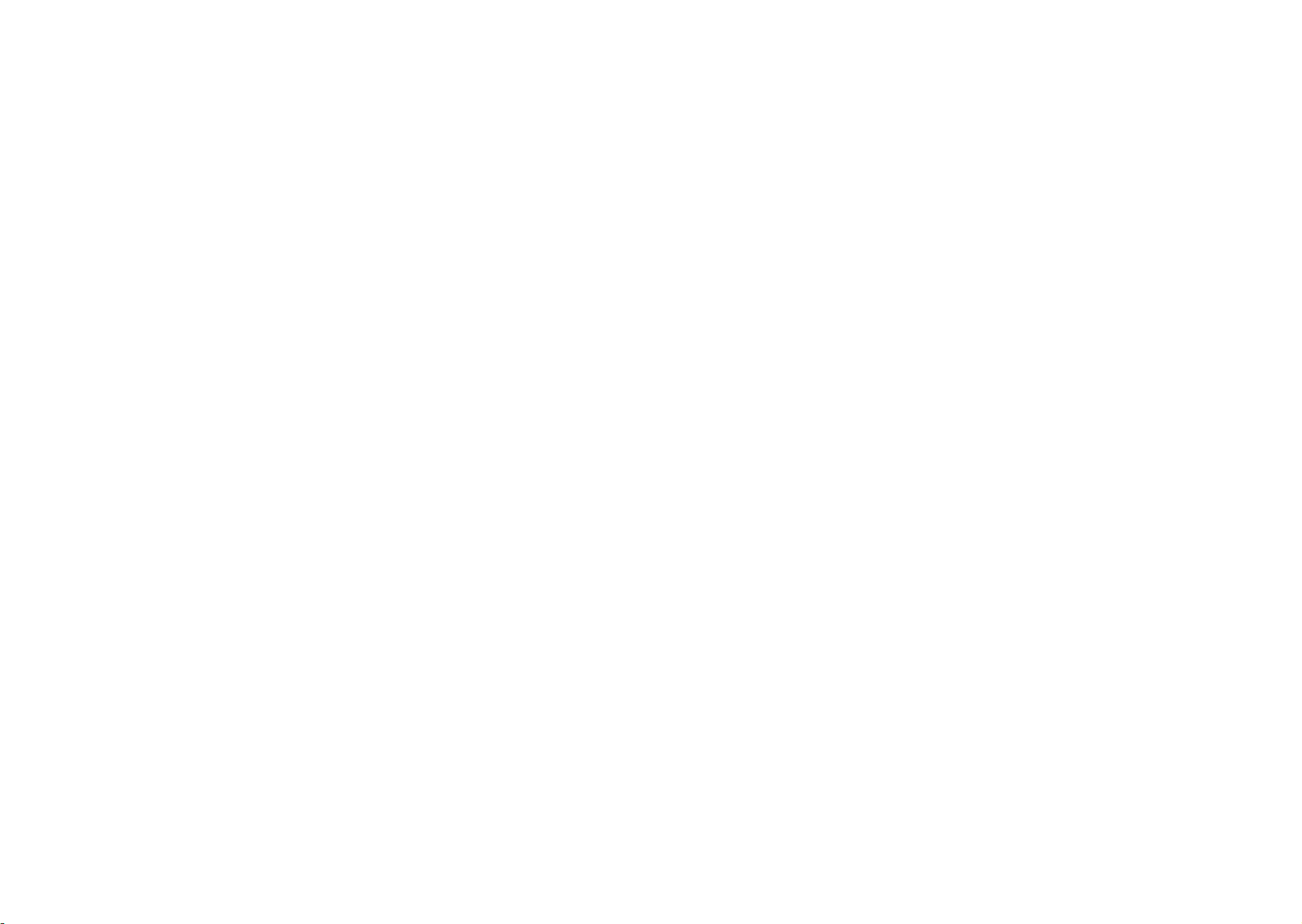
6
7
A Guide to Digital TV
What is Digital Television?
Digital television (DTV) is a new way of transmitting high quality video and audio to your TV set.
Using DTV, broadcasters can transmit high definition TV (HDTV ) images, Dolby digital surround
audio, and new services such as multicasting (transmitting more than one program on the same TV
channel) and datacasting (providing electronic program guides and interactive television). Several
of these services can be combined into a single digital broadcast.
Digital Television Services
Digital Picture Quality
DTV
programs are transmitted in two different formats. The first is Standard Definition Television
(SDTV) and the second is High Definition Television (HDTV).
SDTV
program formats include 480-line interlaced (480i) and 480-line progressive (480p) video.
480i programs are essentially a digital version of our current analog TV programs, while the 480p
format offers improved image detail over 480i. Some 480p programs are broadcast in widescreen
and are comparable to progressive-scan DVD movies in image quality.
HDTV
program formats include 1080-line interlaced (1080i) and 720-line progressive (720p). Both
HDTV formats are always broadcast in widescreen, and both offer much higher picture quality than
SDTV.
How to View Digital Television
There are three ways to watch DTV. The first is to use an integrated digital TV; one with a
built-in digital television tuner. The second is to connect an external DTV set-top receiver to
a DTV-ready television or monitor. This type of TV or monitor will have wideband component
video and stereo audio inputs. You can also watch DTV signals with personal computer
(PC) tuner cards and computer monitors.
1. Integrated TVs versus DTV-ready TVs and monitors
The advantage of an integrated DTV set is that it can tune both analog and digital TV channels
at the same time. All you’ll need to do is add an external antenna and you are ready
to watch DTV.
However, integrated DTV sets are not as common as DTV-ready TVs and monitors. If you already
own a DTV-ready TV with component video, digital visual interface (DVI) or high definition
multimedia interface (HDMI) inputs, you can enjoy DTV broadcasts by simply adding a low-cost DTV
set-top receiver and antenna.
2. Using your existing analog TV set
Your analog TV set can be used to view down-converted DTV broadcasts by connecting the
DTV set-top receiver to your composite (yellow RCA jack) or S-video (black circular jack)
AV inputs, as well as connecting stereo audio inputs. While the picture quality won’t be as
good as you’d see on a DTV-ready TV set, it will be as good or slightly better than analog
TV broadcasts.
Dolby Digital Sound
With DTV, you can listen to a variety of Dolby Digital auto formats from Dolby Digital 2.0 to Dolby
Digital 5.1 using your home audio system. Many HDTV programs are now broadcast with Dolby
Digital 5.1 soundtracks.
Interactive Communications and Datacasting
DTV will allow you to interact with your television; choosing programs from a detailed program
guide and accessing ancillary data about a program.
Page 5
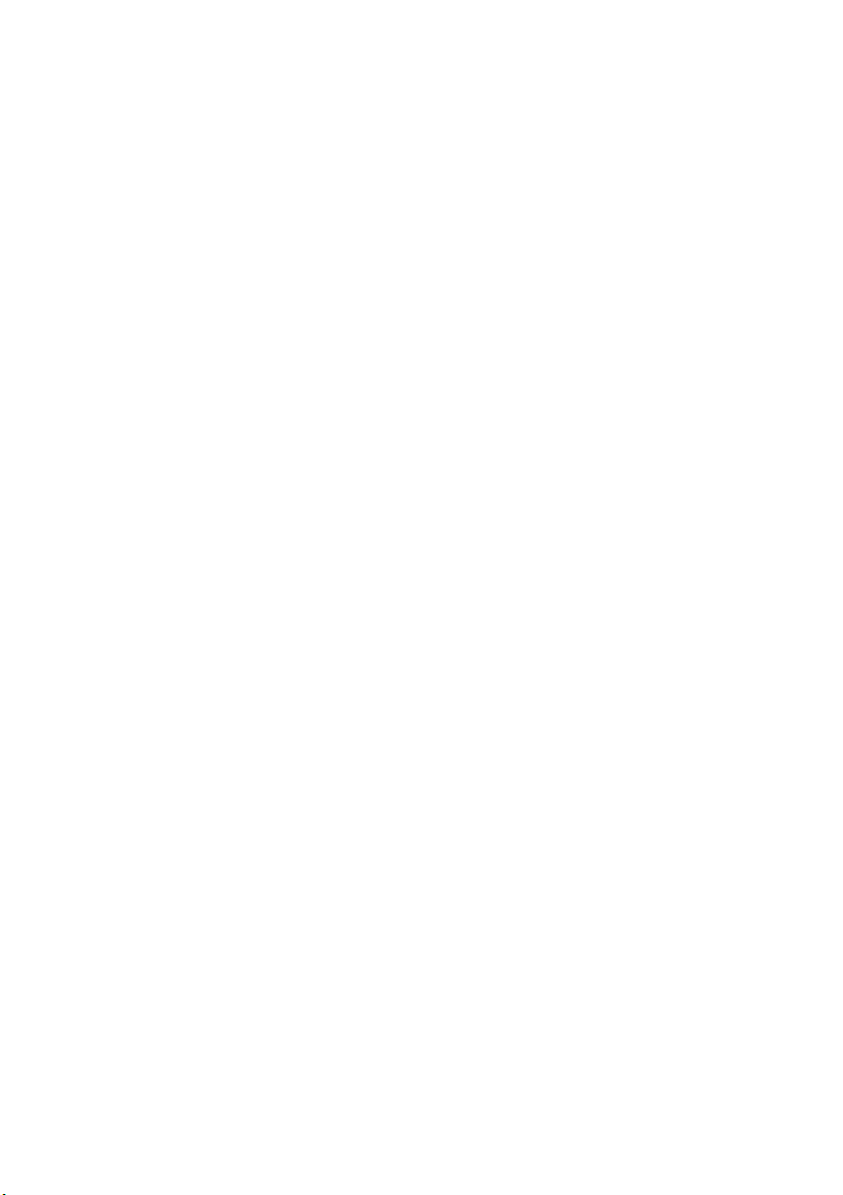
Q&A
1. Is the antenna I use for existing TV reception good enough for DTV?
Over-the-air (OTA) digital TV broadcasting uses the same channels as analog TV and works well with
many existing TV antennas. However, DTV broadcast channel assignments are different from analog
channels. You should find out whether your local DTV broadcasts are on VHF (channels 2-13) or UHF
(channels 14-69) to see if you need a different antenna.
If your DTV channels are on UHF and you already get good UHF reception, your present antenna
may work fine. The same holds true for VHF DTV reception. Note that in some markets, both VHF and
UHF channels are used for DTV broadcasts.
You can find out the latest DTV channel assignments for your area by browsing selected Internet
web sites such as www.fcc.gov.
2. How difficult is it to receive DTV signals indoors?
This depends on whether your local DTV stations are running full power or not and how close your
location is to the transmission tower. DTV receivers do not require as much signal as analog TV
receivers to produce high-quality images and sound.
Once the DTV signal level exceeds a certain threshold at the receiver, the digital video and audio
data is decoded at the same quality it was originally encoded for broadcast. This is a big advantage
for DTV over analog TV—there is no noise, ghosting, static, or scratchy audio.
3. How can I connect an antenna in my townhouse, co-operative apartment,
condominium, or apartment?
The Federal Communications Commission’s OTARD Rule (part of the Telecommunications Act of
1996) allows residents of condominiums, townhouse, or members of neighborhood associations
to put up outside antennas for reception of broadcast TV signals as long as those antennas are not
located in common areas and are no more than 12’ in height.
Residents of rental units (apartments, etc) are not covered by the OTARD rules and will have to use
indoor antennas to receive DTV broadcasts. It is possible that the landlord of an apartment complex
can provide broadcast DTV signals via a master TV antenna system to each apartment.
4. Can I connect my DTV set-top receiver to my cable TV service?
Cable TV systems use a different method for transmitting digital TV programs that is currently
incompatible with broadcast DTV set-top receivers. So you will still need to use an outdoor or
indoor antenna to receive OTA broadcast DTV programs.
The good news is that you won’t have to pay a monthly or per-program charge to watch OTA DTV
and HDTV programs. They’re free, unlike subscription satellite TV or premium cable TV. All you need
is an antenna and a DTV set-top receiver to enjoy clear, sharp widescreen images and high-quality
audio.
8
Page 6
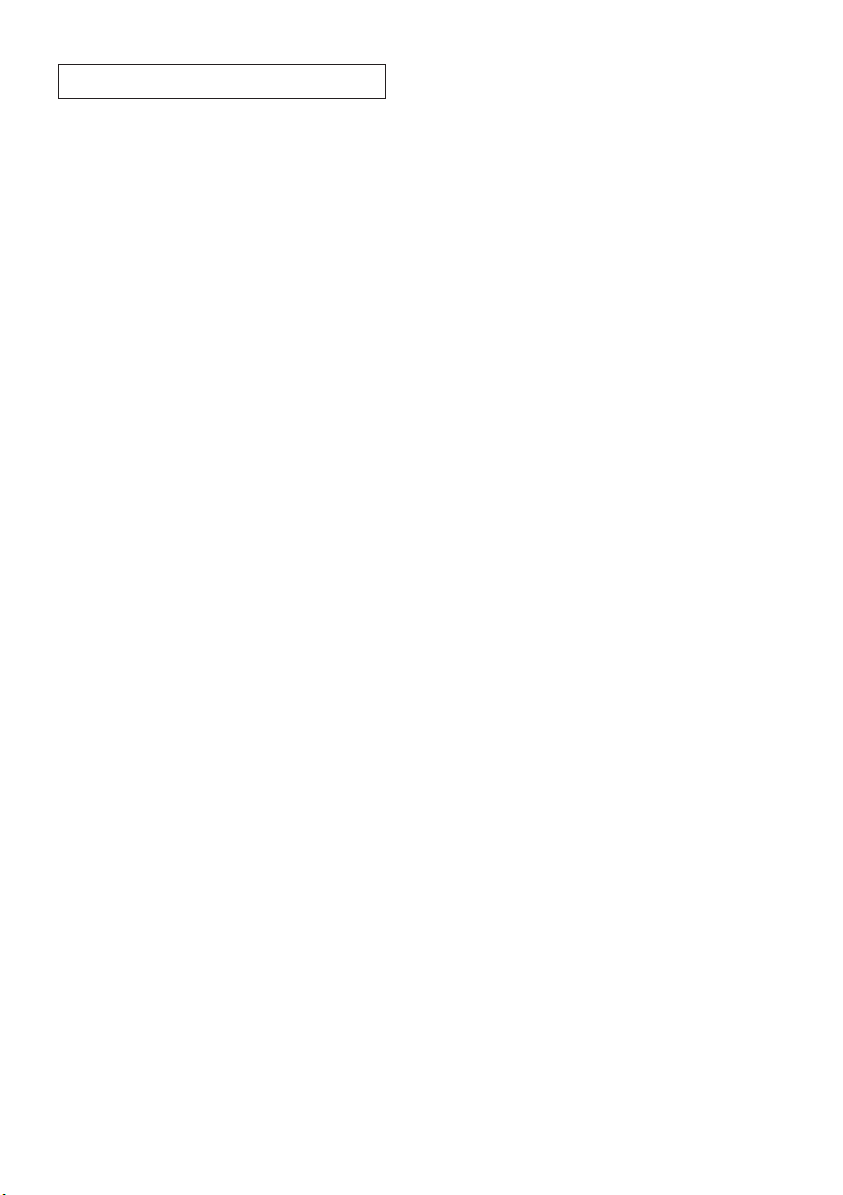
CONTENTS
Chapter 1: Connecting the Set-Top Box ................................................................. 10
Front Panel ...............................................................................................................................................10
Rear Panel ................................................................................................................................................
Accessories ..............................................................................................................................................
Connecting Antennas ..........................................................................................................................
Connecting the Set-Top Box to a TV Set .......................................................................................
Connecting an Audio Component ..................................................................................................
Chapter 2: Remote Control and On-Screen Menus ............................................... 17
Reviewing the Remote Control ........................................................................................................17
Installing the Batteries .........................................................................................................................
Handling On-Screen Menus ..............................................................................................................
Using the On-screen Help ..................................................................................................................
Viewing the Information ....................................................................................................................
Chapter 3: Operation ............................................................................................... 23
Memorizing Channels .........................................................................................................................23
Adding and Deleting Channels ........................................................................................................
Setting Your Favorite Channels ........................................................................................................
Changing Channels ..............................................................................................................................
Checking the Signal Strength ...........................................................................................................
Viewing Full Guide and Mini Guide ................................................................................................
Scheduling to Watch Programs ........................................................................................................
Adjusting the Volume ..........................................................................................................................
11
12
13
14
16
19
20
21
22
24
25
26
27
28
29
30
Chapter 4: Special Features .................................................................................... 31
Setting the Local Language ...............................................................................................................31
Changing the Screen Format ............................................................................................................
Setting the Local Time .........................................................................................................................
Setting the Sound Output .................................................................................................................
Selecting a Multi-track Language ...................................................................................................
Configuring the Captions-related Settings ..................................................................................
Configuring the Rating Control ........................................................................................................
Setting the Transparency ...................................................................................................................
Using the Menu Map ...........................................................................................................................
Appendix .................................................................................................................. 46
Troubleshooting ....................................................................................................................................46
Specifications ..........................................................................................................................................
32
35
36
37
38
40
44
45
47
9
Page 7

10
CHAPTER ONE
Connecting the Set-Top Box
1
11
CHAPTER ONE
Connecting the Set-Top Box
1
Front Panel
1 2
1
Press to turn the power on or off.
Manufactured under license from Dolby Laboratories.
“Dolby” and the double-D symbol are trademarks of Dolby Laboratories.
Confidential unpublished works. 1992-1997 Dolby Laboratories. All rights reserved.
NOTE
In this instruction book, the terms “Set-Top Box” and “STB” are equivalent.
IR Receiver
2
Receives IR (Infra-red) signals from the remote
control.
Rear Panel
1 2 3 4 5 6 7 8 9 0 !
1
ANT OUT
Use to connect your TV using a coaxial cable. The
received RF signals from ANT / CABLE IN are bypassed
for analog channels.
2
ANT / CABLE IN
Connect the AIR antenna or CATV antenna here.
Connect the cable in the event that a local cable
provider is passing through 8-level Vestigial Sideband
(8VSB) and Quadrature Amplitude Modulation (QAM)
on their systems.
3
HDMI OUT
Connect the HDMI input of your display using HDMI
cable.
4
This USB port is used for maintenance purpose only.
Please, do not insert USB devices into the port.
5
S-VIDEO OUT
Provides good picture quality. If your TV has S-Video
compatibility, use this jack along with the Video
jacks to connect the Set-Top Box. Use this output for
conventional TV sets that have an S-Video input but
no component video inputs. This output port supports
only the standard definition (SD) output. (OSD not
supported)
6
DTV OUT (COMPONENT)
You can connect Y, PB, and PR to a TV or another video
component input. As with DTV OUT, 1080i (interlaced
scanning), 720p (progressive scanning), and 480p are
available by setting the RESOLUTION SELECT switch. This
output port supports SD and high definition (HD).
7
VIDEO OUT
If your TV has Video capability, connect this jack to the
video input jack on your TV using a video cable. Use
this output for conventional TV sets that do not have
S-Video or component video inputs. This output port
supports SD only. (OSD not supported)
8
L/R AUDIO OUT
Connect these jacks to the analog audio inputs on
your TV set (i.e., to a TV that has jacks for L/R inputs). Or
connect these jacks to the L/R inputs of a separate audio
component.
9
DOLBY DIGITAL OUT (OPTICAL)
Use to connect the Digital Audio Input on your TV set.
0
RESOLUTION SELECT
Switches between 1080i, 720p, 480p, and 480i formats.
Switches the DTV Component outputs to the following
formats:
• 1080i
Use this setting for an HDTV-ready wide screen (16:9)
aspect ratio TV monitor that can handle the 1080i
video output format.
• 720p
Use this setting for an HDTV-ready wide screen (16:9)
aspect ratio TV monitor that can handle the 720p
video output format.
• 480p
Use this setting for a Digital-ready screen (4:3) aspect
ratio TV monitor with Progressive Scan DTV ready
component video inputs that can handle the 480p
video output format. The TV monitor may be labeled
Enhanced Definition or Progressive Scan, but not
Wide Screen.
• 480i
Use this setting for a conventional TV with regular
video, S-Video, or component video inputs.
!
DTV OUT SELECT
Use to select any of Y, PB, PR and HDMI according to the
video input of the TV or monitor.
NOTE
The use of 1080i on a 4 x 3 monitor or the use of 480p
on a 16 x 9 monitor may cause Aspect Ratio picture
distortion.
Check the TV monitor’s owner’s manual to verify this
capability.
Subscription cable services require service-specific
requirements for viewing.
• SD=Standard Definition (480i)
HD=High Definition (480p, 720p, 1080i)
Page 8
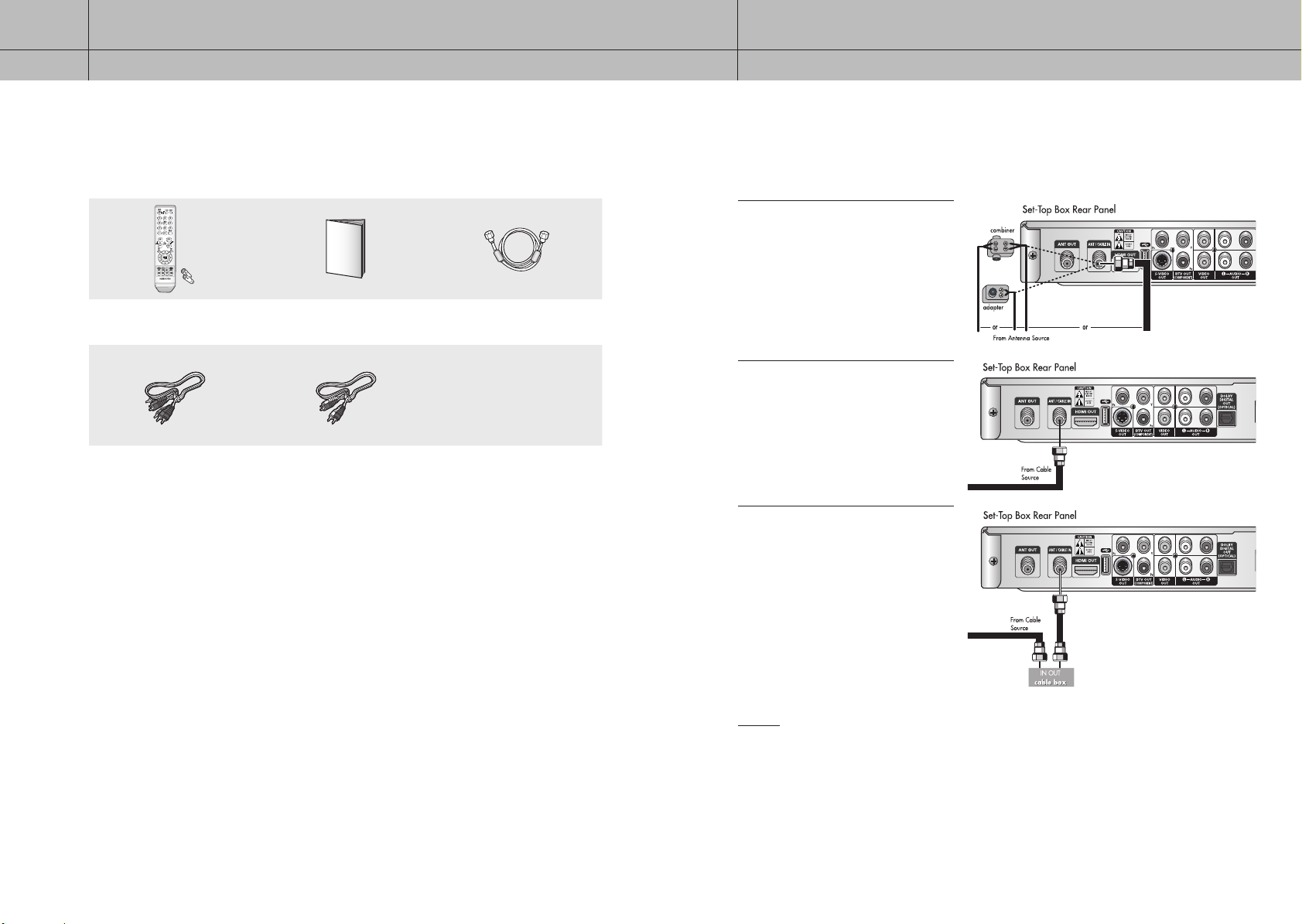
12
CHAPTER ONE
Connecting the Set-Top Box
1
13
CHAPTER ONE
Connecting the Set-Top Box
1
Accessories
Please make sure the following items are included with your Set-Top Box.
If any items are missing, contact your dealer.
Remote Control (MF59-00291B) /
AAA Batteries (4301-001035)
Component Cable
(MF39-00284A)
Owner’s Instructions
(MF68-00414A)
Composite/Audio Cable
(MF39-00286A)
RF Cable (AC39-42001J)
Connecting Antennas
This section shows how to connect a cable TV with or without a cable box, and how to connect an indoor or
outdoor antenna.
Indoor/Outdoor Antenna: You may need
1
a 75
adaptor or a combiner, as shown in
Ω
the illustration on the right.
Cable TV without a Cable Box: If you
have a cable TV and do not use a cable
2
box, connect the cable to ANT/CABLE IN
on the rear of the Set-Top Box.
Cable TV with a Cable Box: If you have
a cable box, connect as shown in the
3
illustration on the right.
NOTES
• If your antenna has separate leads for VHF/UHF signals, you will need to purchase a combiner and
connect it as shown in the illustration above.
• The Set-Top Box can receive DTV signals in the event that a local cable provider is passing 8VSB and
QAM through on their system. (8VSB is the RF modulation format utilized to transmit digital bits over
the airwaves to the home consumer. QAM conveys data by modulating the amplitude of two carrier
waves.)
• When receiving Digital Cable Signal: If your cable service signal does not comply with the ATSC
requirement, this product may not operate properly.
Page 9
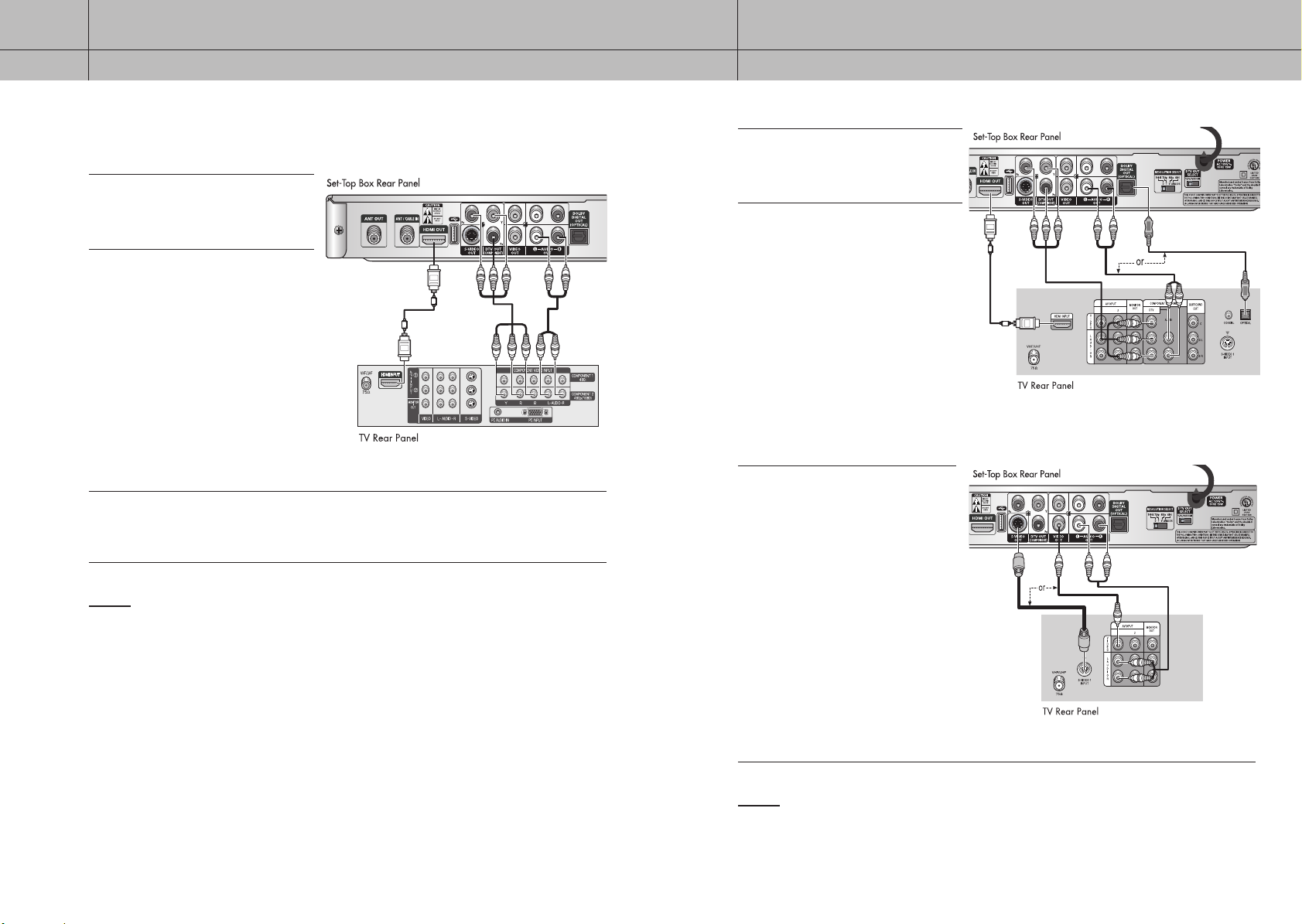
14
CHAPTER ONE
Connecting the Set-Top Box
1
15
CHAPTER ONE
Connecting the Set-Top Box
1
Connecting the Set-Top Box to a TV Set
Digital TV
Connect an antenna cable to the ANT/
CABLE IN jack on your Set-Top Box.
1
Connect the Video Cables.
2
YPBPR format: Connect a Component
video cable between the DTV OUT
(COMPONENT) jacks on your Set-Top Box
and the DTV INPUT jacks on the digital
TV.
HDMI format: Connect a HDMI cable
between the HDMI OUT jack on your
Set-Top Box and the HDMI INPUT jack
on the digital TV.
Connect the Audio Cables.
Connect an audio cable between the L/R AUDIO OUT jacks on your Set-Top Box and L/R AUDIO IN jacks on
3
the digital TV.
NOTES
• You must set to Y, PB, PR with the DTV OUT SELECT switch on the rear of your Set-Top Box.
• The On-Screen Display (OSD) menus are supported for DTV OUT (COMPONENT) and HDMI only.
<Digital TV>
Digital Ready TV or Normal TV
Connect an antenna cable to the ANT/
CABLE IN jack on your Set-Top Box.
1
Connect the Video Cables.
2
Digital Ready TV: Connect a
Component video cable between the
DTV OUT (Component) jacks on your
Set-Top Box and the VIDEO INPUT jacks
on TV. Or connect a HDMI cable between
the HDMI OUT jack on your Set-Top Box
and the HDMI INPUT jack on TV.
Normal TV: Connect a video cable
between the VIDEO OUT jack on your
Set-Top Box and the VIDEO INPUT jack
on the TV. Or connect an S-Video cable
between the S-VIDEO OUT jack on your
Set-Top Box and the S-VIDEO INPUT jack
on the TV.
Connect the Audio Cables
3
Digital Ready TV: Connect an audio
cable between the DOLBY DIGITAL OUT
(OPTICAL) jack on your Set-Top Box and
the DOLBY DIGITAL IN jack on the TV.
Or connect an audio cable between the
L/R AUDIO OUT jacks on your Set-Top
Box and L/R AUDIO IN jacks on the TV.
Normal TV: Connect an audio cable
between the L/R AUDIO OUT jacks on
your Set-Top Box and L/R AUDIO IN
jacks on the TV.
<Digital Ready TV>
< Normal TV>
NOTES
• The TV set must be “digital compatible” (i.e., it must have appropriate audio and digital
videoterminals).
• The On-Screen Display (OSD) menus are supported for DTV OUT (COMPONENT) and HDMI only.
• You must set to Y, P
, PR with the DTV OUT SELECT switch on the rear of your Set-Top Box.
B
Page 10

CHAPTER ONE
1
Connecting the Set-Top Box
Connecting an Audio Component
There are many types of audio systems on the
market today.
A simplified illustration of an audio system is
shown on the right. For more information, see
your audio system owner’s manual.
16
Page 11

CHAPTER TWO
2
Remote Control and On-Screen Menus
Reviewing the Remote Control
The remote control and on-screen menus work together to operate your Set-Top Box. Understanding the remote
control buttons and the menus allows you to operate the Set-Top Box with ease.
If you need some assistance while using the remote control and the menus, the feature that displays a help
description upon selecting a menu item will be useful.
POWER (
1
Press to turn the power on or off.
ANTENNA
2
Press to switch to Air or Cable.
FAV.CH
3
Press to go to the Favorite Channel List.
NUMERIC Buttons
4
Press to input numbers or to go directly to a specific
channel.
– (Hyphen)
5
Use to input a minor digital channel with the
NUMERIC buttons.
PRE.CH
6
Press to go to the previous channel.
VOL +/-
7
Press to increase or decrease the volume.
8
Press to mute the volume.
CH /
9
Press to move the channel upward or downward.
MENU ( )
0
Press to display the on-screen menu or switch back
to the previous menu screen. This button works
only when the COMPONENT jacks are properly
connected. The RCA cable connection cannot
support the on-screen menu display.
EXIT ( )
!
Press to exit from the on-screen menu or a pop-up display.
)
(MUTE)
1
2
4
5
7
0
3
6
8
9
!
17
Page 12

18
CHAPTER TWO
Remote Control and On-Screen Menus
2
19
CHAPTER TWO
Remote Control and On-Screen Menus
2
ARROW Buttons (
@
Use to move the on-screen cursor up, down, left, or
right.
ENTER ( )
#
While using the on-screen menus, press this button
to confirm the selected menu option.
COLOR Buttons (RED/GREEN/YELLOW/
$
BLUE)
Use these buttons to activate functions as displayed
on the menu.
GUIDE
%
Press to display the Electronic Program Guide (EPG).
CH.LIST
^
Press to go to the Channel List.
FREEZE
&
Press to freeze the current on-screen image. This is
implemented by stopping the decoding action.
INFO ( )
*
Press to display information on the current channel.
ASPECT
(
Press to display or change the current aspect ratio.
TIMER
)
Press to go to the scheduled list.
CAPTION
a
Press to display or change the current caption
setting.
MTS
b
Press to display or change the current multi track sound (MTS) language. One or more languages might be
available depending on the service provider.
///
)
@
#
%
^
(
)
$
&
*
a
b
Installing the Batteries
Remove the battery cover on the back of your remote control as shown below. Put two AAA batteries into the
compartment and close the cover.
Page 13

20
CHAPTER TWO
Remote Control and On-Screen Menus
2
21
CHAPTER TWO
Remote Control and On-Screen Menus
2
Handling On-Screen Menus
To go to the On-Screen Menu, press the MENU ( ) button. Using the
ARROW
(///) buttons in the center of your remote control, you
can move between menus.
To enter a specific menu, press the
menu or confirm a selected option using this button.
To go back to the previous menu from a sub-menu, press the
button or select Return on the current menu screen.
To exit from the On-Screen Menu, press the
Main-menu
<Example of “Guide” menu>
ENTER ( ) button. You can select a
MENU ( )
EXIT ( ) button.
Sub-menu
Using the On-screen Help
If you want to see the description of each selected menu, use the On-screen Help feature.
To turn the on-screen help on:
Press the MENU ( ) button on your remote control.
1
Use the / buttons to select the
Preference menu and press the
2
ENTER ( ) button.
Use the
and press the
Use the /
Press the
3
When you move the cursor using the
description of each menu at the top of the On-Screen Menu.
To turn the on-screen help off:
Use the /
The on-screen help disappears.
buttons to select Help
/
ENTER ( ) button.
buttons to select “On.”
ENTER ( ) button and the on-screen help feature applies.
buttons to select “Off” and press the
buttons, you can see the
/
ENTER ( ) button.
<Example of “Full Guide” sub-menu>
NOTE
The On-Screen Menu is displayed only when the COMPONENT jacks or HDMI jack on the rear of your
Set-Top Box are properly connected.
Page 14

CHAPTER TWO
2
Remote Control and On-Screen Menus
Viewing the Information
You can view information on the current channel by pressing the INFO ( ) button.
The INFO shows:
• The major channel number and the minor channel number if you are viewing a
digital channel. (e.g. DTV 6-1; 6 is major channel number and 1 is minor channel
number)
• Current time and date. (See page 35)
• Program title and other information if available.
• The current program’s rating.
• Broadcast format of current program. For example, 1080i, 720p, etc. (See page
11)
• Multi-track languages available for the current program. For example, English,
Spanish, etc. (See page 37)
• Sound output; PCM or Dolby Digital
22
To hide INFO:
Press the INFO ( ) button again or press the EXIT ( ) button. After 10 seconds,
the information will automatically disappear.
Page 15

CHAPTER THREE
3
Operation
Memorizing Channels
Before you can use any of the special channel buttons (CH / , FAV.CH, PRE.CH), the antenna you wish to
use must be scanned for available channels.
Press the MENU ( ) button on your remote control.
1
Use the / buttons to select the
Channel menu and press the
2
( ) button.
Use the
Program and press the
button.
Use the / buttons to select an
antenna and press the
3
button.
“Auto Channel in Progress.” will
be displayed while your available
channels are scanned. Upon
completion, your Set-Top Box will
store all the available scanned
channels.
buttons to select Auto
/
ENTER
ENTER ( )
ENTER ( )
NOTES
• Your Set-Top Box MUST be connected to an antenna in order to receive
digital TV signals.
• Even if a specific channel is removed from the memory, you can always tune
to that channel directly by using the
control.
• If you wish to stop scanning in the middle of the scanning process, press
the ENTER ( ) button to select the stop command, and then press the
ENTER ( ) button to select OK.
• If you have changed the connected antenna, use the
on your remote control to change the selected antenna after scanning
completes.
NUMERIC buttons on your remote
ANTENNA button
23
Page 16

24
CHAPTER THREE
Operation
3
25
CHAPTER THREE
Operation
3
Adding and Deleting Channels
To add channels that were not memorized (or to delete unwanted channels from the memory).
Enter the digits of the channel to be added or deleted.
1
Press the MENU ( ) button on your remote control.
2
Use the / buttons to select the
Channel menu and press the
3
( ) button. Use the /
to select Channel Manager
press the
ENTER ( ) button. The
Channel Manager screen will appear.
You can also go to this screen
directly by pressing the
button.
Select a channel you want to add or
delete and press the
4
button. You can find editing options
such as Watch, Add, Delete, and
Favorite
.
ENTER
buttons
and
CH.LIST
ENTER ( )
Setting Your Favorite Channels
You can create a list to easily navigate your Favorite Channels.
Press the MENU ( ) button on your remote control.
1
Use the / buttons to select the
Channel menu and press the ENTER
2
( ) button. Use the /
to select Channel Manager and
press the ENTER (
Channel Manager screen will appear.
You can also go to this screen directly
by pressing the CH.LIST button.
Select a channel you wish to add and
press the ENTER (
3
Favorite in the displayed menu. The
channel is added into the Favorite
Channel List. Select Favorite
channel already listed as a Favorite
will remove it from your Favorite List.
The favorite channel is distinguished
with the heart-mark (
) button. The
) button. Select
).
buttons
on a
Select Add or Delete from the option list. The selected channel will now be
added or deleted from the Channel List.
5
NOTES
• When a channel has been added, you are able to tune to the channel with
the CH / buttons.
• When a channel has been deleted, you must enter the channel number in
using the numeric button to tune to it. You will no longer be able to tune to
the channel using the CH / buttons.
• The check-mark (
• If you are not sure of which antenna to select, choose Air+Cable to scan all
possible antennas and channels.
• You can change the mode using the
• Even if the channel is deleted, you can tune to it directly using the NUMERIC
buttons.
• Even if the channel is deleted, the channel will still be displayed, however it
will be disabled.
• Even if the channel is deleted, the channel will be displayed in the Added
List in case you are currently watching it.
) means the channel is included in the list.
RED button.
NOTES
• Channels must first be memorized before they can be set as favorite
channels. (See page 23)
• When a channel has been added into the Favorite Channel List, you can
reach the channel using the FAV.CH buttons.
• When multiple channels are registered in the Favorite Channel List, you can
step through your favorite channels by pressing the FAV.CH button.
• Even if the current channel is not a favorite channel, it will still be displayed
in the Favorite Channel List.
Page 17

26
CHAPTER THREE
Operation
3
27
CHAPTER THREE
Operation
3
Changing Channels
You can change the currently displayed channel with the following methods:
NUMERIC buttons
Press the NUMERIC buttons (0–9) to directly enter the channel number.
NOTE
When the channel you have selected contains two or more minor channels,
enter the whole channel number like “6-1” using the
the CH / buttons.
PRE.CH button
Press to return to the previous channel you have viewed. For example, if you were
previously tuned to Channel 55 and then changed to Channel 56, pressing the
PRE.CH button will change the current channel back to Channel 55.
FAV.CH button
Press to switch among your favorite channels. (See page 25)
CH / buttons
Press the CH/ buttons to move up or down to the next available channel.
Press and hold the
NOTE
You must first complete the “Memorizing Channels” procedure (see page 23)
before changing channels.
CH
/ button to navigate quickly through the channels.
NUMERIC buttons. Or use
Checking the Signal Strength
Unlike analog channels, which can vary in reception quality from “snowy” to “clear,” the signal strength in digital
channels is graphically displayed as explained below. Unlike analog channels, you cannot fine-tune a digital
channel.
Press the MENU ( ) button on your remote control.
1
Use the / buttons to select the
Channel menu and press the
2
( ) button. Use the /
to select Signal Strength and press
the ENTER ( ) button.
The signal strength submenu will
appear. You can view the current
strength of your digital signal on a
scale of one bar to ten bars. If all ten
bars are blue, the signal quality is the
best.
NOTE
If the signal is too weak, you will see a, “Weak or no signal.” message when
trying to tune to a channel.
buttons
ENTER
Page 18

28
CHAPTER THREE
Operation
3
29
CHAPTER THREE
Operation
3
Viewing Full Guide and Mini Guide
You can view the electronic program guide (EPG), which includes information about available programs. The
full guide will display programming information for all channels, while the mini guide will display programming
information for your current channel.
Press the MENU ( ) button on your remote control.
1
Use the / buttons to select the
Guide menu and press the
2
( ) button. Use the /
to select Go to Full Guide and press
the ENTER ( ) button. The Full
Guide screen will appear. You may
also go to this screen directly by
using the GUIDE button. Once in this
screen, you can navigate using the
buttons on your remote control.
NOTES
• If you press the ENTER ( ) button
on a program that is currently aired,
the program is shown to you.
• Using the YELLOW button, you can
shift the program schedule by 1.5
hours for viewing.
Press the RED button on your
remote control to move to the Mini
3
Guide menu. Or select Go to Mini
Guide
on the Guide menu and press
the ENTER ( ) button. The Mini
Guide will appear at the bottom of
your screen.
NOTES
• If you press the ENTER ( ) button on a program that is currently aired,
the program is shown to you.
• Press the
• The YELLOW button will move to the next page and the
• To bring up the Mini Guide when
• In Full Guide, if “No Information,”
• In Mini Guide, to view information
RED button to switch to the Full Guide screen.
move to the previous page of the guide.
pressing the
Default Guide
to change the default setting.
you cannot select any channel.
on the current program, press the
INFO ( ) button.
GUIDE button, select
on the Guide menu
ENTER
buttons
GREEN button will
Scheduling to Watch Programs
You can schedule future programs for viewing.
Press the MENU ( ) button on your remote control.
1
Use the / buttons to select the
Guide menu and press the
2
( ) button. Use the /
to select Go to Full Guide and press
the ENTER ( ) button. The Full
Guide screen will appear. You may
also go to this screen directly by
using the GUIDE button.
Select a program you want to watch
later using the
3
and press the
schedule it. A yellow clock sign will
appear on the program bar.
Check your scheduled programming
by selecting Go to Remind List
4
the Guide menu or pressing the
TIMER button. The Schedule List
screen will appear.
NOTES
• Multiple programs can be scheduled as long as their times do not overlap.
• Your schedules will be reset once your programming time has passed.
• Your Deserved List will be erased if any local time settings(Daylight savings
Time or Time Zone) are changed.
• The language of the main menu will not change.
///
ENTER ( ) button to
ENTER
buttons
buttons
on
Page 19

CHAPTER THREE
3
Operation
Adjusting the Volume
You can control the volume of Set-Top Box using the buttons on your remote control.
(MUTE) button
This button is used to mute the sound of your Set-Top Box. No audio will be heard
once this button is pressed.
VOL +/- buttons
Using these buttons, you can increase or decrease the volume.
NOTE
To cancel the Mute ( ) action, press the MUTE ( ) button again or use the
VOL +/- buttons.
30
Page 20

CHAPTER FOUR
4
Special Features
Setting the Local Language
You can set the language for any On Screen Displays (OSDs).
Press the MENU ( ) button on your remote control.
1
Use the / buttons to select the
Setup menu and press the
2
( ) button. Use the /
to select Language and press the
ENTER ( ) button.
ENTER
buttons
Use the /
select a language and press the
3
ENTER ( ) button. After changing
this setting, all OSDs will be displayed
in the selected language.
buttons to
31
Page 21

32
CHAPTER FOUR
Special Features
4
33
CHAPTER FOUR
Special Features
4
Changing the Screen Format
You can change the screen format based on the type of the TV you are using.
Press the MENU ( ) button on your remote control.
1
Use the / buttons to select the
Setup menu and press the
2
( ) button. Use the /
to select Screen Format and press
the ENTER ( ) button.
ENTER
buttons
Use the /
Screen Ratio and press the
3
( ) button to select either 16:9 and
4:3.
Use the /
button to select either Pillar Box, Letterbox, Full, or Zoom.
4
NOTES
• When 16:9 is selected, the available screen formats are Pillar Box, Full, and
Zoom.
• When 4:3 is selected, the available screen formats are Letterbox, Full, and
Zoom.
• The current screen ratio and format
setting can be shown by pressing
the ASPECT button. By pressing this
button again you can change to an available screen format available with
the current screen ratio. You cannot change the current screen ratio with
the ASPECT button.
buttons to select
buttons to select Screen Format and press the
ENTER
ENTER ( )
With a 4:3 Ratio TV
If you are using a 4:3 aspect ratio TV or monitor and
receiving an image with a 16:9 aspect ratio, you need
to specify how the image is displayed.
Letter box
Choose this when receiving a 16:9 image and you
want to see the original wide format. Letter boxing
shrinks the picture so the entire image will fit on the
screen. Blank panels appear at the top and bottom of
the screen.
NOTE
: This indicates the default format in each condition, which may be modified by user’s choice.
Full
Choose this when you want the television to adjust
the16:9 image vertically so it fills your 4:3 screen.
No blank panels will be added, and the image is
horizontally unaltered.
Zoom
Choose this when receiving a 16:9 image and you
want the wide movie format to fill the entire screen.
Left and right portions of the picture are cropped, or
cut.
Page 22

34
CHAPTER FOUR
Special Features
4
35
CHAPTER FOUR
Special Features
4
Setting the Local Time
You may set the local time zone for your Set-Top Box to synchronize programming times.
Press the MENU ( ) button on your remote control.
1
Use the / buttons to select the
Setup menu and press the
2
( ) button. Use the /
to select Local Time and press the
ENTER ( ) button.
ENTER
buttons
With a 16:9 Ratio TV
If you are using a 16:9 aspect ratio TV or monitor
and receiving an image with a 4:3 aspect ratio, the
image will be displayed at the 4:3 aspect ratio on your
monitor unless you specify otherwise. The Screen
Format menu allows you to adjust the image through
the following options:
Pillar box
Choose this when receiving a 4:3 image and you
want the on-screen appearance of the video to be a
centered picture with blank panels on the right and
left sides.
NOTE
: This indicates the default format in each condition, which may be modified by user’s choice. The
availability of changing the Screen Format feature depends on the RESOLUTION SELECT switch setting
and the current broadcasting signal format.
Full
Choose this when you want the television to adjust
the 4:3 image horizontally so it fills your 16:9 screen.
No blank panels will be added, and the image is
vertically unaltered. This setting is especially useful for
viewing 4:3 formatted DVDs.
Zoom
Choose this when receiving a 4:3 image and you want
to maintain the correct image proportion. Top and
bottom portions of the picture are cropped, or cut.
Use the /
Daylight Saving Time and press
3
the ENTER ( ) button to decide
whether or not to use the daylight
saving time.
Use the /
Time Zone and press the
4
( ) button to select your time
zone. When you move the cursor
using the /
of the highlighted time zone is
displayed on the map.
NOTE
You can see the current time when pressing the INFO ( ) button.
buttons to select
buttons to select
buttons, the position
ENTER
Page 23

36
CHAPTER FOUR
Special Features
4
37
CHAPTER FOUR
Special Features
4
Setting the Sound Output
You may set the type of sound output to use with your audio system.
Press the MENU ( ) button on your remote control.
1
Use the / buttons to select the
Setup menu and press the
2
( ) button. Use the /
to select Sound Output and press
the ENTER ( ) button.
Use the /
sound output and press the
3
( ) button. The available sound
outputs are Pulse Code Modulation
(PCM) and Dolby Digital.
NOTES
• If you don’t have Dolby Digital system, select PCM.
• You can find the current setting when pressing the
buttons to select a
ENTER
buttons
ENTER
INFO ( ) button.
Selecting a Multi-track Language
The Digital TV transmission system is capable of simultaneous transmission of many audio tracks (for example,
translations of the program into foreign languages). The availability of this feature depends on the program
itself.
Press the MENU ( ) button on your remote control.
1
Use the / buttons to select the
Preference menu and press the
2
ENTER ( ) button.
Use the
Multi-track Language and press the
ENTER ( ) button.
Use the /
language and press the
3
button.
NOTES
• You can view the available multi-track languages for the current program
by pressing the
• You can switch between the current
available multi-track languages
by using the MTS button on your
remote control.
buttons to select
/
buttons to select a
INFO ( ) button.
ENTER ( )
Page 24

38
CHAPTER FOUR
Special Features
4
39
CHAPTER FOUR
Special Features
4
Configuring the Captions-related Settings
You can modify and configure how your caption will appear. The Digital Captioning function operates on digital
channels only.
Press the MENU ( ) button on your remote control.
1
Use the / buttons to select the
Preference menu and press the
2
ENTER ( ) button. Use the /
buttons to select Closed Captions
and press the
Use the /
Caption and press the
3
( ) button. To activate or change
the caption options, set this function
to “On.”
Use the /
Caption Service and press the
4
ENTER ( ) button. You can set
the service type according to your
environment.
The available types are Service1–6,
CC1–4, and Text1–4.
ENTER ( ) button.
buttons to select
ENTER
buttons to select
Use the /
5
ENTER ( ) button. You can set the following options:
Size: You can set your Font size to Default, Small, Standard, or
Large.
Font Style: You can set a Font style among Default and Styles 0
through 7.
Foreground Color: You can set the color of the text you see. The
available options are Default, White, Black, Red, Green, Blue, Yellow,
Magenta, and Cyan.
Background Color: You can set the background color of the
text you see. The available options are Default, White, Black, Red,
Green, Blue, Yellow, Magenta, and Cyan.
Foreground Opacity: You can set the opacity of the text you see.
The available options are Default, Solid, Flashing, Translucent, and
Transparent.
Background Opacity: You can set the background opacity of the
text you see. The available options are Default, Solid, Flashing,
Translucent, and Transparent.
Return to Default: Resets all options to Default.
NOTES
• Caption availability is entirely dependent on the current program.
• Pressing the CAPTION button will turn the Caption system “On” or “Off.”
• In case of CC1~CC4 and Text1~Text4, you cannot use the display option.
buttons to select Display Options and press the
Page 25

40
CHAPTER FOUR
Special Features
4
41
CHAPTER FOUR
Special Features
4
Configuring the Rating Control
You may control access to channels and programs by inputting a personal identification number (4-digit secret
PIN code) that can restrict viewing based on rating limits you set.
Press the MENU ( ) button on your remote control.
1
Use the / buttons to select the
Preference menu and press the
2
ENTER ( ) button. Use the /
buttons to select Rating Controls
and press the
Use the
cursor to the input field and enter
3
your PIN.
NOTE
If you have not specified the password,
input the factory-default code, “0000.”
Use the /
Parental Controls and press the
4
ENTER ( ) button. To activate or
change the rating controls options,
set this function to “On.”
ENTER ( ) button.
button to position the
buttons to select
Use the /
and press the
6
Allow or Block by using the
ENTER ( ) button a small lockbox icon will appear indicating
that programs of that rating have been blocked, press the
( ) button again to unlock channels of that rating. The ratings
systems follow the MPAA Ratings System rule. When done, select
Return to return to the previous Ratings menu.
Select Canadian English or Canadian French menus by using
7
the /
by using the
button a small lockbox icon will appear indicating that programs
of that rating have been blocked, press the
again to unlock channels of that rating. When done, select Return
to return to the previous Ratings menu.
buttons to select MPAA Rating (Movie Ratings)
ENTER ( ) button. Select the ratings you wish to
///
buttons. Select the ratings you wish to Allow or Block
///
buttons. By pressing the ENTER ( )
buttons. By pressing the
ENTER ( ) button
ENTER
Use the /
Parental Guidelines and press
5
the ENTER ( ) button. Select the
ratings you wish to Allow or Block
by using the
By pressing the
a small lockbox icon will appear
indicating that programs of that
rating have been blocked, press the
ENTER ( ) button again to unlock
channels of that rating. The ratings system follows the TV (FCC) Age-based
ratings rules. When done, select Return to return to the previous Ratings
menu.
buttons to select TV
///
buttons.
ENTER ( ) button
If you want to change your personal identification number (PIN)
code, use the
8
ENTER ( ) button.
Use the
enter values for original password, new password, and confirmed
9
password.
buttons to select Change PIN and press the
/
button to position the cursor to the input field and
Page 26

42
CHAPTER FOUR
Special Features
4
43
CHAPTER FOUR
Special Features
4
Important Notes About Parental Locks
Explanation of the MPAA and TV (FCC) Rating Systems:
TV (FCC) Age-Based Ratings
TV-Y All children. The themes and elements in this
program are specifically designed for a very young
audience, including children from ages two to six.
TV-Y7 Directed to older children. The themes and
elements in this program may include mild physical
or comedic violence, or may frighten children under
the age of seven.
TV-G General audience. It contains little or no
violence, no strong language, and little or no sexual
dialog or situations.
TV (FCC) Content Category
FV Fantasy violence.
V Violence.
S Sexual situation.
L Adult language.
D Sexually suggestive dialog.
TV-PG Parental guidance suggested. This program
may contain infrequent coarse language, limited
violence, some suggestive sexual dialog, and
situations.
TV-14 Parents strongly cautioned. This program may
contain sophisticated themes, sexual content, strong
language, and more intense violence.
TV-MA Mature audiences only. This program may
contain mature themes, profane language, graphic
violence, and explicit sexual content.
MPAA Rating System (Movies)
G General audience (no restriction).
PG Parental guidance suggested.
PG-13 Parents strongly cautioned.
R Restricted. Children under 17 should be
accompanied by an adult.
NC-17 No children under age 17.
X Adults only.
NR Not rated.
Canadian English Category
E Exempt programming includes...news, sports, documentaries and other information programming, talk
shows, music videos, and variety programming.
C Programming intended for children under age 8.
C8+ Programming generally considered acceptable for children 8 years and over to watch on their own.
G General programming, suitable for all audiences.
PG Parental guidance.
14+ Programming contains themes or content which may not be suitable for viewers under the age of 14.
18+ Adult programming.
* The system will automatically block higher ratings.
Canadian French Category
E Exempt programming includes...news, sports, documentaries and other information programming, talk
shows, music videos, and variety programming.
G General.
8 ans+ Not recommended for young children.
13 ans+
Programming may not be suitable for children under the age of 13.
16 ans+
Programming is not suitable for children under the age of 16.
18 ans+
Programming restricted to adults.
* The system will automatically block higher ratings.
* TV (FCC) ratings: The particular rating that you have selected will be locked (and indicated as a red “L” on
a blue background). Additionally, all age-based ratings within a particular group will also be locked. For
example, if the TV-G rating and all of its contents (V, S, L, and D) are locked, more restrictive ratings (TV-PG,
TV-14, and TV-MA) and all of their contents (V, S, L, and D) will automatically be locked as well.
* MPAA ratings: The particular rating that you have selected will be locked. In addition, more restrictive ratings
will be locked as well.
* Neither TV (FCC) ratings nor MPAA ratings apply to news programs.
NOTE
You can find the rating of your current program by pressing the INFO ( ) button.
Page 27

44
CHAPTER FOUR
Special Features
4
45
CHAPTER FOUR
Special Features
4
Setting the Transparency
You can set the transparency of your On Screen Display (OSD).
Press the MENU ( ) button on your remote control.
1
Use the / buttons to select the
Preference menu and press the
2
ENTER ( ) button. Use the /
buttons to select Transparency
press the
ENTER ( ) button.
Use the /
transparency level and press the
3
ENTER ( ) button.
buttons to select a
and
Using the Menu Map
You can go directly to any functions using this Menu Map function.
Press the MENU ( ) button on your remote control.
1
Use the / buttons to select
2
the MenuMap menu and press
the ENTER ( ) button. Then the
following screen appears.
Use the /// buttons to
select a function you want and press
3
the ENTER ( ) button.
Page 28

46
APPENDIX
A
47
APPENDIX
A
Troubleshooting
If you have difficulty with your digital TV Set-Top Box, there are several possibilities you should investigate
before calling for a service technician.
Problem Possible Solution
Intermittent signal, or no signal at all • Try to tune to another channel.
• Make sure the antenna is connected.
• If you have a powered antenna, turn the
power boost on.
• Rotate the antenna for a stronger signal.
Poor sound quality, or no sound • Make sure you have connected your audio
system correctly.
• Try to tune to another channel—sometimes
broadcasters have problems with DTV audio
encoding.
• Make sure the MUTE function on your TV is
not set.
No color, or wrong colors • Make sure you have connected the DTV
Set-Top Box correctly to your DTV-ready or
analog TV set.
• For a three-wire component connection,
match the red, green, and blue cables
between the Set-Top Box and TV.
Remote control doesn’t work correctly • Make sure you have fresh batteries installed
correctly in your remote control.
Specifications
General Specifications
Broadcasting standard DTV (ATSC)
Demodulation Method 8-VSB, QAM (free channel only)
Power requirement AC 120V, 50–60Hz
Power consumption 15 Watts / In standby: 1 Watt
Dimension (W x D x H)
Weight
RF Specifications
Tuning system type F/S
Band coverage
Antenna 75-ohm external antenna terminal
Number of inputs / outputs
270 x 200 x 40 (mm)
1.2Kg
Air 2 ~ 69
Cable 1 ~ 135
75-ohm Antenna/Cable In, Antenna Out
DTV Out (HDMI, YP
2 Video Out
S-Video Out
Dolby Digital Out (Optical)
2 Analog Audio Out (L/R)
HDMI/ Y, P
Resolution Select Switch
, PR Select Switch
B
BPR
)
Set-Top Box won’t turn on • Make sure the receiver’s power plug is
installed and that the AC outlet is working.
• Check the batteries in your remote control
to make sure they are fresh and installed
correctly.
