Samsung DT15VSPN-XBM User Manual
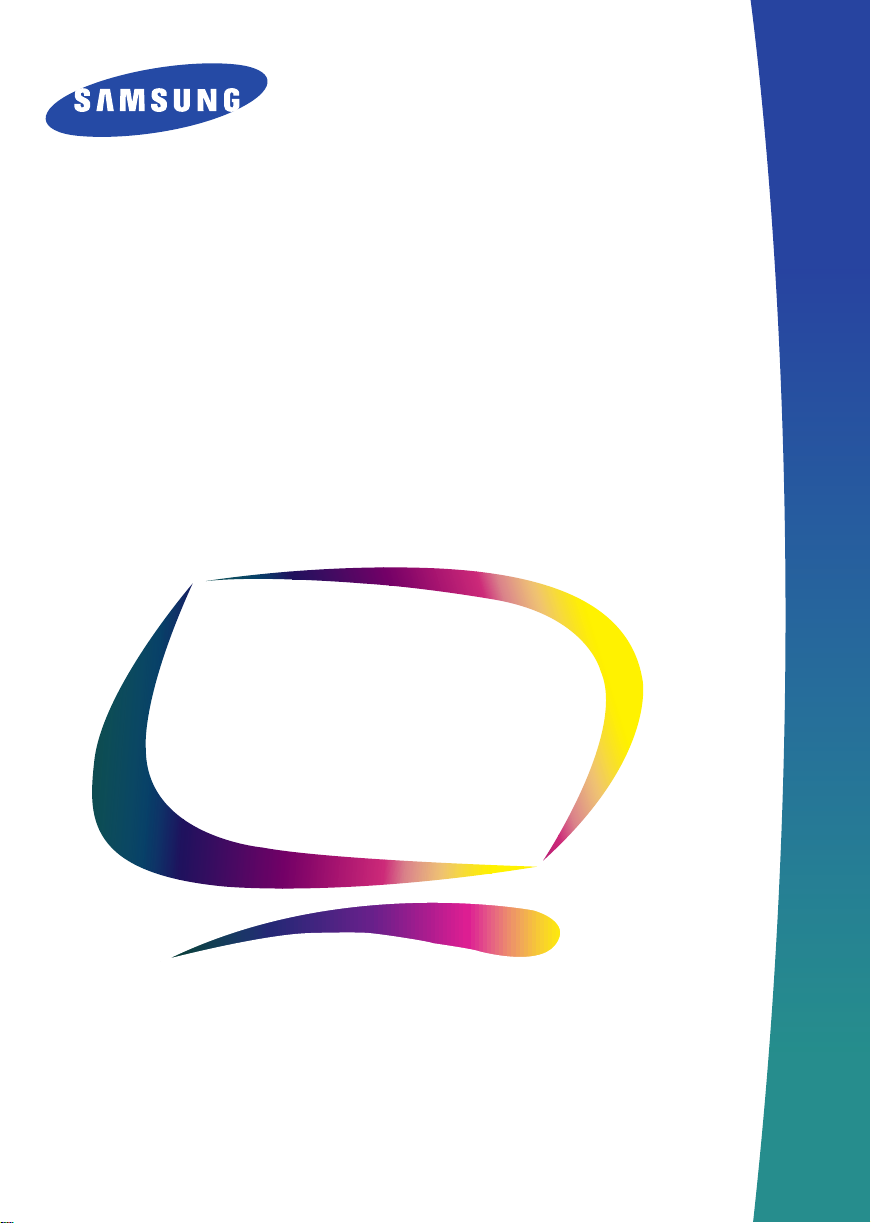
SyncMaster 550v
Color Monitor
Owner’s
Instructions
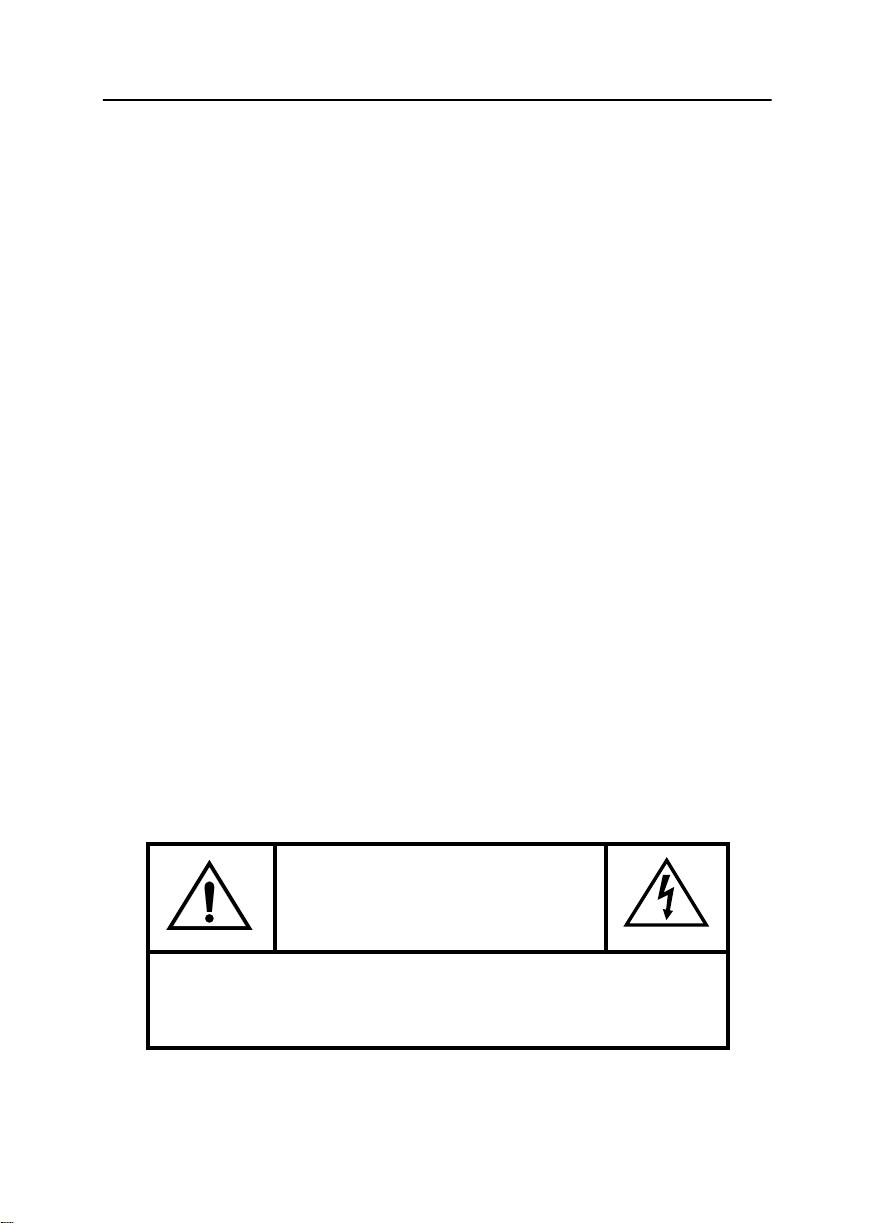
Safety Instructions
Before connecting the AC power cord
1
to an outlet, make sure the voltage
designation on your monitor corresponds to the local electrical supply.
Never insert anything metallic into the
2
monitor openings. Doing so may create the danger of electric shock.
To avoid electric shock, never touch
3
the inside of the monitor. Only a qualified technician should open the
monitor’s case.
Never use your monitor if the power
4
cord has been damaged. Do not allow
anything to rest on the power cord,
and keep the cord away from areas
where people can trip over it.
Be sure to hold the plug, not the cord,
5
when disconnecting the monitor from
an electric socket.
Openings in the monitor cabinet are
6
provided for ventilation. To prevent
overheating, these openings should
not be blocked or covered. Also, avoid
using the monitor on a bed, sofa, rug,
or other soft surface. Doing so may
block the ventilation openings in the
bottom of the cabinet. If you put the
monitor in a bookcase or some other
enclosed space, be sure to provide
adequate ventilation.
Put your monitor in a location with low
7
humidity and a minimum of dust.
Do not expose the monitor to rain or
8
use it near water (in kitchens, near
swimming pools, etc.). If the monitor
accidentally gets wet, unplug it and
contact an authorized dealer immediately. You can clean the monitor with
a damp cloth when necessary, but be
sure to unplug the monitor first.
Place the monitor on a solid surface
9
and treat it carefully. The screen is
made of glass and can be damaged if
dropped, hit or scratched.
Locate your monitor near an easily
10
accessible AC outlet.
If your monitor does not operate nor-
11
mally – in particular, if there are any
unusual sounds or smells coming from
it – unplug it immediately and contact
an authorized dealer or service center.
High temperatures can cause prob-
12
lems. Don’t use your monitor in direct
sunlight, and keep it away from heaters, stoves, fireplaces, and other
sources of heat.
Unplug the monitor when it is going to
13
be left unused for an extended period
of time.
Unplug your monitor from the AC out-
14
let before any service.
CAUTION
RISK OF ELECRIC SHOCK
DO NOT OPEN
CAUTION:
REFER SERVICING TO QUALIFIED SERVICE PERSONNEL.
ii
TO REDUCE THE RISK OF ELECTRIC SHOCK,
DO NOT REMOVE COVER (OR BACK).
NO-USER-SERVICEABLE PARTS INSIDE.

Contents
Safety Instructions. . . . . . . . . . . . . . . . . . . . . . . . . . . . . . . . . . . . . . . . . . . . . . . . . . . . . . . . . . . . . . . . . . . ii
Your New Monitor. . . . . . . . . . . . . . . . . . . . . . . . . . . . . . . . . . . . . . . . . . . . . . . . . . . . . . . . . . . . . . . . . . . 1
Operation . . . . . . . . . . . . . . . . . . . . . . . . . . . . . . . . . . . . . . . . . . . . . . . . . . . . . . . . . . . . . . . . . . . . . . . . . . 2
Connecting Your Monitor . . . . . . . . . . . . . . . . . . . . . . . . . . . . . . . . . . . . . . . . . . . . . . . . . . . . . . . . . . 2
The Front Panel . . . . . . . . . . . . . . . . . . . . . . . . . . . . . . . . . . . . . . . . . . . . . . . . . . . . . . . . . . . . . . . . . 2
Monitor Control Buttons . . . . . . . . . . . . . . . . . . . . . . . . . . . . . . . . . . . . . . . . . . . . . . . . . . . . . . . . . . 3
Troubleshooting. . . . . . . . . . . . . . . . . . . . . . . . . . . . . . . . . . . . . . . . . . . . . . . . . . . . . . . . . . . . . . . . . . . . . 5
PowerSaver . . . . . . . . . . . . . . . . . . . . . . . . . . . . . . . . . . . . . . . . . . . . . . . . . . . . . . . . . . . . . . . . . . . . . . . . 5
Specifications . . . . . . . . . . . . . . . . . . . . . . . . . . . . . . . . . . . . . . . . . . . . . . . . . . . . . . . . . . . . . . . . . . . . . . 6
Display Modes. . . . . . . . . . . . . . . . . . . . . . . . . . . . . . . . . . . . . . . . . . . . . . . . . . . . . . . . . . . . . . . . . . . . . . 6
Your New Monitor
Please make sure the following items are included with your monitor. If any items are missing, contact
your dealer.
User’s
Manual
Display Driver Diskette
(not available in all locations)
Stand
Power cord
Monitor
This manual
Warranty
Warranty card
(not available in all locations)
Français EnglishEspañol
1
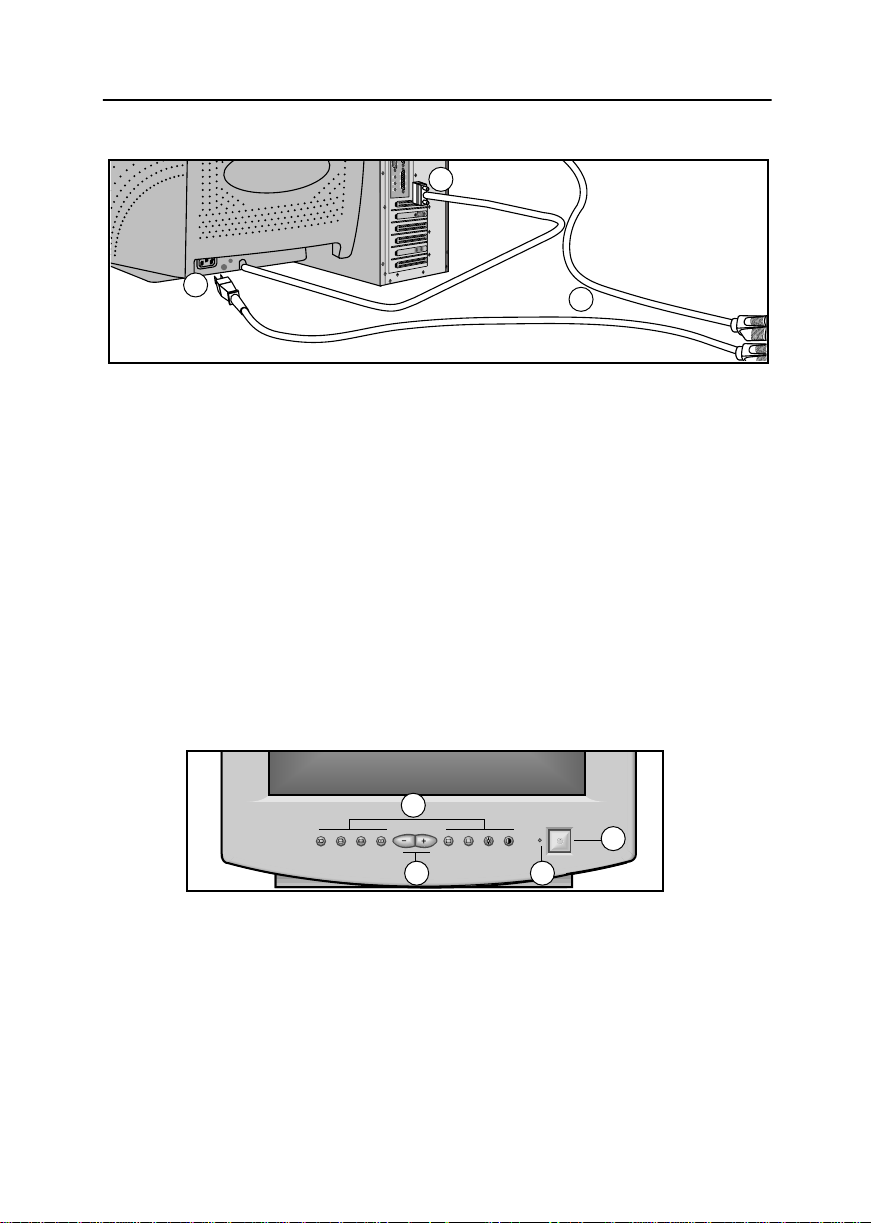
Operation
Connecting Your Monitor
2
3
Turn off your computer and unplug the
1
power cord.
Signal cable
2
Connect the end of the signal cable to
your computer’s video port. If you are
using a Macintosh computer, connect
the cable to a Macintosh adapter, and
set the pins on your adapter (adapter
not included). A PC-compatible
computer does not need an adapter.
Power port
3
Connect the power cord for your
monitor to the power port on the back
of the monitor.
The Front Panel
4
Power cords
4
Plug the power cord for the monitor
and the power cord for your computer
into a nearby outlet.
Turn on your computer and monitor. If
5
your monitor displays an image,
installation is complete.
Install the monitor driver
6
• Ins
ert the provided diskette into the
A drive.
Double click the “install.exe” file.
•
1
4
Monitor control buttons
1
All adjustments to the image display
are made using these control buttons,
including control of the screen display
area shape and the display image.
Adjustment buttons
2
The decrease ( – ) button lowers the
value of the selected function. The
increase ( + ) button raises the value of
the selected function.
2
2
3
4
3
Power indicator
This light glows green during normal
operation. It also blinks when a
function button is pressed, or while a
function setting is being automatically
saved.
Power button
Turns the monitor on and off.
