Salter Brecknell 1200 User Manual

Model 122X
MiniPrinter Series
User's Manual
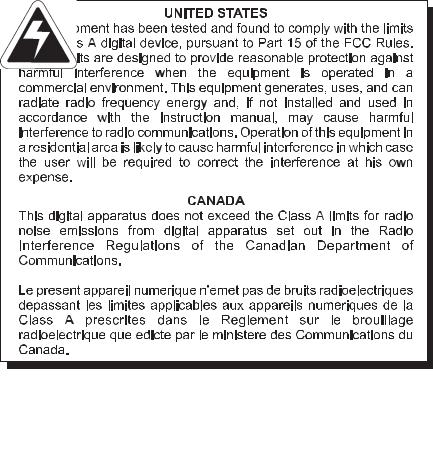
CAUTION
Risk of electrical shock. Do not remove cover. No user serviceable parts inside. Refer servicing to qualified service personnel.
Weigh-Tronix reserves the right to change specifications at any time.
May 30, 2006 122X_U.P65 PN 7424-14954L e1 Printed in U.S.A.
2 |
Model 122X MiniPrinter User’s Manual |

Table of Contents
Specifications ..................................................................... |
4 |
Introduction ........................................................................ |
6 |
Installation .......................................................................... |
6 |
Installing the Paper....................................................... |
6 |
To Remove the Paper Roll ........................................... |
9 |
Operation ......................................................................... |
10 |
Connecting and Powering up Your Printer ................. |
10 |
Maintenance ..................................................................... |
10 |
Changing the Printer Ribbon ...................................... |
11 |
Inserting a Ribbon with Paper in the Printer............... |
12 |
Printer Test and Setup...................................................... |
13 |
Printer Test ................................................................. |
13 |
Accessing the Setup Menu ........................................ |
14 |
CONFIGURE .............................................................. |
14 |
CUSTOM .................................................................... |
17 |
SET CLOCK... ............................................................ |
19 |
RESET SEQ# ............................................................. |
20 |
Communication ................................................................ |
21 |
Model 1220 RS-232 Serial Version ............................ |
21 |
Model 1221 Parallel Version ....................................... |
23 |
Model 1222 Serial TTL Version .................................. |
25 |
Model 1223 20 mA Current Loop Version .................. |
26 |
Model 1224 RS-485 Serial Version ............................ |
27 |
Control Codes ............................................................ |
29 |
Default Table .................................................................... |
38 |
Model 122X MiniPrinter User’s Manual |
3 |
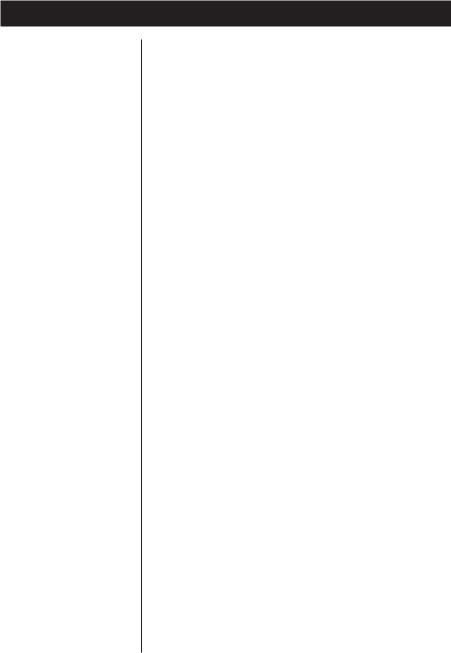
Specifications
Interface-Serial
Interface-Parallel
Character Buffering
Print Method
Character Matrix
Character Spacing
Line Feed Spacing
Print Speed
Paper
Power
AC Voltage
DC Voltage
External Dimensions
Operating Temp.
Available baud rates:
300, 600, 1200, 2400, 4800, 9600, 19200
Voltage levels:
RS-232C: -9 Volts to + 9 Volts TTL: 0 Volts to + 5 Volts 20mA current loop
RS-485: 200mV differential
Character format:
Standard ASCII character set—10 or 11 bits per character, 7 or 8 data bits.
Even or odd parity selection for 7 data bits. Bit mapped graphics—10 bits per character required
Busy signal - Clear to Send (CTS) or XON-XOFF 36-pin Centronics
1.5K standard
8K optional
Approximately 9500 byte capacity with option installed.
Impact dot matrix
5 x 8 or 5 x 5 |
|
24 column: |
12.8 characters/inch |
32 column: |
17 characters/inch |
40 column: |
21 characters/inch |
7.6 lines per inch, character mode
9.1 lines per inch, graphic mode
38 lines per minute for 24 column
33 lines per minute for 32 and 40 column
Table top: |
2.25"W x 2.75"D; 0.44" I.D. |
Panel mount: |
2.25"W x 1.25"D |
1 Watts (idle), 10 Watts (while printing)
9 VAC (120 VAC stepdown converter included) Multi-national converters optional
Optional 9-12 VDC
100mA idle, 1500mA with 100% printing, 2.9A peak with 100% printing
4.1"W x 4.5"L x 2"H
5°C to 40°C, 41°F to 104°F
4 |
Model 122X MiniPrinter User’s Manual |

Print Head Life 500,000 lines mean character before failure.
Ribbon Life Black200,000 characters Purple250,000 characters
Paper Large roll - 12,500 lines Small roll - 3,000 lines
|
|
|
|
|
|
|
|
|
|
|
|
|
|
|
|
|
|
|
|
|
|
|
|
|
|
|
|
|
|
|
|
|
|
|
|
|
|
|
|
|
|
|
|
|
|
|
|
|
|
|
|
|
|
|
|
|
|
|
|
|
|
|
|
|
|
|
|
|
|
|
|
|
|
|
|
|
5 |
|
|
|
|
|
|
|
|
|
|
||
|
|
|
|
|
|
|
|
||
|
|
|
|
|
|
|
|
||
|
|
|
|
|
|
|
|
||
|
|
Model 122X MiniPrinter User’s Manual |
|
||||||

Introduction
The Model 122X impact printer series consists of these models and electronic interfaces:
Model 1220 - RS-232
Model 1221 - Parallel Model 1222 - TTL
Model 1223 - Current Loop Model 1224 - RS-485
This manual is split into the following main sections:
•Introduction
•Installation
•Operation
•Maintenance
•Printer Test and Setup
•Communication
•Default Settings
Installation
Installing the Paper
Follow the precautions listed below when setting up your printer. They are designed to help you keep your printer working at its best.
-Plug your power supply into an appropriate grounded outlet.
-Place your printer on a flat hard surface, like a tabletop.
-Keep your printer out of direct sunlight.
1.Remove the printer cover by pressing on the
groove patterns to pop the front edge up. Lift off the cover.
2.Press the rocker switch to the left. The light will go off.
3.Unroll several inches of the paper.
6 |
Model 122X MiniPrinter User’s Manual |

4.Cut a straight edge on the paper roll if it is jagged. This will facilitate the entry of the paper into the printer.
5.Slide the paper through the slot connecting the paper compartment and the printer compartment. You can slide it in about one-quarter inch before it stops.
6.While holding the paper in place, press the rocker switch to the Paper Feed position. The printer will activate, and a rubber roller will pull the paper into the printer compartment. Hold the switch in the Paper Feed position until the paper emerges from the top of the printer mechanism.
7.When an inch of paper has emerged from the top of the printer, release the Paper Feed button.
8.Now pull the paper through the printer, until several inches are exposed.
9.Slide the paper through the slot in the printer cover.
Model 122X MiniPrinter User’s Manual |
7 |
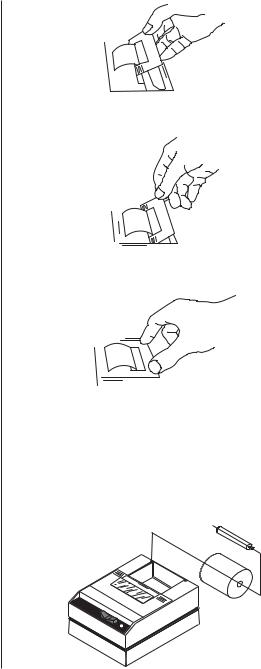
10.Push the back of the printer cover down and into place.
11.Press the front of the printer cover down to lock in place.
12.Put the paper spindle into the paper roll as shown below, and place the roll with the spindle onto the snaps near the back of the printer. Turn the paper roll to take up any slack in the paper feeding to the printer. Make sure the roll of paper turns freely. If it does not turn freely, the paper will jam and will possibly damage the printer mechanism.
8 |
Model 122X MiniPrinter User’s Manual |

To Remove the
Paper Roll
Pulling the paper out of the back of the printer will damage the print mechanism.
1.Advance the paper about one inch beyond the paper cutter by using the Paper Feed switch.
2.Lift the paper roll away from the printer housing and cut the paper feeding to the printer with scissors. Try to make the cut as square as possible to help the next time you reload the paper.
3.Pull the remaining paper through the printer mechanism. Be sure to pull the paper from the top (paper cutter side).
Model 122X MiniPrinter User’s Manual |
9 |
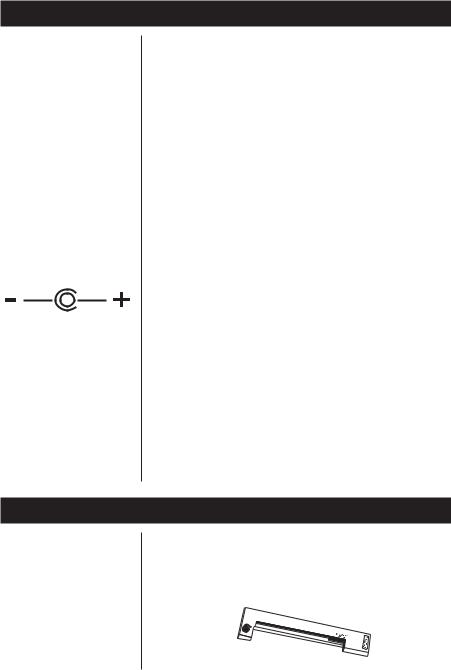
Operation
Connecting and
Powering Up
Your Printer
For DC modified units supplied with cable, connect positive voltage to striped wire.
See the DC power connection illustration below:
Maintenance
1.Attach the appropriate cable between the printer and your host device. The connector on the printer side is “keyed” so that you cannot plug the cable in the wrong way. This means that the pins should be positioned so that a slight pressure will seat the cable properly. Do not force the pins in. Doing so could damage the cable.
2.Plug the power cord into the back of the printer. Plug the transformer into an appropriate AC outlet. The unit will power up automatically and print Ready. This means the printer is ready to print.
The Paper Feed switch on the printer is a rocker type switch. Push the left side of the rocker switch to toggle the printer on and offline. Push the right side of the switch to advance the paper.
Your printer is now ready for printing.
The printer stores characters for printing until one of two things happens:
1.Its line buffer is filled.
2.It receives a line feed (hexadecimal 0A) or a carriage return (hexadecimal 0D) code.
When (1) or (2) occurs, the printer prints out the contents of its line buffer. If the buffer is empty when the carriage return is received, the printer simply advances the paper one line, leaving a blank line in the printout.
NCI Part Numbers: |
|
Black ribbon: |
22332-0029 |
Purple: |
22332-0011 |
Long-lasting Black: |
22332-0045 |
Wall mount power: |
114815534 |
Paper spindle: |
109316536 |
Paper roll 1.25” dia: |
22335-0018 |
Paper roll 2.75” dia: |
22335-0026 |
Almond paper cutter |
23019-0019 |
Grey paper cutter |
23019-0043 |
Clear plastic paper |
|
roll cover |
115513184 |
When printing becomes faint or difficult to see, replace the ribbon in your printer with an Epson ERC-09 cartridge ribbon.
10 |
Model 122X MiniPrinter User’s Manual |
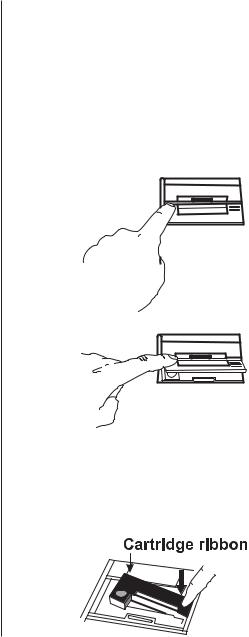
Changing the Printer
Ribbon
If your printer is used infrequently, the print impression may become weak because the ribbon has dried out. To advance the ribbon to a new section, hold down the Paper Feed switch for several seconds.
Below are the steps for replacing the ribbon:
1.Turn the printer offline.
2.Four small grooves are embossed on each side of the printer cover. Push down on one or both of these areas until the printer cover tilts.
3.When the printer cover is tilted up, lift it completely off.
4.Push down on the right side of ribbon cartridge where it is marked “PUSH”. Remove the cartridge.
Model 122X MiniPrinter User’s Manual |
11 |
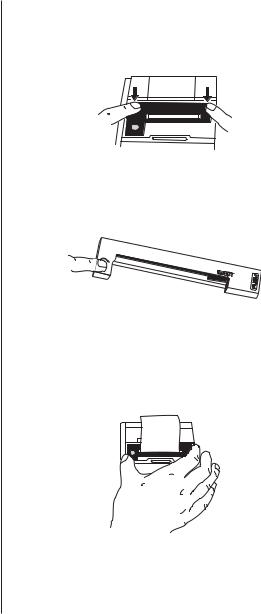
If you get ribbon ink on the printer case, wipe it off immediately. Once it dries it is difficult to remove.
5.Install new cartridge. Be sure the ink cartridge is inserted firmly to prevent weak or irregular printing. The cartridge must be properly seated and aligned for best printing.
6.Turn the cartridge “knob” (marked by an arrow) clockwise to stretch the ribbon.
7.Replace the cover.
8.Replace the paper.
You may insert the ribbon cartridge if there is already paper in the printer.
Hold the cartridge as shown above and slide it over the paper and into the printer compartment. Be sure the paper goes between the ribbon cartridge and the ink ribbon.
12 |
Model 122X MiniPrinter User’s Manual |
