Page 1
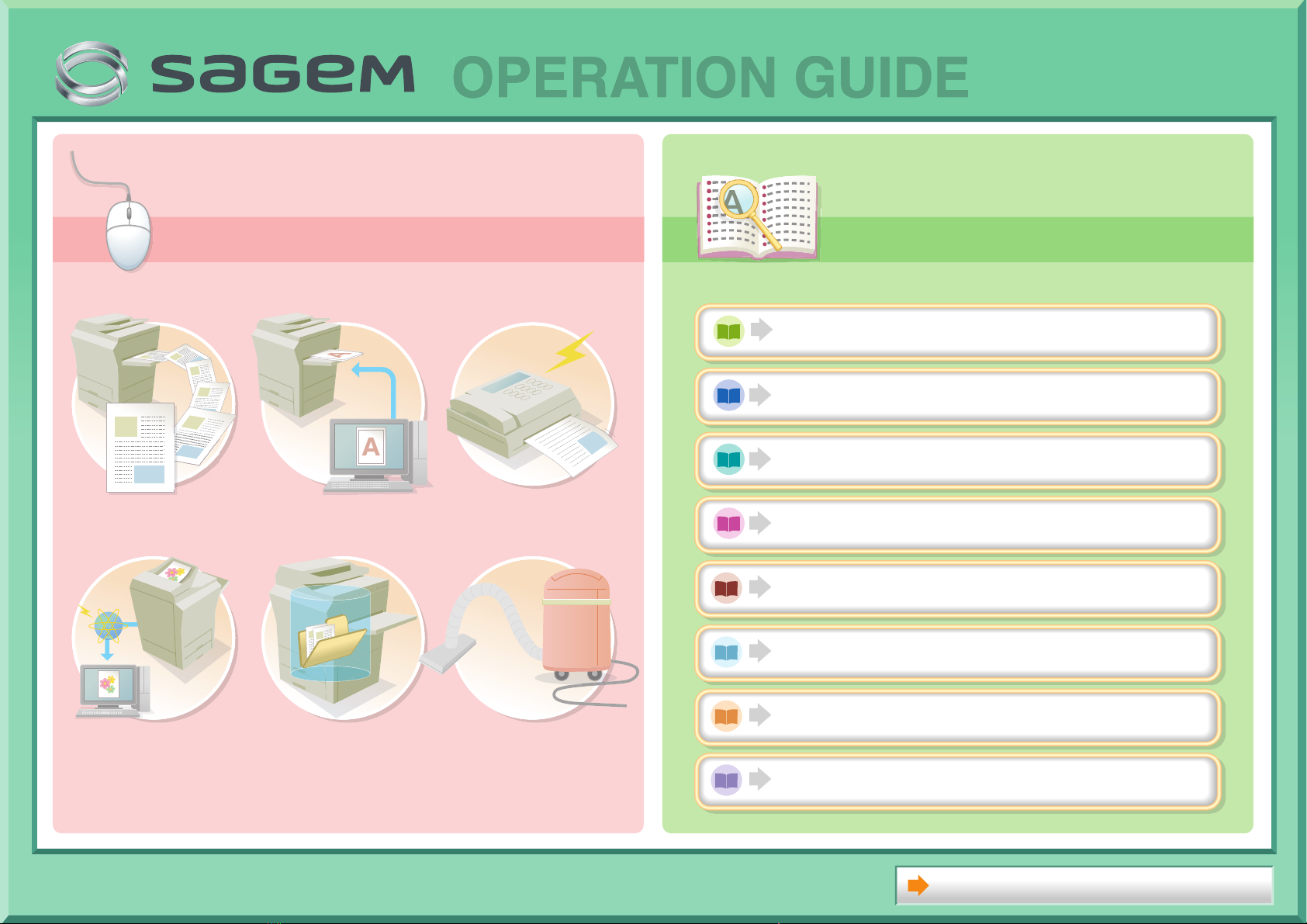
Search based on
what you want to do
Search using the
table of contents
OPERATION GUIDE
Search based on
Search using the
what you want to do
MAKE A COPY PRINT A DOCUMENT SEND A FAX
table of contents
BEFORE USING THE MACHINE
COPIER
PRINTER
FACSIMILE
SCANNER / INTERNET FAX
DOCUMENT FILING
SCAN AN IMAGE /
SEND AN INTERNET FAX
SAVE A JOB AND
REUSE IT LATER
SYSTEM SETTINGS
MAINTAIN
THE MACHINE
TROUBLESHOOTING
About Operation Guide
Page 2
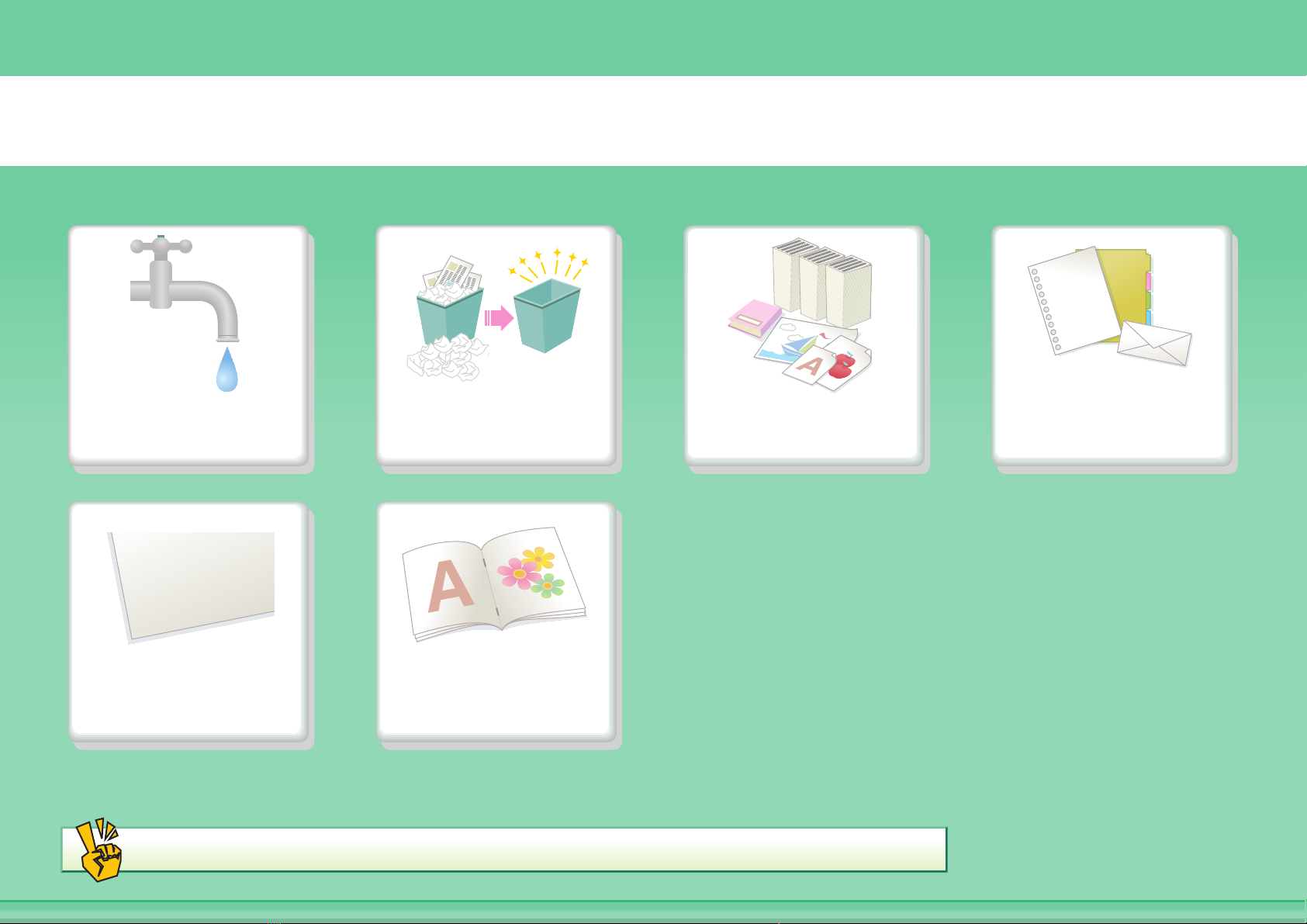
MAKE A COPY
Conserve Reduce copy
mistakes
2010/04/04
Add the date or
page numbers
Other convenient functions
Assemble output
into a pamphlet
Make a copy of this
type of original
Make a copy on
this type of paper
Page 3
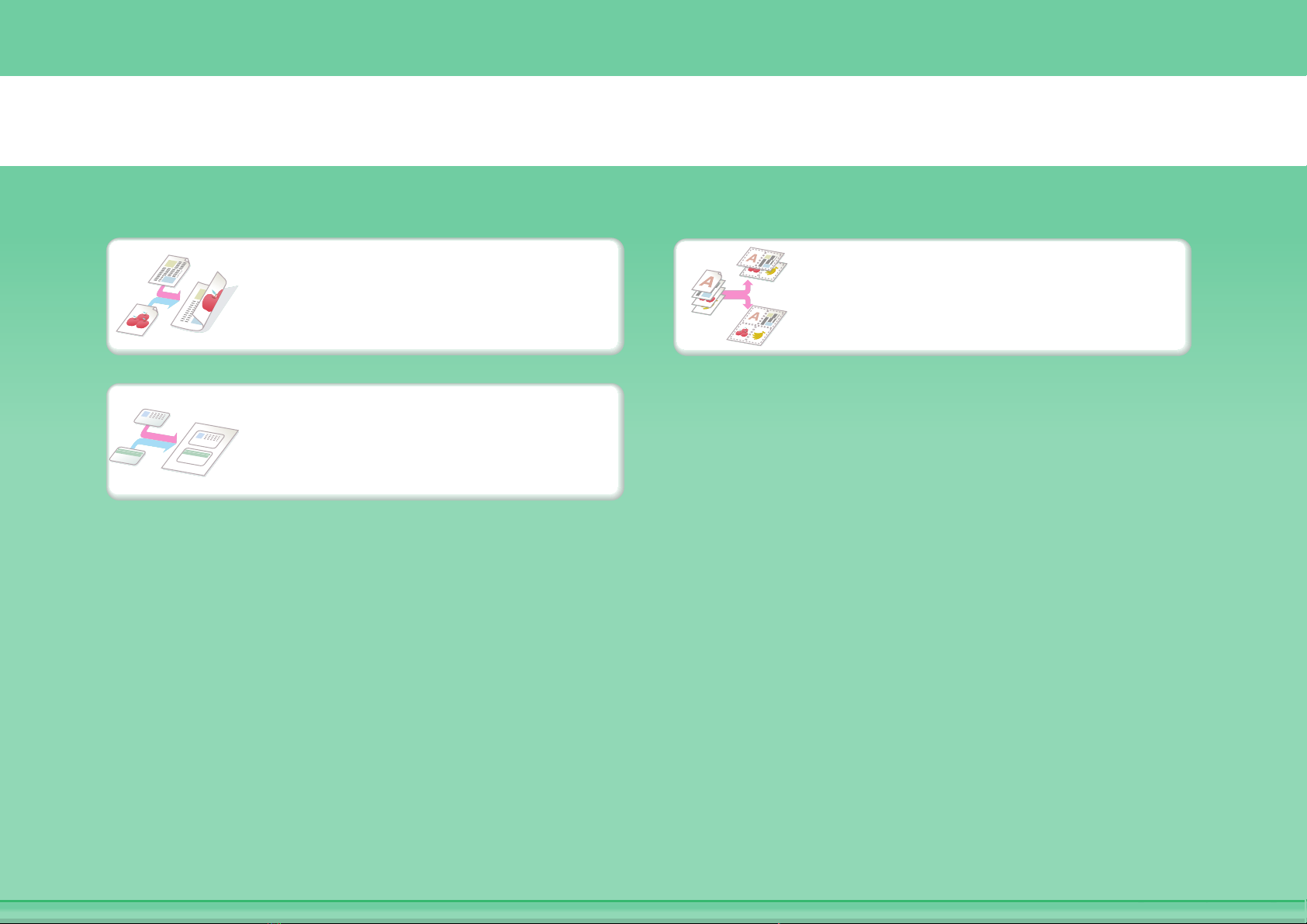
Conserve
Copy multiple pages on
Copy on both sides of the
paper
Copy on the front and back
of a card
one side of one sheet of
paper
Page 4
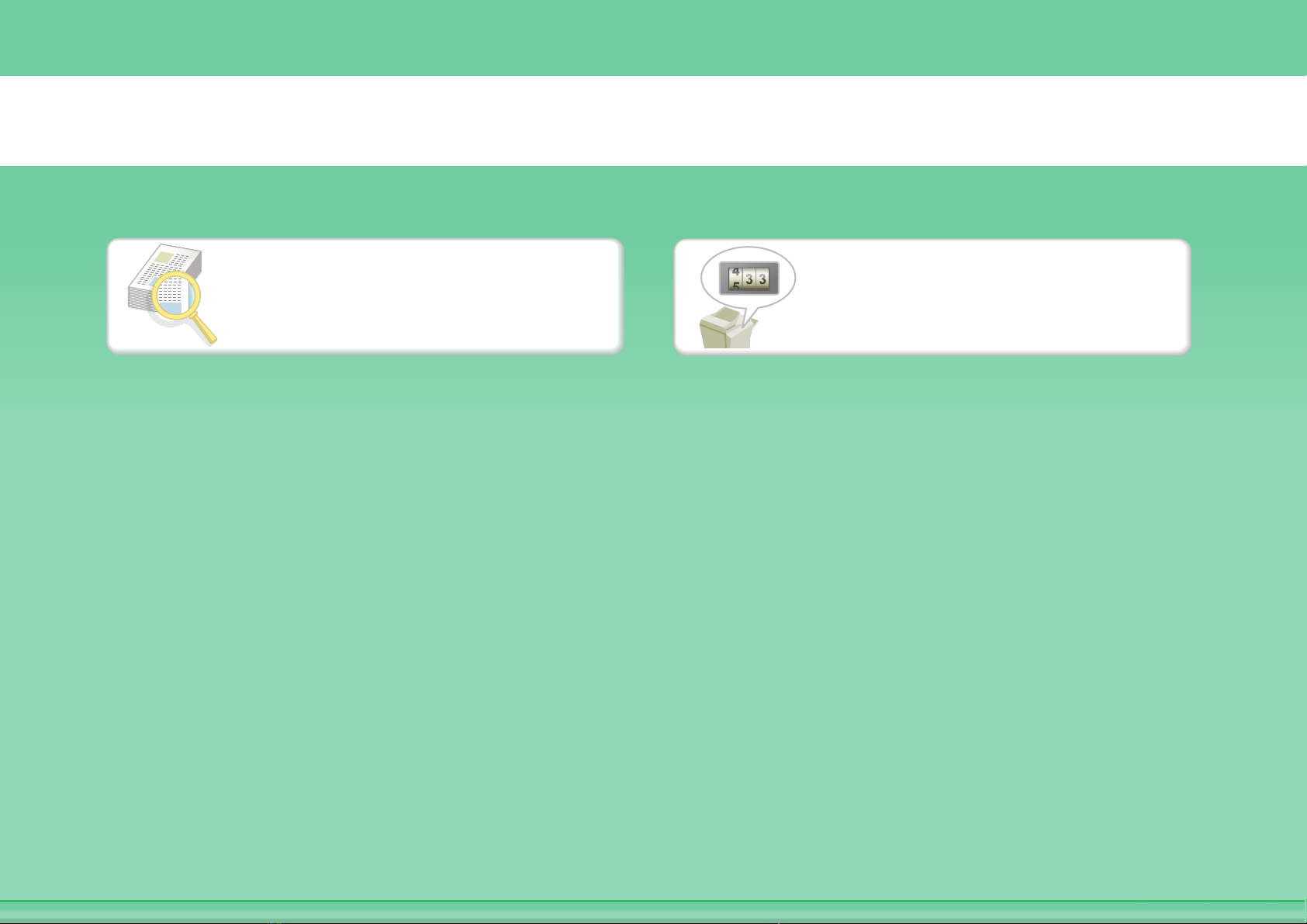
Reduce copy mistakes
Check the number of
Print one set of copies for
proofing
scanned pages before
making copies
Page 5
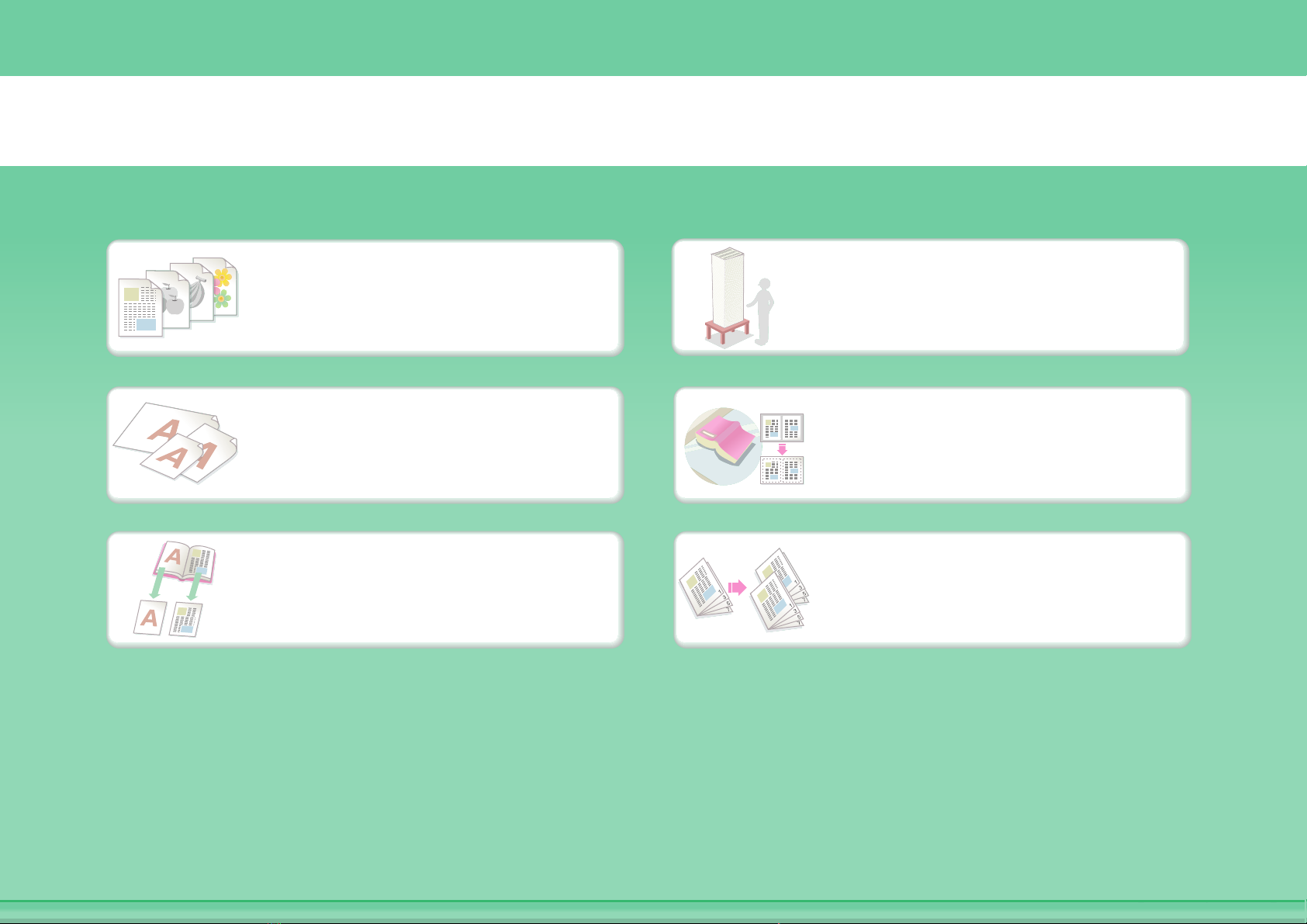
Make a copy of this type of original
Mixed colour and black &
white originals
Mixed-size originals Bulky original (shadows
Bound original such as a
book (one page at a time)
More original pages than
can be loaded at once
appear at edges)
Book or pamphlet (make
facing page copies)
Page 6
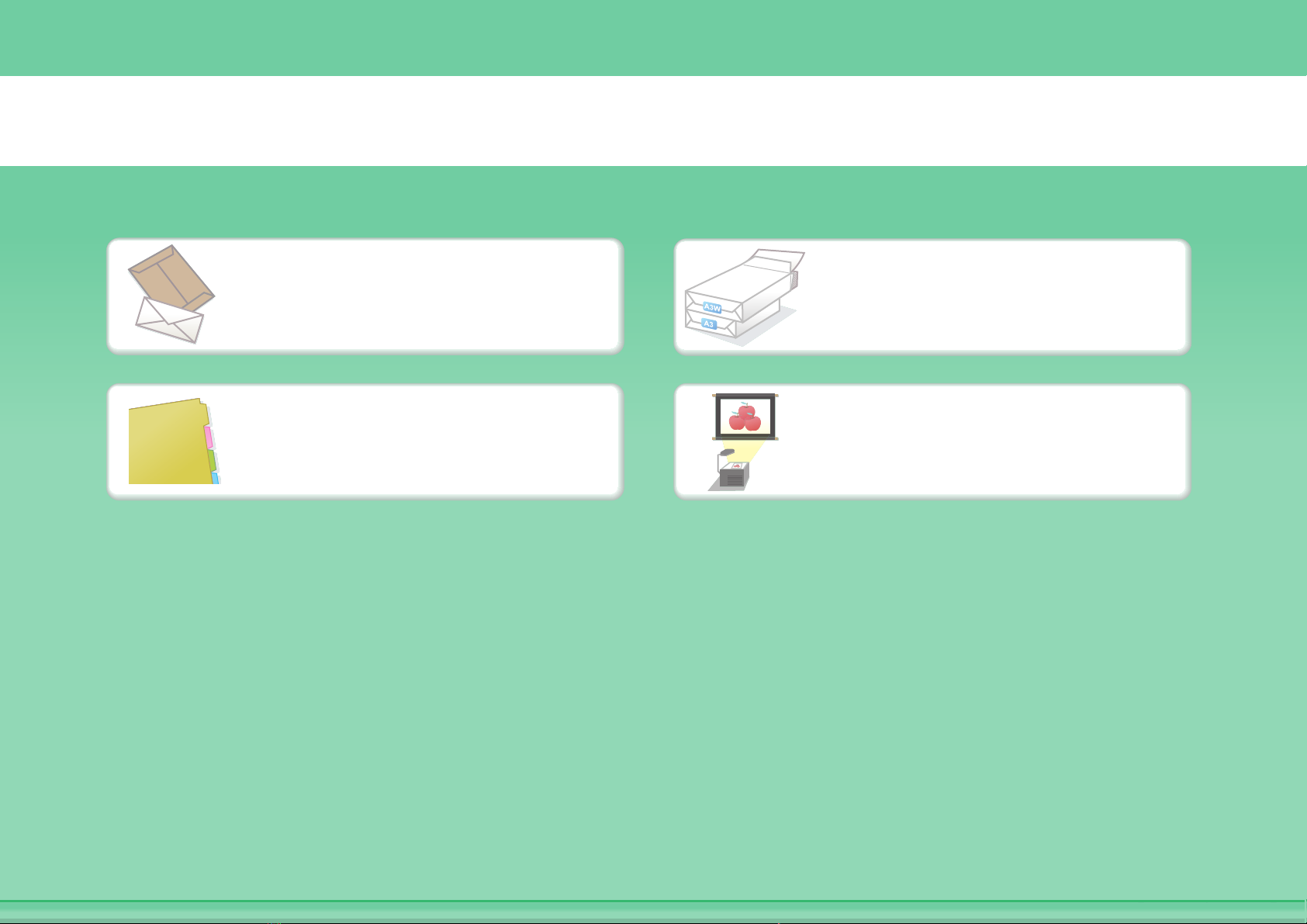
Make a copy on this type of paper
Envelopes and other
special media
Tab Paper Transparency film
A3 wide paper
Page 7

Add the date or page numbers
2010/04/04
9
10
11
Add the date
Add the page number
Add a stamp
Add text
ABCDEFG
Page 8
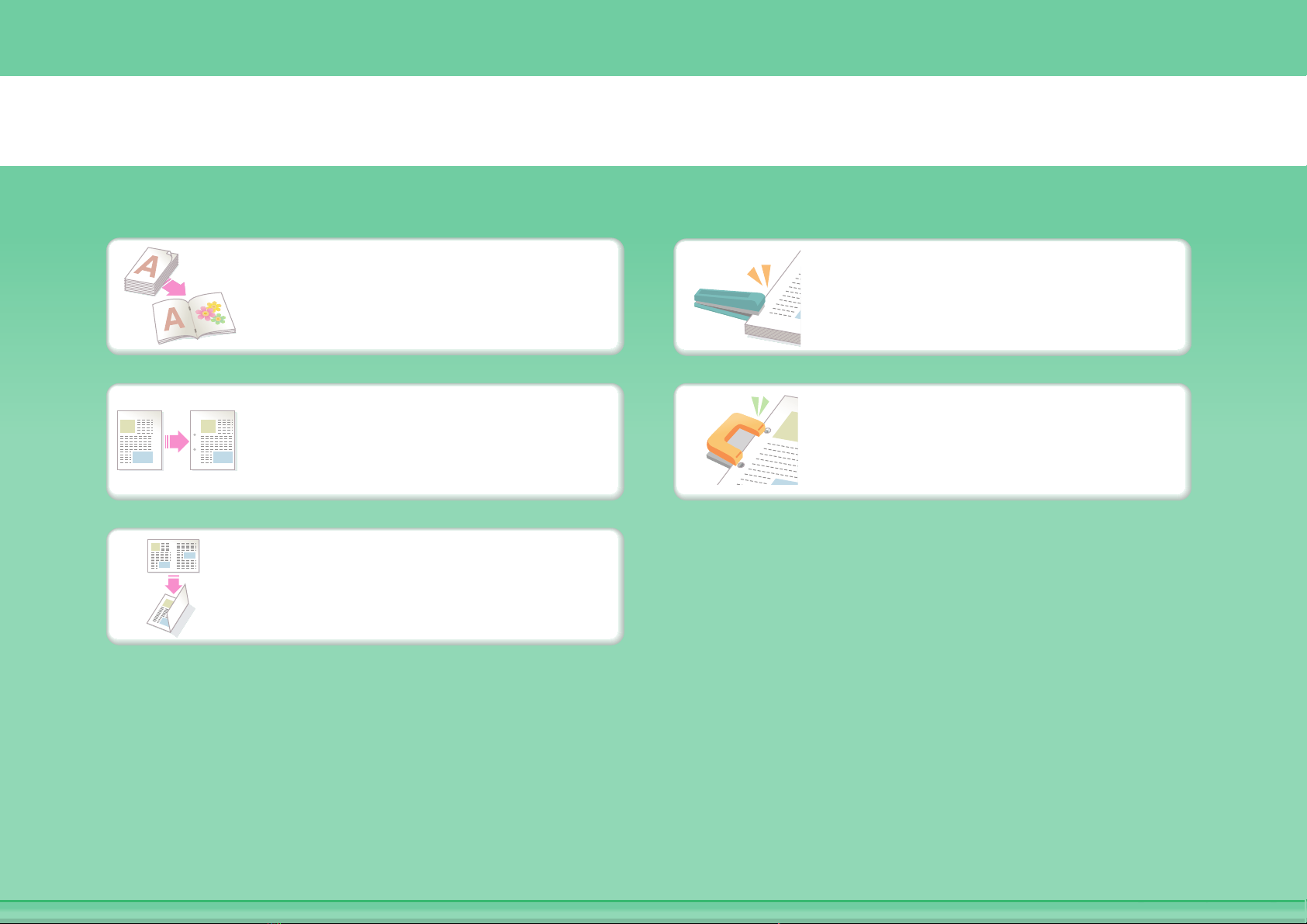
Assemble output into a pamphlet
Create a stapled pamphlet
Create a blank margin for
punching
Fold output in half
Staple output
Punch holes in output
Page 9
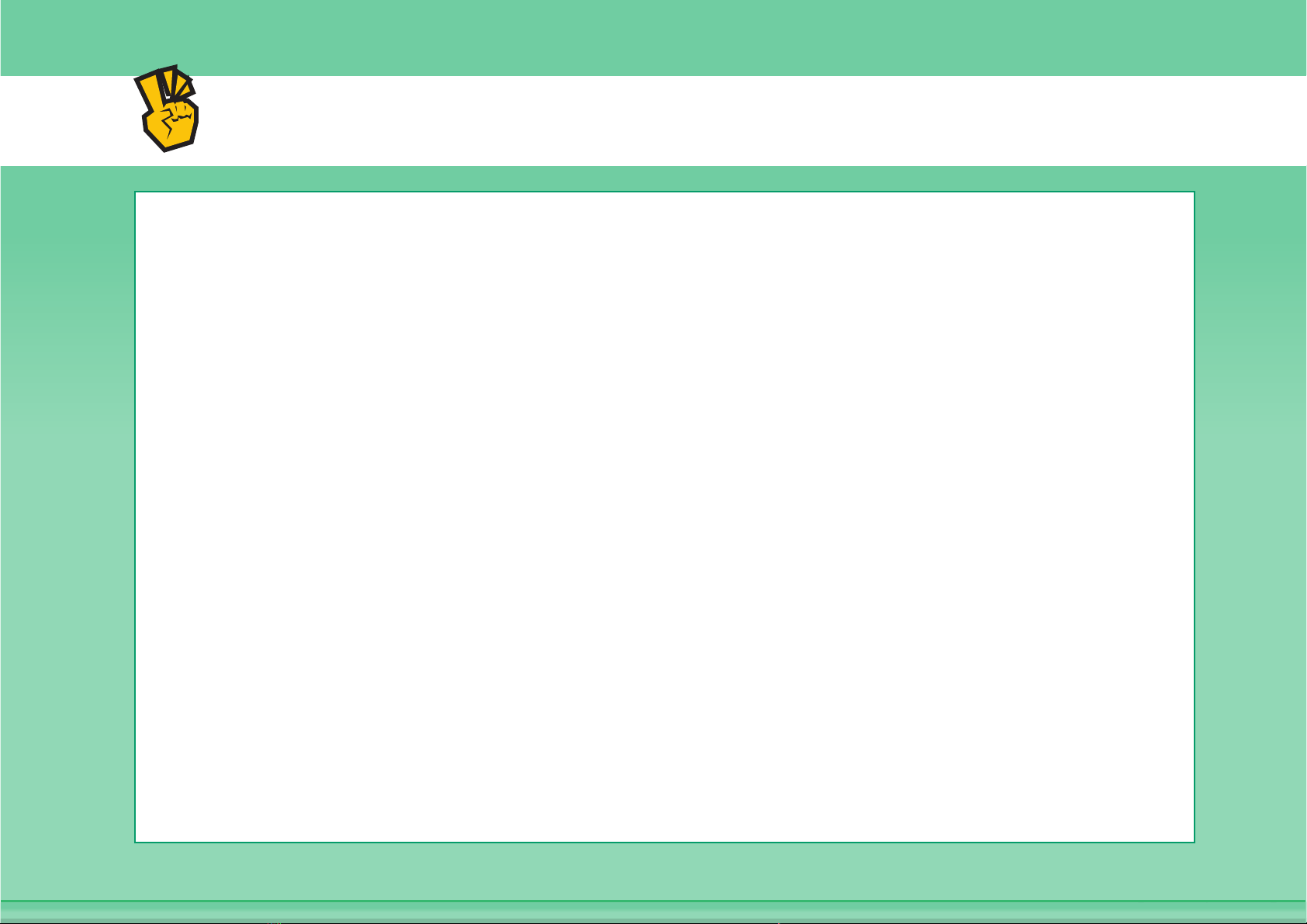
Other convenient functions
Functions used for specific purposes
z Make a copy of arranged photos
z Create a large poster
z Make a mirror-image copy
z Copy onto the centre of the paper
z Make a negative copy
Convenient functions
z Use two machines simultaneously
z Give priority to a copy job
z Check the status of a reserved job
z Insert covers/inserts in copy output
z Copy a thin original
z Adjust the colour
Page 10
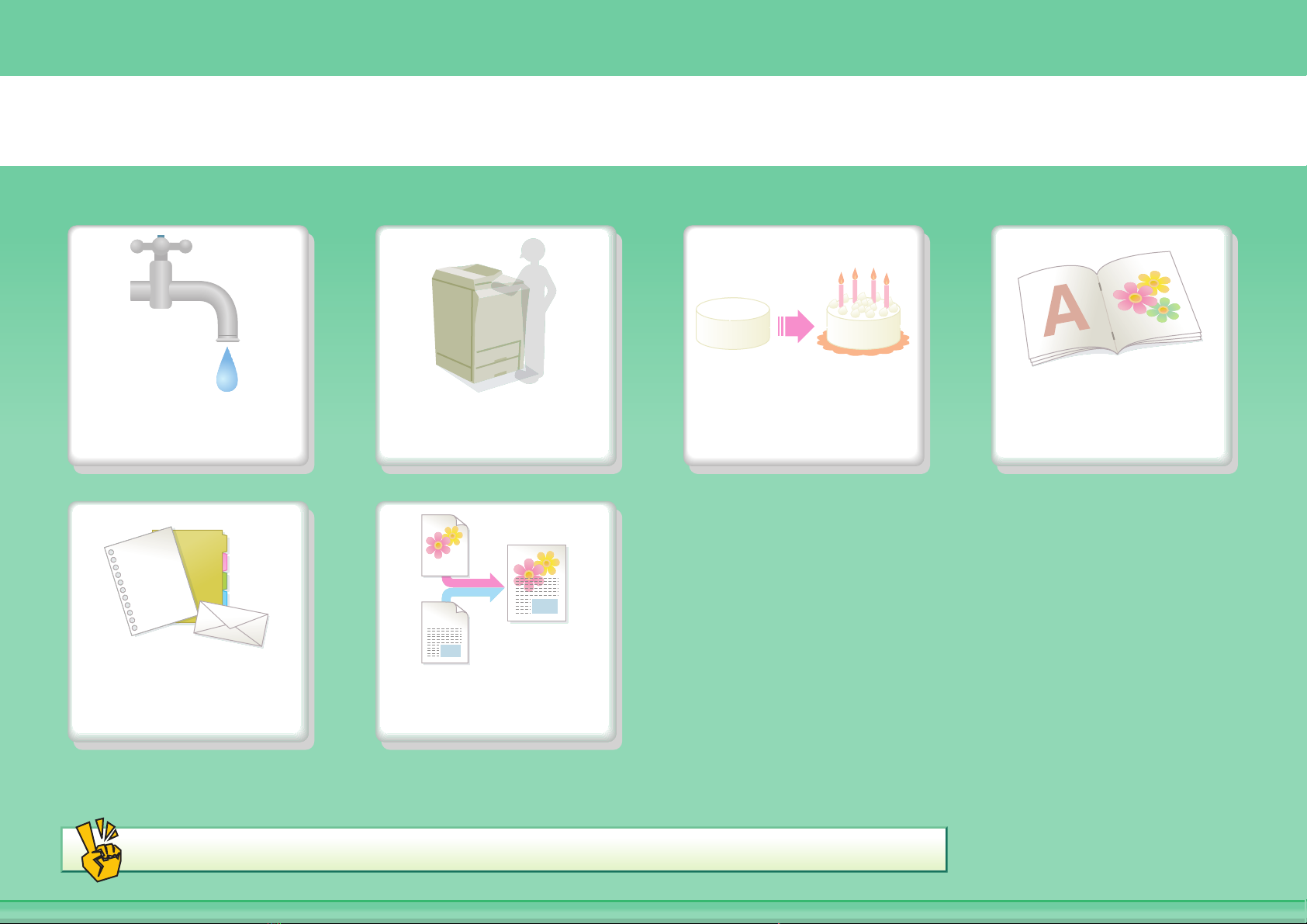
PRINT A DOCUMENT
Conserve Print without a
Print on this type
of paper
Other convenient functions
computer
Add text or an
image
Print attractive
output
Assemble output
into a pamphlet
Page 11
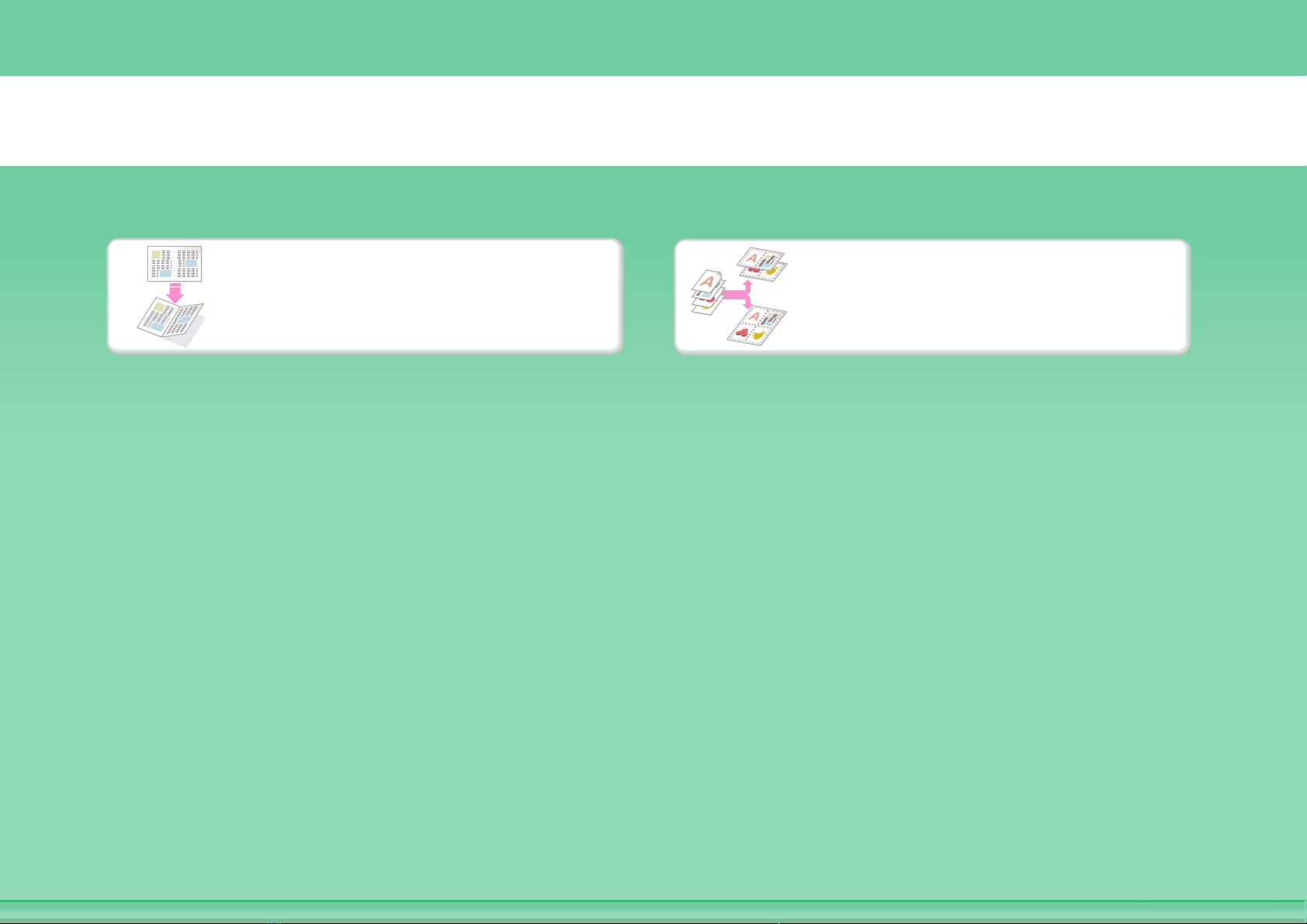
Conserve
Print on both sides of the
paper
Print multiple pages on one
side of the paper
Page 12
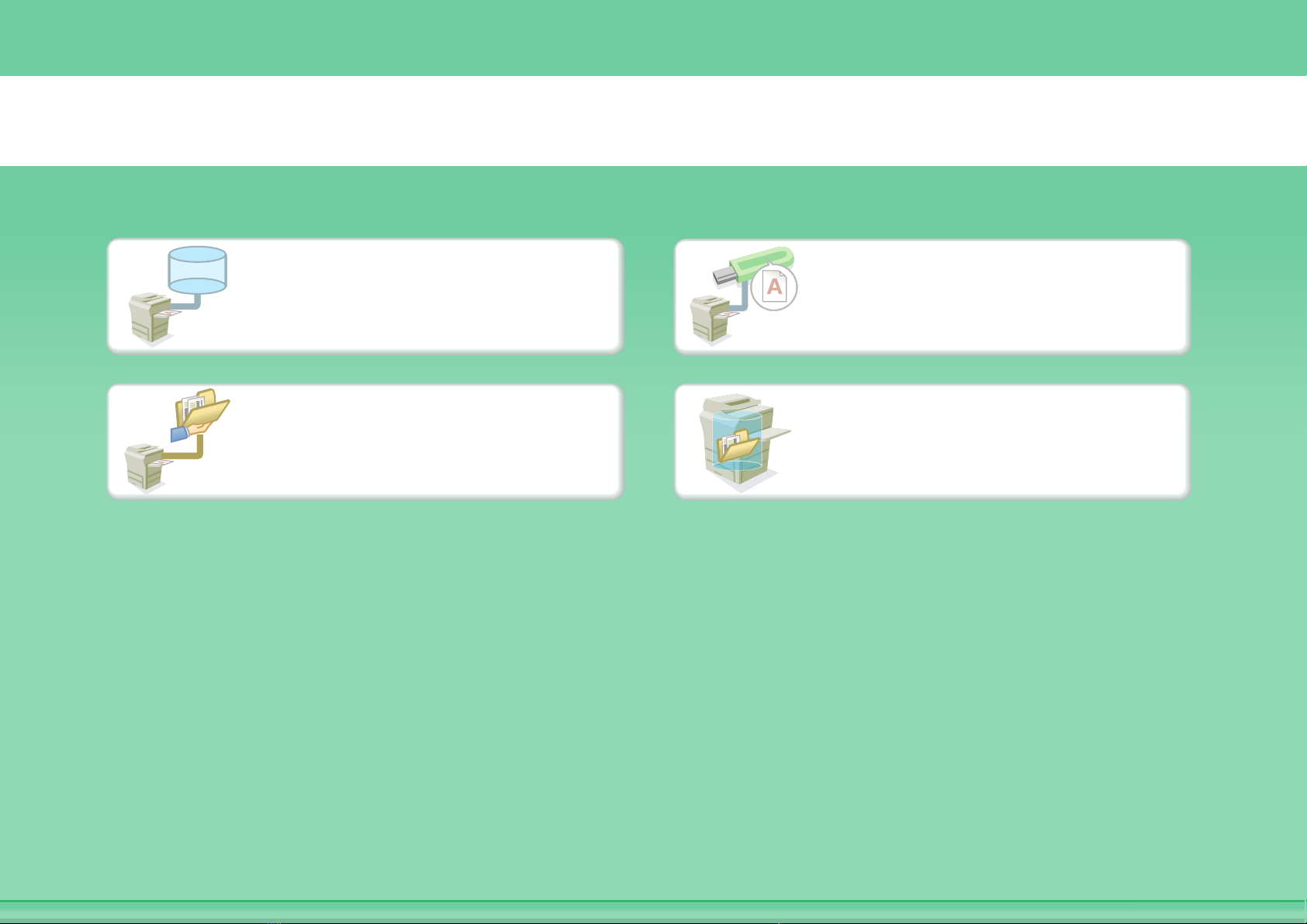
FTP
Print without a computer
Print a file on an FTP
Print a file in a network
folder
Print a file in a USB
memory device
Print a file stored in the
machine
Page 13
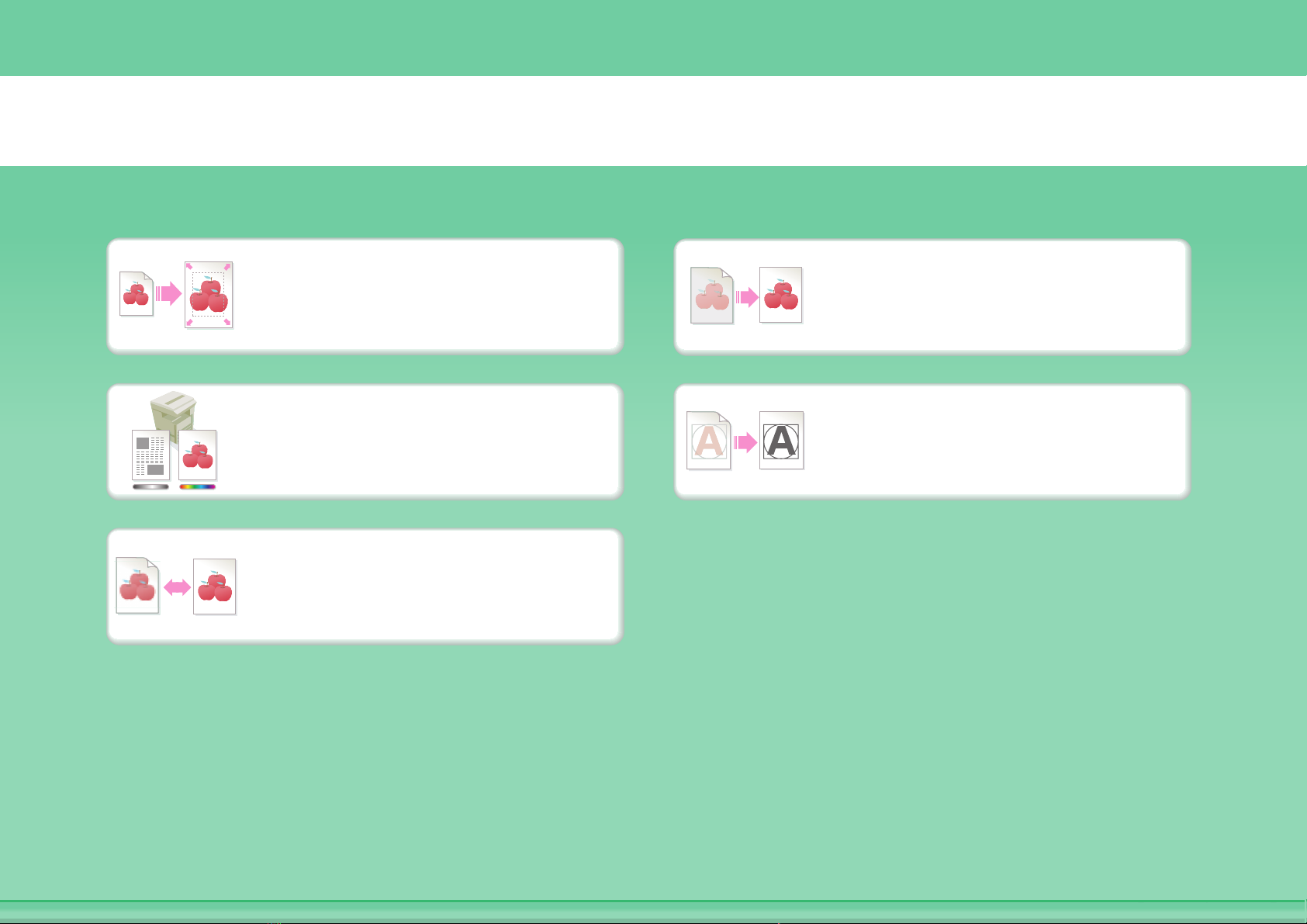
Print attractive output
Print matching the size of
the paper
Print using colour settings
suitable for the data
Select the print mode
Adjust the brightness and
contrast
Bring out faint text and
lines
Page 14
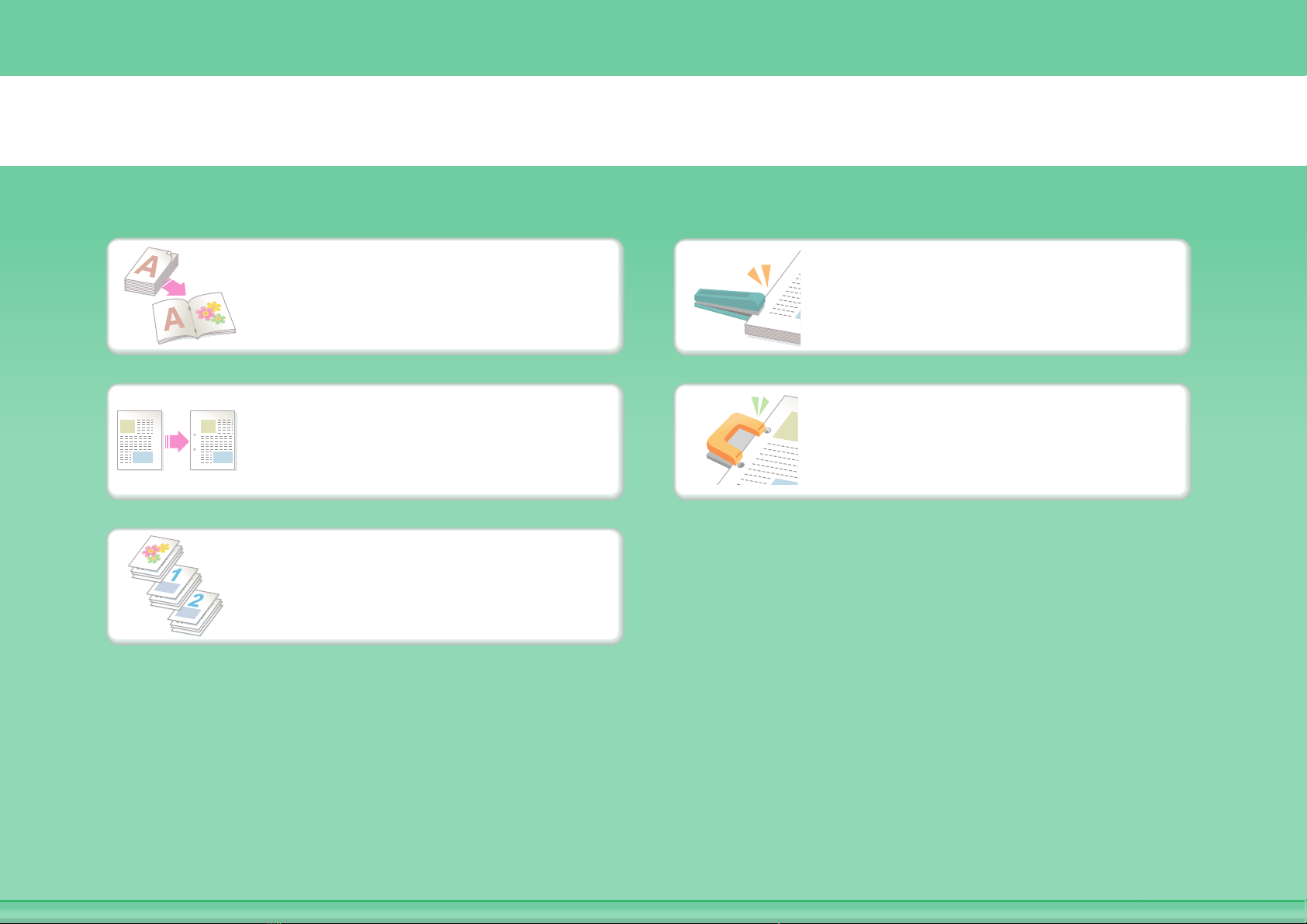
Assemble output into a pamphlet
Create a stapled pamphlet
Create a blank margin for
punching
Print specific pages on the
front side of the paper
Staple output
Punch holes in output
Page 15

Print on this type of paper
Envelopes
Transparency film Print specific pages on
Rotate the image 180
degrees
Tab Paper
different paper
Page 16
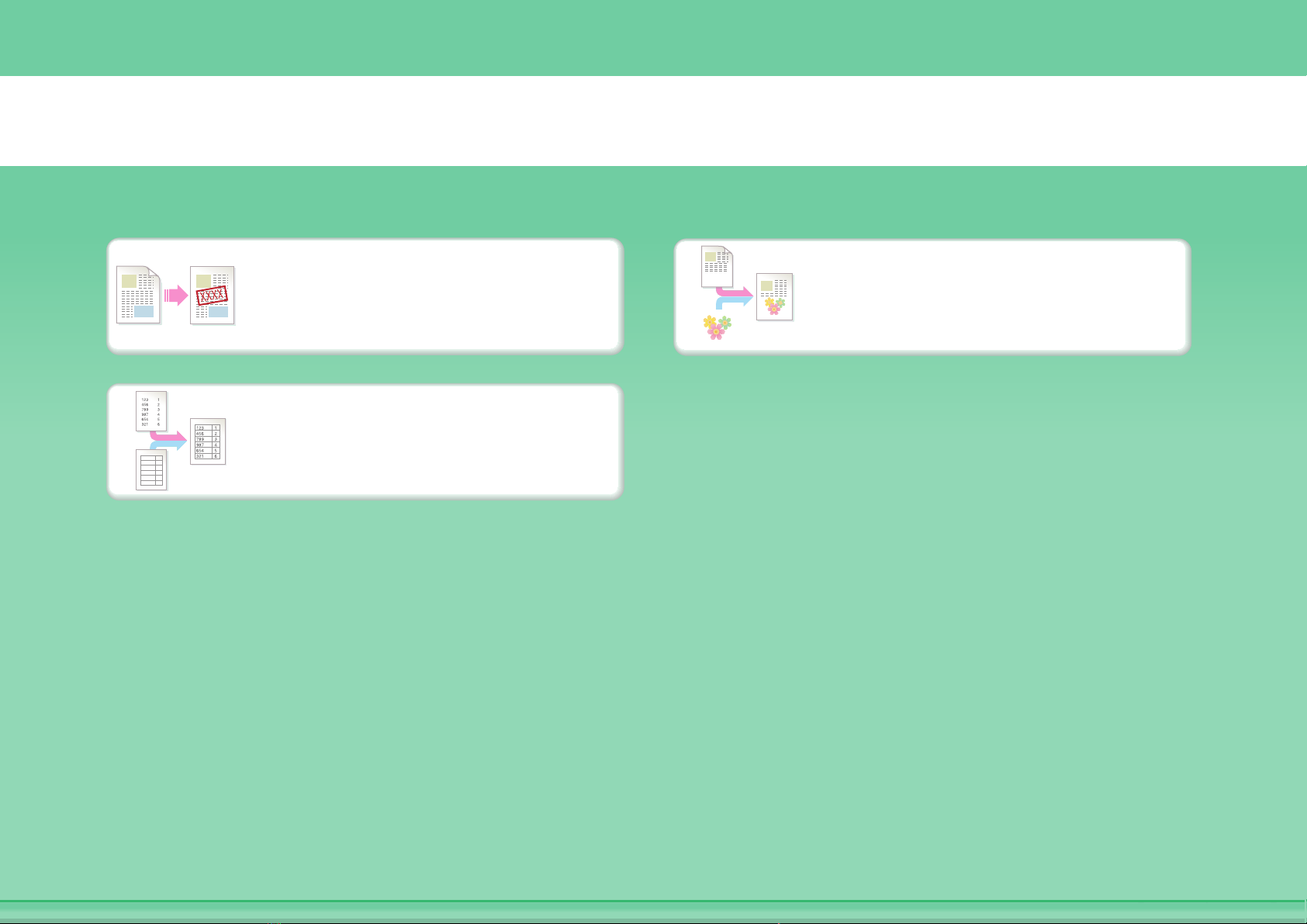
Add text or an image
Add a watermark to print
data
Overlay a fixed form on the
print data
Overlay an image on the
print data
Page 17
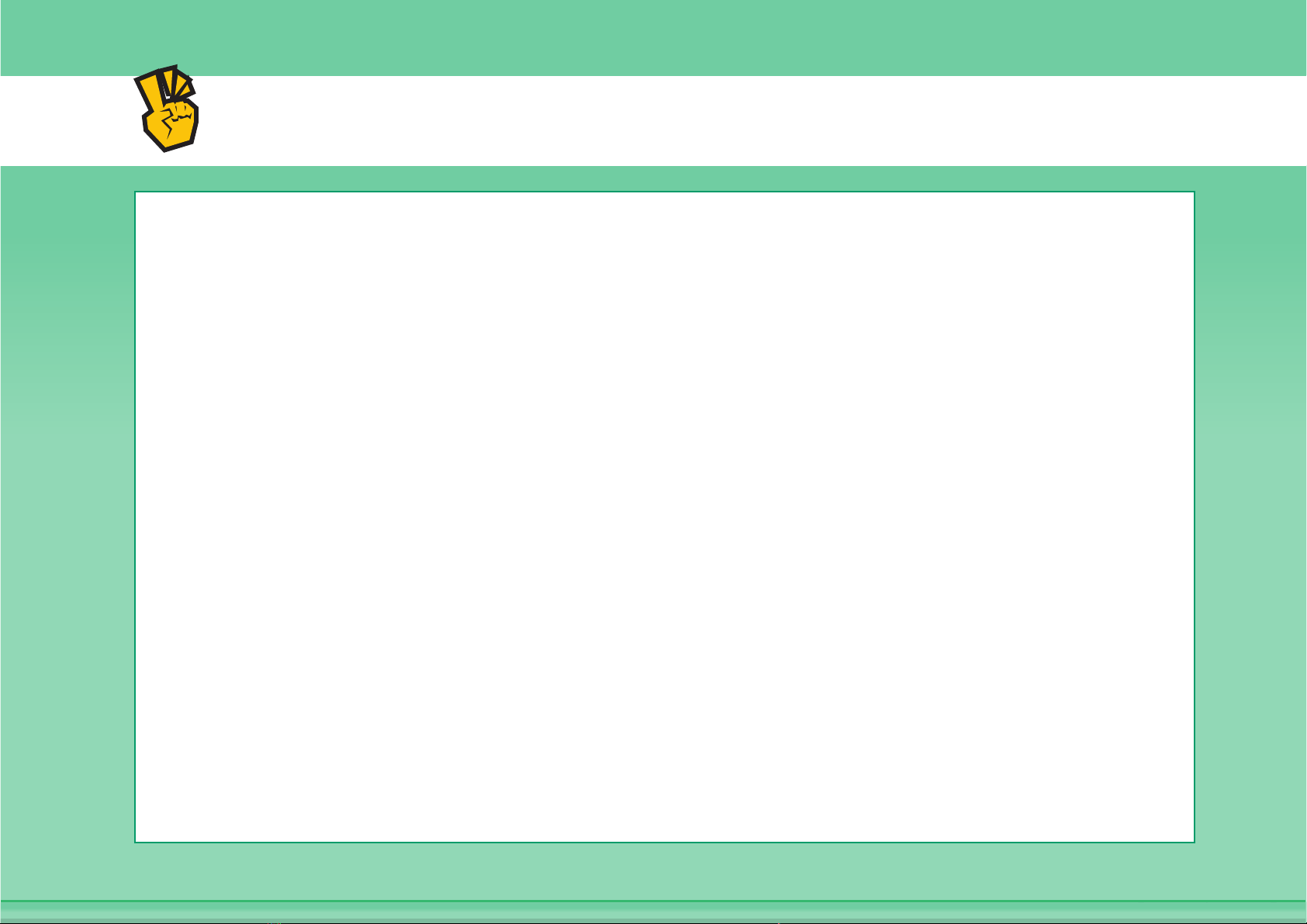
Other convenient functions
Correct the size or orientation of the print data
z Enlarge or reduce the print image
z Print a mirror-image
Security is important
z Print confidentially
z Print an encrypted PDF file
Functions used for specific purposes
z Print an "invoice copy"
z Create a large poster
Convenient functions
z Give priority to a print job
z Use two machines simultaneously
z Store frequently used print settings
z Store a print job
z Print and fold the output
Page 18
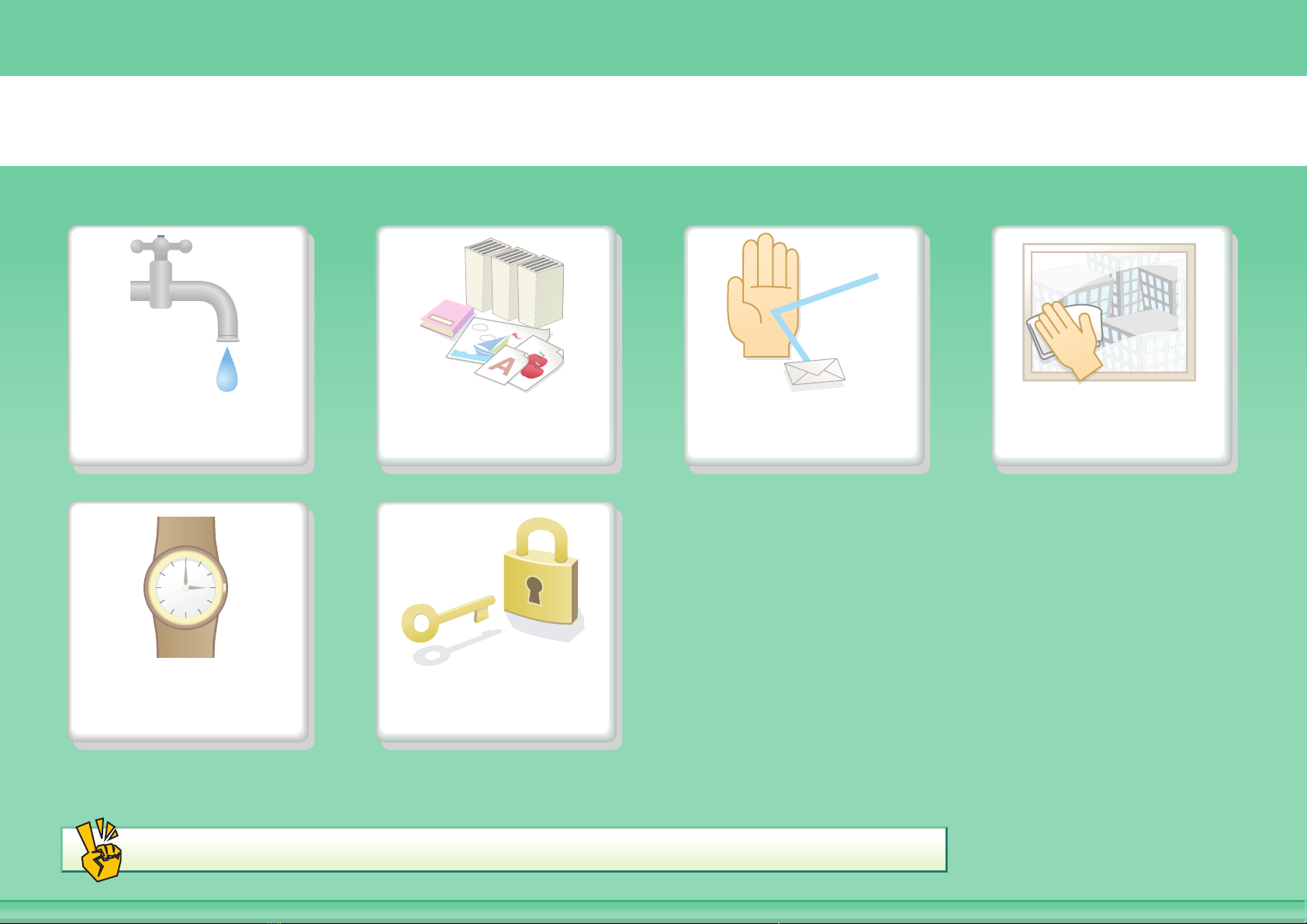
SEND A FAX
Conserve Send this type of
document
Save trouble Security is
important
Other convenient functions
Prevent transmission to
the wrong destination
Send a clear
document
Page 19
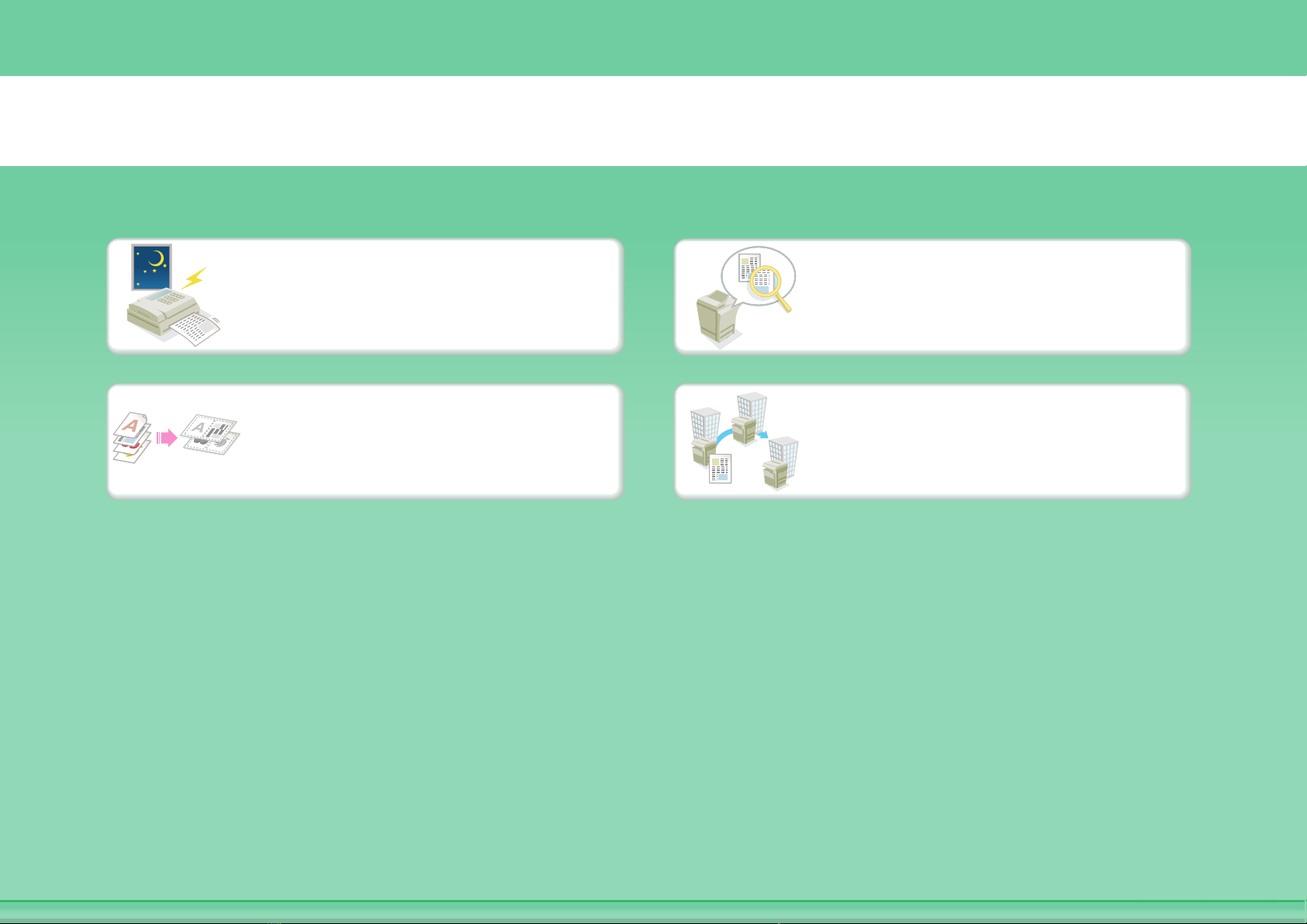
Conserve
Send when the rate is
lowest
Send two original pages as
a single page
Check received data before
printing
Relay a transmission
through a branch office
Page 20
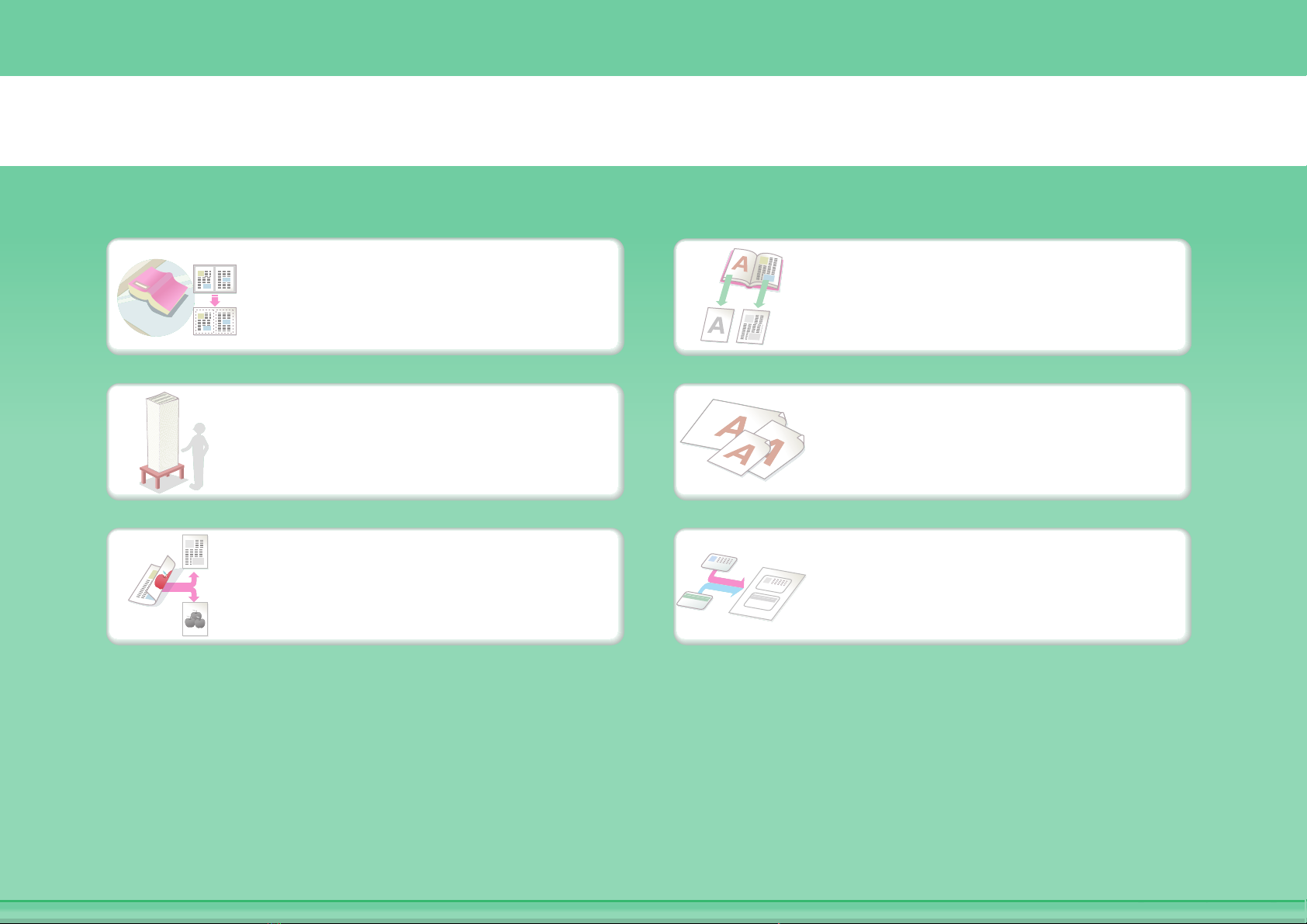
Send this type of document
Bulky original (shadows
appear at edges)
More original pages than
can be loaded at once
Original printed on both
sides
Bound original such as a
book (one page at a time)
Mixed-size originals
ID card or other card
Page 21
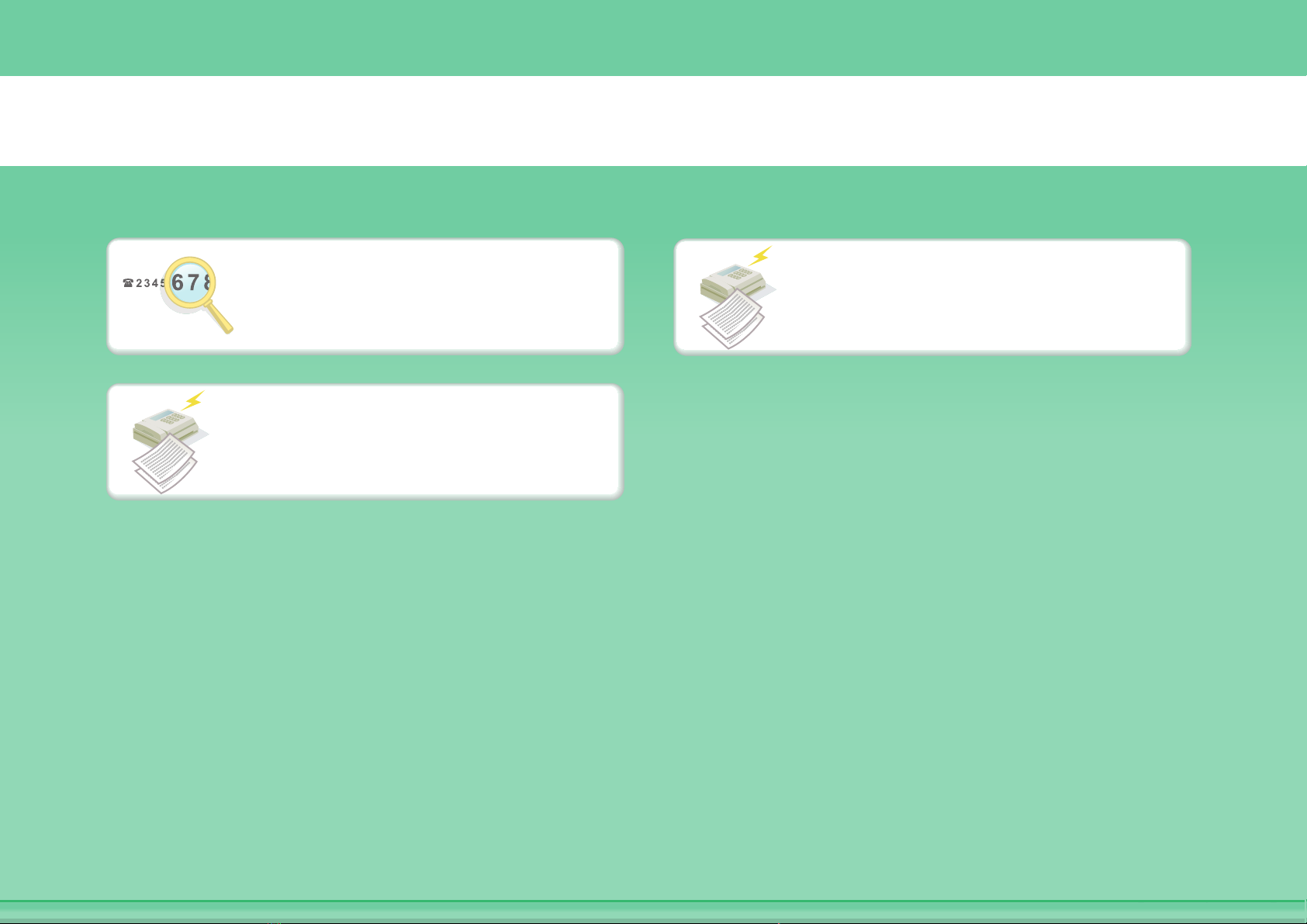
Prevent transmission to the wrong destination
Check the destination once
more before sending
Check the log of previous
transmissions
Check the result of
transmission
Page 22
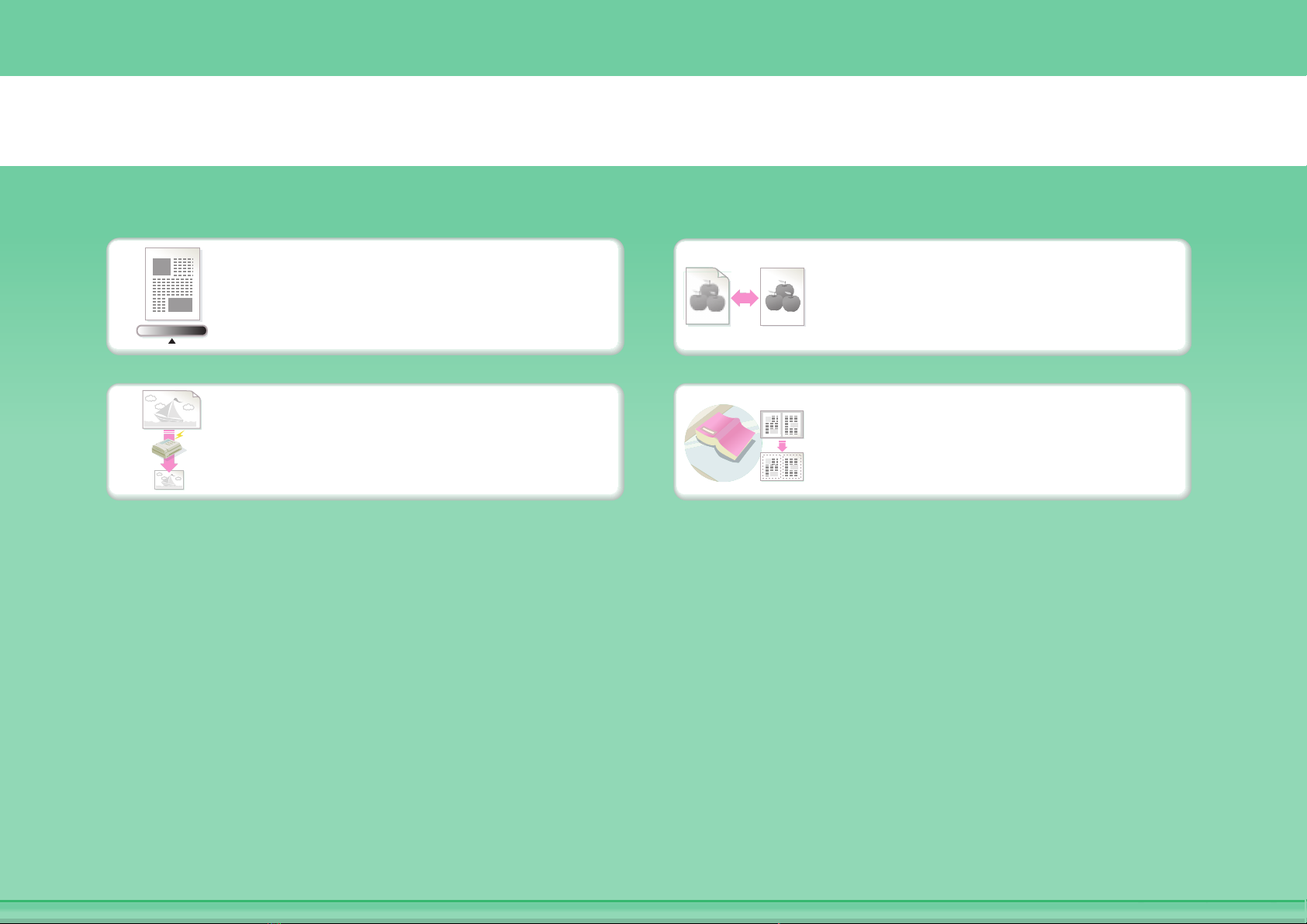
Send a clear document
Adjust the exposure
Specify the size before
sending
Adjust the image quality
Send without shadows at
the edges
Page 23
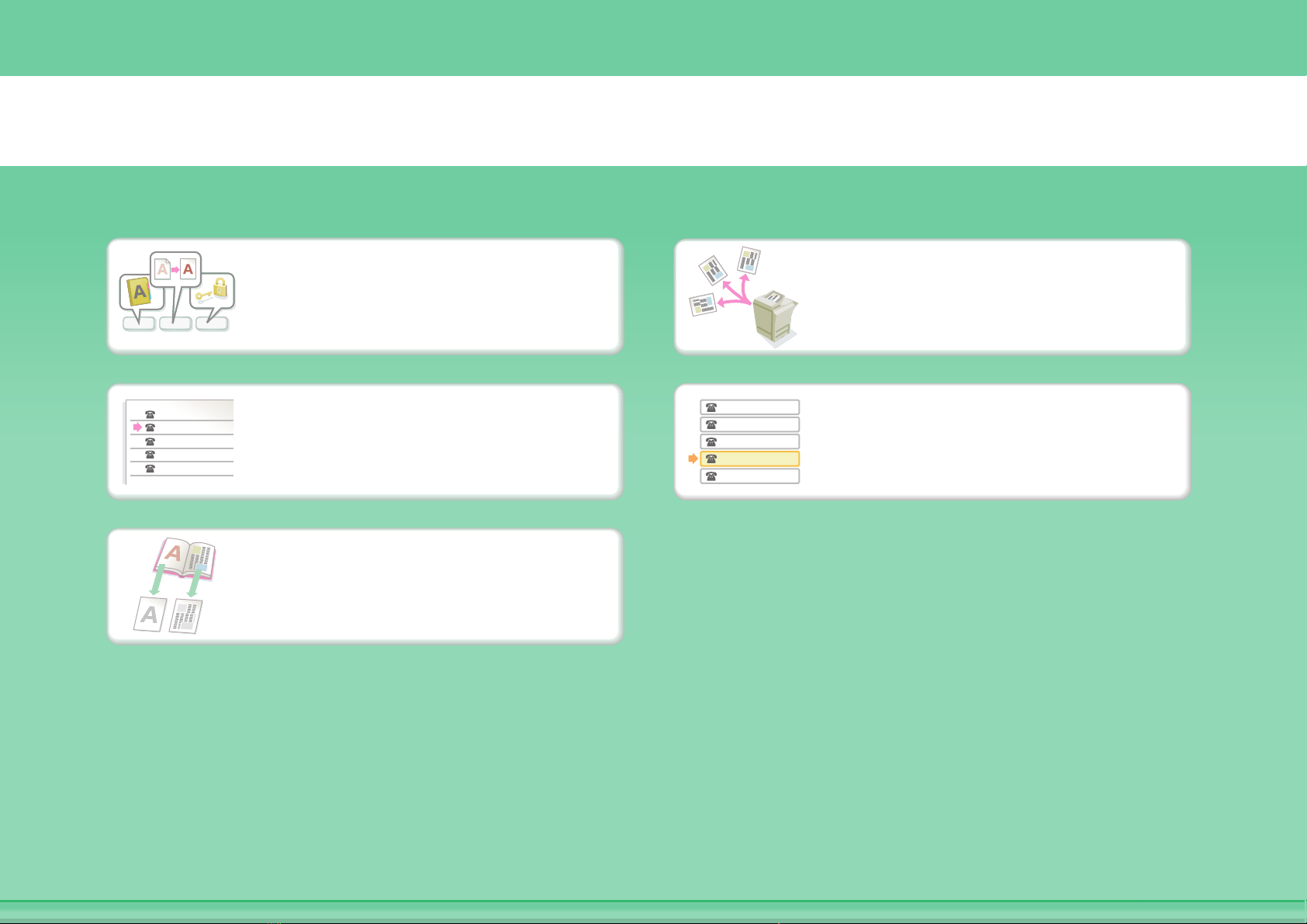
Save trouble
12 3
XXXX-6789
XXXX-9874
XXXX-4567
XXXX-5432
XXXX-9999
Store frequently used
settings
View the transmission log
Bound original such as a
book (one page at a time)
XXXX-6789
XXXX-9874
XXXX-4567
XXXX-5432
XXXX-9999
Send to multiple
destinations
Easily specify an address
(search number)
Page 24
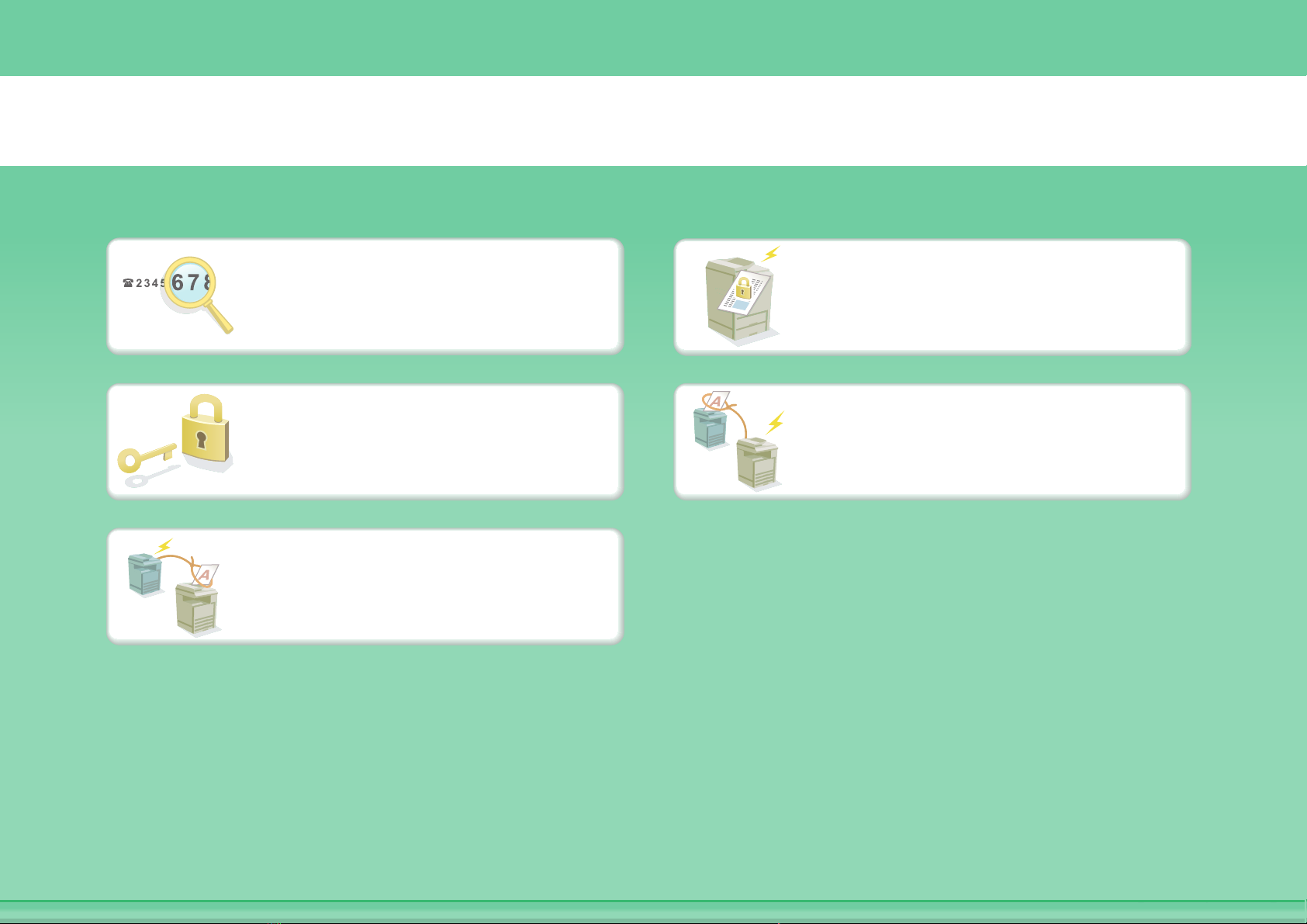
Security is important
Check the destination once
more before sending
Print protected reception
data
Send a document at the
other machine's request
Send confidentially
Initiate reception of a
document from a sending
machine
Page 25
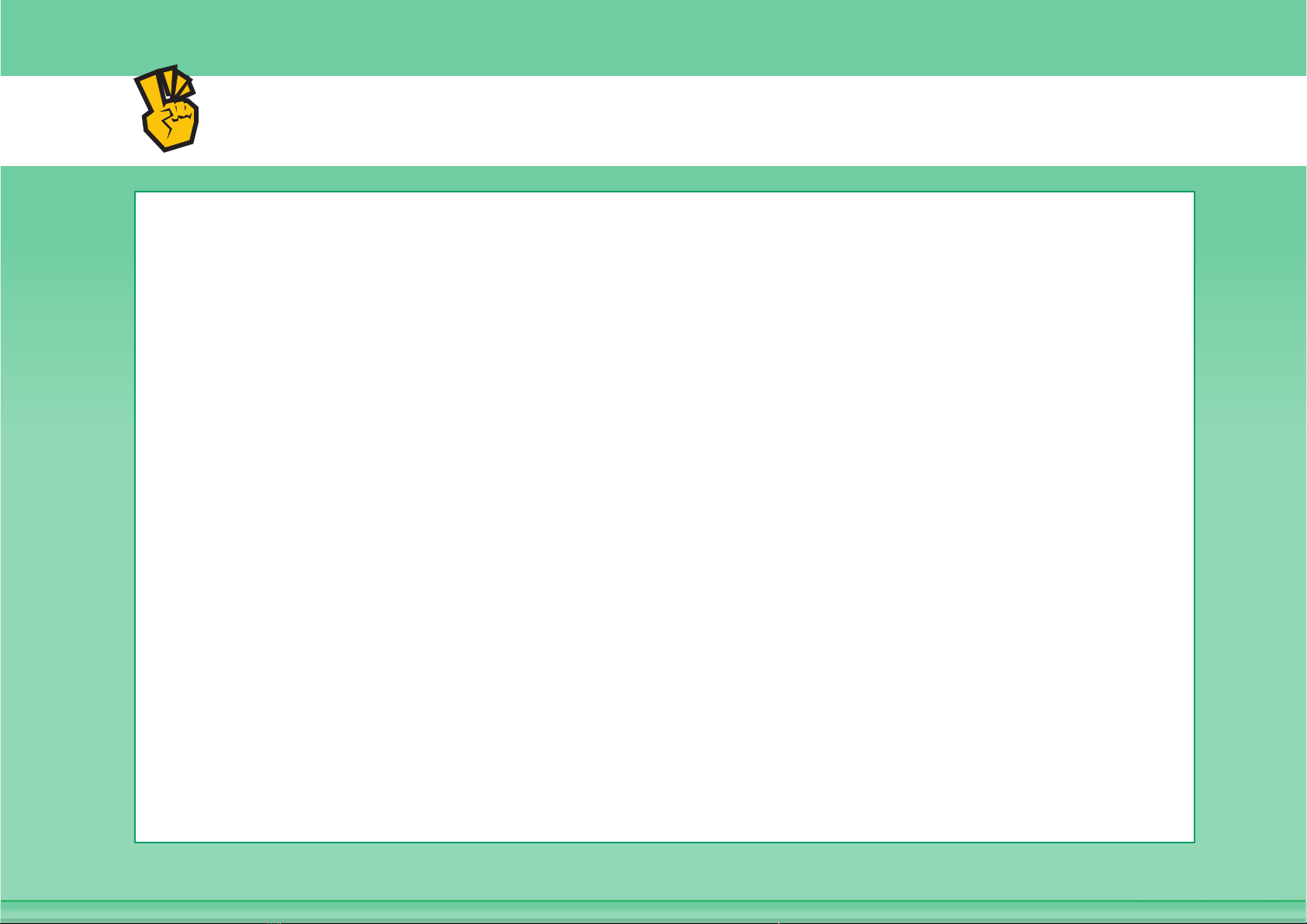
Other convenient functions
Convenient management functions
z Forward a received fax to a network address
z Print a list of addresses
Convenient functions
z Send a thin original
z Select a transmission destination from a global address book
z Give priority to a transmission
z Use an extension phone
Page 26
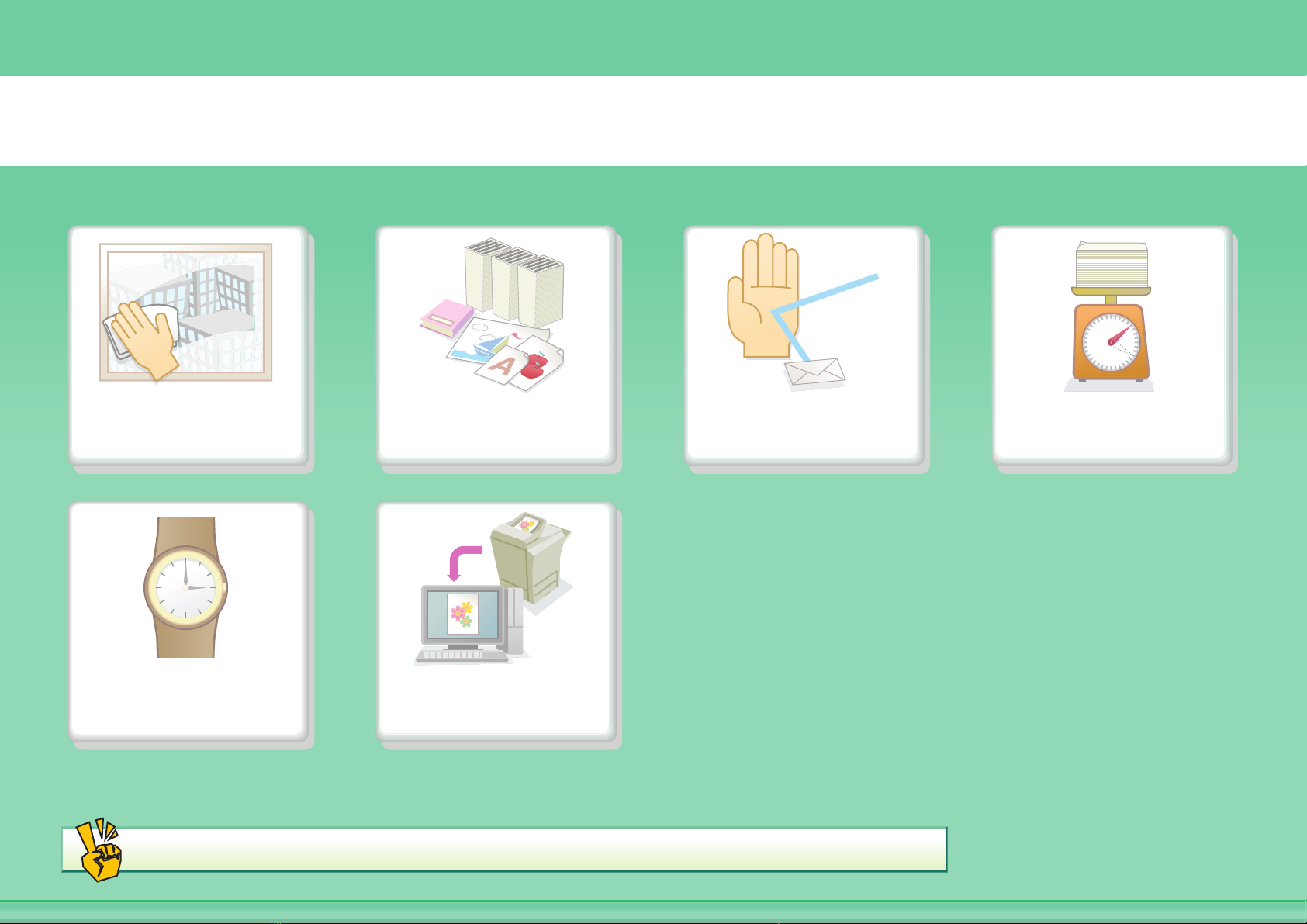
SCAN AN IMAGE / SEND AN INTERNET FAX
Send a clear
image
Save trouble Scan from my
Other convenient functions
Send this type of
document
computer
Prevent transmission to
the wrong destination
Send a smaller
file
Page 27
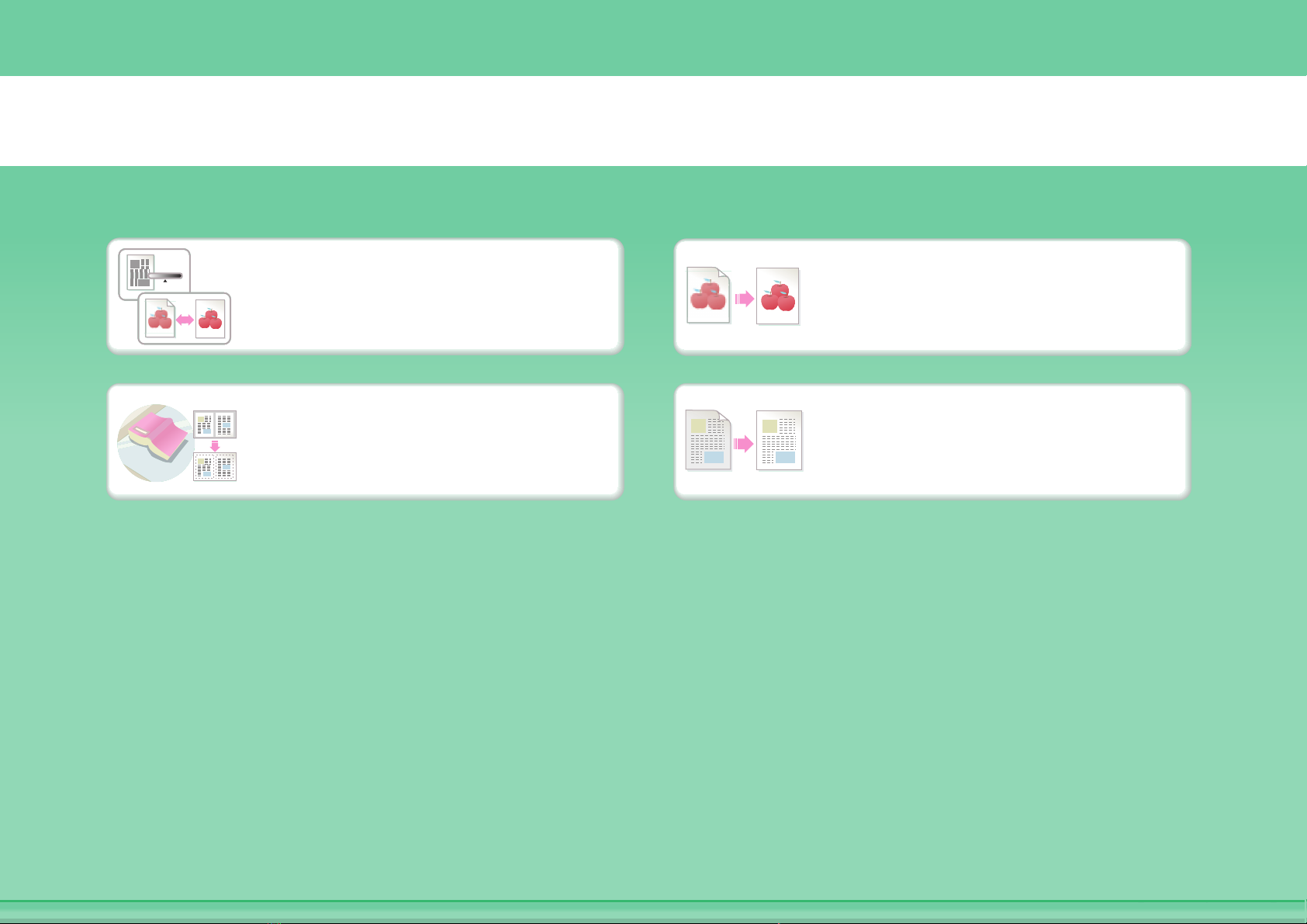
Send a clear image
Adjust the contrast or
image quality
Send without shadows at
the edges
Adjust the resolution
before sending
Suppress the background of
a transmitted document
Page 28
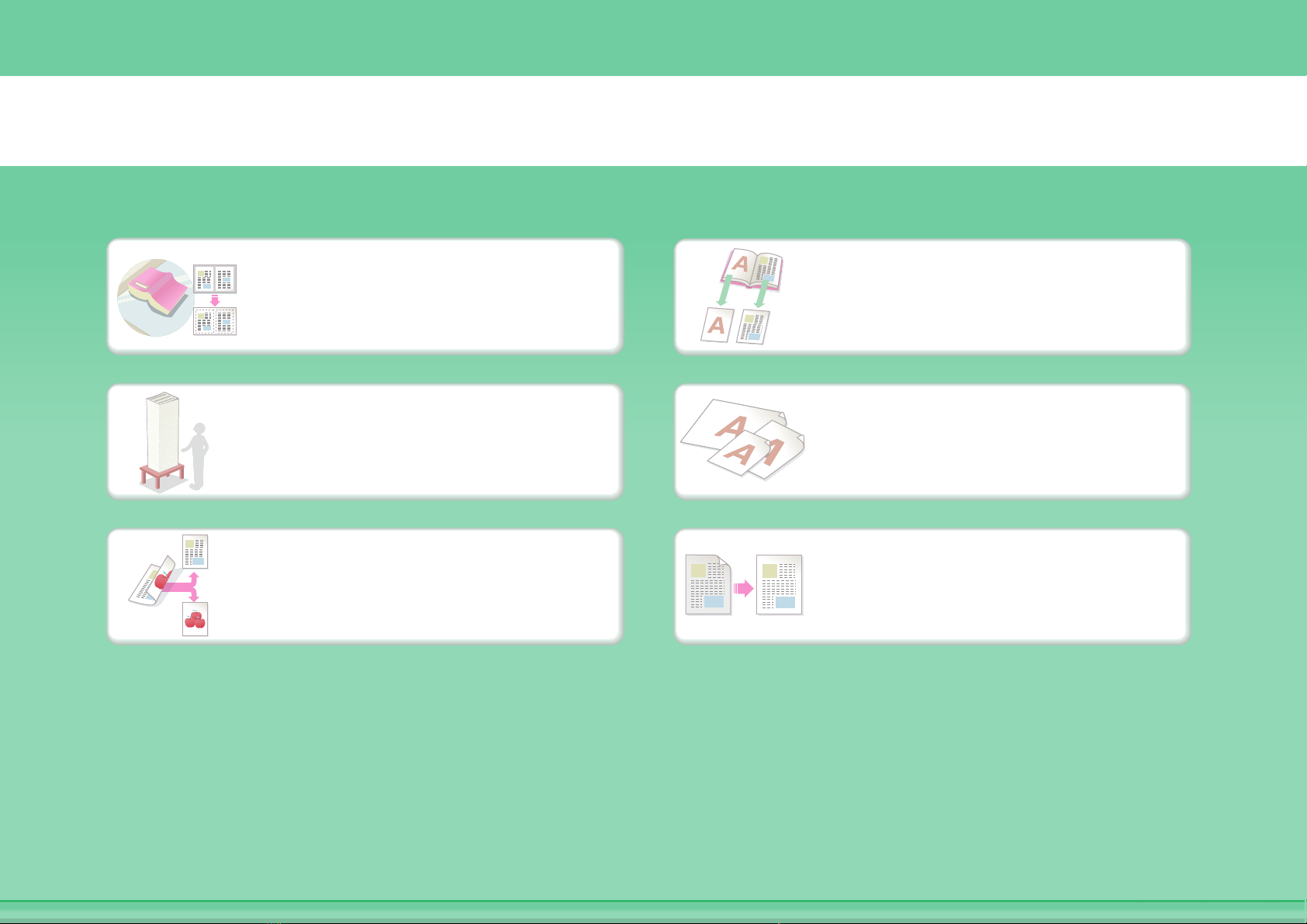
Send this type of document
Bulky original (shadows
appear at edges)
More original pages than
can be loaded at once
Original printed on both
sides
Bound original such as a
book (one page at a time)
Mixed-size originals
Original with background
Page 29
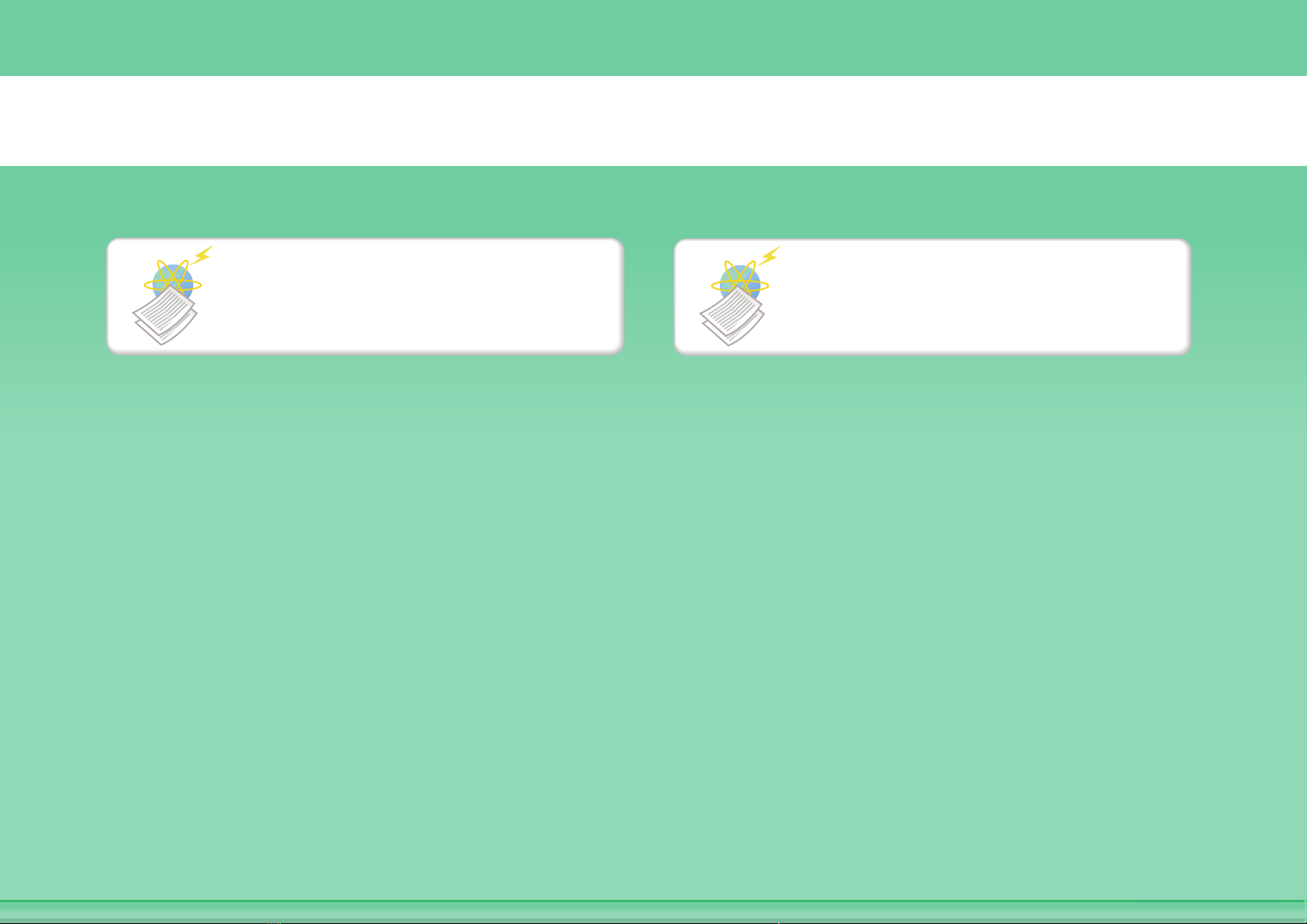
Prevent transmission to the wrong destination
Check the result of
transmission
Check the log of previous
transmissions
Page 30
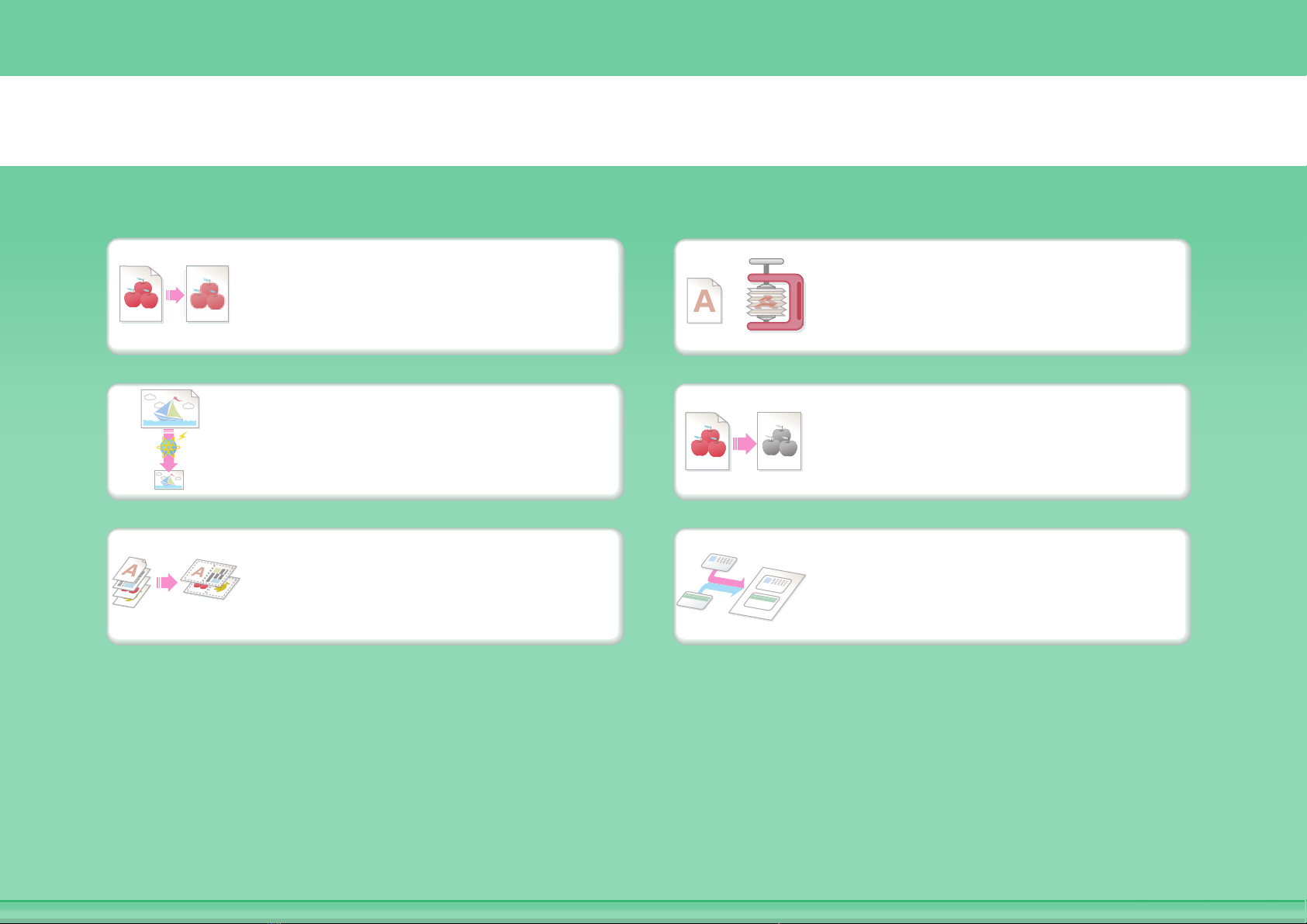
Send a smaller file
Send at low resolution
Reduce an image before
sending
Send two original pages as
a single page
Compress a file before
sending
Send an image in black &
white
ID or other card
Page 31

Save trouble
o
c
o
c
o
12 3
aaa@aa.aa.c
bbb@bb.bb.
ccc@cc.cc.c
ddd@dd.dd.
eee@ee.ee.c
Store frequently used
settings
View the transmission log
Send an Internet fax from a
computer
aaa@aa.aa.c
bbb@bb.bb.
ccc@cc.cc.c
ddd@dd.dd.
eee@ee.ee.e
Send to multiple
destinations
Easily specify an address
(search number)
Bound original such as a
book (one page at a time)
Page 32

Other convenient functions
Convenient management functions
z Forward a received fax to a network address
z Print a list of transmission destinations
Convenient functions
z Scan a thin original
z Select a transmission destination from a global address book
z Send at a specified time
z Give priority to a transmission
z Send in USB memory mode
Page 33

SAVE A JOB AND REUSE IT LATER
Search for a file Organize my files
Save an important
document
Print a batch of
files
Page 34

abc
Search for a file
Search for a file using a
Search by checking the
keyword
contents of files
Page 35

Organize my files
Delete a file
Periodically delete files Change the folder
Delete all files
Page 36

MAINTAIN THE MACHINE
Clean the
machine
Dispose of punch
waste
Replace a toner
cartridge
Replace the
staple cartridge
Replace the
waste toner box
Page 37

Clean the machine
Clean the document glass and
automatic document feeder
Clean the original feed
roller
Clean the laser unit
Clean the main charger of
the photoconductive drum
Clean the bypass feed
roller
Page 38

ABOUT OPERATION GUIDE
There are two ways to search for a topic in this guide: you can use an "I want to..." menu, or you can use a regular table
of contents.
The following explanation assumes that Adobe Reader 8.0 is being used (Some buttons do not appear in the default
state.).
Return to top page ( )
Search based on what you
want to do
Menu page Table of
Return to previously displayed page ( )
Search using the table of
contents
contents page
Body page
1
2
3
4
5
i
Page 39

HOW TO USE THIS MANUAL
Click a button below to move to the page that you wish to view.
(1) (2) (3) (4)
(5)
(1) Return to top page button
If an operation does not proceed as expected, click this
button to start over again.
(2) Back one page button
Displays the previous page.
(3) Forward one page button
Displays the next page.
(4) Return to previously displayed page button
Displays the page that was displayed before the current
page.
• If a button does not appear, refer to Adobe Reader Help to display the button.
• Caution when printing
If all pages are printed, the menu pages of the "I want to..." menu will also be printed. To print only the pages that contain
the explanation of a function, specify a page range.
(6)
(5) Adobe Reader Help button
Opens Adobe Reader Help.
(6) Contents button
Displays the contents of each chapter.
For example, if the current page is a page in the body of
the printer chapter, this button shows the contents of the
printer chapter.
ii
Page 40

MANUALS PROVIDED WITH THE MACHINE
Operation manuals in PDF format (this manual)
The manuals in PDF format provide detailed explanations of the procedures for using the machine in each mode. To
view the PDF manuals, download them from the hard drive in the machine. The procedure for downloading the manuals
is explained in "Downloading the Operation Guide" in the Quick Start Guide.
1. BEFORE USING THE MACHINE
This chapter provides information, such as basic operation procedures, how to load paper, and
machine maintenance.
2. COPIER
This chapter provides detailed explanations of the procedures for using the copy function.
3. PRINTER
This chapter provides detailed explanations of the procedures for using the print function.
4. FACSIMILE
This chapter provides detailed explanations of the procedures for using the fax function.
5. SCANNER / INTERNET FAX
This chapter provides detailed explanations of the procedures for using the scanner function and
the Internet fax function.
6. DOCUMENT FILING
This chapter provides detailed explanations of the procedures for using the document filing
function. The document filing function allows you to save the document data of a copy or fax job,
or the data of a print job, as a file on the machine's hard drive. The file can be called up as
needed.
7. SYSTEM SETTINGS
This chapter explains the "System Settings", which are used to configure a variety of parameters
to suit the aims and the needs of your workplace. Current settings can be displayed or printed out
from the "System Settings".
8. TROUBLESHOOTING
This chapter explains how to remove paper misfeeds and provides answers to frequently asked
questions regarding the operation of the machine in each mode. Refer to this manual when you
have difficulty using the machine.
Printed manuals
Manual name Contents
Safety Guide
Software Setup
Guide
Quick Start Guide
This manual contains instructions for using the machine safely and lists the specifications of the machine
and its peripheral devices.
This manual explains how to install the software and configure settings to use the machine as a printer or
scanner.
This manual provides easy-to-understand explanations of all the functions of the machine in a single
volume. Detailed explanations of each of the functions can be found in the manuals in PDF format.
iii
Page 41

ABOUT OPERATION MANUAL
This manual explains how to use the MF 9626/MF 9631 digital full colour multifunctional system.
Please note
• For information on installing the drivers and software cited in this manual, please refer to the Software Setup Guide.
• For information on your operating system, please refer to your operating system manual or the online Help function.
• The explanations of screens and procedures in a Windows environment are primarily for Windows
vary depending on the version of the operating system or the software application.
• The explanations of screens and procedures in a Macintosh environment are based on Mac OS X v10.4 in the case of Mac OS
X. The screens may vary depending on the version of the operating system or the software application.
• Wherever "MF xxxx" appears in this manual, please substitute your model name for "xxxx".
• This manual contains references to the fax function. However, please note that the fax function is not available in some
countries and regions.
• Considerable care has been taken in preparing this manual. If you have any comments or concerns about the manual, please
contact your dealer or nearest authorised service representative.
• This product has undergone strict quality control and inspection procedures. In the unlikely event that a defect or other problem
is discovered, please contact your dealer or nearest authorised service representative.
• Aside from instances provided for by law, SAGEM is not responsible for failures occurring during the use of the product or its
options, or failures due to incorrect operation of the product and its options, or other failures, or for any damage that occurs due
to use of the product.
Warning
• Reproduction, adaptation or translation of the contents of the manual without prior written permission is prohibited, except as
allowed under copyright laws.
• All information in this manual is subject to change without notice.
Vista®. The screens may
Illustrations and the operation panel and touch panel shown in this manual
The peripheral devices are generally optional, however, some models include certain peripheral devices as standard equipment.
The explanations in this manual assume that a right tray and stand/2 x 500 sheet paper drawer are installed on the machine.
For some functions and procedures, the explanations assume that devices other than the above are installed.
The display screens, messages, and key names shown in the manual may differ from those on the actual machine
due to product improvements and modifications.
Icons used in the manuals
The icons in the manuals indicate the following types of information:
Warning This alerts you to a situation where there is a risk of human death or injury.
Caution This alerts you to a situation where there is a risk of human injury or property damage.
This alerts you to a situation where
there is a risk of machine damage or
failure.
This provides a supplemental
explanation of a function or procedure.
This explains how to cancel or correct
an operation.
This indicates the name of a system setting and provides a brief
explanation of the setting.
When "System Settings:" appears:
A general setting is explained.
When "System Settings (Administrator):" appears:
A setting that can only be configured by an administrator is
explained.
iv
Page 42

CHAPTER 1
BEFORE USING THE MACHINE
This chapter provides information, such as basic operation procedures, how to load paper, and machine maintenance.
BEFORE USING THE MACHINE
PART NAMES AND FUNCTIONS . . . . . . . . . . . . . . 1-3
• EXTERIOR . . . . . . . . . . . . . . . . . . . . . . . . . . . . . 1-3
• INTERIOR . . . . . . . . . . . . . . . . . . . . . . . . . . . . . 1-5
• AUTOMATIC DOCUMENT FEEDER AND
DOCUMENT GLASS . . . . . . . . . . . . . . . . . . . . . 1-6
• SIDE AND BACK . . . . . . . . . . . . . . . . . . . . . . . . 1-7
• OPERATION PANEL . . . . . . . . . . . . . . . . . . . . . 1-8
TOUCH PANEL . . . . . . . . . . . . . . . . . . . . . . . . . . . 1-10
• STATUS DISPLAY . . . . . . . . . . . . . . . . . . . . . . 1-12
• SYSTEM BAR . . . . . . . . . . . . . . . . . . . . . . . . . 1-13
TURNING THE POWER ON AND OFF . . . . . . . . . 1-15
• ENERGY SAVE FUNCTIONS . . . . . . . . . . . . . 1-16
• [POWER SAVE] KEY . . . . . . . . . . . . . . . . . . . . 1-16
USER AUTHENTICATION . . . . . . . . . . . . . . . . . . . 1-17
• AUTHENTICATION BY USER NUMBER. . . . . 1-17
• AUTHENTICATION BY LOGIN NAME /
PASSWORD. . . . . . . . . . . . . . . . . . . . . . . . . . . 1-19
HOME SCREEN . . . . . . . . . . . . . . . . . . . . . . . . . . . 1-22
REMOTE OPERATION OF THE MACHINE. . . . . . 1-23
ITEMS RECORDED IN THE JOB LOG . . . . . . . . . 1-24
LOADING PAPER
IMPORTANT POINTS ABOUT PAPER . . . . . . . . . 1-27
• NAMES AND LOCATIONS OF TRAYS . . . . . . 1-27
• THE MEANING OF "R" IN PAPER SIZES . . . . 1-27
• USEABLE PAPER . . . . . . . . . . . . . . . . . . . . . . 1-28
ORIGINALS
PLACING THE ORIGINAL . . . . . . . . . . . . . . . . . . . 1-37
• PLACING ORIGINALS IN THE
AUTOMATIC DOCUMENT FEEDER . . . . . . . . 1-37
• PLACING THE ORIGINAL ON THE
DOCUMENT GLASS . . . . . . . . . . . . . . . . . . . . 1-39
PERIPHERAL DEVICES
PERIPHERAL DEVICES . . . . . . . . . . . . . . . . . . . . 1-41
FINISHER . . . . . . . . . . . . . . . . . . . . . . . . . . . . . . . . 1-43
• PART NAMES . . . . . . . . . . . . . . . . . . . . . . . . . 1-43
• SUPPLIES . . . . . . . . . . . . . . . . . . . . . . . . . . . . 1-43
• FINISHER MAINTENANCE . . . . . . . . . . . . . . . 1-44
SADDLE STITCH FINISHER . . . . . . . . . . . . . . . . . 1-46
• PART NAMES . . . . . . . . . . . . . . . . . . . . . . . . . 1-46
• SUPPLIES . . . . . . . . . . . . . . . . . . . . . . . . . . . . 1-46
• SADDLE STITCH FINISHER
MAINTENANCE . . . . . . . . . . . . . . . . . . . . . . . . 1-47
PUNCH MODULE . . . . . . . . . . . . . . . . . . . . . . . . . . 1-50
• DISCARDING PUNCH WASTE . . . . . . . . . . . . 1-50
SOLUTION . . . . . . . . . . . . . . . . . . . . . . . . . . . . . . . 1-52
• APPLICATION COMMUNICATION
MODULE (SG-AMX2). . . . . . . . . . . . . . . . . . . . 1-52
• EXTERNAL ACCOUNT MODULE
(SG-AMX3) . . . . . . . . . . . . . . . . . . . . . . . . . . . . 1-53
TRAY SETTINGS FOR TRAY 1 TO 4 . . . . . . . . . . 1-30
• LOADING PAPER AND CHANGING THE
PAPER SIZE . . . . . . . . . . . . . . . . . . . . . . . . . . 1-30
TRAY SETTINGS OF TRAY 5 (LARGE
CAPACITY TRAY) . . . . . . . . . . . . . . . . . . . . . . . . . 1-32
• LOADING PAPER . . . . . . . . . . . . . . . . . . . . . . 1-32
LOADING PAPER IN THE BYPASS TRAY . . . . . . 1-34
• IMPORTANT POINTS WHEN USING THE
BYPASS TRAY. . . . . . . . . . . . . . . . . . . . . . . . . 1-35
1-1
Page 43

MAINTENANCE
REGULAR MAINTENANCE . . . . . . . . . . . . . . . . . . 1-55
• CLEANING THE DOCUMENT GLASS
AND AUTOMATIC DOCUMENT FEEDER . . . 1-55
• CLEANING THE MAIN CHARGER OF
THE PHOTOCONDUCTIVE DRUM . . . . . . . . . 1-57
• CLEANING THE BYPASS FEED ROLLER . . . 1-59
• CLEANING THE ORIGINAL FEED
ROLLER . . . . . . . . . . . . . . . . . . . . . . . . . . . . . . 1-59
• CLEANING THE LASER UNIT. . . . . . . . . . . . . 1-60
REPLACING THE TONER CARTRIDGES. . . . . . . 1-64
REPLACING THE WASTE TONER BOX. . . . . . . . 1-67
ENTERING TEXT
FUNCTIONS OF THE MAIN KEYS . . . . . . . . . . . . 1-70
• ENTERING TEXT FROM A KEYBOARD
(SG-KBX1) . . . . . . . . . . . . . . . . . . . . . . . . . . . . 1-71
BEFORE USING THE MACHINE
1-2
Page 44

BEFORE USING THE MACHINE
(6)
BEFORE USING THE MACHINE
This section provides basic information about the machine. Please read this chapter before using the machine.
PART NAMES AND FUNCTIONS
EXTERIOR
(1)
(1) Automatic document feeder
This automatically feeds and scans multiple originals. Both
sides of 2-sided originals can be automatically scanned.
☞ PLACING THE ORIGINAL (page 1-37)
(2) Front cover
Open this cover to switch the main power switch to "On"
or "Off" or to replace a toner cartridge.
☞ TURNING THE POWER ON AND OFF (page 1-15)
☞ REPLACING THE TONER CARTRIDGES (page
1-64)
(3) Paper pass unit*
This transfers output to the saddle stitch finisher.
(2)
(3)
(4)
(5)
When a finisher / saddle stitch
finisher is not installed
When a finisher is installed
(5) Exit tray unit (right tray)
When installed, output can be delivered to this tray.
(6) Output tray (centre tray)
Output is delivered to this tray.
(7) Finisher*
This can be used to staple output. A punch module can
also be installed to punch holes in output.
*
☞ FINISHER (page 1-43)
(7)
(4) Operation panel
This is used to select functions and enter the number of
copies.
☞ OPERATION PANEL (page 1-8)
* Peripheral device.
1-3
Contents
Page 45

BEFORE USING THE MACHINE
(9)(8) (11)(10) (14)(12) (13) (15)
(8) Keyboard*
This is a keyboard that is incorporated into the machine.
When not used, it can be stored under the operation
panel.
This may be included as standard equipment in some
countries and regions.
☞ ENTERING TEXT FROM A KEYBOARD (SG-KBX1)
(page 1-71)
(9) Saddle stitch finisher
This can be used to staple output. The saddle stitch
function for folding and stapling output and the fold function
for folding output in half are also available. A punch module
can also be installed to punch holes in output.
*
☞ SADDLE STITCH FINISHER (page 1-46)
(10) Tray 1
This holds paper.
☞ TRAY SETTINGS FOR TRAY 1 TO 4 (page 1-30)
(11) Tray 2
This holds paper.
☞ TRAY SETTINGS FOR TRAY 1 TO 4 (page 1-30)
(12) Tray 3 (when a stand/2 x 500 sheet paper drawer is
installed)*
This holds paper.
☞ TRAY SETTINGS FOR TRAY 1 TO 4 (page 1-30)
(13) Tray 4 (when a stand/2 x 500 sheet paper drawer is
installed)*
This holds paper.
☞ TRAY SETTINGS FOR TRAY 1 TO 4 (page 1-30)
(14) Tray 5 (when a large capacity tray is installed)*
This holds paper.
☞ TRAY SETTINGS OF TRAY 5 (LARGE CAPACITY
TRAY) (page 1-32)
(15) USB connector (A type)
Supports USB 2.0 (Hi-Speed).
This is used to connect a USB device such as USB
memory to the machine.
For the USB cable, use a shielded cable.
* Peripheral device.
1-4
Contents
Page 46

INTERIOR
BEFORE USING THE MACHINE
(16) (17) (18) (21)(20)(19)
(16) Toner cartridges
These contain toner for printing. When the toner runs out
in a cartridge, the cartridge of the colour that ran out must
be replaced.
☞
REPLACING THE TONER CARTRIDGES (page 1-64)
(17) Fusing unit
Heat is applied here to fuse the transferred image onto
the paper.
Caution
The fusing unit is hot. Take care not to burn yourself
when removing a paper misfeed.
(18) Transfer belt
During full colour printing, the toner images of each of the
four colours on each of the photoconductive drums are
combined together on the transfer belt. During black and
white printing, only the black toner image is transferred
onto the transfer belt.
Do not touch or damage the transfer belt. This may
cause a defective image.
(19) Right side cover
Open this cover to remove a misfeed.
(20) Paper reversing section cover
This is used when 2-sided printing is performed. Open
this cover to remove a paper misfeed.
(21) Bypass tray
Use this tray to feed paper manually.
When loading paper larger than A4R or 8-1/2" x 11"R, be
sure to pull out the bypass tray extension.
☞
LOADING PAPER IN THE BYPASS TRAY (page 1-34)
(24)(23) (27) (28)(26)(25)(22)
(22) Main power switch
This is used to power on the machine.
When using the fax or Internet fax functions, keep this
switch in the "on" position.
☞ TURNING THE POWER ON AND OFF (page 1-15)
(23) Waste toner box
This collects excess toner that remains after printing.
☞ REPLACING THE WASTE TONER BOX (page 1-67)
Your service technician will collect the waste toner
box.
(24) Waste toner box release button
Press this button when you need to release the waste
toner box lock to replace the waste toner box or clean the
laser unit.
☞ CLEANING THE LASER UNIT (page 1-60)
☞ REPLACING THE WASTE TONER BOX (page 1-67)
(25) Handle
Pull this out and grasp it when moving the machine.
(26) Right cover of stand/2 x 500 sheet paper drawer
(when a stand/2 x 500 sheet paper drawer is
installed)
Open this to remove a paper misfeed in tray 3 or tray 4.
(27) Paper tray right side cover
Open this to remove a paper misfeed in tray 1 or tray 2.
(28) Right side cover release lever
To remove a paper misfeed, pull and hold this lever up to
open the right side cover.
1-5
Contents
Page 47

BEFORE USING THE MACHINE
AUTOMATIC DOCUMENT FEEDER AND DOCUMENT
GLASS
(2)
(3) (4) (5) (6) (7)(1)
(9)
(8)
(1) Paper feed roller
This roller rotates to automatically feed the original.
(2) Document feeding area cover
Open this cover to remove an original misfeed or clean
the paper feed roller.
(3) Original guides
These help ensure that the original is scanned correctly.
Adjust the guides to the width of the original.
☞ PLACING THE ORIGINAL (page 1-37)
(4) Document feeder tray
Place originals in this tray. 1-sided originals must be
placed face up.
☞ PLACING THE ORIGINAL (page 1-37)
(5) Original exit tray
Originals are delivered to this tray after scanning.
(6) Scanning area
Originals placed in the document feeder tray are scanned
here.
☞ REGULAR MAINTENANCE (page 1-55)
(7) Original size detector
This detects the size of an original placed on the
document glass.
☞ PLACING THE ORIGINAL ON THE DOCUMENT
GLASS (page 1-39)
(8) Reversing tray
During scanning of a 2-sided original, the original is
temporarily output to this tray in order to be turned over
for scanning of the reverse side.
(9) Document glass
Use this to scan a book or other thick original that cannot
be fed through the automatic document feeder.
☞ PLACING THE ORIGINAL ON THE DOCUMENT
GLASS (page 1-39)
1-6
Contents
Page 48

SIDE AND BACK
BEFORE USING THE MACHINE
(1)
(2)
(3)
(4)
(5)
(1) USB connector (A type)
Supports USB 2.0 (Hi-Speed).
This is used to connect a USB device such as USB
memory to the machine.
This connector is not initially available for use. If you wish
to use the connector, contact your service technician.
(2) LAN connector
Connect the LAN cable to this connector when the
machine is used on a network.
For the LAN cable, use a shielded type cable.
(3) USB connector (B type )
Supports USB 2.0 (Hi-Speed).
A computer can be connected to this connector to use
the machine as a printer.
For the USB cable, use a shielded cable.
(4) Service-only connector
Caution
This connector is for use only by service technicians.
Connecting a cable to this connector may cause the
machine to malfunction.
When the fax expansion kit is installed
(6)
(7)
Important note for service technicians:
The cable connected to the service connector must be
less than 3 m (118") in length.
(5) Power plug
(6) Extension phone socket
When the fax function of the machine is used, an
extension phone can be connected to this socket.
(7) Telephone line socket
When the fax function of the machine is used, the
telephone line is connected to this socket.
1-7
Contents
Page 49

OPERATION PANEL
JOB STATUS
SYSTEM
SETTINGS
HOME
PRINT
READY
DATA
IMAGE SEND
LINE
DATA
(8)(7)
BEFORE USING THE MACHINE
(5)(4) (6)(3)(2)(1)
LOGOUT
(1) Touch panel
Messages and keys appear in the touch panel display.
Touch the displayed keys to perform a variety of
operations.
When a key is touched, a beep sounds and the selected
item is highlighted. This provides confirmation as you
perform an operation.
☞ TOUCH PANEL (page 1-10)
(2) [SYSTEM SETTINGS] key
Press this key to display the system settings menu
screen. The system settings are used to configure paper
tray settings, store addresses for transmission
operations, and adjust parameters to make the machine
easier to use.
(3) [JOB STATUS] key
Press this key to display the job status screen. The job
status screen is used to check information on jobs and to
cancel jobs.
For details, see the chapters for each of the functions in
this manual.
(4) PRINT mode indicators
• READY indicator
Print jobs can be received when this indicator is lit.
• DATA indicator
This blinks while print data is being received and lights
steadily while printing is taking place.
(5) Numeric keys
These are used to enter the number of copies, fax
numbers, and other numerical values. These keys are
also used to enter numeric value settings (except for the
system settings).
(6) [CLEAR] key ( )
Press this key to return the number of copies to "0".
(7) [HOME] key
Touch this key to display the home screen. Frequently
used settings can be registered in the home screen to
enable quick and easy operation of the machine.
☞ HOME SCREEN (page 1-22)
(8) IMAGE SEND mode indicators
• LINE indicator
This lights up during transmission or reception of a fax
or Internet fax. This also lights during transmission of
an image in scan mode.
• DATA indicator
This blinks when a received fax or Internet fax cannot
be printed because of a problem such as out of paper.
This lights up when there is a transmission job that has
not been sent.
1-8
Contents
Page 50

JOB STATUS
SYSTEM
SETTINGS
HOME
PRINT
READY
DATA
IMAGE SEND
LINE
DATA
BEFORE USING THE MACHINE
(9) (10)
LOGOUT
(13)(14) (15)(11) (12) (16) (17)
(9) [BLACK & WHITE START] key
Press this key to copy or scan an original in black and
white. This key is also used to send a fax in fax mode.
(10) [COLOUR START] key
Press this key to copy or scan an original in colour.
This key cannot be used for fax or Internet fax.
(11) [LOGOUT] key ( )
Press this key to log out after you have logged in and
used the machine. When using the fax function, this key
can also be pressed to send tone signals on a pulse dial
line.
☞ USER AUTHENTICATION (page 1-17)
(12) [#/P] key ( )
When using the copy function, press this key to use a job
program. When using the fax function, this key can be
used when dialling.
(13) [CLEAR ALL] key ( )
Press this key to return to the initial operation state.
Use this key when you wish to cancel all settings that
have been selected and start operation from the initial
state.
(14) [STOP] key ( )
Press this key to stop a copy job or scanning of an
original.
(15) [POWER SAVE] key ( ) / indicator
Use this key to put the machine into auto power shut-off
mode to save energy.
The [POWER SAVE] key ( ) blinks when the machine
is in auto power shut-off mode.
☞ [POWER SAVE] KEY (page 1-16)
(16) [POWER] key ( )
Use this key to turn the machine power on and off.
☞ TURNING THE POWER ON AND OFF (page 1-15)
(17) Main power indicator
This lights up when the machine's main power switch is
in the "on" position.
☞ TURNING THE POWER ON AND OFF (page 1-15)
The indicators of the operation panel may differ depending on the country and region.
1-9
Contents
Page 51

BEFORE USING THE MACHINE
TOUCH PANEL
This section explains how to use the touch panel.
• To enter text, see "ENTERING TEXT" (page 1-70).
• For information on the screens and procedures for using the system settings, see "Common Operation Methods"
(page 7-4) in "7. SYSTEM SETTINGS".
Using the touch panel
Example 1
002 / 000
Beep
Tone
DOCUMENT
FILING
Waiting
Waiting
Waiting
1
1
Spool
Job Queue
Complete
Detail
Priority
Stop/Delete
(3)
(1)
(2)
COPY
Job status screen.
Print Job
Job Queue Sets / Progress Status
Copy1 020 / 001 Copying
Copy2
Computer01 002 / 000
3
4
0312345678 001 / 000
IMAGE SEND
Scan to Fax Job Internet Fax
(1) Mode select keys
Use these keys to switch between copy, image send, and document filing modes.
(2) Settings for each function are easily selected and cancelled by touching the keys on the screen with your finger.
When an item is selected, a beep will sound and the item will be highlighted to confirm the selection.
(3) Keys that are greyed out cannot be selected.
If you touch a key that cannot be selected, a double beep will sound.
Example 2
Example 3
(3) (4)(2)(1)
Side 2
10
OK
OKCancel
(0~20)
mm
Special Modes
Margin Shift
Right Left Down Side 1
10
(0~20)
mm
(1) If the initial state of a key in a screen is highlighted,
the key is selected. To change the selection, touch
one of the other keys to highlight that key.
(2) The keys can be used to increase or
decrease a value. To make a value change quickly,
keep your finger on the key.
(3) Touch this key to cancel a setting.
(4) Touch the [OK] key to enter and save a setting.
1-10
(1) (2)
Special Modes
Margin Shift
Pamphlet Copy
Covers/Inserts
Book Copy
Erase
Job
Build
Transparency
Inserts
Tab Copy
Dual Page
Copy
Tandem
Copy
Multi Shot
Card Shot
OK
1
2
(1) Some items in the special modes screen are selected
by simply touching the key of the item.
To cancel a selected item, touch the highlighted key
once again so that it is no longer highlighted.
(2) When settings extend over multiple screens, touch
the key or the key to switch through the
screens.
Contents
Page 52

Example 4
BEFORE USING THE MACHINE
Colour Mode
Full Colour
Exposure
Auto
Copy Ratio
100%
Original
Auto
A4
1.
2.
3.
4.
A4
A4R
B4
A3
Plain
Paper Select
Auto
A4
Plain
Special Modes
2-Sided Copy
A4
Output
File
Quick File
When at least one special mode is selected, the
key appears in the base screen.
Example 5
Original
Size Input
Cancel
(25 432)
420
X
Y
297
mm
(25 297)
mm
OK
OK
Function Review
Margin Shift
Erase
Covers/Inserts
Shift:Right
Front:10mm/Back:10mm
Edge:10mm
Centre:10mm
Front:2-Sided/Back:Insert
Insertion A:10 Page/B:10 Page
OK
1
1
The key can be touched to display a list of the
selected special modes.
Enter value via the 10-key.
297
(25-297)
Cancel
OK
Touch a numeric value display key to directly enter a
value with the numeric keys.
Press the numeric keys to enter any numeric value
and then touch the [OK] key.
The touch panel (screen) shown in this manual is a descriptive image. The actual screen is slightly different.
System Settings (Administrator): Keys Touch Sound
This is used to adjust the volume of the beep that sounds when keys are touched. The key touch sound can also be turned
off.
1-11
Contents
Page 53

BEFORE USING THE MACHINE
STATUS DISPLAY
When the base screen of a mode appears, the right side of the touch panel shows the machine's status.
The information shown is explained below.
Example: Basic screen of copy mode
Copies in progress from tray 1.
Ready to scan for next copy job.
Colour Mode
Full Colour
Exposure
Auto
Copy Ratio
100%
Original
Auto
A4
1.
2.
A4R
3.
4.
A4
B4
A3
Interrupt
Plain
A4
Paper Select
Auto
A4
Plain
Special Modes
2-Sided Copy
Output
File
Quick File
Job Status
MFP Status
020/015
Copying
020/015
Waiting
020/015
Waiting
020/015
Waiting
(1)
(2) (3)
Job Status
MFP Status
Maintenance
Information
DC DC DC
DC DC DC
DC DC DC
(1) Display selection key
The status display can be switched between "Job Status"
and "MFP Status".
If the job status screen is displayed, the status display
automatically changes to "MFP Status".
(2) "Job Status" display
This shows the first 4 print jobs in the print queue (the job
in progress and jobs waiting to be printed). The type of
job, the set number of copies, the number of copies
completed, and the job status appear.
Jobs cannot be manipulated in this screen. Jobs can only
be manipulated in the job status screen.
For details, see the chapters for each of the functions in
this manual.
(3) "MFP Status" display
This shows machine system information.
"Maintenance Information"
This shows machine maintenance information by means
of codes.
1-12
Contents
Page 54

SYSTEM BAR
The system bar appears at the bottom of the touch panel.
The items that appear in the system bar are explained below.
Colour Mode
Full Colour
Exposure
Auto
Copy Ratio
100%
Tray1
Original
Auto
A4
1.
2.
3.
4.
A4
A4R
B4
A3
Paper Select
Auto
Plain
Plain
A4
BEFORE USING THE MACHINE
Special Modes
2-Sided Copy
A4
Output
File
Quick File
MFP Status
020/015
Copying
020/015
Waiting
020/015
Waiting
020/015
Waiting
(1) (2)
(1) Job status display
The jobs in progress or reserved are indicated by icons.
The icons are as follows.
Print job Copy job
Scan to E-mail
Scan to FTP job
job
Scan to
Network Folder
Scan to
Desktop job
job
Fax
transmission
Fax reception
job
job
PC-Fax
transmission
job
Internet fax
transmission
job
(Including
Direct SMTP)
Internet Fax
reception job
(Including
PC-I-Fax
transmission
job
Direct SMTP)
Broadcast job*
Inbound routing
Scan to HDD
file print job
job
Tandem
copy/print job
(3)
When a base screen other than that of image send mode
appears, the number of the tray being used to feed paper
appears during paper feeding. The colour appearing in
the job status display depends on the job status as
indicated in the table below.
The job status display can be touched to show the job
status screen.
Job status
display
Green
Yellow
Red
Machine Configuration
A print, scan or other job is being
executed normally.
The machine is warming up or on
standby, or a job is being cancelled.
A paper misfeed or other error
condition has occurred.
Grey The machine has no jobs.
(2) Icon display
This icon appears when data is being sent or
received.
This icon appears when fax, scan, or
Internet fax data is stored in the machine's
memory. When data to be transmitted is
stored, appears. When received data is
stored, appears. When both data to be
transmitted and received data are stored,
appears.
* This appears in a multi-mode broadcast job.
This appears when a service technician has
activated simulation mode.
This appears when a USB memory or other
USB device is connected to the machine.
1-13
Contents
Page 55

This appears when the data security kit is
being used.
The icon appears when the machine is
communicating with an external application.
(3) Brightness adjustment key
Touch this key to adjust the brightness of the touch
panel.
When touched, the following screen appears next to the
key.
Touch the [+] key or the [-] key to adjust the brightness.
When finished, touch the brightness adjustment key
again to close the screen.
BEFORE USING THE MACHINE
1-14
Contents
Page 56

BEFORE USING THE MACHINE
TURNING THE POWER ON AND OFF
The machine has two power switches. The main power switch is at the lower left after the front cover is opened. The
other power switch is the [POWER] key ( ) on the operation panel at the top right.
Main power switch
When the main power switch is switched on, the main
power indicator on the operation panel lights up.
"On" position
"Off" position
Turning on the power
(1) Switch the main power switch to the "on"
position.
(2) Press the [POWER] key ( ) to turn on the
power.
[POWER] key
Main power indicator
[POWER] key
Turning off the power
(1) Press the [POWER] key ( ) to turn off the
power.
(2) Switch the main power switch to the "off"
position.
• When turning off the power, be sure to press the [POWER] key ( ) on the operation panel, then wait 15 seconds and
switch off the main power switch. In the event that the main power is suddenly interrupted due to a power failure or other
reason, turn the machine power back on and then turn it off in the correct order.
If the machine is left for a long time with the main power having been turned off prior to the [POWER] key ( ), abnormal
noises, degraded image quality, and other problems may result.
• Before switching off the main power switch, make sure that the DATA indicator for printing and the DATA and LINE
indicators for image send are not lit or blinking on the operation panel.
Switching off the main power switch or removing the power cord from the outlet while any of the indicators are lit or blinking
may damage the hard drive and cause data to be lost.
• Switch off both the [POWER] key ( ) and the main power switch and unplug the power cord if you suspect a machine
failure, if there is a bad thunderstorm nearby, or when you are moving the machine.
When using the fax or Internet fax function, always keep the main power switch in the "on" position.
Restarting the machine
In order for some settings to take effect, the machine must be restarted.
If a message in the touch panel prompts you to restart the machine, press the [POWER] key ( ) to turn off the power
and then press the key again to turn the power back on.
In some states of the machine, pressing the [POWER] key ( ) to restart will not make the settings take effect. In this case,
use the main power switch to switch the power off and then on.
1-15
Contents
Page 57

BEFORE USING THE MACHINE
ENERGY SAVE FUNCTIONS
This product has the following two energy save functions that conform to the Energy Star guidelines to help conserve
natural resources and reduce environmental pollution.
Preheat Mode (Low power mode)
Preheat mode automatically lowers the temperature of the fusing unit and thereby reduces power consumption if the
machine remains in the standby state for the interval of time set in "Preheat Mode Setting" in the system settings
(administrator).
This keeps the fusing unit at a lower temperature and reduces power consumption while the machine is on standby.
The machine automatically wakes up and returns to normal operation when a print job is received, a key is pressed on
the operation panel, or an original is placed.
Auto power shut-off mode (Sleep mode)
Auto power shut-off mode automatically shuts off power to the display and the fusing unit if the machine remains in the
standby state for the interval of time set in "Auto Power Shut-Off Timer" in the system settings (administrator). This
mode provides the lowest level of power consumption. Considerably more power is saved than in preheat mode,
however, the wakeup time is longer. This mode can be disabled in the system settings (administrator).
The machine automatically wakes up and resumes normal operation when a print job is received or when the blinking
[POWER SAVE] key
() is pressed.
[POWER SAVE] KEY
Press the [POWER SAVE] key () to put the machine in auto power shut-off mode or wake it up from auto power
shut-off mode. The [POWER SAVE] key
shut-off mode.
When the [POWER SAVE]
key ( ) indicator is off in the
standby state
When the [POWER SAVE]
key ( ) indicator is blinking
() has an indicator that indicates whether or not the machine is in auto power
The machine is ready to be used.
If the [POWER SAVE] key ( ) is pressed when the indicator is off, the indicator will blink
and the machine will enter auto power shut-off mode after a brief interval.
The machine is in auto power shut-off mode.
If the [POWER SAVE] key ( ) is pressed when the indicator is blinking, the indicator will
turn off and the machine will return to the ready state after a brief interval.
[POWER SAVE]
key / indicator
1-16
Contents
Page 58

BEFORE USING THE MACHINE
USER AUTHENTICATION
User authentication restricts the use of the machine to users that have been registered. The functions that each user is
allowed to use can be specified, allowing the machine to be customized to meet the needs of your workplace.
When the administrator of the machine has enabled user authentication, each user must log in to use the machine.
There are different types of user authentication, and each type has a different login method.
For more information, see the explanations of the login methods.
☞ AUTHENTICATION BY USER NUMBER (see below)
☞ AUTHENTICATION BY LOGIN NAME / PASSWORD (page 1-19)
AUTHENTICATION BY USER NUMBER
The following procedure is used to log in using a user number received from the administrator of the machine.
1
User Authentication
When controlled by user number
Enter your user number (5 to 8 digits)
with the numeric keys.
Each entered digit will be displayed as " ".
OK
Admin Login
1-17
Contents
Page 59

BEFORE USING THE MACHINE
2
User Authentication
When the user number is an 8-digit number, this step is not necessary. (Login takes place automatically after the user
number is entered.)
OK
Admin Login
Touch the [OK] key.
After the entered user number is authenticated, the user count
screen will appear briefly.
Usage
status: used/remaining pages
Black-white : 87,654,321/12,345,678
Full colour : 87,654,321/12,345,678
2-colour : 87,654,321/12,345,678
Single colour: 87,654,321/12,345,678
When page limits have been set in "Pages Limit Group List" in
the system settings (administrator), the number of pages
remaining will appear. (The remaining number of pages that the
user can use in each mode (copy, scan, etc.) appears.) The
amount of time that this screen appears can be changed using
"Message Time Setting" in the system settings (administrator).
When you have finished using the
machine and are ready to log out, press
the [LOGOUT] key ( ).
LOGOUT
3
• However, note that the [LOGOUT] key ( ) cannot be used to log out when a fax number is being entered in fax
mode, as the key is used for fax number entry.
• If a preset duration of time elapses after the machine is last used, the Auto Clear function will activate. When Auto
Clear activates, logout takes place automatically. However, when PC Scan mode is used, logout does not take
place when the [LOGOUT] key ( ) is pressed and Auto Clear does not operate. Change to a different mode on
the machine and then log out.
If an incorrect user number is entered 3 times in a row...
If "A Warning when Login Fails" is enabled in the system settings (administrator), the machine will lock for 5 minutes if
an incorrect user number is entered 3 times in a row.
Verify the user number that you should use with the administrator of the machine.
The administrator can clear the locked state.
This is done from [User Control] and then [Default Settings] in the Web page menu.
1-18
Contents
Page 60

BEFORE USING THE MACHINE
AUTHENTICATION BY LOGIN NAME / PASSWORD
The following procedure is used to log in using a login name and password received from the administrator of the
machine or the administrator of the LDAP server.
1
User Authentication
Login Name
User Name
Password
Auth to:
Login Locally
User Authentication
Login Name
User Name
Password
Auth to:
Login Locally
OK
When controlled by login name and password
(Different items will appear in the screen when LDAP authentication is used.)
OK
Touch the [Login Name] key or the
key.
If the [Login Name] key is touched, a screen for selecting the
user name appears. Go to the next step.
If the key is touched, an area for entering a "Registration
No." appears [---].
Use the numeric keys to enter your registration number that
has been stored in "User List" in the system settings
(administrator). After entering the registration number, go to
step 3.
2
(A)
Device Account Mode User Selection
12 186
Admin Login
Direct Entry
ABC
User
User 0001
User 0003
User 0005
User 0007
User 0009
All
ABCD EFGH IJKL MNOP QRSTU VWXYZ etc.
(B) (C)
Back
User 0002
User 0004
User 0006
User 0008
User 0010
User 0012User 0011
Select the user name.
(A) [Direct Entry] key
Use this key if you have not been stored in "User List" in
1
2
the system settings (administrator) and are only using
LDAP authentication.
A text entry screen will appear. Enter your login name.
(B) User selection keys
Touch your user name that has been stored in "User List"
in the system settings (administrator).
(C) [Back] key
Touch this key to return to the login screen.
(D) Index tabs
(D)
All users appear on the [All] tab. Users are grouped on the
other tabs according to the search characters entered
when each user was stored.
LDAP authentication can be used when the administrator of the server provides LDAP service on the LAN (local area
network).
1-19
Contents
Page 61

BEFORE USING THE MACHINE
3
User Authentication
OK
Touch the [Password] key.
A text entry screen for entering the password will appear.
Login Name
User Name
Password
Auth to:
User 0001
Login Locally
Enter your password that is stored in "User List" in the system
settings (administrator).
If you are logging in to an LDAP server, enter the password that
is stored with your LDAP server login name.
Each entered character will be displayed as " ". When you
have finished entering the password, touch the [OK] key.
When authentication is by LDAP server and you have different
passwords stored in "User List" in the system settings
(administrator) and in the LDAP server, use the password
stored in the LDAP server.
• When an LDAP server has been stored, [Auth to:] can be changed.
• If you are logging in using a user selection key...
The LDAP server was stored when your user information was stored, and thus the LDAP server will appear as the
authentication server when you select your login name. Go to step 4.
• When logging in using the [Direct Entry] key...
Touch the [Auth to:] key.
User Authentication
OK
Login Name
User Name
Password
Auth to:
Direct Entry
Login Locally
Select the LDAP server and touch the [OK] key.
Authenticate to:
OK
Login Locally
Server 1
Server 2
Server 3
Server 4
Server 5
Server 6
Server 7
1-20
Contents
Page 62

BEFORE USING THE MACHINE
User Authentication
Login Name
User Name
Password
Auth to:
User 0001
Login Locally
4
(Different items will appear in the screen when LDAP
authentication is used.)
LOGOUT
OK
Touch the [OK] key.
After the entered login name and password are authenticated,
the user count screen will appear briefly.
Usage
status: used/remaining pages
Black-white : 87,654,321/12,345,678
Full colour : 87,654,321/12,345,678
2-colour : 87,654,321/12,345,678
Single colour: 87,654,321/12,345,678
When page limits have been set in "Pages Limit Group List" in
the system settings (administrator), the number of pages
remaining will appear. (The remaining number of pages that the
user can use in each mode (copy, scan, etc.) appears.) The
amount of time that this screen appears can be changed using
"Message Time Setting" in the system settings (administrator).
When you have finished using the
machine and are ready to log out, press
the [LOGOUT] key ( ).
5
• However, note that the [LOGOUT] key ( ) cannot be used to log out when a fax number is being entered in fax
mode, as the key is used for fax number entry.
• If a preset duration of time elapses after the machine is last used, the Auto Clear function will activate. When Auto
Clear activates, logout takes place automatically. However, when PC Scan mode is used, logout does not take
place when the [LOGOUT] key ( ) is pressed and Auto Clear does not operate. Change to a different mode on
the machine and then log out.
If an incorrect login name or password is entered 3 times in a row...
If "A Warning when Login Fails" is enabled in the system settings (administrator), the machine will lock for 5 minutes if
an incorrect login name or password is entered 3 times in a row.
Verify the login name and password that you should use with the administrator of the machine.
• The administrator can clear the locked state.
This is done from [User Control] and then [Default Settings] in the Web page menu.
• When LDAP authentication is used, the [E-mail Address] key may appear, depending on the authentication method. If the
[E-mail Address] key appears in step 3, touch the key.
A text entry screen will appear. Enter your e-mail address.
User Authentication
Login Name
User Name
E-mail Address
Password
Auth to:
User 0002
Server 2
OK
System Settings (Administrator): User List
This is used to store names of users of the machine. Detailed information such as the login name, user number, and password are
also stored. Ask the administrator of the machine for the information that you need to use the machine.
1-21
Contents
Page 63

BEFORE USING THE MACHINE
HOME SCREEN
When the [HOME] key is pressed on the operation panel, the home screen appears in the touch panel.
1st screen 2nd screen
(2) (1) (2)
DOCUMENT
FILING
Address Control
Paper Tray Settings
04/04/2010 11:40
Copy
Image Send
Document
Filing
Solution
(1) [My Menu] key
Touch this to move to the second home screen.
(2) Mode select keys
Use these keys to switch between copy, image send,
document filing, and Solution modes.
My Menu
COPY
Home Screen
(3)
IMAGE SEND SOLUTION
Total Count
Document Filing
Control
(4) (5)
(4) Shortcut key
A registered function appears as a shortcut key.
The key can be touched to select the registered function.
(5) User name
This shows the name of the logged in user.
The user name appears when user authentication is
(3) Title
enabled on the machine.
This shows the title of the home screen.
Shortcuts to functions can be registered as keys in the home screen. When a shortcut key is touched, the screen for that
function appears. Register frequently used functions in the home screen to quickly and conveniently access those
functions. When user authentication is used, the home screen of "Favourite Operation Group" can be displayed.
Register keys that you wish to show in the home screen in the Web pages.
• System Settings (Administrator): Home Screen Settings
Registration is performed in [System Settings] - [Operation Settings] - [Home Screen Settings] in the Web page menu.
• System Settings (Administrator): Home Screen List
When user authentication is enabled, a home screen can be set for each "Favourite Operation Group List".
Registration is performed in "Home Screen List" in [User Control] in the Web page menu.
1-22
Contents
Page 64

BEFORE USING THE MACHINE
REMOTE OPERATION OF THE MACHINE
The remote operation function allows you to operate the machine from your computer.
When this function is added, the same screen as the operation panel screen appears on your computer. This allows you
to operate the machine from your computer in the same way as if you were standing in front of the machine.
The machine
Your computer
Operation panel
Operate the
Operate the
Operate the
machine using your
machine using your
machine using your
computer screen.
computer screen.
computer screen.
Network
The remote operation function can only be used on one computer at a time.
How to use the remote operation function
Before using this function, set "Operational Authority" to "Allowed" in "Remote Software Operation" of "Remote
Operation Settings" in the system settings (administrator).
☞ 7. SYSTEM SETTINGS "Remote Operation Settings" (page 7-60)
To use the remote operation function, the machine must be connected to a network and a VNC application must be
installed on your computer (recommended VNC software: RealVNC).
The procedure for using this function is as follows:
Example: RealVNC
Connect from the computer to the
machine.
(1) Start the VNC viewer
1
(2)(3)
Follow the prompts on the operation panel of the machine to permit the
connection.
(2) Enter the IP address of the machine in the
"Server" entry box.
(3) Click the [OK] button.
2
When the machine is connected to the remote software, appears on the system bar of the machine's touch panel.
If you wish to disconnect, exit the remote software or touch .
Use the operation panel in the same way as you would on the machine. Note that a key cannot be held down to continuously
change a value being entered. For detailed procedures, see the chapters for each of the functions in this manual.
System Settings (Administrator): Remote Operation Settings
Set the operation authority for the remote operation function.
1-23
Contents
Page 65

BEFORE USING THE MACHINE
ITEMS RECORDED IN THE JOB LOG
The machine records the jobs that are performed in the job log.
The main information that is recorded in the job log is described below.
• To make it easy to total the usage counts of differently configured machines, the items recorded in the job log are fixed,
regardless of what peripheral devices are installed or the objective of the recording.
• In some cases, job information may not be correctly recorded, such as when a power failure occurs during a job.
No. Item name Description
1 Main items Job ID The job ID is recorded.
Job IDs appear in the log as consecutive numbers up to a maximum
of 999999, after which the count resets to 1.
2 Job Mode
3 Computer Name
The job mode, such as copy or print.
The name of the computer that sent a print job.*
4 User Name The user name when the user authentication function is used.
5 Login Name The login name when the user authentication function is used.
6 Starting Date & Time The date and time the job was started.
7 Completing Date &
Time
8 Black & White Total
Count
9
10
11
12
13
14 Invalid Paper
Full Colour Total Count
2-Colour Total Count
Single Colour Total
Count
Count according to size
Number of sheets
according to size
Count(Black & White)
The date and time the job was completed.
For a print job, the total count is recorded.
For a send job, the number of transmitted black & white pages is
recorded.
number of pages is recorded.
For a scan to HDD job, the number of stored black & white pages is
recorded.
For a print job, the total count is recorded.
For a send job, the total number of transmitted full colour pages is
recorded.
number of pages is recorded.
For a scan to HDD job, the number of stored full colour pages is
recorded.
Indicates
Indicates
Counts by original/paper size in colour mode and black & white mode.
Indicates the sheet count by paper type.
Indicates the black & white invalid sheet count.
When a broadcast transmission is summarized, the total
When a broadcast transmission is summarized, the total
the total 2-colour count.
the total single colour count.
15 Invalid Paper
Count(Colour)
Indicates the colour invalid sheet count.
1-24
Contents
Page 66

BEFORE USING THE MACHINE
No. Item name Description
16 Main items Number of Reserved
Sets
17 Number of Completed
Sets
18 Number of Reserved
Pages
19 Number of Completed
Pages
20 Result The result of a job.
21 Error Cause
22
23 Staple The status of stapling.
24
25 Punch Count The punch count.
26 Fold Recorded in a job that uses the fold function.
27 Fold Count Number of folded pages.
28 Printer Tone The tone used for a print job.
29 Image Send Related
30 Sender Name Sender name of an image send job.
31 Sender Address Sender address of an image send job.
Print Job Related Item
Item
Output The output mode of a printed job.
Staple Count
Direct Address Address of an image send job.
Number of specified sets or reserved destinations.
Number of completed sets or number of destinations to which
transmission was successfully completed.
Number of reserved original pages of a copy, print, scan job, or other
job.
Number of completed pages of a set.
When an error occurs during a job, the cause of the error.
The staple count.
32 Transmission Type Transmission type of an image send job.
33 Administrative Serial
Number
34 Broadcast number Broadcast number of an image send job.
35 Entry Order Reservation order for broadcast transmission of an image send job.
36 File Type File format of an image send job.
37 Compression
Mode/Compression
Ratio
38 Communication Time Indicates the communication time of image send jobs.
39 Fax No. Indicates the stored sender's number.
40 Document Filing
41 Storing Mode Document filing storing mode.
42 File Name File name of a file stored by document filing or retention print.*
43 Data Size [KB] File size.
44 Common Functionality Colour Setting Colour mode selected by user.
45 Special Modes Special modes selected when the job was executed.
46 File Name 2 Records the file names of print jobs.*
Related Item
Document Filing Status of document filing.
Administrative serial number of an image send job.
For a serial polling job, this is used to correlate communication with
printing.
Compression mode and compression ratio of the file of an image
send job.
1-25
Contents
Page 67

BEFORE USING THE MACHINE
No. Item name Description
47 Detailed Items Original Size Size of scanned original.
For a document filing print job, the paper size of the file.
48 Original Type Original type (text, printed photo, etc.) set in the exposure settings
screen.
49 Paper Size For a print job, the paper size.
For a send job, the transmitted paper size.
For a Scan to HDD job, the paper size of the stored file.
50 Paper Type The paper type used for printing.
51 Paper Property:
Disable Duplex
Indicates that duplex was disabled in "Paper Type".
52 Paper Property: Fixed
Paper Side
53 Paper Property:
Disable Staple
54 Paper Property:
Disable Punch
55 Duplex Setup Indicates the duplex setting.
56 Resolution Indicates the scanning resolution.
57 Machine Item Model Name Indicates the model name of the machine.
58 Unit Serial Number Indicates the serial number of the machine.
59 Name Indicates the name of the machine that is set in the Web pages.
60 Machine Location Indicates the installation location of the machine that is set in the Web
*In some environments this is not recorded.
Indicates that fixed side was specified in "Paper Type".
Indicates that stapling was disabled in "Paper Type".
Indicates that punching was disabled in "Paper Type".
pages.
1-26
Contents
Page 68

BEFORE USING THE MACHINE
LOADING PAPER
IMPORTANT POINTS ABOUT PAPER
This section provides information that you should know before loading paper in the paper trays.
Be sure to read this section before loading paper.
NAMES AND LOCATIONS OF TRAYS
The names of the trays are as follows.
Bypass tray
Tray 1
Tray 2
Tray 3 (when a stand/2 x 500 sheet
paper drawer is installed)
Tray 4 (when a stand/2 x 500 sheet
paper drawer is installed)
Tray 5 (when a large
capacity tray is installed)
THE MEANING OF "R" IN PAPER SIZES
Some original and paper sizes can be placed in either the vertical or the horizontal orientation. To differentiate between
vertical and horizontal orientations, paper sizes in the horizontal orientation will be followed by an "R" (for example, A4R,
8-1/2" x 11"R).
Sizes that can be placed only in the horizontal orientation (A3W, A3, B4, 12" x 18", 11" x 17", 8-1/2" x 14", 8-1/2" x 13")
do not include the "R" in their size indication.
A4R
(8-½" x 11"R)
A4
(8-½" x 11")
A3
(11" x 17")
Horizontal orientation
"R" is appended.
Vertical orientation
"R" is not appended.
1-27
Can be placed only in the
horizontal orientation
"R" is not appended.
Contents
Page 69

BEFORE USING THE MACHINE
USEABLE PAPER
Various types of paper are sold. This section explains what plain paper and what special media can be used with the
machine. For detailed information on the sizes and types of paper that can be loaded in each tray of the machine, see
the specifications in the Safety Guide and "Paper Tray Settings" (page 7-13) in "7. SYSTEM SETTINGS".
Plain paper, special media
Plain paper that can be used
• SAGEM standard plain paper (80 g/m2 (21 lbs.)). For paper specifications, see the specifications in the Safety Guide.
• Pain paper other than SAGEM standard paper (60 g/m
Recycled paper, coloured paper and pre-punched paper must meet the same specifications as plain paper. Contact
your dealer or nearest authorised service representative for advice on using these types of paper.
Types of paper that can be used in each tray
The following types of paper can be loaded in each tray.
2
to 105 g/m2 (16 lbs. to 28 lbs.))
Tray 1/Tray 2 Tray 3/Tray 4 Bypass tray
Plain paper Permitted Permitted Permitted Permitted
Pre-printed Permitted Permitted Permitted Permitted
Recycle Paper Permitted Permitted Permitted Permitted
Letter head Permitted Permitted Permitted Permitted
Pre-punched Permitted Permitted Permitted Permitted
Colour Permitted Permitted Permitted Permitted
Heavy paper 1*
Heavy paper 2*
Labels – – Permitted –
Glossy paper – – Permitted –
Transparency film – – Permitted –
Tab paper – – Permitted –
Envelopes – – Permitted –
Thin paper*
1
1
2
Permitted Permitted Permitted –
– – Permitted –
– – Permitted –
Tray 5 (large capacity
tray)
*1 "Heavy paper 1" is heavy paper up to 209g/m2 (110 lbs. index), and "Heavy paper 2" is heavy paper up to 256g/m2 (140 lbs. index).
*2 Thin paper from 55 g/m2 to 59 g/m2 (13 lbs. to 16 lbs.) can be used.
1-28
Contents
Page 70

BEFORE USING THE MACHINE
Print side face up or face down
Paper is loaded with the print side face up or face down depending on the paper type and tray.
Trays 1 to 4
Load the paper with the print side face up.
However, if the paper type is "Letter Head" or "Pre-Printed", load the paper with the print side face down*.
Bypass tray and tray 5
Load the paper with the print side face down.
However, if the paper type is "Letter Head" or "Pre-Printed", load the paper with the print side face up*.
* If "Disabling of Duplex" is enabled in the system settings (administrator), load the paper in the normal way (face up in
trays 1 to 4; face down in the bypass tray and tray 5).
Paper that cannot be used
• Special media for inkjet printers
(fine paper, glossy paper, glossy film, etc.)
• Carbon paper or thermal paper
• Pasted paper
• Paper with clips
• Paper with fold marks
• Torn paper
• Oil-feed transparency film
• Thin paper less than 55 g/m
• Paper that is 257 g/m
2
(15 lbs.)
2
(69 lbs.) or heavier
Non-recommended paper
• Iron-on transfer paper
• Japanese paper
• Perforated paper
• Various types of plain paper and special media are sold. Some types cannot be used with the machine. Contact your
dealer or nearest authorised service representative for advice on using these types of paper.
• The image quality and toner fusibility of paper may change due to ambient conditions, operating conditions, and paper
characteristics, resulting in image quality inferior to that of SAGEM standard paper. Contact your dealer or nearest
authorised service representative for advice on using these types of paper.
• The use of non-recommended or prohibited paper may result in skewed feeding, misfeeds, poor toner fusing (the toner
does not adhere to the paper well and can be rubbed off), or machine failure.
• The use of non-recommended paper may result in misfeeds or poor image quality. Before using non-recommended paper,
check if printing can be performed properly.
• Irregularly shaped paper
• Stapled paper
• Damp paper
• Curled paper
• Paper on which either the print side or the reverse side
has been printed on by another printer or multifunction
device.
• Paper with a wave-like pattern due to moisture
absorption
1-29
Contents
Page 71

BEFORE USING THE MACHINE
TRAY SETTINGS FOR TRAY 1 TO 4
LOADING PAPER AND CHANGING THE PAPER SIZE
A maximum of 500 sheets of paper from size A5R to A3 (5-1/2" x 8-1/2"R to size 11" x 17") can be loaded in trays 1 and 2.
A maximum of 500 sheets of paper from size B5R to A3 (7-1/4" x 10-1/2"R to size 11" x 17") can be loaded in trays 3 and 4.
Pull out the paper tray.
Gently pull the tray out until it stops.
To load paper, go to step 3. To load a different size of paper, go
1
to the next step.
2
3
4
Adjust the guide plates A and B by
squeezing their lock levers and sliding
A
them to match the vertical and
horizontal dimensions of the paper to be
loaded.
The guide plates A and B are slidable. Slide each guide plate
B
while squeezing its lock lever.
Fan the paper.
Fan the paper well before loading it. If the paper is not fanned,
multiple sheets may feed at once and cause a misfeed.
Insert the paper into the tray.
Load the paper with the print side face up. The stack must not
be higher than the indicator line (maximum of 500 sheets).
Indicator
line
1-30
Contents
Page 72

Gently push the paper tray into the
machine.
Push the tray firmly all the way into the machine.
5
If you loaded a different type or size of paper than was loaded previously, be sure to change the "Paper Tray Settings"
in the system settings. If these settings are not configured correctly, automatic paper selection will not operate
correctly and printing may take place on the wrong size or type of paper, or a misfeed may occur.
Do not place heavy objects on the tray or press down on the tray.
System Settings: Paper Tray Settings (page 7-13)
Change these settings when you change the size or type of paper loaded in a tray.
BEFORE USING THE MACHINE
1-31
Contents
Page 73

BEFORE USING THE MACHINE
TRAY SETTINGS OF TRAY 5 (LARGE
CAPACITY TRAY)
LOADING PAPER
The large capacity tray can hold up to 3500 sheets of A4 or 8-1/2" x 11" size paper (80 g/m2 (20 lbs.)).
The paper size of tray 5 can only be changed by a SAGEM service technician. If you need to change the paper size,
consult your dealer or nearest authorised service representative.
Pull out the paper tray.
Gently pull the tray out until it stops.
1
2
3
Indicator
line
Fan the paper.
Fan the paper well before loading it. If the paper is not fanned,
multiple sheets may feed at once and cause a misfeed.
Place the paper in the centre of the
paper table.
Load the paper with the print side face down. The stack must
not be higher than the indicator line (maximum of 3500 sheets).
1-32
Contents
Page 74

4
If you loaded a different type of paper than was loaded previously, be sure to change the paper type setting in "Paper
Tray Settings" in the system settings.
Do not place heavy objects on the tray or press down on the tray.
BEFORE USING THE MACHINE
Gently push the paper tray into the
machine.
Push the tray firmly all the way into the machine.
System Settings: Paper Tray Settings (page 7-13)
Change these settings if you have loaded a different type of paper in the tray.
1-33
Contents
Page 75

BEFORE USING THE MACHINE
LOADING PAPER IN THE BYPASS TRAY
The bypass tray can be used to print on plain paper, envelopes, label sheets, tab paper, and other special media. Up to
100 sheets of paper can be loaded (up to 40 sheets of heavy paper) for continuous printing similar to the other trays.
Open the bypass tray.
When loading paper larger than A4R or 8-1/2" x 11"R, be sure
1
to pull out the bypass tray extension. Pull the bypass tray
extension all the way out. If the bypass tray extension is not
pulled all the way out, the size of the loaded paper will not be
correctly displayed.
2
3
Do not place heavy objects on the bypass tray or press down on the tray.
Set the bypass tray guides to the width
of the paper.
Insert the paper along the bypass tray
guides all the way into the bypass tray
until it stops.
Load the paper with the print side face down.
• Do not force the paper in.
• If the bypass tray guides are set wider than the paper, move the bypass tray guides in until they correctly fit the
width of the paper. If the bypass guides are set too wide, the paper may skew or be creased.
1-34
Contents
Page 76

BEFORE USING THE MACHINE
IMPORTANT POINTS WHEN USING THE BYPASS TRAY
• When using plain paper other than SAGEM standard paper or special media other than SAGEM-recommended
transparency film, or when printing on the reverse side of previously used paper, the paper must be loaded one sheet
at a time. Loading more than one sheet at a time will cause misfeeds.
• Before loading paper, straighten any curling in the paper.
• When adding paper, remove any paper remaining in the bypass tray, combine it with the paper to be added, and
reload as a single stack. If paper is added without removing the remaining paper, a misfeed may result.
Inserting paper
Place paper that is A5 (7-1/4" x 10-1/2") or smaller in the horizontal
orientation.
Inserting tab paper
To print on tab paper, load tab paper in the bypass tray with the print side face down.
Face down
• Use only tab paper that is made of paper. Tab paper made of a material other than paper (film, etc.) cannot be used.
• To print on the tabs of tab paper...
In copy mode, use "Tab Copy" in the special modes. In print mode, use the tab print function.
Inserting transparency film
• Use SAGEM-recommended transparency film. When inserting
transparency film in the bypass tray, the rounded corner
should be at the front left when the film is oriented horizontally,
or at the far left when the film is oriented vertically.
• When loading multiple sheets of transparency film in the
Horizontally Vertically
bypass tray, be sure to fan the sheets several times before
loading.
• When printing on transparency film, be sure to remove each
sheet as it exits the machine. Allowing sheets to stack in the
output tray may result in curling.
1-35
Contents
Page 77

BEFORE USING THE MACHINE
Loading envelopes
When inserting envelopes in the bypass tray, place them aligned to the left side in the orientation shown below.
Only the front side of envelopes can be printed on. Be sure to place the front side face down.
Important points when using envelopes
• Do not print on both sides of an envelope. This may result in misfeeds or poor print quality.
• Restrictions apply to some types of envelopes. For more information, consult a qualified service technician.
• Some operating environments may cause creasing, smudging, misfeeds, poor toner fusing, or machine failure.
• Do not use the following envelopes:
Envelopes with metal clasps, plastic hooks, or ribbon hooks; envelopes closed with string, envelopes with windows or
backing, envelopes with an uneven front surface due to embossing, double-layer envelopes, envelopes with an
adhesive for sealing, hand-made envelopes, envelopes with air inside, envelopes with creases or fold marks, torn or
damaged envelopes
• Envelopes with an incorrectly aligned corner gluing position on the back cannot be used as creasing may result.
• Print quality is not guaranteed in the area 10 mm (13/32") around the edges of
the envelope.
• Print quality is not guaranteed on parts of envelopes where there is a large
step-like change of thickness, such as on four-layer parts or parts less than
three layers.
• Print quality is not guaranteed on envelopes having peel off flaps for sealing the
envelopes.
Can be used
Cannot be used
1-36
Contents
Page 78

BEFORE USING THE MACHINE
ORIGINALS
This section explains how to place originals in the automatic document feeder and on the document glass.
PLACING THE ORIGINAL
PLACING ORIGINALS IN THE AUTOMATIC DOCUMENT
FEEDER
This section explains how to place originals in the automatic document feeder.
Allowed original sizes
Minimum original size Maximum original size
Standard sizes
(Minimum size that can be automatically detected)
A5: 148 mm (height) x 210 mm (width)
5-1/2" (height) x 8-1/2" (width)
Non-standard sizes
(Minimum size that can be specified manually)
131 mm (height) x 140 mm (width)
5-1/8" (height) x 5-1/2" (width)
When the original is a non-standard size, see the appropriate explanation below for the mode you are using.
Standard sizes
(Maximum size that can be automatically detected)
A3: 297 mm (height) x 420 mm (width)
12" x 18" size paper (A3W) cannot be used.
11" (height) x 17" (width)
Non-standard sizes
(Maximum size that can be specified manually)
Copy mode: 297 mm (height) x 432 mm (width)
11-5/8" (height) x 17" (width)
Image send mode: 297 mm (height) x 1000 mm (width)
11" (height) x 39-3/8" (width)
☞ 2. COPIER "SPECIFYING THE ORIGINAL SIZE" (page 2-29)
☞ 4. FACSIMILE "IMAGE SETTINGS" (page 4-46)
☞ 5. SCANNER / INTERNET FAX "IMAGE SETTINGS" (page 5-50)
Allowed original weights
1-sided scanning: 35 g/m
2-sided scanning: 50 g/m
To scan originals from 35 g/m
without using "Slow Scan Mode" may result in original misfeeds.
When "Slow Scan Mode" is selected, automatic 2-sided scanning is not possible.
2
to 128 g/m2 (9 lbs. to 32 lbs.)
2
to 105 g/m2 (13 lbs. to 28 lbs.)
2
to 49 g/m2 (9 lbs. to 14 lbs.), use "Slow Scan Mode" in the special modes. Scanning
1
Make sure an original does not remain
on the document glass.
Open the automatic document feeder, make sure that an
original is not on the document glass, and then gently close the
automatic document feeder.
1-37
Contents
Page 79

2
11
3
Indicator
line
BEFORE USING THE MACHINE
Adjust the original guides to the size of
the originals.
Place the original.
Make sure the edges of the originals are even.
Insert the originals face up all the way into the document feeder
tray.
Insert a number of originals that does not exceed the indicator
line on the document feeder tray.
Up to 100 sheets can be inserted.
Be sure to remove originals that have been finished scanning
from the original exit tray.
• Originals of different sizes can be placed together in the automatic document feeder. In this case, select "Mixed Size
Original" in the special modes of the mode you are using.
• Before inserting originals into the document feeder tray, be sure to remove any staples or paper clips.
• If originals have damp spots due to correction fluid, ink or pasteup glue, wait until the originals are dry before making
copies. Otherwise the interior of the document feeder or the document glass may be soiled.
• Do not use the following originals. Incorrect original size detection, original misfeeds, and smudges may result.
Transparency film, tracing paper, carbon paper, thermal paper or originals printed with thermal transfer ink ribbon should
not be fed through the document feeder. Originals to be fed through the feeder should not be damaged, crumpled, folded,
loosely pasted together, or have cut-out holes. Originals with multiple punched holes other than two-hole or three-hole
punched paper may not feed correctly.
• When using originals with two or three holes, place them so that
the punched edge is at a position away from the feed slot of the
document feeder tray.
Feed slot
Hole
positions
1-38
Contents
Page 80

BEFORE USING THE MACHINE
PLACING THE ORIGINAL ON THE DOCUMENT GLASS
This section explains how to place the original on the document glass.
Allowed original sizes
Maximum original size
Standard sizes
A3: 297 mm (height) x 420 mm (width)
11" (height) x 17" (width)
Non-standard sizes
297 mm (height) x 432 mm (width)
11-5/8" (height) x 17" (width)
1
When the original is a non-standard size, see the
appropriate explanation below for the mode you are
using.
☞ 2. COPIER "SPECIFYING THE ORIGINAL SIZE"
(page 2-29)
☞ 4. FACSIMILE "IMAGE SETTINGS" (page 4-46)
☞ 5. SCANNER / INTERNET FAX "IMAGE
SETTINGS" (page 5-50)
Open the automatic document feeder.
2
Place the original.
Place the original face down in the far left corner of the
document glass.
Document glass scale
Original size
detector
The original should always be placed in the far left corner,
regardless of its size.
Align the top left corner of the original with the tip of the mark.
Do not place any objects under the original size detector.
Closing the automatic document feeder with an object underneath may damage the original size detector and prevent
correct detection of the original size.
If you are placing a small non-standard size original on the document glass, it is convenient to place a blank sheet of
A4 or B5 (8-1/2" x 11" or 5-1/2" x 8-1/2") paper on top of the original to facilitate detection of the original size.
mark
A5
(5-1/2" x 8-1/2")
B5
A4 (8-1/2" x 11")
Document glass scale
mark
A4R (8-1/2" x 11"R)
B5R
B4 (8-1/2" x 14")
A3 (11" x 17")
1-39
Contents
Page 81

BEFORE USING THE MACHINE
Close the automatic document feeder.
After placing the original, be sure to close the automatic
document feeder. If left open, parts outside of the original will
be copied black, causing excessive use of toner.
3
Placing a thick book
When scanning a thick book or other thick original, follow the steps below to press the book down.
(1) Push up the far side of the automatic
document feeder.
The hinges supporting the automatic document feeder
will release and the rear side of the automatic document
feeder will rise.
(2)
(1)
(2) Slowly close the automatic document
feeder.
Caution
• Close the automatic document feeder slowly. Abruptly closing the automatic document feeder may damage it.
• Take care that your fingers are not pinched when closing the automatic document feeder.
The automatic document feeder cannot be closed correctly in this state. To return the automatic document feeder to its
normal state, open it completely and then close it.
1-40
Contents
Page 82

BEFORE USING THE MACHINE
PERIPHERAL DEVICES
This section describes the peripheral devices that can be used with the machine and explains how to use the finisher and
saddle stitch finisher, as well as Solution.
PERIPHERAL DEVICES
Peripheral devices can be installed on the machine to increase its range of functionality.
The peripheral devices are generally optional, however, some models include certain peripheral devices as standard
equipment.
(As of May, 2009)
Product name Product number Description
Stand/2x500 sheet paper drawer SG-CPX4
Large capacity tray SG-GCX1
Exit tray unit
(Right tray)
Finisher SG-FNX3
Punch module SG-PMX1 Punches holes in copies and other output. Requires a finisher.
Saddle stitch finisher SG-FNX4
Paper pass unit SG-BPX2 Required when a saddle stitch finisher is installed.
Punch module SG-PMX2
Barcode font kit SG-BF1 Adds barcode fonts to the machine.
SG-ETX1 This can be added to the right side of the machine.
Additional tray. A maximum 500 sheets of paper can be loaded
in each tray.
Additional tray. A maximum of 3500 sheets of paper can be
loaded in the tray.
To install the tray, a stand/2 x 500 sheet paper drawer is
required.
Output device that enables the use of the staple function and
offset function.
Output device that enables use of the staple function, offset
function and pamphlet copy function.
To install the saddle stitch finisher, a stand/2 x 500 sheet paper
drawer is required.
Punches holes in copies and other output. Requires a saddle
stitch finisher.
PS3 expansion kit SG-PSX1
XPS expansion kit SG-XEK1
Expansion memory board SG-MEK1 This expands the memory that can be used on the machine.
Internet fax expansion kit SG-1FX1 Enables Internet Fax.
Facsimile expansion kit SG-FEX2 Adds a fax function.
Application communication module SG-AMX2
Enables the machine to be used as a Postscript compatible
printer.
The machine can be used as an XPS compatible printer. For
details, consult your dealer.
To install this kit, a 1 GB expansion memory board (SG-MEK1) is
required.
This allows the machine to be linked over a network to an
external software application.
1-41
Contents
Page 83

BEFORE USING THE MACHINE
Product name Product number Description
External account module SG-AMX3
Companion 5 licence kit SG-LX5 This software enables integrated management of documents
Companion 50 licence kit SG-LX50
Companion 100 licence kit SG-LX100
Keyboard SG-KBX1
Some options may not be available in some countries and regions.
This is required to use an external account application on the
machine.
and computer files.
This is a keyboard that is integrated with the machine. When not
in use, it can be stored under the operation panel.
1-42
Contents
Page 84

BEFORE USING THE MACHINE
FINISHER
The finisher is equipped with the offset function, which offsets each set of output from the previous set.
In addition, each set of sorted output can be stapled.
An optional hole punching unit can also be installed to punch holes in output.
PART NAMES
The following parts can be accessed when the finisher is open.
(1)
(4)
(1) Output tray
Stapled and offset output is delivered to this tray.
The tray is slidable. Extend the tray for large output
(A3W, A3, A4R, B4, B5R, 12" x 18", 11" x 17",
8-1/2" x 14", 8-1/2" x 13", 8-1/2" x 13-1/2",
8-1/2" x 13-2/5", 8-1/2" x 11"R, 7-1/4" x 10-1/2"R, 8K and
16KR sizes).
(2) Lever
Use this to move the finisher in order to remove a paper
misfeed, replace staples, or remove a staple jam.
(2)
(3)
(6)(5)
(4) Front cover
Open this cover to remove a paper misfeed, replace
staples, remove a staple jam, or remove the punch scrap
case.
(5) Staple case
This holds the staple cartridge. Pull the case out to
replace the staple cartridge or remove a staple jam.
(6) Staple case release lever
Use this to remove the staple case.
(3) Punch waste box (when a punch module is installed)
This holds punch waste.
• A finisher and a saddle stitch finisher cannot be installed simultaneously.
• Use caution when you turn on the power and when printing is taking place, as the tray may move up and down.
SUPPLIES
The finisher requires the following staple cartridge:
Staple cartridge
(approx. 5000 staples per cartridge x 3 cartridges)
STP-FNX1
1-43
Contents
Page 85

BEFORE USING THE MACHINE
FINISHER MAINTENANCE
When the staple cartridge runs out of staples, a message will appear in the operation panel. Follow the procedure below
to replace the staple cartridge.
Replacing the staple cartridge
Open the cover.
1
While pressing the lever over to the left,
slide the finisher to the left until it stops.
Gently slide the finisher until it stops.
2
3
4
5
Lower the staple case release lever and
remove the staple case.
Pull the staple case out to the right.
Remove the empty staple cartridge from
the staple case.
Insert a new staple cartridge into the
staple case as shown.
Push the staple cartridge in until it clicks into place.
1-44
Contents
Page 86

6
7
BEFORE USING THE MACHINE
Replace the staple case.
Push the staple case in until it clicks into place.
Slide the finisher back to the right.
Gently slide the finisher back to the right until it locks into its
original position.
Close the cover.
8
Make a test print or copy in staple sort mode to verify that stapling takes place correctly.
1-45
Contents
Page 87

BEFORE USING THE MACHINE
SADDLE STITCH FINISHER
This includes the offset function that offsets each set of output from the previous set, the staple sort function that staples
each set of output, the saddle stitch function that automatically staples and folds output, and the fold function that folds
output in half. An optional hole punching unit can also be installed to punch holes in output.
PART NAMES
(1)
(2)
(3)
(4)
(1) Stapler compiler
This temporarily stacks paper to be stapled.
(2) Output tray
Stapled and offset output is delivered to this tray.
The tray is slidable. Extend the tray for large output
(A3W, A3, B4, 12" x 18", 11" x 17", 8-1/2" x 14" and
8-1/2" x 13" sizes).
(5)
(6)
(3) Side cover
Open this cover to replace the staple cartridge or remove
a staple jam.
(4) Saddle stitch tray
Stapled and folded output is delivered to this tray.
(5) Top cover
Open this cover to remove a paper misfeed.
• A paper pass unit is required to install a saddle stitch finisher.
• Do not place heavy objects on the saddle stitch finisher or press down on the saddle stitch finisher.
• Use caution when you turn on the power and when printing is taking place, as the tray may move up and down.
• A saddle stitch finisher and a finisher cannot be installed simultaneously.
SUPPLIES
The saddle stitch finisher requires the following staple cartridge:
Finisher unit
Staple cartridge (approx. 5000 staples per cartridge x 3
cartridges) STP-FNX1
(6) Front cover
Open this to replace the staple cartridge, remove
jammed staples, or remove misfed paper.
Saddle stitch unit
Staple cartridge (approx. 2000 staples per cartridge x 3
cartridges) STP-FNX4
1-46
Contents
Page 88

BEFORE USING THE MACHINE
SADDLE STITCH FINISHER MAINTENANCE
When the staple cartridge runs out of staples, a message will appear in the operation panel. Follow the procedure below
to replace the staple cartridge.
Replacing the staple cartridge (finisher unit)
Open the front cover.
1
While pulling the lever, slide the saddle
stitch finisher to the left until it stops.
2
3
4
Lower the staple case release lever and
remove the staple case.
Pull the staple case out to the right.
Remove the empty staple cartridge from
the staple case.
5
Insert a new staple cartridge into the
staple case as shown.
Push the staple cartridge in until it clicks into place.
1-47
Contents
Page 89

6
7
BEFORE USING THE MACHINE
Replace the staple case.
Push the staple case in until it clicks into place.
Push the saddle stitch finisher back and
latch it to the machine.
Close the front cover.
8
Make a test print or copy in staple sort mode to verify that stapling takes place correctly.
1-48
Contents
Page 90

BEFORE USING THE MACHINE
Replacing the staple cartridge (saddle stitch unit)
Before starting this procedure, remove all output from the output tray of the saddle stitch finisher. Do not replace
removed output in the output tray.
Open the side cover.
1
Remove the empty staple cartridge.
2
Load the new staple cartridge.
Remove the cover from the staple cartridge and install the
cartridge.
3
Close the side cover.
4
Make a test print or copy using the saddle stitch function to verify that stapling takes place correctly.
1-49
Contents
Page 91

BEFORE USING THE MACHINE
PUNCH MODULE
A punch module can be installed to punch holes in output. To install a punch module, a finisher or saddle stitch finisher
is required.
DISCARDING PUNCH WASTE
Punch waste from punched holes is collected in the punch waste box.
Follow the steps below to discard the punch waste.
Finisher (when a punch module is installed)
Open the cover.
1
2
3
Grasp the punch waste box handle,
gently pull out the box, and discard the
punch waste.
Discard the punch waste in a plastic bag or other container,
taking care not to let the waste scatter.
Gently push the box back in.
4
Close the cover.
1-50
Contents
Page 92

BEFORE USING THE MACHINE
Saddle stitch finisher (when a punch module is installed)
Open the front cover.
1
Pull out the punch waste box and
discard the punch waste.
Discard the punch waste in a plastic bag or other container,
taking care not to let the waste scatter.
2
3
4
Return the punch waste box to its
original position.
Close the front cover.
1-51
Contents
Page 93

BEFORE USING THE MACHINE
SOLUTION
Solution is an architecture that enables external applications to be directly connected to a digital multifunction machine
over a network.
When a digital multifunction machine that supports Solution is used, the operation panel controls and functions of the
machine such as scan send can be linked to an external application.
There are two types of external applications: "standard application" and "external account application". An "external
account application" is used for centralized account management of a multifunction machine on a network. A "standard
application" refers to all other applications.
APPLICATION COMMUNICATION MODULE (SG-AMX2)
The application communication module is required to use a "standard application" on the machine.
When a previously registered standard application is selected in the Web pages of the machine, the machine retrieves
the operation screen from the registered URL. Control of the operation screen is performed by the standard application,
and Scan to FTP, Scan to Network Folder, and HTTPS transmission can be executed.
Standard application setup
To enable a general application in the Web pages of the machine, click [Application Settings] in the administrator menu
frame, and then [External Applications Settings] and [Standard Applications]. Configure settings for the standard
application in the screen that appears.
Selecting a standard application
The procedure for selecting a general application that has been enabled in the Web pages of the machine is explained
below.
1
COPY
Ready to scan for copy.
Colour Mode
Full Colour
Exposure
Auto
Copy Ratio
IMAGE SEND SOLUTION
Original
100%
Auto
DOCUMENT
FILING
Special Modes
Plain
1.
A4
2.
A4R
3.
B4
4.
A3
A4
A4
Paper Select
Auto
A4
Plain
2-Sided Copy
Output
File
Quick File
Touch the [SOLUTION] key in the mode
select keys.
0
If no standard applications have been stored in the Web pages,
the key cannot be touched.
1-52
Contents
Page 94

BEFORE USING THE MACHINE
Select the standard application.
If two or more standard applications have been stored in the
Web pages, the screen to select the standard application will
appear. Touch the standard application that you wish to use.
If only one standard application has been stored in the Web
pages, connection to the standard application will begin.
2
Select External Application
App 01
App 02
App 03
App 04
App 05
App 06
App 07
App 08
The machine connects to the standard application.
The message "Connecting to the external application." appears while the machine communicates with the standard
3
application.
The mode select key cannot be used during scanning.
EXTERNAL ACCOUNT MODULE (SG-AMX3)
The external account module is required to use a "external account application" on the machine.
An external account application can be used in "external authentication mode" or "external count mode". When external
authentication mode is used, the login screen is retrieved from the application when the machine is started. When a job
ends, a job notification screen is sent to the application to enable counts to be kept for each authenticated user.
When "external count mode" is used, the login screen is not displayed when the machine is started. Only a job result
notification is sent to the application. User authentication by the external account application cannot be used, however,
the external account application can be used in combination with the internal account function.
External account application setup
To enable an external account application in the Web pages of the machine, click [Application Settings] in the
administrator menu frame, and then [External Applications Settings] and [External Accounting Application Settings].
Configure settings for the external account application in the screen that appears. The setting change will take effect
after the machine is restarted. To restart the machine, see "TURNING THE POWER ON AND OFF" (page 1-15).
Operation in external account mode
The two modes for using an external account application operate as explained below.
External authentication mode
When the [Enable Authentication by External Server] checkbox is selected in "External Account Setting" of "Solution
Settings" in the system settings (administrator), the machine enters external authentication mode. When the machine is
powered on in external authentication mode, the machine accesses the external account application and displays the
login screen. The login screen also appears when the [Call] key is touched to run a job in the job status complete screen.
(The login screen does not appear if the user has already logged in by the normal method.)
The [JOB STATUS] key can be pressed while the login screen appears to show the job status screen. To return to the
previous state, press the mode select key.
• The user control function of the machine cannot be used in external authentication mode.
However, "User Registration", "User Count Display", "User Count Reset", "User Information Print", and "The Number of
User Name Displayed Setting" can be used.
• The mode select key cannot be used while the login screen appears.
1-53
Contents
Page 95

BEFORE USING THE MACHINE
If login fails
If the login screen fails to appear or the application does not operate correctly, the machine may also stop operating
correctly. In this event, it is recommended that you quit external account mode from the Web pages of the machine. For
more information, see [Help] in the Web pages.
If it is necessary to forcibly terminate external account mode using the operation panel of the machine, follow the steps
below.
Press the [SYSTEM SETTINGS] key and change "External Account Setting" in the system settings (administrator). The
setting change will take effect after the machine is restarted. To restart the machine, see "TURNING THE POWER ON
AND OFF" (page 1-15).
External count mode
When only the [External Account Control] setting is enabled in "External Account Setting" of "Solution Settings" in the
system settings (administrator), the machine enters external count mode.
Unlike external authentication mode, when the machine is started in "external count mode", the login screen of the
external account application is not displayed. Only the job result is sent to the external account application. External
count mode can be used together with the user control function of the machine. (External count mode can also be used
when the user control function is disabled.)
1-54
Contents
Page 96

BEFORE USING THE MACHINE
MAINTENANCE
This section explains how to clean the machine and replace the toner cartridges and the waste toner box.
REGULAR MAINTENANCE
To ensure that the machine continues to provide top quality performance, periodically clean the machine.
Warning
Do not use a flammable spray to clean the machine. If gas from the spray comes in contact with hot electrical
components or the fusing unit inside the machine, fire or electrical shock may result.
Do not use thinner, benzene, or similar volatile cleaning agents to clean the machine. These may degrade or discolour the
housing.
CLEANING THE DOCUMENT GLASS AND AUTOMATIC
DOCUMENT FEEDER
If the document glass or document backplate sheet becomes dirty, the dirt will appear as dirty spots, coloured lines, or
white lines in the scanned image. Always keep these parts clean.
Wipe the parts with a clean, soft cloth.
If necessary, moisten the cloth with water or a small amount of neutral detergent. After wiping with the moistened cloth,
wipe the parts dry with a clean dry cloth.
Document glass Document backplate sheet
1-55
Contents
Page 97

BEFORE USING THE MACHINE
Scanning area
If coloured lines or white lines appear in images scanned using the automatic document feeder, clean the scanning area
(the thin long glass next to the document glass).
To clean this area, use the glass cleaner that is stored in the automatic document feeder. After using the glass cleaner,
be sure to return it to its storage position.
Examples of lines in the image
Black lines White lines
Open the automatic document feeder
and remove the glass cleaner.
1
2
3
Clean the document scanning area on
the document glass with the glass
cleaner.
Replace the glass cleaner.
1-56
Contents
Page 98

BEFORE USING THE MACHINE
(B)
CLEANING THE MAIN CHARGER OF THE PHOTOCONDUCTIVE DRUM
If black lines or coloured lines appear even after you have cleaned the document glass and automatic document feeder,
use the charger cleaner to clean the main charger that charges the drum.
Open the front cover.
1
Release the waste toner box.
Press the waste toner box release button.
2
3
The waste toner box will fall forward as shown.
Gently support the box with your hands as you let it fall forward
as far as it will go.
Grasp the green knob to release the lock
and gently remove the charger cleaner.
Clean the main charger.
(1) Gently push the charger cleaner all the way
in.
4
(A)
(2) Gently pull the charger cleaner out.
Insert so that the cleaning location label (A) and the charger
cleaner label (B) are oriented as shown.
(B)
1-57
Contents
Page 99

5
6
BEFORE USING THE MACHINE
Repeat step 4 with each of the other
main chargers.
There are a total of 4 places to be cleaned in the machine as
shown.
Main charger
Replace the charger cleaner in its
original position.
Push the waste toner box into the
machine.
Push the waste toner box firmly in until it clicks into place.
7
Close the front cover.
8
• If this does not solve the problem, pull the knob out and push it back in 3 more times.
• When pulling and pushing the knob to clean the charger, pull and push the knob slowly from one end to the other.
1-58
Contents
Page 100

BEFORE USING THE MACHINE
CLEANING THE BYPASS FEED ROLLER
If paper misfeeds frequently occur when feeding envelopes or heavy paper through the bypass tray, wipe the surface of
the feed roller with a clean soft cloth moistened with water or a neutral detergent.
CLEANING THE ORIGINAL FEED ROLLER
If lines or other dirt appear on the scanned original when the automatic document feeder is used, wipe the surface of the
roller with a clean soft cloth moistened with water or a neutral detergent.
1-59
Contents
