Page 1
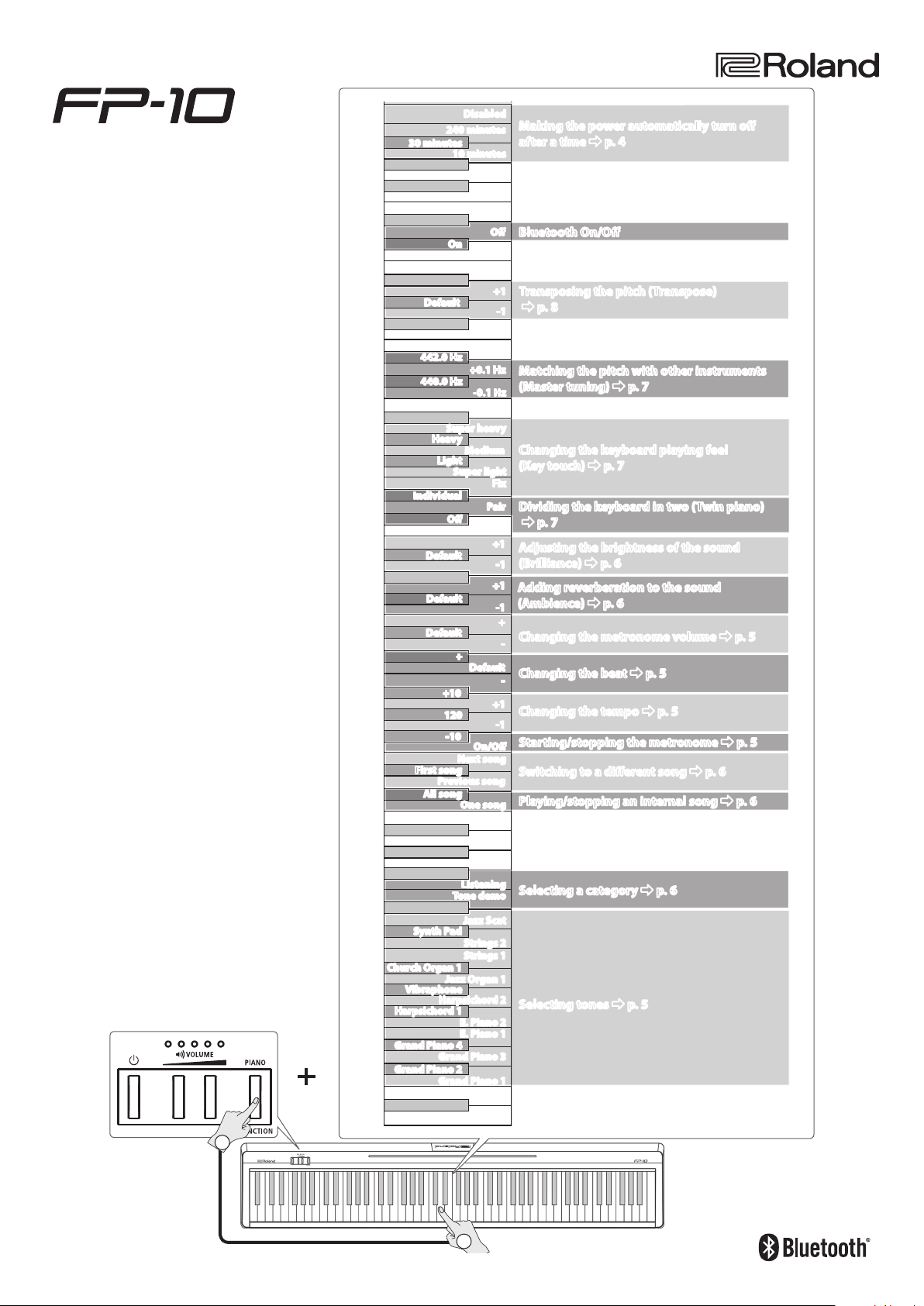
DIGITAL PIANO
Reference Manual
© 2019 Roland Corporation
C8
C7
C6
C5
C4
C3
240 minutes
30 minutes
On
Default
442.0 Hz
440.0 Hz
Super heavy
Heavy
Light
Individual
O
Default
Default
Default
+10
120
-10
First song
Previous song
All song
Disabled
10 minutes
O
+1
+0.1 Hz
-0.1 Hz
Medium
Super light
Fix
Pair
+1
+1
+
Default
+1
On/O
Next song
One song
Making the power automatically turn o
after a time&p. 4
Bluetooth On/O
Transposing the pitch (Transpose)
&
p. 8
-1
Matching the pitch with other instruments
(Master tuning)&p. 7
Changing the keyboard playing feel
(Key touch)&p. 7
Dividing the keyboard in two (Twin piano)
&
p. 7
Adjusting the brightness of the sound
(Brilliance)&p. 6
-1
Adding reverberation to the sound
(Ambience)&p. 6
-1
+
Changing the metronome volume&p. 5
-
Changing the beat&p. 5
-
Changing the tempo&p. 5
-1
Starting/stopping the metronome&p. 5
Switching to a dierent song&p. 6
Playing/stopping an internal song&p. 6
01
Hold down
C2
Church Organ 1
Harpsichord 1
Grand Piano 4
Grand Piano 2
C1
Synth Pad
Jazz Organ 1
Vibraphone
Harpsichord 2
Grand Piano 3
Grand Piano 1
Listening
Tone demo
Jazz Scat
Strings 2
Strings 1
E. Piano 2
E. Piano 1
Selecting a category&p. 6
Selecting tones&p. 5
1
2
C8C7C6C5C3C2C1 C4
Page 2
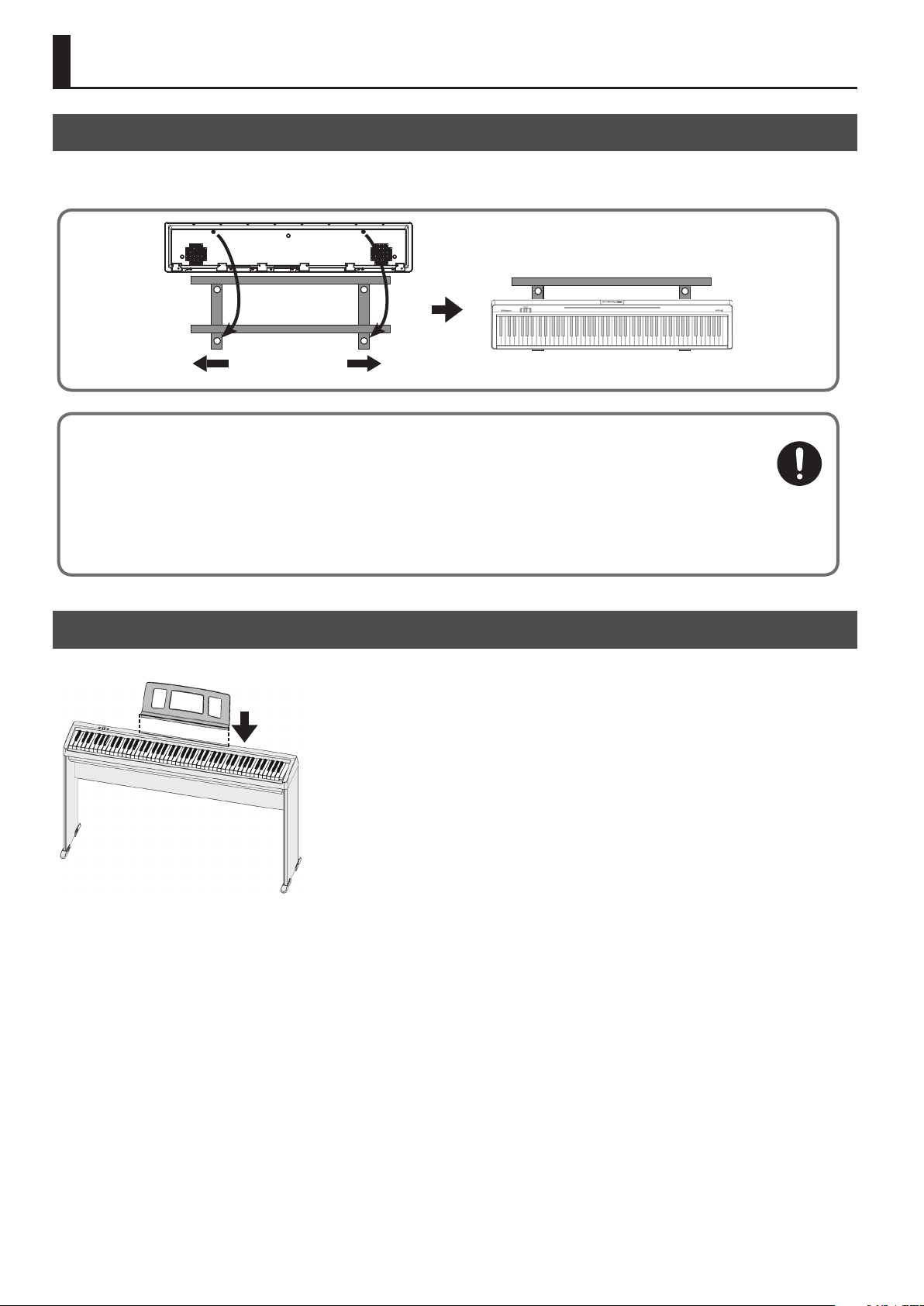
Before You Play
Placing the FP-10 on a Stand
If you want to place the FP-10 on a stand, use the Roland KSCFP10 (refer to the KSCFP10 Owner’s Manual) or KS-12.
Be careful not to pinch your ngers when setting up the stand.
KS-12
Adjust the
horizontal width
Bottom
Fit the rubber feet on the bottom into the
indentations of the stand
Note when placing the FP-10 on a stand
Be sure to follow the instructions in the Owner’s Manual carefully when placing this unit on a stand.
If it is not set up properly, you risk creating an unstable situation which could lead to the unit falling or the stand toppling,
and may result in injury.
Beware of overturning!
To prevent the FP-10 from overturning, do not apply excessive force to it, and never sit or stand on it.
Attaching the Music Rest
Insert the music rest into the slit on the top of the FP-10.
2
Page 3
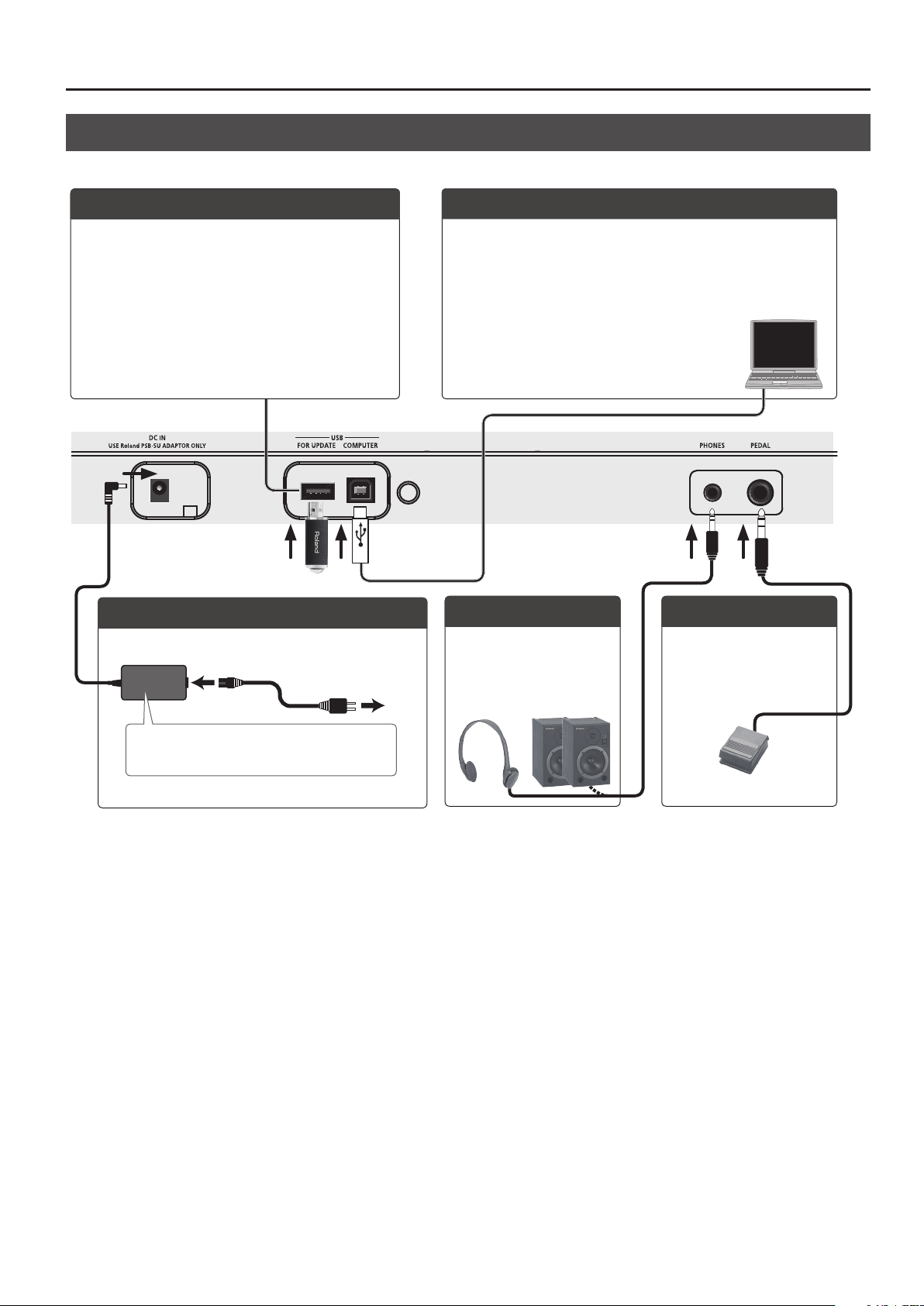
Before You Play
Connecting Equipment (Rear Panel)
* To prevent malfunction and equipment failure, always turn down the volume, and turn o all the units before making any connections.
USB FOR UPDATE Port
This connector will be used if there are future additions or
expansions to the FP-10’s functionality.
* Never insert or remove the USB ash drive while this
unit is turned on. Doing so may corrupt the unit’s data
or the data on the USB ash drive.
DC In Jack
Connect the included AC adaptor here.
Power Cord
AC Outlet
USB COMPUTER Port
If you have a DAW program on your computer, or if you have SMF
data, you can use a commercially available USB cable to connect the
FP-10’s USB COMPUTER port to the USB port of your computer and do
the following.
(DAW: music production software (sold separately), SMF: song les)
5 SMF data played back on your DAW can be
sounded by the FP-10.
5 MIDI data can be transferred between the
FP-10 and your DAW, letting you produce and edit
music in a variety of ways.
Phones Jack
Connect stereo mini-type
headphones or speakers
here.
PEDAL Jack
Connect the included pedal
switch or a separately sold
DP-10 damper pedal here.
Place the AC adaptor so that the side with
text is downward.
3
Page 4
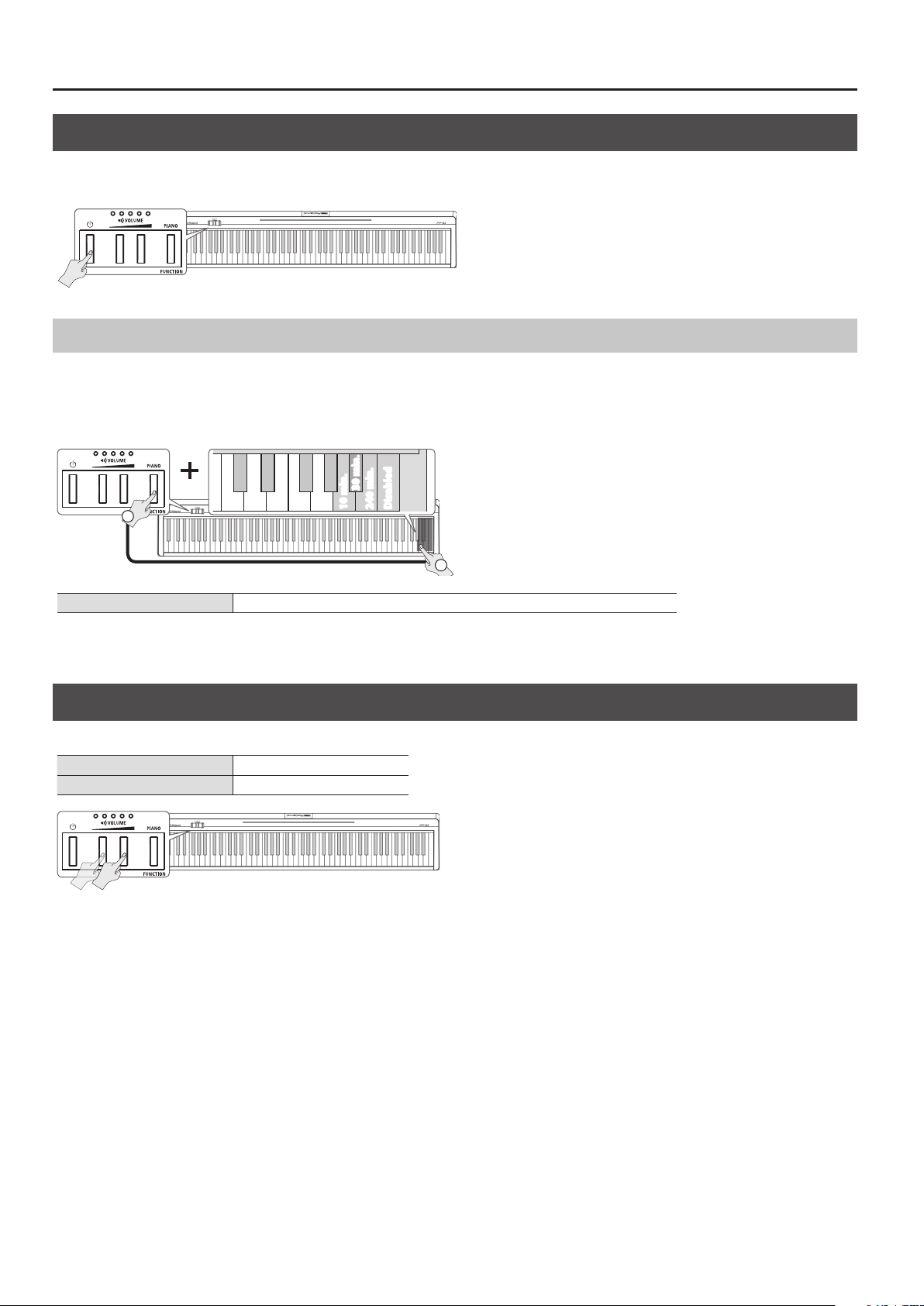
Before You Play
Turning the Power On/O
Press the [L] (power) button to turn on the power.
If you hold down the [L] (power) button for one second or longer, the power turns o.
Making the Power Automatically Turn O After a Time (Auto O)
The power to this unit will be turned o automatically after a predetermined amount of time has passed since it was last used for playing music,
or its buttons or controls were operated (Auto O function). If you do not want the power to be turned o automatically, disengage the Auto O
function.
C7
30 min.
240 min.
10 min.
Disabled
Hold down
1
2
Auto o 10 minutes, 30 minutes, 240 minutes, Disabled (stay on) (default: 30 minutes)
5 Unsaved data is lost when the power turns o. Before turning the power o, save the data that you want to keep (p. 9).
5 To restore power, turn the power on again.
Adjusting the Volume
Use the two [VOLUME] buttons to adjust the volume.
[VOLUME] (right) button Increases the volume.
[VOLUME] (left) button Decreases the volume.
You can adjust the speaker volume when using the built-in speakers, or the headphones volume when headphones are connected.
* The number of indicators lit above the [VOLUME] buttons changes according to the volume setting. If all indicators are lit, the volume is at its
maximum. If all indicators are unlit, there will be no sound.
4
Page 5
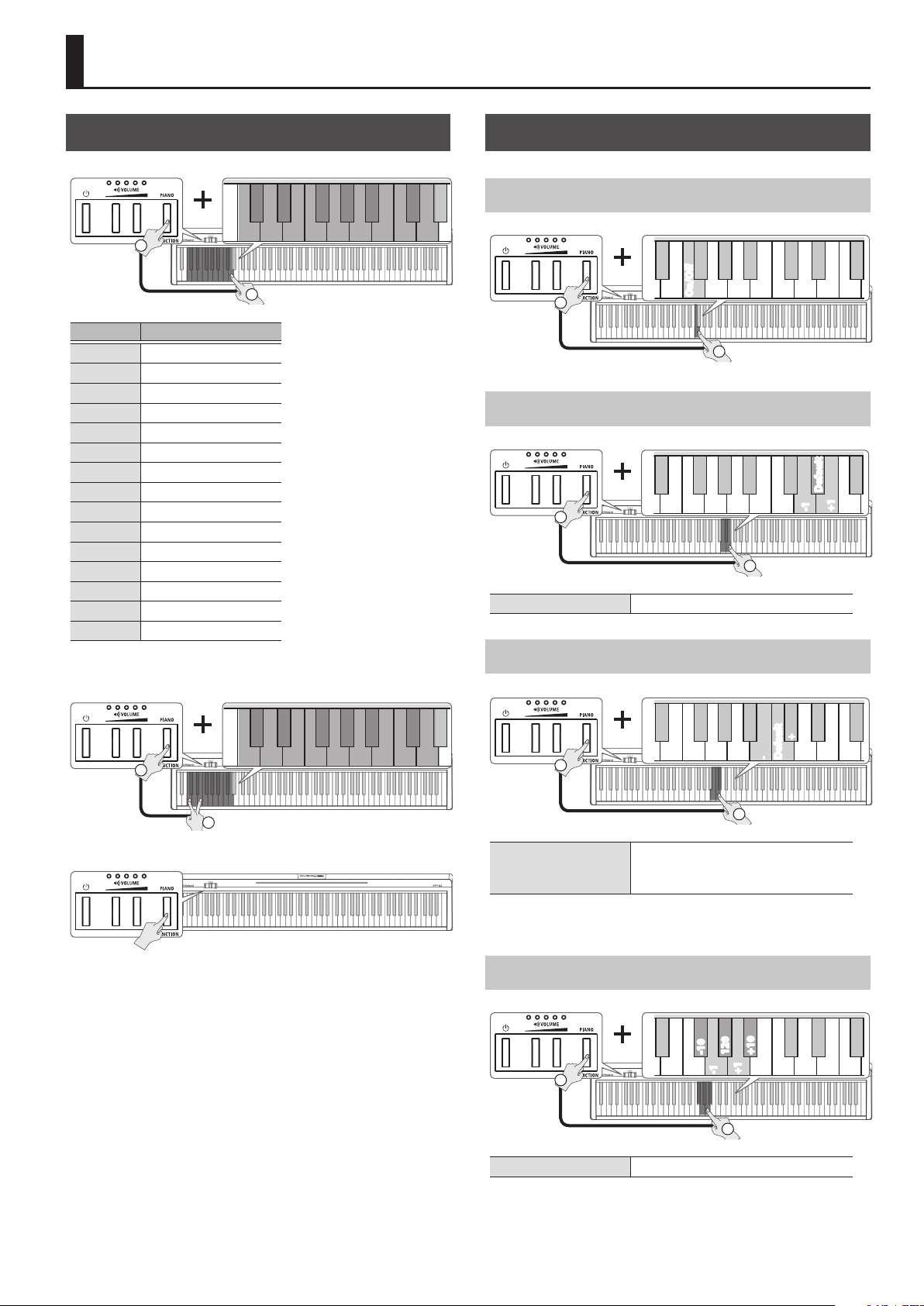
Making Settings on the FP-10
Selecting Tones
Hold down
Key Tone name
C1 Grand Piano 1
C#1 Grand Piano 2
D1 Grand Piano 3
D#1 Grand Piano 4
E1 E. Piano 1
F1 E. Piano 2
F#1 Harpsichord 1
G1 Harpsichord 2
G#1 Vibraphone
A1 Jazz Organ 1
A#1 Church Organ 1
B1 Strings 1
C2 Strings 2
C#2 Synth Pad
D2 Jazz Scat
1
C1 C2
2
Starting the Metronome
Turning On/O the Metronome
Hold down
1
Changing the Metronome Volume
Hold down
Metronome volume 1–10 (default: 5)
1
On/O
2
2
C4
C4
Default
-1
+1
5 Press two keys simultaneously to play two sounds as a layer. This
feature is called “Dual Play.”
C1 C2
Hold down
5 Pressing the [PIANO] ([FUNCTION]) button selects Grand Piano 1.
1
2
Changing the Beat
C4
Hold down
Beat
*1 When the metronome is sounded, all beats are heard with the
1
0/4 (*1), 2/2, 3/2, 2/4, 3/4, 4/4, 5/4,
6/4, 7/4, 3/8, 6/8, 8/8, 9/8, 12/8
(default: 0/4)
same sound.
-+Default
2
Changing the Tempo
C4
Hold down
-10
1
+10
120
-1
+1
Tempo 10–500
2
5
Page 6

Making Settings on the FP-10
Playing an Internal Song
&
“Internal Song List” (p. 13)
Playing/Stopping an Internal Song
1. Selects a category.
C3
Tone Demo
Hold down
Category Listening, Tone Demo (*1) (default: Listening)
*1 Demo songs expressing the character of the tones are built-in.
1
2. Play all songs in the selected category, or play just
one song.
When you hold down the [FUNCTION] button and press the same
key once again, playback stops.
Listening
2
C3
Adjusting the Reverberation of the Sound (Ambience)
The reverberation that is characteristic of a performance in a concert
hall can be added to the sound.
When do I use this?
5 When you want to customize the reverberation
5 When you want reverberation that’s appropriate for your
performing environment
C4 C5
Default
-1
Hold down
Ambience 0–10 (default: 2)
1
+1
2
Adjusting the Brightness of the Sound
One
Hold down
1
2
Switching to a Dierent Song
C3
Hold down
When a song of the “Tone Demo” category is selected
You can also switch to a dierent song by selecting a dierent
tone (p. 5, hold down the [FUNCTION] button and press one of
the C1–D2 keys).
1
2
(Brilliance)
All
You can adjust the brightness of the sound when you play the
keyboard or when you play back a song.
When do I use this?
5 When you want to customize the brightness of the sound
5 When you want the brightness of the sound to be appropriate for
your performing environment
C4 C5
Default
-1
+1
Previous
First
Hold down
Next
Brilliance -10–10 (default: 0)
1
2
6
Page 7

Making Settings on the FP-10
Dividing the Keyboard in Two (Twin Piano)
You can divide the keyboard into left and right sections so that two
people can play the same pitch ranges. This function lets you use the
unit as though it were two pianos.
When do I use this?
When you want to play along with your teacher’s model performance
C5 C6
INDIVIDUAL
OFF
Hold down
The keyboard will be divided into left and right sections, with “middle
C” located in the center of each section.
You can choose one of the following ways in which the sound will be
heard.
Value Explanation
OFF (default)
PAIR
INDIVIDUAL
* The left and right sections will have the same tone
(Grand Piano 1).
* The damper pedal aects only the right section of the keyboard.
1
Clears the setting that divides the keyboard into
two sections.
The sound of the right area will be heard more
loudly from the right speaker, and the sound of
the left area will be heard more loudly from the
left speaker.
The sound of the right area will be heard from
the right speaker, and notes played in the left
area will be heard from the left speaker.
PAIR
2
Changing the Keyboard Playing Feel (Key Touch)
You can change the playing feel of the keyboard.
When do I use this?
When you want to adjust the playing feel to the strength of the
player’s hands
C5 C6
HEAVY
LIGHT
FIX
SUPER LIGHT
MEDIUM
Hold down
Setting Explanation
SUPER HEAVY An even heavier setting than “HEAVY.”
HEAVY
MEDIUM
(default)
LIGHT
SUPER LIGHT An even lighter setting than “LIGHT.”
FIX
1
You have to nger the keyboard more forcefully
than “MEDIUM” in order to play fortissimo (), so
the keyboard touch feels heavier.
Sets the keyboard to the standard touch.
You can achieve fortissimo () play with a less
forceful touch than “MEDIUM” so the keyboard
feels lighter.
The sound plays at one set volume, regardless of
the force used to play the keys.
SUPER HEAVY
2
Matching the Pitch with Other Instruments (Master Tuning)
When playing ensemble with other instruments and in other such
instances, you can match the standard pitch to another instrument.
C6 C7
440.0 Hz
442.0 Hz
+0.1 Hz
-0.1 Hz
Hold down
1
2
The standard pitch generally refers to the pitch of the note that’s
played when you nger the middle A key. For a cleaner ensemble
sound while performing with one or more other instruments, ensure
that each instrument’s standard pitch is in tune with that of the other
instruments. This tuning of all the instruments to a standard pitch is
called “master tuning.”
Master
tuning
415.3–466.2 Hz (default: 440.0 Hz)
7
Page 8

Making Settings on the FP-10
Changing the Key of the Keyboard (Transpose)
The keyboard can be transposed in semitone steps.
When do I use this?
5 When you want to perform at a pitch that’s comfortable for the
singer’s voice, without changing the printed score (your ngering
on the keyboard)
5 When you want to transpose a song that’s written in a dicult key
(with numerous sharps (¾) or ats (²)) to make it easier for you to
play
For example if a song is in the key of E major but you want to play it
using the ngering of the C major scale, you would set the keyboard
transpose setting to “4.”
If you play C E G0It will sound E G B
C6 C7
Default
+1
-1
Hold down
1
Hearing Sound from the Built-in Speakers and the External Speakers
With the factory settings, the built-in speakers do not produce
sound if the external ampliered speakers are connected to the
PHONES jack. However, you can change this setting so that sound is
output from the built-in speakers even if the external speakers are
connected to the PHONES jack.
* When you change the setting, the character from the external
speakers will change.
1. While holding down the [VOLUME] (left) and
[VOLUME] (right) buttons, press the [FUNCTION]
button.
1
Hold down
2. Press the [FUNCTION] button to change the setting.
2
Transpose -6–5 (default: 0)
2
When the external speaker are
connected to the PHONES jack
Sound is output only from the external
speakers
Sound is output from both the external
speakers and the built-in speakers
VOLUME indicators
3. To complete the operation, press the [VOLUME]
(left) button or [VOLUME] (right) button.
VOLUME indicator status
Unlit Lit Blinking
8
Page 9

Making Settings on the FP-10
Saving the Settings (Memory Backup)
When this unit’s power is turned o, it will return to its default
settings. However, if desired, you can save the following settings
so that they will be remembered even after the power is o. This is
called the “Memory Backup” function.
Settings saved by Memory Backup Page
Metronome (Volume) p. 5
Ambience p. 6
Brilliance p. 6
Key Touch p. 7
Master Tuning p. 7
Hearing sound from the built-in speakers and the
external speakers
1. Hold down the [FUNCTION] button and press the
[VOLUME] (right) button.
2
1
Hold down
2. To save the setting, press the [VOLUME] (right)
button.
p. 8
Restoring the Factory Settings (Factory Reset)
The settings you’ve changed in the function mode can be restored to
their factory-set condition.
NOTE
When you execute a factory reset, all settings will be
initialized.
1. Power-o the FP-10.
2. While holding down the [VOLUME] (right) button
and the [FUNCTION] button, press the [L] (power)
button, and continue holding down the [VOLUME]
(right) button and the [FUNCTION] button.
2
Hold down Hold down
3. When the VOLUME indicators show as follows,
release the [VOLUME] (right) button and the
[FUNCTION] button.
1
Power on
To cancel, press the [VOLUME] (left) button or the [FUNCTION]
button.
4. To execute the factory reset, press the [VOLUME]
(right) button.
To cancel, press the [VOLUME] (left) button or the [FUNCTION]
button.
While the factory reset is being executed, the VOLUME indicators
show as follows. Do not turn o the power in this state.
When the factory reset is completed, the indicators show as
follows.
5. Turn the power o, then on again.
VOLUME indicator status
Unlit Lit Blinking
9
Page 10

Connect an App on a Mobile Device
If you install an app on your smartphone, tablet, or other mobile device, and connect it via Bluetooth, you can use the app to view the status of
the FP-10 on the large screen of your mobile device, and use the app to operate the FP-10.
If the Bluetooth function is able to connect, the [FUNCTION] button is lit.
Here, we explain initial settings that let you use the Piano Partner 2 app to enjoy your FP-10.
As an example, we’ll explain the settings when using an iPad.
If you’re using an Android device, refer to the owner’s manual of your device for details on how to make settings for its Bluetooth functionality.
6. Tap the gear icon in the upper right of the screen.
Connecting to Piano Partner 2
Piano Partner 2 is an app made by Roland that supports iOS and
Android.
You can connect your iPad or other tablet to the FP-10 to enjoy your
piano even more.
It can display musical scores of the FP-10’s internal songs, and lets
you enjoyably boost your musical abilities through ear-training
games. Since it can take advantage of your tablet’s large screen, it’s
easy to operate.
For details, refer to the following URL.
http://roland.cm/pianopartner2
The “SETTINGS” screen opens.
7. Tap the box “Bluetooth MIDI Device.”
1. Turn o the Bluetooth function of your mobile
device.
2. Place the mobile device in which you’ve installed
Piano Partner 2 near the FP-10.
MEMO
If you have more than one unit of this model, power-on only
the unit that you want to pair (power-o the other units).
3. Power-on the FP-10.
4. Turn on the Bluetooth function of your mobile
device.
5. Start the Piano Partner 2 app that you installed on
your mobile device.
* The rst time that you start Piano Partner 2, make sure that your
mobile device is able to connect to the internet. If it can’t connect
to the internet, these settings can’t be completed.
8. When “FP-10” appears in the “Bluetooth MIDI
Devices” screen, tap it.
If “Bluetooth Pairing Request” appears, tap “Pair.”
When pairing is successful, the FP-10’s internal song data and
other data is downloaded via the internet to your mobile device.
* If your mobile device can’t connect to the internet, this cannot be
completed.
When the screen indicates “Connected,” the settings are complete.
9. Tap outside the “Bluetooth MIDI Devices” screen to
close it, and tap outside the “SETTINGS” screen to
close it.
10
Page 11

If You Can’t Connect via Bluetooth
5 If you’re using Android 6.0 or later, you turn on Android’s
location information.
5 Make the settings again as described below.
1
Exit all apps on your mobile device.
Double-click the home button, and swipe up on the app
screen.
2
If already paired, cancel pairing, and turn o the
Bluetooth function.
1. In the mobile device’s screen, tap the “i” located beside
“connected,” and tap “Forget This Device.”
Connect an App on a Mobile Device
2. Turn the Bluetooth switch o.
3
Make the connection again as described in“Connecting
to Piano Partner 2” (p. 10).
If you are still unable to connect with the app, access the following
URL and nd your nearest Roland Service Center or authorized
Roland distributor in your country.
http://roland.cm/service
11
Page 12

Troubleshooting
Problem Items to check Action Page
Even though you’re using
headphones to mute the
sound, the keystrokes make
a clattering sound when you
play the keyboard
Power turns o on its own
Power does not turn on Is the AC adaptor connected correctly? –
Pedal does not work, or is
“stuck”
“Buzz” is heard from external
devices
No sound
Sound is output even though
headphones are connected
to the PHONES jack
Notes don’t sound right
Pitch of the keyboard or song
is incorrect
Notes are interrupted
Sounds are heard twice
(doubled) when the
keyboard is played
Reverberation remains even
if you defeat the Ambience
eect
The sound of the higher
notes suddenly changes
from a certain key
High-pitched ringing is heard
Low notes sound wrong, or
are buzzy
The keyboard of this piano is designed to simulate the mechanism of an acoustic piano. Even on an
acoustic piano, the keystrokes produce sound when you play the keyboard. This is not a malfunction.
Could the auto-o setting be
something other than “Disabled”?
Is the pedal connected correctly? –
Could you have disconnected or
connected the pedal cord while the
power was on?
Could Twin Piano be set to “PAIR” or “INDIVIDUAL”?
If Twin Piano is set to “PAIR” or “INDIVIDUAL,” the damper pedal works only for the right-hand side of the
keyboard.
Are the external devices connected to
more than one AC power outlet?
Are your amp, speakers, headphones, etc., connected correctly? p. 3
Is the volume turned down? p. 4
Could headphones or an adaptor plug be inserted in the PHONES jacks?
Sound is not output if you’ve made settings so that sound is not output from the internal speakers.
Could you have made settings so that sound is output from the internal speakers? p. 8
Could you have made Transpose settings? p. 8
Is the Master Tune setting appropriate? p. 7
Could you be holding down the damper pedal and sounding a large number of notes?
Could you be using Dual Play or playing along with a song?
Is the unit in Dual Play?
Could the unit be connected to an
external sequencer?
Even if the Ambience eect is o, the acoustic piano’s own resonance remains. p. 6
This simulates the characteristics of an acoustic piano, and is not a malfunction.
The sound will change where there is a change in the number of strings per key or a transition from
wound strings to unwound strings.
If you don’t hear it through headphones: It may be that the unit has malfunctioned. Please contact
your dealer or a Roland customer service center.
If you also hear it through headphones: To decrease the metallic ringing, adjust the “Ambience”
settings.
Could the volume be set to
maximum?
If you also hear it through headphones: It may be that the unit has malfunctioned. Please contact your
dealer or a Roland customer service center.
If you don’t hear it through headphones: Objects near the unit are resonating because of the high
volume of sound coming from the speakers. You can take the following measures to minimize
resonances.
5 Locate the speakers 10–15 cm (4–6 inch) away from walls or other surfaces.
5 Keep the volume down.
5 Move away from the objects that are resonating.
If you don’t need the power to turn o automatically, turn the
Auto O setting “Disabled.”
Power-o the unit before you connect or disconnect the pedal
cord.
If you connect external devices, be sure to connect them to
the same AC outlet.
Hold down the [FUNCTION] button and press the C1 key to
disable Dual Play.
If you don’t want the other sound module to produce sound,
turn your DAW’s soft thru function “o.”
Lower the volume. p. 4
p. 4
p. 7
p. 3
p. 8
p. 5
p. 6
–
–
–
–
–
–
–
12
Page 13

Internal Song List
Category: Listening
No. Song Title Composer
1 Barcarolle Fryderyk Franciszek Chopin
Mikhail Ivanovich Glinka,
2 Zhavoronok
3 Valse, op.34-1 Fryderyk Franciszek Chopin
4 Polonaise op.53 Fryderyk Franciszek Chopin
5 Nocturne No.20 Fryderyk Franciszek Chopin
6 Die Forelle
7 Reets dans l’Eau Claude Achille Debussy
8 La Fille aux Cheveux de Lin Claude Achille Debussy
9 La Campanella Franz Liszt
10 Scherzo No.2 Fryderyk Franciszek Chopin
11 Liebesträume 3 Franz Liszt
12 Étude, op.10-3 Fryderyk Franciszek Chopin
13 Je te veux Erik Satie
14 Fantaisie-Impromptu Fryderyk Franciszek Chopin
15 Clair de Lune Claude Achille Debussy
16 Nocturne No.2 Fryderyk Franciszek Chopin
17 Für Elise Ludwig van Beethoven
Arranged by Mily Alexeyevich
Balakirev
Franz Peter Schubert,
Arranged by Franz Liszt
Category: Tone demo
Demo songs expressing the character of the tones are built-in (p. 5).
No. Tone demo songs
1 Grand Piano 1
2 Grand Piano 2
3 Grand Piano 3
4 Grand Piano 4
5 E.Piano 1
6 E.Piano 2
7 Harpsichord 1
8 Harpsichord 2
9 Vibraphone
10 Jazz Organ 1
11 Church Organ 1
12 Strings 1
13 Strings 2
14 Synth Pad
15 Jazz Scat
13
Page 14

Main Specications
Roland FP-10: Digital Piano
Sound generator Piano Sound: SuperNATURAL Piano Sound
Keyboard 88 keys (PHA-4 Standard Keyboard: with Escapement and Ivory Feel)
Power Supply AC adaptor
4 W (3–6 W)
Power
Consumption
Dimensions
Weight
Accessories Owner’s Manual, Music Rest, AC Adaptor, Power Cord (for connecting AC Adaptor), Pedal switch
Options
(Sold Separately)
4 W Average power consumption while piano is played with volume at center position
3 W Power consumption immediately after power-up; nothing being played
6 W Rated power consumption
With music rest detached
With music rest
With music rest and dedicated stand
KSCFP10
Without music rest and dedicated
stand KSCFP10, Stabilizers mounted
With music rest detached
With music rest and dedicated stand
KSCFP10
Dedicated Stand (KSCFP10), Keyboard Stand (KS-12), Damper Pedal (DP-10), Carrying Bag (CB-88RL, CB-76RL), Headphones
1,284 (W) x 258 (D) x 140 (H) mm
50-9/16 (W) x 10-3/16 (D) x 5-9/16 (H) inches
1,284 (W) x 298 (D) x 324 (H) mm
50-9/16 (W) x 11-3/4 (D) x 12-13/16 (H) inches
1,284 (W) x 298 (D) x 929 (H) mm
50-9/16 (W) x 11-3/4 (D) x 36-5/8 (H) inches
1,292 (W) x 343 (D) x 745 (H) mm
50-7/8 (W) x 13-9/16 (D) x 29-3/8 (H) inches
12.3 kg
27 lbs 2 oz
19.7 kg
43 lbs 7 oz
* This document explains the specications of the product at the time that the document was issued. For the latest information, refer to the
Roland website.
14
