Page 1
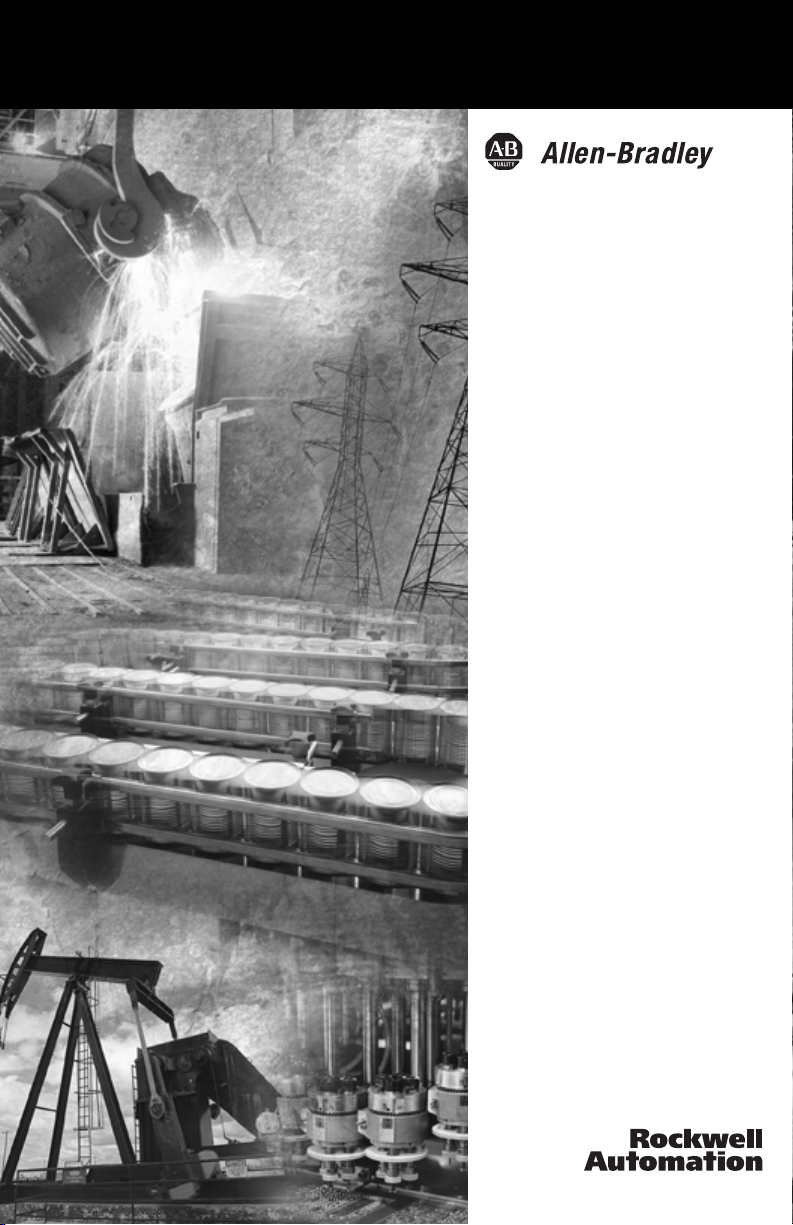
1784-PKTx
Network Interface
Card
1784-PKTX, -PKTXD
User Manual
Page 2
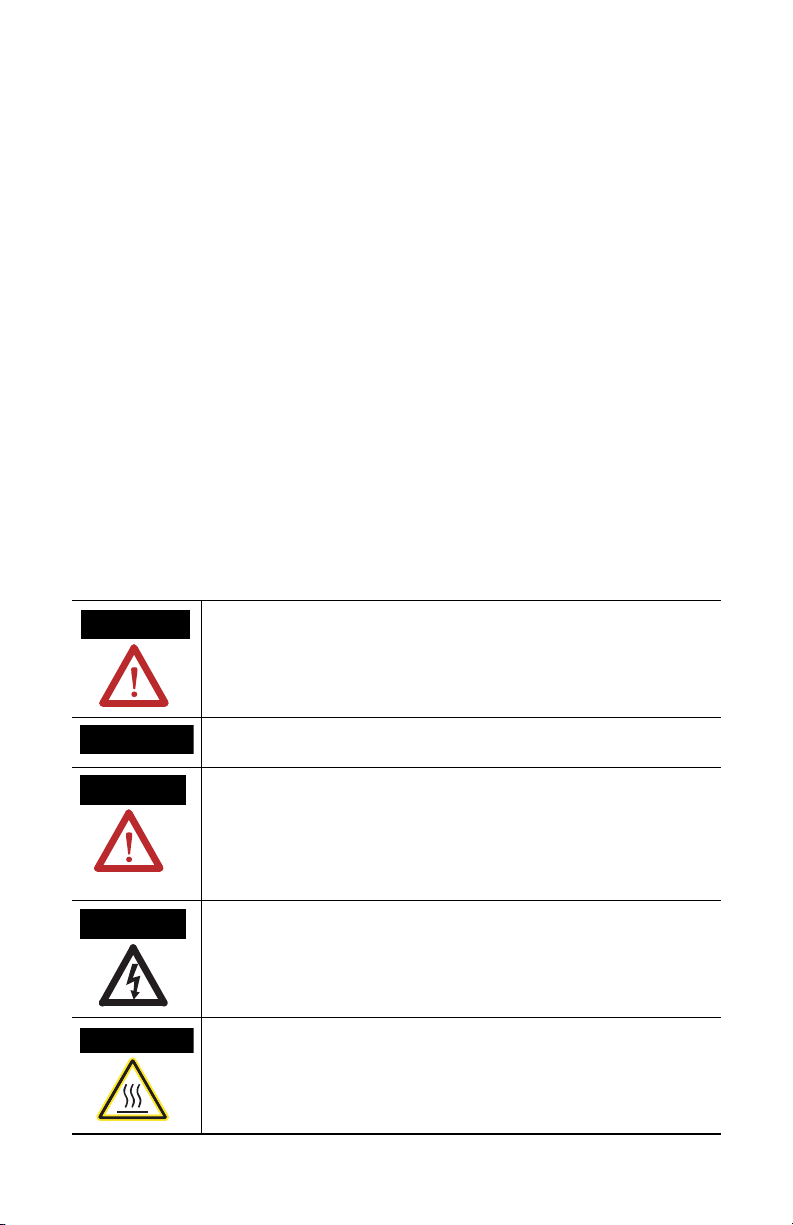
Important User Information
Solid state equipment has operational characteristics differing from those of electromechanical equipment.
Safety Guidelines for the Application, Installation and Maintenance of Solid State Controls (Publication
SGI-1.1 available from your local Rockwell Automation sales office or online at
http://www.ab.com/manuals/gi) describes some important differences between solid state equipment and
hard-wired electromechanical devices. Because of this difference, and also because of the wide variety of
uses for solid state equipment, all persons responsible for applying this equipment must satisfy themselves
that each intended application of this equipment is acceptable.
In no event will Rockwell Automation, Inc. be responsible or liable for indirect or consequential damages
resulting from the use or application of this equipment.
The examples and diagrams in this manual are included solely for illustrative purposes. Because of the many
variables and requirements associated with any particular installation, Rockwell Automation, Inc. cannot
assume responsibility or liability for actual use based on the examples and diagrams.
No patent liability is assumed by Rockwell Automation, Inc. with respect to use of information, circuits,
equipment, or software described in this manual.
Reproduction of the contents of this manual, in whole or in part, without written permission of Rockwell
Automation, Inc. is prohibited.
Throughout this manual we use notes to make you aware of safety considerations.
WARNING
Identifies information about practices or circumstances that can cause an explosion in a
hazardous environment, which may lead to personal injury or death, property damage,
or economic loss.
IMPORTANT
ATTENTION
SHOCK HAZARD
BURN HAZARD
Identifies information that is critical for successful application and understanding of the
product.
Identifies information about practices or circumstances that can lead to personal injury
or death, property damage, or economic loss. Attentions help you:
• identify a hazard
• avoid a hazard
• recognize the consequence
Labels may be located on or inside the drive to alert people that dangerous voltage may
be present.
Labels may be located on or inside the drive to alert people that surfaces may be
dangerous temperatures.
Page 3
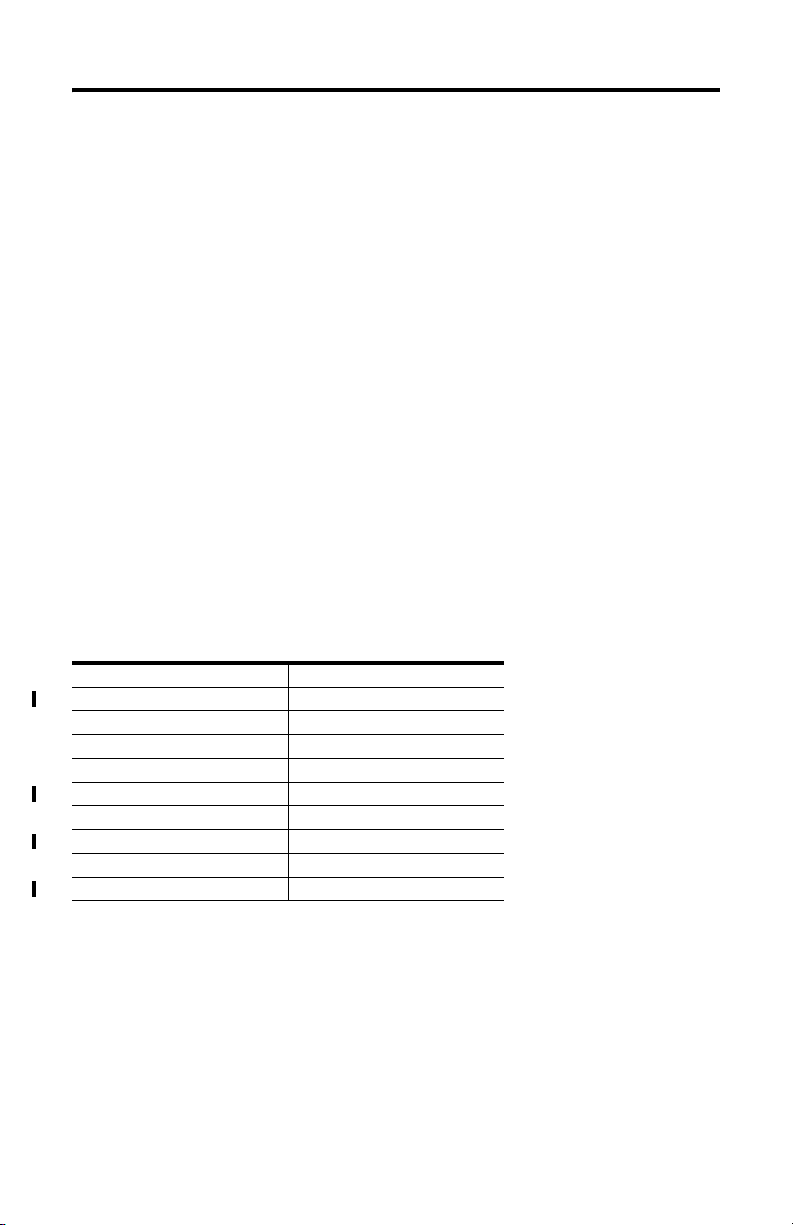
Preface
Introduction
This manual describes how to install, configure, and troubleshoot the 1784-PKTX and
-PKTXD network interface cards. Throughout the manual, we refer to this product as the
PKTx card. When one card differs from the other, this document individually calls out the
cards by name.
Contents of Your Package
With this package you should receive:
• one 1784-PKTx network interface card
• one 1784-PKTx Network Interface Card User Manual, publication
1784-UM527B-EN-P
If you are missing any of these pieces, contact your Allen-Bradley distributor.
Abbreviations
Throughout this manual, we abbreviate some terms. Use this table to become familiar with
our terminology.
This is the abbreviation for
BIOS Basic Input/Output System
ESD Electrostatic Discharge
IRQ Interrupt Request
ISA Industry-Standard Architecture
NIC Network Interface Card
ORB Outside Retaining Bracket
PCI Peripheral Component Interconnect
PC Personal Computer
RIO Remote I/O
Publication 1784-UM527B-EN-P - October 2003
Page 4
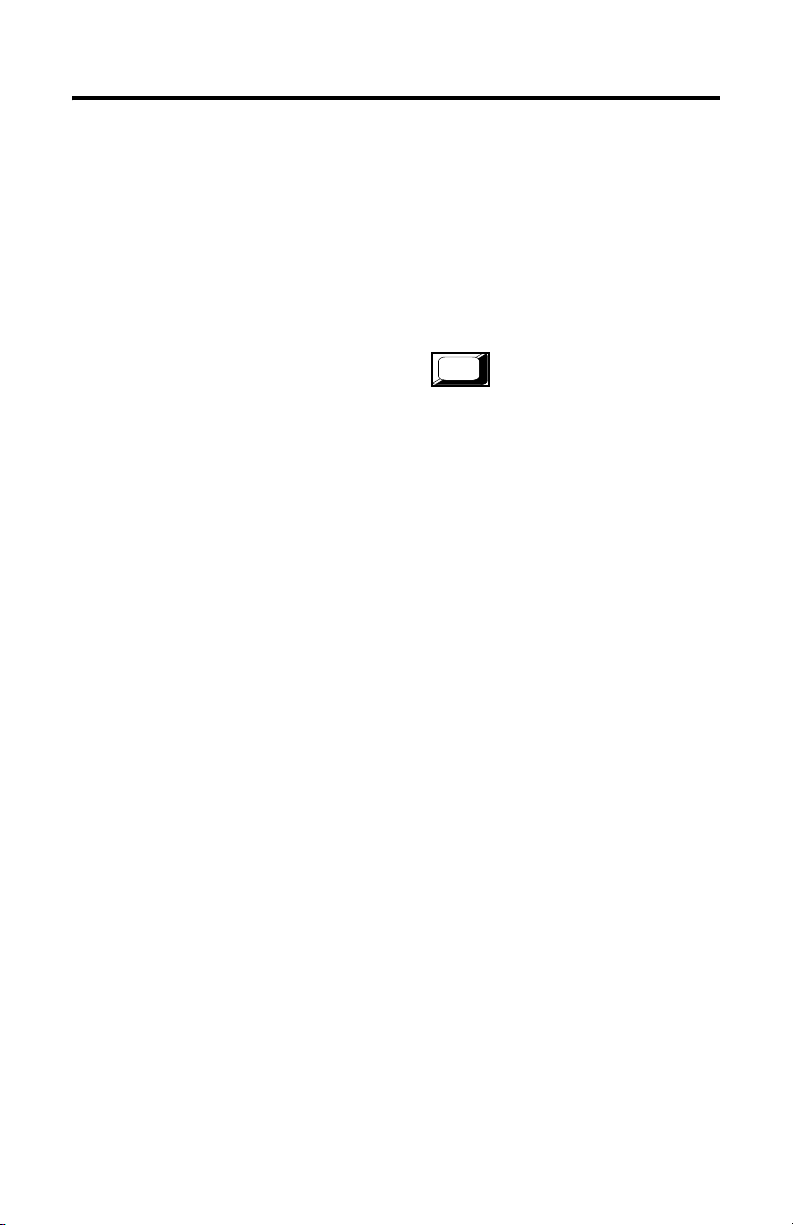
2 Preface
Conventions
We use these conventions in this manual:
• Screen displays and prompts are shown as
Press ENTER to continue with the installation
• Text that you type is shown as:
a:\install c
• Keys that you press look like this:
• Other actions to be performed are show as:
Click on the Memory tab.
Enter
Publication 1784-UM527B-EN-P - October 2003
Page 5
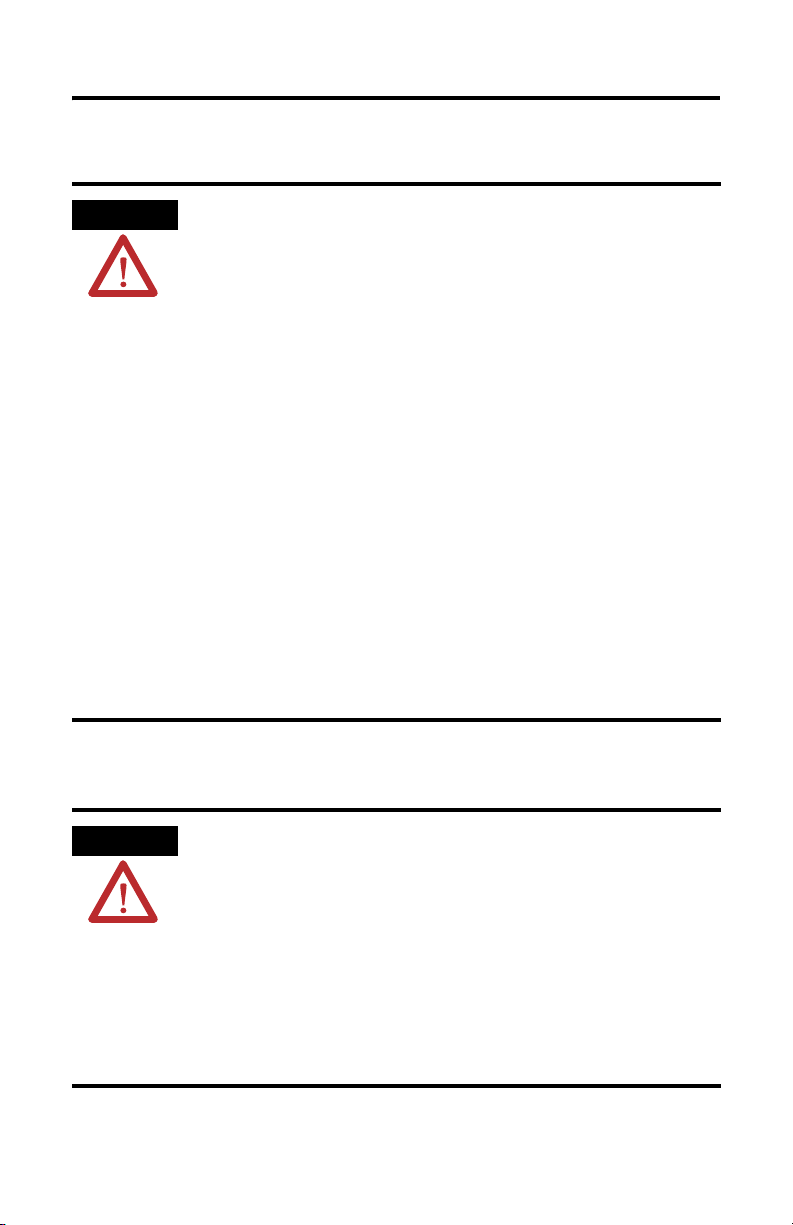
Environment and Enclosure
Preface 3
ATTENTION
This equipment is intended for use in a Pollution Degree 2 industrial
environment, in overvoltage Category II applications (as defined in IEC
publication 60664-1), at altitudes up to 2000 meters without derating.
This equipment is considered Group 1, Class A industrial equipment
according to IEC/CISPR Publication 11. Without appropriate
precautions, there may be potential difficulties ensuring electromagnetic
compatibility in other environments due to conducted as well as radiated
disturbance.
This equipment is supplied as “open type” equipment. It must be
mounted within an enclosure that is suitably designed for those specific
environmental conditions that will be present and appropriately designed
to prevent personal injury resulting from accessibility to live parts. The
interior of the enclosure must be accessible only by the use of a tool.
Subsequent sections of this publication may contain additional
information regarding specific enclosure type ratings that are required to
comply with certain product safety certifications.
NOTE: See NEMA Standards publication 250 and IEC publication
60529, as applicable, for explanations of the degrees of protection
provided by different types of enclosure. Also, see the appropriate
sections in this publication, as well as the Allen-Bradley publication
1770-4.1 (“Industrial Automation Wiring and Grounding Guidelines”),
for additional installation requirements pertaining to this equipment.
Preventing Electrostatic Discharge
ATTENTION
This equipment is sensitive to electrostatic discharge, which can cause
internal damage and affect normal operation. Follow these guidelines
when you handle this equipment:
• Touch a grounded object to discharge potential static.
• Wear an approved grounding wriststrap.
• Do not touch connectors or pins on component boards.
• Do not touch circuit components inside the equipment.
• If available, use a static-safe workstation.
• When not in use, store the equipment in appropriate static-safe
packaging.
Publication 1784-UM527B-EN-P - October 2003
Page 6
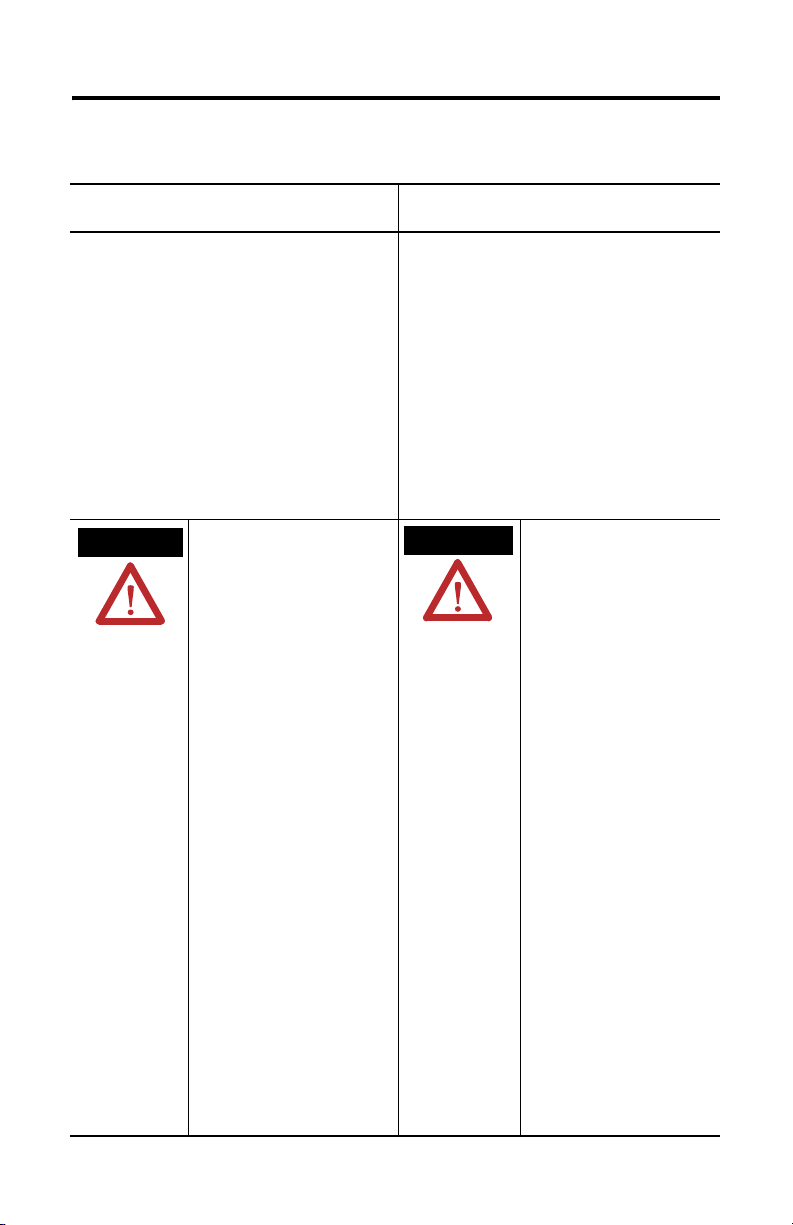
4 Preface
North American Hazardous Location Approval
The following information applies when
operating this equipment in hazardous locations:
Products marked “CL I, DIV 2, GP A, B, C, D” are
suitable for use in Class I Division 2 Groups A, B, C, D,
Hazardous Locations and nonhazardous locations only.
Each product is supplied with markings on the rating
nameplate indicating the hazardous location
temperature code. When combining products within a
system, the most adverse temperature code (lowest
“T” number) may be used to help determine the overall
temperature code of the system. Combinations of
equipment in your system are subject to investigation
by the local Authority Having Jurisdiction at the time
of installation.
WARNING
EXPLOSION HAZARD
• Do not disconnect
equipment unless power
has been removed or the
area is known to be
nonhazardous.
• Do not disconnect
connections to this
equipment unless power
has been removed or the
area is known to be
nonhazardous. Secure any
external connections that
mate to this equipment by
using screws, sliding
latches, threaded
connectors, or other
means provided with this
product.
• Substitution of
components may impair
suitability for Class I,
Division 2.
• If this product contains
batteries, they must only
be changed in an area
known to be
nonhazardous.
Informations sur l’utilisation de cet équipement
en environnements dangereux:
Les produits marqués "CL I, DIV 2, GP A, B, C, D" ne
conviennent qu’à une utilisation en environnements
de Classe I Division 2 Groupes A, B, C, D dangereux et
non dangereux. Chaque produit est livré avec des
marquages sur sa plaque d’identification qui
indiquent le code de température pour les
environnements dangereux. Lorsque plusieurs
produits sont combinés dans un système, le code de
température le plus défavorable (code de température
le plus faible) peut être utilisé pour déterminer le
code de température global du système. Les
combinaisons d’équipements dans le système sont
sujettes à inspection par les autorités locales
qualifiées au moment de l’installation.
AVERTISSEMENT
RISQUE D’EXPLOSION
• Couper le courant ou
s’assurer que
l’environnement est
classé non dangereux
avant de débrancher
l'équipement.
• Couper le courant ou
s'assurer que
l’environnement est
classé non dangereux
avant de débrancher les
connecteurs. Fixer tous
les connecteurs
externes reliés à cet
équipement à l'aide de
vis, loquets coulissants,
connecteurs filetés ou
autres moyens fournis
avec ce produit.
• La substitution de
composants peut rendre
cet équipement
inadapté à une
utilisation en
environnement de
Classe I, Division 2.
• S’assurer que
l’environnement est
classé non dangereux
avant de changer les
piles.
Publication 1784-UM527B-EN-P - October 2003
Page 7

Table of Contents
Chapter 1
Introducing the Network Interface Cards
How the 1784-PKTx Card Operates . . . . . . . . . . . . . . . . . . . . . . . . . . . . . 1-2
Chapter 2
Configuring the PKTx Hardware
Introduction . . . . . . . . . . . . . . . . . . . . . . . . . . . . . . . . . . . . . . . . . . . . . . . . . 2-1
Interrupt Request Assignment. . . . . . . . . . . . . . . . . . . . . . . . . . . . . . . . . . . 2-1
Base Memory Address Values . . . . . . . . . . . . . . . . . . . . . . . . . . . . . . . . . . 2-1
Setting a Base Memory Address Jumper . . . . . . . . . . . . . . . . . . . . . . 2-2
Using Multiple PKTx Cards . . . . . . . . . . . . . . . . . . . . . . . . . . . . . . . . . . . . 2-3
Planning Jumper Settings for Multiple Cards . . . . . . . . . . . . . . . . . . . 2-4
What to Do Next . . . . . . . . . . . . . . . . . . . . . . . . . . . . . . . . . . . . . . . . . . . . . 2-4
Chapter 3
Installing the Card and the Drivers
Accessing the PCI Bus Slots and Installing the Card. . . . . . . . . . . . . . . . . 3-1
Installing the Plug and Play Drivers . . . . . . . . . . . . . . . . . . . . . . . . . . . . . . 3-2
What to Do Next . . . . . . . . . . . . . . . . . . . . . . . . . . . . . . . . . . . . . . . . . . . . . 3-2
Chapter 4
Connecting the Network Interface Card
1784-PKTX Connections . . . . . . . . . . . . . . . . . . . . . . . . . . . . . . . . . . . . . . 4-2
1784-PKTXD Connections. . . . . . . . . . . . . . . . . . . . . . . . . . . . . . . . . . . . . 4-3
Before You Begin. . . . . . . . . . . . . . . . . . . . . . . . . . . . . . . . . . . . . . . . . . . . . 4-4
Connecting to DH+ Devices . . . . . . . . . . . . . . . . . . . . . . . . . . . . . . . . . . . 4-5
Connecting the Card to
an Original PLC-5 Programmable Controller . . . . . . . . . . . . . . . . . . . 4-5
Connecting the Card to an Enhanced PLC-5 Processor. . . . . . . . . . . 4-7
Terminating the Last Node . . . . . . . . . . . . . . . . . . . . . . . . . . . . . . . . . 4-7
Connecting the Card Using Custom Cabling for DH+ . . . . . . . . . . 4-8
Connecting the Card via a DH-485 Network. . . . . . . . . . . . . . . . . . . . . . . 4-8
Connecting the Card to a Single SLC Processor on DH-485. . . . . . . 4-9
Terminating the Last Node . . . . . . . . . . . . . . . . . . . . . . . . . . . . . . . . 4-11
Connecting to Remote I/O Devices. . . . . . . . . . . . . . . . . . . . . . . . . . . . . 4-11
Publication 1784-UM527B-EN-P - October 2003
Page 8

ii Table of Contents
Interpreting the Status LEDs . . . . . . . . . . . . . . . . . . . . . . . . . . . . . . . . . . 4-12
What to Do Next . . . . . . . . . . . . . . . . . . . . . . . . . . . . . . . . . . . . . . . . . . . . 4-13
Appendix A
Specifications
Index
Publication 1784-UM527B-EN-P - October 2003
Page 9

Chapter
1
Introducing the Network Interface Cards
Rockwell Automation 1784-PKTx family PCI cards connect PCs to PLC controllers on Data
Highway Plus (DH+) or SLC processors on DH-485 networks for easy programming and
data acquisition. I/O scanner functionality is also available in the cards so they can be used
with soft-control or embedded-control engines. And, because these cards incorporate the
Universal PCI Card Standard, they are compatible with almost any PC. If general
programming, configuration, and monitoring capabilities via an industrial or desktop PC are
required, these cards are a necessity.
Your 1784-PKTx network interface card (cat. nos. 1784-PKTX and 1784-PKTXD) is a PCI
(Peripheral Component Interconnect) universal card that must be inserted into a PCI bus
slot. A universal card can be placed into a PCI bus slot that is keyed for either 3.3 Volt or 5
Volt signalling. This card may also be placed in a 64-bit slot, although it will not use the
extended 64-bit operation.
Table 1.1 Features supported by PKTx cards
Table 1.1 outlines features supported by the PKTx cards.
KTx card
catalog #
1784-PKTX 1
1784-PKTXD 2
!
Available only on channel 1
# of
channels
Active node
on these
networks
DH+ or
DH-485
DH+ and/or
!
DH-485
Remote I/O
scanner
capability?
yes
yes
Publication 1784-UM527B-EN-P - October 2003
Page 10
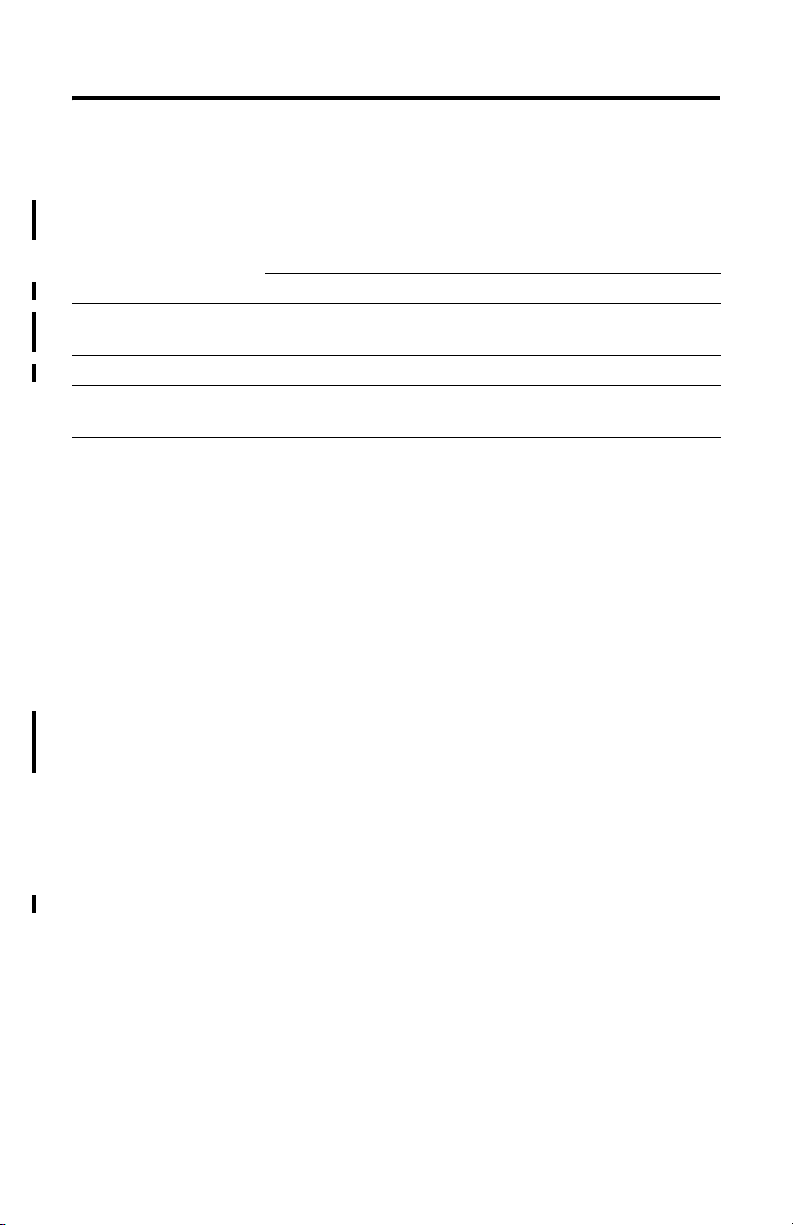
1-2 Introducing the Network Interface Cards
Compatibility
You need a PCI-compatible personal computer. Table 1.2 outlines operating systems and
drivers that support the PKTx cards.
Table 1.2 Operating Systems and drivers supporting the PKTx cards
Windows 98 or later Other operating system
DH+ Included with RSLinx
DH-485 Included with RSLinx Same as DH+
Remote I/O
Write your own driver using
6001-RIO - RIO Tool Kit
Write your own driver using
1784-DP4
Write your own driver using
6001-RIO - RIO Tool Kit
How the 1784-PKTx Card Operates
The 1784-PKTX and -PKTXD cards:
• communicate with nodes on Data Highway Plus networks, including PLC-5®,
PLC-5/250, and SLC 5/04 processors, and SLC 5/01,
SLC 5/02, and SLC5/03 processors (only via 1785-KA5)
• communicate with SLC processors on DH-485 networks
• communicate to DH+ and Remote I/O via SoftLogix-5
• communicate to ControlLogix through a 1756-DHRIO module
• act as a remote I/O scanner
The 1784-PKTx performs data transmission, management, and local network diagnostics.
The interface to the host processor is through a board-resident dual-port memory.
Rockwell Automation RSLinx interface software manages data transmission and reception
through dual-port memory.
The PCI BIOS on your computer automatically assigns the PKTx card’s IRQ and base
memory address (one for each channel). If your card has two channels, both channels share
the same IRQ.
Publication 1784-UM527B-EN-P - October 2003
Page 11
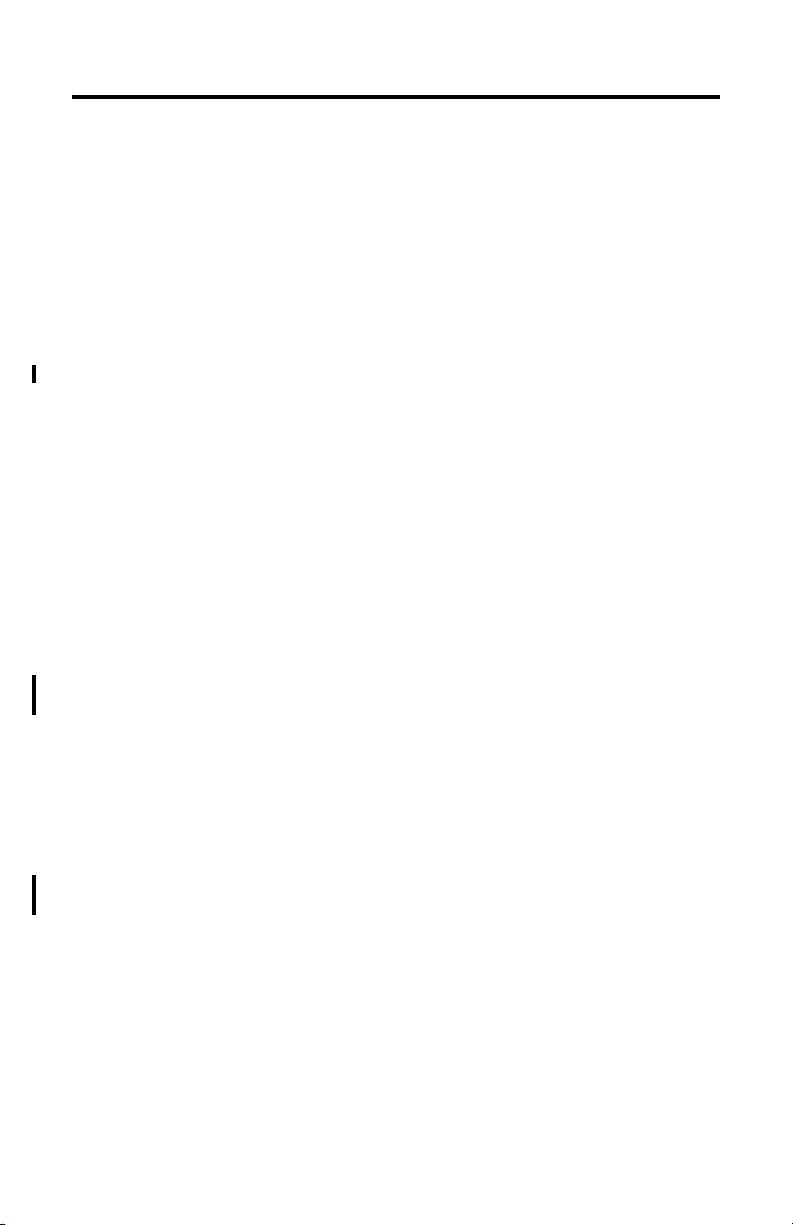
Chapter
2
Configuring the PKTx Hardware
Introduction
The 1784-PKTx card is a PCI bus card, compliant with the PCI Bus Specification Revision
2.3. This card was developed with Plug and Play functionality, as defined in Revision 1.0A of
the Plug and Play BIOS Specification. Because of this, PKTx cards do not require the use of
switches or jumpers to configure their specific interrupt request levels (IRQ) and base
memory address values. These configurations are automatically assigned to the PKTx card by
the PCI BIOS when the computer is powered-up. The configurations are stored in the PCI
configuration registers. These values may be retrieved by application software used to
communicate with the PKTx card.
Interrupt Request Assignment
The PCI BIOS automatically assigns the PKTx card an IRQ. Because of this, each time you
add or remove cards and restart your computer, the BIOS may assign a different IRQ to each
card. You should check the IRQ assignment each time you start your system. Most
application software will verify this assignment for you. If you’re using RSLinx, its Plug and
Play driver verifies the IRQ.
Base Memory Address Values
Although the assignment of the IRQ and base memory address values is automatic, and does
not require user intervention, there is one jumper on the PKTx card that is used to restrict the
range of values that can be assigned to the base memory address by the PCI BIOS. This
jumper is called the Base Memory Address jumper, and its default position is set to 32 bit.
you are not using Microsoft Windows 95 or later, you may have to set this jumper. See
If
Figure 2.1 on page 2-2.
Publication 1784-UM527B-EN-P - October 2003
Page 12
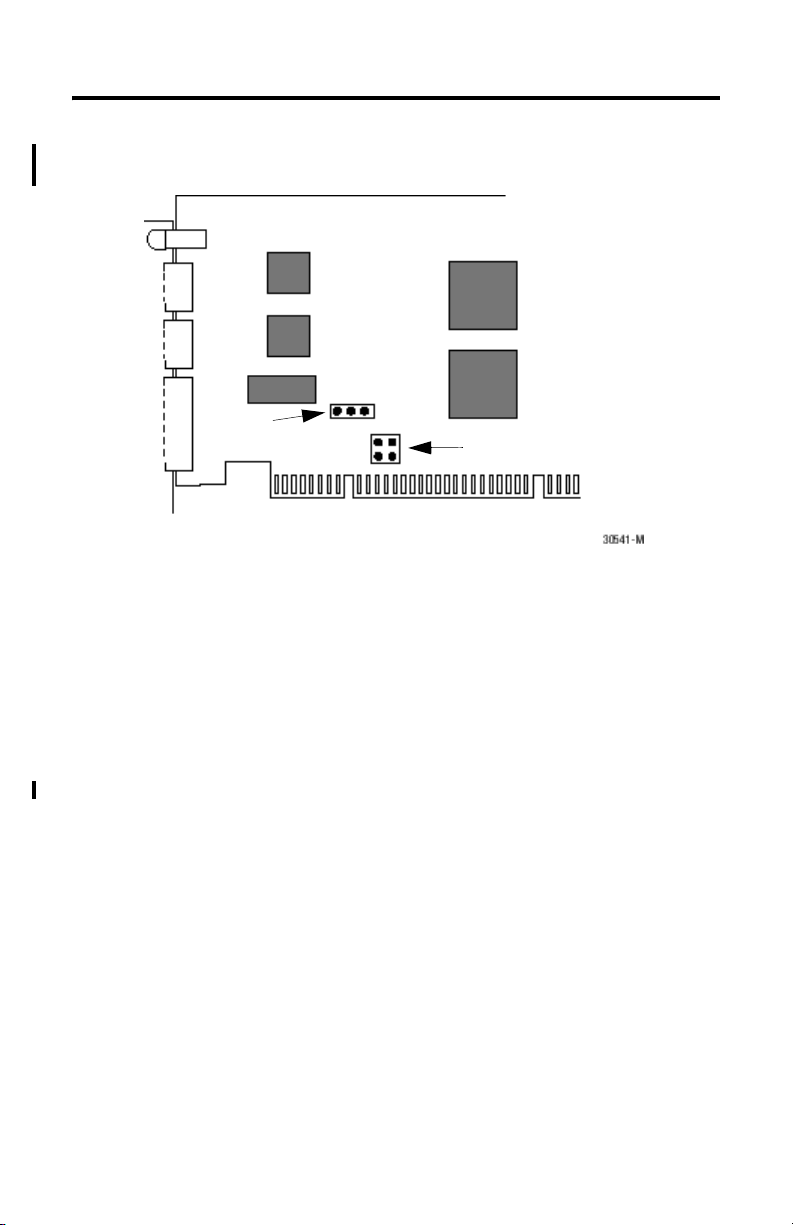
2-2 Configuring the PKTx Hardware
Figure 2.1 Overview of the jumpers on the PKTx card
Base Memory
Jumper (JP2)
Card ID Jumper (JP3)
Setting a Base Memory Address Jumper
The host computer and the PKTx card exchange data via a dual-port interface. The dual-port
requires 4 Kbytes of memory. This 4 Kbyte block of memory begins at the base memory
address assigned to the card by the PCI BIOS when the computer is started.
Under MS-DOS, Windows 3.1 and Windows for Workgroups, the base memory address of
PC cards should fall within the range of 0 and 1 Megabyte of PC memory. For the newer
Windows operating systems, this restriction is no longer required, and the base memory
address should be located anywhere in the PC memory space.
The Base Memory Address jumper (JP2) forces the PCI BIOS to assign the base memory
address to one of two address ranges, as shown in the table below. You should select the
jumper position based on the operating system running on your PC.
Publication 1784-UM527B-EN-P - October 2003
Page 13

Configuring the PKTx Hardware 2-3
When looking directly at the 1784-PKTx card, the Base Memory Address jumper looks like:
32BIT
This is a jumper that is not covered.
1MEG
32BIT
This is a jumper that has the 32bit position for
Windows 95 (or later) covered.
40022
1MEG
Using Multiple PKTx Cards
It is possible to have more than one PKTx card within your system. You can have up to four
cards functioning at the same time. There are two jumpers that can be set to establish unique
identification between the PKTx cards. The position and combination of the two jumpers
allow each card to be uniquely recognized by any application software.
The default position, card ID 0, has both jumpers in place.
Publication 1784-UM527B-EN-P - October 2003
Page 14

2-4 Configuring the PKTx Hardware
Planning Jumper Settings for Multiple Cards
Located on each PKTx card is a set of jumpers with markings that indicate how each jumper
can be set. These jumpers are identified as JP3. It is important to coordinate the setting of
these jumpers so that each card can be recognized by the system.
below show possible combinations of jumper settings that can be used if you have a total of
four cards.
Card ID JP3
0 CID0 and CID1 covered
1 CID0 open, CID1 covered
2 CID0 covered, CID1 open
3 CID0 and CID1 open
Figure 2.2 Examples of covered/open jumpers for all four card IDs
Key
Indicates the jumper is openIndicates the jumper is covered
Figure 2.2 and the table
CID0
CID1
card ID 1card ID 0 card ID 3
CID0
CID1
card ID 2
CID0
CID1
What to Do Next
Chapter 3 tells you how to install a PKTx card into your computer.
Publication 1784-UM527B-EN-P - October 2003
CID0
JP3
CID1
Page 15

Chapter
3
Installing the Card and the Drivers
You’ve set the jumpers; now you’re ready to place the PKTx card inside your computer and
install the plug-n-play drivers.
ATTENTION
WARNING
Before you can install the PKTx card, you need to verify that the
appropriate jumpers have been set. Refer to chapter 2, Configuring the
PKTx Hardware, for more information.
If you install or remove the communications card with power applied
to this module, an electrical arc can occur. This could cause an
explosion in hazardous location installations.
Accessing the PCI Bus Slots and Installing the Card
To install the PKTx card, you must have access to the computer’s PCI bus. Install the card
according to your computer manufacturer’s instructions.
IMPORTANT
If you disconnect the ac power from the computer, you lose the chassis
ground. Electrostatic damage (ESD) protection is lost.
Publication 1784-UM527B-EN-P - October 2003
Page 16

3-2 Installing the Card and the Drivers
Installing the Plug and Play Drivers
Following these instructions to install your Plug and Play (PnP) drivers:
1. Upon startup, Microsoft Windows should detect the PKTX card and start the ‘New Hardware Wizard’. Click Next.
2. Insert your RSLinx CD into your CD-ROM drive (if it auto-starts, Exit the RSLinx installation).
3. When prompted by the New Hardware Wizard, select ‘Search for a suitable driver...’ and click Next.
4. When the ‘Locate Driver Files’ screen appears, select ‘Specify a location’ and click Next.
5. When prompted to specify the location, browse to ‘D:\RSLinx\PnP_Drivers’ (where D: is the CD-ROM drive with your RSLinx CD).
6. Follow decision table below:
If your operating system is browse to and select file
Microsoft Windows XP or 2000 Win2K\1784-PKTX(D) pktx2000.inf
Microsoft Windows 9x Win9x\1784-PKTX(D) rsipktx.inf
7. Click OK.
The screen should indicate the driver has been found.
8. Click Next.
You should get a message that Windows has successfully added the PKTX. If not
successful, call Rockwell Technical support at 440-646-5800 (if you have an
appropriate support contract) or submit a request at
9. Click Finish.
http://support.rockwellautomation.com.
What to Do Next
Chapter 4 explains how to connect the PKTx card to various networks and devices.
Publication 1784-UM527B-EN-P - October 2003
Page 17

Chapter
Connecting the Network Interface Card
You can connect the PKTx card to these networks:
• DH+
• DH-485
• Remote I/O
The purpose of this chapter is to explain:
• what cables can be used to connect to the various networks
• other information needed to connect to a network
• the meanings of the status LEDs
4
WARNING
If you connect or disconnect the communications cable with power
applied to this module or any device on the network, an electrical arc
can occur. This could cause an explosion in hazardous location
installations.
Publication 1784-UM527B-EN-P - October 2003
Page 18

4-2 Connecting the Network Interface Card
1784-PKTX Connections
DH+
1 Clear
2 Shield
3 Blue
6 Termination Resistance
5 Channel A
4 Channel B
3 Signal Ground
2 Shield/Drain
1 Earth Ground
Remote I/O
1 Blue
2 Shield
3 Clear
DH-485
Publication 1784-UM527B-EN-P - October 2003
40024
Page 19

1784-PKTXD Connections
Connecting the Network Interface Card 4-3
DH+
1 Clear
2 Shield
3 Blue
DH+
1 Clear
2 Shield
3 Blue
6 Termination Resistance
5 Channel A
4 Channel B
3 Signal Ground
2 Shield/Drain
1 Earth Ground
Remote I/O
1 Blue
2 Shield
3 Clear
Remote I/O
1 Blue
2 Shield
3 Clear
DH-485
40025
Publication 1784-UM527B-EN-P - October 2003
Page 20

4-4 Connecting the Network Interface Card
Before You Begin
WARNING
If you connect or disconnect the communications cable with power
applied to this module or any device on the network, an electrical arc
can occur. This could cause an explosion in hazardous location
installations.
Before you make the connections, make sure you have the correct cable.
For connections to: Use this cable: And these termination
Network Cable (build your own)
Remote I/O
DH+
DH-485
Point-to-point Cable (prefabricated)
Original PLC-5 1784-CP12 not needed
SLC 5/04 processors
(direct DH+ connection)
Enhanced PLC-5
SLC 5
1756-DHRIO
SLC family processors
(direct DH-485 connection)
!
Cables used for construction of custom cables
$
Mating Connector: A-B PN 941999-06 or Phoenix Order No. 1849406
"
Mating Connector: A-B PN 941999-03 or Phoenix Order No. 1849396
!"
1770-CD
Belden #9463
!"
1770-CD
Belden #9463
Belden #3106A
1784-CP13 (DH+) not needed
1784-CP14 (DH-485 not needed
!$
resistors:
82Ω or 150Ω
150Ω for 57.6K bits/sec
150Ω for 115.2K bits/sec
82Ω for 230.4K bits/sec
not needed
The 1784-PKTX, -PKTXD card ships with 82Ω and 150Ω resistors and with the
DH+/remote I/O and DH-485 mating connectors.
For additional cable information, see these Allen-Bradley publications:
Publication Title Publication Number
1784-CP12 Cable Packing Data 1784-2.41
1784-CP13 Cable Packing Data 1784-2.44
1784-CP14 Cable Packing Data 1784-2.45
Publication 1784-UM527B-EN-P - October 2003
Page 21

Connecting the Network Interface Card 4-5
For information about: See:
Connecting to DH+ devices page 4-5
Connecting to DH-485 devices page 4-8
Connecting to remote I/O devices page 4-11
Interpreting the LEDs page 4-12
Connecting to DH+ Devices
Depending on your application, you may use the PKTx card to communicate with a single
device or multiple DH+ devices via a DH+ network. This section shows you how to connect
to a original or an enhanced PLC-5 programmable controller.
ATTENTION
Not all software and hardware supports 115.2K bit/s or 230.4K bit/s for
DH+ communications. Make sure your software and hardware supports
the baud rate your select.
For information about: See:
original programmable controllers page 4-5
enhanced programmable controllers page 4-7
terminating the last node page 4-7
connecting the card to a DH+ network page 4-8
Connecting the Card to an Original PLC-5 Programmable Controller
To connect the 1784-PKTX or -PKTXD card to
PLC-5 programmable controller, follow these steps:
1. Turn off power to the computer.
IMPORTANT
If you disconnect the ac power from the computer, you lose the chassis
ground. Electrostatic damage (ESD) protection is lost.
Publication 1784-UM527B-EN-P - October 2003
Page 22

4-6 Connecting the Network Interface Card
2. Connect the 3-pin Phoenix end of the CP12 cable to the PKTx card.
1784-CP12 Cable
3-pin Phoenix connector with
switchable termination resistor
10.5 ft.
(3.20 m)
20223a
20223a-M
3. Connect the 9-pin D-shell end directly to the 9-pin D-shell connector on the front of the original PLC-5 processor.
PLC-5 Family Processor
1784-PKTx card
Peer Communication
Interface Connector
4. Restore power to the computer.
Publication 1784-UM527B-EN-P - October 2003
30172
30172-M
Page 23

Connecting the Network Interface Card 4-7
Connecting the Card to an Enhanced PLC-5 Processor
To connect the 1784-PKTX or -PKTXD card to an enhanced PLC-5 programmable
controller, use a 1784-CP13 cable. Follow these steps:
1. Connect the 3-pin Phoenix end of the CP13 cable to the PKTx card.
2. Connect the adapter to the connector on the front of the enhanced
PLC-5 programmable controller.
1784-CP13 Cable
20757-M
Terminating the Last Node
You must terminate both ends of your DH+ network. If the PKTx is the last physical node
on your network, you must set the switch on the CP12 or 13 to terminate the link as shown
below.
node terminated
node not terminated
3-pin Phoenix connector with
switchable termination resistor
Publication 1784-UM527B-EN-P - October 2003
20223c
20223c-M
Page 24

4-8 Connecting the Network Interface Card
Connecting the Card Using Custom Cabling for DH+
To connect the 1784-PKTX or -PKTXD card to a Data Highway Plus network, use
Allen-Bradley 1770-CD or approved cable to construct custom cable. See publication
ICCG-2.2, Approved Vendor List for DH, DH+, DH-485, and Remote I/O.
IMPORTANT
You must terminate the last physical node of the network with a resistor
of appropriate value.
If all of the devices on your network are capable of operating at 230.4K,
use an 82
resistor.
Ω terminating resistor; otherwise, use a 150Ω terminating
Connecting the Card via a DH-485 Network
Figure 4.1 shows an example of a network consisting of three SLC family controllers and one
programming station. This configuration requires the 1784-PKTX or -PKTXD card and
three link couplers:
• An SLC family CPU is connected to each of the link couplers (1747-AIC) with a
1747-C11 cable.
• The 1784-PKTX or -PKTXD card is connected to the network at one of the link
couplers, as shown in Figure 4.1.
• The communication cable consists of three segments of cable daisy-chained at each
link coupler.
Publication 1784-UM527B-EN-P - October 2003
Page 25

Connecting the Network Interface Card 4-9
Figure 4.1 Communicating to multiple SLCs via the DH-485 network
Link
Coupler
1747-AIC
SLC Controller
SLC Controller
SLC Controller
Communication Cable
Belden #9842
To
1784-PKTx Card
17680
1747-C11
Link
Coupler
1747-AIC
1747-C11
Link
Coupler
1747-AIC
1747-C11
Connecting the Card to a Single SLC Processor on DH-485
Figure 4.2 on page 4-10 shows an example of a point-to-point link consisting of an SLC
processor and a programming station. This configuration requires the 1784-PKTX or
-PKTXD card and an SLC processor. The SLC CPU is connected directly to the 1784-PKTX
or -PKTXD card with a 1784-CP14 cable, as shown on
page 4-10.
Publication 1784-UM527B-EN-P - October 2003
Page 26

4-10 Connecting the Network Interface Card
Figure 4.2 Communicating to a single SLC using a point-to-point DH-485 link
To
1784-PKTx Card
1784-CP14 Cable
Personal Computer
SLC Controller
30173
To connect an SLC family processor to the PKTx card, you:
1. Connect the termination resistor end of the CP14 cable to the PKTx card
2. Connect the RJ-45 connector directly to the phone-jack connector on the front of the
SLC processor.
RJ-45 connector
6-pin Phoenix connector with
switchable termination resistor
1784-CP14 cable
Publication 1784-UM527B-EN-P - October 2003
20222a
20222-A
Page 27

Connecting the Network Interface Card 4-11
Terminating the Last Node
You must terminate both ends of your DH-485 network. If the PKTx is the last node on
your network, you must set the switch on the CP14 to terminate the link as shown below.
node terminated node not terminated
6-pin Phoenix connector with
switchable termination resistor
Refer to publication 1770-6.2.2, Data Highway/Data Highway Plus/Data Highway II/Data
Highway-485 Cable Installation Manual, for additional information about cable issues.
30174
30174-M
Connecting to Remote I/O Devices
Depending upon your application, you can use the PKTx card to communicate with a single
device or to multiple devices via a remote I/O link.
To connect the PKTx card to remote I/O, use Allen-Bradley 1770-CD or approved cable to
construct a custom cable. See publication ICCG-2.2 for a list of approved cables.
IMPORTANT
For proper operation, terminate both ends of a remote I/O link by
using external resistors. Use either an 82Ω or 150Ω terminator.
See Table 4.1.
Publication 1784-UM527B-EN-P - October 2003
Page 28

4-12 Connecting the Network Interface Card
Table 4.1 Selecting the External Resistor
The maximum number of:
If your remote I/O link: use this
resistor
rating:
operates at 230.4 K bits 82Ω 32 16
operates at 57.6 or 115.2K bit/s, and no devices listed
below are linked:
Scanners: 1771-SN; 1772-SD, -SD2;
1775-SR, -S4A, -S4B;
Adapters 1771-AS; 1771-ASB (series A only);
1771-DCM
Miscellaneous 1771-AF
connects to any device listed below: 150Ω 16 16
Scanners 1771-SN; 1772-SD, -SD2;
1775-SR, -S4A, -S4B;
Adapters 1771-AS; 1771-ASB (series A only);
1771-DCM
Miscellaneous 1771-AF
operates at 57.6 or 115.2K bit/s, and you do not require
over 16 physical devices
physical
devices
connected on
the link:
racks that you
can scan on the
link:
Interpreting the Status LEDs
What the LEDs mean depends on which protocol is running. Only the PKTXD uses both
LEDs. The left LED (labeled |) is for the top channel on a PKTXD and the other is for the
second, lower channel. A PKTX has only one channel (but multiple connectors depending on
protocol) so only one LED is used.
Table 4.2 explains the DH+ Status LED. Table 4.3 on page 4-13 explains the DH-485 Status
LED. Table 4.4 on page 4-13 explains the Remote I/O Scanner Mode LED.
Table 4.2 DH+ Status LED
LED State Means
off channel not online
blinking green it is the only node on the network
solid green online and receiving token
blinking red duplicate node
solid red failed selftest
Publication 1784-UM527B-EN-P - October 2003
Page 29

Connecting the Network Interface Card 4-13
Table 4.3 DH485 Status LED
LED State Means
off channel not online
blinking green it is the only node on the network
solid green online and receiving token
blinking red parity error
solid red failed selftest
Table 4.4 Remote I/O Scanner Mode Status LED
LED State Means
off channel not online
blinking green at least one but not all adapters in the scanlist are not
responding
solid green all adapters in the scanlist are responding
blinking red none of the adapters in the scanlist are responding
solid red failed selftest
What to Do Next
If you have read each chapter, and still have questions, please call Allen-Bradley Automation
Group Technical Support at 440-646-3223.
Publication 1784-UM527B-EN-P - October 2003
Page 30

4-14 Connecting the Network Interface Card
Notes:
Publication 1784-UM527B-EN-P - October 2003
Page 31

Appendix
Specifications
1784-PKTX CH 1A (3-pin Phoenix) runs DH+ and remote I/O
CH 1C (6-pin Phoenix) runs DH-485
1784-PKTXD CH 1A (3-pin Phoenix) runs DH+ and remote I/O
CH 1C (6-pin Phoenix) runs DH-485
Ch2 (3-pin Phoenix) runs DH+ and remote I/O
Maximum line lengths and
communication rates
Wiring Category
Bus communications Local PCI (2.3 compliant)
LEDs 1 diagnostic/status LED per channel
Number of modules per system 4 maximum (specified by jumper on card)
Operational Temperature IEC 60068-2-1 (Test Ad, Operating Cold),
Storage Temperature IEC 60068-2-1 (Test Ab, Un-packaged Non-operating Cold),
Relative Humidity IEC 60068-2-30 (Test Db, Un-packaged Non-operating Damp Heat):
Vibration IEC 60068-2-6 (Test Fc, Operating):
Operating Shock IEC 60068-2-27 (Test Ea, Unpackaged Shock):
(1)
DH+:
10,000 ft. (3048 m) @ 57.6K bit/s
5, 000 ft. (1,524 m) @ 115.2K bits/s
2,500 ft. (762 m) @ 230.4K bits/s
DH-485:
4,000 ft. (1219 m) @ 1200, 2400, 4800, 9600 or 19,200 bits/s
remote I/O:
10,000 ft. (3048 m) @ 57.6K bit/s
5,000 ft. (1524 m) @ 115.2K bit/s
2,500 ft. (762 m) @ 230.4K bit/s
2 - on communications ports
IEC 60068-2-2 (Test Bd, Operating Dry Heat),
IEC 60068-2-14 (Test Nb, Operating Thermal Shock):
0 to 60°C (32 to 140°F)
IEC 60068-2-2 (Test Bb, Un-packaged Non-operating Dry Heat),
IEC 60068-2-14 (Test Na, Un-packaged Non-operating Thermal Shock):
-40 to 85°C (-40 to 185°F)
5 to 95% non-condensing
2g @ 10-500Hz
30g
A
Publication 1784-UM527B-EN-P - October 2003
Page 32

A-2 Specifications
Non-Operating Shock IEC 60068-2-27 (Test Ea, Unpackaged Shock):
50g
Emissions CISPR 11:
Group 1, Class A
ESD Immunity IEC 61000-4-2:
Radiated RF Immunity IEC 61000-4-3:
EFT/B Immunity IEC 61000-4-4:
Surge Transient Immunity IEC 61000-4-5:
Conducted RF Immunity IEC 61000-4-6:
Enclosure Type Rating None (open-style)
Power Dissipation (for the PKTXD) 4.0W 800ma @ 5Vdc
Isolation voltage Tested to 500Vac for 60 sec
Driver development for remote I/O 6001-RIO, contains binary files and example C code for remote I/O
Driver development for DH+ or
DH-485
Agency certification
(when product is marked)
(1)
Refer to publication 1770-4.1, Industrial Automation Wiring and Grounding Guidelines for Noise Immunity.
(2)
See the Product Certification link at www.ab.com for Declarations of Conformity, Certificates, and other
certification details.
4kV contact discharges
8kV air discharges
10V/m with 1kHz sine-wave 80%AM from 30MHz to 1000MHz
±2kV at 5kHz on communications ports
±2kV line-earth (CM) on shielded ports
10Vrms with 1kHz sine-wave 80%AM from 150kHz to 80MHz
communication
Use the RSLinx PKTx driver.
1784-DP4, contains binary files and example C code for DH+ or DH-485
communication. (non-Windows)
c-UR-us UL Recognized Component Industrial Control Equipment
for Class I, Division 2 Group A,B,C,D Hazardous
Locations, certified for US and Canada
(2)
CE
European Union 89/336/EEC EMC Directive, compliant with:
EN 50082-2; Industrial Immunity
EN 61326; Meas./Control/Lab., Industrial Requirements
EN 61000-6-2; Industrial Immunity
EN 61000-6-4; Industrial Emissions
(2)
C-Tick
Australian Radiocommunications Act, compliant with:
AS/NZS CISPR 11; Industrial Emissions
Publication 1784-UM527B-EN-P - October 2003
Page 33

Index
Numerics
1747-C11 cable 4-8
1756-DHRIO module 1-2
1770-CD cable 4-8
1784-CP12 cable 4-7
1784-CP14 cable 4-9, 4-11
1784-PKTx cards
configuring hardware for
connecting to network 4-1
features supported by 1-1
specifications A-1
2-1
B
base memory address 2-1
base memory address setting 2-1
BIOS 2-1
C
cables
1784-CP12
card ID 2-4
default position 2-3
compatibility 1-2
connecting the interface card
to a DH+ network
connections
1784-PKTX
1784-PKTXD 4-3
ControlLogix 1-2
4-6
4-8
4-2
D
Data Highway Plus 4-8
DH+ 1-1
connecting to 4-8
DH+ network
terminating last node
DH-485 1-1
DH-485 network
connecting to
4-7
4-8
I
installing the card 3-1
installing the Plug and Play drivers 3-2
interrupt request 2-1
IRQ 2-1
J
JP2 jumper 2-2
JP3 jumper 2-4
jumper
base memory address
setting 2-2
card ID 2-3
setting 2-4
JP2 2-2
JP3 2-4
2-1
M
multiple PKTx cards 2-3
N
network interface card (NIC) 1-1
node termination 4-7, 4-11
P
PCI BIOS 2-1
PCI bus slot 1-1
PCI bus slots 3-1
PLC-5 processor
enhanced
4-7
original 4-5
Plug and Play drivers 3-2
files
pktx2000.inf 3-2
programmable controllers 4-5, 4-7
rsipktx.inf 3-2
Publication 1784-UM527B-EN-P - October 2003
Page 34

Index-2
R
RSLinx 1-2, 2-1
RSLinx CD 3-2
S
SLC family processor 4-10, 4-11
SoftLogix-5 1-2
specifications A-1
Publication 1784-UM527B-EN-P - October 2003
Page 35

How Are We Doing?
Your comments on our technical publications will help us serve you better in the future.
Thank you for taking the time to provide us feedback.
You can complete this form and mail (or fax) it back to us or email us at
RADocumentComments@ra.rockwell.com
Pub. Title/Type 1784-PKTx Communication Card User Manual
Cat. No. 1784-PKTX,
Where applicable, please rank the feature (1=needs improvement, 2=satisfactory, 3=outstanding).
Overall Usefulness 1 2 3 How can we make this publication more useful for you?
Completeness 1 2 3 Can we add more information to help you?
(all necessary
information is provided)
Technical Accuracy 1 2 3 Can we be more accurate?
(all information is
(all information is easy
to understand)
Other Comments You can add additional comments on the back of this form.
1784-PKTXD
correct)
Clarity 1 2 3 How can we make things clearer?
Pub. No. 1784-UM527B-EN-P Pub. Date October 2003 Part No. 957726-79
procedure/step illustration feature
example guideline other
explanation definition
t e x t illustration
You r Na me Location/Phone
Your Title/Function
Would you like us to contact you regarding your comments?
___No, there is no need to contact me ___Yes, please email me at __________________________
___Yes, please call me ___Yes, please contact me via ________________________
Return this form to: Rockwell Automation Technical Communications, 1 Allen-Bradley Dr., Mayfield Hts., OH
Fax: 440-646-3525 Email: RADocumentComments@ra.rockwell.com
Publication CIG-CO521C-EN-P – May 2003 PN 957782-91
Page 36

Other Comments
PLEASE FASTEN HERE (DO NOT STAPLE)
PLEASE FOLD HERE
BUSINESS REPLY MAIL
FIRST-CLASS MAIL PERMIT NO. 18235 CLEVELAND OH
POSTAGE WILL BE PAID BY THE ADDRESSEE
1 ALLEN-BRADLEY DR
MAYFIELD HEIGHTS OH 44124-9705
NO POSTAGE
NECESSARY
IF MAILED
IN THE
UNITED STATES
Page 37

Page 38

Rockwell Automation Support
Rockwell Automation provides technical information on the web to assist you in using our
products. At http://support.rockwellautomation.com, you can find technical manuals, a
knowledge base of FAQs, technical and application notes, sample code and links to software
service packs, and a MySupport feature that you can customize to make the best use of these
tools.
For an additional level of technical phone support for installation, configuration and
oubleshooting, we offer TechConnect Support programs. For more information, contact
tr
your local distributor or Rockwell Automation representative, or visit
http://support.rockwellautomation.com.
Installation Assistance
If you experience a problem with a hardware module within the first 24 hours of installation,
please review the information that's contained in this manual. You can also contact a special
Customer Support number for initial help in getting your module up and running:
United States 1.440.646.3223
Outside United
t
ates
S
Monday – Friday, 8am – 5pm EST
Please contact your local Rockwell Automation representative for any
technical support issues.
New Product Satisfaction Return
Rockwell tests all of our products to ensure that they are fully operational when shipped from
the manufacturing facility. However, if your product is not functioning and needs to be
returned:
United States Contact your distributor. You must provide a Customer Support case number
Outside United
ates
St
(see phone number above to obtain one) to your distributor in order to
complete the return process.
Please contact your local Rockwell Automation representative for return
procedure.
Publication 1784-UM527B-EN-P - October 2003 PN 957726-79
Supersedes Publication 1784-6.5.27 - September 1997 Copyright © 2003 Rockwell Automation, Inc. All rights reserved. Printed in USA
