Page 1
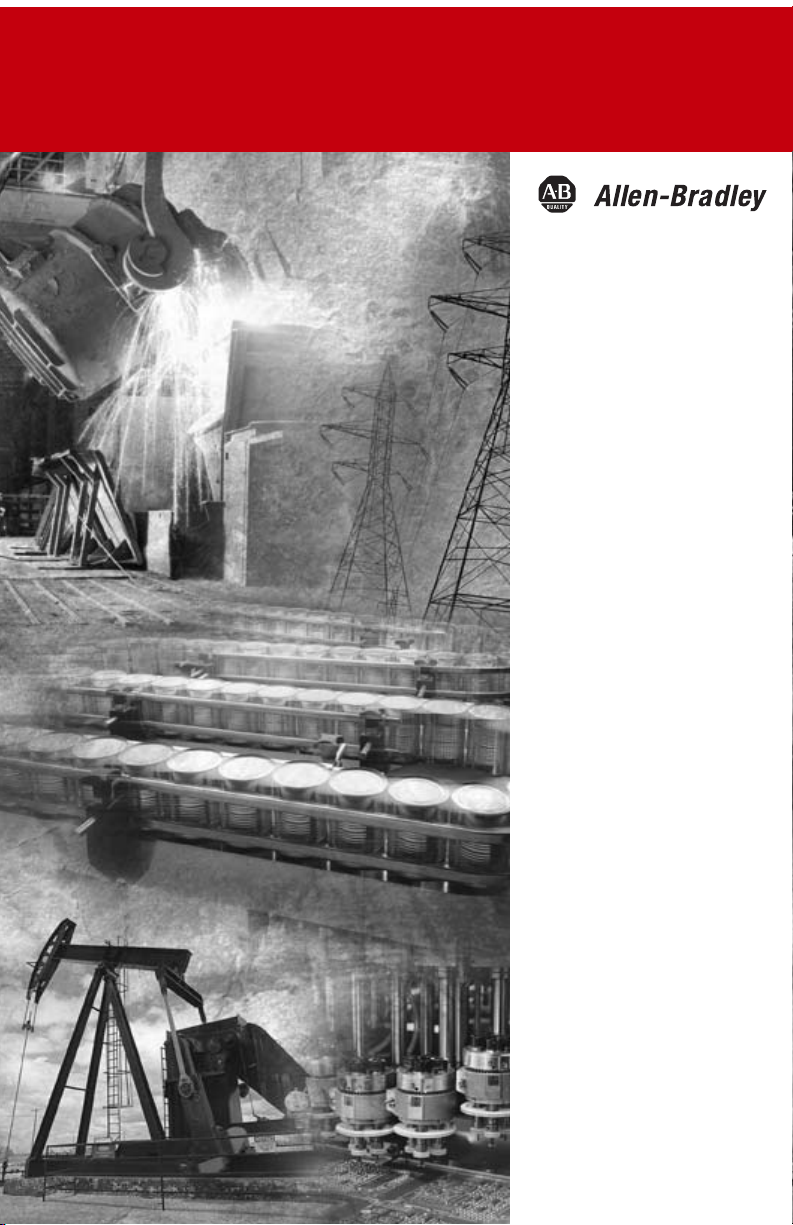
PCMK
Communication
Card
Catalog Number 1784-PCMK
User Manual
Page 2
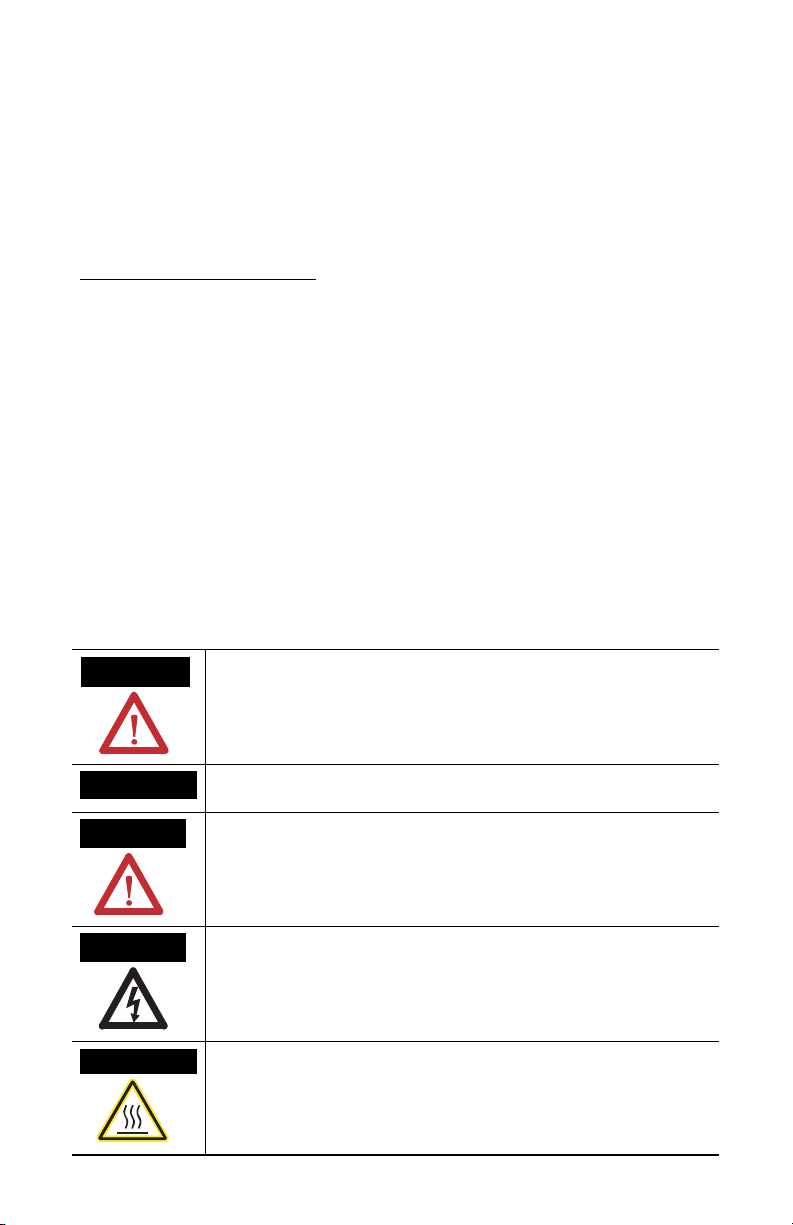
Important User Information
Solid state equipment has operational characteristics differing from those of electromechanical equipment.
Safety Guidelines for the Application, Installation and Maintenance of Solid State Controls (publication
SGI-1.1 available from your local Rockwell Automation sales office or online at
http://literature.rockwellautomation.com) describes some important differences between solid state
equipment and hard-wired electromechanical devices. Because of this difference, and also because of the
wide variety of uses for solid state equipment, all persons responsible for applying this equipment must
satisfy themselves that each intended application of this equipment is acceptable.
In no event will Rockwell Automation, Inc. be responsible or liable for indirect or consequential damages
resulting from the use or application of this equipment.
The examples and diagrams in this manual are included solely for illustrative purposes. Because of the many
variables and requirements associated with any particular installation, Rockwell Automation, Inc. cannot
assume responsibility or liability for actual use based on the examples and diagrams.
No patent liability is assumed by Rockwell Automation, Inc. with respect to use of information, circuits,
equipment, or software described in this manual.
Reproduction of the contents of this manual, in whole or in part, without written permission of Rockwell
Automation, Inc., is prohibited.
Throughout this manual, when necessary, we use notes to make you aware of safety considerations.
WARNING
IMPORTANT
ATTENTION
SHOCK HAZARD
BURN HAZARD
Identifies information about practices or circumstances that can cause an explosion in
a hazardous environment, which may lead to personal injury or death, property
damage, or economic loss.
Identifies information that is critical for successful application and understanding of
the product.
Identifies information about practices or circumstances that can lead to personal injury
or death, property damage, or economic loss. Attentions help you to identify a hazard,
avoid a hazard, and recognize the consequences.
Labels may be on or inside the equipment, for example, a drive or motor, to alert
people that dangerous voltage may be present.
Labels may be on or inside the equipment, for example, a drive or motor, to alert
people that surfaces may reach dangerous temperatures.
Page 3
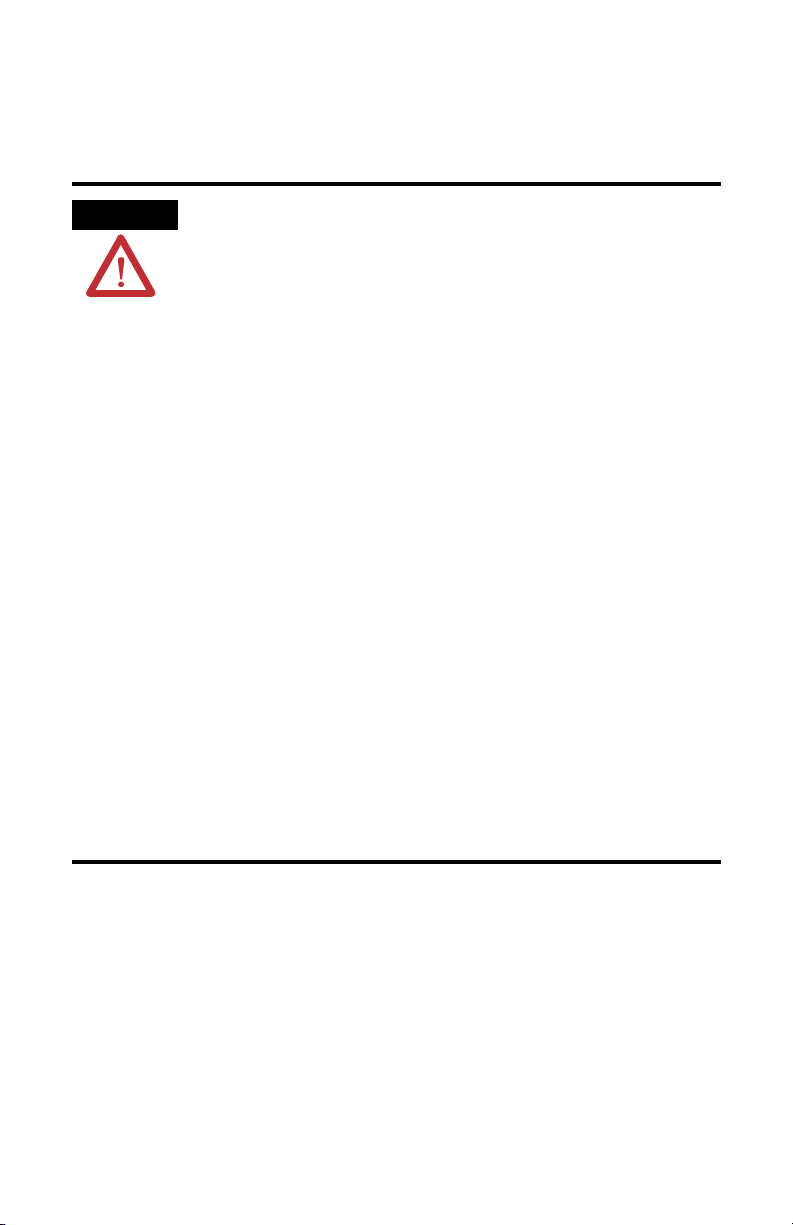
Environment and Enclosure
ATTENTION
Environment and Enclosure
This equipment is intended for use in a Pollution Degree 2 industrial
environment, in overvoltage Category II applications (as defined in IEC
publication 60664-1), at altitudes up to 2000 meters (6562 ft.) without derating.
This equipment is considered Group 1, Class A industrial equipment according
to IEC/CISPR Publication 11. Without appropriate precautions, there may be
potential difficulties ensuring electromagnetic compatibility in other
environments due to conducted as well as radiated disturbance.
This equipment is supplied as open-type equipment. It must be mounted within
an enclosure that is suitably designed for those specific environmental
conditions that will be present and appropriately designed to prevent personal
injury resulting from accessibility to live parts. The enclosure must have suitable
flame-retardant properties to prevent or minimize the spread of flame,
complying with a flame spread rating of 5VA, V2, V1, V0 (or equivalent) if
non-metallic.
Subsequent sections of this publication may contain additional information
regarding specific enclosure type ratings that are required to comply with
certain product safety certifications.
Besides this publication, see:
• Industrial Automation Wiring and Grounding Guidelines, for additional installation
requirements, Allen-Bradley publication 1770-4.1.
• NEMA Standards publication 250 and IEC publication 60529, as applicable, for
explanations of the degrees of protection provided by different types of enclosure.
Page 4
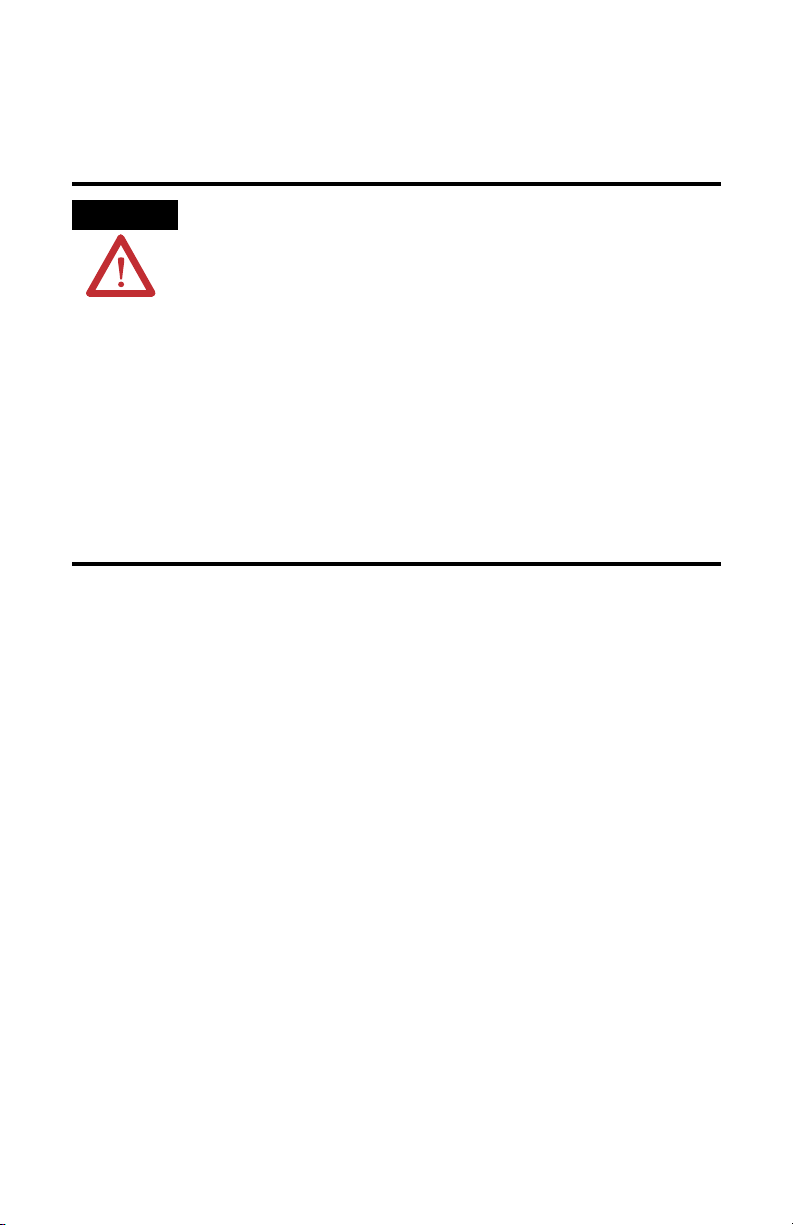
Prevent Electrostatic Discharge
ATTENTION
Prevent Electrostatic Discharge
This equipment is sensitive to electrostatic discharge, which can cause internal
damage and affect normal operation. Follow these guidelines when you handle
this equipment:
• Touch a grounded object to discharge potential static.
• Wear an approved grounding wriststrap.
• Do not touch connectors or pins on component boards.
• Do not touch circuit components inside the equipment.
• Use a static-safe workstation, if available.
• Store the equipment in appropriate static-safe packaging when not in use.
Allen-Bradley, ControlLogix, DH+, SLC, RSLogix, RSLogix 5, RSLogix 500, RSLogix 5000, PLC-2, PLC-3, PLC-5,
SLC 500, SLC 5/03, INTERCHANGE, PanelBuilder, WINtelligent LINX, Rockwell Automation, RSNetWorx, and RSLinx are
trademarks of Rockwell Automation, Inc.
Trademarks not belonging to Rockwell Automation are property of their respective companies.
Page 5
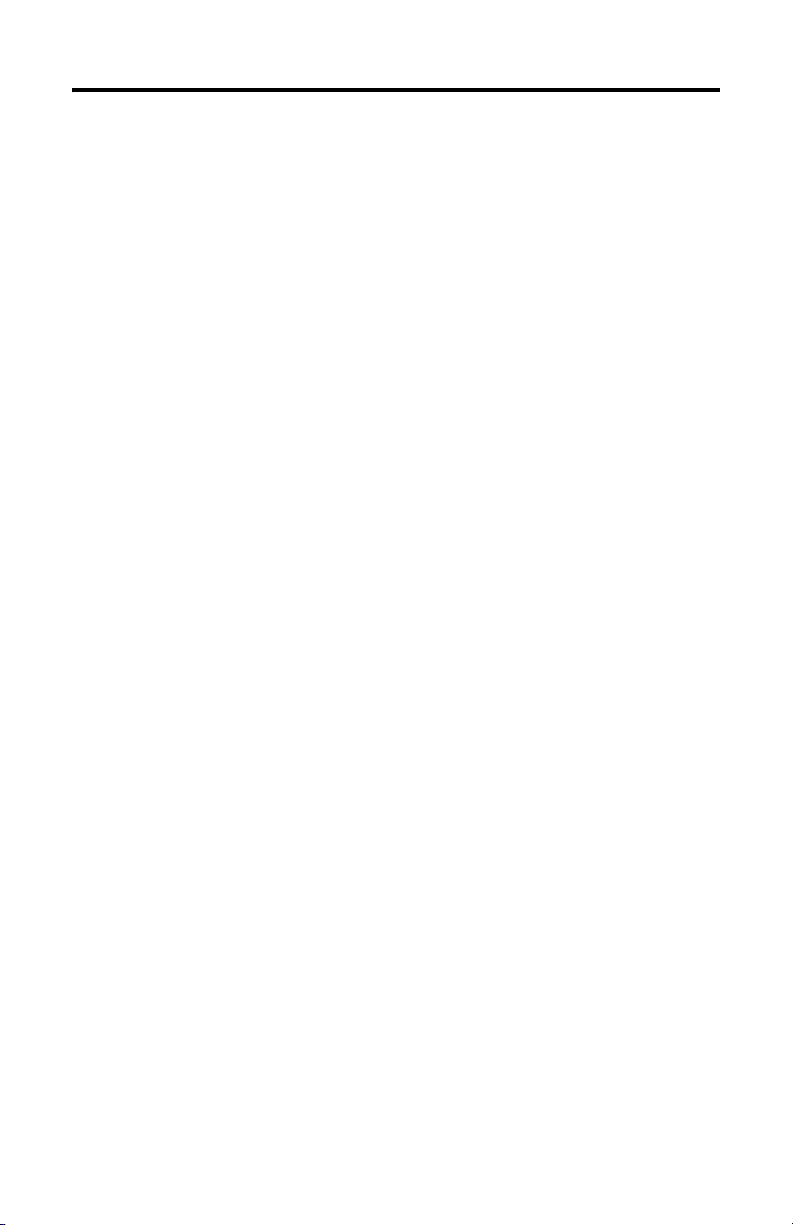
Table of Contents
About The Manual . . . . . . . . . . . . . . . . . . . . . . . . . . . . . . . . . . P-1
Introduction . . . . . . . . . . . . . . . . . . . . . . . . . . . . . . . . . . . . P-1
Audience . . . . . . . . . . . . . . . . . . . . . . . . . . . . . . . . . . . . . . P-1
Are You Using Cardware? . . . . . . . . . . . . . . . . . . . . . . . . . . P-1
Abbreviations . . . . . . . . . . . . . . . . . . . . . . . . . . . . . . . . . . . . . P-2
Conventions. . . . . . . . . . . . . . . . . . . . . . . . . . . . . . . . . . . . . . . P-2
Summary of Changes
Chapter 1
About the PCMK/B Card
What’s in This Chapter? . . . . . . . . . . . . . . . . . . . . . . . . . . . . . . 1-1
What is PCMCIA? . . . . . . . . . . . . . . . . . . . . . . . . . . . . . . . . . . . 1-1
What is a PC Card? . . . . . . . . . . . . . . . . . . . . . . . . . . . . . . . . . . 1-1
Architecture . . . . . . . . . . . . . . . . . . . . . . . . . . . . . . . . . . . . 1-2
What’s the PCMK Card? . . . . . . . . . . . . . . . . . . . . . . . . . . . . . . 1-3
Enhancements to the 1784-PCMK/ B Card . . . . . . . . . . . . . . . . . 1-4
Chapter 2
Pre-installation Procedures
What’s in This Chapter? . . . . . . . . . . . . . . . . . . . . . . . . . . . . . . 2-1
Verify Your Package Contents. . . . . . . . . . . . . . . . . . . . . . . . . . 2-1
Determine Your Operating System and Software . . . . . . . . . . . . 2-2
Windows 3. x. or MS-DOS Operating System . . . . . . . . . . . . 2-2
Windows 95/98 Operating Systems . . . . . . . . . . . . . . . . . . . 2-3
Windows NT Operating System. . . . . . . . . . . . . . . . . . . . . . 2-3
Windows 2000 Operating System . . . . . . . . . . . . . . . . . . . . 2-3
Chapter 3
Install the RSIPCMK Driver for the Windows
95/98 Operating Systems
What’s in This Chapter? . . . . . . . . . . . . . . . . . . . . . . . . . . . . . . 3-1
Locate the RSIPCMK Windows 95/98 1784-PCMK Driver . . . . . . 3-1
Install the Driver . . . . . . . . . . . . . . . . . . . . . . . . . . . . . . . . . . . 3-3
Run the PCMKinfo Program . . . . . . . . . . . . . . . . . . . . . . . . . . . 3-6
Stop the PCMCIA Card in the Windows 95 /98 Operating System 3-7
Publication 1784-UM519C-EN-P - September 2006
Page 6
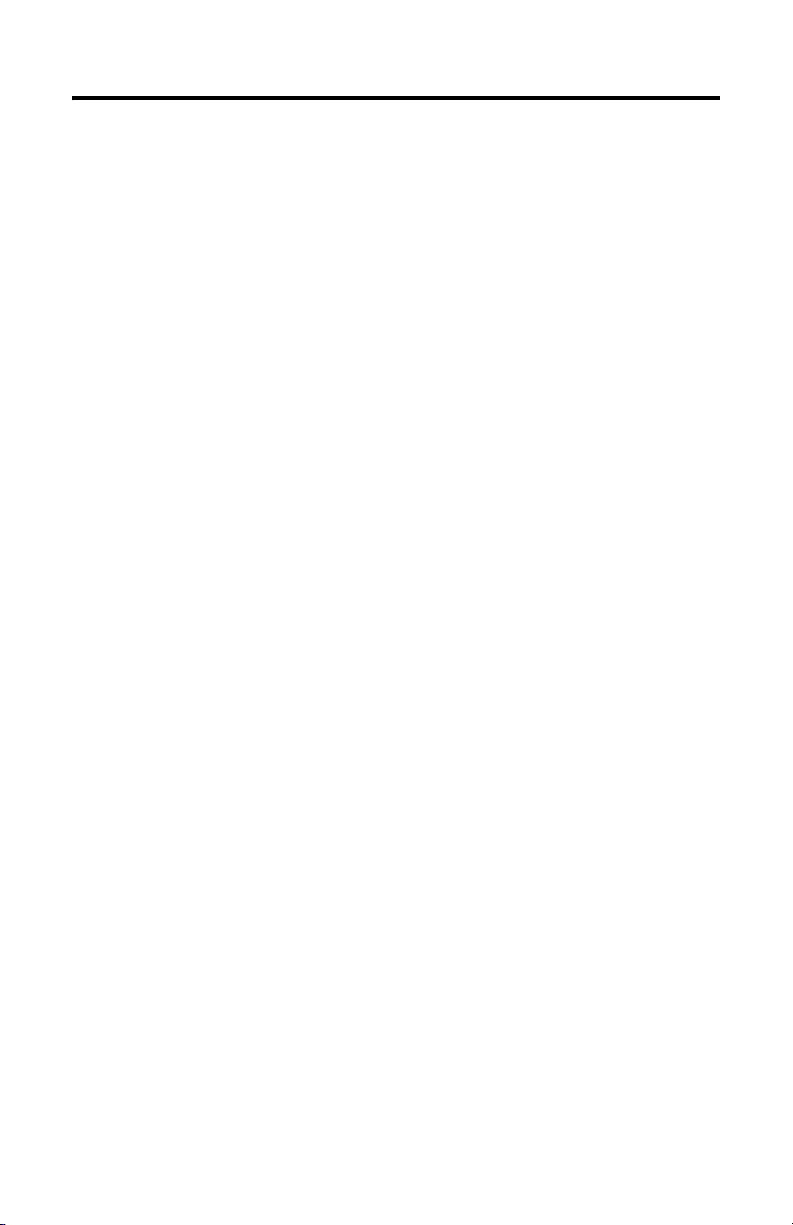
TOC-ii Table of Contents
Remove and Unistall the RSIPCMK Plug and Play Driver . . . . . . 3-7
Troubleshoot the Card . . . . . . . . . . . . . . . . . . . . . . . . . . . . . . . 3-8
Hearing Multiple Tones. . . . . . . . . . . . . . . . . . . . . . . . . . . . 3-8
Memory Manager Conflicts . . . . . . . . . . . . . . . . . . . . . . . 3-8
Errors After You Remove EMM . . . . . . . . . . . . . . . . . . . . . . 3-9
PC Card Icon . . . . . . . . . . . . . . . . . . . . . . . . . . . . . . . . . . . . . 3-10
Chapter 4
Install the 1784-PCMK Driver for the Windows NT Operating
System
What’s in This Chapter? . . . . . . . . . . . . . . . . . . . . . . . . . . . . . . 4-1
Locate the Windows NT Driver . . . . . . . . . . . . . . . . . . . . . . . . 4-1
Chapter 5
Install the 1784-PCMK Driver for
Windows 2000/XP
What’s in This Chapter? . . . . . . . . . . . . . . . . . . . . . . . . . . . . . . 5-1
Locate the Windows 2000/XP 1784-PCMK Driver. . . . . . . . . . . . 5-1
Download the 1784-PCMK Driver . . . . . . . . . . . . . . . . . . . . 5-2
Install the Driver . . . . . . . . . . . . . . . . . . . . . . . . . . . . . . . . . . . 5-2
1784-PCMK Hardware Properties . . . . . . . . . . . . . . . . . . . . . . . 5-6
General Properties . . . . . . . . . . . . . . . . . . . . . . . . . . . . . . . 5-8
Resources Properties. . . . . . . . . . . . . . . . . . . . . . . . . . . . . . 5-9
Navigate to Device Manager . . . . . . . . . . . . . . . . . . . . . . . . . . 5-10
Eject the 1784-PCMK Card . . . . . . . . . . . . . . . . . . . . . . . . . . . 5-13
Unsafe Removal of Card . . . . . . . . . . . . . . . . . . . . . . . . . . 5-14
Update the 1784-PCMK Driver . . . . . . . . . . . . . . . . . . . . . . . . 5-15
Show the Card Unplug/Eject Icon on the Taskbar . . . . . . . . . . 5-16
Chapter 6
Insert and Remove the PCMK Card
What’s in This Chapter? . . . . . . . . . . . . . . . . . . . . . . . . . . . . . . 6-1
Insert the PCMK Card . . . . . . . . . . . . . . . . . . . . . . . . . . . . . . . . 6-2
Remove the PCMK Card . . . . . . . . . . . . . . . . . . . . . . . . . . . . . . 6-4
Publication 1784-UM519C-EN-P - September 2006
Page 7
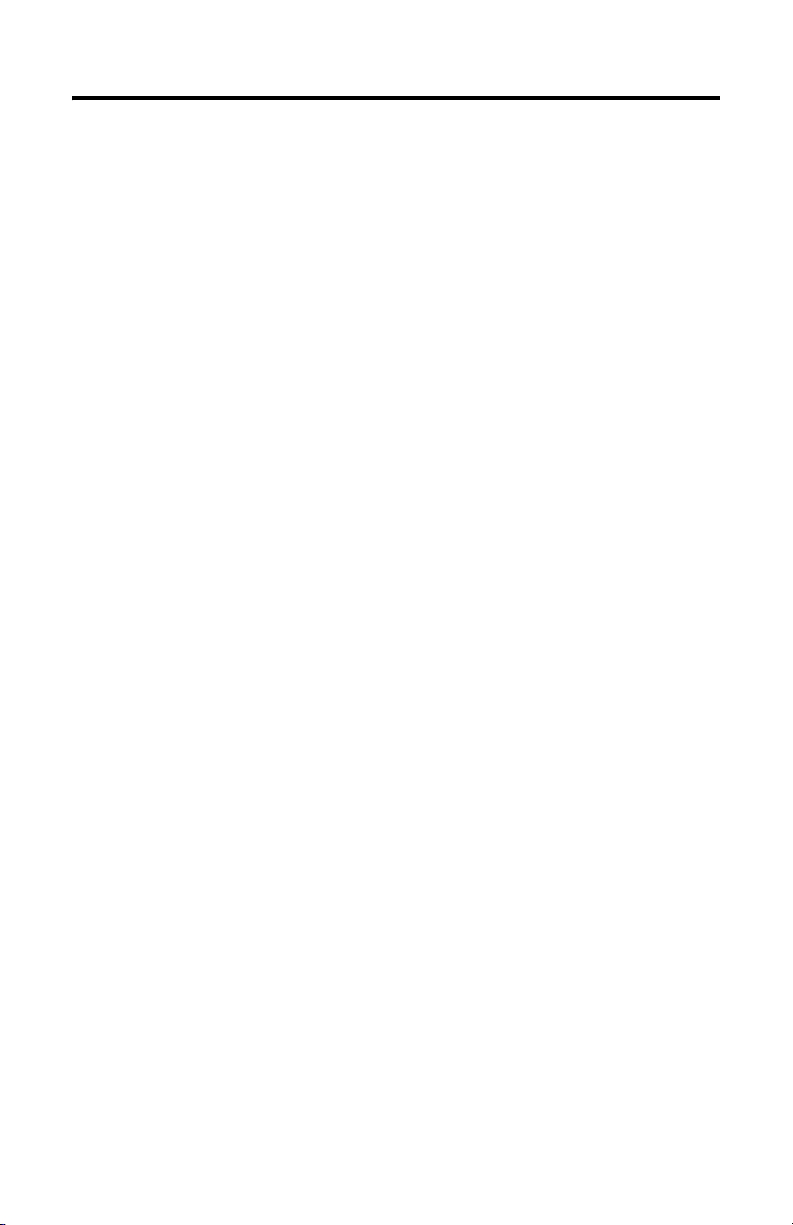
Table of Contents TOC-iii
Chapter 7
Choose and Connect a PCMK Cable
What’s in This Chapter? . . . . . . . . . . . . . . . . . . . . . . . . . . . . . . 7-1
Determine the Required Cable . . . . . . . . . . . . . . . . . . . . . . . . . 7-1
Attach the Wedge. . . . . . . . . . . . . . . . . . . . . . . . . . . . . . . . . . . 7-3
Connect the Cable . . . . . . . . . . . . . . . . . . . . . . . . . . . . . . . . . . 7-6
Remove the Cable . . . . . . . . . . . . . . . . . . . . . . . . . . . . . . . . . 7-12
Glossary
Appendix
Specifications
Loopback Connector Pin Assignments. . . . . . . . . . . . . . . . . . . A-3
DH+ Specifications-link Communication Rate . . . . . . . . . . . . . A-4
Index
Publication 1784-UM519C-EN-P - September 2006
Page 8
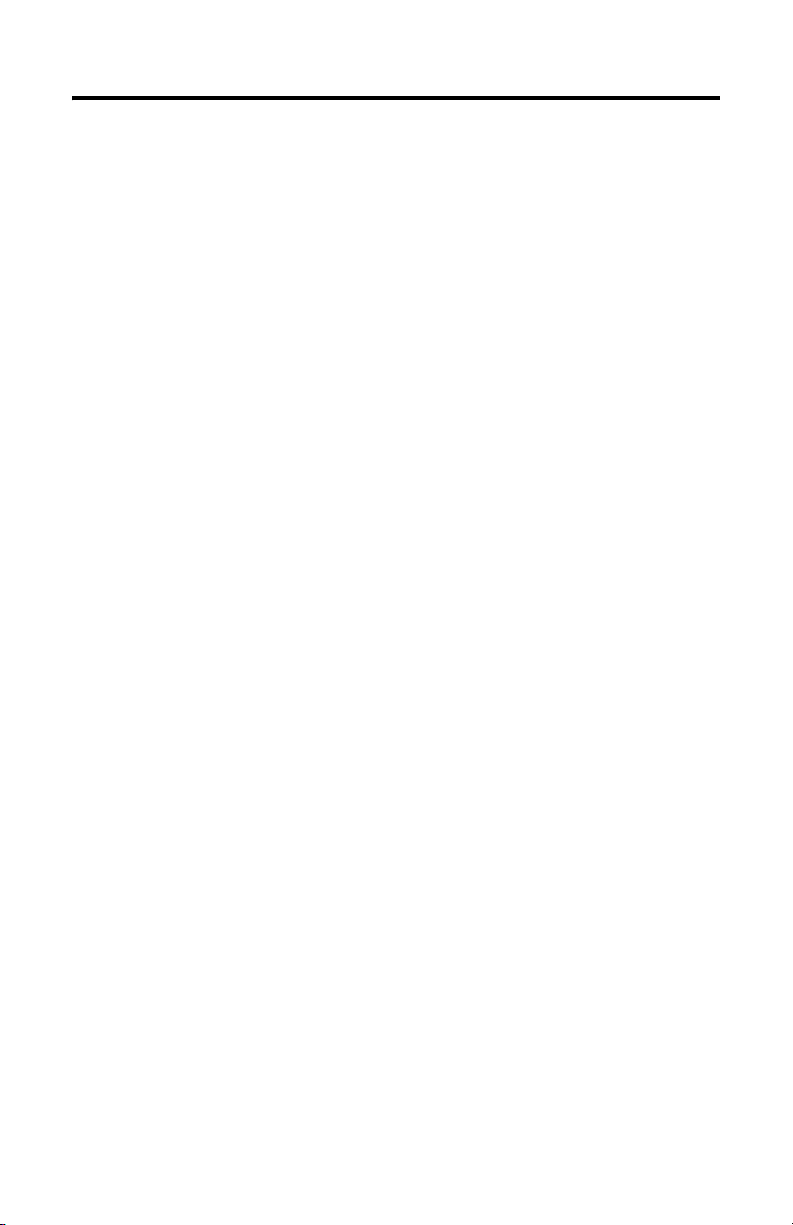
TOC-iv Table of Contents
Publication 1784-UM519C-EN-P - September 2006
Page 9
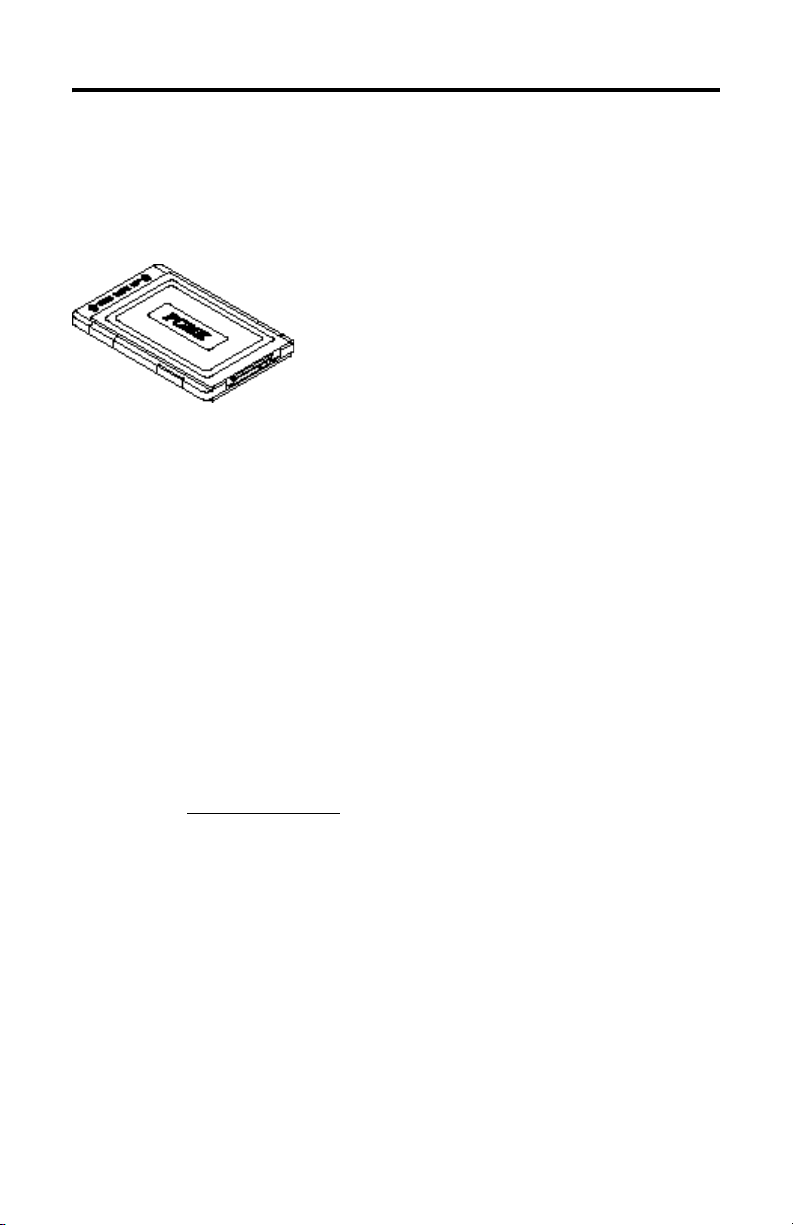
About The Manual
Introduction
This manual describes how to install, configure, and
troubleshoot the PCMK/B Communication card (cat.
no. 1784-PCMK/B). Throughout the manual, we refer
to this product as the PCMK card, or the
PCMK/B card.
Audience
The information in this manual is intended for users who are:
• familiar with the Windows 2000, Windows NT, Windows 98, and Windows
95 operating systems.
• experienced with one or more of these Allen-Bradley products: PLC-2,
PLC-3, PLC-5, PLC-5/250, SLC 500, or ControlLogix family of programmable
controllers, or any other products that communicate with the PCMK card.
Preface
Are You Using Cardware?
Refer to the Using the 1784-PCMK card with Cardware Release Note, Publication
1784-RN039, for specific information about using the PCMK card with the Windows
3.1 operating system, MS-DOS, and Cardware. You can access Cardware
information at
http://www.ab.com.
Publication 1784-UM519C-EN-P - September 2006
Page 10
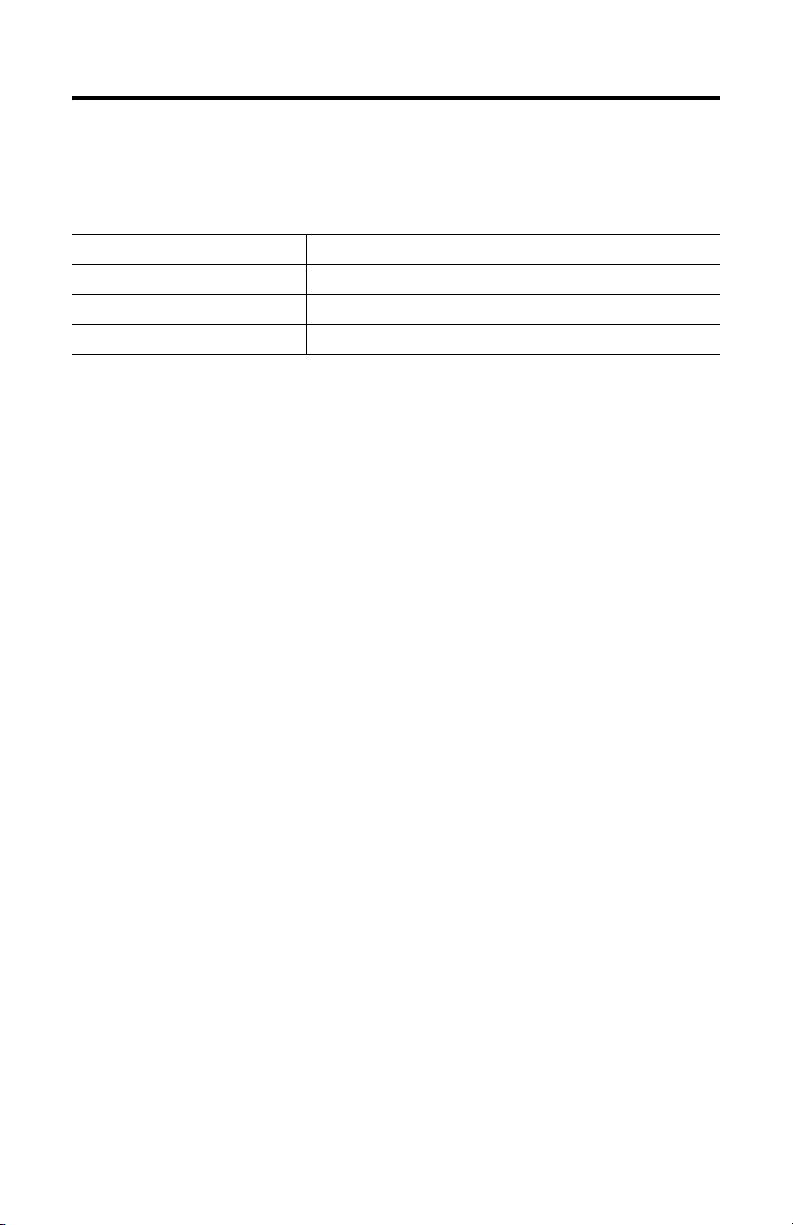
P-2 Preface
Abbreviations
Throughout this manual, we abbreviate some terms. Use this table to become
familiar with our terminology.
This is the abbreviation: For:
PCMCIA Personal Computer Memory Card International Association
IRQ Interrupt Request
PC Personal Computer
Conventions
We use these conventions in this manual:
Screen displays and prompts are shown as:
Click Next to continue with the installation
Text that you type is shown as:
a:\install c:
Other actions to be performed are shown as:
Click the Memory tab.
Publication 1784-UM519C-EN-P - September 2006
Page 11
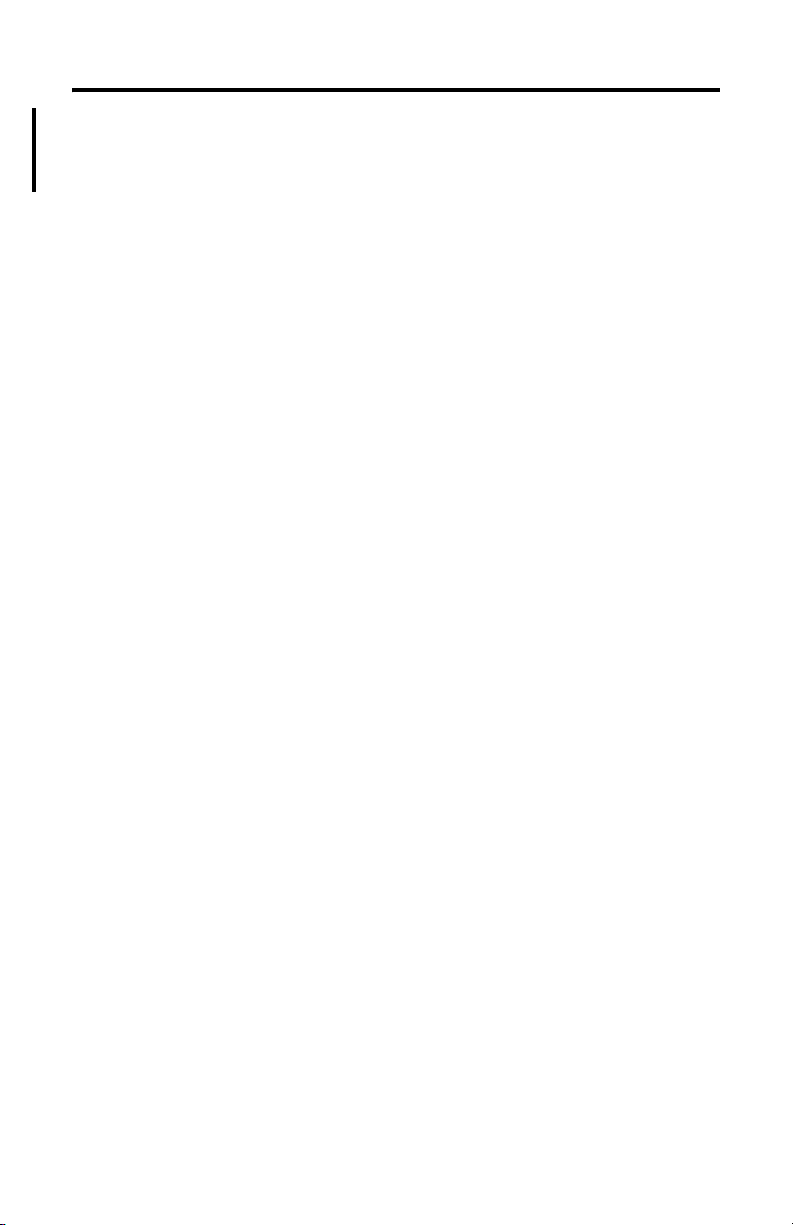
Summary of Changes
This release of the 1784-PCMK installation instructions contains new and updated
information about obtaining the PCMK drivers. We use revision bars to call your
attention to new or revised information. You will see change bars, as shown to the
left of this paragraph, throughout this manual to help you quickly identify revisions.
Publication 1784-UM519C-EN-P - September 2006
Page 12
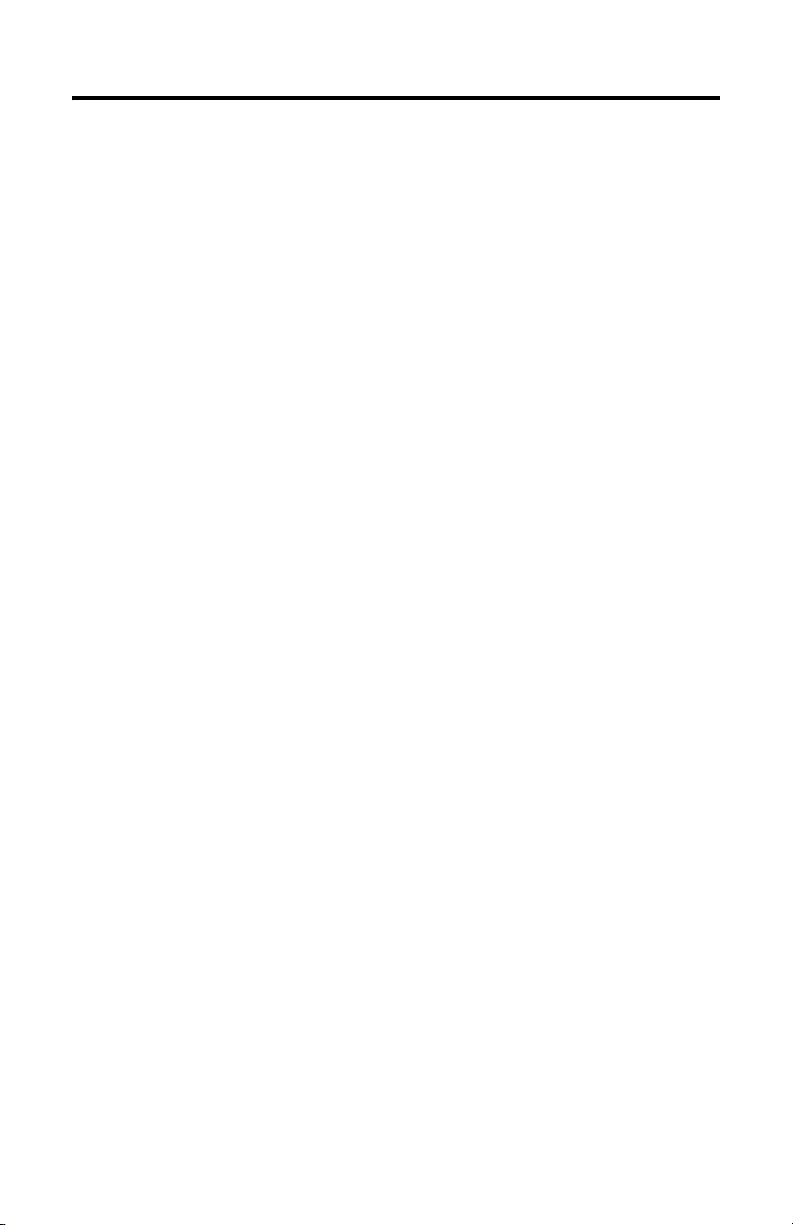
SOC-2 Summary of Changes
Notes:
Publication 1784-UM519C-EN-P - September 2006
Page 13
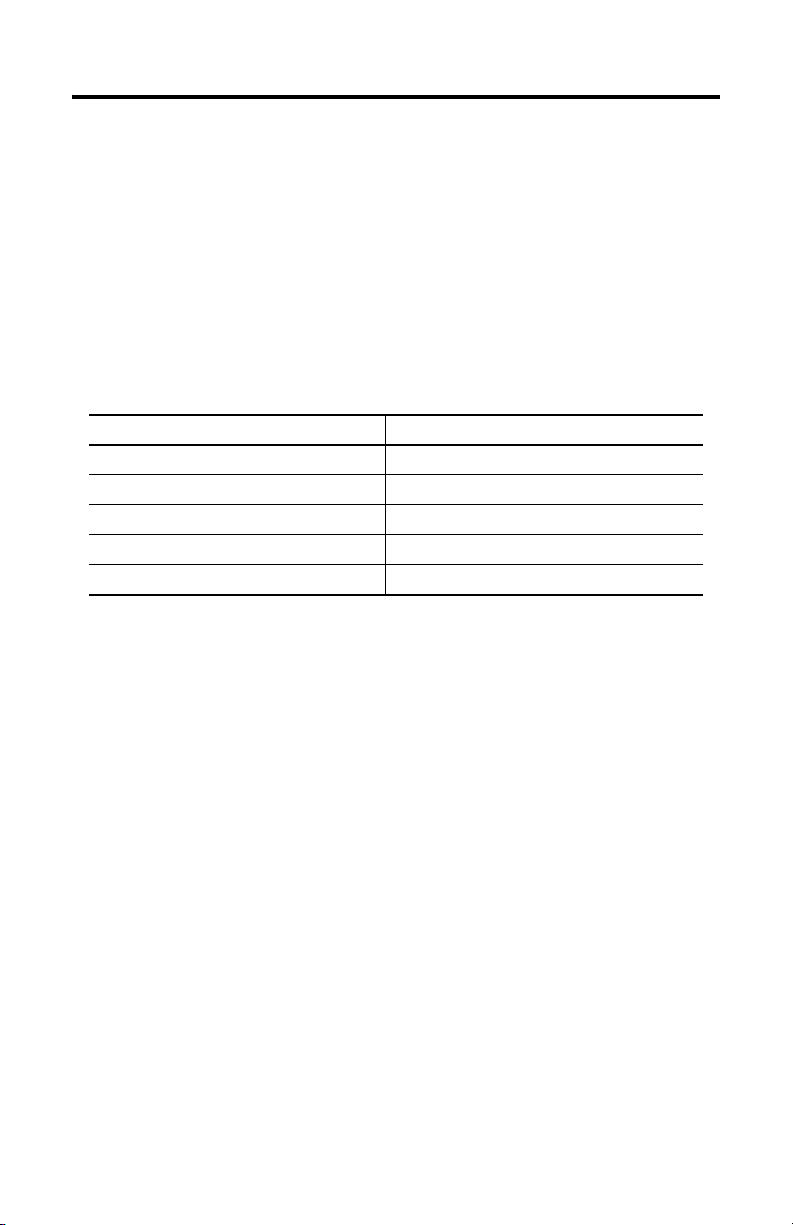
About the PCMK/B Card
What’s in This Chapter?
Read this chapter to familiarize yourself with PCMCIA technology
and the PCMK card.
Topic Page
What is PCMCIA? 1-1
What is a PC Card? 1-1
What’s the PCMK Card? 1-3
PC Card Architecture 1-2
Enhancements to the 1784-PCMK/ B Card 1-4
Chapter
1
What is PCMCIA?
The Personal Computer Memory Card International Association (PCMCIA) is an
organization that defines standards for connecting peripherals to laptop or
notebook computers. The standard ISA, EISA, PCI, and VLB buses are too large for
laptop computers; the PCMCIA PC Card is an accepted notebook standard.
Rockwell Automation is a registered member of PCMCIA and developed the PCMK
Communication Card (cat. no. 1784-PCMK/B) under the PC card 95 standard –
February 1995.
What is a PC Card?
Since personal computers have become smaller, a need for smaller storage media
developed. The PC card is a small form-factor adapter that adds memory, storage,
and I/O capabilities to these smaller computers.
All PC cards measure the same length and width, 54.0 mm x 85.6 mm (2.13 in. x
3.37 in.), but differ in thickness at the center. The thickness at the connector end
and along the rails is the same for all types of PC cards.
Publication 1784-UM519C-EN-P - September 2006
Page 14
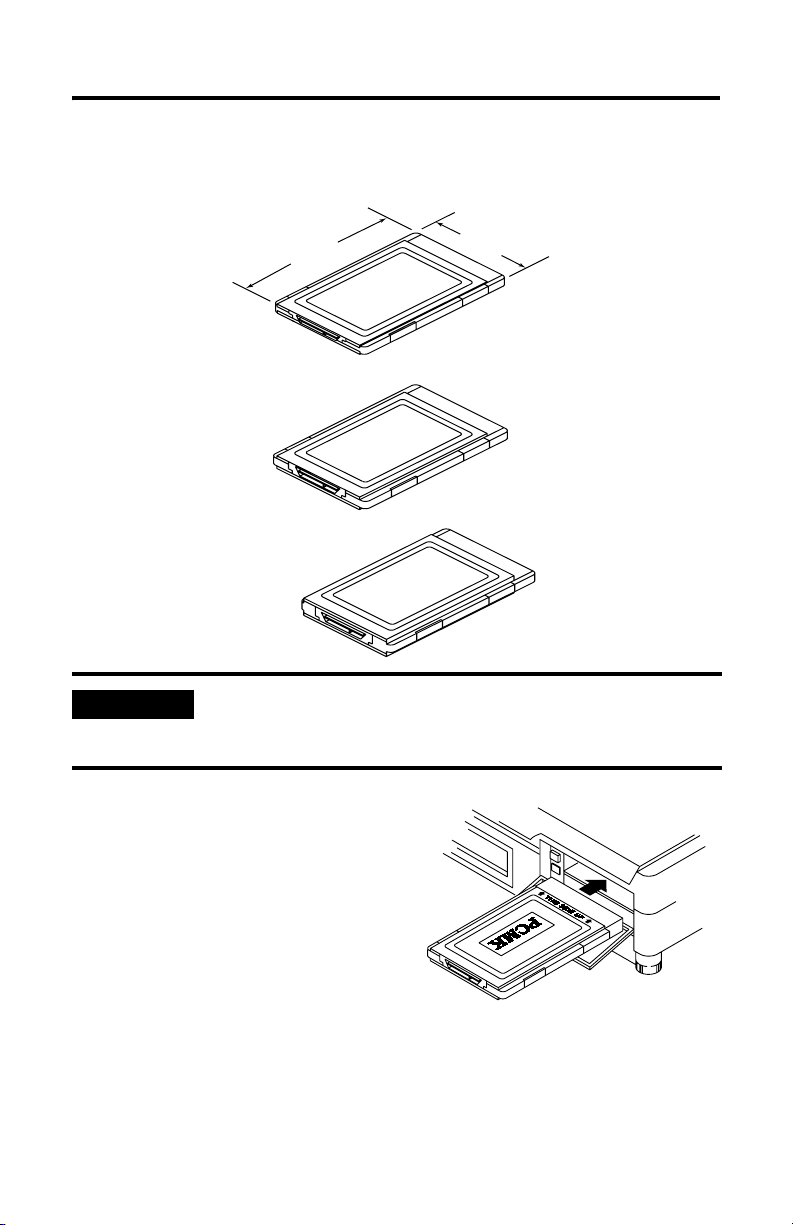
1-2 About the PCMK/B Card
Architecture
Currently, there are three types of PC cards. The 1784-PCMK card is a Type II card.
85.6 mm (3.37 in.)
Typ e I
3.3 mm Thick
Type II
5.0 mm Thick
Type III
10.5 mm Thick
19911
IMPORTANT
If the PCMCIA slot in your computer is thick enough to
accommodate a Type III card, then it can also accommodate a
Type I or II card.
All three types of PC cards use the same
68-pin connector. The pins are in two
parallel rows of 34 pins. When inserted
into the PCMCIA slot on your computer,
the connector mates with a single molded
socket.
54 mm (2.13 in.)
Data storage, such as
Flash memory cards
I/O such as modem, LAN,
and host communications
Data storage or I/O
capabilities that require
more space, such as rotation
media and wireless
communication devices
Publication 1784-UM519C-EN-P - September 2006
19873
Page 15
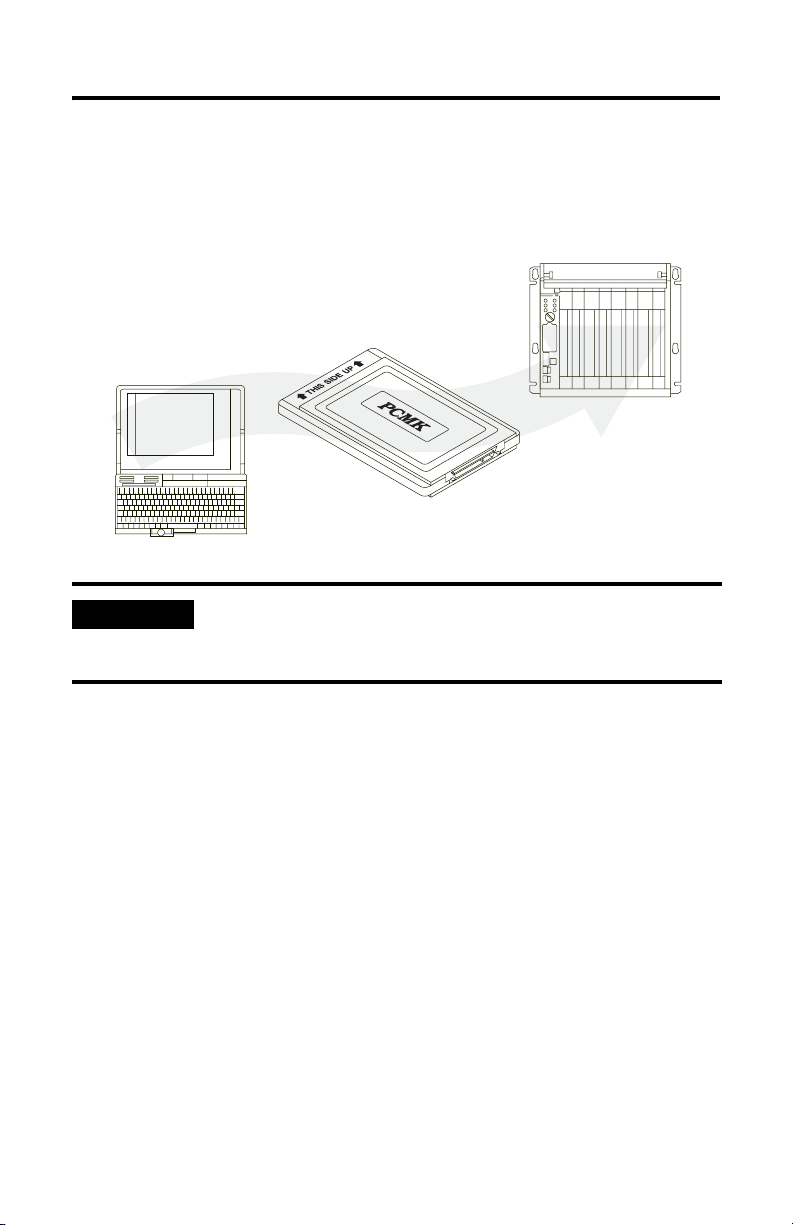
About the PCMK/B Card 1-3
What’s the PCMK Card?
The PCMK/B card is a PCMCIA Type II form-factor card that allows a notebook
computer to interface with other devices on both DH+, DH485, and remote I/O
communication networks.
19865
IMPORTANT
Your computer must be PCMCIA 2.1 compliant to support the
PCMK/ B card. Refer to the documentation supplied with your
computer to determine whether or not it is compliant.
Publication 1784-UM519C-EN-P - September 2006
Page 16
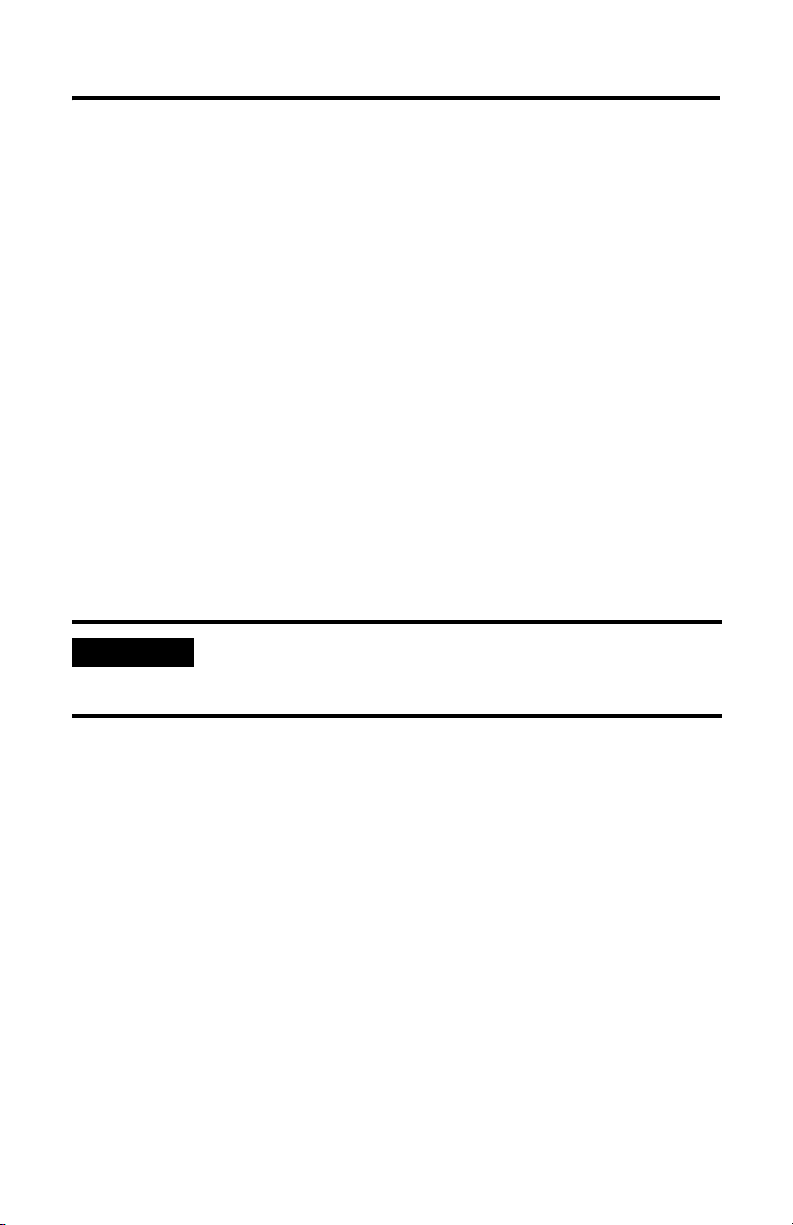
1-4 About the PCMK/B Card
Enhancements to the 1784-PCMK/ B Card
The 1784-PCMK/B card contains new enhancements that were not contained in the
1784-PCMK/A card. The PCMK/B card:
• is a 16-bit card.
• connects with a new series of cables using locking connectors.
• will work with newer notebook computers that use PCI bus technology.
• has new updated drivers.
• can be used in conjunction with the PCMK/A card.
Dual PCMK cards are not supported on all operating systems. Refer to
specific operating system chapters for details.
• contains DH+ support at 230 Kbps.
• contains remote I/O scanner capabilities.
IMPORTANT
Publication 1784-UM519C-EN-P - September 2006
The PCMK/B card will not connect with the Series A cables.
Please verify that you are using the correct Series B cables when
connecting to the PCMK/ B card.
Page 17
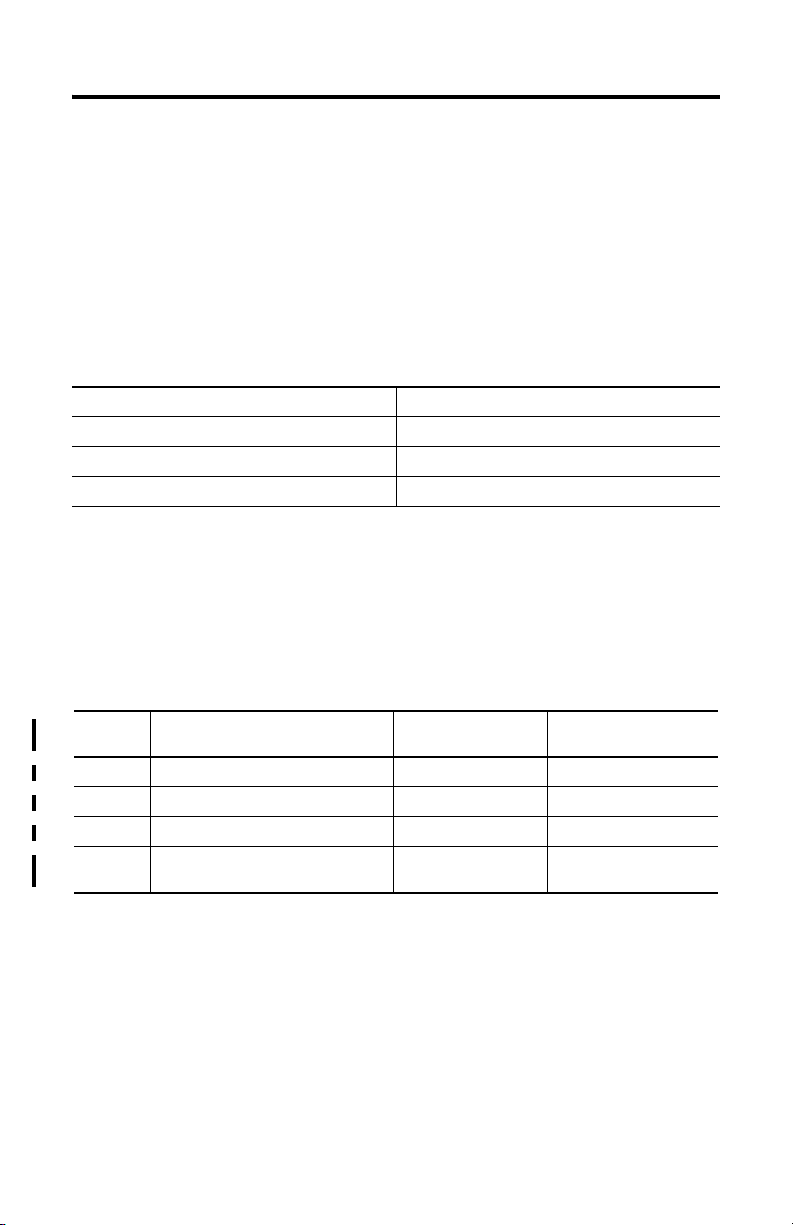
Chapter
2
Pre-installation Procedures
What’s in This Chapter?
Read this chapter to prepare to install your PCMK card.
Top ic Page
Verify Your Package Contents 2-1
Determine Your Operating System and Software 2-2
Determine Your Operating System and Software 2-2
Verify Your Package Contents
Be certain that you have receive the appropriate items, based on the catalog
number used when ordering, and the list below before you discard any packing
material. If an item is missing or incorrect, contact your local distributor or Rockwell
Automation representative.
Quantity: Description: Catalog/Publication
1 PCMK Communication Card 1784-PCMK/B
1 PCM5/B Communication Cable 1784-PCM5/B Use with 1784-PCMC only
1 PCM6/B Communication Cable 1784-PCM6/B Use with 1784-PCMCI only
1 PCMK Communication Card User
Manual
Number:
1784-UM519
Publication 1784-UM519C-EN-P - September 2006
Notes:
Page 18
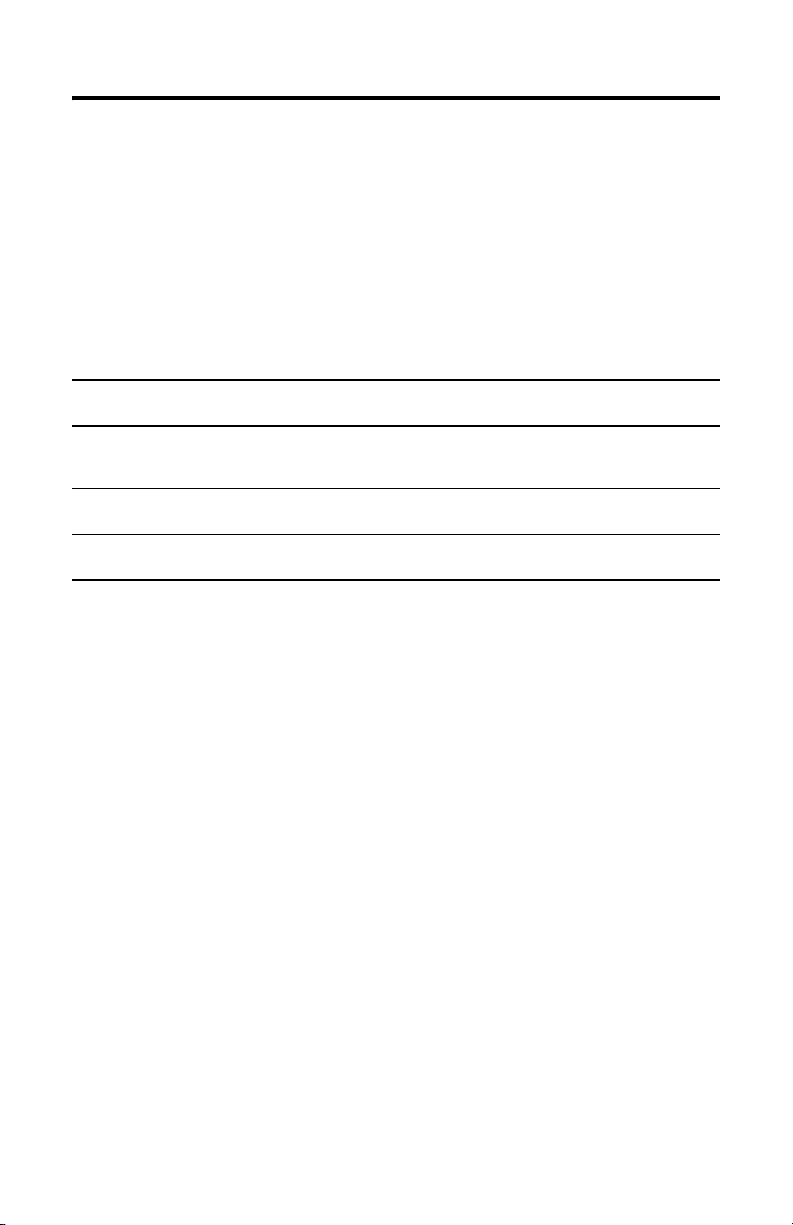
2-2 Pre-installation Procedures
Determine Your Operating System and Software
Before you can begin to install your PCMK card, determine the operating system
and software packages with which you will be communicating.
Windows 3. x. or MS-DOS Operating System
Refer to the Install the PCMK driver for DOS/Windows 3.x release note, publication
1784-RN039,
3.x or MS-DOS operating systems.
If you are using Windows 3. x or DOS operating
systems with
6200 Series Software (includes PLC-2,
PLC-3, PLC-5, and PLC-5/ 250 controllers) without
INTERCHANGE software and with other PC cards
6200 PLC-5 controller with INTERCHANGE software PCMKINIT enabler plus the card and socket service
all other DOS-based software PCMKINIT enabler plus the card and socket service
Card and socket services software will not work on systems with Cardbus
hardware. To find out if you have Cardbus controllers, contact your computer
manufacturer. If you do not have Cardbus controllers, you need to get MS-DOS
card and socket services software from your computer manufacturer.
for specific information about using the PCMK card with the Windows
You should install
Card and socket services software.
We recommend you upgrade to A.I. or RSLogix
software.
software your computer manufacturer recommends.
software your computer manufacturer recommends.
Publication 1784-UM519C-EN-P - September 2006
Page 19
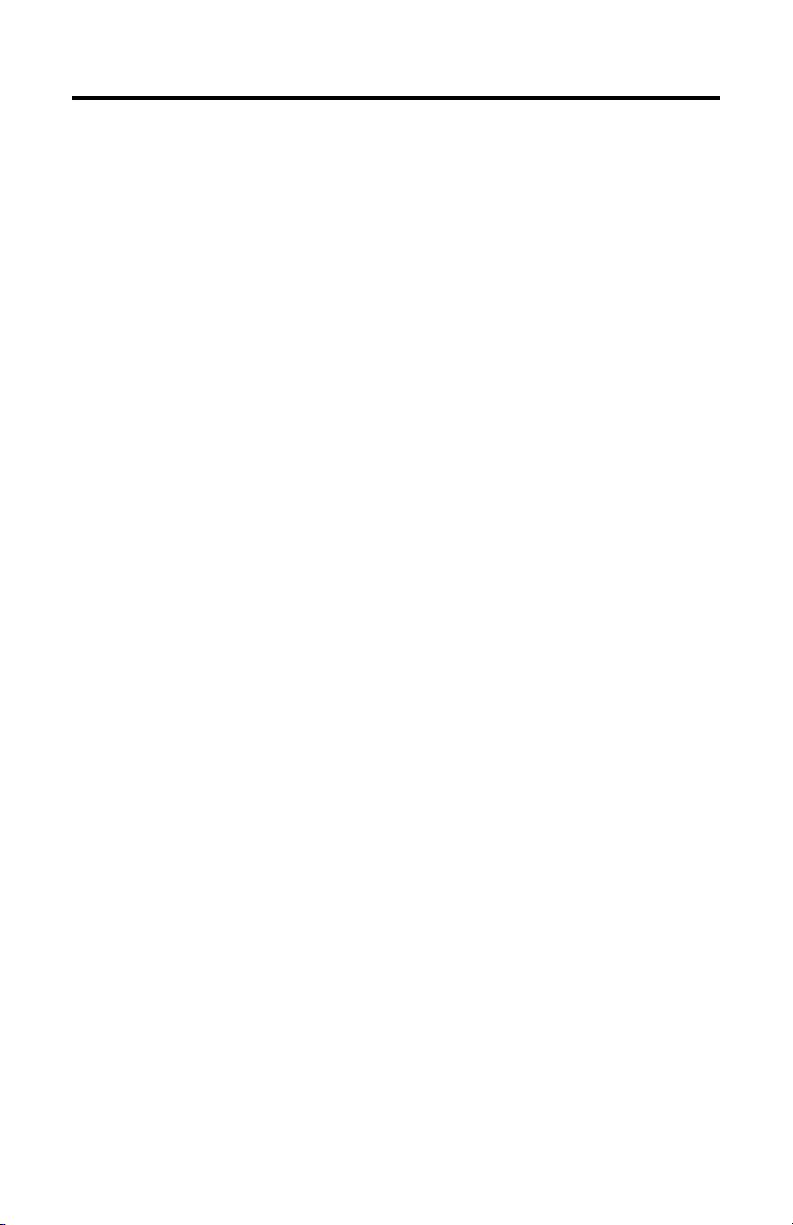
Pre-installation Procedures 2-3
Windows 95/98 Operating Systems
Install the RSIPCMK driver if you are using:
• Software compatible with the Windows 98 operating system, such as:
– A.I.- Series, RSLogix 5 software
– RSLogix 500 software
– RSLogix 5000 software
– PanelBuilder software
– INTERCHANGE software, version 6.0.5 or later
– WINtelligent LINX software, version 5.20 or later
– RSLinx software
– 6200 PLC- 5 or 5/ 250 controllers with INTERCHANGE or RSLinx software
• Windows 98 operating system
Only software products that communicate through RSLinx are supported on
the Windows 98 operating system.
Refer to Chapter 3 for specific instructions on the Windows 95/98 operating
system.
Windows NT Operating System
The Windows NT driver for the PCMK card is built into RSLinx software, version 1.7
or later. Rockwell Automation has published detailed instructions for configuring
this driver. Refer to Chapter 4 for specific instructions.
Windows 2000 Operating System
If you are using the Windows 2000 operating system, the driver ships with RSLinx
software version 2.2 or later. Refer to Chapter 5 for specific instructions.
Publication 1784-UM519C-EN-P - September 2006
Page 20
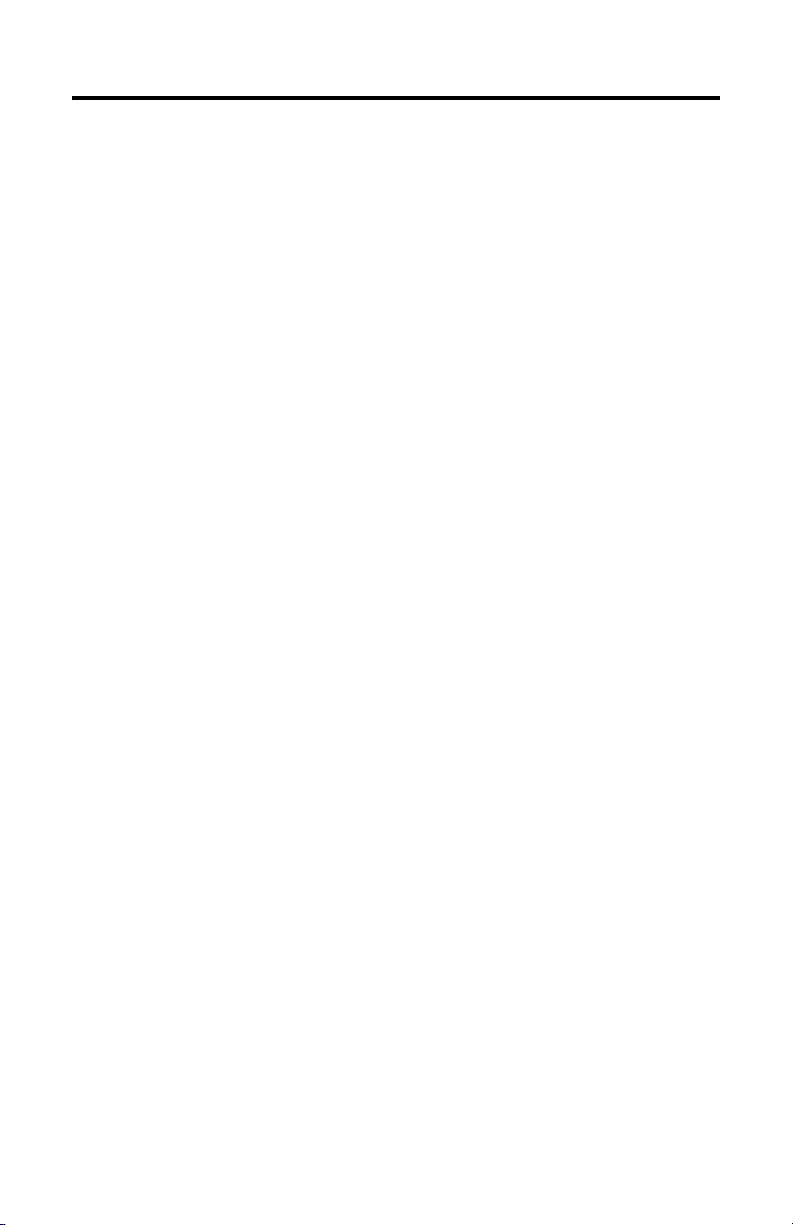
2-4 Pre-installation Procedures
Notes:
Publication 1784-UM519C-EN-P - September 2006
Page 21
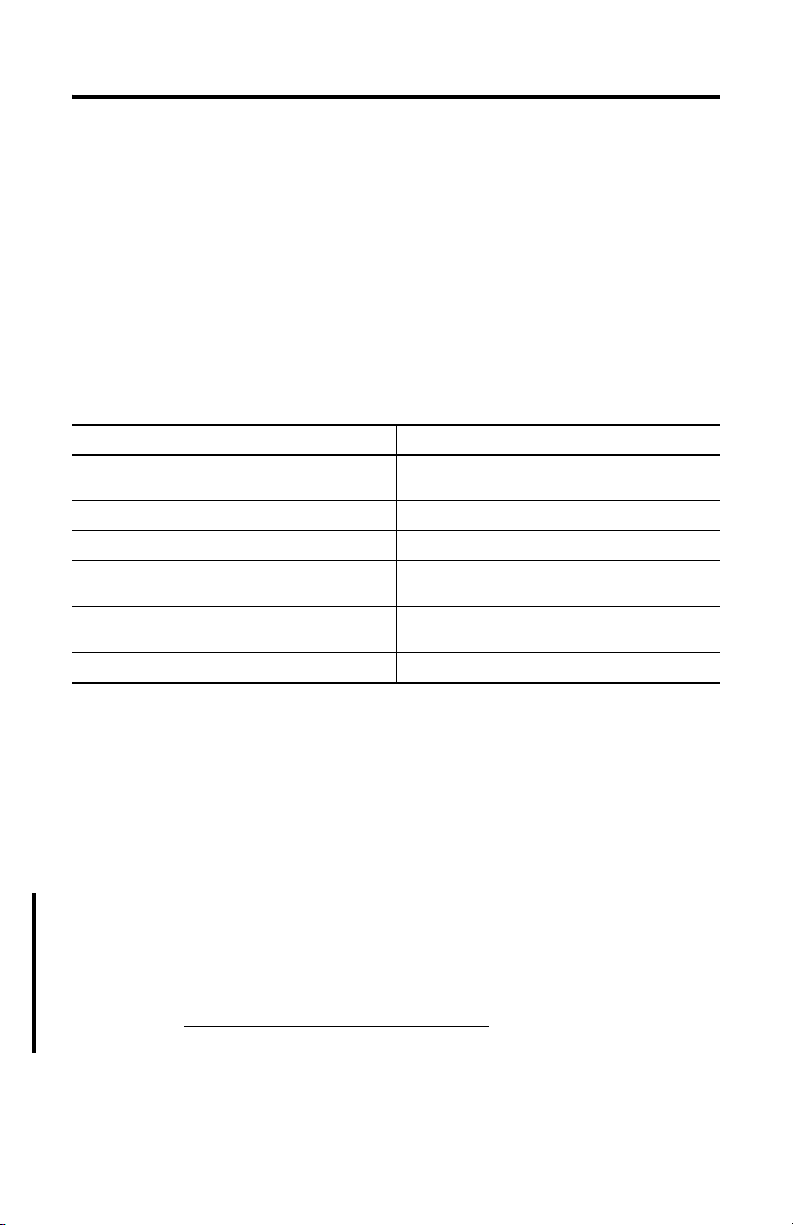
Chapter
3
Install the RSIPCMK Driver for the Windows
95/98 Operating Systems
What’s in This Chapter?
Refer to this chapter to perform the following:
Top ic Page
Locate the RSIPCMK Windows 95/98 1784-PCMK Driver
Install the Driver 3-3
Run the PCMKinfo Program 3-6
Stop the PCMCIA Card in the Windows 95 /98
Operating System
Remove and Unistall the RSIPCMK Plug and Play
Driver
Troubleshoot the Card 3-8
The instructions in this chapter assume that you are using the Windows 95/98
operating systems.
3-1
3-7
3-7
The screens (dialogs) shown in this chapter are taken from the Windows 95/
B operating system. If you are using another version of the Windows 95 or
Windows 98 operating systems, your dialogs may be different.
Locate the RSIPCMK Windows 95/98 1784-PCMK Driver
There are two ways to obtain the 1784-PCMK driver. The driver is located:
• on the RSLinx software version 2.20.107 or later product CD, located in the
PnPDrivers folder.
• or visit http://support.rockwellautomation.com, then select Technical
Support.
Publication 1784-UM519C-EN-P - September 2006
Page 22
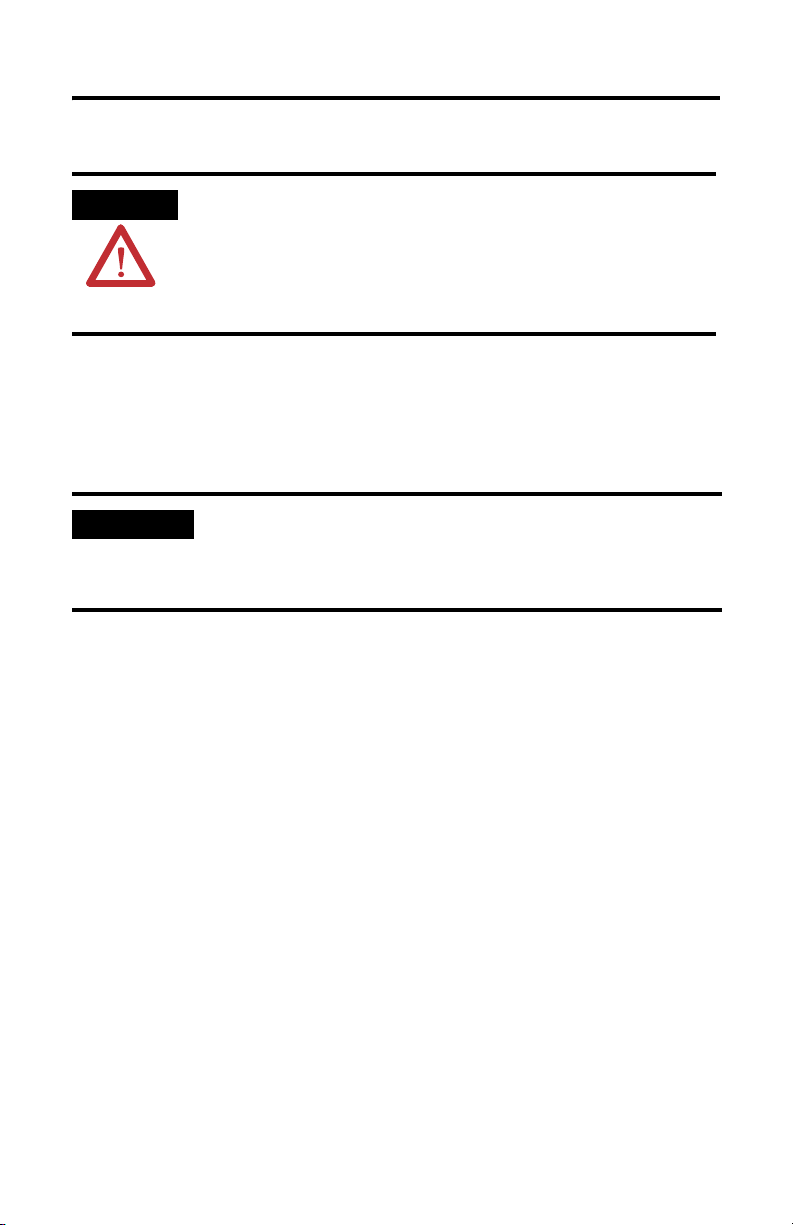
3-2 Install the RSIPCMK Driver for the Windows 95/98 Operating Systems
ATTENTION
You must have version 2.0 or later of the RSIPCMK driver for the PCMK/B card.
The RSIPCMK driver is available for all programs compatible with the Windows 95
operating system except:
• 6200 PLC-5 and PLC-5/250 software without INTERCHANGE software
• RSLinx software
IMPORTANT
If you are using the Windows 98 operating system, install the RSIPCMK driver. Only
software products that communicate through RSLinx software are supported on the
Windows 98 operating system.
This driver works with the Windows 95/98 Plug and Play functionality, which
allows the system to immediately recognize the PCMK card upon insertion. It
automatically determines and assigns available resources to the PCMK card for you.
These resources are the dual-port memory and interrupt level of the PCMK card.
The resources can be different every time you start the system. The system keeps
track of all the resources for you.
If you already have a Series A PCMK card and it is properly
configured with a driver version earlier than version 2.0, you
must remove the earlier RSIPCMK driver from your computer
before you install a later version. The new RSIPCMK driver
supports both cards. Refer to
3-8.
The services provided by the RSIPCMK driver are available only
while the Windows 95/98 operating systems are running. If you
restart the computer in MS-DOS mode, the PCMCIA support is
not loaded.
Troubleshoot the Card on page
Publication 1784-UM519C-EN-P - September 2006
Page 23
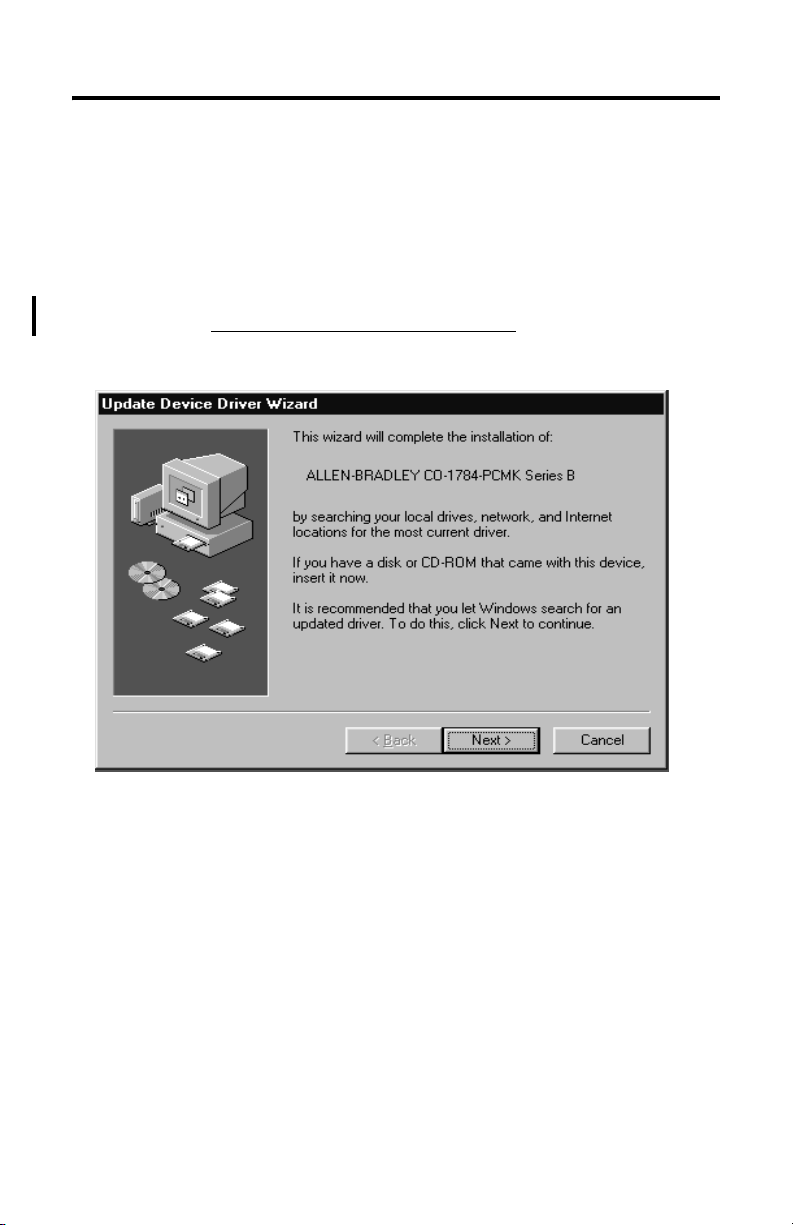
Install the RSIPCMK Driver for the Windows 95/98 Operating Systems 3-3
Install the Driver
Perform these steps after you insert the PCMK card into a PCMCIA slot in your
computer. Refer to Chapter 6, Insert and Remove the PCMK Card, for further
information. After you insert the PCMK card, the system will detect the hardware
and begin to build the driver information needed to run the hardware.
1. Obtain the driver from the RSLinx software CD or the Rockwell Automation
Website at http://support.rockwellautomation.com.
Because the driver has not been loaded, you see this dialog:
Publication 1784-UM519C-EN-P - September 2006
Page 24
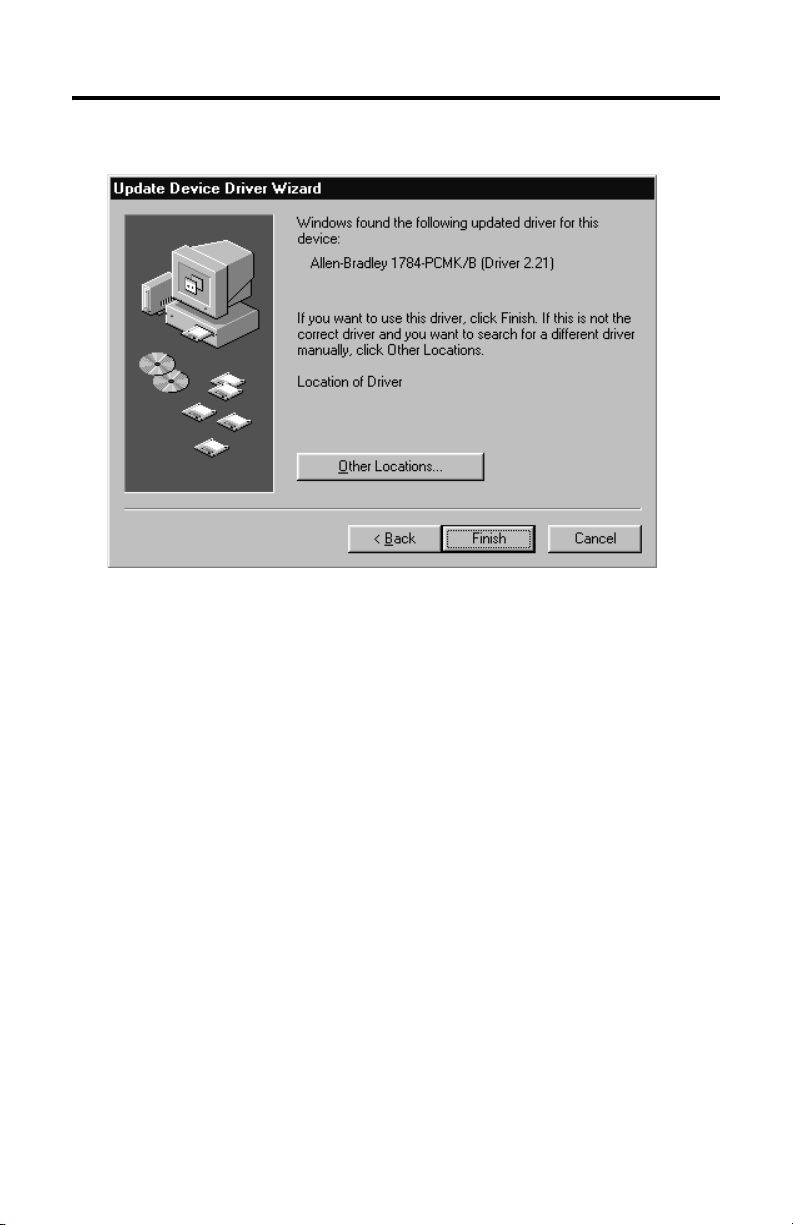
3-4 Install the RSIPCMK Driver for the Windows 95/98 Operating Systems
2. Click Next. The system displays:
3. Click Finish.
4. Click OK.
Publication 1784-UM519C-EN-P - September 2006
Page 25
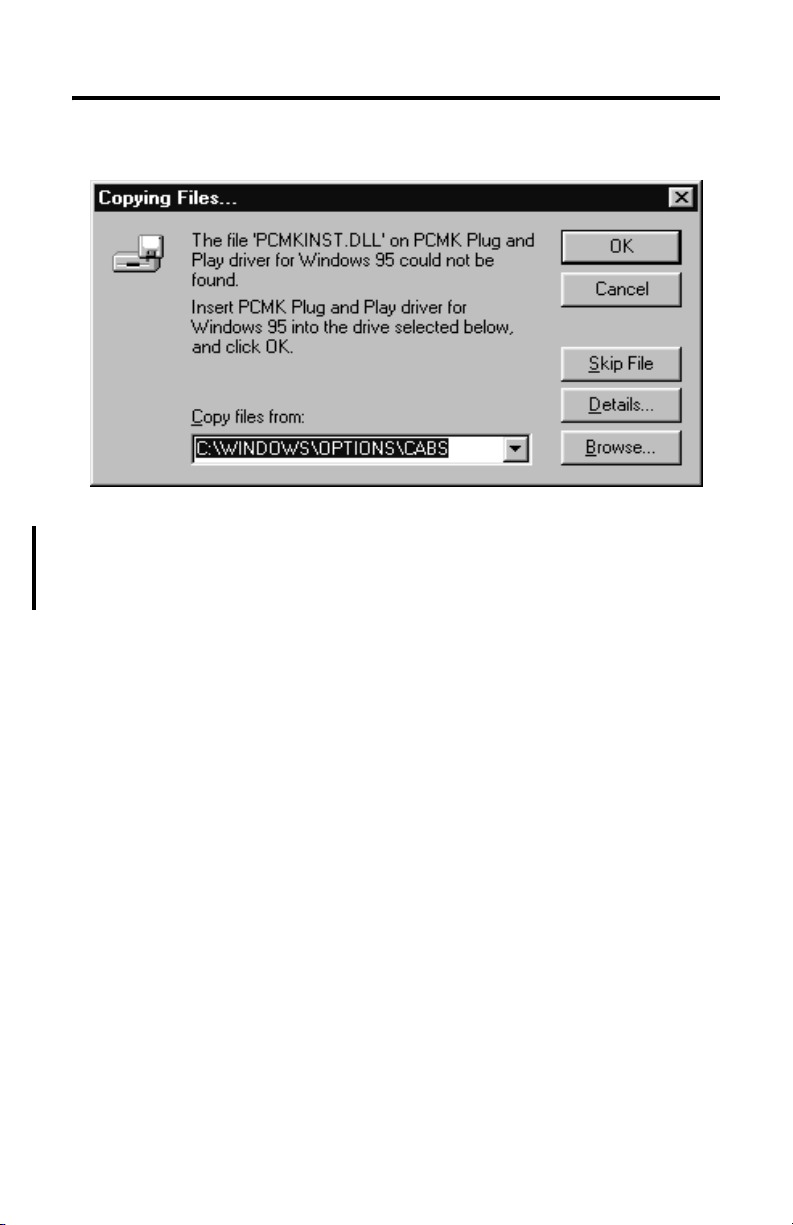
Install the RSIPCMK Driver for the Windows 95/98 Operating Systems 3-5
The following message might display.
5. In the Copy files from box, specify the location from which you are copying
the files.
6. Click OK.
The operating system loads the appropriate driver and continues with its
startup procedures. A dialog may appear that states the file to be copied is
older than the one already on your computer. If this is the case, click Ye s to
keep the newer file.
Publication 1784-UM519C-EN-P - September 2006
Page 26
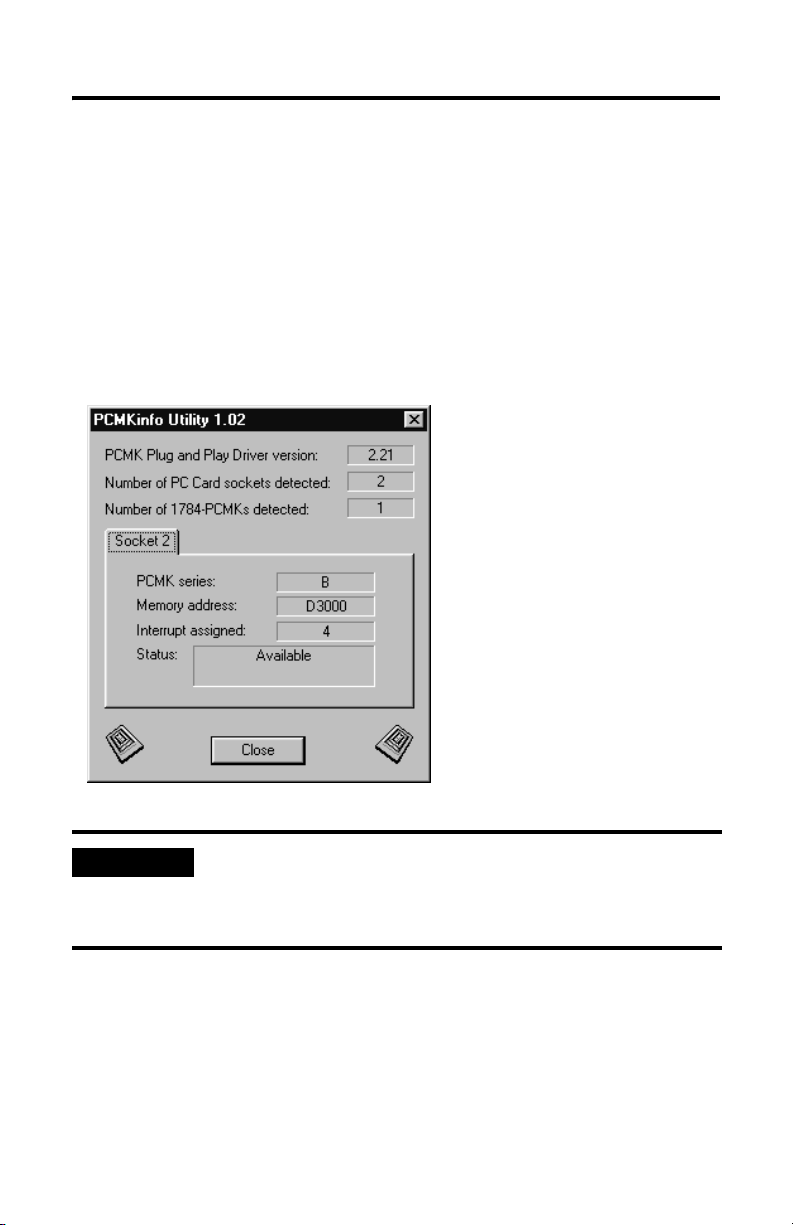
3-6 Install the RSIPCMK Driver for the Windows 95/98 Operating Systems
Run the PCMKinfo Program
PCMKinfo is a utility program that allows you to verify the installation of the
RSIPCMK driver and the PCMK card. We recommend you run this utility after
installing the PCMK card and the driver, so you can make sure the components are
working smoothly.
To run the PCMKinfo program, follow the steps below.
1. Access the Control Panel by selecting Start ⇒Settings ⇒Control Panel.
2. Double-click the PCMKinfo program icon.
If you are using a 16-bit
communication package such as
WinLinx or INTERCHANGE
software, the socket number you
use when configuring the
software is one less than the
number specified by PCMKINFO.
This is because Microsoft
changed the numbering
convention when going from
Windows 3.x to Windows 95
operating systems.
IMPORTANT
Publication 1784-UM519C-EN-P - September 2006
If you have two PCMK cards, there is a Socket tab for each card.
Also, the memory address displayed by the PCMKinfo utility is
the linear address. This address might differ from the address
viewed in other software packages.
Page 27

Install the RSIPCMK Driver for the Windows 95/98 Operating Systems 3-7
Stop the PCMCIA Card in the Windows 95 /98 Operating System
Before you remove the PCMK card from its socket, you should stop the
communication to the PC card. To stop the card:
1. Right-click the PC Card icon in the taskbar.
2. Select Adjust PC Card Properties.
3. Select the PCMK card you want to stop from the list of PC cards.
4. Click Stop.
5. When you see the dialog that states you may safely remove this device, click
OK.
Remove and Unistall the RSIPCMK Plug and Play Driver
Run the PCMKUPDT program before you attempt to install an updated RSIPCMK
driver. This utility will remove the old driver from the system. Do this instead of
removing the card from the Add/Remove control panel. The utility performs a more
effective removal. The PCMKUPDT program is located with the RSIPCMK driver.
Run the program from the Windows 95/98 operating system.
1. Select Start ⇒Run.
2. Navigate to the location where the pcmkupdt file is stored.
3. Click OK.
After the PCMKUPDT program is run, reinsert the PCMK card. The system
performs as if the card is new to the system.
Publication 1784-UM519C-EN-P - September 2006
Page 28

3-8 Install the RSIPCMK Driver for the Windows 95/98 Operating Systems
Troubleshoot the Card
Occasionally, your system may need to be altered to allow the PCMK card to work
properly. Documented below are some tips and suggestions for helping you set up
the RSIPCMK driver and the PCMK card successfully.
Hearing Multiple Tones
If you insert multiple PC cards, you may hear more than one tonal notification per
card. The Windows 95/98 operating system detects devices during the power up
process, and adjusts the device resources accordingly. This results in sounding
multiple tones. When the system changes settings, for example removing a card,
the tones will sound again for each change.
Memory Manager Conflicts
If you load the EMM386.EXE file, through the CONFIG.SYS file, you may interfere
with the RSIPCMK driver’s ability to map the PCMK card into memory. If you are
unsure if you are loading the EMM386.EXE file, perform the following steps.
1. Access the Run dialog by choosing Start ⇒Run.
2. Type sysedit in the Open field.
3. Click OK.
This starts an editor that lets you view and modify your CONFIG.SYS file.
4. Access the CONFIG.SYS file.
5. Scroll through the file to see if the EMM386.EXE file is contained in any of
the lines. You can use the Find option within the Search menu to locate
every instance of EMM386.
Publication 1784-UM519C-EN-P - September 2006
Page 29

Install the RSIPCMK Driver for the Windows 95/98 Operating Systems 3-9
6. Determine whether or not you need this Emm386 file based on the table
below.
If you Then
Do not need the EMM386.EXE to load
programs into high memory to create
more conventional memory
Need the EMM386.EXE because you
are receiving low-memory error
messages within a DOS application
Remark or comment out the line containing the EMM386.EXE file
by placing REM in front of the line
Add win= xxxx–yyyy to your EMM386.EXE line, where xxxxyyyy is an unused memory range in the system. For example, WIN=
D000-D3FF would be 16 k.
Unless you use applications which require expanded memory
support, include NOEMS on the EMM386.EXE line.
You must allow at least 4 k of memory for one PCMK card.
IMPORTANT
You must reboot for the CONFIG. SYS changes to take effect. If
you added a WIN statement and are still experiencing problems,
increase the size of the WIN= range.
If you are using the Novell 32-bit network client that is supplied
by the Windows 95 operating system, you should have 40 k of
memory on the win line in the CONFIG.SYS file.
For example, win= d000-d8ff.
Errors After You Remove EMM
If you receive errors after you remove the EMM386 line, such as “EMS hardware
problem,” check the properties for the DOS window you are running the
programming software in by following the steps below.
1. Right-click the DOS window icon.
2. Select Properties.
3. Click the Memory tab.
The memory settings display.
4. Set the Expanded (EMS) Memory item to None.
Publication 1784-UM519C-EN-P - September 2006
Page 30

3-10 Install the RSIPCMK Driver for the Windows 95/98 Operating Systems
PC Card Icon
If you find that there is no PC Card icon in the Control Panel, this is an indication
that the PCMCIA socket hardware was not installed properly. This situation
prevents the Windows 95 operating system from locating the PC Card.
To solve this problem contact the manufacturer of the computer.
Enable the PC Card Icon in Taskbar
The PC card icon in the Taskbar lets you know the status of your PC card, and lets
the system stop processing before you remove or change PC cards. This icon can
be set up to display within the Taskbar on your desktop. The icon will display only
when there are one or more PC cards installed in the computer. Use the following
procedures to set up the PC card icon within the Taskbar.
1. Access the Control Panel by selecting Start ⇒Settings ⇒Control Panel.
2. Double-click the PC Card (PCMCIA) icon.
3. When the PC Card Properties dialog box appears, click Show control on
taskbar.
Publication 1784-UM519C-EN-P - September 2006
Page 31

Install the RSIPCMK Driver for the Windows 95/98 Operating Systems 3-11
4. Click OK.
The PC card icon appears in the Taskbar.
The Driver Still Does Not Work
Use the following procedures to resolve any other driver issues.
IMPORTANT
1. Right-click the My Computer icon.
2. Select Properties.
The System Properties dialog box appears.
3. Click the Device Manager tab.
All of the devices within the system are displayed.
4. Scroll through the devices and find the Allen-Bradley PCMK Family line.
This procedure works only in the Windows 95 operating system
and in upgrades to the Windows 98 operating system. This
procedure will not work with original OEM computers
configured with the Windows 98 operating system.
Publication 1784-UM519C-EN-P - September 2006
Page 32
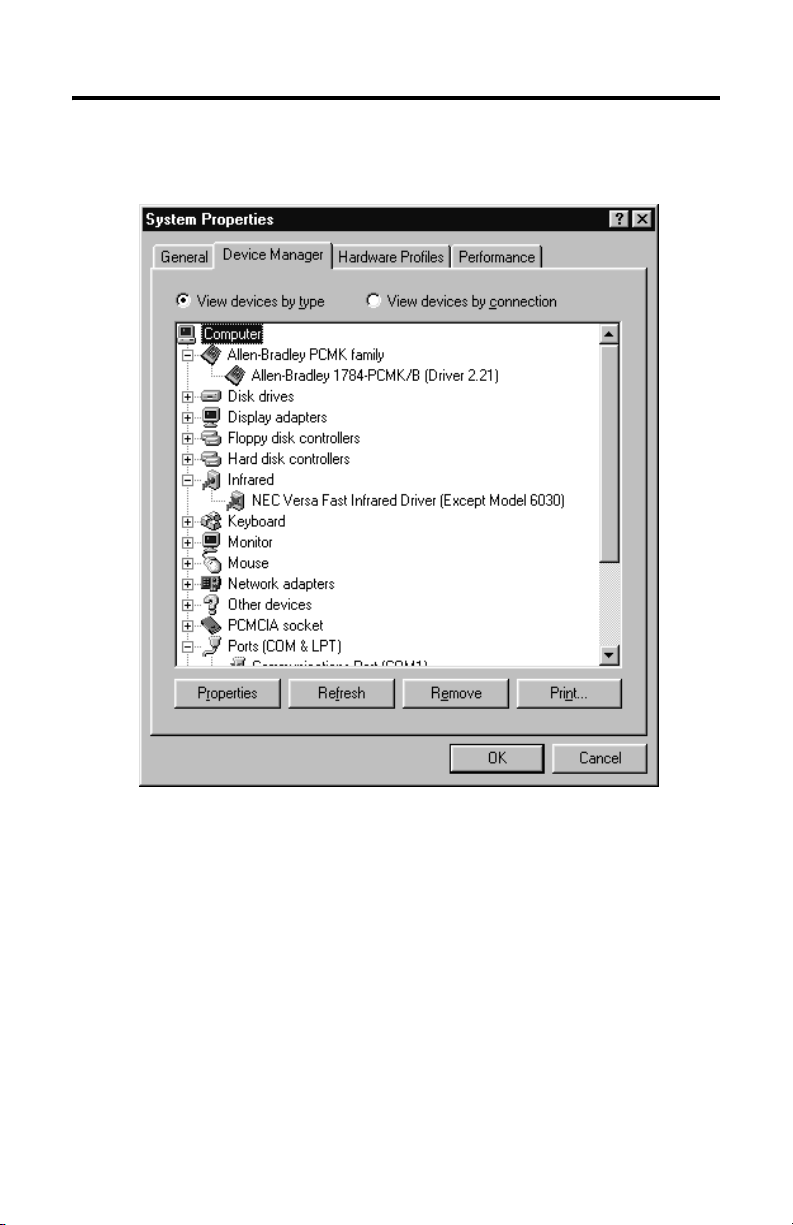
3-12 Install the RSIPCMK Driver for the Windows 95/98 Operating Systems
If this line has a plus sign, click the plus sign to expand the item.
The Allen-Bradley 1784-PCMK device should be listed.
5. Select Allen-Bradley 1784-PCMK.
6. Click Properties.
Publication 1784-UM519C-EN-P - September 2006
Page 33
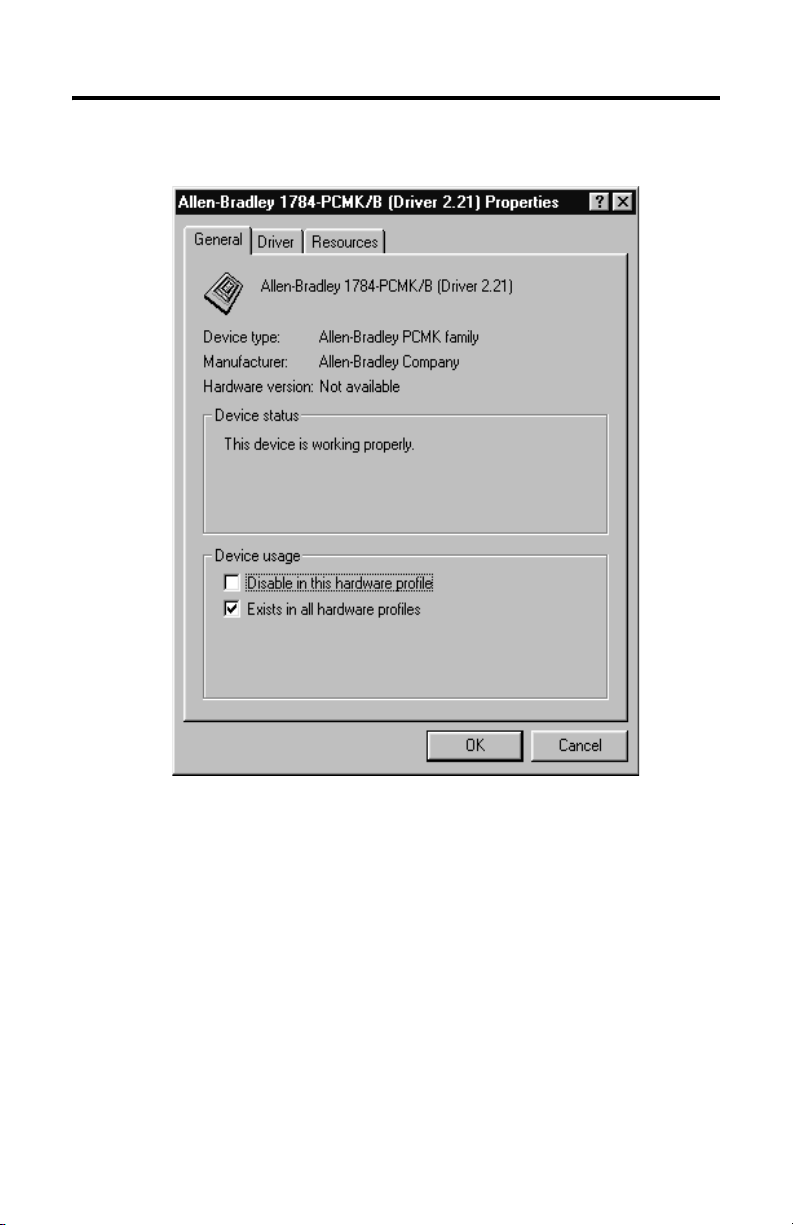
Install the RSIPCMK Driver for the Windows 95/98 Operating Systems 3-13
.
7. If Code 10 (conflicting memory resources) is reported in the dialog, continue
with the following steps.
Publication 1784-UM519C-EN-P - September 2006
Page 34

3-14 Install the RSIPCMK Driver for the Windows 95/98 Operating Systems
8. Click the Resources tab in the Properties dialog.
IMPORTANT
Publication 1784-UM519C-EN-P - September 2006
Depending on how the Windows 98 operating system was
installed, you may or may not have access to Change Settings.
Page 35

Install the RSIPCMK Driver for the Windows 95/98 Operating Systems 3-15
9. Verify that there are no resources conflicts listed in the Conflicting Device
list.
10. Verify that an interrupt has been assigned to the PCMK card.
An interrupt must be assigned. You may have to disable another device,
such as an unused communications or parallel port, to make an interrupt
available for the PCMK card.
• If there are conflicts, you may need to alter the settings of devices involved
in the conflict to get the PCMK card to function properly. Try deselecting the
Use automatic settings box and then changing the interrupt or
memory resources. This procedure works only in the Windows 95 operating
system.
• If there are no conflicts, continue with the following steps.
11. Return to the Device Manager and scroll through the list to find PCMCIA
socket.
12. Double-click PCMCIA socket to expand it.
13. Click the PCMCIA controller used by your system.
Publication 1784-UM519C-EN-P - September 2006
Page 36

3-16 Install the RSIPCMK Driver for the Windows 95/98 Operating Systems
14. Click Properties. Verify that the socket controller is enabled in the hardware
profile you are using.
If Then
The Device status says “This
device is not present, not
working properly, or does not
have all drivers installed, code
10.”
Click the Resources tab and check the Conflicting Device list for
possible hardware conflicts,
Or you may want to try enabling the Use Automatic Settings
option. Refer to step
The Automatic Settings option works only in Windows 95 or
Windows 98 upgrade configurations.
Or you have a general PCMCIA problem, and you should contact
your hardware supplier for a resolution.
Publication 1784-UM519C-EN-P - September 2006
8.
Page 37

Chapter
4
Install the 1784-PCMK Driver for the Windows NT
Operating System
What’s in This Chapter?
Refer to this chapter to perform the following:
Top ic Page
Locate the Windows NT Driver 4-1
Locate the Windows NT Driver
The Windows NT driver for the PCMK card is built into RSLinx software, version 1.7
or later. Rockwell Automation has published detailed instructions for configuring
this driver. You can find these instructions by visiting
http://support.rockwellautomation.com, then selecting Technical Support.
IMPORTANT
IMPORTANT
Be aware there are several different third party plug and play
emulators, such as SystemSoft’s CardWizard and Softex/
Phoenix’s CardExec, that may be installed on some computers
running the Windows NT operating system. Knowledgebase
document 10088 refers to solutions when you configure
computers with third-party, plug and play emulators.
Knowledgebase document 10410 also describes procedures for
using SystemSoft’s CardWizard software. Access the
Knowledgebase at
Click Technical Support, then Knowledgebase.
You can have only one 1784-PCMK card configured in the
Windows NT operating system. The Windows NT operating
system does not differentiate between the card slots. If you insert
more than one PCMK card into your PC, only one will be
available for use.
http://support.rockwellautomation.com.
Publication 1784-UM519C-EN-P - September 2006
Page 38
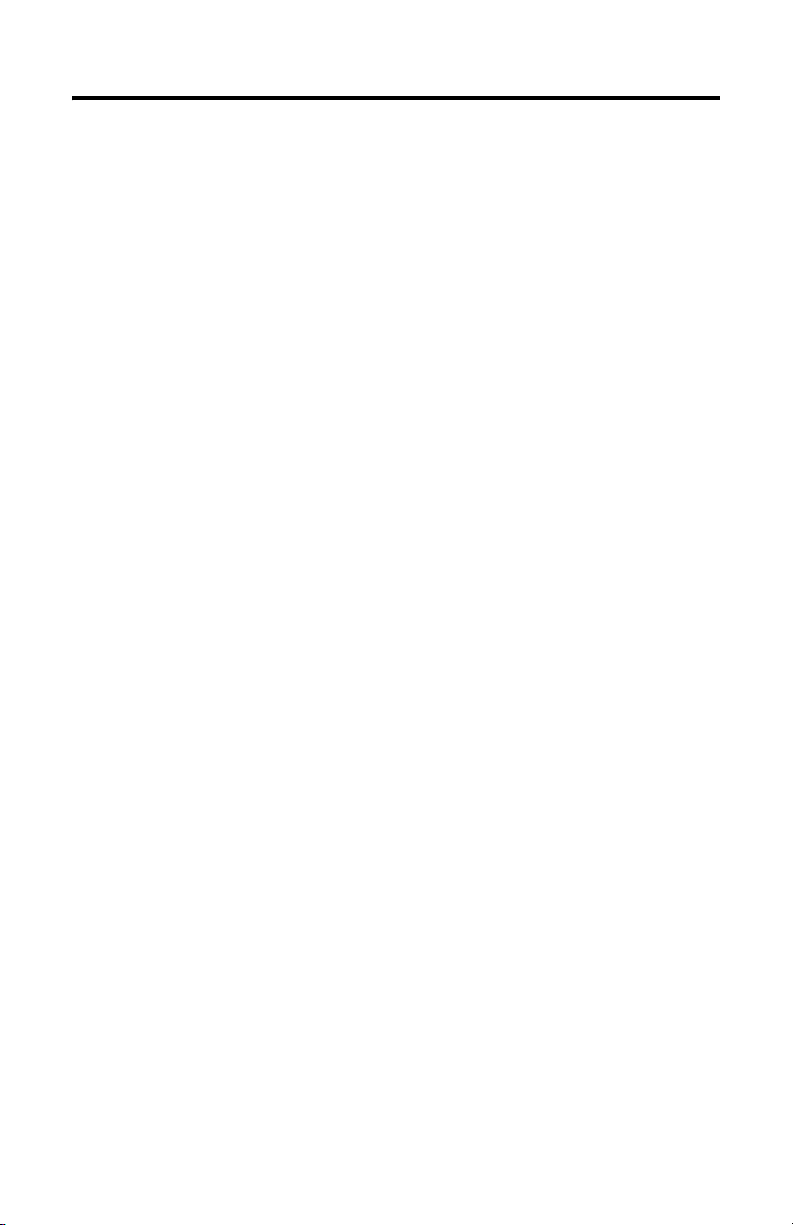
4-2 Install the 1784-PCMK Driver for the Windows NT Operating System
Refer to Chapter 6 for instructions on how to install and remove the card. In the
Windows NT operating system, you can damage the card if you do not shut down
your system before you install and remove the card.
Publication 1784-UM519C-EN-P - September 2006
Page 39

Chapter
5
Install the 1784-PCMK Driver for
Windows 2000/XP
What’s in This Chapter?
Refer to this chapter to perform the following:
To: See Page:
Locate the Windows 2000/XP 1784-PCMK Driver 5-1
Download the 1784-PCMK Driver 5-2
Review the 1784-PCMK Hardware Properties 5-6
Navigate to Device Manager 5-10
Eject the 1784-PCMK Card 5-13
Unsafe Removal of Card 5-14
Show the Card Unplug/Eject Icon on the Taskbar 5-16
In order to follow the instructions in this chapter, you must:
• have the Windows 2000 or XP operating system loaded.
• have the Windows 2000/XP driver for the PCMK card.
IMPORTANT
You can have two 1784-PCMK cards configured in the Windows
2000 operating system. If you insert more than one PCMK card
into your PC, only one will be available for use.
Locate the Windows 2000/XP 1784-PCMK Driver
There are two ways to obtain the 1784-PCMK driver. The driver is located:
• on the RSLinx software version 2.20.107 or later product CD, located in the
PnPDrivers folder
• or visit http://support.rockwellautomation.com, then select PC Cards Utilities
and Downloads.
Publication 1784-UM519C-EN-P - September 2006
Page 40

5-2 Install the 1784-PCMK Driver for Windows 2000/XP
Download the 1784-PCMK Driver
Follow these instructions to download the 1784-PCMK driver from the Rockwell
Automation Website.
1. Visit our Website at http://support.rockwellautomation.com.
2. In the left pane, select PC Cards Utilities and Downloads.
3. Download the 1784-PCMK driver for the Windows 2000 or XP operating
systems, 1784-PCMK_Win2k_XP.zip.
Install the Driver
If you insert multiple PC Cards, you may hear more than one tonal notification per
card. the Windows 2000 operating system detects devices during the power up
process, and adjusts the device resources accordingly. This results in sounding
multiple tones. When the system changes settings, for example removing a card,
the tones will sound again for each change.
1. Insert your 1784-PCMK card. Refer to Chapter 6 “Insert and Remove the
PCMK Card.”
2. After you insert the PCMK card, the system detects the hardware and begins
to build the driver information needed to run the hardware. Because the
driver has not been loaded, You see a new hardware dialog box and the
following message
Publication 1784-UM519C-EN-P - September 2006
:
Page 41

You see:
3. Click Next.
You see:
Install the 1784-PCMK Driver for Windows 2000/XP 5-3
Publication 1784-UM519C-EN-P - September 2006
Page 42

5-4 Install the 1784-PCMK Driver for Windows 2000/XP
4. Select Search for a suitable driver and click Next.
At this point you need to select where the file is located.
5. Select one of the following:
• Floppy disk drives if you are going to use a floppy disk that
contains the driver
• CD-ROM drives if you are going to get the file from the RSLinx
CDROM Version 2.2 or later
• Specify a location if you downloaded the driver file from the
Rockwell Automation Website.
If you select: Then:
Floppy disk drives insert the PnP drivers disk into the drive and click Next.
CD-ROM drives insert the RSLinx CD into the drive and click Next. The
Specify a location use this selection if you have downloaded the driver
The operating system will search for the appropriate
driver.
operating system will search for the appropriate driver.
from the Rockwell Automation Website. You will be
prompted for the location path of the driver.
Publication 1784-UM519C-EN-P - September 2006
Page 43

Install the 1784-PCMK Driver for Windows 2000/XP 5-5
6. Click Next.
7. Once the driver installs, the following displays.
8. Click Finish.
You may be prompted to restart you computer for the driver to take effect.
Publication 1784-UM519C-EN-P - September 2006
Page 44

5-6 Install the 1784-PCMK Driver for Windows 2000/XP
1784-PCMK Hardware Properties
The Windows 2000 operating system provides properties dialog boxes for
removable devices. The properties dialog boxes provide the following:
• general information such as device status, manufacturer and card location
• device driver information such as driver version and buttons for you to
install and uninstall the driver
• resource information such as interrupt request settings and memory range
settings
We recommend you verify that the card is running properly after you install the
1784-PCMK card and the driver.
Publication 1784-UM519C-EN-P - September 2006
Page 45

Install the 1784-PCMK Driver for Windows 2000/XP 5-7
To access Hardware Properties and verify that the 1784-PCMK card is OK, follow
the steps on page 5-7.
1. Double-click the Unplug/Eject hardware icon in the
task bar.
TIP
2. Select the card.
3. Click Properties.
If you don’t have the icon on your task bar, go to page
5-16 to activate the icon.
Publication 1784-UM519C-EN-P - September 2006
Page 46

5-8 Install the 1784-PCMK Driver for Windows 2000/XP
General Properties
If Then
The device status says “This device is not present,
not working properly, or does not have all drivers
installed.”
Publication 1784-UM519C-EN-P - September 2006
Click the Resources tab and check the Conflicting
Device list for possible hardware conflicts.
Or you may want to try disabling the Automatic
Settings option.
page 5-9.
Refer to Resources Properties on
Page 47

Resources Properties
Install the 1784-PCMK Driver for Windows 2000/XP 5-9
The majority of the time, we recommend that you use the automatic settings. The
operating system assigns an interrupt and memory location for you. An interrupt
must be assigned to the 1784-PCMK card. Verify that there is an interrupt assigned
and no resource conflicts display in the Conflicting Device list.
In the unlikely event that you have a resource conflict, you may need to assign a
specific interrupt or memory range to free the resource for another device.
To manually assign an interrupt:
1. Deselect the Use automatic settings box.
2. Click Interrupt Request.
3. Click Change Setting... and select a new interrupt location number
(address).
Most systems have 15 interrupt locations available for you to assign. If you have
more than 15 devices that need an interrupt location, you may need to disable
another device, such as an unused serial or parallel port to make an interrupt
available for the PCMK card.
Publication 1784-UM519C-EN-P - September 2006
Page 48

5-10 Install the 1784-PCMK Driver for Windows 2000/XP
In some cases, a device other than the 1784-PCMK card may be determined to use
the interrupt that the PCMK card wants. If this happens, let the other device have
the interrupt and assign the 1784-PCMK card another interrupt location.
Navigate to Device Manager
Here is a second way to find your way to the
hardware properties so you can verify that
your card is working properly.
1. Right-click My Computer.
2. Select Manage.
3. Click the + next to Allen-Bradley
PCMCIA to display the available
Allen-Bradley cards..
.
Publication 1784-UM519C-EN-P - September 2006
Page 49

Install the 1784-PCMK Driver for Windows 2000/XP 5-11
We recommend using only one card at a time. If you insert two PCMK cards, only
one card will be available for use. The Device Manager window looks like this:
One of the cards has an! and is unavailable
for use. We do not recommend that you have more than one card in your system.
1. Double-click the 1784-PCMK card listing.
Publication 1784-UM519C-EN-P - September 2006
Page 50

5-12 Install the 1784-PCMK Driver for Windows 2000/XP
You will see:
Publication 1784-UM519C-EN-P - September 2006
Page 51

Install the 1784-PCMK Driver for Windows 2000/XP 5-13
Eject the 1784-PCMK Card
Before you remove the PCMK card from its slot, you need to stop the
communication to the card. To stop the card:
1. Double-click the card eject button on your task bar.
TIP
2. Click the PCMK card you want to stop from the list of cards.
3. Click Stop.
4. When you see the dialog that states you may safely remove this device, click
If you don’t have the icon on your task bar, go to page
5-16 to activate the icon.
OK.
5. Remove the card.
Publication 1784-UM519C-EN-P - September 2006
Page 52
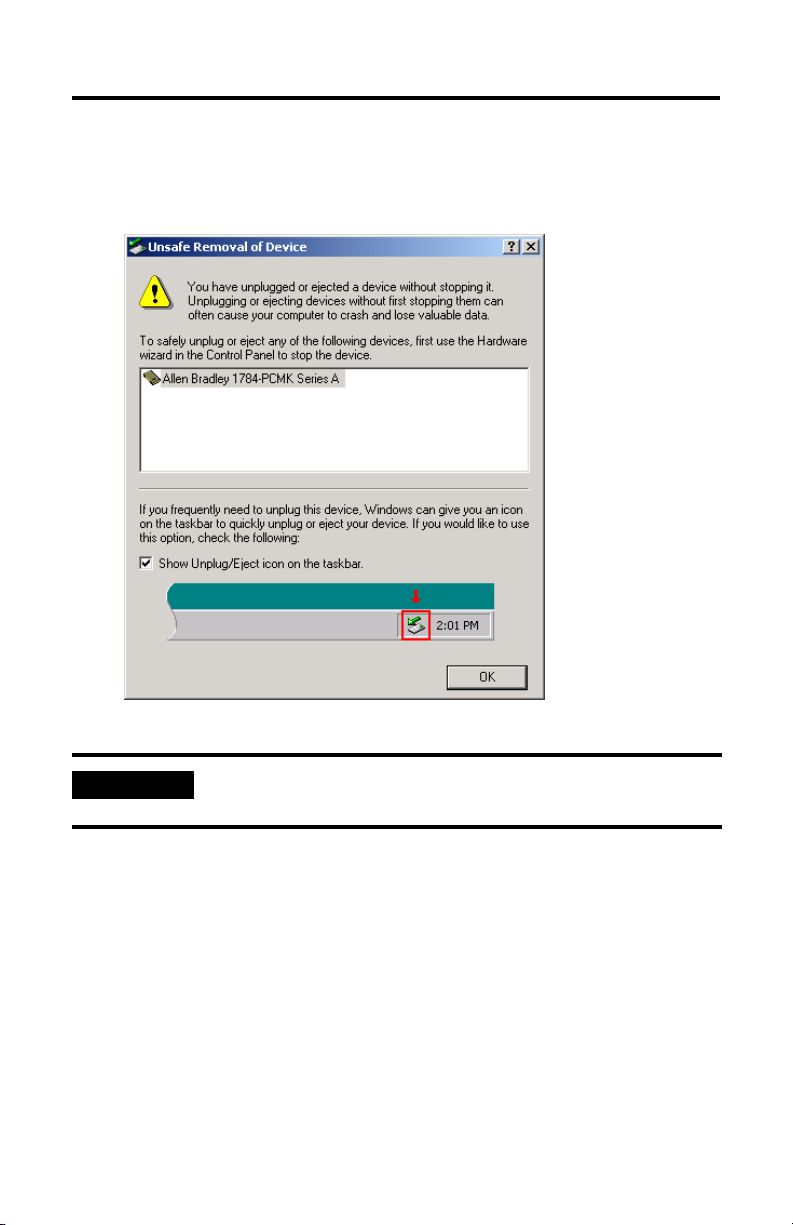
5-14 Install the 1784-PCMK Driver for Windows 2000/XP
Unsafe Removal of Card
If you do not stop the communication to your card before you remove a card from
your computer, you see this dialog box:
IMPORTANT
Publication 1784-UM519C-EN-P - September 2006
Use the Unplug/Eject icon to be sure you do not damage your
card.
Page 53

Install the 1784-PCMK Driver for Windows 2000/XP 5-15
Update the 1784-PCMK Driver
Perform these steps after you insert the PCMK card into a PCMCIA slot in your
computer. After you insert the PCMK card, the system will detect the hardware and
begin to build the driver information needed to run the hardware. Because the
driver has not been loaded, the operating system displays a new hardware dialog
and the following message:
1. Right-click My Computer.
2. Select Properties.
3. Select Hardware.
4. Select Device Manager.
5. Expand Allen-Bradley Communication Cards.
6. Highlight PCMK.
7. Right-click PCMK.
8. Select Properties.
9. Select Driver tab.
10. Select Update Driver.
11. Click Next.
12. Select Search for suitable driver and click Next.
13. Specify location and click Next.
14. Type the path to the driver and click Next.
15. Click Finish.
16. Click Close.
You must reboot your computer for the driver to be active.
Publication 1784-UM519C-EN-P - September 2006
Page 54

5-16 Install the 1784-PCMK Driver for Windows 2000/XP
Show the Card Unplug/Eject Icon on the Taskbar
If you frequently need to unplug the device, be sure to check the Show Unplug/
Eject icon on the taskbar box in the Completing the Add/Remove Hardware
wizard page. You can check the box the first time you install the card. The next
time you want to unplug or eject the device, you can use the icon on the taskbar
instead of the Add/Remove Hardware wizard.
If the icon is not on your task bar, you can find the check box in the Add/Remove
Hardware Wizard. You have to finish the process of removing the card from the slot
in order for the check box to take effect. You are not given the opportunity to back
out of the hardware wizard once you get to the location of the checkbox.
1. Double-click My Computer on your desktop.
2. Double-click Control Panel.
3. Double-click Add/Remove Hardware.
4. Click Next.
5. Check Install/Unplug a device and click Next.
6. Check Unplug/Eject a device and click Next.
7. Select the 1784-PCMK card and click Next.
8. Confirm the device and click Next.
9. Check the Show Unplug/Eject icon on the taskbar.
10. Click Finish.
11. Remove your card.
Publication 1784-UM519C-EN-P - September 2006
Page 55

Insert and Remove the PCMK Card
What’s in This Chapter?
Refer to this chapter to perform the following:
Top ic Page
Insert the PCMK Card 6-2
Remove the PCMK Card 6-4
Chapter
6
ATTENTION
To comply with the CE Low Voltage Directive (LVD), this
equipment must be powered from a source compliant with the
following:
Safety Extra Low Voltage (SELV) or Protected Extra Low
Voltage (PELV).
To comply with UL restrictions, this equipment must be
powered from a source compliant with the following:
Class 2 or Limited Voltage/Current.
Publication 1784-UM519C-EN-P - September 2006
Page 56

6-2 Insert and Remove the PCMK Card
Insert the PCMK Card
IMPORTANT
The diagrams in this chapter show a PCMCIA 2.1 compliant notebook computer
that may not match the computer you are using. Your installation may be slightly
different. Follow the instructions in this chapter to install or remove the PCMK card.
1. Open the door to the PCMCIA slot. Some card slots do not have doors.
In most cases, except for when you are using the Windows NT
operating system you can insert or remove the PCMK card from a
powered computer. However, different application programs
accessing the PCMK card behave differently. Some applications,
for example, INTERCHANGE software, do not support removing
and reinserting the card.
If you are using the Windows NT operating system without third
party plug and play software, you cannot insert or remove the
card when powered. In all cases, you should stop all
communication software to the PCMK Card before removing it.
With the Windows NT operating system, you should shut down
the system.
Publication 1784-UM519C-EN-P - September 2006
19869
Page 57

Insert and Remove the PCMK Card 6-3
2. Grasp the PCMK card by the edges with the PCMK logo facing upward and
the 68-pin connector facing into the PCMCIA slot.
30370
IMPORTANT
If you have more than one slot in your computer, you can
insert the PCMK card into any empty slot. Check your
computer’s documentation for the slot numbers. The other
available slots can be used for other PC cards such as network
or modem cards.
3. Insert the PCMK card into the PCMCIA slot and slide it in until firmly seated
in the connector. Some computers have an ejector button that pops out
when the card is seated in the connector.
19873
Publication 1784-UM519C-EN-P - September 2006
Page 58

6-4 Insert and Remove the PCMK Card
If the computer is configured properly, your sound/speaker is enabled, and you
installed the PCMK card successfully, you hear multiple tones when you insert a
card or boot the computer. If you have two PCMCIA cards, there are 2 sets of tones,
one for each card.
IMPORTANT
When you install the PCMK card for the first time, please refer
to Chapter 2, “Pre-Installation Procedures”, for information on
how to determine which procedures you need to follow to
successfully configure the PCMK card.
Remove the PCMK Card
On most computers, you press the release button and remove the card from the
slot. If this is not applicable to your computer, follow the instructions specified in
its user manual.
19874
You hear multiple tones for each card that you remove, if your system is configured
properly. These tones indicate the card is now disabled.
IMPORTANT
Publication 1784-UM519C-EN-P - September 2006
You should stop any software communicating with the card
before removing the PC card. If you do not do this, the stray
processes may halt the system’s performance.
Page 59
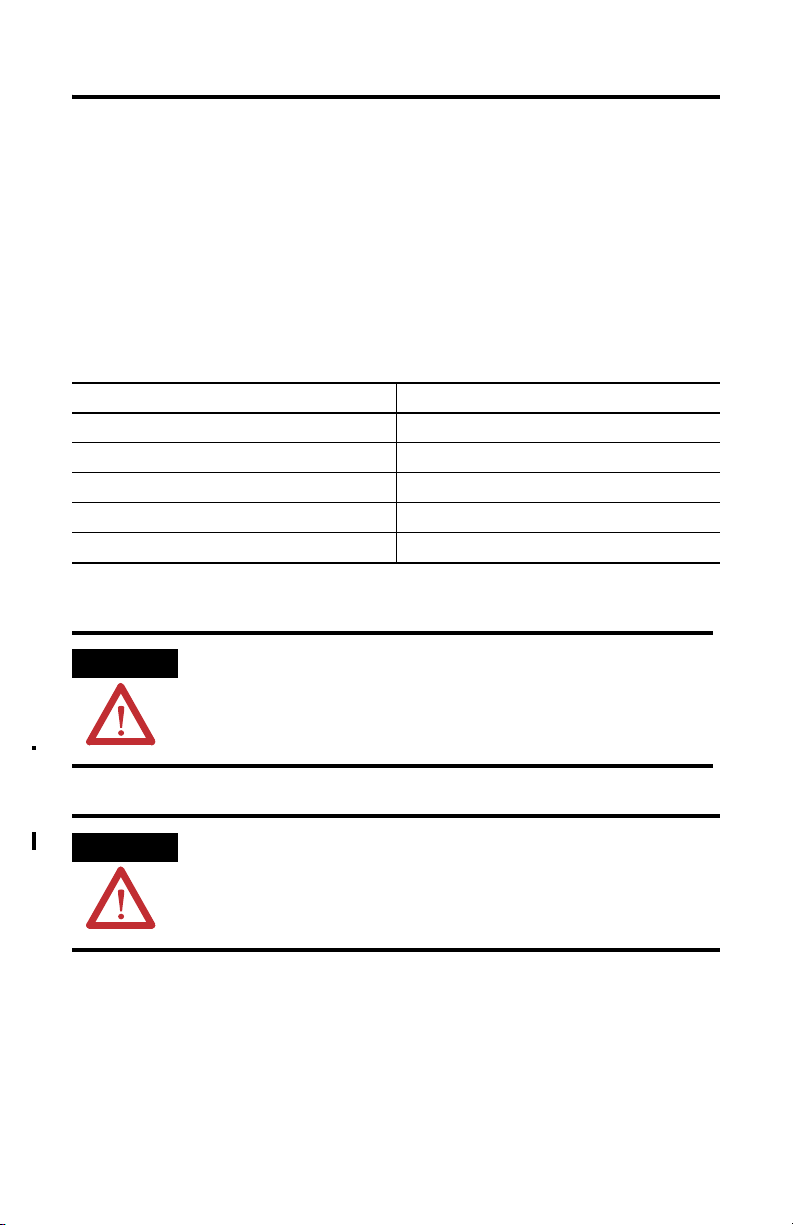
Chapter
7
Choose and Connect a PCMK Cable
What’s in This Chapter?
Follow the instructions in this chapter to connect the PCMK card to a network or
processor. The instructions in this chapter assume that you have inserted the PCMK
card into the PCMCIA slot.
Top ic Page
Determine the Required Cable 7-1
Attach the Wedge 7-3
Connect the Cable 7-6
Remove the Cable 7-12
Attach the Wedge 7-3
Determine the Required Cable
ATTENTION
ATTENTION
The PCMK card does not have a termination resistor; use
caution when connecting this PCMK card at the end of a DH+
and DH485 link. If your application software prompts you to
set termination of the PCMK card, set this field to OFF.
Communications cable length must be less than 10 meters
(32.81 feet).
Publication 1784-UM519C-EN-P - September 2006
Page 60

7-2 Choose and Connect a PCMK Cable
If you connect to Allen-Bradley
PLC-2 Family Processors
(Not supported with cardbus sockets)
SLC 5/01 Processors
SLC 5/02 Processors
SLC 5/03 Processors
1747-AIC link coupler for DH485
Other DH485 devices with an RJ45 jack
PLC-3 Family Processors
PLC-5 Family Processors
(1)
(3)
You need
PCM2/B Cable Assembly
(cat. no. 1784-PCM2/B)
PCM4/B Cable Assembly
(cat.no. 1784-PCM4/B)
PCM5/B Cable Assembly
(cat. no. 1784-PCM5/B)
PLC-5/250 Classic Processors
SLC 5/04 Processors and PLC-5 Enhanced Processors
ControlNet PLC-5 Family Processors
Other DH+ devices
(2)
(2)
ControlLogix 1756-DHRIO Module
Remote I/O Network
(For demo only)
(1)
Connection is made via DH+ through 1775-S5, SR5
(2)
Connection can be made with a PCM5/B cable using an 8-pin mini-DIN connector
(3)
All cables contain captive hardware to support the use of positive-locking connections.
PCM6/B Cable Assembly
(cat. no. 1784-PCM6/B)
or
1784-PCM5/B cable with CP7 adapter
PCMS/A Cable Assembly
(cat. no. 1784-PCMS/A)
Publication 1784-UM519C-EN-P - September 2006
Page 61

Attach the Wedge
Choose and Connect a PCMK Cable 7-3
ATTENTION
We recommend that you attach the wedge that is provided
with your cable to the computer. This wedge provides strain
relief for the cable and secures the cable to the computer so
the cable is not accidently disconnected. If you do not use the
wedge and the cable disconnects, it can damage the connector
on the cable and PCMK card.
ATTENTION
On some laptop computers, the PCMCIA slot positioned so
that mounting the electronics pod will not allow the cable
connector to reach the PCMK card. For alternative cable strain
relief options, visit http://support.rockwellautomation.com
and click the Knowledgebase link. In the Keyword area,
search for cable strain relief.
Attach the wedge to your computer.
1. Slide the wedge into the slot on the bottom of the cable’s electronics pod as
shown below.
Electronics Pod
19875a
Publication 1784-UM519C-EN-P - September 2006
Page 62

7-4 Choose and Connect a PCMK Cable
2. Position the assembly on the computer so the narrow end of the wedge is
closest to the PCMCIA slot. When you find the best location for the wedge,
use a pencil to mark the location on the computer.
Length of cable from connector to
electronics pod 17.8 cm (7.0 in.)
19875b
3. Separate the wedge from the electronics pod.
4. Remove the paper backing from the wedge.
ATTENTION
The adhesive on the wedge is very strong. Once you remove
the protective paper and attach the wedge to the computer,
you cannot remove the wedge. Be certain that you are
confident about the position of the wedge before you secure it.
Publication 1784-UM519C-EN-P - September 2006
19950
Page 63

Choose and Connect a PCMK Cable 7-5
5. Place the wedge on the computer where you marked the location.
30375-M
Publication 1784-UM519C-EN-P - September 2006
Page 64

7-6 Choose and Connect a PCMK Cable
Connect the Cable
ATTENTION
Connect the cable to the PCMCIA slot.
1. Slide the cable’s electronics pod onto the wedge on the computer.
The PCMK card does not have a termination resistor; use
caution when connecting this PCMK card at the end of a DH+
and DH485 link. If your application software prompts you to
set termination of the PCMK card, set this field to OFF.
19875-M
Publication 1784-UM519C-EN-P - September 2006
Page 65

Choose and Connect a PCMK Cable 7-7
2. Attach the cable to the PCMK card.
The silver side should face upward as you connect the
cable to the PCMK card.
30380-M
3. Attach the cable to the processor.
The cable you use depends on your processor. The following figures show
the PCMK cables and illustrate how to attach each cable to its respective
processor (PLC or SLC programmable controller).
Publication 1784-UM519C-EN-P - September 2006
Page 66

7-8 Choose and Connect a PCMK Cable
1784-PCM2/B
PLC-2 or Mini-PLC-2 family
processor
1771-KE
1771-KF
1771-KG
1771-KGM
1771-KA2
1771-KA3
Loopback connector
15 pin D-shell connector
19866-M
1784-PCM2/B
Ground wire
19877-M
RS-232, DH, DH+
1784-PCM2/B
PLC-2 or Mini-PLC-2 family
processor
1771-CN,
-CO or -CR
Publication 1784-UM519C-EN-P - September 2006
Ground wire
20227-M
Page 67

1784-PCM4/B cable
Choose and Connect a PCMK Cable 7-9
RJ45 connector
20692-M
1747-AIC SLC 5/01 SLC 5/02 SLC 5/03
1784-PCM4/B
PCMK card
30376-M
Publication 1784-UM519C-EN-P - September 2006
Page 68

7-10 Choose and Connect a PCMK Cable
1784-PCM5/B
9-pin D-shell connector
A 1784-CP7 adapter ships with the cable.
PLC-2 or Mini-PLC-2
family processor
1785-KA3
1771-CN
-CO or CR
From a PLC-5 Classic or PLC-5/250
processor over a DH+ link
To a PLC-5 Classic or PLC-5/
250 processor
19868-M
1784-PCM5/B
PCMK card
30377-M
Publication 1784-UM519C-EN-P - September 2006
Page 69

1784-PCM6/B cable
Choose and Connect a PCMK Cable 7-11
8-pin DIN connector
20691-M
1784-PCM6/B
SLC 5/04
1756-DHRIO
processor
Enhanced
PLC-5processor
42590
4. Verify that you can go online with the PCMK card and your application
software.
Publication 1784-UM519C-EN-P - September 2006
Page 70
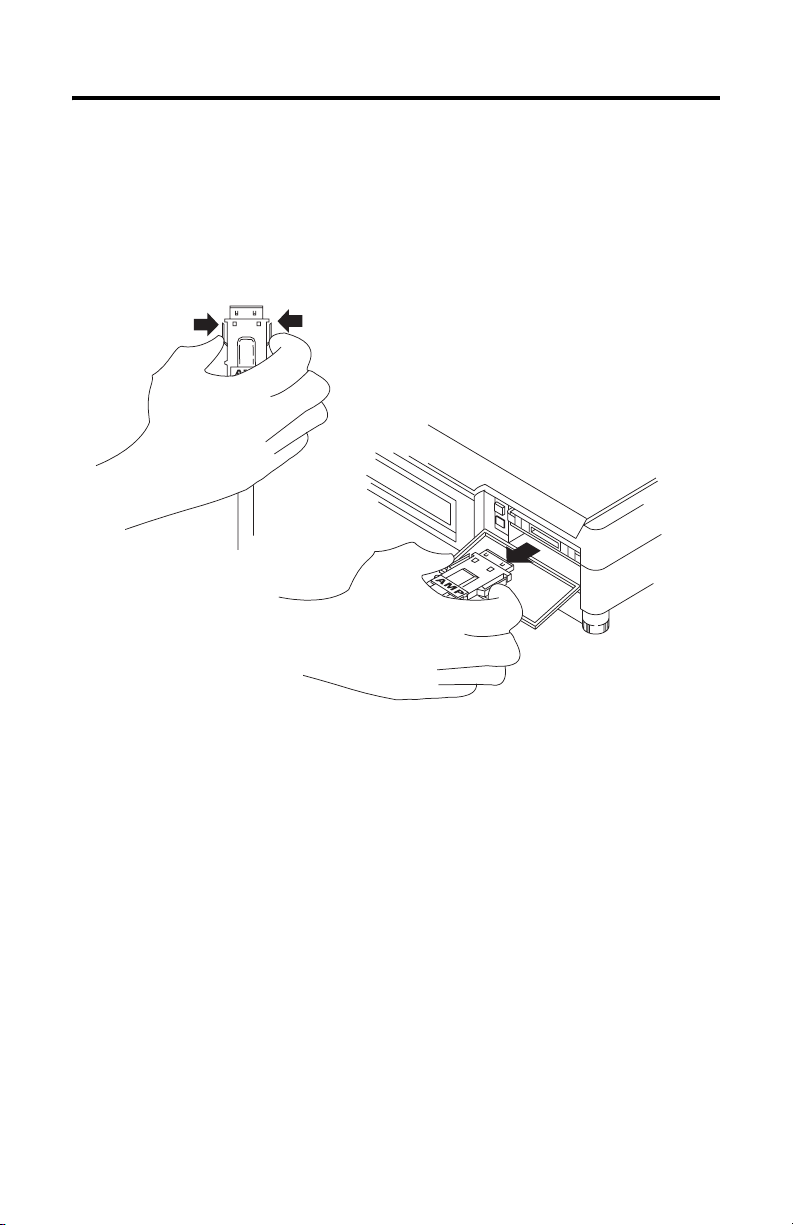
7-12 Choose and Connect a PCMK Cable
Remove the Cable
1. Verify all communications software has been stopped.
2. Remove the cable by gently pinching the side bars and pulling the connector
toward you.
Publication 1784-UM519C-EN-P - September 2006
Page 71

Choose and Connect a PCMK Cable 7-13
Publication 1784-UM519C-EN-P - September 2006
Page 72

7-14 Choose and Connect a PCMK Cable
Notes:
Publication 1784-UM519C-EN-P - September 2006
Page 73
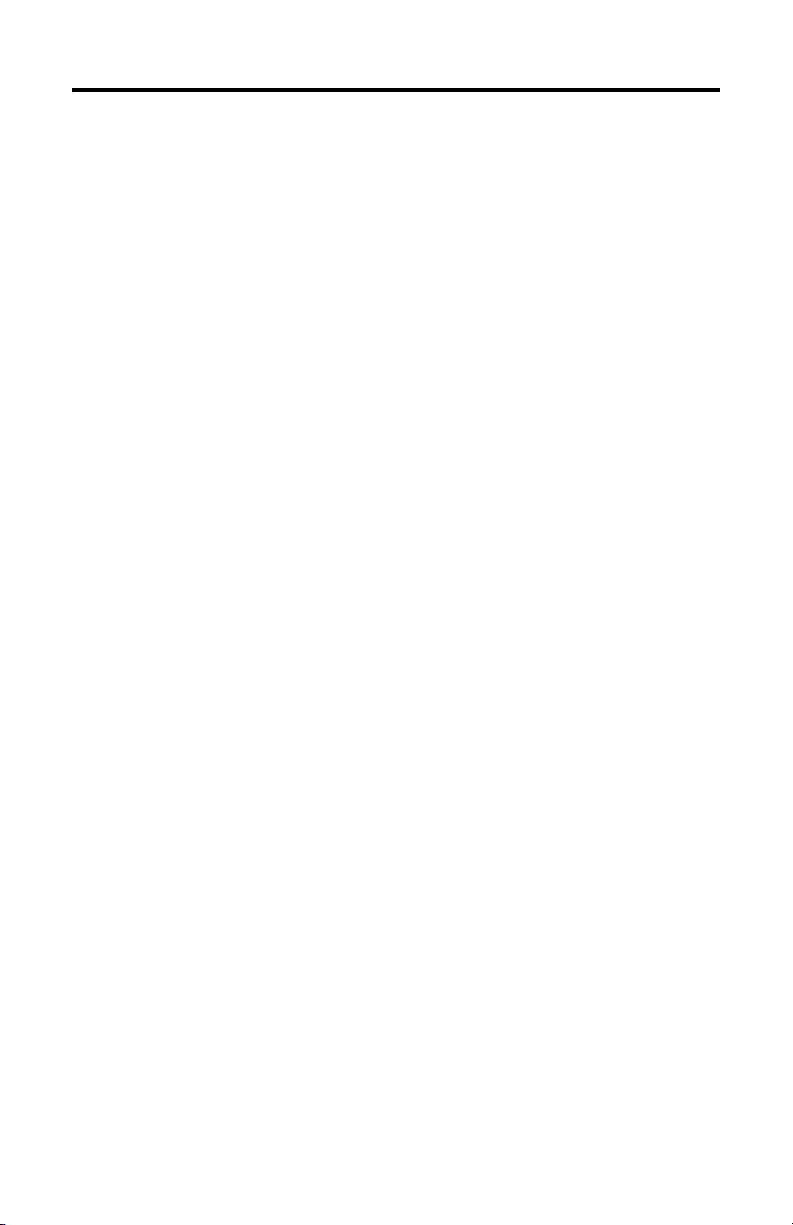
Glossary
adapter
The hardware that connects the computer bus to the 68-pin PC card
sockets in the PCMCIA slot.
application programming interface
The set of services that an operating system makes available to
programs that run under it.
binary file
A name that denotes any file that is not a text file, such as an
executable file.
Card Identification Structure
A data structure written on every PC card that complies with the
PCMCIA standard. Card Identification Structure (CIS) contains
configuration information about the PC card and communicates it to
the computer.
See also socket.
Card Services
The software interface the coordinates traffic among the computer
and the PC cards, sockets, and system resources.
Services.
DH+
Data Highway Plus link. An Allen-Bradley token-passing baseband
link for a local area network.
DH485 link
Data Highway 485 link. An Allen-Bradley token-passing baseband
link for a local area network based on the RS-485 standard.
Publication 1784-UM519C-EN-P - September 2006
See also Socket
Page 74

G-2 Glossary
dual-port memory
Memory that can be viewed from two different hosts. This memory
allows the PCMK card and a host computer to communicate. The
memory range marked as dual-port memory is a common
shared-memory area.
enabler
Software used to control PC cards. There are three types of enablers:
generic (which can control many different types of cards), specific
(which is designed for a specific manufacturer PC card), and point
enabler (which is designed for a specific manufacturer’s PC card but
does not require Card and Socket Services).
Loopback connector
The PCM2 cable assembly uses a loopback connector for its
diagnostic loopback test. A loopback connector connects the
transmit and receive signals to each other and the modem control
signals appropriately to each other. This is used to verify operation
of the card through the cable and can be used to determine if
operational difficulties are due to the card/cable or the target device.
MS-DOS command prompt
The area in which you can execute commands to your computer.
Access to the MS-DOS command prompt merely gives you the
ability to utilize the DOS environment for command execution.
MS-DOS mode
This term is used in reference to a machine running the Windows 95
operating system and indicates shutting down the Windows 95
operating system to access MS-DOS only. This removes the plug and
play system from a notebook’s memory and eliminates any conflict
between virtual file managers, virtual display drivers, and other
virtual hardware drivers with any MS-DOS-only software packages.
Publication 1784-UM519C-EN-P - September 2006
Page 75

Glossary G-3
network
A series of nodes connected by some type of communication
medium. The connection paths between any pair of nodes can
include repeaters, routers, bridges, and gateways.
network address
A node’s address on the network.
PC card
Credit-card size, 68-pin add-in cards that were designed to meet
PCMCIA standards.
Remote I/O link
A serial link for carrying I/O data between a PLC or SLC processor/
scanner and remote I/O adapters.
socket
The 68-pin physical connection in the PCMCIA slot in your
computer that connects to the 68 pins on the PC card.
Socket Services
The software interface that manipulates the PC cards, sockets, and
adapters. See also PC card, socket, and adapter.
Type
Refers to the physical size of the PC card. There are three types of
cards that have the same length and width, 54 x 85.6 mm (2.13 x
3.37 in.). The cards differ in thickness in the center, but have
identical thickness at the connector end and along the rails. This lets
you use all three types in the same PCMCIA slot, if the slot is thick
enough in the center.
Publication 1784-UM519C-EN-P - September 2006
Page 76

G-4 Glossary
Type I
A 3.3 mm thick PC card that is used for memory enhancements,
such as Flash memory cards.
See also PC card.
Type II
A 5 mm think PC card that is used for I/O features such as modem,
LAN, and host communications.
See also PC card.
Type III
A 10.5 mm thick PC card that is used for memory enhancements or
I/O capabilities that require more space, such as rotating media and
wireless communication devices.
See also PC card.
Publication 1784-UM519C-EN-P - September 2006
Page 77

Appendix
Specifications
PCMK Communications Card - 1784-PCMK
Attribute: Value:
Form-factor
Wiring Category
Enclosure None (open-style)
(1)
Use this Conductor Category information for planning conductor routing. Refer to Industrial Automation
Wiring and Grounding Guidelines, publication 1770-4.1.
(1)
Environmental Specifications
Attribute: Value:
Card Power 160 mA @ 5 VDC
Power Dissipation 0.8 W
Heat Dissipation 2.73 BTU/hr
Conducted RF Immunity IEC 61000-4-6:
EFT/B Immunity IEC 61000-4-4:
Emissions CISPR 11:
Operating Temperature IEC 60068-2-1 (Test Ad, Operating Cold)
Radiated RF Immunity IEC 61000-4-3:
Shock, Nonoperating IEC 60068-2-27 (Test Ea, Unpackaged Shock):
Shock, Operating IEC 60068-2-27 (Test Ea, Unpackaged Shock):
PCMCIA Type II form-factor network adapter card
Compliant to PCMCIA PC card standard - February 1995
Compliant to PCMCIA Card and Socket Services Standard, Version 2.1
3 - on communications ports
10V rms with 1 kHz sine-wave 80%AM from 150 kHz…30 MHz
±1 kV at 5 kHz on communications ports
Group 1, Class A
IEC 60068-2-2 (Test Bd, Operating Dry Heat),
IEC 60068-2-14 (Test Nb, Operating Thermal Shock):
0…55 °C (32…131 °F)
10V/m with 1 kHz sine-wave 80%AM from 30…2000 MHz
10V/m with 200 Hz 50% Pulse 100%AM at 900 MHz
10V/m with 200 Hz 50% Pulse 100%AM at 1890 MHz
1V/m with 1 kHz sine-wave 80%AM from 2000…2700 MHz
50 g
30 g
A
Publication 1784-UM519C-EN-P - September 2006
Page 78

A-2 Specifications
Environmental Specifications
Attribute: Value:
Vibration IEC 60068-2-6 (Test Fc, Operating):
Storage Temperature IEC 60068-2-1 (Test Ab, Unpackaged Non-operating Cold),\
Surge Transient Immunity IEC 61000-4-5:
15 g @ 10…200 Hz
IEC 60068-2-2 (Test Bb, Unpackaged Non-operating Dry Heat),
IEC 60068-2-14 (Test Na, Unpackaged Non-operating Thermal Shock):
-20…65 °C (-4…149 °F)
±2 kV line-earth (CM) on communications ports
Certifications
Certification
(1)
Value:
(When product is marked):
UR UL Recognized Component Industrial Control Equipment. See UL File E65584.
C-Tick Australian Radiocommunications Act, compliant with:
CE European Union 89/336/EEC EMC Directive, compliant with:
(1)
See the Product Certification link at http://www.ab.com for Declarations of Conformity, Certificates, and
AS/NZS CISPR 11; Industrial Emissions
EN 50082-2; Industrial Immunity
EN 61326; Meas./Control/Lab., Industrial Requirements
EN 61000-6-2; Industrial Immunity
EN 61000-6-4; Industrial Emissions
EN 61131-2; Programmable Controllers (Clause 8, Zone A & B)
other certification details.
Cable Specifications
ATTENTION
1784-PCM2/B, 1784-PCM4/B, 1784-PCM5/B, 1784-PCM6/B
Total length of cable
Length from PCMK card connector to pod 17.8 cm (7 in.)
Length from pod to processor 2.8 m (9.2 ft)
(1)
Refer to Industrial Automation Wiring and Grounding Guidelines, publication 1770-4.1.
Communications cable length must be less than 10 meters
(32.81 feet).
3.16 m (10.4 ft)
(1)
Publication 1784-UM519C-EN-P - September 2006
Page 79

Specifications A-3
Loopback Connector Pin Assignments
TxD
1
2
RxD
3
TxDRet
4
RxDRet
5
RTS
6
CTS
7
RTSRet
8
CTSRet
PCM2 Cable Assembly
1784-PCM2
The PCM2 cable assembly uses the loopback connector for its diagnostic loopback
test. The PCM5 and PCM6 cable assemblies have a loopback test but do not have a
loopback connector. In addition, the PCM4 cable assembly, used for DH485
communications, has neither a loopback connector nor a diagnostic loopback test.
The PCMS cable assembly, used for remote I/O communications, has no loopback
connector and does not do a loopback test.
Publication 1784-UM519C-EN-P - September 2006
Page 80

A-4 Specifications
DH+ Specifications-link Communication Rate
Allen-Bradley has added 230 Kbps communication rate enhancements to the DH+
binary.
Note this update to link communication rate in the DH+ memory map.
:007h
Link
Communication
Rate
IMPORTANT
Host writes a valid value (PCMK
INI
FCh = 57600
FEh = 230400
R...........W
communication rate) to
byte:00007h. PCMK reads at
startup.
Check the product documentation for your communication
software to see if the product supports 230 Kbps communication
rate.
Publication 1784-UM519C-EN-P - September 2006
Page 81

Index
Numerics
1784 4-1, 5-1
6200 Series Software 2-2
C
cables
connecting 7-6
removing 7-12
selecting 7-1
D
DH 1-3
cable connection 7-11
DH485 1-3
E
EMM
error 3-9
EMM386.EXE file 3-8
H
Hearing tones 3-8
I
installation procedures 2-1
determining your operating system 2-2
P
PC Card 1-1
architecture 1-2
PCM2/B cable assembly 7-2
PCM4/B cable assembly 7-2
PCM5/B cable assembly 7-2
PCM6/B cable assembly 7-2
PCMCIA 1-1
PCMCIA technology 1-1
PCMK card
cables 7-1
inserting 6-1
memory manager conflicts 3-8
removing 6-1
stopping in Windows 2000 operating system
5-13
stopping in Windows 95/98 operating system
3-7
PCMK card drivers
Windows 2000 operating system 5-1
PCMKinfo
Run program 3-6
PCMS/A cable assembly 7-2
Personal Computer Memory Card International
Association
1-1
R
RSIPCMK driver 3-1
PCMKinfo program 3-6
remove and uninstall 3-7
troubleshooting 3-11
RSLinx software 2-3, 3-2, 4-1
M
memory manager conflicts 3-8
EMM386.EXE 3-8
T
third party plug and play emulators 4-1
Troubleshooting
Windows 95/98 operating system 3-8
U
update the driver in Windows 2000 operating
Publication 1784-UM519C-EN-P - September 2006
system
5-15
Page 82

I-2 Index
W
Windows 2000 driver 5-1
Windows 2000 operating system 2-3, 5-1
driver 5-1
install driver 5-2
multiple tones 5-2
PC Card icon
enabling 5-16
properties 5-6
Windows 3. x. or MS-DOS operating system 2-2
Windows 95 operating system
memory manager conflicts 3-8
PC Card icon 3-10
Windows 95/98 operating system 2-3
multiple tones 3-8
Windows NT operating system 2-3
locate driver 4-1
Windows operating system 3-1
Publication 1784-UM519C-EN-P - September 2006
Page 83

Page 84

Rockwell Automation Support
Rockwell Automation provides technical information on the Web to assist you in using its
products. At http://support.rockwellautomation.com
knowledge base of FAQs, technical and application notes, sample code and links to software
service packs, and a MySupport feature that you can customize to make the best use of these
tools.
For an additional level of technical phone support for installation, configuration, and
troubleshooting, we offer TechConnect Support programs. For more information, contact your
local distributor or Rockwell Automation representative, or visit
http://support.rockwellautomation.com
.
Installation Assistance
If you experience a problem with a hardware module within the first 24 hours of installation,
please review the information that's contained in this manual. You can also contact a special
Customer Support number for initial help in getting your module up and running.
United States 1.440.646.3223 Monday – Friday, 8am – 5pm EST
Outside United States Please contact your local Rockwell Automation representative for any
technical support issues.
New Product Satisfaction Return
Rockwell tests all of its products to ensure that they are fully operational when shipped from the
manufacturing facility. However, if your product is not functioning, it may need to be returned.
United States Contact your distributor. You must provide a Customer Support case number
Outside United States Please contact your local Rockwell Automation representative for return
(see phone number above to obtain one) to your distributor in order to
complete the return process.
procedure.
, you can find technical manuals, a
Publication 1784-UM519C-EN-P - September 2006 PN 953030-08
Supersedes Publication 1784-UM519B-EN-P - October 2000 Copyright © 2006 Rockwell Automation, Inc. All rights reserved. Printed in the U.S.A.
