Page 1

ControlNet
Communication
Card
1784-PCC
Installation
Instructions
Page 2
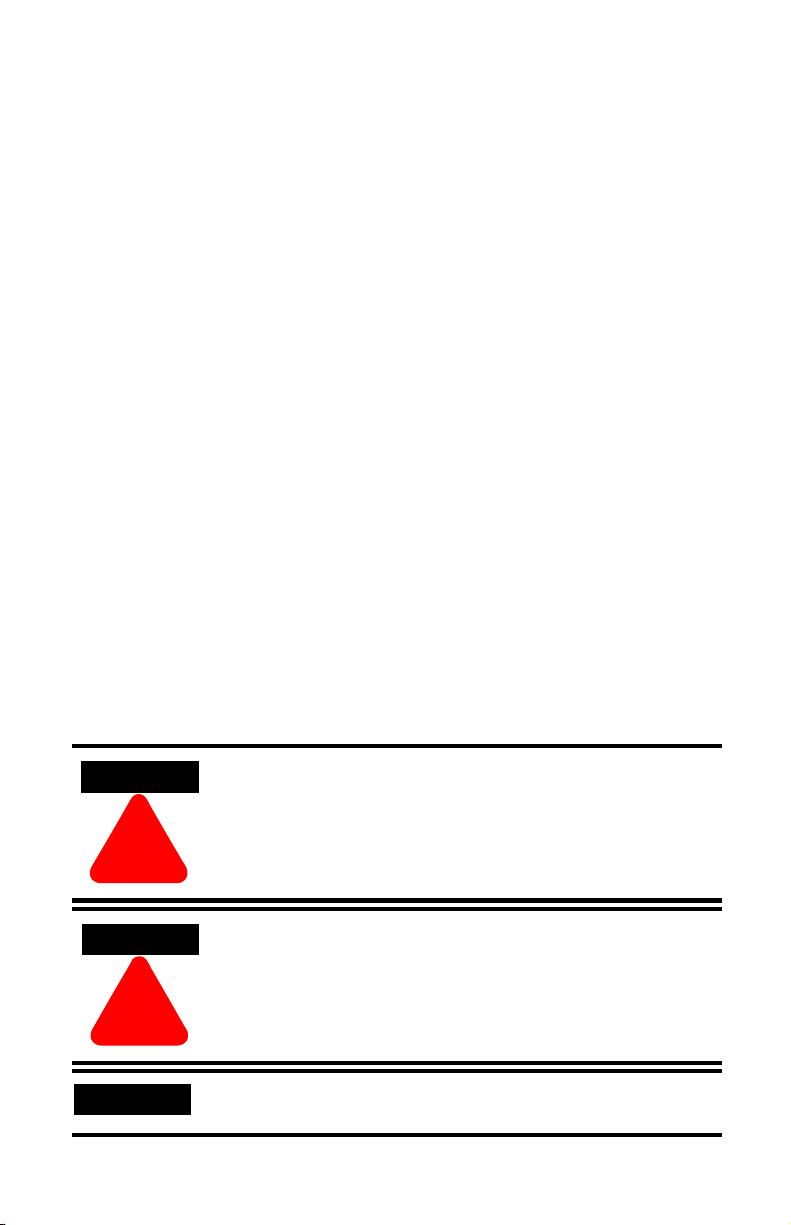
Important User Information
Because of the variety of uses for the products described in this publication, those
responsible for the application and use of these products must satisfy themselves
that all necessary steps have been taken to assure that each application and use
meets all performance and safety requirements, including any applicable laws,
regulations, codes and standards. In no event will Rockwell Automation be
responsible or liable for indirect or consequential damage resulting from the use or
application of these products.
Any illustrations, charts, sample programs, and layout examples shown in this
publication are intended solely for purposes of example. Since there are many
variables and requirements associated with any particular installation, Rockwell
Automation does not assume responsibility or liability (to include intellectual
property liability) for actual use based upon the examples shown in this
publication.
Allen-Bradley publication SGI-1.1, Safety Guidelines for the Application, Installation
and Maintenance of Solid-State Control (available from your local Rockwell
Automation office), describes some important differences between solid-state
equipment and electromechanical devices that should be taken into consideration
when applying products such as those described in this publication.
Reproduction of the contents of this copyrighted publication, in whole or part,
without written permission of Rockwell Automation, is prohibited.
Throughout this publication, notes may be used to make you aware of safety
considerations. The following annotations and their accompanying statements help
you to identify a potential hazard, avoid a potential hazard, and recognize the
consequences of a potential hazard:
WARNING
!
ATTENTION
!
IMPORTANT
Identifies information about practices or circumstances that
can cause an explosion in a hazardous environment, which
may lead to personal injury or death, property damage, or
economic loss.
Identifies information about practices or circumstances that
can lead to personal injury or death, property damage, or
economic loss.
Identifies information that is critical for successful application
and understanding of the product.
Page 3
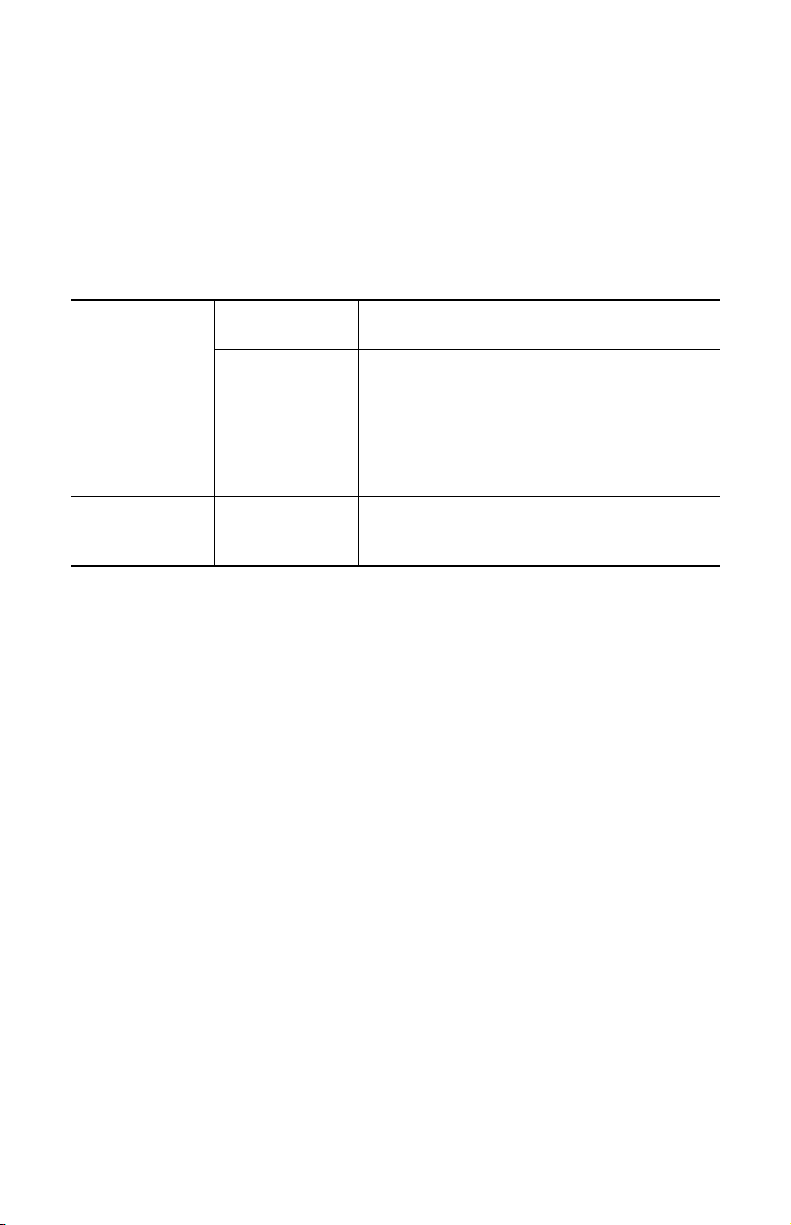
Rockwell Automation Support
Before you contact Rockwell Automation for technical assistance, we suggest you
please review the troubleshooting information contained in this publication first.
If the problem persists, call your local distributor or contact Rockwell Automation in
one of the following ways:
Phone United
States/Canada
Outside United
States/Canada
Internet ⇒ 1. Go to http://www.ab.com
1.440.646.5800
You can access the phone number for your country
via the Internet:
1. Go to http://www.ab.com
2. Click on Product Support
(http://support.automation.rockwell.com)
3. Under Support Centers, click on Contact
Information
2. Click on Product Support
(http://support.automation.rockwell.com)
Page 4
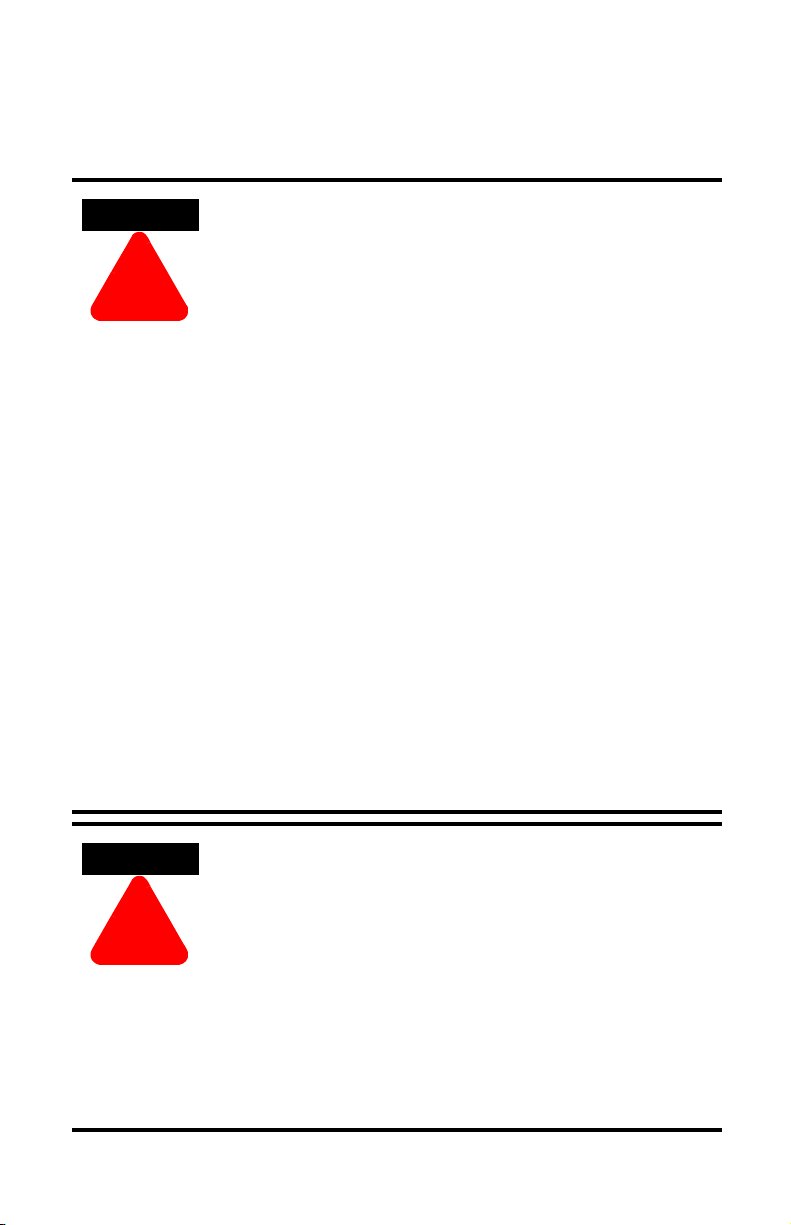
ATTENTION
!
Environment and Enclosure
This equipment is intended for use in a Pollution Degree 2
industrial environment, in overvoltage Category II applications
(as defined in IEC publication 60664-1), at altitudes up to 2000
meters without derating.
This equipment is considered Group 1, Class A industrial
equipment according to IEC/CISPR Publication 11. Without
appropriate precautions, there may be potential difficulties
ensuring electromagnetic compatibility in other environments
due to conducted as well as radiated disturbance.
This equipment is supplied as "open type" equipment. It must
be mounted within an enclosure that is suitably designed for
those specific environmental conditions that will be present
and appropriately designed to prevent personal injury resulting
from accessibility to live parts. The interior of the enclosure
must be accessible only by the use of a tool. Subsequent
sections of this publication may contain additional information
regarding specific enclosure type ratings that are required to
comply with certain product safety certifications.
See NEMA Standards publication 250 and IEC publication
60529, as applicable, for explanations of the degrees of
protection provided by different types of enclosure. Also, see
the appropriate sections in this publication, as well as the
Allen-Bradley publication 1770-4.1 ("Industrial Automation
Wiring and Grounding Guidelines"), for additional installation
requirements pertaining to this equipment.
ATTENTION
!
Preventing Electrostatic Discharge
This equipment is sensitive to electrostatic discharge, which
can cause internal damage and affect normal operation.
Follow these guidelines when you handle this equipment:
• Touch a grounded object to discharge potential static.
• Wear an approved grounding wriststrap.
• Do not touch connectors or pins on component boards.
• Do not touch circuit components inside the equipment.
• If available, use a static-safe workstation.
• When not in use, store the equipment in appropriate
static-safe packaging.
Page 5
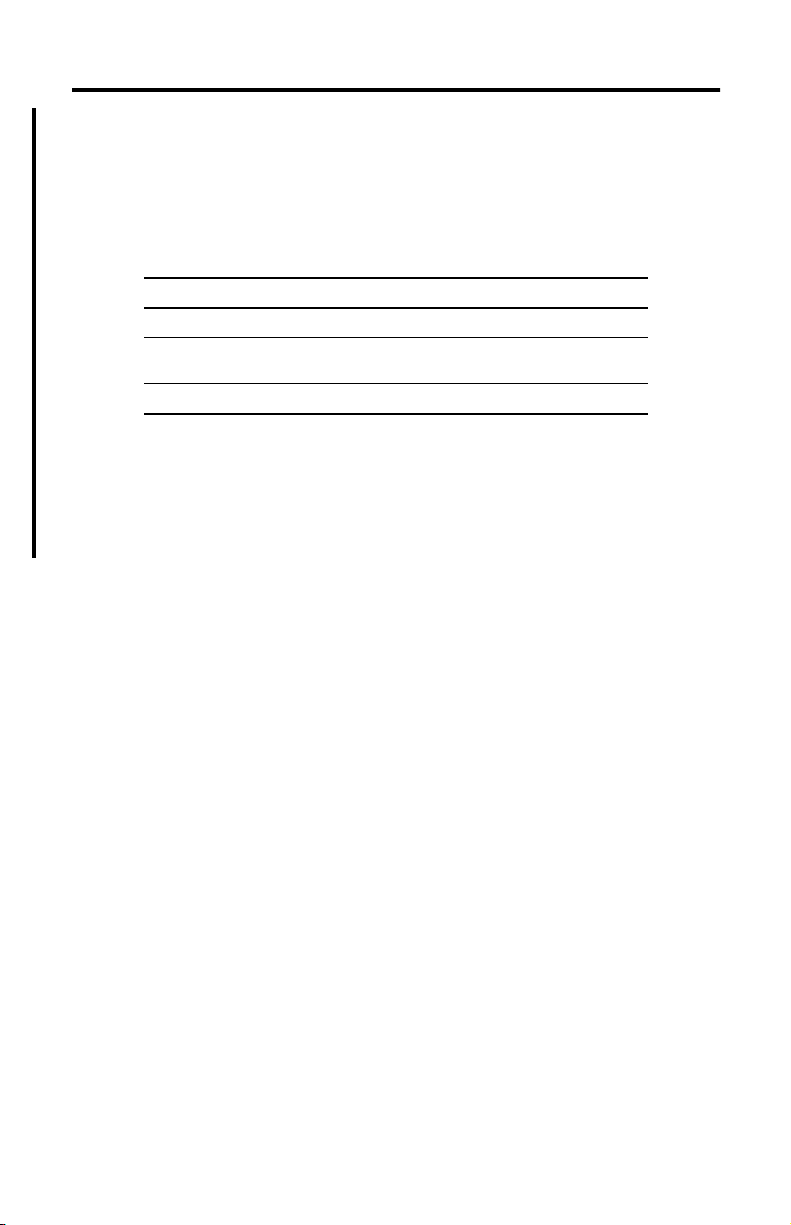
Summary of Changes
With this release of the 1784-PCC card, the Windows 2000 driver has been updated
from version 1.0 to 1.6. The driver now supports the Windows XP Professional
operating system. Throughout this document, references to Windows XP will
describe the Windows XP Professional operating system.
To upgrade your driver from version 1.0 to 1.6, refer to Chapter 3 of this manual.
This document also includes updated RSLinx version requirements, as follows:
operating system version of RSLinx
Windows XP/2000 with ControlNet Traffic Analyzer, v. 1.4 2.31 or later
Windows XP 2.30.01 or later (build
Windows 2000 2.20.01 or later
You will see change bars, as shown to the left of this paragraph, throughout this
manual to help you quickly identify revisions.
Other information was revised extensively. For those chapters that contain all new
information, or extensively revised information, you will find a change bar in the
margin of the chapters.
48 or later)
Publication 1784-IN034D-EN-P - June 2002
Page 6
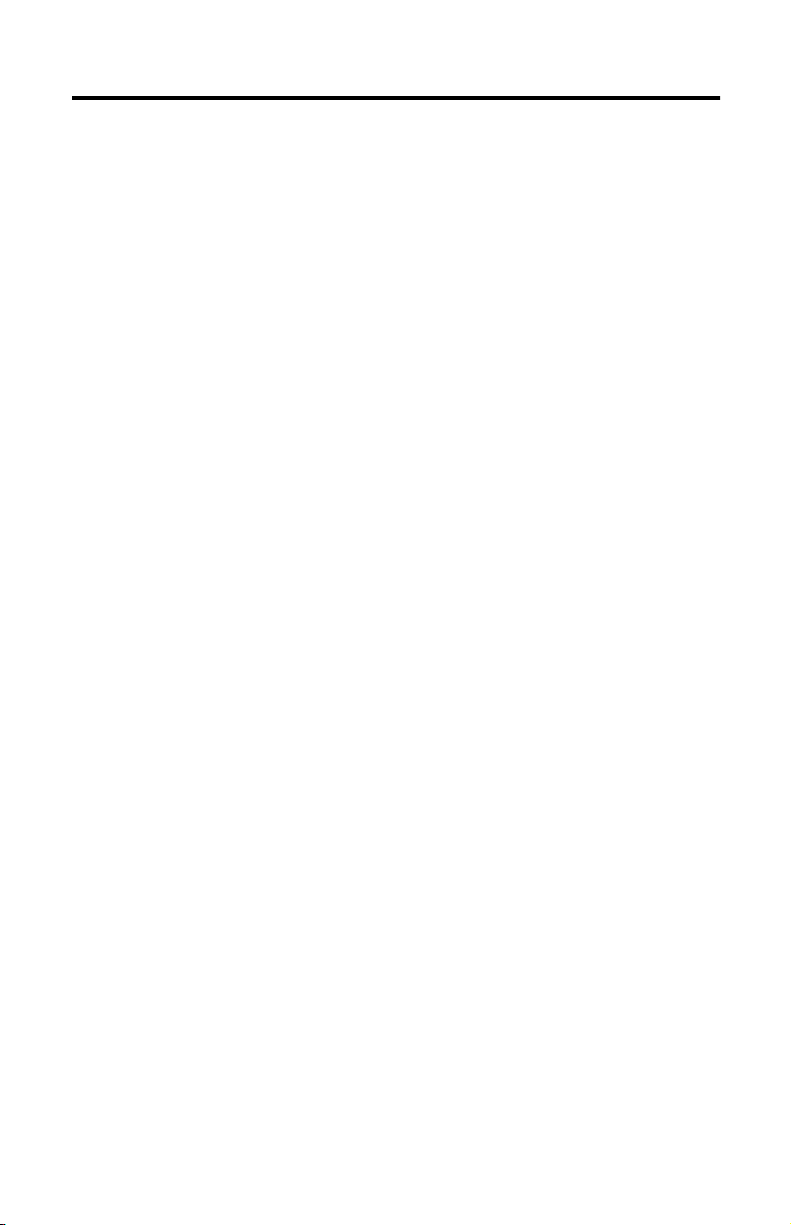
2
Notes:
Publication 1784-IN034D-EN-P - June 2002
Page 7
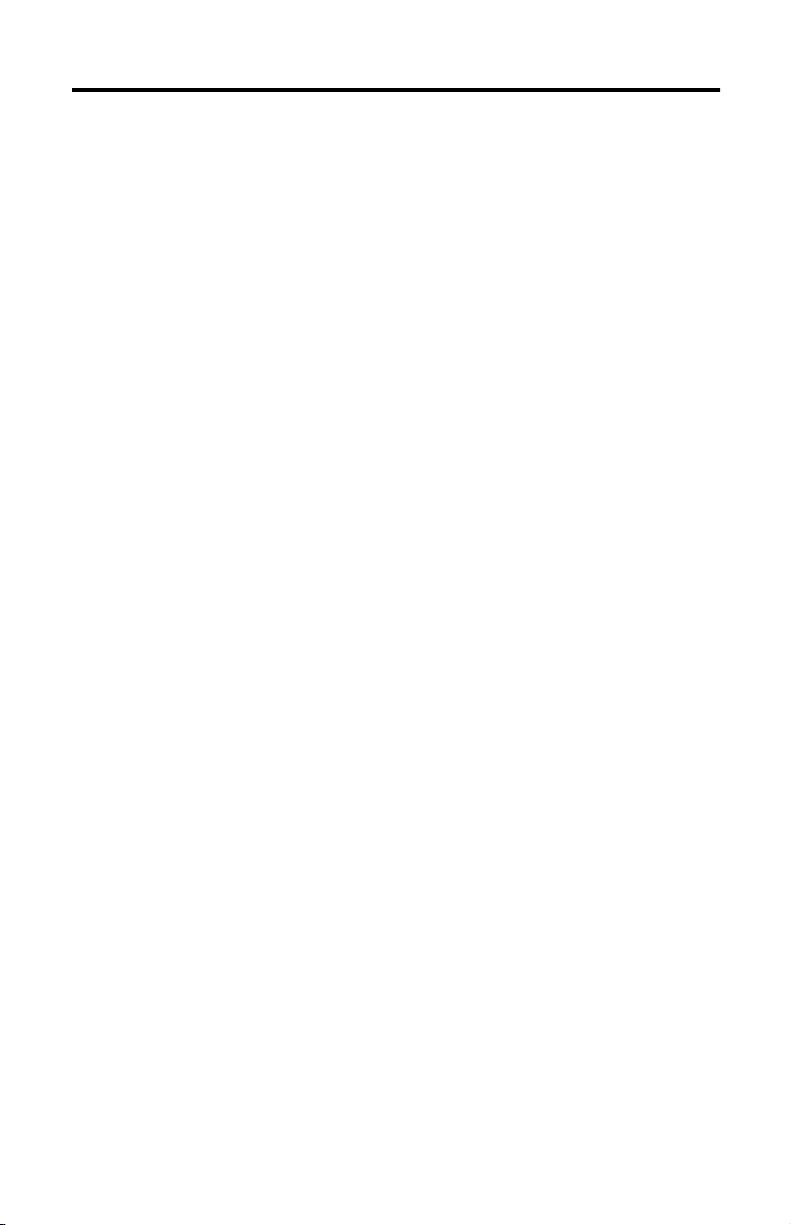
Table of Contents
Important User Information . . . . . . . . . . . . . . . . . . . . . . . . . . . . 2
Rockwell Automation Support. . . . . . . . . . . . . . . . . . . . . . . . . . . 3
Preface
About the Manual. . . . . . . . . . . . . . . . . . . . . . . . . . . . . . . . . . . . 1
Audience . . . . . . . . . . . . . . . . . . . . . . . . . . . . . . . . . . . . . . . 1
Conventions . . . . . . . . . . . . . . . . . . . . . . . . . . . . . . . . . . . . . 1
Abbreviations. . . . . . . . . . . . . . . . . . . . . . . . . . . . . . . . . . . . . . . 2
Chapter 1
About the 1784-PCC Card
What is in This Chapter? . . . . . . . . . . . . . . . . . . . . . . . . . . . . . . 1-1
What is PCMCIA? . . . . . . . . . . . . . . . . . . . . . . . . . . . . . . . . . . . 1-1
What is a PC Card? . . . . . . . . . . . . . . . . . . . . . . . . . . . . . . . . . . 1-1
Architecture . . . . . . . . . . . . . . . . . . . . . . . . . . . . . . . . . . . . 1-2
What is the PCC Card? . . . . . . . . . . . . . . . . . . . . . . . . . . . . . . . 1-3
Chapter 2
Pre-Installation Procedures
What is in This Chapter? . . . . . . . . . . . . . . . . . . . . . . . . . . . . . . 2-1
Verify Your Package Contents. . . . . . . . . . . . . . . . . . . . . . . . . . 2-1
System Requirements . . . . . . . . . . . . . . . . . . . . . . . . . . . . . . . . 2-2
Find the 1784-PCC Driver . . . . . . . . . . . . . . . . . . . . . . . . . . . . . 2-3
Chapter 3
Install and Use the 1784-PCC Card
in Windows 2000/XP
What is in This Chapter? . . . . . . . . . . . . . . . . . . . . . . . . . . . . . . 3-1
Verify the RSLinx Version Number . . . . . . . . . . . . . . . . . . . . . . 3-2
Locate the 1784-PCC Windows 2000/XP Driver . . . . . . . . . . . . . 3-2
Install the Driver . . . . . . . . . . . . . . . . . . . . . . . . . . . . . . . . . . . 3-3
Hearing Multiple Tones. . . . . . . . . . . . . . . . . . . . . . . . . . . . 3-3
1784-PCC Hardware Properties . . . . . . . . . . . . . . . . . . . . . . . . . 3-8
Stop and Eject the 1784-PCC Card . . . . . . . . . . . . . . . . . . . . . . . 3-8
Unsafe Removal of Card . . . . . . . . . . . . . . . . . . . . . . . . . . 3-10
Remove the 1784-PCC Plug-and-Play Driver . . . . . . . . . . . . . . 3-11
Publication 1784-IN034D-EN-P - June 2002
Page 8
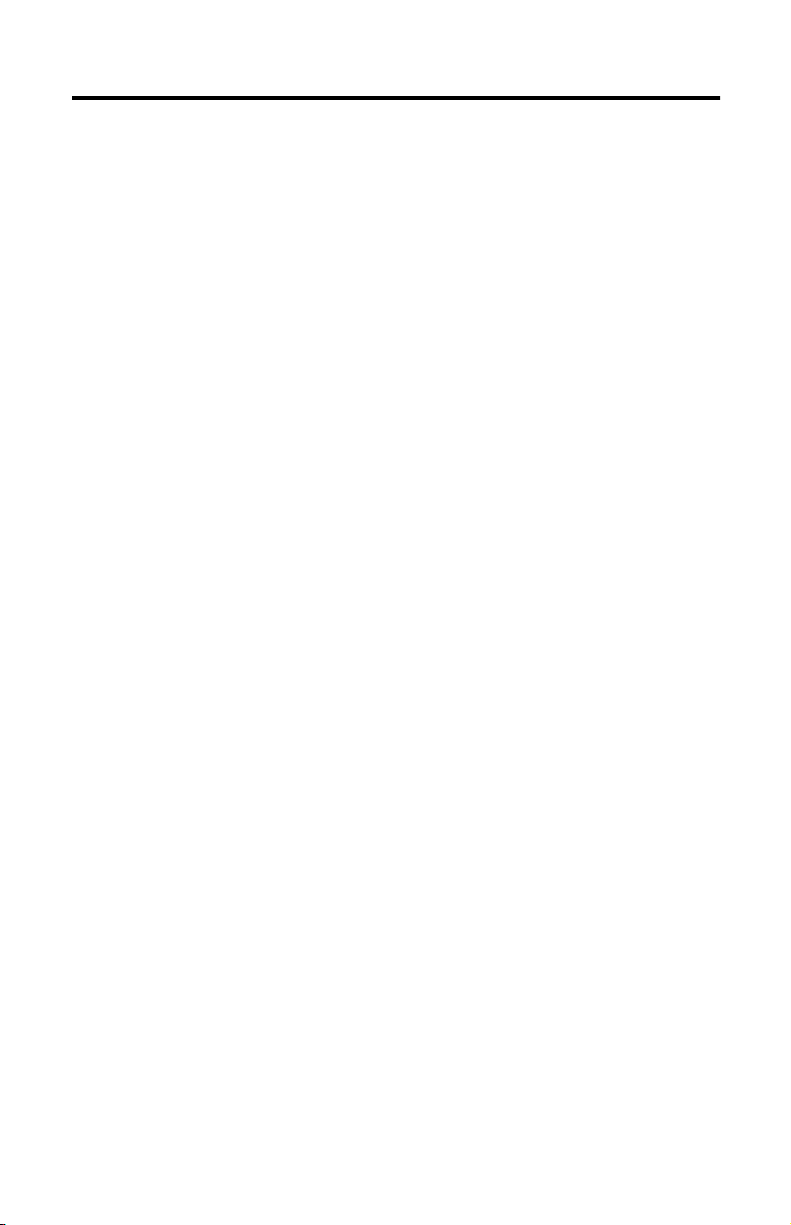
ii Table of Contents
Troubleshoot the Card Installation . . . . . . . . . . . . . . . . . . . . . 3-13
If ControlNet Traffic Analyzer is not working . . . . . . . . . . . 3-16
Navigate to Device Manager . . . . . . . . . . . . . . . . . . . . . . . 3-19
Update the 1784-PCC Plug-and-Play Driver Version 1.0 to Version 1.6
or Later . . . . . . . . . . . . . . . . . . . . . . . . . . . . . . . . . . . . . . . . . 3-21
Show the Card Unplug/Eject Icon on the Taskbar . . . . . . . . . . 3-28
Chapter 4
Install and Use the 1784-PCC Card
in Windows NT
What is in This Chapter? . . . . . . . . . . . . . . . . . . . . . . . . . . . . . . 4-1
Before You Begin. . . . . . . . . . . . . . . . . . . . . . . . . . . . . . . . . . . 4-1
Do You Have Any of the Following Third-Party Plug-and-Play PC
Card Controller Software Installed? . . . . . . . . . . . . . . . . . . . 4-3
Locate the 1784-PCC Driver for Windows NT. . . . . . . . . . . . . . . 4-5
Install the 1784-PCC Driver. . . . . . . . . . . . . . . . . . . . . . . . . . . . 4-5
Troubleshoot the Card Installation . . . . . . . . . . . . . . . . . . . . . 4-11
Check for Resource Conflicts. . . . . . . . . . . . . . . . . . . . . . . 4-11
Run the 1784-PCC Configuration Utility for Windows NT . . 4-14
Remove the 1784-PCC Driver. . . . . . . . . . . . . . . . . . . . . . . . . 4-17
Chapter 5
Install and Use the 1784-PCC Card in Windows 95/98/Me
What is in This Chapter? . . . . . . . . . . . . . . . . . . . . . . . . . . . . . . 5-1
Locate the 1784-PCC Windows 95/98/Me Driver . . . . . . . . . . . . 5-2
Install the 1784-PCC Driver . . . . . . . . . . . . . . . . . . . . . . . . . . . 5-2
Stop the Card . . . . . . . . . . . . . . . . . . . . . . . . . . . . . . . . . . . 5-6
Remove and Uninstall the 1784-PCC Driver . . . . . . . . . . . . . . . . 5-6
Enable the PC Card Icon on the Taskbar . . . . . . . . . . . . . . . . . . 5-8
Troubleshoot the Card Installation . . . . . . . . . . . . . . . . . . . . . . 5-9
Chapter 6
Run the 1784-PCC Test Utility
in Windows 2000/XP, NT 4.0, and 95/98/Me
What is in This Chapter? . . . . . . . . . . . . . . . . . . . . . . . . . . . . . . 6-1
Run the 1784-PCC Installation Test Utility . . . . . . . . . . . . . . . . . 6-1
Publication 1784-IN034D-EN-P - June 2002
Page 9
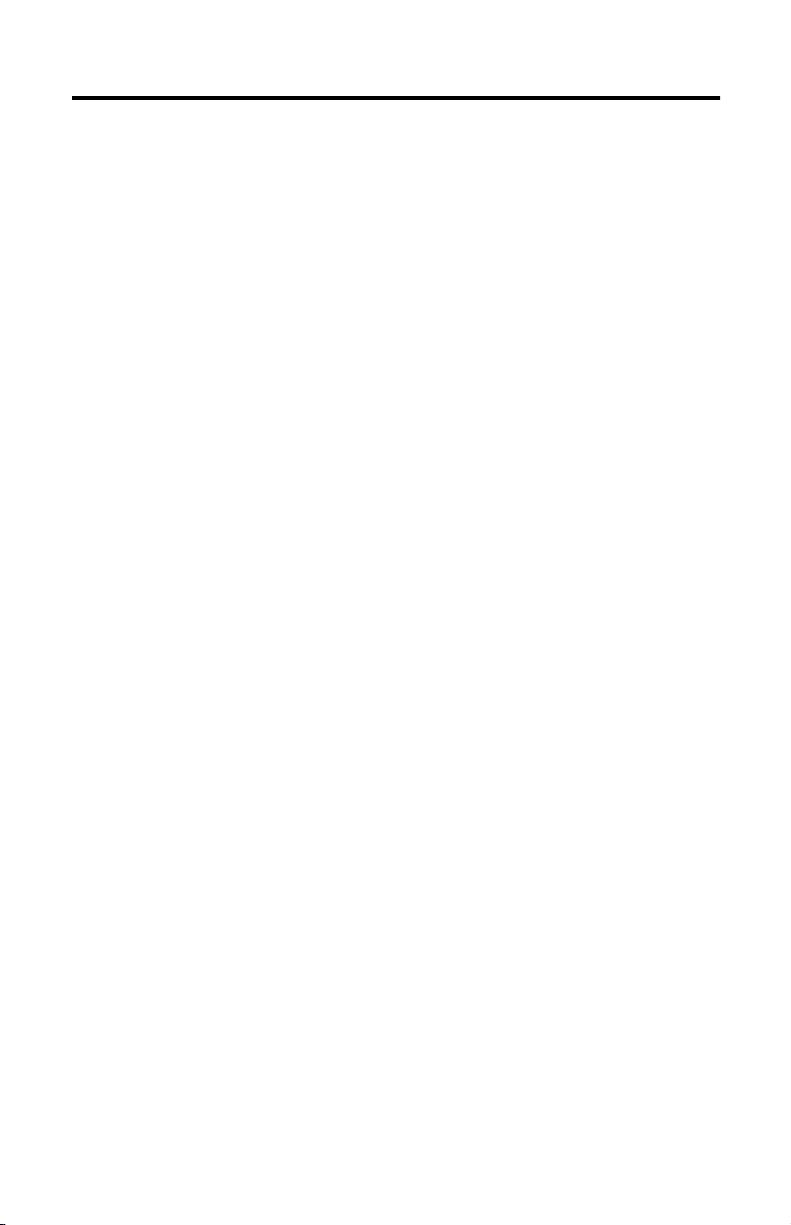
Table of Contents iii
Chapter 7
Insert and Remove the 1784-PCC Card
What is in This Chapter? . . . . . . . . . . . . . . . . . . . . . . . . . . . . . . 7-1
Insert the Card . . . . . . . . . . . . . . . . . . . . . . . . . . . . . . . . . . . . . 7-1
Multiple Tones . . . . . . . . . . . . . . . . . . . . . . . . . . . . . . . . . . 7-3
Remove the Card . . . . . . . . . . . . . . . . . . . . . . . . . . . . . . . . . . . 7-3
Chapter 8
Connect the 1784-PCC Card to the Network
What is in This Chapter? . . . . . . . . . . . . . . . . . . . . . . . . . . . . . . 8-1
Connect the Card to the ControlNet Network. . . . . . . . . . . . . . . 8-1
Communicate with the Card on the ControlNet Network . . . . . . 8-2
Appendix A
Specifications
Pin Assignments. . . . . . . . . . . . . . . . . . . . . . . . . . . . . . . . . . . A-2
Glossary
Index
Publication 1784-IN034D-EN-P - June 2002
Page 10
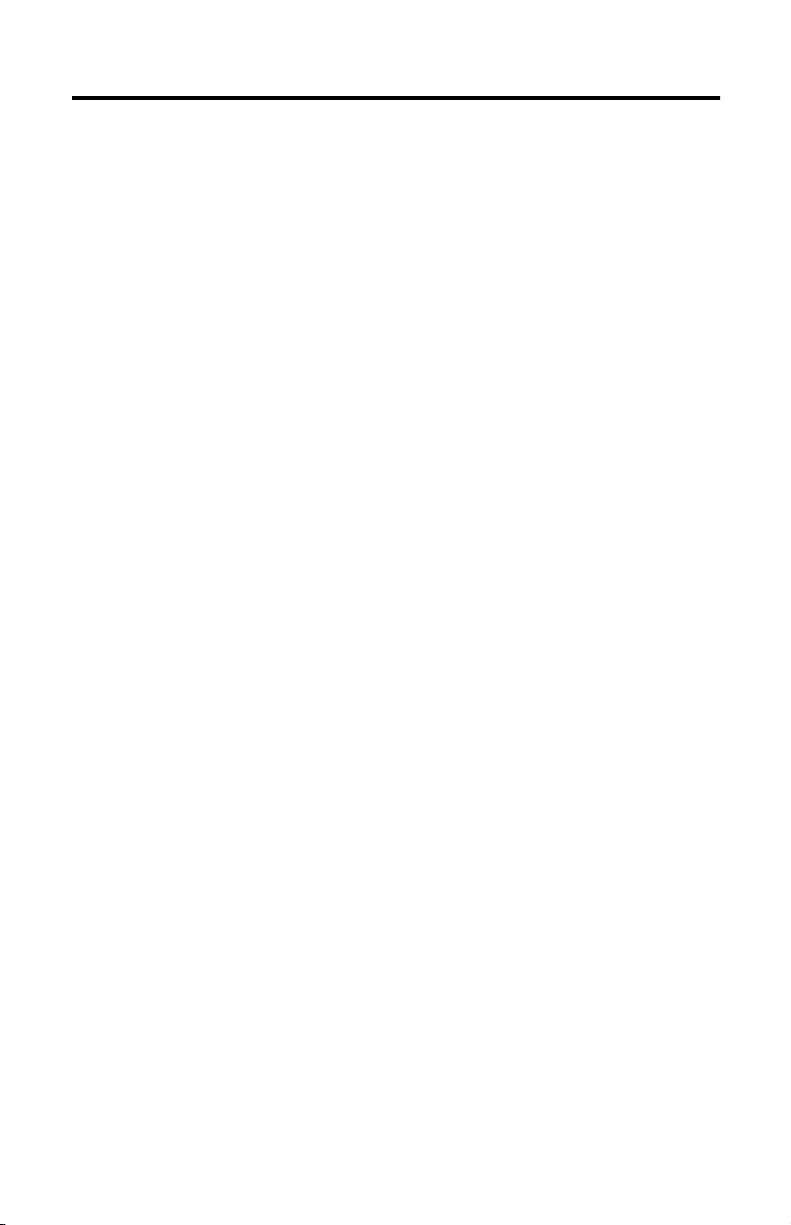
iv Table of Contents
Publication 1784-IN034D-EN-P - June 2002
Page 11
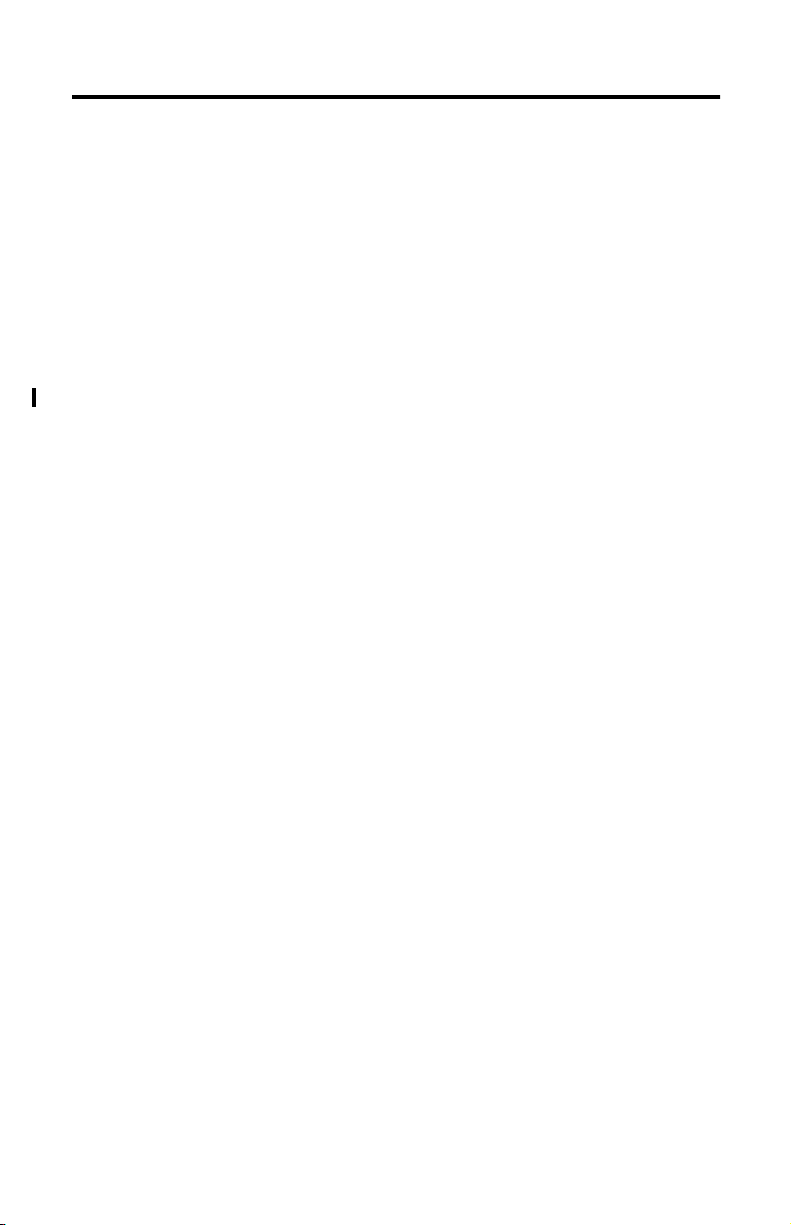
Preface
About the Manual
Use this manual to install and use the ControlNet PC card (PCMCIA interface),
catalog number 1784-PCC. This interface enables a system to communicate on a
ControlNet network.
Audience
The information in this manual is intended for users who are:
• familiar with Windows
Me, Windows 98
• experienced with one or more of these Allen-Bradley products: PLC-5®,
ControlLogix, or SLC-500™ family of programmable controllers, or any other
products that communicate with the PCC card
• experienced with ControlNet configuration software and the ControlNet
network
XP, Windows 2000, Windows NT™, Windows
®
, Windows 95
®
Conventions
In this manual, anything that you can select, click on, or type on a screen is shown
in bold type.
Publication 1784-IN034D-EN-P - June 2002
Page 12
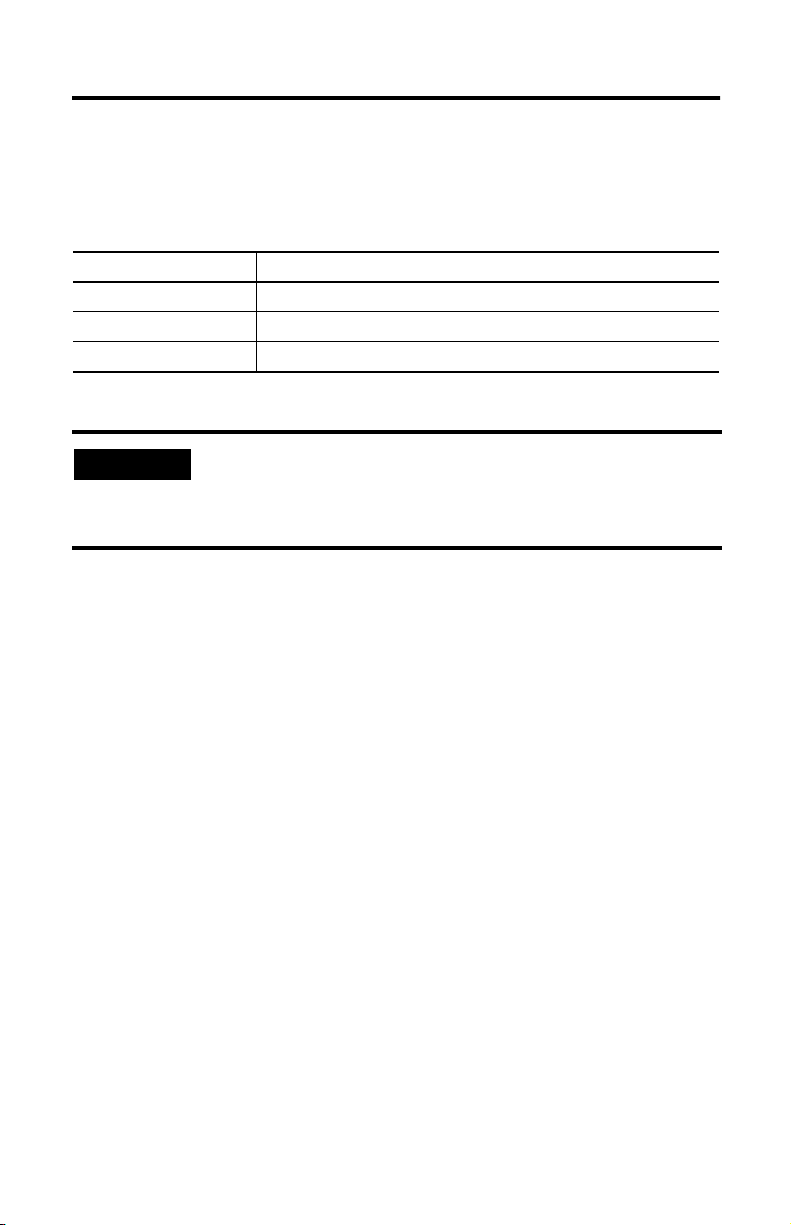
2
Abbreviations
Throughout this manual, we abbreviate some terms. Use the following table to
become familiar with our terminology.
This abbreviation Means
PCMCIA Personal Computer Memory Card International Association.
IRQ Interrupt Request
PC Personal Computer.
IMPORTANT
In this document, we refer to the ControlNet PC card as the 1784-PCC card.
Driver and firmware versions that appear in the screen captures
in this manual are not necessarily the latest version available. The
version you use should be the version that appears in the screen
capture or a later version.
Publication 1784-IN034D-EN-P - June 2002
Page 13
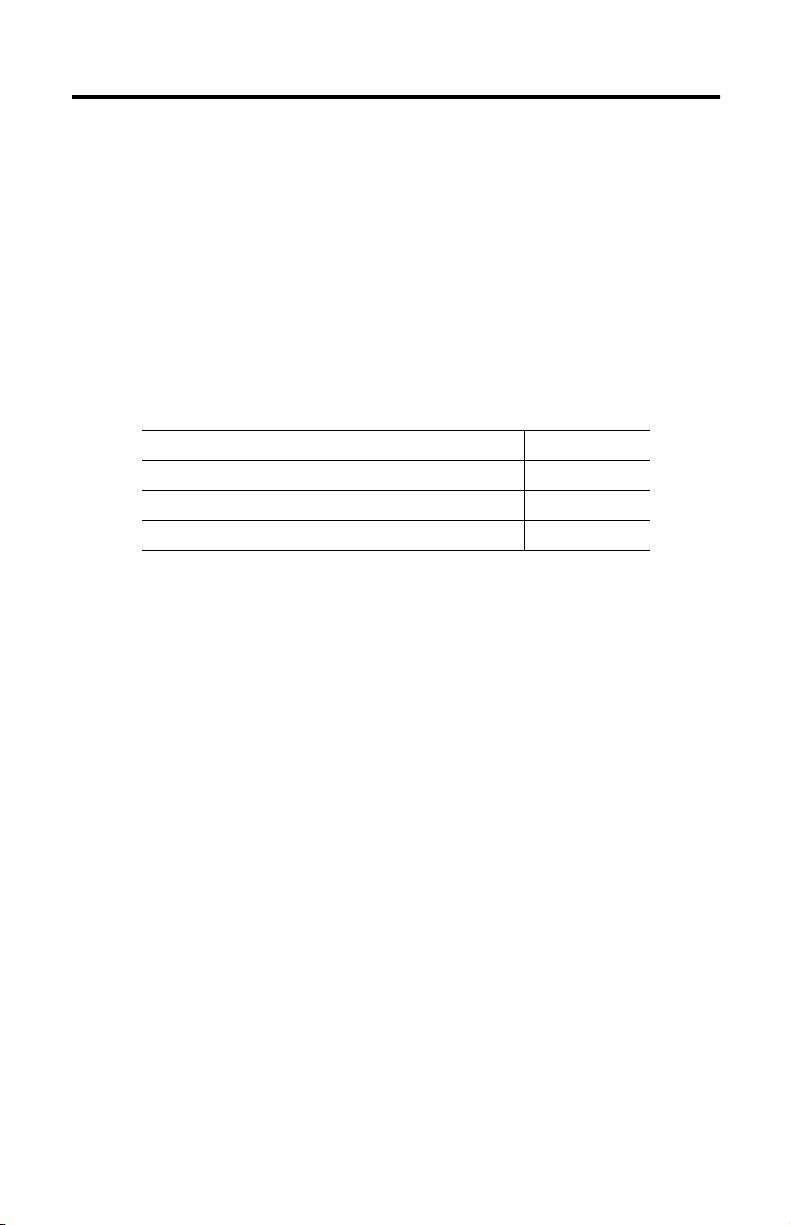
Chapter
1
About the 1784-PCC Card
What is in This Chapter?
Read this section to familiarize yourself with PC card technology and the 1784-PCC
card. The following table describes what this chapter contains and where to find
specific information.
For information about this topic: See page:
What is PCMCIA? 1-1
What is a PC Card? 1-1
What is the PCC Card? 1-3
What is PCMCIA?
The Personal Computer Memory Card International Association (PCMCIA)
developed a standard for credit-card size personal computer (PC) cards. The
PCMCIA standard defines an architecture and communication method for these PC
cards.
PC cards developed under Release 1.0 of the PCMCIA standard are used for data
storage. PC cards developed under Release 2.0 of the PCMCIA standard can be used
for both I/O and data storage.
What is a PC Card?
Since personal computers have become smaller, a need for smaller storage media
developed. The PC card is a small form-factor adapter that can add memory,
storage, and I/O capabilities to these smaller computers.
All PC cards measure the same length and width (54 mm x 85.6 mm), but differ in
thickness at the center. The thickness at the connector end and along the rails is the
same for all types of PC cards.
Publication 1784-IN034D-EN-P - June 2002
Page 14
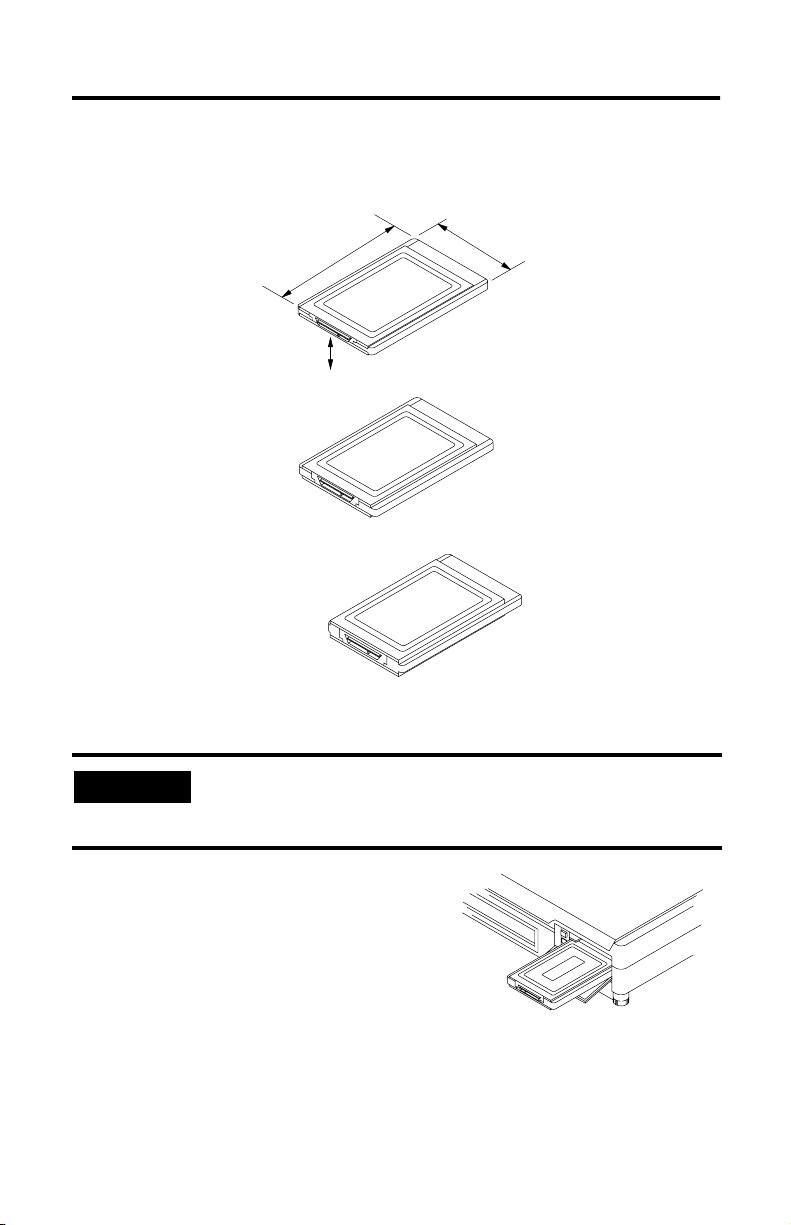
1-2 About the 1784-PCC Card
Architecture
Currently there are three types of PC cards:
Typ e I
3.3 mm thick
Type II
5.0 mm thick
Type III
10.5 mm thick
IMPORTANT
Length
Center
Width
data storage, such as Flash
memory cards
I/O such as modem, LAN, and
host communications (the
Allen-Bradley 1784-PCD,
-PCMK, and -PCC cards are
Type II cards)
data storage or I/O capabilities
that require more space, such as
rotating media and wireless
communication devices
19911
If the PCMCIA slot in your computer is thick enough to
accommodate a Type III card, then it can also accommodate a
Type I or II card.
All three types of PC cards use the same
68–pin connector. The pins are in two
parallel rows of 34 pins. When inserted
into the PCMCIA slot on your computer,
the connector mates with a single molded
socket.
Publication 1784-IN034D-EN-P - June 2002
19873
Page 15
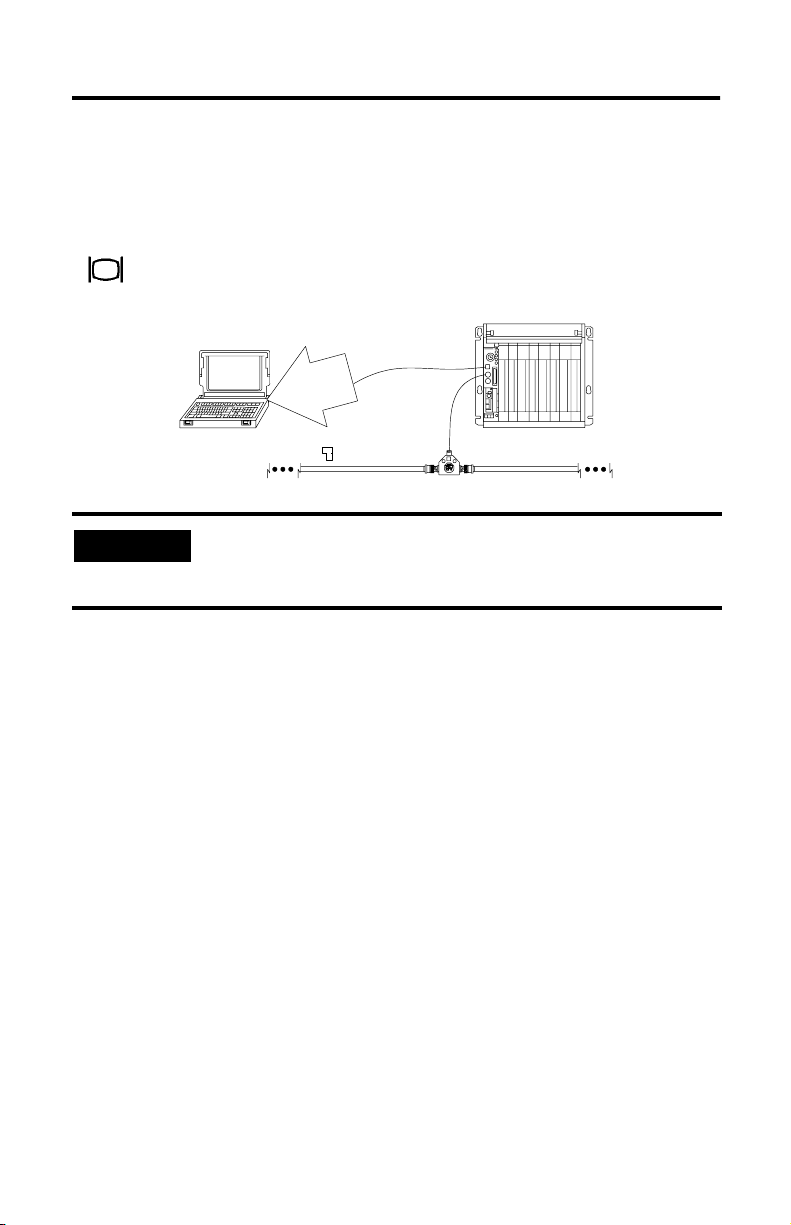
What is the PCC Card?
About the 1784-PCC Card 1-3
The ControlNet communication card (1784-PCC) allows you to connect a
programming device to any intelligent device (i.e., workstation, PLC
, processor,
scanner, or adapter) on a ControlNet network through the Network Access Port
.
( )
1784-PCC1
1784-PCC
end device
20139
IMPORTANT
programming device
trunk line A
Your computer must be PCMCIA 2.1 compliant to support the
1784-PCC card. To verify that your computer is PCMCIA 2.1
compliant, see your computer’s user manual.
Publication 1784-IN034D-EN-P - June 2002
Page 16
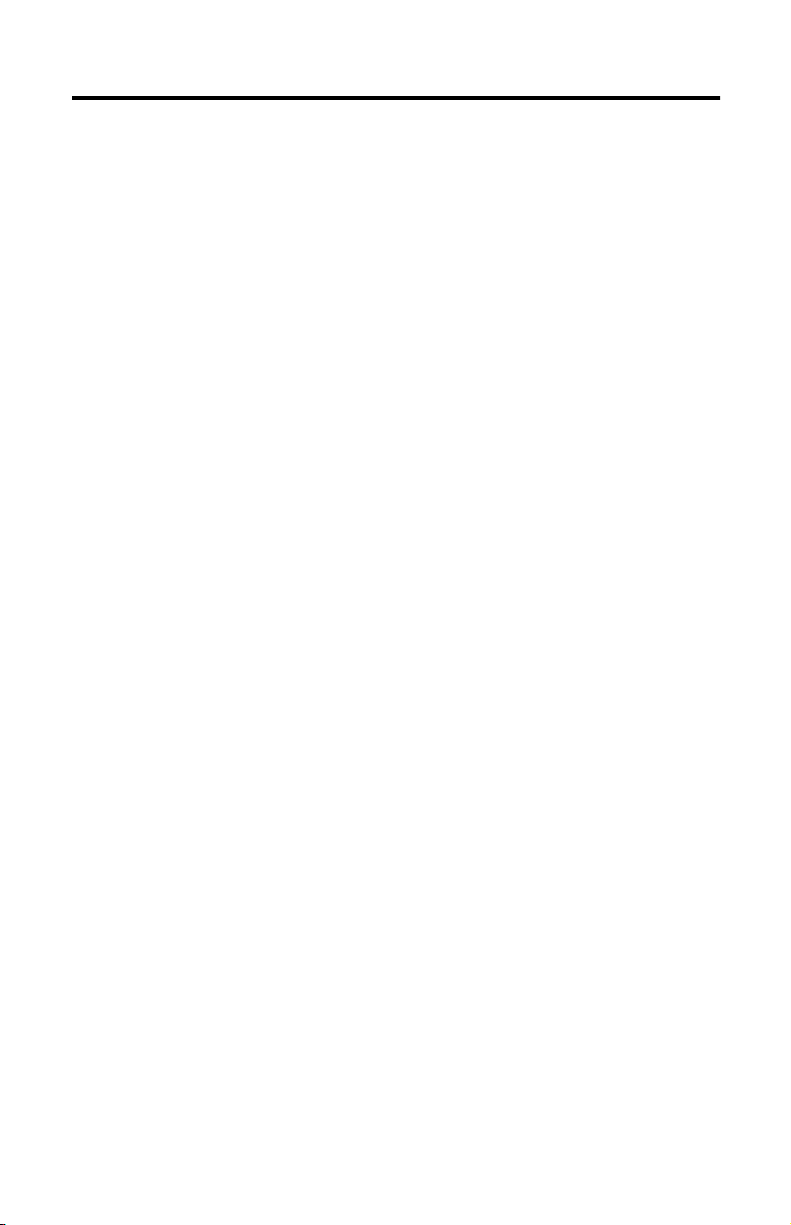
1-4 About the 1784-PCC Card
Notes:
Publication 1784-IN034D-EN-P - June 2002
Page 17
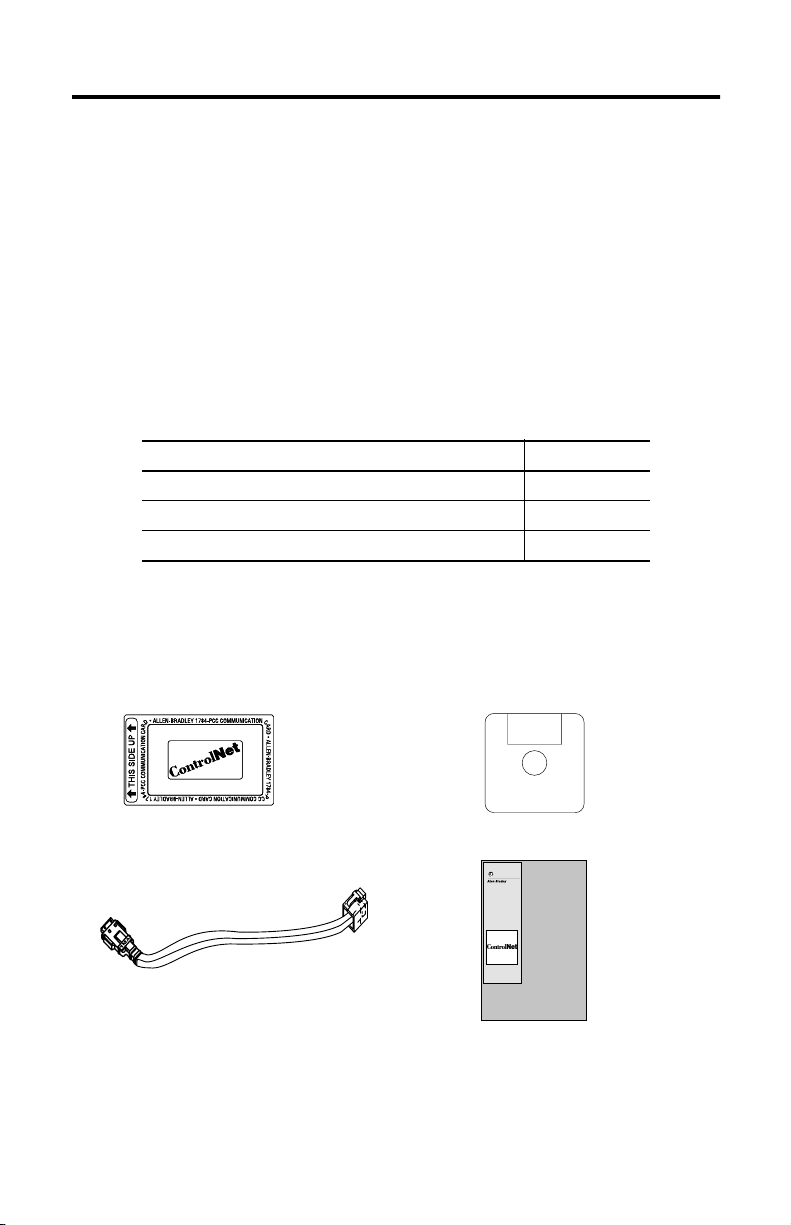
Chapter
2
Pre-Installation Procedures
What is in This Chapter?
The following table describes what this chapter contains and where to find specific
information.
Table 2.A
For information about this topic: See page:
Verify Your Package Contents 2-1
System Requirements 2-2
Find the 1784-PCC Driver 2-3
Verify Your Package Contents
Be certain that you have these items before you discard any packing material. If an
item is missing or incorrect, contact your local sales representative.
1784-PCC card
1784-PCC1 cable
1784-PCC installation utility disk
Installation Manual
ControlNet
Communication
Card
(Cat. No. 1784-PCC)
installation manual
(publication 1784-IN034)
30185-M
Publication 1784-IN034D-EN-P - June 2002
Page 18
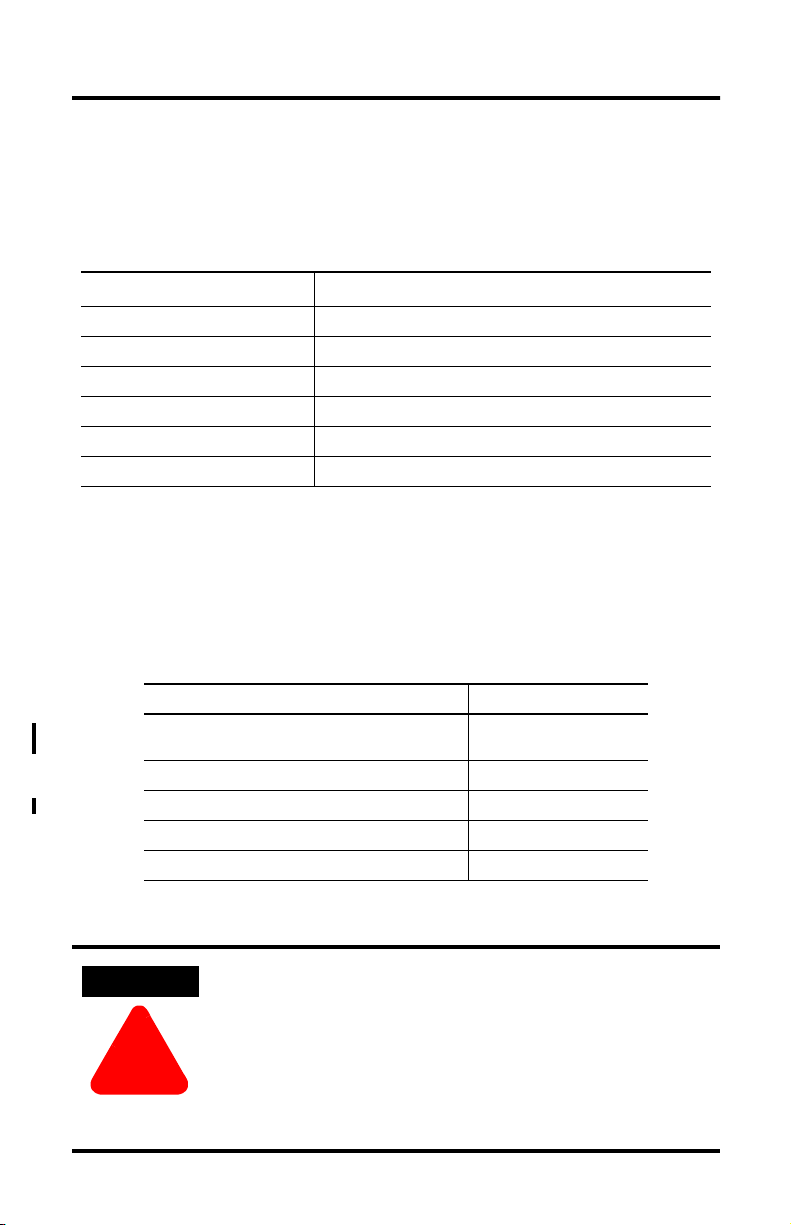
2-2 Pre-Installation Procedures
System Requirements
Refer to the following table for system requirements for using the 1784-PCC card.
operating system
memory for computer resources at least 8 MB
memory for card resources 4KB
IRQ 1 available IRQ
diskette drive 0ne 3.5” diskette drive
hard disk space 300K
PCMCIA slot one Type II slot
1
The listed versions of Microsoft Windows Operating Systems are the versions Rockwell Automation
offically supports.
Refer to the following table for the version of RSLinx you will need for your
operating system.
Operating System Version of RSLinx
Windows XP/2000 with ControlNet Traffic Analyzer,
v. 1. 4
Windows XP 2.30.01 (build 48) or later
Windows 2000 2.20.01 or later
Windows NT 4.0 2.00.97.30 or later
Windows 95/98/Me 2.00.97.30 or later
Microsoft
Windows 2000/XP, NT 4.0, or 95/98/Me
2.31 or later
1
ATTENTION
!
Publication 1784-IN034D-EN-P - June 2002
Windows NT users: If you have a 1784-PCC series A interface
card, you will need to perform a flash upgrade to upgrade to
series B. Refer to Publication 1784-PCC-RN1 for details. To
access this information, visit www.ab.com\support. Click on
the PC Cards link and download the PCC_Upgrade.exe file.
This file contains both the upgrade utility and the publication
(1784-PCC-RN1) containing the instructions for completing the
upgrade.
Page 19
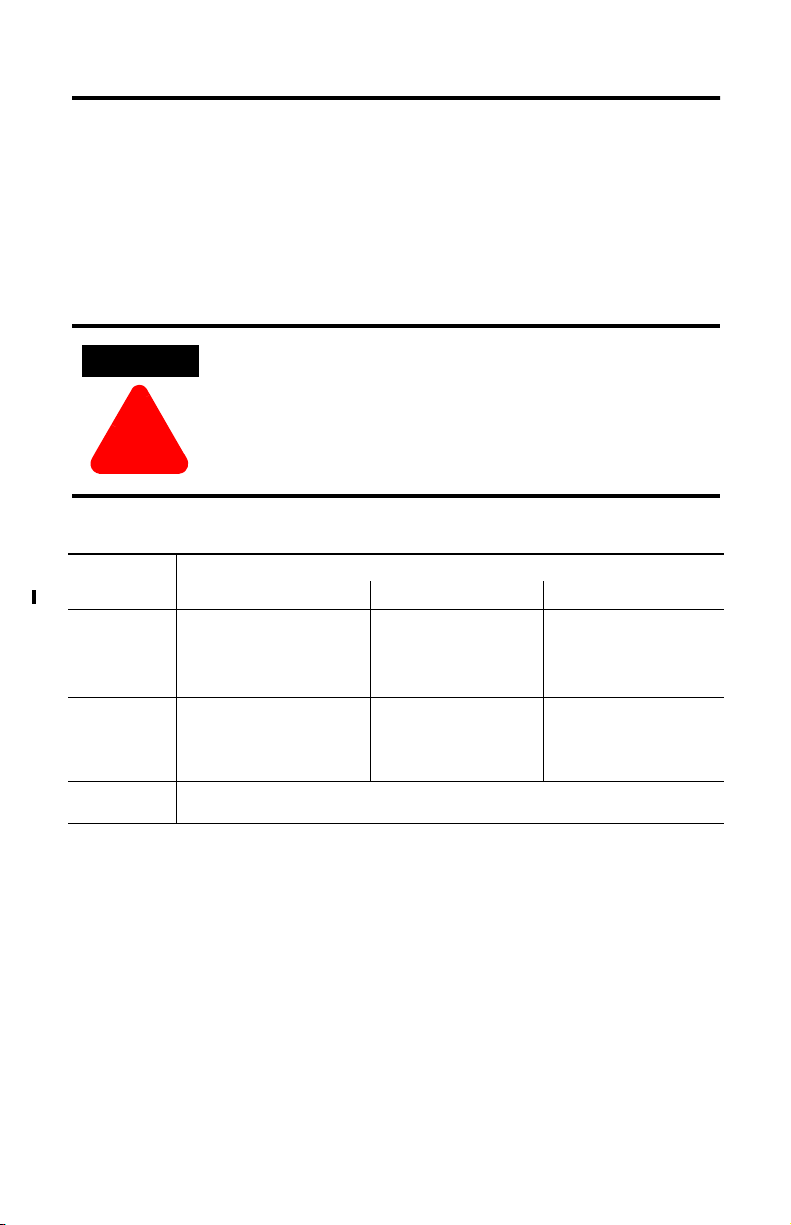
Pre-Installation Procedures 2-3
Find the 1784-PCC Driver
When you install drivers for your operating systems, you must be certain to install
the correct files. Windows 95/98/Me systems require a Virtual Device Driver (VxD),
which contains .inf and .vxd files. Windows NT requires an NT driver, which uses
setup.exe, Unpccnt.exe and pcc_config.exe files. Windows 2000/XP requires a
Windows Driver Model (WDM), which contains .inf and .sys files. Refer to the table
below to be sure you are installing the correct driver files.
ATTENTION
Failure to install the correct driver files could result in
unpredictable system operation.
!
Table 2.B
Source (where
the driver is
loaded from)
installation disk,
version 1.6
later (shipped
with the
1784-PCC card)
RS-Linx product CDE:\PnP_Drivers\Win2K\PccWdm.inf
internet www.ab.com/support/products/pccards.html
1
If your installation disk is earlier than version 1.6, we recommend downloading the latest version from
www.ab.com/support/products/pccards.html.
Windows 2000/XP Windows NT 4.0 Windows 95/98/Me
A:\Win2K\PccWdm.inf
1
A:\Win2K\PccWdm.sys
or
where
A:\ is the floppy drive letter
E:\PnP_Drivers\Win2K\PccWdm.sys
where
E:\ is the CD-ROM drive letter
You can also access Rockwell Automation Knowledge documents at this site.
Driver location (for each operating system)
A:\setup.exe
A:\Unpccnt.exe
A:\pcc_config.exe
where
A:\ is the floppy drive letter
Not distributed on RSLinx
product CD
A:\Rsipcc.inf
A:\Rsipcc.vxd
where
A:\ is the floppy drive letter
E:\PnP_Drivers\Win9x\Rsipcc.inf
E:\PnP_Drivers\Win9x\Rsipcc.vx
d
where
E:\ is the CD-ROM drive letter
Publication 1784-IN034D-EN-P - June 2002
Page 20
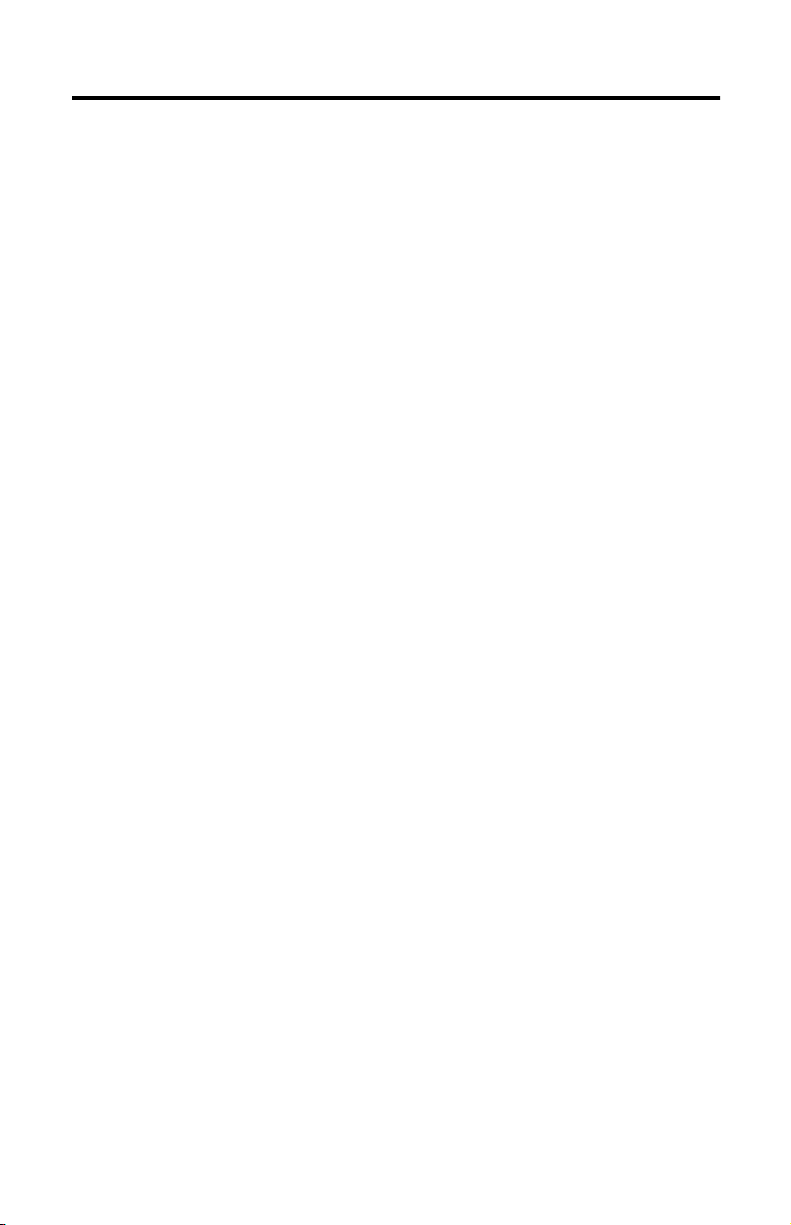
2-4 Pre-Installation Procedures
Notes:
Publication 1784-IN034D-EN-P - June 2002
Page 21
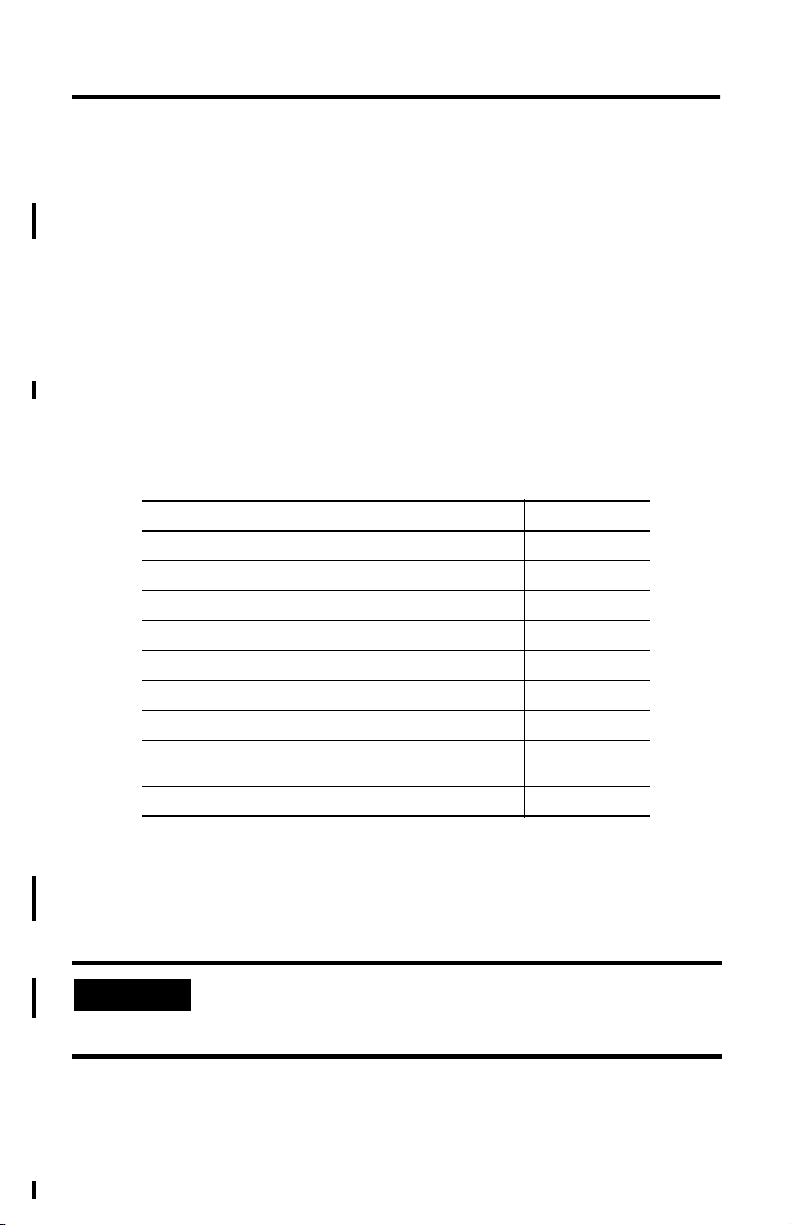
Chapter
3
Install and Use the 1784-PCC Card
in Windows 2000/XP
What is in This Chapter?
Read this chapter to learn how to operate the 1784-PCC card on Windows 2000/XP.
The following table describes what this chapter contains and where to find specific
information.
Table 3.A
For information about this topic: See page:
Verify the RSLinx Version Number 3-2
Locate the 1784-PCC Windows 2000/XP Driver 3-2
Install the Driver 3-3
1784-PCC Hardware Properties 3-8
Stop and Eject the 1784-PCC Card 3-8
Remove the 1784-PCC Plug-and-Play Driver 3-11
Troubleshoot the Card Installation 3-13
Update the 1784-PCC Plug-and-Play Driver Version 1.0 to
Version 1.6 or Later
Show the Card Unplug/Eject Icon on the Taskbar 3-28
3-21
In order to follow the instructions in this chapter, you must:
• have Windows 2000/XP loaded
• have the Windows 2000/XP driver for the PCC card
IMPORTANT
You can have one 1784-PCC card configured in Windows
2000/XP. If you insert more than one 1784-PCC card into your
PC, only one of the cards will be available for use.
Publication 1784-IN034D-EN-P - June 2002
Page 22
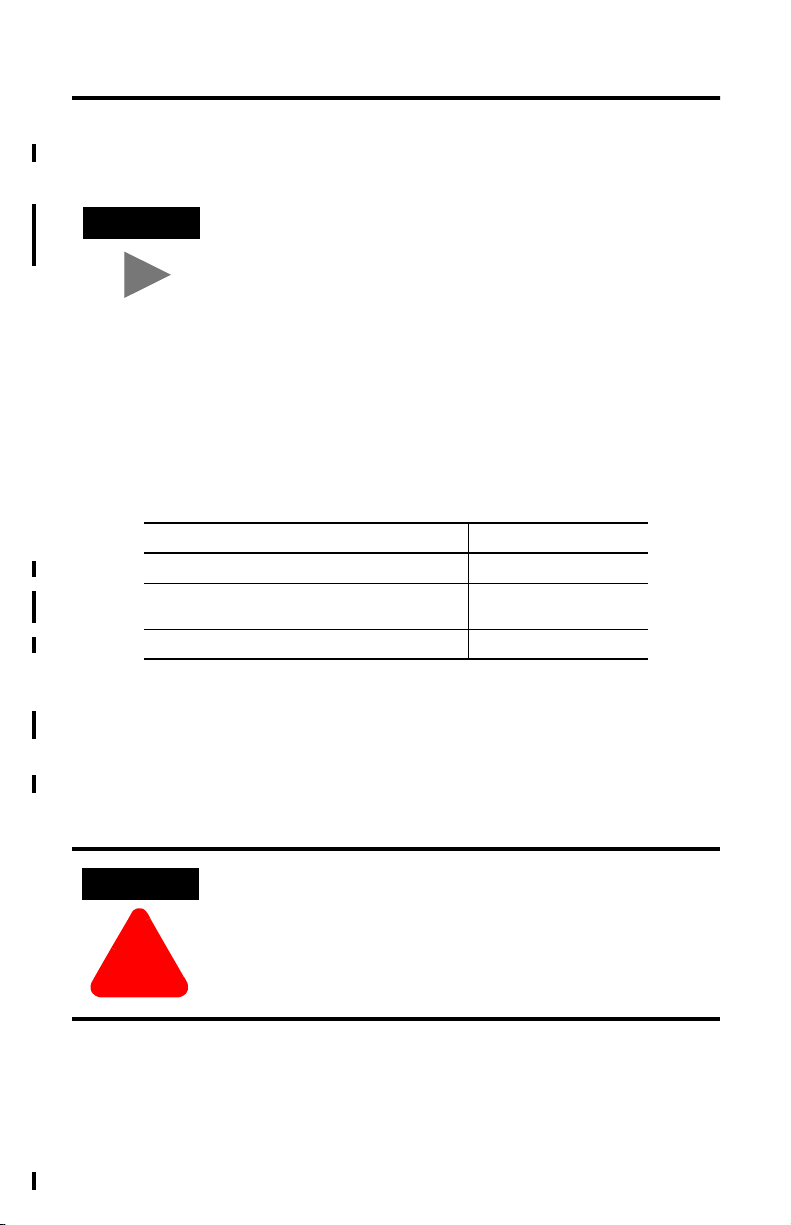
3-2 Install and Use the 1784-PCC Card in Windows 2000/XP
TIP
In this chapter, we show Windows 2000 screens. If you are
installing Windows XP, the installation screens you see will be
substantially similar.
Verify the RSLinx Version Number
Refer to the following table for the correct version number of RSLinx for your
operating system.
Operating System Version of RSLinx
Windows XP 2.30.01 (build 48) or later
Windows XP/2000 with ControlNet Traffic Analyzer,
v. 1. 4
Windows 2000 2.20.01 or later
2.31 or later
Locate the 1784-PCC Windows 2000/XP Driver
When you install drivers for your operating systems, you must be certain to install
the correct files. Windows 2000/XP systems require a Windows Driver Model
(WDM), which contains .inf and .sys files. Refer to the table below to be sure you
are installing the correct driver files.
ATTENTION
Failure to install the correct driver files could result in
unpredictable system operation.
!
Publication 1784-IN034D-EN-P - June 2002
Page 23
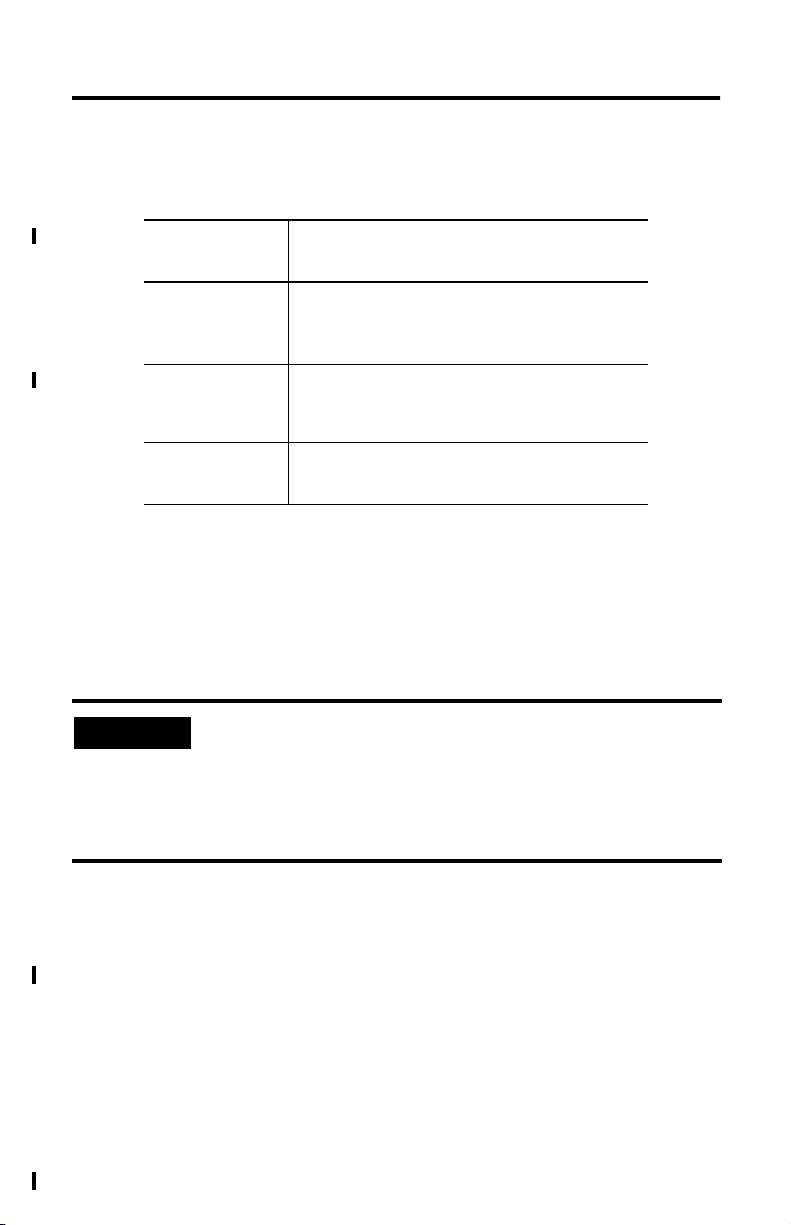
Table 3.B
Install and Use the 1784-PCC Card in Windows 2000/XP 3-3
Source (where the
driver is loaded
from)
installation disk,
version 1.6
(shipped with the
1784-PCC card)
RSLinx product CD E:\PnP_Drivers\Win2K\PccWdm.inf
internet www.ab.com/support/products/pccards.html
1
1
or later
If your installation disk is earlier than version 1.6, we recommend downloading the
latest version from www.ab.com/support/products/pccards.html.
Driver location (for Windows 2000/XP operating
A:\Win2K\PccWdm.inf
A:\Win2K\PccWdm.sys
where
A:\ is the floppy drive letter
E:\PnP_Drivers\Win2K\PccWdm.sys
where
E:\ is the CD-ROM drive letter
You can also access Rockwell Automation Knowledge
documents at this site.
systems)
Install the Driver
Follow the instructions in Chapter 7 to insert your card in your laptop.
IMPORTANT
Before you can install the driver for the 1784-PCC card, you must
be logged in as an administrator of the machine. Being an
administrator gives you permission to install or make changes to
the machine software. If you try to install the driver without
being an administrator, you will get error messages and the
driver will not install.
Hearing Multiple Tones
If you insert multiple PC Cards, you may hear more than one tonal notification per
card. Windows 2000/XP detects devices during the power up process, and adjusts
the device resources accordingly. This results in sounding multiple tones. When the
system changes settings (for example, when removing a card), the tones will sound
again for each change.
Publication 1784-IN034D-EN-P - June 2002
Page 24
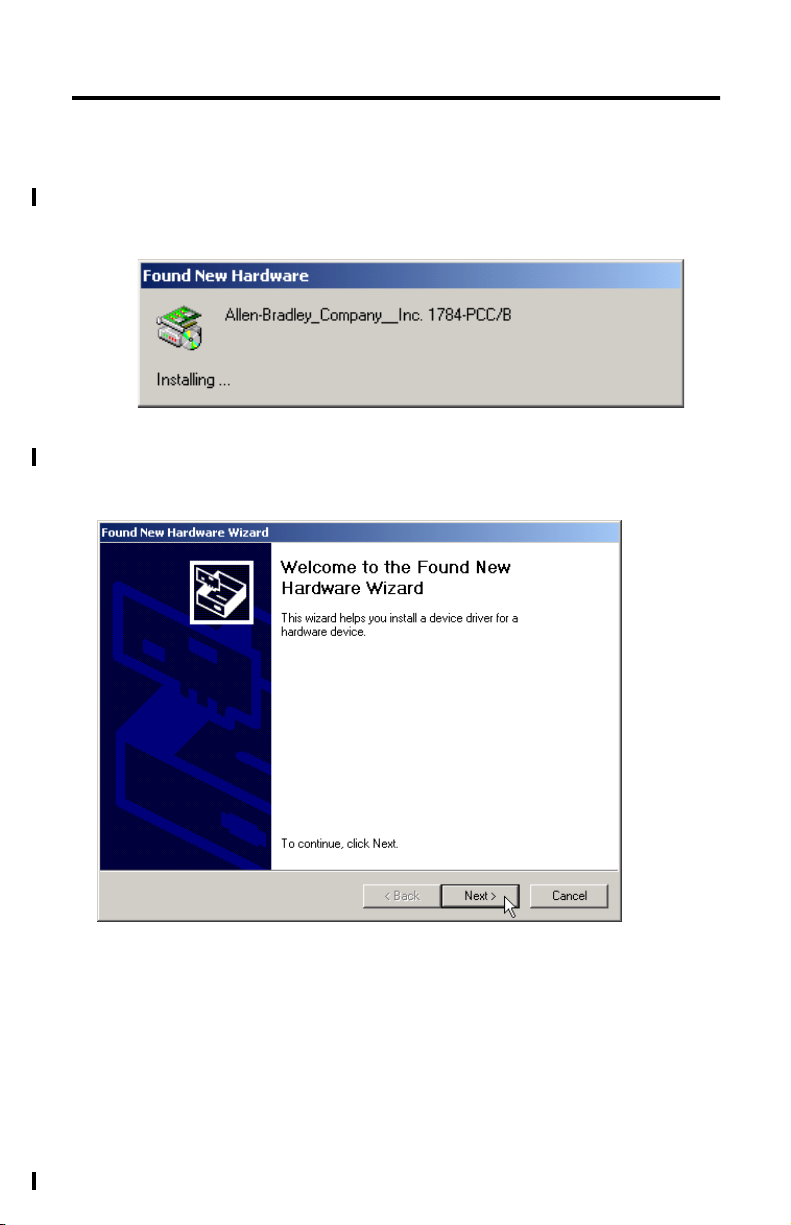
3-4 Install and Use the 1784-PCC Card in Windows 2000/XP
1. After you insert the PCC card, the system detects the hardware and begins to
build the driver information needed to run the hardware. Because the driver
has not been loaded, Windows 2000/XP displays a new hardware dialog box
and the following message:
Windows 2000/XP displays:
2. Click Next.
Publication 1784-IN034D-EN-P - June 2002
Page 25
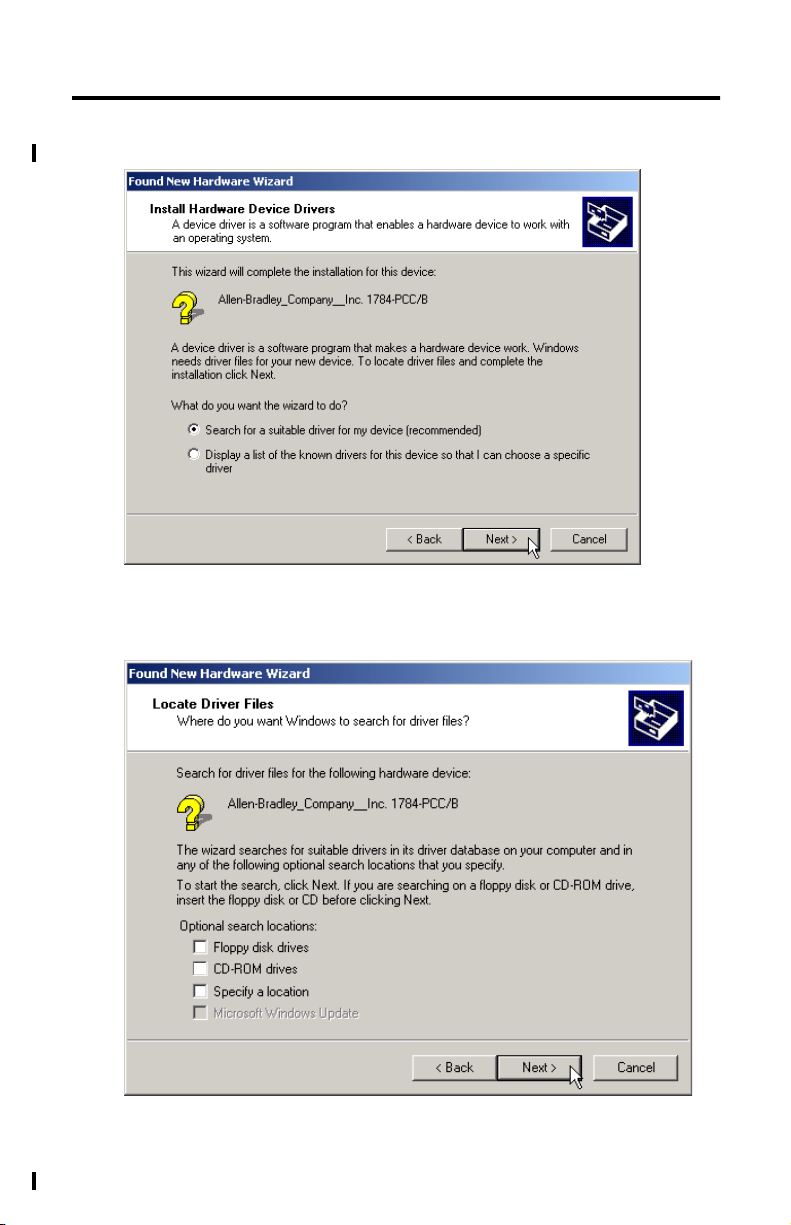
Install and Use the 1784-PCC Card in Windows 2000/XP 3-5
Windows 2000/XP displays:
3. Select the Search for a suitable driver for my device radio button and
click Next.
✓
Publication 1784-IN034D-EN-P - June 2002
Page 26
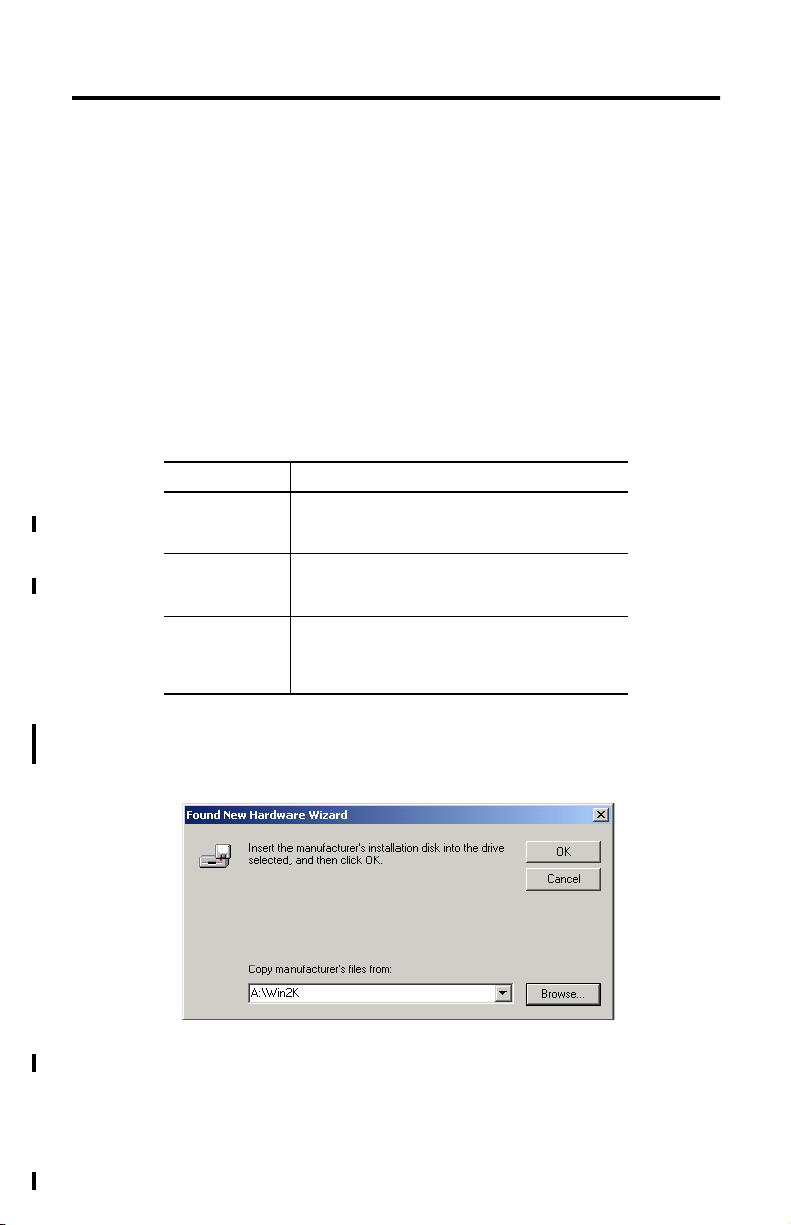
3-6 Install and Use the 1784-PCC Card in Windows 2000/XP
At this point you need to select where the file is located.
4. Select one of the following checkboxes:
•Floppy disk drives if you are going to use the floppy that ships with
the 1784-PCC card
•CD-ROM drives if you are going to get the file from the RSLinx
CD-ROM
•Specify a location if you downloaded the driver file from
www.ab.com.
Tabl e 3.C
If you select: Then:
Floppy disk drives insert the PnP drivers disk into the drive and click Next.
CD-ROM drives insert the RSLinx CD into the drive and click Next.
Specify a location use this selection if you have downloaded the driver
Windows 2000/XP will search for the appropriate
driver. Continue with Step 6.
Windows 2000/XP will search for the appropriate
driver. Continue with Step 6.
from www.ab.com. You will be prompted for the
location path of the driver. Click Next and Continue
with Step 5.
5. If you select the Specify a location radio button in Step 4, Windows
2000/XP will prompt you to provide a location for the driver, as shown
below:
Type the location of the Windows 2000/XP driver and click Ok.
Publication 1784-IN034D-EN-P - June 2002
Page 27
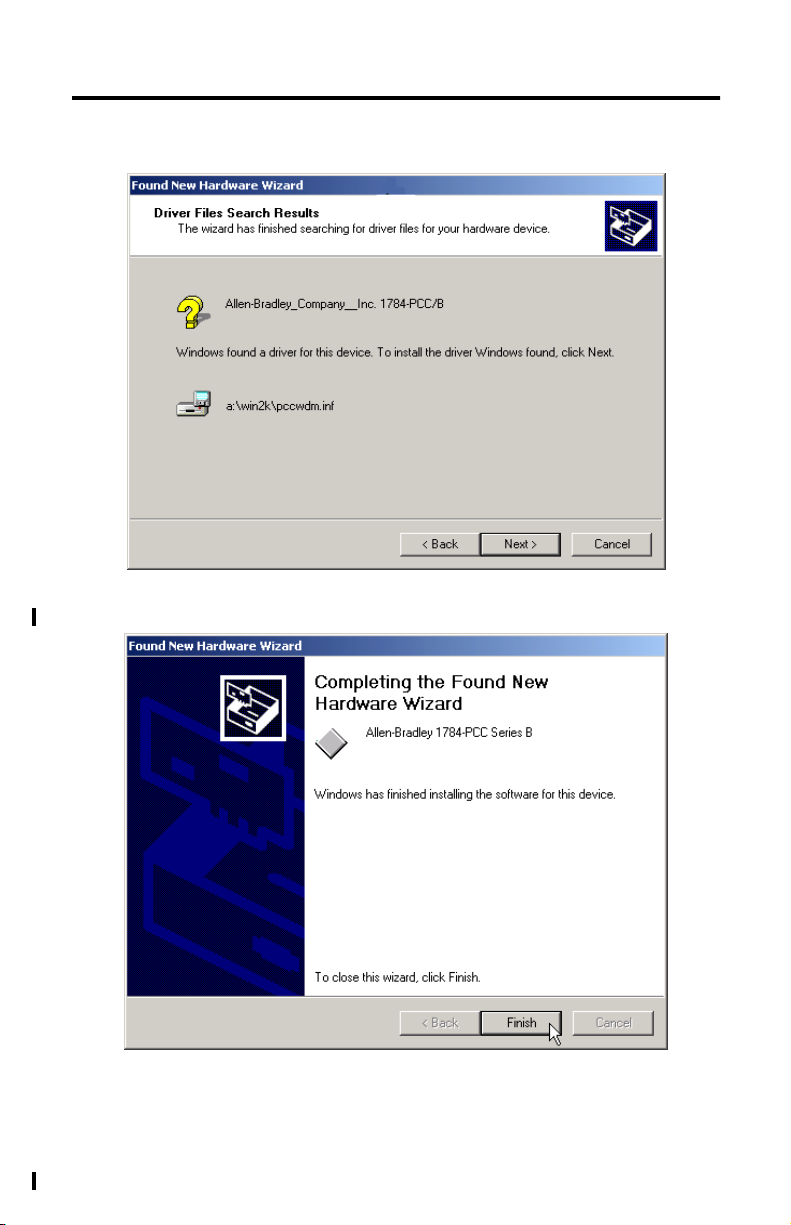
Install and Use the 1784-PCC Card in Windows 2000/XP 3-7
6. Click Next.
7. Once Windows 2000/XP installs the driver, the following displays.
8. Click Finish.
You may be prompted to restart you computer for the driver to take effect.
Publication 1784-IN034D-EN-P - June 2002
Page 28
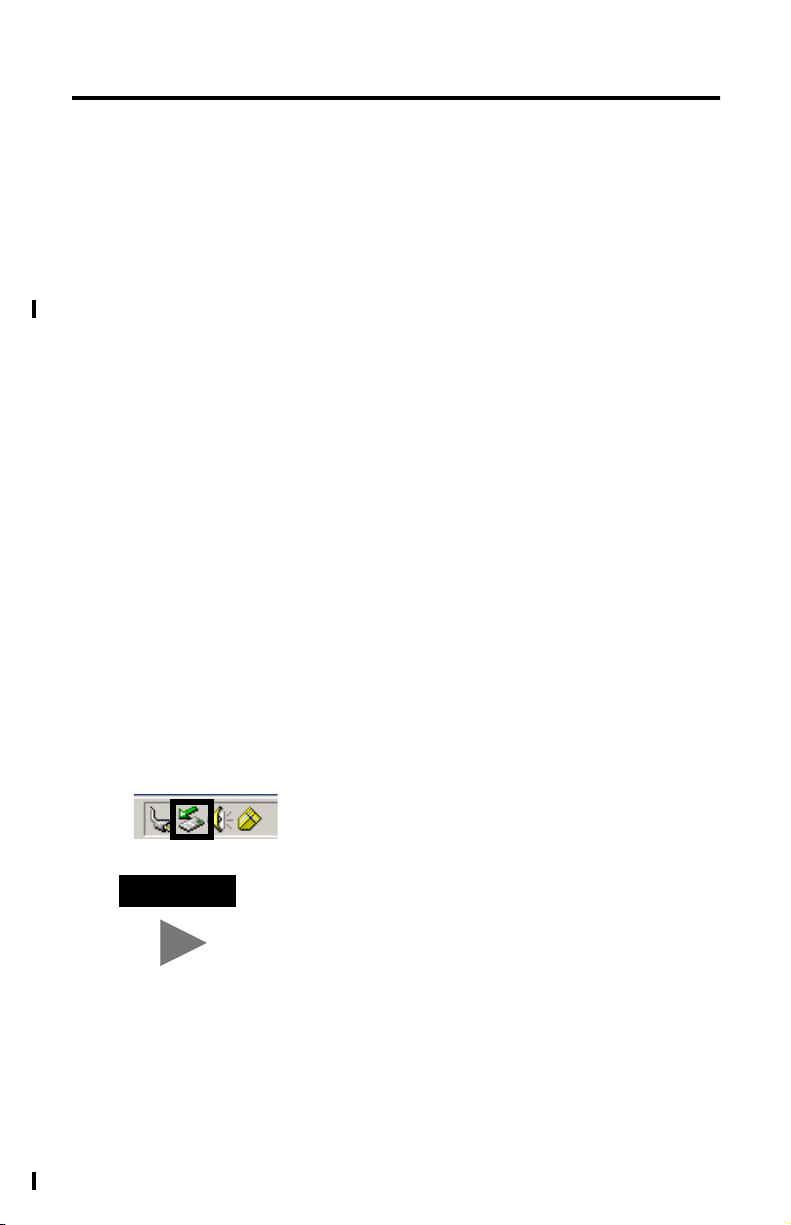
3-8 Install and Use the 1784-PCC Card in Windows 2000/XP
9. Run the 1784-PCC test utility as described in Chapter 6 to verify the
installation. If the test utility fails, refer to Troubleshoot the Card Installation
on page 3-13.
1784-PCC Hardware Properties
Windows 2000/XP provides properties dialog boxes for removable devices. The
properties dialog boxes provide the following:
• general information such as device status, manufacturer and card location
• device driver information such as driver version and buttons for you to
uninstall and update the driver
• resource information such as interrupt request settings and memory range
settings
We recommend you verify that the card is running properly after you install the
1784-PCC card and the driver. Refer to Troubleshoot the Card Installation on
page 3-13.
Stop and Eject the 1784-PCC Card
Before you remove the PCC card from its slot, you need to stop the communication
to the card. To stop the card:
1. Double-click on the Unplug/eject Hardware icon on your taskbar.
.
TIP
Publication 1784-IN034D-EN-P - June 2002
If you don’t have the icon on your taskbar, refer to Show
the Card Unplug/Eject Icon on the Taskbar on page 3-28.
Page 29
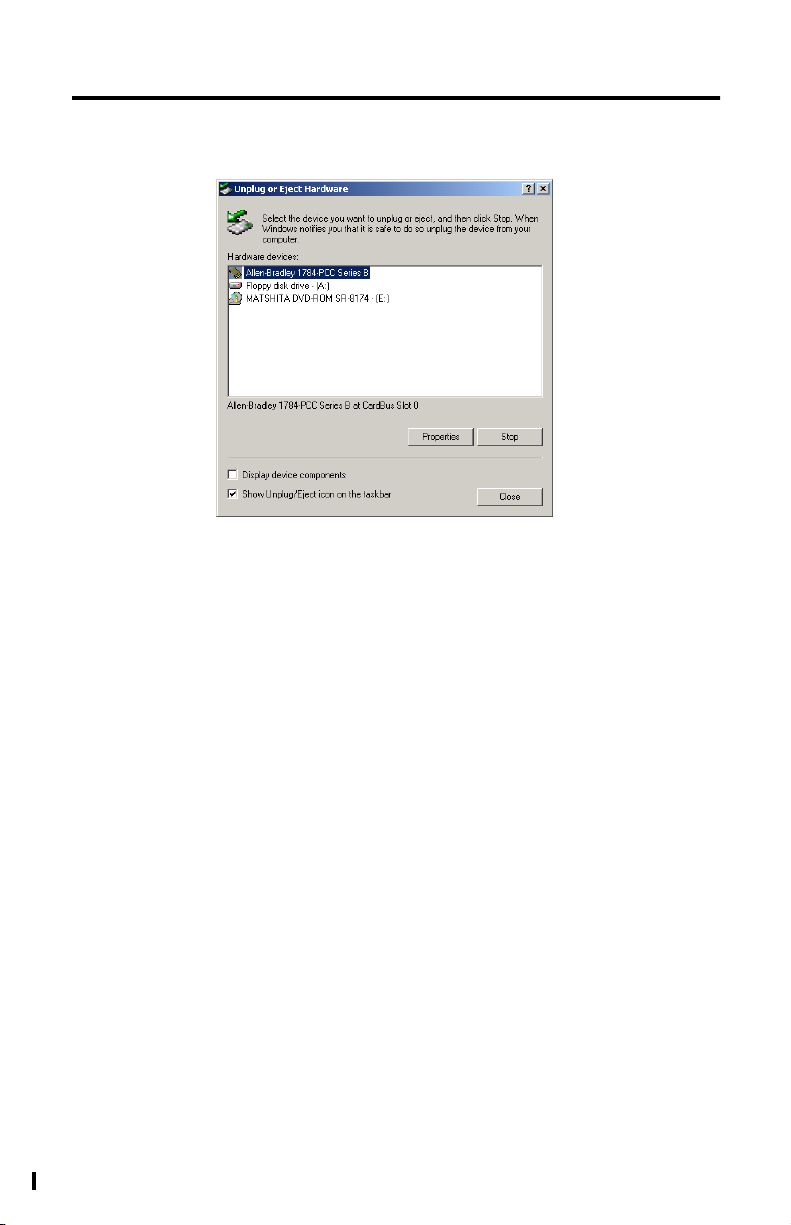
Install and Use the 1784-PCC Card in Windows 2000/XP 3-9
2. Click on the PCC card you want to stop.
3. Click Stop.
4. When you see the window that states you may safely remove this device,
click Ok.
5. Remove the card.
Publication 1784-IN034D-EN-P - June 2002
Page 30
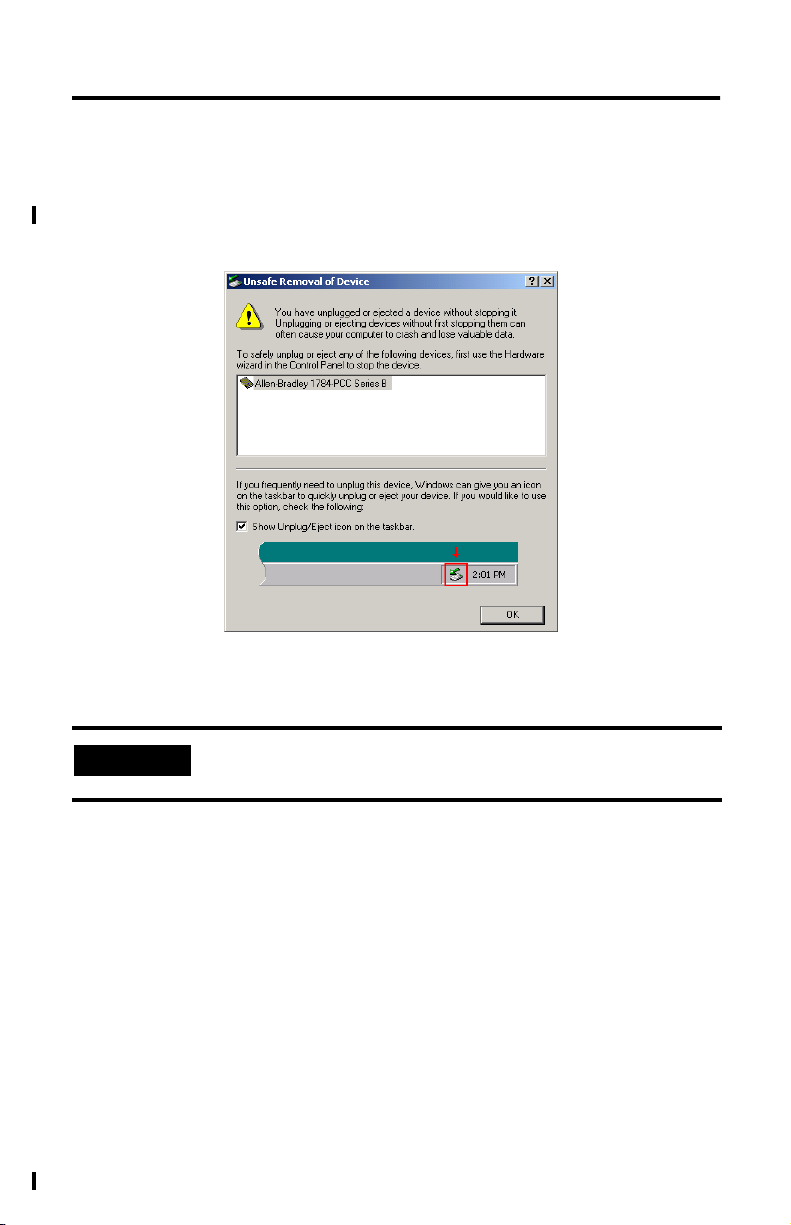
3-10 Install and Use the 1784-PCC Card in Windows 2000/XP
Unsafe Removal of Card
If you do not stop the communication to your card before you remove a card from
your computer, Windows 2000/XP displays:
1. To stop the card, refer to Stop and Eject the 1784-PCC Card on page 3-8.
IMPORTANT
2. Once you have stopped the card, use the Unplug/eject icon on the taskbar
to remove the card.
Publication 1784-IN034D-EN-P - June 2002
Use the Unplug/eject icon on the taskbar to insure you do not
damage your card.
Page 31

Install and Use the 1784-PCC Card in Windows 2000/XP 3-11
Remove the 1784-PCC Plug-and-Play Driver
Follow this procedure to remove the 1784-PCC driver.
1. Double-click on the Unplug/eject hardware icon in
the taskbar.
TIP
If you don’t have the icon on your taskbar, refer to Show
the Card Unplug/Eject Icon on the Taskbar on page 3-28.
2. Select the card.
Publication 1784-IN034D-EN-P - June 2002
Page 32

3-12 Install and Use the 1784-PCC Card in Windows 2000/XP
3. Click Properties.
4. Click the Drivers tab.
5. Click Uninstall.
6. Press Enter or click Ok. You see this screen:
7. Press Enter or click Ok to confirm device removal.
8. Remove the 1784-PCC card from your system.
Publication 1784-IN034D-EN-P - June 2002
Page 33

Install and Use the 1784-PCC Card in Windows 2000/XP 3-13
Troubleshoot the Card Installation
To access Hardware Properties and verify that the 1784-PCC card is working
properly, follow the steps below.
1. Double-click on the Unplug/eject hardware icon in the
taskbar.
TIP
If you don’t have the icon on your taskbar, refer to Show
the Card Unplug/Eject Icon on the Taskbar on page 3-28.
2. Select the card.
Publication 1784-IN034D-EN-P - June 2002
Page 34

3-14 Install and Use the 1784-PCC Card in Windows 2000/XP
3. Click Properties.
Table 3.D
If: Then:
the Device status field says ”This device is not
present, not working properly, or does not have all
drivers installed.”
Publication 1784-IN034D-EN-P - June 2002
click on the Resources tab and check the Conflicting
Device list for possible hardware conflicts,
or you may want to try disabling the Automatic
Settings option. Refer to Click on the Resources tab. on
page 3-15.
Page 35

Install and Use the 1784-PCC Card in Windows 2000/XP 3-15
4. Click on the Resources tab.
TIP
5. In the unlikely event that you have a resource conflict, you may need to
assign a specific interrupt to free the resource for another device. To
manually assign an interrupt:
a. Deselect (uncheck) the Use automatic settings checkbox.
b. Click on Interrupt Request.
c. Click Change Setting.
d. In some cases, a device other than the 1784-PCC card may be determined
to use the interrupt that the PCC card wants. If this happens, let the other
device have the interrupt and assign the 1784-PCC card another interrupt
location.
The majority of the time, we recommend that you use the
automatic settings. The card will assign an interrupt (memory
location) for you. An interrupt must be assigned to the
1784-PCC card. Verify that there is an interrupt assigned and
no resource conflicts display in the Conflicting Device list.
.. and select an interrupt location.
TIP
Most systems have 15 interrupt locations available for
you to assign. If you have more than 15 devices that
need an interrupt location, you may need to disable
another device, such as an unused serial or parallel
port to make an interrupt available for the PCC card.
Publication 1784-IN034D-EN-P - June 2002
Page 36

3-16 Install and Use the 1784-PCC Card in Windows 2000/XP
If ControlNet Traffic Analyzer is not working
Follow this procedure to ensure the ControlNet Traffic Analyzer is working
properly.
1. Double-click on the Unplug/eject hardware icon in the
taskbar.
TIP
If you don’t have the icon on your taskbar, refer to Show
the Card Unplug/Eject Icon on the Taskbar on page 3-28.
2. Select the card.
Publication 1784-IN034D-EN-P - June 2002
Page 37

3. Click Properties.
Install and Use the 1784-PCC Card in Windows 2000/XP 3-17
Publication 1784-IN034D-EN-P - June 2002
Page 38

3-18 Install and Use the 1784-PCC Card in Windows 2000/XP
4. Click on the Driver tab.
5. If the driver is at Version 1.0, update to Version 1.6. Refer to Update the
1784-PCC Plug-and-Play Driver Version 1.0 to Version 1.6 or Later on
page 3-21.
Publication 1784-IN034D-EN-P - June 2002
Page 39

Install and Use the 1784-PCC Card in Windows 2000/XP 3-19
Navigate to Device Manager
Here is a second way to find your way to the hardware properties so you can verify
that your card is working properly.
1. Right-click on My Computer.
2. Select Manage.
3. On the Computer Management window that appears, select Device
Manager.
Select Device Manager
Click on the + next to
Allen-Bradley PCMCIA
to display the available
Allen-Bradley cards
Publication 1784-IN034D-EN-P - June 2002
Page 40

3-20 Install and Use the 1784-PCC Card in Windows 2000/XP
4. Click on the + next to Allen-Bradley PCMCIA to display the available
Allen-Bradley cards.
IMPORTANT
If you insert two PCC cards, only one of the cards that you
insert is available for use. The Device Manager windows looks
like this:
The card that displays this icon
! is unavailable for
use. We do not recommend that you have more than one
1784-PCC card installed in your system.
Publication 1784-IN034D-EN-P - June 2002
Page 41

Install and Use the 1784-PCC Card in Windows 2000/XP 3-21
5. Double-click on 1784-PCC Series B.
Update the 1784-PCC Plug-and-Play Driver Version 1.0 to Version 1.6 or Later
Perform these steps if you need to update the driver.
1. Right-click on My Computer.
2. Select Properties.
3. Select Hardware.
4. Select Device Manager.
5. Select Allen-Bradley PCMCIA Family to expand it.
Publication 1784-IN034D-EN-P - June 2002
Page 42

3-22 Install and Use the 1784-PCC Card in Windows 2000/XP
6. Double-click Allen-Bradley 1784-PCC Series B to bring up its Properties
screen. Select the Driver tab.
7. Click Update Driver.
Publication 1784-IN034D-EN-P - June 2002
Page 43

Install and Use the 1784-PCC Card in Windows 2000/XP 3-23
8. Click Next. Select Display a list of the known drivers for this device...
and click Next.
9. Click Have Disk...
Publication 1784-IN034D-EN-P - June 2002
Page 44

3-24 Install and Use the 1784-PCC Card in Windows 2000/XP
10. Insert the 1784-PCC driver installation diskette into your floppy disk drive
You see the Install From Disk dialog box.
11. Click Browse. You see the Locate File screen.
IMPORTANT
12. Select the PccWdm.ini file.
13. Click Open.
Publication 1784-IN034D-EN-P - June 2002
If you are installing from anything other than a floppy diskette,
browse to the Win2K directory and select the driver.
Page 45

Install and Use the 1784-PCC Card in Windows 2000/XP 3-25
14. On the Install From Disk dialog box, click OK.
15. Click Next.
Publication 1784-IN034D-EN-P - June 2002
Page 46

3-26 Install and Use the 1784-PCC Card in Windows 2000/XP
16. Click Next.
17. Click Next.
Publication 1784-IN034D-EN-P - June 2002
Page 47

Install and Use the 1784-PCC Card in Windows 2000/XP 3-27
18. Click Finish.
19. On the Allen-Bradley 1784-PCC Series B Properties screen, verify that the
driver version is at 1.6.0.0.
Publication 1784-IN034D-EN-P - June 2002
Page 48

3-28 Install and Use the 1784-PCC Card in Windows 2000/XP
20. Click Driver Details. Verify the Driver file is at version 1.6.
Show the Card Unplug/Eject Icon on the Taskbar
If you frequently need to unplug the device, be sure to check the Show
Unplug/Eject icon on the taskbar checkbox on the Completing the Add/Remove
Hardware wizard screen. You can check the box the first time you install the card.
The next time you want to unplug or eject the device, you can use the icon on the
taskbar instead of the Add/Remove Hardware wizard.
If the icon is not on your taskbar, you can find the checkbox in the Add/Remove
Hardware Wizard. You must finish the process of removing the card from the slot in
order for the checkbox to take effect. You are not given the opportunity to back out
of the hardware Wizard once you get to the location of the checkbox.
1. Double-click My Computer.
2. Double-click Control Panel.
3. Double-click Add/Remove Hardware.
4. Click Next.
Publication 1784-IN034D-EN-P - June 2002
Page 49

Install and Use the 1784-PCC Card in Windows 2000/XP 3-29
5. Check Uninstall/Unplug a device and click Next.
6. Check Unplug/Eject a device and click Next.
7. Select the 1784-PCC card and click Next.
8. Confirm the device and click Next.
9. Check the Show Unplug/Eject icon on the taskbar.
10. Click Finish.
11. Remove your card.
Publication 1784-IN034D-EN-P - June 2002
Page 50

3-30 Install and Use the 1784-PCC Card in Windows 2000/XP
Notes:
Publication 1784-IN034D-EN-P - June 2002
Page 51

Chapter
4
Install and Use the 1784-PCC Card
in Windows NT
What is in This Chapter?
Read this chapter to learn how to operate the 1784-PCC card on Windows NT. The
following table describes what this chapter contains and where to find specific
information.
Table 4.A
For information about this topic: See page:
Locate the 1784-PCC Driver for Windows NT 4-5
Install the 1784-PCC Driver 4-5
Troubleshoot the Card Installation 4-11
Remove the 1784-PCC Driver 4-17
Before You Begin
Read the following before you install your 1784-PCC card, Series B or later.
ATTENTION
!
If you have a 1784-PCC series A interface card, you will need
to perform a flash upgrade to upgrade to series B. Refer to
Publication 1784-PCC-RN1 for details. To access this
information, visit www.ab.com\support. Click on the PC Cards
link and download the PCC_Upgrade.exe file. This file
contains both the upgrade utility and the publication
(1784-PCC-RN1) containing the instructions for completing the
upgrade.
Publication 1784-IN034D-EN-P - June 2002
Page 52

4-2 Install and Use the 1784-PCC Card in Windows NT
ATTENTION
!
.
IMPORTANT
• You must be running Windows NT 4.0 with Service Pack 3 or later.
• You can use only one 1784-PCC card at a time in Windows NT.
• You must have RSLinx 2.00.97 or greater.
The 1784-PCC series B interface card and NT Driver are
designed for use in notebook PCs equipped with NT 4.0
from the original manufacturer and certified by Microsoft.
If your PC is not certified, it may not be compatible for use
with the 1784-PCC series B card under NT 4.0.
Before you can install the driver for the 1784-PCC/B card, you
must be logged in as an administrator of the machine. Being an
administrator gives you permission to install or make changes to
the machine software. If you try to install the driver without
being an administrator, you will get error messages and the
driver will not install.
Publication 1784-IN034D-EN-P - June 2002
Page 53

Install and Use the 1784-PCC Card in Windows NT 4-3
Do You Have Any of the Following Third-Party Plug-and-Play PC Card
Controller Software Installed?
If Then
you do have third-party plug-and-play
PC card controller software
a PC card icon (circled in this
illustration) will appear on the
Windows task bar
you do not have third-party
plug-and-play PC card controller
software
TIP
To find the version of your third-party plug-and-play software,
you can usually do the following:
go to page 4-5 and continue with the driver installation.
1. Double-click on the PC card icon in the taskbar.
2. When a dialog box appears, click Help ⇒About.
SystemSoft’s CardWizard
The 1784-PCC Windows NT driver does not work with SystemSoft’s CardWizard
versions prior to 5.10.06.
If you have SystemSoft’s CardWizard, you must upgrade the PC Card Controller
Software to version 5.10.06 or later for the 1784-PCC driver to function.
For more information on obtaining the CardWizard upgrade for use with the
1784-PCC card, contact your computer manufacturer or SystemSoft:
• Internet: www.systemsoft.com
• Phone: 1.800.796.0088 or 508.651.0088 (ask for sales)
Publication 1784-IN034D-EN-P - June 2002
Page 54

4-4 Install and Use the 1784-PCC Card in Windows NT
Phoenix/Softex’s Card Executive
If you have Phoenix/Softex’s Card Executive, you must upgrade the PC Card
Controller Software to version 2.35 or later for the 1784-PCC Driver to function.
For more information on obtaining the Card Executive upgrade for use with the
1784-PCC card, contact your computer manufacturer or Phoenix/Softex:
• Internet: www.phoenix.com
• Phone: 1.800.677.7305
TIP
IMPORTANT
If you have a version of Card Executive between 2.24 and
2.35, contact Rockwell Automation Technical Support at
440.646.5800 for a free patch.
When using Card Executive, do not access the Windows Control
Panel (Start ⇒Settings ⇒Control Panel; double-click the PC
card icon). Instead, access the Phoenix/Softex Control Panel by
double-clicking the PC card icon in the taskbar.
Touchstone/Unicore’s CardWare
Contact your computer manufacturer for the recommended version.
For more information, contact Unicore:
• Internet: www.unicore.com/products/CardWare/CardWarent.cfm
• Phone: 978.686.6468
IMPORTANT
The PCC_Config utility (described on page 4-11) does not work
with CardWare. If you have an unresolved resource conflict,
contact your computer manufacturer.
Publication 1784-IN034D-EN-P - June 2002
Page 55

Install and Use the 1784-PCC Card in Windows NT 4-5
Locate the 1784-PCC Driver for Windows NT
When you install drivers for your operating systems, you must be certain to install
the correct files. Windows NT systems require an NT Driver. Refer to the table
below to be sure you are installing the correct driver files.
ATTENTION
Failure to install the correct driver files could result in
unpredictable system operation.
!
Table 4.B
Source (where the
driver is loaded
from)
installation disk,
version 1.6
(shipped with the
1784-PCC card)
internet www.ab.com/support/products/pccards.html
1
1
or later
If your installation disk is earlier than version 1.6, we recommend downloading the latest
version from www.ab.com/support/products/pccards.html.
Driver location (for Windows NT operating systems)
A:\setup.exe
A:\Unpccnt.exe
A:\pcc_config.exe
where
A:\ is the floppy drive letter
You can also access Rockwell Automation Knowledge documents
at this site.
Install the 1784-PCC Driver
Follow the procedure below to install the Windows NT driver for the 1784-PCC/B
card.
IMPORTANT
1. Start the install process with your machine off.
You are required to insert the 1784-PCC card in order for the
installation to work properly. We recommend that you insert the
1784-PCC card only when your system is not powered. Once you
have installed the driver and you insert the 1784-PCC card into
the slot, we do not recommend that you remove the 1784-PCC
card while Windows NT is running.
Publication 1784-IN034D-EN-P - June 2002
Page 56

4-6 Install and Use the 1784-PCC Card in Windows NT
2. Insert the 1784-PCC/B card.
3. Turn your machine on and log on with administrative rights.
IMPORTANT
Remember, in order for the installation process to run correctly,
you must have administrator privileges to install the software.
We strongly recommend that you exit all Windows programs
before running this utility. We cannot guarantee that data will not
be lost.
If Then
you do have third-party plug-and-play PC
card controller software
you do not have third-party plug-and-play
PC card controller software
go to Step 4 on page 4-6
go to Step 5 on page 4-8
4. If you have third-party plug-and-play PC card controller software, do the
following. otherwise, skip to Step 5 on page 4-8.
• If you have Phoenix/Softex’s Card Executive on your system, you may see
the following message:
X
If you get this message, do the following:
a. Choose the Do not install any driver for this card radio button.
Publication 1784-IN034D-EN-P - June 2002
Page 57

Install and Use the 1784-PCC Card in Windows NT 4-7
b. Check the Do not display this dialog for the PC card again checkbox.
c. Press Enter or click Ok. You still need to install the driver. Continue on
with this procedure.
• If you have SystemSoft’s CardWizard, you may get the following message.
Click Exit.
Publication 1784-IN034D-EN-P - June 2002
Page 58

4-8 Install and Use the 1784-PCC Card in Windows NT
• If you have Unicore’s CardWare, you may get the following message. Click
Done.
TIP
5. Insert the installation diskette into the floppy disk drive.
6. Access the Run window by selecting Start ⇒Run.
7. In the Run dialog box, type the path
A:\setup.exe.
where A:\ is the drive letter of your floppy disk drive.
Be sure to click Done at this screen. If you do not, you will
see this screen every time you reboot your pc.
Publication 1784-IN034D-EN-P - June 2002
Page 59

8. Press Enter or click Ok.
You see:
Install and Use the 1784-PCC Card in Windows NT 4-9
IMPORTANT
9. If you have CardWare installed, you may see the following screen. Press
Enter or click Ok to continue with the installation.
If you have programs running, click Cancel to exit the
installation process and exit the programs. After you exit the
programs, re-start the install process.
Publication 1784-IN034D-EN-P - June 2002
Page 60

4-10 Install and Use the 1784-PCC Card in Windows NT
10. Click Ok.
When this portion of the installation is complete, you see:
11. Remove the driver installation diskette from your floppy drive.
12. Select Yes or click Ok to reboot your system.
IMPORTANT
Wait for the logon screen to appear. Do not log on. Depending
on the speed of your machine, your wait could be 5 minutes or
more.
13. Ignore any third-party plug-and-play software messages that may appear
here.
14. Click Ok. Your system will automatically reboot. The driver installation is
complete.
IMPORTANT
If you have Touchstone/Unicore’s CardWare, you may see a
screen that tells you the driver has not been started. Click Yes to
start the driver.
Publication 1784-IN034D-EN-P - June 2002
Page 61

Install and Use the 1784-PCC Card in Windows NT 4-11
15. Run the 1784-PCC test utility as described in Chapter 6 to verify the
installation.
If installation fails, refer to Troubleshoot the Card Installation on page 4-11.
Troubleshoot the Card Installation
Use the following sections to determine why the test utility failed.
Check for Resource Conflicts
When you run the PCC setup utility in Windows NT, the utility tries to assign free
resources to the PCC card. If your card used to work, and has now stopped
working, it is probably because the resources originally assigned to the card are
now being used by another device you recently added, such as an Ethernet card.
Try re-running the card's setup utility. Refer to Locate the 1784-PCC Driver for
Windows NT on page 4-5. The utility may be able to automatically find other
resources to assign to the card.
If you do this, and the test utility still fails, you will need to check for resource
conflicts. Possible conflicts include IRQ, memory, or I/O conflicts. To view and
change your resource locations, you will need to view all of your resource
allocations to determine which resouces are free.
To access and change resouce locations:
1. Do one of the following:
• access Windows NT diagnostics (Start ⇒Programs ⇒Administrative
Tools ⇒Windows NT Diagnostics), or
• Select Start ⇒Run and type WINMSD in the Run dialog box. Press
Enter or click Ok.
2. To determine if you have an IRQ conflict, click on the Resources tab.
Publication 1784-IN034D-EN-P - June 2002
Page 62

4-12 Install and Use the 1784-PCC Card in Windows NT
You see:
3. View your resource assignments.
If you have any devices that have the same IRQ location, run the PCC
Configuration Utility described on page 4-14 and change the IRQ location of
the PCC card.
If there are no IRQ conflicts, you might have a Memory or an I/O conflict.
Publication 1784-IN034D-EN-P - June 2002
Page 63

Install and Use the 1784-PCC Card in Windows NT 4-13
4. To determine if you have a memory conflict, click the Memory button.
5. View your resource assignments.
If you have any devices that have the same memory location, run the PCC
Configuration Utility described on page 4-14 and change the memory
location of the PCC card.
If there are no memory conflicts, you might have an I/O conflict.
Publication 1784-IN034D-EN-P - June 2002
Page 64

4-14 Install and Use the 1784-PCC Card in Windows NT
6. To determine if you have an I/O conflict, click the I/O port button.
7. View your I/O assignments.
If you have any devices that have the same I/O location, run the 1784-PCC
configuration utility described on page 4-14 and change the I/O location of
the 1784-PCC card.
Run the 1784-PCC Configuration Utility for Windows NT
To view and change your PCC card resource configurations, run the configuration
utility that we provide on the installation utility disk.
IMPORTANT
Publication 1784-IN034D-EN-P - June 2002
The PCC_Config utility does not work with CardWare. If you
have an unresolved resource conflict, contact your computer
manufacturer.
Page 65

Install and Use the 1784-PCC Card in Windows NT 4-15
1. Select Start ⇒Run.
2. In the window that appears, type pcc_config.exe and press Enter or click
Ok. The utility runs.
The configuration utility displays:
At this point you can view your card’s current settings. You can change the card’s
memory address and interrupt request.
TIP
We recommend that you only make the changes if you have
another device that needs a dedicated address and/or the
interrupt is the same as the PCC card’s installation default. We
do not recommend that you change these settings unless
absolutely necessary. Simply use the defaults that the system
assigns to the card.
Publication 1784-IN034D-EN-P - June 2002
Page 66

4-16 Install and Use the 1784-PCC Card in Windows NT
Figure 4.1 Example of new interrupt request drop down selections
Figure 4.2 Example of new memory address drop down selections
Publication 1784-IN034D-EN-P - June 2002
Page 67

Install and Use the 1784-PCC Card in Windows NT 4-17
Figure 4.3 Example of new I/O drop-down selections
If you change the settings and click Ok, you need to restart your computer
for the new settings to take effect.
Remove the 1784-PCC Driver
You can access the uninstaller through the Windows NT Add/Remove programs
applet to remove the card’s drivers from your system.
TIP
1. Access the Control Panel by selecting Start ⇒Settings ⇒Control Panel.
2. Double-click the Add/Remove Programs icon.
In addition to the following procedure, you can also use
the unpccnt.exe utility provided with the 1784-PCC driver
to uninstall the 1784-PCC card.
Publication 1784-IN034D-EN-P - June 2002
Page 68

4-18 Install and Use the 1784-PCC Card in Windows NT
3. Select Allen-Bradley 1784 PCC Driver.
4. Click the Add/Remove button.
You see:
You do not have to remove the card. The system gives you the opportunity
to cancel the operation before deleting any files.
5. Click Ok to uninstall the driver.
6. Close the Control Panel.
Publication 1784-IN034D-EN-P - June 2002
Page 69

Chapter
5
Install and Use the 1784-PCC Card in Windows
95/98/Me
What is in This Chapter?
Read this chapter to learn how to operate the 1784-PCC card on
Windows 95/98/Me. The following table describes what this chapter contains and
where to find specific information.
Table 5.A
For information about this topic: See page:
Locate the 1784-PCC Windows 95/98/Me Driver 5-2
Install the 1784-PCC Driver 5-2
Stop the Card 5-6
Remove and Uninstall the 1784-PCC Driver 5-6
Enable the PC Card Icon on the Taskbar 5-8
Troubleshoot the Card Installation 5-9
IMPORTANT
The screen captures in this chapter are taken from
Windows 95/B. If you are using another version of Windows
95,98, or Me, your screens may be different.
Publication 1784-IN034D-EN-P - June 2002
Page 70

5-2 Install and Use the 1784-PCC Card in Windows 95/98/Me
Locate the 1784-PCC Windows 95/98/Me Driver
When you install drivers for your operating systems, you must be certain to install
the correct files. Windows 95/98/Me systems require a Virtual Device Driver (VxD),
which contains .inf and .vxd files. Refer to the table below to be sure you are
installing the correct driver files.
ATTENTION
Failure to install the correct driver files could result in
unpredictable system operation.
!
Table 5.B
Source (where the
driver is loaded
from)
installation disk
version 1.6
with the 1784-PCC
card)
RS-Linx 2.20.01 or
later product CD
internet www.ab.com/support/products/pccards.html
1
1
(shipped
If your installation disk is earlier than version 1.6, we recommend downloading the latest
version from www.ab.com/support/products/pccards.html.
Driver location (for Windows 95/98/Me operating systems)
A:\Rsipcc.inf
A:\Rsipcc.vxd
where
A:\ is the floppy drive letter
E:\PnP_Drivers\Win9x\Rsipcc.inf
E:\PnP_Drivers\Win9x\Rsipcc.vxd
where
E:\ is the CD-ROM drive letter
You can also access Rockwell Automation Knowledge documents
at this site.
Install the 1784-PCC Driver
Follow the procedures below to install the Windows 95/98/Me driver for the
1784-PCC Series A or B card.
1. In Windows 95/98/Me, insert the card into the PCMCIA slot by following the
directions in Chapter 7.
Publication 1784-IN034D-EN-P - June 2002
Page 71

Install and Use the 1784-PCC Card in Windows 95/98/Me 5-3
After you insert the PCC card, the system detects the hardware and begins to
build the driver information needed to run the hardware. Because the driver
has not been loaded, Windows 95/98/Me displays a new hardware dialog
box and the following message:
You see:
2. Insert the installation disk into the floppy disk drive.
3. Click Next to begin the install.
You see a message telling you that the system is searching for a driver for
the new device.
Publication 1784-IN034D-EN-P - June 2002
Page 72

5-4 Install and Use the 1784-PCC Card in Windows 95/98/Me
Once Windows 95/98/Me finds the driver, you should see:
ATTENTION
If you do not see the message that Windows has found a
driver (as shown in the screen above), click the Other
Locations button on the screen and select the appropriate
95/98/Me driver. Refer to the table on page 5-2 for the correct
driver file to install.
!
4. Click Finish to install/upgrade the driver.
You may see the following message:
a. If you have not already done so, insert the diskette into the floppy disk
drive and press Enter or click Ok.
Publication 1784-IN034D-EN-P - June 2002
Page 73

Install and Use the 1784-PCC Card in Windows 95/98/Me 5-5
You see:
2. In the Copy files from box, specify the drive (usually A:\) that
corresponds to your floppy disk drive.
3. Press Enter or click Ok.
After the system has finished copying files, you should hear two upward
tones that indicate the card is ready to use. If you do not hear these tones,
check to see that your speakers/sound are enabled.
5. Run the 1784-PCC test utility as described in Chapter 6 to verify your
installation. If the test fails, refer to the section entitled Troubleshoot the
Card Installation on page 5-9 of this manual.
Publication 1784-IN034D-EN-P - June 2002
Page 74

5-6 Install and Use the 1784-PCC Card in Windows 95/98/Me
Stop the Card
In Windows 95/98/Me, before you remove the 1784-PCC card from its sockets, you
should stop the communication to it. To do this:
1.Click with your right mouse button on
the PC Card icon in the taskbar. If the
icon is not there, refer to the section
the PC Card icon
2. Select Adjust PC Card Properties.
3. In the list of PC cards, click on the 1784-PCC card you want to stop.
4. Click Stop.
5. When you see the window that states that you may safely remove this
device, press Enter or click Ok.
6. Remove the 1784-PCC card from the PCMCIA slot.
Alternately, to stop the card, you can do the following:
entitled Enable the PC Card Icon on the
Taskbar on page 5-8 of this manual.
1. Click with your left mouse button on the PC Card icon in the taskbar.
2. Click on the 1784-PCC card you want to stop in the list of PC cards.
3. Click Stop.
4. When you see the window that states that you may safely remove this
device, press Enter or click Ok.
Remove and Uninstall the 1784-PCC Driver
You can access the uninstaller through the Windows 95/98/Me Add/Remove
programs applet to remove the card’s driver from your system.
1. Stop the PCC card as described on page 5-6.
2. Access the Control Panel by selecting Start ⇒Settings ⇒Control Panel.
3. Double-click on the Add/Remove Programs icon.
Publication 1784-IN034D-EN-P - June 2002
Page 75

Install and Use the 1784-PCC Card in Windows 95/98/Me 5-7
4. Select Allen-Bradley 1784-PCC Driver.
5. Click the Add/Remove button.
You see:
6. Remove the 1784-PCC card before continuing. The system gives you the
opportunity to cancel the operation before deleting any files.
7. Press Enter or click Ok to remove the driver.
Publication 1784-IN034D-EN-P - June 2002
Page 76

5-8 Install and Use the 1784-PCC Card in Windows 95/98/Me
Enable the PC Card Icon on the Taskbar
The PC card icon in the Taskbar lets you know the status of your PC card, and lets
you stop processing before you remove or change PC cards. You can display this
icon within the Taskbar on your Windows 95/98/Me desktop. You will see this icon
only when there is one or more PC card(s) installed in the computer.
To set up the PC card icon within the Taskbar:
1. Access the Control Panel by selecting Start ⇒Settings ⇒Control Panel.
2. Double-click the PC card (PCMCIA) icon.
TIP
3. When the PC card Properties dialog box appears, click Show control on
the taskbar.
If you do not see these dialog boxes, contact the computer manufacturer.
If you find no PC card icon in the Control Panel, this could be
an indication that the PCMCIA socket hardware or drivers were
not installed properly. This situation prevents Windows
95/98/Me from locating the PC card. To resolve this problem,
contact the computer manufacturer.
Publication 1784-IN034D-EN-P - June 2002
Page 77

Install and Use the 1784-PCC Card in Windows 95/98/Me 5-9
4. Press Enter or click Ok. The PC card icon appears in the Taskbar.
the PC Card icon
Troubleshoot the Card Installation
To resolve card installation issues:
1. Insert your 1784-PCC card into your system.
2. Click the My Computer icon with the right mouse button.
3. Select Properties from the menu. The System Properties dialog box
appears.
4. Click the Device Manager tab.
All of the devices within the system are displayed.
5. Scroll through the devices and search for the Allen–Bradley PCC Family line.
Publication 1784-IN034D-EN-P - June 2002
Page 78

5-10 Install and Use the 1784-PCC Card in Windows 95/98/Me
If this line has a plus sign, click the plus sign to expand the item.
The Allen-Bradley 1784-PCC card should be listed.
The 1784-PCC card
is listed here.
6. Select the Allen-Bradley Company, Inc. 1784-PCC card.
7. Click the Properties button.
Publication 1784-IN034D-EN-P - June 2002
Page 79

You see:
Install and Use the 1784-PCC Card in Windows 95/98/Me 5-11
If Code 10 (conflicting memory resources) is reported in the Device status
dialog box, continue with the following steps.
Publication 1784-IN034D-EN-P - June 2002
Page 80

5-12 Install and Use the 1784-PCC Card in Windows 95/98/Me
8. In the Properties dialog box, click the Resources tab.
Verify that there are no resource conflicts listed in the Conflicting Device list.
You also should verify that you have assigned an interrupt to the 1784-PCC
card. If you have not, then you need to do so. You may have to disable a
device to make an interrupt available.
Publication 1784-IN034D-EN-P - June 2002
Page 81

Install and Use the 1784-PCC Card in Windows 95/98/Me 5-13
9. If there are conflicts, you may need to alter the settings of devices involved
in the conflict to get the 1784-PCC card to function properly.
Try unchecking the Use automatic settings box and then changing the
conflicting I/O, interrupt, or memory resources.
IMPORTANT
The option of unchecking the Use automatic settings box is
Not always available in Windows 98. It depends on how the
operating system was installed and configured.
If there are no conflicts, continue with the following steps.
10. Return to the Device Manager and scroll through the list to find PCMCIA
sockets.
11. Double-click PCMCIA sockets to expand it.
12. Click on the PCMCIA controller used by your system.
13. Click Properties. Verify that the socket controller is enabled in the hardware
profile you are using.
If Then
the device status says, “This device
is not present, not working
properly, or does not have all
drivers installed, code 10.”
• click the Resources tab and check the Conflicting Device list for
possible hardware conflicts; or you may want to verify that the
Use Automatic Settings option is enabled.
• you may have a general PCMCIA problem. You should contact
your computer manufacturer for a resolution.
Publication 1784-IN034D-EN-P - June 2002
Page 82

5-14 Install and Use the 1784-PCC Card in Windows 95/98/Me
Notes:
Publication 1784-IN034D-EN-P - June 2002
Page 83

Chapter
6
Run the 1784-PCC Test Utility
in Windows 2000/XP, NT 4.0, and 95/98/Me
What is in This Chapter?
Read this chapter to learn how to run the 1784-PCC test utility. The following table
describes what this chapter contains and where to find specific information.
Table 6.A
For information about this topic: See page:
Run the 1784-PCC Installation Test Utility
In order to follow the instructions in this chapter, you must:
• have Windows 95/98/Me, NT 4.0, or 2000/XP loaded.
• have the appropriate drivers loaded for the PCC card
6-1
Run the 1784-PCC Installation Test Utility
The installation test utility is compatible with Windows 95/98/Me, NT 4.0, and
2000/XP. To test your installation, run the utility that we provide on the installation
utility disk.
Publication 1784-IN034D-EN-P - June 2002
Page 84

6-2 Run the 1784-PCC Test Utility in Windows 2000/XP, NT 4.0, and 95/98/Me
1. Select Start ⇒Run.
2. In the window that appears, type A:\Pcc_test.exe and press Enter or click
Ok.
a. If you choose Browse on the A:\ drive, you will see:
b. Double-click on the Pcc_test.exe file to start the PCC test utility.
Publication 1784-IN034D-EN-P - June 2002
Page 85

Run the 1784-PCC Test Utility in Windows 2000/XP, NT 4.0, and 95/98/Me 6-3
The utility runs through a series of tests.
The 1784-PCC installation test utility automatically looks for your card and
begins the tests. As the tests are completed, a green check mark appears,
illustrating that the particular test was successful.
Publication 1784-IN034D-EN-P - June 2002
Page 86

6-4 Run the 1784-PCC Test Utility in Windows 2000/XP, NT 4.0, and 95/98/Me
If there is an error, you will see a red X and an explanation.
.
Table 6.B
If you: Then:
do not see six green check marks or you
do not see the message stating that the
1784-PCC completed all tests
successfully
are still getting an error • Review the chapter for your operating system.
Publication 1784-IN034D-EN-P - June 2002
• In Windows NT 4.0, run the setup utility again and
restart your computer.
• In Windows 95/98/Me and 2000/XP, go to Device
Manager and adjust resources.
• Follow the instructions again. If you are still having
problems, contact your Rockwell Automation
service representative for assistance.
• Refer to the Preface of this manual for information
on Rockwell Automation Support.
Page 87

Run the 1784-PCC Test Utility in Windows 2000/XP, NT 4.0, and 95/98/Me 6-5
3. Once the tests are finished and successful, you see:
4. Click Yes or No.
When you click Yes and you are properly connected to your network, the
test utility will browse your network to find active nodes. You will see a
node table with the active nodes checked.
Publication 1784-IN034D-EN-P - June 2002
Page 88

6-6 Run the 1784-PCC Test Utility in Windows 2000/XP, NT 4.0, and 95/98/Me
5. Click Ok.
The utility also provides information about:
• NUT (Network Update Time, in msecs)
• maximum scheduled node
• maximum unscheduled node
• slot time (
µsecs)
IMPORTANT
If you see this screen, check to see if the cable is connected properly to your
network.
Be certain that the address assigned to the PCC card in RSLinx is
less than the Maximum Unscheduled Node shown in the PCC test
utility.
Publication 1784-IN034D-EN-P - June 2002
Page 89

Chapter
Insert and Remove the 1784-PCC Card
What is in This Chapter?
Read this chapter to understand how to insert and remove the card from your
laptop computer. The following table describes what this chapter contains and
where to find specific information.
Table 7.A
For information about this topic: See page:
Insert the Card 7-1
Remove the Card 7-3
Insert the Card
7
IMPORTANT
Windows 2000/XP: If you are using Windows 2000/XP, you can
insert the card while the system is on and use the eject utility to
turn off communication to the card before you remove it from
your computer.
Windows NT 4.0: If you are using Windows NT 4.0, shut down
the computer before inserting or removing the card.
Windows 95/98/Me: If you are using Windows 95/98/Me, you
can insert or remove the 1784-PCC card from a powered
computer.
Publication 1784-IN034D-EN-P - June 2002
Page 90

7-2 Insert and Remove the 1784-PCC Card
.
TIP
The following diagrams show a PCMCIA 2.1 compliant system. If
you are using another computer, your installation may be slightly
different.
1. Open the door to the PCMCIA slot.
Some slots do not have doors.
19869
2. Grasp the card by the edges with the
logo facing upward and the 68-pin
connector facing into the PCMCIA slot.
20139
IMPORTANT
If you have more than one slot in your computer, you can insert
the 1784-PCC card into any empty slot. Check your computer’s
documentation for the slot numbers. You can use the other
available slots for other PC cards such as network or modem
cards.
Publication 1784-IN034D-EN-P - June 2002
Page 91

Insert and Remove the 1784-PCC Card 7-3
3. Insert the card into the PCMCIA slot
and slide the card in until it is firmly
seated in the connector. Some
computers have an ejector button that
pops out when the card is seated in
the connector.
30179-M
If the computer is configured properly, your sound/speaker is enabled, and you
installed the 1784-PCC card successfully, you hear multiple tones when you insert a
card or boot the computer.
Multiple Tones
If you insert multiple PC cards, you may hear more than one tonal notification per
card. Windows 95/98/Me and 2000/XP detect devices during the power-up process,
and adjusts the device resources accordingly. This results in sounding multiple
tones. When the system changes settings, for example, when a card is removed, the
tones will sound again for each change.
Remove the Card
IMPORTANT
On most computers, you press the release button and remove the card from the
slot. If this is not applicable to your computer, follow the instructions specified in
your computer user manual.
You hear multiple tones for each card that you remove if your system is configured
properly. These tones indicate the card is now disabled.
You should stop any software communicating with the card
before removing the PC card. If you do not do this, the stray
processes may halt the system’s performance.
Publication 1784-IN034D-EN-P - June 2002
Page 92

7-4 Insert and Remove the 1784-PCC Card
Notes:
Publication 1784-IN034D-EN-P - June 2002
Page 93

Chapter
8
Connect the 1784-PCC Card to the Network
What is in This Chapter?
Read this chapter to connect the 1784-PCC card to the network and to understand
network communication. The following table describes what this chapter contains
and where to find specific information.
Table 8.A
For information about this topic: See page:
Connect the Card to the ControlNet Network 8-1
Communicate with the Card on the ControlNet Network 8-2
Connect the Card to the ControlNet Network
These instructions assume that you have:
• installed your application software
• inserted the card
• installed the 1784-PCC drivers
Chapter 3: Windows 2000/XP
Chapter 4: Windows NT 4.0
Chapter 5: Windows 95/98/Me
The following diagrams show a PCMCIA 2.1 compliant system. If you are using
another computer, your installation may appear slightlydifferent.
Publication 1784-IN034D-EN-P - June 2002
Page 94

8-2 Connect the 1784-PCC Card to the Network
20724-M
1784-PCC1
1784-PCC
1. Attach the smaller end of
the 1784-PCC1 cable to the
1784-PCC card.
The silver side should face upward
as you connect the cable to the
1784-PCC card.
programming device
.
2. Attach the other end of the 1784-PCC1 cable to any intelligent device
trunkline A
end device
20139
(i.e., workstation, PLC processor, scanner, or adapter) on ControlNet
through its Network Access Port. Total cable length should be less
than 10 meters.
Communicate with the Card on the ControlNet Network
The 1784-PCC card communicates on the ControlNet network through a standard
application programming interface (API) known as RSLinx from Rockwell
Software, Inc. If you need additional information about this software package or
about communicating on the ControlNet network, refer to the ControlNet Coax
Media Planning and Installation Manual, publication number CNET-IN002A-EN-P, or
contact your Rockwell Automation representative.
IMPORTANT
Do not accidently plug the end of the 1784-PCC cable into the
Ethernet port. This type of connection will generate noise on
Ethernet and it will not work.
Publication 1784-IN034D-EN-P - June 2002
Page 95

Appendix
Specifications
1784-PCC Communication Card
PCMCIA Type Type II form-factor network adapter card
PCMCIA Standard Compliant to PCMCIA Standard, release 2.1
Power Requirements 5V dc @ 225 mA maximum Class 2
Conductor
Operating Temperature
Storage Temperature IEC 60068-2-1 (Test Ab, Un-packaged Non-operating Cold),
Relative Humidity IEC 60068-2-30 (Test Db, Un-packaged Non-operating Damp Heat):
Vibration IEC60068-2-6 (Test Fc, Operating):
Shock IEC60068-2-27 (Test Ea, Unpackaged shock):
Emissions CISPR 11:
Radiated RF Immunity 10V/m with 1kHz sine-wave 80%AM from 30MHz to 1000MHz
Certifications:
(when product is marked)
1784-PCC1 Cable Specifications
Total length of cable 120 cm
2
Category 2
IEC 60068-2-1 (Test Ad, Operating Cold),
IEC 60068-2-2 (Test Bd, Operating Dry Heat),
IEC 60068-2-14 (Test Nb, Operating Thermal Shock):
0 to 50°C (32 to 122°F)
IEC 60068-2-2 (Test Bb, Un-packaged Non-operating Dry Heat),
IEC 60068-2-14 (Test Na, Un-packaged Non-operating Thermal Shock):
-40 to 85° C (-40 to 185° F)
5-95% non-condensing
2g @ 10-500Hz
Operating 30g
Non-operating 50g
Group 1, Class A
UR UL Recognized Component Industrial Control Equipment
CE
C-Tick
1
3
European Union 89/336/EEC EMC Directive, compliant with:
EN 50082-2; Industrial Immunity
EN 61326; Meas./Control/Lab., Industrial Requirements
EN 61000-6-2; Industrial Immunity
EN 61000-6-4; Industrial Emissions
3
Australian Radiocommunications Act, compliant with:
AS/NZS 2064; Industrial Emissions
A
Publication 1784-IN034D-EN-P - June 2002
Page 96

A-2 Specifications
Pin Assignments
1
Refer to the ControlNet Cable System Planning and Installation Manual, publication CNET-IN002A-EN-P, when
wiring your network. Refer to Industrial Automation Wiring and Grounding Guidelines, publication
1770-4.1, for information about Category 2 wiring.
2
The operating parameters describe the environment within the PCMCIA slot. Refer to the documentation for
your computer for environmental requirements. The 1784-PCC card should not exceed those specifications.
3
See the Product Certification link at www.ab.com for Declarations of Conformity, Certificates, and other
certification details.
PC card Plug ControlNet Plug
1
3
4
5
6
8
1
3
4
5
6
8
Publication 1784-IN034D-EN-P - June 2002
Page 97

Glossary
adapter
The hardware that connects the computer bus to the 68-pin PC card sockets in the
PCMCIA slot. See also socket.
application programming interface (API)
The set of services that an operating system makes available to programs that run
under it.
ControlNet network
A communication architecture that allows the exchange of messages between
Allen-Bradley Company, Inc. products and certified third-party products.
connection
An opened communication path between two nodes on a ControlNet network.
ControlNet status indicators
Channel A and channel B indicators on your node indicating status on the
ControlNet link.
enabler
Software used to control PC cards. There are three types of enablers: generic
(which can control many different types of cards), specific (which is designed for a
specific manufacturer’s PC card), and point enabler (which is designed for a
specific manufacturer’s PC card but does not require Card and Socket Services).
drop cable
A cable that connects a node to the trunk cable. This is an integral part of
Allen-Bradley 1786 taps.
link
A collection of nodes with unique addresses (in the range of 1-99). Segments
connected by repeaters make up a link; links connected by bridges make up a
network.
maximum scheduled node
The node with highest network address that can use scheduled time on a
ControlNet link.
Publication 1784-IN034D-EN-P - June 2002
Page 98

2 Glossary
maximum unscheduled node
The node with highest network address that can be unscheduled time on a
ControlNet link.
Network Access Port (NAP)
In a ControlNet network, NAP is a physical layer variant that allows a temporary
node to be connected to the link by connection to the NAP of permanent node. It is
an RJ45 connection between two cnet devices that is typically temporary between a
programming device and the network.
network
A series of nodes connected by some type of communication medium. The
connection paths between any pair of nodes can include repeaters, routers, bridges,
and gateways.
network address
A node’s address on the network.
node
The port of a physical device connected to the network that requires a network
address to function on the network. A link may contain a maximum of 99 nodes.
NUI (Network Update Interval)
A single occurrence of the network update time (NUT).
NUT (Network Update Time)
Repetitive time interval in which data can be sent on the ControlNet network.
PC card
Credit-card size, 68-pin add-in cards that were designed to meet PCMCIA standards.
redundant media
A dual cable system that lets you receive the best signal over a network.
repeater
A two-part active physical-layer device that reconstructs and retransmits all traffic it
hears on one segment to another segment.
Publication 1784-IN034D-EN-P - June 2002
Page 99

Glossary 3
segment
Trunk-cable sections connected via taps with terminators at each end; a segment
does not include repeaters.
socket
The 68-pin physical connection in the PCMCIA slot in your computer that connects
to the 68-pins on the PC card.
Socket Services
The software interface that manipulates the PC cards, sockets, and adapters. See
also PC cards, sockets, adapters.
tap
A component that connects products to the ControlNet trunk cable. A tap is
required for each node and for both sides of each repeater.
terminator
A 75-Ω resistor (mounted in a BNC plug) placed on the ends of segments to
prevent reflections from occurring at the ends of cables.
trunk cable
The bus or central part of the ControlNet cable system.
trunk cable section
The length of trunk cable between any two taps.
type
Refers to the physical size of the PC card. There are three types of cards that have
the same length and width (54 mm x 85.6 mm). The cards differ in thickness in the
center, but have identical thickness at the connector end and long the rails. This lets
you use all three types in the same PCMCIA slot, if the slot is thick enough in the
center.
Type I
A 3.3 mm thick PC card that is used for memory enhancements, such as Flash
memory cards. See also PC card.
Publication 1784-IN034D-EN-P - June 2002
Page 100

4 Glossary
Type II
A 5 mm thick PC card that is used for I/O features such as modem, LAN, and host
communications. See also PC card.
Type III
A 10.5 mm thick PC card that is used for memory enhancements or I/O capabilities
that require more space, such as rotating media and wireless communication
devices. See also PC card.
Virtual Device Driver (VxD)
A Windows device driver that processes interrupts and carries out I/O operations
for a given application without disrupting the execution of other applications. Used
in 1784-PCC Windows 95/98/Me applications.
Windows Driver Model (WDM)
A Windows device drivers that use I/O Request Packets (IRPs) as a means for
messaging and data transfer. Used in 1784-PCC Windows 2000/XP applications.
Publication 1784-IN034D-EN-P - June 2002
