Page 1
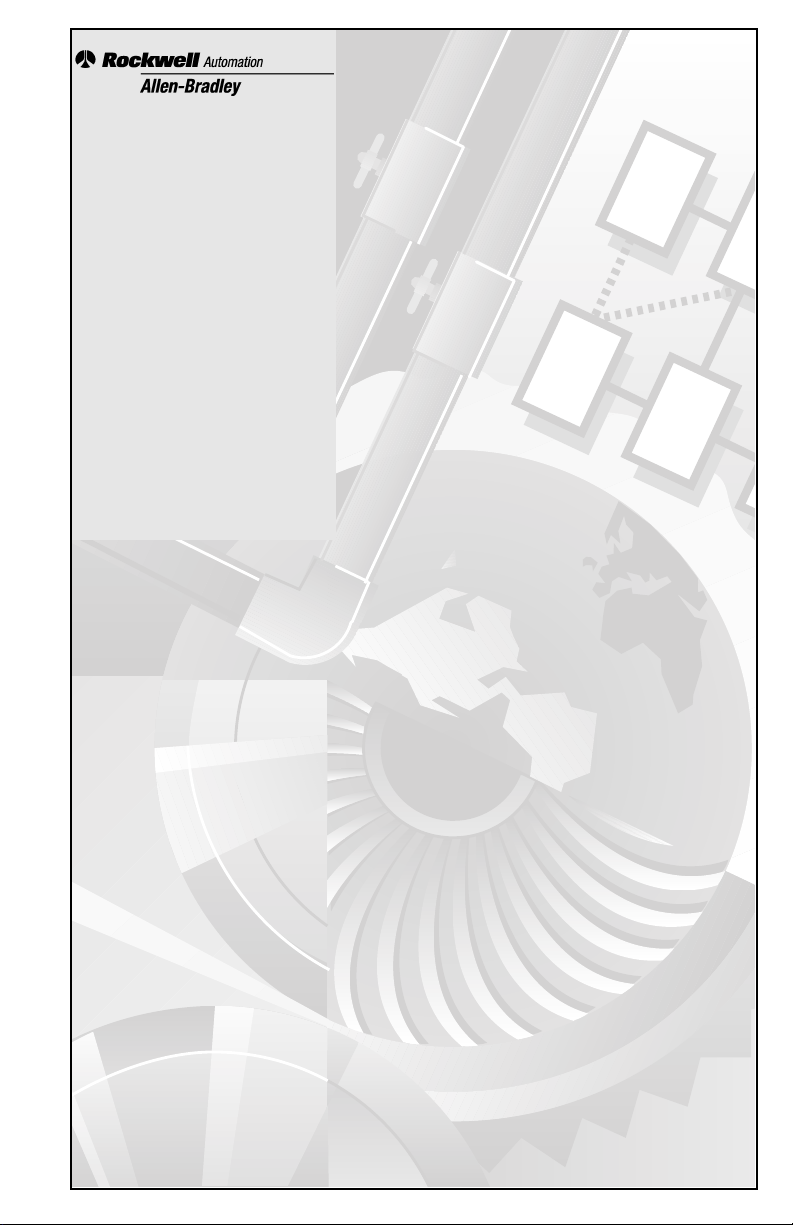
1784-KTx
Communication
Interface Card
(Cat. Nos. 1784-KTX,
-KTXD, and -KTS )
User Manual
Page 2
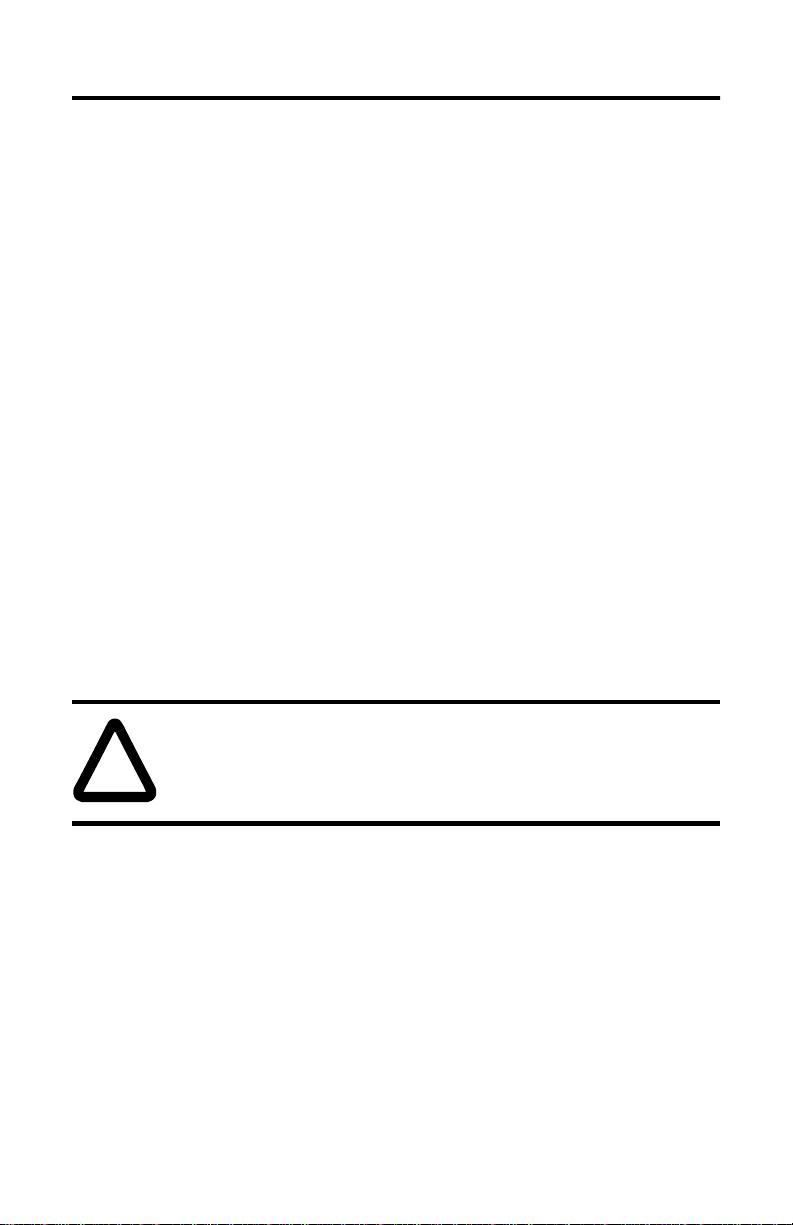
Important User Information
Because of the variety of uses for the products described in this publication, those
responsible for the application and use of this control equipment must satisfy themselves
that all necessary steps have been taken to assure that each application and use meets all
performance and safety requirements, including any applicable laws, regulations, codes
and standards.
The illustrations, charts, sample programs and layout examples shown in this guide are
intended solely for purposes of example. Since there are many variables and requirements
associated with any particular installation, Allen-Bradley does not assume responsibility
or liability (to include intellectual property liability) for actual use based upon the
examples shown in this publication.
Allen-Bradley publication SGI-1.1, Safety Guidelines for the Application, Installation and
Maintenance of Solid-State Control (available from your local Allen-Bradley office),
describes some important differences between solid-state equipment and
electromechanical devices that should be taken into consideration when applying products
such as those described in this publication.
Reproduction of the contents of this copyrighted publication, in whole or part, without
written permission of Rockwell Automation, is prohibited.
Throughout this manual we use notes to make you aware of safety considerations:
ATTENTION: Identifies information about practices or
circumstances that can lead to personal injury or death,
!
Attention statements help you to:
• identify a hazard
• avoid a hazard
• recognize the consequences
property damage or economic loss
Important:Identifies information that is critical for successful
application and understanding of the product.
Allen-Bradley is a trademark of Rockwell Automation.
1784-6.5.22 - November 1999 ii
Page 3
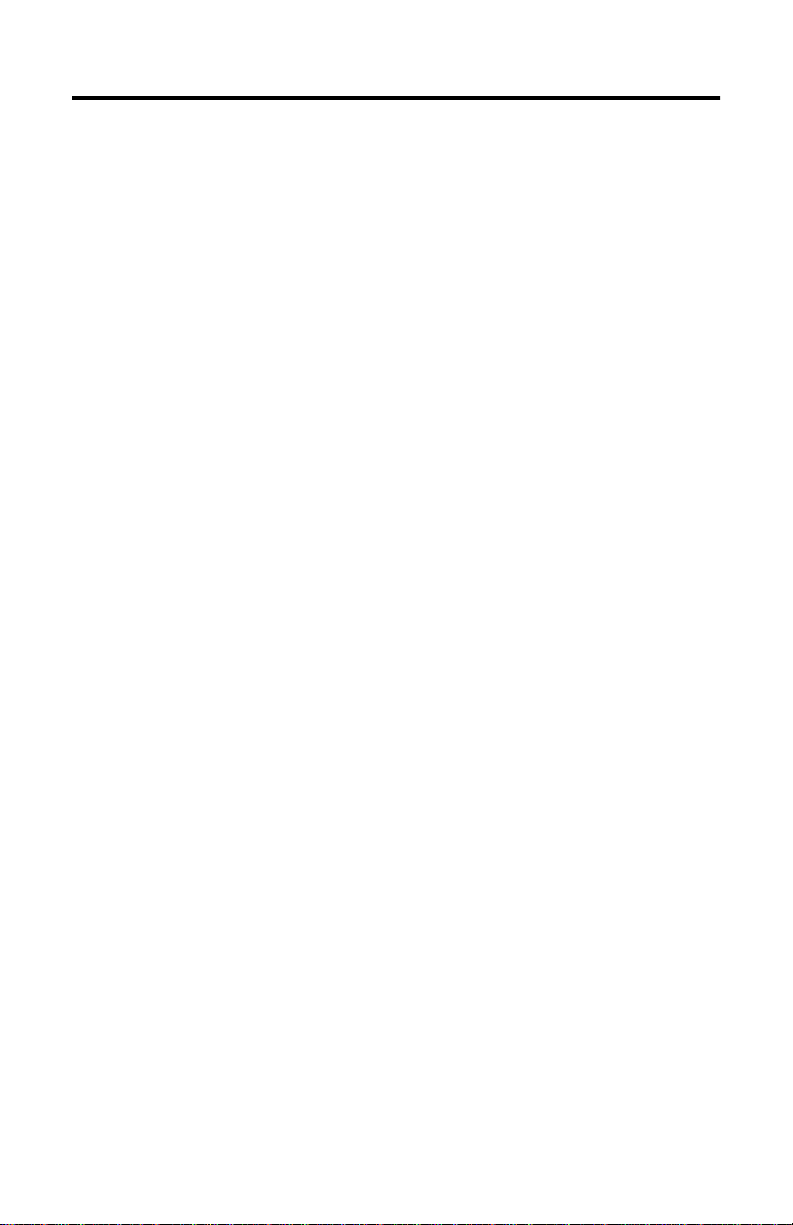
Adherence to European Union Directive Compliance
If this product or package is marked with the CE mark, the product
complies with the following European Union Directives:
Installation Requirements: If this product is installed within the
European Union or EEA regions, the following regulations apply.
EMC Directive
This product is tested to meet Council Directive 89/ 336/EEC
Electromagnetic Compatibility (EMC) using a technical construction file
and the following standards, in whole or in part:
• EN 50081- 2 EMC – Generic Emission Standard, Part 2 – Industrial
Environment
• EN 50082- 2 EMC – Generic Immunity Standard, Part 2 – Industrial
Environment
The product described in this manual is intended for use in an industrial
environment.
Low Voltage Directive
This product is tested to meet Council Directive 73/ 23/EEC Low Voltage,
by applying the safety requirements of EN 61131–2 Programmable
Controllers, Part 2 – Equipment Requirements and Tests.
For specific information required by EN 61131-2, see the appropriate
sections in this publication, as well as the following Allen- Bradley
publications:
• Industrial Automation Wiring and Grounding Guidelines, publication
1770- 4.1
• Guidelines for Handling Lithium Batteries, publication AG- 5.4
• Automation Systems Catalog, publication B111
This equipment is classified as open equipment and must be installed
(mounted) in an enclosure as a means of providing safety protection.
iii 1784-6.5.22 - November 1999
Page 4
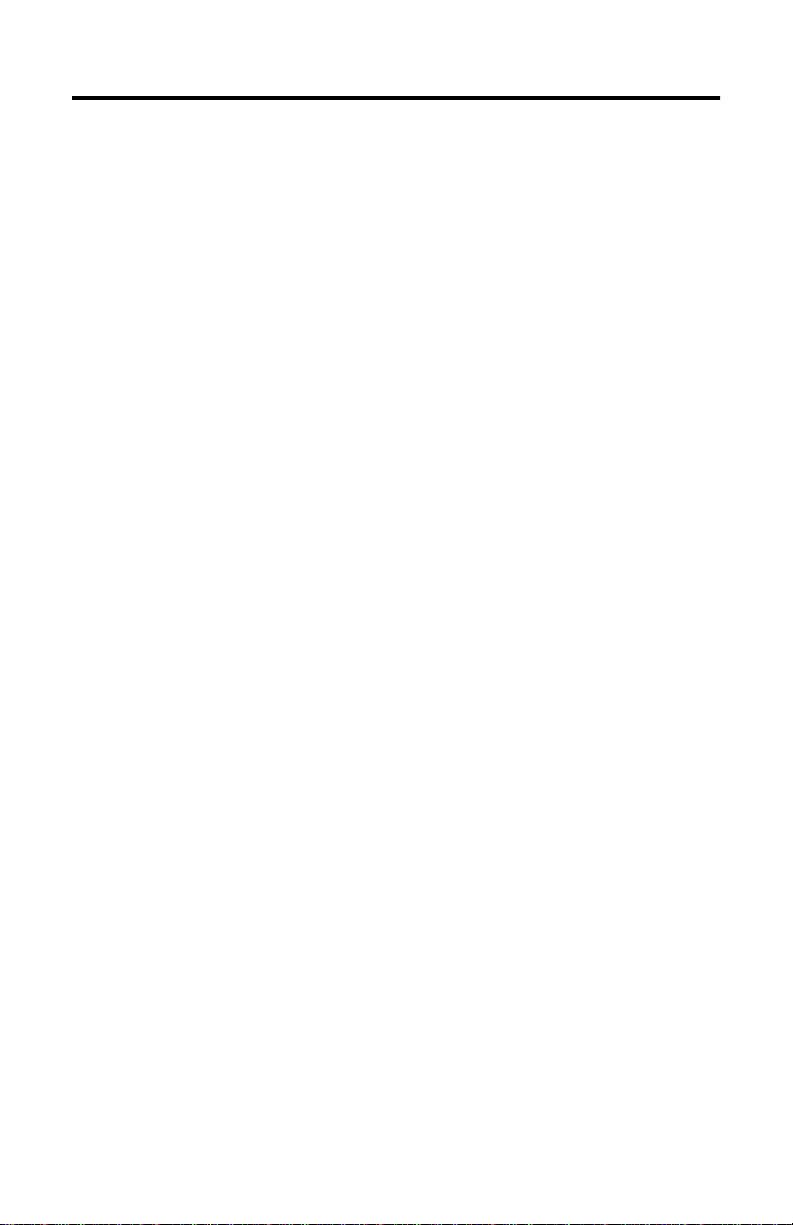
1784-6.5.22 - November 1999 iv
Page 5
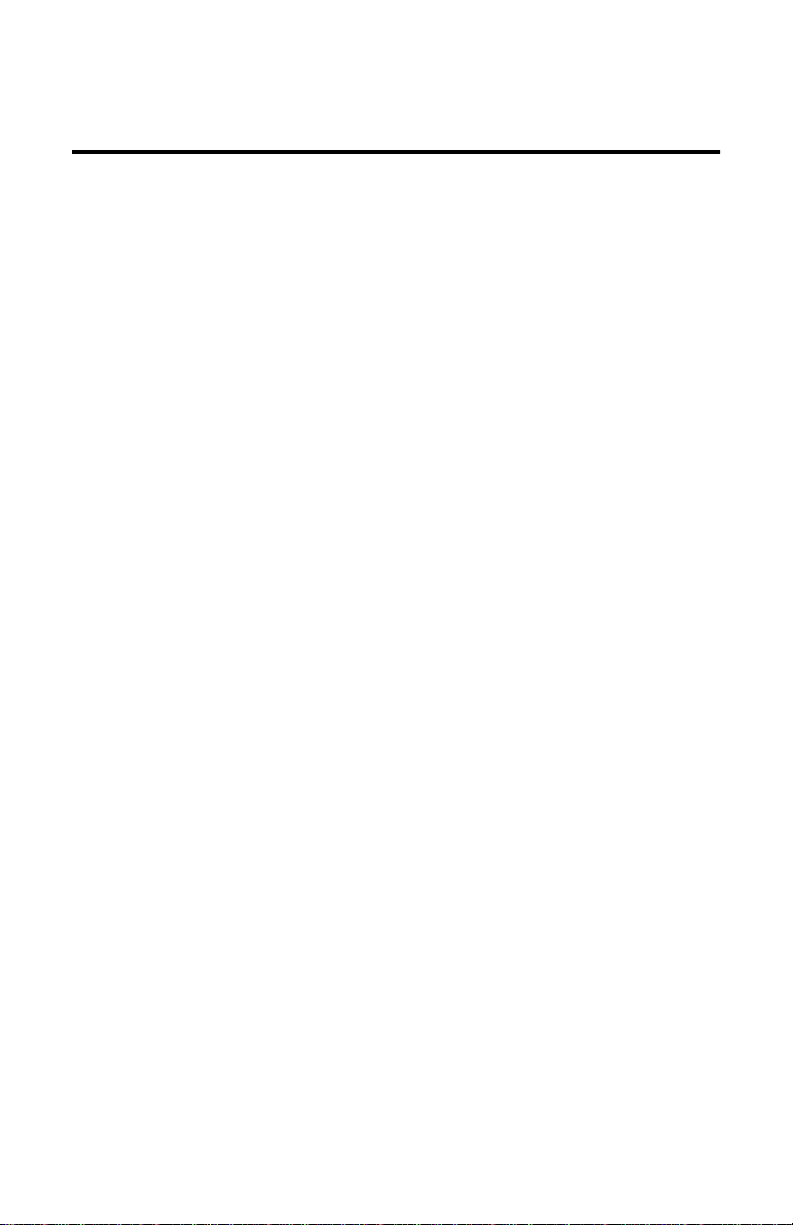
Table of Contents
Important User Information. . . . . . . . . . . . . . . . . . . . . . . . . . . . . . . . . . . ii
Adherence to European Union Directive Compliance . . . . . . . . . . . . . iii
EMC Directive . . . . . . . . . . . . . . . . . . . . . . . . . . . . . . . . . . . . . . . . iii
Low Voltage Directive . . . . . . . . . . . . . . . . . . . . . . . . . . . . . . . . . . iii
Preface
Contents of Your Order. . . . . . . . . . . . . . . . . . . . . . . . . . . . . . . . . . . . P-1
If you ordered a 1784-KTS Interface Card . . . . . . . . . . . . . . . . . . P-2
Handle the Card. . . . . . . . . . . . . . . . . . . . . . . . . . . . . . . . . . . . . . . . . . P-2
Specifications. . . . . . . . . . . . . . . . . . . . . . . . . . . . . . . . . . . . . . . . . . . . P-3
Conventions. . . . . . . . . . . . . . . . . . . . . . . . . . . . . . . . . . . . . . . . . . . . . P-3
Summary of Changes. . . . . . . . . . . . . . . . . . . . . . . . . . . . . . . . . . . . . . P-4
Revision Bars. . . . . . . . . . . . . . . . . . . . . . . . . . . . . . . . . . . . . . . . . . . . P-4
Worksheet Tables . . . . . . . . . . . . . . . . . . . . . . . . . . . . . . . . . . . . . . . . P-5
Related Publications . . . . . . . . . . . . . . . . . . . . . . . . . . . . . . . . . . . . . . P-5
Rockwell Software Supports KTx Cards. . . . . . . . . . . . . . . . . . . . . . . P-5
Chapter 1
Introduction to the 1784-KTx Communication Interface Cards
How the 1784-KTx Card Operates . . . . . . . . . . . . . . . . . . . . . . . . . . . 1-2
What to Do Next . . . . . . . . . . . . . . . . . . . . . . . . . . . . . . . . . . . . . . . . . 1-2
Chapter 2
Configure the Card Hardware
Select the Base Memory Address Location . . . . . . . . . . . . . . . . . . . . 2-1
Set the Card’s Switches . . . . . . . . . . . . . . . . . . . . . . . . . . . . . . . . . . 2-6
Select the Interrupt Setting . . . . . . . . . . . . . . . . . . . . . . . . . . . . . . . . 2-7
About KTx Interrupts . . . . . . . . . . . . . . . . . . . . . . . . . . . . . . . . . . . . . 2-7
New DH+‘ Specification - Link Baud Rate. . . . . . . . . . . . . . . . . . . . 2-11
What to Do Next . . . . . . . . . . . . . . . . . . . . . . . . . . . . . . . . . . . . . . . . 2-11
1784-6.5.22 - Novmber 1999
Page 6
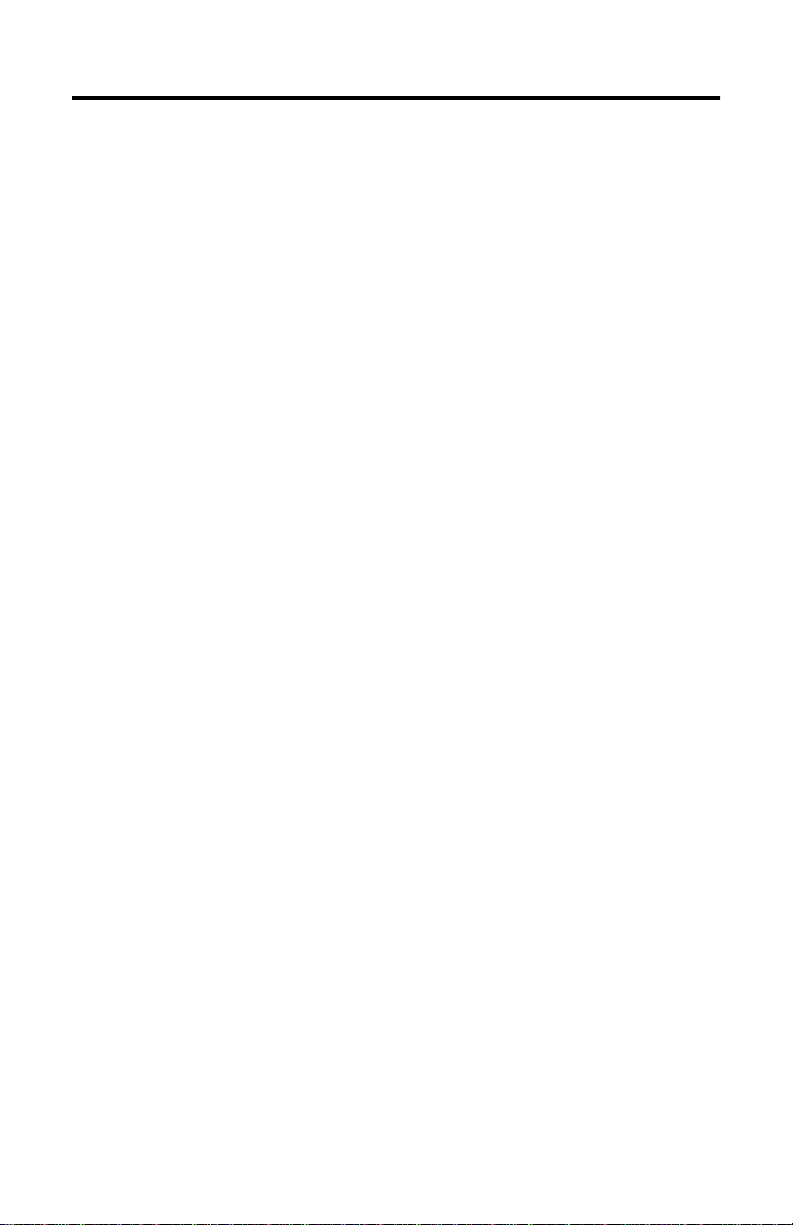
ii
Chapter 3
Install the Card Inside the Computer
Before You Begin . . . . . . . . . . . . . . . . . . . . . . . . . . . . . . . . . . . . . . . . 3-1
The KTx Skirt Area . . . . . . . . . . . . . . . . . . . . . . . . . . . . . . . . . . . . . . . 3-2
Access the Computer’s Expansion Slots . . . . . . . . . . . . . . . . . . . . . . 3-3
E3 Jumper Sets Operating Mode. . . . . . . . . . . . . . . . . . . . . . . . . . . . . 3-4
Insert the Card . . . . . . . . . . . . . . . . . . . . . . . . . . . . . . . . . . . . . . . . . . . 3-5
What to Do Next . . . . . . . . . . . . . . . . . . . . . . . . . . . . . . . . . . . . . . . . . 3-5
Chapter 4
Connect the Interface Card
1784-KTX Connections . . . . . . . . . . . . . . . . . . . . . . . . . . . . . . . . . . . 4-1
1784-KTS Connections . . . . . . . . . . . . . . . . . . . . . . . . . . . . . . . . . . . . 4-2
1784-KTXD Connections . . . . . . . . . . . . . . . . . . . . . . . . . . . . . . . . . . 4-2
Before You Begin . . . . . . . . . . . . . . . . . . . . . . . . . . . . . . . . . . . . . . . . 4-3
Connect the 1784-KTx Card to DH+ Devices . . . . . . . . . . . . . . . . . . 4-4
Connect the Card to a Classic PLC-5 Processor . . . . . . . . . . . . . . . . . 4-4
Connect the Card to an Enhanced PLC-5 Processor . . . . . . . . . . . . . . 4-6
Terminate the Last Node. . . . . . . . . . . . . . . . . . . . . . . . . . . . . . . . 4-7
Connect the Card to a Data Highway Plus Network . . . . . . . . . . . . . . 4-7
Evaluate 1784-KTx Card Connection Options . . . . . . . . . . . . . . . . . . 4-7
Connect the Card via a DH-485 Network . . . . . . . . . . . . . . . . . . . . . . 4-8
Connect the Card to an SLC 500 Processor. . . . . . . . . . . . . . . . . . . . . 4-9
Terminate the Last Node. . . . . . . . . . . . . . . . . . . . . . . . . . . . . . . 4-10
What to Do Next . . . . . . . . . . . . . . . . . . . . . . . . . . . . . . . . . . . . . . . . 4-10
Appendix A
Run the 1784-KTx Card Diagnostics for Windows NT
Install the Diagnostics . . . . . . . . . . . . . . . . . . . . . . . . . . . . . . . . . . . . . A-2
Run the 1784-KTx Diagnostics for Windows NT. . . . . . . . . . . . . . . A-12
When Do I Run Diagnostics? . . . . . . . . . . . . . . . . . . . . . . . . . . . A-12
Troubleshooting the KTx Card . . . . . . . . . . . . . . . . . . . . . . . . . A-12
Error Message . . . . . . . . . . . . . . . . . . . . . . . . . . . . . . . . . . . . . . . . . . A-17
No KTx cards are detected . . . . . . . . . . . . . . . . . . . . . . . . . . . . . A-17
View the readme.txt file. . . . . . . . . . . . . . . . . . . . . . . . . . . . . . . . . . . A-18
Remove the Card’s Diagnostics in Windows NT . . . . . . . . . . . . . . . A-19
1784-6.5.22 - Novmber 1999
Page 7
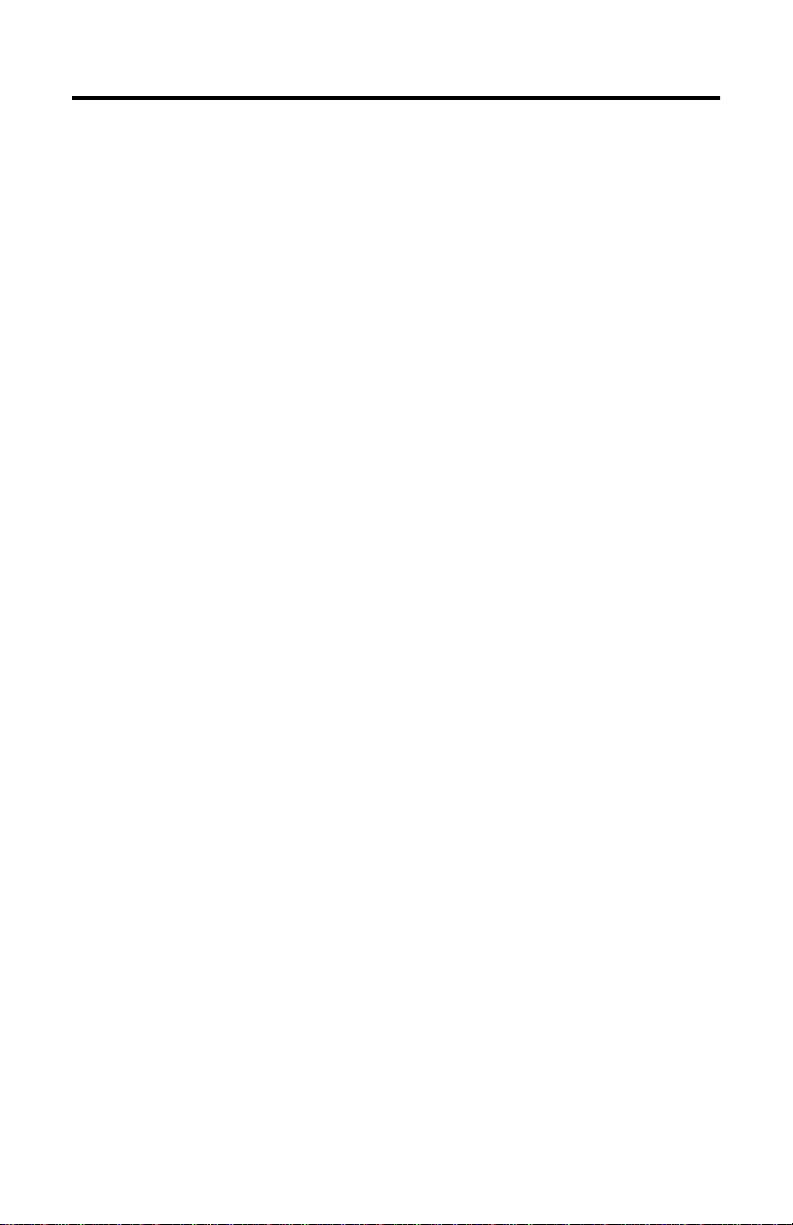
iii
Appendix B
Run the 1784-KTx Diagnostics for DOS
When Do I Run Diagnostics? . . . . . . . . . . . . . . . . . . . . . . . . . . . . . . . B-1
Troubleshooting the KTx Card . . . . . . . . . . . . . . . . . . . . . . . . . . . . . . B-2
Install DOS Diagnostics to Your Hard Drive . . . . . . . . . . . . . . . . . . . B-3
Access Diagnostics . . . . . . . . . . . . . . . . . . . . . . . . . . . . . . . . . . . . . . . B-5
Start Diagnostics . . . . . . . . . . . . . . . . . . . . . . . . . . . . . . . . . . . . . . . . . B-7
Define a KTx Card to Test . . . . . . . . . . . . . . . . . . . . . . . . . . . . . . . . . B-8
Run M16 Tests . . . . . . . . . . . . . . . . . . . . . . . . . . . . . . . . . . . . . . . . . B-10
Test Your Computer . . . . . . . . . . . . . . . . . . . . . . . . . . . . . . . . . . . . . B-11
Test the KTx Card . . . . . . . . . . . . . . . . . . . . . . . . . . . . . . . . . . . . . . B-13
Test the Dual Port . . . . . . . . . . . . . . . . . . . . . . . . . . . . . . . . . . . . . . . B-15
Print the Log File . . . . . . . . . . . . . . . . . . . . . . . . . . . . . . . . . . . . . . . B-20
Appendix C
Use the KTx Card with 6200 Software
KTx Card and 6200 Software
for PLC-5 and PLC-5/250 Programmable Controllers . . . . . . . . . . . . C-1
KTX Card and 6200 Software
for PLC-2 Direct-connect and PLC-3 Direct-connect. . . . . . . . . . . . . C-1
1784-6.5.22 - Novmber 1999
Page 8
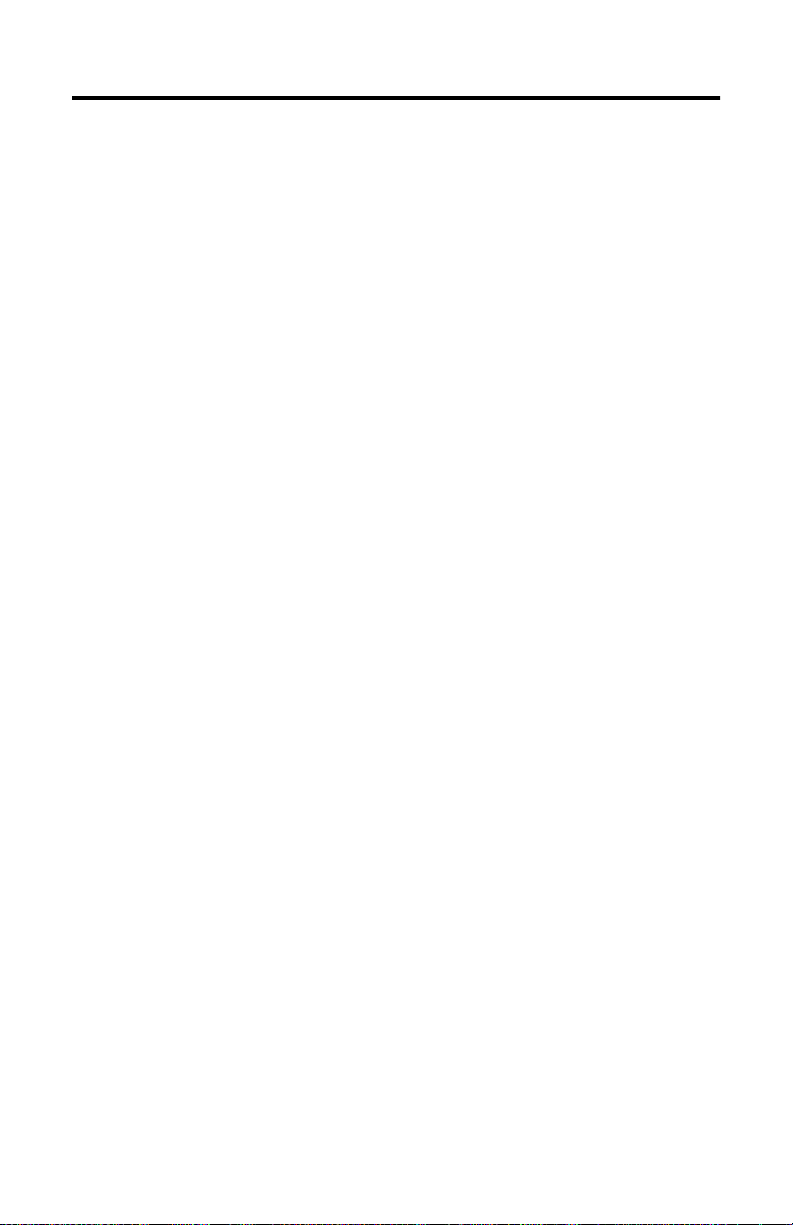
iv
1784-6.5.22 - Novmber 1999
Page 9
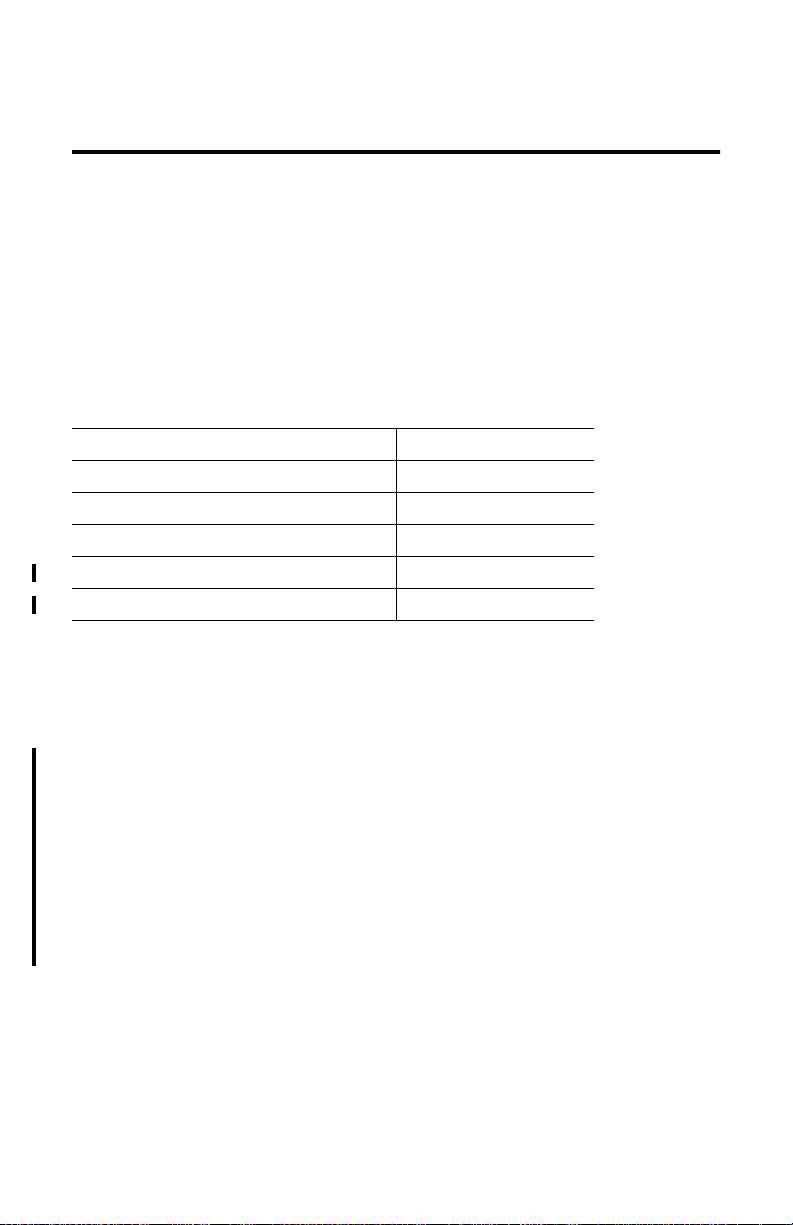
Preface
To the Installer
Use this document to install and use the 1784-KTX, 1784-KTXD, and 1784-KTS
Communication Interface Cards. This document introduces the cards and
outlines these procedures.
Procedure: Refer to:
configure the card Chapter 2
install the card inside the computer Chapter 3
connect the card to devices and networks Chapter 4
run card diagnostics for Windows NT Appendix A
run card diagnostics for DOS Appendix B
In this document, we refer to the 1784-KTX, 1784-KTXD, and 1784-KTS cards
collectively as “1784-KTx card” or KTx card.” When one card differs from the
other, this document individually calls out the cards by name.
Contents of Your Order
With this package you should receive:
• one 1784-KTx communication interface card
• one 1784-KTx Communication Interface Card User Manual,
publication 1784-6.5.22
• one 3 1/2” 1784-KTx Utility diskette containing the installation and
diagnostic programs, and the README.TXT file
• one 3 1/2” 1784-KTx Diagnostics for Microsoft Windows NT diskette
If you are missing any of these pieces, contact your Allen-Bradley sales
representative.
1784-6.5.22 - November 1999
Page 10
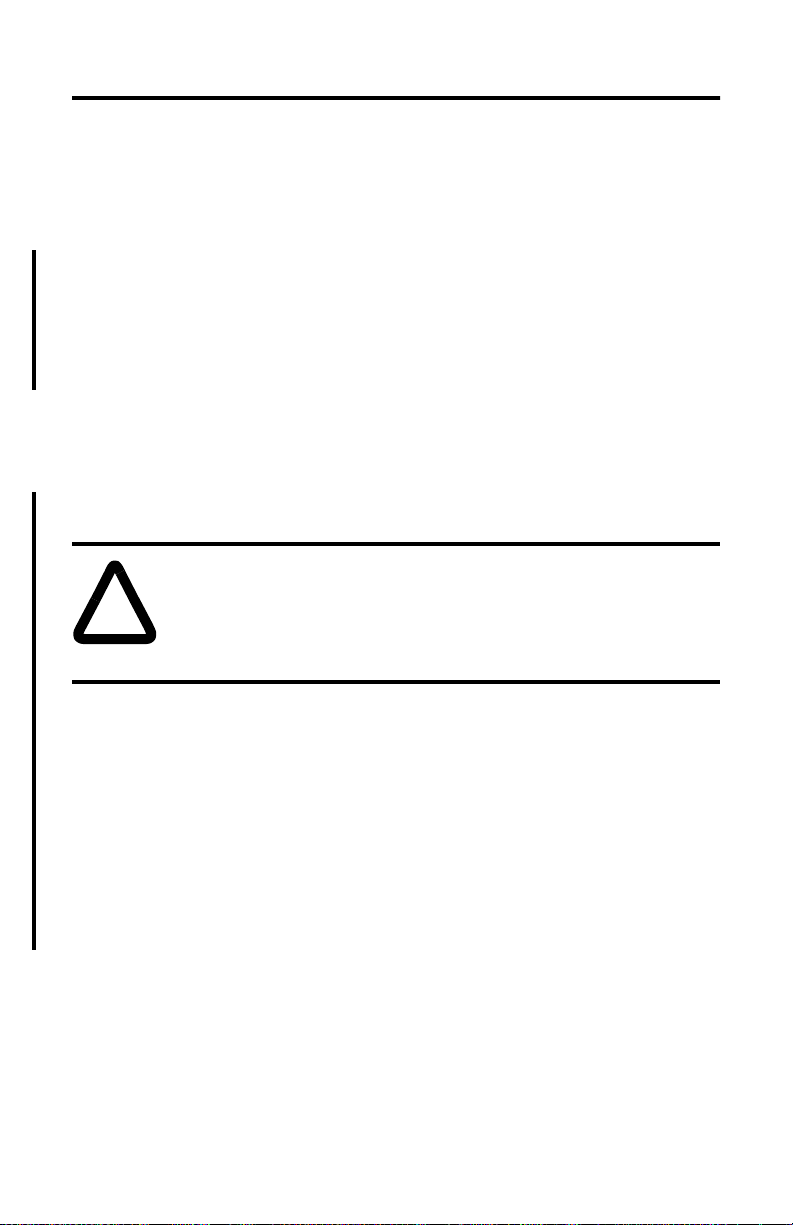
P-2 To the Installer
If you ordered a 1784-KTS Interface Card
The contents of your order will differ slightly from what is listed on page P-1 of
the user manual. 1784-KTS customers do not receive the utility disk.
With the 1784-KTS package, you should receive:
• one 1784-KTS communication interface card
• one 1784-KTx Communication Interface Card User Manual, publication
1784-6.5.22
If you are missing either of these pieces, contact your Allen-Bradley/Rockwell
Automation sales representative.
Handle the Card
ATTENTION: The NetLinx 1784-KTx card uses CMOS technology,
which is highly sensitive to electrostatic discharge (ESD). ESD may be
!
present whenever you are handling the card. Handling the card without any
ESD protection can cause internal circuit damage that may not be apparent
during installation or initial use.
Take these precautions to guard against ESD damage:
• Before handling the card touch a grounded object to discharge any built-static
charge.
• Avoid touching the backplane connector or interface connector pins on the
1784-KTx card.
• If the card is not in use, store it in the anti-static plastic-molded clamshell in
which it was shipped.
1784-6.5.22 - November 1999
Page 11
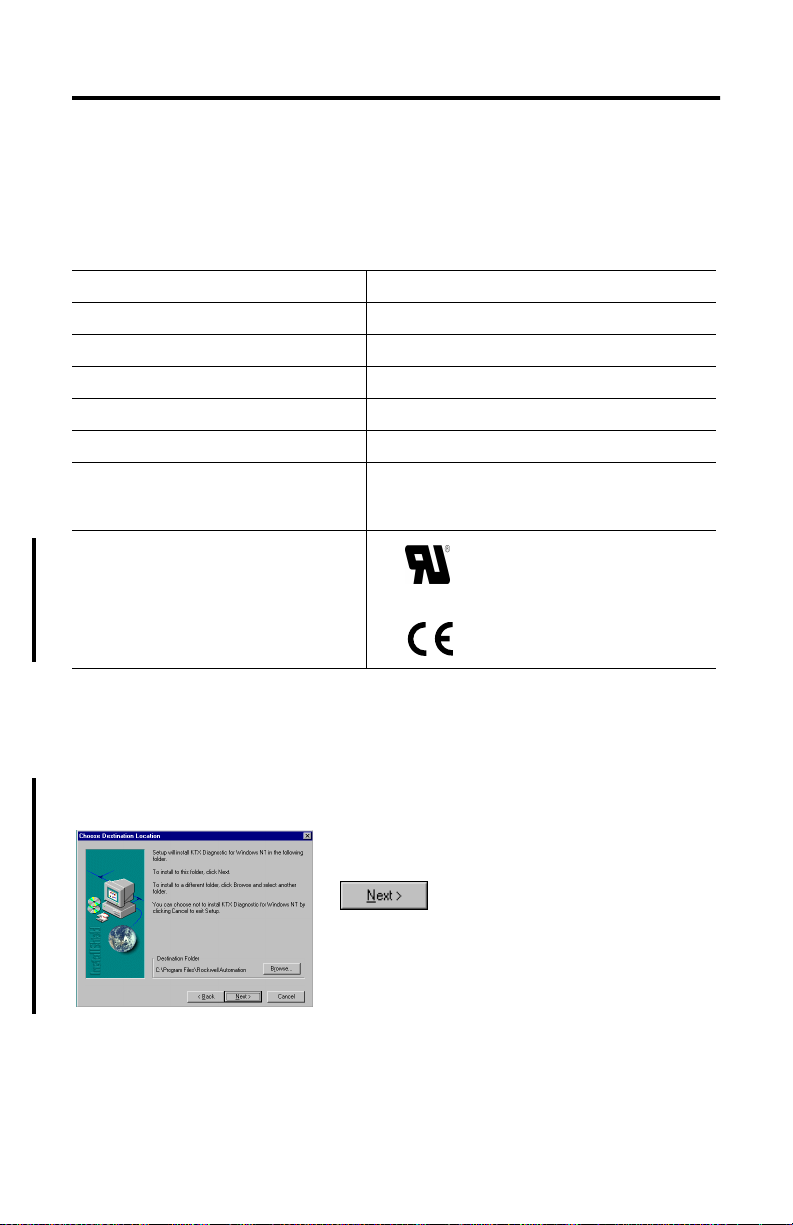
To the Installer P-3
Specifications
The operation parameters describe the environment within the KTx slot. Refer to
the documentation for your computer for environmental requirements. The KTx
card should not exceed those specifications.
Operational slot temperature 0 to 60ºC (32 to 140ºF)
Non-operational slot temperature -40 to 85ºC (-40 to 185ºF)
Relative humidity 5 - 95% without condensation
Vibration 10 - 60 Hz, constant 0.012 in displacement
Operational shock 30 G peak for 11 ± 1 ms
Non-operational shock 50 G peak for 11 ± 1 ms
Power dissipation (for the 1784-KTXD) 600 mA @ 5V dc 3.15 W
Agency Certification
(when product or pacakge is marked)
20 mA @ =12V dc 240 mW
20 mA @ -12V dc 240 mW
•
•
Marked for all applicable directives
Conventions
We use these conventions in this manual:
For Windows applications screen displays and prompts are shown as screen and
button captures:
1784-6.5.22 - November 1999
Page 12
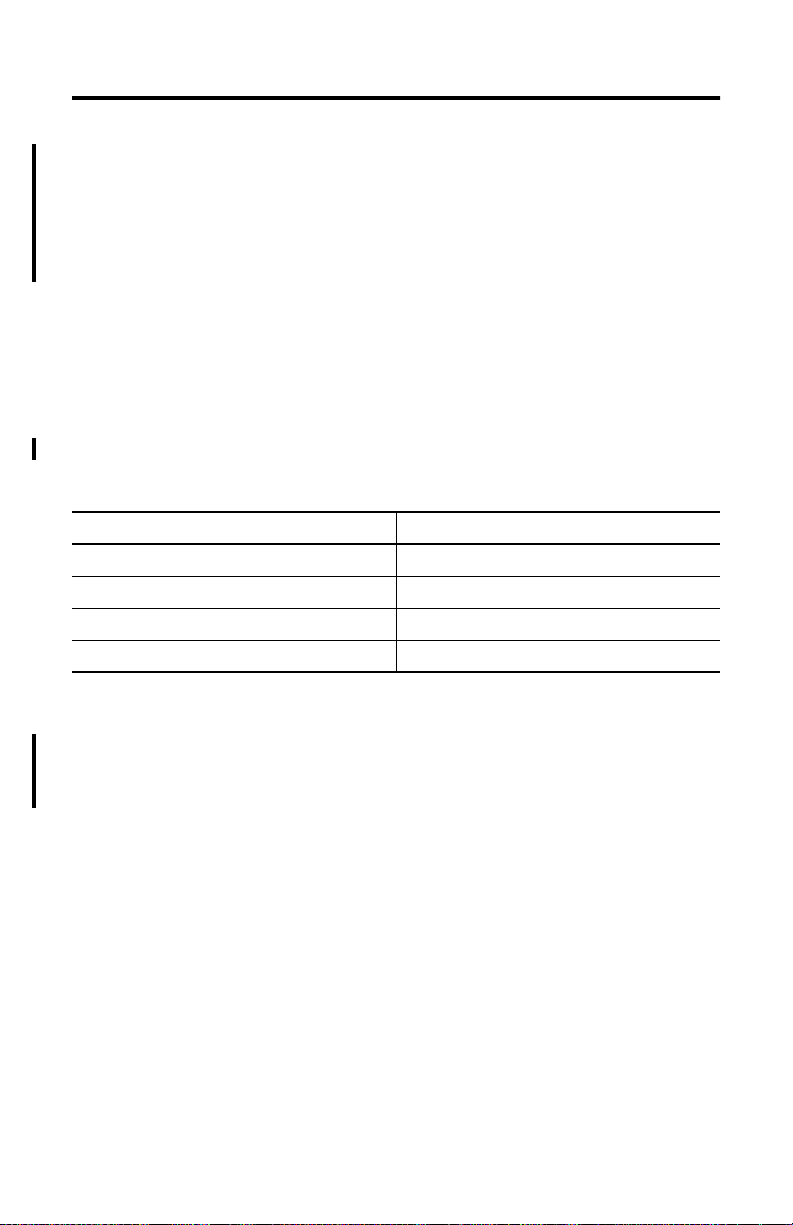
P-4 To the Installer
For DOS applications screen displays and prompts are shown as screen captures
and text instructions.
• Press ENTER to continue with the installation
• F10
• Text that you type is shown as:
a:\install c:
Summary of Changes
Several additions and changes to the KTx card and software information
have been made. The additions and changes to this manual include:
Information on: Is in:
how to handle the card Preface
Rockwell Software support Preface
supported features Chapter 1
diagnostics for Windows NT Appendix A
Revision Bars
We use revision bars to call your attention to new or revised information.
A revision bar appears as a thick black line on the outside edge of the
page as indicated here.
1784-6.5.22 - November 1999
Page 13
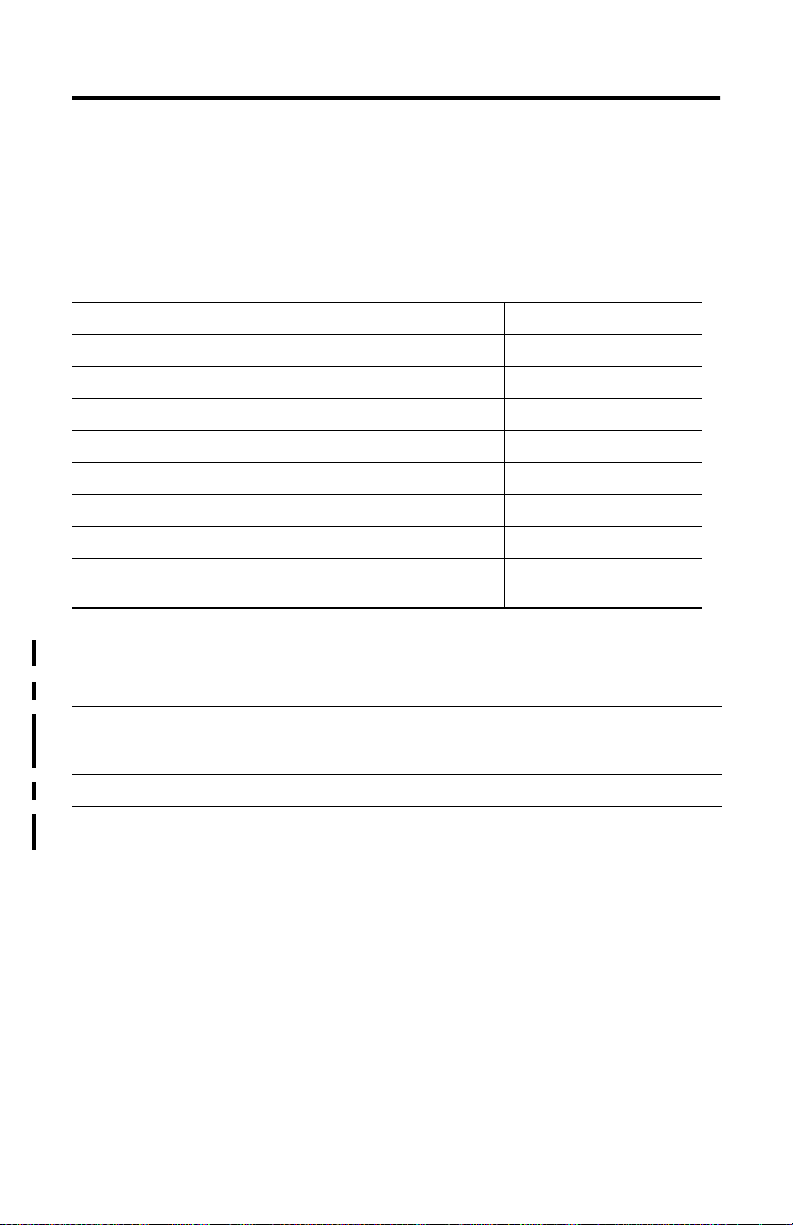
To the Installer P-5
Worksheet Tables
We recommend that you make one copy of each worksheet for each KTx card or
channel (1784-KTXD). See Chapter 2.
Related Publications
Publication Title Pub. No.
1784-KTx Scanner Reference Manual 1784-6.5.20
1784-KTx Dual-port Reference Manual 1784-6.5.21
1784-CP12 Cable Packing Data 1784-2.41
1784-CP13 Cable Packing Data 1784-2.44
1784-CP14 Cable Packing Data 1784-2.45
1784-CP15 Cable Packing Data 1784-2.43
1784-CP16 Cable Packing Data 1784-2.42
Data Highway/Data Highway Plus/Data Highway II/ Data
Highway-485 Cable Installation Manual
1770-6.2.2
Rockwell Software Supports KTx Cards
Technical Support Access at
Internet Web Site www.ab.com - for non-registered members
Autofax System 440.646.5436 - requires a touch-tone telephone
Rockwell Software
Customer Support
www.ab.com/mem/technotes/techmain.html - registered
members
440.646.5800 - For post-sales support and information on which
Rockwell Software products support the KT
x
card.
1784-6.5.22 - November 1999
Page 14
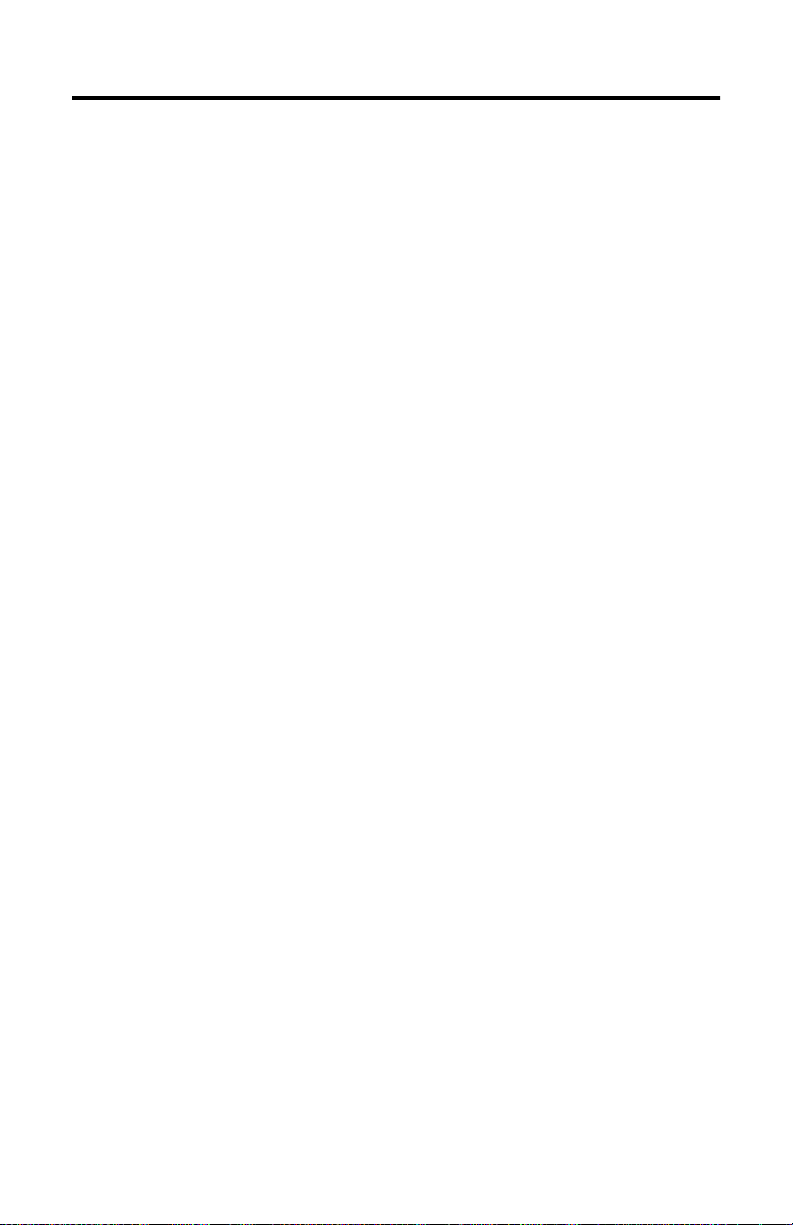
P-6 To the Installer
1784-6.5.22 - November 1999
Page 15
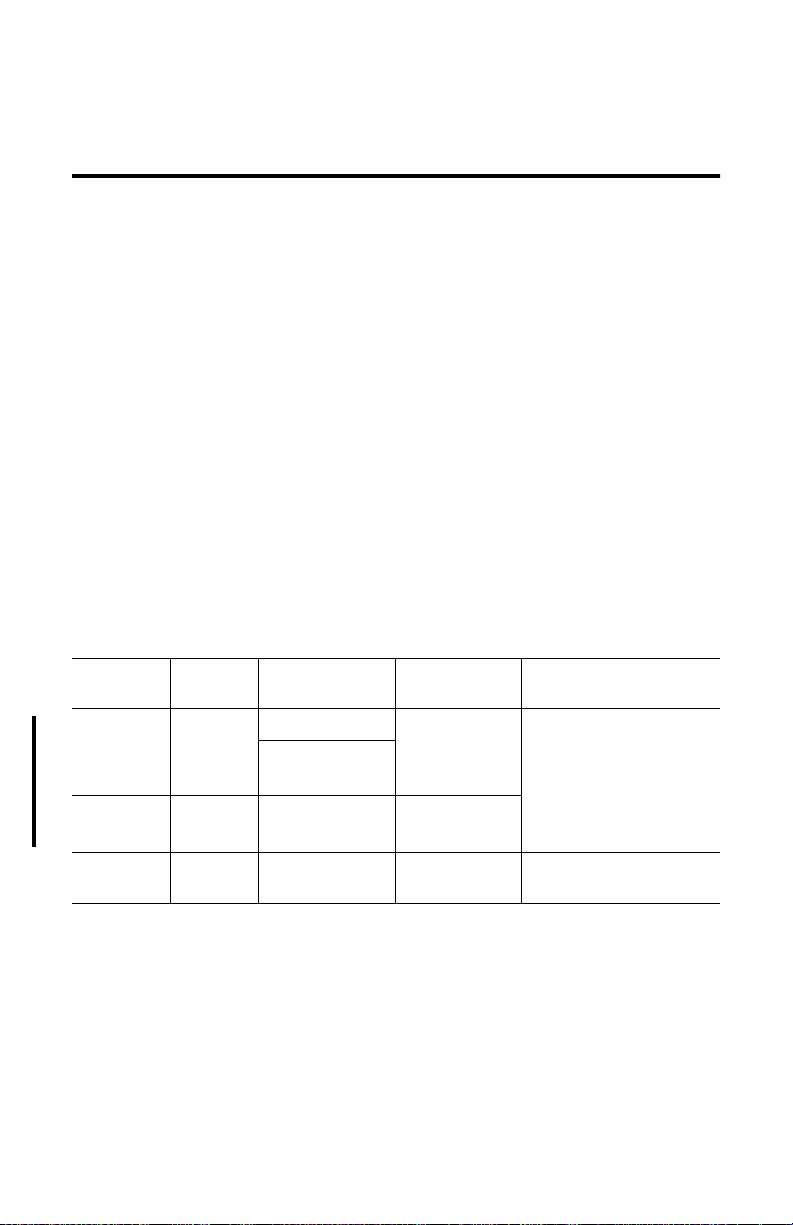
Chapter
1
Introduction to the 1784-KTx
Communication Interface Cards
Your 1784-KTx communication interface card (cat. nos. 1784-KTX,
1784-KTXD, and 1784-KTS) is an ISA half-sized card that must be inserted into
a 16-bit ISA or EISA expansion slot.
Important: You must not place this card in an 8-bit expansion slot. Improper
operation and damage to the card will result.
Table 1.A shows the 1784-KTx card features.
Table 1.A Features supported by KTx cards
KT
x
card
catalog #:
1784-KTX 1 DH+ or DH-485 yes • 1784-KT
1784-KTXD 2 DH+ and/or
1784-KTS 1 yes • 1784-KT
(1)
Available via 6200 Series software
(2)
Available only on channel 1
(3)
Available in version 4.5 or later
# of
channels:
Active node on
these networks:
PLC-2 and PLC-3
direct-connect
DH-485
(1)
(2)
Acts as remote
I/O scanner:
yes
Supported by this
Allen-Bradley software:
x
Reference Set
• 6200 Series
• INTERCHANGE™
• AI
• RS Logix5 and RSLogix
500 via RSLinx
Reference Set
Scanner
(3)
x
Scanner
1784-6.5.22 - November 1999
Page 16
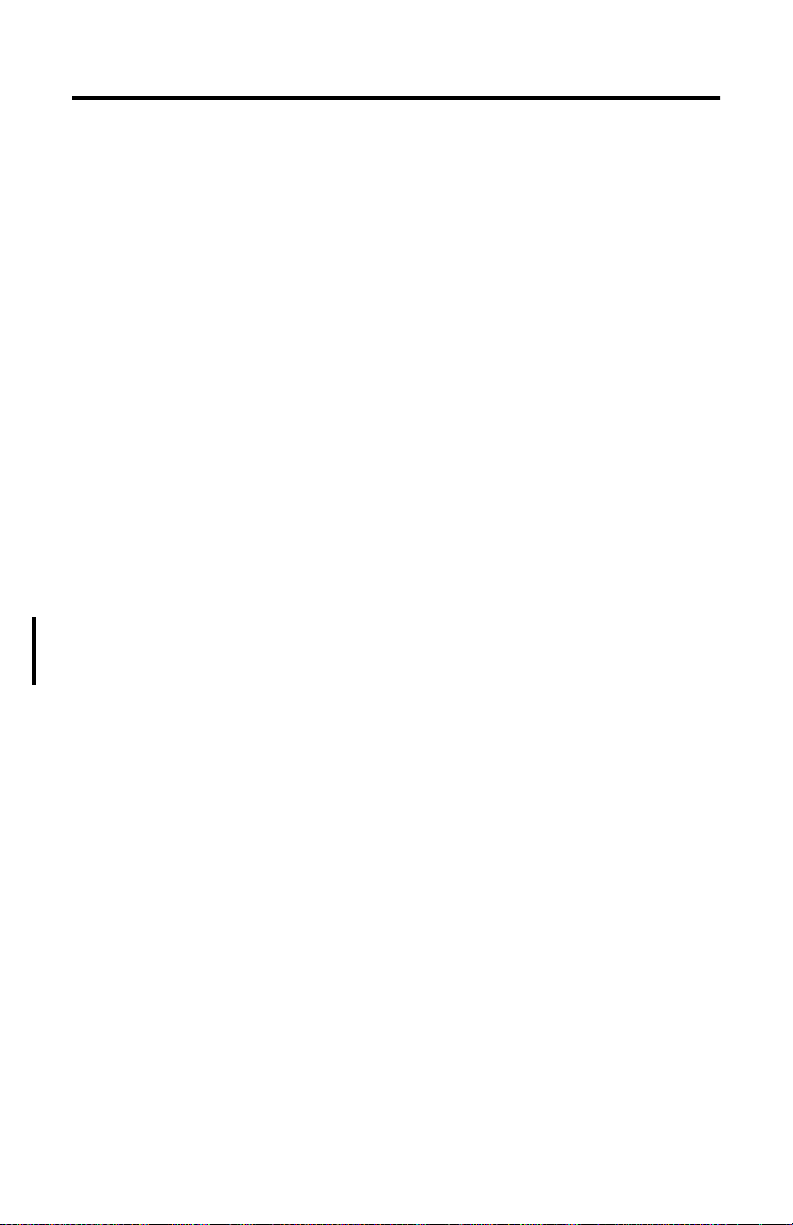
1-2 Introduction to the 1784-KTx Communication Interface Cards
How the 1784-KTx Card Operates
The 1784-KTX and -KTXD cards:
®
• communicate with nodes on Data Highway networks, including PLC-2
®
PLC-3
and SLC 5/04 processors, and SLC 5/01
, and on Data Highway Plus networks, including PLC-5®,
™
, SLC5/02, and SLC 5/03
processors (only via 1784KA5)
™
• communicate with SLC
processors on DH-485 networks
• act as a remote I/O scanner
The 1784-KTS card acts only as a remote I/O scanner.
The 1784-KTx performs data transmission, management, and local network
diagnostics. The interface to the host processor is through a board-resident
dual-port memory.
Allen-Bradley interface software (including RSLogix via RSLinx, AI, 6200, and
INTERCHANGE) manages data transmission and reception through dual-port
memory.
,
Remember to set the base memory address on the KTx card so that it does not
interfere with selected addresses of other expansion cards in your computer. On
dual-channel cards, set two addresses.
Important: Although the 1784-KTXD has two channels, you cannot use the
card to directly bridge between two networks.
What to Do Next
Chapter 2 tells you how to configure the card hardware.
1784-6.5.22 - November 1999
Page 17
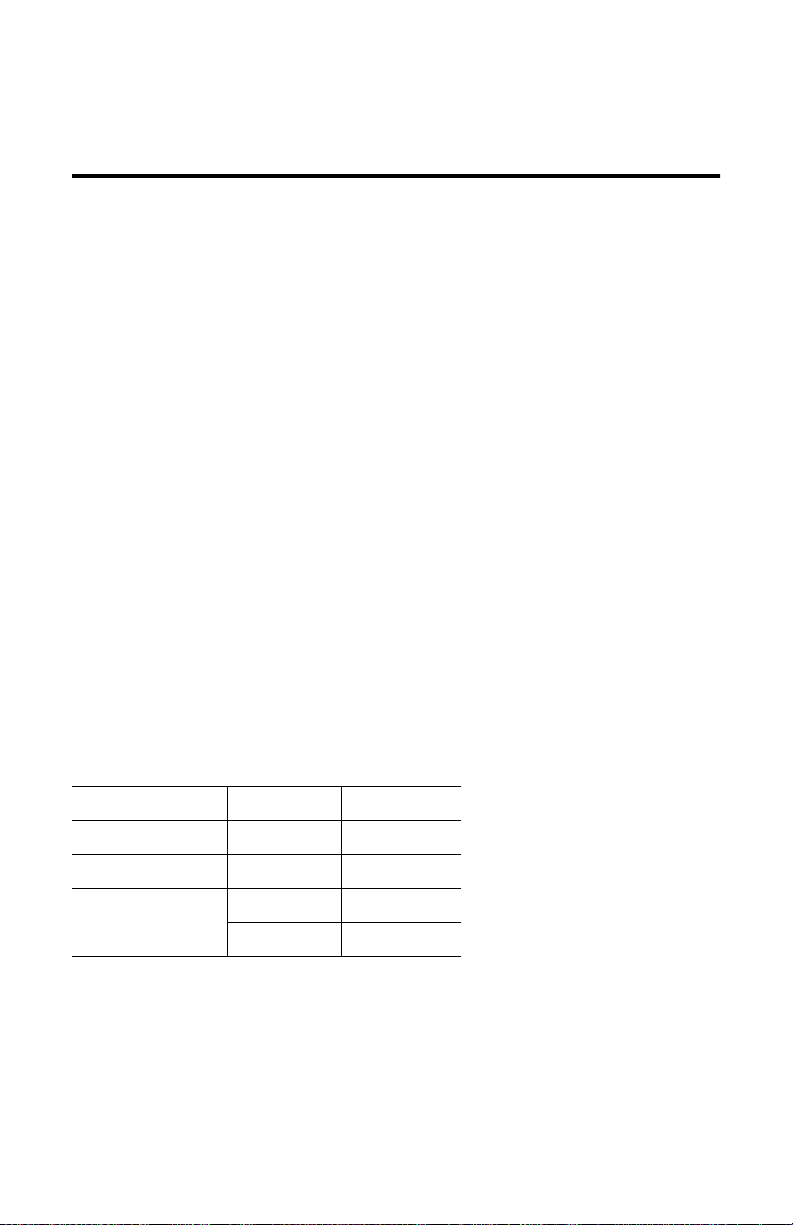
Chapter
2
Configure the Card Hardware
Before you install the KTx card inside your computer, you must set the:
• base memory address - the card’s physical addresses for the expansion
memory area of the host processsor’s system memory, that enables the KTx
card and the host computer to exchange data through the dual-port interface
• card’s interrupt setting
Select the Base Memory Address Location
The host computer and the KTx card exchange data via a dual-port interface. The
dual-port interface requires 4 Kbytes of memory (2 Kbytes for dual-port and 2
Kbytes for the rest of the interface). It begins at the specified base memory
address location. You must select an area where there is at least a 4 Kbyte
memory block available. If you have MS-DOS 6.0 or later, use the memory
option in Microsoft Diagnostics (MSD) to identify available memory.
The 1784-KTx cards come set to memory address(es):
Catalog Number Channel Address
1784-KTS 1 D700:
1784-KTX 1 D700:
1784-KTXD 1 D700:
2 D600:
1784-6.5.22 - November 1999
Page 18
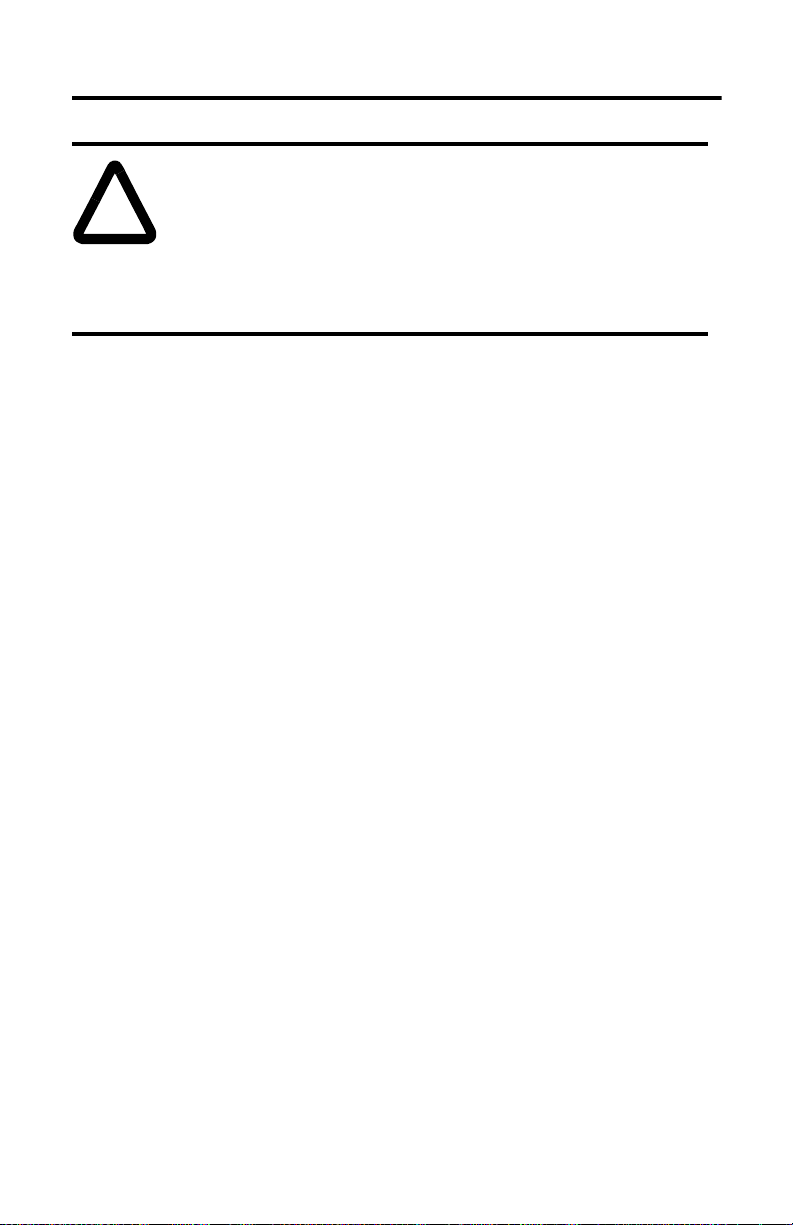
2-2 Configure the Card Hardware
ATTENTION: If you have a two-channel card, you must set the base
addresses to different values—each channel must have a unique address.
!
Important: When selecting configuration settings, check for conflicts with
Important: If you have a 386, 486, or Pentium host computer, you must find a
Setting the base addresses to the same address can damage the KTx card.
If another card or channel is already using a channel’s default
memory address, you must pick a new address for the channel.
Each channel on each card must have a separate and unique
address.
other interface cards and system memory. If there is a conflict, the
system will not operate properly. To avoid the conflict, you must
change the base address of the channel via rotary switch settings to
an open memory address.
way to disable caching and shadow memory for at least the 4K of
memory space occupied by the KTx. This can usually be
accomplished through your CMOS set-up program or memory
manager, and must be done before running application with the
KTx card.
To configure the base memory address, you turn rotary switches on the
1784-KTx card.
1. Determine addresses for the channel(s) on your KTx card.
A. Use Table 2.A on page 2-3 to determine the recommended memory
address settings for your Allen-Bradley products.
B. Use Table 2.B on page 2-4 to determine which addresses are available for
the KTx card channel(s).
1784-6.5.22 - November 1999
Page 19
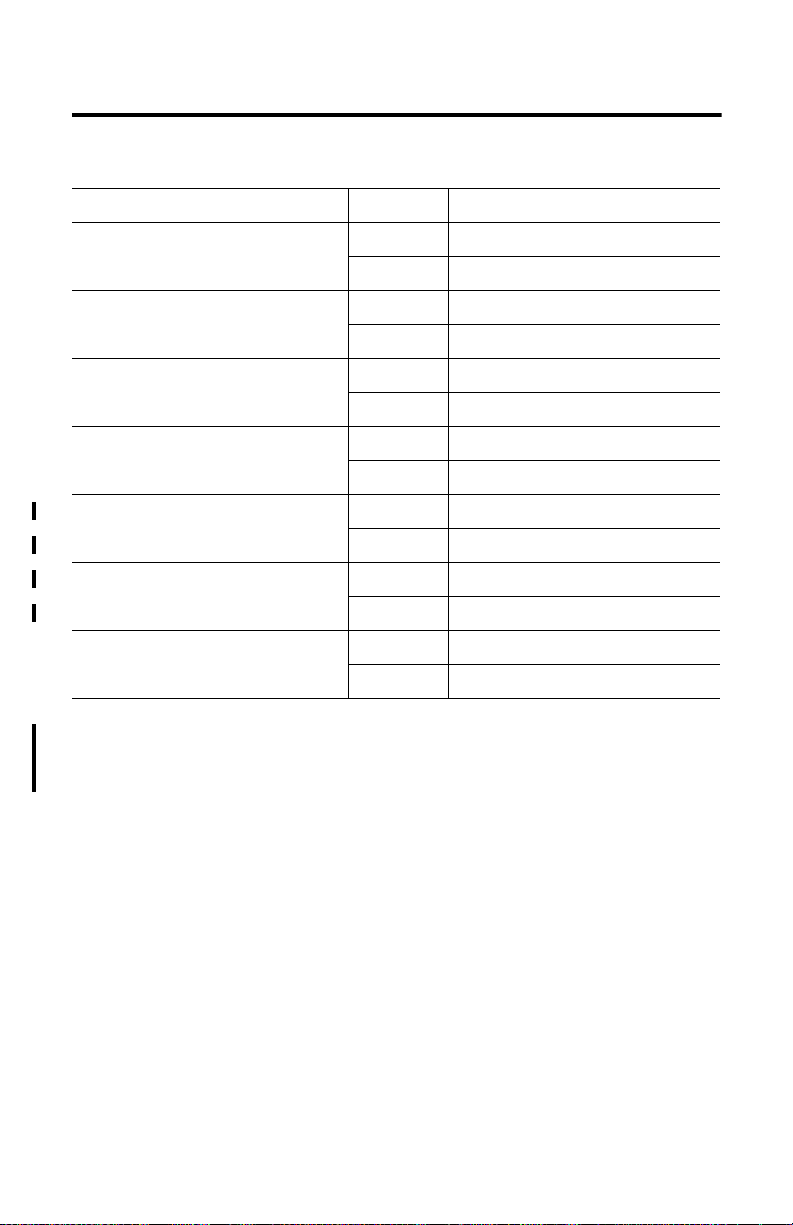
Configure the Card Hardware 2-3
Table 2.A Recommended memory address settings
Equipment Channel # Recommended Memory Location
1784-T35 1 CB00:
2 CC00:
1784-T50 1 C300:
2 C400:
T53 Industrial Programming Terminal 1 D700:
2 D600:
T60 Industrial Workstations 1 D300:, D700:, or DB00:
2 D200:, D600:, or DA00:
6180 Workstations 1 DD00:
2 DC00:
6181 Workstations 1 DD00:
2 DC00:
6155 Workstations 1 D700:
2 D600:
Important: Verify within the 6155 workstations bios that any memory
shadowing is disabled to prevent conflict with the dual port
memory of the KTx.
1784-6.5.22 - November 1999
Page 20
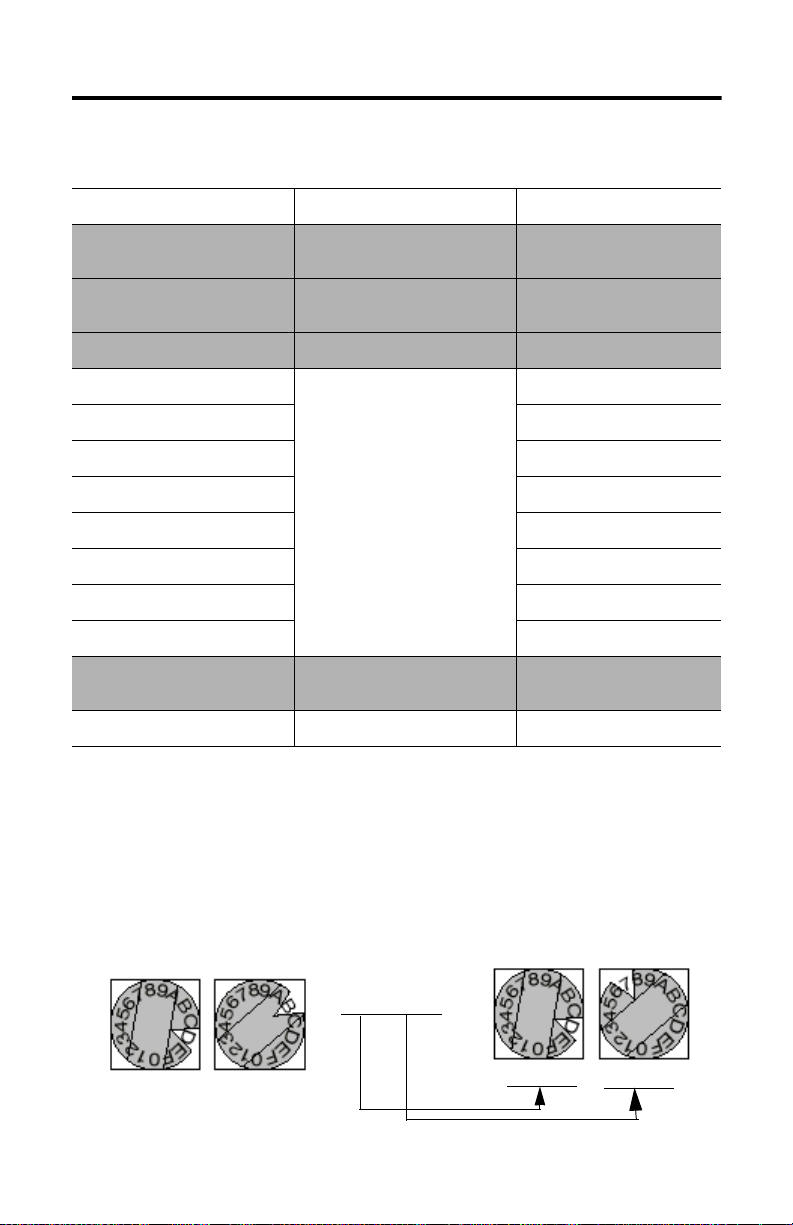
2-4 Configure the Card Hardware
Table 2.B System Memory Allocation
System Memory Address: Typical PC Assignments: Your System:
0000:0000-07000:FFFF 521 Read/Write Memory on
8000:0000-09000:FFFF 128K Read/Write Memory
A000:0000-C700:0FFF Video Buffer
C800:0000- Expansion Card Area
CF00:0000-
D300:0000-
System Board
Expansion in I/O Channel
(Area Available for KTx
Memory Addresses)
White areas are available for
KTx card
D700:0000-
E000:0000-F000:FFFF 128K ROM Reserved on
10000:0000-FF000:FFFF Unavailable for KT
System Board
x
2. Record your selection(s) in Table 2.C on page 2-5.
Remember that switches 1 and 3 represent the high order digits and that
switches 2 and 4 represent the low order digits.
For example:
Channel 2
SW1 SW2
Channel 1
SW3 SW4
D700:0000 =
D
1784-6.5.22 - November 1999
7
Page 21
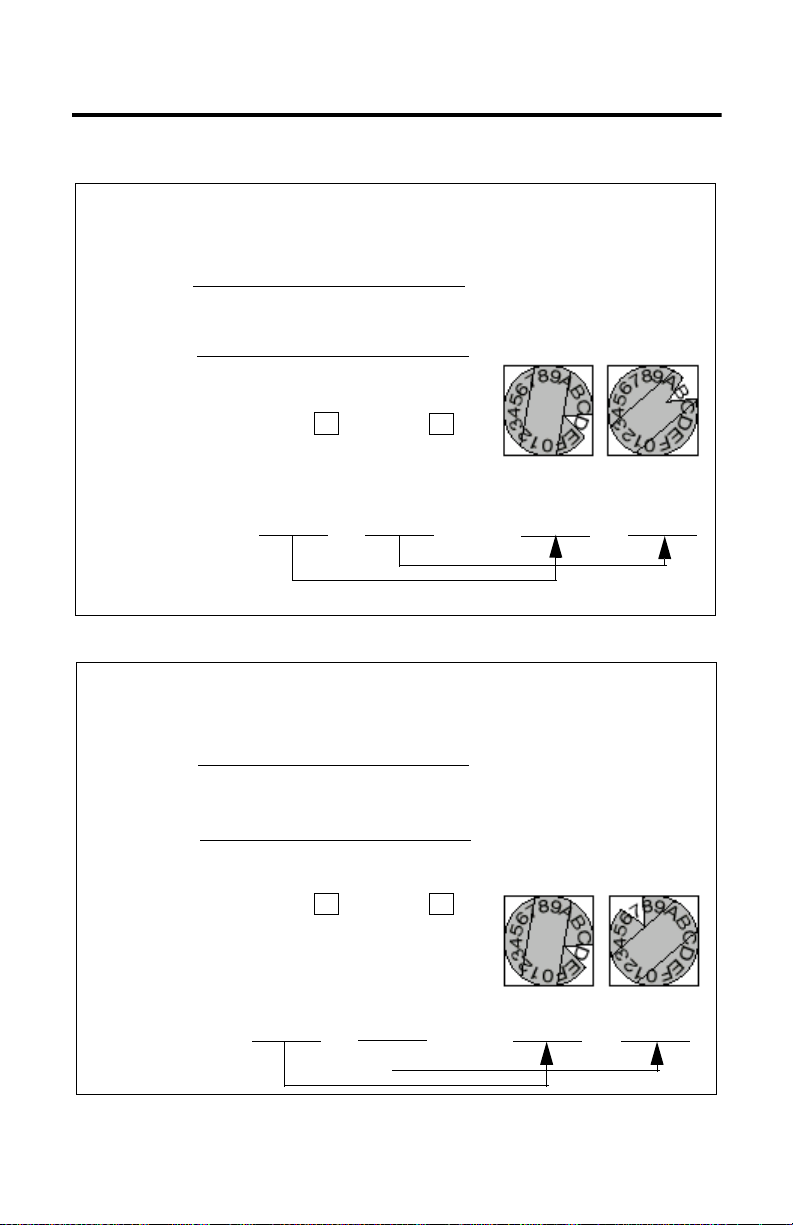
Configure the Card Hardware 2-5
Table 2.C Address Selections
Record the base memory address for the 1784-KTx card’s channel 1:
Card:
Slot number
Using default address: Yes No
SW3 SW4
Channel 1
If no, new memory
address:
Record the base memory address for the 1784-KTx card’s channel 2:
Card:
Slot number
SW1 SW2
Using default address: Yes No
Channel 2
If no, new memory
address:
1784-6.5.22 - November 1999
Page 22
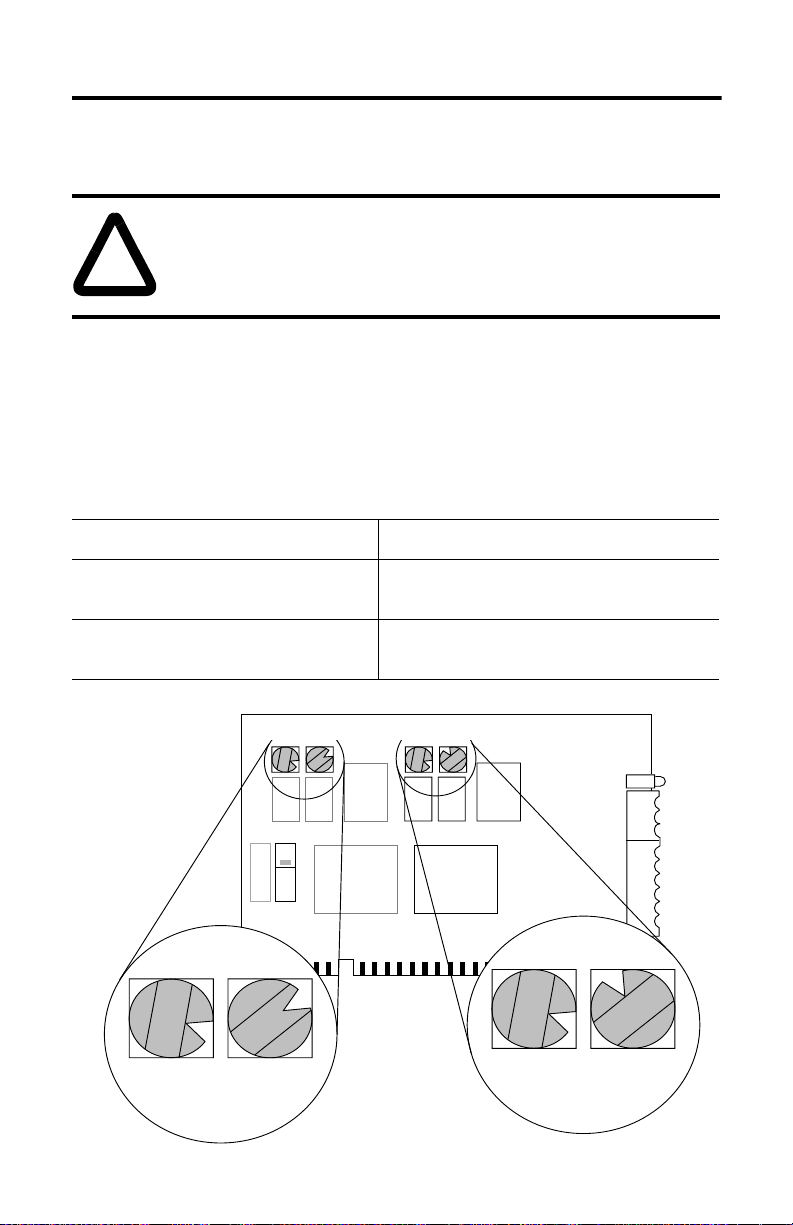
2-6 Configure the Card Hardware
Set the Card’s Switches
ATTENTION: When you set the switches, be certain to avoid touching
other components on the card.
!
To set the card’s switches, follow these steps:
1. Follow the card handling instructions on page P-2.
2. Remove the 1784-KTx card from the anti-static clamshell.
3. Use the decision table below.
If you need to: Then:
use the card’s default memory address
settings shown on page 2-1
go to the next section, Selecting the Interrupt
Setting
set a new base memory address turn the knobs to reflect the address(es) from
Table 2.C on page 2-5
Channel 1
SW3 SW4
9
A
8
7
B
6
6
C
5
5
D
4
4
E
3
2
F
1
0
9
A
8
7
B
C
D
E
3
2
F
1
0
SW3 SW4
9
A
8
7
B
6
C
5
D
4
E
3
2
F
1
0
9
A
8
7
B
6
C
5
4
E
3
2
F
1
0
D 7
Channel 1 address
shown in D700: position
Your switches might
resemble the
switches shown here.
SW1 SW2
9
A
8
7
B
6
C
5
D
4
E
3
2
F
1
0
D B
Channel 2 address
shown in DB00: position
INTERRUPTS
CH2 CH1
8
7
6
5
4
3
2
1
Channel 2
SW1 SW2
9
A
8
7
B
6
C
5
D
4
E
3
2
F
1
0
9
A
B
C
D
E
F
0
9
A
8
7
B
6
C
5
D
4
E
3
2
F
1
0
D
42069
1784-6.5.22 - November 1999
Page 23
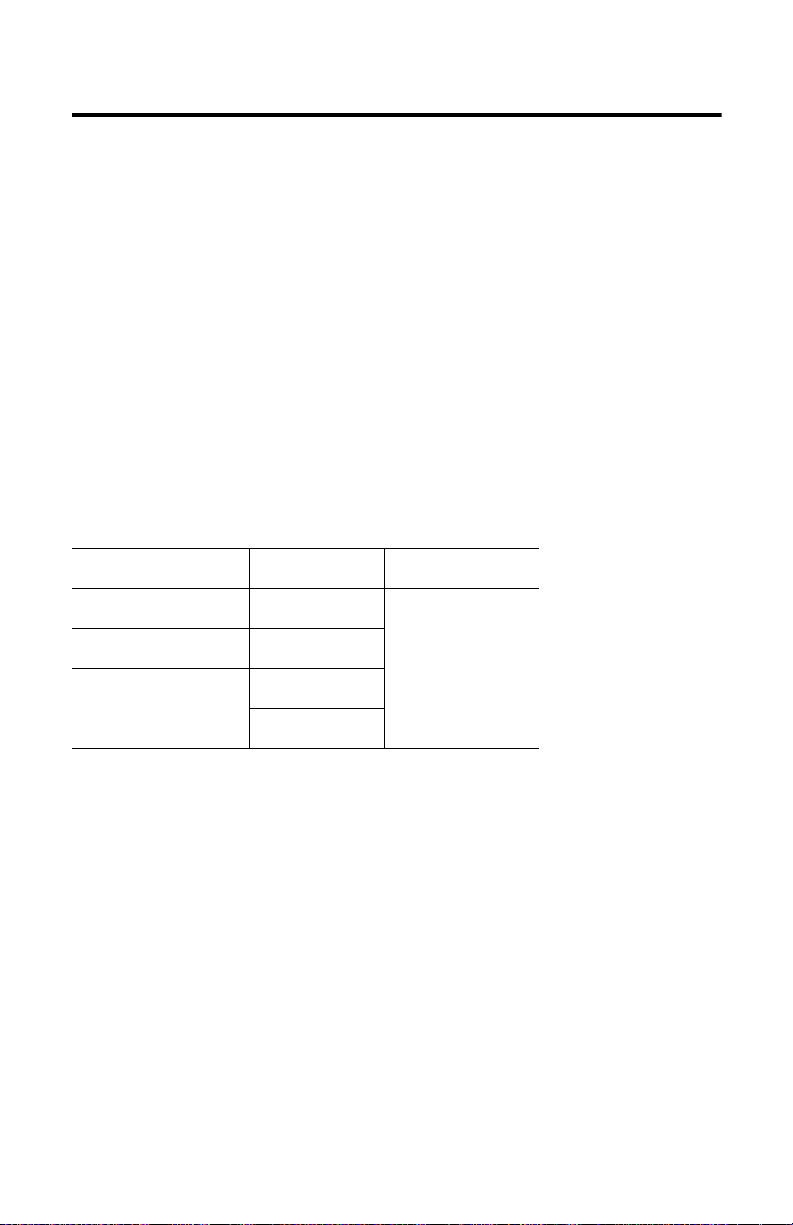
Configure the Card Hardware 2-7
Select the Interrupt Setting
Important: If you need to use the KTx as a remote I/O scanner within a
SoftLogix5 system, you must set an interrupt for the scanner
channel
Important: When selecting configuration settings, check for conflicts with
other interface cards and system memory. If there is a conflict, the
system will not operate properly. To avoid the conflict, select a
unique interrupt setting for each channel. If another card is already
using a channel’s default interrupt, you must pick a new interrupt
for the channel.
About KTx Interrupts
The 1784-KTx cards are set to these interrupt(s):
Catalog Number Channel Interrupt
1784-KTS 1 no interrupt
1784-KTX 1
1784-KTXD 1
2
1784-6.5.22 - November 1999
Page 24
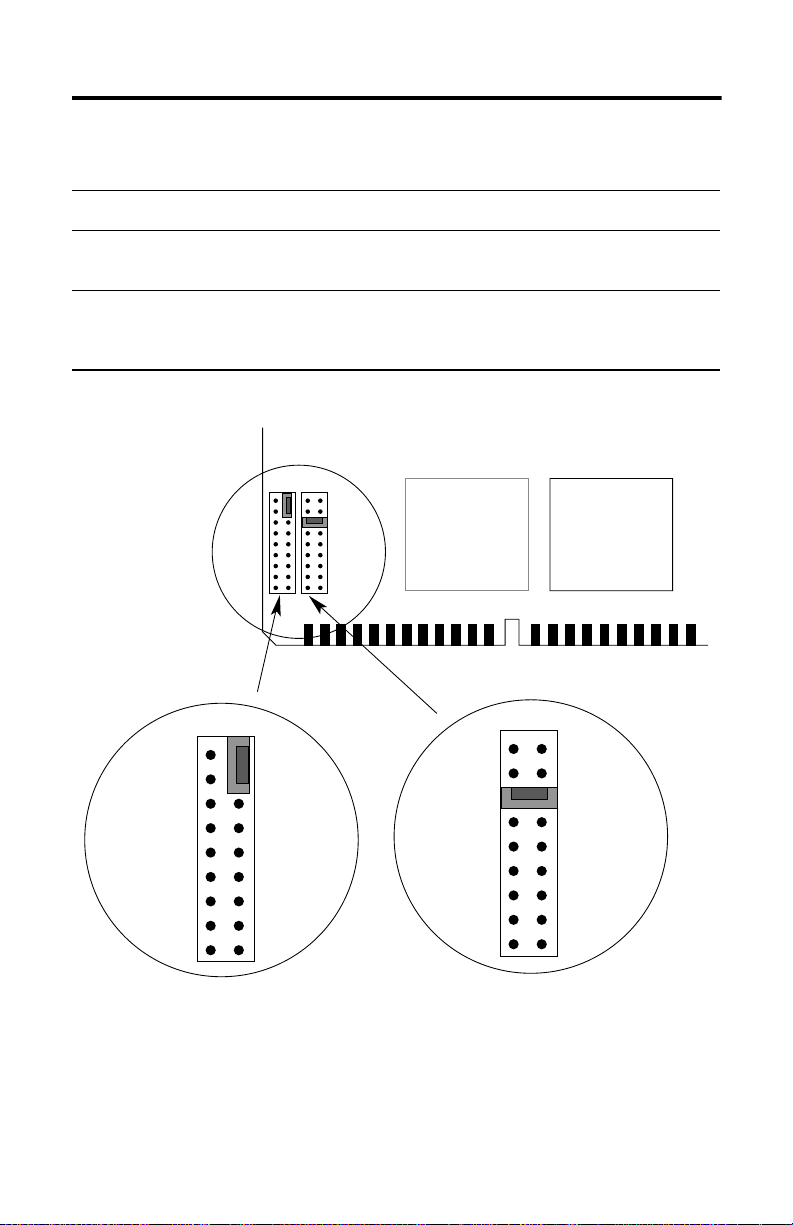
2-8 Configure the Card Hardware
If you are: Then:
using the card’s default interrupt settings, i.e.,
no interrupt
setting new interrupts move the jumper to the new interrupt
INTERRUPTS
CH2 CH1
CH2
3
4
5
7
9
10
11
12
15
go to the next section, Installing the Card
Inside the Computer
location(s) (as entered on Table 2.E,
page 2-10)
CH1
3
4
5
7
9
10
11
12
15
30555
Important: If you are using the “no interrupt” setting, you must place the
jumper vertically over two pins on the right-side row as shown.
This way you can save the jumper for future use. Placing the
jumper on the left-side row will cause interrupt problems on the
motherboard.
1784-6.5.22 - November 1999
Page 25

Configure the Card Hardware 2-9
1. Determine the interrupt(s) for the channel(s) on your KTx card. Use
Table 2.D to determine which interrupts are available for the KTx card
channel(s).
Important: If you are using the KTx for remote I/O scanner emulation, you
must set an interrupt for the scanner channel.
Table 2.D Host Computer IRQ Assignments
Interrupts Assignments Your System
IRQ0 Timer Output
IRQ1 Keyboard (Output Buffer Full)
IRQ2 Interrupt from Controller 2
IRQ3 Serial Port 2
IRQ4 Serial Port 1
IRQ5 Parallel Port 2
IRQ6 Diskette Controller
IRQ7 Parallel Port 1
IRQ8 Real-time Clock Interrupt
IRQ9 Software Redirected to INT
IRQ10 Available
IRQ11
IRQ12
IRQ13 Co-processor
IRQ14 Fixed Disk Controller
IRQ15 Available
Note: White areas are available for KTx card if you disable the function within the PC’s BIOS.
0AH (IRQ2)
2. Record your selection(s) in Table 2.E
1784-6.5.22 - November 1999
Page 26
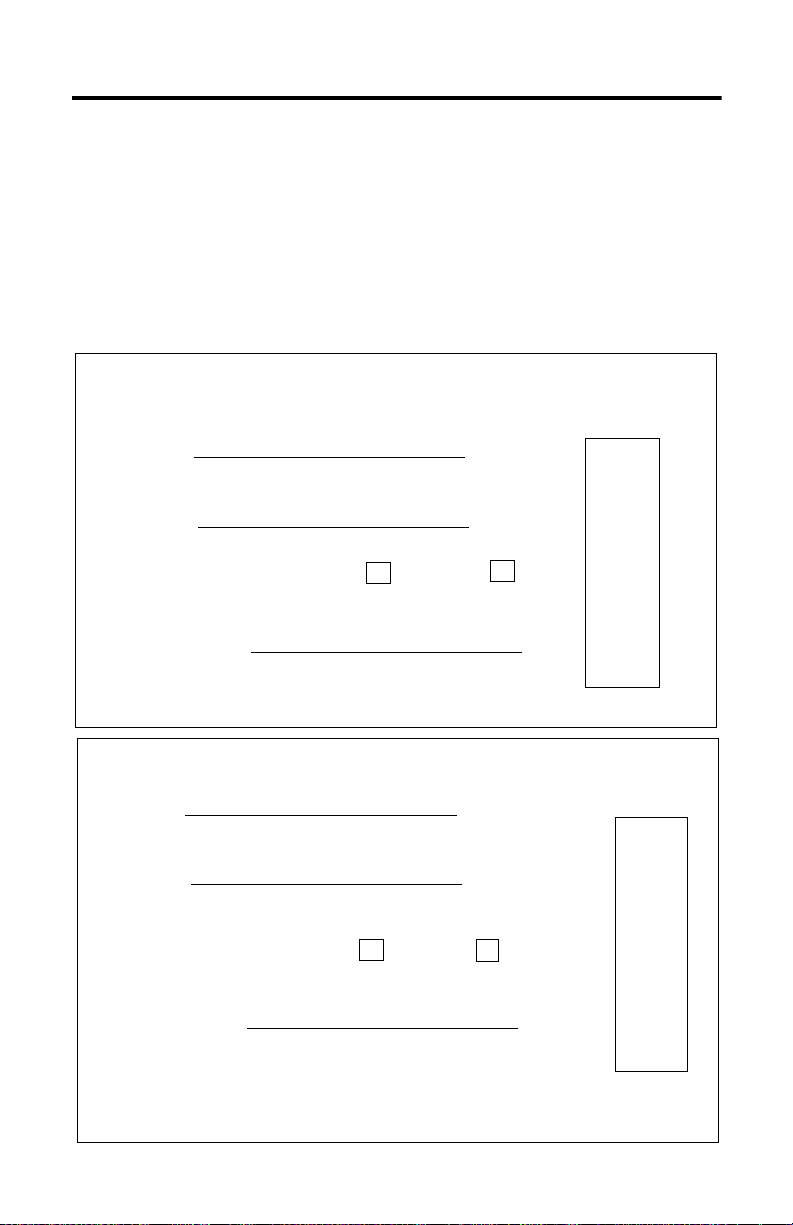
2-10 Configure the Card Hardware
Table 2.E Jumper Settings
Important: If you are using the “no interrupt” setting, you must place the
jumper vertically over two pins on the right-side row as show on
page 2-7. This way you can save the jumper for future use. Placing
the jumper on the left-side row will cause interrupt problems on the
motherboard.
Record the interrupt setting for the 1784-KTx card’s channel 1:
Card:
Slot number
Using default address: Yes No
If no, new interrupt:
Record the interrupt setting for the 1784-KTx card’s channel 2:
Card:
Slot number
Using default address: Yes No
If no, new interrupt:
CH1
3
4
5
7
9
10
11
12
15
CH2
3
4
5
7
9
10
11
12
15
1784-6.5.22 - November 1999
Page 27
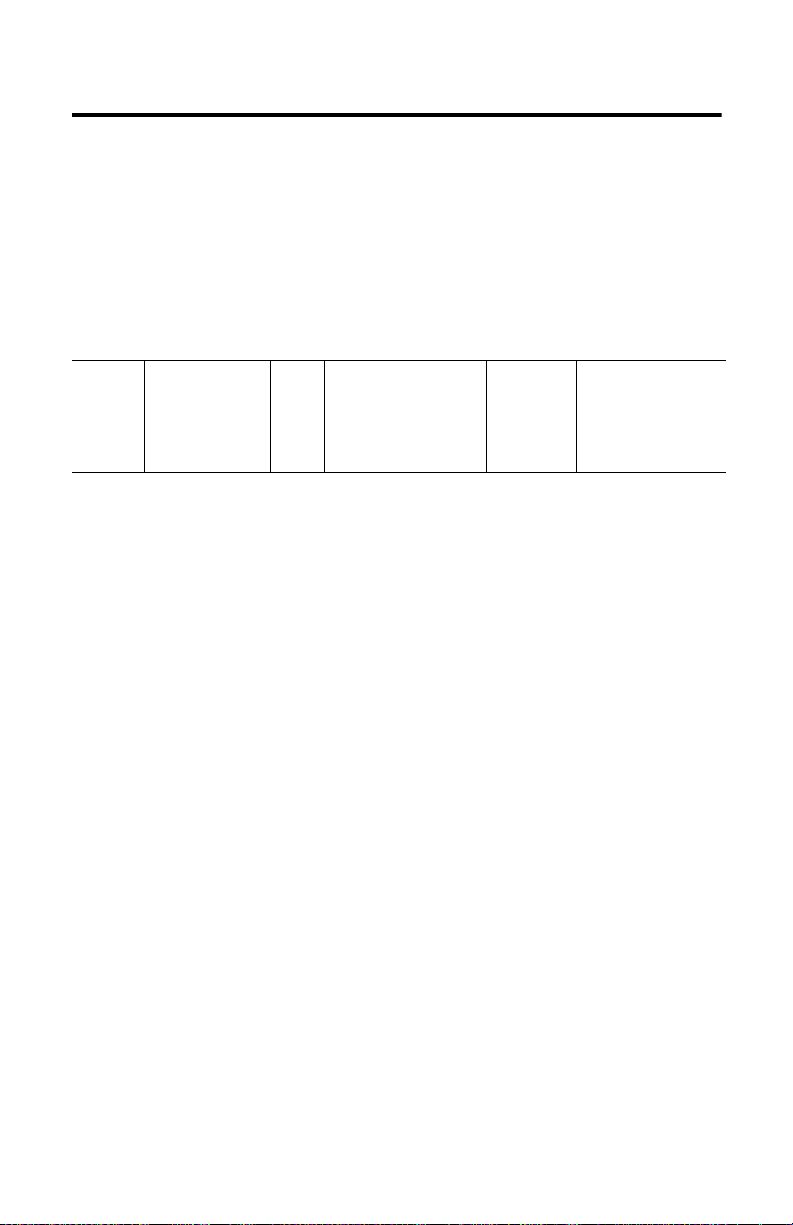
Configure the Card Hardware 2-11
New DH+ Specification - Link Baud Rate
Allen-Bradley has added 230k baud rate enhancements to the DH+ firmware of
the KTx.
Note this update to the KTx dualport memory map for DH+, which is
documented in publication 1784-6.5.21
Host writes a valid
:0007h Link Baud Rate INI FCh = 57.6 Kbaud
FEh = 230.4 Kbaud
R.........W
value (KTx baud
rate) to
byte:00007h. KTx
reads at start-up.
Important: Check the product documentation for your RSI communication
software to see if the product supports 230k baud rate.
What to Do Next
Chapter 3 tells you how to install the card inside your computer.
1784-6.5.22 - November 1999
Page 28
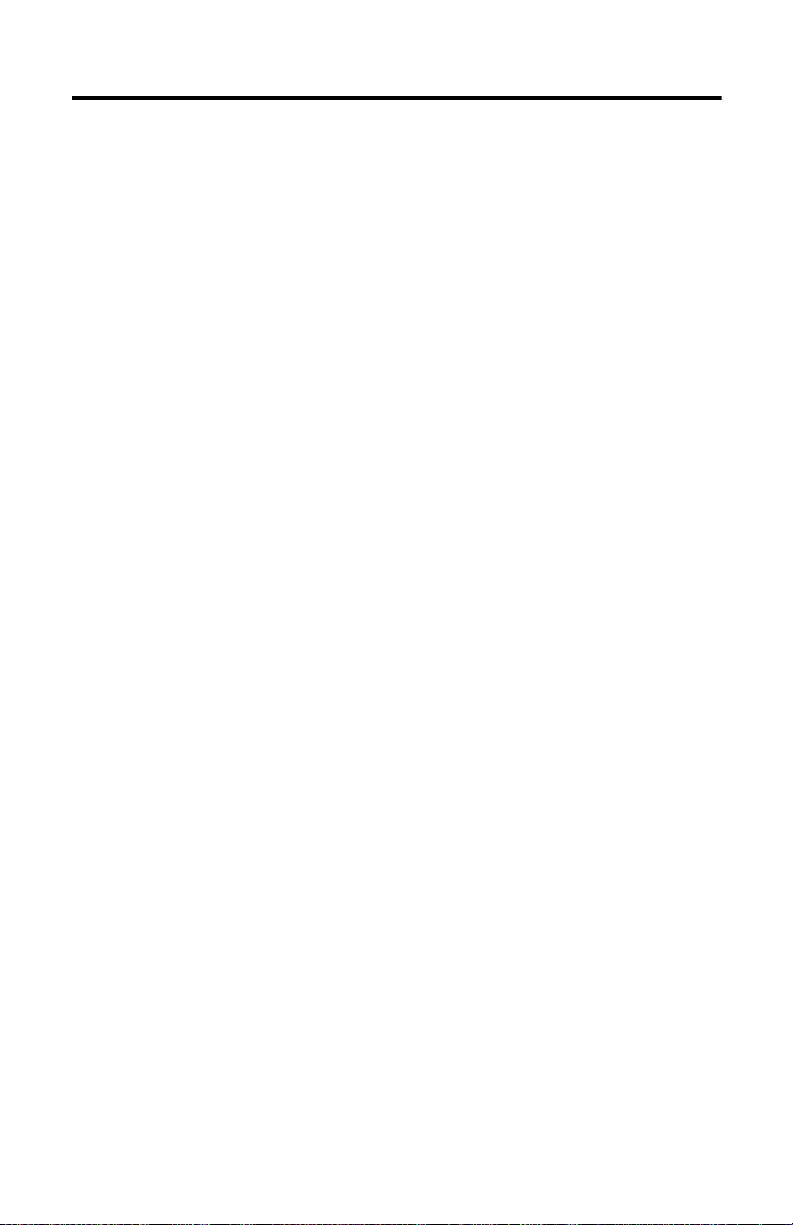
2-12 Configure the Card Hardware
1784-6.5.22 - November 1999
Page 29
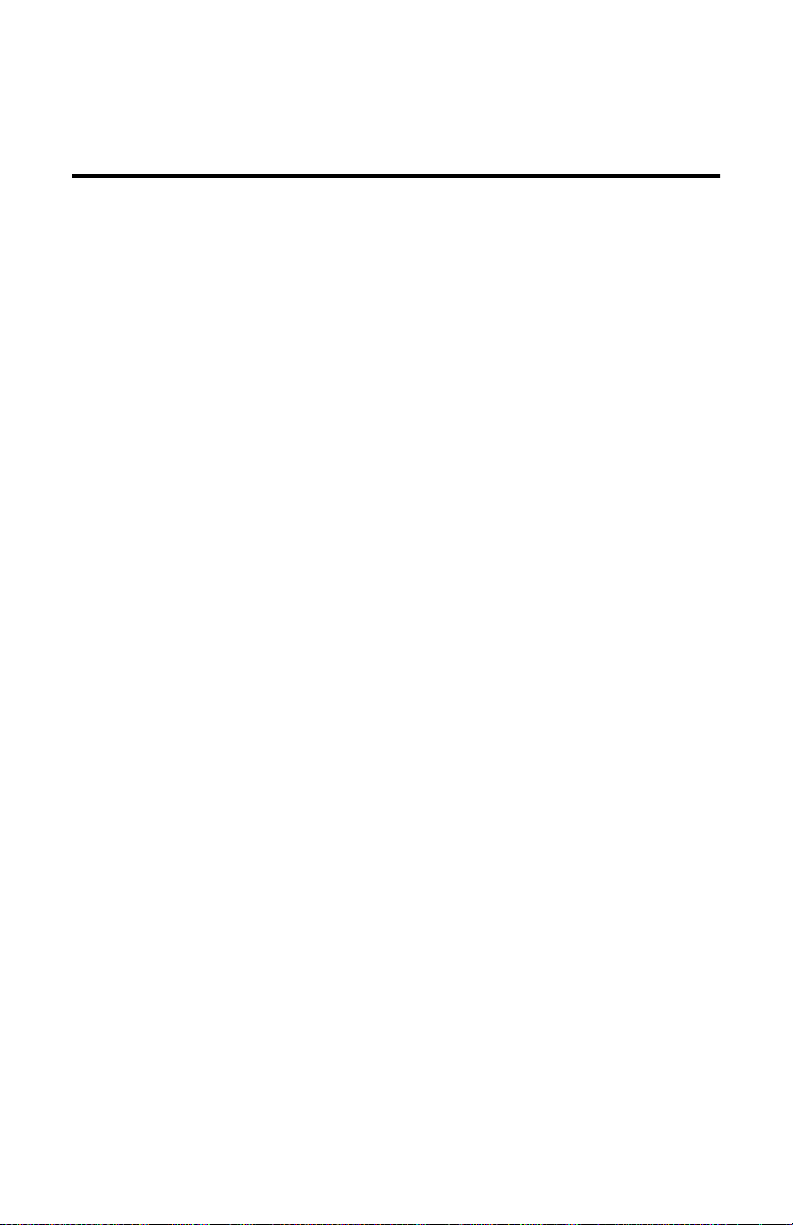
Chapter
3
Install the Card Inside the Computer
You’ve set the memory addresses and interrupts; you’re ready to place the KTx
card inside your computer.
Before You Begin
Consider these points before you begin:
• Do I know everything I need to know to accomplish my task?
• Do I have the proper tools at hand?
• Do I understand where I can and can’t put this card?
On the Right Track?
Be certain that you know how to:
• configure the computer’s options before you install the 1784-KTx
• install hardware into your computer’s expansion slots
Consult your computer’s documentation for specific information.
Where’s Your Screwdriver?
You need one of these tools to remove the cover from your central processing
unit (CPU):
• Phillips-head screwdriver
• flat-head screwdriver
1784-6.5.22 - November 1999
Page 30

3-2 Install the Card Inside the Computer
The KTx Skirt Area
Important: As shown in Figure 3.1, placing the card in certain computers may
cause mechanical interference with improperly placed components
on the motherboard of the computer. Be certain to position the card
away from components that can touch the KTx’s skirt area.
Figure 3.1 How Mechanical Interference Occurs
SW1
9
8
7
6
5
4
3
2
1
0
INTERRUPTS
CH2 CH1
SW2
9
A
A
8
7
B
B
6
C
C
5
D
D
4
E
E
3
2
F
F
1
0
SW3 SW4
9
A
8
7
B
6
6
C
5
5
D
4
4
E
3
3
2
F
1
0
9
A
8
7
B
C
D
E
2
F
1
0
Interference between the KTx card
and improperly placed
KTx card
Skirt area
components on the motherboard.
Computer motherboard
42073
1784-6.5.22 - November 1999
Page 31

Install the Card Inside the Computer 3-3
Access the Computer’s Expansion Slots
To install the KTx card, you must have access to the computer’s bus. Refer to
your computer’s hardware manual for instructions about how to:
1. Shut down and halt the host computer.
2. Turn off power to the computer.
Important: If you disconnect the ac power from the computer, you lose the
chassis ground. Electrostatic damage (ESD) protection is lost.
3. Remove the computer’s CPU cover (according to the manufacturer’s
instructions).
4. Select a vacant 16-bit ISA or EISA expansion slot.
Important: The 1784-KTx will function only in a 16-bit ISA or EISA
expansion slot.
5. Remove the rear bracket slot’s expansion cover by loosening the screw on the
back of the computer.
1784-6.5.22 - November 1999
Page 32

3-4 Install the Card Inside the Computer
E3 Jumper Sets Operating Mode
The E3 jumper sets the card to 8- or 16-bit mode.
Important: You must place the card in a 16-slot connector regardless of the
chosen mode of operation. Eight-bit mode is included only as a
fall-back in case of system issues with 16-bit operation; you should
run the card in 16-bit mode.
Channel 2
SW1 SW2
INTERRUPTS
CH2 CH1
Channel 1
SW3 SW4
E3
3
2
1
To set this mode: Jumper these pins:
16-bit* pins 2 and 3, the two left-most pins
8-bit pins 1 and 2, the two right-most pins
*Shipped from the factory in default 16-bit mode
30142
1784-6.5.22 - November 1999
Page 33

Install the Card Inside the Computer 3-5
Insert the Card
To insert the card inside the computer:
1. Follow the instructions on how to handle the card on page P-2.
2. Be certain that you have set correctly all of the switches and jumpers on the
card. See Chapter 2.
3. Turn off power to the computer.
Important: If you disconnect the ac power from the computer, you lose the
chassis ground. Electrostatic damage (ESD) protection is lost.
4. Loosen the expansion slot screw and remove shield outside retaining bracket
(ORB),
5. Insert the KTx card into the edge connector and tighten the expansion slot
screw on the KTx ORB.
6. Restore power to the computer.
7. Run the appropriate version (DOS or NT) of the KTx diagnostics from the
appropriate disk now. For instructions on installing the Windows NT
diagnostic see Appendix A and see Appendix B for the DOS diagnostic.
8. Activate the application software.
9. Be certain that the KTx settings are compatible with the application
software program.
If it does not come up correctly, you may have to change the switch settings.
When the unit comes up correctly, go to step 10.
10. Turn off power to the computer.
11. Replace CPU cover.
What to Do Next
Chapter 4 tells you how to connect the KTx card to various networks and devices.
1784-6.5.22 - November 1999
Page 34

3-6 Install the Card Inside the Computer
1784-6.5.22 - November 1999
Page 35

Connect the Interface Card
You can connect the KTx card to these networks and devices:
Chapter
4
• DH+ networks
- classic PLC-5 processors
- enhanced PLC-5 processors
- SLC 5/04 processors
- ControlLogix DH+/RIO
1784-KTX Connections
• DH-485 networks
- selected SLC 500 processors
- remote I/O networks acting
a scanner
Remote I/O
C
3
H
2
1
A
1
C
H
1
B
1
2
C
3
H
1
4
C
5
6
1784
KTX
3. Clear
2. Shield/Drain
1. Blue
Use the PLC-2 or PLC-3 direct-connect cable
(1784-CP15 and 1784-CP16 respectively)
1. Earth Ground
2. Shield/Drain
3. Signal Ground
4. Channel B
5. Channel A
6. Termination Resistance
DH+
3. Blue
2. Shield/Drain
1. Clear
42035
1784-6.5.22 - November 1999
Page 36

4-2 Connect the Interface Card
3
2
1
1784
KTS
C
H
1
A
1784-KTS Connections
1784-KTXD Connections
Remote I/O
3. Clear
2. Shield/Drain
1. Blue
C
H
1
A
C
H
2
C
H
1
C
1784
KTXD
Remote I/O
3
2
1
3
2
1
1
2
3
4
5
6
3. Clear
2. Shield/Drain
1. Blue
3. Clear
2. Shield/Drain
1. Blue
1. Earth Ground
2. Shield/Drain
3. Signal Ground
4. Channel B
5. Channel A
6. Termination Resistance
42134
DH+
3. Blue
2. Shield/Drain
1. Clear
3. Blue
2. Shield/Drain
1. Clear
42133
1784-6.5.22 - November 1999
Page 37

Connect the Interface Card 4-3
Before You Begin
Before you make the connections, be certain that you have the correct cables.
This table lists the cables for various programmable controllers and processors:
For: Use cable with
catalog number:
PLC-5/10, -5/12, -5/15, -5/25, -5/VME (6008-LTV) and
1784-CP12
PLC-5/250 classic programmable controllers
PLC-5/11, -5/20, -5/30, -5/40, -5/60, -5/80, and -5/VME
1784-CP13
(1784-V40) enhanced programmable controllers
SLC 5/04 processors
SLC 500 processors 1784-CP14
PLC-2 direct connect 1784-CP15
PLC-3 direct connect 1784-CP-16
DH-485
remote I/O / DH+
(1)
Cables used for construction of custom cables
(2)
Mating Connector: A-B PN 94199-06 or Phoenix Order No. 1849406
(3)
Mating Connector: A-B PN 941999-03 or Phoenix Order No. 1849396
BELDEN #9842
1770-CD
(1) (2)
(1) (3)
For additional cable information, see these Allen-Bradley publications:
Publication: Number:
1784-CP12 Cable Packing Data 1784-2.41
1784-CP13 Cable Packing Data 1784-2.44
1784-CP14 Cable Packing Data 1784-2.45
1784-CP15 Cable Packing Data 1784-2.43
1784-CP16 Cable Packing Data 1784-2.42
1784-6.5.22 - November 1999
Page 38

4-4 Connect the Interface Card
Connect the 1784-KTx Card to DH+ Devices
In your application, you may need to use the KTx card to communicate with a
single device or multiple DH+ devices via a DH+ network. This section shows
you how to connect to a classic or an enhanced PLC-5 processor.
Connect the Card to a Classic PLC-5 Processor
To connect the 1784-KTX or-KTXD card to a classic PLC-5 processor, follow
these steps:
1. Turn off power to the computer.
Important: If you disconnect the ac power from the computer you loose the
chassis ground. Electrostatic damage (ESD) protection is lost.
2. Connect the 3-pin Phoenix end of the CP12 cable to the KTx card.
9-pin D-shell connector
3-pin Phoenix connector with
switchable termination resistor
1784-6.5.22 - November 1999
1784-CP12 cable
10.5 ft
(3.2 m)
42135
Page 39

Connect the Interface Card 4-5
3. Connect the 9-pin D-shell end directly to the 9-pin D-shell connector on the
front of the classic PLC-5 processor.
PLC-5 Family Processor
x
Card
1784-KT
1784-CP12 Cable
Peer Communication
Interface Connector
18341
4. Restore power to the computer.
1784-6.5.22 - November 1999
Page 40

4-6 Connect the Interface Card
Connect the Card to an Enhanced PLC-5 Processor
To connect the 1784-KTX or -KTXD card to an enhanced PLC-5 processor, use
a 1784-CP12 cable and a 1784-CP7 adapter. Follow these steps:
1. Connect the 3-pin Phoenix end of the CP12 cable to the KTx card.
2. Connect the 9-pin D-shell connector to the CP7 adapter.
3. Connect the adapter to the connector on the front of the enhanced
PLC-5 processor.
1784-CP7 adapter
9-pin D-shell connector
3-pin Phoenix connector with
switchable termination resistor
1784-CP12 cable
10.5 ft
(3.20 m)
42137
For additional information about the 1784-CP7 adapter, refer to publication
1784-2.29, the CP7 Adapter Installation Data.
1784-6.5.22 - November 1999
Page 41

Connect the Interface Card 4-7
Terminate the Last Node
You must terminate both ends of your DH+ network. If the KTx is the last
physical node on your network, you must set the switch on the CP12 to terminate
the link as shown below.
node terminated
3-pin Phoenix connector with
switchable termination resistor
node not terminated
42138
Connect the Card to a Data Highway Plus Network
To connect the 1784-KTX or -KTXD card to a Data Highway Plus network, use
Allen-Bradley 1770-CD or approved cable to construct custom cable.
Important: You must terminate the last physical node of the network with a
resistor of appropriate value.
Evaluate 1784-KTx Card Connection Options
In your application, you may need to use the 1784-KTx card to
communicate with:
• multiple DH-485 stations (for example, SLC 5/0x programmable controllers)
via the DH-485 network (page 4-8)
• a single SLC 500 via a point-to-point DH-485 link (page 4-9)
Figure 4.1 and Figure 4.2 illustrate these applications.
1784-6.5.22 - November 1999
Page 42

4-8 Connect the Interface Card
r
Connect the Card via a DH-485 Network
Figure 4.1 shows an example of a network consisting of three SLC 500
controllers and one programming station. This configuration requires the
1784-KTX or -KTXD card and three link couplers:
• An SLC 500 CPU is connected to each of the link couplers (1747-AIC) with a
1747-C11 cable.
• The 1784-KTX or -KTXD card is connected to the network at one of the link
couplers, as shown in Figure 4.1.
• The communication cable consists of three segments of cable daisy-chained
at each link coupler.
Figure 4.1 Communicate to multiple SLC 500s via the DH-485 network
Link
Coupler
1747-AIC
SLC 500 Controller
1747-C11
Communication Cable
Belden #9842
To
x
Card
1784-KT
1784-6.5.22 - November 1999
Link
Coupler
1747-AIC
1747-C11
Link
Coupler
1747-AIC
1747-C11
SLC 500 Controlle
SLC 500 Controller
42139
Page 43

Connect the Interface Card 4-9
Connect the Card to an SLC 500 Processor
Figure 4.2 shows an example of a point-to-point link consisting of an SLC 500
processor and a programming station. This configuration requires the 1784-KTX
or -KTXD card and an SLC 500 processor. The SLC 500 CPU is connected
directly to the 1784-KTX or -KTXD card with a 1784-CP14 cable, as shown.
Figure 4.2 Communicating to a single SLC 500 using a point-to-point DH-485 link
Personal
Computer
To the 1784-KTx Card
1784-CP14 Cable
SLC 500 Controller
42140
To connect an SLC family processor to the KTx card, you:
1. Connect the termination resistor end of the CP14 cable to the KTx card.
2. Connect the RJ-45 connector directly to the phone-jack connector on the front
of the SLC processor.
RJ-45 connector
6-pin Phoenix connector with
switchable termination resistor
1784-CP14 cable
10.5 ft
(3.20m)
42141
1784-6.5.22 - November 1999
Page 44

4-10 Connect the Interface Card
Terminate the Last Node
You must terminate both ends of your DH+ network. If the KTx is the last node
on your network, you must set the switch on the CP14 to terminate the link as
shown below.
node terminated
6-pin Phoenix connector with
switchable termination resistor
node not terminated
42142
Refer to publication 1770-6.2.2, Data Highway/Data Highway Plus/Data
Highway II/Data Highway-485 Cable Installation Manual, for additional
information about cable issues.
What to Do Next
If you have read each chapter, completed the worksheets, run diagnostics, and
still have questions, please call Rockwell Automation Technical Support at
440.646.5800.
1784-6.5.22 - November 1999
Page 45

Appendix
A
Run the 1784-KTx Card Diagnostics
for Windows NT
Read this chapter to learn how to operate the 1784-KTx card on Windows NT.
Read the following before you install your 1784-KTx card.
Important: The 1784-KTS card will not run the dual-port test. It will attempt to
run and fail.
The Windows NT diagnostics support the 1784-KTX, -KTXD, and -KTS cards at
all addresses. It also supports the 1784-PKTX, -PKTXD, and -PKTS cards but
only if the cards jumper is set to memory addresses below 1 megabyte.
1784-6.5.22 - November 1999
Page 46

A-2 Run the 1784-KTx Card Diagnostics for Windows NT
Install the Diagnostics
Be aware of the following important points before installing the Windows
NT diagnostics for 1784-
Important: Before you can install the diagnostics for the 1784-KTx card, you
must be logged in as an administrator of the machine or have
administrator privileges. Being an administrator gives you
permission to install or make changes to the machine software. If
you try to install the driver without being an administrator, you will
get error messages and the diagnostics will not install.
• We recommend running Windows NT 4.0 with Service Pack 3 or later, but it
is not required.
Follow the procedure below to install the 1784-KTx diagnostics
for Windows NT.
1. Start the install process with your machine off.
2. Install the 1784-KTx card into your computer by following the card
installation instructions in Chapter 3.
KTx card.
1784-6.5.22 - November 1999
Page 47

Run the 1784-KTx Card Diagnostics for Windows NT A-3
3. Turn your machine on and logon as an administrator.
Important: Remember, in order for the installation process to run correctly,
you must have (administrator) privileges to install the software.
4. Insert the installation diskette into the floppy disk drive.
Important: We strongly recommend that you exit all Windows programs
before running this utility. We cannot guarantee that data will not
be lost.
5. Access the Run window by selecting:
The Run dialog box appears.
1784-6.5.22 - November 1999
Page 48

A-4 Run the 1784-KTx Card Diagnostics for Windows NT
6. Type the path a:\setup.exe.
Substitute a:\ for the drive of your floppy disk, i.e b:\.
7. Click .
Please wait until InstallShield is finished.
1784-6.5.22 - November 1999
Page 49

Run the 1784-KTx Card Diagnostics for Windows NT A-5
8. Read the information and decide either to continue or to cancel.
9. Click to continue with the install.
1784-6.5.22 - November 1999
Page 50

A-6 Run the 1784-KTx Card Diagnostics for Windows NT
You see:
10. To accept agreement and continue, click .
1784-6.5.22 - November 1999
Page 51

Run the 1784-KTx Card Diagnostics for Windows NT A-7
You see:
11. Click if you have administrator permissions.
If you don’t know if you have administrator permissions, click and
see if the install process continues and go to Step 10. If the process does not
continue you don’t have administrator permissions, contact your Systems
Administrator.
1784-6.5.22 - November 1999
Page 52

A-8 Run the 1784-KTx Card Diagnostics for Windows NT
12. Now you have the opportunity to choose the destination of the
software.
13. Click to accept the default location (recommended). If
you would like to change the destination folder, click .
1784-6.5.22 - November 1999
Page 53

Run the 1784-KTx Card Diagnostics for Windows NT A-9
14. After you choose to select the default destination. Select a program
folder. The default is displayed. If you choose not to use the default,
click on the folder you created or assigned in the previous window.
15. Click to accept the default.
1784-6.5.22 - November 1999
Page 54

A-10 Run the 1784-KTx Card Diagnostics for Windows NT
The install process is very fast. You will see a couple small windows appear and
disappear quickly. When the installation process is over you see:
and:
16. Click to end the install process.
1784-6.5.22 - November 1999
Page 55

Run the 1784-KTx Card Diagnostics for Windows NT A-11
You see:
17. Decide whether or not you want to reboot now
or later and click .
Important: You must reboot before this program will be able to run.
1784-6.5.22 - November 1999
Page 56

A-12 Run the 1784-KTx Card Diagnostics for Windows NT
Run the 1784-KTx Diagnostics for Windows NT
This section contains instructions for you to run 1784-KTX, -KTXD, and KTS
diagnostics, which check network and host communications, interrupts, and
memory access.
Important: The 1784-KTS card will not run the dual-port test. The test will
attempt to run and fail.
When Do I Run Diagnostics?
Run KTx diagnostics if:
• you just installed the KTx card
• you want to test if you have set up the KTx card correctly
• you are unable to communicate with the PLC processor
• remote I/O scanner is unable to communicate with adapters
Troubleshooting the KTx Card
If your KTx card is not functioning properly, follow these steps:
1. If you changed the default settings for the KTx card, check and correct the
configuration. You may have configured the KTx card at an address already
in use by another module.
2. Continue with the instructions in this appendix to run the diagnostics to
determine if there are any hardware failures.
3. If you receive a “No KTx cards are detected” error message see page A-17 for
error message explanation.
4. If you have followed the directions for correcting errors on page A-17 and
still have an error, call Rockwell Automation Customer Support at
440.646.5800.
1784-6.5.22 - November 1999
Page 57

Run the 1784-KTx Card Diagnostics for Windows NT A-13
Follow these instructions to run the KTx diagnostic tool for Windows NT:
1. Select Start.
2. Select Programs.
3. Select Rockwell Automation.
4. Select KTXDIAG.EXE.
1784-6.5.22 - November 1999
Page 58

A-14 Run the 1784-KTx Card Diagnostics for Windows NT
You see:
5. Type the number of the card that you need to test.
You see:
1784-6.5.22 - November 1999
Page 59

Run the 1784-KTx Card Diagnostics for Windows NT A-15
6. Decide whether or not you want to load and view the network protocol
(network who).
– Yes displays the protocol.
– No displays the previous menu.
When you load the protocol, you see:
7. Review the information and if you are connected to a DH+ network and you
only see one active node then you will want to check:
– that the KTx DH+ node is unique (this utility only allows the KTx
to be at node 77)
– that the baud rate is not mismatched (this utility only allows 57.6
kbaud)
– for bad cable or wiring. Check cable pinouts and press any key to
continue.
If
1784-6.5.22 - November 1999
Page 60

A-16 Run the 1784-KTx Card Diagnostics for Windows NT
You see:
8. Either exit or continue to test other cards installed.
1784-6.5.22 - November 1999
Page 61

Run the 1784-KTx Card Diagnostics for Windows NT A-17
Error Message
The following error message can occur when you run the diagnostics tool.
No KTx cards are detected
If you receive this message, no cards were found installed in your computer.
Reasons that the diagnostic tool did not detect your card:
• it did not get the resources you assigned to the card
• unavailable base memory address settings
Follow the instructions in Chapter 2 and try the diagnostics again. If you
continue to get this error, call Rockwell Automation Customer Support at
440.646.5800.
• incorrect seating in the card slot
Follow the card installation instructions in Chapter 3 and try the diagnostics
again. If you continue to get this error, call Rockwell Automation Customer
Support at 440.646.5800.
1784-6.5.22 - November 1999
Page 62

A-18 Run the 1784-KTx Card Diagnostics for Windows NT
View the readme.txt file
Please view the readme.txt for additional information.
1784-6.5.22 - November 1999
Page 63

Run the 1784-KTx Card Diagnostics for Windows NT A-19
Remove the Card’s Diagnostics in Windows NT
We recommend uninstalling the diagnostics program after you have verified your
card’s operation.
You can access the uninstaller through Windows NT’s Add/Remove programs
applet to remove the card’s drivers from your system.
1. Access the Control Panel by selecting Start/Settings/Control Panel, or
go to My Computer and double click on Control Panel.
2. Double-click the Add/Remove Programs icon.
3. Click on KTX Diagnostic to select the program.
4. Click .
1784-6.5.22 - November 1999
Page 64

A-20 Run the 1784-KTx Card Diagnostics for Windows NT
You see:
5. Click to remove the diagnostics from your computer.
6. Close the Control Panel.
1784-6.5.22 - November 1999
Page 65

Appendix
B
Run the 1784-KTx Diagnostics for DOS
This appendix contains instructions for you to run 1784-KTX, -KTXD, and KTS
diagnostics, which check network and host communications, interrupts, and
memory access.
Important: The 1784-KTS card will not run the dual-port test, i.e., it will
attempt to run and fail.
When Do I Run Diagnostics?
Run KTx diagnostics if:
• you just installed the KTx card
• you want to test if you have set up the KTx card correctly
• you are unable to communicate with the PLC processor
• remote I/O scanner is unable to communicate with adapters
1784-6.5.22 - November 1999
Page 66

B-2 Run the 1784-KTx Diagnostics for DOS
F2
F7
F5
F4
F3
F10
F1
F10
Troubleshooting the KTx Card
If your KTx card is not functioning properly, follow these steps:
1. If you changed the default settings for the KTx card, check and correct the
configuration. You may have configured the KTx card at an address already
in use by another module.
2. Continue with the instructions in this chapter to run the diagnostics to
determine if there are any hardware failures (see pages A-4 through A-20).
Start
copy KTx diagnostics
onto your hard disk
access diagnostics
start diagnostics
Define a card to test
M16 Tests
Computer Host Tests
x
Card Test
KT
Dual-port Tests
1784-6.5.22 - November 1999
Exit
Page 67

Run the 1784-KTx Diagnostics for DOS B-3
3. If you received any failures, print the log file (see page B-20)
4. Call Rockwell Automation Customer Support at 440.646.5800. Instructions
are printed at the beginning of the log file.
Install DOS Diagnostics to Your Hard Drive
Install the diagnostic files with the installation program on the KTx Utility Disk,
which came in the box with your KTx card.
1. Insert the utility disk in drive A.
2. Type:
a:
3. Type:
install c
You see:
4. Select:
Install diagnostics to C:. . .
1784-6.5.22 - November 1999
Page 68

B-4 Run the 1784-KTx Diagnostics for DOS
You see:
Important: In some instances, the status bar does not reach 100% even though
all of the appropriate files have been copied.
5. Press:
Enter
You see the Select Option screen.
6. Select:
Exit
You see the DOS prompt.
1784-6.5.22 - November 1999
Page 69

Run the 1784-KTx Diagnostics for DOS B-5
Access Diagnostics
ATTENTION: You can run diagnostics on only one card or channel
(1784-KTXD) at a time. If you run diagnostics using a memory address
!
At the MS-DOS prompt, type:
cd c:\ktxdiag
and press Enter.
ktxdiag
and press Enter.
If you: Add this to the ktxdiag command:
don’t want to create a KTXDIAG.LOG file -l
are using a monochrome monitor -m
want to see this list of options -h
that is incorrect, the computer may lock up. Be certain to run diagnostics
using the correct address setting (see page 2-4 for the memory address(es)
your configured).
-?
1784-6.5.22 - November 1999
Page 70

B-6 Run the 1784-KTx Diagnostics for DOS
You see the introductory screen:
To: Press this key: Go to page:
View the diagnostics menu F1 (Start Diags) B-6
Exit the software F10 (Exit) -
1784-6.5.22 - November 1999
Page 71

Run the 1784-KTx Diagnostics for DOS B-7
Start Diagnostics
From the introductory screen (see page B-6), press F1.
You see the main menu:
The following instructions take you through running the diagnostic tests
individually and viewing the error log file.
7. Use the decision table below.
To: Press this key: Go to page:
Define a KTx Card to Test F2 (On-line Configuration) B-8
Run M16-diagnostics F3 (M16 Tests) B-10
Test the computer’s ability to
communicate with the KT
Run the KT
Test the dual port’s ability to
communicate
Exit diagnostics F10 (Return to Previous Menu)
x
card’s self-diagnostics F5 (KTX Card Tests) B-13
x
card
F4 (Computer Host Tests) B-11
F7 (Dual Port Tests) B-15
1784-6.5.22 - November 1999
Page 72

B-8 Run the 1784-KTx Diagnostics for DOS
Define a KTx Card to Test
If you have more than one KTx card installed or you are using a 1784-KTXD
card, you need to define which card or which memory address you want to test
Important: If you need to use settings other than the default settings, you must
define those settings on this screen.
1. From the main menu (see page B-7), press F2.
You see:
2. Change the configuration to match the settings for the KTx card that you
want to test.
To change the: Press this key until you see the setting that you need:
memory address F4 (Set Memory)
interrupt F5 (Set Intrrpt)
DH-485 baud F8 (DH485 Baud)
1784-6.5.22 - November 1999
Page 73

Run the 1784-KTx Diagnostics for DOS B-9
To change the: Press this key: And:
DH+ address F6 (DH+ Address) You will be prompted to
DH-485 address F7 (DH485 Address)
enter an address
DH+ [0 . . . 77]
DH-485 [0 . . .31]
3. To save the configuration, press F9.
The configuration is saved in the KTXDIAG.INI file in the KTXDIAG
directory. The next time that you run diagnostics, the diagnostics program
look for this file and loads it. If you don’t save your configuration or the
diagnostic program can’t find the KTXDIAG.INI file, it substitutes the
default address and interrupt settings for the KTx card
(see page B-5 and page B-8).
4. To return to the introductory screen (see page B-6), press F10.
1784-6.5.22 - November 1999
Page 74

B-10 Run the 1784-KTx Diagnostics for DOS
Run M16 Tests
1. From the main menu (see page B-7), press F3.
You see:
Important: If you are in 8-bit mode, you’ll see only the first two lines; those
lines will indicate 8-bit mode ON and Extended M16 OFF. You
cannot run M16 tests in 8-bit mode.
1784-6.5.22 - November 1999
Page 75

Run the 1784-KTx Diagnostics for DOS B-11
Test Your Computer
1. From the main menu (see page B-7), press F4.
You see:
2. Use the decision table below.
To: Press this key:
execute the tests F1 (Execute Tests)
return to the main menu (page B-7) without
running the test
F10 (Return)
1784-6.5.22 - November 1999
Page 76

B-12 Run the 1784-KTx Diagnostics for DOS
If you pressed F1, you see:
If an error occurs, the diagnostics report a failure and continues with the next
test. Errors are recorded in the log file (page B-20).
Diagnostic: Description: If this test fails:
Dual Port Tests the computer’s ability to read
Reset Test Tests the computer’s ability to reset
to and write from dual-port memory.
the KT
x
card
• RAM memory may be corrupted
• KT
x
card may have a problem
(run the KTx card test)
• KTx card may have a problem
(run the KTx card test)
After reset, verifies the status of the
KTx card
Interrupt Tests the interrupt capability from
x
card to the computer
the KT
• There may be a conflict in the
3. Press F10 to return to the main menu (page B-7).
1784-6.5.22 - November 1999
interrupt assignments
Page 77

Run the 1784-KTx Diagnostics for DOS B-13
Test the KTx Card
1. From the main menu (page B-7), press F5.
You see:
2. To execute the tests, press F1.
To return to the main menu (page B-7) without running the test, press F10.
If you pressed F1, you see:
1784-6.5.22 - November 1999
Page 78

B-14 Run the 1784-KTx Diagnostics for DOS
If an error occurs, the diagnostics report a failure and continues with the next
test. Errors are recorded in a log file (see page A-20).
Diagnostic Description If the test fails:
Memory Tests the KT
to read from and write to its
internal memory chips
Timer Operation Tests the accuracy and
capabilities of the
counter-timer chips
Serial Port Operation Tests the interrupts and
loopback capabilities of the
serial I/O chip
x
card’s ability
The KTx card’s RAM may have a
problem
x
card may not have reset completely
KT
1. Turn power off to the computer.
2. Remove the card and reinsert.
3. Turn power on to the computer.
4. Run this test again.
• There may be a hardware problem
with the KT
• The wrong set of KTx*.BIN files are
running.
x
card.
1784-6.5.22 - November 1999
Page 79

Run the 1784-KTx Diagnostics for DOS B-15
Test the Dual Port
1. From the main menu (page B-7), press F7.
You see:
2. Use the decision table below.
To load this protocol to the KTx card: Press this key:
DH+ (page B-17) F3 Download DH+
DH 485 (page B-17) F4 Download DH 485
return to the main menu (page B-7) F10 Return
If you press: You see the message:
F3 Download DH+ DH+ Loading Test . . . .LOADED
F4 Download DH 485 DH-485 Loading Test . . . . LOADED
1784-6.5.22 - November 1999
Page 80

B-16 Run the 1784-KTx Diagnostics for DOS
Then you see:
For DH+
For DH-485
1784-6.5.22 - November 1999
Page 81

Run the 1784-KTx Diagnostics for DOS B-17
3. Use the decision table below for both protocols.
To: Press this key:
enable the KT
disable the KT
from the network but protocol is not removed from the card)
display the KT
clear the memory location of the KT
• disables card from the DH+ or DH-485 link
• clears the DH+ or DH-485 protocol from the card
return to the main menu (page B-7
x
card on a DH+ or DH-485 link (page B-17) F4 Enable
x
card from a DH+ or DH-485 link (disables the card
x
car d on DH+ or DH-485 link F6 Display
x
card
)
F5 Disable
F7 Clear
F10 Return
4. Press F4 to enable the card.
If everything is operating successfully, you see the message:
•
DH+ Enabling Test . . . . . ENABLED for DH+
•
DH485 Enabling Test . . . . . ENABLED for DH-485
5. Press F6 to view the card’s information.
For DH+
1784-6.5.22 - November 1999
Page 82

B-18 Run the 1784-KTx Diagnostics for DOS
For DH-485
1784-6.5.22 - November 1999
Page 83

Run the 1784-KTx Diagnostics for DOS B-19
Important: The address of the KTx card for this test is fixed at 77 octal. If
other nodes use this address, you will see duplicate nodes on the
network.
This field: Indicates:
KT
x
node address is the node address of the KTx card
x
DH+ or DH-485 node is if the node is unique or a duplicate
KT
Link State is if the DH+ or DH-485 link is on line or off line or unknown
card state is if the KT
x
is (KTx side) if the communication from the card to the computer is
KT
Protocol Software is if the protocol software is:
Baud rate is the communication rate is:
KT
x
is (host side) the communication from the computer to the card is active or
KT
x
node name is the name you assigned to the computer in your application or
Number of active nodes the number of active nodes and shows a map of the nodes on
(untitled) active nodes on network displayed as ‘mini-who’
x
card is enabled or disabled
functional or not functional
• DH+ or unknown
• DH-485 or unknown
• for DH+: 57.6 bps or unknown
• for DH-485: 300, 600, 1200, 2400, 4800, 9600, 19200,
or unknown
stopped
the default name 1784KT
the DH+ or DH-485 link if the card is communicating on the
DH+ or DH-485 link
x
This test reports the current status of DH+ or DH-485 communications. The test
results are recorded in the log file. Use this information to help you troubleshoot.
If you encounter any difficulty, review your error log.
1784-6.5.22 - November 1999
Page 84

B-20 Run the 1784-KTx Diagnostics for DOS
Print the Log File
If you did not add -1 to the ktxdiag command (see page B-5) when accessing
diagnostics, your diagnostic test session was recorded in a log file that helps
Allen-Bradley Automation Group Technical Support diagnose your difficulty.
1. To view the log file, at the MS-DOS prompt, type:
If you are running the KTx utilities from another
cd c:\ktxdiag and press ENTER.
type ktxdiag.log | more and press ENTER.
2. Use MS-DOS commands or a text editor to print a copy of the log file.
1784-KTX Diagnostic v1.0
Feb 23, 1994 2:39:38 pm
*****************************************************************************
Allen-Bradley Global Technical Services
6680 Beta Drive
Mayfield Village, OH 44143
Voice Phone: 440.646.6800
FAX Phone: 440.646.6890
BB Phone: 440.646-6728
*****************************************************************************
COPYRIGHT NOTICE
_____________________________________________________
Allen-Bradley 1784-KTX Diagnostic Program
Copyright 1994 Allen-Bradley Company
This program has been designed to help you
determine whether or not your Allen-Bradley
1784-KTX Card is functioning properly.
This software is provided ’AS IS’ and
without any express implied warranties of
merchantability and fitness
for a particular purpose.
*****************************************************************************
Reading KTXDIAG.INI
_____________________________________________________
(KTX Card)
DPA=300
INTR=0xFFFF
*****************************************************************************
Configure KTX Card
_____________________________________________________
****************************************************************************
MAIN MENU
_____________________________________________________
****************************************************************************
1784-KTX CARD TESTING Started
_____________________________________________________
****************************************************************************
****************************************************************************
Memory.................................PASS
Timer Operation....................PASS
Serial Port Operation............PASS
****************************************************************************
1784-KTX CARD TESTING Completed
****************************************************************************
.....COMPLETED
1784-KTX Diagnostic v1.0
3. Call Rockwell Automation Technical Support at: 440.646.5800 and request a
customer log number and the name of a technical support specialist. Include
this information on the fax cover letter along with the log print-out. Fax
everything to the number indicated on the print-out.
drive, use the appropriate drive letter instead or c:
1784-6.5.22 - November 1999
Page 85

Appendix
C
Use the KTx Card with 6200 Software
You can use the KTx card with Allen-Bradley PLC-2, PLC-3, PLC-5, and
PLC-5/250 programmable controllers using 6200 software.
KTx Card and 6200 Software for PLC-5 and PLC-5/250 Programmable Controllers
Current versions of Allen-Bradley 6200 software for PLC-5 and PLC-5/250
programmable controllers have built-in support for the KTx card. If your version
does not support the KTx card, you must upgrade to the latest version of 6200
software before attempting to connect.
KTX Card and 6200 Software for PLC-2 Direct-connect and PLC-3 Direct-connect
Important: You can use only the 1784-KTX card for PLC-2 and PLC-3
direct-connect. The 1784-KTS and 1784-KTXD do not support
direct connection to a PLC-2 or PLC-3 processor.
To use the KTX card for direct-connect operation to a PLC-2 or PLC-3
programmable controller, follow these steps:
Important: The screen prints presented here may not contain the same part and
release number as your KTx Utility software.
1. Set the memory address on the card to one of the following:
• CB00: • D300: • DB00:
• CF00: • D700: • DF00:
See Chapter 2 for additional information.
1784-6.5.22 - November 1999
Page 86

C-2 Use the KTx Card with 6200 Software
2. Install the card in the computer by following the instructions in Chapter 3.
Important: The following procedure to run the installation program is not
necessary with later versions of software. If your software lists the
KTx as an option, the utility is already installed.
3. Run the installation program on the KTx Utility Disk, which came in the box
with your KTx card.
A. Insert the utility disk in drive A.
B. Typ e:
a:
C. Type: install c
4. Select the ‘update’ routine specific to your processor.
• Update 6200 series for PLC 3 files . . .
• Update 6200 series for PLC 2 files . . .
5. Select the ‘update’ routine for the KTx files.
For a PLC-3 processor, select:
1784-6.5.22 - November 1999
Page 87

Use the KTx Card with 6200 Software C-3
Update target drive PLC 3 files with 1784 KTX files
You see:
Important: In some instances, the status bar does not reach 100% even though
all of the appropriate files have been copied.
For a PLC-2 processor, select:
1784-6.5.22 - November 1999
Page 88

C-4 Use the KTx Card with 6200 Software
Update target drive PLC 2 files with 1784 KTX files
You see:
6. Exit the installation program.
1784-6.5.22 - November 1999
Page 89

Use the KTx Card with 6200 Software C-5
7. Connect the appropriate cable from the card to the port on the programmable
controller:
• 1784-CP15 for PLC-2
• 1784-CP16 for PLC-3
8. Start 6200 software for the PLC-2 or PLC-3 programmable controller running
on the computer.
9. Go to on-line configuration and set the current device to:
• “1784-KT (Direct Con.)” for PLC-2 programmable controllers
• “1784-KT (BCL)” for PLC-3 programmable controllers
10. Set the address on the on-line configuration screen to the following bit
patterns, corresponding to the selections on the KTx card:
• 010011 (CB00:) • 001011 (D300:) • 011011 (DB00:)
• 110011 (DF00:) • 101011 (D700:) • 111011 (DF00:)
6200 PLC-2 and PLC-3 software supports only these addresses.
11. Save the configuration.
12. Go on line to confirm that everything is set correctly.
During subsequent programming sessions, these steps do not need
to be repeated.
1784-6.5.22 - November 1999
Page 90

C-6 Use the KTx Card with 6200 Software
1784-6.5.22 - November 1999
Page 91

Numerics
1771 remote I/O networks 4-1
1784-KTS connections 4-2
1784-KTx card
configuring
1784-KTx cards
features supported by
installation 3-1
selecting interrupt settings 2-7
setting card switches 2-6
1784-KTX connections 4-1
1784-KTXD connections 4-2
6200 software C-1
2-1
1-1
A
address selection worksheet 2-5
B
base memory address
recommended memory address settings
base memory location 2-1
2-3
C
connecting to an SLC 500 processor 4-9
connecting via a DH-485 network 4-8
D
DH+ 4-3
connecting devices to the 1784-KTX card 4-4
DH+ networks 4-1
DH-485 4-3
DH-485 networks 4-1
diagnostics A-12, B-1
accessing B-5
defining card to test B-8
installation B-3
M16 test B-10
testing the card B-13
testing the dual port B-15
testing your computer B-11
i 1784-6.5.22 - November 1999
Page 92

E
expansion slots 3-3
H
host computer IRQ assignments 2-9
I
intalling the card’s driver
on Windows NT
A-1
J
jumper settings worksheet 2-10
K
KTx interrupts 2-7
L
log file B-20
M
M16 test B-10
P
PLC classic programmable controlers 4-3
PLC enhanced programmable controllers 4-3
PLC-2 direct connect 4-3
PLC-3 direct connect 4-3
R
remote I/O 4-3
removing the card’s driver
in Windows NT
A-19
S
selecting the interrupt settings 2-7
setting the card’s switches 2-6
SLC processors 4-3
T
troubleshooting A-12, B-2
1784-6.5.22 - November 1999 ii
Page 93

Allen-Bradley Publication Problem Report
If you find a problem with our documentation, please complete and return this form.
Pub.
Name
Pub.
Cat.
No.
Check Problem(s) Type: Describe Problem(s)
o
Technical Accuracy
o
Completeness
What information is missing?
o
Clarity
What is unclear?
Pub.
No.
o
o
o
o
Date
t e x t
procedure/
example
explanation
Part
o
illustration
o
illustration
o
guideline
o
other
No.
o
o
o
definition
feature
o
Sequence
What is not in the right
o
Other Comments
Use back for more
Your
Name
Return to: Technical Communications, Allen-Bradley, 1 Allen-Bradley Drive, Mayfield Hts.,
OH 44124-6118 Phone: 440.646.3176 FAX: 440.646.4320
Location/
Phone
Page 94

BUSINESS REPLY MAIL
FIRST-CLASS MAIL PERMIT NO. 18235 CLEVELAND OH
POSTAGE WILL BE PAID BY THE ADDRESSEE
Technical Communication
1 ALLEN BRADLEY DR
MAYFIELD HEIGHTS OH 44124-9705
NO POSTAGE
NECESSARY
IF MAILED
IN THE
Page 95

Page 96

Back Cover
Publication 1784-6.5.22 - November 1999 PN 955135-70
Supersedes Publication 1784-6.5.22-RN1 July 1997
Supersedes Publication 1784-6.5.22 - December 1994 © (1999) Rockwell International Corporation. Printed in the U.S.A.
