Rockwell Automation 1756 ControlLogix, 1756 GuardLogix, 1769 CompactLogix, 1769 Compact GuardLogix, 1789 SoftLogix Instruction Manual
...Page 1
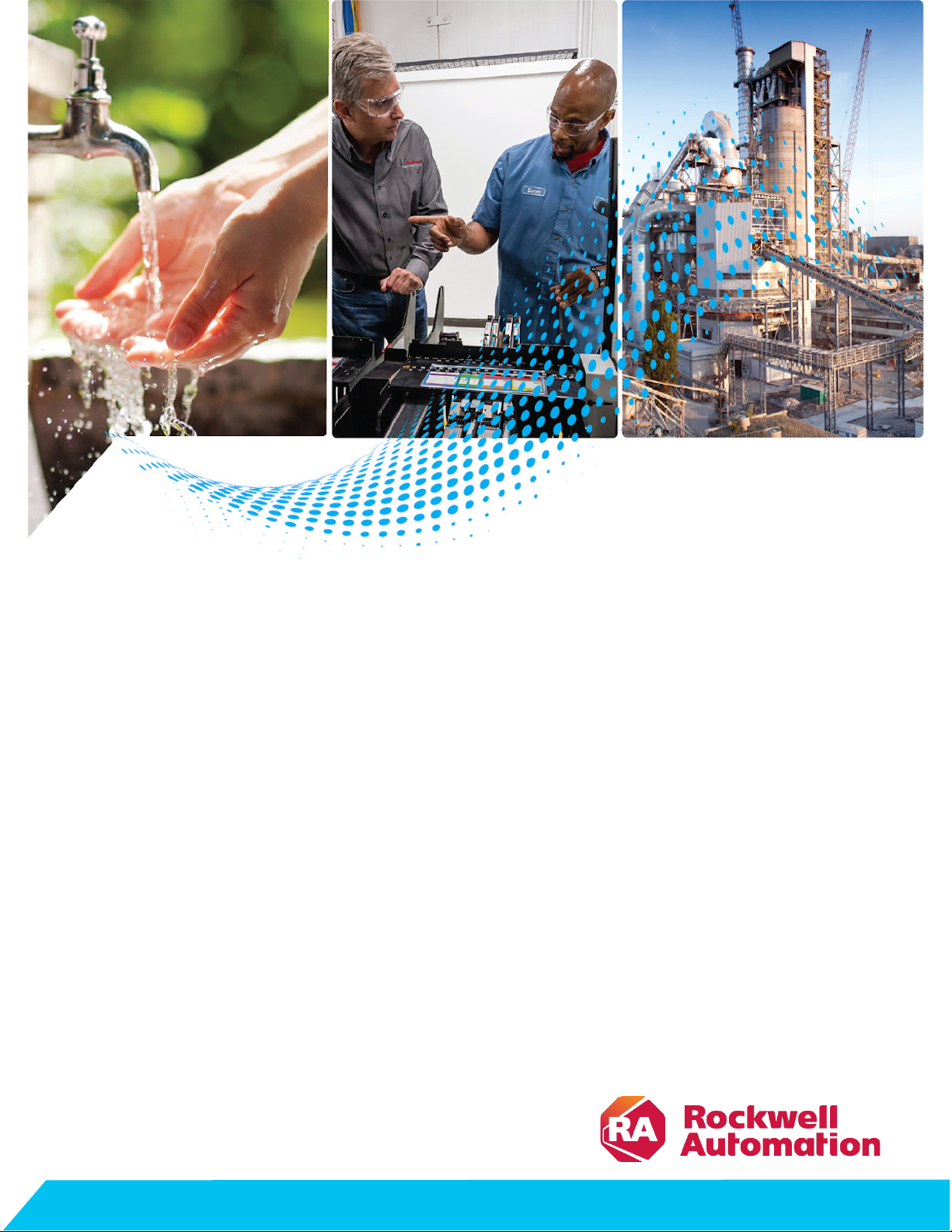
Programming Manual
Logix 5000 Controllers Security
1756 ControlLogix, 1756 GuardLogix, 1769 CompactLogix,
1769 Compact GuardLogix, 1789 SoftLogix, 5069
CompactLogix, 5069 Compact GuardLogix, Studio 5000
Logix Emulate
Original Instructions
Page 2
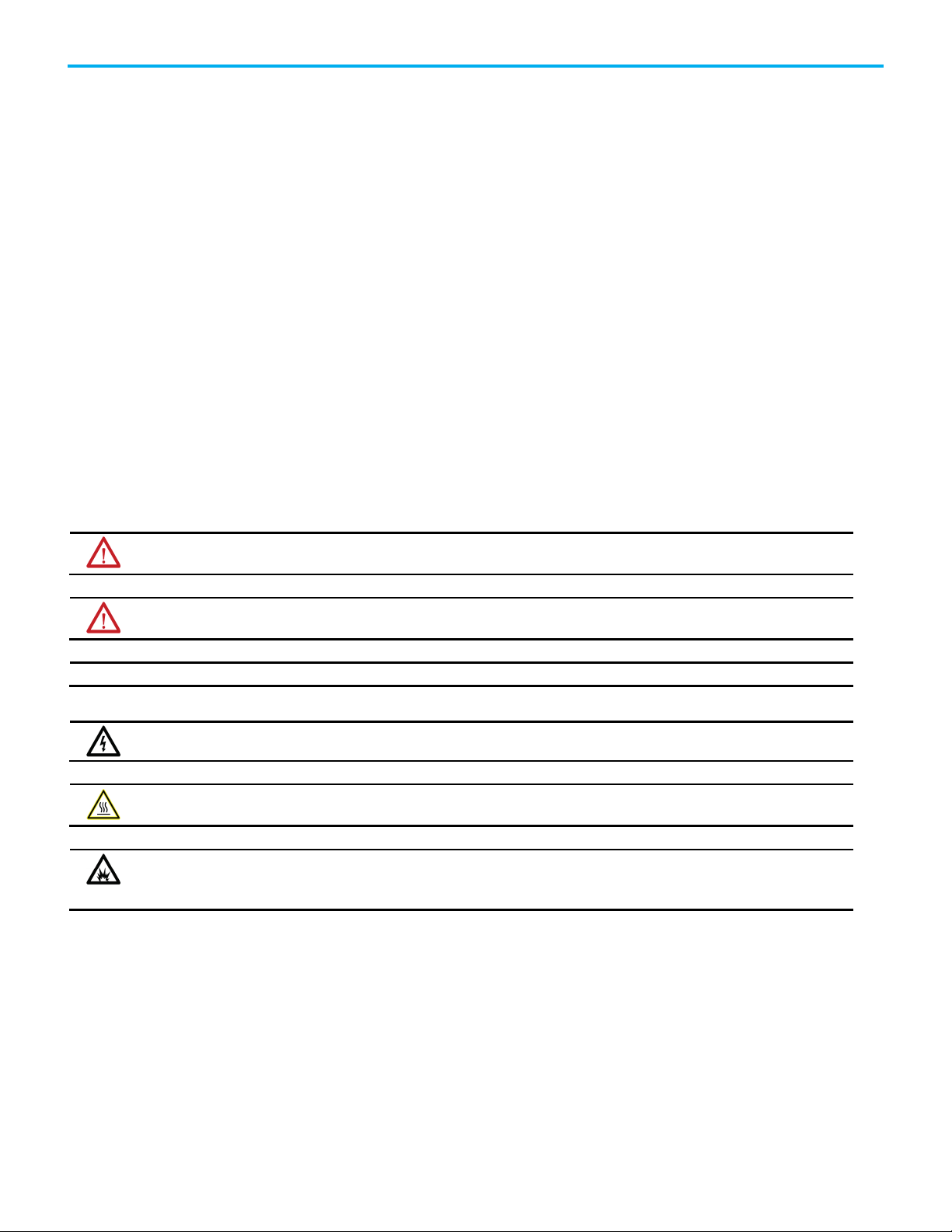
Logix 5000 Controllers Security
personal injury or death, property damage, or economic loss.
Attentions help you identify a hazard, avoid a hazard, and recognize the consequence.
IMPORTANT
SHOCK HAZARD: Labels may be on or inside the equipment, for example, a drive or motor, to alert people that dangerous voltage may be present.
temperatures.
for Personal Protective Equipment (PPE).
Important User Information
Read this document and the documents listed in the additional resources section about installation, configuration, and
operation of this equipment before you install, configure, operate, or maintain this product. Users are required to familiarize
themselves with installation and wiring instructions in addition to requirements of all applicable codes, laws, and standards.
Activities including installation, adjustments, putting into service, use, assembly, disassembly, and maintenance are required to
be carried out by suitably trained personnel in accordance with applicable code of practice.
If this equipment is used in a manner not specified by the manufacturer, the protection provided by the equipment may be
impaired.
In no event will Rockwell Automation, Inc. be responsible or liable for indirect or consequential damages resulting from the use
or application of this equipment.
The examples and diagrams in this manual are included solely for illustrative purposes. Because of the many variables and
requirements associated with any particular installation, Rockwell Automation, Inc. cannot assume responsibility or liability for
actual use based on the examples and diagrams.
No patent liability is assumed by Rockwell Automation, Inc. with respect to use of information, circuits, equipment, or software
described in this manual.
Reproduction of the contents of this manual, in whole or in part, without written permission of Rockwell Automation, Inc., is
prohibited.
Throughout this manual, when necessary, we use notes to make you aware of safety considerations.
WARNING: Identifies information about practices or circumstances that can cause an explosion in a hazardous environment, which may lead to
ATTENTION: Identifies information about practices or circumstances that can lead to personal injury or death, property damage, or economic loss.
Identifies information that is critical for successful application and understanding of the product.
Labels may also be on or inside the equipment to provide specific precautions.
BURN HAZARD: Labels may be on or inside the equipment, for example, a drive or motor, to alert people that surfaces may reach dangerous
ARC FLASH HAZARD:
will cause severe injury or death. Wear proper Personal Protective Equipment (PPE). Follow ALL Regulatory requirements for safe work practices and
Labels may be on or inside the equipment, for example, a motor control center, to alert people to potential Arc Flash. Arc Flash
2 Rockwell Automation Publication 1756-PM016O-EN-P - September 2020
Page 3
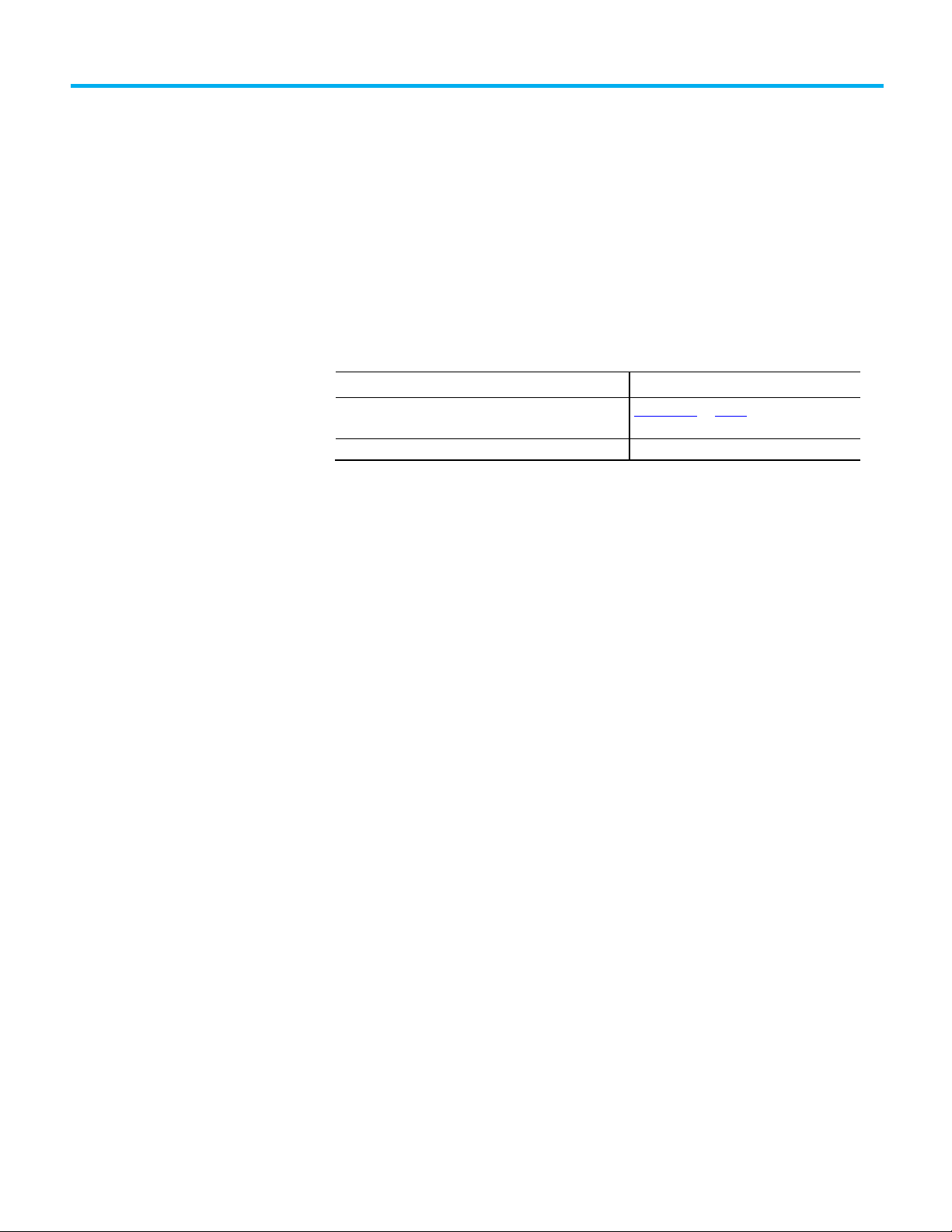
Change
Topic
Updated branding.
Throughout
Summary of changes
This manual includes new and updated information. Use these reference
tables to locate changed information.
Grammatical and editorial style changes are not included in this summary.
Global changes
This table identifies changes that apply to all information about a subject in
the manual and the reason for the change. For example, the addition of new
supported hardware, a software design change, or additional reference
material would result in changes to all of the topics that deal with that subject.
Updated Legal notices. Legal notices on page 8
New or enhanced features
None in this release.
Rockwell Automation Publication 1756-PM016O-EN-P - September 2020 3
Page 4
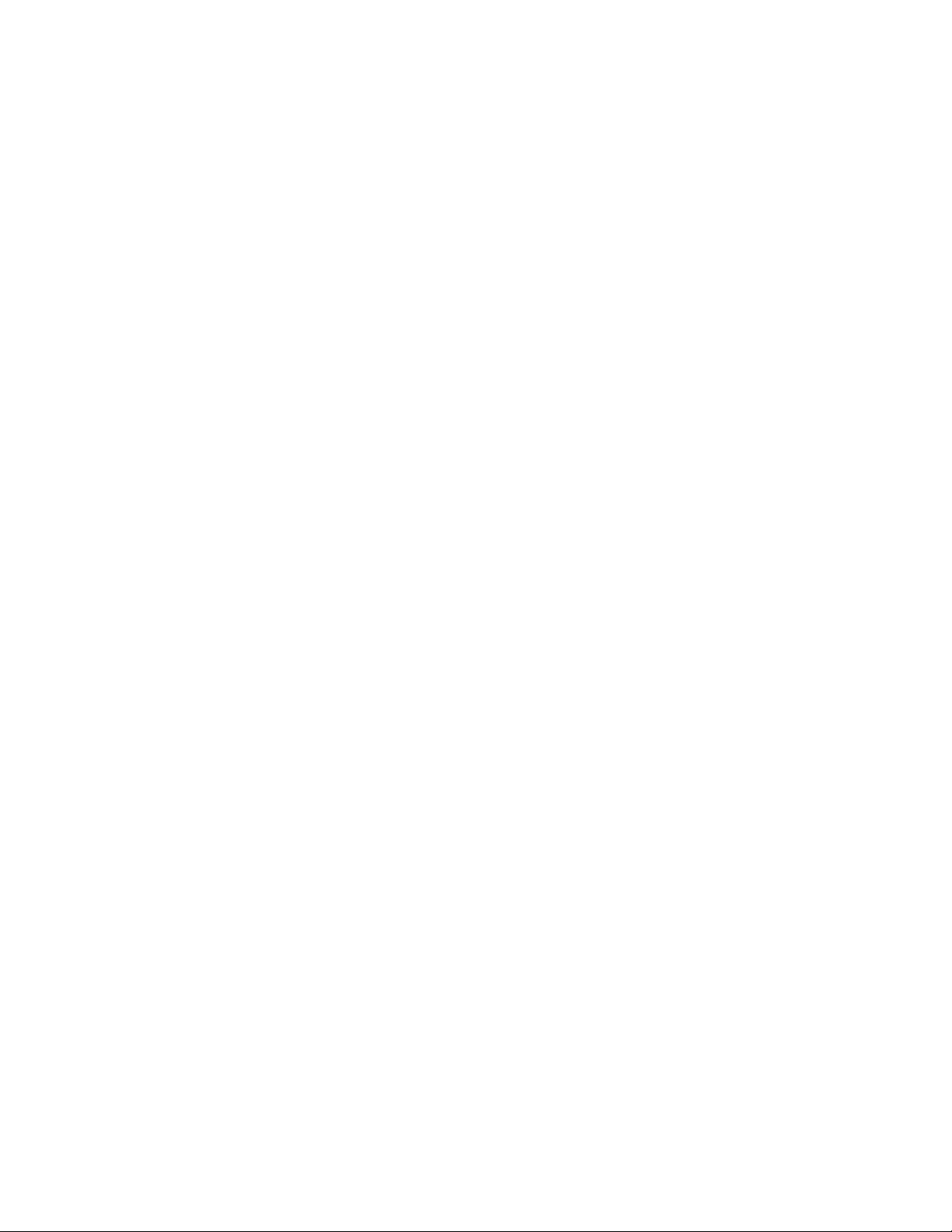
Page 5
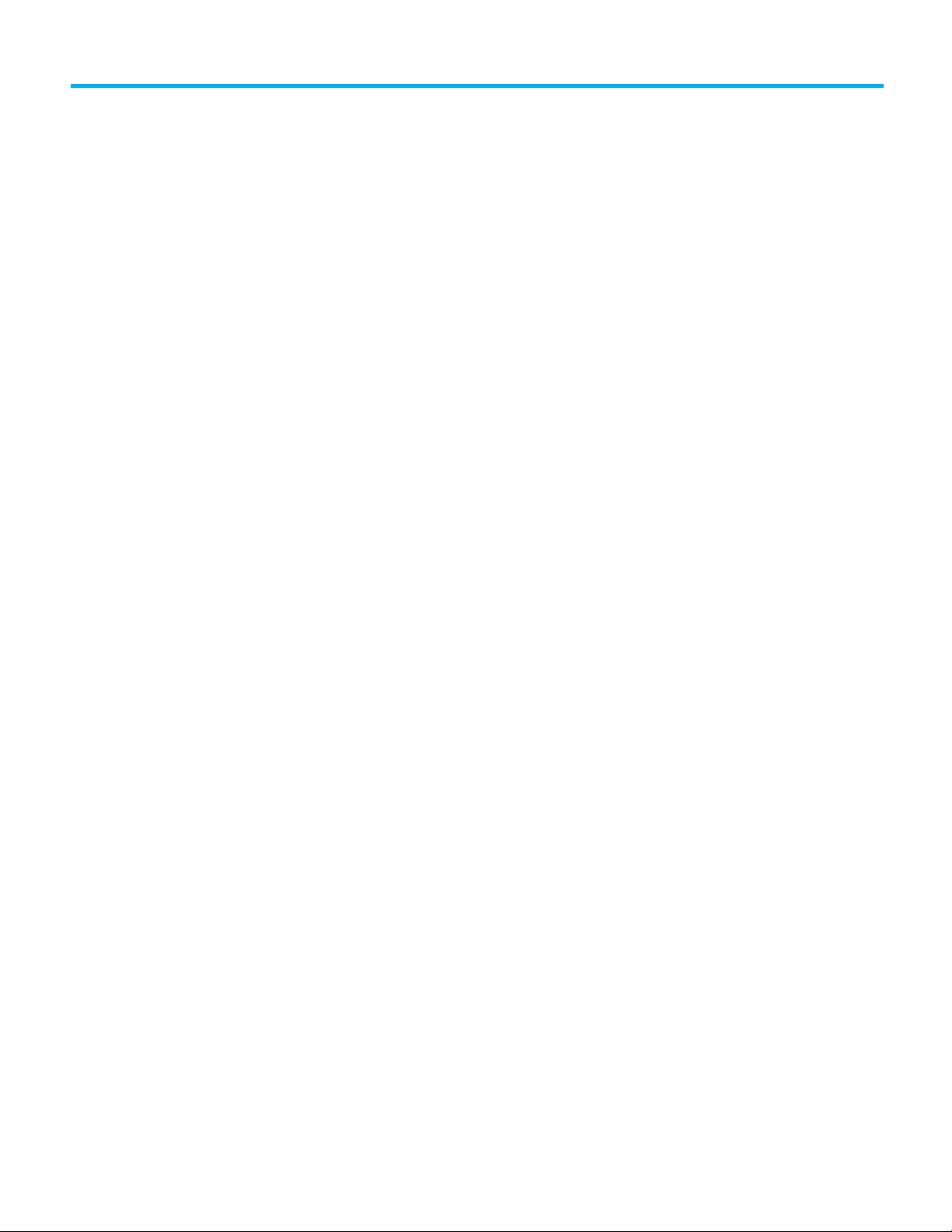
Summary of changes
Security overview
Configuring source protection
Table of Contents
Preface
in the Logix Designer
application
Studio 5000 environment .......................................................................... 7
Additional resources ................................................................................... 7
Legal notices ................................................................................................ 8
Chapter 1
Introduction ............................................................................................... 11
FactoryTalk Security .................................................................................. 11
Permission sets and Logical Names ................................................... 11
Source Protection ....................................................................................... 12
Chapter 2
Introduction ............................................................................................... 15
Considerations and limitations for License protection and locked
components .......................................................................................... 16
Enable source protection........................................................................... 18
Disable the Configure Source Protection menu option .......................... 18
Protect components with Source Keys ..................................................... 19
About source keys ................................................................................ 20
Source key names ................................................................................ 20
Source key file ....................................................................................... 21
Apply Source Key protection to a component ................................... 22
Specify a Source Key file and location ......................................... 24
View components without a key .................................................. 25
Verify source key protection on a component ............................ 26
Remove access to a protected routine ..................................................... 27
License Source Protection for components ............................................ 27
Protect components with Licenses .................................................... 28
Add Execution Protection to License-protected components ......... 29
Apply License Protection to one or more components .................... 30
Lock a component ................................................................................ 33
Lock all License-Protected content ..................................................... 34
Add an LV instruction to monitor license status ............................... 34
Share License privileges with other users on your network ............. 34
Provide License privileges to other users ..................................... 35
Provide license privileges for remote desktop users ................... 36
Securing a ControlLogix controller with the Logix CPU Security Tool . 39
Accessing a secured controller ................................................................. 42
Removing security from a controller with the CPU Security Tool ......... 43
Removing a password ................................................................................ 45
Rockwell Automation Publication 1756-PM016O-EN-P - September 2020 5
Page 6
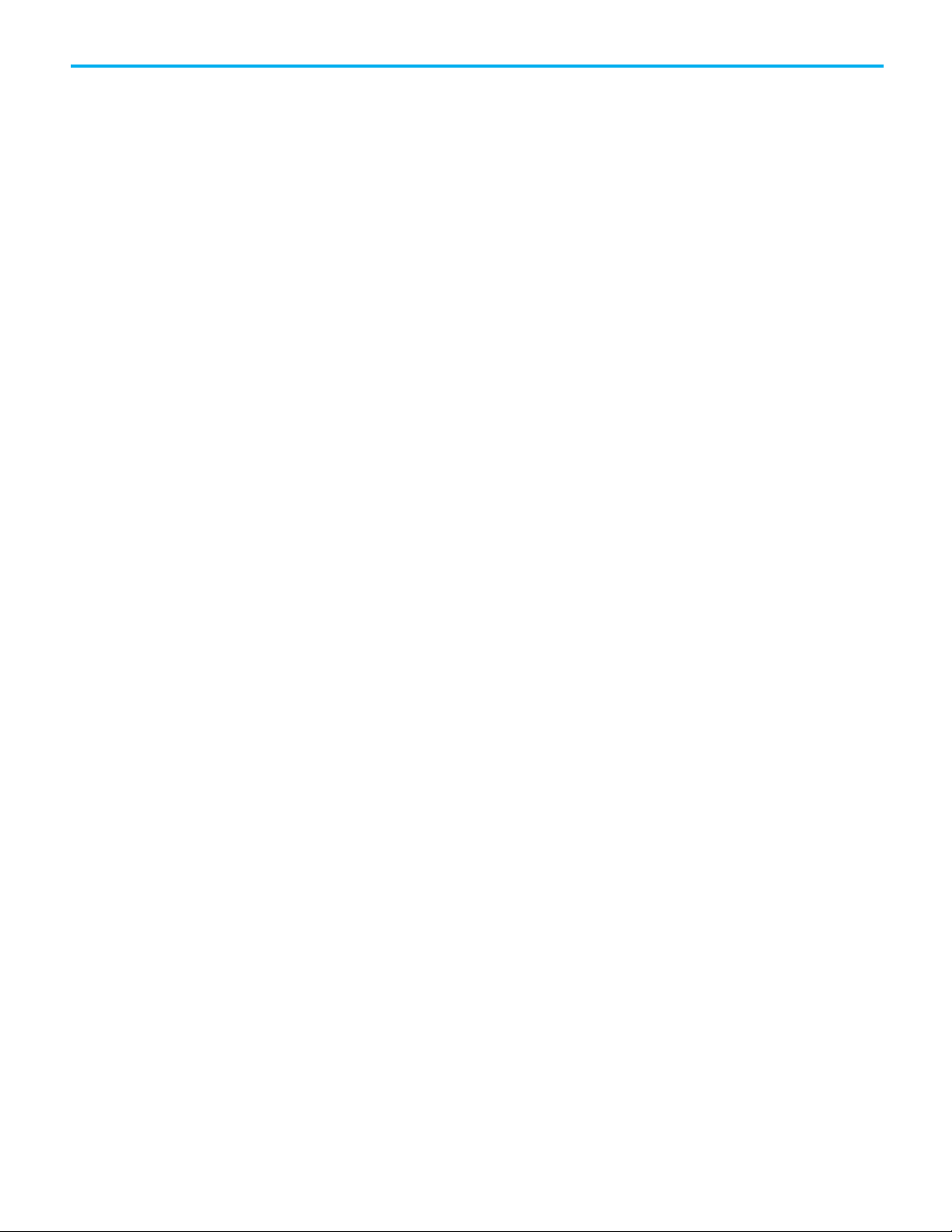
Table of Contents
Product policies and securable
actions supported by
FactoryTalk Security
Index
Appendix A
Product policies and securable actions ................................................... 48
6 Rockwell Automation Publication 1756-PM016O-EN-P - September 2020
Page 7
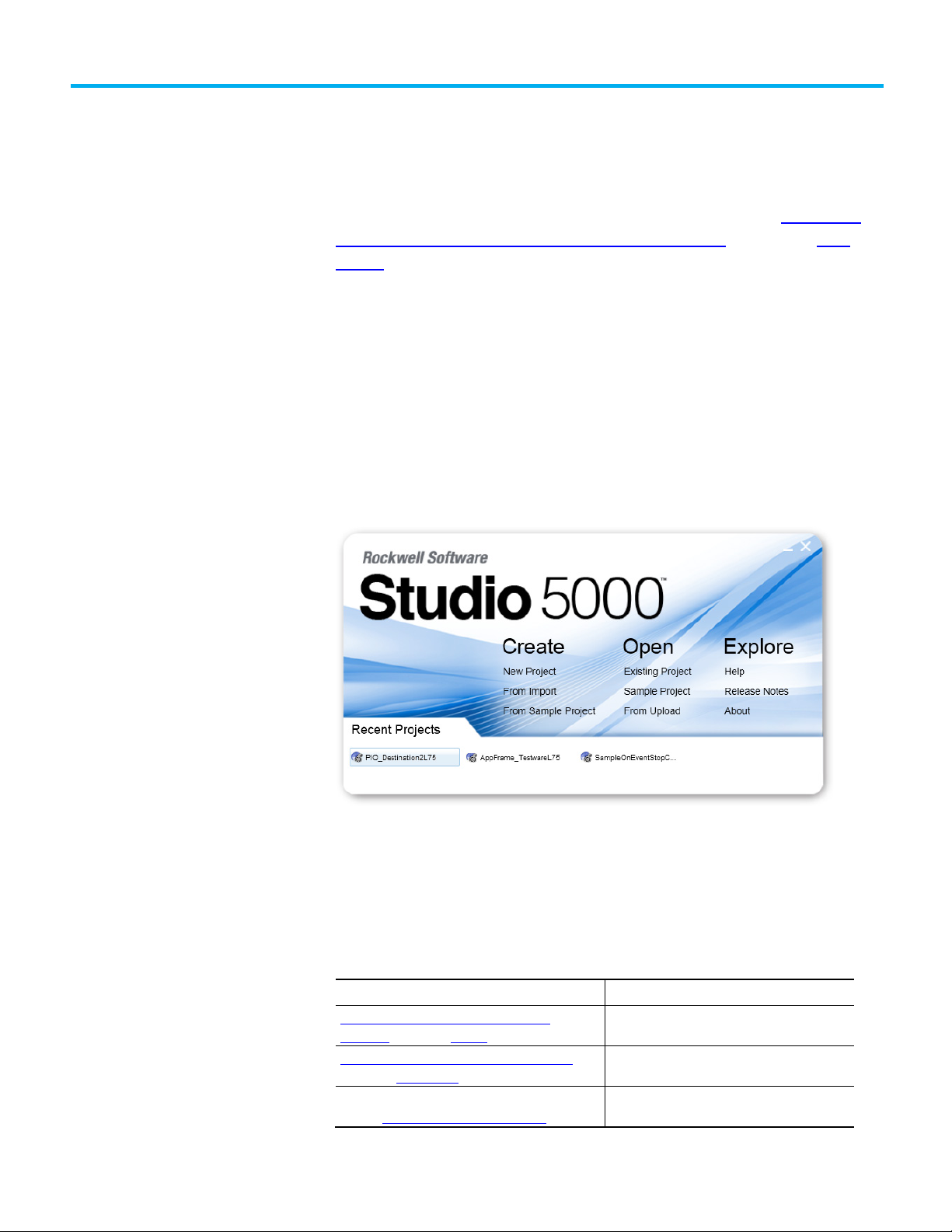
Resource
Description
publication FTSEC-QS001
security.
website, http://ab.rockwellautomation.com
and other certification details.
Studio 5000 environment
Additional resources
Preface
This manual explains how to configure security for the Logix Designer™
application. It also explains how to set up source protection for your logic and
projects. This manual is one of a set of related manuals that show common
procedures for programming and operating Logix 5000 controllers.
For a complete list of common procedures manuals, refer to the
Logix 5000
Controllers Common Procedures Programming Manual, publication 1756-
PM001.
The term Logix 5000 controller refers to any controller based on the Logix
5000 operating system.
The Studio 5000 Automation Engineering & Design Environment® combines
engineering and design elements into a common environment. The first
element is the Studio 5000 Logix Designer® application. The Logix Designer
application is the rebranding of RSLogix 5000® software and will continue to
be the product to program Logix 5000™ controllers for discrete, process,
batch, motion, safety, and drive-based solutions.
Rockwell Automation Publication 1756-PM016O-EN-P - September 2020 7
The Studio 5000® environment is the foundation for the future of
Rockwell Automation® engineering design tools and capabilities. The Studio
5000 environment is the one place for design engineers to develop all
elements of their control system.
These documents contain additional information concerning related
products from Rockwell Automation.
Industrial Automation Wiring and Grounding
Guidelines, publication 1770-4.1
FactoryTalk Security System Configuration Guide,
Product Certifications
Provides general guidelines for installing a
Rockwell Automation industrial system.
Provides additional information on FactoryTalk™
Provides declarations of conformity, certificates,
Page 8
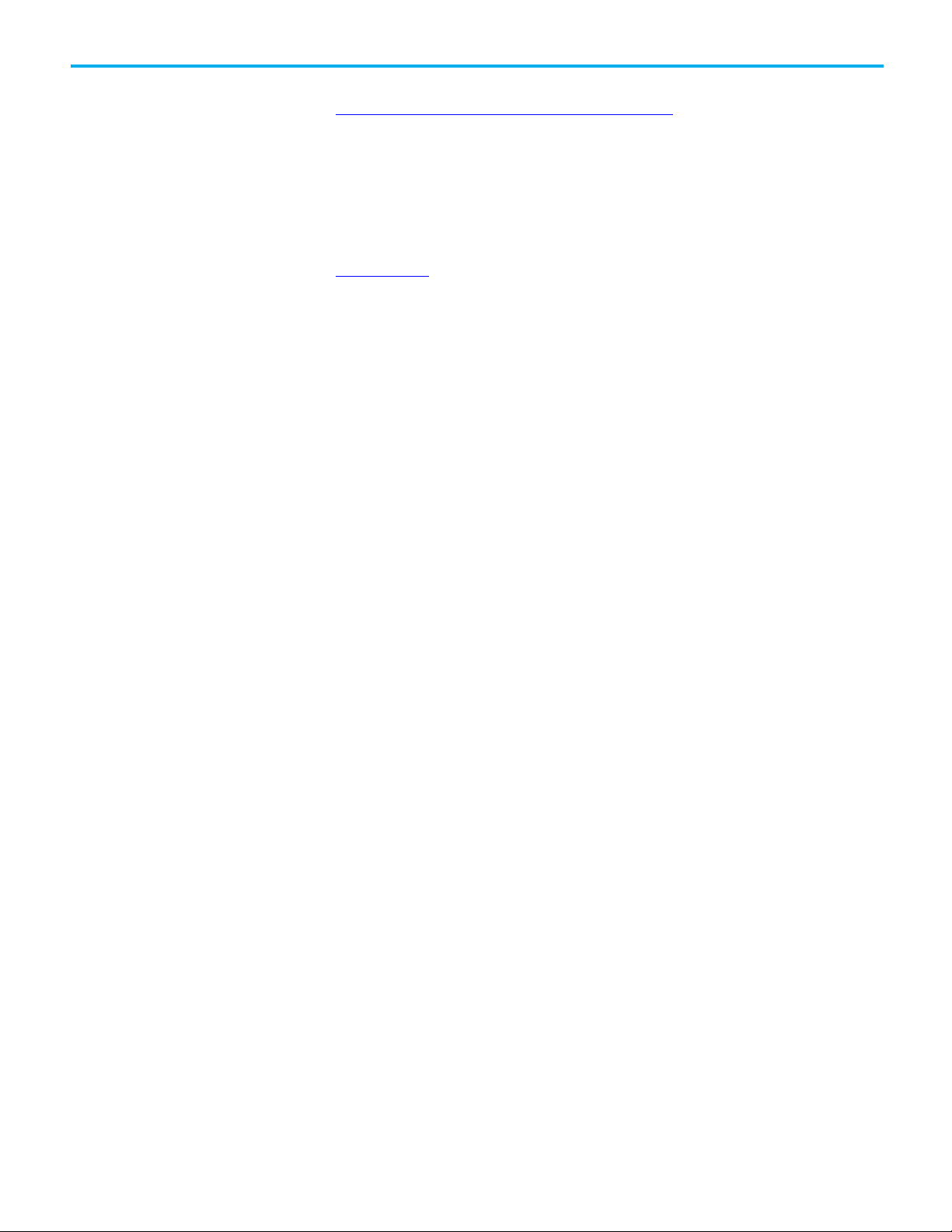
Preface
Legal notices
You can view or download publications at
http://www.rockwellautomation.com/literature/
. To order paper copies of
technical documentation, contact your local Allen-Bradley™ distributor or
Rockwell Automation™ sales representative.
Rockwell Automation publishes legal notices, such as privacy policies, license
agreements, trademark disclosures, and other terms and conditions on the
Legal Notices
page of the Rockwell Automation website.
End User License Agreement (EULA)
You can view the Rockwell Automation End User License Agreement (EULA)
by opening the license.rtf file located in your product's install folder on your
hard drive.
The default location of this file is:
C:\Program Files (x86)\Common Files\Rockwell\license.rtf.
Open Source Software Licenses
The software included in this product contains copyrighted software that is
licensed under one or more open source licenses.
You can view a full list of all open source software used in this product and
their corresponding licenses by opening the oss_license.txt file located your
product's OPENSOURCE folder on your hard drive. This file is divided into
these sections:
• Components
Includes the name of the open source component, its version number,
and the type of license.
• Copyright Text
Includes the name of the open source component, its version number,
and the copyright declaration.
• Licenses
Includes the name of the license, the list of open source components
citing the license, and the terms of the license.
The default location of this file is:
8 Rockwell Automation Publication 1756-PM016O-EN-P - September 2020
C:\Program Files (x86)\Common Files\Rockwell\Help\<product
name>\Release Notes\OPENSOURCE\oss_licenses.txt.
You may obtain Corresponding Source code for open source packages
included in this product from their respective project web site(s).
Alternatively, you may obtain complete Corresponding Source code by
Page 9

Preface
contacting Rockwell Automation via the Contact form on the Rockwell
Automation website:
http://www.rockwellautomation.com/global/aboutus/contact/contact.page. Please include "Open Source" as part of the request
text.
Rockwell Automation Publication 1756-PM016O-EN-P - September 2020 9
Page 10
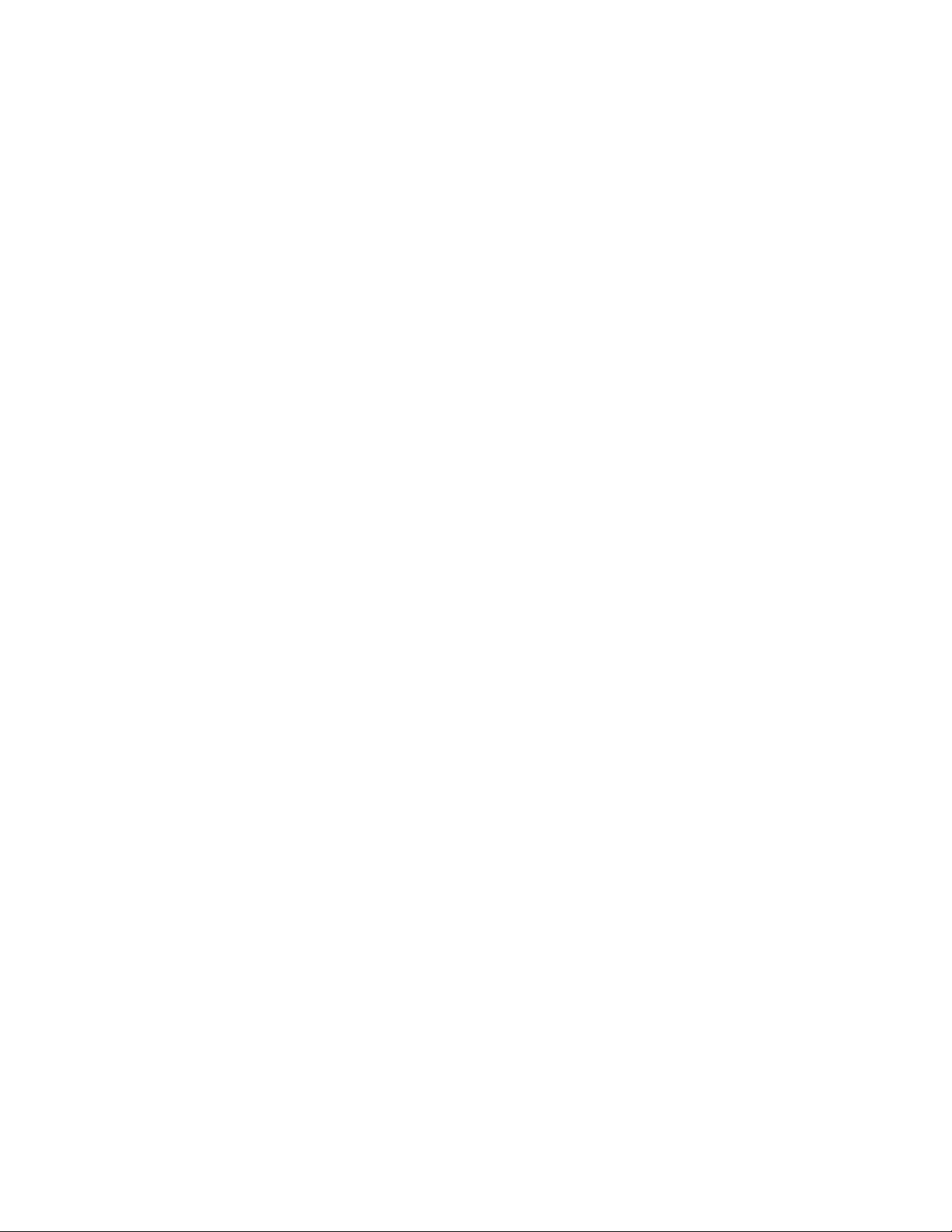
Page 11
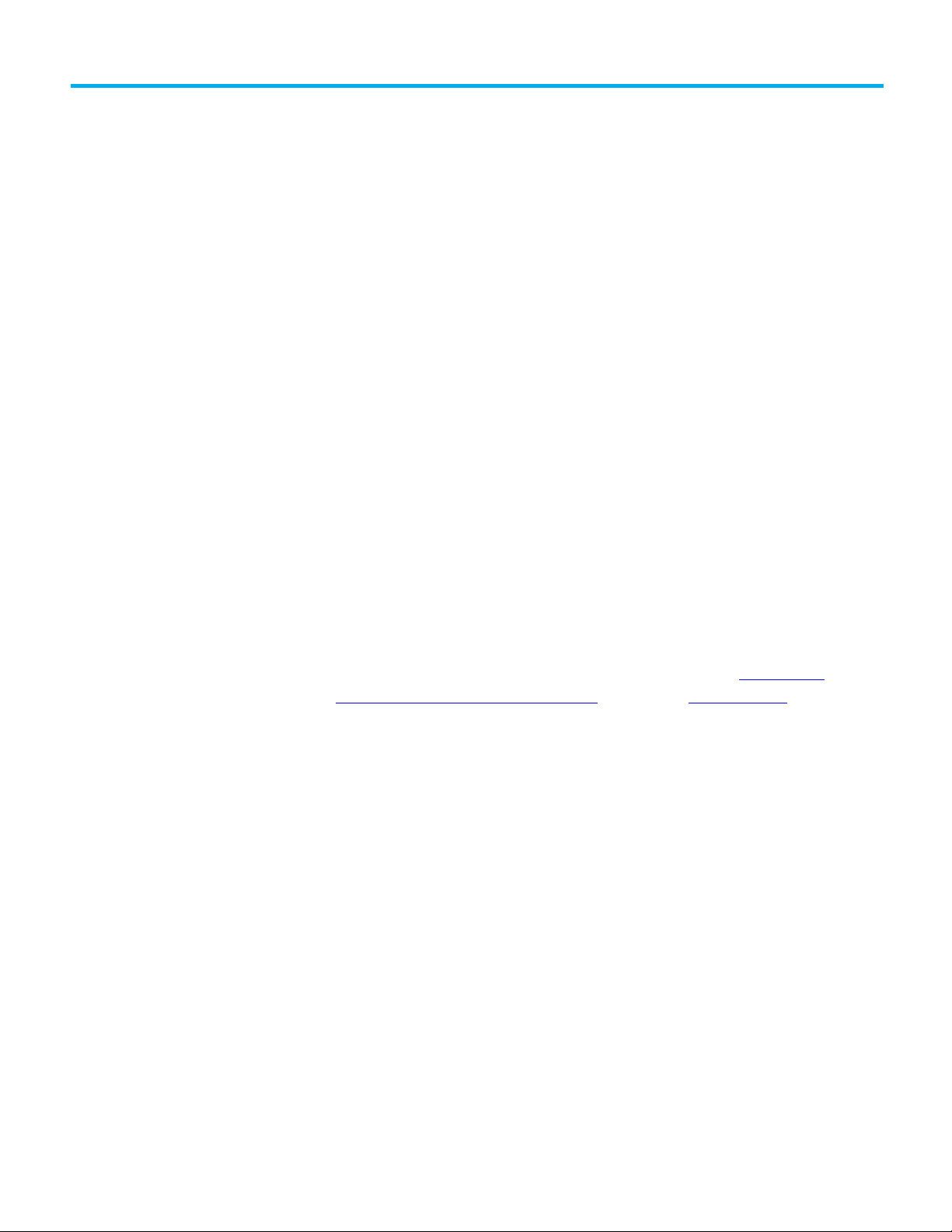
Introduction
FactoryTalk Security
Permission sets and
Chapter 1
Security overview
This chapter provides an overview of the security features available in the
Logix Designer application.
The following features are the main security features that protect controller
projects:
• FactoryTalk® Security software, which provides permission-based
control.
• Source Protection, which protects the logic in controller projects.
FactoryTalk® Security integrates a common security model across all
FactoryTalk enabled products. FactoryTalk® Services Platform (FTSP)
includes the FactoryTalk Administration Console that provides the interface
for configuring your system. FactoryTalk Services Platform (FTSP) software is
installed during the installation of the Logix Designer application.
Logical Names
Use FactoryTalk Security to control access to the logic in your projects with
centrally managed, role-based policy enforcement.
For more information about FactoryTalk Security, see the
Security System Configuration Guide, publication FTSEC-QS001.
Permission sets and Logical Names identify a set of actions that are allowed
or denied for one or more user groups or computer groups. You use
permission sets and Logical Names to define user permissions in the
FactoryTalk Administration Console. Use permission sets to apply the same
permissions to multiple controllers or project components. Use a Logical
Name to associate permissions with a specific controller. When you use a
Logical Name, it must match the name of the controller.
When a user opens a project that has been secured with a permission set or a
Logical Name and configured to use only the selected security authority, the
Logix Designer application checks the ID of the FactoryTalk Directory to see if
it matches the ID stored in the project.
• If the ID matches, the Logix Designer application checks the directory
and finds the Logical Name (that matches the controller name), or the
permission set associated with the project, and gets the permissions
for the current user/computer combination.
• If the ID does not match, the project uses the Guest User permissions
defined for that permission set or Logical Name.
FactoryTalk
Rockwell Automation Publication 1756-PM016O-EN-P - September 2020 11
Page 12
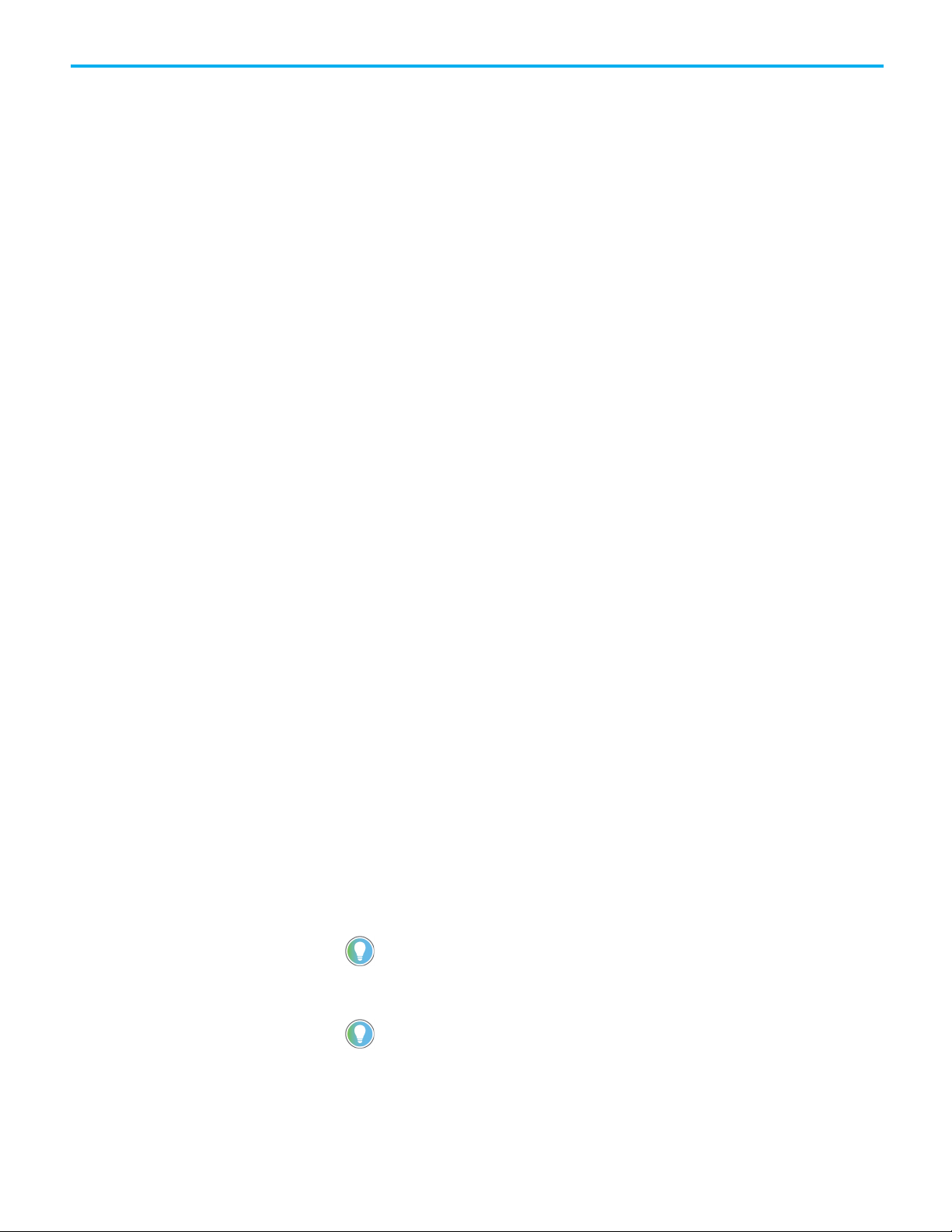
Chapter 1 Security overview
Source Protection.
versions 30 and 31 of the Logix Designer application.
Source Protection
When a user opens a project that has been secured but has not been
configured to use only the selected security authority, the Logix Designer
application checks the connected FactoryTalk Directory, finds the Logical
Name or the permission set associated with the project, and gets the
permissions for the current user/computer combination. Rockwell
recommends configuring the project to use only the selected security
authority to maintain control over the directory that secures the project.
Permissions for Guest Users
When you configure permission sets and logical names in the FactoryTalk
Administration Console, you can also configure permissions for Guest Users.
The permissions for Guest Users determine the level of access for users who
are not authenticated on the same FactoryTalk directory that the project was
secured with.
Permissions for Guest Users are cached in the project file to which they are
associated. However, the permissions are only stored in the project file for
permission sets that have been applied to objects by a user of the primary
FactoryTalk directory.
Refer to the FactoryTalk online help for more information on permissions for
Guest Users.
Source Protection limits users' ability to view and edit routines and Add-On
Instructions, including equipment phase state routines, without the
associated source key or license. Apply Source Key Protection or License
Source Protection to routines and Add-On Instructions. Apply Execution
Protection to license-protected components to allow execution only on
controllers with a specific execution license.
When protecting a component with License Source Protection, optionally lock
the the component. A locked component does not require the source license to
open the project or execute the locked component, allowing more secure
distribution. A user with the correct license must unlock a component to allow
viewing or editing. Rockwell recommends locking unlocked components in
projects that are distributed from trusted development environments to
unsecured environments to safeguard your intellectual property.
Tip: Routines and Add-On Instructions are currently the only project component types that support
12 Rockwell Automation Publication 1756-PM016O-EN-P - September 2020
Tip: Execution Protection and component locking is supported only on Compact GuardLogix 5380,
CompactLogix 5380, CompactLogix 5480, ControlLogix 5580, and GuardLogix 5580 controllers in
License Source Protection and Execution Protection Licenses require the use
of CmSticks and CmCards:
Page 13
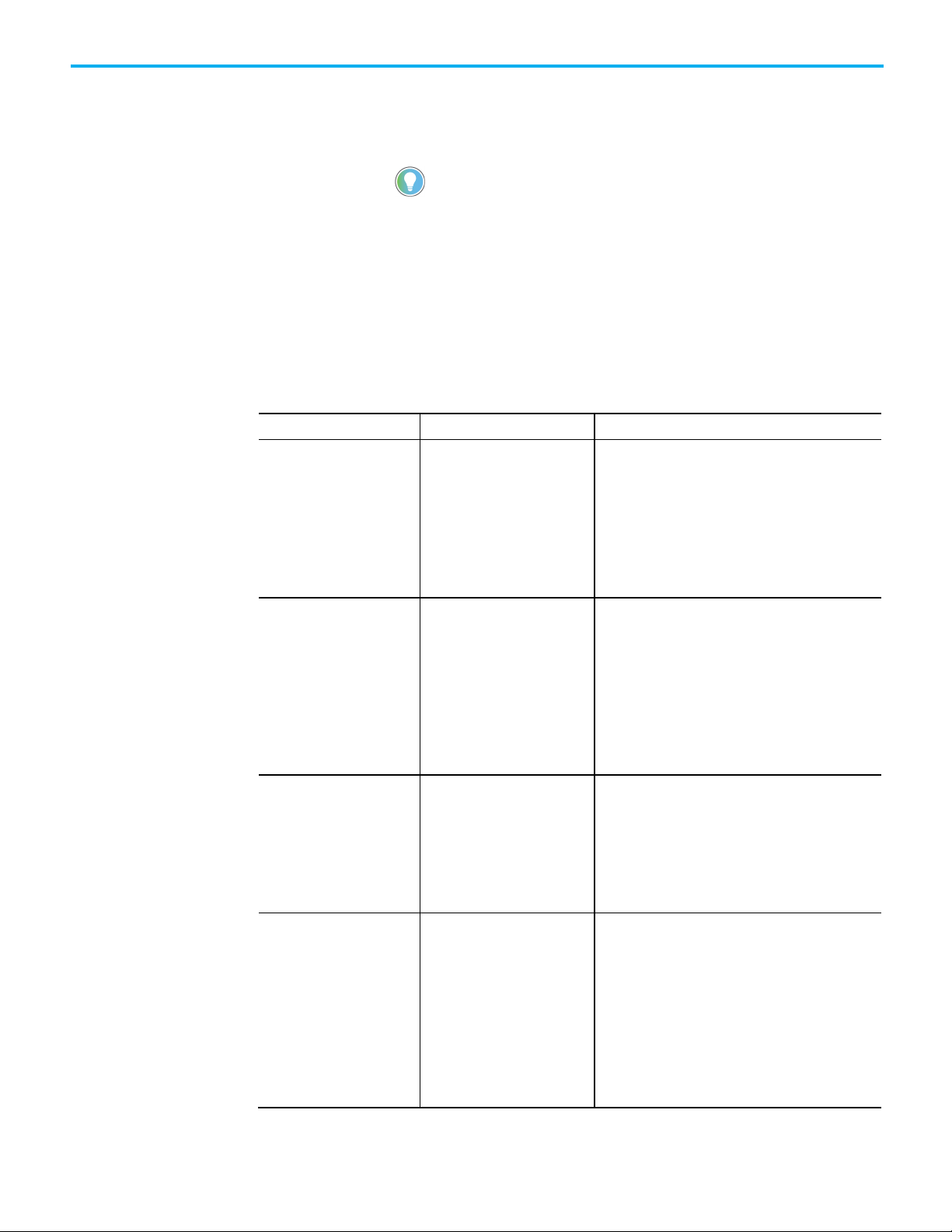
device is not required to open a project containing locked components.
Protection option
Supported controllers
Description
Source Key (Password-based)
All Logix 5000 controllers
Simple legacy protection, not recommended for hardened
from the source code.
Chapter 1 Security overview
• On the computer running the Logix Designer application, a CmStick,
CmCard, or other compatible Wibu device that contains licenses
required for opening a license-protected project and working with
project components.
Tip: On CompactLogix 5380, CompactLogix 5480, ControlLogix 5580, Compact GuardLogix
5380, and GuardLogix 5580 controllers, a CmStick, CmCard, or other compatible Wibu
• On the controller, a CmCard that contains execution licenses required
to run a project that contains components protected with Execution
Protection. If a required execution license is missing, the project does
not download to the controller. If the project has already been
downloaded and the license expires or the CmCard is removed, a
major fault occurs when the controller is switched to Run mode.
The following table describes the types of Source Protection available.
Source Protection
License Source Protection CompactLogix 5370, ControlLogix
5570, Compact GuardLogix 5370,
and GuardLogix 5570 controllers
License Source Protection
(Locked)
CompactLogix 5380,
CompactLogix 5480, ControlLogix
5580, Compact GuardLogix 5380,
and GuardLogix 5580 controllers
intellectual property protection.
• Component source code (logic) is protected with a
password.
• Password must be available to view or edit protected
components.
• Optionally, can be configured to allow logic to be viewed
when password is not available.
Hardened intellectual property protection for sensitive
content:
• Component source code (logic) is protected with a
License on a CmStick installed on the computer running
the Logix Designer application.
• License must be present to open or import the file
containing the protected components.
• Licenses can be configured with different access levels
to allow viewing or editing protected components..
Provides hardened intellectual property protection for
sensitive content and allows easy transfer of projects:
• Component source code (logic) is protected with a
license on a CmStick installed on the computer running
the Logix Designer application.
Executable code is protected and stored separately
•
License Source Protection
(Unlocked)
Rockwell Automation Publication 1756-PM016O-EN-P - September 2020 13
CompactLogix 5380,
CompactLogix 5480, ControlLogix
5580, Compact GuardLogix 5380,
and GuardLogix 5580 controllers
Provides protection and access control based on
permissions in the license:
• Users without a dongle can work with unprotected
parts of the project, but users cannot view or edit the
protected content. The dongle is required to work with
the protected content.
• To lock or unlock a component, the source license must
be present on a CmStick plugged into the computer
running the Logix Designer application, and the license
must contain the View permission.
Page 14
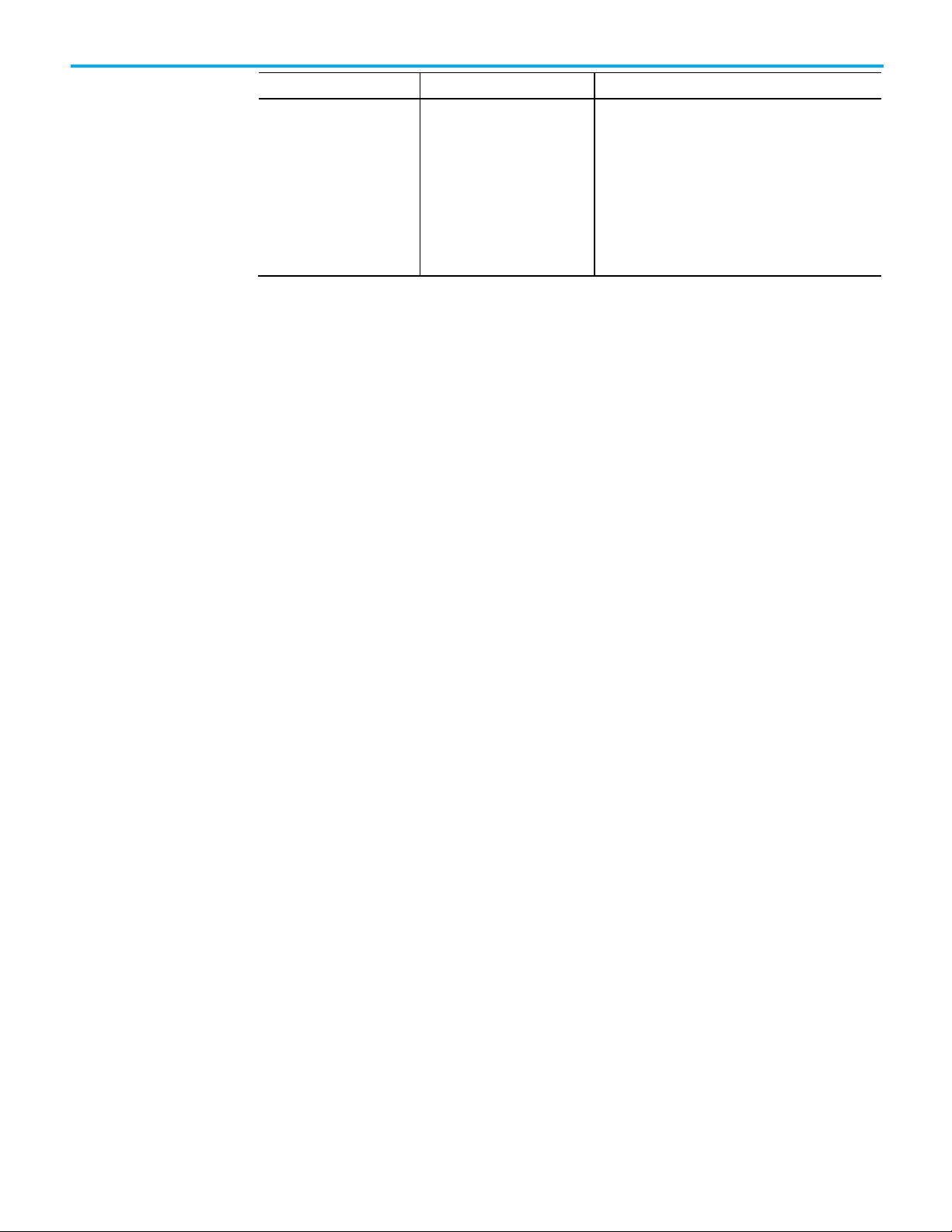
Chapter 1 Security overview
Protection option
Supported controllers
Description
License Source Protection +
License Execution Protection
CompactLogix 5380,
CompactLogix 5480, ControlLogix
5580, Compact GuardLogix 5380,
and GuardLogix 5580 controllers
Limits execution of valuable content to only authorized
controllers:
• Provides same protection as License-based Source
Protection.
• Additionally, components can be protected with an
Execution License.
• Protected components can only be downloaded and
executed on a controller that contains a CmCard with
the correct execution license.
14 Rockwell Automation Publication 1756-PM016O-EN-P - September 2020
Page 15
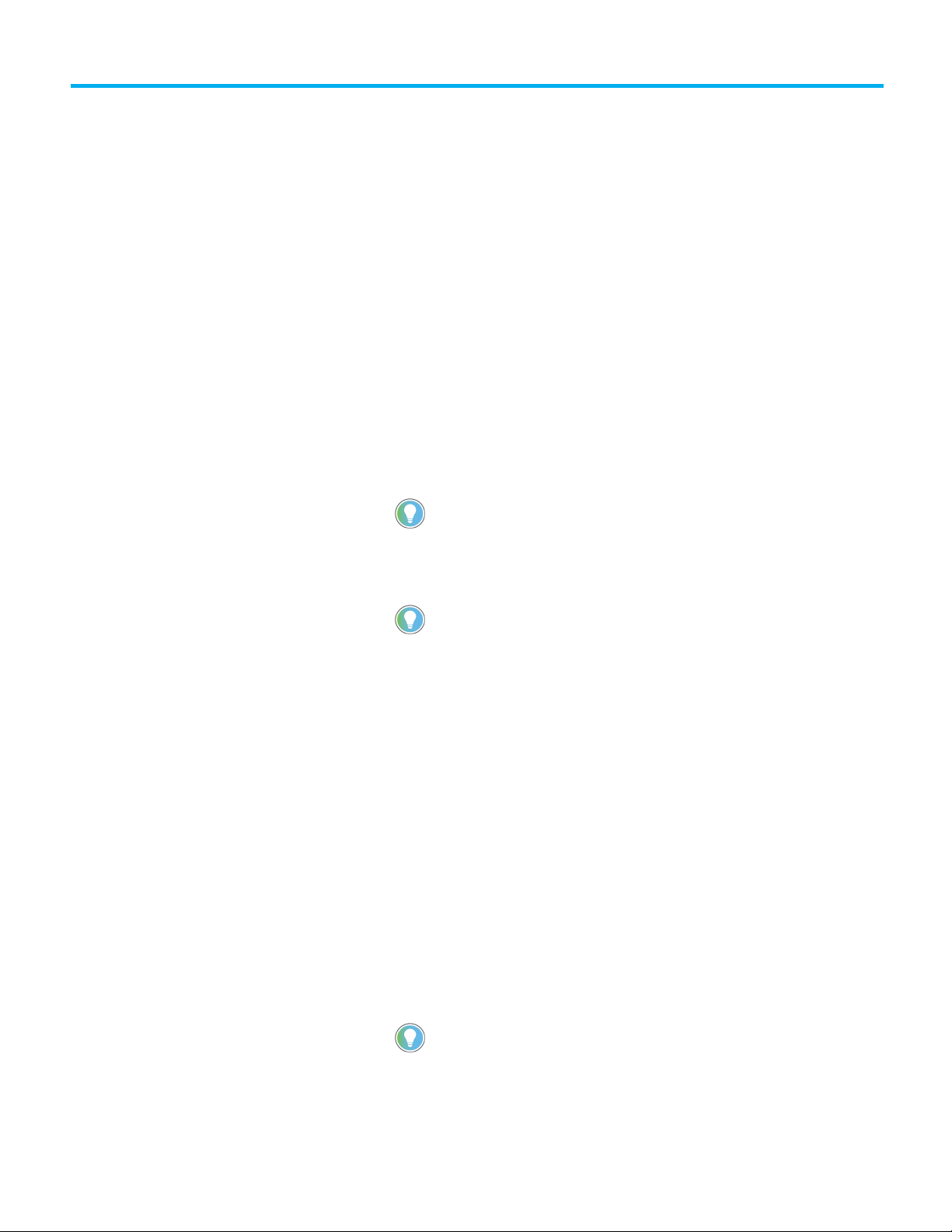
Tip: You can optionally allow source-protected components to be available in a read-only
versions 30 and later of the Logix Designer application.
Tip: Execution Protection and component locking is supported only on Compact
GuardLogix 5580 controllers in version 30 of the Logix Designer application.
Introduction
Chapter 2
Configuring source protection in the Logix
Designer application
This chapter describes how to enable and apply source protection for your
Logix Designer components, such as routines and Add-On Instructions. You
can protect project components using Source Key protection or License
protection. You can also apply Execution Protection to source-protected
components to allow execution only on controllers with a specific execution
license.
Source Key protection:
• Protects components using existing source keys.
format on a system that does not have the source key required for access.
License protection:
• Protects components with specific licenses.
Tip: License Source Protection is not supported on Sequential Function Chart routines in
• Execution Protection is an extension of License-Based Source
Protection. You can apply Execution Protection to limit the execution
of routines and Add-On Instructions, including equipment phase state
routines, to controllers that contain a specific execution license.
• When you protect a component with License Source Protection, you
can also lock it. When you lock a component, the routine's logic is
compiled into executable code and encrypted. It is only decrypted by
the controller when it is ready to be executed. As a result, project files
containing locked components can be shared with users without
licenses to work with the locked components. Those users can work
with unprotected parts of the project, upload and download the project
file, and even copy and paste locked components into other project
files. Rockwell recommends locking unlocked components in projects
that are distributed from trusted development environments to
unsecured environments in order to safeguard your intellectual
property.
Rockwell Automation Publication 1756-PM016O-EN-P - September 2020 15
GuardLogix 5380, CompactLogix 5380, CompactLogix 5480, ControlLogix 5580, and
Page 16
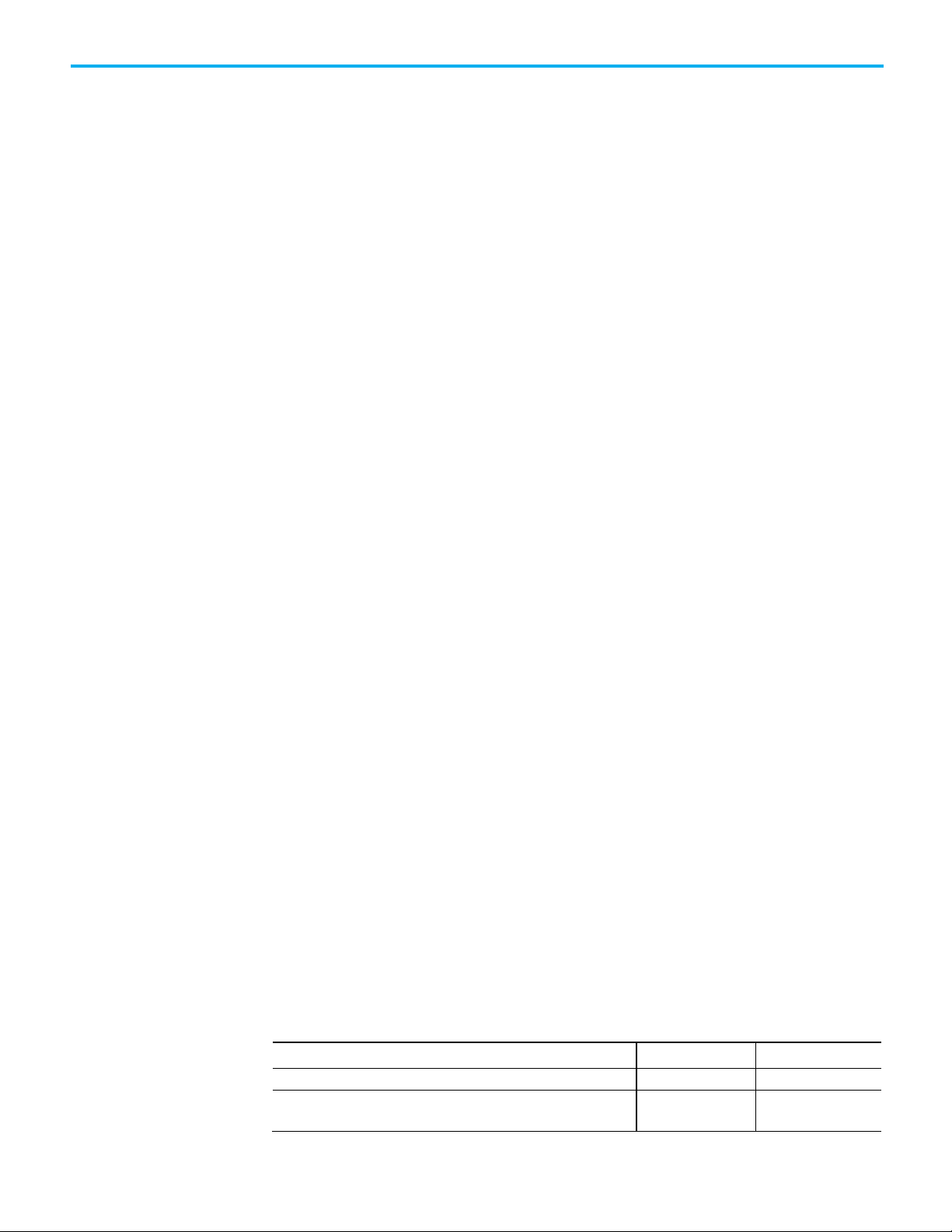
Chapter 2 Configuring source protection in the Logix Designer application
Limitation
Affects routines
Affects AOIs
Cannot resize an array that is referenced by a locked routine.
x
Considerations and
Keep the following considerations and limitations in mind when using
License Source Protection with routines and Add-On Instructions for
limitations for License
protection and
CompactLogix 5380, CompactLogix 5480, ControlLogix 5580, Compact
GuardLogix 5380, and GuardLogix 5580 controllers.
locked components
• Sequential Function Chart routines cannot be protected with License
Source Protection and execution protection.
• Function Block Diagram routines cannot be protected with License
Source Protection and execution protection.
• You cannot overwrite a locked routine with a locked routine of a
different language. If a locked routine needs to be replaced with a
locked routine of a different language, first unlock the routine in the
target file.
• You cannot overwrite a locked routine with an unlocked routine, and
vice versa. To replace a locked routine with an unlocked routine, and
vice versa, first delete the routine to be replaced.
• If you overwrite a locked ladder logic routine that contains label (LBL)
instructions with a locked ladder logic routine that contains similar
labels, other workstations can lose correlation with the project. To
recover correlation, upload the project on the affected workstations.
• The controller SD card holds a maximum of 63 active or expired
licenses, plus the Rockwell activation license for Execution Protection.
If the SD card contains more than 64 licenses, downloads with licenseprotected content fail to the controller. To remove unwanted licenses,
use the removal option on the Wibu administration portal.
• When you lock an Add-On Instruction, the data included in tags is
protected but not to the extent that the logic is protected. If your tags
contain sensitive data, Rockwell recommends putting that data in
literals rather than in tags. Literals are protected at the same level as
the logic in locked routines and Add-On Instructions. In
programmable logic, a literal is a value that is expressed as itself rather
than as a variable's value or the result of an expression.
16 Rockwell Automation Publication 1756-PM016O-EN-P - September 2020
Cannot change the target of an alias that is referenced by a locked
routine.
Limitations for locked components
After a routine or an Add-On Instruction (AOI) is locked, strict limits apply to
changes made to the routine or to other components the routine references.
This table lists limitations that apply to locked components. An authorized
user can run a locked component. To view or edit a component an authorized
user must unlock the component.
x
Page 17
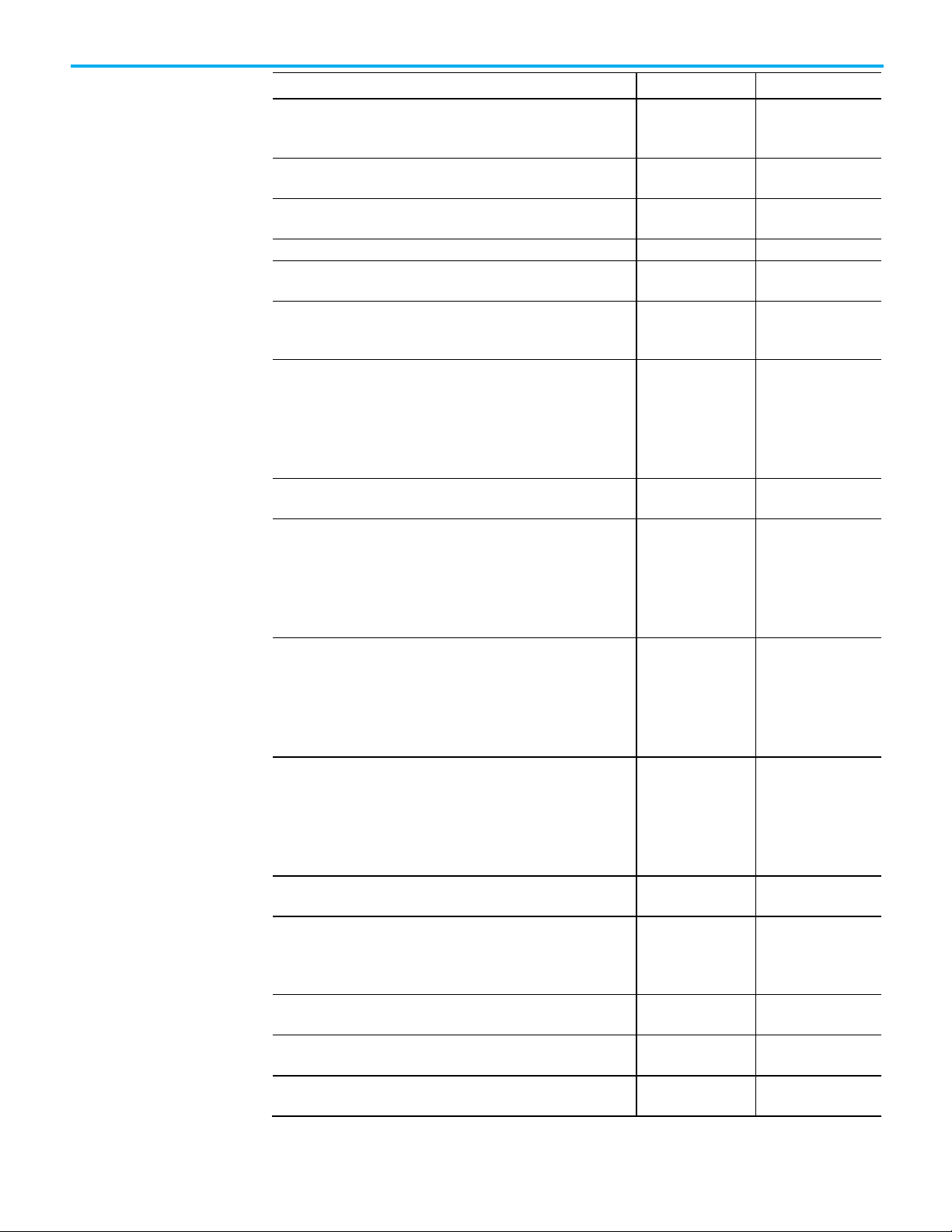
Limitation
Affects routines
Affects AOIs
allowed.
to a tag of a different type.
element to a target at a different offset from the beginning of the tag.
Cannot change a Produced tag that is used in an IOT instruction to
anything other than a Produced or Module Output tag.
x
Cannot change a Consumed tag to anything other than a Produced,
locked routine.
x
locked routine.
routine.
referenced by a locked routine or AOI.
routine.
Defined Tag that is referenced by a locked routine.
Chapter 2 Configuring source protection in the Logix Designer application
Cannot change a BOOL alias that targets the bit of an integer to target a
x
different bit. However, changing the alias to target a different integer is
Cannot change the target of an alias that is referenced by a locked routine
Cannot change the target of an alias of a member of a UDT or array
x
x
Cannot change an alias referenced by a locked routine to a base tag. x
Cannot change a base tag that is referenced by a locked routine to an
x
alias.
Cannot change an InOut program parameter that is referenced by a locked
x
routine to anything other than an InOut program parameter.
Cannot change a Produced tag to anything other than a Produced,
x
Consumed, Module Input tag or Module Output tag when the Produced tag
is:
• Referenced by a locked routine, and
• Used in a COP, CPS, MAOC or as an InOut argument to an AOI in that
locked routine.
Consumed, Module Input tag, or Module Output tag when the Consumed
tag is:
• Referenced by a locked routine, and
Used in a COP, CPS, MAOC or as an InOut argument to an AOI in that
•
Cannot change a Module Input tag to anything other than a Produced,
Consumed, Module Input tag, or Module Output tag when the Module Input
tag is:
• Referenced by a locked routine, and
Used in a COP, CPS, MAOC or as an InOut argument to an AOI in that
•
Cannot change a Module Output tag to anything other than a Produced,
Consumed, Module Input tag, or Module Output tag when the Module
Output tag is:
• Referenced by a locked routine, and
• Used in a COP, CPS, MAOC or as an InOut argument to an AOI in that
locked routine.
Cannot change a Module Output tag that is used in an IOT instruction to
anything other than a Produced or Module Output tag.
Cannot change a standard tag referenced by a locked routine to a
Produced, Consumed, Module Input, or Module Output tag, if that tag is
used by a COP, CPS, MAOC or used as an AOI InOut argument in that locked
Cannot re-order the members of a User Defined Type of a tag that is
Cannot change the data type of a tag that is referenced by a locked
Cannot update a profile in a way that changes the data type of a Module
x
x
x
x
x x
x
x x
Rockwell Automation Publication 1756-PM016O-EN-P - September 2020 17
Page 18

Chapter 2 Configuring source protection in the Logix Designer application
Limitation
Affects routines
Affects AOIs
Cannot reorder, add, change the data type of, or remove parameters in an
x x Cannot convert a project containing locked routines or AOIs to a different
x x Cannot move locked routines or AOIs to a project of a different controller
x
x
currently targeting the same base tag to target different base tags.
referenced by a locked routine.
to a non-Output.
to a local Output.
external Output.
IMPORTANT
Enable source protection
Disable the Configure
Cannot add, remove, or change the data type of a member of a User
Defined Data Type of a tag that is referenced by a locked routine or AOI.
AOI referenced by a locked routine or AOI.
controller family.
family.
Cannot change the target of an AOI output parameter that aliases a local
tag if the AOI is used in a locked AOI.
Cannot change the targets of two aliases referenced by a locked routine
currently targeting different base tags to the same base tag.
Cannot change the targets of two aliases referenced by a locked routine
Cannot change the type of a base tag targeted by an alias that is
Cannot change an external Output that is referenced by a locked routine
Cannot change an external Output that is referenced by a locked routine
Cannot change a local tag that is referenced by a locked routine to an
x x
x
x
x
x
x
x
x
Source Protection
menu option
If Source Protection is unavailable and is not listed in the Tools > Security
menu, enable the Source Protection feature by running the RS5KSrcPtc.exe
tool on the installation CD. The menu item is also enabled when a CmStick
containing a license with protect permissions is inserted into any USB port on
the computer.
Follow these steps to enable Logix Designer source protection.
1. Open the ENU\Tools\Source Protection Tool\Vxx.xx folder on the
Logix Designer installation CD.
2. Run the RS5KSrcPtc.exe file.
You can disable the ability to configure source protection on a workstation by
removing the Configure Source Protection option from the Tools > Security
menu.
Write down the source keys or make a copy of the sk.dat file and store in a secure
location before deleting the sk.dat file.
1. Open the protected project in the Logix Designer application.
2. Click Tools > Security > Configure Source Protection.
3. In the Source Protection Configuration dialog box, click Source Key
Configuration.
4. In the Source Key Configuration dialog box, click Disable Ability To
Configure.
5. In the dialog box that prompts you to confirm the action, click Yes.
18 Rockwell Automation Publication 1756-PM016O-EN-P - September 2020
Page 19

permission is connected to the computer.
IMPORTANT
Tip: Password source protection is designed to work with a relatively small number of source keys
opening the Source Protection dialog box.
Protect components
with Source Keys
Chapter 2 Configuring source protection in the Logix Designer application
6. In the dialog box that asks if you want to delete the source key file
(sk.dat), click Yes to remove the source key file from the computer, or
select No to keep the source key file.
Configure Source Protection is removed from the Tools > Security
menu.
Tip: The menu item will not disappear if a CmStick containing a license with the Protect
When Source Key protection is applied to a component, that component is
source-protected. Source keys are user-generated, case-sensitive passwords
that lock Logix Designer components from being viewed or modified by third
parties.
Source Protection can be applied only on a project file that is offline.
Tip: For Add-on Instructions, Source Protection settings cannot be modified if the Add-On
Instruction is sealed. If you wish to source protect and seal an Add-On Instruction, you must apply
the source protection settings before sealing.
in the sk.dat file. When the number of source keys becomes large, there is a corresponding
performance impact when opening source protected projects in the Logix Designer application or
When a component is protected with a Source Key, users without the source
key cannot alter the logic of the component. This affects the following
features:
• Editing - The Language editor does not open, and the edit menus in
the Controller and Logical Organizers are unavailable. The component
icon is also unavailable. If the component is protected with
the Viewable option, users can open the routine editor in read-only
mode.
• Printing - Routines cannot be printed. Add-On instruction can be
printed, but the routines and local tags are not included in the print
out. Routine logic and Add-On Instruction local tags can be printed if
components are protected with the Viewable option.
• Exporting - The protected component is written to the export file in an
encoded format.
• Component Properties - All controls on the dialog boxes of the
components are read-only.
• Search and Replace - Find All is the only available search type
source. Find Next, Replace All, and Replace Next skip the protected
component. When the protected component is skipped, a message
appears on the status bar indicating the source is not available. This
message is also logged to the Search Results tab when performing
a Replace All search. If a component is protected with the Viewable
option, search is permitted but replace is still prevented.
Rockwell Automation Publication 1756-PM016O-EN-P - September 2020 19
Page 20

Chapter 2 Configuring source protection in the Logix Designer application
IMPORTANT
fail.
About source keys
Source key names
Because users cannot view the logic of a protected routine, the Find All search
results items do not navigate to the found locations. This affects the following:
• Navigation - Users cannot navigate to a protected component.
• Verification - Users cannot navigate to an error in a protected
component.
• Cross Reference - Cross reference information is displayed for items
referenced within a protected component, but users are not allowed to
navigate to the location within the protected component. Doubleclicking to navigate to a protected component beeps and displays a
message on the status bar indicating that users are unable to edit the
component and that the source is not available.
The Go to Location menu item is unavailable.
• Go To - There is no edit item in the Go To dialog box for a protected
component.
• Cut, Copy, Paste - Users can copy, paste, and drag and drop protected
components from the Controller and Logical Organizers.
Use caution when copying and pasting components between different
versions of the Logix Designer application. The application only supports
pasting to the same version or newer version of the application. Pasting to an
earlier version of the application is not supported. When pasting to an earlier
version, the paste action may succeed, but the results may not be as
intended. You cannot paste protected components from later versions of the
application into earlier versions of the application. For example, attempting to
paste from version 19 into version 18 or from version 20 into version 19 will
In version 18 and earlier of RSLogix 5000 software, only IEC-61131 compliant
source keys are recognized. Each source key must begin with a lowercase
character a-z or underscore character ( _ ), and contain only characters
lowercase a-z, 0-9, and an underscore character ( _ ). You can enter uppercase
A-Z characters in RSLogix 5000 software or in the source key file, but the
uppercase characters are converted to lowercase. Source keys are limited to 40
characters in length.
In version 19 and later of the application, source keys are case-sensitive and
may contain any printable ASCII character, excluding the space character.
This includes uppercase A-Z, lowercase a-z, numbers 0-9, and symbols such as
"!@#$%. Source keys are limited to 40 characters in length.
Version 19 and later of the Logix Designer application supports associating
names with source keys. Source key names are descriptive text that help
identify source keys. Where appropriate, the Logix Designer application will
display the source key name in place of the source key itself to provide an
additional layer of security for the source key.
20 Rockwell Automation Publication 1756-PM016O-EN-P - September 2020
Page 21

IMPORTANT
IMPORTANT
not already present.
Source key file
Chapter 2 Configuring source protection in the Logix Designer application
Use descriptive names to help identify the purpose of the source. For instance,
a source key used to secure components that field engineers require access
might be named, Field Engineer.
If the same source keys will be used with version 18 and earlier and version 19 and
later of the Logix Designer application, begin each source key with a lowercase
character a-z, or an underscore character ( _ ), and use only characters lowercase az, 0-9 , or an underscore character ( _ ) within the source keys.
If you use source key names in version 19 and later of the application, and your
source keys are IEC61131-3 compliant, your source keys will still work in version 18 and
earlier.
Source keys that are available to the application through an sk.dat file are
unencrypted. We recommend that you write down your source keys or back
up and store the sk.dat file in a secure location. If necessary, the individual
keys can be distributed or provided to the necessary parties.
Source key files are created in an ANSI format in Logix Designer versions 18 and
earlier. In versions 19 and later, the Logix Designer application creates UTF-8
formatted sk.dat files, and modified ANSI sk.dat files are converted to UTF-8 sk.dat
files.
Source keys must not appear on the first line of a UTF-8 formatted sk.dat file. The
first line of UTF-8 formatted sk.dat files is ignored in Logix Designer versions 18 and
earlier. Versions 19 and later insert a header on the first line of the sk.dat file if one is
Follow these steps to assign a name to an existing source key.
1. Click Tools > Security > Configure Source Protection.
2. In the Source Protection Configuration dialog box, click Source Key
Configuration.
3. In the Source Key Configuration dialog box, click View to open the
sk.dat file with a text editor, such as Notepad.
Rockwell Automation Publication 1756-PM016O-EN-P - September 2020 21
Page 22

Chapter 2 Configuring source protection in the Logix Designer application
preceded with spaces are ignored by the application, and can be used for comments.
IMPORTANT
Apply Source Key
4. Click at the end of an existing, unnamed source key, and press Enter.
Source keys are case sensitive and may use special characters, such as
@#$%(){}[].
5. Press Tab, and type a name for the source key.
Tip: Source keys always begin in the first column of the line in the text editor. A source key
name must be on the line immediately following the source key that it is associated with,
preceded on the line by at least one space. Subsequent lines after the source key that are
6. Save the file. If you used an editor other than Notepad, make sure you
save the file as a text file.
7. Close the Source Key Configuration dialog box and the Source
Protection Configuration dialog box.
8. Click Tools > Security > Configure Source Protection to re-open
the Source Protection Configuration dialog box. The source key name
that you added to the sk.dat file appears as the source key name.
Follow this procedure to apply Source Key protection to a project component.
protection to a component
Source Protection can be applied only on a project file that is offline.
Tip: For Add-on Instructions, Source Protection settings cannot be modified if the Add-On
Instruction is sealed. If you wish to source protect and seal an Add-On Instruction, you must apply
the source protection settings before sealing.
To apply source key protection to a component
1. Open an offline project file in the Logix Designer application.
2. On the menu bar, click Tools > Security > Configure Source
Protection.
3. In the Source Protection Configuration dialog box, select one or more
components that require protection, and click Protect.
By default, the dialog box shows the Protection view in which
components are organized based on the protection applied to them.
When you select the Container view, the components are organized
22 Rockwell Automation Publication 1756-PM016O-EN-P - September 2020
Page 23

Chapter 2 Configuring source protection in the Logix Designer application
based on the folder structure in the Controller Organizer and
the Logical Organizer.
4. In the Protect dialog box, on the Protection Type list, click Source Key.
5. In the Source Key to Apply Selected Components list, select the
individual source key for the component.
6. If appropriate, retype the new key in Confirm New Source Key. To
display the source keys in a readable format, select the Show Source
Key check box.
7. If you want to apply a source key name, type the name in Source Key
Name. Do not exceed 40 characters.
8. To allow users to view the logic and local tags on a system that does not
have the source key required for access, select the Allow viewing of
component(s) check box.
9. After you enter the applicable information, click OK.
Rockwell Automation Publication 1756-PM016O-EN-P - September 2020 23
Page 24

Chapter 2 Configuring source protection in the Logix Designer application
See Enabling source protection on page 18.
Specify a Source Key
10. (optional) In the Source Protection Configuration dialog box,
click Source Key Configuration to open the Source Key Configuration
dialog box and complete details about the source key file location:
• Click Specify to change the path to the source key file location.
• Click View to view the source key file.
• Click Clear to remove the location of the source key file (sk.dat). You
are then given the option to delete the source key file.
• Click Disable Configuration to remove the menu item that invokes
the Source Protection Configuration dialog box. You can then clear
the file location, which is the path listed under Source Key Provider,
or delete the source key file.
file and location
11. Close the Source Protection Configuration dialog box and save the
project file.
Follow these steps to configure a source key file location.
Specify a source key file and location
1. Open an offline project file in the Logix Designer application.
2. On the menu bar, click Tools > Security > Configure Source
Protection.
Tip: This option is not available until you run RS5KSrcPtc.exe
3. In the Logix Designer dialog box, click Yes to specify a file location.
Source protection requires that you specify a source key file location on
your workstation.
4. In the Specify Source Key File Location dialog box, click Browse .
on your workstation.
24 Rockwell Automation Publication 1756-PM016O-EN-P - September 2020
5. In the Browse for Folder dialog box, click the folder to store the key
file, and click OK.
Page 25

ocation if one exists on your workstation.
View components
Chapter 2 Configuring source protection in the Logix Designer application
You can save the key file in any accessible folder. In this example the
path to the key file folder is C:\RSLogix 5000\Projects folder.
6. In the Specify Source Key File Location dialog box, click OK.
without a key
The location you selected appears in the Source Protection
Configuration dialog box under Source Key Provider.
If the application does not find a key file in the specified location, the
application prompts you to create a new key file.
Tip: To check for a specific location, on the Source Protection Configuration dialog box,
click Specify. A window appears with the l
7. Click Yes to create a new key file.
Follow these steps to allow source-protected components to be viewed in a
read-only format on a system that does not have the source keys.
To view components without a key
1. On the menu bar, click Tools > Security > Configure Source
Protection.
2. In the Source Protection Configuration dialog box, select one or more
components that require protection and click Protect.
3. Apply a source key to the component.
4. Select the Allow viewing of components check box, and click OK. In
the Source Protection Configuration dialog box, +View appears for
Rockwell Automation Publication 1756-PM016O-EN-P - September 2020 25
Page 26

Chapter 2 Configuring source protection in the Logix Designer application
Verify source key
components that are viewable on workstations that do not have the
source key.
5. Click Close.
6. Save the project file and download it to the controller.
Users can open the routine as read-only on a system that does not
contain the source key for the routine, but cannot modify the routine.
Routines or Add-On Instructions that are protected, but are not
configured as viewable, cannot be opened.
protection on a component
Tip: Source-protected content cannot be copied from Logix Designer versions 19 and later
and pasted into earlier software versions. The pasting function is disabled in previous
software versions when source-protected content is placed on the clipboard.
After you apply source key protection to a component, you can verify that the
source key protection is working. To verify a component is protected,
temporarily disable the source key on your workstation.
Follow these steps to verify source key protection by specifying the path to an
empty sk.dat file.
1. On the Source Protection Configuration dialog box, click Specify.
2. On the Specify Source Key File Location dialog box, select a directory
that does not contain an sk.dat file. For example, C:\RSLogix
5000\Projects\Empty.
3. When a message appears asking if you want to create a new file,
click Yes.
4. When the message appears asking if you want to create a new
directory, click Yes. The software points to an empty sk.dat file, which
mimics a user who does not have a source key.
5. Verify that you cannot access the protected component.
6. On the Specify Source Key File Location dialog box, switch back to the
directory that contains your original sk.dat file.
26 Rockwell Automation Publication 1756-PM016O-EN-P - September 2020
Page 27

IMPORTANT
License Source Protection
for components
Chapter 2 Configuring source protection in the Logix Designer application
Remove access to a protected routine
You can delete a source key file (sk.dat) from a workstation.
Write down the source keys or make a copy of the sk.dat file and store it in a secure
location before deleting the sk.dat file.
To remove access to a protected routine
1. Open the protected project.
2. Click Tools > Security > Configure Source Protection to open
the Source Protection Configuration dialog box.
3. Click Source Key Configuration.
4. On the Source Key Configuration dialog box, click Clear.
5. When a dialog box asks for confirmation that you want to delete the
source key file, select Yes to remove the source key file from the
workstation.
License Source Protection limits access to projects to only users with the
required license. Users without the required license cannot open the project
or import components protected by the license. A CmStick containing the
corresponding license must be plugged into a USB port on the computer to
open the project containing the component.
License protection uses licenses that you create and administer through a
license portal. Refer to your license portal help for details on using the portal.
Tip: License Source Protection is not supported on the following routine types on Compact
GuardLogix 5380, CompactLogix 5380, CompactLogix 5480, ControlLogix 5580, and GuardLogix
5580 controllers:
• Sequential Function Chart routines.
Function Block Diagrams, unless the Function Block Diagram is included in an Add-On Instruction.
When using License Protection on CompactLogix 5380, CompactLogix 5480,
and ControlLogix 5580 controllers, you can also apply Execution Protection
for the component, which allows execution of the component only on a
specific controller family, or only on controllers in a specific controller family
that contain the execution license.
Rockwell Automation Publication 1756-PM016O-EN-P - September 2020 27
Page 28

Chapter 2 Configuring source protection in the Logix Designer application
Permission
Description
a License-Protected component when that component has been locked.
Edit
Allows users to edit the routine or Add-On Instruction.
Protected component.
Allows users to copy the logic in the routine or Add
encrypted format.
that component.
Protect components
The following table lists the permissions provided by licenses.
with Licenses
Use This is the minimum permission available for a license. Allows a user to
View Allows users to view routine logic for the component, or local tags for an
open, import, upload, or download the project.
Important: A CmStick containing a license with Use permission must be
present locally on any USB port on the computer. Use permission cannot
be obtained from a network license server. All other license privileges
can be contained on the local CmStick, or provided by a license server
on the network.
On Compact GuardLogix 5380, CompactLogix 5380, CompactLogix
Tip:
5480, ControlLogix 5580, and GuardLogix 5580 controllers, a Use license
is not required to open, import, upload, or download a project containing
Add-On Instruction. It also enables printing, searching, and cross
referencing. Editors and properties dialog boxes for the component are
limited to read-only, and changes are prevented.
Tip: A View license is required to unlock, view, and re-lock a LicenseProtected component.
Tip: A View license is required to unlock, edit, and re-lock a License-
Copy
Export Allows users to export the routine or Add-On Instruction in a non-
Protect Allows users to enable or remove license protection from a component.
Important:
when the Protect permission exists on the license currently protecting
A user can add or remove protection from a component only
-On Instruction.
License Source Protection on a component affects the following features:
• Editing - If the license does not contain the View permission, the
Language editor does not open, the edit menus are unavailable in the
Controller Organizer and the Logical Organizer, and the component
icon is grayed out. With View permission, the editor opens in readonly mode. If the license contains Edit permission, editing is allowed.
• Printing - Routines cannot be printed unless the license contains View
permission. Add-On instructions can be printed, but the routines and
local tags are not printed without View permission.
• Exporting - The protected component is written to the export file in an
encoded format unless the license contains Export permission. To
export in non-encrypted text, the license must contain the Export
permission, and when saving the export file, the user must deselect
the Encode Source Protected Content option. Locked components are
always exported encoded.
•
28 Rockwell Automation Publication 1756-PM016O-EN-P - September 2020
Page 29

Tip:
Options dialog box.
Tip:
present.
Important:
from version 20 into version 19 will fail.
Add Execution Protection to
Chapter 2 Configuring source protection in the Logix Designer application
To export protected components in non-encrypted text, you also must uncheck the Always
Encode Protected Content on Export check box on the General tab of the Workstation
• Component Properties - All controls on the dialog boxes of the
components are read-only unless the license contains Edit permission.
• Search and Replace - Find All is the only available search type. Find
Next, Replace All, and Replace Next skip the protected component.
When the protected component is skipped, a message appears on the
status bar indicating the source is not available. This message is also
logged to the search results tab for a Replace All search. Edit and View
permissions control users' ability to search and replace.
When the license does not contain the View permission, users cannot view the
logic of a protected routine, and the Find All search result items do not
navigate to the found locations. This affects the following features:
• Navigation - Users cannot navigate to a protected component.
• Verification - Users cannot navigate to an error in a protected
component.
• Cross Reference - Cross reference information is displayed for items
referenced within a protected component, but users are not allowed to
navigate to the location within the protected component. Doubleclicking to navigate to a protected component displays a message on
the status bar indicating that users are unable to edit the component
and that the source is not available.
Find does not search locked components even when a View license is
License-protected
components
The Go to Location menu item is unavailable.
• Go To - There is no edit item in the Go To dialog box for a protected
component.
• Cut, Copy, Paste - Users can copy, paste, and drag and drop source
protected components from the Controller Organizer or Logical
Organizer. Users cannot copy, paste, or drag and drop logic contained
within the source protected component unless the license contains
Copy permission.
Use caution when copying and pasting components between different versions of
the Logix Designer application. The application only supports pasting to the same
version or newer version of the application. Pasting to an earlier version of the
application is not supported. When pasting to an earlier version, the paste action
may succeed, but the results may not be as intended. You cannot paste protected
components from later versions of the application into earlier versions of the
application. For example, attempting to paste from version 19 into version 18 or
Execution Protection is an extension of License-Based Source Protection. You
can apply Execution Protection to limit the execution of routines and Add-On
Instructions, including equipment phase state routines, to controllers that
contain a specific execution license.
Rockwell Automation Publication 1756-PM016O-EN-P - September 2020 29
Page 30

Chapter 2 Configuring source protection in the Logix Designer application
Compact GuardLogix 5370, and GuardLogix 5570 controllers.
Apply License Protection to
When you apply Execution Protection to a component, you first apply LicenseBased Source Protection. Therefore, a user applying Execution Protection
must have the same credentials that are required to apply License-Based
Source Protection:
• A CmStick containing a license with Use permission must be present
locally on any USB port on the computer. Use permission cannot be
obtained from a network license server. All other license privileges can
be contained on the local CmStick, or provided by a license server on
the network.
• A license containing the Protect permission, either on a local CmStick
or provided by a license server on the network. When components are
locked, unauthorized users cannot view or edit the component, but
authorized users can run the project without a CmStick.
The following credentials are required to run a component that is protected by
Execution Protection:
• After a component is locked, the controller running the component
must be of the same controller family as the controller on which you
locked the component. For example, when you apply License-Based
Source Protection and Execution Protection to a component on a 5580
controller and lock the component, you can only execute that
component on another 5580 controller. A component that was
protected on a 5580 controller cannot be executed on a 5380 controller.
To execute the component on a controller from a different family, you
must unlock the component and re-lock it on the different family
controller.
• The controller running the component must contain the following
licenses on a CmCard:
one or more components
30 Rockwell Automation Publication 1756-PM016O-EN-P - September 2020
• The required Execution license (if any)
• A valid FactoryTalk Activation license for Execution Protection
Follow these steps to apply License Protection to one or more components.
Tip: In this version of the Logix Designer application, License Source Protection does not support
these routine types:
• Safety routines.
• Sequential Function Chart routines.
Function Block Diagrams on Compact GuardLogix 5380, CompactLogix 5380, CompactLogix 5480,
ControlLogix 5580, and GuardLogix 5580 controllers, unless the Function Block Diagram is included
in an Add-On Instruction. However, License-protected Function Block Diagrams are supported are
supported in both routines and Add-On Instructions on CompactLogix 5370, ControlLogix 5570,
Tip: Cannot modify the Source Protection settings if the Add-On Instruction is sealed. To source
protect and seal an Add-On Instruction, apply the source protection settings before sealing.
Page 31

IMPORTANT
corresponding license to open the project or use the component.
Chapter 2 Configuring source protection in the Logix Designer application
On CompactLogix 5380, CompactLogix 5480, ControlLogix 5580, Compact GuardLogix
5380, and GuardLogix 5580 controllers, to open a project when a component is
license-protected but not locked, insert a CmStick containing the corresponding
license into a USB port on the computer. A locked component does not require a
To apply license protection to one or more components
Click Tools > Security > Configure Source Protection to open the Source
Protection Configuration dialog box.
1. Insert the CmStick containing the license that you want to use to
protect the component into the USB port on the computer. Note that
licenses must contain the Protect permission to be used to protect
components. If a license does not contain the Protect permission, it
will not appear in the list of licenses.
2. In the Source Protection Configuration dialog box, select the
component to be protected and click Protect.
Rockwell Automation Publication 1756-PM016O-EN-P - September 2020 31
Page 32

Chapter 2 Configuring source protection in the Logix Designer application
3. In the Protect dialog box, select the license to apply.
4. On Compact GuardLogix 5380, CompactLogix 5380, CompactLogix
5480, ControlLogix 5580, and GuardLogix 5580 controllers, select the
Execution Protection type:
• Protect with controller key only. This option is selected by default.
With this option selected, the component, when locked, runs only
on a controller in the same family as the one specified for the
project. For example, if you lock a License-Based Protected
component for a project on a 5580 controller, the component can
only be executed on another 5580 controller.
• Protect with controller key and specific license. When you select
this option, the component runs only on a controller in the same
family as the one specified for the project and that contains a
CmCard with the execution license that you select.
If you select Protect with controller key and specific license, select
the execution license from the list of available licenses.
On CompactLogix 5380, CompactLogix 5480, ControlLogix 5580,
Compact GuardLogix 5380, and GuardLogix 5580 controllers, after
components are protected, they can also be locked. Locking a
32 Rockwell Automation Publication 1756-PM016O-EN-P - September 2020
Page 33

IMPORTANT
routines and Add-On Instructions.
Tip: When a component is License-Protected, lock and unlock it by selecting it in
once.
Lock a component
Chapter 2 Configuring source protection in the Logix Designer application
component prevents users from viewing or editing the component but
allows authorized users to run it.
5. Click OK to return to the Source Protection Configuration dialog box.
Tip: To save changes to a component that is protected with License-Based Source
Protection, a CmStick containing the required license must be plugged into the computer
running the Logix Designer application.
Make sure you save your edits to the project or lock the protected components before
removing the CmStick containing the required license. If the license is not present, you
could lose your edits to the project.
6. Close the Source Protection Configuration dialog box and save the
project file.
After you apply License Source Protection to a routine or an Add-On
Instruction, you can lock it on Compact GuardLogix 5380, CompactLogix
5380, CompactLogix 5480, ControlLogix 5580, and GuardLogix 5580
controllers.
When locking a component, the routine's logic is compiled into executable
code and encrypted. The code is decrypted by the controller when it is ready
for execution. As a result, sharing project files containing locked components
with users without licenses to use the locked components is possible. Those
users can use unprotected parts of the project, upload and download the
project file, and copy and paste locked components into other project files.
However, if a component is protected using the Protect with controller key
and specific license option, executing the project requires an SD card with the
correct execution license.
Tip: To lock or unlock a component, the source license must be present on a CmStick plugged into
the computer running the Logix Designer application, and the license must contain the View
permission.
When locking a routine or an Add-On Instruction, the data included in tags is
protected, but not to the extent that the logic is protected. If your tags contain
sensitive data, Rockwell recommends putting that data in character string literals
rather than in tags. Literals are protected at the same level as the logic in locked
To lock a component.
1. Apply License Source Protection to the component.
2. In the Source Protection Configuration dialog box, select the
protected component.
3. Click Lock.
4. To unlock the component, select it and click Unlock.
the Controller Organizer, right-clicking, and selecting Lock or Unlock. Use the Security
toolbar to lock and unlock a component or to lock all License-Protected components at
Rockwell Automation Publication 1756-PM016O-EN-P - September 2020 33
Page 34

Chapter 2 Configuring source protection in the Logix Designer application
Designer application still locks other components that can be locked without error.
Lock all License-Protected
Add an LV instruction to
content
When a routine or an Add-On Instruction is protected by License Source
Protection, it should be locked if it is shared outside a trust boundary, such as
being emailed over the internet or sent to an end customer. Projects that
contain unlocked components are in a less secure state than locked
components and should not be distributed.
To lock all license-protected components in a project at once, use the Lock All
button on the Security toolbar.
To lock all components in a project:
1. Apply License Source Protection to the components that you need to
protect.
2. On the Security toolbar, click the Lock All button. This button is
disabled when there are no components to be locked.
You can also select, on the main menu, Tools > Security > Lock all
unlocked content.
Tip: If an error prevents a component from locking, an error message appears. The Logix
monitor license status
Share License privileges with other users on your network
To monitor license status and verify the license is not expired or removed,
insert a License Validation (LV) instruction in a Ladder diagram. The LV
instruction checks that a non-expired license associated with a routine or an
Add-On Instruction is present in the controller. Insert additional logic in the
routine to act on the license status.
Adjust network settings to provide additional privileges to users on the
network or to use License Source Protection when using a remote desktop
connection.
When sharing license privileges with users on the network consider:
• Configure the network to allow communication between the devices
that need to share license privileges. Set TCP and UDP ports 22350 to
open on the computer that provides privileges.
• Enable the license to share for network use. Use the License Portal to
configure licenses and optionally enable them for network use.
• The computers that receive permissions from the remote workstation
must install a CmStick that contains the same license with Use
permission. Plug the CmStick into a USB port locally on the
computers.
You can share license privileges with other users and provide license
privileges to users of remote desktop.
34 Rockwell Automation Publication 1756-PM016O-EN-P - September 2020
Page 35

IMPORTANT
USB port on your computer.
Provide License privileges
Chapter 2 Configuring source protection in the Logix Designer application
Follow these steps to provide license privileges to users on your network.
to other users
1. To open the CodeMeter Control Center™ application, on the computer
that is going to provide additional privileges, navigate to the
C:\Program Files (x86)\CodeMeter\Runtime\bin folder and run
the CodeMeter.exe file.
Your computer should have a CmStick installed that contains a license with all
the privileges that you want to share. The CmStick should be plugged into a
2. Click WebAdmin to open the CodeMeter WebAdmin window in your
default web browser.
3. Click Configuration > Server, select Run network server, and
click Apply.
4. Click Configuration > Access Control and select Advanced.
5. Under Default action, select Deny and click Apply.
6. Under Access Control Mode, select Basic.
7. Click Add and enter the list of users (user names, IP addresses, user
groups, or subnets) who can access your shared license. Click Apply.
Rockwell Automation Publication 1756-PM016O-EN-P - September 2020 35
Page 36

Chapter 2 Configuring source protection in the Logix Designer application
IMPORTANT
A CmStick containing a license with
permission must be present locally
permission cannot be obtained from a shared license.
Provide license privileges
8. On the CodeMeter Control Center, navigate to the Process tab to stop
and restart CodeMeter.
9. On the computers that need to receive the shared license privileges,
open the CodeMeter Control Center application.
on any USB port on the computer that receives shared permissions. Use
Use
10. Click WebAdmin to open the CodeMeter WebAdmin window.
11. On the Configuration tab, in the server list, add the name or IP
address of the computer that you configured as a license server.
12. Restart CodeMeter.
Tip: When the Server Search List is blank in the CodeMeter WebAdmin tool, CodeMeter
searches all servers that it finds on your subnet. When a user has a license that is also on a
license server, the user's permissions might be upgraded to match the license on the
server. To prevent accidental granting of privileges and to prevent CodeMeter from
searching unnecessarily, add 127.0.0.1 (the localhost IP address) to the Server Search List.
for remote desktop users
36 Rockwell Automation Publication 1756-PM016O-EN-P - September 2020
Follow these steps to provide license privileges for remote desktop users on
your network.
Page 37

IMPORTANT
Chapter 2 Configuring source protection in the Logix Designer application
To provide license privileges for remote desktop users
1. On the remote desktop client computer, open the CodeMeter Control
Center application. To open the application, navigate to the
C:\Program Files (x86)\CodeMeter\Runtime\bin folder, and run
the CodeMeter.exe file.
Your computer should have a CmStick installed that contains a license with all
the privileges that you want to use remotely. The CmStick should be plugged
into a USB port on your computer.
2. Click WebAdmin to open the CodeMeter WebAdmin window in your
default web browser.
3. Click Configuration > Server, select Run network server, and
click Apply.
4. Click Configuration > Access Control and select Advanced.
5. Under Default action, select Deny and click Apply.
6. Under Access Control Mode, select Basic.
7. Click Add and enter the list of users (user names, IP addresses, user
groups, or subnets) who can access your shared license. Click Apply.
Rockwell Automation Publication 1756-PM016O-EN-P - September 2020 37
Page 38

Chapter 2 Configuring source protection in the Logix Designer application
IMPORTANT
A CmStick containing a corresponding license with
permission must be
cannot be obtained from a remote computer.
8. On the CodeMeter Control Center, navigate to the Process tab to stop
and restart CodeMeter.
9. Log onto the remote computer with remote desktop.
10. On the remote computer, open the CodeMeter Control Center
application.
present locally on any USB port on the remote desktop server. Use permission
Use
11. On the Configuration tab, in the server list, add the name or IP
address of the computer that contains the needed permissions.
12. Navigate to the Process tab on the CodeMeter Control Center to stop
and then restart CodeMeter.
Tip: When the Server Search List is blank in the CodeMeter WebAdmin tool, CodeMeter
searches all servers that it finds on your subnet. When a user has a license that is also on a
license server, the user's permissions might be upgraded to match the license on the
server. To prevent accidental granting of privileges and to prevent CodeMeter from
searching unnecessarily, add 127.0.0.1 (the localhost IP address) to the Server Search List.
38 Rockwell Automation Publication 1756-PM016O-EN-P - September 2020
Page 39

IMPORTANT
The Logix CPU Security Tool is supported only in Logix Designer application versions
Chapter 2 Configuring source protection in the Logix Designer application
Securing a ControlLogix controller with the Logix CPU Security Tool
You can secure a controller with the Logix CPU Security Tool. The Logix CPU
Security Tool is automatically installed when you install Logix Designer
version 17, 18, or 19. The tool is installed under the Logix Designer menu bar
on the Tools menu.
17, 18, and 19. It is not supported in versions 20 and later.
1. Click the Start button, then click All Programs, then click Rockwell
Software, then click RSLogix 5000, and then click Logix CPU Security
Tool.
2. In the Logix CPU Security dialog box, click the RSWho button to
specify a path to the controller.
Rockwell Automation Publication 1756-PM016O-EN-P - September 2020 39
Page 40

Chapter 2 Configuring source protection in the Logix Designer application
3. Select the controller that you want to secure and click OK.
The Logix CPU Security Tool displays the current status of the
controller. Notice that the controller in the following image is currently
unsecured and there is no password set in the controller.
4. Click Change Password.
5. In the Change Password dialog box, in the New Password box type a
password, and then in the Confirm New Password box, retype the
password. Click OK.
40 Rockwell Automation Publication 1756-PM016O-EN-P - September 2020
Page 41

Chapter 2 Configuring source protection in the Logix Designer application
The Password Status for the controller changes to indicate a Password
exists in the controller, but the controller is not secured yet.
6. Click Secure Controller.
7. In the Secure Controller dialog box, in the Password box, type the
password for the controller and then click Secure.
8. If the controller has nonvolatile memory installed, you can select
the Save to Nonvolatile Memory after controller is secured check box
to save the security state of the controller to nonvolatile memory. Refer
to the Logix Designer application help for additional information on
using nonvolatile memory.
The Controller Security Status for the controller changes to indicate
that it is secured.
Rockwell Automation Publication 1756-PM016O-EN-P - September 2020 41
Page 42

Chapter 2 Configuring source protection in the Logix Designer application
Accessing a
When you try to access a controller that has been secured with the Logix 5000
CPU Security Tool and you do not have a local copy of the project file on your
secured controller
computer, the application prompts you to select the proper file.
To access a secured controller, do the following.
1. On the menu bar, click Communications, and then click Who Active.
2. In the Who Active dialog box, click the secured controller and click Go
Online.
42 Rockwell Automation Publication 1756-PM016O-EN-P - September 2020
If you do not have a local copy of the project file on your computer, the
application prompts you to select a file.
3. Click Select file to find the project file.
Page 43

Removing security from a
Chapter 2 Configuring source protection in the Logix Designer application
4. In the Enter New or Select Existing File dialog box, click the project
file and then click Select.
5. Click Yes to create and upload the project.
controller with the CPU
Security Tool
An unspecified communications dialog box appears indicating that the
application is now offline.
6. Click OK to continue.
If the project file already exists on your system, an error message
appears that indicates that the controller is secured and you cannot go
online.
To remove security from a controller, do the following.
1. Start the Logix CPU Security Tool. Click the Start button, then click All
Programs, then click Rockwell Software, and then click Logix CPU
Security Tool.
Rockwell Automation Publication 1756-PM016O-EN-P - September 2020 43
Page 44

Chapter 2 Configuring source protection in the Logix Designer application
2. In the Logix CPU Security dialog box, click the RSWho button to
specify a path to the controller.
3. In the Browse for controllers to Secure/Unsecure dialog box, click the
controller that you want to be unsecured and then click OK.
4. In the Logix CPU Security -
Controller.
project_name
dialog box, click Unsecure
44 Rockwell Automation Publication 1756-PM016O-EN-P - September 2020
Page 45

Removing a password
Chapter 2 Configuring source protection in the Logix Designer application
5. In the Unsecure Controller dialog box, in the Password box, type the
password for the controller and then click Unsecure.
The controller is now unsecured, but the controller still recognizes the
password.
6. Select Exit.
7. Click Yes. A message appears.
Click Yes to save the change. You can now go online with the
controller.
Follow these steps to remove a password.
1. In the Logix CPU Security - DayOfWeek dialog box, click Change
Password.
2. In the Change Password dialog box, remove the '****' empty string
and click OK.
Rockwell Automation Publication 1756-PM016O-EN-P - September 2020 45
Page 46

Chapter 2 Configuring source protection in the Logix Designer application
The controller status is now UNSECURED.
46 Rockwell Automation Publication 1756-PM016O-EN-P - September 2020
Page 47

Appendix A
Product policies and securable actions
supported by FactoryTalk Security
When used with the Logix Designer application, FactoryTalk Security
supports Product Policies and Securable Actions. You configure these
FactoryTalk Security settings in the FactoryTalk Administration Console.
Product Policies are not tied to a specific project, and may include the
following.
• Securing the controller
• Creating a new project (either through the New Controller dialog box,
or through the Translator Tool utility)
• Updating your firmware
Securable Actions let you perform specific tasks on a specific project or group
of projects, and may include the following.
• Viewing a project
• Going online
• Creating tags
• Creating modules
In a safety controller project, you can specify additional protection to safety
components. For example, to create a safety program, you need to have access
granted for both of the following securable actions.
• Safety: Modify Component
• Program: Create
Keep the following considerations in mind when configuring security settings
for the Logix Designer application.
• Security settings are obtained from the FactoryTalk Network
Directory.
• FactoryTalk Security Emulator is not used by the Logix Designer
application, but may be required by other software.
• FactoryTalk Local directory is not supported.
FactoryTalk Services Platform version 2.50 (SR5) or later supports associating
the project with a specific FactoryTalk Directory.
Rockwell Automation Publication 1756-PM016O-EN-P - September 2020 47
Page 48

Appendix A Product policies and securable actions supported by FactoryTalk Security
Grant access to these actions
To allow a user to
Controller: Secure
Secure a project or controller.
Project: New
Create a new project, import a project or translate PLC-5/SLC.
Toolbar: Configure
Move, resize, hide or show toolbars.
Workstation: Modify Options
Modify workstation options.
Grant access to these actions
To allow a user to
Add-On Instruction: Create
Create a new Add-On Instruction.
Add-On Instruction: Delete
Delete an Add-On Instruction.
Add-On lnstruction: Export
Export an Add-On Instruction.
license if the component is protected with Source Protection.
source protection.
are created.
the import fails.
Product policies and
Product Policies and Securable Actions
securable actions
The Product Policies and Securable Actions listed here are configured in the
Network Directory using the FactoryTalk Administration Console. For details
see the FactoryTalk Security System Configuration Guide. That document is
available in the Rockwell Automation Literature Library. Click the following
link to open the Literature Library in a browser window:
Rockwell Automation Literature Library
The following table lists FactoryTalk Security Product Policies.
Firmware: Update Update controller firmware.
Tip: If the project is secured, the Securable Action
(Firmware:Update) is also required to perform firmware
updates. Firmware updates can be initiated within the Logix
Designer application WhoActive dialog box if a project is open
but not when the controller is online.
Print: Modify Options Modify print options.
The following table lists FactoryTalk Security Securable Actions.
Export an Add-On Instruction in clear text.
Tip: Users must also be granted the Add-On Instruction: Export permission to
export an AOI, or granted the Project: Export permission to export the entire
Add-On lnstruction: Export Unencoded
Add-On Instruction: Modify
Add-On Instruction: View Logic View the internal information in an Add-On Instruction.
Alarm: Create
Alarm: Delete
Alarm: Modify Properties
project.
Tip: To export in clear text, you must clear the Encode Protected Content
checkbox on the Export dialog box. You must also have the required source key or
Edit Add-On Instruction properties, tags, logic or whether a user can configure
Create new tag-based alarms.
When a user who is denied the Alarm: Create
project component that requires new alarms to complete the import, those alarms
Delete tag-based alarms.
When a user who is granted the Tag: Delete permission deletes a tag that has
alarms associated with it, those alarms are deleted.
Modify the properties of a tag-based alarm.
Tip: When a user who is denied the Alarm: Modify Properties
project or a project component that requires changes to existing tag-based alarms,
permission imports a project or a
permission imports a
48 Rockwell Automation Publication 1756-PM016O-EN-P - September 2020
Page 49

Appendix A Product policies and securable actions supported by FactoryTalk Security
on the Alarm Properties dialog box - Advanced tab.
and Reset buttons on the Alarm Properties dialog box - Status tab.
alarms are created automatically based on the alarm definitions.
Component: Modify Permission Set
Change which permission set is associated with a component.
Controller: Clear Faults
Edit the fault log, including clearing faults.
Controller: Lock/Unlock
Lock or unlock the controller for online edits.
Controller: Modify Mode
Change controller modes.
Controller: Modify Type
Change controller types.
Controller: Unsecure
Unsecure a secured controller.
Data Log: Create
Create a data log.
Data Log: Modify
Modify a data log.
Data Log: Delete
Delete a data log.
Data Log: Read Log Data Value
Read a data log value.
Data Log: Clear Log Data Value
Clear a data log value.
dialog box if a project is open, but not when the controller is online.
delete a language.
Language: Switch Language
Select a different language for product documentation.
Component
Alarm: Use and Evaluate
Enable or disable a tag-based alarm using the Use and evaluate alarm check box
Alarm: Clear Alarm Log Clear the contents of the alarm log from the controller.
Alarm: Direct Commands
Respond to a tag-based alarm using the Acknowledge, Shelve, Disable,
Create new alarm definitions.
Alarm Definition: Create
An alarm definition is associated with an Add-On Instruction (AOI) or a defined data
type. When a tag is created using a data type or an AOI that has alarm definitions,
Delete alarm definitions.
When a user who is granted the Alarm Definition: Delete permission deletes an
alarm definition for a data type or an Add-On Instruction (AOI), the corresponding
Alarm Definition: Delete
alarms based on the alarm definition are deleted, even if the user has not been
granted the Alarm: Delete permission.
When a user deletes a data type or an AOI, all alarm definitions associated with that
data type or AOI are deleted, even if the user has not been granted the Alarm
Definition: Delete permission.
Modify the properties of a tag-based alarm.
Alarm Definition: Modify Properties
When a user who is denied the Alarm Definition: Modify Properties permission
imports a project or a project component that requires changes to existing tagbased alarm definitions, the import fails.
Controller: Modify Properties Edit controller properties.
Controller: Modify Revision Convert the .acd file to a higher revision.
If a user is granted Controller: Modify Revision privilege, but is denied Controller:
Modify Type, in most situations the user will be unable to change the type of
controller. However, during database conversion, it may be necessary to change the
controller type because the old controller type is obsolete in the target revision. In
this case, these users are allowed to change the controller type during conversion.
Data Log: Enable/Disable Enable or disable data logging.
Use the Logix Designer application to update controller firmware.
Firmware: Update
Language: Modify Properties
The Product Policy (Firmware:Update) is also required to perform firmware updates.
Firmware updates can be initiated within the Logix Designer application WhoActive
Associate project documentation with a language, set default language, add or
Module: Create Create modules in the Controller Organizer.
Module: Create and Safety: Modify
Module: Delete Delete modules in the Controller Organizer.
Rockwell Automation Publication 1756-PM016O-EN-P - September 2020 49
Create safety I/O configuration.
Page 50

Appendix A Product policies and securable actions supported by FactoryTalk Security
Component
Module: Modify Properties
Edit module properties.
When this permission is denied, users cannot open device profiles.
Phase: Delete
Delete equipment phases.
Phase: Manual Control
Manually control equipment phases.
Plug-In: Display
Display plug-ins.
Program: Create
Create programs.
Component
Program: Delete
Delete programs.
Component
Modify Component1
Modify Component
Project: Save As
Save a project to a new .acd file.
Project: Upload
Upload a project from a controller.
Routine: Create
Create a routine.
Component
Routine: Delete
Delete a routine.
Component
Module: Delete and Safety: Modify
Delete safety I/O configuration.
Module: Maintenance High Perform high impact operations such as module reset and calibration.
Module: Maintenance Low Perform low impact operations such as resetting electronic fuses.
Module: Modify Properties and Safety:
Modify safety I/O configuration.
Modify Component
View module properties.
Users with this permission can open device profiles and, when online with the
Module: View Properties
controller, use the profile to directly interact with modules and carry out actions
such as changing IP addresses.
Motion: Command Axis Perform axis direct commands.
Motion: Modify Configuration Modify axis, coordinate system, or motion group properties.
Nonvolatile Memory: Load Load from non-volatile memory.
Nonvolatile Memory: Store Store to non-volatile memory.
Phase: Create Create equipment phases.
Phase: Modify Properties Edit equipment phases.
PLC/SLC: Modify Tag Mappings Map PLC or SLC messages.
Print: Report Print reports.
Program: Create and Safety: Modify
Create a safety program.
Program: Delete and Safety: Modify
Delete a safety program.
Program: Modify Properties Edit program properties.
Program: Modify Properties and Safety:
Program: Modify Properties and Safety:
Modify properties of a safety program.
Change class property of a standard program to safety.
Project: Compact Compact a project file.
Project: Download Download a project to a controller.
Project: Export Save a project in .L5K or .L5X format.
Project: Go Online Go online with a project.
Project: Modify Path Set, clear, or modify the controller path associated with a given project.
Project: Open Open a (read-only) version of the project.
If users do not have the ability to open and view the project, they do not have the
ability to do anything else with it.
Project: Save Save a project.
Routine: Create and Safety: Modify
Create a safety routine.
Routine: Delete and Safety: Modify
50 Rockwell Automation Publication 1756-PM016O-EN-P - September 2020
Delete a safety routine.
Page 51

Appendix A Product policies and securable actions supported by FactoryTalk Security
Routine: Export Unencoded
Export a routine in clear text.
Routine: Modify Logic
Edit routine logic.
Routine: Modify Properties
Edit routine properties, configure routine source protection.
Routine: View Logic
View the logic in a routine.
Safety: Generate/Delete Signature
Generate or delete a Safety Signature.
Safety: Lock/Unlock
Lock or unlock edits on safety application.
Safety: Lock/Unlock
Modify safety lock or unlock passwords.
the Safety: Modify Components privilege.
Safety: Modify Properties
Modify the controller's safety configuration.
Safety: Modify Tag Mappings
Create safety tag mapping.
Safety: Modify Tag Mappings
Delete safety tag mapping.
Tag: Create
Create tags.
Component
Tag: Delete
Delete tags.
Tag: Delete and Safety: Modify Component
Delete a safety tag.
and Safety: Modify
Tag: Force
Force tags and enable or disable existing forces.
Tag: Modify Constant Property
Change Constant property of a tag.
Tag: Modify Values
Change tag values.
Component
Task: Create
Create tasks.
Task: Delete
Delete tasks.
Task: Modify Properties
Edit task properties, including program scheduling.
Routine: Export Export a routine.
Routine: Manual Control Manually control routine logic.
Routine: Modify Logic and Safety: Modify
Edit safety routine logic.
Component
Routine: Modify Properties and Safety:
Edit safety routine properties.
Modify Component
Safety: Modify Component Create, delete, or modify safety components.
Tip: The standard component privileges are required in addition to this privilege. For
example, to create safety tags, the Tag: Create
Safety: Modify Tag Mappings Modify safety tags mapped to standard tags.
Sequence: Create Create an equipment sequence.
Sequence: Delete Delete an equipment sequence.
Sequence: Manual Control Take manual control of an equipment sequence.
Sequence: Modify Properties Modify the properties of an equipment sequence.
privilege is required in addition to
Tag: Create and Safety: Modify
Tag: Delete, Safety: Modify Tag Mappings,
Tag: Force and Safety: Modify Component
Create a safety tag.
Delete standard tag that is mapped to a safety tag.
Force safety tags.
Tag: Modify Constant Tag Values Change values of a Constant Tag.
Tag: Modify Properties Edit tag properties.
Tag: Modify Properties and Safety: Modify
Edit safety tag properties.
Component
Tag: Modify Properties and Safety: Modify
Change class property of a standard tag to safety.
Component
Tag: Modify Properties and Safety: Modify
Tag Mappings
Tag: Modify Values and Safety: Modify
Modify safety or standard tag properties of a tag contained in a safety mapping.
Change safety tag values.
Rockwell Automation Publication 1756-PM016O-EN-P - September 2020 51
Page 52

Appendix A Product policies and securable actions supported by FactoryTalk Security
Modify Component2
Trend: Modify Properties
Modify trend properties.
User Defined Type: Create
Create user-defined data types or string types.
User Defined Type: Delete
Delete user-defined data types or string types.
User Defined Type: Modify
Edit user-defined data types or string types.
Task: Modify Properties and Safety:
Modify safety task properties.
Trend: Create Create trends.
Trend: Delete Delete trends.
Trend: Run Run trends.
1
A safety program’s max scan time can be reset, regardless of the protection.
2
The safety task max scan time and max/min interval scan timers can be
reset, regardless of the protection.
52 Rockwell Automation Publication 1756-PM016O-EN-P - September 2020
Page 53

Index
Index
project
protect 15
source protect files 22
protect
project 15
R
A
access
locked controller 42
Add-On Instructions
source protection 22
C
CodeMeter 34
controller
accessing locked files 42
remove security 43
D
delete
source key file 27
disable
source protection 18
F
remove
password 45
routine
source protection 22
S
security
FactoryTalk 11
sk.dat
file 21
source key
delete file 27
source protection
disable routine 18
install 18
types and overview 12
FactoryTalk
security 11
file
sk.dat 21
source protection 22
I
install
source protection 18
L
License-based source protection 30
lock a License-protected component
33
LV instruction 34
P
password
removal 45
Rockwell Automation Publication 1756-PM016O-EN-P - September 2020 53
Page 54

Technical Support Center
Find help with how-to videos, FAQs, chat, user forums, and product notification
rok.auto/support
Knowledgebase
Access Knowledgebase articles.
rok.auto/knowledgebase
Local Technical Support Phone Numbers
Literature Library
Product Compatibility and Download Center
Rockwell Automation support
Use these resources to access support information.
updates.
Locate the telephone number for your country. rok.auto/phonesupport
Find installation instructions, manuals, brochures, and technical data publications. rok.auto/literature
(PCDC)
Get help determining how products interact, check features and capabilities, and
find associated firmware.
rok.auto/pcdc
Documentation feedback
Your comments help us serve your documentation needs better. If you have any suggestions on how to improve our content, complete the form
at rok.auto/docfeedback
.
Waste Electrical and Electronic Equipment (WEEE)
At the end of life, this equipment should be collected separately from any unsorted municipal waste.
Rockwell Automation maintains current product environmental information on its website at rok.auto/pec.
Allen-Bradley, expanding human possibility, Logix, Rockwell Automation, and Rockwell Software are trademarks of Rockwell Automation, Inc.
EtherNet/IP is a trademark of ODVA, Inc.
Trademarks not belonging to Rockwell Automation are property of their respective companies.
Rockwell Otomayson Ticaret A.Ş. Kar Plaza İş Merkezi E Blok Kat:6 34752, İçerenkÖy, İstanbul, Tel: +90 (216) 5698400 EEE YÖnetmeliğine Uy gundur
Rockwell Automation Publication 1756-PM016O-EN-P - September 2020
Supersedes Publication 1756-PM016N-EN-P - November 2018 Copyright © 2020 Rockwell A utomation Technologies, Inc. All Rights Rese rved. Printed in the U.S.A.
