Page 1
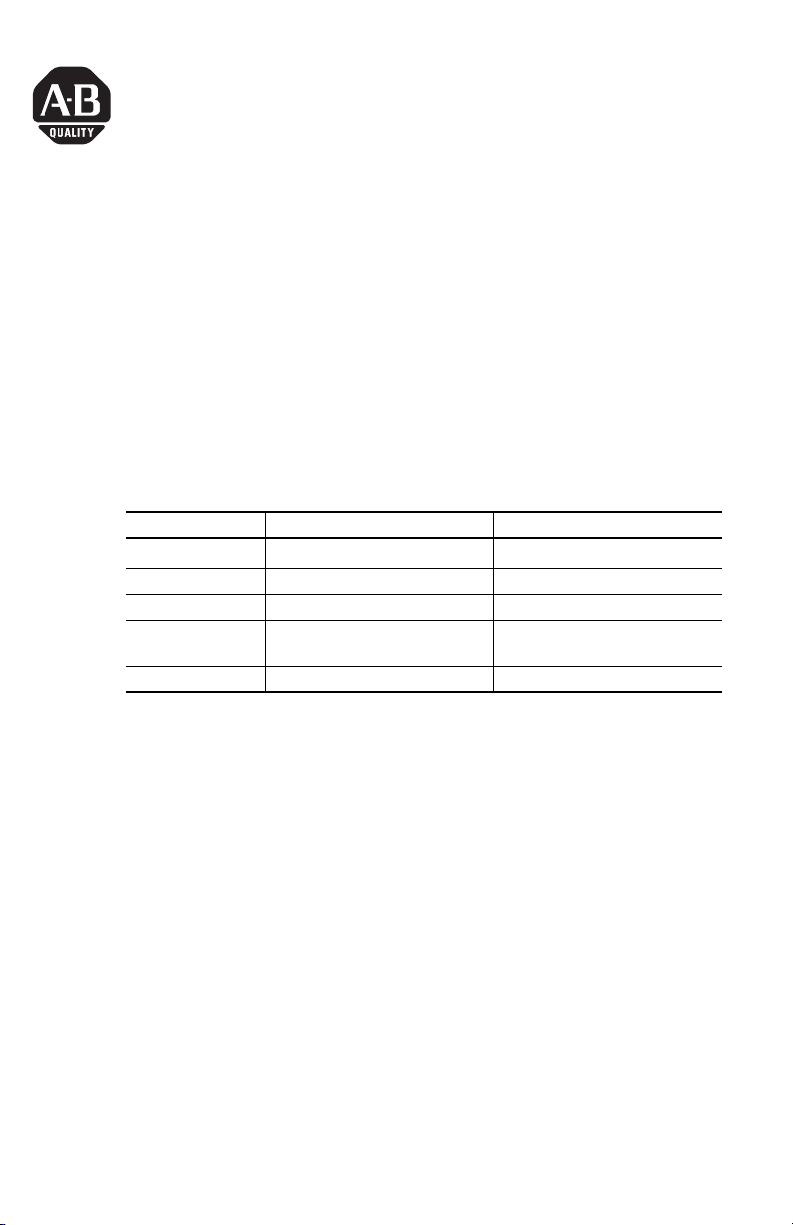
Installation Instructions
RSLogix Guard PLUS! Programming Software
Catalog Numbers 1753-PCS-PAR and 1753-PCS-USB
Before You Begin
1. Make sure your personal computer meets the system requirements below.
Requirements Minimum Recommended
Personal Computer Pentium III, 500 MHz
Operating System Windows NT/2000 Windows NT/2000/XP
RAM 256 MB 512 MB
Free Hard Disk Space at least 150 MB plus space for user
programs
Resolution 1024 x 768 1280 x 1024 true color
(1) Turn off hyperthreading before installing RSLogix Guard PLUS! software, version 4.0 or later.
IV, 1.2 GHz
Pentium
at least 200 MB plus space for user
programs
(1)
2. If you already have version 3.5 or later installed, you must uninstall it before
installing the latest version.
See Uninstall RSLogix Guard PLUS! Software on page 2.
3. If you are installing RSLogix Guard PLUS! software for the first time, you
must install your hardlock.
See Install Your Hardlock on page 3.
Publication 1753-IN006C-EN-P - November 2005
Page 2
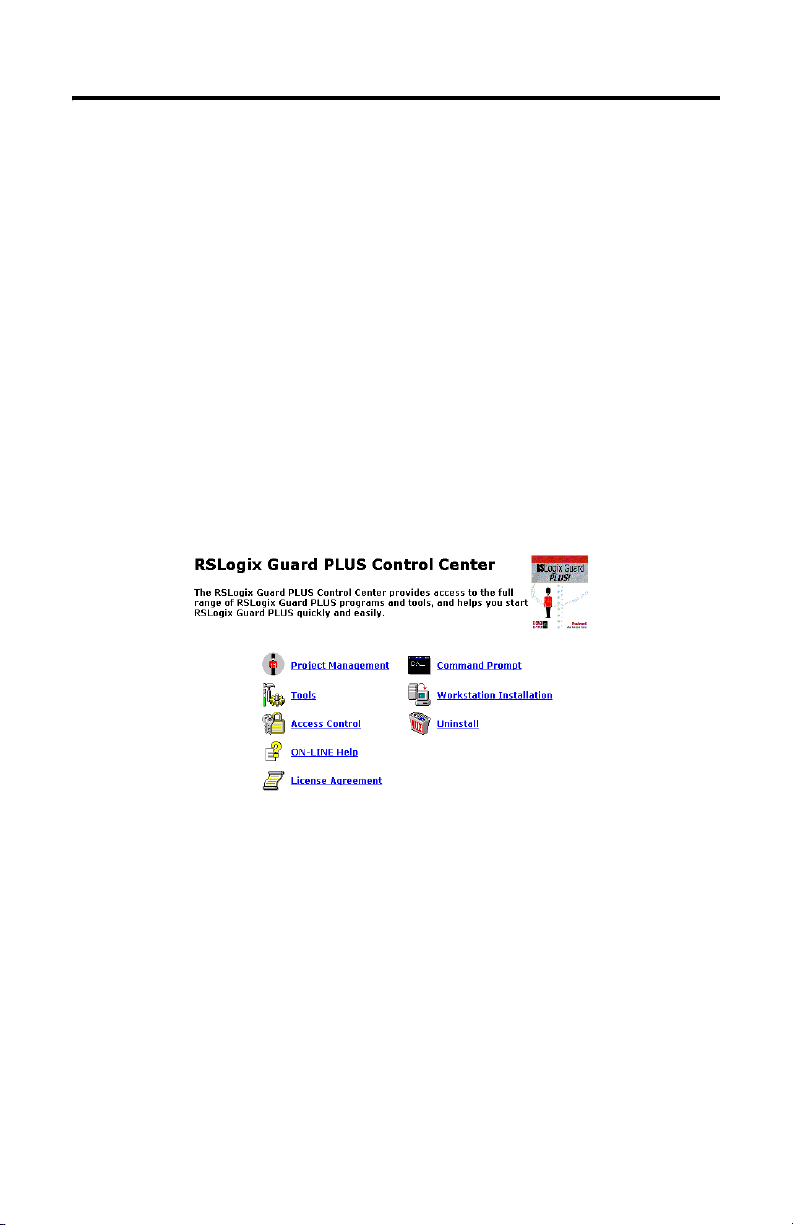
2 RSLogix Guard PLUS! Programming Software
Uninstall RSLogix Guard PLUS! Software
1. From the Windows Control Panel, choose Add/Remove Programs.
2. If you want to uninstall version 3.5, select RSLogix Guard PLUS! Hardware
Management. If you want to uninstall version 4.0 or later, select RSLogix
Guard PLUS! version x.x.x.x.
3. Click on Change/Remove.
4. Choose OK when asked whether to remove the program and all of its
components.
5. Close the Add/Remove Programs dialog and the Control Panel, if necessary.
6. If you uninstalled version 4.0 or later, the unistall process is complete. If you
are uninstalling version 3.5, continue with the additional steps below.
a. Start the RSLogix Guard PLUS! Control Center and choose Uninstall.
b. Open/Run the program from the File Download dialog.
It may take up to a minute for the next prompt to appear.
c. Choose Yes when prompted whether you want to proceed with the
uninstall.
d. If the message dialog does not automatically appear, check the task bar,
maximize the dialog, and choose Yes.
e. Choose Yes when prompted if you would like to complete the next step
of the uninstall procedure, which removes the registration entries for the
software.
Publication 1753-IN006C-EN-P - November 2005
Page 3
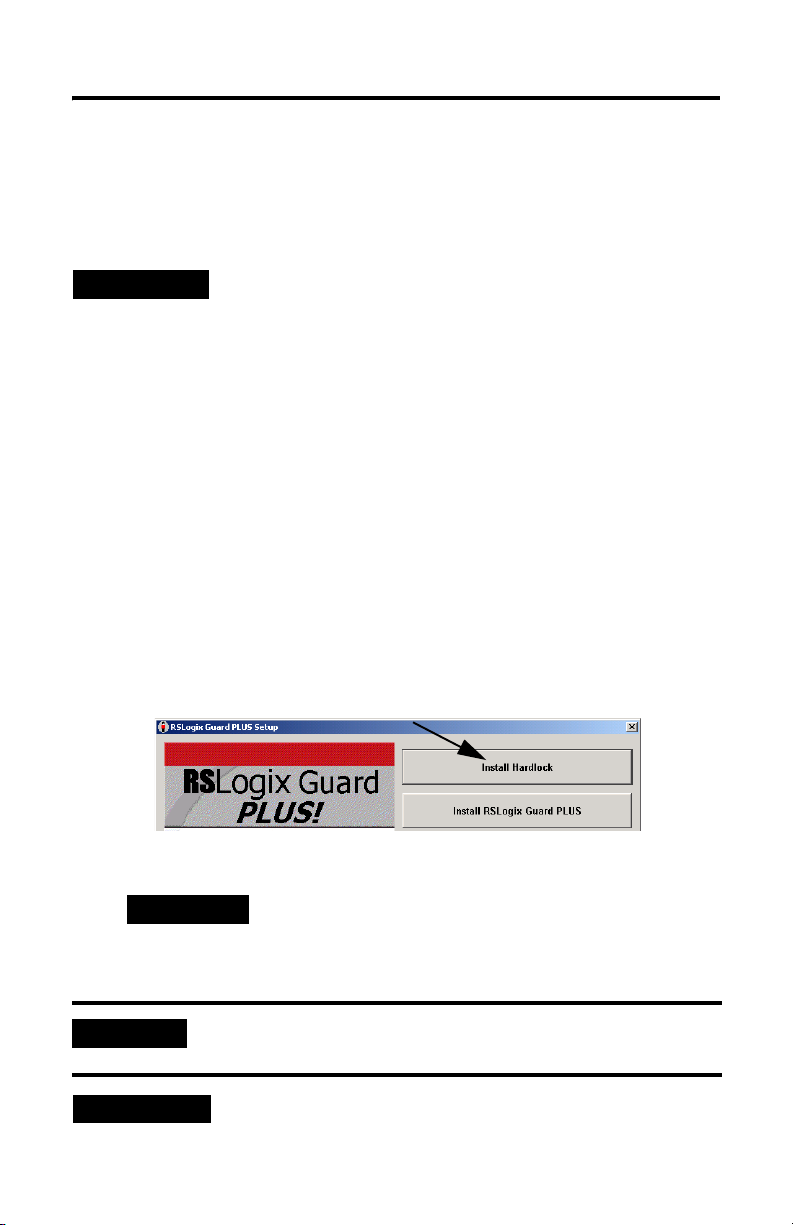
RSLogix Guard PLUS! Programming Software 3
f. Choose OK when prompted that you may have to manually remove
some files relating to the application.
These are the project files that you created and stored in the project
directory.
TIP
The hardlock device remains as an item in your plug-and-play
device list. You do not need to uninstall the driver.
Install Your Hardlock
Before you can install the software, you must install the hardlock drivers and then
connect your hardlock to the appropriate port, parallel or USB, on your personal
computer. Make sure you install the drivers before you connect the hardlock.
To install the hardlock:
1. Insert the RSLogix Guard PLUS! CD-ROM into the CD drive.
If Autoplay is enabled, the software installation starts automatically. If this is
not the case, you can start the installation by clicking on d:\setup.exe
(where d is your CD drive).
2. From the setup screen, click on the Install Hardlock button and follow the
installation prompts.
3. Connect your hardlock to the proper port, USB or parallel.
TIP
You can connect a printer to the hardlock on the parallel port, but make
sure that the printer is switched on or the hardlock may not be detected.
IMPORTANT
TIP
Protect your hardlock. It is your only means to enable the
software.
The USB hardlock features an LED that will illuminate
if the hardlock was installed properly.
You can disconnect the hardlock any time you are not using
RSLogix Guard PLUS! software.
Publication 1753-IN006C-EN-P - November 2005
Page 4

4 RSLogix Guard PLUS! Programming Software
Install RSLogix Guard PLUS! Software
You must have administrative access to the computer on which you are installing
RSLogix Guard PLUS! software.
IMPORTANT
1. Make sure your hardlock drivers are installed and that the hardlock is
physically connected to the proper port.
2. Install the RSLogix Guard PLUS! software by clicking on the Install RSLogix
Guard PLUS button on the setup screen.
You will be prompted to enter your serial number, which is found on your
license agreement.
3. Follow the installation prompts.
Before installing the software, make sure that you are signed on to
Windows using the same user name and on the same domain, if
applicable, that you plan to use for RSLogix Guard PLUS!
software. The installation is user-dependent. A user with a
different login name may not have access to the program. Contact
your system administrator for assistance with managing Windows
user and group application access in your environment, if
necessary.
On older computers, the Adapting Standard Library – 75% step may take
several minutes to complete. Allow this step to complete without
interference.
4. Close the setup screen when the installation is complete, unless you plan to
install another component.
Publication 1753-IN006C-EN-P - November 2005
Page 5

RSLogix Guard PLUS! Programming Software 5
GuardPLC Firmware Files
The installation CD contains a subdirectory with the current and previously released
versions of the GuardPLC COM and CPU firmware. These files can be used to
upgrade or downgrade the GuardPLC controller’s firmware. Refer to the firmware
installation instructions on the CD.
For the most complete and up to data GuardPLC firmware, visit
www.rockwellautomation.com/support.
Publication 1753-IN006C-EN-P - November 2005
Page 6

6 RSLogix Guard PLUS! Programming Software
Notes:
Publication 1753-IN006C-EN-P - November 2005
Page 7

Notes:
RSLogix Guard PLUS! Programming Software 7
Publication 1753-IN006C-EN-P - November 2005
Page 8

Rockwell Automation Support
Rockwell Automation provides technical information on the web to assist you in
using our products. At http://support.rockwellautomation.com, you can find
technical manuals, a knowledge base of FAQs, technical and application notes,
sample code and links to software service packs, and a MySupport feature that you
can customize to make the best use of these tools.
For an additional level of technical phone support for installation, configuration and
troubleshooting, we offer TechConnect Support programs. For more information,
contact your local distributor or Rockwell Automation representative, or visit
http://support.rockwellautomation.com.
Installation Assistance
If you experience a problem with a hardware module within the first 24 hours of
installation, please review the information that's contained in this manual. You can
also contact a special Customer Support number for initial help in getting your
module up and running:
United States 1.440.646.3223
Outside United
States
Monday – Friday, 8am – 5pm EST
Please contact your local Rockwell Automation representative for any
technical support issues.
New Product Satisfaction Return
Rockwell tests all of our products to ensure that they are fully operational when
shipped from the manufacturing facility. However, if your product is not
functioning and needs to be returned:
United States Contact your distributor. You must provide a Customer Support case number
Outside United
States
GuardPLC and RSLogix Guard PLUS! are trademarks of Rockwell Automation, Inc.
Trademarks not belonging to Rockwell Automation are property of their respective companies.
(see phone number above to obtain one) to your distributor in order to
complete the return process.
Please contact your local Rockwell Automation representative for return
procedure.
Publication 1753-IN006C-EN-P - November 2005 PN 40071-167-01(3)
Supersedes Publica tion 1753-IN006B-EN-P - July 2005 Copyright © 2005 Rockwell Automation, Inc. A ll rights reserved. Printed in the U.S.A.
