Page 1
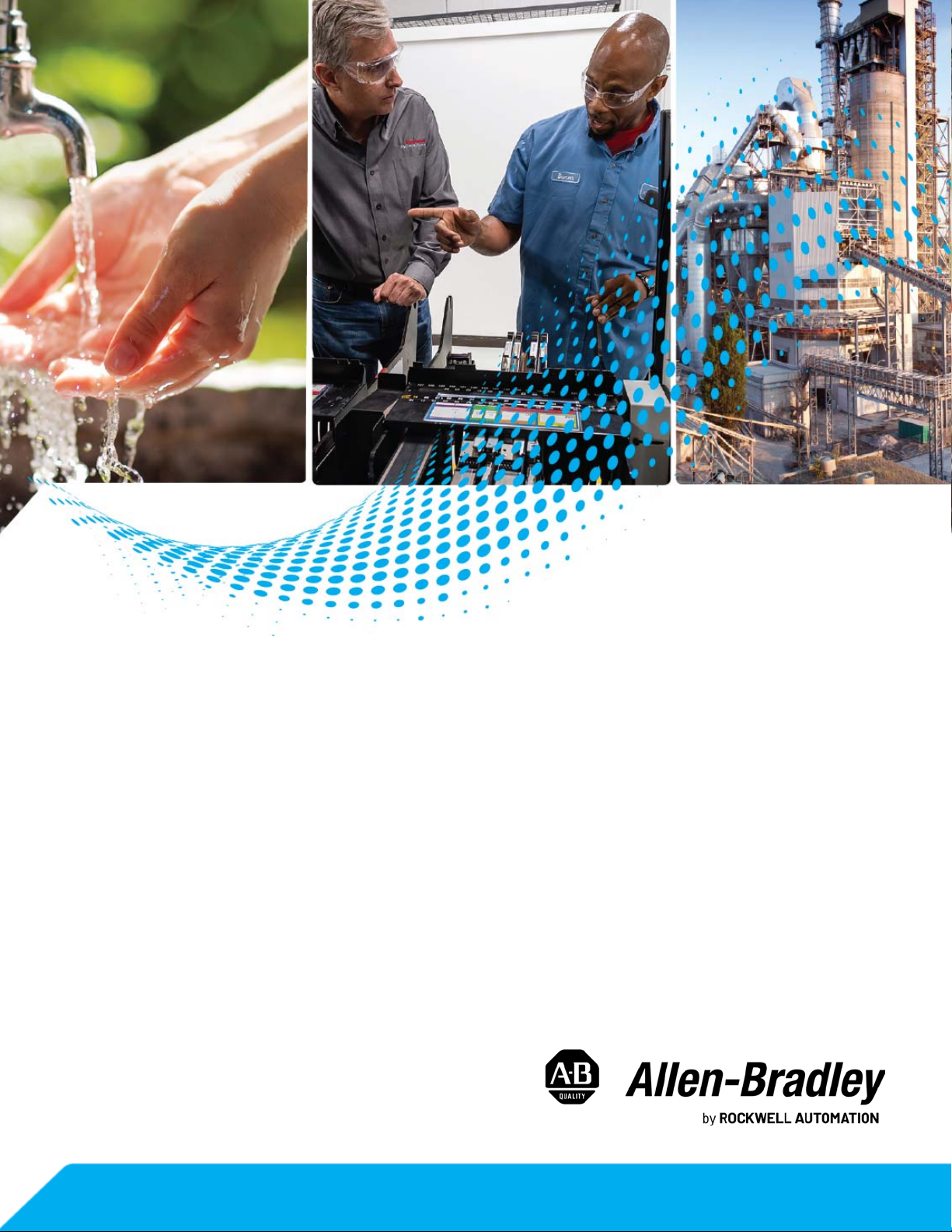
Uninterruptible Power Supplies
Bulletin Numbers 1609-B and 1609-D
User Manual
Original Instructions
Page 2

Uninterruptible Power Supplies User Manual
Important User Information
Read this document and the documents listed in the additional resources section about installation, configuration, and
operation of this equipment before you install, configure, operate, or maintain this product. Users are required to familiarize
themselves with installation and wiring instructions in addition to requirements of all applicable codes, laws, and standards.
Activities including installation, adjustments, putting into service, use, assembly, disassembly, and maintenance are required to
be carried out by suitably trained personnel in accordance with applicable code of practice.
If this equipment is used in a manner not specified by the manufacturer, the protection provided by the equipment may be
impaired.
In no event will Rockwell Automation, Inc. be responsible or liable for indirect or consequential damages resulting from the use
or application of this equipment.
The examples and diagrams in this manual are included solely for illustrative purposes. Because of the many variables and
requirements associated with any particular installation, Rockwell Automation, Inc. cannot assume responsibility or liability for
actual use based on the examples and diagrams.
No patent liability is assumed by Rockwell Automation, Inc. with respect to use of information, circuits, equipment, or software
described in this manual.
Reproduction of the contents of this manual, in whole or in part, without written permission of Rockwell Automation, Inc., is
prohibited.
Throughout this manual, when necessary, we use notes to make you aware of safety considerations.
WA RN I NG : Identifies information about practices or circumstances that can cause an explosion in a hazardous environment,
which may lead to personal injury or death, property damage, or economic loss.
ATTENTION: Identifies information about practices or circumstances that can lead to personal injury or death, property
damage, or economic loss. Attentions help you identify a hazard, avoid a hazard, and recognize the consequence.
IMPORTANT Identifies information that is critical for successful application and understanding of the product.
Labels may also be on or inside the equipment to provide specific precautions.
SHOCK HAZARD: Labels may be on or inside the equipment, for example, a drive or motor, to alert people that dangerous
voltage may be present.
BURN HAZARD: Labels may be on or inside the equipment, for example, a drive or motor, to alert people that surfaces may
reach dangerous temperatures.
ARC FLASH HAZARD: Labels may be on or inside the equipment, for example, a motor control center, to alert people to
potential Arc Flash. Arc Flash will cause severe injury or death. Wear proper Personal Protective Equipment (PPE). Follow ALL
Regulatory requirements for safe work practices and for Personal Protective Equipment (PPE).
2 Rockwell Automation Publication 1609-UM009D-EN-P - February 2021
Page 3
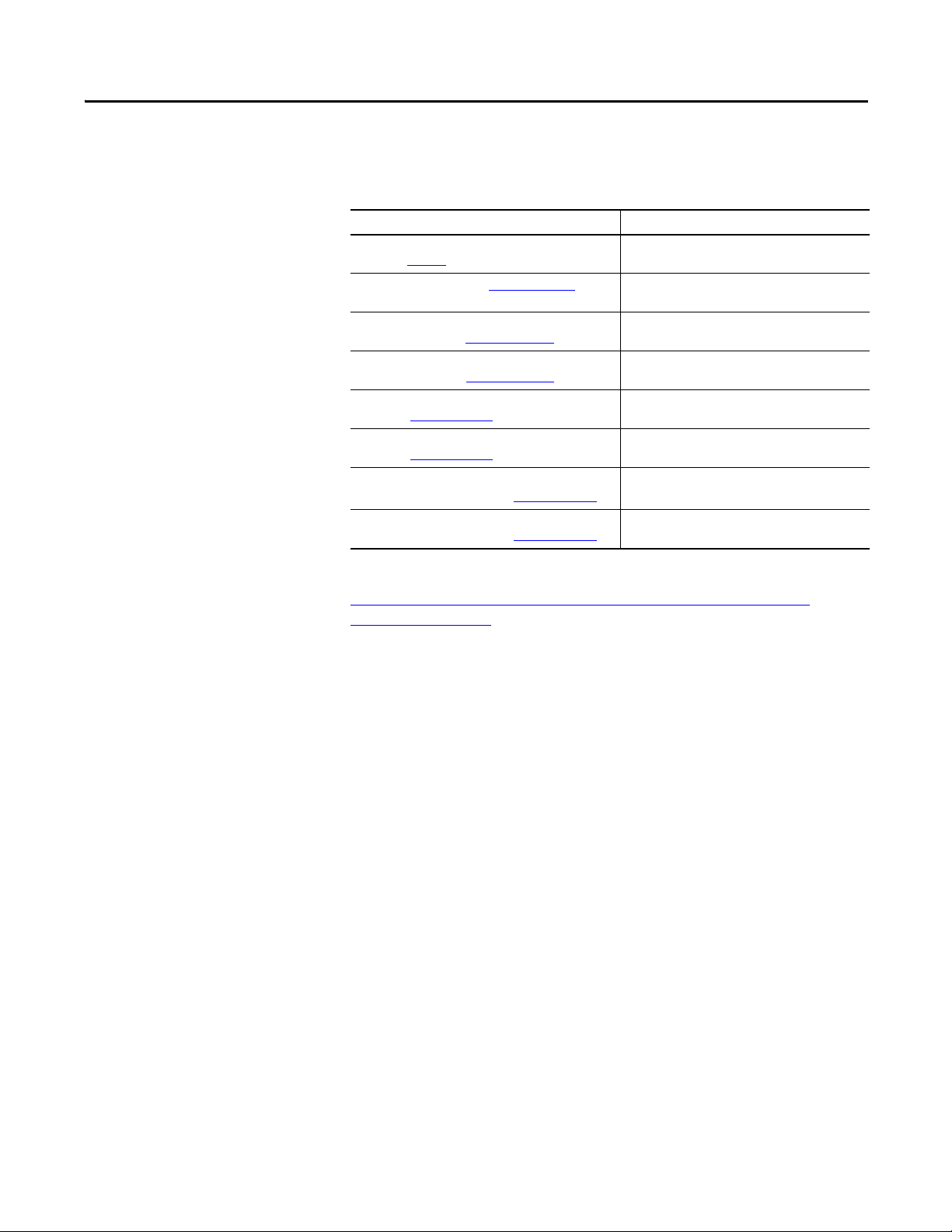
Preface
Additional Resources
These documents contain additional information concerning related products
from Rockwell Automation
Resource Description
Industrial Automation Wiring and Grounding Guidelines,
publication 1770-4.1
Product Certifications website, http://www.ab.com Provides declarations of conformity, certificates, and
Bulletin 1609 UPS Management Soft ware
User Manual, publication 1609-UM007_-EN-P
Network Management Card - Cat. No. 1609-ENET
User Manual publication, 1609-UM008_-EN-P
Bulletin 1609-D Installation Instructions
publication, 1609-IN012_-EN-P
Bulletin 1609-B Installation Instructions
publication, 1609-IN013_-EN-P
Surge Protective Device (Cat. No. 1609-SPD)
Installation Instructions publication, 1609-IN014_-EN-P
Network Management Card (Cat. No. 1609-ENET)
Installation Instructions publication, 1609-IN015_-EN-P
Provides general guidelines for installing a Rockwell
Automation industrial system.
other certification details.
Provides installation, set-up and user information for
the 1609 UPS management software.
Network Management Card - Cat. No. 1609-ENET
User Manual
Provides Bulletin 1609-D mounting and wiring
instructions.
Provides Bulletin 1609-B mounting and wiring
instructions.
Provides Surge Protective Device (Cat. No. 1609-SPD)
mounting and wiring instructions.
Provides Network Management Card (Cat. No. 1609ENET) mounting and wiring instructions.
You can view or download publications at
https://www.rockwellautomation.com/en-us/support/documentation/
literature-library.html
Rockwell Automation Publication 1609-UM009D-EN-P - February 2021 3
Page 4
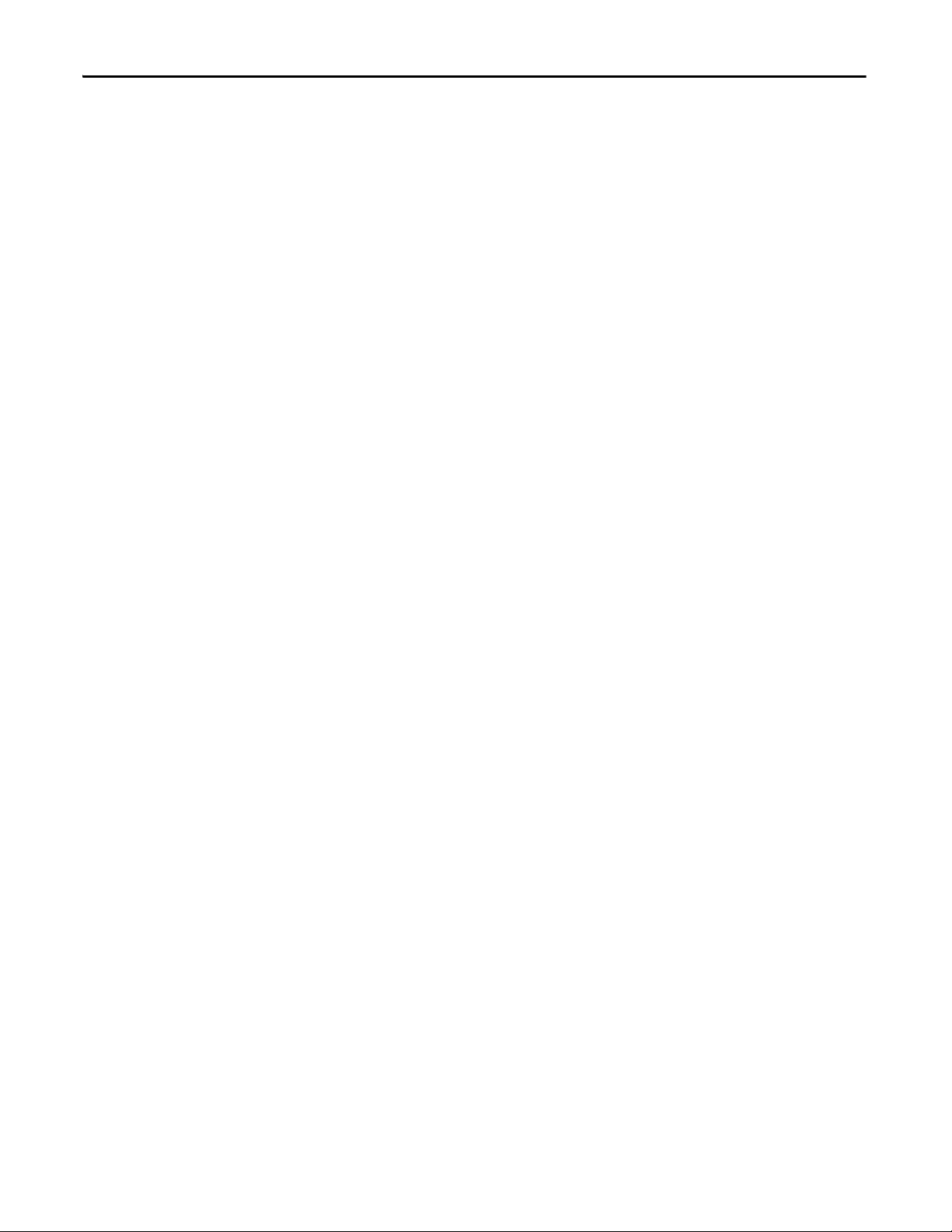
Preface
Notes:
4 Rockwell Automation Publication 1609-UM009D-EN-P - February 2021
Page 5
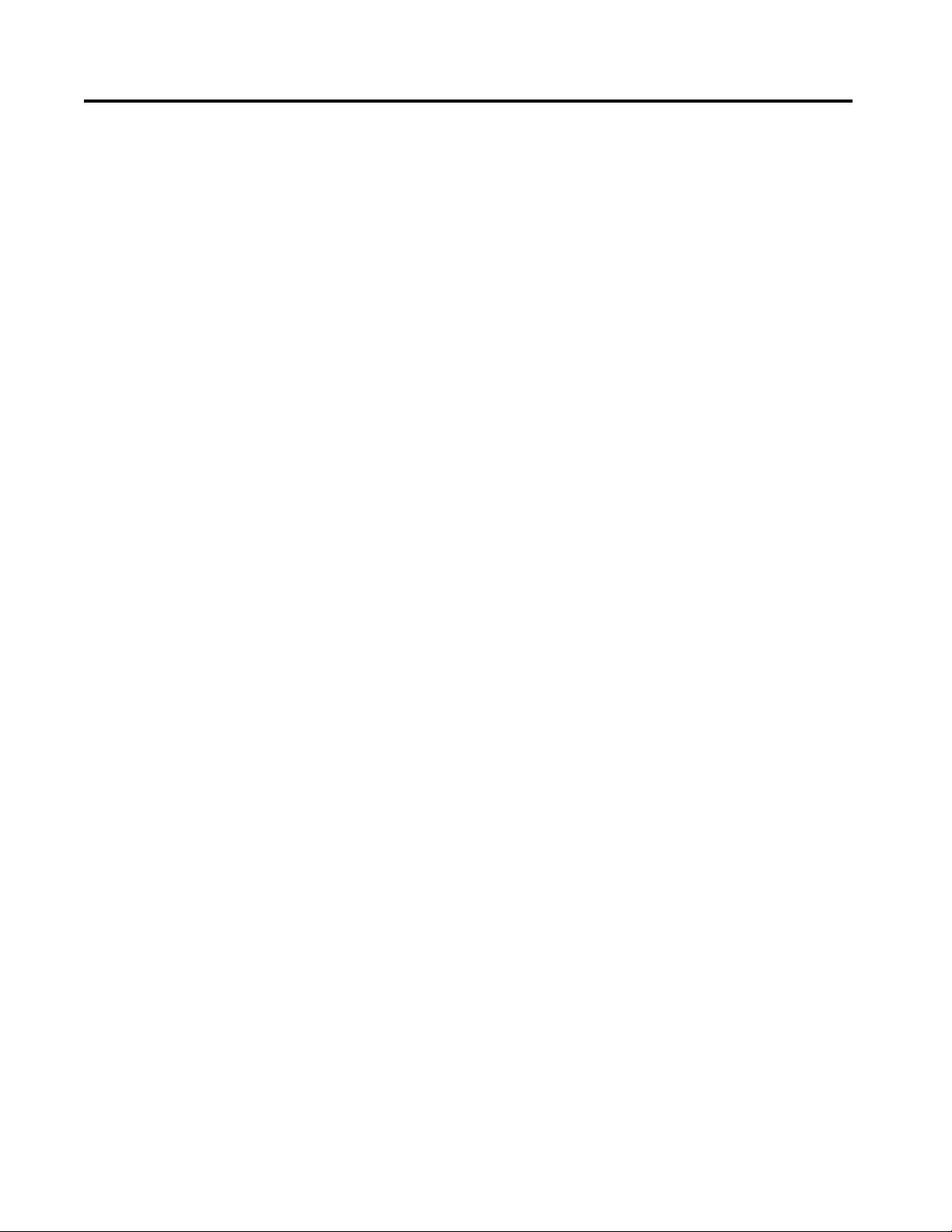
Table of Contents
Bulletin 1609-D Installation
Instructions
Battery Wiring and Installation . . . . . . . . . . . . . . . . . . . . . . . . . . . . . . . . . 7
Mount the UPS . . . . . . . . . . . . . . . . . . . . . . . . . . . . . . . . . . . . . . . . . . . . . . . . 9
Hardwire UPS . . . . . . . . . . . . . . . . . . . . . . . . . . . . . . . . . . . . . . . . . . . . . . . . . 9
Selection of Cables . . . . . . . . . . . . . . . . . . . . . . . . . . . . . . . . . . . . . . . . . . . . . 9
Connect Power and Equipment to the UPS . . . . . . . . . . . . . . . . . . . . . 10
1609-B Installation Instructions Battery Wiring and Installation . . . . . . . . . . . . . . . . . . . . . . . . . . . . . . . . 11
Mount the UPS . . . . . . . . . . . . . . . . . . . . . . . . . . . . . . . . . . . . . . . . . . . . . . . 13
Hardwire UPS . . . . . . . . . . . . . . . . . . . . . . . . . . . . . . . . . . . . . . . . . . . . . . . . 13
Selection of Cables . . . . . . . . . . . . . . . . . . . . . . . . . . . . . . . . . . . . . . . . . . . . 13
Connect Power and Equipment to the UPS . . . . . . . . . . . . . . . . . . . . . 14
1609-EXBAT Installation
Instructions
General Information 1609-D
and 1609-B UPS
Battery Wiring and Installation . . . . . . . . . . . . . . . . . . . . . . . . . . . . . . . . 15
Mount the 1609-EXBAT . . . . . . . . . . . . . . . . . . . . . . . . . . . . . . . . . . . . . . 17
Selection of Cables . . . . . . . . . . . . . . . . . . . . . . . . . . . . . . . . . . . . . . . . . . . . 18
Connect 1609-EXBAT to the UPS . . . . . . . . . . . . . . . . . . . . . . . . . . . . . 18
Battery Information . . . . . . . . . . . . . . . . . . . . . . . . . . . . . . . . . . . . . . . . . . . 19
Dry I/O Contacts . . . . . . . . . . . . . . . . . . . . . . . . . . . . . . . . . . . . . . . . . . . . . 19
USB Communication Port. . . . . . . . . . . . . . . . . . . . . . . . . . . . . . . . . . . . . 20
Manual or Remote Enable/Disable of UPS Output Selection . . . . . 20
Manual Enable/Disable/Self-test . . . . . . . . . . . . . . . . . . . . . . . . . . . . . . . 20
Remote Enable/Disable. . . . . . . . . . . . . . . . . . . . . . . . . . . . . . . . . . . . . . . . 20
Display Light-emitting Diode (LED) Indicators . . . . . . . . . . . . . . . . . 21
Troubleshooting UPS LED Fault Indicators . . . . . . . . . . . . . . . . . . . . . . . . . . . . . . . . . . . . . 23
Bulletin 1609 UPS Management Software Troubleshooting . . . . . . 25
Bulletin 1609 Network Management Card Troubleshooting. . . . . . 26
Technical Specifications . . . . . . . . . . . . . . . . . . . . . . . . . . . . . . . . . . . . . . . . . . . . . . . . . . . . . . . . . . . . . . 27
Service Instructions . . . . . . . . . . . . . . . . . . . . . . . . . . . . . . . . . . . . . . . . . . . . . . . . . . . . . . . . . . . . . . 31
Approximate Dimensions . . . . . . . . . . . . . . . . . . . . . . . . . . . . . . . . . . . . . . . . . . . . . . . . . . . . . . . . . . . . . . 32
Rockwell Automation Publication 1609-UM009D-EN-P - February 2021 5
Page 6
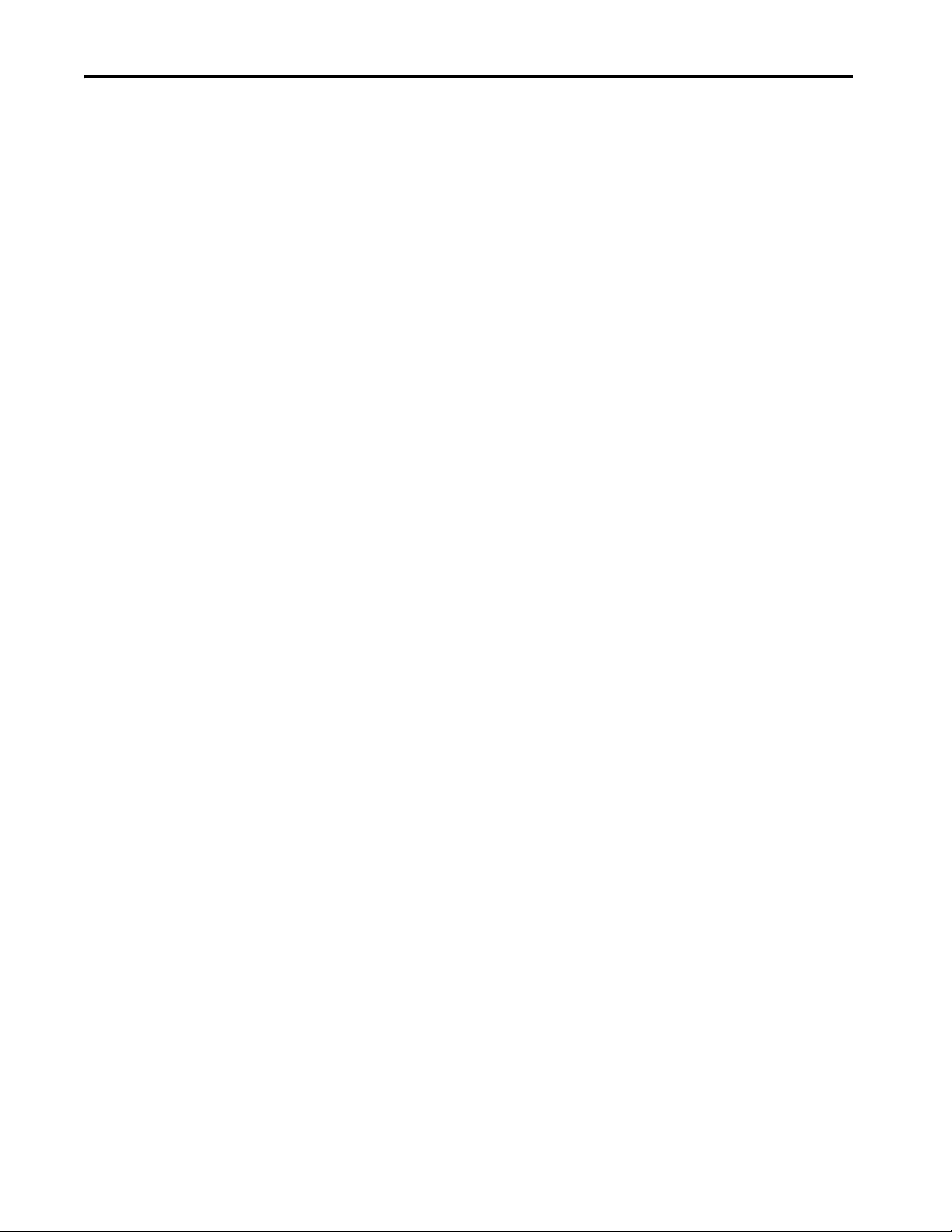
Table of Contents
Notes:
6 Rockwell Automation Publication 1609-UM009D-EN-P - February 2021
Page 7
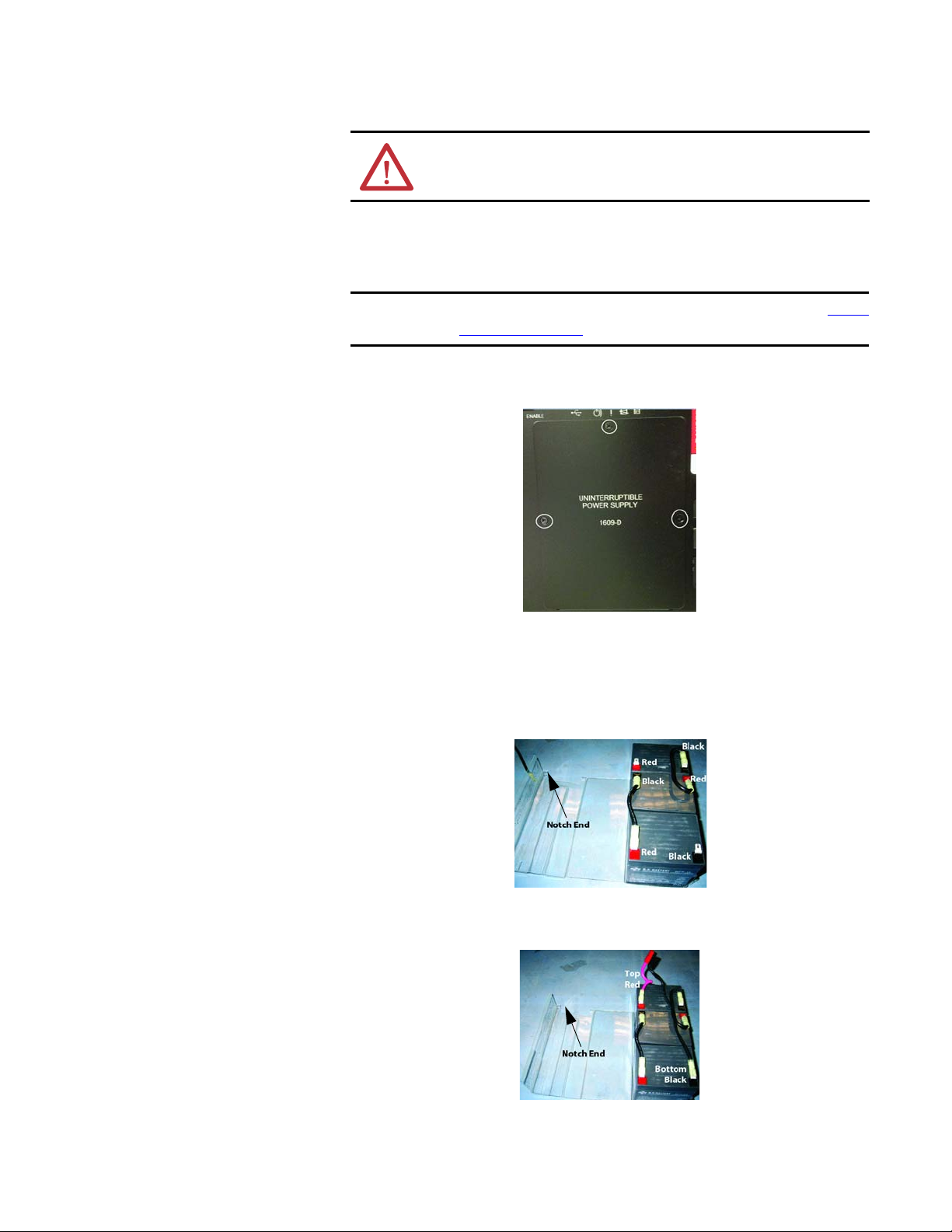
Battery Wiring and
IMPORTANT
Installation
Bulletin 1609-D Installation Instructions
ATT EN TI ON : Do not service the 1609-SPD without disconnecting the power
sources due to electric shock hazard for risk of severe injury or death.
The 1609-D UPS requires (3) 12V batteries, which are not included. See Battery
Information on page 19 for more information.
1. To access the battery compartment, remove the three screws and the
battery door.
2. Remove the battery container, jumpers, and wire harness from the battery
compartment. Place the battery container and batteries onto a flat surface.
Use the provided jumper wires to connect the batteries in series. Connect
the positive terminal (red) of the battery to the negative terminal (black)
of another battery.
3. Connect the red wire of the harness to the positive terminal (top red) and
the black wire of the harness to the negative terminal (bottom black).
Rockwell Automation Publication 1609-UM009D-EN-P - February 2021 7
Page 8
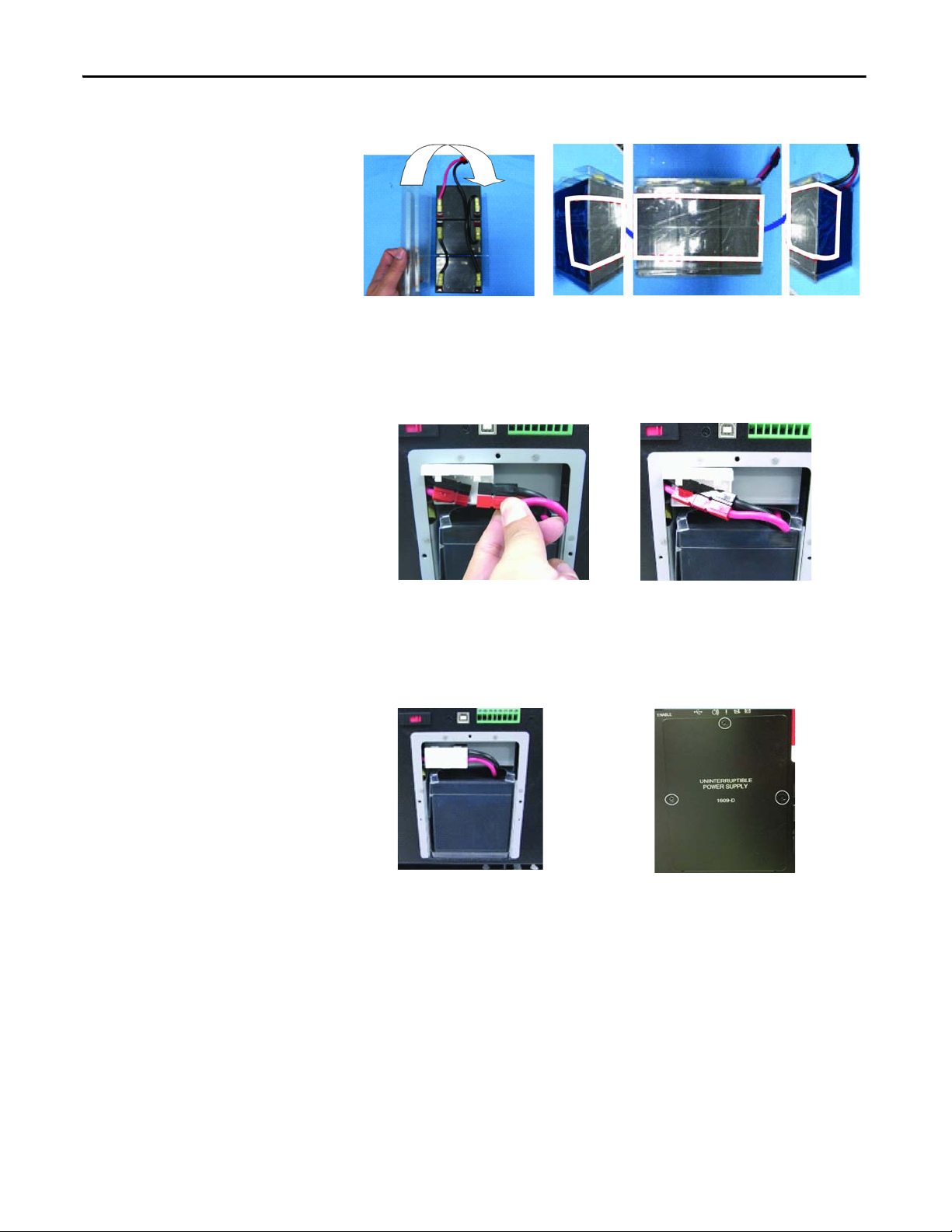
Bulletin 1609-D Installation Instructions
4. Fold the battery container and seal it with tape.
5. To connect the batteries to the UPS:
– Insert the batteries into the battery compartment.
– Open the white connector retainer.
– Connect the two cables together.
6. To complete the battery installation:
– Close the white connector retainer.
– Reattach the battery door with the three screws (torque of 8.7±1.7
lb•in).
8 Rockwell Automation Publication 1609-UM009D-EN-P - February 2021
Page 9
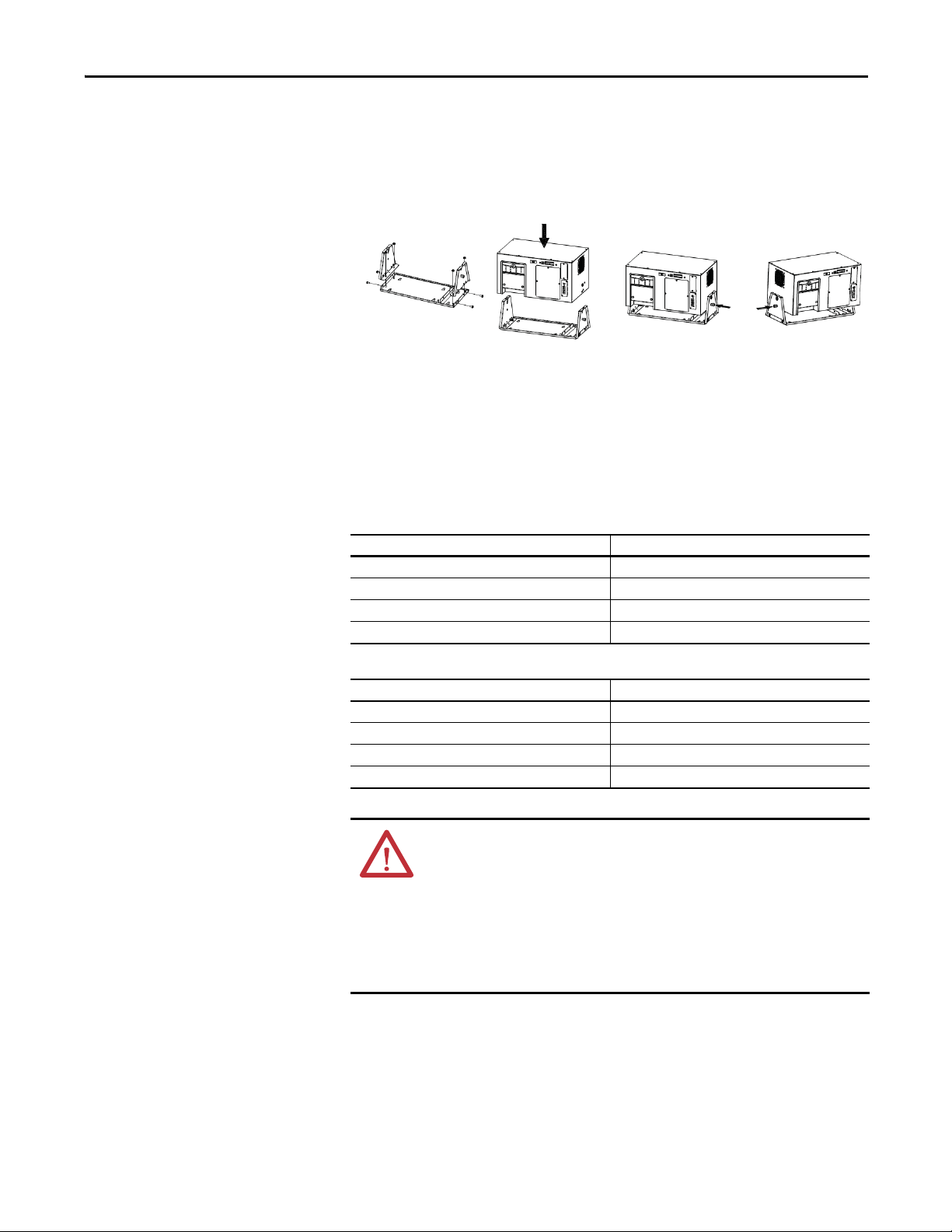
Bulletin 1609-D Installation Instructions
Mount the UPS
Hardwire UPS
Selection of Cables
The UPS-D is designed to mount on the back of the panel or to the floor of the
enclosure. The UPS mounts to a bracket assembly (1609-BRK) that allows it
to mount to either the panel or floor.
Figure 1 - Mounting the UPS
Wiring of the UPS must be performed by a qualified electrician using the
appropriate wire gauges.
Table 1 - AC Main Input/Output Wiring for UPS:
Item Specification
Wire Si ze 14 AWG
Minimum temperature 75 °C (167 °F)
Wire conductor material Copper only
Tightening torque for termina ls 4.4 lb-in.
Table 2 - DC Input / Output Wiring for External Battery Cabinet:
Item Specification
Wire Si ze 10 AWG
Minimum temperature 75 °C (167 °F)
Wire conductor material Copper only
Tightening torque for terminal s 12 lb-in.
WARNING: To reduce the risk of fire, connect only to a circuit with 20 amperes
maximum branch circuit overcurrent protection in accordance with the National
Electric Code, ANSI/NFPA 70.
A disconnect switch must be provided by others for AC output circuit.
To reduce the risk of fire, connect only to a circuit with branch circuit overcurrent
protection for 20 amperes rating in accordance with the National Electric Code,
ANSI/NFPA 70.
Rockwell Automation Publication 1609-UM009D-EN-P - February 2021 9
Page 10
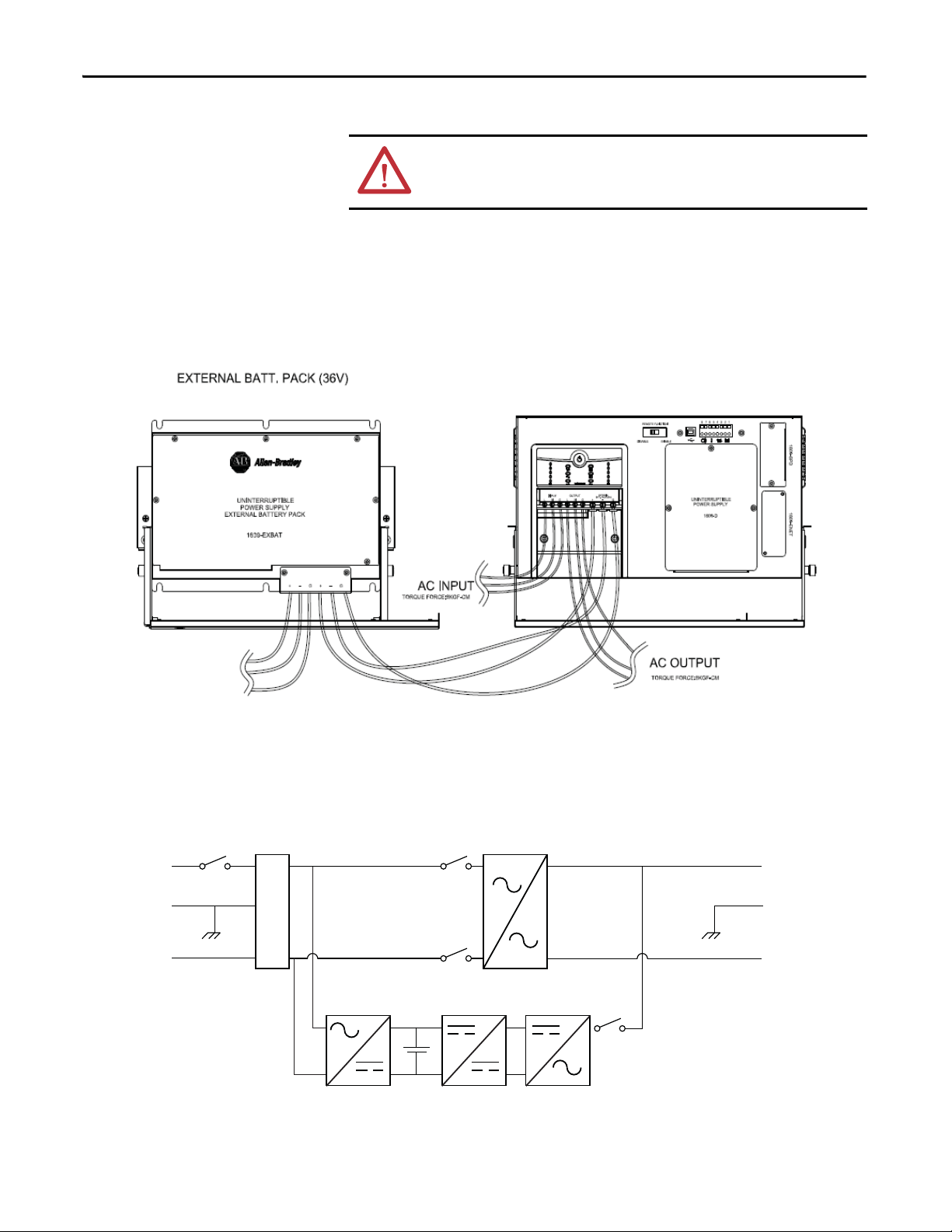
Bulletin 1609-D Installation Instructions
L
E
N
L
E
AC
Input
AC
Output
Backfeed
Relay
Inverter
Relay
+
-
AVR
AC to AC
AC to DC DC to DC DC to AC
Backfeed
Relay
Input
Filter
Breaker
N
Connect Power and
Equipment to the UPS
WARNING: This UPS features Surge Protection Device (SPD) is located
on the left front of the unit. Disconnect all power sources before servicing
due to Electric Shock Hazard for risk of severe injury or death.
1. Connect the appropriate input power to the UPS input (Line, Neutral,
and Ground) terminals.
2. Connect the specified equipment to the UPS output (Line, Neutral, and
Ground) terminals.
Figure 2 - System Wiring
3. Connect any additional optional accessories (Catalog Number: 1609ENET card).
Figure 3 - 1609-D Block
10 Rockwell Automation Publication 1609-UM009D-EN-P - February 2021
Page 11
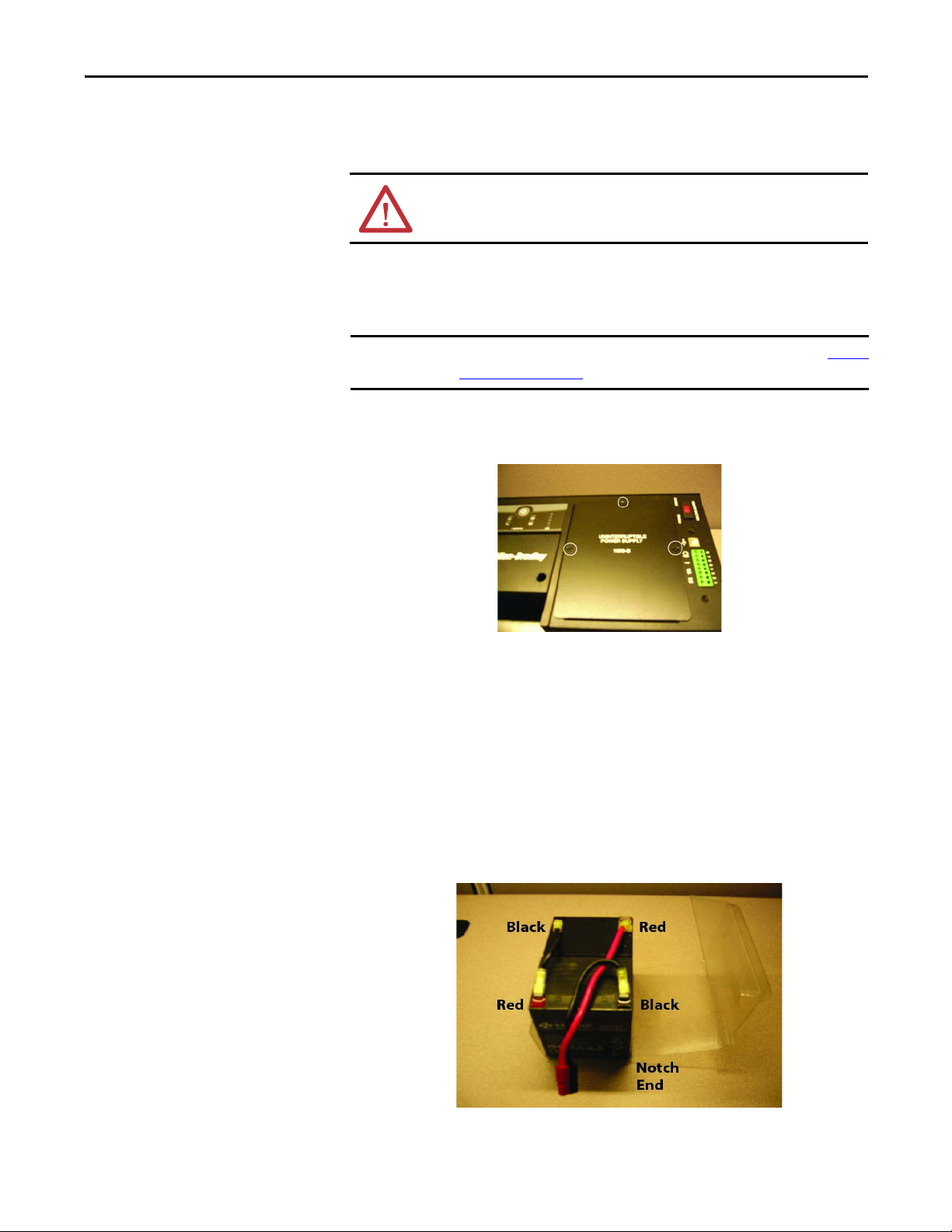
Battery Wiring and
IMPORTANT
Installation
1609-B Installation Instructions
1609-B Installation Instructions
ATTENTION: Disconnect the 1609-SPD before servicing, due to electric shock
hazard for risk of severe injury or death.
The 1609-B UPS requires (2) 12V batteries, which are not included. See Battery
Information on page 19 for more information.
1. To access the battery compartment, remove the three screws and the
battery door.
2. Remove the battery container, jumpers, and wire harness from the battery
compartment.
3. Place the battery container and batteries onto a flat surface.
4. Use the provided jumper wires to connect the batteries in series.
– Connect the positive terminal (red) of the battery to the negative
terminal (black) of another battery.
– Connect the red wire of the harness to the positive terminal (top red)
and the black wire of the harness to the negative terminal (bottom
black).
Rockwell Automation Publication 1609-UM009D-EN-P - February 2021 11
Page 12

1609-B Installation Instructions
5. Fold the battery container and seal it with tape.
6. To connect the batteries to the UPS:
– Insert the batteries into the battery compartment
– Open the white connector retainer and connect the two cables together
7. To complete the battery installation:
– Close the white connector retainer
–
Reattach the battery door with the three screws
(torque of 8.7±1.7 lb•in).
12 Rockwell Automation Publication 1609-UM009D-EN-P - February 2021
Page 13

1609-B Installation Instructions
Mount the UPS
The 1609-B UPS products are designed to mount to a heavy-duty DIN-rail. The
1609-B UPS products are also designed with an optional bracket assembly
(catalog number 1609-BRK) that allows it to mount to either the panel or floor.
Figure 4 - Standard DIN-Rail Mount
Figure 5 - Optional Panel or Floor Mount
Hardwire UPS
Selection of Cables
Wiring of the UPS should be performed by a qualified electrician using the
appropriate wire gauges.
Table 3 - AC Main Input / Output Wiring for UPS
Item Specification
Wire Si ze 14 AWG
Minimum Temperature 75 °C (167 °F)
Wire Conduc tor Material Copper on ly
Tightening Torque for Terminals 4.4 lb• in.
WARNING: To reduce the risk of fire, connect only to a circuit with 20 amperes
maximum branch circuit overcurrent protection in accordance with the National
Electric Code, ANSI/NFPA 70.
A disconnect switch must be provided by others for AC output circuit.
To reduce the risk of fire, connect only to a circuit with branch circuit overcurrent
protection for 20 amperes rating in accordance with the National Electric Code,
ANSI/NFPA 70.
Rockwell Automation Publication 1609-UM009D-EN-P - February 2021 13
Page 14

1609-B Installation Instructions
INPUT
LLNNGG
OUTPUT
AC Output
AC Input
L
E
N
L
E
AC
Input
AC
Output
Backfeed
Relay
Inverter
Relay
+
-
AC to DC (Charger) DC to DC DC to AC (Step Wave)
Backfeed
Relay
Input
Filter
N
Connect Power and
Equipment to the UPS
WARNING: This UPS features Surge Protective Device (SPD) located on the top
of the unit. Disconnect all power sources before servicing due to Electric Shock
Hazard for risk of severe injury or death.
1. Connect the appropriate input power to the UPS input (Line, Neutral,
and Ground) terminals.
2. Connect the specified equipment to the UPS output (Line, Neutral, and
Ground) terminals.
Figure 6 - System Wiring
Figure 7 - 1609-B Block
14 Rockwell Automation Publication 1609-UM009D-EN-P - February 2021
Page 15

1609-EXBAT Installation Instructions
IMPORTANT
1609-EXBAT Installation Instructions
Battery Wiring and
Installation
Only use the battery wires provided with catalog number 1609-EXBAT.
The 1609-EXBAT requires (6) 12V batteries, which are not included. See Battery
Information on page 19 for more information.
WARNING: A disconnect switch must be provided by others for DC output
circuit. To reduce the risk of fire, connect only to a circuit with branch circuit
overcurrent protection for 35 amperes rating in accordance with the National
Electric Code, ANSI/NFPA 70.
Before connecting a battery pack to UPS, the emergent disconnecting device
must be provided between the UPS and battery pack.
1. To access the battery compartment, remove the six screws and the battery
door.
2. Remove the battery container, jumpers, and wire harness from the battery
compartment.
3. Place the battery container and batteries onto a flat surface.
4. Use the provided jumper wires to connect the batteries in series.
5. Connect the positive terminal (red) of the battery to the negative terminal
(black) of another battery.
Rockwell Automation Publication 1609-UM009D-EN-P - February 2021 15
Page 16

1609-EXBAT Installation Instructions
6. Connect the shorter set of red and black wires of the harness to the top
terminals (red - to - red and black - to - black).
7. Connect the longer set of red and black wires of the harness to the bottom
terminals (red - to - red and black - to - black) and route the wires through
the cut-out hole.
8. Fold the battery container and seal it with tape.
9. Insert the batteries into the battery compartment in the orientation as
shown.
10. Open the white connector retainer and connect the two cables together.
16 Rockwell Automation Publication 1609-UM009D-EN-P - February 2021
Page 17

1609-EXBAT Installation Instructions
11. To complete the battery installation:
– Insert the surplus wire harness into the free space.
– Close the white connector retainer
– Reattach the battery door with the six screws (torque of 8.7±1.7 lb•in)
Mount the 1609-EXBAT
The 1609-D UPS can be used with the External Battery Unit (catalog number
1609-EXBAT). The External Battery Unit is designed to mount to a heavy-duty
DIN-rail or the optional mounting bracket assembly (catalog number 1609BRK) which allows it to mount to either the panel or floor.
Figure 8 - Heavy-Duty DIN Rail Mount
Figure 9 - Panel or Floor Mount
Rockwell Automation Publication 1609-UM009D-EN-P - February 2021 17
Page 18

1609-EXBAT Installation Instructions
Selection of Cables
Connect 1609-EXBAT to the
UPS
Table 4 - DC Input/Output Wiring for External Battery Cabinet
Item Specification
Wire Si ze 10 AWG
Minimum temperature 75 °C (167 °F)
Wire conductor material Copper only
Tightening torque for terminal s 12 lb-in.
To install the 1609-EXBAT unit with the 1609-D UPS, connect the three 10
AWG wires from the 1609-EXBAT terminals to the 1609-D UPS terminals
marked as EXTERNAL BATT PACK (36V).
Dispose of used batteries according to the battery instructions.
Figure 10 - System Wiring
18 Rockwell Automation Publication 1609-UM009D-EN-P - February 2021
Page 19

Battery Information
87654321
General Information 1609-D and 1609-B UPS
General Information 1609-D and 1609-B UPS
Battery
Cat. No.
1609-HBAT Battery, 12V DC, High Temperature 0...50 °C ( 32...122 °F)
1609-SBAT Battery, 12V DC, Standard Temperature 0...40 °C (32...104°F)
Rockwell Automation battery catalog numbers 1609-SBAT and 1609-HBAT
consist of the battery manufacturers listed:
Manufacturer MH Number Type Rating
B & B Battery (USA) MH19884 HRLS 5.5-12 12V DC, 2.75 Ah
GS Yuasa International Ltd. MH12970 NPH5-12 12V DC, 5.0 Ah
Shenzhen Center Power Tech Co., Ltd. MH25860 CP1250 12V DC, 5.0 Ah
Shenzhen Ritar Power Co., Ltd. MH28539 RT1250 12V DC, 5.0 Ah
CSB Battery Co., Ltd. MH14533 HR1221W 12V DC, 5.25 Ah
Battery Description 1609-B
UPS
BP 5-12 12V DC, 5.0 Ah
HR 5.5-12 12V DC, 2.75 Ah
SHR7-12 12V DC, 3.375 Ah
1609-D
UPS
Number of Batteries Required
236
1609-EXBAT
External
Battery
Housing
Dry I/O Contacts
Not for use in a computer room as defined in the Standard for the Protection
of Electronic Computer/Data Processing Equipment, ANSI/NFPA 75.
Dispose of used batteries according to the battery instructions.
There is one Remote Enable/Disable Switch connection and three Dry I/O
Contacts available on the front of the UPS. Do not apply external power to the
Remote Enable/Disable Switch; however, the three sets of Dry Contacts require
external power supplies (Contacts Rating is 1A/24V DC). Each of the dry
contacts is used to provide a remote status indication of the UPS, as follows:
•1 and 2 On Battery Contact (N.O.)
•3 and 4 Low Battery Contact (N.O.)
•5 and 6 Fault (Indicates that UPS has detected a faulted see trouble
shooting section)
•7 and 8 Remote On/O (Shorted (closed) for ON, Open for OFF)
Rockwell Automation Publication 1609-UM009D-EN-P - February 2021 19
Page 20

General Information 1609-D and 1609-B UPS
USB Communication Port
Manual or Remote Enable/
Disable of UPS Output
Selection
Manual Enable/Disable/Selftest
The UPS supports a USB communication port for the end user
to connect with a computer. The user can monitor all the UPS
status through the USB port if the 1609 UPS Management
Software is installed in the computer. The software is stored
in the CD and can be found in the accessory bag.
The 1609 UPS output is designed to be manually or remotely enabled or
disabled. User is required to enable or disable the remote function switch
on the front panel.
REMOTE FUNCTION
ENABLEDISABLE
• Selected 'DISABLE' for Manual Enable/Disable the UPS Output.
• Selected 'ENABLE' for Remote Enable/Disable the UPS Output.
The Power Button on the front of the UPS is used to
manually enable or disable the output of the 1609-D UPS.
Remote Enable/Disable
To enable the 1609-D UPS, press and hold the power
button until one beep is heard.
To disable the 1609-D UPS, press and hold the power button until three beeps
are heard, then release immediately (takes approximately three seconds).
To perform a self-test, press and hold the power button until two beeps are heard,
then release immediately. (The UPS must operate for at least four hours before
executing this function)
An external switch that is connected to the Dry I/O terminals 7 and 8 is required
to remotely Enable or Disable the UPS output.
87654321
SW
R
R
R
24 Vdc
To enable the UPS, close the switch
that is connected to the Dry I/O
terminals 7 and 8.
To Disable the UPS, open the
switch that is connected to the
Dry I/O terminals 7 and 8.
20 Rockwell Automation Publication 1609-UM009D-EN-P - February 2021
Page 21

Display Light-emitting Diode
(LED) Indicators
General Information 1609-D and 1609-B UPS
Indicator LED Indicator Title Description
Online The UPS is supplying utility power to the connected equipment
(see Troubleshooting).
➊ Applies to 1609-D only
AVR Trim ➊ The UPS is compensating for a high utility voltage
(see Troubleshooting).
AVR Boost ➊ The UPS is compensating for a low utility voltage
(see Troubleshooting).
On Battery The UPS is supplying battery power to the connected equipment.
Overload The connected equipment is drawing more than the UPS power
rating allows (see Troubleshooting).
Replace Battery/Disconnect The battery is disconnected or must be replaced
(see Troubleshooting).
Rockwell Automation Publication 1609-UM009D-EN-P - February 2021 21
Page 22

Troubleshooting
Troubleshooting
Button Function Explanation
UPS Output Enable Press and hold the button until one beep is heard, then release
Problem Possible Cause Solution
No LED illuminates /
No alarm
No UPS output The UPS has not been enabled Manually Enable - Make sure that the Remote Function
UPS Operates on battery
although input utility
voltage ex ists
Input line utility power
circuit breaker trip
FAULT LED illuminates An internal fault has been detected Refer to the UPS LED Fault Indicators to identify the specific
ONLINE LED illuminates, but
no UPS output is available
The battery did not provide
expected runtime
No communication
between the
UPS and your PC
UPS Output Disable Press and hold the button until three beeps are heard, then release
Self-Test Press and hold the button until two beeps are heard, then release
UPS output is disabled or input utility
power is not present
The system can experience high, low,
or distorted input utility voltage
The system can have experienced an
overload
The UPS output connection cannot be
connected properly
The batteries might be weak or the
lifespan is due
Wrong cable Verify cable used.
The connection cable is not firmly
connected
PC Communication Port can have
been used by another process or is
defective
There is interference on the
connection cable
immediately
immediately
immediately (The UPS must operate for at least 4 hours before executing
this functi on)
Have qualified electrician trouble shoot the input utility
power system and make the necessary corrections.
selector switch is in the Disable position, then press and
hold the UPS Power button until one beep is heard and
release immediatel y.
Remotely Enable - Make sure that the Remote Function
selector switch is in the Enable position and verify that
there is an adequate connection to the remote on/off dry
I/O connection (terminals 7 & 8)
Reduce the UPS sensitivity by using the 1609 UPS
Management software.
If the problem persists, move or connect the UPS with a
known good quality, utility power source.
Verify that the circuit breaker is sized properly.
Verify the load that is connected to the output of the UPS.
Ensure that the load does not exceed the output rating of
the UPS.
fault that occurred and possible resolution.
Disable the UPS output and have qualified electrician
troubleshoot the output connection system and make the
necessary corrections.
Charge the batteries for 8 hours and retest the runtime.
If the runtime is still less than expected af ter charging,
replace the batteries even if the Replace Battery LED doesn’t
illuminate.
Reconnect the communication cable firmly.
Check if there is other software or service accessing the
Communication Port on your PC, or connect it to a different
communicati on port.
Lay the cable differently or away from other cables and
reconnect the cable.
22 Rockwell Automation Publication 1609-UM009D-EN-P - February 2021
Page 23

Troubleshooting
GRN
RED
GRN
RED
GRN
RED
GRN
RED
UPS LED Fault Indicators
General Clear Fault Procedure
Press and hold the button until three beeps are heard then release immediately
to turn off the UPS then press and hold the button again until one beep is
heard then release to enable the output.
No. Fault Description Solution
1 Output Short Circuit The UPS has detected a
short circuit on the Output
of the UPS and disabled its
output.
2 Output Overload The UPS has detected an
overload and disabled its
RED
GRN
3 Over Temperature from the
Heatsink
output.
The UPS has detected an
over temperature of the
heatsink and disabled its
output.
Have a qualified electrician troubleshoot the load that is conn ected to the o utput t o the UP S and re move
the short circuit if present.
To clear fault, follow theGeneral Clear Fault Procedure
Support.
Verify the load that is connected to the output of the UPS. Ensure that the load does not exceed the
output rating of the UPS. If the load exceeds the rating of the UPS, please remove excess load or select
the appropriate size UPS. If the problem persists, contact Technical Support.
To clear fault, follow the General Clear Fault Procedure
Have a qualified electrician checked the ambient temperature to make sure that it does not exceed 40 °C
(1609-SBAT) or 50 °C (1609-HBAT). If it is over temperature, make the necessary correction to the
system. This issue can be corrected by improving the room ambient temperature (add ventilation or
provide air conditioning).
To clear fault, follow the General Clear Fault Procedure.
. If the problem persists, contact Technical
.
4 Over Ambient Temperature The UPS has detected an
over ambient temperature
and disabled its output.
RED
GRN
5 Over Voltage from The DC/DC
Converter of Inverter
The UPS has detected an
over voltage of the DC/DC
Converter and disabled its
output.
6 Over Voltage from The Inverter The UPS has detected high
voltage on the inverter
GRN
RED
and disabled its output.
7 Under Voltage from The Inverter The UPS has detected low
voltage on the inverter
and disabled its output.
Have a qualified electrician checked the ambient temperature to make sure that it does not exceed 40 °C
(1609SBAT) or 50 °C (1609-HBAT). If it is over temperature, make the necessary correction to the
system. This issue can be corrected by improving the room ambient temperature (add ventilation or
provide air conditioning).
To clear fault, follow the General Clear Fault Procedure
.
Have a qualified electrician verify that the quality of utility voltage is within specification.
To clear the fault, follow theGeneral Clear Fault Procedure
.
If the fault is still present after attempting to clear fault, contact Technical Support.
Have a qualified electrician verify that the quality of utility voltage is within specification.
To clear fault, follow the General Clear Fault Procedure
.
If the fault is still present after attempting to clear fault, contact Technical Support.
Have a qualified electrician verify that the quality of utility voltage is within specification.
To clear fault, follow the General Clear Fault Procedure
.
If the fault is still present after attempting to clear fault, contact Technical Support.
Rockwell Automation Publication 1609-UM009D-EN-P - February 2021 23
Page 24

Troubleshooting
BLINK
GRN
RED
BLINK
GRN
RED
GRN
RED
BLINK
GRN
GRN
BLINK
GRN
GRN
BLINK
RED
GRN
GRN RED
No. Fault Description Solution
8 Over Voltage from The Output
of AVR
The UPS has detected an
over voltage on the output
of AVR and disabled its
output.
Have qualified electrician verify that the quality of the output voltage and the input utility voltage are
within its specification.
To clear fault, follow the General Clear Fault Procedure
Support.
and if the problem persists, contact Technical
9 Under Voltage from The Output
of AVR
The UPS has detected low
voltage on the output of
AVR and disabled its
output.
10 Fan Failure The UPS has detected that
the fan of the UPS has
failed and disabled its
output.
11 Charger Failure The UPS has detected that
the battery charger circuit
has failed; however, the
UPS continues running.
12 TMOV Failure The UPS has detected that
the MOV circuit has failed;
however, the UPS
continues enabling the
output.
Have qualified electrician verify that the quality of the output voltage and the input utility voltage are
within its specification.
To clear fault, follow the General Clear Fault Procedure
and if the problem persists, contact Technical
Support.
To clear fault, follow the General Clear Fault Procedure described above and if the Fan Failure persists,
contact Technical Support.
Clear this fault by removing the input utility voltage and batteries then plug the batteries back in place
and turn the input utility voltage back on. Enable the UPS output to verify the fault.
If the Charger Failure persists, contact Technical Support.
Schedule to have a qualified electrician replace the MOV board (1609-SPD).
Remove the input utility power before service on this 1609-SPD due to risk of electrical shock.
13 Missing Battery The UPS has detected that
the batteries are missing;
however, the UPS
continues enabling the
output.
14 Replace Batteries The UPS has detected that
the batteries are bad;
however, the UPS
continues running.
24 Rockwell Automation Publication 1609-UM009D-EN-P - February 2021
Have a qualified electrician verify the battery connection for good contact and charge the batteries for
24 hours.
To clear fault, follow the General Clear Fault Procedure
Battery, new batteries are required.
Have a qualified electrician verify the battery connection for good contact and charge the batteries for
24 hours.
To clear fault, follow the General Clear Fault Procedure
Battery, new batteries are required.
. If the battery status still indicates Missing
. If the battery status still indicates Replace
Page 25

Troubleshooting
Bulletin 1609 UPS
General Clear Fault Procedure
Management Software
Troubleshooting
Status Indications Indication Description Solution
Buzzer Alarm The UPS has detected a fault and generates a buzzer
alarm.
Test In Progress The UPS is in a test mode. Do not interrupt the UPS testing. The UPS is doing battery test.
UPS Fault The UPS has detected a fault and disabled its output. Verify the type of fault from the Status Indicators or the LEDs on the UPS for further
Battery Low The UPS has detected that the batteries are low. The batteries must be charged for 24 hours and reverify the battery status. If the batteries still
Power Failed The UPS has detected that the input utility voltage
has failed.
Overheat The ambient temperature is greater than 60 °C, or
some internal components are over temperature.
Overload The UPS has detected that output load of UPS is
greater than 110%.
Load Warning The output load over the warning threshold. Verify the output load. If it is close to 100% load, remove the excess load or select the appropriate
Load Severity The output load over the severity threshold. Verify the output load. If it is actually at 100% load, remove some of the non-essential load or
UPS Disconnect The UPS has detected a communication loss between
the UPS and the computer.
Output Abnormal To indicate that the output voltage is abnormal. Have qualified electrician verify that the quality of the output voltage and the input utility voltage
Output Off The UPS is operating in standby mode, or UPS is
faulted.
UPS System Off The UPS system is in the standby state. If it is identified as the UPS fault shutdown, then turn off the UPS. Turn UPS on again to reset the
Awaiting Power The battery is depleted and the UPS awaits the return
of input utility voltage.
Battery Need Replace The UPS has detected that the battery is bad or
opened.
Battery Depleted The UPS has detected that the batteries are depleted. Have a qualified electrician verify the battery connection for good contact and charge the
Press and hold the button until three beeps are heard then release immediately
to turn off the UPS then press and hold the button again until one beep is heard
then release to enable the output.
Verify the type of fault from the Status Indicators or the LEDs on the UPS for further
troubleshooting.
troubleshooting.
To clear fault, follow the General Clear Fault Procedure
Support.
indicate to be low, replace the batteries.
Verify that the input utility voltage is within the UPS input specification.
If it is not, make the necessary correction to the input utility power system.
Have a qualified electrician checked the ambient temperature to make sure that it does not exceed
40 °C(1609-SBAT) or 50 °C (1609-HBAT). If the temperature exceeds the UPS rating, make the
necessary correction to the system. This issue can be corrected by improving the room ambient
temperature (add ventilation or provide air conditioning).
To clear fault, follow the General Clear Fault Procedure
Support.
Verify that th e load does not excee d the load specif ication. If it is, re move the excess load f rom the
Ups output and clear its fault. If the problem persists, have a qualified electrician troubleshoot the
UPS Load System and make the necessary corrections or select the appropriate size of UPS. If the
problem persists, contact Technical Support.
size of UPS.
select the appropriate size of UPS.
Check the USB cable between computer and UPS for secure connec tion or replace the cable with a
known good cable.
If communication is established, reopen the UPS Management software. If the problem persists,
contact Technical Support.
are within its specification.
To clear fault, follow the General Clear Fault Procedure
Technical Support.
If it is identified as the UPS fault shutdown, then turn off the UPS, and then turn UPS on again to
reset the fault. If the fault persists, contact Technical Support.
fault. If the fault persists, contact Technical Support.
Apply the input utility voltage to the UPS.
Have a qualified electrician verify the battery connection for good contact and charge the
batteries for 24 hours.
To clear fault, follow theGeneral Clear Fault Procedure
Need Replace, new batteries are required.
batteries for 24 hours.
To clear fault, follow the General Clear Fault Procedure
Depleted, new batteries are required.
and if the fault persists, contact Technical
and if the fault persists, contact Technical
and if the problem persists, contact
. If the battery status still indicates Battery
. If the battery status still indicates Battery
Rockwell Automation Publication 1609-UM009D-EN-P - February 2021 25
Page 26

Technical Specifications
Bulletin 1609 Network
General Clear Fault Procedure
Management Card
Troubleshooting
Status Indications Indication Description Solution
UPS Disconnect The communication between UPS and
the 1609-ENET card has been
disconnected.
Buzzer Alarm The UPS has detected a fault and
generated a buzzer alarm.
Input Out Of Range The UPS has detected that the input
utility voltage is out of range.
Battery Low The UPS has detected that the
batteries are low.
Battery Depleted The UPS has detected that the
batteries are depleted.
Battery Need Replace The UPS has detected that the battery
is bad or opened.
Test In Progress The UPS is in a test mode. Do not interrupt the UPS testing.
Test Fail The UPS has detected that the battery
is bad.
Output Off The UPS is operating in standby mode
or fault shutdown.
UPS System Off The UPS system is in the standby state. If it i s identified as the UPS fault shutdown, then turn off the UPS, and then turn UPS on again to reset the
UPS Shutdown The UPS was commanded to shut
down or fault shutdown.
Output Over Voltage The UPS has detected that the output
voltage is above the UPS output
specification.
Output Under Voltage The UPS has detected that the output
voltage is below the UPS output
specification.
Overload The UPS has detected that the UPS
output load is greater than 110%.
Over Temperature The UPS has detected that the
ambient temperature is greater than
60 °C, or some of the internal
components are over temperature.
Fan Abnormal The UPS has detected that the UPS fan
has failed.
Inverter Abnormal The UPS has detected that the UPS
inverter circuit has failed.
Charger Abnormal The UPS has detected that the UPS
battery charger circuit has failed.
Press and hold the button until three beeps are heard then release immediately
to turn off the UPS then press and hold the button again until one beep is
heard then release to enable the output.
Check the 1609-ENET LEDs for the communication status and the operation of UPS.
If the UPS is operating normal but the LEDs of the 1609-ENET card are not working properly, make sure that
the cable is securely connected from the 1609-ENET card to the computer.
If the LEDs of the 1609-ENET card are still not working properly, apply a known good 1609-ENET card to verify
whether the failure is on the UPS or the 1609-ENET.
Please verify the type of fault from the Status Indicators or the LEDs on the UPS for further troubleshooting.
Verify that the input utility voltage is within the UPS input specification.
If it is not, make the necessary correction to the input utility power system.
The batteries must be charged for 24 hours. After charging batteries, verify the battery status. If the batteries
still indicate that they are low, replace the batteries.
Have a qualified electrician verify the battery connection for good contact and charge the batteries for 24
hours.
To clear fault, follow theGeneral Clear Fault Procedure
new batteries are required.
Have a qualified electrician verify the battery connection for good contact and charge the batteries for 24
hours.
To clear fault, follow theGeneral Clear Fault Procedure
Replace, new batteries are required.
Verify that the battery is not disconnected or replace the batteries with a brand new set of batteries. Verify
that the UPS ran for at least 4 hours before test.
If it is identified as the UPS fault shutdown, then turn off the UPS, and then turn UPS on again to reset the
fault If the fault persists, contact Technical Support.
fault. If the fault persists, contact Technical Support.
If it is identified as the UPS fault shutdown, then turn off the UPS, and then turn UPS on again to reset the
fault. If the fault persists, contact Technical Support.
Have qualified electrician verify that the quality of the output voltage and the input utility voltage are within
its specification.
To clear fault, follow the General Clear Fault Procedure
Have qualified electrician verify that the quality of the output voltage and the input utility voltage are within
its specification.
To clear fault, follow theGeneral Clear Fault Procedure and if the problem persists, contact Technical Support.
Verify that the load does not exceed the load specification.
If it is, remove the excess load from the UPS output and clear the fault. If the problem persists, have a qualified
electrician troubleshoot the UPS Load System and make the necessary corrections or select the appropriate
size of UPS. If the problem persists, contact Technical Support.
Have a qualified electrician check the ambient temperature to make sure that it does not exceed 40 °C (1609SBAT) or 50 °C (1609-HBAT). If it is over, make the necessary correction to the system. This issue can be
corrected by improving the room ambient temperature (add ventilation or provide air conditioning).
Follow theGeneral Clear Fault Procedure
To clear fault, follow the General Clear Fault Procedure
Support.
Have a qualified electrician verify that the quality of utility voltage is within specification.
To clear fault, follow the General Clear Fault Procedure
Support.
Clear this fault by removing the input utility voltage and batteries. Plug the batteries back in place and turn
the input utility voltage back on. Enable the UPS output to verify the fault.
If the Charger Failure persists, contact Technical Support.
to clear this fault.
. If the battery status still indicates Battery Depleted,
. If the battery status still indicates Battery Need
and if the problem persists, contact Technical Support.
and if the Fan Failure persists, contact Technical
and if the Inverter Failure persists, contact Technical
Technical Specifications
26 Rockwell Automation Publication 1609-UM009D-EN-P - February 2021
Page 27

Technical Specifications
Technical Specifications —1609-D, 120V 1609-D600N 1609-D1000N 1609-D1500N
Input V nom. 120V
Capacity 600VA (390 W) 1000VA (650 W) 1500VA (980 W)
Voltage Range, default 90...145V
Voltage Range, widest online 90...145V
Current nom. 5.5 A 8.8 A 13 A
Capacity Frequency 50/60 Hz ± 3 H z
PFC None
Output V nom. 120V
Capacity 600VA (390 W) 1000VA (650 W) 1500VA (980 W)
Online Output Voltage Range, default 108...132V
Output Voltage Range, widest online 108...132V
Tran sfer Po int Ac cura cy ± 3%
On Battery V nom 120V (sine wave)
Frequency 50/60 Hz ± 0.5 Hz
THD ≤ 10% Full Linear Load
Short Circuit
Protection
Efficiency On Battery (Typical with resistive load) 75%
Protection Surge 380 Joules
Regulatory Safety UL1778, CSA C22.2 No. 107.3, EN/IEC62040-1
Battery Pack Run Time at 25 °C (77 °F), full R load ≥5 min ≥3.5 min ≥2.5 min
Environment Temperature Operating Standard Battery 0...+40 °C (+32...+104 °F) Hi-Temperature Battery 0...+50 °C (+32...+122 °F)
Mechanical Approximate Dimensions L*W*H In. (mm)
Crest Factor 2.2:1
Online - Typical with resistive load excluding AVR
mode)
Overload (Shutdown after 10 s) > 110...130%
Overload (Shutdown immediately) > 130%
Output Short Online/Batter y Premises branch circuit over-current protection/Shutdown
Thermal Protection UPS inside temperature ≥ 60 ºC (140 ºF)
EMC FCC and CE (EN 62040-2)
Markings UL, cULus, FCC, CE, C-Tick
Type Sealed Lead Acid Battery
Volta ge 36V
Charger Current limited, constant voltage float charger
Recharger Time Less than 8 hr to 90% capacity after discharge with full load
Lifetime 2...3 years at 25 °C ambient temperature
Altitude Operating 0...6600 feet (0…2000 meters)
Humidity Operating/Storage 5...95% RH (Non-condensing)
Heat Output On Line, Full load: 217 BTU/hr
Audible Noise < 50 dBA @ Front Side 1 Meter
Approximate Weight lbs (kg) 29.7 (13.5) 30 .1 (13.7) 31 (14.1)
86% 94% 95%
12V/5Ah (for 0...40 °C ( B.B. BP5-12)
12V/5.5Ah (for 0...50°C B.B. HRL5.5-12)
Non-operating/Storage -15...+45 °C (+5...+113 °F)
On Line, Full load, Charging:
296 BTU per hour
On Battery: Full Load: 1331 BTU
per hour
8.66 x 16.14 x 10.24 (220 x 410 x 260)
On Line, Full load: 142 BTU/hr
On Line, Full load, Charging:
221 BTU per hour
On Battery: Full Load: 2218BTU
per hour
On Line, Full load: 176 BTU/hr
On Line, Full load, Charging:
256BTU per hour
On Battery: Full Load: 3344BTU
per hour
Rockwell Automation Publication 1609-UM009D-EN-P - February 2021 27
Page 28

Technical Specifications
Technical Specifications —1609-D, 230V 1609-D600E 1609-D1000E 1609-D1500E
Input V nom. 230V
Capacity 600VA (390 W) 1000VA (650 W) 1500VA (980 W)
Voltage Range, default 180...280V
Voltage Range, widest online 180...280V
Current nom. 3.3 A 4.7 A 7.1 A
Capacity Frequency 50/60 Hz ±3 H z
PFC None (load power factor is reflected in the input line current)
Output V nom. 230V
Capacity 600VA (390 W) 1000VA (650 W) 1500VA (980 W)
Online Output Voltage Range, default 207...253V
Output Voltage Range, widest online 207...253V
Tran sfer Po int Ac cura cy ±3%
On Battery V nom 230V (Sine Wave)
Frequency 50/60 Hz ±0.5 Hz (Factory default: 50 Hz ± 0.5 Hz)
THD ≤ 10% (Full Linear Load)
Short Circuit
Protection
Efficiency On Battery (Typical with resistive load) 75%(Typical with resistive load)
Protection Surge 660 Joules (Total performance rated with 10 x 1000 μs Pulse)
Regulatory Safety UL1778, CSA C22.2 No. 107.3-5, EN/IEC62040-1
Battery Pack Run Time at 25 °C (77 °F), full R load ≥5 min ≥3.5 min ≥2.5 min
Environment Temperature Operating Standard Battery 0...+40 °C (+32...+104 °F) Hi-Temperature Battery 0...+50 °C (+32...+122 °F)
Mechanical Approximate Dimensions L*W*H In. (mm) 16.15 x 8.67 x 10.24 (410 x 220 x 260 )
Crest Factor 2.2:1
Online - Typical with resistive load excluding AVR
mode)
Overload (Shutdown after 10 s) > 110...130%
Overload (Shutdown immediately) > 130%
Output Short Online/Batter y Premises branch circuit over-current protection/Shutdown
Thermal Protection UPS inside temperature ≥ 60 ºC
EMC FCC and CE (Class A)
Markings UL, cULus, FCC, CE
Type Sealed Lead Acid Battery
Volta ge 36V
Charger Current limited, constant voltage float charger
Recharger Time Less than 8 hr to 90% capacity after discharge with full load
Lifetime 2...3 years at 25 °C ambient temperature
Altitude Operating 0...6600 feet (0…2000 meters)
Humidity Operating/Storage 5...95% RH (Non-condensing)
Heat Output On Line, Full load: 217 BTU/hr
Audible Noise < 50 dBA @ Front Side 1 Meter
Approximate Weight lbs (kg) 29.7 (13.5) 30 .1 (13.7 ) 31 lb (14.1)
86% 94% 95%
12V/5Ah (for 0...40 °C ( B.B. BP5-12)
12V/5.5Ah (for 0...50°C B.B. HRL5.5-12)
Non-operating/Storage -15...+45 °C (+5...+113 °F)
On Line, Full load, Charging:
296 BTU per hour
On Battery: Full Load: 1331 BTU
per hour
On Line, Full load: 142 BTU/hr
On Line, Full load, Charging:
221 BTU per hour
On Battery: Full Load: 2218BTU
per hour
On Line, Full load: 176 BTU/hr
On Line, Full load, Charging:
256BTU per hour
On Battery: Full Load: 3344BTU
per hour
28 Rockwell Automation Publication 1609-UM009D-EN-P - February 2021
Page 29

Technical Specifications
Technical Specifications —1609-B, 120V 1609-B600N 1609-B1000N
Input V nom. 120V 120V
Capacity 600VA (360 W) 1000VA (600 W)
Voltage Range, default 96...138V
Voltage Range, widest online 96...138V
Current nom. 5.4 A 8.9 A
Capacity Frequency 50/60 Hz ± 3 H z 50/60 Hz ± 3 Hz
PFC None None
Output V nom. 120V
Capacity 600VA (360 W) 1000VA (600 W)
Online Output Voltage Range, default 96...138V
Output Voltage Range, widest online 96...138 V
Tran sfer Po int Ac cura cy ± 3%
On Battery V nom 120V (step wave)
Frequency 50/60 Hz ± 1 Hz
THD 47.5% (step wave) 47.6% (step wave)
Short Circuit
Protection
Efficiency On Battery (Typical with resistive load) 80% Typical with resistive load
Protection Surge 380 Joules (Total performance rated with 10*1000 μ s pulse)
Regulatory Safety UL1778, CSA C22.2 No. 107.3-05, EN/IEC62040-1
Battery Pack Run Time ≥5 min (at 25 °C, full load = 360 W, PF = 0.6...0.75) ≥2 min (at 25 °C, full load = 600 W, PF = 0.6...0.75)
Environment Temperature Operating Standard Battery 0...+40 °C (+32...+104 °F) Hi-Temperature Battery 0...+50 °C (+32...+122 °F)
Mechanical Approximate Dimensions L*W*H In. (mm) 6.1 x 11 x 7.09 (155 x 300 x 180)
Crest Factor 2.5:1
Online - Typical with resistive load excluding AVR
mode)
Overload (Shutdown after 10 s) > 110...130% - shutdown after 5 sec
Overload (Shutdown immediately) 130% shutdown immediately
Output Short: Online Premises branch circuit over-current protection
Output Short: Battery Shutdown
Thermal Protection UPS inside temperature ≥ 70 °C
EMC FCC and CE (Class A)
Markings UL, cULus, FCC, CE, C-Tick
Type Sealed Lead Acid Battery
Volta ge 24V
Charger Current limited, constant voltage float charger
Recharger Time Less than 12 hrs to 90% capacity after discharge with full load
Lifetime 2...3 years at 25 °C ambient temperature
Altitude Operating 0...6600 feet (0…2000 meters)
Humidity Operating/Storage 5...95% RH (Non-condensing)
Heat Output On Line, Full load: 107 BTU/hr
Audible Noise < 45 dBA @ Front Side 1 Meter
Approximate Weight lbs (kg) 14.5 (6.6) 14.7 (6.7)
94% Typical with resistive load
12V/5Ah (for 0...40 °C: B.B. BP5...12)
12V/5.5 Ah (for 0...50 °C: B.B. HRL5.5...12)
Non-operating/Storage -15...+45 °C (+5...+113 °F)
On Line, Full load, Charging: 160 BTU per hour
On Battery: Full Load: 1228 BTU per hour
On Line, Full load: 178 BTU/hr
On Line, Full load, Charging: 231 BTU per hour
On Battery: Full Load: 2047 BTU per hour
Rockwell Automation Publication 1609-UM009D-EN-P - February 2021 29
Page 30

Technical Specifications
Technical Specifications —1609-B, 230V 1609-B600E 1609-B1000E
Input V nom. 230V 230V
Capacity 600VA (360 W) 1000VA (600 W)
Voltage Range, default 184...265V
Voltage Range, widest online 184...265V
Current nom. 2.8 A 4.7 A
Capacity Frequency 50/60 Hz ± 3 H z
PFC None (Load power factor is reflected in the input line current)
Output V nom. 230V
Capacity 600VA (360 W) 1000VA (600 W)
Online Output Voltage Range, default 184...265V
Output Voltage Range, widest online 184...265V
Tran sfer Po int Ac cura cy ± 3% V AC
On Battery V nom 230V (step wave)
Frequency 50/60 Hz ± 1 Hz
THD N/A N/A
Short Circuit
Protection
Efficiency On Battery (Typical with resistive load) 70% Typical with resistive load
Protection Surge 440 Joules (Total performance rated with 10*1000 μ s pulse)
Regulatory Safety UL1778, CSA C22.2 No. 107.3-05, EN/IEC62040-1
Battery Pack Run Time ≥5 min (at 25 °C, full load = 360 W, PF = 0.6...0.75) ≥2 min (at 25 °C, full load = 600 W, PF = 0.6...0.75)
Environment Temperature Operating Standard Battery 0...+40 °C (+32...+104 °F) Hi-Temperature Battery 0...+50 °C (+32...+122 °F)
Mechanical Approximate Dimensions LxWxH In. (mm) 13.4 x 7.29 x 8.27 (340 x 185 x 210)
Crest Factor 2.5:1
Online - Typical with resistive load excluding AVR
mode)
Overload (Shutdown after 5 s) > 110...130%
Overload (Shutdown immediately) > 130%
Output Short: Online Premises branch circuit over-current protection
Output Short: Battery Shutdown
Thermal Protection UPS inside temperature ≥ 70 °C
EMC FCC and CE (Class A)
Markings UL, cULus, FCC, CE
Type Sealed Lead Acid Battery
Volta ge 24V
Charger Current limited, constant voltage float charger
Recharger Time Less than 12 hrs to 90% capacity after discharge with full load
Lifetime 2...3 years at 25 °C ambient temperature
Altitude Operating 0...6600 feet (0…2000 meters)
Humidity Operating/Storage 5...95% RH (Non-condensing)
Heat Output On Line, Full load: 107 BTU/hr
Audible Noise < 45 dBA @ Front Side 1 Meter
Approximate Weight lbs (kg) 14.5 (6.6) 14.7 (6.7)
93% Typical with resistive load
12V/5Ah (for 0...40 °C: B.B. BP5...12)
12V/5.5 Ah (for 0...50 °C: B.B. HRL5.5...12)
Non-operating/Storage -15...+45 °C (+5...+113 °F)
On Line, Full load, Charging: 160 BTU per hour
On Battery: Full Load: 1228 BTU per hour
On Line, Full load: 178 BTU/hr
On Line, Full load, Charging: 231 BTU per hour
On Battery: Full Load: 2047 BTU per hour
30 Rockwell Automation Publication 1609-UM009D-EN-P - February 2021
Page 31

Service Instructions
Service Instructions
If the UPS requires service, do not return it to the distributor. Follow these steps:
1. Servicing of batteries should be performed or supervised by personnel
knowledgeable of batteries and the required precautions. Keep
unauthorized personnel away from batteries.
2. When replacing batteries, replace with the same number of the 1609
battery packs supplied by Rockwell Automation.
WARNING: Do not dispose of battery in a fire. The battery may explode. Do not
open or mutilate the battery or batteries. Released electrolytes are harmful to
the skin and eyes. It may be toxic. A battery can present a risk of electrical shock
and high short circuit current.
3. Refer to Tr o u b l e s h o o t i n g
4. If the problem persists, contact Rockwell Automation Customer Support
at 440-646-5800.
5. If shipment is required, pack the UPS in its original packaging.
– Pack the UPS properly to avoid damage in transit. Never use Styrofoam
beads for packaging.
– Damage sustained in transit is not covered under warranty.
ATT EN TI ON : Always disconnect the battery(s) before shipping, in compliance
with U.S. Department of Transportation (DOT) and IATA regulations. The
battery(s) may remain in the UPS.
The following precautions should be observed when working on batteries:
• Remove watches, rings, or other metal objects.
• Use tools with insulated handles.
• Do not lay tools or metal parts on top of batteries.
• Determine if battery is inadvertently grounded. If inadvertently grounded,
remove source from ground. Contact with any part of a grounded battery
can result in electrical shock. The likelihood of such shock can be reduced
if such grounds are removed during installation and maintenance.
on page 22 to address common problems.
Rockwell Automation Publication 1609-UM009D-EN-P - February 2021 31
Page 32

Approximate Dimensions
375
(14.76)
UNINTERRUPTIBLE
POWER SUPPLY
1609-D
200
(7.87)
257
(10.12)
220
(8.66)
UNINTERRUPTIBLE
POWER SUPPLY
1609-B
REMOTE FUNCTION 87654321
DISABLE ENABLE
339
(13.35)
300
(11.81)
140
(5.51)
178
(7.01)
196
(7.72)
187
(7.36)
170
(6.69)
160
(6.30)
140
(5.51)
Approximate Dimensions
Approximate dimensions are shown in mm (in.) and are not to be used for
manufacturing purposes.
Figure 11 - 1609-D UPS
Figure 12 - 1609-B UPS
32 Rockwell Automation Publication 1609-UM009D-EN-P - February 2021
Page 33

339
175
(6.89)
382 (15.04)
302 (11.89)
227 (8.94)
125
(4.92)
40
(1.57)
110
(4.33)
33
(1.30)
7
(0.28)
175
(6.89)
125
(4.92)
40
(1.57)
110
(4.33)
33
(1.30)
7
(0.28)
382 (15.04)
302 (11.89)
227 (8.94)
(13.35)
300
(11.81)
Approximate Dimensions
Figure 13 - 1609-EXBAT Unit Dimensions
187
(7.36)
170
(6.69)
160
(6.30)
196
(7.72)
140
(5.51)
178
(7.01)
140
(5.51)
Figure 14 - 1609-BRK Dimensions (1609-D Orientation)
197
(7.76)
Figure 15 - 1609-BRK Dimensions (1609-B orientation)
Rockwell Automation Publication 1609-UM009D-EN-P - February 2021 33
Page 34

Rockwell Automation Support
Use these resources to access support information.
Technical Support Center Find help with how-to videos, FAQs, chat, user forums, and product notification updates. rok.auto/support
Knowledgebase Access Knowledgebase articles. rok.auto/knowledgebase
Local Technical Support Phone Numbers Locate the telephone number for your country. rok.auto/phonesupport
Literature Library Find installation instructions, manuals, brochures, and technical data publications. rok.auto/literature
Product Compatibility and Download Center
(PCDC)
Download firmware, associated files (such as AOP, EDS, and DTM), and access product
release notes.
rok.auto/pcdc
Documentation Feedback
Your comments help us serve your documentation needs better. If you have any suggestions on how to improve our
content, complete the form at rok.auto/docfeedback
.
Waste Electrical and Electronic Equipment (WEEE)
At the end of life, this equipment should be collected separately from any unsorted municipal waste.
Rockwell Automation maintains current product environmental information on its website at rok.auto/pec.
Allen-Bradley, expanding human possibility, FactoryTalk, and Rockwell Automation are trademarks of Rockwell Automation, Inc.
EtherNet/IP is a trademark of ODVA, Inc.
Trademarks not belonging to Rockwell Automation are property of their respective companies.
Rockwell Otomasyon Ticaret A.Ş. Kar Plaza İş Merkezi E Blok Kat:6 34752, İçerenkÖy, İstanbul, Tel: +90 (216) 5698400 EEE YÖnetmeliğine Uygundur
Publication 1609-UM009D-EN-P - February 2021
Supersedes Publication 1609-UM009C-EN-P - February 2015 Copyright © 2021 Rockwell Automation, Inc. All rights reserved. Printed in the U.S.A.
