Rinnai RINV25RC User Manual
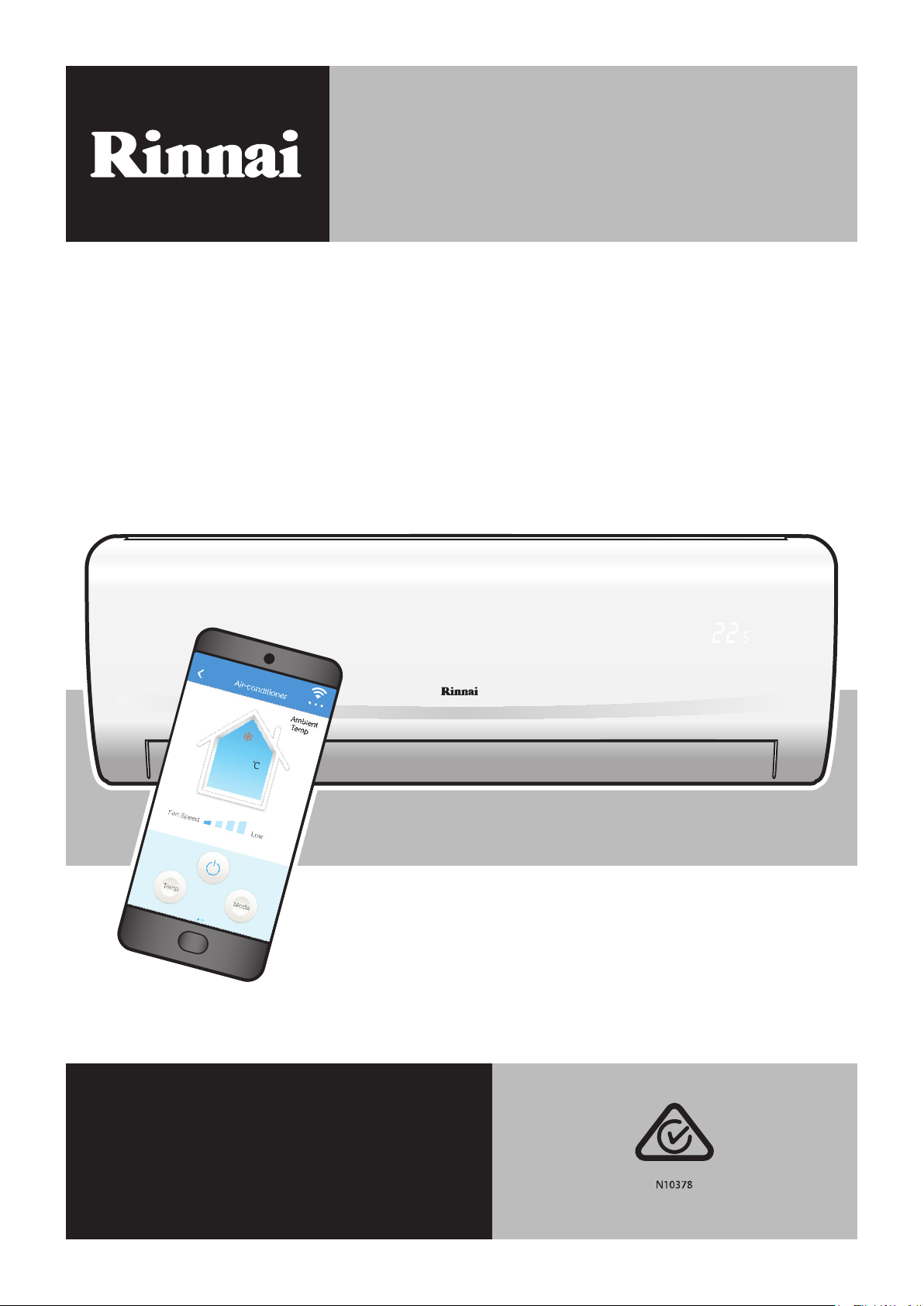
WiFi Operation Manual
Split Type Wall Mounted Air Conditioner
Models: RINV25RC / RINV34RC / RIN51RC / RINV70RC
Cooling
22
31°C
.0
This appliance shall be installed in accordance with:
• Manufacturer’s Installation Instructions
• Current AS/NZS 3000
• Local Regulations and Municipal Building Codes including local OH&S requirements
This appliance must be installed, maintained and removed by an Authorised Person.
For continued safety of this appliance it must be installed and maintained in
accordance with the manufacturers instructions.
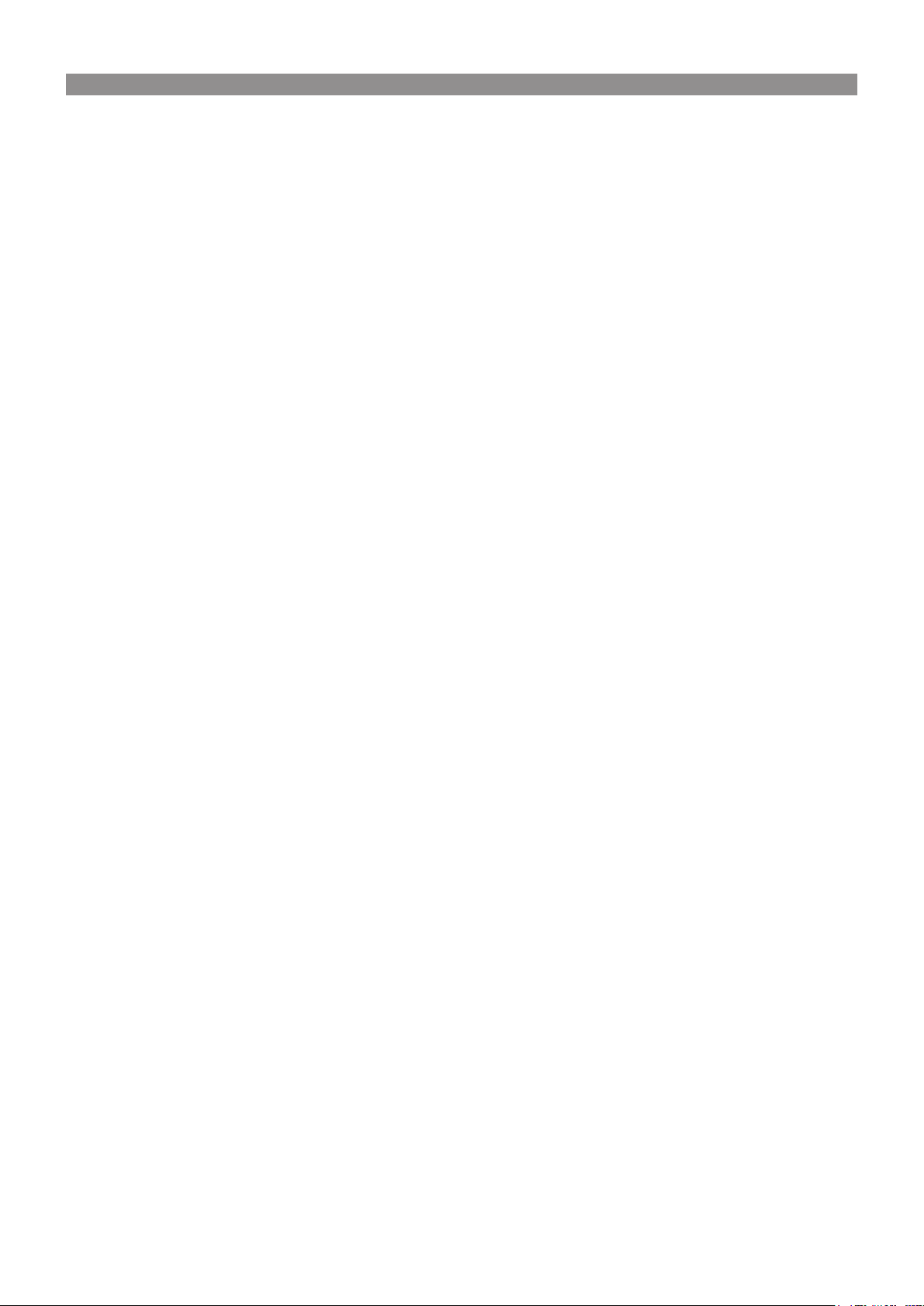
This page is intentionally blank
Rinnai 2 Split AC WiFi OM
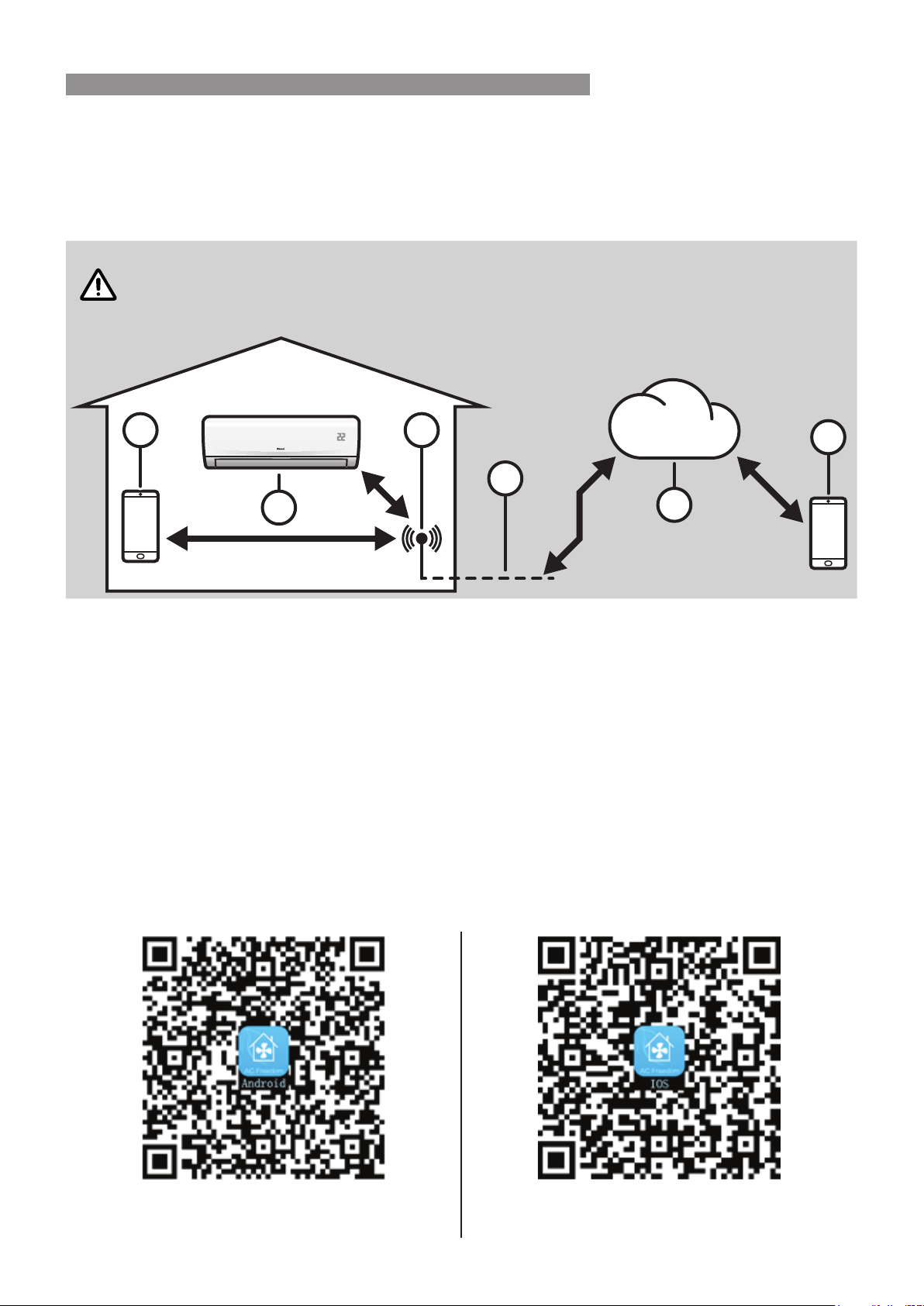
IMPORTANT
INTRODUCTION
WIFI COMPATIBILITY / CONNECTIVITY
Rinnai Split Type Wall Mounted Air Conditioner models RINV25RC, RINV34RC, RINV51RC and RINV70RC are
tted with built-in WiFi connectivity. Using the AC Freedom App (available from Apple App Store or Google Play) it
is then possible to use a smart phone or tablet to operate these appliances remotely.
A WiFi router (paired with the appliance via AC Freedom App) is used to control the Air Conditioner(s).
The Air Conditioner(s) MUST BE installed in a location that has WiFi router coverage.
If the controlling mobile device is outside of the WiFi router's coverage i.e. operating remotely,
then the WiFi router will require an internet connection to communicate with the controlling
mobile device.
Outside Wi-Fi router coverage
Within Wi-Fi router coverage
2
3
4
1
1. Indoor air conditioning unit (AC Device)
2. Smart phone or tablet (using WiFi)
3. WiFi router
4. Internet connection
5. Internet cloud
6. Smart phone or tablet (using internet cloud)
MINIMUM REQUIREMENTS
Rinnai Split Type Wall Mounted Air Conditioner models: RINV25RC, RINV34RC, RINV51RC and RINV70RC
•
WiFi Router, 2.4G frequency range supporting 802.11b/g/n mode, with coverage of the Appliance(s) location
•
For remote cloud based operation WiFi router / modem with active internet connection
•
Smart phone / Tablet (Android 4.1+ or Apple iOS 6.0+) with AC Freedom App installed
•
5
6
Android QR code
or search AC Freedom in Google Play
Rinnai 3 Split AC WiFi OM
or search AC Freedom in Apple App Store
iOS QR code
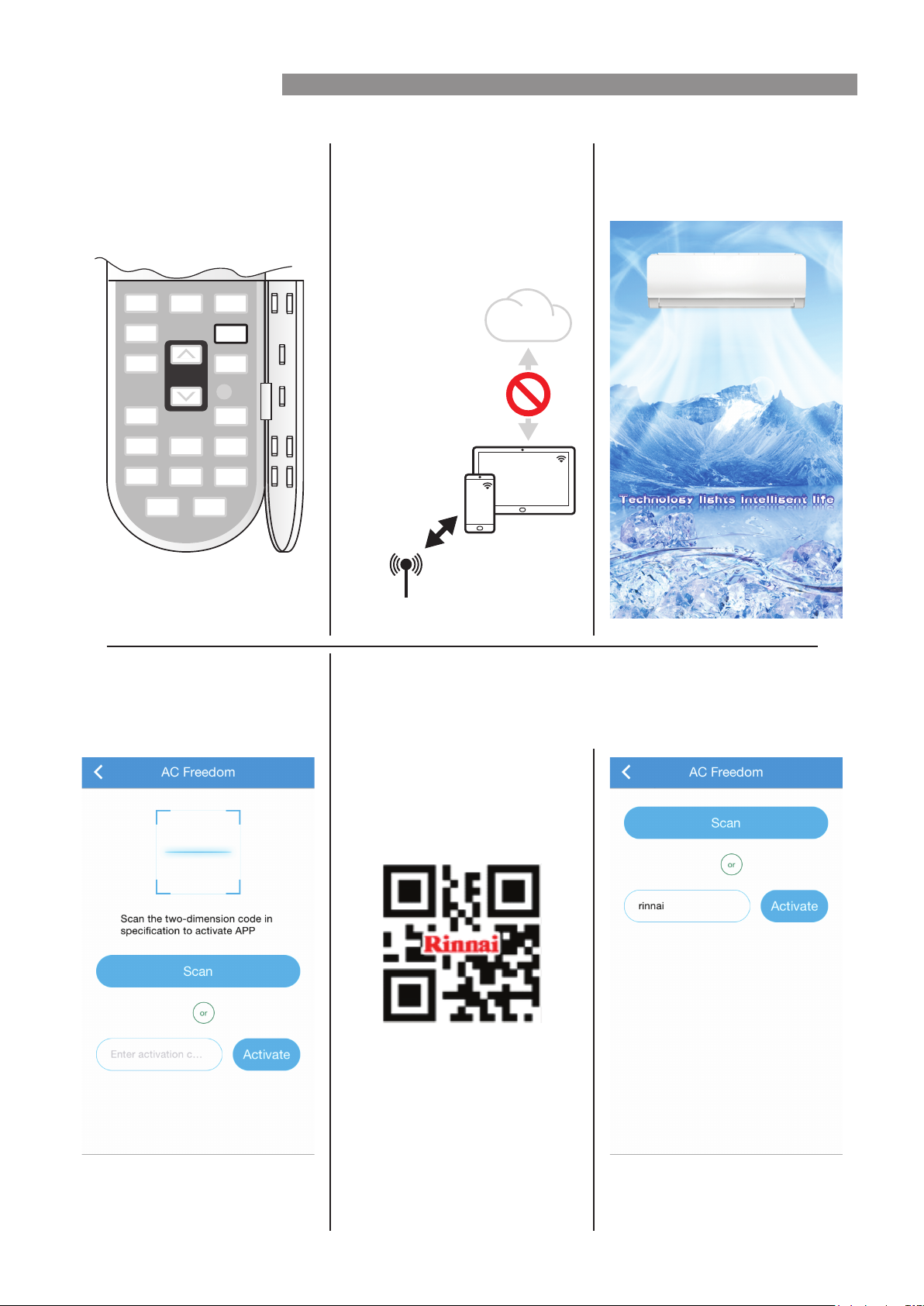
DISPLAY
TIMER
ECO
SWING
SPOT
ROOM°C
CLEAN
FRESH
SLEEP
QUIET
TURBO
ON/OFF
HEALTH
FAN
MODE
WiFi
WIFI SET UP
Pairing With Mobile device & WiFi Network
1. Turn on the Air Conditioner
that is to be paired, then
activate the WiFi module by
pressing the HEALTH button
on the remote control 8 times.
A double beep conrms that the
WiFi module is activated and will be
available to pair for 30 minutes.
2. Select the mobile device for
pairing (for best results only
pair one mobile device and
one AC device at a time). Turn
off the mobile data for the
mobile device , then connect it
to the desired WiFi network.
Mobile
Data
Nominated mobil device:
smartphone, tablet, etc
WiFi
WiFi
3. Open the AC Freedom App,
the following intro / loading
page is displayed briey.
--
4. Before the AC Freedom App
can be used it will need to be
activated, by either a QR code
or by an Activation code.
QR code method - Select scan and use the mobile device's camera to
capture the QR code below.
Activation code method - Type rinnai into the enter activation code eld
and select activate.
Rinnai 4 Split AC WiFi OM
Please note that if so prompted,
give the App permission to use the
mobile device's camera.
The activation code is case sensitive
(all lower case).
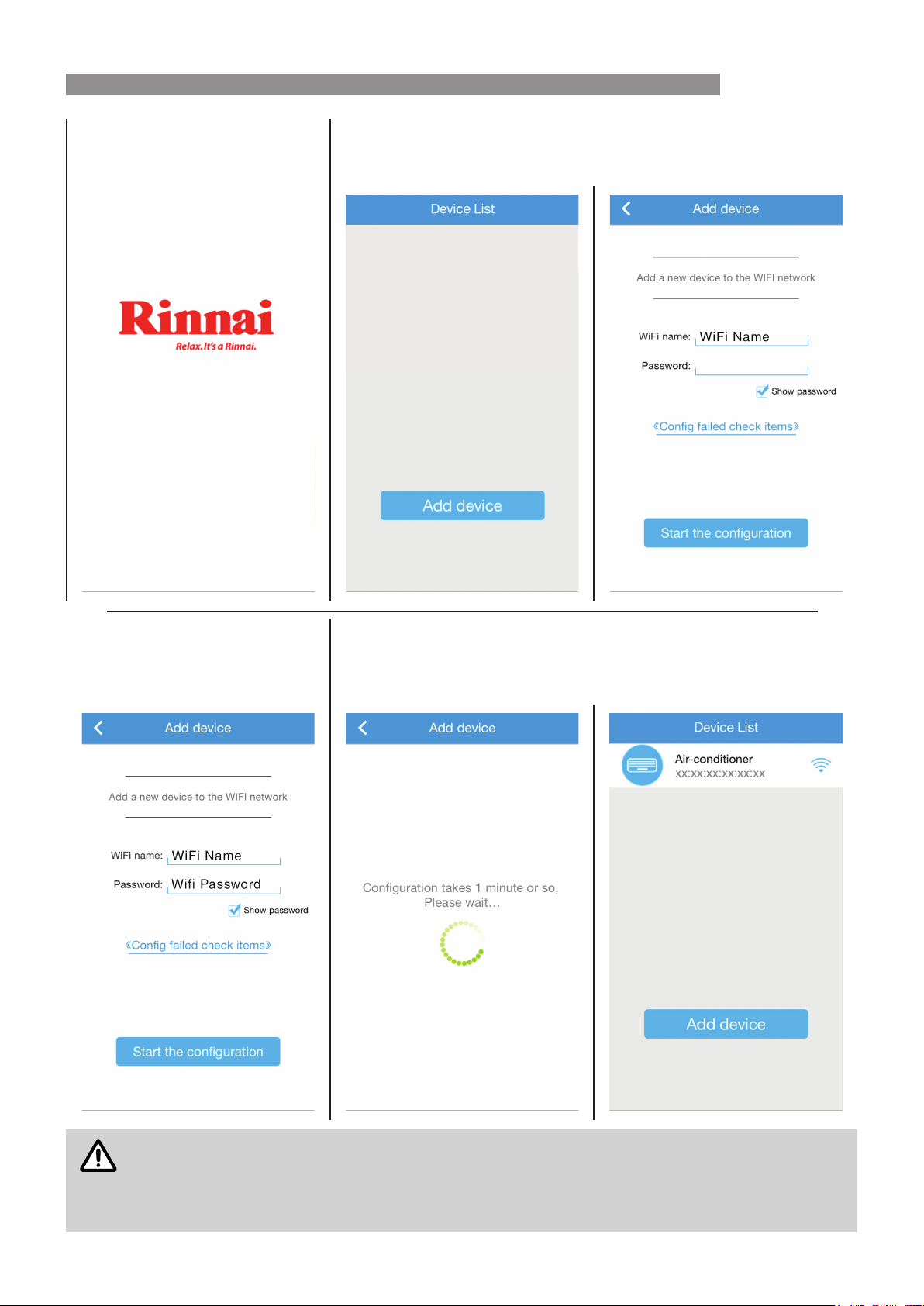
NOTE
WIFI SET UP
5. A Rinnai welcome page is
displayed briey to conrm a
successful activation.
The Device List page will open, select Add device to continue on to the
conguration page and the name of WiFi network selected in step 2 will
automatically ll the WiFi name: eld to conrm that this network was found.
--
6. Enter the password for the WiFi
network into the Password:
eld and select Start the
conguration.
The conguration process may take up to a minute or more depending
upon signal strength. The Device List page will be displayed with the new
AC device listed when conguration is complete. Repeat steps 1, 6, 7 & 8
to add additional AC devices to the current mobile device.
If the conguration is unsuccessful, conrm that WiFi network is still up. If the WiFi network is
working correctly then repeat steps 1, 6 7 and 8.
If conguration continues to fail contact Rinnai.
Repeat steps 1 through 8 to pair additional mobile devices.
Rinnai 5 Split AC WiFi OM
