Page 1
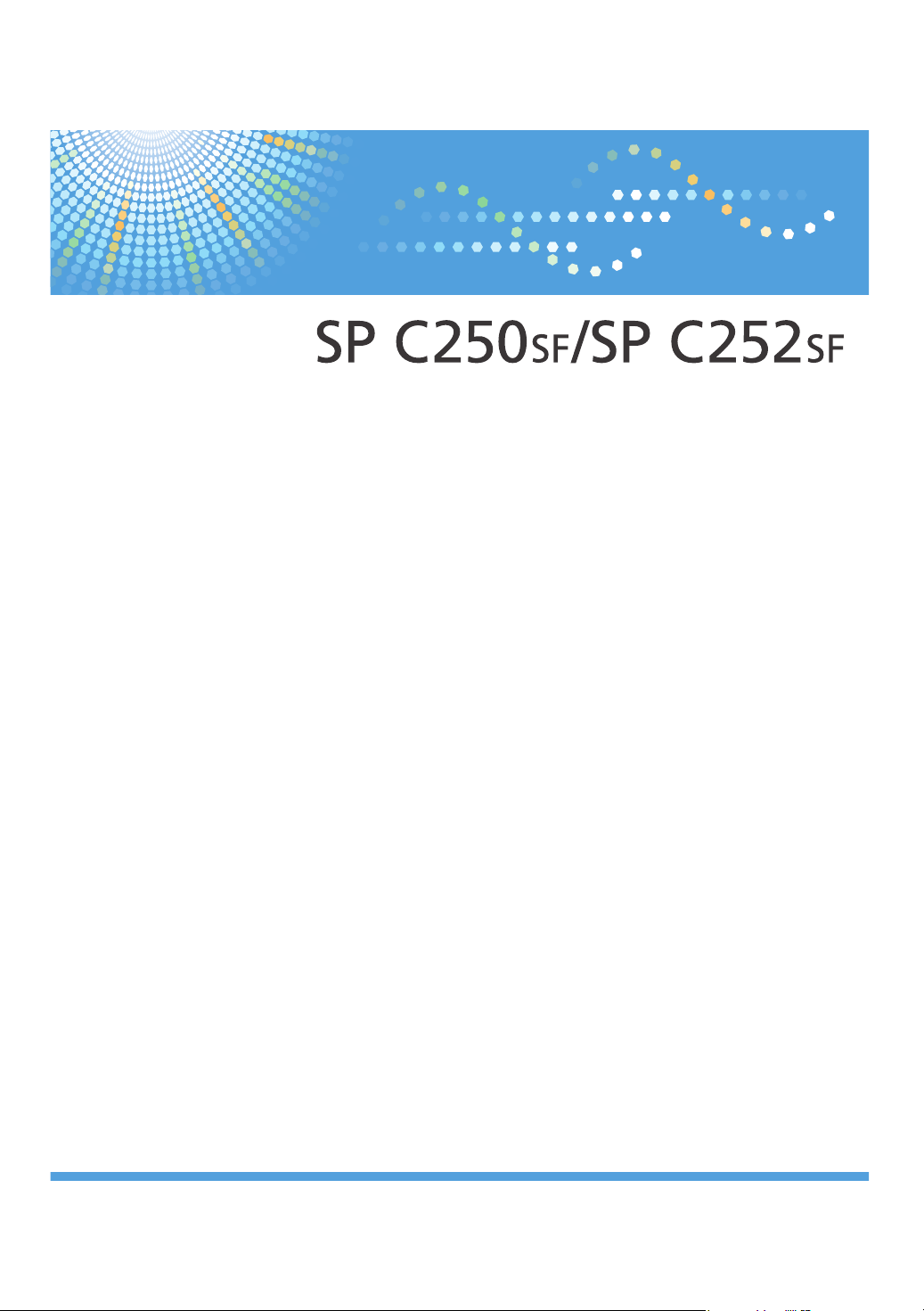
Operating Instructions
For safe and correct use, be sure to read "Safety Information" before using the machine.
Page 2
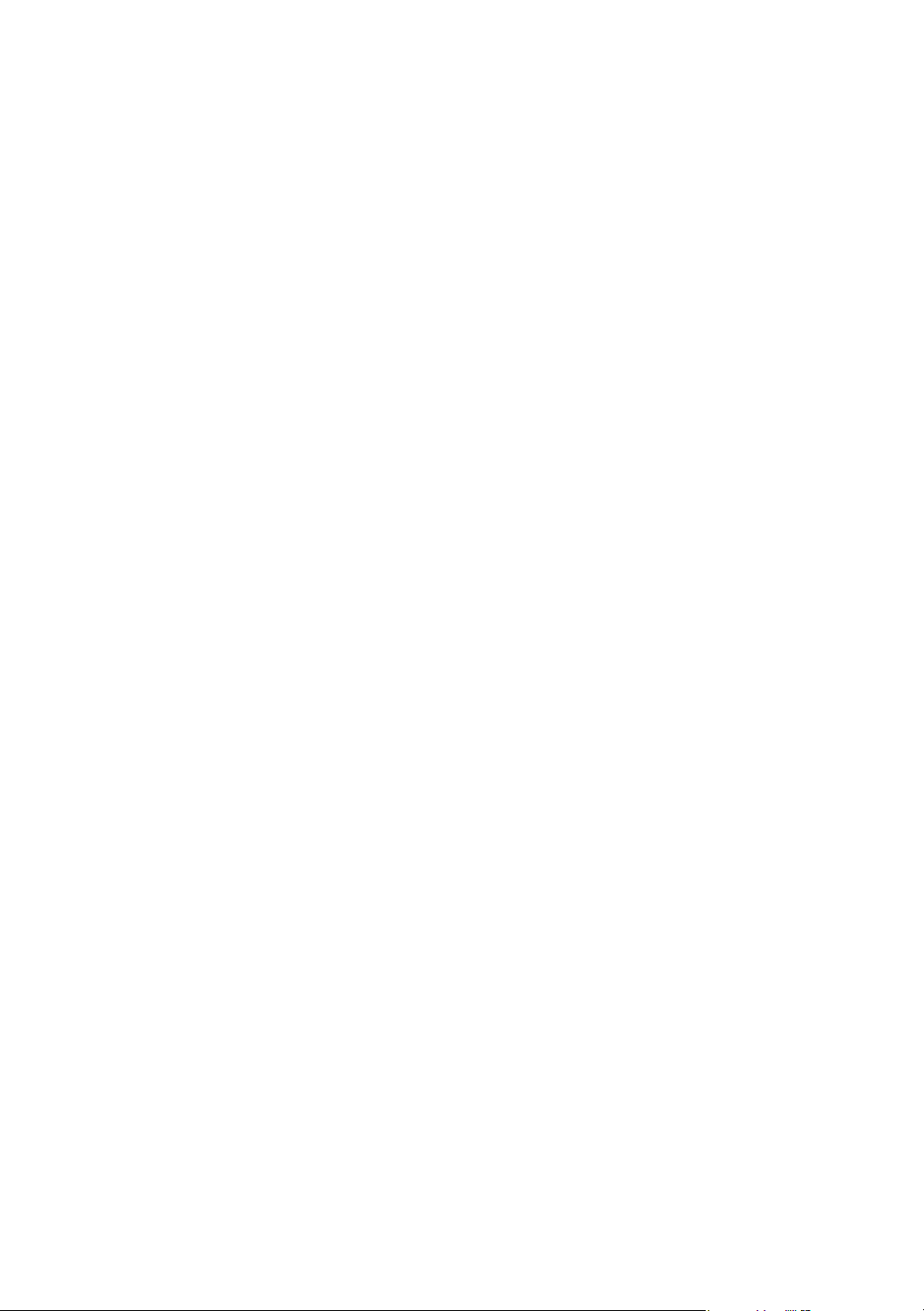
Page 3
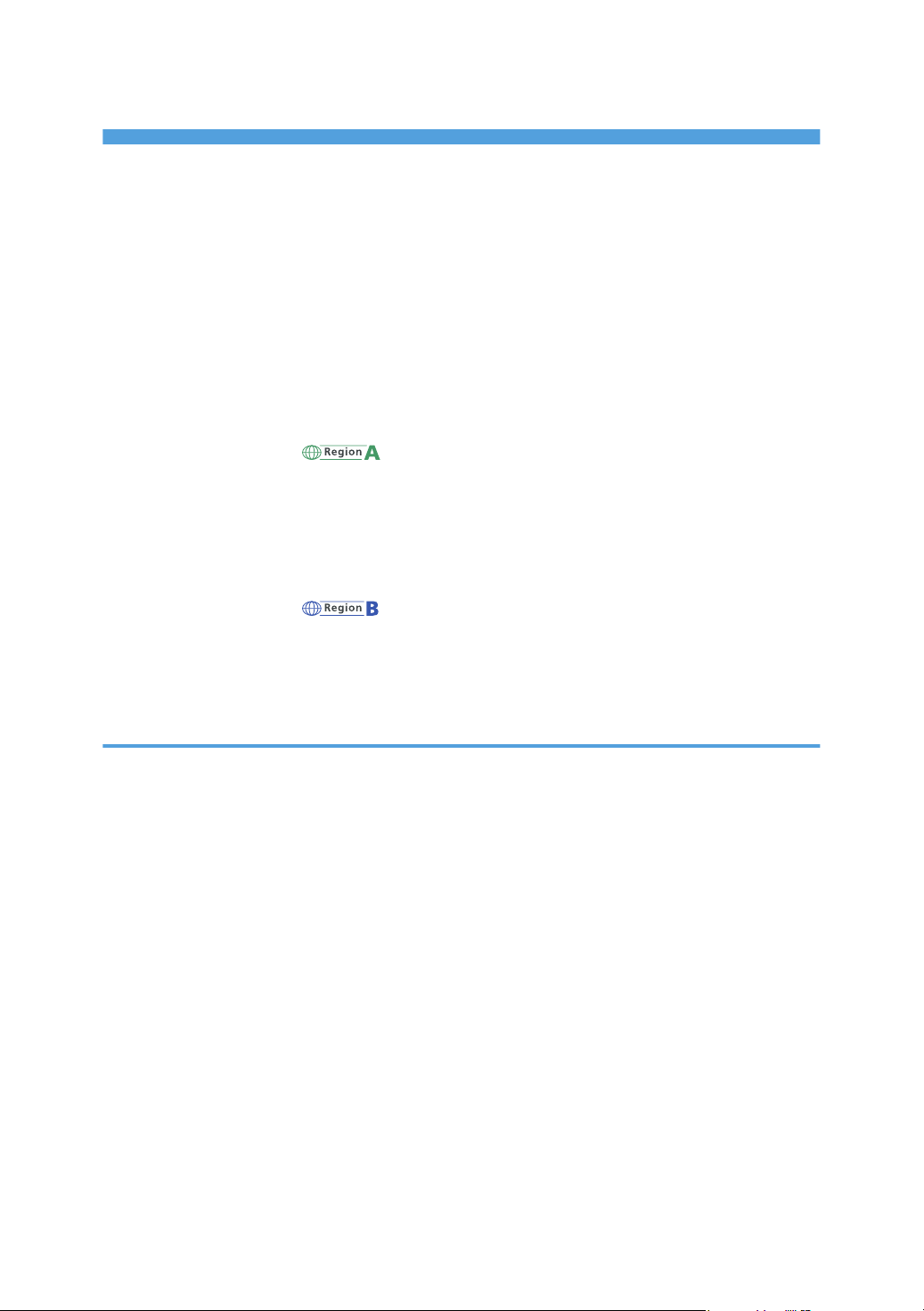
TABLE OF CONTENTS
How to Read This Manual................................................................................................................................. 9
Introduction..................................................................................................................................................... 9
Legal Prohibition.............................................................................................................................................9
Disclaimer........................................................................................................................................................9
Differences in Functions between Different Models.................................................................................. 10
Note to Administrator.................................................................................................................................. 10
About IP Address......................................................................................................................................... 11
List of Option................................................................................................................................................ 11
Model-Specific Information.............................................................................................................................12
Important Safety Instructions ...................................................................................................... 13
User Information on Electrical & Electronic Equipment.............................................................................13
Environmental Advice for Users..................................................................................................................13
Note for the Battery and/or Accumulator Symbol (For EU countries only)............................................14
Notes to Users of Facsimile Unit................................................................................................................. 15
Important Safety Instructions .......................................................................................................16
Notes to Users in the State of California....................................................................................................16
ENERGY STAR Program..................................................................................................................................17
Saving Energy.............................................................................................................................................. 17
1. Getting Started
Guide to Components......................................................................................................................................19
Exterior: Front View......................................................................................................................................19
Exterior: Rear View...................................................................................................................................... 21
Interior...........................................................................................................................................................23
Control Panel................................................................................................................................................24
Installing the Machine......................................................................................................................................27
Where to Put the Machine.......................................................................................................................... 27
Installing Option...............................................................................................................................................30
Attaching Paper Feed Unit.......................................................................................................................... 30
About Operation Tools.................................................................................................................................... 33
Initial Setup....................................................................................................................................................... 34
Initial Setup...................................................................................................................................................34
Changing Operation Modes...................................................................................................................... 35
Multi-access................................................................................................................................................. 35
1
Page 4
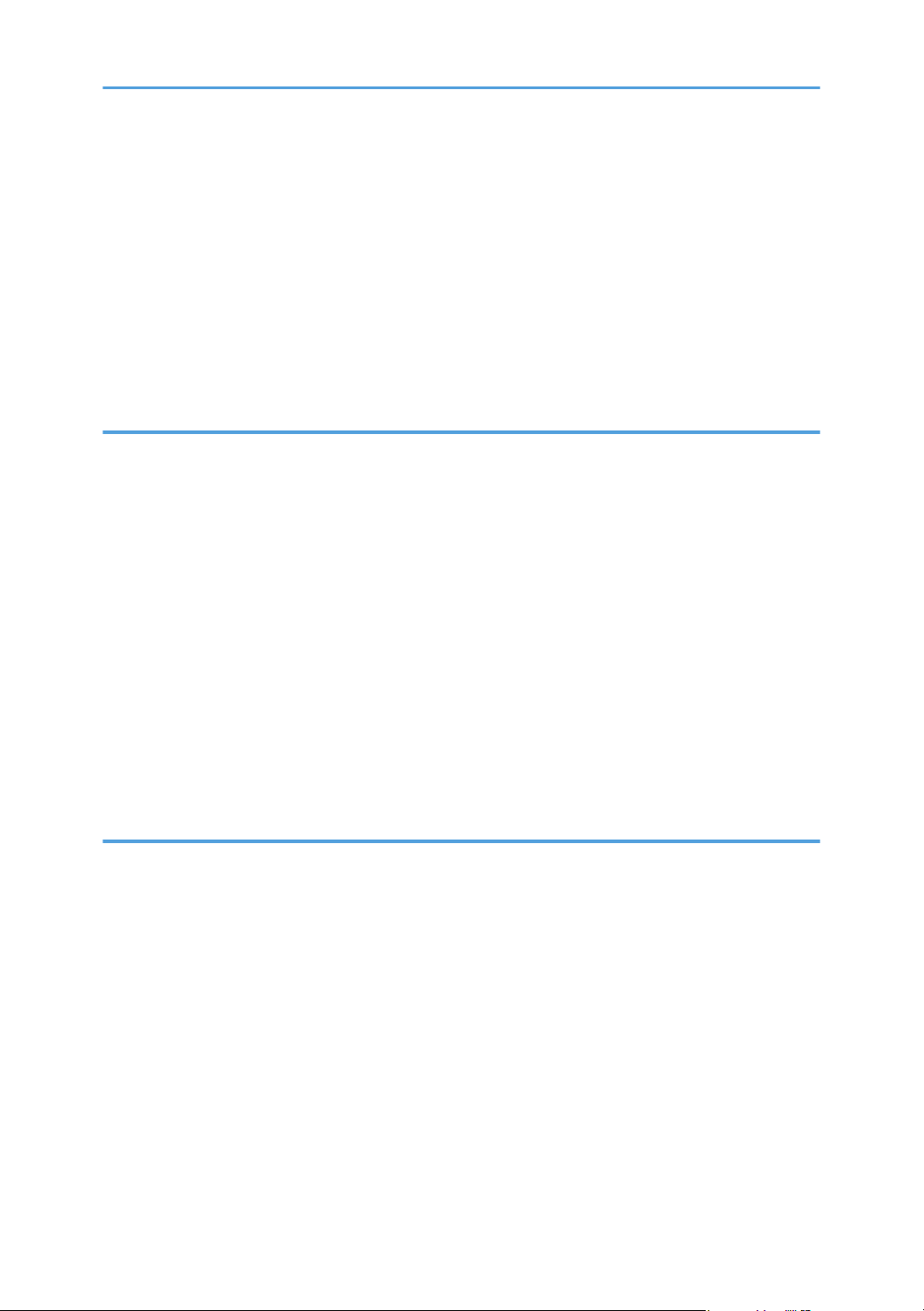
Assigning a Setting to the [ID Card Copy] Key (Shortcut Function)........................................................ 40
Configuring Network Settings.........................................................................................................................42
Configuring the IP Address Settings........................................................................................................... 42
Sharing the Printer on a Network............................................................................................................... 46
Wireless LAN Setup.....................................................................................................................................47
Restricting Machine Functions According to User......................................................................................... 50
Enabling the User Restriction Settings.........................................................................................................50
When Machine Functions are Restricted........................................................................................................54
2. Loading Paper
Supported Paper.............................................................................................................................................. 57
Specifications of Paper Types.....................................................................................................................60
Non-Recommended Paper Types...................................................................................................................67
Print Area.......................................................................................................................................................... 68
Loading Paper.................................................................................................................................................. 71
Loading Paper into Tray1 and 2................................................................................................................ 71
Loading Paper into Bypass Tray................................................................................................................. 75
Loading Envelopes.......................................................................................................................................76
Specifying Paper Type and Paper Size Using Control Panel...................................................................78
Placing Originals..............................................................................................................................................82
About Originals............................................................................................................................................82
Placing Originals..........................................................................................................................................84
3. Printing Documents
Basic Operation............................................................................................................................................... 87
Canceling a Print Job...................................................................................................................................87
If a Paper Mismatch Occurs............................................................................................................................89
Continuing Printing Using Mismatched Paper........................................................................................... 89
Resetting the Print Job.................................................................................................................................. 89
Printing Confidential Documents..................................................................................................................... 90
Storing a Locked Print file............................................................................................................................90
Printing a Locked Print file............................................................................................................................91
Deleting a Locked Print file..........................................................................................................................92
Checking which Locked Print File Jobs Have Been Canceled..................................................................93
Direct Printing from a Digital Camera (PictBridge)........................................................................................95
2
Page 5
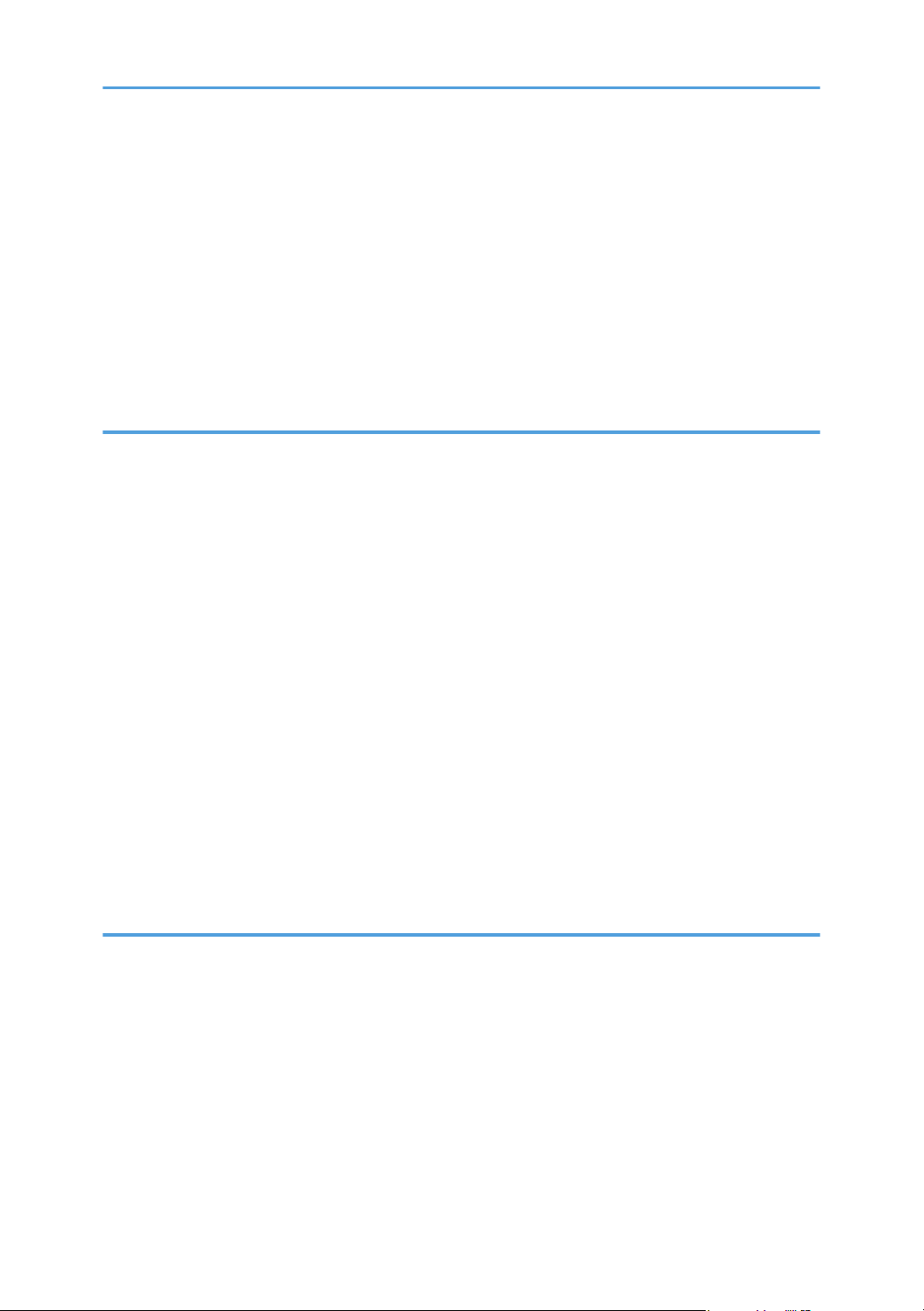
What Is PictBridge?......................................................................................................................................95
PictBridge Printing........................................................................................................................................ 95
What Can Be Done on this Machine......................................................................................................... 96
Exiting PictBridge......................................................................................................................................... 96
When PictBridge Printing Does Not Work.................................................................................................97
Using Various Print Functions...........................................................................................................................99
Print Quality Functions................................................................................................................................. 99
Print Output Functions................................................................................................................................100
4. Copying Originals
Copier Mode Screen.................................................................................................................................... 103
Basic Operation.............................................................................................................................................104
Canceling a Copy.....................................................................................................................................105
Making Enlarged or Reduced Copies......................................................................................................... 107
Specifying Reduce/Enlarge.....................................................................................................................108
Copying Single-Sided Originals with 2-Sided and Combined Printing....................................................109
Specifying Combined and 2-sided Copies.............................................................................................112
Copying 2-Sided Originals with 2-Sided and Combined Printing (Manual 2-Sided Copying)............ 113
Manually Performing 2-Sided Copying Using the ADF.........................................................................114
Manually Performing 2-Sided Copying Using the Exposure Glass......................................................114
Copying Both Sides of an ID Card onto One Side of Paper..................................................................... 116
Copying an ID Card................................................................................................................................. 116
Specifying the Scan Settings.........................................................................................................................118
Adjusting Image Density........................................................................................................................... 118
Selecting the Document Type According to Original.............................................................................118
5. Scanning Originals
Scanner Mode Screen.................................................................................................................................. 121
Registering Scan Destinations.......................................................................................................................122
Modifying Scan Destinations....................................................................................................................128
Deleting Scan Destinations....................................................................................................................... 128
Basic Operation.............................................................................................................................................129
Scan to E-mail/FTP/Folder...................................................................................................................... 129
Basic Operation for Scan to USB.............................................................................................................132
Specifying the Scan Settings.........................................................................................................................136
3
Page 6
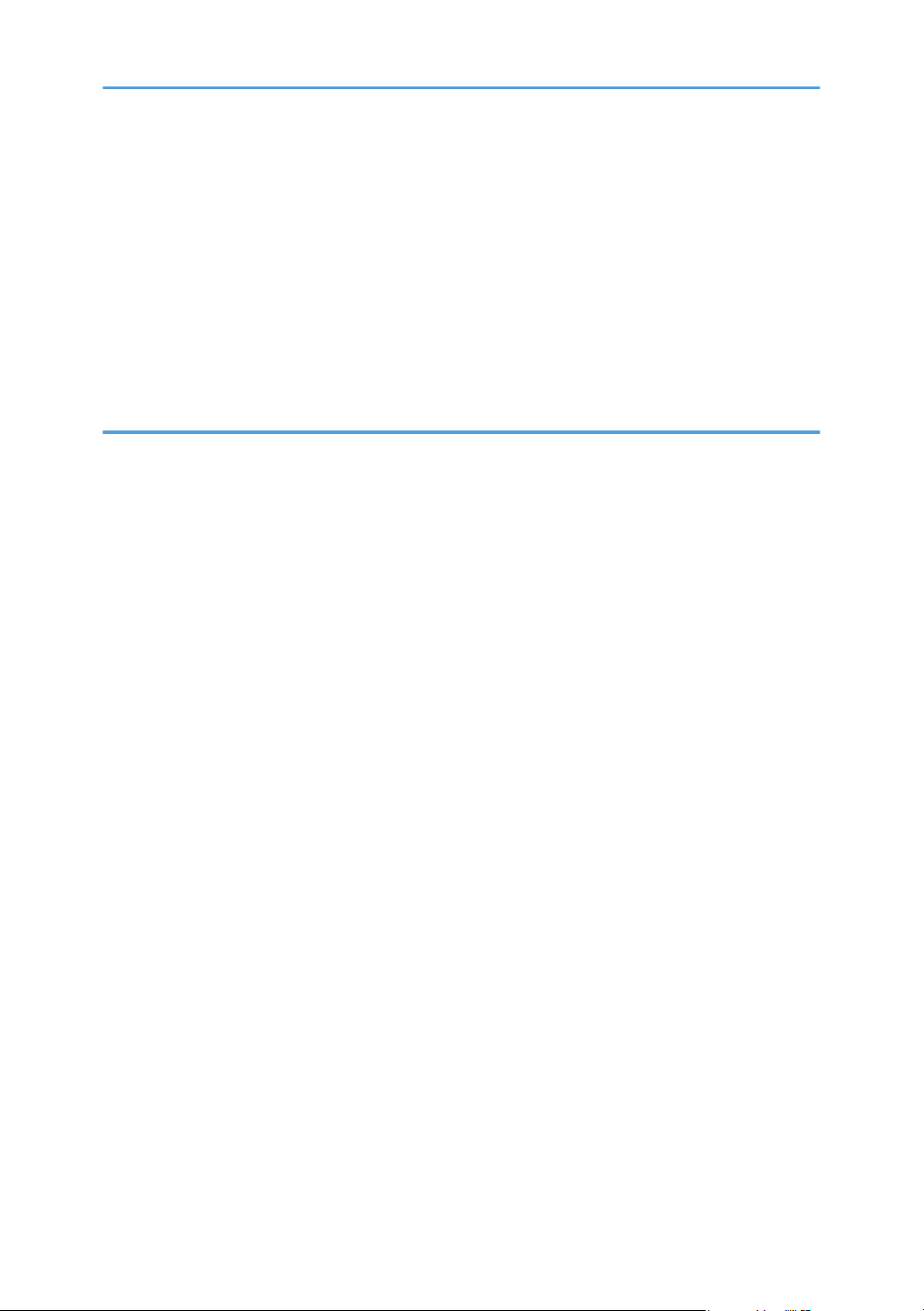
Specifying the Scanning Size According to the Size of the Original....................................................136
Adjusting Image Density........................................................................................................................... 137
Specifying Resolution................................................................................................................................138
Scanning from a Computer...........................................................................................................................139
Basic Operation for TWAIN Scanning....................................................................................................139
Using TWAIN Scanner............................................................................................................................. 139
TWAIN Scanning...................................................................................................................................... 139
Basic Operation for WIA Scanning.........................................................................................................141
6. Sending and Receiving a Fax
Fax Mode Screen.......................................................................................................................................... 143
Setting the Date and Time............................................................................................................................. 145
Entering Characters....................................................................................................................................... 146
Registering Fax Destinations......................................................................................................................... 148
Registering Fax Destinations Using the Control Panel............................................................................148
Registering Fax Destinations Using Web Image Monitor...................................................................... 150
Preventing Transmission to the Wrong Destination.................................................................................152
Sending a Fax................................................................................................................................................154
Selecting Transmission Mode...................................................................................................................154
Internet Fax Transmission..........................................................................................................................155
Basic Operation for Sending a Fax......................................................................................................... 155
Canceling a Transmission......................................................................................................................... 157
Specifying the Fax Destination................................................................................................................. 160
Useful Sending Functions..........................................................................................................................164
Specifying the Scan Settings.....................................................................................................................167
Using the Fax Function from a Computer (LAN-Fax)..................................................................................169
Basic Operation for Sending Faxes from a Computer...........................................................................169
Configuring Transmission Settings............................................................................................................171
Configuring the LAN-Fax Address Book................................................................................................. 172
Editing a Fax Cover Sheet........................................................................................................................ 174
Receiving a Fax..............................................................................................................................................176
Selecting Reception Mode....................................................................................................................... 176
Receiving an Internet Fax..........................................................................................................................179
Forwarding or Storing Faxes in Memory................................................................................................ 181
4
Page 7
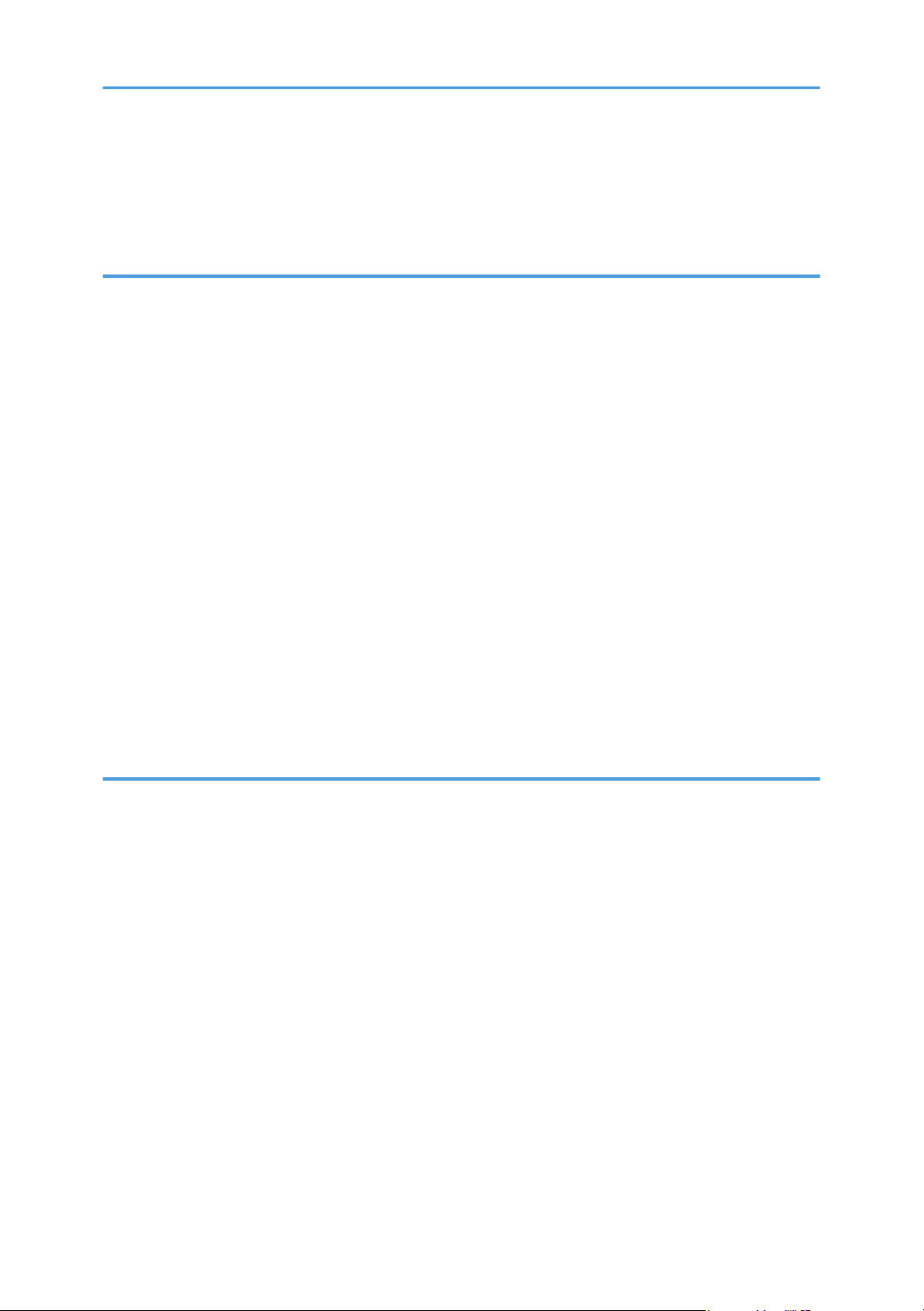
Printing Out Faxes Stored in Memory......................................................................................................184
Receiving or Rejecting Faxes from Special Senders...............................................................................185
Lists/Reports Related to Fax......................................................................................................................... 188
7. Configuring the Machine Using the Control Panel
Basic Operation.............................................................................................................................................189
Menu Chart.................................................................................................................................................... 191
Copier Features Settings............................................................................................................................... 193
Scanner Features Settings............................................................................................................................. 198
Fax Transmission Features Settings...............................................................................................................200
Fax Features Settings.....................................................................................................................................202
Address Book Settings...................................................................................................................................208
System Settings...............................................................................................................................................209
Tray Paper Settings........................................................................................................................................215
Printing Lists/Reports..................................................................................................................................... 218
Printing the Configuration Page................................................................................................................218
Types of Lists/Reports............................................................................................................................... 218
Printer Features Settings.................................................................................................................................220
Network Settings............................................................................................................................................224
Administrator Settings....................................................................................................................................228
8. Configuring the Machine Using Web Image Monitor
Using Web Image Monitor...........................................................................................................................233
Displaying Top Page..................................................................................................................................... 234
Changing the Interface Language........................................................................................................... 235
Checking the System Information................................................................................................................. 236
Status Tab...................................................................................................................................................236
Counter Tab............................................................................................................................................... 237
Machine Information Tab......................................................................................................................... 240
Configuring the System Settings................................................................................................................... 241
Sound Volume Adjustment Tab................................................................................................................ 241
Tray Paper Settings Tab............................................................................................................................ 241
Copier Tab.................................................................................................................................................245
Fax Tab.......................................................................................................................................................245
Priority Tray Tab.........................................................................................................................................247
5
Page 8
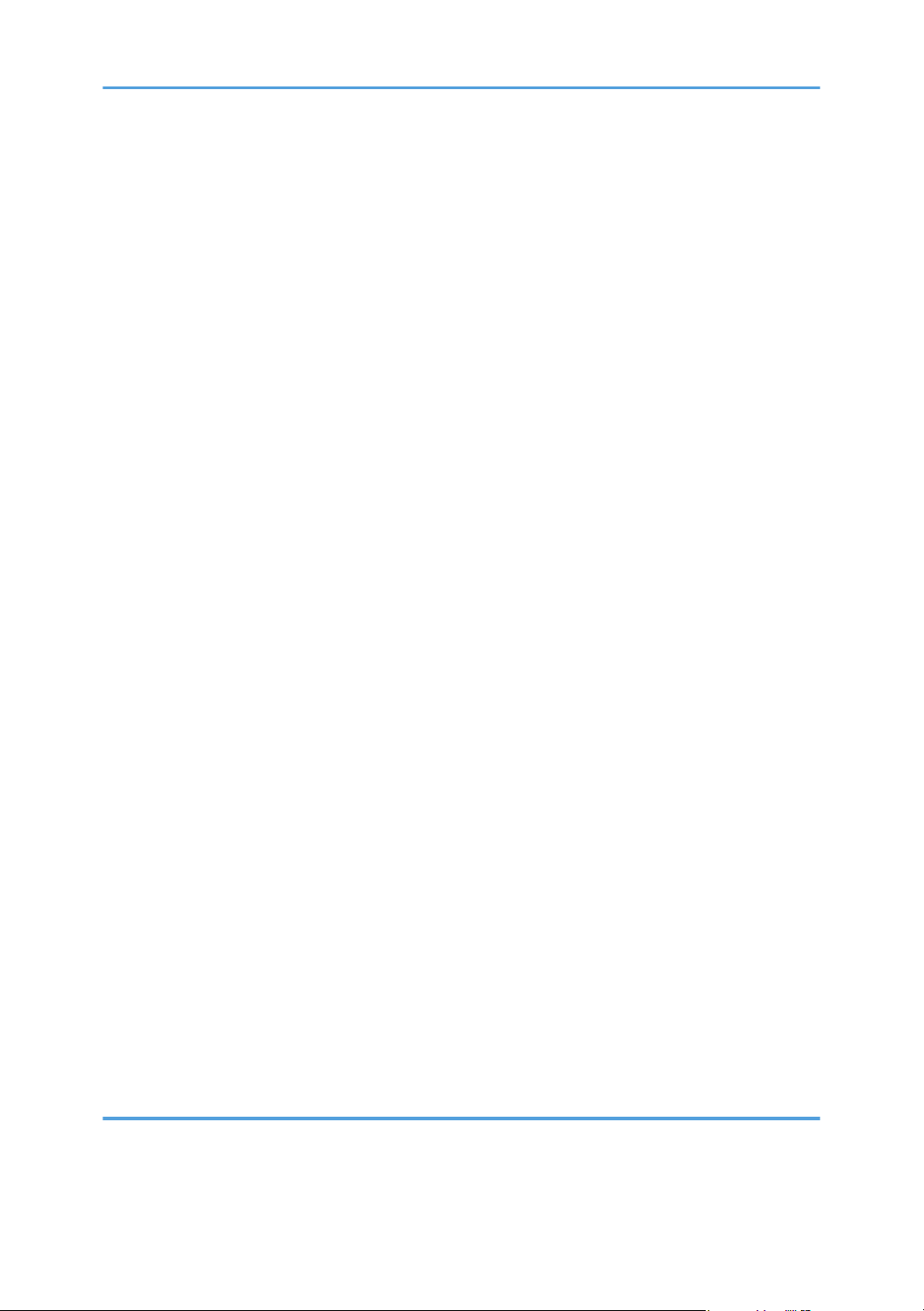
Toner Saving Tab...................................................................................................................................... 248
I/O Timeout Tab....................................................................................................................................... 248
Black-and-White Print Priority Tab...........................................................................................................249
Shortcut to Function Tab............................................................................................................................249
Registering Destinations................................................................................................................................ 250
Registering Fax Special Senders.................................................................................................................. 251
Restricting Machine Functions According to User.......................................................................................252
Configuring the Network Settings................................................................................................................ 253
Network Status Tab...................................................................................................................................253
IPv6 Configuration Tab.............................................................................................................................254
Network Application Tab......................................................................................................................... 254
DNS Tab.................................................................................................................................................... 255
Auto E-mail Notification Tab.................................................................................................................... 256
SNMP Tab................................................................................................................................................. 257
SMTP Tab...................................................................................................................................................258
POP3 Tab...................................................................................................................................................259
Internet Fax Tab.........................................................................................................................................259
Wireless Tab.............................................................................................................................................. 260
Configuring the IPsec Settings.......................................................................................................................263
IPsec Global Settings Tab.........................................................................................................................263
IPsec Policy List Tab...................................................................................................................................263
Printing Lists/Reports..................................................................................................................................... 267
Configuring the Administrator Settings.........................................................................................................268
Administrator Tab...................................................................................................................................... 268
Reset Settings Tab......................................................................................................................................268
Backup Setting Tab................................................................................................................................... 269
Restore Setting Tab....................................................................................................................................270
Set Date/Time Tab....................................................................................................................................270
Energy Saver Mode Tab.......................................................................................................................... 271
PCL6 Mode................................................................................................................................................272
9. Maintaining the Machine
Replacing the Print Cartridge........................................................................................................................273
Replacing the Waste Toner Bottle................................................................................................................ 278
6
Page 9
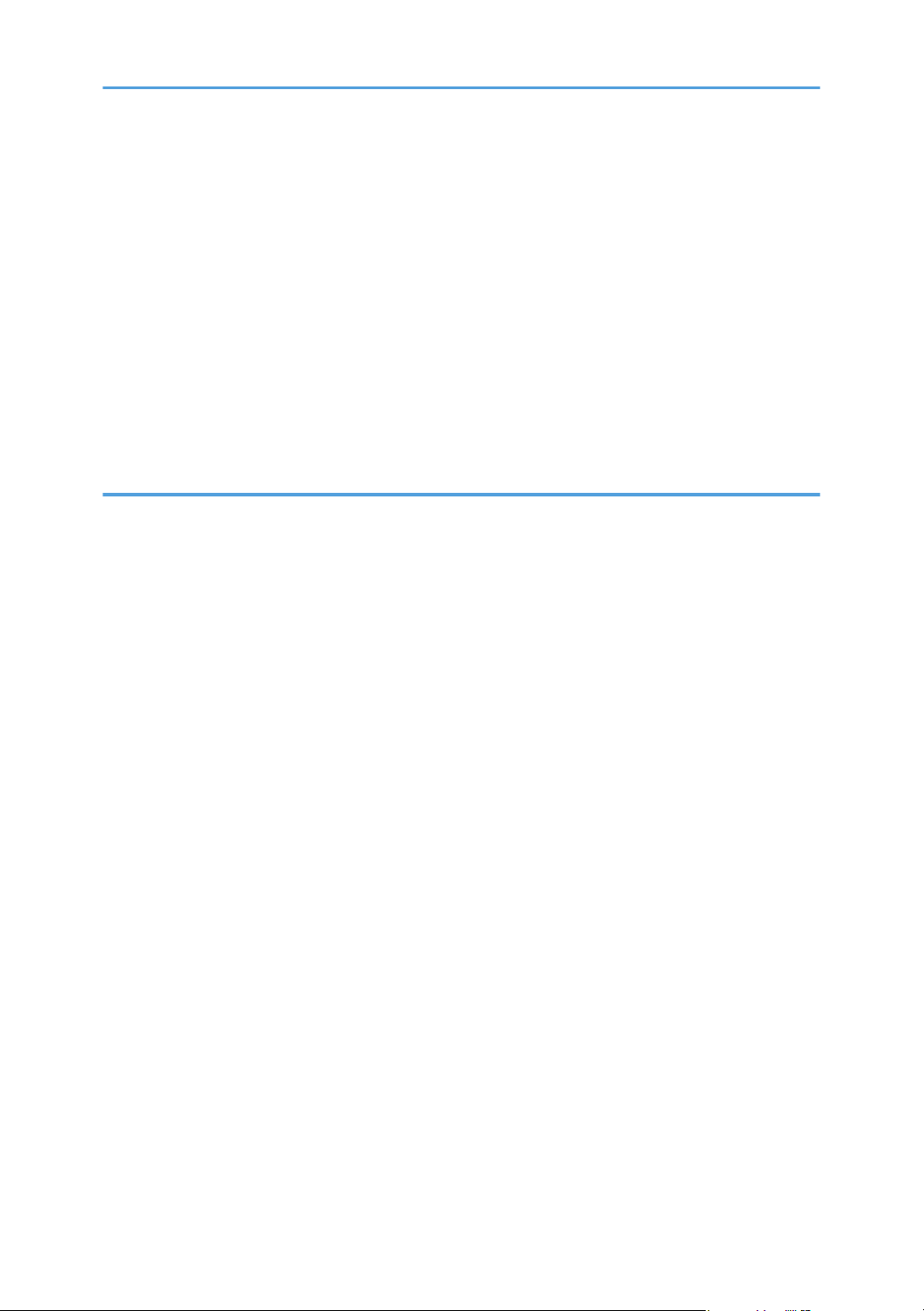
Replacing a Component............................................................................................................................... 284
Replacing the Intermediate Transfer Unit.................................................................................................284
Replacing the Fusing Unit and Transfer Roller........................................................................................ 284
Cautions When Cleaning..............................................................................................................................285
Cleaning the Toner Density Sensor.............................................................................................................. 286
Cleaning the Friction Pad and Paper Feed Roller....................................................................................... 288
Cleaning the Registration Roller and Paper Tray........................................................................................ 291
Cleaning the Exposure Glass and ADF....................................................................................................... 294
Cleaning the Exposure Glass................................................................................................................... 294
Cleaning the ADF...................................................................................................................................... 294
10. Troubleshooting
Removing Paper Jams....................................................................................................................................295
Removing Printing Jams.............................................................................................................................295
Removing Scanning Jams......................................................................................................................... 301
Common Problems.........................................................................................................................................304
Paper Feed Problems.....................................................................................................................................306
Print Quality Problems................................................................................................................................... 309
Checking the Condition of the Machine..................................................................................................309
Checking the printer driver settings..........................................................................................................310
Printer Problems............................................................................................................................................. 312
When You Cannot Print Properly............................................................................................................. 312
When You Cannot Print Clearly...............................................................................................................316
When Paper Is Not Fed Properly.............................................................................................................319
Other Printing Problems............................................................................................................................ 320
Copier Problems............................................................................................................................................ 321
When You Cannot Make Clear Copies..................................................................................................321
When You Cannot Make Copies as Wanted.........................................................................................322
Scanner Problems.......................................................................................................................................... 323
When You Cannot Browse the Network to Send a Scan File............................................................... 323
When Scanning Is Not Done As Expected............................................................................................. 323
Fax Problems..................................................................................................................................................324
When You Cannot Send or Receive Fax Messages As Wanted.......................................................... 324
When an Error Is Notified via a Report or E-mail...................................................................................327
7
Page 10

Error Code................................................................................................................................................. 329
Error and Status Messages on the Screen...................................................................................................334
11. Appendix
Functions and Network Settings Available in an IPv6 Environment.......................................................... 343
Available Functions................................................................................................................................... 343
Transmission Using IPsec...............................................................................................................................345
Encryption and Authentication by IPsec.................................................................................................. 345
Security Association.................................................................................................................................. 346
Encryption Key Exchange Settings Configuration Flow......................................................................... 347
Specifying Encryption Key Exchange Settings........................................................................................347
Specifying IPsec Settings on the Computer............................................................................................. 348
Enabling and Disabling IPsec Using the Control Panel..........................................................................350
Notes About the Toner.................................................................................................................................. 351
Moving and Transporting the Machine....................................................................................................... 352
Disposal......................................................................................................................................................352
Where to Inquire....................................................................................................................................... 353
Consumables..................................................................................................................................................354
Print Cartridge............................................................................................................................................354
Waste Toner Bottle....................................................................................................................................356
Specifications of the Machine...................................................................................................................... 357
General Function Specifications.............................................................................................................. 357
Printer Function Specifications..................................................................................................................359
Copier Function Specifications.................................................................................................................360
Scanner Function Specifications...............................................................................................................361
Fax Function Specifications...................................................................................................................... 362
Specifications of Options.............................................................................................................................. 365
Paper Feed Unit TK1010..........................................................................................................................365
Copyright Information about Installed Applications...................................................................................366
expat...........................................................................................................................................................366
Iperf............................................................................................................................................................ 366
WPA Supplicant........................................................................................................................................ 367
Trademarks.....................................................................................................................................................369
INDEX...........................................................................................................................................................371
8
Page 11
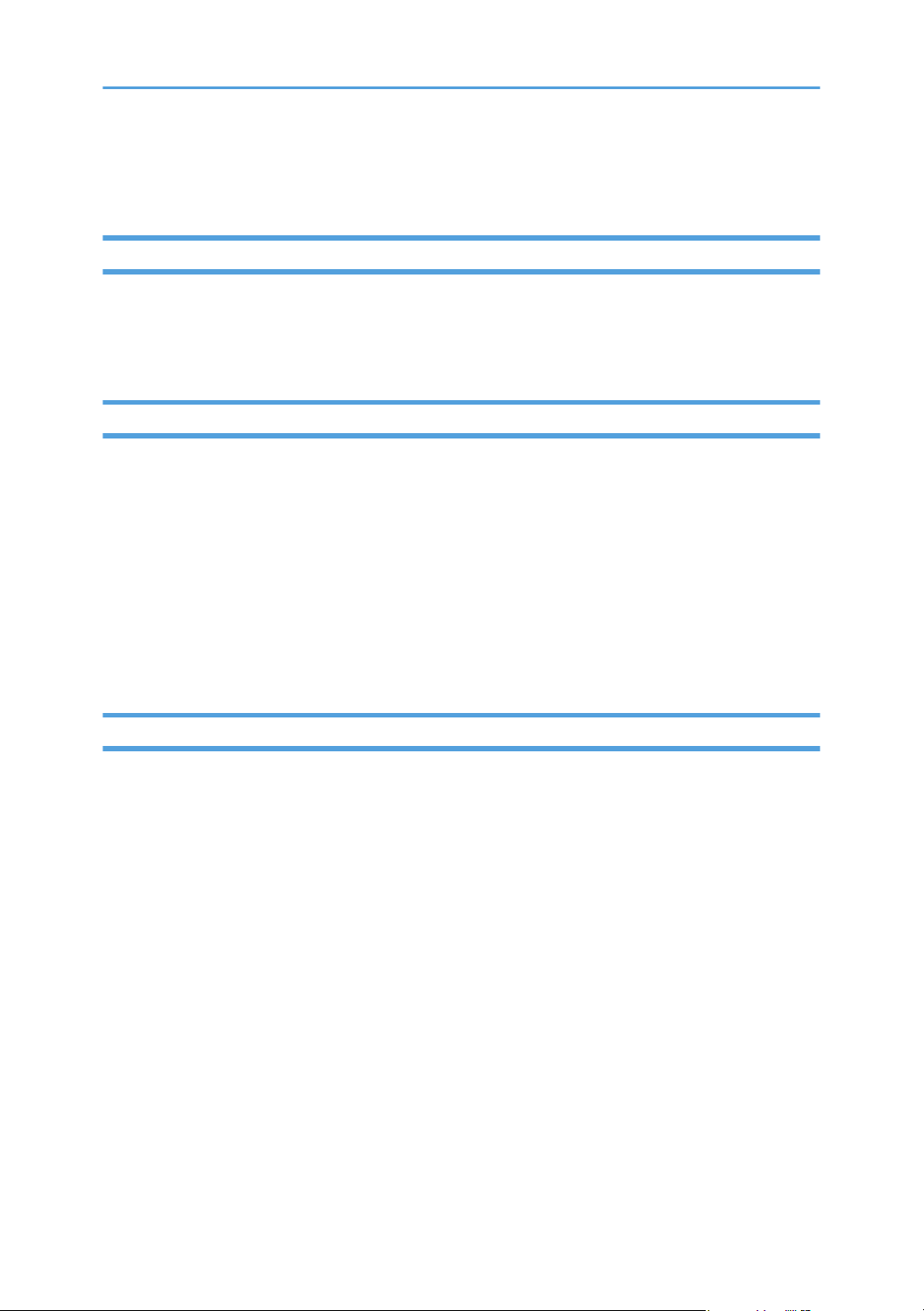
How to Read This Manual
Introduction
This manual contains detailed instructions and notes on the operation and use of this machine. For your
safety and benefit, read this manual carefully before using the machine. Keep this manual in a handy
place for quick reference.
Legal Prohibition
Do not copy or print any item for which reproduction is prohibited by law.
Copying or printing the following items is generally prohibited by local law:
bank notes, revenue stamps, bonds, stock certificates, bank drafts, checks, passports, driver's licenses.
The preceding list is meant as a guide only and is not inclusive. We assume no responsibility for its
completeness or accuracy. If you have any questions concerning the legality of copying or printing
certain items, consult with your legal advisor.
This machine is equipped with a function that prevents making counterfeit bank bills. Due to this function
the original images similar to bank bills may not be copied properly.
Disclaimer
Contents of this manual are subject to change without prior notice. In no event will the company be
liable for direct, indirect, special, incidental, or consequential damages as a result of handling or
operating the machine.
To the maximum extent permitted by applicable laws, in no event will the manufacturer be liable for any
damages whatsoever arising out of failures of this machine, losses of the registered data, or the use or
non-use of this product and operation manuals provided with it.
Make sure that you always copy or have backups of the data registered in this machine. Documents or
data might be erased due to your operational errors or malfunctions of the machine.
In no event will the manufacturer be responsible for any documents created by you using this machine or
any results from the data executed by you.
For good output quality, the manufacturer recommends that you use genuine toner from the
manufacturer.
The manufacturer shall not be responsible for any damage or expense that might result from the use of
parts other than genuine parts from the manufacturer with your office products.
Two kinds of size notation are employed in this manual.
9
Page 12
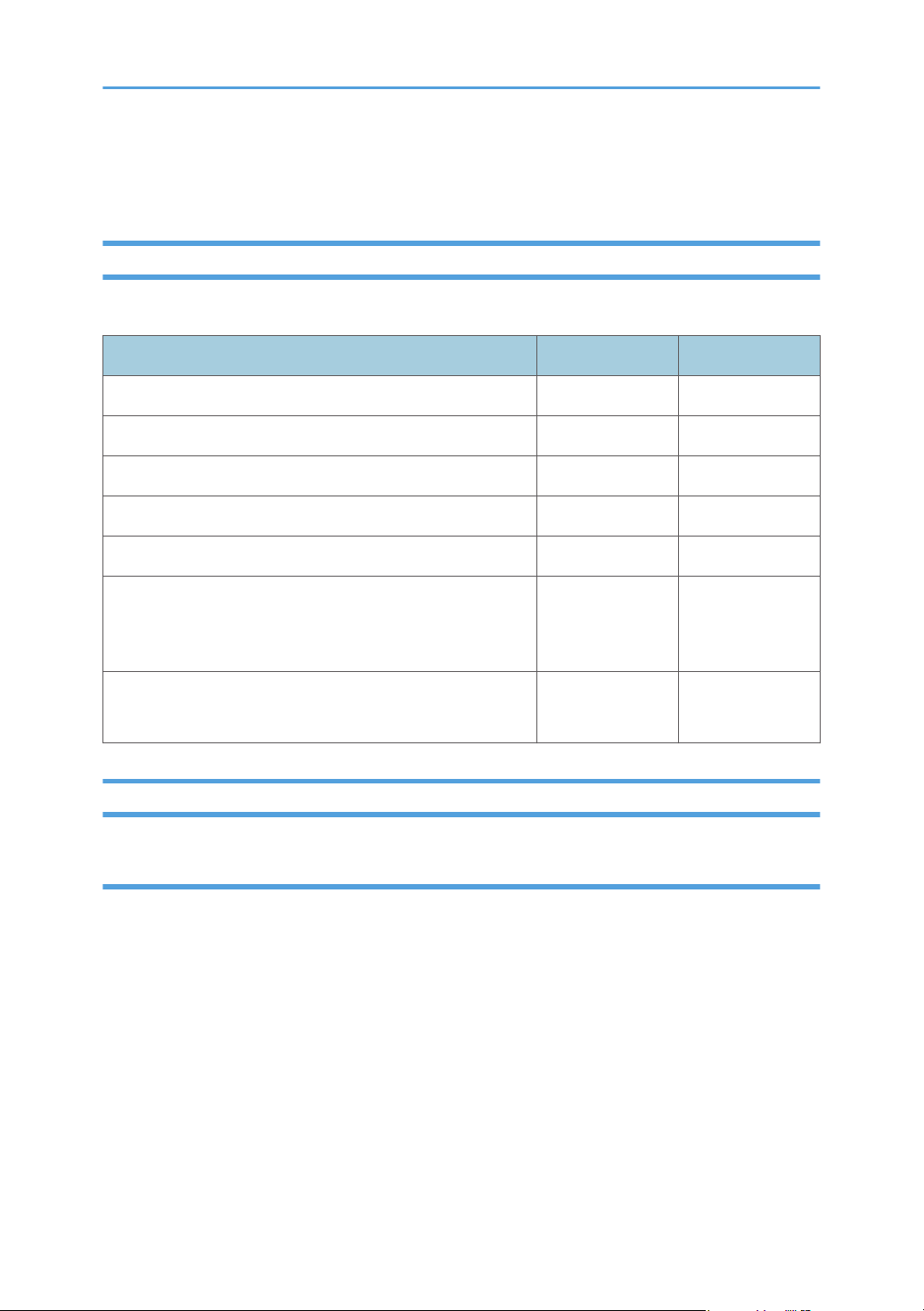
Some illustrations or explanations in this guide may differ from your product due to improvement or
change in the product.
Differences in Functions between Different Models
The differences in main functions between different models are as follows:
SP C250SF SP C252SF
Type Type 1 Type 2
Restrictions on available functions Not available Available
User Restriction Not available Available
Locked Print Not available Available
Internet Fax Not available Available
Paperless FAX
(Reception file setting, Print received file, Print forwarded file,
Notify forward status)
Notification to replace a component
(Fusing unit, Transfer roller, Intermediate transfer belt)
Not available Available
Not available Available
Note to Administrator
Password
Certain configurations of this machine can be password-protected to prevent unauthorized modifications
by others. We strongly recommend you to create your own password immediately.
The following are the operations that can be password-protected:
• Configuring the [Address Book], [Network Settings], or [Admin. Tools] menu using the control
panel
You can access these menus without a password by factory default.
The setting for creating a password can be found in [Admin. Tools].
• Configuring the [System Settings], [Quick Dial Destination], [Scan Destination], [Fax Speed Dial
Destination], [Special Sender], [Restrict Available Functions], [Network Settings], [IPsec Settings],
or [Administrator Tools] menu using Web Image Monitor
10
Page 13
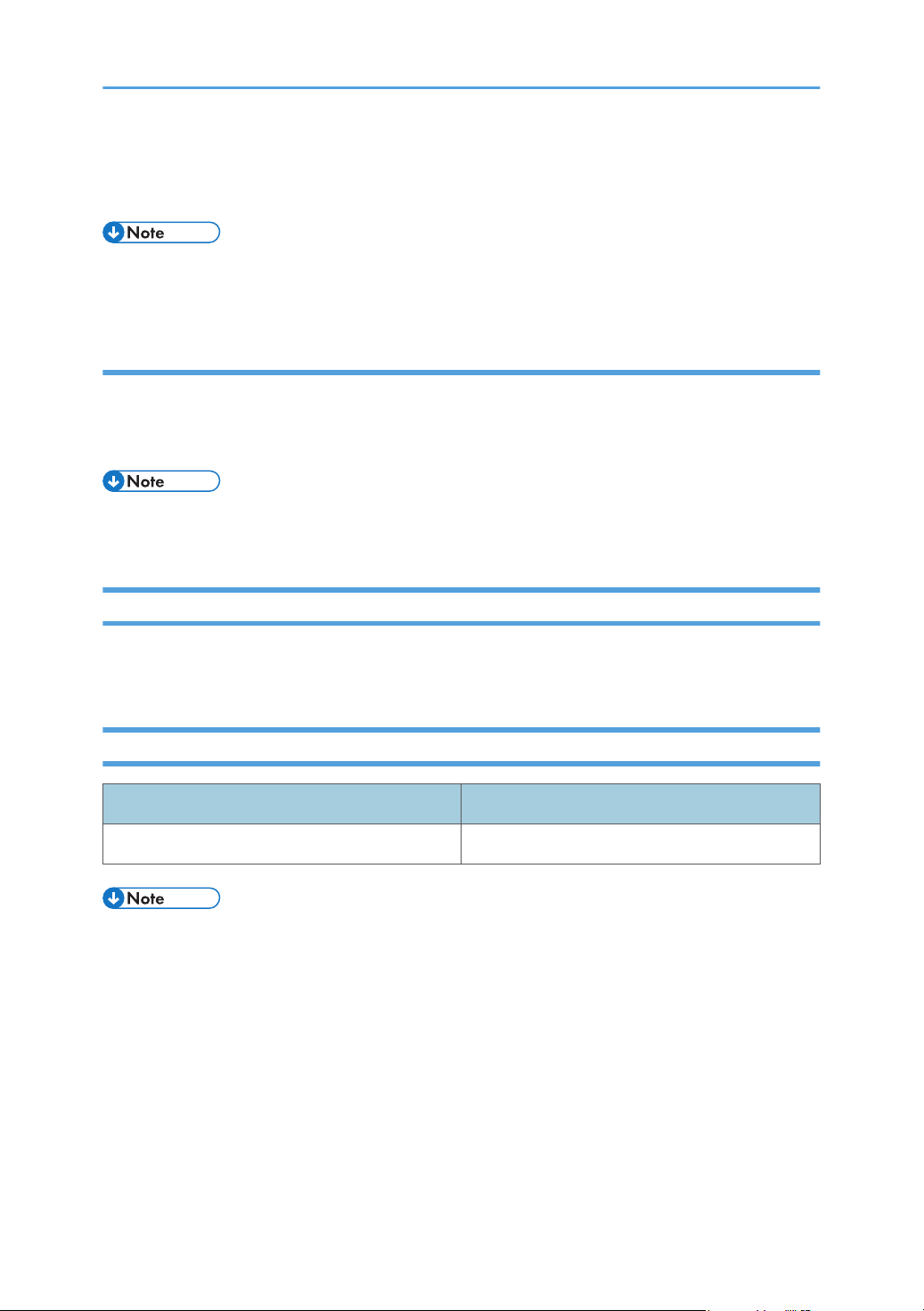
By default, the access to the machine via Web Image Monitor is not password-protected.
The setting for configuring the password can be found in [Administrator Settings].
• For details about creating passwords, see page 228 "Administrator Settings" or page 268
"Configuring the Administrator Settings".
User Restriction
You can restrict the use of certain functions of this machine to users with proper authentication.
Using Web Image Monitor, you can select the functions you want to restrict, and register the users who
can use that function upon authentication.
• For details about creating passwords and configuring the user restriction settings, see page 50
"Restricting Machine Functions According to User".
About IP Address
In this manual, "IP address" covers both IPv4 and IPv6 environments. Read the instructions that are
relevant to the environment you are using.
List of Option
Option List Referred to as
Paper Feed Unit TK1010 Paper feed unit
• If Paper feed unit is attached, "Tray 2" appears on the machine's control panel.
11
Page 14
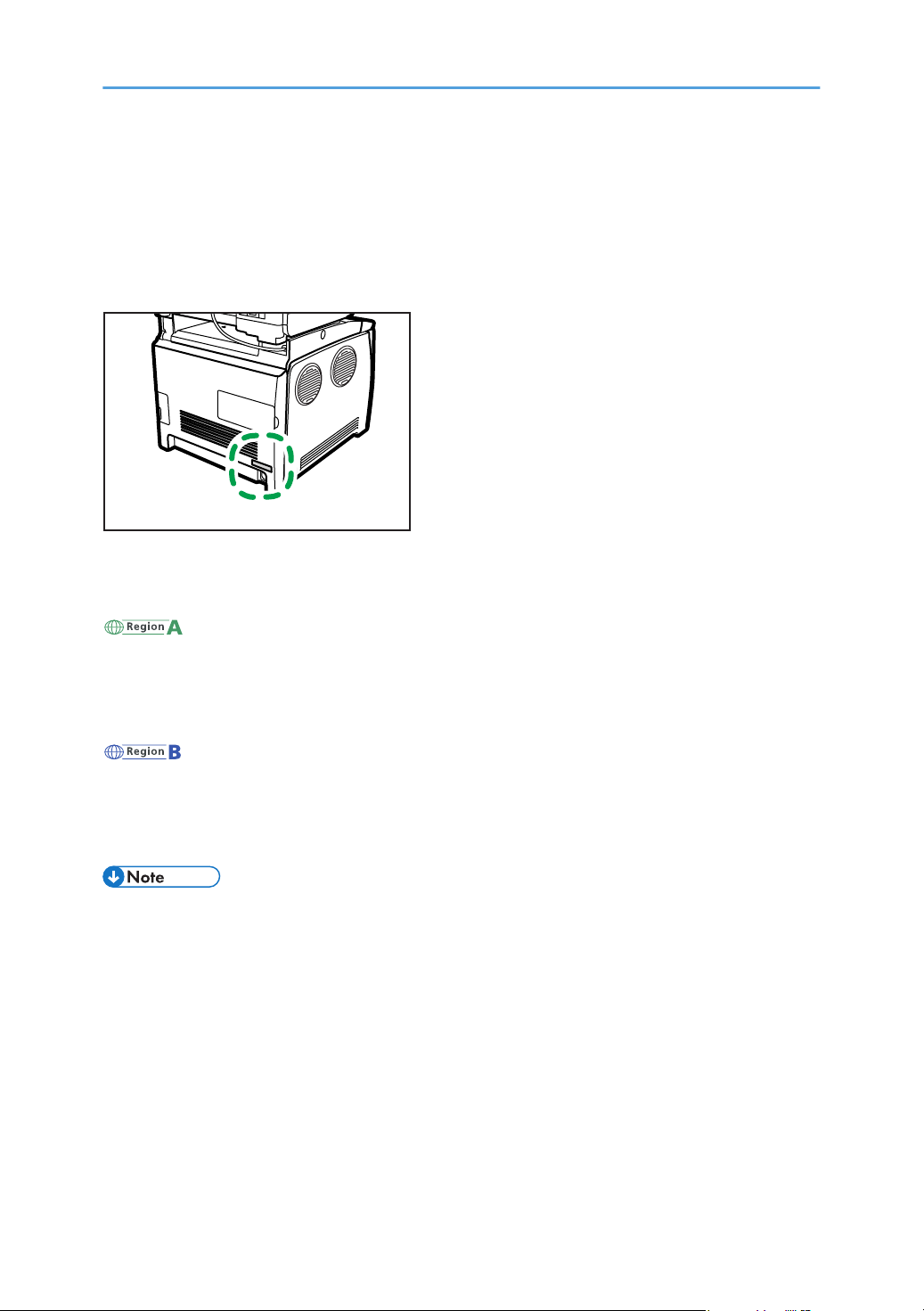
Model-Specific Information
DAC029
This section explains how you can identify the region your machine belongs to.
There is a label on the rear of the machine, located in the position shown below. The label contains
details that identify the region your machine belongs to. Read the label.
The following information is region-specific. Read the information under the symbol that corresponds to
the region of your machine.
(mainly Europe and Asia)
If the label contains the following, your machine is a region A model:
• CODE XXXX -27
• 220-240V
(mainly North America)
If the label contains the following, your machine is a region B model:
• CODE XXXX -17
• 120-127V
• Dimensions in this manual are given in two units of measure: metric and inch. If your machine is a
Region A model, refer to the metric units. If your machine is a Region B model, refer to the inch
units.
12
Page 15
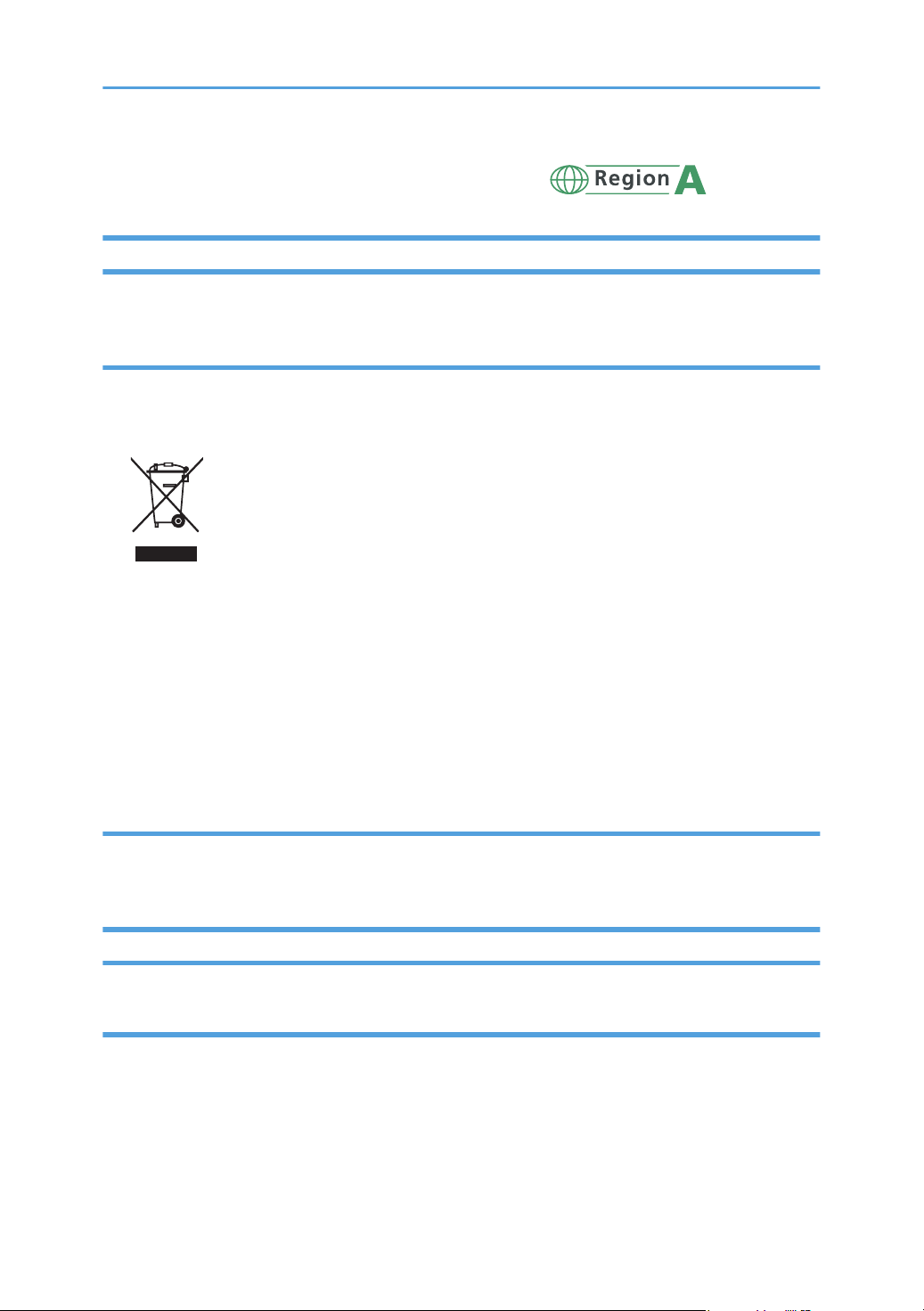
Important Safety Instructions
User Information on Electrical & Electronic Equipment
Users in the countries where this symbol shown in this section has been specified in national law on collection and treatment of E-waste
Our Products contain high quality components and are designed to facilitate recycling.
Our products or product packaging are marked with the symbol below.
The symbol indicates that the product must not be treated as municipal waste. It must be disposed of
separately via the appropriate return and collection systems available. By following these instructions
you ensure that this product is treated correctly and help to reduce potential impacts on the environment
and human health, which could otherwise result from inappropriate handling. Recycling of products
helps to conserve natural resources and protect the environment.
For more detailed information on collection and recycling systems for this product, please contact the
shop where you purchased it, your local dealer or sales/service representatives.
All Other Users
If you wish to discard this product, please contact your local authorities, the shop where you bought this
product, your local dealer or sales/service representatives.
Environmental Advice for Users
Users in the EU, Switzerland and Norway
Consumables yield
Please refer to either the User’s Manual for this information or the packaging of the consumable.
Recycled paper
The machine can use recycled paper which is produced in accordance with European standard
EN 12281:2002 or DIN 19309. For products using EP printing technology, the machine can print
13
Page 16
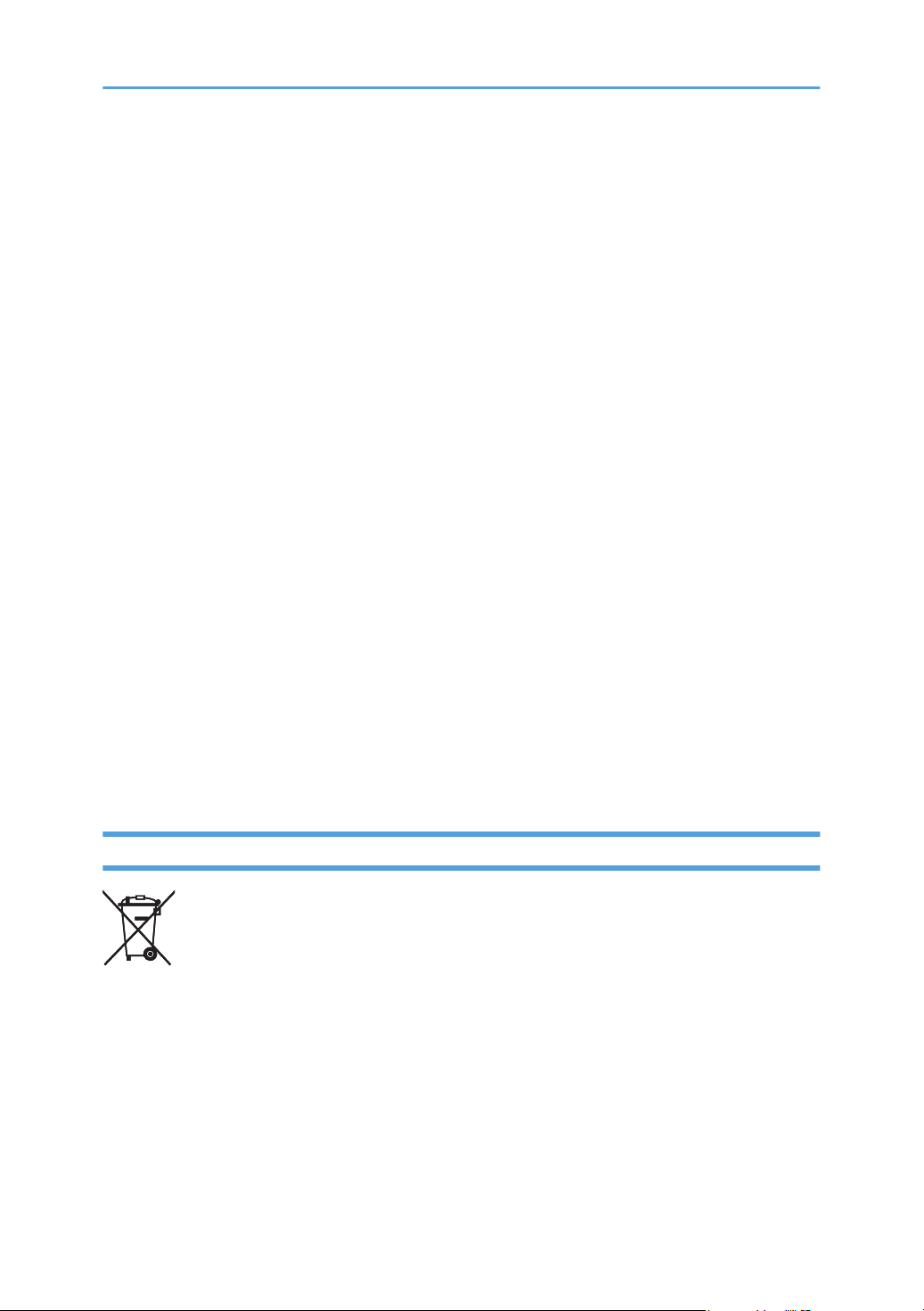
on 64g/m2 paper, which contains less raw materials and represents a significant resource
reduction.
Duplex printing (if applicable)
Duplex printing enables both sides of a sheet of paper to be used. This saves paper and reduces
the size of printed documents so that fewer sheets are used. We recommend that this feature is
enabled whenever you print.
Toner and ink cartridge return program
Toner and ink cartridge for recycling will be accepted free of charge from users in accordance with
local regulations.
For details about the return program, please refer to the Web page below or consult your service
person.
https://www.ricoh-return.com/
Energy efficiency
The amount of electricity a machine consumes depends as much on its specifications as it does on
the way you use it. The machine is designed to allow you to reduce electricity costs by switching to
Ready mode after it prints the last page. If required, it can immediately print again from this mode.
If no additional prints are required and a specified period of time passes, the device switches to an
energy saving mode.
In these modes, the machine consumes less power (watts). If the machine is to print again, it needs
a little longer to return from an energy saving mode than from Ready mode.
For maximum energy savings, we recommend that the default setting for power management is
used.
Products that comply with the Energy Star requirement are always energy efficient.
Note for the Battery and/or Accumulator Symbol (For EU countries only)
In accordance with the Battery Directive 2006/66/EC Article 20 Information for end-users Annex II,
the above symbol is printed on batteries and accumulators.
This symbol means that in the European Union, used batteries and accumulators should be disposed of
separately from your household waste.
In the EU, there are separate collection systems for not only used electrical and electronic products but
also batteries and accumulators.
Please dispose of them correctly at your local community waste collection/recycling centre.
14
Page 17
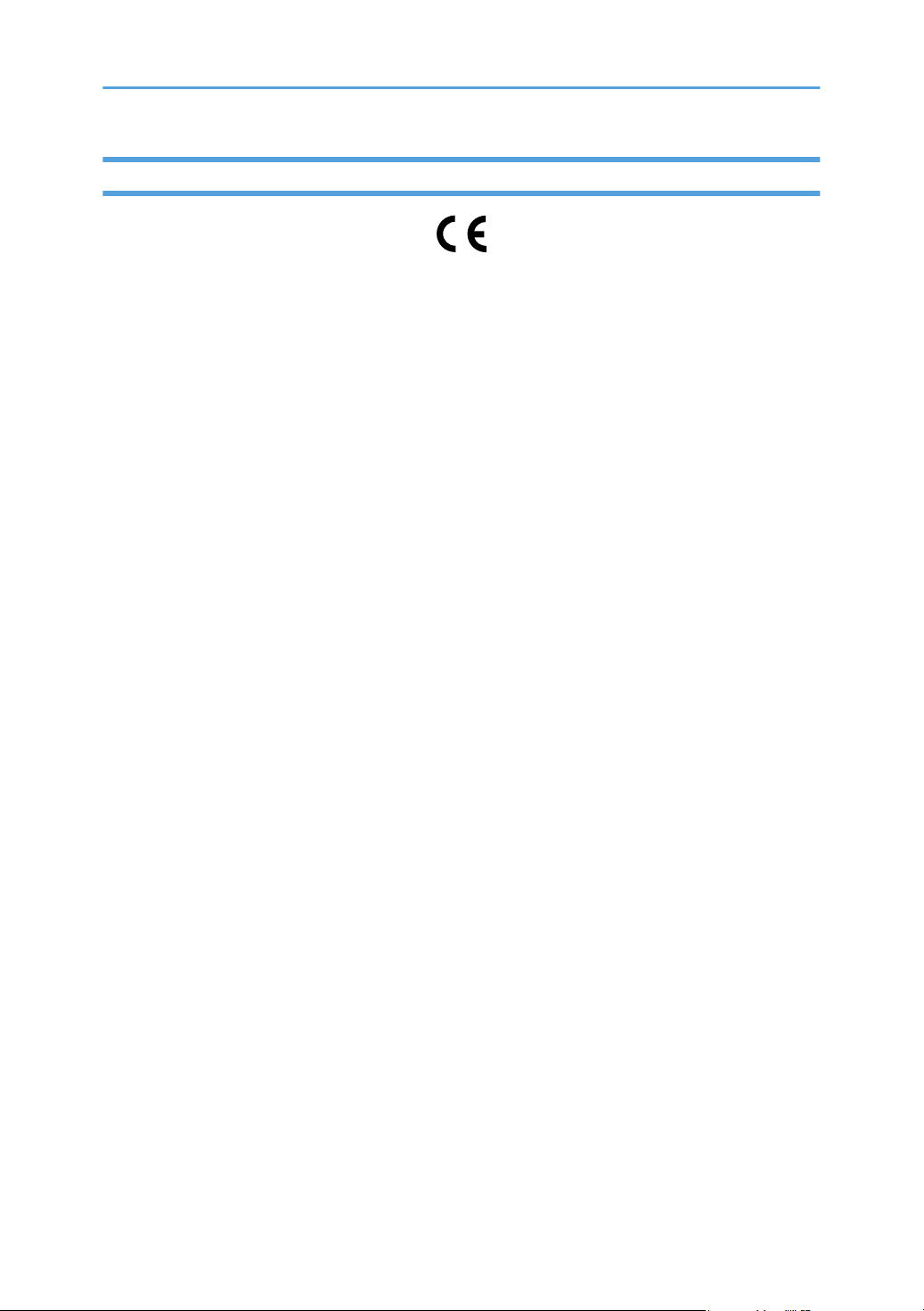
Notes to Users of Facsimile Unit
Declaration of Conformity
Notice to Users in EEA Countries
This product complies with the essential requirements and provisions of Directive 1999/5/EC of
the European Parliament and of the Council of 9 March 1999 on radio equipment and
telecommunications terminal equipment and the mutual recognition of their conformity.
Notice to Users Accessing Analog PSTN in EEA Countries
This product is designed to be able to access analog PSTN in all EEA countries. Local PSTN
compatibility is dependent on software switch settings. Please contact your service representative if
relocating this product to another country. In the event of problems, please contact your service
representative in the first instance.
The CE Declaration of Conformity is available by accessing the URL:
http://www.ricoh.co.jp/fax/ce_doc/ and selecting the product applicable.
15
Page 18
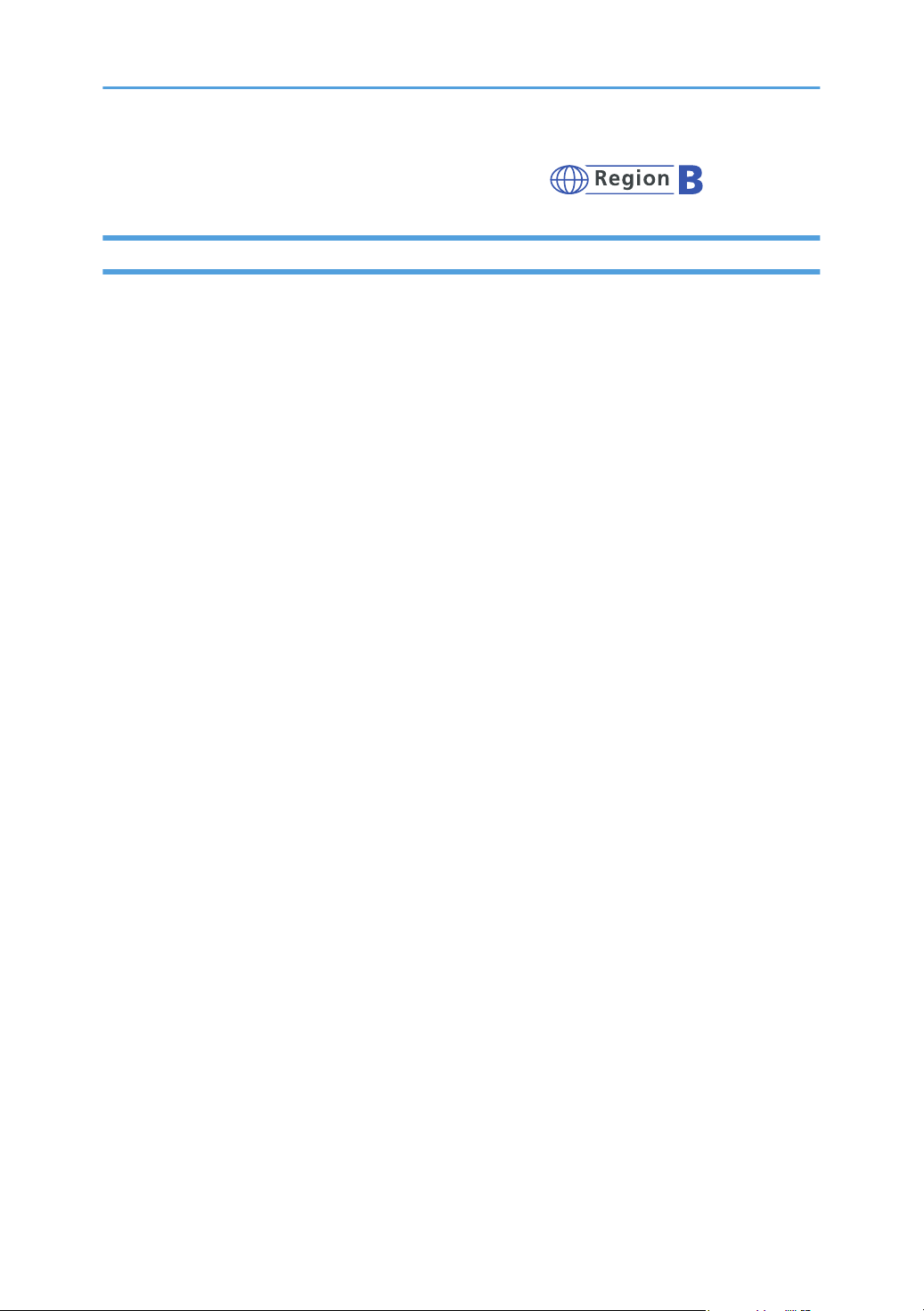
Important Safety Instructions
Notes to Users in the State of California
Perchlorate Material - special handling may apply. See: www.dtsc.ca.gov/hazardouswaste/
perchlorate
16
Page 19
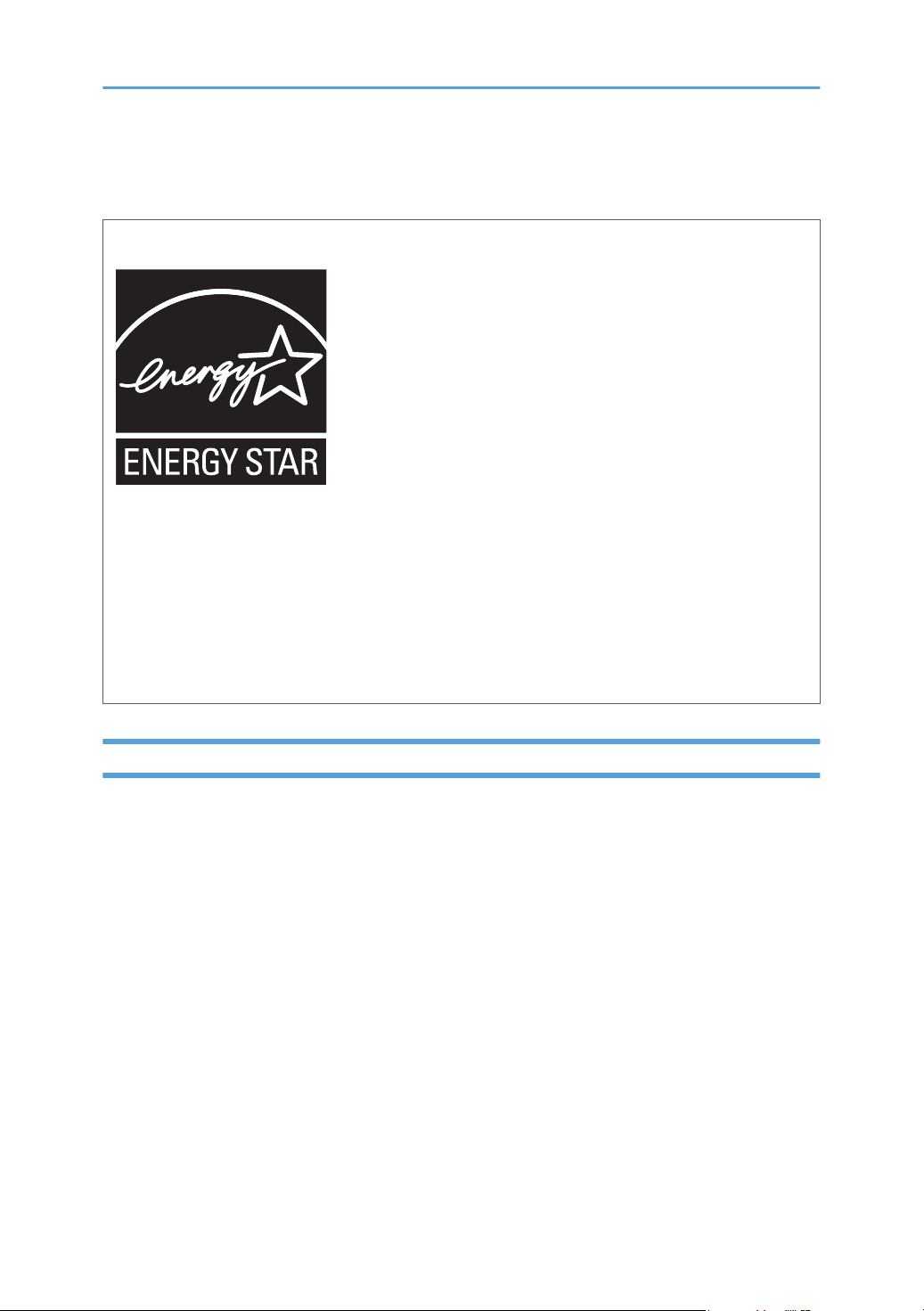
ENERGY STAR Program
ENERGY STAR® Program Requirements for Imaging Equipment
The ENERGY STAR® Program Requirements for Imaging Equipment encourage energy conservation
by promoting energy efficient computers and other office equipment.
The program backs the development and dissemination of products that feature energy saving
functions.
It is an open program in which manufacturers participate voluntarily.
Targeted products are computers, monitors, printers, facsimiles, copiers, scanners, and multifunction
devices. Energy Star standards and logos are internationally uniform.
Saving Energy
This machine is equipped with the following Energy Saver modes: Energy Saver mode 1 and Energy
Saver mode 2. If the machine has been idle for a certain period of time, the machine automatically
enters Energy Saver mode.
The machine recovers from Energy Saver mode when it receives a print job, prints a received fax, or
when the [Copy], [Color Start], or [B&W Start] key is pressed.
Energy Saver mode 1
The machine enters Energy Saver mode 1 if the machine has been idle for about 30 seconds. It
takes less time to recover from Energy Saver mode 1 than from power-off state or Energy Saver
mode 2, but power consumption is higher in Energy Saver mode 1 than in Energy Saver mode 2.
Energy Saver mode 2
The machine enters Energy Saver mode 2 after the period of time specified for this setting is
passed. Power consumption is lower in Energy Saver mode 2 than in Energy Saver mode 1, but it
takes longer to recover from Energy Saver mode 2 than from Energy Saver mode 1.
17
Page 20
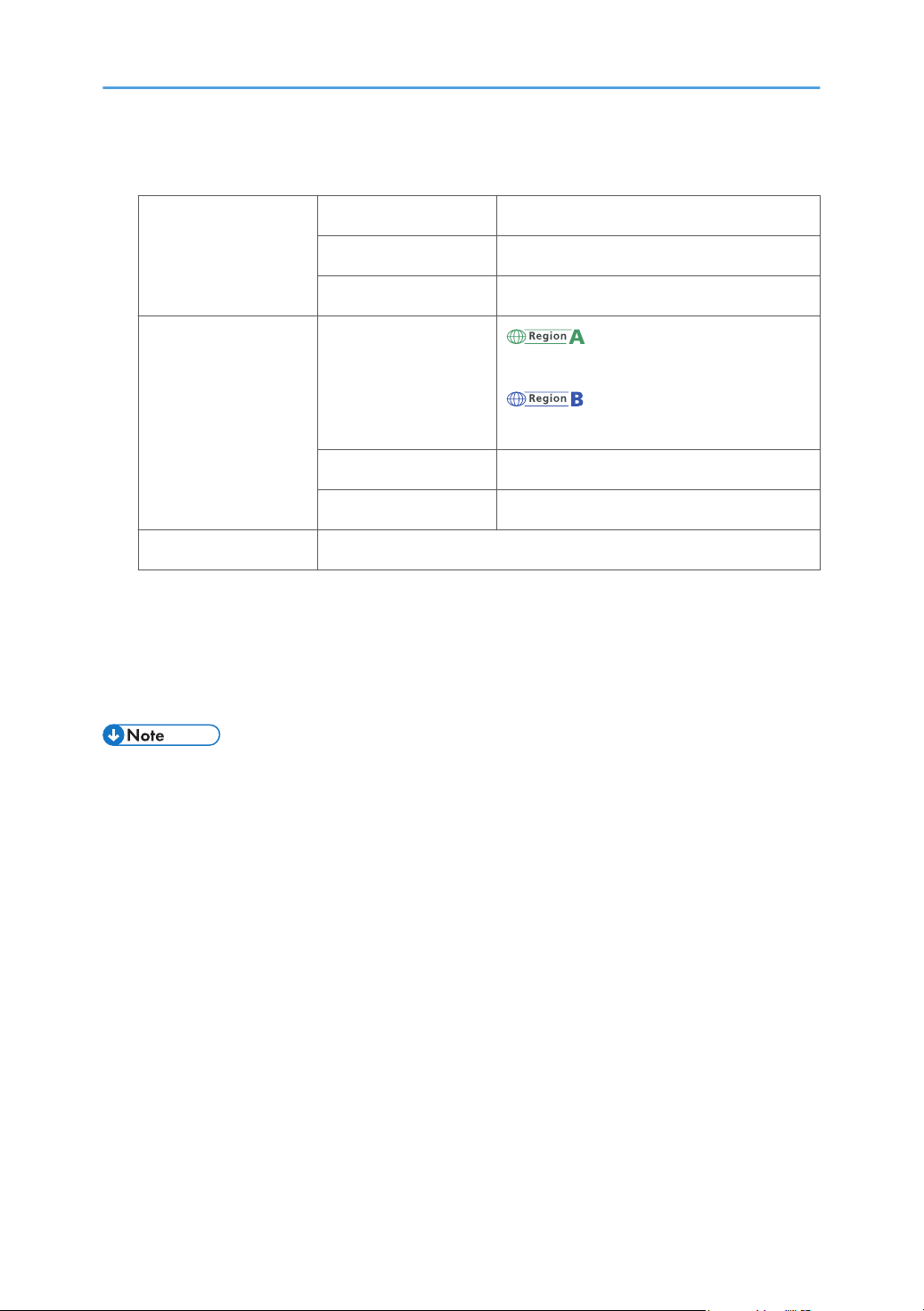
Specifications
Energy Saver mode 1 Power Consumption
*1
80 W or less
Default Time 30 seconds
Recovery Time
Energy Saver mode 2 Power Consumption
*1
10 seconds or less
*1
(mainly Europe and Asia)
3.8 W or less
(mainly North America)
3.2 W or less
Default Time 1 minute
Recovery Time
Duplex Function
Recovery time and power consumption may differ depending on the conditions and environment of the
*1
machine.
Achieves ENERGY STAR energy savings; product fully qualifies when packaged with (or used with) a
*2
duplex tray and the duplex function is enabled as an option.
*2
Standard
*1
30 seconds
For details about Energy Saver modes, see page 228 "Administrator Settings".
18
• If the machine is in Energy Saver mode for 24 hours continuously, the machine automatically
returns to normal state and performs self-maintenance.
Page 21
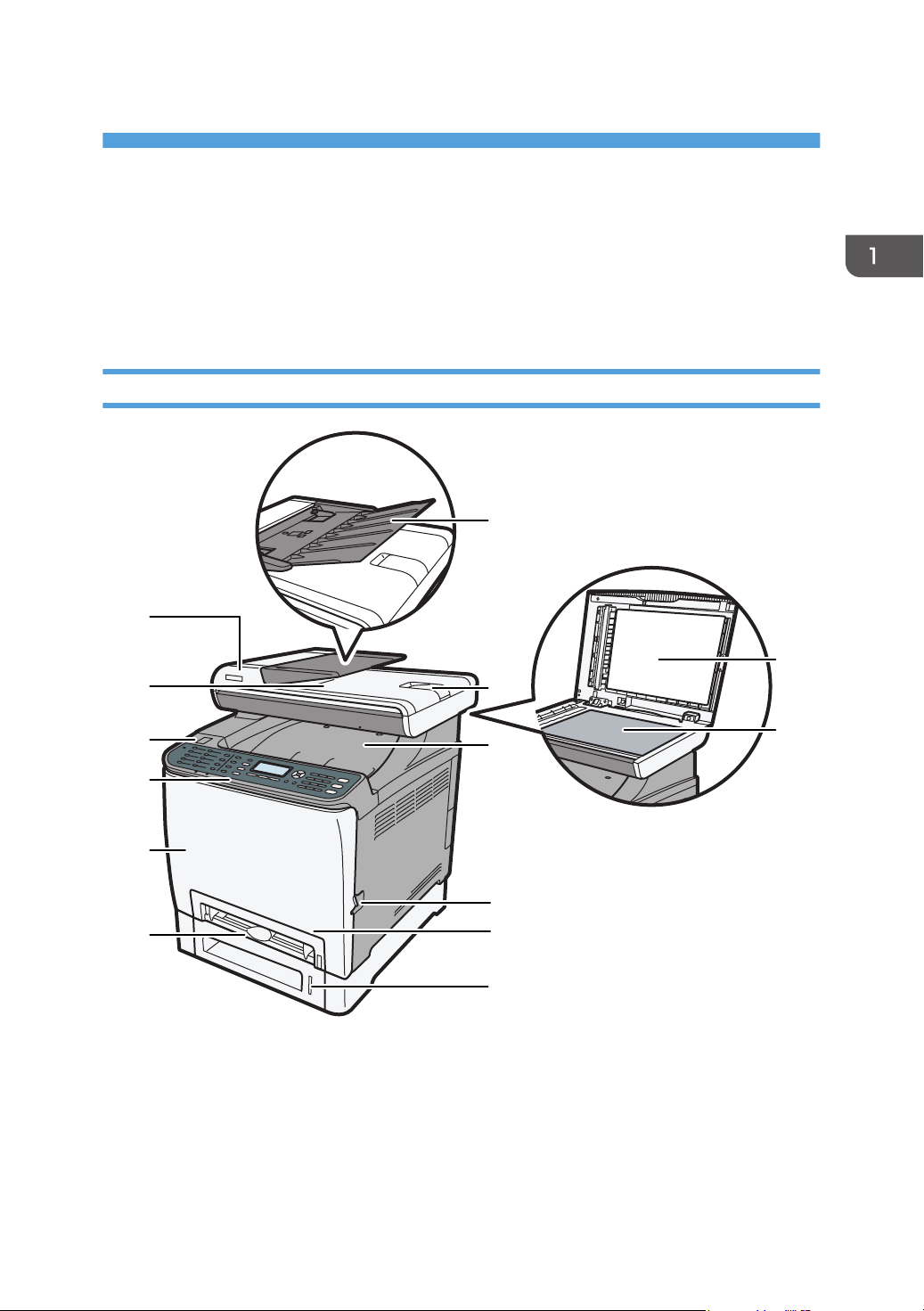
1. Getting Started
1
2
3
4
5
6
11
9
10
14
8
7
13
12
DAC025
Guide to Components
This section introduces the names of the various parts on the front and rear side of the machine and
outlines their functions.
Exterior: Front View
1. ADF (Auto document feeder) Cover
Open this cover to remove originals jammed in the ADF.
2. Output Tray for the ADF
Originals scanned with the ADF are delivered from here.
19
Page 22

1. Getting Started
3. USB Flash Disk Port
Insert a USB flash disk for using the Scan to USB function or connect a digital camera using a USB cable for
PictBridge printing.
4. Control Panel
Contains a screen and keys for machine control.
5. Front Cover
Open this cover to replace the waste toner bottle or remove jammed paper.
6. Bypass Tray
Load paper here sheet by sheet.
7. Input Tray for the ADF
Place stacks of originals here. They will feed in automatically. This tray can hold up to 35 sheets of plain
paper.
8. Extender for the ADF Tray
Extend these when placing paper longer than A4 in the input tray for ADF.
9. Cover for the Exposure Glass
Open this cover to place originals on the exposure glass.
10. Exposure Glass
Place originals here sheet by sheet.
11. Standard Tray/Top Cover
Printed paper is delivered to this tray. Up to 150 sheets of plain paper can be stacked here.
Open this to replace the print cartridges.
12. Front Cover Open Lever
To open the front cover, pull this lever on the right side of the machine.
13. Tray 1
This tray can hold up to 250 sheets of plain paper.
14. Tray 2 (option)
This tray can hold up to 500 sheets of plain paper.
20
Page 23
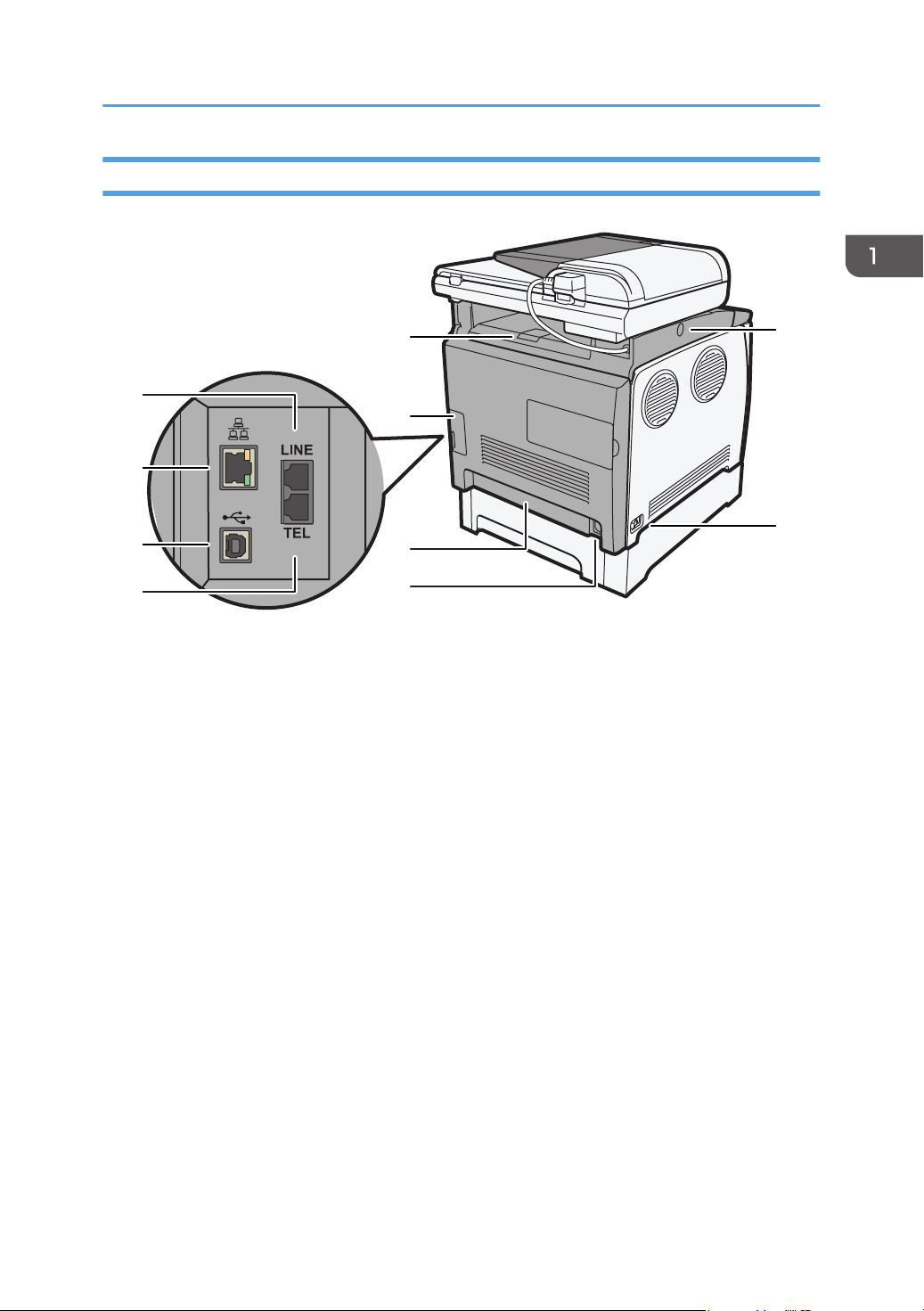
Exterior: Rear View
1
2
4
3
6
8
7
5
9
10
DAC026
Guide to Components
1. Stop Fences
Pull up this fence to prevent paper falling off when printing a large amount of paper at a time. The fence can
be adjusted at the A4/Letter or Legal size position.
2. Cable Cover
Remove this cover when connecting cables to the machine.
3. G3 (analog) Line Interface Connector
For connecting a telephone line.
4. Ethernet Port
For connecting the machine to the network using a network interface cable.
5. USB Port
For connecting the machine to a computer using a USB cable.
6. External Telephone Connector
For connecting an external telephone.
7. Rear Cover
Remove this cover when loading paper longer than A4 in Tray 1.
8. Power Socket
For connecting the power cord to the machine.
21
Page 24
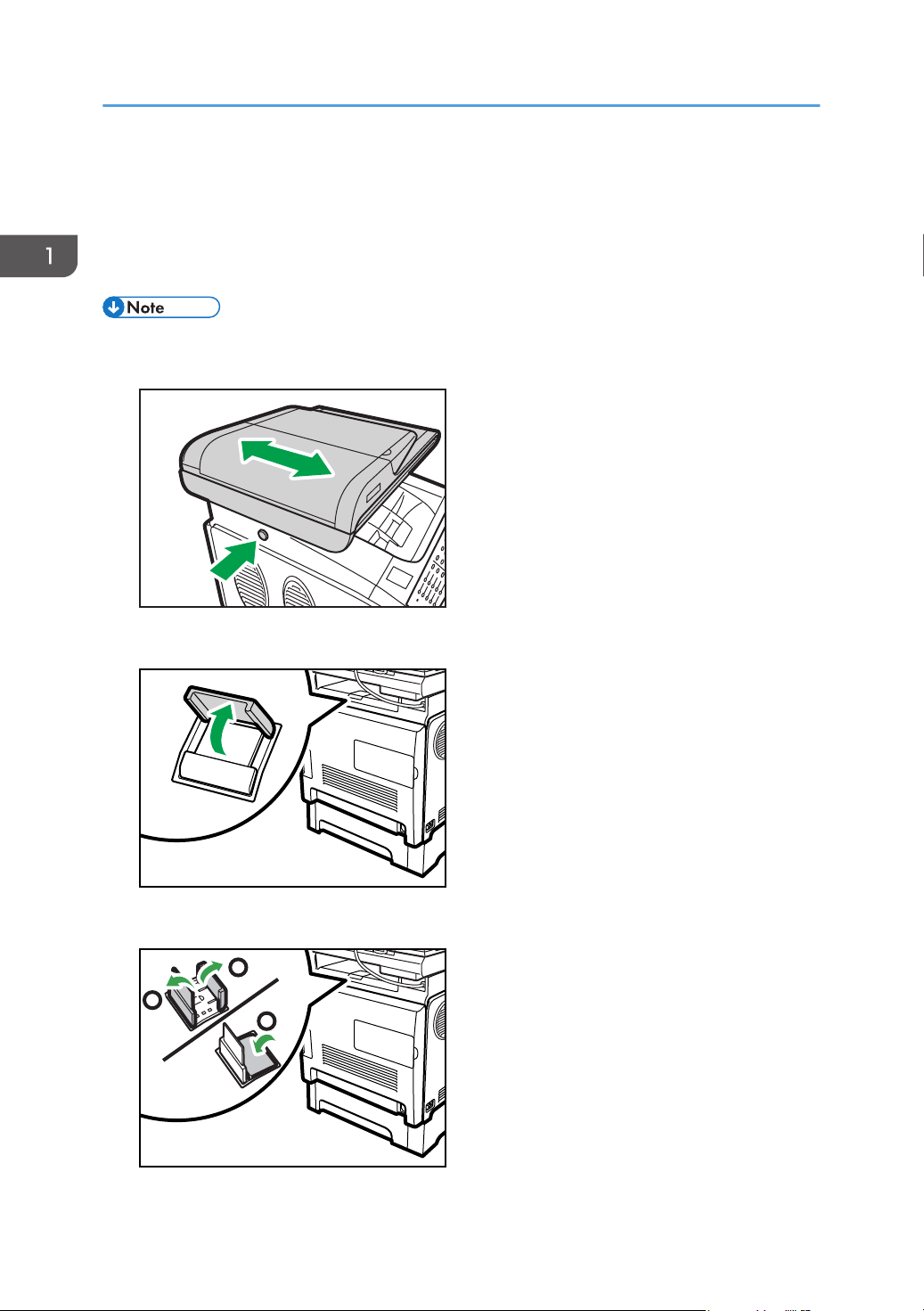
DAC009
DAC034
1
2
3
DAC035
1. Getting Started
9. Button for Sliding the ADF
Press to slide the ADF towards the rear of the machine and hold it in that position, if paper output to the output
tray is difficult to retrieve.
10. Power Switch
Use this switch to turn the power on or off.
• As shown, slide the ADF while pressing the button for sliding the ADF. Be sure to check that the ADF
is closed in advance. Be careful not to trap your fingers when sliding.
• Pull up the retainer as shown below to prevent A4- or Letter-size printed copies from falling off.
• Pull up the retainer as shown below to prevent Legal-size printed copies from falling off.
22
Page 25

Interior
1
2
3
4
5
DAC027
Guide to Components
1. Print Cartridges
Install the print cartridges from the machine rear, in the order of cyan (C), magenta (M), yellow (Y), and black
(K). Messages appear on the screen when print cartridges need to be replaced, or new ones need to be
prepared.
2. Fusing Unit Lever
Lower both the left and right levers when you print on an envelope.
3. Fusing Unit
Fuses toner to the paper.
You might have to move this unit to check for or remove jammed paper.
4. Waste Toner Bottle
Collects toner that is wasted during printing.
5. Transfer unit
You need to remove this when you replace the waste toner bottle.
• For details about the messages that appear on the screen when consumables need to be replaced,
see page 334 "Error and Status Messages on the Screen".
23
Page 26
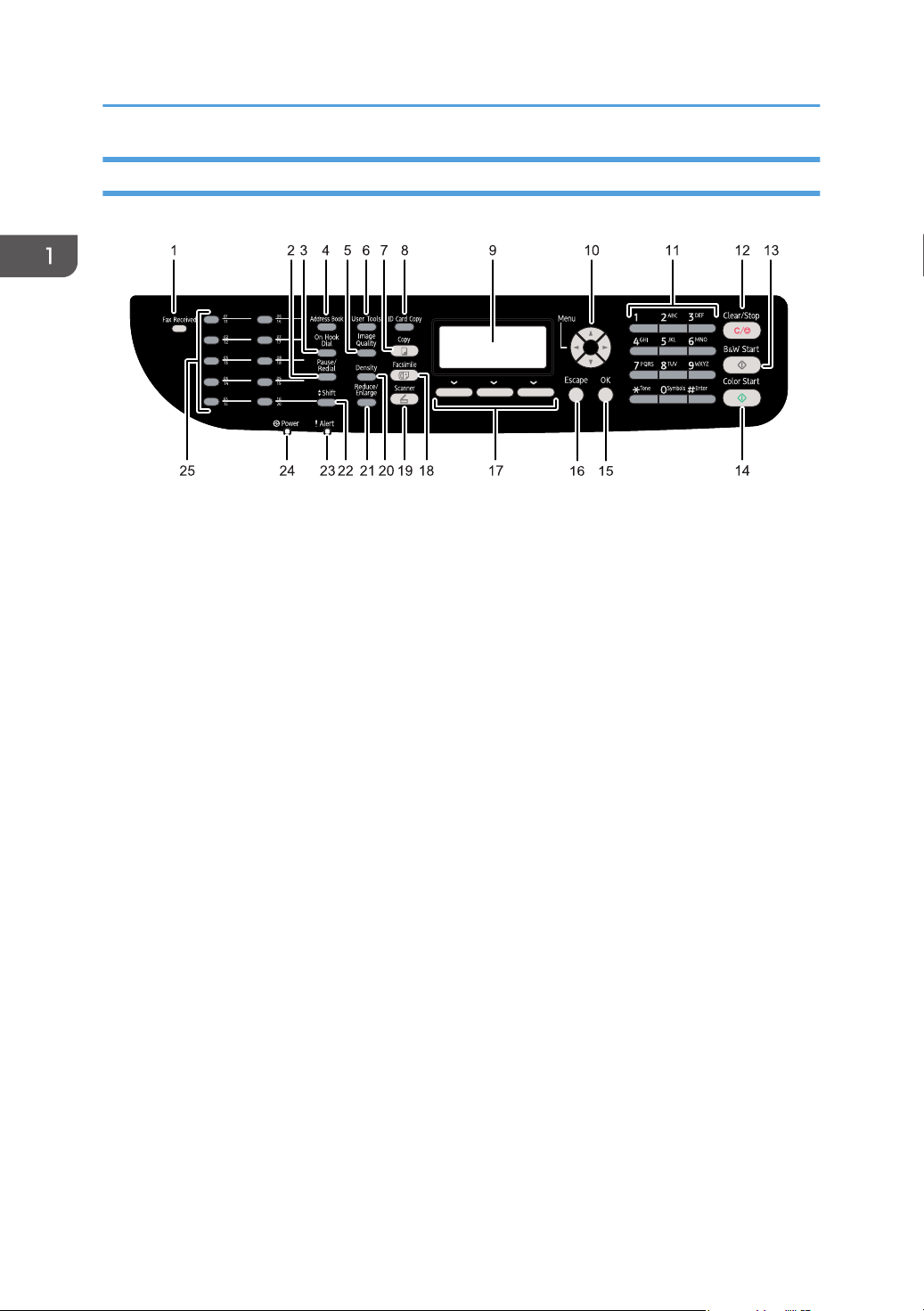
DAC504
1. Getting Started
Control Panel
1. Fax Received indicator
Lights up when received faxes that have not been printed out exist in the machine's memory. Flashes when the
machine is unable to print out the faxes due to machine errors such as an empty paper tray or a paper jam.
2. [Pause/Redial] key
• Pause
Press to insert a pause in a fax number. The pause is indicated by "P".
• Redial
Press to display the last used scan or fax destination.
3. [On Hook Dial] key
Press to use on-hook dialing to check the destination's status when sending a fax.
4. [Address Book] key
Press to select a scan or fax destination from the Address Book.
5. [Image Quality] key
Press to select the image quality for the current job.
• Copier mode: select Text, Photo, or Mixed.
• Scanner mode: select the resolution.
• Fax mode: select Standard, Detail, or Photo.
6. [User Tools] key
Press to display the menu for configuring the machine's system settings.
7. [Copy] key
Press to switch to copier mode. The key stays lit while the machine is in copier mode.
8. [ID Card Copy] key
Press to enter ID card copy mode for the current job.
24
Page 27
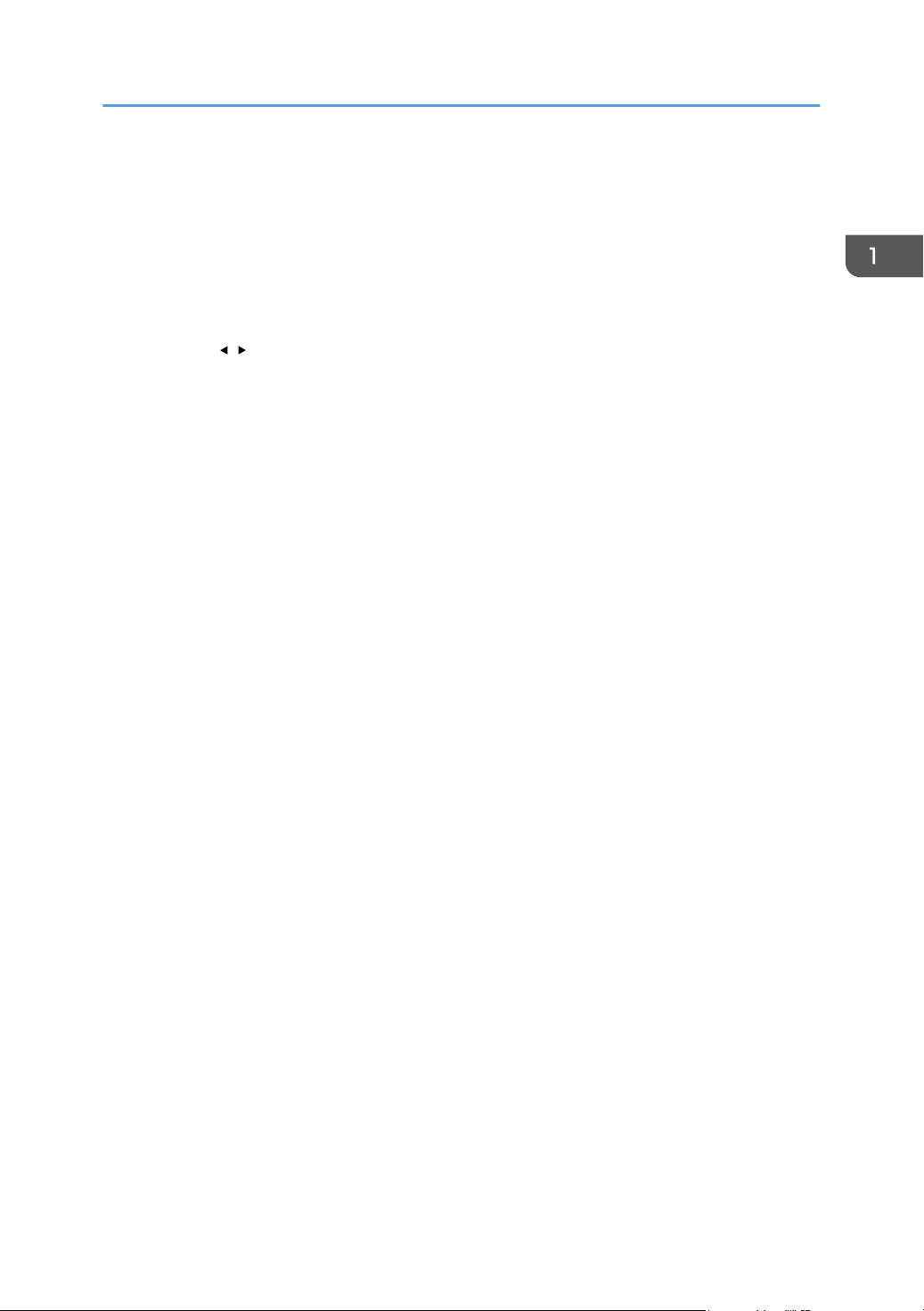
Guide to Components
If you do not use the ID card copy mode frequently, configure [Shortcut to Function] in [Admin. Tools] to make
this key available for sending faxes immediately or displaying scan file destinations. For [Shortcut to Function],
see page 34 "Initial Setup".
9. Screen
Displays the current status and messages.
10. Scroll keys
Press to move the cursor in the directions indicated by each scroll key.
Pressing the [ ][ ] keys while the machine is in standby mode will display the menu for configuring the settings
of the machine's current operation mode (copier, scanner, or fax).
11. Number keys
Use to enter numerical values when specifying settings such as fax numbers and copy quantities, or enter
letters when specifying names.
12. [Clear/Stop] key
• While the machine is processing a job: press to cancel the current job.
• While configuring the machine settings: press to cancel the current setting and return to standby mode.
• While in standby mode: press to cancel temporary settings such as image density or resolution.
13. [B&W Start] key
Press to scan or copy in black and white, or start sending a fax.
14. [Color Start] key
Press to scan or copy in color.
15. [OK] key
Press to confirm settings or enter the next level of the menu tree.
16. [Escape] key
Press to cancel the last operation or exit to the previous level of the menu tree.
17. Selection keys
Press the key that corresponds to an item shown on the bottom line of the screen to select it.
18. [Facsimile] key
Press to switch to fax mode. The key stays lit while the machine is in fax mode.
19. [Scanner] key
Press to switch to scanner mode. The key stays lit while the machine is in scanner mode.
20. [Density] key
Press to adjust image density for the current job.
• Copier mode: select from 5 levels of density.
• Scanner mode: select from 5 levels of density.
• Fax mode: select from 3 levels of density.
21. [Reduce/Enlarge] key
• Copier mode: press to specify the reduction or enlargement ratio for the current job.
25
Page 28
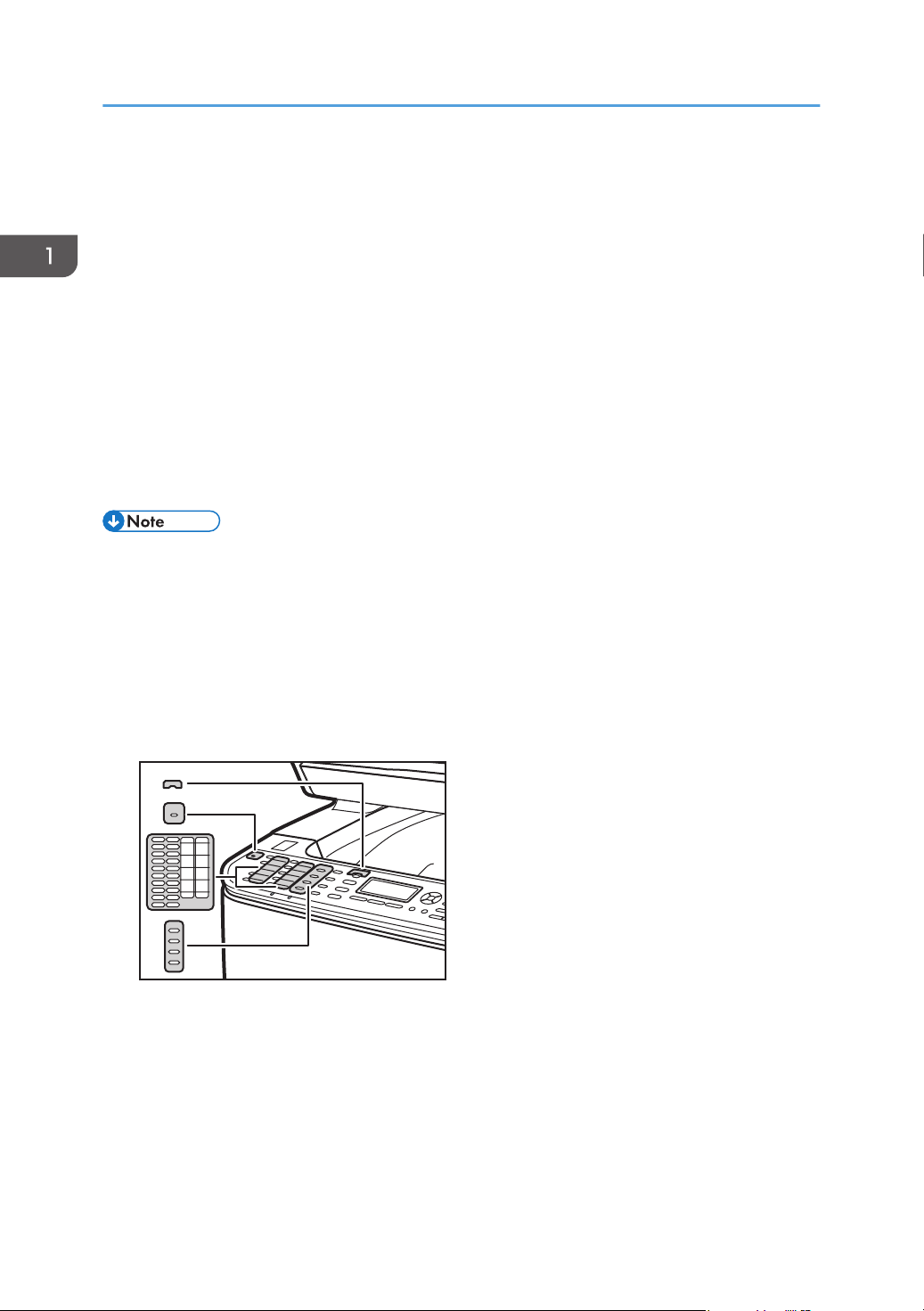
DAC028
1. Getting Started
• Scanner mode: press to specify the scanning size applied to the current original.
22. [Shift] key
Press to switch between Quick Dial numbers 1 to 10 and 11 to 20 when specifying a scan or fax destination
using the One Touch buttons.
23. Alert indicator
Flashes yellow when the machine will require maintenance soon (such as replacing consumables), or lights up
red when a machine error occurs.
When an alert is issued, check the messages on the screen. For details about the messages that appear on the
screen, page 334 "Error and Status Messages on the Screen".
24. Power indicator
Remains lit while the power is on. It is unlit when the power is off.
25. One Touch buttons
Press to select a scan or fax Quick Dial destination.
• The backlight of the screen is turned off when the machine is in Energy Saver mode.
• When the machine is processing a job, you cannot display the menu for configuring the machine.
You can confirm the machine's status by checking messages on the screen. If you see messages
such as "Printing...", "B&W Copying...", "Color Copying...", or "Processing...", wait until the current
job is finished.
• As required, apply the stickers appropriate for your language to control panel keys and One
Touch buttons. If the control panel is covered with a protective sheet, be sure to remove it before
applying the stickers.
• The color of the control panel varies depending on the model.
26
Page 29
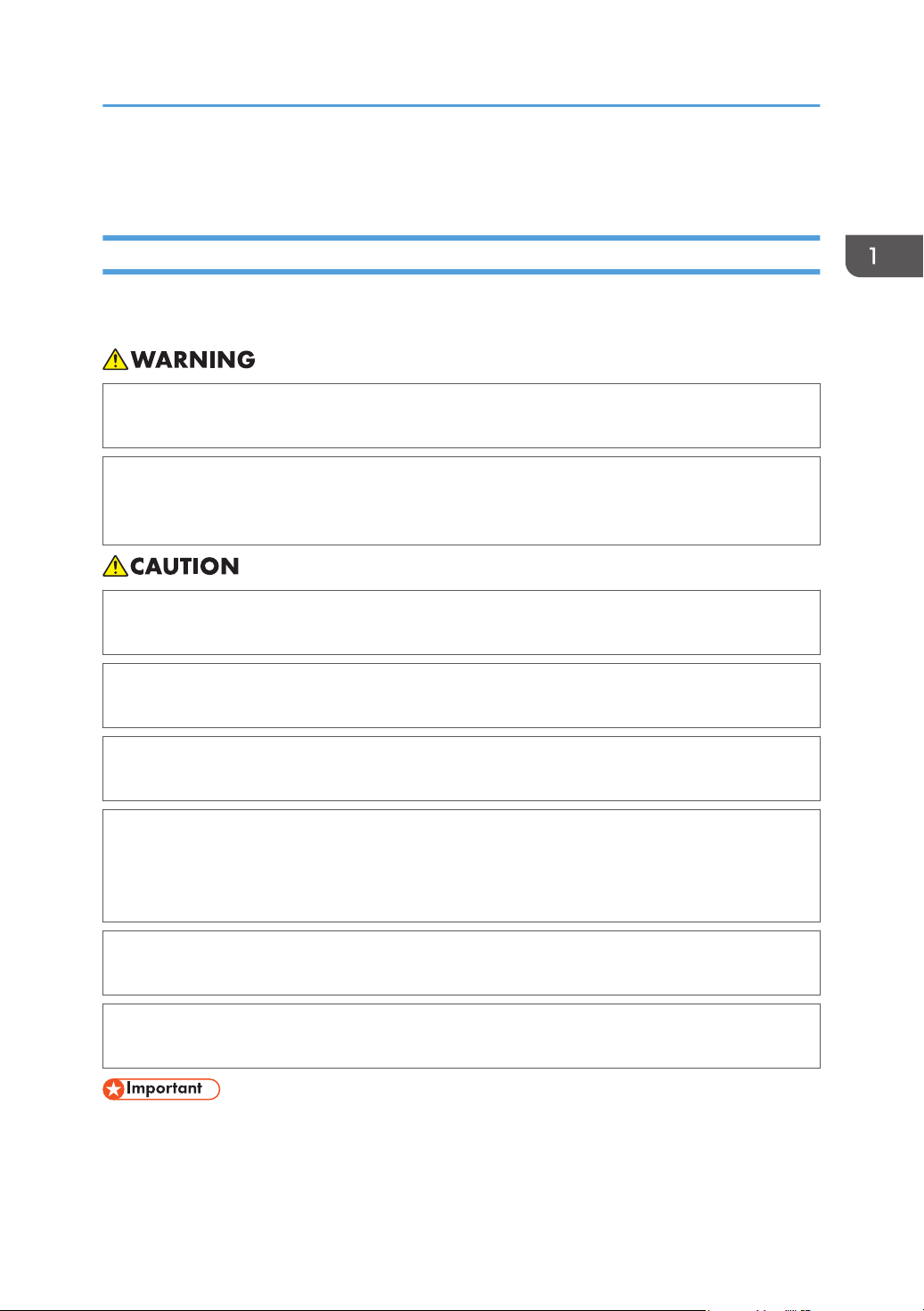
Installing the Machine
Installing the Machine
Where to Put the Machine
Be careful about where to place the machine, because environmental conditions greatly affect its
performance.
• Do not use flammable sprays or solvents in the vicinity of this machine. Doing so could result in
fire or electric shock.
• Do not place vases, plant pots, cups, toiletries, medicines, small metal objects, or containers
holding water or any other liquids, on or close to this machine. Fire or electric shock could result
from spillage or if such objects or substances fall inside this machine.
• Keep the machine away from humidity and dust. Otherwise a fire or an electric shock might
occur.
• Do not place the machine on an unstable or tilted surface. If it topples over, an injury might
occur.
• Do not place heavy objects on the machine. Doing so can cause the machine to topple over,
possibly resulting in injury.
• Keep the machine in an area that is within optimum environmental conditions. Operating the
machine in an environment that is outside the recommended ranges of humidity and temperature
can cause an electrical fire hazard. Keep the area around the socket free of dust. Accumulated
dust can become an electrical fire hazard.
• Make sure the room where you are using the machine is well ventilated and spacious. Good
ventilation is especially important when the machine is used heavily.
• Do not obstruct the machine's vents. Doing so risks fire caused by overheated internal
components.
• Keep the machine away from salt-bearing air and corrosive gases. Also, do not install the machine
in places where chemical reactions are likely (laboratories, etc.), as doing so will cause the
machine to malfunction.
27
Page 30
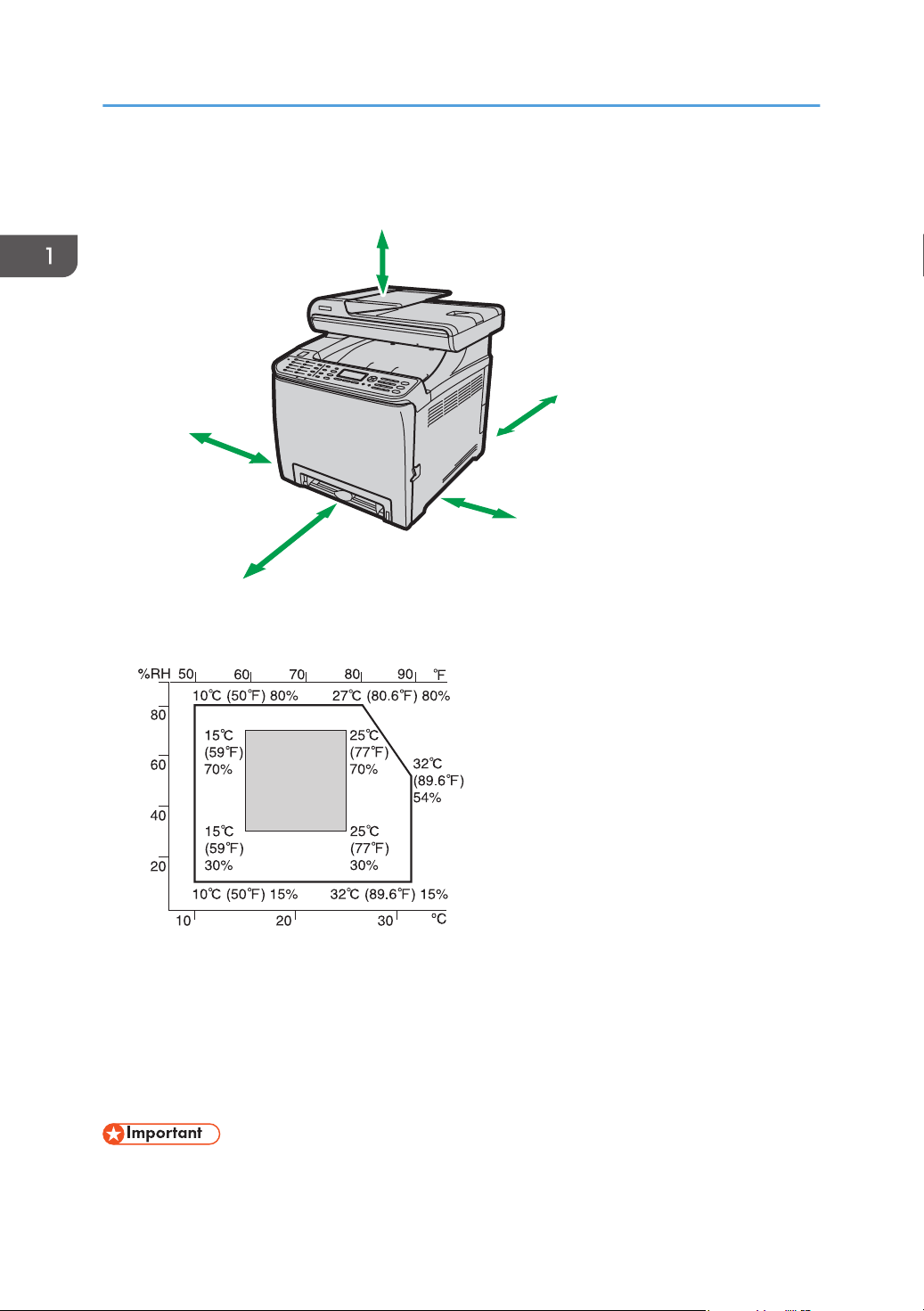
24 cm
(9.5 inches)
10 cm
(4 inches)
20 cm
(7.9 inches)
70 cm
(27.6 inches)
20 cm
(7.9 inches)
DAC022
DAC581
1. Getting Started
Space Required for Installation
The recommended (or minimum) space requirements are as follows:
Optimum Environmental Conditions
Environments to Avoid
Permissible and recommended temperature and humidity ranges are as follows:
• White area: Permissible Range
• Gray area: Recommended Range
To avoid possible build-up of ozone, locate this machine in large well ventilated room that has an
air turnover of more than 30m3/hr/person.
• Areas exposed to direct sunlight or strong light
28
Page 31

Installing the Machine
• Dusty areas
• Areas with corrosive gases
• Areas that are excessively cold, hot, or humid
• Areas directly exposed to currents of hot, cold, or room-temperature air from air conditioners
• Areas directly exposed to radiant heat from heaters
• Locations near air conditioners or humidifiers
• Locations near other electronic equipment
• Locations subject to frequent strong vibration
Ventilation
When you use this machine in a confined space without good ventilation for a long time or print
large quantities, you might detect an odd smell.
This might cause the output paper to also have an odd smell.
When you detect an odd smell, regularly ventilate in order to keep the workplace comfortable.
• Set up the machine so that it does not directly ventilate towards people.
• Ventilation should be more than 30 m3/hr/person.
New machine smell
When a machine is new, it might have a unique smell. This smell will subside in about one week.
When you detect an odd smell, sufficiently ventilate and circulate the air in the room.
Power requirements
• (mainly Europe and Asia) 220 - 240 V, 6 A, 50/60 Hz
• (mainly North America) 120 - 127 V, 11 A, 60 Hz
Please be sure to connect the power cord to a power source as above.
29
Page 32

1. Getting Started
Installing Option
This section explains how to install options.
Attaching Paper Feed Unit
• Touching the prongs of the power cable's plug with anything metallic constitutes a fire and
electric shock hazard.
• It is dangerous to handle the power cord plug with wet hands. Doing so could result in electric
shock.
• Before installing or removing options, always disconnect the power cord plugs from the wall
outlet and allow time for the main unit to fully cool. Failing to take these precautions could result
in burns.
• The machine weighs approximately 29.0 kg (64 lb.). When moving the machine, use the inset
grips on both sides, and lift slowly in pairs. The machine will break or cause injury if dropped.
• Lifting the paper feed unit carelessly or dropping may cause injury.
• Before moving the machine, unplug the power cord from the wall outlet. If the cord is
unplugged abruptly, it could become damaged. Damaged plugs or cords can cause an
electrical or fire hazard.
• Tray 1 is required to print using the optional paper feed unit. Without Tray 1, paper jams will occur.
• The machine must be lifted by two people.
• Do not hold the tray to lift the machine.
30
Page 33

DAC047
DAC048
DAC020
Installing Option
1. Check that the package contains the paper feed unit.
2. Turn off the machine's power switch, and then unplug the machine's power cord from the
wall outlet.
3. Remove adhesive tapes from the optional paper feed unit.
4. Lift the machine using the inset grips on both sides of the machine.
31
Page 34

DAC049
1. Getting Started
5. There are three upright pins on the optional paper feed unit. Align them with the holes on
the underside of the machine, and then carefully lower the machine.
6. After installing the optional paper feed unit, print the configuration page to check the
device configuration.
If it is installed properly, "Tray 2" will appear under "Paper Input" on the configuration page.
• After installing the optional paper feed unit, select Tray 2 in the printer driver. For details, see the
printer driver Help.
• If the new device is listed in the column of configuration options, it has been properly installed.
• If the optional paper feed unit is not installed properly, try to install it again by repeating the
procedure. If the problem persists, contact your sales or service representative.
• For details about printing the configuration page, see page 218 "Printing Lists/Reports".
32
Page 35

About Operation Tools
About Operation Tools
This section explains the operation tools of this machine.
Control Panel
The control panel contains a screen and keys for controlling the machine. Using the control panel, you
can configure the machine's various settings. For details about how to use the control panel, see
page 189 "Configuring the Machine Using the Control Panel".
Web Image Monitor
You can check the machine's status and configure its settings by accessing the machine via Web Image
Monitor. For details about how to use Web Image Monitor, see page 233 "Configuring the Machine
Using Web Image Monitor".
33
Page 36

1. Getting Started
Initial Setup
Initial Setup
When you turn on the machine for the first time, a menu for configuring the settings described below will
appear on the display. This section explains how to complete the Initial Setup.
• (mainly North America): The fax number code is required by international law. You
cannot legally connect a fax machine to the telephone system if the fax number code is not
programmed. Also, the fax header code and the date and time of transmission must be included in
the header of all pages faxed to, from, or within the United States.
• Make sure to select the correct code for the country of use. Selecting the wrong country code may
cause failures in fax transmissions.
Display language
The selected language here is used for displaying messages, etc.
User fax number
The registered number is used as the fax number of the machine. The user fax number can contain
0 to 9, spaces, and "+".
User name
The name entered here is used as the name of the fax sender.
Country code
The selected country code is used for configuring the time and date display formats, and the
settings related to fax transmissions with appropriate default values for the country of use.
Press the [
digits or characters) if necessary, then press the [OK] key.
• For details about entering characters, see page 146 "Entering Characters".
• You can change the settings configured during the Initial Setup later in the [Admin. Tools] menu.
• If the [Print Fax Header] setting under fax transmission settings enabled, the registered user fax
] or [ ] key to select the item you want to configure, and enter the number or name (up to 20
You can also configure the time and date in the [Admin. Tools] menu. For details about [Admin.
Tools], see page 228 "Administrator Settings".
number, user name, and time and date of transmission appear on the header of every fax you
send. For details about [Print Fax Header], see page 200 "Fax Transmission Features Settings".
34
Page 37
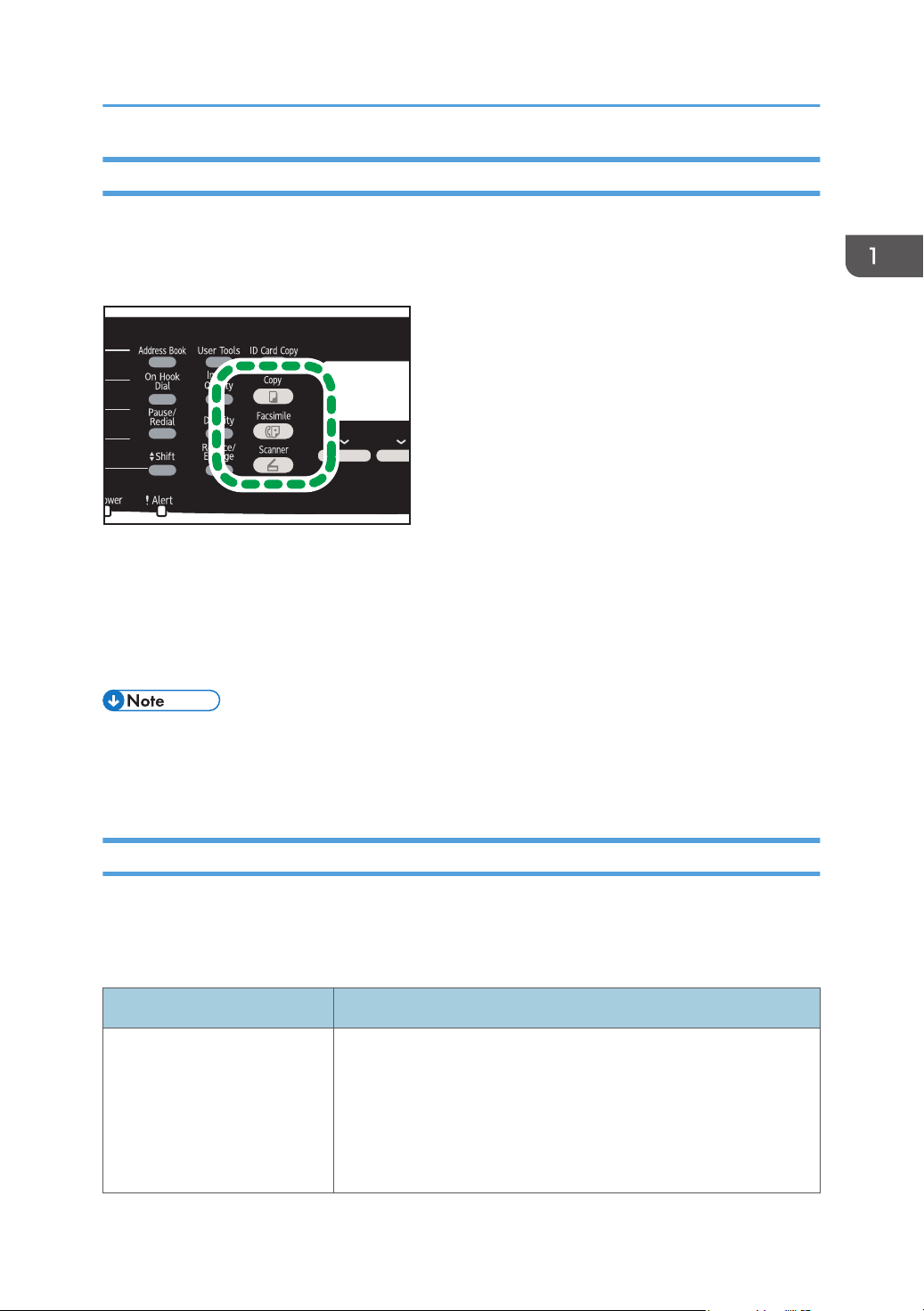
DAC521
Initial Setup
Changing Operation Modes
You can switch between copier, scanner, and fax modes by pressing the corresponding keys.
Press the [Copy], [Scanner], or [Facsimile] key to switch to each mode. While operating in each mode,
the corresponding key lights up.
Function Priority
By default, the machine switches to the copier mode when it is turned on, or if the preset [System
Auto Reset Timer] time passes with the machine left idle while displaying the initial screen of another
mode. You can change the mode to switch to in such conditions using [Function Priority] under
[Admin. Tools].
• A password for accessing the [Admin. Tools] menu can be specified in [Admin. Tools Lock].
• For details about [System Auto Reset Timer] or [Function Priority], see page 228 "Administrator
Settings".
Multi-access
This machine can perform multiple jobs using different functions, such as copying and faxing, at the
same time. Performing multiple functions simultaneously is called "Multi-access".
The following table shows the functions that can be performed simultaneously.
Current job Types of jobs that can be executed simultaneously
• Fax memory transmission
• Fax memory reception
Copying
• Internet Fax reception (no printing)
• Receiving a LAN-Fax job from a computer
• LAN-Fax transmission
35
Page 38

1. Getting Started
Current job Types of jobs that can be executed simultaneously
Scanning
Storing a scanned fax file into
the machine's memory before
sending it
• Fax memory transmission
• Fax immediate printing
• Fax memory reception
• Printing a fax received in the machine's memory
• Internet Fax reception
• Printing*1
*7
• Receiving a LAN-Fax job from a computer (except when
TWAIN scanning)
• LAN-Fax transmission (except when TWAIN scanning)
• Fax memory transmission
• Fax immediate printing
• Fax memory reception
• Printing a fax received in the machine's memory
• Internet Fax reception
• Printing
Fax immediate transmission
(scanning an original and
sending it simultaneously)
Fax memory transmission
(sending a fax that has already
been stored in the machine's
memory)
• Receiving a LAN-Fax job from a computer
• LAN-Fax transmission
• Printing a fax received in the machine's memory
• Printing
*5
• Internet Fax reception
• Receiving a LAN-Fax job from a computer
• Copying
• Scanning
• Scanning a fax into the machine's memory before transmission
• Internet Fax transmission
• Printing a fax received in the machine's memory
• Internet Fax reception
• Printing
*5
• Receiving a LAN-Fax job from a computer
36
Page 39

Current job Types of jobs that can be executed simultaneously
• Fax memory transmission
• Fax immediate printing
• Fax memory reception
Initial Setup
Internet Fax transmission
Fax immediate printing
(receiving a fax and printing it
simultaneously)
Fax memory reception (storing
a received fax into the
machine's memory)
• Printing a fax received in the machine's memory
• Printing
*5
• Receiving a LAN-Fax job from a computer
• LAN-Fax transmission
• Scanning
*6
• Scanning a fax into the machine's memory before transmission
• Internet Fax transmission
• Internet Fax reception (no printing)
• Receiving a LAN-Fax job from a computer
• Copying
• Scanning
• Scanning a fax into the machine's memory before transmission
• Internet Fax transmission
• Internet Fax reception (no printing)
• Receiving a LAN-Fax job from a computer
• Scanning
*6
Printing a received fax stored
in the machine's memory
• Scanning a fax into the machine's memory before transmission
• Fax immediate transmission
• Fax memory transmission
• Internet Fax transmission
• Internet Fax reception (no printing)
• Receiving a LAN-Fax job from a computer
• LAN-Fax transmission
37
Page 40

1. Getting Started
Current job Types of jobs that can be executed simultaneously
• Scanning
• Scanning a fax into the machine's memory before transmission
Internet Fax reception
Internet Fax reception (no
printing)
Printing
• Fax immediate transmission
• Fax memory transmission
• Receiving a LAN-Fax job from a computer
• LAN-Fax transmission
• Copying
• Scanning
• Scanning a fax into the machine's memory before transmission
• Fax immediate transmission
• Fax memory transmission
• Printing a fax received in the machine's memory
• Fax memory reception
• Printing
• Receiving a LAN-Fax job from a computer
• LAN-Fax transmission
• Scanning
*2
• Scanning a fax into the machine's memory before transmission
• Fax immediate transmission
• Fax memory transmission
*3
*3
38
• Internet Fax transmission
• Internet Fax reception (no printing)
• LAN-Fax transmission
• Scanning*4 (except for Scan to USB)
• Scanning a fax into the machine's memory before transmission
• Fax immediate transmission
• Fax memory transmission
PictBridge printing
• Internet Fax transmission
• Internet Fax reception (no printing)
• Receiving a LAN-Fax job from a computer
• LAN-Fax transmission
Page 41

Current job Types of jobs that can be executed simultaneously
• Copying
• Scanning (except for TWAIN scanning)
• Fax immediate printing
Initial Setup
Receiving a LAN-Fax job from
a computer
• Fax memory reception
• Printing a fax received in the machine's memory
• Internet Fax reception
• PictBridge printing
• LAN-Fax transmission
• Copying
• Scanning (except for TWAIN scanning)
• Scanning a fax into the machine's memory before transmission
• Printing a fax received in the machine's memory
LAN-Fax transmission
• Internet Fax reception
• Internet Fax transmission
• Printing
• Receiving a LAN-Fax job from a computer
Printing starts after scanning is finished if [Gradation:] is set to [Standard] or [Fine] (PCL printer driver), or
*1
when printing from the PostScript 3 printer driver.
Scanning is not possible if [Gradation:] is set to [Standard] or [Fine] (PCL printer driver), or when printing
*2
from the PostScript 3 printer driver.
Fax transmission is not possible if [Gradation:] is set to [Fine] (PCL printer driver), or when printing from the
*3
PostScript 3 printer driver.
PictBridge printing might fail if the free memory space is low.
*4
Printing may be canceled if [Gradation:] is set to [Standard] or [Fine] (PCL printer driver), or when printing
*5
from the PostScript 3 printer driver.
Fax printing may take longer than normal if you scan using the control panel at the same time, especially
*6
when scanning multiple pages using the exposure glass.
Scan to USB is not available with PictBridge.
*7
• If you try to use a function that cannot be performed simultaneously, you will hear a beep sound
from the machine or see a failure message pop up on your computer screen. In this case, try again
after the current job is finished.
39
Page 42

1. Getting Started
Assigning a Setting to the [ID Card Copy] Key (Shortcut Function)
You can access a frequently-used setting with a single keystroke by assigning the setting to the [ID Card
Copy] key.
• You can configure settings for the following four function,
• ID Card Copy Mode (Default)
• Fax Auto Print Setting
• Fax Immediate TX
• Address Book for FAX
• Select Scanner Dest.
Assigning a setting using the control panel
1. Press the [User Tools] key.
2. Press the [
3. If you are requested to enter a password, enter the password using the number keys,
and then press the [OK] key.
4. Press the [ ] or [ ] key to select [Shortcut to Function], and then press the [OK] key.
5. Press the [ ] or [ ] key to select the setting you want to configure, and then press the
[OK] key.
6. Press the [User Tools] key to return to the initial screen.
• A password for accessing the [Admin. Tools] menu can be specified in [Admin. Tools Lock].
] or [ ] key to select [Admin. Tools], and then press the [OK] key.
Assigning a Setting Using Web Image Monitor
• This setting appears only when the administrator password is set in the [Administrator] page.
1. Start the Web browser, and access the machine by entering its IP address.
2. Click [System Settings].
3. Click the [Shortcut to Function] tab.
4. Specify the setting you want to configure from [Shortcut to Function Settings].
40
5. Enter the administrator password.
6. Click [OK].
Page 43

7. Close the Web browser.
• For details about [Administrator], see page 268 "Configuring the Administrator Settings".
Initial Setup
41
Page 44

DAC509
1. Getting Started
Configuring Network Settings
This section describes configuring the settings required to use the machine on a network.
Configuring the IP Address Settings
The procedure for configuring network settings differs depending on whether the IP address is assigned
automatically by the network (DHCP), is specified manually.
• The password for accessing the [Admin. Tools] menu can be specified in [Admin. Tools Lock].
• If your network environment requires a specific transmission speed that is not automatically
detected, specify the transmission speed in [Set Ethernet Speed] under [Network Settings].
• First configure the IP address setting, then install the driver. For details about installing the driver,
see the Driver Installation Guide.
• For details about printing the configuration page, see page 218 "Printing Lists/Reports".
Specifying settings to receive an IPv4 address automatically
• A DHCP server is required on the network for the machine to receive an IPv4 address
automatically.
1. Turn on the machine.
2. Press the [User Tools] key.
3. Press the [ ] or [ ] key to select [Network Settings], and then press the [OK] key.
4. If you are requested to enter a password, enter the password using the number keys,
and then press the [OK] key.
42
5. Press the [ ] or [ ] key to select [IPv4 Configuration], and then press the [OK] key.
Page 45

DAC509
Configuring Network Settings
6. Press the [ ] or [ ] key to select [DHCP], and then press the [OK] key.
7. Press the [ ] or [ ] key to select [Active], and then press the [OK] key.
8. Press the [User Tools] key to return to the initial screen.
9. If you are requested to restart the machine, turn off the machine, and then turn it back on.
10. Print the configuration page to check the setting.
The IPv4 address setting will appear under "TCP/IP" on the configuration page.
Assigning the machine's IPv4 address manually
• The IPv4 address assigned to the machine must not be used by any other device on the same
network.
1. Turn on the machine.
2. Press the [User Tools] key.
3. Press the [ ] or [ ] key to select [Network Settings], and then press the [OK] key.
4. If you are requested to enter a password, enter the password using the number keys,
and then press the [OK] key.
5. Press the [ ] or [ ] key to select [IPv4 Configuration], and then press the [OK] key.
6. Press the [ ] or [ ] key to select [DHCP], and then press the [OK] key.
7. Press the [ ] or [ ] key to select [Inactive], and then press the [OK] key.
8. Press the [ ] or [ ] key to select [IP Address], and then press the [OK] key.
The current IPv4 address is shown.
9. Enter the machine’s IPv4 address using the number keys, and then press the [OK] key.
Press the [ ] and [ ] keys to move between fields.
10. Press the [ ] or [ ] key to select [Subnet Mask], and then press the [OK] key.
The current subnet mask is shown.
43
Page 46

DAC509
1. Getting Started
11. Enter the subnet mask using the number keys, and then press the [OK] key.
Press the [ ] and [ ] keys to move between fields.
12. Press the [ ] or [ ] key to select [Gateway Address], and then press the [OK] key.
The current gateway address is shown.
13. Enter the gateway address using the number keys, and then press the [OK] key.
Press the [ ] and [ ] keys to move between fields.
14. Press the [User Tools] key to return to the initial screen.
15. If you are requested to restart the machine, turn off the machine, and then turn it back on.
16. Print the configuration page to check the setting.
The IPv4 address setting will appear under "TCP/IP" on the configuration page.
• If [DHCP] is enabled, manually configured IPv4 address settings are not used.
Specifying settings to receive an IPv6 address automatically
• A DHCP server is required on the network for the machine to receive an IPv6 address
automatically.
1. Turn on the machine.
2. Press the [User Tools] key.
3. Press the [ ] or [ ] key to select [Network Settings], and then press the [OK] key.
4. If you are requested to enter a password, enter the password using the number keys,
and then press the [OK] key.
5. Press the [ ] or [ ] key to select [IPv6 Configuration], and then press the [OK] key.
6. Press the [ ] or [ ] key to select [IPv6], and then press the [OK] key.
44
7. Press the [ ] or [ ] key to select [Active], and then press the [OK] key.
Page 47

DAC509
Configuring Network Settings
8. Press the [ ] or [ ] key to select [DHCP], and then press the [OK] key.
9. Press the [ ] or [ ] key to select [Active], and then press the [OK] key.
10. Press the [User Tools] key to return to the initial screen.
11. If you are requested to reboot the machine, turn off the machine, and then turn it back on.
12. Print the configuration page to confirm the setting.
The IPv6 address setting will appear under "IPv6 Configuration" on the configuration page.
Assigning the machine's IPv6 address manually
• The IPv6 address assigned to the machine must not be used by any other device on the same
network.
1. Turn on the machine.
2. Press the [User Tools] key.
3. Press the [ ] or [ ] key to select [Network Settings], and then press the [OK] key.
4. If you are requested to enter a password, enter the password using the number keys,
and then press the [OK] key.
5. Press the [ ] or [ ] key to select [IPv6 Configuration], and then press the [OK] key.
6. Press the [ ] or [ ] key to select [IPv6], and then press the [OK] key.
7. Press the [ ] or [ ] key to select [Active], and then press the [OK] key.
8. Press the [ ] or [ ] key to select [DHCP], and then press the [OK] key.
9. Press the [ ] or [ ] key to select [Inactive], and then press the [OK] key.
10. Press the [ ] or [ ] key to select [Manual Config. Address], and then press the [OK] key.
11. Press the [ ] or [ ] key to select [Manual Config. Address], and then press the [OK] key.
12. Enter the machine’s IPv6 address using the number keys, and then press the [OK] key.
13. Press the [ ] or [ ] key to select [Prefix Length], and then press the [OK] key.
45
Page 48

1. Getting Started
14. Enter the prefix length using the number keys, and then press the [OK] key.
15. Press the [ ] or [ ] key to select [Gateway Address], and then press the [OK] key.
16. Enter the gateway address using the number keys, and then press the [OK] key.
17. Press the [User Tools] key to return to the initial screen.
18. If you are requested to reboot the machine, turn off the machine, and then turn it back on.
19. Print the configuration page to confirm the setting.
The IPv6 address setting will appear under "IPv6 Configuration" on the configuration page.
Sharing the Printer on a Network
This section explains how to configure this machine as a Windows network printer.
The network printer setting can be configured to enable network clients to use the machine.
• To change printer properties, you need access privileges for printer management. Log on using the
account for the Administrator group members.
• The following procedure is based on Windows 7. If you are using another operating system, the
procedure might differ slightly.
1. On the [Start] menu, click [Devices and Printers].
If you are using a computer that is running Windows 8 or Windows Server 2012, click [Search] on
the Charm Bar, and then click [Control Panel]. When the [Control Panel] window appears, click
[View devices and printers].
2. Right-click the icon of the printer you want to use, and then click [Printer properties].
The printer properties dialog box appears.
3. On the [Sharing] tab, click [Share this printer].
• To share this printer with users using a different version of Windows, continue with this
procedure.
• If you have installed an alternative driver by selecting [Share this printer] during the printer
driver installation, proceed to Step 8.
4. Click [Additional Drivers...].
5. Select the version of Windows with which you want to share the printer, and then click
[OK].
6. Click [Browse...], select the driver file, and then click [Open].
7. Click [OK].
8. On the [Advanced] tab, click the [Printing Defaults...] button.
Specify the default values for the printer driver to be used by client computers, and then click [OK].
46
9. Click [Apply].
Page 49
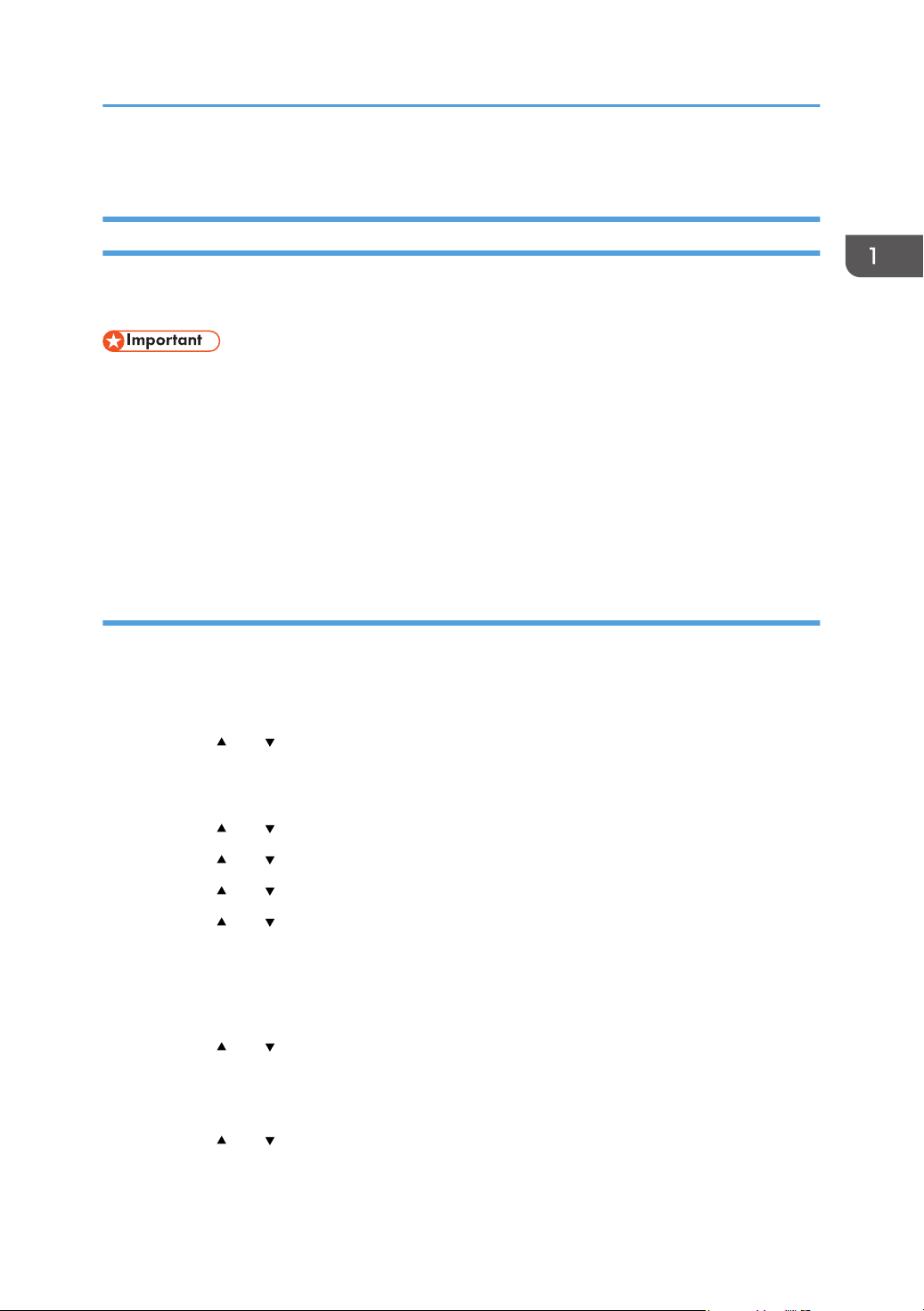
Configuring Network Settings
10. Click [OK].
Wireless LAN Setup
This section explains how to configure the wireless LAN settings manually using the control panel. For
easy setup using WPS (Wi-Fi Protected Setup), see Wi-Fi Settings Guide.
• If [Inactive] is specified for the [Wi-Fi] setting, you cannot use the [Setup Wizard]. Specify [Active]
for the [Wi-Fi] setting first. If you change the [Wi-Fi] setting, the machine must be restarted.
• Ensure that the router, access point, or device equipped with a wireless LAN, etc., is turned on.
• Check the authentication method and the name of the router, access point, or device equipped
with a wireless LAN (SSID/IBSS) in advance.
• First, configure the wireless LAN setting, and then install the driver. For details about installing the
driver, see the Driver Installation Guide.
Infrastructure mode
Use the following procedure to connect to the wireless LAN router or access point manually.
1. Turn on the machine.
2. Press the [User Tools] key.
3. Press the [ ] or [ ] key to select [Network Settings], and then press the [OK] key.
4. If you are requested to enter a password, enter the password using the number keys,
and then press the [OK] key.
5. Press the [ ] or [ ] key to select [Wi-Fi Configuration], and then press the [OK] key.
6. Press the [ ] or [ ] key to select [Setup Wizard], and then press the [OK] key.
7. Press the [ ] or [ ] key to select [Infrastructure], and then press [Next].
8. Press the [ ] or [ ] key to select the destination SSID, and then press [Next].
If you cannot find the destination SSID, check if the device is turned on.
When entering the SSID, select [Input SSID], and then press [Next].
The SSID entry screen appears. Enter the SSID using the number keys, and then press [Next].
9. Press the [ ] or [ ] key to select the authentication method, and then press [Next].
Select the same method that the router or access point is using.
If you have selected [WPA2-PSK] or [Mix Mode WPA2/WPA], proceed to Step 11.
10. Press the [ ] or [ ] key to select the encryption method, and then press [Next].
Select the same method that the router or access point is using.
47
Page 50
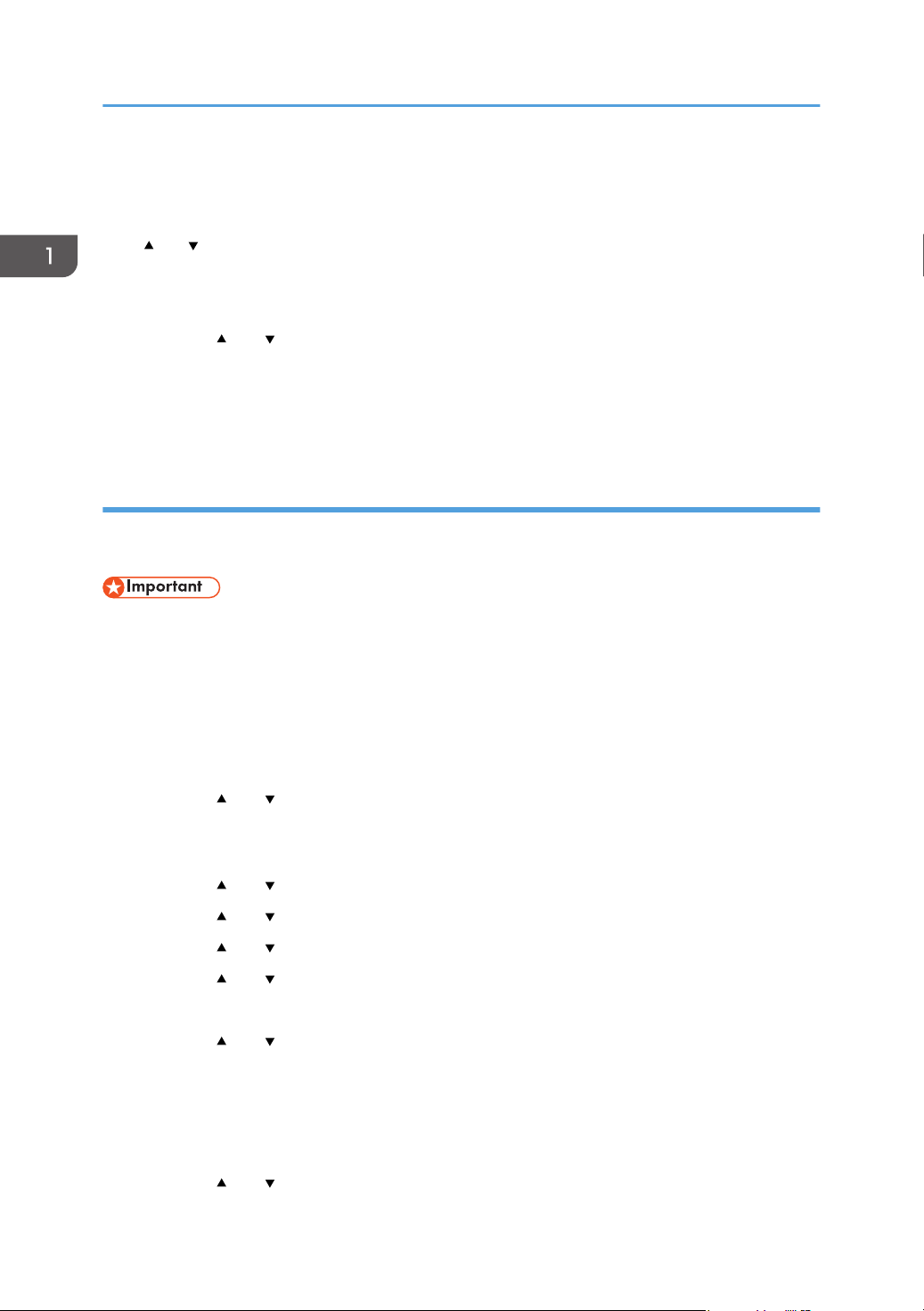
1. Getting Started
11. Enter the encryption key using the number keys, and then press [Connect].
If you selected [Shared Key] or [Open System] in Step 9, it is necessary to enter the ID. The ID is
used for identifying the encryption key. You can register four encryption keys (ID 1 to 4). Use the
[ ] or [ ] key to switch between the encryption key and ID settings.
12. Press [Yes].
After connecting to the network, the Wi-Fi screen is displayed.
13. Press the [ ] or [ ] key to select [Wi-Fi Status], and then press the [OK] key.
When "Connected" is displayed, the connection has been established.
When "Disconnected" is displayed, the connection has not been established. Start again from the
beginning.
Ad Hoc mode
This section explains how to connect directly to devices equipped with a wireless LAN, such as
computers on a peer-to-peer network.
• In Ad Hoc network, every device must be manually assigned an IP address for TCP/IP if there is no
DHCP server.
• In Ad Hoc mode, only Open System or WEP encryption is supported. WPA2-PSK and Mix Mode
WPA2/WPA authentication methods are not supported.
1. Turn on the machine.
2. Press the [User Tools] key.
3. Press the [ ] or [ ] key to select [Network Settings], and then press the [OK] key.
4. If you are requested to enter a password, enter the password using the number keys,
and then press the [OK] key.
5. Press the [ ] or [ ] key to select [Wi-Fi Configuration], and then press the [OK] key.
6. Press the [ ] or [ ] key to select [Setup Wizard], and then press the [OK] key.
7. Press the [ ] or [ ] key to select [Ad-Hoc], and then press [Next].
8. Press the [ ] or [ ] key to select a communication channel, and then press [Next].
Select a channel that corresponds to the device that you are going to connect with.
9. Press the [ ] or [ ] key to select the destination device name (IBSS), and then press
[Next].
If you cannot find the destination, check that the device is turned on.
When entering the device name, select [Input SSID], and then press [Next]. The SSID entry screen
appears. Enter the device name using the number keys, and then press [Next].
10. Press the [ ] or [ ] key to select the authentication method, and then press [Next].
48
Page 51

Configuring Network Settings
11. Press the [ ] or [ ] key to select the encryption method, and then press [Next].
12. Enter the encryption key and ID using the number keys, and then press [Connect].
The ID is used for identifying the encryption key. You can register four encryption keys (ID 1 to 4).
13. Press [Yes].
After connecting to the network, the Wi-Fi screen is displayed.
14. Press the [
] or [ ] key to select [Wi-Fi Status], and then press the [OK] key.
When "Connected" is displayed, the connection has been established.
When "Disconnected" is displayed, the connection has not been established. Start again from the
beginning.
49
Page 52

1. Getting Started
Restricting Machine Functions According to User
You can configure settings to require a user code when someone tries to use certain machine functions.
To enable this setting, you must first configure the machine settings via Web Image Monitor.
• This function is available for the Type 2 model only.
• To print jobs that require authentication you can use only the PCL printer driver. Printing such jobs
from the PostScript 3 printer driver is not possible.
• For details about using Web Image Monitor, see page 233 "Using Web Image Monitor".
Enabling the User Restriction Settings
This section explains how to configure settings to permit only authorized users to use certain machine
functions.
Using Web Image Monitor, enable user restriction for all or some of the functions listed below, and then
register users who can use those functions.
• Copying (both color and black-and-white)
• Color copying
• Sending faxes
• Scan to E-mail/FTP/Folder
• Scan to USB
• PictBridge printing
• Printing (both color and black-and-white)
• Color printing
• Sending faxes via LAN-Fax
You can specify functions available to each user upon authentication. Up to 30 users can be registered.
1. Start the Web browser, and access the machine by entering its IP address.
2. Click [Restrict Available Functions].
3. Enter the administrator password if required.
50
4. Click [Apply].
Page 53

Restricting Machine Functions According to User
5. Under "Available Functions", select [Restrict] for the functions you want to restrict, and
then click [Apply].
Select [Do not Restrict] for the functions you do not want to restrict.
The user restriction setting is enabled for the selected function. Proceed to the following steps to
register users.
6. Click [Available Functions per User].
A list of currently registered user entries appears.
7. Select a user entry, and then click [Change].
The following window appears.
8. Enter the user name in [User Name] using up to 16 alphanumeric characters.
9. Enter the user code in [User Code] using up to 8 digits.
The user code will be used to authenticate users when they try to use a restricted function.
51
Page 54

1. Getting Started
10. Select the functions you want to make available to the user upon authentication.
Unselected functions will be unavailable to users authenticated under this user code.
11. Click [Apply].
12. Close the Web browser.
• You must enter both the user name and user code to register a user entry.
• Make sure that different user entries do not share the same user name or user code.
Modifying user entries
This section explains how to modify user entries.
1. Start the Web browser, and access the machine by entering its IP address.
2. Click [Restrict Available Functions].
3. Enter the administrator password if required.
4. Click [Apply].
5. Click [Available Functions per User].
A list of currently registered user entries appears.
6. Select the entry to modify, and then click [Change].
7. Modify settings as necessary.
8. Click [Apply].
9. Close the Web browser.
Deleting user entries
This section explains how to delete user entries.
1. Start the Web browser, and access the machine by entering its IP address.
2. Click [Restrict Available Functions].
3. Enter the administrator password if required.
4. Click [Apply].
5. Click [Available Functions per User].
A list of currently registered user entries appears.
6. Select the entry to delete, and then click [Delete].
7. Confirm that the entry you have selected is the entry that you want to delete.
52
8. Click [Apply].
Page 55

9. Close the Web browser.
Restricting Machine Functions According to User
53
Page 56

1. Getting Started
When Machine Functions are Restricted
Restricted functions can be used only by authorized users.
Depending on the restricted function, users will be authenticated from the machine's control panel or in
the printer/LAN-Fax driver.
• This function is available for the Type 2 model only.
• To print jobs that require authentication you can use only the PCL printer driver. Printing such jobs
from the PostScript 3 printer driver is not possible.
• The procedure in this section is an example based on Windows 7.
The table below shows the functions that can be restricted, and how users can be authenticated to use
them.
Restricted Function Authentication method
• Copying (both color and
black-and-white)
• Color copying
• Sending faxes
• Scan to E-mail/FTP/Folder
• Scan to USB
• PictBridge printing The machine requests for a user code when a digital camera is
• Printing (both color and
black-and-white)
• Color printing
• Sending faxes via LAN-Fax
Authentication using the control panel
1. If the machine requests for the user code, enter a user code using the number keys.
If you enter a wrong user code 3 times, the machine beeps and denies further attempts of
authentication.
The machine requests for a user code when a user presses the
[B&W Start] or [Color Start] key.
The user must enter a valid user code from the control panel.
connected to the machine.
The user must enter a valid user code from the control panel.
The user must enter a valid user code in the printer or LAN-Fax
driver before executing a print command.
54
2. Press the [OK] key.
Page 57

When Machine Functions are Restricted
Authentication using the printer or LAN-Fax driver
1. Open the file you want to print on your computer.
2. On the [File] menu, click [Print...].
3. In the [Select Printer] area, select the name of this machine, and then click [Preferences].
4. Click the [Valid Access] tab (PCL printer driver) or check the [User Code] check box. (LAN-
Fax driver).
5. Enter the user code using 1 to 8 digits, and then click [OK].
6. Execute a print command.
If an incorrect user code is entered, the job will be canceled automatically (without any error
message).
55
Page 58

1. Getting Started
56
Page 59

2. Loading Paper
Supported Paper
Tray 1
Type Size Weight Capacity
Thin paper
Plain paper
Middle thick paper
Thick paper 1, 2
Recycled paper
Color paper
Preprinted paper
Prepunched paper
Letterhead
Bond paper
Cardstock
Label paper
Envelope
A4
B5 JIS
A5
B6 JIS
A6
Legal (81/2 × 14 inches)
Letter (81/2 × 11 inches)
Half Letter (51/2 × 81/2 inches)
Executive (71/4 × 101/
inches)
8 × 13 inches
81/2 × 13 inches
Folio (81/4 × 13 inches)
16K (195 × 267 mm)
Com 10 (41/8 × 91/2 inches)
Monarch (37/8 × 71/2 inches)
C5 Env (162 × 229 mm)
2
60 to 160 g/m
(16 to 43 lb.)
2
250
(80 g/m2, 20 lb.)
C6 Env (114 × 162 mm)
DL Env (110 × 220 mm)
Custom size:
90 to 216 mm in width,
148 to 356 mm in length
(3.54 to 8.50 inches in width,
5.83 to 14.0 inches in length)
57
Page 60

2. Loading Paper
Tray 2 (option)
Type Size Weight Capacity
Thin paper
Plain paper
Middle thick paper
Thick paper 1
Recycled paper
Color paper
Preprinted paper
Prepunched paper
Letterhead
A4
Letter (81/2 × 11 inches)
60 to 105 g/m
(16 to 28 lb.)
2
500
(80 g/m2, 20 lb.)
58
Page 61

Bypass tray
Type Size Weight Capacity
Supported Paper
Thin paper
Plain paper
Middle thick paper
Thick paper 1, 2
Recycled paper
Color paper
Prepunched paper
Letterhead
Bond paper
Cardstock
Label paper
Envelope
A4
B5 JIS
A5
B6 JIS
A6
Legal (81/2 × 14 inches)
Letter (81/2 × 11 inches)
Half Letter (51/2 × 81/2 inches)
Executive (71/4 × 101/
2
inches)
8 × 13
81/2 × 13
Folio (81/4 × 13 inches )
16K (195 mm × 267 mm)
Com 10 (41/8 × 91/2 inches)
Monarch (37/8 × 71/2 inches)
C5 Env (162 × 229 mm)
60 to 160 g/m
(16 to 43 lb.)
2
1
C6 Env (114 × 162 mm)
DL Env (110 × 220 mm)
Custom size:
90 to 216 mm in width,
148 to 356 mm in length
(3.54 to 8.50 inches in width,
5.83 to 14.0 inches in length)
• You cannot print on Legal size paper in the following cases:
• PCL printer driver
When [Gradation:] in [Print Quality] is set to [Fine]
• PostScript 3 printer driver
When [Print Quality] in [Printer Features] is set to [Best Quality]
59
Page 62

2. Loading Paper
Specifications of Paper Types
The following tables describe the types of paper that can be used with this machine.
• Depending on the paper type, the toner may take a while to dry. Before handling printed sheets,
make sure that they have fully dried. Otherwise, the toner may smudge.
• Print quality can be guaranteed only if recommended paper is used. For more information about
the recommended paper, contact your sales or service representative.
Middle thick paper
Item Description
Paper thickness 75 to 90 g/m2 (20 to 24 lb.)
Supported paper tray Can be used with any of the paper trays.
Duplex supported size A4, B5 JIS, Legal (81/2 × 14 inches), Letter (81/2 × 11 inches), Executive
(71/4 × 101/2 inches ), 8 × 13, 81/2 × 13, Folio (81/4 × 13 inches), 16K
(195 mm × 267 mm)
Thick paper 1
Item Description
Paper thickness 91 to 105 g/m2 (24 to 28 lb.)
Supported paper tray Can be used with any of the paper trays.
Duplex supported size None
Notes The number of sheets that can be printed per minute is approximately half
that of middle thick paper.
Thick paper 2
Item Description
Paper thickness 106 to 160 g/m2 (28 to 43 lb.)
Supported paper tray Tray 1 and bypass tray
Duplex supported size None
Notes The number of sheets that can be printed per minute is approximately half
that of middle thick paper.
60
Page 63

Supported Paper
Thin paper
Item Description
Paper thickness 60 to 65g/m2 (16 to 17 lb.)
Supported paper tray Can be used with any of the paper trays.
Duplex supported size A4, B5 JIS, Legal (81/2 × 14 inches), Letter (81/2 × 11 inches), Executive
(71/4 × 101/2 inches), 8 × 13, 81/2 × 13, Folio (81/4 × 13 inches), 16K
(195 mm × 267 mm)
Plain paper
Item Description
Paper thickness 66 to 74 g/m2 (18 to 20 lb.)
Supported paper tray Can be used with any of the paper trays.
Duplex supported size A4, B5 JIS, Legal (81/2 × 14 inches), Letter (81/2 × 11 inches), Executive
(71/4 × 101/2 inches), 8 × 13, 81/2 × 13, Folio (81/4 × 13 inches), 16K
(195 mm × 267 mm)
Recycled paper
Item Description
Paper thickness 75 to 90 g/m2 (20 to 24 lb.)
Supported paper tray Can be used with any of the paper trays.
Duplex supported size A4, B5 JIS, Legal (81/2 × 14 inches), Letter (81/2 × 11 inches), Executive
(71/4 × 101/2 inches), 8 × 13, 81/2 × 13, Folio (81/4 × 13 inches), 16K
(195 mm × 267 mm)
Notes If the paper thickness is outside the specified range, select [Thin Paper],
[Plain Paper], [Thick Paper 1], or [Thick Paper 2].
Color paper
Item Description
Paper thickness 75 to 90 g/m2 (20 to 24 lb.)
Supported paper tray Can be used with any of the paper trays.
61
Page 64

2. Loading Paper
Item Description
Duplex supported size A4, B5 JIS, Legal (81/2 × 14 inches), Letter (81/2 × 11 inches), Executive
(71/4 × 101/2 inches), 8 × 13, 81/2 × 13, Folio (81/4 × 13 inches), 16K
(195 mm × 267 mm)
Notes If the paper thickness is outside the specified range, select [Thin Paper],
[Plain Paper], [Thick Paper 1], or [Thick Paper 2].
Preprinted paper
Item Description
Paper thickness 75 to 90 g/m2 (20 to 24 lb.)
Supported paper tray Tray 1 and tray 2
Duplex supported size A4, B5 JIS, Legal (81/2 × 14 inches), Letter (81/2 × 11 inches), Executive
(71/4 × 101/2 inches), 8 × 13, 81/2 × 13 inches, Folio (81/4 × 13
inches), 16K (195 mm × 267 mm)
Notes If the paper thickness is outside the specified range, select [Thin Paper],
[Plain Paper], [Thick Paper 1], or [Thick Paper 2].
Prepunched paper
Item Description
Paper thickness 75 to 90 g/m2 (20 to 24 lb.)
Supported paper tray Can be used with any of the paper trays.
Duplex supported size A4, B5 JIS, Legal (81/2 × 14 inches), Letter (81/2 × 11 inches), Executive
(71/4 × 101/2 inches), 8 × 13, 81/2 × 13, Folio (81/4 × 13 inches), 16K
(195 mm × 267 mm)
Notes If the paper thickness is outside the specified range, select [Thin Paper],
[Plain Paper], [Thick Paper 1], or [Thick Paper 2].
Letterhead
Item Description
Paper thickness 75 to 90 g/m2 (20 to 24 lb.)
Supported paper tray Can be used with any of the paper trays.
62
Page 65

Supported Paper
Item Description
Duplex supported size A4, B5 JIS, Legal (81/2 × 14 inches), Letter (81/2 × 11 inches), Executive
(71/4 × 101/2 inches), 8 × 13, 81/2 × 13, Folio (81/4 × 13 inches), 16K
(195 mm × 267 mm)
Notes Paper that has a thickness outside the specified range cannot be printed
onto.
Bond paper
Item Description
Paper thickness 106 to 160 g/m2 (28 to 43 lb.)
Supported paper tray Tray 1 and bypass tray
Duplex supported size None
Notes • The number of sheets that can be printed in one minute is
approximately half that of middle thick paper.
• If the paper thickness is outside the specified range, select [Thick Paper
1].
Cardstock
Item Description
Paper thickness 106 to 160 g/m2 (28 to 43 lb.)
Supported paper tray Tray 1 and bypass tray
Duplex supported size None
Notes • The number of sheets that can be printed in one minute is
approximately half that of middle thick paper.
• Paper thicker than 160 g/m2 cannot be printed onto.
Label paper
Item Description
Supported paper tray Tray 1 and bypass tray
Duplex supported size None
63
Page 66

CER112
2. Loading Paper
Item Description
Notes • The number of sheets that can be printed per minute is approximately
half that of middle thick paper.
• Avoid using adhesive label paper on which glue is exposed. Glue
may stick to the inner parts of the machine, which can cause paper
feed problems, deterioration in print quality, or premature wear of the
print cartridge's photo conductor unit.
Envelope
Item Description
Supported paper tray Tray 1 and bypass tray
Duplex supported size None
Notes
• Avoid using self-adhesive envelopes. They may cause machine malfunctions.
• The number of envelopes that can be printed per minute is approximately half that of middle thick
paper.
• Paper can be loaded only up to the lower of the two paper limit marks of the tray.
• If printed envelopes come out badly creased, load the envelopes in the opposite direction. Also,
configure the printer driver to rotate the print object 180 degrees. For details about changing the
orientation see the printer driver Help.
• Environmental factors can degrade the print quality on both recommended and non-recommended
envelopes.
• If envelopes are severely curled after printing, flatten them by bending them back against the curl.
• After printing, envelopes sometimes have creases along their long edges and toner smear on their
unprinted sides. Print images might also be blurred. When printing large, black-solid areas, striping
can occur as a result of the envelopes overlapping.
• To correctly specify the length of an envelope whose flap opens along its short edge, be sure to
include the open flap when measuring.
64
Page 67

DAC573
DAC574
DAC575
Supported Paper
• Fan envelopes, and then align their edges before loading.
• When fanning envelopes, make sure they are not stuck together. If they are stuck together,
separate them.
• When fanning envelopes, make sure the envelope flaps are not stuck. If they are stuck, separate
them.
• Before loading envelopes, flatten them out so that their curl does not exceed that shown as shown
below.
• If the curl is severe, flatten out the envelopes using your fingers, as shown below.
65
Page 68

2. Loading Paper
• You may not be able to perform duplex printing on 8 × 13, 81/2 × 13, Folio (81/4 × 13 inches),
or 16K (195 mm × 267 mm) size paper in the following cases:
• PCL printer driver
When [Gradation:] in [Print Quality] is set to [Fine]
• PostScript 3 printer driver
When [Print Quality] in [Printer Features] is set to [Best Quality]
66
Page 69

Non-Recommended Paper Types
Non-Recommended Paper Types
Do not use the following types of paper:
• Ink-jet printer paper
• Bent, folded, or creased paper
• Curled or twisted paper
• Torn paper
• Wrinkled paper
• Damp paper
• Dirty or damaged paper
• Paper that is dry enough to emit static electricity
• Paper that has already been printed onto, except a preprinted letterhead paper.
Malfunctions are especially likely when using paper printed on by other than a laser printer
(e.g.monochrome and color copiers, ink-jet printers, etc.)
• Special paper, such as thermal paper and carbon paper
• Paper weighing heavier or lighter than the limit
• Paper with windows, holes, perforations, cutouts, or embossing
• Adhesive label paper on which glue or base paper is exposed
• Paper with clips or staples
• When loading paper, take care not to touch the surface of the paper.
• Even if paper is adequate for the machine, poorly stored paper can cause paper misfeeds, print
quality degradation, or malfunctions.
67
Page 70

DAC571
1
2
4
3
3
4
4
1
2
3
3
3
DAC577
2. Loading Paper
Print Area
The diagram below shows the area of the paper that the machine can print on.
Paper
1. Print area
2. Feed direction
3. Approx. 4.2 mm (0.2 inches)
4. Approx. 4.2 mm (0.2 inches)
Envelope
1. Print area
2. Feed direction
3. Approximately 10 mm (0.4 inches)
4. Approximately 15 mm (0.6 inches)
68
Page 71

• Borderless printing is not supported.
2
3
3
1
4
4
DAC580
• The print area may vary depending on the paper size, printer language and printer driver
settings.
• For better envelope printing, we recommend you set the right, left, top, and bottom print
margins to at least 15 mm (0.6 inches) each.
Copier function
Print Area
1. Print area
2. Feed direction
3. Approx. 4 mm (0.2 inches)
4. Approx. 3 mm (0.1 inches)
• The print area may vary depending on the paper size.
69
Page 72

2
3
3
1
4
4
DAC580
2. Loading Paper
Fax function
1. Print area
2. Feed direction
3. Approx. 4.2 mm (0.2 inches)
4. Approx. 2 mm (0.08 inches)
• The print area may vary depending on the paper size.
70
Page 73

DAC070
DAC050
Loading Paper
Loading Paper
Loading Paper into Tray1 and 2
The following example explains the loading procedure for the standard paper tray (Tray 1).
The same procedure applies to loading paper in Tray 2.
• Before printing on paper other than envelopes, make sure to pull up the levers on the machine rear,
inside the rear cover.
• Curled paper may jam. Straighten curled paper before loading.
• After loading paper in the tray, specify the paper type and size using the control panel to avoid
printing problems. This machine does not detect the paper size automatically.
1. Pull out the paper tray carefully with both hands.
Place the tray on a flat surface.
2. Push the metal plate down until it clicks.
71
Page 74

DAC051
DAC053
DAC052
2. Loading Paper
3. Pinch the clip on the side paper guide and slide it to match the paper size.
When loading custom size paper, position the paper guide slightly wider than the actual paper
size.
4. Pinch the end paper guide and slide it inward to match the paper size.
72
When loading custom size paper, position the paper guide slightly wider than the actual paper
size.
5. Load new sheets of paper aligned with their side to be printed face down.
Make sure the paper is not stacked higher than the upper limit marked inside the tray.
The upper limit mark in Tray 2 differs from the illustrated mark.
Page 75

DAC059
DAC058
Loading Paper
Slide the guides inward until they are flush against the paper's sides.
Make sure the paper is not stacked higher than the projection on the side paper guides.
When using Tray 2, make sure the paper is not stacked higher than the upper limit marked inside
the tray.
6. Check there are no gaps between the paper and the paper guides (both side and end
paper guides).
7. Carefully push the paper tray straight into the machine.
To avoid paper jams, make sure the tray is securely inserted.
• The upper limit differs depending on the paper type (thin or thick paper). See the label inside the
tray to check the upper limit.
• The remaining paper indicator on the right front side of the paper tray shows approximately how
much paper is remaining.
Extending Tray 1 to load paper
This section explains how to load paper longer than A4 (297 mm) into the machine.
73
Page 76

DAC032
DAC050
DAC055
2. Loading Paper
1. Remove the rear cover using a coin.
2. Pull out Tray 1 carefully with both hands.
Place the tray on a flat surface.
3. Push the metal plate down until it clicks.
74
4. Pinch the extender in the "PUSH" direction, and then pull out the extender until it clicks.
After extension, check that the arrows on the extender and tray are aligned.
Page 77

DAC056
5. Follow Steps 3 to 7 in "Loading Paper into Tray1 and 2".
DAC067
• To reinsert the extender, you might have to push it with moderate force.
Loading Paper into Bypass Tray
Loading Paper
• Before printing on paper other than envelopes, make sure to pull up the levers on the machine rear,
inside the rear cover.
• Load paper with the print side down and in the short-edge feed direction.
• Do not load paper while the machine is printing.
• Curled paper may jam. Straighten curled paper before loading.
• Duplex printing is not possible.
• Tray 1 and 2 are unavailable if paper is loaded in the bypass tray.
• You cannot load paper into the bypass tray while the machine is in Energy Saver mode.
1. Insert the top edge of the paper into the machine.
75
Page 78

DAC066
DAC065
2. Loading Paper
2. Adjust the paper guides to the paper size.
3. Support the paper with both hands, and insert it carefully until it stops.
Loading Envelopes
• Before printing on envelopes, make sure to lower the levers on the machine rear, inside the rear
cover, to avoid envelopes coming out creased. Also, pull up the levers back to their original
positions after printing.
• Avoid using self-adhesive envelopes. They may cause machine malfunctions.
• Check there is no air in the envelopes before loading.
• Load only one size and type of envelope at a time.
• Before loading envelopes, flatten their leading edges (the edge going into the machine) by running
a pencil or ruler across them.
• Some kinds of envelope might cause misfeeds, wrinkles or print poorly.
• Print quality on envelopes may be uneven if parts of an envelope have different thicknesses. Print
one or two envelopes in advance to check the print quality.
• In a hot and humid environment, the envelope might be delivered creased or with low printing
quality.
76
Page 79

Lowering the fusing unit levers
2
1
DAC061
DAC340
DAC062
1. Pull the front cover open lever, and then carefully lower the front cover.
2. Lower the fusing unit levers.
Loading Paper
3. Using both hands, carefully push up the front cover until it closes.
For details about loading an envelope, see page 71 "Loading Paper into Tray1 and 2", and
page 75 "Loading Paper into Bypass Tray". Note that you cannot load an envelope in Tray 2.
• Be sure to load envelopes so that their flaps are on the right. If you do not, the envelopes will
become creased.
77
Page 80

DAC576
DAC473
2. Loading Paper
• If printed envelopes come out badly creased, load the envelopes in the opposite direction, and
then rotate the print object by 180 degrees using the printer driver before printing. For details, see
the printer driver Help.
• When Using Tray 1
• If the envelope flap is on a short side, place the envelope with the flap side in the tray recess.
If the envelope flap is on a long side, place the envelope with the flap side on the right.
• When Using the Bypass Tray
• If the envelope flap is on a short side, place the envelope with the flap side in the front part of
the tray. If the envelope flap is on a long side, place the envelope with the flap side on the
right.
Specifying Paper Type and Paper Size Using Control Panel
This section explains how to specify the paper size and paper type using the control panel.
• Paper type and size can also be specified using the printer driver. For details, see the printer driver
Help.
78
• For prints from the bypass tray or Tray 1, you can select to print according to either the printer
driver settings or the control panel settings with [Bypass Tray Priority] or [Tray1 Priority] under tray
Page 81

DAC509
Loading Paper
paper settings. For details about [Bypass Tray Priority] and [Tray1 Priority], see page 215 "Tray
Paper Settings".
• If [Auto Continue] under system settings is enabled, printing stops temporarily if a paper type/size
error is detected. The printing restarts automatically with the settings made with the control panel
after about ten seconds. However, if the size of paper specified on the control panel and that of the
paper loaded in the paper tray or the paper size specified for the print job do not match when
printing restarts, it may cause a paper jam. For details about [Auto Continue], see page 209
"System Settings".
Specifying the paper type
This section explains how to specify the paper type.
1. Press the [User Tools] key.
2. Press the [ ] or [ ] key to select [Tray Paper Settings], and then press the [OK] key.
3. Press the [ ] or [ ] key to select the paper type setting for the desired tray, and then
press the [OK] key.
4. Press the [ ] or [ ] key to select the desired paper type, and then press the [OK] key.
5. Press the [User Tools] key to return to the initial screen.
Specifying the standard paper size
This section explains how to specify the standard paper size.
79
Page 82

DAC509
DAC509
2. Loading Paper
1. Press the [User Tools] key.
2. Press the [ ] or [ ] key to select [Tray Paper Settings], and then press the [OK] key.
3. Press the [ ] or [ ] key to select the paper size setting for the desired tray, and then press
the [OK] key.
4. Press the [ ], [ ],[ ], or [ ] key to select the desired paper size, and then press the [OK]
key.
5. Press the [User Tools] key to return to the initial screen.
Specifying a custom paper size
This section explains how to specify a custom paper size.
• When you perform printing, make sure that the paper size specified with the printer driver matches
the paper size specified with the control panel. If a paper size mismatch occurs, a message
appears on the display. To ignore the error and print using mismatched paper, see page 89 "If a
Paper Mismatch Occurs".
• Custom size paper cannot be loaded in Tray 2.
1. Press the [User Tools] key.
80
2. Press the [ ] or [ ] key to select [Tray Paper Settings], and then press the [OK] key.
Page 83

Loading Paper
3. Press the [ ] or [ ] key to select the paper size setting for the desired tray, and then press
the [OK] key.
4. Press the [ ], [ ], [ ], or [ ] key to select [Custom Size], and then press the [OK] key.
5. Press the [ ] or [ ] key to select [mm] or [inch], and then press the [OK] key.
6. Enter the width using number keys, and then press the [OK] key.
To enter a decimal point, press the [ ] key.
7. Enter the length using number keys, and then press the [OK] key.
To enter a decimal point, press the [ ] key.
8. Press the [User Tools] key to return to the initial screen.
81
Page 84

2. Loading Paper
Placing Originals
This section describes the types of originals you can use and how to place them.
About Originals
This section describes the types of originals that can be placed and the parts of the original that are
chipped in the scanned copy.
Recommended size of originals
This section describes the recommended size of the original.
Exposure glass
Up to 216 mm (8.5 inches) in width, up to 297 mm (11.7 inches) in length
ADF
• Paper size: 140 to 216 mm (51/2 to 81/2 inches) in width, 140 to 356 mm (51/2 to 14
inches) in length
• Paper weight: 52 to 105 g/m2 (13.8 to 28.0 lb.)
• Only 1 sheet of original can be placed on the exposure glass at a time.
• In the ADF, up to 35 sheets of originals can be placed at once (when using paper weighing 80
g/m2, 20 lb.).
Types of originals not supported by the Auto Document Feeder
If placed in the ADF, the following types of original might be damaged or become jammed, or result in
gray or black lines appearing on prints:
• Originals larger or heavier than recommended
• Stapled or clipped originals
• Perforated or torn originals
• Curled, folded, or creased originals
• Pasted originals
• Originals with any kind of coating, such as thermal fax paper, art paper, aluminum foil, carbon
paper, or conductive paper
• Originals with perforated lines
82
• Originals with indexes, tags, or other projecting parts
Page 85

DAC579
Placing Originals
• Sticky originals such as translucent paper
• Thin, highly flexible originals
• Thick originals such as postcards
• Bound originals such as books
• Transparent originals such as OHP transparencies or translucent paper
• Originals that are wet with toner or correction fluid
Unscannable image area
Even if you correctly place originals in the ADF or on the exposure glass, margins of a few millimeters on
all four sides of the original might be chipped.
Margins when using exposure glass
In copier mode In scanner mode In fax mode
Top 4 mm (0.2 inches) 0 mm (0 inches) 1 mm (0.05 inches)
Right 3 mm (0.1 inches) 0 mm (0 inches) 1 mm (0.05 inches)
Left 3 mm (0.1 inches) 0 mm (0 inches) 1 mm (0.05 inches)
Bottom 4 mm (0.2 inches) 0 mm (0 inches) 2 mm (0.08 inches)
Margins when using ADF
In copier mode In scanner mode In fax mode
Top 4 mm (0.2 inches) 0 mm (0 inches) 0 mm (0 inches)
83
Page 86

2. Loading Paper
In copier mode In scanner mode In fax mode
Right 3 mm (0.1 inches) 0 mm (0 inches) 1 mm (0.05 inches)
(Letter, Legal)
0 mm (0 inches) (other
sizes)
Left 3 mm (0.1 inches) 0 mm (0 inches) 1 mm (0.05 inches)
(Letter, Legal)
0 mm (0 inches) (other
sizes)
Bottom 4 mm (0.2 inches) 2 mm (0.08 inches) 2 mm (0.08 inches)
Placing Originals
This section describes the procedure for placing originals on the exposure glass and in the ADF.
• Do not place originals before any correction fluid and toner has completely dried. Doing so may
make marks on the exposure glass that will appear on copies.
• The original in the ADF takes precedence over the original on the exposure glass if you place
originals both in the ADF and on the exposure glass.
Placing Originals on the exposure glass
1. Lift the ADF.
Be careful not to hold the ADF input paper tray when lifting the ADF. Doing so may damage the
tray.
84
Page 87

DAC006
DAC538
Placing Originals
2. Place the original face down on the exposure glass. Align the original to the rear left
corner.
3. Lower the ADF.
Hold down the ADF with your hands when using thick, folded, or bound originals and the ADF
cannot be lowered completely.
Placing Originals in the Auto Document Feeder
By using the ADF, you can scan multiple pages at once.
• Do not place different size originals in the ADF at once.
• Straighten curled originals before placing them in the ADF.
• To prevent multiple sheets from being fed at once, fan the originals before placing them in the ADF.
• Make sure that the originals are not placed obliquely.
1. Open the cover of the input tray for the ADF and adjust the guides according to the size of
the original.
85
Page 88

DAC019
2. Loading Paper
2. Place the aligned originals face up in the ADF. The last page should be on the bottom.
• When placing originals longer than A4/Letter, pull out the ADF tray's extenders.
86
Page 89

3. Printing Documents
Basic Operation
This section explains the basic printing procedure.
1. Open the [Printing Preferences] dialog box in your document's application.
For details about each setting, click [Help]. You can also click the information icons to display
configuration information.
2. Configure printing option settings as necessary, and then click [OK].
The printer properties dialog box closes.
3. Click [OK].
• If a paper jam occurs, printing stops after the current page has been printed out. After the jammed
paper is removed, printing restarts from the jammed page automatically. For details about how to
remove the jammed paper, see page 295 "Removing Printing Jams".
• After printing on envelopes, make sure to pull up the levers for printing on envelopes back to their
original positions. For details about the levers for printing on envelopes, see page 76 "Loading
Envelopes".
Canceling a Print Job
You can cancel print jobs using either the machine's control panel or your computer, depending on the
status of the job.
87
Page 90

DAC517
3. Printing Documents
Canceling a print job before printing has started
Windows
1. Double-click the printer icon on the task tray of your computer.
2. Select the print job you want to cancel, click the [Document] menu, and then click
[Cancel].
Mac OS X
1. From the Apple menu, select [System Preferences...].
2. Under "Hardware", click [Print & Fax] or [Print & Scan].
3. Double-click the machine from "Printers".
4. Select the print job you want to cancel, and then click [Delete].
• If you cancel a print job that has already been processed, printing may continue for a few pages
before being canceled.
• It may take a while to cancel a large print job.
Canceling a print job while printing
1. Press the [Clear/Stop] key.
88
Page 91

If a Paper Mismatch Occurs
If a Paper Mismatch Occurs
The machine reports an error if:
• The paper size or type does not match the print job's settings when [Input Tray:] is set to [Auto Tray
Select].
There are two ways to resolve these errors:
Continue printing using mismatched paper
Use the form-feed function to ignore the error and print using mismatched paper.
Reset the print job
Cancel printing.
Continuing Printing Using Mismatched Paper
If the paper is too small for the print job, the printed image will be cropped.
1. Press [FormFeed] while the error message is being displayed.
Resetting the Print Job
1. When the error message is displayed, press [JobReset].
89
Page 92

3. Printing Documents
Printing Confidential Documents
By the Locked Print function, you can password-protect print jobs.
This means that your job is printed only after you enter the password using the machine's control panel.
This function prevents unauthorized users from seeing sensitive documents at the machine.
• This function is available for the Type 2 model only.
• This function is only available when using the PCL printer driver, and printing from a computer
running a Windows operating system.
• The procedure in this section is an example based on Windows 7.
Storing a Locked Print file
This section explains how to store a Locked Print file in the machine using the printer driver.
1. Open the file you want to print on your computer.
2. On the [File] menu, click [Print...].
3. In the [Select Printer] area, select the name of this machine, and then click [Preferences].
4. Click the [Setup] tab, and then select [Locked Print].
The [Password:] and [User ID:] text boxes become available.
The [User ID:] text box contains the login user name of your computer account or the user code
used for the previous Locked Print job.
5. Type the password (containing 4 to 8 digits) and user ID (containing 1 to 9 alphanumeric
characters), and then click [OK].
The user code will be used to identify your Locked Print file on the machine's control panel.
6. Execute a print command.
The print job is stored in the machine as a Locked Print file. You can print the file by entering the
password using the control panel.
• The Locked Print file is automatically erased from the machine's memory when it is printed out, or
when the machine's power is turned off.
• The machine can store up to 5 jobs or 5 MB of Locked Print data at a time.
• Even if the machine cannot store any more Locked Print files, the machine holds a new Locked Print
file for the period of time specified in [Locked Print] under system settings before canceling the job.
Within this time, you can print or delete the new Locked Print file. You can also print or delete an
existing Locked Print file so that the new Locked Print file can be stored in the machine.
90
Page 93

A41
Mixed
[
100
]
1
Press User Tools key
Printing Confidential Documents
• When a Locked Print job is canceled, the machine automatically logs the cancellation. You can use
this log to identify which Locked Print jobs have been canceled.
Printing a Locked Print file
When there is a Locked Print file stored in the machine, “Locked Print Job Press User Tools key” appears
on the machine's control panel display when the machine is in the copier mode.
Use the following procedure to unlock and print the Locked Print file.
1. When the Locked Print message is displayed, press the [User Tools] key.
2. Press the [ ] or [ ] key to select the file you want to print, and then press the [OK] key.
Identify the Locked Print file by checking its time stamp and user ID.
3. Press [Print].
4. Enter the password using the number keys, and then press the [OK] key.
The Locked Print file is printed.
• To enter the menu for changing the machine's settings, press the [Scanner] or [Facsimile] key, and
then press the [User Tools] key. To print a Locked Print file, press the [Copy] key to return to the
copier mode.
• You cannot print a Locked Print file while the machine is currently printing. The machine beeps if
you try to do so.
• While entering a password using the control panel, the machine cannot process other print jobs.
91
Page 94

A41
Mixed
[
100
]
1
Press User Tools key
3. Printing Documents
• The Locked Print file is automatically erased from the machine's memory when it is printed out, or
when the machine's power is turned off.
Deleting a Locked Print file
If there is a Locked Print file stored in the machine, “Locked Print Job Press User Tools key” appears on
the machine's control panel display when the machine is in the copier mode.
Use the following procedure to delete a Locked Print file. You do not need to enter a password to delete
a Locked Print file.
1. When the Locked Print message is displayed, press the [User Tools] key.
2. Press the [ ] or [ ] key to select the file you want to delete, and then press the [OK] key.
Identify the Locked Print file by checking its time stamp and user ID.
3. Press [Delete].
The Locked Print file is deleted.
If there are Locked Print files/logs remaining in the machine, the display returns to the list of Locked
Print files/logs. If there are none remaining, the display returns to the initial screen.
• To enter the menu for changing the machine's settings, press the [Scanner] key or the [Facsimile]
key, and then press the [User Tools] key. To delete a Locked Print file, press the [Copy] key to
return to the copier mode.
92
Page 95

A41
Mixed
[
100
]
1
Press User Tools key
Printing Confidential Documents
Checking which Locked Print File Jobs Have Been Canceled
When a Locked Print job is canceled, the machine automatically logs the cancellation. If the machine
has created a cancellation log, “Locked Print Job Deleted Press User Tools key” will appear on the
control panel display when the machine is in the copier mode.
Use the following procedure to check which Locked Print file jobs have been canceled.
1. When the Locked Print message is displayed, press the [User Tools] key.
2. Press the [ ] or [ ] key to find a file whose name starts with an "!" mark.
The "!" mark indicates that the job has been canceled.
Identify the Locked Print file by checking its time stamp and user ID.
To delete the log entry, proceed to the following steps.
3. Press the [OK] key.
4. Press [Delete].
The log is deleted.
If there are Locked Print logs/files remaining in the machine, the display returns to the list of Locked
Print logs/files. If there are none remaining, the display returns to the initial screen.
• To enter the menu for changing the machine's settings, press the [Scanner] key or the [Facsimile]
key, and then press the [User Tools] key. To check the Locked Print log, press the [Copy] key to
return to the copier mode.
93
Page 96
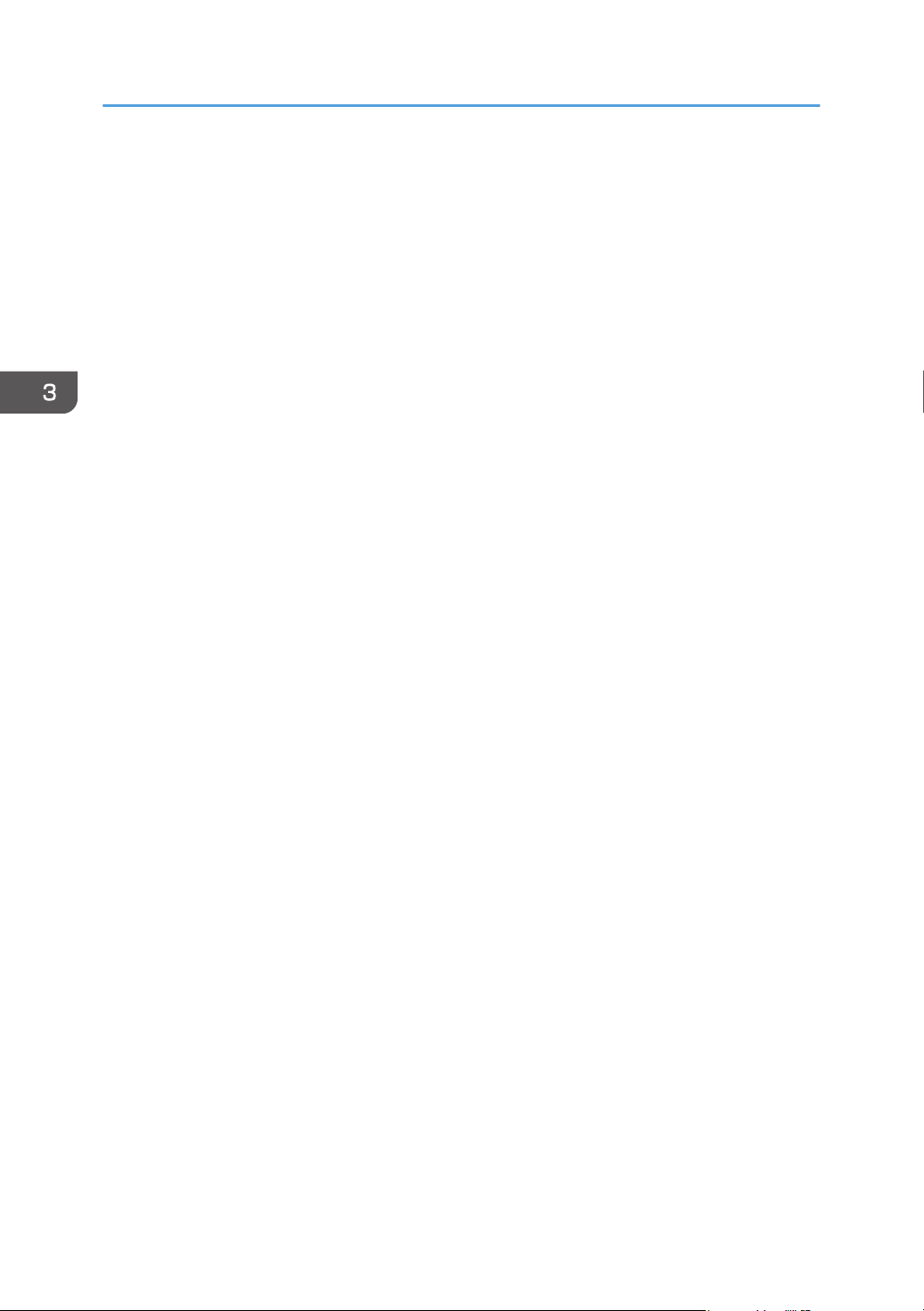
3. Printing Documents
• The machine keeps a log of the 10 most recent canceled jobs. If a Locked Print file is canceled
when the machine's log is already full, the oldest log will be deleted automatically.
• The message “Locked Print Job Deleted Press User Tools key” disappears when all log entries are
cleared.
• The log will be cleared when the machine is turned off.
94
Page 97

1
2
DAC030
Direct Printing from a Digital Camera (PictBridge)
Direct Printing from a Digital Camera
(PictBridge)
What Is PictBridge?
You can connect a PictBridge-compatible digital camera to this machine using a USB cable. This allows
you to directly print photographs by operating the digital camera.
• Check that your digital camera is PictBridge-compatible.
• Up to 999 images can be sent from the digital camera to the machine during one print transaction.
If an attempt is made to send more images, an error message is sent to the camera and printing
fails.
• Since printing conditions are specified on the digital camera, specifiable parameters depend on
the digital camera. For details, see the manuals provided with the digital camera.
• This function is compatible with USB 2.0.
PictBridge Printing
Use the following procedure to start PictBridge printing on this machine.
• Memory overflow errors can occur during printing a high-resolution image. If this happens, reduce
the size of the data, and then try the operation again.
• Do not disconnect the USB cable while data is being sent. If you do, printing will fail.
1. Make sure that both the machine and the digital camera are turned on.
2. Open the cover of the USB flash disk port, connect the USB cable, and then connect the
other end of the cable to your digital camera.
95
Page 98

3. Printing Documents
When the machine recognizes the digital camera as a PictBridge device, "PictBridge
Connecting...", then "Ready" will appear on the machine’s control panel.
3. On your digital camera, select the images you want to print, and then specify the printing
conditions.
4. The machine receives the specified data from the digital camera and starts printing.
• Some digital cameras require specifying settings manually for PictBridge operation. For details, see
the manual provided with the digital camera.
• Some digital cameras require manually operating a switch for PictBridge operation. For details, see
the manual provided with the digital camera.
• Some digital cameras need to be switched off when connecting to the printer. For details, see the
manual provided with the digital camera.
What Can Be Done on this Machine
This machine can perform the following functions using its PictBridge feature.
The settings available for these functions are as follows:
• Single image printing
• Selected image printing
• All image printing
• Index printing
• Copies
• Paper size
• N-up layout
• The setting parameters and their names may vary depending on the digital camera. For details, see
the manuals provided with the digital camera.
Exiting PictBridge
Use the following procedure to quit the PictBridge mode.
• Do not disconnect the USB cable while data is being sent to the machine. If you do, printing will
fail.
96
1. Check that "Ready" appears on the screen.
Page 99

Direct Printing from a Digital Camera (PictBridge)
2. Disconnect the USB cable from the machine.
Make sure to close the cover of the USB flash disk port after use.
When PictBridge Printing Does Not Work
This section explains likely causes and possible solutions for problems that can occur during PictBridge
printing.
Problem Cause Solution
PictBridge is not available. There is a problem with the USB
connection or the PictBridge
settings.
When two or more digital
cameras are connected, the
second and subsequent
cameras are not recognized.
Cannot print. The specified number of prints
You have connected multiple
digital cameras.
exceeds the maximum number
that can be printed at a time.
Use the following procedure to
check the connection and
settings:
1. Disconnect and then
reconnect the USB cable.
2. Check the PictBridge
settings are enabled.
3. Disconnect the USB cable,
and then turn off the
machine. Turn the machine
back on. When the
machine has fully booted
up, reconnect the USB
cable.
Connect one digital camera
only.
Do not connect multiple
cameras.
The maximum specifiable print
quantity at a time is 999.
Change the quantity to 999 or
less, and then retry printing.
97
Page 100

3. Printing Documents
Problem Cause Solution
Cannot print. The specified type of paper is
not loaded.
Cannot print. The specified paper size is not
supported by this machine.
The specified type of paper is
not loaded.
If you have to use paper that is
not of the specified size,
perform continue printing using
mismatched paper or cancel the
print job. For details, see
page 89 "If a Paper Mismatch
Occurs".
Select the paper with the size
that can be printed on the
machine.
98
