Page 1
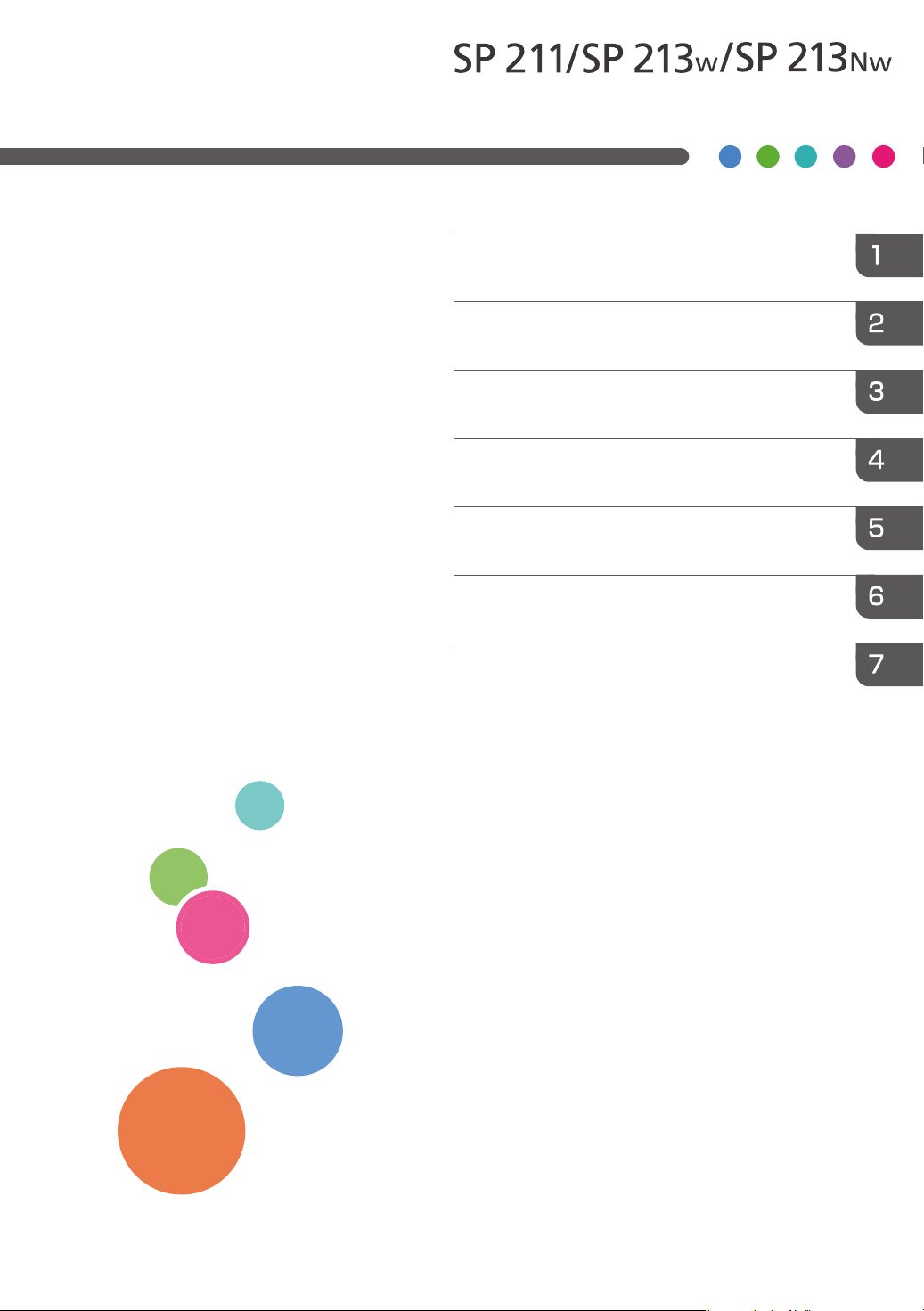
For safe and correct use, be sure to read Safety Information before
using the machine.
Appendix
Troubleshooting
Maintaining the Machine
Configuring the Machine Using Utilities
Printing Documents
Loading Paper
Guide to the Machine
User Guide
Page 2
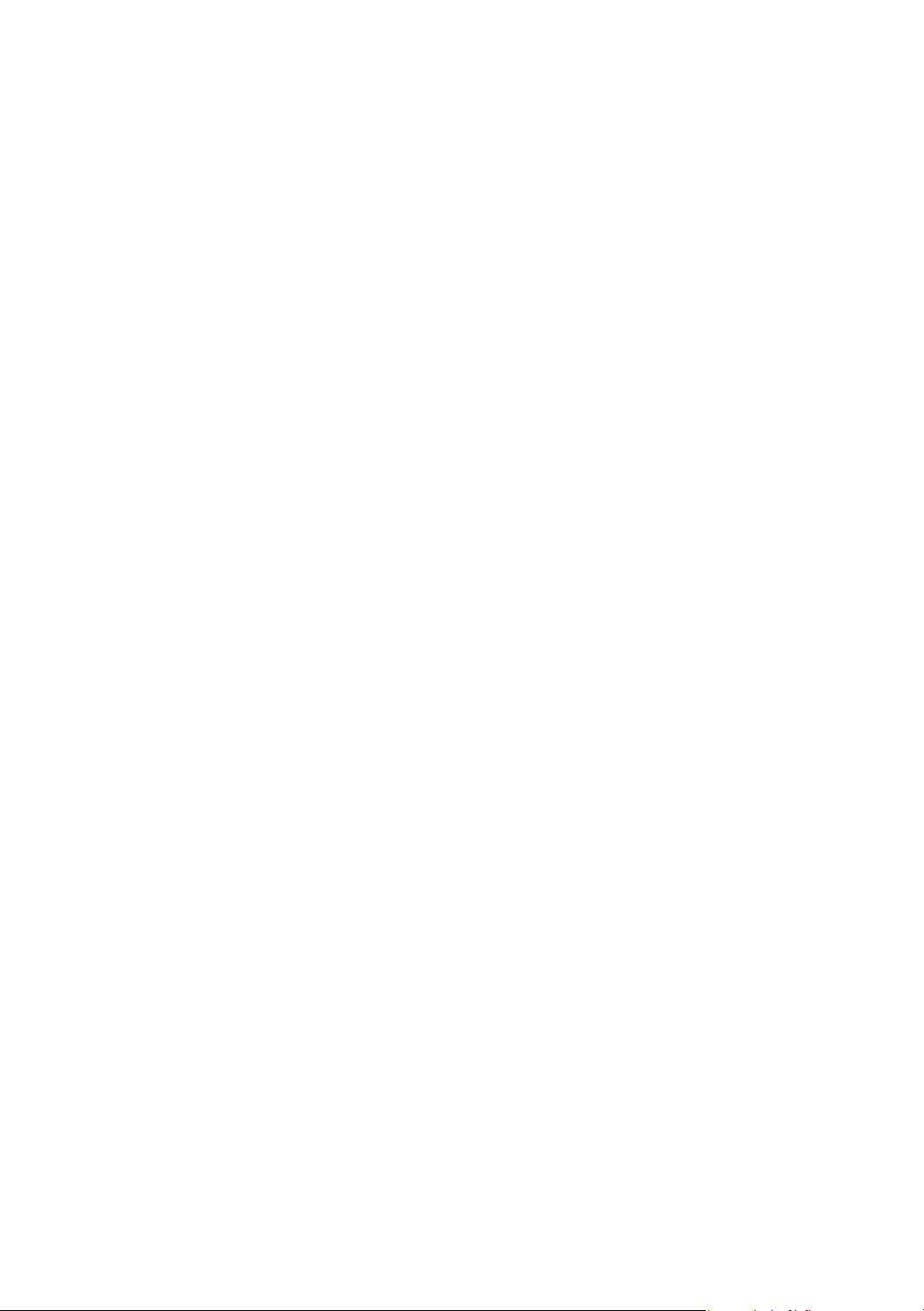
Page 3
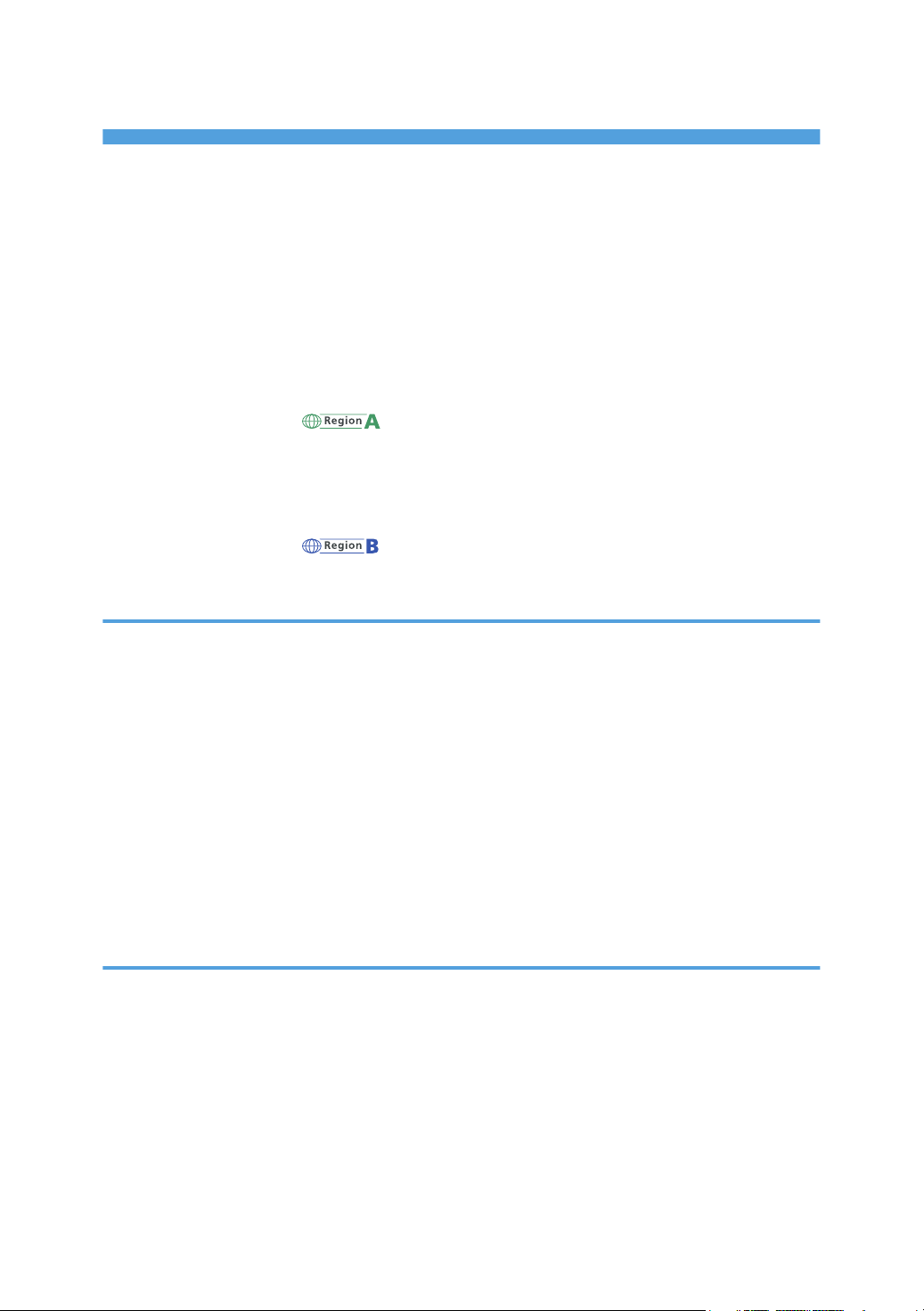
TABLE OF CONTENTS
How to Read This Manual................................................................................................................................. 4
Introduction..................................................................................................................................................... 4
Legal Prohibition.............................................................................................................................................4
Disclaimer........................................................................................................................................................4
About IP Address............................................................................................................................................5
Differences in Performance/Functions between Different Models.............................................................5
Note to Administrator.....................................................................................................................................5
Model-Specific Information............................................................................................................................... 6
Important Safety Instructions .........................................................................................................7
User Information on Electrical & Electronic Equipment............................................................................... 7
Environmental Advice for Users.................................................................................................................... 7
Note for the Battery and/or Accumulator Symbol (For EU countries only).............................................. 8
Important Safety Instructions ......................................................................................................... 9
Notes to Users in the State of California...................................................................................................... 9
1. Guide to the Machine
Guide to Components......................................................................................................................................11
Exterior..........................................................................................................................................................11
Interior...........................................................................................................................................................13
About Operation Tools.................................................................................................................................... 14
Installing the Driver and Software...................................................................................................................15
Network Quick Install..................................................................................................................................15
Smart Organizing Monitor..........................................................................................................................15
Configuring Network Settings.........................................................................................................................16
Configuring the IP Address Settings Using the Smart Organizing Monitor............................................ 16
Wireless LAN Setup.....................................................................................................................................17
2. Loading Paper
Supported Paper.............................................................................................................................................. 21
Non-Recommended Paper Types...................................................................................................................23
Print Area.......................................................................................................................................................... 24
Loading Paper.................................................................................................................................................. 25
Loading Paper into Tray 1...........................................................................................................................25
Loading Paper into Bypass Tray................................................................................................................. 29
Specifying Paper Type and Paper Size Using Smart Organizing Monitor.............................................30
1
Page 4
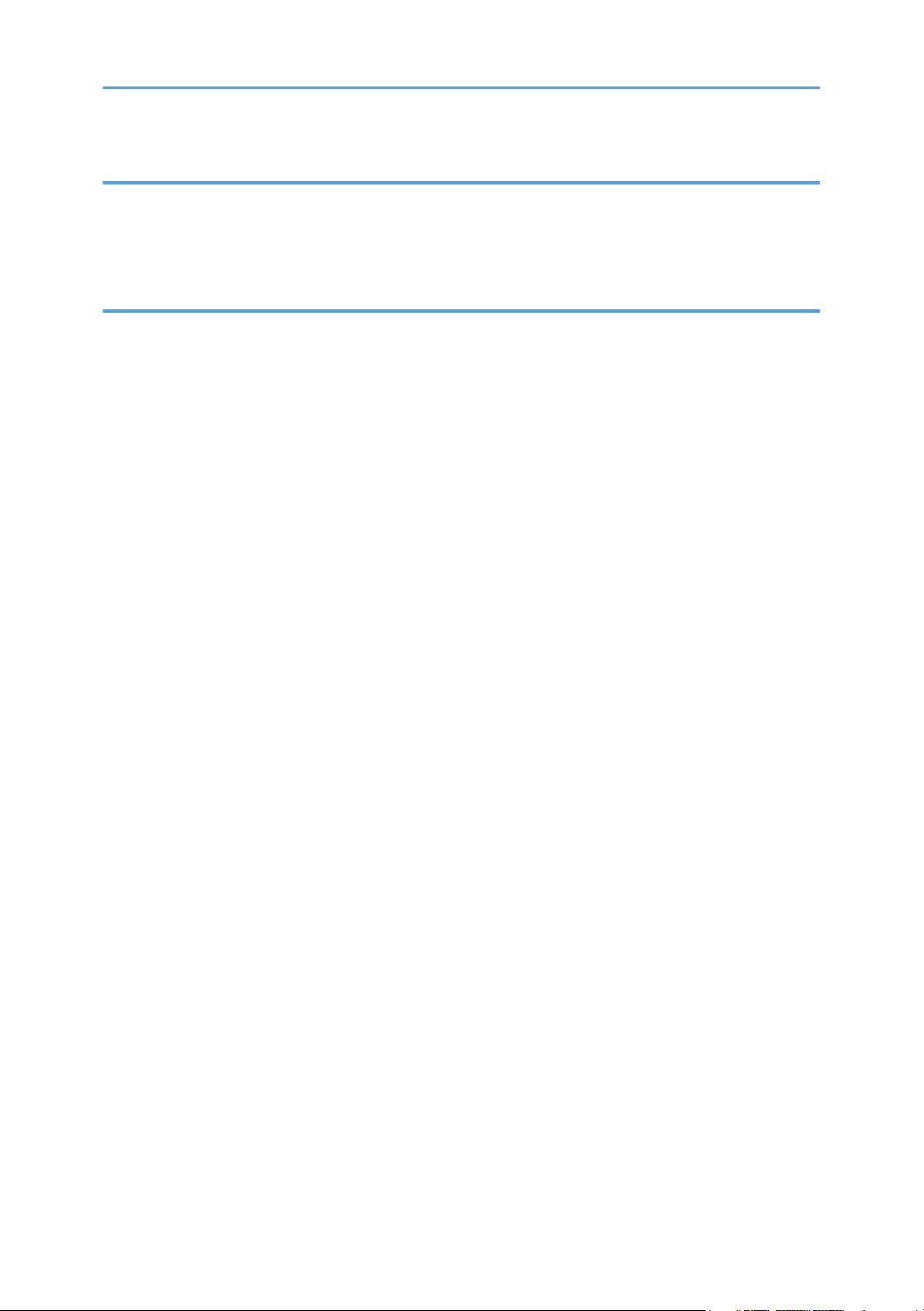
3. Printing Documents
Basic Operation............................................................................................................................................... 33
Printing on Both Sides of Sheets..................................................................................................................33
Canceling a Print Job...................................................................................................................................34
4. Configuring the Machine Using Utilities
Using Web Image Monitor............................................................................................................................. 37
Displaying Top Page........................................................................................................................................38
Changing the Interface Language..............................................................................................................39
Checking the System Information....................................................................................................................40
Status Tab..................................................................................................................................................... 40
Counter Tab..................................................................................................................................................40
Machine Information Tab............................................................................................................................41
Configuring the System Settings......................................................................................................................42
Tray Paper Settings Tab...............................................................................................................................42
Interface Tab................................................................................................................................................ 43
Configuring the Network Settings...................................................................................................................44
Network Status Tab..................................................................................................................................... 44
IPv6 Configuration Tab............................................................................................................................... 45
Network Application Tab............................................................................................................................45
DNS Tab.......................................................................................................................................................46
Auto E-mail Notification Tab.......................................................................................................................47
SNMP Tab....................................................................................................................................................48
SMTP Tab..................................................................................................................................................... 49
POP3 Tab..................................................................................................................................................... 49
Wireless Tab.................................................................................................................................................50
Configuring the IPsec Settings......................................................................................................................... 52
IPsec Global Settings Tab........................................................................................................................... 52
IPsec Policy List Tab..................................................................................................................................... 52
Printing Lists/Reports........................................................................................................................................56
Configuring the Administrator Settings........................................................................................................... 57
Administrator Tab.........................................................................................................................................57
Reset Settings Tab........................................................................................................................................ 57
Backup Setting Tab......................................................................................................................................57
2
Page 5
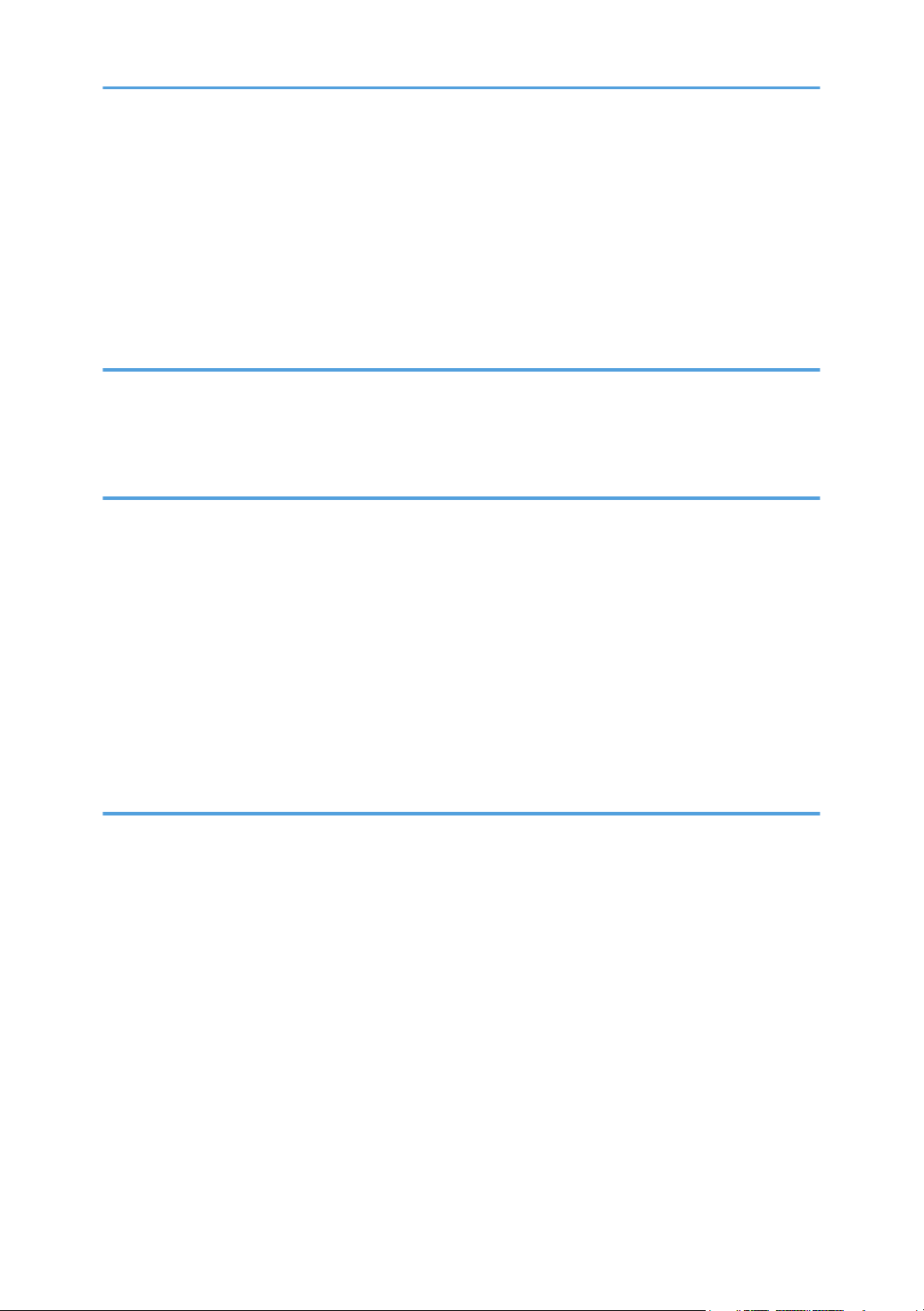
Restore Setting Tab...................................................................................................................................... 58
Help Source File Setting Tab.......................................................................................................................59
Using Smart Organizing Monitor................................................................................................................... 60
Checking the Status Information................................................................................................................. 60
Configuring the Machine Settings.............................................................................................................. 61
Printing the Configuration Page..................................................................................................................62
5. Maintaining the Machine
Replacing the Print Cartridge.......................................................................................................................... 65
Cautions When Cleaning................................................................................................................................ 67
Cleaning the Inside of the Machine................................................................................................................68
6. Troubleshooting
Common Problems........................................................................................................................................... 69
Paper Feed Problems....................................................................................................................................... 70
Removing Printing Jams............................................................................................................................... 71
Print Quality Problems......................................................................................................................................77
Checking the Condition of the Machine.................................................................................................... 77
Printer Problems................................................................................................................................................78
Print Positions Do Not Match Display Positions.........................................................................................79
Error and Status Indicate on the Control Panel..............................................................................................80
Error and Status Messages Appear on Smart Organizing Monitor............................................................ 81
7. Appendix
Notes About the Toner.....................................................................................................................................83
Moving and Transporting the Machine..........................................................................................................84
Disposal........................................................................................................................................................ 84
Where to Inquire..........................................................................................................................................84
Consumables.................................................................................................................................................... 85
Print Cartridge.............................................................................................................................................. 85
Specifications of the Machine.........................................................................................................................86
General Function Specifications.................................................................................................................86
Printer Function Specifications.................................................................................................................... 87
Trademarks....................................................................................................................................................... 89
INDEX............................................................................................................................................................. 91
3
Page 6
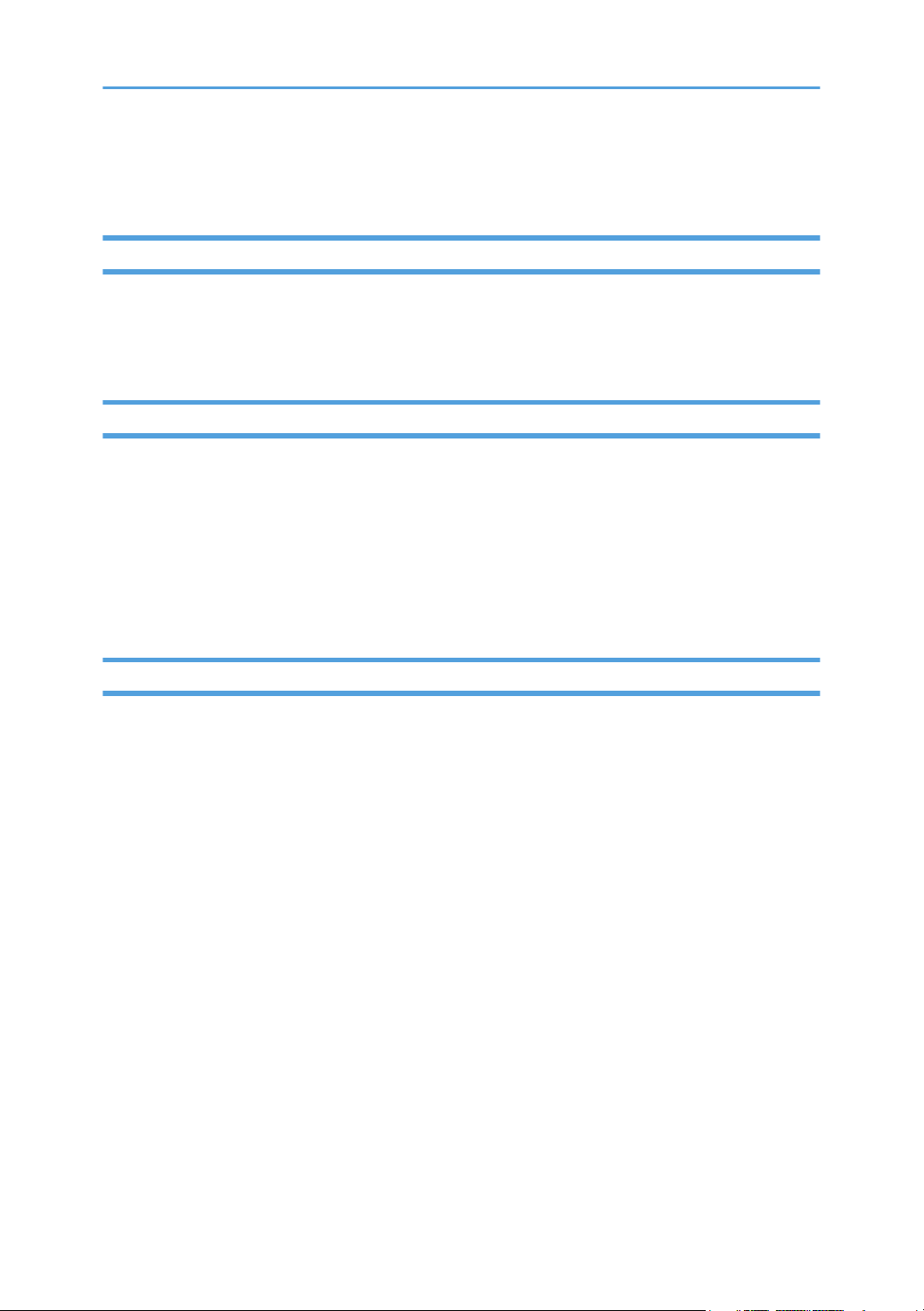
How to Read This Manual
Introduction
This manual contains detailed instructions and notes on the operation and use of this machine. For your
safety and benefit, read this manual carefully before using the machine. Keep this manual in a handy
place for quick reference.
Legal Prohibition
Do not copy or print any item for which reproduction is prohibited by law.
Copying or printing the following items is generally prohibited by local law:
bank notes, revenue stamps, bonds, stock certificates, bank drafts, checks, passports, driver's licenses.
The preceding list is meant as a guide only and is not inclusive. We assume no responsibility for its
completeness or accuracy. If you have any questions concerning the legality of copying or printing
certain items, consult with your legal advisor.
Disclaimer
Contents of this manual are subject to change without prior notice.
To the maximum extent permitted by applicable laws, in no event will the manufacturer be liable for any
damages whatsoever arising out of failures of this machine, losses of the registered data, or the use or
non-use of this product and operation manuals provided with it.
Make sure that you always copy or have backups of the data registered in this machine. Documents or
data might be erased due to your operational errors or malfunctions of the machine.
In no event will the manufacturer be responsible for any documents created by you using this machine or
any results from the data executed by you.
For good output quality, the manufacturer recommends that you use genuine toner from the
manufacturer.
Two kinds of size notation are employed in this manual.
Some illustrations or explanations in this guide may differ from your product due to improvement or
change in the product.
4
Page 7
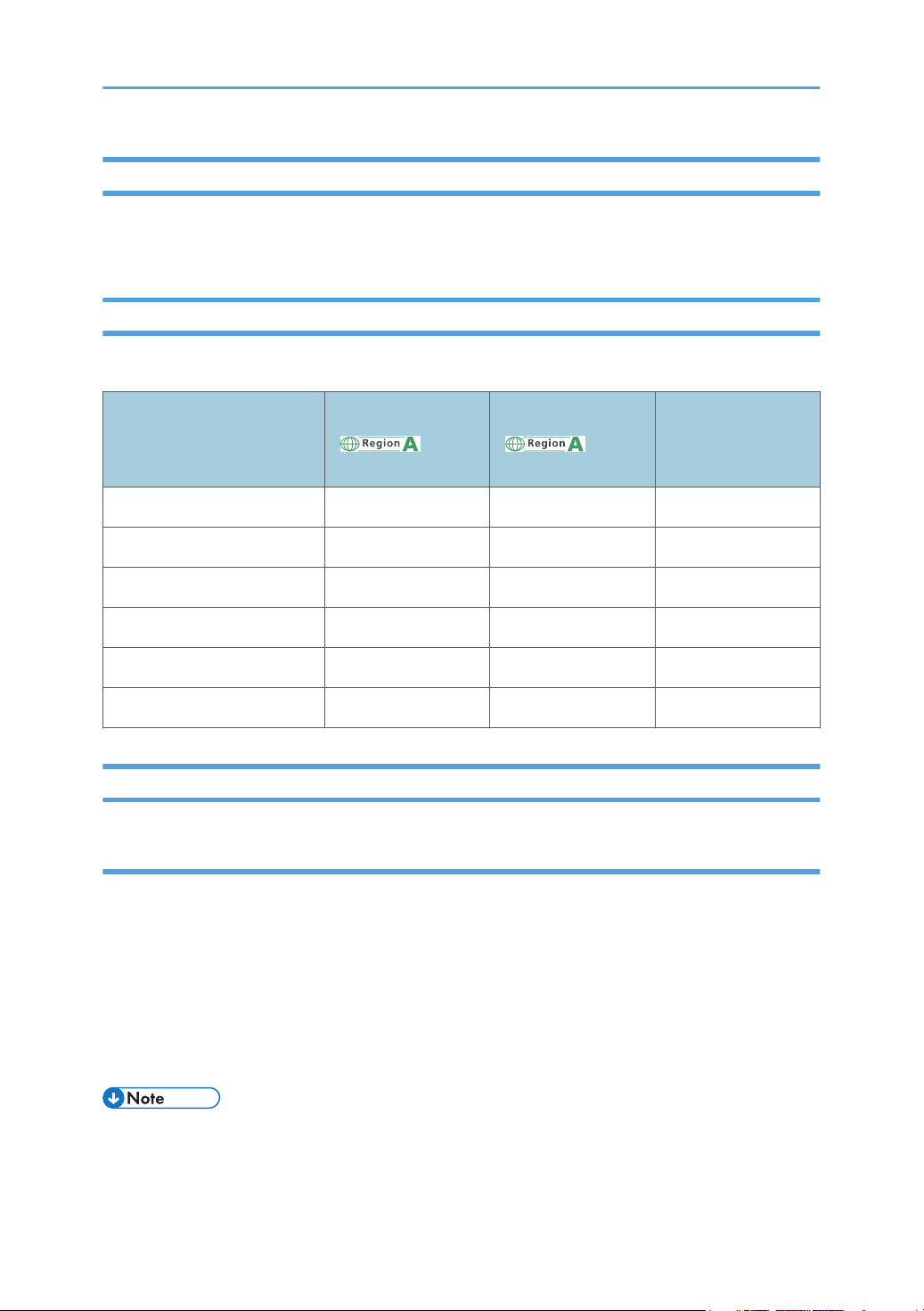
About IP Address
In this manual, "IP address" covers both IPv4 and IPv6 environments. Read the instructions that are
relevant to the environment you are using.
Differences in Performance/Functions between Different Models
The differences in main performance/functions between different models are as follows:
SP 211
(mainly
Europe and Asia)
Type Type 1 Type 2 Type 3
PCL driver Not available Available Available
GDI driver Available Not available Not available
Ethernet Port (Network) Not available Not available Available
Wireless LAN Not available Available Available
Web Image Monitor Not available Available Available
SP 213w
(mainly
Europe and Asia)
SP 213Nw
Note to Administrator
Password
Certain configurations of this machine can be password-protected to prevent unauthorized modifications
by others. We strongly recommend you to create your own password immediately.
The following are the operations that can be password-protected:
• Configuring the [System Settings], [Network Settings], [IPsec Settings], or [Administrator Tools]
menu using Web Image Monitor
By default, the access to the machine via Web Image Monitor is not password-protected.
The setting for configuring the password can be found in [Administrator Settings].
• For details about setting a password, see page 57 "Configuring the Administrator Settings".
5
Page 8
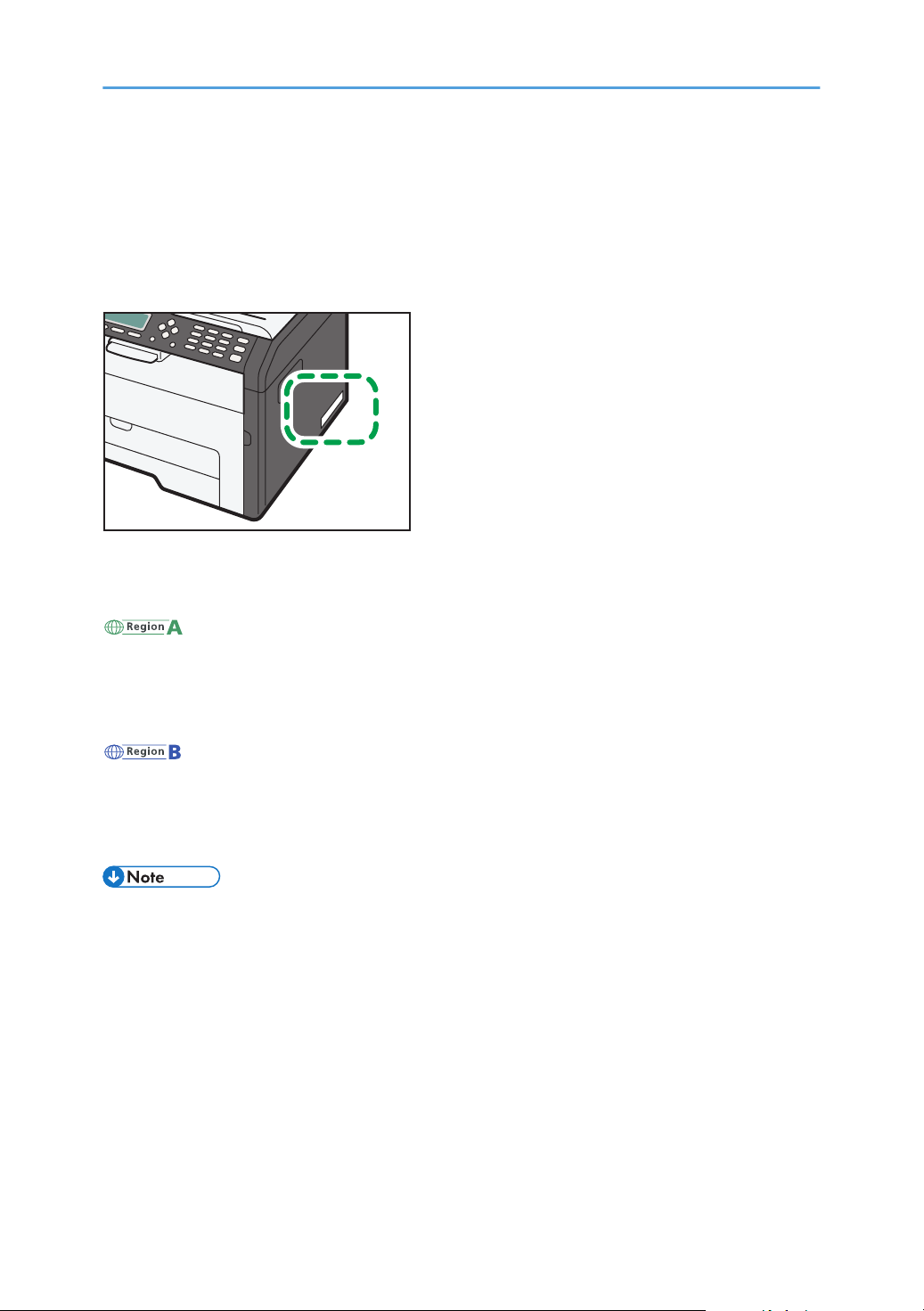
Model-Specific Information
DCT065
This section explains how you can identify the region your machine belongs to.
There is a label on the rear of the machine, located in the position shown below. The label contains
details that identify the region your machine belongs to. Read the label.
The following information is region-specific. Read the information under the symbol that corresponds to
the region of your machine.
(mainly Europe and Asia)
If the label contains the following, your machine is a region A model:
• CODE XXXX -27, -29
• 220-240V
(mainly North America)
If the label contains the following, your machine is a region B model:
• CODE XXXX -17
• 120V
• Dimensions in this manual are given in two units of measure: metric and inch. If your machine is a
Region A model, refer to the metric units. If your machine is a Region B model, refer to the inch
units.
6
Page 9
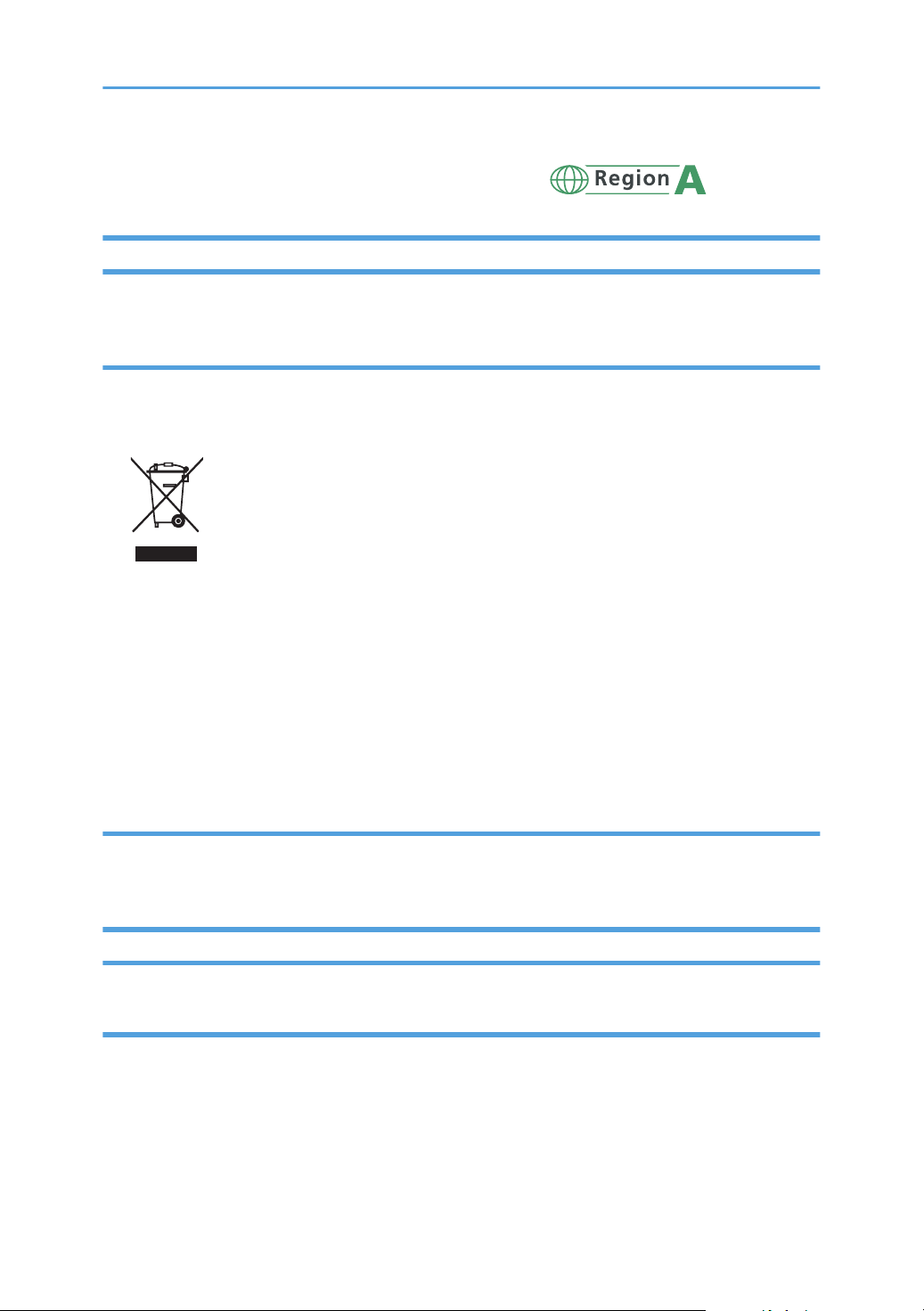
Important Safety Instructions
User Information on Electrical & Electronic Equipment
Users in the countries where this symbol shown in this section has been specified in national law on collection and treatment of E-waste
Our Products contain high quality components and are designed to facilitate recycling.
Our products or product packaging are marked with the symbol below.
The symbol indicates that the product must not be treated as municipal waste. It must be disposed of
separately via the appropriate return and collection systems available. By following these instructions
you ensure that this product is treated correctly and help to reduce potential impacts on the environment
and human health, which could otherwise result from inappropriate handling. Recycling of products
helps to conserve natural resources and protect the environment.
For more detailed information on collection and recycling systems for this product, please contact the
shop where you purchased it, your local dealer or sales/service representatives.
All Other Users
If you wish to discard this product, please contact your local authorities, the shop where you bought this
product, your local dealer or sales/service representatives.
Environmental Advice for Users
Users in the EU, Switzerland and Norway
Consumables yield
Please refer to either the User’s Manual for this information or the packaging of the consumable.
Recycled paper
The machine can use recycled paper which is produced in accordance with European standard
EN 12281:2002 or DIN 19309. For products using EP printing technology, the machine can print
7
Page 10
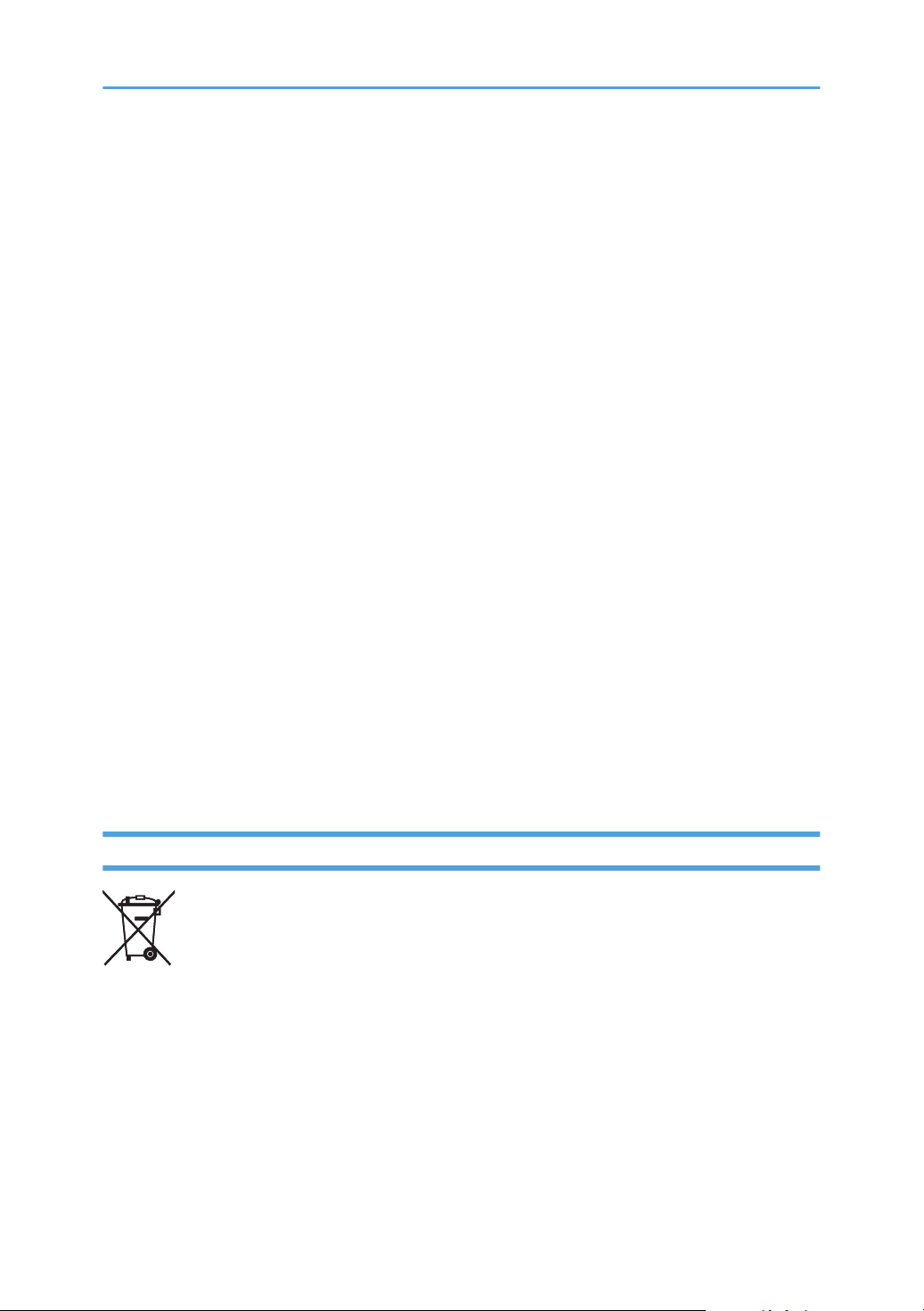
on 64g/m2 paper, which contains less raw materials and represents a significant resource
reduction.
Duplex printing (if applicable)
Duplex printing enables both sides of a sheet of paper to be used. This saves paper and reduces
the size of printed documents so that fewer sheets are used. We recommend that this feature is
enabled whenever you print.
Toner and ink cartridge return program
Toner and ink cartridge for recycling will be accepted free of charge from users in accordance with
local regulations.
For details about the return program, please refer to the Web page below or consult your service
person.
https://www.ricoh-return.com/
Energy efficiency
The amount of electricity a machine consumes depends as much on its specifications as it does on
the way you use it. The machine is designed to allow you to reduce electricity costs by switching to
Ready mode after it prints the last page. If required, it can immediately print again from this mode.
If no additional prints are required and a specified period of time passes, the device switches to an
energy saving mode.
In these modes, the machine consumes less power (watts). If the machine is to print again, it needs
a little longer to return from an energy saving mode than from Ready mode.
For maximum energy savings, we recommend that the default setting for power management is
used.
Products that comply with the Energy Star requirement are always energy efficient.
Note for the Battery and/or Accumulator Symbol (For EU countries only)
In accordance with the Battery Directive 2006/66/EC Article 20 Information for end-users Annex II,
the above symbol is printed on batteries and accumulators.
This symbol means that in the European Union, used batteries and accumulators should be disposed of
separately from your household waste.
In the EU, there are separate collection systems for not only used electrical and electronic products but
also batteries and accumulators.
Please dispose of them correctly at your local community waste collection/recycling centre.
8
Page 11
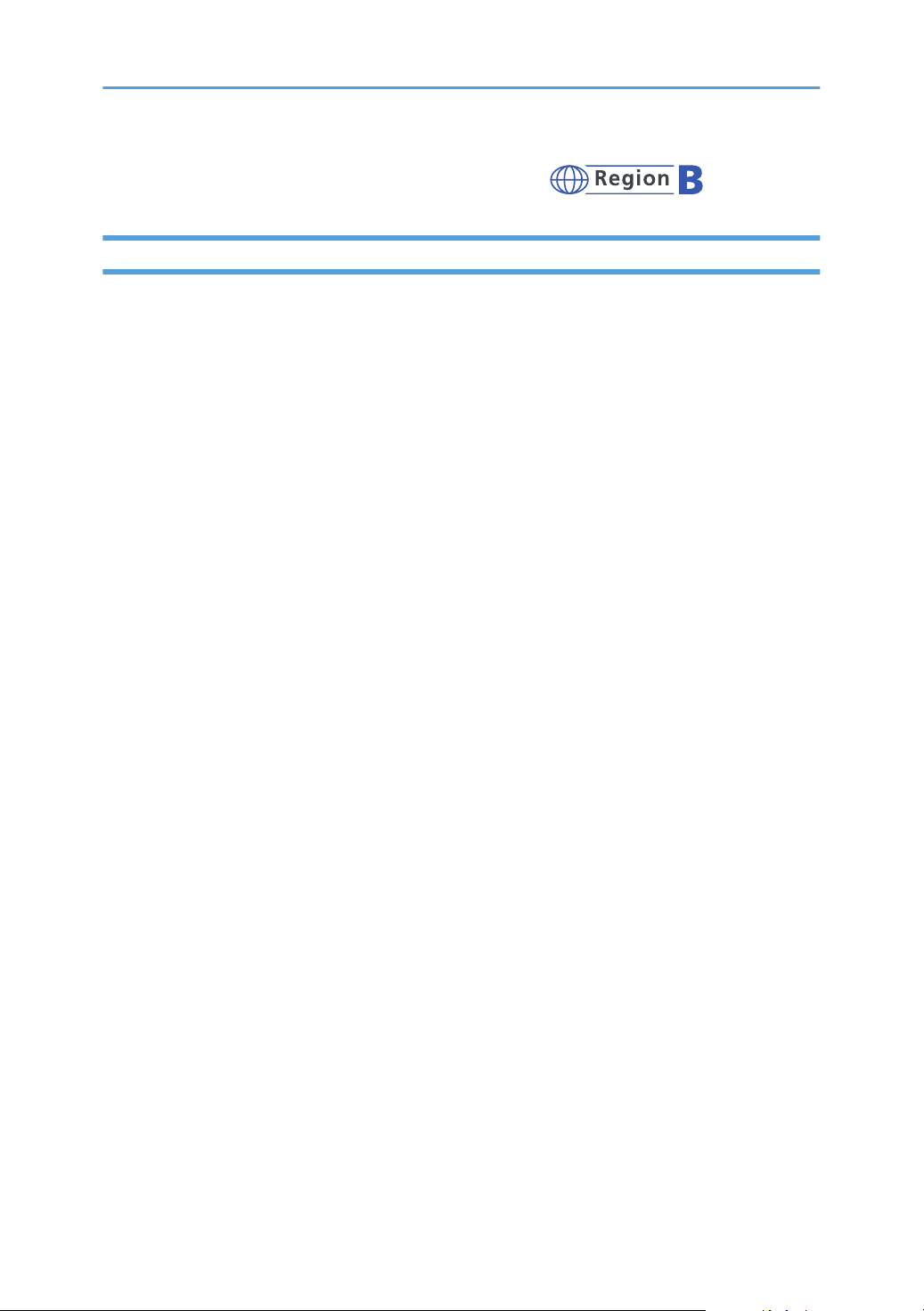
Important Safety Instructions
Notes to Users in the State of California
Perchlorate Material - special handling may apply. See: www.dtsc.ca.gov/hazardouswaste/
perchlorate
9
Page 12
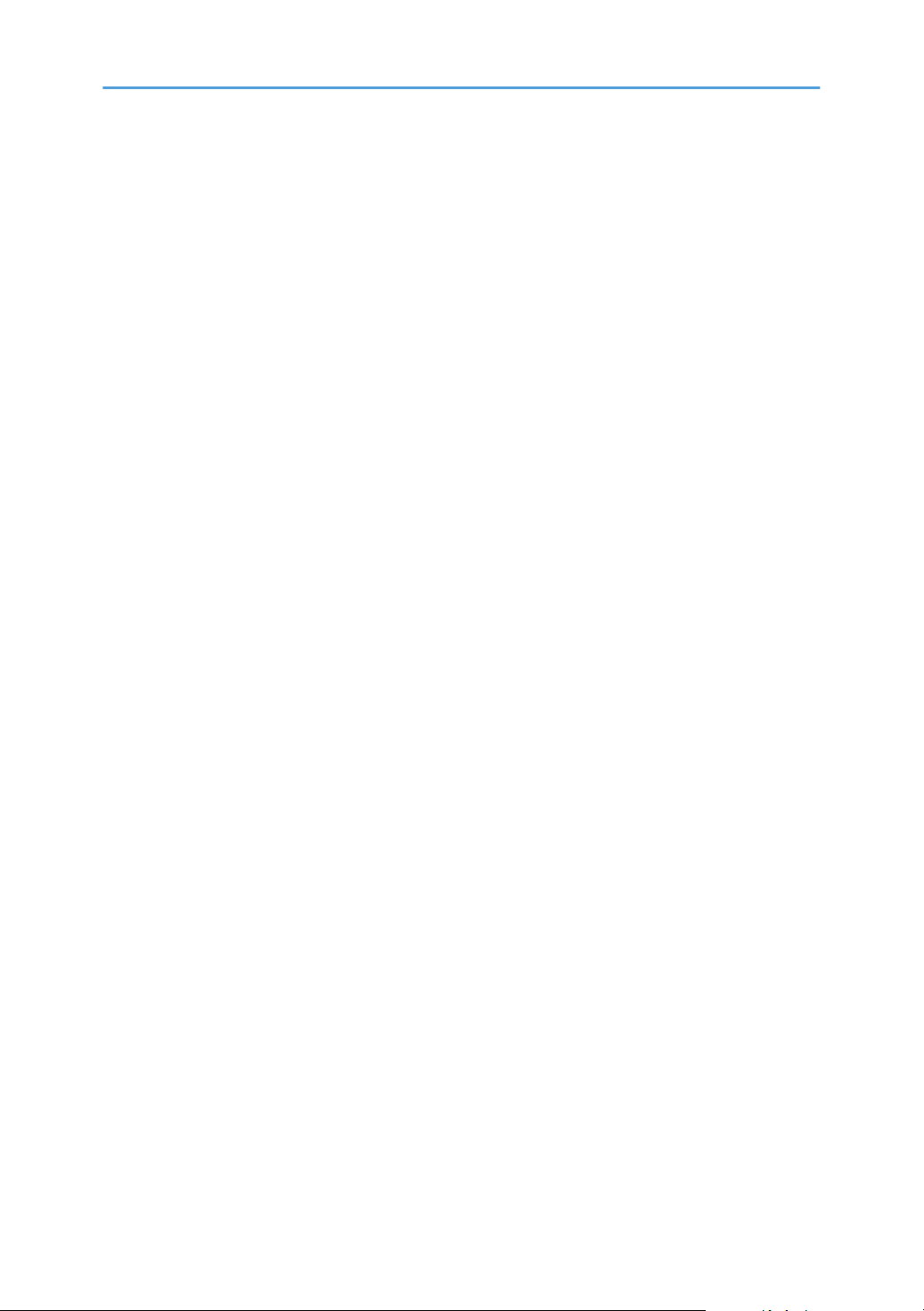
10
Page 13
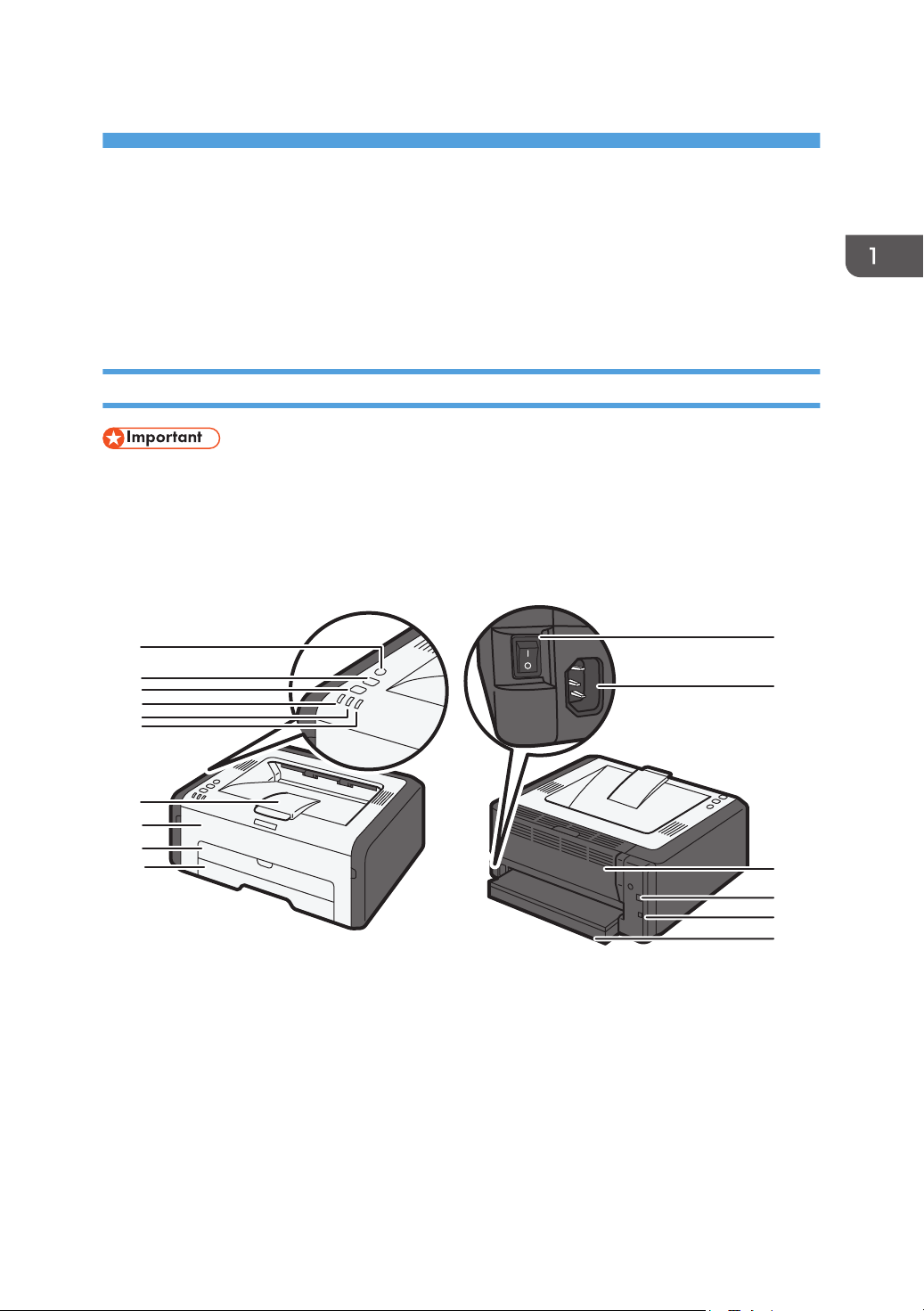
1. Guide to the Machine
DCT831
2
1
11
5
6
7
8
9
10
12
13
15
14
16
4
3
Guide to Components
This section introduces the names of the various parts on the front and rear side of the machine and
outlines their functions.
Exterior
• Type 1 and 2 models do not come with an Ethernet port.
• Type 1 models do not have the [Wi-Fi] key.
• Only Type 2 and 3 models can print the test page using the [Job Reset] key.
1. [Wi-Fi] key
To switch to wireless LAN, press this key.
By holding down the key, you can display the menu for configuring the WPS using the PIN code or when in
PBC mode.
2. [Job Reset] key
Press this key to cancel an ongoing print job. You can also print the test page by switching the power on while
holding this key down and not releasing the key until 13 seconds have elapsed.
11
Page 14
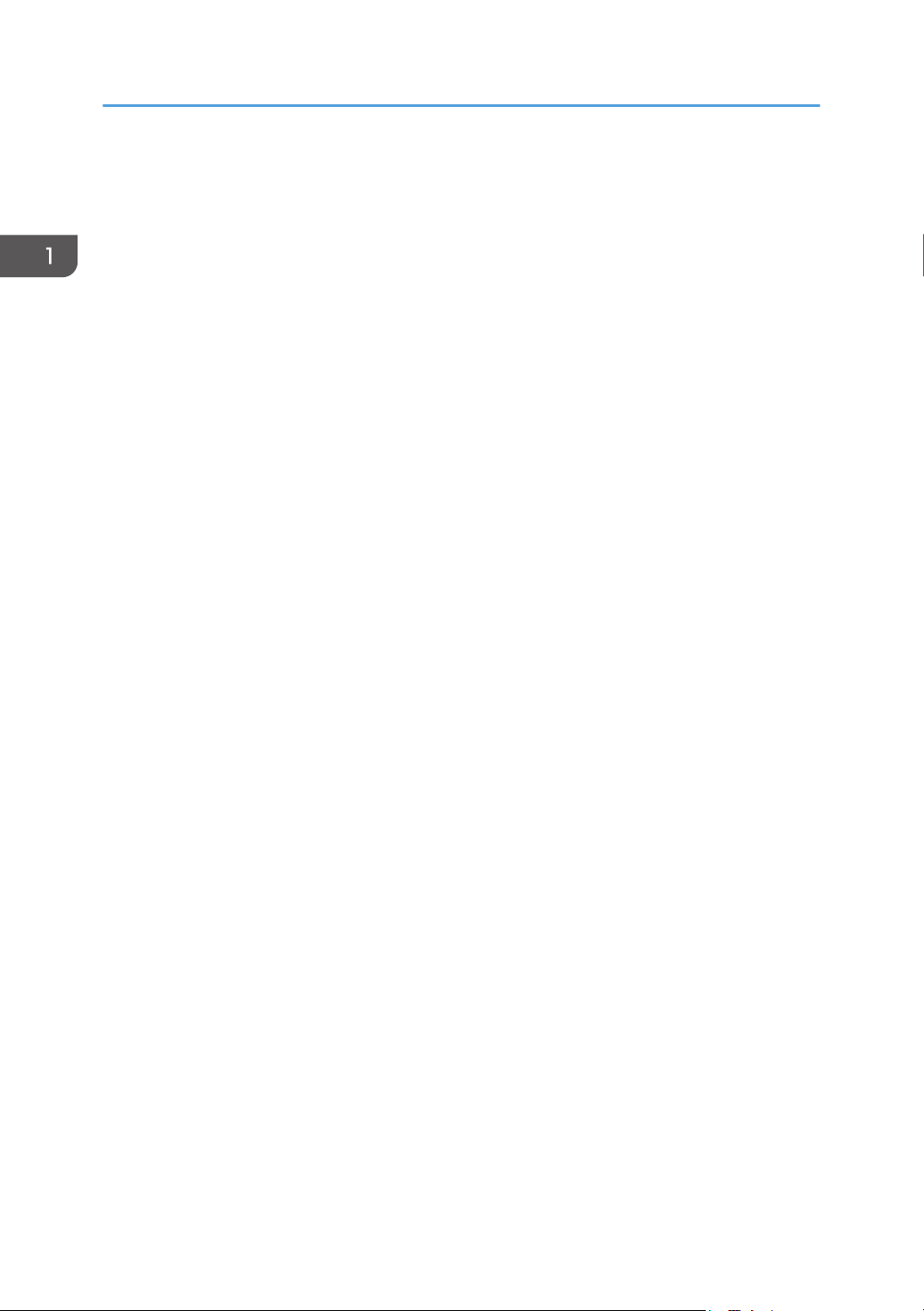
1. Guide to the Machine
3. [Stop/Start] key
You can use this key to print on the back of paper in duplex printing and to execute forced printing.
You can also print the configuration page or maintenance page by switching the power on while holding this
key down and not releasing the key until 13 seconds have elapsed. The maintenance page is printed with
Type 1 model and the configuration page is printed with Type 2 or Type 3 model.
4. Power Indicator
This indicator lights up blue when the machine is turned on. It flashes when a print job is received and while
printing is in progress.
5. Alert Indicator
This indicator flashes in red if the paper jams, and lights continuously if another error occurs.
6. Toner/Paper End Indicator
This indicator flashes red when the toner is nearly empty, and it lights up when the machine runs out of paper
or toner and when the toner is not set correctly.
7. Stop Fences
Raise this fence to prevent paper from falling off.
8. Front Cover
Open this cover to replace consumables or clear a paper jam.
9. Bypass Tray
This tray can hold one sheet of plain paper.
10. Tray 1
This tray can hold up to 150 sheets of plain paper.
11. Power Switch
Use this switch to turn the power on or off.
12. Power Connector
Connect the power cord to the machine here. Insert the other end of the cable into a nearby wall outlet.
13. Rear Cover
Open this cover to deliver sheets face up or remove jammed paper.
14. USB Port
Use this port to connect the machine to a computer using a USB cable.
15. Ethernet Port
Use this port to connect the machine to a network using a network cable.
16. Tray Cover
Attach this cover when you extend the tray.
12
Page 15
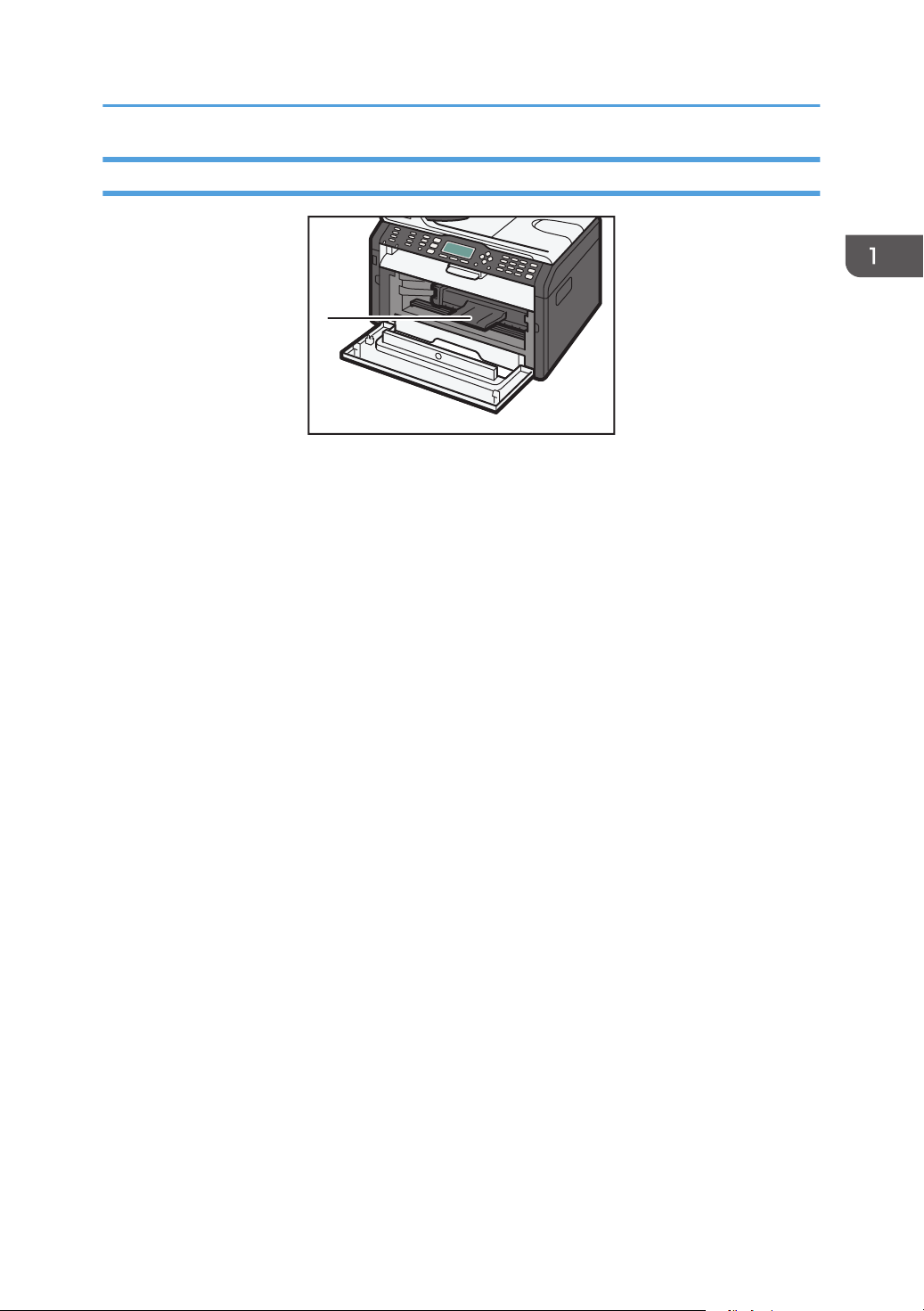
DCT064
1
Guide to Components
Interior
1. Print Cartridge
A replacement consumable that is required to make prints on paper. For details about replacing the cartridge,
see page 65 "Replacing the Print Cartridge".
13
Page 16
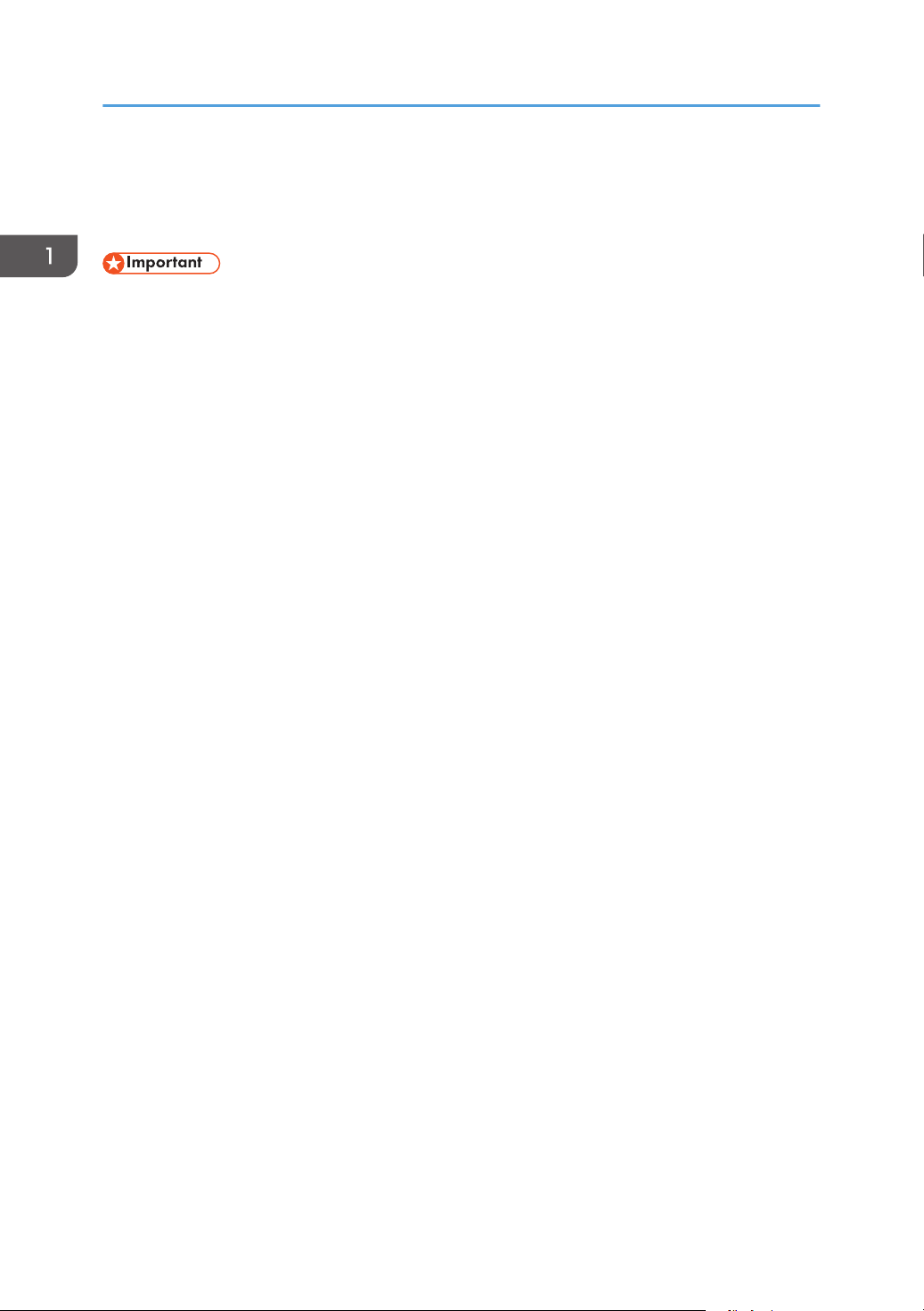
1. Guide to the Machine
About Operation Tools
This section explains the operation tools of this machine.
• Depending on the model, Web Image Monitor may not be available. For details about modelspecific differences, see page 5 "Differences in Performance/Functions between Different Models".
Smart Organizing Monitor
Install this utility on your computer from the included CD-ROM before using it. Using Smart
Organizing Monitor, you can check the machine's status, configure its settings, and use other
functions. For details about how to use Smart Organizing Monitor, see page 60 "Using Smart
Organizing Monitor".
Web Image Monitor
You can check the machine's status and configure its settings by accessing the machine via Web
Image Monitor. For details about how to use Web Image Monitor, see page 37 "Using Web
Image Monitor".
14
Page 17
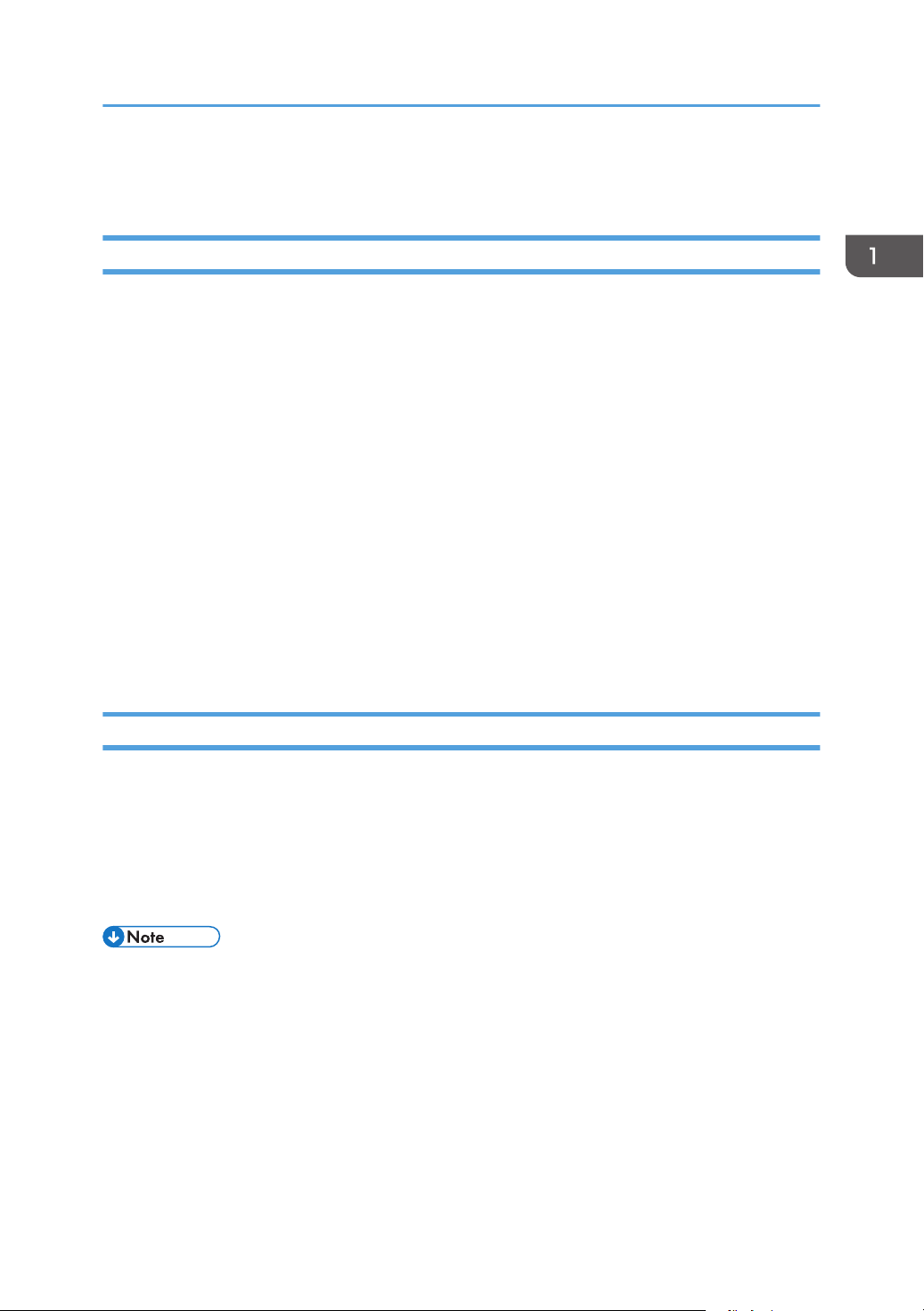
Installing the Driver and Software
Installing the Driver and Software
Network Quick Install
1. Turn on the power of the computer.
2. Insert the CD-ROM into the CD-ROM drive.
3. Select a language and product for the interface, and then click [OK].
4. Click [Network Quick Install].
5. Read the entire license agreement carefully. If you accept its terms, click [I accept the
agreement.], and then click [Next >].
6. Select [Add a new printer], and then click [Next>].
7. Select the printer detection method, and then click [Next>].
To search for printers automatically, select [Search for printers automatically].
To search for a printer by its IP address, select [Search for printers by specified IP Address].
To select a port or specify a new port, select [Select a port or specify a new port]. If a dialog box
for selecting the port type appears, it is recommended to select the standard TCP/IP port.
8. Follow the instructions in the installation wizard.
Smart Organizing Monitor
1. Turn on the power of the computer.
2. Insert the CD-ROM into the CD-ROM drive.
3. Select a language and product for the interface, and then click [OK].
4. Click [Smart Organizing Monitor].
5. Follow the instructions in the installation wizard.
• For information about USB Quick Install, see the Setup Guide.
15
Page 18
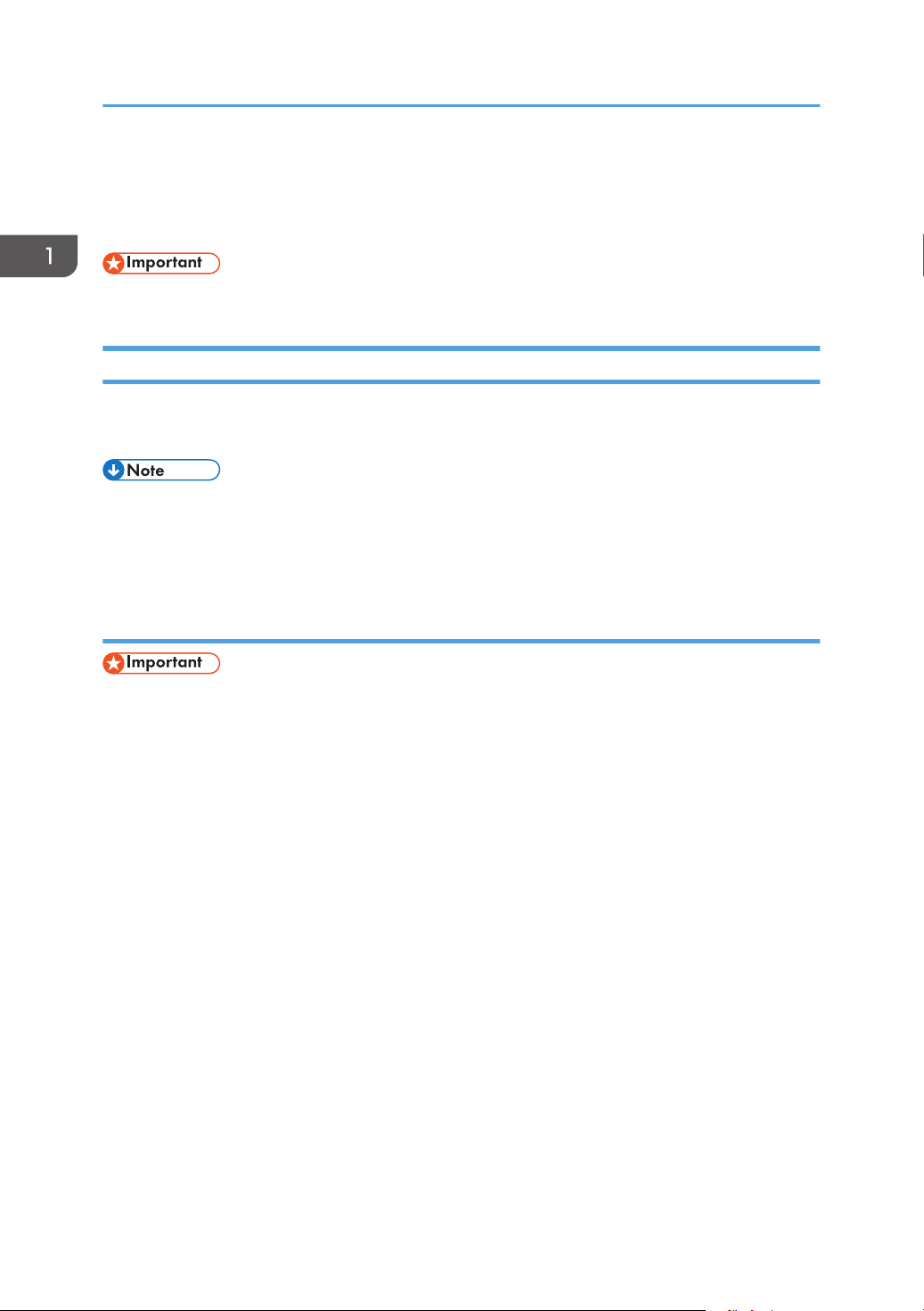
1. Guide to the Machine
Configuring Network Settings
This section explains how to configure network settings.
• Ethernet and wireless LAN settings cannot be enabled at the same time.
Configuring the IP Address Settings Using the Smart Organizing Monitor
The procedure for configuring network settings differs depending on whether IP address information is
assigned automatically by the network (DHCP), or manually.
• For details about configuring the IPv4 address, see the Setup Guide.
• For details about printing the configuration page, see page 60 "Using Smart Organizing
Monitor".
Specifying settings to receive an IPv6 address automatically
• A DHCP server is required on the network for the machine to receive an IPv6 address
automatically.
1. On the [Start] menu, click [All Programs].
2. Click [Smart Organizing Monitor for SP xxx Series].
3. Click [Smart Organizing Monitor Status].
If the machine you are using is not selected, click [Connect Printer], and then select the machine's
model.
4. Click the [User Tools] tab.
5. Click [Printer Configuration].
6. Enter the access code, and then click [OK].
The default access code is "Admin". Enter "Admin" if it has not been changed. Case is significant.
7. Click the [IPv6] tab.
8. Select [Enable] in [IPv6 DHCP:].
9. Select [Enable] in [IPv6:], and the click [OK].
10. Click [Close].
16
Page 19
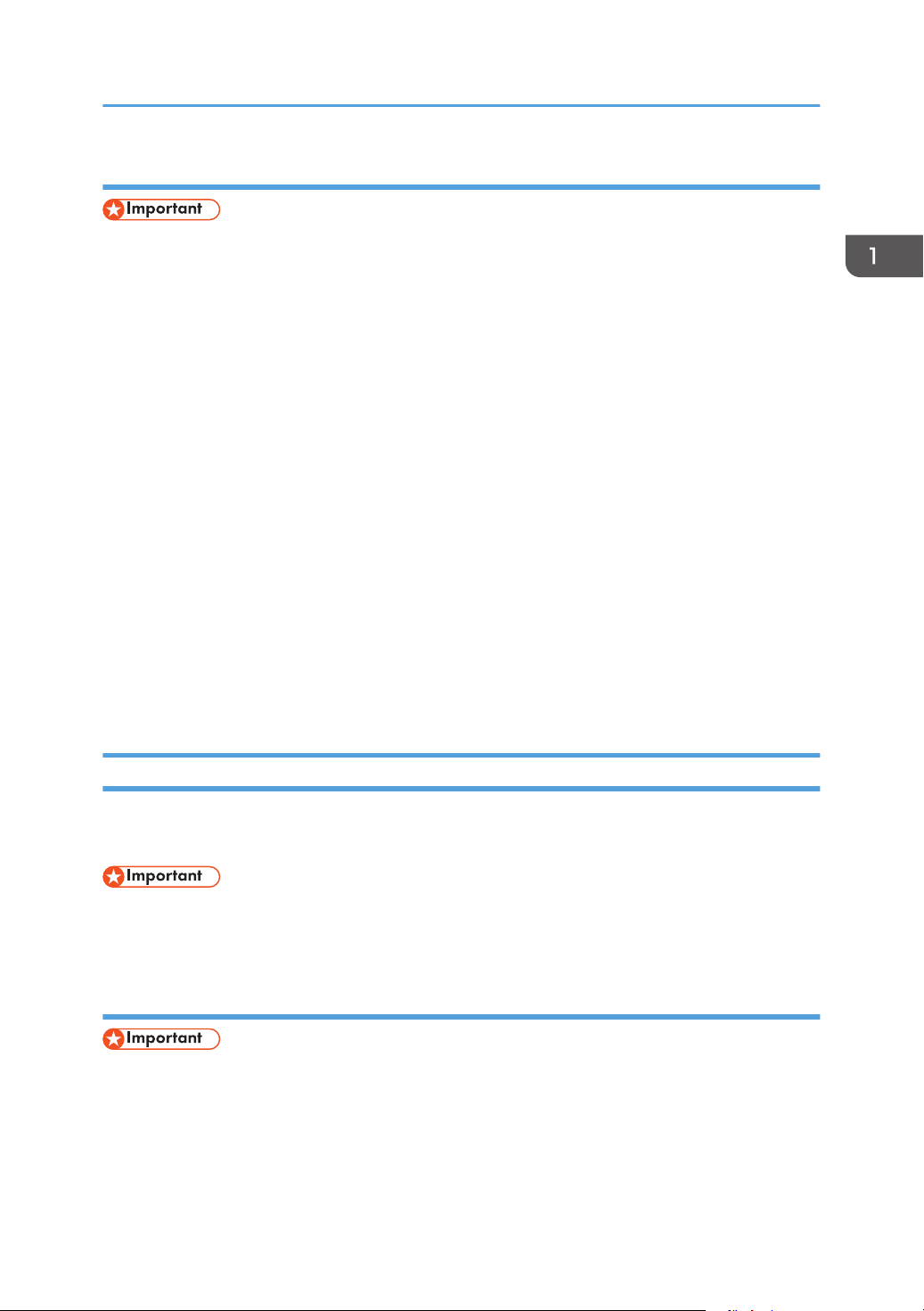
Configuring Network Settings
Assigning the machine's IPv6 address manually
• The IPv6 address assigned to the machine must not be used by any other device on the same
network.
1. On the [Start] menu, click [All Programs].
2. Click [Smart Organizing Monitor for SP xxx Series].
3. Click [Smart Organizing Monitor Status].
If the machine you are using is not selected, click [Connect Printer], and then select the machine's
model.
4. Click the [User Tools] tab.
5. Click [Printer Configuration].
6. Enter the access code, and then click [OK].
The default access code is "Admin". Enter "Admin" if it has not been changed. Case is significant.
7. Click the [IPv6] tab.
8. Select [Disable] in [IPv6 DHCP:].
9. Select [Enable] in [IPv6:].
10. Enter values in [Manual address:], [Prefix length:], and [Gateway:], and then click [OK].
11. Click [Close].
Wireless LAN Setup
This section explains how to configure the wireless LAN settings manually using Smart Organizing
Monitor. For easy setup using WPS (Wi-Fi Protected Setup), see Wi-Fi Settings Guide.
• If DHCP is enabled, specify the wireless LAN settings over a wired connection, and then reestablish
the connection using the wireless IP address.
Configuring the Infrastructure mode using Smart Organizing Monitor
• Ensure that the router, access point, or device equipped with a wireless LAN, etc., is turned on.
• Check the authentication method and the name of the router, access point, or device equipped
with a wireless LAN (SSID/IBSS) in advance.
1. On the [Start] menu, click [All Programs].
17
Page 20
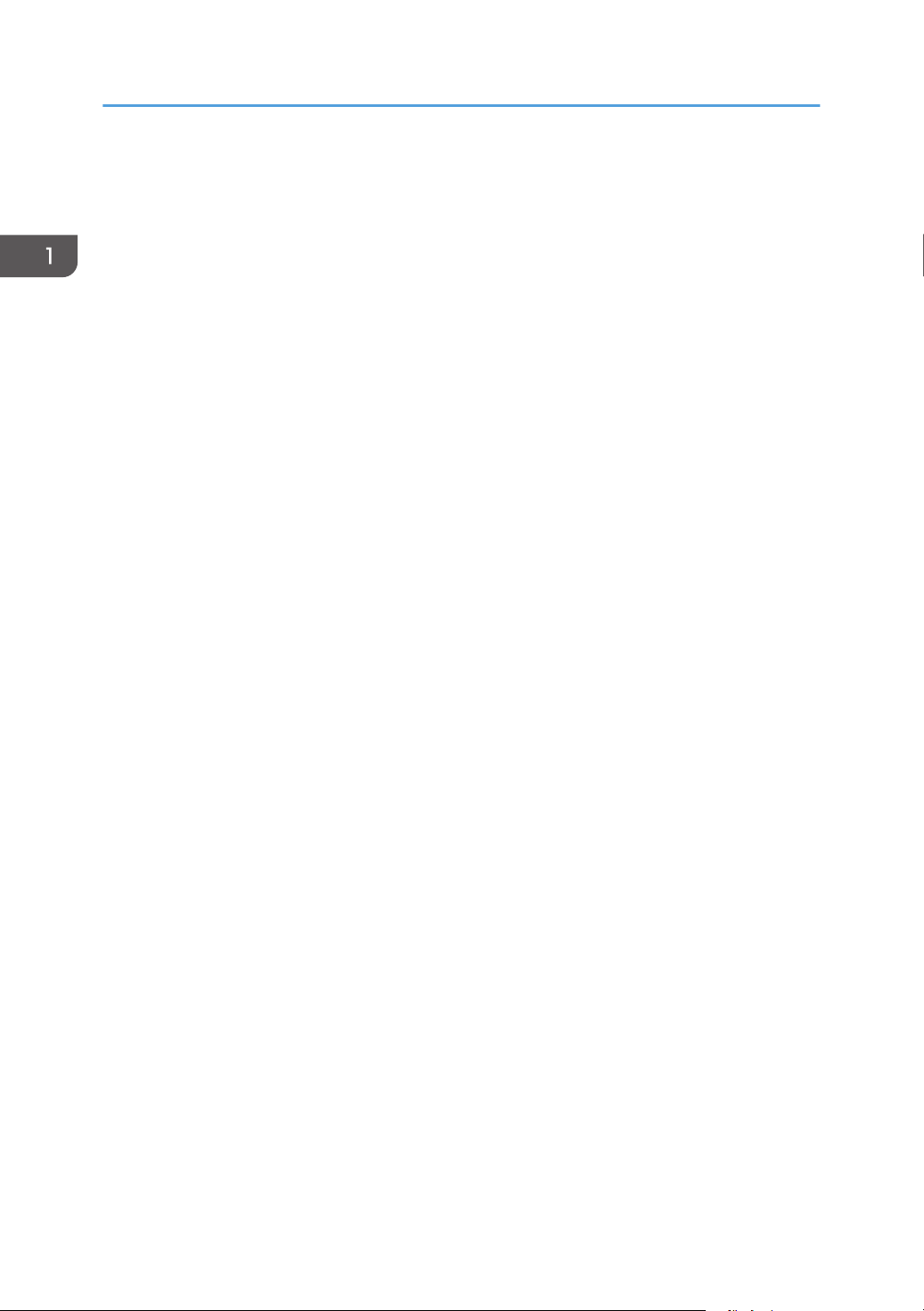
1. Guide to the Machine
2. Click [Smart Organizing Monitor for SP xxx Series].
3. Click [Smart Organizing Monitor Status].
If the machine you are using is not selected, click [Connect Printer], and then select the machine's
model.
4. Click the [User Tools] tab.
5. Click [Printer Configuration].
6. Enter the access code, and then click [OK].
The default access code is "Admin". Enter "Admin" if it has not been changed. Case is significant.
7. On the [Network 1] tab, set [Wireless Function:] to [Active].
8. On the [Wireless] tab, set [Manual Setup] to [Configuration Method].
9. In [SSID], enter the SSID in [Wireless LAN Setting].
10. Set [Communication Mode] to [Infrastructure].
11. In the [Authentication] box, select the authentication method.
12. In the [Encryption] box, select the encryption method.
If you have selected [WPA2-PSK] or [Mix Mode WPA/WPA2] in [Authentication], proceed to
Step 17.
13. In the [WEP Key Length] box, select [64 bit] or [128 bit].
14. In the [WEP Transmit Key ID] box, select the ID.
15. In the [WEP Key Format] box, select [Hexadecimal] or [ASCII].
16. In [WEP Key], enter the password.
If you have specified [WEP key], proceed to Step 18.
17. In [WPA Passphrase], enter the password.
18. Click [OK].
19. Click [Close].
20. Press the [Wi-Fi] key.
21. Check the result.
Connection has succeeded:
The [Wi-Fi] key changes from flashing to continuous lighting.
Connection has failed:
The alert indicators start flashing, then, after 30 seconds, the alert indicator goes out and the
power indicator lights continuously.
18
Page 21
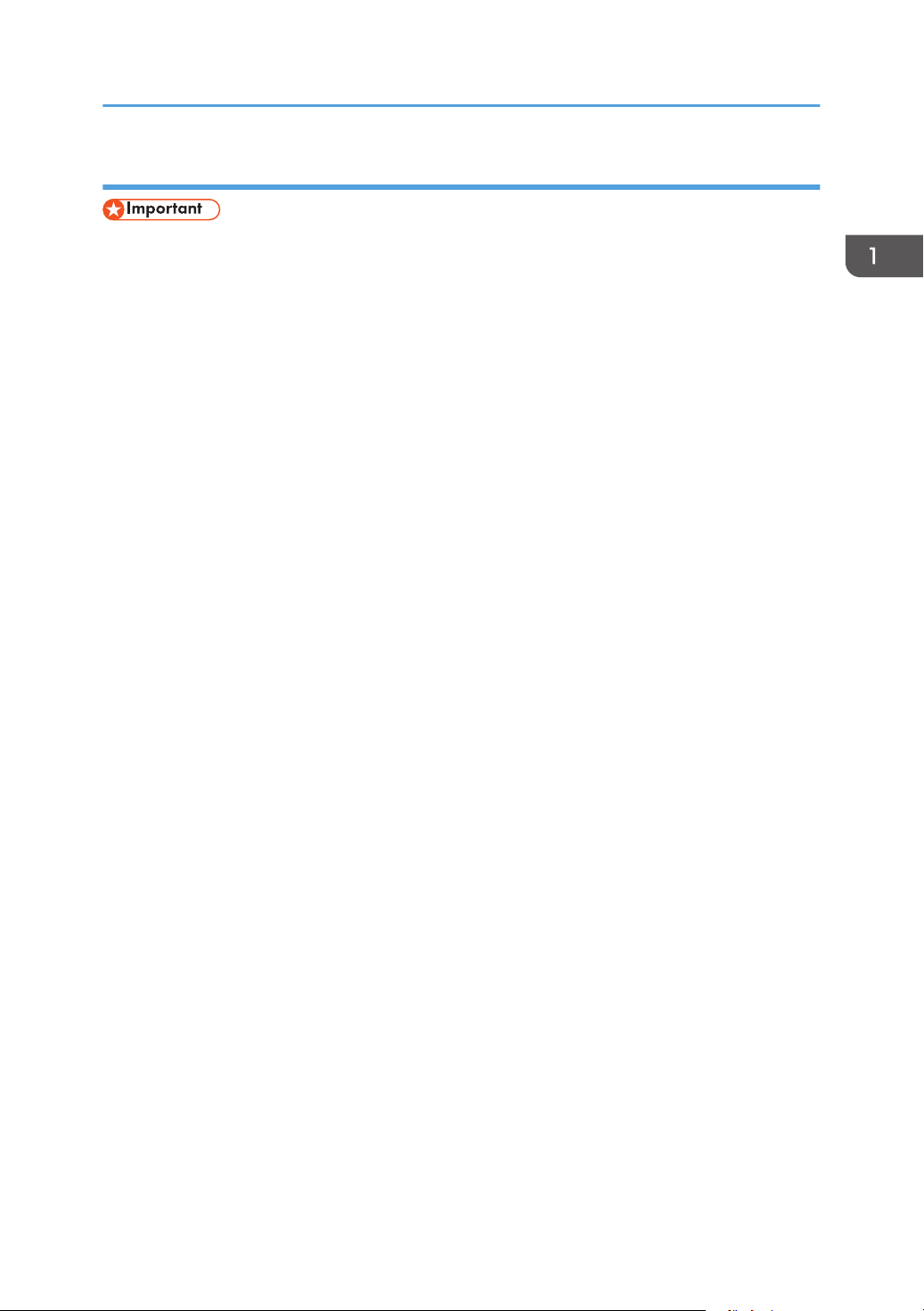
Configuring Network Settings
Configuring the Ad hoc mode using Smart Organizing Monitor
• In Ad Hoc network, every device must be manually assigned an IP address for TCP/IP if there is no
DHCP server.
• In Ad Hoc mode, only Open System or WEP encryption is supported. WPA2-PSK and Mix Mode
WPA2/WPA authentication methods are not supported.
1. On the [Start] menu, click [All Programs].
2. Click [Smart Organizing Monitor for SP xxx Series].
3. Click [Smart Organizing Monitor Status].
If the machine you are using is not selected, click [Connect Printer], and then select the machine's
model.
4. Click the [User Tools] tab.
5. Click [Printer Configuration].
6. Enter the access code, and then click [OK].
The default access code is "Admin". Enter "Admin" if it has not been changed. Case is significant.
7. On the [Network 1] tab, set [Wireless Function:] to [Active].
8. On the [Wireless] tab, set [Manual Setup] to [Configuration Method].
9. In [SSID], enter the SSID in [Wireless LAN Setting].
10. Set [Communication Mode] to [Ad-Hoc].
11. In the [Ad-Hoc Channel] box, select the channel number.
12. In the [Authentication] box, select the authentication method.
13. In the [Encryption] box, select the encryption method.
14. In the [WEP Key Length] box, select [64 bit] or [128 bit].
15. In the [WEP Transmit Key ID] box, select the ID.
16. In the [WEP Key Format] box, select [Hexadecimal] or [ASCII].
17. In [WEP Key], enter the password.
18. Click [OK].
19. Click [Close].
20. Press the [Wi-Fi] key.
21. Check the result.
Connection has succeeded:
The [Wi-Fi] key changes from flashing to continuous lighting.
19
Page 22
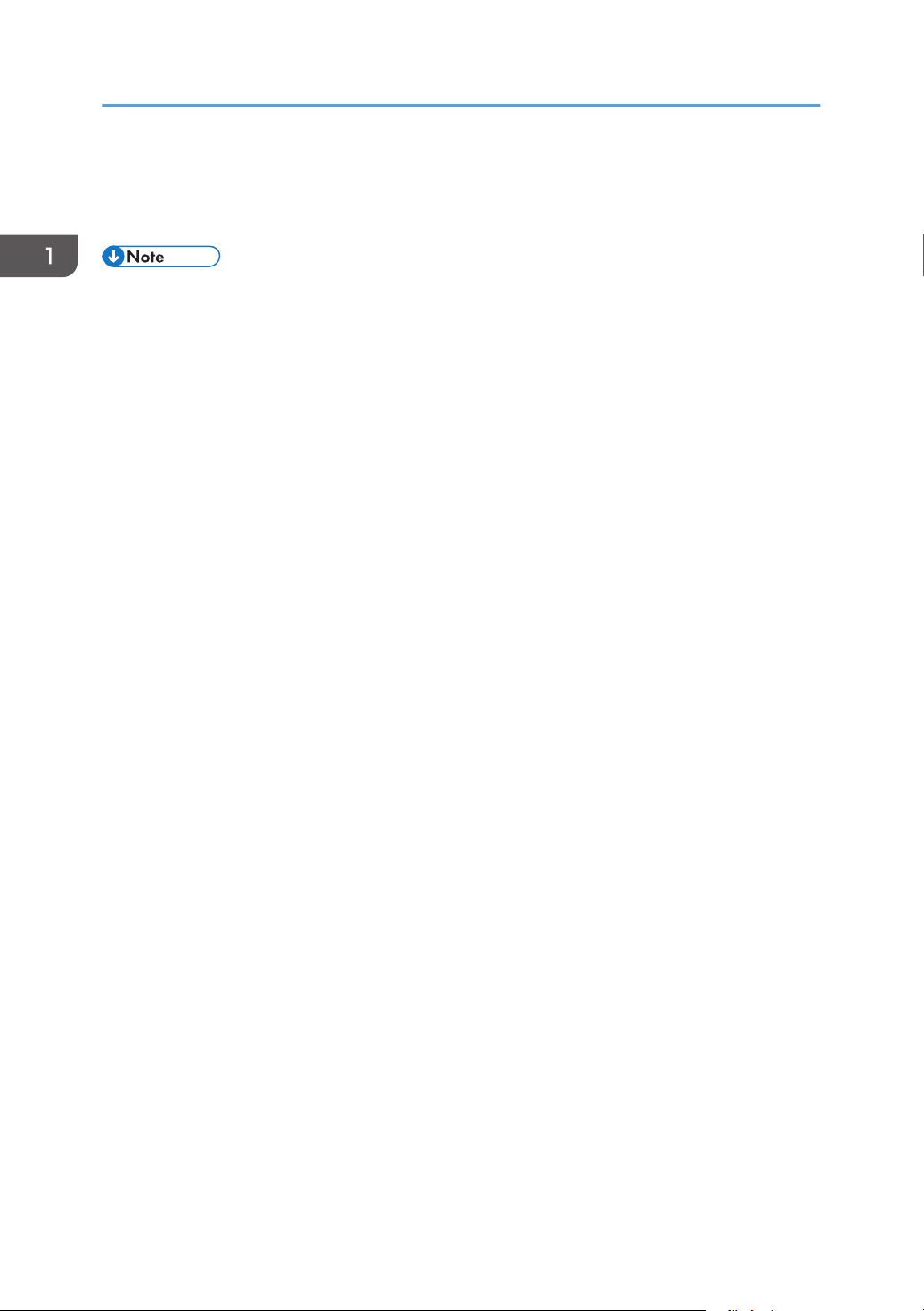
1. Guide to the Machine
Connection has failed:
The alert indicators start flashing, then, after 30 seconds, the alert indicator goes out and the
power indicator lights continuously.
• For details about how to use Smart Organizing Monitor, see page 60 "Using Smart Organizing
Monitor".
20
Page 23
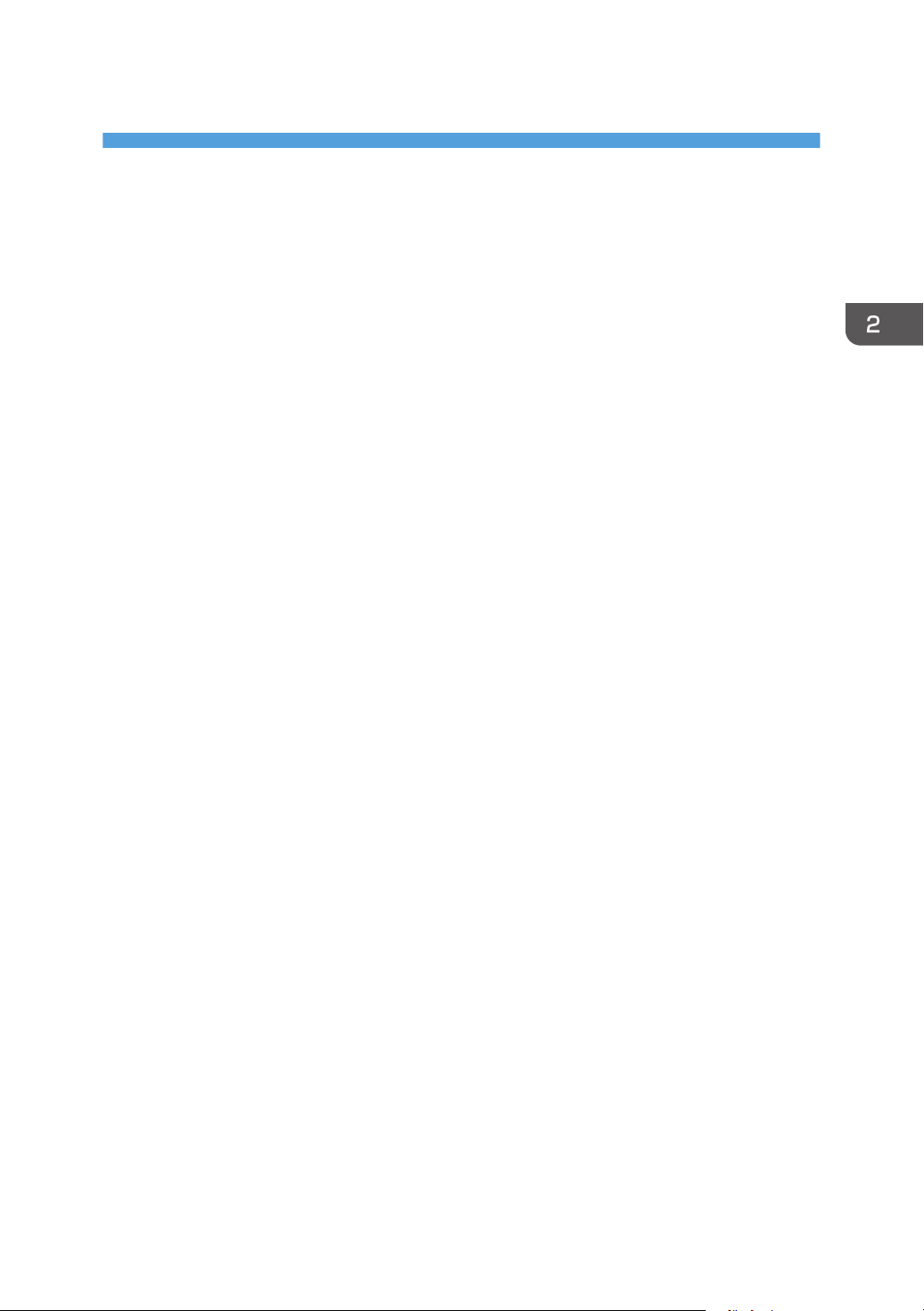
2. Loading Paper
Supported Paper
Paper Size
• A4
• 81/2 " × 11 " (Letter)
• 81/2 " × 14 " (Legal)
• B5 JIS
• 51/2 " × 81/2 " (Half Letter)
• 71/4 " × 101/2 " (Executive)
• A5
• A6
• B6 JIS
• 16K (197 × 273 mm)
• 16K (195 × 270 mm)
• 16K (184 × 260 mm)
• Custom Size
The following paper sizes are supported as custom paper sizes:
• Horiz
Tray1: Approximately 100-216 mm (3.9-8.5 inches)
Bypass Tray: Approximately 90-216 mm (3.6-8.5 inches)
• Vert
Approximately 148-356 mm (5.8-14 inches)
Paper Type
• Plain Paper (65-99 g/m2 (17-26 lb.))
• Recycled Paper (75-90 g/m2 (20-24 lb.))
• Thin Paper (52-64 g/m2 (14-17 lb.))
• Thick Paper (100-130 g/m2 (26.6-34 lb.))
Paper Capacity
• Tray1
150 sheets
(70 g/m2, 19 lb.)
21
Page 24
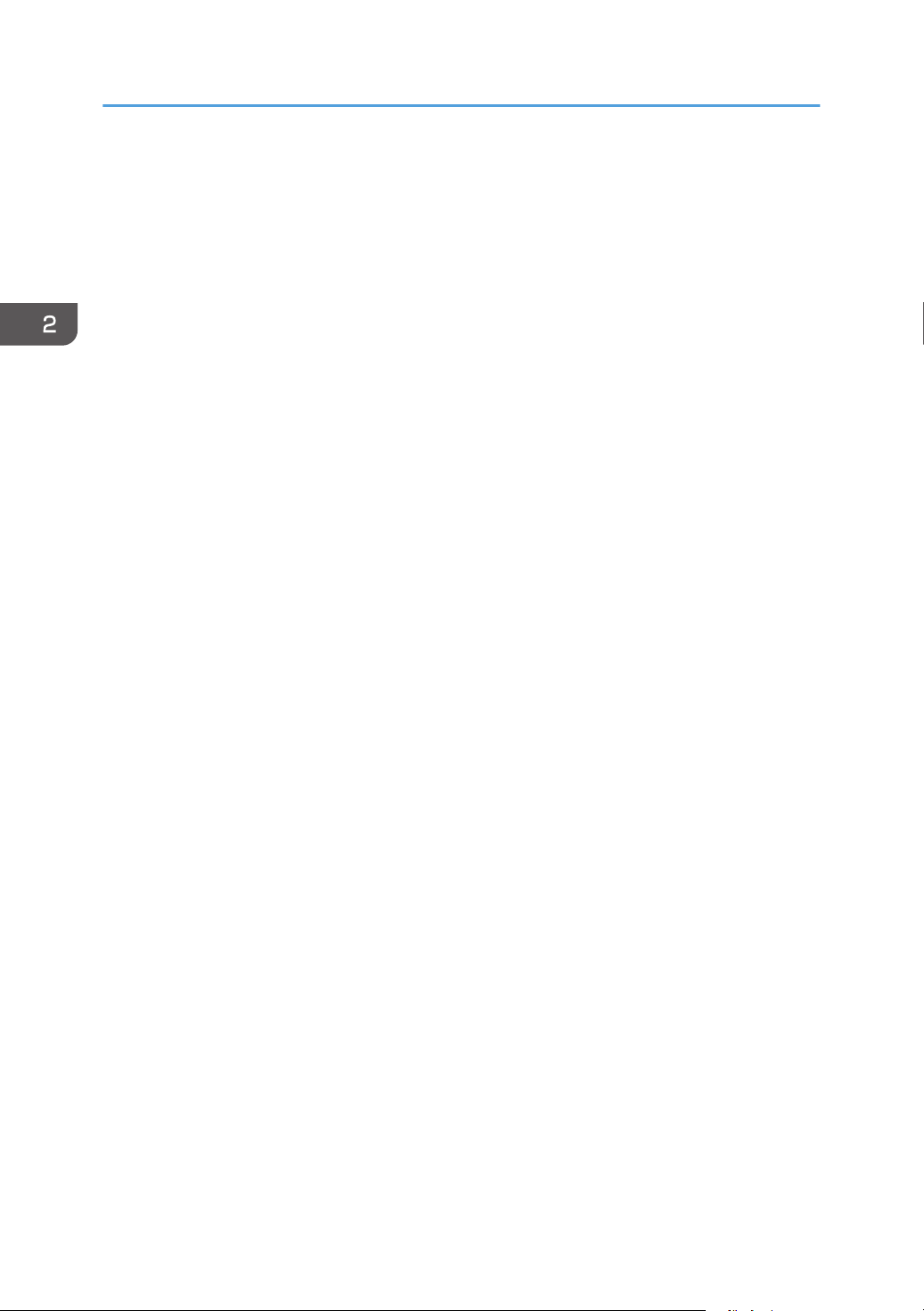
2. Loading Paper
• Bypass Tray
1 sheet
(70 g/m2, 19 lb.)
22
Page 25
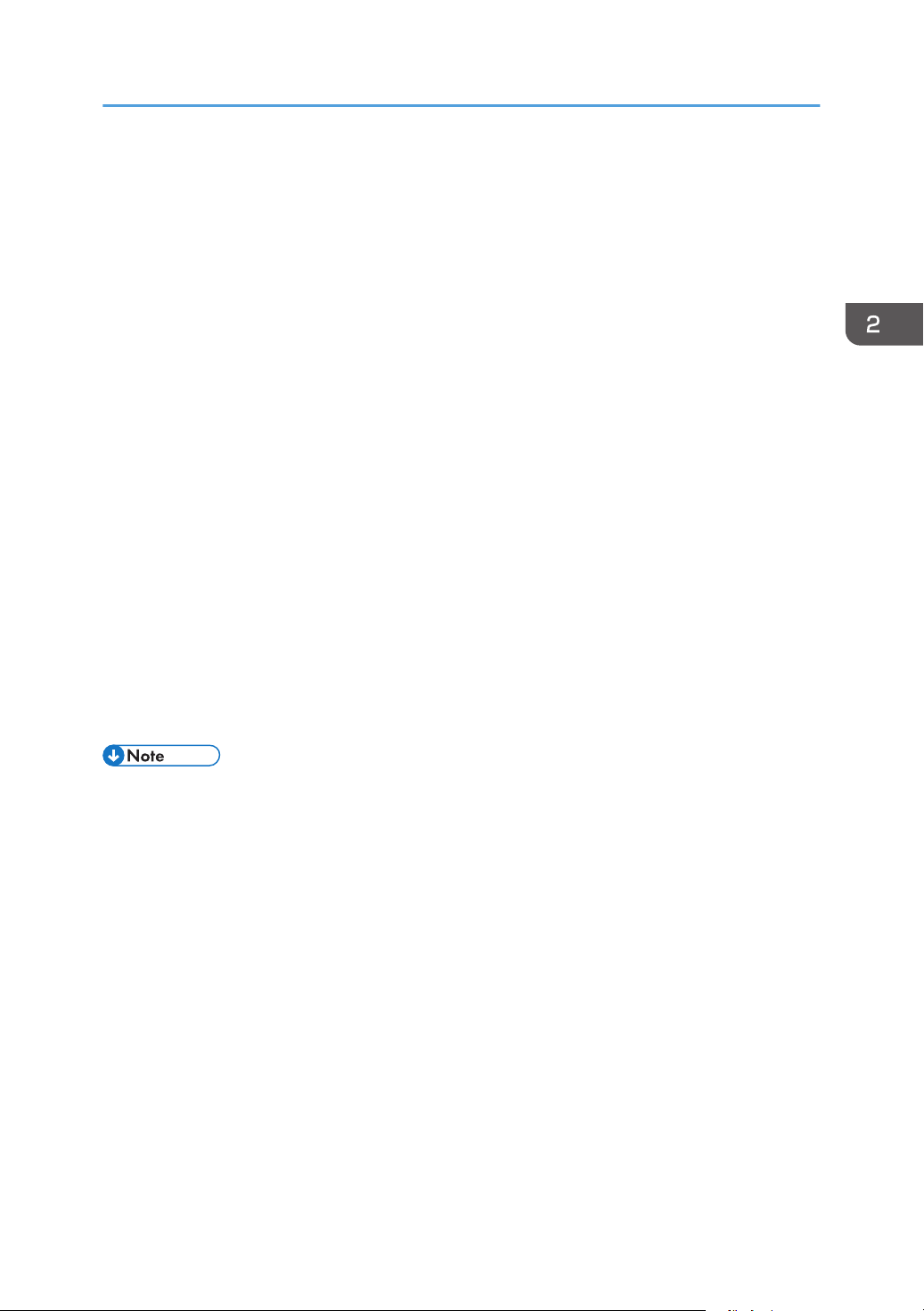
Non-Recommended Paper Types
Non-Recommended Paper Types
Do not use the following types of paper:
• Ink-jet printer paper
• GelJet special paper
• Bent, folded, or creased paper
• Curled or twisted paper
• Wrinkled paper
• Damp paper
• Dirty or damaged paper
• Paper that is dry enough to emit static electricity
• Paper that has already been printed onto, except a preprinted letterhead paper.
Malfunctions are especially likely when using paper printed on by other than a laser printer (e.g.
monochrome and color copiers, ink-jet printers, etc.)
• Special paper, such as thermal paper and carbon paper
• Paper weighing heavier or lighter than the limit
• Paper with windows, holes, perforations, cutouts, or embossing
• Adhesive label paper on which glue or base paper is exposed
• Paper with clips or staples
• When loading paper, take care not to touch the surface of the paper.
• Even if paper is adequate for the machine, poorly stored paper can cause paper misfeeds, print
quality degradation, or malfunctions.
23
Page 26
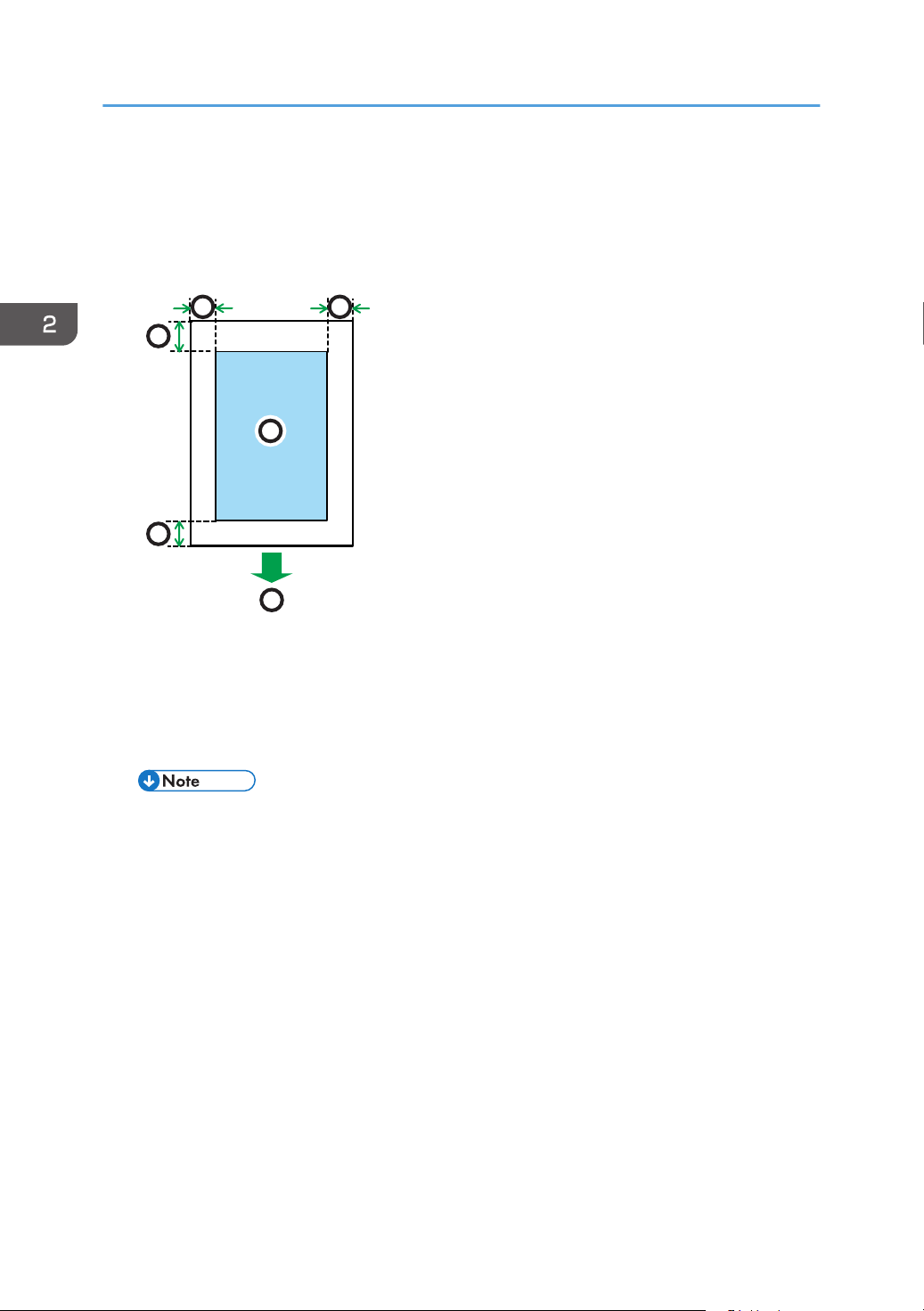
CHZ904
2
3
3
1
4
4
2. Loading Paper
Print Area
The diagram below shows the area of the paper that the machine can print on.
From the printer driver
1. Print area
2. Feed direction
3. Approx. 4.2 mm (0.2 inches)
4. Approx. 4.2 mm (0.2 inches)
• The print area may vary depending on the paper size and printer driver settings.
• To adjust the print position, specify [Registration: Tray 1] or [Registration: Bypass Tray] on the
[Maintenance] tab in Smart Organizing Monitor.
24
Page 27
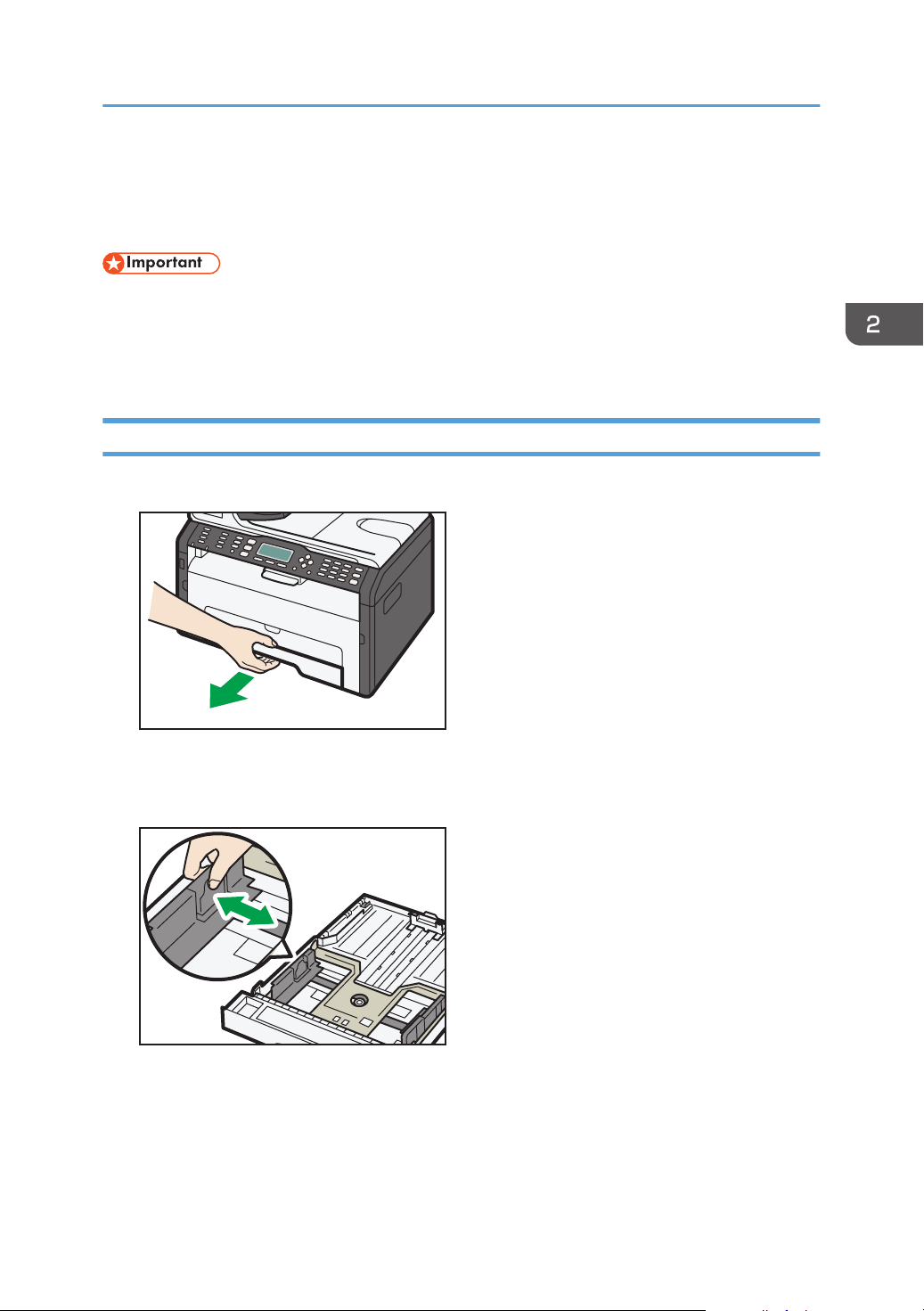
DCT063
DCT030
Loading Paper
Loading Paper
Load a stack of paper for printing in the input tray.
• When loading paper, be sure to configure the paper size and paper type for the bypass tray and
Tray 1. When printing a document, specify the paper size and paper type and select the paper
tray in the printer driver so that the settings configured when paper is loaded can be used for
printing.
Loading Paper into Tray 1
1. Pull Tray 1 out slowly, and then remove it using both hands.
Place the tray on a flat surface.
2. Pinch the clips on the side paper guides and slide them to match the standard size.
25
Page 28
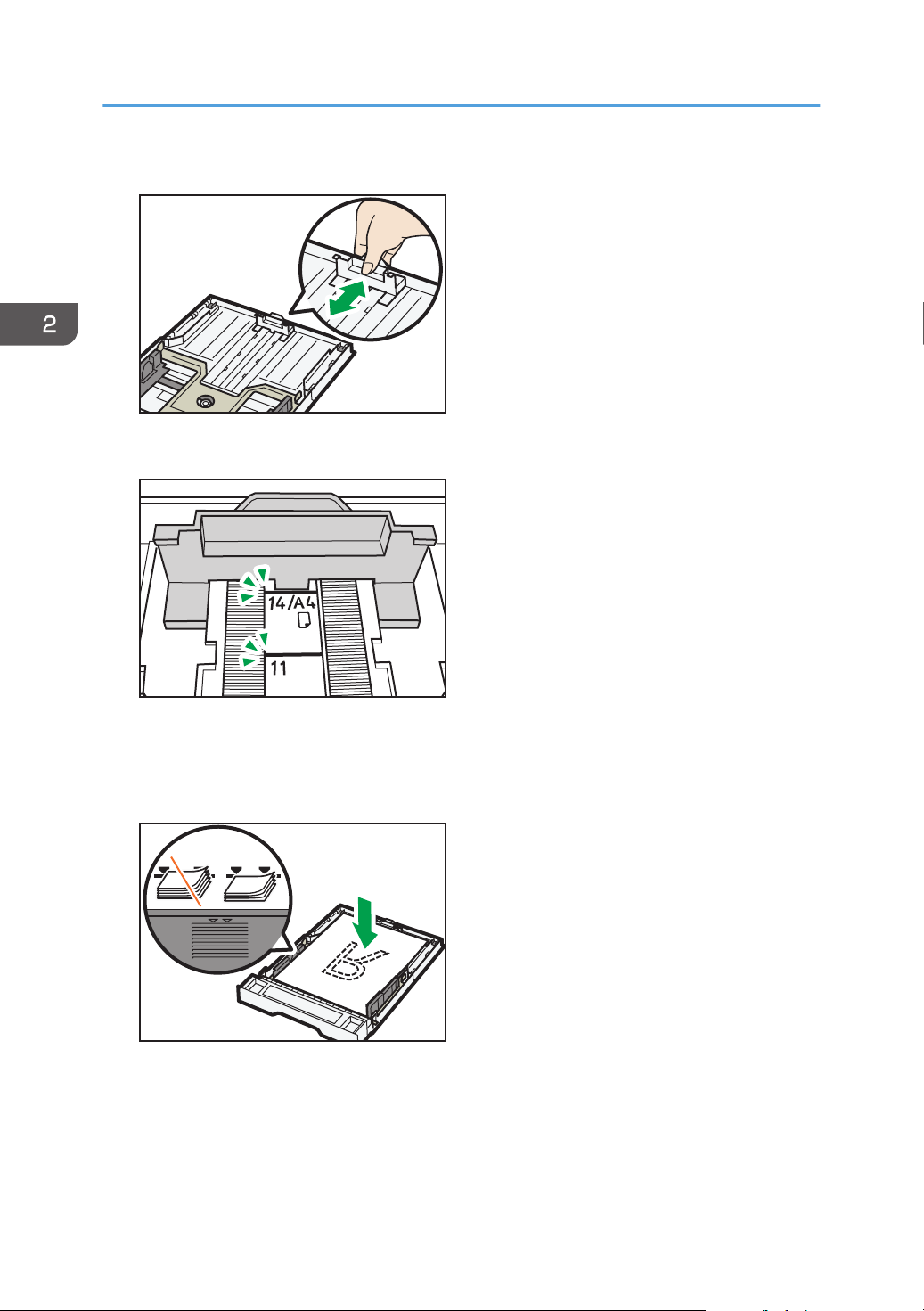
DCT031
DCT871
DCT032
2. Loading Paper
3. Pinch the end paper guide and slide it inward to match the standard size.
When loading A4 or letter size paper, align the paper guide to the following position:
26
4. Fan the paper before loading it in the tray.
5. Load the new paper stack print side down.
Make sure paper is not stacked higher than the upper limit marked inside the tray.
Page 29
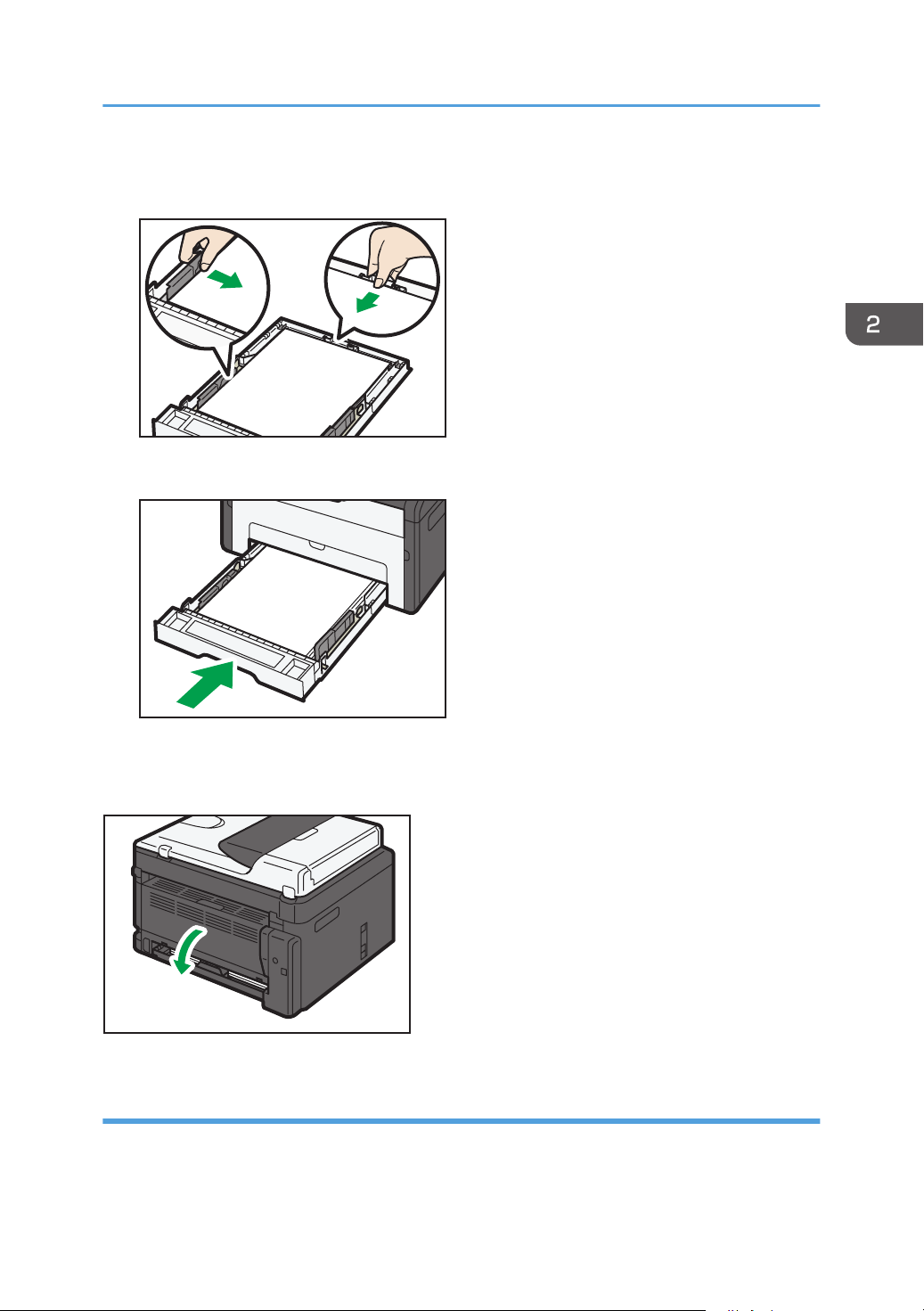
DCT049
DCT011
DCT037
Loading Paper
6. Check there are no gaps between the paper and the paper guides (both side and end
paper guides).
7. Carefully push Tray 1 straight into the machine.
To avoid paper jams, make sure the tray is securely inserted.
To deliver the sheets face up, open the rear cover.
Extending Tray 1 to load paper
1. Pull Tray 1 out slowly, and then remove it using both hands.
27
Page 30

DCT034
DCT042
DCT033
2. Loading Paper
2. Release the extender locks on both sides of the tray, and then pull out the extender.
Make sure the extender's inner surface and the scale are aligned.
You can adjust the length of the extender in three steps. When using A4 or letter size paper, adjust
the length to the position indicated by the mark " " in the tray.
28
3. Pull out the extender and lock it.
4. Follow Steps 2 to 7 in "Loading Paper into Tray 1".
Page 31

DCT038
DCT029
Loading Paper
5. Attach the tray cover.
• Legal paper or custom-size paper longer than A4 must be loaded without attaching the tray cover.
( only)
Loading Paper into Bypass Tray
• Do not load paper in the bypass tray unless the message "Ready" appears in Smart Organizing
Monitor.
1. Open the bypass tray.
29
Page 32

DCT013
DCT014
DCT037
2. Loading Paper
2. Slide the side guides outward, load paper with the print side up, and then push in until it
stops against the machine.
3. Adjust the side guides to the paper width.
To deliver the sheets face up, open the rear cover.
Specifying Paper Type and Paper Size Using Smart Organizing Monitor
The procedure in this section is an example based on Windows 7. The actual procedure may vary
depending on the operating system you are using.
30
Page 33

Loading Paper
Specifying the paper type and paper size
1. On the [Start] menu, click [All Programs].
2. Click [Smart Organizing Monitor for SP xxx Series].
3. Click [Smart Organizing Monitor Status].
If the machine you are using is not selected, click [Connect Printer], and then select the machine's
model.
4. On the [User Tools] tab, click [Printer Configuration].
5. Click the [Paper Input] tab.
6. Select the paper type and paper size setting for the desired tray, and then click [OK].
7. Click [Close].
Changing the custom paper size
1. On the [Start] menu, click [All Programs].
2. Click [Smart Organizing Monitor for SP xxx Series].
3. Click [Smart Organizing Monitor Status].
If the machine you are using is not selected, click [Connect Printer], and then select the machine's
model.
4. On the [User Tools] tab, click [Printer Configuration].
5. On the [Paper Input] tab, select [Custom Paper Size] in the [Paper Size:] list of the paper
tray in use.
6. In the [Unit:] list, select [mm] or [inch].
7. In the [Horizontal:] box and [Vertical:] box, specify the width and length.
8. Click [OK].
9. Click [Close].
31
Page 34

2. Loading Paper
32
Page 35

3. Printing Documents
Basic Operation
Use the printer driver to print a document from your computer.
1. After creating a document, open the [Printing Preferences] dialog box in the document's
native application.
2. Change any print settings if necessary.
For details about each setting items, click [Help].
3. When setting changes are completed, click [OK].
4. Print the document using the print function in the document's native application.
• If a paper jam occurs, printing stops halfway. Open the front cover, remove the print cartridge, and
then remove the jammed paper. If the paper cannot be removed in this way, remove it by opening
the fusing cover. Printing will resume automatically once the cover is closed.
Printing on Both Sides of Sheets
• This function cannot be available with the bypass tray.
1. After creating a document, open the [Printing Preferences] dialog box in the document's
native application.
2. On the [Setup] tab, in the [Duplex:] list box, select how you want to open the bound
output.
3. After making any additional settings, click [OK].
33
Page 36

DCT005
DCT006
3. Printing Documents
4. Start printing.
The machine prints only the one side of pages first, and then displays on Smart Organizing Monitor
screen a message to reload the outputs turned over.
5. Take out all of the prints from the output tray and place them in Tray 1.
To print on the reverse side of the prints, turn them over so that the blank side faces down and
place them in Tray 1. Fan the paper well before loading it.
Portrait
Landscape
6. Press the [Stop/Start] key.
• If the rear cover is open, the paper is delivered face up from the rear. Rearrange the printed sheets
in the correct order.
Canceling a Print Job
You can cancel print jobs using either the machine's control panel or your computer, depending on the
status of the job.
34
Page 37

Basic Operation
Canceling a print job before printing has started
1. Double-click the printer icon on the task tray of your computer.
2. Select the print job you want to cancel, click the [Document] menu, and then click
[Cancel].
• If you cancel a print job that has already been processed, printing may continue for a few pages
before being canceled.
• It may take a while to cancel a large print job.
Canceling a print job while printing
1. Press the [Job Reset] key.
35
Page 38

3. Printing Documents
36
Page 39

4. Configuring the Machine Using Utilities
Using Web Image Monitor
• To operate the machine via Web Image Monitor, you must first configure the machine's TCP/IP or
wireless LAN settings. For details, see page 44 "Configuring the Network Settings".
• Some items might not appear, depending on the model type you are using.
Available operations
The following operations can be performed remotely using Web Image Monitor on a computer:
• Displaying the machine’s status or settings
• Configuring the machine's settings
• Configuring the network settings
• Configuring the IPsec settings
• Printing reports
• Setting the administrator password
• Resetting the machine's configuration to the factory default
• Creating backup files of the machine's configuration
• Restoring the machine's configuration from backup files
Supported Web browsers
• Internet Explorer 6 – 11
• Firefox 3.0 – 23
37
Page 40

DCT880
1
2 3
4
4. Configuring the Machine Using Utilities
Displaying Top Page
When you access the machine using Web Image Monitor, the top page appears in your browser's
window.
1. Launch the Web browser.
2. In the Web browser's address bar, enter "http://(machine’s IP address)/" to access the
machine.
If a DNS or WINS server is used and the machine’s host name has been specified, you can enter
the host name instead of the IP address.
The top page of Web Image Monitor appears.
Top page
Every Web Image Monitor page is divided into the following areas:
1. Menu area
Clicking a menu shows its contents in the main area.
2. Tab area
Contains tabs for switching between information and settings you want to see or configure.
3. FAQs/Knowledge Base
Provides answers to frequently asked questions and other useful information about using this
machine.
An internet connection is required to view this information.
38
Page 41

Displaying Top Page
4. Main area
Displays the contents of the item selected in the menu area.
Information in the main area is not automatically updated. Click [Refresh] at the upper-right in
the main area to update the information. Click the Web browser's [Refresh] button to refresh
the entire browser screen.
• If you use an older version of a supported Web browser or the Web browser has JavaScript and
cookies disabled, display and operation problems may occur.
• If you are using a proxy server, configure the Web browser settings as necessary. For details about
the settings, contact your network administrator.
• The previous page may not appear even if the back button of the Web browser is clicked. If this
happens, click the refresh button of the Web browser.
• The FAQs (Frequently Asked Questions)/Knowledge Base are not available in certain languages.
Changing the Interface Language
Select the desired interface language from the [Language] list.
39
Page 42

4. Configuring the Machine Using Utilities
Checking the System Information
Click [Home] to display the main page of Web Image Monitor. You can check the current system
information on this page.
This page contains three tabs: [Status], [Counter], and [Machine Information].
Status Tab
Item Description
Model Name Shows the name of the machine.
Location Shows the location of the machine as registered on the [SNMP] page.
Contact Shows the contact information of the machine as registered on the [SNMP]
page.
Host Name Shows the host name specified in [Host Name] on the [DNS] page.
Status Shows the current messages on the machine's display.
Status
Item Description
Print Cartridge Displays the remaining toner level.
Paper Tray
Item Description
Tray 1 Shows the current state and paper size/type setting of Tray 1.
Bypass Tray Shows the current state and paper size/type setting of the bypass tray.
Counter Tab
Print Counter
Item Description
Page Total Displays the total number of pages printed.
40
Page 43

Checking the System Information
Machine Information Tab
Machine Information
Item Description
Firmware Version Shows the version of firmware installed on the machine.
Engine FW Version Shows the version of firmware for the machine engine.
Machine ID Shows the identification number of the machine.
Total Memory Shows the total memory installed on the machine.
41
Page 44

4. Configuring the Machine Using Utilities
Configuring the System Settings
Click [System Settings] to display the page for configuring the system settings.
This page contains the following tabs: [Tray Paper Settings] and [Interface].
Tray Paper Settings Tab
Tray 1
Item Description
Paper Size Select the paper size for Tray 1 from the following:
A4, B5 JIS, A5, B6 JIS, A6, 8 1/2 × 14, 8 1/2 × 11, 5 1/2 × 8 1/2, 7
1/4 × 10 1/2, 16K (197 × 273mm), 16K (195 × 270mm), 16K (184 ×
260mm), Custom Size
Paper Type Select the paper type for Tray 1 from the following:
Plain Paper, Recycled Paper, Thick Paper (100 to 130g/m2), Thin Paper
(52 to 64g/m2)
Bypass Tray
Item Description
Paper Size Select the paper size for the bypass tray from the following:
A4, B5 JIS, A5, B6 JIS, A6, 8 1/2 × 14, 8 1/2 × 11, 5 1/2 × 8 1/2, 7
1/4 × 10 1/2, 16K (197 × 273mm), 16K (195 × 270mm), 16K (184 ×
260mm), Custom Size
Paper Type Select the paper type for the bypass tray from the following:
Plain Paper, Recycled Paper, Thick Paper (100 to 130g/m2), Thin Paper
(52 to 64g/m2)
Size mismatch detection
Item Description
Size mismatch
detection
Select whether to set the machine to report an error if the paper size does
not match the print job's settings.
42
Page 45

Configuring the System Settings
Interface Tab
Interface
Item Description
Fixed USB Port Specifies whether the same printer can be used for multiple machines or not
under USB connection.
If this setting is enabled, the same printer driver you have installed in your
computer can be used with any machine other than the one originally used
for installation, if the machine is of the same model.
If disabled, you must install the printer driver separately for individual
machines, because the machine other than the original will be recognized
as a new device upon USB connection.
43
Page 46

4. Configuring the Machine Using Utilities
Configuring the Network Settings
Click [Network Settings] to display the page for configuring the network settings.
This page contains the following tabs: [Network Status], [IPv6 Configuration], [Network Application],
[DNS], [Auto E-mail Notification], [SNMP], [SMTP], [POP3], and [Wireless].
• Depending on the settings you change, the machine might need to be restarted.
• Depending on the model you are using, some items might not appear.
Network Status Tab
General Status
Item Description
Ethernet Speed Shows the type and speed of the network connection.
IPP Printer Name Shows the name used to identify the machine on the network.
Network Version Shows the version of the machine's network module (a part of the machine
firmware).
Ethernet MAC Address Shows the Ethernet MAC address of the machine.
Active Interface Shows the active communication method.
TCP/IP Status
Item Description
DHCP Select whether the machine should receive a dynamic IPv4 address
automatically using DHCP. To use DHCP, select [Active]. When enabled,
the items below cannot be configured.
IP Address Enter the IPv4 address for the machine.
Subnet Mask Enter the subnet mask of the network.
Gateway Enter the IPv4 address of the network gateway.
44
Page 47

Configuring the Network Settings
IPv6 Configuration Tab
IPv6
Item Description
IPv6 Select whether to enable or disable IPv6. You cannot disable IPv6 using
Web Image Monitor if the machine is currently in use in an IPv6
environment.
When disabled, [DHCP], [Manual Configuration Address], [Prefix Length],
and [Gateway Address] below cannot be configured.
IPv6 Address
Item Description
DHCP Select whether or not the machine obtains its IPv6 address from a DHCP
server.
IP Address (DHCP) Displays the IPv6 address obtained from the DHCP server when [DHCP] is
set to [Active].
Stateless Address Displays up to four stateless auto addresses.
Gateway Address Displays the machine's default gateway address.
Link-local Address Displays the link local address of the machine. The link local address is an
address that is valid only inside the local network (local segment).
Manual Configuration
Address
Prefix Length Enter the prefix length, using a value between 0 and 128.
Gateway Address Enter the default gateway's IPv6 address. Can contain up to 39 characters.
Enter the machine's IPv6 address. Can contain up to 39 characters.
Network Application Tab
Network Print Setting
Item Description
IPP Select to enable network printing using Internet Print Protocol (via TCP port
631/80).
45
Page 48

4. Configuring the Machine Using Utilities
Item Description
FTP Select to enable network printing using an embedded FTP server in the
machine (via TCP port 20/21).
RAW Select to enable network raw printing.
Port No. Enter the TCP port number to use for raw printing. The valid range is 1024
to 65535, except 53550 and 49999 (default is 9100).
LPR Select to enable network printing using LPR/LPD (via TCP port 515).
mDNS Setting
Item Description
mDNS Select to enable Multicast DNS (via UDP port 5353). If disabled, the item
below cannot be configured.
Printer Name Enter the name of the machine. Can contain up to 32 characters.
DNS Tab
DNS
Item Description
DNS Method Select whether to specify domain name servers manually or receive DNS
information from the network automatically. When set to [Auto-Obtain
(DHCP)], [Primary DNS Server], [Secondary DNS Server], and [Domain
Name] below become unavailable.
Primary DNS Server Enter the IPv4 address of the primary DNS.
Secondary DNS Server Enter the IPv4 address of the secondary DNS.
Domain Name Enter the IPv4 domain name for the machine. Can contain up to 32
characters.
IPv6 DNS Method Select whether to specify the domain server manually or have the machine
obtain its DNS information automatically.
When set to [Auto-Obtain (DHCP)], [Primary IPv6 DNS Server],
[Secondary IPv6 DNS Server], and [IPv6 Domain Name] below become
unavailable.
46
Page 49

Item Description
Configuring the Network Settings
Primary IPv6 DNS
Server
Secondary IPv6 DNS
Server
IPv6 Domain Name Enter the IPv6 domain name of the machine. Can contain up to 32
DNS Resolve Priority Select whether to give priority to IPv4 or IPv6 for DNS name resolution.
DNS Timeout (seconds) Enter the number of seconds the machine waits before considering a DNS
Host Name Enter a host name for the machine. Can contain up to 15 characters.
Enter the IPv6 address of the primary IPv6 DNS server. Can contain up to
39 characters.
Enter the IPv6 address of the secondary IPv6 DNS server. Can contain up
to 39 characters.
characters.
request to have timed out (1 to 999 seconds).
Auto E-mail Notification Tab
E-mail Notification 1/E-mail Notification 2
Item Description
Display Name Enter a sender name for notification e-mail. Can contain up to 32
characters.
E-mail Address Enter the address of the recipient of the alert email. Can contain up to 64
characters.
Paper Misfeed Select to send an alert e-mail to the specified address if a paper jam occurs.
Replace Print Cartridge
Soon
Replace Print Cartridge Select to send an alert e-mail to the specified address if toner runs out.
Out of Paper Select to send an alert e-mail to the specified address if paper runs out.
Call Service Select to send an alert e-mail to the specified address if the machine
Cover Open Select to send an alert e-mail to the specified address if a cover is open.
Select to send an alert e-mail to the specified address if toner becomes low.
requires servicing.
47
Page 50

4. Configuring the Machine Using Utilities
SNMP Tab
SNMP
Item Description
SNMP Select whether to enable the machine to use SNMP services.
Trap
Item Description
Target Trap Select whether to enable the machine to send traps to the management host
(NMS).
When disabled, [SNMP Management Host 1] and [SNMP Management
Host 2] below become unavailable.
SNMP Management
Host 1
SNMP Management
Host 2
Community
Item Description
Get Community Enter the community name to use for authentication of Get requests. Can
Trap Community Enter the community name to use for authentication of Trap requests. Can
System
Item Description
Location Enter the location of the machine. The location entered here is displayed on
Contact Enter the contact information of the machine. The contact information
Enter the IP address or host name of a management host. Can contain up to
64 characters.
Enter the IP address or host name of a management host. Can contain up to
64 characters.
contain up to 32 characters.
contain up to 32 characters.
the main page. Can contain up to 64 characters.
entered here is displayed on the main page. Can contain up to 64
characters.
48
Page 51

Configuring the Network Settings
SMTP Tab
SMTP
Item Description
Primary SMTP Server Enter the IP address or host name of the SMTP server. Can contain up to 64
characters.
Port No. Enter the port number for SMTP (1 to 65535).
Authentication Method Select an authentication method from the following:
[Anonymous]: The user name and password are not necessary.
[SMTP]: The machine supports NTLM and LOGIN authentication.
[POP before SMTP]: The POP3 server is used for authentication. When
sending e-mails to an SMTP server, you can enhance the SMTP server
security level by connecting to the POP server for authentication.
User Name Enter the user name for logging in to the SMTP server. Can contain up to 32
characters.
Password Enter the password for logging in to the SMTP server. Can contain up to 32
characters.
Device E-mail Address Enter the machine’s e-mail address.
This address is used as the sender's address of e-mail messages sent from
this machine, such as notification e-mails. Can contain up to 64 characters.
Server Timeout
(seconds)
Enter the number of seconds the machine waits before considering an
SMTP operation to have timed out (1 to 999).
POP3 Tab
POP3 Settings
Item Description
POP3 Server Enter the IP address or host name of the POP3 server for e-mail reception.
The POP3 server specified here will be used for [POP before SMTP]. Can
contain up to 64 characters.
User Account Enter the user name for logging in to the POP3 server. Can contain up to 32
characters.
49
Page 52

4. Configuring the Machine Using Utilities
Item Description
User Password Enter the password for logging in to the POP3 server. Can contain up to 32
characters.
Authentication Select an authentication method from the following:
[None]: Password will not be encrypted.
[APOP Authentication]: Password will be encrypted.
[Auto]: Password will be encrypted or not encrypted according to the POP3
server’s settings.
Wireless Tab
Wireless LAN Status
Item Description
Wireless LAN Status Displays the status of the connection to the wireless LAN.
MAC Address Displays the MAC address.
Communication Mode Displays the communication mode that the machine is connecting in.
SSID Displays the SSID of the access point that the machine is connected to.
Channel Displays the channel information of the current wireless LAN settings if [Ad-
Hoc] is selected for [Communication Mode].
Wireless Signal Status Displays the strength of the wireless signal that is being received.
Wireless Specifies whether or not to use the wireless LAN.
Wireless LAN Settings
Item Description
SSID Enter the SSID of the access point.
The SSID can contain up to 32 characters.
When you click [Scan List], a list of available access points is displayed.
You can select the SSID from the list.
50
Page 53

Configuring the Network Settings
Item Description
Communication Mode Select the mode to connect in.
If the machine will be connected to a wireless router or access point, select
[Infrastructure]. If the machine will be connected to a device equipped with
a wireless LAN directly, select [Ad-Hoc].
Ad-Hoc Channel If [Ad-Hoc] is selected for [Communication Mode], select a channel.
Authentication Select an authentication method.
If [Ad-Hoc] is selected for [Communication Mode], you can select only
[Open System] and [Shared Key].
Encryption Select an encryption method.
If [Ad-Hoc] is selected for [Communication Mode], you can select only
[None] and [WEP].
WPA Passphrase If [WPA2-PSK] or [Mixed Mode WPA/WPA2] is selected for
[Authentication], enter the WPA encryption key.
WEP Key Length If [WEP] is selected for [Encryption], select 64 bits or 128 bits for the length
of the encryption key.
WEP Transmit Key ID Select an ID number to identify each WEP key in case multiple WEP
connections are configured.
WEP Key Format Select a format for entering the WEP key.
WEP Key Enter the WEP key. The number and type of characters you can enter vary
depending on the length and format selected for the key. See the following:
• WEP key length: [64bit], Format: [Hexadecimal]
WEP key max length: 10 characters (0-9, A-F, a-f)
• WEP key length: [64bit], Format: [ASCII]
WEP key max length: 5 characters (0x20-0x7e)
• WEP key length: [128bit], Format: [Hexadecimal]
WEP key max length: 26 characters (0-9, A-F, a-f)
• WEP key length: [128bit], Format: [ASCII]
WEP key max length: 13 characters (0x20-0x7e)
• If you are configuring the connection settings manually, check the SSID, authentication method, or
encryption key of the access point or wireless router in advance.
51
Page 54

4. Configuring the Machine Using Utilities
Configuring the IPsec Settings
Click [IPsec Settings] to display the page for configuring the IPsec settings.
This page contains the following tabs: [IPsec Global Settings] and [IPsec Policy List].
• This function is available only when an administrator password is specified.
IPsec Global Settings Tab
Item Description
IPsec Function Select whether to enable or disable IPsec.
Default Policy Select whether to allow for the default IPsec policy.
Broadcast and
Multicast Bypass
All ICMP Bypass Select whether to apply IPsec to ICMP packets (IPv4 and IPv6) from the
Select the services that you do not want to apply IPsec from the following:
[DHCPv4], [DHCPv6], [SNMP], [mDNS], [NetBIOS], [UDP Port 53550]
following:
[Active]: All ICMP packets will be bypassed without IPsec protection.
"ping" command (echo request and echo reply) is not encapsulated by
IPsec.
[Inactive]: Some ICMP message types will be bypassed without IPsec
protection.
IPsec Policy List Tab
Item Description
No. IPsec policy number.
Name Displays the name of the IPsec policy.
Address Settings Displays the IP address filter of the IPsec policy as below:
52
Remote address/Prefix length
Action Displays the action of the IPsec policy as "Allow", "Drop", or "Require
Security".
Page 55

Configuring the IPsec Settings
Item Description
Status Displays the status of the IPsec policy as "Active" or "Inactive".
To configure IPsec policies, select the desired IPsec policy, and then click [Change] to open the "IPsec
Policy Settings" page. The following settings can be made on the "IPsec Policy Settings" page.
IP Policy Settings
Item Description
No. Specify a number between 1 and 10 for the IPsec policy. The number you
specify will determine the position of the policy in the IPsec Policy List. Policy
searching is performed according to the order of the list. If the number you
specify is already assigned to another policy, the policy you are
configuring will take the number of the earlier policy, and the earlier policy
and any subsequent policies will be renumbered accordingly.
Activity Select whether to enable or disable the policy.
Name Enter the name of the policy. Can contain up to 16 characters.
Address Type Select IPv4 or IPv6 as the type of IP address to be used in IPsec
communication.
Local Address Displays the IP address of this printer.
Remote Address Enter the IPv4 or IPv6 address of the device with which to communicate.
Can contain up to 39 characters.
Prefix Length Enter the prefix length of the Remote Address, using a value between 1 and
128. If this setting is left blank, "32" (IPv4) or "128" (IPv6) will be
automatically selected.
Action Specify how the IP packets are processed from the following:
• [Allow]: IP packets are both sent and received without IPsec applied to
them.
• [Drop]: IP packets are discarded.
• [Require Security]: IPsec is applied to IP packets that are both sent and
received.
If you have selected [Require Security], you must configure [IPsec Settings]
and [IKE Settings].
53
Page 56

4. Configuring the Machine Using Utilities
IPsec Settings
Item Description
Encapsulation Type Specify the encapsulation type from the following:
• [Transport]: Select this mode to secure only the payload section of
each IP packet when communicating with IPsec compliant devices.
• [Tunnel]: Select this mode to secure every section of each IP packet.
We recommend this type for communication between security
gateways (such as VPN devices).
Security Protocol Select the security protocol from the following:
• [AH]: Establishes secure communication that supports authentication
only.
• [ESP]: Establishes secure communication that supports both
authentication and data encryption.
• [ESP&AH]: Establishes secure communication that supports both data
encryption and authentication of packets, including packet headers.
Note that you cannot specify this protocol when [Tunnel] is selected
for [Encapsulation Type].
Authentication
Algorithm for AH
Specify the authentication algorithm to be applied when [AH] or [ESP&AH]
is selected for [Security Protocol] from the following:
[MD5], [SHA1]
Encryption Algorithm
for ESP
Specify the encryption algorithm to be applied when [ESP] or [ESP&AH] is
selected for [Security Protocol] from the following:
[None], [DES], [3DES], [AES-128], [AES-192], [AES-256]
Authentication
Algorithm for ESP
Specify the authentication algorithm to be applied when [ESP] is selected
for [Security Protocol] from the following:
[MD5], [SHA1]
Life Time Specify the life time of the IPsec SA (Security Association) as a time period
or data volume. The SA will expire when the time period you specify
elapses or the volume of data you specify reaches the volume carried.
If you specify both a time period and a data volume, the SA will expire as
soon as either is reached, and a new SA will then be obtained by
negotiation.
To specify the life time of the SA as a time period, enter a number of
seconds.
To specify the life time of the SA as a data volume, enter a number of KBs.
54
Page 57

Item Description
Configuring the IPsec Settings
Key Perfect Forward
Select whether to enable or disable PFS (Perfect Forward Secrecy).
Secrecy
IKE Settings
Item Description
IKE Version Displays the IKE version.
Encryption Algorithm Specify the encryption algorithm from the following:
[DES], [3DES], [AES-128], [AES-192], [AES-256]
Authentication
Algorithm
Specify the authentication algorithm from the following:
[MD5], [SHA1]
IKE Life Time Specify the life time of the ISAKMP SA as a time period. Enter a number of
seconds.
IKE Diffie-Hellman
Group
Select the IKE Diffie-Hellman Group to be used in the generation of the IKE
encryption key from the following:
[DH1], [DH2]
Pre-Shared Key Specify the PSK (Pre-Shared Key) to be used for authentication of a
communicating device. Can contain up to 32 characters.
Key Perfect Forward
Secrecy
Select whether to enable or disable PFS (Perfect Forward Secrecy).
55
Page 58

4. Configuring the Machine Using Utilities
Printing Lists/Reports
Click [Print List/Report] to display the page for printing reports. Then, select an item and click [Print] to
print out information for that item.
Print List/Report
Item Description
Configuration Page Prints general information about the machine and its current configuration.
Test Page Prints a test page for checking the printing condition.
PCL Font List Prints the current configuration and installed PCL font list.
Maintenance Page Prints the maintenance page.
• Reports cannot be printed via Web Image Monitor if other jobs are printing. Before printing
reports, confirm that machine is not printing.
• Reports will be printed on A4, Letter or Legal size paper. Load one of these sizes of paper into the
tray before printing reports.
56
Page 59

Configuring the Administrator Settings
Configuring the Administrator Settings
Click [Administrator Tools] to display the page for configuring the administrator settings.
This page contains the following tabs: [Administrator], [Reset Settings], [Backup Setting], [Restore
Setting], and [Help Source File Setting].
Administrator Tab
Administrator Settings
Item Description
New Password Enter the new administrator password. Can contain up to 16 characters.
Confirm New Password Enter the same password again, to confirm.
Reset Settings Tab
Reset Settings
Item Description
Reset Network Settings Select to restore settings configured under the [Network Settings] and
[Administrator Tools].
Reset Menu Settings Select to restore settings that are not related to the network to their defaults.
Reset IPsec Settings Select to clear the IPsec settings.
• [Reset IPsec Settings] appears only when the administrator password is specified.
Backup Setting Tab
• When sending the machine for repair, it is important that you create backup files in advance. The
machine's settings are returned to the default after repair.
57
Page 60

4. Configuring the Machine Using Utilities
Backup Setting
Item Description
Back up Network
Settings
Back up Menu Settings Backs up settings that are not related to the network.
Back up IPsec Settings Backs up the IPsec settings to a file.
Follow the procedure below to create configuration backup files.
1. Select the radio button for the type of data you wish to back up.
2. Enter the administrator password if required.
3. Click [OK].
4. Click [Save] in the confirmation dialog box.
5. Navigate to the location to save the backup file.
6. Specify a name for the file, and click [Save].
• [Back up IPsec Settings] appears only when the administrator password is specified.
Backs up settings configured under the [Network Settings] and
[Administrator Tools].
Restore Setting Tab
• When the machine is returned from repair, it is important that you restore the machine's settings
from the backup files. The machine's settings are returned to the default after repair.
Restore Setting
Item Description
File to Restore Enter the path and name of the file to restore, or click [Browse...] to select
the file.
Follow the procedure below to restore configuration backup files.
1. Click [Browse...].
2. Navigate to the directory containing the backup file to restore.
3. Select the backup file, and click [Open].
4. Enter the administrator password if required.
5. Click [OK].
58
Page 61

Configuring the Administrator Settings
• If the settings are not restored successfully, an error message appears. Try again to restore the file
completely.
Help Source File Setting Tab
Help Source File Setting
Item Description
Help Source File Enter the address (URL) of the Help button. Up to 50 alphanumeric
characters can be entered.
59
Page 62

DCT881
1
2
3
4
5
4. Configuring the Machine Using Utilities
Using Smart Organizing Monitor
The state and status information of the machine can be checked using Smart Organizing Monitor.
• Some items might not appear, depending on the model type you are using.
Checking the Status Information
1. Image area
Displays the status of this machine with an icon.
2. Status area
• Printer Name
• Print Cartridge
Displays the following messages to indicate remaining toner levels: Remaining Level 1 to 5, "Almost
Empty" and "Empty"
• Input Tray
You can check the following information about the input trays.
[Input Tray], [Status], [Paper Size], [Paper Type]
Displays the type of the paper loaded into each input tray.
• System
Displays the system information about the printer, such as the model name, system version, and memory
size.
60
Page 63

Using Smart Organizing Monitor
• Counter
Displays information about the counters.
• Network
Displays network details such as the printer's IP address and network-related comments.
3. Message area
Displays the status of this machine with a message.
For details about error messages, see page 81 "Error and Status Messages Appear on Smart Organizing
Monitor".
4. [Connect Printer] button
Click to select a printer driver.
5. [Refresh:]
Specify the automatic update of the display.
Configuring the Machine Settings
Smart Organizing Monitor is used to modify the machine’s settings.
1. On the [Start] menu, click [All Programs].
2. Click [Smart Organizing Monitor for SP xxx Series].
3. Click [Smart Organizing Monitor Status].
If the machine you are using is not selected, click [Connect Printer], and then select the machine's
model.
4. On the [User Tools] tab, click [Printer Configuration].
5. Enter the access code.
The default access code is "Admin".
6. Change the settings if necessary.
Before selecting a different tab, click [Apply].
7. Click [OK].
8. Click [Close].
Access Code
The configurable functions depend on the authority of the access code you enter.
• Administrator
All tabs in the [Printer Configuration] dialog box are available.
• General users
Only the [Paper Input] tab is available.
61
Page 64

4. Configuring the Machine Using Utilities
Tab Settings
This section provides a tab-by-tab overview of the machine settings that can be modified using Smart
Organizing Monitor. For more information on each setting item, see the Smart Organizing Monitor
Help.
Paper Input tab
• You can change paper size and other paper settings.
Maintenance tab
• You can adjust print starting positions.
System tab
• You can set basic functions required to use the printer. The printer can be used on factory-set
defaults, but the configuration can be changed depending on the condition of the user.
• The changed condition holds even if the printer is turned off.
• The access code can be changed on this tab.
IPv6, Network 1, Network 2 and Network 3 tabs
• You can set configurations about network connection and communication.
• The following operations are possible on these tabs:
• Checking the printer name, active protocol, and other printer information
• Making interface settings, including the timeout setting and protocol settings
• Checking or making TCP/IP settings
• Checking or making SMTP and SNMP settings
• Checking or making Alert settings
Wireless LAN Settings tab
• You can set configurations about wireless LAN network connection and communication.
• The following operations are possible on the tab:
• Checking the wireless LAN status
• Connecting wireless LAN manually
• Connecting with one touch using WPS
Printer tab
• You can set configurations about PCL.
Printing the Configuration Page
62
1. On the [Start] menu, click [All Programs].
2. Click [Smart Organizing Monitor for SP xxx Series].
Page 65

Using Smart Organizing Monitor
3. Click [Smart Organizing Monitor Status].
If the machine you are using is not selected, click [Connect Printer], and then select the machine's
model.
4. On the [User Tools] tab, select [Configuration Page] in the [List/Test Print] list.
5. Click [Print].
• You can check the firmware version on the configuration page or maintenance page. By updating
the firmware, you can resolve problems or add a number of new functions. For details about
updating the firmware, see the Firmware Update Guide. The Firmware Update Guide can be
downloaded from our Web site.
63
Page 66

4. Configuring the Machine Using Utilities
64
Page 67

5. Maintaining the Machine
DCT024
Replacing the Print Cartridge
• Store print cartridges in a cool dark place.
• Actual printable numbers vary depending on image volume and density, number of pages printed
at a time, paper type and size, and environmental conditions such as temperature and humidity.
Toner quality degrades over time.
• For good print quality, the manufacturer recommends that you use genuine toner from the
manufacturer.
• The manufacturer shall not be responsible for any damage or expense that might result from the use
of parts other than genuine parts from the manufacturer with your office products.
1. Open the front cover, and then carefully lower it.
2. Carefully pull out the print cartridge horizontally, holding its center.
3. Take the new print cartridge out of the box, and then take it out of the plastic bag.
4. Hold the print cartridge and shake it from side to side five or six times.
Shake the print cartridge horizontally in the direction. The first few printed pages may appear
blurred or smeared if the cartridge has not been shaken properly.
65
Page 68

DCT026
5. Maintaining the Machine
5. Slide the print cartridge in horizontally, and then slowly push it in all the way. Finally,
push the cartridge down until it clicks into place.
6. Carefully push up the front cover until it closes.
66
Page 69

Cautions When Cleaning
Cautions When Cleaning
Clean the machine periodically to maintain high print quality.
Dry wipe the exterior with a soft cloth. If dry wiping is not sufficient, wipe with a soft, damp cloth that has
been wrung out thoroughly. If you still cannot remove the stain or grime, use a neutral detergent, wipe
over the area with a thoroughly-wrung damp cloth, and then dry wipe the area and allow it to dry.
• To avoid deformation, discoloration, or cracking, do not use volatile chemicals, such as benzine
and thinner, or spray insecticide on the machine.
• If there is dust or grime inside the machine, wipe with a clean, dry cloth.
• You must disconnect the plug from the wall outlet at least once a year. Clean away any dust and
grime from the plug and outlet before reconnecting. Accumulated dust and grime pose a fire
hazard.
• Do not allow paper clips, staples, or other small objects to fall inside the machine.
67
Page 70

DCT024
DCT040
DCT026
5. Maintaining the Machine
Cleaning the Inside of the Machine
1. Open the front cover, and then carefully lower it.
2. Carefully pull out the print cartridge horizontally, holding its center.
3. Use a cloth to wipe the inside of the machine toward and away from yourself.
68
Wipe carefully so as not to touch any protrusions inside the machine.
4. Slide the print cartridge in horizontally, and then slowly push it in all the way. Finally,
push the cartridge down until it clicks into place.
5. Carefully push up the front cover until it closes.
Page 71

6. Troubleshooting
Common Problems
This section describes how to troubleshoot common problems that may occur while operating the
machine.
Problem Possible cause Solution
• Make sure that the power
plug is firmly inserted into
the wall outlet.
• Make sure that the wall
outlet is not defective by
connecting another
working device.
The machine does not turn on.
The power cord is not
connected properly.
Pages are not printed.
Strange noise is heard.
• If any of these problems persist, turn off the power, pull out the power cord, and contact your sales
or service representative.
The USB cable or network cable
is not connected correctly.
The consumable is not properly
installed.
Reconnect the USB cable or
network cable.
Check that the consumable is
properly installed.
69
Page 72

6. Troubleshooting
Paper Feed Problems
If the machine is operating but paper will not feed or paper jams occur frequently, check the condition of
the machine and paper.
Problem Solution
Paper does not feed smoothly. • Use supported types of paper. See page 21 "Supported
Paper".
• Load paper correctly, making sure that the paper guides
are properly adjusted. See page 25 "Loading Paper".
• If the paper is curled, straighten the paper.
• Take out the paper from tray and fan it well. Then,
reverse the top and bottom of the paper, and put it in the
tray.
Paper jams occur frequently. • If there are gaps between the paper and the paper
guides, adjust the paper guides to remove the gaps.
Multiple sheets of paper are fed at
one time.
• Avoid printing on both sides of paper when printing
images that contain large areas of solid color, which
consume a lot of toner.
• Use supported types of paper. See page 21 "Supported
Paper".
• Load paper only as high as the upper limit markings on
the paper guide.
• Fan the paper well before loading. Also make sure that
the edges are even by tapping the stack on a flat surface
such as a desk.
• Make sure that the paper guides are in the right position.
• Use supported types of paper. See page 21 "Supported
Paper".
• Load paper only as high as the upper limit markings on
the paper guide.
• Check that paper was not added while there was still
some left in the tray.
Only add paper when there is none left in the tray.
70
Page 73

CER091
Paper Feed Problems
Problem Solution
Paper gets wrinkles. • Paper is damp. Use paper that has been stored properly.
• Paper is too thin. See page 21 "Supported Paper".
• If there are gaps between the paper and the paper
guides, adjust the paper guides to remove the gaps.
The printed paper is curled. • Load the paper upside down in the input tray.
• Paper is damp. Use paper that has been stored properly.
Images are printed diagonally to the
pages.
If there are gaps between the paper and the paper guides,
adjust the paper guides to remove the gaps.
Removing Printing Jams
• Jammed paper may be covered in toner. Be careful not to get toner on your hands or clothes.
• Toner on prints made immediately after clearing a paper jam may be insufficiently fused and can
smudge. Make test prints until smudges no longer appear.
• Do not forcefully remove jammed paper, as it may tear. Torn pieces remaining inside the machine
will cause further jams and possibly damage the machine.
• Paper jams can cause pages to be lost. Check your print job for missing pages and reprint any
pages that did not print out.
• The jammed paper may be ejected automatically when opening and then closing the front cover or
when turning the power off and then back on.
71
Page 74

DCT012
DCT027
DCT024
6. Troubleshooting
Removing Jammed Paper from Tray 1
1. Pull Tray 1 halfway out, and check for jammed paper. If there is jammed paper, remove it
carefully.
Carefully slide Tray 1 back in until it stops.
2.
3. Open the front cover, and then carefully lower it.
72
4. Carefully pull out the print cartridge horizontally, holding its center.
• Do not shake the removed print cartridge. Doing so can cause remaining toner to leak.
• Place the print cartridge on paper or similar material to avoid dirtying your workspace.
Page 75

DCT025
DCT026
DCT028
Paper Feed Problems
5. Lifting the guide plate, remove the jammed paper carefully.
6. Slide the print cartridge in horizontally, and then slowly push it in all the way. Finally,
push the cartridge down until it clicks into place.
7. Carefully push up the front cover until it closes.
If the error display continues to appear, perform the procedure described in "Opening the Rear
Cover to Remove Jammed Paper".
73
Page 76

DCT015
DCT022
6. Troubleshooting
Removing Jammed Paper from the Bypass Tray
• Since the temperature around the guide is high, wait for it to cool before checking for jammed
paper.
1. If paper is jammed in the bypass tray input area, remove the jammed paper carefully.
Close the bypass tray.
2.
3. Follow Steps 3 to 7 in "Removing Jammed Paper from Tray 1".
If the error display continues to appear, perform the procedure described in "Opening the Rear
Cover to Remove Jammed Paper".
Opening the Rear Cover to Remove Jammed Paper
• Since the temperature around the guide is high, wait for it to cool before checking for jammed
paper.
1. Open the rear cover.
74
Page 77

2. Open the fusing cover.
DCT035
DCT036
DCT068
3. Push the levers on the sides down with your thumbs.
Paper Feed Problems
4. Remove the jammed paper carefully.
5. Push the levers on the sides up with your thumbs.
6. Close the fusing cover.
75
Page 78

DCT023
6. Troubleshooting
7. Close the rear cover.
76
Page 79

Print Quality Problems
Checking the Condition of the Machine
If there is a problem with the quality of printing, first check the condition of the machine.
Possible Cause Solution
Print Quality Problems
There is a problem with the
machine's location.
An unsupported type of paper is
used.
The paper type setting is incorrect.
A non-genuine print cartridge is
being used.
An old print cartridge is being used.
The machine is dirty.
Make sure that the machine is on a level surface. Place the
machine where it will not be subject to vibration or shock.
Make sure that the paper being used is supported by the
machine. See page 21 "Supported Paper".
Make sure that the paper type setting of the printer driver
matches the type of paper loaded. See page 21 "Supported
Paper".
Non-genuine print cartridges reduce print quality and can
cause malfunctions. Use genuine print cartridges only. See
page 85 "Consumables".
Print cartridges should be opened before their expiration date
and used within six months of being opened.
See page 65 "Maintaining the Machine", and clean the
machine as required.
77
Page 80

6. Troubleshooting
Printer Problems
Problem Solution
An error occurs. If an error occurs when printing, change the computer or
printer driver settings.
• Check the printer icon name does not exceed 32
alphanumeric characters. If it does, shorten it.
• Check whether other applications are operating.
Close any other applications, as they may be interfering
with printing. If the problem is not resolved, close
unneeded processes too.
• Check that the latest printer driver is being used.
A print job is canceled. • Set I/O Timeout to a larger value than the current
settings.
There is considerable delay between
the print start command and actual
printing.
The whole printout is blurred. • Paper is damp. Use paper that has been stored properly.
Cannot print properly when using a
certain application, or cannot print
image data properly.
Some characters are printed faintly
or not printed.
The print position is misaligned. Adjust the print position by specifying [Registration: Tray 1] or
• Processing time depends on data volume. High volume
data, such as graphics-heavy documents, take longer to
process. Wait for a while.
• To speed up printing, reduce the printing resolution using
the printer driver.
See page 21 "Supported Paper".
• If you enable [Toner Saving], printing is generally less
dense.
• Condensation may have collected. If rapid change in
temperature or humidity occurs, use this machine only
after it has acclimatized.
• Change the print quality settings.
[Registration: Bypass Tray] on the [Maintenance] tab in Smart
Organizing Monitor.
78
Page 81

Printer Problems
Print Positions Do Not Match Display Positions
If the position of items on the printed page differs from the position displayed on the computer screen,
the cause may be one of the following.
Possible Cause Solution
Page layout settings are not configured properly. Check that the page layout settings are properly
configured in the application.
79
Page 82

6. Troubleshooting
Error and Status Indicate on the Control Panel
The LED on the operation panel indicates the machine status, including any errors.
LED
Toner/
Paper
End
- - On The power is on. The status is normal.
- - Flashing Importing data. The status is normal.
Flashing - On The print cartridge is almost
On - On • The print cartridge is
- Flashing On A paper jam has occurred in
Alarm Power
Status Solution
empty.
empty.
• The print cartridge is not
set correctly.
• The tray has run out of
paper.
the machine.
Replace the print cartridge
before it becomes empty.
• The print cartridge is
empty.
• Set the print cartridge
again correctly.
• Load paper into the tray.
Use Web Image Monitor or
Smart Organizing Monitor to
determine where the paper jam
is, and then remove the
jammed paper. See page 70
"Paper Feed Problems".
80
- On On A cover is open. Confirm that all the covers are
closed completely.
- On On Another type of error has
occurred.
On On On A malfunction has occurred. Contact your sales or service
Use Web Image Monitor or
Smart Organizing Monitor to
check the error, and then take
appropriate measures. See
page 37 "Using Web Image
Monitor" or page 60 "Using
Smart Organizing Monitor".
representative.
Page 83

Error and Status Messages Appear on Smart Organizing Monitor
Error and Status Messages Appear on Smart
Organizing Monitor
"X" represents a displayed message that varies according to the situation.
Message Causes Solutions
No Response from
I/O Device
Check the cable,
power cord, and
main switch.
Tray Not Detected or
No Paper
The indicated paper
source tray is not set
properly, or no
paper loaded.
Check the indicated
tray.
Paper Misfeed
X
Print Cartridge is
near empty.
• The power cable of the
machine is not plugged in.
• The power of the machine
is not turned ON.
• The USB cable is not
connected.
Tray 1 has run out of paper.
The bypass tray has run out of
paper.
A paper jam has occurred in the
machine.
The print cartridge is almost
empty.
• Check the printer power cord.
• Check the printer power switch is on.
• Check the USB cable is properly
connected.
Load paper into Tray 1. See page 25
"Loading Paper".
Load paper into the bypass tray. See
page 25 "Loading Paper".
Remove the jammed paper. See page 70
"Paper Feed Problems".
Prepare a new print cartridge.
No Toner
Toner has almost run
out.
Shortly printing
becomes not
available. Please
keep Print Cartridge
handy.
The machine has run out of the
toner.
Replace the print cartridge. See page 65
"Replacing the Print Cartridge".
81
Page 84

6. Troubleshooting
Message Causes Solutions
Printing has been
interrupted because
of the memory
overflow.
Waste Toner full
No printing is
available.
Open the indicated
cover, and then
replace Print
Cartridge.
Unit Not Detected
Open the indicated
cover, and then
replace Print
Cartridge.
The data is too large or
complex to print.
Select [600 x 600 dpi] in [Resolution:] to
reduce the size of data. For details, see the
printer driver Help.
The waste toner bottle is full. Replace the print cartridge.
The print cartridge has not been
installed.
Reinstall the print cartridge. See page 65
"Replacing the Print Cartridge".
82
Page 85

7. Appendix
Notes About the Toner
• Proper operation cannot be guaranteed if any third-party toner is used.
• Depending on printing conditions, there are cases where the printer cannot print the number of
sheets indicated in the specifications.
83
Page 86

7. Appendix
Moving and Transporting the Machine
This section provides cautions that you must follow when moving the machine both short and long
distances.
Repack the machine in its original packing materials when moving it over a long distance.
• Be sure to disconnect all cables from the machine before transporting it.
• The machine is a precision piece of machinery. Be sure to handle it carefully when moving it.
• Make sure to move the machine horizontally. Take extra caution when carrying the machine up or
down stairs.
• Do not remove the print cartridge when moving the machine.
• Be sure to hold the machine level while carrying it. To prevent toner from spilling, move the
machine carefully.
1. Be sure to check the following points:
• The power switch is turned off.
• The power cord is unplugged from the wall outlet.
• All other cables are unplugged from the machine.
2. Lift the machine using the inset grips on both sides of the machine, and then move it
horizontally to the place where you want to use it.
• To move the machine over a long distance, pack it well. Take care not to tip or tilt the machine
during transit.
• Toner might spill inside the machine if the machine is not kept level during transit.
• For more information about moving the machine, contact your sales or service representative.
Disposal
Ask your sales or service representative for information about correct disposal of this machine.
Where to Inquire
Contact your sales or service representative for further information about the topics included in this
manual or to inquire about other topics not included in this manual.
84
Page 87

Consumables
Print Cartridge
Consumables
Print cartridge Average printable number of pages per cartridge
Black 1,500 pages, 2,600 pages
The printable number of pages is based on pages that are compliant with ISO/IEC 19752 with the image
*1
density set as the factory default. ISO/IEC 19752 is an international standard for measurement of printable
pages, set by the International Organization for Standardization.
• Unless a print cartridge is replaced before toner runs out, printing will become impossible. To
facilitate cartridge replacement, we recommend you purchase and store extra print cartridges.
• The actual number of printable pages varies depending on the image volume and density, number
of pages printed at a time, paper type and paper size used, and environmental conditions such as
temperature and humidity.
• Print cartridges may need to be changed sooner than indicated above due to deterioration over
the period of use.
• Print cartridges are not covered by warranty. However, if there is a problem, contact the store
where you purchased them.
• The supplied print cartridge can print approximately 700 pages.
• This machine periodically performs cleaning. During cleaning, toner will be used to maintain print
quality.
*1
85
Page 88

7. Appendix
Specifications of the Machine
This section lists the machine's specifications.
General Function Specifications
Configuration
Desktop
Print process
Laser electrostatic transfer
Maximum paper size for printing
216 mm × 356 mm (8.5 × 14 inches)
Warm-up time
Less than 25 seconds (23 °C, 71.6 °F)
Paper sizes
A4, 81/2 " × 11 " (Letter), 81/2 " × 14 " (Legal), B5, 51/2 " × 81/2 " (Half Letter), 71/4 " × 101/
" (Executive), A5, A6, B6, 16K (197 × 273 mm), 16K (195 × 270 mm), 16K (184 × 260 mm),
Custom Paper Size
• The following paper sizes are supported as custom paper sizes:
• Width
Tray1: Approximately 100-216 mm (3.9-8.5 inches)
Bypass Tray: Approximately 90-216 mm (3.6-8.5 inches)
• Length
Approximately 148-356 mm (5.8-14 inches)
Paper type
Plain Paper (65-99 g/m2 (17-26 lb.)), Recycled Paper (75-90 g/m2 (20-24 lb.)), Thin Paper
(52-64 g/m2 (14-17 lb.)), Thick Paper (100-130 g/m2 (26.6-34 lb.))
Paper input capacity
• Tray 1
150 sheets (70 g/m2, 19 lb.)
• Bypass Tray
1 sheet (70 g/m2, 19 lb.)
2
86
Page 89

Maximum loading height
15.5 mm (0.6 inches)
Paper output capacity
• Output Tray
50 sheets (70 g/m2, 19 lb.)
• Rear
1 sheet (70 g/m2, 19 lb.)
Memory
128 MB
Power requirements
• (mainly Europe and Asia)
220-240 V, 5 A, 50/60 Hz
• (mainly North America)
120 V, 8 A, 60 Hz
Power consumption
Specifications of the Machine
• Maximum power consumption
762 W
• Energy Saver mode 1
36.1 W
• Energy Saver mode 2
3.4 W
Machine dimensions (Width × Depth × Height)
402 × 360 × 165 mm (15.8 × 14.2 × 6.5 inches)
Weight (machine body with consumables)
Approximately 7.2 kg (16 lb.) or less
Printer Function Specifications
Printing speed
(mainly Europe and Asia)
22 pages per minute (A4)
(mainly North America)
23 pages per minute (Letter)
87
Page 90

7. Appendix
Resolution
600 × 600 dpi (maximum: 1200 × 600 dpi)
First print speed
10 seconds (From the completion of data processing to the completion of paper delivery)
Interface
• Ethernet (10BASE-T, 100BASE-TX)
• USB 2.0
• Wi-Fi
Printer language
GDI, PCL
88
Page 91

Trademarks
Trademarks
Firefox is a registered trademark of the Mozilla Foundation.
Microsoft, Windows, Windows Server, Windows Vista, and Internet Explorer are either registered
trademarks or trademarks of Microsoft Corporation in the United States and/or other countries.
Other product names used herein are for identification purposes only and might be trademarks of their
respective companies. We disclaim any and all rights to those marks.
The proper names of Internet Explorer 6, 7, 8, 9, 10 and 11 are as follows:
Microsoft® Internet Explorer® 6
Windows® Internet Explorer® 7
Windows® Internet Explorer® 8
Windows® Internet Explorer® 9
Internet Explorer® 10
Internet Explorer® 11
The proper names of the Windows operating systems are as follows:
• The product names of Windows XP are as follows:
Microsoft® Windows® XP Professional
Microsoft® Windows® XP Home Edition
Microsoft® Windows® XP Professional x64 Edition
• The product names of Windows Vista are as follows:
Microsoft® Windows Vista® Ultimate
Microsoft® Windows Vista® Business
Microsoft® Windows Vista® Home Premium
Microsoft® Windows Vista® Home Basic
Microsoft® Windows Vista® Enterprise
• The product names of Windows 7 are as follows:
Microsoft® Windows® 7 Home Premium
Microsoft® Windows® 7 Professional
Microsoft® Windows® 7 Ultimate
Microsoft® Windows® 7 Enterprise
• The product names of Windows 8 are as follows:
Microsoft® Windows® 8
Microsoft® Windows® 8 Pro
Microsoft® Windows® 8 Enterprise
89
Page 92

7. Appendix
• The product names of Windows 8.1 are as follows:
Microsoft® Windows® 8.1
Microsoft® Windows® 8.1 Pro
Microsoft® Windows® 8.1 Enterprise
• The product names of Windows Server 2003 are as follows:
Microsoft® Windows Server® 2003 Standard Edition
Microsoft® Windows Server® 2003 Enterprise Edition
• The product names of Windows Server 2003 R2 are as follows:
Microsoft® Windows Server® 2003 R2 Standard Edition
Microsoft® Windows Server® 2003 R2 Enterprise Edition
• The product names of Windows Server 2008 are as follows:
Microsoft® Windows Server® 2008 Foundation
Microsoft® Windows Server® 2008 Standard
Microsoft® Windows Server® 2008 Enterprise
• The product names of Windows Server 2008 R2 are as follows:
Microsoft® Windows Server® 2008 R2 Foundation
Microsoft® Windows Server® 2008 R2 Standard
Microsoft® Windows Server® 2008 R2 Enterprise
• The product names of Windows Server 2012 are as follows:
Microsoft® Windows Server® 2012 Foundation
Microsoft® Windows Server® 2012 Essentials
Microsoft® Windows Server® 2012 Standard
• The product names of Windows Server 2012 R2 are as follows:
Microsoft® Windows Server® 2012 R2 Foundation
Microsoft® Windows Server® 2012 R2 Essentials
Microsoft® Windows Server® 2012 R2 Standard
Microsoft® Windows Server® 2012 R2 Datacenter
Microsoft product screen shots reprinted with permission from Microsoft Corporation.
90
Page 93

INDEX
A
Administrator password....................................5, 57
Administrator settings............................................ 57
Auto e-mail notification settings............................47
B
Backup settings...................................................... 57
Basic operation......................................................33
Bypass tray.............................................................29
C
Changing the custom paper size......................... 31
Cleaning.......................................................... 67, 68
Common problems................................................69
Condition of the machine......................................77
Configuration page........................................ 56, 62
Consumables......................................................... 85
Counter information.............................................. 40
D
Default settings.......................................................57
DHCP......................................................................16
Differences in Performance/Functions between
Different Models...................................................... 5
Disclaimer.................................................................4
DNS setting............................................................46
Duplex.................................................................... 33
E
Error messages................................................80, 81
Exterior................................................................... 11
H
Help source file setting..........................................59
I
IPv6 configuration................................................. 45
J
Job cancel..............................................................34
L
Language............................................................... 39
Legal prohibition......................................................4
Lists..........................................................................56
Loading paper....................................................... 25
M
Machine information.............................................41
Machine settings....................................................61
Manual IP address................................................ 17
Models..................................................................... 6
Moving...................................................................84
N
Network application............................................. 45
Network settings............................................. 16, 44
Network status.......................................................44
Non-recommended paper................................... 23
O
Operation tools..................................................... 14
P
Paper feed problems.............................................70
Paper jam........................................................ 71, 74
POP3 settings.........................................................49
Print area................................................................24
Print cartridge.................................................. 65, 85
Print quality problems............................................77
Printer function....................................................... 87
Printer problems.....................................................78
Important Safety Instructions...............................7, 9
Installing the driver and software.........................15
Interface................................................................. 43
Interior.................................................................... 13
Introduction.............................................................. 4
IP address.......................................................... 5, 16
IPsec global settings.............................................. 52
IPsec policy settings...............................................52
IPsec settings.......................................................... 52
R
Replace.................................................................. 65
Reports................................................................... 56
Reset settings..........................................................57
Restore settings...................................................... 58
S
Smart Organizing Monitor................................... 60
SMTP settings.........................................................49
91
Page 94

SNMP settings....................................................... 48
GB
US
AU
Specifications.................................................. 86, 87
Specifying the paper type.................................... 31
Specifying the paper type and paper size... 30, 31
Specifying the standard paper size..................... 31
Status indicate........................................................80
Status information........................................... 40, 60
Status messages.....................................................81
Supported paper...................................................21
System information..........................................40, 60
System settings.......................................................42
T
Toner................................................................ 40, 83
Top page................................................................38
Trademarks............................................................ 89
Tray 1..................................................................... 25
Tray paper settings................................................42
Troubleshooting...........................69, 70, 77, 78, 79
W
Web Image Monitor............................................. 37
Wireless LAN settings.....................................50, 61
Wireless LAN setup...............................................17
92 EN
EN
EN
M213-8620
Page 95

© 2014
Page 96

EN
GB
EN
US
EN
M213-8620AU
