Page 1

QS40198
Mobile Phone Monitor Software User’s Manual
For Windows Mobile Operating System
Page 2
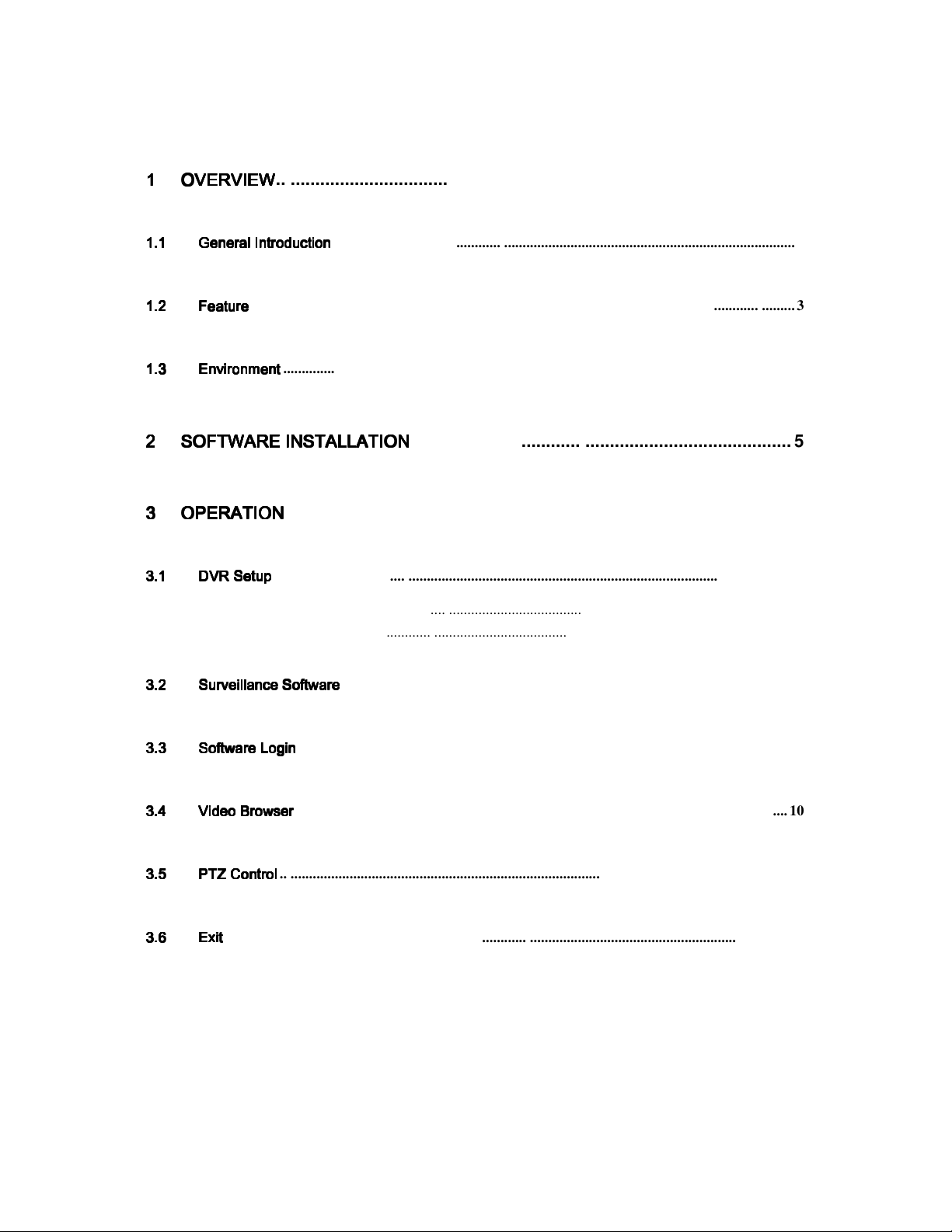
2
Table of Contents
1111 OVERVIEW
OVERVIEW
OVERVIEWOVERVIEW
1.1
1.1
General Introduction
1.11.1
1.2
1.2
1.21.2
1.3
1.3
1.31.3
2222 SOFTWARE INSTALLATIO
3333 OPERATION
General Introduction
General IntroductionGeneral Introduction
Feature
Feature
FeatureFeature
Environment
Environment
EnvironmentEnvironment
SOFTWARE INSTALLATIONNNN
SOFTWARE INSTALLATIOSOFTWARE INSTALLATIO
OPERATION
OPERATIONOPERATION
......................................................................................................... 3
.............................................................................................................................. 3
.................................................................................................................................................... 3
........................................................................................................................................... 3
....................................................................................................... 7
............................................................................. 5
3.1
3.1
DVR Setup
3.13.1
3.2
3.2
3.23.2
3.3
3.3
3.33.3
3.4
3.4
3.43.4
3.5
3.5
3.53.5
3.6
3.6
3.63.6
DVR Setup
DVR SetupDVR Setup
3.1.1 Encode ............................................................................................................................................... 7
3.1.2 Account ............................................................................................................................................... 7
Surveillance Software
Surveillance Software
Surveillance SoftwareSurveillance Software
Software Login
Software Login
Software LoginSoftware Login
Video Browser
Video Browser
Video BrowserVideo Browser
PTZ Control
PTZ Control
PTZ ControlPTZ Control
Exit
Exit
......................................................................................................................................................... 11
ExitExit
.............................................................................................................................................. 7
........................................................................................................................... 8
....................................................................................................................................... 9
...................................................................................................................................... 10
.......................................................................................................................................... 10
Page 3

3
1111 Overview
Overview
OverviewOverview
1.1
1.1 General Introduction
General Introduction
1.11.1
General Introduction General Introduction
This user’s manual helps you install and use the mobile phone monitoring software based on
Windows Mobile OS.
1.2
1.2 Feature
Featuressss
1.21.2
FeatureFeature
This software has the following features:
Use mobile phone to view real-time video.
Support PTZ control operation.
1.3
1.3 Environment
Environment
1.31.3
Environment Environment
This software supports Windows Mobile OS (5.0 or higher); Please refer to the following
brand list:
Dopod: C730,HTC Touch,HKC Pearl,HTC6800, HTC6900, HTC6850,P3450
P4550,S1,S420,S730,Touch;,LG KC1,KS20,830,838,900,Athena
C800(C858),CHT 9000,CHT 9100,D600,D802,D810,E806c,M700,MUSE
P800W,U1000;
Mio: A501;OKWAP K868 Plus,K869,A700;
ASUS: P526,P535,P735;
Holley: H8800
Gigabyte: GSmart t600,i350,g-Smart,g-Smart i,i300;
Samsung: SGH-i718;
Lenovo: ET980,ET600,ET980T;
;;
,
,
,
Amoi: E850,E860,E870;
Gionee: S600;
Sharp: EM ONE;
Page 4
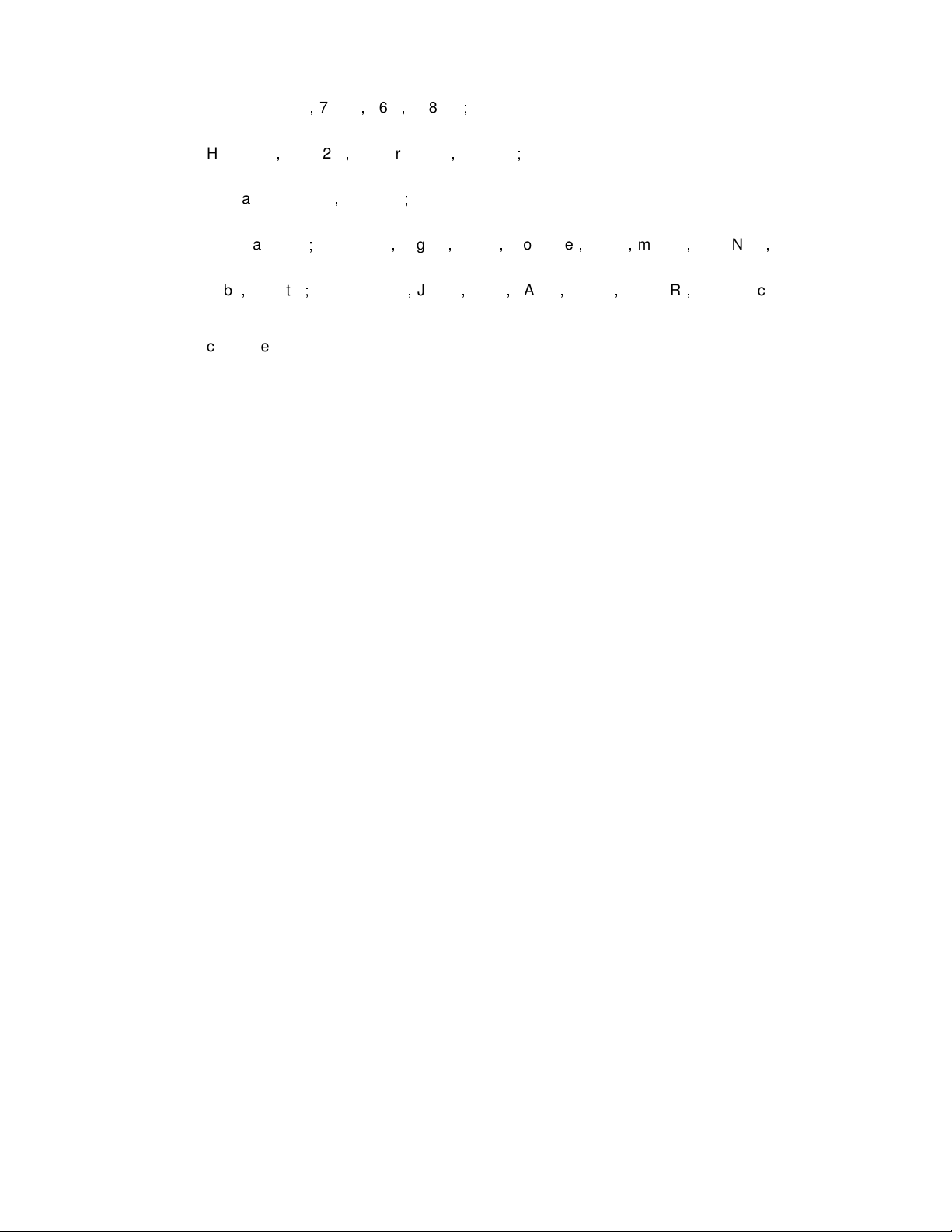
4
CoolPAD: 728,728B,768,838G2;
HP: 6925,hw6828,iPAQ rw6818,rw6965;
UTStarcom: P903,XV6700;
Toshiba:G500;O2 Flame,Argon,Atom,Atom Life,Exec,mini S,XDA Neo
Orbi,Stealth;i-mate JAMA,JAO3,JAQ,JAQ3,JAQ4,JASJAR,PDAL etc.
The connected device shall support dual-stream function.
,
Page 5

5
2222 Software
Software Installation
Software Software
Copy the mobile phone monitoring software to the phone (Use PC synchronization software or
network download function).
Click the software and then follow the steps one by one to install the software to the mobile
phone.
You can also input the device IP address plus mss.cab in the browser address window. This way,
you can install the program directly to the mobile phone. For example, if your device IP is
10.7.4.74, then you can input http://10.7.4.47/mss.cab in the browser. See Figure 2-1.
Installation
InstallationInstallation
Figure 2-1
Then you will see the screen shown as Figure 2-2.You can install the software now.
Figure 2-2
Page 6

6
After software installation, you will see the following screen shown as Figure 2-3.
Figure 2-3
Page 7

7
3333 Opera
Operation
OperaOpera
3.1
3.1 DVR Setup
DVR Setup
3.13.1
DVR Setup DVR Setup
Please setup the DVR encode information to make the device accessible by the mobile phone.
You can go to the DVR Web or go to the DVR local end to complete the setup. In this user’s
manual, we show you how to setup at the local end.
Note
If mobile phone monitoring adversely affects regular monitoring, the mobile phone just gets the
extra stream (not the main stream) to view the DVR.
3.1.1 Encode
The encode interface is shown as in Figure 3-1.You can refer to the following setup:
Resolution: CIF/QCIF.
Frame Rate: The value ranges from 5 to 10.
Bit rate type: CBR
Bit Rate: 64-256Kb/S
tion
tion tion
Figure 3-1
You can adjust the setup according to your mobile phone performance and network environment.
You can lower the frame rate to get video if the network bandwidth is low.
3.1.2 Account
Make sure the account is reusable (supports multiple users using the same account to login at
the same time) and has PTZ control rights. See Error! Reference source not found..
That way when other uses are monitoring the DVR, you can still use the mobile phone to monitor
and control PTZ operation. See Figure 3-2.
Page 8
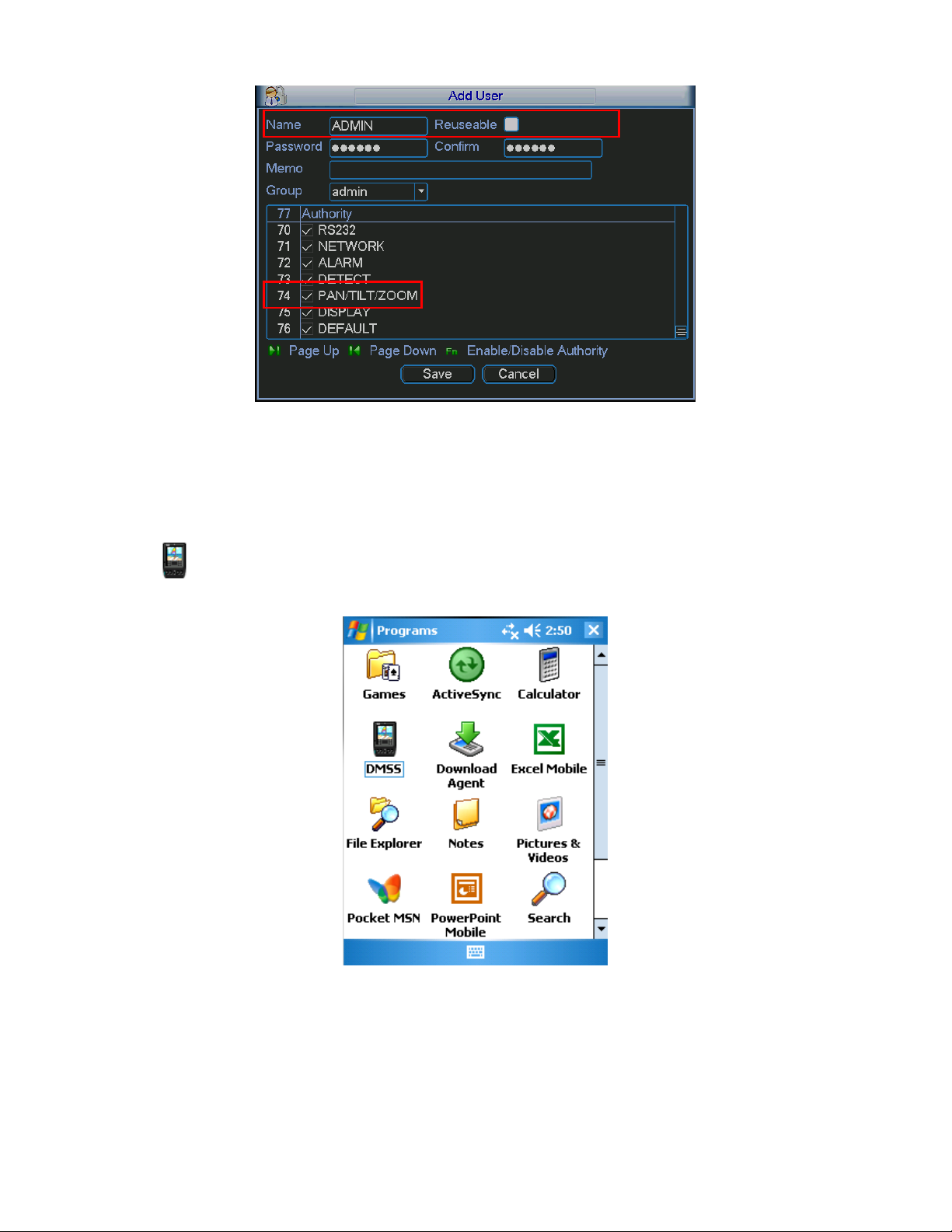
8
Figure 3-2
3.2
3.2 Surveillance
Surveillance Software
3.23.2
SurveillanceSurveillance
In the mobile phone, from Start to the Program, you can see the software shortcut menu. Its icon
is (DMSS). See Figure 3-3.
Software
Software Software
Figure 3-3
Click DMSS button, you will see the screen shown in Figure 3-4.
Page 9

9
Figure 3-4
3.3
3.3 Software
Software Login
3.33.3
Software Software
In Figure 3-4, please input server IP, server port, user name and password. Click login button,
you will see the following screen shown as Figure 3-5.
Login
Login Login
Figure 3-5
The mobile phone monitoring software can remember the recent login device information, so that
you can login more easily the next time.
If you can not login, please check:
Input information is valid.
Server is running properly.
Page 10
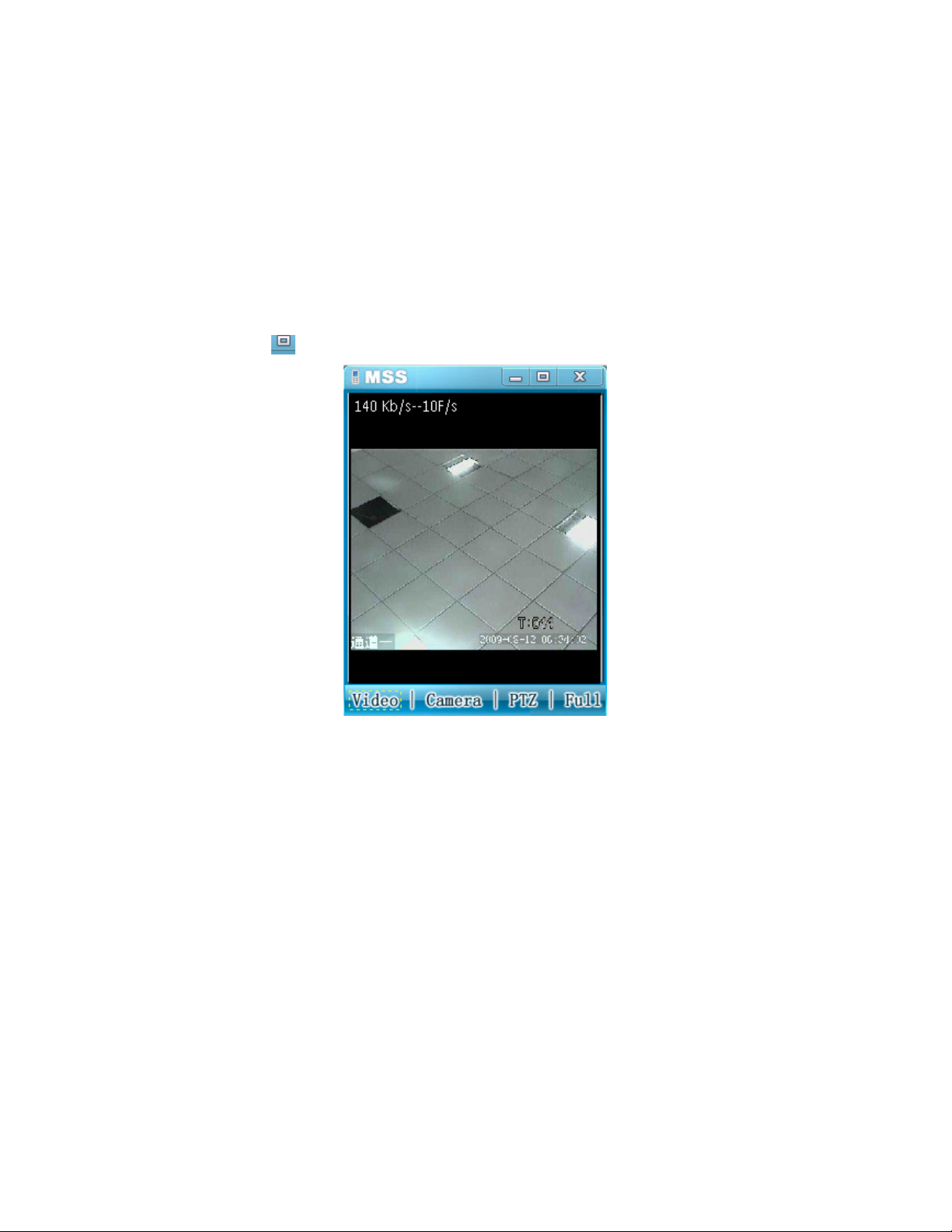
10
Network connection is OK (please access a website via IE to make sure you have
connected to the Internet.)
3.4
3.4 Video Browser
Video Browser
3.43.4
Video BrowserVideo Browser
After you logged in, click Camera button first, then you can double click the device name in the
device tree. Now you can view the device channel list.
You can double click the channel name, or you can select the channel name and then click Video
button to see the video. The screen is shown as Figure 3-6.
During the real-time monitoring process, there are three ways for you to go to full-screen mode.
Click the video window once;
Click the full button;
Click the icon on the top right corner.
Figure 3-6
3.5
3.5 PTZ Control
PTZ Control
3.53.5
PTZ Control PTZ Control
There are two ways for you to control PTZ.
In the full-screen mode (or you have opened the PTZ control interface), you can use the
direction buttons on the mobile phone to control the PTZ direction.
In non-real-time monitoring mode, you can click the PTZ button to go to the PTZ control
screen. See Figure 3-7. You can use the direction buttons on the screen to access the
corresponding function.
Page 11

11
Figure 3-7
3.6
3.6 Exit
Exit
3.63.6
ExitExit
Click the icon on the top right corner; you will exit the surveillance software.
Note
Slight differences may be found in user interface.
All the designs and software here are subject to change without prior written notice.
