Page 1
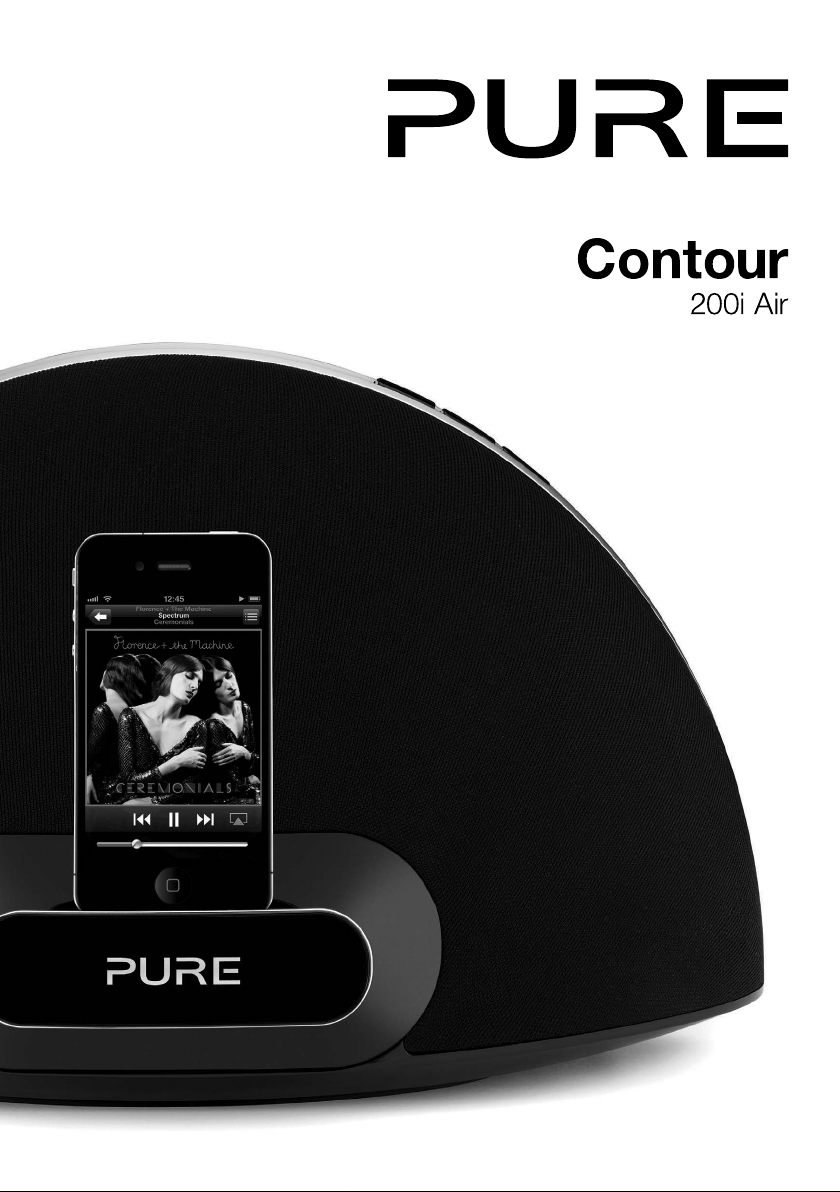
Page 2
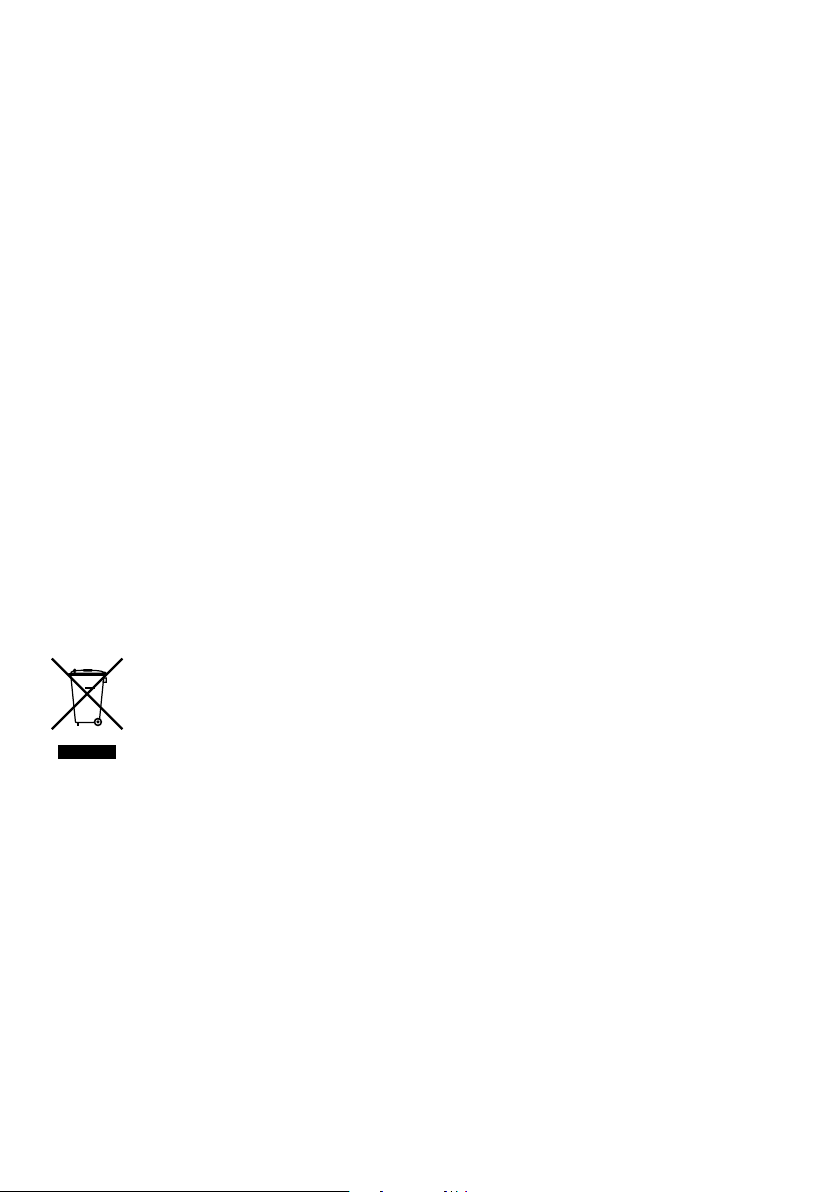
Copyright
Copyright 2014
copied or distributed, transmitted, transcribed, stored in a retrieval system, or translated into any human or
computer language, in any form or by any means, electronic, mechanical, magnetic, manual or otherwise, or
disclosed to third parties without the express written permission of Imagination Technologies Limited.
by Imagination Technologies Limited. All rights reserved. No part of this publication may be
Trademarks
Contour 200i Air, Pure, the Pure logo, Imagination Technologies, and the Imagination Technologies logo are
trademarks or registered trademarks of Imagination Technologies Limited. iPad, iPod , iPod touch, iPhone, iTunes
and AirPlay are trademarks of Apple Inc., registered in the U.S. and other countries.
“Made for iPod”, “Made for iPhone”, and “Made for iPad” mean that an electronic accessory has been designed to
connect specifically to iPod, iPad or iPhone, respectively, and has been certified by the developer to meet Apple
performance standar
regulatory standards. Please note that the use of this accessory with iPod, iPad or iPhone may affect wireless
performance. All other product names are trademarks of their respective companies. Version 5 January 2014.
ds. Apple is not responsible for the operation of this device or its compliance with safety and
Warranty Information
Imagination Technologies Limited warrants to the end user that this product will be free from defects in materials
and workmanship in the course of normal use for a period of two years from the date of purchase. This
guarantee covers breakdowns due to manufacturing or design faults; it does not apply in cases such as
accidental damage, however caused, wear and tear, negligence, adjustment, modification or repair not
authorised by us. Please visit www.pure.com/register to register your product with us. Should you have a
problem with your unit please contact your supplier or contact Pure Support at the address shown on the rear of
this manual. If you need to return your product please use the original packaging and include all parts and
accessories. We reserve the right to refuse incomplete or badly packaged returns.
Disclaimer
Imagination Technologies Limited makes no representation or warranties with respect to the content of this document and specifically disclaims any implied warranties of merchantability or fitness for any particular purpose.
Further, Imagination Technologies Limited reserves the right to revise this publication and to make changes in it
from time to time without obligation of Imagination Technologies Limited to notify any person or organization of
such revisions or changes.
Disposal of Waste Electrical & Electronic Equipment
This symbol on the product or on its packaging indicates that this product should not be treated as
household waste. Instead it should be handed over to a suitable collection point for the recycling
of electrical and electronic equipment. By ensuring this product is disposed of correctly, you will
help prevent potential negative consequences for the environment and human health, which could
otherwise be caused by inappropriate waste handling of this product. The recycling of materials will
help to conserve natural resources. For more detailed information about recycling of this product,
please contact your local council office, your household waste disposal service or the shop where you
purchased the product.
Page 3
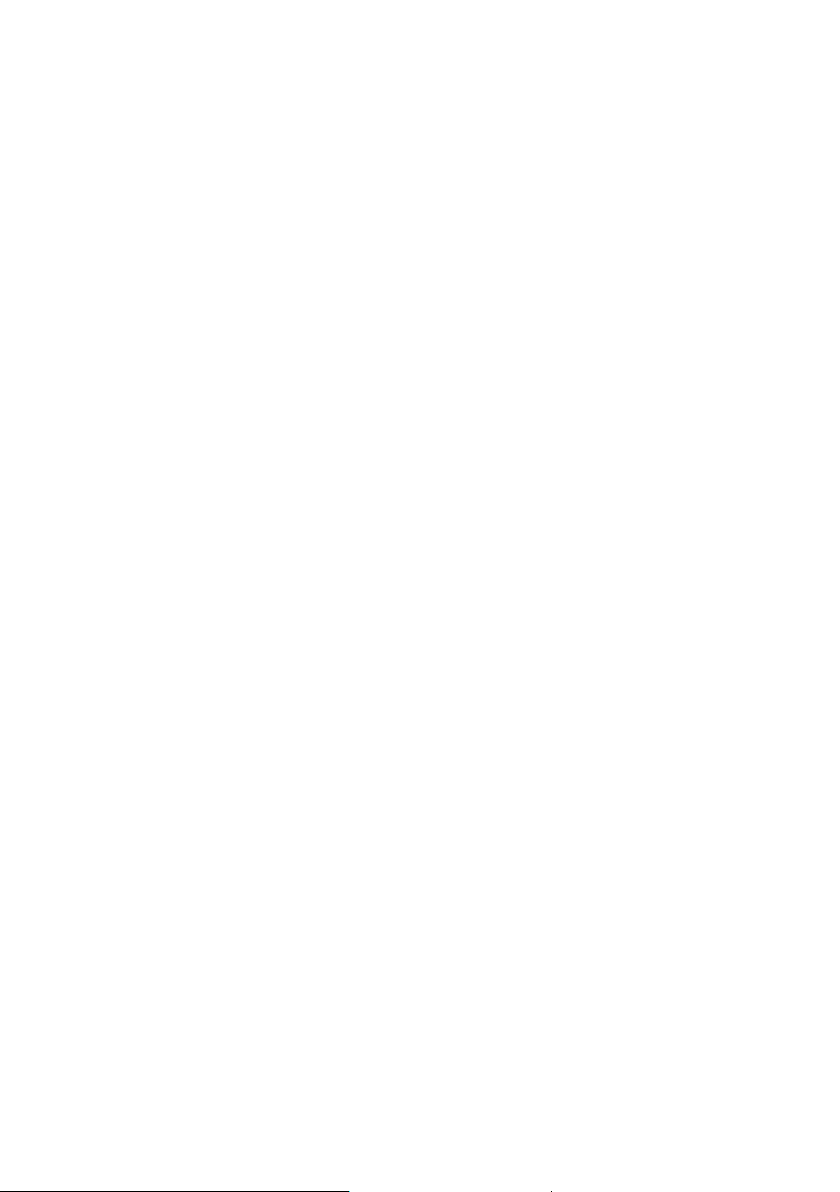
Pure Warranty Statement for Australia
This statement replaces any reference to warranty which may be contained elsewhere within this manual
What do you need to do now?
Option 1: You can register your purchase on-line at https://www.pure.com/au/register/register.asp
Option 2: Or you can do nothing other than keep your proof of purchase as evidence of your purchase
date. This proof of purchase would need to be presented if warranty service was ever required.
If you have any questions about your warranty you can call us toll free .... 1800 988 268
What’s covered by this warranty?
• Pure agrees to refund, repair or replace, at your election, without charge to you, any part found to be
defective during the warranty period.
• If equipment has been used according to its accompanying instruction manual and is used in a
domestic situation, a two year warranty period applies.
How do you make your claim?
Call 1800 988 268 for instructions on how to return your Pure product for warranty service or go to
http://support.pure.com/au/ and complete the contact us form.
What’s NOT covered by this warranty?
Under this express warranty Pure will not be liable for loss or damage of any kind whatsoever, whether
direct, indirect, incidental, consequential or otherwise.
• Replacement of parts due to normal wear and tear
• Products with serial number defacement, modification or removal
• Water damage or corrosion caused by dampness
• Any damage or deterioration due to shipment
• Any product which has been subjected to misuse, abuse or accident
Australian consumers — The benefits to the consumer given by this express warranty are in addition
to other rights and remedies of the consumer under a law in relation to the goods or services to which
this warranty relates. Our goods come with guarantees that cannot be excluded under the Australian
Consumer Law, You are entitled to a replacement or refund for a major failure and for compensation for any
other reasonably foreseeable loss or damage. You are also entitled to have the goods repaired or replaced
if the goods fail to be of acceptable quality and the failure does not amount to a major failure.
Pure is distributed and supported in Australia by PIONEER ELECTRONICS AUSTRALIA PTY LTD, 5 ARCO
LANE, HEATHERTON, VICTORIA, 3202
25
Page 4
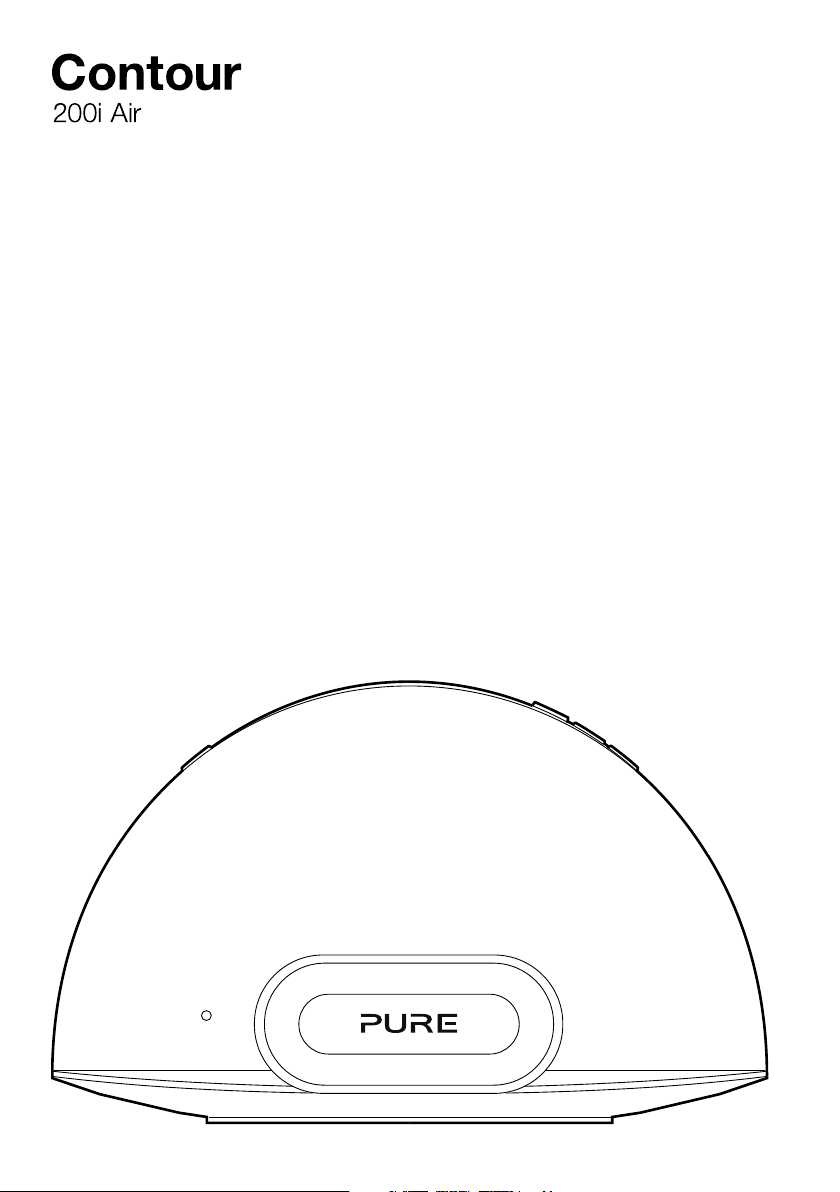
Thank you for choosing Contour 200i Air. This manual will get
you up and running in no time, and explains how to make the
most of your Contour 200i Air. We’re constantly improving
and adding new features to our products. To take advantage
of any enhancements made since your product was shipped,
please visit www.pure.com where you can download the
latest version of this user guide in PDF format.
1
Page 5
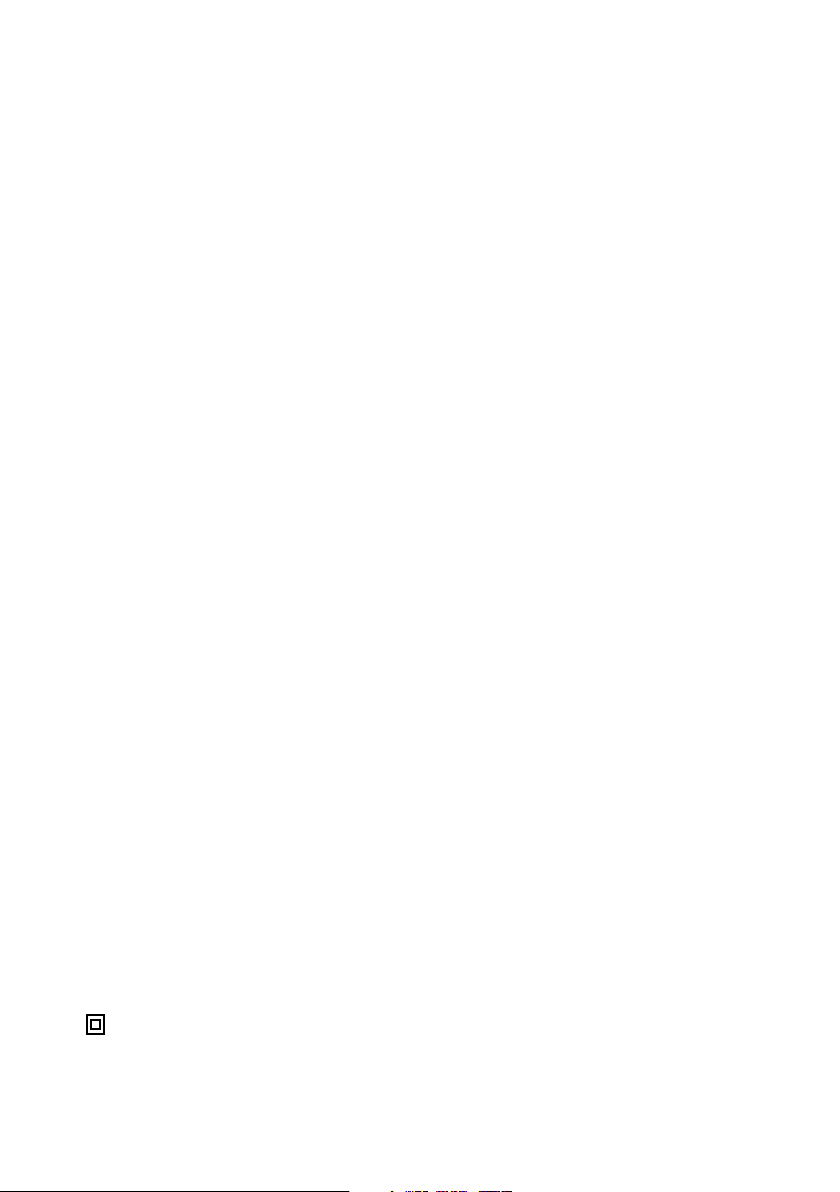
Safety Instructions
1. Read these instructions – All the safety and operating instructions should be read
before this product is operated.
2. Keep these instructions – The safety and operating instructions should be retained for
future reference.
3. Heed all warnings – All warnings on the appliance and in the operating instructions
should be adhered to.
4. Follow all instructions – All operating and use instructions should be followed.
5. Do not use this apparatus near water – The appliance should not be used near water or
moisture – for example, in a wet basement or near a swimming pool, and the like.
6. Clean only with dry cloth.
7. Do not block any ventilation openings. Install in accordance with the manufacturer’s
instructions.
8. Do not install near any heat sources such as radiators, heat registers, stoves, or other
apparatus (including amplifiers) that produce heat.
9. Do not defeat the safety purpose of the polarized or grounding plug. A polarized plug has
two blades with one wider than the other. A grounding plug has two blades and a third
grounding prong. The wide blade or the third prong is provided for your safety. If
the provided plug does not fit into your outlet, consult an electrician for replacement of the
obsolete outlet.
10. Only use attachments/accessories specified by the manufacturer.
11. Unplug the apparatus during lightning storms or when unused for long periods of time.
12. Refer all servicing to qualified personnel. Servicing is required when the apparatus has
been damaged in any way,such as power supply cord or plug is damaged, liquid has
been spilled or objects have fallen into the apparatus has been exposed to rain or
moisture, does not operate normally, or has been dropped.
13. Do not install this equipment in a confined or built-in space such as a bookcase or similar
unit. The ventilation should not be impeded by covering the ventilation openings with items
such as newspaper, tablecloths, curtains etc.
14. WARNING: To reduce the risk of fire or electric shock, do not expose this apparatus
to rain or moisture. The apparatus should not be exposed to dripping or splashing.
Objects filled with liquids, such as vases, should not be placed on apparatus.
15. WARNING: The direct plug-in adapter is used as disconnect device, the disconnect
device should remain readily operable.
16. WARNING: The remote batteries should not be exposed to excessive heat such as
sunshine, fire or the like.
17. This equipment is a Class II or double insulated electrical appliance. It has been
designed in such a way that it does not require a safety connection to electrical earth.
18. Separation distance of at least 20cm must be maintained between the antenna of the
product and all persons.
19. The power rating marking is located on the rear of the main unit.
2
Page 6
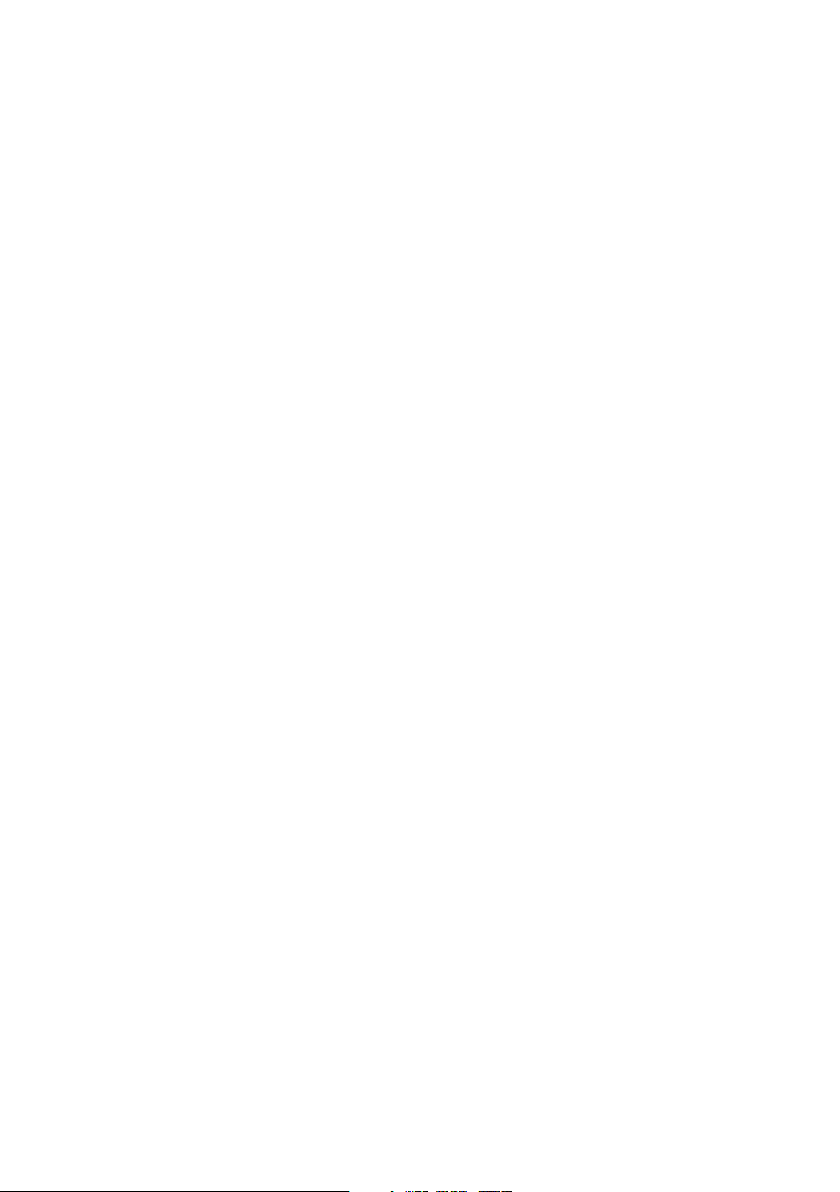
Contents
4 Getting started
4 Introduction
4 Pure Connect app
5 Remote control
6 Front/top panel controls and connectors
6 Front panel Status LED
7 Rear panel controls and connectors
8 Switching between Sleep, Standby and On
8 Network setup
9 Preparing Contour to connect to a wireless network
13 Preparing Contour to connect to an Ethernet network
14 Using AirPlay to play audio
14 Selecting AirPlay as a source
14 Playing audio from an iPod touch, iPhone or iPad
15 Playing audio from iTunes
15 Allowing commands to be sent back to iTunes from Contour
16 Streaming audio to multiple rooms
17 Listening to a docked iPod/iPhone/iPad
17 Compatibility
17 Docking your device
17 Selecting the dock
17 Controlling your device
18 Using the auxiliary input
18 Using the digital output
19 Using Contour Setup Manager
21 Contour name assignment
24 Help and specifications
25 Pure Warranty Statement for Australia
3
Page 7
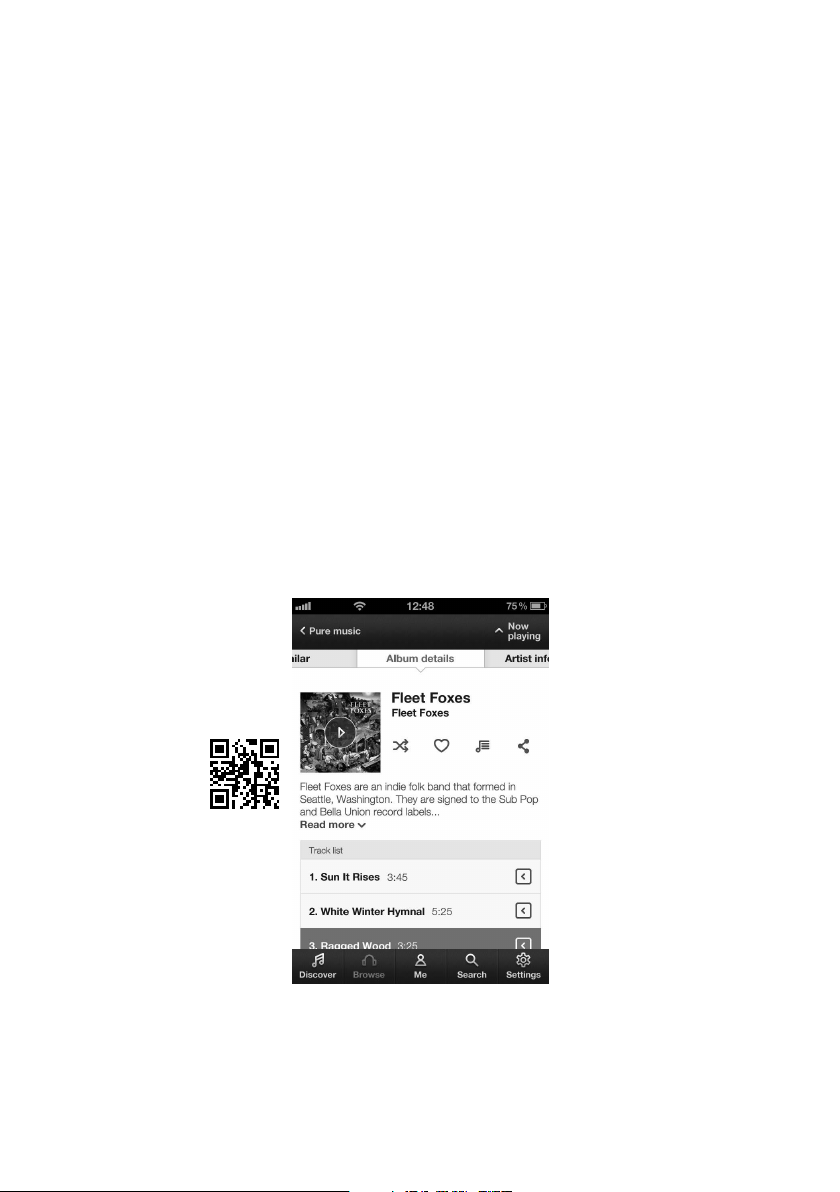
Getting started
Introduction
Contour 200i Air can be used in a number of different ways:
• As an AirPlay device for playing audio from iTunes on your computer or an
iPod touch, iPhone or iPad with AirPlay — via your wireless network. See
‘Network setup’ on page 8.
• As a docking station for an iPod, iPhone or iPad. See page 17.
• As a speaker for an audio device connected via the Aux In connector. See
page 18.
Note: Contour 200i Air will be referred to as Contour throughout the rest of this
user guide.
Pure Connect app
Make the most of Contour’s high quality audio by installing the free Pure Connect
app on your iPod touch or iPhone. The Pure Connect app gives you free access to
thousands of internet radio stations, on demand content (podcasts and listen again
programmes) and ambient sounds, as well as millions of tracks, via the Pure Music
subscription service.
iOS Pure Connect App
4
Page 8
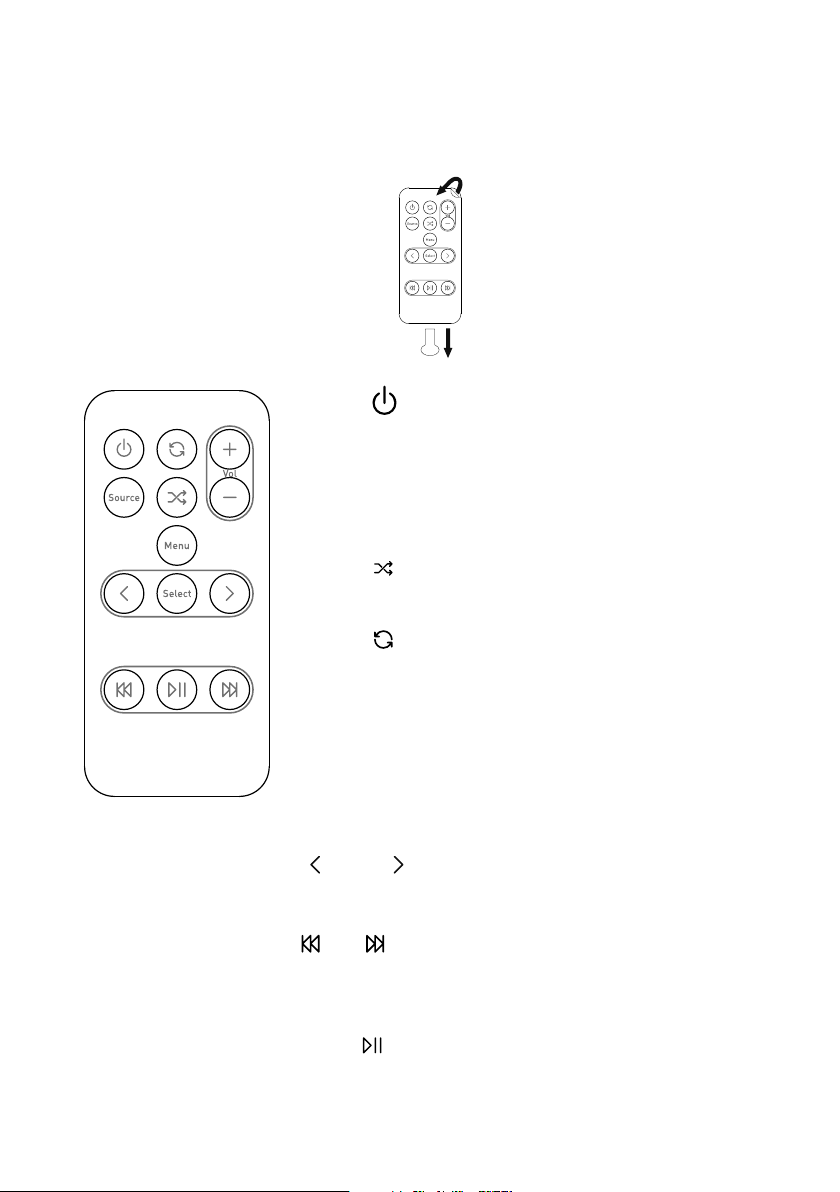
Text & Symbols
Mirror Finish
Remote control
Pull the plastic tab from the remote
control battery compartment and
remove the protective film from
remote buttons.
Standby
Press to switch between Sleep, Standby
and On. See page 8.
Source
Shuffle the track playback order (when
Toggle to repeat current track, repeat all or
Volume up/volume down
Vol
Menu
Select
and
Press to switch between AirPlay, Dock and
Auxiliary input sources.
AirPlay/Dock is the input source).
no repeat (when AirPlay/Dock is the input
source).
+
-
Press to access the menu on a docked
iPod or iPhone. Also steps back through
menus.
Select tracks and menu options on your
iPod/iPhone (only when Dock is the input
source).
Skip to beginning of current track or go to
previous or next track. Hold to fast rewind
or fast forward (only when Dock is the input
source).
Play/pause current track (when AirPlay/
Dock is the input source).
5
Page 9
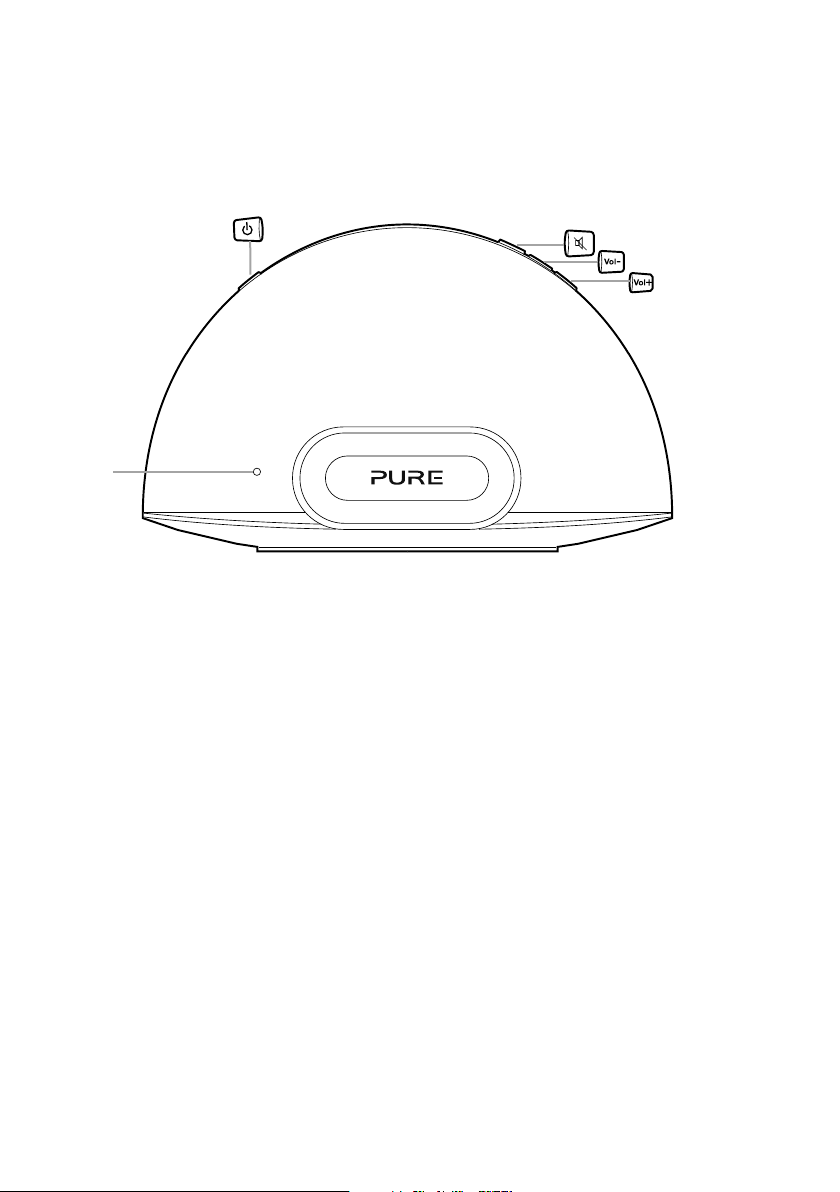
Front/top panel controls and connectors
Standby
Press to switch
between Sleep,
Standby and On.
See page 8.
Status
LED
See
page 6.
Mute
Volume down
Volume up
Front panel Status LED
When Contour is powered, the Status LED is visible through the front speaker
mesh. The Status LED is also used to indicate the various states of Contour, by
colour.
Red Standby (bright) / Starting up (bright flashing) / Sleep (dimmed)
Blue iPod/iPhone/iPad dock is active (flashing indicates that the
connection to the docked product is preparing and also indicates
remote activity)
White AirPlay is active (fast flashing indicates remote activity) (slow
flashing indicates network connectivity problems)
Pink Aux In is active (fast flashing indicates remote activity)
Blue/Green (Alternate flashing) Temporary wireless network setup
Cyan Flashing indicates a firmware error
Amber Updating firmware
Note: For quick reference, there is a sticker on the base of Contour which indicates
the most common Status LED states.
6
Page 10

Rear panel controls and connectors
Firmware
Update
Status
LED*
DC In
Connector
for supplied
mains power
adapter.
*Diagnostics LED for use by Pure technical support.
Digital
Coaxial
Connector
for output of
digital audio
signal. See
page 18.
Wi-Fi Setup
Button used
when setting up a
wireless network.
See page 11.
Aux In
Connector
for analogue
stereo input
for MP3 player
or similar. See
page 18.
Ethernet
Connector for
network cable.
Use as an
alternative to
Wi-Fi setup. See
page 13.
7
Page 11

Switching between Sleep, Standby and On
Contour has three power modes, Standby, Sleep and On. In Standby, Contour
uses minimal power (Status LED is bright red). In Sleep mode, Contour remains
connected to the wireless network and waits for a source to be selected (Status
LED is dimmed red).
To enter Sleep mode, press Standby. Contour will automatically enter Sleep mode
after 15 minutes if it does not receive any audio from AirPlay or a docked iPod/
iPhone/iPad.
Once in Sleep mode, press Standby to switch to On.
To enter Standby, press and hold Standby for four seconds on Contour, or the
remote until the Status LED is bright red. Press Standby to switch straight to On.
Contour will flash red for around 30 seconds, pause, and then return to the state
that Contour was in before Standby.
Network setup
Contour can be connected to your network using a wireless or wired connection.
We recommend using the wireless connection method, which allows you to
position your Contour anywhere within range of your wireless network. Contour
can be connected to your wireless network using Wi-Fi Network Login Sharing or
manually. See page 9 for more information.
To use the wired connection method, connect an Ethernet cable between the
Ethernet port on the back of Contour and one of the available Ethernet ports on
your router. You might want to use this method if you experience sound quality
problems or if your Contour is located near your router. See page 13 for more
information.
8
Page 12

Preparing Contour to connect
to a wireless network
Introduction
Contour can be connected to your wireless network using two different methods.
We recommend using Wi-Fi Network Login Sharing, which automatically connects
Contour to your wireless network using the Wi-Fi settings on your iPod, iPhone or
iPad*. Alternatively, you can connect Contour to your wireless network manually.
Before choosing a wireless connection method you will need to prepare Contour
for wireless setup.
Preparing Contour for wireless setup
1. Position Contour in range of your
wireless network.
Typical wireless setup
2. Insert the connector of the
mains power adapter into the
socket on the rear of Contour.
3. Plug in to the mains supply.
4. When the red Status LED on
the front has stopped flashing,
Contour is in Sleep mode.
5. See page 10 to setup your wireless connection using the Wi-Fi Network Login
Sharing method. See page 11 if you want to set up your wireless network
connection manually.
*To use Wi-Fi Network Login Sharing on your iPod touch, iPhone or iPad you will require iOS version 5.0 and above.
18V DC
9
Page 13

Connecting Contour to your wireless network using Wi-Fi
Network Login Sharing
To connect Contour to your wireless network:
1. Dock your unlocked Apple device (iPod touch, iPhone or iPad) and wait a
few seconds while your Apple device authenticates. The Status LED will flash
blue and the Apple device will start sharing.
2. When the Status LED has stopped flashing blue, press the Wi-Fi connect
button on the back of Contour.
3. You will be prompted on the screen of your iPod/iPhone/iPad asking you if
you would like to share your Wi-Fi settings.
4. Tap Allow.
5. Your Contour should now connect to your network.
Note: To verify that Contour has connected to your network successfully using
Network Login Sharing, check that the Status LED is solid white in AirPlay mode.
See ‘Front panel Status LED’ on page 6 for more information.
10
Page 14

Manually connecting Contour to your wireless network
Stage 1: Connecting your setup device to Contour
In the first setup stage you need to establish a temporary connection between your
setup device and Contour. To do this, you need to create a temporary wireless
network to connect Contour to your iPod touch, iPhone, iPad or laptop.
Connecting using a temporary wireless network
1. Ensure that Contour is in Sleep mode or switched On.
2. Press the Wi-Fi Setup button on the back of the Contour for five seconds. This
will turn on Contour’s temporary wireless network. The Status LED will flash red
while the temporary wireless network starts up.
20 secs
After around twenty seconds, the Status LED will then flash green and blue.
20 secs
3. On your setup device (iPhone, iPod touch, iPad, laptop etc), the Contour
200i Air ****** wireless network should now be visible. Select this network. No
password is required.
4. Once you have connected to the Contour 200i Air ****** wireless network, you
can access the Contour Setup Manager on your setup device’s web browser.
Use Contour Setup Manager to add Contour to your own wireless network.
Note: ****** represents a six digit code that will be unique to each Contour,
which is based on the last six digits of Contour’s MAC address. The MAC
address can be found on the label on the base of Contour.
11
Page 15

Stage 2: Accessing Contour Setup Manager
Once you have established the temporary connection between your setup device
and Contour, you can access Contour Setup Manager as follows:
1. On your setup device, start your web browser (e.g. Safari, Google Chrome,
Microsoft Internet Explorer, Mozilla Firefox).
2. Enter the following address:
http://192.168.1.12
3. The Contour Setup Manager will be displayed:
4. Click the Connection tab.
Stage 3: Adding Contour to your wireless network
Contour will automatically scan for available networks. If the automatic option does
not work, see ‘Manually connecting Contour to your wireless network’ on page
11 to manually add Contour to your wireless network:
1. Select the name of your own wireless network from the Network drop-down
list. The encryption method will automatically be detected.
2. If required, enter the security key used by your network.
3. Click Connect. The Status LED will then flash red to indicate that Contour is
rebooting. Contour will enter Sleep mode and the Status LED will be dim red.
4.
Contour is now ready to use with a wireless connection. See page 14.
Note: We recommend that you contact your IT department before attempting to
connect Contour to a corporate wireless network.
12
Page 16

Preparing Contour to connect
to an Ethernet network
1. Connect an Ethernet cable
from the Ethernet port on the
back of Contour to your router.
Typical Ethernet setup
2. Insert the connector of the
mains power adapter into the
DC In socket on the rear of
Contour.
18V DC
3. Plug in to the mains supply.
4. A network connection between your router and Contour will be established.
When the red Status LED on the front has stopped flashing, Contour is in Sleep
mode.
5. Contour is now ready to stream music using AirPlay with a wired connection.
13
Page 17

Using AirPlay to play audio
Selecting AirPlay as a source
Press Source on the remote control until the Status LED is white. If the Status
LED is steady white AirPlay has been set up successfully (this can take up to one
minute). If the Status LED is still flashing white after one minute, there is a problem
with Contour’s network connection.
Note: See ‘Hints and tips’ on page 24 for help with troubleshooting Contour
network connectivity issues.
Playing audio from an iPod touch, iPhone or iPad
On your iPod touch, iPhone or iPad, ensure you
are connected to the same wireless network as the
Contour. You should then be able to select your
Contour from the list of AirPlay devices.
Note: The default name assigned to Contour
consists of the word ‘Contour’ followed by a six digit
code. This six digit code represents the last six digits
of Contour’s MAC address, which can be found on
the label on the base of Contour.
On your iPod touch, iPhone or iPad, the AirPlay
symbol will be white when any AirPlay device is
available on the network. The AirPlay symbol will
turn blue when the iPod touch or iPhone is using
Contour as a speaker accessory.
Select the track you wish to play. If Contour is in
Sleep mode, it will wake up and switch the source to
AirPlay. The Status LED will change to white when
AirPlay is active.
14
Page 18

Playing audio from iTunes
Once you have successfully added Contour to the same network as your iTunes
computer, iPod touch, iPhone or iPad, it should be automatically detected. To
select Contour as an AirPlay device in iTunes:
1. Open iTunes.
2. Click the AirPlay symbol and select your Contour from the AirPlay list at the
bottom of the screen.
3. Select the track you wish
to play. If Contour is in
Sleep mode, it will wake up
and switch the source to
Airplay. The AirPlay symbol
will turn blue when iTunes is
using Contour as a speaker
accessory.
4. The Status LED on Contour
will change to white to indicate that AirPlay is active.
Allowing commands to be sent back to iTunes from Contour
If you want to send commands back to iTunes from Contour (such as play/pause)
you need to enable this option in iTunes.
For Windows systems:
1. Click Edit.
2. Click Preferences.
3. Select the Devices tab.
4. Tick Allow iTunes audio control from remote speakers.
For Apple Mac systems:
1. Click iTune s.
2. Click Preferences.
3. Select the Devices tab.
4. Tick Allow iTunes audio control from remote speakers.
15
Page 19

Streaming audio to multiple rooms
If you have more than one Contour, you can use AirPlay to simultaneously stream
the same audio to each Contour. You can set this up by using iTunes on your
computer. To enable AirPlay to simultaneously stream the same audio to each
Contour, click on the AirPlay icon and select the Multiple Speakers option.
You can control any of the functions in iTunes by instaling the Apple Remote app on
your iPod, iPhone or iPad. Once installed, you can use your iPod, iPhone or iPad as
a remote control for iTunes. The Apple Remote app can be downloaded from the
Apple App Store. Refer to the Apple website for more information.
16
Page 20

Listening to a docked iPod/
iPhone/iPad
Compatibility
The dock on Contour is compatible with most iPod, iPhone and iPad models. For
the latest information, check the compatibility table on our website:
www.pure.com/products/ipod-compatibility.
Docking your device
Dock your device onto the connector.
Your device will start charging as soon as it is docked and will continue charging
whether Contour is playing, in Standby or in Sleep mode.
Selecting the dock
Press Source until the Status LED is blue.
Controlling your device
When the iPod source is selected, your device will start playing the last track you
were listening to. Use the remote, or the controls on your device, to navigate
menus and control playback.
17
Page 21

Using the auxiliary input
Connecting an auxiliary device
Connect the line out or headphone socket of your auxiliary device to the Aux In
socket on your Contour using a suitable cable.
Selecting the auxiliary input
Press Source until the Status LED is pink.
Using the digital output
Using an external digital output device
You can connect Contour to a digital output device, such as compatible hi-fi
system. Any audio playing through Contour will also be sent to the attached device
and your AirPlay source.
Note: The volume controls on Contour will not change the volume on the digital
device.
Connecting an external digital output device
Connect Contour to your digital output device using a suitable coaxial cable to
connect to the Digital Coaxial connector.
18
Page 22

Using Contour Setup Manager
Introduction
Contour features a Setup Manager. The Setup Manager allows you to change
various Contour settings, such as changing the name of the Contour speaker (see
page 21) and view Contour’s status. You can also use Setup Manager to carry
out a manual firmware update. You can access Contour Setup Manager by using
one of the following methods:
• During stage 2 of the manual network setup (page 12).
• Via Bonjour in Safari web browser (described below).
• By entering the IP address assigned to Contour into the address field of your
browser, consult your router documentation for more information.
Accessing Contour Setup Manager using Bonjour
After successfully connecting Contour to your network, you can use the following
method to access Contour Setup Manager. You can download Safari from the
Apple website.
1. Open the Safari web browser.
2. Click the Book symbol in the top left corner to
open the bookmarks panel.
3. Click the Bonjour option from the ‘Collections’
menu on the left side of the screen.
4. Double click your Contour 200i Air from
the menu (underneath the cover flow) to
open Contour Setup Manager.
5. See ‘Using Contour Setup Manager’ on page 19 for more information.
19
Page 23

Menu structure
The Contour Setup Manager menus are accessed by clicking tabs at the top
of the window.
are visible. If accessing Contour Setup Manager using a mobile device (iPad, iPod,
iPhone), three tabs are visible.
The available tabs are:
Connection The Connection tab is used to configure Contour’s wireless
Advanced The Advanced tab opens the Manual Network Setup page.
Status
Update
If accessing Contour Setup Manager using a PC or Mac four tabs
settings.
The Status tab opens the Status Information page. This page
displays information about the firmware and the wireless
connection status.
The Update tab opens the Firmware Update page. This page allows
you to update the firmware manually (only visible on a PC or Mac).
20
Page 24

Connection
The Connection tab is divided into two main sections, Product Name and Wireless
Network Setup.
Product Name
Wireless
Setup
Contour name assignment
If you prefer, you can change the name that your network, iTunes and Apple device
uses for Contour:
1. Type the name (e.g. ‘Living Room’) that you want to assign Contour in the
Product Name box and click Update.
2. Wait for the page to refresh to confirm that the new name has been assigned to
Contour.
Wireless setup
See page 12 for more information on wireless setup.
Manual wireless setup
If your wireless network is not broadcasting an SSID, you will need to configure
your wireless settings manually.
1. Enter the SSID of your router and select the encryption type of your wireless
network from the drop-down list below.
Note: Please check your wireless router configuration to find out the type of
encryption that is being used on your wireless network.
2. Enter the passphrase/key needed to connect to your network in the box below,
if one is required.
3. Click Connect. The Status LED will then flash red to indicate that Contour is
rebooting. When Contour has started up it will enter Sleep mode.
21
Page 25

Advanced
The Advanced tab is divided into two main sections, Proxy Server settings and IP
address settings.
Configuring Proxy Server settings
If your network uses a proxy server to connect to the internet, tick the Use Proxy
Server checkbox and enter your proxy server details. Click Connect at the bottom
of the window to save any changes made.
Configuring IP address settings
Contour supports both DHCP (default) and static IP address configuration. To use
DHCP, make sure that the DHCP checkbox is ticked and then click Connect.
To use a static IP address, make sure that the DHCP checkbox is not ticked and
configure the IP address settings in their respective fields. Click Connect to save
any changes made.
Note: Before applying any advanced settings, make sure that you select your
network SSID from the drop-down menu in the Connection tab, without clicking
the Connect button. After applying the settings in Advanced tab, click the
Connect button at the bottom of the Advanced tab to change the network SSID
and the advanced settings simultaneously.
Status
The Status tab displays a summary of Contour’s firmware/hardware information
and also displays information about the state of the wireless connection.
22
Page 26

Update
The Update tab is only visible when you connect to Contour using a PC or Mac.
We recommend using automatic firmware updates for your Contour, which are
delivered via the Wi-Fi connection when Contour is in Standby or Sleep mode. If
the Status LED on Contour is static amber, Contour is checking to see if a new
version of firmware is available or is installing a new version of firmware. A firmware
update takes between six to eight minutes.
If you want to manually carry out a firmware upgrade, click Update. Contact Pure
Technical Support at http://support.pure.com for more information
Note: Do not power off Contour while a firmware update is taking place. The
Status LED will light Amber while a firmware update is taking place.
Note: The controls on Contour and the remote control will not function during an
automatic firmware update.
Note: If you experience any problems with automatic firmware updates, contact
Pure Technical Support at http://support.pure.com.
23
Page 27

Help and specifications
Hints and tips
I cannot connect to my wireless network
Ensure that your Contour is within range of your wireless router and that you are not
located in a dead spot.
The Status LED is flashing white
Your Contour has AirPlay selected as the source but does not currently have a
connection to a network. See ‘Network setup’ on page 8 for more information.
The Status LED is flashing cyan
If the Status LED is flashing cyan, Contour has a firmware error. Contact Pure
technical support for assistance.
The audio and network connection keeps dropping when using Wi-Fi
If using an iPhone, iPod touch or iPad, make sure you’re running the latest version
of iOS. Your Wi-Fi may be congested by other networks on the same or close by
channels. Consult your router documentation or contact Pure support.
Technical specifications
Dock compatibility Supports most iPod, iPhone and iPad models. For the latest
information, check the compatibility table on our website:
www.pure.com/products/ipod-compatibility.
Speakers
Audio output 2 x 18W RMS.
Input connectors 18V DC, 3.61A power adapter socket. iPod/iPhone/iPad
Output connectors Digital coaxial socket for digital audio.
Remote control
Mains power supply 100-240V, 50/60Hz 18V DC, 3.61A external power adapter.
Dimensions 371mm wide x 229mm high x 190mm deep.
Approvals CE marked. Compliant with the EMC and Low Voltage
Australian C-Tick N1600 and Electrical Safety.
Hereby, Pure declares that this Band II LPD device
2 full-range 3.5" drive units with twin downward firing bass
connector. 3.5mm Aux-in for auxiliary devices. Ethernet
Infrared remote control. CR2025 button cell battery
Directives (2004/108/EC and 2006/95/EC). ETSI EN 300
401 compliant.
is in compliance with the essential requirements and other
provisions of the Directive 1999/5/EC.
Please go to www.pure.com for the full Declaration of Conformity.
included.
ports.
socket.
24
Page 28

www.pure.com
connect.pure.com
www.facebook.com/pure
Pure UK Headquarters
Imagination Technologies Ltd.
Home Park Estate
Kings Langley
Herts, WD4 8LZ
United Kingdom
www.pure.com
http://support.pure.com
Pure Australasia Pty Ltd
PO Box 5049
Wonga Park
Victoria 3115
Australia
sales.au@pure.com
http://support.pure.com/au
105GL
