Page 1
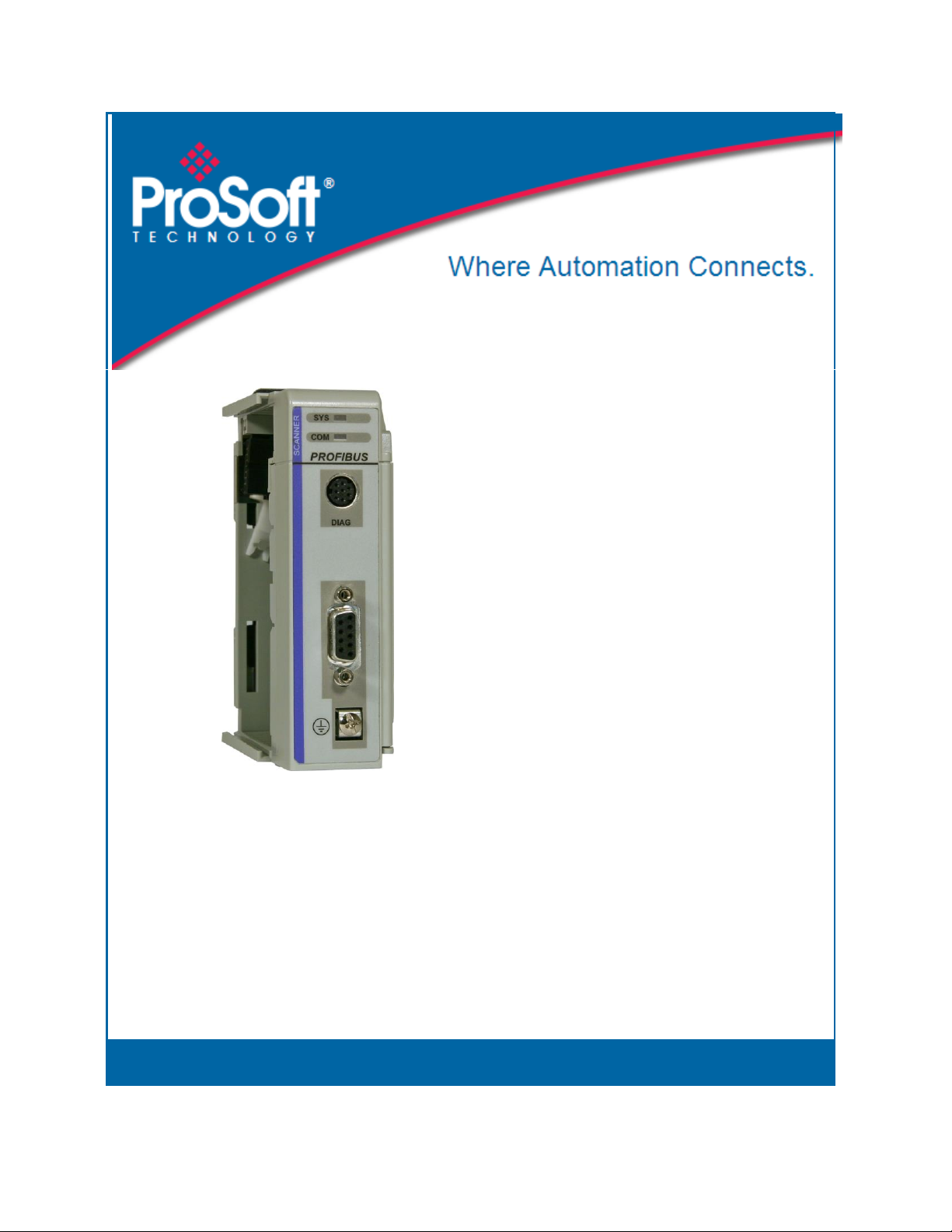
PS69-DPM
CompactLogix or MicroLogix Platform
PROFIBUS DPV1 Master
October 1, 2014
USER MANUAL
Page 2
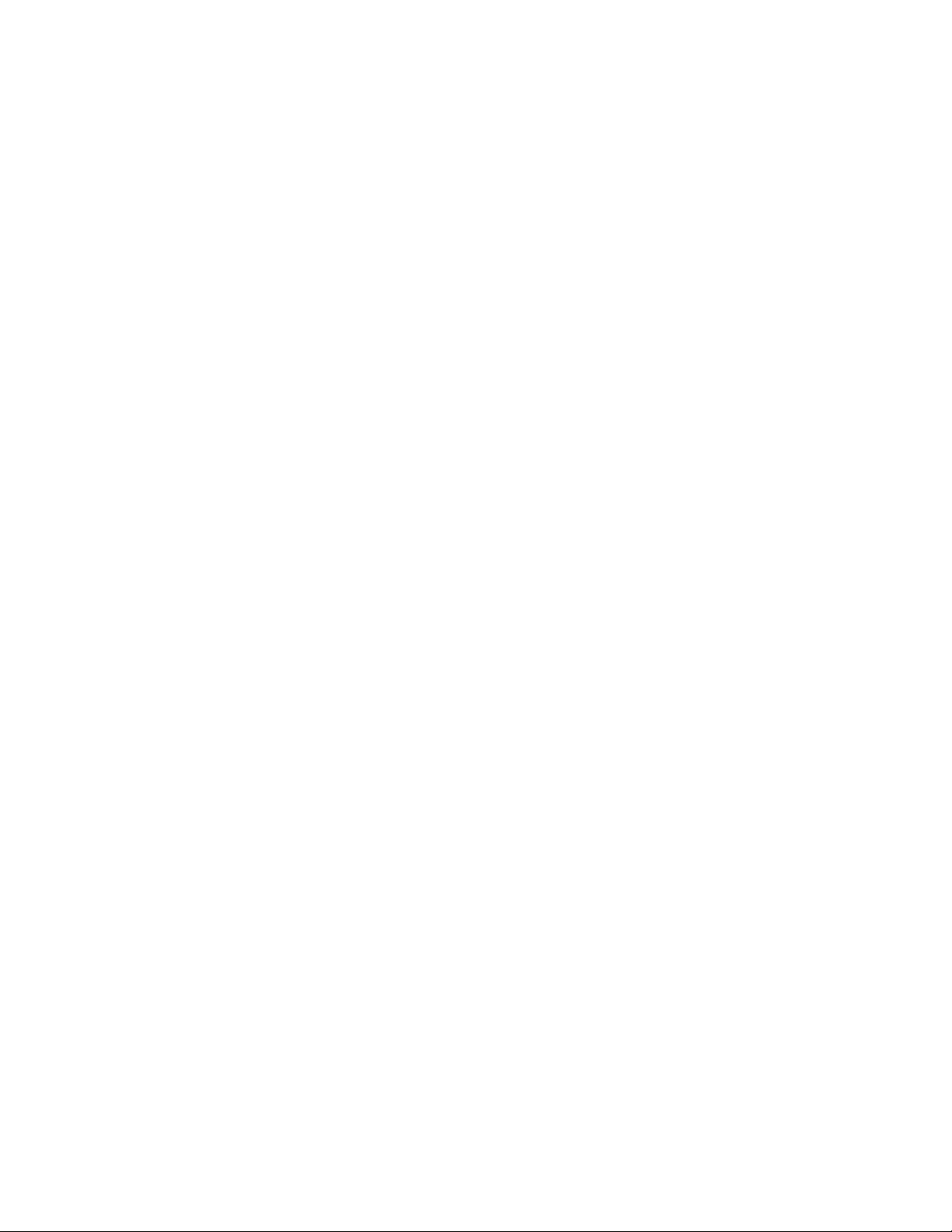
Your Feedback Please
We always want you to feel that you made the right decision to use our products. If you have suggestions, comments,
compliments or complaints about our products, documentation, or support, please write or call us.
ProSoft Technology
5201 Truxtun Ave., 3rd Floor
Bakersfield, CA 93309
+1 (661) 716-5100
+1 (661) 716-5101 (Fax)
www.prosoft-technology.com
support@prosoft-technology.com
© 2014 ProSoft Technology, Inc. All rights reserved.
PS69-DPM User Manual
October 1, 2014
ProSoft Technology®, is a registered copyright of ProSoft Technology, Inc. All other brand or product names are or
may be trademarks of, and are used to identify products and services of, their respective owners.
In an effort to conserve paper, ProSoft Technology no longer includes printed manuals with our product shipments.
User Manuals, Datasheets, Sample Ladder Files, and Configuration Files are provided on the enclosed DVD and are
available at no charge from our web site: http://www.prosoft-technology.com
Throughout this manual, you will see references to other product names such as:
RIF 1769-DPM
SYCON.net
These product names (RIF 1769, SYCON.net) are legacy versions, and are mentioned for backward compatibility
with existing implementations. These products are now supported and maintained by ProSoft Technology.
The ProSoft and legacy versions of these products may not be interchangeable.
Page 3
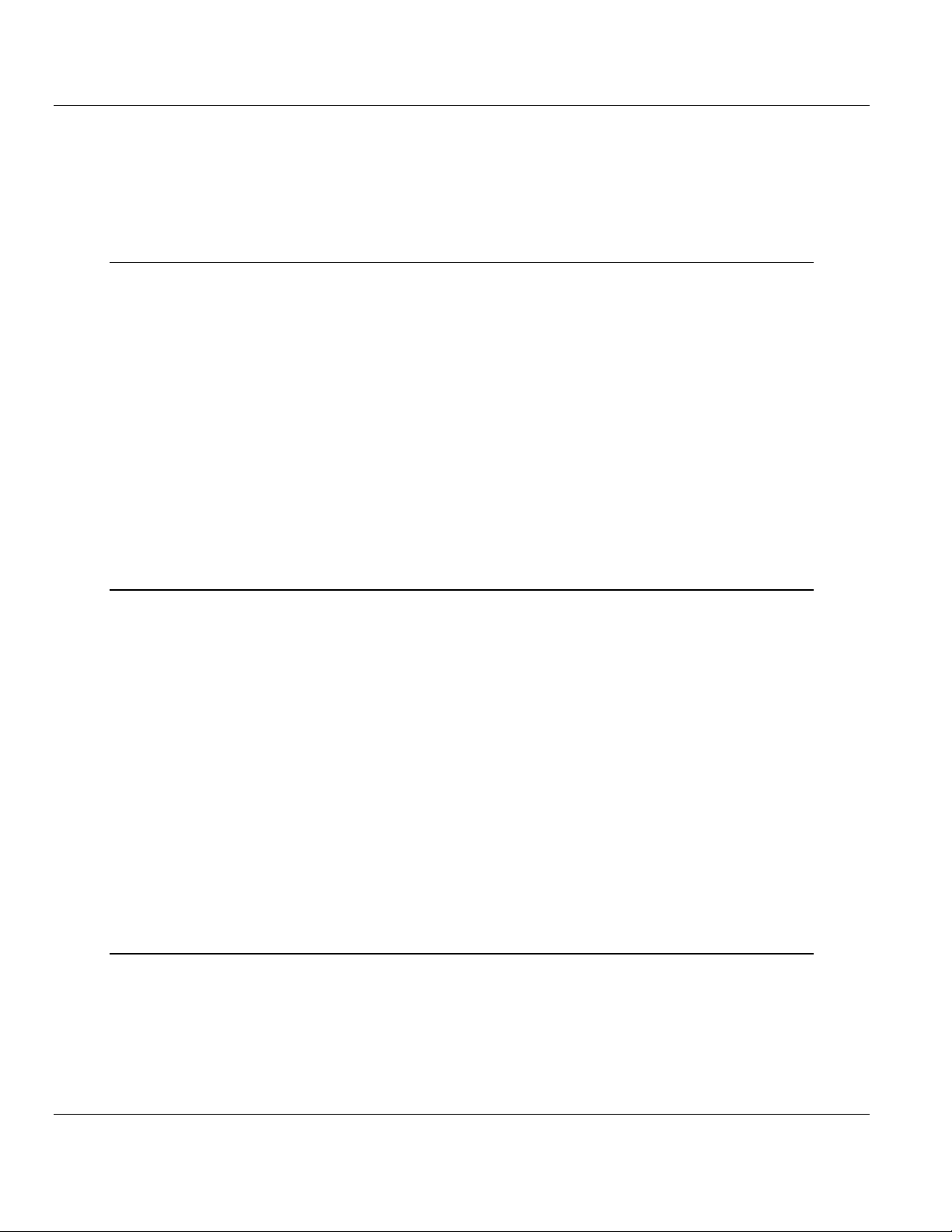
PS69-DPM ♦ CompactLogix or MicroLogix Platform Contents
PROFIBUS DPV1 Master User Manual
Contents
Your Feedback Please ........................................................................................................................ 2
1 Start Here 7
1.1 General Information ................................................................................................... 8
1.2 Software Requirements ............................................................................................. 8
1.3 Hardware Requirements ........................................................................................... 9
1.4 Reference Systems ................................................................................................... 9
1.5 Programmable Controller Functionality ................................................................... 10
1.6 Package Contents ................................................................................................... 10
1.7 Installing the Module ............................................................................................... 11
1.8 Sample Add-On Instruction Import Procedure ........................................................ 14
1.8.1 Create a new RSLogix 5000 project ....................................................................... 14
1.8.2 Create the Module ................................................................................................... 15
1.8.3 Import the Ladder Rung .......................................................................................... 18
1.8.4 Adding Multiple Modules (Optional) ........................................................................ 22
1.9 Connecting Your PC to the Processor .................................................................... 29
1.10 Downloading the Sample Program to the Processor .............................................. 30
1.10.1 Configuring the RSLinx Driver for the PC COM Port .............................................. 31
2 Configure the PROFIBUS Network 33
2.1 Scanner (PROFIBUS-DP-Master) ........................................................................... 34
2.1.1 RIF 1769-DPM Compatibility ................................................................................... 34
2.2 PROSOFT.fdt (SYCON.net) .................................................................................... 36
2.2.1 General .................................................................................................................... 36
2.2.2 Create a New Project .............................................................................................. 37
2.2.3 Configuration of the PS69-DPM Master .................................................................. 39
2.2.4 Configuration of PROFIBUS Slaves ........................................................................ 42
2.2.5 Project Download .................................................................................................... 47
2.3 RSLogix 5000 (version 15 or lower) ........................................................................ 51
2.3.1 Module Selection ..................................................................................................... 51
2.3.2 Module Properties 1 ................................................................................................ 53
2.3.3 Module Properties 2 ................................................................................................ 54
2.4 RSLogix 500 ............................................................................................................ 55
2.4.1 Module Selection ..................................................................................................... 55
2.4.2 Expansion General Configuration ........................................................................... 56
2.4.3 Generic Extra Data Config ...................................................................................... 57
2.5 Back Up the Project ................................................................................................. 57
3 Communication 59
3.1 I/O Communication and I/O Memory Map ............................................................... 59
3.1.1 I/O Arrays Overview ................................................................................................ 59
3.1.2 Input Array ............................................................................................................... 61
3.1.3 Output Array ............................................................................................................ 69
3.2 CIP Messaging ........................................................................................................ 73
3.2.1 Using the MSG Instruction in RSLogix 5000 ........................................................... 73
3.2.2 Supported PROFIBUS-DP Messages ..................................................................... 76
ProSoft Technology, Inc. Page 3 of 130
October 1, 2014
Page 4
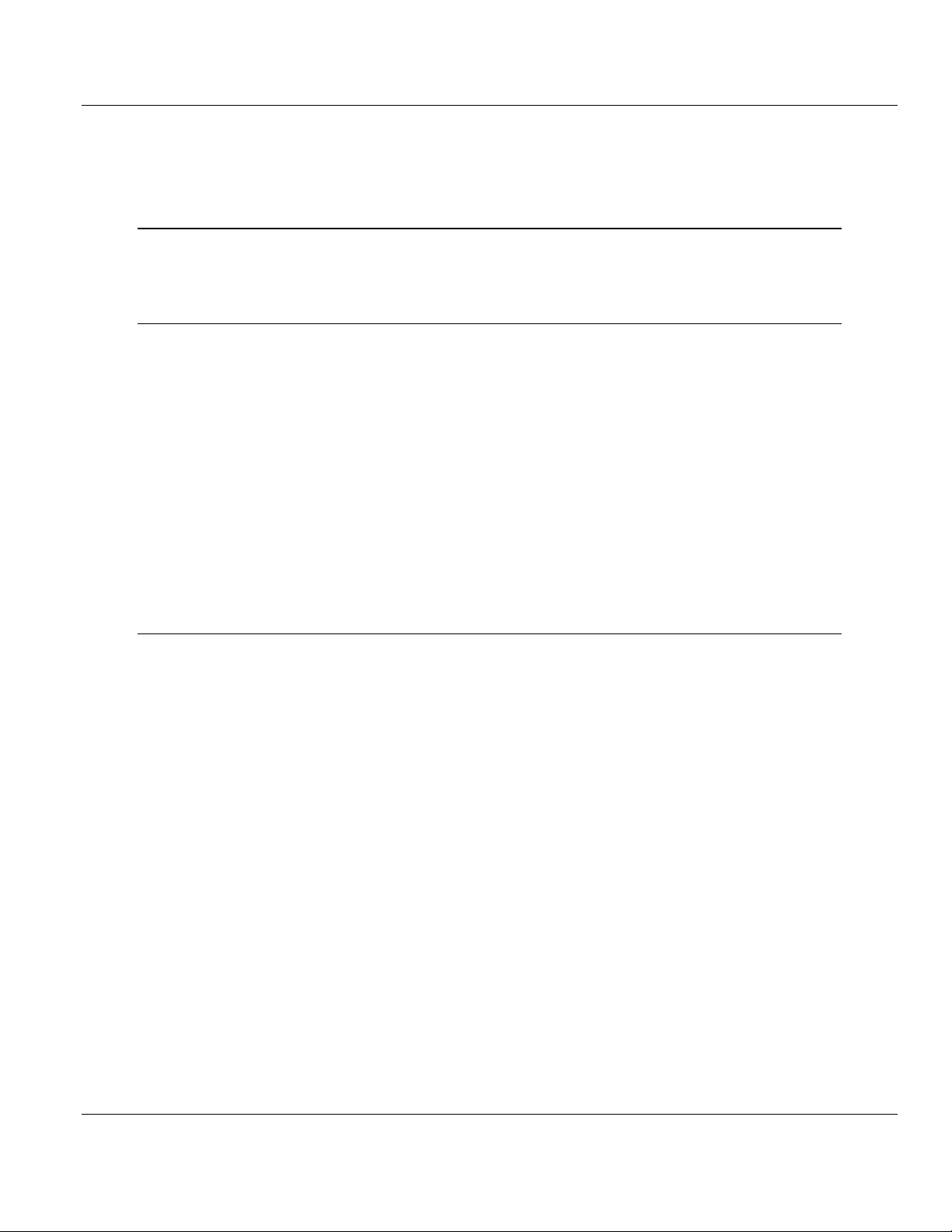
Contents PS69-DPM ♦ CompactLogix or MicroLogix Platform
User Manual PROFIBUS DPV1 Master
3.2.3 Standard Messaging ............................................................................................... 76
3.2.4 DPV1 Messaging .................................................................................................... 82
3.2.5 Messaging Error Codes .......................................................................................... 87
4 RSLogix Example Program 91
4.1 CompactLogix I/O Example .................................................................................... 92
4.2 CompactLogix Messaging Example ....................................................................... 92
5 Diagnostics and Troubleshooting 95
5.1 Diagnostic Interface ................................................................................................ 95
5.2 Hardware Diagnostics (LED) .................................................................................. 96
5.2.1 CompactLogix ......................................................................................................... 96
5.2.2 MicroLogix 1500...................................................................................................... 96
5.2.3 PS69 LEDs ............................................................................................................. 97
5.3 PROSOFT.fdt (SYCON.net) Diagnostics ............................................................... 98
5.3.1 Master Diagnostics ................................................................................................. 98
5.3.2 Slave Diagnostics ................................................................................................. 100
5.4 Troubleshooting .................................................................................................... 100
5.4.1 CompactLogix I/O LED ......................................................................................... 100
5.4.2 MicroLogix 1500 Fault LED .................................................................................. 101
5.4.3 SYS and COM Status LEDs ................................................................................. 101
5.4.4 Error Sources and Reasons ................................................................................. 101
5.4.5 Cable ..................................................................................................................... 103
6 Reference 105
6.1 Specifications ........................................................................................................ 105
6.1.1 General Specifications .......................................................................................... 105
6.1.2 PROFIBUS Interface ............................................................................................ 106
6.1.3 Functional Specifications ...................................................................................... 106
6.1.4 Hardware Specifications ....................................................................................... 107
6.2 PROFIBUS Functionality ...................................................................................... 108
6.2.1 DPV0 Services ...................................................................................................... 108
6.2.2 DPV1 Services ...................................................................................................... 109
6.2.3 Start/Stop Communication .................................................................................... 109
6.3 RSLogix 5000 User Defined Data Types .............................................................. 110
6.3.1 Input: DPM_INPUT_ARRAY ................................................................................. 110
6.3.2 Input: DPM_DEV_STATUS_REGISTER .............................................................. 110
6.3.3 Input: DPM_FW_REVISION ................................................................................. 110
6.3.4 Input: DPM_GLOBAL_STATE_FIELD ................................................................. 111
6.3.5 Input: DPM_SLAVE_DIAG_DATA ........................................................................ 111
6.3.6 Input: DPM_DPV1_ALARM_INDICATION ........................................................... 112
6.3.7 Output: DPM_OUTPUT_ARRAY .......................................................................... 112
6.3.8 Output: DPM_DEV_COMMAND_REGISTER ...................................................... 113
6.3.9 Output: DPM_SLAVE_DIAG_COMMAND ........................................................... 113
6.3.10 Output-DPM_GLOBAL_CONTROL_COMMAND ................................................. 113
6.3.11 DDLM_GLOBAL_CONTROL_REQUEST ............................................................ 114
6.3.12 DDLM_GLOBAL_CONTROL_CONFIRM ............................................................. 114
6.3.13 DDLM_SET_PARAMETER_REQUEST ............................................................... 114
6.3.14 DDLM_SET_PARAMETER_CONFIRM ............................................................... 114
6.3.15 DDLM_SLAVE_DIAGNOSTIC_REQUEST .......................................................... 115
Page 4 of 130 ProSoft Technology, Inc.
October 1, 2014
Page 5
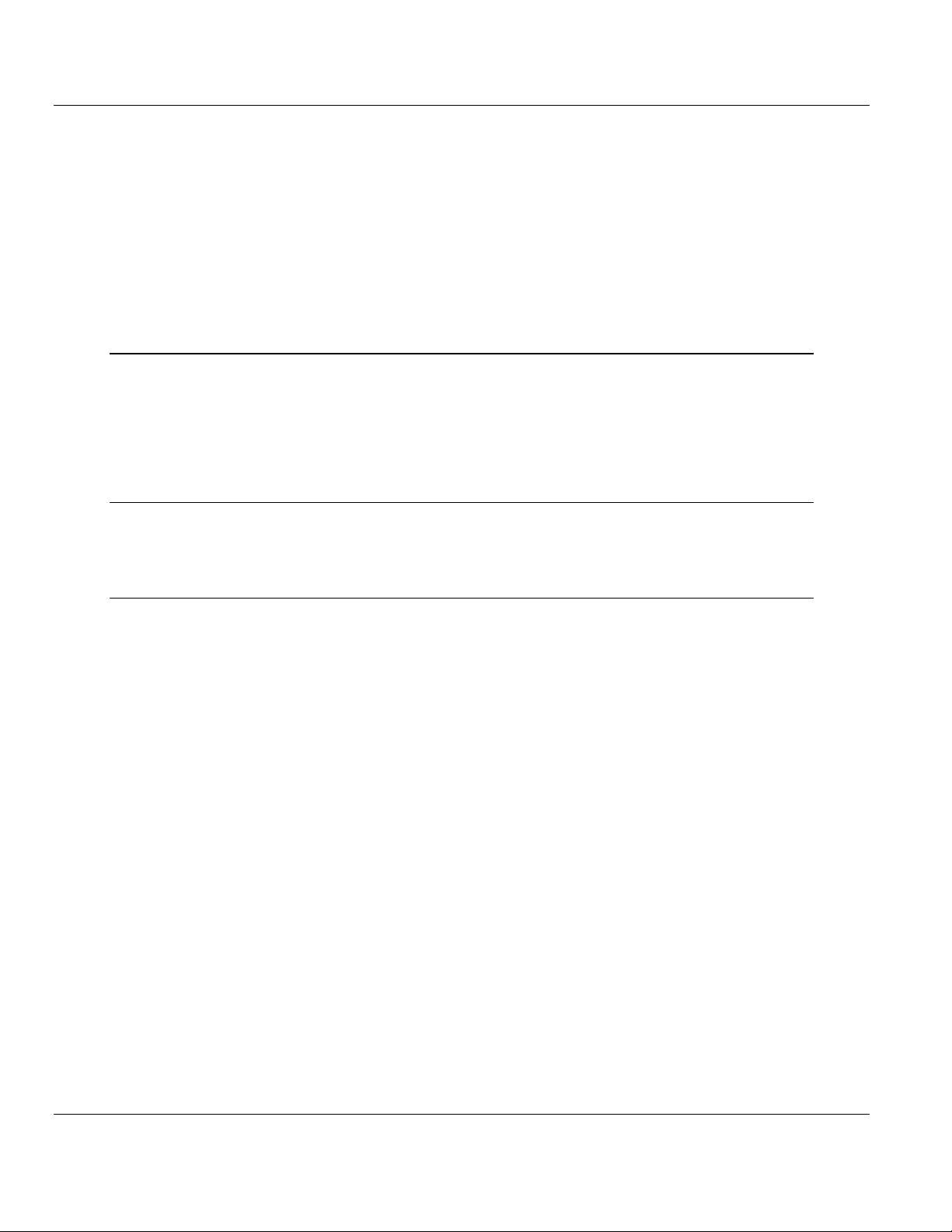
PS69-DPM ♦ CompactLogix or MicroLogix Platform Contents
PROFIBUS DPV1 Master User Manual
6.3.16 DDLM_SLAVE_DIAGNOSTIC_CONFIRM ........................................................... 115
6.3.17 DPM_DPV1_ALARM_INDICATION ...................................................................... 116
6.3.18 DPV1_ALARM_INDICATION ................................................................................ 116
6.3.19 MSAC1_READ_REQUEST................................................................................... 117
6.3.20 MSAC1_READ_CONFIRM ................................................................................... 117
6.3.21 MSAC1_WRITE_REQUEST ................................................................................. 117
6.3.22 MSAC1_WRITE_CONFIRM.................................................................................. 118
6.3.23 MSAL1M_ALARM_RESPONSE ........................................................................... 118
6.3.24 MSAL1M_ALARM_CONFIRM .............................................................................. 119
6.4 Constructing a Bus Cable for PROFIBUS DP ....................................................... 119
7 End-User License Agreement - PROSOFT.fdt (SYCON.net) Software 125
7.1 PROSOFT TECHNOLOGY END-USER LICENSE AGREEMENT ...................... 125
7.2 SOFTWARE COPYRIGHT PRODUCT LICENSE ................................................ 125
7.3 GRANT OF LICENSE ........................................................................................... 125
7.4 LIMITATION OF LIABILITY ................................................................................... 126
7.4.1 No liability for consequential damages .................................................................. 126
8 Support, Service & Warranty 127
8.1 Contacting Technical Support ............................................................................... 127
8.2 Warranty Information ............................................................................................. 128
Index 129
ProSoft Technology, Inc. Page 5 of 130
October 1, 2014
Page 6
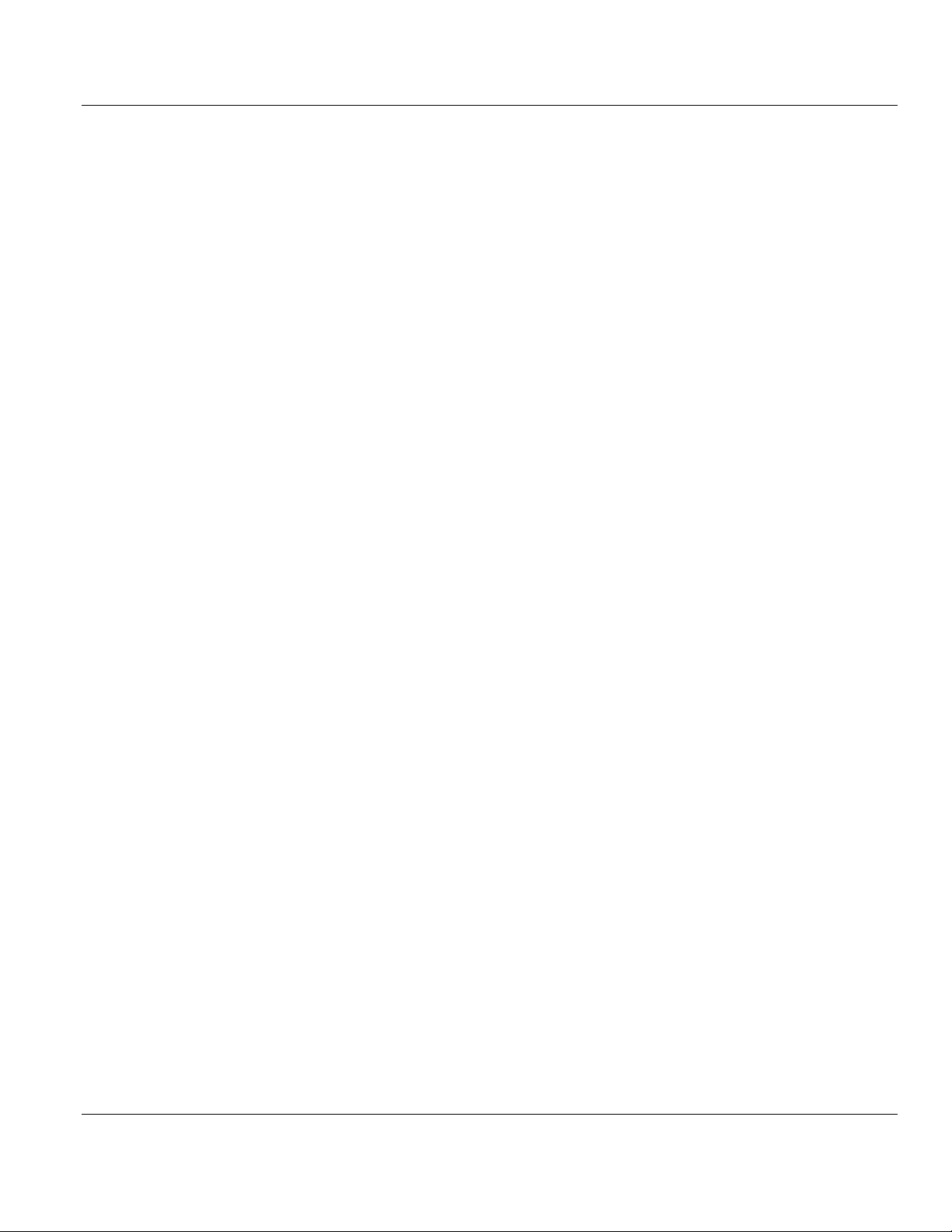
Contents PS69-DPM ♦ CompactLogix or MicroLogix Platform
User Manual PROFIBUS DPV1 Master
Page 6 of 130 ProSoft Technology, Inc.
October 1, 2014
Page 7
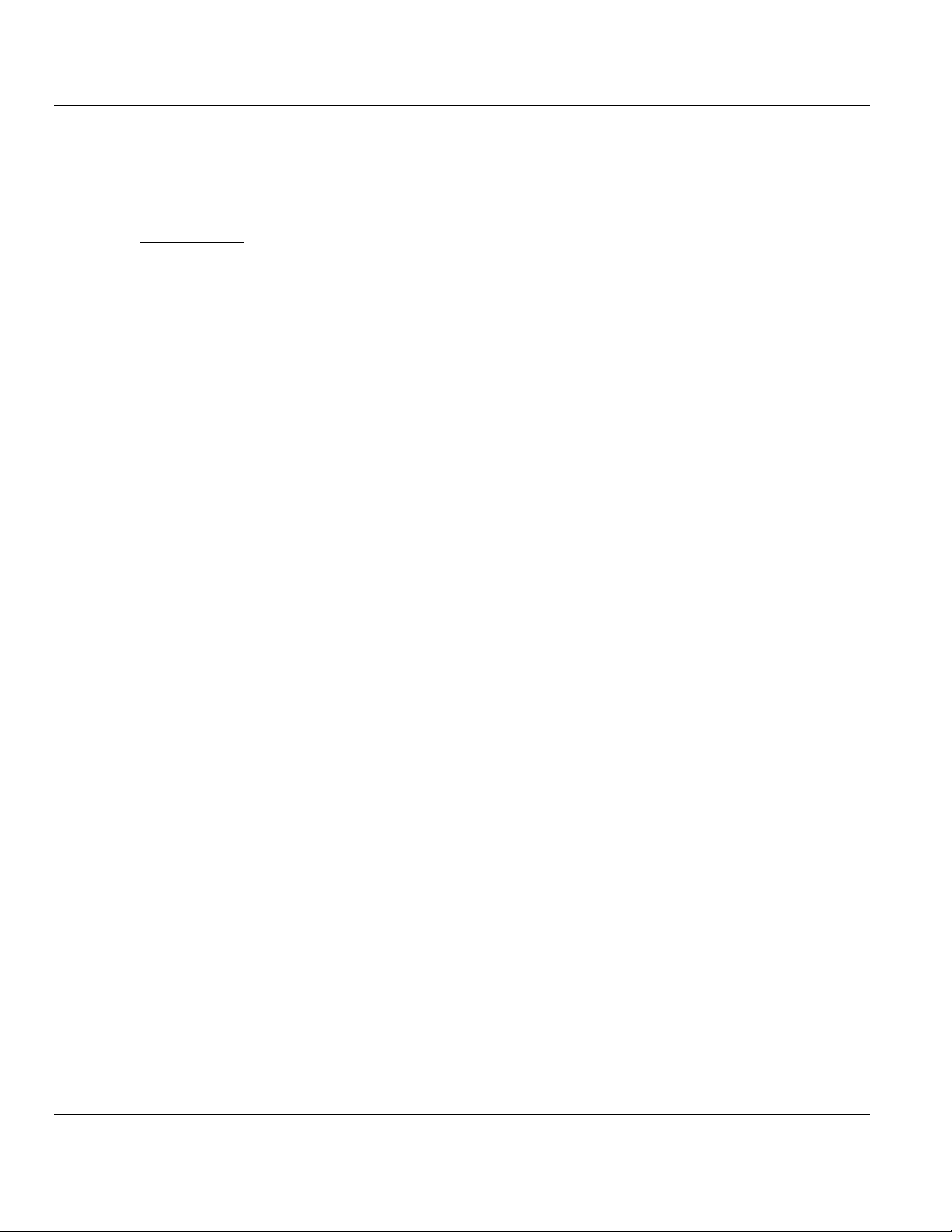
PS69-DPM ♦ CompactLogix or MicroLogix Platform Contents
In This Chapter
General Information ................................................................................ 8
Software Requirements .......................................................................... 8
Hardware Requirements ................................................................ ......... 9
Reference Systems................................................................................. 9
Programmable Controller Functionality ..................................................10
Package Contents .................................................................................10
Installing the Module ..............................................................................11
Sample Add-On Instruction Import Procedure .......................................14
Connecting Your PC to the Processor ...................................................29
Downloading the Sample Program to the Processor .............................30
PROFIBUS DPV1 Master User Manual
1 Start Here
To get the most benefit from this User Manual, you should have the following skills:
Rockwell Automation® RSLogix™ software: launch the program, configure ladder
Microsoft Windows®: install and launch programs, execute menu commands, navigate
Hardware installation and wiring: install the module, and safely connect PROFIBUS
logic, and transfer the ladder logic to the processor
dialog boxes, and enter data
DPV1 and CompactLogix or MicroLogix devices to a power source and to the PS69-
DPM module’s application port(s)
ProSoft Technology, Inc. Page 7 of 130
October 1, 2014
Page 8
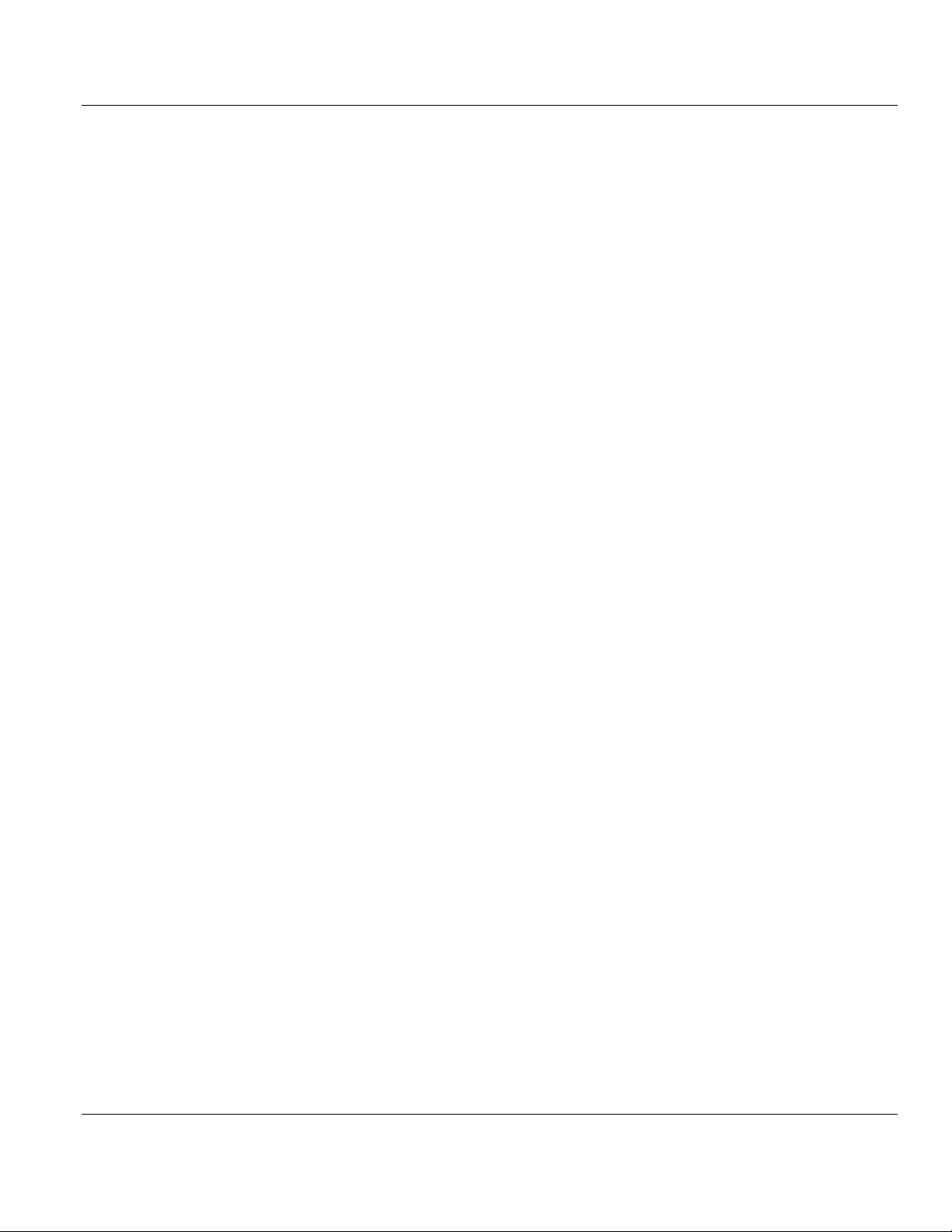
Contents PS69-DPM ♦ CompactLogix or MicroLogix Platform
User Manual PROFIBUS DPV1 Master
1.1 General Information
The communication module PS69-DPM is a slot extension module for a CompactLogix or
MicroLogix 1500 Controller which enables controllers to communicate with a PROFIBUS
network. The PS69-DPM is a PROFIBUS-DP Master. The configuration and diagnostic of
the PROFIBUS system is done via the serial diagnostic interface of the module using the
System Configuration tool PROSOFT.fdt (SYCON.net). The data exchange between
controller and module is done via the I/O process data image using CompactLogix /
MicroLogix backplane technology.
1.2 Software Requirements
Follows are the software requirements for using the PS69-DPM module within a
CompactLogix or MicroLogix 1500 system. You must have the following software installed
on your computer unless otherwise noted:
CompactLogix System
RSLogix 5000, V13.00 or higher
MicroLogix 1500 System
RSLogix 500, V6.30 or higher
Configuration Tool
PROSOFT.fdt (SYCON.net) for Rockwell Interfaces V1.023 or higher
Requirements for PROSOFT.fdt (SYCON.net)
PC with 1 GHz processor or higher
Windows 2000 (Service Pack 2 or higher) or
Windows XP (either Home or Professional Edition)
Internet Explorer 5.5 or higher
Adobe Acrobat Reader 4.0 or higher
Free disk space: 10-15 MByte
CD ROM drive
RAM: min. 256 MByte
Graphic resolution: min. 1024 x 768 pixel
Keyboard and Mouse
Page 8 of 130 ProSoft Technology, Inc.
October 1, 2014
Page 9
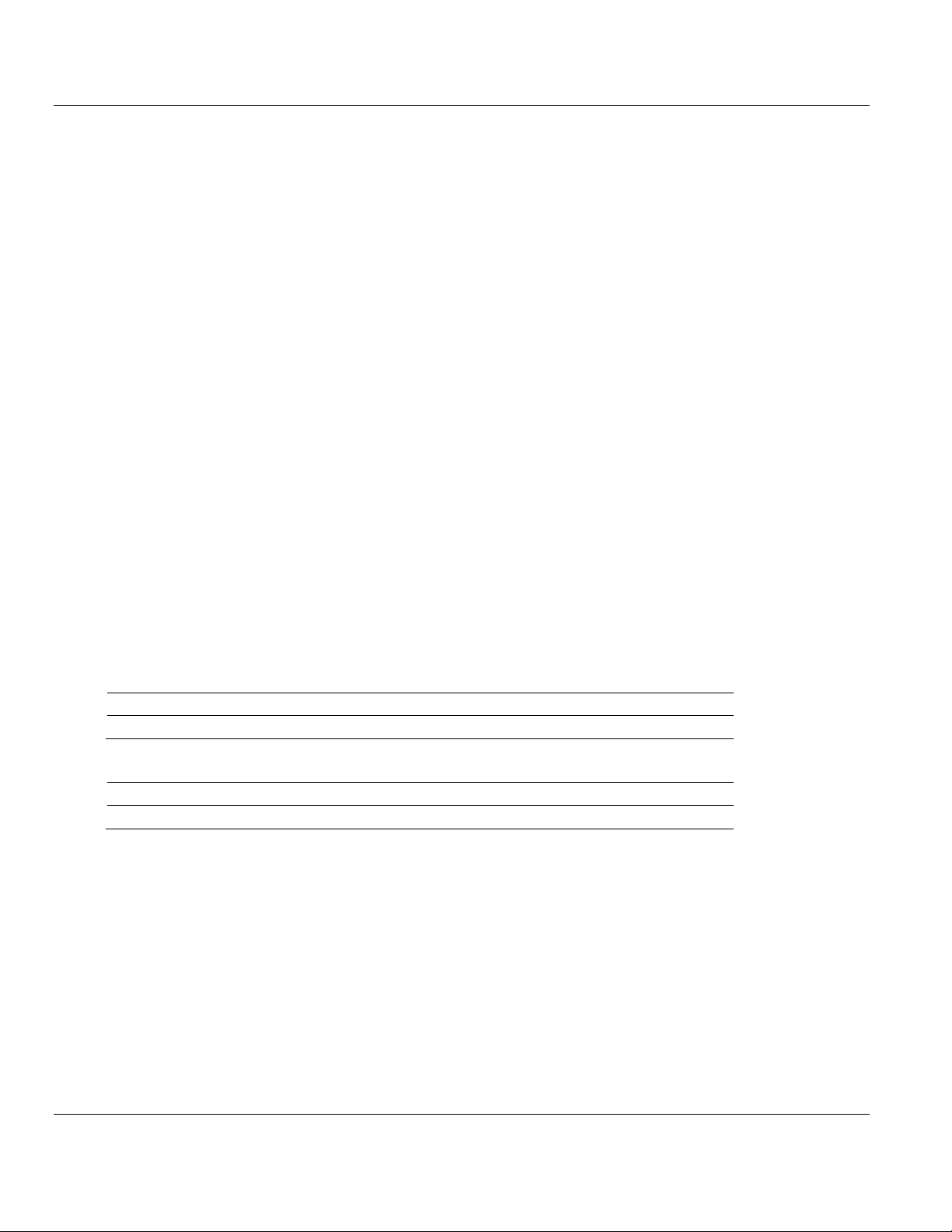
PS69-DPM ♦ CompactLogix or MicroLogix Platform Contents
PS69-DPM
CompactLogix 1769-L20
CompactLogix 1769-L32E
Firmware V10.2
Firmware V13.18
Firmware V13.28
PS69-DPM
MicroLogix 1500 (Processor 1764-LRP/A Rev2.0)
Firmware V10.2
Firmware: OS 1510; Series C ; Revision 9.0
PROFIBUS DPV1 Master User Manual
1.3 Hardware Requirements
The following minimum hardware is required to use the PS69-DPM PROFIBUS module.
CompactLogix System
Personal Computer
1769: Programmable Controller
1769: Power Supply
1769: Right or Left handed Termination End Cap
Serial Cable for interface to the 1769-Programmable Controller.
Serial Cable for PROSOFT.fdt (SYCON.net) to Diagnostic port connection ProSoft part
number CAB-SRV-MD8
MicroLogix 1500 System
Personal Computer
1764: MicroLogix 1500 Programmable Controller
1769: Right handed Termination End Cap
Serial Cable for interface to the 1764-Programmable Controller.
Serial Cable for PROSOFT.fdt (SYCON.net) to Diagnostic port connection ProSoft part
number CAB-SRV-MD8
1.4 Reference Systems
The firmware of the communication module PS69-DPM was developed and tested with
following CompactLogix Controller types and firmware revisions.
CompactLogix System
MicroLogix 1500 System
ProSoft Technology, Inc. Page 9 of 130
October 1, 2014
Page 10
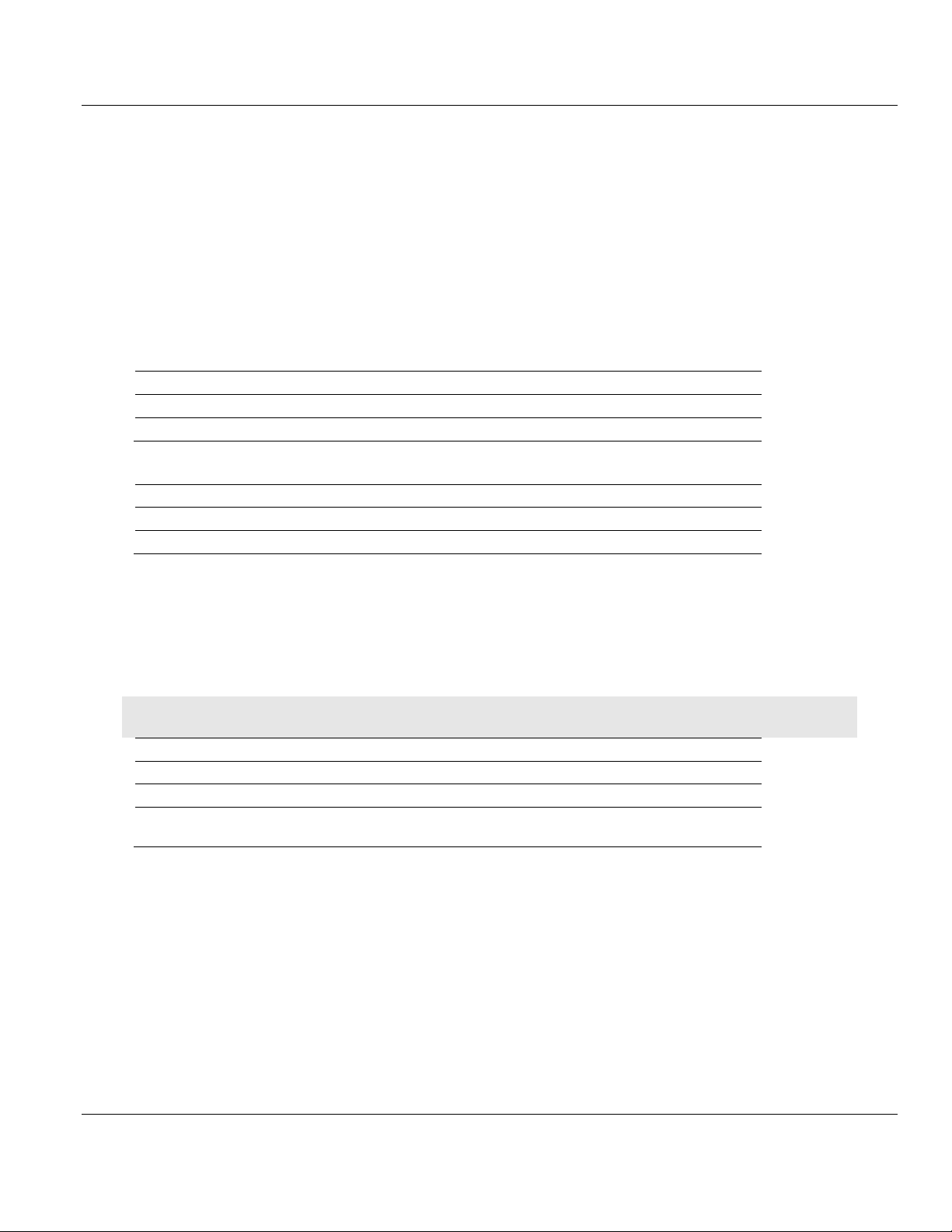
Contents PS69-DPM ♦ CompactLogix or MicroLogix Platform
Processor/ Features
1769-L20
1769-L30
1769-L31
1769-L32E
1769-L35E
I/O
yes
yes
yes
yes
yes
CIP Messaging
no
no
yes
yes
Yes
Processor/ Features
1764-LRP
1764-LSP
I/O
yes
yes
CIP Messaging
no
no
Qty.
Part Name
Part Number
Part Description
1
PS69-DPM Module
PS69-DPM
PROFIBUS DPV1 Master
1
Cable
CABLE-SRV-MD8
For Connection to Module’s Port
1
ProSoft Solutions
DVD
DVD-001
Contains sample programs, utilities and
documentation for the PS69-DPM module.
User Manual PROFIBUS DPV1 Master
1.5 Programmable Controller Functionality
PROFIBUS-DP supports acyclic services through messages. These PROFIBUS-DP
services are supported by the RSLogix 5000 programming tool using CIP messages. Not all
of the Programmable Controllers support CIP messaging. If the Controller does not support
messaging, the named acyclic PROFIBUS-DP services are not available.
The basic PROFIBUS-DP acyclic services Global Control or Slave Diagnostic request are
also executable in addition to the CIP method by using the I/O area. Follows is a matrix of
Programmable Controllers and the functionality that they support.
CompactLogix System
MicroLogix 1500 System
yes = functionality supported
no = functionality not supported
1.6 Package Contents
The following components are included with your PS69-DPM module, and are all required
for installation and configuration.
Important: Before beginning the installation, please verify that all of the following items are present.
If any of these components are missing, please contact ProSoft Technology Support for
replacement parts.
Page 10 of 130 ProSoft Technology, Inc.
October 1, 2014
Page 11
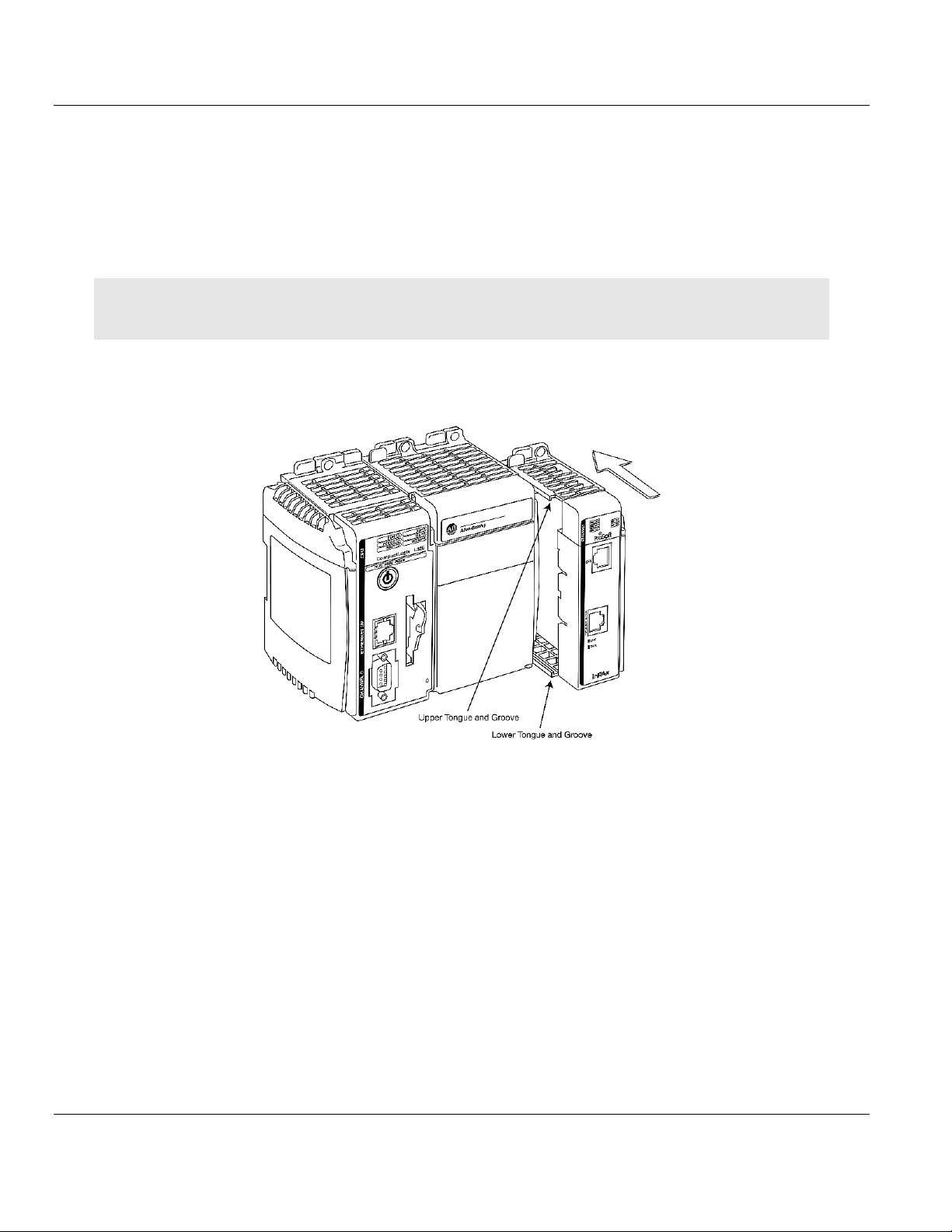
PS69-DPM ♦ CompactLogix or MicroLogix Platform Contents
PROFIBUS DPV1 Master User Manual
1.7 Installing the Module
Before you attempt to install the module, make sure that the bus lever of the adjacent
module is in the unlocked (fully right) position.
Warning: This module is not hot-swappable! Always remove power from the rack before inserting or
removing this module, or damage may result to the module, the processor, or other connected devices.
1 Align the module using the upper and lower tongue-and-groove slots with the adjacent
module and slide forward in the direction of the arrow.
2 Move the module back along the tongue-and-groove slots until the bus connectors on
the PS69 module and the adjacent module line up with each other.
ProSoft Technology, Inc. Page 11 of 130
October 1, 2014
Page 12

Contents PS69-DPM ♦ CompactLogix or MicroLogix Platform
User Manual PROFIBUS DPV1 Master
3 Push the module’s bus lever back slightly to clear the positioning tab and move it firmly
to the left until it clicks. Ensure that it is locked firmly in place.
4 Close all DIN-rail latches.
Page 12 of 130 ProSoft Technology, Inc.
October 1, 2014
Page 13
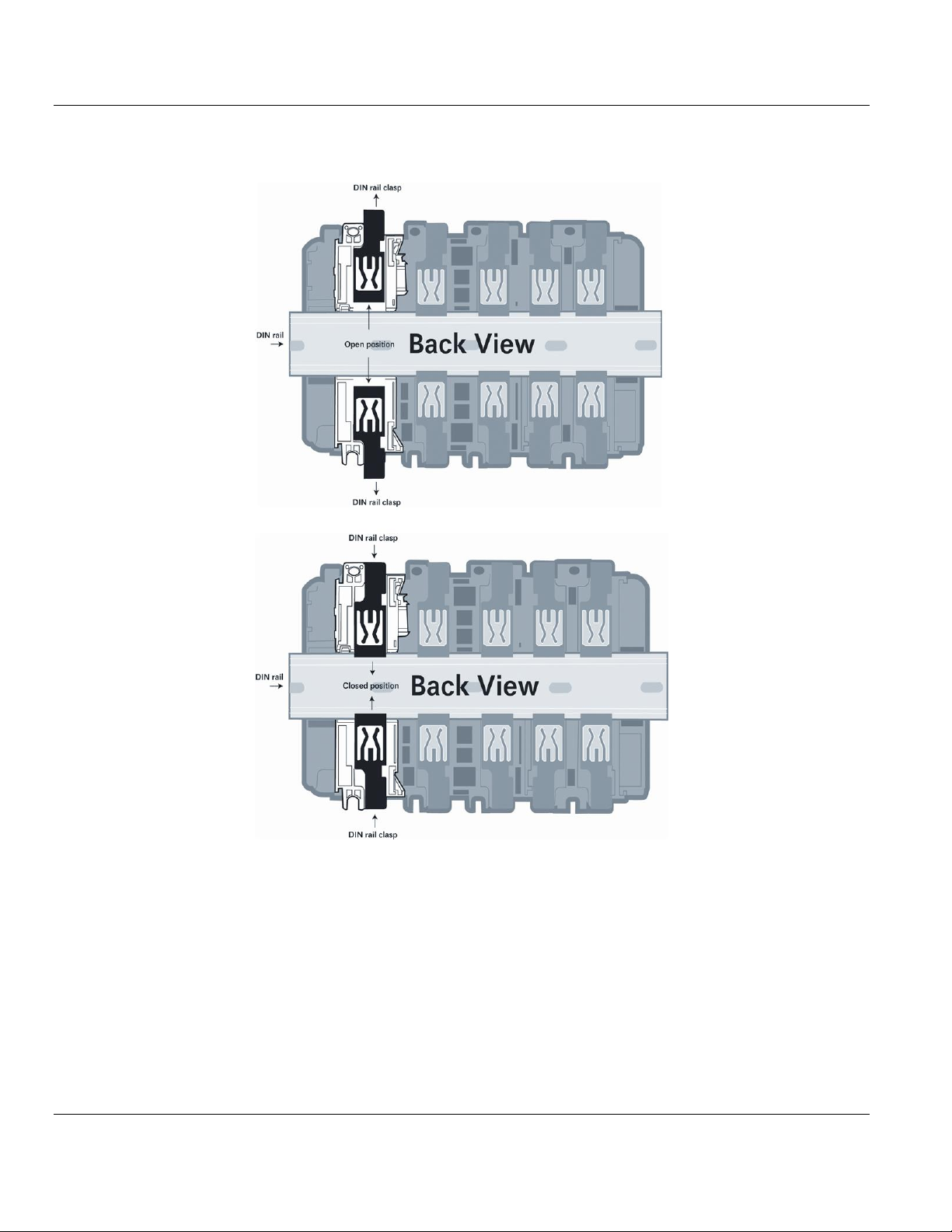
PS69-DPM ♦ CompactLogix or MicroLogix Platform Contents
PROFIBUS DPV1 Master User Manual
5 Press the DIN-rail mounting area of the controller against the DIN-rail. The latches will
momentarily open and lock into place.
ProSoft Technology, Inc. Page 13 of 130
October 1, 2014
Page 14
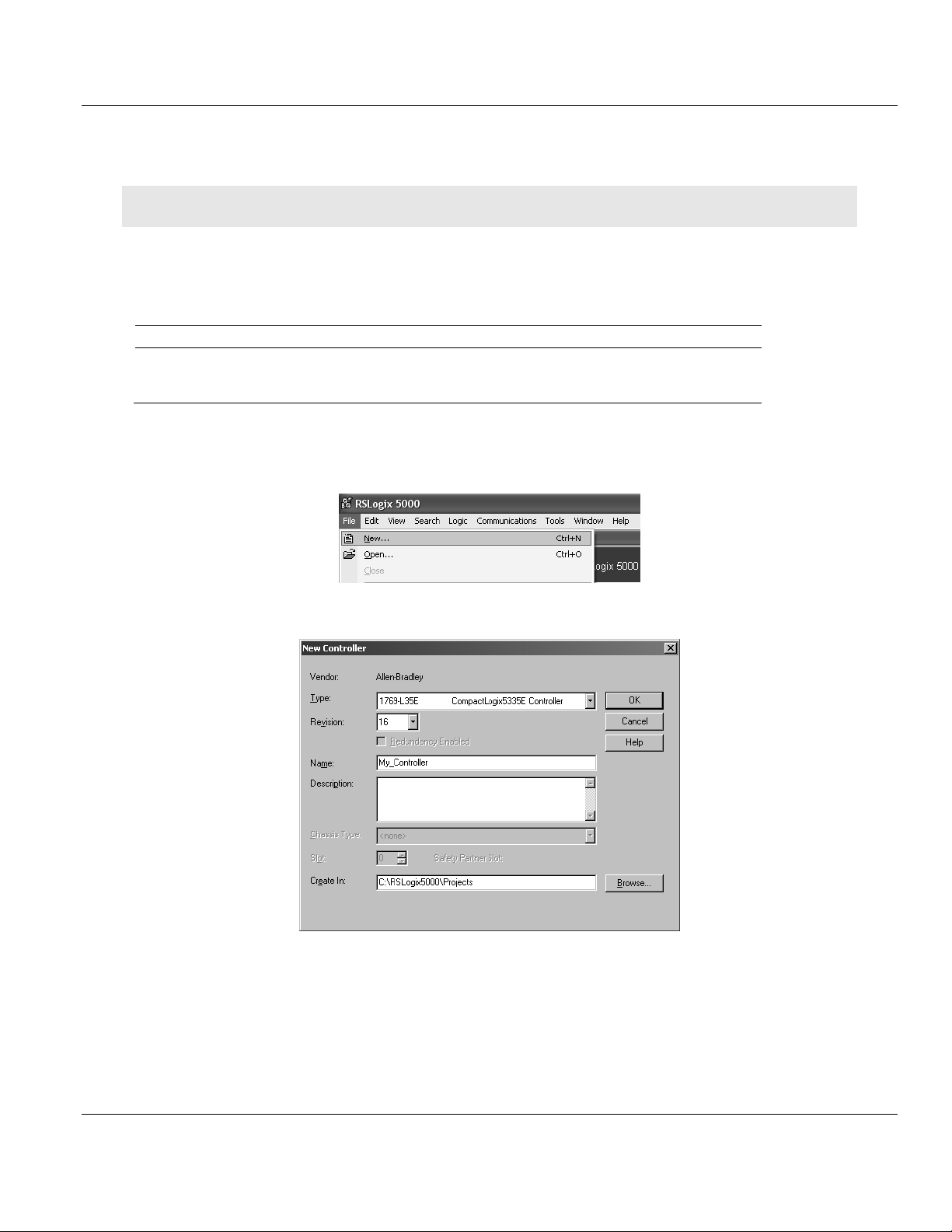
Contents PS69-DPM ♦ CompactLogix or MicroLogix Platform
File Name
Description
AOIPS69DPM.L5X
L5X file contains the Add-On Instruction, the user defined data
types, data objects and ladder logic required to set up the
PS69-DPM module
User Manual PROFIBUS DPV1 Master
1.8 Sample Add-On Instruction Import Procedure
Note: This section only applies if you are using RSLogix 5000 version 16 or higher.
The following file is required before you start this procedure. Copy the file from the ProSoft
Solutions DVD, or download it from Error! Hyperlink reference not valid..
1.8.1 Create a new RSLogix 5000 project
1 Open the FILE menu, and then choose NEW…
2 Select REVISION 16 or newer.
Page 14 of 130 ProSoft Technology, Inc.
October 1, 2014
Page 15
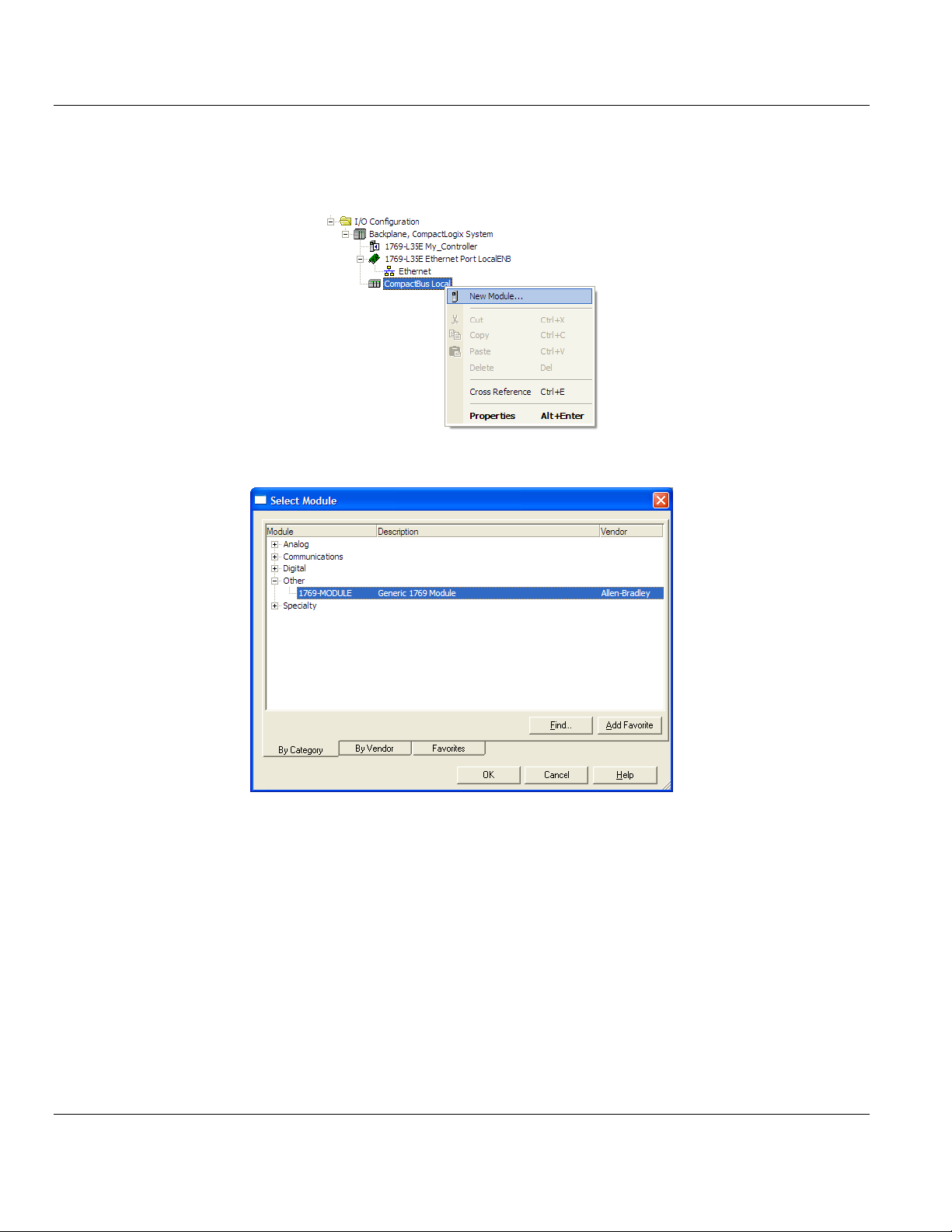
PS69-DPM ♦ CompactLogix or MicroLogix Platform Contents
PROFIBUS DPV1 Master User Manual
1.8.2 Create the Module
1 Right-click I/O Configuration and choose NEW MODULE…
2 Select 1769-MODULE
ProSoft Technology, Inc. Page 15 of 130
October 1, 2014
Page 16
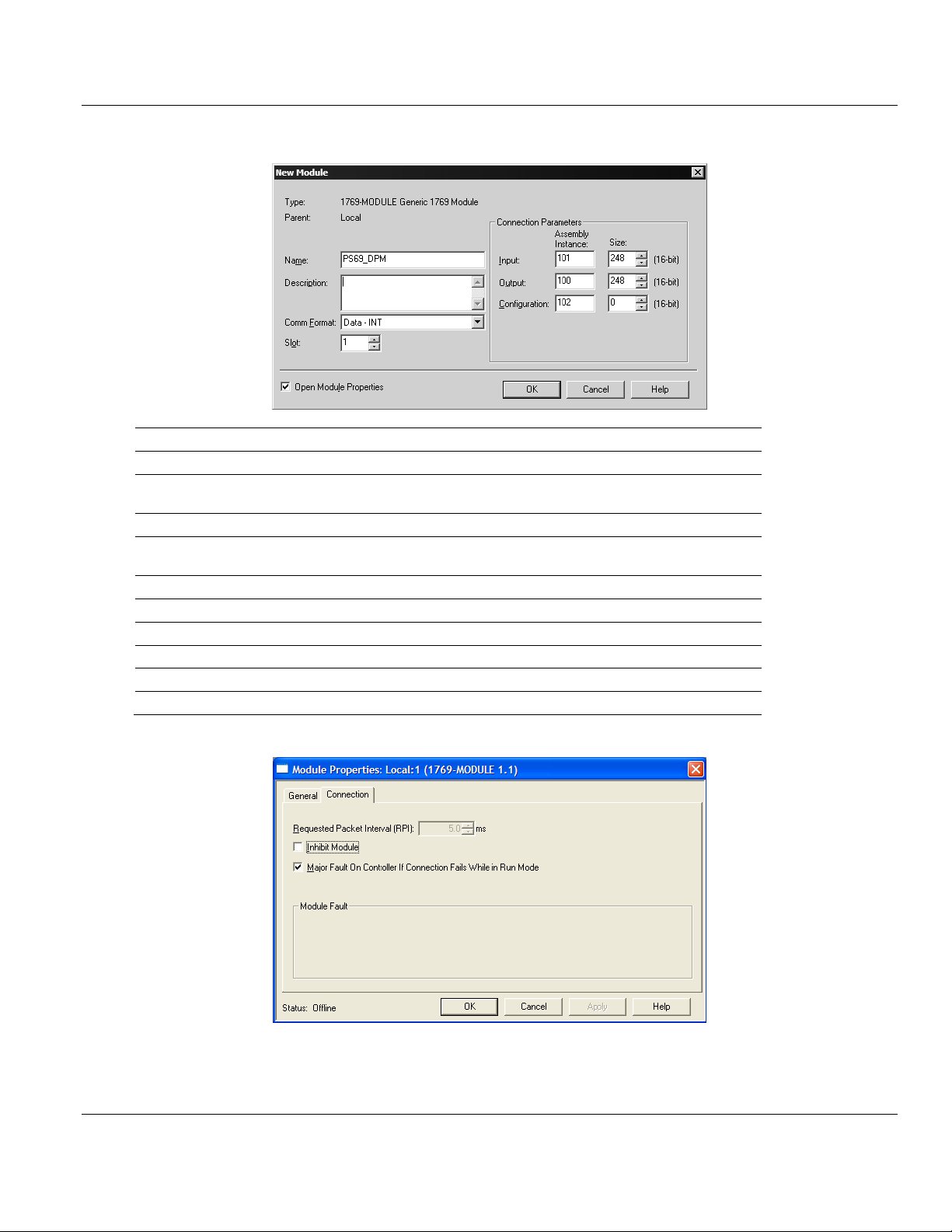
Contents PS69-DPM ♦ CompactLogix or MicroLogix Platform
Parameter
Value
Name
Enter a module identification string. Example: PS69PDPMV1
Description
Enter a description for the module. Example: PROFIBUS
DPV1 Master.
Comm Format
Select DATA-INT
Slot
Enter the slot number in the rack where the PS69-DPM
module will be installed.
Input Assembly Instance
101
Input Size
248
Output Assembly Instance
100
Output Size
248
Configuration Assembly Instance
102
Configuration Size
0
User Manual PROFIBUS DPV1 Master
3 Set the Module Properties values as follows:
4 On the Connection tab, check or un-check, as desired the MAJOR FAULT option.
Page 16 of 130 ProSoft Technology, Inc.
October 1, 2014
Page 17
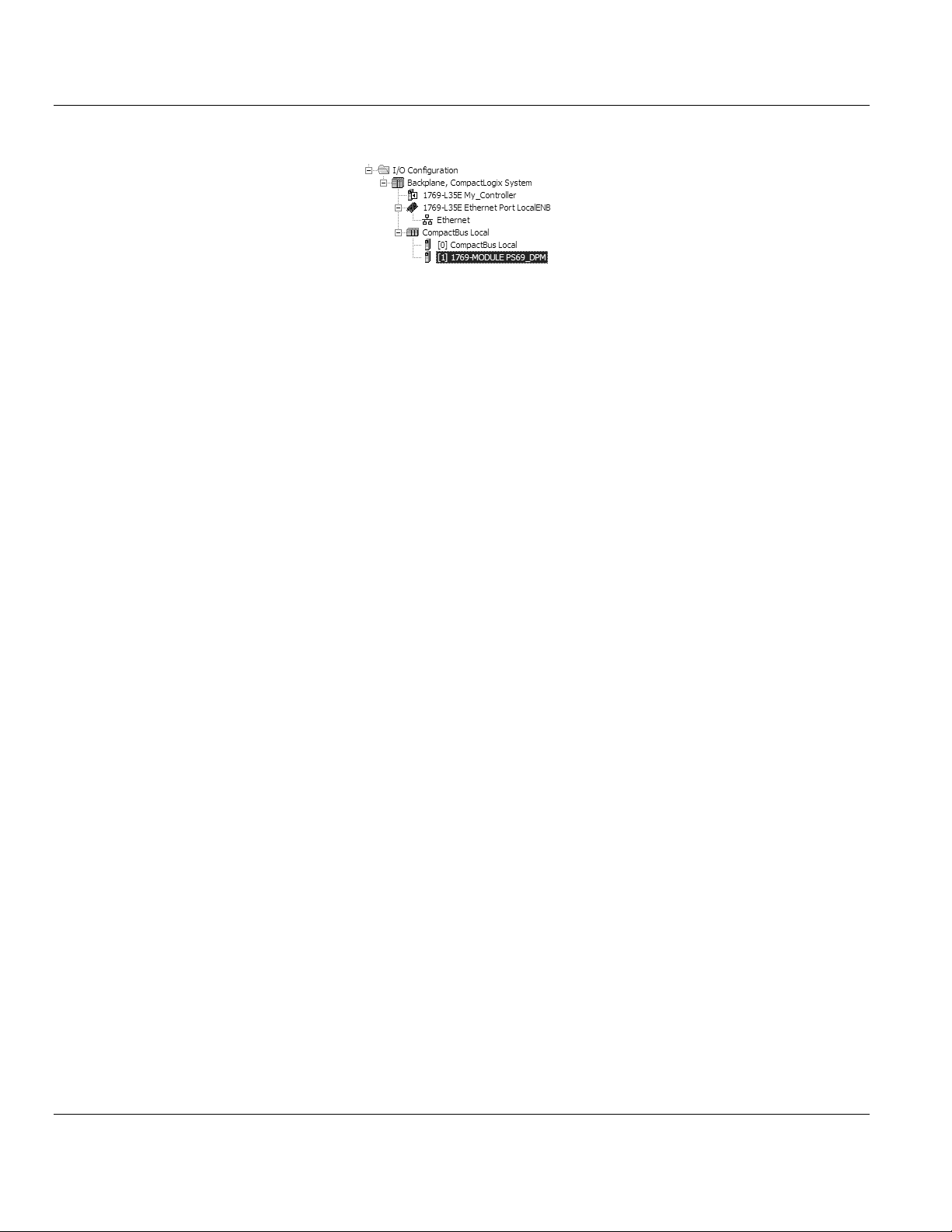
PS69-DPM ♦ CompactLogix or MicroLogix Platform Contents
PROFIBUS DPV1 Master User Manual
Now the PS69-DPM module will be visible at the I/O Configuration section.
ProSoft Technology, Inc. Page 17 of 130
October 1, 2014
Page 18
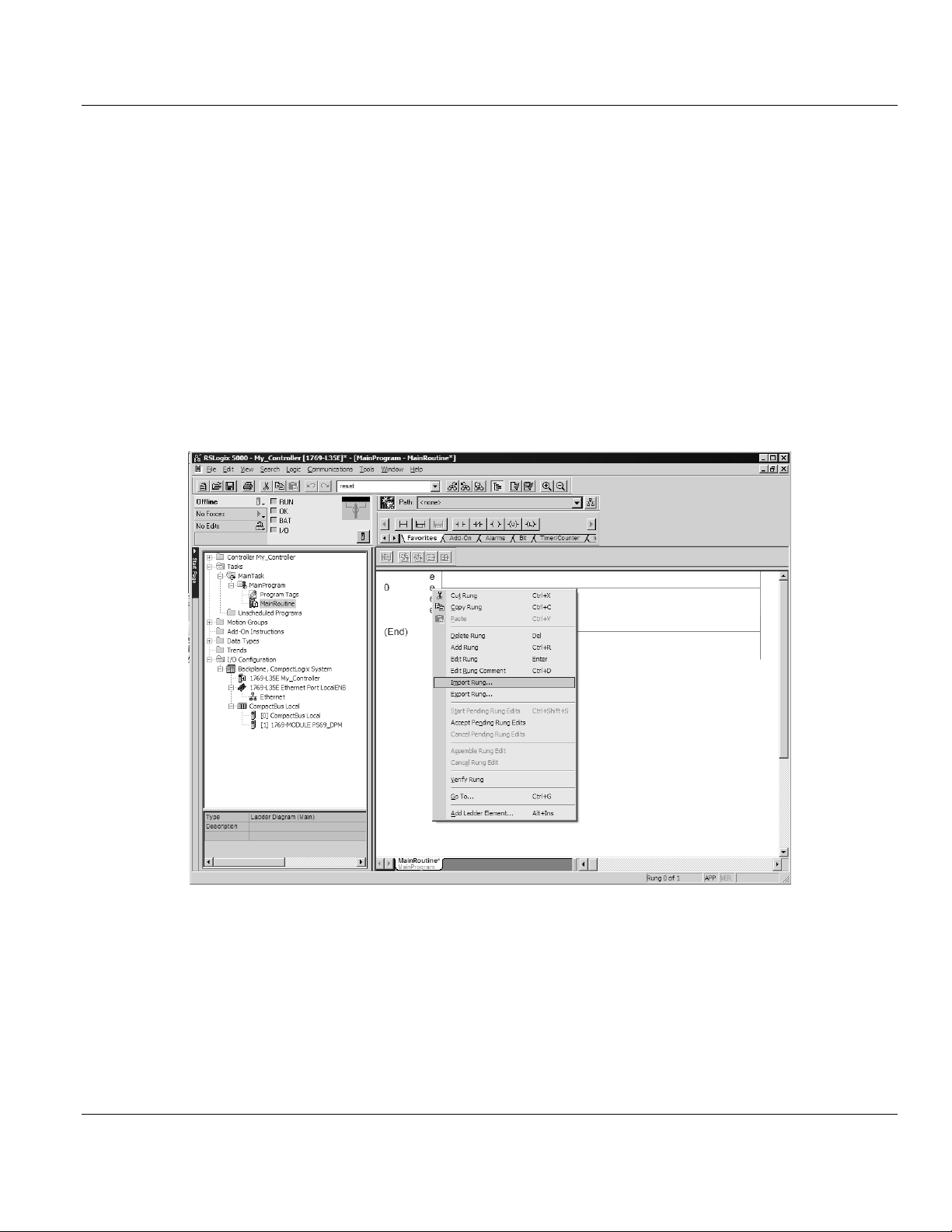
Contents PS69-DPM ♦ CompactLogix or MicroLogix Platform
User Manual PROFIBUS DPV1 Master
1.8.3 Import the Ladder Rung
1 Open your application in RSLogix 5000.
2 To create a new routine, expand the TASKS folder, and then expand the MAIN TASK
folder.
3 On the Main Program folder, click the right mouse button to open a shortcut menu. On
the shortcut menu, choose NEW ROUTINE.
4 In the New Routine dialog box, enter the name and description of your routine, and then
click OK. In this example we are demonstrating the importing of the ladder rung using
the default MainRoutine. In the case where you create a routine by an other name for
placing the Add-On instruction, then in your original routine where your other ladder logic
is located you need to add a rung with a jump instruction to the new routine holding the
Add-On instruction.
5 Select an empty rung in the new routine, and then click the right mouse button to open a
shortcut menu. On the shortcut menu, choose IMPORT RUNG…
Page 18 of 130 ProSoft Technology, Inc.
October 1, 2014
Page 19
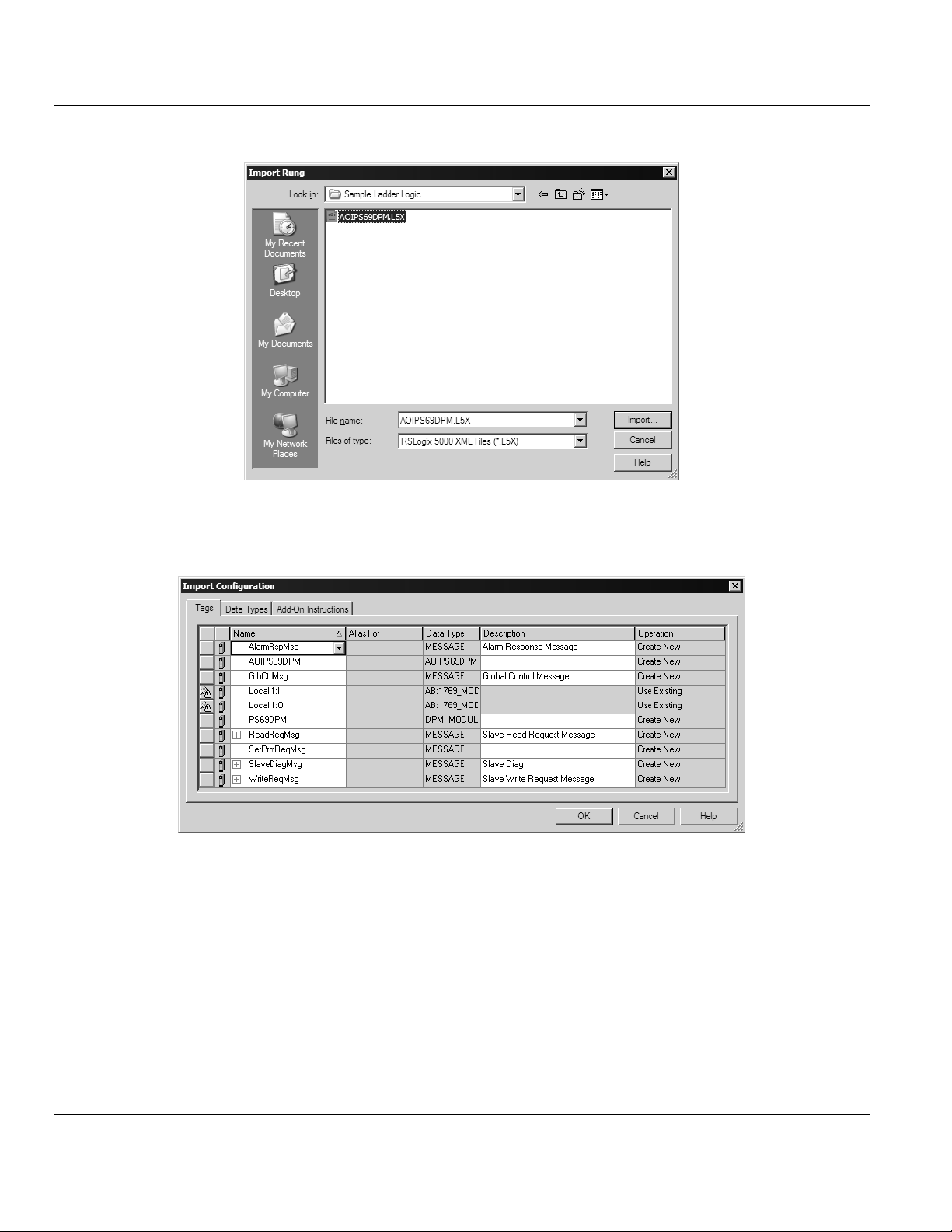
PS69-DPM ♦ CompactLogix or MicroLogix Platform Contents
PROFIBUS DPV1 Master User Manual
6 Select the AOIPS69DPM.L5X file
7 The following window will be displayed showing the controller tags to be created during
the import procedure: If desired, the description, "PS69-DPM Interface AOI" may be
typed into the description field for AOIPS69DPM.L5X file.
ProSoft Technology, Inc. Page 19 of 130
October 1, 2014
Page 20
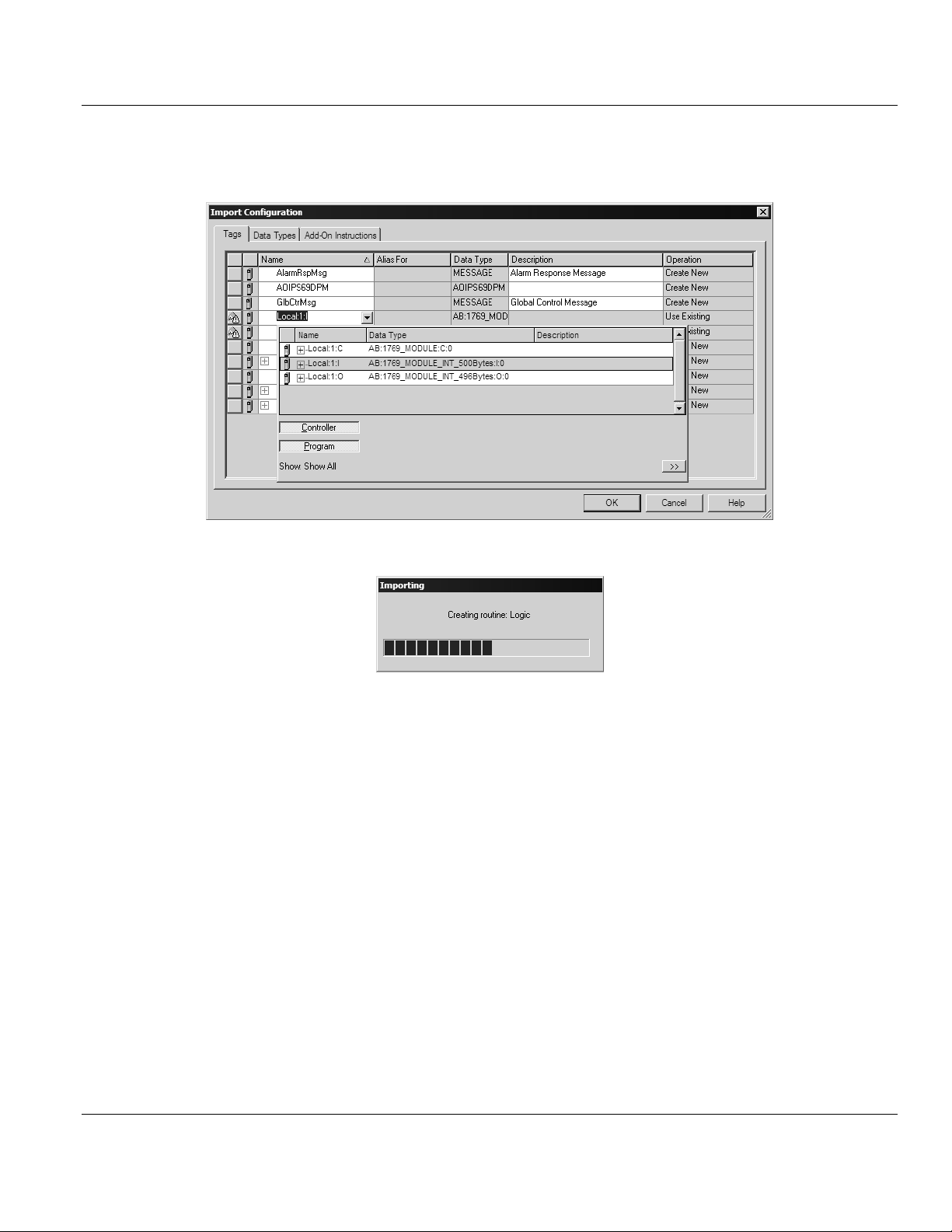
Contents PS69-DPM ♦ CompactLogix or MicroLogix Platform
User Manual PROFIBUS DPV1 Master
8 If you are using the module in a different slot (or remote rack) select the correct
connection input and output variables associated to the module. If your module is
located in slot 1 of the local rack this step is not required.
Click OK to confirm the import. RSLogix will indicate that the import is under progress:
Page 20 of 130 ProSoft Technology, Inc.
October 1, 2014
Page 21
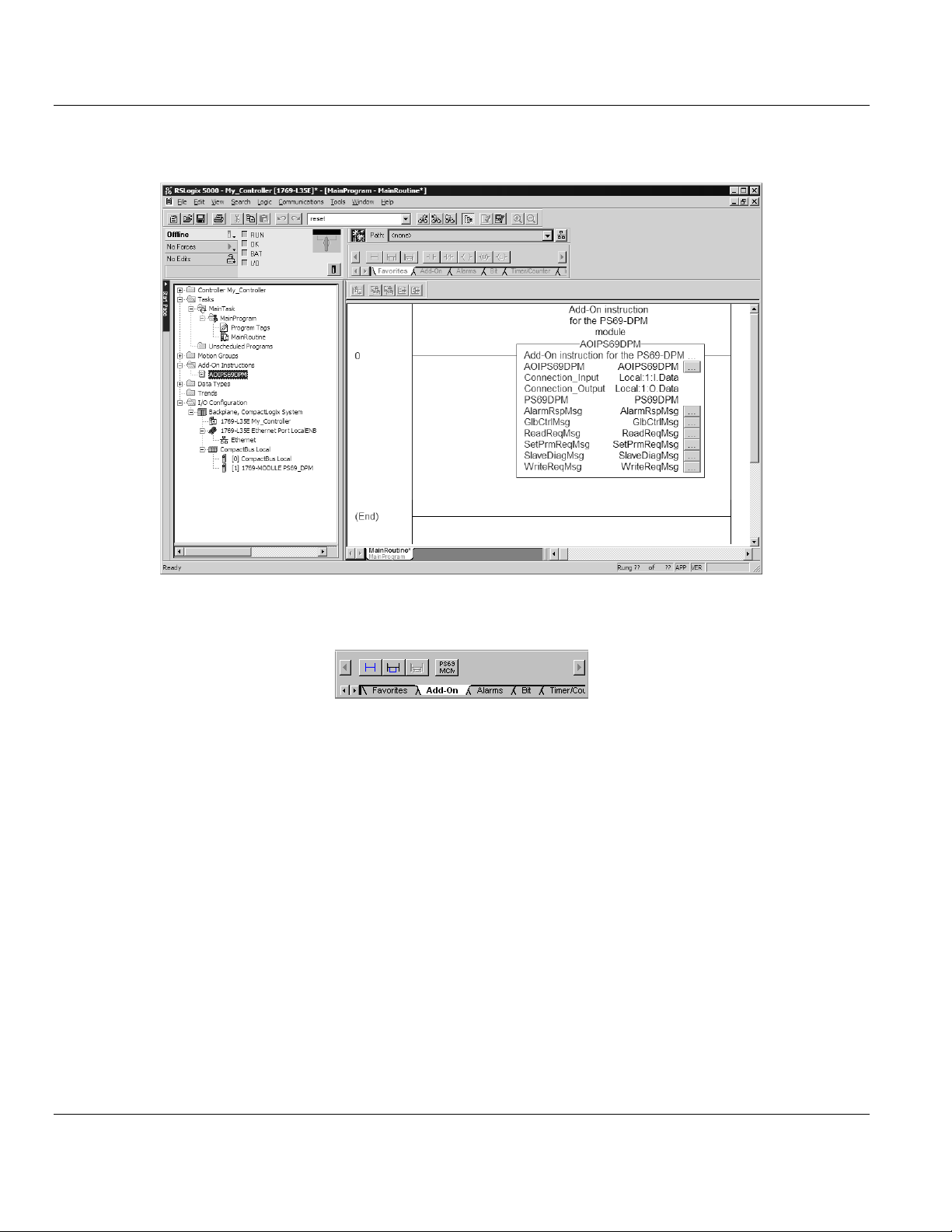
PS69-DPM ♦ CompactLogix or MicroLogix Platform Contents
PROFIBUS DPV1 Master User Manual
When the import is completed, the new rung with the Add-On instruction will be visible
as shown in the following illustration.
The procedure has also imported new user defined data types, data objects and the
Add-On instruction to be used at your project.
ProSoft Technology, Inc. Page 21 of 130
October 1, 2014
Page 22
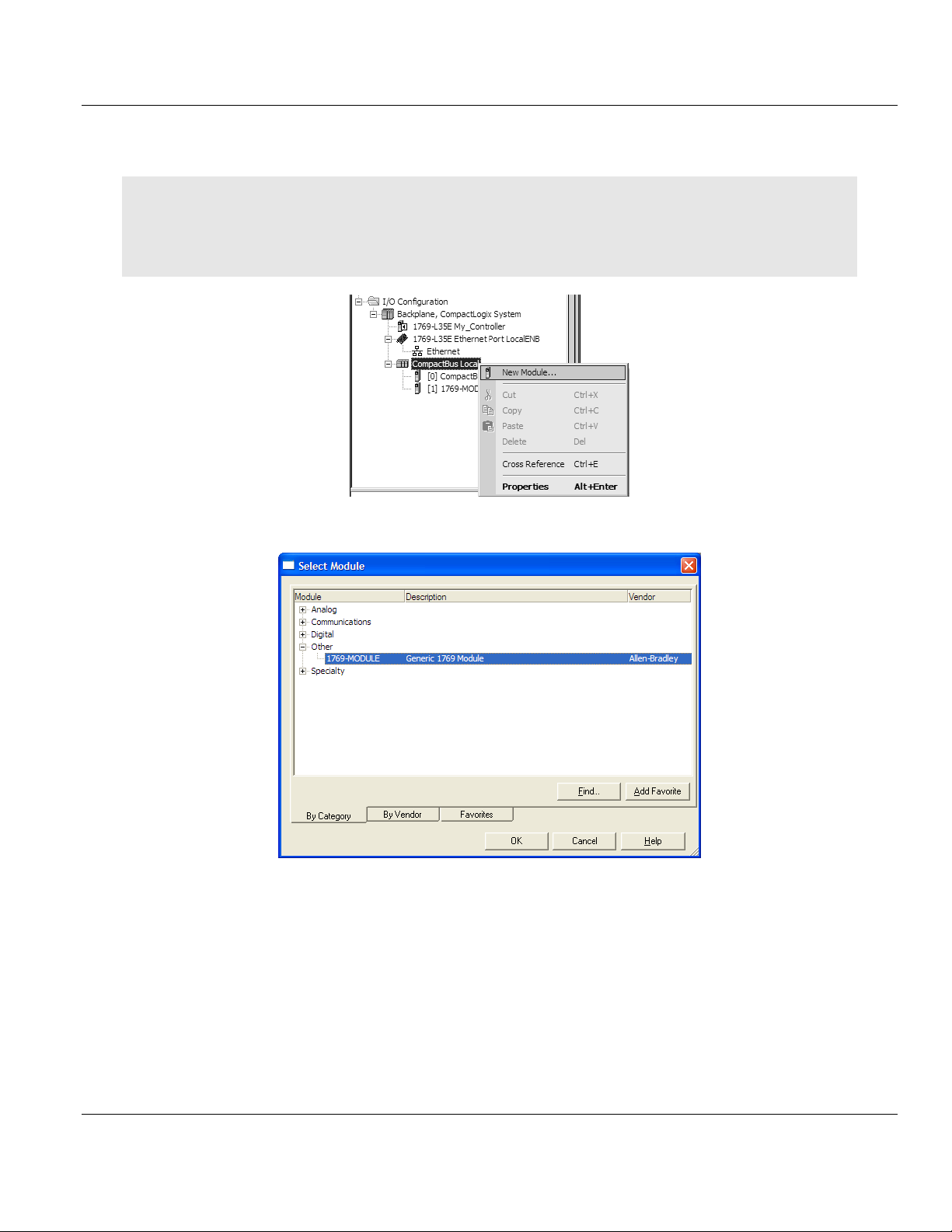
Contents PS69-DPM ♦ CompactLogix or MicroLogix Platform
User Manual PROFIBUS DPV1 Master
1.8.4 Adding Multiple Modules (Optional)
Important: If your application requires more than one PS69-DPM module into the same project, follow the steps
below and make certain that both modules are assigned identical Block Transfer Sizes.
In the I/O Configuration folder, click the right mouse button to open a shortcut menu, and then choose New
Module.
1 Select 1769-MODULE.
Page 22 of 130 ProSoft Technology, Inc.
October 1, 2014
Page 23
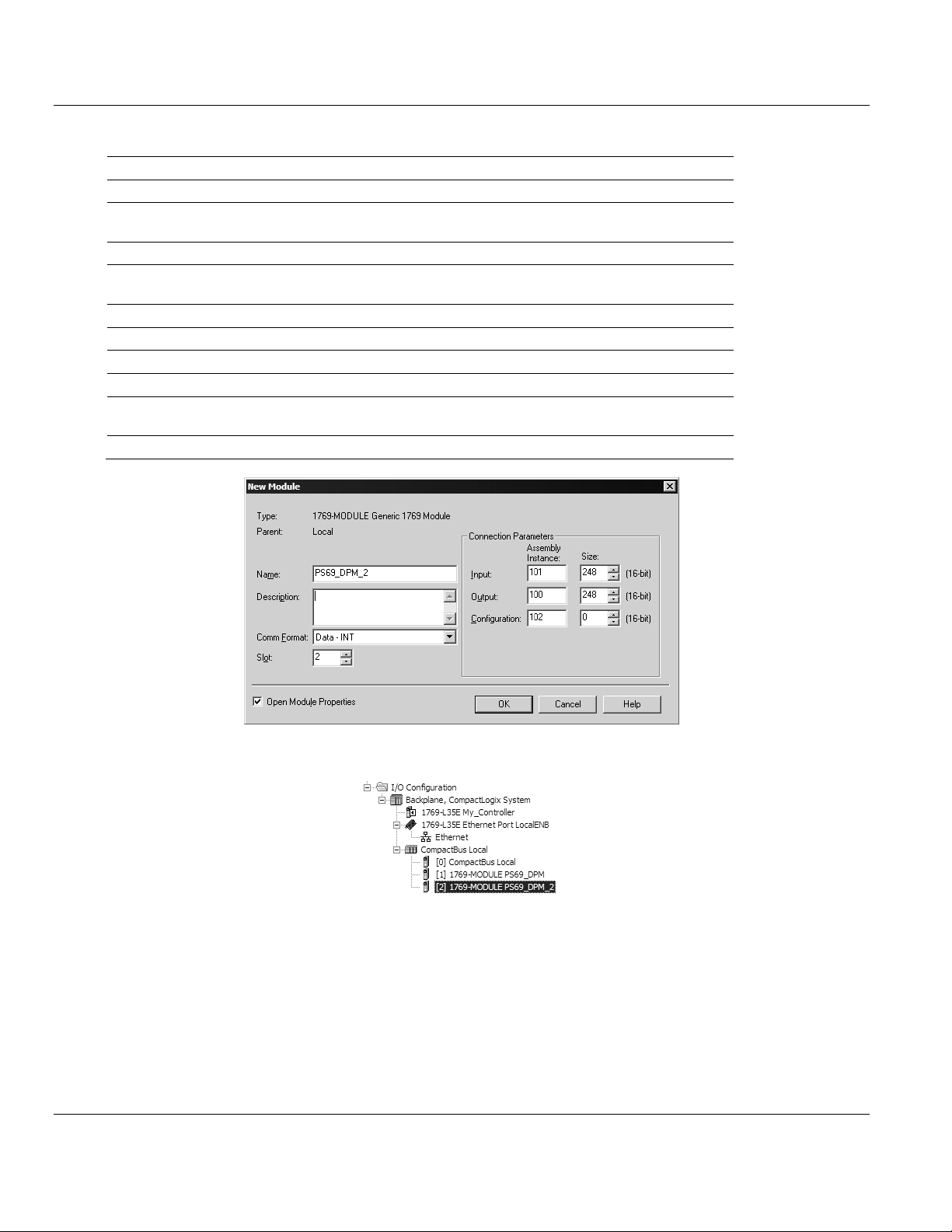
PS69-DPM ♦ CompactLogix or MicroLogix Platform Contents
Parameter
Value
Name
Enter a module identification string. Example: PS69PDPMV1_2
Description
Enter a description for the module. Example: PROFIBUS DPV1
Master
Comm Format
Select Data-INT
Slot
Enter the slot number in the rack where the PS69-DPM module
will be installed.
Input Assembly Instance
101
Input Size
248
Output Assembly Instance
100
Output Size
248
Configuration Assembly
Instance
102
Configuration Size
0
PROFIBUS DPV1 Master User Manual
2 Fill the module properties as follows:
3 Click OK to confirm. The new module is now visible:
4 Expand the TASKS folder, and then expand the MAINTASK folder.
5 On the MainProgram folder, click the right mouse button to open a shortcut menu. On
the shortcut menu, choose New Routine.
6 In the New Routine dialog box, enter the name and description of your routine, and then
click OK.
7 Select an empty rung in the new routine, and then click the right mouse button to open a
shortcut menu. On the shortcut menu, choose IMPORT RUNG…
ProSoft Technology, Inc. Page 23 of 130
October 1, 2014
Page 24
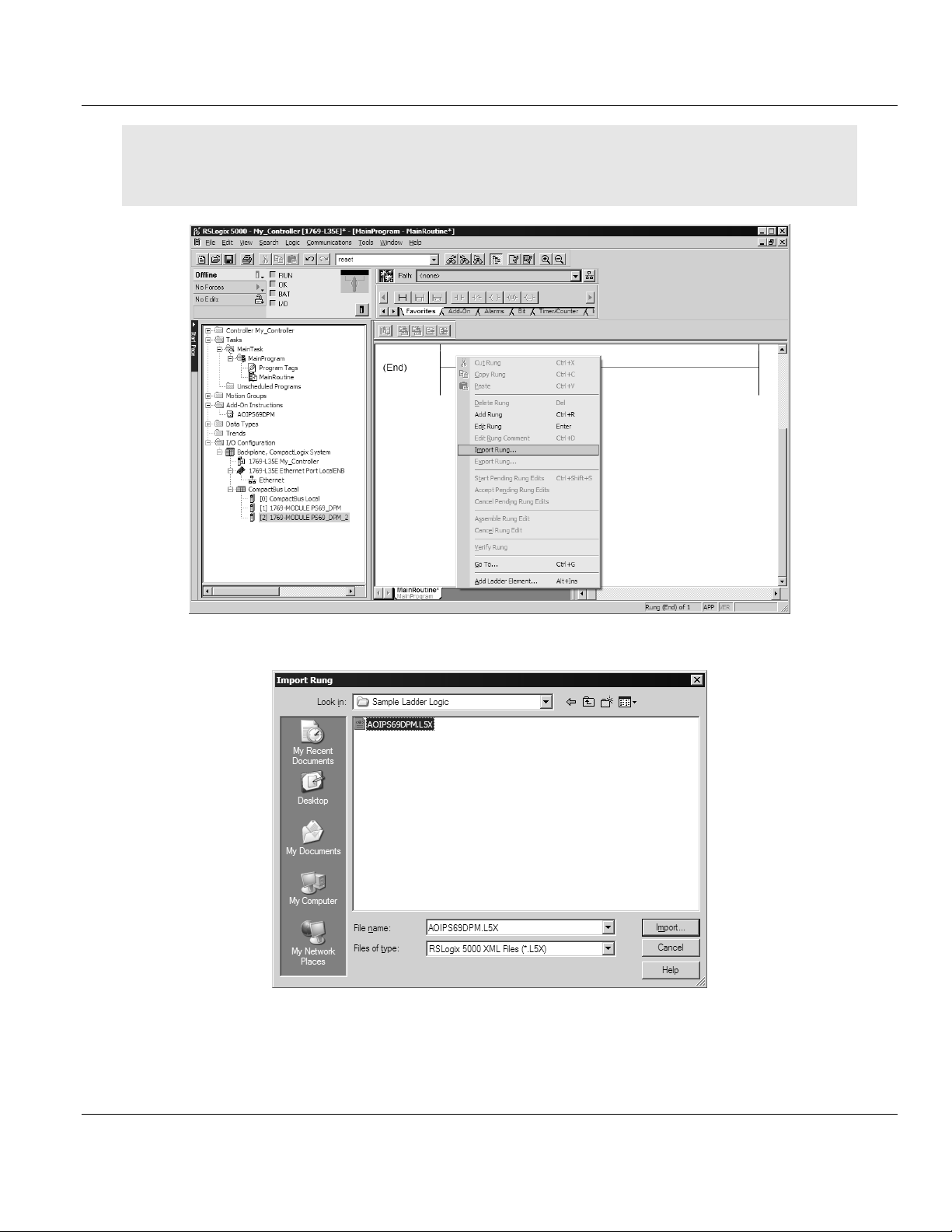
Contents PS69-DPM ♦ CompactLogix or MicroLogix Platform
User Manual PROFIBUS DPV1 Master
Note: It is not necessary to create a completely new routine. It is possible to add the PS69-DPM_2 module in the
previously created routine. If you need to create a new routine, insert a jump instruction in the previous routine to
the new routine.
8 Select the AOIPS69DPM.L5X file
Page 24 of 130 ProSoft Technology, Inc.
October 1, 2014
Page 25
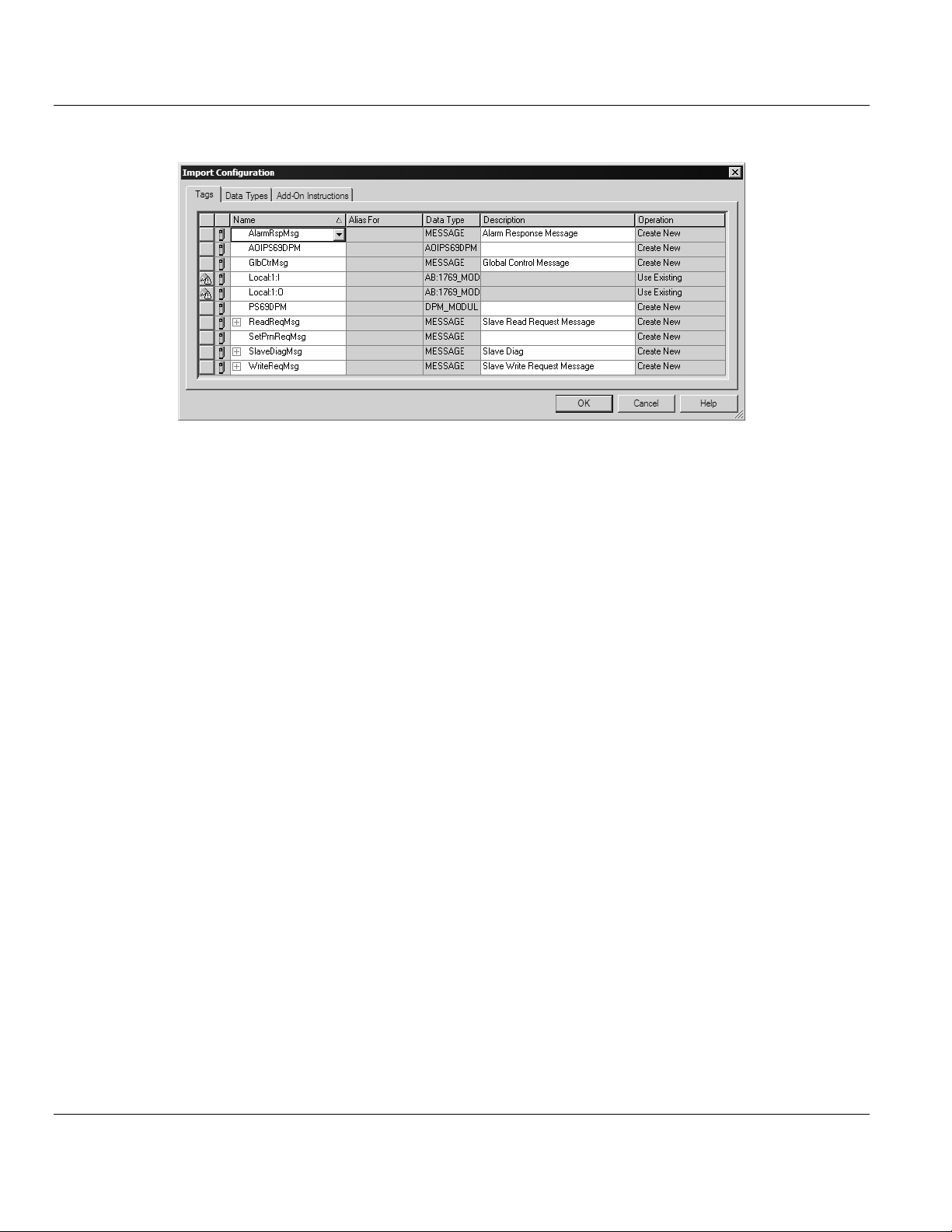
PS69-DPM ♦ CompactLogix or MicroLogix Platform Contents
PROFIBUS DPV1 Master User Manual
9 The following window will be displayed showing the tags to be imported:
ProSoft Technology, Inc. Page 25 of 130
October 1, 2014
Page 26
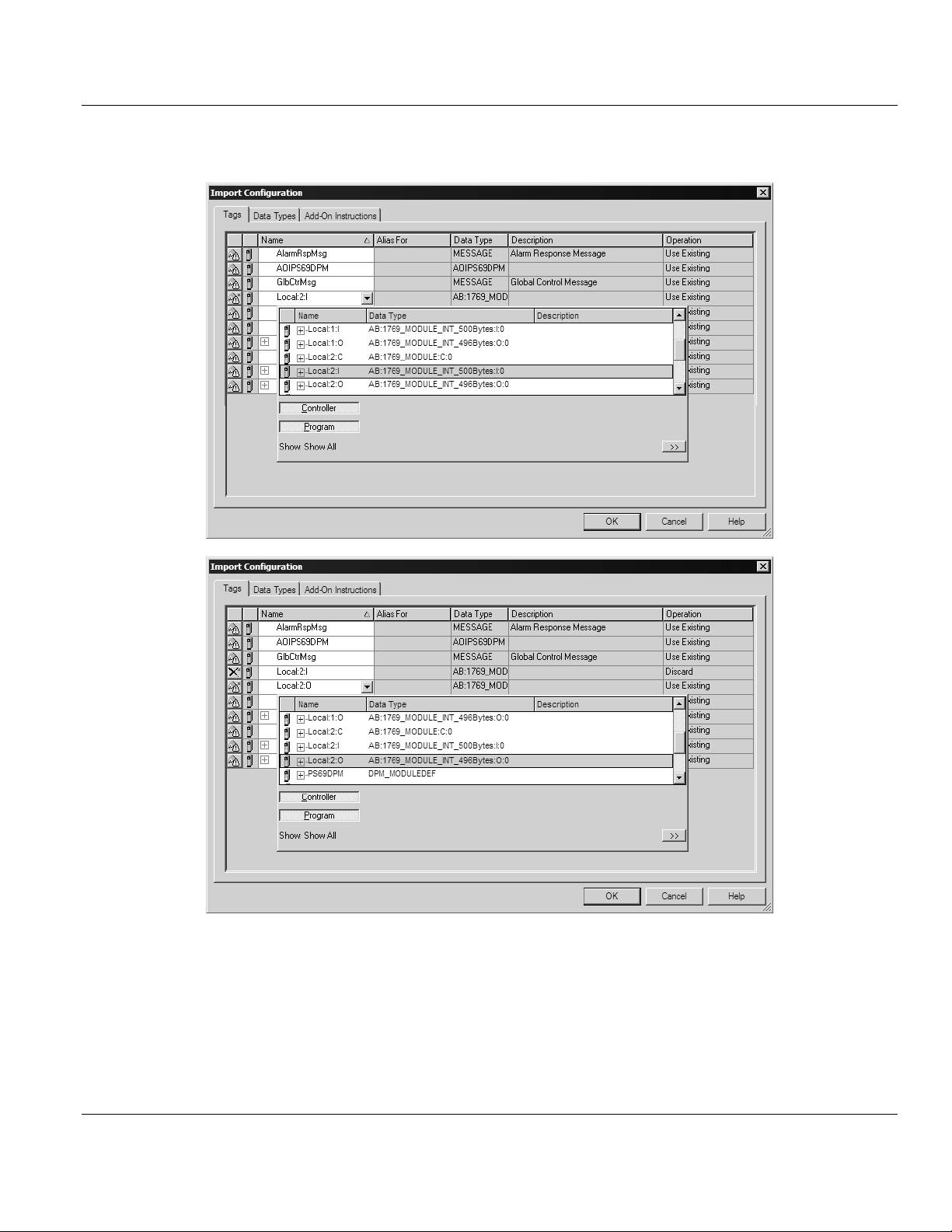
Contents PS69-DPM ♦ CompactLogix or MicroLogix Platform
User Manual PROFIBUS DPV1 Master
10 Associate the I/O connection variables to the correct module. The default values are
Local:1:I and Local:1:O. These require re-assignment to the new module's location.
Page 26 of 130 ProSoft Technology, Inc.
October 1, 2014
Page 27
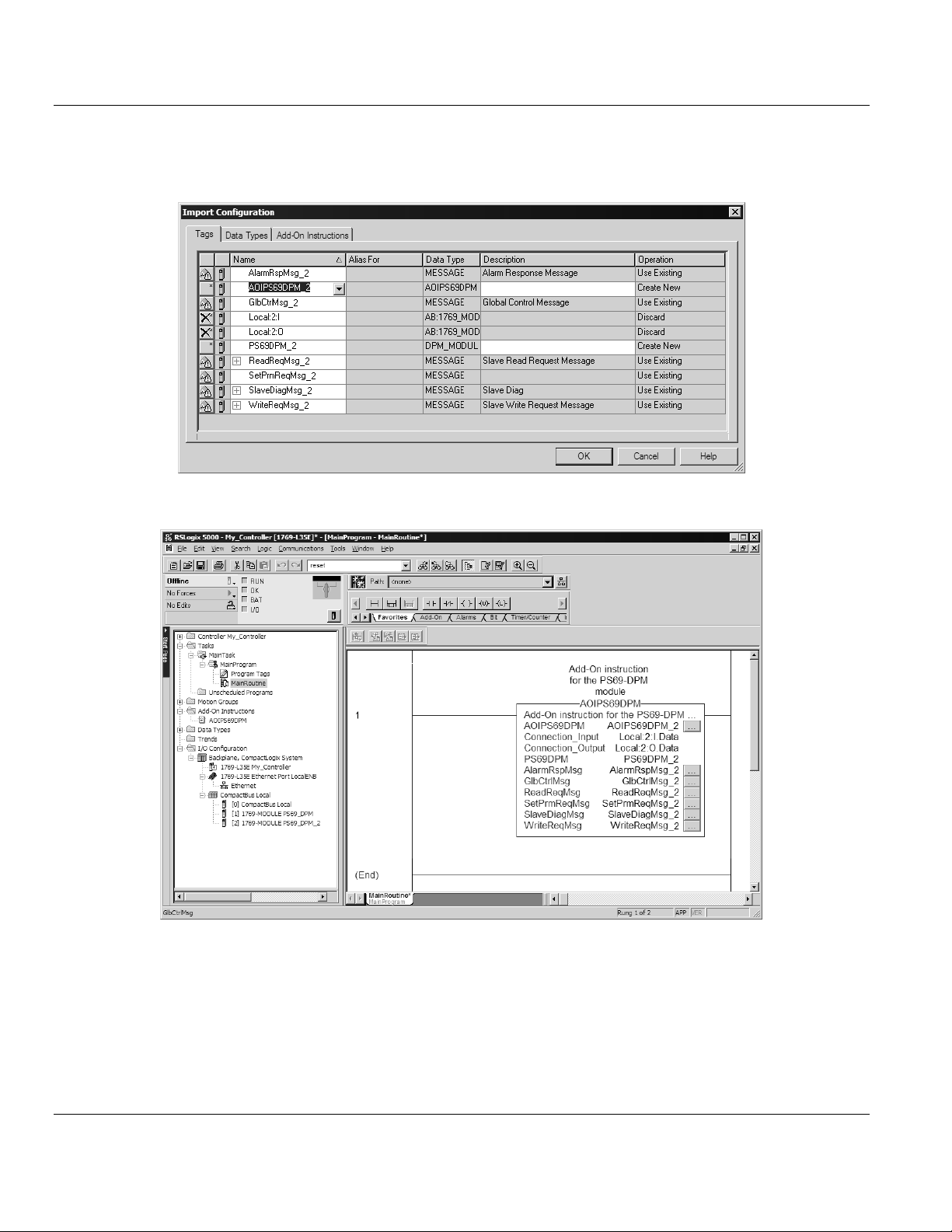
PS69-DPM ♦ CompactLogix or MicroLogix Platform Contents
PROFIBUS DPV1 Master User Manual
11 Change all the default tag names to avoid conflict with existing tags from previous
imports. In this step, you should append a string to the default tag names, such as "_2",
as shown in the following illustration.
12 You will be prompted to confirm your change. Click OK to continue.
ProSoft Technology, Inc. Page 27 of 130
October 1, 2014
Page 28
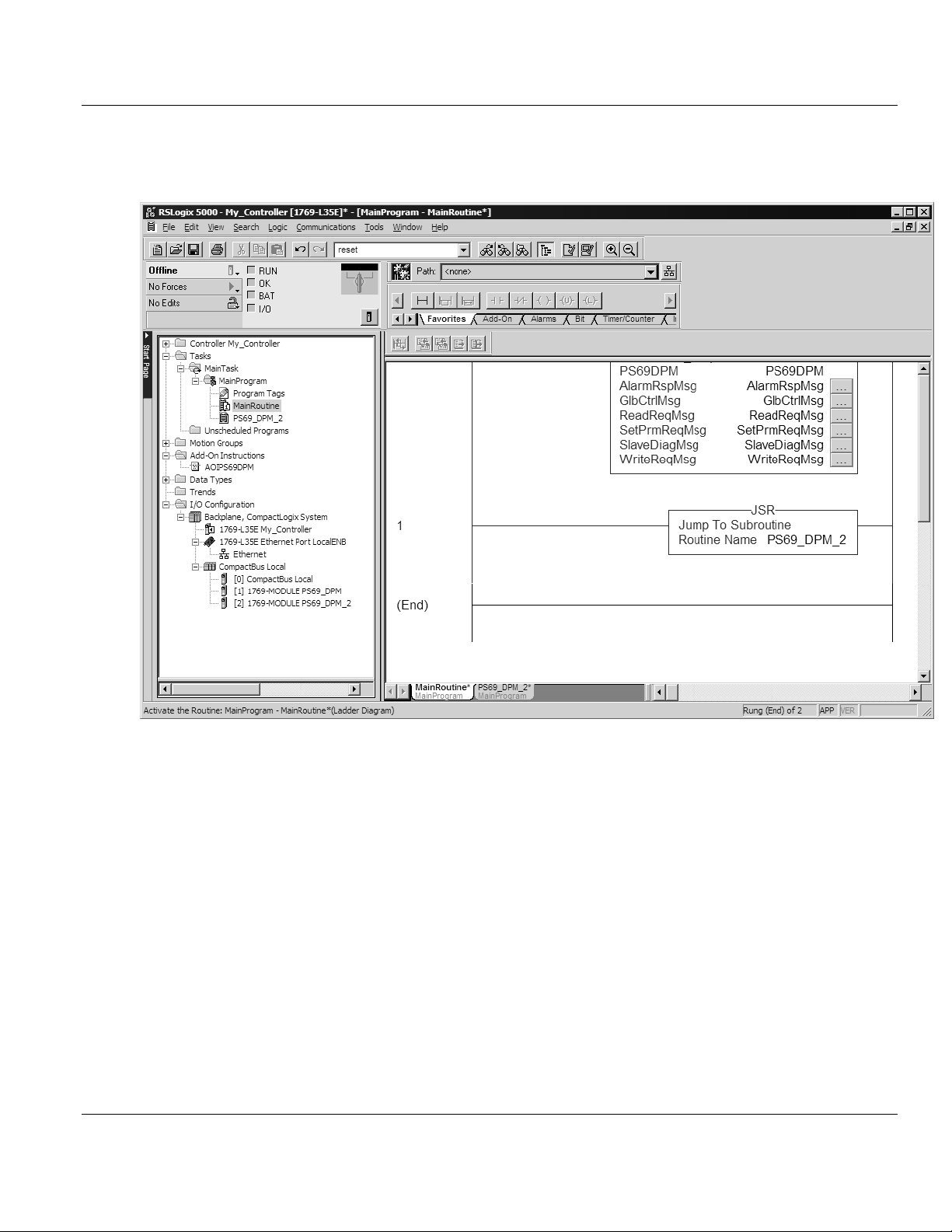
Contents PS69-DPM ♦ CompactLogix or MicroLogix Platform
User Manual PROFIBUS DPV1 Master
Because the second module's logic was created in a new routine, enter a rung in the Main
routine with a JSR instruction to the new routine to enable the PLC logic to communicate
with both modules.
The setup procedure is now complete. Save the project and download the application to
your CompactLogix processor.
Page 28 of 130 ProSoft Technology, Inc.
October 1, 2014
Page 29
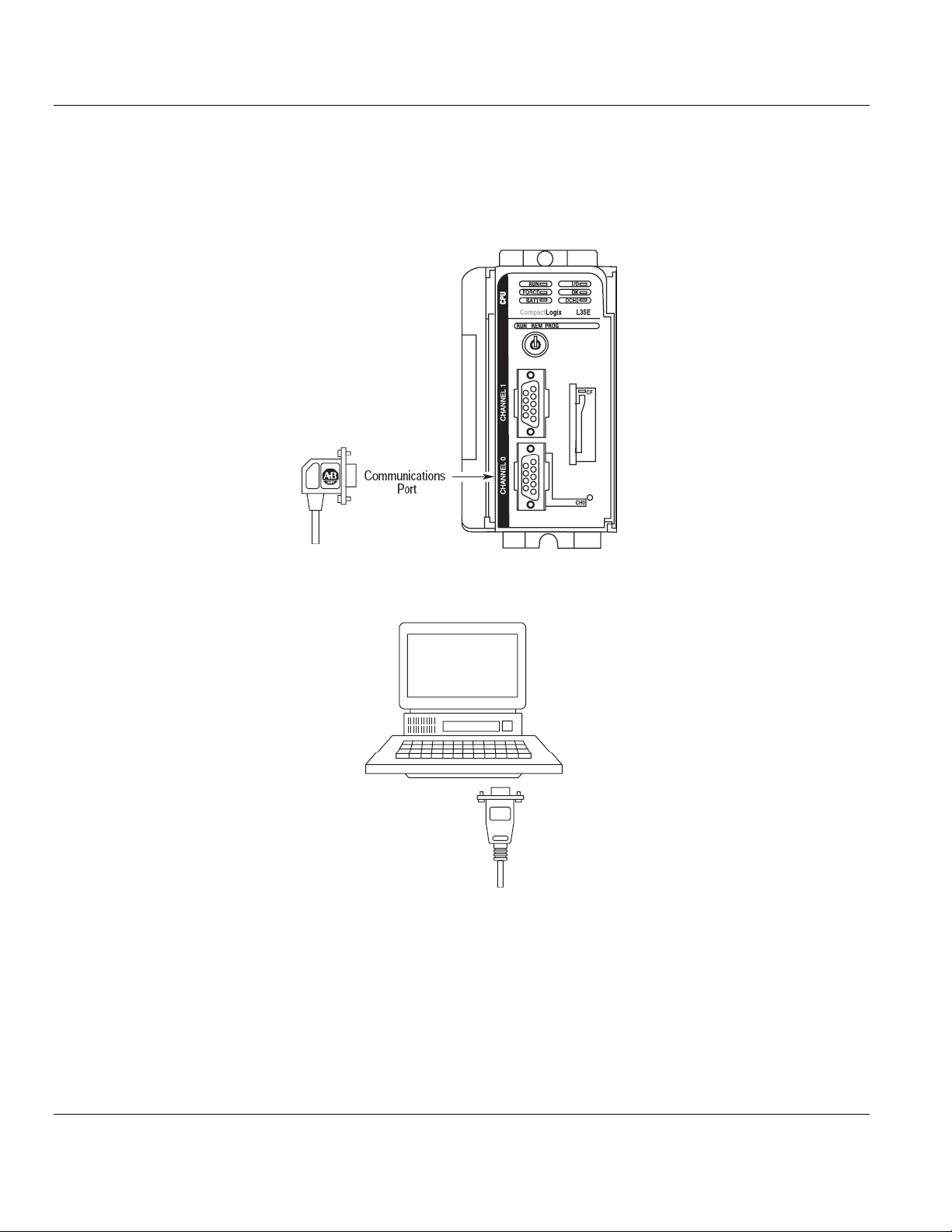
PS69-DPM ♦ CompactLogix or MicroLogix Platform Contents
PROFIBUS DPV1 Master User Manual
1.9 Connecting Your PC to the Processor
1 Connect the right-angle connector end of the cable to your controller at the
communications port.
2 Connect the straight connector end of the cable to the serial port on your computer.
ProSoft Technology, Inc. Page 29 of 130
October 1, 2014
Page 30
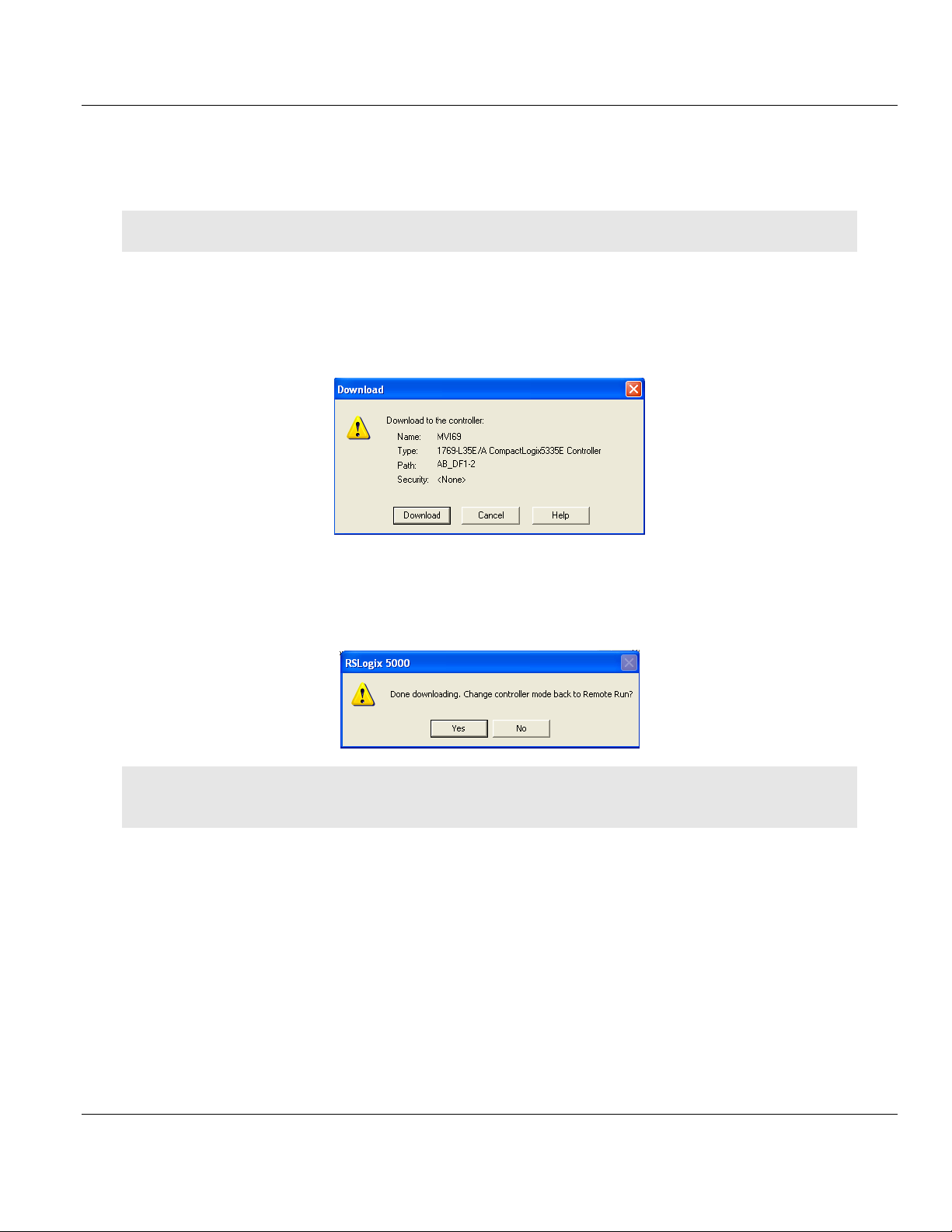
Contents PS69-DPM ♦ CompactLogix or MicroLogix Platform
User Manual PROFIBUS DPV1 Master
1.10 Downloading the Sample Program to the Processor
Note: The key switch on the front of the CompactLogix processor must be in the REM or PROG position.
1 If you are not already online to the processor, open the COMMUNICATIONS menu, and
then choose DOWNLOAD. RSLogix will establish communication with the processor.
2 When communication is established, RSLogix will open a confirmation dialog box. Click
the DOWNLOAD button to transfer the sample program to the processor.
3 RSLogix will compile the program and transfer it to the processor. This process may take
a few minutes.
4 When the download is complete, RSLogix will open another confirmation dialog box.
Click OK to switch the processor from PROGRAM mode to RUN mode.
Note: If you receive an error message during these steps, refer to your RSLogix documentation to interpret and
correct the error.
Page 30 of 130 ProSoft Technology, Inc.
October 1, 2014
Page 31

PS69-DPM ♦ CompactLogix or MicroLogix Platform Contents
PROFIBUS DPV1 Master User Manual
1.10.1 Configuring the RSLinx Driver for the PC COM Port
When trying to connect serially, if RSLogix is unable to establish communication with the
processor, follow these steps.
1 Open RSLinx.
2 Open the COMMUNICATIONS menu, and click CONFIGURE DRIVERS.
This action opens the Configure Drivers dialog box.
Note: If the list of configured drivers is blank, you must first choose and configure a driver from the Available
Driver Types list. The recommended driver type to choose for serial communication with the processor is RS-232
DF1 Devices.
ProSoft Technology, Inc. Page 31 of 130
October 1, 2014
Page 32

Contents PS69-DPM ♦ CompactLogix or MicroLogix Platform
User Manual PROFIBUS DPV1 Master
3 Click to select the driver, and then click CONFIGURE. This action opens the Configure
RS-232 DF1 Devices dialog box.
4 Click the AUTO-CONFIGURE button. RSLinx will attempt to configure your serial port to
work with the selected driver.
5 When you see the message Auto Configuration Successful, click the OK button to
dismiss the dialog box.
Note: If the auto-configuration procedure fails, verify that the cables are connected correctly between the
processor and the serial port on your computer, and then try again. If you are still unable to auto-configure the
port, refer to your RSLinx documentation for further troubleshooting steps.
Page 32 of 130 ProSoft Technology, Inc.
October 1, 2014
Page 33

PS69-DPM ♦ CompactLogix or MicroLogix Platform Contents
In This Chapter
Scanner (PROFIBUS-DP-Master) .........................................................34
PROSOFT.fdt (SYCON.net) ..................................................................36
RSLogix 5000 (version 15 or lower) .......................................................51
RSLogix 500 ..........................................................................................55
Back Up the Project ...............................................................................57
PROFIBUS DPV1 Master User Manual
2 Configure the PROFIBUS Network
The following sections describe the individual steps for configuration and start-up of the
PS69-DPM module. Install the PROFIBUS Master module into a free slot in the
CompactLogix or MicroLogix 1500 controller. The information for installation of
communication modules in CompactLogix or MicroLogix 1500 systems can be found in the
section Installation and Wiring or in the Rockwell installation manual for the 1769 system.
The configuration and parameterization of the module is carried out in three steps
Configuration of the module in a CompactLogix / MicroLogix 1500 project of the RSLogix
5000 / RSLogix 500 programming tool.
Parameterization and configuration of the PROFIBUS Master with the PROSOFT.fdt
(SYCON.net) configuration tool.
Creating the data objects and the ladder diagram in RSLogix 5000 / RSLogix 500.
ProSoft Technology, Inc. Page 33 of 130
October 1, 2014
Page 34

Contents PS69-DPM ♦ CompactLogix or MicroLogix Platform
User Manual PROFIBUS DPV1 Master
2.1 Scanner (PROFIBUS-DP-Master)
2.1.1 RIF 1769-DPM Compatibility
You can easily convert an existing RIF 1769-DPM project in PROSOFT.fdt without modifying
module configuration or ladder logic.
Use this procedure if you are:
Replacing an existing RIF1769-DPM module with a new PS69-DPM module
or
Adding a PS69-DPM module to an existing RIF 1769-DPM project.
The configuration and ladder logic from your RIF 1769-DPM project will be fully compatible
with the new PS69-DPM module.
Important: This procedure converts your Sycon.net SPJ files. SPJ files that are opened and converted in
PROSOFT.fdt can no longer be edited in Sycon.net. Take care to save copies of your Sycon.net project files.
Important: SYCON.net and PROSOFT.fdt share components. The two applications cannot coexist on the same
PC.
Page 34 of 130 ProSoft Technology, Inc.
October 1, 2014
Page 35

PS69-DPM ♦ CompactLogix or MicroLogix Platform Contents
PROFIBUS DPV1 Master User Manual
First, back up your SYCON.net files
1 Open your project (*.spj file) in SYCON.net, and then save it to your "My Documents"
folder.
2 From SYCON.net use the "Save As" option and enter a meaningful file name.
SYCON.net will create a subfolder with the filename you entered. In that subfolder,
SYCON.net will also create an XML file containing additional configuration information.
a In Windows Explorer, open your My Documents folder, and locate the subfolder
created by SYCON.net. Make a note of the filename and location.
b Open that folder and any subfolders, and locate the SYCON_net.XML file. The file
will located in a subfolder with a naming pattern similar to "_S129"
For example, if you saved your project as "MyProject", you will find a folder named
"MyProject" in your My Documents folder. In the "MyProject" folder, you will find
another subfolder, named similar to "_S129". Make a note of the filename and
location.
3 Close SyCon.net.
4 Create backup copies of your existing SyCon.net project files and related *.GS* files.
5 Uninstall SyCon.net software and make sure all folders are deleted.
Next, open and convert your SYCON.net files in PROSOFT.fdt
1 Install PROSOFT.fdt, if you have not already done so.
2 Start PROSOFT.fdt, and wait while it searches your computer for GSD files. The GSD
files will appear in the device catalog, in the right pane of the PROSOFT.fdt window.
ProSoft Technology, Inc. Page 35 of 130
October 1, 2014
Page 36

Contents PS69-DPM ♦ CompactLogix or MicroLogix Platform
User Manual PROFIBUS DPV1 Master
3 Open each project file (SPJ file) that you saved from Sycon.net. PROSOFT.fdt will
prompt you to convert the project.
4 Save and download the project to the module.
2.2 PROSOFT.fdt (SYCON.net)
The following section will detail the basics of using the configuration and diagnostic software
PROSOFT.fdt (SYCON.net) to configure the PROFIBUS-DP Master module and Slave I/O
system.
2.2.1 General
The PROFIBUS-DP system is configured by using the configuration and diagnostic tool
PROSOFT.fdt (SYCON.net). The configuration is downloaded to the module and stored into
the Flash memory of the Master module by using the download function of PROSOFT.fdt
(SYCON.net). Downloading of the configuration is done via the diagnostic interface.
Connect the diagnostic interface to a serial interface of the PC. Start PROSOFT.fdt
(SYCON.net) from the installation folder. Follow the basic steps to create a PROFIBUS
configuration. A comprehensive explanation for all configuration steps can be found in the
Online help in the Help > Topics... menu.
Page 36 of 130 ProSoft Technology, Inc.
October 1, 2014
Page 37

PS69-DPM ♦ CompactLogix or MicroLogix Platform Contents
PROFIBUS DPV1 Master User Manual
2.2.2 Create a New Project
Create a new PROFIBUS project. Select the menu File > New... in the PROSOFT.fdt
(SYCON.net). The following appears:
ProSoft Technology, Inc. Page 37 of 130
October 1, 2014
Page 38

Contents PS69-DPM ♦ CompactLogix or MicroLogix Platform
User Manual PROFIBUS DPV1 Master
Then, in PROSOFT.fdt (SYCON.net), click and hold the left mouse button and drag the
PS69-DPM device from the device catalog area to either the Network View bus or the
netProject screen, add the device to the project by releasing the left button when the "+"
sign appears. Your screen should show the following:
The Master is now ready for configuration.
Page 38 of 130 ProSoft Technology, Inc.
October 1, 2014
Page 39

PS69-DPM ♦ CompactLogix or MicroLogix Platform Contents
PROFIBUS DPV1 Master User Manual
2.2.3 Configuration of the PS69-DPM Master
Double click on the Master that appears in the Network View or the netProject window. In
the navigation area on the left side of the Configuration dialog box, select Bus Parameters.
Select the Baud Rate and Station Address for your Master. The rest of the settings do not
need adjustment and should be automatically calculate when changing the Baud Rate
setting. The default settings cover the most of cases.
Under some circumstances it might be necessary to adjust these values. If these settings
need to be changed, please refer to the Operating Instruction Manual for "DTM for
PROFIBUS Master Devices" for the meaning of these values and proper settings.
ProSoft Technology, Inc. Page 39 of 130
October 1, 2014
Page 40

Contents PS69-DPM ♦ CompactLogix or MicroLogix Platform
User Manual PROFIBUS DPV1 Master
Address Table
Select Address Table in the navigation area. The dialog will appear as shown in the
following illustration.
The Address Table describes the Slaves configured and their dual port memory offsets for
input and output data. You do not have to change anything in this setup screen as long as
the Enable Auto Addressing checkbox is checked. If unchecked, you can change the offsets
manually.
Page 40 of 130 ProSoft Technology, Inc.
October 1, 2014
Page 41
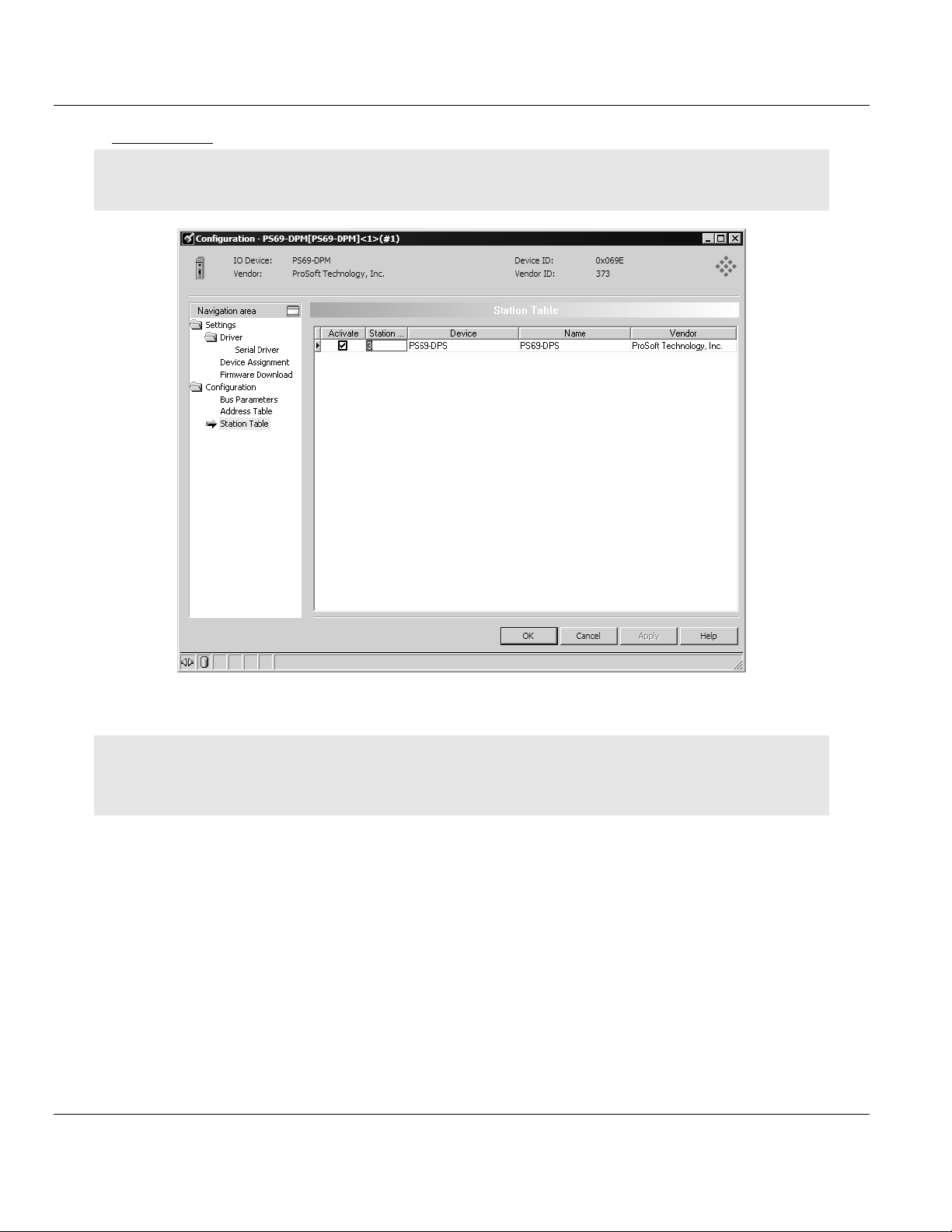
PS69-DPM ♦ CompactLogix or MicroLogix Platform Contents
PROFIBUS DPV1 Master User Manual
Station Table
Note: The following illustration shows how to change the bus address for a Slave. This dialog box is the only
place that allows you to change the slave address.
Complete the process click the OK or Apply button and close the dialog box. The Master
settings are now complete.
Note: The slave offset addresses shown here are not the same you will find in the PLC memory. You have to
add 44 words the Input address (to allow space for the Status Information area) and 8 words to the Output
address (to allow space for the Command Information area). See IO Arrays Overview for details.
ProSoft Technology, Inc. Page 41 of 130
October 1, 2014
Page 42
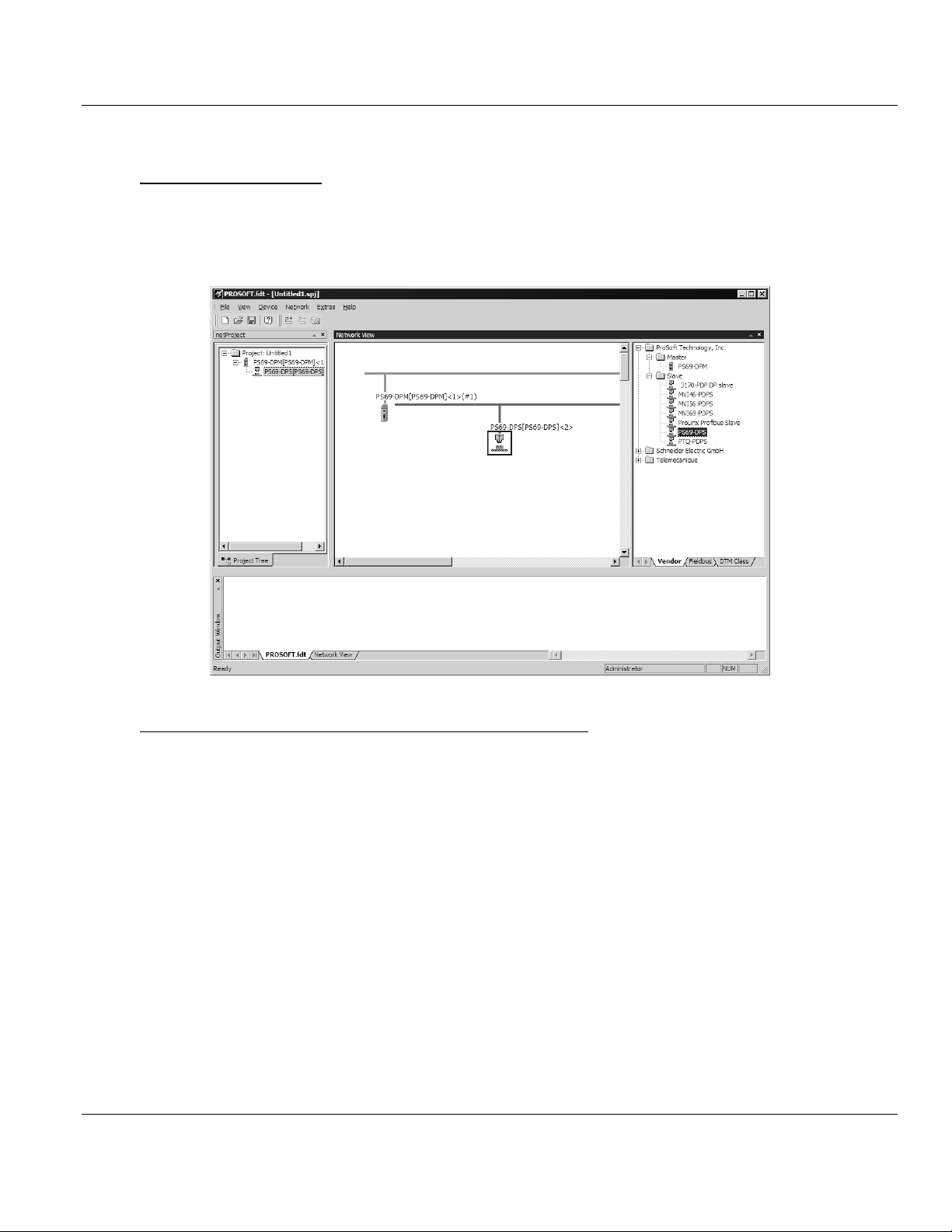
Contents PS69-DPM ♦ CompactLogix or MicroLogix Platform
User Manual PROFIBUS DPV1 Master
2.2.4 Configuration of PROFIBUS Slaves
Add a Slave to a project
In the PROSOFT.fdt (SYCON.net) project screen, click and hold the left mouse button and
drag a Slave device from the device catalog area to either the Network View bus or the
netProject screen, add the device to the Master by releasing the left button when the + sign
appears. Your screen should show the following:
Add a Slave to PROSOFT.fdt (SYCON.net) Device Catalog
If the PROFIBUS Slave is not listed in the Device Catalog it has to be added to
PROSOFT.fdt (SYCON.net). To add a slave to PROSOFT.fdt (SYCON.net) depends on the
configuration method of the slave, which is either the new FDT/DTM technology or typically
by the PROFIBUS GSD file. The user will use the GSD file most of the time.
Slave with DTM Technology
If the slave is configured by DTM technology, install the DTM software on your PC that was
delivered with the slave. Then reload the Device Catalog in PROSOFT.fdt (SYCON.net).
Slave with GSD File (Typical Install)
If you have a GSD file for your slave then perform the following steps:
Close any open PROSOFT.fdt (SYCON.net) application.
Copy the GSD file manually into the folder:
o for PROSOFT.fdt
\Program Files\ProSoft Technology\PROSOFTnet\PBGenericSlaveDTM\GSD
o for SYCON.net
\Program Files\Hilscher GmbH\SYCONnet\PBGenericSlaveDTM\GSD for SYCON.net
Page 42 of 130 ProSoft Technology, Inc.
October 1, 2014
Page 43

PS69-DPM ♦ CompactLogix or MicroLogix Platform Contents
PROFIBUS DPV1 Master User Manual
Reload Device Catalog
Start PROSOFT.fdt (SYCON.net) application.
Create a new empty project without any device by using the Menu item File>New
Open the PROSOFT.fdt (SYCON.net) Device Catalog with the menu item
Network>Device Catalog...
Click the Reload button.
Now the new slave device is available in the Device Catalog list.
Slave Settings
Double click on the slave that has been added. A dialog box similar to the one show below
appears.
Insert or append appropriate data modules from the list of available modules into the list of
configured modules.
ProSoft Technology, Inc. Page 43 of 130
October 1, 2014
Page 44

Contents PS69-DPM ♦ CompactLogix or MicroLogix Platform
User Manual PROFIBUS DPV1 Master
Slave Settings Parameter Tab
Select Parameters in the navigation area. The dialog should appear as shown in the figure
below.
Verify or change the parameters as required. These parameters are vendor and device
specific.
Page 44 of 130 ProSoft Technology, Inc.
October 1, 2014
Page 45

PS69-DPM ♦ CompactLogix or MicroLogix Platform Contents
PROFIBUS DPV1 Master User Manual
Slave Groups
Select Groups in the navigation area. The dialog should appear as shown in the figure
below.
A Slave can be assigned to be member of one or more groups. The group membership
functions as a filter for the Sync and Freeze commands. The Global Control telegram
(containing Sync and Freeze commands) is sent as a broadcast telegram that allow slaves
synchronizing their input and output data. Only the Slaves assigned to groups react on Sync
and Freeze commands.
ProSoft Technology, Inc. Page 45 of 130
October 1, 2014
Page 46
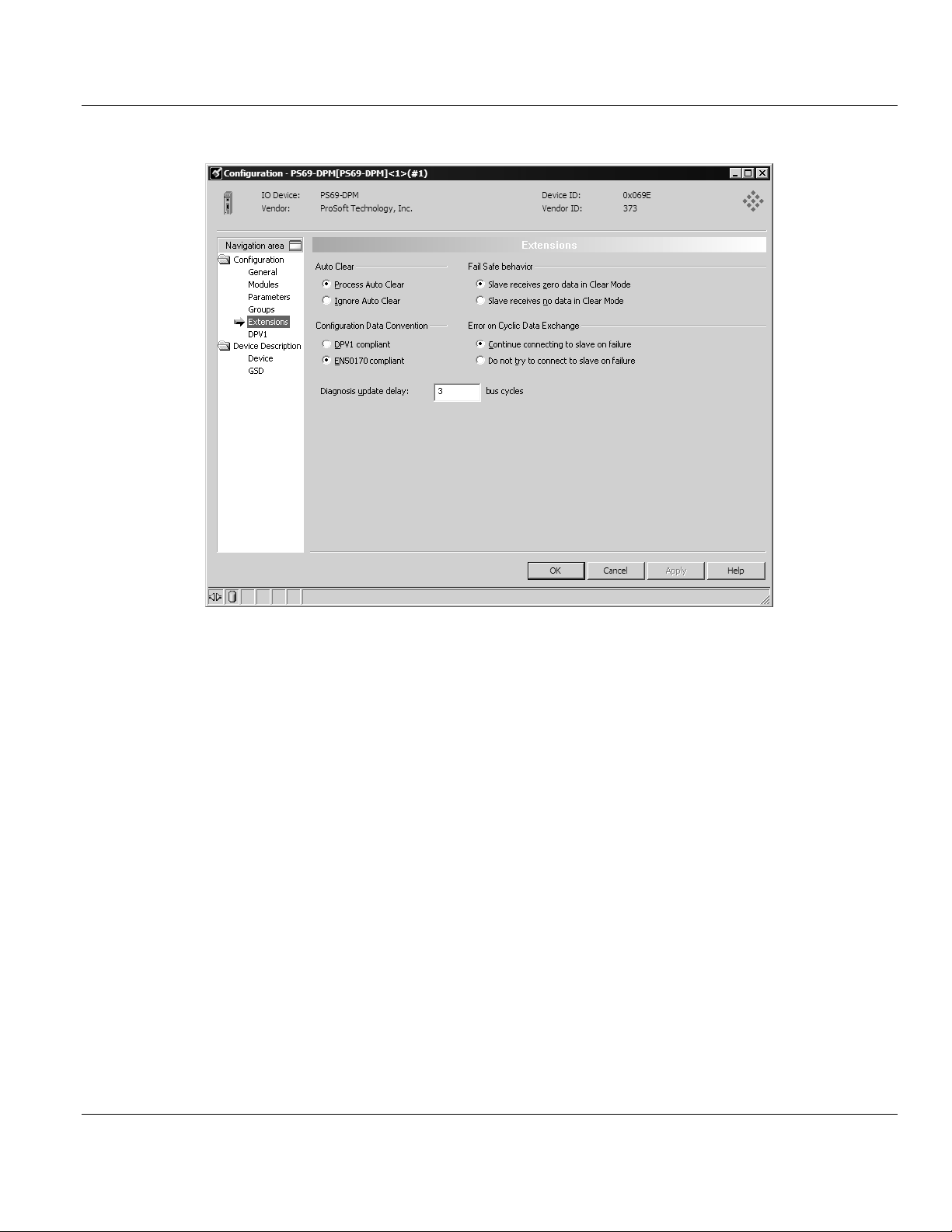
Contents PS69-DPM ♦ CompactLogix or MicroLogix Platform
User Manual PROFIBUS DPV1 Master
Select Extensions in the navigation area to view and change additional slave settings.
Make the appropriate settings for your application. Complete the process and click the OK
or Apply button to close the dialog box. Repeat the above process for every Slave in your
system. Save the project with File > Save As...
Page 46 of 130 ProSoft Technology, Inc.
October 1, 2014
Page 47

PS69-DPM ♦ CompactLogix or MicroLogix Platform Contents
PROFIBUS DPV1 Master User Manual
2.2.5 Project Download
Important: Before you download the project, you must change the processor to PROG mode. You cannot
download the project to the PS69-DPM module while the processor is in RUN mode".
Once saved your project is now ready to be downloaded to the Module. Connect the serial
port of your PC to the Diagnostic port on the front of the Master module using supplied
interface cable (CABLE-SRV-MD8). Follow the steps below to download your project.
Step1: Device Assignment
In the PROSOFT.fdt (SYCON.net) project screen, double-click on the Master you have
added in either the Network View bus or the netProject screen, the Master should be
highlighted with a Blue box. In the navigation area on the left of the Configuration dialog box,
select Device Assignment.
ProSoft Technology, Inc. Page 47 of 130
October 1, 2014
Page 48

Contents PS69-DPM ♦ CompactLogix or MicroLogix Platform
User Manual PROFIBUS DPV1 Master
If the master is connected to a COM port on the PC, it will scan automatically for available
COM ports. Select the COM port to associate with the PS69-DPM.
Page 48 of 130 ProSoft Technology, Inc.
October 1, 2014
Page 49

PS69-DPM ♦ CompactLogix or MicroLogix Platform Contents
PROFIBUS DPV1 Master User Manual
Click the Scan button to retrieve a list of available devices and drivers, and then select the
PS69-DPM from the list.
Step2: Connect to Master
In the PROSOFT.fdt (SYCON.net) project screen, click on the Master you have added in
either the Network View bus or the netProject screen, the Master should be highlighted with
a blue box. Using the menu item Device>Connect or right click on the Master in either
Network View bus or the netProject screen selecting Connect to establish a connection to
the Master.
Important: It is not possible at this time to upload the project from the PS69-DPM. You must create the project
as described in Create a New Project (page 37), and then download it to the module.
Step3: Download to Device
In the project screen, using the menu item Device>Download or right Click on the Master in
either Network View bus or the netProject screen selecting Download to begin the
download process. The following dialog box will appear.
ProSoft Technology, Inc. Page 49 of 130
October 1, 2014
Page 50

Contents PS69-DPM ♦ CompactLogix or MicroLogix Platform
User Manual PROFIBUS DPV1 Master
This dialog box is a warning regarding a possible interruption of the bus communication
during the download. Click Yes to begin the download. The download progress dialog box
will appear.
Step 4 - Set Processor to Run Mode
After the download has been completed, all required steps configuring the Master module
have been done.
Page 50 of 130 ProSoft Technology, Inc.
October 1, 2014
Page 51

PS69-DPM ♦ CompactLogix or MicroLogix Platform Contents
PROFIBUS DPV1 Master User Manual
2.3 RSLogix 5000 (version 15 or lower)
The section below contains instructions for configuring the PS69-DPM module in a
CompactLogix system using RSLogix 5000 version 15 or lower.
Note: The simplest way to startup the module in an RSLogix 5000 project is to use the example project provided
on the ProSoft Solutions DVD. In this example project, the slot number in the configuration dialog of the module
may have to be changed to match the users system.
2.3.1 Module Selection
Create a new project in RSLogix 5000 using a CompactLogix controller. Then the first step
is to select the module and add it to your project. Right click on the I/O Configuration
CompactBus Local of the controller project. Select New Module as shown below.
ProSoft Technology, Inc. Page 51 of 130
October 1, 2014
Page 52
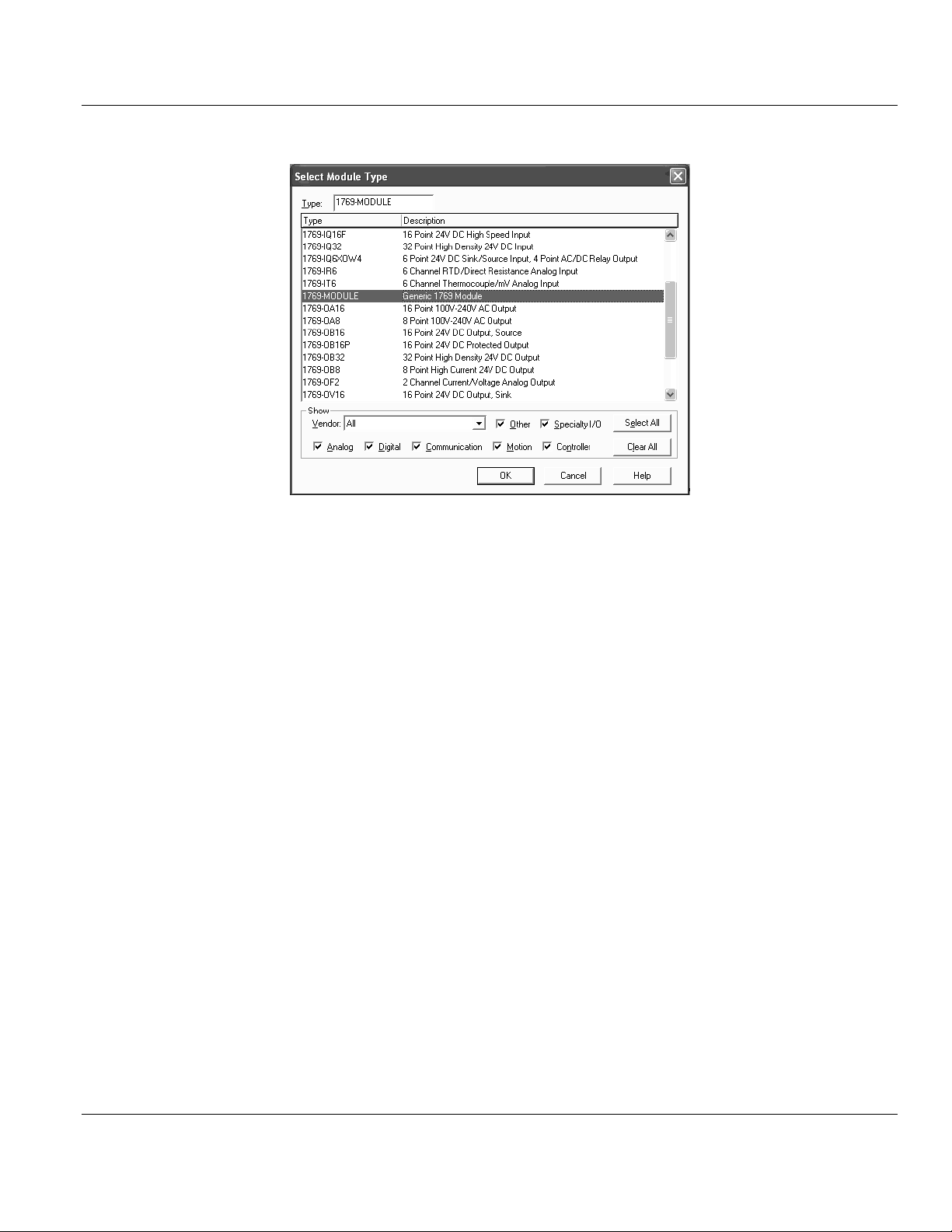
Contents PS69-DPM ♦ CompactLogix or MicroLogix Platform
User Manual PROFIBUS DPV1 Master
The following dialog box appears for the selection of the new module.
Select "1769-MODULE Generic 1769 module" from the select module type list and then
OK.
Page 52 of 130 ProSoft Technology, Inc.
October 1, 2014
Page 53
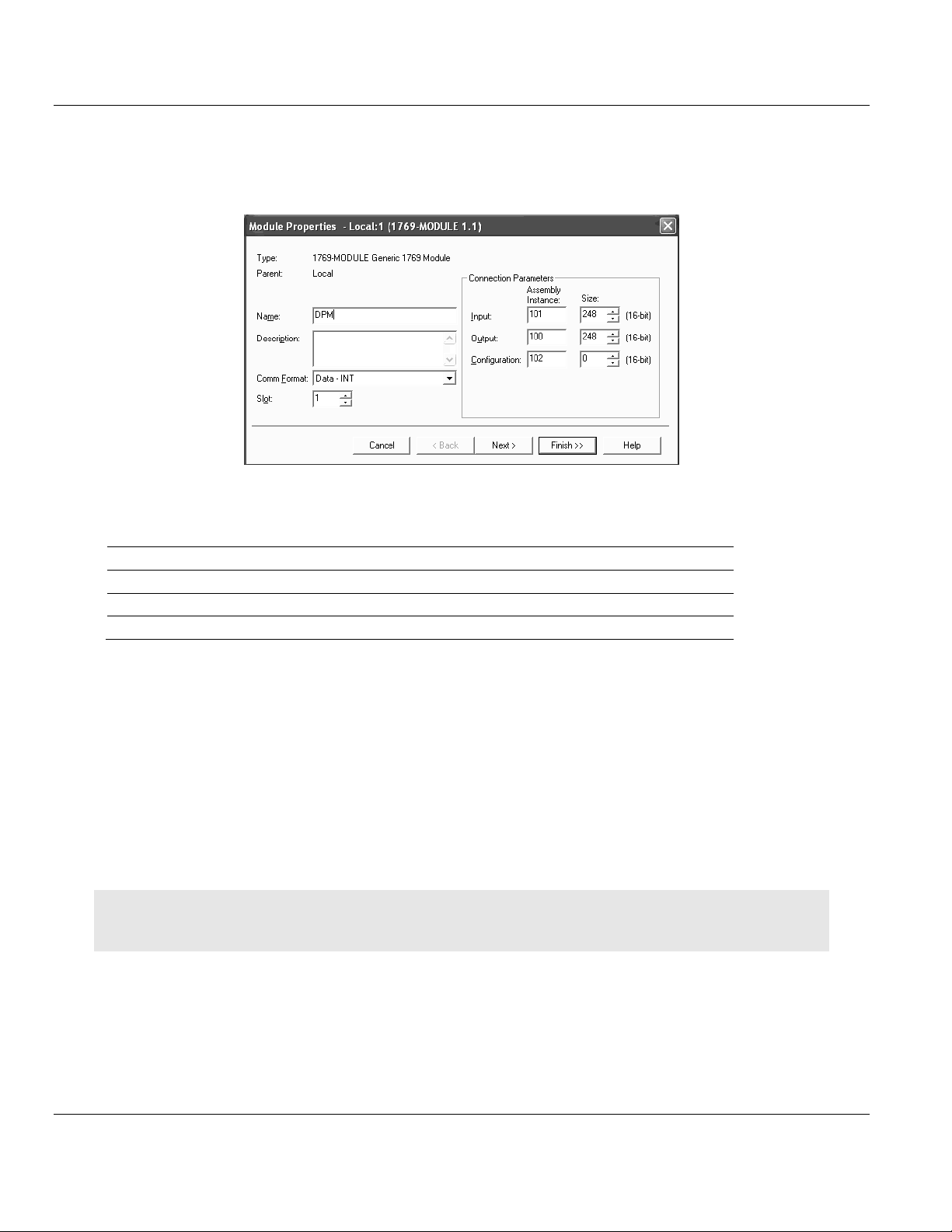
PS69-DPM ♦ CompactLogix or MicroLogix Platform Contents
Connection Parameter
Assembly Instance
Size (in Words)
Input
101
44 + X (X = 0 ... 204)
Output
100
8 + Y (Y = 0 ... 240)
Configuration
102
0
PROFIBUS DPV1 Master User Manual
2.3.2 Module Properties 1
The communications parameters for the module should be set as shown in the dialog below.
Determine a name and enter a short description of the module. Select the slot number in
which the module is installed in the controller. Select Data - INT as the Comm_Format. Set
the connection parameters as they are shown in the dialog.
X = Number of Words configured for the Master module (PROFIBUS input data); input size can be in the range
between 44 and 248 words
Y = Number of Words configured for the Master module (PROFIBUS output data); output size can be in the
range between 8 and 248 words
Input Size: The input size must be at least 88 Bytes (44 Words). It must be large enough
to accommodate the status information required by the module, which is 88 Bytes (44
Words) and the number of PROFIBUS input data. You can increase the size of this area
using the size of each Input module connected. The Input image starts with byte 88.
Output Size: The output size must be at least 16 Bytes (8 Words). It must be large
enough to accommodate the command information required by the module, which is 16
bytes (8 Words), and the number of PROFIBUS output data. You can increase the size
of this area using the size of each Output module connected. The Output image starts
with byte 16.
Note: If the parameters do not correspond to the template values, then the controller cannot establish a
communication relationship with the module.
Select Next > for the next configuration dialog.
ProSoft Technology, Inc. Page 53 of 130
October 1, 2014
Page 54

Contents PS69-DPM ♦ CompactLogix or MicroLogix Platform
User Manual PROFIBUS DPV1 Master
2.3.3 Module Properties 2
The Requested Packet Interval RPI is shown in the following dialog box. Within this time
interval, the I/O data between module and controller are exchanged.
It is not possible to change the RPI in this dialog separately for each module. The RPI can
be changed in the properties dialog of the
"CompactBus Local" for all I/O modules. Values in 1.0 ms steps are possible. The
PROFIBUS module supports all possible RPI values.
End the configuration of the module with Finish>>.
Page 54 of 130 ProSoft Technology, Inc.
October 1, 2014
Page 55

PS69-DPM ♦ CompactLogix or MicroLogix Platform Contents
PROFIBUS DPV1 Master User Manual
2.4 RSLogix 500
The sections below contain instructions for configuring the PS69-DPM module in a
MicroLogix 1500 system using RSLogix 500.
2.4.1 Module Selection
Create a new project in RSLogix 500 using a MicroLogix 1500 controller. Then the first step
is to select the module and add it to your project. Right click on the I/O configuration of the
controller project. Select Open as shown below.
The following dialog box appears for the selection of the new Module.
ProSoft Technology, Inc. Page 55 of 130
October 1, 2014
Page 56

Contents PS69-DPM ♦ CompactLogix or MicroLogix Platform
Expansion General Configuration
Value
Vendor
283
Product Type
12
Product Code
3
Series/Major Rev/Minor Rev
A
Input Words
44 + X (X = 0 ... 204)
Output Words
8 + Y (Y = 0... 240)
Extra Data Length
0
User Manual PROFIBUS DPV1 Master
On the left side of the dialog set the focus to the slot number where the module is installed.
Set the focus to "Other - Requires I/O Card Type ID" from the available module types and
then double click on it.
2.4.2 Expansion General Configuration
The communications parameters for the module should be set as shown in the dialog below.
X = Number of Words configured for the Master module (PROFIBUS input data); input size can be in the range between 44 and 248
words
Y = Number of Words configured for the Master module (PROFIBUS output data); output size can be in the range between 8 and 248
words
Vendor ID / Product Type / Product Code for the PS69-DPM module are as shown
below:
o Vendor ID: 283
o Product Code: 12
o Product Code: 3
Input Words: The input size must be at least 88 Bytes (44 Words). It must be large
enough to accommodate the status information required by the module, which is 88
Bytes (44 Words) plus the number of PROFIBUS input data. You can increase the size
of this area using the size of each Input module connected. The Input image starts with
byte 88.
Page 56 of 130 ProSoft Technology, Inc.
October 1, 2014
Page 57

PS69-DPM ♦ CompactLogix or MicroLogix Platform Contents
PROFIBUS DPV1 Master User Manual
Output Word: The output size must be at least 16 Bytes (8 Words). It must be large
enough to accommodate the command information required by the module, which is 16
bytes (8 Words), and the number of PROFIBUS output data. You can increase the size
of this area using the size of each Output module connected. The Output area image
with byte 16.
Configuration Size: The size for the configuration array must be always 0.
Note: If the parameters do not correspond to the template values, then the controller cannot build up
communication with the module.
Click OK to end the I/O configuration of the module.
2.4.3 Generic Extra Data Config
No generic extra data is necessary for the PS69-DPM module. The configuration is carried
out with the configuration tool PROSOFT.fdt (SYCON.net) which is described in the section
below.
2.5 Back Up the Project
In this step, you will create a backup copy of your project and configuration files. The backup
procedure saves your data for reuse on another machine, or allows you to restore your data
in the event of a system failure. The configuration data will be saved in an .XML file called
PROSOFT.fdt.xml file. This file will reside in a sub-folder in the same directory where the
PROSOFT.spj file is stored. The sub-folder name will be the same as the .spj file name.
To save your configuration files
1 Save your PROSOFT.fdt configuration, showing your Master and all slaves using the
SAVE AS option and call the file PS69_DPM_My_Backup.
2 Go to the folder where the main file, PS69_DPM_My_Backup.spj, is located and look for
a folder with the name PS69_DPM_My_Backup.
3 Look in any sub-folder of that folder for a file named PROSOFT.fdt.xml. Make a note of
the sub-folder name. It will be _S129, or another similar name.
If you have followed the previous steps in order, your PS69 module is now configured with
the settings for your PROFIBUS Master and Slaves.
ProSoft Technology, Inc. Page 57 of 130
October 1, 2014
Page 58
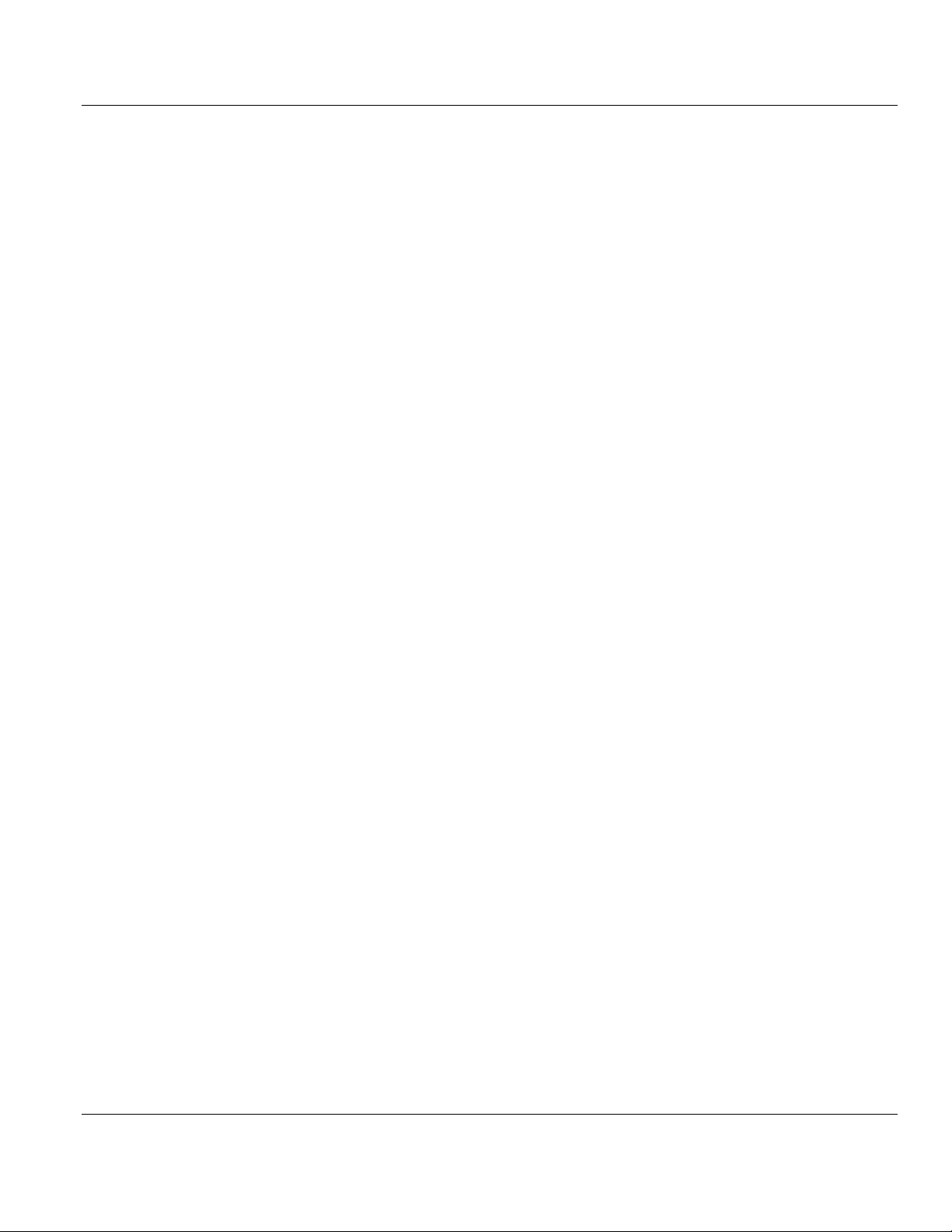
Contents PS69-DPM ♦ CompactLogix or MicroLogix Platform
User Manual PROFIBUS DPV1 Master
Page 58 of 130 ProSoft Technology, Inc.
October 1, 2014
Page 59

PS69-DPM ♦ CompactLogix or MicroLogix Platform Contents
In This Chapter
I/O Communication and I/O Memory Map ..............................................59
CIP Messaging ......................................................................................73
Offset
Register Type
Name
0
Device Status Register
Status Bits
1
Device Status Register
Handshake Acknowledge Bits
2
Device Status Register
Reserved
3
Device Status Register
Reserved
4
Firmware Revision
Minor Version
5
Firmware Revision
Major Version
6 to 7
Reserved
Reserved
8
Global State Field
Ctrl
8
Global State Field
Aclr
8
Global State Field
Nexc
8
Global State Field
Fat
8
Global State Field
Eve
8
Global State Field
NRdy
8
Global State Field
Tout 8 Global State Field
Reserved
9
Global State Field
DPM_State
10
Global State Field
Err_rem_adr
11
Global State Field
Err_event
12 to 13
Global State Field
Bus_err_cnt
14 to 15
Global State Field
Time_out_cnt
16 to 23
Global State Field
Reserved[8]
24 to 39
Global State Field
Sl_cfg[128]
PROFIBUS DPV1 Master User Manual
3 Communication
3.1 I/O Communication and I/O Memory Map
This section contains the I/O memory mapping for the PS69-DPM module. The I/O area will
be used for communicating status and command information as well as cyclic I/O.
3.1.1 I/O Arrays Overview
Input Array
Below is a summary of the register layout of the input area of the PROFIBUS Master
module. The offset values are defined as byte.
ProSoft Technology, Inc. Page 59 of 130
October 1, 2014
Page 60

Contents PS69-DPM ♦ CompactLogix or MicroLogix Platform
Offset
Register Type
Name
40 to 55
Global State Field
Sl_state[128]
56 to 71
Global State Field
Sl_diag[128]
72
Slave Diagnostic Field
Slave Address
73
Slave Diagnostic Field
Slave Diag Failure
74
Slave Diagnostic Field
Station Status_1
75
Slave Diagnostic Field
Station Status_2
76
Slave Diagnostic Field
Station Status_3
77
Slave Diagnostic Field
Master Address
78 to 79
Slave Diagnostic Field
Ident Number
80
DPV1 Alarm Indication
Alarm_Status
81
DPV1 Alarm Indication
Rem_Add
82
DPV1 Alarm Indication
Alarm_Cnt
83
DPV1 Alarm Indication
Slot_Number
84
DPV1 Alarm Indication
Seq_Nr
85
DPV1 Alarm Indication
Alarm_Type
86
DPV1 Alarm Indication
Alarm_Spec
87
DPV1 Alarm Indication
Reserved
88 to 495
PROFIBUS Input Area
Inputs (408 Bytes)
Offset
Register Type
Name
0
Device Command Register
Command Bits
1
Device Command Register
Handshake Request Bits
2
Device Command Register
Reserved
3
Device Command Register
Reserved
4
Slave Diag
Slave Address
5
Slave Diag
Function
6
Slave Diag
Reserved
7
Slave Diag
Reserved
8
Global Control Command
Slave_ Address
9
Global Control Command
Control _Command
10
Global Control Command
Group_Select
11
Global Control Command
Reserved
12
Reserved Register
Reserved
13
Reserved Register
Reserved
14
Reserved Register
Reserved
15
Reserved Register
Reserved
16 to 495
PROFIBUS Output area
Outputs (480 Bytes)
User Manual PROFIBUS DPV1 Master
Output Array
Below is a summary of the register layout of the output area of the PROFIBUS Master
module. The offset values are defined as byte.
Page 60 of 130 ProSoft Technology, Inc.
October 1, 2014
Page 61

PS69-DPM ♦ CompactLogix or MicroLogix Platform Contents
Byte Offset
Structure Member
Data Type
Description
0
MSB
SINT
Module Status Bit
1
HSA
SINT
Handshake Acknowledge Bits
2
Reserved
INT
Reserved
3
Reserved
INT
Reserved
Bit Offset
Structure Member
Data Type
Description
0
Reserved
BOOL
Reserved
1
Reserved
BOOL
Reserved
2
Reserved
BOOL
Reserved
3
Reserved
BOOL
Reserved
4
Reserved
BOOL
Reserved
5
COM
BOOL
Communication
6
RUN
BOOL
Run 7 RDY
BOOL
Ready
Bit Offset
Structure Member
Data Type
Description
0
HsAck0
BOOL
SlvDiagCnf ,Slave Diag Confirmation
1
HsAck1
BOOL
GlbCtrCnf , Global Control Confirmation
2
HsAck2
BOOL
Reserved
3
HsAck3
BOOL
Reserved
4
HsAck4
BOOL
Reserved
5
HsAck5
BOOL
Reserved
PROFIBUS DPV1 Master User Manual
3.1.2 Input Array
Device Status Registers
The PS69-DPM module uses the first 4 bytes of the CPUs input area to transfer Device
Status Register information. The Device State Register contains information indicating the
modules communication status and command status. The CPUs input area mapping of this
information is shown below.
MSB := Module Status Bits
RDY (Ready)
When this bit is set, the module is operational. The RDY bit should always be set by the
module. If this bit is not set a system error has occurred and the communication between
controller and module is not possible.
RUN (Run)
When the RUN bit is set, the module is ready for communication. Otherwise an
initialization error or incorrect parameterization has occurred. Further diagnostic is
carried out with the PROSOFT.fdt (SYCON.net) configuration tool.
COM (Communication)
When this bit is set, the communication is started and the module is engaged in cyclic
data exchange with at least one of the connected Slaves.
HSA := Handshake Acknowledge Bits
ProSoft Technology, Inc. Page 61 of 130
October 1, 2014
Page 62

Contents PS69-DPM ♦ CompactLogix or MicroLogix Platform
Bit Offset
Structure Member
Data Type
Description
6
HsAck6
BOOL
Reserved
7
HsAck7
BOOL
Reserved
Byte Offset
Structure Member
Data Type
Description
4
FwMinor
SINT
Firmware Minor Revision
5
FwMajor
SINT
Firmware Major Revision
6 to 7
Reserved
INT
Reserved
FW Revision
FW Major
FW Minor
V01.000
10
00
V01.001
10
01
User Manual PROFIBUS DPV1 Master
The handshake acknowledge bits provide an indication to the user application if a command
has been processed. Every handshake acknowledge bit has a corresponding handshake
request bit. A command can be triggered by setting the corresponding handshake request
bit in the device command register of the output array. If the handshake acknowledge bit is
equal to the corresponding handshake request bit the command has completed and the
user program can begin the next command. If unequal, the command is still being
processed.
HsAck0 := SlvDiagCnf
This bit indicates the processing of a SlaveDiag request. If this bit is equal to SlvDiagReq in
the Command register the command has been processed. If unequal, the command is still in
progress.
HsAck1 := GlbCtrlCnf
This bit indicates the processing of a Global Control request. If this bit is equal to
GlbCtrlReq in the Command register the command has been processed. If unequal, the
command is still in progress.
HsAck2..7 := Reserved
Reseved for future use.
Firmware Revision
This data field, which is part of the input image of the CompactLogix PROFIBUS Master
module, contains the current firmware revision. The Minor revision indication will be in the
low byte and the Major revision will be in the high byte. The Firmware Field is placed in the
Input area as shown in the following table.
Example:
If FwMajor = 10 and FwMinor = 1 then the firmware revision is 10.1.
Due to a different internal firmware numbering scheme than Major/Minor version the
following scheme is used to utilize this information to support requirements for a major
revision/minor revision. Details are provided in the following table. Because the first release
of the modules internal firmware will start with at least V01.000 the first firmware version in
Major Minor scheme will be at least 10.00.
Page 62 of 130 ProSoft Technology, Inc.
October 1, 2014
Page 63

PS69-DPM ♦ CompactLogix or MicroLogix Platform Contents
Byte Offset
Structure member
Data Type
Signification
Explanation
8
Global_bits
BOOL
GLOBAL-BITS
Global error bits, for a detailed
description of each bit and its
meaning see table below
9
DPM_State
SINT
PROFIBUS-DP
Master State
Main state of the PROFIBUS-DP
Master system
00hex: OFFLINE
40hex: STOP
80hex: CLEAR
C0hex: OPERATE
10
Err_rem_adr
SINT
Error Source
0 ... 125 Error detected with a
Slave device
255 Error with Master.
11
Err_event
SINT
Error Event
Error number, use the Err_rem_adr
value to determine if the error
occurred with a connected slave or
the Master itself. See error
numbers in table below.
12 to 13
Bus_err_cnt
INT
Bus Error Counter
Number of major bus errors.
14 to 15
Time_out_cnt
INT
Time Out Counter
Number of bus time outs.
16 to 23
Reserved[8]
SINT(8)
Reserved
Reserved 8 Bytes
24 to 39
Sl_cfg[128]
BOOL(128)
Slave Configuration
Bit Array
If the Sl_cfg bit of the
corresponding slave is logical "1"
the slave is configured in the
master, and serviced in its states.
"0" the slave is not configured in
the master
40 to 55
Sl_state[128]
BOOL(128)
Slave State Bit
Array
If the Sl_state bit of the
corresponding slave station is
logical "1" the slave and the master
are exchanging their I/O data. "0"
the slave and the master are not
exchanging their I/O data. The
values in variable Sl_state are only
valid, if the master runs the main
state OPERATE
56 to 71
Sl_diag[128]
BOOL(128)
Slave Diagnostic Bit
Array
If the Sl_diag bit of the
corresponding slave station is
logical "1" latest received slave
diagnostic data are available in the
internal diagnostic buffer. This data
can be read by the user with a
message. "0" since the last
diagnostic buffer read access of
the HOST, no values were change
in this buffer
PROFIBUS DPV1 Master User Manual
Global State Field
The 64 byte Global State Field is available to the user program via the input area of the
master module. This field contains status information of the PROFIBUS-DP system. It
always begins at byte offset 8 of the input area. The input area mapping of the Global State
Field is shown in the following table.
ProSoft Technology, Inc. Page 63 of 130
October 1, 2014
Page 64

Contents PS69-DPM ♦ CompactLogix or MicroLogix Platform
Bit Offset
Member Name
Data Type
Signification
Meaning if Bit is set
0
Ctrl
BOOL
CONTROL-ERROR
Parameterization error
1
Aclr
BOOL
AUTO-CLEARERROR
Module stopped communication
with all slaves and reached the
auto-clear-end state.
2
Nexc
BOOL
NON-EXCHANGEERROR
At least one slave has not reached
the data exchange state and no
process data will be exchanged.
3
Fat
BOOL
FATAL-ERROR
Because of major bus error, no
further bus communication is
possible.
4
Eve
BOOL
EVENT-ERROR
The module has detected bus short
circuits. The number of detected
events is contained in the
Bus_error_cnt variable. This bit is
set when the first event was
detected and will remain set.
5
NRdy
BOOL
HOST-NOTREADYNOTIFICATION
Indicates if the Application program
has set its state to operative or not.
If this bit is set the Application
program is not ready to
communicate
6
Tout
BOOL
TIMEOUT-ERROR
The module has detected an
overstepped timeout supervision
value because of rejected
PROFIBUS telegrams. It is an
indication for bus short circuits
while the master interrupts the
communication. The number of
detected timeouts is available in
the Time_out_cnt variable. This bit
will be set when the first timeout is
detected and will remain set.
7
Reserved1
BOOL
Reserved
Reserved
Code
Indication
Source
Corrective Action
0
No errors
None
None.
50
USR_INTF-Task Not Found
Master
Firmware is invalid. Module must be
updated.
51
No Global Data
Master
Firmware is invalid. Module must be
updated.
52
FDL-Task Not Found
Master
Firmware is invalid. Module must be
updated.
53
PLC-Task Not Found
Master
Firmware is invalid. Module must be
updated.
54
Non Existing Master Parameters
Master
Execute download of configuration
database again.
55
Faulty Parameter Value in the
Master Parameters
Configuration
Firmware is invalid. Module must be
updated.
User Manual PROFIBUS DPV1 Master
GLOBAL-BITS
ERROR-EVENT Codes for an Err_Rem_adr of 255
Page 64 of 130 ProSoft Technology, Inc.
October 1, 2014
Page 65

PS69-DPM ♦ CompactLogix or MicroLogix Platform Contents
Code
Indication
Source
Corrective Action
56
Non Existing Slave Parameters
Configuration
Execute download of configuration
database again.
57
Faulty Parameter Value in a Slave
Parameters
Configuration
Check GSD file for possible incorrect slave
parameterization values.
58
Duplicate Slave Address
Configuration
Check configured slave addresses in
project.
59
Projected Send Process Data Offset
Address of a Slave is Outside the
Limits of 0 to 255
Configuration
Check slave configuration in active project.
60
Projected Receive Process Data
Offset Address of a Slave is Outside
the Limits of 0 to 255
Configuration
Check slave configuration in active project.
61
Data-Areas of Slaves are
Overlapping in the Send Process
Data
Configuration
Check slave configuration in active project.
62
Data-Areas of Slaves are
Overlapping in the Receive Process
Data
Configuration
Check slave configuration in active project.
63
Unknown Process Data Handshake
Master
Problem with master’s startup parameters.
64
Free RAM Exceeded
Master
Master has a hardware issue.
65
Faulty Slave Parameter Dataset
Configuration
Check GSD file for possible incorrect slave
parameterization datasets.
202
No Memory Segment Available
Master
Master has a hardware issue.
212
Faulty Reading of a Database
Configuration
Execute download of configuration
database again.
213
Structure Used by the Operating
System is Faulty
Master
Master has a hardware issue.
220
Software Watchdog Error
Host
Firmware watchdog has an error.
221
No Data Acknowledge in Process
Data Handshake
Host
Firmware is having trouble with Host
acknowledgement.
222
Master in Auto_Clear
Slave Device
The auto_clear mode was activated,
because one slave is missing during
runtime.
225
No Further Segments
Master
Contact hotline
Code
Indication
Source
Corrective Action
2
Slave Station Reports Data
Overflow
Master Telegram
Check length of configured slave parameter
or configuration data.
3
Request Function of Master is not
Supported in the Slave
Master Telegram
Check if slave is PROFIBUS-DP norm
compatible.
9
No Answer, Although the Slave
must Respond with Data
Slave
Check configuration data of the slave and
compare it with the physical I/O data
length.
17
No Response from the Slave
Slave
Check bus cable, and bus address of slave.
PROFIBUS DPV1 Master User Manual
ERROR_EVENT Codes for an Err_Rem_ Adr of not equal to 255
ProSoft Technology, Inc. Page 65 of 130
October 1, 2014
Page 66

Contents PS69-DPM ♦ CompactLogix or MicroLogix Platform
Code
Indication
Source
Corrective Action
18
Master not in Logical Token Ring
Master
Check FDL-Address of master or higheststation-address of other master systems.
Examine bus cabling for bus short circuits.
21
Faulty Parameter in Request
Master Telegram
Master has a firmware issue.
Byte Offset
Structure member
Data Type
Description
72
Slave Address
SINT
Address of Slave with the Diagnostic request
73
Slave Diag Failure
SINT
See Definition Below
74
Station Status_1
SINT
See Definition Below
75
Station Status_2
SINT
See Definition Below
76
Station Status_3
SINT
See Definition Below
77
Master Address
SINT
This byte contains the master address of the PROFIBUSDP master which has done the parameterization of the
slave. If a slave is not parameterized the value is 255
78 to 79
Ident Number
INT
PROFIBUS Ident number from Slave in which the
diagnostic request was made
Error Code
Significance
Error source
Help
0
Service could be executed
without an error
No error
-
17
No response from the station
SLAVE
Check network wiring, check bus address of
slave or baud rate support
18
Master not into the logical
token ring
Network in general
Check master DP-Address or highest-stationaddress of the Master. Examine bus wiring for
bus short circuits
161
Remote Address in request
service out of range
APPLICA-TION
Check address parameter in diag request
User Manual PROFIBUS DPV1 Master
Slave Diagnostics Field
The Slave Diagnostics array is an array of 8 bytes which includes slave diagnostic
information based on the settings used to execute this command. The definition of this array
and its indications are shown in the Following table.
Note: The same Slave Diagnostic function can also be executed by CIP message functionality described later in
this manual. Some types of the CompactLogix controller family do not support messaging. This method below
can be used for controllers that only support I/O or I/O and CIP messaging. The slave diagnostic via I/O has the
limitation that it cannot show extended diagnostic information, if a slave supports this. It can only give the
mandatory diagnostic information of a slave. Extended diagnostic information can be received with the CIP
message functionality only.
Slave Diag Failure
This byte reflects the status of the DDLM_DIAG request. See table below for possible error
codes.
Page 66 of 130 ProSoft Technology, Inc.
October 1, 2014
Page 67

PS69-DPM ♦ CompactLogix or MicroLogix Platform Contents
Bit Offset
Member Name
Data Type
Meaning if Bit is set
0
Sta_Non_Exist
BOOL
No response from slave device. The station is non
existent
1
Sta_Not_Ready
BOOL
Slave not ready
2
Cfg_Fault
BOOL
Slave has incorrect parameterization
3
Ext_Diag
BOOL
The extended diagnostics area is used
4
Not_Supp
BOOL
Unknown command is detected by the slave
5
Inv_Slv_Res
BOOL
Invalid slave response
6
Prm_Fault
BOOL
Last parameterization telegram was faulty
7
Master_Lock
BOOL
Slave is controlled by another master
Bit Offset
Member Name
Data Type
Meaning if Bit is set
0
Prm_Req
BOOL
Slave must be parameterized
1
Stat_Diag
BOOL
This bit remains active until all diagnostic data has been
retrieved from the slave
2
Slave_Device
BOOL
This bit is always set by the Slave
3
WD_On
BOOL
Slave watchdog is activated
4
Freeze_Mode
BOOL
Freeze command active
5
Sync_Mode
BOOL
Sync command active
6
Reserved
BOOL
Reserved
7
Deactivated
BOOL
Slave not active
Bit Offset
Member Name
Data Type
Meaning if Bit is set
0 .. 6
Reserved0..6
BOOL
Reserved
7
ExtDiagOverflow
BOOL
Slave has a large amount of diagnostic data and cannot
send it all
Byte Offset
Member Name
Data Type
Description
80
Alarm_Status
SINT
Status of Alarm Pending
81
AlarmCnt
SINT
Alarm Counter
82
Rem_Add
SINT
Address of Slave with Alarm ( 0 to 126)
83
Slot_Number
SINT
Slot Number (0 to 254)
PROFIBUS DPV1 Master User Manual
Station Status_1
This status byte will be zero indicating that the slave device has no errors. The non-zero
values which are errors are defined in the following table.
Station Status_2
Station Status_3
DPV1 Alarm Indication
The DPV1 alarm indication register is mapped to 8 bytes of the input area. These registers
provide incoming alarm indication data required to respond to a DPV1 alarm created and
sent by a Slave device. The definition of registers contained within the Alarm Indication is
detailed in the following table.
ProSoft Technology, Inc. Page 67 of 130
October 1, 2014
Page 68
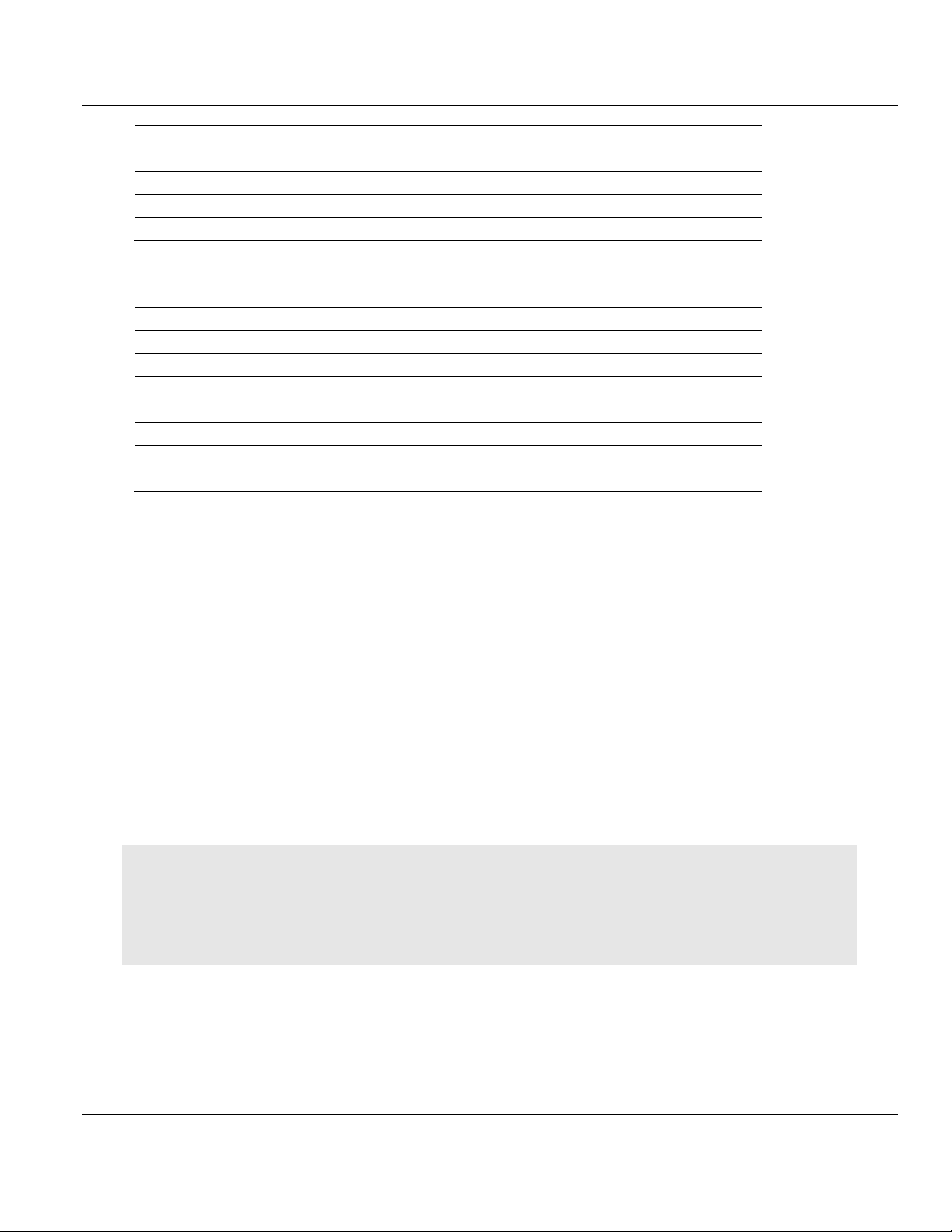
Contents PS69-DPM ♦ CompactLogix or MicroLogix Platform
Byte Offset
Member Name
Data Type
Description
84
Seq_Nr
SINT
Sequence Number (0 to 31)
85
Alarm_Type
SINT
Alarm Type (1 to 6, 32 to 126)
86
Alarm_Spec
SINT
Alarm Specification (0 to 7)
87
Reserved
SINT
Reserved
Bit Offset
Member Name
Data Type
Description
0
AlarmInd
BOOL
Alarm Indication
1
Reserved
BOOL
Reserved
2
Reserved
BOOL
Reserved
3
Reserved
BOOL
Reserved
4
Reserved
BOOL
Reserved
5
Reserved
BOOL
Reserved
6
Reserved
BOOL
Reserved
7
AlarmOverrun
BOOL
Alarm Overrun
User Manual PROFIBUS DPV1 Master
Alarm_Status
The alarm indication registers start with the byte "Alarm_Status". This byte is a collection of
bits to indicate alarm status. Bit D0 (AlarmInd) is set to "1" to indicate to the user application
that an alarm request has been received by the module. The specifics of the alarm request
will be present in the remaining alarm indication fields, which contain the slave station
address "Rem_Add", the slot number "Slot_Number", and so on. according to the
PROFIBUS specification. If an alarm is indicated, the user application has to decide what to
do with its application specific reaction.
The application has to respond to the alarm with a CIP message, which is described later in
this manual. With its response, the application confirms to the slave that the alarm was
received. When the user application responds to the alarm using a CIP message Bit 0 will
be set to "0" indicating that the alarm has been acknowledged and is no longer pending. The
alarm information Rem_Adr, Slot_Number, and so on. is not cleared. It can happen that a
second or more alarms are pending. In this case bit D0 will not be reset to "0" when the
application has responded to one alarm. Only the alarm information Rem_Add,
Slot_Number and so on. will be update in the case of multiple alarms pending.
To handle this situation the application has to look also to the variable "AlarmCnt". This
counter will be incremented every time a new alarm is pending.
NOTE: It is possible to receive several alarms from one or more slaves. The master module has a buffer for only
32 alarms. The application has to respond as fast as possible to alarms. If the internal alarm buffer runs over,
further alarms are lost. This situation is indicated by the "Alarm_Status" bit D7 "AlarmOverrun". If an alarm was
loss, this bit is set to "1". It will be cleared only if the bus communication is stopped for example if the controller
goes to stop or the application stops the bus communication by the NRDY bit in the command register.
Page 68 of 130 ProSoft Technology, Inc.
October 1, 2014
Page 69

PS69-DPM ♦ CompactLogix or MicroLogix Platform Contents
Byte Offset
Structure Member
Data Type
Description
0
MCB
SINT
Module Command Bits
1
HSR
SINT
Handshake Request Bits
2
Reserved
INT
Reserved
3
Reserved
INT
Reserved
Bit Offset
Structure Member
Data Type
Description
0
Reserved
BOOL
Reserved
1
Reserved
BOOL
Reserved
2
Reserved
BOOL
Reserved
3
Reserved
BOOL
Reserved
4
Reserved
BOOL
Reserved
5
NRDY
BOOL
Application Not Ready
6
INIT
BOOL
Init 7 RST
BOOL
Reset
PROFIBUS DPV1 Master User Manual
PROFIBUS Input Data
The remainder of the input area is used for PROFIBUS input data from connected Slaves.
The input information is transferred from the module to the controller. Input data from the
PROFIBUS system always starts at the 88th Byte (based on start index 0) in the input
region. Thus, the module has a maximum of 408 bytes input data (496 byte input region –
88 byte status). The input data of the Slaves are linear corresponding to the I/O Mapping
assigned by PROSOFT.fdt (SYCON.net). PROSOFT.fdt (SYCON.net) is capable of
configuring more than 408 Bytes of input data. Should the input data of the system exceed
408 bytes, only the first 408 bytes of the input data will be transferred to the controller.
3.1.3 Output Array
Device Command Register
The Device Command register is transferred from the controller to the module via the output
region. The Command register always lies in the first 4 bytes of the output region. The
following tables describe the mapping for the Device Command Register.
MCB := Module Command Bits
NRDY := Not Ready
With this bit, the user program can start or stop communication with the PROFIBUS system.
When this bit is set, the communication between the master module and all Slave devices is
stopped. All slaves go to fail safe mode and the Master goes to Stop mode. This control bit
allows the user program to make a controlled start of the communication with the
PROFIBUS system.
INIT := Init
This function is not implemented.
ProSoft Technology, Inc. Page 69 of 130
October 1, 2014
Page 70

Contents PS69-DPM ♦ CompactLogix or MicroLogix Platform
Bit Offset
Structure Member
Data Type
Description
0
HsReq0
BOOL
SlvDiagReq, Slave Diag Request
1
HsReq1
BOOL
GlbCtrReq, Global Control Request
2
HsReq2
BOOL
Reserved
3
HsReq3
BOOL
Reserved
4
HsReq4
BOOL
Reserved
5
HsReq5
BOOL
Reserved
6
HsReq6
BOOL
Reserved
7
HsReq7
BOOL
Reserved
User Manual PROFIBUS DPV1 Master
RST := Reset
The user program can use this bit to execute a Reset (Cold Start) of the module.
Attention: Using the Reset command will cause an interruption in bus communication. All connected slaves go
to fail safe mode.
HSR := Handshake Request Bits
With the handshake request bits the user application can trigger different functions
supported by the master module. Every handshake request bit (HsReq) has a
corresponding handshake acknowledge bit (HsAck) in the Device Status Register in
theDevice Status Registers (page 61). If the module set an HsReq bit unequal to the
corresponding HsAck bit, the module will execute the command. If the module sets the
corresponding HsAck bit equal to the HsReq bit then the module has executed the
command and the application can execute another command.
Note: The user application can only initiate a new command as long as the HsReq bit and the HsAck bit are
equal.
HsReq0 := Slave Diag Request
The user program can use this bit to execute a Slave Diagnostic request. This bit is used
with the SlvDiagCnf bit in the Handshake Acknowledge bits to determine if the command
has been processed. Refer to Device Status Registers for more Input:
DPM_DEV_STATUS_REGISTER (page 110).
HsReq1 := Global Control Request
The user program can use this bit to execute a Global Control command. This bit is used
with the GlbCtrCnf bit to determine if the command has been processed. See section on
Device Status Registers for more Input: DPM_DEV_STATUS_REGISTER (page 110).
HsReq0..7 := Reserved
Reserved for future use.
Slave Diagnostic Request Register
The Slave Diagnostic Request register in combination with the handshake request bits is
used to provide the user program with an easy method to execute a diagnostic request to a
specified slave in the system.
Page 70 of 130 ProSoft Technology, Inc.
October 1, 2014
Page 71

PS69-DPM ♦ CompactLogix or MicroLogix Platform Contents
Byte Offset
Structure Member
Data Type
Description
4
SLA
SINT
Slave Address
5
FNC
SINT
Function
6
Reserved
SINT
Reserved
7
Reserved
SINT
Reserved
Byte Offset
Structure Member
Data Type
Description
8
SLA
SINT
Slave Address
9
CC
SINT
Function
10
GS
SINT
Reserved
11
Reserved
SINT
Reserved
PROFIBUS DPV1 Master User Manual
The slave diagnostic command can be executed by using the corresponding handshake
request bit HsReq0 in the Device Command Register (page 69). The result of the slave
diagnostic command can be read in the Slave Diagnostic field of the input array.
SLA := Slave Address
Address of the slave of which the diagnostic data are requested.
FNC := Function
If FNC is 0, the diagnostic data are requested from internal buffer of the Master. This is the
recommended method, because the master has always the most recent diagnostic data in
its internal buffer from the Slave.
If FNC is 1 the diagnostic data are requested directly from the slave itself. This is not the
preferred method because, this method causes additional bus loading and will influence the
bus cycle time.
Note: The same Slave Diagnostic function can also be executed by CIP message functionality described later in
this manual. Some types of the CompactLogix controller family do not support messaging. This method can be
used for controllers that only support I/O or I/O and CIP messaging. The slave diagnostic via I/O has the
limitation that it cannot show extended diagnostic information if a slave supports this. It can only give the
mandatory diagnostic information of a slave. Extended diagnostic information can be received with the CIP
message functionality.
Global Control Array
The Global Control array is a field of 4 bytes following the Device Command Register. The
Global Control request makes it possible, to send commands to one or several DP slaves. A
DP slave accepts a control command only from the DP master that has parameterized it.
This request makes it possible to do Sync and Freeze functions.
Note: The same Global Control function can be also executed by CIP message functionality described later in
this manual. Some types of the CompactLogix controller family do not support messaging. This method is used
only for controllers that support I/O not messaging.
ProSoft Technology, Inc. Page 71 of 130
October 1, 2014
Page 72

Contents PS69-DPM ♦ CompactLogix or MicroLogix Platform
Bit Offset
Structure Member
Data Type
Description
0
Reserved
BOOL
Reserved
1
Clear_data
BOOL
Clear output data
2
UnFreeze
BOOL
Unfreeze input data
3
Freeze
BOOL
Freeze input data
4
Unsync
BOOL
Neutralize the sync command or unsync
5
Sync
BOOL
Freeze output data, until sync command is neutralized
6
Reserved
BOOL
Reserved
7
Reserved
BOOL
Reserved
Bit 2 or 4
Bit 3 or 5
Meaning
0 0 No function
0 1 Function (sync or freeze) is active
1 0 Function (unsync or unfreeze) is active
1 1 Function (unsync or unfreeze) is active
GlbCtrlReq
GlbCtrlCnf
Meaning
0 0 No Control_Command is active. Next command can be send.
1 0 Control command in progress.
1 1 No Control_Command is active. Next command can be send
0 1 Control command in progress.
0 0 Process repeats
User Manual PROFIBUS DPV1 Master
SLA := Slave Address
The parameter SLA allows the user to set the address of the Slave in which the Global
Control command is to be sent. The value of 127 is a special global broadcast address.
When this address is selected, all Slaves are affected by this command at the same time.
CC := Control Command
The parameter CC determines the function when using the Global Control Command.
Combination of the Unsync/Sync and Unfreeze/Freeze bits:
GS := Group_Select
The parameter GS allows the user program to select which of the 8 possible slave groups is
addressed by this service. This command is activated in the Slave when the AND linkage
between its internal Group_Ident and the desired Group_Select logic result is a "1". The
Group_Ident parameter is configured by the Master during the startup phase. If the
Group_Ident parameter is set to a value of "0", the Slave does not carry out a group
evaluation (AND linkage) with the received command.
The global control command is processed by using the two handshake bits GlbCtrlReq in
the Device Command register and GlbCtrCnf in the Device Status register. The command is
sent on every High to Low and Low to High transition of the GlbCtrlReq bit. If both bits are
equal a command can be sent. To send a command setup the Global_Control_array with
the desired command. Set the bits GlbCtrlReq and GlbCtrlCnf to unequal by transition of the
GlbCtrlReq bit. If the GlbCtrlCnf was set equal to the GlbCtrlReq bit the command was sent.
The truth table below provides an explanation of this process.
Page 72 of 130 ProSoft Technology, Inc.
October 1, 2014
Page 73

PS69-DPM ♦ CompactLogix or MicroLogix Platform Contents
PROFIBUS DPV1 Master User Manual
PROFIBUS Output Data
The remainder of the output area is used for PROFIBUS output data for connected Slaves.
The output information is transferred from the controller to the module. Output data from the
PROFIBUS system always starts at the 16th byte (based on Start Index 0) in the output
region.
Thus, the module has a maximum of 480 bytes output data that it can use for Slave devices.
The output data of the Slaves are arranged in this area according to the I/O mapping table
assigned by PROSOFT.fdt (SYCON.net). PROSOFT.fdt (SYCON.net) is able to configure
more than 480 bytes of output data. Should the output data be greater, the controller will
only use the first 480 bytes.
3.2 CIP Messaging
PROFIBUS-DP supports acyclic services through messages. These PROFIBUS-DP
services are supported by the RSLogix 5000 programming tool by means of CIP messages
using the "MSG" instruction. The outline and usage of these commands for the PROFIBUSDP Master are contained with in this section.
Note: Up to time of release of the PS69-DPM module not all of the MicroLogix 1500 controller support CIP
messaging or CIP messaging for generic Compact I/O modules. That's why CIP messaging, which means
PROFIBUS DPV1 services, are not yet supported with a MicroLogix 1500 System and a PS69-DPM module.
3.2.1 Using the MSG Instruction in RSLogix 5000
CIP messages are possible by the use of the "MSG" function block in RSLogix 5000. The
MSG function block can be found under Input/Output Instructions within the RSLogix
Instruction Set. The MSG instruction asynchronously reads or writes a block of data to
another module on a network. The following is an example of how this instruction is
assembled using the acyclic PROFIBUS-DP service DDLM_Slave_Diag command.
Step 1: Create New Controller Tag
Double click on the Controller Tags tree selection under Controller CompactLogix. The
Controller Tags dialog box will appear. Select the Edit Tags tab. Add a new tag called
SlaveDiagMsg and make its Type equal to MESSAGE.
Step 2: Insert the "MSG" instruction
From the language element tool bar in RSLogix select the Input/Output tab and click on the
"MSG" button. The instruction will be inserted into your ladder logic as shown in the figure
below.
ProSoft Technology, Inc. Page 73 of 130
October 1, 2014
Page 74
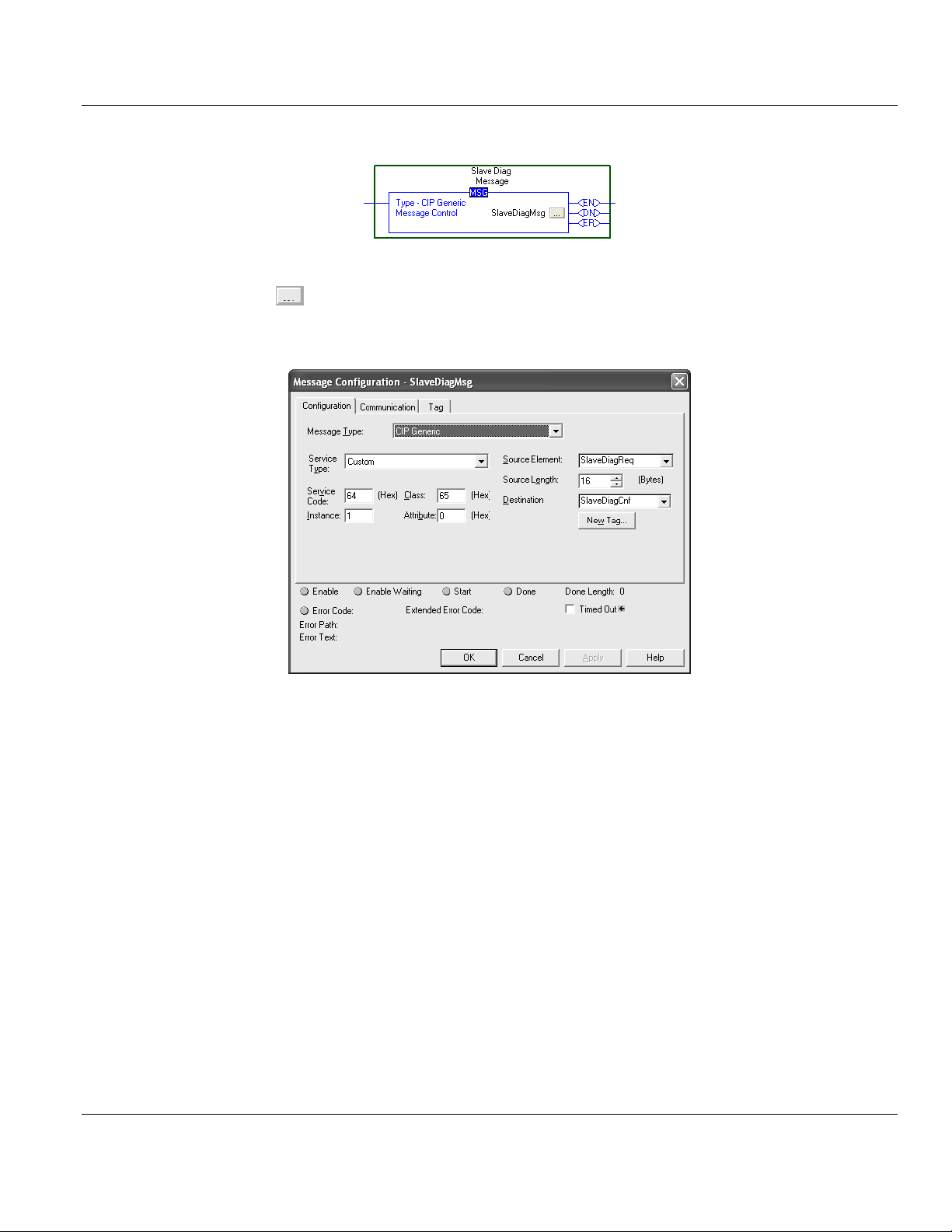
Contents PS69-DPM ♦ CompactLogix or MicroLogix Platform
User Manual PROFIBUS DPV1 Master
Select the "?" and enter the MESSAGE type created SlaveDiagMsg as shown below.
Step 3: Message Configuration
Select the button and open the Message Configuration dialog box. The configuration
dialog will allow the user to input the appropriate information needed to execute the
SlaveDiagMsg. The entries should be as follows.
Page 74 of 130 ProSoft Technology, Inc.
October 1, 2014
Page 75

PS69-DPM ♦ CompactLogix or MicroLogix Platform Contents
PROFIBUS DPV1 Master User Manual
Note: You must create two user defined data types to send and receive the information for this command
message. In this example SlaveDiagReq and SlaveDiagCnf were created to hold the command specific
information.
The path in the dialog above must point to the 1769-Module. Use the Browse button to
select the path.
ProSoft Technology, Inc. Page 75 of 130
October 1, 2014
Page 76

Contents PS69-DPM ♦ CompactLogix or MicroLogix Platform
Service
Cmd Code
Group
Description
DDLM_Slave_Diag
66
DDLM
Reading out the diagnostic information from a DP Slave
DDLM_Global_Control
70
DDLM
Sending a command to one or several DP Slaves
DDLM_Set_Parameter
74
DDLM
Sending parameter data to a specific DP Slave during its
run time
MSAC1_Read
17
DPV1
With this service, a read request for a particular data
block is sent to a DPV1 Slave. This service works Slotand Index-referenced.
MSAC1_Write
17
DPV1
With this service, a write request is transferred to a DPV1
Slave, to write a particular data block in the DPV1 Slave.
This service works Slot- and Index- referenced.
MSAL1M_Alarm_Res
18
DPV1
This service provides the means to acknowledge a DPV1
Alarm indication sent to the Master by a Slave.
User Manual PROFIBUS DPV1 Master
Step 4: Add Logic to Execute MSG Instruction
With the MSG instruction now configured you can add the required logic needed to execute
the instruction. The example below shows the MSG instruction used in the example logic in
RIF_1769_DPM_Messaging_L32E.ACD.
3.2.2 Supported PROFIBUS-DP Messages
The section shall define the message functions supported by the CompactLogix Master
module. Below is a summary of the functions that are supported.
Note: The sample program "RIF_1796_DPM_messaging_L32E.ACD" has an example for each of these
services.
3.2.3 Standard Messaging
This section contains the description of each Standard Message "DDLM" supported by the
PROFIBUS Master module.
DDLM_Slave_Diag
The DDLM_SLAVE_Diag request is used to query the status of a PROFIBUS Slave by
using its address on the bus. This request can be used to determine the general health of
the slave device. The MSG instruction Request /Confirmation format is as follows.
Page 76 of 130 ProSoft Technology, Inc.
October 1, 2014
Page 77

PS69-DPM ♦ CompactLogix or MicroLogix Platform Contents
Parameter
Data Type
Value
Description
Reserved1
INT 0 Reserved
Reserved2
INT 0 Reserved
Reserved3
INT 0 Reserved
Command
SINT
66
Command for the DDLM_Slave_Diag service
Reserved4
SINT 0 Reserved
DeviceAdr
SINT
0..125
Address of the PROFIBUS Slave
DataArea
SINT Reserved
DataAdr
INT Reserved
DataIdx
SINT Reserved
DataCnt
SINT Reserved
DataType
SINT Reserved
Function
SINT
1,3
1 Read the diagnostic information from the internal buffer of
the Master
3 Read the diagnostic information directly from the Slave
Name
Data Type
Value
Description
Reserved1
INT 0 Reserved
Reserved2
INT 0 Reserved
Answer
SINT
66
Answer DDLM_Slave_Diag
Failure
SINT e Error, Status (see following section)
Reserved3
INT 0 Reserved
DeviceAdr
SINT
0 .. 125
Slave Address
DataArea
SINT 0 Reserved
DataAdr
INT 0 Reserved
DataIdx
SINT 0 Reserved
DataCnt
SINT
6 + x
Length of the diagnostic structure (starting with
StationState_1)
DataType
SINT 0 Reserved
Function
SINT
1,3
Read function
StationState_1
SINT
S1
Station status_1
StationState_2
SINT
S2
Station status_2
StationState_3
SINT
S3
Station status_3
MasterAddress
SINT
MA
Master address
IdentNumber
INT
ID
Ident Number
Reserved4
INT 0 Reserved
ExtDiag[0..99]
SINT
EX
Extended Diagnostic
PROFIBUS DPV1 Master User Manual
DDLM_SLAVE_DIAG_REQUEST
DDLM_SLAVE_DIAG_CONFIRM
ProSoft Technology, Inc. Page 77 of 130
October 1, 2014
Page 78

Contents PS69-DPM ♦ CompactLogix or MicroLogix Platform
Bit Offset
Member Name
Data Type
Meaning if Bit is set
0
Sta_Non_Exist
BOOL
No response from slave device. The station is non
existent
1
Sta_Not_Ready
BOOL
Slave not ready
2
Cfg_Fault
BOOL
Slave has incorrect parameterization
3
Ext_Diag
BOOL
The extended diagnostics area is used
4
Not_Supp
BOOL
Unknown command is detected by the slave
5
Inv_Slv_Res
BOOL
Invalid slave response
6
Prm_Fault
BOOL
Last parameterization telegram was faulty
7
Master_Lock
BOOL
Slave is controlled by another master
Bit Offset
Member Name
Data Type
Meaning if Bit is set
0
Prm_Req
BOOL
Slave must be parameterized
1
Stat_Diag
BOOL
This bit remains active until all diagnostic data has been
retrieved from the slave
2
Slave_Device
BOOL
This bit is always set by the Slave
3
WD_On
BOOL
Slave watchdog is activated
4
Freeze_Mode
BOOL
Freeze command active
5
Sync_Mode
BOOL
Sync command active
6
Reserved
BOOL
Reserved
7
Deactivated
BOOL
Slave not active
Bit Offset
Member Name
Data Type
Meaning if Bit is set
0 .. 6
Reserved0..6
BOOL
Reserved
7
ExtDiagOverflow
BOOL
Slave has a large amount of diagnostic data and cannot
send it all
User Manual PROFIBUS DPV1 Master
MA := Master Address
This byte contains the address of the Master that has configured the Slave.
ID := Ident Number
In this word the Slave answers with its Ident Number.
EX:= Extended Diagnostic
EX is an extended diagnostic buffer. Valid values can be found in the manual of the
corresponding Slave or can be found in the PROFIBUS specification.
S1 := Station Status_1
This status byte will be zero indicating that the slave device has no errors. The non-zero
values which are errors are defined in the following table.
S2 := Station Status_2
S3 := Station_status_3
Page 78 of 130 ProSoft Technology, Inc.
October 1, 2014
Page 79

PS69-DPM ♦ CompactLogix or MicroLogix Platform Contents
Parameter
Value
Remarks
Message Type
CIP Generic
Service Type
Custom
Service Code
64 hex
Service Code "Bridge Message"
Class
65 hex
CIP Object "CIP_MSG_BRIDGE"
Instance
1 Attribute
0
Source Element
SlaveDiagReq
Reference to a Tag of type DDLM_SLAVE_DIAGNOSTIC_REQUEST
Destination
SlaveDiagCnf
Reference to a Tag of type DDLM_SLAVE_DIAG_CONFIRM
Source Length
16
Corresponds to the size of the DDLM_SLAVE_DIAGNOSTIC_REQUEST
structure
Parameter
Data Type
Value
Description
Reserved1
INT 0 Reserved
Reserved2
INT 0 Reserved
Reserved3
INT 0 Reserved
Command
SINT
70
Command for the DDLM_Global_Control service
Reserved4
SINT 0 Reserved
DeviceAdr
SINT
SLA
Address of the PROFIBUS Slave
Conrol-Command
SINT
CC
Control_Command
GroupSelect
SINT
GS
Group Select
Bit Offset
Structure Member
Data Type
Description
0
Reserved
BOOL
Reserved
1
Clear_data
BOOL
Clear Output Data
2
UnFreeze
BOOL
Unfreeze Input Data
3
Freeze
BOOL
Freeze Input Data
4
Unsync
BOOL
Neutralize Sync Command or Unsync
PROFIBUS DPV1 Master User Manual
The CIP MSG setup of this request is as follows.
DDLM_Global_Control
The DDLM_Global_Control request makes it possible, to send commands to one or several
DP Slaves. A PROFIBUS-DP Slave accepts a control command only from the DP master.
This request makes it possible to do Sync and Freeze functions. The MSG instruction
Request / Confirmation format is as follows.
DDLM_GLOBAL_CONTROL_REQUEST
SLA := Slave Address
The parameter SLA allows the user to set the address of the Slave in which the Global
Control command is to be sent. The value of 127 is a special global broadcast address.
When this address is selected, all Slaves are affected by this command at the same time.
CC := Control Command
The parameter CC determines the function that is to be executed when using the Global
Control Command.
ProSoft Technology, Inc. Page 79 of 130
October 1, 2014
Page 80

Contents PS69-DPM ♦ CompactLogix or MicroLogix Platform
Bit Offset
Structure Member
Data Type
Description
5
Sync
BOOL
Freeze Output Data, Until Sync Command is Neutralized
6
Reserved
BOOL
Reserved
7
Reserved
BOOL
Reserved
Bit 2 or 4
Bit 3 or 5
Meaning
0 0 No function
0 1 Function (Sync or Freeze) is Active
1 0 Function (Unsync or Unfreeze) is Active
1 1 Function (Unsync or Unfreeze) is Active
Parameter
Data Type
Value
Description
Reserved1
INT 0 Reserved
Reserved2
INT 0 Reserved
Answer
SINT
70
Answer DDLM_Global_Control
Failure
SINT 0 Error, status
Reserved3
INT 0 Reserved
DeviceAdr
SINT
0..127
Slave Address
Parameter
Value
Remarks
Message Type
CIP Generic
Service Type
Custom
Service Code
64 hex
Service Code "Bridge Message"
Class
65 hex
CIP Object "CIP_MSG_BRIDGE"
Instance
1 Attribute
0
Source Element
GlbCtrlReq
Reference to a Tag of type DDLM_GLOBAL_CONTROL_REQUEST
Destination
GlbCtrlCnf
Reference to a Tag of type DDLM_GLOBAL_CONTROL_CONFIRM
Source Length
12
Corresponds to the size of the DDLM_GLOBAL_CONTROL_REQUEST
structure
User Manual PROFIBUS DPV1 Master
Combination of the Unsync/Sync and Unfreeze/Freeze bits
GS := Group_Select
The parameter GS allows the user program to select which of the 8 possible slave groups is
addressed by this service. This command is activated in the Slave when the AND linkage
between its internal Group_Ident and the desired Group_Select logic result in a "1". The
Group_Ident parameter is configured by the Master during the startup phase. If the
Group_Ident parameter is set to a value of "0", the Slave does not carry out a group
evaluation (AND linkage) with the received command.
DDLM_GLOBAL_CONTROL_CONFIRM
The CIP parameterization of this MSG request is as follows.
Page 80 of 130 ProSoft Technology, Inc.
October 1, 2014
Page 81

PS69-DPM ♦ CompactLogix or MicroLogix Platform Contents
Parameter
Data Type
Value
Description
Reserved1
INT 0 Reserved
Reserved2
INT 0 Reserved
Reserved3
INT 0 Reserved
Command
SINT
74
Command for the DDLM_Set_Parameter service
Reserved4
SINT 0 Reserved
UsrPrm[0]
SINT
0..125
Address of the PROFIBUS Slave
UsrPrm[1..233]
SINT n Slave parameter data, Slave specific
Parameter
Data Type
Value
Description
Reserved1
INT 0 Reserved
Reserved2
INT 0 Reserved
Answer
SINT
74
Answer DDLM_Set_Parameter
Failure
SINT e Error, Status (see following section)
Reserved3
INT 0 Reserved
DeviceAdr
SINT
0..125
Slave Address
PROFIBUS DPV1 Master User Manual
DDLM_Set _Parameter
The DDLM_Set_Parameter request is used to manually send new Slave parameters. This
service is only applicable for Slave devices which are configured within the PROSOFT.fdt
(SYCON.net) project. This service activates the DP-Norm primitive DDLM_Set_Parameter in
order to send parameters to a specific Slave during the run time. The Master creates the
parameters that are to be sent to the Slave in such a way that it adds 7 bytes to the
USR_PRM_DATA of the DDLM_Set_Parameter service. These 7 bytes contain standard
parameters of a Slave (Ident_Number, Watchdog_Factor, Group_Ident, and so on). The
parameters come from the internal configuration of the Master through the PROSOFT.fdt
(SYCON.net) configuration. The user program with this service has no influence on these 7
bytes. The MSG instruction Request /Confirmation format is as follows.
DDLM_SET_PARAMETER_REQUEST
Note: The byte array UsrPrm[234] can be made smaller if needed. This saves memory. The value 234 is the
maximum number of parameters in bytes that can be transferred with the service.
DDLM_SET_PARAMETER_CONFIRM
ProSoft Technology, Inc. Page 81 of 130
October 1, 2014
Page 82

Contents PS69-DPM ♦ CompactLogix or MicroLogix Platform
Parameter
Value
Remarks
Message Type
CIP Generic
Service Type
Custom
Service Code
0x64
Service Code "Bridge Message"
Class
0x65
CIP Object "CIP_MSG_BRIDGE"
Instance
1 Attribute
0
Source Element
SetPrmReq
Reference to a Tag of type
DDLM_SET_PARAMETER_REQUEST
Destination
SetPrmCnf
Reference to a Tag of type
DDLM_SET_PARAMETER_CONFIRM
Source Length
9 + x
( x = 0 .. 233 )
9 = Constant part of the
DDLM_SET_PARAMETER_REQUEST service
x = No. of parameters to be written
Parameter
Data Type
Value
Description
Reserved1
INT 0 Reserved
Reserved2
INT 0 Reserved
Reserved3
INT 0 Reserved
Command
SINT
17
Command for the MSAC1_Read and MSAC1_Write service
Reserved4
SINT 0 Reserved
DeviceAdr
SINT
0.. 125
Address of the PROFIBUS Slave
DataArea
SINT 0 Reserved
DataAdr
INT
0.. 254
Slot Number
DataIdx
SINT
0.. 254
Index
DataCnt
SINT
1.. 240
Length of the data block to be read
DataType
SINT 0 Reserved
Function
SINT 1 MSAC1_Read
User Manual PROFIBUS DPV1 Master
CIP Messaging Parameters for DDLM_SET_Parameter
3.2.4 DPV1 Messaging
This sections describes DPV1 messaging functions supported by the PROFIBUS Master
module.
ATTENTION: Do not configure DPV1 services, if your controller does not allow CIP messaging.
MSAC1_Read
The MSAC1_Read request is used by the master to perform a DPV1 read request to a slave
device. The MSG instruction Request/Confirmation format is as follows.
MSAC1_READ_REQUEST
Page 82 of 130 ProSoft Technology, Inc.
October 1, 2014
Page 83

PS69-DPM ♦ CompactLogix or MicroLogix Platform Contents
Name
Data Type
Value
Description
Reserved1
INT 0 Reserved
Reserved2
INT 0 Reserved
Answer
SINT
17
Answer MSAC1_Read
Failure
SINT E Error, status (see following Section)
Reserved3
INT 0 Reserved
DeciceAdr
SINT
0.. 125
Address of the Slave
DataArea
SINT 0 Reserved
DataAdr
INT
0.. 254
Slot Number
DataIdx
SINT
0.. 254
Index
DataCnt
SINT
X
= 1.. 240
Length of the received data block
DataType
SINT 0 Reserved
Function
SINT 1 MSAC1_Read
if ‚Failure' = CON_AD
Data[0]
SINT Error_Code_1
Data[1]
SINT Error_Code_2
if ‚Failure' = 0
Data[0..x-1]
SINT Data to be received from the Slave
Parameter
Value
Remarks
Message Type
CIP Generic
Service Type
Custom
Service Code
64 hex
Service Code "Bridge Message"
Class
65 hex
CIP Object "CIP_MSG_BRIDGE"
Instance
1
Attribute
0
Source Element
ReadReq
Reference to a Tag of type
MSAC1_READ_REQUEST
Destination
ReadCnf
Reference to a Tag of type
MSAC1_READ_CONFIRM
Source Length
16
Corresponds to the size of the MSAC1_READ_REQUEST structure
PROFIBUS DPV1 Master User Manual
MSAC1_READ_CONFIRM
CIP Message Parameters for MSAC1_Read
ProSoft Technology, Inc. Page 83 of 130
October 1, 2014
Page 84

Contents PS69-DPM ♦ CompactLogix or MicroLogix Platform
Parameter
Data Type
Value
Description
Reserved1
INT 0 Reserved
Reserved2
INT 0 Reserved
Reserved3
SINT 0 Reserved
Command
SINT
17
Command for Service MSAC1_Write
Reserved4
INT 0 Reserved
DeviceAdr
SINT
0.. 125
Address of the PROFIBUS Slave
DataArea
SINT 0 Reserved
DataAdr
INT
0.. 254
Slot Number
DataIdx
SINT
0.. 254
Index
Cnt
SINT
x =1.. 240
Length of the Data block to be written
DataType
SINT 0 Reserved
Function
SINT 2 MSAC1_Write
Data[0 .. x-1]
SINT Data to be written
Parameter
Data Type
Value
Meaning
Reserved1
INT 0 Reserved
Reserved2
INT 0 Reserved
Answer
SINT
17
Answer MSAC1_Write
Failure
SINT E Error, status (see following section)
Reserved3
INT 0 Reserved
DeviceAdr
SINT
0.. 125
Slave address
DataArea
SINT 0 Reserved
DataAdr
INT
0.. 254
Slot Number
DataIdx
SINT
0.. 254
Index
DataCnt
SINT
1.. 240
Length of the data block that was written
Function
SINT 2 MSAC1_Write
If ‚Failure' == CON_AD
ErrorCode1
SINT Error_Code_1
ErrorCode1
SINT Error_Code_2
User Manual PROFIBUS DPV1 Master
MSAC1_Write
The MSAC1_Write request is used by the master to perform a DPV1 write to a slave device.
The MSG instruction Request /Confirmation format is as follows.
MSAC1_WRITE_REQUEST
MSAC1_WRITE_CONFIRM
Page 84 of 130 ProSoft Technology, Inc.
October 1, 2014
Page 85

PS69-DPM ♦ CompactLogix or MicroLogix Platform Contents
Parameter
Value
Remarks
Message Type
CIP Generic
Service Type
Custom
Service Code
64 hex
Service Code "Bridge Message"
Class
65 hex
CIP Object "CIP_MSG_BRIDGE""
Instance
1
Attribute
0
Source Element
WriteReq
Reference to a Tag of type MSAC1_WRITE_REQUEST
Destination
WriteCnf
Reference to a Tag of type
MSAC1_WRITE_CONFIRM
Source Length
16 + x
( x = 1 .. 240 )
16 = Constant part of the service MSAC1_WRITE_REQUEST
x = Number of data to be transferred
Parameter
Data Type
Value
Description
Reserved1
INT 0 Reserved
Reserved2
INT 0 Reserved
Reserved3
INT 0 Reserved
Command
SINT
18
Command for Service MSAL1M_Alarm_Res
Reserved4
SINT 0 Reserved
DeviceAdr
SINT
0.. 125
Address of the PROFIBUS Slave from DPV1 Alarm Indication
Register.
SlotNum
SINT
0.. 254
Slot Number from DPV1 Alarm Indication Register.
SeqNum
SINT
0.. 31
Sequence Number from DPV1 Alarm Indication Register.
AlarmType
SINT
1 to 6,32 to
126
Alarm Type from DPV1 Alarm Indication Register.
AlarmSpec
SINT
0..7
Alarm Spec from DPV1 Alarm Indication Register.
Reserved5
SINT 0 Reserved
PROFIBUS DPV1 Master User Manual
CIP Message Parameters for MSAC1_Write
MSAL1M_Alarm_Res
The MSAL1M_Alarm_Res request is used by the master to send a DPV1 Alarm response to
a slave device. The message acknowledges the alarm when the appropriate indication
appears in theDPV1 Alarm Indication (page 67) area. The information mapped to this area
must be used in the DPV1 Alarm Response message in order to process the alarm properly.
The mapping of this information shall be as follows.
MSAL1M_ALARM_RES_REQUEST
ProSoft Technology, Inc. Page 85 of 130
October 1, 2014
Page 86

Contents PS69-DPM ♦ CompactLogix or MicroLogix Platform
Parameter
Data Type
Value
Meaning
Reserved1
INT 0 Reserved
Reserved2
INT 0 Reserved
Answer
SINT
18
Answer MSAL1M_Alarm_Res
Failure
SINT E Error, status (see following section)
Reserved3
INT 0 Reserved
DeviceAdr
SINT
0.. 125
Address of the PROFIBUS Slave from DPV1 Alarm Indication
Register.
SlotNum
SINT
0.. 254
Slot Number from DPV1 Alarm Indication Register.
SeqNum
SINT
0.. 31
Sequence Number from DPV1 Alarm Indication Register.
AlarmType
SINT
1 to 6,32 to
126
Alarm Type from DPV1 Alarm Indication Register.
AlarmSpec
SINT
0..7
Alarm Spec from DPV1 Alarm Indication Register.
Reserved5
SINT 0 Reserved
Parameter
Value
Remarks
Message Type
CIP Generic
Service Type
Custom
Service Code
64 hex
Service Code "Bridge Message"
Class
65 hex
CIP Object "CIP_MSG_BRIDGE""
Instance
1
Attribute
0
Source Element
AlarmReq
Reference to a Tag of type MSAL1M_ALARM_RES_REQUEST
Destination
AlarmCnf
Reference to a Tag of type
MSAL1M_ALARM _RES_CONFIRM
Source Length
14
14 is constant for the Source Length of the MSAL1M_Alarm_Res
User Manual PROFIBUS DPV1 Master
MSAL1M_ALARM_RES_CONFIRM
CIP Message for MSAL1M_Alarm_Res
Page 86 of 130 ProSoft Technology, Inc.
October 1, 2014
Page 87

PS69-DPM ♦ CompactLogix or MicroLogix Platform Contents
CIP
Status
Extended
Status
Meaning
Cause
Help
02 hex
00CA hex
Resources
unavailable
Out of segments
System has no segments left to
execute the command
02 hex
03E8 hex
Resources
unavailable
Out of CIP com buffer
System has no CIP
communication buffer left to
execute the command
Check the number of parallel CIP
messages send to the module.
The module can process 5 CIP
messages in parallel. Note that
RSLinx can already consume 2 of
this CIP com buffers if the online
browser is active.
02 hex
0519 hex
Resources
unavailable
Out of command
buffer
System has no command buffer
left to execute the command
Call support
08 hex
0000 hex
Service not supported
The service code of the
requested object is not
supported
Check parameter of the CIP
Message
14 hex
0000 hex
Attribute not
supported
The attribute of the requested
object is not supported
Check parameter of the CIP
Message
13 hex
0000 hex
Insufficient data
Too little data was transferred
with the CIP Message
Check the "Source Length"
parameter in the parameter dialog
of the CIP Message and check
the consistency of all length
parameter within the requested
command.
PROFIBUS DPV1 Master User Manual
3.2.5 Messaging Error Codes
This section includes all errors codes and conditions that can occur when using the CIP
messaging commands outlined in the previous sections.
Your application should be constructed in a manner in which it catches the two possible
error cases listed below:
CIP Message instruction failed itself
The requested command returns an error in its request confirmation
Only if both possibilities are without any error has the requested command been successful.
CIP Messaging General
Applicable are the generally known error codes for CIP Messages such as "Service Not
Supported". In this case, the parameters of the CIP Message must be checked (Service
Code, Class, Instance ..). All CIP error codes that are returned by the module and their
cause are described in the following table.
Note: Some CIP error codes are public and can be generated also by the Controller. Make sure the error was
not generated by the controller.
ProSoft Technology, Inc. Page 87 of 130
October 1, 2014
Page 88

Contents PS69-DPM ♦ CompactLogix or MicroLogix Platform
CIP
Status
Extended
Status
Meaning
Cause
Help
15 hex
0000 hex
Configuration data
size too large
Too much data transferred with
the CIP Message
Check if the overall length of the
requested command send with
the CIP message and the
consistency of all length
parameter within the requested
command is correct.
16 hex
0000 hex
Object not supported
The requested object does not
exist within the module.
FE hex
0000 hex
Message Timeout
No answer message was
received.
FF hex
0514 hex
General Error
Non specified error
occurred
Call support
FF hex
0517 hex
General Error
Unknown command
The value in Req.Command is
unknown
The value Req.Command must
be initialized
Failure
Significance
Error source
Help 0 Service could be executed without an error
17
No response from the station
DEVICE
Check network wiring, check bus
address of slave or baud rate
support
18
Master not into the logical token ring
Network in general
Check master DP-Address or
highest-station-address of the
Master. Examine bus wiring for
bus short circuits
161
Remote Address in request service out of
range
HOST
Check parameter in request
message
Failure
Significance
Error source
Help
0
Service was executed without an
error
Failure
Significance
Error source
Help
0 =
CON_OK
Service was executed without an
error
2 =
CON_RR
Resource unavailable
Slave
Slave has no buffer space left for the
requested service
3 =
CON_RS
Requested function of Master is not
activated within the Slave
Slave
Remote SAP is not activated
User Manual PROFIBUS DPV1 Master
DDLM_Slave_Diag
DDLM_Global_Control
The DDLM_Global_Control command initiates a multicast command on the PROFIBUS
network to all configured slaves. Therefore, this command is always assumed to be
successfully executed and no error will be placed in Cnf.Failure of the answer message.
DDLM_Set_Parameter
Page 88 of 130 ProSoft Technology, Inc.
October 1, 2014
Page 89

PS69-DPM ♦ CompactLogix or MicroLogix Platform Contents
Failure
Significance
Error source
Help
17 =
CON_NA
No response of the station
Slave
Check network wiring, check bus address of
Slave or baud rate support
18 =
CON_DS
Master not into the logical token ring
Network in general
Check master DP address or highest-stationaddress of other Masters. Examine bus wiring
for bus short circuits.
54 =
CON_AD
Negative response received, access
denied
Slave
access denied
Failure
Significance
Error source
Help
0 = CON_OK
Service was executed without an
error
2 = CON_RR
Resource unavailable
Slave
Slave has no buffer space left for the
requested service
3 = CON_RS
Requested function of master is not
activated within the slave
Slave
Slave is not activated in its DPV1support
9 = CON_NR
No answer-data, although the slave
has to response with data
Slave
Slave has not sent any data back
17 = CON_NA
No response of the station
Slave
Check network wiring, check bus address of
Slave or baud rate support
18 = CON_DS
Master not into the logical token ring
Network in
general
Check Master DP address or highest-stationaddress of other Masters. Examine bus wiring
to bus short circuits
25 = CON_NP
No plausible reaction of remote
partner
Slave
Slave does not conform to DPV1 norm
54 = CON_AD
Negative response received, access
denied
Slave
Access denied to requested data. Check
Error_Code_1 and Error_Code_2 in response
message to get further error information
81 hex =
REJ_SE
DEVICE is about to stop the DPV1communication or the DPV1 is not in
OPEN state
HOST,
configuration
DPV1 communications must be configured to
be activated by the DEVICE
82 hex =
REJ_ABORT
DEVICE has stopped the DPV1
communication automatically
Slave
A previously addressed Slave has responded
with non conform parameters
83 hex =
REJ_PS
A previous service is still in process
HOST
Wait for the outstanding answer first. Parallel
services are not allowed
84 hex =
REJ_LE
The length indicator msg.data_cnt
exceeds maximum configured size
HOST
Reduce length of message or enlarge
maximum buffer size in PROSOFT.fdt
(SYCON.net) or in SLAVE data set
85 hex = REJ_IV
Wrong parameter in request
HOST
Check msg.function or msg.device_adr
parameter of requested message
9a hex =
REJ_COM
Unknown msg.b command
HOST
Correct the requested msg.b parameter of
message
PROFIBUS DPV1 Master User Manual
MSAC1_Read and MSAC1_Write
ProSoft Technology, Inc. Page 89 of 130
October 1, 2014
Page 90

Contents PS69-DPM ♦ CompactLogix or MicroLogix Platform
Failure
Significance
Error source
Help
86 hex = REJ_INT
The alarm handler is not
initialized
DEVICE
No DPV1 capable device configured within the
card
87 hex = REJ_SRT
The alarm handler is currently
stopped
DEVICE
No DPV1 capable slave device is in process
data exchange with the DEVICE. Check if
network is running
88 hex = REJ_ENA
The alarm that shall be
acknowledged is not enabled in
slave parameter data
HOST
Enable the corresponding alarm in slave
configuration data set
89 hex = REJ_NPD
The alarm that shall be
acknowledge is not pending on
a MSAL1_Alarm_Res
HOST
Check the parameter Alarm_Type and
Seq_Nr. Both must be equal to the
MSAL1_Alarm_ind parameter
9a hex = REJ_COM
Unknown msg.b command
HOST
Correct the requested msg.b parameter of
message
User Manual PROFIBUS DPV1 Master
MSAL1M_Alarm_Res
Page 90 of 130 ProSoft Technology, Inc.
October 1, 2014
Page 91
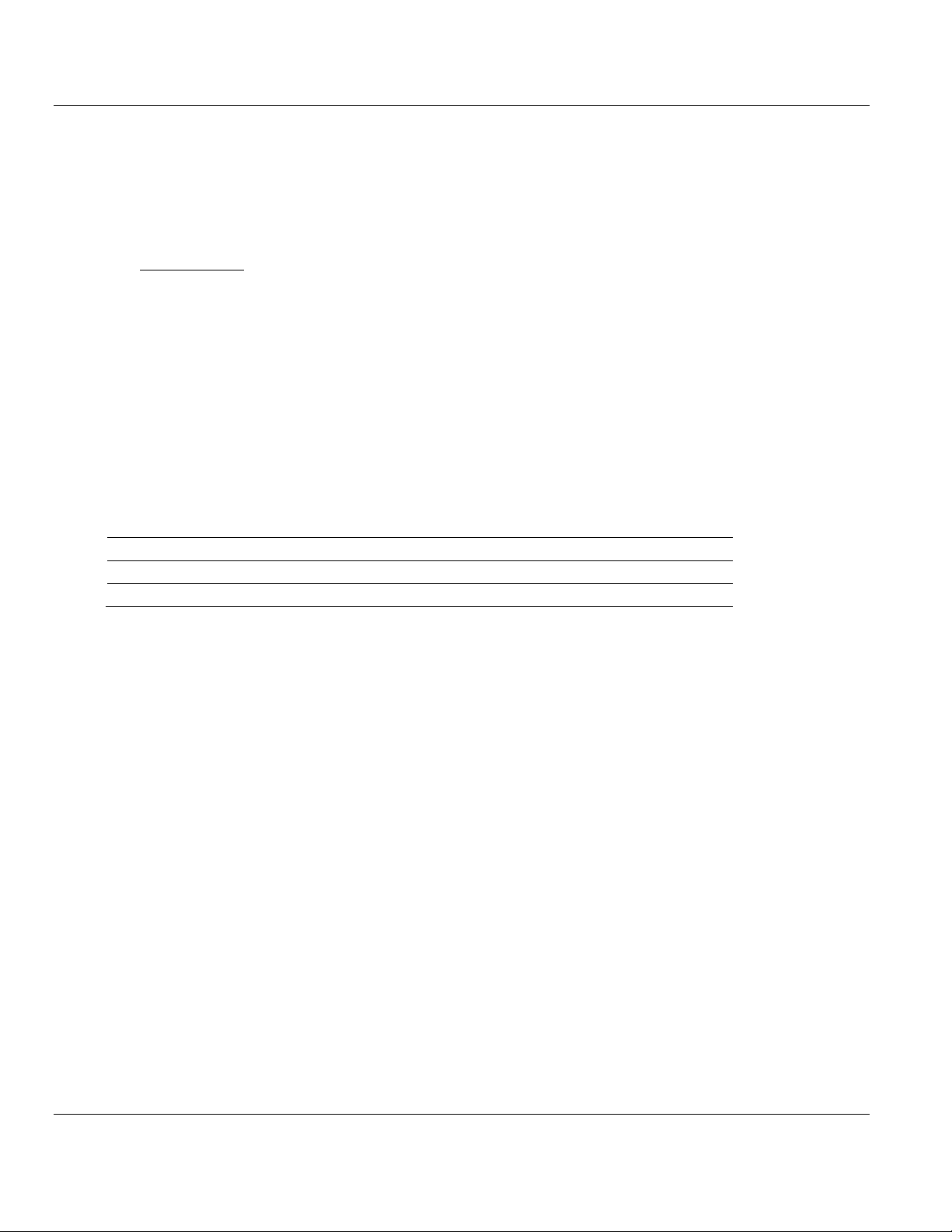
PS69-DPM ♦ CompactLogix or MicroLogix Platform Contents
In This Chapter
CompactLogix I/O Example .................................................................912
CompactLogix Messaging Example .......................................................92
Sample Project
Controller Type
RSL5K Version
Description
PS69_DPM_L32E.acd
1769-L32E
V13
Basic I/O example
PS69_DPM_Messaging_L32E.acd
1769-L32E
V13
Basic messaging example
PROFIBUS DPV1 Master User Manual
4 RSLogix Example Program
There are three example ladder logic programs on the ProSoft Solutions DVD. Two projects
are for a CompactLogix system and one for a MicroLogix 1500 system. These examples can
be used as templates for starting your project. An explanation of each project is in the
following sections. If you are using another type of Controller, change the Controller Type in
RSLogix and then store it to your individual project. If you setup up a new controller project
you can use the Copy and Paste functionality of RSLogix to transfer the user defined data
types or ladder logic needed with the module PS69-DPM.
ProSoft Technology, Inc. Page 91 of 130
October 1, 2014
Page 92
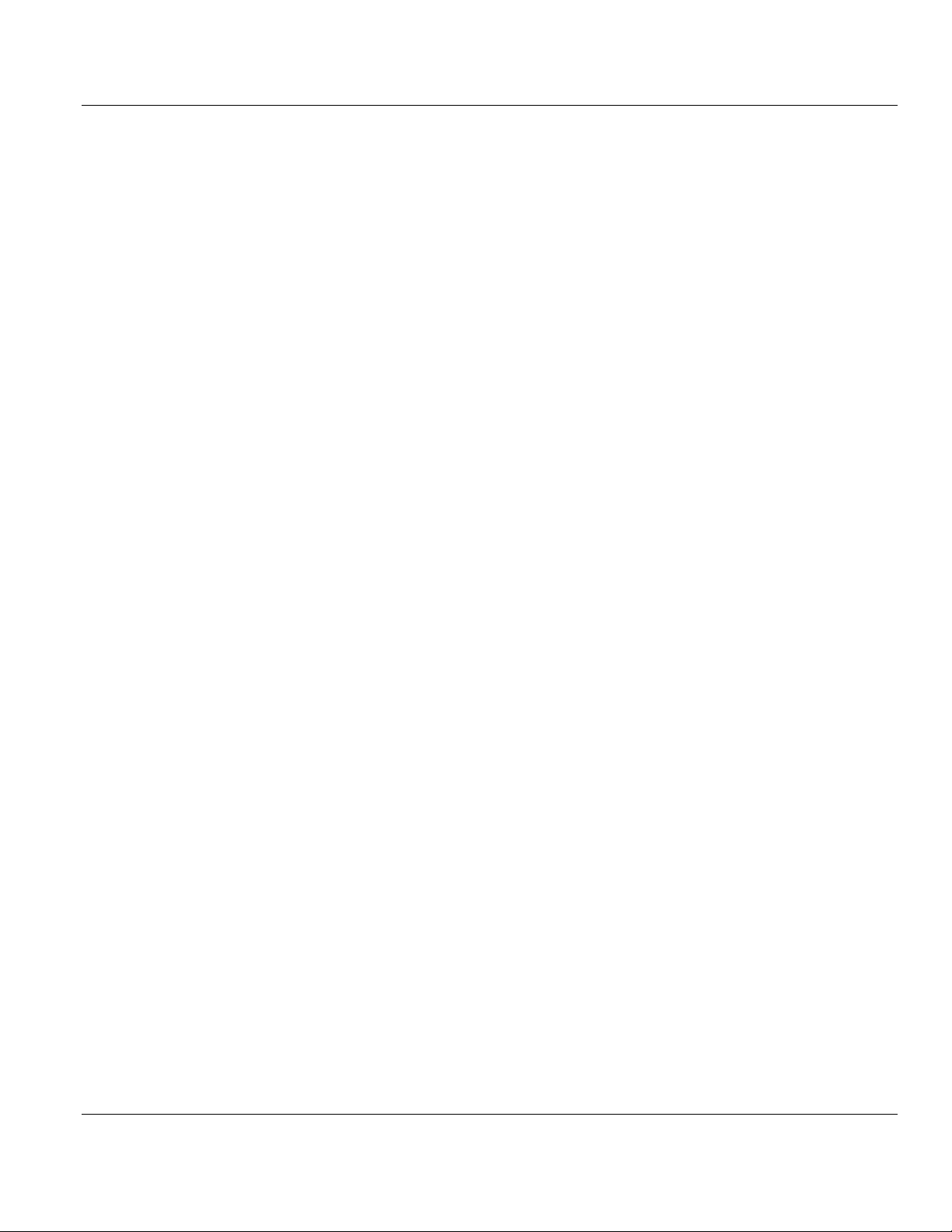
Contents PS69-DPM ♦ CompactLogix or MicroLogix Platform
User Manual PROFIBUS DPV1 Master
4.1 CompactLogix I/O Example
This ladder logic program is a basic example for the setup of the PROFIBUS-DP Master
communications module "PS69-DPM" in RSLogix 5000. This example can be used to start a
project when using a CPU 1769-L32E. Basic PROFIBUS I/O data exchange, Diagnostic
requests, and Global Control are shown. Details on the Subroutines created and the User
Defined Data Types are as follows.
MainRoutine: The MainRoutine calls all of the following routines based on conditions
like doing a diagnostic request or a Global Control command. This routine also contains
a simple I/O transfer function block.
IO_Global_Control: The IO_Global_Control routine serves as an example of how the
user can execute a Global Control to issue a Sync or Freeze to a slave module group.
This routine is executed based on the state of the DoIOGlobCtrl tag. The command,
Group, and Slave address data must be filled in before using the command.
IO_Slave_Diag: The IO_Slave_Diag routine shows an example of send a Slave
diagnostics request. The routine is called automatically by the logic found in the
MainRoutine or can be executed manually by toggling the DoIOSlaveDiag bit.
SR_Copy_Input: The SR_Copy_Input routine on every scan updates the
DpmInputArray structure with the Input Data of the module.
SR_Copy_Output: The SR_Copy_Output routine on every scan updates the
DpmOutputArray structure with the Output Data of the module.
Numerous user defined data types have been created to make it easier to address different
elements of the Input and Output array of the module. The two main structures are
DpmInputArray and DpmOutputArray. Their definitions and the structures included in each
are shown in RSLogix 5000 User Defined Data Types (page 110).
4.2 CompactLogix Messaging Example
This ladder logic program is a CIP messaging example for the setup of the PROFIBUS-DP
master communications module "PS69-DPM" in RSLogix 5000. This example can be used
to start a project when using a CPU 1769-L32, which supports CIP messaging. Basic
PROFIBUS I/O data exchange and all messaging function examples are shown. Details on
the subroutines created and the User Defined Data Types are as follows.
MainRoutine: The MainRoutine calls all of the following routines based on conditions
like doing a diagnostic request or a Global Control command. This routine also contains
a simple I/O transfer function block.
AlarmHandler: This routine shows an example on how to handle unsolicited DPV1
alarms from a Slave. The user must modify this routine to the DPV1 slave or slaves used
in the application.
Init_AlarmResMsg: The AlarmHandler routine is used to trigger this routine. When the
alarm event has occurred, this routine will format and send the response to a DPV1
Alarm from a Slave.
Init_GlobalControlMsg: This routine serves as an example of how the user can
execute a Global Control command used to issue a Sync or Freeze to a slave module
group. This routine will execute based on the state of the DoDDLMGlbCtrl tag. The
command, Group, and Slave address data must be filled in before using the command.
Init_GlobalVariables: Initializes the Slave address used by several other routines.
Make changes as needed to support the Slave address for your application.
Page 92 of 130 ProSoft Technology, Inc.
October 1, 2014
Page 93

PS69-DPM ♦ CompactLogix or MicroLogix Platform Contents
PROFIBUS DPV1 Master User Manual
Init_ReadReqMsg: This routine is used to form the DPV1 read request CIP message.
The routine is triggered by using the DoDPV1ReadReq tag. Once triggered a
MSAC1_Read_req command is sent to the Slave requesting a block of data. The return
data from this command shall appear as MSAC1_READ_CONFIRM user defined tag.
The user should make changes to this routine as needed for his application.
Init_SetParameterMsg: The Init_SetParameterMsg routine shows a simple example of
using CIP messaging to send user parameter data to a Slave. To trigger this routine the
DoDDLMSetPrm tag is used. Changes in this routine should be made to fit the users
particular Slave. See the Slaves user manual for the user settable values.
Init_SlaveDiagMsg: This routine shows an example of sending a Slave diagnostics
request using CIP messaging. The routine is called automatically by the logic found in
the MainRoutine or can be executed manually by toggling the DoDDLMSlaveDiag bit.
The response data from this message is contained in
DDLM_SLAVE_DIAGNOSTIC_CONFRIM user defined data type.
Init_WriteReqMsg: This routine is used to form the DPV1 write request CIP message.
The routine is triggered by using the DoDPV1WriteReq tag. Once triggered a
MSAC1_Write_req command is sent to the Slave containing a block of data. The return
data from this command shall appear as MSAC1_WRITE_CONFIRM user defined tag.
The user should make changes to this routine as needed for his application.
SR_Copy_Input: The SR_Copy_Input routine on every scan updates the
DpmInputArray structure with the Input Data of the module.
SR_Copy_Output: The SR_Copy_Output routine on every scan updates the
DpmOutputArray structure with the Output Data of the module.
SR_Main_Init: Initializes several variables used by different routines.
Numerous user defined data types have been created to make it easier to address different
elements of the Input and Output array of the module. The two main structures are
DpmInputArray and DpmOutputArray. Their definitions and the structures included in each
are shown in RSLogix 5000 User Defined Data Types (page 110).
ProSoft Technology, Inc. Page 93 of 130
October 1, 2014
Page 94

Contents PS69-DPM ♦ CompactLogix or MicroLogix Platform
User Manual PROFIBUS DPV1 Master
Page 94 of 130 ProSoft Technology, Inc.
October 1, 2014
Page 95
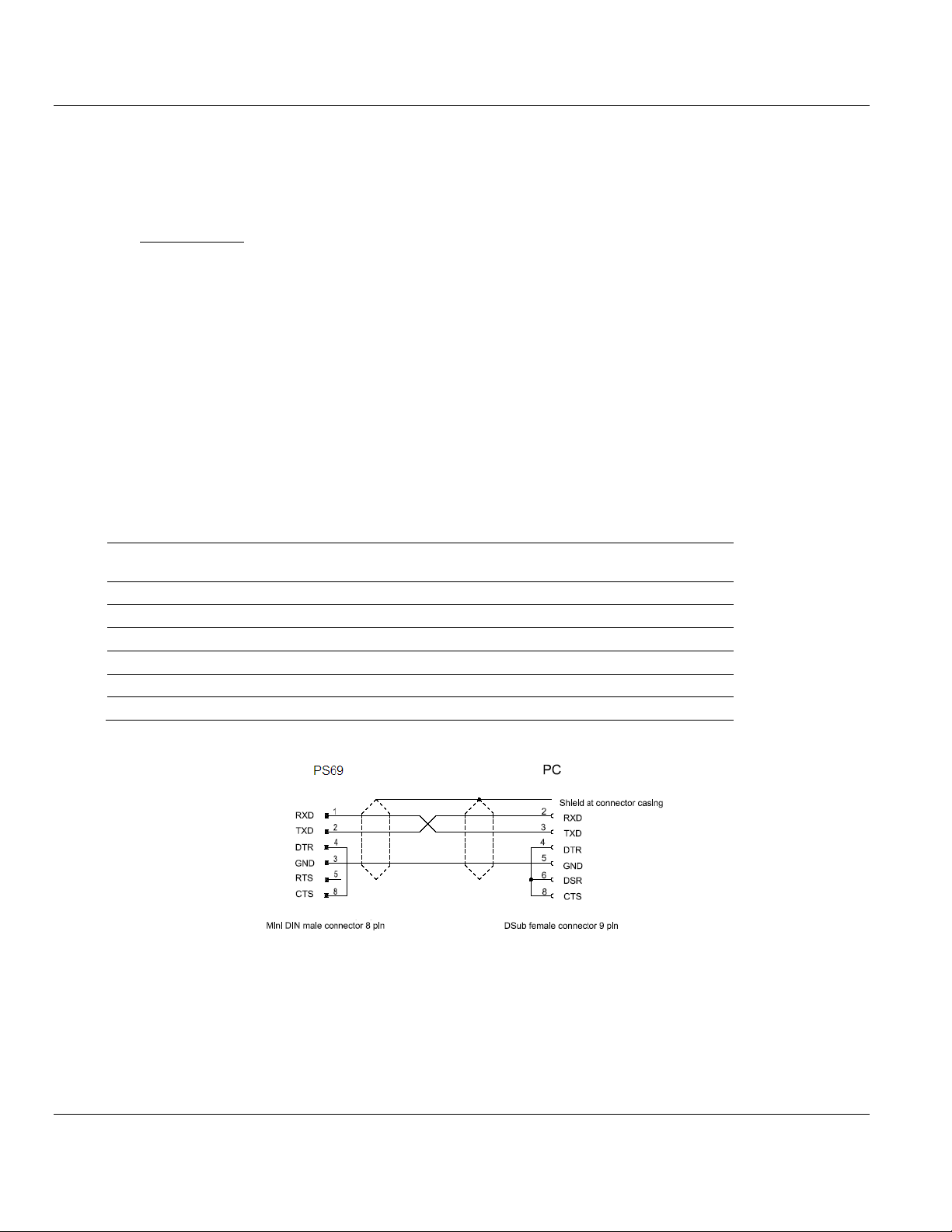
PS69-DPM ♦ CompactLogix or MicroLogix Platform Contents
In This Chapter
Diagnostic Interface ...............................................................................95
Hardware Diagnostics (LED) .................................................................96
PROSOFT.fdt (SYCON.net) Diagnostics ...............................................97
Troubleshooting ...................................................................................100
Connection with Mini DIN 8 pin
female connector
Signal
Meaning
1
RXD
Receive Data
2
TXD
Send Data
3
GND
Signal Ground
4
DTR
Data Terminal Ready
5
RTS
Ready to Send
8
CTS
Clear to Send
PROFIBUS DPV1 Master User Manual
5 Diagnostics and Troubleshooting
This section describes the possible diagnostics and troubleshooting procedures for the
PS69-DPM Master module.
5.1 Diagnostic Interface
Non isolated RS-232C interface to connect with the COM port at the PC. The ProSoft part
number for the diagnostic cable is CABLE-SRV-MD8.
ProSoft Technology, Inc. Page 95 of 130
October 1, 2014
Page 96

Contents PS69-DPM ♦ CompactLogix or MicroLogix Platform
Indicator
Color/Status
Description
RUN
Off
No task(s) running; controller in Program mode
Green
One or more tasks are running; controller is in the Run mode
FORCE
Off
No forces enabled
Amber
Forces enabled
Amber Flashing
One or more input or output addresses have been forced to an On or Off state,
but the forces have not been enabled.
OK
Off
No power applied
Green
Controller OK
Red flashing
Recoverable controller fault
Red
Non-recoverable controller fault:
Cycle power. The OK LED should change to flashing red.
If LED remains solid red, replace the controller.
I/O
Off
No activity; no I/O or communications configured
Green
Communicating to all devices
Green flashing
One or more devices not responding
Red flashing
Not communicating to any devices
controller faulted
User Manual PROFIBUS DPV1 Master
5.2 Hardware Diagnostics (LED)
The following section contains a description of the LED and their meaning for both the CPU
module and the PS69-DPM module.
5.2.1 CompactLogix
The following table shows the possible LED indications of the CompactLogix CPU.
5.2.2 MicroLogix 1500
To identify problems via possible LED indications of a MicroLogix 1500 controller refer to the
MicroLogix 1500 User Manuals section "Troubleshooting Your System". Here you will find a
detailed description of fault indications and possible reasons.
Page 96 of 130 ProSoft Technology, Inc.
October 1, 2014
Page 97

PS69-DPM ♦ CompactLogix or MicroLogix Platform Contents
LED
Color
State
Description
SYS
Yellow
Flashing cyclic at
1Hz
Device is in boot loader mode and is waiting for firmware
download.
Yellow
Flashing cyclic at
5Hz
Firmware download is in progress.
Yellow
Flashing irregular (*)
Hardware or runtime error detected.
Green
Static On
Communication is running. The device has established at
least one configured fieldbus connection.
Green
Flashing cyclic at
5Hz
No error in configuration found, communication is stopped.
Green
Flashing irregular (*)
Power Up: Configuration missing or faulty, device needs
commissioning.
Runtime: Host Watchdog timeout
Off
Off
Device has no power supply or hardware defect.
COM
Green
On
Device is holding the PROFIBUS token and is able to transmit
telegrams.
Green
Flashing acyclic (**)
Device is sharing the PROFIBUS token with other master
devices in the PROFIBUS network.
Red
On
Device has found a communication problem to at least one
PROFIBUS-DP slave device or has detected a short circuit.
Off
Off
Device is not configured or has not received the Token
permission on the PROFIBUS network.
(*) 3 times fast at 5 Hz, 8 times between 0,5Hz and 1Hz
(**) between 0,5Hz and 100Hz
PROFIBUS DPV1 Master User Manual
5.2.3 PS69 LEDs
The LEDs as shown on the front panel will be used to indicate status information of the
PS69-DPM Master module. Each LED has a specific function during Run, configuration
download, and error indications. The following table shows the reaction of each during these
states for Master and Slave.
ProSoft Technology, Inc. Page 97 of 130
October 1, 2014
Page 98

Contents PS69-DPM ♦ CompactLogix or MicroLogix Platform
User Manual PROFIBUS DPV1 Master
5.3 PROSOFT.fdt (SYCON.net) Diagnostics
PROSOFT.fdt (SYCON.net) provides Master or individual Slave diagnostics, as described in
the following sections.
5.3.1 Master Diagnostics
PROSOFT.fdt (SYCON.net) allows you to monitor the operating conditions of the
PROFIBUS Master via the serial port. To use this diagnostic functionality open your project
in PROSOFT.fdt (SYCON.net). In the PROSOFT.fdt (SYCON.net) project screen, right click
on the Master in either the Network View bus or the netProject screen. From the context
menu, select Connect. The text above the Master should be highlighted in Green. Double
click on the Master in either the Network View bus or the netProject screen. The following
diagnostic dialogs should appear.
Page 98 of 130 ProSoft Technology, Inc.
October 1, 2014
Page 99

PS69-DPM ♦ CompactLogix or MicroLogix Platform Contents
PROFIBUS DPV1 Master User Manual
Select Station Diagnosis in the Navigation area to view status for each station connected to
the PS69-DPM Master.
Using the Master Diagnostic Dialog the user can determine the current running state of the
Master. For further definition of each item in this Diagnostic Dialog, refer to the Help within
PROSOFT.fdt (SYCON.net) and the Operating Instruction Manual for ProSoft DTM for
PROFIBUS Master Devices.
ProSoft Technology, Inc. Page 99 of 130
October 1, 2014
Page 100

Contents PS69-DPM ♦ CompactLogix or MicroLogix Platform
User Manual PROFIBUS DPV1 Master
5.3.2 Slave Diagnostics
PROSOFT.fdt (SYCON.net) provides a way to monitor the operating conditions of each
individual PROFIBUS Slave via the serial port. To use this diagnostic functionality open your
project in PROSOFT.fdt (SYCON.net). In the PROSOFT.fdt (SYCON.net) project screen,
right click on the Slave you have added in either the Network View bus or the netProject
screen. From the pop up menu, select Connect. The text above the Slave should be
highlighted in Green. Double click on the Slave in either the Network View bus or the
netProject screen. The following diagnostic dialog should appear.
Using the Slave Diagnostic Dialog the user can determine the current running state of the
Slave as well as extended diagnostics data. For further definition of each item in this
Diagnostic Dialog, refer to the Help within PROSOFT.fdt (SYCON.net) and the Operating
Instruction Manual for Generic DTM for PROFIBUS-DP Slave Devices.
5.4 Troubleshooting
Troubleshooting the system is done by examining the LEDs on the front panel of the CPU
and the LEDs on the front of the module. The following sections contain some
troubleshooting ideas.
5.4.1 CompactLogix I/O LED
Communication between the module and controller is displayed via the I/O LED of the
Controller. The proper communication state is reached, if the I/O LED of the CompactLogix
Controller is static green. If this LED is flashing or off, no communication between controller
and card has been established.
Page 100 of 130 ProSoft Technology, Inc.
October 1, 2014
