Page 1
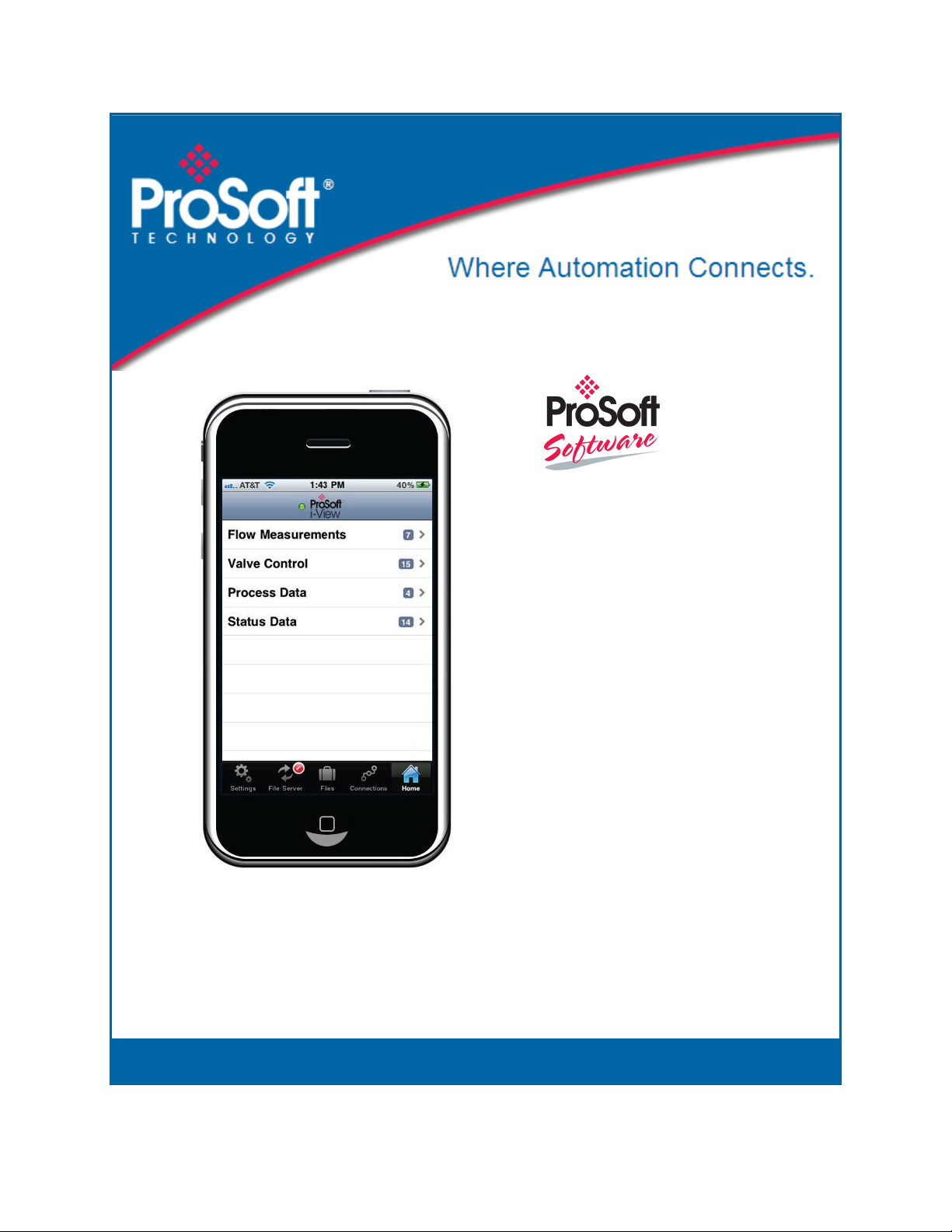
ProSoft i-View
Mobile Process Monitoring and Control
Application
Version 2.0.2
September 29, 2011
USER MANUAL
Page 2
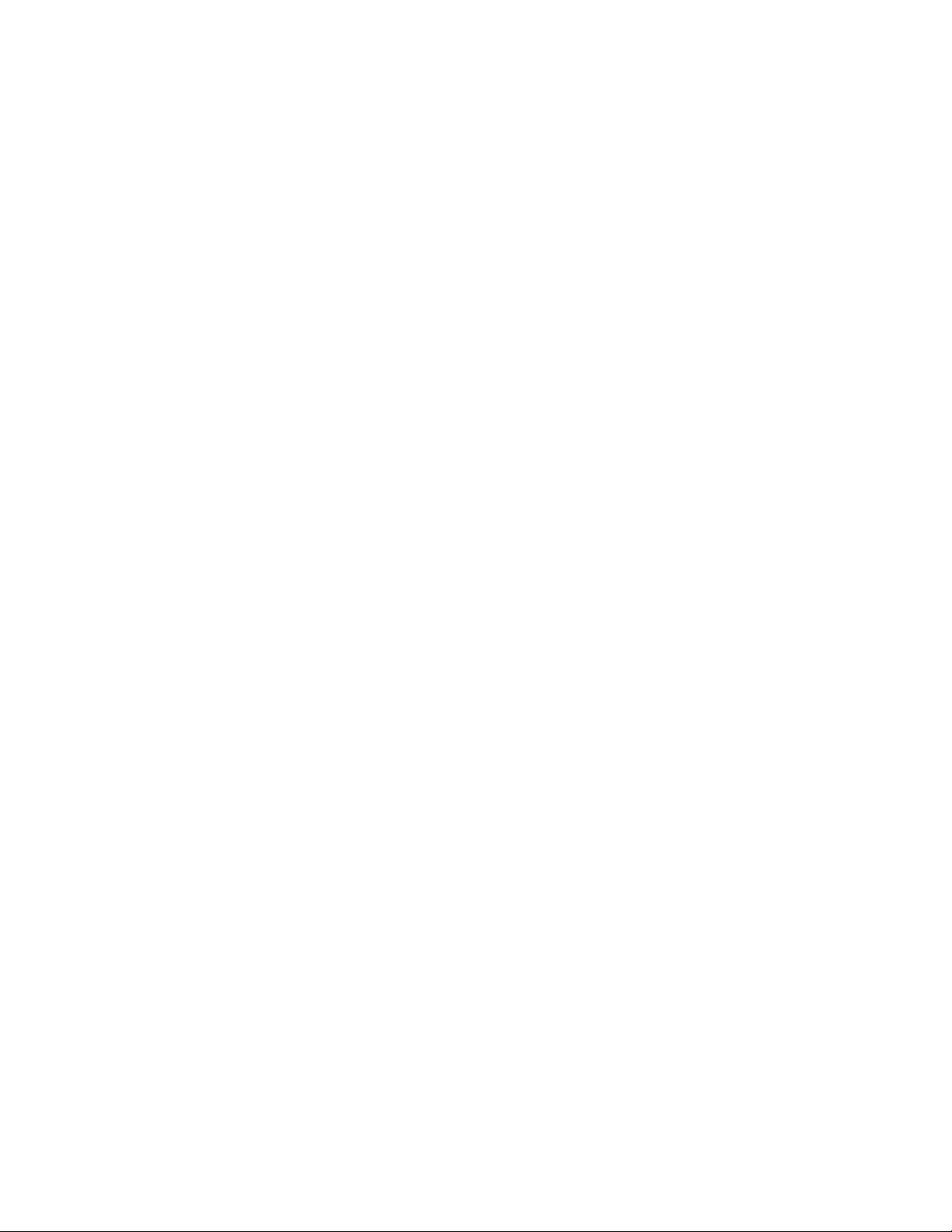
Your Feedback Please
We always want you to feel that you made the right decision to use our products. If you have suggestions, comments,
compliments or complaints about our products, documentation, or support, please write or call us.
How to Contact Us
ProSoft Technology
5201 Truxtun Ave., 3rd Floor
Bakersfield, CA 93309
+1 (661) 716-5100
+1 (661) 716-5101 (Fax)
www.prosoft-technology.com
support@prosoft-technology.com
Copyright © 2011 ProSoft Technology, Inc., all rights reserved.
ProSoft i-View User Manual
September 29, 2011
ProSoft Technology ®, ProLinx ®, inRAx ®, ProTalk ®, and RadioLinx ® are Registered Trademarks of ProSoft
Technology, Inc. All other brand or product names are or may be trademarks of, and are used to identify products
and services of, their respective owners.
ProSoft Technology® Product Documentation
In an effort to conserve paper, ProSoft Technology no longer includes printed manuals with our product shipments.
User Manuals, Datasheets, Sample Ladder Files, and Configuration Files are provided on the enclosed CD-ROM in
Adobe® Acrobat Reader file format (.PDFs). These product documentation files may also be freely downloaded from
our web site: www.prosoft-technology.com
Page 3
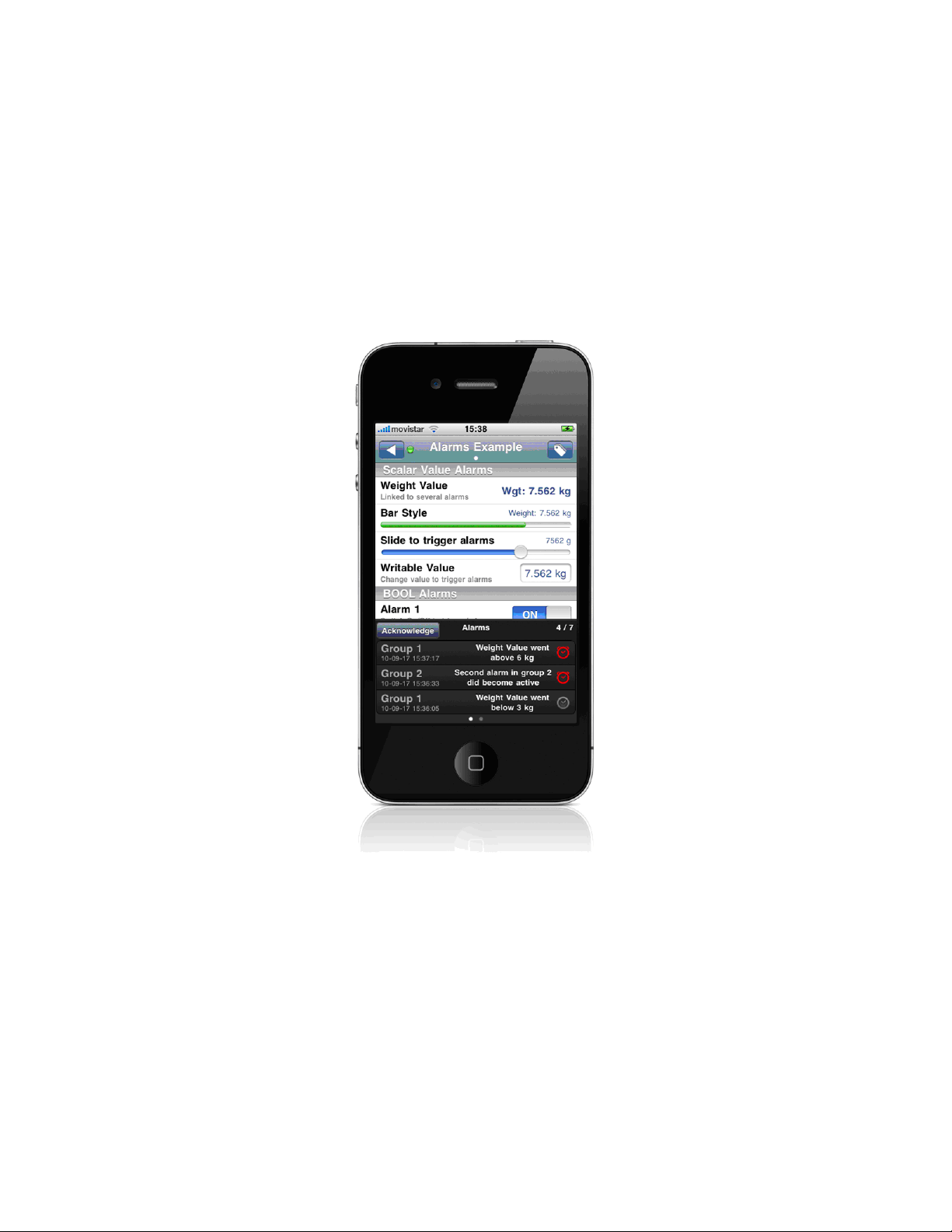
Quick Start
What is ProSoft i-View?
ProSoft i-View is a native iPhone® and iPod touch® application for real-time monitoring of industrial PLCbased systems and processes.
In can be applied to building automation, industrial process control, mini-hydro power plants, water plants,
and applications where reliable, instant access to real-time remote data is essential.
Page 4
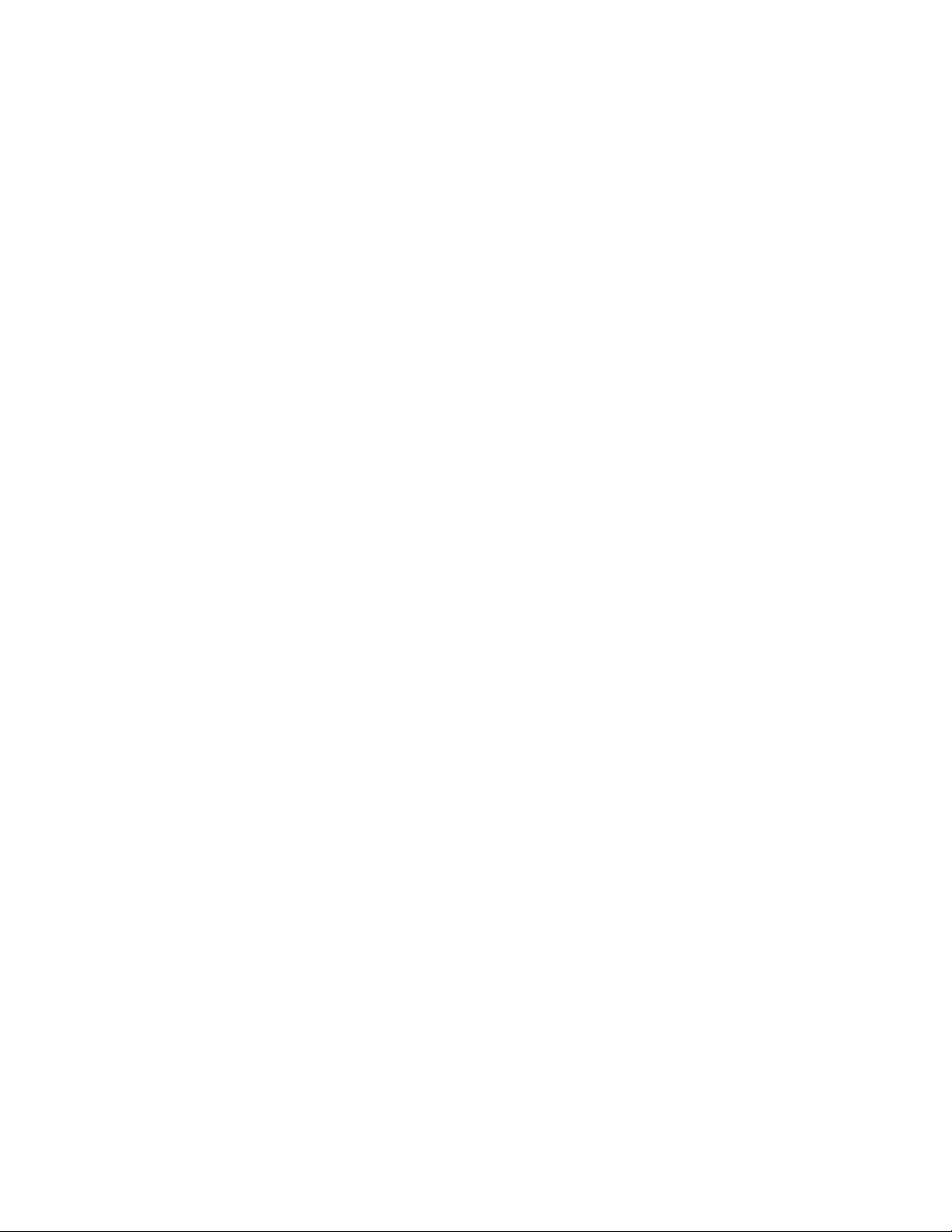
Main Features
o
Local or remote access, and any number of concurrent PLCs
o
Very fast, independent of project size, immediate connection and display
o
Integer, floating-point, and boolean values
o
Advanced String and Arrays Support
o
Direct file import from Excel
o
Configurable accounts with access levels
o
Alarms, trend graphs
o
Lookup texts, expressions
o
Direct connection to PLCs and RTUs without servers
o
TCP/IP-based security
How to Use ProSoft i-View in Five Simple Steps
1 Create an Excel sheet that specifies parameters for the variables to be controlled.
See Data Source Files (page 15).
2 Export or save into a CSV file.
3 Import the file created in Step 2 into ProSoft i-View. See File Import (page 63).
4 Set the PLC IP address in ProSoft i-View if you did not do so in Step 1.
See Network Settings (page 75).
5 Monitor process variable states and values from anywhere with mobile or WiFi access.
Page 5
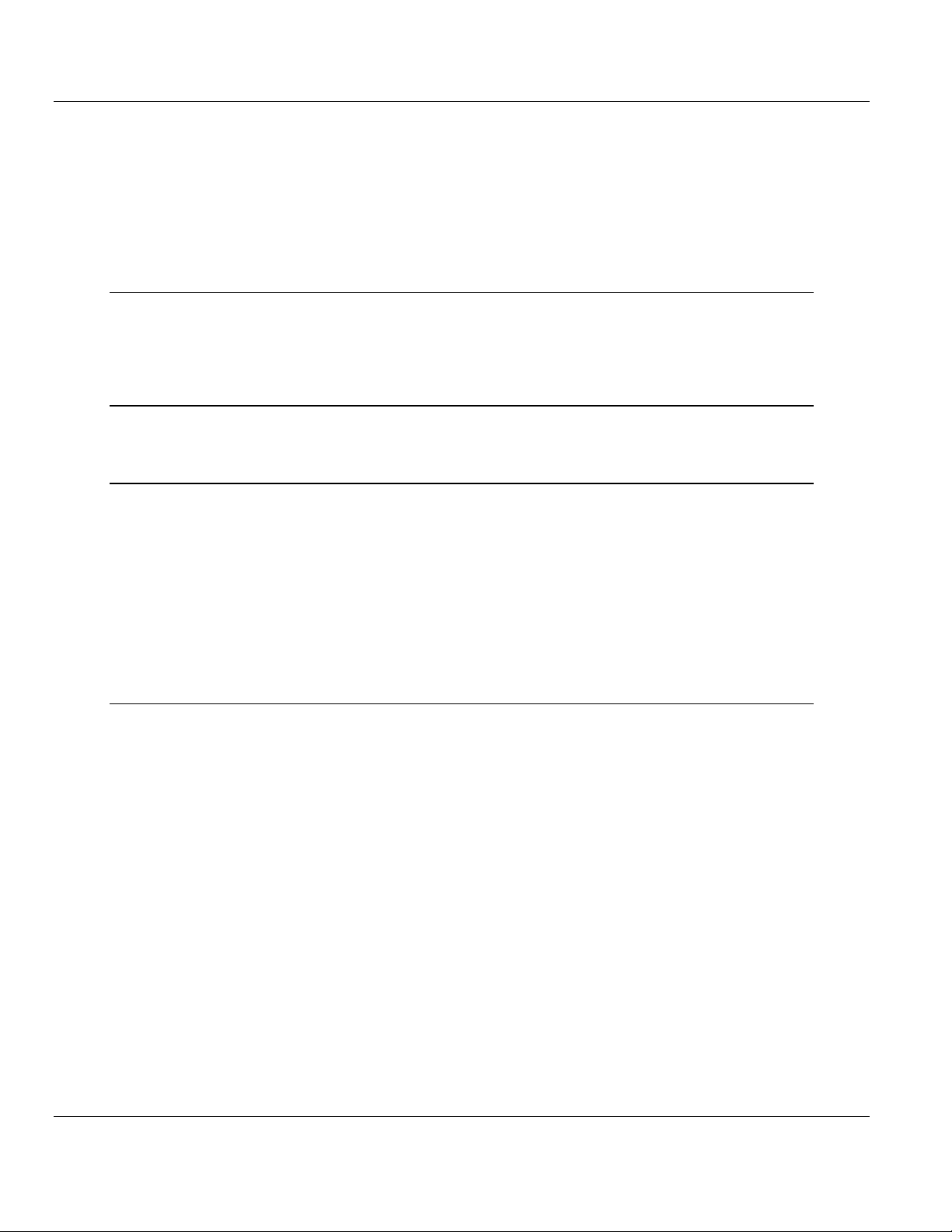
ProSoft i-View ♦ Mobile Process Monitoring and Control Application Contents
Version 2.0.2 User Manual
Contents
Your Feedback Please ........................................................................................................................ 2
How to Contact Us .............................................................................................................................. 2
ProSoft Technology® Product Documentation .................................................................................... 2
Quick Start 3
What is ProSoft i-View? ...................................................................................................................... 3
Main Features ..................................................................................................................................... 4
How to Use ProSoft i-View in Five Simple Steps ................................................................................ 4
1 General Aspects 7
1.1
Supported Protocols .................................................................................................. 8
2 User Interface Elements 9
2.1
2.2
2.3
2.4
2.1.1
2.1.2
2.1.3
2.1.4
2.1.5
Tabbed Interface ..................................................................................................... 10
Settings.................................................................................................................... 10
File Server ............................................................................................................... 10
Files ......................................................................................................................... 10
Connections ............................................................................................................ 10
Home ....................................................................................................................... 10
Variables in ProSoft i-View ...................................................................................... 10
Home Tab Bar and Navigation Bar ......................................................................... 12
Bottom Panel ........................................................................................................... 13
3 Data Source Files 15
3.1
3.1.1
3.1.2
3.1.3
3.1.4
3.1.5
3.1.6
3.1.7
3.1.8
3.1.9
3.1.10
3.1.11
3.1.12
3.1.13
3.2
3.2.1
3.2.2
3.3
ProSoft Technology, Inc. Page 5 of 106
September 29, 2011
Data Sources Created in Excel ............................................................................... 15
Specification of Variable Names (Column A) .......................................................... 16
Variable Types (Column B) ..................................................................................... 18
Variable Addresses (Column C) .............................................................................. 20
Attributes (Column D) .............................................................................................. 24
Attribute Scope and Type ........................................................................................ 25
Tag Attributes .......................................................................................................... 25
Global Attributes ...................................................................................................... 33
Pages, Sections, Rows and Data Sources ............................................................. 36
Lookup Tables ......................................................................................................... 37
Alarms ..................................................................................................................... 39
Comments in Data Sources .................................................................................... 40
Specification of Communication Protocol................................................................ 40
Expressions ............................................................................................................. 46
Rockwell RSLogix 5000 as a Data Source Generator ............................................ 60
Building a Project in RSLogix 5000 ......................................................................... 60
Exporting Controller Tags from RSLogix 5000........................................................ 60
Editing Source Files in a Text Editor ....................................................................... 61
Page 6
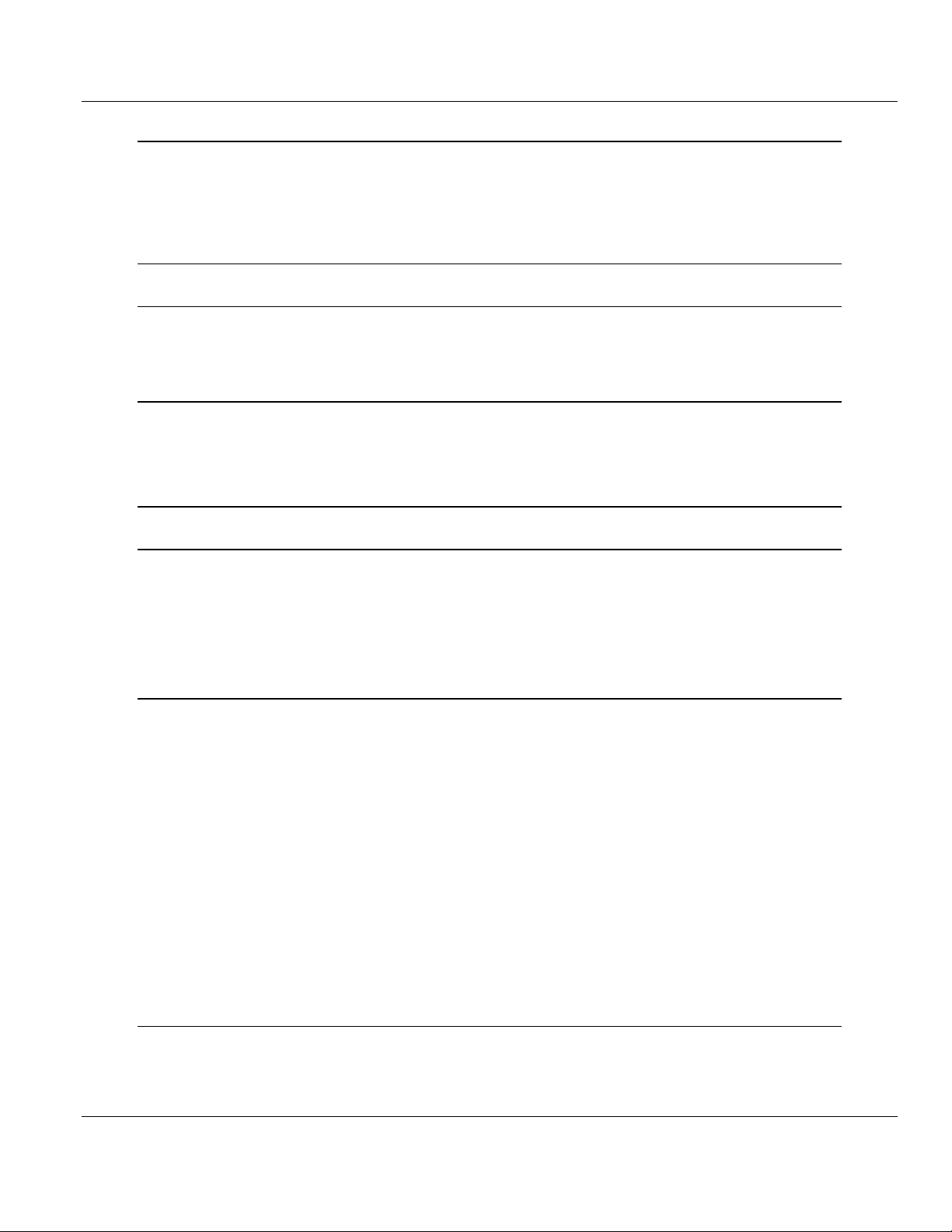
Contents ProSoft i-View ♦ Mobile Process Monitoring and Control Application
User Manual Version 2.0.2
4 File Import into ProSoft i-View 63
4.1
4.2
4.3
Source Files Supported by ProSoft i-View ............................................................. 65
Other Files Supported by ProSoft i-View ................................................................ 66
Custom Company Logo .......................................................................................... 67
5 Connections 69
6 User Accounts 71
6.1
6.2
Restrictions for Non-Administrator Users ............................................................... 72
Managing Accounts ................................................................................................ 73
7 Network Settings for Local Access 75
7.1
7.2
PLC Settings for Local Access ............................................................................... 76
ProSoft i-View Settings for Local PLC Access ....................................................... 77
8 Network Settings for Remote Access 79
9 Security 81
9.1
9.2
9.3
9.1.1
9.2.1
Validation Codes ..................................................................................................... 81
Custom Validation Tag ........................................................................................... 83
Background Task Processing ................................................................................. 84
Keep Connected ..................................................................................................... 84
Performance ........................................................................................................... 86
10 Pre-installed Examples 89
10.1
10.2
10.3
10.4
10.5
10.6
10.7
10.8
10.9
10.10
10.11
10.12
10.13
10.14
10.14.1
DataTypesModbus.csv ........................................................................................... 91
DataTypesModbusWSource.csv ............................................................................ 92
EIP_TAG_Examples.csv ........................................................................................ 93
EIP_PCCC_Examples.csv ...................................................................................... 94
PagesExampleModbus.csv .................................................................................... 95
PagesExampleEIP.csv ........................................................................................... 96
StylesExampleModb.csv ......................................................................................... 97
StylesExampleEIP_PCCC.csv ................................................................................ 98
AlarmsModbus.csv ................................................................................................. 99
AlarmsEIP_PCCC.csv .......................................................................................... 100
ColorfulControlsModbus.csv ................................................................................. 101
ColorfulControlsEIP_PCCC.csv ............................................................................ 102
Formula-ONE.csv ................................................................................................. 103
Document Revision History .................................................................................. 104
Version 2.0.0. ........................................................................................................ 104
Index 105
Page 6 of 106 ProSoft Technology, Inc.
September 29, 2011
Page 7
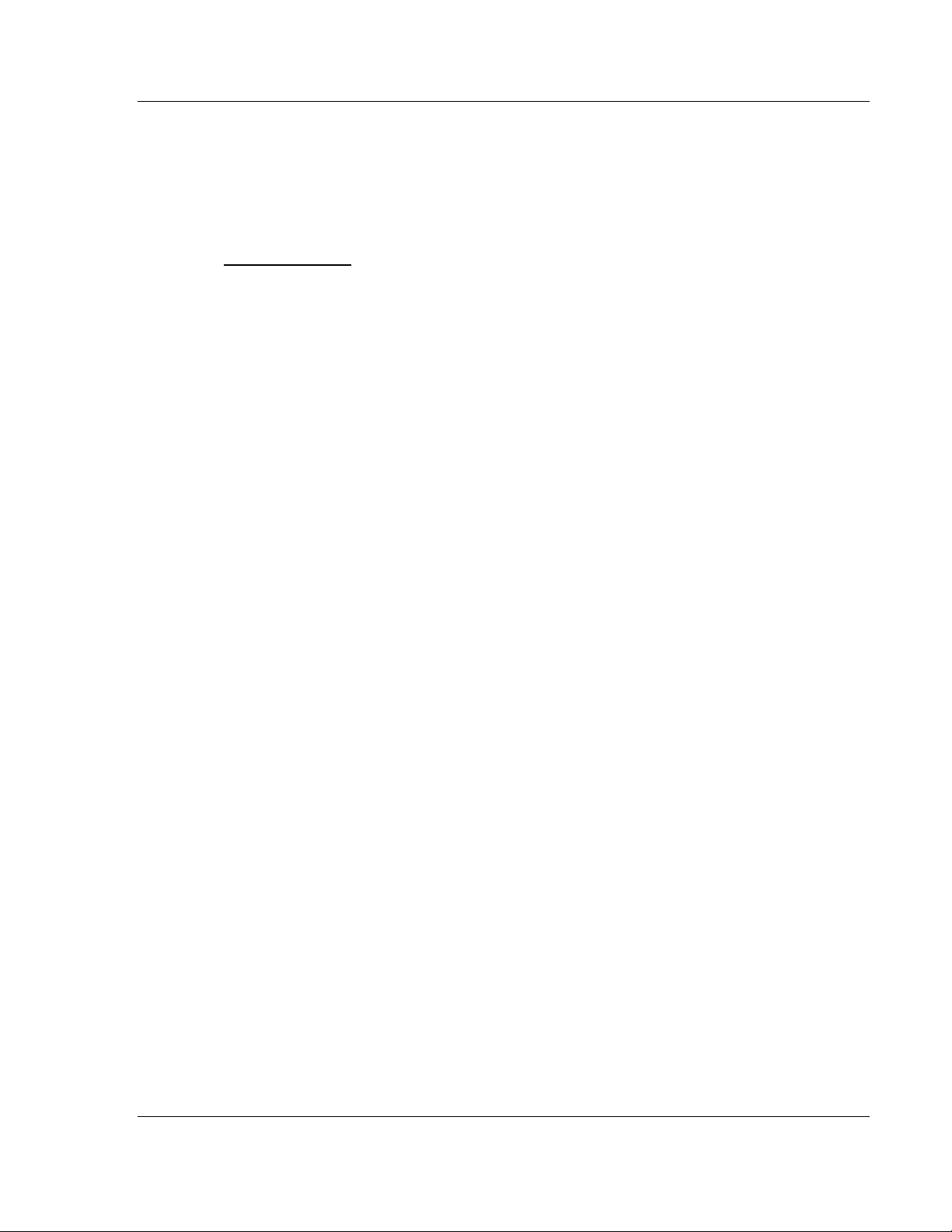
ProSoft i-View ♦ Mobile Process Monitoring and Control Application General Aspects
Version 2.0.2 User Manual
1 General Aspects
In This Chapter
Supported Protocols ................................................................................ 8
ProSoft i-View is presented in a tabbed interface. Every tab has its own role within the
application and allows for different functions. With ProSoft i-View you can monitor data
coming from various PLCs.
Generally, you will use the S
deployment stages.
The H
OME
tab shows real-time values of process variables in PLCs, and is the one you
will use for normal monitoring. ProSoft i-View automatically goes to this tab on launch.
ProSoft i-View uses the concept of Data Sources (see Data Sources (page 15)) and
Connections (see Connections (page 69)) to do its job. Data Sources contain the variable
definitions and Connections represent links with PLCs. A Source is always associated
with a Connection, but a single Connection can belong to several Sources.
ProSoft i-View also supports user accounts with access levels that can limit the ability to
perform certain operations
ETTINGS
, F
ILE SERVER
, F
ILES
, and C
ONNECTIONS
tabs during
ProSoft Technology, Inc. Page 7 of 106
September 29, 2011
Page 8
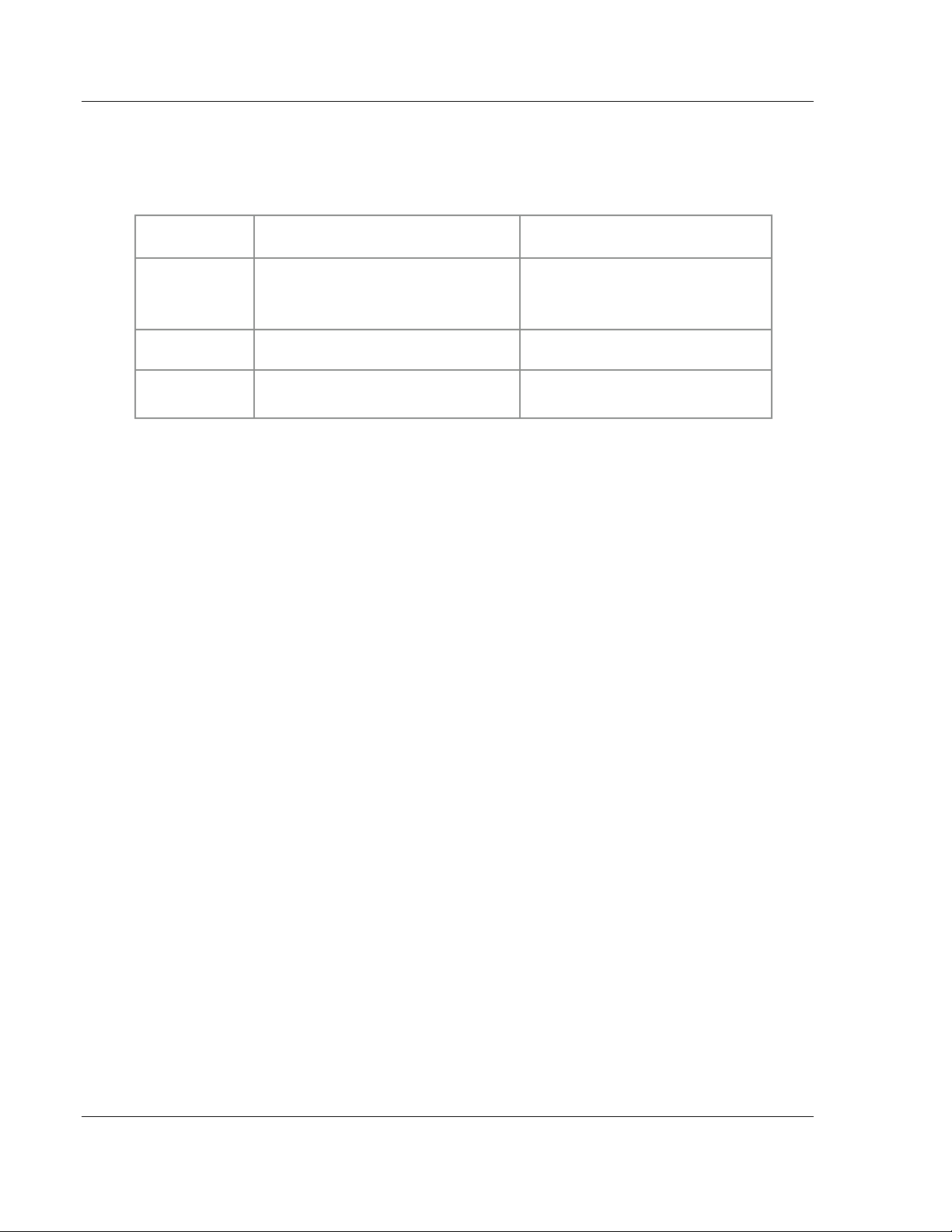
General Aspects ProSoft i-View ♦ Mobile Process Monitoring and Control Application
User Manual Version 2.0.2
1.1 Supported Protocols
ProSoft i-View gets variable values from industrial PLCs by polling them using TCP/IP
industrial protocols. The following protocols are supported.
PROTOCOL
NAME
Modbus TCP Schneider® Electric, Automation Direct®,
EIP/Native Allen Bradley® ControlLogix® and
EIP/PCCC Allen Bradley SLC™ 500 and
SUPPORTED PLCs or Brands
(Not exhaustive)
Phoenix Contact®, Wago®...
CompactLogix™
MicroLogix™ controllers
REMARKS
For communication with PLCs and
RTUs using the Modbus TCP/IP
specification
Native CIP® communications using
EtherNet/IP™ Explicit Messaging
PCCC commands (DF1) encapsulated
in EtherNet/IP.
Page 8 of 106 ProSoft Technology, Inc.
September 29, 2011
Page 9
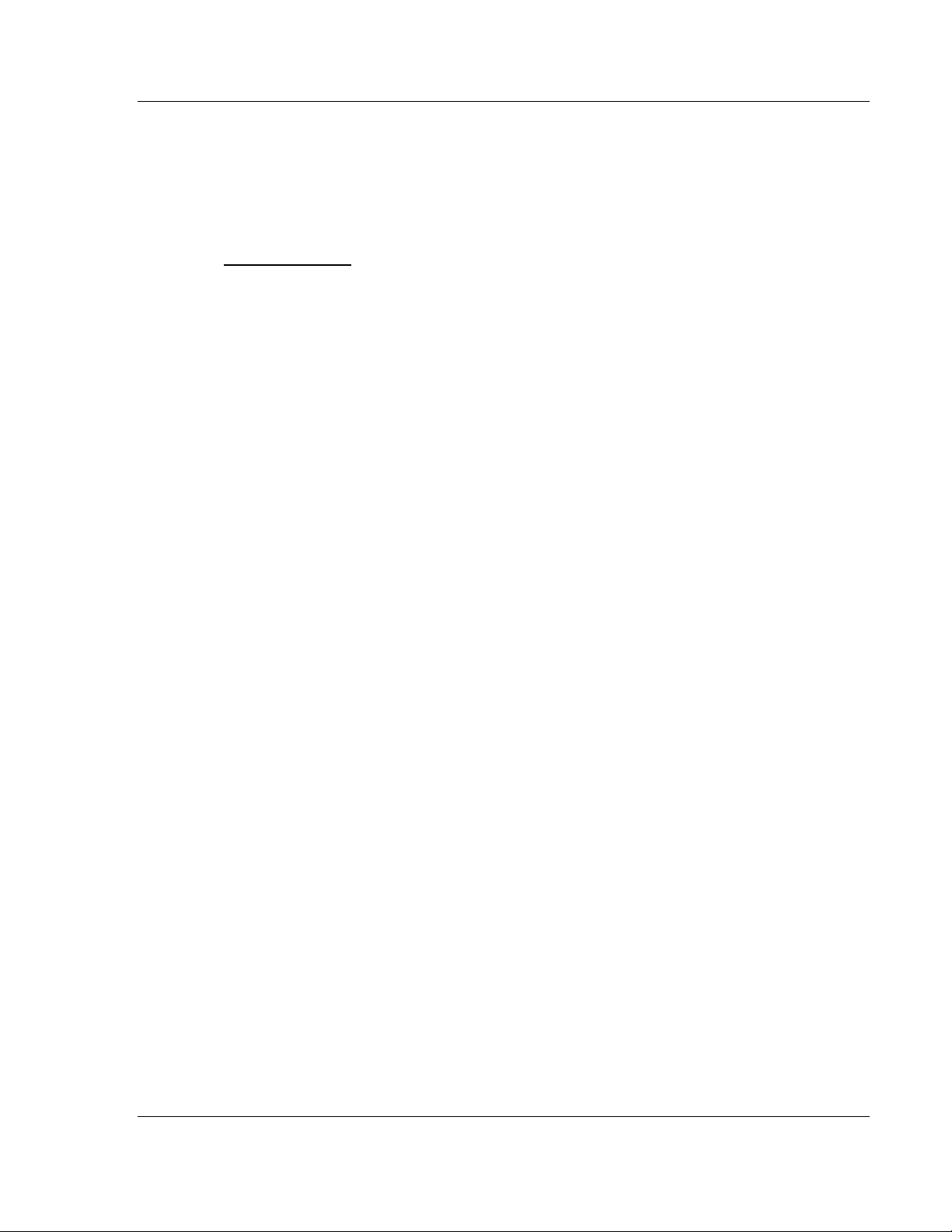
ProSoft i-View ♦ Mobile Process Monitoring and Control Application User Interface Elements
Version 2.0.2 User Manual
2 User Interface Elements
In This Chapter
Tabbed Interface ................................................................................... 10
Variables in ProSoft i-View .................................................................... 10
Home Tab Bar and Navigation Bar ........................................................ 12
Bottom Panel ......................................................................................... 13
This section provides an overview of the main aspects of the ProSoft i-View user
interface. It is not an exhaustive explanation. Most interface elements will be described
as needed in later sections.
ProSoft Technology, Inc. Page 9 of 106
September 29, 2011
Page 10
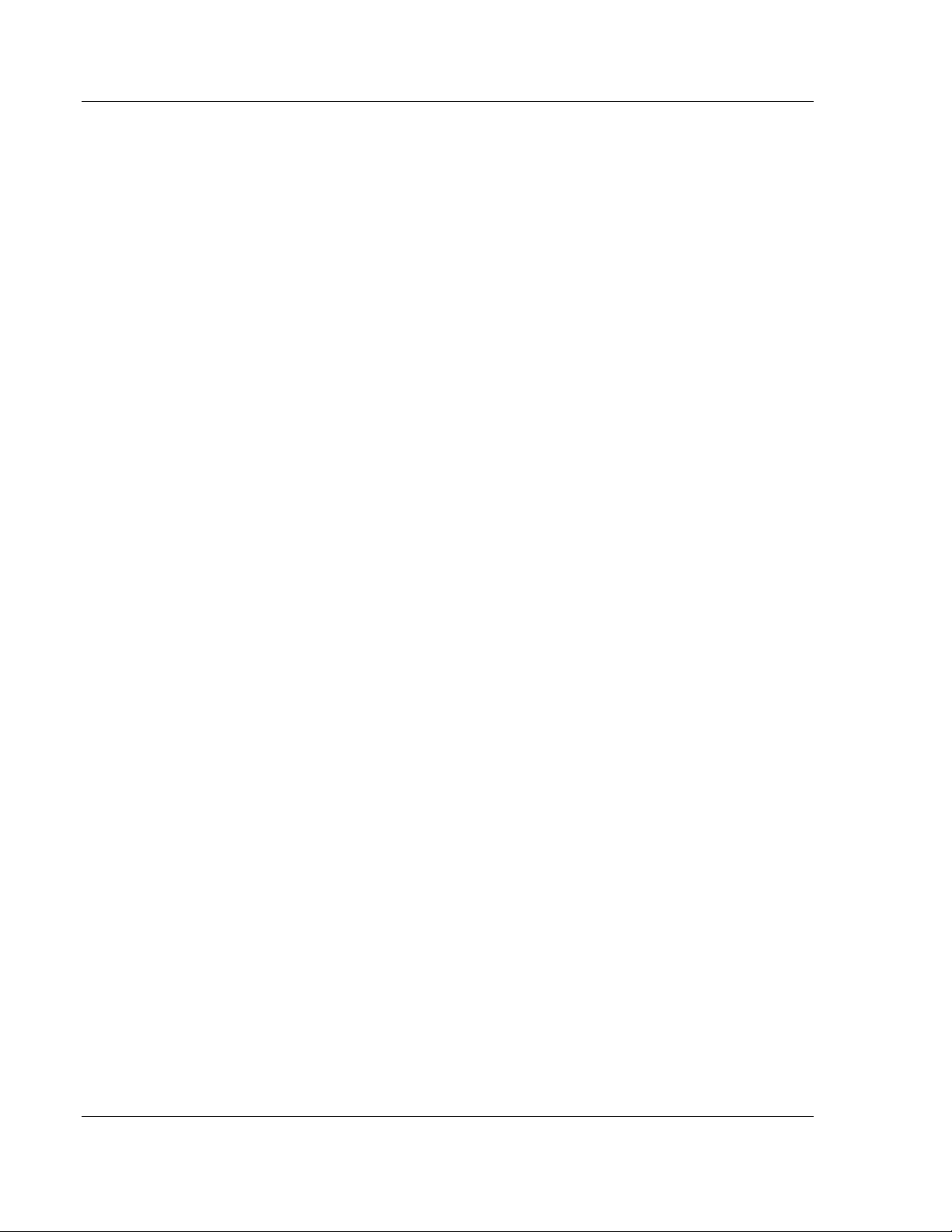
User Interface Elements ProSoft i-View ♦ Mobile Process Monitoring and Control Application
User Manual Version 2.0.2
2.1 Tabbed Interface
ProSoft i-View uses the typical iPhone® tabbed interface to organize several aspects of
the application. On each tab, a navigation interface is usually presented. Not all tabs are
available to all user accounts and not all the options in a tab are accessible to all users.
Five tabs are available.
2.1.1 Settings
Available to all users, but with restricted options for non-Administrator users. From this
tab, Administrator users can create accounts, log in to a particular account, set several
user interface behaviors, and specify default communication settings.
Non-Administrator users have all options disabled except the log in feature.
2.1.2 File Server
Only available to the Administrator user. Allows for managing, uploading, and
downloading files into ProSoft i-View through an embedded Web Server.
2.1.3 Files
Only available to the Administrator user. Presents a list of source files containing tag
definitions, and allows for placing a selection of the relevant ones for an application.
2.1.4 Connections
Available to all users, but with restricted options for non-Administrator users. Presents a
series of entries, called connections, that represent actual links to PLCs. Within each
connection, you can check the communication status and set validation codes. Relevant
communication settings and parsing information is presented for source files related to
each connection. You can also switch monitoring ON or OFF from this section.
Non-Administrator users are allowed only to switch monitoring ON or OFF from this tab.
Connections are hidden for these users.
2.1.5 Home
This is the main view and the place where actual tags and tag values are presented. It is
available to all users, but access levels on tags are applied depending on the current
source files configuration, so what each user views may vary. Trend graphs and alarms
are also displayed in this tab.
2.2 Variables in ProSoft i-View
Process variables or tag values coming from PLCs are organized in ProSoft i-View as a
list with sections in a way similar to the iPhone Contacts Application. The specific display
may vary depending on variable type, style, and other characteristics.
Page 10 of 106 ProSoft Technology, Inc.
September 29, 2011
Page 11
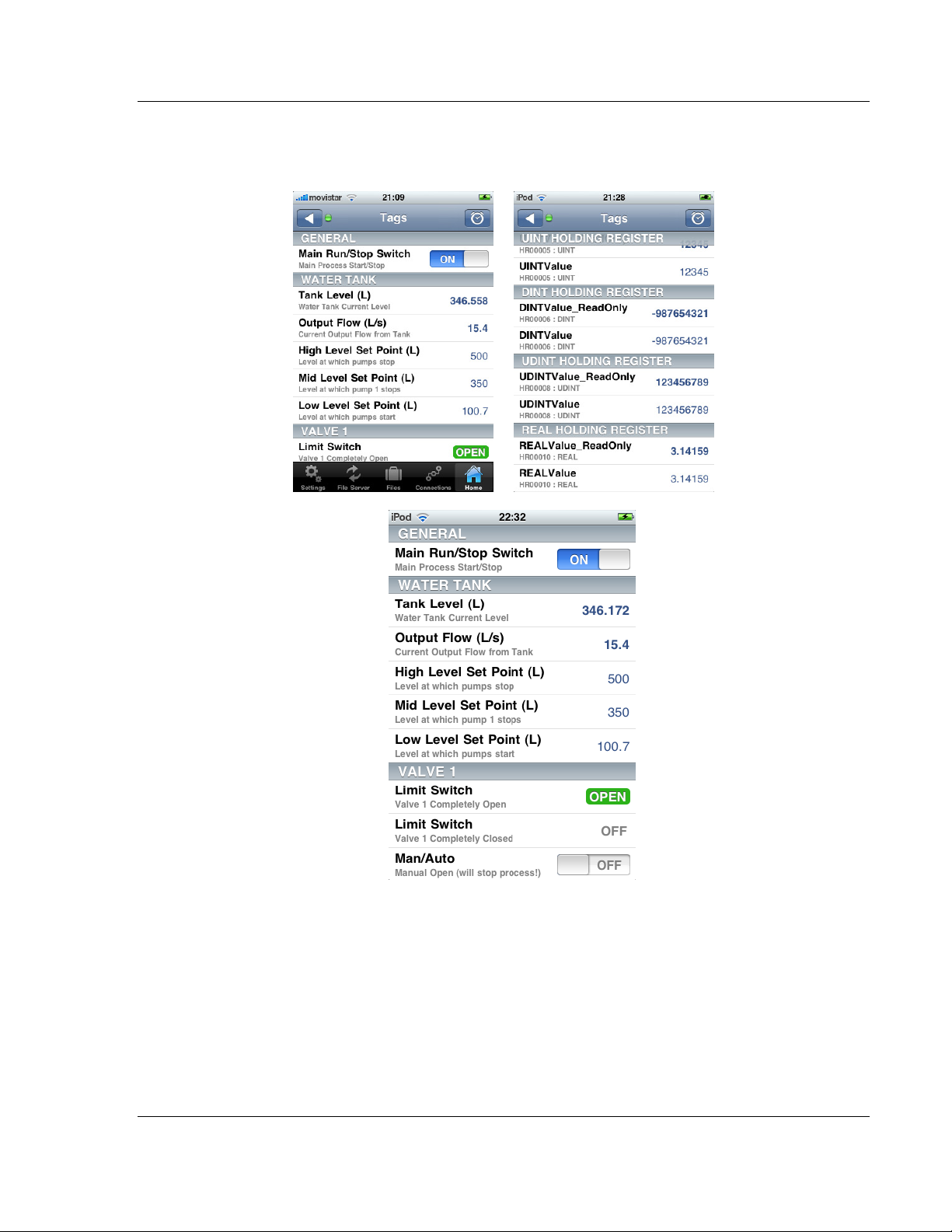
ProSoft i-View ♦ Mobile Process Monitoring and Control Application User Interface Elements
Version 2.0.2 User Manual
On the left side of each row, the list shows relevant information for identifying variables,
such as their name, or their particular role in the monitored process. Real-time values of
variables or suitable controls for interacting with them are shown on the right side.
The following examples demonstrate several ways of displaying elements on the Home
view list.
ProSoft Technology, Inc. Page 11 of 106
September 29, 2011
Page 12
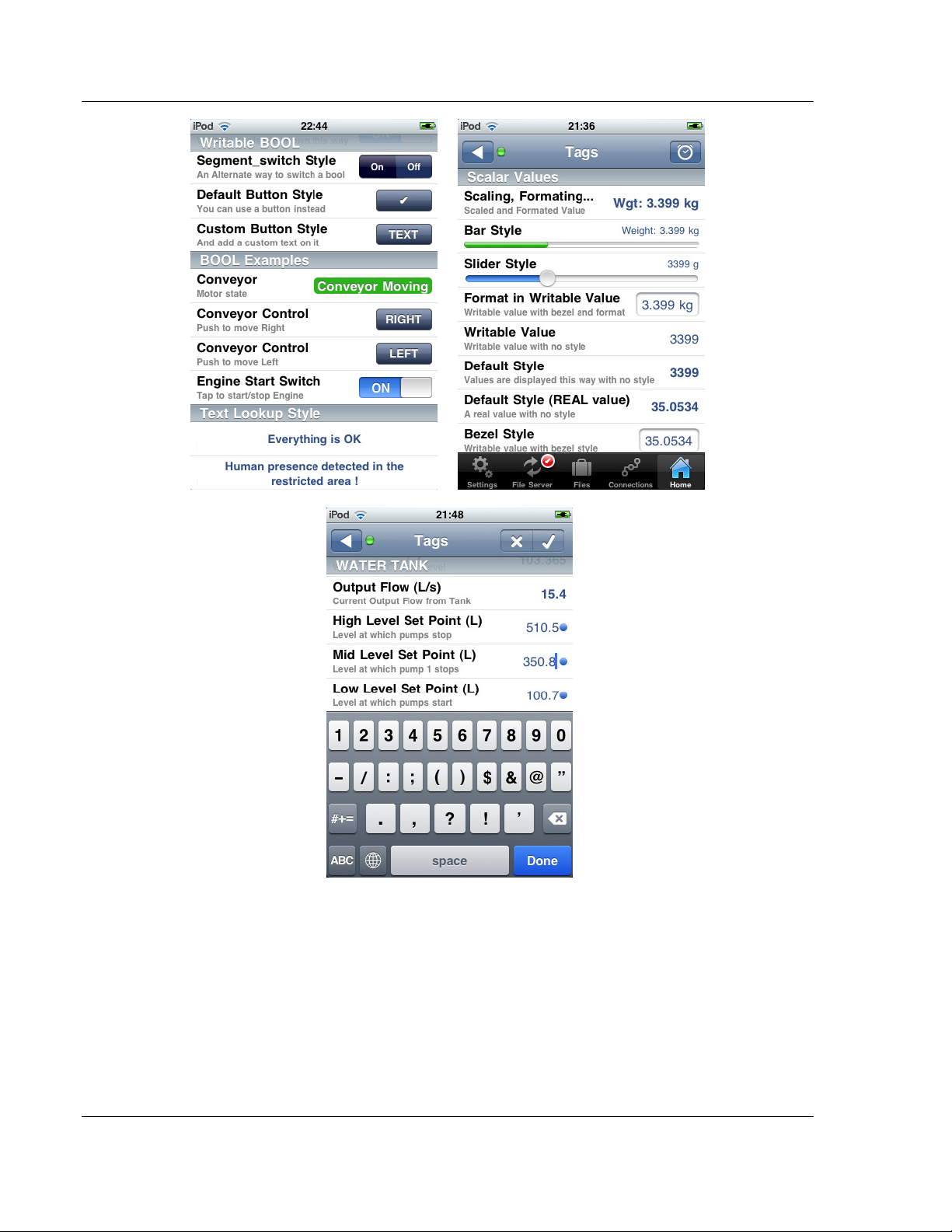
User Interface Elements ProSoft i-View ♦ Mobile Process Monitoring and Control Application
User Manual Version 2.0.2
2.3 Home Tab Bar and Navigation Bar
The Home tab is where tags are displayed and where users can interact with their PLC
variables. Like most iPhone productivity applications, the interface consists of a
navigation bar on top, and a tab bar at the bottom of the screen. The standard iPhone
status bar is always visible in ProSoft i-View.
Page 12 of 106 ProSoft Technology, Inc.
September 29, 2011
Page 13
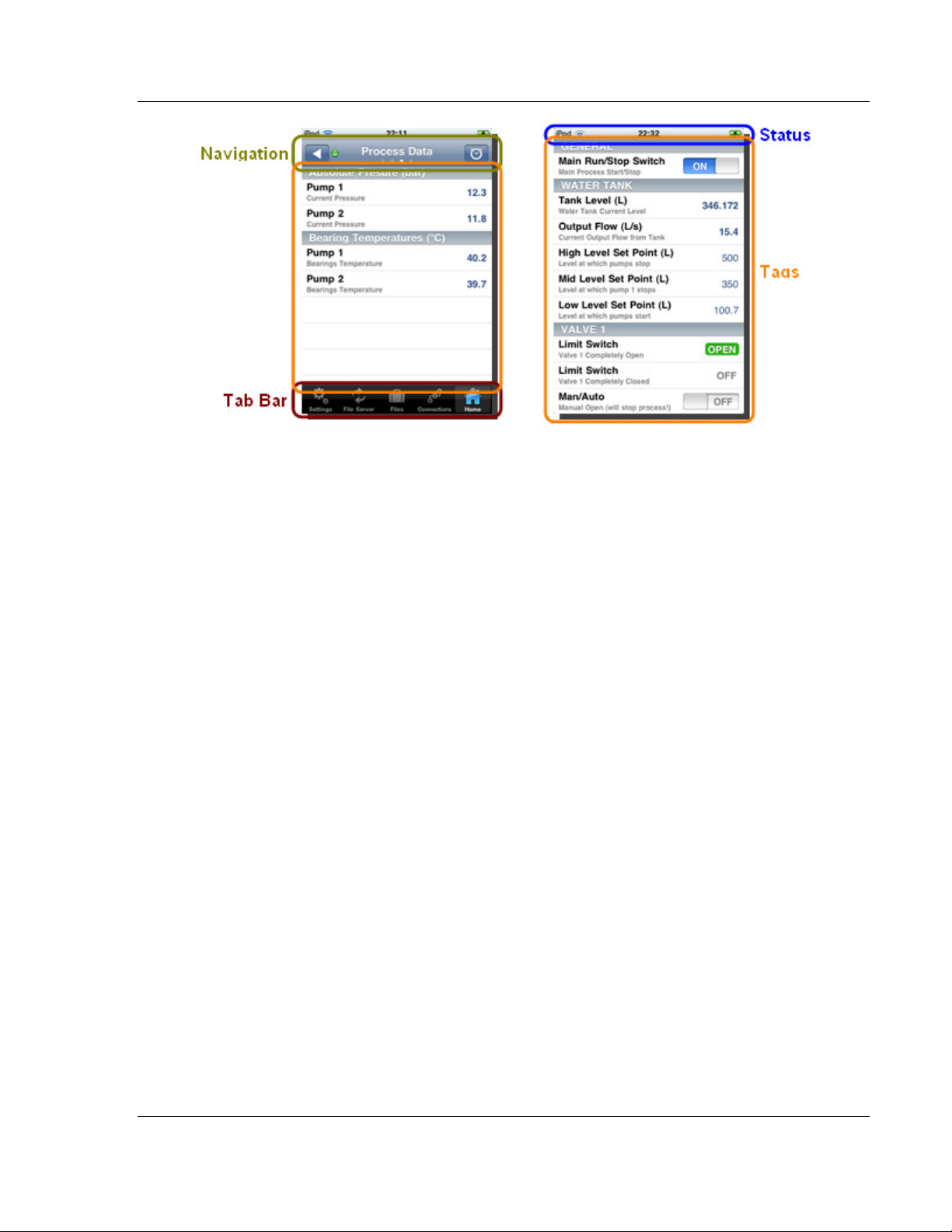
ProSoft i-View ♦ Mobile Process Monitoring and Control Application User Interface Elements
Version 2.0.2 User Manual
Tab Bar and Navigation Bar Hidden Tab Bar and Navigation Bar
To optimize the available space on the Home tab view, users can choose to hide the tab
bar as well as the navigation bar as shown in the above screenshots.
You can perform the following interactions on these basic interface elements.
To hide or show the tab bar on the Home view, use the H
IDE BOTTOM BAR
option on
the Settings tab.
To scroll to the top of the Tags table, tap on the status bar at the top of the iPhone
screen.
To hide or show the navigation bar on the Home view, use a scroll down motion while
on top of the Tags table.
To switch from one page to another, use a scroll left or scroll right motion on the page
title.
To hide or show the page control on the navigation bar, use the P
AGE DETENTS
option
on the Settings tab.
To navigate to the list of pages, tap on the navigation bar's left button.
To see alarms or trend graphs, tap on the navigation bar's right button.
2.4 Bottom Panel
Tapping on the navigation bar's right button in Home view will cause the bottom panel to
appear.
The various user interface elements in it allow you to view and acknowledge alarms, as
well as to create any number of trend graphs with any number of plots in them.
ProSoft Technology, Inc. Page 13 of 106
September 29, 2011
Page 14
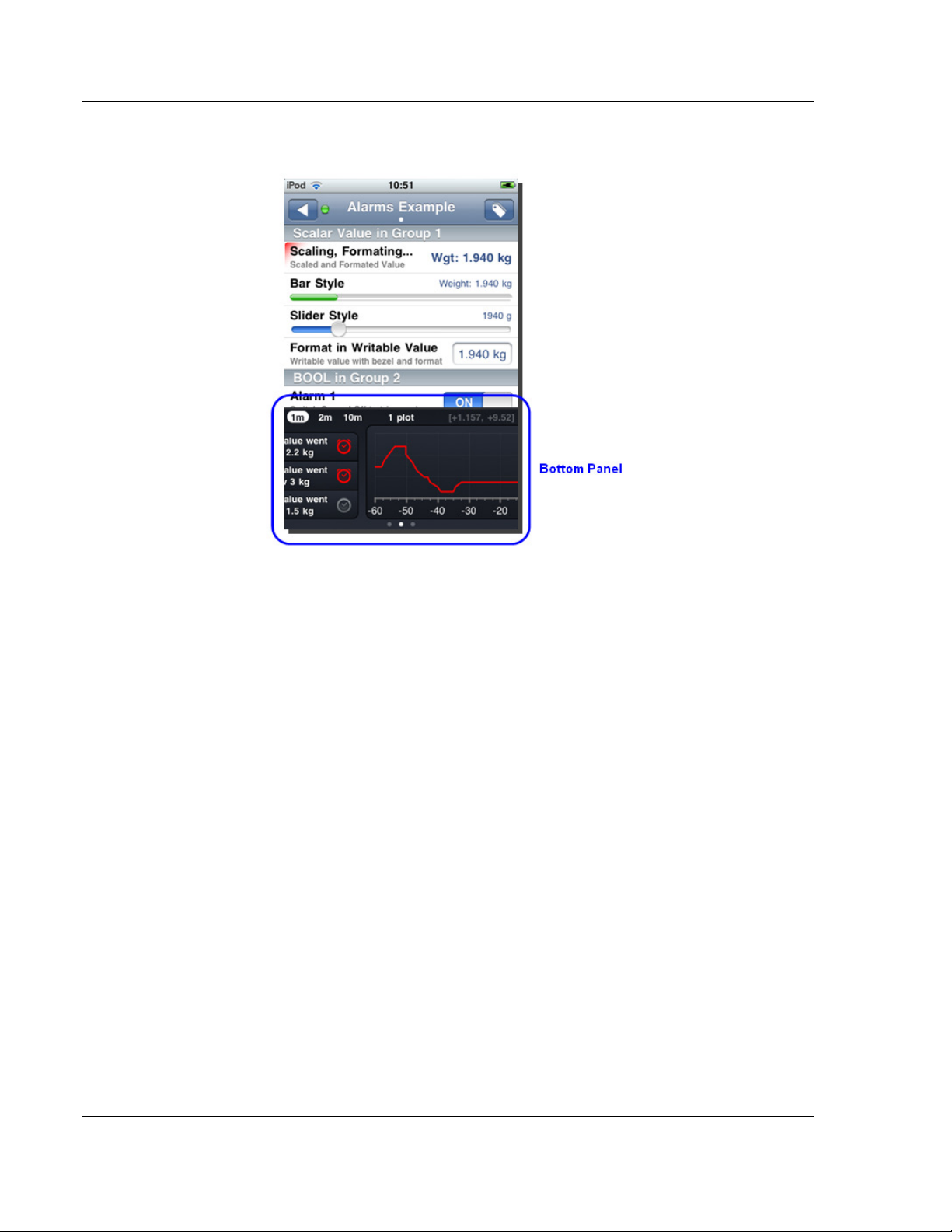
User Interface Elements ProSoft i-View ♦ Mobile Process Monitoring and Control Application
User Manual Version 2.0.2
Just scroll the panel left and right to move to various pages on it. The page control on the
bottom also provides a way to switch between bottom panel pages
Page 14 of 106 ProSoft Technology, Inc.
September 29, 2011
Page 15
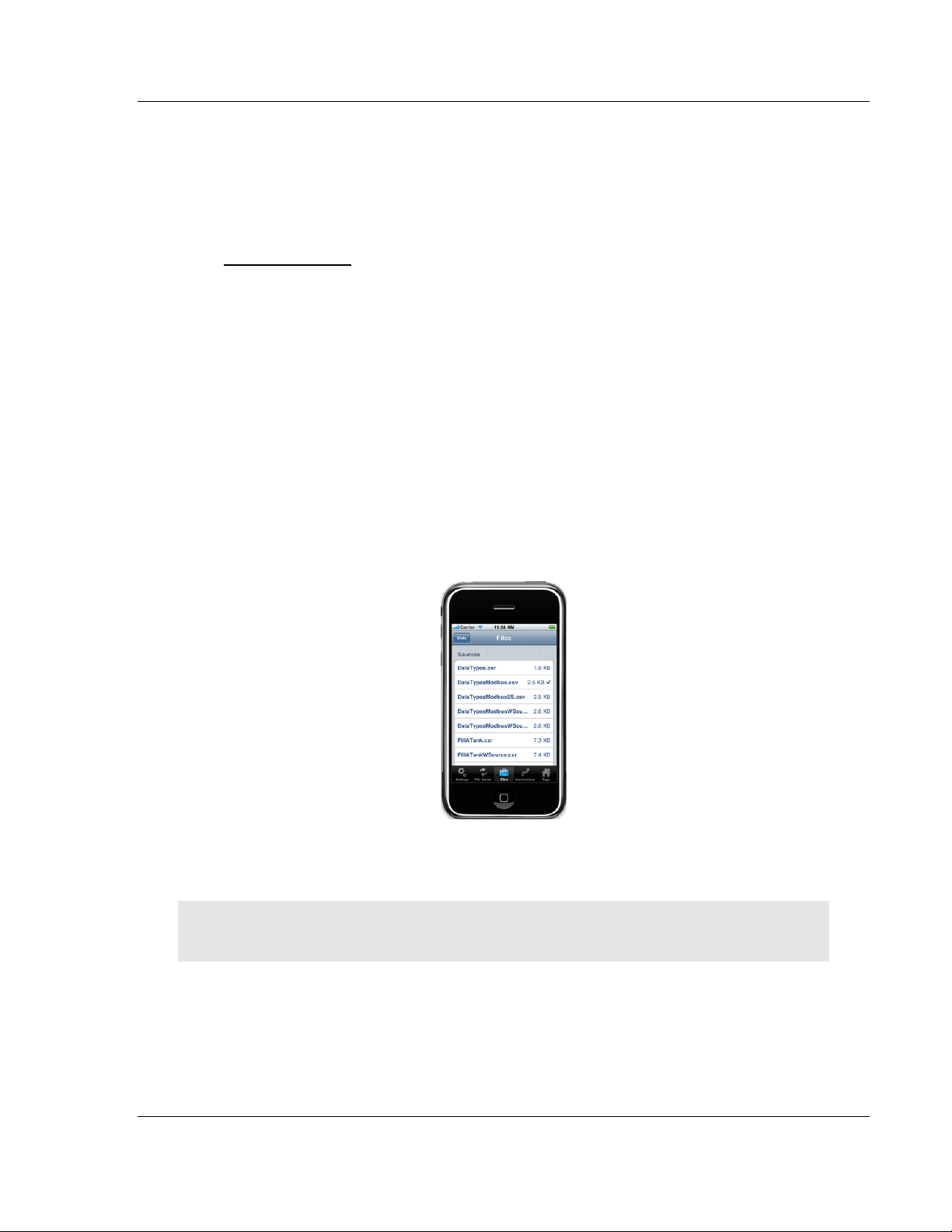
ProSoft i-View ♦ Mobile Process Monitoring and Control Application Data Source Files
Version 2.0.2 User Manual
3 Data Source Files
In This Chapter
Data Sources Created in Excel ............................................................. 15
Rockwell RSLogix 5000 as a Data Source Generator ........................... 60
Editing Source Files in a Text Editor ..................................................... 61
Source files contain information that ProSoft i-View needs for visualizing PLC process
variables as required by users.
ProSoft i-View accepts csv files created in Excel or Open Office. For some PLC brands, it
also supports files directly created from PLC vendors' development tools, such as Allen
Bradley RSLogix.
Source files imported into ProSoft i-View are shown in the Files tab under the Sources
section. One or more sources can be selected and variables from all of them will be
displayed depending on current user access level.
Each source refers to a single PLC, but several sources can refer to the same PLC. All
sources that point to the same PLC are automatically joined into a single connection.
Note: Be sure you have at least one selected source or ProSoft i-View will not
display any variables.
3.1 Data Sources Created in Excel
You can use Excel or Open Office to compose a data source file for ProSoft i-View. The
file must be exported or saved in CSV format.
ProSoft Technology, Inc. Page 15 of 106
September 29, 2011
Page 16
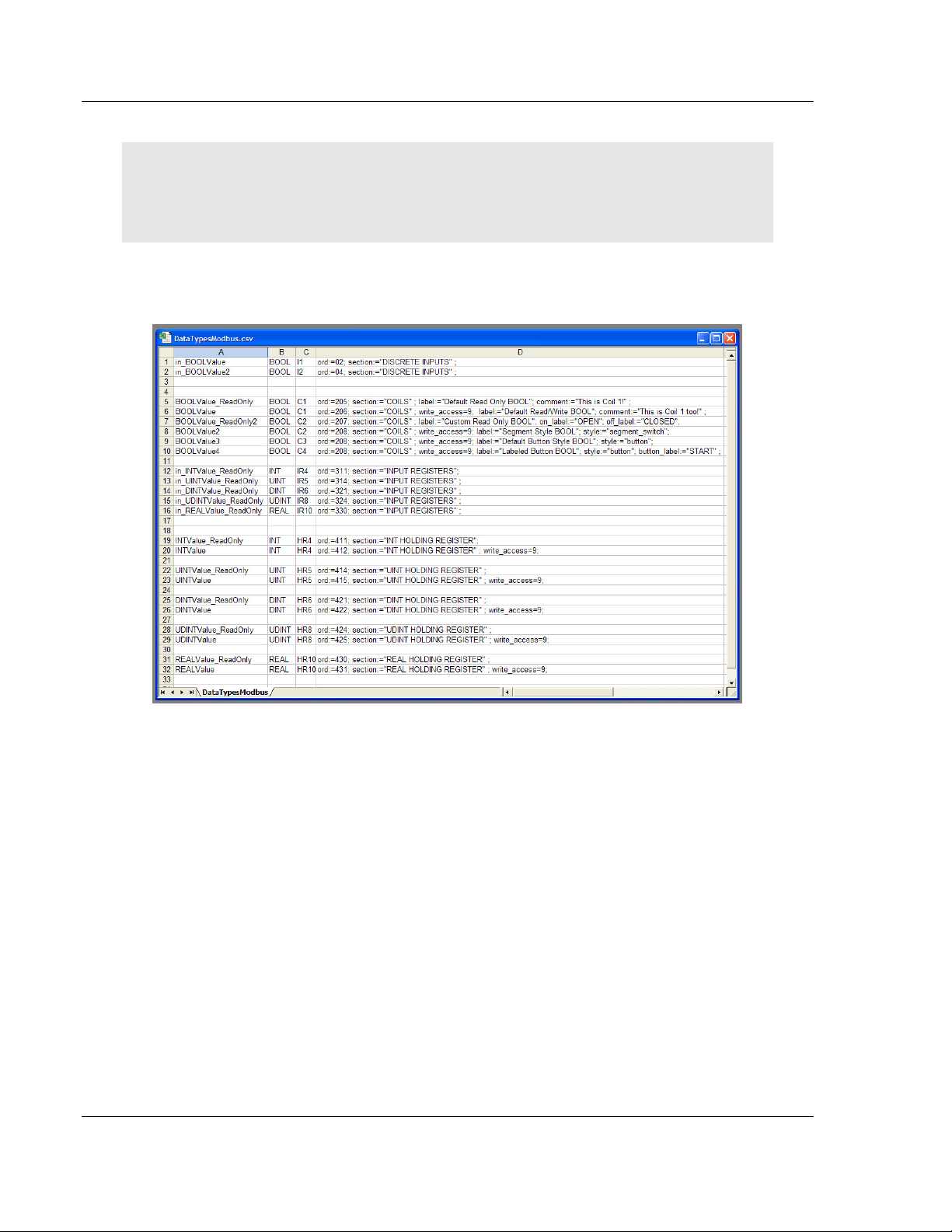
Data Source Files ProSoft i-View ♦ Mobile Process Monitoring and Control Application
User Manual Version 2.0.2
Note: CSV file format is not identical for all language localizations due to different
use of delimiters. ProSoft i-View accepts any csv files in any of the supported
languages, but unfortunately this is not the case for MS Excel. Consequently,
Excel may not correctly open the provided examples in the wrong language.
An Excel spreadsheet with variable specifications has four (4) columns, and one row per
variable.
ProSoft i-View looks for the following information in each column.
Column A : variable name
Column B : data type
Column C : variable address
Column D : tag or global attributes including display and communication attributes
3.1.1 Specification of Variable Names (Column A)
Tag names are entered in column A, they must begin with a letter and should not contain
spaces or special characters. For Register or Memory Area based protocols, tag names
are only informative or for documentation purposes. Variables can hold numeric values,
strings or arrays.
For EIP/Native, variable names are symbolic names that are actually sent to remote
devices for communications. In this case, any valid reference to a scalar type (see
Variable Types (page 18)), including members of structures or array elements, is allowed.
Page 16 of 106 ProSoft Technology, Inc.
September 29, 2011
Page 17
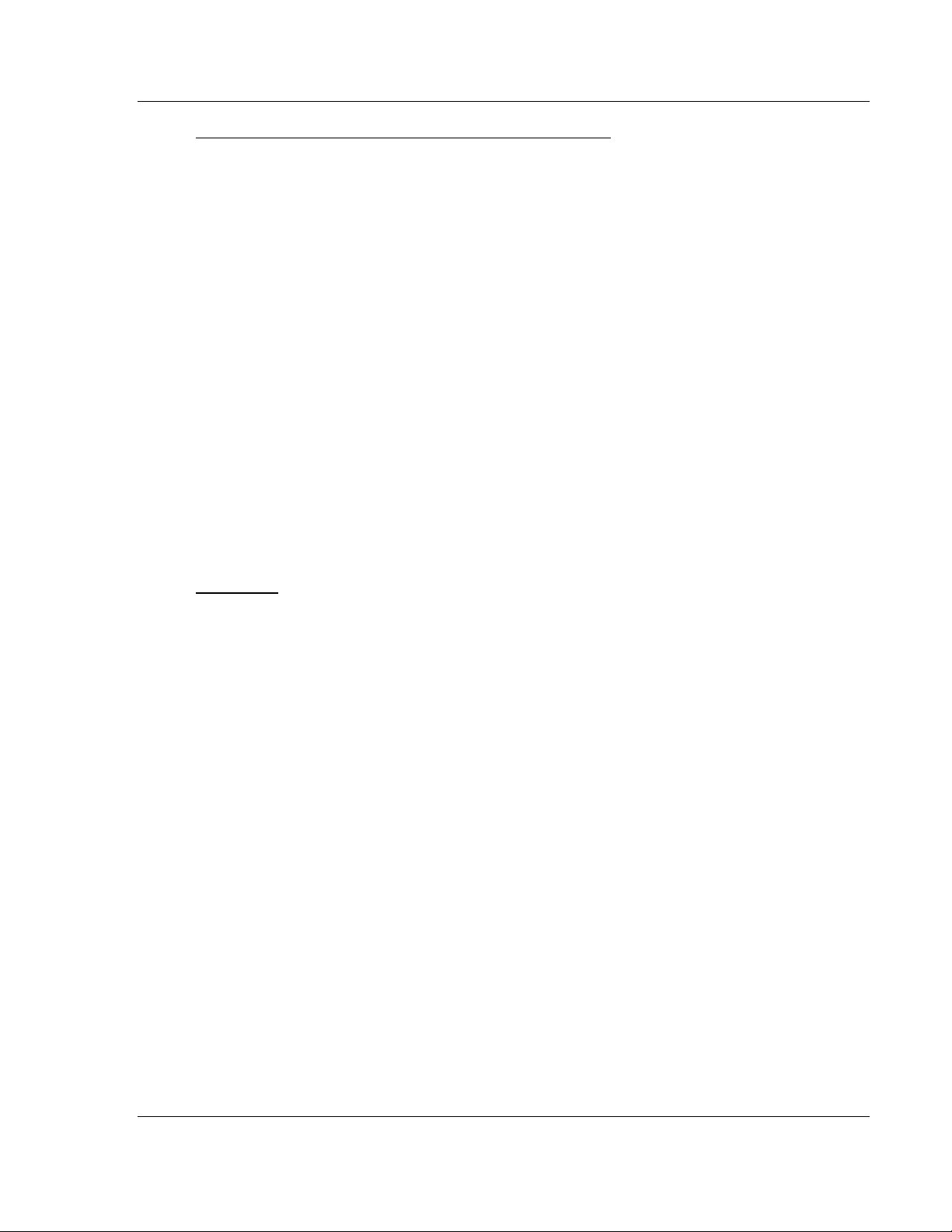
ProSoft i-View ♦ Mobile Process Monitoring and Control Application Data Source Files
Version 2.0.2 User Manual
EIP/Native protocol (AB Logix controllers) Legacy Note
Prior to ProSoft i-View version 1.5, EIP/Native tag names used to be specified in Column
A. However, with the incorporation of expressions and in order to favor a general syntax
for all protocols, this has been deprecated. From ProSoft i-View version 1.5, it is
obligatory to adhere to the General Rule if you want to use tags in expressions. In this
case you must specify EIP/Native as communication protocol and you have to set the
actual PLC tag name in Column C instead of column A. The name that you enter in
Column A can be used then in expressions. If you are not going to use expressions you
can still enter a EIP/Native PLC tag name in Column A and write "TAG" in column C as in
pre 1.5 versions. Although this is still allowed and existing source files will continue to
work, it is recommended for integrators to switch to the new syntax for new projects and
to start a transition plan for existing ones.
For example, myStructData[2,3].intMember may refer to an integer value referenced by
the intMember member of element (2,3) of an array of structures. Look at the
EIP_TAG_Examples.csv template for more examples of how to specify tag names for
Allen Bradley Logix controllers.
As a general rule, any Tag name path that refers to a scalar value (BOOL, SINT, INT,
DINT, REAL) in a Logix Controller will be accessed by ProSoft i-View.
Note that ProSoft i-View performs a Validation Code security check before any other
attempt to access any tags is made; therefore, it is mandatory to have a tag named
SMValidationCode of type INT in your PLC. For more information, see Validation Codes
(page 81).
Tag Scope
Tags can be defined to have a local or global scope
Local tags are identified as per the general specification of variable names, that
is beginning with a letter. Global tags are identified by placing a $ sign before
their actual name.
Examples:
local_var
$global_var
Local tags have a scope limited to the data source file they are in. When a local
name is found in an expression its definition is looked for only in the same file the
expression appears, therefore you can use the same names and expressions in
several source files without conflicts.
Global tags have an application wide scope so you can only have single
instances of them across all selected source files. The advantage of using them
is that you can access to their values from anywhere in your project even if the
project is made of several source files.
ProSoft Technology, Inc. Page 17 of 106
September 29, 2011
Page 18
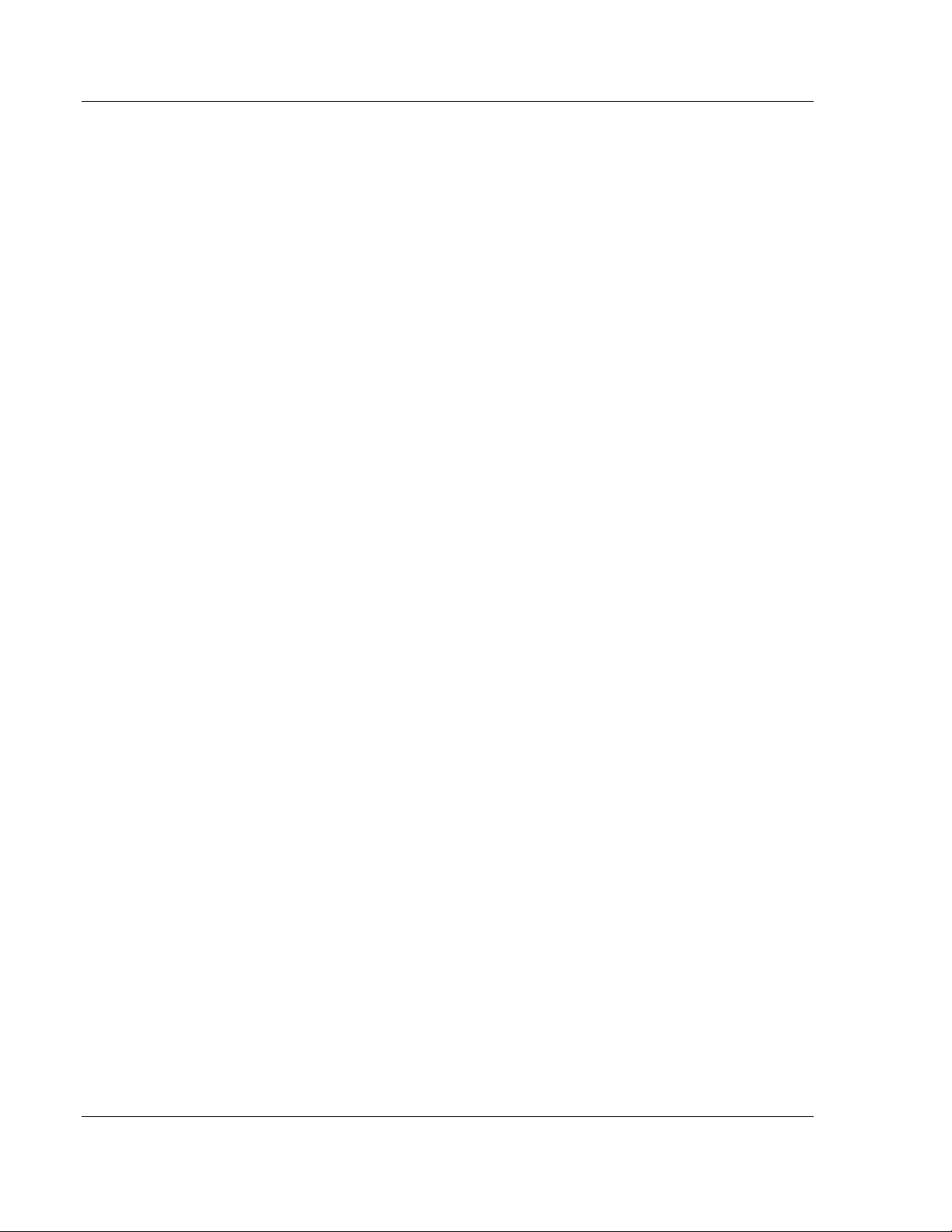
Data Source Files ProSoft i-View ♦ Mobile Process Monitoring and Control Application
User Manual Version 2.0.2
3.1.2 Variable Types (Column B)
Data types determine in part how variables will be displayed. Non-boolean scalar types
can be represented in various ways such as by a number, a slider control, or a progress
bar. Boolean values can also be displayed in several formats depending on attributes.
Arrays of values can also be stored in variables and transferred from/to PLCs. By
properly using array expressions you can retrieve individual values as desired.
To indicate that a variable holds an array you append [n] to its data type. In such
case, ‘n’ indicates the total number of elements that the array will hold.
Page 18 of 106 ProSoft Technology, Inc.
September 29, 2011
Page 19

ProSoft i-View ♦ Mobile Process Monitoring and Control Application Data Source Files
Version 2.0.2 User Manual
The following types are supported.
DATA TYPE REMARKS
BOOL[n] Value that can adopt one of two states
SINT[n] 8-bit signed integer value (-128 ... +127)
INT[n] 16-bit signed integer value (-32768 ... +32767)
UINT[n] 16-bit unsigned integer value (0 ... 65535)
UINT_BCD[n] 4-digit BCD value stored in a 16-bit register using 4 bits per digit (0 ... 9999)
DINT[n] 32-bit signed integer value (-2147483648 ... +2147483647)
UDINT[n] 32-bit unsigned integer value (0 ... 4294967295)
UDINT_BCD[n] 8-digit BCD value stored in two 16-bit registers using 4 bits per digit (0 ...
99999999)
REAL[n] 32-bit floating-point value (IEEE 754) (approx -1e38 ... +1e38)
CHANNEL[n] Same as UINT
WORD[n] Same as UINT
DWORD[n] Same as UDINT
STRING[n] Type containing a characters string. Actual representation depends on
protocol, for example Allen Bradley controllers can hold up to 82 character
bytes. Strings on controllers are interpreted by default as per the WINDOWSLATIN1 encoding, but other encodings are possible if a Explicitly Encoding or
a UTF-16 file is given. The STRING type should be used with the appropriate
string memory area or string tag type in the controller when available.
On protocols with no explicitly support for strings ProSoft i-View uses a
generic string representation consisting on a leading word (16 bit register)
containing the length of the string followed by a 82 byte long string buffer.
Note that STRING[n] does not indicate a string containing n characters but an
array holding n strings with the default capacity. Particularly do not confuse
with CHAR[n]
CHAR[n] Similar to STRING except that it does not insert a leading length word. It can
be used on protocols with no specific support for strings such as Modbus. In
this case 'n' indicates the string buffer length, i.e. the number of character
bytes that should be allocated in the PLC for the string, starting from the
address specified in column C.
Note that CHAR[20] would mean an array of 20 character bytes, however in all
cases it will be treated as a single string with a capacity of 20 bytes.
Keep in mind that if you use a string encoding other that the default, you must
expect the string to hold less than n characters. This is because on some
encodings a single character may require multiple bytes to be represented.
LOOKUP This is a special-purpose type used to create a text entry on a table, which is
referred to by tags having the Lookup style attribute. Rows with the Lookup
data type in column B will not cause any read or write operations to PLCs. For
more information, see Lookup Tables (page 37).
When specifying the tag type, you can optionally define an array size for it as shown above in
italics.When you do so, the related variable will hold an array of values of the relevant type instead
of a single value. See Memory Arrays for more information.
Size definition is obligatory for CHAR types.
ProSoft Technology, Inc. Page 19 of 106
September 29, 2011
Page 20
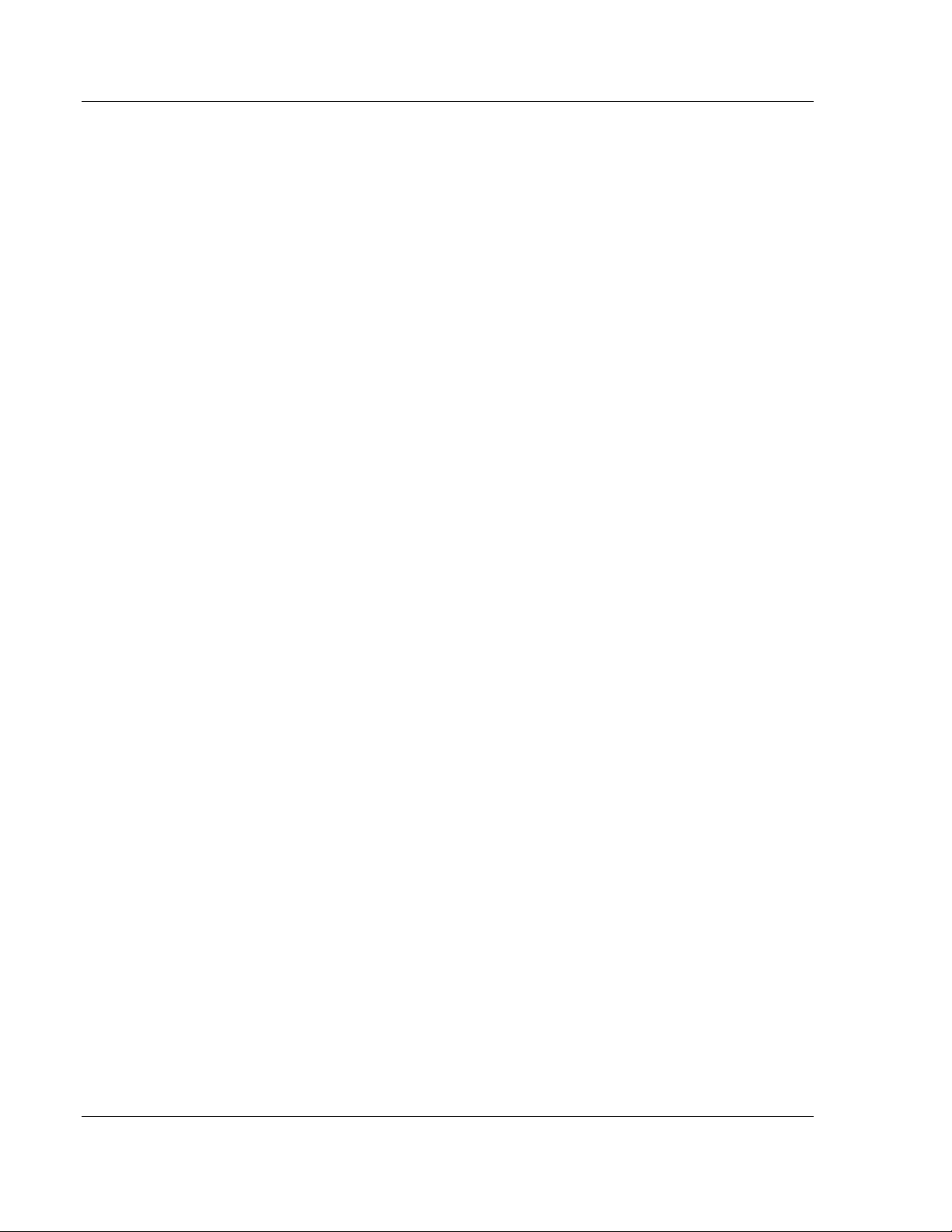
Data Source Files ProSoft i-View ♦ Mobile Process Monitoring and Control Application
User Manual Version 2.0.2
3.1.3 Variable Addresses (Column C)
A variable address represents a memory location or a register in a PLC to which a
variable refers. Addresses are specified in different ways depending on which
communications protocol they belong to. Therefore, each protocol has its own set of valid
addresses. Addresses belonging to different protocols cannot be mixed in a particular
source file. Use a separate source file for each PLC and communication protocol. The
relevant communication protocol for a source file is uniquely determined by the kind of
variable addresses included in it.
The particular protocol to use can be specified by means of a comment on the
first line as described in Specification of Communication Protocol. This comment
may look something like this:
# %protocol eip/native
For protocols based on registers or memory locations, Variable Addresses are specified
by a prefix referring to the appropriate memory area followed by a numeric value
indicating the position in that area.Allen Bradley's Ethernet/IP for Logix Controllers is
based on symbolic names. Write PLC Tag symbolic names in Column C
Page 20 of 106 ProSoft Technology, Inc.
September 29, 2011
Page 21
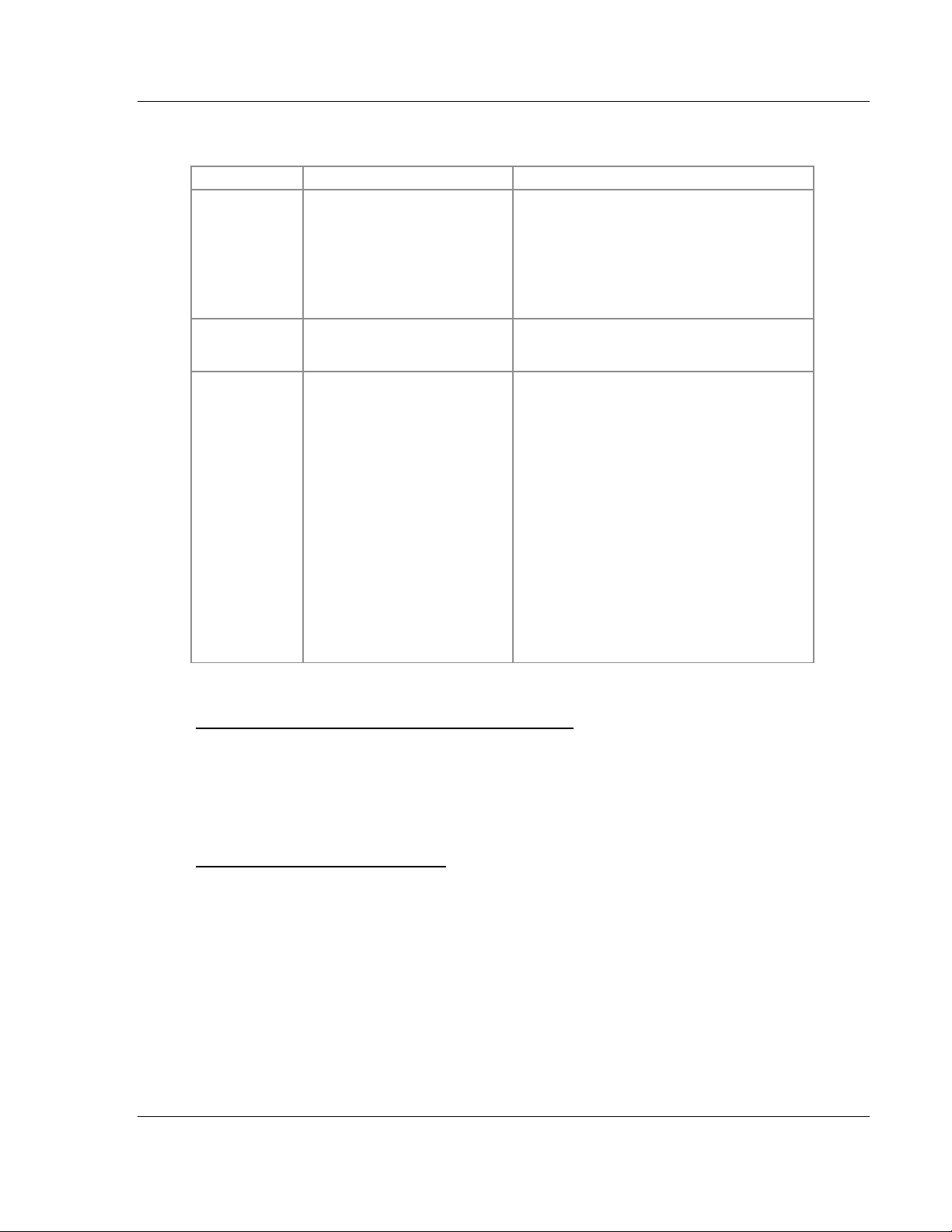
ProSoft i-View ♦ Mobile Process Monitoring and Control Application Data Source Files
Version 2.0.2 User Manual
The following memory areas and prefixes are supported.
PROTOCOL AREA PREFIX REMARKS
Modbus TCP/IP I: Input Discrete (read only)
C: Coil
IR: Input Register (read only)
HR: Holding Register
EIP/Native
(Allen Bradley)
EIP/PCCC
(Allen Bradley)
TAG (deprecated, do not use) Actual symbolic tag name is given in column
O0: Outputs
I1: Inputs
S2: Status
B3: Binary
T4: Timer
C5: Counter
R6: Control
Nn: Integer
Fn: Floating Point
STn: String
To access Coil number 10, specify C10. To
access Holding register 1, specify HR1.
Individual bits in HRs can be accessed for
reading or writing using a dot notation. For
example, HR1.3 would refer to bit 3 in HR1.
A. See Variable Names (page 16). However,
"TAG" must still be specified in column C.
Tags are specified by file type, file number and
offset in the regular way. Individual bits in
words can be accessed using the usual slash
notation.
Examples:
B3:5 would access word 5 on file 3 of type B
N7:0 would access value at position 0 in N7
file
N7:0/3 would access bit 3 in N7:0
Accessing Data Types Longer Than One Register
For data types requiring more than one register or memory location, the lower address in
their range must be specified. For example, a variable of type DINT addressed by HR100
will use HR100 and HR101 because 2 Modbus registers (16 bits) are required to
accommodate the complete variable (32 bits). Integrators must be aware of this to avoid
overlapping tag values. This applies to all protocols except EIP/Native.
Accessing a Register as a BOOL
It is possible to specify a BOOL type for a register or memory location even if it is
not meant to hold a BOOL. For example, you specify on a row that HR1 is a
writable BOOL. In this case, ProSoft i-View will use a switch control for that row,
and will write a value of one (1) or zero (0) to the register depending on user
interaction on the switch. This applies to all protocols except EIP/Native.
EIP/Native does not allow a non BOOL PLC Tag to be treated as BOOL due to
the strict type checking that this protocol encourages. You can use the ‘bool’
style instead to force the same effect.
ProSoft Technology, Inc. Page 21 of 106
September 29, 2011
Page 22
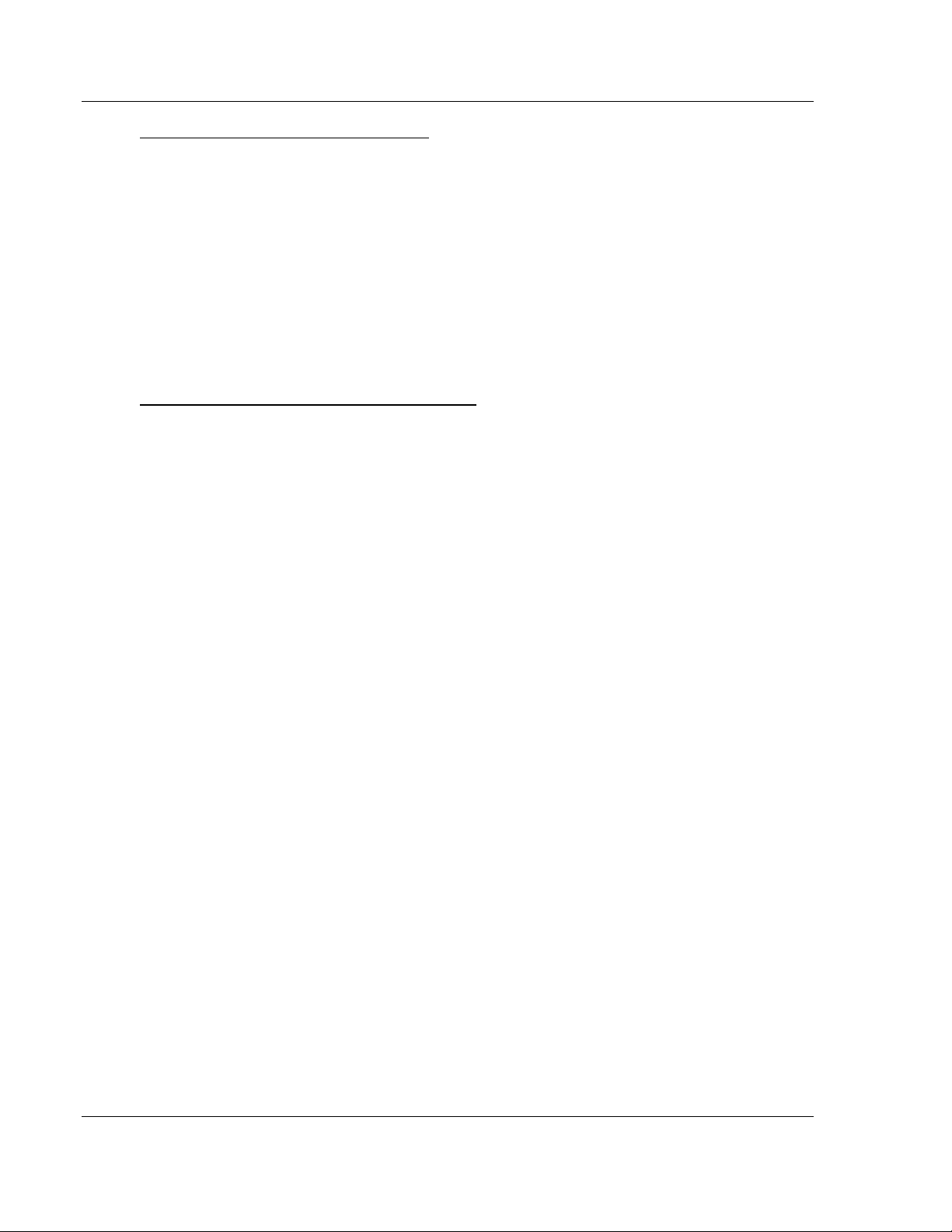
Data Source Files ProSoft i-View ♦ Mobile Process Monitoring and Control Application
User Manual Version 2.0.2
Accessing Individual Bits in a Register
Individual bits in registers can be accessed by using the BOOL type and by
specifying a bit address using dot (.) or slash (/) notation, depending on protocol
(see table above). ProSoft i-View will use the appropriate protocol command to
avoid overwriting bits on the register. Note that this feature does not apply to
EIP/Native. On EIP/Native you can still use the dot notation to access individual
bits on variables, but due to strict type checking.you must set the correct variable
type on column B. In order to force ProSoft i-view to display such values as bools
you can use the 'bool' style.
Note on EIP/Native Communication Protocol
EIP/Native communications do not rely on particular memory locations or
positions, but on symbolic names. With this protocol, the user is relieved of the
responsibility of assigning memory addresses or registers, as well as the need to
take tag sizes into account for storage. Additionally, EIP/Native tags hold data
information such as type and size, which ProSoft i-View uses to check against
type mismatches on PLC returned values. As a result, it is not possible to store
values that differ in type or size from the values uniquely defined in the PLC. Any
attempt to do so will result in a ‘type mismatch’ error for the offending tag. For
EIP/Native symbolic names any valid reference to an existing scalar or array
type tag including structure members or array elements is allowed.
For example “myStructData[2,3].intMember” may refer to an integer value
referenced by the intMember member of element (2,3) of an array of structures.
Look at ‘EIP_TAG_Examples.csv’ template for more examples of how to specify
tag names for Allen Bradley Logix controllers. As a general rule, any Tag name
path referring to an existing scalar value (BOOL, SINT, INT, DINT, REAL,
STRING) or array of such elements in a Logix Controller can be accessed by
ProSoft i-View.
To access arrays as a whole you need to define an array size next to the type, as
discussed on the previous and following sections.
You can also access program tags by using the following syntax
Program:<program_name>.<tag_name>
Note that ‘Program’ is literal. <program_name> and <tag_name> identify just
what they suggest.
Note also that ProSoft i-View performs a Validation Code security check before
any other attempt to access other tags is made, therefore, it is mandatory to
have a tag named “SMValidationCode” of type INT in your PLC for
communications to work.
Page 22 of 106 ProSoft Technology, Inc.
September 29, 2011
Page 23
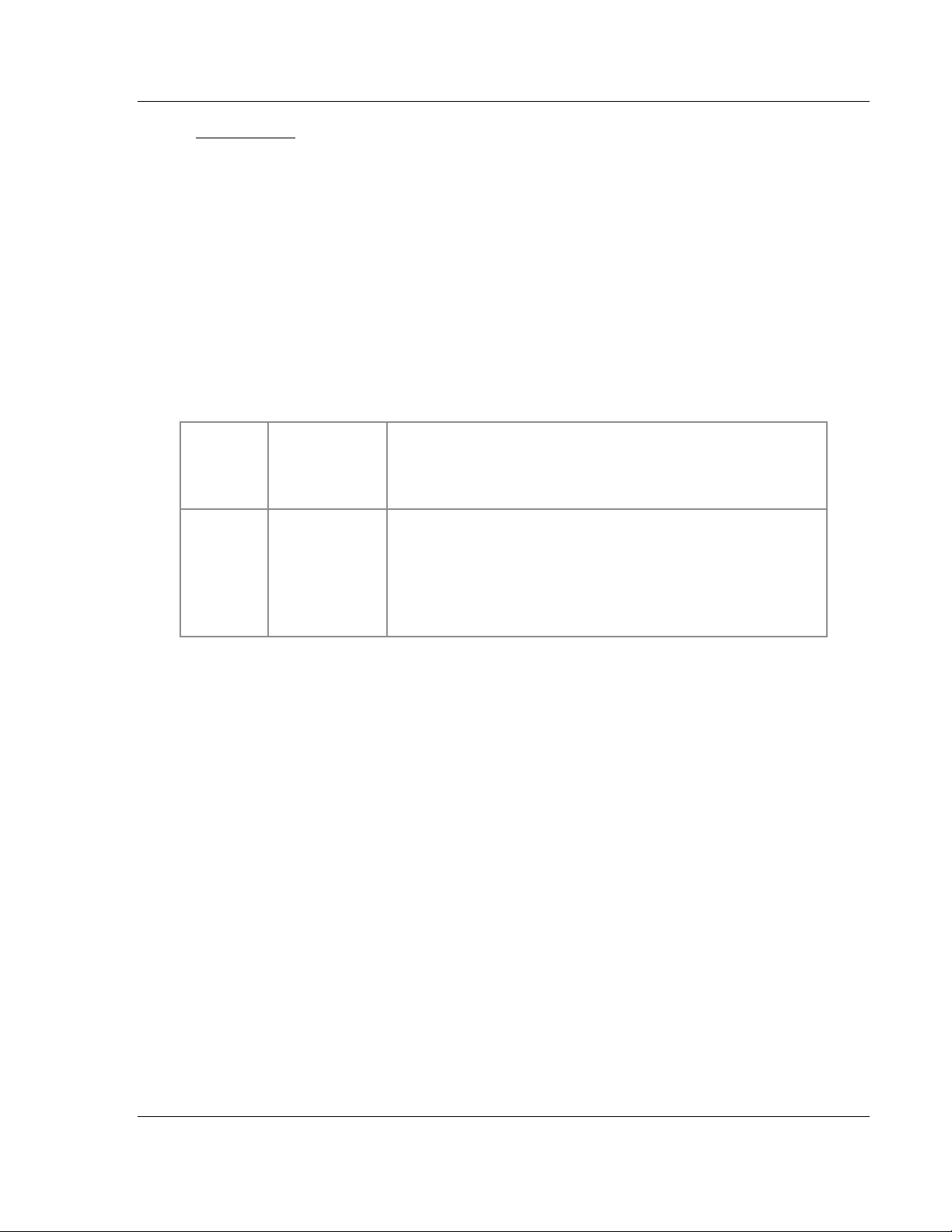
ProSoft i-View ♦ Mobile Process Monitoring and Control Application Data Source Files
Version 2.0.2 User Manual
Internal Tags
Internal tags are stored and managed inside the ProSoft i-View app. Internal
tags mostly behave as actual PLC tags except that they are not linked to an
actual PLC address. Thus, internal tags do not require an active TCP connection
to display a value. In combination with expressions, internal tags are a powerful
feature that allows for presenting calculated values to the user or holding
intermediate values for subsequent use.
Internal tags support most of the available attributes except the ones specifically
targeted at PLC tags such as the 'scale' attribute.
To specify that a Tag is internal use the word 'INTERNAL' instead of a PLC
address or Symbolic Tag
Protocol AREA
PREFIX or
TAG
All INTERNAL
LOCAL
(deprecated)
REMARKS
Indicates that this tag does not have a link to an actual PLC tag.
Instead, it exists only in the app. Internal tags can be used to
store and represent intermediate values, or expression results.
Just as regular PLC tags, internal tags can have Local or Global scope. To
identify an Internal tag to have a Global scope just prefix it with a $ sign.
ProSoft Technology, Inc. Page 23 of 106
September 29, 2011
Page 24

Data Source Files ProSoft i-View ♦ Mobile Process Monitoring and Control Application
User Manual Version 2.0.2
3.1.4 Attributes (Column D)
Process variables in ProSoft i-View are represented in ‘cells.'
You can configure the behavior and display of the monitored variables by setting the
appropriate attributes. For example, some of the available attributes are "section," "label"
and "comment."
An attribute description in column D of a source file follows this general pattern:
attribute := value;
For example, a boolean process variable like the one represented in the first cell on the
figure above could have the following attribute description:
ord := 1 ; section := "GENERAL" ; label := "Main Run/Stop Switch" ;
comment := "Main Process Start/Stop" ; access := 3 ; write_access
:= 5;
The way the cell is actually displayed in the figure implies that the current user has an
access level of 5 or above, because a selectable switch is provided as the process
variable value instead of static text. See User Accounts (page 71).
Page 24 of 106 ProSoft Technology, Inc.
September 29, 2011
Page 25
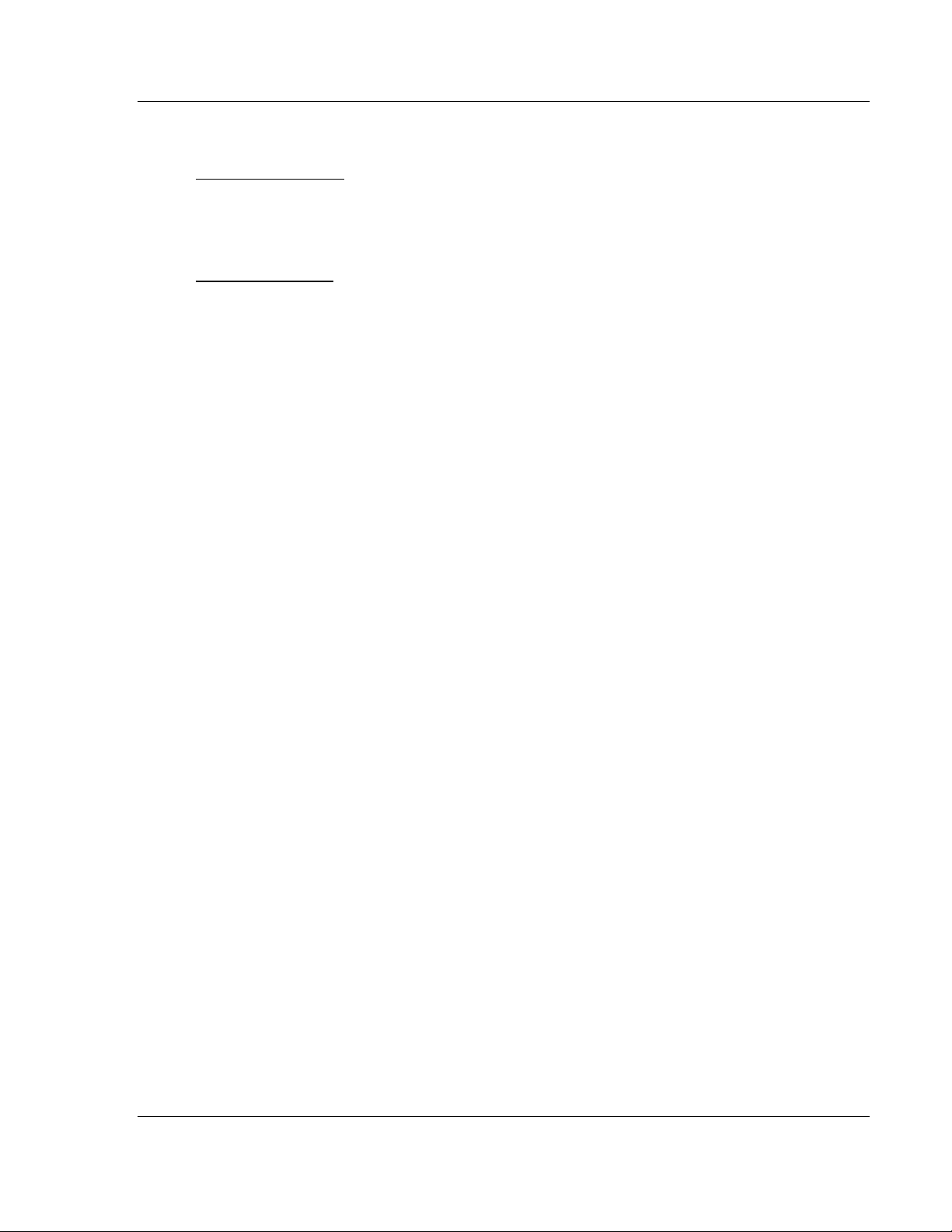
ProSoft i-View ♦ Mobile Process Monitoring and Control Application Data Source Files
Version 2.0.2 User Manual
3.1.5 Attribute Scope and Type
Attributes by Scope
Most attributes apply to a single tag. They are referred to as tag attributes. Others have
a global scope within a source file, and we refer to them as global attributes. In the
following sections, all attributes are discussed individually.
Attributes by Type
Attributes can hold a numeric value, a text , a special text or list of values depending
on their meaning or purpose.
Numeric values are expressed as decimal numbers with optional decimal point and
decimal digits if applicable to the attribute.
Several special values are provided for convenience.
true : equals 1.0
false : equals 0.0
-inf : represents a very large negative number
+inf : represents a very large positive number
Numeric values are expressed directly after the equal sign without quotation marks,
including the convenience values. Examples:
write_access := 3 ;
word_swap := true ;
Text usually represent text labels or fields in the application interface. They are only
required to be enclosed in quotation marks if they contain spaces or the semicolon
character. However, to maintain readability, it is advisable to always use quotation
marks.
label := "Main Run/Stop Switch" ;
suffix := " %" ;
Attributes requiring a special text only accept specific, pre-defined text strings. Valid
texts vary depending on the particular attribute.
style := "bezel" ;
format := "4.2" ;
Value Lists are used in cases where a single numeric value is not enough to provide
the information required by the attribute. The general format is a list of numbers
separated by colons and enclosed between ‘{‘ and ‘}’ characters.
scale := { 0, 360, 0, 100 } ;
bounds := { 0, 100 } ;
color_bounds := { -inf, 50 } ;
3.1.6 Tag Attributes
A tag attribute is applied to a tag at the same row and exclusively affects that tag. All
attributes are optional, and the specified attributes can be in any order.
ProSoft Technology, Inc. Page 25 of 106
September 29, 2011
Page 26
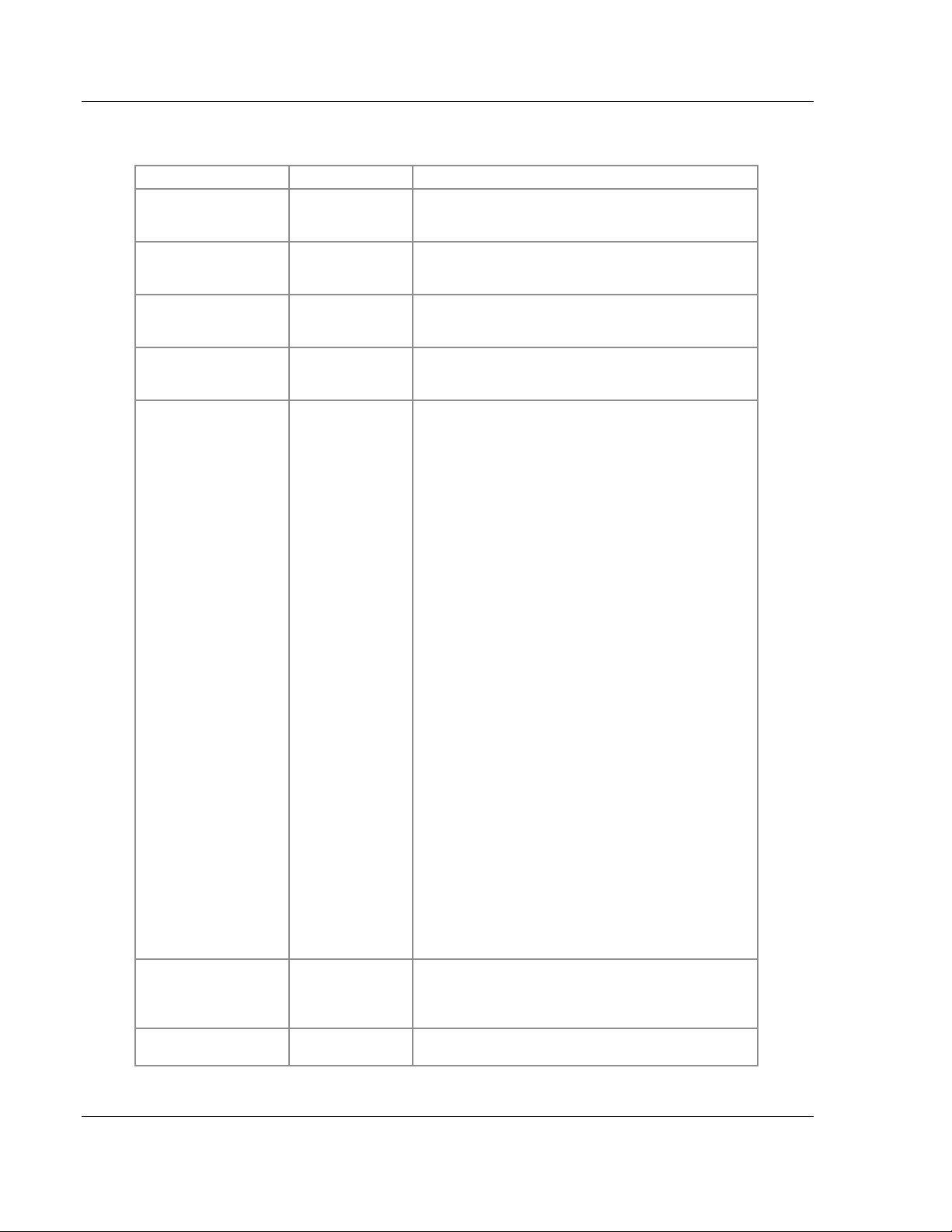
Data Source Files ProSoft i-View ♦ Mobile Process Monitoring and Control Application
User Manual Version 2.0.2
The following attributes are supported.
TAG ATTRIBUTE
Page text Text indicating which page the variable belongs to.
Section text Text indicating which section the variable belongs to.
Label text Main text in the cell representing a variable. If not
Comment text Secondary text in the cell representing a variable. If
Style special text Text attribute allowing for additional ways to represent
TYPE DESCRIPTION
Text values must be enclosed in quotation marks. For
example, page:="FIRST PAGE";
Text values must be enclosed in quotation marks. For
example, section:="SECTION ONE";
specified, the variable name in column A will be used
instead.
not specified, a text comprising the variable address
and its type will be displayed instead.
the value of a variable.
"switch" - The default style for writable booleans. It
displays a boolean variable using a "switch" control.
The variable will change its state on each touch. Will
be ignored if the variable is not writable.
"segment_switch" - Displays an alternative to the
"switch" style for writable booleans
"button" - Presents a push button for writing of
boolean values. Contrary to the "switch" style, the
related process variable does not change
permanently but goes to 1 (true) on button press and
goes to 0 (false) on button release.
"bezel" - Draws a bezel line around a text field for
highlighting writable numeric values. Note that it is
only applicable to writable tags
"slider" - Presents a writable tag as a slider control.
Min and Max values are given with the Bounds
attribute.
"bar" - Presents a read-only tag as a bar. Min and
Max values are given with the Bounds attribute.
"lookup" - Displays text from a lookup table instead of
the actual tag value. The tag value is used to
determine which entry in the table is shown. Note that
this attribute will only affect read-only tags.
"alarm" - Tags with this style are not shown in the
main tag table. Instead they are treated as alarm
conditions. They may be combined with the Bounds
attribute. See Alarms (page 39).
Ord number Numeric value determining the order in which pages,
sections and tags are displayed. For more
information, see Pages, Sections, Rows and Data
Sources (page 36).
Access number Indicates the minimum access level a user needs in
order to view a variable. By default, access:=9; is set.
Page 26 of 106 ProSoft Technology, Inc.
September 29, 2011
Page 27
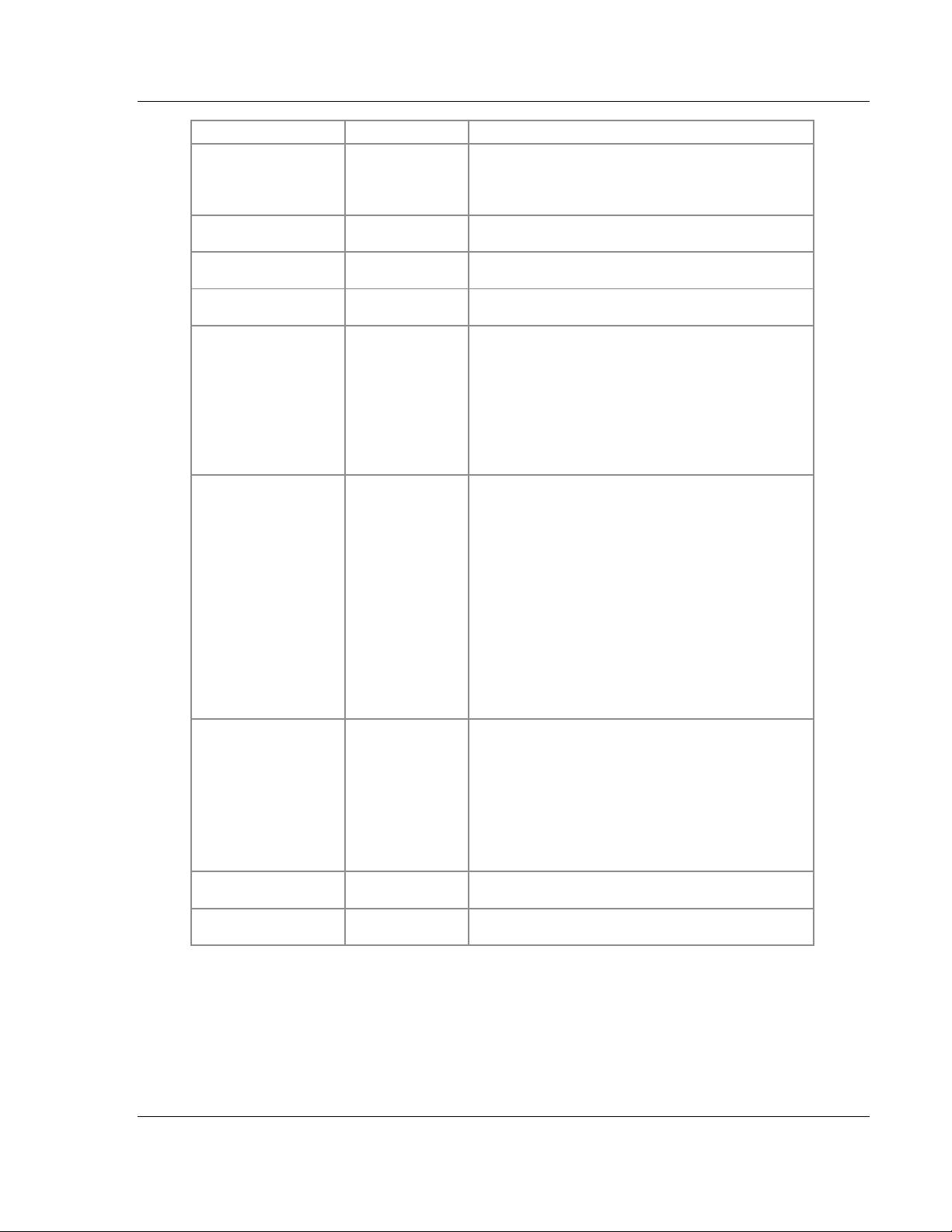
ProSoft i-View ♦ Mobile Process Monitoring and Control Application Data Source Files
Version 2.0.2 User Manual
TAG ATTRIBUTE
Write_access number Indicates the minimum access level an user needs in
On_label Expression(string) String expression displayed for a read-only boolean
Off_label Expression(string) String expression for a read-only boolean variable
Button_label Expression(string) String expression In combination with the "button"
Scale array A four-element array in the form {x1,x2,y1,y2} where
Bounds array A two-element array in the form {min,max} where min
TYPE DESCRIPTION
order to trigger changes (write) to a process variable
value. Omitting this attribute forbids any change to the
associated variable.
variable when its value is 1 (true).
when its value is 0 (false).
style, it defines the text for the button.
x1, x2 represent a pair of numeric values in raw units
as present in the PLC and y1, y2 represent the same
values in engineering units as will be displayed on
ProSoft i-View. By setting this tag attribute, you can
convert (scale) raw values to engineering values on
the display by applying a linear transformation. This
attribute can be specified for any read-only or writable
tag. Example: scale:={0,100,0,1};
and max are numeric values used to indicate a range
expressed in engineering units. This attribute can
have several meanings depending on other attributes,
particularly the Style and the Write_access attributes.
On writable tags, it determines and limits the available
range of values that users will be able to enter.
On read/only tags, its meaning depends on the
particular style of the tag. It is currently supported by
the "bar", "slider", and "alarm" styles.
Example: bounds:={-100,100};
Format special text Text in the form "m.n" where m represents the
minimum number of characters to be displayed. If the
value to be displayed is shorter than this number, the
result is padded with blank spaces (or zeros if the
number starts with zero). The value is not truncated
even if the result is larger. n represents the number of
digits to be displayed after the decimal point.
Example: format:="07.2"; will display the REAL
value 12.345 as 0012.34
Prefix text Text to be prepended just before the variable value.
Example: prefix:="$";
Suffix text Text to be appended to the variable value. Example:
suffix:=" %";
ProSoft Technology, Inc. Page 27 of 106
September 29, 2011
Page 28
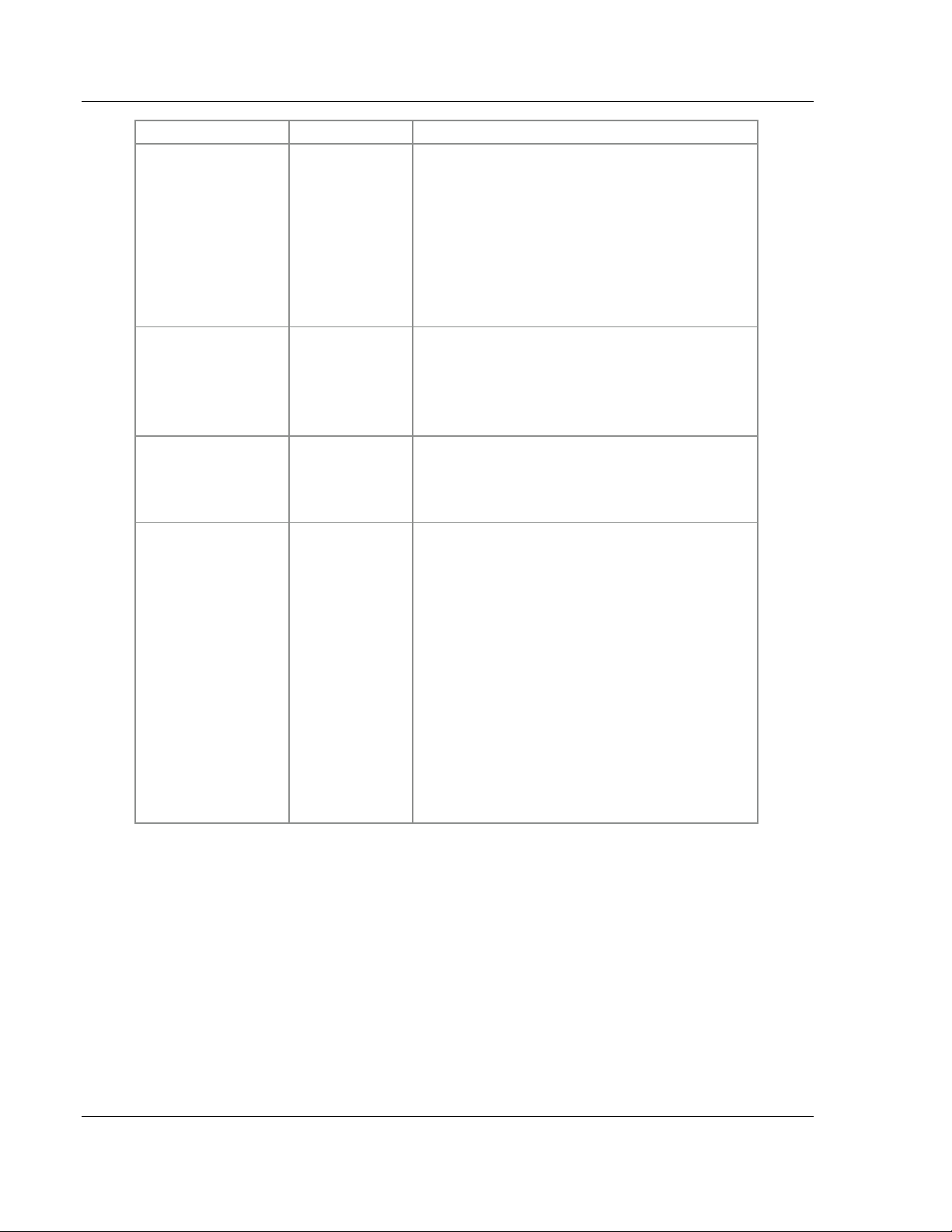
Data Source Files ProSoft i-View ♦ Mobile Process Monitoring and Control Application
User Manual Version 2.0.2
TAG ATTRIBUTE
Color special text Indicates a color to apply to a variable value or
Color Expression
Tint_color special text Indicates an alternate color to apply. The
Color_bounds Value list A two-element array in the form {low,high} where low
TYPE DESCRIPTION
control. Colors can be specified by name as listed in
http://www.w3schools.com/css/css_colornames.asp.
Colors can also be given by RGB value in
hexadecimal format. The Color_bounds attribute
determines when the color will be applied. Supported
values also include "TextDefault", "BarDefault" and
"DefaultGreen," which are the colors used by default
on texts, bars and boolean tags.
Examples: color := "red"; color := "olive" ; color
:=#FF3300;
Numeric
Numeric Expression. The color attribute used in this
way expects a 32 bit integer value containing the
RGB color coordinates in the three lower significance
bytes, with the B value in the least significant byte.
The method SM.color can be used for convenience to
generate a color from its RGB coordinates or name.
Color_bounds and Tint_color_bounds attributes
determine color application ranges. Refer to the Color
attribute for valid color values.
Example: tint_color := "red";
and high are numeric values determining the range of
values for the tag where the color will NOT be
applied, also known as an exclusion range.
Examples:
color_bounds := {-inf,50};. This will exclude tag
values below 50 from displaying in the color set in the
Color attribute. Therefore, tag values will be displayed
in the specified color when they are above 50.
color_bounds := {-50,50};. Tag values from -50 to
50 will be excluded from displaying in the color set in
the Color attribute. Therefore tag values will be
displayed in the specified color only when they are
below -50 or above +50, effectively enabling coloring
for edge conditions.
For boolean tags the color_bounds attribute has a
predetermined value that will always make the tag
appear in the color color for the On state.
Page 28 of 106 ProSoft Technology, Inc.
September 29, 2011
Page 29
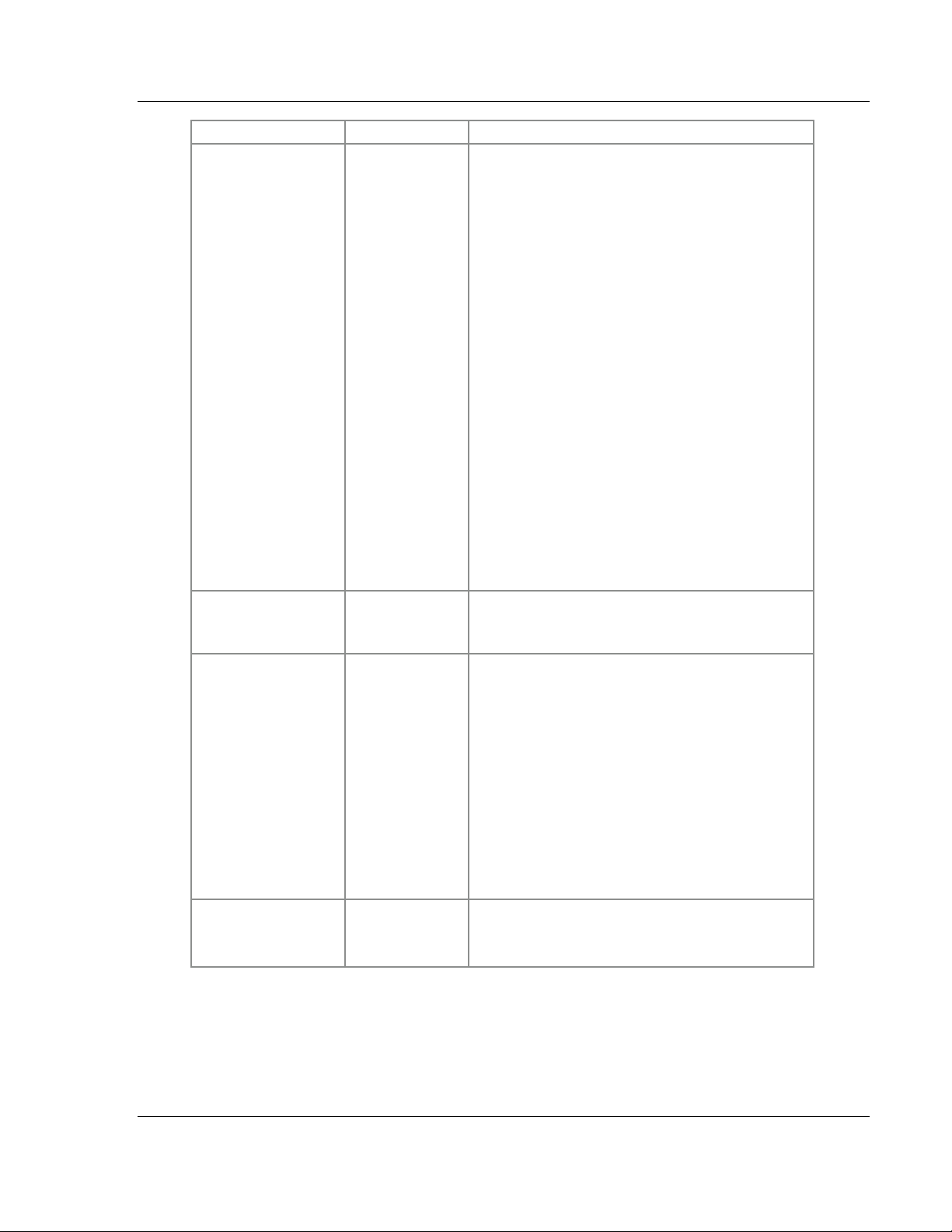
ProSoft i-View ♦ Mobile Process Monitoring and Control Application Data Source Files
Version 2.0.2 User Manual
TAG ATTRIBUTE
Tint_color_bounds Value list A two-element array in the form {low,high} where low
blink Expression
TYPE DESCRIPTION
and high are numeric values determining the range of
values for the tag where the tint color will NOT apply,
also known as an exclusion range. Refer to the
Color_bounds attribute for more information.
When both Tint_color_bounds and Color_bounds
attributes are specified, Color_bounds takes
preference over Tint_color_bounds. However,
Tint_color_bounds still has the chance to act in the
range that has been excluded by Color_bounds,
allowing for further color customization based on tag
value.
Combined examples:
color_bounds := {-inf,50}; tint_color_bounds := {inf,0}; Will display all values above 50 in the Color
color; positive values up to 50 will be displayed in the
Tint_color color.
color_bounds := {-50,50}; tint_color_bounds := {20,20}; Will display all values below -50 and above 50
in the Color color. Values from -20 to 20 will be
excluded from the Tint_color color, so the tint color
will show for values from -50 to -20 and from +20 to
+50.
For boolean tags color_bounds and tint_color_bounds
have predetermined values. You can simply use
tint_color to display a color for both Off and On states,
while color will supersede the color for the On state.
booleean
Numeric Expression. Will cause any non writable tag
to blink on the interface when the value assigned to
the attribute is not zero (true)
blink_bounds Value list A two elements array in the form {low,high} where low
and high are numeric values determining the range of
tag values where blinking will NOT be applied. If
specified on a read only tag, the tag will visually blink
with a period of 1 second for the values not in the
specified range.
Example (to set a tag to blink always) :
blink_bounds:={-inf,-inf};
Example (to set a tag to blink when its value goes
below -10 or above +10) :
blink_bounds:={-10,10};
Example (to set a boolean tag to blink for the On
state) :
blink_bounds:={0,0};
plot_color special text Determines the color to be used in trend graphs when
plotting this tag. If omitted a sequential color is
chosen automatically.
ProSoft Technology, Inc. Page 29 of 106
September 29, 2011
Page 30
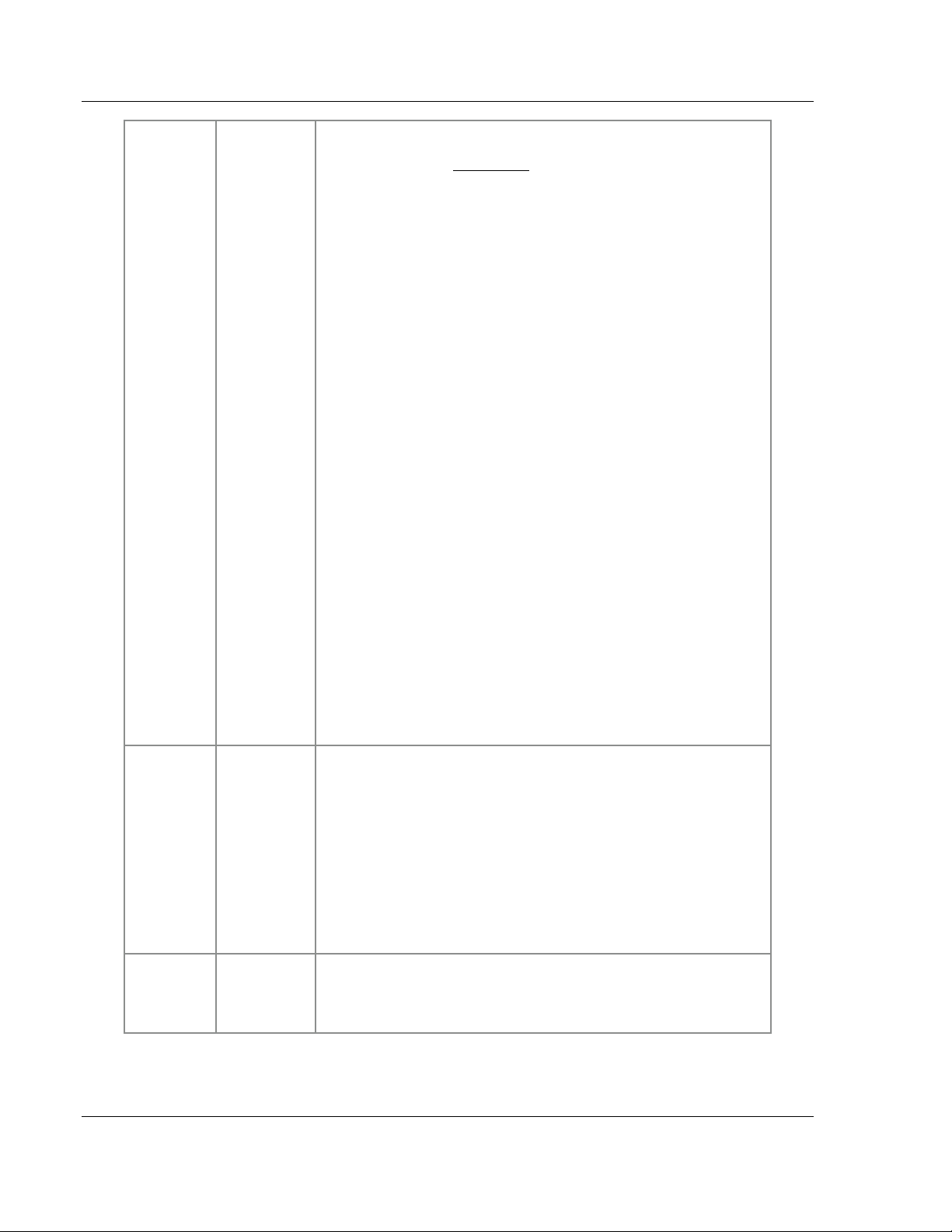
Data Source Files ProSoft i-View ♦ Mobile Process Monitoring and Control Application
User Manual Version 2.0.2
value expression Specifies a value to write on the related tag based on the result of
an expression (see Expressions)
Note that the 'value' attribute has a slightly different behavior for
Internal tags than for regular PLC tags:
For PLC tags the result of the expression is first written to the PLC
already converted to the relevant type and appropriately limited and
descaled according to the 'bounds' and 'scale' attributes. On
reading, the tag value is scaled back to the engineering unit. As a
consequence a tag may end having a slightly different value after
that. For example a Tag of type INT having scale={0,10,0,1}; will
become 1.2 when assigning 1.234 to it through a 'value' change. Of
course, the value in the PLC will become 12.due to the scaling and
type conversion.
On PLC writes involving STRINGS implicit conversions will also be
performed if possible. For example, the STRING "2.3" will be
converted to the number 2.3 upon writing a REAL tag. Similarly, the
number 2.3 will result to the sequence of characters "2.3" when
writing to a STRING tag.
For INTERNAL tags no type or scale conversion is performed on the
result of the 'value' expressions. Internal tags are just given the
result of the expression as it evaluates. Thus, the 'scale' and
'bounds' attributes will have no effect. Even the tag type is ignored to
the effects of the assignment and the variable may hold a
completely different type.
The following considerations also apply:
INTERNAL tags containing tag references in its 'value' expression
can not be user writable and will ignore an eventual 'write_access'
attribute (NOTE: this restriction was removed after version
1.5).Despite the preceding consideration, INTERNAL tags will
preserve the meaning of the 'write_access' attribute if their 'value'
expression represents a constant value, in such case the expression
will provide the initial value for the tag.
Writable INTERNAL tags will simulate a write-read round on a virtual
PLC taking into account tag type, 'scale' and 'bounds' attributes with
the same effects as a real write-read round as described above.
hidden expression
(boolean)
style special
text
Numeric expression. Will make the row hidden when the result of
the expression is non zero. Hiding all rows in a Section will remove
the entire section including the section title. Hiding all rows/sections
on a page will remove that page from the interface.
Hiding/showing interface elements is fully animated and dynamic on
evaluation of the 'hidden' expression. Dynamic hiding is useful to
switch among several rows that selectively meet an arbitrary
condition, or to force display parts of the interface depending on
user or PLC triggered conditions.
Attribute containing one of the texts below determining ways to
represent or display the value of a variable.
Page 30 of 106 ProSoft Technology, Inc.
September 29, 2011
Page 31

ProSoft i-View ♦ Mobile Process Monitoring and Control Application Data Source Files
Version 2.0.2 User Manual
"switch" It is the default style for writable booleans. It
displays a boolean variable using a “Switch”
control. The variable will change its state on
each touch. Will be ignored if the variable is
not writable.
"segment_switch" Displays an alternative to the “switch” style
for writable booleans.
"button" Presents a Push Button for writing of boolean
values. Contrary to the “switch” style, the
related process variable does not change
permanently but it goes to 1 (true) on button
press and goes to 0 (false) on button release.
"bezel" Draws a bezel line around a text field for
highlighting writable numeric values. Note
that it is only applicable to writable tags.
“bool” Presents the tag as a boolean even if it is not
of type BOOL, limiting the possible values to
0 or 1. It also activates related attributes such
as on_label and off_label and brings the
special meanings of some attributes for bool
types.
"slider"
"bar"
"lookup"
"picker" It is like the "lookup" style except that it will
Presents a tag as a slider control or a bar
depending on whether it is writable. Min and
Max values are given with the bounds
attribute. Both are identical and can be used
indistinctly.
Displays a text from a lookup table instead of
the actual tag value. The tag value is used to
determine which entry in the table is shown.
This attribute will work both on read only tags
and writable tags. On writable tags the
bounds attribute is used to determine which
range on the lookup table will be made
available to the user for selection. See
Lookup Table.
draw a bezel around the displayed lookup
text when used on writable tags.
ProSoft Technology, Inc. Page 31 of 106
September 29, 2011
Page 32

Data Source Files ProSoft i-View ♦ Mobile Process Monitoring and Control Application
User Manual Version 2.0.2
"alarm" Tags with this style are referred to as Alarm
Tags and they are not shown on the main
table but on the Alarms Panel. They can be
combined with the bounds attribute. See
Alarms.
“barcode” Activates the barcode reader for this tag. The
tag must be writable (usually of type
STRING). After reading a barcode with the
device camera, the tag will be updated with
the scanned code.
Tag attributes specific to Modbus devices:
MODBUS TAG
ATTRIBUTE
Slave_id number This attribute identifies the associated tag as belonging to a
TYPE MEANING
particular Modbus device. Specifically, Modbus serial devices
with the specified ID that are connected through a TCP
gateway will be accessed. The default value is 1.
Note that the Slave_id attribute for Modbus is a tag attribute, so it applies only to
the register it is next to. This is in contrast to the Controller_slot attribute, which
is global and applies to a source file.
Page 32 of 106 ProSoft Technology, Inc.
September 29, 2011
Page 33

ProSoft i-View ♦ Mobile Process Monitoring and Control Application Data Source Files
Version 2.0.2 User Manual
3.1.7 Global Attributes
Global attributes are modifiers that apply to all tags or have a meaning in the context of
the whole source file. Global attributes can be placed anywhere in column D of source
files. So they can be specified next to any variable and they will still have a global scope.
Note: If a particular global attribute is included more than once in a source file,
only its first occurrence will take effect.
Communication settings are global and therefore need to be specified only once in a
source file.
COMMUNICATION
ATTRIBUTES
Local_ip text Source address in text format for local access (LAN).
Local_port number TCP port used for local connections (LAN) to this source.
Remote_host text Source address or host name for remote connections.
TYPE DESCRIPTION
Example: "192.168.1.40"
If it is not specified, ProSoft i-View will use the standard
port for the protocol of the current source file. (For
example, 502 for Modbus. Note that this can differ from
the default port specified in the ProSoft i-View Settings
tab.)
Example: "remote.remotehost.com"
Remote_port number TCP port used for remote connections to this source
(WAN-Internet). If it is not specified ProSoft i-View will use
the standard port for the protocol of the current source file.
Ssl number
(boolean)
Validation_tag Special text Allows for using a custom validation tag on protocols
If no attribute from this group is specified, ProSoft i-View will dynamically use values from the
application Settings tab view.
Specifies whether TLS/SSL encryption is required for a
remote connection. Nonzero numeric values are
considered true. Default value is ‘false’.
supporting it.
For EIP/PCCC use validation_tag = "Nx:y"; only N files
can be used and the code is stored as an INT (default is
N98:0).
For FINS/TCP use validation_tag = "Dx"; only DM area
can be used and the code is stored as a WORD (default is
D19998).
For EIP/NATIVE the validation tag name is always
SMValidationTag, it can not be changed.
For MODBUS/TCP no validation tag is available.
The Modbus specification does not define exactly how the data is stored in registers or
the order in which bytes or words are sent. The following global attributes help to deal
with this. Swapped words/bytes options for Modbus are global.
ProSoft Technology, Inc. Page 33 of 106
September 29, 2011
Page 34

Data Source Files ProSoft i-View ♦ Mobile Process Monitoring and Control Application
User Manual Version 2.0.2
MODBUS GLOBAL
ATTRIBUTES
rtu_mode number
Word_swap number
Byte_swap number
The combined effect swap attributes is as follows:
Assuming a default of 'ABCD' for a byte order where 'A' is the Most Significant Byte (MSB) and 'D'
is the Least Significant Byte (LSB), you can combine Word_swap and Byte_swap with the
following results:
1- word_swap:=false; byte_swap:=false; will give 'ABCD' for 32-bit values and 'AB' for 16-bit
values.
2- word_swap:=false; byte_swap:=true; will give 'BADC' for 32-bit values and 'BA' for 16-bit
values.
3- word_swap:=true; byte_swap:=false; will give 'CDAB' for 32-bit values and 'AB' for 16-bit
values.
4- word_swap:=true; byte_swap:=true; will give 'DCBA'. for 32-bit values and 'BA' for 16-bit
values.
Note: These attributes are only meant for Modbus communications and are ignored for the rest of
the supported protocols.
TYPE DESCRIPTION
ProSoft i-View will use "Modbus/RTU over TCP" instead
(boolean)
(boolean)
(boolean)
of "Modbus/TCP". This will allow for accessing serial
modbus/RTU devices behind an Ethernet-to-serial
gateway not supporting MBAP. Use the 'slave_id' attibute
on tags to route commands to the right modbus slave
node.
Swaps words for 32-bit data (such as DINT or REAL)
before sending to or upon receiving from a Modbus
device. Nonzero values are 'true.' Default value is ‘false.’
Swaps bytes for 16-bit or 32-bit data before sending to or
upon receiving from a Modbus device. Nonzero values
are ‘true.’ Default value is ‘false.’
Page 34 of 106 ProSoft Technology, Inc.
September 29, 2011
Page 35

ProSoft i-View ♦ Mobile Process Monitoring and Control Application Data Source Files
Version 2.0.2 User Manual
Allen Bradley ControlLogix controllers can be plugged into any slot on the
backplane.Ethernet/IP messages can be sent "connected" or "unconnected". The
following attributes can be used to determine these characteristics. These are global
attributes.
EIP/NATIVE GLOBAL
ATTRIBUTES
controller_slot number Identifies the slot where the Logix controller is located.
connected_mode number
ProSoft i-View currently supports two EIP mechanisms to send commands to AB PLCs:
(1) For a Micrologix or SLC it will send PCCC commands (DF1) embedded in EIP using a direct
path.
(2) For a ControlLogix/CompactLogix it will send native CIP commands using a Backpane, Slot-
Number path. The Backpane defaults to 1 and the Slot number is given in controller_slot.
ProSoft i-View uses CIP Explicit Messages to retrieve and send data from/to Ethernet/IP enabled
PLCs. Explicit messages can be sent "unconnected" or "connected". "Connected" messages
require a Connection ID which is first asked to the PLC before sending other messages, while
"unconnected" messages identify the specific path to the destination in the same message.
Connected messaging is generally considered to be more reliable than unconnected because it
reserves buffer space for the message, and is therefore less likely to be blocked by other
message traffic. However, if the TCP link between the message originator and the receiver is
weak or prone to fail, unconnected messaging may be a better choice. Wireless spots or carrier
networks can easily drop due to lack of coverage or weak signal, in these cases connected
messaging communications may take longer to reestablish after a fault, resulting in less overall
reliability and more user perceived delays than unconnected messaging. ProSoft i-View uses
unconnected messaging by default, but you can set it to use connected messaging for a source
file by setting the connected_mode attribute to true.
Note that since the Controller_slot attribute is a global one, it applies to the whole source file. This
is in contrast to the Slave_id attribute for Modbus, which only applies to the tag next to it. Also,
note that since different protocols cannot be mixed in the same source file, the two attributes are
incompatible between them, and the non-relevant one will be ignored.
TYPE DESCRIPTION
Default value is 0.
When true, ProSoft i-View will use "connected
(boolean)
messaging" instead of the default "unconnected
messaging" for retrieving data from Ethernet/IP enabled
PLCs. Look below for a discussion on what possible
effects you might expect. Default value is ‘false’.
ProSoft Technology, Inc. Page 35 of 106
September 29, 2011
Page 36

Data Source Files ProSoft i-View ♦ Mobile Process Monitoring and Control Application
User Manual Version 2.0.2
3.1.8 Pages, Sections, Rows and Data Sources
Page, Section and Ord Attributes
The ProSoft i-View interface for the iPhone and iPod Touch consists of a set of cells or
rows representing PLC variable values, which in turn are arranged in pages containing
section headers for groups or rows.
Variables are optionally assigned a page and section through the Page and Section
attributes. All variables having exactly the same Page name will belong and be added to
a page with such name. Similarly, the Section name attribute is used to put all variables
belonging to the same section under a heading with that name.
A single attribute, the Ord attribute, is used to force pages, sections and rows to be
placed in specific locations.
Pages and sections are arranged according to their first appearance in the source files
based on global order of all variables. This is used to force sections and pages to appear
in the desired place. Variables without an order number will be considered to fall below or
after ordered variables, but they will maintain their relative positions in the source file.
How It Works
First, rows from all selected data source files are sorted from low to high using their Ord
attribute. As stated above, variables with no Ord attribute are moved to the end of the list,
always keeping their original relative order.
As sorting is performed, the variables' Ord numbers are used to determine their page and
section position order.
Pages are arranged in position orders determined by the smaller Ord number of all
variables belonging to each page. In other words, a particular page will be shown in the
order given by the Ord number of the first variable belonging to that page.
Within each page, sections are then arranged according to the smaller (or first) Ord
number of all variables belonging to that section and page.
Finally, variables are placed within their page and section according to their Ord number.
Page 36 of 106 ProSoft Technology, Inc.
September 29, 2011
Page 37

ProSoft i-View ♦ Mobile Process Monitoring and Control Application Data Source Files
Version 2.0.2 User Manual
Example
The following Page / Section / Ord attributes in a series of tags from two sources will be
arranged as shown below.
3.1.9 Lookup Tables
The Lookup table feature allows a tag to pick up a text string from a previously entered
list based on current tag value, and display this text instead of the tag value.
To have a tag display a lookup text instead of the usual value, use the Style attribute with
"lookup" as value.
style := "lookup" ;
If you would like to show the lookup text alone as shown in the StylesExampleModb
example, you might consider setting the tag label to an empty text.
label := "" ;
The actual table is given in additional rows in the CSV file by using special tags of type
LOOKUP (set in column B) and by specifying the related indexes in column C. The text or
the comment attribute value on column D is the Lookup Text.
ProSoft Technology, Inc. Page 37 of 106
September 29, 2011
Page 38

Data Source Files ProSoft i-View ♦ Mobile Process Monitoring and Control Application
User Manual Version 2.0.2
As an example, this is what you could do to create a two-entry table with indexes 1 and 2.
Column A Column B Column C Column D
entry1 LOOKUP 1 This is the lookup table at index 1
entry2 LOOKUP 2 This is the second entry in the table so it will display if
a lookup tag value is 2
Lookup numbers do not need to be ordered or contiguous. They can be any number that
fits in 16 bits (0 to 65535).
Multiple User Lookup Tables
You can specify an access level for entries in column D. In this case, you must set the
lookup text in the Comment attribute. This allows for having different texts depending on
user level. For example, consider the following:
Column A Column B Column C Column D
entry1_boss LOOKUP 1 access:=9; comment:= "Only I will see this
message. I’m the boss!";
entry1_worker LOOKUP 1 access:=3; comment:= "I can see this with my
user level of 3 or more";
Multiple Range Lookup Tables
Lookup styled tags use the engineering unit as the index to the table. Therefore you can
use the scale attribute to make a lookup styled tag access to determinate portions or
ranges of the table.
For example, the setting: scale:={0,10,100,110}; will forward any raw value coming from
the PLC in the range from 0 to 10 to table text entries from 100 to 110.
You can use this feature to effectively have several virtual tables simultaneously in use.
The StylesExampleModb example shows how this concept works.
The global lookup table is available to expressions with the SM.lookup
method.
Page 38 of 106 ProSoft Technology, Inc.
September 29, 2011
Page 39

ProSoft i-View ♦ Mobile Process Monitoring and Control Application Data Source Files
Version 2.0.2 User Manual
3.1.10 Alarms
An alarm tag is a special kind of tag that is not displayed in the main tags table. An alarm
tag is characterized by its Style attribute being set to "alarm." Alarm conditions can be
specified with the Style attribute in combination with the Bounds attribute attached to the
tag.
Alarms are tracked and listed on a separate table as shown in the screenshot below.
When an alarm condition is triggered, the tag Label attribute is used to display the text on
the left, which may refer to an alarm group, and the Comment attribute contains the alarm
message displayed on the right.
Alarms will remain on the list as long as they remain active or have not been
acknowledged. Their current state will be shown by small icons next to the alarm text.
Bright Red Alarm Clock icon means active and not acknowledged
Dark Red icon means active and acknowledged
Gray Clock icon means inactive and not acknowledged
For scalar type variables such as INT or REAL, the bounds attribute determines the
exclusion range of the alarm condition. In other words, an alarm styled tag will be
considered active if its current value is NOT in the specified range. For example consider
the following:
style:="alarm"; bounds:={0,100};
The tag holding these attributes will be treated as an alarm, which will become active
when its value is below 0 or above 100.
To support simple min or max condition alarms, the special numeric values "-inf" and "inf"
can be used. For more information, refer to Attribute Scope and Kind (page 25). For
example,
style:="alarm"; bounds:={-inf,100};
ProSoft Technology, Inc. Page 39 of 106
September 29, 2011
Page 40

Data Source Files ProSoft i-View ♦ Mobile Process Monitoring and Control Application
User Manual Version 2.0.2
will trigger the alarm only when the value on the tag is above 100.
The default value for the Bounds attribute on alarm tags is bounds:={0, 0};. Therefore,
any non-zero value in a tag will trigger an alarm. This is especially relevant for BOOL tag
alarms, because by default they will become active when the tag goes to 1 (true) and
inactive otherwise, just as you would expect.
Example
The following rows in a source file represent the settings for the alarm tags that
generated the first and fourth rows on this page:
Alarm1 INT HR1 label:="Group 1"; comment:="Weight Value went above 6
kg"; style:=alarm; bounds:={-inf,6};
Alarm4 BOOL C1 label:="Group 2"; comment:="Someone Manipulated the
Switch!"; style=alarm;
Performance Considerations
Unlike regular tags, alarm tags are continuously polled from PLCs even if they are not
shown on the screen. Also, ProSoft i-View may continue polling them while running in the
background. So it is recommended that special care be taken when deciding what tags
will be reserved for alarms. Particularly, it is highly recommended to group alarms in tags
as contiguously as possible, and to use boolean alarms instead of scalar value alarms as
much as possible. Arrays of BOOL are the best choice, if supported by the protocol.
Observing this recommendation will lead to shorter communication patterns and less
network overhead than if no special care was taken, ultimately improving the end user
experience.
3.1.11 Comments in Data Sources
You can comment Rows on Source Files for documental purposes or while you
are testing your project. To do so just start the row with the '#' character.
Examples:
# These are the lookup table entries for the style selection texts we are using
# This alarm checks for a value being too high on the statistics page
3.1.12 Specification of Communication Protocol
Starting with version 1.5 you can explicitly set the communication protocol on
source files, instead of having ProSoft i-View determining it by the kind of
addresses used in Column C as before. This feature has been provided to grant
future compatibility with a larger number of communication protocols, where
some addressing naming conventions could conflict or overlap existing ones.
To tell the actual communication protocol on a source file you must insert the
following comment as the first line.
Page 40 of 106 ProSoft Technology, Inc.
September 29, 2011
Page 41

ProSoft i-View ♦ Mobile Process Monitoring and Control Application Data Source Files
Version 2.0.2 User Manual
# %protocol <protocol_string>
As <protocol_string> you can use one of the following;
eip/native
eip/pccc
modbus/tcp
fins/tcp
For example to communicate to an Allen Bradley ControlLogix you would have the following as the
first line on your source file:
# %protocol eip/native
NOTE: Protocol Specification in this way will be made obligatory in the future, so
it is recommended for integrators and advanced users to use the new syntax for
new projects and to set a plan to edit their source files to conform with it.
3.1.13 International Languages Support and String Encodings
The ProSoft i-View iOS app includes localizations for English and Spanish for its
user interface interface. However, International Characters and Strings in any
language are fully supported. Integrators can therefore chose to present their
project interface in any language.
To represent strings the concept of String Encodings is used. String Encodings
are international conventions that determine how characters representing
particular languages are stored into files and device memory.
ProSoft Technology, Inc. Page 41 of 106
September 29, 2011
Page 42

Data Source Files ProSoft i-View ♦ Mobile Process Monitoring and Control Application
User Manual Version 2.0.2
English and Western European Languages
By default ProSoft i-View assumes source files and Strings to conform to the
Windows Latin1 encoding. This is adequate for English and most Western
European languages such as German, French, Spanish, Portuguese, and many
others. It does not require any particular setting. English and Western European
versions of Excel on Windows also use the Latin1 encoding for CSV files. On
Apple Mac computers you must save your CSVs as ‘csv-windows’ format to
conform to this encoding.
The Latin1 encoding is backward compatible with old plain ASCII, meaning that
ASCII characters share the same codes when represented in Latin1 encoding.
String Encoding for International Languages
If you use a language that can not be represented with the Latin1 encoding, you
are still able to import your files containing international characters in text
attributes. Additionally, international characters are supported in Strings and they
can be written and read back from PLCs without breaking their particular
encoding.
There are two ways for using international characters in ProSoft i-View:
Unicode UTF-16 encoding (16 bit multibyte encoding)
The UTF-16 encoding is capable for representing any character from virtually any
language in the wold. To make use of this encoding you can do the following:
Create a source file with texts in your language using your localized version of Excel
as usual.
Export the file as Unicode UTF-16 text.
Import the file as usual in ProSoft i-View. ProSoft i-View will automatically detect files
encoded as UTF-16. Unicode strings will be converted to UTF-8 before storing them
on PLC memory.
NOTE: Strings in source files containing UTF-16 characters will be converted
automatically to UTF-8 regardless of the Explicit Encoding specified on the
source file as defined in the next sub heading. Any Explicit string Encoding given
in a source file will be thus ignored if the file was already UTF-16 encoded.
Page 42 of 106 ProSoft Technology, Inc.
September 29, 2011
Page 43

ProSoft i-View ♦ Mobile Process Monitoring and Control Application Data Source Files
Version 2.0.2 User Manual
Explicit Localized encodings (8 bit or multibyte encodings)
Instead of using UTF-16 you may chose to use one of the 8 bit or multibyte
encodings that are commonly used by default on localized versions of Windows
and Excel. To do so follow the next steps:
Create a source file with Strings on your language using your default localized
version of Excel as usual.
You must explicitly tell ProSoft i-View the right string encoding of your file. See below.
Export the file as usual. Excel will use the default encoding for your localization.
Import the file in ProSoft i-View. ProSoft i-View will use the explicit encoding to open
the file.
Setting a Explicit String Encoding
To set a explicit String Encoding for your file place the following command
embedded in a comment on top of your file
# %encoding <string_encoding>
.
For example to set Japanese you can write
# %encoding Japanese/Win
ProSoft Technology, Inc. Page 43 of 106
September 29, 2011
Page 44

Data Source Files ProSoft i-View ♦ Mobile Process Monitoring and Control Application
User Manual Version 2.0.2
The following explicit string encodings are supported:
WindowsLatin1 Identifies the ISO Latin 1 encoding (ISO 8859-1). This is the default.
UTF-8 Identifies the Unicode UTF 8 encoding.
MacRoman Identifies the Mac Roman encoding. Used on western localizations of
Mac OS. Useful when you use diacritic characters (Spanish, French,
German, the degree º simbol...) but you do not want to export your
file as csv-windows.
Cyrillic/Mac Identifies the Mac Cyrillic encoding
Cyrillic/Win Identifies the Windows Code page 1251 Slavic Cyrillic encoding
Cyrillic/ISO Identifies the ISO 8859-5 Cyrillic encoding
Japanese/Mac Identifies the Mac Japanese encoding
Japanese/Win Identifies the Windows Code page 932 Japanese encoding
Japanese/JIS Identifies the Shift-JIS format encoding of JIS X0213
Chinese/Mac Identifies the Mac Simplified Chinese encoding
Chinese/Win Identifies the Windows Simplified Chinese encoding
Chinese/GB2312 Identifies the GB_2312 Chinese encoding
Strings in source files containing UTF-16 characters will be converted automatically to UTF-8
regardless of the encoding specified on the source file.
The UTF-8 encoding is a multibyte character encoding derived from UTF-16. Like UTF-16 it can
represent every character of all languages, but unlike UTF-16, it is backward compatible with
ASCII, using only one byte for representing ASCII characters.
Page 44 of 106 ProSoft Technology, Inc.
September 29, 2011
Page 45

ProSoft i-View ♦ Mobile Process Monitoring and Control Application Data Source Files
Version 2.0.2 User Manual
3.1.14 Use of International Characters in PLC Strings
You can store international Strings in PLCs with ProSoft i-View just as easily as
you do with ASCII strings. ProSoft i-View will use the source file encoding
identification to decode/encode strings onto raw bytes in the PLC.
When storing international Strings into PLCs you must expect the number of
bytes used, and thus the PLC string length, to be larger than the number of
characters the string actually holds. This is particularly notorious when storing
Chinese or Japanese strings in PLCs.
The UTF-8 encoding, for instance, can use up to 6 bytes per character in a PLC.
However, this does not affect how strings are allocated in ProSoft i-View or the
behavior of String methods and operators in expressions, since these always
refer to actual characters and actual character lengths regardless of encoding.
Of couse, if you only use English or ASCII characters with an encoding that is
backward compatible with ASCII, or you use the Latin1 encoding, only one byte
per character will be allocated in your PLC to store strings.
ProSoft Technology, Inc. Page 45 of 106
September 29, 2011
Page 46

Data Source Files ProSoft i-View ♦ Mobile Process Monitoring and Control Application
User Manual Version 2.0.2
3.1.15 Expressions
Expressions are allowed on several attributes and provide an advanced way to customize
various aspects of the interface and behavior of ProSoft i-View projects.
Expressions allow for combining tags with operators to produce custom results. Tags are
referenced in expressions by using their names as entered in Column A. There are also
several system variables that can be used for special uses.
Event Driven Architecture
Expressions in ProSoft i-View are stored in a compiled form and are executed by an
event-driven engine. The execution engine keeps expression reference information in a
way that value changes trigger expression evaluation. The engine is not endlessly
executing 'for' loops but only change events.
Expressions keep references to referring expressions to create a tree like network where
all expressions have links to other expressions. When a PLC tag changes, or an user
interacts on a control, a change event is triggered. This event, that occurs at some point
in the expressions network, is propagated through the relevant links to reach only the
expressions that need to know about it, generally only a few.
The result is that expressions execution time is basically independent of project sizes or
the total number of expressions defined in projects. The Event Driven Architecture is
specially suitable for running ProSoft i-View in the constrained environment of a mobile
device and still be able to support a very large number of tags with no noticeable
performance penalties.
Page 46 of 106 ProSoft Technology, Inc.
September 29, 2011
Page 47

ProSoft i-View ♦ Mobile Process Monitoring and Control Application Data Source Files
Version 2.0.2 User Manual
Using Expressions
ProSoft i-View expression syntax is based on the open source Ruby scripting
language syntax. For basic operations this syntax is similar to that of the ‘C’
programming language and virtually identical to all modern scripting languages.
The Ruby language was chosen because it features a clean, easy to learn,
object-oriented syntax with a particular focus on expressions allowing for
practical ways to represent and dealt with several data types and formats with
great flexibility. ProSoft i-View supports most operators including all common
Logical, Arithmetic and Comparison operators, as well as commonly used Ruby
functions and methods.
Support of Ruby expressions in ProSoft i-View is a subset of the Ruby language.
Expressions are not, and do not pretend to be a complete implementation of
Ruby. In some cases we provided a single way to accomplish something that can
be done in several ways on Ruby, and in other cases we integrated several
functionalities in single methods instead of implementing all of them. So it is
important to refer to this manual if you are also using a Ruby tutorial to determine
what it is actually supported on ProSoft i-View and which behavior differences
may apply.
For those who already used Ruby, one of the most obvious differences between
‘pure’ Ruby and ProSoft i-View is treatment of boolean values. Ruby treats
everything as objects, including numbers, while ProSoft i-View keeps the
traditional ‘C’ like behavior. For example, in Ruby any number used in a boolean
expression is a true value even if it holds zero. ProSoft i-View, on the other hand,
will still interpret 0 (zero) as false and non-zero as true, in the traditional sense of
earlier programming languages, and hopefully in accordance to what PLC
programmers would expect or feel more natural.
NOTE: If you are not familiarized with Ruby and want to test some ProSoft i-View
expressions before you start using them in your project you can try them on any
of the available Ruby interpreters to help you understand how they work.
On any Mac OS X or Linux computer open the Terminal and type irb. This will
launch the interactive Ruby interpreter. On the >> prompt type or paste any
expression you would like to try.
Ruby can be installed on Windows as well. Refer to this to begin with:
http://www.ruby-lang.org/en/downloads/.
You can even type Ruby expressions right on your Internet Browser!. Go here:
http://TryRuby.org/
Just type or paste the expression examples in this manual on any of the
mentioned tools and see whether they give the expected results.
ProSoft Technology, Inc. Page 47 of 106
September 29, 2011
Page 48

Data Source Files ProSoft i-View ♦ Mobile Process Monitoring and Control Application
User Manual Version 2.0.2
Values used in expressions or assigned to tag attributes using expressions are
represented in engineering units. ProSoft i-View does not have a notion of PLC raw
values except for writing or reading values from PLCs. This is important in order to
understand why assigning a 'value' to a INTERNAL tag may not give the same result than
writing it to a PLC tag and reading it back. Differences are due to the implicit
scaling/descaling and type conversion performed on PLC tags. See the 'value' attribute
description for a discussion on this subject.
When using expressions in your project you must know the following:
Tag names in expressions are case sensitive. This means that a tag named int_value
will not be the same as a tag named Int_value.
Logical or Comparison operators assume non-zero values to be true and zero values
to be false. The result of a Logical or Comparison operator is always a value of 0 or
1.
Comparison operators are non-associative. This means that expressions such as
value=a<b<c; are not valid. You must use value=a<b && b<c; instead.
Assignments in expressions are not supported except for assigning values to
attributes. Therefore expressions such as value = condition && (int_tag = 3 ); will
cause a syntax error on the second assignment operator. Do not confuse the
assignment operator = with the the equality operator == which is fully supported.
An expression is executed only when at least one of the referred variables or tags
change. The process is totally transparent and integrators might not need to know
about it. However, keeping the event driven nature of ProSoft i-View in mind can help
integrators to understand why and when PLC tags will be written or alarms will trigger
as a consequence of an user interaction or PLC Tag change that originated a
cascade of change events.
Expressions containing Logical operators are no exception to the event driven
design. They will be executed even if a change occurs on the right side of the Logical
operator. For example the expression value = condition1 && condition2; will be
always false if condition1 is false, however it will execute anyway as a consequence
of a change on condition2. The expression result may not change (false), but the
engine will still send a change event to any referring expressions, which could
potentially cause other effects such as a PLC tag rewrite if the expression was linked
to a PLC tag.
Expressions are not allowed to create circular or recursive references. This means
that a result of an expression can not be refitted to another expression that ultimately
would send a change event to the originating expression. This is not allowed either
on the same expression or through intermediate expressions. For example the
following row int_value INT LOCAL "value=int_value+1;" is not valid because the
int_value tag creates a circular reference around the 'value' expression.
Expression values are internally stored as double float values (64 bits) and all
arithmetic and logical operations are performed as double float operations. Values
read from PLCs including BOOL and INT tags are scaled and converted to double
float type before they are used in expressions. This has no other relevance than you
do not have to care about types, type matching or type conversions while using
expressions in ProSoft i-View.
Data types in Expressions
Variables and Expressions in ProSoft i-View support three basic data types,
Numbers, Strings and Arrays. Appropriate operators and methods allow for
conversion among types and to perform custom operations with great flexibility.
See the following sections for a discussion on methods and operators.
Page 48 of 106 ProSoft Technology, Inc.
September 29, 2011
Page 49

ProSoft i-View ♦ Mobile Process Monitoring and Control Application Data Source Files
Version 2.0.2 User Manual
Mixing Numbers, Strings or Arrays is only possible through the use of the
appropriate operators and methods that result in compatible types. An immediate
consequence is, for instance, that you are not allowed to add directly a number to
a string unless you convert the string to a number first. Thus, some operators
take particular significance depending on type as it is commonly accepted on
most modern scripting languages including Ruby. See next sections for a further
discussion on this and other subjects.
Numeric values.
Numeric values in expressions and variables are internally stored as Double
Float values (64 bits) Values read from PLCs including BOOL and INT tags are
scaled and converted to Double Float type before they are used in expressions.
All Arithmetic, Logical and Comparison operations are performed as Double Float
operations, so you may never expect to obtain truncated values from arithmetic
calculations.
The above statement may change in the future to give support for true integer
arithmetic. Currently, an implicit conversion to an integer type is only performed
for bit or bitwise operations on numbers, and indexed access to string or array
elements. In other cases you can use the to_i method to explicitly get the integral
part of a numeric value according to your needs.
Constant numbers can be represented with optional decimal point and a base 10
exponent. Additionally, hexadecimal and binary notations are supported by using
the 0x or 0b prefixes. The special forms true, false +inf and -inf are supported as
well.
Examples:
-1.42 (decimal representation)
1.1666e+2 (decimal representation with exponent)
0xe0af (hexadecimal representation)
0b011011101 (binary representation)
true (same as 1)
false (same as 0)
-inf (very big negative number)
+inf (very big positive number)
Strings.
Strings are arbitrary sequences of characters that are manipulated as a whole.
Strings can be read from or written to PLCs,. Several operations can be
performed on strings such as concatenating, splitting or substring extraction by
using the appropriate operators or methods. String literals are represented
enclosed in double quotes.
ProSoft Technology, Inc. Page 49 of 106
September 29, 2011
Page 50

Data Source Files ProSoft i-View ♦ Mobile Process Monitoring and Control Application
User Manual Version 2.0.2
Example :
"This is a literal string”
"Дискретные датчики"
"
ピーエルシーのアラーム表示
"
Arrays.
Arrays are-indexed collections of objects. Each element in an array is associated
with and referred to by an index.
Array indexing starts at 0. A negative index is assumed relative to the end of the
array, that is, an index of -1 indicates the last element of the array, -2 is the next
to last element in the array, and so on.
Arrays can hold any objects such as Numbers, Strings or other Arrays. Arrays
can be read from or written to PLC or can be created on demand in expressions
by just enclosing their elements in square brackets.
Example:
["element at index 0", 123.4, [ 33, temperature]]
The above expression represents an array of three elements.
At index 0 we have a literal string: "element at index 0".
At index 1 we have a numeric value: 123,4.
At index 2 we have an array of 2 elements with the number 33 and the variable ‘temperature’ as
their components
Elements of the referred array can be accessed by index as shown next:
["element at index 0", 123.4, [ 33, temperature]][1] would return 123.4
["element at index 0", 123.4, [ 33, temperature]][-3] would return "element at index 0"
["element at index 0", 123.4, [ 33, temperature]][-1][0] would return 33
["element at index 0", 123.4, [ 33, temperature]][2][1] would return the value of temperature
Page 50 of 106 ProSoft Technology, Inc.
September 29, 2011
Page 51

ProSoft i-View ♦ Mobile Process Monitoring and Control Application Data Source Files
Version 2.0.2 User Manual
Operators and Operator Precedence
The following table shows the available operators and its precedence. The table lists all
operators from highest precedence to lowest.
() Parentheses (grouping). from inner to outer
! + - Logical NOT, unary plus, unary minus. left-to-right
. ( ) [ ] Method selection, Method/Function call,
Array or String subscript
* /% Multiply, divide, Modulo left-to-right
+ - Addition, subtraction left-to-right
& Bitwise AND left-to-right
^ | Bitwise XOR, Bitwise OR left-to-right
< <= > >= != == Comparison operators not associative
&& Logical AND left-to-right
|| Logical OR left-to-right
?: Ternary if then else right-to-left
=
Assignment not associative
If than else If than else clause right-to-left
left-to-right
Operators are used in the usual way as per the Ruby or “C” language. Depending on
data types involved the same operator may have a different meaning.
ProSoft Technology, Inc. Page 51 of 106
September 29, 2011
Page 52

Data Source Files ProSoft i-View ♦ Mobile Process Monitoring and Control Application
User Manual Version 2.0.2
System Variables
There are a number of system variables that can be used in expressions as if they would
be regular tags. The following variables are provided.
$SMPulse10s
$SMPulse30s
$SMPulse60s
$SMAckButton Number
$SMCommState Number
$SMCurrentPageName
Number
(read only)
(read only)
(read only)
String
(read/write)
They generate a square wave signal with the period implicit on
the variable name. They can be used to implement a Keep-Alive
tag, to write periodically a value on a PLC, or to trigger periodic
events for any purpose.
Variable linked to the Acknowledge button on the alarms panel.
Goes to 1 when the button is pushed and 0 when it is released.
A value indicating the current communication state of ProSoft iView. Possible values are the following:
0 - Communications running with all PLC connections linked.
1 - Monitor is switched off.
2 - One or more PLC are not linked or a new connection is in
course. Partial link state.
3 - General communications error. No communication is
established.
This variable can be used to implement alarms related to PLC
reachability or to show/hide interface elements depending on
PLC availability.
Name of currently displayed page
$SMDate String
(read only)
Twext representation of the current date and time in the
following format “yyyy-mm-dd-hh-mm-ss”
Functions Methods, and more about Operators
Methods can be applied to intermediate expressions or variables to perform type
conversions or to achieve particular requirements. They are like computer
language functions that perform particular tasks. Not all methods are applicable
to all types and their meaning can vary depending on type. Methods are invoked
by appending a dot (method selector operator) followed by its name to the
variable or subexpression they apply to.
Operators can also have a different meaning depending on the type of data they
are applied to.
In the following tables we represent the meaning of the applicable operators and
methods depending on data type.
Page 52 of 106 ProSoft Technology, Inc.
September 29, 2011
Page 53

ProSoft i-View ♦ Mobile Process Monitoring and Control Application Data Source Files
Version 2.0.2 User Manual
Numeric operators and methods.
num operator
num2
num[n] Returns bit n from the integral part of num. Bit 0 is the least significant bit. The
num.to_i Returns the integral part of num.
num.to_f Returns num
Arithmetic, comparison, logical operators produce the expected results.
Available operators are listed on the operators precedence table shown earlier.
The bitwise and complement operators extract the integral part of the operands
before computing the result
Example:
result can be only 0 or 1.
Example:
Example:
Example:
2+2
3[0]
3[1]
3[2]
returns
returns
returns 1
returns
4
1
0
Example:
3.666.to_i
returns
3
num.to_s
num.to_s(fmt)
num.chr Returns a string containing a single character represented by the character
num.abs Returns the absolute value of num.
num.round Returns num rounded to the nearest integer.
Returns a string representation of num optionally formatted according to fmt.
For a description of possible format specifiers refer to the format function.
Example:
Example:
Example:
Example:
(
Note that specifying a format in to_s is not a standard feature of Ruby)
code num.
Example:
Example: (-
Example:
3.666.to_s("%02d")
3.666.to_s("%02f")
3.666.to_s
results in
results in
25.to_s("%02.1f ºC")
72.chr
3.66.round
would return
3.66).abs
"H"
would return
would return
results in
"3.666"
results in
3.66
4
"03"
"04"
"25.0 ºC"
ProSoft Technology, Inc. Page 53 of 106
September 29, 2011
Page 54

Data Source Files ProSoft i-View ♦ Mobile Process Monitoring and Control Application
User Manual Version 2.0.2
The Format Function
The built-in function format returns a string formatted according to a format string
like the usual printf conventions of the C language. In addition, format accepts
%b for binary. ProSoft i-View. format specifiers adopt the following form:
%<flags><width><.precision>specifier
Where specifier is the most significant one and defines the type and the
interpretation of the value of the corresponding argument (‘<‘ and ‘>’ denote
optional fields).
Note that the string provided for the format tag attribute or the format string
passed to the to_s method have a slightly different purpose and may have less
available options.
The following format conversion specifiers are available
FORMAT
SPECIFIER
Description
format
attribute
support
:
to_s
method
support
format
function
support
b Binary integer YES YES YES
c Single character NO YES YES
d,i Decimal integer YES YES YES
e Exponential notation (e.g.,
2.44e6)
E Exponential notation (e.g.,
2.44E6)
f Floating-point number (e.g.,
2.44)
g Use the shorter of e or f YES YES YES
G Use the shorter of E or f YES YES YES
YES YES YES
YES YES YES
YES YES YES
Page 54 of 106 ProSoft Technology, Inc.
September 29, 2011
Page 55

ProSoft i-View ♦ Mobile Process Monitoring and Control Application Data Source Files
Version 2.0.2 User Manual
FORMAT
SPECIFIER
o Octal integer NO YES YES
s String or any object converted
u Unsigned decimal integer YES YES YES
x Hexadecimal integer (e.g., 39ff) YES YES YES
X Hexadecimal integer (e.g.,
Description
using to_s
39FF)
format
attribute
support
NO YES YES
YES YES YES
to_s
method
support
format
function
support
For the meaning and possible contents of the optional flags, width, and precision
fields refer to the sprintf specification:
http://www.cplusplus.com/reference/clibrary/cstdio/sprintf/
Note that since there is no need for it the length field is not available
The if then else clause and the ternary conditional operator
Two forms of conditional execution are provided:
The ternary conditional operator provide conditional execution of expressions. Its syntax
is the following:
expr ? expr1 : expr2
Returns expr1 if expr is not zero (true) or expr2 otherwise.
The if then else clause provide conditional choice of expressions. It is used as follows:
if expr [then] expr1 [else expr2] [end]
Executes expr1 if expr is not zero (true). If expr is zero (false) expr2 is executed instead.
Items between brakets are optional.
ProSoft Technology, Inc. Page 55 of 106
September 29, 2011
Page 56

Data Source Files ProSoft i-View ♦ Mobile Process Monitoring and Control Application
User Manual Version 2.0.2
The if then else clause (2) differs from the ternary conditional operator (1) in the following
ways:
(1) executes when any of expr, expr1, expr2 generate a change event. The result is
always updated and will be consistent with the values of expr, expr1 and expr2 at all
times. The execution will in turn trigger relevant change events up the expressions tree
just as any expression would do.
(2) only attends to expr change events. Any changes in expr1 or expr2 will not have an
effect until expr executes. Furthermore, if expr is false and expr2 was not specified, the
execution tree is trimmed at this stage and no further execution up the expression tree
will happen.
is useful in cases where you want to achieve a differential effect, for example to trigger
an event when a condition goes from false to true but not the oposite. This is not possible
with (1) because it will always execute both ways. Consider the following:
start BOOL INTERNAL label = "Start Button"; style = "Button";
write_access=0;
stop BOOL INTERNAL label = "Stop Button"; style = "Button";
write_access=0;
motor BOOL C1 label = "Motor State"; value = if start
then 1 else (if stop then 0);
The previous lines will display a Start tand a Stop button. When the Start button is
touched 1 will be written to C1. When the stop button is touched 0 will be written to C1.
Another use of the if then else clause is the implementation of a counter:
reset BOOL INTERNAL label = "Reset Button"; style =
"Button"; write_access=0;
increment BOOL INTERNAL label = "Tick Button"; style =
"Button"; write_access=0;
counter DINT HR1 label = "Counter"; value = if
reset then 0 else (if increment then counter+1);
The Reset and Tick buttons will provide in this case the interface for a counter value
written to the PLC.
Page 56 of 106 ProSoft Technology, Inc.
September 29, 2011
Page 57

ProSoft i-View ♦ Mobile Process Monitoring and Control Application Data Source Files
Version 2.0.2 User Manual
Now consider the following case
color1 UDINT INTERNAL label = "Color 1";
write_access=0;
color2 UDINT INTERNAL label = "Color 2";
write_access=0;
colorSelection BOOL INTERNAL label = "Select Color"; style
= "Switch"; write_access=0;
coloredValue DINT HR1 label = "Colored Value";
color = colorSelection ? color1 : color2 ;
The coloredValue color will be always updated according to colorSelection
after any change of color1 or color2.
ProSoft Technology, Inc. Page 57 of 106
September 29, 2011
Page 58

Data Source Files ProSoft i-View ♦ Mobile Process Monitoring and Control Application
User Manual Version 2.0.2
Putting it all together. Advanced Expressions Examples
Converting an arbitrary number of seconds to hh:mm:ss format
The following expression shows how to get a string in the form ‘hh:mm:ss’ from a numeric
value containing seconds.In this example x contains the total number of seconds to be
converted to the desired format.
value = [(x/3600).to_s("%02d"), ((x%3600)/60).to_s("%02d"), (x%60).to_s("%02d")].join(":") ;
The operators % and / are used to calculate hours, minutes, seconds as numeric values.
These are then truncated to integer with the to_i method and successively converted to
formatted strings with to_s. The resulting individual strings are embedded into an array
and then joined by means of the the join method using ‘:’ as separator.
Given the following two rows:
x DINT HR1 label = "Total Seconds";
t STRING INTERNAL label = "Time"; value =
[(x/3600).to_s("%02d"),
((x%3600)/60).to_s("%02d"),
(x%60).to_s("%02d")].join(":") ;
when HR1 holds 3661, which is 3600 seconds (1 hour) + 60 seconds (1 minute) + 1
second,
the second row will display 01:01:01
Instead of using the join method we could have used the format function in a posibly
more convenient way. Consider the following:
value = format("%02d:%02d:%02d”, x/3600, (x%3600)/60, x%60) ;
in this case the format specifiers in the format string are just replaced with the relevant
time values.
Calculating seconds from a string having the hh:mm:ss format.
Just to illustrate what expressions allow to do let’s try now to get the original seconds
value from a string already in the hh:mm:ss format. To do so we can use the following
expression:
value=3600*t.split(":").fetch(-3,0).to_i + 60*t.split(":").fetch(-2,0).to_i + t.split(":").fetch(-1,0).to_i;
Page 58 of 106 ProSoft Technology, Inc.
September 29, 2011
Page 59

ProSoft i-View ♦ Mobile Process Monitoring and Control Application Data Source Files
Version 2.0.2 User Manual
In this case we extract separately the hours, minutes and seconds as numeric values
from the string, we multiply them by 3600, 60 and 1 respectively and then sum them to
get the total number of seconds. The extraction of each value from the original string is
performed by the split method using ‘:’ as delimiter. The relevant element from the split
array is obtained with the fetch method. We use 0 as the default value for fetching.
Note that we could have used simple array indexing such as t.split(":")[-3] to get each
part of the original string but this would lead to potential out of bound errors if the original
string had some missing part. Particularly, if the original string did only contain minutes
and seconds, such as "50:30" ( 50 minutes, 30 seconds) the referred indexed expression
would give an out of bounds error as it would attempt to access a non existing element
(the one before the first one). Note also that in all cases we use negative indexing
because we interpret that the last part is always meant to be the seconds, the previous to
the last one the minutes and so on.
The proposed expression can be optionally optimized by storing the split string in a
temporary variable so that the splitting is only performed once. If we apply this
optimization.the final solution would look as follows:
tspt STRING[3] INTERNAL value = t.split(":") ;
seconds DINT INTERNAL value = 3600*tspt.fetch(3,0).to_i + 60*tspt.fetch(-2,0).to_i + tspt.fetch(-1,0).to_i;
Creating a row that alternates between displaying the current time and an
arbitrary value
In this example we will create a row that shows a living digital clock showing the current
time. Every 5 seconds the time is alternated with a temperature value given in a variable
named temp. In order to achieve this we enter the following expression in a row.
value = $SMPulse10s ? "Time: "+$SMDate.split(" ")[1] : "Temperature: "+temp.to_s("%3.1f")+" ºC" ;
We use the ternary operator to switch between the time and the temperature depending
on the $SMPulse10 system pulse variable. For the clock we take $SMDate and discard
the date portion by splitting it out. The temperature is presented formatted with a custom
prefix and suffix appended to the actual value. We can alternatively use the format
function to simplify a bit some portions of the expression
value = $SMPulse10s ? format("Time: %s", $SMDate.split(" ")[1]) : format("Temp: %3.1f F",
9/5*celsius+32) ;
ProSoft Technology, Inc. Page 59 of 106
September 29, 2011
Page 60

Data Source Files ProSoft i-View ♦ Mobile Process Monitoring and Control Application
User Manual Version 2.0.2
3.2 Rockwell RSLogix 5000 as a Data Source Generator
ProSoft i-View accepts files generated directly from Rockwell's RSLogix development
environment as data sources. To import RSLogix files, follow the following steps.
3.2.1 Building a Project in RSLogix 5000
Create a new RSLogix project or open an existing one. Instructions for programming a
PLC are beyond the scope of this manual. Please refer to your RSLogix documentation.
3.2.2 Exporting Controller Tags from RSLogix 5000
Unfortunately, RSLogix does not provide a way to select and export selected tags to a
file. However it is possible to do a bulk export containing all global controller tags.
In RSLogix, right-click C
T
AGS
.
ONTROLLER TAGS
. From the dropdown menu, select E
XPORT
RSLogix will generate a special CSV file containing all global tags present in the project.
Tag source files generated in this way can contain attributes as described in Attributes
(page 24). If you need to specify attributes for ProSoft i-View, you can put them in the
Description column of the Controller Tags view in RSLogix. This is equivalent to filling
column D on an Excel-generated source.
Note: Files with a CSV extension created by RSLogix as described in this
section are structured differently from CSV files created in Excel as described
earlier. However, ProSoft i-View will recognize them as well.
Since RSLogix does not provide a convenient way to select a particular set of
tags before exporting, you may need to edit the exported file with Excel or a Text
Editor to adapt it to your needs. In this case you do not need to change its overall
structure and format - just eliminate redundant rows and you will be done.
Page 60 of 106 ProSoft Technology, Inc.
September 29, 2011
Page 61

ProSoft i-View ♦ Mobile Process Monitoring and Control Application Data Source Files
Version 2.0.2 User Manual
3.3 Editing Source Files in a Text Editor
Since source files created in any of the ways described above are simply CSV files, they
are essentially text files as well. Integrators and advanced users can conveniently edit
them with any text editor such as WordPad or NotePad, and save them in plain text
format. It is also possible to create either CSV or TXT files from scratch in a text editor.
If you choose to use a text editor to create or edit source files, you need to be aware of
the double-quoting that Excel applies to text columns containing quotes. So you will need
to add them manually where necessary. This is not anything particular to ProSoft i-View,
it is just how CSVs are.
Double-quoting is particularly relevant for column D of a ProSoft i-View source file,
because many attributes expect a text string as their value, which may be enclosed in
quotation marks. When entering attributes in Excel, you do not need to take any special
care on this. However, the same file edited in NotePad will reveal the existence of extra
quoting that Excel automatically inserts to avoid text conflicts and to meet the CSV spec.
As an example, assuming an Allen Bradley controller tag name is main_switch, the row
referred to in the Attributes section (page 24) would look like this in the text editor:
main_switch, BOOL, TAG, "ord := 1 ; section := ""GENERAL"" ; label :=
""Main Run/Stop Switch"" ;
comment := ""Main Process Start/Stop"" ; access := 3 ; write_access := 5;"
If you choose to create and edit your files using only a text editor, the recommended way
is to use tab-delimited CSV formatting, in which commas are replaced by tabs, which
ProSoft i-View also supports. This format is much more convenient to use in text editors
because it is more readable and you can avoid all the double-quoting hassle. The row
shown above will look as follows if tabs are used as delimiters instead of commas:
main_switch BOOL TAG ord := 1; section := "GENERAL"; label
:= "Main Run/Stop Switch"; comment := "Main Process Start/Stop"; access := 3;
write_access := 5;
ProSoft Technology, Inc. Page 61 of 106
September 29, 2011
Page 62

Data Source Files ProSoft i-View ♦ Mobile Process Monitoring and Control Application
User Manual Version 2.0.2
Page 62 of 106 ProSoft Technology, Inc.
September 29, 2011
Page 63

ProSoft i-View ♦ Mobile Process Monitoring and Control Application File Import into ProSoft i-View
Version 2.0.2 User Manual
4 File Import into ProSoft i-View
In This Chapter
Source Files Supported by ProSoft i-View ............................................. 65
Other Files Supported by ProSoft i-View ............................................... 66
Custom Company Logo ......................................................................... 67
ProSoft i-View features an embedded Web server to enable users to access to their file
contents and to perform various operations. Follow the steps below to use the integrated
Web server.
1 Go to the F
ILE SERVER
tab.
Note: In order to access files you must log in to the "administrator" account. The
initial password is "admin." ProSoft i-View sets itself to this account on first
launch. See User Accounts (page 71).
2 Switch the File Server ON.
3 With ProSoft i-View’s File Server started, copy the displayed IP address to your PC’s
Web browser. If you use Apple’s Safari browser, you can simply click on the relevant
‘Bonjour’ link.
ProSoft Technology, Inc. Page 63 of 106
September 29, 2011
Page 64

File Import into ProSoft i-View ProSoft i-View ♦ Mobile Process Monitoring and Control Application
User Manual Version 2.0.2
4 Now use the available options on the displayed Web page to move files to and from
ProSoft i-View. You can upload any files and store them in your iPhone/iPod.
Page 64 of 106 ProSoft Technology, Inc.
September 29, 2011
Page 65

ProSoft i-View ♦ Mobile Process Monitoring and Control Application File Import into ProSoft i-View
Version 2.0.2 User Manual
4.1 Source Files Supported by ProSoft i-View
ProSoft i-View supports the following source file formats for import:
csv - generated by Excel or Open Office
txt - any text file with tab, comma or semicolon field delimiters generated by Excel,
OpenOffice, NotePad etc.
csv - generated by RSLogix
Note: The recommended way to generate source files is to begin with one of the
provided examples, and then continue by editing what is missing.
ProSoft Technology, Inc. Page 65 of 106
September 29, 2011
Page 66

File Import into ProSoft i-View ProSoft i-View ♦ Mobile Process Monitoring and Control Application
User Manual Version 2.0.2
4.2 Other Files Supported by ProSoft i-View
ProSoft i-View is able to store and display a number of file formats in addition to source
files. File types supported for display include but are not limited to:
Excel (.xls)
PDF (.pdf)
Powerpoint (.ppt)
Word (.doc)
Rich Text Format (.rtf)
Image files (.png, .jpg, .gif, ...)
The capability to store and view files can be useful for document-specific configurations,
or simply for moving documents between computers.
ProSoft i-View is able to store any file type, even those that are not supported for display.
Page 66 of 106 ProSoft Technology, Inc.
September 29, 2011
Page 67

ProSoft i-View ♦ Mobile Process Monitoring and Control Application File Import into ProSoft i-View
Version 2.0.2 User Manual
4.3 Custom Company Logo
You can place a custom logo on top of the Home view when the list of pages is seen.
You do this by using the available options on the Web page provided by the integrated
Web server. Below are two screenshots of the same screen - one with an imaginary
company logo and one with the default logo.
Imaginary Company Logo Default Logo
ProSoft Technology, Inc. Page 67 of 106
September 29, 2011
Page 68

File Import into ProSoft i-View ProSoft i-View ♦ Mobile Process Monitoring and Control Application
User Manual Version 2.0.2
Page 68 of 106 ProSoft Technology, Inc.
September 29, 2011
Page 69

ProSoft i-View ♦ Mobile Process Monitoring and Control Application Connections
Version 2.0.2 User Manual
5 Connections
Connections represent links between ProSoft i-View and PLCs. Each connection can
have one or more associated sources. Sources that share the same communication
attributes are automatically grouped in a single connection. You can look at connection
states and their associated sources in the Connections tab view. Source information,
including potential parsing errors, is also displayed.
ProSoft Technology, Inc. Page 69 of 106
September 29, 2011
Page 70

Connections ProSoft i-View ♦ Mobile Process Monitoring and Control Application
User Manual Version 2.0.2
Page 70 of 106 ProSoft Technology, Inc.
September 29, 2011
Page 71

ProSoft i-View ♦ Mobile Process Monitoring and Control Application User Accounts
Version 2.0.2 User Manual
6 User Accounts
In This Chapter
Restrictions for Non-Administrator Users .............................................. 72
Managing Accounts ............................................................................... 73
User accounts allow the administrator to determine which process variables will be visible
or editable for a particular use or user depending on specific variable attributes. Relevant
attributes for this purpose are Access and Write_access. See Attributes (page 24).
Only users who have an access level equal to or greater than the one set for a particular
variable will be able to view or edit it.
The purpose of user accounts is to make it possible for a PLC program developer or
integrator to create a pre-configured solution for a particular customer and limit that
customer's ability to change the application. An end user does not usually need to
change communication settings or modify attributes. This is normally a developer’s
responsibility. Therefore, by setting user accounts and keeping the administrator
password private, a developer can choose to provide customized, safe access to a
monitored process.
User accounts can also help prevent unauthorized persons from interacting with remote
processes by getting physical access to an iPhone with ProSoft i-View installed.
Two accounts are set up by default with the following names, passwords and access
levels:
USER PASSWORD ACCESS
administrator admin 9
nobody 0
The administrator account allows you to create additional accounts with intermediate
access levels, as well as to select active accounts.
It is strongly recommended that you change the default passwords once you have a
running configuration in place. Note that there is no way to retrieve a lost password. The
only way to recreate the original passwords is to remove ProSoft i-View from your iPhone
or iTunes and reinstall from the App Store. Be sure your source files are conveniently
backed up, in case you should ever need to do this.
ProSoft Technology, Inc. Page 71 of 106
September 29, 2011
Page 72

User Accounts ProSoft i-View ♦ Mobile Process Monitoring and Control Application
User Manual Version 2.0.2
6.1 Restrictions for Non-Administrator Users
Only the administrator account has full access to all the application. Non-administrator
accounts have restricted access to deployment features, and not all tabs are available to
them. The following screenshots show the available tabs for the Administrator (left) and
for a regular user (right).
administrator user regular user
Page 72 of 106 ProSoft Technology, Inc.
September 29, 2011
Page 73

ProSoft i-View ♦ Mobile Process Monitoring and Control Application User Accounts
Version 2.0.2 User Manual
6.2 Managing Accounts
Accounts are managed in a navigation interface similar to that of the Contacts
application. The screenshot below shows that a new account named "Tommy" has been
created, which has an access level of 3 and is active.
To log in as a particular user, tap on C
URRENT ACCOUNT
.
You can also make ProSoft i-View ask for the current account password at launch. To do
so, set the A
UTOMATIC LOGIN
switch in Settings to OFF.
ProSoft Technology, Inc. Page 73 of 106
September 29, 2011
Page 74

User Accounts ProSoft i-View ♦ Mobile Process Monitoring and Control Application
User Manual Version 2.0.2
Page 74 of 106 ProSoft Technology, Inc.
September 29, 2011
Page 75

ProSoft i-View ♦ Mobile Process Monitoring and Control Application Network Settings for Local Access
Version 2.0.2 User Manual
7 Network Settings for Local Access
In This Chapter
PLC Settings for Local Access .............................................................. 76
ProSoft i-View Settings for Local PLC Access ....................................... 77
ProSoft i-View uses wireless TCP/IP technology to connect to and communicate with
PLCs. Direct access from a local network requires both devices to be on the same
subnet. The PLC acts as the communications server, and the iPhone or iPod Touch is
the Client.
The following picture shows a typical setup using the recommended industrial wireless
hardware, but basically any WiFi router will do it.
ProSoft Technology, Inc. Page 75 of 106
September 29, 2011
Page 76

Network Settings for Local Access ProSoft i-View ♦ Mobile Process Monitoring and Control Application
User Manual Version 2.0.2
7.1 PLC Settings for Local Access
For EIP/Native protocol and Allen Bradley controllers, use the RSLogix 5000 tool to set a
fixed local IP for the PLC in the ethernet Module Properties dialog box.
For EIP/PCCC protocol, use Allen Bradley's RSLogix 500 tool to set a fixed local IP for
the PLC on the Channel Configuration panel
For PLCs or devices based on the Modbus TCP/IP protocol, consult the relevant vendor
documentation to know how to set ports and addresses.
Page 76 of 106 ProSoft Technology, Inc.
September 29, 2011
Page 77

ProSoft i-View ♦ Mobile Process Monitoring and Control Application Network Settings for Local Access
Version 2.0.2 User Manual
7.2 ProSoft i-View Settings for Local PLC Access
ProSoft i-View configuration depends on whether you have specified communication
attributes for source files. For more information, see Attributes (page 24).
For sources without communication attributes, ProSoft i-View uses the default ports and
addresses entered into the relevant fields in the Settings tab view. Fill in the values you
used for the PLC settings.
ProSoft Technology, Inc. Page 77 of 106
September 29, 2011
Page 78

Network Settings for Local Access ProSoft i-View ♦ Mobile Process Monitoring and Control Application
User Manual Version 2.0.2
Page 78 of 106 ProSoft Technology, Inc.
September 29, 2011
Page 79

ProSoft i-View ♦ Mobile Process Monitoring and Control Application Network Settings for Remote Access
Version 2.0.2 User Manual
8 Network Settings for Remote Access
ProSoft i-View is designed to communicate with PLCs without using dedicated servers or
any specific software installed on a PC. ProSoft i-View communicates with PLCs using
industrial protocol commands.
For remote connection, a GPRS or DSL router is needed at the PLC site. The router acts
as a bridge between the LAN (Local Network) where the PLC is installed and the WWAN
or WAN (Internet) that a remote iPhone or iPod Touch will have access to. This figure
shows a standard setup.
1 Determine the LOCAL IP address of the GPRS or ADSL router. PLCs need to know
the router address as it is the gateway to the internet.
For EIP/Native protocol and Allen Bradley controllers, use the RSLogix tool to set the
fixed local router IP (gateway) in the ethernet Module Properties dialog box.
For EIP/PCCC protocol, use Allen Bradley's RSLogix 500 tool and set the gateway IP
on the Channel Configuration panel.
For Modbus TCP/IP based devices, refer to the vendor’s documentation.
2 Log on to the GPRS or DSL router and configure NAT options to set up a bridge
between the WAN and your PLC local address and port. Note that the default port
number is 44818 for Ethetnet/IP and 502 for Modbus TCP/IP. The protocol on the
router must be set to TCP/IP. Refer to your router documentation for details.
ProSoft Technology, Inc. Page 79 of 106
September 29, 2011
Page 80

Network Settings for Remote Access ProSoft i-View ♦ Mobile Process Monitoring and Control Application
User Manual Version 2.0.2
3 If you have a fixed IP address, enter it as such in ProSoft i-View, either as a Settings
default, or embedded in source files. .
4 If your router accesses the WAN through a dynamic IP then you must create an
account with a dynamic DNS services provider such as www.dyndns.org, and
configure your router to notify of IP changes. In this case, enter in ProSoft i-View the
name you choose for your dynamic DNS. The port number must still be the one
configured in the NAT section of your router.
Page 80 of 106 ProSoft Technology, Inc.
September 29, 2011
Page 81

ProSoft i-View ♦ Mobile Process Monitoring and Control Application Security
Version 2.0.2 User Manual
9 Security
In This Chapter
Validation Codes ................................................................................... 81
Background Task Processing ................................................................ 84
ProSoft i-View networking security is based on TCP/IP technology and depends in part
on the security features available in the router installed at the PLC location.
For local connections through WiFi, security is provided by the wireless network security
protocol in use. WPA and WPA2 with a strong password is the recommended security
protocol.
For remote connections, an iPhone or iPod touch is able to make use of secure data
tunnels by enabling VPN. If your router supports L2TP/IPSEC or PPTP, then you will be
able to create this kind of connection. Most medium to high-end DSL or Cable routers
support at least PPTP. VPNs Client connections are configured on the iPhone with the
General Settings App.
Some routers can be loaded with a SSL certificate and be configured to bridge incoming
SSL requests from the WAN to unencrypted TCP on the LAN side. ProSoft i-View
supports TLS-SSL encryption. You can activate TLS-SSL in ProSoft i-View to provide
communications confidentiality if your router supports SSL/TCP bridging.
For most protocols, ProSoft i-View provides an independent way to protect users from
undesired access by persons using uncontrolled ProSoft i-View copies. This is done by
setting a Validation Code both in the PLCs and ProSoft i-View which will prevent ProSoft
i-View from accessing PLCs unless both codes match. The next section describes
validation codes and how you can set them.up.
Finally, physical access can compromise security. It is relatively easy for an unauthorized
user to gain physical access to a device and run a remote monitoring application. To
prevent this from happening, ProSoft i-View's user accounts provide password-based
security. If you turn OFF the A
password key will be requested each time the application is launched. Furthermore,
Apple provides a service for blocking lost or stolen devices so that no one is able to
access data or execute apps in them until the real owner reactivates them.
UTOMATIC LOGIN
switch in the ProSoft i-View Settings tab, a
9.1 Validation Codes
For Allen Bradley EIP/Native and EIP/PCCC, ProSoft i-View requires a password code to
be held by the PLC, which is queried on each connection. This password must be stored
in your PLC as a 16-bit hexadecimal value (0 to FFFF) and must match the value
specified in Validation Code for connections to that PLC. In most cases, this security
measure alone is enough for simple applications.
Validation Codes are stored in PLCs in the following memory address or tag depending
on protocol.
ProSoft Technology, Inc. Page 81 of 106
September 29, 2011
Page 82

Security ProSoft i-View ♦ Mobile Process Monitoring and Control Application
User Manual Version 2.0.2
PROTOCOL Default Tag REMARKS
Modbus TCP/IP (Not Available) See note below.
EIP/Native SMValidationTag Any INT value. This tag must be present in order
for ProSoft i-View to communicate. Set to 0 initially
to avoid having to enter it in ProSoft i-View during
development stages.
EIP/PCCC N98:0 Any INT value. This tag must be present in order
for ProSoft i-View to communicate. You may need
to create a Data File number 98 of type Integer with
at least 1 element.
The Validation Code feature is not available for Modbus TCP/IP due to the great number of
Industrial devices supporting this protocol, which makes it impractical to establish a general way to
implement such a feature.
Validation codes are entered in the relevant fields of ProSoft i-View’s Connections view.
ProSoft i-View will store and remember codes between connections but it will reset them
to 0 for connections that changed as a result of source change.
Note that ProSoft i-View will always perform this security check. There is no way
to disable or avoid it. However you can set a custom validation tag.
Page 82 of 106 ProSoft Technology, Inc.
September 29, 2011
Page 83

ProSoft i-View ♦ Mobile Process Monitoring and Control Application Security
Version 2.0.2 User Manual
9.1.1 Custom Validation Tag
If the default validation tag interferes with your project you can set a custom one
with the validation_tag attribute. When you use custom validation tags you must
follow the following points.
Be sure to have the same validation tag in all files sharing a single connection, (i.e
with identical communication settings), otherwise one or more files will appear as
dissociated on the Connections view.
If you explicitly set the validation_tag attribute to the default one, you will still have to
do the same in all your files sharing a connection.
When you explicitly set a validation tag, you will have to explicitly set a non zero
value for the validation code, as using 0 as validation code is explicitly forbidden in
this case and doing so will always fail the validation check.
ProSoft Technology, Inc. Page 83 of 106
September 29, 2011
Page 84

Security ProSoft i-View ♦ Mobile Process Monitoring and Control Application
User Manual Version 2.0.2
9.2 Background Task Processing
You can tell ProSoft i-View to keep connections alive even when the device (iPhone,
iPod) is locked. Additionally, ProSoft i-View supports running in the background during a
finite period of time on multitasking enabled devices. On the Settings tab, there are two
switches that allow for enabling such options.
9.2.1 Keep Connected
When ON, ProSoft i-View will keep any open connection as is and will continue polling
PLCs even when the device is locked. This is intended to help keep alarms and graphs
updated, but it may have a negative impact on battery life.
When OFF, ProSoft i-View will close any open connection when another application
becomes active or the device goes to the locked state, either by the Auto-Lock timeout or
by pushing the bottom on the edge. This will prevent excessive battery drain and may
reduce carrier fees in case of cellular remote connections. When the device is unlocked
and ProSoft i-View becomes active again, communications with PLCs will be restarted.
Page 84 of 106 ProSoft Technology, Inc.
September 29, 2011
Page 85

ProSoft i-View ♦ Mobile Process Monitoring and Control Application Security
Version 2.0.2 User Manual
Background Process
When ON, the application will continue running in the background for a finite period of
time while other applications are active, making it possible for alarms and graphs to keep
updating, and enabling local alarm notifications while the user is performing other tasks.
When OFF, the application will not explicitly start a procedure to run in the background,
and local notifications will be disabled. However, given how the iPhone iOS behaves, the
application may still be running in the background for an undetermined period of time if
enough resources are available or the user does not explicitly switch to a different app.
The maximum time applications are allowed to run in the background or in the lock state
is an Apple choice, and it is currently set at 10 minutes. ProSoft i-View, like any other
application, will be switched off or suspended after this time has expired. Therefore, end
users are advised to put ProSoft i-View in the foreground as soon as they have
completed other tasks and not allowing the device to go to sleep, if it is essential to keep
alarms and graphs updated at all times.
ProSoft Technology, Inc. Page 85 of 106
September 29, 2011
Page 86

Security ProSoft i-View ♦ Mobile Process Monitoring and Control Application
User Manual Version 2.0.2
9.3 Performance
ProSoft i-View is designed to offer great performance and a satisfactory user experience
with good interface responsiveness. Integrators do not usually need to take particular
actions to improve performance. The app carries out a series of optimizations on tags
and PLC communications that in most cases are enough to relieve integrators from
having to adopt particular actions or design patters.
Still, understanding what optimizations ProSoft i-View performs can be useful to find out
why, if ever, a performance issue arose and what you can do to improve on it.
Performance matters tend to be a complex subject and extensive discussions can be
made; ultimately, testing is the only way to have a trustable answer. We will just
enumerate some of the techniques used in ProSoft i-View to maximize performance and
will give some tips to help you getting the best of the app for your particular project.
ProSoft i-View automatically performs the following optimizations:
Only the minimum set of tags necessary to display the interface is polled at a given
time. Particularly, tags that are not used in expressions and which values are not
shown on the interface at a given time are not polled at all.
Therefore, the less tags you link with expressions or use in expressions the better. In
fact, having a large number of tags for the single purpose of showing their PLC value
will not incur in any performance penalty because most of the time they will not be
polled out from the PLC anyway.
If a particular PLC address needs to be read at a given time, it will only be read once
per polling cycle regardless of how many instances of tags tied to that address are
found in the project.
Consequently, you can repeat the same PLC tag address as many times as you
need in your project without having to worry about any performance penalty.
The list of candidate tags to be read at a given time is applied a minimal cost
algorithm to determine the less and shorter available communication frames for the
relevant protocol which fulfill the entire request. The optimal solution may include
reading unsolicited tags if this justify a better performance figure. The simpler
scenario is reading several, almost contiguous tags, with a small gap in between.
Reading all of them and then discarding the unused ones may be faster than only
reading the solicited ones.
To help on this, you can use tags as contiguous as possible and leave the shorter
possible gaps between them, however note that if you have spared tags that are
used in expressions, or your users make extensive use of the plotting feature, this
measure may not be as effective as you might expect or even contraindicated,
because basically you may not always beat the already optimal set of commands that
ProSoft i-View would generate anyway.
Tags used in alarms or used in expressions are permanently polled to guarantee
interface consistency. These tags are also candidates to automatic optimization and
applied all the above techniques, but since they are read very often they offer the
best opportunity for integrators to optimize their project in an user noticeable way.
As said, this is by far the best thing you can do to optimize your project. The key is to
have as few as possible tags tied to expressions and to keep them in contiguous
PLC memory addresses, specially with no intercalations of tags that are not used in
expressions (i.e. tags that are candidates to be stripped off from readings). In other
words, keep the tags used in expressions or alarms as packed as possible in PLC
memory and do not interlace them with the remaining tags.
Page 86 of 106 ProSoft Technology, Inc.
September 29, 2011
Page 87

ProSoft i-View ♦ Mobile Process Monitoring and Control Application Security
Version 2.0.2 User Manual
If you use a lot of boolean tags consider boolean arrays on EIP/Native or bit access
on registers on other protocols. Bit readings on registers are faster because you get
several boolean values with a single register read.
Finally, if you are concerned about performance or you are planning a really big project,
do some planning following the above recommendations before even starting your
project. Then profile periodically your project for performance as you are developing it
and adding more rows to it.
ProSoft Technology, Inc. Page 87 of 106
September 29, 2011
Page 88

Security ProSoft i-View ♦ Mobile Process Monitoring and Control Application
User Manual Version 2.0.2
Page 88 of 106 ProSoft Technology, Inc.
September 29, 2011
Page 89

ProSoft i-View ♦ Mobile Process Monitoring and Control Application Pre-installed Examples
Version 2.0.2 User Manual
10 Pre-installed Examples
In This Chapter
DataTypesModbus.csv .......................................................................... 91
DataTypesModbusWSource.csv ........................................................... 92
EIP_TAG_Examples.csv ....................................................................... 93
EIP_PCCC_Examples.csv .................................................................... 94
PagesExampleModbus.csv ................................................................... 95
PagesExampleEIP.csv .......................................................................... 96
StylesExampleModb.csv ....................................................................... 97
StylesExampleEIP_PCCC.csv .............................................................. 98
AlarmsModbus.csv ................................................................................ 99
AlarmsEIP_PCCC.csv ......................................................................... 100
ColorfulControlsModbus.csv ................................................................ 101
ColorfulControlsEIP_PCCC.csv .......................................................... 102
Formula-ONE.csv ................................................................................ 103
ProSoft Technology, Inc. Page 89 of 106
September 29, 2011
Page 90

Pre-installed Examples ProSoft i-View ♦ Mobile Process Monitoring and Control Application
User Manual Version 2.0.2
The ProSoft i-View application comes with pre-installed examples that can be used
directly or downloaded to a PC to be used as templates for your own development. The
following examples are provided.
CREAT
EXAMPLE
ED
WITH
DataTypesModbus.csv MS
Excel
DataTypesModbusWSour
ce.csv
MS
Excel
EIP_TAG_Examples.csv MS
Excel
EIP_PCCC_Examples.csv MS
Excel
PagesExampleModbus.csv MS
Excel
PagesExampleEIP.csv MS
Excel
StylesExampleModb.csv MS
Excel
StylesExampleEIP_PCCC
.csv
MS
Excel
AlarmsModbus.csv MS-
Excel
AlarmsEIP_PCCC.csv MS
Excel
ColorfulControlsModbus.c
sv
ColorfulControlsEIP_PCC
C.csv
MSExcel
MS
Excel
Formula-ONE.csv MS
Excel
PROTOC
OL
Modbus
TCP/IP
Modbus
TCP/IP
EIP/Native NO NO NO NO
EIP/PCCC NO NO NO NO
Modbus
TCP/IP
EIP/Native NO NO NO NO
Modbus
TCP/IP
EIP/PCCC NO YES NO NO
Modbus
TCP/IP
EIP/PCCC NO YES YES NO
Modbus
TCP/IP
EIP/PCCC NO YES NO NO
none NO YES YES YES
COMMUNICAT
ION
ATTRIBUTES
STYL
ES
ALAR
MS
EXPRESSIO
NS
NO YES NO NO
YES YES NO NO
NO NO NO NO
NO YES NO NO
NO YES YES NO
NO YES NO NO
Page 90 of 106 ProSoft Technology, Inc.
September 29, 2011
Page 91

ProSoft i-View ♦ Mobile Process Monitoring and Control Application Pre-installed Examples
Version 2.0.2 User Manual
10.1 DataTypesModbus.csv
This example shows the supported data types with a focus on Modbus devices. This file
was created in MS Excel and does not require any program in the PLC.
ProSoft Technology, Inc. Page 91 of 106
September 29, 2011
Page 92

Pre-installed Examples ProSoft i-View ♦ Mobile Process Monitoring and Control Application
User Manual Version 2.0.2
10.2 DataTypesModbusWSource.csv
Same as the previous example except that it contains communication attributes.
Page 92 of 106 ProSoft Technology, Inc.
September 29, 2011
Page 93

ProSoft i-View ♦ Mobile Process Monitoring and Control Application Pre-installed Examples
Version 2.0.2 User Manual
10.3 EIP_TAG_Examples.csv
The purpose of this example is to demonstrate a set of valid symbolic tag names used in
Allen Bradley Logix controllers.
ProSoft Technology, Inc. Page 93 of 106
September 29, 2011
Page 94

Pre-installed Examples ProSoft i-View ♦ Mobile Process Monitoring and Control Application
User Manual Version 2.0.2
10.4 EIP_PCCC_Examples.csv
The purpose of this example is to demonstrate a set of valid symbolic tag names used in
Allen Bradley Micrologix controllers.
Page 94 of 106 ProSoft Technology, Inc.
September 29, 2011
Page 95

ProSoft i-View ♦ Mobile Process Monitoring and Control Application Pre-installed Examples
Version 2.0.2 User Manual
10.5 PagesExampleModbus.csv
This example shows how to arrange tags in several pages. It uses arbitrary Modbus Coils
and Registers.
ProSoft Technology, Inc. Page 95 of 106
September 29, 2011
Page 96

Pre-installed Examples ProSoft i-View ♦ Mobile Process Monitoring and Control Application
User Manual Version 2.0.2
10.6 PagesExampleEIP.csv
Similar to the previous example except that it uses EIP/Native arbitrary tag names.
Page 96 of 106 ProSoft Technology, Inc.
September 29, 2011
Page 97

ProSoft i-View ♦ Mobile Process Monitoring and Control Application Pre-installed Examples
Version 2.0.2 User Manual
10.7 StylesExampleModb.csv
This example shows the available styles and some related tag attributes such as Scale,
Format, Bounds, Prefix, Suffix, as well as the use of lookup tables.
ProSoft Technology, Inc. Page 97 of 106
September 29, 2011
Page 98

Pre-installed Examples ProSoft i-View ♦ Mobile Process Monitoring and Control Application
User Manual Version 2.0.2
10.8 StylesExampleEIP_PCCC.csv
This example shows the available styles and some related tag attributes such as Scale,
Format, Bounds, Prefix, Suffix, as well as the use of lookup tables using EIP/PCCC
protocol. It will run on an AB Micrologix Controller.
Page 98 of 106 ProSoft Technology, Inc.
September 29, 2011
Page 99

ProSoft i-View ♦ Mobile Process Monitoring and Control Application Pre-installed Examples
Version 2.0.2 User Manual
10.9 AlarmsModbus.csv
Demonstrates alarm management on a Modbus configuration. The example includes
both alarms based on tag value and discrete alarms. The screenshot on the left shows
alarming within the application. The screenshot on the right shows an alarm notification
from ProSoft i-View while it was running in the background, which happened while the
user was browsing the internet.
ProSoft Technology, Inc. Page 99 of 106
September 29, 2011
Page 100

Pre-installed Examples ProSoft i-View ♦ Mobile Process Monitoring and Control Application
User Manual Version 2.0.2
10.10 AlarmsEIP_PCCC.csv
Identical to the previous one but based on the EtherNet/IP PCCC protocol.
Page 100 of 106 ProSoft Technology, Inc.
September 29, 2011
