Page 1

™
StudioLive
AI-Series Active
Integration PA Speakers
Digital PA System with Active Integration
Owner’s Manual
™
®
www.presonus.com
English
Page 2
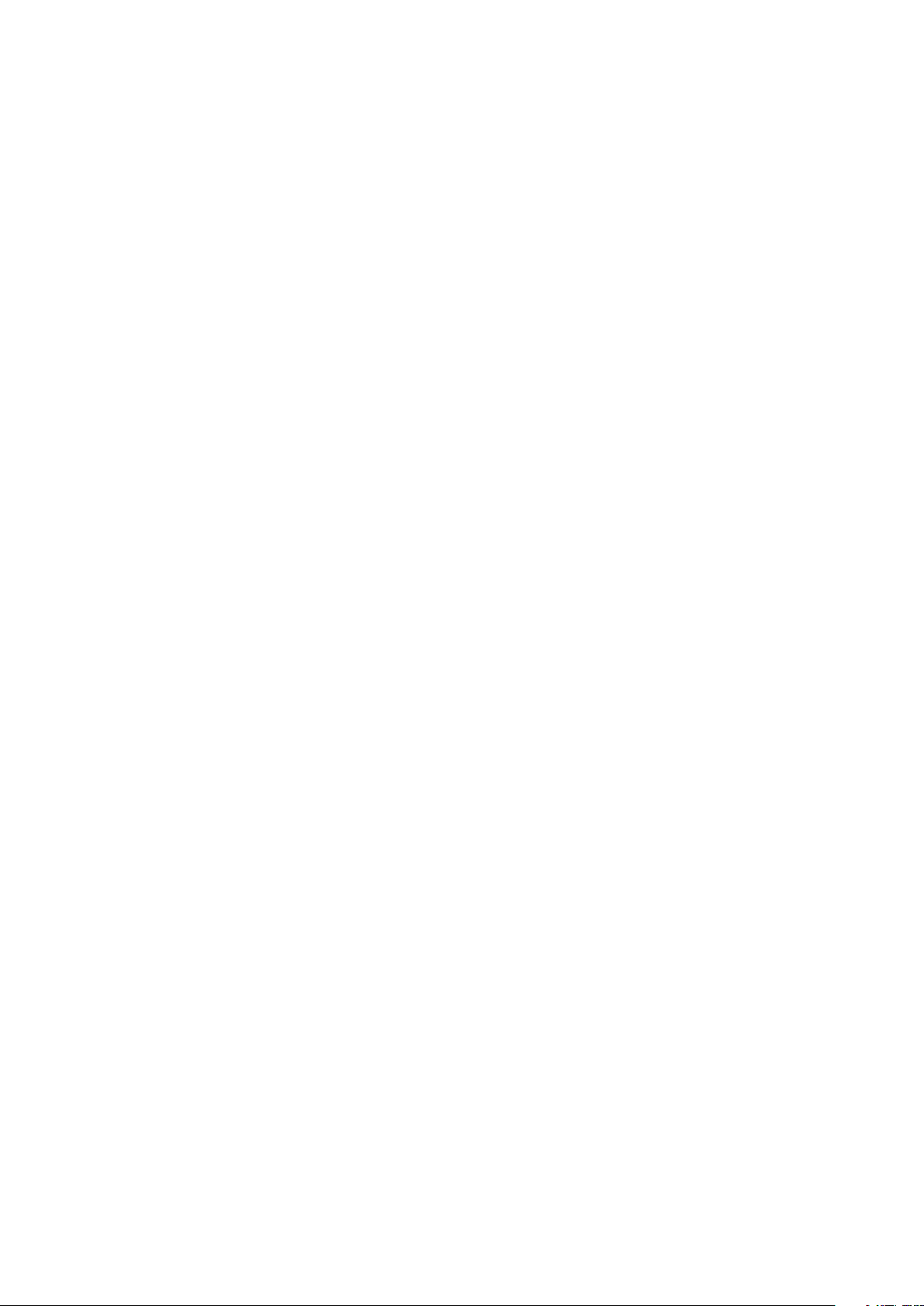
Page 3
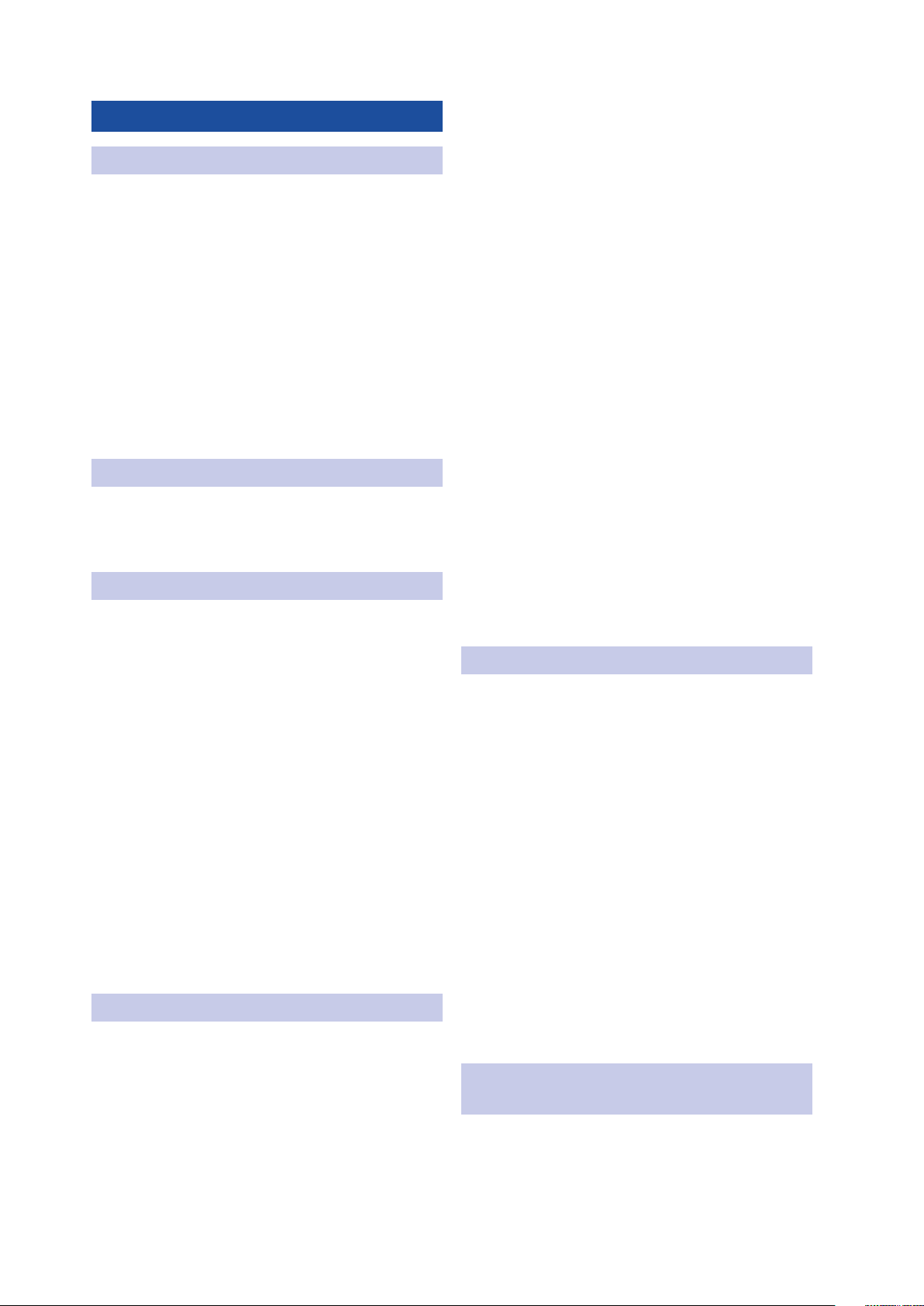
Table of Contents
1 Overview — 1
1.1 Introduction — 1
1.2 About This Manual — 1
1.3 Summary of StudioLive-AI Series
Loudspeaker Features — 2
1.3.1 Full-range Models (312AI, 315AI,
and 328AI) — 2
1.3.2 18sAI Subwoofer — 2
1.3.3 SL Room Control — 3
1.4 What is in the Box — 4
2 Getting Started — 5
2.1 Level Setting Procedure (Full-Range) — 5
2.2 Level Setting Procedure (18sAI) — 8
3 Hookup — 12
3.1 Rear-Panel Connections and Controls — 12
3.1.1 Full-Range Models: 312AI, 315AI,
and 328AI — 12
4.2 Delay Systems — 21
4.2.1 Delay Basics — 22
4.2.2 Sub Alignment — 23
4.2.3 Real-World Delay System Example — 25
4.2.4 System Configuration Suggestions — 25
4.2.5 Stereo System — 26
4.2.6 Mono Cluster with Down Fill — 26
4.2.7 LCR Systems — 27
4.2.8 Monitor Systems — 27
4.3 Rigging and Safety — 28
4.3.1 Safety is the Priority — 28
4.3.2 Ground Stacking — 29
4.3.3 Pole Mount — 29
4.3.4 Suspending the Loudspeaker — 30
4.3.4 Precautions — 31
5 Technical Information — 32
3.1.2 18sAI Subwoofer — 14
3.2 Onboard Performance Monitoring — 16
3.2.1 A Note About the Limiter — 16
3.3 Networking Connections and Controls — 16
3.4 Power — 17
3.5 Basic Hookup Diagram — 18
3.6 Typical Band Setup Diagram — 18
3.7 Typical Venue Setup Diagrams — 18
3.8 Typical Corporate Conference — 18
4 System Configuration — 19
4.1 Recognizing Problem Rooms — 19
4.1.1 Vertical Coverage — 20
4.1.2 Wall and Corner Loading — 20
4.1.3 Maintain a High
Direct-to-Reverberant Ratio — 21
5.1 Specifications — 32
5.2 System Block Diagrams — 34
5.2.1 Full-range Models — 34
328AI — 34
312-315AI — 35
5.2.2 18sAI Subwoofer — 36
5.3 Mechanical Drawings — 37
5.3.1 StudioLive 312AI — 37
5.3.2 StudioLive 315AI — 37
5.3.3 StudioLive 328AI — 38
5.3.4 StudioLive 18sAI — 38
5.4 Optional Accessories — 39
6 Troubleshooting
and Warranty — 40
6.1 Support and Troubleshooting — 40
6.2 Warranty — 41
Page 4
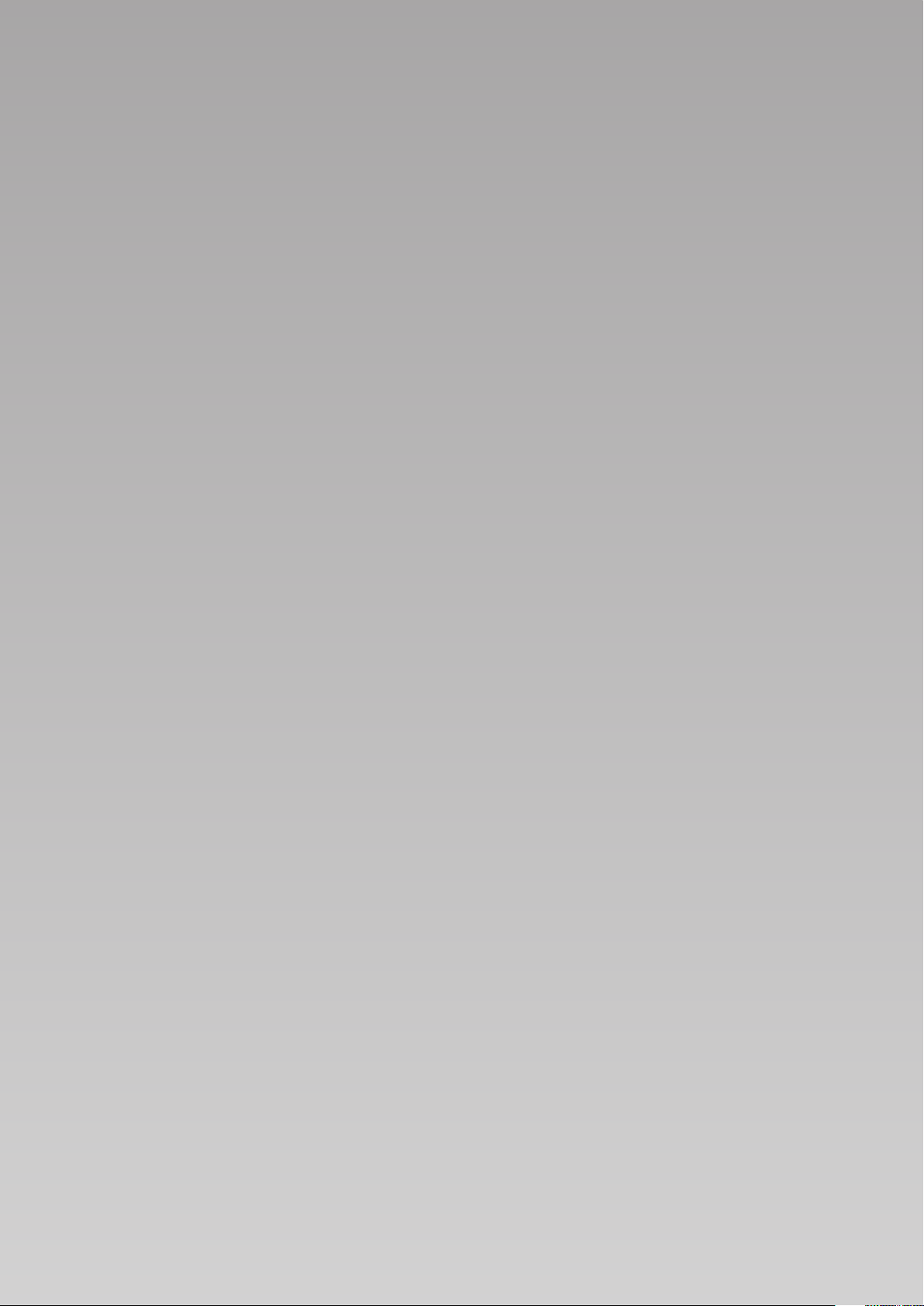
iv
Page 5

1 Overview
1.1 Introduction
1 Overview
1.1 Introduction
StudioLive™ AI-Series Loudspeaker
Owner’s Manual
Thank you for purchasing a PreSonus® StudioLive™ AI-series Active Loudspeaker.
PreSonus Audio Electronics has designed StudioLive AI-series loudspeakers utilizing
high-grade components to ensure optimum performance throughout the life of your
PA system. StudioLive AI-series loudspeakers are the first affordable, active PA speaker
systems that deliver studio-monitor accuracy on stage—exceptionally clear, coherent
sound—while supplying the features and protection systems required to mix a live
show that sounds great in a wide variety of venues and with any musical genre.
These features include wireless and wired control of all setup and
monitoring functions, using an iPad® or laptop, including customized
signal delay and EQ processing. Loaded with unprecedented amounts
of DSP, an 8-inch custom CoActual™ coaxial speaker, Fulcrum Acoustic’s
TQ™ Temporal Equalization algorithms, and more, StudioLive AI-series
loudspeakers break new ground for live-music speaker systems.
We encourage you to contact us with questions or comments regarding
this product. PreSonus Audio Electronics is committed to constant
product improvement, and we value your suggestions highly. We believe
the best way to achieve our goal of constant product improvement is by
listening to the real experts: our valued customers. We appreciate the
support you have shown us through the purchase of this product.
For technical support, please see Section 6.1: Troubleshooting.
1.2 About This Manual
This manual covers hardware features and functions for all three full-range
AI loudspeakers (312AI, 315AI, and 328AI) as well as the companion 18sAI
subwoofer. We suggest that you use the manual to familiarize yourself with
the features, applications, and connection procedures for your StudioLive
AI-series loudspeakers before trying to set up and operate them.
Except for low-frequency driver configuration and some technical specifications
(such as weight, frequency response, and maximum SPL), the features and
functions of the three full-range models are the same. In many respects, the
functions of the 18sAI are also the same. Whenever possible these features and
functions will be described for the entire line. Unless preceded by “full-range,”
the term “loudspeaker” will refer to both full-range models and the subwoofer.
Throughout this manual you will find Power User Tips highlighting
unique aspects of StudioLive AI-series loudspeakers, as well as
explanations of various audio terms. In addition, you will find tutorials
that cover the basics of room acoustics and speaker placement.
Thank you, once again, for buying our product. We are confident
that you will enjoy your StudioLive AI loudspeakers!
1
Page 6

1 Overview
1.3 Summary of StudioLive AI-Series Loudspeaker Features
1.3 Summary of StudioLive AI-Series Loudspeaker Features
1.3.1 Full-range Models (312AI, 315AI, and 328AI)
• Unique coaxial design integrates a custom-designed, 8-inch, ferrite
midrange driver and 1.75-inch titanium compression driver with
Temporal Equalization™ and Coaxial Speaker Coherence Alignment.
• 12-inch/15-inch/2x8-inch ferrite, low-frequency transducer
• 2,000 watt, Class D triamplification
• Active Integration™ 32-bit floating-point DSP with asymmetric three-way
crossover, performance contouring, dynamic limiting, excursion limiting,
and Temporal Equalization™, which compensates for horn reflection and
manages linear time correction and amplitude-anomalies correction.
• Wireless or wired networking with free SL Room Control software for Mac®,
Windows®, and iPad® enables complete setup, tuning, and monitoring.
• Input mixer with:
• XMAX™ Class A solid-state mic preamp with 12V phantom power
• Line input with attenuation
• Balanced Mix output
• 4 DSP Contours optimized for:
• Normal — live front-of-house
• LBR Source — low bit-rate source audio
• Floor Monitor — stage wedge
• User — customizable preset
• Speaker level control
• Universal switch-mode power supply with power-factor correction
• Comfortable, ergonomic handles
• Integrated M10 fly points and pole mounts
• Ships with Ethercon connection for wired remote control
• Ships with USB Wi-Fi module for wireless remote control
• Optional Dante card
StudioLive™ AI-Series Loudspeaker
Owner’s Manual
1.3.2 18sAI Subwoofer
• 18-inch transducer with 1,000 watt, Class D amplifier
• Active Integration 32-bit, 96 kHz DSP with variable crossover,
dynamic limiting, and excursion limiting
• Stereo line inputs (XLR-¼” combo)
• Switchable stereo/summed-mono line thrus (XLR)
• Adjustable alignment delay presets (0, 1, or 2 meters)
• 3 DSP Contours optimized for:
• Normal — live front-of-house
• Extended LF — bigger bass sound
• User — customizable preset
• Integrated pole insert and interlocking stacking provisions
• Universal switch-mode power supply with power-factor correction
• Comfortable, ergonomic handles
• Ships with Ethercon connection for wired remote control
2
Page 7
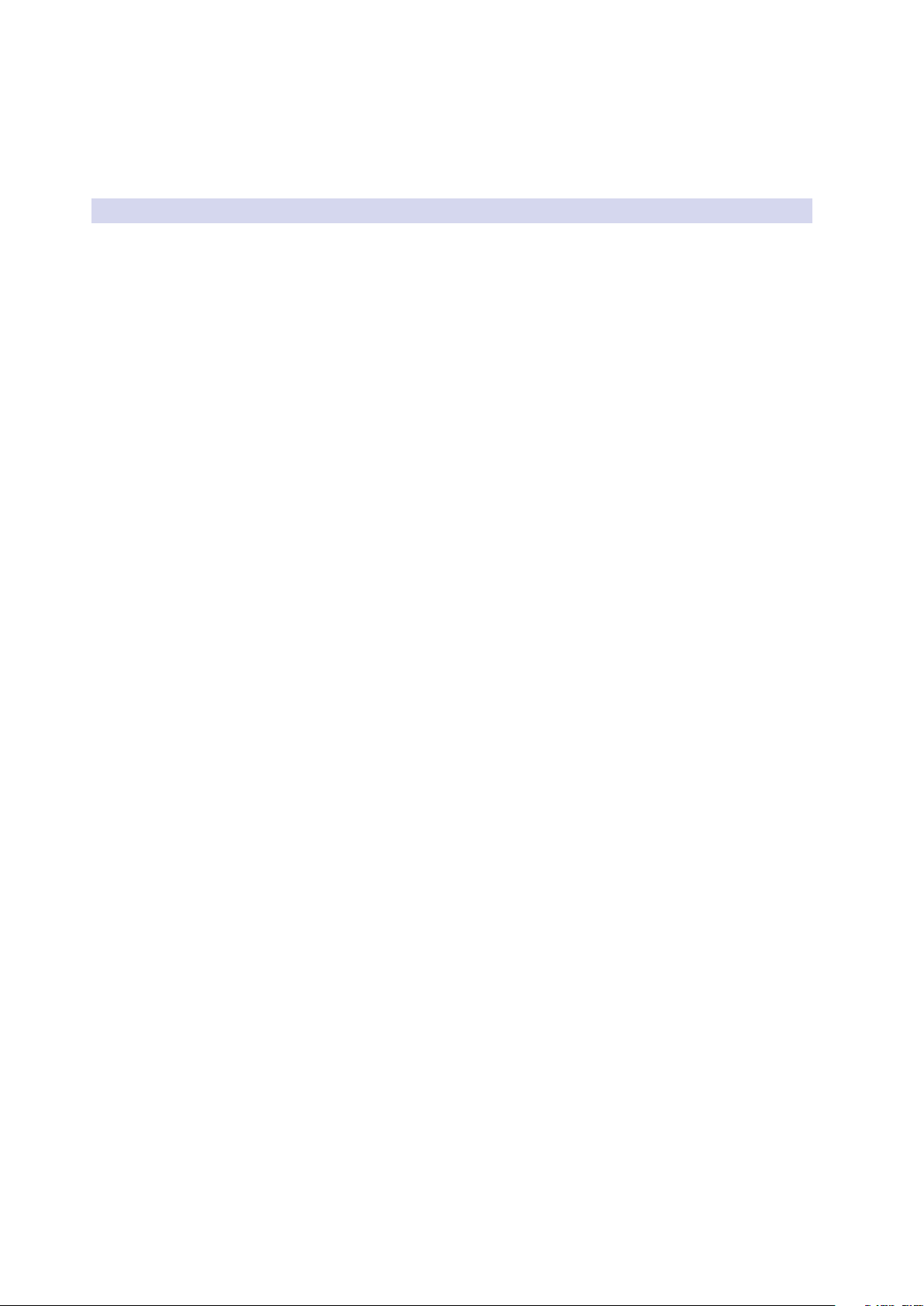
1 Overview
1.3 Summary of StudioLive AI-Series Loudspeaker Features
• Ships with USB Wi-Fi module for wireless remote control
• Optional Dante card
• Optional Sub Dolly and pull-tested Sub Pole to
mount a full-range system atop the 18sAI
1.3.3 SL Room Control
PreSonus StudioLive AI-series Active Integration™ PA speakers offer a
wealth of system-control and performance-monitoring features that
give you unprecedented control. The secret to accessing these features
is SL Room Control, a speaker-management system and remotecontrol/monitoring software for Mac® OS X, Windows®, and iOS®.
To use SL Room Control, you simply create a local area network using a
wireless router and connect your StudioLive AI speakers with the included
USB 2.0 Wi-Fi LAN adapter or onboard Ethercon connection. Connect your
Mac, PC, or iPad® to the same Wi-Fi network and launch SL Room Control
to unlock your StudioLive AI speaker system’s full power. SL Room Control’s
Network Setup wizard makes it easy to network your entire system.
• Remote control over:
• Polarity invert (18sAI)
• DSP Contours
• 100 Hz highpass filter (312AI, 315AI, 328AI)
• Network Setup wizard
• Network scanning to automatically detect all speakers
• Network browser
• Performance monitoring over:
• Excursion limiting
• Over temperature
• ADC clip detection
• Power-amp soft limiting
• Group speaker management with Level, Mute, and
Solo controls and 31-band graphic EQ
• 8-band parametric EQ (312AI, 315AI, 328AI)
• 10 notch filters (312AI, 315AI, 328AI)
• Limiter
• Variable highpass filter
• Variable lowpass filter (18sAI)
• Speaker delay, up to 250 ms
• Output-level
• EQ preset browser
• Custom labels and comments field for each speaker
• Preset save and load
• Create and store User Operation mode onboard each
speaker for use away from SL Room Control
Note: Complete information about SL Room Control can be
found in the SL Room Control Reference Manual.
StudioLive™ AI-Series Loudspeaker
Owner’s Manual
3
Page 8

1 Overview
1.4 What is in the Box
1.4 What is in the Box
In addition to this manual, your StudioLive package contains the following:
• The loudspeaker product
• Locking IEC power cable
StudioLive™ AI-Series Loudspeaker
Owner’s Manual
• USB Wireless LAN Adapter
• SL Room Control download instructions
4
Page 9
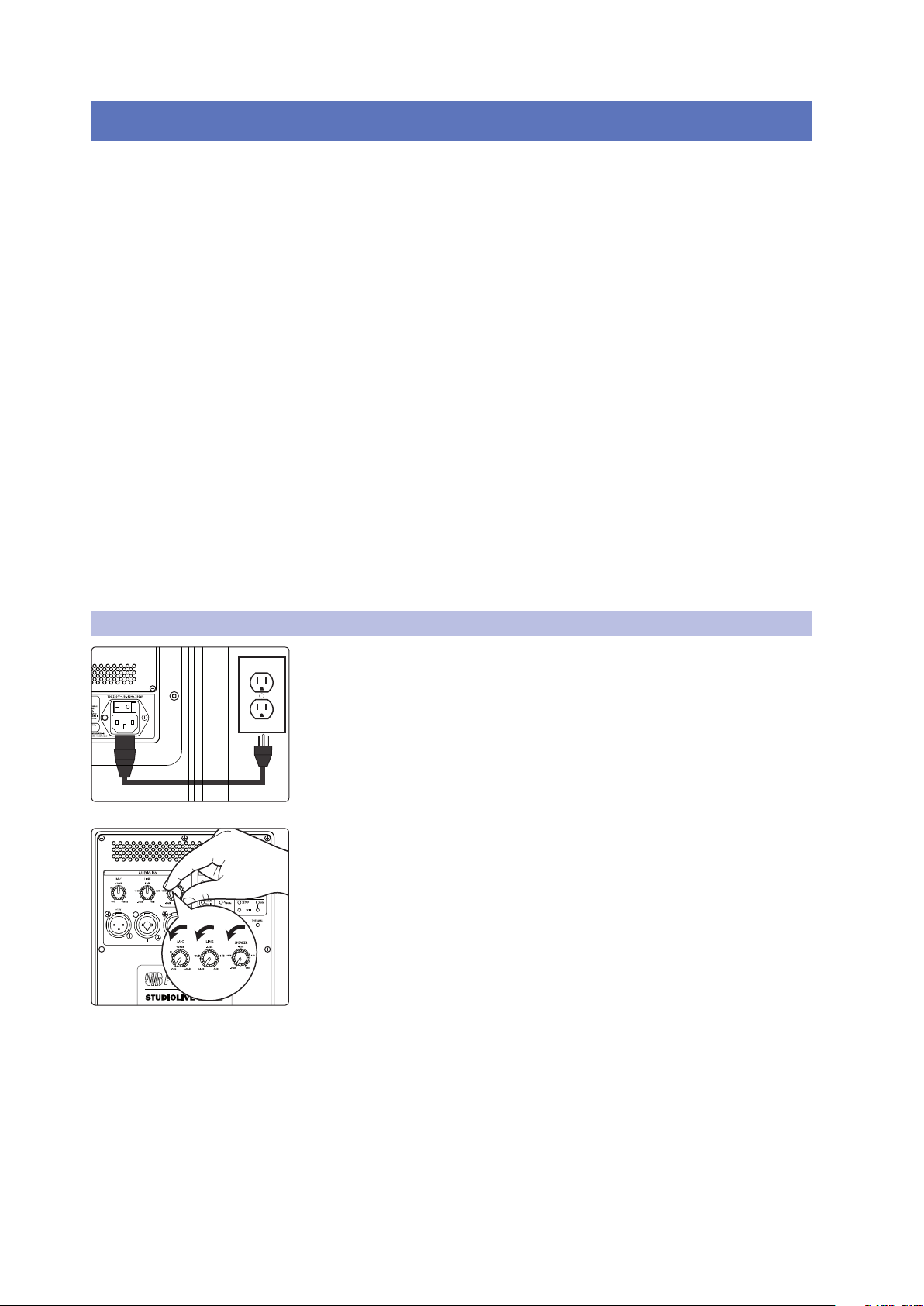
2 Getting Started
2.1 Level Setting Procedure (Full-Range)
2 Getting Started
Before you begin, here are a few general rules of thumb:
• Always make sure your loudspeakers are powered off when making connections.
• Do not allow your inputs to clip. Watch the Clip LED on the back of your
loudspeaker. When this LED illuminates, it indicates that the analogto-digital converters are in danger of being overdriven. Overdriving
the converters will cause digital distortion, which sounds terrible.
• Your full-range loudspeaker provides attenuation control only for the speaker
and line levels. If you are not getting adequate volume with these controls
turned all the way up (0 dB), make sure that your mixer is properly gainstaged and that you are using enough loudspeakers for your application.
Your PA and studio equipment should be powered on in the following order:
• Sound sources (keyboards, direct boxes, microphones,
etc.) connected to your mixer
• Mixer
• StudioLive AI-series Loudspeakers
When it’s time to power down, your system should be turned off in the reverse order.
Now that you know what not to do, let’s get some audio going! The following
level-setting tutorials cover best practices that can be applied to nearly every
application. The first tutorial covers level setting for the full-range models
only; the second tutorial describes proper level setting for a system that
includes one 18sAI subwoofer and two full-range AI-series loudspeakers.
StudioLive™ AI-Series Loudspeaker
Owner’s Manual
2.1 Level Setting Procedure (Full-Range)
1. With the power switch in the Off position, connect the locking IEC plug to
the IEC socket connection on the back of the loudspeaker and plug it into a
grounded AC outlet or surge protector.
Power User Tip: While a locking IEC cable is ideal for permanent installation, be
careful that this cable cannot be tripped over in ground-stacked applications, as this
is a toppling risk.
2. Turn the Mic, Line, and Speaker level knobs fully counterclockwise, to the
lowest position.
5
Page 10
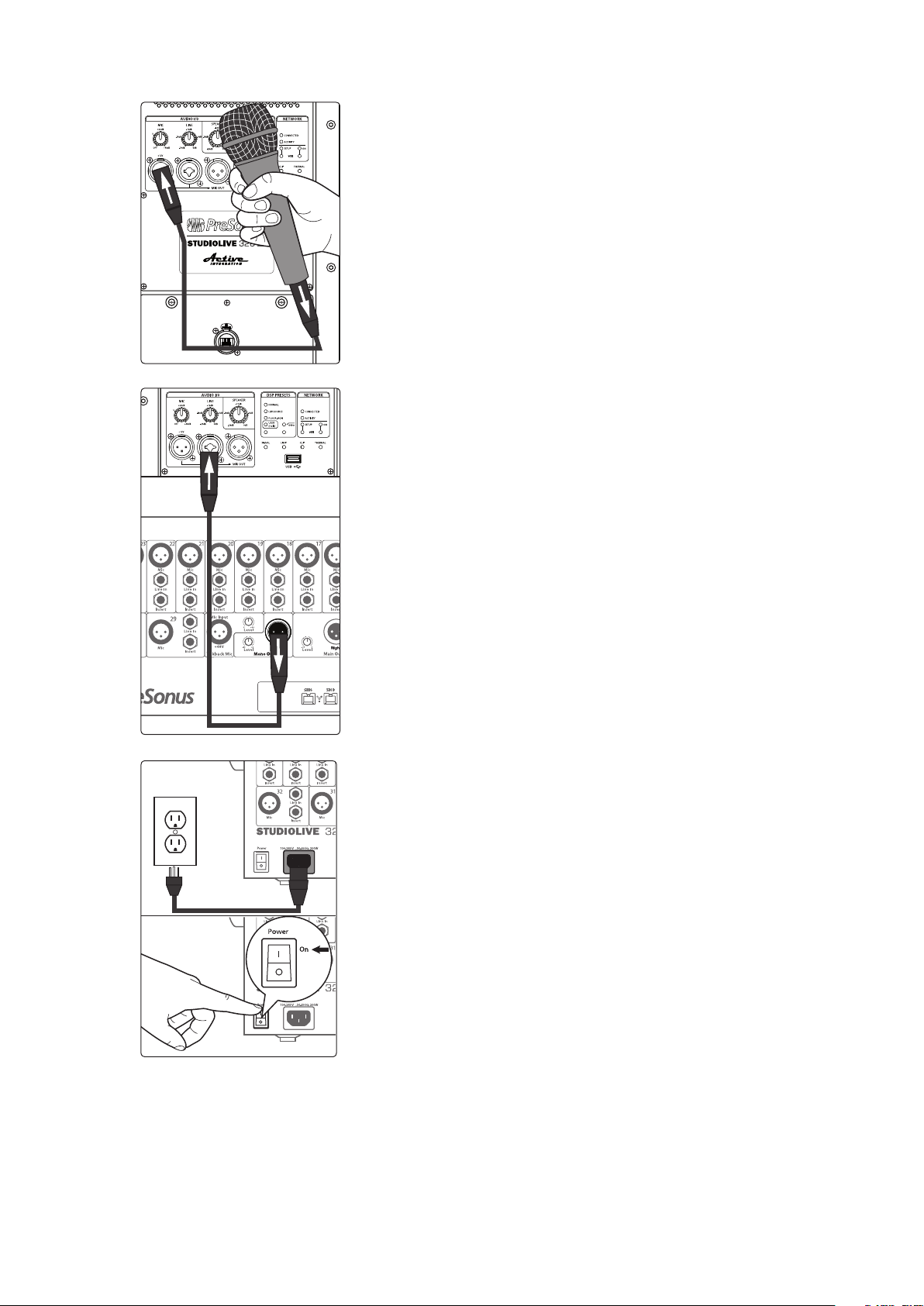
2 Getting Started
2.1 Level Setting Procedure (Full-Range)
3. If you’re using the StudioLive full-range loudspeaker as a mixer, connect a
microphone to the Mic input with a standard XLR cable.
4. Connect your line-level source (such as a PreSonus StudioLive digital mixer)
to the Line input. The Line input is a combo connection that accepts a
balanced ¼” TRS or XLR cable.
Power User Tip: If you are running a stereo system, connect the Left output of
your mixer to the Left loudspeaker’s line input, and the Right output to the Right
loudspeaker’s line input.
StudioLive™ AI-Series Loudspeaker
Owner’s Manual
5. Power on your line-level source.
6
Page 11

2 Getting Started
2.1 Level Setting Procedure (Full-Range)
6. Power on your StudioLive loudspeaker.
7. Turn the Speaker level knob to the 12 o’clock position.
8. While speaking into the microphone, use the Mic level knob to adjust the
microphone level. Be sure that you are not standing directly in front of the
StudioLive™ AI-Series Loudspeaker
Owner’s Manual
loudspeaker while doing this, as doing so could
result in feedback. If you are not using the Mic
input, it is recommended that you leave this knob
in the Off position so as not to introduce noise
into your signal path.
9. With audio playing through your line-level source, turn the Line level knob
until you have achieved a comfortable listening volume. If you are not using
the Line input, it is recommended that you leave this knob in the -24 dB
position so as not to introduce noise into your signal path.
7
Page 12
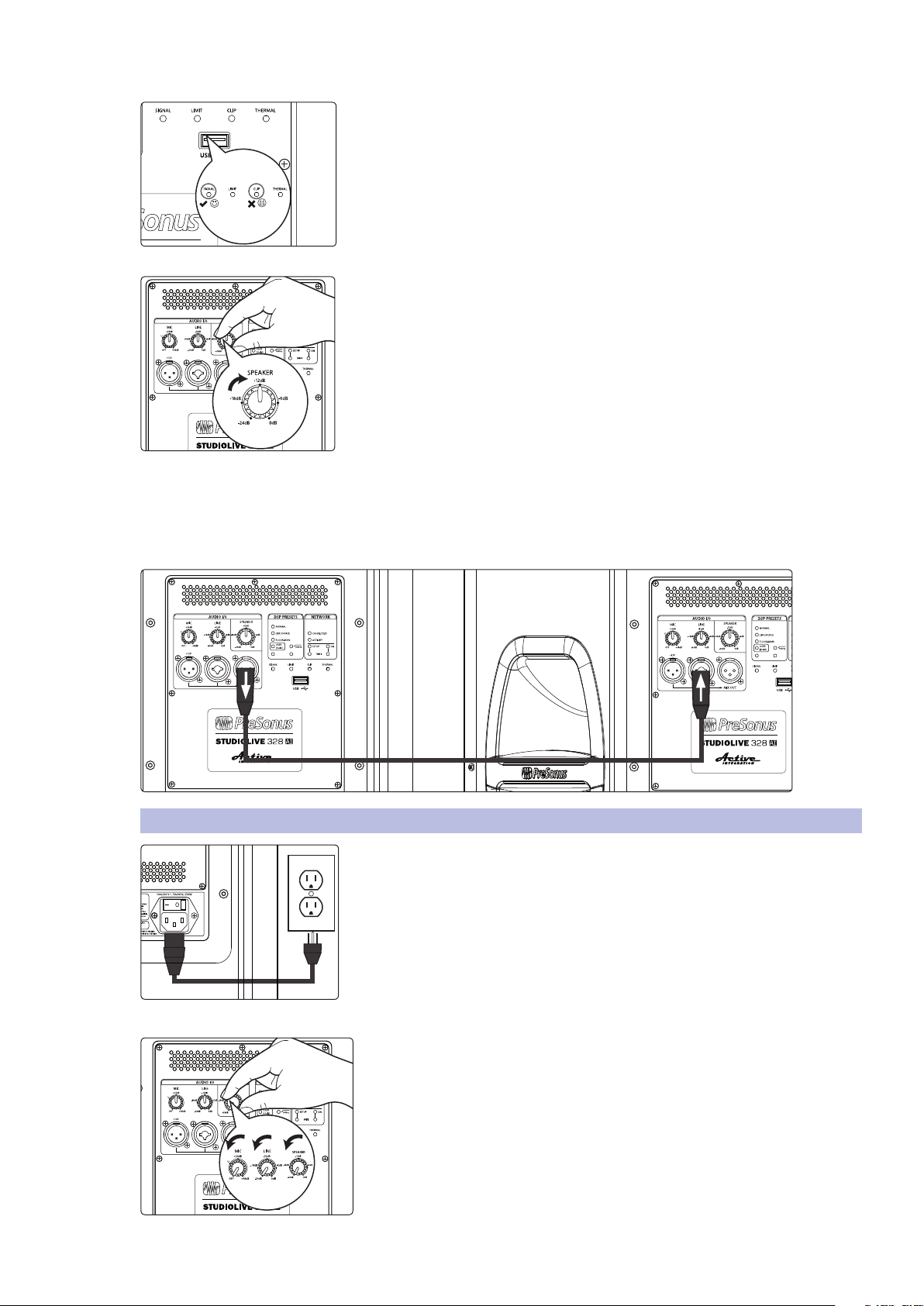
2 Getting Started
2.2 Level Setting Procedure (18sAI)
10. Both the Microphone and Line inputs should be set so that the green Signal
LED is illuminated most of the time, but the red Clip LED illuminates only
with the highest transient peaks or not at all.
11. If more output level is required, turn the Speaker level knob clockwise. This
is the master level control for your loudspeaker. It controls the mixed signal
of the Mic and Line inputs.
12. If you are using the input mixer of one loudspeaker to connect
a microphone and a line-level source, or if you are running
a mono system, connect the Mix Out from the loudspeaker
to which your sources are connected to the line input of
the second loudspeaker and repeat steps 9-11.
StudioLive™ AI-Series Loudspeaker
Owner’s Manual
2.2 Level Setting Procedure (18sAI)
1. With the power switch in the Off position, connect the locking IEC plug to
the IEC socket connection on the back of each loudspeaker and plug it into
a grounded AC outlet or surge protector.
2. Turn the Mic, Line, and Speaker level knobs on your full-range loudspeakers
fully counterclockwise to the lowest position.
8
Page 13
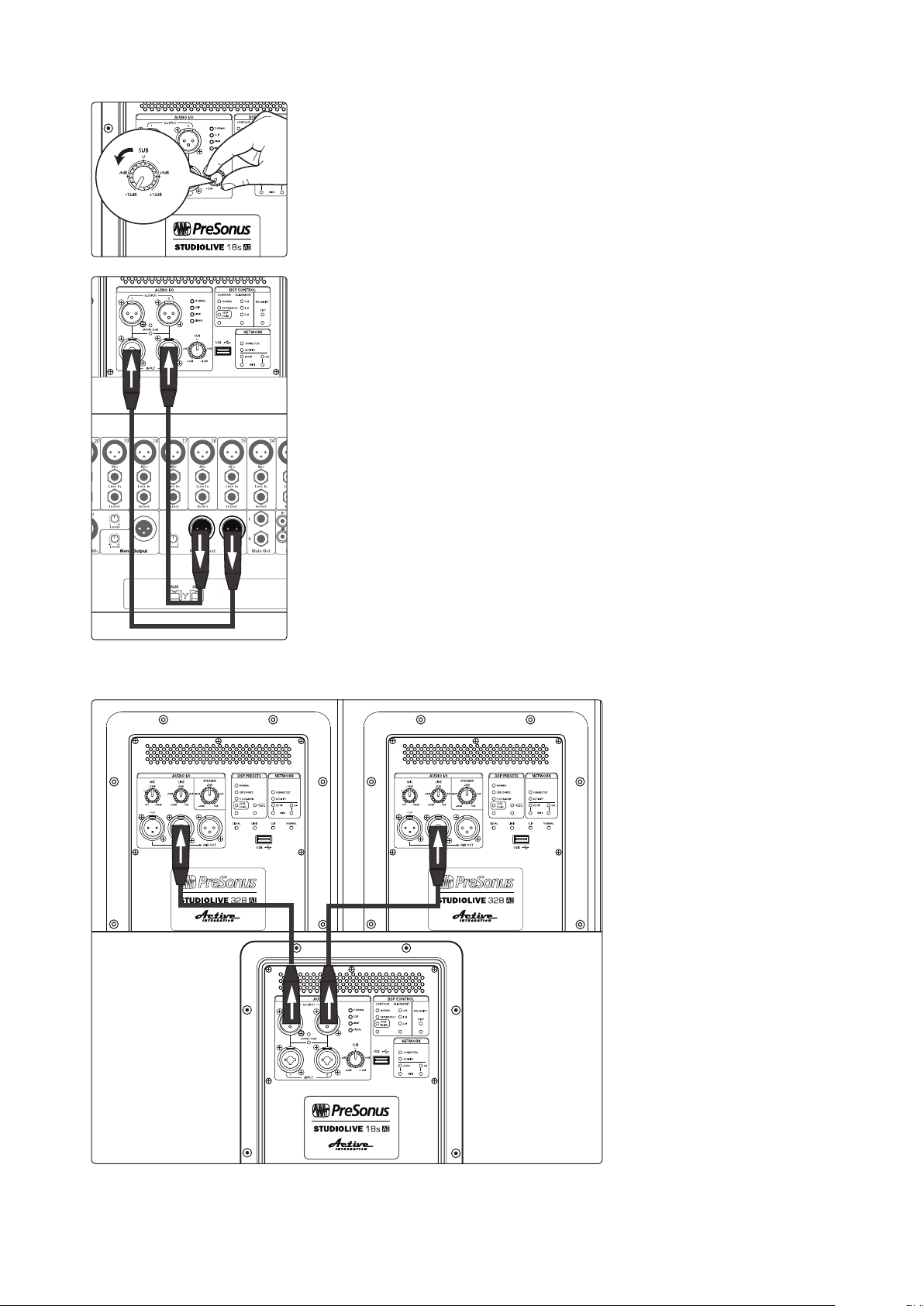
2 Getting Started
LEFT RIGHT
2.2 Level Setting Procedure (18sAI)
3. Turn the Sub level knob on your 18sAI counterclockwise
to the lowest position.
4. Connect your line-level source (e.g., a StudioLive mixer) to the Line inputs.
This is a combo jack that accepts a balanced ¼” TRS or XLR plug. If you are
connecting a stereo source, the left side should be connected to Input 1,
and the right side should be connected to Input 2.
StudioLive™ AI-Series Loudspeaker
Owner’s Manual
5. Connect Output 1 of your 18sAI to the left full-range loudspeaker
and Output 2 of your 18sAI to the right full-range loudspeaker.
9
Page 14
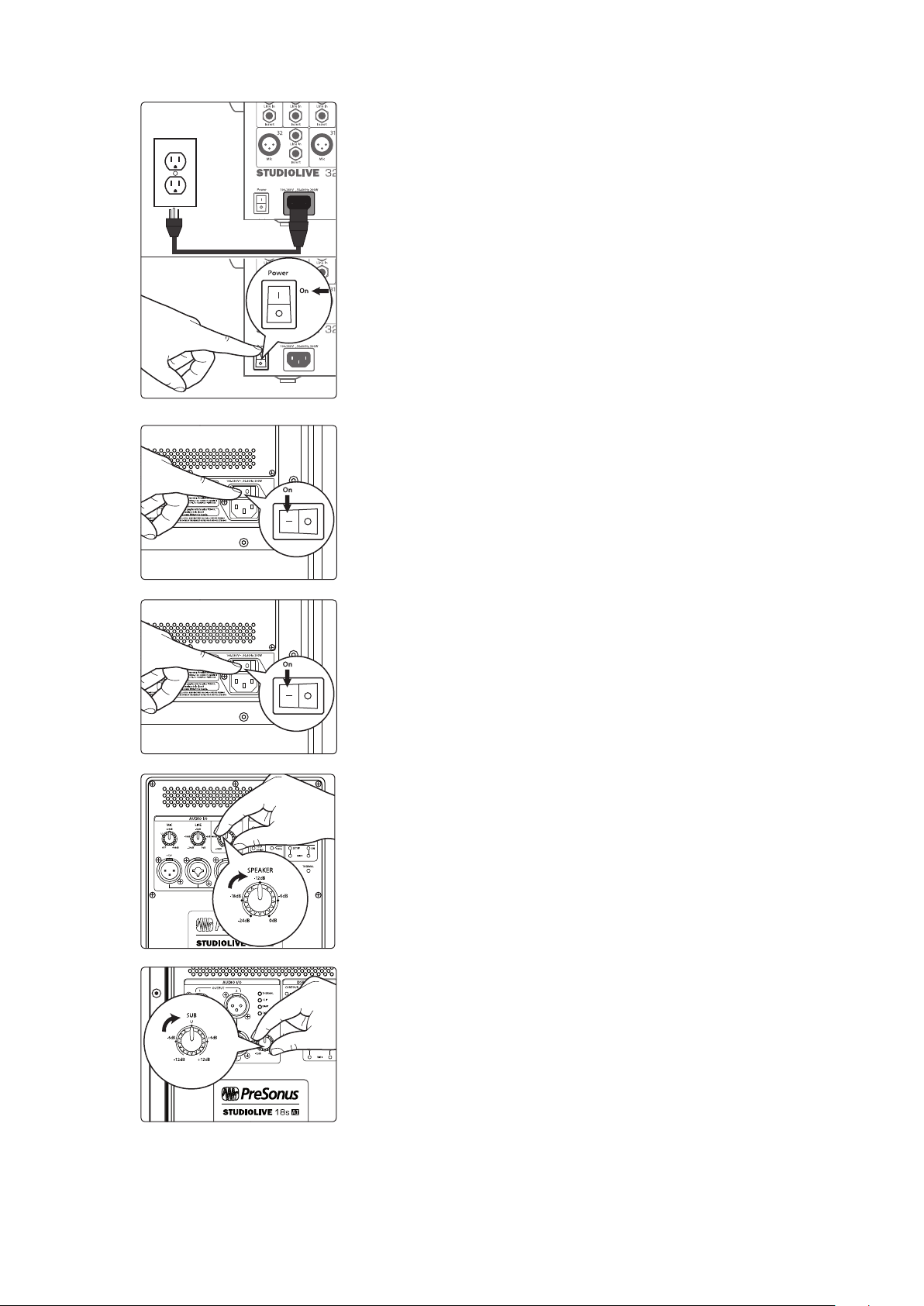
2 Getting Started
2.2 Level Setting Procedure (18sAI)
6. Power on your line-level source.
7. Power on your 18sAI.
StudioLive™ AI-Series Loudspeaker
Owner’s Manual
8. Power on your StudioLive AI full-range loudspeakers.
9. Turn the Speaker level knob on your full-range loudspeakers to the
12 o’clock position.
10. Turn the Sub level knob on your 18sAI to the 12 o’clock position.
This is unity gain.
10
Page 15
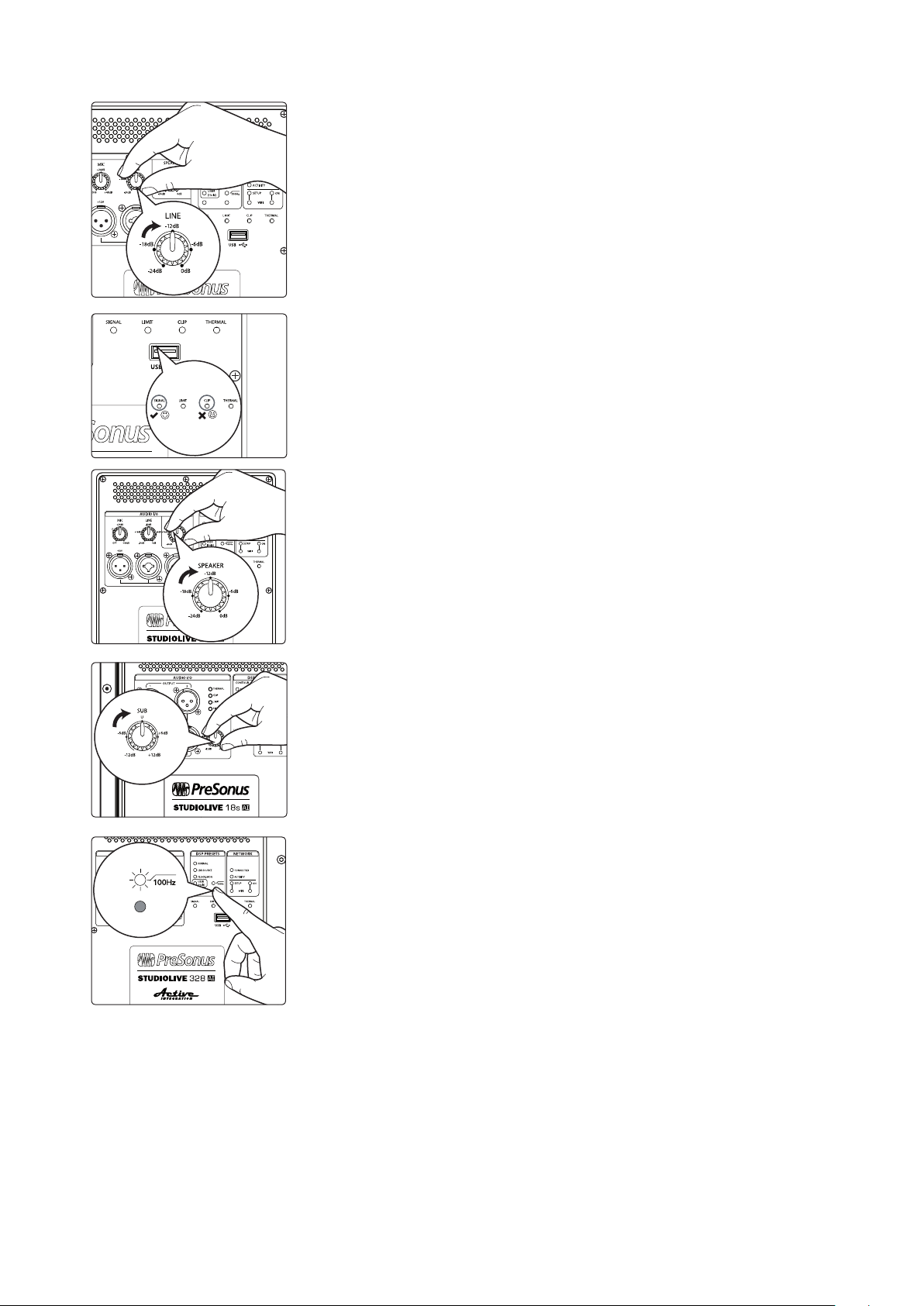
2 Getting Started
2.2 Level Setting Procedure (18sAI)
11. Turn the Line level knob on your full-range loudspeakers to the fully
clockwise position.
12. The line-level inputs should be set so that the green Signal LED is
illuminated most of the time, but the red Clip LED illuminates only with the
highest transient peaks or not at all. If your line-level source is clipping the
inputs on your 18sAI, you will need to turn down the source’s output level.
13. If more high-frequency output level is required, turn the Speaker level knob
clockwise on your full-range loudspeakers. In most cases, the level should
be set the same on both loudspeakers.
StudioLive™ AI-Series Loudspeaker
Owner’s Manual
14. Adjust the Sub level control on your 18sAI to balance the low-frequency
content level to taste.
15. The full-range loudspeakers offer a highpass filter centered at 100 Hz. With
or without this filter engaged, the full-range loudspeakers are time-aligned
to pair with the 18sAI to create a true 4-way system. Experiment with
engaging and disengaging this filter to get the desired effect. Without the
filter engaged, your system will provide bigger low-frequency content.
Engaging the filter will provide a more linear frequency response. In either
case, please remember that engaging/disengaging the highpass filter will
also adjust the time-alignment of the speaker and it will mute momentarily
until all filters and timing settings have been loaded in the DSP.
11
Page 16

3 Hookup
3.1 Rear-Panel Connections and Controls
3 Hookup
3.1 Rear-Panel Connections and Controls
3.1.1 Full-Range Models: 312AI, 315AI, and 328AI
Microphone Input. Your AI-series full-range loudspeaker is equipped with a
PreSonus XMAX™ microphone preamplifier for use with most microphone types. The
XMAX solid-state preamplifier has a Class A input buffer, followed by a dual-servo
gain stage. This arrangement results in ultra-low noise and wide gain control,
allowing you to boost signals without increasing unwanted background noise.
A 12V phantom-power supply is present on the microphone input at all times.
XLR connector wiring for phantom power:
Pin 1 = GND Pin 2 = +12V Pin 3 = +12V
WARNING: Phantom power can severely damage some dynamic
microphones, especially ribbon mics. Therefore, we recommend reviewing
your microphone’s documentation prior to use to ensure that it will not be damaged
by low-level phantom power. Note that the supplied 12V may not be adequate for
some condenser mics.
Microphone Input Level. Adjusts the gain level of the Microphone input.
Power User Tip: It is very important to properly adjust this control in order to minimize
noise and avoid overload distortion. Follow the level-setting instructions in Section 2.1
before operating a channel.
StudioLive™ AI-Series Loudspeaker
Owner’s Manual
Line Input. This is a balanced XLR / ¼” TRS combo connection for line-level input.
Use the Line input to connect the loudspeaker to a StudioLive digital mixer
or other mixing console, either directly or through the Line in/out connectors on a
StudioLive S18sAI subwoofer. The Line input will accept a signal level of up to
+24 dBu before clipping.
Line Input Level. Adjusts the gain level of the Line input. Like the Microphone Input
Level, it is very important to properly adjust this control in order to minimize noise
and avoid overload distortion. This knob provides attenuation control only. In most
situations, you will set this control fully clockwise to 0 dB. However, if your line-level
source has a very high-gain output, you may need to attenuate it to avoid clipping
the ADC.
Note: As with any amplifier or active loudspeaker, plugging in a microphone or a
line-level input device, will create a momentary spike in the audio output of your
StudioLive full-range loudspeaker. Because of this, it is highly recommended that
you turn down the channel trim or power down your loudspeaker before changing
connections. This simple step will add years to life of your audio equipment.
Mix Out. A balanced Mix output is provided on an XLR-M connector. The Mix Out
connection is used to send signals connected to the inputs of your loudspeaker to
other StudioLive-series loudspeakers. The Mix output signal is the same as the signal
sent to the loudspeaker’s internal amplifier, and it may be derived from the
microphone input, the line input, or a mix of both.
Power User Tip: When cascading to the Line Input on a second speaker
from the Mix Out, set the Line Input Level on the second speaker to 0 dB
and use the Speaker Level control to attenuate the volume as needed. In
this way, you will maximize signal clarity and minimize distortion.
12
Page 17

3 Hookup
3.1 Rear-Panel Connections and Controls
Speaker Level. This control attenuates the output level of your StudioLive full-range
loudspeaker’s internal amplifier. As with the Line Input level control, in most
situations, you can set this knob fully clockwise to the 0 dB setting.
Note: The Mix output level is not affected by the Speaker level control.
Power User Tip: The Speaker level control allows you to set the maximum
output level of your speaker. This is especially useful in situations where there
is an SPL ordinance in effect or where your audience and your front-of-house
engineer have different opinions about how loud a performance should be.
DSP Contours. Your StudioLive AI-series loudspeaker is equipped with three DSP
contour presets. These contours change the character of your StudioLive loudspeaker
in a fundamental way, adjusting FIR filters, alignment, and crossover settings to
customize your loudspeaker for one of three applications:
• Normal. Normal mode sets dynamics and equalization for optimum
performance for live music. This mode is suitable for use with
PreSonus StudioLive consoles and most other mixing consoles.
• LBR Source. AI-series loudspeakers are designed to provide high-resolution,
accurate reproduction of high-quality recordings and live mixes. When lowbit-rate MP3s are played, the unusual clarity of AI speakers may reveal the
artifacts of MP3 compression to an unflattering degree. The LBR Source
contour is specifically designed to reduce the audibility of these artifacts.
• Floor Monitor. Floor mode sets dynamics and equalization for
optimum results when the loudspeaker is used as a floor monitor.
Because these contours are changing fundamental tuning parameters,
your StudioLive AI-series loudspeaker will mute momentarily while the
new parameters load. Because of this, do not change the DSP contour
once your performance has begun. Press the recessed button below
the User LED repeatedly to step through the three contours.
User Layer. The User Layer accesses DSP settings that you create using SL Room
Control software. This layer contains custom EQ, High Pass Filter, Delay, and Group
settings. Parameter adjustments in SL Room Control are automatically stored in the
DSP memory in real-time. You can also create and load user presets from SL Room
Control. For more information on SL Room Control, see the SL Room Control
Reference Manual. Press and hold the recessed button below the User LED to turn
the User Layer on or off. This will apply the User Layer parameters on top of the
currently selected DSP contour when you are not connected to SL Room Control.
100 Hz High Pass Filter. This option engages a highpass filter that removes
frequency content below 100 Hz. Engaging the highpass filter will also adjust phase
and time-alignment settings. Because of this, your loudspeaker will mute
momentarily while these new internal settings are being applied. While these
settings are optimized for use with the StudioLive 18sAI, you can use this mode with
any subwoofer to remove unwanted low-frequency content.
Power User Tip: The three full-range loudspeakers are phase and time-aligned to
form a true 4-way system when paired with an 18sAI subwoofer, with or without the
100 Hz High Pass Filter engaged. With most 4-way systems, leaving frequency content
below 100 Hz in the full-range loudspeaker can introduce destructive cancellations
with the highest frequencies that are reproduced by the subwoofer. StudioLive AI-series
loudspeakers are designed to avoid this problem when combined with an 18sAI
subwoofer. This means that for applications where a frequency overlap at 100 Hz is
beneficial, you can achieve bigger bass sound without any extra effort. For applications
that require a more linear frequency response between the subwoofer and full-range
content, simply engage the highpass filter on the full-range AI-series loudspeaker.
This will also readjust the phase and time-alignment to keep it in phase with the 18sAI
subwoofer, enabling you to create the best four-way system for your application.
StudioLive™ AI-Series Loudspeaker
Owner’s Manual
13
Page 18

3 Hookup
3.1 Rear-Panel Connections and Controls
3.1.2 18sAI Subwoofer
Line Inputs. The 18sAI features two line-level inputs. These balanced
combo connections are provided to connect your subwoofer to a
StudioLive digital mixer or other mixing console. The line inputs will
accept up to a +24 dBu source before clipping.
Power User Tip: Two inputs are provided in order to accept a
stereo signal from the output of the mixing console. Both channels
should be connected, as the low-frequency content from both
channels of a stereo signal is summed before the lowpass filter.
However, if the mixing console output signal is mono only, or if you are sending
low-frequency channels (bass, kick, keyboards, etc.) to a separate aux or subgroup
output for the subwoofer only, either input may be used. If you are using two
18sAI subwoofers and running your system in stereo, connect the Left side to
Input 1 of the left 18sAI and the Right side to Input 1 of the right 18sAI.
Outputs. Two line-level outputs (1 and 2) are provided to pass the
stereo signal from the subwoofer to full-range StudioLive AI-series
loudspeakers. The outputs are parallel to Inputs 1 and 2, respectively.
For more information on connecting multiple loudspeaker systems,
see the hookup diagrams in Sections 3.5 through 3.8.
StudioLive™ AI-Series Loudspeaker
Owner’s Manual
Mono Switch. The Mono switch sums Inputs 1 and 2 and patches the summed signal
to Outputs 1 and 2. This feature is especially useful when running stereo full-range
systems with multiple mono subwoofers.
Sub Level. The Sub level knob determines the output level (volume) of the
subwoofer power amplifier. It has no effect on the signal level from Outputs 1 and 2.
You can adjust the speaker level from -12 dB to +12 dB. Signal level sent to the
subwoofer outputs is not affected by the Sub level control.
Power User Tip: A subwoofer can significantly change the frequency response
of a full-range system. A 4-way system with a subwoofer will be 6 to 18 dB hotter
below 80 to 100 Hz. Set the appropriate level for your subwoofer before adjusting
your system EQ. When used with a StudioLive mixer and StudioLive AI-series
full-range loudspeakers, the Sub level knob can typically be set to 0 dB.
DSP Contours. Your 18sAI Subwoofer is equipped with two DSP contours.
These contours change the character of your StudioLive loudspeaker in a
fundamental way, adjusting FIR filters, alignment, and crossover settings to
customize your loudspeaker for one of two applications:
• Normal. Optimized for use with mixers and full-range loudspeakers.
• Extended LF. Inserts a subharmonic bass synthesizer
to extend extreme deep bass response.
Because these contours are changing fundamental tuning parameters,
your 18sAI will mute momentarily while the new parameters load. Because
of this, do not change the DSP Contour once your performance has begun. Press
the recessed button below the User LED repeatedly to step between the contours.
User Layer. The User Layer accesses DSP settings that you create using SL Room
Control software. This layer contains Low Pass Filter, Delay, and Group settings.
Parameter adjustments in SL Room Control are automatically stored in the DSP
memory in real-time. You can also create and load user presets from SL Room
Control. For more information on SL Room Control, see the SL Room Control
Reference Manual. Press and hold the recessed button below the User LED to turn
the User Layer on or off. This will apply the User Layer parameters on top of the
currently selected DSP Contour when you are not connected to SL Room Control.
14
Page 19

3 Hookup
3.2 Onboard Performance Monitoring
Alignment. Adds delay time to the subwoofer. Press the recessed button under the
Alignment LEDs to step through the three settings.
0M. Select this setting when the full-range system is directly over the
subwoofer. No delay is added to the subwoofer amplifier output.
1M. Select this setting when the subwoofer is about one meter from
the full-range loudspeaker—a typical distance when the loudspeaker
is on an adjacent tripod stand. A delay of about 2.9 ms is introduced
to the signal that is output through the subwoofer amplifier.
2M. Select this setting when the subwoofer is about two meters from the
full-range loudspeaker—typical when the full-range system is on the stage
and the subwoofer is on the floor. A delay of about 5.9 ms is introduced
to the signal that is output through the subwoofer amplifier.
Power User Tip: The Alignment delay setting compensates for the cancellation or
reinforcement of low frequencies when the same frequencies are reproduced by two
sound sources that are set some distance apart. Low frequencies in the crossover
region between full-range and subwoofer have wavelengths that are several feet
long (the wavelength of a 150 Hz wave is about 7.5 ft!), and reinforcement and
cancellation will occur as the waves interact in the room. The Alignment delay provides
compensation for this effect when the loudspeaker is about the same distance away
from, or in front of, the subwoofer, as specified in the setting. As room acoustics will
influence effectiveness, we recommend listening tests using the different Alignment
settings in conjunction with alternate Polarity settings to determine the best results.
For permanent installations or recurring temporary use in the same space,
we recommend creating a User preset using SL Room Control software.
Polarity. The Polarity button reverses the polarity of the summed input signal.
Press the recessed Polarity button to reverse signal polarity. The
LED will illuminate to indicate that the polarity is reversed.
Power User Tip: Reversing the polarity can improve the system’s response when lowfrequency waveforms from the subwoofer are reinforced or canceled by waveforms from
another subwoofer or from the low-frequency drivers of the full-range loudspeakers. This
is a complex interaction that also includes room acoustics, so setting is best done “by ear.”
StudioLive™ AI-Series Loudspeaker
Owner’s Manual
3.2 Onboard Performance Monitoring
Performance Monitoring. These four LEDs display the
performance status of the internal amplifier:
Signal. Illuminates green when a signal is present at the input.
Limit. Illuminates yellow when the internal limiter is engaged.
Clip. Illuminates red when the input signal reaches 0 dBFS. At this level,
the signal will exhibit signs of clipping (distortion), and the analog-todigital (ADC) converter (and therefore the amp) will be clipping.
Thermal. Illuminates red when the amplifier power supply or
output stages exceed thermal limits. The amplifier will mute until
the temperature drops below the thermal-limit threshold.
Power User Tip: Never run your input levels higher than the channel
inputs can handle. If you overdrive the A/D converters, it will cause
digital distortion (digital clipping), which sounds terrible.
It should be noted that additional performance monitoring is available in
SL Room Control. Please see the SL Room Control Reference Manual.
15
Page 20

3 Hookup
3.3 Networking Connections and Controls
3.2.1 A Note About the Limiter
All StudioLive AI-series loudspeakers provide reliable operation at high soundpressure levels by incorporating an innovative new multi-band-limiting architecture.
This system evaluates both the excursion and voicecoil temperature of every
driver and uses that information to maximize the output of the loudspeaker while
preserving the integrity of audio sources that span more than one band. This
means that even when exceeding the threshold of the limiter, StudioLive AI-series
loudspeakers continue to provide clean and powerful vocals, without the harsh
edginess that is characteristic of conventional protection schemes. Because of
this, you may not hear the limiter, even though the Limit light is illuminated.
3.3 Networking Connections and Controls
Ethercon. Your StudioLive AI-series loudspeaker ships with a control option card
installed. This option card houses an Ethercon connection to hardwire your speaker
to a wireless router for use with SL Room Control. A standard RJ45 connector may be
used but we recommend the protection provided by using the mating male
Ethercon connector.
For more information on creating a wired LAN network,
see the SL Room Control Reference Manual.
StudioLive™ AI-Series Loudspeaker
Owner’s Manual
USB Connection and Wi-Fi Module. Your StudioLive AI-series loudspeaker features a
USB connection for use with the included USB Wi-Fi module. This will allow you to
wirelessly connect to a wireless network and remote control your StudioLive speaker.
For more information on connecting your StudioLive AI-series loudspeaker to
an established wireless network, see the SL Room Control Reference Manual.
Power User Tip: While wireless networking is ideal for most mobile
applications, it is highly recommended that a wired LAN network be
employed for permanently installed systems or for large venues.
The USB connection can also be used for firmware updates when no network
is available and for resetting your loudspeaker to its factory default state.
For more information, see the SL Room Control Reference Manual.
Network Status and Controls. These LEDs and controls provide information about
network connectivity and allow you to configure your included wireless LAN adapter.
• Wi-Fi On Button and LED. To turn on Wi-Fi and activate wireless networking, press
the recessed Wi-Fi button. The red On LED above the button will illuminate.
• Wi-Fi Setup Button and LED. The recessed Setup button is used
only for initial network configuration. For more information,
please see the SL Room Control Reference Manual.
• Network Status LEDs. Two LEDs indicate status of
wired or wireless (Wi-Fi) network operation:
• Connected. Illuminates blue when connected to either the Wi-Fi
access point in the controlling device (a Mac, PC, or iPad) or the wired
LAN. It will illuminate red when no network connection is present.
• Activity. Illuminates (blinking) as data packets are sent and received.
16
Page 21

3 Hookup
3.4 Power
3.4 Power
StudioLive™ AI-Series Loudspeaker
Owner’s Manual
AC Line Connection. StudioLive-series loudspeakers have a universal power supply
that accepts AC power input between 100 and 250V AC at 50/60 Hz. Each
loudspeaker is supplied with a locking IEC cord appropriate for the country of sale.
WARNING: Do not remove the center grounding prong or use a ground-lift
adapter, as this could result in electrical shock.
Power Switch. This is the On/Off switch for the StudioLive loudspeaker. Use the
rear-panel power switch to turn the loudspeaker on (1) and off (0).
Power status is indicted by an LED on the front of the cabinet:
Off = power off
Blue = power on, manual mode
White = power on, remote mode
17
Page 22

3 Hookup
3.5 Basic Hookup Diagram
3.5 Basic Hookup Diagram
StudioLive
™
312AI speakers
StudioLive™ AI-Series Loudspeaker
Owner’s Manual
microphone
3.6 Typical Band Setup Diagram
StudioLive™ 328AI speakers
StudioLive
™
18sAI sub
StudioLive
™
312AI monitors
18
Page 23

3 Hookup
StudioLive
18sAI subs
StudioLive™ 328AI delay speakersFOH StudioLive™ 328AI speakers
3.7 Typical Venue Setup Diagram
3.7 Typical Venue Setup Diagram
StudioLive™ 315AI speakers
StudioLive™ AI-Series Loudspeaker
Owner’s Manual
™
StudioLive
™
328AI speakers
™
312AI monitors
StudioLive
3.8 Typical Corporate Conference Setup Diagram
StudioLive™ 312AI speakers
19
Page 24

4 System Configuration
4.1 Recognizing Problem Rooms
4 System Configuration
StudioLive AI-series full-range loudspeakers are designed to reproduce an input
signal with extreme fidelity, maintaining near-flat frequency and phase response
at all levels up to the threshold of clipping. However, the performance of any
loudspeaker will be influenced by the acoustics of the space in which they operate.
Difficult room acoustics, combined with improper loudspeaker placement, can
interfere with achieving the fidelity of which your StudioLive AI-series loudspeakers
are capable. To help you get the most out of your system, this section has been
included to guide you around some of the pitfalls when configuring a PA system.
4.1 Recognizing Problem Rooms
In most live environments, the room is rarely designed to maximize the listening
experience. More often then not, money is spent on aesthetic appeal rather than
acoustic treatment. For large-scale tour productions, venues are often sports arenas
that have been designed to maximize crowd noise. Smaller music venues are often
chosen for location or architectural aesthetics, rather than music reproduction.
While an empty warehouse or old wine cellar might make a great environment
to hang out in, it’s necessary to recognize and correct what that space does to
the sound system in order to optimize the PA’s performance in the venue.
In general, the following physical features of a room
can affect a sound system’s performance:
• Room size
• Construction
• Reflectivity
The size of the room directly impacts how well certain frequencies will be
reproduced. For example, if you measure a room diagonally, you will discover how
well that room will be able to sustain low frequencies. This may seem odd until you
think about the physical size of audio waves at various frequencies. For example, a
50 Hz wave is about 22.6 feet long. (To calculate how big an audio wave is, divide
the speed of sound—1,130 ft./second—by the frequency. For a 50 Hz wave,
1,130/50 = 22.6 ft.) So a room that is 45 feet on the diagonal is going to regenerate
low frequencies more effectively than a room that is 15 feet on the diagonal.
When a room’s width or length correlates directly to the size of a waveform at a
specific frequency, a standing wave can occur where the initial sound and the
reflected sound begin to reinforce each other. Let’s say we have a long, narrow
room where the distance from one side to the other is 22.6 feet. When a 50 Hz
wave bounces off the wall, the reflective wave travels right back along the same
path and bounces off the other wall and cycle repeats. In a room such as this, 50 Hz
reproduces very well—maybe too well. So any mix will have a heavier low end.
In addition, low-frequency waves are powerful enough to cause the walls, ceiling,
and even the floor to flex and move. This is called “diaphragmatic action,” and it
dissipates energy and strips away the low-end definition. So if you’re in an old
cotton mill, and the walls and floor are made of thick concrete that don’t vibrate
much, the bass response is going to be much more powerful than if you’ve set up
a show in an old warehouse where the walls are made of barge board and tin.
StudioLive™ AI-Series Loudspeaker
Owner’s Manual
20
Page 25

4 System Configuration
-10˚ Tilt
-10˚ Tilt
4.1 Recognizing Problem Rooms
4.1.1 Vertical Coverage
It is important to keep in mind that vertical coverage is just as important
as horizontal coverage. If you are using a ground-stack approach with
pole mounts, make sure your coverage matches the listening plane.
Suspension of speakers will provide even further control.
Each StudioLive AI-series full-range loudspeaker features dual-position pole
mounts. Using the 10˚ downward tilt mount will focus the loudspeaker’s
energy onto the audience and avoid destructive reflections. This is ideal for
situations where the loudspeaker is mounted atop a tripod stand and placed
on a stage, or where the pole-mounted loudspeaker is on the floor and
the coverage area is relatively shallow (conference, coffee house, etc.).
Flat Floor with Stage
StudioLive™ AI-Series Loudspeaker
Owner’s Manual
Elevated Floor
No Stage, Flat Floor
4.1.2 Wall and Corner Loading
Very low frequencies are not directional, so they radiate out of the sides
and back of the loudspeaker, as well as out of the front. If you place a
loudspeaker against a wall, the rear sound propagates back into the
room. This can increase output of bass frequencies as much as 6 dB,
and as much as 12 dB if you put the loudspeaker in a corner.
In order to have the most control over your sound, it’s best to always
start with the flattest response, so you normally should avoid wall and
corner placement. On the other hand, if you need some extra bass boost,
this technique may be worth a try. It is important to be aware of what’s
happening and be prepared to take advantage of it or compensate for it.
Power User Tip: Because a floor monitor placed on the stage is unavoidably
subject to half-space loading, the Monitor DSP contour in your StudioLive
AI-series full-range loudspeaker is specifically designed to compensate
for bass buildup and maintain a tight mid-bass response.
21
Page 26

4 System Configuration
4.2 Delay Systems
4.1.3 Maintain a High Direct-to-Reverberant Ratio
Another way a room interacts with sound waves is through reflectivity. Like
most room anomalies, reflections can be good and bad. Consider the effect of
a cathedral’s reflections on a choir or a piano. This type of reverberation (reverb)
is quite desirable. But not all reverb is good reverb. Reflections can also cause
comb filtering. For example, if a speaker is placed near a reflective surface (such
as a concrete wall), the direct sound coming from the speaker and the reflected
sound coming from the wall can arrive at the listener’s ears out of phase with
each other, causing cancellation and reinforcement. If they’re 180 degrees
out of phase with respect to each other, they will cancel each other out.
If you are using your loudspeakers in a reverberant environment, position them
so that as much sound as possible is focused on the audience area and steered
away from reflective surfaces. StudioLive AI-series full-range loudspeakers have
a nominal 90-degree horizontal and 60-degree vertical coverage pattern. When
you do your placement and positioning, it’s a good idea take some time to do
a “walk around” of your loudspeakers, playing either pink noise or program
material, so you get a feel for how the sounds are translating into the room.
4.2 Delay Systems
In most situations, a PA system relies on two main speaker systems
positioned at the front of the room to reproduce audio for the
entire performance space. As a result, the level of the system is
considerably louder at the front line then it is at mix position.
With a point source, horn-loaded loudspeaker (such as a single,
powered loudspeaker), sound intensity is lost at a rate of -6 dB per
doubling of distance. This is true regardless of tuning, amplification,
power rating, or any other speaker specifications. So if your signal
level is 106 dB SPL at 1 foot, at 8 feet away it’s down by 18 dB!
Here’s a simple chart that illustrates the math:
StudioLive™ AI-Series Loudspeaker
Owner’s Manual
DISTANCE dB SPL DISTANCE dB SPL
1 ft. 106 dB 8 ft. 88 dB
2 ft. 100 dB 16 ft. 82 dB
4 ft. 94 dB 32 ft. 76 dB
In situations where sound must be reproduced outside of the main system’s
optimum range, well-placed delay systems offer support by extending the
intelligible range of the PA. Rather than relying on a pair of front-of-house
speakers to fill the entire room, you can create listening zones throughout the
room so that your front-of-house system only needs to be loud enough to
cover the front of the room. This allows you to lower the level, give the frontrow listeners’ ears a break, and get better fidelity from your speakers.
However, it’s not as easy as just bringing an extra pair of speakers. Since
electricity travels much faster than sound, listeners in the rear of the room
are likely to hear the sound coming from the nearest set of speakers
before they hear the sound from stage, which can dampen the attack and
intelligibility of the sound and create an unpleasant phasing effect.
To compensate, you need to delay the signal going to the additional speakers.
For example, it takes about 55 ms for sound to travel 50 feet. So if you put
your speakers 50 feet back, you need to delay the signal by that much.
Fortunately, with StudioLive AI-series loudspeakers and SL Room Control, you
can delay each speaker by up to 300 ms. All you need is a reasonably accurate
measurement of the distance between your main speakers and delays.
22
Page 27

4 System Configuration
4.2 Delay Systems
4.2.1 Delay Basics
Delay speakers allow you to run the main speakers at a lower volume, as they
relieve the mains of handling high- and mid-frequency content for part of the
space. As a speaker is pushed harder, the edges of its frequency response begin
to distort, so by easing the demands on the mains, delay systems increase
fidelity sonically, as well as mechanically. This also means that the front row
doesn’t need to be blasted just so the people at the back can hear the show.
The goal of distributed sound is to extend the intelligible range of the system,
without killing the front of the crowd with excessive level. As noted earlier, sound
travels much slower than electricity, so the audio coming out of the delay system
will arrive to the listeners before the audio coming out of the main system. Without
proper alignment, the multiple arrival times create confusion to the listener and sonic
definition is lost. Speech and beat transients become less intelligible. In large venues,
this can actually create a flam or echo effect. By delaying the audio going to side and
rear fills, you can create a cohesive listening environment for the entire audience.
It should be noted that frequencies in the sub-bass range of a delay
system do not require distribution. In fact, a delay system’s highpass
filter should be rolled up as high as 300 to 400 Hz to avoid sound going
back toward the stage as low frequencies become omnidirectional.
When placing delay systems, the main goal is to maintain intelligibility of the PA,
especially in the vocal consonant range (2 to 4 kHz). However, this goal is achieved
by overcoming different obstacles depending on whether you are indoors or
outdoors. In both situations, the delay system should be set where the main
system’s intelligibility falls apart. As with the main system, the placement of the
delay systems will determine how successfully you are able to achieve these goals.
Inside. Indoors, you are trying to overcome the direct-to-reverberant reflections.
The location of the delay system is dependent on the critical listening area
(typically just behind front-of-house). Your goal is to find where the direct
signal-to-reverberation ratio has reached about 50/50. At this point, the
reflections in the room are at an equal level to the direct sound of the PA, and
vocal intelligibility is lost. Listen for a lack of intelligibility in the vocals and
find the point at which the drums and rhythm section don’t feel tight.
A great way to find the best position for your delay speakers is to set up and
tune your main system and play audio through it. Play something similar to
what you will be mixing later. Set the level so that it is comfortable from the
front row. Walk backward away from the main system until you notice a lack of
clarity. This is the beginning of the space that will need delay-system coverage.
StudioLive™ AI-Series Loudspeaker
Owner’s Manual
23
Page 28

4 System Configuration
FOH Mix Position
MAIN
DELAY
SPL Meter
85 dBA
4.2 Delay Systems
Outside. Outdoors, you are trying to maintain level as the noise floor of
the crowd begins to be at equal level to the PA in the intelligibility range.
When working outside, the delay system is used to overcome outdoor noise,
including (but not limited to) crowd murmur, concessions, generators, tractors,
babies, etc. At this point, the main system needs more support in order to
deliver the same perceived loudness as you get further from the source.
StudioLive™ AI-Series Loudspeaker
Owner’s Manual
4.2.2 Sub Alignment
Once you have positioned and delayed your satellite system, use an SPL meter
to match the output of the main and delay systems at the measurement
point. If you are standing 20 feet from the left side of the main system and
30 feet from the left side of the delay system, and if the output of the main
system is 85 dB, the output of the delay system should also be 85 dB.
The 18sAI subwoofer has been designed and customized for use with
the full-range AI-series loudspeakers. It features three delay presets
to guarantee that your 4-way system stays in alignment:
0m 1m
0M. Select this setting when the full-range system is directly over the
subwoofer (i.e., mounted atop using the SP1BK sub-pole accessory).
No delay is added to the subwoofer amplifier output.
1M. Select this setting when the subwoofer is about one meter from
the full-range loudspeaker—a typical distance when the loudspeaker
is on an adjacent tripod stand. A delay of about 2.9 ms is introduced
to the signal that is output through the subwoofer amplifier.
24
Page 29

4 System Configuration
2m
Overlap
Area
4.2 Delay Systems
If you are aligning for a custom installation, or the subs must be located some
distance from the main speakers, you will need to do some calculating.
StudioLive™ AI-Series Loudspeaker
Owner’s Manual
2M. Select this setting when the subwoofer is about two
meters from the full-range loudspeaker—typical when the
full-range system is on the stage and the subwoofer is on the
floor. A delay of about 5.9 ms is introduced to the signal that
is output through the subwoofer amplifier.
The Alignment delay setting compensates for the
cancellation or reinforcement of low frequencies when the
same frequencies are reproduced by two sound sources
that are set some distance apart. Low frequencies in the
crossover region between full-range and subwoofer have
wavelengths that are several feet long—the wavelength
of a 150 Hz wave is about 7.5 ft—which means that
reinforcement and cancellation will occur as the waves
interact in the room. The Alignment delay provides
compensation for this effect when the loudspeaker is
about the same distance away from, or in front of, the
subwoofer, as specified in the setting. As room acoustics
will influence effectiveness, we recommend listening tests
using the different Alignment settings, in conjunction with
alternate Polarity settings, to determine the best results.
Find the spot in the room where coverage from the main speakers and the
subwoofers overlap. Measure the distance from the overlap area to each
speaker location. Subtract the smaller distance from the larger. Divide
that number by 1,100 and apply that delay value to the speaker that is
closest. Keep in mind that the overlap area may be behind FOH.
25
Page 30

4 System Configuration
Source
ZONE 3
SL312AI
ZONE 1
SL328AI
ZONE 2
SL328AI
MAINS
SL315AI
4.2 Delay Systems
4.2.3 Real-World Delay System Example
The goal in a complicated system with loudspeakers distributed throughout
the venue is to delay each satellite system to its counterpart in the
main system (e.g., the left front fill to the left FOH loudspeaker).
• Delay the main system relative to the source on stage. On small stages
where the guitar amp and drum kit can be clearly heard above the
FOH loudspeaker system, delaying the main system can “move up” the
backline so that it aligns with these instruments and decreases blurring
in the mix. This will tighten the overall mix and give it more punch.
• Delay the front fills relative to the main system by delaying each side of the
system independently (e.g., delay the left front fill to the left FOH loudspeaker).
• Delay subwoofers relative to the main system. How you do this will depend on
how your subwoofer system is positioned and configured. In general, you will
want to delay each subwoofer relative to the full-range loudspeaker closest to it.
• Delay down-fill speakers (upper and under balcony) relative to the main
system, again delaying each side of the system independently.
StudioLive™ AI-Series Loudspeaker
Owner’s Manual
4.2.4 System Configuration Suggestions
The following subsections will demonstrate some system configurations for
common rooms. The size and shape of your room and the application for which
it will be used determine, to a large extent, how many speakers you will need
and where they should be placed. In every situation, keep in mind two important
design factors: your loudspeaker’s coverage pattern and half-space loading.
Every full-range StudioLive AI loudspeaker offers a 90˚ horizontal x 60˚ vertical
coverage pattern. Be sure to pay close attention to these angles when using your
speakers. Rotating the cabinet changes the horizontal and vertical coverage.
When configured for stereo use, make sure the cabinets are not placed
too wide for the room or too far back into the corners. Too wide of a
placement will direct too much energy onto the walls and can potentially
add destructive interference to the room. Adjust the left and right speakers,
as well as the toe-in angle, to produce the best stereo image. If a room is
very narrow, a mono cluster might be a better choice than stereo.
Wherever you place your loudspeakers, you should be aware of half-space
loading. Half-space loading occurs when a speaker comes in close contact with,
or touches, a hard surface like a floor or wall. As its name indicates, this type
of summation happens when the circular radiation of the speaker is blocked
by a hard surface and forced to radiate in a crescent shape. Depending on
the proximity and position, there may be a boost in low-frequency energy.
Testing your speaker placement and doing some critical-listening tests will
26
Page 31

4 System Configuration
4.2 Delay Systems
help determine the best final location for your loudspeaker system.
If your speakers are sitting on the floor, you can expect a certain amount of halfspace loading. If you are using your speakers as floor wedges, you might want to
experiment with using the High Pass Filter to reduce low energy. In some cases,
this might improve intelligibility. Using the Floor Monitor DSP contour will also
help you get the best use out of your StudioLive AI loudspeakers in this position.
4.2.5 Stereo System
StudioLive™ AI-Series Loudspeaker
Owner’s Manual
A stereo system allows panning and adds depth to the acoustic image.
This is good for speech reinforcement and greatly enhances live or prerecorded music. Locate speakers to give the best horizontal coverage.
Ensure that the listeners are well covered by the pattern.
4.2.6 Mono Cluster with Down Fill
Center or mono systems can provide a simple, economical solution for venues where
speech intelligibility is the priority, rather than music. As with a stereo system, make
sure the coverage pattern of the speaker focuses the energy on the audience.
This graphic actually shows two speakers. The upper speaker is for
throwing to the back of the room, and the lower speaker covers
the space in the front of the room, closest to the stage.
27
Page 32

4 System Configuration
4.2 Delay Systems
4.2.7 LCR Systems
An LCR system is a stereo system with a center speaker added. This
configuration allows panning and adds depth to the acoustic image. This type
of system will provide more control than a basic stereo system and is ideal in
situations where music and speech intelligibility are equally important.
StudioLive™ AI-Series Loudspeaker
Owner’s Manual
4.2.8 Monitor Systems
Above is a typical stage-monitor layout for a five-piece band. For musicians
(such as a vocalist) who don’t require a lot of low-frequency energy in their
floor wedge, we suggest using a 312AI. For musicians that need a little more
bass, the 328AI is preferable. The drum monitor in this example is a full-range,
4-way system (a 315AI atop an 18sAI). This can be configured with or without
the highpass filter engaged on the 315AI, depending on how much 100 Hz
overlap the drummer prefers. For smaller stages, a 315AI atop a low tripod
or in the horizontal floor-wedge position will be more than adequate.
adoring audience adoring audience
SL312AI
Lead
Guitar
Mix 1
SL315AI
atop
SL18sAI
SL312AI
Lead Vocal
Mix 2
Drums
Mix 4
SL328AI
Bass
Mix 3
SL328AI
Keyboards
Mix 5
28
Page 33

4 System Configuration
4.3 Rigging and Safety
4.3 Rigging and Safety
This section has been created as a reference for safe rigging and mounting
practices. It is not an installation tutorial. PreSonus StudioLive AI-Series
loudspeakers are professional products and are not intended for consumer
use. Installation of PreSonus StudioLive AI loudspeakers should only be
undertaken by a qualified systems integrator or a professional rigger. Every
audio project is unique and a licensed and insured professional should be
consulted to guarantee the safety and performance of the installed system.
The installer must have a complete understanding of the design intent as well
as knowledge of safe installation techniques to create a successful project.
Understanding safe rigging and mounting practices will provide these benefits:
• Proper coverage of listening area with accurate speaker placement.
• Best installation methods will be utilized with regard
to safety, performance, aesthetics, and cost.
• Minimal wasted time during installation.
4.3.1 Safety is the Priority
be attempted by a trained professional.
• Inspect all the components associated with the project for damage before
assembly. Any suspect parts should not be used, and the component
manufacturer should be contacted to arrange for replacement parts.
• Read all instructions shipped with selected speaker or rigging
products. Make sure you fully understand all components.
• Always make sure that the structure the loudspeaker is to be
suspended from has been approved by the building or structural
engineer and will support the weight of all the components of the
speaker system including speakers, speaker cable, wire rope, etc.
• Make sure all installation crew members are trained for loudspeaker
rigging and mounting and are in compliance with applicable local
laws. Local government offices can help with this information.
• Make sure that all relevant health and safety regulations
are known and followed by the installation crew.
• Suspended installations must be completed or supervised by a certified rigger.
• The system should be designed so that it is a static suspension.
There should be no dynamic or shock loading.
• Personal protective equipment (hardhats, steel-toed footwear, safety
glasses, etc.) should be worn at all times by the installation crew.
• If called for in the design, make sure all installation personnel are trained to
work at height and have certifications for scissor lifts, theatrical hoists, etc.
• Make sure all lifting equipment (slings, span-sets, deck chain, scaffolding, etc.)
is in good working order. Thoroughly inspect all components prior to use.
• Keep a tidy workplace. Do not leave tools, rigging items, etc., on top of
loudspeakers during installation. Loose items can fall and cause injury.
• Never leave the system unattended during the installation process. Make
sure that the workspace is isolated from public access. No one should
be allowed to pass beneath the loudspeakers during installation.
• Do not suspend any other components or loudspeakers
from PreSonus StudioLive AI loudspeakers.
• If secondary steel safeties are required, they should be installed once the
entire system is at operating height and before public access is allowed.
StudioLive™ AI-Series Loudspeaker
Owner’s Manual
WARNING: Failure to observe the following safety precautions may result in
severe injury or death. Installations such as described in this guide should only
29
Page 34

4 System Configuration
4.3 Rigging and Safety
4.3.2 Ground Stacking
StudioLive AI-series full-range loudspeakers have four nonskid rubber feet on the
bottom for upright front-of-house use and four nonskid rubber feet on one side for
stage-monitor applications.
If your application is primarily portable, PreSonus loudspeakers can be easily
ground stacked and configured for a variety of venues. When ground stacking,
make sure all speakers are securely anchored to the floor using load straps or other
anchors. Rubber mats can also be utilized between cabinets to prevent boxes from
“walking.” This is particularly important if the speakers are accessible to the public.
Check that the surface the speakers are to be stacked on is level, even, and has
sufficient structural integrity to support the speakers. If ground stacking on a
portable stage, make sure you know what is directly below the speaker stack.
4.3.3 Pole Mount
All full-range StudioLive loudspeakers are equipped with 35 mm pole socket
that allows the speaker to be mounted on a speaker stand or on a pole over
an 18sAI subwoofer. This pole socket allows for straight 90˚ vertical mounting
or for tilting the full-range loudspeaker down 10˚ while on a pole.
When using a tripod speaker stand, extend the legs to provide the
most stable support to the speaker so that it cannot be tipped over. It
is highly recommended that tripod stands be placed away from foot
traffic. If the stands are to be used outdoors, theatrical sand bags may be
placed on the legs to provide some protection against wind load.
StudioLive AI-series full-range loudspeakers can be mounted on top of a StudioLive
18sAI subwoofer using the optional SP1BK threaded subwoofer pole. This 31.5-inch
pole is designed to secure the 18sAI subwoofer and has been pull- and tilt-tested for
safety with all three full-range StudioLive AI-series loudspeakers.
in serious injury or death.
mounting an AI-series loudspeaker on a SP1BK subwoofer pole or speaker stand.
When mounting atop a speaker stand, verify that it is rated to support the weight of
your StudioLive AI-series loudspeaker. The weight of each model can be found in
Section 5.1.
StudioLive™ AI-Series Loudspeaker
Owner’s Manual
WARNING: Placement on improper or unstable surfaces could cause the
loudspeaker to topple, which could result in serious injury or death.
WARNING: Do not substitute a longer pole from a third-party supplier. Use of
a longer pole than specified could cause instability, which in turn could result
WARNING: StudioLive AI-series loudspeakers weigh a minimum of 51 lbs
(23.1 kg). Use proper lifting techniques and safety precautions when
30
Page 35

4 System Configuration
NOT SUPPORTED: One StudioLive Loudspeaker attached to anotherSUPPORTED: Two front rigging points plus a pull-back
4.3 Rigging and Safety
4.3.4 Suspending the Loudspeaker
A minimum of three suspension points must be used per speaker to safely
suspend StudioLive AI loudspeakers. Two wires fixed symmetrically to the front
of the cabinet to hold the weight and one wire attached to the back for tilt
will satisfy this requirement. Select the strongest overhead structure available
for the two front points and, if possible, two independent points to allow
one to act as a backup. Attach the two front points first and then adjust tilt
angle to ensure the load is safely suspended during installation. If additional
pan or height adjustment is needed, make sure to follow this rule as well. Do
not suspend any other items from PreSonus StudioLive AI loudspeakers.
StudioLive™ AI-Series Loudspeaker
Owner’s Manual
PreSonus offers an M10 Kit that includes four (4) forged-shoulder steel M10
eyebolts. This kit is to be used with the 312AI, 315AI, and 328AI M10 suspension
points. These bolts are specifically designed for safe suspension of PreSonus
StudioLive AI loudspeakers and must not be substituted. These eyebolts are
not a common hardware store item. Please read all included information. A
minimum of three (3) eyebolts per cabinet must be used for safe suspension.
When using the M10-AI Kit, please remember that the eyebolt strength
rating will vary with the pull angle. It is extremely important to observe
appropriate pull angles when suspending any loudspeaker with eyebolts.
Suspending an object with eyebolt should always be done in a way that
ensures the resultant forces are within the allowed pull angles.
Do not use at
45° or less
31
Page 36

4 System Configuration
4.3 Rigging and Safety
4.3.4 Precautions
StudioLive AI-series loudspeakers, like all electrical devices, must be protected
from liquids or excessive moisture. They are not designed for outdoor use during
inclement weather. If you are using your StudioLive AI-series loudspeakers
outside when rain or other wet weather occurs, immediately power down
your loudspeakers and protect the cabinets with waterproof coverings.
The amplifiers in StudioLive AI-series loudspeakers are convection cooled
via the rear-panel heatsink. Free airflow must be maintained around and
behind the heatsink, with a minimum clearance of six inches behind
the cabinet. Make certain the heatsink is kept clear of any adjacent
materials, such as stage curtains, that could impede airflow.
StudioLive™ AI-Series Loudspeaker
Owner’s Manual
32
Page 37

5 Technical Information
5.1 Specifications
5 Technical Information
5.1 Specifications
SLS312AI SLS315AI SLS328AI SLS18sAI
Acoustic Performance
Configuration
Frequency Response (-10 dB)
Frequency Response (-6 dB)
Nominal Coverage (-6 dB)
Maximum Peak SPL
Crossover Frequency
Directivity Index (DI)
Directivity Factor (Q)
Transducer
LF Transducer
Voice Coil Diameter
MF Transducer
HF Transducer
Amplifier
Type
Total Power Output
LF Power
MF Power
HF Power
Rated THD
Dynamic Range
Bandwidth
Cooling
Connections & Controls
Input Channels
Input Connector Types
Phantom Power
Mic Input Impendance
Line Input Impedance
Maximum Input
Output Connector
Controls
Indicators
3-Way, Tri-amplified Loud-
speaker System
50 Hz - 23 kHz 46 Hz - 23 kHz 54 Hz - 23 kHz 29 Hz - 141 Hz
56 Hz - 22 kHz 52 Hz - 22 kHz 59 Hz - 22 kHz 32 Hz - 110 Hz
90 x 60 90 x 60 90 x 60 n/a
131 dB 131 dB 133 dB 135 dB
LF: (overlapped) 100 Hz - 1
kHz, HF: 1.8 kHz
10 dB, >500 Hz 10 dB, >420 Hz 10 dB, >460 Hz n/a
10.0, >500 Hz 10.0, >420 Hz 10.0, >460 Hz n/a
12” Ferrite 15” Ferrite 2 x 8” Ferrite 18" Ferrite
n/a n/a n/a 4"
8” CoActual™ 8” CoActual™ 8” CoActual™ n/a
1.75” Compression Driver 1.75” Compression Driver 1.75” Compression Driver n/a
Class D Class D Class D Class D
2000W (Total Power without
Protection Algorithms &
Limiter enabled)
2 x 500W Bridged 2 x 500W Bridged 2 x 500W 2 x 500W Bridged
500W 500W 500W n/a
500W 500W 500W n/a
< 0.05% (20 Hz - 20 kHz) < 0.05% (20 Hz - 20 kHz) < 0.05% (20 Hz - 20 kHz) < 0.05% (20 Hz - 20 kHz)
119 dB (A-weighted) 119 dB (A-weighted) 119 dB (A-weighted) 119 dB (A-weighted)
20 Hz - 20 kHz 20 Hz - 20 kHz 20 Hz - 20 kHz 20 Hz - 20 kHz
Free Air Convection Free Air Convection Free Air Convection Free Air Convection
1 Mic, 1 Line 1 Mic, 1 Line 1 Mic, 1 Line 2 Line
1 XLR(F), 1 Combo 1 XLR(F), 1 Combo 1 XLR(F), 1 Combo 2 Combo
15VDC (CH1 only) 15VDC (CH1 only) 15VDC (CH1 only) n/a
1 kΩ 1 kΩ 1 kΩ n/a
10 kΩ 10 kΩ 10 kΩ 10 kΩ
+22 dBu +22 dBu +22 dBu +22 dBu
1 XLR(M) - Mix Out 1 XLR(M) - Mix Out 1 XLR(M) - Mix Out 2 XLR (M) - Thruput
Mic Level (Variable: Off to
+48 dB), Line Attenuation
(Variable: -24 dB to 0 dB),
Speaker Attenuation (Vari-
able: -24 dB to 0 dB)
DSP Preset, HPF On/Off, Net-
work Connected, Network
Activity, WiFi Setup, WiFi On,
Signal, Limit, Clip, Thermal
3-Way, Tri-amplified Loud-
speaker System
LF: (overlapped) 100 Hz - 1
kHz, HF: 1.8 kHz
2000W (Total Power without
Protection Algorithms &
Limiter enabled)
Mic Level (Variable: Off to
+48 dB), Line Attenuation
(Variable: -24 dB to 0 dB),
Speaker Attenuation (Vari-
able: -24 dB to 0 dB)
DSP Preset, HPF On/Off, Net-
work Connected, Network
Activity, WiFi Setup, WiFi On,
Signal, Limit, Clip, Thermal
StudioLive™ AI-Series Loudspeaker
3-Way, Quad-amplified
Loudspeaker System
1.7 kHz n/a
2000W (Total Power without
Protection Algorithms &
Limiter enabled)
Mic Level (Variable: Off to
+48 dB), Line Attenuation
(Variable: -24 dB to 0 dB),
Speaker Attenuation (Vari-
able: -24 dB to 0 dB)
DSP Preset, HPF On/Off, Net-
work Connected, Network
Activity, WiFi Setup, WiFi On,
Signal, Limit, Clip, Thermal
Continued on the following page...
Owner’s Manual
Powered Subwoofer, Ported
1000W (Total Power without
Protection Algorithms &
Limiter enabled)
Speaker Level (Variable -12
dB to +12 dB), Mono Sum
DSP Preset, Delay Preset,
Polarity Invert, Network
Connected, Network Activity,
WiFi Setup, WiFi On, Signal,
Limit, Clip, Thermal
33
Page 38

5 Technical Information
5.1 Specifications
Continued from the previous page...
DSP
Contour Presets
HPF
Polarity
Delay Presets
Bit Depth
Sample Rate
Enclosure Material
Finish
Grille
Dimensions (H x D x W)
Unit Weight
Handles
Monitor Angle
Safety
Amplifier Protection
Transducer Protections
AC
AC Power Input
AC Power Consumption (1/8
Power)
Suspension/Mounting
Rigging Points
Mounting
Accessories/Replacement Parts
USB Wireless
M10 Kit
Protective Cover
Sub Pole
Sub Dolly
Replacement Parts
Normal, LBR Source, Floor
100 Hz 4th Order Linkwitz
15 mm Baltic Birch 15 mm Baltic Birch 15 mm Baltic Birch 15 mm Baltic Birch
Powder-coated Steel Powder-coated Steel Powder-coated Steel Powder-coated Steel
23.8” x 19” x 20” (604.52 x
Over-Current, DC, Over/
Under-Voltage, Over-temperature, High Frequency
4-ch. Multi-Threat Limiter 4-ch. Multi-Threat Limiter 4-ch. Multi-Threat Limiter 4-ch. Multi-Threat Limiter
100-230V~, 50-60 Hz 100-230V~, 50-60 Hz 100-230V~, 50-60 Hz 100-230V~, 50-60 Hz
35 mm, 2-Position 35 mm, 2-Position 35 mm, 2-Position n/a
355-NRG-COAX-8: 8” Coaxial
355-NRG-LO-FREQ-12: 12”
Low-Frequency Driver
600-NRG0181: SLS312AI Grill 600-NRG0182: SLS315AI Grill 600-NRG0176: SLS328AI Grill
600-NRG0153: Handle
StudioLive™ AI-Series Loudspeaker
Owner’s Manual
SLS312AI SLS315AI SLS328AI SLS18sAI
Normal, LBR Source, Floor
Monitor
Riley
n/a n/a n/a Normal or Reverse
n/a n/a n/a 0M, 1M, 2M
24-bit 24-bit 24-bit 24-bit
96 kHz 96 kHz 96 kHz 96 kHz
Chemline Chemline Chemline Chemline
482.6 x 508 mm)
62 lbs (28.12 kg) 71 lbs (32.2 kg) 51 lbs (23.13 kg) 94 lbs (42.64 kg)
One on each side One on each side One on each side One on each side
50˚ 50˚ 50˚ 50˚
250W 250W 250W 150W
12 M10 12 M10 12 M10 n/a
WF-150 WF-150 WF-150 WF-150
M10AI-Kit M10AI-Kit M10AI-Kit n/a
SLS312AI-Cover SLS315AI- Cover SLS328-Cover SLS18sAI-Cover
SP1BK SP1BK SP1BK SP1BK
n/a n/a n/a D18s
Driver
Assembly
Monitor
100 Hz 4th Order Linkwitz
Riley
26” x 21.8”x 24” (660.4 x
553.72 x 609.6 mm)
Over-Current, DC, Over/
Under-Voltage, Over-tem-
perature, High Frequency
355-NRG-COAX-8: 8” Coaxial
Driver
355-NRG-LO-FREQ-15: 15”
Low-Frequency Driver
600-NRG0153: Handle
Assembly
Normal, LBR Source, Floor
Monitor
100 Hz 4th Order Linkwitz
Riley
29” x 14.29” x 15.11” (741.5
x 362.97 x 383.79 mmm)
Over-Current, DC, Over/
Under-Voltage, Over-temperature, High Frequency
355-NRG-COAX-8: 8” Coaxial
Driver
355-NRG-LO-FREQ-8: 8”
Low-Frequency Driver
600-NRG0153: Handle
Assembly
600-NRG0205: Sliding Foot
Bracket
Normal, Extended LF
n/a
21.8" x 24" x26" (553.72 x
609.6 x 669.4 mm)
Over-Current, DC, Over/
Under-Voltage, Over-temperature, High Frequency
—
355-NRG-LO-FREQ-18: 18”
Low-Frequency Driver
600-NRG0183: SLS18sAI Grille
600-NRG0153: Handle
Assembly
34
Page 39

5 Technical Information
5.2 System Block Diagrams
5.2 System Block Diagrams
5.2.1 Full-range Models
328AI
StudioLive™ AI-Series Loudspeaker
Owner’s Manual
LF
AMP
LF
MF
HF
AMP
AMP
AMP
MIX OUT
DAC
Limit
100 Hz
High Pass
Normal
Internal DSP Processing Block
Fulcrum®Temporal EQ™ • Cabinet Tuning • Alignment •Crossover • Status
LBR Source
Floor Monitor
DAC
Multi-threat
24-bit /96 kHz Floating-Point DSP
LED
CLIP
LED
SIGNAL
ADC
8-band Parametric EQ • Speaker Grouping • Output Delay • Mute • Solo
User Layer DSP Processing Block
Equalizer
DAC
RJ45
PHY
10/100
Delay
OPTION
OPTION SLOT
ADC Input Buffer
MIC PREAMP
CH1
LINE INPUT
CH2
35
Page 40

5 Technical Information
5.2 System Block Diagrams
312-315AI
StudioLive™ AI-Series Loudspeaker
Owner’s Manual
LF
MF
HF
AMP
AMP
AMP
MIX OUT
DAC
Limit
Multi-threat
100 Hz
High Pass
Normal
Internal DSP Processing Block
Fulcrum®Temporal EQ™ • Cabinet Tuning • Alignment •Crossover • Status
LBR Source
Floor Monitor
24-bit/96 kHz Floating-Point DSP
LED
CLIP
LED
SIGNAL
ADC
8-band Parametric EQ • Speaker Grouping • Output Delay • Mute • Solo
User Layer DSP Processing Block
Equalizer
DAC
DAC
RJ45
PHY
10/100
Delay
OPTION
OPTION SLOT
ADC Input Buffer
MIC PREAMP
CH1
LINE INPUT
CH2
36
Page 41

5 Technical Information
5.2 System Block Diagrams
5.2.2 18sAI Subwoofer
OUTPUT 1
OUTPUT 2
24-bit
96 kHz
Point
Floating-
Normal
HIGH
Extended LF
CUT
Internal DSP
Processing Block
Cabinet Tuning • Alignment • Crossover • Status
Fixed
(Stand-alone)
DSP
StudioLive™ AI-Series Loudspeaker
Limit
Multi-threat
Delay
Variable
(SL Room Control)
User Layer DSP
Processing Block
Speaker Grouping • Output Delay • Mute • Solo
0M
Fixed
Presets
2M
4M
(Rear
Panel)
Owner’s Manual
AMP
DAC
LED
Mono
LED
CLIP
LED
SIGNAL
Switch
Mono Sum
ADC
ø
Σ
Σ
INPUT 1
180˚
LED
ADC
INPUT 2
RJ45
10/100
OPTION
PHY
OPTION SLOT
37
Page 42

5 Technical Information
5.3 Mechanical Drawings
5.3 Mechanical Drawings
5.3.1 StudioLive 312AI
23.8"
604 mm
StudioLive™ AI-Series Loudspeaker
Owner’s Manual
19"
483 mm
5.3.2 StudioLive 315AI
26"
660 mm
20"
508 mm
24"
600.6 mm
21.8"
554 mm
38
Page 43

5 Technical Information
5.3 Mechanical Drawings
5.3.3 StudioLive 328AI
29.13"
739 mm
StudioLive™ AI-Series Loudspeaker
Owner’s Manual
15.7"
398 mm
5.3.4 StudioLive 18sAI
21.6"
554 mm
14.29"
363 mm
24"
610 mm
26"
670 mm
39
Page 44

5 Technical Information
5.4 Optional Accessories
5.4 Optional Accessories
The following optional accessories are available through your PreSonus dealer.
Flying Kit (M10AI-KIT)
The M10 Flying Kit is intended for use with all StudioLive AI-series
full-range loudspeakers and includes four M10 eyebolts.
Custom Sub Pole (SP1BK)
Use the custom, threaded pole to mount a StudioLive AI-series
full-range loudspeaker over an 18sAI subwoofer. Pole length
has been measured and tested for system stability.
Platform Dolly for 18sAI (D18s)
StudioLive™ AI-Series Loudspeaker
Owner’s Manual
This is a heavy-duty platform dolly that has been custom designed
for stable, secure movement of the 18sAI subwoofer.
Protective Soft Covers
These protective soft covers are custom-fitted for each model. Tough, ripresistant material protects loudspeaker cabinets during transportation. A cutout
allows access to the handles. Order according to speaker model number.
40
Page 45

6 Troubleshooting and Warranty
6.1 Support and Troubleshooting
6 Troubleshooting and Warranty
6.1 Support and Troubleshooting
Please check the PreSonus Web site (www.presonus.com) regularly
for software information and updates, firmware updates, and support
documentation, including frequently asked questions.
Online technical support is available at www.presonus.
com/support/Contact-Technical-Support.
Technical support is available via email at techsupport@presonus.com.
PreSonus telephone technical support is available to customers in the USA on
Monday through Friday from 9 a.m. to 5 p.m. Central Time by calling 1-225216-7887. Customers outside of the USA should contact their national or
regional distributor for telephone technical support. A list of international
distributors is provided at www.presonus.com/buy/international_distributors.
Loudspeaker won’t turn on.
If the loudspeaker is plugged in, and the switch is on,
but no LEDs illuminate, check the following:
• Make sure the power cord is fully and securely inserted
in the IEC receptacle and in the wall outlet.
• Confirm that the AC outlet is “live,” using a tester or other
device (such as a lamp) that is known to be working.
• If the loudspeaker still shows no power, it is possible that the
internal fuse may have opened. This is not a user-serviceable part.
Contact PreSonus technical support for more information.
StudioLive™ AI-Series Loudspeaker
Owner’s Manual
Loudspeaker is on but there’s no sound.
Check to make sure the signal is “live” from an external source. Check that output
faders are up on the mixing console and check the output level using headphones.
If another speaker in a stereo configuration is working, swap input
cables. If the problem moves, replace the faulty cable.
If the loudspeaker has been producing sound at high levels and
then stops, it may have gone into thermal muting. Allow the unit to
cool, and make sure the heat sink has sufficient ventilation.
Sound breaks up intermittently.
Check the input sources, using headphones, if possible,
to determine if the problem is with the source.
Check console outputs and all input and loop-thru connectors to make sure they
are securely plugged in. If the problem persists, try replacing cables with spares.
Distorted sound.
Check the input sources, using headphones, if possible, to
make sure the signal is not already distorted.
Check the clip indicator on the rear panel or in SL Room Control monitoring.
If the LED is lit all or most of the time, reduce the input levels.
41
Page 46

6 Troubleshooting and Warranty
6.2 Warranty
Loudspeaker has hum or buzz.
Nearly all hum and buzz problems are related to cable grounding. With
the loudspeaker at low volume, remove input and output cables, one at
a time, until the noise disappears. Try replacing the suspect cable.
If you are using two-conductor cables with unbalanced ¼” connectors,
try replacing with balanced cables using TRS or XLR connectors.
Try plugging loudspeakers and the external mixer into outlets that share a common
ground. If necessary, use an extension cord to plug the external mixer into the same
outlet as the loudspeaker—but do not run the AC cord bundled with signal cables.
6.2 Warranty
PreSonus Audio Electronics, Inc., warrants this product to be free of defects in
material and workmanship for a period of one year from the date of original retail
purchase. This warranty is enforceable only by the original retail purchaser. To be
protected by this warranty, the purchaser must complete and return the enclosed
warranty card within 14 days of purchase. During the warranty period PreSonus
shall, at its sole and absolute option, repair or replace, free of charge, any product
that proves to be defective on inspection by PreSonus or its authorized service
representative. If you are located in the USA and need warranty repair, please submit
an online technical support request at http://support.presonus.com to receive a
return-authorization number and shipping information. If you are located outside of
the USA, please contact the PreSonus distributor for your region for warranty repairs.
All inquiries must be accompanied by a description of the problem. All authorized
returns must be sent to the PreSonus repair facility shipping prepaid, insured, and
properly packaged. PreSonus reserves the right to update any unit returned for
repair. PreSonus reserves the right to change or improve the design of the product at
any time without prior notice. This warranty does not cover claims for damage due
to abuse, neglect, alteration, or attempted repair by unauthorized personnel and
is limited to failures arising during normal use that are due to defects in material or
workmanship in the product. Any implied warranties, including implied warranties
of merchantability and fitness for a particular purpose, are limited in duration to the
length of this limited warranty. Some states do not allow limitations on how long an
implied warranty lasts, so the above limitation may not apply to you. In no event will
PreSonus be liable for incidental, consequential, or other damages resulting from the
breach of any express or implied warranty, including, among other things, damage
to property, damage based on inconvenience or on loss of use of the product, and,
to the extent permitted by law, damages for personal injury. Some states do not
allow the exclusion of limitation of incidental or consequential damages, so the
above limitation or exclusion may not apply to you. This warranty gives you specific
legal rights, and you may also have other rights, which vary from state to state. This
warranty only applies to products sold and used in the United States of America. For
warranty information in all other countries, please refer to your local distributor.
PreSonus Audio Electronics, Inc.
7257 Florida Blvd.
Baton Rouge, LA 70806 USA
1-225-216-7887
www.presonus.com
StudioLive™ AI-Series Loudspeaker
Owner’s Manual
42
Page 47

Dinner is Served
Added bonus: PreSonus’ previously Top Secret recipe for…
Jambalaya
Ingredients:
• 5 lbs link andouille sausage
• 3 lbs boneless chicken
• 2 lbs ground beef
• 3 lbs onions (yellow or purple)
• 2 stalks of celery
• 1 lb bell peppers (green or red)
• 1 batch green onions
• 3 lbs rice
• Tony Chachere’s Cajun Seasoning
• 1 bottle chicken stock concentrate (or 3 cubes chicken bullion)
• 1 can Rotel tomatoes with chilies, diced (regular hot)
• Tabasco sauce
Cooking Instructions:
1. In a 16 qt. pot or larger, slice link sausage and pan-fry until brown.
2. Add ground beef and brown.
3. Do not remove from pot Add diced onions, celery, and bell peppers,
1 can Rotel Original diced tomatoes with chilies, 3 oz concentrate chicken stock,
½ teaspoon of Cajun seasoning, 1 teaspoon of Tabasco hot sauce
(or more…maybe lots more).
4. Cook until onions are translucent.
5. Add chicken and cook until it turns white.
6. Add diced green onions, 1 tsp. salt, ½ gallon water and bring to a boil.
7. Add rice and bring to a boil. Cook on high for 8 minutes, covered, stirring every 2 minutes
8. Cook covered on low for 10 minutes, stirring only once.
9. Turn off and let sit for 30 minutes.
10. Serve and enjoy!
Serves 20
© 2014 PreSonus Audio Electronics, Inc. All Rights Reserved. Active Integration, AudioBox, DigiMax, FireStudio, Nimbit, Notion, PreSonus, QMix-AI, StudioLive, Temblor, and XMAX
are trademarks or registered trademarks of PreSonus Audio Electronics, Inc. Capture, Impact, Mixverb, Presence, RedLightDist, SampleOne, Studio One, and Tricomp are trademarks
or registered trademarks of PreSonus Software Ltd. Mac and Mac OS are registered trademarks of Apple, Inc., in the U.S. and other countries. Windows is a registered trademark of
Microsoft, Inc., in the U.S. and other countries. Other product names mentioned herein may be trademarks of their respective companies. All specifications subject to change without
notice...except the recipe, which is a classic.
Page 48

™
StudioLive
AI-Series Active
Integration PA Speakers
Digital PA System with Active Integration
Owner’s Manual
™
18011 Grand Bay Ct. • Baton Rouge,
®
Louisiana 70809 USA• 1-225-216-7887
www.presonus.com
Part# 820-NRG0026-B
