Polk Audio REACT SOUND BAR Quick Start Guide

Date |
6 October 2020 |
TITLE BLOCK DOES NOT PRINT |
||
File Name |
Polk_React_QSG_100620_EN-ES-FR.pdf |
|
||
Scale |
168mm x 124mm |
|
||
Drawn By |
KB |
|
|
|
Color |
Full color |
|
||
Paper |
Tortilla smooth/80T (uncoated stock) (98 opacity, 10.6 caliper, 150 smoothness) Offset |
|||
Artwork |
Digital file |
|
||
|
|
|
|
|
Revision |
Date |
Description |
|
|
A |
10/6/20 |
Intial release |
|
|
|
|
|
|
|
|
|
|
|
|
|
|
|
|
|
|
|
|
|
|
|
|
|
|
|
|
|
|
|
|
|
|
|
|
|
|
|
|
|
|
|
|
|
|
|
|
|
|
|
|
|
|
|
|
|
|
|
|
|
|
|
|
|
|
|
|
|
|
|
|

REACT
SOUND BAR
Quick Start Guide
THANK YOU FOR YOUR POLK PURCHASE
If you have a question or comment, please feel free to contact us.
TECHNICAL ASSISTANCE
North America: |
800-377-POLK(7655) |
United Kingdom and Ireland: |
+44 202890279830 |
Netherlands customers: |
+31 402507800 |
Other countries: |
+1-410-358-3600 |
Email: polkcs@polkaudio.com
Polk FAQs: polk.custhelp.com
In all other countries, refer to polk-eu@mailmw.custhelp.com for support contact details. The complete owner’s manual can be found online at http://manuals.polkaudio.com/REACT/NA/EN/index.php.
1
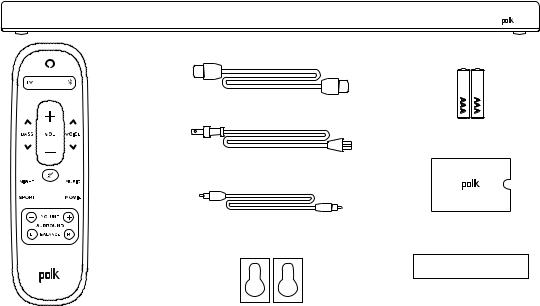
WHAT’S IN THE BOX
Polk React sound bar
HDMI cable
AAA batteries (2)
Power cable
Documentation
Optical cable
Wall-mount template
Wall-mount spacers
Remote control
2

POSITION YOUR SOUND BAR
ON A CABINET
A.For the best listening experience,
position the sound bar centered under |
|
|
your TV and flush with the front edge |
|
|
of your cabinet. |
B |
B |
|
|
WALL MOUNTED
A
B.Refer to the included wall mount template if you wish to wall mount your sound bar under your TV.
3

CONNECT THE TV
TV
TV (OPTICAL) |
TV (ARC) |
HDMI ARC (RECOMMENDED)
1.Insert one end of the HDMI cable into the TV (ARC) port on the sound bar.
2.Insert the other end of the HDMI cable into the HDMI port labeled TV (ARC) on the TV.
TV
TV (OPTICAL) |
TV (ARC) |
OPTICAL
1.Insert one end of the optical cable into the TV (OPTICAL) port on the sound bar.
2.Insert the other end of the cable into the optical port on the TV.
4
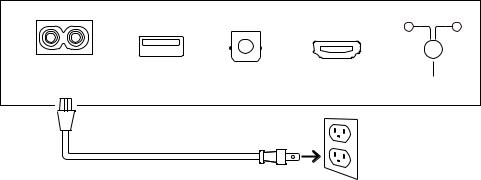
CONNECT THE POWER
1.Connect the power cable to the power port on the back of the sound bar.
2.Connect the other end of the power cable into an AC power outlet.
|
|
|
|
SUB |
SURR |
POWER |
|
|
|
|
|
AC INPUT |
USB |
TV (OPTICAL) |
TV (ARC) |
CONNECT |
|
100–240V - 50/60Hz |
|
|
|
|
|
5
CONNECT TO THE INTERNET
1.Download the Alexa app on your phone and sign in.
2.Make sure Bluetooth permissions on your phone are turned on.
3.In the Alexa app, you should see a pop-up indicating that the device was discovered and ready for setup. Continue to finish setup.
4.If you don’t see the popup, go to the Devices page in the Alexa app, click the ‘+’ sign on the top right, and choose Add Device.
5.Choose the Speaker category and the Polk brand on the following screen.
6.Follow the instructions to connect the sound bar to the Internet.
For troubleshooting and more information, visit polkaudio.com/support.
6
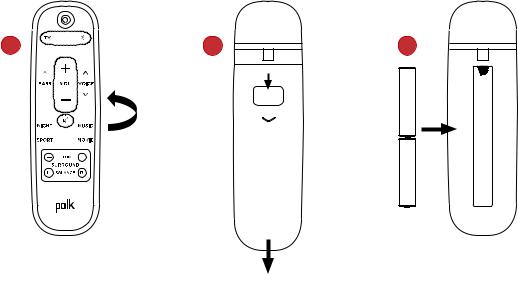
SET UP THE REMOTE
1.Turn the remote to view the back.
2.Open the back cover of the remote by sliding the bottom portion downward.
3.Insert the two AAA batteries into the remote, and replace the cover.
1 |
2 |
3 |
7

GET TO KNOW POLK REACT CONTROLS
Microphone |
|
|
on/off |
Microphones |
Volume up |
+
Action
Volume |
– |
down |
Light bar
Status LED
Light bar: The color indicates what Alexa is doing. Volume buttons: Control the volume of the sound bar.
Action button: Multi-function button used to wake up Alexa.
Microphone on/off: When red, the microphones are disconnected and Alexa is not listening.
Status LED: White—TV input. Purple—Night mode. Orange—PCM audio. Green—Dolby audio. Yellow—DTS audio. Blue—Bluetooth.
8

GET TO KNOW POLK REACT PORTS
|
|
|
|
SUB |
SURR |
POWER |
|
|
|
|
|
AC INPUT |
USB |
TV (OPTICAL) |
TV (ARC) |
CONNECT |
|
100–240V - 50/60Hz |
|
|
|
|
|
Power: Connect to AC power source USB: Service use only.
TV (optical): Connect to your TV’s optical input. TV (ARC): Connect to your TV’s HDMI ARC input.
Connect: Used to pair the optional subwoofer and surround speakers with the sound bar.
9

REMOTE CONTROL
Power
TV select
Volume up
Bass
Volume down
Mute
Night mode
Sport mode
Surround level
Bluetooth select
Voice Adjust

 Music mode
Music mode
Movie mode
Surround balance
10

GET THE MOST OUT OF YOUR POLK REACT
Download the Amazon Alexa app
Download the Alexa app from the app store to manage your lists, news, skills, and more.
Talk to Alexa
To learn what phrases you can use with Polk React, say “Alexa, what can I say” or go to Things to Try in the Alexa app.
News, weather, and more
Customize these feature in the Alexa app.
Alexa, what’s my Flash Briefing?
Alexa, what’s the weather?
LISTEN OUT LOUD WITH SPOTIFY® CONNECT
Spotify is all the music you’ll ever need. Millions of songs are available
instantly. Just search for the music you love, or let Spotify play you something great. Spotify works on your phone, tablet, computer and home speakers, so you’ll always have the perfect soundtrack for whatever you’re doing. Now you can enjoy Spotify with your free account as well as Premium account. Use your phone, tablet or computer as a remote control for Spotify. Go to spotify.com/connect to learn how.
The Spotify software is subject to third party licenses found here: www.spotify.com/connect/third-party-licenses
11
TIPS AND TROUBLESHOOTING
I DON’T HAVE AN HDMI PORT LABELED “ARC” ON MY TV.
1.Connect an optical audio cable between the TV and sound bar.
2.Refer to your TV’s manual for instructions on how to turn off the TV’s internal speakers.
HOW DO I PERFORM A FACTORY RESET?
Press and hold the Action button until the light bar turns orange (for about 25 seconds). The light bar will turn blue indicating the boot sequence has started.
UPDATE THE WI-FI SETTINGS.
1.Press and hold the Action button on the top of the sound bar (for about 10 seconds) until Alexa announces “Now in setup mode”.
2.Follow the instructions in the Alexa app.
For best performance, use the 5GHz band on your wireless router if available. Do not place your router in a cabinet, as it may impact wi-fi signal strength.
For more troubleshooting and information, go to www.polkaudio.com/support.
12
MERCI POUR VOTRE ACHAT
Si vous avez une question ou un commentaire, n’hésitez pas à nous contacter.
ASSISTANCE TECHNIQUE
Amérique du Nord: |
800-377-POLK(7655) |
Royaume-Uni et Irlande: |
+44 202890279830 |
Clients néerlandais: |
+31 402507800 |
Autres pays: |
+1-410-358-3600 |
Adresse électronique : polkcs@polkaudio.com
Polk FAQ : polk.custhelp.com
Pour tous les autres pays, veuillez adresser un e-mail à polk-eu@mailmw.custhelp.com pour obtenir les coordonnées de l’assistance. Le manuel du propriétaire complet est disponible en ligne à l’adresse http://manuals.polkaudio.com/REACT/NA/EN/index.php.
13

QU’EST-CE QUI EST DANS LA BOÎTE
TÉLÉVISION
BASSE VOL
NUIT MUSIQUE
SPORT FILM
VOLUME
SURROUND
G ÉQUILIBRE D
Télécommande
Barre de son Polk React
Câble HDMI
Piles AAA (2)
Câble
d’alimentation
Documentation
Câble optique
Gabarit pour montage
mural
Entretoises pour montage mural
14

POSITIONNER VOTRE BARRE DE SON
SUR UN MEUBLE
A.Pour une expérience d’écoute optimale,
placez la barre de son centrée sous |
|
|
votre téléviseur et alignez-la avec le |
|
|
bord avant de votre meuble. |
B |
B |
|
|
AU MUR
A
B.Reportez-vous au gabarit pour montage mural inclus si vous souhaitez monter votre barre de son au mur sous votre téléviseur.
15

CONNECTER LE TÉLÉVISEUR
TV
TV (OPTICAL) |
TV (ARC) |
HDMI ARC (RECOMMANDÉ)
1.Insérez une extrémité du câble HDMI dans le port TV (ARC) de la barre de son.
2.Insérez l’autre extrémité du câble HDMI dans le port HDMI étiqueté TV (ARC) du téléviseur.
TV
TV (OPTICAL) |
TV (ARC) |
OPTIQUE
1.Insérez une extrémité du câble optique dans le port TV (optique) de la barre de son.
2.Insérez l’autre extrémité du câble dans le port optique du téléviseur.
16

BRANCHER L’ALIMENTATION
1.Branchez le câble d’alimentation au port d’alimentation situé à l’arrière de la barre de son.
2.Branchez l’autre extrémité du câble d’alimentation sur une prise de courant alternatif.
|
|
|
|
SUB |
SURR |
POWER |
|
|
|
|
|
AC INPUT |
USB |
TV (OPTICAL) |
TV (ARC) |
CONNECT |
|
100–240V - 50/60Hz |
|
|
|
|
|
17
SE CONNECTER À INTERNET
1.Téléchargez l’application Alexa sur votre téléphone et connectez-vous.
2.Assurez-vous que les autorisations Bluetooth sur votre téléphone sont activées.
3.Dans l’application Alexa, vous devriez voir une fenêtre contextuelle indiquant que l’appareil a été découvert et est prêt à être configuré. Continuez pour terminer la configuration.
4.Si vous ne voyez pas la fenêtre contextuelle, accédez à la page Appareils dans l’application Alexa, cliquez sur le signe « + » en haut à droite, puis choisissez Ajouter un appareil.
5.Choisissez la catégorie Enceinte et la marque Polk sur l’écran suivant.
6.Suivez les instructions pour connecter la barre de son à Internet.
Pour plus d’informations et pour le dépannage, rendez-vous sur le site polkaudio.com/support.
18
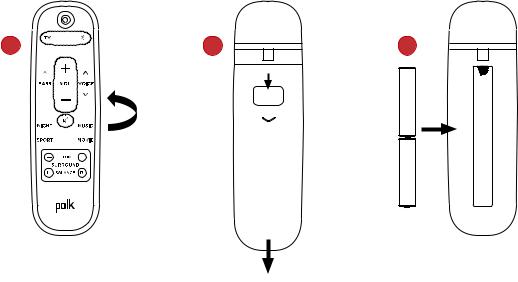
CONFIGURER LA TÉLÉCOMMANDE
1.Retournez la télécommande pour voir l’arrière.
2.Ouvrez le capot arrière de la télécommande en faisant glisser la partie inférieure vers le bas.
3.Insérez les deux piles AAA dans la télécommande et replacez le couvercle.
1 |
2 |
3 |
19

APPRENDRE À CONNAÎTRE LES COMMANDES POLK REACT
Micro activé/ |
Microphones |
Augmentation |
désactivé |
|
du volume |
+
Action
Diminution |
– |
du volume |
Barre lumineuse
Voyant d’état
Barre lumineuse : La couleur indique ce qu’Alexa fait. Boutons de volume : Contrôlent le volume de la barre de son.
Bouton d’action : Bouton multifonctions utilisé pour réveiller Alexa.
Micro activé/désactivé : Quand il est rouge, les microphones sont déconnectés et Alexa n’écoute pas.
Voyant d’état: Blanc—entrée TV. Violet—mode nuit. Orange—audio PCM. Vert—son Dolby. Jaune—audio DTS. Bleu—Bluetooth.
20

APPRENDRE À CONNAÎTRE LES PORTS POLK REACT
|
|
|
|
SUB |
SURR |
POWER |
|
|
|
|
|
AC INPUT |
USB |
TV (OPTICAL) |
TV (ARC) |
CONNECT |
|
100–240V - 50/60Hz |
|
|
|
|
|
Power : Connexion à une source d’alimentation CA. USB : Maintenance uniquement.
TV (optical) : Connexion à l’entrée optique de votre téléviseur. TV (ARC) : Connexion à l’entrée HDMI ARC de votre téléviseur.
Connect : Permet d’apparier le caisson de graves et les haut-parleurs surround en option avec la barre de son.
21
