Page 1
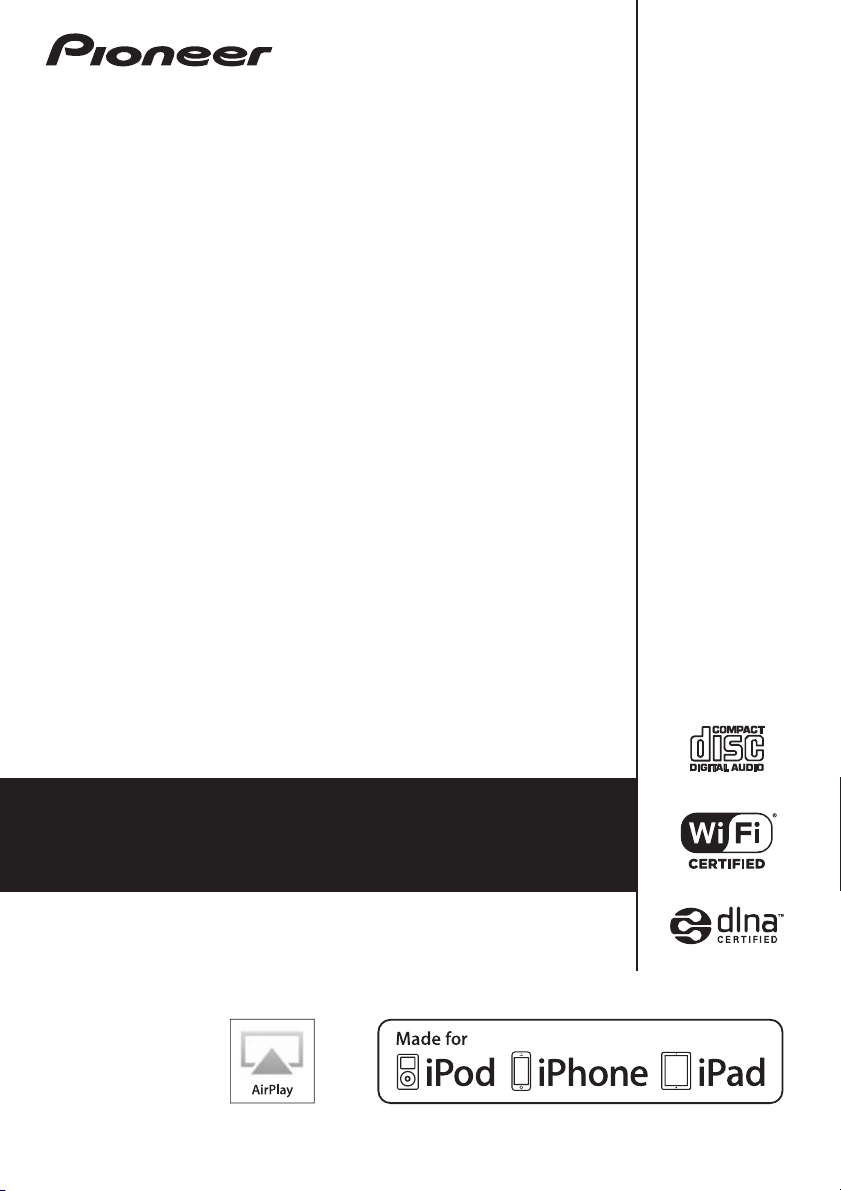
X-SMC55
-S
Slim Micro System
Operating Instructions
Discover the benefits of registering your product online at
http://www.pioneer.co.uk
(or http://www.pioneer.eu).
Page 2
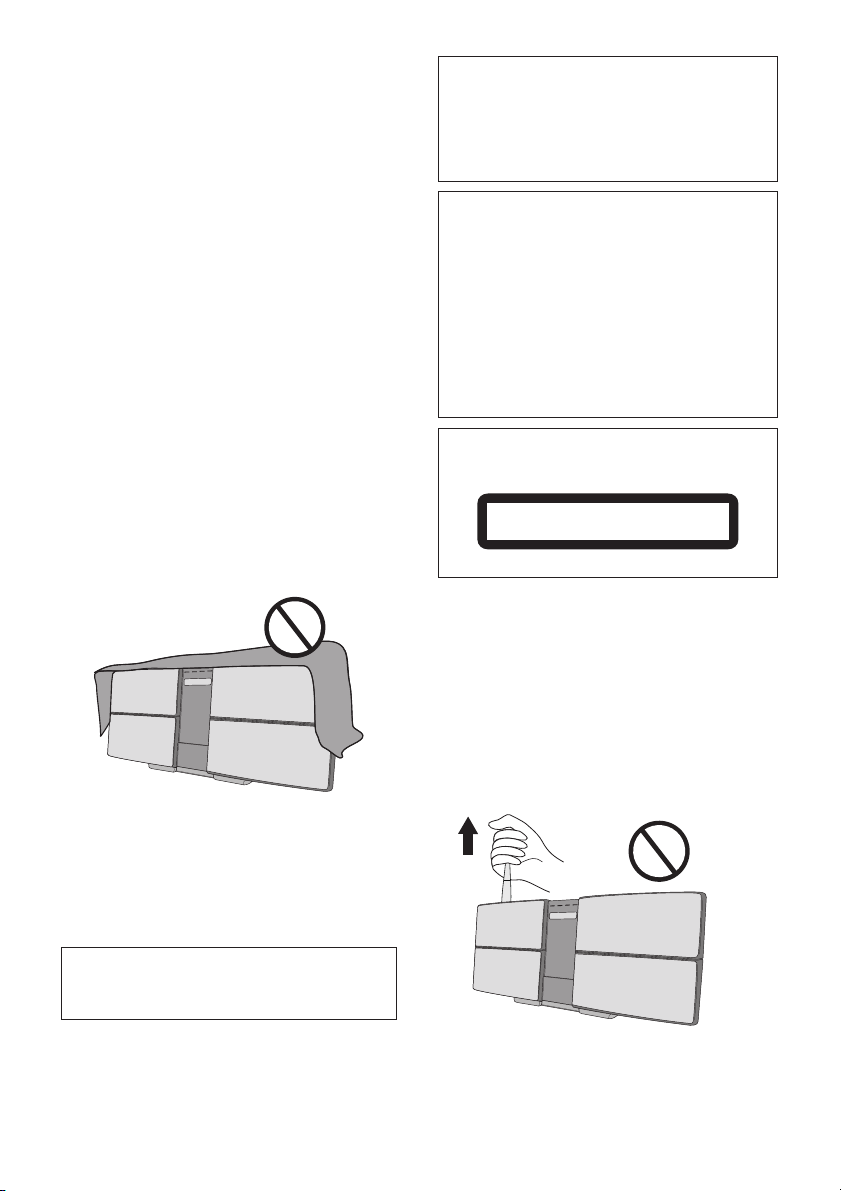
CAUTION
TO PREVENT THE RISK OF ELECTRIC SHOCK, DO NOT
REMOVE COVER (OR BACK). NO USER-SERVICEABLE
PARTS INSIDE. REFER SERVICING TO QUALIFIED
SERVICE PERSONNEL.
D3-4-2-1-1_B1_En
WARNING
This equipment is not waterproof. To prevent a fire or
shock hazard, do not place any container filled with
liquid near this equipment (such as a vase or flower
pot) or expose it to dripping, splashing, rain or
moisture.
D3-4-2-1-3_A1_En
WARNING
To prevent a fire hazard, do not place any naked flame
sources (such as a lighted candle) on the equipment.
D3-4-2-1-7a_A1_En
This product is for general household purposes. Any
failure due to use for other than household purposes
(such as long-term use for business purposes in a
restaurant or use in a car or ship) and which requires
repair will be charged for even during the warranty
period.
K041_A1_En
CAUTION
The STANDBY/ON switch on this unit will not
completely shut off all power from the AC outlet.
Since the power cord serves as the main disconnect
device for the unit, you will need to unplug it from the
AC outlet to shut down all power. Therefore, make
sure the unit has been installed so that the power
cord can be easily unplugged from the AC outlet in
case of an accident. To avoid fire hazard, the power
cord should also be unplugged from the AC outlet
when left unused for a long period of time (for
example, when on vacation).
D3-4-2-2-2a*_A1_En
CAUTION
This product is a class 1 laser product classified
under the Safety of laser products, IEC 60825-1:2007.
CLASS 1 LASER PRODUCT
D58-5-2-2a_A1_En
WARNING
Store small parts out of the reach of children and
infants. If accidentally swallowed, contact a doctor
immediately.
D41-6-4_A1_En
Store the AC adapter out of the reach of
children and infants.
The AC adapter cord may accidentally wind around the
neck and it may cause suffocation.
Do not lift this device by holding the wireless LAN
antenna, since damage or personal injury may result.
VENTILATION CAUTION
When installing this unit, make sure to leave space
around the unit for ventilation to improve heat radiation
(at least 20 cm at top, 10 cm at rear, and 10 cm at each
side).
WARNING
Slots and openings in the cabinet are provided for
ventilation to ensure reliable operation of the product,
and to protect it from overheating. To prevent fire
hazard, the openings should never be blocked or
covered with items (such as newspapers, table-cloths,
curtains) or by operating the equipment on thick carpet
or a bed.
D3-4-2-1-7b*_A1_En
Operating Environment
Operating environment temperature and humidity:
+5 °C to +35 °C (+41 °F to +95 °F); less than 85 %RH
(cooling vents not blocked)
Do not install this unit in a poorly ventilated area, or in
locations exposed to high humidity or direct sunlight
(or strong artificial light).
D3-4-2-1-7c*_A2_En
When using this product, confirm the safety
information shown on the bottom of the unit and the
AC adapter label.
D3-4-2-2-4_B1_En
Page 3
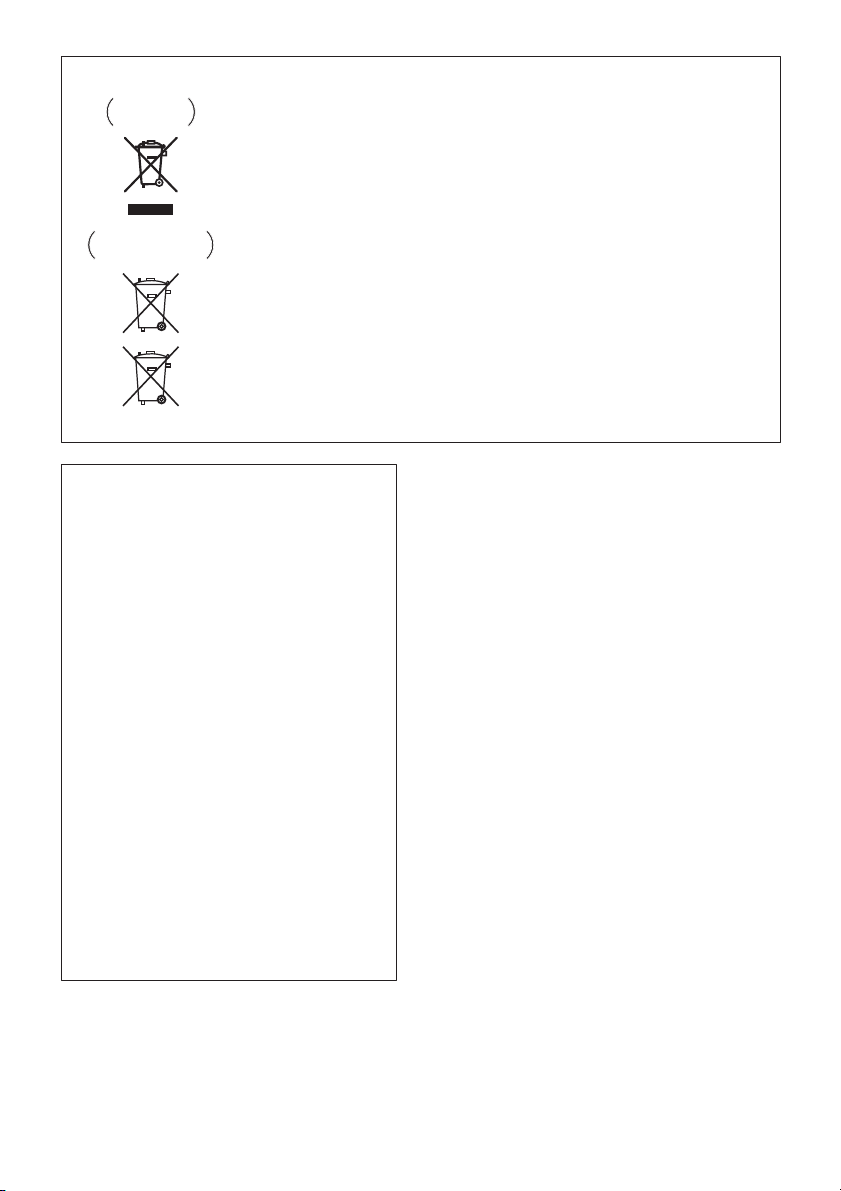
Information for users on collection and disposal of old equipment and used batteries
These symbols on the products, packaging, and/or accompanying documents mean
that used electrical and electronic products and batteries should not be mixed with
general household waste.
For proper treatment, recovery and recycling of old products and used batteries,
please take them to applicable collection points in accordance with your national
legislation.
By disposing of these products and batteries correctly, you will help to save valuable
resources and prevent any potential negative effects on human health and the
environment which could otherwise arise from inappropriate waste handling.
For more information about collection and recycling of old products and batteries,
please contact your local municipality, your waste disposal service or the point of sale
where you purchased the items.
These symbols are only valid in the European Union.
For countries outside the European Union:
If you wish to discard these items, please contact your local authorities or dealer and
ask for the correct method of disposal.
K058a_A1_En
Symbol examples
for batteries
Symbol for
equipment
Pb
AC adapter caution
• Make sure to grasp the body of the AC adapter
when removing it from the power outlet. If you pull
the power cord, it may become damaged which
could lead to fire and/or electrocution.
• Do not attempt to plug in or remove the AC
adapter with wet hands. This may result in
electrocution.
• Insert the prongs of the AC adapter all the way into
the power outlet. If the connection is incomplete,
heat may be generated which could lead to fire.
Furthermore, contact with the connected prongs
of the adapter may result in electrocution.
• Do not insert the AC adapter into a power outlet
where the connection remains loose despite
inserting the prongs all the way into the outlet.
Heat may be generated which could lead to fire.
Consult with the retailer or an electrician
regarding replacement of the power outlet.
• Do not place the unit, a piece of furniture, etc., on
the power cord, or pinch the cord. Never make a
knot in the cord or tie it with other cords. The
power cords should be routed such that they are
not likely to be stepped on. A damaged AC adapter
and power cord can cause a fire or give you an
electrical shock. Check the AC adapter and the
power cord once in a while. When you find it
damaged, ask your nearest PIONEER authorized
service center or your dealer for a replacement.
Radio wave caution
This unit uses a 2.4 GHz radio wave frequency, which is
a band used by other wireless systems (Microwave
ovens and Cordless phones, etc.). In this event noise
appears in your television image, there is the possibility
this unit (including products supported by this unit) is
causing signal interference with the antenna input
connector of your television, video, satellite tuner, etc. In
this event, increase the distance between the antenna
input connector and this unit (including products
supported by this unit).
• Pioneer is not responsible for any malfunction of the
compatible Pioneer product due to communication
error/malfunctions associated with your network
connection and/or your connected equipment. Please
contact your Internet service provider or network
device manufacturer.
• A separate contract with/payment to an Internet
service provider is required to use the Internet.
POWER-CORD CAUTION
Handle the power cord by the plug. Do not pull out the
plug by tugging the cord and never touch the power
cord when your hands are wet as this could cause a
short circuit or electric shock. Do not place the unit, a
piece of furniture, etc., on the power cord, or pinch the
cord. Never make a knot in the cord or tie it with other
cords. The power cords should be routed such that they
are not likely to be stepped on. A damaged power cord
can cause a fire or give you an electrical shock. Check
the power cord once in a while. When you find it
damaged, ask your nearest PIONEER authorized service
center or your dealer for a replacement.
S002*_A1_En
Page 4
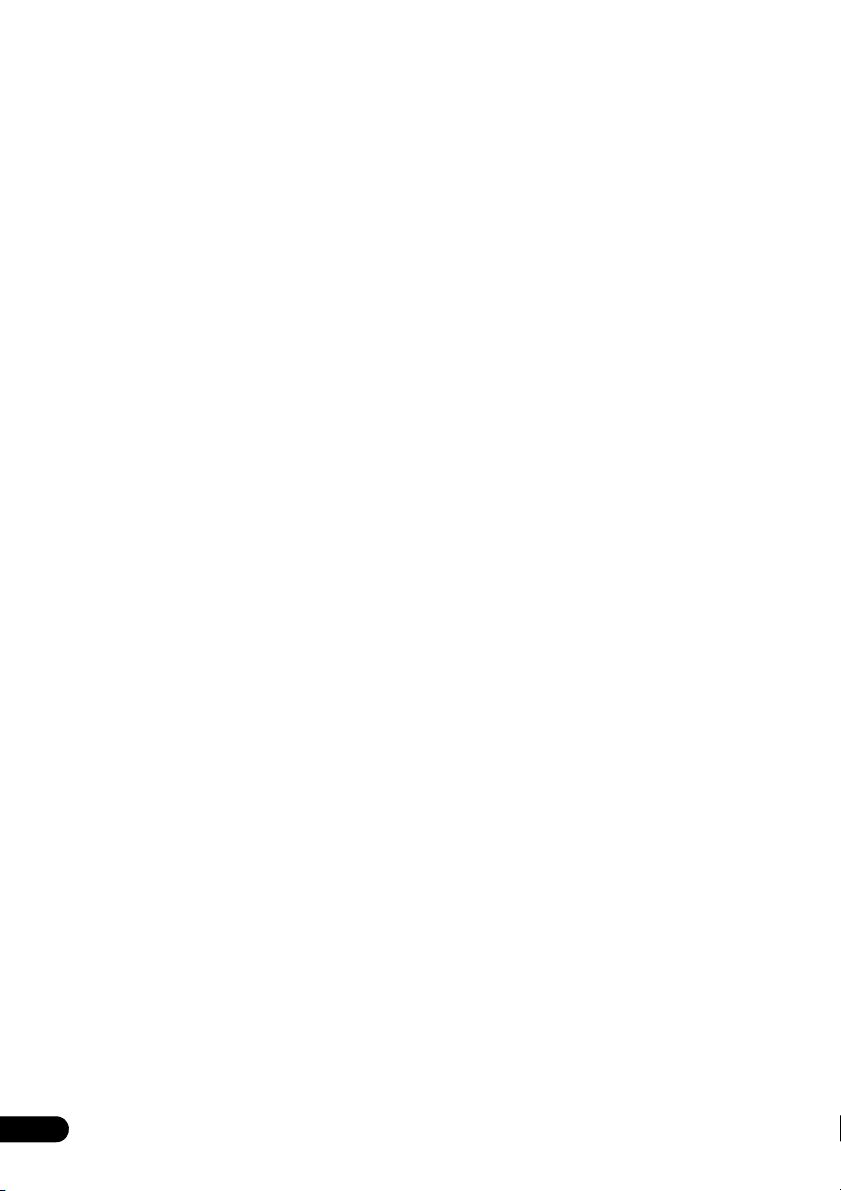
Thank you for buying this Pioneer product.
Please read through these operating instructions so that you will know how to operate your model properly. After you
have finished reading the instructions, put them in a safe place for future reference.
Contents
01 Before you start
What’s in the box . . . . . . . . . . . . . . . . . . . . . . . . . . . . . . . 6
Loading the batteries in the remote control . . . . . . . . . 6
02 Part names and functions
Remote control . . . . . . . . . . . . . . . . . . . . . . . . . . . . . . . . 7
Using the remote control . . . . . . . . . . . . . . . . . . . . . . . . . 8
Front panel . . . . . . . . . . . . . . . . . . . . . . . . . . . . . . . . . . . . 9
Top panel/Side panel . . . . . . . . . . . . . . . . . . . . . . . . . . . 10
03 Connections
Connecting antenna . . . . . . . . . . . . . . . . . . . . . . . . . . . 11
Using external antennas . . . . . . . . . . . . . . . . . . . . . . . . . 11
Connecting to the network through the
LAN interface or WLAN antenna . . . . . . . . . . . . . . . . . 11
Connecting using LAN cable . . . . . . . . . . . . . . . . . . . . . 12
Connecting using wireless LAN . . . . . . . . . . . . . . . . . . . 12
Plugging in . . . . . . . . . . . . . . . . . . . . . . . . . . . . . . . . . . . 12
Hang from the wall to use . . . . . . . . . . . . . . . . . . . . . . 13
04 Getting started
To turn the power on . . . . . . . . . . . . . . . . . . . . . . . . . . . 14
Setting the clock . . . . . . . . . . . . . . . . . . . . . . . . . . . . . . 14
General control . . . . . . . . . . . . . . . . . . . . . . . . . . . . . . . 14
Input function. . . . . . . . . . . . . . . . . . . . . . . . . . . . . . . . . . 14
Network function . . . . . . . . . . . . . . . . . . . . . . . . . . . . . . . 14
Display brightness control . . . . . . . . . . . . . . . . . . . . . . . 14
Volume auto setting. . . . . . . . . . . . . . . . . . . . . . . . . . . . . 14
Volume control. . . . . . . . . . . . . . . . . . . . . . . . . . . . . . . . . 14
Muting. . . . . . . . . . . . . . . . . . . . . . . . . . . . . . . . . . . . . . . . 14
Sound controls . . . . . . . . . . . . . . . . . . . . . . . . . . . . . . . 15
Equalizer . . . . . . . . . . . . . . . . . . . . . . . . . . . . . . . . . . . . . . 15
P.BASS control . . . . . . . . . . . . . . . . . . . . . . . . . . . . . . . . 15
Bass/treble control . . . . . . . . . . . . . . . . . . . . . . . . . . . . . 15
Setting the wake-up timer . . . . . . . . . . . . . . . . . . . . . . . 15
Calling the wake-up timer . . . . . . . . . . . . . . . . . . . . . . . . 16
Cancelling the wake-up timer. . . . . . . . . . . . . . . . . . . . . 16
Using the wake-up timer. . . . . . . . . . . . . . . . . . . . . . . . . 16
Using the sleep timer . . . . . . . . . . . . . . . . . . . . . . . . . . 16
Using Headphones . . . . . . . . . . . . . . . . . . . . . . . . . . . . 16
05 iPod/iPhone/iPad playback
Confirming what iPod/iPhone/iPad models are
supported . . . . . . . . . . . . . . . . . . . . . . . . . . . . . . . . . . . . 17
Connecting your iPod/iPhone . . . . . . . . . . . . . . . . . . . 17
When closing the iPod/iPhone dock . . . . . . . . . . . . . . . 18
Connecting iPod/iPhone/iPad using supplied
iPad stand. . . . . . . . . . . . . . . . . . . . . . . . . . . . . . . . . . . . . 18
Playing iPod/iPhone/iPad . . . . . . . . . . . . . . . . . . . . . . . 18
06 Disc playback
Playing discs or files . . . . . . . . . . . . . . . . . . . . . . . . . . . 19
Advanced CD or MP3/WMA disc playback . . . . . . . . . 20
Direct track search . . . . . . . . . . . . . . . . . . . . . . . . . . . . . 20
Repeat play. . . . . . . . . . . . . . . . . . . . . . . . . . . . . . . . . . . . 20
Random play . . . . . . . . . . . . . . . . . . . . . . . . . . . . . . . . . . 20
Programmed play (CD or MP3/WMA). . . . . . . . . . . . . . 20
About folder playback order . . . . . . . . . . . . . . . . . . . . . . 21
Specify the folder to play. . . . . . . . . . . . . . . . . . . . . . . . . 21
Switch the display contents . . . . . . . . . . . . . . . . . . . . . . 21
07 USB playback
Playing USB storage devices . . . . . . . . . . . . . . . . . . . . 22
Repeat play. . . . . . . . . . . . . . . . . . . . . . . . . . . . . . . . . . . . 22
Random play . . . . . . . . . . . . . . . . . . . . . . . . . . . . . . . . . . 22
Specify the folder to play. . . . . . . . . . . . . . . . . . . . . . . . . 23
Switch the display contents . . . . . . . . . . . . . . . . . . . . . . 23
Playing in the desired order (Programmed Play) . . . . 23
08 Connect to network
Network setting . . . . . . . . . . . . . . . . . . . . . . . . . . . . . . . 24
A: Using a web browser on a computer supporting
wired LAN to make connecting settings for the
unit . . . . . . . . . . . . . . . . . . . . . . . . . . . . . . . . . . . . . . . . . 25
B: Wired connection to a router with DHCP
server . . . . . . . . . . . . . . . . . . . . . . . . . . . . . . . . . . . . . . . 26
C: Connections for wireless LAN using WPS-PBC
function . . . . . . . . . . . . . . . . . . . . . . . . . . . . . . . . . . . . . 27
D: Connecting to a router without WPS-PBC
function . . . . . . . . . . . . . . . . . . . . . . . . . . . . . . . . . . . . . 27
E: Connection settings using an iOS device . . . . . . . . 28
F: Wireless Direct . . . . . . . . . . . . . . . . . . . . . . . . . . . . . 29
Network type setting . . . . . . . . . . . . . . . . . . . . . . . . . . . 29
09 Internet Radio
Listening to the Internet Radio . . . . . . . . . . . . . . . . . . . 30
Connecting to a LAN network . . . . . . . . . . . . . . . . . . . . 30
Playing music on Internet Radio . . . . . . . . . . . . . . . . . . 30
Playing back your favorite songs . . . . . . . . . . . . . . . . . . 30
Installing ControlApp . . . . . . . . . . . . . . . . . . . . . . . . . . 31
Using ControlApp . . . . . . . . . . . . . . . . . . . . . . . . . . . . . 31
10 Music server
Introduction . . . . . . . . . . . . . . . . . . . . . . . . . . . . . . . . . . 32
Playing music on Music server . . . . . . . . . . . . . . . . . . . 32
About playable DLNA network devices . . . . . . . . . . . . . 32
11 AirPlay
Using AirPlay on iPod touch, iPhone, iPad and
iTunes . . . . . . . . . . . . . . . . . . . . . . . . . . . . . . . . . . . . . . . 33
About the DHCP server function . . . . . . . . . . . . . . . . . . 33
Authorizing this unit . . . . . . . . . . . . . . . . . . . . . . . . . . . . 33
Playing audio files stored on computers or other
components . . . . . . . . . . . . . . . . . . . . . . . . . . . . . . . . . . 33
Connecting to the LAN network. . . . . . . . . . . . . . . . . . . 33
Using AirPlay to enjoy music . . . . . . . . . . . . . . . . . . . . 33
Operating AirPlay from an iPod/iPhone/iPad. . . . . . . . 34
4
En
Page 5
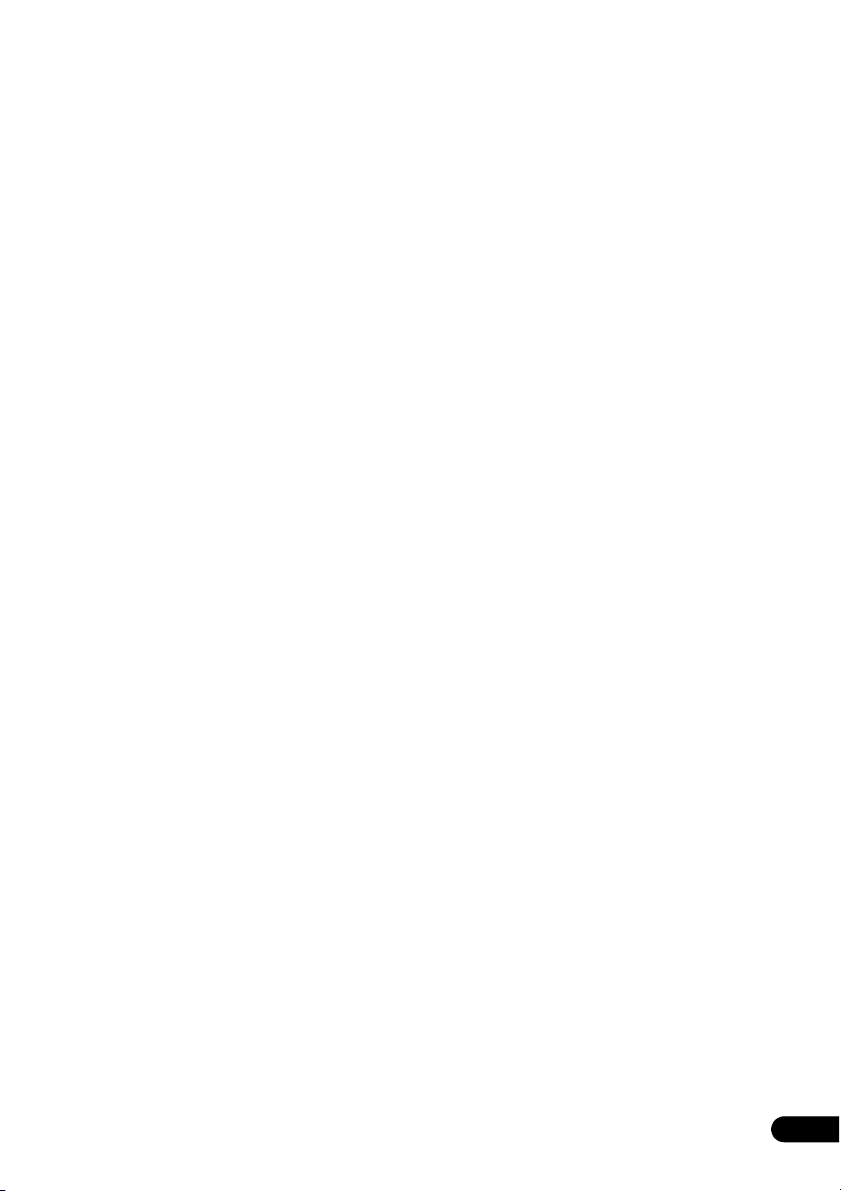
12 Using the tuner
Listening to the radio broadcasts . . . . . . . . . . . . . . . . . 35
Tuning . . . . . . . . . . . . . . . . . . . . . . . . . . . . . . . . . . . . . . . 35
Saving station presets . . . . . . . . . . . . . . . . . . . . . . . . . . 35
To recall a memorized station . . . . . . . . . . . . . . . . . . . . 36
To scan the preset stations . . . . . . . . . . . . . . . . . . . . . . 36
To erase entire preset memory . . . . . . . . . . . . . . . . . . . 36
Using the Radio Data System (RDS) . . . . . . . . . . . . . . 36
An introduction to RDS . . . . . . . . . . . . . . . . . . . . . . . . . 36
Searching for RDS programs. . . . . . . . . . . . . . . . . . . . . 36
Information provided by RDS. . . . . . . . . . . . . . . . . . . . . 37
Using the Auto Station Program Memory
(ASPM). . . . . . . . . . . . . . . . . . . . . . . . . . . . . . . . . . . . . . . 37
Notes for RDS operation. . . . . . . . . . . . . . . . . . . . . . . . . 37
13 Other connections
Connecting auxiliary components . . . . . . . . . . . . . . . .38
14 Additional information
Troubleshooting . . . . . . . . . . . . . . . . . . . . . . . . . . . . . . .39
Firmware update . . . . . . . . . . . . . . . . . . . . . . . . . . . . . . . 45
Dimensions (Rear) . . . . . . . . . . . . . . . . . . . . . . . . . . . . . 47
Playable discs and formats . . . . . . . . . . . . . . . . . . . . . . 48
Regarding copy protected CDs . . . . . . . . . . . . . . . . . . . 48
Supported audio file formats . . . . . . . . . . . . . . . . . . . . . 48
Cautions on use . . . . . . . . . . . . . . . . . . . . . . . . . . . . . . .48
When moving this unit . . . . . . . . . . . . . . . . . . . . . . . . . . 48
Do not use the dock to move this unit. . . . . . . . . . . . . . 48
Place of installation. . . . . . . . . . . . . . . . . . . . . . . . . . . . . 48
Do not place objects on this unit. . . . . . . . . . . . . . . . . . 49
About condensation . . . . . . . . . . . . . . . . . . . . . . . . . . . . 49
Cleaning the product . . . . . . . . . . . . . . . . . . . . . . . . . . . 49
Cleaning the lens . . . . . . . . . . . . . . . . . . . . . . . . . . . . . . 49
Handling discs . . . . . . . . . . . . . . . . . . . . . . . . . . . . . . . . 49
Storing . . . . . . . . . . . . . . . . . . . . . . . . . . . . . . . . . . . . . . . 49
Cleaning discs . . . . . . . . . . . . . . . . . . . . . . . . . . . . . . . . . 49
About specially shaped discs. . . . . . . . . . . . . . . . . . . . . 49
About network playback . . . . . . . . . . . . . . . . . . . . . . . . . 50
Windows Media Player . . . . . . . . . . . . . . . . . . . . . . . . . . 50
DLNA . . . . . . . . . . . . . . . . . . . . . . . . . . . . . . . . . . . . . . . . 50
Content playable over a network . . . . . . . . . . . . . . . . . . 50
Disclaimer for Third Party Content . . . . . . . . . . . . . . . . 50
About playback behavior over a network . . . . . . . . . . . 50
Authorizing this unit . . . . . . . . . . . . . . . . . . . . . . . . . . . . 50
aacPlus . . . . . . . . . . . . . . . . . . . . . . . . . . . . . . . . . . . . . . 51
FLAC . . . . . . . . . . . . . . . . . . . . . . . . . . . . . . . . . . . . . . . . . 51
Supported audio file formats . . . . . . . . . . . . . . . . . . . . . 51
About Wi-Fi® . . . . . . . . . . . . . . . . . . . . . . . . . . . . . . . . .52
About iPod/iPhone/iPad . . . . . . . . . . . . . . . . . . . . . . . .52
Apple Lossless Audio Codec . . . . . . . . . . . . . . . . . . . . .52
Auto power off setting . . . . . . . . . . . . . . . . . . . . . . . . . .52
Setting quick start mode . . . . . . . . . . . . . . . . . . . . . . . . 53
Setting quick start mode . . . . . . . . . . . . . . . . . . . . . . . . 53
Canceling quick start mode . . . . . . . . . . . . . . . . . . . . . . 53
Restoring all the settings to the defaults . . . . . . . . . . .53
Specifications . . . . . . . . . . . . . . . . . . . . . . . . . . . . . . . . .53
En
5
Page 6
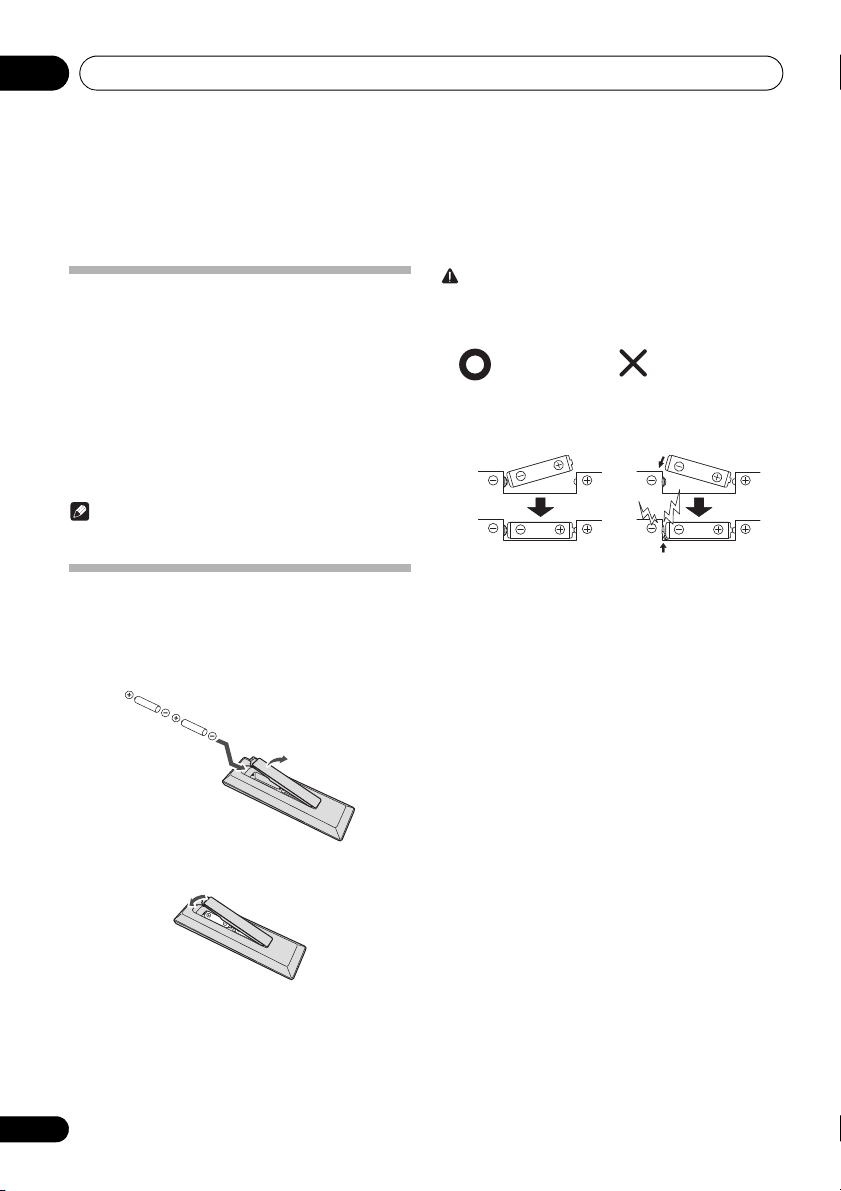
Before you start01
Insert the battery by
aligning the pole
against the remote
control’s terminal
If a battery pushes and
bends the terminal out
of shape, there is
possibility of the alkaline
battery shorting out
The terminal is bent
out of shape
Chapter 1:
Before you start
What’s in the box
Please confirm that the following accessories are in the box
when you open it.
•Remote control
•Power cord
• AC adapter
• AAA batteries (R03) x 2
• FM wire antenna
•iPad stand
• Warranty card
• Quick start guide
• Operating instructions (CD-ROM)
Note
• CD-ROM: Cannot be played on this unit.
Loading the batteries in the
remote control
1 Open the rear lid and load the batteries as
illustrated below.
2 Close the rear lid.
The batteries included with the unit have been provided to
allow you check product operation and may not last long. We
recommend using alkaline batteries that have a longer life.
CAUTION
• When inserting the batteries, make sure not to damage
the springs on the battery’s terminals. This can cause
batteries to leak or over heat.
• Do not use any batteries other than the ones specified.
Also, do not use a new battery together with an old one.
• When loading the batteries into the remote control, set
them in the proper direction, as indicated by the polarity
marks ( and ).
• Do not heat batteries, disassemble them, or throw them
into flames or water.
• Batteries may have different voltages, even if they are the
same size and shape. Do not use different types of
batteries together.
• To prevent leakage of battery fluid, remove the batteries
if you do not plan to use the remote control for a long
period of time (1 month or more). If the fluid should leak,
wipe it carefully off the inside of the case, then insert new
batteries. If a battery should leak and the fluid should get
on your skin, flush it off with large quantities of water.
• When disposing of used batteries, please comply with
governmental regulations or environmental public
institution’s rules that apply in your country/area.
• WARNING
Do not use or store batteries in direct sunlight or other
excessively hot place, such as inside a car or near a
heater. This can cause batteries to leak, overheat,
explode or catch fire. It can also reduce the life or
performance of batteries.
6
En
Page 7
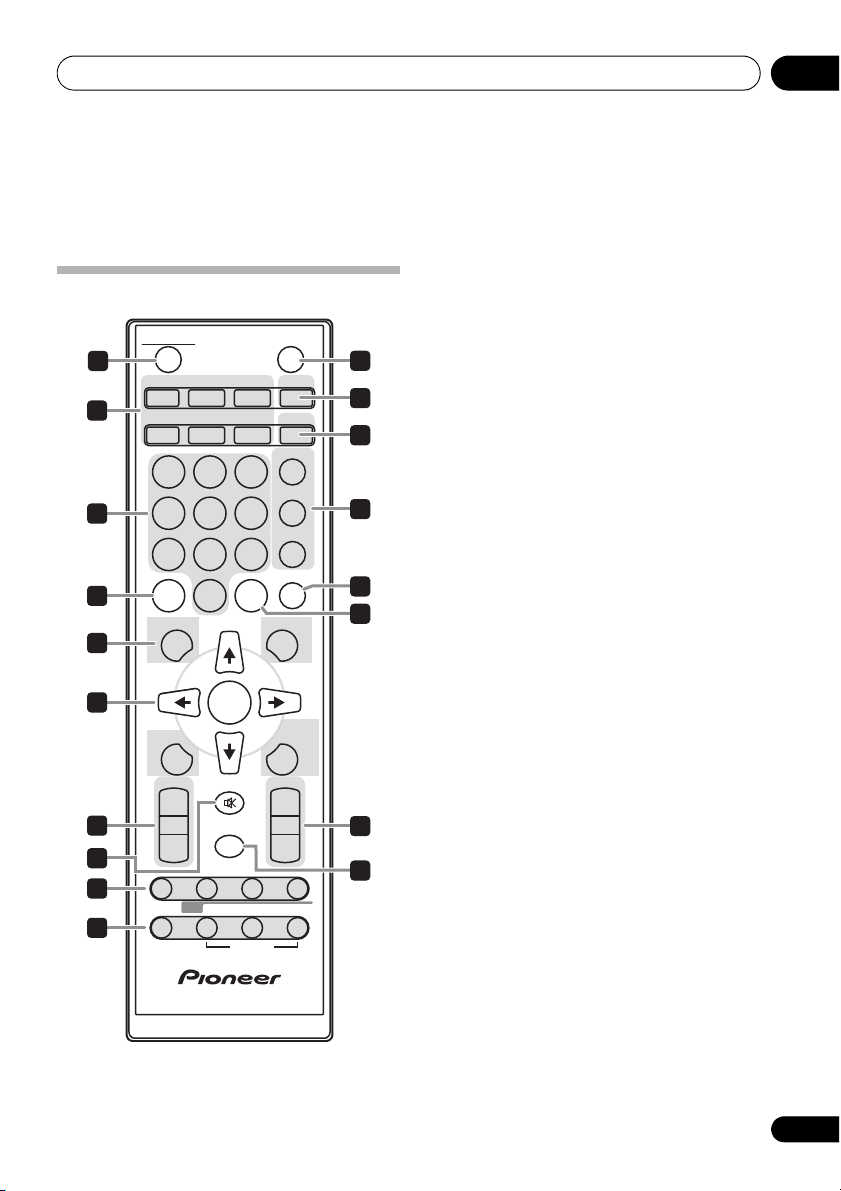
Part names and functions 02
STANDBY/ON
CD USB TUNER TIMER
DISPLAY FOLDER
MENU
PRESET VOLUME
ST/MONO
+
MUTE
TUNE–
TUNE+
DIMMER
–
+
–
MEMORY
/PROGRAM
123
456
789
0
iPod
AUDIO IN
SLEEP
EQUALIZER
P.B A S S
BASS/TREBLE
RANDOM
CLEAR REPEAT
CLOCK
ENTER
NETWORK
ASPM PTY DISPLAY
RDS
OPTION
3
4
1
2
5
6
7
11
12
13
18
14
15
8
9
10
17
16
Chapter 2:
Part names and functions
1 STANDBY/ON
Remote control
Switches the unit between standby and on (page 14).
2 Input function buttons
Use to select the input source to this unit (pages 18, 19, 22,
24, 30, 32, 35 and 38).
3 Numeric buttons (0 to 9)
Use to enter the number (page 20).
4
CLEAR
Use to clear the programmed play (pages 20 and 36).
5 Control buttons
DISPLAY
Press to change the display for songs playing back from
CD or USB (page 21).
FOLDER
Use to select the folder of the MP3/WMA disc or USB
mass storage device (pages 21 and 23).
MENU
Use to access the menu.
MEMORY/PROGRAM
Use to memory or program the MP3/WMA disc
(page 20).
6/// (TUNE +/–), ENTER
Use to select/switch system settings and modes, and to
confirm actions.
Use TUNE +/– can be used to find radio frequencies
(page 35).
7
PRESET +/–
Use to select preset radio stations (page 35).
8
MUTE
Mutes/unmutes the sound (page 14).
9 Playback control buttons
Use to control each function after you have selected it using
the input function buttons (page 19).
En
7
Page 8
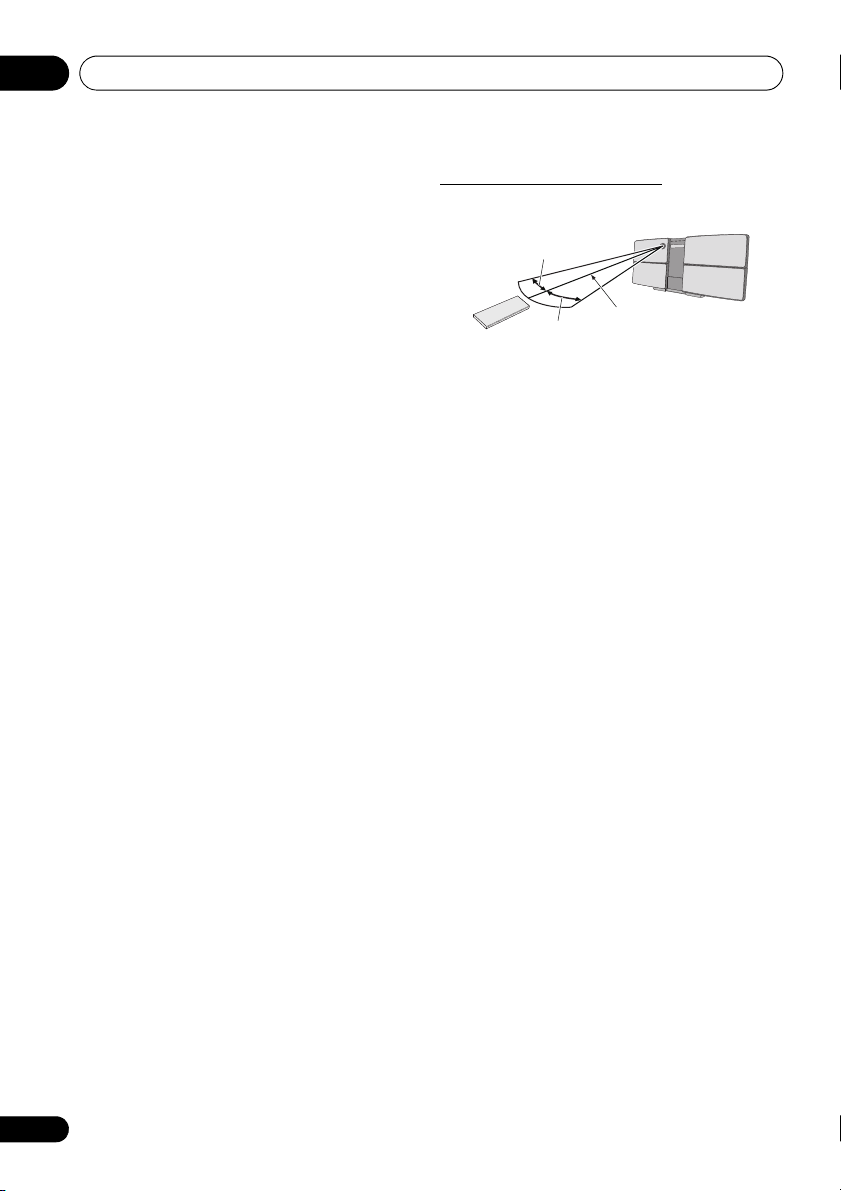
Part names and functions02
30°
7 m
30°
10
Tuner
control buttons
ST/MONO
Use to switch the sound mode between stereo and
monaural (page 35).
RDS ASPM
Use to search for RDS Auto station program memory
(page 36).
RDS PTY
Use to search for RDS program types (page 36).
RDS DISPLAY
Press to change the RDS display for information mode
(page 36).
11
CLOCK
Use for setting the clock (page 14).
12 TIMER
Used when setting the wake-up timer (page 15).
13 SLEEP
See Using the sleep timer on page 16.
14 Sound control buttons
Adjust the sound quality (page 15).
15 RANDOM
Randomize order of track playback from a CD, iPod or USB
(pages 20 and 22).
16
REPEAT
Press to change the repeat play setting from a CD, iPod or
USB (pages 20 and 22).
17 Volume control buttons
Use to set the listening volume (page 14).
18
DIMMER
Dims or brightens the display. The brightness can be
controlled in four steps (page 14).
Using the remote control
The remote has a range of about 7 m at an angle of about 30º
from the remote sensor.
Keep in mind the following when using the remote control:
• Make sure that there are no obstacles between the
remote and the remote sensor on the unit.
• Remote operation may become unreliable if strong
sunlight or fluorescent light is shining on the unit’s
remote sensor.
• Remote controllers for different devices can interfere
with each other. Avoid using remotes for other
equipment located close to this unit.
• Replace the batteries when you notice a fall off in the
operating range of the remote.
8
En
Page 9
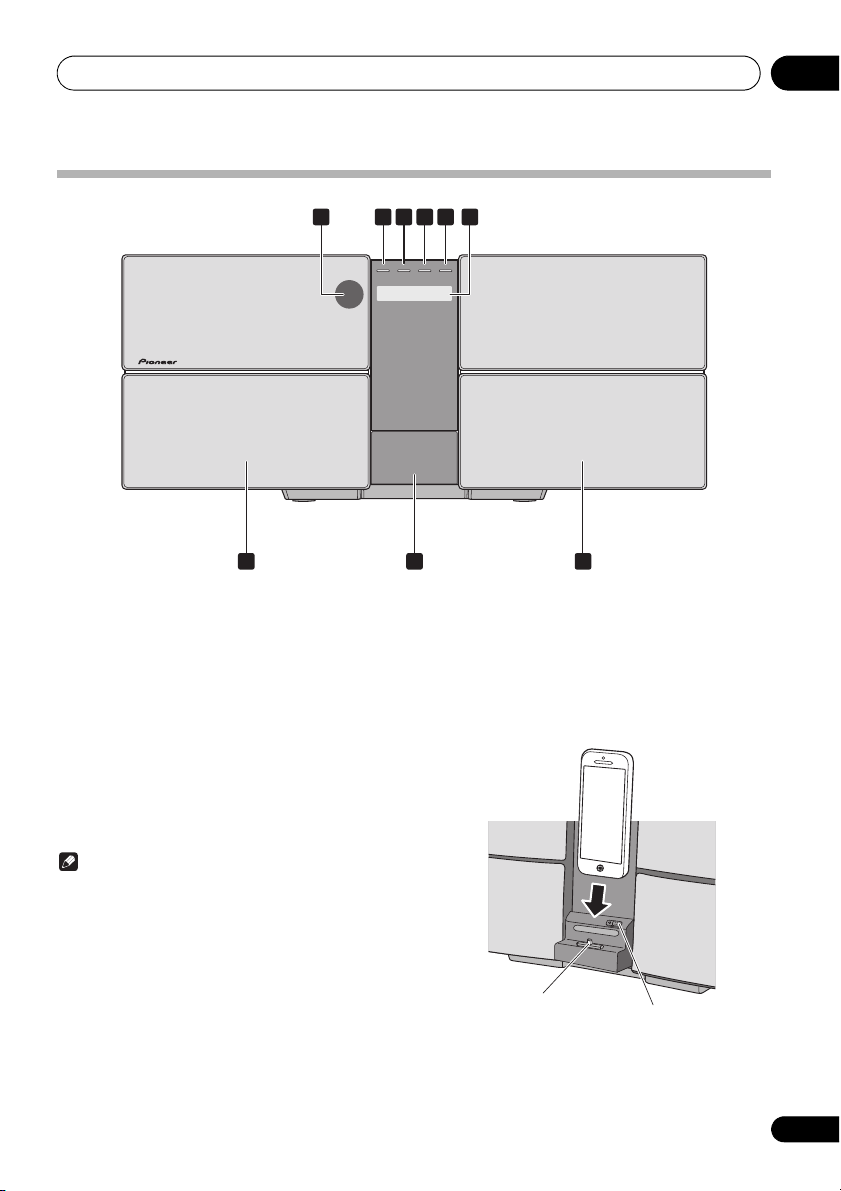
Part names and functions 02
POWER ON TIMER TUNE
PUSH OPEN
NETWORK
7 8 7
2 3 4 51 6
Dock connector
Lock release switch
Front panel
1 Remote sensor
Receives the signals from the remote control.
2
POWER ON
When the power is on, this indicator lights.
3
TIMER
Lit when the unit power is off but when the timer setting is
activated.
4
NETWORK
When the network status changes, this indicator lights. The
indicator’s color changes as noted below.
Lights white - good connection
Flashes white - weak signal
Flashes red - connection failure
Note
• For details of other colors See Connect to network on
page 24.
indicator
indicator
5
TUNE
Will light up when it is receiving a station.
6 Main display
7 Speaker
8 iPod/iPhone dock
To connect the iPod/iPhone, press the PUSH OPEN panel
(page 17).
9
En
Page 10
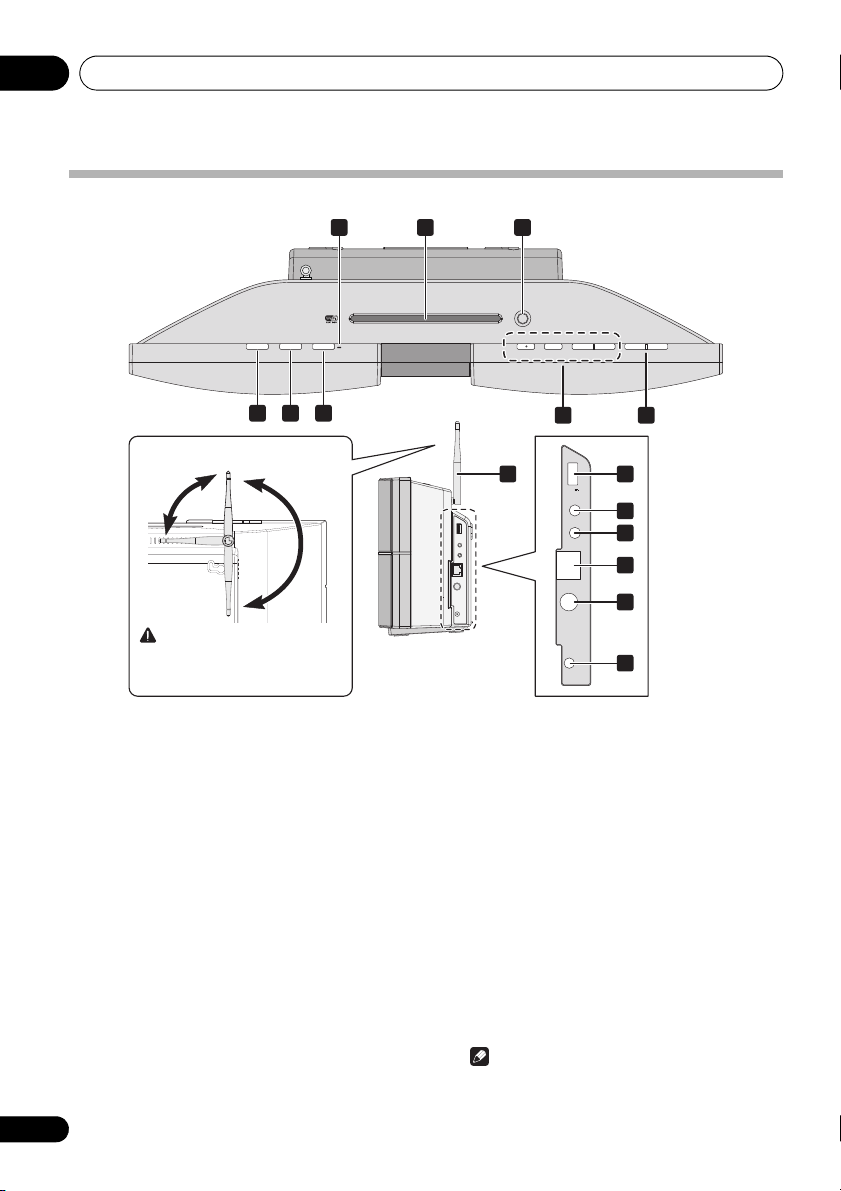
Part names and functions02
5 V
2.1 A
PHONES
AUDIO IN
ANTENNA
DC IN
18 V
LABEL SIDE
DISC EJECT
STANDBY/ON VOLUME
–+
INPUTNW SETUP
WIRELESS DIRECT
LAN(10/100)
12
1
915
10
11
13
14
2 3
5 64
7 8
Movable range of the wireless
LAN antenna
90°
180°
CAUTION
• Do not move the antenna beyond
the movable range. Doing so may
damage the antenna.
Top panel/Side panel
1 STANDBY/ON button
Switches the unit between standby and on (page 14).
2 INPUT button
Selects the input source.
3NW SETUP
Use to set the wireless network (page 24).
4
WIRELESS DIRECT
See Connect to network on page 24.
5Disc slot
EJECT
6
Eject the disc.
7 Playback control buttons
Select the desired track or file to be played back. Stop current
playback. Stop playback or resume playback from the point
where it was paused.
8VOLUME –/+
Use to set the listening volume (page 14).
10
En
9
USB
terminal
Use to connect your USB mass storage device or Apple iPod/
iPhone/iPad as an audio source (pages 18 and 22).
10 Headphone socket
Use to connect headphones. When the headphones are
connected, there is no sound output from the speakers
(page 16).
11
Use to connect an auxiliary component using a stereo minijack cable (page 38).
12 LAN (10/100) connector
Connect this unit to the router using a LAN cable (page 11).
13 FM antenna socket
Connect provided FM wire antenna here (page 11).
14 DC IN terminal
Plug the supplied AC adapter (page 12).
15
Receives signals from wireless devices.
AUDIO IN
socket
Wireless
Note
LAN antenna
• This is not an FM antenna.
Page 11
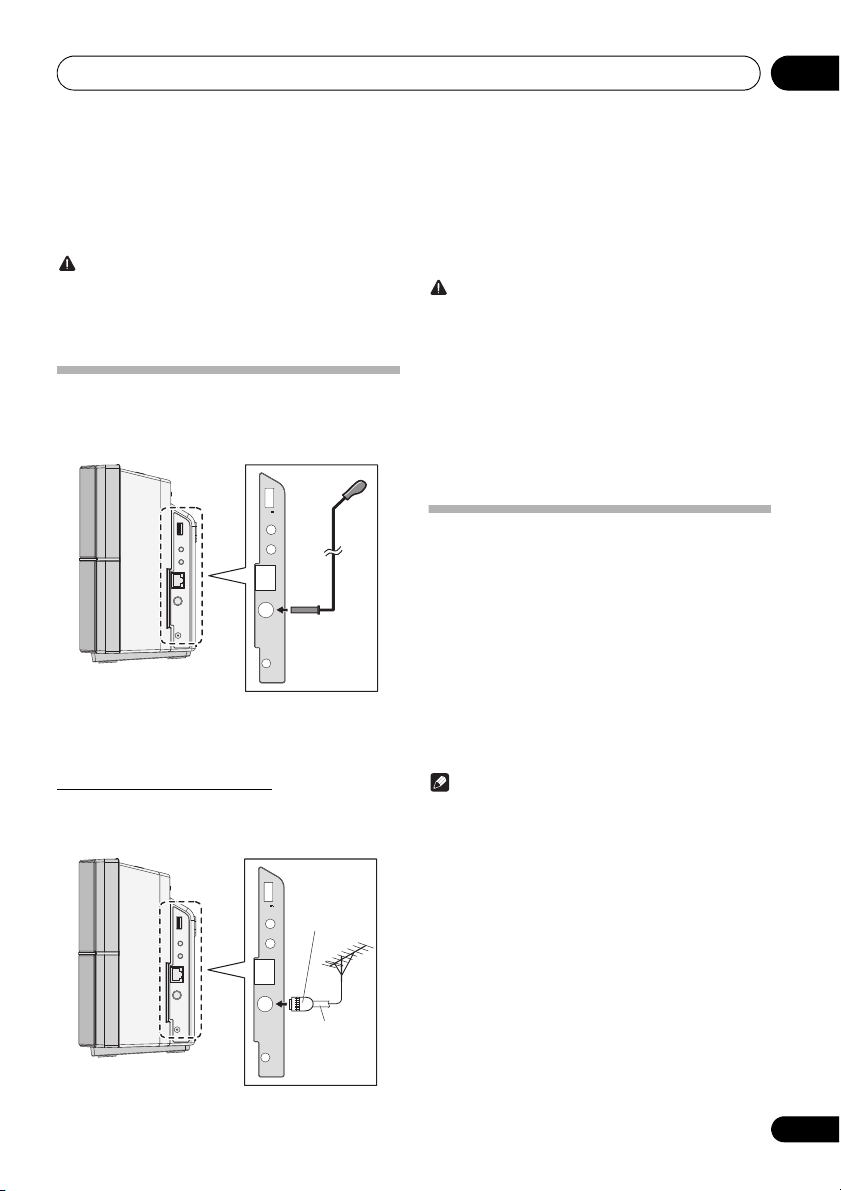
Connections 03
PHONES
AUDIO IN
ANTENNA
DC IN
18 V
5 V
2.1 A
LAN(10/100)
1
PHONES
AUDIO IN
ANTENNA
DC IN
18 V
5 V
2.1 A
LAN(10/100)
One-touch PAL
connector
75 coaxial
cable
Chapter 3:
Connections
CAUTION
• Be sure to turn off the power and unplug the power cord
from the power outlet whenever making or changing
connections.
• Connect the power cord after all the connections
between devices have been completed.
Connecting antenna
Connect the FM wire antenna as shown below. To improve
reception and sound quality, connect external antennas (see
Using external antennas below).
1 Connect the FM wire antenna into the FM
antenna socket.
For best results, extend the FM antenna fully and fix to a wall
or door frame. Don’t drape loosely or leave coiled up.
Using external antennas
To improve FM reception
Use a PAL connector (not supplied) to connect an external FM
antenna.
To customers in Norway and Sweden
CAUTION
• “Apparater som er koplet til beskyttelsesjord via
nettplugg og/eller via annet jordtilkoplet utstyr - og er
tilkoplet et koaksialbasert kabel-TV nett, kan forårsake
brannfare. For å unngå dette skal det ved tilkopling av
apparater til kabel-TV nett installeres en galvanisk
isolator mellom apparatet og kabel-TV nettet.”
• “Apparater som är kopplade till skyddsjord via jordat
vägguttag och/eller via annan utrustning och samtidigt
är kopplad till kabel-TV nät kan i vissa fall medföra risk för
brand. För att undvika detta skall vid anslutning av
apparaten till kabel-TV nät galvanisk isolator finnas
mellan apparaten och kabel-TV nätet.
Connecting to the network
through the LAN interface or
WLAN antenna
By connecting this unit to the network via the LAN interface,
you can play back audio files stored on components on the
network, including your computer, and listen to Internet
Radio stations.
Connect the LAN terminal on this unit to the LAN terminal on
your router (with or without the built-in DHCP server function)
with a straight LAN cable (CAT 5 or higher). Also wireless
connection to the network is possible.
Turn on the DHCP server function of your router. If your router
does not have a built-in DHCP server function, you have to set
up the network manually. For details, see page 24.
Note
• To use services such as Internet Radio, you must
conclude a contract with an Internet service provider.
• Photo or video files cannot be played back.
11
En
Page 12
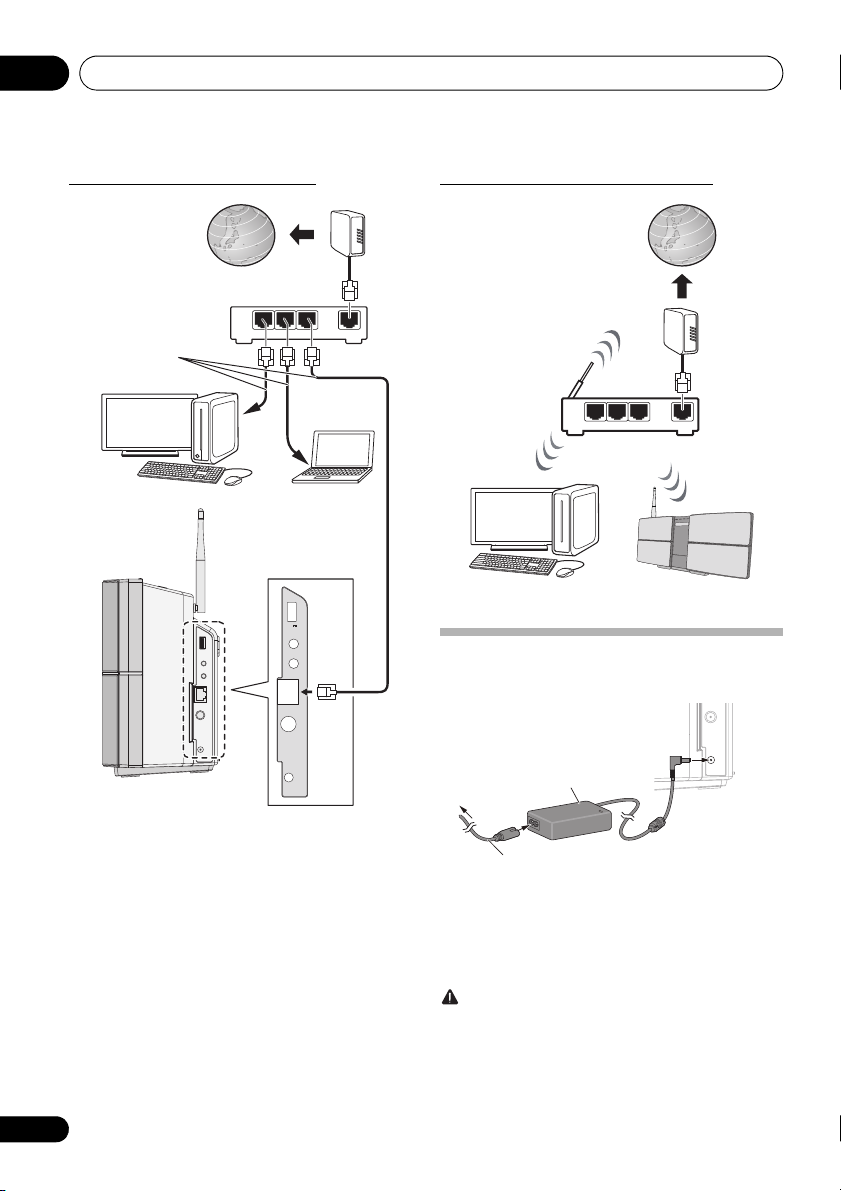
Connections03
Internet
Modem
Router
Computer 2Computer 1
LAN cable
(commercially
available)
WAN
321
LAN
Internet
Router
Modem
This unitComputer
To AC outlet
Power cord (Supplied)
AC adapter
(Supplied)
Connecting using LAN cable Connecting using wireless LAN
LAN
321
WAN
12
En
5 V
2.1 A
PHONES
AUDIO IN
LAN(10/100)
ANTENNA
DC IN
18 V
Plugging in
After you’ve finished making all connections, plug the unit
into an AC outlet.
1 Plug the supplied AC adapter into the DC
IN socket on the side of the unit.
2 Plug the supplied power cord into the AC
adapter then plug the other end into an AC
outlet.
CAUTION
• Do not use any power cord other than the one supplied
with this unit.
• Do not use the supplied power cord for any purpose
other than that described below.
Page 13
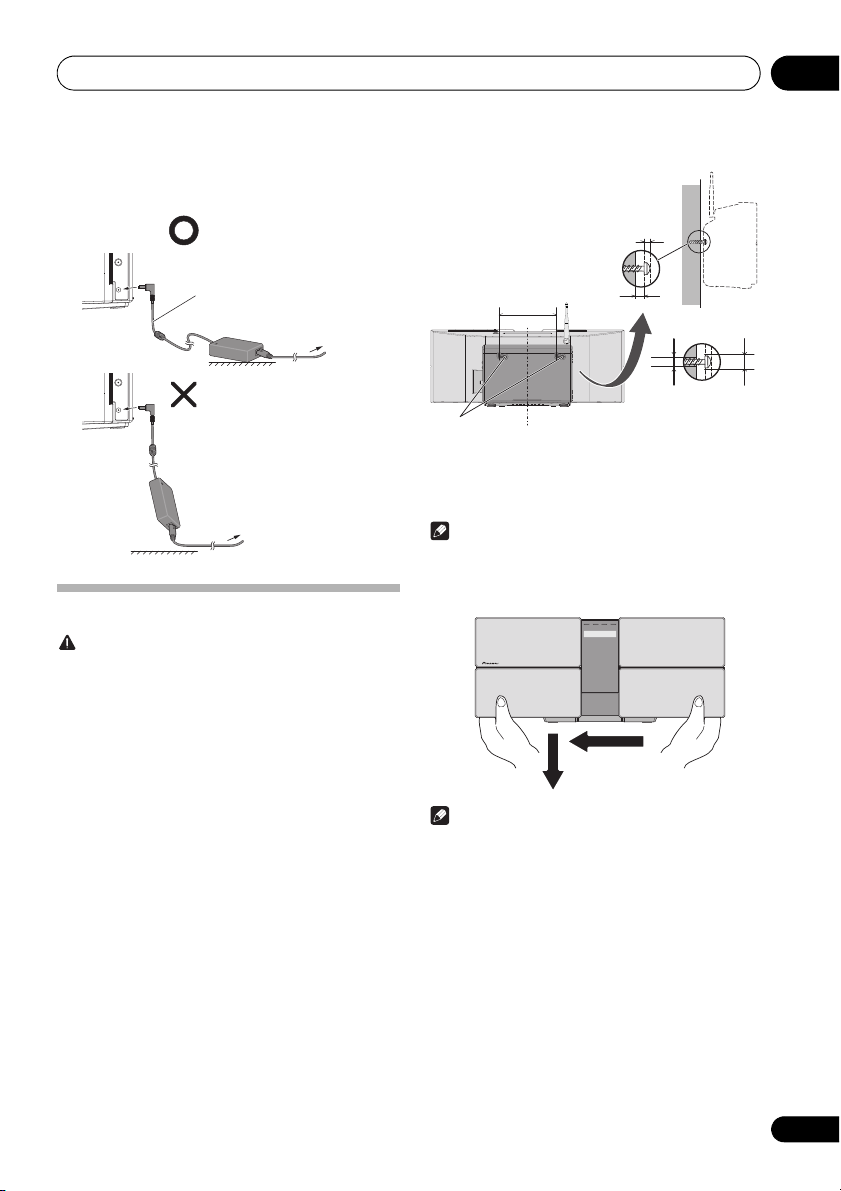
Connections 03
In contact with the ground
Suspended off the ground
1.5 m
To AC outlet
To AC outlet
154
Lock holes
Wall hanging screws
(commercially available)
7 mm to 8 mm
2 mm to 3 mm
Suggested screw
diameter
(Please use screws that
match the wall strength
and wall materials)
Screw head
ø6.5 mm to ø10 mm
Screw diameter
ø4 mm
Center line
POWER ON TIMER TUNE
PUSH OPEN
NETWORK
17 mm
9 mm
• The cord length from the unit to the AC adaptor is 1.5 m
long. Make sure that you use the AC adaptor so that it is
not suspended in air.
Hang from the wall to use
CAUTION
When hanging the unit from a wall, firmly screw the
wall hanging screws (sold separately) into the wall,
and confirm that the wall is capable of holding the
unit safely. If the materials or strength of the wall
cannot support the weight of the unit, then there is
the possibility of the unit falling off.
Do not connect the iPad/iPad mini to the dock. The
unit is not compatible. Do not connect any device
that is not compatible. Please refer to page 17 for
compatible or supported models. The iPad/iPad mini
may fall and cause injury, or tilt over and cause
damage to the device (especially around the
connector section).
Hang the unit from the wall only after all connections
(including USB and headphones) are completed. If redoing the
connections, take the unit off the wall first. When connections
are completed, connect the power cord to the AC outlet while
hanging the unit on the wall.
1 Screw the wall hanging screws into the
wall, putting them the specified attachment
measurement (154 mm) apart.
See Dimensions (Rear) on page 47.
2 Insert the wall hanging screws into the lock
holes.
Note
• Do not take your hands off the unit as the unit is still not
attached and may fall. Immediately continue on to step 3.
3 Slide to the left, and drop down.
Please confirm that the unit is securely attached.
Note
• When taking off the wall, move the unit in the opposite
direction from when mounting. Move up then slide to the
right.
• When attaching the unit to the wall, there is the
possibility of it falling depending on how it is attached.
Take due care to avoid any accidents.
• Select a location for the placement/installation of unit
that is sufficiently strong enough to hold the weight of
the unit. If you do not know the strength etc. of the wall,
then consult with a professional.
• The company bears no responsibility for accidents or
damages caused by inadequate installation/attachment,
incorrect use, modifications, natural disasters etc.
• Place all cables along the wall to prevent anyone from
tripping over them.
• When the unit is hanging from a wall, pay extra attention
to make sure your iPod/iPhone does not fall.
• Do not hold the unit by grabbing onto the iPod/iPhone
dock.
13
En
Page 14
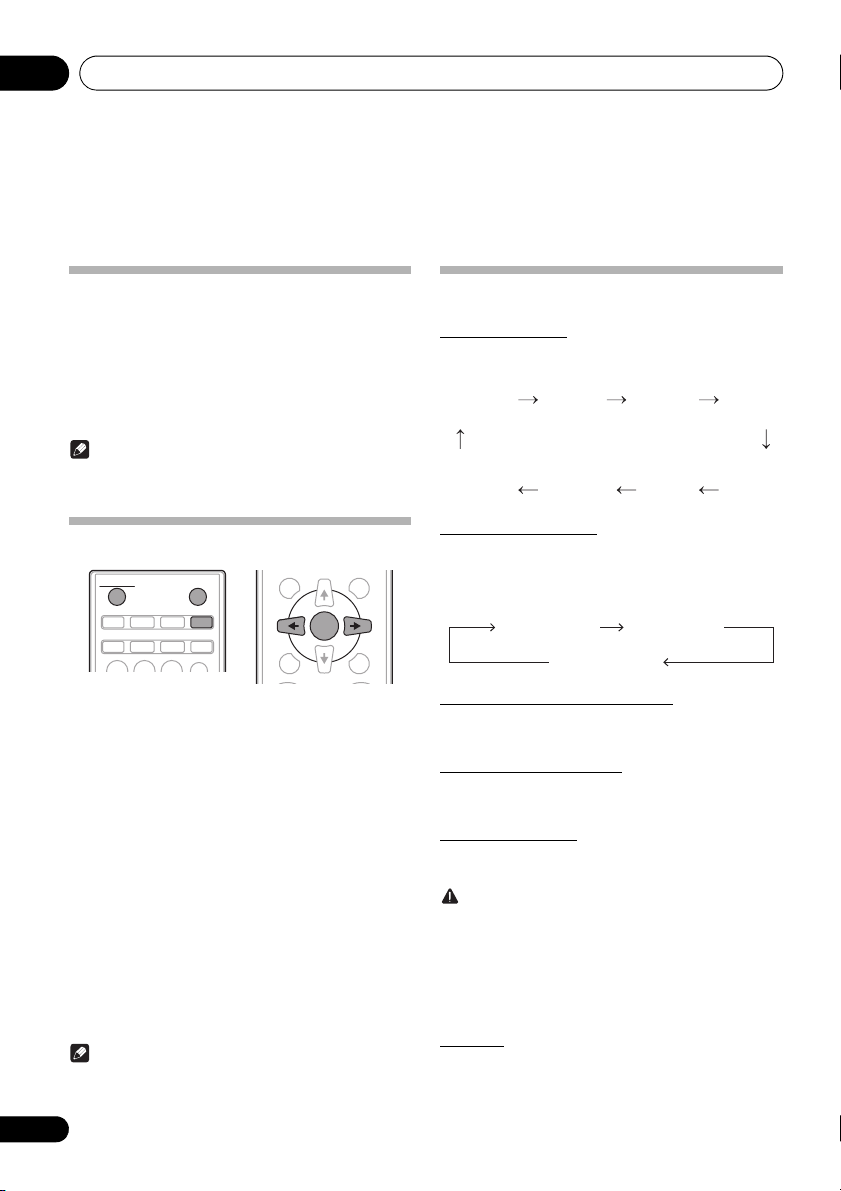
Getting started04
STANDBY/ON
CD USB TUNER TIMER
iPod
AUDIO IN
SLEEP
EQUALIZER
CLOCK
NETWORK
DISPLAY FOLDER
MENU
PRESET VOLUME
TUNE–
TUNE+
MEMORY
/PROGRAM
ENTER
CD FM IPOD
AUDIO INFAVORITE
USB/IPOD
I RADIOM SERVER
I RADIO
FAVORITE
M SERVER
Chapter 4:
Getting started
To turn the power on
Press the STANDBY/ON to turn the power on.
About startup time:
About 30 seconds are required between after the power turns
on until the unit is actually ready to use. The time required for
startup can be reduced by setting the quick start mode to on.
After use:
Press the STANDBY/ON to enter the power stand-by mode.
Note
• In standby mode, if iPod/iPhone/iPad is connected, the
unit turns charge mode.
Setting the clock
1 Press
2 Press CLOCK on the remote control.
“CLOCK” is shown on the main display.
3 Press
4 Press
5 Press
ENTER.
6 Press
ENTER to confirm.
7 Press
To confirm the time display:
Press the CLOCK. The time display will appear for about 10
seconds.
To readjust the clock:
Perform “Setting the clock” from step 1.
14
En
STANDBY/ON
ENTER
.
/
to set the day, then press ENTER.
/
to set the hour, then press
/
to set the minute, then press
ENTER
.
Note
• When power supply is restored after unit is plugged in
again or after a power failure, reset the clock.
to turn the power on.
General control
Input function
When the INPUT on main unit is pressed, the current function
will change to different mode. Press the INPUT repeatedly to
select desired function.
Network function
When pressing NETWORK on the remote control, the current
network function will change to different network mode.
Press the NETWORK repeatedly to select desired network
function. The selected function is displayed on the front panel
display.
Display brightness control
Press DIMMER to dims the display brightness. The
brightness can be controlled in four steps.
Volume auto setting
If you turn off and on the main unit with the volume set to 31
or higher, the volume starts at 30.
Volume control
Press the VOLUME –/+ on the unit or press VOLUME +/– on
the remote control to increase or decrease the volume.
CAUTION
• The sound level at a given volume setting depends on
speaker efficiency, location, and various other factors. It
is advisable to avoid exposure to high volume levels. Do
not turn the volume on to full at switch on. Listen to
music at moderate levels. Excessive sound pressure
from earphones and headphones can cause hearing
loss.
Muting
The volume is muted temporarily when pressing the MUTE on
the remote control. Press again to restore the volume.
Page 15
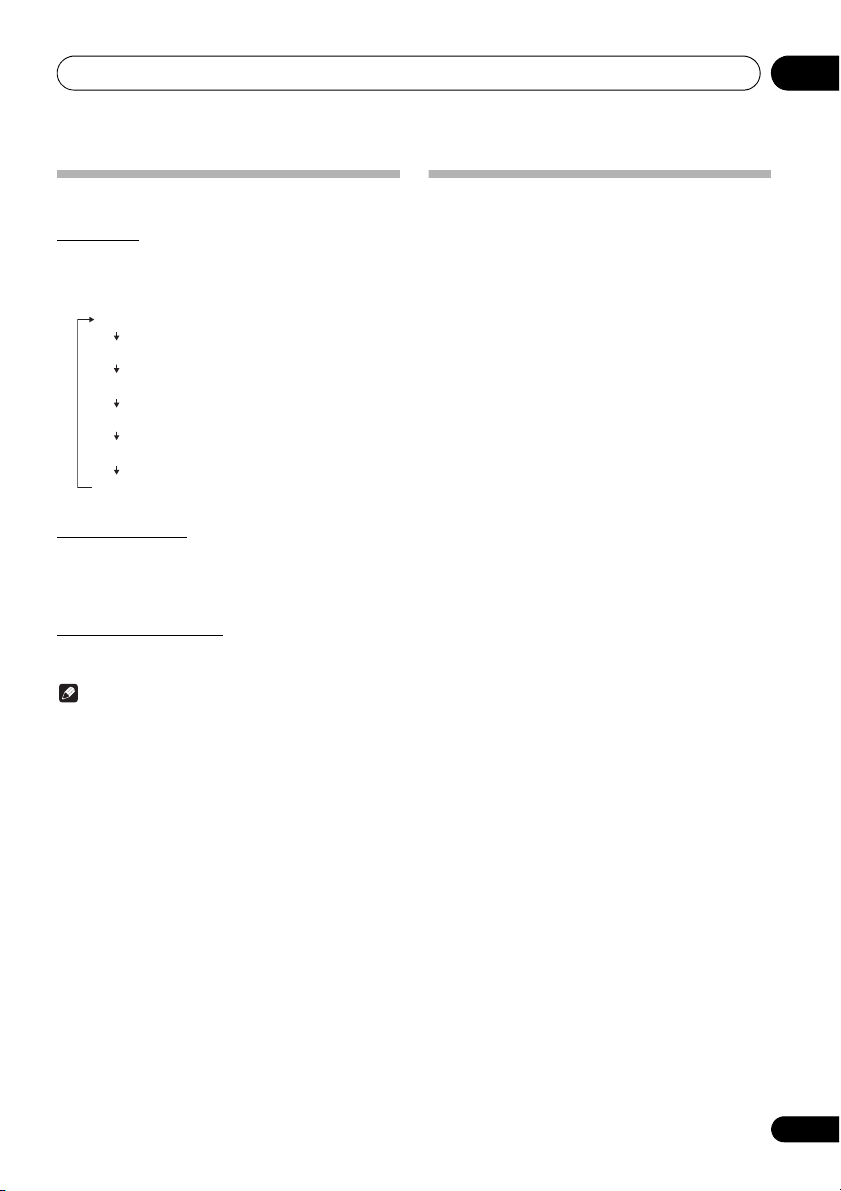
Getting started 04
NIGHT
FLAT A flat and basic sound.
ACTIVE
DIALOGUE
A sound that can be enjoyed
at night even with lower volume.
A powerful sound that
emphasizes low and high tones.
A sound that allows the radio or
vocals to be heard more easily.
COMP
WALL
Will improve music quality when
compressed audio files like MP3 is played.
When setting on the wall, adjust so
that the bandwidth balance improves.
Sound controls
Equalizer
When the EQUALIZER is pressed, the current mode setting
will be displayed. To change to a different mode, press the
EQUALIZER repeatedly until the desired sound mode
appears.
P.BASS control
When the power is first turned on, the unit will enter the
P.BASS mode which emphasizes the bass frequencies. To
cancel the P.BASS mode, press the P.BASS on the remote
control.
Bass/treble control
Press the BASS/TREBLE, then press /// to adjust the
bass or treble.
Note
•The EQUALIZER and P.BASS cannot operate
simultaneously. The most recently selected of these two
functions will be the one used.
• BASS/TREBLE can operate alongside either the
EQUALIZER or P.BASS.
When one of the above two functions is
selected, the function that is not selected
will be displayed as follows.
1 When P.BASS setting (ON/OFF) is changed
• EQUALIZER : FLAT
2 When EQUALIZER setting is changed
• P.BASS : OFF
Setting the wake-up timer
Used to change the existing timer setting, or to set a new
timer.
1 Press
2 Press TIMER.
3 Press
then press ENTER.
4 Press
press ENTER.
5 Press
source, then press
6 Press
press ENTER.
7 Press
ENTER.
8 Press
ENTER.
9 Adjust the volume press
press ENTER.
10 Press
standby mode.
STANDBY/ON
/
to select “ONCE” or “DAILY”,
ONCE – Works once only at a preset time.
DAILY – Works at the preset time on a preset day.
/
to select “
/
to select the timer playback
• CD, FM, USB/IPOD, IPOD, AUDIO IN and I RADIO can
be selected as the playback source.
/
to select the timer day, then
/
to set the hour, then press
/
to set the minute, then press
• Set the time to finish as in steps 7 and 8 above.
STANDBY/ON
•The TIMER indicator lights up.
to turn the power on.
TIMER SET
ENTER
.
VOLUME +/–
to enter the power
”, then
, then
15
En
Page 16
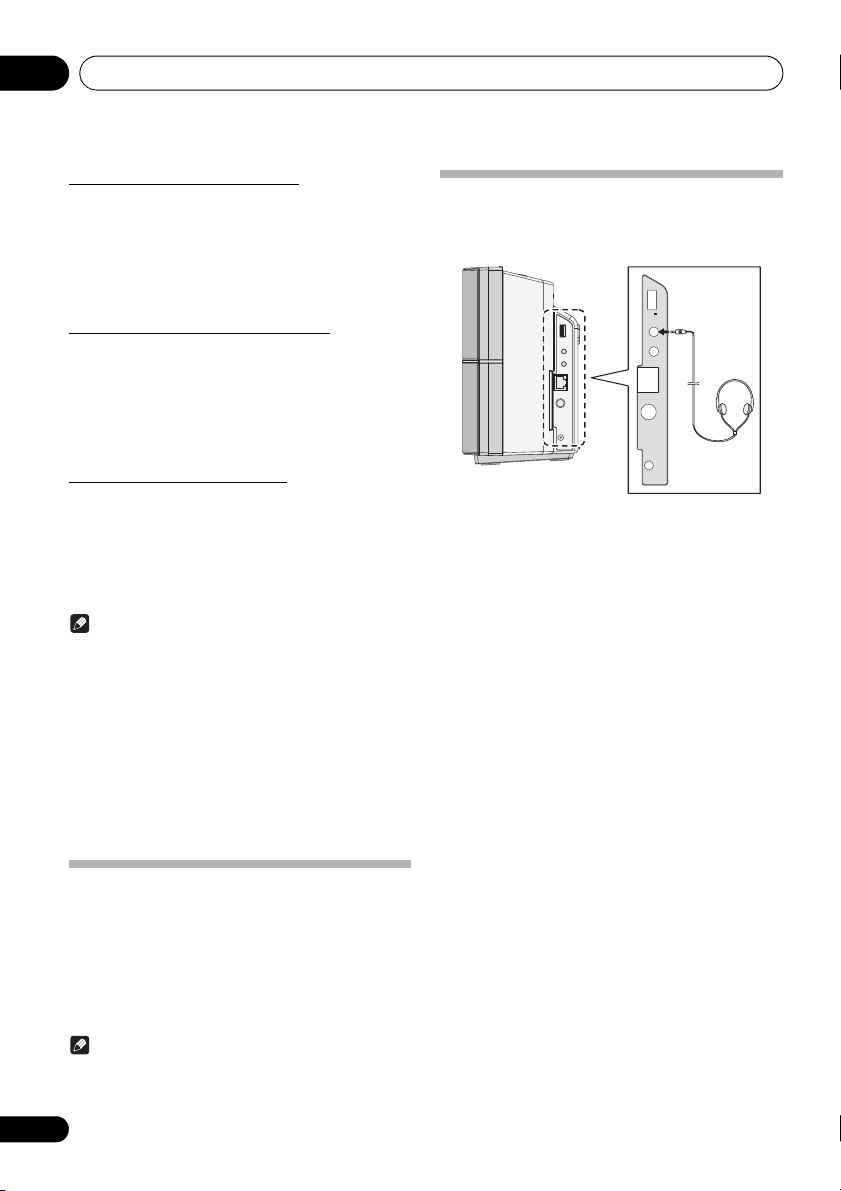
Getting started04
Calling the wake-up timer
An existing timer setting can be reused.
1 Follow steps 1 to 3 in “Setting the wake-up
timer”.
2 Press
to select “
TIMER ON
”, then
/
press ENTER.
Cancelling the wake-up timer
Turn off the timer setting.
1 Follow steps 1 to 3 in “Setting the wake-up
timer”.
2 Press
to select “
TIMER OFF
”, then
/
press ENTER.
Using the wake-up timer
1 Press
off.
2 At the wake-up time, this unit will turn on
automatically and play the selected input
function.
STANDBY/ON
Note
• If at the wake-up time an iPod/iPhone/iPad is not
connected to the unit or a disc is not inserted, the unit
will be turned on but will not play back the track.
• Some discs may not be played automatically at the wakeup time.
• When setting the timer set at least one minute between
the start and end time.
• If at the wake-up time the unit is not connected to the
network, the wake up timer will turn on but the Internet
Radio will not be played.
• The last station to be selected will be played on the
Internet Radio. If the Internet Radio has never been
played, then no station will be selected to be played.
to turn the power
Using Headphones
Connect the headphones plug to the PHONES terminal.
When the headphones are connected, there is no sound
output from the speakers.
5 V
2.1 A
PHONES
AUDIO IN
LAN(10/100)
ANTENNA
DC IN
18 V
• Do not turn the volume on to full at switch on and listen
to music at moderate levels. Excessive sound pressure
from earphones and headphones can cause hearing
loss.
• Before plugging in or unplugging the headphone,
reduce the volume.
• Be sure your headphone has a 3.5 mm diameter plug
and impedance between 16
recommended impedance is 32
and 50 . The
.
Using the sleep timer
The sleep timer switches off the unit after a specified time so
you can fall asleep without worrying about it.
1 Press
time.
Choose between 10 min, 20 min, 30 min, 60 min, 90 min, 120
min, 150 min, 180 min or OFF. The newly set value displays for
3 seconds, and then the setting is completed.
16
En
SLEEP
repeatedly to select a switch off
Note
• The sleep timer can be set by pressing SLEEP while the
remaining time is displayed.
Page 17
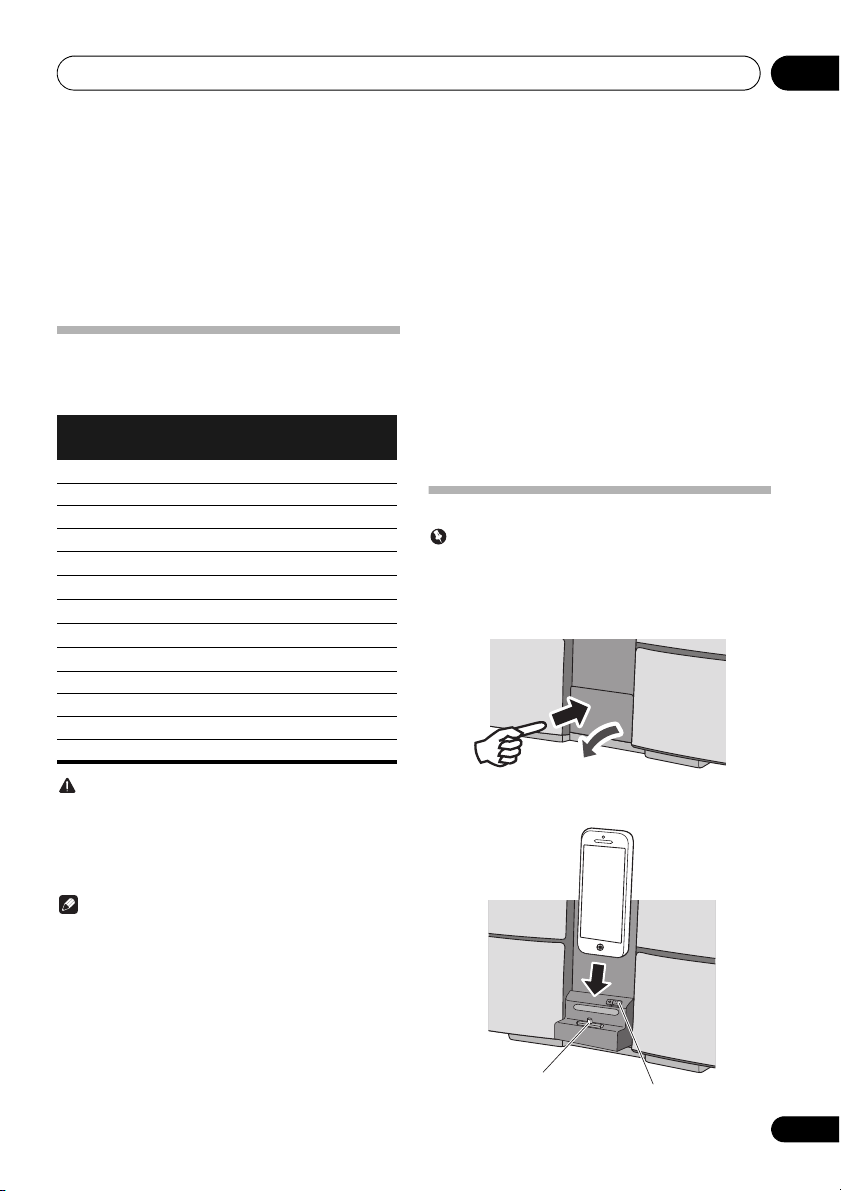
iPod/iPhone/iPad playback 05
PUSH OPEN
Push
Dock connector
Lock release switch
Chapter 5:
iPod/iPhone/iPad playback
Merely by connecting your iPod/iPhone/iPad to this unit, you
can enjoy high-quality sound from your iPod/iPhone/iPad.
Playback setting for iPod/iPhone/iPad music can be
performed from this unit or the iPod/iPhone/iPad itself.
Confirming what iPod/iPhone/iPad
models are supported
The iPod/iPhone/iPad playable on this unit are shown below.
iPod/iPhone/iPad
iPhone 5
iPhone 4S
iPhone 4
iPhone 3GS
iPhone 3G
iPhone
iPad mini
iPad (3/4G)
iPad 2
iPod nano 7G
iPod nano (3/4/5/6G)
iPod touch 5G
iPod touch (1/2/3/4G)
Dock connector
(Lightning
connector)
—
—
—
—
—
—
—
—
—
—
USB terminal
• Pioneer cannot under any circumstances accept
responsibility for any direct or indirect loss arising from
any inconvenience or loss of recorded material resulting
from iPod/iPhone/iPad failure.
• For detailed instructions on using the iPod/iPhone/iPad,
please refer to the manual supplied with the iPod/
iPhone/iPad.
• This system has been developed and tested for the
software version of iPod/iPhone/iPad indicated on the
website of Pioneer (http://pioneer.jp/homeav/support/
ios/eu/).
• Installing software versions other than indicated on the
website of Pioneer to your iPod/iPhone/iPad may result
in incompatibility with this system.
• This unit cannot be used to record CD, tuner or other
content on an iPod/iPhone/iPad.
Connecting your iPod/iPhone
Important
• If you use a commercially available protective cover with
your iPod/iPhone, you may not be able to connect your
iPod/iPhone to the dock connector.
1 Press the PUSH OPEN panel.
CAUTION
Do not connect the iPad/iPad mini to the dock. The
unit is not compatible. Do not connect any device
that is not compatible. The iPad/iPad mini may fall
and cause injury, or tilt over and cause damage to
the device (especially around the connector section).
Note
• Pioneer does not guarantee that this unit plays iPod/
iPhone/iPad models other than the ones specified.
• Some functions may be restricted depending on the
model or software version.
• iPod/iPhone/iPad is licensed for reproduction of noncopyrighted materials or materials the user is legally
permitted to reproduce.
• Features such as the equalizer cannot be controlled
using this system, and we recommend switching the
equalizer off before connecting.
2 Connect your iPod/iPhone.
17
En
Page 18

iPod/iPhone/iPad playback05
RELEASE
PHONES
AUDIO IN
ANTENNA
DC IN
18 V
5 V
2.1 A
LAN(10/100)
When closing the iPod/iPhone dock
• When closing the dock, slide the lock release switch
once to the left. This will release the lock on the dock, so
return the dock to the original position.
Connecting iPod/iPhone/iPad using
supplied iPad stand
1 Connect the iPod/iPhone/iPad cable to the
USB
terminal on the side of the unit.
2 Pass the iPod/iPhone/iPad cable through the
bottom of the stand and connect it to the iPod/
iPhone/iPad.
3 Set the iPod/iPhone/iPad on the stand.
Playing iPod/iPhone/iPad
1 Connect your iPod/iPhone/iPad.
• If an iPod/iPhone/iPad is connected while the unit is
turned on, playback of the iPod/iPhone/iPad will not
begin.
2Press
“IPOD” or “USB/IPOD” is shown on the main display.
If this unit cannot play your iPod/iPhone/iPad, perform the
following troubleshooting checks:
If the iPod/iPhone/iPad cannot be operated, check the
following items:
iPod
or
USB
as the input source.
• The available iPod/iPhone/iPad playback controls from
the unit are /, , .
• In the following case, operate your iPod/iPhone/iPad
directly:
- Searching a file by artist name or genre.
- Playing in the repeat or random mode.
CAUTION
• When your iPod/iPhone/iPad is connected to this unit
and you wish to operate the iPod/iPhone/iPad directly,
be sure to steady the iPod/iPhone/iPad with the other
hand to prevent malfunctions due to faulty contacts.
Note
• For detailed instructions on using the iPod/iPhone/iPad,
please refer to the manual supplied with the iPod/
iPhone/iPad.
• iPod/iPhone/iPad recharging occurs whenever an iPod/
iPhone/iPad is connected to this unit. (This function is
supported in standby mode as well.)
• When input is switched from iPod to another function,
iPod/iPhone/iPad playback is temporarily stopped.
Important
• Check whether the iPod/iPhone/iPad is supported by
this unit.
• Reconnect the iPod/iPhone/iPad to the unit. If this
doesn’t seem to work, try resetting your iPod/iPhone/
iPad.
• Check that iPod/iPhone/iPad software is supported by
the unit.
• Is the iPod/iPhone/iPad connected correctly? Reconnect
the iPod/iPhone/iPad to the unit.
• Is the iPod/iPhone/iPad experiencing a hangup? Try
resetting the iPod/iPhone/iPad, and reconnect it to the
unit.
18
En
Page 19

Disc playback 06
Slot a disc with
the label side
facing front.
Chapter 6:
Disc playback
This system can play back a standard CD, CD-R/RW in the CD
format and CD-R/RW with MP3 or WMA files, but cannot
record on them. Some audio CD-R and CD-RW discs may not
be playable due to the state of the disc or the device that was
used for recording.
MP3:
MP3 is a form of compression. It is an acronym which stands
for MPEG Audio Layer 3. MP3 is a type of audio code which is
processed by significant compression from the original audio
source with very little loss in sound quality.
• This system supports MPEG-1/2 Audio Layer 3 (Sampling
rates: 8 kHz to 48 kHz; Bit rates: 32 kbps to 320 kbps).
• During VBR file playback, time counter in the display
may differ from its actual playback time.
WMA:
WMA (Windows Media Audio) files are Advanced System
Format files that include audio files which are compressed
with Windows Media Audio codec. WMA is developed by
Microsoft as an audio format file for Windows Media Player.
• This system supports WMA (Sampling rates: 32 kHz/44.1
kHz/48 kHz; Bit rates: 64 kbps to 320 kbps).
• During VBR file playback, time counter in the display
may differ from its actual playback time.
Playing discs or files
1 Press
2 Press
repeatedly on the main unit to select CD input.
3 Slot a disc.
STANDBY/ON
CD
on the remote control or
to turn the power on.
INPUT
CAUTION
• Do not insert two or more discs into the slot at once.
• Do not play discs of special shapes (heart, octagon, etc.).
It may cause malfunctions.
• If the disc does not load smoothly, do not attempt to
force it. Remove it from the slot and try inserting it again.
Attempting to force a disc causes damage or
malfunction.
• Do not touch the recording surface of the disc, since the
disc may not play properly if it has fingerprints or other
soiling.
• 8 cm discs cannot be played. Also do not attempt to use
adapters for 8 cm CD to play such discs, since
malfunction may result.
• Do not insert water and other foreign objects from the
disc slot. This may cause malfunction.
Note
• Due to the structure of the disc information, it takes longer
to read an MP3/WMA disc than a normal CD
(approximately 20 to 90 seconds).
• When the beginning of the first tr ack is reached during fast
reverse, the unit will enter the playback mode (only for CD).
• If TV or radio interference occurs during CD operation,
move the unit away from the TV or radio.
Tip
• When no operation has done in CD mode and the audio
file is not played for more than 20 minutes, the power will
automatically turn off.
• Auto power off can be switched to ON/OFF (page 52).
Various disc functions
Function Main
Play
unit
Remote
control
Operation
Press in the stop mode.
• Insert it in the center of the disc slot, and press in gently
from above.
• The disc will then be automatically drawn into the slot.
4 Press to start playback.
After the last track is played, the unit will stop automatically.
Stop
Pause
Track up/
down
Fast
forward/
reverse
Press in the playback mode.
Press in the playback mode.
Press to resume playback
from the paused point.
Press in the playback or stop
mode.
If you press the button in the
stop mode, press to start
the desired track.
Press and hold down in the
playback mode.
Release the button to resume
playback.
19
En
Page 20

Disc playback06
STANDBY/ON
CD USB TUNER TIMER
DISPLAY FOLDER
TUNE+
123
456
789
0
iPod
AUDIO IN
SLEEP
EQUALIZER
P.B AS S
BASS/TREBLE
RANDOM
CLEAR REPEAT
CLOCK
DISPLAY FOLDER
MENU
PRESET VOLUME
ST/MONO
+
MUTE
TUNE–
TUNE+
DIMMER
–
+
–
MEMORY
/PROGRAM
0
ENTER
ASPM PTY DISPLAY
RDS
NETWORK
Advanced CD or MP3/WMA disc
playback
Direct track search
By using the numeric buttons, the desired tracks on the
current disc can be played.
Use the numeric buttons on the remote control to
select the desired track while playing the selected
disc.
Note
• A track number higher than the number of tracks on the
disc cannot be selected.
To stop playback:
Press .
Repeat play
Repeat play can play one track, all tracks or a programmed
sequence continuously.
To repeat one track:
Press REPEAT repeatedly until “RPT ONE” appears. Press
ENTER.
To repeat all tracks:
Press REPEAT repeatedly until “RPT ALL” appears. Press
ENTER.
To repeat desired tracks:
Perform steps 1 to 5 in “Programmed play (CD or MP3/WMA)”
section on this page and then press REPEAT repeatedly until
“RPT ALL” appears. Press ENTER.
To cancel repeat play:
Press REPEAT repeatedly until “RPT OFF” appears. Press
ENTER.
20
En
Note
• After performing repeat play, be sure to press .
Otherwise, the disc will play continuously.
• During repeat play, random play is not possible.
• When random play is set up during repeat play, the
repeat play will be canceled.
Random play
The tracks on the disc can be played in random order
automatically.
To random play all tracks:
Press RANDOM repeatedly until “RDM ON” appears. Press
ENTER.
To cancel random play:
Press RANDOM repeatedly until “RDM OFF” appears. Press
ENTER.
Note
• In random play, the unit will select and play tracks
automatically. (You cannot select the order of the
tracks.)
• During random play, repeat play is not possible.
• When repeat play is set up during random play, random
play will be canceled.
Programmed play (CD or MP3/WMA)
You can choose up to 32 selections for playback in the order
you like.
1 While in the stop mode, press
PROGRAM
on the remote control to enter the
programming save mode.
2Press
or the numeric buttons on the
remote control to select the desired tracks.
3 Press ENTER to save folder and track
number.
4 Repeat steps 2 to 3 for other folder/tracks.
Up to 32 tracks can be programmed.
• If you want to check the programmed tracks, press
MEMORY/PROGRAM.
• If you make a mistake, the last programmed tracks will
be canceled by pressing CLEAR.
5Press to start playback.
To cancel the programmed play mode:
To cancel the programmed play, press twice on the remote
control. The display will show “PRG CLR” and all the
programmed content will be cleared.
Adding tracks to the program:
Press the MEMORY/PROGRAM. Then follow steps 2 to 3 to
add tracks.
MEMORY
/
Page 21

Disc playback 06
ROOT
(FOLDER 1)
FOLDER A
(FOLDER 2)
FOLDER B
(FOLDER 3)
FILE 9
FILE 10
FILE 3
FILE 4
FILE 5
FILE 6
FILE 7
FILE 8
FOLDER E
(FOLDER 6)
FOLDER C
(FOLDER 4)
FOLDER D
(FOLDER 5)
FILE 1
FILE 2
STANDBY/ON
CD USB TUNER TIMER
DISPLAY FOLDER
TUNE+
123
456
789
0
iPod
AUDIO IN
SLEEP
EQUALIZER
P.B AS S
BASS/TREBLE
RANDOM
CLEAR REPEAT
CLOCK
DISPLAY FOLDER
MENU
PRESET VOLUME
+
MUTE
TUNE–
TUNE+
DIMMER
–
+
–
MEMORY
/PROGRAM
0
ENTER
NETWORK
Title/Artist/Album display
Number of track, playback
time display
File type display
Number of folder/track
display
Note
• When a disc is ejected anything programmed is cleared.
• If you press the STANDBY/ON to enter the standby
mode or change the function from CD to another, the
programmed selections will be cleared.
• During the program operation, random play is not
possible.
• When random play is set up during programmed play,
programmed play will be canceled.
About folder playback order
If MP3/WMA files are recorded in several folders, a folder
number will be set to each folder automatically.
These folders can be selected by the FOLDER on the remote
control. If there is no supported file formats inside the
selected folder, the folder is skipped and the next folder will be
selected.
Example: How the folder numbers are assigned if MP3/WMA
format files are recorded are as shown below.
1 ROOT folder is set as FOLDER 1.
2 As for folders inside ROOT folder (FOLDER A
and FOLDER B), the folder which is recorded
earlier on the disc will be set as FOLDER 2 and
FOLDER 3.
3 As for folder inside FOLDER A (FOLDER C and
FOLDER D), the folder which is recorded earlier
on the disc will be set as FOLDER 4 and FOLDER
5.
4 FOLDER E that is inside FOLDER D will be set
as FOLDER 6.
• The folder and file order information which is recorded
on the disc depends on the writing software. There
maybe possibilities that this unit will playback the files
not according to our expected playback order.
• From a disc with MP3/WMA files up to 255 folders and
999 files (including non playable files) can be read.
• The maximum number of allowable folders, including
the ROOT folder, is 255 folders.
Specify the folder to play
To specify the folder to play, perform the following steps.
1 Press CD, and load an MP3/WMA disc.
/
2 Press FOLDER, and press
to select
desired playback folder.
3 Press ENTER.
Playback will start from the first song of the selected folder.
• Even if it is stopped, it is possible to press /, to select
a folder.
Switch the display contents
1 Press
If the title, artist and album name has been written to the file,
that information will be displayed. (The unit can only display
alphanumeric characters. Non-alphanumeric character are
displayed as ”*”.)
• “Copyright protected WMA files” or “Unsupported files”
• There may be cases where no information can be
• Displaying title, artist and album name is only supported
DISPLAY
.
Note
cannot be played back. In these case the files will be
skipped automatically.
displayed.
for MP3 files.
21
En
Page 22

USB playback07
PHONES
AUDIO IN
ANTENNA
DC IN
18 V
5 V
2.1 A
LAN(10/100)
USB storage device
(commercially
available)
Chapter 7:
USB playback
Playing USB storage devices
It is possible to listen to two-channel audio using the USB
interface on the side of this unit.
• Pioneer does not guarantee that any file recorded on a
USB storage device will play or that power will be
supplied to a USB storage device. Also note that Pioneer
will accept no responsibility whatsoever for loss of files
on USB storage devices caused by connection to this
unit.
1 Press
“USB/IPOD” is shown on the main display.
2 Connect the USB storage device.
The number of folders or files stored on the connected USB
storage device appear on the main display automatically.
USB
as the input source.
• This unit does not support a USB hub.
• If an iPod/iPhone/iPad is connected to the unit, the unit
will automatically begin charging it.
• When a USB storage device is not playing and no
operations have been performed for more than 20
minutes, the unit will automatically power off.
• Auto power off can be switched to ON/OFF (page 52).
Repeat play
Repeat play can play one track, all tracks or a programmed
sequence continuously.
To repeat one track:
Press REPEAT repeatedly until “RPT ONE” appears. Press
ENTER.
To repeat all tracks:
Press REPEAT repeatedly until “RPT ALL” appears. Press
ENTER.
To repeat desired tracks:
Perform steps 1 to 5 in “Programmed play (CD or MP3/WMA)”
section on page 20 and then press REPEAT repeatedly until
“RPT ALL” appears. Press ENTER.
To cancel repeat play:
Press REPEAT repeatedly until “RPT OFF” appears. Press
ENTER.
3 When the recognition is completed, press
to start playback.
• When changing to a different input source, stop the USB
memory playback first, before changing.
4 Disconnect USB storage device from the
terminal.
Turn the power off before removing the USB storage device.
Note
• USB flash drive that supports USB 2.0 can be used.
• This unit may not recognize a USB storage device, play
files or supply power to a USB storage device. For
details, see When a USB storage device is connected on
page 40.
22
En
USB
Note
• After performing repeat play, be sure to press .
Otherwise, the file of USB storage device will play
continuously.
• During repeat play, random play is not possible.
• When random play is set up during repeat play, the
repeat play will be canceled.
Random play
The file of USB storage device can be played in random order
automatically.
To random play all tracks:
Press RANDOM repeatedly until “RDM ON” appears. Press
ENTER.
To cancel random play:
Press RANDOM repeatedly until “RDM OFF” appears. Press
ENTER.
Note
• In random play, the unit will select and play tracks
automatically. (You cannot select the order of the tracks.)
• During random play, repeat play is not possible.
• When repeat play is set up during random play, random
play will be canceled.
Page 23

USB playback 07
Specify the folder to play
To specify the folder to play, perform the following steps.
1 Press
device.
2 Press
desired playback folder.
3 Press
Playback will start from the first song of the selected folder.
Switch the display contents
The unit can display the information recorded in the USB
storage device. For details, see Switch the display contents on
page 21.
Playing in the desired order
(Programmed Play)
The unit can play folders stored on a USB storage device in
the desired order. For details, see Programmed play (CD or
MP3/WMA) on page 20.
USB
, and connect the USB storage
FOLDER
, and press
ENTER
.
• Even if it is stopped, it is possible to press /, to select
a folder.
/
to select
23
En
Page 24

Connect to network08
C
D
A
E
WAN
321
LAN
Connecting this
unit using wireless
LAN
WAN
321
LAN
WPS-PBC
Connecting to a router without
WPS-PBC function
Connect this unit directly to your computer or
tablet computer. Settings must be performed
from the Web browser of the computer or
tablet computer.
WAN
321
LAN
WPS-PBC
Connecting to a router with WPS-PBC function
If your computer or tablet
computer is equipped with
wireless LAN function
If your computer or tablet
computer is not equipped
with wireless LAN function
(wired LAN only)
B
D
A
WAN
321
LAN
Connecting this unit
using wired LAN
WAN
321
LAN
DHCP
When fixed IP must be set
(connecting to a router without DHCP
server function)
Your computer or tablet computer must be
connected directly to the unit, and settings
must be performed from a Web browser.
If your computer or
tablet computer is
equipped with wireless
LAN function
WAN
321
LAN
DHCP
Connecting to a router with DHCP server function
(this method should be used under normal conditions)
If your computer or tablet
computer is not equipped
with wireless LAN function
(wired LAN only)
Connecting this unit to the router using an iPhone/iPod touch/iPad (with iOS
5.0 or later)
The same wireless LAN connection settings can be applied to this unit.
F
(use this method under normal conditions)
Wireless Direct Function
The Wireless Direct function allows the use of a direct wireless connection between this unit and a wireless LAN device, without the need for
a router.
Chapter 8:
Connect to network
Network setting
If a broadband router (with built-in DHCP server function) is connected to this unit, you can simply turn on the DHCP server
function without having to set up the network manually. Before you set up the network, consult with your ISP or the network
manager for the required settings. It is advised that you also refer to the operation manual supplied with your network
component. Any changes made to a router without the DHCP server function must be reflected to unit network settings.
If you select method C, D, E or F, confirm the LAN cable is not connected to this unit.
Precautions when connecting this unit to a wireless LAN router
The SSID only supports use of single-byte alphanumeric characters, together with the underbar and certain other symbols. If
using another character coding, the SSID must be updated before making network settings. For more details regarding SSID,
consult your router’s operating instructions.
24
En
Page 25

Connect to network 08
http://169.254.1.1
a
b
A: Using a web browser on a
computer supporting wired LAN to
make connecting settings for the
unit
Make sure that the LAN cable connections has completed
(page 12).
1 Use a LAN cable to connect the unit to the
computer.
5 V
2.1 A
PHONES
AUDIO IN
LAN(10/100)
ANTENNA
DC IN
18 V
2 Connect the AC adapter, and press
STANDBY/ON
Wait for about 30 to 40 seconds.
3 Wait for the
from flashing to steadily lighted red.
This may require up to 90 seconds or so.
.
NETWORK
indicator to change
4When the
NETWORK
indicator lights red,
start your computer’s Web browser, and access
the URL noted below to make settings for this
unit.
The Web Control menu will appear.
For Safari
Press Bookmark icon ( ) at the upper left of the screen.
Click Bonjour list (a), and then select this unit’s name
(“Friendly Name”) (b) in Bookmark.
5 From the menu on the left, select “Network
Configuration”.
If you wish to change the Friendly Name, select “Friendly
Name” from the menu and change the name before selecting
“Network Configuration”.
25
En
Page 26

Connect to network08
6 If using a wireless LAN connection, input the
router’s SSID, then select the “Security” item set
on the router.
Also, if input of a fixed IP is required, set DHCP to OFF here
and make the setting.
7 If a password is requested, input it here.
8 When settings are completed, click on
“Apply”.
The unit will automatically power down.
10 Press
When the power is completely on, the NETWORK indicator
will light white, indicating that settings are completed.
STANDBY/ON
IP Address
The IP address to be entered must be defined within the
following ranges. If the IP address defined is beyond the
following ranges, you cannot play back audio files stored
on components on the network or listen to Internet
Radio stations.
Class A: 10.0.0.1 to 10.255.255.254 / Class B: 172.16.0.1
to 172.31.255.254 / Class C: 192.168.0.1 to
192.168.255.254
Subnet Mask
If an xDSL modem or a terminal adapter is directly
connected to this unit, enter the subnet mask listed in
your ISP documentation. In most of the cases, enter
255.255.255.0.
Default Gateway
If a gateway (router) is connected to this unit, enter the
corresponding IP address.
Primary DNS Server/Secondary DNS Server
If there is only one DNS server address listed in your ISP
documentation, enter Primary DNS Server. In case
there are more than two DNS server addresses, enter
Alternate DNS in the other DNS server address field.
Proxy Setup
Select Use Proxy Server when you connect this unit to
the Internet via a proxy server. Enter the Proxy Host
Name and the port number of your proxy server in the
Proxy Port field.
.
B: Wired connection to a router
with DHCP server
1 Disconnect the power cord from AC power
before performing the connection between
router and this unit.
Use a LAN cable to connect this unit and your router.
2 Connect the AC adapter, and press
STANDBY/ON
Wait for about 30 to 40 seconds.
.
3 When the power is fully turned on, the
NETWORK indicator will light white.
9 Disconnect the LAN cable from the unit and
confirm that the router’s power is ON.
If you intend to use the unit in a wired configuration, use a
LAN cable to connect the unit to the router.
26
En
Page 27

Connect to network 08
http://192.168.1.1
192.168.1.1
a
b
• This setting for the network has been confirmed for Mac
C: Connections for wireless LAN
using WPS-PBC function
1 Be sure the LAN cable is not connected to the
unit.
2 Plug the power cord into an AC outlet. Press
STANDBY/ON
3 Press
.
and NW SETUP on the main unit for
3 seconds.
The NETWORK indicator will flash blue.
4 Within 2 minutes, press the router’s WPS.
For information regarding router operation, consult the
router’s operating instructions.
5 The network connection settings will be
performed automatically, and when the
connection is complete, the
NETWORK
will briefly change to flashing blue, then light
steadily white.
The NETWORK indicator will flash white when the signal is
weak.
D: Connecting to a router without
WPS-PBC function
Be sure your computer is equipped with wireless LAN
function. Settings can be performed from the Web browser of
the computer.
1 Be sure the LAN cable is not connected to the
unit.
2 Plug the power cord into an AC outlet. Press
STANDBY/ON
3 Press VOLUME – and NW SETUP on the main
unit for 3 seconds.
The NETWORK indicator will light red, and “SETUP” is shown
on the main display.
4 Select Pioneer Setup (this unit) in the
available wireless network connection of your
computer.
SSID is displayed as Pioneer Setup:xxxxxx. “xxxxxx” is the
lower three bytes of the MAC address.
Note
• Consult the appropriate operating instructions for
information regarding operation of the computer,
iPhone, tablet computer or other device used.
• Since this kind of connection is not encoded, a minor
security risk may be involved.
.
indicator
OS X 10.7 and Safari 5.1.
5When the
NETWORK
indicator lights red,
start your computer’s Web browser, and access
the URL noted below to make settings for this
unit.
The Web Control menu will appear.
For Safari
Press Bookmark icon ( ) at the upper left of the screen.
Click Bonjour list (a), and then select this unit’s name
(“Friendly Name”) (b) in Bookmark.
27
En
Page 28

Connect to network08
6 From the menu on the left, select “Network
Configuration”.
7 If using a wireless LAN connection, input the
router’s SSID, then select the “Security” item set
on the router.
Also, if input of a fixed IP is required, set DHCP to OFF here
and make the setting.
8 If a password is requested, input it here.
9 When settings are completed, click on
“Apply”.
The unit will automatically power down.
Note
• You can set the network as in the above by connecting
this unit’s IP address via the Safari browser even if Web
control isn’t selected.
E: Connection settings using an iOS
device
You can apply iPod/iPhone/iPad (iOS device with iOS ver 5.0
or later)’s Wi-Fi settings to this unit.
Confirm that the iOS device has a wireless connection to your
router.
1 Be sure the LAN cable is not connected to the
unit.
If your iPod/iPhone/iPad Wi-Fi is set to a setting that the
product cannot connect to, such as IEEE 802.11n, you will be
unable to apply those settings. Execute these steps after
checking the Wi-Fi settings of your iPod/iPhone/iPad.
2 Unlock your iPod/iPhone/iPad that Wi-Fi
connection is completed.
3 Plug the power cord into an AC outlet. Press
STANDBY/ON
4Press
If you press iPod, connect iPod/iPhone to the iPod/iPhone
dock. If you press USB, connect the iOS device to the USB
terminal.
5 Press NW SETUP.
The NETWORK indicator will flash blue.
6 Tap “Allow” on iPod/iPhone/iPad.
The Wi-Fi settings of your iPod/iPhone/iPad are applied to the
unit.
iPod
.
or
USB
on the remote control.
10 Press
When the power is completely on, the NETWORK indicator
will light white, indicating that settings are completed.
STANDBY/ON
.
28
En
When the connection is complete, the NETWORK indicator
will briefly change to flashing blue, then light steadily white.
The NETWORK indicator will flash white when the signal is
weak.
Page 29

Connect to network 08
You may now operate your iPod/iPhone/iPad to perform
F: Wireless Direct
AirPlay, etc.
Important
• Wireless Direct should be used only as a temporary
connection under conditions where a normal router
cannot be used. This connection is not encoded, so the
music stream and music metadata will not be encrypted.
• Wireless Direct is intended for use with smartphones in
their originally manufactured condition that receive
regular updates. If a smartphone has been modified
(such as “jailbreaking” or “unlocking” a phone), its
security is compromised, and the wireless connection
could result in unauthorized access or other intrusion.
Do not use a modified phone with Wireless Direct.
Note
• Only one wireless device can be connected at the same
time.
• Wireless Direct doesn’t have internet connection. When you
are using Wireless Direct, you will not be able to use any kind
of internet service.
• When power to this unit is turned OFF, the Wireless Direct
function is canceled, and the unit returns to the network
setting in effect prior to using the Wireless Direct function.
1 Confirm that the AC adapter and LAN cable
are not connected to the unit.
2 Connect the AC adapter, and press
STANDBY/ON
Wait for about 30 to 40 seconds.
.
3 Confirm that “WAITING” is no longer
displayed on the main display. Hold the
depressed for 3 seconds.
SETUP
The NETWORK indicator will light blue, and “W DIRECT” is
shown on the main display; wait for about 10 to 20 seconds.
NW
4 When the network indicator lights blue,
connect to the network called “Wireless Direct N
: xxxxxx” from Wi-Fi network setting on the
computer, iPhone, tablet computer or other
device.
N: 0 – 9 Values
The default value is 0.
Each time the Wireless Direct is executed after this, the value
will change consecutively to 1, 2, 3, and so on.
Press and hold NW SETUP for 3 seconds. “W DIRECT” is
shown on the main display.
The “xxxxxx” is the device’s unique identifier number. Not all
characters may be displayed, depending on the device used.
Consult the appropriate Operating Instructions for
information regarding operation of the computer, iPhone,
tablet computer or other device used.
This completes the connection.
The NETWORK indicator remains lighted blue.
Network type setting
Network Type setting can be changed on the Network
Configuration screen.
1 Select Network type, Auto/Wired.
2 Press “Apply” to change settings.
Note
• Auto: Recommended value. Both wireless and wired
LAN functions will be effective. Use of wired or wireless
LAN depends on whether a LAN cable is connected at
the time the power is turned ON.
• Wired: Wireless LAN functions will be turned off, and
only the wired LAN is effective.
29
En
Page 30

Internet Radio09
Chapter 9:
Internet Radio
Installation of the Pioneer Control Application (ControlApp) is
required in order to use all of the Internet Radio functions.
Consult the following website:
When using iPhone/iPod touch
http://pioneer.jp/support/soft/iapp_controlapp/en.html
When using Android
http://pioneer.jp/support/soft/aapp_controlapp/en.html
• For details, Installing ControlApp and Using ControlApp
on page 31.
Listening to the Internet Radio
You can select and listen to your favorite Internet Radio
station from the list of Internet Radio stations created, edited,
and managed by the vTuner database service exclusively for
use with the Pioneer products.
Connecting to a LAN network
Connect to the network using the LAN interface or WLAN
antenna.
For details on the connections, See Connecting to the network
through the LAN interface or WLAN antenna on page 11.
Playing music on Internet Radio
1 Connect this unit and your mobile device to
a network.
The Internet Radio function cannot be used when using a
wireless Direct connection.
2 Start ControlApp.
3 Tap the Internet Radio.
4 Tap the playback control.
Audio playback will begin.
Note
• When listening to music with Internet Radio, the
following remote control buttons will be disabled: /
(play/pause), (prev), and (next)
• Buttons remaining enabled on this unit and its remote
control include STANDBY/ON, INPUT, and VOLUME
–/+ (VOLUME –/+).
• If no play back and no operation has done for 20 minutes
or more, the unit turns off automatically.
• Auto power off can be switched to ON/OFF (page 52).
Playing back your favorite songs
20 broadcast stations are already preset in Favorites. The
broadcast stations registered as Favorites do not require the
ControlApp to listen to, but can also be accessed from the
supplied remote control.
1 Press the
repeatedly to select Favorites.
2 Press the
control.
Playback will begin.
3 To select from broadcast stations registered
under Favorite, use the
(next) or
If, after selecting a broadcast station, you want to return to the
previous station, press the or the PRESET – once and the
product will retune back to the previous station. Press the
or the PRESET – twice to go back to the station prior to
that.
Note
• Favorites can only be added or deleted using the
ControlApp.
• “Internet Radio” is radio programming distributed over
the internet. Numerous Internet Radio stations exist
around the world, ranging in size from small services run
by individuals to large stations managed by commercial
ground-based broadcasting companies. Ordinary
ground-based broadcasting is limited to the range of the
radio wave, but Internet Radio allows reception of radio
programs from around the world, delivered through the
Internet. On the other hand, depending on the status of
the Internet connection, broadcast sounds may
sometimes be interrupted or garbled.
NETWORK
ENTER
PRESET +/–
- A broadband connection is recommended when
listening to Internet Radio. Use of a 56 K modem or
ISDN connection may inhibit your ability to fully
appreciate the potential of Internet Radio.
- Computer port numbers for Internet Radio may
differ, depending on the station, so it is
recommended to check your firewall settings.
- The provision of lists of broadcasting stations by
vTuner may be discontinued without notification.
- Broadcasting stations sometimes interrupt or
discontinue broadcasts. In such cases, it may not
be possible to receive broadcasts from a station,
even though it is published on a list of available
stations.
- The list of Internet Radio stations provided with this
unit is based on the radio station database service
vTuner. This database service is edited and
compiled for use with this unit.
on the remote control
or the / on the remote
(prev) and
to make your selection.
30
En
Page 31

Internet Radio 09
Wired/Wireless
Wireless
• vTuner is an online contents service for Internet Radio.
For more information about vTuner, consult the website
at http://www.vtuner.com.
• This product is protected by certain intellectual property
rights held by NEMS and BridgeCo. Use or distribution
of such technology outside of this product is prohibited
without a license from NEMS and BridgeCo or their
authorized subsidiary.
• Accessing external contents requires a high-speed
Internet connection, together with registration and
contract with a commercial Internet provider. Services
from third-person content providers may be changed,
interrupted, or discontinued without notice, and Pioneer
assumes no responsibility for any such issues. Pioneer
makes no guarantees regarding the continuity or future
availability of external content-providing services.
Installing ControlApp
The Pioneer application ControlApp must be installed on your
mobile device. For more information about your operating
environment, access the appropriate Website as noted below.
If using an iPhone or iPod touch
You can obtain from “App Store”.
If using an Android device
You can obtain from “Google Play”.
Using ControlApp
If using ControlApp for the first time, follow these procedures
to start the application.
1 Connect this unit to the network you
normally use.
2 Connect your mobile device to the same
network.
Confirm that ControlApp is installed on your mobile device.
3 Turn on the power to this unit.
4 Start ControlApp on your mobile device.
5 Tap the “Download”.
When download is completed, the CONTROL screen will be
displayed.
Download
31
En
Page 32

Music server10
Chapter 10:
Music server
Installation of the Pioneer Control Application (ControlApp) is
required in order to use all of the Music server functions.
Consult the following website:
When using iPhone/iPod touch
http://pioneer.jp/support/soft/iapp_controlapp/en.html
When using Android
http://pioneer.jp/support/soft/aapp_controlapp/en.html
For details, Installing ControlApp and Using ControlApp on
page 31.
This unit can play audio files stored on computers or other
components on a Local Area Network (LAN).
Introduction
This unit allows you to listen to audio files on a computer or
other component connected to the unit via LAN interface.
This chapter describes the setup and playback procedures
required to enjoy these features. It is advisory that you also
refer to the operation manual supplied with your network
component.
Note
• Photo or video files cannot be played back.
Playing music on Music server
1 Connect this unit and your mobile device to
a network.
The Music server function cannot be used when using a
wireless Direct connection.
2 Start ControlApp.
3 Tap the Music Server.
4 Tap the playback control.
Audio playback will begin.
Note
• When listening to music with Music server, the following
remote control buttons will be disabled: / (play/
pause), (prev), and (next)
• Buttons remaining enabled on this unit and its remote
control include STANDBY/ON, INPUT, and VOLUME –/
+ (VOLUME –/+).
• If no play back and no operation has done for 20 minutes
or more, the unit turns off automatically.
• Auto power off can be switched to ON/OFF (page 52).
About playable DLNA network devices
This unit allows you to play music on media servers
connected on an identical Local Area Network (LAN) as the
unit. This unit allows you to play files stored on the following
devices:
• PCs running Microsoft Windows Vista or XP Service
Pack 3 with Windows Media Player 11 installed
• PCs running Microsoft Windows 7 with Windows Media
Player 12 installed
• DLNA-compatible digital media servers (on computers
or other components)
Files stored in a computer or DMS (Digital Media Server) as
described above can be played via command from an external
Digital Media Controller (DMC). Devices controlled by this
DMC to play files are called DMRs (Digital Media Renderers).
This unit supports this DMR function.
When this unit is selected as a DMR and DMS playback is
begun, the unit’s input automatically switches to DMR. When
in the DMR mode, such operations as playing and stopping
files can be performed from the external controller. Volume
adjustment and the muting control are also possible.
Important
• You cannot access a computer on a network while you
are logged onto a domain that is configured in a
Windows network environment. Instead of logging onto
the domain, log onto the local machine.
• There are cases where the time elapsed may not be
correctly displayed.
Note
• Depending on the external controller being used,
playback may be interrupted when the volume is
adjusted from the controller. In this case, adjust the
volume from the unit or remote control.
32
En
Page 33

AirPlay 11
Chapter 11:
AirPlay
Using AirPlay on iPod touch,
iPhone, iPad and iTunes
AirPlay works with iPhone, iPad, and iPod touch with iOS
4.3.3 or later, Mac with OS X Mountain Lion, and Mac and PC
with iTunes 10.2.2 or later.
To use AirPlay, select your unit on your iPod touch, iPhone,
iPad or in iTunes and start playback. For more information,
see the Apple website (http://www.apple.com).
• Adjustment of the unit’s volume from iPod touch,
iPhone, iPad or iTunes.
• / (play/pause), (prev), and (next) track, and
random/repeat from the remote control of the unit. The
display will not show the Play Status, Repeat, or random
icons.
Tip
• A network environment is required to use AirPlay.
• The unit’s name that shows up in the AirPlay UI on iPod
touch, iPhone, iPad and iTunes can be changed by
Friendly Name from web browser.
• AirPlay provided on this unit has been developed and
tested based on the software versions for the iPod touch,
iPhone, iPad and the software versions for iTunes that
are indicated on the Pioneer website. AirPlay may not be
compatible with iPod touch, iPhone, iPad or iTunes
software versions other than those indicated on the
Pioneer website.
About the DHCP server function
To play back audio files stored on components on the
network, you must turn on the DHCP server function of your
router.
In case your router does not have the built-in DHCP server
function, it is necessary to set up the network manually.
Otherwise, you cannot play back audio files stored on
components on the network or listen to Internet Radio
stations. See Connect to network on page 24 for more on this.
Playing audio files stored on
computers or other components
Connecting to the LAN network
Be sure to connect computer or other components to the
network using the LAN interface before you use this function.
For details on the connections, See Connecting to the network
through the LAN interface or WLAN antenna on page 11.
Using AirPlay to enjoy music
1 Confirm that the iPod touch, iPhone, iPad,
iTunes and this unit are connected to the same
wired or wireless network.
2 Play music on iPod touch, iPhone, iPad or
iTunes.
3 During playback, tap the AirPlay icon ( )
displayed on the iPod touch, iPhone, iPad or
iTunes.
4 Select this unit’s name (“Friendly Name”)
from the available device list.
Authorizing this unit
This unit must be authorized to enable playback. The unit is
automatically authorized when it is connected to a computer
over a network. If not, please authorize this unit manually on
the computer. The authorization (or permission) method for
access varies depending on the type of server currently being
connected. For more information on authorizing this unit,
refer to the instruction manual of your server.
33
En
Page 34

AirPlay11
X-SMC55
Operating AirPlay from an iPod/iPhone/
iPad
1 Tap Music icon and start playing music.
Playback starts.
2 Tap AirPlay icon ( ).
3 Select X-SMC55.
34
En
Page 35

Using the tuner 12
STANDBY/ON
CD USB TUNER TIMER
DISPLAY FOLDER
TUNE+
123
456
789
0
iPod
AUDIO IN
SLEEP
EQUALIZER
P.B AS S
BASS/TREBLE
RANDOM
CLEAR REPEAT
CLOCK
DISPLAY FOLDER
MENU
PRESET VOLUME
ST/MONO
+
MUTE
TUNE–
TUNE+
DIMMER
–
+
–
MEMORY
/PROGRAM
0
ENTER
ASPM PTY DISPLAY
RDS
NETWORK
DISPLAY FOLDER
MENU
PRESET VOLUME
+
MUTE
TUNE–
TUNE+
DIMMER
–
+
–
MEMORY
/PROGRAM
0
ENTER
DISPLAY FOLDER
MENU
PRESET VOLUME
+
MUTE
TUNE–
TUNE+
+
MEMORY
/PROGRAM
0
RANDOM
CLEAR REPEAT
ENTER
Chapter 12:
Using the tuner
To receive an FM stereo transmission:
Listening to the radio broadcasts
The following steps show you how to tune in to FM radio
broadcasts using the automatic (search) and manual (step)
tuning functions. Once you are tuned to a station you can
memorize the frequency for recall later. See Saving station
presets below for more on how to do this.
Tuning
1 Press the
the power on.
2 Press
3 Press TUNE +/– on the remote control to
tune in to the desired station.
Automatic tuning:
Press and hold TUNE +/–, scanning will start automatically
and the tuner will stop at the first receivable broadcast
station.
Manual tuning:
Press the TUNE +/– repeatedly to tune in to the desired
station.
Note
• When radio interference occurs, automatic tuning may
stop automatically at that point.
• Automatic tuning will skip weak signal stations.
• To stop the automatic tuning, press .
• When an RDS (Radio Data System) station is tuned in,
the frequency will be displayed first. Finally, the station
name will appear.
• Full auto tuning can be achieved for RDS stations using
Auto Station Program Memory (ASPM) mode, see
page 37.
TUNER
STANDBY/ON
.
to turn
• Press ST/MONO to select stereo mode and “AUTO” will
be displayed.
Improving poor FM reception:
1 Press ST/MONO repeatedly to select MONO.
This will change the tuner from stereo to mono and usually
improve the reception.
Saving station presets
If you often listen to a particular radio station, it’s convenient
to have the unit store the frequency for easy recall whenever
you want to listen to that station (Preset tuning). This saves
the effort of manually tuning in each time. This unit can
memorize up to 30 stations.
1 Tune to a station you want to memorize.
See Tuning for more on this.
2 Press
The preset number will flash.
3 Press
channel number.
4 Press
station in memory.
If the preset number has changed from flashing to lighting,
before the station is memorized, repeat the operation from
step 2.
MEMORY/PROGRAM
PRESET +/–
to select the preset
MEMORY/PROGRAM
• Repeat steps 1 to 4 to set other stations, or to change a
preset station. When a new station is stored in the
memory, the station previously memorized for that
preset channel number will be erased.
.
to store that
Note
• The backup function protects the memorized stations for
a few hours should there be a power failure or the AC
power cord become disconnected.
35
En
Page 36

Using the tuner12
To recall a memorized station
1 Press
station.
PRESET +/–
to select the desired
To scan the preset stations
The stations saved in the memory can be scanned
automatically. (Preset memory scan)
1 Press and hold
The preset number will appear and the programmed stations
will be tuned in sequentially, for 5 seconds each.
2 Press
PRESET +/–
PRESET +/–
.
again when the desired
station is located.
To erase entire preset memory
1 Press
2 Press
TUNER
on the remote control.
CLEAR
until “MEM CLR” appears.
Note
• All stations will be erased.
Using the Radio Data System (RDS)
An introduction to RDS
Radio Data System (RDS) is a system used by most FM radio
stations to provide listeners with various kinds of
information—the name of the station and the kind of show
they’re broadcasting, for example.
One feature of RDS is that you can search by type of program.
For example, you can search for a station that’s broadcasting
a show with the program type, JAZZ.
You can search the following program types:
NEWS – News
AFFAIRS – Current Affairs
INFO – General Information
SPORT – Sport
EDUCATE – Educational
DRAMA – Radio plays, etc.
CULTURE – National or
regional culture, theater, etc.
SCIENCE – Science and
technology
VARIED – Usually talk-based
material, such as quiz shows
or interviews.
POP M – Pop music
ROCK M – Rock music
EASY M – Easy listening
LIGHT M – ‘Light’ classical
music
CLASSICS – ‘Serious’ classical
music
OTHER M – Music not fitting
above categories
WEATHER – Weather reports
FINANCE – Stock market
reports, commerce, trading,
etc.
CHILDREN – Programs for
children
SOCIAL – Social affairs
RELIGION – Programs
concerning religion
PHONE IN – Public expressing
their views by Phone
TRAVEL – Holiday-type travel
rather than traffic
announcements
LEISURE – Leisure interests
and hobbies
JAZZ – Jazz
COUNTRY – Country music
NATION M – Popular music in
a language other than English
OLDIES – Popular music from
the ‘50s and’ 60s
FOLK M – Folk music
DOCUMENT – Documentary
TEST – Broadcasting when
testing emergency broadcast
equipment or receivers.
ALARM – Emergency
announcement made under
exceptional circumstances to
give warning of events causing
danger of a general nature.
Searching for RDS programs
You can search a program type listed above.
1Press
2 Press RDS
“SELECT” will appear for about 6 seconds.
3Press
program type you want to hear.
Each time the button is pressed, the program type will appear.
If the button is held down, the program type will appear
continuously.
4 While the selected program type is
displayed (within 6 seconds), press RDS
again.
After the selected program type has been lit for 2 seconds,
“SEARCH” will appear, and the search operation will start.
TUNER
on the remote control.
PTY
on the remote control.
/
or
/
to select the
PTY
36
En
Note
• If the display has stopped flashing, start again from step
2. If the unit finds a desired program type, the
corresponding channel number will be lit for about 8
seconds, and then the station name will be displayed.
• If you want to listen to the same program type of another
station, press the RDS PTY while the channel number or
station name is flashing. The unit will look for the next
station.
Page 37

Using the tuner 12
STANDBY/ON
CD USB TUNER TIMER
DISPLAY FOLDER
TUNE+
123
456
789
0
iPod
AUDIO IN
SLEEP
EQUALIZER
P.B AS S
BASS/TREBLE
RANDOM
CLEAR REPEAT
CLOCK
DISPLAY FOLDER
MENU
PRESET VOLUME
ST/MONO
+
MUTE
TUNE–
TUNE+
DIMMER
–
+
–
MEMORY
/PROGRAM
ENTER
ASPM PTY DISPLAY
RDS
OPTION
NETWORK
Station name (PS) Program type (PTY)
Frequency Radio text (RT)
No RDS
FM 98.80 MHz
• If no station can be found, “NO FOUND” will appear for
4 seconds.
Information provided by RDS
Each time the RDS DISPLAY is pressed, the display will
switch as follows:
When tuning in to a station other than an RDS station o r to an
RDS station which sends weak signal, the display will change
in the following order:
Using the Auto Station Program
Memory (ASPM)
While in the ASPM operation mode, the tuner will
automatically search for new RDS stations. Up to 30 stations
can be stored.
If you have already stored some stations in memory, the
number of new stations you can store will be less.
1 Press
2 Press and hold down RDS ASPM on the
remote control.
After “ASPM” has flashed for about 4 seconds, scanning will
start (87.5 MHz to 108 MHz).
After scanning, the number of stations stored in memory will
be displayed for 4 seconds, and then “END” will appear for 4
seconds.
To stop the ASPM operation before it is
complete:
Press while it is scanning for stations. The stations which
are already stored in memory will be kept there.
TUNER
on the remote control.
Note
• If the same station is broadcasting on different
frequencies, the strongest frequency will be stored in
memory.
• Any station which has the same frequency as the one
stored in memory will not be stored.
• If 30 stations have already been stored in memory, the
scan will be aborted. If you want to redo the ASPM
operation, erase the preset memory.
• If no station have been stored in memory, “END” will
appear for about 4 seconds.
• If the RDS signals are very weak, station names may not
be stored in memory.
• The same station name can be stored in different
channels.
• In a certain area or during certain time periods, the
station names may temporarily be different.
Notes for RDS operation
If any of the following events occur, it does
not mean that the unit is faulty:
• “PS”, “No PS” and a station name appear alternately,
and properly.
• If a particular station is not broadcasting properly or a
station is conducting tests, the RDS reception function
may not work properly.
• When you receive an RDS station whose signal is too
weak, information like the station name may not be
displayed.
• “No PS”, “No PTY” or “No RT” will flash for about 5
seconds, and then the frequency will be displayed.
Notes for radio text:
• The first 8 characters of the radio text will appear and
then they will scroll across the display.
• If you tune in to an RDS station which is not
broadcasting any radio text, “No RT” will be displayed
when you switch to the radio text position.
• While radio text data is received or when the text
contents change, “RT” will be displayed.
37
En
Page 38

Other connections13
Portable audio
player, etc.
Stereo miniplug cable
(commercially
available)
Chapter 13:
Other connections
CAUTION
• Before making or changing the connections, switch off
the power and disconnect the power cord from the AC
outlet.
Connecting auxiliary components
Connect the side panel AUDIO IN mini-plug jack to your
auxiliary playback component.
• This method can be used to play music on this unit from
iPod/iPhone/iPad that do not support use of an iPod/
iPhone Dock and USB terminal (Side).
5 V
2.1 A
PHONES
AUDIO IN
LAN(10/100)
ANTENNA
DC IN
18 V
1 Switch input by pressing the INPUT on the
main unit or the AUDIO IN on the remote
control.
When INPUT is selected “AUDIO IN” will be displayed on the
main display.
Note
•If the AUDIO IN mini-plug jack is connected to auxiliary
phones jack, the volume of the unit will be adjusted by
the volume on the playback component. If the sound is
distorted after you lower the volume of the unit, try
lowering the volume on the auxiliary playback
component.
38
En
Page 39

Additional information 14
Chapter 14:
Additional information
Troubleshooting
Incorrect operations are often mistaken for trouble and malfunctions. If you think that there is something wrong with this
component, check the points below. Sometimes the trouble may lie in another component. Investigate the other components
and electrical appliances being used. If the trouble cannot be rectified even after exercising the checks listed below, ask your
nearest Pioneer authorized service center or your dealer to carry out repair work.
• If the unit does not operate normally due to external effects such as static electricity disconnect the power plug from the
outlet and insert again to return to normal operating conditions.
General problem
Problem Check Remedy
Settings you have made have
been cleared.
Difference in volume
between CDs, MP3, WMA,
iPod/iPhone/iPad, Tuner and
AUDIO IN
.
This unit cannot be operated
with the remote control.
Disc cannot be played. Is the disc scratched? Scratched discs may not play.
Sound skips when the disc is
played back.
Folder or file names are not
recognized.
The unit turns off
automatically.
Was the power cord unplugged? When power cord is unplugged, the settings you have made is
This is not a problem with this unit. The volume may sound differently depending on the input source
Are you operating from far away? Operate within 7 m, 30º of the remote sensor on the front panel
Is the remote control sensor exposed
to direct sunlight or strong artificial
light from a fluorescent bulb, etc.?
Are the batteries dead? Replace the batteries (page 6).
Is the disc dirty? Wipe the dirt off the disc (page 49).
Is the disc properly slotted? Slot a disc with the label side facing front (page 19).
Is this unit placed in a humid
location?
Is the playback volume too loud? If the sound skips when played back at a loud volume, reduce the
Have you exceeded the maximum
number of folder or file names this
unit can recognize?
cleared. Please set the clock again. If you do not want to clear the
settings, do not unplug the power cord.
and recording format.
(page 8).
The remote control signals may not be received properly if the
remote control sensor is exposed to direct sunlight or strong
artificial light from a fluorescent bulb, etc.
There could be condensation inside. Wait a while for the
condensation to evaporate. Do not place this unit near an airconditioner, etc. (page 49).
playback volume (page 14).
Up to 255 folders can be recognized on one disc. Up to 999 files can
be recognized within one folder. Depending on the folder structure,
however, this unit may not be able to recognize certain folders or
files.
If no play back and no operation has done for 20 minutes or more,
the unit turns off automatically.
Auto power off can be switched to ON/
OFF
(page 52).
39
En
Page 40

Additional information14
When a USB storage device is connected
Problem Check Remedy
USB storage device is not
recognized.
File cannot be played. Is the file copyright-protected (by
Folder or file names are not
displayed or are not properly
displayed.
Folder or file names are not
displayed in alphabetical
order.
Much time is required to
recognize the USB storage
device.
Power is not supplied to the
USB storage device.
Is the USB storage device properly
connected?
Is the USB storage device connected
via a USB hub?
Is the USB storage device supported
by this unit?
This is not a problem with this unit. Turn the power off then back on.
DRM)?
This is not a problem with this unit. Files stored on a computer cannot be played.
Do the folder or file names contain
more than 30 characters?
This is not a problem with this unit. The order in which the folder and file names are displayed depends
What is the USB storage devices
capacity?
Is
AUTH ERR
panel display? No power is supplied if
the power consumption is too high.
displayed on the front
Connect the device securely (all the way in).
This unit does not support USB hubs. Connect the USB storage
device directly.
This unit only supports USB mass storage class devices.
This unit supports portable flash memor y and digital audio
playback devices.
Only the FAT16 and FAT32 file systems are supported. Other file
systems (exFAT, NTFS, HFS etc.) are not supported.
USB flash drive that supports USB 2.0 can be used.
This device does not support the use of external hard disc drives.
Some USB storage devices may not be recognized properly.
Copyright-protected files cannot be played.
It may not be possible to play some files.
The maximum number of characters displayable for the folder and
file names is 30.
on the order in which the folders or files were recorded on the USB
storage device.
Some time may be required to load the data when large capacity
USB storage devices are connected (this could take several
minutes).
Turn the power off then back on.
Turn the power off, then disconnect and reconnect the USB storage
device.
Press
USB mode.
INPUT
to switch to the other mode, then switch again to the
When an iPod/iPhone/iPad is connected
Problem Remedy
Can’t operate the iPod/iPhone/iPad by the remote control. Make sure the iPod/iPhone/iPad is connected correctly (refer to
Can’t operate the iPod/iPhone/iPad. Make sure the iPod/iPhone/iPad is connected correctly (refer to
Connecting your iPod/iPhone
Connecting your iPod/iPhone
If the iPod/iPhone/iPad is experiencing a hangup, try resetting the
iPod/iPhone/iPad, and reconnect it to the uni t.
on page 17).
on page 17).
40
En
Page 41

Additional information 14
Network
Problem Check Remedy
Cannot access to the
network.
Cannot access to the
component or computer
connected via network.
Playback does not start. The component is currently
The computer or Internet
Radio is not properly
operated.
The audio files stored on
components on the network,
such as a computer, cannot
be played back.
The LAN cable is not firmly
connected.
The router is not switched on. Switch on the router.
Is the network type correctly set up? If set to Auto, the network connection is switched to wired or
Internet security software is currently
installed in the connected
component.
The audio component on the network
which has been switched off is
switched on.
The component connected to the
network is not properly set.
There are no playable audio files on
the component connected to the
network.
disconnected from this unit or the
power supply.
The corresponding IP address is not
properly set.
The IP address is being automatically
configured.
Windows Media Player 11 or
Windows Media Player 12 is not
currently installed on your PC.
Audio files were recorded in formats
other than MP3, WAV (LPCM only),
MPEG-4 AAC, FLAC, WMA, AIFF, and
ALAC.
Audio files recorded in MPEG-4 AAC
or FLAC are being played back on
Windows Media Player 11 or
Windows Media Player 12.
The component connected to the
network is not properly operated.
The component connected to the
network does not permit file sharing.
The folder stored on the component
connected to the network has been
deleted or damaged.
Network connections could be
restricted due to the computer ’s
network settings, security settings,
etc.
Firmly connect the LAN cable (page 12).
wireless depending on whether the unit is connected to a LAN
cable when the power is turned ON.
There are cases where a component with Internet security software
installed cannot be accessed.
Switch on the audio component on the network before switching on
this unit.
If the client is automatically authorized, you need to enter the
corresponding information again. Check whether the connection
status is set to “Do not authorize”.
Check the audio files stored on the component connected to the
network.
Check whether the component is properly connected to this unit or
the power supply.
Switch on the built-in DHCP ser ver function of your router, or set up
the network manually according to your network environment
(page 24).
The automatic configuration process takes time. Please wait.
Install Windows Media Player 11 or Windows Media Player 12 on
your PC (page 32).
Play back audio files recorded in MP3, WAV (LPCM only), MPEG-4
AAC, FLAC, WMA, AIFF, or ALAC. Note that some audio files
recorded in these formats may not be played back on this unit.
Audio files recorded in MPEG-4 AAC or FLAC cannot be played
back on Windows Media Player 11 or Windows Media Player 12. Try
using another server. Refer to the operation manual supplied with
your server.
Check whether the component is affected by special
circumstances or is in the sleep mode. Try rebooting the
component if necessary.
Try changing the settings for the component connected to the
network.
Check the folder stored on the component connected to the
network.
Check the computer’s network settings, security settings, etc.
41
En
Page 42

Additional information14
Problem Check Remedy
Cannot access Windows
Media Player 11 or Windows
Media Player 12.
Audio playback is
undesirably stopped or
disturbed.
Cannot listen to Internet
Radio stations.
In case of Windows Media Player 11:
You are currently logged onto the
domain through your PC with
Windows XP or Windows Vista
installed.
In case of Windows Media Player 12:
You are currently logged onto the
domain through your PC with
Windows 7 install ed.
The audio file currently being played
back was not recorded in a format
playable on this unit.
The LAN cable is currently
disconnected.
There is heavy traffic on the network
with the Internet being accessed on
the same network.
When in the DMR mode, depending
on the external controller being used,
playback may be interrupted when a
volume operation is performed from
the controller.
There is a connection routed t hrough
a wireless LAN on the same network.
The firewall settings for components
on the network are currently in
operation.
You are currently disconnected from
the Internet.
The broadcasts from an Internet
Radio station are stopped or
interrupted.
Instead of logging onto the domain, log onto the local machine.
Check whether the audi o file was recorded in a format supp orted by
this unit.
Check whether the folder has been damaged or corrupted.
Even audio files listed as playable on this unit may sometimes not
be played back or displayed (page 51).
Connect the LAN cable properly (page 11).
Use 100BASE-TX to access the components on the network.
In this case, adjust the volume from the unit or remote control.
There may be a shortage of bandwidth on the 2.4 GHz band used by
the wireless L AN. Make wired LAN connections not routed through
a wireless LAN.
Install away from any devices emitting electromagnetic waves on
the 2.4 GHz band (microwave ovens, game consoles, etc.). If this
does not solve the problem, stop using other devices that emit
electromagnetic waves.
Check the firewall settings for components on the network.
Check the connection settings for components on the network, and
consult with your network ser vice provider if necessary (page 11).
Some Internet Radio stations on the list of Internet Radio stations
for this unit (page 50) may occasionally not be available for
listening.
42
En
Page 43

Additional information 14
Wireless LAN
Problem Check Remedy
Network cannot be accessed
via wireless LAN.
Doesn’t play properly when
using the Wireless Direct
function.
Set to quick start mode, but
during standby AirPlay and
DMR do not work.
Is the LAN cable connected to the
unit?
Is the Network type set to Wired? In the Network configuration screen in the Web browser, set
This unit and base unit (wireless LAN
router, etc.) are too far apart or there
is an obstacle between them.
There is a microwave oven or other
device generating electromagnetic
waves near the wireless L AN
environment.
Multiple wireless devices are
connected to the wireless LAN router.
Wireless LAN connections ca nnot be
established between the unit and
base unit (wireless LAN router, etc.).
The IP address settings of the unit
does not match the settings of the
wireless LAN router, etc.
The access point is set to conceal the
SSID.
The access point’s security settings
use WEP 152-bit length code key or
shared key authentication.
Are you using Connecti ng to a router
without WPS-PBC function or
Wireless Direct?
Have you removed the power cord? If you remove and then reinsert the power cord, quick start mode
Be sure the LAN cable is not connected to the unit, and then the
unit
OFF
and ON again.
Network type to Auto.
Improve the wireless LAN environment by moving the unit and base
unit closer together, etc.
Use the system in a place away from microwave ovens or others
device generating electromagnetic waves.
Avoid using devices gen er ating electromagnetic waves as much as
possible when using the system with the wireless LAN.
When connecting multiple wireless devices, their IP addresses
must be changed.
The unit must be set in order to establish wireless LAN
connections. See
Check the IP address settings of the unit (including the DHCP
setting).
If the unit’s DHCP setting is on, turn the unit’s power off, then turn
the power back on.
Check that the IP address of the unit matches the settings of the
wireless LAN router, etc.
If the unit’s DHCP setting is off, set an IP address matching the
network of the base unit (wireless LAN router, etc.).
For example, if the wireless LAN router’s IP address is
“192.168.1.1”, set the unit’s IP address to “192.168.1.XXX” (*1), the
subnet mask to “255.255.255.0”, the gateway and DNS to
“192.168.1.1”.
(*1) Set the “XXX” in “192.168.1.XXX” to a number between 2 and
248 that is not assigned to other devices.
In this case, the SSID may not be displayed on the access point list
screen. If not, set the SSID, etc., by making the wireless LAN
settings on the unit manually.
The unit does not support WEP 152-bit length code key or shared
key authentication.
The Wireless Direct function may not operate properly depending
on the condition of signal reception and the wireless LAN device
connected. In such cases, bring the wireless devices closer
together and in other ways improve the conditions for wireless LAN
reception.
If you turn the power
router without WPS-PBC function or Wireless Direct, quick start
mode will be temporarily turned
again, the quick start mode settings will be restored.
will be temporarily turned
the quick start mode settings will be restored.
Connecting using wireless LAN
OFF
immediately after using Connecting to a
OFF
. Once the power is turned ON
OFF
. Once the power is turned ON again,
on page 12.
43
En
Page 44

Additional information14
Problem Check Remedy
After turning on the power,
the
NETWORK
flashes blue.
indicator
If you removed the power cord while connecting to a router with
WPS-PBC function, the settings may remain in effect when the
power is next tuned back on. Turn the power
back ON again.
OFF
, and then turn it
44
En
Page 45

Additional information 14
b
a
XXXXX XXXXX XXXXX
X-SMC55
X-SMC55
X-SMC55 XXXXXX XXXXXX XXXXXX
X-SMC55
3) Double-click on this unit’s icon.
Firmware update
You can update this unit’s firmware via Web Control menu.
Download the latest firmware at Pioneer website.
1 Display the Web Control menu.
Choose the access method appropriate for your device.
Using Safari to access Web Control
1) Start the Safari browser on your computer.
2) Click on the bookmark icon ( ) at the upper left of the
screen.
3) Click on Bonjour list (a), and select this unit’s friendly name
(b).
It is necessary to previously set Safari to display Bonjour.
You should now be able to access the Web Control menu.
2 Click “Firmware Update”.
3 Press “Start”.
The firmware update prepare screen is displayed. If the
screen does not switch automatically, click Click here.
Using UPnP function to access Web Control
(after connecting to the network)
This unit supports UPnP. You can access the Web Control
menu from a UPnP-supported device connected to the same
network as this unit. For details, consult your computer’s
operating instructions.
• Using Microsoft Windows 7/Vista
1) Click on “Start” “Documents” “My Documents”.
2) From the Explorer menu on the left side of the screen,
select “Network”.
This unit will appear as an icon connected to the same
network.
3) Right-click on this unit’s icon and select “View device
webpage”.
You should now be able to access the Web Control menu.
• Using Windows XP
1) Click on “Start” “My Network”.
2) Click on “Display icons for UPnP devices connected to the
network”.
This unit will appear as an icon connected to the same
network.
45
En
Page 46

Additional information14
a
b
4 Browse the latest firmware on your
computer (a) and then press “Upload” (b).
The confirmation screen is displayed. If you continue the
firmware update, press Yes. Once the firmware update
process starts, you can’t stop it. Wait until the file is uploaded
(about one minute may be required depending on your LAN
connection environment).
5 The firmware upload status screen is
displayed. Press “OK”.
“The upload process finished successfully.” will be shown
when the update is completed. Unplug the power cord from
the AC outlet after the update is completed.
Note
• This setting for the network has been confirmed for Mac
OS X 10.7 and Safari 5.1.
46
En
Page 47

Additional information 14
77
218
146
9
17
520
154
Center line
Dimensions (Rear)
Unit: mm
47
En
Page 48

Additional information14
Playable discs and formats
Audio CD
WMA
MP3
• Only the discs that have been finalized can be
played.
• Discs recorded in packet write mode (UDF format) are
not compatible with this unit.
• Corporation and product names mentioned herein are
trademarks or registered trademarks of the respective
corporations.
• Only discs recorded in ISO9660 Level 1, Level 2 and Joliet
can be played.
• Files protected by DRM (Digital Rights Management)
cannot be played.
Note
• This unit does not support multisession discs or
multiborder recording.
• Multisession/multiborder recording is a method in
which data is recorded on a single disc in two or more
sessions/borders. A “session” or “border” is one
recording unit, consisting of a complete set of data from
lead-in to lead-out.
• Commercially available audio CDs
• CD-R/-RW/-ROM discs containing music recorded in the CD-DA format
WMA files recorded on CD-R/-RW/-ROM discs or USB storage devices
MP3 files recorded on CD-R/-RW/-ROM discs or USB storage devices
Cautions on use
When moving this unit
When moving the unit, be sure to first check that there is no
disc loaded and disconnect the iPod/iPhone/iPad. Then press
STANDBY/ON, wait for “STAND BY” disappears on main
display to turn off, then unplug the power cord. Damage may
occur if the unit is transported or moved with a disc inserted,
or when another device is connected to the iPod/iPhone dock,
USB terminal, or AUDIO IN mini-plug jack.
Do not use the dock to move this unit
Regarding copy protected CDs
This unit is designed to conform to the specifications of the
audio CD format. This unit does not support the playback or
function of discs that do not conform to these specifications.
Supported audio file formats
• This unit does not support lossless encoding.
48
En
Place of installation
• Choose a stable place near the TV or stereo system being
used with this unit.
• Do not place this unit on top of a T V or col or m oni tor . Al so
install it away from cassette decks and other devices
easily affected by magnetic forces.
Avoid the following locations:
• Places exposed to direct sunlight
• Humid or poorly ventilated places
•Extremely hot places
• Places exposed to vibrations
• Places in which there is much dust or cigarette smoke
• Places exposed to soot, steam or heat (kitchens, etc.)
Page 49

Additional information 14
Do not place objects on this unit
Do not place any objects on top of this unit.
Do not obstruct the ventilation holes.
Do not use this unit on shaggy rugs, beds, sofas, etc., or
wrapped in cloth, etc. Doing so will prevent the heat from
dispersing, leading to damage.
Do not expose to heat.
Do not place this unit on top of an amplifier or other
component that generates heat. When rack mounting it, to
avoid the heat given off by the amplifier or other audio
component, place it on a shelf below the amplifier.
• Turn off the unit’s power when not using it.
• Depending on signal conditions, striped patterns may
appear on a TV screen and noise may enter the sound of
radio broadcasts when the unit’s power is on. If this
happens, turn the unit’s power off.
About condensation
If this unit is moved suddenly from a cold place into a warm
room (in winter, for example) or if the temperature in the room
in which this unit is installed rises suddenly due to heater
operation, etc., water droplets (condensation) may form
inside (on operating parts and the lens). When condensation
is present, this unit will not operate properly and playback is
not possible. Let this unit stand at room temperature for 1 or
2 hours with the power turned on (the time depends on the
extent of condensation). The water droplets will dissipate and
playback will become possible. Condensation can also occur
in the summer if this unit is directly exposed to the air flow
from an air-conditioner. If this happens, move this unit to a
different place.
Cleaning the product
• Unplug the power cord from the power outlet when
cleaning this unit.
• Clean this unit using a soft cloth. For tough dirt, apply
some neutral detergent diluted in 5 to 6 parts water to a
soft cloth, wring out thoroughly, wipe off the dirt, then
wipe again with a soft, dry cloth.
• Alcohol, thinner, benzene, insecticides , etc., could cause
the print or paint to peel off. Also, leaving rubber or vinyl
products in contact with this unit for long periods of time
could mar the cabinet.
• When using chemical-impregnated wipes, etc., read the
cautions included with the wipes carefully.
Cleaning the lens
• This unit’s lens should not become dirty in normal use,
but if for some reason it should malfunction due to dust
or dirt, consult your nearest Pioneer authorized service
center. Although lens cleaners for players are
commercially available, we advise against using them
since some may damage the lens.
Handling discs
Storing
• Always place discs in their cases and store them
vertically, avoiding hot, humid places, places exposed to
direct sunlight and extremely cold places.
• Be sure to read the cautions included with the disc.
Cleaning discs
• Discs may not play if there are fingerprints or dust on
them. In this case, use a cleaning cloth, etc., to gently
wipe the disc from the inside towards the outside. Do not
use dirty cleaning cloths.
• Do not use benzene, thinner or other volatile chemicals.
Also do not use record spray or antistatic agents.
• For tough dirt, apply some water to a soft cloth, wring out
thoroughly, wipe off the dirt, then wipe off the moisture
with a dry cloth.
• Do not use damaged (cracked or warped) discs.
• Do not let the signal surface of discs get scratched or
dirty.
• Do not attach pieces of paper or stickers to discs. Doing
so could warp discs, making it impossible to play them.
Also note that rental discs often have labels attached to
them, and the label’s glue may have oozed out. Check
that there is no glue around the edges of such labels
before using rented discs.
About specially shaped discs
Specially shaped discs (heart-shaped, hexagonal, etc.)
cannot be played on this unit. Do not attempt to play such
discs, as they could damage this unit.
49
En
Page 50

Additional information14
About network playback
The network playback function such as Internet Radio or
Music Server of this unit uses the following technologies:
Windows Media Player
See Windows Media Player 11/Windows Media Player 12 on
page 32 for more on this.
DLNA
DLNA CERTIFIED® Audio Player
The Digital Living Network Alliance (DLNA) is a cross-industry
organization of consumer electronics, computing industry
and mobile device companies. Digital Living provides
consumers with easy sharing of digital media through a wired
or wireless network in the home.
The DLNA certification logo makes it easy to find products
that comply with the DLNA Interoperability Guidelines. This
unit complies with DLNA Interoperability Guidelines v1.5.
When a computer running DLNA server software or other
DLNA compatible device is connected to this player, some
setting changes of software or other devices may be required.
Please refer to the operating instructions for the software or
device for more information.
®
DLNA
, the DLNA Logo and DLNA CERTIFIED® are
trademarks, service marks, or certification marks of the Digital
Living Network Alliance.
Content playable over a network
• Even when encoded in a compatible format, some files
may not play correctly.
• Movie or Photo files cannot be played back.
• There are cases where you cannot listen to an Internet
Radio station even if the station can be selected from a
list of radio stations.
• Some functions may not be supported depending on the
server type or version used.
• Supported file formats vary by server. As such, files not
supported by your server are not displayed on this unit.
For more information check with the manufacturer of
your server.
Disclaimer for Third Party Content
Access to content provided by third parties requires a high
speed internet connection and may also require account
registration and a paid subscription.
Third party content services may be changed, suspended,
interrupted, or discontinued at any time without notice, and
Pioneer disclaims any liability in connection with such
occurrences.
Pioneer does not represent or warrant that content services
will continue to be provided or available for a particular period
of time, and any such warranty, express or implied, is
disclaimed.
About playback behavior over a
network
• Playback may stall when the computer is switched off or
any media files stored on it are deleted while playing
content.
• If there are problems within the network environment
(heavy network traffic, etc.) content may not be displayed
or played properly (playback may be interrupted or
stalled). For best performance, a 100BASE-TX connectio n
between player and computer is recommended.
• If several clients are playing simultaneously, as the case
may be, playback is interrupted or stalled.
• Depending on the security software installed on a
connected computer and the setting of such software,
network connection may be blocked.
Pioneer is not responsible for any malfunction of the player
and/or the Music Server features due to communication
error/malfunctions associated with your network connection
and/or your computer, or other connected equipment. Please
contact your computer manufacturer or Internet service
provider.
Windows Media is either a registered trademark or trademark of
Microsoft Corporation in the United States and/or other
countries.
This product includes technology owned by Microsoft
Corporation and cannot be used or distributed without a license
from Microsoft Licensing, Inc.
®
Microsoft
Windows
and WindowsNT
trademarks of Microsoft Corporation in the United States and/
or other countries.
, Windows®7, Windows Vista®, Windows®XP,
®
2000, Windows®Millennium Edition, Windows®98,
®
are either registered trademarks or
Authorizing this unit
In order to be able to play with Music Server, this unit must be
authorized. This happens automatically when the unit makes
a connection over the network to the computer. If not, please
authorize this unit manually on the computer.
The authorization (or permission) method for access varies
depending on the type of server currently being connected.
For more information on authorizing this unit, refer to the
instruction manual of your server.
50
En
Page 51

Additional information 14
aacPlus
The AAC decoder uses aacPlus developed by Coding
Technologies
(www.codingtechnologies.com).
FLAC
FLAC Decoder
Copyright © 2000, 2001, 2002, 2003, 2004, 2005, 2006, 2007
Josh Coalson
Redistribution and use in source and binary forms, with or
without modification, are permitted provided that the
following conditions are met:
• Redistributions of source code must retain the above
copyright notice, this list of conditions and the following
disclaimer.
• Redistributions in binary form must reproduce the above
copyright notice, this list of conditions and the following
disclaimer in the documentation and/or other materials
provided with the distribution.
• Neither the name of the Xiph.org
Foundation nor the names of its contributors may be
used to endorse or promote products derived from this
software without specific prior written permission.
THIS SOFTWARE IS PROVIDED BY THE COPYRIGHT
HOLDERS AND CONTRIBUTORS “AS IS” AND ANY EXPRESS
OR IMPLIED WARRANTIES, INCLUDING, BUT NOT LIMITED
TO, THE IMPLIED WARRANTIES OF MERCHANTABILITY
AND FITNESS FOR A PARTICULAR PURPOSE ARE
DISCLAIMED. IN NO EVENT SHALL THE FOUNDATION OR
CONTRIBUTORS BE LIABLE FOR ANY DIRECT, INDIRECT,
INCIDENTAL, SPECIAL, EXEMPLARY, OR CONSEQUENTIAL
DAMAGES (INCLUDING, BUT NOT LIMITED TO,
PROCUREMENT OF SUBSTITUTE GOODS OR SERVICES;
LOSS OF USE, DATA, OR PROFITS; OR BUSINESS
INTERRUPTION) HOWEVER CAUSED AND ON ANY THEORY
OF LIABILITY, WHETHER IN CONTRACT, STRICT LIABILITY,
OR TORT (INCLUDING NEGLIGENCE OR OTHERWISE)
ARISING IN ANY WAY OUT OF THE USE OF THIS SOFTWARE,
EVEN IF ADVISED OF THE POSSIBILITY OF SUCH DAMAGE.
Supported audio file formats
This unit supports the following file formats. Note that some
file formats are not available for playback although they are
listed as playable file formats. Also, the compatibility of file
formats varies depending on the type of server. Check with
your server to ensure the compatibility of file formats
supported by your server.
• If an attempt is made to play files with unsupported
formats, the sound may be intermittent or be
accompanied by noise. In such cases, confirm that the
file format is compatible with this unit.
• Internet Radio playback may be affected by the Internet
communications environment, and i n this case playback
may not be possible even with the file formats listed here.
• For WAV, FLAC, AIFF and Apple Lossless files, if music
files with the same format, sampling frequency,
quantization bitrate and channel are queued up
sequentially, gapless playback will be possible.
- If the format has been changed on the server (transcode),
gapless playback will not be possible.
- Gapless playback is not possible in DMR mode.
USB/NETWORK
Category Extension Stream
Sampling
frequency
MPEG-1/
MP3
<*1>
WMA .wma
*1 “MPEG Layer-3 audio decoding technology licensed from
*2 Files encoded using Windows Media Codec 9 may be playabl e
.mp3
Fraunhofer IIS and Thomson multimedia.”
but some parts of the specification are not supported;
specifically, Pro, Lossless, Voice.
2 Audio
Layer-3
WMA 2/
7/8/9
<*2>
Quantization bitrate
Channel 2 ch
Bitrate 8 kbps to
VBR/CBR Supported/
Sampling
frequency
Quantization bitrate
Channel 2 ch
Bitrate 5 kbps to
VBR/CBR Supported/
8kHz to
48 kHz
(
USB
)
32 kHz to
48 kHz
(
NETWORK
16 bit
320 kbps
Supported
8kHz to
48 kHz
(
USB
)
32 kHz to
48 kHz
(
NETWORK
16 bit
320 kbps
Supported
)
)
51
En
Page 52

Additional information14
NETWORK only
Category Extension Stream
Sampling
frequency
WAV .wav LPCM
.m4a
AAC
FLAC
<*1>
Apple
Lossless
AIFF
*1 Uncompressed FLAC files are not supported. Pioneer does
.aac
.3gp
.3g2
.flac FLAC
.m4a
.mp4
.aiff
.aif
not guarantee playback.
MPEG-4
AAC
MPEG-4
HE AAC
(AAC
Plus v1/
2)
Apple
Lossless
LPCM
Quantization bitrate
Channel 2 ch
Sampling
frequency
Quantization bitrate
Channel 2 ch
Bitrate 16 kbps to
VBR/CBR Supported/
Sampling
frequency
Quantization bitrate
Channel 2 ch
Sampling
frequency
Quantization bitrate
Channel 2 ch
Sampling
frequency
Quantization bitrate
Channel 2 ch
32 kHz to
48 kHz
16 bit, 24 bit
32 kHz to
48 kHz
16 bit
320 kbps
Supported
32 kHz to
48 kHz
16 bit, 24 bit
32 kHz to
48 kHz
16 bit, 24 bit
32 kHz to
48 kHz
16 bit, 24 bit
About Wi-Fi®
The Wi-Fi CERTIFIED Logo is a certification mark of the Wi-Fi
Alliance.
About iPod/iPhone/iPad
AirPlay works with iPhone, iPad, and iPod touch with iOS
4.3.3 or later, Mac with OS X Mountain Lion, and Mac and PC
with iTunes 10.2.2 or later.
The Lightning connector works with iPhone 5, iPod touch (5th
generation), and iPod nano (7th generation).
USB works with iPhone 5, iPhone 4S, iPhone 4, iPhone 3GS,
iPhone 3G, iPhone, iPad (3rd and 4th generation), iPad 2, iPad
mini, iPod touch (1st through 5th generation) and iPod nano
(3rd through 7th generation).
“Made for iPod,” “Made for iPhone,” and “Made for iPad”
mean that an electronic accessory has been designed to
connect specifically to iPod, iPhone, or iPad, respectively, and
has been certified by the developer to meet Apple
performance standards. Apple is not responsible for the
operation of this device or its compliance with safety and
regulatory standards. Please note that the use of this
accessory with iPod, iPhone, or iPad may affect wireless
performance.
Apple, AirPlay, iPad, iPhone, iPod, iPod nano and iPod touch,
iTunes, Safari, Bonjour and Mac are trademarks of Apple Inc.,
registered in the U.S. and other countries.
Lightning is a trademark of Apple Inc.
The AirPlay logo is a trademark of Apple Inc.
Apple Lossless Audio Codec
Copyright © 2011 Apple Inc. All rights reserved.
Licensed under the Apache License, Version 2.0. You may
obtain a copy of the License at
http://www.apache.org/licenses/LICENSE-2.0.
Auto power off setting
Long press the on the unit for 3 seconds to switch auto
power off setting ON/OFF.
The operation can be conducted using only the on the unit.
No need to set this using the remote control. Initial setting is
set to ON.
52
En
Page 53

Additional information 14
Note
• When the auto power off is set to ON, “APD ON” will be
displayed on the main display.
• When the auto power off is set to
displayed on the main display.
OFF
, “APD OFF” will be
Setting quick start mode
Quick start mode significantly reduces the time required for
startup. It also allows the unit to power on automatically using
AirPlay and DLNA. Follow the steps below to turn on quick
start mode.
Power consumption increases when set to quick start mode
when compared to regular standby mode.
Setting quick start mode
1 Press
After the power turns on, it takes approximately 30 seconds
for the unit to be ready to use.
2 Hold the INPUT depressed for 3 seconds.
Quick start mode has been turned on.
“QUICK START ON” is shown on the main display.
STANDBY/ON
.
Canceling quick start mode
1 Hold the INPUT depressed for 3 seconds
when the unit is in the quick start mode.
The quick start mode will be canceled.
“QUICK START OFF” is shown on the main display.
Restoring all the settings to the
defaults
Use the steps below to restore all the settings to their defaults.
Conduct the operation without any disc inserted (“NO DISC”).
1 Press
2 Press
repeatedly on the main unit to select CD input.
3 Press
simultaneously.
Use the buttons on this unit’s top panel. “DEFAULT” is
displayed while the settings are being restored. Power is
turned off.
STANDBY/ON
CD
on the remote control or
STANDBY/ON
to turn the power on.
and
INPUT
Specifications
• Amplifier section
RMS Power Output:. . . . . . . . . . . . . . . . . . . . . . . 20 W + 20 W
• Tuner section
Frequency Range (FM) . . . . . . . . . . . . . .87.5 MHz to 108 MHz
Antenna Input (FM) . . . . . . . . . . . . . . . . . . . . 75 unbalanced
•Network
WLAN standards . . . . . . . . . . . . . .IEEE 802.11b, IEEE 802.11g
Frequency band . . . . . . . . . . . . . . . . . .2.412 GHz to 2.472 GHz
Modulation . . . . . . . . . . 802.11b mode (DS-SS: IEEE 802.11b)
• Miscellaneous
iPod/iPhone dock. . . . . . . . . . . . . . . . . . . . . . . . . . . . . . 5 V, 1 A
USB terminal . . . . . . . . . . . . . . . . . . . . . . . . . . . . . . . . 5 V, 2.1 A
Power source . . . . . . . . . . . . . .AC 100 V to 240 V, 50 Hz/60 Hz
Power consumption
Power on. . . . . . . . . . . . . . . . . . . . . . . . . . . . . . . . . . . . . 36 W
Power stand-by*. . . . . . . . . . . . . . . . . . . . . . . . .0.5 W or less
Power stand-by (Quick start mode)* . . . . . . . . . 3 W or less
*When not being charged
Dimensions. . . . . . . 520 mm (W) x 218 mm (H) x 137 mm (D)
Weight (without package) . . . . . . . . . . . . . . . . . . . . . . . . .3.9 kg
• Speaker
Type
Passive radiator
Fullrange. . . . . . . . . . . . . . . . . . . . . . . . . . . . . . . . . 6.6 cm cone
Passive radiator . . . . . . . . . . . . . . . . . . . . . . . . . . . 7.7 cm cone
Playback frequency range. . . . . . . . . . . . . . . . 60 Hz to 20 kHz
• Accessories
Remote control. . . . . . . . . . . . . . . . . . . . . . . . . . . . . . . . . . . . . .1
Power cord . . . . . . . . . . . . . . . . . . . . . . . . . . . . . . . . . . . . . . . . .1
AC adapter . . . . . . . . . . . . . . . . . . . . . . . . . . . . . . . . . . . . . . . . .1
AAA batteries (R03) . . . . . . . . . . . . . . . . . . . . . . . . . . . . . . . . . .2
FM wire antenna . . . . . . . . . . . . . . . . . . . . . . . . . . . . . . . . . . . .1
iPad stand. . . . . . . . . . . . . . . . . . . . . . . . . . . . . . . . . . . . . . . . . .1
Warranty card
Quick start guide
Operating instructions (CD-ROM)
Note
• CD-ROM: Cannot be played on this unit.
• Specifications and the design are subject to possible
modifications without notice, due to improvements.
• iOS is a trademark on which Cisco holds the trademark
right in the US and certain other countries.
802.11g mode (OFDM: IEEE 802.11g)
(1 kHz, 10 %, T.H.D., 8 )
(2.4 GHz ISM Band, 13 Channels)
Channel 1 to Channel 13
53
En
Page 54

<ARB7535-A>
http://www.pioneer.eu
© 2013 PIONEER CORPORATION.
All rights reserved.
PIONEER CORPORATION
1-1, Shin-ogura, Saiwai-ku, Kawasaki-shi, Kanagawa 212-0031, Japan
PIONEER ELECTRONICS (USA) INC.
P.O. BOX 1540, Long Beach, California 90801-1540, U.S.A. TEL: (800) 421-1404
PIONEER ELECTRONICS OF CANADA, INC.
340 Ferrier Street, Unit 2, Markham, Ontario L3R 2Z5, Canada TEL: 1-877-283-5901, 905-479-4411
PIONEER EUROPE NV
Haven 1087, Keetberglaan 1, B-9120 Melsele, Belgium TEL: 03/570.05.11
PIONEER ELECTRONICS ASIACENTRE PTE. LTD.
253 Alexandra Road, #04-01, Singapore 159936 TEL: 65-6472-7555
PIONEER ELECTRONICS AUSTRALIA PTY. LTD.
5 Arco Lane, Heatherton, Victoria, 3202, Australia, TEL: (03) 9586-6300
PIONEER ELECTRONICS DE MEXICO S.A. DE C.V.
Blvd.Manuel Avila Camacho 138 10 piso Col.Lomas de Chapultepec, Mexico, D.F. 11000 TEL: 55-9178-4270
K002_B3_En
