Page 1
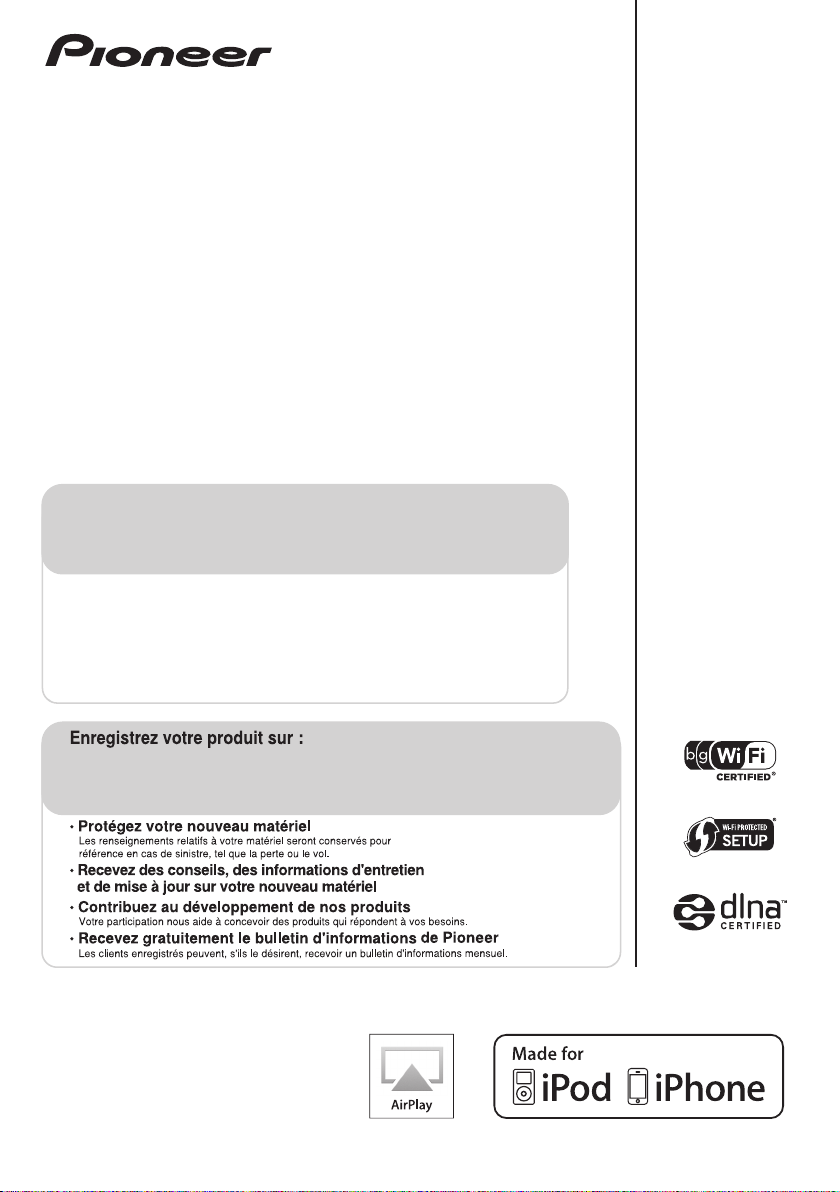
X-SMC3-K/-S
Slim AV Micro System
Système AV Compact
Sistema Micro Slim AV
Register your product at:
http://www.pioneerelectronics.com (US)
http://www.pioneerelectronics.ca (Canada)
• Protect your new investment
The details of your purchase will be on file for reference in the event of an insurance claim such as loss or theft.
• Receive free tips, updates and service bulletins on your new product
• Improve product development
Your input helps us continue to design products that meet your needs.
• Receive a free Pioneer newsletter
Registered customers can opt in to receive a monthly newsletter.
http://www.pioneerelectronics.com (États-Unis)
http://www.pioneerelectronics.ca (Canada)
Operating Instructions
Mode d’emploi
Manual de instrucciones
Page 2
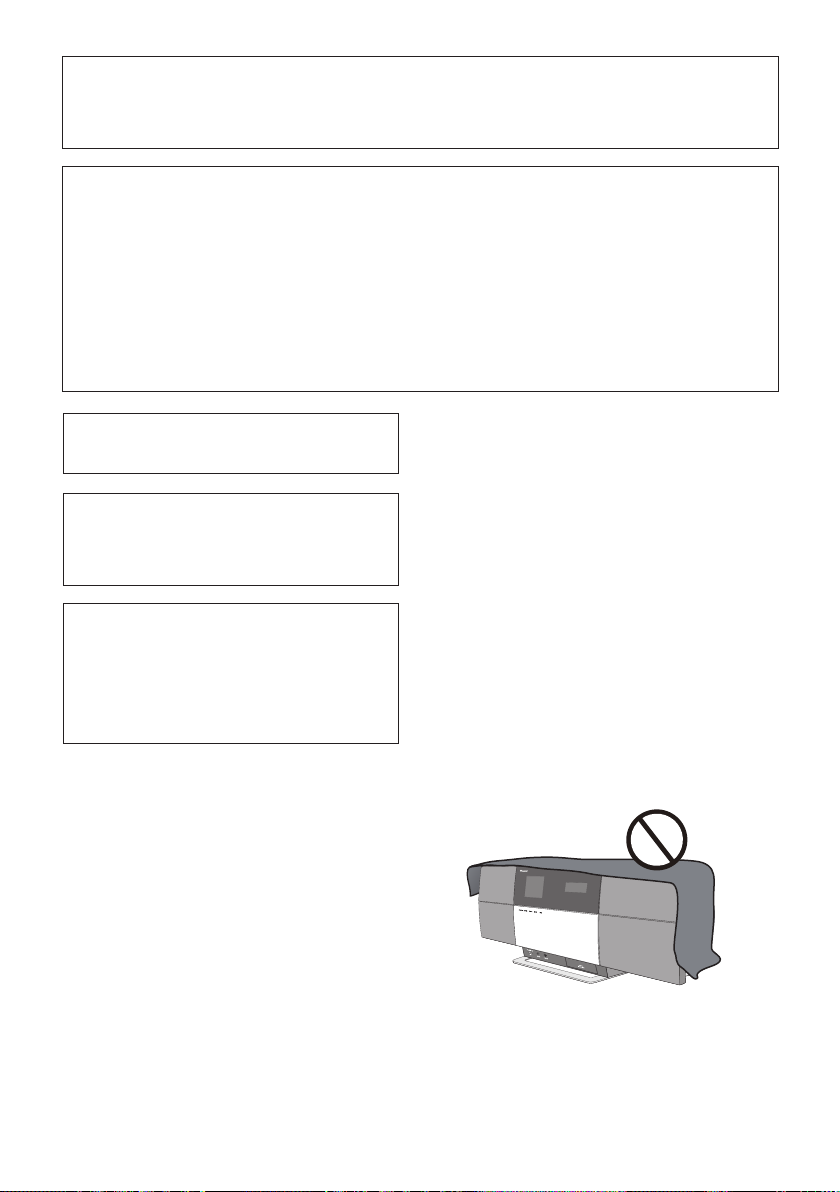
NOTE:
This equipment has been tested and found to comply with the limits for a Class B digital device, pursuant to Part 15
of the FCC Rules. These limits are designed to provide reasonable protection against harmful interference in a
residential installation. This equipment generates, uses, and can radiate radio frequency energy and, if not installed
and used in accordance with the instructions, may cause harmful interference to radio communications. However,
there is no guarantee that interference will not occur in a particular installation. If this equipment does cause
harmful interference to radio or television reception, which can be determined by turning the equipment off and on,
the user is encouraged to try to correct the interference by one or more of the following measures:
— Reorient or relocate the receiving antenna.
— Increase the separation between the equipment and receiver.
— Connect the equipment into an outlet on a circuit different from that to which the receiver is connected.
— Consult the dealer or an experienced radio/TV technician for help.
D8-10-1-2_A1_En
This Class B digital apparatus complies with
Canadian ICES-003.
D8-10-1-3_A1_En
Information to User
Alterations or modifications carried out without
appropriate authorization may invalidate the user’s
right to operate the equipment.
D8-10-2_A1_En
WARNING:Handling the cord on this product or
cords associated with accessories sold with the
product may expose you to chemicals listed on
proposition 65 known to the State of California and
other governmental entities to cause cancer and
birth defect or other reproductive harm.
Wash hands after handling.
D36-P5_B1_En
WARNING
This equipment is not waterproof. To prevent a fire or
shock hazard, do not place any container filled with
liquid near this equipment (such as a vase or flower
pot) or expose it to dripping, splashing, rain or
moisture.
D3-4-2-1-3_A1_En
WARNING
To prevent a fire hazard, do not place any naked flame
sources (such as a lighted candle) on the equipment.
D3-4-2-1-7a_A1_En
WARNING
Before plugging in for the first time, read the following
section carefully.
The voltage of the available power supply diers
according to country or region. Be sure that the power
supply voltage of the area where this unit will be used
meets the required voltage (e.g., 230 V or 120 V) written
on the AC adapter label.
D3-4-2-1-4*_A1_En
VENTILATION CAUTION
When installing this unit, make sure to leave space
around the unit for ventilation to improve heat radiation
(at least 10 cm at top, 10 cm at rear, and 10 cm at each
side).
WARNING
Slots and openings in the cabinet are provided for
ventilation to ensure reliable operation of the product,
and to protect it from overheating. To prevent fire
hazard, the openings should never be blocked or
covered with items (such as newspapers, table-cloths,
curtains) or by operating the equipment on thick carpet
or a bed.
D3-4-2-1-7b*_A1_En
Operating Environment
Operating environment temperature and humidity:
+5 °C to +35 °C (+41 °F to +95 °F); less than 85 %RH
(cooling vents not blocked)
Do not install this unit in a poorly ventilated area, or in
locations exposed to high humidity or direct sunlight (or
strong artificial light)
D3-4-2-1-7c*_A1_En
IMPORTANT NOTICE
THE MODEL NUMBER AND SERIAL NUMBER OF THIS EQUIPMENT ARE ON THE REAR OR BOTTOM.
RECORD THESE NUMBERS ON YOUR ENCLOSED WARRANTY CARD AND KEEP IN A SAFE PLACE FOR FUTURE
REFERENCE.
D36-AP9-1_A1_En
Page 3
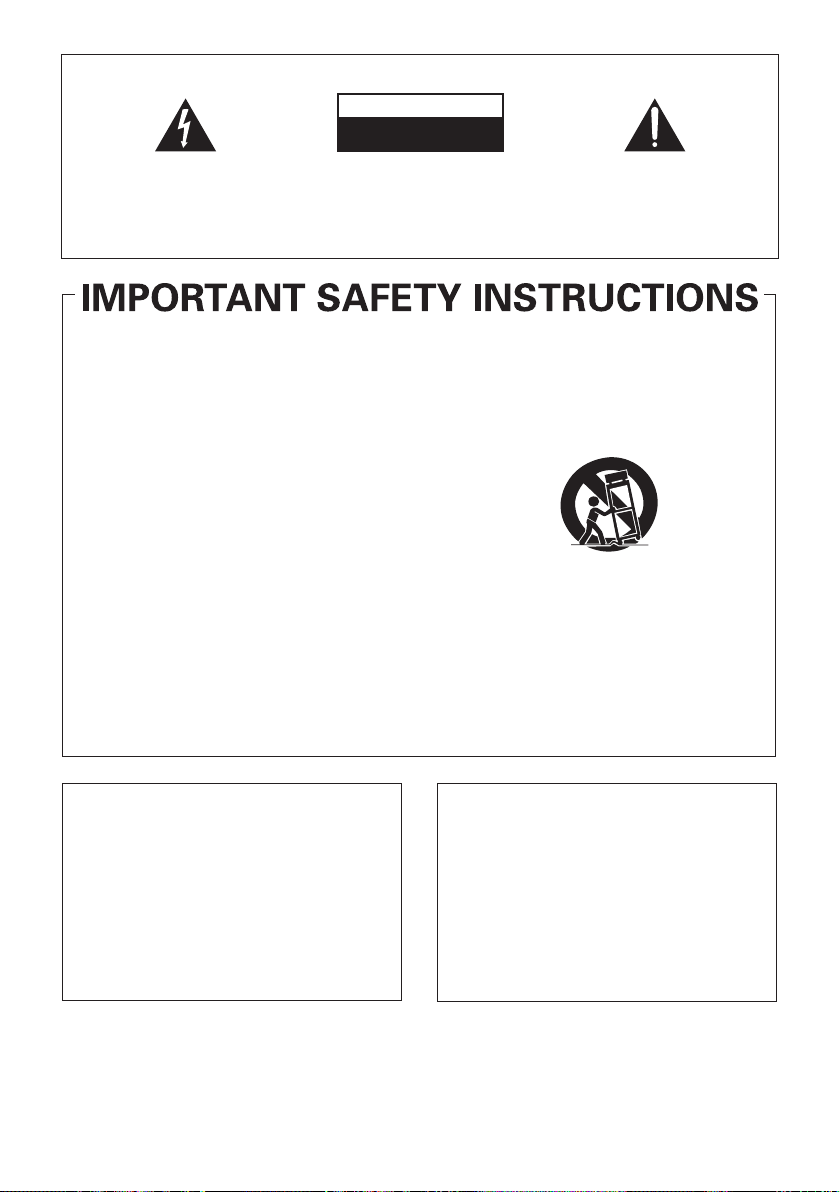
IMPORTANT
The lightning flash with arrowhead symbol,
within an equilateral triangle, is intended to
alert the user to the presence of uninsulated
“dangerous voltage” within the product’s
enclosure that may be of sufficient
magnitude to constitute a risk of electric
shock to persons.
Read these instructions.
1)
Keep these instructions.
2)
Heed all warnings.
3)
Follow all instructions.
4)
Do not use this apparatus near water.
5)
Clean only with dry cloth.
6)
Do not block any ventilation openings. Install in
7)
accordance with the manufacturer’s
instructions.
Do not install near any heat sources such as
8)
radiators, heat registers, stoves, or other
apparatus (including amplifiers) that produce
heat.
Do not defeat the safety purpose of the polarized
9)
or grounding-type plug. A polarized plug has two
blades with one wider than the other. A
grounding type plug has two blades and a third
grounding prong. The wide blade or the third
prong are provided for your safety. If the provided
plug does not fit into your outlet, consult an
electrician for replacement of the obsolete outlet.
Protect the power cord from being walked on or
10)
pinched particularly at plugs, convenience
receptacles, and the point where they exit from
the apparatus.
CAUTION:
TO PREVENT THE RISK OF ELECTRIC
SHOCK, DO NOT REMOVE COVER (OR
BACK). NO USER-SERVICEABLE PARTS
INSIDE. REFER SERVICING TO QUALIFIED
SERVICE PERSONNEL.
%#76+10
4+5-1('.'%64+%5*1%-
&101612'0
Only use attachments/accessories specified by
11)
the manufacturer.
Use only with the cart, stand, tripod, bracket, or
12)
table specified by the manufacturer, or sold with
the apparatus. When a cart is used, use caution
when moving the cart/apparatus combination to
avoid injury from tip-over.
Unplug this apparatus during lightning storms
13)
or when unused for long periods of time.
Refer all servicing to qualified service personnel.
14)
Servicing is required when the apparatus has
been damaged in any way, such as power-supply
cord or plug is damaged, liquid has been spilled
or objects have fallen into the apparatus, the
apparatus has been exposed to rain or moisture,
does not operate normally, or has been dropped.
The exclamation point within an equilateral
triangle is intended to alert the user to the
presence of important operating and
maintenance (servicing) instructions in the
literature accompanying the appliance.
D3-4-2-1-1_A1_En
D3-7-13-69_En
CAUTION
STANDBY/ON switch on this unit will not
The
completely shut off all power from the AC outlet.
Since the power cord serves as the main disconnect
device for the unit, you will need to unplug it from the
AC outlet to shut down all power. Therefore, make
sure the unit has been installed so that the power
cord can be easily unplugged from the AC outlet in
case of an accident. To avoid fire hazard, the power
cord should also be unplugged from the AC outlet
when left unused for a long period of time (for
example, when on vacation).
D3-4-2-2-2a*_A1_En
FCC Radiation Exposure Statement:
This equipment complies with FCC radiation exposure
limits set forth for an uncontrolled environment. This
equipment should be installed and operated with a
minimum distance of 20 cm between the radiator and
your body.
If the AC plug of this unit does not match the AC
outlet you want to use, the plug must be removed
and appropriate one fitted. Replacement and
mounting of an AC plug on the power supply cord of
this unit should be performed only by qualified
service personnel. If connected to an AC outlet, the
cut-off plug can cause severe electrical shock. Make
sure it is properly disposed of after removal.
The equipment should be disconnected by removing
the mains plug from the wall socket when left unused
for a long period of time (for example, when on
vacation).
D3-4-2-2-1a_A1_En
IC Radiation Exposure Statement:
This equipment complies with IC RSS-102 radiation
exposure limits set forth for an uncontrolled
environment. This equipment should be installed and
operated with a minimum distance of 20 cm between the
radiator and your body.
Page 4
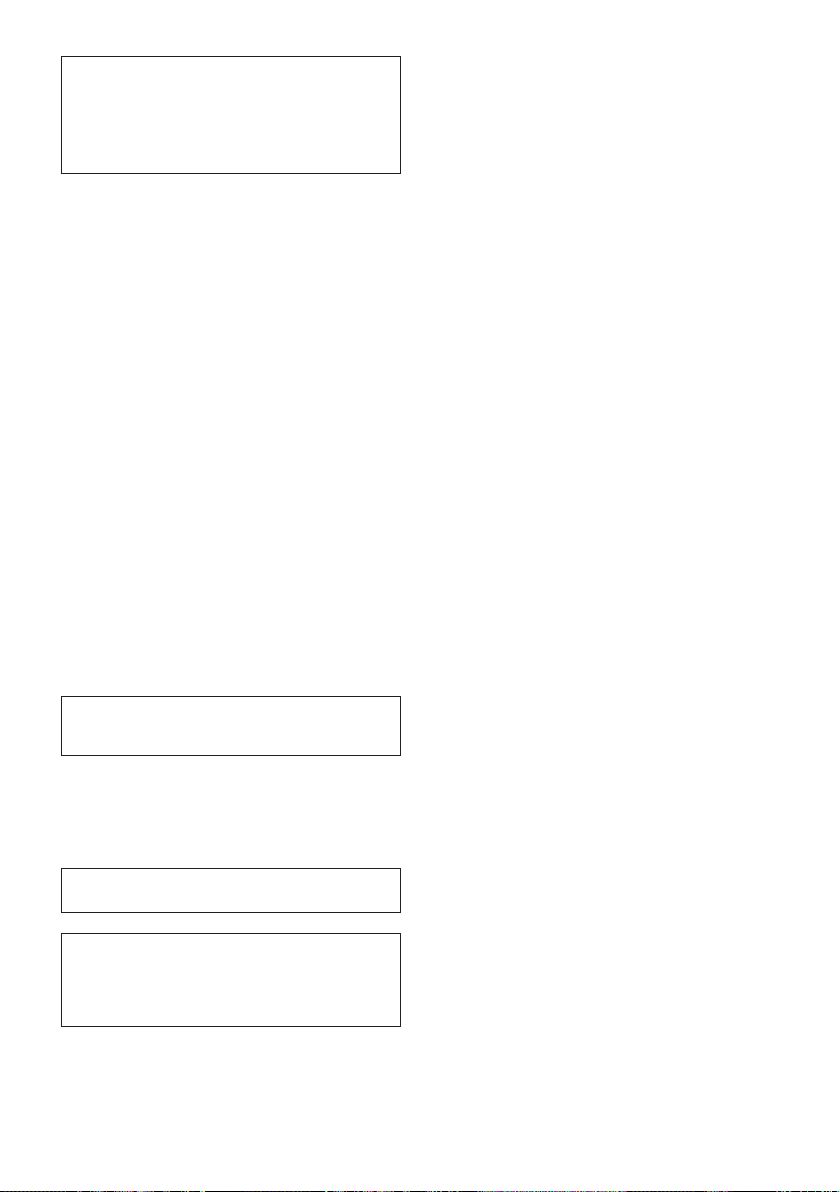
POWER-CORD CAUTION
Handle the power cord by the plug. Do not pull out the
plug by tugging the cord and never touch the power
cord when your hands are wet as this could cause a
short circuit or electric shock. Do not place the unit, a
piece of furniture, etc., on the power cord, or pinch the
cord. Never make a knot in the cord or tie it with other
cords. The power cords should be routed such that they
are not likely to be stepped on. A damaged power cord
can cause a fire or give you an electrical shock. Check
the power cord once in a while. When you find it
damaged, ask your nearest PIONEER authorized
service center or your dealer for a replacement.
S002*_A1_En
Radio wave caution
This unit uses a 2.4 GHz radio wave frequency, which is
a band used by other wireless systems (Microwave
ovens and Cordless phones, etc.). In this event noise
appears in your television image, there is the possibility
this unit (including products supported by this unit) is
causing signal interference with the antenna input
connector of your television, video, satellite tuner, etc.
In this event, increase the distance between the
antenna input connector and this unit (including
products supported by this unit).
• Pioneer is not responsible for any malfunction of the
compatible Pioneer product due to communication
error/malfunctions associated with your network
connection and/or your connected equipment.
Please contact your Internet service provider or
network device manufacturer.
• A separate contract with/payment to an Internet
service provider is required to use the Internet.
AC adapter CAUTION
• Make sure to grasp the body of the AC adapter when
removing it from the power outlet. If you pull the
power cord, it may become damaged which could
lead to fire and/or electrocution.
• Do not attempt to plug in or remove the AC adapter
with wet hands. This may result in electrocution.
• Do not insert the power cord of AC adapter into a
power outlet where the connection remains loose
despite inserting the prongs all the way into the
outlet. Heat may be generated which could lead to
fire. Consult with the retailer or an electrician
regarding replacement of the power outlet.
When using this product, confirm the safety
information shown on the bottom of the unit and the
AC adapter label.
D3-4-2-2-4_B1_En
This transmitter must not be co-located or operated
in conjunction with any other antenna or transmitter.
Operation is subject to the following two conditions:
(1) this device may not cause interference, and (2)
this device must accept any interference, including
interference that may cause undesired operation of
the device.
WARNING
Store small parts out of the reach of children and
infants. If accidentally swallowed, contact a doctor
immediately.
This product is for general household purposes. Any
failure due to use for other than household purposes
(such as long-term use for business purposes in a
restaurant or use in a car or ship) and which requires
repair will be charged for even during the warranty
period.
K041_A1_En
The Safety of Your Ears is in Your Hands
Get the most out of your equipment by playing it at a
safe level – a level that lets the sound come through
clearly without annoying blaring or distortion and, most
importantly, without affecting your sensitive hearing.
Sound can be deceiving. Over time, your hearing
“comfort level” adapts to higher volumes of sound, so
what sounds “normal” can actually be loud and
harmful to your hearing. Guard against this by setting
your equipment at a safe level BEFORE your hearing
adapts.
ESTABLISH A SAFE LEVEL:
• Set your volume control at a low setting.
• Slowly increase the sound until you can hear it
comfortably and clearly, without distortion.
• Once you have established a comfortable sound
level, set the dial and leave it there.
BE SURE TO OBSERVE THE FOLLOWING
GUIDELINES:
• Do not turn up the volume so high that you can’t
hear what’s around you.
• Use caution or temporarily discontinue use in
potentially hazardous situations.
• Do not use headphones while operating a motorized
vehicle; the use of headphones may create a traffic
hazard and is illegal in many areas.
S001a_A1_En
Store the AC adapter out of the reach of
children and infants.
The AC adapter cord may accidentally wind around the
neck and it may cause suffocation.
Page 5
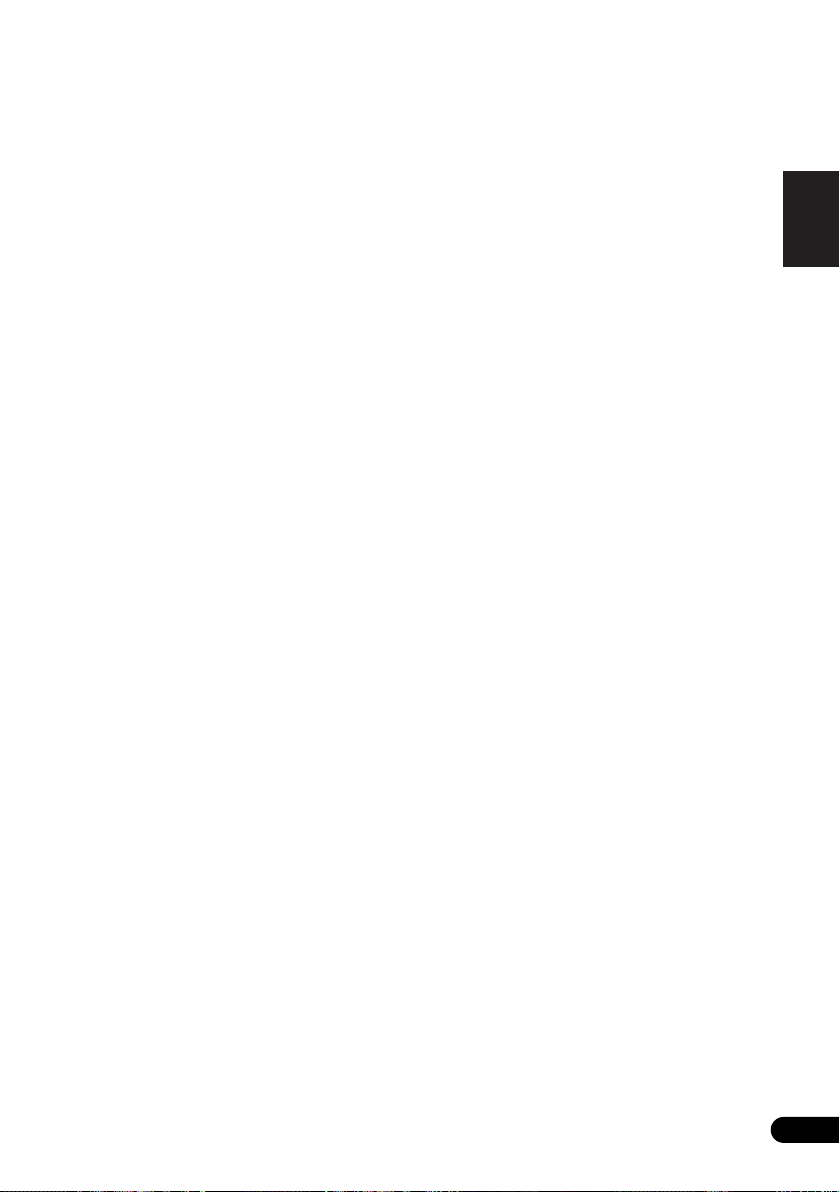
Thank you for buying this Pioneer product.
Please read through these operating instructions so that you will know how to operate your model properly. After you have
finished reading the instructions, put them in a safe place for future reference.
Contents
01 Before you start
What’s in the box. . . . . . . . . . . . . . . . . . . . . . . . . . . . . . . .6
Loading the batteries in the remote control . . . . . . . . . .6
Using the remote control . . . . . . . . . . . . . . . . . . . . . . . . . . 6
02 Connections
Connecting the FM antenna. . . . . . . . . . . . . . . . . . . . . . .7
Connecting optional Bluetooth® adapter (optional) . . .7
Connecting USB storage devices . . . . . . . . . . . . . . . . . .7
Connecting your TV . . . . . . . . . . . . . . . . . . . . . . . . . . . . . .7
Connecting to the network through the LAN
interface . . . . . . . . . . . . . . . . . . . . . . . . . . . . . . . . . . . . . . .8
Connecting using LAN cable . . . . . . . . . . . . . . . . . . . . . . . 8
Connecting using wireless LAN. . . . . . . . . . . . . . . . . . . . . 8
Plugging in. . . . . . . . . . . . . . . . . . . . . . . . . . . . . . . . . . . . .9
03 Part names and functions
Remote control . . . . . . . . . . . . . . . . . . . . . . . . . . . . . . . .10
Top panel . . . . . . . . . . . . . . . . . . . . . . . . . . . . . . . . . . . . .11
Front panel . . . . . . . . . . . . . . . . . . . . . . . . . . . . . . . . . . . .12
Main display. . . . . . . . . . . . . . . . . . . . . . . . . . . . . . . . . . .13
04 Getting started
05 iPod/iPhone playback
Confirming what iPod/iPhone models are
supported . . . . . . . . . . . . . . . . . . . . . . . . . . . . . . . . . . . . . 15
Connecting your iPod/iPhone . . . . . . . . . . . . . . . . . . . .15
Connecting your TV. . . . . . . . . . . . . . . . . . . . . . . . . . . . . . 16
Playing your iPod/iPhone . . . . . . . . . . . . . . . . . . . . . . . .16
06
Bluetooth
Music playback using Bluetooth wireless
technology . . . . . . . . . . . . . . . . . . . . . . . . . . . . . . . . . . . .18
Remote control operation. . . . . . . . . . . . . . . . . . . . . . . . . 18
Connecting optional Bluetooth® adapter . . . . . . . . . . .18
Setting the PIN code . . . . . . . . . . . . . . . . . . . . . . . . . . . .19
Pairing Bluetooth® adapter and Bluetooth wireless tech-
nology device . . . . . . . . . . . . . . . . . . . . . . . . . . . . . . . . . .19
Listening to Music Contents of Bluetooth wireless tech-
nology device . . . . . . . . . . . . . . . . . . . . . . . . . . . . . . . . . .19
AIR JAM . . . . . . . . . . . . . . . . . . . . . . . . . . . . . . . . . . . . . .20
07 USB playback
Playing files stored on USB storage devices. . . . . . . . .21
08 Internet radio
Listening to the Internet radio . . . . . . . . . . . . . . . . . . . .22
Connecting to a LAN network . . . . . . . . . . . . . . . . . . . . . 22
Listening to the Internet radio for the first time . . . . . . . 22
Tune into a station. . . . . . . . . . . . . . . . . . . . . . . . . . . . . . . 22
Adding the stations to the Favorites . . . . . . . . . . . . . . .23
To delete the stations from the list . . . . . . . . . . . . . . . . . 23
Advanced operations for the Internet radio . . . . . . . . .23
Registering broadcast stations not on the vTuner list from
the special Pioneer site . . . . . . . . . . . . . . . . . . . . . . . . . . 23
® Audio playback (optional)
09 Music server
Introduction . . . . . . . . . . . . . . . . . . . . . . . . . . . . . . . . . . .24
About playable DLNA network devices. . . . . . . . . . . . . . 24
Using AirPlay on iPod touch, iPhone, iPad and
iTunes. . . . . . . . . . . . . . . . . . . . . . . . . . . . . . . . . . . . . . . . . 24
About the DHCP server function. . . . . . . . . . . . . . . . . . . 24
Authorizing this unit . . . . . . . . . . . . . . . . . . . . . . . . . . . . . 24
Playing audio files stored on PCs or other
components. . . . . . . . . . . . . . . . . . . . . . . . . . . . . . . . . . . 25
Connecting to the LAN network . . . . . . . . . . . . . . . . . . . 25
Playback with Music Server. . . . . . . . . . . . . . . . . . . . . . . 25
10 Using the tuner
Listening to the FM radio broadcasts . . . . . . . . . . . . . .26
Saving stations . . . . . . . . . . . . . . . . . . . . . . . . . . . . . . . . . 26
Listening to station presets . . . . . . . . . . . . . . . . . . . . . .26
11 Other connections
Connecting auxiliary components . . . . . . . . . . . . . . . . .27
Listening to auxiliary components. . . . . . . . . . . . . . . . .27
12 Changing the settings
Using the timer . . . . . . . . . . . . . . . . . . . . . . . . . . . . . . . .29
Setting the clock . . . . . . . . . . . . . . . . . . . . . . . . . . . . . . . . 29
Setting the wake-up timer . . . . . . . . . . . . . . . . . . . . . . . . 29
Turning on/off the wake-up timer . . . . . . . . . . . . . . . . . . 30
Using the wake-up timer . . . . . . . . . . . . . . . . . . . . . . . . . 30
Using the sleep timer . . . . . . . . . . . . . . . . . . . . . . . . . . . . 30
Network setting . . . . . . . . . . . . . . . . . . . . . . . . . . . . . . . . 30
Wired Setting. . . . . . . . . . . . . . . . . . . . . . . . . . . . . . . . . . . 31
Wireless Setting . . . . . . . . . . . . . . . . . . . . . . . . . . . . . . . . 31
WPS connection setting. . . . . . . . . . . . . . . . . . . . . . . . . 32
Connecting using PIN Input . . . . . . . . . . . . . . . . . . . . . . 33
Friendly Name . . . . . . . . . . . . . . . . . . . . . . . . . . . . . . . . . 33
Parental lock setup . . . . . . . . . . . . . . . . . . . . . . . . . . . . . 33
Turn on/off the parental lock . . . . . . . . . . . . . . . . . . . . . . 33
Changing the password . . . . . . . . . . . . . . . . . . . . . . . . . . 33
Software Update . . . . . . . . . . . . . . . . . . . . . . . . . . . . . . .34
Software Update messages . . . . . . . . . . . . . . . . . . . . . . . 34
Sound settings. . . . . . . . . . . . . . . . . . . . . . . . . . . . . . . . . 34
Using the Virtual Surround/Sound Retriever . . . . . . . . . 34
Adjusting the bass and treble . . . . . . . . . . . . . . . . . . . . . 34
Resetting the system. . . . . . . . . . . . . . . . . . . . . . . . . . . . 34
13 Additional information
Troubleshooting. . . . . . . . . . . . . . . . . . . . . . . . . . . . . . . . 35
Playable file formats . . . . . . . . . . . . . . . . . . . . . . . . . . . .40
Cautions on use. . . . . . . . . . . . . . . . . . . . . . . . . . . . . . . . 41
About network playback . . . . . . . . . . . . . . . . . . . . . . . . .41
About iPod/iPhone . . . . . . . . . . . . . . . . . . . . . . . . . . . . .43
About Wi-Fi® . . . . . . . . . . . . . . . . . . . . . . . . . . . . . . . . . . 43
Specifications . . . . . . . . . . . . . . . . . . . . . . . . . . . . . . . . .44
• Illustrations featured in the Operating Instructions may
have been modified or simplified for ease of explanation,
and may therefore differ from the actual product
appearance.
English
Français Español
En
5
Page 6
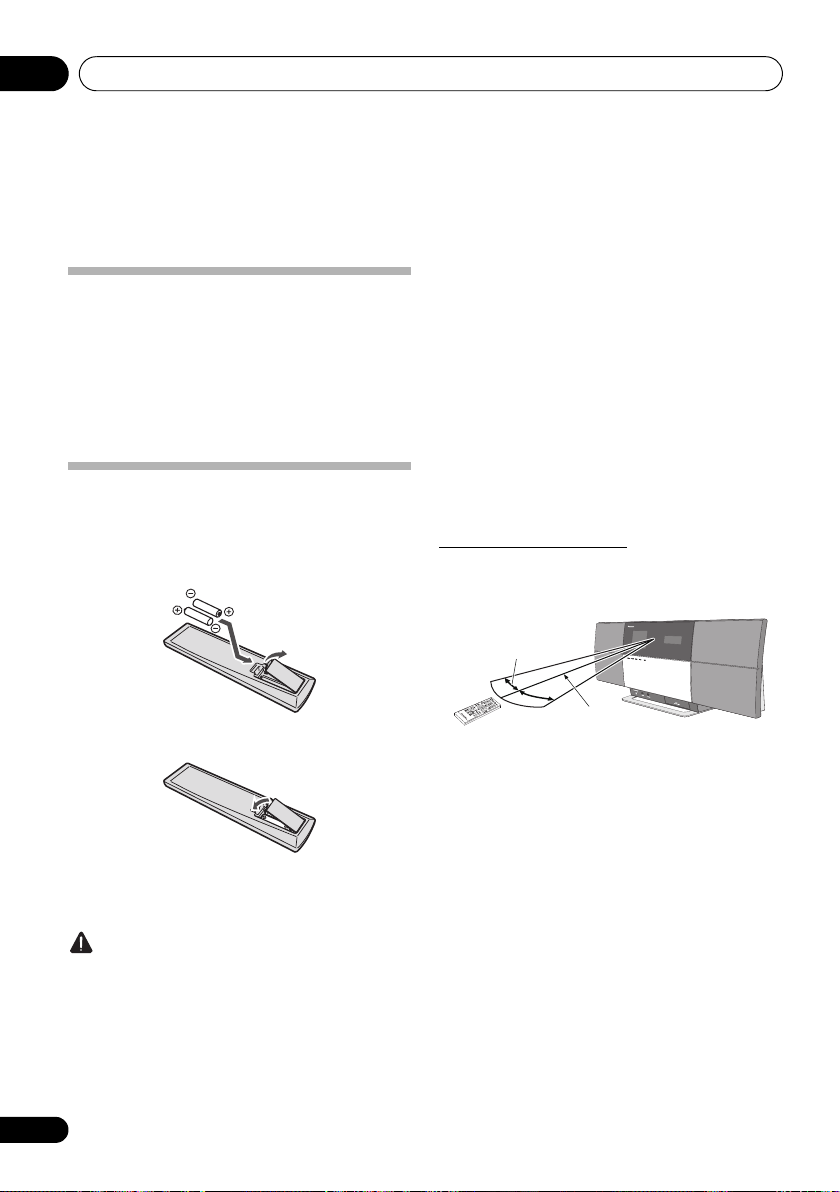
Before you start01
30°
7 m (23 ft.)
30°
Chapter 1:
Before you start
What’s in the box
Please confirm that the following accessories are in the box
when you open it.
•Remote Control
•Power cord
•AC adapter
•FM wire antenna
• AAA batteries (R03) x 2
•Operating instructions (this document)
Loading the batteries in the remote
control
1 Open the rear lid and load the batteries as
illustrated below.
• Batteries may have different voltages, even if they are the
same size and shape. Do not use different types of
batteries tog
•To prevent leakage of battery fluid, remove the batteries
if you do not plan to use the remote control for a long
period of time (1 month or more). If the fluid should leak,
wipe it carefully off the inside of the case, then insert new
batteries. If a battery should leak and the fluid should get
on your skin, flush it off with large quantities of water.
• When disposing of used batteries, please comply with
governmental regulations or environmental public
institution’s rules that apply in your country/area.
• WARNING
Do not use or store batteries in direct sunlight or other
excessively hot place, such as inside a car or near a
hea
explode or catch fire. It can also reduce the life or
performance of batteries.
ether.
ter. This can cause batteries to leak, overheat,
Using the remote control
The remote has a range of about 7 m (23 ft.) at an angle of
about 30º from the remote sensor.
2 Close the rear lid.
The batteries included with the unit have been provided to
allow you check product operation and may not last long. We
recommend using alkaline batteries that have a longer life.
Caution
• When inserting the batteries, make sure not to damage
the springs on the battery’s terminals.
• Do not use any batteries other than the ones specified.
Also, do not use a new battery together with an old one.
• When loading the batteries into the remote control, set
them in the proper direction, as indicated by the polarity
marks ( and ).
• Do not heat batteries, disassemble them, or throw them
into flames or water.
6
En
Keep in mind the following when using the remote control:
•Make sure that there are no obstacles between the
remote and the remote sensor on the unit.
• Remote operation may become unreliable if strong
sunlight or fluorescent light is shining on the unit’s
remote sensor.
• Remote controllers for different devices can interfere
with each other. Avoid using remotes for other
equipment located close to this unit.
•Replace the batteries when you notice a fall off in the
operating range of the remote.
Page 7
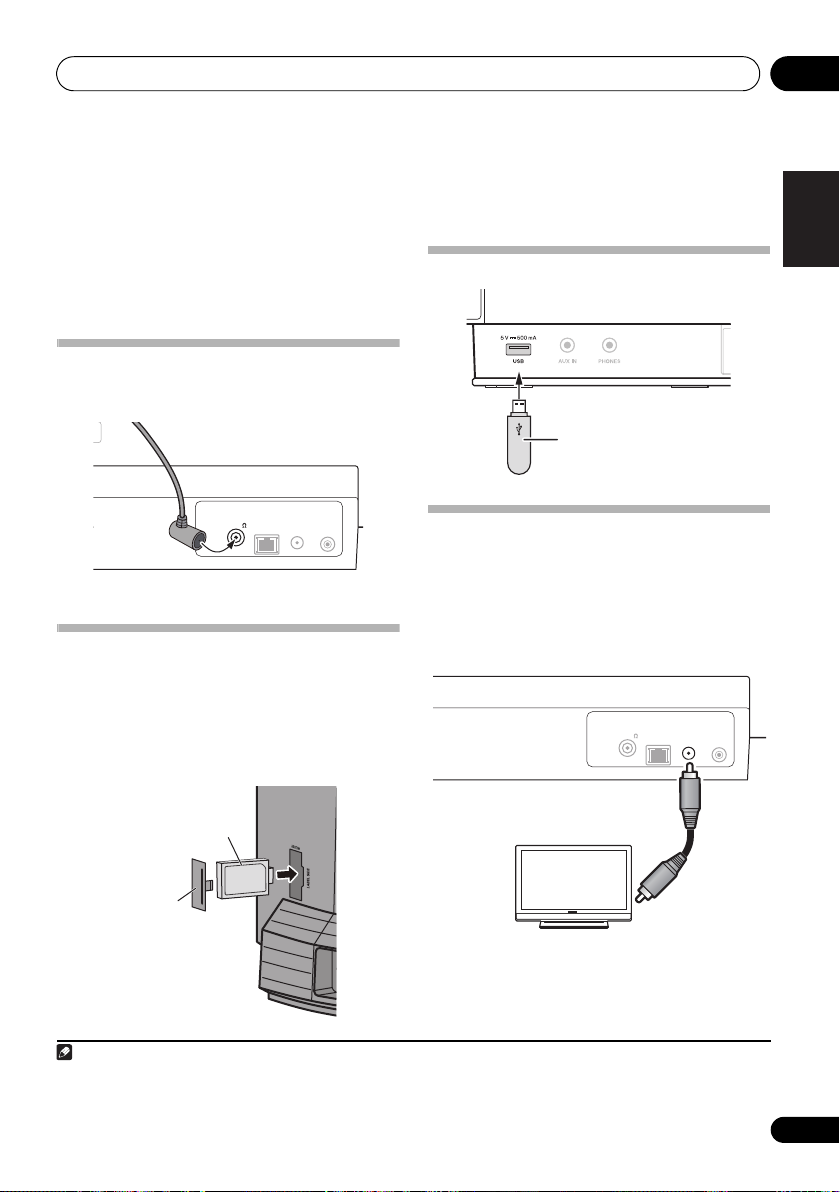
Connections 02
Note
FM wire antenna (supplied)
This unit’s rear panel
Bluetooth® adapter
(commercially available)
This unit’s
rear panel
Cover
USB storage device
(commercially available)
This unit’s front panel
Yellow
TV
Video cable
(commercially available)
To video input
terminals
This unit’s rear panel
Chapter 2:
Connections
•Be sure to turn off the power and unplug the power cord
from the power outlet whenever making or changing
connections.
• Connect the power cord after all the connections
between devices have been completed.
Connecting the FM antenna
Connect the FM antenna plug onto the center pin of the FM
antenna socket.
Connecting optional
(optional)
Connect the Bluetooth® adapter (Pioneer Model No.
AS-BT200) to AS-BT200 terminal on the rear panel.
•Open the AS-BT200 terminal’s cover and connect the
Bluetooth
then close the cover.
1
ANTENNA
LAN
VIDEO
FM75
(10/100)
Bluetooth
®
adapter with the label side facing to the right,
OUT
®
DC IN
19 V
adapter
Connecting USB storage devices
Connecting your TV
To watch iPod/iPhone images on a television, connect it using
a composite video cable.
• When an iPod/iPhone is connected to this unit, the TV
output setting of the iPod/iPhone is automatically set to
2
‘ON’.
ANTENNA
LAN
VIDEO
FM75
(10/100)
DC IN
OUT
19 V
English
Français Español
1 To ensure optimum reception, make sure the FM antenna is fully extended and not coiled or hanging at the rear of the unit.
2 • Some iPod allow the TV output setting to be changed while connected.
• When the iPod/iPhone is disconnected from this unit, the iPod/iPhone’s TV output setting returns to its original state.
7
En
Page 8
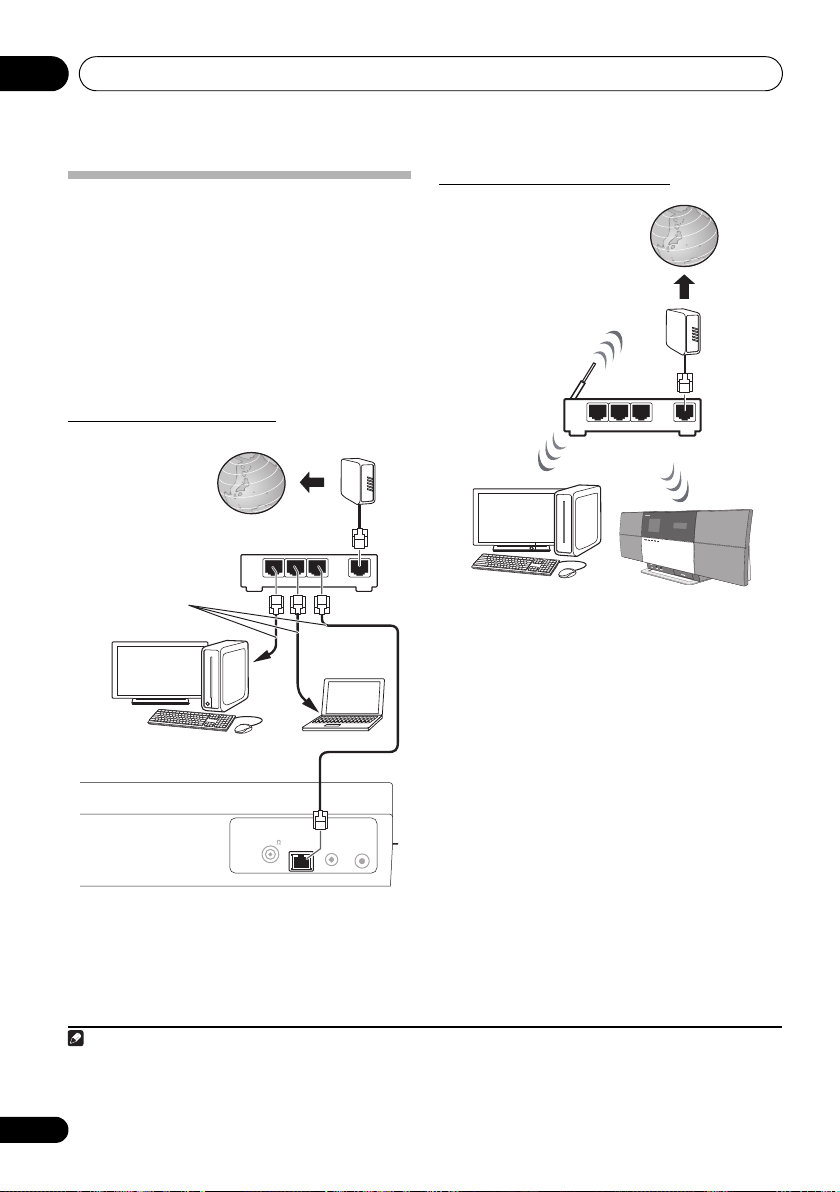
Connections02
Note
Internet
Modem
Router
PC2
PC1
This unit’s rear panel
LAN cable
(commercially
available)
Internet
This unit
Router
PC
Modem
Connecting to the network through the
LAN interface
By connecting this unit to the network via the LAN interface,
you can play back audio files stored on components on the
network, including your PC, and listen to Internet radio
1
stations.
Connect the LAN terminal on this unit to the LAN terminal on
your router (with or without the built-in DHCP server function)
with a straight LAN cable (CAT 5 or higher). Also wireless
connection to the network is possible.
Turn on the DHCP server function of your router. If your router
does not have a built-in DHCP server function, you have to set
up the network manually. For details, see page 30.
Connecting using LAN cable
LAN
321
ANTENNA
LAN
(10/100)
VIDEO
OUT
FM75
Connecting using wireless LAN
LAN
321
WAN
DC IN
19 V
WAN
1• In order to connect to the Internet, you must conclude a contract with an Internet Service Provider (ISP).
• To listen to Internet radio stations, you must sign a contract with an ISP (Internet Service Provider) beforehand.
• Photo or video files cannot be played back.
• With Windows Media Player 11or 12, you can even play back copyrighted audio files on this unit.
8
En
Page 9

Connections 02
To AC outlet
AC adapter
(supplied)
This unit’s rear panel
Power code (supplied)
Plugging in
Important
•Before making or changing the connections, switch off
the power and disconnect the power cord from the AC
outlet.
After you’ve finished making all connections, plug the unit
into an AC outlet.
ANTENNA
LAN
VIDEO
(10/100)
DC IN
OUT
19 V
DC IN
FM75
1 Plug the supplied AC adapter into the
socket on the back of the unit.
2 Plug the supplied power cord into the AC
adapter then plug the other end into an AC
outlet.
English
Français Español
9
En
Page 10
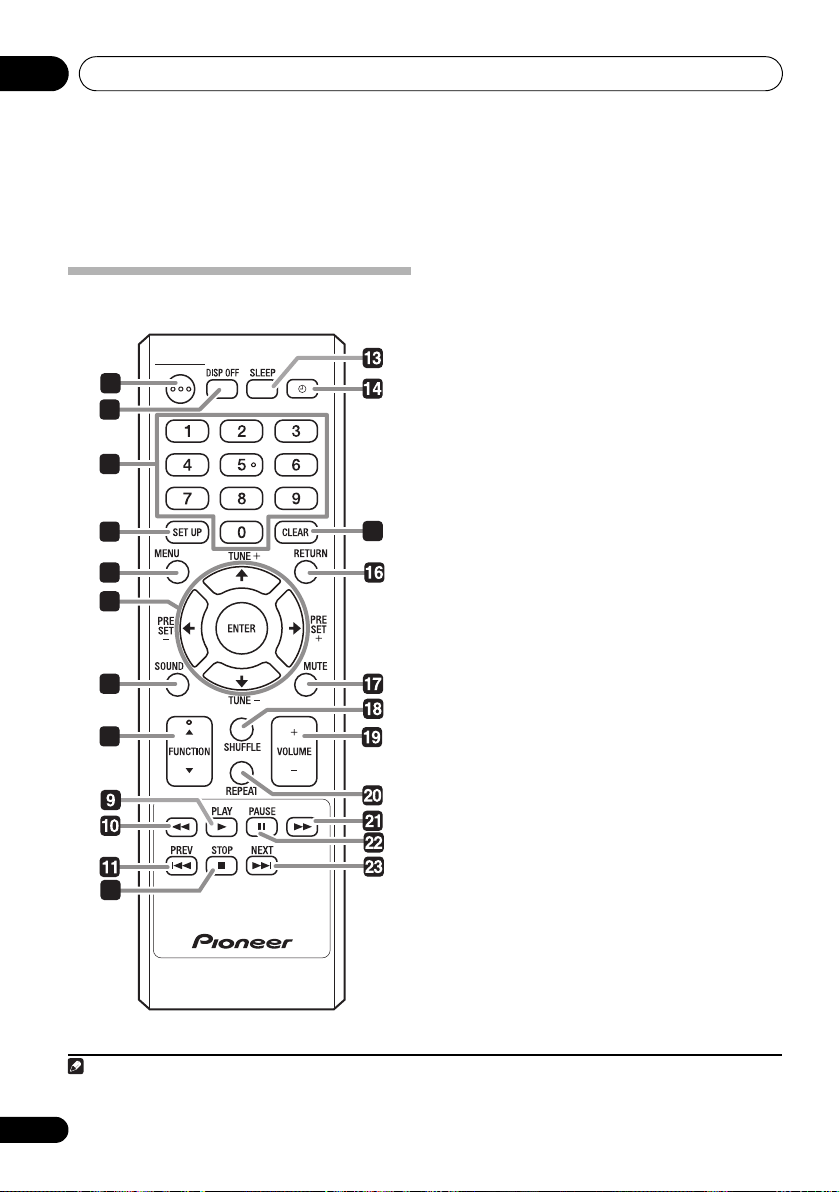
Part names and functions03
Note
Chapter 3:
Part names and functions
1
STANDBY/ON
Remote control
STANDBY/ON
1
2
3
4
5
6
7
8
12
15
Press to turn the power on and off.
2 DISP OFF
Press to turn the display off when you do not need it.
3 Number buttons (0 to 9)
Use them to select the station preset when using the tuner,
etc.
4 SET UP
Use this to change the settings such as Timer Setting
(page 28), Clock Setting (page 28), Display Setting
(page 28), Network Setting (page 28), Option Setting
(page 29) and see System Info (page 29).
5MENU
Select and play the track or file from the menu screen.
6 ///
Use these to select items, change settings and move the
cursor.
ENTER
Use this to implement the selected item or enter a
setting that you have changed.
PRESET +/-
Use these to select station presets.
TUNE +/–
Change the frequency one step at a time. To search for
stations automatically, press and hold for about a few
second.
7
SOUND
Turns Virtual Surround and Sound Retriever on and off
(page 34). Also use to adjust the Bass and Treble.
8
FUNCTION /
Use to change the input source. The source changes as
below.
iPod BT Audio
Internet Radio Music Server AUX Return to the
beginning (Undisplayed)
9
PLAY
Press to start playback.
10
Press during playback to fast-reverse.
1
Air Jam1 USB FM
1Optionally available. To use BT Audio and Air Jam function, you need to connect the commercially available
AS-BT200 to the unit. See page 18 for details.
10
En
Bluetooth
®
adapter:
Page 11
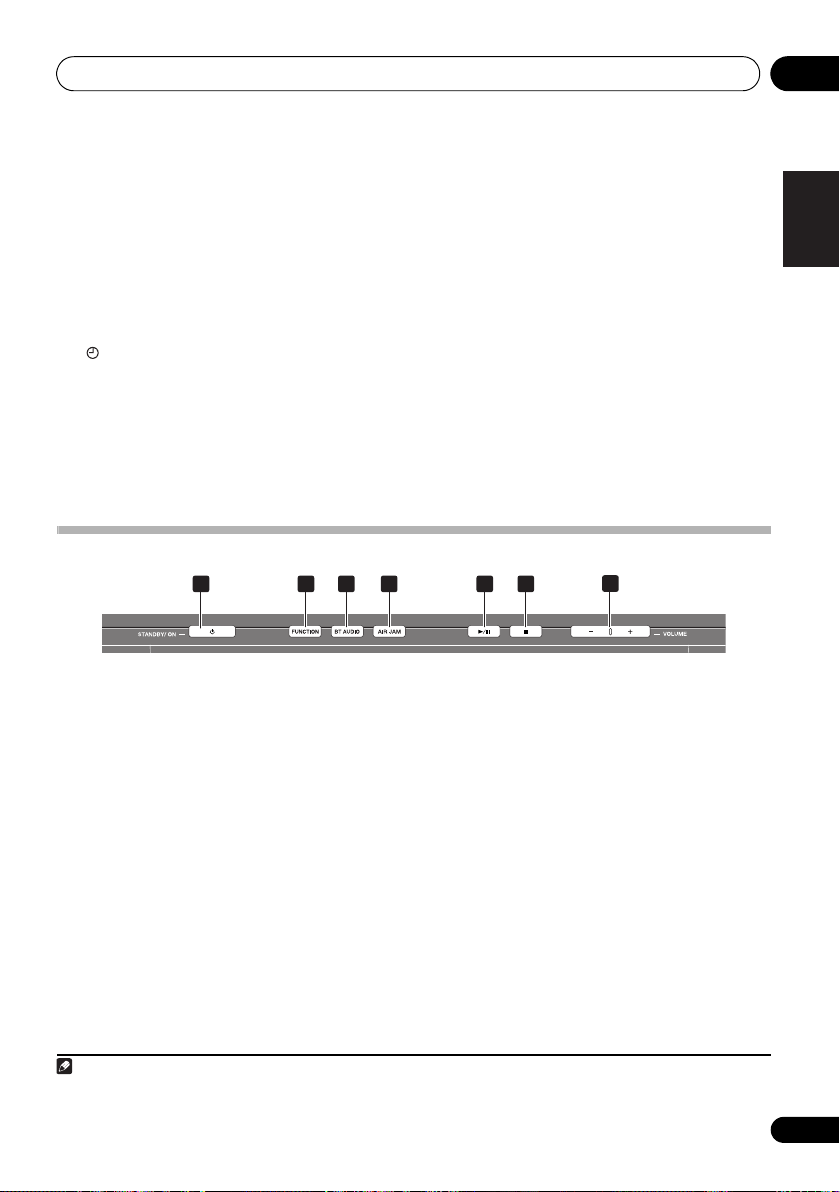
Part names and functions 03
Note
11
PREV
Press to return to the beginning of the currently playing track
or file. Press twice to move back to the beginning of the
previous track or file.
12
STOP
Press to stop playback.
13
SLEEP
Use to put the unit in the sleep mode and select the amount
of time before sleep (page 30).
14
Use to turn on and off the timer (page 29).
15
CLEAR
Press to clear the selected item.
Use this for example if you input the wrong number.
16
RETURN
Press to return to the previous screen. Also, use to cancel the
clock setting or the sound setting.
Top panel
1 4
2 3
17
MUTE
Press to temporarily silence the sound.
18
SHUFFLE
Perform shuffle play of tracks on the selected iPod/iPhone,
USB storage device or Music Server (page 16, 21, 25).
19
VOLUME +/–
Use to set the listening volume. (Default setting: 10)
20
REPEAT
Perform repeat play of tracks on the selected iPod/iPhone,
USB storage device or Music Server (page 16, 21, 25).
21
Press during playback to fast-forward.
22
PAUSE
Press to stop playback temporarily. Press again to resume.
23
NEXT
Press during playback to skip ahead to the beginning of the
next track or file.
7
5
6
7
English
Français Español
1
STANDBY/ON
Press to turn the power on and off.
2 FUNCTION
Use to change the input source. The source changes as
below.
iPod BT Audio
Radio Music Server AUX Return to the beginning
(Undisplayed)
3
BT AUDIO
Switches the input source to Bluetooth® Audio.
1Optionally available. To use BT Audio and Air Jam function, you need to connect the commercially available
AS-BT200 to the unit. See page 18 for details.
1
Air Jam1 USB FM Internet
1
4
AIR JAM
Switches the input source to Air Jam.
5
Press to start playback. During playback, pause/unpause
playback.
6
Press to stop playback.
7
VOLUME –/+
Use to set the listening volume. (Default setting: 10)
1
Bluetooth
®
adapter:
11
En
Page 12
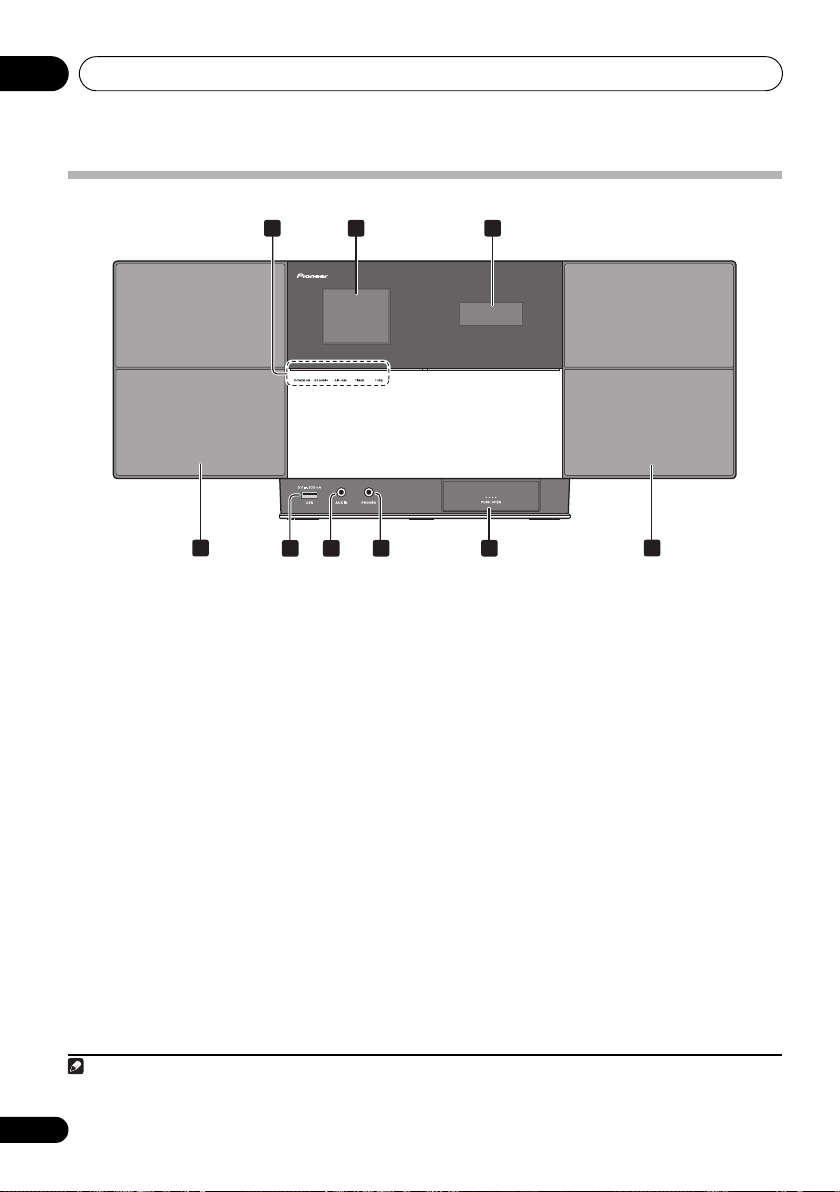
Part names and functions03
Note
Front panel
21
3
5
1
POWER ON
When the power is on, this indicator lights.
BT AUDIO
When BT Audio is selected as the input source, this
indicator lights.
AIR JAM
When Air Jam is selected as the input source, this
indicator lights.
1
1
TIMER
When the wake-up timer is set to On, this indicator
lights.
7
6
8
7
2
Main Display
3
Sub Display
4
Speaker units
5
USB port
6
AUX IN
Use to connect auxiliary components.
7PHONES
Use to connect headphones.
8
iPod/iPhone connector port
TUNE
When the tuner receives FM broadcasts, the TUNE
indicator lights.
1Optionally available. To use BT Audio and Air Jam function, you need to connect the commercially available
AS-BT200 to the unit. See page 18 for details.
44
Bluetooth
®
adapter:
12
En
Page 13
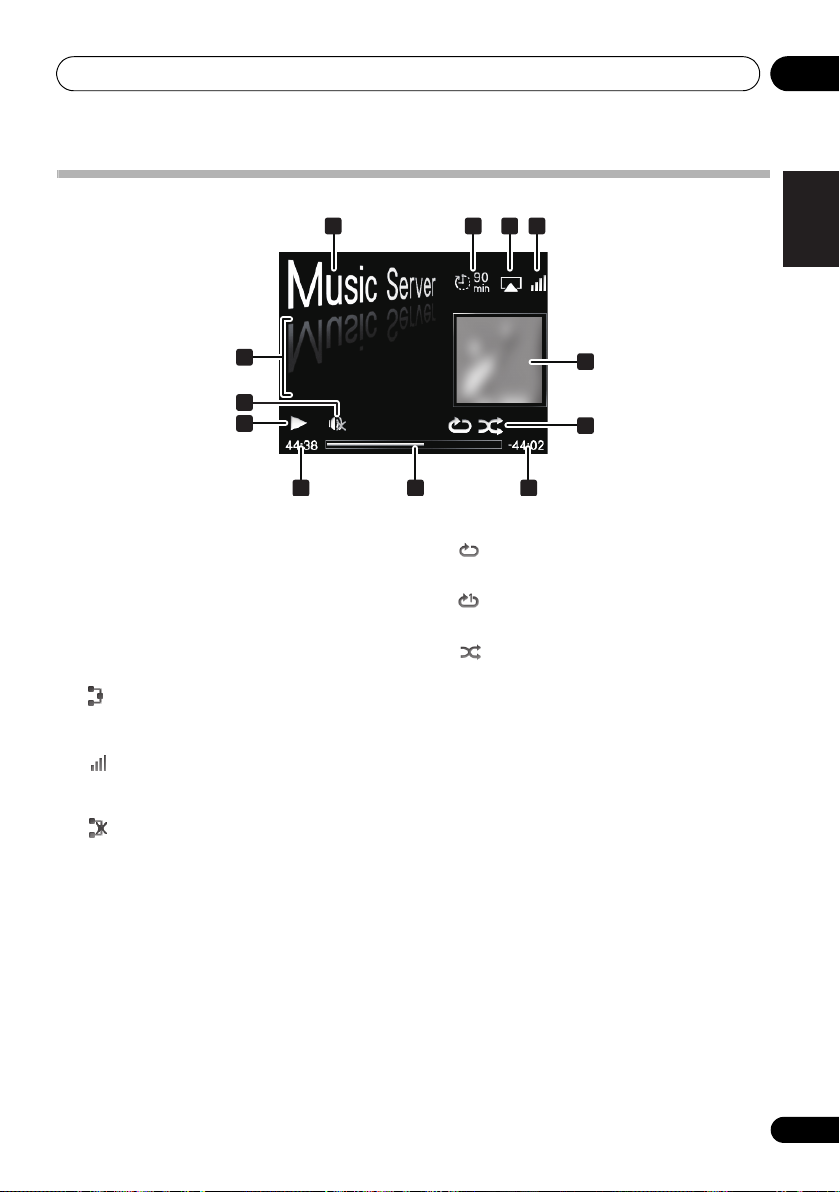
Part names and functions 03
Song 1
Artist
Album
1 4
5
7
8
7
9
6
7
2 3
10 11 12
Main display
1 Input source
2 Sleep timer
When the sleep timer is set, the remaining time until power
off is displayed.
3 AirPlay
This appears in blue during AirPlay operation, and in white
during stop mode.
4 Network connection status
When the unit is connected to the wired network, this
indicator lights.
When the unit is connected to the wireless network, this
indicator lights.
9 Repeat and Shuffle
Repeat all files.
Repeat a file.
Shuffle
10 Elapsed playing time
11 Play bar
The bar becomes longer together with the elapsed playback
time.
12 Remaining playing time
English
Français Español
When the unit is not connected to the network, this
indicator lights.
5 Name of folder/file/track/artist/album/
station, etc.
6Mute
Displayed during Mute operation.
7 Play status
8Artwork
Displayed when the currently playing file includes an album
jacket image, etc.
13
En
Page 14
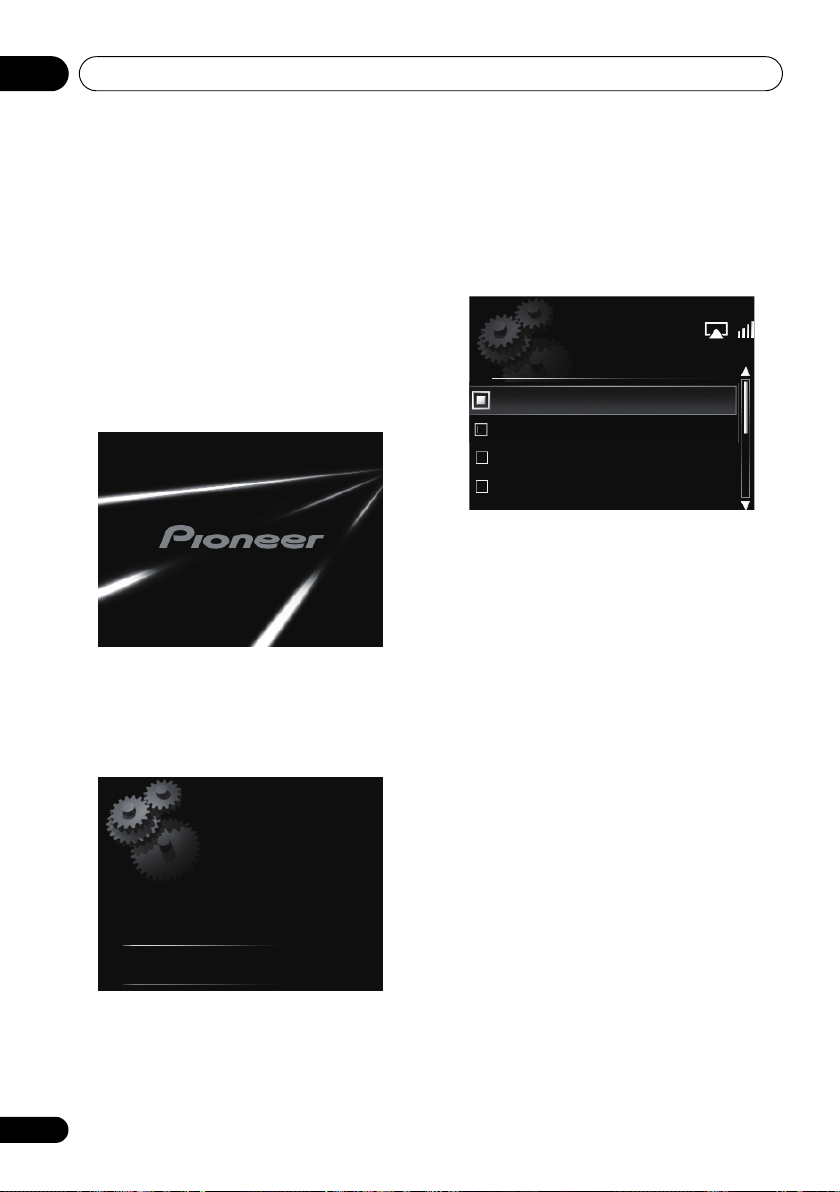
Getting started04
Select "Start" to start
Demo mode; otherwise
"Cancel".
[PLAY] Start
[STOP] Cancel
Language
Français
Deutsch
Nederlands
English
Chapter 4:
Getting started
When you use the unit for the first time, the following screens
will be displayed.
Set up the following items to customize the unit.
1 Press
About twenty seconds after turning on the power, the
following splash screen appears. About one minute is
required between turning the power on and completion of
startup.
Setting Quick Start Mode to On will allow faster startup
(page 29).
STANDBY/ON
.
3Use
/
unit, then press
The setting is done.
to select the menu language of this
ENTER
.
2Use
PLAY
STOP
The screen below will automatically appear after the screen in
step 1.
• Demo Mode also can be activated in Auto mode select
(page 29).
• When Start is selected, the demo mode operates. When
starting up the next time, it will be necessary to set step
3.
•If Cancel is selected, operation will automatically
proceed to step 3.
to activate Demo Mode or use
to deactivate Demo Mode.
14
En
Page 15
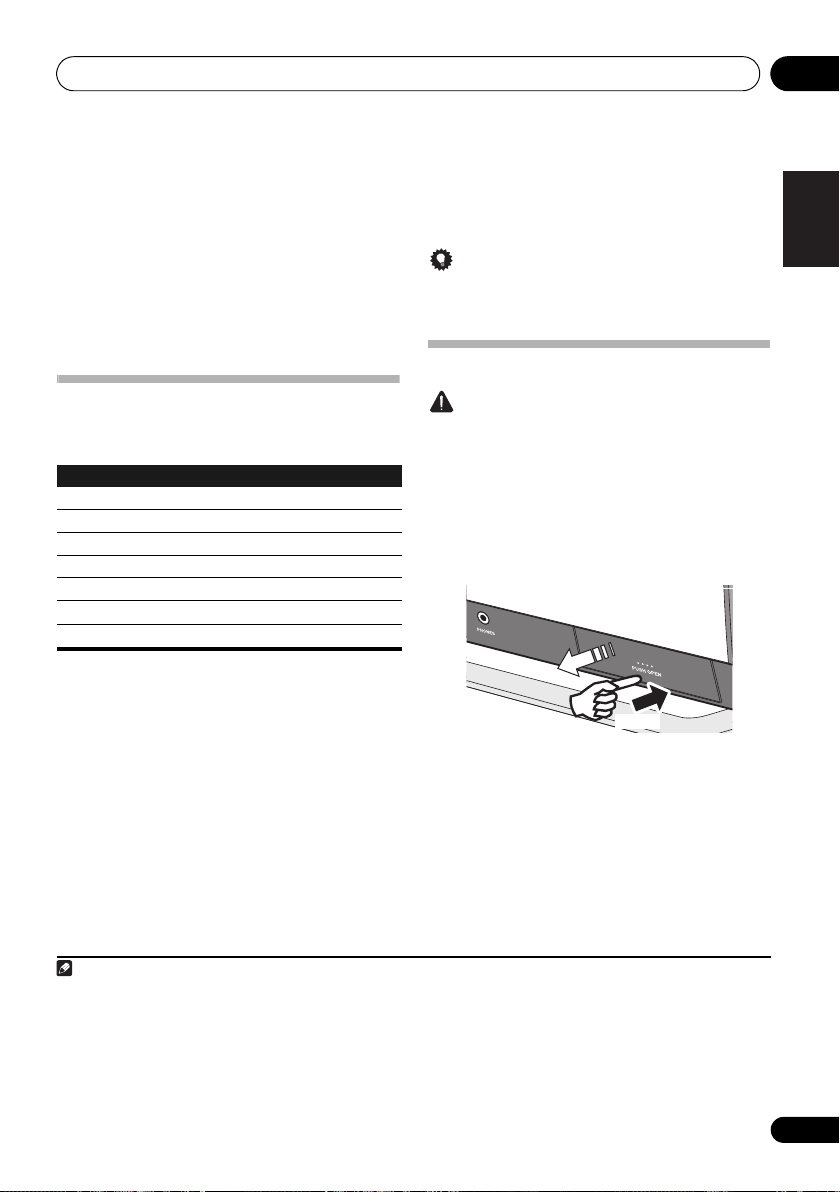
iPod/iPhone playback 05
Note
Push
Chapter 5:
iPod/iPhone playback
Merely by connecting your iPod/iPhone to this unit, you can
enjoy high-quality sound from your iPod/iPhone. This unit can
also be connected to a television set, letting you view images
from your iPod/iPhone.
Playback and volume level setting for iPod/iPhone music and
images can be performed from this unit or the iPod/iPhone
itself.
Confirming what iPod/iPhone models are
supported
The iPod/iPhone playable on this unit are shown below.1
iPod/iPhone Audio Control Video
iPod nano 2G —
iPod nano 3/4/5/6G
iPod classic
iPod touch 1/2/3/4G
iPhone
iPhone 3G/3GS
iPhone 4
* The iPod nano 6G cannot play back video, but can play slide
shows only.
• This system has been developed and tested for the
software version of iPod/iPhone indicated on the website
of Pioneer (http://pioneer.jp/homeav/support/ios/
na/).
• Installing software versions other than those indicated
on the website of Pioneer to your iPod/iPhone may result
in incompatibility with this system.
1 Select “
When using iPod touch or iPhone, select “General” after
selecting “Settings”.
2 Select “
The software version will be displayed.
Settings
About
” from the top menu.
”.
Tip
• When using an iPod/iPhone not supported by this unit,
use a commercially available cable to connect the iPod/
iPhone to the AUX IN connector of this unit.
Connecting your iPod/iPhone
Caution
• When connecting iPod/iPhone units, always use the
dock adapter provided with iPod/iPhone units, or a
commercially available adapter designed to support
iPod/iPhone. The iPod/iPhone cannot be connected
without a dock adapter; attempting to connect an iPod/
iPhone without it will cause damage or malfunction.
• An iPod/iPhone universal dock adapter is not supplied
with this unit.
1 Open the iPod/iPhone connector port.
2 Attach the dock adapter to iPod/iPhone
connector port.
When attaching the dock adapter, be sure to orient the front-
back directions of the dock adapter correctly. To attach, first
place the protruding tabs on the front side of the adapter into
the depressions on the iPod/iPhone connector port and press
into position. When attaching the adapter, be careful not to
strike the connectors.
English
Français Español
2
1 • Pioneer does not guarantee that this unit plays iPod/iPhone models other than the ones specified.
• Some functions may be restricted depending on the model or software version.
• iPod/iPhone is licensed for reproduction of non-copyrighted materials or materials the user is legally permitted to reproduce.
• Features such as the equalizer cannot be controlled using this system, and we recommend switching the equalizer off before
connecting.
• Pioneer cannot under any circumstances accept responsibility for any direct or indirect loss arising from any inconvenience or loss of
recorded material resulting from iPod/iPhone failure.
• For detailed instructions on using the iPod/iPhone, please refer to the manual supplied with the iPod/iPhone.
2When opening or closing the iPod/iPhone connector port, support the top of the unit with your hand to prevent it from moving.
15
En
Page 16
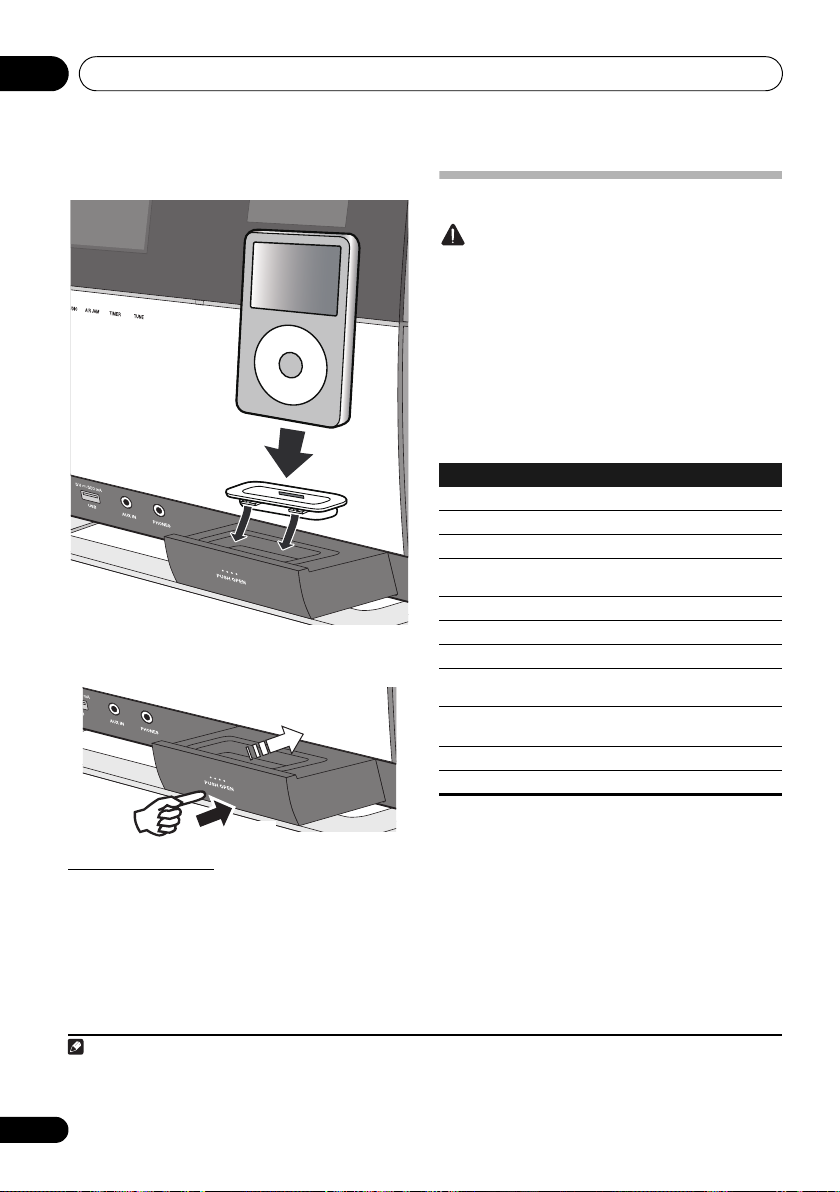
iPod/iPhone playback05
Note
3
2
Push
3 Connect your iPod/iPhone.
MENU
• When your iPod/iPhone is not connected to the unit,
close the iPod/iPhone connector port firmly.
Connecting your TV
To watch iPod/iPhone images on a television, connect it using
a composite video cable.
• When an iPod/iPhone is connected to this unit, the TV
output setting of the iPod/iPhone is automatically set to
1
‘ON’.
Playing your iPod/iPhone
Caution
• When your iPod/iPhone is connected to this unit and you
wish to operate the iPod/iPhone directly, be sure to hold
the iPod/iPhone steady with the other hand to prevent
malfunctions due to faulty contacts.
1 Connect your iPod/iPhone.
• To connect your iPod/iPhone, see Connecting your iPod/
iPhone on page 15.
2Press
input source.
iPod is shown on the main display and starts playback.
The following operations are possible for iPod/iPhone.
Button What it does
PLAY
PAUSE
STOP
PREV
NEXT
SHUFFLE
REPEAT
MENU
//ENTER
When no device is connected to the iPod/iPhone connector
port and this unit is not operated for 30 minutes or more,
power will automatically turn off.
FUNCTION /
Starts normal playback.
Pauses playback.
Pauses playback.
Press to skip to the start of the current file, then
previous files.
Press to skip to the next file.
Press and hold to start fast reverse scanning.
Press and hold to start fast forward scanning.
The currently selected iPod/iPhone tracks are
played back in random order (shuffle play).
The currently selected iPod/iPhone tracks are
played back repeatedly.
Use to access the iPod/iPhone menu.
Use to control the iPod/iPhone menu.
Each time you press REPEAT the repeat modes changes as
*
2
below.
Repeat 1 Repeat all Normal playback
Repeat 1: Repeats a file currently played back.
Repeat all: Repeats all files.
to select
*
3
iPod
as the
1 • Some iPod allow the TV output setting to be changed while connected.
• When the iPod/iPhone is disconnected from this unit, the iPod/iPhone’s TV output setting returns to its original state.
2 No icon will be displayed on the main display when the unit is in the repeat mode or shuffle mode.
3Only when Power Save mode is selected in Auto mode select (page 29).
16
En
Page 17
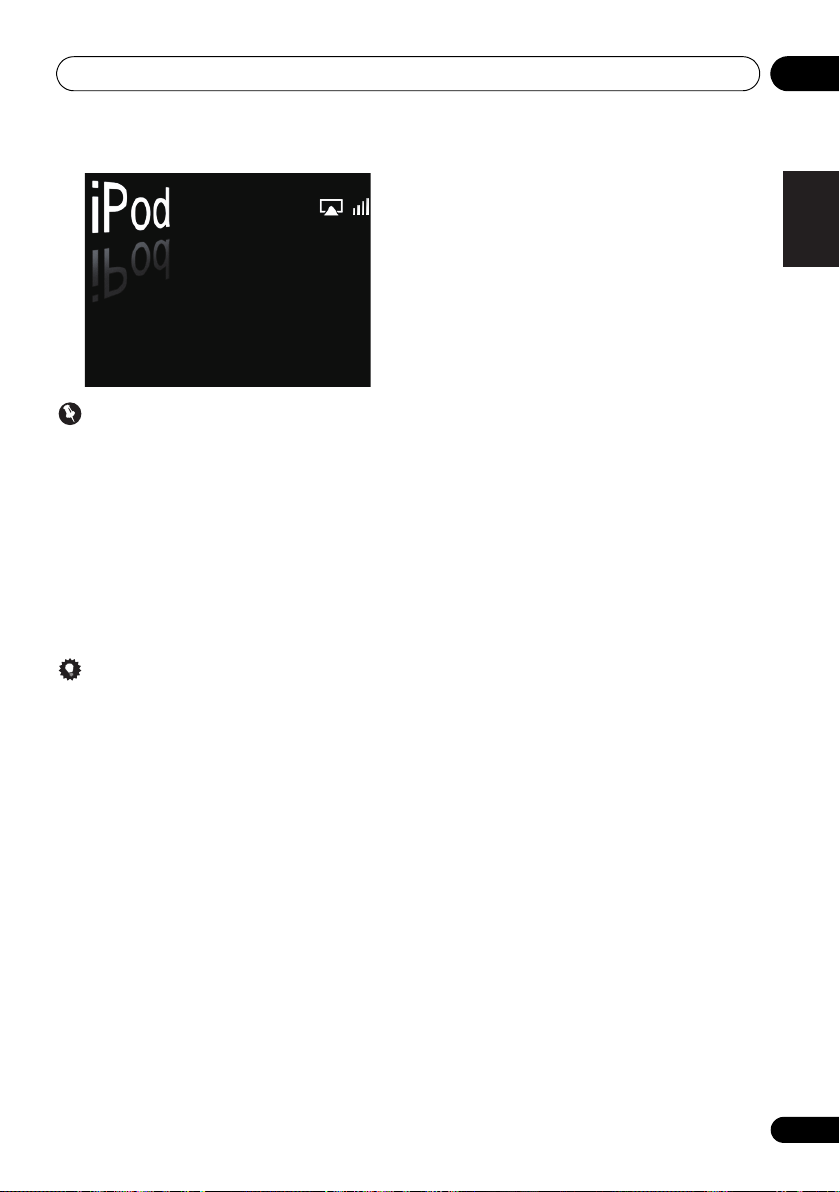
iPod/iPhone playback 05
Important
If this unit cannot play your iPod/iPhone, perform the
following troubleshooting checks:
• Check whether the iPod/iPhone is supported by this unit.
• Reconnect the iPod/iPhone to the unit. If this doesn’t
seem to work, try resetting your iPod/iPhone.
• Check the iPod/iPhone software is supported by this
unit.
If the iPod/iPhone cannot be operated, check the following
items:
• Is the iPod/iPhone connected correctly? Reconnect the
iPod/iPhone to the unit.
• Is the iPod/iPhone experiencing a hangup? Try resetting
the iPod/iPhone, and reconnect it to the unit.
English
Français Español
Tip
• iPod/iPhone recharging occurs whenever an iPod/
iPhone is connected to this unit. (This function is
supported in standby mode as well.)
• When input is switched from iPod to another function,
the iPod/iPhone’s power will be turned off automatically.
• If the unit is set to standby when an iPod/iPhone is
connected, the iPod/iPhone will be turned off
automatically.
17
En
Page 18
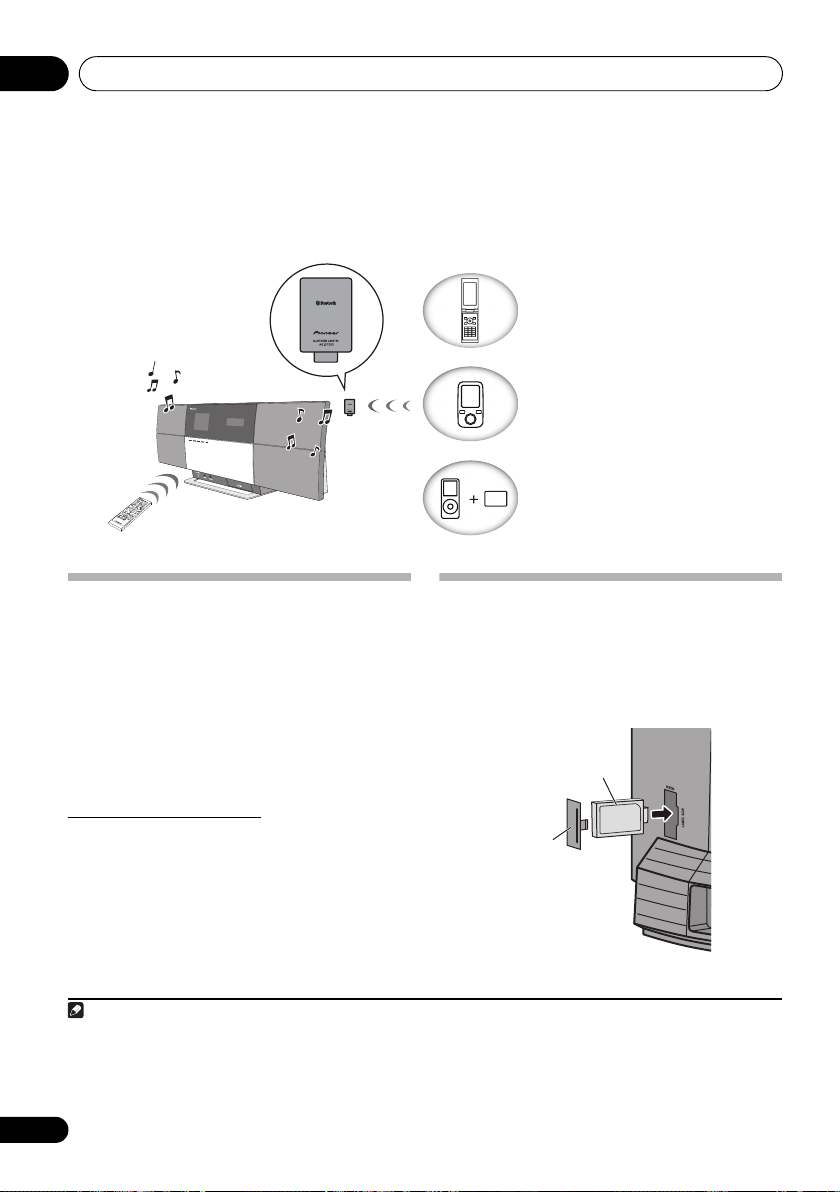
06
Remote control operation
This unit
Bluetooth
®
adapter
Device not equipped with Bluetooth
wireless technology:
Digital music player
+
Bluetooth® audio transmitter
(commercially available)
Bluetooth wireless technology
enabled device:
Digital music player
Bluetooth wireless technology
enabled device:
Cell phone
Note
Bluetooth® adapter
(commercially
available)
This unit’s
rear panel
Cover
Chapter 6:
Bluetooth
®
Audio playback (optional)
Bluetooth
Music playback using
®
Audio playback
Bluetooth
wireless
technology
When the Bluetooth® adapter (Pioneer Model No. AS-BT200)
is connected to this unit, a product equipped with Bluetooth
wireless technology (portable cell phone, digital music player,
etc.) can be used to listen to music wirelessly.
a commercially available transmitter supporting Bluetooth
wireless technology, you can listen to music on a device not
equipped with Bluetooth wireless technology. The AS-BT200
model supports SCMS-T contents protection, so music can
also be enjoyed on devices equipped with SCMS-T type
Bluetooth wireless technology.
1
Also, by using
(optional)
Connecting optional
1 Connect the
Bluetooth
Bluetooth® adapter to the unit
when the unit is in standby mode.
• Remove the AS-BT200 terminal’s cover and connect the
®
Bluetooth
then close the cover.
adapter with the label side facing to the right,
®
adapter
Remote control operation
The remote control supplied with this unit allows you to play
and stop media, and perform other operations.
1• The Bluetooth wireless technology enabled device must support A2DP profiles.
• Pioneer does not guarantee proper connection and operation of this unit with all
• The
CORPORATION is under license. Other trademarks and trade names are those of their respective owners.
2• The Bluetooth wireless technology enabled device must support AVRCP profiles.
• Remote control operations cannot be guaranteed for all Bluetooth wireless technology enabled devices.
18
En
2
Bluetooth® word mark and logos are registered trademarks owned by
Bluetooth
Bluetooth
wireless technology enabled devices.
SIG, Inc. and any use of such marks by PIONEER
Page 19
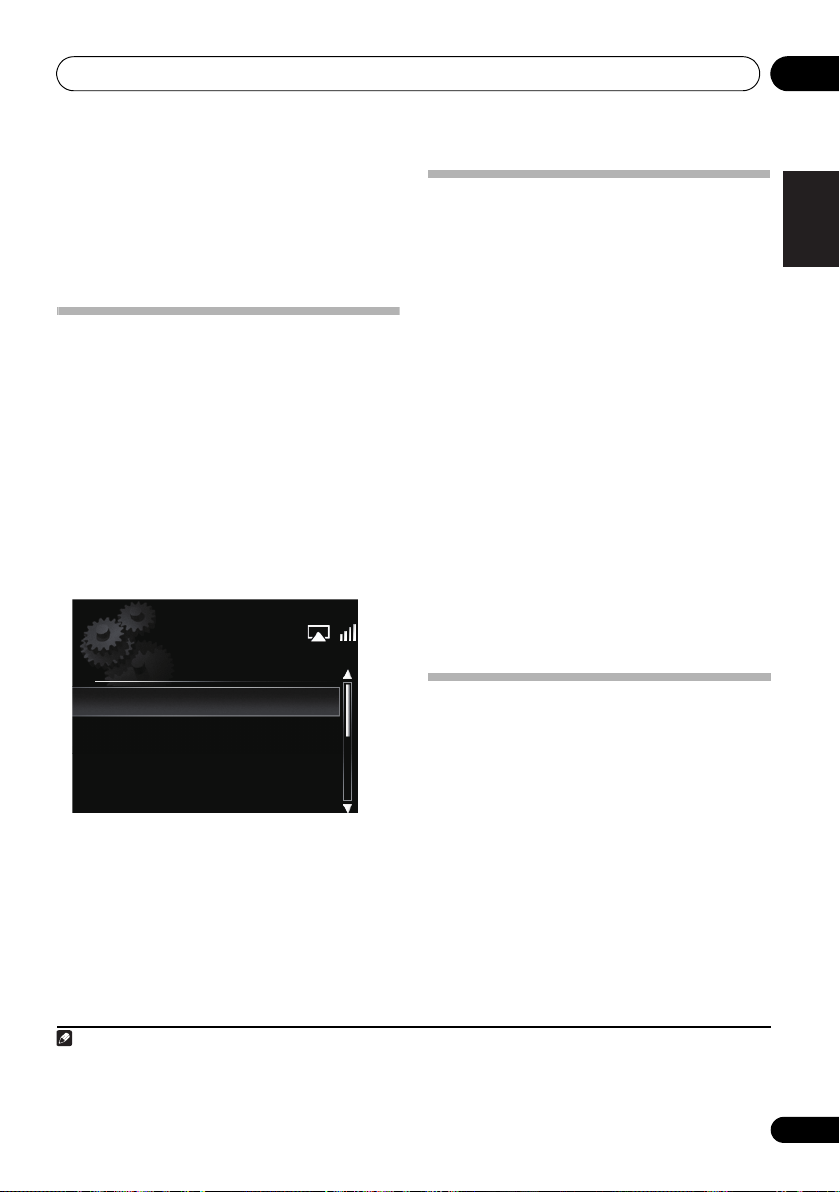
Bluetooth
Note
Option Setting
Volume Limit Setting
Internet Parental Lock
AutoMode Change
BT PIN Select
®
Audio playback (optional)
06
2 Press
3 Press
top panel of the unit to select
input source.
The BT AUDIO indicator lights and BT Audio is shown on the
main display.
STANDBY/ON
FUNCTION /
1
to turn the power on.
or
BT AUDIO
BT AUDIO
on the
as the
Setting the PIN code
Set this unit’s PIN code to the same setting as that for the
Bluetooth wireless technology device used. Supported PIN
code setting values include 0000, 1234 or 8888.
• Default setting: 0000
1 Press
top panel of the unit to select
input source.
The BT AUDIO indicator lights and BT Audio is shown on the
main display.
2 Press
3Use
Select, then press
4Use
ENTER
The PIN code is stored.
FUNCTION /
or
BT AUDIO
BT Audio
SET UP
.
/
to select Option Settings BT PIN
ENTER
.
/
to select the PIN code, then press
.
on the
as the
Pairing
Bluetooth
“Pairing” must be done before you start playback of Bluetooth
wireless technology content using Bluetooth
sure to pair devices the first time you operate the system or
any time pairing data is cleared. “Pairing” is the step
necessary to register Bluetooth wireless technology device to
enable Bluetooth communications.
also the operating instructions of your Bluetooth wireless
technology device.
1 Press
Bluetooth
wireless technology device
FUNCTION /
top panel of the unit to select
®
adapter and
®
2
For more details, see
or
BT AUDIO
BT Audio
adapter. Make
on the
as the
input source.
The BT AUDIO indicator lights and BT Audio is shown on the
main display.
2 Turn on the
Bluetooth
wireless technology
device that you want to pair, place it near the
system and set it into pairing mode.
Pairing starts.
3 Check to see that the
detected by the
device.
•If the Bluetooth wireless technology device cannot be
connected to the unit, perform the connection operation
from the Bluetooth wireless technology device.
Bluetooth
Listening to music contents of
Bluetooth® adapter is
wireless technology
Bluetooth
wireless technology device
1 Press
top panel of the unit to select
input source.
The BT AUDIO indicator lights and BT Audio is shown on the
main display.
2 Make connection between the
wireless technology device and the unit.
FUNCTION /
or
BT AUDIO
BT Audio
on the
as the
Bluetooth
• See Pairing Bluetooth® adapter and Bluetooth wireless
technology device above.
English
Français Español
1When the Bluetooth® adapter is not connected and BT Audio is selected as the input source, the error message BT Adapter Not
Connected will be shown on the main display.
2 • Pairing is required when you first use Bluetooth wireless technology device and Bluetooth® adapter.
• To enable Bluetooth communication, pairing should be done with both of your system and Bluetooth wireless technology device.
19
En
Page 20
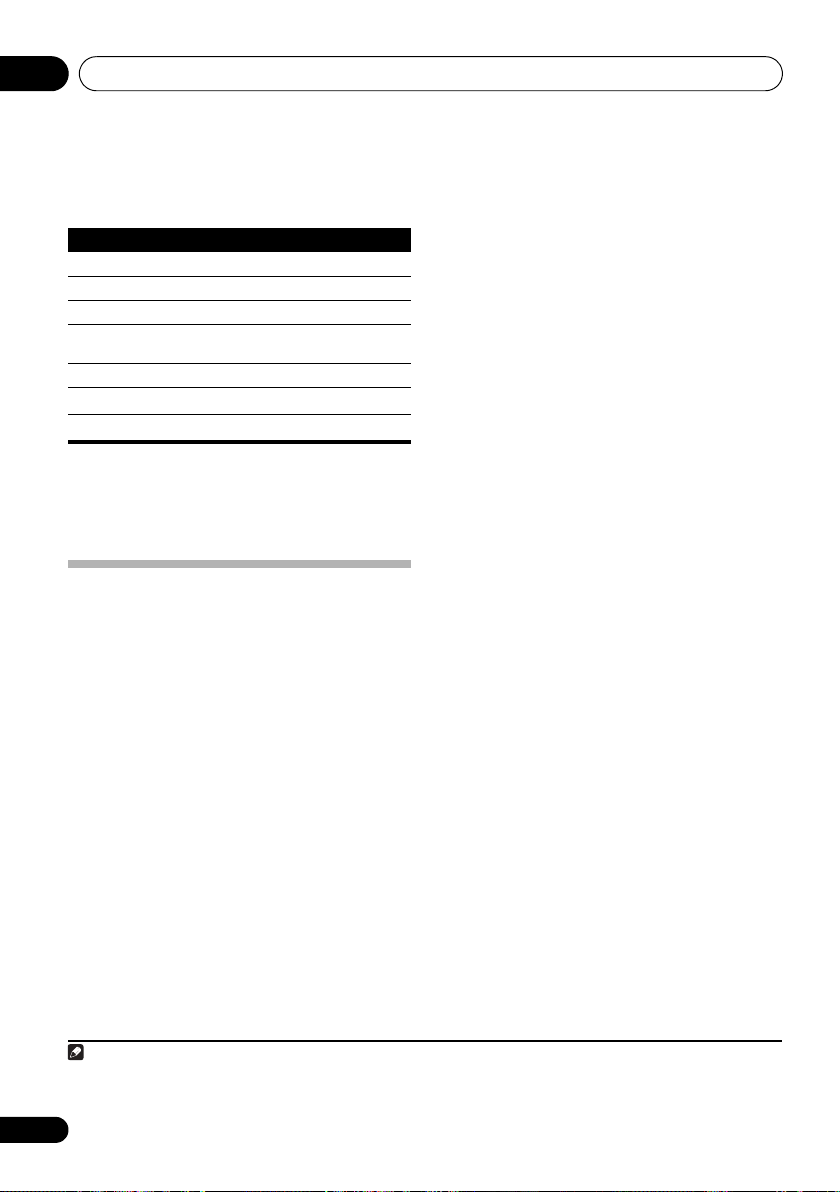
06
Note
Bluetooth
®
Audio playback (optional)
3 Press
The following operations are now possible for Bluetooth
wireless technology devices, using the remote control.
Button What it does
PLAY
PAUSE
STOP
PREV
NEXT
* This function may work differently depending on the connected
PLAY
to start playback.
Starts normal playback.
Pauses playback.
Stops playback.
Press to skip to the start of the current file, then
previous files.
Press to skip to the next file.
Press and hold to start fast reverse scanning.
Press and hold to start fast forward scanning.
device.
• When no Bluetooth wireless technology device is
connected and no operation has been done for 30
minutes or more, the power will automatically turn off.
1
*
AIR JAM
Air Jam – a Pioneer-exclusive application and available for
free.
Air Jam lets you connect multi compatible devices to this unit
using Bluetooth wireless technology. With it, you can make a
group playlist directly on a supported device to play in your
home theater through the unit. You and your friends can add
songs from your devices to the playlist. Also Air Jam lets you
delete the song before anyone has to hear it.
1 Press
panel of the unit to select
source.
The AIR JAM indicator lights and Air Jam is shown on the
main display.
For more details on using Air Jam, access our website.
http://pioneer.jp/product/soft/iapp_airjam/en.html
FUNCTION /
or
AIR JAM
AIR JAM
on the top
as the input
*
2
1• The Bluetooth wireless technology enabled device must support AVRCP profiles.
• The operation of some Bluetooth wireless technology devices may differ from what is shown in the above table.
2Only when Power Save mode is selected in Auto mode select (page 29).
20
En
Page 21
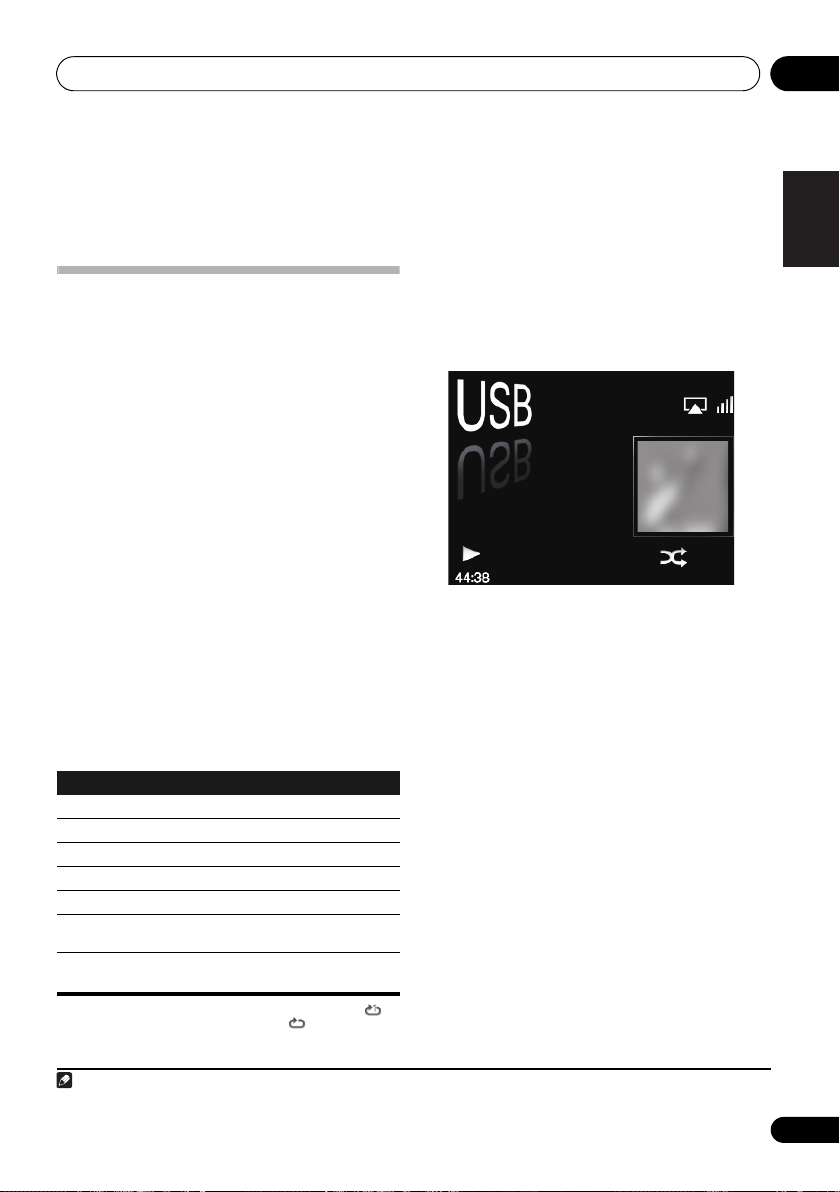
USB playback 07
Note
Song 1
Artist
Album
Chapter 7:
USB playback
Playing files stored on USB storage
devices
• This unit may not recognize a USB storage device, play
files or supply power to a USB storage device. For
details, see When a USB storage device is connected on
page 36.
• Pioneer does not guarantee that any file recorded on a
USB storage device will play or that power will be
supplied to a USB storage device. Also note that Pioneer
will accept no responsibility whatsoever for loss of files
on USB storage devices caused by connection to this
unit.
1 Press
input source.
USB is shown on the main display.
2 Connect the USB storage device.
The folders/files stored on the connected USB storage device
appear on the main display automatically.
3Use / to select the file, then press
ENTER
Playback starts.
You can perform the following operations. Note that some
buttons are not available for operation depending on the
category currently being played back.
Button What it does
PLAY
PAUSE
STOP
PREV
NEXT
SHUFFLE
REPEAT
*Press repeatedly to switch between repeat play options. ‘ ’
1Only when Power Save mode is selected in Auto mode select (page 29).
FUNCTION /
to select USB as the
.
•To return to the previous screen, press RETURN.
•Turn the power off before removing the USB storage
device.
Unpauses playback.
Pauses playback.
Stops playback.
Press to skip to the previous files.
Press to skip to the next file.
The currently selected tracks are played back in
random order (shuffle play).
The currently selected tracks are played back
*
repeatedly.
plays the currently playing file repeatedly. ‘ ’ plays all the files
repeatedly.
When a USB storage device is not playing and the unit has
not been operated for 30 minutes or more, the power will
automatically turn off.
The following screen appears on the main display when you
play back audio files. Note that some file types may not be
displayed.
1
English
Français Español
21
En
Page 22

Internet radio08
Internet Radio
Find Net Radio
Favorites
Genres
Countries
Podcasts By Genre
Podcasts By Location
Chapter 8:
Internet radio
Listening to the Internet radio
Connecting to a LAN network
Connect to the network using the LAN interface.
For details on the connections, see Connecting to the network
through the LAN interface on page 8.
Listening to the Internet radio for the first
time
When you listen to the Internet radio first time, follow the
instructions below to tune into your desired station.
1 Press
Radio as the input source.
Internet Radio is shown on the main display.
2Use
ENTER
3Use
ENTER
FUNCTION /
/
to select Find Net Radio, then press
.
/
to select the station, then press
.
to select Internet
Tune into a station
1Press
Radio as the input source.
2Press
menu screen.
3Use
Favorites
4Use
ENTER
FUNCTION /
•The information of the station you last selected is
displayed on the main display.
MENU
to display the internet radio
/
to select
, then press
• Select Find Net Radio when you want to tune into a
station which has not been added to Favorites.
• Select Favorites when you want to tune into a station
which has been added to Favorites already.
• To add stations to the Favorites, see Adding the stations
to the Favorites below.
/
to select the station, then press
.
• When you select Find Net Radio, you can also select the
available stations from the Internet radio menu.
to select Internet
Find Net Radio
ENTER
.
or
22
En
Page 23
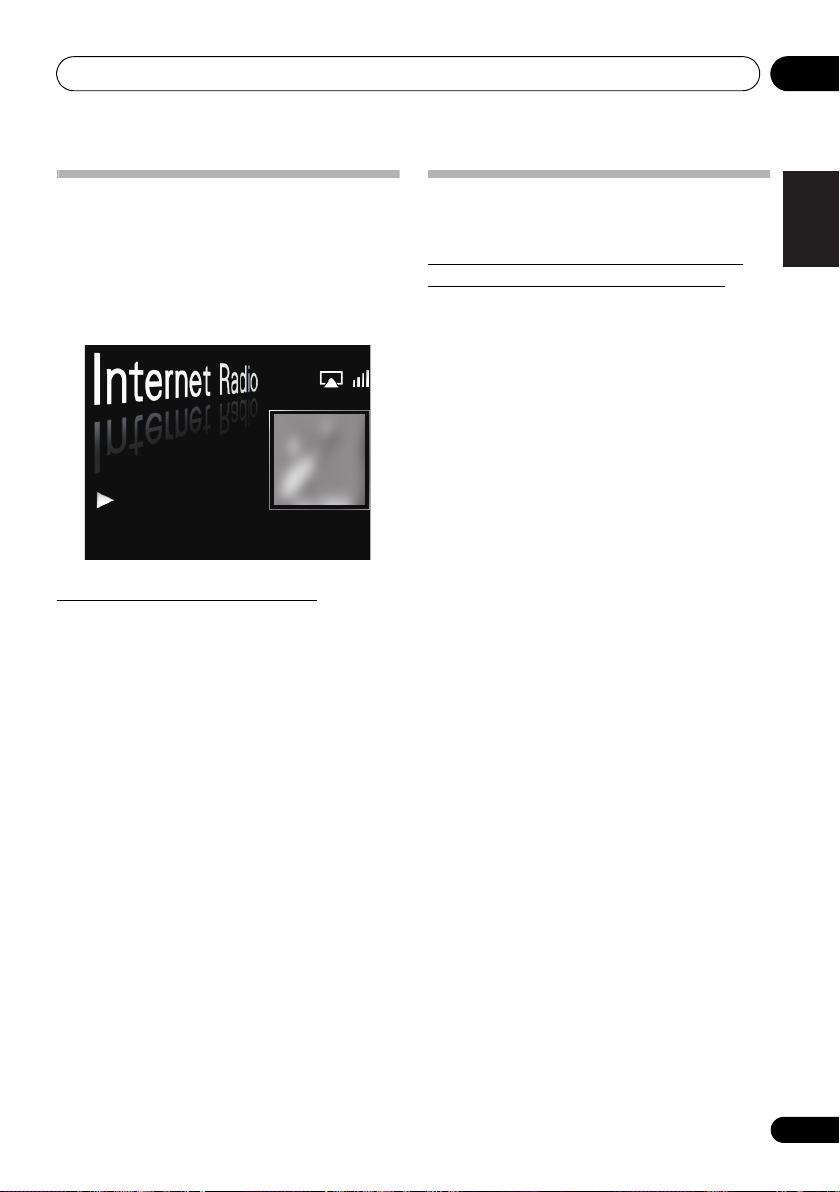
Internet radio 08
Adding the stations to the Favorites
1 Tune into the station from Find Net Radio.
• Follow the instructions Tune into a station on the left
column.
•The information of the station is displayed on the main
display.
2 Press and hold
1. FM AAAAA
[ENTER] (Press and hold):
Add to Favorites
To delete the stations from the list
1 Press
menu screen.
2Use
ENTER
3Use
delete, then press
4Use
Select OK to confirm.
MENU
/
.
/
/
• To cancel deleting the station, press RETURN.
ENTER
for a few seconds.
to display the Internet radio
to select
Favorites
, then press
to select the station you want to
ENTER
.
to select Delete, then press
ENTER
Advanced operations for the Internet
radio
Registering broadcast stations not on the
vTuner list from the special Pioneer site
With this unit, broadcast stations not included on the list of
stations distributed by vTuner can be registered and played.
Check the access code required for registration on this unit,
use this access code to access the special Pioneer Internet
radio site and register the desired broadcast stations in your
favorites. The address of the special Pioneer Internet radio
site is:
http://www.radio-pioneer.com
1 Display
To display the Internet radio list screen, perform steps 1 to 3
at Listening to the Internet radio for the first time on page 22.
2Use
3Use
press
The access code required for registration on the special
Pioneer Internet radio site is displayed. Make a memo of this
address.
The following can be checked on the Help screen:
• Get Access Code
• Show Your WebID/PW
• Reset Your WebID/PW
.
4 Access the special Pioneer Internet radio site
from your computer and perform the
registration process.
Access the above site and use the access code in step 3 to
perform user registration, following the instructions on the
screen.
5 Register the desired broadcast stations as
your favorites, following the instructions on the
computer’s screen.
Both broadcast stations not on the vTuner list and stations on
the vTuner list can be registered. In this case they are
registered on the unit as favorite broadcast stations and can
be played.
Find Net Radio
/
to select
/
to select
ENTER
.
registration on the special Pioneer Internet radio site is
displayed.
special Pioneer Internet radio site, the registered ID and
password are displayed.
registered on the special Pioneer Internet radio site.
When reset, all the registered broadcast stations are
also cleared. If you want to listen to the same stations, re-
register after resetting.
-
screen.
Help
, then press
Get Access Code
The access code required for
-
After registering on the
-
Resets all the information
ENTER
, then
English
Français Español
.
23
En
Page 24
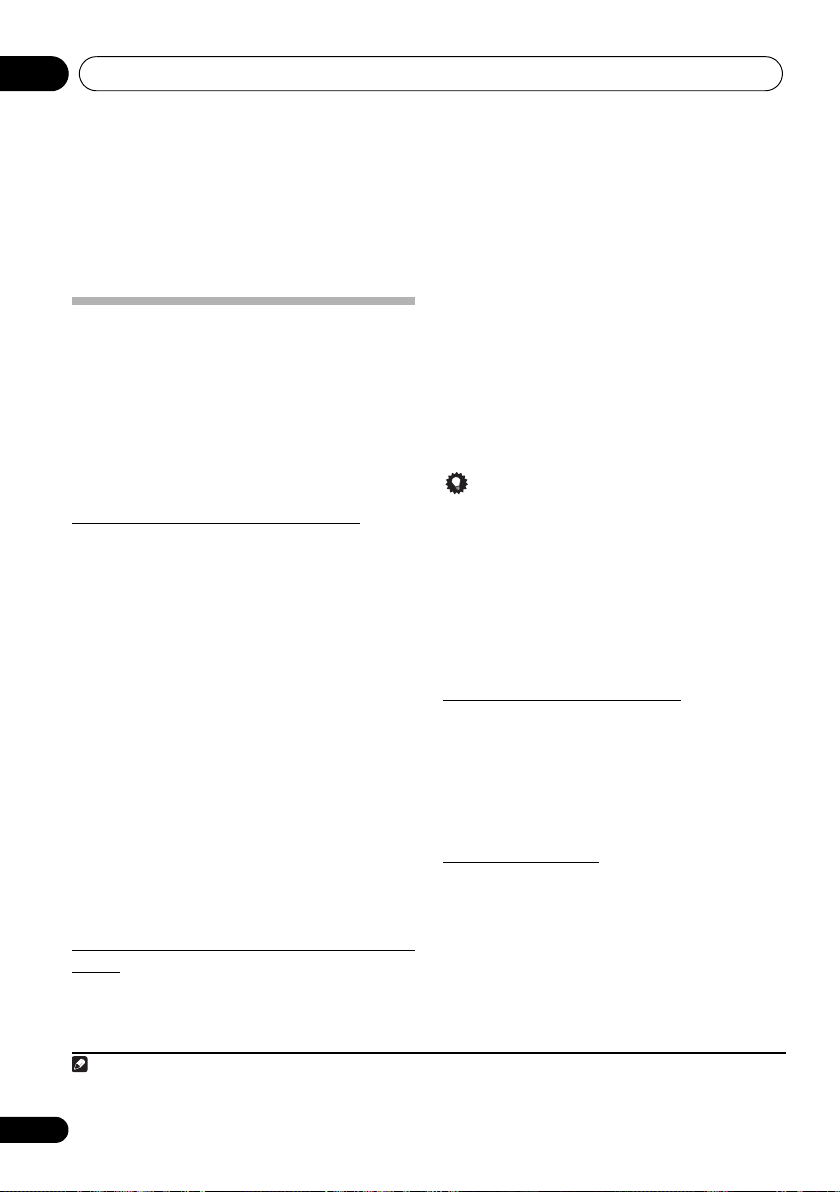
Music server09
Note
Chapter 9:
Music server
This unit can play audio files stored on PCs or other
components on a Local Area Network (LAN).
Introduction
This unit allows you to listen to audio files or listen to Internet
radio stations on a computer or other component connected
to the unit via LAN interface. This chapter describes the setup
and playback procedures required to enjoy these features. It
is advisory that you also refer to the operation manual
supplied with your network component.
•Photo or video files cannot be played back.
• With Windows Media Player 11 or Windows Media
Player 12, you can even play back copyrighted audio files
on this unit.
About playable DLNA network devices
This unit allows you to play music on media servers
connected on an identical Local Area Network (LAN) as the
unit. This unit allows you to play files stored on the following
devices:
•PCs running Microsoft Windows Vista or XP with
Windows Media Player 11 installed
•PCs running Microsoft Windows 7 with Windows Media
Player 12 installed
•DLNA-compatible digital media servers (on PCs or other
components)
Files stored in a PC or DMS (Digital Media Server) as
described above can be played via command from an external
Digital Media Controller (DMC). Devices controlled by this
DMC to play files are called DMRs (Digital Media Renderers).
This unit supports this DMR function. When in the DMR
mode, such operations as playing and stopping files can be
performed fro
and the muting control are also possible. The DMR mode is
canceled if the remote control unit is operated while in the
DMR mode (aside from certain buttons, including the
VOLUME +/–, MUTE and DISP OFF).
•Depending on the external controller being used,
Using AirPlay on iPod touch, iPhone, iPad and
iTunes
This unit supports AirPlay audio streaming from iPod touch
(2nd, 3rd and 4th generations), iPhone 4, iPhone 3GS, iPad
with iOS 4.2 or later, and iTunes 10.1 (Mac and PC) or later.
m the external controller. Volume adjustment
playback may be interrupted when the volume is
adjusted from the controller. In this case, adjust the
volume from the unit or remote control.
To use AirPlay, select your unit on your iPod touch, iPhone,
iPad or in iTunes and start playback.
Input to the unit will switch automatically when AirPlay is in
use.
The following operations can be performed when in AirPlay
mode:
• Adjustment of the unit’s volume from iPod touch,
iPhone, iPad or iTunes.
•Pause/resume, next/previous track, and shuffle/repeat
from the remote control of the unit.
•Display of the currently playing track information on the
unit’s main display, including artist, song/album name
and album artwork.
Tip
•A network environment is required to use AirPlay.
• The unit’s name that shows up in the AirPlay UI on iPod
touch, iPhone, iPad and iTunes can be changed by
Friendly Name from Network Setting.
•AirPlay provided on this unit has been developed and
tested based on the software versions for the iPod touch,
iPhone, iPad and the software versions for iTunes that
are indicated on the Pioneer website. AirPlay may not be
compatible with iPod touch, iPhone, iPad or iTunes
software versions other than those indicated on the
Pioneer website.
2
1
About the DHCP server function
To play back audio files stored on components on the
network, you must turn on the DHCP server function of your
router.
In case your router does not have the built-in DHCP server
function, it is necessary to set up the network manually.
Otherwise, you cannot play back audio files stored on
components on the network or listen to Internet radio
stations. See Network setting on page 30 for more on this.
Authorizing this unit
This unit must be authorized to enable playback. The unit is
automatically authorized when it is connected to a PC over a
network. If not, please authorize this unit manually on the PC.
The authorization (or permission) method for access varies
depending on the type of server currently being connected.
For more information on authorizing this unit, refer to the
instruction manual of your server.
1For more information, see the Apple website (http://www.apple.com).
2 It may not be displayed other than song name.
24
En
Page 25
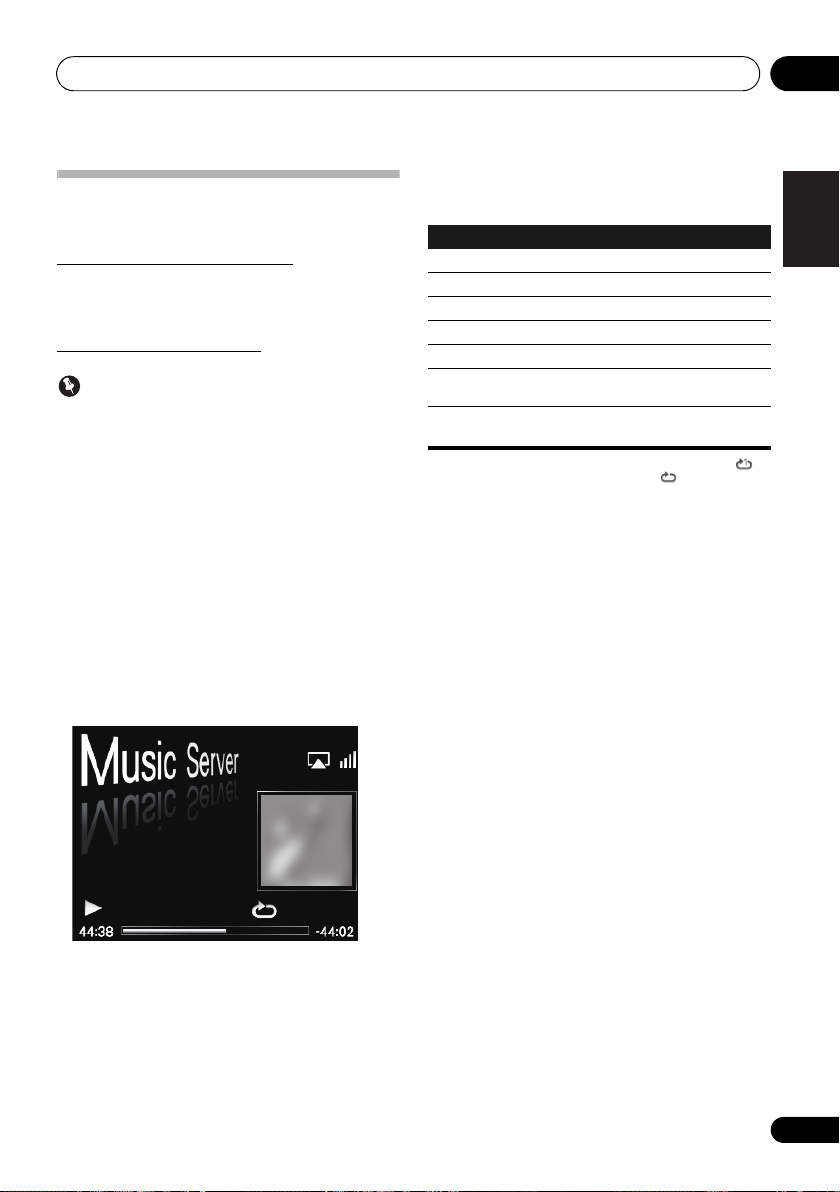
Music server 09
Playing audio files stored on PCs or other
components
Connecting to the LAN network
Be sure to connect PC or other components to the network
using the LAN interface before you use this function.
For details on the connections, see page 8.
Playback with Music Server
Important
• You cannot access a PC on a network while you are
logged onto a domain that is configured in a Windows
network environment. Instead of logging onto the
domain, log onto the local machine.
•There are cases where the time elapsed may not be
correctly displayed.
1 Press
All available servers are shown on the main display.
2Use
you want to play is stored on, then press
The folders/files stored on the server are shown on the main
display.
3Use
then press ENTER.
Playback starts.
FUNCTION /
• When no sever is available to play, “Empty” will be
displayed.
/
to select the server that the file
to select Music Server.
ENTER
/
to select the file you want to play,
.
You can perform the following operations. Note that some
buttons are not available for operation depending on the
category currently being played back.
Button What it does
PLAY
PAUSE
STOP
PREV
NEXT
SHUFFLE
REPEAT
*Press repeatedly to switch between repeat play options. ‘ ’
plays the currently playing file repeatedly. ‘ ’ plays all the files
repeatedly.
Unpauses playback.
Pauses playback.
Stops playback.
Press to skip to the previous file.
Press to skip to the next file.
The currently selected tracks are played back in
random order (shuffle play).
The currently selected tracks are played back
*
repeatedly.
English
Français Español
Song 1
Artist
Album
• When the file you want to play is in the folder, select the
folder first.
•If you press RETURN during playback, the previous
(folders/files) screen will be displayed.
25
En
Page 26
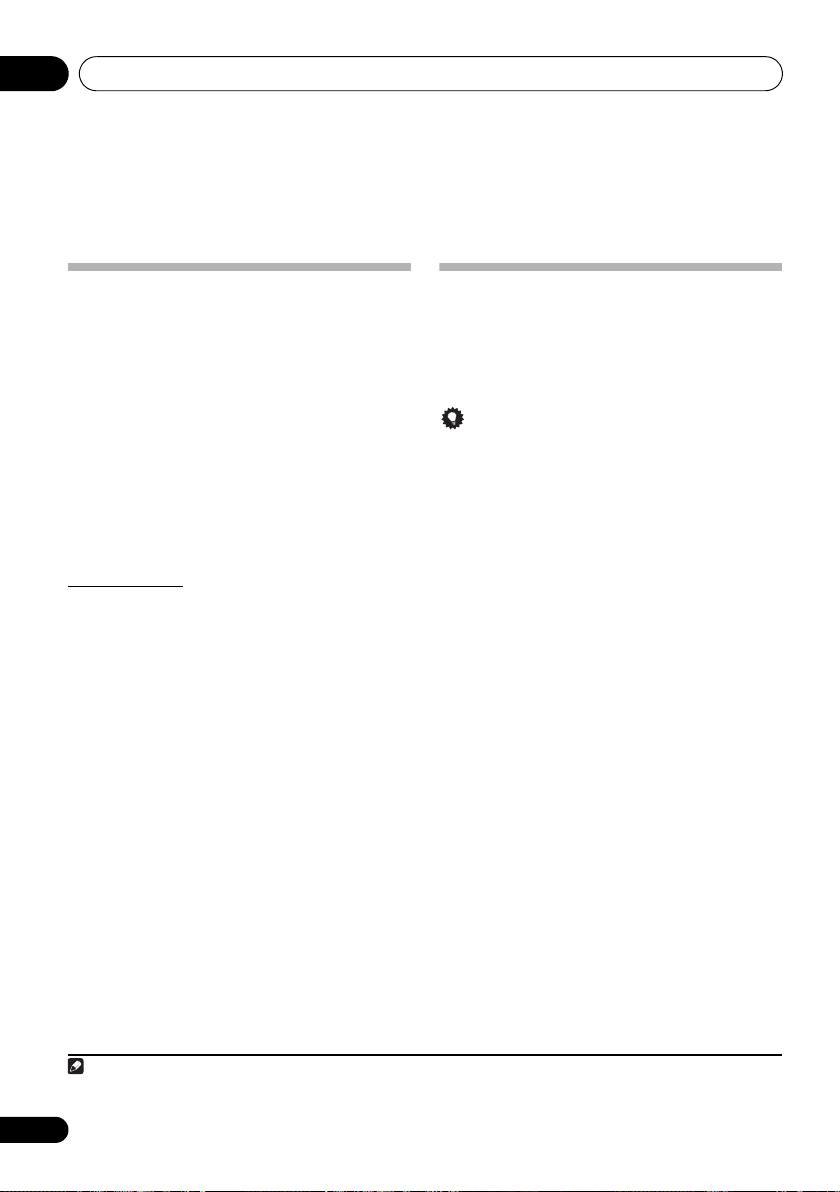
Using the tuner10
Note
Chapter 10:
Using the tuner
Listening to the FM radio broadcasts
The tuner can receive FM broadcasts, and can save your
favorite stations.
1 Press
The tuned frequency will be displayed on the main display.
2 Tune into a station.
When the tuner receives FM broadcasts, the TUNE indicator
lights.
There are two ways to do this:
Saving stations
You can save up to 9 station presets so that you always have
easy access to your favorite stations without having to tune in
manually each time.
• Manually saving station presets
1 Press
The tuned frequency will be shown on the main display.
2 Tune into a station.
3 Press and hold a number button (1 to 9) for
a few seconds.
The tuned frequency is preset to the selected number button.
The previous station preset is overwritten.
• Automatically saving station presets
1 Press and hold
Auto tuning starts.
FUNCTION /
Automatic tuning - To search for stations, press and
TUNE +/– for about a few seconds. This unit will
hold
start searching for the next station, stopping when it has
found one. Repeat to search for other stations.
Manual tuning - To change the frequency one step at
a time, press TUNE +/–.
1
FUNCTION /
• The tuned frequencies will be preset to the buttons in
numerical order.
• Auto tuning stops after the FM band has finished, or the
limit of 9 presets has been reached.
to select Tuner.
to select Tuner.
PRESET +
for a few seconds.
Listening to station presets
1Press
The tuned frequency will be shown on the main display.
2 Press the number button (1 to 9) that stores
the FM radio station.
FUNCTION /
Tip
•Press PRESET +/- repeatedly to selected the station
preset in numerical order.
to select Tuner.
1 When a new broadcast frequency is stored in a station containing a previously stored frequency, the previous frequen cy will be overwrit-
ten with the new one.
26
En
Page 27
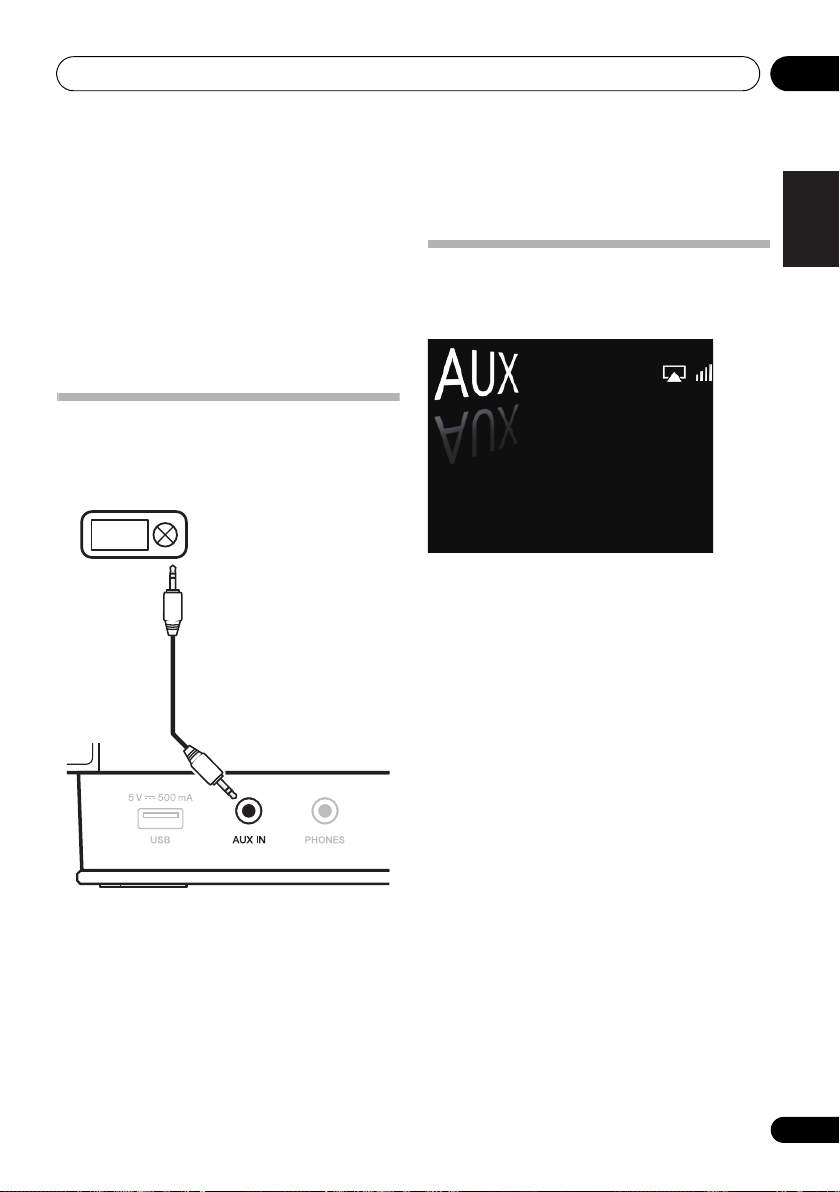
Other connections 11
Digital audio
player, etc.
Stereo mini-plug cable
(commercially available)
This unit’s front panel
Chapter 11:
Other connections
•Before making or changing the connections, switch off
the power and disconnect the power cord from the
power outlet.
•If the AUX IN mini-plug jack is connected to auxiliary
phones jack, the volume of the unit will be adjusted by
the volume on the playback component. If the sound is
distorted after you lower the volume of the unit, try
lowering the volume on the auxiliary playback
component.
Connecting auxiliary components
Connect the front panel AUX IN mini-plug jack to your
auxiliary playback component.
• This method can be used to play music on this unit from
iPods/iPhones that do not support use of an iPod Dock.
Listening to auxiliary components
1 Press
2 Start playback of the auxiliary component.
FUNCTION /
• AUX is shown on the main display.
to select AUX.
English
Français Español
27
En
Page 28
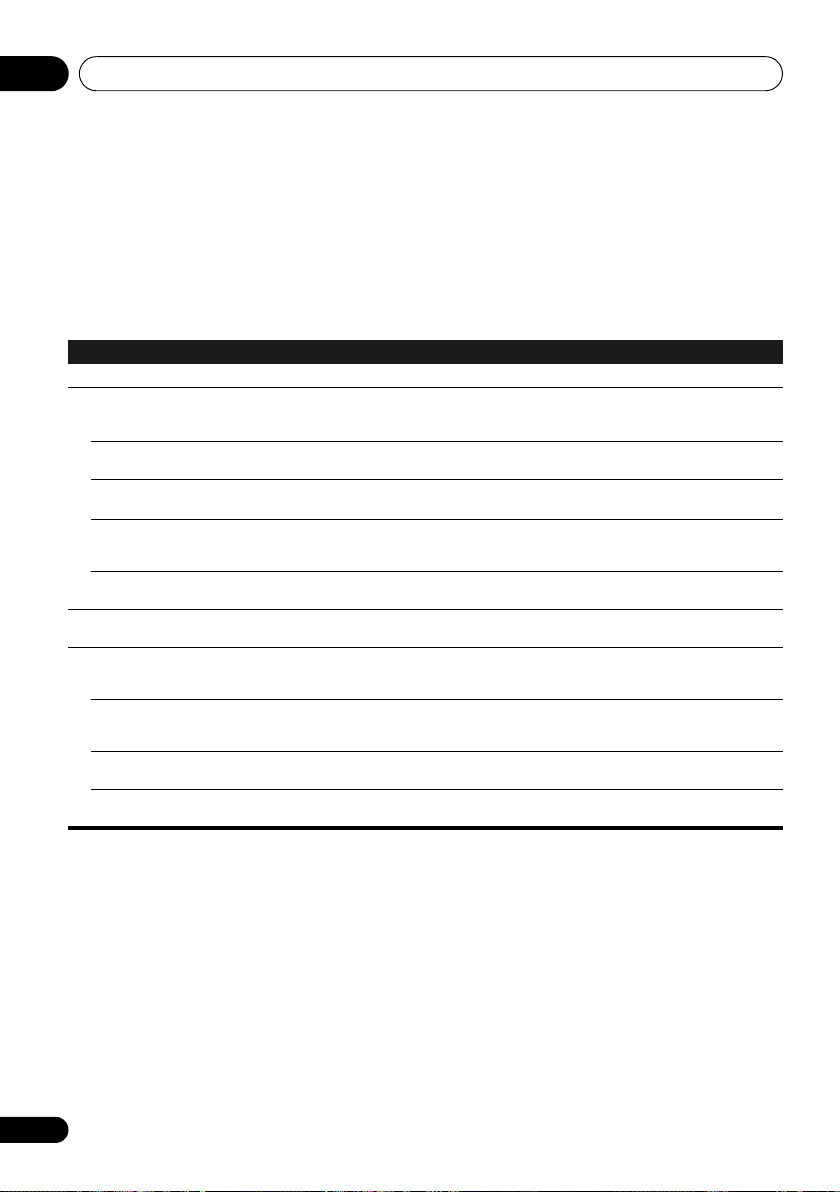
Changing the settings12
Chapter 12:
Changing the settings
The factory default settings are indicated in italic.
1 Press
2Use
3 Follow the descriptions on the main display to change the setting.
Settings What it does
Timer Setting
Display Setting
(Level3/Level2/Level1)
SET UP
/
to select the item, then press
Clock Setting
Clock Display
(On/On (Standby)/Off)
Time Format
(12H/24H)
Clock Adjustment
(Auto/Manual)
Time Zone
Default setting is
Daylight Saving Time
(On/Off)
Network Setting
Network Type
(Wired/Wireless/Auto)
Network Configuration
(Wired Setting/Wireless
Setting)
WPS
(PBC/PIN Input)
Friendly Name
to show the
GMT ±0
.
Initial Setup
Setting the wake-up timer and the time the unit will be turned on.
• Select On to show clock on the sub display.
• When On (Standby) is selected, the clock will appear in the sub-display even when the power is
set to Off.
Select the 12-hour (
• Select Auto to adjust the clock automatically.
• Select Manual to adjust the clock manually. How to adjust the clock, see page 29.
Select the time zone of your area. Time Zone can be adjusted only when
Auto
.
e.g. If you are in Hawaii (GMT -10:00), use
Select On when daylight saving time is in effect. The time advances 1 hour.
Dims or brightens the display.
Select the network connection type.
When
Auto
is depending on the occasion when the unit is powered on.
For details on settings, see page 30.
WPS connection settings, see page 32.
The name of this system displayed on a computer or other device connected to the network can be
changed.
screen.
ENTER
.
12H)
clock or 24-hour (
is selected, the network type is automatically switched between
24H
) clock.
/
to select Hawaii and press
Clock Adjustment
ENTER
.
Wired
and
Wireless
is set to
. It
28
En
Page 29
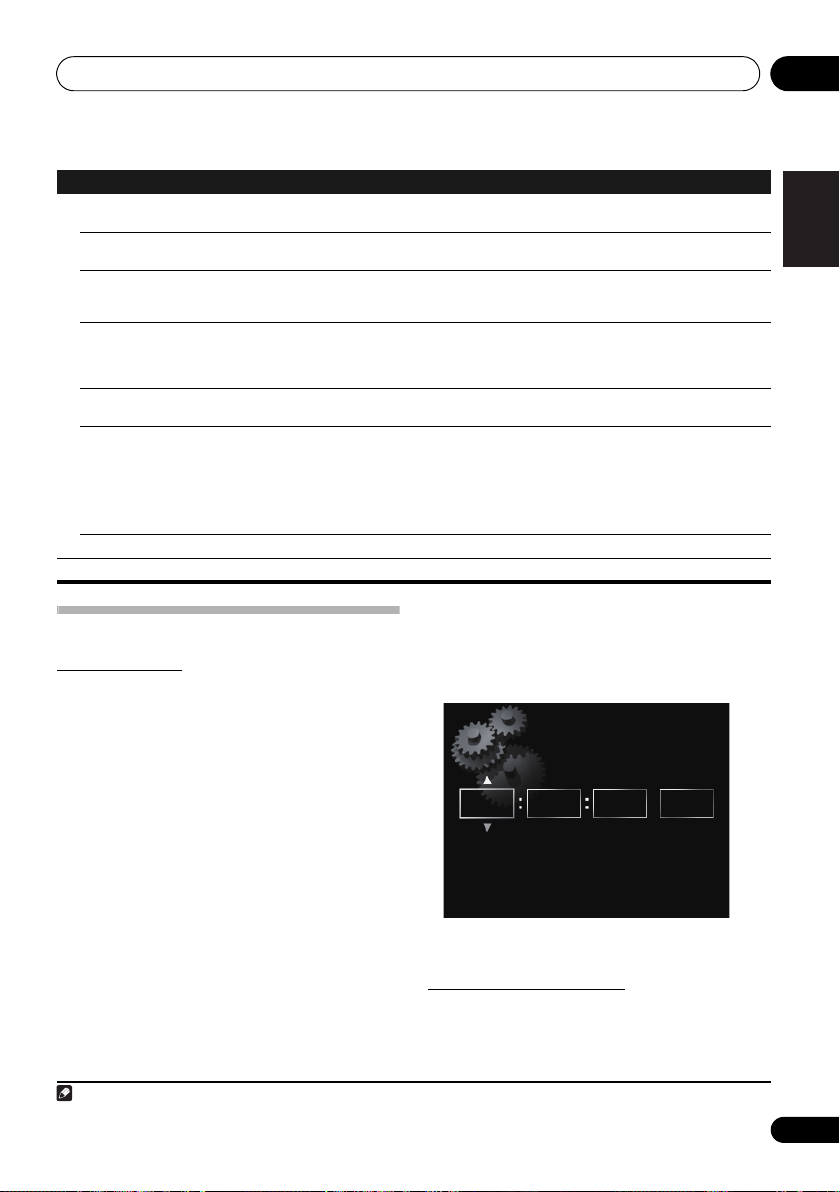
Changing the settings 12
Note
Settings What it does
Option Setting
BT PIN Select
(0000/1234/8888)
Volume Limit Setting
(On/Off)
Internet Parental Lock
(Change Password/Internet
Parental Lock)
Auto mode select
(Power Save mode/Demo
Mode/Off)
Language
(English/Other languages)
Quick Start Mode
(On/Off)
Software Update
System Info
Use this to set the
When On is selected, the volume can be set between 0 to 30.
Each time this setting has been changed, the volume becomes to 0.
Restricts usage of internet radio using password. Select
You can set up the password from
When
Power Save mode
operation has done for more than 30 minutes.
When
Demo Mode
than 5 minutes.
Change the language of the operation messages displayed on the main display.
Other languages: French, German, Netherlands, Italian, Spanish, Russian, Japanese
When this is set to On, the time required for bootup will be shortened. In addition, power-on will
occur simultaneously when AirPlay is performed. Note, however, that when
to On, the electrical current consumed in the power-off (standby) mode will be about the same as
that required when the power is turned on. Also, if the power cord is disconnected while
Mode
is set to On, the next time the plug is reconnected, about one minute warm-up will be required
before the unit responds. Wait for one minute after reconnecting the cord before pressing
STANDBY/ON
Use this to update unit software.
Use this to check unit information details.
Bluetooth
is selected, the demonstration screen will start if no operation has done for more
.
Using the timer
Setting the clock
Setting the clock before using the timer.
1 Press
The Initial Setup screen is displayed on the main display.
2 Select Clock Setting Clock Adjustment.
3 Select
If you select Manual, go to step 4.
SET UP
.
Auto
or
Manual
• Auto works only when this unit is connected to the
network. Connect to the network if you want to use
automatic time adjustment.
1
.
PIN code. (page 19)
Change Password
is selected, the unit will be automatically in the standby mode if no
4Use
the clock, then press
•Using / moves the adjusting digit (hour/minute/
second/AM, PM
•Using / increases or decreases values.
Internet Parental Lock
. (page 33)
///
2
).
or number buttons to adjust
ENTER
to On/
Quick Start Mode
.
Off
Quick Start
Clock Adjustment
2 21 0 AM
H:M:S AM/PM
.
English
Français Español
is set
•If you press RETURN, the previous screen will be
displayed.
Setting the wake-up timer
1 Press
The Initial Setup screen is displayed on the main display.
2 Select Timer Setting.
The Timer Setting screen is displayed.
1 You’ll need to set the clock again if you unplug the unit (or in case of a power failure).
2 The “AM” and “PM” indicators appear only when the Time Format is set to the 12H mode.
3 When the unit is in iPod, FM, Internet Radio, or Aux modes, you can set the timer.
SET UP
3
.
29
En
Page 30
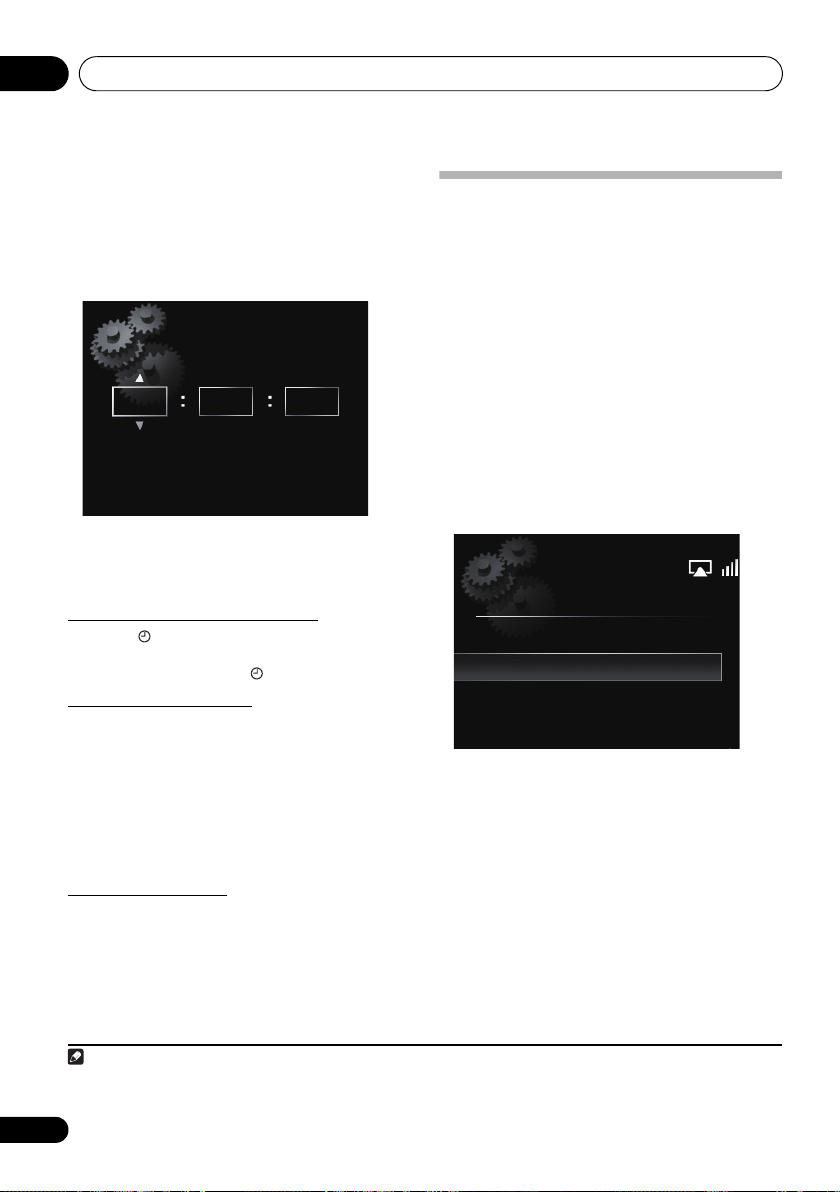
Changing the settings12
Note
3Use
///
the clock, then press
The TIMER indicator lights and the wake-up timer has been
set.
•Using / moves the adjusting digit (hour/minute/
•Using / increases or decreases values.
AM, PM
1
).
7 0 AM
•If you press RETURN, the previous screen will be
displayed.
•The wake-up timer will turn on an input source at the
volume level you selected when you set the timer.
Turning on/off the wake-up timer
1 Press to turn on the timer.
The TIMER indicator lights.
•To turn off the timer, press during the timer is on.
Using the wake-up timer
1 Set the wake-up timer to on.
2 Press
STANDBY/ON
3 At the wake-up time, this unit will turn on
automatically and play the selected input
function.
If this unit is not operated for 60 minutes or more after
playback is started by the wake-up timer, power will
automatically turn off (standby mode).
Using the sleep timer
The sleep timer switches off the unit after a specified time so
you can fall asleep without worrying about it.
1 Press SLEEP repeatedly to select a switch off
time.
Choose between 5 min, 15 min, 30 min, 60 min, 90 min or Off.
or number buttons to adjust
ENTER
.
Timer Setting
H:M:S AM/PM
to turn the power off.
2
Network setting
If a broadband router (with built-in DHCP server function) is
connected to this unit, you can simply turn on the DHCP
server function without having to set up the network
manually. A broadband router without a DHCP server
function connected to this unit must be set up as described
below. Before you set up the network, consult with your ISP or
the network manager for the required settings.
It is advised that you also refer to the operation manual
supplied with your network component.
• Any changes made to a router without the DHCP server
function must be reflected to unit network settings.
1Press
The Initial Setup screen is shown on the main display.
2 Select Network Setting
Configuration
3Use
Setting, then press
Next steps are described separately between Wired Setting
and Wireless Setting. Follow the instructions of the
appropriate network type.
3
SET UP
.
Network
.
/
to select Wired Setting or Wireless
ENTER
.
Network Configuration
Wired Setting
Wireless Setting
1 The “AM” and “PM” indicators appear only when the Time Format is set to the 12H mode.
2 Timer Setting need to be done before you turn on the timer.
3The sleep timer can be set by pressing SLEEP while the remaining time is displayed.
30
En
Page 31

Changing the settings 12
Static IP Address
192 . 168 . 2 . 4
SSID
[SOUND]
Change Text
Delete One Character
[CLEAR]
Wired Setting
1Use
/
to select DHCP
ENTER
.
The IP address setting screen is displayed.
2Use
///
or number buttons to adjust
the numbers, then press
• /: Moves the adjusting digit.
• /: Increases or decreases values.
Static IP Address
The IP address to be entered must be defined within the
following ranges. If the IP address defined is beyond the
following ranges, you cannot play back audio files stored
on components on the network or listen to Internet radio
stations.
Class A: 10.0.0.1 to 10.255.255.254 / Class B: 172.16.0.1
to 172.31.255.254 / Class C: 192.168.0.1 to
192.168.255.254
Subnet Mask
If an xDSL modem or a terminal adapter is directly
connected to this unit, enter the subnet mask listed in
your ISP documentation. In most of the cases, enter
255.255.255.0.
Gateway Address
If a gateway (router) is connected to this unit, enter the
corresponding IP address.
Preferred DNS/Alternate DNS
If there is only one DNS server address listed in your ISP
documentation, enter Preferred DNS. In case there are
more tha
n two DNS server addresses, enter Alternate
DNS in the other DNS server address field.
Proxy Setup
Select Use Proxy Server when you connect this unit to
the Internet via a proxy server. Enter the IP address of
your proxy server in the Proxy Server Address field.
Also, enter the port number of your proxy server in the
‘Proxy Port’ field.
Off
ENTER
, then press
.
Wireless Setting
1Use
/
to select Manual, then press
ENTER
.
Tip
• To select Auto, select the network name which you want
to connect to and follow the instruction from the step 4.
Available Wireless Network
AAAAA
BBBBB
CCCCC
DDDDD
2Use
///
ENTER
.
• /: Moves the adjusting digit.
• /: Changes displayed character.
• SOUND: Switches character types.
• CLEAR: Deletes one character at a time.
to enter the SSID, then press
English
Français Español
31
En
Page 32

Changing the settings12
Enter Password
[SOUND]
Change Text
Delete One Character
[CLEAR]
3Use
/
ENTER
• If you select None. Step 5
4Use
WEP Key.
to select security type, then press
.
Security Select
None
WEP
WPAPSK TKIP
WPAPSK AES
///
to enter the Pass Phrase or
WPS connection setting
WPS is abbreviation of Wi-Fi Protected Setup. A standard
established by the Wi-Fi Alliance industry group for a function
allowing settings related to interconnection of WPS
compatible wireless LAN devices and encryption to be made
with simple operations.
This unit supports push-button configuration and PIN code
configuration.
Important
• Network Type must be set to Wireless or Auto to use
WPS connection. See page 28 to change the network
type.
1Press
The Initial Setup screen is shown on the main display.
2 Select Network Setting WPS.
3Use
Configuration) or
SET UP
.
/
to select PBC (Push Button
PIN Input
, then press
Select WPS Method
PBC (Push Button Configuration)
PIN Input
ENTER
.
• /: Moves the adjusting digit.
• /: Changes displayed character.
• SOUND: Switches character types.
• CLEAR: Deletes one character at a time.
5Use
/
ENTER
The IP address setting screen is displayed.
6Use
the numbers, then press
• /: Moves the adjusting digit.
• /: Increases or decreases values.
• CLEAR: Deletes one character at a time.
• The items shown below are adjustable. For details on
adjustable items, see step 2 in Wired Setting on page 31.
Static IP Address
Subnet Mask
Gateway address
Preferred DNS/Alternate DNS
Proxy Setup
32
En
to select DHCP OFF, then press
.
///
or number buttons to adjust
ENTER
• PBC (Push Button Configuration)
Connection settings are made automatically simply by
pressing the WPS buttons on the WPS compatible
wireless LAN device. Follow the instructions on the main
display. This is the simplest way of making the settings,
and is possible when the WPS compatible wireless LAN
device is equipped with WPS button.
• PIN Input
Connection settings are made by inputting the 8-digit
.
PIN code shown on the main display to the access point
to which you selected. Follow the instructions shown in
Connecting using PIN code configuration on the right.
Page 33

Changing the settings 12
87654321
[ENTER] OK
Note
Connecting using PIN Input
1 Press SET UP and select Network Setting
PIN Input
WPS
/
2Use
you want to connect, then press
, then press
ENTER
.
to select the access point which
ENTER
.
Available Wireless Networks
AAAAA
BBBBB
CCCCC
DDDDD
3 Confirm the PIN code of this unit, then press
ENTER
.
The PIN code of this unit is shown on the main display.
You must check this PIN code to connect to the network.
Friendly Name
1 Press
2Select
3Use
then press ENTER.
SET UP
.
Network Setting
///
• /: Moves the adjusting digit.
• /: Changes displayed character.
• SOUND: Switches character types.
• CLEAR: Deletes one characters at a time.
to enter
Friendly Name
Friendly Name
,
Parental lock setup
Restrict internet radio access for children. When Internet
Parental Lock is set to On, you cannot listen to internet radio
without entering a password.
Turn on/off the parental lock
1 Press
The Initial Setup screen is displayed on the main display.
2 Select Option Setting
Lock
3Use
the password, then press ENTER.
4Use
ENTER
SET UP
Internet Parental Lock
///
• /: Moves the adjusting digit.
• /: Increases or decreases numbers.
• CLEAR: Deletes one characters at a time
•The factory default setting is "0000".
/
to select On or
.
1
.
Internet Parental
.
or number buttons to enter
Off
, then press
English
.
Français Español
Changing the password
1 Press
4 Within 2 minutes after closing the PIN Code
message, input the PIN Code to the access point
selected in step 2.
• The PIN Code input method differs depending on the
LAN device used. For details, consult the operating
instructions accompanying your LAN device.
The Initial Setup screen is displayed on the main display.
2 Select Option Setting
Lock
3Use
the current password, then press ENTER.
4Use
the new password, then press ENTER.
1Even if Internet Parental Lock is set to On, automatic clock adjustments using network will work.
SET UP
Change Password
///
///
•If you press RETURN, the previous screen will be
displayed.
.
Internet Parental
.
or number buttons to enter
or number buttons to enter
33
En
Page 34

Changing the settings12
Start
Cancel
Software Update
Software Update
Use this procedure to update the unit’s software. You can
update the software via a USB storage device.
Updating via a USB storage device is performed by
downloading the update file from a computer, reading this file
onto a USB storage device then inserting the USB storage
device into the USB port on the unit’s front panel.
•If an update file is provided on the Pioneer website,
download it onto your computer. When downloading an
update file from the Pioneer website onto your
computer, the file will be in ZIP format. Unzip the ZIP file
before saving it on the USB storage device. If there are
any old downloaded files or downloaded files for other
mod
els on the USB storage device, delete them.
Important
•DO NOT unplug the power cord during updating.
• When updating via a USB storage device, do not
disconnect the USB storage device.
1 Press
The Initial Setup screen is displayed on the main display.
2 Select Option Setting Software Update
Start
3 To update, select OK.
The updating screen appears and updating starts.
Software Update messages
Status
messages
File Not Found.
Data format
error.
Update failed. Contact the authorized service center.
34
En
SET UP
.
, then press ENTER.
•The power turns off automatically once updating is
completed.
Description
No update file was found on the USB storage
device. Store the file in the USB storage
device’s root directory.
Try disconnecting then reconnecting the
USB storage device or storing the update file
again. If the error still occurs, try using a
different USB storage device.
Sound settings
Using the Virtual Surround/Sound Retriever
You can add exciting effects to audio sources.
1Press
Sound Retriever
2Use
ENTER
SOUND
/
to select On or
.
to select
.
Virtual Surround
Off
, then press
or
About Sound Retriever
This function enhances sound data lost during compression
of MP3 and other file types, allowing the user to enjoy sound
quality closer to that of the original signal data.
Adjusting the bass and treble
Use the bass and treble controls to adjust the overall tone.
1Press
2Use
press
You can adjust low and high sounds on a scale of –5 to +5
(eleven steps).
SOUND
to select
/
to adjust the bass or treble, then
ENTER
.
Bass
or
Treble
.
Resetting the system
Use this procedure to reset all system settings to the factory
default.
Important
• Disconnect all components connected to this unit
before the operation.
1Press
The unit turns on.
2 Press and hold and
the top panel for three seconds.
The unit turns off (standby mode).
All the settings will be reset to the factory default next time the
unit is turned on.
STANDBY/ON
.
STANDBY/ON
on
Page 35

Additional information 13
Chapter 13:
Additional information
Troubleshooting
Incorrect operations are often mistaken for trouble and malfunctions. If you think that there is something wrong with this
component, check the points below. Sometimes the trouble may lie in another component. Investigate the other components
and electrical appliances being used. If the trouble cannot be rectified even after exercising the checks listed below, ask your
nearest Pioneer authorized service center or your dealer to carry out repair work.
• If the unit does not operate normally due to external effects such as static electricity disconnect the power plug from the
outlet and insert again to return to normal operating conditions.
General problem
Problem Check Remedy
Settings you have made have
been cleared.
Difference in volume
between MP3, WMA, iPod/
iPhone and Tuner.
This unit cannot be operated
with the remote control.
Picture is stretched, or
aspect ratio cannot be
switched on TV.
The unit automatically turns
off or the demonstration
screen automatically starts.
Was the power cord unplugged
forcibly while this unit’s power was
on?
This is not a problem with this unit. The volume may sound differently depending on the input source
Are you operating from far away? Operate from within a distance of Operate within 7 m (23 ft.), 30° of
Is the remote control sensor exposed
to direct sunlight or strong artificial
light from a fluorescent bulb, etc.?
Are the batteries dead? Replace the batteries (page 6).
Is the aspect ratio properly set on the
connected TV?
Is
Auto mode select
Save mode
or
Demo Mode
set to
Be sure to press
STANDBY/ON
indicator on the front panel display to turn off before unplugging
the power cord.
and recording format.
the remote sensor on the front panel (page 6).
The remote control signals may not be received properly if the
remote control sensor is exposed to direct sunlight or strong
artificial light from a fluorescent bulb, etc.
Refer to the TV’s operating instructions and set the TV’s aspect ratio
properly.
Power
Change the setting of
?
STANDBY/ON
on the remote control and wait for the
on this unit’s top panel or press
Auto mode select
to
Off
(page 29).
POWER ON
English
Français Español
When an iPod/iPhone is connected
Problem Check Remedy
Can’t operate the iPod/
iPhone.
Make sure the iPod/iPhone is connected correctly (refer to
Connecting your iPod/iPhone
Also, try disconnecting the iPod/iPhone then reconnecting it.
If the iPod/iPhone is experiencing a hangup, try resetting the iPod/
iPhone, and reconnect it to the unit.
on page 15).
35
En
Page 36

Additional information13
When a USB storage device is connected
Problem Check Remedy
USB storage device is not
recognized.
Folder or file names are not
displayed in alphabetical
order.
Much time is required to
recognize the USB storage
device.
Power is not supplied to the
USB storage device.
Is the USB storage device properly
connected?
Is the USB storage device connected
via a USB hub?
This is not a problem with this unit. Turn the power off then back on.
This is not a problem with this unit. The order of the folder and file names depends on the order in
What is the USB storage devices
capacity?
Is
error
displayed on the front panel
display? No power is supplied if the
power consumption is too high.
Connect the device securely (all the way in).
This unit does not support USB hubs. Connect the USB storage
device directly.
Some USB storage devices may not be recognized properly.
This unit only supports USB mass storage class devices.
Only the FAT16 and FAT32 file systems are supported. Other file
systems (ex. FAT, NTFS, etc.) are not supported.
This device does not support the use of external hard disc drives.
which the folders or files were recorded on the USB storage device.
Some time may be required to load the data when large capacity
USB storage devices are connected (this could take several
minutes).
Turn the power off then back on.
Turn the power off, then disconnect and reconnect the USB storage
device.
Press
again to the USB mode. (When the input is switched back to USB.)
FUNCTION /
to switch to the other mode, then switch
Network
Problem Check Remedy
Cannot access to the
network.
Cannot access to the network
using WPS.
Cannot access to the
component or PC connected
via network.
Playback does not start. The component is currently
The LAN cable is not firmly
connected.
The router is not switched on. Switch on the router.
Network Type
Internet security software is currently
installed in the connected
component.
The audio component on the network
which has been switched off is
switched on.
The component connected to the
network is not properly set.
There are no playable audio files on
the component connected to the
network.
disconnected from this unit or the
power supply.
is set to
Wired.Network Type
36
En
Firmly connect the LAN cable (page 8).
connection. See page 32 to change the network
type.
There are cases where a component with Internet security software
installed cannot be accessed.
Switch on the audio component on the network before switching on
this unit.
If the client is automatically authorized, you need to enter the
corresponding information again. Check whether the connection
status is set to “Do not authorize”.
Check the audio files stored on the component connected to the
network.
Check whether the component is properly connected to this unit or
the power supply.
must be set to
Wireless
or
Auto
to use WPS
Page 37

Additional information 13
Problem Check Remedy
The PC or Internet radio is
not properly operated.
The audio files stored on
components on the network,
such as a PC, cannot be
played back.
Cannot access Windows
Media Player 11 or Windows
Media Player 12.
The corresponding IP address is not
properly set.
The IP address is being automatically
configured.
Windows Media Player 11 or
Windows Media Player 12 is not
currently installed on your PC.
Audio files were recorded in formats
other than MP3, WAV (LPCM only),
MPEG-4 AAC, FLAC, and WMA.
Audio files recorded in MPEG-4 AAC
or FLAC are being played back on
Windows Media Player 11 or
Windows Media Player 12.
The component connected to the
network is not properly operated.
The component connected to the
network does not permit file sharing.
The folder stored on the component
connected to the network has been
deleted or damaged.
Network connections could be
restricted due to the computer’s
network settings, security settings,
etc.
In case of Windows Media Player 11:
You are currently logged onto the
domain through your PC with
Windows XP or Windows Vista
installed.
In case of Windows Media Player 12:
You are currently logged onto the
domain through your PC with
Windows 7 installed.
Switch on the built-in DHCP server function of your router, or set up
the network manually according to your network environment
(page 30).
The automatic configuration process takes time. Please wait.
Install Windows Media Player 11 or Windows Media Player 12 on
your PC (page 24).
Play back audio files recorded in MP3, WAV (LPCM only), MPEG-4
AAC, FLAC, or WMA. Note that some audio files recorded in these
formats may not be played back on this unit.
Audio files recorded in MPEG-4 AAC or FLAC cannot be played
back on Windows Media Player 11 or Windows Media Player 12. Try
using another server. Refer to the operation manual supplied with
your server.
Check whether the component is affected by special
circumstances or is in the sleep mode. Try rebooting the
component if necessary.
Try changing the settings for the component connected to the
network.
Check the folder stored on the component connected to the
network.
Check the computer’s network settings, security settings, etc.
Instead of logging onto the domain, log onto the local machine
(page 25).
English
Français Español
37
En
Page 38

Additional information13
Problem Check Remedy
Audio playback is
undesirably stopped or
disturbed.
Cannot listen to Internet
radio stations.
The audio file currently being played
back was not recorded in a format
playable on this unit.
The LAN cable is currently
disconnected.
There is heavy traffic on the network
with the Internet being accessed on
the same network.
When in the DMR mode, depending
on the external controller being used,
playback may be interrupted when a
volume operation is performed from
the controller.
There is a connection routed through
a wireless LAN on the same network.
The firewall settings for components
on the network are currently in
operation.
You are currently disconnected from
the Internet.
The broadcasts from an Internet
radio station are stopped or
interrupted.
Check whether the audio file was recorded in a format supported by
this unit.
Check whether the folder has been damaged or corrupted.
Even audio files listed as playable on this unit may sometimes not
be played back or displayed (page 40).
Connect the LAN cable properly (page 8).
Use 100BASE-TX to access the components on the network.
In this case, adjust the volume from the unit or remote control.
There may be a shortage of bandwidth on the 2.4 GHz band used by
the wireless LAN. Make wired LAN connections not routed through
a wireless LAN.
Install away from any devices emitting electromagnetic waves on
the 2.4 GHz band (microwave ovens, game consoles, etc.). If this
does not solve the problem, stop using other devices that emit
electromagnetic waves.
Check the firewall settings for components on the network.
Check the connection settings for components on the network, and
consult with your network service provider if necessary (page 8).
Some Internet radio stations on the list of Internet radio stations for
this unit (page 42) may occasionally not be available for listening.
38
En
Page 39

Additional information 13
Wireless LAN
Problem Check Remedy
Network cannot be accessed
via wireless LAN.
Is
Network Type
the LAN cable connected to the unit?
This unit and base unit (wireless LAN
router, etc.) are too far apart or there
is an obstacle between them.
There is a microwave oven or other
device generating electromagnetic
waves near the wireless LAN
environment.
Multiple wireless devices are
connected to the wireless LAN
router.
Wireless LAN connections cannot be
established between the unit and
base unit (wireless LAN router, etc.).
The IP address settings of the unit
does not match the settings of the
wireless LAN router, etc.
The access point is set to conceal the
SSID.
The access point’s security settings
use WEP 152-bit length code key or
shared key authentication.
set to
Auto
and
Switch
from the unit, then restart the unit.
If
Network Type
the unit, the unit recognizes the
Improve the wireless LAN environment by moving the unit and base
unit closer together, etc.
Use the system in a place away from microwave ovens or others
device generating electromagnetic waves.
Avoid using devices generating electromagnetic waves as much as
possible when using the system with the wireless LAN.
When connecting multiple wireless devices, their IP addresses
must be changed.
The unit must be set in order to establish wireless LAN
connections. See
Check the IP address settings of the unit (including the DHCP
setting).
If the unit’s DHCP setting is on, turn the unit’s power off, then turn
the power back on.
Check that the IP addresses of the unit match the settings of the
wireless LAN router, etc.
If the unit’s DHCP setting is off, set an IP address matching the
network of the base unit (wireless LAN router, etc.).
For example, if the wireless LAN router’s IP address is
“192.168.1.1”, set the unit’s IP address to “192.168.1.XXX” (*1), the
subnet mask to “255.255.255.0”, the gateway and DNS to
“192.168.1.1”.
(*1) Set the “XXX” in “192.168.1.XXX” to a number between 2 and
248 that is not assigned to other devices.
In this case, the SSID may not be displayed on the access point list
screen. If not, set the SSID, etc., by making the wireless LAN
settings on the unit manually.
The unit does not support WEP 152-bit length code key or shared
key authentication.
Network Type
to
is set to
Connecting using wireless LAN
Wireless
or disconnect the LAN cable
Auto
and the LAN cable is connected to
Network Type
as
Wired
on page 8.
English
.
Français Español
39
En
Page 40

Additional information13
Playable file formats
This unit supports the following file formats. Note that some
file formats are not available for playback although they are
listed as playable file formats. Also, the compatibility of file
formats varies depending on the type of server. Check with
your server to ensure the compatibility of file formats
supported by your server.
• If an attempt is made to play files with unsupported
formats, the sound may be intermittent or be
accompanied by noise. In such cases, confirm that the
file format is compatible with this unit.
• Internet radio playback may be affected by the Internet
communications environment, and in this case playback
may not be possible even with the file formats listed
here.
Category
Extension
Stream
.mp3
—
<*2>
MPEG-1/
2 Audio
Layer-3
LPCM
MP3
<*1>
LPCM
WAV .wav LPCM
Sampling
frequency
Quantization
bitrate
Channel 2 ch
Bitrate 8 kbps to
VBR/CBR Supported/
Sampling
frequency
Quantization
bitrate
Channel 2 ch
Sampling
frequency
Quantization
bitrate
Channel 2 ch
8kHz to 48kHz
16 bit
320 kbps
Supported
8kHz to 48kHz
16 bit
8 kHz to 192 kHz
(
Music Server
(
Wired
))
8kHz to 48kHz
(
Music Server
(
Wireless
))
8kHz to 96kHz
USB
)
(
16 bit, 20 bit,
24 bit
Category
Extension
Stream
Sampling
frequency
Quantization
bitrate
.m4a
.aac
.3gp
.3g2
WMA2/7/
Channel 2 ch
8/9
Bitrate 5 kbps to
VBR/CBR Supported/
Sampling
frequency
MPEG-4
Quantization
AAC
bitrate
MPEG-4
HE AAC
Channel 2 ch
(AAC
Plus v1/
Bitrate 16 kbps to
2)
VBR/CBR Supported/
Sampling
frequency
Quantization
bitrate
Channel 2 ch
Bitrate
VBR/CBR
WMA .wma
AAC
FLAC .flac FLAC
*1 ”MPEG Layer-3 audio decoding technology licensed from
Fraunhofer IIS and Thomson multimedia.”
*2 Only stream ing data from server s is concerned, so there is n o
extension.
8kHz to 48kHz
16 bit
320 kbps
Supported
32 kHz to 48 kHz
16 bit
320 kbps
Supported
32 kHz to 192 kHz
Music Server
(
(
Wired
))
32 kHz to 48 kHz
(
Music Server
(
Wireless
))
32 kHz to 96 kHz
(
USB
)
16 bit, 24 bit
—
—
40
En
Page 41

Additional information 13
Cautions on use
When moving this unit
When moving this unit, be sure to first disconnect the iPod/
iPhone, USB storage device, LAN cable or any other
equipment connected to the unit. Then press STANDBY/ON
on this unit (or STANDBY/ON on the remote control), wait for
the POWER ON indicator on the front panel display to turn off,
then unplug the power cord. Damage may occur if the unit is
transported or moved when another device is connected to
the iPod/iPhone connector port, USB, LAN (10/100)
terminals, or AUX IN, PHONES mini-plug jacks.
Place of installation
• Choose a stable place near the TV or stereo system being
used with this unit.
• Do not place this unit on top of a TV or color monitor.
Also install it away from cassette decks and other
devices easily affected by magnetic forces.
Avoid the following locations:
• Places exposed to direct sunlight
• Humid or poorly ventilated places
•Extremely hot places
• Places exposed to vibrations
• Places in which there is much dust or cigarette smoke
• Places exposed to soot, steam or heat (kitchens, etc.)
Do not place objects on this unit.
Do not place any objects on top of this unit.
Do not obstruct the ventilation holes.
Do not use this unit on shaggy rugs, beds, sofas, etc., or
wrapped in cloth, etc. Doing so will prevent the heat from
dispersing, leading to damage.
Do not expose to heat.
Do not place this unit on top of an amplifier or other
component that generates heat. When rack mounting it, to
avoid the heat given off by the amplifier or other audio
component, place it on a shelf below the amplifier.
• Turn off the unit’s power when not using it.
• Depending on signal conditions, striped patterns may
appear on a TV screen and noise may enter the sound of
radio broadcasts when the unit’s power is on. If this
happens, turn the unit’s power off.
Cleaning the product
• Unplug the power cord from the power outlet when
cleaning this unit.
• Clean this unit using a soft cloth. For tough dirt, apply
some neutral detergent diluted in 5 to 6 parts water to a
soft cloth, wring out thoroughly, wipe off the dirt, then
wipe again with a soft, dry cloth.
• Alcohol, thinner, benzene, insecticides, etc., could
cause the print or paint to peel off. Also, leaving rubber
or vinyl products in contact with this unit for long periods
of time could mar the cabinet.
• When using chemical-impregnated wipes, etc., read the
cautions included with the wipes carefully.
About network playback
The network playback function such as Internet Radio or
Music Server of this unit uses the following technologies:
Windows Media Player
See Windows Media Player 11/Windows Media Player 12 on
page 24 for more on this.
Windows Media DRM
Microsoft Windows Media Digital Rights Management
(WMDRM) is a platform to protect and securely deliver
content for playback on computers, portable devices and
network devices. Music Server functions as a WMDRM 10 for
networked devices. WMDRM protected content can only be
played on media servers supporting WMDRM.
Content owners use WMDRM technology to protect their
intellectual property, including copyrights. This device uses
WMDRM software to access WMDRM protected content. If the
WMDRM software fails to protect the content, content owners
may ask Microsoft to revoke the software’s ability to use
WMDRM to play or copy protected content. Revocation does not
affect unprotected content. When you download licenses for
protected content, you agree that Microsoft may include a
revocation list with the licenses. Content owners may require
you to upgrade WMDRM to access their content. If you decline
an upgrade, you will not be able to access content that requires
the upgrade.
This product is protected by certain intellectual property rights
of Microsoft. Use or distribution of such technology outside of
this product is prohibited without a license from Microsoft.
English
Français Español
41
En
Page 42

Additional information13
DLNA
DLNA CERTIFIED® Audio Player
The Digital Living Network Alliance (DLNA) is a cross-industry
organization of consumer electronics, computing industry
and mobile device companies. Digital Living provides
consumers with easy sharing of digital media through a wired
or wireless network in the home.
The DLNA certification logo makes it easy to find products
that comply with the DLNA Interoperability Guidelines. This
unit complies with DLNA Interoperability Guidelines v1.5.
When a PC running DLNA server software or other DLNA
compatible device is connected to this player, some setting
changes of software or other devices may be required. Please
refer to the operating instructions for the software or device
for more information.
®
DLNA
, the DLNA Logo and DLNA CERTIFIED® are
trademarks, service marks, or certification marks of the Digital
Living Network Alliance.
Content playable over a network
• Even when encoded in a compatible format, some files
may not play correctly.
• Movie or Photo files cannot be played back.
• There are cases where you cannot listen to an Internet
radio station even if the station can be selected from a
list of radio stations.
• Some functions may not be supported depending on the
server type or version used.
• Supported file formats vary by server. As such, files not
supported by your server are not displayed on this unit.
For more information check with the manufacturer of
your server.
Disclaimer for Third Party Content
ACCESS TO THIRD PARTY CONTENT SERVICES, INCLUDING
ALL ASSOCIATED FEATURES AND FUNCTIONALITIES, IS
PROVIDED “AS IS,” “AS AVAILABLE” AND AT THE USER’S
OWN RISK, WITHOUT WARRANTY OF ANY KIND. PIONEER
DISCLAIMS ALL WARRANTIES, EXPRESS OR IMPLIED, IN
CONNECTION WITH ACCESS TO AND USE OF CONTENT
SERVICES THROUGH THIS DEVICE, INCLUDING WITHOUT
LIMITATION WARRANTIES OF MERCHANTABILITY,
SATISFACTORY QUALITY, FITNESS FOR A PARTICULAR
PURPOSE, AND NON-INFRINGEMENT. PIONEER DOES NOT
GUARANTEE, REPRESENT, OR WARRANT THAT CONTENT
SERVICES WILL BE FREE FROM ERRORS, INTERRUPTION,
LOSS, CORRUPTION, ATTACK, VIRUSES, INTERFERENCE,
HACKING, OR OTHER SECURITY INTRUSION, AND PIONEER
DISCLAIMS ANY LIABILITY IN CONNECTION WITH THE
FOREGOING. PIONEER IS NOT LIABLE OR RESPONSIBLE
FOR ANY LOSS OR DAMAGE ARISING FROM ACCESS TO OR
USE OF CONTENT. NO ORAL OR WRITTEN INFORMATION
OR ADVICE GIVEN BY PIONEER OR ITS CUSTOMER
SERVICES REPRESENTATIVES WILL CREATE ANY SUCH
WARRANTY.
IN NO EVENT WILL PIONEER, ITS AFFILIATES, OR THEIR
RESPECTIVE OFFICERS, DIRECTORS, OR EMPLOYEES BE
LIABLE IN CONNECTION WITH YOUR USE OF THIRD PARTY
CONTENT SERVICES THROUGH THIS DEVICE FOR
PERSONAL INJURY OR SPECIAL, INCIDENTAL, INDIRECT
OR CONSEQUENTIAL DAMAGES OF ANY KIND, INCLUDING
WITHOUT LIMITATION DAMAGES FOR ATTORNEY’S FEES,
LOST DATA OR LOST PROFITS, REGARDLESS OF THE
THEORY OF LIABILITY AND WHETHER OR NOT ADVISED OF
THE POSSIBILITY OF SUCH DAMAGES. IN NO EVENT WILL
PIONEER’S TOTAL LIABILITY TO YOU FOR ALL DAMAGES
ARISING FROM THE USE OR INABILITY TO USE THIRD
PARTY CONTENT SERVICES (OTHER THAN AS MAY BE
REQUIRED BY LAW IN CASES INVOLVING PERSONAL
INJURY) EXCEED $10.00. THE FOREGOING LIMITATIONS
WILL APPLY EVEN IF THE ABOVE REMEDY FAILS OF ITS
ESSENTIAL PURPOSE. IF ANY APPLICABLE AUTHORITY
HOLDS ANY PORTION OF THIS SECTION TO BE
UNENFORCEABLE, THEN LIABILITY WILL BE LIMITED TO
THE MAXIMUM EXTENT PERMITTED BY APPLICABLE LAW.
About playback behavior over a network
• Playback may stall when the PC is switched off or any
media files stored on it are deleted while playing content.
• If there are problems within the network environment
(heavy network traffic, etc.) content may not be displayed
or played properly (playback may be interrupted or
stalled). For best performance, a 100BASE-TX
connection between player and PC is recommended.
• If several clients are playing simultaneously, as the case
may be, playback is interrupted or stalled.
• Depending on the security software installed on a
connected PC and the setting of such software, network
connection may be blocked.
Pioneer is not responsible for any malfunction of the player
and/or the Music Server features due to communication
error/malfunctions associated with your network connection
and/or your PC, or other connected equipment. Please
contact your PC manufacturer or Internet service provider.
Windows Media is either a registered trademark or trademark of
Microsoft Corporation in the United States and/or other
countries.
This product includes technology owned by Microsoft
Corporation and cannot be used or distributed without a license
from Microsoft Licensing, Inc.
®
Microsoft
Windows
and WindowsNT
trademarks of Microsoft Corporation in the United States and/
or other countries.
, Windows®7, Windows®Vista, Windows®XP,
®
2000, Windows®Millennium Edition, Windows®98,
®
are either registered trademarks or
42
En
Page 43

Additional information 13
Authorizing this unit
In order to be able to play with Music Server, this unit must be
authorized. This happens automatically when the unit makes
a connection over the network to the PC. If not, please
authorize this unit manually on the PC.
The authorization (or permission) method for access varies
depending on the type of server currently being connected.
For more information on authorizing this unit, refer to the
instruction manual of your server.
aacPlus
The AAC decoder uses aacPlus developed by Coding
Technologies
(www.codingtechnologies.com).
FLAC
FLAC Decoder
Copyright c 2000, 2001, 2002, 2003, 2004, 2005, 2006, 2007 Josh
Coalson
Redistribution and use in source and binary forms, with or
without modification, are permitted provided that the
following conditions are met:
• Redistributions of source code must retain the above
copyright notice, this list of conditions and the following
disclaimer.
• Redistributions in binary form must reproduce the above
copyright notice, this list of conditions and the following
disclaimer in the documentation and/or other materials
provided with the distribution.
• Neither the name of the Xiph.org
Foundation nor the names of its contributors may be
used to endorse or promote products derived from this
software without specific prior written permission.
THIS SOFTWARE IS PROVIDED BY THE COPYRIGHT
HOLDERS AND CONTRIBUTORS “AS IS” AND ANY EXPRESS
OR IMPLIED WARRANTIES, INCLUDING, BUT NOT LIMITED
TO, THE IMPLIED WARRANTIES OF MERCHANTABILITY
AND FITNESS FOR A PARTICULAR PURPOSE ARE
DISCLAIMED. IN NO EVENT SHALL THE FOUNDATION OR
CONTRIBUTORS BE LIABLE FOR ANY DIRECT, INDIRECT,
INCIDENTAL, SPECIAL, EXEMPLARY, OR CONSEQUENTIAL
DAMAGES (INCLUDING, BUT NOT LIMITED TO,
PROCUREMENT OF SUBSTITUTE GOODS OR SERVICES;
LOSS OF USE, DATA, OR PROFITS; OR BUSINESS
INTERRUPTION) HOWEVER CAUSED AND ON ANY THEORY
OF LIABILITY, WHETHER IN CONTRACT, STRICT LIABILITY,
OR TORT (INCLUDING NEGLIGENCE OR OTHERWISE)
ARISING IN ANY WAY OUT OF THE USE OF THIS SOFTWARE,
EVEN IF ADVISED OF THE POSSIBILITY OF SUCH DAMAGE.
About iPod/iPhone
“Made for iPod” and “Made for iPhone” mean that an
electronic accessory has been designed to connect
specifically to iPod, or iPhone, respectively, and has been
certified by the developer to meet Apple performance
standards. Apple is not responsible for the operation of this
device or its compliance with safety and regulatory
standards. Please note that the use of this accessory with
iPod or iPhone may affect wireless performance.
AirPlay, iPad, iPhone, iPod, iPod classic, iPod nano, iPod
shuffle, and iPod touch are trademarks of Apple, Inc.,
registered in the U.S. and other countries.
The AirPlay logo is a trademark of Apple Inc.
About Wi-Fi
The Wi-Fi CERTIFIED Logo is a certification mark of the Wi-Fi
Alliance.
The Wi-Fi Protected Setup Mark is a mark of the Wi-Fi
Alliance.
®
English
Français Español
43
En
Page 44

Additional information13
Specifications
• Amplifier section
RMS Power Output:
Front Left/Right . . . . . . . . . . . . . . . . . . . . . . .20 W + 20 W
• Speaker section
Enclosure. . . . . . . . . . . . . . . . . . . . . . . . . . . . Passive radiator
System . . . . . . . . . . . . . . . . . . . . . . . . . . . . . . . . .1-way system
Speakers:
Fullrange. . . . . . . . . . . . . . . . . . . . 6.6 cm (2
Passive radiator . . . . . . . . . . . . . . .7.7 cm (3
Frequency range . . . . . . . . . . . . . . . . . . . .60 Hz to 20 kHz
• Miscellaneous
iPod . . . . . . . . . . . . . . . . . . . . . . . . . . . . . . . . . . . . . . . 5 V, 1 A
USB . . . . . . . . . . . . . . . . . . . . . . . . . . . . . . . . . . . .5 V, 500 mA
AS-BT200 . . . . . . . . . . . . . . . . . . . . . . . . . . . . . . . . 5 V, 100 mA
Power consumption . . . . . . . . . . . . . . . . . . . . . . . . . . . . .23 W
In standby mode . . . . . . . . . . . . . . . . . . . . . . . . . . . . 0.5 W
In standby mode (with
radio input). . . . . . . . . . . . . . . . . . . . . . . . . . . . . . . . . .16 W
Dimensions
. . . . . . . . . . . . . . . .520 mm (W) x 218 mm (H) x 156 mm (D)
Weight (without package) . . . . . . . . . . . . . . . .3.6 kg (7.9 lbs)
• AC adapter
Power requirements . . . . . . .AC 100 V to 240 V, 50 Hz/60 Hz
Rated Output. . . . . . . . . . . . . . . . . . . . . . . . . .DC 19 V, 3.42 A
• Accessories
Remote control . . . . . . . . . . . . . . . . . . . . . . . . . . . . . . . . . . . . 1
AAA batteries (R03) . . . . . . . . . . . . . . . . . . . . . . . . . . . . . . . . 2
FM wire antenna . . . . . . . . . . . . . . . . . . . . . . . . . . . . . . . . . . . 1
AC adapter. . . . . . . . . . . . . . . . . . . . . . . . . . . . . . . . . . . . . . . .1
Power cord
Operating instructions (This document)
8
20
/16 in. (W) x 8 10/16 in. (H) x 6 3/16 in. (D)
(1 kHz, 10 %, T.H.D., 8 Ω)
10
/16 in.) cone
1
/16 in.) cone
Quick Start Mode On, and Internet
Note
• Specifications and the design are subject to possible
modifications without notice, due to improvements.
• This product is not designed for use in Japan.
© 2011 PIONEER CORPORATION.
All rights reserved.
44
En
Page 45

Additional information 13
English
Français Español
45
En
Page 46

REMARQUE IMPORTANTE
LE NUMÉRO DE MODÈLE ET LE NUMÉRO DE SÉRIE SE TROUVENT À L’ARRIÈRE OU SUR LE FOND DE CET
APPAREIL. ENREGISTREZ CES NUMÉROS SUR LA CARTE DE GARANTIE CI-JOINTE ET CONSERVEZ-LA EN UN LIEU
SÛR POUR VOUS Y RÉFÉRER ULTÉRIEUREMENT.
D36-AP9-1_A1_Fr
REMARQUE : Cet appareil a été testé et déclaré conforme aux limites imposées aux appareils numériques de Classe
B, telles que définies dans l’article 15 de la Réglementation de la FCC. Ces limites sont destinées à protéger de façon
raisonnable des interférences pouvant apparaître dans une installation résidentielle. Cet appareil génère, utilise et
peut diffuser de l’énergie fréquence radio et, s’il n’est pas installé et utilisé conformément aux instructions, peut
causer des interférences graves sur les communications radio. Toutefois, il n’est pas garanti que des interférences
ne se produiront pas dans une installation particulière. Si cet appareil devait causer des interférences graves sur la
réception radio ou TV, ce qui peut être constaté en mettant l’appareil sous et hors tension, l’utilisateur devra essayer
d’éliminer ces interférences en prenant une des mesures suivantes :
-
Réorienter l’antenne ou la changer de place.
-
Eloigner l’appareil du récepteur.
-
Raccorder l’appareil sur un autre circuit électrique que celui du récepteur.
-
Consulter le revendeur ou un professionnel radio/TV. D8-10-1-2_Fr
Cet appareil numérique de la Classe B est conforme
à la norme NMB-003 du Canada.
D8-10-1-3_A1_Fr
AVERTISSEMENT :
La manipulation du cordon de ce produit ou des
cordons associés aux accessoires vendus avec ce
produit vous expose aux produits chimiques
mentionnés dans la proposition 65, reconnus par
l’état de Californie et par d’autres entités
gouvernementales comme produits cancérogènes
susceptibles, entre autres, de causer des anomalies
congénitales et des malformations.
Se laver les mains après utilisation
D36-P4_A_Fr
AVERTISSEMENT
Cet appareil n’est pas étanche. Pour éviter les risques
d’incendie et de décharge électrique, ne placez près de
lui un récipient rempli d’eau, tel qu’un vase ou un pot
de fleurs, et ne l’exposez pas à des gouttes d’eau, des
éclaboussures, de la pluie ou de l’humidité.
D3-4-2-1-3_A1_Fr
AVERTISSEMENT
Pour éviter les risques d’incendie, ne placez aucune
flamme nue (telle qu’une bougie allumée) sur
l’appareil.
D3-4-2-1-7a_A1_Fr
Déclaration d’irradiation FCC :
Cet appareil respecte les limites d’irradiation FCC,
définies pour un environnement non contrôlé. Il doit être
installé et utilisé en laissant une distance minimum de
20 cm entre le radiateur et votre corps.
Déclaration d’irradiation IC :
Cet appareil respecte les limites d’irradiation IC
RSS-102, définies pour un environnement non contrôlé.
Il doit être installé et utilisé en laissant une distance
minimum de 20 cm entre le radiateur et votre corps.
AVERTISSEMENT
Avant de brancher l’appareil pour la première, lisez
attentivement la section suivante.
La tension de l’alimentation électrique disponible
varie selon le pays ou la région. Assurez-vous que
la tension de l’alimentation de la région où
l’appareil sera utilisé soit conforme à la tension
requise (p.ex. 230 V ou 120 V), indiquée sur
l’étiquette de l’adaptateur secteur.
D3-4-2-1-4*_A1_Fr
PRÉCAUTION DE VENTILATION
Lors de l’installation de l’appareil, veillez à laisser un
espace suffisant autour de ses parois de manière à
améliorer la dissipation de chaleur (au moins 10 cm sur
le dessus, 10 cm à l’arrière et 10 cm de chaque côté).
AVERTISSEMENT
Les fentes et ouvertures du coffret sont prévues pour la
ventilation, pour assurer un fonctionnement stable de
l’appareil et pour éviter sa surchauffe. Pour éviter les
risques d’incendie, ne bouchez jamais les ouvertures et
ne les recouvrez pas d’objets, tels que journaux, nappes
ou rideaux, et n’utilisez pas l’appareil posé sur un tapis
épais ou un lit.
D3-4-2-1-7b*_A1_Fr
Milieu de fonctionnement
Température et humidité du milieu de fonctionnement :
De +5 °C à +35 °C (de +41 °F à +95 °F) ; Humidité
relative inférieure à 85 % (orifices de ventilation non
obstrués)
N’installez pas l’appareil dans un endroit mal ventilé ou
un lieu soumis à une forte humidité ou en plein soleil
(ou à une forte lumière artificielle).
D3-4-2-1-7c*_A1_Fr
Page 47

IMPORTANT
Ce symbole de l’éclair, placé dans un
triangle équilatéral, a pour but d’attirer
l’attention de l’utilisateur sur la présence, à
l’intérieur du coffret de l’appareil, de
“tensions dangereuses” non isolées d’une
grandeur suffisante pour représenter un
risque d’électrocution pour les êtres
humains.
Lire attentivement ces instructions.
1)
Conserver ces instructions.
2)
Lire toutes les mises en garde.
3)
Suivre toutes les instructions.
4)
Ne pas utiliser cet appareil près d’une source
5)
d’eau.
6)
Ne nettoyer qu’avec un chiffon sec.
7)
Ne pas bloquer les évents d’aération. Installer
l’appareil selon les instructions du fabricant.
Ne pas installer l’appareil près d’un appareil de
8)
chauffage tel qu’un radiateur, une résistance
électrique, une cuisinière ou tout dispositif
émettant de la chaleur (y compris un
amplificateur).
Pour des raisons de sécurité, ne pas modifier la
9)
fiche polarisée ou celle de mise à la terre. Une
fiche polarisée est une fiche à deux lames, dont
une plus large que l’autre. Une fiche de mise à la
terre est une fiche à deux lames avec une broche
de masse. La lame plus large ou la broche de
masse procure une protection accrue. Si ce
genre de fiche ne peut être inséré dans une prise
de courant, adressez-vous à un électricien pour
faire remplacer la prise.
S’assurer que le cordon est placé à un endroit où
10)
il ne risque pas d’être piétiné ou coincé et faire
particulièrement attention aux fiches et prises.
ATTENTION :
POUR ÉVITER TOUT RISQUE
D’ÉLECTROCUTION, NE PAS ENLEVER LE
COUVERCLE (NI LE PANNEAU ARRIÈRE).
AUCUNE PIÈCE RÉPARABLE PAR
L’UTILISATEUR NE SE TROUVE À
L’INTÉRIEUR. CONFIER TOUT ENTRETIEN À
UN PERSONNEL QUALIFIÉ UNIQUEMENT.
ATTENTION
DANGER D´ELECTROCUTION
NE PAS OUVRIR
11)
N’utiliser que les accessoires ou périphériques
recommandés par le fabricant.
12)
N’utiliser l’appareil qu’avec un chariot, meuble,
trépied, support ou table recommandé par le
fabricant ou vendu avec l’appareil. Si un chariot
est utilisé, le déplacer avec le plus grand soin afin
d’éviter de le renverser.
13)
Débrancher cet appareil en cas d’orage ou s’il ne
doit pas être utilisé pendant longtemps.
14)
Confier l’appareil à un technicien qualifié pour
toute réparation. Une réparation s’impose lorsque
l’appareil a été endommagé, par exemple lorsque
le cordon d’alimentation ou la fiche est
endommagé, du liquide a été renversé ou un objet
est tombé dans l’appareil, l’appareil a été exposé à
la pluie ou à une humidité excessive, ou bien
encore l’appareil fonctionne mal ou est tombé.
Ce point d’exclamation, placé dans un
triangle équilatéral, a pour but d’attirer
l’attention de l’utilisateur sur la présence,
dans les documents qui accompagnent
l’appareil, d’explications importantes du
point de vue de l’exploitation ou de
l’entretien.
D3-4-2-1-1_A1_Fr
D3-7-13-69_Fr
ATTENTION
L’interrupteur STANDBY/ON de cet appareil ne
coupe pas complètement celui-ci de sa prise secteur.
Comme le cordon d’alimentation fait office de
dispositif de déconnexion du secteur, il devra être
débranché au niveau de la prise secteur pour que
l’appareil soit complètement hors tension. Par
conséquent, veillez à installer l’appareil de telle
manière que son cordon d’alimentation puisse être
facilement débranché de la prise secteur en cas
d’accident. Pour éviter tout risque d’incendie, le
cordon d’alimentation sera débranché au niveau de
la prise secteur si vous prévoyez une période
prolongée de non utilisation (par exemple avant un
départ en vacances).
D3-4-2-2-2a*_A1_Fr
Si la fiche d’alimentation secteur de cet appareil ne
convient pas à la prise secteur à utiliser, la fiche doit
être remplacée par une appropriée. Ce
remplacement et la fixation d’une fiche secteur sur le
cordon d’alimentation de cet appareil doivent être
effectués par un personnel de service qualifié. En cas
de branchement sur une prise secteur, la fiche de
coupure peut provoquer une sérieuse décharge
électrique. Assurez-vous qu’elle est éliminée
correctement après sa dépose.
L’appareil doit être déconnecté en débranchant sa
fiche secteur au niveau de la prise murale si vous
prévoyez une période prolongée de non utilisation
(par exemple avant un départ en vacances).
D3-4-2-2-1a_A1_Fr
Page 48

NOTE IMPORTANTE SUR LE CABLE
D’ALIMENTATION
Tenir le câble d’alimentation par la fiche. Ne pas
débrancher la prise en tirant sur le câble et ne pas
toucher le câble avec les mains mouillées. Cela risque de
provoquer un court-circuit ou un choc électrique. Ne pas
poser l’appareil ou un meuble sur le câble. Ne pas pincer
le câble. Ne pas faire de noeud avec le câble ou
l’attacher à d’autres câbles. Les câbles d’alimentation
doivent être posés de façon à ne pas être écrasés. Un
câble abîmé peut provoquer un risque d’incendie ou un
choc électrique. Vérifier le câble d’alimentation de temps
en temps. Contacter le service après-vente PIONEER le
plus proche ou le revendeur pour un remplacement.
S002*_A1_Fr
Avant d’employer cet appareil, vérifiez les
informations de sécurité indiquées sur le fond de
l’appareil et sur l’étiquette de l’adaptateur secteur.
D3-4-2-2-4_B1_Fr
Ce produit est destiné à une utilisation domestique
générale. Toute panne due à une utilisation autre qu'à
des fins privées (comme une utilisation à des fins
commerciales dans un restaurant, dans un autocar
ou sur un bateau) et qui nécessite une réparation
sera aux frais du client, même pendant la période de
garantie.
K041_A1_Fr
AVERTISSEMENT
Rangez les petites pièces hors de portée des petits
enfants. En cas d’ingestion accidentelle, consultez
immédiatement un médecin.
La protection de votre ouïe est entre vos
mains
Pour assurer le rendement optimal de votre matériel
et – plus important encore – la protection de votre ouïe,
réglez le volume à un niveau raisonnable. Pour ne pas
altérer votre sens de la perception, le son doit être clair
mais ne produire aucun vacarme et être exempt de toute
distorsion. Votre ouïe peut vous jouer des tours. Avec le
temps, votre système auditif peut en effet s’adapter à des
volumes supérieurs, et ce qui vous semble un « niveau
de confort normal » pourrait au contraire être excessif et
contribuer à endommager votre ouïe de façon
permanente. Le réglage de votre matériel à un volume
sécuritaire AVANT que votre ouïe s’adapte vous
permettra de mieux vous protéger.
CHOISISSEZ UN VOLUME SÉCURITAIRE :
• Réglez d’abord le volume à un niveau inférieur.
• Montez progressivement le volume jusqu’à un niveau
d’écoute confortable ; le son doit être clair et exempt
de distorsions.
• Une fois que le son est à un niveau confortable, ne
touchez plus au bouton du volume.
N’OUBLIEZ PAS DE RESPECTER LES
DIRECTIVES SUIVANTES :
• Lorsque vous montez le volume, assurez-vous de
pouvoir quand même entendre ce qui se passe autour
de vous.
• Faites très attention ou cessez temporairement
l’utilisation dans les situations pouvant s’avérer
dangereuses.
• N’utilisez pas des écouteurs ou un casque d’écoute
lorsque vous opérez un véhicule motorisé ; une telle
utilisation peut créer des dangers sur la route et est
illégale à de nombreux endroits.
S001a_A1_Fr
Précaution concernant les ondes radio
Cet appareil utilise comme onde radio une fréquence de
2,4 GHz, c’est-à-dire une bande utilisée par d’autres
systèmes sans fil (Fours à micro-ondes, téléphones
sans fil, etc.).
Si des parasites apparaissent sur les images télévisées,
il est possible que cet appareil (y compris ceux qu’il
prend en charge) provoquent des interférences sur le
connecteur d’entrée de votre téléviseur, les images
vidéo, le tuner satellite, etc.
Dans ce cas, augmentez la distance entre la prise
d’entrée d’antenne et cet appareil (y compris les
produits pris en charge par cet appareil).
• Pioneer n’est pas responsable d’un mauvais
fonctionnement du produit Pioneer compatible due à
une erreur/défaillance de la connexion réseau et/ou
de l’appareil raccordé. Veuillez contacter votre
fournisseur de service Internet ou le fabricant du
périphérique du réseau.
• Un abonnement payant auprès d’un fournisseur
d’accès Internet est nécessaire pour utiliser Internet.
Avertissement au sujet de l’adaptateur
secteur
• Pour débrancher l’adaptateur secteur de la prise
d’alimentation, veillez à bien saisir l’adaptateur par
son boîtier. Si vous tirez sur le cordon d’alimentation,
celui-ci peut s’endommager et présenter un risque
d’un incendie, de choc électrique, et/ou
d’électrocution.
• N’essayez pas de brancher ou de débrancher
l’adaptateur secteur avec des mains humides. Ceci
constitue un risque de choc électrique ou de mort
par électrocution.
• Ne branchez pas le cordon d’alimentation de
l’adapateur secteur dans une prise de courant dont
la connexion ne serait pas ferme bien que les
broches de la fiche soient insérées à fond dans la
prise. Il pourrait se produire un dégagement de
chaleur au niveau de la prise, avec un risque
d’incendie. Pour le remplacement d’une prise
d’alimentation de votre installation domestique,
veuillez contacter votre revendeur ou un technicien
qualifié.
Cet émetteur ne doit pas être placé au même endroit
ou utilisé en combinaison avec une autre antenne ou
un autre émetteur.
Son fonctionnement est sujet aux deux conditions
suivantes : (1) cet appareil ne peut pas causer
d’interférences, et (2) cet appareil doit accepter toute
interférence, y compris celles qui pourraient
provoquer un fonctionnement indésirable de
l’appareil.
Rangez l’adaptateur secteur hors de portée
des petits enfants.
Le cordon de l’adaptateur secteur pourrait s’enrouler
par accident autour du cou et causer un étouffement.
Page 49

Nous vous remercions d’avoir acheté ce produit Pioneer.
Veuillez lire attentivement ce mode d’emploi afin d’utiliser votre modèle correctement. Après avoir lu ces explications, conservezles en lieu sûr pour les consulter éventuellement plus tard.
Table des matières
01 Avant de commencer
Contenu de la boîte . . . . . . . . . . . . . . . . . . . . . . . . . . . . . .6
Mise en place des piles dans la télécommande. . . . . . .6
Utilisation de la télécommande. . . . . . . . . . . . . . . . . . . . . 6
02 Connexions
Connexion de l’antenne FM . . . . . . . . . . . . . . . . . . . . . . .7
Connexion d’un adaptateur Bluetooth
Connexion de clés de mémoire USB . . . . . . . . . . . . . . . .7
Connexion de votre téléviseur. . . . . . . . . . . . . . . . . . . . . .7
Connexion au réseau via l’interface LAN . . . . . . . . . . . .8
Connexion avec un câble LAN. . . . . . . . . . . . . . . . . . . . . . 8
Connexion avec une interface LAN sans fil . . . . . . . . . . . 8
Connexion au secteur . . . . . . . . . . . . . . . . . . . . . . . . . . . .9
®
(en option). . . .7
03 Les organes et leurs fonctions
Télécommande . . . . . . . . . . . . . . . . . . . . . . . . . . . . . . . .10
Panneau supérieur . . . . . . . . . . . . . . . . . . . . . . . . . . . . .11
Panneau avant. . . . . . . . . . . . . . . . . . . . . . . . . . . . . . . . .12
Afficheur principal. . . . . . . . . . . . . . . . . . . . . . . . . . . . . .13
04 Mise en marche
05 Lecture par un iPod/iPhone
Confirmez quels modèles d’iPod/iPhone sont pris en
charge. . . . . . . . . . . . . . . . . . . . . . . . . . . . . . . . . . . . . . . .15
Connexion de votre iPod/iPhone . . . . . . . . . . . . . . . . . .15
Connexion de votre téléviseur . . . . . . . . . . . . . . . . . . . . . 16
Lecture par votre iPod/iPhone . . . . . . . . . . . . . . . . . . . .16
06 Lecture audio
Lecture de musique par la technologie sans fils
Bluetooth . . . . . . . . . . . . . . . . . . . . . . . . . . . . . . . . . . . . .18
Fonctionnement par télécommande. . . . . . . . . . . . . . . . 18
Connexion d’un adaptateur Bluetooth® en option. . . .18
Réglage du code PIN. . . . . . . . . . . . . . . . . . . . . . . . . . . .19
Appariement de l’adaptateur Bluetooth® et du
périphérique à technologie sans fil Bluetooth . . . . . . .19
Écoute de contenus musicaux d’un périphérique à
technologie sans fil Bluetooth . . . . . . . . . . . . . . . . . . . .19
AIR JAM . . . . . . . . . . . . . . . . . . . . . . . . . . . . . . . . . . . . . .20
Bluetooth
® (en option)
07 Lecture USB
Lecture des fichiers enregistrés sur des clés de mémoire
USB. . . . . . . . . . . . . . . . . . . . . . . . . . . . . . . . . . . . . . . . . .21
08 Radio Internet
Écoute de la radio Internet . . . . . . . . . . . . . . . . . . . . . . .22
Connexion à un réseau local LAN . . . . . . . . . . . . . . . . . . 22
Première écoute de radios sur Internet . . . . . . . . . . . . . 22
Syntonisation sur une station . . . . . . . . . . . . . . . . . . . . . 22
Ajout de stations à sa Favorites . . . . . . . . . . . . . . . . . . .22
Effacement de stations de la Liste. . . . . . . . . . . . . . . . . . 23
Démarches avancées pour la radio Internet. . . . . . . . .23
Mémorisation de stations émettrices absentes de la liste
vTuner depuis le site spécial Pioneer . . . . . . . . . . . . . . . 23
09 Serveur de musique
Introduction . . . . . . . . . . . . . . . . . . . . . . . . . . . . . . . . . . .24
Lecture de fichiers audio mémorisés sur PC ou d’autres
composants . . . . . . . . . . . . . . . . . . . . . . . . . . . . . . . . . . .25
10 Utilisation du syntonisateur
Écoute des émissions radio FM. . . . . . . . . . . . . . . . . . .26
Écoute des stations préréglées . . . . . . . . . . . . . . . . . . . 26
11 Autres connexions
Connexion de composants auxiliaires. . . . . . . . . . . . . .27
Ecoute de composants auxiliaires . . . . . . . . . . . . . . . . .27
12 Changement des réglages
Utilisation du minuteur. . . . . . . . . . . . . . . . . . . . . . . . . . 29
Réglage du réseau . . . . . . . . . . . . . . . . . . . . . . . . . . . . .30
Réglage de connexion WPS. . . . . . . . . . . . . . . . . . . . . .32
Friendly Name . . . . . . . . . . . . . . . . . . . . . . . . . . . . . . . . . 33
Réglage de blocage parental . . . . . . . . . . . . . . . . . . . . .33
Mise à jour du logiciel. . . . . . . . . . . . . . . . . . . . . . . . . . . 34
Réglages du son . . . . . . . . . . . . . . . . . . . . . . . . . . . . . . .34
Réinitialisation du système . . . . . . . . . . . . . . . . . . . . . . 34
13 Informations supplémentaires
Guide de dépannage. . . . . . . . . . . . . . . . . . . . . . . . . . . . 35
Formats de fichiers utilisables. . . . . . . . . . . . . . . . . . . .40
Précautions d’emploi . . . . . . . . . . . . . . . . . . . . . . . . . . . 41
À propos de la lecture en réseau. . . . . . . . . . . . . . . . . .41
À propos de l’iPod/iPhone . . . . . . . . . . . . . . . . . . . . . . .43
À propos de Wi-Fi®. . . . . . . . . . . . . . . . . . . . . . . . . . . . . 43
Fiche technique. . . . . . . . . . . . . . . . . . . . . . . . . . . . . . . . 44
A propos des périphériques de réseau DLNA
utilisables. . . . . . . . . . . . . . . . . . . . . . . . . . . . . . . . . . . . . . 24
Utilisation d’AirPlay sur iPod touch, iPhone, iPad et
iTunes. . . . . . . . . . . . . . . . . . . . . . . . . . . . . . . . . . . . . . . . . 24
A propos de la fonction de serveur DHCP . . . . . . . . . . . 24
Autorisation de cet appareil. . . . . . . . . . . . . . . . . . . . . . . 24
Connexion à un réseau local LAN. . . . . . . . . . . . . . . . . . 25
Lecture avec Serveur de Musique. . . . . . . . . . . . . . . . . . 25
Mémorisation des stations. . . . . . . . . . . . . . . . . . . . . . . . 26
Réglage de l’horloge. . . . . . . . . . . . . . . . . . . . . . . . . . . . . 29
Réglage du minuteur de réveil. . . . . . . . . . . . . . . . . . . . . 29
Mise en/hors service du minuteur de réveil . . . . . . . . . . 30
Utilisation du minuteur de réveil . . . . . . . . . . . . . . . . . . . 30
Utilisation du minuteur de mise en veille. . . . . . . . . . . . 30
Réglage câblé . . . . . . . . . . . . . . . . . . . . . . . . . . . . . . . . . . 31
Réglage sans fil. . . . . . . . . . . . . . . . . . . . . . . . . . . . . . . . . 31
Connexion au moyen de l’entrée PIN . . . . . . . . . . . . . . . 33
Mise en/hors service du blocage parental . . . . . . . . . . . 33
Changement du mot de passe. . . . . . . . . . . . . . . . . . . . . 33
Messages de mise à jour du logiciel. . . . . . . . . . . . . . . . 34
Utilisation de Virtual Surround/Sound Retriever . . . . . . 34
Réglage des graves et des aigus. . . . . . . . . . . . . . . . . . . 34
• Il se peut que les illustrations présentées dans ce Mode
d’emploi aient été modifiées ou simplifiées pour faciliter
les explications ; elles peuvent dès lors différer de
l’aspect réel du produit.
English
Français Español
5
Fr
Page 50

Avant de commencer01
30°
7 m
30°
Chapitre 1 :
Avant de commencer
•Les piles peuvent avoir des tensions différentes, même si
elles ont une taille et une forme identiques. N’utilisez
Contenu de la boîte
Veuillez confirmer que les accessoires suivants sont présents
dans la boîte quand vous l’ouvrez.
• Télécommande
•Cordon d’alimentation
•Adaptateur secteur
• Antenne FM à fil
• Piles AAA (R03) x 2
• Mode d’emploi (ce document)
Mise en place des piles dans la
télécommande
1 Ouvrez le couvercle arrière et insérez les
piles comme sur l’illustration ci-dessous.
pas ensemble différents types de piles.
•Pour éviter toute fuite d’électrolyte, retirez les piles si
vous prévoyez de ne pas utiliser la télécommande
pendant un certain temps (1 mois ou plus). Si une pile
devait suinter, essuyez soigneusement l’intérieur du
logement, puis insérez de nouvelles piles. Si l'électrolyte
d’une pile devait couler et se répandre sur votre peau,
nettoyez le liquide avec une grande quantité d’eau.
•Lorsque vous éliminez des piles / bat
veuillez vous conformer aux normes gouvernementales
ou aux règles des institutions publiques
environnementales en vigueur dans votre pays ou
région.
• AVERTISSEMENT
N’utilisez, ni ne conservez vos piles à la lumière directe
du soleil ou dans un endroit fortement exposé à la
chaleur, comme une voiture ou à proximité d’un appareil
de chauffage. Les piles risqueraient de suinter,
surchauffer, exploser ou s’enflammer. La durée de vie et
la performance des piles peuvent également être
réduites.
Utilisation de la télécommande
La télécommande a une portée d’environ 7 mètres (23 pieds)
avec un angle de 30º par rapport au capteur de
télécommande.
teries usées,
2 Refermez le couvercle arrière.
Les piles fournies avec l’appareil le sont afin de vous
permettre de vérifier son fonctionnement ; il se peut donc
qu’elles ne durent pas longtemps. Nous conseillons d’utiliser
des piles alcalines dont la durée de fonctionnement est plus
longue.
Attention
•Lors de l’insertion des piles, veillez à ne pas
endommager les ressorts des bornes de chaque pile.
• N’utilisez que les piles spécifiées à l’exclusion de toute
autre. N’utilisez pas non plus une pile neuve avec une
pile usée.
•Lorsque vous insérez les piles dans la télécommande,
orientez-les correctement, comme indiqué par les
symboles de polarité ( et ).
•
Ne chauffez pas les piles, ne les ouvrez pas et ne les jetez
pas au feu ou dans l’eau.
6
Fr
Gardez à l’esprit ce qui suit lorsque vous utilisez la
télécommande :
•Assurez-vous de l’absence d’obstacles entre la
télécommande et le capteur de l’appareil.
• La télécommande risque de ne pas fonctionner
correctement si la lumière du soleil ou une lampe
fluorescente puissante éclaire le capteur de l’appareil.
• Les télécommandes de différents appareils peuvent
interférer mutuellement. Evitez d’utiliser des
télécommandes, contrôlant d’autres équipement
placés à proximité de cet appareil.
•Remplacez les piles lorsque vous constatez une
diminution de la portée de fonctionnement de la
télécommande.
s
Page 51

Connexions 02
Remarque
Antenne FM à fil (fournie)
Panneau arrière de cet appareil
Adaptateur Bluetooth
®
(disponible dans le
commerce)
Panneau
arrière de cet
appareil
Couvercle
Clé de mémoire USB
(disponible dans le
commerce)
Panneau avant de cet appareil
Jaune
Téléviseur
Câble vidéo
(disponible dans le commerce)
Vers les bornes
d’entrée vidéo
Panneau arrière de cet appareil
Chapitre 2 :
Connexions
• Veillez toujours à éteindre les appareils et à débrancher
le cordon d’alimentation de la prise secteur avant de
raccorder un appareil ou de changer les connexions.
•Lorsque tous les appareils ont été raccordés, vous
pouvez brancher le cordon d'alimentation.
Connexion de l’antenne FM
Branchez la fiche de l’antenne FM sur la broche centrale de
la prise d'antenne FM.
Connexion d’un adaptateur
(en option)
Branchez l’adaptateur Bluetooth® (Modèle No.
AS-BT200 de Pioneer) sur la borne AS-BT200 du panneau
arrière.
•Ouvrez le couvercle de la borne AS-BT200 et insérez
l’adaptateur Bluetooth
vers la droite, puis refermez le couvercle.
1
ANTENNA
LAN
(10/100)
VIDEO
OUT
FM75
Bluetooth
®
en dirigeant son côté étiqueté
DC IN
19 V
®
Connexion de clés de mémoire USB
Connexion de votre téléviseur
Pour regarder les images d’un iPod/iPhone sur un téléviseur,
effectuez les connexions au moyen d’un câble vidéo
composite.
• Quand un iPod/iPhone est raccordé à cet appareil, le
réglage de sortie TV de l’iPod/iPhone est placé
automatiquement sur ‘ON’ (en service).
ANTENNA
LAN
FM75
(10/100)
2
VIDEO
English
Français Español
DC IN
OUT
19 V
1Pour bénéficier d’une réception optimale, assurez-vous que l’antenne FM est complètement déployée et qu’elle ne reste pas enroulée ou
2• Certains iPod permettent de changer le réglage de la sortie TV tout en restant connectés.
pendante à l'arrière de l’appareil.
• Quand l’iPod/iPhone est déconnecté de cet appareil, le réglage de sortie TV de l’iPod/iPhone repasse à son état original.
7
Fr
Page 52

Connexions02
Remarque
Internet
Modem
Routeur
Ordinateur 1
Panneau arrière de cet appareil
Câble LAN
(disponible dans
le commerce)
Ordinateur 2
Internet
Cet appareil
Routeur
Ordinateur
Modem
Connexion au réseau via l’interface LAN
En raccordant cet appareil au réseau par l’interface LAN,
vous pourrez écouter des fichiers audio enregistrés sur des
composants en réseau, par exemple votre ordinateur, ainsi
que des stations radio Internet.
Raccordez la borne LAN de cet appareil sur la borne LAN de
votre routeur (avec ou sans la fonction de serveur DHCP
incorporée) au moyen d’un câble LAN (CAT 5 ou supérieur).
Une connexion sans fil au réseau est également possible.
Activez la fonction de service DHCP de votre routeur. Si votre
routeur n’intègre pas cette fonction, il faudra paramétrer le
réseau manuellement. Pour les détails, reportez-vous à la
page 30.
Connexion avec un câble LAN
1
LAN
321
WAN
Connexion avec une interface LAN sans fil
LAN
321
WAN
ANTENNA
FM75
LAN
(10/100)
VIDEO
DC IN
OUT
19 V
1 • Afin de pouvoir vous connecter à Internet, vous devez conclure un contrat avec un Fournisseur de Service Internet (FSI).
• Pour pouvoir écouter des stations radio Internet, vous devez signer un contrat avec un Fournisseur de Service Internet (FSI).
• Les fichiers photo ou vidéo ne peuvent pas être lus.
• Avec Windows Media Player 11 ou 12, vous pouvez même écouter des fichiers audio protégés sur cet appareil.
8
Fr
Page 53

Connexions 02
À la prise
secteur
Adaptateur secteur
(fourni)
Panneau arrière de cet appareil
Cordon d’alimentation (fourni)
Connexion au secteur
Important
• Avant d’effectuer ou de modifier les raccordements,
mettez l’appareil hors tension et débranchez le cordon
d'alimentation au niveau de la prise secteur.
Après avoir effectué toutes les connexions, branchez
l’appareil sur une prise secteur.
ANTENNA
LAN
VIDEO
(10/100)
DC IN
OUT
19 V
FM75
1 Branchez le cordon de l’adaptateur secteur
fourni sur la prise
DC IN
, située à l’arrière de cet
appareil.
2 Branchez le cordon d’alimentation fourni sur
l’adaptateur secteur, puis branchez l’autre bout
du cordon sur une prise secteur.
English
Français Español
9
Fr
Page 54

Les organes et leurs fonctions03
Remarque
Chapitre 3 :
Les organes et leurs fonctions
1
STANDBY/ON
Télécommande
STANDBY/ON
1
2
3
4
5
6
7
8
12
15
Appuyez pour mettre l’appareil sous ou hors tension.
2 DISP OFF
Appuyez pour éteindre l'afficheur quand il n’est pas
nécessaire.
3 Touches numériques (0 à 9)
A utiliser pour sélectionner une station préréglée à l’emploi
du tuner, etc.
4 SET UP
A utiliser pour changer les paramètres, tels que Timer
Setting (page 28), Clock Setting (page 28), Display Setting
(page 28), Network Setting (page 28), Option Setting
(page 29) et pour voir System Info (page 29).
5MENU
Pour sélectionner et reproduire une plage ou un fichier à
partir de l’écran de menu.
6 ///
Elles servent à sélectionner des éléments, à changer des
paramètres et à déplacer le curseur.
ENTER
A utiliser pour activer le poste sélectionné ou saisir un
réglage que vous avez modifié.
PRESET +/-
Pour sélectionner les stations préréglées en mémoire.
TUNE +/–
Pour changer la fréquence d’un palier à la fois. Pour
rechercher automatiquement les stations, maintenez la
touche enfoncée pendant quelques secondes.
7
SOUND
Pour la mise en/hors service de Virtual Surround et Sound
Retriever (page 34). Permet aussi d’ajuster les sons graves et
aigus (Bass et Treble).
8
FUNCTION /
A utiliser pour changer la source d’entrée. La source change
dans l’ordre suivant.
iPod BT Audio
Internet Radio Music Server AUX Retour au
début (non affiché)
9
PLAY
Appuyez pour lancer la lecture.
10
Permet de revenir rapidement en arrière pendant la lecture.
1
Air Jam1 USB FM
1Disponible en option. Pour utiliser les fonctions BT Audio et Air Jam, vous devez raccorder l’adaptateur
commerce. AS-BT200 sur cet appareil. Pour plus de détails, reportez-vous à la page 18.
10
Fr
Bluetooth
®
disponible dans le
Page 55

Les organes et leurs fonctions 03
Remarque
11
PREV
Permet de revenir au début de la plage ou du fichier en cours
de lecture. Appuyez deux fois pour revenir au début de la
plage ou du fichier précédent.
12
STOP
Appuyez pour arrêter la lecture.
13
SLEEP
Utilisez cette touche pour mettre l’appareil en mode veille et
préciser la durée avant la mise en veille (page 30).
14
Pour mettre le minuteur en / hors service (page 29).
15
CLEAR
Appuyez pour supprimer l’élément sélectionné.
Vous pouvez l’utiliser, par exemple, si vous vous trompez de
numéro.
16
RETURN
Appuyez pour revenir à la page précédente. A utiliser
également pour annuler le réglage de l’horloge ou le réglage
du son.
Panneau supérieur
1 4
2 3
17
MUTE
Appuyez pour couper temporairement le son.
18
SHUFFLE
Pour effectuer une lecture aléatoire des plages sur l’iPod/
iPhone, la clé de mémoire USB ou Music Server choisi (page
16, 21, 25).
19
VOLUME +/–
Pour ajuster le volume d’écoute. (Réglage par défaut : 10)
20
REPEAT
Pour effectuer une lecture répétée des plages sur l’iPod/
iPhone, la clé de mémoire USB ou Music Server choisi (page
16, 21, 25).
21
Appuyez pour avancer rapidement pendant la lecture.
22
PAUSE
Permet d’arrêter temporairement la lecture. Appuyez une
nouvelle fois pour la reprendre.
23
NEXT
Pendant la lecture, appuyez pour sauter au début de la plage
ou du fichier suivant.
7
5
6
7
English
Français Español
1
STANDBY/ON
Appuyez pour mettre l’appareil sous ou hors tension.
2 FUNCTION
A utiliser pour changer la source d’entrée. La source change
dans l’ordre suivant.
iPod BT Audio
Internet Radio Music Server AUX Retour au
début (non affiché)
3
BT AUDIO
Commute la source d’entrée à Bluetooth® Audio.
1Disponible en option. Pour utiliser les fonctions BT Audio et Air Jam, vous devez raccorder l’adaptateur
commerce. AS-BT200 sur cet appareil. Pour plus de détails, reportez-vous à la page 18.
1
Air Jam1 USB FM
1
4
AIR JAM
Fait passer la source d'entrée à Air Jam.
5
Appuyez pour lancer la lecture. Pendant la lecture, cette
touche interrompt et faire reprendre la lecture.
6
Appuyez pour arrêter la lecture.
7
VOLUME –/+
Pour ajuster le volume d’écoute. (Réglage par défaut : 10)
1
Bluetooth
®
disponible dans le
11
Fr
Page 56

Les organes et leurs fonctions03
Remarque
Panneau avant
21
3
5
1
POWER ON
Ce voyant s’allume quand l’appareil est sous tension.
BT AUDIO
Lorsque BT Audio est sélectionné comme source
d’entrée, ce voyant s’allume.
Air Jam
LorsqueAir Jam est sélectionné comme source
d’entrée, ce voyant s’allume.
TIMER (Minuteur)
Quand le minuteur de réveil est activé (réglé sur On), ce
voyant s'allume.
1
1
7
6
TUNE
Lorsque le syntoniseur capte une émission FM, le voyant
TUNE s’allume.
1Disponible en option. Pour utiliser les fonctions BT Audio et Air Jam, vous devez raccorder l’adaptateur
commerce. AS-BT200 sur cet appareil. Pour plus de détails, reportez-vous à la page 18.
8
7
2
Afficheur principal
3
Afficheur auxiliaire
4
Enceintes
5
Port USB
6
AUX IN
A utiliser pour raccorder des composants auxiliaires.
7PHONES
A utiliser pour brancher un casque d’écoute.
8
Port de connexion iPod/iPhone
44
Bluetooth
®
disponible dans le
12
Fr
Page 57

Les organes et leurs fonctions 03
Song 1
Artist
Album
1 4
5
7
8
7
9
6
7
2 3
10 11 12
Afficheur principal
English
Français Español
1 Source d’entrée
2 Minuteur de mise en veille
Quand la minuterie de mise en veille est programmée, la
durée restante jusqu’à la mise hors tension est affichée.
3 AirPlay
Ceci apparaît en bleu pendant le fonctionnement Air Play, et
en blanc pendant le mode d’arrêt.
4 Etat de connexion au réseau
Quand l’appareil est raccordé au réseau câblé, ce voyant
s’allume.
Quand l’appareil est raccordé à un réseau sans fil, ce
voyant s’allume.
Quand l’appareil n’est pas raccordé au réseau, ce voyant
s’allume.
5 Nom de dossier/fichier/plage/artiste/
album/station, etc.
6 Sourdine (Mute)
Affiché pendant la mise en Sourdine (Mute).
7 Etat de lecture
8 Maquette
Affiché quand le fichier en cours de lecture comprend une
image de pochette d’album, etc.
9 Lecture répétée and Lecture aléatoire
Répétition de tous les fichiers.
Répétition d’un fichier.
Lecture aléatoire
10 Durée de lecture écoulée
11 Barre de lecture
La barre s’allonge en suivant la durée de lecture écoulée.
12 Durée de lecture restante
13
Fr
Page 58

Mise en marche04
Select "Start" to start
Demo mode; otherwise
"Cancel".
[PLAY] Start
[STOP] Cancel
Language
Français
Deutsch
Nederlands
English
Chapitre 4 :
Mise en marche
Lorsque vous utilisez l’appareil pour la première fois, les
écrans suivants sont affichés.
Programmez les paramètres suivants pour personnaliser
l’appareil.
1 Appuyez sur
Environ 20 secondes après la mise sous tension, la page de
garde suivante apparaît. Environ une minute est nécessaire
entre la mise sous tension et la fin de la phase de démarrage.
Le fait de régler Quick Start Mode sur On (activé) permettra
une mise en marche plus rapide (page 29).
STANDBY/ON
.
3 Utilisez
menus de votre appareil, puis appuyez sur
ENTER
Les réglages sont ainsi terminés.
/
pour sélectionner la langue des
.
2Utilisez
ou utilisez
L’écran suivant apparaîtra automatiquement après l’écran de
l’étape 1.
•Le Demo Mode peut aussi être activé sous Auto mode
• Quand Start est sélectionné, le mode Démonstration
•Si Cancel est sélectionné, le fonctionnement passera
PLAY
STOP
select (page 29).
agit. Lors de la prochaine mise en marche, il sera
nécessaire de régler l’étape 3.
automatiquement à l’étape 3.
pour activer le Demo Mode
pour désactiver ce mode.
14
Fr
Page 59

Lecture par un iPod/iPhone 05
Remarque
Poussez
Chapitre 5 :
Lecture par un iPod/iPhone
En raccordant simplement votre iPod/iPhone à cet appareil,
vous pouvez profiter d’un son de grande qualité directement
à partir de votre iPod/iPhone. Cet appareil peut aussi être
raccordé à un téléviseur, ce qui vous permet de voir les
images de votre iPod/iPhone.
La lecture et le réglage du niveau de volume pour la musique
et les images de l’iPod/iPhone peuvent être réalisés à partir
de cet appareil ou de l’iPod/iPhone proprement dit.
Confirmez quels modèles d’iPod/iPhone
sont pris en charge
Les iPod/iPhone utilisables sur cet appareil sont indiqués ci-
1
après.
iPod/iPhone Audio Command Vidéo
iPod nano 2G —
iPod nano 3/4/5/6G
iPod classic
iPod touch 1/2/3/4G
iPhone
iPhone 3G/3GS
iPhone 4
* L’iPod nano 6G ne peut pas lire des vidéos; il est limité à la lecture
de diaporamas.
• Ce système a été mis au point et testé pour la version de
logiciel de l’iPod/iPhone indiquée sur le site web de
Pioneer (http://pioneer.jp/homeav/support/ios/na/).
• L’installation sur votre iPod/iPhone de versions de
logiciel, autres que celles indiquées sur le site web de
Pioneer, risque de provoquer des incompatibilités avec
ce système.
1 Sélectionnez “
Settings
” sur le menu
principal.
Si vous utilisez un iPod touch ou un iPhone, sélectionnez
“General” après avoir sélectionné “Settings”.
2 Sélectionnez “
La version du logiciel sera affichée.
About
”.
Conseil
•Lors de l’utilisation d’un iPod/iPhone non pris en charge
par cet appareil, utilisez un câble en vente dans le
commerce pour connecter l’iPod/iPhone au connecteur
AUX IN de cet appareil.
Connexion de votre iPod/iPhone
Attention
• Si vous raccordez un iPod/iPhone, utilisez toujours
l’adaptateur de dock fourni avec votre iPod/iPhone ou
un adaptateur disponible dans le commerce et conçu
pour soutenir l’iPod/iPhone. L’iPod/iPhone ne peut pas
être connecté sans un adaptateur de dock ; des dégâts
ou un dysfonctionnement sont à craindre si vous
connectez un iPod/iPhone sans faire appel à un
adaptateur de dock.
• Aucun adaptateur de dock universel n’est fourni avec
cet appareil.
1 Ouvrez le port de connexion iPod/iPhone.
2 Attachez l’adaptateur de dock sur le port de
connexion iPod/iPhone.
Lors de la fixation de l’adaptateur de dock, assurez-vous de
l’orienter correctement dans le sens avant-arrière. Pour
attacher l’adaptateur de dock, placez d’abord les parties
saillantes de sa face avant dans les creux correspondants du
port de connexion d’iPod/iPhone et poussez pour l’insérer.
Lors de la fixation de l’adaptateur, faites attention de ne pas
abimer les connecteurs.
English
Français Español
2
1 • Pioneer ne garantit pas que cet appareil convienne à des iPod/iPhone, autres que ceux qui sont spécifiés.
• Il se peut que certaines fonctions ne soient pas accessibles selon le modèle et la version du logiciel.
•
L’emploi de l’iPod/iPhone est autorisé pour la reproduction de contenus non protégés ou de contenus que l’utilisateur est autorisé à
reproduire légalement.
• Les fonctions telles que l’égaliseur ne peuvent pas être commandées en utilisant ce système et nous recommandons de désactiver
l’égaliseur avant la connexion.
• Pioneer ne peut en aucun cas être tenu responsable pour toute perte directe ou indirecte, liée à un problème ou une perte des données
enregistrées à la suite d’une défaillance de l’iPod/iPhone.
• Pour des instructions détaillées sur l’utilisation de l’iPod/iPhone, veuillez vous reporter au mode d’em ploi qui accompagne votre iPod/
iPhone.
2Lors de l’ouverture et de la fermeture du port de connexion de l’iPod/iPhone, tenez le haut de l’appareil de la main pour l’empêcher de
bouger.
15
Fr
Page 60

Lecture par un iPod/iPhone05
Remarque
3
2
Poussez
3 Connectez votre iPod/iPhone.
MENU
•Lorsque votre iPod/iPhone n’est pas raccordé à cet
appareil, refermez convenablement le port de connexion
iPod/iPhone.
Connexion de votre téléviseur
Pour regarder les images d’un iPod/iPhone sur un téléviseur,
effectuez les connexions au moyen d'un câble vidéo
composite.
• Quand un iPod/iPhone est raccordé à cet appareil, le
réglage de sortie TV de l’iPod/iPhone est placé
automatiquement sur ‘ON’.
1
Lecture par votre iPod/iPhone
Attention
• Quand votre iPod/iPhone est connecté à cet appareil et
que vous souhaitez le faire fonctionner en le touchant
directement, assurez-vous de tenir solidement l’iPod/
iPhone avec l’autre main pour éviter un mauvais
fonctionnement causé par un contact défectueux.
1 Connectez votre iPod/iPhone.
•Pour raccorder votre iPod/iPhone, reportez-vous à
Connexion de votre iPod/iPhone à la page 15.
2 Appuyez sur
sélectionner
iPod apparaît sur l’afficheur principal et la lecture
commence.
Les opérations suivantes sont possibles avec l’iPod/iPhone.
Touches Leur rôle
PLAY
PAUSE
STOP
PREV
NEXT
SHUFFLE
REPEAT
MENU
//ENTER
* Chaque fois que vous appuyez sur REPEAT, les modes
de répétition changent comme suit.
Repeat 1 Repeat all Lecture normale
Repeat 1 : Répète le fichier en cours de lecture.
Repeat all : Répète tous les fichiers.
Si aucun périphérique n’est raccordé sur le port du
connecteur iPod/iPhone et que l’appareil n’est pas activé
pendant 30 minutes ou davantage, le courant sera coupé
automatiquement.
FUNCTION /
iPod
comme source d'entrée.
Démarre la lecture normale.
Interrompt la lecture.
Interrompt la lecture.
Appuyez sur cette touche pour sauter au début
du fichier en cours, puis aux fichiers
précédents.
Appuyez sur cette touche pour sauter au fichier
suivant.
Maintenez cette touche enfoncée pour lancer
l’exploration rapide vers l’arrière.
Maintenez cette touche enfoncée pour lancer
l’exploration rapide vers l’avant.
Les plages de l’iPod/iPhone actuellement
sélectionné sont lues en ordre aléatoire
(Lecture aléatoire).
Les plages de l’iPod/iPhone actuellement
sélectionné sont lues de façon répétée.
Permet d’accéder au menu iPod/iPhone.
A utiliser pour contrôler le menu iPod/iPhone.
3
pour
*
2
1• Certains iPod permettent de changer le réglage de la sortie TV tout en restant connectés.
• Quand l’iPod/iPhone est déconnecté de cet appareil, le réglage de sortie TV de l’iPod/iPhone repasse à son état d’origine.
2 Aucune icone n’apparaît sur l’afficheur principal quand l’appareil est en mode de répétition ou en mode aléatoire.
3 Uniquement quand le paramètre Power Save mode a été sélectionné sous Auto mode select (page 29).
16
Fr
Page 61

Lecture par un iPod/iPhone 05
Co
nseil
• L’iPod/iPhone se charge chaque fois qu’il est connecté
à cet appareil. (C’est aussi valable quand l’appareil se
trouve en mode veille.)
•Lorsque l'entrée passe de l’iPod à une autre fonction,
l’alimentation de l’iPod/iPhone est coupée
automatiquement.
• Si l’appareil est mis en veille quand un iPod/iPhone est
connecté, l’iPod/iPhone est mis automatiquement hors
tension.
Important
Si cet appareil ne peut assurer la lecture de votre iPod/
iPhone, effectuez les vérifications suivantes :
•Vérifiez si l’iPod/iPhone est pris en charge par cet
appareil.
• Reconnectez l’iPod/iPhone à l’appareil. Si cela ne
fonctionne pas, essayez de réinitialiser votre iPod/
iPhone.
•Vérifiez si l’iPod/iPhone est pris en charge par cet
appareil.
Si l’iPod/iPhone ne peut pas être utilisé, vérifiez les points
suivants :
• L’iPod/iPhone est-il raccordé correctement ?
Reconnectez l’iPod/iPhone à l’appareil.
• L’iPod/iPhone a-t-il subi une immobilisation ? Essayez de
réinitialiser l’iPod/iPhone et de le reconnecter à
l’appareil.
English
Français Español
17
Fr
Page 62

06
Fonctionnement par télécommande
Cet appareil
Adaptateur
Bluetooth
®
Périphérique non équipé de la
technologie sans fil Bluetooth :
Lecteur de musique numérique
+
Émetteur audio Bluetooth® (disponible
dans le commerce)
Périphérique optimisé pour la
technologie sans fil Bluetooth :
Lecteur de musique numérique
Périphérique optimisé pour la
technologie sans fil Bluetooth :
Téléphone portable
Remarque
Adaptateur Bluetooth
®
(disponible dans le
commerce)
Couvercle
Panneau arrière
de cet appareil
Chapitre 6 :
Lecture audio
Bluetooth
®
(en option)
Lecture audio
Bluetooth
Lecture de musique par la technologie
sans fils
Lorsque l’adaptateur Bluetooth® (modèle Pioneer nº ASBT200) est raccordé à cet appareil, un produit équipé de la
technologie sans fil Bluetooth (téléphone portable, lecteur de
musique numérique, etc.) peut être utilisé pour écouter de la
musique sans fil.
disponible dans le commerce prenant en charge la
technologie sans fil Bluetooth, vous pouvez écouter de la
musique sur un périphérique non équipé de la technologie
sans fil Bluetooth. Le modèle AS-BT200 prend en charge la
protection de contenus SCMS-T ; ainsi il est possible de
profiter de la musique sur des périphériques équipés de la
technologie sans fil Bluetooth de type SCMS-T.
Bluetooth
1
De plus, en utilisant un émetteur
®
(en option)
Connexion d’un adaptateur
Bluetooth
®
en option
1 Branchez l’adapateur
l’appareil alors que celui-ci est en mode veille.
•Ouvrez le couvercle de la borne AS-BT200 et insérez
l’adaptateur Bluetooth
vers la droite, puis refermez le couvercle.
Bluetooth® sur
®
en dirigeant son côté étiqueté
Fonctionnement par télécommande
La télécommande fournie avec cet appareil vous permet de
lire et d’arrêter le support média et d’effectuer d’autres
opérations.
1• Le périphérique adapté pour la technologie sans fil Bluetooth doit prendre en charge les profils A2DP.
2• Le périphérique adapté pour la technologie sans fil Bluetooth doit prendre en charge les profils AVRCP.
2
•
Pioneer ne garantit pas une connexion et un fonctionnement co rrects de cet appareil avec tous les périphériques adaptés à la technologie
sans fil
Bluetooth
• La marque de mot et les logos Bluetooth® sont des marques déposées appartenant à Bluetooth SIG, Inc. et toute utilisation de ces
marques par PIONEER CORPORATION est faite sous licence. Les autres marques de commerce ou noms commerciaux sont la propriété
de leur propriétaire respectif.
• Le fonctionnement de la télécommande n’est pas garanti pour tous les périphériques, adaptés à la technologie sans fil Bluetooth.
18
Fr
.
Page 63

Lecture audio
Remarque
Bluetooth
®
(en option)
06
2 Appuyez sur
STANDBY/ON
pour la mise
sous tension.
3 Sur le panneau supérieur de l’appareil,
appuyez sur
choisir
Le voyant BT AUDIO s’allume et BT Audio apparaît sur
l’afficheur principal.
FUNCTION /
BT AUDIO
ou
BT AUDIO
comme source d’entrée.
pour
1
Réglage du code PIN
Réglez le code PIN de cet appareil à la même valeur que celui
du périphérique à technologie sans fil Bluetooth utilisé. Les
valeurs de réglage prises en charge pour le code PIN sont du
type 0000, 1234 ou 8888.
• Réglage par défaut : 0000
1 Sur le panneau avant de l’appareil, appuyez
sur
FUNCTION /
sélectionner
Le voyant BT AUDIO s’allume et BT Audio apparaît sur
l’afficheur principal.
2 Appuyez sur
3 Utilisez
Settings
ENTER
.
ou
BT AUDIO
BT Audio
/
comme source d’entrée.
SET UP
.
pour sélectionner Option
pour
BT PIN Select, puis appuyez sur
Option Setting
BT PIN Select
Volume Limit Setting
Internet Parental Lock
AutoMode Change
/
4 Utilisez
puis appuyez sur
Le code PIN est mémorisé.
pour sélectionner le code PIN,
ENTER
.
Appariement de l’adaptateur
Bluetooth
®
et du périphérique à technologie sans fil
Bluetooth
“L’appariement (Pairing)” doit être effectué avant de
commencer la lecture de contenu à technologie sans fil
Bluetooth à l’aide de l’adaptateur Bluetooth
d’effectuer l’appariement la première fois que vous utilisez le
système ou à chaque fois que les données d’appariement
sont effacées. L’“appariement” est l’étape nécessaire pour
enregistrer le périphérique à technologie sans fil Bluetooth
afin de permettre les communications Bluetooth.
de détails, reportez-vous aussi au mode d’emploi de votre
périphérique à technologie sans fil Bluetooth.
®
. Assurez-vous
2
Pour plus
1 Sur le panneau supérieur de l’appareil,
appuyez sur
choisir
Le voyant BT AUDIO s’allume et BT Audio apparaît sur
l’afficheur principal.
FUNCTION /
BT AUDIO
comme source d’entrée.
ou
BT AUDIO
pour
2 Allumez le périphérique à technologie sans
Bluetooth
fil
avec lequel vous souhaitez
effectuer l’appariement, placez-le près du
système et réglez-le sur le mode d’appariement.
L’ppariement s’accomplit.
3 Vérifiez que l’adaptateur
Bluetooth® est
détecté par le périphérique à technologie sans fil
Bluetooth
• Si le périphérique à technologie sans fil Bluetooth ne
.
peut pas être raccordé sur l’appareil, effectuez la
connexion à partir du périphérique à technologie sans fil
Bluetooth.
Écoute de contenus musicaux d’un
périphérique à technologie sans fil
Bluetooth
1 Sur le panneau supérieur de l’appareil,
appuyez sur
choisir
Le voyant BT AUDIO s’allume et BT Audio apparaît sur
l’afficheur principal.
2 Effectuez la connexion entre le périphérique
à technologie sans fil
•Reportez-vous à Appariement de l’adaptateur Bluetooth®
et du périphérique à technologie sans fil Bluetooth, ci-
avant.
FUNCTION /
BT AUDIO
ou
BT AUDIO
comme source d’entrée.
Bluetooth
et l’appareil.
pour
English
Français Español
1 Si l’adaptateur Bluetooth® n’est pas raccordé et que BT Audio est sélectionné comme source d'entrée, le message d’erreur BT Adapter
Not Connected apparaîtra sur l'afficheur principal.
2• L’appariement est requis la première fois que vous utilisez le périphérique à technologie sans fil Bluetooth et l’adapateur Bluetooth®.
• Pour permettre la communication Bluetooth, l’appariement doit être effectué avec votre système ainsi qu’avec le périphérique à
technologie sans fil Bluetooth.
19
Fr
Page 64

06
Remarque
Lecture audio
Bluetooth
®
(en option)
3 Appuyez sur
PLAY
pour lancer la lecture
du disque.
Les opérations suivantes sont maintenant accessibles pour
les périphériques à technologie sans fil Bluetooth en utilisant
la télécommande.
Touches Leur rôle
PLAY
PAUSE
STOP
PREV
NEXT
* Il se peut que cette fonction agisse d’une façon différente selon
le périphérique raccordé.
• Si aucun appareil à technologie sans fil
raccordé et si aucune opération n’est accomplie
pendant 30 minutes ou davantage, l’alimentation sera
coupée automatiquement.
1
Démarre la lecture normale.
Interrompt la lecture.
Arrête la lecture.
Appuyez sur cette touche pour sauter au début
du fichier en cours, puis aux fichiers
précédents.
Appuyez sur cette touche pour sauter au fichier
suivant.
Maintenez cette touche enfoncée pour lancer
l’exploration rapide vers l’arrière.
Maintenez cette touche enfoncée pour lancer
l’exploration rapide vers l’avant.
2
*
*
Bluetooth
n’est
AIR JAM
Air Jam – une application exclusive de Pioneer est disponible
gratuitement.
Air Jam vous permet de raccorder plusieurs périphériques
compatibles sur cet appareil en utilisant la technologie sans
fil Bluetooth. Grâce à cette application, vous pouvez
composer directement une liste de lecture de groupe sur un
périphérique pris en charge pour la jouer sur votre Home
Theater via cet appareil. Vous-même et vos amis pouvez
ajouter à la Liste des chansons, provenant de vos
périphériques. Air Jam vo
chanson avant que personne ne l'ait entendue.
1 Sur le panneau supérieur de l’appareil,
appuyez sur
choisir
AIR JAM
Le voyant AIR JAM s’allume et Air Jam apparaît sur
l’afficheur principal.
Pour plus d’informations sur l’emploi de l’application Air
Jam, consultez notre site Web.
http://pioneer.jp/product/soft/iapp_airjam/en.html
us permet aussi d’effacer une
FUNCTION /
ou
comme source d’entrée.
AIR JAM
pour
1• Le périphérique adapté pour la technologie sans fil Bluetooth doit prendre en charge les profils AVRCP.
• Le fonctionnement de certains périphériques adaptés pour la technologie sans fil Bluetooth peut être différent de ce qui est indiqué
sur le tableau ci-dessus.
2 Uniquement quand le paramètre Power Save mode a été sélectionné sous Auto mode select (page 29).
20
Fr
Page 65

Lecture USB 07
Remarque
Chapitre 7 :
Lecture USB
Lecture des fichiers enregistrés sur des
clés de mémoire USB
• Il se peut que cet appareil ne reconnaisse pas certaines
clés USB et qu'il ne puisse pas lire les fichiers ou fournir
le courant à une clé de mémoire USB. Pour les détails,
reportez-vous à Lorsqu’une clé de mémoire USB est
raccordée à la page 36.
• Pioneer ne garantit pas que tout fichier, enregistré sur
une clé de mémoire USB, pourra être lu ou que le
courant électrique sera fourni à tous les types de clé
USB. Notez aussi que Pioneer décline toute
responsabilité en cas de perte de fichiers d’une clé USB,
résultant de la connexion à cet appareil.
1 Appuyez sur
sélectionner USB comme source d’entrée.
USB apparaît sur l’afficheur principal.
2 Raccordez la clé de mémoire USB.
Les dossiers / fichiers mémorisés sur la clé USB apparaissent
automatiquement sur l’afficheur principal.
3 Utilisez / pour choisir le fichier, puis
appuyez sur
La lecture commence.
•Pour revenir à l’écran précédent, appuyez sur RETURN.
• Mettez l’appareil hors tension avant de débrancher la clé
de mémoire USB.
Vous pouvez utiliser les fonctionnalités suivantes. Notez que,
selon la catégorie en cours de lecture, certaines touches ne
seront pas utilisables.
Touches Leur rôle
PLAY
PAUSE
STOP
PREV
NEXT
SHUFFLE
REPEAT
*Appuyez de façon répétée pour permuter entre les options de
lecture répétée. ‘ ’ effectue de façon répétée la lecture du
fichier en cours. ‘ ’ effectue de façon répétée la lecture de
tous les fichiers.
FUNCTION /
ENTER
.
Libère la pause de la lecture.
Interrompt la lecture.
Arrête la lecture.
Appuyez pour sauter vers les fichiers précédents.
Appuyez sur cette touche pour sauter au fichier
suivant.
Les plages actuellement sélectionnées sont lues
en ordre aléatoire (Lecture aléatoire).
Les plages actuellement sélectionnées sont lues
de façon répétée.
*
pour
Si une clé de mémoire USB n’est pas utilisée et si l’appareil
n’est pas actionné pendant 30 minutes ou davantage,
l’alimentation sera coupée automatiquement.
L’écran suivant apparaît sur l’afficheur principal à la lecture
de fichiers audio. Sachez que certains types de fichiers ne
peuvent pas être affichés.
1
Song 1
Artist
Album
English
Français Español
1 Uniquement quand le paramètre Power Save mode a été sélectionné sous Auto mode selec (page 29).
21
Fr
Page 66

Radio Internet08
Internet Radio
Find Net Radio
Favorites
Genres
Countries
Podcasts By Genre
Podcasts By Location
1. FM AAAAA
[ENTER] (Press and hold):
Add to Favorites
Chapitre 8 :
Radio Internet
Écoute de la radio Internet
Connexion à un réseau local LAN
Connexion au réseau via l’interface LAN
Pour les détails, reportez-vous à Connexion au réseau via
l’interface LAN à la page 8.
Première écoute de radios sur Internet
Lorsque vous écoutez des radios sur Internet pour la première
fois, suivez les instructions ci-après pour vous syntoniser sur
la station souhaitée.
1 Appuyez sur
sélectionner Internet Radio comme source
d’entrée.
Internet Radio apparaît sur l’afficheur principal.
2Utilisez
Radio, puis appuyez sur
FUNCTION /
/
pour sélectionner Find Net
ENTER
.
pour
Syntonisation sur une station
1 Appuyez sur
sélectionner Internet Radio comme source
d’entrée.
•Les informations relatives à la station sélectionnée en
dernier lieu apparaissent sur l’afficheur principal.
2 Appuyez sur
menu de la radio Internet.
3 Utilisez
ou
Radio
• Sélectionnez Find Net Radio si vous souhaitez faire
l’accord sur une station qui ne se trouve pas encore sur
Favorites.
• Sélectionnez Favorites si vous souhaitez faire l’accord
sur une station qui ne se trouve pas encore sur
Favorites.
•Pour ajouter des stations à Favorites, reportez-vous à
Ajout de stations à sa Favorites ci-dessous.
4 Utilisez
puis appuyez sur
•Lorsque vous sélectionnez Find Net Radio, vous pouvez
aussi choisir les stations disponibles à partir du menu
de radio Internet.
FUNCTION /
MENU
pour afficher l’écran de
/
pour sélectionner
Favorites
, puis appuyez sur
/
pour sélectionner la station,
ENTER
.
pour
Find Net
ENTER
.
/
3Utilisez
puis appuyez sur
22
Fr
pour sélectionner la station,
ENTER
Ajout de stations à sa Favorites
1 Faites l’accord sur la station à partir de Find
Net Radio.
• Suivez les instructions Syntonisation sur une station sur
la colonne de gauche.
•Les informations relatives à la station apparaissent sur
l’afficheur principal.
.
2 Appuyez sur
ENTER
et maintenez enfoncé
pendant quelques secondes.
Page 67

Radio Internet 08
Effacement de stations de la Liste
1 Appuyez sur
menu de radio Internet.
2 Utilisez
puis appuyez sur
3 Utilisez
effacer, puis appuyez sur
4 Utilisez
(effacer), puis appuyez sur
Sélectionnez OK pour valider.
•Pour annuler l’effacement de la station, appuyez sur
RETURN.
MENU
pour afficher l’écran de
/
pour sélectionner
ENTER
.
/
pour sélectionner la station à
/
pour sélectionner Delete
ENTER
ENTER
.
.
Favorites
,
Démarches avancées pour la radio
Internet
Mémorisation de stations émettrices absentes
de la liste vTuner depuis le site spécial Pioneer
Grâce à cet appareil, des stations émettrices non comprises
sur la liste de celles distribuées par vTuner peuvent être
enregistrées et restituées. Vérifiez le code d’accès requis pour
l’enregistrement sur cet appareil, utilisez ce code d’accès
pour accéder au site de radio internet spécial de Pioneer et
enregistrez les stations que vous souhaitez dans le dossier
Favorites. L’adresse du site de radio Internet spécial de
Pioneer est la suivante :
http://www.radio-pioneer.com
1 Affichez l’écran
Pour afficher l’écran de la liste radio Internet , effectuez les
étapes 1 à 3 sous Première écoute de radios sur Internet à la
page 22.
2 Utilisez
appuyez sur
3 Utilisez
, puis appuyez sur
Code
Le code d’accès requis pour l’enregistrement sur le site radio
Internet spécial de Pioneer est affiché. Inscrivez cette adresse
pour la conserver.
Les points suivants peuvent être vérifiés sur l’écran aide :
• Get Access Code
l’enregistrement sur le site radio Internet spécial de
Pioneer est affiché.
• Show Your WebID/PW
site de radio Internet spécial de Pioneer, le code
d’identification (ID) et le mot de passe enregistrés sont
affichés.
• Reset Your WebID/PW
informations enregistrées sur le site de radio Internet
spécial de Pioneer. Après la réinitialisation, toutes les
stations émettrices enregistrées sont effacées. Si vous
souhaitez écouter les mêmes stations, vous devrez les
enregistrer à nouveau.
Find Net Radio
/
pour sélectionner
ENTER
.
/
pour sélectionner
ENTER
-
Le code d’accès requis pour
-
Après enregistrement sur le
-
Pour réinitialiser toutes les
.
.
Help
, puis
Get Access
4 Accédez au site de radio Internet spécial de
Pioneer depuis votre ordinateur et effectuez les
démarches d'enregistrement.
Accédez au site indiqué ci-avant et utilisez le code d’accès de
l’étape 3 pour effectuer l’enregistrement d’utilisateur en
suivant les instructions sur l’écran.
5 Enregistrez les stations émettrices
souhaitées comme vos préférées en suivant les
instructions apparaissant sur l’écran de
l’ordinateur.
Il est possible d’enregistrer des stations ne figurant pas sur la
liste vTuner et des stations qui s’y trouvent. Dans ce cas, elles
sont enregistrées sur l’appareil comme stations favorites et
elles peuvent être reproduites.
English
Français Español
23
Fr
Page 68

Serveur de musique09
Remarque
Chapitre 9 :
Serveur de musique
Cet appareil permet de lire des fichiers audio mémorisés sur
des PC ou d’autres composants sur un Réseau local (LAN).
Introduction
Cet appareil vous permet d’écouter des fichiers audio ou de
profiter des stations de radio Internet sur un ordinateur ou un
autre composant, raccordé à cet appareil via l’interface LAN.
Ce chapitre décrit les démarches de configuration et de
lecture, requises pour bénéficier de ces fonctionnalités. Il est
conseillé aussi de vous reporter au mode d’emploi, fourni
avec votre composant pour réseau.
•Les fichiers photo ou vidéo ne peuvent pas être lus.
• Avec Windows Media Player 11 ou Windows Media
Player 12
, vous pouvez même écouter des fichiers audio
protégés sur cet appareil.
A propos des périphériques de réseau DLNA
utilisables
Cet appareil permet d’écouter la musique mémorisée sur les
serveurs de média, raccordés au même réseau local (LAN)
que l’appareil. Cet appareil vous permet de lire les fichiers
mémorisés sur les supports suivants :
•Les ordinateurs fonctionnant sous Microsoft Windows
Vista ou Windows XP, sur lesquels Windows Media
Player 11 est installé
•Les ordinateurs fonctionnant sous Microsoft Windows 7,
sur lesquels Windows Media Player 12 est installé
•Les serveurs de média numériques compatibles avec la
norme DLNA (sur les ordinateurs ou d’autres
composants)
Les fichiers mémoris
multimédia (Digital Media Server ou DMS), tel que décrit ciavant, peuvent être lus par une commande provenant d’un
contrôleur multimédia (Digital Media Controller ou DMC)
externe. Les périphériques contrôlés par DMC pour lire des
fichiers portent le nom “Digital Media Renderer” (ou DMR).
Cet appareil prend en compte la fonctionnalité DMR. Lorsque
l’appareil est en mode DMR, des opérations telles que la
lecture et l’arrêt de fichiers sont possibles à partir du
contrôleur externe
sourdine sont également possibles. Le mode DMR est annulé
si la télécommande est utilisée en mode DMR (hormis
certains bouton, tels que VOLUME +/–, MUTE et DISP OFF).
•Selon le contrôleur externe utilisé, il se peut que la
lecture soit interrompue lorsque le volume est ajusté à
partir du contrôleur. Dans ce cas, ajustez le volume à
partir de l’appareil ou de la télécommande.
és sur un PC ou une passerelle
. Un réglage du volume et une mise en
Utilisation d’AirPlay sur iPod touch, iPhone,
iPad et iTunes
Cet appareil accepte le streaming audio AirPlay d’un iPod
touch (2ème, 3ème et 4ème générations), iPhone 4, iPhone
3GS, iPad avec iOS 4.2 ou ultérieur, et iTunes 10.1 (Mac et PC)
ou ultérieur.
Pour utiliser AirPlay, sélectionnez votre appareil sur votre
iPod touch, iPhone, iPad ou iTunes et lancez la lecture.
L’entrée vers cet appareil permute automatiquement quand
AirPlay est en service.
En mode AirPlay, les opérations suivantes sont disponibles :
• Ajustement du volume de l’appareil à partir de l’iPod
•Pause/relance, plage suivante/précédente, lecture
• Affichage des informations relatives à la plage en cours
Conseil
•Un environnement de réseau donné est requis pour
• Le nom de l’appareil apparaissant dans AirPlay sur iPod
•AirPlay fournit sur cet appareil a été mis au point et testé
A propos de la fonction de serveur DHCP
Pour lire les fichiers audio mémorisés sur des composants en
réseau, la fonction serveur DHCP de votre routeur doit être
mise en service.
Si votre routeur n’intègre pas cette fonction, il faudra
paramétrer le réseau manuellement. Sinon, vous ne pourrez
pas lire les fichiers audio enregistrés sur les composants en
réseau ni écouter les stations radio Internet. Reportez-vous à
Réglage du réseau à la page 30 pour plus d’informations.
Autorisation de cet appareil
Cet appareil dout être autorisé pour permettre la lecture. Cet
appareil est automatiquement autorisé lorsqu’il est raccordé
à un PC via un réseau. Si ce n’est pas le cas, autorisez
l’appareil manuellement sur l’ordinateur. La méthode
1
touch, iPhone, iPad ou iTunes.
aléatoire/répétée depuis la télécommande de l’appareil.
de lecture sur l’afficheur principal de l’appareil, y
compris nom d’artiste, chanson/album, design
2
d’album.
utiliser AirPlay.
touch, iPhone, iPad et iTunes peut être modifié en
Friendly Name à partir Network Setting
(Configuration du réseau).
en se fondant sur les versions logicielles pour l’iPod
touch, l’iPhone, l’iPad et les versions logicielles pour
l’iTunes, indiquées sur le site web de Pioneer. Il se peut
qu’AirPlay ne soit pas compatible avec des versions
logicielles d’iPod touch, d’iPhone, d’iPad ou d’iTunes,
autres que celles indiquées sur le site web de Pioneer.
1Pour un complément d’informations, consultez le site web d’Apple (http://www.apple.com).
2 Il se peut que seul le nom de la chanson soit affiché.
24
Fr
Page 69

Serveur de musique 09
d’autorisation (ou de permission) d’accès dépend du type de
serveur auquel vous vous connectez. Pour plus
d’informations sur l’autorisation de l’appareil, reportez-vous
au mode d’emploi de votre serveur.
Lecture de fichiers audio mémorisés sur
PC ou d’autres composants
Connexion à un réseau local LAN
Prenez soin de raccorder le PC ou les autres composants au
réseau au moyen de l’interface LAN avant d’utiliser cette
fonction.
Pour les détails, reportez-vous à la page 8.
Lecture avec Serveur de Musique
Important
•Vous ne pouvez pas accéder à un PC sur un réseau
pendant que vous être raccordé à un domaine configuré
en un environnement de réseau WIndows. Au lieu de
vous connecter au domaine, connectez-vous sur la
machine locale.
•Dans certains cas, la durée écoulée n'est pas affichée
correctement.
1 Appuyez sur
sélectioner Music Server.
Tous les serveurs disponibles sont indiqués sur l’afficheur
principal.
• Si aucun serveur n’est disponible, le message “Empty”
sera affiché.
2 Utilisez
sur lequel est mémoriser le fichier souhaité, puis
appuyez sur
Les dossiers / fichi ers mémorisés sur le serveur sont indiqués
sur l’afficheur principal.
3 Utilisez
reproduire, puis appuyez sur ENTER.
La lecture commence.
FUNCTION /
/
pour sélectionner le serveur
ENTER
.
/
pour sélectionner le fichier à
pour
• Si le fichier que vous voulez lire se trouve dans le dossier,
sélectionnez d’abord le dossier.
• Si vous appuyez sur RETURN pendant la lecture, l’écran
(dossiers/fichiers) précédent apparaît.
Vous pouvez utiliser les fonctionnalités suivantes. Notez que,
selon la catégorie en cours de lecture, certaines touches ne
seront pas utilisables.
Touches Leur rôle
PLAY
PAUSE
STOP
PREV
NEXT
SHUFFLE
REPEAT
*. Appuyez de façon répétée pour permuter entre les options de
lecture répétée. ‘ ’ effectue de façon répétée la lecture du
fichier en cours. ‘ ’ effectue de façon répétée la lecture de
tous les fichiers.
Libère la pause de la lecture.
Interrompt la lecture.
Arrête la lecture.
Appuyez pour sauter au fichier précédent.
Appuyez sur cette touche pour sauter au fichier
suivant.
Les plages actuellement sélectionnées sont lues
en ordre aléatoire (Lecture aléatoire).
Les plages actuellement sélectionnées sont lues
de façon répétée.
*
English
Français Español
Song 1
Artist
Album
25
Fr
Page 70

Utilisation du syntonisateur10
Remarque
Chapitre 10 :
Utilisation du syntonisateur
• L’accord automatique s’arrête après que la recherche
Écoute des émissions radio FM
Le syntonisateur peut capter les émissions FM et mémoriser
vos stations préférées.
1 Appuyez sur
sélectionner Tuner.
La fréquence syntonisée apparaîtra sur l’afficheur principal.
2 Faites l’accord sur une station.
Lorsque le syntonisateur capte une émission FM, le voyant
TUNE s'allume.
Vous disposez de deux moyens pour syntoniser une station :
Accord automatique - Pour chercher les stations,
maintenez la touche
quelques secondes. Cet appareil recherche la station
suivante et s’arrête quand il l’a trouvée. Répétez cette
procédure pour les autres stations.
Accord manuel - Pour changer la fréquence étape par
étape, appuyez sur TUNE +/–.
Mémorisation des stations
Vous pouvez mémoriser jusqu’à 9 stations préréglées pour y
avoir facilement accès sans avoir à les accorder
manuellement à chaque fois.
• Mémorisation manuelle de stations
préréglées
1 Appuyez sur
sélectionner Tuner.
La fréquence syntonisée sera indiquée sur l’afficheur
principal.
2 Faites l’accord sur une station.
3 Maintenez enfoncée une des touches
numériques (1 à 9) pendant quelques secondes.
La fréquence syntonisée est préréglée par la touche
numérique sélectionnée. La station préalablement
mémorisée est écrasée.
• Mémorisation automatique de stations
préréglées
1 Appuyez sur
enfoncé pendant quelques secondes.
L’accord automatique s'accomplit.
•Les fréquences syntonisées sont mémorisées par les
touches dans l’ordre numérique.
FUNCTION /
TUNE +/– pressée pendant
1
FUNCTION /
PRESET +
pour
pour
et maintenez
sur la bande FM est terminée, ou après que le maximum
de 9 stations est atteint.
Écoute des stations préréglées
1 Appuyez sur
sélectionner Tuner.
La fréquence syntonisée apparaîtra sur l’afficheur principal.
2 Appuyez sur la touche numérique (de 1 à 9)
qui a servi à mémoriser la station radio FM
souhaitée.
Conseil
•Appuyez de façon répétée sur PRESET +/- pour
sélectionner la station mémorisée dans l’ordre
numérique.
FUNCTION /
pour
1 Quand une nouvelle fréquence est mémorisée sur un emplacement contenant une fréquence préalablement mémorisée, celle-ci est
remplacée par la nouvelle.
26
Fr
Page 71

Autres connexions 11
Lecteur audio
numérique, etc.
Câble stéréo à mini-fiche (disponible
dans le commerce)
Panneau avant de cet appareil
Chapitre 11 :
Autres connexions
• Avant d’effectuer ou de modifier les raccordements,
mettez l’appareil hors tension et débranchez le cordon
d’alimentation au niveau de la prise secteur.
• Si le jack à mini-fiche AUX IN est branché sur la prise
auxiliaire de casque, le volume de l’appareil sera ajusté
par la commande de volume du composant de lecture.
Si le son est distordu après avoir réduit le volume de cet
appareil, essayez de réduire le volume du composant de
lecture auxiliaire.
Connexion de composants auxiliaires
Raccordez le jack à mini-fiche AUX IN du panneau avant à
votre composant de lecture auxiliaire.
• Cette méthode peut être utilisée pour lire sur cet appareil
la musique d’un iPod/iPhone qui n'autorise pas l’emploi
d'un dock iPod.
Ecoute de composants auxiliaires
1 Appuyez sur la touche
sélectionner AUX.
• AUX apparaît sur l’afficheur principal.
2 Lancez la lecture sur le composant auxiliaire.
FUNCTION /
pour
English
Français Español
27
Fr
Page 72

Changement des réglages12
Chapitre 12 :
Changement des réglages
Les réglages par défaut sont indiqués en italique.
1 Appuyez sur
2Utilisez
3 Suivez les instructions sur l’afficheur principal pour modifier le réglage.
Réglages Leur rôle
Timer Setting
Clock Setting
Clock Display
(On/On (Standby)/Off)
Time Format
(12H/24H)
Clock Adjustment
(Auto/Manual)
Time Zone
Le réglage par défaut est
±0
.
Daylight Saving Time
(On/Off)
Display Setting
(Level3/Level2/Level1)
Network Setting
Network Type
(Wired/Wireless/Auto)
Network Configuration
(Wired Setting/Wireless
Setting)
WPS
(PBC/PIN Input))
Friendly Name
SET UP
pour obtenir l’écran
/
pour sélectionner le paramètre, puis appuyez sur
Réglage du minuteur de réveil et de l’heure de mise sous tension de l’appareil.
• Sélectionnez On pour faire apparaître l’horloge sur l’afficheur auxiliaire.
• Quand On (Standby) (Veille) est sélectionné, l’horloge apparaît sur l’afficheur auxiliaire même
si le courant est coupé Off.
Sélectionnez le cycle 12 heures (
• Sélectionnez Auto pour ajuster l’horloge automatiquement.
• Sélectionnez Manual pour ajuster l’horloge normalement. Pour le réglage de l’horloge, reportezvous à la page 29.
Sélectionnez le fuseau horaire de votre région. Le Fuseau horaire peut être ajusté uniquement quand
GMT
Clock Adjustment
par ex. Si vous êtes à Hawaii (GMT -10:00) utilisez
Sélectionnez On si l’heure d’été est en vigueur. L'heure est alors avancée d'une heure.
Permet d’obscurcir ou d'éclaircir l’affichage.
Sélectionnez le type de connexion au réseau.
Si vous sélectionnez
Wireless
. Ceci dépend du moment ou l’appareil est mis sous tension.
Pour les détails, reportez-vous à la page 30.
Réglages des connexions WPS, voir page 32.
Le nom de ce système, affiché sur un ordinateur ou un autre dispositif raccordé au réseau, peut être
changé.
Initial Setup
12H
) ou le cycle 24 heures (
est réglé sur
Auto
Auto
, le type de réseau est automatiquement commuté entre
.
ENTER
24H
.
/
pour choisir Hawaii et appuyez sur
.
).
ENTER
.
Wired
et
28
Fr
Page 73

Changement des réglages 12
Remarque
Réglages Leur rôle
Option Setting
BT PIN Select
(0000/1234/8888)
Volume Limit Setting
(On/Off)
Internet Parental Lock
(Change Password/Internet
Parental Lock)
A utiliser pour définir le code PIN
Quand On est sélectionné, le volume peut être ajusté entre 0 et 30.
Chaque fois que ce réglage est modifié, le volume revient à 0.
Permet de limiter l’accès à la radio Internet en faisant appel à un mot de passe. Réglez
Parental Lock
Vous pouvez définir le mot de passe à partir de
sur On/
Off
Bluetooth
(page 19).
.
Change Password
(page 33).
Internet
English
Auto mode select
(Power Save mode/Demo
Mode/Off)
Language
(English/Autres langues)
Quick Start Mode
(On/Off)
Software Update
System Info
Quand
Power Save mode
aucune opération n’est effectuée pendant plus de 30 minutes.
Si le mode
Demo Mode
opération n’est effectuée pendant plus de 5 minutes.
Pour changer la langue des messages apparaissant sur l’afficheur principal.
Autres langues : Français, Allemand, Néerlandais, Italien, Espagnol, Russe, Japonais
Quand ce paramètre est réglé sur On, la durée requise pour l’amorçage sera réduite. De plus, la
mise sous tension se produit simultanément quand AirPlay est utilisé. Notez cependant que, si
Quick Start Mode
(Veille) sera presque égal à celui requis à la mise sous tension. De plus, si le cordon d’alimentation
est débranché alors que
sera nécessaire à compter du rebranchement du cordon avant que l’appareil ne réagisse. Avant
d’appuyer sur le bouton
cordon.
A utiliser pour mettre à jour le logiciel de l’appareil.
A utiliser pour vérifier les détails des informations.
est réglé sur On, le courant électrique consommé en mode de mise hors tension
Utilisation du minuteur
Réglage de l’horloge
Réglage de l’horloge avant d’utiliser le minuteur.
1 Appuyez sur
L'écran Initial Setup apparaçit sur l’afficheur principal.
2 Sélectionnez Clock Setting Clock
Adjustment.
3 Sélectionnez
Si vous sélectionnez Manual, passez à l’étape 4.
• Auto fonctionne uniquement si l’appareil est raccordé
au réseau. Raccordez-vous au réseau si vous souhaitez
utiliser le réglage automatique de l’heure.
SET UP
Auto
.
ou
Manual
1
.
est sélectionné, l’appareil se placera automatiquement en mode Veille si
est sélectionné, l’écran de démonstration se mettra en service si aucune
Quick Start Mode
STANDBY/ON
est réglé sur On, environ une minute de réchauffement
, attendez pendant une minute après avoir rebranché le
4 Utilisez
///
ou les touches
numériques pour ajuster l’horloge, puis appuyez
ENTER
sur
• Utilisez / pour passer au chiffre à ajuster (heure /
• Utilisez / pour augmenter ou r
.
minute / seconde / AM, PM
2
).
é
duire les valeurs.
Clock Adjustment
2 21 0 AM
H:M:S AM/PM
Français Español
• Si vous appuyez sur RETURN, l’écran précédent
apparaît.
Réglage du minuteur de réveil
1 Appuyez sur
L’écran Initial Setup apparaît sur l’afficheur principal.
2 Sélectionnez Timer Setting.
L’écran Timer Setting (réglage du minuteur) apparaît.
1Vous aurez besoin de régler de nouveau l’horloge si vous débranchez l’appareil (ou en cas de coupure de courant).
2 Les voyants “AM” et “PM” apparaissent seulement si Time Format est réglé au mode 12H.
3 Quand l’appareil est réglé en mode iPod, FM, Internet Radio, ou AUX, vous pouvez programmer le minuteur.
SET UP
.
3
29
Fr
Page 74

Changement des réglages12
Remarque
3Utilisez
///
ou les touches
numériques pour ajuster l’horloge, puis appuyez
ENTER
sur
Le voyant TIMER s’allumet le minuteur de réveil est ainsi
programmé.
• Utilisez / pour passer au chiffre à ajuster (heure /
• Utilisez / pour augmenter ou r
.
minute / seconde / AM, PM
1
).
é
duire les valeurs.
Timer Setting
7 0 AM
H:M:S AM/PM
• Si vous appuyez sur RETURN, l’écran précédent
apparaît.
• Le minuteur de réveil mettra sous tension la source
d’entrée au niveau de volume que vous avez sélectionné
lors du réglage du minuteur.
Mise en/hors service du minuteur de réveil
1 Appuyez sur pour mettre le minuteur
sous tension.
Le voyant TIMER s’allume.
•Pour mettre le minuteur hors tension, appuyez sur
pendant qu’il est sous tension.
Utilisation du minuteur de réveil
1 Mettez le minuteur de réveil en service.
2 Appuyez sur
STANDBY/ON
pour couper
l’alimentation.
3 Au moment du réveil, cet appareil sera
automatiquement mis sous tension et il fera
entendre la source d'entrée sélectionnée.
Si cet appareil n’est pas active pendant 60 minutes ou
davantage apres le lancement de la lecture par le minuteur de
reveil, l’alimentation sera coupee automatiquement (mode
veille).
Utilisation du minuteur de mise en veille
Le minuteur de mise en veille met l’appareil hors tension
après le délai spécifié pour que vous puissiez vous endormir
l’esprit tranquille.
2
1 Appuyez de façon répétée sur SLEEP pour
sélectionner la durée avant la mise à l’arrêt.
Choisissez enter 5 min, 15 min, 30 min, 60 min, 90 min ou
Hors service.
3
Réglage du réseau
Si un routeur à large bande (avec fonction de serveur DHCP
intégrée) est raccordé à cet appareil, vous pourrez
simplement mettre la fonction de service DHCP en service
sans avoir à le configurer manuellement au réseau. Un
routeur à large bande sans fonction de serveur DHCP
raccordé à cet appareil devra être configuré comme expliqué
ci-après. Avant de configurer le réseau, consultez votre ISP
(fournisseur de services Internet) ou le gestionnaire de réseau
pour connaître les réglages requ
Il est conseillé aussi de vous reporter au mode d’emploi,
fourni avec votre composant pour réseau.
• Toute modification apportée au routeur sans fonction de
serveur DHCP doit être apportée aussi aux réglages de
réseau de l'appareil.
1 Appuyez sur
L’écran Initial Setup apparaît sur l’afficheur principal.
SET UP
2 Sélectionnez Network Setting
Configuration
3 Utilisez
.
/
pour sélectionner entre Wired
Setting et Wireless Setting, puis appuyez sur
ENTER
.
Network Configuration
Wired Setting
Wireless Setting
Les étapes suivantes sont décrites séparément pour Wired
Setting et Wireless Setting. Suivez les instructions
correspondant au type de réseau approprié.
is.
.
Network
1 Les voyants “AM” et “PM” apparaissent seulement si Time Format est réglé au mode 12H.
2Le réglage Timer Setting doit être effectué avant de mettre le minuteur sous tension.
3 Le minuteur de mise en veille peut être réglé en appuyant sur SLEEP pendant que la durée restante est affichée.
30
Fr
Page 75

Changement des réglages 12
Static IP Address
192 . 168 . 2 . 4
SSID
[SOUND]
Change Text
Delete One Character
[CLEAR]
Réglage câblé
1 Utilisez
appuyez sur
L’écran de réglage de l’adresse IP apparaît.
2 Utilisez
numériques pour ajuster les chiffres, puis
appuyez sur
• /: Déplace le chiffre à ajuster.
• /: Augmente ou diminue la valeur.
/
pour choisir DHCP
ENTER
.
///
ENTER
Static IP Address
L'adresse IP à saisir doit être définie dans les plages
suivantes. Si l’adresse IP définie dépasse les limites
indiquées, vous ne pourrez ni lire les fichiers audio,
mémorisés sur composants du réseau, ni écouter les
stations radio Internet.
Classe A : 10.0.0.1 à 10.255.255.254 / Classe B: 172.16.0.1
à 172.31.255.254 / Classe C: 192.168.0.1 à
192.168.255.254
Subnet Mask
Si un modem xDSL ou un adapteur de terminal est
raccordé directement à cet appareil, inscrivez le masque
de sous-réseau, indiqué dans votre documentation IPS.
Dans la plupart des cas, entrez 255.255.255.0.
Gateway Address
Si une passerelle (routeur) est raccordée à cet
entrez l’adresse IP correspondante.
Preferred DNS/Alternate DNS
S’il n’y a qu’une adresse de serveur DNS mentionnée
dans votre documentation ISP, saisissez Preferred
DNS. Au cas ou il y a plus de deux adresses de serveur
DNS, entrez Alternate DNS dans l’autre champ
d’adresse de serveur DNS.
Proxy Setup
Sélectionnez Use Proxy Server si vous raccordez cet
appareil à Internet via un serveur mandataire. Entrez
l’adresse IP de votre serveur mandataire dans le champ
Proxy Server Address. Entrez également le numéro de
port de votre serve
Port’.
ou les touches
.
ur mandataire dans le champ ‘Proxy
Off
, puis
appareil,
Réglage sans fil
1 Utilisez
appuyez sur
•Pour sélectionner Auto, choisissez le nom du réseau
/
pour sélectionner Manual, puis
ENTER
.
Conseil
auquel vous souhaitez vous connecter et suivez les
instructions à partir de l’étape 4.
Available Wireless Network
AAAAA
BBBBB
CCCCC
DDDDD
2 Utilisez
appuyez sur
• /: Déplace le chiffre à ajuster.
• /: Change le caractère affiché.
• SOUND: Change les types de caractères.
• CLEAR:Efface un caractère à la fois.
///
ENTER
.
pour saisir SSID, puis
English
Français Español
31
Fr
Page 76

Changement des réglages12
Enter Password
[SOUND]
Change Text
Delete One Character
[CLEAR]
3Utilisez
sécurité, puis appuyez sur
/
pour sélectionner le type de
ENTER
Security Select
None
WEP
WPAPSK TKIP
WPAPSK AES
• Si vous sélectionnez None. Etape 5.
4Utilisez
ou WEP Key.
///
pour saisir Pass Phrase
.
Réglage de connexion WPS
WPS est un acronyme pour “Wi-Fi Protected Setup”. Il s’agit
d’une norme établie par le groupe industriel Wi-Fi Alliance
pour permettre des réglages, liés à l’interconnexion de
dispositifs LAN sans fil compatibles WPS et un cryptage
réalisable par de simples opérations.
Cet appareil prend en compte la configuration à boutonpoussoir et la configuration à code PIN.
Important
• Network Type doit être réglé sur Wireless ou Auto
pour utiliser la connexion WPS. Consultez la page 28
pour changer le
1 Appuyez sur
L’écran Initial Setup apparaît sur l’afficheur principal.
type de réseau.
SET UP
.
2 Sélectionnez Network Setting WPS.
3 Utilisez
Button Configuration) ou
appuyez sur
/
pour sélectionner PBC (Push
PIN Input
ENTER
.
, puis
Select WPS Method
PBC (Push Button Configuration)
PIN Input
• /: Déplace le chiffre à ajuster.
• /: Change le caractère affiché.
• SOUND: Change les types de caractères.
• CLEAR: Efface un caractère à la fois.
5Utilisez
appuyez sur
L’écran de réglage de l’adresse IP apparaît.
6Utilisez
/
pour choisir DHCP OFF, puis
ENTER
.
///
ou les touches
numériques pour ajuster les chiffres, puis
ENTER
appuyez sur
• /: Déplace le chiffre à ajuster.
• /: Augmente ou diminue la valeur.
• CLEAR: Efface un caractère à la fois.
•Les postes indiqués ci-dessous peuvent être ajustés.
Pour des détails sur les postes ajustables, reportez-vous
à l’étape 2 sous Réglage câblé à la page 31.
Static IP Address
Subnet Mask
Gateway address
Preferred DNS/Alternate DNS
Proxy Setup
32
Fr
.
• PBC (Push Button Configuration)
Les réglages de connexion sont effectués
automatiquement par simple pression sur les boutons
WPS sur le dispositif LAN sans fil compatible WPS.
Suivez les instructions sur l’afficheur principal. Il s’agit
de la manière la plus simple d’effectuer les réglages et
elle est disponible si le dispositif LAN sans fil compatible
WPS est muni d’un bouton WPS.
• PIN Input
Les réglages de connexion sont effectués en saisissant
le code PIN à 8 chiffres indiqué sur l’afficheur principal
afin d’accéder au point sélectionné. Suivez les
instructions fournies sous Connexion au moyen du code
PIN sur la droite.
Page 77

Changement des réglages 12
Available Wireless Networks
AAAAA
BBBBB
CCCCC
DDDDD
87654321
[ENTER] OK
Remarque
Connexion au moyen de l’entrée PIN
1 Appuyez sur SET UP et sélectionnez Network
WPS
PIN Input
Setting
, puis appuyez sur
ENTER.
/
2 Utilisez
pour sélectionner le point
d’accès auquel vous souhaitez vous connecter,
puis appuyez sur ENTER.
3 Confirmez le code PIN de cet appareil, puis
appuyez sur ENTER.
Le code PIN de cet appareil apparaît sur l’afficheur principal.
Vous devez cocher ce code PIN pour vous connecter au
réseau.
Friendly Name
1 Appuyez sur SET UP.
2 Sélectionnez Network Setting
Friendly
Name.
3 Utilisez
///
pour entrer Friendly
Name, puis appuyez sur ENTER.
• /: Déplace le chiffre à ajuster.
• /: Change le caractère affiché.
• SOUND: Modifie les types de caractères.
• CLEAR: Efface un caractère à la fois.
Réglage de blocage parental
Il permet de limiter l’accès des enfants à la radio Internet.
Quand Internet Parental Lock est réglé sur On, vous ne
pouvez pas écouter une radio Internet sans saisir un mot de
1
passe.
Mise en/hors service du blocage parental
1 Appuyez sur
L'écran Initial Setup apparaît sur l’afficheur principal.
2 Sélectionnez Option Setting
Parental Lock
3 Utilisez
numériques pour saisir votre mot de passe, puis
appuyez sur ENTER.
• /: Déplace le chiffre à ajuster.
• /: Augmente ou diminue les chiffres.
• CLEAR: Efface un caractère à la fois.
•Le réglage par défaut est “0000”.
4 Utilisez
puis appuyez sur
SET UP
.
Internet Parental Lock
///
/
ou les touches
pour sélectionner On ou
ENTER
.
Internet
.
Off
,
English
Français Español
Changement du mot de passe
4 Moins de 2 minutes après fermeture du
message Code PIN, saisissez le Code PIN pour
accéder au point sélectionné à l’étape 2.
• La méthode de saisie du Code PIN diffère selon le
dispositif LAN utilisé. Pour plus de détails, consultez le
mode d’emploi fourni avec le dispositif LAN utilisé.
1 Appuyez sur
L’écran Initial Setup apparaît sur l’afficheur principal.
2 Sélectionnez Option Setting
Parental Lock
3 Utilisez
numériques pour saisir le mot de passe actuel,
puis appuyez sur ENTER.
4 Utilisez
numériques pour saisir le nouveau mot de passe,
puis appuyez sur ENTER.
• Si vous appuyez sur RETURN, l’écran précédent
apparaît.
SET UP
Change Password
///
///
.
ou les touches
ou les touches
1 Même si Internet Parental Lock est réglé sur On, les réglages automatique de l’horloge via le réseau fonctionneront.
Internet
.
33
Fr
Page 78

Changement des réglages12
Start
Cancel
Software Update
Mise à jour du logiciel
Utilisez cette procédure pour mettre à jour le logiciel de
l’appareil. Vous pouvez mettre à jour le logiciel via une clé de
mémoire USB.
La mise à jour via une clé de mémoire USB s'accomplit en
téléchargeant le fichier de mise à jour depuis un ordinateur,
en stockant ce fichier sur une clé USB et en insérant ensuite
cette clé USB dans le port USB sur le panneau avant de
l’appareil.
• Si un fichier de mise à jour est fourni sur le site Web de
Pioneer, téléchargez-le sur votre ordinateur. Lors du
téléchargement d’un fichier de mise à jou r depuis le site
Web de Pioneer sur vo
format ZIP. Dézippez (décompressez) le fichier ZIP avant
de le sauvegarder sur la clé de mémoire USB. Si
d’anciens fichiers ou des fichiers pour d’autres modèles
ont été téléchargés sur votre clé de mémoire USB,
effacez-les au préalable.
Important
•NE débranchez PAS le cordon d’alimentation pendant la
mise à jour.
•Lors de la mise à jour via une clé de mémoire USB, ne
débranchez pas la clé de mémoire USB.
1 Appuyez sur
L’écran Initial Setup apparaît sur l’afficheur principal.
2 Sélectionnez Option Setting Software
Update
Start
tre ordinateur, le fichier sera en
SET UP
.
, puis appuyez sur ENTER.
Messages
d'état
Data format
error.
Update failed.Contactez un centre de service autorisé.
Description
Essayez de débrancher puis de rebrancher la
clé USB ou de mémoriser une nouvelle fois
le fichier de mise à jour. Si l’erreur se produit
à nouveau, essayez une clé de mémoire USB
différente.
Réglages du son
Utilisation de Virtual Surround/Sound
Retriever
Vous pouvez ajouter des effets passionnants aux sources
audio.
1 Utilisez
Surround
2 Utilisez
puis appuyez sur
A propos de “Sound Retriever“
Cette fonction améliore les données sonores perdues
pendant la compression de fichiers MP3 et d’autres types ;
l’utilisateur peut ainsi bénéficier d’une qualité sonore plus
proche de celle des signaux originaux.
Réglage des graves et des aigus
Les commandes des graves et des aigus permettent d’ajuster
la tonalité générale.
1 Utilisez
Treble
2 Utilisez
puis appuyez sur
Vous pouvez régler les sons graves et aigus dans une plage de
–5 à +5 (onze paliers).
SOUND
ou
Sound Retriever
/
SOUND
.
/
pour sélectionner
Virtual
.
pour sélectionner On ou
ENTER
.
pour sélectionner
pour régler
ENTER
.
Bass
ou
Bass
Treble
Off
ou
,
,
3 Pour effectuer la mise à jour, sélectionnez
OK.
L’écran de mise à jour apparaît et la mise à jour s’accomplit.
• L’alimentation est automatiquement coupée lorsque la
mise à jour est achevée.
Messages de mise à jour du logiciel
Messages
d'état
File Not Found.
Description
Aucun fichier de mise à jour n’a été trouvé
sur la clé de mémoire USB. Mémorisez le
fichier dans le répertoire racine de la clé de
mémoire USB.
34
Fr
Réinitialisation du système
Utilisez cette procédure pour ramener tous les paramètres du
système à leurs valeurs par défaut.
Important
•Débranchez tous les composants raccordés à cet
appareil avant cette opération.
1 Appuyez sur STANDBY/ON.
L’appareil est mis sous tension.
2 Maintenez enfoncés et STANDBY/ON
sur le panneau supérieur pendant trois
secondes.
L’appareil se met hors tension (Mode Attente).
Tous les paramètres seront ramenés à leurs valeurs par
défaut lors de la prochaine mise sous tension de l’appareil.
Page 79

Informations supplémentaires 13
Chapitre 13 :
Informations supplémentaires
Guide de dépannage
Des opérations incorrectes sont souvent interprétées comme des problèmes et des mauvais fonctionnements. Si vous pensez
qu’il y a un problème avec ce composant, vérifiez les points ci-dessous. Parfois le problème peut provenir d’un autre composant.
Examinez les autres composants et appareils électriques utilisés. Si le problème ne peut pas être résolu en dépit des vérifications
ci-dessous, consultez le service après-vente Pioneer le plus proche pour faire réparer l’appareil.
• Si l’appareil ne fonctionne pas normalement en raison de causes externes comme l’électricité statique, débranchez la fiche
d’alimentation de la prise de courant et insérez-la de nouveau pour rétablir les conditions normales de fonctionnement.
Problèmes d’ordre général
Problèmes Vérification Solutions
Les réglages effectués ont
été effacés.
Différence de volume entre
MP3, WMA, iPod/iPhone et
Tuner.
La commande de cet appareil
à l’aide de la télécommande
n’est pas possible.
L’image est étirée ou le
format ne peut pas être
changé sur le téléviseur.
L’app ar eil s e m et
automatiquement hors
tension ou l’écran de
démonstration se met
automatiquement en
marche.
Est-ce que le cordon d’alimentation a
été débranché alors que le lecteur
était encore en service ?
Ce problème ne provient pas de cet
appareil.
Est-ce que vous êtes éloigné de
l’appareil ?
Est-ce que le capteur de
télécommande est exposé à la
lumière directe du soleil ou à la
lumière d'une lampe fluorescente,
etc.?
Est-ce que les piles sont épuisées ? Remplacez les piles (page 6).
Le format est-il réglé correctement
sur le téléviseur raccordé ?
Est-ce que
Auto mode select
réglé sur
Power Save mode
Demo Mode
?
Veillez à appuyer sur
appareil ou sur
POWER ON
le voyant
Le volume peut sembler différent selon la source d’entrée et le
format d’enregistrement.
Utilisez à moins de 7 m, 30° du capteur de télécommande du
panneau avant (page 6).
Il est possible que les signaux de télécommande ne soient pas
reçus correctement si le capteur de télécommande est exposé par
exemple à la lumière directe du soleil ou d’une lampe fluorescente
puissante.
Reportez-vous au mode d’emploi du téléviseur et réglez
correctement le rapport d’aspect sur le téléviseur.
est
Changez le réglage de
ou
STANDBY/ON
STANDBY/ON
disparaisse de l’afficheur du panneau avant.
Auto mode select
du panneau supérieur de cet
de la télécommande et attendez que
à
Off
(page 29).
English
Français Español
Quand un iPod/iPhone est raccordé
Problèmes Vérification Solutions
Impossible d’utiliser l’iPod/
iPhone.
Assurez-vous que l’iPod/iPhone est correctement raccordé (voir
Connexion de votre iPod/iPhone
Essayez aussi de débrancher l’iPod/iPhone, puis de le rebrancher.
Si l’iPod/iPhone a subi une immobilisation, essayez de le
réinitialiser et rebranchez-le ensuite sur cet appareil.
à la page 15).
35
Fr
Page 80

Informations supplémentaires13
Lorsqu’une clé de mémoire USB est raccordée
Problèmes Vérification Solutions
La clé de mémoire USB n’est
pas reconnue.
Les noms de dossiers ou de
fichiers ne sont pas affichés
dans l’ordre alphabétique.
L’appareil a besoin d’un
temps considérable pour
reconnaître la clé de
mémoire USB.
L’alimentation n’est pas
fournie à la clé de mémoire
USB.
La clé de mémoire USB est-elle
raccordée correctement ?
La clé de mémoire USB est-elle
raccordée via un concentrateur USB ?
Ce problème ne provient pas de cet
appareil.
Ce problème ne provient pas de cet
appareil.
Quelle est la capacité de la clé USB ? Le chargement des données peut prendre un certain temps
Le message
panneau avant ? L’alimentation n’est
pas fournie si la consommation est
trop élevée.
error
est-il affiché sur le
Raccordez la clé correctement (enfoncée à fond).
Cet appareil ne prend pas en compte un concentrateur USB.
Raccordez directement la clé de mémoire USB.
Mettez l’appareil hors tension, puis de nouveau sous tension.
Il se peut que certaines clés de mémoire USB ne soient pas
reconnues correctement.
Cet appareil prend en charge seulement les clés de mémoire
auxiliaire USB.
Seuls les systèmes de fichiers FAT16 et FAT32 sont pris en charge.
Les autres systèmes de fichier (par ex. FAT, NTFS, etc.) ne sont pas
pris en charge.
Cet appareil n’accepte pas l’emploi de lecteurs de disque dur
externes.
L’ordre des noms de dossiers et fichiers dépend de l’ordre dans
lequel les dossiers ou les fichiers ont été enregistrés sur la clé USB.
(plusieurs minutes) quand des clé USB à grande capacité sont
branchées .
Mettez l’appareil hors tension, puis de nouveau sous tension.
Mettez l’appareil hors tension, débranchez la clé de mémoire USB,
puis rebranchez-la.
Appuyez sur
revenez au mode USB. (Lorsque l’entrée est ramenée à USB.)
FUNCTION /
pour basculer à l’autre mode, puis
Réseau
Problèmes Vérification Solutions
Impossible d’accéder au
réseau.
Impossible d’accéder au
réseau via WPS.
Impossible d’accéder au
composant ou au PC
raccordé via le réseau.
La lecture ne commence pas. Le composant est actuellement
Le câble LAN n’est pas bien
raccordé.
Le routeur n’est pas sous tension. Mettez le routeur sous tension.
Network Type
réglé
Un logiciel antivirus est actuellement
installé sur le composant raccordé.
Le composant audio en réseau qui a
été mis hors tension est mis sous
tension.
Le composant raccordé au réseau
n’est pas réglé correctement.
Il n’y a aucun fichier audio lisible sur
le composant raccordé au réseau.
débranché de l’appareil ou de la
source d’alimentation.
Wired
(Câblé).
(Type de Réseau) est
36
Fr
Raccordez fermement le câble LAN dans la prise (page 8).
Network Type
utiliser la connexion WPS. Voir page 32 pour changer le type de
réseau.
Dans certains cas, il n’est pas possible d’accéder à un composant
sur lequel un logiciel antivirus a été installé.
Mettez le composant audio en réseau sous tension avant cet
appareil.
Si le l’autorisation est automatique, vous devez saisir de nouveau
les informations appropriées. Vérifiez si la connexion n’est pas
réglée sur “Do not authorize” (Ne pas autoriser).
Vérifiez les fichiers audio enregistrés sur le composant raccordé au
réseau.
Vérifiez si le composant est correctement raccordé à cet appareil
ou à la source d’alimentation.
doit être réglé sur
Wireless
(Sans fil) ou
Auto
pour
Page 81

Informations supplémentaires 13
Problèmes Vérification Solutions
Le PC ou la radio Internet ne
fonctionne pas correctement.
Les fichiers audio enre gistrés
sur les composants en
réseau, par exemple sur un
ordinateur, ne peuvent pas
être lus.
Impossible d’accéder à
Windows Media Player 11 ou
Windows Media Player 12.
L’adresse IP correspondante n’a pas
été réglée correctement.
L’adresse IP est configurée
automatiquement.
Windows Media Player 11 ou
Windows Media Player 12 n’est pas
installé sur votre ordinateur.
Des fichiers audio ont été enregistrés
dans d’autres formats que MP3, WAV
(LPCM seulement), MPEG-4 AAC,
FLAC et WMA.
Les fichiers audio enregistrés en
MPEG-4 AAC ou FLAC sont lus avec
Windows Media Player 11 ou
Windows Media Player 12.
Le composant raccordé au réseau ne
fonctionne pas correctement.
Le composant raccordé au réseau ne
permet pas le partage de fichiers.
Le dossier enregistré sur le
composant raccordé au réseau a été
supprimé ou endommagé.
Il se peut que les connexions au
réseau soient limitées en raison des
réglages de réseau, des réglages
antivirus, etc., effectués sur
l’ordinateur.
Dane le cas du Windows Media
Player 11 : Vous êtes actuellement
connecté au domaine par un
ordinateur sur lequel Windows XP ou
Windows Vista est installé.
Dane le cas du Windows Media
Player 12 : Vous êtes actuellement
connecté au domaine par un
ordinateur sur lequel Windows 7 est
installé.
Mettez en service la fonction serveur DHCP de votre routeur, ou
paramétrez le réseau manuellement pour votre environnement
réseau (page 30).
Le paramétrage automatique prend un certain temps. Veuillez
attendre.
Installez Windows Media Player 11 ou Windows Media Player 12
sur votre ordinateur (page 24).
Lisez des fichiers audio enregistrés dans les formats MP3, WAV
(LPCM seulement), MPEG-4 AAC, FLAC et WMA. Il se peut toutefois
que certains fichiers audio enregistrés dans ces formats ne
puissent pas être lus sur cet appareil.
Les fichiers audio enregistrés en MPEG-4 AAC ou FLAC ne sont pas
lus avec Windows Media Player 11 ou Windows Media Player 12.
Essayez d’utiliser un autre serveur. Reportez-vous au mode
d’emploi fourni avec votre serveur.
Vérifiez si le composant est affecté par quelque chose ou s’il est en
veille. Essayez de remettre le composant en marche, si nécessaire.
Essayez de changer les réglages du composant raccordé au
réseau.
Vérifiez le dossier enregistré sur le composant raccordé au réseau.
Vérifiez les réglages de réseau, les réglages antivirus, etc. de
l’ordinateur.
Au lieu de vous connecter au domaine, connectez-vous sur la
machine locale (page 25).
English
Français Español
37
Fr
Page 82

Informations supplémentaires13
Problèmes Vérification Solutions
La lecture audio s’arrête ou
est perturbée.
Impossible d’écouter des
stations radio Internet.
Le fichier audio actuellement en
cours de lecture n’a pas été
enregistré dans un format lisible par
cet appareil.
Le câble LAN est actuellement
débranché.
Le trafic est très important sur le
réseau auquel vous avez accès par
Internet.
En mode DMR, selon le contrôleur
externe utilisé, il se peut que la
lecture soit interrompue quand un
changement du volume est effectué
à partir du contrôleur.
Une connexion routée par un réseau
local LAN sans fil existe sur le même
réseau.
Les réglages de pare-feu des
composants en réseau agissent
actuellement.
Vous êtes actuellement déconnecté
d’Internet.
Les émissions d’une station radio
Internet ont été arrêtées ou
interrompues.
Vérifiez si le fichier audio a été enregistré dans un format pris en
charge par cet appareil.
Vérifiez si le dossier a été endommagé ou détruit.
Il se peut que certains fichiers audio indiqués comme lisibles sur
cet appareil ne puissent pas être lus ou affichés (page 40).
Raccordez le câble LAN correctement (page 8).
Utilisez une liaison 100BASE-TX pour accéder aux composants en
réseau.
Dans ce cas, ajustez le volume à partir de l’appareil ou de la
télécommande.
Une insuffisance de largeur de bande peut exister sur la bande 2,4
GHz utilisée par le réseau local LAN sans fil. Faite en sorte que les
connexions LAN câblées ne soient pas routée via un LAN sans fil.
Installez à l’écart d’appareils émettant des ondes
électromagnétiques sur la bande 2,4 MHz (fours à microondes,
consoles de jeu, etc.). SI cette précaution ne résoud pas le
problème, cessez d’utiliser les appareils émettant des ondes
électromagnétiques.
Vérifiez les réglages de pare-feu des composants en réseau.
Vérifiez les réglages de connexion des composants en réseau et, au
besoin, adressez-vous à votre fournisseur de réseau (page 8).
Il se peut que certaines stations radio Internet, présentes sur la liste
des stations de cet appareil (page 42) ne soient pas disponibles
pour l’écoute.
38
Fr
Page 83

Informations supplémentaires 13
LAN sans fil
Problèmes Vérification Solutions
Impossible d’accéder au
réseau via le réseau LAN
sans fil.
Est-ce que
Network Type
sur
Auto
et le câble LAN est-il
raccordé à l’appareil ?
Cet appareil et l’unité de base
(routeur LAN sans fil, etc.) sont trop
éloignés ou un obstacle se trouve
entre eux.
Un four à microondes ou un appareil
produisant des ondes
électromagnétiques se trouve dans
l’environnement du r éseau LAN sans
fil.
Plusieurs périphériques sans fil
sont raccordés au routeur LAN
sans fil.
Des connexions LAN sans fil ne
peuvent pas être établies entre
l’appareil et l'unité de base (routeur
LAN sans fil, etc.).
Les réglages d’adresse IP de
l’appareil ne correspondent pas à
ceux du routeur LAN sans fil, etc.
Le point d’accès est réglé pour
cacher le SSID.
Les réglages de sécurité du point
d’accès utilisent une clé de codage
WEP de 152 bits ou une
authentification à clé secrète.
est réglé
Commutez
Network Type
LAN au niveau de l'apparei, puis remettez l’appareil en marche.
Si
Network Type
raccordé à l’appareil, celui-ci reconnaît
Wired
.
Améliorez l’environnement LAN sans fil en rapprochant l’appareil
et l’unité de base, etc.
Utilisez le système dans un endroit à l’écart d'un four à microondes
ou d’un appareil dégageant des ondes électromagnétiques.
Evitez autant que possible d’utiliser des appareils dégageant des
ondes électromagnétiques lorsque vous utilisez le système avec un
réseau LAN sans fil.
Si vous connectez plusieurs périphériques sans fil, leur adresse IP
doit être changée.
L’appareil doit être réglé afin de pouvoir établir les connexions LAN
sans fil. Reportez-vous à
à la page 8.
Vérifiez les réglages d’adresse IP de l’appareil (y compris le réglage
DHCP).
Si le réglage DHCP de l’appareil est en service, mettez l’appareil
hors tension, puis à nouveau sous tension.
Vérifiez que les adresses IP de l'appareil correspondent aux
réglages sur le routeur LAN sans fil, etc.
Si le réglage DHCP de l’appareil est désactivé, réglez une adresse
IP correspondant au réseau de l’unité de base (routeur LAN sans
fil, etc.).
Par exemple, si l’adresse IP du routeur LAN sans fil est
“192.168.1.1”, réglez l’adresse IP de l’appareil sur “192.168.1.XXX”
(*1), le masque de sous-réseau sur “255.255.255.0”, le gateway et
DNS sur “192.168.1.1”.
(*1) Réglez le “XXX” en “192.168.1.XXX” à un nombre compris entre
2 et 248, qui n'est pas attribué à d'autres dispositifs.
Dans ce cas, il se peut que le SSID ne soit pas affiché sur l’écran de
la liste des points d’accès. Dans la négative, réglez le SSID, etc, en
effectuant manuellement les réglages LAN sans fil sur l’appareil.
L’appareil ne prend pas en compte une clé de codage WEP de 152
bits ou une authentification à clé secrète.
sur
Wireless
ou déconnectez le câble
est réglé sur
Auto
et que le câble LAN est
Network Type
Connexion avec une interface LAN sans fil
comme
English
Français Español
39
Fr
Page 84

Informations supplémentaires13
Formats de fichiers utilisables
Ce lecteur prend en charge les formats de fichier suivants:
Notez que certains formats de fichiers ne sont pas
disponibles pour la lecture bien qu’ils figurent comme
formats de fichiers lisibles. De plus, la compatibilité des
formats de fichiers dépend du type de serveur. Assurez-vous
auprès de votre serveur de la compatibilité des formats de
fichiers pris en charge.
• Si vous essayez de reproduire des fichiers dont le format
n’est pas pris en charge, le son risque d’être intermittent
ou accompagné de parasites. Dans ce cas, confirmez
que le format de fichier est compatible avec cet appareil.
• Il se peut que la lecture de radio Internet soit affectée par
l’environnement de communication Internet ; dans ce
cas, il se peut que la lecture ne soit pas possible même
avec les formats de fichiers de la liste suivante.
Catégorie
Extension
Flux
.mp3
—
<*2>
MPEG-1/
2 Audio
Layer-3
LPCM
MP3
<*1>
LPCM
WAV .wav LPCM
Fréquence
d’échantillonnage
Débit binaire
de quantification
Voie 2 ch
Débit binaire 8 kbps à 320 kbps
VBR/CBR Pris en charge/
Fréquence
d’échantillonnage
Débit binaire
de quantification
Voie 2 ch
Fréquence
d’échantillonnage
Débit binaire
de quantification
Voie 2 ch
8kHz à 48kHz
16 bit
Pris en charge
8kHz à 48kHz
16 bit
8 kHz à 192 kHz
(
Music Server
(
Wired
))
8kHz à 48kHz
(
Music Server
Wireless
)
(
8kHz à 96kHz
(
USB
)
16 bit, 20 bit,
24 bit
Catégorie
Extension
Flux
Fréquence
d’échantillonnage
Débit binaire
de quantifi-
WMA2/7/
WMA .wma
.m4a
.aac
AAC
.3gp
.3g2
FLAC .flac FLAC
*1 “Technologie de décodage audio MPEG Layer-3 sous licence
de Fraunhofer IIS et Thomson multimedia.”
*2 Seules les données de transmission en continu des serveurs
sont concernées et il n’y a donc pas d'extension.
cation
8/9
Voie 2 ch
Débit binaire 5 kbps à 320 kbps
VBR/CBR Pris en charge/
Fréquence
d’échantillonnage
MPEG-4
Débit binaire
AAC
de quantifi-
MPEG-4
cation
HE AAC
(AAC
Voie 2 ch
Plus v1/
2)
Débit binaire 16 kbps à
VBR/CBR Pris en charge/
Fréquence
d’échantil-
lonnage
Débit binaire
de quantifi-
cation
Voie 2 ch
Débit binaire
VBR/CBR
8kHz à 48kHz
16 bit
Pris en charge
32 kHz à 48 kHz
16 bit
320 kbps
Pris en charge
32 kHz à 192 kHz
(
Music Server
Wired
))
(
32 kHz à 48 kHz
(
Music Server
(
Wireless
))
32 kHz à 96 kHz
(
USB
)
16 bit, 24 bit
—
—
40
Fr
Page 85

Informations supplémentaires 13
Nettoyage de l’appareil
Précautions d’emploi
Lors d’un déplacement de l’appareil
Avant de déplacer l’appareil, veillez à débrancher d’abord
l’iPod/iPhone, la clé de mémoire USB, le câble LAN ou tout
autre équipement raccordé à cet appareil. Appuyez ensuite
sur STANDBY/ON de cet appareil (ou sur STANDBY/ON de
la télécommande), attendez que le voyant
s’éteigne sur l’afficheur du panneau avant, puis débranchez
le cordon d’alimentation. Des dégâts peuvent se produire si
l’appareil est transporté ou déplacé alors qu’un dispositif est
raccordé au port de connexion iPod/iPhone, aux bornes USB,
LAN (10/100) ou aux prises à mini-fiche AUX IN, PHONES.
Endroit d'installation
• Choisissez un endroit stable près du téléviseur ou de la
chaîne stéréo, utilisés avec cet appareil.
• N’installez pas cet appareil sur un téléviseur ou un
moniteur couleur. Installez-le aussi à l’écart de platines
à cassette ou d’appareils facilement affectés par le
magnétisme.
Evitez les emplacements suivants :
• Exposés à la lumière directe du soleil
• Humides ou mal aérés
• Extrêmement chauds
• Exposés à des vibrations
• Exposés à une grande quantité de poussière ou à la
fumée de cigarettes
• Exposés à la suie, la vapeur ou la chaleur (par ex. dans
une cuisine, etc.)
Ne posez pas d’objets sur cet appareil.
Ne posez pas d’objets sur le dessus de cet appareil.
N’obstruez pas les orifices de ventilation.
N’utilisez pas cet appareil sur une couverture, un lit, un sofa,
etc. pelucheux, et ne l’enveloppez pas dans un tissu, etc. La
chaleur ne pourra pas se dégager et causera des dommages.
N’exposez pas l’appareil à la chaleur.
N’installez pas cet appareil sur un amplificateur ou un autre
appareil produisant de la chaleur. Si vous l’installez dans un
rack, mettez-le sous l’amplificateur ou l’appareil audio pour
éviter qu’il ne soit affecté par leur chaleur.
• Mettez l’appareil hors tension lorsque vous ne l’utilisez
pas.
• Des rayures peuvent apparaître sur l’écran de télévision
et du bruit peut parasiter le son des émissions de radio,
selon l’état des signaux, lorsque l'appareil est en service.
Dans ce cas, mettez l'appareil hors tension.
POWER ON
• Débranchez le cordon d’alimentation de la prise secteur
avant de nettoyer cet appareil.
• Nettoyez l’appareil avec un chiffon doux. Pour enlever
les taches rebelles, imprégnez le chiffon d’un détergent
neutre dilué dans 5 à 6 fois plus d’eau, tordez bien le
chiffon, essuyez la saleté, puis passez un chiffon sec et
doux sur l’appareil.
• L’alcool, le diluant, le benzène, les insecticides, etc.
peuvent abîmer les inscriptions et la peinture de
l’appareil. Évitez aussi de laisser des produits en
caoutchouc ou en vinyle très longtemps au contact de
cet appareil pour ne pas endommager le coffret.
• Lorsque vous utilisez des chiffons traités chimiquement,
etc., lisez attentivement dans la notice les précautions à
prendre.
À propos de la lecture en réseau
La fonction de lecture en réseau, comme la Radio Internet ou
le Serveur de Musique de cet appareil, a recours aux
technologies suivantes :
Windows Media Player
Reportez-vous à Windows Media Player 11/Windows Media
Player 12 en page 24 pour plus d'informations à ce sujet.
Windows Media DRM
WMDRM (Microsoft Windows Media Digital Rights
Management) est une plateforme protégeant et fournissant
en toute sécurité des contenus, pouvant être lus sur les
ordinateurs, les périphériques portables et les périphériques
en réseau. Music Server fonctionne comme plateforme
WMDRM 10 pour les périphériques en réseau. Les contenus
protégés par WMDRM ne peuvent être lus que sur les
serveurs de média, prenant en compte WMDRM.
Les propriétaires de contenus emploient la technologie
WMDRM pour protéger leur propriété intellectuelle et leurs
droits d’auteur. Cet appareil utilise un logiciel WMDRM pour
accéder aux contenus protégés par WMDRM. Si le logiciel
WMDRM ne parvient pas à protéger les contenus, les
propriétaires de contenus peuvent demander à Microsoft de
révoquer la capacité du logiciel d’employer WMDRM pour lire ou
copier du contenu protégé. La révocation n’affecte pas les
contenus non protégés. Lorsque vous téléchargez des licences
pour du contenu protégé, vous acceptez que Microsoft puisse
inclure une liste de révocation avec les licences. Les
propriétaires de contenus peuvent vous demander de mettre à
jour le logiciel WMDRM pour accéder à leurs contenus. Si vous
refusez une mise à jour, vous ne pourrez plus accéder aux
contenus, exigeant une mise à jour.
Ce produit est protégé par certains droits de propriété
intellectuelle de Microsoft. L’emploi ou la distribution d’une
telle technologie hors de ce produit sans licence Microsoft sont
interdits.
English
Français Español
41
Fr
Page 86

Informations supplémentaires13
DLNA
Lecteur audio DLNA CERTIFIED
La DLNA (Digital Living Network Alliance) est une alliance
transindustrielle des sociétés de production d’appareils
électroniques grand public, d’ordinateurs et de périphériques
mobiles. Digital Living permet aux consommateurs de
partager aisément les médias numériques par leurs réseaux
avec ou sans fil.
Le logo DLNA permet de trouver facilement les produits
conformes aux Directives d’interopérabilité DLNA. Cet
appareil est conforme aux Directives d’interopérabilité DLNA
v1.5.
Lorsqu’un ordinateur intégrant un logiciel serveur DLNA ou
un autre périphérique compatible DLNA est relié à ce lecteur,
certains paramètres du logiciel ou du périphérique devront
éventuellement être changés. Veuillez vous reporter au mode
d’emploi du logiciel ou du périphérique pour plus
d’informations à ce sujet.
®
DLNA
, le logo DLNA et DLNA CERTIFIED® sont des marques
commerciales, des marques de service ou des marques de
certification de Digital Living Network Alliance.
®
Contenus lisibles via un réseau
• Certains fichiers ne pourront pas être lus correctement
bien qu’ils soient en un format compatible.
• Les fichiers de films ou de photos ne peuvent pas être
lus.
• Dans certains cas, vous ne pourrez pas écouter une
station radio Internet bien que vous l'ayez sélectionnée
dans une liste de stations radio.
• Selon le type de serveur ou la version utilisée, certaines
fonctions ne seront pas prises en compte.
• Les formats de fichiers pris en compte varient d’un
serveur à l’autre. C’est pourquoi, les fichiers qui ne sont
pas pris en compte par votre serveur n’apparaissent pas
sur cet appareil. Pour plus d’informations, contactez le
constructeur de votre serveur.
Clause de non-responsabilité pour contenu de
tiers
L’ACCÈS AUX SERVICES DE CONTENU DE TIERS, Y
COMPRIS TOUTES LES CARACTÉRISTIQUES ET
FONCTIONNALITÉS ASSOCIÉES, EST FOURNI “TEL QUEL,”
“TEL QUE DISPONIBLE” ET AUX RISQUES PERSONNELS DE
L’UTILISATEUR SANS GARANTIE D’AUCUNE SORTE.
PIONEER DÉCLINE TOUTE GARANTIE, EXPRESSE OU
IMPLICITE, EN RELATION AVEC L’ACCÈS ET L’UTILISATION
DES SERVICES DE CONTENU PAR LE BIAIS DE CET
APPAREIL, Y COMPRIS SANS LIMITE DE GARANTIE OU DE
VALEUR MARCHANDE, DE QUALITÉ SUFFISANTE,
D’APTITUDE POUR UN OBJECTIF DONNÉ, ET DE NON
INFRACTION. PIONEER NE GARANTIT PAS, N’AFFIRME PAS
OU NE JUSTIFIE PAS QUE LES SERVICES DE CONTENU
SERONT EXEMPTS D’ERREURS, INTERRUPTION, PERTE,
CORRUPTION, ATTAQUE, VIRUS, INTERFÉRENCE,
PIRATAGE OU D'AUTRE INTRUSION ; PIONEER DÉCLINE
TOUTE RESPONSABILITÉ EN RELATION AVEC CE QUI
PRÉCÈDE. PIONEER N'EST PAS RESPONSABLE EN CAS DE
PERTE OU DE DÉGÂTS DÉCOULANT DE L’ACCÈS OU DE
L’UTILISATION DES CONTENUS. AUCUNE INFORMATION
OU CONSEIL ORAL OU ÉCRIT FOURNI PAR PIONEER OU
PAR DES REPRÉSENTANTS DE SES SERVICES CLIENTÈLE
NE JUSTIFIERA UNE TELLE GARANTIE.
EN AUCUN CAS, PIONEER, SES AFFILIÉS OU LEURS
MEMBRES, DIRECTEURS OU EMPLOYÉS NE SERONT
RESPONSABLES EN RAPPORT AVEC L'EMPLOI DES
SERVICES DE CONTENUS DE TIERS AU MOYEN DE CET
APPAREIL EN CAS DE BLESSURE PERSONNELLE, DE
DÉGÂTS SPÉCIAUX, ACCESSOIRES, INDIRECTS OU
CONSÉCUTIFS, Y COMPRIS SANS LIMITATION DE
DOMMAGES POUR FRAIS D’AVOCATS, PERTE DE
DONNÉES OU PERTE DE PROFITS, QUELLE QUE SOIT LA
THÉORIE DE RESPONSABILITÉ ET QUE CETTE POSSIBILITÉ
AIT OU NON ÉTÉ SIGNALEE. EN AUCUN CAS, LA
RESPONSABILITÉ TOTALE DE PIONEER À VOTRE ÉGARD
POUR DES DÉGÂTS DÉCOULANT DE L’EMPLOI OU DE
L’IMPOSSIBILITÉ D'EMPLOYER DES SERVICES DE
CONTENUS DE TIERS (AUTRES QUE CE QUI PEUT ÊTRE
REQUIS PAR LA LOI DANS LES CAS DE BLESSURE
PERSONNELLE) NE DÉPASSERA $10.00. LES LIMITATIONS
SUSDITES S’APPLIQUERONT MÊME SI LE REMÈDE CIDESSUS FAILLIT DANS SON OBJECTIF ESSENTIEL. SI UNE
AUTORITÉ APPLICABLE MAINTIENT QU’UNE PORTION DE
CETTE SECTION EST INAPPLICABLE, LA RESPONSABILITÉ
SERA LIMITÉE À LA MESURE MAXIMALE AUTORISÉE PAR
LA LEGISLATION APPLICABLE.
Anomalies lors de la lecture en réseau
• La lecture peut se bloquer si vous éteignez l’ordinateur
ou si vous supprimez des fichiers média de l’ordinateur
pendant la lecture de contenu.
• En cas de problèmes de réseau (trafic intense, etc.), le
contenu risque de ne pas s’afficher ou de ne pas être lu
correctement (la lecture peut être interrompue ou
bloquée). Pour éviter ce type de problème, il est conseillé
de relier le lecteur et l’ordinateur par un câble 100BASETX.
• Si plusieurs clients lisent les mêmes fichiers
simultanément, la lecture peut être interrompue ou se
bloquer.
• Selon le logiciel antivirus installé sur l’ordinateur
raccordé et le réglage de ce logiciel, la connexion réseau
peut se bloquer.
Pioneer n’est pas responsable du mauvais fonctionnement
du lecteur et/ou des fonctions du Serveur de musique, dû à
une erreur ou à un dysfonctionnement de la communication
avec votre connexion réseau et/ou votre ordinateur, ou un
autre appareil raccordé. Veuillez contacter le fabricant de
votre ordinateur ou votre fournisseur de service Internet.
Windows Media est une marque déposée ou une marque
commerciale de Microsoft Corporation aux États-Unis et/ou
dans d’autres pays.
Ce produit intègre une technologie détenue par Microsoft
Corporation, qui ne peut être utilisée et distribuée que sous
licence de Microsoft Licensing, Inc.
42
Fr
Page 87

Informations supplémentaires 13
Microsoft®, Windows®7, Windows®Vista, Windows®XP,
®
Windows
2000, Windows®Edition Millennium , Windows®98,
et WindowsNT
marques de commerce de Microsoft Corporation aux EtatsUnis et/ou dans d’autres pays.
®
sont soit des marques déposées ou des
Autorisation de cet appareil
Pour pouvoir lire avec Music Server, cet appareil doit être
autorisé. L’autorisation est accordée automatiquement
lorsque l’appareil se connecte à l’ordinateur par le réseau. Si
ce n’est pas le cas, autorisez l’appareil manuellement sur
l’ordinateur.
La méthode d’autorisation (ou de permission) d’accès
dépend du type de serveur auquel vous vous connectez. Pour
plus d’informations sur l’autorisation de l'appareil, reportezvous au mode d’emploi de votre serveur.
aacPlus
Le décodeur AAC utilise la technique aacPlus, mise au point
par Coding Technologies
(www.codingtechnologies.com).
FLAC
Décodeur FLAC
Copyright c 2000, 2001, 2002, 2003, 2004, 2005, 2006, 2007 Josh
Coalson
La redistribution et l’emploi sous formes source et binaire,
avec ou sans modification, sont autorisés à condition que :
• La redistribution du code source retienne l’avis de
copyright ci-dessus, la liste des conditions et l’avis de
non-responsabilité suivant.
• Les redistributions sous forme binaire reproduisent
l’avis de copyright ci-dessus, la liste des conditions et
l’avis de non-responsabilité suivant dans la
documentation et/ou les matériaux qui accompagnent
la distribution.
• Ni le nom de Xiph.org
Foundation ni les noms de ses collaborateurs ne doivent
en aucun cas être utilisés pour endosser ou promouvoir
des produits dérivés de ce logiciel sans permission
préalable écrite.
CE LOGICIEL EST FOURNI “TEL QUEL” PAR LES
DÉTENTEURS DE DROITS D’AUTEUR ET LEURS
COLLABORATEURS ET TOUTE GARANTIE EXPRESSE OU
IMPLICITE, Y COMPRIS MAIS NON LIMITÉE AUX GARANTIES
IMPLICITES DE QUALITÉ MARCHANDE ET D’APTITUDE
POUR UN OBJECTIF DONNÉ, EST REJETÉE. EN AUCUN
CAS, LA FONDATION OU SES COLLABORATEURS NE
SERONT RESPONSABLES DES DÉGÂTS DIRECTS,
INDIRECTS, INCIDENTS, SPÉCIAUX, EXEMPLAIRES OU
CONSÉCUTIFS (Y COMPRIS MAIS NON LIMITÉ À LA
FOURNITURE DE BIENS OU DE SERVICES DE
REMPLACEMENT, DE PERTE D'UTILISATION, DE DONNÉES
OU DE PROFITS, OU D'INTERRUPTION D'AFFAIRES) QUELLE
QU’EN SOIT LA CAUSE ET QUELLE QUE SOIT LA THÉORIE
DE RESPONSABILITE, QU’ELLE DÉCOULE D’UN CONTRAT,
DE RESPONSABILITÉ STRICTE OU D’ACTE DÉLICTUEL (Y
COMPRIS NÉGLIGENCE OU AUTRE) DÉCOULANT DE
L’EMPLOI DE CE LOGICIEL, MÊME EN CAS D’ANNONCE LA
POSSIBILITÉ DE TELS DÉGÂTS.
À propos de l’iPod/iPhone
Les accessoires électroniques portant la mention « Made for
iPod » et « Made for iPhone » ont été conçus pour fonctionner
respectivement avec un iPod ou un iPhone et sont certifiés
conformes aux exigences d’Apple par le fabricant. Apple n’est
pas responsable pour le fonctionnement de cet appareil ou de
sa compatibilité avec les normes réglementaires et de
sécurité. Veuillez noter que l’emploi de cet accessoire avec un
iPod ou iPhone peut affecter les performances sans fil.
AirPlay, iPad, iPhone, iPod, iPod classic, iPod nano, iPod
shuffle et iPod touch sont des marques de commerce d’Apple
Inc., enregistrées aux Etats-Unis et dans d'autres pays.
Le logo AirPlay est une marque commerciale d’Apple Inc.
À propos de Wi-Fi
Le logo Wi-Fi CERTIFIED est une marque certification de WiFi Alliance.
La marque Wi-Fi Protected Setup est une marque de Wi-Fi
Alliance.
®
English
Français Español
43
Fr
Page 88

Informations supplémentaires13
Fiche technique
• Section Amplificateur
Puissance de sortie efficace :
Avant gauche/droit . . . . . . . . . . . . . . . . . . . .20 W + 20 W
• Section Enceintes
Coffret . . . . . . . . . . . . . . . . . . . . . . . . . . . . . . Radiateur passif
Système . . . . . . . . . . . . . . . . . . . . . . . . . . . . .Système à 1 voie
Enceintes :
Toute gamme . . . . . . . . . . . . . . . . . . . . . .Cône de 6,6 cm
Radiateur passif . . . . . . . . . . . . . . . . . . . .Cône de 7,7 cm
Gamme de fréquences . . . . . . . . . . . . . . . 60 Hz à 20 kHz
•Divers
iPod . . . . . . . . . . . . . . . . . . . . . . . . . . . . . . . . . . . . . . . 5 V, 1 A
USB . . . . . . . . . . . . . . . . . . . . . . . . . . . . . . . . . . . .5 V, 500 mA
AS-BT200 . . . . . . . . . . . . . . . . . . . . . . . . . . . . . . . . 5 V, 100 mA
Consommation . . . . . . . . . . . . . . . . . . . . . . . . . . . . . . . . .23 W
En mode Veille . . . . . . . . . . . . . . . . . . . . . . . . . . . . . . 0,5 W
En mode Veille (le
Rapide) en service (On) et entrée radio Internet) . . .16 W
Dimensions
. . . . . . . . . . . . . . . . .520 mm (L) x 218 mm (H) x 156 mm (P)
Poids (sans emballage) . . . . . . . . . . . . . . . . . . . . . . . . .3,6 kg
• Adaptateur secteur
Puissance requise . . . . . . CA de 100 V à 240 V, 50 Hz/60 Hz
Sortie nominale . . . . . . . . . . . . . . . . . . . . . . .CC 19 V, 3,42 A
Quick Start Mode (mode Démarrage
• Accessoires
Télécommande . . . . . . . . . . . . . . . . . . . . . . . . . . . . . . . . . . . .1
Piles AAA (R03). . . . . . . . . . . . . . . . . . . . . . . . . . . . . . . . . . . . 2
Antenne FM à fil . . . . . . . . . . . . . . . . . . . . . . . . . . . . . . . . . . .1
Adaptateur secteur. . . . . . . . . . . . . . . . . . . . . . . . . . . . . . . . .1
Cordon d’alimentation
Mode d’emploi (ce document)
(1 kHz, 10 %, T.H.D., 8 Ω)
Remarque
• Spécifications et design sujets à des modifications
éventuelles sans préavis suite à des améliorations.
• Ce produit n'est pas conçu en vue d’une utilisation au
Japon.
© 2011 PIONEER CORPORATION.
Tous droits de reproduction et de traduction réservés.
44
Fr
Page 89

Informations supplémentaires 13
English
Français Español
45
Fr
Page 90

AVISO IMPORTANTE
EL NÚMERO DE MODELO Y EL NÚMERO DE SERIE DE ESTE EQUIPO SE ENCUENTRAN EN EL PANEL TRASERO O
INFERIOR. ANOTE ESTOS NÚMEROS EN LA TARJETA DE GARANTÍA ADJUNTA Y GUÁRDELA EN UN LUGAR
SEGURO PARA PODERLA CONSULTAR EN EL FUTURO.
D36-AP9-1_A1_Es
NOTA : Este equipo ha sido probado y se ha comprobado que cumple con los límites para un dispositivo digital de
clase B, de acuerdo con la Parte 15 de las Reglas de FCC. Esos límites están concebidos para proveer una protección
razonable contra interferencias prejudiciales en una instalación residencial. Este equipo genera, utiliza,
y puede radiar energía de frecuencia de radio y, si no se instala y se utiliza de acuerdo con las instrucciones, puede
causar interferencias prejudiciales a las comunicaciones de radio. Sin embargo, no hay ninguna garantía de que no
ocurrirá interferencia en una instalación particular. Si este equipo causa interferencia perjudicial a la recepción
de radio o televisión, que se puede determinar mediante el encendido y apagado del equipo, se recomienda al
usuario que intente corregir la interferencia a través de una o más de las medidas siguientes:
-
Reoriente o reubique la antena de recepción.
-
Aumente la separación entre el equipo y el receptor.
-
Conecte el equipo a una toma de corriente en un circuito diferente del cual el receptor está conectado.
-
Consulte su revendedor o un técnico experimentado de radio/TV para ayuda. D8-10-1-2_Es
ADVERTENCIA
Este aparato no es impermeable. Para evitar el riesgo
de incendio y de descargas eléctricas, no ponga ningún
recipiente lleno de líquido (como pueda ser un vaso o
un florero) cerca del aparato ni lo exponga a goteo,
salpicaduras, lluvia o humedad.
D3-4-2-1-3_A1_Es
ADVERTENCIA
Para evitar el peligro de incendio, no ponga nada con
fuego encendido (como pueda ser una vela) encima del
aparato.
D3-4-2-1-7a_A1_Es
Entorno de funcionamiento
Temperatura y humedad del entorno de funcionamiento
+5 °C a +35 °C; menos del 85 % de humedad relativa
(rejillas de refrigeración no obstruidas)
No instale este aparato en un lugar mal ventilado, ni en
lugares expuestos a alta humedad o a la luz directa del
sol (o de otra luz artificial potente).
D3-4-2-1-7c*_A1_Es
ADVERTENCIA
Antes de enchufar el aparato a la corriente, lea la sección
siguiente con mucha atención.
La tensión de la red eléctrica es distinta según el
país o región. Asegúrese de que la tensión de la
alimentación de la localidad donde se proponga
utilizar este aparato corresponda a la tensión
necesaria (es decir, 230 V ó 120 V) indicada en la
etiqueta del adaptador de CA.
D3-4-2-1-4*_A1_Es
PRECAUCIÓN PARA LA VENTILACIÓN
Cuando instale este aparato, asegúrese de dejar
espacio en torno al mismo para la ventilación con el fin
de mejorar la disipación de calor (por lo menos 10 cm
encima, 10 cm detrás, y 10 cm en cada lado).
ADVERTENCIA
Las ranuras y aberturas de la caja del aparato sirven
para su ventilación para poder asegurar un
funcionamiento fiable del aparato y para protegerlo
contra sobrecalentamiento. Para evitar el peligro de
incendio, las aberturas nunca deberán taparse ni
cubrirse con nada (como por ejemplo, periódicos,
manteles, cortinas) ni ponerse en funcionamiento el
aparato sobre una alfombra gruesas o una cama.
D3-4-2-1-7b*_A1_Es
Page 91

IMPORTANTE
La luz intermitente con el símbolo de punta
de flecha dentro un triángulo equilátero.
Está convenido para avisar el usuario de la
presencia de “voltaje peligrosa” no aislada
dentro el producto que podría constituir un
peligro de choque eléctrico para las
personas.
CAUTION
RISK OF ELECTRIC SHOCK
DO NOT OPEN
ATENCIÓN :
PARA PREVENIR EL PELIGRO DE CHOQUE
ELÉCTRICO NO REMOVER LA TAPA NI LAS
PARTES DENTRO NO UTILIZADAS,
LLAMAR UNA PERSONA CUALIFICADA.
El punto exclamativo dentro un triángulo
equilátero convenido para avisar el usuário
de la presencia de importantes
instrucciones sobre el funcionamiento y la
manutención en la libreta que acompaña el
aparato.
D3-4-2-1-1_A1_Es
PRECAUCIÓN
El interruptor de la alimentación STANDBY/ON de
este aparato no corta por completo toda la
alimentación de la toma de corriente de CA. Puesto
que el cable de alimentación hace las funciones de
dispositivo de desconexión de la corriente para el
aparato, para desconectar toda la alimentación del
aparato deberá desenchufar el cable de la toma de
corriente de CA. Por lo tanto, asegúrese de instalar el
aparato de modo que el cable de alimentación pueda
desenchufarse con facilidad de la toma de corriente
de CA en caso de un accidente. Para evitar correr el
peligro de incendio, el cable de alimentación también
deberá desenchufarse de la toma de corriente de CA
cuando no se tenga la intención de utilizarlo durante
mucho tiempo seguido (por ejemplo, antes de irse de
vacaciones).
D3-4-2-2-2a*_A1_Es
P1-4-2-2_Es
Si la clavija del cable de alimentación de CA de este
aparato no se adapta a la toma de corriente de CA
que usted desea utilizar, deberá cambiar la clavija por
otra que se adapte apropiadamente. El reemplazo y
montaje de una clavija del cable de alimentación de
CA sólo deberá realizarlos personal de servicio
técnico cualificado. Si se enchufa la clavija cortada a
una toma de corriente de CA, puede causar fuertes
descargas eléctricas. Asegúrese de que se tira de la
forma apropiada después de haberla extraído.
El aparato deberá desconectarse desenchufando la
clavija de la alimentación de la toma de corriente
cuando no se proponga utilizarlo durante mucho
tiempo (por ejemplo, antes de irse de vacaciones).
D3-4-2-2-1a_A1_Es
Page 92

Este producto es para tareas domésticas generales.
Cualquiera avería debida a otra utilización que tareas
domésticas (tales como el uso a largo plazo para
motivos de negocios en un restaurante o el uso en un
coche o un barco) y que necesita una reparación
hará que cobrarla incluso durante el período de
garantía.
K041_A1_Es
Cuando utilice este aparato, confirme la información
sobre la seguridad indicada en la parte inferior de la
unidad y la etiqueta del adaptador de CA.
D3-4-2-2-4_B1_Es
ADVERTENCIA
Guarde las partes pequeñas fuera del alcance de los
niños pequeños y bebés. En caso de que alguien se
trague una por accidente, póngase inmediatamente en
contacto con un médico.
PRECAUCIONES CONCERNIENTES A LA
MANIPULACIÓN DEL CABLE DE
ALIMENTACIÓN
Tome el cable de alimentación por la clavija. No extraiga
la clavija tirando del cable. Nunca toque el cable de
alimentación cuando sus manos estén mojadas, ya que
esto podría causar cortocircuitos o descargas eléctricas.
No coloque la unidad, algún mueble, etc., sobre el cable
de alimentación. Asegúrese de no hacer nudos en el
cable ni de unirlo a otros cables. Los cables de
alimentación deberán ser dispuestos de tal forma que la
probabilidad de que sean pisados sea mínima. Una cable
de alimentación dañado podrá causar incendios o
descargas eléctricas. Revise el cable de alimentación
está dañado, solicite el reemplazo del mismo al centro de
servicio autorizado PIONEER más cercano, o a su
distribuidor.
S002*_A1_Es
Advertencia para las ondas de radio
Esta unidad utiliza una frecuencia de ondas de radio de
2,4 GHz, la cual es una banda utilizada por otros
sistemas inalámbricos (hornos microondas, teléfonos
inalámbricos, etc.).
En caso de que aparezca ruido en la imagen del televisor,
existirá la posibilidad de que esta unidad (incluyendo los
productos compatibles con esta unidad) esté causando
interferencias de la señal con el conector de entrada de
antena de su televisor, vídeo, sintonizador vía satélite,
etc.
En este caso, aumente la distancia entre el conector de
entrada de antena y esta unidad (incluyendo los
productos compatibles con esta unidad).
• Pioneer no se hace responsable de ningún fallo del
producto Pioneer compatible debido a un error de
comunicación/fallos de funcionamiento asociados
con su conexión a la red y/o su equipo conectado.
Póngase en contacto con su proveedor de servicios
de Internet o con el fabricante del equipo de la red.
• Para usar Internet se necesita un contrato diferente
con un proveedor de servicios de Internet y abonar
esos servicios.
Advertencias sobre el adaptador de CA
• Cuando retire el adaptador de CA de la toma de
corriente, hágalo sujetando fuertemente el cuerpo del
adaptador. Si en lugar de ello tira del cable de
alimentación, el adaptador podría dañarse, lo que a
su vez podría provocar un incendio o descarga
eléctrica.
• No enchufe ni desenchufe el adaptador de CA con las
manos mojadas, ya que podría recibir una descarga
eléctrica.
• No enchufe el cable de alimentación del adaptador de
CA a una toma de corriente cuya conexión esté floja
incluso después de haber insertado a tope los
contactos en la toma de corriente. Podría generarse
calor y producirse un incendio. Consulte con su
distribuidor o con un electricista acerca de cómo
sustituir la toma de corriente.
Guarde el adaptador de CA fuera del
alcance de los niños pequeños y bebés.
El cable del adaptador de CA podría enrollarse
accidentalmente en el cuello y causar asfixia.
Page 93

Gracias por comprar un producto Pioneer.
Le sugerimos que lea atentamente este manual de instrucciones a fin de que aprenda a utilizar su equipo de manera adecuada.
Después de leer las instrucciones, guárdelas en un lugar seguro para poderlas consultar en el futuro.
Índice
01 Antes de comenzar
Contenido de la caja . . . . . . . . . . . . . . . . . . . . . . . . . . . . .6
Colocación de las pilas en el mando a distancia . . . . . .6
Utilización del mando a distancia . . . . . . . . . . . . . . . . . . . 6
02 Conexiones
Conexión de la antena de FM. . . . . . . . . . . . . . . . . . . . . .7
Conexión del adaptador Bluetooth® (opcional) . . . . . . .7
Conexión de dispositivos de almacenamiento USB. . . .7
Conexión de un televisor. . . . . . . . . . . . . . . . . . . . . . . . . .7
Conexión a la red mediante la interfaz LAN . . . . . . . . . .8
Conexión empleando un cable LAN . . . . . . . . . . . . . . . . . 8
Conexión empleando una LAN inalámbrica. . . . . . . . . . . 8
Para enchufar . . . . . . . . . . . . . . . . . . . . . . . . . . . . . . . . . .9
03 Nombres y funciones de los controles
Mando a distancia. . . . . . . . . . . . . . . . . . . . . . . . . . . . . .10
Panel superior . . . . . . . . . . . . . . . . . . . . . . . . . . . . . . . . .11
Panel frontal. . . . . . . . . . . . . . . . . . . . . . . . . . . . . . . . . . .12
Visualizador principal . . . . . . . . . . . . . . . . . . . . . . . . . . .13
04 Primeros pasos
05 Reproducción del iPod/iPhone
Confirmación de los modelos de iPod/iPhone
compatibles . . . . . . . . . . . . . . . . . . . . . . . . . . . . . . . . . . .15
Conexión de un iPod/iPhone . . . . . . . . . . . . . . . . . . . . .15
Conexión de un televisor . . . . . . . . . . . . . . . . . . . . . . . . . 16
Reproducción de un iPod/iPhone . . . . . . . . . . . . . . . . .16
06 Reproducción de audio con
Bluetooth
Reproducción musical empleando la tecnología
inalámbrica Bluetooth. . . . . . . . . . . . . . . . . . . . . . . . . . .18
Funcionamiento con mando a distancia . . . . . . . . . . . . 18
Conexión del adaptador Bluetooth® opcional . . . . . . .18
Ajuste del código PIN . . . . . . . . . . . . . . . . . . . . . . . . . . .19
Cómo emparejar el adaptador Bluetooth® y el aparato
con tecnología inalámbrica Bluetooth. . . . . . . . . . . . . .19
Audición de contenidos musicales de un dispositivo con
tecnología inalámbrica Bluetooth . . . . . . . . . . . . . . . . .19
AIR JAM . . . . . . . . . . . . . . . . . . . . . . . . . . . . . . . . . . . . . .20
07 Reproducción USB
Reproducción de archivos guardados en dispositivos de
almacenamiento USB. . . . . . . . . . . . . . . . . . . . . . . . . . .21
08 Radio de Internet
Audición de la radio de Internet. . . . . . . . . . . . . . . . . . .22
Conexión a una red LAN. . . . . . . . . . . . . . . . . . . . . . . . . . 22
Audición de la radio de Internet por primera vez . . . . . . 22
Sintonice una emisora . . . . . . . . . . . . . . . . . . . . . . . . . . . 22
Adición de emisoras a la Favorites . . . . . . . . . . . . . . . .23
Borrado de emisoras de la lista . . . . . . . . . . . . . . . . . . . . 23
Operaciones avanzadas para radio de Internet . . . . . .23
Registro de emisoras de radio que no están en la lista de
vTuner desde el sitio especial de Pioneer. . . . . . . . . . . . 23
® (opcional)
09 Servidor de música
Introducción. . . . . . . . . . . . . . . . . . . . . . . . . . . . . . . . . . .24
Acerca de los dispositivos de red DLNA. . . . . . . . . . . . . 24
Utilización de AirPlay en los iPod touch, iPhone, iPad e
iTunes. . . . . . . . . . . . . . . . . . . . . . . . . . . . . . . . . . . . . . . . . 24
Acerca de la función del servidor DHCP . . . . . . . . . . . . 24
Autorización para esta unidad. . . . . . . . . . . . . . . . . . . . . 25
Reproducción de archivos de audio guardados en un
ordenador o en otros componentes . . . . . . . . . . . . . . .25
Conexión a la red LAN . . . . . . . . . . . . . . . . . . . . . . . . . . . 25
Reproducción con un servidor de música . . . . . . . . . . . 25
10 Uso del sintonizador
Audición de las emisoras de radio de FM. . . . . . . . . . . 26
Almacenamiento de emisoras. . . . . . . . . . . . . . . . . . . . . 26
Audición de emisoras preajustadas . . . . . . . . . . . . . . .26
11 Otras conexiones
Conexión de componentes auxiliares . . . . . . . . . . . . . .27
Audición de componentes auxiliares . . . . . . . . . . . . . . 27
12 Cambio de los ajustes
Utilización del temporizador. . . . . . . . . . . . . . . . . . . . . .29
Ajuste del reloj . . . . . . . . . . . . . . . . . . . . . . . . . . . . . . . . . 29
Ajuste del temporizador de conexión automática . . . . . 29
Activación/desactivación del temporizador de conexión
automática. . . . . . . . . . . . . . . . . . . . . . . . . . . . . . . . . . . . . 30
Empleo del temporizador de conexión automática . . . . 30
Empleo del temporizador de desconexión
automática. . . . . . . . . . . . . . . . . . . . . . . . . . . . . . . . . . . . . 30
Configuración de la red . . . . . . . . . . . . . . . . . . . . . . . . . 30
Ajuste alámbrico. . . . . . . . . . . . . . . . . . . . . . . . . . . . . . . . 31
Ajuste inalámbrico . . . . . . . . . . . . . . . . . . . . . . . . . . . . . . 31
Ajuste para la conexión WPS. . . . . . . . . . . . . . . . . . . . .32
Conexión empleando el código PIN . . . . . . . . . . . . . . . . 32
Nombre personalizado (Friendly Name) . . . . . . . . . . . .33
Configuración de censura paterna . . . . . . . . . . . . . . . .33
Active/desactive la censura paterna . . . . . . . . . . . . . . . . 33
Cambio de la contraseña . . . . . . . . . . . . . . . . . . . . . . . . . 33
Actualización del software . . . . . . . . . . . . . . . . . . . . . . . 33
Mensajes de actualización del software. . . . . . . . . . . . . 34
Ajustes del sonido. . . . . . . . . . . . . . . . . . . . . . . . . . . . . . 34
Utilización de Virtual Surround/Sound Retriever. . . . . . 34
Ajuste de los graves y agudos . . . . . . . . . . . . . . . . . . . . . 34
Reposición del sistema. . . . . . . . . . . . . . . . . . . . . . . . . .34
13 Información adicional
Solución de problemas . . . . . . . . . . . . . . . . . . . . . . . . . .35
Formatos de archivos que pueden reproducirse . . . . . 40
Precauciones durante la utilización . . . . . . . . . . . . . . .41
Acerca de la reproducción de la red . . . . . . . . . . . . . . .41
Acerca del iPod/iPhone . . . . . . . . . . . . . . . . . . . . . . . . .43
Acerca de Wi-Fi® . . . . . . . . . . . . . . . . . . . . . . . . . . . . . .43
Especificaciones . . . . . . . . . . . . . . . . . . . . . . . . . . . . . . . 44
• Las ilustraciones que aparecen en el manual de
instrucciones pueden estar modificadas o simplificadas
para facilitar las explicaciones, por lo que pueden ser
distintas del aspecto real del producto.
English
Français Español
5
Es
Page 94

Antes de comenzar01
30°
7 m
30°
Capítulo 1:
Antes de comenzar
Contenido de la caja
Verifique que los siguientes accesorios estén en la caja al
abrirla.
• Mando a distancia
• Cable de alimentación
•Adaptador de CA
• Antena alámbrica de FM
• Pilas AAA (R03) x 2
• Manual de instrucciones (este manual)
Colocación de las pilas en el mando a
distancia
1 Abra la tapa trasera e introduzca las pilas
como se muestra a continuación.
2 Cierre la tapa trasera.
Las pilas que se incluyen con el aparato tienen como fin que
usted pueda verificar el funcionamiento del producto y es
posible que no duren mucho tiempo. Le recomendamos el
empleo de pilas alcalinas porque tienen una vida útil de
servicio más larga.
Precaución
• Cuando introduzca las pilas, asegúrese de no causar
daños en los muelles de los terminales de las pilas.
• No utilice ninguna otra pila que no sea de las
especificadas. Tampoco use una pila nueva junto con
otra usada.
• Cuando instale las pilas en el mando a distancia,
colóquelas en el sentido correcto, según indican las
marcas de las polaridades ( y ).
• No caliente las pilas ni las desarme, y no las tire
tampoco a las llamas o al agua.
•Las pilas pueden tener diferente tensió
del mismo tamaño y forma. No use juntas pilas de tipos
diferentes.
•Para impedir la fuga del líquido de las pilas, retírelas si
no piensa usar el mando a distancia durante mucho
tiempo (1 mes o más). Si escapa el líquido de las pilas,
limpie cuidadosamente el interior del compartimiento e
introduzca pilas nuevas. Si una pila tuviese fugas de
electrólito y éste tocase su piel, lave la parte afectada
con mucha agua.
• Cuando tenga que desembarazarse de las baterías
usadas, por favor respete los reglamentos
gubernamentales o las disposiciones de las
instituciones públicas de prot
ambiente en vigor en su país o región.
• ADVERTENCIA
No utilice ni guarde pilas expuestas directamente a la
luz del sol o en ubicaciones con demasiado calor como
el interior de un coche o cerca de un calentador. Esto
podría provocar que las pilas tuvieran pérdidas, se
sobrecalentaran, explotaran o se prendieran. También
puede reducir la vida o rendimiento de las mismas.
n, a pesar de ser
ección del medio
Utilización del mando a distancia
El mando a distancia tiene un alcance de unos 7 metros en
un ángulo de unos 30º desde el sensor remoto.
Cuando utilice el mando a distancia, tenga en cuenta lo
siguiente:
•Asegúrese de que no haya obstáculos entre el mando a
distancia y el sensor de control remoto de la unidad.
•La operación con el mando a distancia puede no ser
fiable si la luz solar o la iluminación incandescente
están incidiendo en el sensor de control remoto de la
unidad.
• Los mandos a distancia de dispositivos diferentes
pueden interferir entre sí. Evite el uso de otros mandos a
distancia situados cerca de esta unidad.
•Cambie las pilas si observa una disminución en el
alcance de funcionamiento del mando a distancia.
6
Es
Page 95

Conexiones 02
Nota
Antena alámbrica de FM
(suministrada)
Panel posterior de esta unidad
Adaptador Bluetooth
®
(de venta en los
establecimientos del ramo)
Panel posterior de
esta unidad
Cubierta
Dispositivo de
almacenamiento USB
(de venta en los
establecimientos del ramo)
Panel frontal de esta unidad
Amarillo
Televisor
Cable de vídeo
(de venta en los
establecimientos del ramo)
A los terminales de
entrada de vídeo
Panel posterior de esta unidad
Capítulo 2:
Conexiones
•Asegúrese de desconectar la alimentación y
desenchufar el cable de alimentación de la toma de
corriente siempre que haga o cambie conexiones.
• Conecte el cable de alimentación después de terminar
las conexiones entre los aparatos.
Conexión de la antena de FM
Conecte la clavija de la antena de FM en el contacto central
de la toma de antena de FM.
Conexión del adaptador
(opcional)
Conecte el adaptador Bluetooth® (Pioneer Modelo N.°
AS-BT200) al terminal AS-BT200 del panel posterior.
•Abra la cubierta del terminal AS-BT200 y conecte el
adaptador Bluetooth
orientado hacia la derecha y luego cierre la cubierta.
1
ANTENNA
LAN
VIDEO
FM75
(10/100)
DC IN
OUT
19 V
Bluetooth
®
con el lado de la etiqueta
®
Conexión de dispositivos de
almacenamiento USB
Conexión de un televisor
Para mirar las imágenes del iPod/iPhone en un televisor,
conéctelo empleando un cable de vídeo compuesto.
• Cuando se ha conectado un iPod/iPhone a esta unidad,
el ajuste de salida de TV del iPod/iPhone se establece
automáticamente en el estado activado ‘ON’.
ANTENNA
FM75
(10/100)
2
LAN
VIDEO
DC IN
OUT
19 V
English
Français Español
1Para asegurar una óptima recepción, cerciórese de que la antena de FM esté completamente extendida y no enrollada ni colgada en la
parte posterior de la unidad.
2 • Algunos iPod permiten cambiar el ajuste de salida de TV mientras están conectados.
• Cuando el iPod/iPhone se desconecta de esta unidad, el ajuste de salida de TV del iPod/iPhone se repondrá a su estado original.
7
Es
Page 96

Conexiones02
Nota
Internet
Módem
Enrutador
Panel posterior de esta unidad
Cable LAN
(de venta en los
establecimientos
del ramo)
Ordenador 1
Ordenador 2
Internet
Esta unidad
Enrutador
Ordenador
Módem
Conexión a la red mediante la interfaz
LAN
Conectando este aparato a la red mediante la interfaz LAN,
usted podrá reproducir los archivos de audio guardados en
componentes de la red, incluyendo su ordenador, y escuchar
emisoras de radio de Internet.
Conecte el terminal LAN de esta unidad al terminal LAN de su
enrutador (con o sin la función del servidor DHCP
incorporada) con un cable LAN recto (CAT 5 o mejor).
También puede realizarse la conexión inalámbrica a la red.
Active la función del servidor DHCP en su enrutador. Si su
enrutador no tiene una función de servidor DHCP
incorporada, será necesario configurar manualmente la red.
Para conocer los detalles, consulte 30.
Conexión empleando un cable LAN
1
LAN
321
WAN
Conexión empleando una LAN inalámbrica
LAN
321
WAN
ANTENNA
LAN
VIDEO
FM75
(10/100)
DC IN
OUT
19 V
1• Para poder conectarse a Internet tendrá que firmar primero un contrato con un proveedor de servicios de Internet (ISP).
• Para escuchar emisoras de radio de Internet tendrá que firmar primero un contrato con un ISP (proveedor de servicios de Internet).
• Los archivos de fotos o de vídeo no se pueden reproducir.
• Con Windows Media Player 11 ó 12, en esta unidad podrá reproducir hasta archivos de audio protegidos por derechos de autor.
8
Es
Page 97

Conexiones 02
A una toma de
corriente de
CA
Adaptador de CA
(suministrado)
Panel posterior de esta unidad
Cable de alimentación (suministrado)
Para enchufar
Importante
• Antes de hacer o cambiar las conexiones, apague la
unidad y desenchufe el cable de alimentación de la toma
de CA.
Después de haber terminado todas las conexiones, enchufe
la unidad a una toma de corriente de CA.
ANTENNA
LAN
VIDEO
(10/100)
DC IN
OUT
19 V
FM75
1 Enchufe el adaptador de CA suministrado a
la toma
DC IN
de la parte posterior de la unidad.
2 Enchufe el cable de alimentación
suministrado al adaptador de CA y, a
continuación, enchufe el otro extremo del cable
a una toma de corriente de CA.
English
Français Español
9
Es
Page 98

Nombres y funciones de los controles03
Nota
Capítulo 3:
Nombres y funciones de los controles
1
STANDBY/ON
Mando a distancia
STANDBY/ON
1
2
3
4
5
6
7
8
12
15
Púlselo para conectar y desconectar la alimentación.
2 DISP OFF
Púlselo para apagar el visualizador cuando no lo necesite.
3 Botones numéricos (0 a 9)
Úselos para seleccionar emisoras preajustadas cuando
emplee el sintonizador, etc.
4 SET UP
Úselo para cambiar ajustes tales como los de Timer Setting
(página 28), Clock Setting (página 28), Display Setting
(página 28), Network Setting (página 28), Option Setting
(página 29) y consulte System Info (página 29).
5MENU
Seleccione y reproduzca la pista o archivo desde la pantalla
del menú.
6 ///
Úselos para seleccionar elementos, cambiar ajustes y
mover el cursor.
ENTER
Úselo para aplicar el elemento seleccionado o para
introducir un ajuste que usted haya cambiado.
PRESET +/-
Úselos para seleccionar emisoras preajustadas.
TUNE +/–
Para cambiar la frecuencia un intervalo cada vez. Para
buscar automáticamente emisoras, púlselo y
manténgalo pulsado durante algunos segundos.
7
SOUND
Activa y desactiva Virtual Surround y Sound Retriever
(página 34). También se utiliza para ajustar los graves y los
agudos (Bass y Treble).
8
FUNCTION /
Úselos para cambiar la fuente de entrada. La fuente cambiará
como se indica a continuación.
iPod BT Audio
Internet Radio Music Server AUX Retorno al
principio (No se visualiza)
9
PLAY
Púlselo para iniciar la reproducción.
10
Púlselo durante la reproducción para retroceder
rápidamente.
1
Air Jam1 USB FM
1Disponible a modo opcional. Para utilizar la función BT Audio y Air Jam, es necesario conectar el adaptador
los establecimientos del ramo: AS-BT200 a la unidad. Para obtener más información, consulte la página 18.
10
Es
Bluetooth
®
de venta en
Page 99

Nombres y funciones de los controles 03
Nota
11
PREV
Púlselo para volver al principio de la pista o archivo que esté
reproduciéndose. Púlselo dos veces para retroceder al
comienzo de la pista o archivo anterior.
12
STOP
Púlselo para detener la reproducción.
13
SLEEP
Úselo para establecer la unidad en el modo de desconexión
automática y seleccionar el tiempo que debe transcurrir
antes de que la unidad entre en este modo (página 30).
14
Úselo para activar y desactivar el temporizador. (página 29).
15
CLEAR
Púlselo para borrar el elemento seleccionado.
Úselo, por ejemplo, si ha introducido un número equivocado.
16
RETURN
Púlselo para volver a la pantalla anterior. Úselo también para
cancelar el ajuste del reloj o el ajuste del sonido.
17
MUTE
Púlselo para silenciar temporalmente el sonido.
Panel superior
1 4
2 3
18
SHUFFLE
Efectúa la reproducción en orden aleatorio de las pistas del
iPod/iPhone, dispositivo de almacenamiento USB
seleccionado o del servidor de música (páginas 16, 21 y 25).
19
VOLUME +/–
Úselos para ajustar el volumen de audición. (Ajuste
predeterminado: 10)
20
REPEAT
Efectúa la repetición de la reproducción de las pistas del
iPod/iPhone, dispositivo de almacenamiento USB
seleccionado o del servidor de música (páginas 16, 21 y 25).
21
Púlselo durante la reproducción para avanzar rápidamente.
22
PAUSE
Púlselo para detener temporalmente la reproducción. Púlselo
de nuevo para reanudarla.
23
NEXT
Púlselo durante la reproducción para saltar al comienzo de la
pista o archivo siguiente.
7
5
6
7
English
Français Español
1
STANDBY/ON
Púlselo para conectar y desconectar la alimentación.
2FUNCTION
Úselo para cambiar la fuente de entrada. La fuente cambiará
como se indica a continuación.
iPod BT Audio
Radio Music Server AUX Retorno al principio (No
se visualiza)
3
BT AUDIO
Cambia la fuente de entrada a la de Bluetooth® Audio.
1 Disponible a modo opcional. Para utilizar la función BT Audio y Air Jam, es necesario conectar el adaptador
los establecimientos del ramo: AS-BT200 a la unidad. Para obtener más información, consulte la página 18.
1
Air Jam1 USB FM Internet
1
4
AIR JAM
Cambia la fuente entrada a Air Jam.
5
Púlselo para iniciar la reproducción. Durante la
reproducción, pausa/reinicia la reproducción.
6
Púlselo para detener la reproducción.
7
VOLUME +/–
Úselos para ajustar el volumen de audición. (Ajuste
predeterminado: 10)
1
Bluetooth
®
de venta en
11
Es
Page 100

Nombres y funciones de los controles03
Nota
Panel frontal
21
3
5
6
1
POWER ON
Este indicador se enciende cuando se conecta la
alimentación.
BT AUDIO
Este indicador se enciende cuando se selecciona BT
Audio como la fuente de entrada.
AIR JAM
Este indicador se enciende cuando se selecciona Air
Jam como la fuente de entrada.
1
1
TIMER
Este indicador se enciende cuando el temporizador de
conexión automática se establece en On.
7
8
7
2
Visualizador principal
3
Visualizador secundaria
4
Altavoces
5 Puerto USB
AUX IN
6
Úselo para la conexión de componentes auxiliares.
7PHONES
Úselo para conectar unos auriculares.
8 Puerto del conector del iPod/iPhone
TUNE
El indicador TUNE se enciende cuando el sintonizador
recibe emisoras de FM.
1Disponible a modo opcional. Para utilizar la función BT Audio y Air Jam, es necesario conectar el adaptador
los establecimientos del ramo: AS-BT200 a la unidad. Para obtener más información, consulte la página 18.
44
Bluetooth
®
de venta en
12
Es
