Pioneer X-RSM300 Manual
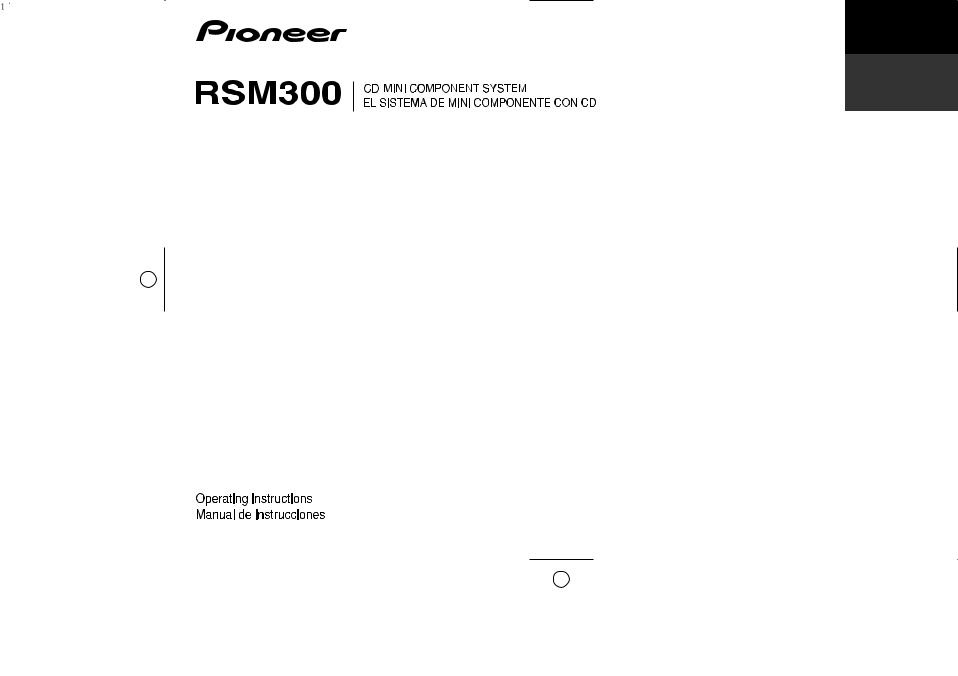
English
Español
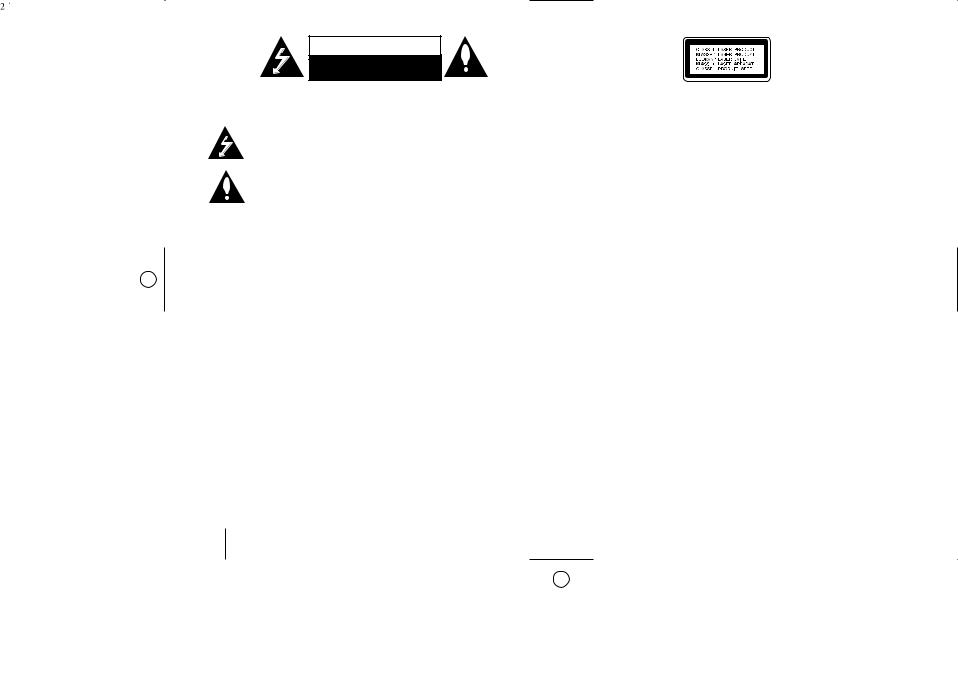
Safety Precaution
CAUTION
RISK OF ELECTRIC SHOCK
DO NOT OPEN
CAUTION: TO REDUCE THE RISK OF ELECTRIC SHOCK DO NOT REMOVE COVER (OR BACK) NO USER-SERVICEABLE PARTS INSIDE REFER SERVICING TO QUALIFIED SERVICE PERSONNEL.
This lightning flash with arrowhead symbol within an equilateral triangle is intended to alert the user to the presence of uninsulated dangerous voltage within the product’s enclosure that may be of sufficient magnitude to constitute a risk of electric shock to persons.
The exclamation point within an equilateral triangle is intended to alert the user to the presence of important operating and maintenance (servicing) instructions in the literature accompanying the product.
WARNING: TO PREVENT FIRE OR ELECTRIC SHOCK HAZARD, DO NOT EXPOSE THIS PRODUCT TO RAIN OR MOISTURE.
WARNING: Do not install this equipment in a confined space such as a book case or similar unit.
CAUTION: Do not block any ventilation openings. Install in accordance with the manufacturer's instructions.
Slots and openings in the cabinet are provided for ventilation and to ensure reliable operation of the product and to protect it from over heating. The openings be never be blocked by placing the product on a bed, sofa, rug or other similar surface. This product not be placed in a built-in installation such as a bookcase or rack unless proper ventilation is provided or the manufacturer's instruction has been adhered to.
Operating Environment:
Operating environment temperature and humidity:
+5 ºC to +35 ºC (+41 ºF to +95 ºF); less than 85 %RH (cooling vents not blocked) Do not install this unit in a poorly ventilated area, or in locations exposed to high humidity or direct sunlight (or strong artificial light)
WARNING: To prevent a fire hazard, do not place any naked flame sources (such as a lighted candle) on the equipment.
CAUTION: When disposing of used batteries, please comply with governmental regulations or environmental public institution’s rules that apply in your country/area.
WARNING: Do not use or store batteries in direct sunlight or other excessively hot place, such as inside a car or near a heater. This can cause batteries to leak, overheat, explode or catch fire. It can also reduce the life or performance of batteries.
CAUTION: This product is a class 1 laser product classified under the Safety of laser products , IEC 60825-1:2007.
To ensure proper use of this product, please read this owner’s manual carefully and retain it for future reference. the unit require maintenance, contact an
authorized service center. Use of controls, adjustments or the performance of procedures other than those specified herein may result in hazardous radiation exposure. To prevent direct exposure to laser beam, do not try to open the enclosure. Visible laser radiation when open. DO NOT STARE INTO BEAM.
CAUTION: The apparatus not be exposed to water (dripping or splashing) and no objects filled with liquids, such as vases be placed on the apparatus.
CAUTION concerning the Power Cord
Most appliances recommend they be placed upon a dedicated circuit
That is, a single outlet circuit which powers only that appliance and has no additional outlets or branch circuits. Check the specification page of this owner's manual to be certain.
Do not overload wall outlets. Overloaded wall outlets, loose or damaged wall outlets, extension cords, frayed power cords, or damaged or cracked wire insulation are dangerous. Any of these conditions could result in electric shock or fire. Periodically examine the cord of your appliance, and if its appearance indicates damage or deterioration, unplug it, discontinue use of the appliance, and have the cord replaced with an exact replacement part by an authorized servicer.
Protect the power cord from physical or mechanical abuse, such as being twisted, kinked, pinched, closed in a door, or walked upon. Pay particular attention to plugs, wall outlets, and the point where the cord exits the appliance.
To disconnect power from the mains, pull out the mains cord plug. When installing the product, ensure that the plug is easily accessible.
Windows Media is either a registered trademark or trademark of Microsoft Corporation in the United States and/or other countries.
This product includes technology owned by Microsoft Corporation and cannot be used or distributed without a license from Microsoft Licensing, Inc.
2
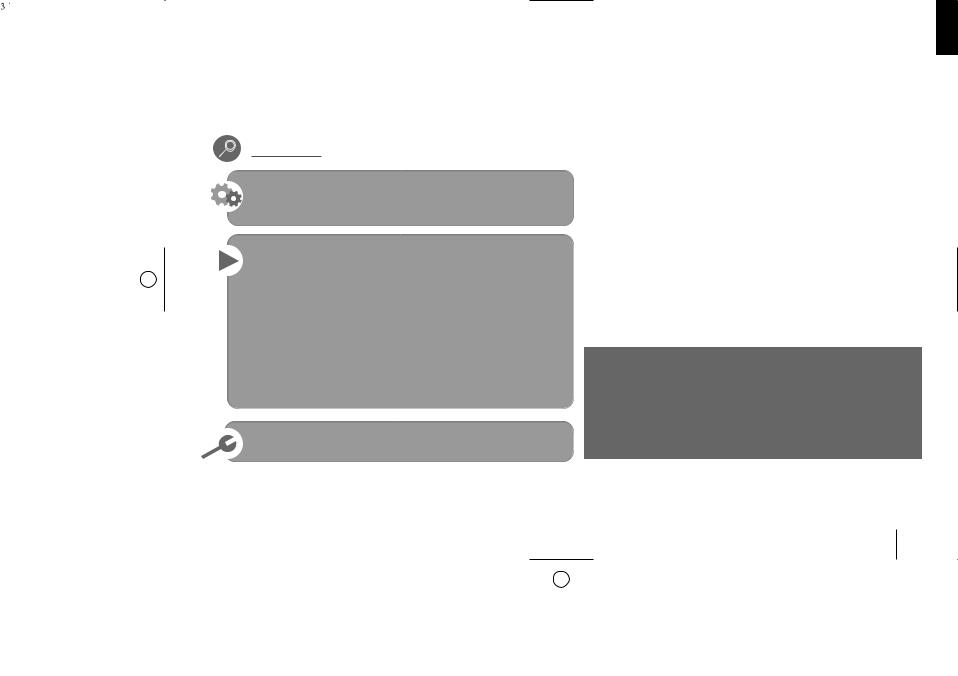
Contents
Setting up |
4 |
Main Unit |
5 |
Remote control |
6 |
Listening to CDs |
7 |
Listening to music from your external device |
7 |
Listening to the radio |
8 |
Listening to cassette tapes |
8 |
Using an USB device |
9 |
Enjoying a pre-programmed sound field |
9 |
Synchronized Recording from CD to Tape |
10 |
Recording to TAPE |
10 |
Recording to USB |
11 |
Setting the Clock |
12 |
Troubleshooting |
13 |
Specifications |
13 |
The making of unauthorized copies of copy-protected material, including computer programs, files, broadcasts and sound recordings, may be an infringement of copyrights and constitute a criminal offense. This equipment should not be used for such purposes.
Be responsible Respect copyrights
Before connecting, operating or adjusting this product, please read this instruction booklet carefully and completely.
3
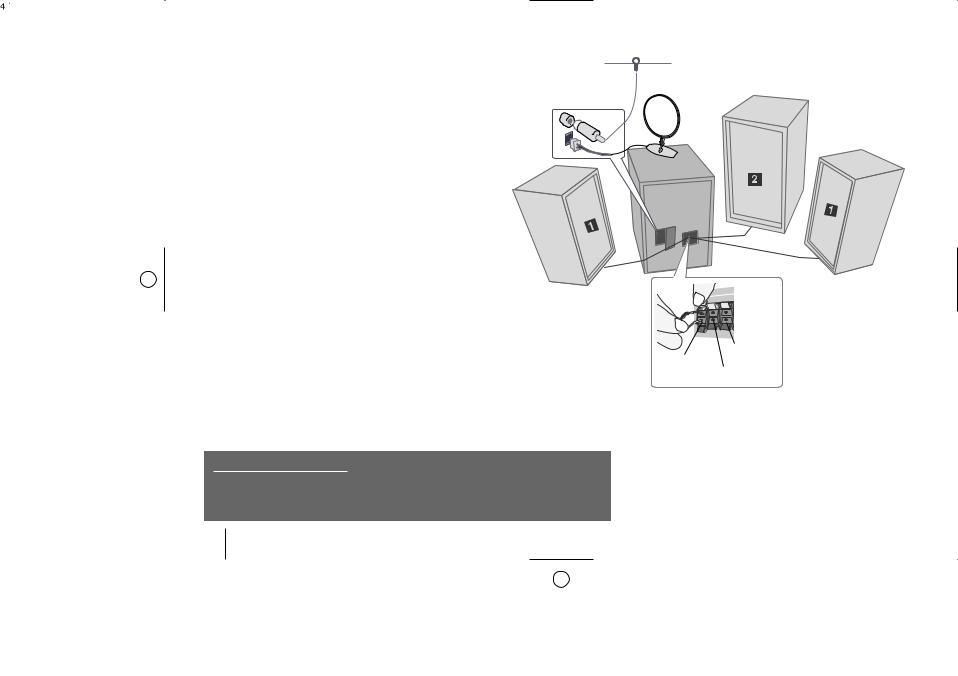
Setting up
Using the subwoofer
You can use the sound of the subwoofer to enhance the bass.
¥Connection of the front speakers
Connect the speaker cables to the front speaker terminals.
Connect the black end of each wire to the terminals marked - (minus) and the other end to the terminals marked + (plus).
øConnection of the subwoofer
Connect the subwoofer cables to the subwoofer terminals.
Connect the black end of each wire to the terminals marked - (minus) and the other end to the terminals marked + (plus).
πFit the AM loop aerial to its stand
Connect the AM loop aerial to the unit.
[Connect the FM aerial
The reception will be at its best when the two loose ends of the aerial are in a straight line and horizontal.
“Plug the power plug into a wall socket
Be careful of the following
Be careful to make sure children not to put their hands or any objects into the
*speaker duct.
*speaker duct : A hole for plentiful bass sound on speaker cabinet(enclosure).
[(FM - aerial)
π(AM - aerial- optional)
[subwoofer]
Front (L)
Subwoofer
Front (R)
NOTES :
•Do not connect the supplied speakers to any amplifier other than the one supplied with this system. Connection to any other amplifier may result in malfunction or fire.
•If TV screen becomes discolored do not place speakers within 30cm from TV.
•Be sure to match the speaker cord to the appropriate terminal on the components : + to + and – to –. If the cords are reversed, the sound will be distorted and will lack base.
4
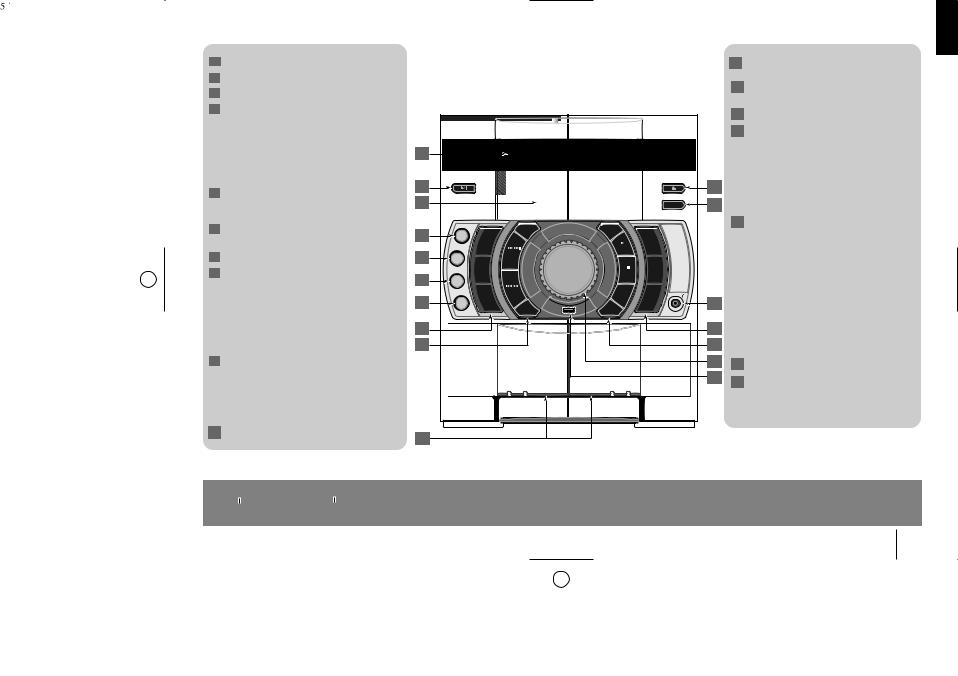
Main Unit
1Disc tray
2
 STANDBY/ON
STANDBY/ON
3Display window
4X.BOOM
Extreme Dynamic Sound System Reinforce the treble, bass and surround effect.
MP3 EXP
Optimizes compressible MP3 files so that it improves the bass sound.
5EQ
You can choose fixed sound impression
6P.EQ
You can choose fixed sound impression
7USER EQ
8USB DEMO
-DEMO In power off state to demonstrate the function on display
window. To cancel it, press 
 or this button again.
or this button again.
Selects TUNER function.
Selects AUX function.
9REC/PAUSE(USB)
¡¢ TUNE + 41 TUNE -
CLOCK
For setting the clock and checking the time.
10 Cassette Door 1, 2
POWER SAVE MODE
1
2
3
4
5
6
7
8
9
10
|
11 |
0 OPEN/CLOSE |
|
|
12 |
Open or close your Disc tray. |
|
|
DISC SKIP |
||
|
|
Choose a desired disc. |
|
|
13 |
Headphone jack |
|
|
14 |
Selects CD function. |
|
|
|
Selects TAPE function. |
|
|
|
SET CD PAUSE |
|
|
|
- SET Confirms the settings. |
|
11 |
|
(TIMER/CLOCK) |
|
12 |
|
- CD PAUSE |
|
|
Pauses playback. |
||
|
|
||
|
15 |
CD SYNC DUBB |
|
CD to Tape - CD SYNC |
|||
|
|
Synchronized. |
|
Recording- DUBBfrom tape to tape. |
|||
|
|
3 PRESET + |
|
|
|
7 STOP |
|
13 |
|
PRESET - |
|
|
|
TIMER |
|
14 |
|
With the TIMER function you can turn |
|
15 |
|
CD, TAPE, USB play and TUNER |
|
|
reception on or off at a desired time. |
||
16 |
|
||
16 |
Volume control |
||
17 |
|||
17 |
USB connector |
||
|
|||
|
|
Connect a USB compatible device |
|
|
|
here. |
|
Press 
 on the player or
on the player or  on the remote control for longer than 3 seconds as the device is powered on, you can move into POWER SAVE MODE. Press again to cancel.
on the remote control for longer than 3 seconds as the device is powered on, you can move into POWER SAVE MODE. Press again to cancel.
5
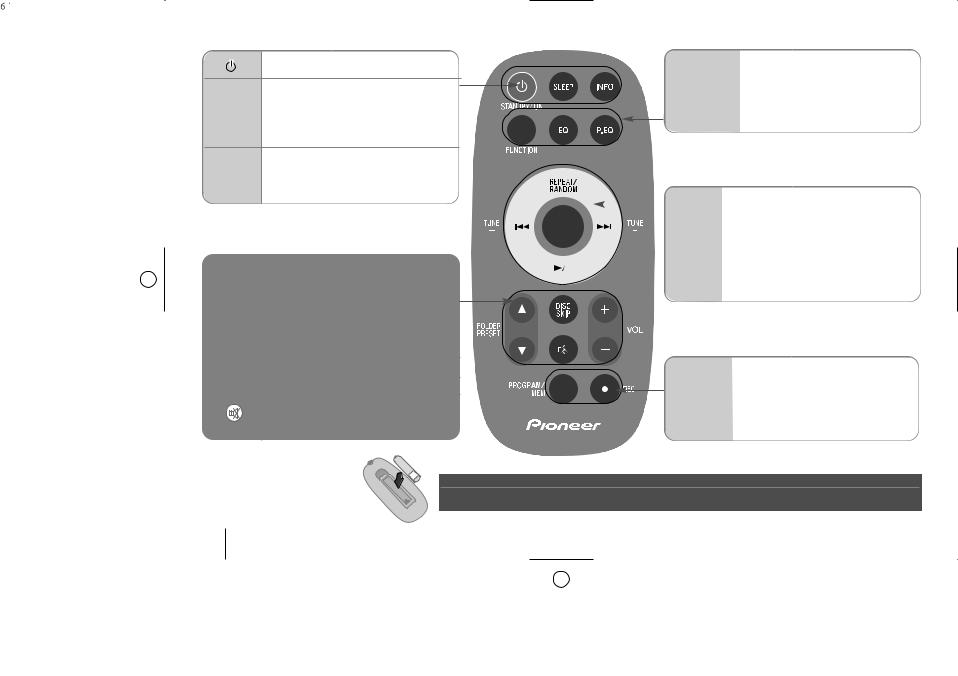
Remote control
SLEEP
INFO
5
5
FOLDER PRESET
+- VOL
DISC SKIP
STANDBY/ON
Power SAVE MODE
Fall asleep while listening to your unit .
Sets the System to turn off automatically at a specified time. (Dimmer : Dims the LED (Light-emitting diode) of front panel by half in power-on status.)
See information about your music.
MP3/ WMA files often come with tags. The tag gives the Title, Artist, Album or Time information.
Searches for a folder of MP3/ WMA files
When a CD containing MP3/ WMA files in several folders is being played, press FOLDER PRESET selects the folder you want to play.
Choose a ‘preset number’ for a radio station.
FUNCTION |
Changes the functions. |
||
EQ |
sound quality adjustment. |
||
You can choose sound impressions. |
|||
|
|||
|
|
|
|
P.EQ |
You can select a Natural or Local |
||
Specialization equalizer effect by |
|||
|
|||
|
using P.EQ. |
||
|
|
|
|
|
|
REPEAT/ |
CD: Listen to your tracks repeatedly |
|
|
|
|
|
|
RANDOM |
or randomly. |
|
|
|
|
|
|
||
|
|
|
|
|
|
|
|
|
|
|
|
|
|
|
|
|
|
¢/ 4 |
Selects the radio station. |
||||
|
|
||||||
|
|
|
|
|
|
TUNE -/+ |
Searches for a section within a track. |
|
|
|
|
|
|
|
Skips Fast backward or Forward. |
|
|
|
|
|
|
|
|
|
|
8/ 3 |
Starts or pauses playback |
||||
|
|
||||||
|
|
|
|
|
|
|
|
|
|
7 |
Stops playback or recording |
||||
|
|
|
|
|
|
|
|
Controls the volume when using any function.
Choose a desired CD
Temporarily stop the sound.
Press the button again to return to the sound.
Put the battery into the remote control
PROGRAM/ |
For storing radio stations |
|
MEM |
If you have saved radio stations using |
|
PROGRAM/MEM, you can scroll |
||
|
||
|
through them and select one. |
|
|
Listens to your tracks in any order |
|
|
|
|
÷ REC |
Recording button. |
|
|
|
Make sure for the + (plus) and – (minus) on the battery to be matched on the remote control. (size AAA)
6
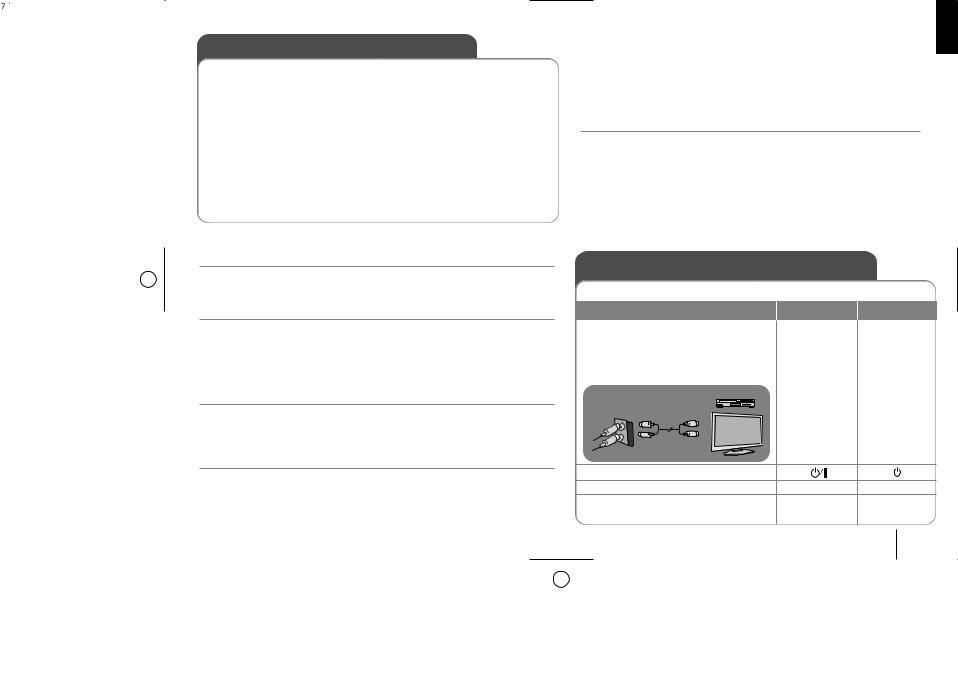
Listening to CDs
Audio CD and MP3/ WMA CD can be played back in this unit.
|
ON UNIT |
ON REMOTE |
|
|
|
1. Open the Disc tray |
0 OPEN/ CLOSE |
- |
2. Select the Disc tray |
DISC SKIP |
DISC SKIP |
3. Insert the CD: Label facing up. |
- |
- |
|
|
|
4. Close the Disc tray |
0 OPEN/ CLOSE |
- |
5. Select the CD function |
CD |
FUNCTION |
The display will show the total |
|
|
number of tracks (files). |
|
|
|
|
|
6. Start the CD playing |
3 |
38/ |
7. To stop a CD playing |
7 STOP |
7 |
Listening to CDs - More you can do
Pausing or restarting a CD
1 Press SET/CD PAUSE on the unit or 3/8 on the remote control during playback.
2 Press this button again to resume play.
Searching for a section within a track
Hold¢/41 / ¡¢ on the unit or |
on the remote control during |
playback and release it at the point you want to listen to. |
|
Skipping to another track (files) |
|
Press¢/41 / ¡¢ on the unit or |
on the remote control in stop |
status. |
|
Listening to your tracks (files) repeatedly or randomly
1 Press REPEAT/RANDOM repeatedly. The current (tracks) file will be played
back repeatedly or randomly. |
|
2 To return to normal playback, press |
repeatedly to select |
[Off]. |
|
Program list
You can play up to 20 tracks on a CD in order. 1 Insert a CD and wait for it to be read.
2 Press PROGRAM/MEM on the remote control in stop status.
3 Press 41 / ¡¢ on the unit¢/ or 4 on the remote control to select a track.
4 Press PROGRAM/MEM again to save and select a next track.
5 Press 3 on the unit or 3/8 on the remote control to play the programmed music files.
6 To clear your selection, press 7 STOP (or 7 ), PROGRAM/MEM and then 7 STOP (or 7 ).
About MP3/ WMA
MP3/WMA Disc compatibility with this unit is limited as follows:
•Sampling Frequency : 32 - 48 (MP3/ WMA)
•Bit rate : 32 - 320 kbps (MP3), 40 - 320 kbps (WMA)
•CD-R physical format should be “ISO 9660/JOLIET”
•If you record MP3/WMA files using the software which cannot create a FILE SYSTEM, for example “Direct-CD” etc., it is impossible to playback MP3 files. We recommend that you use “Easy-CD Creator”, which creates an ISO 9660 file system.
•Do not use special letters such as “/ : * ? “ < >”etc.
•Even if the total number of files on the disc has more than 1000, it will only be shown up to 999.
Listening to music from your external device
The unit can be used to play the music from many types of external device.
ON UNIT |
ON REMOTE |
1.Connect the external device to the AUX IN connector of the unit.
>If your TV has only one output for audio(MONO). connect it to the left(white) audio jack on the unit.
Main unit |
VCR, TV, ... |
- |
- |
|
2. Turn the power on. |
|
|
3. Select the AUX function. |
AUX |
FUNCTION |
4.Turn on the external device and start it |
- |
- |
playing. |
|
|
7
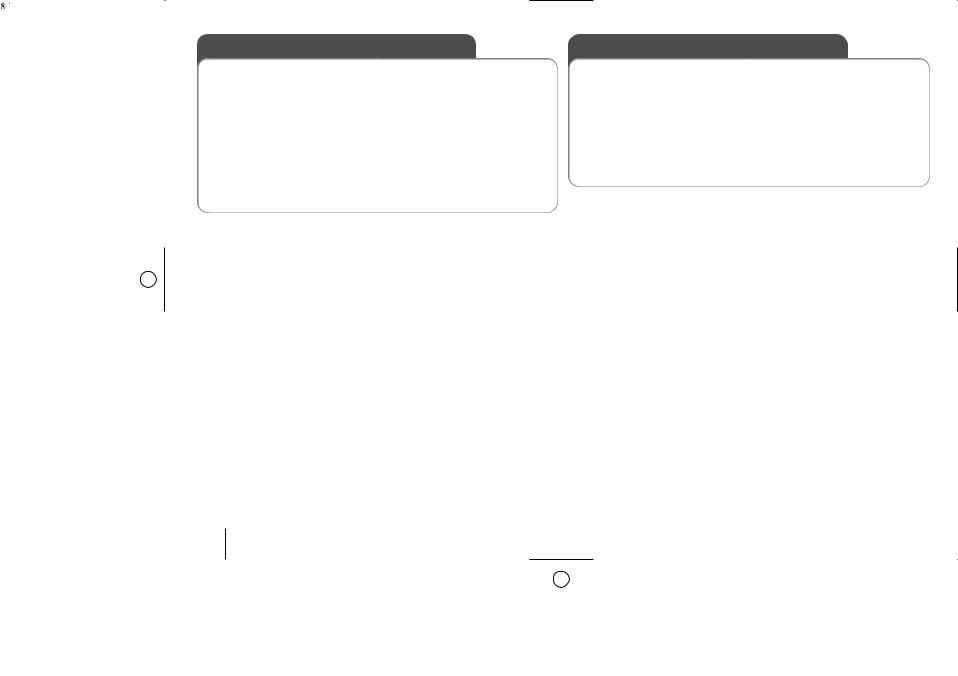
|
Listening to the radio |
|
|
|
|
|
|
|
Listening to cassette tapes |
|
|
|||
|
Make sure both the FM and AM aerials are connected. |
|
|
|
Cassette tapes can be played back in this unit. |
|
||||||||
|
|
|
|
|
|
|
|
|
|
|
|
|
|
|
|
|
|
|
ON UNIT |
|
|
ON REMOTE |
|
|
|
ON UNIT |
ON REMOTE |
||
|
|
|
|
|
|
|
|
|
|
|
|
|
|
|
|
1. Select either FM or AM |
|
|
TUNER |
|
|
FUNCTION |
|
1. Open the tape door |
|
PUSH OPEN |
- |
||
|
2. Select the radio station |
|
|
TUNE + / TUNE - |
|
TUNE + / TUNE - |
|
|
2. Insert the tape |
|
|
- |
- |
|
|
3. To ‘save’ a radio station: A preset |
|
- |
|
|
PROGRAM/MEM |
3. Close the tape door |
|
PUSH OPEN |
- |
||||
|
number will show in the display. |
|
|
|
|
|
|
|
|
|
|
|
||
|
|
|
|
|
|
|
4. Select the TAPE function |
|
TAPE |
FUNCTION |
||||
|
4. Select the preset number |
|
|
PRESET - / PRESET + |
|
FOLDER PRESET |
|
|
|
|
|
|
|
|
|
|
5. Start the tape playing |
|
|
3 |
8/ 3 |
||||||||
|
5. To confirm press: Up to 50 |
radio |
|
- |
|
|
PROGRAM/MEM |
|
|
|
|
|
|
|
|
|
|
6. To stop a tape playing |
|
7 STOP |
7 |
||||||||
|
stations can be saved. |
|
|
|
|
|
|
|
|
|
|
|
|
|
|
|
|
|
|
|
|
|
|
|
|
|
|
||
|
6. To select a ‘saved’ station |
|
|
PRESET - / PRESET + |
|
FOLDER PRESET |
Listening to cassette tapes - More you can do |
|||||||
|
|
|
|
|
|
|
|
|
|
|||||
|
Listening to the radio - More you can do |
|
|
|
|
|
Playing Fast backward or Forward |
|
|
|||||
|
Looking for radio stations automatically |
|
|
|
|
|
Press 41 / ¡¢ (4 / ¢ on the remote control ) on the unit during |
|||||||
|
3 |
|
|
|
playback, or stop, press |
at a point you want. |
|
|
||||||
|
1 Press and hold TUNE + / TUNE - for more than 0.5 second. |
|
|
|
Dubbing |
|
|
|
|
|||||
|
2 The tuner will scan automatically and stop when it finds a radio station. |
|
|
|
|
|||||||||
|
This function shows how |
to record from tape |
to tape |
|
||||||||||
|
Deleting all the saved stations |
|
|
|
|
|
|
|
|
|||||
|
|
|
|
|
|
|
|
1 Press TAPE to select tape function. |
|
|
||||
RAM/MEM1Press and hold |
on the remote control for two seconds. |
2 Insert the tape as follows. |
|
|
||||||||||
|
“ERASE ALL” shows. |
|
|
|
|
|
|
|
|
TAPE1 - Insert a playback tape to dub. |
|
|
||
|
2 Press PROGRAM/MEM on the remote control to erase all the saved stations. |
TAPE2 - Insert a blank tape. |
|
|
||||||||||
|
Improving poor FM reception |
|
|
|
|
|
|
|
3 Press DUBB “DUBBING” shows. Dubbing starts. |
|
||||
|
|
|
|
|
7 |
|
|
4 To stop dubbing, press. |
STOP |
|
|
|||
|
Press 3/8 (MONO/ST) on the remote control. |
|
|
|
|
|
NOTE: In case you use the tape for the first time push the |
to open |
||||||
|
|
|
PUSH OPEN |
|
|
|
|
|
||||||
the tape door and then remove the cushion in it.
8
