Page 1

AUDIO/VIDEO MULTI-CHANNEL
RECEIVER
VSX-D912
Operating Instructions
Page 2

Thank you for buying this Pioneer product.
Please read through these operating instructions
so you will know how to operate your model
properly. After you have finished reading the
instructions, put them away in a safe place for future
reference.
IMPORTANT NOTICE H006AEn
The serial number for this equipment is located in the
rear panel. Please write this serial number on your
enclosed warranty card and keep it in a secure area.
This is for your security.
WARNING: Handling the cord on this
product or cords associated with accessories
sold with the product will expose you to lead, a
chemical known to the State of California and
other governmental entities to cause cancer
and birth defects or other reproductive harm.
Wash hands after handling.
Page 3

Manufactured under license from Dolby
Laboratories. "Dolby", "Pro Logic",
"Surround EX", and the double-D symbol
are trademarks of Dolby Laboratories.
"DTS" ,"DTS-ES Extended Surround" and
"Neo:6" are trademarks of Digital Theater
Systems, Inc.
Page 4
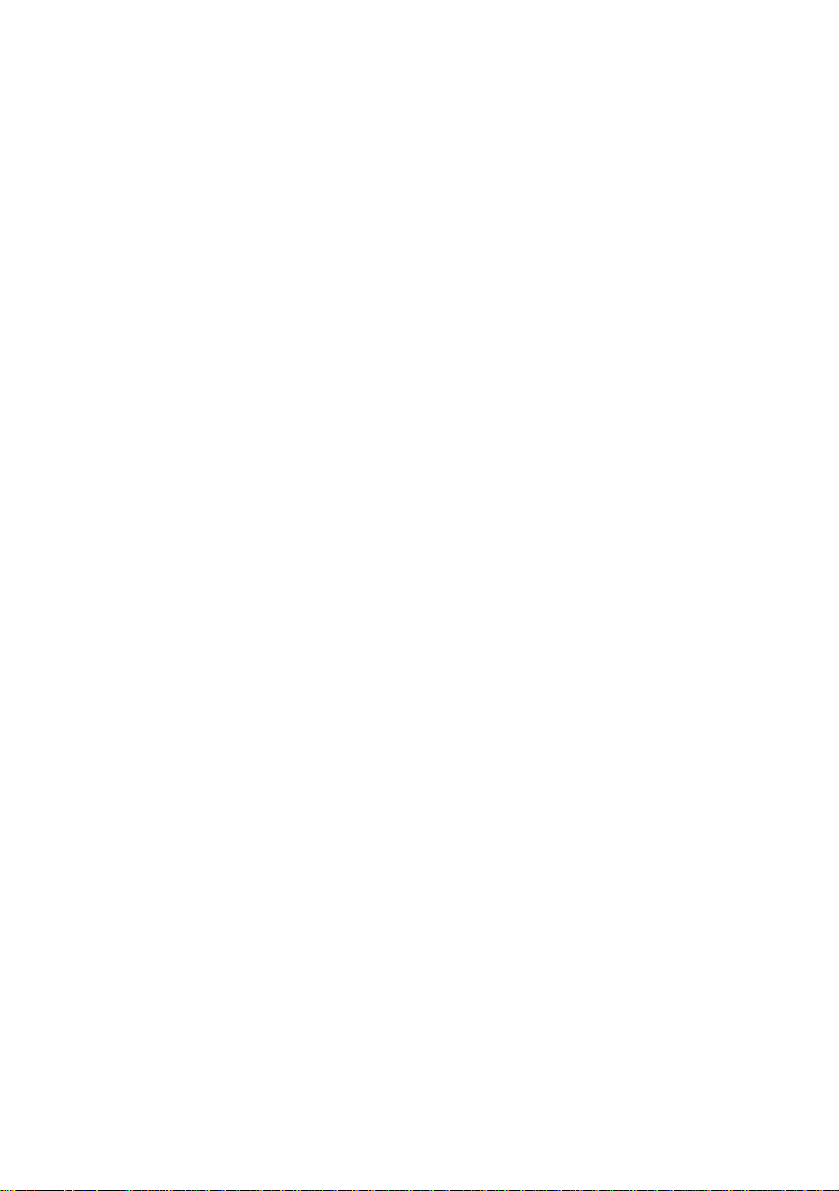
Contents
01 Before you start
Checking what’s in the box. . . . . . . . . . . . . . 6
Installing the receiver . . . . . . . . . . . . . . . . . . 6
Making cable connections . . . . . . . . . . . . . . 6
Loading the batteries. . . . . . . . . . . . . . . . . . . 6
Operating range of remote control unit. . . . 7
02 5 minute guide
Introduction to home theater . . . . . . . . . . . . 8
Listening to Surround Sound . . . . . . . . . . . . 9
Using the Quick Setup . . . . . . . . . . . . . . . . 12
03 Quick surround sound setup
Automatically calibrating your
listening area (MCACC). . . . . . . . . . . . . . . . 14
04 Connecting up
Audio/Video cords . . . . . . . . . . . . . . . . . . . . 16
S-video cables . . . . . . . . . . . . . . . . . . . . . . . 16
Component video cords . . . . . . . . . . . . . . . 16
Digital audio coaxial cords/
Optical cables . . . . . . . . . . . . . . . . . . . . . . . 16
Connecting digital components . . . . . . . . . 17
Connecting audio components . . . . . . . . . 18
Connecting DVD 7.1 channel
components . . . . . . . . . . . . . . . . . . . . . . . . . 19
Connecting video components. . . . . . . . . . 20
Connecting to the front panel
video terminal . . . . . . . . . . . . . . . . . . . . . . 20
Connecting antennas . . . . . . . . . . . . . . . . . 21
FM wire antenna . . . . . . . . . . . . . . . . . . . . 21
AM loop antenna. . . . . . . . . . . . . . . . . . . . 21
Using external antennas . . . . . . . . . . . . . 21
Connecting the speakers . . . . . . . . . . . . . . 22
Speaker terminals . . . . . . . . . . . . . . . . . . . 23
A and B speaker systems . . . . . . . . . . . . . 23
Hints on speaker placement . . . . . . . . . . 23
Connecting additional amplifiers . . . . . . . . 25
AC outlet . . . . . . . . . . . . . . . . . . . . . . . . . . . . 26
Power cord caution . . . . . . . . . . . . . . . . . . 26
Operating other Pioneer components . . . . 26
05 Controls and displays
Front panel . . . . . . . . . . . . . . . . . . . . . . . . . . 27
Display . . . . . . . . . . . . . . . . . . . . . . . . . . . . . 29
Remote control. . . . . . . . . . . . . . . . . . . . . . . 31
06 Playing sources
Introduction to Sound Modes . . . . . . . . . . . 35
Stereo/Direct . . . . . . . . . . . . . . . . . . . . . . . 35
Standard mode . . . . . . . . . . . . . . . . . . . . . 35
Advanced Surround modes . . . . . . . . . . . 36
Choosing the input signal . . . . . . . . . . . . . . 37
Listening to multi-channel playback . . . . . 37
Using Stereo/Direct . . . . . . . . . . . . . . . . . . . 38
Using Advanced Surround . . . . . . . . . . . . . 38
Using the Surround Back Channel
(SB CH) . . . . . . . . . . . . . . . . . . . . . . . . . . . . . 40
Using the Virtual Surround Back
mode (VSB). . . . . . . . . . . . . . . . . . . . . . . . . . 41
Using Loudness and Midnight listening . . 42
Using the tone controls . . . . . . . . . . . . . . . . 42
Playing other sources . . . . . . . . . . . . . . . . . 42
Selecting the multi-channel
analog inputs . . . . . . . . . . . . . . . . . . . . . . . . 43
Using the sleep timer . . . . . . . . . . . . . . . . . 43
07 Setting up the receiver
Choosing your receiver setup . . . . . . . . . . . 44
Speaker setting . . . . . . . . . . . . . . . . . . . . . 45
Surround back speaker setting . . . . . . . . 46
Subwoofer setting . . . . . . . . . . . . . . . . . . . 46
Crossover frequency setting. . . . . . . . . . . 46
LFE attenuator setting. . . . . . . . . . . . . . . . 47
Front left speaker distance setting . . . . . 47
Center speaker distance setting . . . . . . . 47
Front right speaker distance setting . . . . 47
Page 5

Surround right speaker
distance setting . . . . . . . . . . . . . . . . . . . . . 48
Surround back speaker
distance setting . . . . . . . . . . . . . . . . . . . . . 48
Surround left speaker distance setting . . 48
Subwoofer distance setting . . . . . . . . . . . 48
Dynamic range control setting. . . . . . . . . 48
Dual mono setting . . . . . . . . . . . . . . . . . . . 49
Component video input settings . . . . . . . 49
Surround back channel input setting . . . 49
Digital input settings . . . . . . . . . . . . . . . . . 49
Manually calibrating your listening
area (MCACC). . . . . . . . . . . . . . . . . . . . . . . . 50
Setting separate channel levels
for listening modes . . . . . . . . . . . . . . . . . . . 51
08 Using the tuner
Listening to the radio . . . . . . . . . . . . . . . . . . 53
Improving FM stereo sound . . . . . . . . . . . 53
Tuning directly to a station . . . . . . . . . . . . 53
Saving station presets . . . . . . . . . . . . . . . . . 54
Naming station presets. . . . . . . . . . . . . . . 55
Listening to station presets. . . . . . . . . . . . 55
09 Making recordings
Making an audio or a video recording . . . . 56
10 Controlling the rest of your
system
Setting the remote to control other
components . . . . . . . . . . . . . . . . . . . . . . . . . 57
Selecting preset codes directly . . . . . . . . . . 57
Searching for preset codes . . . . . . . . . . . . . 58
Searching for preset codes using
brand names. . . . . . . . . . . . . . . . . . . . . . . . . 59
Programming signals from other
remote controls. . . . . . . . . . . . . . . . . . . . . . . 59
Erasing one of the remote control
button settings . . . . . . . . . . . . . . . . . . . . . . . 60
Clearing all the remote control settings . . . 61
Direct function . . . . . . . . . . . . . . . . . . . . . . . 61
Confirming preset codes . . . . . . . . . . . . . . . 61
Controls for TVs. . . . . . . . . . . . . . . . . . . . . . . 62
Controls for other components . . . . . . . . . . 63
Preset Code List . . . . . . . . . . . . . . . . . . . . . . 66
11 Additional information
Troubleshooting . . . . . . . . . . . . . . . . . . . . . . 74
Resetting the main unit . . . . . . . . . . . . . . . . 76
Specifications . . . . . . . . . . . . . . . . . . . . . . . . 77
Cleaning the unit . . . . . . . . . . . . . . . . . . . . 78
Page 6

01
Before you start
Chapter 1:
Before you start
Checking what’s in the box
Please check that you've received the
following supplied accessories:
• AM loop antenna
• FM wire antenna
• AA/LR6 dry cell batteries x2
• Remote control
• Microphone
• Microphone stand
• These operating instructions
Installing the receiver
Please note the following points:
• Do not place objects directly on top of this
unit. This prevents proper heat dispersal.
• When installing on a rack, shelf, etc., be
sure to leave more than 8 inches (20 cm.)
of space above the receiver.
Making cable connections
Make sure not to bend the cables over the top
of this unit (as shown in the illustration). If this
happens, the magnetic field produced by the
transformers in this unit may cause a
humming noise from the speakers.
Loading the batteries
6
En
Incorrect use of batteries may result in such
hazards as leakage and bursting. Observe the
following precautions:
• Never use new and old batteries together.
• Insert the plus and minus sides of the
batteries properly according to the marks
in the battery case.
• Batteries with the same shape may have
different voltages. Do not use different
batteries together.
Page 7

Before you start
• When disposing of used batteries, please
comply with governmental regulations or
environmental public instruction’s rules
that apply in your country or area.
Operating range of remote
control unit
The remote control may not work properly if:
• There are obstacles between the remote
control and the receiver's remote sensor.
• Direct sunlight or fluorescent light is
shining onto the remote sensor.
• The receiver is located near a device that
is emitting infrared rays.
• The receiver is operated simultaneously
with another infrared remote control unit.
01
30
30
23ft (7m)
7
En
Page 8

02
5 minute guide
Chapter 2:
5 minute guide
Introduction to home theater
You are probably used to using stereo equipment to listen to music, but may not be used to
home theater systems that give you many more options (such as surround sound) when
listening to soundtracks.
Home theater refers to the use of multiple audio tracks to create a surround sound effect,
making you feel like you're in the middle of the action or concert. The surround sound you get
from a home theater system depends not only on the speakers you have set up in your room, but
also on the source and the sound settings of the receiver.
DVD-Video has become the basic source material for home theater due to its size, quality, and
ease of use. Depending on the DVD, you can have up to seven different audio tracks coming
from one disc, all of them being sent to different speakers in your system. This is what creates
a surround sound effect and gives you the feeling of ‘being there’.
This receiver will automatically decode Dolby Digital, DTS, or Dolby Surround DVD-Video discs,
according to your speaker setup. In most cases, you won’t have to make changes for realistic
surround sound, but other possibilities (like listening to a CD with multi-channel surround
sound) are explained in
Playing sources on page 35.
8
En
Page 9

A
5 minute guide
Listening to Surround Sound
This receiver was designed with the easiest possible setup in mind, so with the following quick
setup guide, you should have your system hooked up for surround sound in no time at all. In
most cases, you can simply leave the receiver in the default settings.
Be sure to complete all connections before connecting this unit to the AC power source.
1 Hook up your DVD player.
For surround sound, you’ll want to hook up using a digital connection from the DVD player to
the receiver. You can do this with either a coaxial, or an optical connection (you don’t need to
connect both). If you hook up using an optical cable, you should refer to
on page 49 to assign the optical input to
DVD .
Use a video cord to connect the video output on your DVD player to the receiver using the jacks
shown below.
2 Hook up your TV.
Use a video cord to connect your receiver to the TV using the jacks as shown below.
Optical cable
DIGITAL OUT
STANDBY/ON
0
DVD player
TV
DIGITAL
OUT
OPT
Coaxial
cable
DVD PLAYER
Î
8
¡¢41
7
3
VIDEO OUT
S
(CD-R/TAPE/MD)
ASSIGNABLE
DIGITAL
IN
COAX
COAX
OPT
2
OPT
1
(TV /
SA T)
2
(CD)
1
(DVD
/LD)
DIGITAL
(CD-R/TAPE/MD)
ASSIGNABLE
DIGITAL
IN
IN
OUT
IN
OPT
OPT
OUT
2
IN
OPT
1
(TV/
IN
SAT)
COAX
2
IN
(CD)
COAX
1
OUT
(DVD
/LD)
IN
R
DVD
/ LD
FRONT
REC
CD-R
/ TAPE
/ MD
AUDIO
D V D
7.1CH
INPUT
VIDEO IN
AM
FM UNBAL
LOOP
75
Ω
AUX
CD
ANTENNA
MONITOR OUT
VCR/
OUT IN
DVR
CONTROL
OUT
VIDEO
VCR/
IN
TV/
SAT
DVD
/ LD
FRONT
D V D
7.1CH
INPUT
REC
CD-R
/ TAPE
/ MD
PLAY
L
IN
IN
DVR
OUT
MONITOR
OUT
SUB W.
PREOUT
IN
TV/
SAT
DVD/
LD
IN
S-VIDEO
IN
IN
Digital input settings
Video cord
CEN-
SUB W.
D V D
TER
7.1CH
INPUT
COMPONENT
ASSIGNABLE
VIDEO
SURROUND
MONITOR OUT
LR
LR
BPRYPBPR
YP
SURROUND BACK
FRONT
RL R
S
VIDEO
P
E
A
IN
K
E
R
S
OUT
A
IN
MONITOR
OUT
SUB
WOOFER
PREOUT
PREOUT
)
IN
)
IN
SINGLE
SEE INSTRUCTION
MANUAL
¥
ø
LL
RR
SURROUND
FRONT CENTER
SURROUND
LR L
(
DVD/ LD
(
TV / SAT
SURROUND BACK
RL
BACK
FRONTCENTER SURROUND
02
B
Video cord
9
En
Page 10

E
COMPONENT
U
.
CEN-
UX
CH
INPUT
O
SURROUND
INPUT
SW
subwoofer
surround
bac
r
+ / –
C
02
5 minute guide
3 Connect your speakers.
A complete setup of eight speakers (including the subwoofer) is shown here but everyone’s
home setup will vary. Simply connect the speakers you have in the manner shown below. The
receiver will work with just two stereo speakers (the front speakers in the diagram) but using at
least three speakers is recommended, and a complete setup is best.
Make sure you connect the speaker on the right to the right terminal and the speaker on the left
to the left terminal. Also make sure the positive and negative (
match those on the speakers.
• Use speakers with a nominal impedance of 8
Ω to 16 Ω .
• If you’re not using a subwoofer, change the front speaker setting (see
page 45) to large.
Front speakers
LR C LSRS
Center speaker
Surround speakers
) terminals on the receiver
Speaker setting on
Surround back speakers
SBL SBR
10
En
B W
DIGITAL
OUT
IN
OPT
OPT
OUT
2
(CD-R/TAPE/MD)
IN
OPT
1
(TV/
IN
SAT)
ASSIGNABLE
COAX
DIGITAL
2
IN
IN
(CD)
COAX
1
OUT
(DVD
/LD)
IN
Powered
A
CD
ANTENNA
OUT IN
VIDEO
IN
IN
D V D
7.1CH
IN
CONTROL
OUT
MONITOR
OUT
SUB W.
PREOUT
MONITOR OUT
S-VIDEO
VCR/
DVR
TV/
SAT
DVD
/ LD
FRONT
INPUT
REC
CD-R
/ TAPE
/ MD
PLAY
R
L
AUDIO
7.1
ASSIGNABL
VIDE
SURROUND
MONITOR OUT
LR
LR
BPR
YP
SURROUND BACK
OUT
VCR/
FRONT
RL R
DVR
S
IN
P
E
TV/
SAT
A
IN
A
K
DVD/
LD
E
IN
R
S
Passive
YPBP
R
RR
(
)
TV / SAT
IN
ø
FRONT CENTER
SURROUND
SURROUND BACK
RL
SINGLE
SEE INSTRUCTION
MANUAL
BACK
FRONTCENTER SURROUND
LR L
B
AC OUTLET
subwoofer
or single
TV
k
speake
• To use the speaker on your TV as the center speaker (
), connect the CENTER PREOUT jack
on this unit to the audio input jack on your TV. In this case the center speaker shown is
unnecessary.
Page 11

+
+
5 minute guide
• If you are using only one surround back speaker, connect the positive wire to the right
channel (
• If you select subwoofer (
hook up a subwoofer instead of speakers to the surround back speaker terminals. Connect
the wires just as above (and as shown below), connecting the positive wire to the right
channel (
4 Plug in the receiver and switch it on, followed by your DVD player, your subwoofer
and the TV.
Make sure you’ve set the video input on your TV to this receiver. Check the manual that came
with the TV if you don’t know how to do this.
Also make sure that
is selected. If it isn’t, press
5 Press QUICK SETUP on the front panel to specify your speaker setup, room size and
listening position.
Use the MULTI JOG dial to select and ENTER to confirm your selection. See Using the Quick
Setup
on page 12 if you’re unsure about the settings.
For a more complete surround sound setup, we recommend using the automatic MCACC setup
in the
Quick surround sound setup on page 14.
6 Play a DVD, and adjust the volume to your liking.
There are several other sound options you can select. See Introduction to Sound Modes on
page 35 for more on this. See also
options.
) terminal, and the negative wire to the left channel ( – ) terminal (shown below).
SB SW ) in the Surround back speaker setting on page 46 you can
) terminal, and the negative wire to the left channel ( – ) terminal.
Surround back
speaker (or
subwoofer)
VSX-D912
SURROUND BACK
RL
DVD/LD is showing in the receiver’s display, indicating that the DVD input
DVD on the remote control to set the receiver to the DVD input.
Choosing your receiver setup on page 44 for more setup
02
• Depending on your DVD player or source discs, you may only get digital 2 channel stereo
and analog sound. In this case, the listening mode must be set to
already be set—see
you want multi-channel surround sound.
Listening to multi-channel playback on page 37 if you need to do this) if
STANDARD (it should
11
En
Page 12

02
5 minute guide
Using the Quick Setup
You can use the Quick Setup to get your
system up and running with just a few button
presses. The receiver automatically makes
the necessary settings after you have selected
your speaker setup, room size and listening
position.
Note that you don’t have to make these
settings if you use the automatic MCACC
setup instead (in this case, go straight to the
Quick surround sound setup on page 14).
If you want to make more specific settings,
refer to
Choosing your receiver setup on
page 44.
Use the front panel controls for the steps
below.
MULTI JOG
MASTER VOLUME
R
DVANCED
URROUND
ENING MODE
L DIMMER
ENTER
STEREO/
SIGNAL
MIDNIGHT/
LOUDNESS
DIGITAL IN
MONITOR TONE QUICK SETUP
SPEAKERS
VIDEO INPUT
S-VIDEO VIDEO L AUDIO R
MULTI JOG
DOWN UP
DIRECT
SELECT
3 Use the MULTI JOG dial to choose your
speaker setup.
When a subwoofer was detected in step 2, you
can cycle between the following choices:
2.1ch 3.1ch
7.1ch
4.1ch
6.1ch 5.1ch
If a subwoofer wasn’t detected in step 2, you
can cycle between the following choices:
2.0ch 3.0ch
7.0ch
4.0ch
6.0ch 5.0ch
• Check the table below to find the speaker
setup that corresponds with your system.
12
En
1 If the receiver is off, press
STANDBY/ON to turn the power on.
The STANDBY indicator goes out.
2 Press QUICK SETUP.
SW DET flashes in the display while the
receiver checks your setup for a subwoofer.
SW YES or SW NO confirms the subwoofer
check, then the display prompts you to select
your speaker setup.
4 Press ENTER.
5 Use the MULTI JOG dial to choose your
room size.
Depending on the distance of your speakers
from the listening position, choose between
small, medium, or large (S, M or L), M being
an average-sized room.
Page 13

5 minute guide
6 Press ENTER.
7 Use the MULTI JOG dial to choose your
listening position.
You can cycle between the following choices:
FWD
MID
BACK
FWD – If you are nearer to the front
speakers than the surround speakers
MID – If you are equal distance from the
front and surround speakers
BACK – If you are nearer to the surround
speakers than the front speakers
8 Press ENTER to confirm your setup.
The display shows the speaker setup, room
size and listening position that you have
selected.
02
13
En
Page 14

03
Quick surround sound setup
Chapter 3:
Quick surround sound setup
Automatically calibrating
your listening area (MCACC)
The Multi-Channel Acoustic Calibration
(MCACC) system measures the acoustic
characteristics of your listening area, taking
into account ambient noise, speaker size and
distance, and tests for both channel delay and
channel level. After you have set up the
microphone provided with your system, the
receiver uses the information from a series of
test tones to optimize the speaker settings
and equalization for your particular room.
RCV
T
E
P
U
S
ENTER
MCACC SETUP
AV PRE-PROGRAMMED AND LEARNING
REMOTE CONTROL UNIT
• These test tones can be loud, so take care
that there is no one in the room who will
be startled by the noise.
• Make sure the mic and speakers are not
moved during the MCACC setup.
1 Connect the microphone to the SETUP
MIC jack on the front panel.
2 Place the microphone at your normal
listening position.
Place the mic about ear level at your normal
listening position using the supplied microphone stand on a table or chair.
Make sure there are no obstacles between the
speakers and the microphone.
3 If the receiver is off, press
STANDBY/ON to turn the power on.
The STANDBY indicator goes out.
4 If you have a subwoofer, turn it on.
5 Press RCV.
6 Press MCACC SETUP.
Try to be as quiet as possible after pressing
MCACC SETUP. The system outputs a series
of test tones to establish the ambient noise
level.
If the noise level is too high, NOISY! blinks in
the display for five seconds. To exit and check
the noise levels again, press MCACC SETUP
(see the notes regarding ambient noise levels
below) or press ENTER when you’re prompted
to GO NEXT?
The system now checks the microphone and
your speaker setup.
14
En
Page 15
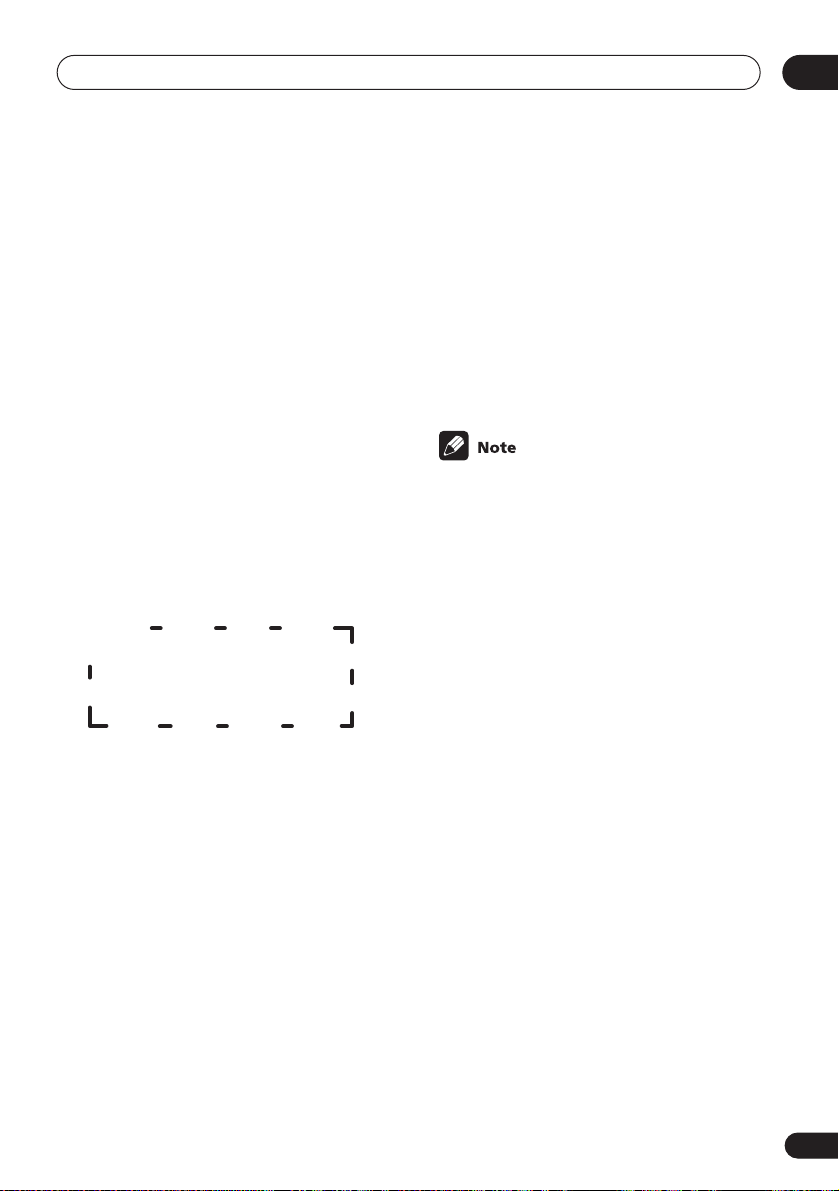
Quick surround sound setup
03
If you see an ERR message in the display,
there may be a problem with your mic or the
speaker connections.
Turn off the power, and check the problem
indicated by the ERR message (see below),
then try the auto surround setup again.
• ERR MIC – Check the microphone
connection.
• ERR Fch – Check the front speaker
connections.
• ERR Sch – Check the surround or
surround back speaker connections.
• ERR SW – Make sure the subwoofer has
been switched on and volume on the
subwoofer is turned up.
7 Use and to select the speaker
system that corresponds to your setup.
Cycle between the following choices:
2.0ch 2.1ch* 3.1ch*3.0ch
7.1ch*
7.0ch
4.0ch
4.1ch*
6.1ch* 6.0ch 5.0ch5.1ch*
* Indicates a subwoofer is included in your
speaker setup
See the table on page 12 if you’re unsure
which speaker system to select.
8 If you selected a speaker system that
includes a subwoofer, press ENTER to
check the subwoofer output level.
If the subwoofer output level is too high/low,
SW.VOL.DWN/SW.VOL.UP blinks in the
display for five seconds. To exit and check
your subwoofer output level, press MCACC
SETUP (see the notes regarding noise levels
below) or simply press ENTER when you’re
prompted to GO NEXT?
9 Press ENTER to finish the auto
surround setup.
The system checks for speaker size, channel
delay and channel level. If you have
connected a subwoofer, it will check for
ambient noise once again.
When the auto surround setup is complete,
the volume level returns to normal and
COMPLETE, then RESUME shows in the
display.
• If the room environment is not optimal for
the auto surround setup (too much
ambient noise, echo off the walls, obstacles blocking the speakers from the
microphone) the final settings may be
incorrect. Check for household appliances (air conditioner, fridge, fan, etc.),
that may be affecting the environment
and switch them off if necessary.
• Some older TVs may interfere with the
operation of the mic. If this seems to be
happening, switch off the TV when doing
the auto surround setup.
• Using the MCACC system to set up your
speaker system overwrites any previous
settings you had for the STANDARD or
ADVANCED SURROUND modes.
• When the STANDARD or ADVANCED
SURROUND mode is selected, you can
check the settings made with MCACC by
using CH SELECT (to check channel
levels) or by going through the steps in
Choosing your receiver setup on page 44
to check other settings.
• Depending on the the characteristics of
your room, sometimes identical speakers
with cone sizes of around 5 inches
(12cm) will end up with different size
settings. You can correct the setting
manually using the receiver setup on
page 44.
15
En
Page 16

04
Connecting up
Chapter 4:
Connecting up
• Before making or changing any connections, switch off the power and disconnect the power cord from the AC outlet.
Audio/Video cords
Use audio/video cords (not supplied) to
connect the audio/video components and a
video cord to connect the monitor TV.
Connect red plugs to R (right), white plugs to
L (left), and the yellow plugs to VIDEO.
Be sure to insert completely.
R
L
VIDEO
Component video cords
Use component video cords to get the best
possible color reproduction of your video
source. The color signal of the TV is divided
into the luminance (Y) signal and the color
(PB and PR) signals and then output. In this
way, interference between the signals is
avoided. Connect from the component video
jacks on the rear of the receiver to the component video jacks on the video component you
are hooking up.
Y
P
Red
B
P
R
Green
Blue
16
En
S-video cables
Use S-video cables (not supplied) to get
clearer picture reproduction than regular
video cords.
Connect from an S-video jack on the rear of
the receiver to an S-video jack on the video
component you are hooking up.
Be sure to insert completely.
S VIDEO
Digital audio coaxial cords/
Optical cables
Commercially available digital audio coaxial
cords (standard video cords can also be used)
or optical cables (not supplied) are used to
connect digital components to this receiver.
Be sure to insert completely.
Digital audio coaxial cord
(or standard video cord)
Optical cable
Page 17
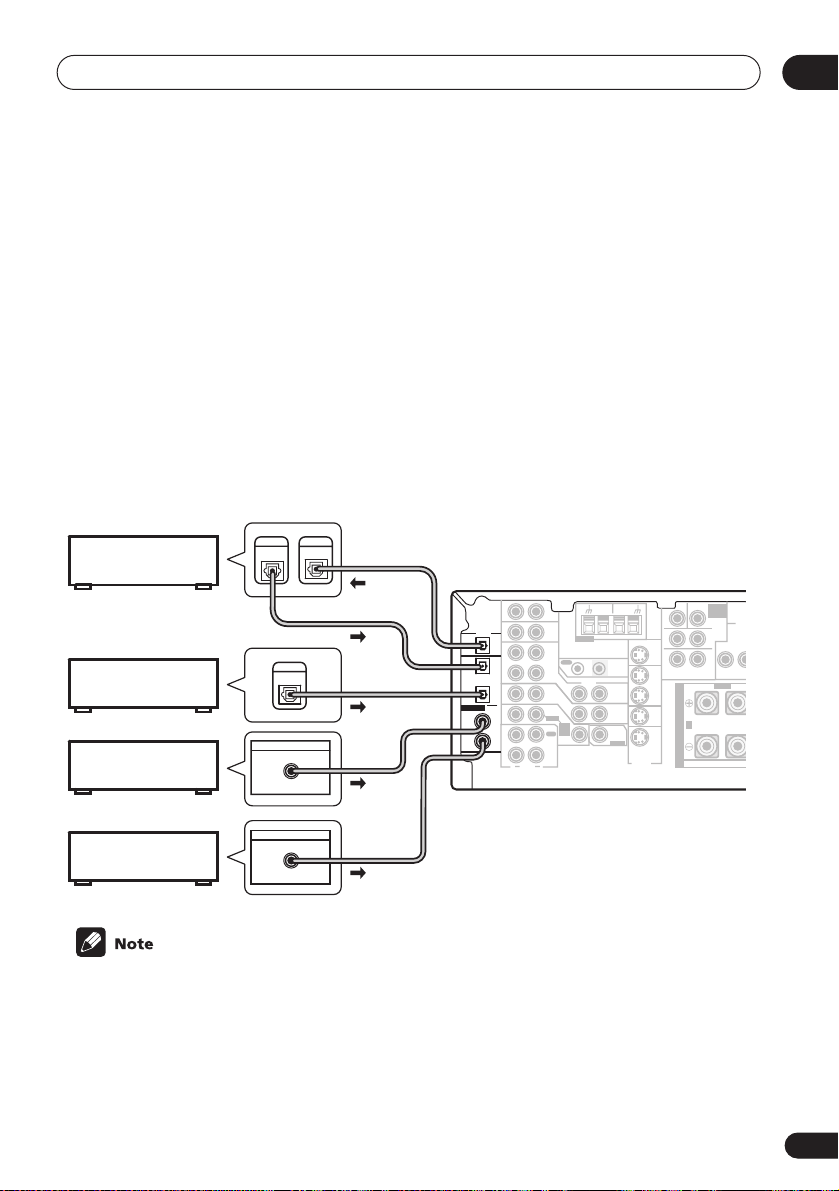
Connecting up
P
P
Connecting digital components
The easiest way to hook up this receiver for surround sound is to use a digital input. You can do
this by either coaxial or optical connections (you do not need to do both). The quality of these
two types of connections is the same but since some digital components only have one type of
digital terminal, it is a matter of matching like with like (for example, the coaxial output from the
component to coaxial input on the receiver). The VSX-D912 has four digital inputs (two coaxial
inputs and two optical inputs) on the rear panel. Connect your digital components as shown
below.
There is one digital output jack which is marked DIGITAL OUT. If you connect this to the optical
input on a digital recorder (currently these include MD, DAT and CD-R) you can make direct
digital recordings with this unit.
When connecting your equipment, always make sure the power is turned off and the power cord
is disconnected from the AC outlet.
• The arrows indicate the direction of the signal.
DIGITAL
CD recorder
Satellite tuner
CD player
OUT
DIGITAL
OUT
DIGITAL OUT
COAX
DIGITAL
IN
DIGITAL
OUT
(CD-R/TAPE/MD)
ASSIGNABLE
DIGITAL
IN
CEN-
S-VIDEO
OUT
VCR/
DVR
IN
TV/
SAT
IN
DVD/
LD
IN
SUB W.
D V D
TER
7.1CH
INPUT
SURROUND
LR
LR
SURROUND BACK
RL
S
P
E
A
A
K
E
R
S
FRONT
COM
VI
MON
Y
AM
FM UNBAL
LOOP
Ω
ANTENNA
OUT IN
VIDEO
IN
IN
D V D
7.1CH
INPUT
IN
75
CONTROL
OUT
MONITOR
OUT
SUB W.
PREOUT
MONITOR OUT
AUX
IN
CD
IN
OPT
OPT
VCR/
OUT
DVR
2
IN
OPT
1
TV/
SAT
(TV/
IN
SAT)
COAX
DVD
/ LD
2
FRONT
IN
(CD)
COAX
REC
1
CD-R
OUT
(DVD
/ TAPE
/LD)
/ MD
IN
PLAY
R
L
AUDIO
04
DVD player
DIGITAL OUT
COAX
• If you have an LD player, you need to make special connections to ensure you can play 2
RF format LDs on your system. If this is the case, hook up your DVD or LD player directly to
an RF demodulator using both the 2 RF output and either a coaxial or optical digital
connection. We also recommend hooking up your digital components to analog audio jacks
as well. Make sure the RF demodulator digital in switch is set correctly (optical or coaxial
depending on the connection). See the component's instruction manual if you are unsure
about its input and output jacks.
17
En
Page 18

04
C
OUTPUT
Connecting up
Connecting audio components
To begin set up, connect your analog audio components (such as a cassette deck) to the jacks.
For components you want to record with, you need to hook up four plugs to the receiver (a set
of stereo inputs and a set of stereo outputs), but for components that only play, you only need
to hook up one set of stereo plugs. You must also hook up your digital components to analog
audio jacks if you want to record to/from digital components (like an MD) to/from analog components. See page 17 for more on digital connections.
When connecting your equipment, always make sure the power is turned off and the power cord
is disconnected from the AC outlet.
• The arrows indicate the direction of the audio signal.
CEN-
MONITOR OUT
S-VIDEO
OUT
VCR/
DVR
IN
TV/
SAT
IN
DVD/
LD
IN
SUB W.
D V D
TER
7.1CH
INPUT
SURROUND
LR
LR
SURROUND BACK
RL
S
P
E
A
A
K
E
R
S
COMPONENT
VIDEO
MONITOR OUT
YP
BPR
FRONT
ASSIGNABLE
(
)
DVD/ LD
IN
¥
YPBP
R
(
)
TV / SAT
IN
ø
CENTER
SURROUND BACK
RL
SINGLE
SEE INSTRUCTION
MANUAL
CD player
CD-R/Tape/MD deck
AM
FM UNBAL
LOOP
Ω
ANTENNA
OUT IN
VIDEO
IN
IN
D V D
7.1CH
INPUT
IN
75
CONTROL
OUT
MONITOR
OUT
SUB W.
PREOUT
OUT
(CD-R/TAPE/MD)
RE
ASSIGNABLE
DIGITAL
IN
CD
IN
OPT
OPT
VCR/
OUT
DVR
2
IN
OPT
1
TV/
SAT
(TV/
IN
SAT)
COAX
DVD
/ LD
2
FRONT
IN
(CD)
COAX
REC
1
CD-R
OUT
(DVD
/ TAPE
/LD)
/ MD
IN
PLAY
R
L
AUDIO
AUX
IN
DIGITAL
F
18
En
Page 19

Connecting up
Connecting DVD 7.1 channel components
If you prefer to use a seperate component for decoding DVDs, you can connect a decoder or a
DVD player with multi-channel analog outputs to the multi-channel inputs of this receiver.
When connecting your equipment, always make sure the power is turned off and the power cord
is disconnected from the AC outlet.
• The arrows indicate the direction of the signal.
CEN-
DIGITAL
OUT
(CD-R/TAPE/MD)
ASSIGNABLE
DIGITAL
IN
AM
FM UNBAL
LOOP
Ω
ANTENNA
OUT IN
VIDEO
IN
IN
D V D
7.1CH
INPUT
IN
75
CONTROL
OUT
MONITOR
OUT
SUB W.
PREOUT
AUX
IN
CD
IN
OPT
OPT
VCR /
OUT
DVR
2
IN
OPT
1
TV /
SAT
(TV /
IN
SAT)
COAX
DVD
/ LD
2
FRONT
IN
(CD)
COAX
REC
1
CD-R
OUT
(DVD
/ TAPE
/LD)
/ MD
IN
PLAY
R
L
AUDIO
MONITOR OUT
S-VIDEO
SUB W.
D V D
TER
7.1CH
INPUT
COMPONENT
ASSIGNABLE
VIDEO
SURROUND
MONITOR OUT
LR
LR
OUT
VCR/
DVR
IN
TV/
SAT
IN
DVD/
LD
IN
SURROUND BACK
S
P
E
A
K
E
R
S
BPR
YP
FRONT
RL R
A
PREOUT
LL
LL
LL
R
RR
FRONT CENTER
R
RR
R
RR
FRONT CENTER
SURROUND
FRONT CENTER
SURROUND
FRONT
OUTPUT
R
R
SURROUND
BACK
PREOUT
PREOUT
SURROUND
SURROUND
BACK
BACK
SURROUND
SURROUND
LR L
LR L
LR L
L
R
(
)
DVD/ LD
IN
¥
(
)
(
)
DVD/ LD
IN
DVD/ LD
IN
¥
¥
YPBP
(
)
TV / SAT
IN
ø
YPBP
YPBP
(
)
(
)
TV / SAT
TV / SAT
IN
ø
SURROUND BACK
ø
IN
RL
SURROUND BACK
SURROUND BACK
RL
RL
SINGLE
SEE INSTRUCTION
MANUAL
DVD/multi-channel decoder
with multi-channel analog
output jacks
OUTPUT
FRONTCENTER SURROUND
FRONTSURROUND
FRONTSURROUND
L
R
SURROUND
BACK OUTPUT
AC OUTLET
AC OUTLET
AC OUTLET
B
B
B
R
L
SUB
WOOFER
OUTPUT
CENTER
OUTPUT
VIDEO
OUTPUT
04
• The multi-channel input can only be used when DVD 7.1 ch is selected (see page 43).
• If the component you are connecting only has one surround back channel output, change
the Surround back channel input setting (page 49) to SB 1ch IN.
19
En
Page 20

04
O
B
C
Connecting up
Connecting video components
Connect your video components to the jacks as shown below. With digital video components
(like a DVD player), you must use the connections shown on this page for the video signal, but
in order to hear a digital source (like a DVD) you should hook up the audio to a digital input (see
page 17). It is also a good idea to hook up your digital components with analog audio connections (see page 18).
For better quality video, you can hook up using the component video jacks or the S-video jacks
(quality descends in this order) on the rear of the receiver instead of the regular video jacks.
Make sure they are connected to the video component using the same kind of connection.
When connecting your equipment, always make sure the power is turned off and the power cord
is disconnected from the AC outlet.
• The arrows indicate the direction of the signal
Video deck
INPUT
OUTPUT
VIDEO
VIDEO
L
L
R
R
ASSIGNABLE
(
)
DVD/ LD
IN
¥
LL
YPBP
R
RR
(
)
TV / SAT
IN
ø
FRONT CENTER
SURROUND
SURROUND BACK
CENTER SURROUND
RL
SINGLE
SEE INSTRUCTION
MANUAL
TV (monitor)
SURRO
TV tuner
(or Satellite tuner)
DVD or LD player
OUTPUT
VIDEO
OUTPUT
VIDEO
CEN-
MONITOR OUT
S-VIDEO
SUB W.
D V D
TER
7.1CH
INPUT
COMPONENT
VIDEO
SURROUND
MONITOR OUT
LR
LR
BPR
YP
SURROUND BACK
OUT
VCR/
DVR
DVD/
LD
FRONT
RL R
S
IN
P
E
TV/
SAT
A
IN
A
INPUT
K
E
IN
R
VIDEO
S
AM
FM UNBAL
LOOP
75
ANTENNA
OUT IN
VIDEO
IN
IN
D V D
7.1CH
INPUT
IN
CONTROL
OUT
MONITOR
OUT
SUB W.
PREOUT
Ω
L
R
L
DIGITAL
OUT
(CD-R/TAPE/MD)
ASSIGNABLE
DIGITAL
IN
CD
IN
OPT
OPT
VCR/
OUT
DVR
2
IN
OPT
1
TV/
SAT
(TV/
IN
SAT )
COAX
DVD
/ LD
2
FRONT
IN
(CD)
COAX
REC
1
CD-R
OUT
(DVD
/ TAPE
/LD)
/ MD
IN
PLAY
R
L
AUDIO
AUX
IN
R
PRE
L
Connecting to the front panel video
terminal
Front video connections are accessed via the
front panel using the VIDEO button. There are
O/
SIGNAL
MIDNIGHT/
SPEAKERS
T
SELECT
LOUDNESS
SETUP
DIGITAL IN
MIC
S-VIDEO VIDEO L AUDIO R
QUICK
SB CH
TONE
SETUP
MODE
MULTI JOG
VIDEO INPUT
standard audio/video jacks as well as an
S-video jack and an optical input. Hook them
up the same way you made the rear panel
connections.
DIGITAL OUT
LV
VIDEO OUTPUT
R
Video
camera
(etc.)
20
En
Page 21

Connecting up
p
a
04
Connecting antennas
Connect the AM loop antenna and the FM
wire antenna as shown below. To improve
reception and sound quality, connect external
antennas (see Using external antennas
below). Always make sure that the receiver is
switched off and unplugged from the wall
outlet before making or changing any
connections.
AM loo
ntenn
FM UNBAL
Ω
75
MONITOR OUT
S-VIDEO
OUT
VCR/
DVR
IN
TV/
SAT
IN
DVD/
LD
IN
FM wire
antenna
AM
LOOP
AUX
IN
DIGITAL
OUT
(CD-R/TAPE/MD)
ASSIGNABLE
DIGITAL
IN
CD
IN
OPT
OPT
OUT
2
IN
OPT
1
(TV/
IN
SAT )
COAX
2
IN
(CD)
COAX
1
OUT
(DVD
/LD)
IN
R
ANTENNA
VCR/
OUT IN
DVR
TV/
SAT
DVD
/ LD
/ TAPE
PLAY
L
AUDIO
CONTROL
VIDEO
IN
OUT
IN
MONITOR
OUT
FRONT
D V D
7.1CH
SUB W.
INPUT
REC
IN
CD-R
PREOUT
/ MD
FM wire antenna
Connect the FM wire antenna and fully extend
vertically along a window frame or another
suitable place that gives good reception.
AM loop antenna
Assemble the antenna and connect to the
receiver. Attach (if necessary) and face in the
direction that gives the best reception.
Antenna snap connectors
Twist the exposed wire strands together and
insert into the hole, then snap the connector
shut.
3/8 in. (10mm)
Using external antennas
To improve FM reception
Connect an external FM antenna.
75Ω coaxial cable
AM
FM UNBAL
LOOP
75
Ω
ANTENNA
To improve AM reception
Connect a 15–18 feet length of vinyl-coated
wire to the AM antenna terminal without
disconnecting the supplied AM loop antenna.
For the best possible reception, suspend horizontally outdoors.
Outdoor
antenna
15–18 ft. (5–6m)
Indoor antenna
FM UNBAL
75
Ω
(vinyl-coated wire)
AM
LOOP
ANTENNA
21
En
Page 22

04
E
COMPONENT
.
CEN-
UX
CH
INPUT
O
SURROUND
UT
er
d
r
Connecting up
Connecting the speakers
A complete setup of eight speakers (including the subwoofer) is shown below, but everyone’s
home setup will vary. Simply connect the speakers you have in the manner shown below. The
receiver will work with just two stereo speakers (the front speakers in the diagram) but using at
least three speakers is recommended, and a complete setup is best for surround sound. If
you’re not using a subwoofer, change the front speaker setting (see Speaker setting on page 45)
to large.
Make sure you connect the speaker on the right to the right terminal and the speaker on the left
to the left terminal. Also make sure the positive and negative (+/–) terminals on the receiver
match those on the speakers.
Be sure to complete all connections before connecting this unit to the AC power source.
• Use speakers with a nominal impedance of 8 Ω to 16 Ω.
Front speakers
Center speaker
Surround speakers
LR C LSRS
B W
DIGITAL
OUT
IN
OPT
OPT
OUT
2
(CD-R/TAPE/MD)
IN
OPT
1
(TV/
IN
SAT)
ASSIGNABLE
COAX
DIGITAL
2
IN
IN
(CD)
COAX
1
OUT
(DVD
/LD)
IN
Powered
subwoofer
A
CD
ANTENNA
OUT IN
VIDEO
IN
IN
IN
MONITOR OUT
CONTROL
OUT
MONITOR
OUT
SUB W.
PREOUT
S-VIDEO
P
VCR/
DVR
TV/
SAT
DVD
/ LD
FRONT
D V D
7.1CH
INPUT
REC
CD-R
/ TAPE
/ MD
PLAY
R
L
AUDIO
7.1
ASSIGNABL
VIDE
SURROUND
MONITOR OUT
LR
LR
BPR
YP
SURROUND BACK
OUT
VCR/
FRONT
RL R
DVR
S
IN
P
E
TV/
SAT
A
IN
A
K
DVD/
LD
E
IN
R
S
Passive
woof
or single
rroun
k
speake
YPBP
R
RR
(
)
TV / SAT
IN
ø
FRONT CENTER
SURROUND
SURROUND BACK
RL
SINGLE
SEE INSTRUCTION
MANUAL
BACK
LR L
TV
Surround back speakers
SBL SBR
FRONTCENTER SURROUND
AC OUTLET
B
22
En
Page 23

Connecting up
04
• When using the speaker on your TV as the
center speaker (C), connect the CENTER
PREOUT jack on this unit to the audio
input jack on your TV. In this case the
center speaker shown is unnecessary.
• If you are using only one surround back
speaker, connect the positive wire to the
right channel (+) terminal, and the negative wire to the left channel (–) terminal
(see illustration on page 11).
• If you select subwoofer (SB SW) in the
Surround back speaker setting on page 46
you can hook up a subwoofer instead of
speakers to the surround back speaker
terminals. Connect the positive wire to the
right channel (+) terminal, and the negative wire to the left channel (–) terminal
(see illustration on page 11).
Speaker terminals
12 3
3/8 in. (10mm)
1 Twist exposed wire strands together.
2 Loosen speaker terminal and insert
exposed wire.
Make sure that all the bare speaker wire is
twisted together and inserted fully into the
speaker terminal. If any of the bare speaker
wire is touching the back panel when you
switch the unit on, the power may cut off as a
safety measure. Use good quality speaker
wire to connect the speakers to the receiver.
3 Tighten terminal.
• The speaker terminals also accept single
banana plugs. (Refer to speaker manual
for details.)
A and B speaker systems
The receiver has two speaker systems: A and
B. A is the main system supporting the full
speaker setup. If you switch on both A and B
speaker systems, only the front speakers and
the (active) subwoofer will be audible. No
sound will come from the center, surround, or
surround back speakers, but multi-channel
sources will be down-mixed to the active
speakers so no sound will be lost. Similarly, if
you choose just the B system you‘ll only hear
the front speakers connected to the B system
and multi channel sources will be downmixed to these two speakers.
• Press the SPEAKERS button on the
front panel to switch between speaker
systems (A, B or both).
Hints on speaker placement
Speakers are usually designed with a particular placement in mind. Some are designed
to be floorstanding, while others should be
placed on stands to sound their best. Some
should be placed near a wall; others should
be placed away from walls. We have provided
a few tips on getting the best sound from your
speakers (following), but you should also
follow the guidelines on placement that the
speaker manufacturer provided with your
particular speakers to get the most out of
them.
23
En
Page 24

04
Connecting up
• Place the front left and right speakers at
equal distances from the TV.
• When placing speakers near the TV, we
recommend using magnetically shielded
speakers to prevent possible interference,
such as discoloration of the picture when
the TV is switched on. If you do not have
magnetically shielded speakers and
notice discoloration of the TV picture,
move the speakers farther away from the
TV.
• Place the center speaker above or below
the TV so that the sound of the center
channel is localized at the TV screen.
• If possible, place the surround speakers
slightly above ear level.
• Try not to place the surround speakers
further away from the listening position
than the front and center speakers. Doing
so can weaken the surround sound effect.
• To achieve the best possible surround
sound, install your speakers as shown
below. Be sure all speakers are installed
securely to prevent accidents and
improve sound quality.
Overhead view of speaker setup
Front
Left
Surround
Left
Listening Position
Surround Back Surround Back
3-D view of
Left Right
Single Surround Back Speaker
6.1 channel
Front
RightCenter
Subwoofer
Surround
Right
speaker setup
24
En
• If you choose to install the center speaker
on top of the TV, be sure to secure it with
putty, or by other suitable means, to
reduce the risk of damage or injury
resulting from the speaker falling from the
TV in the event of external shocks such as
earthquakes.
3-D view of
7.1 channel
speaker setup
Page 25

Connecting up
Connecting additional amplifiers
This receiver has more than sufficient power for any home use, however it is possible to add
additional amplifiers to every channel on the VSX-D912. Make the connections shown below to
add amplifiers to power your speakers. Always make sure that the receiver is switched off and
unplugged from the wall outlet before making or changing any connections.
• The arrows indicate the direction of the audio signal.
04
DIGITAL
OUT
(CD-R/TAPE/MD)
ASSIGNABLE
DIGITAL
IN
ANALOG IN
L R
AM
OPT OPT
AUX
IN
(
(
CD-R/
TV/
¥
ø
CD
)
IN
SAT
OPT
/ TAPE
)
/ MD
OPT
VCR/
OUT
DVR
2
IN
OPT
S
1
TV/
SAT
(TV/
P
IN
SAT )
E
COAX
DVD
/ LD
2
FRONT
A
IN
(CD)
A
K
COAX
REC
1
E
CD-R
OUT
(DVD
/ TAPE
/LD)
/ MD
R
S
IN
PLAY
R
L
AUDIO
FM UNBAL
LOOP
Ω
75
COMPONENT
ASSIGNABLE
ASSIGNABLE
VIDEO
COMPONENT
12
VIDEO
MONITOR OUT
DIGITAL OUT
ANTENNA
MONITOR OUT
MONITOR OUT
OUT IN
YPBPRYP
BPR
YPBP
P
CONTROL
VIDEO
FRONT
CENTER
RL
IN
IN
D V D
7.1CH
INPUT
IN
OUT
MONITOR
OUT
SUB W.
PREOUT
R
R L
S-VIDEO
(
)
DVD/ LD
IN
¥
B
(
)
TV / SAT
IN
ø
OUT
VCR/
SURROUND BACK
DVR
IN
TV/
SAT
SINGLE
IN
SEE INSTRUCTION
MANUAL
DVD/
LD
IN
LL
R
RR
FRONT CENTER
PREOUT
SURROUND
BACK
SURROUND
R
LR L
FRONTSURROUND
AC OUTLET
B
ANALOG IN
L
ANALOG IN
ANALOG IN
Front channel
amplifier
Surround channel
amplifier
R
Surround back
channel amplifier
Center channel
amplifier
INPUT
Powered
subwoofer
• To hear sound only from the pre-outs, disconnect any speakers that are connected directly
to the receiver.
• If you’re not using a subwoofer, change the front speaker setting (see Speaker setting on
page 45) to large.
25
En
Page 26

04
Connecting up
AC outlet
Power supplied through this outlet is turned
on and off by the receiver's power switch.
Total electrical power consumption of
connected equipment should not exceed 100
W (0.8 A).
AC OUTLET
SWITCHED
100 W MAX
0.8 A MAX
• Do not connect a monitor, TV set, heater,
or similar appliance to this unit’s AC
outlet.
• Do not connect appliances with high
power consumption to the AC outlet in
order to avoid overheating and fire risk.
This can also cause the receiver to
malfunction.
Power cord caution
Handle the power cord by the plug. Do not
pull out the plug by tugging the cord and
never touch the power cord when your hands
are wet as this could cause a short circuit or
an electric shock. Do not place the unit, a
piece of furniture, etc., on the power cord, or
pinch the cord. Never make a knot in the cord
or tie it with other cords. The power cords
should be routed such that they are not likely
to be stepped on. A damaged power cord can
cause a fire or give you an electrical shock.
Check the power cord once in a while. When
you find it damaged, ask your nearest Pioneer
authorized service center or your dealer for a
replacement.
Operating other Pioneer
components
By connecting a control cord (optional), you
can point the remote controls of other Pioneer
components at the receiver’s remote sensor.
The remote control signals are received by the
remote sensor of this unit, and sent to the
other devices via the CONTROL OUT terminal
on the receiver.
OUT IN
CONTROL
Receiver
CONTROL
IN
OUT
26
En
• Make sure no exposed speaker wire is
touching the rear panel, this may cause
the receiver to turn off automatically.
• This unit should be disconnected by
removing the power plug from the wall
socket when not in regular use (ex. when
on vacation).
Remote
control
unit
Other Pioneer products
with CONTROL terminals
Connect to CONTROL
terminal of other
compatible Pioneer products
Page 27

Controls and displays
O
Chapter 5:
Controls and displays
Front panel
05
DVD/LDTV/SATVCR/DVRVIDE
CD-R/
CD
AUX
TAPE/MD
TUNER
STANDBY
STANDBY/ON
PULL OPEN
PHONES
8
10 11 12 13 14 15 16 17
9
MPX
ADVANCED
SURROUND
PHONES SURR.
LISTENING MODE
INPUT ATT FL DIMMER
STATION STANDARD SPEAKERS
TUNING
TUNER EDIT
MULTI JOG
BAND
CLASS
26 25 24 23 22 21 18
1 STANDBY/ON
Switches the receiver between on and
standby.
2 Input select buttons
Press to select an input source.
3 STANDBY indicator
Lights when the receiver is in standby.
4 Remote sensor
Receives the signals from the remote control.
4
5 6
ENTER
DOWN UP
MULTI JOG
MASTER VOLUME
7
STEREO/
SIGNAL
MIDNIGHT/
DIRECT
SELECT
LOUDNESS
SETUP
DIGITAL IN
MIC
SB CH
TONE
MODE
MULTI JOG
VIDEO INPUT
S-VIDEO VIDEO L AUDIO R
QUICK
SETUP
1920
5 ENTER
6 MULTI JOG dial
The MULTI JOG dial performs a number of
tasks. Use it to select options after pressing
TONE, QUICK SETUP or TUNER EDIT.
7 MASTER VOLUME
8 PHONES jack
Use to connect headphones. When the headphones are connected, there is no sound
output from the speakers.
27
En
Page 28

05
Controls and displays
9 STATION +/– buttons
Selects station presets when using the tuner
(page 54).
10 TUNING +/– buttons
Selects the frequency when using the tuner
(page 53).
11 LISTENING MODE buttons
STANDARD
Press for Standard decoding and to
switch between the various Pro Logic II
and Neo:6 options (page 37).
ADVANCED SURROUND
Use to switch between the various
surround modes (page 38).
STEREO/DIRECT
Switches between direct and stereo playback. Direct playback bypasses the tone
controls and channel levels for the most
accurate reproduction of a source
(page 38).
12 SIGNAL SELECT
Use to select an input signal (page 37).
13 MIDNIGHT/LOUDNESS
Use Midnight when listening to movie
soundtracks at low volume. Use Loudness to
boost the bass and treble at low volume
(page 42).
14 SPEAKERS
Use to cycle through the speaker system:
A B A+B (page 23)
15 SB CH MODE
Selects the Surround back channel mode
(page 40).
16 TONE
Press this button to access the bass and
treble controls, which you can then adjust
with the MULTI JOG dial.
17 QUICK SETUP
See Using the Quick Setup on page 12.
18 VIDEO INPUT
See Connecting to the front panel video
terminal on page 20.
19 DIGITAL IN
See Connecting to the front panel video
terminal on page 20.
20 SETUP MIC
Connect the microphone supplied with your
system to the SETUP MIC jack when using the
auto surround setup (MCACC) (page 14).
21 FL DIMMER
Use this button to make the fluorescent
display (FL) dimmer or brighter.
22 INPUT ATT
Use to attenuate (lower) the level of an analog
input signal to prevent distortion.
23 MPX
Press to receive a radio broadcast in mono
(page 53).
24 BAND
Switches between AM and FM radio bands
(page 53).
25 CLASS
Switches between the three banks (classes)
of station presets (page 54).
26 TUNER EDIT
Press to memorize and name a station for
recall (page 54).
28
En
Page 29

Controls and displays
Display
123457689 10
05
11
12 15
1 SIGNAL SELECT indicators
Lights to indicate the type of input signal
assigned for the current component:
AUTO
Lights when AUTO signal select is on.
SB
Depending on the source, this lights
when a signal with surround back
channel encoding is detected.
DIGITAL
Lights when a digital audio signal is
detected.
2 DIGITAL
Lights when a Dolby Digital encoded
signal is detected.
ANALOG
Lights when an analog signal is detected.
DTS
Lights when a source with DTS encoded
audio signals is detected.
2 DTS
When the STANDARD mode of the receiver is
on, this lights to indicate decoding of a DTS
signal.
3 2 DIGITAL
When the STANDARD mode of the receiver is
on, this lights to indicate decoding of a Dolby
Digital signal.
13
4 2 PRO LOGIC II
When the (STANDARD) Pro Logic II mode of
the receiver is on, this lights to indicate Pro
Logic II decoding.
5 VIR.SB
Lights during Virtual surround back
processing.
6 ATT
Lights when INPUT ATT is used to attenuate
(reduce) the level of the analog input signal.
7 DIRECT
Lights when source direct playback is in use.
Direct playback bypasses the tone controls
and channel levels for the most accurate
reproduction of a source.
8 MIDNIGHT
Lights during Midnight listening.
9 SLEEP
Lights when the receiver is in sleep mode.
10 Speaker indicator
Shows the speaker system currently in use.
11 Character display
12 Neo:6
When the (STANDARD) NEO:6 mode of the
receiver is on, this lights to indicate NEO:6
processing.
1614
29
En
Page 30

05
Controls and displays
13 ADV.SURR. (Advanced Surround)
Lights when one of the Advanced Surround
modes has been selected.
14 LOUDNESS
Lights when LOUDNESS has been selected.
15 TUNER indicators
STEREO
Lights when a stereo FM broadcast is
being received in auto stereo mode.
MONO
Lights when the mono mode is set using
the MPX button.
TUNED
Lights when a broadcast is being
received.
16 Master volume level
Shows the overall volume level. ---dB indicates the minimum level, and - 0 dB indicates
the maximum level.
Depending on your level settings for each
channel, the maximum volume can range
between –10 dB and –0 dB.
30
En
Page 31

Controls and displays
05
Remote control
SOURCE
1
RECEIVER
2
3
4
5
6
7
8
9
DVD VCR CD-RTV
MULTI CONTROL
23
INPUT ATT
5
LEVEL
8
EFFECT DISPLAY
+10
0
D.ACCESS T.EDIT/GUIDE
7
3
CLASS
DTV ON/OFF DTV MENU
4
SUB TITLETOP MENU AUDIO
MIDNIGHT/
LOUDNESS
RECEIVER CONTROL
TUNE
T
E
P
U
S
ENTER
TUNE
MCACC SETUP
MENU
TV INPUT
TV
TVCTUNCD
FL DIMMER
ENTER
MASTER VOLUME
RCV
1
TEST TONE
4
CH SELECT
7
SLEEP
DTV INFO
MPX/RETURN
¶
BAND
1¡
REMOTE SETUP
STANDARD ADV.SURR.
INPUT SEL.
SIGNAL SEL.
ST
CH CH
TV VOL
TV CONTROL
AV PRE-PROGRAMMED AND LEARNING
REMOTE CONTROL UNIT
16
LEARN ERASE SEARCH BY BRAND
17
1 SOURCE
Press to turn on/off other components
connected to the receiver.
2 MULTI CONTROL buttons
Press to select control of other components
(see Controlling the rest of your system on
page 57).
10
11
6
9
/DISC
8
¢
ANGLE
STEREO
MUTE
ST
12
13
14
15
3 RCV
Switches the remote to controls the receiver
(used to select the features above the number
buttons. (ex. INPUT ATT, FL DIMMER). Also
use this button to set up surround sound
(page 44, page 50, page 51).
4 Number buttons/Receiver controls/
ENTER buttons
Use the number buttons to directly select a
radio frequency (page 53) or the tracks on a
CD, DVD, etc.
Press the RCV button first to access the functions above the number buttons. The display
flashes when it isn’t possible to use a function.
The following (except DISPLAY/DISC) are
accessed by pressing RCV:
TEST TONE
Sounds the test tone when setting up the
surround sound of the receiver (page 51).
INPUT ATT
Attenuates (lowers) the level of an analog
input signal to prevent distortion.
FL DIMMER
Dims or brightens the display.
CH SELECT
Selects a speaker when setting up the
surround sound of the receiver (page 51).
LEVEL +/–
Adjusts the levels of the surround sound
of the receiver (page 51).
EFFECT +/– buttons
Adds or subtracts the amount of effect
with different advanced surround modes
(page 38).
SLEEP
Use to put the receiver in sleep mode and
select the amount of time before the
receiver turns off (page 43).
31
En
Page 32

05
Controls and displays
DISPLAY/DISC (ENTER)
The button’s use depends on the component selected. It can be used to enter
commands for TV or DTV, and can also be
used to select a disc in a multi-CD player.
It can also be used to switch the display
between the station preset name and the
frequency for the tuner.
5 Component/Tuner control buttons
The main buttons (, , etc.) are used to
control a component after you have selected
it using the MULTI CONTROL buttons. The
tuner/DTV controls above these buttons can
be accessed after you have selected the corresponding MULTI CONTROL button (TUN or
TV (when connected to DTV)).
DTV INFO
Use to bring up information screens on a
digital TV.
MPX/RETURN
Switches between stereo and mono
reception of FM broadcasts. If the signal
is weak then switching to mono will
improve the sound quality (page 53). Also
selects closed-captioning on DTVs.
D. ACCESS
After pressing, you can access a radio
station directly using the number buttons
(page 53).
T. EDIT/GUIDE
Press to memorize and name a station for
recall using the STATION +/– buttons
(page 54). Also displays the guides on a
digital TV.
BAND
Switches between the tuner AM and FM
bands (page 53).
CLASS
Switches between the three banks
(classes) of radio station presets
(page 54).
DTV ON/OFF
Switches a digital TV on/off.
DTV MENU
Displays menus on a digital TV.
6 DVD controls (Press DVD first to access)
These controls will also function as DTV
controls, depending on the component you’ve
selected.
TOP MENU
Displays the disc ‘top’ menu of a DVD.
AUDIO
Changes the audio language or channel.
SUBTITLE
Displays/changes the subtitles included
in multilingual DVD-Video discs.
ANGLE
Switches camera angles on discs with
multi-angle scenes.
7 REMOTE SETUP
Press this button to set up the remote control
to control other components (page 57).
8 RECEIVER CONTROL buttons
STANDARD
Press for Standard decoding and to
switch between the various Pro Logic II
and Neo:6 options (page 37).
ADV. SURR.
Use to switch between the various
surround modes (page 38).
STEREO
Switches between direct and stereo playback. Direct playback bypasses the tone
controls and channel levels for the most
accurate reproduction of a source
(page 38).
INPUT SEL.
Use to select the input source.
32
En
Page 33

Controls and displays
05
SIGNAL SEL.
Use to select between an input signal
(page 37).
MIDNIGHT/LOUDNESS
Switches to Midnight or Loudness
listening (page 42).
MUTE
Mutes the sound (or restores the sound if
it has been muted).
9 TV CONTROL buttons
These buttons are dedicated to control the TV
assigned to the TVC button. Thus if you only
have one TV to hook up to this system assign
it to the TVC MULTI CONTROL button. If you
have two TVs, assign the main TV to the TVC
button.
TV VOL +/–
Use to adjust the volume on your TV.
TV INPUT
Use select the TV function.
TV
Use to turn on/off the power of the TV.
10 RECEIVER
This switches between standby and on for this
receiver.
11 LCD display
This display shows preset codes and other
information when transmitting control
signals.
12 (TUNE/ST +/–) /ENTER
Use the arrow buttons when setting up your
surround sound system (see page 44). Also
used to control DVD menus/options and for
deck 1 of a double cassette deck player. Use
the TUNE +/– buttons to find radio frequencies and use ST +/– to find preset stations
(page 54).
13 CH +/–
Use to select channels when using a TV, VCR,
DVR, etc. Also use to skip tracks backward or
forward on CDs, DVDs, etc.
14 MASTER VOLUME +/–
Use to set the listening volume.
15 MCACC SETUP
Use to setup your speaker system using
Multi-Channel Acoustic Calibration
(MCACC) (page 14).
MENU button
Displays the disc menu of DVD-Video
discs. It also displays TV and DTV menus.
16 Transmit icon
Blinks to indicate the remote is transmitting
control signals.
17 Character display (LCD)
The following commands are shown when
you’re setting the remote to control other
components (see Controlling the rest of your
system on page 57):
SETUP
Indicates the setup mode, from which you
choose the options below.
DIR SET
See Direct function on page 61.
BRAND
See Searching for preset codes using brand
names on page 59.
SEARCH
See Searching for preset codes on page 58.
LEARN
See Programming signals from other
remote controls on page 59.
ERASE
See Erasing one of the remote control
button settings on page 60.
(Press RCV first to access)
33
En
Page 34

05
Controls and displays
RESET
See Clearing all the remote control settings
on page 61.
READ ID
See Confirming preset codes on page 61.
34
En
Page 35

Playing sources
Chapter 6:
Playing sources
06
Introduction to Sound Modes
There are three basic sound options: Stereo/
Direct (STEREO/DIRECT), Standard (STAN-
DARD) or Advanced Surround (ADVANCED
SURROUND).
Stereo/Direct
When you select STEREO or DIRECT, you will
hear the source through just the front left and
right speakers (and possibly your subwoofer
depending on your speaker settings). Dolby
Digital and DTS multichannel sources are
downmixed to stereo.
In STEREO, you’ll hear the audio with your
surround settings and you can still use the
Midnight, Loudness, and Tone control functions.
With DIRECT, you will bypass all effects and
surround settings so that the audio remains
as close to the source audio signal as
possible.
• If you switch on Midnight listening, Loud-
ness, or the Tone controls when DIRECT is
selected, the receiver automatically
switches to STEREO.
Standard mode
The Standard mode can be used to decode
Dolby Digital, DTS, and Dolby Surround
sources.
The other surround sound options (next
column) can add multi-channel sound to
regular stereo sources.
You can identify Dolby Digital software by the
1 or marks. Most Dolby
Surround software is marked 3, but
unmarked software may also incorporate
Dolby Surround. Depending on the source
and the sound mode you have selected, you
may not get sound from the surround back
speakers in your setup. For more on this, refer
to Using the Surround Back Channel (SB CH)
on page 40.
Choose one of the following to add depth to a
2 channel source:
Pro Logic II Movie (MOVIE)
This mode gives 5.1 channel surround sound.
It is suitable for movies, especially those
recorded in Dolby Surround. The channel
separation and movement of surround effects
is comparable to Dolby Digital 5.1.
Pro Logic II Music (MUSIC)
This mode gives 5.1 channel surround sound
and is suitable for music. The surround effect
is more enveloping than Pro Logic II Movie.
Pro Logic (PROLOGIC)
This mode gives 4.1 channel surround sound.
It is less sensitive to the quality of the source
material, so may be useful when Pro Logic II
Movie/ Music modes don’t give good results.
Neo:6 Cinema (CINEMA)
This mode gives 6.1 channel surround sound
and is suitable for movies. The Neo:6 Cinema
mode delivers good channel separation for
movie soundtracks.
35
En
Page 36

06
Playing sources
Neo:6 Music (MUSIC)
This mode gives 6.1 channel surround sound
and is suitable for music. The Neo:6 Music
mode plays the stereo source as is through
the front left/right speakers, and generates a
natural, ambient surround and center sound.
Advanced Surround modes
These are designed to be used with multichannel surround sound audio/visual
sources (like DVDs and LDs). Most Advanced
Surround modes are designed to be used with
film soundtracks, but some modes are also
suited for music sources. Try different
settings with various soundtracks to see
which you like.
• Depending on the source and the sound
mode you have selected, you may not get
sound from the surround back speakers
in your setup. For more on this, refer to
Using the Surround Back Channel (SB CH)
on page 40.
Advanced Movie (ADV. MOVIE)
Simulates the relaxed environment of a movie
theater, and is suitable for watching movies.
Sports (SPORTS)
This is designed for sports programs with alot
of action, adding to the excitement by
bringing background action to the forefront.
Game (GAME)
Useful when playing video games. It works
especially well with sound moving from left to
right in game software with alot of movement.
Expanded (EXPANDED)
This mode is especially designed to give
sound depth to stereo sources, and lets you
hear two-channel (stereo) signals as simulated multi-channel surround sound. Use with
Dolby Pro Logic for a stereo surround effect.
You can also use with Dolby Digital sources
for a wider stereo field than the Standard
modes.
6-Channel Stereo (6-STEREO)
This can be selected to give multi-channel
sound to a stereo source, using all of the
speakers in your setup.
Phones Surround (PHONES SURROUND)
When listening through headphones, you can
still get the effect of overall surround.
36
En
Advanced Music (ADV. MUSIC)
Simulates the acoustic environment of a large
concert hall and is suitable for music or
musical sources.
TV Surround (TV. SURR.)
This mode produces surround sound for both
mono and stereo TV sources. It is useful for
older movies recorded with mono
soundtracks.
Page 37

Playing sources
Choosing the input signal
• Default setting: AUTO
You need to hook up a component to both
analog and digital inputs on the rear of the
receiver to select between input signals.
SIGNAL SEL
RECEIVER CONTROL
06
• This receiver can only play back Dolby
Digital, PCM (32kHz–96 kHz) and DTS
digital signal formats (including DTS
96kHz/24 bit). With other digital signal
formats, set to ANALOG.
• You may get digital noise when a LD or CD
player compatible with DTS is playing an
analog signal. To prevent noise, make the
proper digital connections (page 17) and
set the signal input to DIGITAL.
• Some DVD players don’t output DTS
signals. For more details, refer to the
instruction manual supplied with your
DVD player.
Listening to multi-channel
playback
• Press SIGNAL SEL (SIGNAL SELECT) to
select the input signal corresponding to
the source component.
Each press cycles through the options as
follows:
AUTO
DIGITAL DVD 7.1 ch
ANALOG
The AUTO setting automatically switches to
DIGITAL if a digital source is detected, other-
wise the signal select will be ANALOG.
DVD 7.1ch will only appear when DVD/LD is
selected.
When set to DIGITAL or AUTO, 2 DIGITAL
lights when a Dolby Digital signal is input,
and DTS lights when a DTS signal is input.
INPUT SEL
DVD VCR CD-RTV
RCV
MULTI CONTROL
STANDARD
RECEIVER CONTROL
RECEIVER
TVCTUNCD
37
En
Page 38

06
Playing sources
1 Switch on the playback component.
2 Switch on the receiver.
3 Select the source you want to playback.
Use the MULTI CONTROL buttons (or INPUT
SEL).
4 Press STANDARD.
If the source is Dolby Digital, DTS, or Dolby
Surround encoded, the proper decoding
format will automatically be selected and
shows in the display.
If you are listening to a two channel source,
each press changes the display as follows:
MOVIE
(2 Pro Logic II)
MUSIC
(Neo:6)
CINEMA
(Neo:6)
Refer to page 35 for more details about each
mode.
5 Start playback of the component you
selected in step 1.
PROLOGIC
MUSIC
(2 Pro Logic II)
• Press STEREO (STEREO/DIRECT on the
front panel) repeatedly to switch
between the two options.
• If you switch on Midnight listening, Loud-
ness, or the Tone controls when DIRECT is
selected, the receiver automatically
switches to STEREO.
Using Advanced Surround
When you select one of the Advanced
surround options, Dolby Pro Logic, Dolby
Digital and DTS decoding is done automatically corresponding to the input signal. Use
Advanced surround to add effects to the
surround sound.
• Press ADV. SURR. (ADVANCED
SURROUND) repeatedly to cycle the sound
options.
Each press changes the display as follows:
ADV.
MOVIE
6-STEREO
EXPANDED
ADV.
MUSIC
TV SURR.
SPORTS
GAME
38
En
• You can’t use the STANDARD mode with
96kHz PCM or DTS 96kHz/24-bit stereo
sources.
Using Stereo/Direct
When you select STEREO or DIRECT, you will
hear the source through just the front left and
right speakers (and possibly your subwoofer
depending on your speaker settings). Dolby
Digital and DTS multichannel sources are
downmixed to stereo. See page 35 for more
on these modes.
Refer to page 36 for more details about each
surround effect.
• If you press ADV. SURR. when the headphones are connected, the PHONES
SURROUND mode will automatically be
selected.
• You can’t use the Advanced Surround
listening modes with 96kHz PCM or DTS
96kHz/24 bit sources.
Page 39

Playing sources
• The Advanced Surround effects can be
adjusted in the range of 10 to 90 by
pressing RCV then pressing EFFECT +/– .
The effect level can be set for each
Advanced Surround mode. The Standard
mode cannot be changed.
06
39
En
Page 40

06
Playing sources
Using the Surround Back
Channel (SB CH)
• Default setting: SB ON
You can have the receiver automatically
switch to Dolby Digital EX or DTS-ES
decoding for 6.1 encoded sources (SB
AUTO), or you can choose to listen to other
kinds of sources (for example, 5.1 encoded
material) with 6.1 encoding (SB ON). With 5.1
encoded sources, a surround back channel
will be generated, but the material may sound
better in the 5.1 format for which it was originally encoded, in which case you can simply
switch the surround back channel off (SB
OFF).
The table indicates when you will hear the
surround back channel.
Type of source
DTS-ES/Dolby Digital
Matrix encoded
multi-channel sources
with 6.1 surround
Dolby Digital/DTS
encoded multi-channel
sources
SB CH
MODE
ON
AUTO
ON
AUTO
STANDARD
decoding
• Press SB CH MODE (front panel)
repeatedly to cycle the surround back
channel options.
Each press cycles through the options as
follows:
SB ON
SB OFF
SB AUTO
• You can’t use the surround back channel
if the Surround back speaker setting on
page 46 is set to SB SW or SB .
• You can’t hear the surround back channel
with DTS 96kHz/24 bit sources.
STANDARD
MOVIE/MUSIC/
PROLOGIC
NEO:6 CINEMA/
NEO:6 MUSIC
ADVANCED SURROUND
All modes
40
En
Dolby Digital/DTS
encoded stereo sources,
Stereo sources
Analog 2-channel
(stereo) source
ON
AUTO
ON
AUTO
Page 41

Playing sources
06
Using the Virtual Surround
Back mode (VSB)
Selecting this mode allows you to hear a
virtual back channel through your surround
speakers. For example, you can choose to
listen to sources with no surround back
channel information (for example, 5.1
encoded material) with emulated 6.1
encoding (VSB ON). Sometimes the material
may sound better in the 5.1 format for which
it was originally encoded. In this case you can
have the receiver only apply this effect to 6.1
encoded sources like Dolby Digital EX or DTSES (VSB AUTO), or you can simply switch it
off (VSB OFF).
The table indicates when you will hear the
virtual surround back channel.
• Press SB CH MODE (front panel)
repeatedly to cycle the virtual surround
back channel options.
Virtual
Type of source
DTS-ES/Dolby Digital
Matrix encoded
multi-channel sources
with 6.1 surround
Surround
Back mode
ON
AUTO
STANDARD
decoding
Each press cycles through the options as
follows:
VSB ON
VSB OFF
VSB AUTO
• You can’t use the Virtual Surround Back
mode if the Speaker setting on page 45 is
set to S .
• You can only use the Virtual Surround
Back mode if the surround speakers are
on and the Surround back speaker setting
on page 46 is set to SB or SB SW.
• You can’t adjust the surround back
channel level when you’re listening to the
virtual surround back channel.
STANDARD
MOVIE/MUSIC/
PROLOGIC
NEO:6 CINEMA/
NEO:6 MUSIC
ADVANCED SURROUND
All modes
Dolby Digital/DTS
encoded multi-channel
sources
Dolby Digital/DTS
encoded stereo sources,
Stereo sources
Analog 2-channel
(stereo) source
ON
AUTO
ON
AUTO
ON
AUTO
41
En
Page 42

06
Playing sources
Using Loudness and Midnight
listening
The Loudness listening feature can be used to
get good bass and treble from music sources
at low volume levels.
The Midnight listening feature allows you to
hear effective surround sound of movies at
low volume levels. The effect automatically
adjusts according to the volume at which
you’re listening.
• Press MIDNIGHT/LOUDNESS.
Each press cycles through the effects as
follows:
MIDNIGHT
Off
LOUDNESS
• You can’t use MIDNIGHT/LOUDNESS
when DVD 7.1 ch has been selected, or
when listening to a DTS 96kHz/24 bit
source.
Using the tone controls
Depending on what you are listening to, you
may want to adjust the bass or treble using
the front panel tone control.
1 Press TONE to select the frequency you
want to adjust.
Each press switches between BASS and
TREBLE.
2 Use the MULTI JOG dial to change the
amount of bass or treble as necessary.
Wait about five seconds for your changes to
be input automatically.
• You can only use the tone controls when
STEREO/DIRECT is selected. DIRECT will
switch to STEREO when the tone controls
are used.
• The tone controls affect SPEAKER A only.
They can’t be used when SPEAKER A is
switched off.
Playing other sources
RECEIVER
DVD VCR CD-RTV
MULTI CONTROL
RCV
TVCTUNCD
42
En
MIDNIGHT/
NAL
LECT
LOUDNESS
DIGITAL IN
SB CH
TONE
MODE
SPEAKERS
VIDEO INPUT
S-VIDEO VIDEO L AUDIO R
MULTI JOG
QUICK
SETUP
ENTER
DOWN UP
MULTI JOG
MASTER VOLUME
INPUT SEL
RECEIVER CONTROL
1 Turn on the power of the playback
component.
2 Turn on the power of the receiver.
Page 43

Playing sources
3 Select the source you want to playback.
Use the MULTI CONTROL buttons (or INPUT
SEL).
4 Start playback of the component you
selected in step 1.
Selecting the multi-channel
analog inputs
If you have connected a decoder or a DVD
player with multi-channel analog outputs to
this receiver (page 19), you must select the
analog multi-channel inputs for surround
sound playback.
DVD
MULTI CONTROL
06
• When playback from the multi-channel
inputs is selected, you can’t use the
INPUT ATT, TONE, and MIDNIGHT/
LOUDNESS buttons, as well as the STANDARD, ADVANCED SURROUND, and
STEREO/DIRECT sound modes.
• When playback from the multi-channel
inputs is selected, only the volume and
channel levels can be set.
Using the sleep timer
The sleep timer switches the receiver into
standby after a specified amount of time so
you can fall asleep without worrying about the
receiver being left on all night. Use the remote
control to set the sleep timer.
1 Press RCV.
2 Press SLEEP repeatedly to set the sleep
time.
SIGNAL SEL
RECEIVER CONTROL
1 Press DVD (DVD/LD on the front
panel).
2 Press SIGNAL SEL (SIGNAL SELECT)
repeatedly to select DVD 7.1ch.
To cancel playback from the multi-channel
inputs, use the SIGNAL SEL (SIGNAL
SELECT) button to select a different input
signal.
90 min 60 min
Off
30 min
• You can check the remaning sleep time at
any time by pressing SLEEP once.
Pressing repeatedly will cycle through the
sleep options again.
• You can also switch off the sleep timer
simply by switching off the receiver.
43
En
Page 44

07
Setting up the receiver
Chapter 7:
Setting up the receiver
Choosing your receiver setup
To ensure the best possible surround sound,
be sure to complete the following set up
operations. This is particularly important
when using DTS and Dolby surround. You
only need to make these settings once (unless
you change the placement of your current
speaker system or add new speakers, etc.).
Refer to the following pages for details on
each of the settings.
• If you are using the Pioneer S-FCRW730
speaker system, make sure the Subwoofer
setting is set to YES and the Speaker
setting is set to FS-CS-SS. You’ll also have
to change the Crossover frequency setting
to 200Hz.
RECEIVER
MULTI CONTROL
RCV
T
E
P
U
S
ENTER
1 Press RECEIVER to turn the power
on.
The STANDBY indicator goes out.
2 Press RCV.
3 Use or to choose the option you
want to adjust.
It will be easiest to adjust each of the settings
in turn, following the order below (and on the
following pages). The current setting is shown
for each option as you cycle through the
display.
Speaker setting (page 45)
Specify the number and type of speakers
you have connected.
Surround back speaker setting
(page 46)
Specify your surround back speaker/
surround back subwoofer setup.
Subwoofer setting (page 46)
Specify how the subwoofer is used.
Crossover frequency setting (page 46)
Determine which frequencies will be sent
to the subwoofer (or large speakers).
LFE attenuator setting (page 47)
Choose the attenuator level for the LFE
channel.
Front left speaker distance setting
(page 47)
Specify the distance from your listening
position to your front left speaker.
Center speaker distance setting
(page 47)
Specify the distance from your listening
position to your center speaker.
44
En
Page 45

Setting up the receiver
07
Front right speaker distance setting
(page 47)
Specify the distance from your listening
position to your front right speaker.
Surround right speaker distance
setting (page 48)
Specify the distance from your listening
position to your surround right speaker.
Surround back speaker distance
setting (page 48)
Specifies the distance from your listening
position to your surround back speakers.
Surround left speaker distance setting
(page 48)
Specify the distance from your listening
position to your surround left speaker.
Subwoofer distance setting (page 48)
Specify the distance from your listening
position to your subwoofer.
Dynamic range control setting
(page 48)
Compress the dynamic range of the
sound track.
Dual mono setting (page 49)
Isolate one channel when listening to
discs with dual mono encoding.
Component video input settings
(page 49)
Specify the components to be assigned to
the component video inputs (below).
• Component video 1 input setting
• Component video 2 input setting
Surround back channel input setting
(page 49)
Specify the number of surround back
analog inputs you have connected.
Digital input settings (page 49)
Specify the components to be assigned to
the digital inputs (below).
• Coaxial digital input 1 setting
• Coaxial digital input 2 setting
• Optical digital input 1 setting
• Optical digital input 2 setting
4 Use or to adjust the setting.
The setting is entered automatically.
5 Repeat steps 3 and 4 to adjust other
setup options.
6 When you’re done, press ENTER to
exit.
• The setting display is automatically exited
after 3 minutes of inactivity.
Speaker setting
• Default setting: FL-CS-SS (If a subwoofer
is detected when you turn the receiver on,
the default is FS-CS-SS.)
You must let the receiver know how many
speakers you have, and how big they are. The
size you choose (large or small) determines
how much bass is sent from the receiver to
the speakers.
In the display, F, C, and S refer to front, center,
and surround speakers respectively. Speaker
size is denoted as L for large speakers, S for
small speakers, and (asterisk) if no speaker
is connected.
• If the cone size (diameter) of the speaker
is larger than 5 inches, set the speaker
size to L.
• If you’re not using a subwoofer, we recommend setting the front speakers to L.
• Cycle through the available choices
using or and choose a configuration
that matches your speaker setup.
45
En
Page 46

07
Setting up the receiver
One of the following configurations should
match your setup:
FS-CS-SS
FL-C -S
FL-C -SS
FL-C -SL
FL-CS-S
FL-CS-SS
FL-CS-SL
FS-CS-S
FS-C -SS
FS-C -S
FL-CL-SL
FL-CL-SS
FL-CL-S
Surround back speaker setting
• Default setting: S
You must let the receiver know if surround
back speaker(s) have been connected, and
how big they are. The size you choose (large or
small) determines how much bass is sent
from the receiver to the speakers. If you have
connected a surround back subwoofer, you
should select the surround back subwoofer
setting (SB SW) from the options. Choose
(asterisk) if no speaker is connected.
• Use or to select SB S, SB , SB SW
or SB L.
SB S SB
SB L
SB SW
Subwoofer setting
You can choose whether the subwoofer is
used or not. Use the plus (PLUS) setting for
extra bass.
• Use or to select subwoofer YES,
PLUS or NO.
YES PLUS
NO
• If you chose the small front speaker
setting, SW YES is automatically set and
locked.
• When you select the PLUS setting, you
will get the bass sounds from the
subwoofer even if the front speakers are
set to L.
Crossover frequency setting
• Default setting: 100 Hz
Crossover frequency is the point where the
receiver divides the high and low sounds (the
frequencies) between the speakers. Since
most smaller speakers can’t handle deep
bass tones, you can send these sounds to the
subwoofer (or if you don’t have a subwoofer,
the large (L) speakers in your system) instead
of the speakers set to small (S) in your setup.
Choose the point at which you want the
frequency routed to the subwoofer (or L
speakers).
We recommend setting this to 200 Hz if your
S speakers are smaller bookshelf-type
speakers.
46
En
• To select SB L, you must have SL selected
in the Speaker setting.
Page 47

Setting up the receiver
• Use or to specify the crossover
frequency for your small speakers (100 Hz,
150 Hz or 200 Hz).
100Hz 150Hz
• When
∞
display), LFE is not available.
is selected ( appears in the
07
200Hz
100 Hz
Sends bass frequencies below 100 Hz to
the subwoofer (or L speakers).
150 Hz
Sends bass frequencies below 150 Hz to
the subwoofer (or L speakers).
200 Hz
Sends bass frequencies below 200 Hz to
the subwoofer (or L speakers).
• If all speakers (front, center, and
surround) are set to L, the crossover
frequency can’t be set because there are
no S speakers ( appears in the
display).
LFE attenuator setting
• Default setting: 0 dB
Dolby Digital and DTS audio sources include
ultra-low bass tones. Set the LFE attenuator
as necessary to prevent the ultra-low bass
tones from distorting the sound from the
speakers.
• Use or to set the attenuation
level (0 dB, 10 dB or dB(∞)).
0 dB 10 dB
∞
(displays )
Front left speaker distance setting
• Default setting: 10 ft.
Sets the distance from the front left speaker to
the listening position.
• Use or to set the distance of the
front left speaker from the main listening
position (within the range of 0.5 ft. to 45
ft.).
Center speaker distance setting
• Default setting: 10 ft.
The center speaker is normally placed directly
in the front of the listening room and closer to
the listening position than the front speakers.
This means that the sound from the center
speaker will be heard before the front
speakers. To prevent this, set the center
speaker distance setting to delay the sound
from the center speaker so that the sound
from the front and center speakers will be
heard at the same time.
• Use or to set the distance of the
center speaker from the main listening
position (within the range of 0.5 ft. to 45
ft.).
• When C is selected in the speaker
setting, the center speaker distance can’t
be set.
Front right speaker distance setting
• Default setting: 10 ft.
Sets the distance from the front right speaker
to the listening position.
47
En
Page 48

07
Setting up the receiver
• Use or to set the distance of the
front right speaker from the main
listening position (within the range of 0.5
ft. to 45 ft.).
Surround right speaker distance
setting
• Default setting: 10 ft.
You should set the distance of the surround
speakers accurately to hear sounds coming
from all speakers at the same time.
• Use or to set the distance of the
surround right speaker from the main
listening position (within the range of 0.5
ft. to 45 ft.).
• When S is selected in the speaker
setting, the surround speaker distance
can’t be set.
Surround back speaker distance
setting
• Default setting: 10 ft.
You should set the distance of the surround
back speakers accurately to hear sounds
coming from all speakers at the same time.
• Use or to set the distance of the
surround back speakers from the main
listening position (within the range of 0.5
ft. to 45 ft.).
• When SB or SB SW is selected in the
surround back speaker setting, the
surround back speaker distance can’t be
set.
Surround left speaker distance
setting
• Default setting: 10 ft.
You should set the distance of the surround
speakers accurately to hear sounds coming
from all speakers at the same time.
• Use or to set the distance of the
surround left speaker from the main
listening position (within the range of 0.5
ft. to 45 ft.).
• When S is selected in the speaker
setting, the surround speaker distance
can’t be set.
Subwoofer distance setting
• Default setting: 10 ft.
Like your speakers, you should set the
distance of the subwoofer accurately to hear
sounds from all speakers at the same time.
• Use or to set the distance of the
subwoofer from the main listening position (within the range of 0.5 ft. to 45 ft.).
• When NO is selected in the subwoofer
setting, the subwoofer distance can’t be
set.
Dynamic range control setting
• Default setting: OFF
Dynamic range is the difference between the
loudest and softest sounds in any given
signal. With this setting, you can compress
the dynamic range, so that low level sounds
can be heard more easily (sounding relatively
louder) yet louder sounds won’t be too overbearing.
48
En
Page 49

Setting up the receiver
07
• Use or to set the dynamic range
control (OFF, MAX, or MID).
• When listening at low volumes, set to
MAX for maximum dynamic range
compression.
• Dynamic range control is effective only
when Dolby Digital and DTS signals are
being played back.
Dual mono setting
• Default setting: ch1
The dual mono setting can only be used when
listening to Dolby Digital and DTS signals
with dual mono encoding. It is sometimes
used when it is necessary to have one
language on one channel and a different
language on the other. With this setting you
can choose which channel in the dual mono
setting you want to listen to.
If Dolby Digital mode is switched on, you will
hear the channel you have selected (either
ch1 or ch2) through your center speaker. With
Dolby Digital mode off, or if you don’t have a
center speaker, you will hear the channel you
have selected through both front speakers. In
the Lch 1.R ch2 setting, the left front speaker
will play channel 1 and the right front speaker
will play channel 2.
• Use or to cycle through the
possible dual mono settings.
Component video 1:
• Default settings: DVD
1 Use or to assign the component
video 1 input (DVD, TV, VCR or OFF).
Component video 2:
• Default setting: TV
2 Use or to assign the component
video 2 input (DVD, TV, VCR or OFF).
Surround back channel input
setting
• Default setting: SB 2ch IN
You only have to make this setting if you are
using a seperate component for decoding
DVDs, and the component has only one
surround back channel output. If this is the
case, select SB 1ch IN, otherwise leave it set
to SB 2ch IN.
• Use or to select SB 2ch IN or SB
1ch IN.
Digital input settings
Here you tell the receiver what components
you have hooked up to the coaxial and optical
DIGITAL IN jacks on the back of the receiver.
After you assign a component to a digital jack,
whenever you select that component, (for
example, a DVD player) the receiver
automatically changes to the digital input
setting and DIGITAL shows in the display.
Lch 1.R ch2
ch2
ch1
Component video input settings
Here you tell the receiver what components
you have hooked up to the component video
jacks on the back of the receiver.
Coaxial digital 1:
• Default settings: DVD
• Use or to assign the coaxial
digital 1 input (DVD, TV, CD, CDR, VCR or
OFF).
49
En
Page 50

07
Setting up the receiver
50
En
Coaxial digital 2:
• Default setting: CD
• Use or to assign the coaxial
digital 2 input (DVD, TV, CD, CDR, VCR or
OFF).
Optical digital 1:
• Default settings: TV
• Use or to assign the optical digital
1 input (DVD, TV, CD, CDR, VCR or OFF).
Optical digital 2
• Default setting: CDR
• Use or to assign the optical digital
2 input (DVD, TV, CD, CDR, VCR or OFF).
• You can’t assign two inputs to the same
function. For example, assigning input 1
to the default setting of input 2
automatically switches input 2 to OFF.
Manually calibrating your
listening area (MCACC)
You can also use the Multi-Channel Acoustic
Calibration (MCACC) system to manually fine
tune your speaker levels and channel delay.
These are calibrated according to the
distance from your left front speaker to the
listening position. You will hear a series of test
tones that will allow you to set the speaker
levels and channel delay to your liking. The
advantage of doing this is that you can
achieve an overall balance defined by the
front speakers (the main speakers for home
theater).
• You must complete the Speaker setting on
page 45 before using the MCACC setup.
• The microphone provided with your
system must be disconnected from the
front panel to to use the MCACC manual
setup.
RCV
T
E
P
U
S
ENTER
MCACC SETUP
• These test tones can be loud, so take care
that there is no one in the room who will
be startled by the noise.
1 Press RCV.
2 Press MCACC SETUP.
The MCACC system uses the left front
speaker as a reference point to calibrate the
speaker level and channel delay.
The front left speaker tone and the target
speaker (the one that you’re trying to adjust)
tone will sound in turns, so you can judge
which needs to be louder.
Page 51

Setting up the receiver
3 Use and to adjust each channel
level in turn, pressing ENTER to go to the
next channel when you’re done.
The test tone is output in the following order
(depending on the speaker setting):
RCRSLS
07
• Using the MCACC system to set up your
speaker system will overwrite any
previous settings you had for the
STANDARD or ADVANCED SURROUND
modes.
SW SB
4 Specify the distance from the front left
speaker to your listening position using
and then press ENTER.
5 Use and to adjust the delay for
each channel in turn, pressing ENTER to go
to the next channel when you’re done.
Listen to the reference channel and use it to
measure the target channel. Stand facing the
two speakers with your arms outstretched
pointing at each speaker. Try to make the two
tones sound as if they are arriving simultaneously at a position slightly in front of you
and between your arm span.
The test tone for channel delay is output in the
same order as step 5:
RCRSLS
Setting separate channel
levels for listening modes
• Default setting: 0 dB
In addition to the MCACC setup, you can also
set relative channel levels from the listening
position using the method below. Using CH
SELECT (see tip below), it is also possible to
set separate channel levels for each of the
listening modes.
RCV
TEST TONE
CH SELECT
LEVEL
STANDARD ADV. SURR.
RECEIVER CONTROL
T
E
P
U
S
ENTER
SW SB
After you have completed all the channels in
your speaker setup, the volume level returns
to normal and COMPLETE, then RESUME
shows in the display.
MASTER VOLUME
1 Press RCV.
2 Press STANDARD or ADV. SURR.
(ADVANCED SURROUND).
51
En
Page 52

07
Setting up the receiver
3 Press TEST TONE to output the test
tone.
The test tone is output in the following order
(depending on the speaker setting):
LCRSR
SW SB
• If you don’t hear a test tone from one of
your speakers, please refer to Speaker
setting on page 45 and Surround back
speaker setting on page 46 to make sure
you have correctly specified your speaker
setup.
4 Press MASTER VOLUME +/– to adjust
the volume to an appropriate level.
5 Use LEVEL +/– to adjust the speaker
levels in turn.
You should hear the test tone at the same
volume from each speaker when seated in the
main listening position. The channel level
range is ± 10 dB.
6 When you’re done, press TEST TONE to
turn off the test tone.
The receiver returns to the Standard mode.
LS
• Since the subwoofer transmits an ultralow frequency its sound may seem quieter
than it actually is.
• Using test tones to set up your speaker
system will overwrite any previous
settings you had for the STANDARD or
ADVANCED SURROUND modes.
52
En
• The speaker volume can be adjusted
without outputting the test tone by
pressing CH SELECT and then using
LEVEL +/–. However, you can only adjust
the level of the speakers currently active
in the mode you’re listening to. You can
set separate levels for the STANDARD,
STEREO and DVD 5.1 ch/DVD 7.1 ch
modes, as well as for each ADVANCED
SURROUND mode.
Page 53

Using the tuner
Chapter 8:
Using the tuner
08
Listening to the radio
The following steps show you how to tune in
to FM and AM radio broadcasts using the
automatic (search) and manual (step) tuning
functions. If you already know the frequency
of the station you want, see Tuning directly to
a station below. Once you are tuned to a
station you can memorize the frequency for
recall later—see Saving station presets on
page 54 for more on how to do this.
MULTI CONTROL
TUN
MPX/RETURN
BAND
TUNE
TUNE
1 Press the TUN (TUNER) button to select
the tuner.
2 Use the BAND button to change the
band (FM or AM), if necessary.
Each press switches the band between FM
and AM.
3 Tune to a station.
There are three ways to do this:
Automatic tuning
To search for stations in the currently
selected band, press and hold TUNE +/–
for about a second. The receiver will start
searching for the next station, stopping
when it has found one. Repeat to search
for other stations.
Manual tuning
To change the frequency one step at a
time, press TUNE +/–.
High speed tuning
Press and hold TUNE +/– for high speed
tuning. Release the button at the
frequency you want.
Improving FM stereo sound
If the TUNED or STEREO indicators don't light
when tuning to an FM station because the
signal is weak, press the MPX button to
switch the receiver into mono reception
mode. This should improve the sound quality
and allow you to enjoy the broadcast.
Tuning directly to a station
Sometimes, you'll already know the frequency
of the station you want to listen to. In this
case, you can simply enter the frequency
directly using the number buttons on the
remote control.
1 Press the TUN (TUNER) button to select
the tuner.
2 Use the BAND button to change the
band (FM or AM), if necessary.
Each press switches the band between FM
and AM.
53
En
Page 54

08
H
S
Using the tuner
3 Press D.ACCESS (Direct Access).
4 Use the number buttons to enter the
frequency of the radio station.
For example, to tune to 106.00 (FM), press 1,
0, 6, 0, 0.
TUNED
STEREO
A
SP
FM 106.00
If you make a mistake halfway through, press
D.ACCESS twice to cancel the frequency and
start over.
Saving station presets
If you often listen to a particular radio station,
it's convenient to have the receiver store the
frequency for easy recall whenever you want
to listen to that station. This saves the effort of
manually tuning in each time. This unit can
memorize up to 30 stations, stored in three
banks, or classes, (A, B and C) of 10 stations
each. When saving an FM frequency, the
MPX setting (see page 53) is also stored. Use
the front panel controls to store station
presets.
MULTI JOG
MASTER VOLUME
SETUP
MIC
SIGNAL
SELECT
DIGITAL IN
MIDNIGHT/
LOUDNESS
SPEAKERS
S-VIDEO VIDEO L AUDIO R
VIDEO INPUT
ENTER
QUICK
SB CH
TONE
SETUP
MODE
MULTI JOG
DOWN UP
ADVANCED
STEREO/
SIGNAL
MIDNIG
LOUDNE
DIRECT
SELECT
SETUP
DIGITAL IN
MIC
TUNER EDIT
MULTI JOG
STATION
TUNING
BAND
CLASS
CLASSBAND
ST
TUNE
TUNE
MPX
TUN
SURROUND
STANDARD
PHONES SURR.
LISTENING MODE
INPUT ATT FL DIMMER
T.EDIT/GUIDE
ST
1 Tune to a station you want to memorize.
See Listening to the radio on page 53 for more
on this.
2 Press T.EDIT (TUNER EDIT).
The display shows ST. MEMORY, then a
blinking memory class.
TUNED
STEREO
A
SP
54
En
A - 99.50
3 Press CLASS to select one of the three
classes then press ST +/– (STATION +/–) to
select the station preset you want.
You can also use the the MULTI JOG dial
(front panel) to select a station preset.
Page 55

Using the tuner
08
4 Press ENTER.
After pressing ENTER, the preset class and
number stop blinking and the receiver stores
the station.
Naming station presets
For easier identification, you can name your
station presets.
1 Choose the station preset you want to
name.
See Listening to station presets below for how
to do this.
2 Press T.EDIT (TUNER EDIT).
The display shows ST. NAME, then a blinking
cursor at the first character position.
3 Input the name you want.
Names can be up to four characters long.
• Use the MULTI JOG dial (front panel) or
the ST +/– buttons (remote) to select
characters.
• Press ENTER to confirm a character. If no
character is input, a space is input.
• The name is stored when ENTER is
pressed after choosing the fourth character.
Listening to station presets
You will need to have some presets stored to
do this. See Saving station presets on page 54
if you haven’t done this already.
1 Press TUN (TUNER) to select the tuner.
2 Press CLASS to select the class in which
the station is stored.
Press repeatedly to cycle through classes A,
B and C.
3 Press ST +/– (STATION +/–) to select
the station preset you want.
• If the receiver is left disconnected from
the AC power outlet for an extended
period, the station memories will be lost
and will have to be reprogrammed.
• To erase a station name, simply repeat
steps 1-3 and input four spaces instead of
a name.
• Once you have named a station preset,
you can press DISPLAY when listening to
a station to switch the display between
the name and the frequency.
55
En
Page 56

09
Making recordings
Chapter 9:
Making recordings
Making an audio or a video
recording
You can make an audio or a video recording
from the built-in tuner, or from an audio or
video source connected to the receiver (such
as a CD player or TV).
Keep in mind you can’t make a digital
recording from an analog source or viceversa, so make sure the components you are
recording to/from are hooked up in the same
way (see Connecting up on page 16 for more
on connections).
If you want to record a video source, you also
need use the same type of connection for the
source as for the recorder. For example, you
can’t record a component hooked up to Svideo jacks with a recorder hooked up to the
component video outputs (see page 20 for
more on video connections).
DVD VCR CD-RTV
MULTI CONTROL
RCV
TVCTUNCD
1 Select the source you want to record.
Use the MULTI CONTROL buttons (or INPUT
SEL).
2 Select the input signal (if necessary).
Press SIGNAL SEL ( SIGNAL SELECT) to select
the input signal corresponding to the source
component (see page 37 for more on this).
3 Prepare the source you want to record.
Tune to the radio station, load the CD, video,
DVD etc.
4 Prepare the recorder.
Insert a blank tape, MD, video etc. into the
recording device and set the recording levels.
Refer to the instructions that came with the
recorder if you are unsure how to do this.
Most video recorders set the audio recording
level automatically—check the component’s
instruction manual if you’re unsure.
5 Start recording, then start playback of
the source component.
• The receiver's volume, balance, tone
(bass, treble, loudness), and surround
effects have no effect on the recorded
signal.
56
En
SIGNAL SELINPUT SEL
RECEIVER CONTROL
Page 57

Controlling the rest of your system
Chapter 10:
Controlling the rest of your
system
10
Setting the remote to control
other components
There are several ways to set your remote to
control the other components in your system.
The easiest way to do this is to assign the
component’s manufacturer preset code
(starting on page 66) to one of the MULTI
CONTROL buttons on the remote control.
The buttons can be set to control the following
components:
Button
DVD:
TV:
VCR:
CD:
CD-R:
TVC:
TUN:
You can do this directly, or by searching
through different preset codes until you find
the right one. If you can’t find a preset code
that matches the component you want to
control, you can still teach the remote individual commands from another remote
control (page 59).
• You can cancel or exit any of the steps by
Controllable Components
DVD or LD player
TV or Satellite tuner
VCR or Digital Video Recorder
CD player
CD Recorder, Tape deck
or MD player
TV or Cable TV tuner
FM/AM tuner
pressing and holding MUTE for three
seconds.
Selecting preset codes
directly
DVD VCR CD-RTV
MULTI CONTROL
TVCTUNCD
2
1
4
7
REMOTE SETUP
1 Press and hold REMOTE SETUP for
three seconds.
The LCD display shows SETUP.
2 Press the MULTI CONTROL button for
the component you want to control.
3 Use and to select DIR SET then
press REMOTE SETUP.
The LCD on the remote displays the component you want to control.
3
56
89
0
57
En
Page 58

10
Controlling the rest of your system
4 Use the number buttons to enter the 4
digit preset code (see page 66)
The LCD display shows the code as you enter
it. If you make a mistake press to go back
one digit. The display shows OK once you
have entered a valid code. If it’s an invalid
code or an error has occurred, ERROR shows
in the display.
If you get an error message, check the preset
code list and try again. If you can’t find or
properly enter a preset code, you can still
teach the remote individual commands from
another remote control (see Programming
signals from other remote controls on
page 59).
• If you assign a preset code for the TUN
button, you won’t be able to control the
built-in tuner of this receiver using the
remote. Reset the remote to the built-in
tuner by entering the preset code 7008.
5 Repeat steps 1 through 4 for other
components you want to control.
Searching for preset codes
Another way of entering preset codes is to use
the search feature. The remote transmits
batches of 10 codes; when you see the
component you want to control respond (by
turning on or off), you just scan through the
last 10 codes until you find the right one.
DVD VCR CD-RTV
MULTI CONTROL
TVCTUNCD
2
3
1
56
4
89
7
0
REMOTE SETUP
T
E
P
U
S
ENTER
1 Switch on the component you want to
control.
If the component is some kind of player (CD
player, VCR, etc.), start it playing.
2 Press and hold REMOTE SETUP for
three seconds.
The LCD display shows SETUP.
3 Press the MULTI CONTROL button for
the component you want to control.
4 Use and to select SEARCH.
The LCD display shows SEARCH.
5 Press and hold REMOTE SETUP for
three seconds.
A batch of 10 codes is transmitted and the
transmit icon blinks during transmission.
58
En
Page 59

Controlling the rest of your system
10
If you see the component respond by
stopping (for playback components) or
switching off, proceed to step 6. If not, keep
repeating this step until the component
responds.
To cancel and exit, wait until the 10 codes
have been transmitted, then press and hold
MUTE for three seconds.
6 Switch the component back on or
restart playback.
7 Use and to scan step-by-step
through the last 10 codes transmitted to
identify the correct code.
Stop when you see the component stop or
switch off. The LCD display shows the I.D.
You can also verify you have the correct code
by pressing , , or another component
control.
8 Press and hold ENTER for three
seconds to save the preset code.
The LCD shows OK when you’re done.
Searching for preset codes
using brand names
Another way of assigning preset codes is to
use Brand Search.
1 Switch on the component you want to
control.
If the component is some kind of player (CD
player, VCR, etc.), then start it playing.
2 Press and hold REMOTE SETUP for
three seconds.
The LCD display shows SETUP.
3 Press the MULTI CONTROL button for
the component you want to control.
4 Use and to select BRAND then
press REMOTE SETUP.
The brand names are displayed in
alphabetical order. The display starts by
showing the letter A.
5 Use and to select the first letter of
the brand of your component then press
ENTER.
The LCD will show the brands that start from
the letter you have selected.
If you make a mistake here, press to go
back to the previous step.
6 Use and to select the brand of
your component then press ENTER.
The LCD shows the component type and
codes relating to the brand.
7 Use and to select your component type and press ENTER.
If you see the component respond by
stopping (for playback components) or
switching off, proceed to step 6. If not, you
may need to try another method of selecting
preset codes (i.e. direct, search or learning).
8 Press and hold ENTER for three
seconds to save the preset code.
The LCD shows OK when you’re done.
Programming signals from
other remote controls
If the preset code for your component is not
available, or the available preset codes do not
operate correctly, you can program signals
from the remote control of another component. This can also be used to program additional operations (buttons not covered in the
presets) after assigning a preset code.
1 Press REMOTE SETUP and hold for
three seconds.
The LCD display shows SETUP.
2 Press the MULTI CONTROL button for
the component you want to control.
3 Use and to select LEARN then
press REMOTE SETUP.
The LCD display shows PRES KEY. The
LEARN icon indicates the remote is ready to
accept a signal.
59
En
Page 60

10
Controlling the rest of your system
REMOTE SETUP and the MULTI
CONTROL, RECEIVER CONTROL and
• To exit or cancel press and hold the
REMOTE SETUP key for three seconds.
4 Point the two remote controls
towards each other about 1-2 inches apart
then press the button that will be doing
the learning on this receiver’s remote
control (for example , , etc.).
The LCD display flashes PRES KEY.
REMOTE SETUP
CH CH
DTV INFO
1¡
INPUT SEL.
¶
TV VOL
ST
CH SELECT
TEST TONE
SLEEP
RCV TVCTUNCD
1 - 2 inches
DVD VCR CD-RTV
SOURCE
4
7
1
MPX/RETURN
+10
MULTI CONTROL
INPUT ATT
2
5
89
0
D.ACCESS T.EDIT/GUIDE
EFFECT DISPLAY
LEVEL
RECEIVER
FL DIMMER
ENTER
3
6
/DISC
TV CONTROL
SIGNAL SEL.
STANDARD ADV.SURR.
CLASSBAND
RECEIVER CONTROL
7
MCACC SETUP
TUNE
TUNE
TV INPUT
S
ENTER
MENU
TV
E
T
DTV ON/OFF DTV MENU
SUB TITLETOP MENU AUDIO
LOUDNESS
MIDNIGHT/
U
P
4
3
MASTER VOLUME
STEREO
ANGLE
ST
MUTE
¢
8
5 Press the corresponding button on the
other remote control that is sending
(teaching) the signal to this receiver’s
remote control (for example , , etc.).
The LCD display will show OK if the operation
has been learned.
If for some reasons the operation hasn’t been
learned the LCD will display ERROR for three
seconds and then display PRES KEY again. If
this happens, keep pressing the (teaching)
button as you vary the distance between the
two remotes, until the LCD display shows OK.
6 To program additional signals for the
current component repeat steps 4 and 5.
To program signals for another component
exit and repeat steps 1 through 5.
7 Press and hold the REMOTE SETUP
button for three seconds to store the
operation(s).
MASTER VOLUME buttons.
• TV CONTROL buttons (TV, TV VOL +/–
and TV INPUT) can only be learned after
selecting TV or TVC.
Erasing one of the remote
control button settings
This erases one of the buttons you have
programmed and restores the button to the
factory default.
1 Press REMOTE SETUP and hold for
three seconds.
The LCD display shows SETUP.
2 Press the MULTI CONTROL button
relating to the button setting to be
erased.
3 Use and to select ERASE then
press REMOTE SETUP.
The LCD display flashes PRES KEY.
4 Press and hold the button to be erased
for three seconds.
The LCD display shows OK to confirm the
button has been erased or NO CODE if an
error has occurred.
5 Repeat step 4 to erase other buttons.
6 Press and hold the REMOTE SETUP
button for two seconds when you’re
done.
60
En
• Some commands from other remote
controls cannot be learned, but in most
cases the remotes just need to be moved
closer together or farther apart.
• Certain buttons represent operations that
cannot be learned from other remote
controls. These include: RECEIVER ,
Page 61

Controlling the rest of your system
10
Clearing all the remote
control settings
You can clear all presets and restore the
factory default settings.
1 Press REMOTE SETUP and hold for
three seconds.
The LCD display shows SETUP.
2 Press any MULTI CONTROL button.
3 Use and to select RESET then
press REMOTE SETUP.
The LCD shows OK when you’re done.
Direct function
• Default setting: ON
You can use the direct function feature to
control one component using the remote
control while at the same time, using your
receiver to playback a different component.
This could let you, for example, use the
remote control to set up and listen to a CD on
the receiver and then use the remote control
to rewind a tape in your VCR while you
continue to listen to your CD player.
When direct function is on, any component
you select (using the MULTI CONTROL
buttons ) will be selected by both the receiver
and the remote control. When you turn direct
function off, you can operate the remote
control without affecting the receiver.
1 Press REMOTE SETUP and hold for
three seconds.
The LCD display shows SETUP.
2 Press the MULTI CONTROL button for
the component you want to control.
3 Use and to select DIR SET then
press REMOTE SETUP.
The LCD on the remote displays the component you want to control.
4 Use the number buttons to enter
either 9990 (direct on) or 9995 (direct off).
The LCD will display OK to show the four digit
code has been accepted.
• You can’t use direct function with the TVC
function.
Confirming preset codes
Use this feature to check which preset code is
assigned to a MULTI CONTROL button.
1 Press REMOTE SETUP and hold for
three seconds.
The LCD display shows SETUP.
2 Press the MULTI CONTROL button of
the component for which you want to
check the preset code.
3 Use and to select READ ID then
press REMOTE SETUP.
The preset code appears in the display for two
seconds.
61
En
Page 62

10
Controlling the rest of your system
Controls for TVs
This remote control can control components after entering the proper codes or teaching the
receiver the commands (see Setting the remote to control other components on page 57 for more
on this). Use the MULTI CONTROL buttons to select the component.
Button(s) Function Components
TV Switches the DTV on or off. DTV
Switches the TV or CATV between standby and on. Cable TV/Satellite TV/TV
TV INPUT Switches the TV input. (Not possible with all models.) TV
CH +/– Selects channels. Cable TV/Satellite TV/TV/
DTV
TV VOL +/– Adjust the TV volume. Cable TV/Satellite TV/TV/
DTV
SOURCE Press to switch the component assigned to the TVC
button on or off.
Switches DTV on or off. DTV
Press to display the DTV menu. DTV
Use as the GUIDE button for navigating DTV
Press to get information on DTV programs. DTV
TOP MENU Use to choose the BLUE commands on a DTV menu. DTV
AUDIO Use to choose the GREEN commands on a DTV menu. DTV
SUBTITLE Use to choose the RED commands on a DTV menu. DTV
ANGLE Use to choose the YELLOW commands on a DTV menu. DTV
Selects between screen formats for widescreen TVs. TV
Use to clear a TV channel selected using the number
buttons.
Use to switch DTV audio tracks DTV
Use to select closed captioning with DTV. DTV
Number
Buttons
+10 button Use to add a decimal point when selecting a specific TV
Use to select a specific TV channel. Cable TV/Satellite TV/TV/
channel.
DTV
Cable TV/TV
DTV
DTV
62
En
Page 63

Controlling the rest of your system
Button(s) Function Components
ENTER/
DISPLAY/
DISC
MENU Select different menus from the DTV functions. DTV
&
ENTER
EFFECT +/– For TV and cable TV use this button to immediately enter
• The four TV CONTROL buttons on the remote control are dedicated to control the TV
assigned to the TVC button. Thus if you only have one TV to hook up to this system assign it
to the TVC MULTI CONTROL button. If you have two TVs, assign the main TV to the TVC
button.
Use to enter a channel. Cable TV/Satellite TV/TV/
DTV
Select the menu screen. Cable TV/Satellite TV/TV
Select or adjust and navigate items on the menu screen.
ENTER brings up the DTV menus.
Press to select or adjust and navigate items on the menu
screen.
a new channel (CHANNEL ENTER function). For satellite
TV use this button to exit the menu screen.
DTV
Cable TV/Satellite TV/TV/
DTV
Cable TV/Satellite TV/TV/
DTV
10
Controls for other components
This remote control can control these components after entering the proper codes or teaching
the receiver the commands (see Setting the remote to control other components on page 57 for
more on this). Use the MULTI CONTROL buttons to select the component.
Button (s) Function Components
SOURCE Press to switch the component between standby and on. CD/MD/CD-R/VCR/DVD/LD/
DVR player/Cassette deck
Press to return to the start of the current track.
Repeated presses skips to the start of previous tracks.
Go back channels (channel –). VCR/DVR
Play the reverse side of the tape on a reversible deck. Cassette deck
Press to advance to the start of the next track.
Repeated presses skips to the start of following tracks.
Go forward channels (channel +). VCR
Play the forward side of the tape on a reversible deck. Cassette deck
CD/MD/CD-R/DVD/LD
player
CD/MD/CD-R/DVD/LD
player
63
En
Page 64

10
Controlling the rest of your system
Button (s) Function Components
Pause playback or recording. CD/MD/CD-R/VCR/DVD/LD/
DVR player/Cassette deck
Start playback. CD/MD/CD-R/VCR/DVD/LD/
DVR player/Cassette deck
Hold down for fast forward playback. CD/MD/CD-R/VCR/DVD/LD/
DVR player/Cassette deck
Hold down for fast reverse playback. CD/MD/CD-R/VCR/DVD/LD/
DVR player/Cassette deck
Stops playback (on some models, pressing this when the
disc is already stopped will cause the disc tray to open).
Starts recording. To prevent accidental recording, this
button must be pressed twice to take effect (the second
press must be within 10 seconds of the first).
Number
buttons
+10 button Selects tracks higher than 10. (For example, press +10
ENTER/ Chooses the disc. Multiple CD player
DISPLAY/ Ejects the disc. MD player
DISC Use as the ENTER button. VCR
MENU Displays menus concerning the current DVD or DVR you
Pauses the tape. Cassette deck
Stops the tape. Cassette deck
ENTER Starts playback. Cassette deck
/ Fast rewinds/fast forwards the tape. Cassette deck
&
ENTER
Directly access tracks on a program source. CD/MD/CD-R/VCR/LD
Use the number buttons to navigate the on-screen
display.
then 3 to select track 13.)
Displays the setup screen for DVD/DVR players. DVD/DVR player
Changes sides of the LD. LD player
are using.
Navigates DVD menu/options. DVD/DVR Player
CD/MD/CD-R/VCR/DVD/LD/
DVR player/Cassette deck
VCR/DVR player
player
DVD/DVR player
CD/MD/CD-R/VCR/LD
player
DVD/DVR player
64
En
Page 65

Controlling the rest of your system
Button (s) Function Components
CH +/– Selects channels. VCR/DVD/DVR Player
Selects tracks. CD/MD/CD-R/Cassette
deck
TOP MENU Displays the disc ‘top’ menu of a DVD. DVD/DVR Player
AUDIO Changes the audio language or channel. DVD/DVR Player
SUBTITLE Displays/changes the subtitles on multilingual DVDs. DVD/DVR Player
ANGLE Switches camera angles on discs with multi-angle
scenes.
DVD/DVR Player
10
65
En
Page 66

10
66
En
Controlling the rest of your system
Preset Code List
You should have no problem controlling a component if you find the manufacturer in this list,
but you can only set these codes for the button that is assigned to that component. So, for
example, the TV codes can only be set to the TV or TVC button. Please note that there are cases
where only certain functions may be controllable after assigning the proper preset code, or the
codes for the manufacturer in the list will not work for the model that you are using.
TV
TV
Manufacturer Code
PHILIPS 1008, 1017, 1020,
SONY 1001, 1007, 1016
PANASONIC 1023, 1054,
TOSHIBA 1015, 1016,
TELEFUNKEN 1005, 1026,
SHARP 1016, 1019, 1041,
SAMSUNG 1006, 1011,
FERGUSON 1005, 1017,
MITSUBISHI 1011, 1016,
GOLDSTAR 1002, 1011,
BLAUPUNKT 1066, 1068,
RADIOLA 1008, 1017
JVC 1016, 1024, 1030,
DAEWOO 1006, 1011,
ORION 1017, 1063, 1083,
SIEMENS 1017, 1052,
TVC
1025, 1104, 1115
1055, 1075, 1076, 1082,
1087, 1121, 1124
1027, 1031, 1050, 1051,
1085
1034, 1038, 1042, 1046,
1075, 1097
1056, 1124
1013, 1017, 1026, 1027,
1039, 1062, 1079, 1089,
1092, 1102
1033, 1046, 1065, 1084,
1091
1041, 1045, 1049, 1062,
1114
1013, 1017, 1019, 1026,
1046, 1062, 1079, 1092
1071, 1075, 1115
1053, 1065, 1067, 1103,
1122
1017, 1019, 1028, 1040,
1050, 1104, 1110, 1118,
1119
1095, 1098, 1099, 1112
1066, 1068, 1071, 1075,
1115
ADMIRAL 1041, 1055,
1075, 1112
ADYSON 1014, 1079
AIKO 1040
AKAI 1013, 1074
AKURA 1080, 1089
ACURA 1006
ALARON 1063, 1078
ALBA 1006, 1016, 1017,
1080, 1103
ALLORGAN 1095
ANAM 1004, 1006, 1029,
1054, 1064, 1087, 1108
ANAM NATIONAL 1054,
1087, 1108
AMBASSADOR 1061
AMERICA ACTION 1064
AMPLIVISION 1079
AMPRO 1126
AMSTRAD 1006, 1017,
1103, 1105
ANITECH 1006, 1029, 1036
AOC 1011, 1013
ARCAM 1078, 1079
ASBERG 1036
ASUKA 1080
ATLANTIC 1073
AUDIOSONIC 1017, 1046
AUDIOVOX 1040, 1064,
1110 , 1118
AUTOVOX 1036, 1073
BANG & OLUFSEN 1116
BASIC LINE 1006, 1080
BAYSONIC 1064
BAUR 1007, 1017, 1114,
1115
BEKO 1102
BELCOR 1011
BELL & HOWELL 1009,
1050
BEON 1017
BINATONE 1079
BLUE SKY 1080
BLUE STAR 1090
BONDSTEC 1086
BOOTS 1079
BPL 1090
BSR 1095
BRADFORD 1064
BRANDT 1046, 1069, 1070,
1072
BRITANNIA 1078
BROCKWOOD 1011
BROKSONIC 1083, 1112
BTC 1080
BUSH 1006, 1016, 1017,
1080, 1090, 1095, 1103,
1104
CANDLE 1013, 1026
CARNIVALE 1013
CARREFOUR 1016
CARVER 1025, 1058
CASCADE 1006
CATHAY 1017
CENTURY 1075
CENTURION 1017
CELEBRITY 1001
CCE 1017
CGE 1034, 1036, 1038,
1086, 1097
CIMLINE 1006
CINERAL 1040, 1110
CITIZEN 1013, 1019, 1026,
1027, 1040
CLARIVOX 1017
CLATRONIC 1036, 1086,
1102
CME 1007, 1015, 1114
CONCERTO 1026
CONDOR 1098, 1102
CONTEC 1006, 1016, 1064,
1078
CONTINENTAL EDISON
1069, 1070, 1072
CRAIG 1054
CROSLEY 1025, 1034,
1036, 1038, 1075
CROWN 1006, 1017, 1019,
1036, 1064, 1102, 1106
CRYSTAL 1109
CS ELECTRONICS 1078
CTC 1086
CURTIS MATHES 1009,
1013, 1019, 1022, 1023,
1025, 1026, 1027, 1041,
1047, 1050, 1057, 1110,
1113, 1129, 1131
CYBERTRON 1080
CXC 1064
DAINICHI 1077, 1080
DANSAI 1017
DAYTRON 1006, 1011
DECCA 1017, 1032
DE GRAAF 1074
DENON 1047
DIXI 1006, 1017
DUAL TEC 1079
DUMONT 1010, 1011,
1031
DWIN 1125, 1127
ECE 1017
ELBE 1088
ELECTROBAND 1001
ELIN 1017
ELITE 1080, 1098
ELTA 1006
EMERSON 1011, 1018,
1019, 1050, 1061, 1062,
1063, 1064, 1075, 1083,
1090, 1112, 1118, 1119
ENVISION 1013
ERRES 1008, 1017
ETRON 1006, 1120
EXPERT 1073
FIDELITY 1078
FINLANDIA 1074
FINLUX 1017, 1031, 1032 ,
1044
FISHER 1050, 1074, 1079,
1096, 1102
FLINT 1111
Page 67

Controlling the rest of your system
10
FORMENTI 1017, 1075,
1098
FORTRESS 1041
FRONTECH 1055, 1086,
1089, 1109
FUJITSU 1032, 1063, 1073
FUNAI 1059, 1063, 1064,
1089, 1095, 1096
FUTURETECH 1064
GE 1012, 1022, 1023, 1041,
1062, 1090, 1110, 1129,
1131
GEC 1017, 1020, 1032,
1072, 1079
GELOSO 1006, 1075
GENEXXA 1055, 1080
GIBRALTER 1010, 1011,
1013
GOODMANS 1016, 1017,
1032, 1079, 1103, 1104
GORENJE 1102
GPM 1080
GRAETZ 1055
GRANADA 1017, 1032,
1048, 1074, 1079, 1100
GRADIENTE 1024, 1026,
1058
GRANDIN 1090
GRUNDIG 1031, 1066,
1068, 1072, 1115
GRUNPY 1063, 1064
HALLMARK 1062
HANSEATIC 1017, 1098
HARLEY DAVIDSON 1063
HARVARD 1029, 1064
HARMAN/KARDON 1025
HCM 1006, 1090, 1105
HINARI 1006, 1016, 1017,
1080
HISAWA 1090, 1111
HITACHI 1014, 1016, 1018,
1020, 1021, 1026, 1044,
1046, 1047, 1055, 1069,
1070, 1079, 1081, 1097
HUANYU 1078, 1104
HYPSON 1017, 1089, 1090
ICE 1079, 1089, 1103
ICES 1080
IMPERIAL 1034, 1036,
1038, 1086, 1102, 1106
INDIANA 1017
INFINITY 1025
INGELEN 1055
INNO HIT 1032
INNOVA 1017
INTEQ 1010
INTERBUY 1029
INTERFUNK 1017, 1055,
1086, 1114
INTERVISION 1017, 1029,
1043, 1079, 1089
ISUKAI 1080
ITS 1103
ITT 1055
JBL 1025
JCB 1001
KAISUI 1006, 1078, 1079,
1080, 1090,
KAMP 1078
KAPSCH 1055, 1073
KAWASHO 1078
KEC 1064
KENDO 1017
KNEISSEL 1088
KENWOOD 1011, 1013
KINGSLEY 1078
KONIG 1114
KORPEL 1017
KOYODA 1006
KTV 1013, 1019, 1064
LEYCO 1017, 1032, 1089,
1095
LG 1026
LIESENK&TTER 1017
LLOYTRON 1014
LOEWE 1035, 1114
LOGIK 1009
LUMA 1073
LUXMAN 1026
LXI 1022, 1025, 1050, 1051,
1062
M ELECTRONIC 1006,
1017, 1029, 1044, 1046,
1055, 1079, 1091, 1104
MAGNAVOX 1013, 1016,
1025, 1063
MAGNADYNE 1043, 1086
MAGNAFON 1036, 1043,
1075
MAJESTIC 1009
MANESTH 1079, 1089,
1098
MARANTZ 1013, 1017,
1025
MARK 1017
MATSUI 1006, 1015, 1016,
1017, 1032, 1074, 1079,
1095, 1103
MATSUSHITA 1087
MCMICHAEL 1020
MEDIATOR 1008, 1017
MEGATRON 1047, 1062
MEMOREX 1006, 1009,
1026, 1049, 1050, 1062,
1087, 1112
METZ 1075
MGA 1011, 1013, 1049,
1062
MIDLAND 1010, 1019,
1022, 1023
MINERVA 1031, 1115
MINOKA 1105
MINUTZ 1012
MIVAR 1078, 1092, 1093,
1094
MOTION 1036
MOTOROLA 1041
MTC 1011, 1013, 1026,
1027, 1078, 1114
MULTITECH 1006, 1036,
1043, 1064, 1078
NAD 1051, 1057, 1062
NEC 1011, 1013, 1016,
1026, 1058
NECKERMANN 1017,
1066, 1075, 1115
NEI 1017, 1109
NETSAT 1017
NICAMAGIC 1078
NIKKAI 1014, 1015, 1017,
1032, 1078, 1080, 1089
NIKKO 1013, 1040, 1062
NOBLIKO 1036, 1043
NORDMENDE 1046, 1069,
1070, 1075, 1091
NTC 1040
OCEANIC 1055, 1077
ONWA 1064
OPTIMUS 1050, 1057,
1087
OPTONICA 1041, 1056
OSAKI 1014, 1032, 1079,
1080, 1089, 1105
OSO 1080
OSUME 1014, 1032, 1052
OTTO 1007, 1114
OTTO VERSAND 1007,
1016, 1017, 1066, 1075,
1079, 1098, 1115
PALLADIUM 1102, 1106
PANAMA 1079, 1089
PATHE MARCONI 1069,
1070, 1072
PATHE CINEMA 1075,
1078, 1084, 1098
PAUSA 1006
PENNEY 1003, 1011, 1012,
1013, 1019, 1022, 1023,
1026, 1027, 1051, 1062,
1131
PERDIO 1098
PHAPSODY 1078
PHASE 1014
PHILCO 1011, 1013, 1025,
1034, 1036, 1038, 1047,
1075, 1086, 1112
PHONOLA 1008, 1017
PILOT 1011, 1013, 1019
PORTLAND 1011, 1019,
1040
PRISM 1023
PROFEX 1006, 1037
PROLINE 1099
PROSOCAN 1022
PROTECH 1006, 1017,
1043, 1079, 1086, 1089,
1106, 1109
PROTON 1062, 1113
PULSAR 1010, 1011
PYE 1008
QUASAR 1023, 1056, 1087
QUELLE 1007, 1017, 1031,
1034, 1038, 1071, 1075,
1097, 1114, 1115
QUESTA 1016
R-LINE 1017
RANK ARENA 1016
RBM 1031
RCA 1011, 1018, 1022,
1023, 1039, 1041, 1128,
1129, 1130, 1131, 1132
REALISTIC 1011, 1013,
1019, 1026, 1050, 1056,
1062, 1064
REX 1055, 1073, 1088, 1089
REVOX 1017
ROADSTAR 1006, 1080,
1089, 1106
RUNCO 1010, 1013, 1117
SABA 1035, 1046, 1055,
1069, 1070, 1072, 1075,
1091
SACCS 1084
SAISHO 1006, 1089, 1109
SALORA 1055
SAMBERS 1036, 1043,
1075
SAMPO 1013, 1019
SAMSUX 1019
SANDRA 1078
67
En
Page 68

10
Controlling the rest of your system
SANSEI 1110
SANSUI 1112
SANYO 1016, 1032, 1048,
1050, 1052, 1074, 1075,
1100
SBR 1008, 1017, 1020
SCHNEIDER 1017, 1080,
1086, 1096, 1103
SCIMITSU 1011
SCOTCH 1062
SCOTT 1011, 1062, 1063,
1064, 1083
SEARS 1022, 1025, 1026,
1050, 1051, 1059, 1062,
1063
SEG 1016, 1036, 1079, 1089
SEI 1043, 1075, 1095
SEI-SINUDYNE 1007
SELECO 1055, 1073, 1088
SEMIVOX 1064
SEMP 1051
SENTRA 1015
SHOGUN 1011
SHORAI 1095
SSS 1011, 1064
SIAREM 1043, 1075
SINDYNE 1043, 1075, 1095
SIGNATURE 1009
SILVER 1016
CD-R
MD player
CD
Manufacturer Code
SONY 5401
KENWOOD 5402, 5407
SKY 1017
SKY-WORTH 1017
SOLAVOX 1014, 1055
SONITRON 1074
SONOKO 1006, 1017
SONOLOR 1055, 1074,
1077
SONTEC 1017
SOUNDESIGN 1062, 1063,
1064
SOUNDWAVE 1017, 1106
SQUAREVIEW 1059
STANDARD 1006, 1079,
1080
STARLITE 1064
STERN 1055, 1073, 1088
SUNKAI 1095, 1099
SUPERTECH 1078
SUPREME 1001
SUSUMU 1080
SYLVANIA 1013, 1025
SYMPHONIC 1059
SYSLINE 1017
TANDY 1032, 1041, 1055,
1079, 1080
TASHIKO 1016, 1020, 1079
TEC 1079, 1086
TECHNEMA 1098
SHARP 5403
ONKYO 5404
ORION 5406
TECHNICS 1023, 1087,
1121
TECHNOL ACE 1063
TECHWOOD 1023, 1026
TEKNIKA 1009, 1011,
1019, 1025, 1026, 1027,
1040, 1049, 1063, 1064
TELEAVIA 1072
TELEMEISTER 1098
TELETECH 1006
TELETON 1016, 1073, 1079
TENSAI 1080, 1095, 1098
TEXET 1078, 1080
THOMSON 1046, 1069,
1070, 1072, 1091
THORN 1015, 1017, 1032,
1034, 1038, 1065, 1067,
1114
TMK 1026, 1061, 1062
TOMASHI 1090
TOTEVISION 1019
TRIUMPH 1085
TUTUNG 1017, 1032, 1079
UHER 1073, 1096, 1098
ULTRA 1067
ULTRAVOX 1043
UNIVERSUM 1017, 1044,
1089, 1102
VECTOR RESEARCH 1013
DENON 5405
PIONEER 5408
VESTEL 1017
VICTOR 1016, 1024, 1053,
1087
VIDEOSAT 1086
VIDEOTECHNIC1079
VIDIKRON 1025
VIDTECH 1011, 1016, 1062
VISION 1098
VOXSON 1055
WALTHAM 1079
WATSON 1017, 1098
WATT RADIO 1043
WARDS 1009, 1011, 1012,
1013, 1025, 1026, 1056,
1062, 1063
WEGA 1016
WHITE WESTINGHOUSE
1017, 1078, 1098, 1112,
1118, 1119
YAMAHA 1011, 1013
YOKO 1017, 1079, 1101,
1109
ZANUSSI 1073
ZENITH 1009, 1010, 1040,
1112
PIONEER 1018, 1046, 1055,
1057, 1060, 1091, 1107,
1123, 1124
68
En
LD player
DVD
Manufacturer Code
AKAI 5222
BBK 5224
CYRUS 5207
DENON 5202
DISCO VISION 5201
FUNAI 5217
HITACHI 5201
CD-R
CD player
CD
Manufacturer Code
AIWA 5016, 5021
AKAI 5014, 5020, 5032
ANAM 5041
HONG DENG 5213
IDALL 5219
KEBAO 5215
MARANTZ 5203, 5205
MITSUBISHI 5202
NAD 5202
PANASONIC 5210
PHILIPS 5203, 5207, 5209
ARCAM 5021
AUDIOLAB 5021
AUDIOMECA 5021
AUDIO TON 5021
RADIOLA 5207
ROWA 5212
SALORA 5203
SEGA 5201
SHARP 5221
SHINCO 5211
SMC 5220
BESTAR 5022
BURMESTER 5045
CALIFORNIA AUDIO
LABS 5004
SONY 5204, 5206, 5216,
5218
SUPER 5215
TELEFUNKEN 5202
TOSHIBA 5223
PIONEER 5201, 5202, 5208,
5214
CARVER 5021, 5025, 5046
CONDOR 5018, 5022
CURTIS MATHES 5004
CYRUS 5021
Page 69

Controlling the rest of your system
10
DENON 5002, 5006, 5040,
5060
DKK 5001
DUAL 5031
DYNAMIC BASS 5025
EMERSON 5038
EROICA 5053, 5054
FANTASIA 5051
FISHER 5024, 5025
GARRARD 5044, 5045
GENEXXA 5005, 5038
GOLDSTAR 5043, 5051
GRUNDIG 5021
HARMAN/KARDON
5021, 5023
HITACHI 5005
INKEL 5015, 5026, 5046
JVC 5011
KENWOOD 5003, 5008,
5029, 5056, 5057, 5062
KRELL 5021
LINN 5021
CD-R
Tape deck
CD
Manufacturer Code
ADC 6013
AIWA 6002, 6022, 6017,
6018
AKAI 6015, 6016
ANAM 6035
ARCAM 6005
CARVER 6002, 6028
DENON 6005, 6039
DUAL 6037
DYNAMIC BASS 6028
EROICA 6041
FISHER 6028
GARRARD 6036
LUXMAN 5036
LXI 5038
MAGNAVOX 5021, 5038
MARANTZ 5004, 5009,
5017, 5021, 5026
MATSUI 5021
MCS 5004
MEMOREX 5022
MERIDIAN 5021
MICROMEGA 5021
MISSION 5021
MITSUBISHI 5014, 5020
MTC 5045
NAD 5001
NAIM 5021
NIKKO 5024, 5041, 5051
NSM 5021
ONKYO 5012, 5013, 5042,
5059
OPTIMUS 5001, 5005,
5008, 5019, 5025, 5038,
5045, 5046, 5048
GOLDSTAR 6036
GRUNDIG 6002
HARMON/KARDON
6002, 6014
INKEL 6003
JVC 6027, 6030, 6031
KENWOOD 6003, 6004,
6019, 6024, 6025
KYOCERA 6013
LOTTE 6034
LUXMAN 6029
MAGNAVOX 6002
MARANTZ 6002
MEMOREX 6008, 6009
ORION 5061
PANASONIC 5004, 5037
PARASOUND 5045
PHILIPS 5021, 5055
PMG 5022
POPPY 5022
PROTON 5021
QED 5021
QUAD 5021
QUASAR 5004,
RCA 5010, 5025, 5038
REALISTIC 5025, 5026,
5045
REVOX 5021
ROTEL 5021, 5045
SAE 5021
SANSUI 5021, 5033, 5038
SANYO 5025, 5039
SCHNEIDER 5018
SCOTT 5038
SEARS 5038
SHARP 5008, 5026, 5058
MITSUBISHI 6016
NAKAMICHI 6020
NIKKO 6035
OLYMPUS 6029
ONKYO 6010, 6011, 6032
OPTIMUS 6001, 6021
PANASONIC 6023
PHILIPS 6002
RCA 6028
RENAISSANCE 6040
REVOX 6002
SAMSUNG 6038
SANSUI 6002
SANYO 6028
SHERWOOD 5015, 5026,
5031
SONY 5001, 5027, 5050
SOUDESIGN 5019
TASCAM 5045
TEAC 5024, 5026, 5044,
5045
TECHNICS 5004, 5034,
5037
THORENS 5021
TOSHIBA 5049
UNIVERSUM 5021
YAMAHA 5007, 5028
YORX 5047
VICTOR 5011
WARDS 5010, 5021
PIONEER 5005, 5030, 5035,
5038, 5048, 5052, 5063
SHARP 6019
SONIC 6036
SONY 6012, 6026, 6033
TEAC 6038
TECHNICS 6023
THORENS 6002
VICTOR 6027, 6030
WARDS 6001
YAMAHA 6006, 6007,
6019
PIONEER 6001, 6008, 6009,
6021
DVD player
DVD
Manufacturer Code
TOSHIBA 5302
SONY 5306
PANASONIC 5301, 5322
KENWOOD 5307
JVC 5311, 5318
SAMSUNG 5313
AKAI 5316
HARMAN/KARDON 5314
MAGNAVOX 5302
MITSUBISHI 5303
ONKYO 5302, 5317, 5319
PROSCAN 5304
RCA 5304
SHARP 5320
THETA DIGITAL 5312
TECHNICS 5301
THOMSON 5310
YAMAHA 5301, 5309
PHILIPS 5302, 5308
ZENITH 5302, 5315
PIONEER 5305, 5312, 5321,
5322
69
En
Page 70

10
Controlling the rest of your system
Amplifier
TUN
Manufacturer Code
AUDIOLAB 8005
DENON 8002
Misc. Audio
TUN
Manufacturer Code
JERROLD 8201, 8203
Receivers
TUN
Manufacturer Code
ADC 7042
AIWA 7012, 7023, 7031,
7055, 7064
AKAI 7011, 7027
ANAM 7010, 7046
ARCAM 7018, 7048
AUDIOLAB 7059
CAPETRONIC 7042
CARVER 7055, 7059
CURTIS 7008
DAEWOO 7032
DENON 7001, 7056, 7058
DUAL 7040
EROICA 7005
FANTASIA 7037
FERGUSON 7042
FINE ARTS 7059
FISHER 7028
GARRARD 7032, 7034,
7035
GRUNDIG 8005
MARANTZ 8005
MICROMEGA 8005
STARCOM 8201 SCIENTIFIC ATLANTA
GOLDSTAR 7010
GOODMANS 7027
GP AUDIO 7033
GRUNDIG 7018, 7059
HARMAN/KARDON
7009, 7051
INKEL 7038, 7040
JBL 7009
JVC 7007, 7036, 7042
KENWOOD 7003, 7017,
7025, 7026, 7044, 7053,
7063, 7066
LOTTE 7037, 7039
LUXMAN 7021
MAGNAVOX 7030, 7042,
7055, 7059
MARANTZ 7004, 7018,
7055, 7059
MCINTOSH 7020
MCS 7004
MCSILVER 7037
PHILIPS 8005
PIONEER 8004
REVOX 8005
8202
MICROMEGE 7018, 7059
NIKKO 7032, 7037, 7046
OPTIMUS 7017, 7034,
7042, 7049, 7052
ONKYO 7013, 7029
PALLADIUM 7050
PANASONIC 7004, 7024,
7041
PHILIPS 7018, 7030, 7045,
7048, 7051, 7055, 7059
PHONOTREND 7038
QUASAR 7004
RCA 7006, 7042
RENAISSANCE 7043
REVOX 7018
ROADSTAR 7027
SABA 7042
SAISHO 7027
SAMSUNG 7010
SANSUI 7027, 7055
SANYO 7028
TANBERG 8003
THORENS 8005
YAMAHA 8001, 8006
SCHNEIDER 7042
SHARP 7017
SHERWOOD 7038
SOUNDESIGN 7049
SONY 7015, 7054, 7057,
7060
TAE KWANG 7034
TEAC 7010, 7035
TECHNICS 7004, 7062,
7065
TELEFUNKEN 7019, 7024,
7041, 7061, 7062, 7065
THORENS 7018, 7059
UHER 7027, 7042, 7050
VICTOR 7007
WARDS 7002, 7006, 7008
YAMAHA 7016, 7017
PIONEER 7002, 7008, 7014,
7022, 7042, 7047, 7050,
7052
70
En
VCR
VCR
Manufacturer Code
PHILIPS 2015, 2035, 2074,
2075
PANASONIC 2015, 2042,
2053, 2054, 2055, 2087
THOMSON 2021, 2064,
2074
SONY 2001, 2009, 2012,
2013, 2014, 2015
JVC 2008, 2021, 2033,
2049, 2050, 2074, 2080
GRUNDIG 2003, 2005,
2007, 2010, 2034, 2035,
2048, 2050, 2054, 2069,
2071, 2075
AKAI 2021, 2029, 2038,
2060, 2063
HITACHI 2001, 2004, 2021,
2022, 2043, 2056, 2057
TOSHIBA 2021, 2023,
2024, 2035, 2074
MITSUBISHI 2023, 2027,
2033, 2035, 2045
SHARP 2027, 2073
ORION 2002, 2004, 2016,
2036, 2046, 2052, 2070,
2072, 2078
SANYO 2025, 2026, 2037,
2057
FERGUSON 2021, 2039,
2064, 2065
BLAUPUNKT 2003, 2005,
2010, 2014, 2041, 2042,
2048, 2054, 2055, 2075
NOKIA 2025, 2037, 2038,
2057
ADMIRAL 2027, 2052
ADVENTURA 2001
AIKO 2059
AIWA 2001, 2017, 2062,
2070, 2072
AKIBA 2034
ALBA 2011, 2034, 2052,
2059, 2063, 2072
AMBASSADOR 2011
AMERICA ACTION 2059
AMERICAN HIGH 2015
AMSTRAD 2001, 2059,
2067, 2068
ANAM 2017, 2042, 2054,
2057, 2059, 2082, 2084
ANAM NATIONAL 2042,
2054, 2087
ANITECH 2034
ASA 2017, 2035
ASHA 2057
ASUKA 2017
AUDIOVOX 2017
BAIRD 2001, 2021, 2037,
2039
BASIC LINE 2011, 2034,
2059
BEAUMARK 2057
Page 71

Controlling the rest of your system
10
BELL & HOWELL 2037
BRANDT 2047, 2064, 2065
BRANDT ELECTRONIC
2021
BROKSONIC 2002, 2040,
2046, 2052, 2078
BUSH 2034, 2052, 2059,
2072
CALIX 2017
CANON 2015
CAPEHART 2011
CARVER 2035
CATRON 2011
CCE 2034, 2059
CGE 2001
CIMLINE 2034
CINERAL 2059
CITIZEN 2017, 2059
CLATRONIC 2011
COLT 2034
COMBITECH 2072
CONDOR 2011
CRAIG 2017, 2026, 2034,
2057, 2058
CROWN 2011, 2034, 2059
CURTIS MATHES 2015,
2021, 2032, 2042
CYBERNEX 2057
CYRUS 2035
DAEWOO 2011, 2024,
2025, 2059, 2083
DANSAI 2034
DAYTRON 2011
DECCA 2001, 2035
DE GRAAF 2022, 2043
DENON 2022
DUAL 2021
DUMONT 2001, 2035,
2037
DYNATECH 2001
ELBE 2018
ELCATECH 2034
ELECTROHOME 2017
ELECTROPHONIC 2017
EMEREX 2012
EMERSON 2001, 2002,
2017, 2023, 2040, 2046,
2051, 2052, 2059, 2078,
2083
ESC 2057, 2059
FIDELITY 2001
FINLANDIA 2035, 2037
FINLUX 2001, 2022, 2035,
2037
FIRSTLINE 2017, 2023,
2024, 2034, 2052
FISHER 2025, 2026, 2030,
2037
FRONTECH 2011
FUJI 2015
FUNAI 2001
GARRARD 2001
GE 2015, 2027, 2032, 2057
GEC 2035
GENERAL 2011, 2028
GOLDHAND 2034
GOLDSTAR 2017, 2018,
2053, 2079
GOODMANS 2001, 2017,
2034, 2059, 2075
GO VIDEO 2077, 2081
GRAETZ 2005, 2021, 2037,
2057
GRANADA 2025, 2035,
2037
GRADIENTE 2001, 2008
GRANDIN 2001, 2017,
2034
HANSEATIC 2017
HARMAN/KARDON 2018,
2035
HARLEY DAVIDSON 2001
HARWOOD 2034
HCM 2034
HEADQUARTER 2025
HINARI 2004, 2034, 2057,
2072
HI-Q 2026
HUGHES NETWORK
SYSTEMS 2022
HYPSON 2034
IMPERIAL 2001
INGERSOL 2004
INTERFUNK 2035
ITT 2005, 2021, 2025, 2037,
2038, 2057, 2074
ITV 2017, 2059
JENSEN 2021
KAISUI 2034
KEC 2017, 2059
KENDO 2038, 2052
KENWOOD 2018, 2021,
2033
KLH 2034
KODAK 2015, 2017
KORPEL 2034
LAYCO 2034
LENCO 2059
LG 2079
LLOYD’S 2001, 2051
LOEWE 2004, 2005, 2017,
2035
LOGIK 2004, 2034, 2057
LUXOR 2023, 2025, 2027,
2037, 2038
LXI 2017
M ELECTRONIC 2001
MAGNASONIC 2059
MAGNAVOX 2001, 2015,
2019, 2035
MAGNIN 2057
MANESTH 2024, 2034
MARANTZ 2003, 2005,
2015, 2035
MARTA 2017
MATSUI 2004, 2016, 2036,
2052, 2070, 2072
MATSUSHITA 2015, 2042,
2055
MEI 2015
MELECTRONIC 2018
MEMOREX 2001, 2015,
2017, 2019, 2025, 2026,
2027, 2037, 2052, 2057,
2062, 2085, 2087, 2088
MEMPHIS 2034
METZ 2003, 2005, 2017,
2042, 2048, 2055, 2069
MGA 2023, 2057
MGN TECHNOLOGY 2057
MINCRVA 2048
MINERVA 2005, 2010,
2048
MINOLTA 2022
MOTOROLA 2015, 2027
MTC 2001, 2057
MULTITECH 2001, 2034
MURPHY 2001
NAD 2031
NATIONAL 2054
NEC 2018, 2020, 2021,
2033, 2037
NECKERMANN 2035
NESCO 2034
NIKKO 2017
NIKON 2014
NOBLEX 2057
NOKIA 2021, 2025, 2037,
2038, 2057
NORDMENDE 2021, 2061,
2064, 2065, 2074
OCEANIC 2001, 2021
OKANO 2063, 2070
OLYMPUS 2015, 2054
OPTIMUS 2017, 2027,
2031, 2037, 2042, 2077,
2086, 2087, 2088
OSAKI 2001, 2017, 2034
OTTO VERSAND 2035
PALLADIUM 2005, 2017,
2021, 2034
PATHE MARCONI 2021
PATHE CINEMA 2016
PENTAX 2022
PENNY 2015, 2017, 2018,
2020, 2022, 2057
PERDIO 2001
PHILCO 2015, 2018, 2052,
2078
PHONOLA 2035
PILOT 2017
PORTLAND 2011
PROFEX 2066
PROFITRONIC 2057
PROLINE 2001
PROSCAN 2032
PROTEC 2034
PULSAR 2019
PYE 2035
QUARTER 2025
QUARTZ 2025
QUASAR 2015, 2042, 2087
QUELLE 2035
RADIO SHACK 2001, 2085
RADIOLA 2035
RADIX 2017
RANDEX 2017
RCA 2015, 2022, 2027,
2032, 2038, 2057
REALISTIC 2001, 2015,
2017, 2025, 2026, 2027,
2037
REX 2021, 2074
RFT 2075
RICOH 2014
ROADSTAR 2017, 2034,
2057, 2059
RUNCO 2019
SABA 2021, 2049, 2050,
2061, 2064, 2065, 2074
SAISHO 2004, 2016, 2036,
2052
SALORA 2023, 2025, 2038
SANKY 2019, 2027
SANSUI 2001, 2021, 2033,
2052, 2058, 2078
SAMSUNG 2024, 2057,
2076, 2077
SAVILLE 2072
71
En
Page 72

10
Controlling the rest of your system
SBR 2035
SCHAUB LORENZ 2001,
2005, 2021, 2037
SCHNEIDER 2001, 2034,
2035
SCOTT 2023, 2024, 2040,
2046
SEARS 2001, 2015, 2017,
2022, 2025, 2026, 2037
SEG 2057, 2066
SEI 2004, 2035
SELECO 2021
SEMP 2024
SENTRA 2011
SHINTOM 2034, 2037
SHOGUN 2057
SHORAI 2004
SIEMENS 2003, 2005, 2010
2017, 2030, 2035 2037,
2048
Satellite tuner
TV
Manufacturer Code
ABSAT 4006
AST 4027
ALBA 4029, 4034, 4037,
4052
ALDES 4019
AMSTRAD 4003, 4016,
4025, 4038, 4039, 4042
ANKARO 4013, 4019,
4030, 4044
ANTTRON 4009, 4034
ARMSTRONG 4015
ASTRA 4005
ASTRO 4008, 4039, 4045
AVALON 4031
AXIS 4030, 4046
BT 4053
BEKO 4010
BEST 4030
BLAUPUNKT 4008
BOCA 4015, 4043
BRAIN WAVE 4022
BRITISH SKY BROAD-
CASTING 4058
BUSH 4002
CNT 4045
CAMBRIDGE 4024
CANAL SATELLITE 4059
CANAL+ 4059
CHANNEL MASTER 4029
COMLINK 4019
SILVA 2017
SINGER 2024, 2034
SINUDYNE 2004, 2035
SOLAVOX 2011
SONOLOR 2025
SONTEC 2017
STS 2022
SUNKAI 2070
SUNSTAR 2001
SUNTRONIC 2001
SYLVANIA 2001, 2015,
2023, 2035
SYMHONIC 2001
TASHIKO 2001
TATUNG 2001, 2021, 2035
TEAC 2001, 2021
TEC 2011
TECHNICS 2015, 2042,
2054
TVC
CONNEXIONS 4031
CROWN 4015
CYRUS 4011
D-BOX 4054
DDC 4029
DNT 4011, 4031
ECHOSTAR 4031, 4036,
4061
EMANON 4034
FTE HUMAX 4060
FERGUSON 4002, 4009,
4010, 4023
FIDELITY 4016
FINLUX 4005, 4024, 4032,
4037
FRACARRO 4061
FREECOM 4034
FUBE 4030, 4031, 4034
G-SAT 4009
GALAXIS 4019, 4057, 4060
GENERAL INSTRUMENT
4012
GOLD BOX 4059
GOODING 4048
GOODMANS 4010
GRUNDIG 4008, 4010,
4048
HINARI 4009
HIRSCHMANN 4008,
4032, 4039, 4040, 4049
HITACHI 4037
TEKNIKA 2001, 2015,
2007, 2017, 2028
TELEAVIA 2021
TELEFUNKEN 2021, 2047,
2058, 2064, 2074
TENOSAL 2034
TENSAI 2001, 2066
THOMAS 2001
THORN 2016, 2021, 2037
TMK 2051, 2057
TOTEVISION 2017, 2057
TOWADA 2066
UHER 2057
UNITECH 2057
UNIVERSUM 2001, 2006,
2010, 2017, 2035, 2038,
2048, 2057, 2067
VECTOR 2024
VECTOR RESEARCH 2018,
2020
HOUSTON 4053
HUTH 4013, 4015, 4019,
4026
ITT 4005
INVIDEO 4061
INTERVISION 4050
JVC 4048
JOHANSSON 4022
KATHREIN 4004, 4006,
4008, 4011, 4035, 4041
KREISELMEYER 4008
KYOSTAR 4034
LA SAT 4043, 4045
LENCO 4034
LENNOX 4050
LUPUS 4030
LUXOR 4005, 4049
MANHATTAN 4037, 4045,
4050
MARANTZ 4011
MASPRO 4004, 4023
MATSUI 4024, 4048
MEDIASAT 4059
MEDIAMARKT 4015
MINERVA 4048
MORGAN’S 4015, 4043
NAVEX 4022
NEUHAUS 4039
NEUSAT 4057
NEWHAUS 4013
NIKKO 4028
VICTOR 2008, 2021, 2033
VIDEO CONCEPTS 2020,
2024
VIDEOSONIC 2057
WARDS 2001, 2015, 2022,
2026, 2027, 2032, 2034,
2035, 2057
WHITE WESTINGHOUSE
2052, 2059
XR-1000 2001
XR-1001 2015
XR-1002 2034
YAMAHA 2018
YAMISHI 2034
YOKAN 2034
YOKO 2011, 2057
ZENITH 2001, 2014, 2019,
2052, 2078
PIONEER 2031, 2033, 2035,
2044, 2056
NOKIA 4005, 4032, 4037,
4049, 4054, 4063
NORDMENDE 4029
ORBITECH 4039
OXFORD 4024
PACE 4002, 4009, 4014,
4023, 4037, 4055, 4058
PALLADIUM 4048
PALSAT 4039
PANDA 4037
PHILIPS 4007, 4011, 4020,
4037, 4048, 4059
PHONOTREND 4019, 4050
PIONEER 4021, 4059
PLANET 4061
PROMAX 4037
PROSAT 4019
QUADRAL 4029, 4044
RADIOLA 4011
RADIX 4031, 4064
RFT 4011, 4013, 4019
SAT 4027, 4038
SABA 4023, 4045
SABRE 4037
SAGEM 4056
SALORA 4005
SATCOM 4026, 4051
SATEC 4009
SATMASTER 4026
SATPARTNER 4022, 4034,
4040, 4045
72
En
Page 73

Controlling the rest of your system
10
SCHWAIGER 4009, 4041
SEEMANN 4031, 4046
SEG 4030, 4034
SIEMENS 4008
SKYMASTER 4019, 4044,
4051
SONY 4017, 4018
STRONG 4062
SUNSTAR 4043
TV
Cable TV
TVC
Manufacturer Code
ABC 3002, 3003, 3004,
3006, 3008
ANDOVER 3037
BELL & HOWELL 3006
BIRMINGHAM CABLE
COMMUNICATION
3020
BRITISH TELECOM 3002,
3012
CABLETIME 3016, 3019,
3025, 3029
CONTEC 3009
CLYDE 3011
CRYPTOVISION 3038
DAEHAN 3043
DAERYUNG 3003
DECSAT 3027
EVERQUESST 3007
FILMNET 3028
TPS 4056
TANTEC 4023, 4037
TECHNISAT 4001, 4039
TECHNILAND 4026
TELEFUNKEN 4034
TELEKA 4015, 4052
TELESAT 4051
THOMSON 4037, 4059
TONNA 4026, 4053
FRANCE TELECOM 3030
GEC 3011
GEMINI 3007
GENERAL INSTRUMENT
3004, 3020, 3031, 3046
GOLDSTAR 3014, 3047
GRUNDIG 3035
HITACHI 3004
JASCO 3007
JERROLD 3002, 3004,
3005, 3006, 3007, 3020,
3031, 3046
LG ALPS 3044
MEMOREX 3001
MNET 3009, 3028
NOW 3041
OAK 3009
PACIFIC 3039
PANASONIC 3001, 3013
PARAGON 3001
TRIAD 4027
TRIASAT 4040
UNITOR 4022
UNIVERSUM 4008, 4049
VENTANA 4011
VORTEC 4034
VTECH 4027
WINERSAT 4022
PULSAR 3001
PVP STEREO VISUAL
MATRIX 3002
PIONEER 3010, 3014, 3018,
3036
QUASAR 3001
RADIO SHACK 3007
REMBRANDT 3004
RUNCO 3001
SAMSUNG 3014, 3040
SATBOX 3024
SIGNAL 3007
SIGNATURE 3004
STS 3015
SALORA 3026
SCIENTIFIC 3003, 3032,
3049
SCIENTIFIC ATLANTA
3003, 3008, 3021
SEAWOO 3045
WISI 4008, 4027, 4031,
4037
XSAT 4006, 4065
XCOM MULTIMEDIA
4065
ZEHNDER 4033, 4045,
4047
STARCOM 3002, 3007
STARGATE 3007
STARQUEST 3007
TAIHAN 3043
TELESERVICE 3022
TELE+1 3028
TUDI 3023
TUSA 3007
TOCOM 3005
TONGKOOK 3042, 3048
TOSHIBA 3001
UNITED CABLE 3002
VIDEOWAY 3017
VISICABLE+ 3033
WESTMINSTER 3012
WOLSEY GENE 3037
ZENITH 3001, 3034
73
En
Page 74

11
Additional information
Chapter 11:
Additional information
Troubleshooting
Incorrect operations are often mistaken for trouble and malfunctions. If you think that there is
something wrong with this component, check the points below. Sometimes the trouble may lie
in another component. Investigate the other components and electrical appliances being used.
If the trouble cannot be rectified even after exercising the checks listed below, ask your nearest
Pioneer authorized service center or your dealer to carry out repair work.
Problem Remedy
The power does not turn on. • Connect the power plug to the wall outlet.
• Disconnect the power plug from the outlet, and insert again.
• Make sure there are no loose strands of speaker wire touching the
rear panel. This could cause the receiver to shut off automatically.
• If the STANDBY indicator blinks and the power shuts off
No sound is output when a
function is selected.
No image is output when a
function is selected.
Considerable noise in radio
broadcasts.
automatically, take the unit to your
service center or your dealer for servicing.
• Make sure the component is connected correctly (refer to Con-
necting up on page 16).
• Press MUTE on the remote control to turn muting off.
• Adjust the MASTER VOLUME.
• Make sure the component is connected correctly (refer to Con-
necting up on page 16).
• Select the correct component (use the MULTI CONTROL buttons).
• Tune in the correct frequency.
• Connect the antenna (refer to page 21).
• Route any loose cables away from the antenna terminals and
wires.
• Fully extend the FM wire antenna, position for best reception, and
secure to a wall.
• Connect an outdoor FM antenna (refer to page 21).
• Adjust the direction and position for best reception.
• Connect an additional internal or external AM antenna (refer to
page 21).
• Turn off the equipment causing the noise or move it away from the
receiver.
• Place the antenna farther away from the equipment causing the
noise.
nearest Pioneer authorized
74
En
Page 75

Additional information
Problem Remedy
Broadcast stations cannot be
selected automatically.
No sound from surround or
center speakers.
No sound from surround
back speakers.
No sound from subwoofer. • Make sure the subwoofer is switched on.
Noise during playback of a
cassette deck.
Sound is produced from
other components, but not
from LD or DVD player.
No sound is output or a noise
is output when software with
DTS is played back.
When a search is performed
by a DTS compatible CD
player during playback, noise
is output.
• Connect an outdoor antenna (refer to page 21).
• Refer to Speaker setting on page 45 to check the speaker settings.
• Refer to the Quick surround sound setup on page 14 or Manually
calibrating your listening area (MCACC) on page 50 to check the
speaker levels.
• Connect the speakers properly (refer to page 22).
• Refer to Surround back speaker setting on page 46 to check the surround back speaker settings.
• Refer to the Quick surround sound setup on page 14 or Manually
calibrating your listening area (MCACC) on page 50 to check the
speaker levels.
• Refer to Using the Surround Back Channel (SB CH) on page 40 to
make sure the SB CH MODE and the sound mode are set for surround back sound.
• If the subwoofer has a volume knob, make sure it’s turned up.
• Switch the Subwoofer setting on page 46 to YES or PLUS.
• Switch the LFE attenuator setting on page 47 to 0 dB or 10 dB.
• The Dolby Digital or DTS source you are listening to does not have
an LFE channel.
• Move the cassette deck further from your receiver, until the noise
disappears.
• Set the SIGNAL SELECT to AUTO, DIGITAL or ANALOG according to the type of connections made. (refer to page 37).
• Set the digital input settings correctly (refer to page 49).
• Make digital connections (refer to page 17) and set the SIGNAL
SELECT to DIGITAL (refer to page 37).
• Refer to the instruction manual supplied with the DVD player.
• Set the digital volume level of the player to full, or to the neutral
position.
• This is not a malfunction, but be sure to turn the volume down to
prevent the output of loud noise from your speakers.
11
75
En
Page 76

11
Additional information
Problem Remedy
Can’t operate the remote
control.
The display is dark or off. • Press FL DIMMER on the remote control repeatedly to return to
• If the unit does not operate normally due to external effects such as static electricity disconnect the power plug from the outlet and insert again to return to normal operating conditions.
• Replace the batteries (refer to page 6).
• Operate within 23 feet ( 7 m), 30° of the remote sensor on the front
panel (refer to page 7).
• Remove the obstacle or operate from another position.
• Avoid exposing the remote sensor on the front panel to direct light.
the default.
Resetting the main unit
Use this procedure to reset all the receiver’s settings to the factory default. Use the front panel
controls to do this.
1 Switch the receiver on.
2 While holding down the TONE button, press and hold the STANDBY/ON button
for about three seconds.
3 When you see RESET? appear in the display, press the TONE button.
OK? shows in the display.
4 Press TONE once more to confirm.
OK appears in the display to indicate that the receiver has been reset to the factory default
settings.
76
En
Page 77

Additional information
11
Specifications
Amplifier section
Continuous average power output of 110
watts* per channel, min., at 8 ohms, from 20
Hz to 20,000 Hz with no more than 0.2 %**
total harmonic distortion (front).
Continuous power output (stereo)
Front . . . . . . . . . . . . . . . . . . . 110 W per channel
Continuous power output (surround)
Front . . . . . . . . . . . . . . . . . . . 110 W per channel
Center . . . . . . . . . . . . . 110 W (1kHz, 1.0 %, 8 Ω)
Surround . . . . . . . . . . . . . . . 110 W per channel
Surround Back . . . . . . . . . . 110 W per channel
Input (Sensitivity/Impedance)
CD, VCR/DVR, CD-R/TAPE/MD,
DVD/LD, TV/SAT. . . . . . . . . . . . . . 200 mV/47 k
Frequency response
CD, VCR/DVR, CD-R/TAPE/MD, DVD/LD,
TV/SAT . . . . . . . . . . . . 5 Hz to 100,000 Hz dB
Output (Level/Impedance)
VCR/DVR REC, CD-R/TAPE/
MD REC . . . . . . . . . . . . . . . . . . . . 200 mV/2.2 k
Tone control
Bass . . . . . . . . . . . . . . . . . . . . . . ± 6 dB (100 Hz)
Treble . . . . . . . . . . . . . . . . . . . . . ± 6 dB (10 kHz)
Loudness . . . +6.5 dB/+3 dB (100 Hz/10 kHz)
Signal-to-Noise Ratio
(IHF, short circuited, A network)
CD, VCR/DVR, CD-R/TAPE/MD,
DVD/LD, TV/SAT. . . . . . . . . . . . . . . . . . . . . 96 dB
(20–20,000 Hz, THD 0.2 %, 8 Ω)
(1kHz, 1.0 %, 8
(1kHz, 1.0 %, 8 Ω)
(1kHz, 1.0 %, 8 Ω)
(at volume level -50 dB)
Ω)
Ω
Ω
Signal-to Noise Ratio
[EIA, at 1 W (1 kHz)]
CD, VCR/DVR, CD-R/TAPE/MD,
DVD/LD, TV/SAT . . . . . . . . . . . . . . . . . . . . . 79 dB
Video Section
Input (Sensitivity/Impedance)
VCR/DVR, DVD/LD, TV/SAT . . . . . . .1 Vp-p/75 Ω
Output (Level/Impedance)
VCR/DVR, MONITOR OUT . . . . . . . .1 Vp-p/75 Ω
Frequency response
VCR/DVR, DVD/LD,
TV/SAT MONITOR . . . . . 5 Hz to 7 MHz dB
Signal-to-Noise Ratio . . . . . . . . . . . . . . . . . 55 dB
Component video section
Input (Sensitivity)
DVD/LD, TV/SAT . . . . . . . . . . . . . . . . 1 Vp-p/75 Ω
Output (Level/Impedance)
MONITOR OUT . . . . . . . . . . . . . . . . . 1 Vp-p/75 Ω
Frequency response
DVD/LD,
TV/SAT MONITOR . . . . 5 Hz to 40 MHz dB
Signal-to-Noise Ratio . . . . . . . . . . . . . . . . . 55 dB
FM Tuner Section
Frequency Range . . . . . . . 87.5 MHz to 108 MHz
Usable Sensitivity . . . . . . . . Mono:13.2 dBf, IHF
(1.3 µV/ 75 Ω)
50 dB Quieting Sensitivity . . . . . Mono: 20.2 dB
. . . . . . . . . . . . . . . . . . . . . . . . . . Stereo: 38.6 dBf
Signal-to-Noise Ratio . . . . . . . . . . . Mono: 73 dB
(at 85 dBf)
Stereo: 70 dB (at 85 dBf)
Distortion. . . . . . . . . . . . . . Stereo: 0.5 % (1 kHz)
Alternate Channel Selectivity . . . . . . . . . . 60 dB
(400 kHz)
77
En
Page 78

11
Additional information
Stereo Separation. . . . . . . . . . . . . 40 dB (1 kHz)
Frequency Response . . . . . . . . .30 Hz to 15 kHz
(±1 dB)
Antenna Input (DIN). . . . . . . . 75 Ω unbalanced
AM Tuner Section
Frequency Range . . . . . . . 530 kHz to 1,700 kHz
Sensitivity (IHF, Loop antenna) . . . . . . 350 µV/m
Selectivity . . . . . . . . . . . . . . . . . . . . . . . . . . 25 dB
Signal-to-Noise Ratio . . . . . . . . . . . . . . . . . 50 dB
Antenna . . . . . . . . . . . . . . . . . . . . . Loop antenna
Miscellaneous
Power Requirements . . . . . . . . . AC 120 V, 60Hz
Power Consumption. . . . . . . . . . . 300W, 420 VA
In Standby . . . . . . . . . . . . . . . . . . . . . . . . 0.5 W
AC Outlet . . . . . . . . . . 100 W MAX. (SWITCHED)
Dimensions . . . 420 (W) x 158 (H) x 401 (D) mm
(16-9/16 (W) x 6-4/16 (H) x 15-6/16 (D) in.)
Weight (without package) . . . . 10.5 kg (23.1 lb)
Furnished Parts
AM loop antenna . . . . . . . . . . . . . . . . . . . . . . . .1
FM wire antenna. . . . . . . . . . . . . . . . . . . . . . . . . 1
AA/LR6 dry cell batteries. . . . . . . . . . . . . . . . . 2
Remote control . . . . . . . . . . . . . . . . . . . . . . . . .1
Microphone . . . . . . . . . . . . . . . . . . . . . . . . . .1
Microphone stand . . . . . . . . . . . . . . . . . . . . . 1
These operating instructions. . . . . . . . . . . . . . .1
Cleaning the unit
• Use a polishing cloth or dry cloth to wipe
off dust and dirt.
• When the surface is dirty, wipe with a soft
cloth dipped in some neutral cleanser
diluted five or six times with water, and
wrung out well, and then wipe again with
a dry cloth. Do not use furniture wax or
cleansers.
• Never use thinners, benzine, insecticide
sprays or other chemicals on or near this
unit, since these will corrode the surface.
78
En
• Specifications and the design are subject
to possible modifications without notice,
due to improvements.
* Measured pursuant to the Federal Trade
Commission’s Trade Regulation rule on Power
Output Claims for Amplifiers.
** Measured by Audio Spectrum Analyzer.
Page 79

Additional information
11
79
En
Page 80

Published by Pioneer Corporation
Copyright©2002 Pioneer Corporation
All rights reserved
PIONEER CORPORATION
4-1, Meguro 1-Chome, Meguro-ku, Tokyo 153-8654, Japan
PIONEER ELECTRONICS (USA) INC.
P.O. BOX 1540, Long Beach, California 90810-1540, U.S.A. TEL: (800) 421-1404
PIONEER ELECTRONICS OF CANADA, INC.
300 Allstate Parkway, Markham, Ontario L3R OP2, Canada TEL: (905) 479-4411
PIONEER EUROPE NV
Haven 1087, Keetberglaan 1, B-9120 Melsele, Belgium TEL: 03/570.05.11
PIONEER ELECTRONICS ASIACENTRE PTE. LTD.
253 Alexandra Road, #04-01, Singapore 159936 TEL: 656-472-1111
PIONEER ELECTRONICS AUSTRALIA PTY. LTD.
178-184 Boundary Road, Braeside, Victoria 3195, Australia, TEL: (03) 9586-6300
PIONEER ELECTRONICS DE MEXICO S.A. DE C.V.
Blvd.Manuel Avila Camacho 138 10 piso Col.Lomas de Chapultepec, Mexico,D.F. 11000 TEL: 55-9178-4270
<TNGZW/02L00001> Printed in <XRB3021-A>
K002E
