Pioneer VSX-C501-S User Manual

AUDIO/VIDEO MULTI-CHANNEL
RECEIVER
VSX-C501-S
Operating Instructions
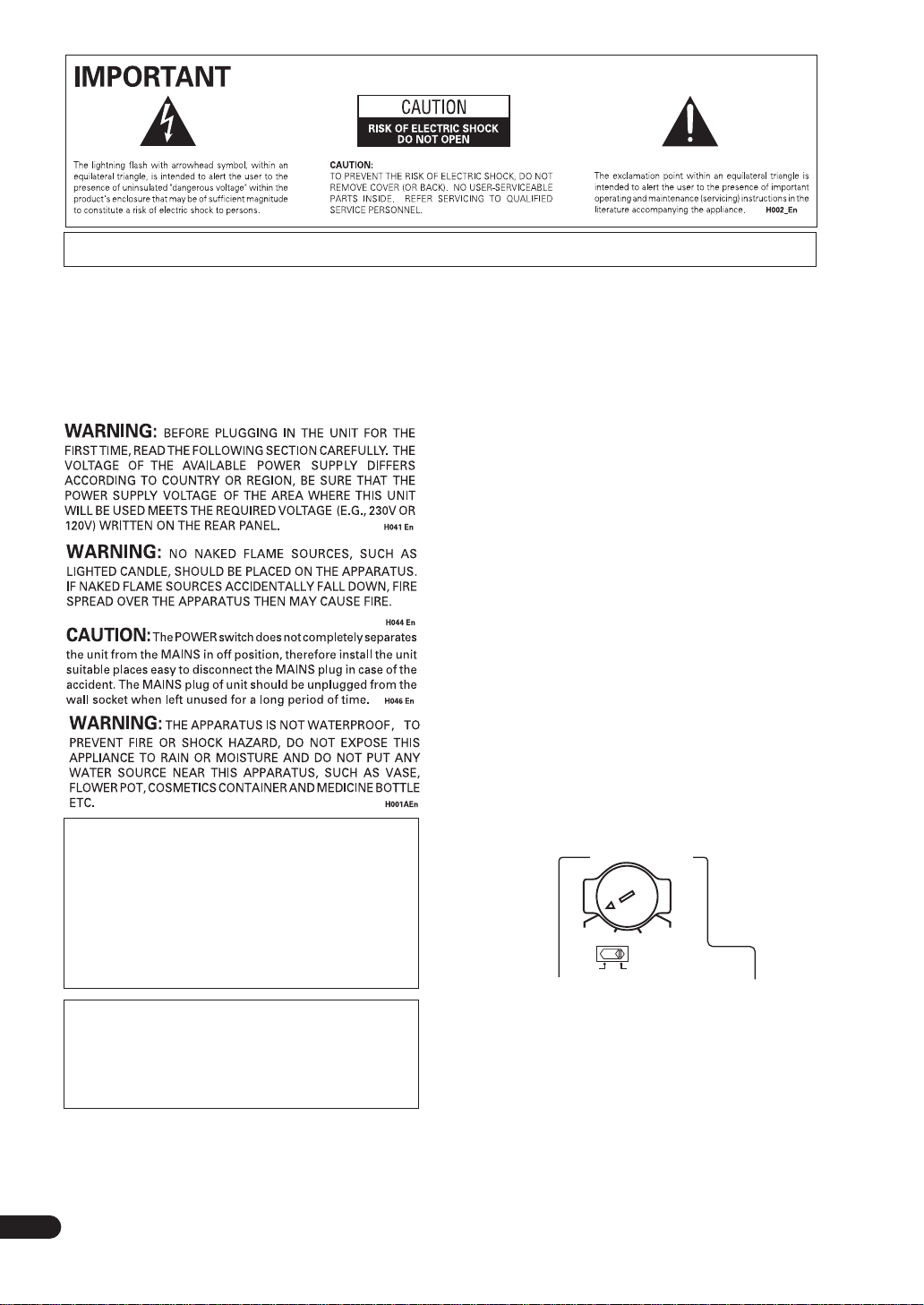
NOTE: THE NO USER-SERVICEABLE PARTS COMPARTMENT WARNING IS LOCATED ON THE APPLIANCE BONNET
Thank you for buying this Pioneer product.
Please read through these operating instructions so you
will know how to operate your model properly. After you
have finished reading the instructions, put them away in a
safe place for future reference.
In some countries or regions, the shape of the power plug
may sometimes differ from that shown in the explanatory
drawings. However, the method of con-necting and
operating the unit is the same.
Operating Environment
Operating environment temperature and humidity:
+5°C – +35°C (+41°F – +95°F); less than 85% RH
(cooling vents not blocked).
Do not install in the following locations:
• Location exposed to direct sunlight or strong
artificial light
• Location exposed to high humidity, or poorly
ventilated location
TWO VOLTAGE SELECTOR SWITCHES
(multi-voltage model only)
Only multi-voltage model is provided with these
switches. Mains voltages in Saudi Arabia are 127 V
and 220 V only. Never use this model with the 110 V
setting in Saudi Arabia.
The line voltage selector switches are on the rear panel.
Check that they are set properly before plugging the
power cord into the household wall socket. If the voltage
is not properly set or if you move to an area where the
voltage requirements differ, adjust the selector switches
as follows.
1. Use a medium-size screwdriver.
2. First, insert the screwdriver in the groove of the
voltage selector at the right, and adjust so that the
tip of the groove points to the voltage value of your
area.
3. Next, insert the screwdriver in the groove of the
CAUTION:
THE STANDBY/ON BUTTON IS SECONDARY
CONNECTED AND THEREFORE DOES NOT SEPARATE
THE UNIT FROM MAINS POWER IN STANDBY
POSITION. THEREFORE INSTALL THE UNIT SUITABLE
PLACES EASY TO DISCONNECT THE MAINS PLUG IN
CASE OF THE ACCIDENT. THE MAINS PLUG OF UNIT
SHOULD BE UNPLUGGED FROM THE WALL SOCKET
WHEN LEFT UNUSED FOR A LONG PERIOD OF TIME.
H017BEn
This product is for general household purposes. Any
failure due to use for other than household purposes
(such as long-term use for business purposes in a
restaurant or use in a car or ship) and which requires
repair will be charged for even during the warranty period.
K041_En
voltage selector at the left and adjust until the
voltage is the same as at the right.
TWO VOLT A GE SELECTORS
220 -230V
110V
120 -127V
110V
120-127V
220 -230V
240V
240V
CAUTION 220 -230 V
Power source voltage is factory adjusted 220-230 volts. If your
area is different, change voltage selectors settings.
H045 En
VENTILATION: When installing this unit, make sure to leave space around the unit for ventilation to
improve heat radiation (at least 20 cm at top, 50 cm at rear, and 10 cm at each side).
WARNING: Slot and openings in the cabinet are provided for ventilation and to ensure reliable operation of
the product and to protect it from overheating, to prevent fire hazard, the openings should never be blocked and
covered with items, such as newspapers, tablecloths, curtains, etc. Also do not put the apparatus on the thick
2
carpet, bed, sofa, or fabric having a thick pile.
En
H040 En

Before you start
Before you start
Checking the supplied accessories
Please check that you've received the following supplied
accessories:
• Microphone • SR+ mini-plug cable
• Microphone stand • FM wire antenna
• Power cable x 2 • Dry cell batteries (AA
• Remote control unit
• AM loop antenna • Speaker cable labels
Size / IEC R6P) (x 2)
• Operating instructions x 2
Loading the batteries
The remote control operates on two AA batteries
(supplied).
1
2
3
Ventilation
• When installing this unit, make sure to leave space
around the unit for ventilation to improve heat
dispersal (at least 20 cm at the top, 50 cm at the rear,
and 10 cm at each side). If not enough space is
provided between the unit and walls or other
equipment, heat will build up inside, interfering with
performance and/or causing malfunctions. See
below for exceptions to this.
• Don’t place anything on top of the receiver except for
a Pioneer DV-667A, 466, 366, 266 or 566K DVD player.
If you do place one of these pieces of equipment on
top of the receiver be sure to leave the ventilation
space over it as prescribed above.
• If using a rack to hold the receiver make sure the
back of the rack and the left side are open.
• Also, if you’re using a case with doors, leave the
doors open when using the receiver.
• Do not place on a thick carpet, bed, sofa or fabric
having a thick pile. Do not cover the receiver with
fabric or other covering. Anything that blocks
ventilation will cause the internal temperature to rise,
which may lead to breakdown or fire hazard.
Caution
• Incorrect use of batteries may result in such hazards
as leakage and bursting. Observe the following
precautions:
• Never use new and old batteries together.
• Insert the plus and minus sides of the batteries
properly according to the marks in the battery case.
• Batteries of the same shape may have different
voltages. Do not use different batteries together.
• When disposing of used batteries, please comply
with governmental regulations or environmental
public institution’s rules that apply in your country or
area.
• The receiver may become hot while in use, please
take care around it.
Maintenance of external surfaces
• Use a polishing cloth or dry cloth to wipe off dust and
dirt.
• When the surfaces are dirty, wipe with a soft cloth
dipped in some neutral cleanser diluted five or six
times with water, and wrung out well, and then wipe
again with a dry cloth. Do not use furniture wax or
cleansers.
• Never use thinners, benzine, insecticide sprays or
other chemicals on or near this unit, since these will
corrode the surfaces.
3
En

Contents
Before you start
Checking the supplied accessories
Loading the batteries
Ventilation
Maintenance of external surfaces
. . . . . . . . . . . . . . . . . . . . . . . . . . . . . . . . . 3
. . . . . . . . . . . . . . . . . . . . . . . . . 3
. . . . . . . . . . . . . . 3
. . . . . . . . . . . . . . . 3
01 Quick start guide
Introduction
Easy Setup
Connecting speakers
Connecting your TV and DVD player
Switching on and playing a DVD
. . . . . . . . . . . . . . . . . . . . . . . . . . . . . . . . 5
. . . . . . . . . . . . . . . . . . . . . . . . . . . . . . . . . 5
. . . . . . . . . . . . . . . . . . . . . . . . 5
. . . . . . . . . . . . 6
. . . . . . . . . . . . . . . . 6
02 Introductory information
Introduction to home theater
Features
. . . . . . . . . . . . . . . . . . . . . . . . . . . . . . . . . . . 7
. . . . . . . . . . . . . . . . . . . 7
03 Connecting your equipment
Rear panel
Installing the receiver
When making cable connections
Connecting a DVD player
Connecting your TV
Connecting a satellite/cable receiver or other set-top
box
Connecting a VCR or DVD recorder
Connecting other video components
Connecting equipment to the front panel inputs
Installing your speaker system
Connecting the speakers
Placing the speakers
Connecting antennas
AM loop antenna
FM wire antenna
Connecting external antennas
Using this receiver with a Pioneer plasma display
Operating other Pioneer components with this unit’s
sensor
Plugging in the receiver
. . . . . . . . . . . . . . . . . . . . . . . . . . . . . . . . . 8
. . . . . . . . . . . . . . . . . . . . . . . . 9
. . . . . . . . . . . . . . . . 9
. . . . . . . . . . . . . . . . . . . . . 10
. . . . . . . . . . . . . . . . . . . . . . . . . 11
. . . . . . . . . . . . . . . . . . . . . . . . . . . . . . . . . . . . . . 12
. . . . . . . . . . . . . 13
. . . . . . . . . . . . 14
. . . 15
. . . . . . . . . . . . . . . . . 15
. . . . . . . . . . . . . . . . . . . . 16
. . . . . . . . . . . . . . . . . . . . . . . 16
. . . . . . . . . . . . . . . . . . . . . . . 17
. . . . . . . . . . . . . . . . . . . . . . . . . . 17
. . . . . . . . . . . . . . . . . . . . . . . . . . 17
. . . . . . . . . . . . . . . . 17
. . 18
. . . . . . . . . . . . . . . . . . . . . . . . . . . . . . . . . . . 19
. . . . . . . . . . . . . . . . . . . . . . 19
04 Controls and displays
Front panel
Display
Remote control
Operating range of the remote control
. . . . . . . . . . . . . . . . . . . . . . . . . . . . . . . 20
. . . . . . . . . . . . . . . . . . . . . . . . . . . . . . . . . . . 21
. . . . . . . . . . . . . . . . . . . . . . . . . . . . 22
. . . . . . . . . 23
06 Home theater sound
Playing multichannel sources
Playing stereo sources
Listening with headphones
Using the Advanced Surround effects
Using the Sound Modes
Enhancing dialog
Using the surround back channel
Listening with virtual surround back speakers
. . . . . . . . . . . . . . . . . . . . . . . . . . . 28
. . . . . . . . . . . . . . . . . 27
. . . . . . . . . . . . . . . . . . . . . . . 27
. . . . . . . . . . . . . . . . . . . 28
. . . . . . . . . . . 28
. . . . . . . . . . . . . . . . . . . . . 28
. . . . . . . . . . . . . . 29
. . . . 29
07 Using the tuner
Setting the channel step
Finding a station
Tuning directly to a station
MPX mode . . . . . . . . . . . . . . . . . . . . . . . . . . . . . . 30
Memorizing station presets . . . . . . . . . . . . . . . . . . . 31
Naming station presets . . . . . . . . . . . . . . . . . . . . . 31
Listening to memorized station presets. . . . . . . . . 31
. . . . . . . . . . . . . . . . . . . . . 30
. . . . . . . . . . . . . . . . . . . . . . . . . . . 30
. . . . . . . . . . . . . . . . . . . . 30
08 Using other functions
Selecting the input signal type. . . . . . . . . . . . . . . . . 32
Using the sleep timer. . . . . . . . . . . . . . . . . . . . . . . . 32
Using the SR+ mode with a Pioneer plasma
display . . . . . . . . . . . . . . . . . . . . . . . . . . . . . . . . . . . 32
Resetting the system . . . . . . . . . . . . . . . . . . . . . . . . 33
Default receiver settings . . . . . . . . . . . . . . . . . . . . 33
09 The System Setup menu
Making receiver settings from the System Setup
menu. . . . . . . . . . . . . . . . . . . . . . . . . . . . . . . . . . . . 34
Setup menu options . . . . . . . . . . . . . . . . . . . . . . . 34
SR+ mode for Pioneer plasma displays . . . . . . . . 36
Setting individual channel levels . . . . . . . . . . . . . . 37
10 Controlling other equipment
Using the remote control with other components . . 38
Recalling preset codes . . . . . . . . . . . . . . . . . . . . . 39
Remote Direct function . . . . . . . . . . . . . . . . . . . . . 39
Multi Operation . . . . . . . . . . . . . . . . . . . . . . . . . . . . 40
System Off function. . . . . . . . . . . . . . . . . . . . . . . . 40
Resetting all remote control settings. . . . . . . . . . . 40
Preset code list . . . . . . . . . . . . . . . . . . . . . . . . . . . . 41
VCR / DVD / LD player and DVD recorder
controls. . . . . . . . . . . . . . . . . . . . . . . . . . . . . . . . . 42
Cable TV / satellite TV / digital TV / TV controls. . . . 43
05 Getting started
Automatically calibrating your listening area
(MCACC)
MCACC error messages
Other problems when using MCACC
Checking the settings on your DVD (or other)
player
Playing a source
4
En
. . . . . . . . . . . . . . . . . . . . . . . . . . . . . . . . . 24
. . . . . . . . . . . . . . . . . . . . 25
. . . . . . . . . . . . . . . . . . . . . . . . . . . . . . . . . . . . 25
. . . . . . . . . . . . . . . . . . . . . . . . . . . 26
. . . . . . . . . . . 25
11 Additional information
Troubleshooting. . . . . . . . . . . . . . . . . . . . . . . . . . . . 44
Surround sound formats . . . . . . . . . . . . . . . . . . . . . 48
Dolby Digital . . . . . . . . . . . . . . . . . . . . . . . . . . . . . 48
Dolby Digital Surround EX. . . . . . . . . . . . . . . . . . . 48
Dolby Pro Logic II and Dolby Surround . . . . . . . . . 48
DTS Digital Surround . . . . . . . . . . . . . . . . . . . . . . 48
DTS-ES . . . . . . . . . . . . . . . . . . . . . . . . . . . . . . . . . 48
DTS Neo:6 . . . . . . . . . . . . . . . . . . . . . . . . . . . . . . . 48
DTS 96/24 . . . . . . . . . . . . . . . . . . . . . . . . . . . . . . . 48
PCM (Pulse Code Modulation) . . . . . . . . . . . . . . . 48
Specifications . . . . . . . . . . . . . . . . . . . . . . . . . . . . . 49

Quick start guide
Chapter 1
Quick start guide
Introduction
This ‘Quick start guide’ shows you how to connect your
speakers, TV and DVD player to this receiver, and also
takes you through switching on and playing a DVD disc.
Easy Setup
This section shows you how to connect your speakers,
subwoofer, DVD player and TV to this receiver so you can
start enjoying home cinema sound right away.
Before you start, make sure everything you’re connecting
is switched off and unplugged.
Connecting speakers
This receiver has speaker terminals for front left and right
speakers (
two surround speakers (
speaker (
the front left/right speakers, but we recommend
connecting all six if possible. Note that surround
speakers should always be connected as a pair; do not
connect just one surround speaker. All the speakers you
use should have a nominal impedance between 6–16
L
and R in the diagram), a center speaker (C),
RS
and LS) and a surround back
SB
). The minimum speaker configuration is just
Ω.
1 Connect your speakers to the receiver, as shown
in the diagram below.
Prepare the speaker cable by stripping about 1 cm of the
plastic shielding from each speaker wire.
Connect the front speakers to the
the center speaker to the
surround speakers to the
CENTER
SURROUND L/R
the surround back speaker to the
FRONT L/R
terminals;
terminals; the
terminals; and
SURROUND BACK
terminals.
Press on a tab to open a terminal; insert the exposed
wire, then release the tab to secure.
For correct sound it’s important that the positive and
negative terminals of the receiver and each speaker are
matched. To help you do this, attach the supplied colored
self-adhesive labels to one half of each speaker cable.
2 Connect a powered subwoofer to the
SUBWOOFER OUT jack, as shown in the diagram
below.
Use a standard audio cable with RCA/phono plugs.
R CENTER
LRL
FRONT
SPEAKERS
SURROUND
ANTENNA
AM LOOP
FM UNBAL 75Ω
+
DIGITAL IN
–
SURROUND
BACK
TV/SAT
DVR/VCR
SUB
(DVD)
WOOFER
OPT1
OUT
IN
CONTROL
CENTER SURROUND
DVD
SUB WOOFER
(TV/SAT)
AUDIO IN (5.1CH)
COAX
OPT2
VIDEO
OUT
L
R
IN
FRONT
DVD
IN
TV/SATINDVR/VCR
IN
OUT
L
L
R
R
VIDEO
AUDIO
VSX-C501
RLC RSLSSB
MONITOR
OUT
TWO VOLTAGE SELECTORS
220 -230V 240V
110V
120-127V
110V
120 -127V
LINE LEVEL
INPUT
SW
AC IN
220 -230V
240V
5
En
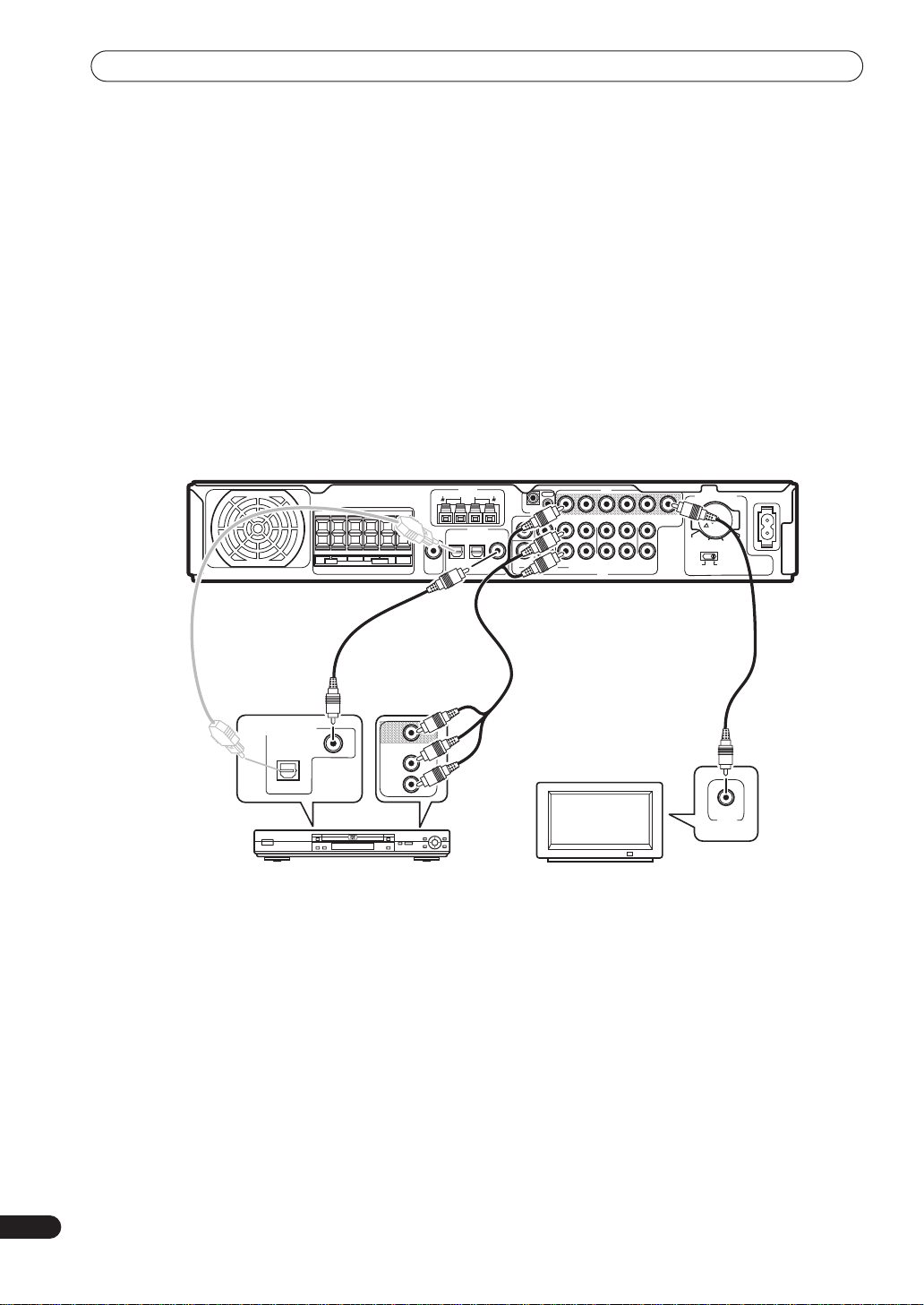
Quick start guide
Connecting your TV and DVD player
1 Connect your DVD player to the receiver.
Connect a 3-pin AV cable (not supplied) between the
audio/video outputs of your DVD player and the
jacks of this receiver for the video and analog audio.
For digital audio, connect a coaxial digital audio cable
(not supplied) between your DVD player’s coaxial digital
output and the
DVD(TV/SAT) COAX
jack on this
receiver.
• If your DVD player doesn’t have a coaxial digital out
you can use an optical cable connected between the
optical output jack on your DVD player and the
SAT(DVD) OPT1
jack on this receiver. However, you
VSX-C501
R CENTER
LRL
FRONT
SPEAKERS
SURROUND
DVD IN
+
–
SURROUND
BACK
TV/
SUB
WOOFER
OUT
will have to reassign the input to DVD before using
for the first time. See
Optical input setting
for how to do this.
• If you connect an optical digital cable, be careful
when inserting the plug not to damage the shutter
protecting the optical socket.
2 Connect your TV to the receiver.
Use a standard video cable (not supplied) to connect the
MONITOR OUT
video jack on this receiver to a video
input on your TV.
3 Connect the supplied AC power cable to the AC
IN on this receiver and plug in the other end to a
power outlet.
ANTENNA
AM LOOP
FM UNBAL 75Ω
DIGITAL IN
TV/SAT
DVR/VCR
(DVD)
OPT1
OPT2
OUT
IN
CONTROL
CENTER SURROUND
DVD
SUB WOOFER
(TV/SAT)
AUDIO IN (5.1CH)
COAX
L
R
IN
FRONT
DVD
VIDEO
IN
L
R
TV/SATINDVR/VCR
AUDIO
TWO VOLTAGE SELECTORS
MONITOR
IN
OUT
OUT
L
220 -230V 240V
120 -127V
110V
110V
R
VIDEO
120-127V
220 -230V
AC IN
240V
on page 36
6
En
DIGITAL AUDIO OUT
VIDEO
L
AUDIO
OPTICAL
R
DVD player
Switching on and playing a DVD
Once you switch the receiver on it will automatically
detect the speakers you have connected. Although there
are a number of more detailed settings you can make to
optimize the surround sound, you should be able to get
acceptable surround sound performance right away.
1 Switch on your TV and powered subwoofer.
Also make sure that your TV is set to the AV input you
connected the receiver to.
2 Press RECEIVER on the remote or STANDBY/
ON on the front panel to switch on the receiver.
3 Press DVD on the remote or turn the INPUT
SELECTOR knob on the front panel to select the DVD
input.
4 Switch on your DVD player.
VIDEO
TV
5 Load a DVD and start playback.
This receiver will automatically decode Dolby Digital,
DTS, or Dolby Surround DVD-Video discs, according to
your speaker setup. In most cases, you won’t have to
make changes for realistic surround sound.
Other possibilities (like listening to a CD with
multichannel surround sound) are explained in
theater sound
on page 27.
Home
6 Use the MASTER VOLUME control (front panel or
remote) to adjust the volume.
• Turn down your TV’s volume so that you only hear
sound from this system.

Introductory information
Chapter 2
Introductory information
02
Introduction to home theater
You are probably used to using stereo equipment to listen
to music, but may not be used to home theater systems
that give you many more options (such as surround
sound) when listening to soundtracks.
Home theater refers to the use of multiple audio tracks to
create a surround sound effect, making you feel like
you're in the middle of the action or concert. The
surround sound you get from a home theater system
depends not only on the speakers you have set up in your
room, but also on the source and the sound settings of
the receiver.
DVD-Video has become the basic source material for
home theater due to its size, quality, and ease of use. The
true multichannel audio possible using DVD is what
creates a convincing surround sound effect and gives
you the feeling of ‘being there’.
Features
Dolby Digital and DTS decoding, including Dolby
Digital EX, DTS 96/24 and DTS-ES
Dolby Digital and DTS decoding brings theater sound
right into your home with up to six channels of surround
sound, including a special LFE (Low Frequency Effects)
channel for deep, realistic sound effects.
With the addition of a surround back speaker, you can
take advantage of the built-in Dolby Digital EX and DTSES decoders for seven channel surround sound.
Multichannel analog inputs
The addition of multichannel analog inputs means total
compatibility with DVD-Audio and other high-resolution
formats, as well as giving you the option of using an
external decoder for Dolby Digital and DTS sources.
(pages 27, 48)
(page 10)
Surround and Advanced Surround modes
(pages 27, 28)
Used together with the Dolby Digital, DTS or Dolby Pro
Logic II modes, the Surround and Advanced Surround
modes are designed to enhance particular types of
program material by, for example, reproducing the
acoustic space of a concert hall for music-based
material.
Dialog Enhancement
Use the Dialog Enhancement feature to accentuate
dialog and vocals in a program source and match the
vertical placement of the center channel with the front
left/right channels.
Sound Modes
The Sound Modes offer useful effects for a number of
situations. For example, Midnight mode is useful when
you need to listen at low volume but still want effective
surround sound.
(page 28)
(page 28)
Easy-to-use remote control
The remote control gives you not only complete control
over every function of this receiver, but also over other
components in your home theater system. Using a
system of preset codes, you can program the remote to
operate a wide range of other equipment.
Easy setup
Setting up for home theater sound is as easy as
connecting your speakers, a DVD player or other source,
and your TV. The MCACC (Multichannel Acoustic
Calibration) system quick but accurate surround sound
setup, while for complete surround sound control you
still have access to the full range of surround sound
settings.
(page 24)
Dolby Pro Logic II and DTS Neo:6 decoders
(pages 27, 48)
The built-in Dolby Pro Logic II and DTS Neo:6 decoders
not only provide full surround sound decoding for Dolby
Surround sources, but will also generate convincing
surround sound for any stereo source.
SR+ operation with Pioneer plasma displays
(page 18)
If you have a Pioneer plasma display you can take
advantage of the SR+ features, such as automatic input
switching with the receiver and on-screen displays for
receiver information.
The Energy-saving Design
This unit is designed to use less than 0.5 W of energy
when the receiver is in standby mode.
Manufactured under license from Dolby Laboratories.
“Dolby”, “Pro Logic”, “Surround EX” and the double-D
symbol are trademarks of Dolby Laboratories.
“DTS”, “DTS-ES Extended Surround”, “Neo:6” and “DTS 96/
24“ are trademarks of Digital Theater Systems, Inc.
7
En

03
Connecting your equipment
Chapter 3
Connecting your equipment
Rear panel
1 2
+
–
R CENTER
LRL
FRONT
SPEAKERS
SURROUND
SURROUND
BACK
R CENTER
LRL
FRONT
SPEAKERS
VSX-C501
SUB
WOOFER
OUT
5 6
SURROUND
SURROUND
ANTENNA
AM LOOP
FM UNBAL 75Ω
+
–
BACK
SUB
WOOFER
OUT
DIGITAL IN
TV/SAT
DVR/VCR
(DVD)
OPT1
OPT2
3 4
ANTENNA
AM LOOP
FM UNBAL 75Ω
DIGITAL IN
TV/SAT
DVR/VCR
DVD
(DVD)
(TV/SAT)
COAX
OPT1
OPT2
DVD
(TV/SAT)
COAX
7 8
Important
• Before making or changing the connections, switch
off the power and disconnect the power cable from
the power outlet.
1 SPEAKERS terminals
FRONT L/R, CENTER, SURROUND L/R
BACK
speaker terminals.
(pages 15, 16)
and
SURROUND
2 Antenna connections
AM LOOP
(page 17)
Connect the supplied AM loop antenna or an outdoor
antenna if reception is bad.
FM UNBAL 75Ω
(page 17)
Connect the supplied FM wire or an outdoor antenna
if reception is bad.
3 CONTROL IN jack / CONTROL OUT jack
Use to link Pioneer components together to enable all
components in the chain to use just one remote control
sensor (page 19).
Also used for special SR+ control of Pioneer plasma
displays (page 18).
4 AC IN
(page 19)
Connect the supplied AC power cable.
110V
MONITOR
OUT
120-127V
220 -230V
240V
AC IN
AC IN
TWO VOLTAGE SELECTORS
220 -230V 240V
110V
110V
120 -127V
(page 15)
120-127V
220 -230V
240V
OUT
OUT
IN
IN
CONTROL
CONTROL
VIDEO
OUT
IN
CONTROL
CENTER SURROUND
SUB WOOFER
AUDIO IN (5.1CH)
CENTER SURROUND
SUB WOOFER
L
R
AUDIO IN (5.1CH)
IN
IN
FRONT
L
R
TV/SAT
DVD
AUDIO
IN
FRONT
L
R
DVD
IN
OUT
L
R
DVR/VCR
VIDEO
IN
L
R
TV/SATINDVR/VCR
AUDIO
MONITOR
IN
VIDEO
OUT
5 SUBWOOFER OUT jack
OUT
220 -230V 240V
120 -127V
IN
L
R
VIDEO
TWO VOLTAGE SELECTORS
110V
Connect a powered (active) subwoofer.
6 Digital connections
The three digital audio jacks are all inputs. Connect to the
digital outputs of digital source components such as
DVD and CD players, satellite receivers, etc.
TV/SAT(DVD) OPT1 jack
Optical digital audio jack for the
(pages 11, 12)
TV/SAT
(although it is possible to reassign it to the
input).
DVR/VCR OPT2 jack
Optical digital audio jack for the
(pages 13, 14)
DVR/VCR
• When connecting optical cables, be careful when
inserting the plug not to damage the shutter
protecting the optical socket.
• When storing optical cable, coil loosely. The cable
may be damaged if bent around sharp corners.
DVD(TV/SAT) COAX jack
Coaxial digital audio jack for the
it is possible to reassign it to the
(page 10)
DVD
TV/SAT
input (although
input
DVD
input.
input).
8
En
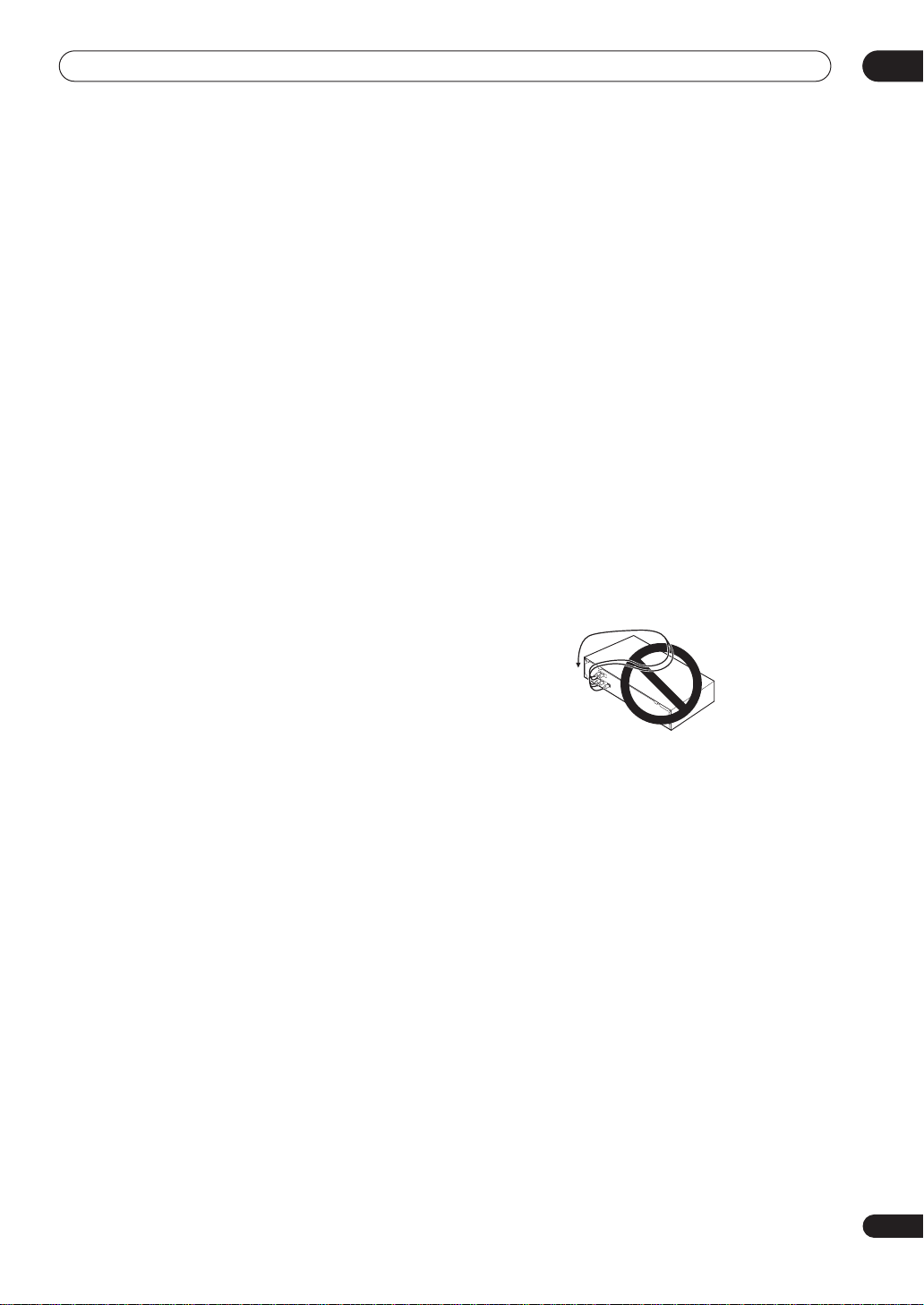
Connecting your equipment
03
7 Audio/Video connections
AUDIO IN (5.1CH) jacks
Multichannel analog audio RCA/phono jack
connections for the
TV/SAT IN jacks
RCA/phono jack connections for the
DVR/VCR IN/OUT jacks
RCA/phono jack connections for the
When the receiver is set to any other input, that
signal is output from the
VIDEO IN jacks
RCA/phono jack connections for the
MONITOR OUT video jack
RCA/phono video jack connection for your TV.
8 Voltage Selector
Use to match the voltage coming into the receiver
with the voltage in your country or region.
(page 14)
(page 10)
DVD
input.
(pages 12)
(page 13)
DVR/VCR OUT
(page 2)
TV/SAT
DVR/VCR
jacks.
VIDEO
(page 11)
input.
input.
input.
Installing the receiver
• When installing this unit, make sure to put it on a
secure and level plane that is stable.
• Don’t place it on the following places:
– on a color TV (the screen may distort)
– near a cassette deck (or close to a device that gives
off a magnetic field). This may interfere with the
sound.
– in direct sunlight
– in damp or wet areas
– in extremely hot or cold areas
– in places where there is a vibration or other
movement
– in places that are very dusty
– in places that have hot fumes or oils (such as a
kitchen)
When making cable connections
Be careful not to arrange cables in a manner that bends
the cables over the top of this unit. If the cables are laid
on top of the unit, the magnetic field produced by the
transformers in this unit may cause a humming noise to
come from the speakers.
En
9

03
Connecting your equipment
Connecting a DVD player
Follow the instructions below, referring to the diagram, to
connect a DVD player.
If your DVD player has multichannel analog audio
outputs you can connect them to the
jacks on this receiver. Connecting these can be useful as
some discs do not allow digital output from the player. It
can also be useful if you want to use an external digital
decoder unit.
1 Use a stereo audio cable to connect the
FRONT L / R DVD IN jacks to the stereo or front left/
right audio outputs on your DVD player.
If your DVD player has only stereo analog audio outputs,
the jacks are probably labelled something like
OUT L / R
outputs, use the
. If your DVD player has multichannel analog
FRONT L / R
2 If your DVD player has multichannel analog
outputs, connect these to the SURROUND L / R,
CENTER and SUBWOOFER jacks on this receiver.
These connections are shown in 2 in the illustration
below.
AUDIO IN (5.1CH)
AUDIO
jacks.
3 Use a coaxial digital audio cable to connect the
DVD(TV/SAT) COAX jack to a coaxial digital audio
output on your DVD player.
This connection carries stereo and multichannel digital
audio.
If your DVD player doesn’t have a coaxial digital audio out
jack, it is possible to use an optical connection to the
SAT(DVD) OPT1
input is assigned to the
reassign it to the
connecting up everything else see
jack. However, since by default this
TV/SAT
input, you will need to
DVD
input before you can use it. After
Optical input setting
on page 36 for how to do this.
4 Use a video cable to connect the DVD VIDEO IN
jack on this receiver to your DVD players video
output.
This connection is shown in 1 in the illustration below.
Note
• To listen to multichannel analog audio you’ll need to
switch the input signal selector to
(multichannel analog). See
type
on page 32.
DVD 5.1ch
Selecting the input signal
TV/
VSX-C501
DIGITAL AUDIO OUT
OPTICAL
R CENTER
LRL
FRONT
SPEAKERS
COAXIAL
DVD player
SURROUND
SURROUND
ANTENNA
AM LOOP
FM UNBAL 75Ω
+
–
BACK
DIGITAL IN
TV/SAT
DVR/VCR
SUB
(DVD)
WOOFER
OUT
(TV/SAT)
OPT1
OPT2
OUT
IN
CONTROL
CENTER SURROUND
DVD
SUB WOOFER
AUDIO IN (5.1CH)
COAX
L
R
IN
FRONT
DVD
VIDEO
IN
L
R
TV/SATINDVR/VCR
AUDIO
TWO VOLTAGE SELECTORS
MONITOR
IN
OUT
OUT
L
220 -230V 240V
120 -127V
110V
110V
R
VIDEO
120-127V
220 -230V
AC IN
240V
13 2
CENTER
VIDEO
L
R
FRONTSURR.SUB W.
10
En

Connecting your equipment
Connecting your TV
This page shows you how to connect your TV to the
receiver. If your TV has a built-in digital decoder, you can
connect the digital audio output to this receiver to enjoy
Dolby Digital and DTS sound from digital TV broadcasts.
1 Use a video cable to connect the MONITOR OUT
video jack to a video input on your TV.
2 Use an optical digital audio cable to connect the
TV/SAT(DVD) OPT1 jack to an optical digital audio
output on your TV.
If your TV doesn’t have an optical digital audio out jack, it
is possible to use a coaxial connection to the
SAT) COAX
assigned to the
the
TV/SAT
up everything else see
jack. However, since by default this input is
DVD
input, you will need to reassign it to
input before you can use it. After connecting
Optical input setting
DVD(TV/
on page 36 for
how to do this.
03
VSX-C501
R CENTER
LRL
FRONT
SPEAKERS
OPTICAL
DIGITAL AUDIO OUT
SURROUND
COAXIAL
SURROUND
ANTENNA
AM LOOP
FM UNBAL 75Ω
+
–
BACK
DIGITAL IN
TV/SAT
DVR/VCR
SUB
(DVD)
WOOFER
OUT
(TV/SAT)
OPT1
OPT2
OUT
IN
CONTROL
CENTER SURROUND
DVD
SUB WOOFER
AUDIO IN (5.1CH)
COAX
L
R
IN
FRONT
DVD
VIDEO
IN
L
R
TV/SATINDVR/VCR
AUDIO
OUT
VIDEO
TWO VOLTAGE SELECTORS
MONITOR
IN
OUT
L
220 -230V 240V
120 -127V
110V
110V
R
VIDEO
120-127V
220 -230V
AC IN
240V
IN
TV
11
En
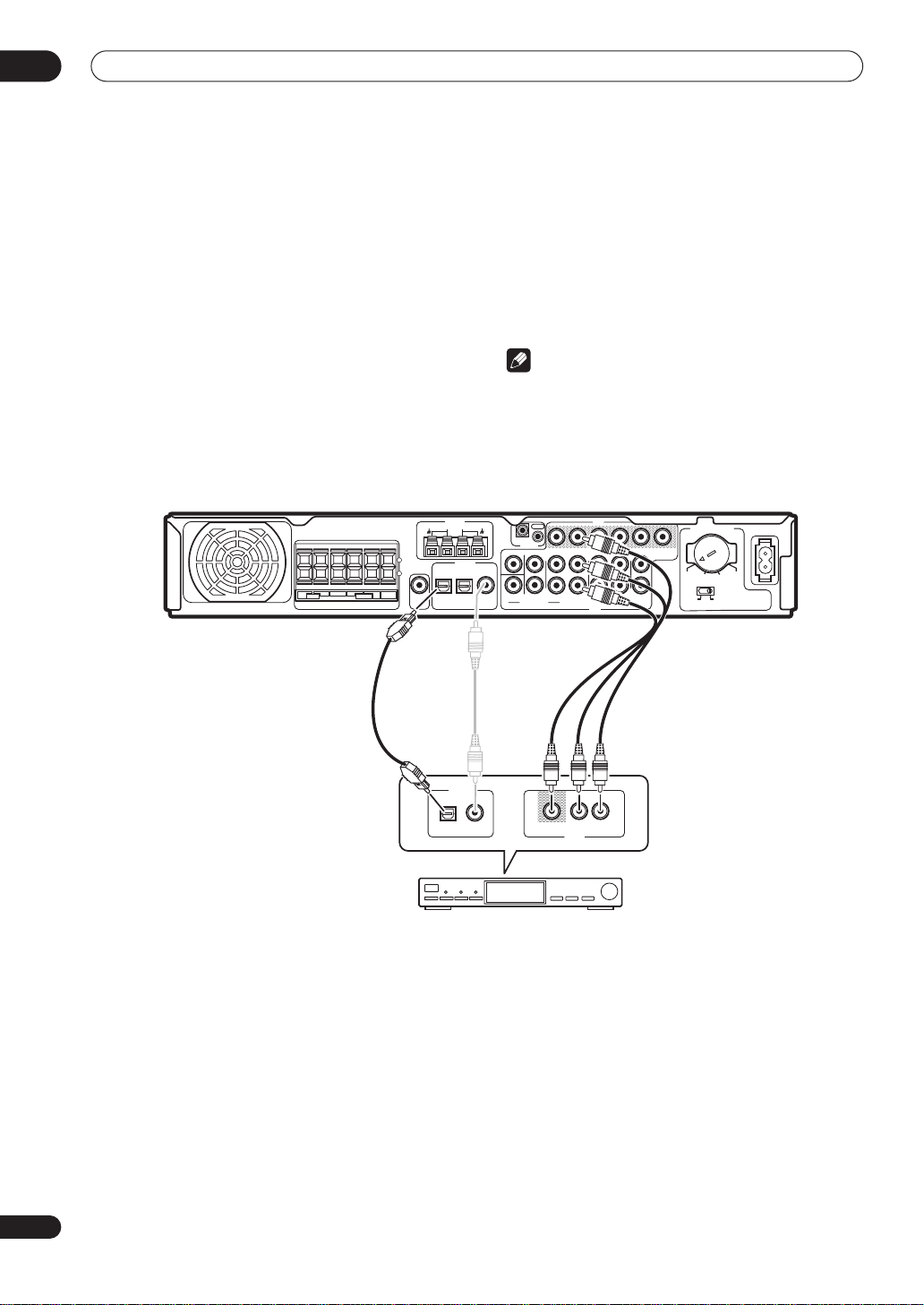
03
Connecting your equipment
Connecting a satellite/cable receiver or other set-top box
Satellite and cable receivers, and terrestrial digital TV
tuners are all examples of so-called ‘set-top boxes’.
1 Use a 3-pin AV cable to connect the TV/SAT IN
jacks to a set of audio/video outputs on the set-top
box component.
This carries video and analog stereo audio signals from
the set-top box component to this receiver.
2 Use an optical digital audio cable to connect the
TV/SAT(DVD) OPT1 jack to an optical digital audio
output on the set-top box component.
This connection carries stereo and multichannel digital
audio.
If your set-top box component doesn’t have an optical
digital audio out jack, it is possible to use a coaxial
connection to the
DVD(TV/SAT) COAX
since by default this input is assigned to the
you will need to reassign it to the
TV/SAT
you can use it. After connecting up everything else see
Coaxial input setting
on page 36 for how to do this.
Note
• If your satellite/cable receiver doesn’t have a digital
audio output, omit step
2
above.
• For recording to a DVR/VCR, you must have the settop box connected to this receiver using the standard
video and analog audio
TV/SAT IN
jack. However,
DVD
input,
input before
jacks.
VSX-C501
R CENTER
LRL
FRONT
SPEAKERS
SURROUND
SURROUND
ANTENNA
AM LOOP
FM UNBAL 75Ω
+
–
BACK
DIGITAL IN
TV/SAT
DVR/VCR
SUB
(DVD)
WOOFER
OUT
(TV/SAT)
OPT1
OPT2
DIGITAL OUT
OUT
IN
CONTROL
CENTER SURROUND
DVD
SUB WOOFER
AUDIO IN (5.1CH)
COAX
IN
FRONT
L
R
DVD
VIDEO AUDIOL
VIDEO
IN
TV/SAT
AV OUT
IN
IN
OUT
L
L
R
R
VIDEO
DVR/VCR
AUDIO
R
MONITOR
OUT
TWO VOLTAGE SELECTORS
220 -230V 240V
110V
120-127V
220 -230V
110V
240V
120 -127V
AC IN
STB
12
En

Connecting your equipment
Connecting a VCR or DVD recorder
For video recording, connect a VCR or DVD recorder to
the
DVR/VCR IN/OUT
optical digital input means that you can play digital
sound tracks from a DVD (or other digital) recorder.
1 Use two 3-pin AV cables to connect the DVR/VCR
IN/OUT jacks to a set of audio/video input/output
jacks on your VCR, DVD recorder (or other video
component).
This allows playback from and recording to the VCR/DVR
(or other component).
jacks. The
DVR/VCR OPT2
jack for
2 Use an optical digital audio cable to connect the
DVR/VCR OPT2 jack to an optical digital audio output
on your DVD recorder (or other video component).
This connection carries stereo and multichannel digital
audio.
Note
• If your video component doesn’t have a digital audio
output, omit step
2
above.
• In order to record, you must connect the analog
audio cables (the digital connection is for playback
only).
03
VSX-C501
R CENTER
LRL
FRONT
SPEAKERS
+
–
SURROUND
SURROUND
BACK
OPTICAL COAXIAL
DIGITAL OUT
DVR, VCR, etc.
ANTENNA
AM LOOP
FM UNBAL 75Ω
DIGITAL IN
TV/SAT
DVR/VCR
SUB
(DVD)
WOOFER
OUT
(TV/SAT)
OPT1
OPT2
OUT
IN
CONTROL
CENTER SURROUND
DVD
SUB WOOFER
AUDIO IN (5.1CH)
COAX
VIDEO
IN
IN
IN
FRONT
L
L
R
R
DVD
DVR/VCR
TV/SAT
AUDIO
VIDEO AUDIOLR
AV OUT
MONITOR
IN
OUT
OUT
L
R
VIDEO
VIDEO AUDIOLR
220 -230V 240V
110V
120 -127V
AV IN
TWO VOLTAGE SELECTORS
110V
120-127V
220 -230V
AC IN
240V
13
En

03
Connecting your equipment
Connecting other video components
The
VIDEO IN
component, including video players, TV games and so
on. Note that there is no digital audio input for this set of
jacks.
1 Use a 3-pin AV cable to connect the VIDEO IN
jacks to a set of audio/video output jacks on your
VCR or other video component.
This allows playback from the other component.
jacks can be used with any kind of video
VSX-C501
R CENTER
LRL
FRONT
SPEAKERS
ANTENNA
AM LOOP
FM UNBAL 75Ω
SURROUND
SURROUND
+
–
BACK
DIGITAL IN
TV/SAT
DVR/VCR
SUB
(DVD)
WOOFER
OPT1
OPT2
OUT
OPTICAL COAXIAL
DIGITAL OUT
Video player, TV game, etc.
OUT
IN
CONTROL
CENTER SURROUND
DVD
SUB WOOFER
(TV/SAT)
AUDIO IN (5.1CH)
COAX
VIDEO
IN
IN
IN
FRONT
L
L
R
R
DVR/VCR
DVD
TV/SAT
AUDIO
VIDEO AUDIOLR
AV OUT
TWO VOLTAGE SELECTORS
IN
OUT
MONITOR
OUT
L
220 -230V 240V
120 -127V
110V
110V
R
VIDEO
120-127V
220 -230V
AC IN
240V
14
En

Connecting your equipment
Connecting equipment to the front panel inputs
The
FRONT INPUT
video jack (
L/R
) and an optical digital audio input (
jacks include a standard (composite)
VIDEO
), stereo analog audio inputs (
DIGITAL
AUDIO
). You can
use these connections for any kind of audio/video
component, but they are especially convenient for
portable equipment such as camcorders, video games
VSX-C501
and portable audio/video equipment.
• Pull down the front cover where indicated to access
the front panel inputs.
• The illustration below shows example connections to
a portable DVD player.
03
STANDBY/ON
FRONT
INPUT
DIGITAL INPHONESSETUP MIC
VIDEO IN/OUT
VIDEO
AUDIO RL
AUDIO IN/OUT
DTS2PRO LOGIC
2
DIGITAL
Portable DVD player, etc.
Installing your speaker system
To take full advantage of the receiver’s surround sound
capabilities connect front, center, surround and
surround back speakers, as well as a subwoofer.
Although this is ideal, other configurations with fewer
speakers—no subwoofer or no center speaker, or no
surround speakers, or even no surround back speaker—
INPUT SELECTOR
MASTER
VOLUME
DOWN UP
DIGITAL OUT (OPTICAL)
COLOR BRIGHTMONITOR
SOUND MODE
II
PHONES
PHONESADVANCEDNEO:6STANDBY
HOLDON/OFF
will work. At the very least, front left and right speakers
only are necessary. Note that surround speakers should
always be connected as a pair; do not connect just one
surround speaker. All the speakers you use should have
a nominal impedance between 6–16
See following page for
connection details.
Ω.
R CENTER
LRL
FRONT
SPEAKERS
SURROUND
ANTENNA
AM LOOP
FM UNBAL 75Ω
IN
CONTROL
+
–
SURROUND
BACK
TV/SAT
SUB
(DVD)
WOOFER
OPT1
OUT
CENTER SURROUND
DIGITAL IN
DVR/VCR
DVD
SUB WOOFER
(TV/SAT)
AUDIO IN (5.1CH)
COAX
OPT2
VIDEO
OUT
IN
IN
IN
FRONT
L
R
DVD
OUT
L
L
R
R
TV/SAT
VIDEO
DVR/VCR
AUDIO
VSX-C501
RLC RSLSSB
IN
MONITOR
OUT
TWO VOLTAGE SELECTORS
220 -230V 240V
110V
120-127V
110V
120 -127V
LINE LEVEL
INPUT
SW
AC IN
220 -230V
240V
15
En
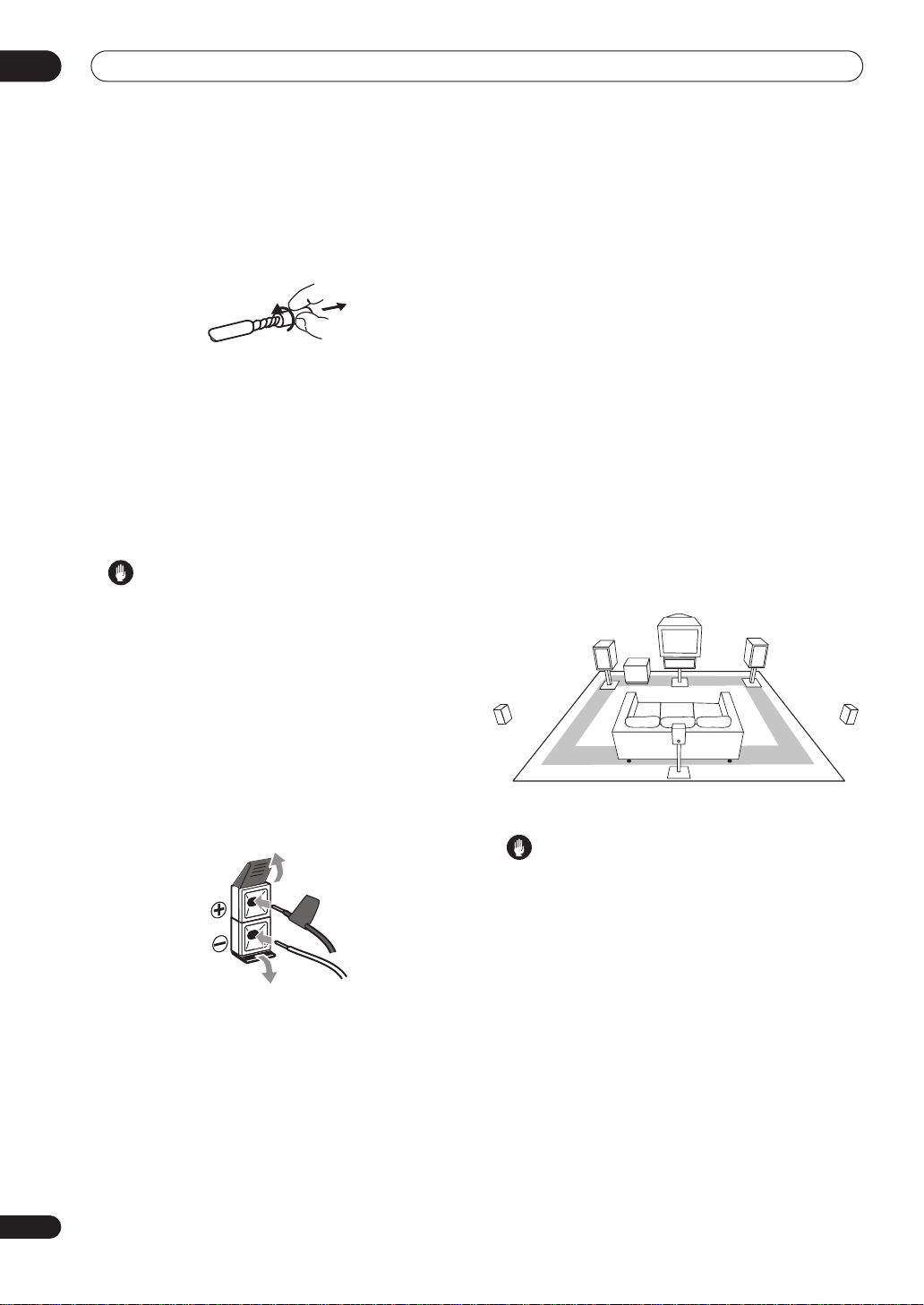
03
Connecting your equipment
Connecting the speakers
Before you can start connecting the speakers, make sure
that the speaker cable you’re going to use is properly
prepared with about 10 mm. of insulator stripped from
each wire, and the exposed wire strands twisted together.
Each speaker connection on the receiver comprises a
positive (+) colored, and negative (–) black terminal. For
proper sound you should take care to match these up
with the terminals on the speakers themselves. To assist
you, use the supplied colored self-adhesive tags, affixing
a tag to each end of one half of each cable. Use the
tagged wire for the colored/positive terminal; use the
untagged wire for the black/negative terminal. Use the
different colors to help you identify which speaker cable
attaches to which speaker.
Caution
• Make sure that all the bare speaker wire is twisted
together and inserted fully into the speaker terminal.
If any of the bare speaker wire touches the back panel
it may cause the power to cut off as a safety measure.
• These speaker terminals can be under HAZARDOUS
VOLTAGE. When you connect or disconnect the
speaker cables, to prevent the risk of electric shock,
do not touch uninsulated parts before disconnecting
the power cord.
1 Connect the front left and right speakers to the
FRONT L/R speaker terminals.
Release each tab as indicated, insert the speaker wire,
then return the tab back to it’s original position to secure.
Placing the speakers
Where you put your speakers in the room has a big effect
on the quality of the sound. The following guidelines
should help you to get the best sound from your system.
• The subwoofer can be placed on the floor. Ideally, the
other speakers should be at about ear-level when
you’re listening to them. Putting the speakers on the
floor (except the subwoofer), or mounting them very
high on a wall is not recommended.
• For the best stereo effect, place the front speakers
2-3 m apart, at equal distance from the TV.
• Install the center speaker above or below the TV so
that the sound of the center channel is localized at
the TV screen.
• When placing speakers near the TV, use magnetically
shielded speakers to prevent possible interference,
such as discoloration of the picture when the TV is
switched on. If you do not have magnetically shielded
speakers and notice discoloration of the TV picture,
move the speakers farther away from the TV.
• If possible, install the surround speakers slightly
above ear level.
Center
Front R
Surround
R
Front L
Subwoofer
Surround
L
Surround
back
Caution
• Make sure that all speakers are securely installed.
This not only improves sound quality, but also
reduces the risk of damage or injury resulting from
speakers being knocked over or falling in the event of
external shocks such as earthquakes.
16
En
.
2 Connect the center speaker to the CENTER
speaker terminals.
3 Connect the surround left and right speakers to
the SURROUND L/R speaker terminals.
4 Connect the surround back speaker to the
SURROUND BACK speaker terminals.
5 Connect the subwoofer to the SUBWOOFER OUT
jack.
